Page 1

MC3000
User Guide
Page 2

Page 3

MC3000 User Guide
72-68899-01
Rev A
December 2004
Page 4

© 2004 by Symbol Technologies, Inc. All rights reserved.
No part of this publication may be reproduced or used in any form, or by any electrical or mechanical means, without permission in writing from
Symbol. This includes electronic or mechanical means, such as photocopying, recording, or information storage and retrieval systems. The material
in this manual is subject to change without notice.
The software is provided strictly on an “as is” basis. All software, including firmware, furnished to the user is on a licensed basis. Symbol grants
to the user a non-transferable and non-exclusive license to use each software or firmware program delivered hereunder (licensed program). Except
as noted below, such license may not be assigned, sublicensed, or otherwise transferred by the user without prior written consent of Symbol. No
right to copy a licensed program in whole or in part is granted, except as permitted under copyright law. The user shall not modify, merge, or
incorporate any form or portion of a licensed program with other program material, create a derivative work from a licensed program, or use a
licensed program in a network without written permission from Symbol. The user agrees to maintain Symbol’s copyright notice on the licensed
programs delivered hereunder, and to include the same on any authorized copies it makes, in whole or in part. The user agrees not to decompile,
disassemble, decode, or reverse engineer any licensed program delivered to the user or any portion thereof.
Symbol reserves the right to make changes to any software or product to improve reliability, function, or design.
Symbol does not assume any product liability arising out of, or in connection with, the application or use of any product, circuit, or application
described herein.
No license is granted, either expressly or by implication, estoppel, or otherwise under any Symbol Technologies, Inc., intellectual property rights.
An implied license only exists for equipment, circuits, and subsystems contained in Symbol products.
Symbol, Spectrum One, and Spectrum24 are registered trademarks of Symbol Technologies, Inc. Bluetooth is a registered trademark of Bluetooth
SIG. Microsoft, Windows and ActiveSync are either registered trademarks or trademarks of Microsoft Corporation. Other product names mentioned
in this manual may be trademarks or registered trademarks of their respective companies and are hereby acknowledged.
Symbol Technologies, Inc.
One Symbol Plaza
Holtsville, New York 11742-1300
http://www.symbol.com
Page 5

Revision History
Changes to the original manual are listed below:
Change Date Description
Rev A Dec. 2004 Initial Release
Page 6

Page 7

Contents
Revision History . . . . . . . . . . . . . . . . . . . . . . . . . . . . . . . . . . . . . . . . . . . . . . . . . . . . . . . . . . . . . . . . . . . . . . . . . . . iii
About This Guide
Introduction . . . . . . . . . . . . . . . . . . . . . . . . . . . . . . . . . . . . . . . . . . . . . . . . . . . . . . . . . . . . . . . . . . . . . . . . . . . . . . xi
Documentation Set . . . . . . . . . . . . . . . . . . . . . . . . . . . . . . . . . . . . . . . . . . . . . . . . . . . . . . . . . . . . . . . . . . . . . . . . . . . . . . xi
Configurations . . . . . . . . . . . . . . . . . . . . . . . . . . . . . . . . . . . . . . . . . . . . . . . . . . . . . . . . . . . . . . . . . . . . . . . . . . . xii
Chapter Descriptions . . . . . . . . . . . . . . . . . . . . . . . . . . . . . . . . . . . . . . . . . . . . . . . . . . . . . . . . . . . . . . . . . . . . . . xii
Notational Conventions . . . . . . . . . . . . . . . . . . . . . . . . . . . . . . . . . . . . . . . . . . . . . . . . . . . . . . . . . . . . . . . . . . . . xiii
Related Documents and Software . . . . . . . . . . . . . . . . . . . . . . . . . . . . . . . . . . . . . . . . . . . . . . . . . . . . . . . . . . . . xiii
Service Information . . . . . . . . . . . . . . . . . . . . . . . . . . . . . . . . . . . . . . . . . . . . . . . . . . . . . . . . . . . . . . . . . . . . . . . xiv
Symbol Support Center . . . . . . . . . . . . . . . . . . . . . . . . . . . . . . . . . . . . . . . . . . . . . . . . . . . . . . . . . . . . . . . . . . . . . . . . . . xiv
Chapter 1. Getting Started
Introduction . . . . . . . . . . . . . . . . . . . . . . . . . . . . . . . . . . . . . . . . . . . . . . . . . . . . . . . . . . . . . . . . . . . . . . . . . . . . .1-3
Unpacking the Mobile Computer . . . . . . . . . . . . . . . . . . . . . . . . . . . . . . . . . . . . . . . . . . . . . . . . . . . . . . . . . . . . .1-3
Accessories . . . . . . . . . . . . . . . . . . . . . . . . . . . . . . . . . . . . . . . . . . . . . . . . . . . . . . . . . . . . . . . . . . . . . . . . . . . . .1-4
Parts . . . . . . . . . . . . . . . . . . . . . . . . . . . . . . . . . . . . . . . . . . . . . . . . . . . . . . . . . . . . . . . . . . . . . . . . . . . . . . . . . . .1-5
Rotating Scan Turret . . . . . . . . . . . . . . . . . . . . . . . . . . . . . . . . . . . . . . . . . . . . . . . . . . . . . . . . . . . . . . . . . .1-6
Mobile Computer Startup. . . . . . . . . . . . . . . . . . . . . . . . . . . . . . . . . . . . . . . . . . . . . . . . . . . . . . . . . . . . . . . . . . .1-7
Install Main Battery . . . . . . . . . . . . . . . . . . . . . . . . . . . . . . . . . . . . . . . . . . . . . . . . . . . . . . . . . . . . . . . . . . .1-7
Battery Charging. . . . . . . . . . . . . . . . . . . . . . . . . . . . . . . . . . . . . . . . . . . . . . . . . . . . . . . . . . . . . . . . . . . . . . . . . .1-8
Spare Battery Charging . . . . . . . . . . . . . . . . . . . . . . . . . . . . . . . . . . . . . . . . . . . . . . . . . . . . . . . . . . . . . . . . . . . . 1-9
Stylus . . . . . . . . . . . . . . . . . . . . . . . . . . . . . . . . . . . . . . . . . . . . . . . . . . . . . . . . . . . . . . . . . . . . . . . . . . . . . . . . . .1-9
Page 8

MC3000 User Guidevi
Starting the Mobile Computer . . . . . . . . . . . . . . . . . . . . . . . . . . . . . . . . . . . . . . . . . . . . . . . . . . . . . . . . . . . . . .1-10
Calibration Screen . . . . . . . . . . . . . . . . . . . . . . . . . . . . . . . . . . . . . . . . . . . . . . . . . . . . . . . . . . . . . . . . . . .1-10
Series 3000 Demo Window . . . . . . . . . . . . . . . . . . . . . . . . . . . . . . . . . . . . . . . . . . . . . . . . . . . . . . . . . . . .1-11
Waking the Mobile Computer . . . . . . . . . . . . . . . . . . . . . . . . . . . . . . . . . . . . . . . . . . . . . . . . . . . . . . . . . . . . . .1-11
Main Battery Removal . . . . . . . . . . . . . . . . . . . . . . . . . . . . . . . . . . . . . . . . . . . . . . . . . . . . . . . . . . . . . . . . . . . .1-12
Strap/Door Assembly Removal and Replacement . . . . . . . . . . . . . . . . . . . . . . . . . . . . . . . . . . . . . . . . . . . . . . .1-13
Chapter 2. Operating the MC3000
Introduction. . . . . . . . . . . . . . . . . . . . . . . . . . . . . . . . . . . . . . . . . . . . . . . . . . . . . . . . . . . . . . . . . . . . . . . . . . . . . .2-3
Power Button . . . . . . . . . . . . . . . . . . . . . . . . . . . . . . . . . . . . . . . . . . . . . . . . . . . . . . . . . . . . . . . . . . . . . . . . . . . .2-3
Keypads. . . . . . . . . . . . . . . . . . . . . . . . . . . . . . . . . . . . . . . . . . . . . . . . . . . . . . . . . . . . . . . . . . . . . . . . . . . . . . . . .2-3
Keypad Special Functions. . . . . . . . . . . . . . . . . . . . . . . . . . . . . . . . . . . . . . . . . . . . . . . . . . . . . . . . . . . . . . . . . . .2-3
28-Key Keypad . . . . . . . . . . . . . . . . . . . . . . . . . . . . . . . . . . . . . . . . . . . . . . . . . . . . . . . . . . . . . . . . . . . . . . .2-4
38-Key Keypad . . . . . . . . . . . . . . . . . . . . . . . . . . . . . . . . . . . . . . . . . . . . . . . . . . . . . . . . . . . . . . . . . . . . . . .2-7
48-Key Keypad . . . . . . . . . . . . . . . . . . . . . . . . . . . . . . . . . . . . . . . . . . . . . . . . . . . . . . . . . . . . . . . . . . . . . .2-10
Series 3000 Demo Window . . . . . . . . . . . . . . . . . . . . . . . . . . . . . . . . . . . . . . . . . . . . . . . . . . . . . . . . . . . . . . . .2-12
Desktop Window . . . . . . . . . . . . . . . . . . . . . . . . . . . . . . . . . . . . . . . . . . . . . . . . . . . . . . . . . . . . . . . . . . . . . . . .2-12
Taskbar . . . . . . . . . . . . . . . . . . . . . . . . . . . . . . . . . . . . . . . . . . . . . . . . . . . . . . . . . . . . . . . . . . . . . . . . . . . . . . . .2-13
Battery Unknown Icon . . . . . . . . . . . . . . . . . . . . . . . . . . . . . . . . . . . . . . . . . . . . . . . . . . . . . . . . . . . . . . . .2-14
Start Button . . . . . . . . . . . . . . . . . . . . . . . . . . . . . . . . . . . . . . . . . . . . . . . . . . . . . . . . . . . . . . . . . . . . . . . .2-15
Programs Menu . . . . . . . . . . . . . . . . . . . . . . . . . . . . . . . . . . . . . . . . . . . . . . . . . . . . . . . . . . . . . . . . . . . . .2-15
Keyboard Input Panel Button . . . . . . . . . . . . . . . . . . . . . . . . . . . . . . . . . . . . . . . . . . . . . . . . . . . . . . . . . . .2-16
Desktop Display Button . . . . . . . . . . . . . . . . . . . . . . . . . . . . . . . . . . . . . . . . . . . . . . . . . . . . . . . . . . . . . . .2-16
Task Manager and Properties. . . . . . . . . . . . . . . . . . . . . . . . . . . . . . . . . . . . . . . . . . . . . . . . . . . . . . . . . . . . . . .2-16
Task Manager. . . . . . . . . . . . . . . . . . . . . . . . . . . . . . . . . . . . . . . . . . . . . . . . . . . . . . . . . . . . . . . . . . .2-16
Properties . . . . . . . . . . . . . . . . . . . . . . . . . . . . . . . . . . . . . . . . . . . . . . . . . . . . . . . . . . . . . . . . . . . . . .2-17
Entering Information. . . . . . . . . . . . . . . . . . . . . . . . . . . . . . . . . . . . . . . . . . . . . . . . . . . . . . . . . . . . . . . . . . . . . .2-18
Entering Information Using Keypad . . . . . . . . . . . . . . . . . . . . . . . . . . . . . . . . . . . . . . . . . . . . . . . . . . . . . .2-18
Entering Information Using the Keyboard Input Panel. . . . . . . . . . . . . . . . . . . . . . . . . . . . . . . . . . . . . . . .2-18
Entering Data via the Bar Code Scanner . . . . . . . . . . . . . . . . . . . . . . . . . . . . . . . . . . . . . . . . . . . . . . . . . .2-18
Data Capture. . . . . . . . . . . . . . . . . . . . . . . . . . . . . . . . . . . . . . . . . . . . . . . . . . . . . . . . . . . . . . . . . . . . . . . . . . . .2-19
Laser Scanning . . . . . . . . . . . . . . . . . . . . . . . . . . . . . . . . . . . . . . . . . . . . . . . . . . . . . . . . . . . . . . . . . . . . . .2-19
Scan LED Indicators . . . . . . . . . . . . . . . . . . . . . . . . . . . . . . . . . . . . . . . . . . . . . . . . . . . . . . . . . . . . . . . . . .2-19
Scanning Considerations . . . . . . . . . . . . . . . . . . . . . . . . . . . . . . . . . . . . . . . . . . . . . . . . . . . . . . . . . . . . . .2-20
Laser Decode Ranges . . . . . . . . . . . . . . . . . . . . . . . . . . . . . . . . . . . . . . . . . . . . . . . . . . . . . . . . . . . . . . . . .2-20
Imaging . . . . . . . . . . . . . . . . . . . . . . . . . . . . . . . . . . . . . . . . . . . . . . . . . . . . . . . . . . . . . . . . . . . . . . . . . . . .2-22
Imager. . . . . . . . . . . . . . . . . . . . . . . . . . . . . . . . . . . . . . . . . . . . . . . . . . . . . . . . . . . . . . . . . . . . . . . . . . . . .2-22
Operational Modes. . . . . . . . . . . . . . . . . . . . . . . . . . . . . . . . . . . . . . . . . . . . . . . . . . . . . . . . . . . . . . . . . . .2-22
Decode Mode . . . . . . . . . . . . . . . . . . . . . . . . . . . . . . . . . . . . . . . . . . . . . . . . . . . . . . . . . . . . . . . . . . .2-22
Image Capture . . . . . . . . . . . . . . . . . . . . . . . . . . . . . . . . . . . . . . . . . . . . . . . . . . . . . . . . . . . . . . . . . .2-22
Aiming the Mobile Computer . . . . . . . . . . . . . . . . . . . . . . . . . . . . . . . . . . . . . . . . . . . . . . . . . . . . . . . . . . .2-22
Imager Decode Ranges. . . . . . . . . . . . . . . . . . . . . . . . . . . . . . . . . . . . . . . . . . . . . . . . . . . . . . . . . . . . . . . .2-24
Resetting the Mobile Computer . . . . . . . . . . . . . . . . . . . . . . . . . . . . . . . . . . . . . . . . . . . . . . . . . . . . . . . . . . . . .2-26
Performing a Warm Boot . . . . . . . . . . . . . . . . . . . . . . . . . . . . . . . . . . . . . . . . . . . . . . . . . . . . . . . . . . . . . .2-26
Performing a Cold Boot. . . . . . . . . . . . . . . . . . . . . . . . . . . . . . . . . . . . . . . . . . . . . . . . . . . . . . . . . . . . . . . .2-26
Waking the Mobile Computer . . . . . . . . . . . . . . . . . . . . . . . . . . . . . . . . . . . . . . . . . . . . . . . . . . . . . . . . . . . . . .2-27
File System Directory Structure . . . . . . . . . . . . . . . . . . . . . . . . . . . . . . . . . . . . . . . . . . . . . . . . . . . . . . . . . . . . .2-28
Connecting to the Internet on a Wireless Network . . . . . . . . . . . . . . . . . . . . . . . . . . . . . . . . . . . . . . . . . . . . . .2-29
Page 9

Chapter 3. Accessories
Introduction. . . . . . . . . . . . . . . . . . . . . . . . . . . . . . . . . . . . . . . . . . . . . . . . . . . . . . . . . . . . . . . . . . . . . . . . . . . . . .3-3
Cradles . . . . . . . . . . . . . . . . . . . . . . . . . . . . . . . . . . . . . . . . . . . . . . . . . . . . . . . . . . . . . . . . . . . . . . . . . . . . .3-3
Spare Battery Chargers . . . . . . . . . . . . . . . . . . . . . . . . . . . . . . . . . . . . . . . . . . . . . . . . . . . . . . . . . . . . . . . .3-3
Cables. . . . . . . . . . . . . . . . . . . . . . . . . . . . . . . . . . . . . . . . . . . . . . . . . . . . . . . . . . . . . . . . . . . . . . . . . . . . . .3-3
SD Card. . . . . . . . . . . . . . . . . . . . . . . . . . . . . . . . . . . . . . . . . . . . . . . . . . . . . . . . . . . . . . . . . . . . . . . . . . . . .3-3
Plastic Holster. . . . . . . . . . . . . . . . . . . . . . . . . . . . . . . . . . . . . . . . . . . . . . . . . . . . . . . . . . . . . . . . . . . . . . . .3-3
Single Slot Serial/USB Cradle . . . . . . . . . . . . . . . . . . . . . . . . . . . . . . . . . . . . . . . . . . . . . . . . . . . . . . . . . . . . . . .3-4
Battery Charging. . . . . . . . . . . . . . . . . . . . . . . . . . . . . . . . . . . . . . . . . . . . . . . . . . . . . . . . . . . . . . . . . . . . . .3-4
Four Slot Charge Only Cradle . . . . . . . . . . . . . . . . . . . . . . . . . . . . . . . . . . . . . . . . . . . . . . . . . . . . . . . . . . . . . . . .3-6
Battery Charging. . . . . . . . . . . . . . . . . . . . . . . . . . . . . . . . . . . . . . . . . . . . . . . . . . . . . . . . . . . . . . . . . . . . . .3-6
LED Charge Indications. . . . . . . . . . . . . . . . . . . . . . . . . . . . . . . . . . . . . . . . . . . . . . . . . . . . . . . . . . . . . . . . .3-6
Four Slot Spare Battery Charger. . . . . . . . . . . . . . . . . . . . . . . . . . . . . . . . . . . . . . . . . . . . . . . . . . . . . . . . . . . . . .3-7
Spare Battery Charging . . . . . . . . . . . . . . . . . . . . . . . . . . . . . . . . . . . . . . . . . . . . . . . . . . . . . . . . . . . . . . . .3-7
LED Charge Indications. . . . . . . . . . . . . . . . . . . . . . . . . . . . . . . . . . . . . . . . . . . . . . . . . . . . . . . . . . . . . . . . .3-7
Cables . . . . . . . . . . . . . . . . . . . . . . . . . . . . . . . . . . . . . . . . . . . . . . . . . . . . . . . . . . . . . . . . . . . . . . . . . . . . . . . . . .3-8
Battery Charging and Operating Power . . . . . . . . . . . . . . . . . . . . . . . . . . . . . . . . . . . . . . . . . . . . . . . . . . . .3-9
LED Charge Indications. . . . . . . . . . . . . . . . . . . . . . . . . . . . . . . . . . . . . . . . . . . . . . . . . . . . . . . . . . . . . . . . .3-9
Universal Battery Charger (UBC) Adapter . . . . . . . . . . . . . . . . . . . . . . . . . . . . . . . . . . . . . . . . . . . . . . . . . . . . .3-10
Spare Battery Charging . . . . . . . . . . . . . . . . . . . . . . . . . . . . . . . . . . . . . . . . . . . . . . . . . . . . . . . . . . . . . . .3-10
UBC Adapter LED Charge Indications. . . . . . . . . . . . . . . . . . . . . . . . . . . . . . . . . . . . . . . . . . . . . . . . . . . . .3-11
Secure Device Card . . . . . . . . . . . . . . . . . . . . . . . . . . . . . . . . . . . . . . . . . . . . . . . . . . . . . . . . . . . . . . . . . . . . . .3-12
Plastic Holster. . . . . . . . . . . . . . . . . . . . . . . . . . . . . . . . . . . . . . . . . . . . . . . . . . . . . . . . . . . . . . . . . . . . . . . . . . .3-13
Using the Plastic Holster . . . . . . . . . . . . . . . . . . . . . . . . . . . . . . . . . . . . . . . . . . . . . . . . . . . . . . . . . . . . . .3-14
Inserting and Removing the Mobile Computer . . . . . . . . . . . . . . . . . . . . . . . . . . . . . . . . . . . . . . . . . . . . .3-15
Fabric Holster . . . . . . . . . . . . . . . . . . . . . . . . . . . . . . . . . . . . . . . . . . . . . . . . . . . . . . . . . . . . . . . . . . . . . . . . . . .3-15
Contents vii
Chapter 4. Maintenance & Troubleshooting
Introduction. . . . . . . . . . . . . . . . . . . . . . . . . . . . . . . . . . . . . . . . . . . . . . . . . . . . . . . . . . . . . . . . . . . . . . . . . . . . . .4-3
Maintaining the Mobile Computer. . . . . . . . . . . . . . . . . . . . . . . . . . . . . . . . . . . . . . . . . . . . . . . . . . . . . . . . . . . .4-3
Troubleshooting . . . . . . . . . . . . . . . . . . . . . . . . . . . . . . . . . . . . . . . . . . . . . . . . . . . . . . . . . . . . . . . . . . . . . . . . . .4-4
Mobile Computer . . . . . . . . . . . . . . . . . . . . . . . . . . . . . . . . . . . . . . . . . . . . . . . . . . . . . . . . . . . . . . . . . . . . .4-4
Single Slot Serial/USB Cradle . . . . . . . . . . . . . . . . . . . . . . . . . . . . . . . . . . . . . . . . . . . . . . . . . . . . . . . . . . .4-6
Four Slot Charge Only Cradle . . . . . . . . . . . . . . . . . . . . . . . . . . . . . . . . . . . . . . . . . . . . . . . . . . . . . . . . . . . .4-7
Four Slot Spare Battery Charger. . . . . . . . . . . . . . . . . . . . . . . . . . . . . . . . . . . . . . . . . . . . . . . . . . . . . . . . . .4-7
UBC Adapter. . . . . . . . . . . . . . . . . . . . . . . . . . . . . . . . . . . . . . . . . . . . . . . . . . . . . . . . . . . . . . . . . . . . . . . . .4-8
Cables. . . . . . . . . . . . . . . . . . . . . . . . . . . . . . . . . . . . . . . . . . . . . . . . . . . . . . . . . . . . . . . . . . . . . . . . . . . . . .4-8
Appendix A. Technical Specifications
Mobile Computer Technical Specifications . . . . . . . . . . . . . . . . . . . . . . . . . . . . . . . . . . . . . . . . . . . . . . . . . . . . A-3
Page 10

MC3000 User Guideviii
Appendix B. Keypad Functions/Special Characters
Introduction. . . . . . . . . . . . . . . . . . . . . . . . . . . . . . . . . . . . . . . . . . . . . . . . . . . . . . . . . . . . . . . . . . . . . . . . . . . . . B-3
Keypads. . . . . . . . . . . . . . . . . . . . . . . . . . . . . . . . . . . . . . . . . . . . . . . . . . . . . . . . . . . . . . . . . . . . . . . . . . . . . . . . B-3
Glossary
Index
Tell Us What You Think...
Page 11

About This Guide
Contents
Introduction . . . . . . . . . . . . . . . . . . . . . . . . . . . . . . . . . . . . . . . . . . . . . . . . . . . . . . . . . . . . . . . . . . . . . . . . . . . . . . xi
Documentation Set . . . . . . . . . . . . . . . . . . . . . . . . . . . . . . . . . . . . . . . . . . . . . . . . . . . . . . . . . . . . . . . . . . . . . . . . . . . . . . xi
Configurations . . . . . . . . . . . . . . . . . . . . . . . . . . . . . . . . . . . . . . . . . . . . . . . . . . . . . . . . . . . . . . . . . . . . . . . . . . . xii
Chapter Descriptions . . . . . . . . . . . . . . . . . . . . . . . . . . . . . . . . . . . . . . . . . . . . . . . . . . . . . . . . . . . . . . . . . . . . . . xii
Notational Conventions . . . . . . . . . . . . . . . . . . . . . . . . . . . . . . . . . . . . . . . . . . . . . . . . . . . . . . . . . . . . . . . . . . . . xiii
Related Documents and Software . . . . . . . . . . . . . . . . . . . . . . . . . . . . . . . . . . . . . . . . . . . . . . . . . . . . . . . . . . . . xiii
Service Information . . . . . . . . . . . . . . . . . . . . . . . . . . . . . . . . . . . . . . . . . . . . . . . . . . . . . . . . . . . . . . . . . . . . . . . xiv
Symbol Support Center . . . . . . . . . . . . . . . . . . . . . . . . . . . . . . . . . . . . . . . . . . . . . . . . . . . . . . . . . . . . . . . . . . . . . . . . . . xiv
Page 12

MC3000 User Guidex
Page 13

Introduction
This guide provides information about using the MC3000 mobile computers and accessories.
Screens and windows pictured in this guide are samples and may differ from actual screens.
Documentation Set
The documentation set for the MC3000 is divided into guides that provide information for specific user needs.
• Microsoft Application Guide - describes how to use Microsoft developed applications.
• Symbol Application Guide - describes how to use Symbol developed applications.
• MC3000 User Guide - describes how to use the MC3000 mobile computer.
• MC3000 Integrator Guide - describes how to set up the MC3000 mobile computer and the accessories.
• SMDK Help File - provides API information for writing applications.
xi
Page 14
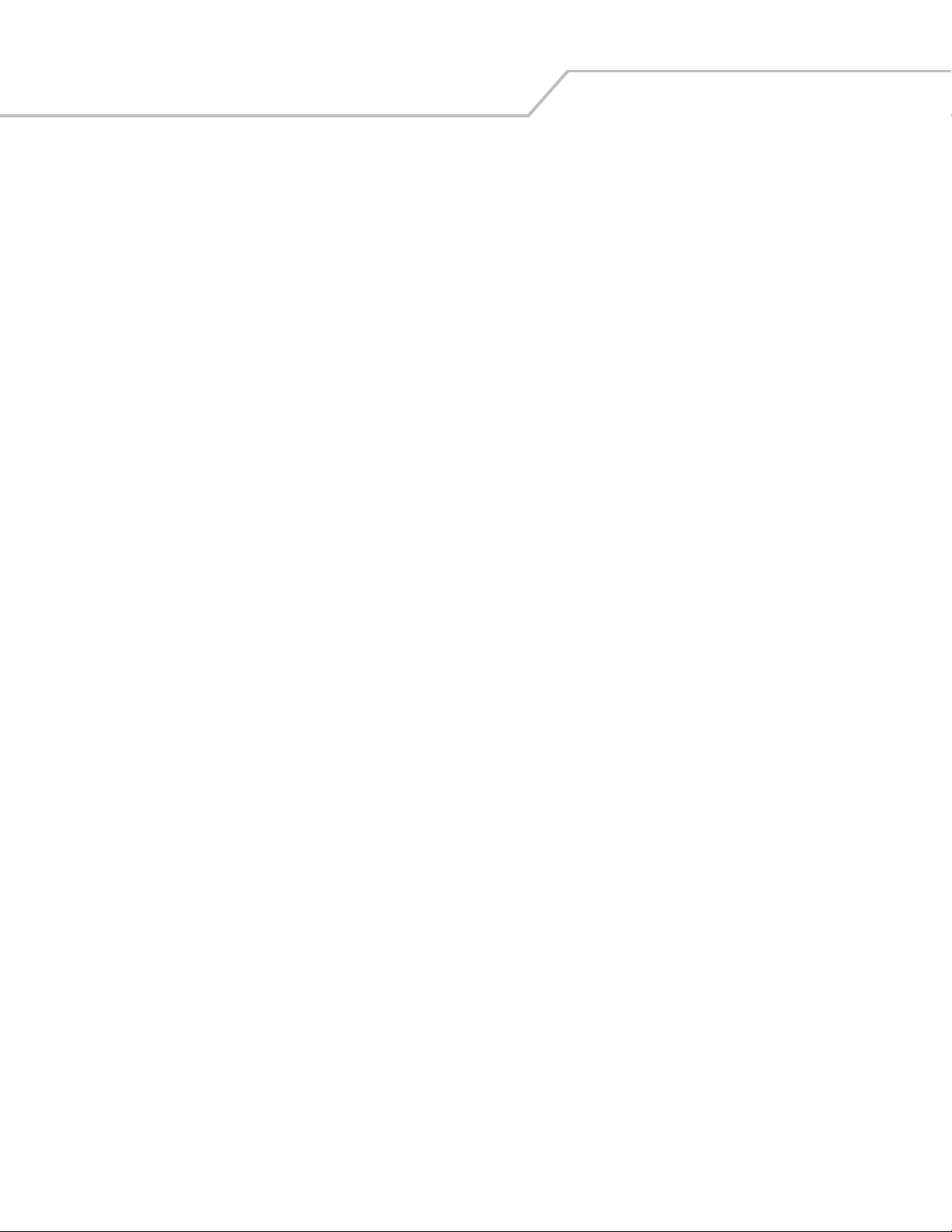
MC3000 User Guidexii
Configurations
Depending on device configuration, the MC3000 includes the following features:
• Scan type: MC3000 1D/2D Imager (MC3000-K) and the MC3000 Laser with Rotating Scan Turret (MC3000-R)
• Processor/Memory:
• 312MHz with 32MB RAM/64MB flash or
• 520MHz with 64MB RAM/64MB flash.
• Scan Engines: 1-D laser scanner or 1-D/2-D imager
• Keypads: 28-Key, 38-Key, or 48-Key
• Displays: Color touch sensitive screen, Monochrome touch sensitive screen
®
• Operating Systems: Microsoft
Microsoft
• Radio: 802.11bg.
Windows CE .NET 4.2 Professional
®
Windows CE .NET 4.2 Core
Chapter Descriptions
Topics covered in this guide are as follows:
• Chapter 1, Getting Started, describes the mobile computer’s physical characteristics, how to install and charge the batteries,
remove and replace the Strap/Door assembly and how to start the mobile computer for the first time.
• Chapter 2, Operating the MC3000, provides basic instructions for using the mobile computer and navigating the mobile
computer software.
• Chapter 3, Accessories, describes the accessories available for the mobile computer and how to use the accessories to
charge the mobile computer.
• Chapter 4, Maintenance & Troubleshooting, includes instructions on cleaning and storing the mobile computer, and provides
troubleshooting solutions for potential problems during mobile computer operation.
• Chapter A, Technical Specifications, includes a table listing the technical specifications for the mobile computer.
• Chapter B, Keypad Functions/Special Characters, contains special character generation tables.
Page 15

Notational Conventions
The following conventions are used in this document:
• The term “mobile computer” refers to the Symbol MC3000.
• Italics are used to highlight the following:
• Chapters and sections in this and related documents
• Dialog box, window and screen names
• Drop-down list and list box names
• Check box and radio button names
• Icons on a screen.
• Bold text is used to highlight the following:
• Key names on a keypad
• Button names on a screen.
• Bullets (•) indicate:
• Action items
• Lists of alternatives
• Lists of required steps that are not necessarily sequential.
• Sequential lists (e.g., those that describe step-by-step procedures) appear as numbered lists.
xiii
Related Documents and Software
The following items provide more information about the MC3000 mobile computers.
• MC3000 Quick Start Guide (poster), p/n 72-68902-xx
• MC3000 Licensing, Patent and Regulatory Information, p/n 72-68903-xx
• MC3000 Integrator Guide, p/n 72E-68900-xx
• Symbol Application Guide, p/n 72-68901-xx
®
• Microsoft
• Symbol Mobility Developer Kit (SMDK) Help File, p/n 72E-38880-02
• Symbol Mobility Developer Kit for eMbedded Visual C++ v4.0 (SMDK for eVC4), available at:
http://devzone.symbol.com
• Device Configuration Package for MC3000 (DCP for MC3000), available at:
http://devzone.symbol.com
• ActiveSync software, available at: http://www.microsoft.com.
For the latest version of this guide and all guides, go to: http://www.symbol.com/manuals.
Applications User Guide for Symbol Devices, p/n 72E-68197-xx
Page 16

MC3000 User Guidexiv
Service Information
If an equipment problem occurs, contact the appropriate regional Symbol Support Center, see page xiv for contact information. Before
calling, have the model number, serial number and several bar code symbols at hand.
Call the Support Center from a phone near the scanning equipment so that the service person can try to talk through the problem. If
the equipment is found to be working properly and the problem is symbol readability, the Support Center will request samples of bar
codes for analysis at our plant.
If the problem cannot be solved over the phone, the equipment may need to be returned for servicing. If that is necessary, specific
directions will be provided.
Symbol Technologies is not responsible for any damages incurred during shipment if the approved shipping
container is not used. Shipping the units improperly can possibly void the warranty.
Symbol Support Center
For service information, warranty information or technical assistance contact or call the Symbol Support Center in:
United States
Symbol Technologies, Inc.
One Symbol Plaza
Holtsville, New York 11742-1300
1-800-653-5350
United Kingdom
Symbol Technologies
Symbol Place
Winnersh Triangle, Berkshire RG41 5TP
United Kingdom
0800 328 2424 (Inside UK)
+44 118 945 7529 (Outside UK)
Australia
Symbol Technologies Pty. Ltd.
432 St. Kilda Road
Melbourne, Victoria 3004
1-800-672-906 (Inside Australia)
+61-3-9866-6044 (Outside Australia)
Denmark/Danmark
Symbol Technologies AS
Dr. Neergaardsvej 3
2970 Hørsholm
7020-1718 (Inside Denmark)
+45-7020-1718 (Outside Denmark)
Canada
Symbol Technologies Canada, Inc.
5180 Orbitor Drive
Mississauga, Ontario, Canada L4W 5L9
1-866-416-8545 (Inside Canada)
905-629-7226 (Outside Canada)
Asia/Pacific
Symbol Technologies Asia, Inc (Singapore Branch)
230 Victoria Street #05-07/09
Bugis Junction Office Tower
Singapore 188024
Tel: +65-6796-9600
Fax: +65-6337-6488
Austria/Österreich
Symbol Technologies Austria GmbH
Prinz-Eugen Strasse 70 / 2.Haus
1040 Vienna, Austria
01-5055794-0 (Inside Austria)
+43-1-5055794-0 (Outside Austria)
Europe/Mid-East Distributor Operations
Contact your local distributor or call
+44 118 945 7360
Page 17

xv
Finland/Suomi
Oy Symbol Technologies
Kaupintie 8 A 6
FIN-00440 Helsinki, Finland
9 5407 580 (Inside Finland)
+358 9 5407 580 (Outside Finland)
Germany/Deutschland
Symbol Technologies GmbH
Waldstrasse 66
D-63128 Dietzenbach, Germany
6074-49020 (Inside Germany)
+49-6074-49020 (Outside Germany)
Latin America Sales Support
2730 University Dr.
Coral Springs, FL 33065 USA
1-800-347-0178 (Inside United States)
+1-954-255-2610 (Outside United States)
954-340-9454 (Fax)
Netherlands/Nederland
Symbol Technologies
Kerkplein 2, 7051 CX
Postbus 24 7050 AA
Varsseveld, Netherlands
315-271700 (Inside Netherlands)
+31-315-271700 (Outside Netherlands)
France
Symbol Technologies France
Centre d'Affaire d'Antony
3 Rue de la Renaissance
92184 Antony Cedex, France
01-40-96-52-21 (Inside France)
+33-1-40-96-52-50 (Outside France)
Italy/Italia
Symbol Technologies Italia S.R.L.
Via Cristoforo Columbo, 49
20090 Trezzano S/N Navigilo
Milano, Italy
2-484441 (Inside Italy)
+39-02-484441 (Outside Italy)
Mexico/México
Symbol Technologies Mexico Ltd.
Torre Picasso
Boulevard Manuel Avila Camacho No 88
Lomas de Chapultepec CP 11000
Mexico City, DF, Mexico
5-520-1835 (Inside Mexico)
+52-5-520-1835 (Outside Mexico)
Norway/Norge
Symbol’s registered and mailing address:
Symbol Technologies Norway
Hoybratenveien 35 C
N-1055 OSLO, Norway
Symbol’s repair depot and shipping address:
Symbol Technologies Norway
Enebakkveien 123
N-0680 OSLO, Norway
+47 2232 4375
Page 18

MC3000 User Guidexvi
South Africa
Symbol Technologies Africa Inc.
Block B2
Rutherford Estate
1 Scott Street
Waverly 2090 Johannesburg
Republic of South Africa
11-809 5311 (Inside South Africa)
+27-11-809 5311 (Outside South Africa)
Sweden/Sverige
“Letter” address:
Symbol Technologies AB
Box 1354
S-171 26 SOLNA
Sweden
Visit/shipping address:
Symbol Technologies AB
Solna Strandväg 78
S-171 54 SOLNA
Sweden
Spain/España
Symbol Technologies S.L.
Avenida de Bruselas, 22
Edificio Sauce
Alcobendas, Madrid 28108
Spain
91 324 40 00 (Inside Spain)
+34 91 324 40 00 (Outside Spain)
Fax: +34.91.324.4010
Switchboard: 08 445 29 00 (domestic)
Call Center: +46 8 445 29 29 (international)
Support E-Mail: Sweden.Support@se.symbol.com
If the Symbol product was purchased from a Symbol Business Partner, contact that Business Partner for service.
Page 19

Getting Started
Chapter Contents
Introduction . . . . . . . . . . . . . . . . . . . . . . . . . . . . . . . . . . . . . . . . . . . . . . . . . . . . . . . . . . . . . . . . . . . . . . . . . . . . .1-3
Unpacking the Mobile Computer . . . . . . . . . . . . . . . . . . . . . . . . . . . . . . . . . . . . . . . . . . . . . . . . . . . . . . . . . . . . .1-3
Accessories . . . . . . . . . . . . . . . . . . . . . . . . . . . . . . . . . . . . . . . . . . . . . . . . . . . . . . . . . . . . . . . . . . . . . . . . . . . . .1-4
Parts . . . . . . . . . . . . . . . . . . . . . . . . . . . . . . . . . . . . . . . . . . . . . . . . . . . . . . . . . . . . . . . . . . . . . . . . . . . . . . . . . . .1-5
Rotating Scan Turret . . . . . . . . . . . . . . . . . . . . . . . . . . . . . . . . . . . . . . . . . . . . . . . . . . . . . . . . . . . . . . . . . .1-6
Mobile Computer Startup. . . . . . . . . . . . . . . . . . . . . . . . . . . . . . . . . . . . . . . . . . . . . . . . . . . . . . . . . . . . . . . . . . .1-7
Install Main Battery . . . . . . . . . . . . . . . . . . . . . . . . . . . . . . . . . . . . . . . . . . . . . . . . . . . . . . . . . . . . . . . . . . .1-7
Battery Charging. . . . . . . . . . . . . . . . . . . . . . . . . . . . . . . . . . . . . . . . . . . . . . . . . . . . . . . . . . . . . . . . . . . . . . . . . .1-8
Spare Battery Charging . . . . . . . . . . . . . . . . . . . . . . . . . . . . . . . . . . . . . . . . . . . . . . . . . . . . . . . . . . . . . . . . . . . . 1-9
Stylus . . . . . . . . . . . . . . . . . . . . . . . . . . . . . . . . . . . . . . . . . . . . . . . . . . . . . . . . . . . . . . . . . . . . . . . . . . . . . . . . . .1-9
Starting the Mobile Computer . . . . . . . . . . . . . . . . . . . . . . . . . . . . . . . . . . . . . . . . . . . . . . . . . . . . . . . . . . . . . .1-10
Calibration Screen . . . . . . . . . . . . . . . . . . . . . . . . . . . . . . . . . . . . . . . . . . . . . . . . . . . . . . . . . . . . . . . . . . . 1-10
Series 3000 Demo Window . . . . . . . . . . . . . . . . . . . . . . . . . . . . . . . . . . . . . . . . . . . . . . . . . . . . . . . . . . . .1-11
Waking the Mobile Computer . . . . . . . . . . . . . . . . . . . . . . . . . . . . . . . . . . . . . . . . . . . . . . . . . . . . . . . . . . . . . .1-11
Main Battery Removal . . . . . . . . . . . . . . . . . . . . . . . . . . . . . . . . . . . . . . . . . . . . . . . . . . . . . . . . . . . . . . . . . . . .1-12
Strap/Door Assembly Removal and Replacement. . . . . . . . . . . . . . . . . . . . . . . . . . . . . . . . . . . . . . . . . . . . . . .1-13
Page 20

MC3000 Integrator Guide1-2
Page 21

Getting Started 1-3
Introduction
This chapter describes the mobile computer physical characteristics, how to install and charge the batteries, how to remove and
replace the Strap/Door Assembly and how to start the mobile computer for the first time.
Unpacking the Mobile Computer
Carefully remove all protective material from around the mobile computer and save the shipping container for later storage and
shipping. Verify that the equipment listed below is included:
• MC3000 mobile computer
• Strap/Door Assembly, attached to the mobile computer
• Stylus, in the strap
• Regulatory Guide
• Quick Start Guide (poster).
Depending on the configuration ordered, the mobile computer shipping container or additional shipping container may include:
• Standard Battery (lithium-polymer)
• Extended Life Battery (lithium-ion)
• Cable(s)
• Power Supply
• Cradles.
Inspect the equipment for damage. If any equipment is missing or damaged, contact the Symbol Technologies Support Center
immediately. See page xiv for contact information.
Page 22

MC3000 Integrator Guide1-4
Accessories
Table 1-1 lists the MC3000 accessories.
Table 1-1. MC3000 Accessories
Accessory Description
Single Slot Serial/USB Cradle Charges the mobile computer main battery and a spare battery, and synchronizes the mobile computer with
a host computer through either a serial or USB connection.
Four Slot Charge Only Cradle Charges up to four mobile computers.
Four Slot Spare Battery Charger Charges up to four mobile computer spare batteries.
Power Supply Country specific and accessory specific, power supply.
USB Client Charge Cable Provides USB client communication capabilities and charges the mobile computer.
RS232 Charge Cable Provides RS232 communication capabilities and charges the mobile computer.
O’Neil Printer Cable Provides printer specific communication capabilities.
Zebra Printer Cable Provides printer specific communication capabilities.
Monarch Printer Cable Provides printer specific communication capabilities.
Single Slot Cradle RS232 Cable Provides serial host communication capabilities and charges the mobile computer.
Single Slot Cradle USB Cable Provides USB communication capabilities and charges the mobile computer.
MC3000 Universal Battery Charger Adapter (UBC) Adapts the UBC for use with MC3000 batteries.
Stylus Performs pen and mouse functions.
Plastic Holster Provides a clip on holder for the mobile computer.
Fabric Holster Provides a soft, clip on holder and a shoulder strap for the mobile computer.
Accessory Regulatory Guide or
Accessory Quick Reference Guide (QRG)
Symbol Mobility Developer Kit for eMbedded Visual
C++ v4.0 (SMDK for eVC4)
Device Configuration Package (DCP) for MC3000 A development tool used to create and download hex images that represent flash partitions to the mobile
Provided in the box with the accessory. The Regulatory Guide provides the regulatory information required
for the accessory and the Quick Reference Guide (QRG) provides the regulatory information and setup
information required for the accessory.
A development tool used to create native C and C++ applications for all Symbol mobile computers
running the Microsoft Windows CE operating system. Available at: http://devzone.symbol.com.
computer. Available at: http://devzone.symbol.com.
Page 23

Getting Started 1-5
Parts
There are two versions of the MC3000 mobile computers, the MC3000 1D/2D Imager (MC3000-K) and the MC3000 Laser with
Rotating Scan Turret (MC3000-R). For more information on the Rotating Scan Turret, see Figure 1-3 on page 1-6.
Scan LED
Indicators
(red/green)
Charge LED
Indicator
(amber)
Keypad
Microphone
(optional)
Rotating
Scan Turret
Scan LED Indicator
(red/green)
Beeper or
Receiver (optional)
Screen
Indicator LED
Bar
Scan Buttons
Power
MC3000-R
MC3000-K
Figure 1-1. MC3000 Imager (MC3000-K) and MC3000 Laser (MC3000-R) Mobile Computers (front view)
Page 24

MC3000 Integrator Guide1-6
Headset Jack
Scan Window
(optional)
Scan Window
Headset Jack
(optional)
Strap/Door
Assembly
Latches
MC3000-K
MC3000-R
Strap/Door
Assembly
Screws
Stylus
Stylus
Holder
Figure 1-2. MC3000 Imager (MC3000-K) and MC3000 Laser (MC3000-R) Mobile Computers (back view)
Rotating Scan Turret
The MC3000-R mobile computer features a Rotating Scan Turret with three position stops. This feature offers greater scanning
flexiblilty.
Position Stop
Position Stop
Position Stop
Figure 1-3. Rotating Scan Turret
Page 25

Getting Started 1-7
Mobile Computer Startup
To start using the mobile computer:
• Install the main battery.
• Charge the main battery and the backup battery.
• Start the mobile computer.
Install Main Battery
If the main battery is charged, the mobile computer can be used immediately. If the main battery is not charged, see Battery Charging
on page 1-8. To remove the main battery, see Main Battery Removal on page 1-12.
To install the main battery:
1. Rotate the latches to the open position.
2. Pull on the strap to lift the Strap/Door Assembly off, bottom first.
3. Insert the battery into the slot, bottom first, and press the battery gently into the slot. The battery clip locks the battery into
place.
4. With the latches in the open position, replace the Strap/Door Assembly, top first, and press to close.
5. Rotate the latches (to the lock position) to lock the Strap/Door Assembly in place.
Strap/Door
Assembly
Latches
Battery Clip
Battery Slot
Battery
Figure 1-4. Main Battery Installation
Page 26

MC3000 Integrator Guide1-8
Battery Charging
Use the mobile computer cradles, cables and spare battery chargers to charge the mobile computer main battery.
The main battery can be charged before insertion into the mobile computer or after it is installed. There are two main batteries for
the MC3000, the Standard Battery and the Extended Life Battery. Either battery can be used, but the Extended Life Battery requires
a different Strap/Door Assembly. Use one of the spare battery chargers to charge the main battery (out of the mobile computer) or
one of the cradles to charge the main battery while it is installed in the mobile computer.
Before using the mobile computer for the first time, fully charge the main battery. When the main battery is fully charged, the amber
Charge LED Indicator remains lit. For more information see Table 1-2 on page 1-9. Charge time for the Standard Battery is usually less
than four hours and charge time for the Extended Life Battery is usually less than six hours.
The mobile computer is equipped with a memory backup battery which automatically charges from the fully-charged main battery.
When the mobile computer is used for the first time, the backup battery requires approximately 15 hours to fully charge. This is also
true any time the backup battery is discharged which occurs when the main battery is removed for several hours. The backup battery
retains data in memory for at least 30 minutes after the mobile computer main battery is removed. When the mobile computer reaches
very low battery state, the combination of main battery and backup battery retains data in memory for at least 72 hours.
Do not remove the main battery within the first 15 hours of use. If the main battery is removed before the backup battery
is fully charged, data may be lost.
Batteries must be charged within the 32° to 104° F (0° to +40° C) ambient temperature range.
The following accessories can be used to charge batteries:
• Cradles (and a power supply):
• Single Slot Serial/USB Cradle
• Four Slot Charge Only Cradle.
• Cables (and a power supply):
• USB Client Charge Cable
• Serial (RS232) Charge Cable
• Spare Battery Chargers (and a power supply):
• Single Slot Serial/USB Cradle
• Four Slot Spare Battery Charger
• Universal Battery Charger (UBC) Adapter.
To charge the mobile computer using the cradles:
1. Insert the mobile computer into a cradle. See Chapter 3, Accessories for accessory setup.
2. The mobile computer starts to charge automatically. The amber Charge LED Indicator indicates the charge status. See Table
1-2 on page 1-9 for charging indications.
To charge the mobile computer using the cables:
1. Connect the MC3000 Communication/Charge Cable to the appropriate power source and connect to the mobile computer.
See Chapter 3, Accessories for accessory setup.
2. The mobile computer starts to charge automatically. The amber Charge LED Indicator indicates the charge status. See Table
1-2 for charging indications.
Page 27

Table 1-2. Mobile Computer LED Charge Indicators
LED Indication
Off Mobile computer not placed correctly in the cradle; charge cable not connected
correctly; charger is not powered.
Fast Blinking Amber Error in charging; check placement of the mobile computer.
Slow Blinking Amber Mobile computer is charging.
Solid Amber Charging complete.
Note: When the battery is initially inserted in the mobile computer, the amber LED
flashes once if the battery power is low or the battery is not fully inserted.
Spare Battery Charging
There are three accessories that can be used to charge a spare battery:
• Single Slot Serial/USB Cradle
• Four Slot Spare Battery Charger
•UBC Adapter.
Getting Started 1-9
To charge a spare battery:
1. Connect the charging accessory to the appropriate power source. See Chapter 3, Accessories for setup instructions.
2. Insert the spare battery into the spare battery charging slot and gently press down on the battery to ensure proper contact.
The battery starts to charge automatically. The amber charge LED Indicator lights to indicate the charge status. See Chapter 3,
Accessories for charging indications. The Standard Battery usually fully charges in less than four hours and the Extended Life Battery
usually fully charges in less than six hours.
Stylus
Use the stylus for selecting items and entering information on the screen. The stylus functions as a pen and a mouse. Tap the touch
screen once with the stylus to select options and open menu items.
To remove the stylus, slide the stylus out of the stylus holder. To store the stylus, push the stylus back into the stylus holder.
Page 28

MC3000 Integrator Guide1-10
Starting the Mobile Computer
When the mobile computer is powered on for the first time, it initializes. The Symbol Splash screen appears for a short period of time,
followed by the Calibration screen.
Figure 1-5. Symbol Splash Screen
After the calibration procedure is performed the factory settings launch the Series 3000 Demo window. Application specific shells
may provide application specific windows instead of the Series 3000 Demo window. These screens also appear when a cold boot is
performed.
If the mobile computer does not power on, see Resetting the Mobile Computer on page 2-27.
Calibration Screen
Use the Calibration screen to align the touch screen:
1. Remove the stylus from the stylus holder.
2. Carefully press and briefly hold the stylus tip on the center of the Calibration screen target. Repeat the procedure as the
target moves and stops at different locations on the screen. This enters the new calibration settings.
Calibration Screen Confirm Calibration Resave
Screen
Figure 1-6. Calibration Screen
3. Once all of the new calibration settings are input, the Confirm Calibration Resave screen appears. Tap the screen within 30
seconds to save the new calibration settings or allow the 30 second timer to expire and the new calibration settings are not
saved.
Page 29

Getting Started 1-11
Series 3000 Demo Window
The Series 3000 Demo window is the factory default menu. On initial power up (or on a warm or cold boot) the Series 3000 Demo
window appears. These sample/demo applications are intended to be used by application developers as application development
examples. These applications were not developed to support end users. Refer to the Symbol Application Guide for information about
the Series 3000 Demo window applications.
Figure 1-7. Series 3000 Demo Window
Waking the Mobile Computer
The wakeup condition settings are used to define what actions wake up the mobile computer. The settings are configurable so they
are subject to change/update. For more information see, Waking the Mobile Computer on page 2-28.
Page 30

MC3000 Integrator Guide1-12
Main Battery Removal
Before removing the main battery, press the red Power button to turn off the screen. This sets the mobile computer to suspend mode.
To remove the main battery:
1. Rotate the latches to the open position.
2. Pull the strap to lift the Strap/Door Assembly off, bottom first.
3. Release the battery clip (at the top of the battery) and lift the battery out top first.
Latches
Strap/Door
Assembly
Battery
Battery Clip
Figure 1-8. Main Battery Removal
The SD card holder is located under the battery. To install the SD card, see Secure Device Card on page 3-12
Page 31

Getting Started 1-13
Strap/Door Assembly Removal and Replacement
The Strap/Door Assembly consists of a hand strap and the battery door. There are two versions of this assembly, one for the Standard
Battery and one for the Extended Life Battery. Before removing the Strap/Door Assembly, press the red Power button to turn off the
screen and set the mobile computer to suspend mode.
To remove the Strap/Door Assembly:
1. Rotate the latches to the open position.
2. Pull the strap to lift the Strap/Door Assembly off, bottom first.
3. Use a #00 Phillips screwdriver to remove the two screws securing the mounting clip to the mobile computer.
4. Lift the mounting clip.
5. Slide the mounting clip out of the strap loop.
Reverse the procedure to replace the Strap/Door Assembly.
Latches
#00 Phillips
Screwdriver
Screws
Strap/Door
Assembly
Mounting
Clip
Strap Loop
Mounting
Clip
Figure 1-9. Strap/Door Removal and Replacement
Page 32

MC3000 Integrator Guide1-14
Page 33

Operating the MC3000
Chapter Contents
Introduction . . . . . . . . . . . . . . . . . . . . . . . . . . . . . . . . . . . . . . . . . . . . . . . . . . . . . . . . . . . . . . . . . . . . . . . . . . . . .2-3
Power Button . . . . . . . . . . . . . . . . . . . . . . . . . . . . . . . . . . . . . . . . . . . . . . . . . . . . . . . . . . . . . . . . . . . . . . . . . . . .2-3
Keypads . . . . . . . . . . . . . . . . . . . . . . . . . . . . . . . . . . . . . . . . . . . . . . . . . . . . . . . . . . . . . . . . . . . . . . . . . . . . . . . . 2-3
Keypad Special Functions . . . . . . . . . . . . . . . . . . . . . . . . . . . . . . . . . . . . . . . . . . . . . . . . . . . . . . . . . . . . . . . . . .2-3
28-Key Keypad . . . . . . . . . . . . . . . . . . . . . . . . . . . . . . . . . . . . . . . . . . . . . . . . . . . . . . . . . . . . . . . . . . . . . . .2-4
38-Key Keypad . . . . . . . . . . . . . . . . . . . . . . . . . . . . . . . . . . . . . . . . . . . . . . . . . . . . . . . . . . . . . . . . . . . . . . .2-7
48-Key Keypad . . . . . . . . . . . . . . . . . . . . . . . . . . . . . . . . . . . . . . . . . . . . . . . . . . . . . . . . . . . . . . . . . . . . . .2-10
Series 3000 Demo Window . . . . . . . . . . . . . . . . . . . . . . . . . . . . . . . . . . . . . . . . . . . . . . . . . . . . . . . . . . . . . . . .2-12
Desktop Window . . . . . . . . . . . . . . . . . . . . . . . . . . . . . . . . . . . . . . . . . . . . . . . . . . . . . . . . . . . . . . . . . . . . . . . .2-12
Taskbar . . . . . . . . . . . . . . . . . . . . . . . . . . . . . . . . . . . . . . . . . . . . . . . . . . . . . . . . . . . . . . . . . . . . . . . . . . . . . . . . 2-13
Battery Unknown Icon . . . . . . . . . . . . . . . . . . . . . . . . . . . . . . . . . . . . . . . . . . . . . . . . . . . . . . . . . . . . . . . .2-14
Start Button . . . . . . . . . . . . . . . . . . . . . . . . . . . . . . . . . . . . . . . . . . . . . . . . . . . . . . . . . . . . . . . . . . . . . . . .2-15
Programs Menu . . . . . . . . . . . . . . . . . . . . . . . . . . . . . . . . . . . . . . . . . . . . . . . . . . . . . . . . . . . . . . . . . . . . .2-15
Keyboard Input Panel Button . . . . . . . . . . . . . . . . . . . . . . . . . . . . . . . . . . . . . . . . . . . . . . . . . . . . . . . . . . .2-16
Desktop Display Button . . . . . . . . . . . . . . . . . . . . . . . . . . . . . . . . . . . . . . . . . . . . . . . . . . . . . . . . . . . . . . . 2-16
Task Manager and Properties . . . . . . . . . . . . . . . . . . . . . . . . . . . . . . . . . . . . . . . . . . . . . . . . . . . . . . . . . . . . . . 2-16
Task Manager . . . . . . . . . . . . . . . . . . . . . . . . . . . . . . . . . . . . . . . . . . . . . . . . . . . . . . . . . . . . . . . . . .2-16
Properties . . . . . . . . . . . . . . . . . . . . . . . . . . . . . . . . . . . . . . . . . . . . . . . . . . . . . . . . . . . . . . . . . . . . . . 2-17
Entering Information. . . . . . . . . . . . . . . . . . . . . . . . . . . . . . . . . . . . . . . . . . . . . . . . . . . . . . . . . . . . . . . . . . . . . .2-18
Entering Information Using Keypad . . . . . . . . . . . . . . . . . . . . . . . . . . . . . . . . . . . . . . . . . . . . . . . . . . . . . .2-18
Entering Information Using the Keyboard Input Panel . . . . . . . . . . . . . . . . . . . . . . . . . . . . . . . . . . . . . . .2-18
Entering Data via the Bar Code Scanner . . . . . . . . . . . . . . . . . . . . . . . . . . . . . . . . . . . . . . . . . . . . . . . . .2-18
Page 34

MC3000 User Guide2-2
Data Capture. . . . . . . . . . . . . . . . . . . . . . . . . . . . . . . . . . . . . . . . . . . . . . . . . . . . . . . . . . . . . . . . . . . . . . . . . . . . . . . . . . . . . . . . . . . . . . . . . . . . . . . 2-19
Laser Scanning . . . . . . . . . . . . . . . . . . . . . . . . . . . . . . . . . . . . . . . . . . . . . . . . . . . . . . . . . . . . . . . . . . . . . . . . . . . . . . . . . . . . . . . . . . . . . . . . . 2-19
Scan LED Indicators . . . . . . . . . . . . . . . . . . . . . . . . . . . . . . . . . . . . . . . . . . . . . . . . . . . . . . . . . . . . . . . . . . . . . . . . . . . . . . . . . . . . . . . . . . . . . 2-19
Scanning Considerations . . . . . . . . . . . . . . . . . . . . . . . . . . . . . . . . . . . . . . . . . . . . . . . . . . . . . . . . . . . . . . . . . . . . . . . . . . . . . . . . . . . . . . . . . 2-20
Laser Decode Ranges . . . . . . . . . . . . . . . . . . . . . . . . . . . . . . . . . . . . . . . . . . . . . . . . . . . . . . . . . . . . . . . . . . . . . . . . . . . . . . . . . . . . . . . . . . . . 2-20
Imaging . . . . . . . . . . . . . . . . . . . . . . . . . . . . . . . . . . . . . . . . . . . . . . . . . . . . . . . . . . . . . . . . . . . . . . . . . . . . . . . . . . . . . . . . . . . . . . . . . . . . . . . 2-22
Imager. . . . . . . . . . . . . . . . . . . . . . . . . . . . . . . . . . . . . . . . . . . . . . . . . . . . . . . . . . . . . . . . . . . . . . . . . . . . . . . . . . . . . . . . . . . . . . . . . . . . . . . . 2-22
Operational Modes. . . . . . . . . . . . . . . . . . . . . . . . . . . . . . . . . . . . . . . . . . . . . . . . . . . . . . . . . . . . . . . . . . . . . . . . . . . . . . . . . . . . . . . . . . . . . . 2-22
Decode Mode . . . . . . . . . . . . . . . . . . . . . . . . . . . . . . . . . . . . . . . . . . . . . . . . . . . . . . . . . . . . . . . . . . . . . . . . . . . . . . . . . . . . . . . . . . . . . . 2-22
Image Capture . . . . . . . . . . . . . . . . . . . . . . . . . . . . . . . . . . . . . . . . . . . . . . . . . . . . . . . . . . . . . . . . . . . . . . . . . . . . . . . . . . . . . . . . . . . . . 2-22
Aiming the Mobile Computer . . . . . . . . . . . . . . . . . . . . . . . . . . . . . . . . . . . . . . . . . . . . . . . . . . . . . . . . . . . . . . . . . . . . . . . . . . . . . . . . . . . . . . 2-22
Imager Decode Ranges. . . . . . . . . . . . . . . . . . . . . . . . . . . . . . . . . . . . . . . . . . . . . . . . . . . . . . . . . . . . . . . . . . . . . . . . . . . . . . . . . . . . . . . . . . . 2-24
Resetting the Mobile Computer . . . . . . . . . . . . . . . . . . . . . . . . . . . . . . . . . . . . . . . . . . . . . . . . . . . . . . . . . . . . . . . . . . . . . . . . . . . . . . . . . . . . . . . . 2-26
Performing a Warm Boot . . . . . . . . . . . . . . . . . . . . . . . . . . . . . . . . . . . . . . . . . . . . . . . . . . . . . . . . . . . . . . . . . . . . . . . . . . . . . . . . . . . . . . . . . 2-26
Performing a Cold Boot. . . . . . . . . . . . . . . . . . . . . . . . . . . . . . . . . . . . . . . . . . . . . . . . . . . . . . . . . . . . . . . . . . . . . . . . . . . . . . . . . . . . . . . . . . . 2-26
Waking the Mobile Computer . . . . . . . . . . . . . . . . . . . . . . . . . . . . . . . . . . . . . . . . . . . . . . . . . . . . . . . . . . . . . . . . . . . . . . . . . . . . . . . . . . . . . . . . . 2-27
File System Directory Structure . . . . . . . . . . . . . . . . . . . . . . . . . . . . . . . . . . . . . . . . . . . . . . . . . . . . . . . . . . . . . . . . . . . . . . . . . . . . . . . . . . . . . . . . 2-28
Connecting to the Internet on a Wireless Network . . . . . . . . . . . . . . . . . . . . . . . . . . . . . . . . . . . . . . . . . . . . . . . . . . . . . . . . . . . . . . . . . . . . . . . . . 2-29
Page 35

Operating the MC3000 2-3
Introduction
This chapter provides basic instructions for using the mobile computer and navigating the mobile computer software.
Power Button
Press the red Power button to toggle the mobile computer between suspend and resume. When the screen is off the mobile computer
is in suspend mode and when the screen is on the mobile computer is on.
Keypads
The mobile computer is available with the following keypad configurations:
• 28-key keypad
• 38-key keypad
• 48-key keypad.
For information about using the soft keyboard input panel. For more information, see Entering Information Using the
Keyboard Input Panel on page 2-19.
Keypad Special Functions
The keypad special functions are color coded on the keypads. For example, on the 38-key keypad, the display contrast icon is blue
indicating that the blue function key must be selected first along with the F6 key, to increase the display contrast.
Table 2-1. Keypad Special Functions
28-Key
Icon
Keystrokes
Blue function key
and period.
Blue function key
and BKSP.
Blue function key
and the up arrow.
Blue function key
and down arrow.
Mobile computers with color screens do not have contrast settings.
38-Key
Keystrokes
Blue function key
and F6
Blue function key
and F9
Blue function key
and F7
Blue function key
and F10
48-Key
Keystrokes Special Function
Blue function key
and N
Blue function key
and S
Blue function key
and R
Blue function key
and W
Increases display contrast setting,
darkens the display (on monochrome
units only).
Decreases display contrast setting,
lightens the display (on monochrome
units only).
Increases scan decode beeper volume.
Decreases scan decode beeper volume.
Page 36

MC3000 User Guide2-4
28-Key Keypad
The 28-key keypad contains a Power button, application keys, scroll keys and function keys. The keypad is color-coded to indicate
the alternate function key (blue) values and the alternate ALPHA key (orange) values. Note that keypad functions can be changed by
an application so the mobile computer keypad may not function as described. See Table 2-2 on page 2-5 for key and button
descriptions and Table 2-1 on page 2-3 for the keypad special functions.
Figure 2-1. 28-Key Keypad
Page 37

Operating the MC3000 2-5
Table 2-2. 28-Key Descriptions
Key Description
Power (red) Powers the mobile computer screen on and off (resume and suspend).
Green Circle Programmable application function key by default.
Red Circle Programmable application function key by default.
Scan (yellow) Used in scanning applications, press to scan a bar code. This key has the same function as
activating the side mounted scan buttons.
Scroll Up and Down Moves up and down from one item to another. Increases/decreases specified values.
Scroll Left and Right Moves left and right from one item to another. Increases/decreases specified values.
Produces a TA B when the blue FUNC key is activated and the right arrow key is pressed.
ESC Produces the ESC function by default.
CTRL Press and release the CTRL key to activate the keypad alternate CTRL functions. The
icon appears on the taskbar. Press and release the CTRL key again to return to the default
keypad functions.
Numeric/Alpha/Special
Function
Period/Decimal Point Produces a period for alpha entries and a decimal point for numeric entries by default.
Numeric, alpha or special function keys. Numeric by default.
Produces a special function when the blue FUNC key is activated.
Produces alpha values when the orange ALPHA key is activated.
In Alpha state, produces the lower case alphabetic characters on the key. Each key press
produces the next alphabetic character in sequence. For example, press and release the
ALPHA key and then press the 4 key once to produce the letter ‘g’; press and release
the ALPHA key and then press the 4 key three times to produce the letter ‘i’.
When the SHIFT key is pressed in Alpha state, the upper case alphabetic characters on
the key are produced. For example, press and release the ALPHA key, press and hold the
SHIFT key and then press the 4 key once to produce the letter ‘G’; press and release the
ALPHA key, press and hold the SHIFT key and then press the 4 key three times to
produce the letter ‘I’.
Produces the F10 function when the blue FUNC function key is activated.
Enter Executes a selected item or function.
Page 38

MC3000 User Guide2-6
Table 2-2. 28-Key Descriptions (Continued)
Key Description
BKSP BKSP, backspace function by default.
SPACE SPACE, space function by default.
Shift Press and release the SHIFT key to activate the keypad alternate SHIFT functions. The
icon appears on the taskbar. Press and release the SHIFT key again to return to the default
keypad functions.
ALPHA (orange) Press the orange ALPHA key to access the alternate ALPHA characters (shown on the
keypad in orange). The icon appears on the taskbar. Press and release the orange
ALPHA key again to return to the default keypad functions.
FUNC (blue)) Press and release the blue FUNC key to activate the keypad alternate functions (shown on
the keypad in blue). The icon appears on the taskbar. Press and release the blue
function key again to return to the default keypad functions.
Display backlight
Display backlight. Toggle the display backlight on and off using the display backlight key.
Page 39

Operating the MC3000 2-7
38-Key Keypad
The 38-key keypad contains a Power button, application keys, scroll keys and function keys. The keypad is color-coded to indicate
the alternate function key (blue) values. Note that keypad functions can be changed by an application so the mobile computer keypad
may not function as described. See Table 2-3 on page 2-8 for key and button descriptions and Table 2-1 on page 2-3 for the keypad
special functions.
Figure 2-2. 38-Key Keypad
Page 40

MC3000 User Guide2-8
Table 2-3. 38-Key Descriptions
Key Description
Power (red) Powers the mobile computer screen on and off (resume and suspend).
Green Circle Programmable application function key by default.
Red Circle Programmable application function key.
Scan (yellow) Used in scanning applications, press to scan a bar code. This key has the same function as activating
the side mounted scan buttons.
Scroll Left and Right Moves left and right from one item to another by default.
Press the orange ALPHA key to access the A and D characters.
Produces a TA B when the blue FUNC key is activated and the right arrow key is pressed.
Scroll Up and Down Moves up and down from one item to another by default.
Produces alpha values when the orange ALPHA key is activated.
ALPHA (orange) Press the orange ALPHA key to access the alternate ALPHA characters (shown on the keypad in
orange). The icon appears on the taskbar. Press and release the orange ALPHA key again to
return to the default keypad functions.
CTRL Press and release the CTRL key to activate the keypad alternate CTRL functions. The icon appears
on the taskbar. Press and release the CTRL key again to return to the default keypad functions.
CLEAR Press the CLEAR key to clear the input.
FUNC (blue) Press and release the blue FUNC key to activate the keypad alternate functions (shown on the keypad
in blue). The icon appears on the taskbar. Press and release the blue FUNC key again to return to
the default keypad functions.
Numeric/Alpha/Special Function Press for the default numeric value.
Produces alpha values when the orange ALPHA key is activated.
. . .
BKSP/SPACE BKSP, backspace function by default.
Produces the SPACE function when the orange ALPHA key is activated.
SHIFT Press and release the SHIFT key to activate the keypad alternate SHIFT functions. The
appears on the taskbar. Press and release the SHIFT key again to return to the default keypad functions.
icon
Page 41

Table 2-3. 38-Key Descriptions (Continued)
Key Description
Enter Executes a selected item or function.
Period/Decimal Point Produces a period for alpha entries and a decimal point for numeric entries.
Produces alpha values when the orange ALPHA key is activated.
Comma Produces a comma by default.
Produces alpha values when the orange ALPHA key is activated.
Special Function/Alpha Special function by default or when the blue FUNC key is activated.
Produces alpha values when the orange ALPHA key is activated.
. . .
Display backlight Use the display backlight key to toggle the display backlight on and off.
Operating the MC3000 2-9
Page 42

MC3000 User Guide2-10
48-Key Keypad
The 48-key keypad contains a Power button, application keys, scroll keys and function keys. The keypad is color-coded to indicate
the alternate function key (blue) values. Note, that keypad functions can be changed by an application so the mobile computer keypad
may not function as described. See Table 2-3 on page 2-8 for key and button descriptions and Table 2-1 on page 2-3 for the keypad
special functions.
Figure 2-3. 48-Key Keypad
Page 43

Operating the MC3000 2-11
Table 2-4. 48-Key Descriptions
Key Description
Power (red) Powers the mobile computer screen on and off (resume and suspend).
Green Circle/ESC Unassigned application function key by default.
Red Circle/TAB Unassigned application function key.
Scan (yellow) Scan key, used for scanning applications. This key has the same function as pulling the
trigger.
Orange Press the orange key to access the alternate navigation and selection functions. The
icon appears on the taskbar. Press and release the orange key again to return to
the default keypad functions.
Numeric/Scroll/Select Numeric, scroll, select keys. Numeric by default.
. . .
Shift Press and release the SHIFT key to activate the keypad alternate SHIFT functions. The
With the orange key activated, the 2, 4, 6, and 8 keys produce scroll functions and the 5
key produces a select function.
With the FUNC key activated, 7 produces the ESC function and 9 produces the TAB
function.
icon appears on the taskbar. Press and release the SHIFT key again to return to the
default keypad functions.
Enter Executes a selected item or function.
BKSP/SPACE BKSP, backspace function by default.
Produces the SPACE function when the blue FUNC key is activated.
Period/Decimal Point Produces a period for alpha entries and a decimal point for numeric entries.
Control Press and release the CTRL key to activate the keypad alternate CTRL functions. The
icon appears on the taskbar. Press and release the CTRL key again to return to the
default keypad functions.
Press and release the blue FUNC key and then the CTRL key to activate the ALT
functions. The
times to return to the default keypad functions.
Alpha/Special Function Alpha by default.
. . .
FUNC (blue) Press and release the blue FUNC function key to activate the keypad alternate functions
Special function by default when the blue FUNC key is activated.
(shown on the keypad in blue). The icon appears on the taskbar. Press and release
the blue FUNC function key again to return to the default keypad functions.
icon appears on the taskbar. Press and release the CTRL key two
ALT
Page 44

MC3000 User Guide2-12
Table 2-4. 48-Key Descriptions (Continued)
Key Description
Display Backlight Display backlight. Toggle the display backlight on and off using the display backlight key.
Page 45

Operating the MC3000 2-13
Series 3000 Demo Window
On initial power up (or on a warm or cold boot) the Series 3000 Demo window appears. This window links to the Test Applications
window and the two windows provide the sample/demo applications. The sample/demo applications are intended to be used by
application developers as application development examples. These applications were not developed to support end users. Refer to
the Symbol Application Guide for the Series 3000 Demo window applications.
Series 3000 Demo Window
Test Applications Window
Figure 2-4. Series 3000 Demo Window
The Series 3000 Demo window is the factory default launcher menu. Application specific shells may vary.
Desktop Window
To access the desktop tap the Exit icon on the Series 3000 Demo window or tap the Desktop Display button. See Figure 2-6 on
page 2-14 for the Desktop Display button location. The Desktop window displays the applications available with the Windows
CE .NET 4.2 Professional and with the Windows CE .NET 4.2 Core configurations. For information on using the Microsoft
Applications refer to the Microsoft
®
Applications User Guide for Symbol Devices, p/n 72E-68197-xx.
®
Windows CE .NET 4.2 Professional
Figure 2-5. Series 3000 Desktop Window
Windows CE .NET 4.2 Core Desktop
Page 46

MC3000 User Guide2-14
Taskbar
The taskbar (at the bottom of the screen) displays the Start button, active programs, battery status and communication status. The
taskbar icons are described in Table 2-5. The taskbar icons display the function status, indicate what programs are active and indicate
the battery charge status. The Taskbar buttons are used to access menus, select/deselect functions or to change display windows.
• Status Icons: The status icons indicate the function key status. If the FUNC, SHIFT, CTRL, ALT or ALPHA functions are
active the appropriate status icon is displayed.
• Active Programs Icons: The active applications’ icons are displayed on the taskbar. If more than one program is active, icons
can be used to toggle between the open programs (applications). Tap on a taskbar application to maximize the application.
• AC Power/Battery Status Icons: The AC Power/Battery Status icons are shown in the taskbar to indicate the present power
supply status of the mobile computer. The main battery status icons provide the battery status in 10% increments from 10%
to 100%. The backup battery low icon indicates that the backup battery charge is low. See Battery Charging on page 1-8 for
backup battery charging instructions.
Start Button
Open Programs and Status Icons
Window Title
Scroll Status Icons
Figure 2-6. Taskbar
Table 2-5. Taskbar Icons
Icon Description
Indicates that the battery is charging.
Indicates that the battery is fully charged (100% charged).
The battery status icons provide the battery status in 10% increments from 10% to 100%.
The Battery Unknown icon indicates that communication with the smart battery has not been
established. After a mobile computer reset, this icon may be displayed for up to 30 seconds. See,
Battery Unknown Icon on page 2-15 for additional information.
Indicates that the backup battery is low.
Indicates that the battery is fully charged and the mobile computer is running on external power.
Desktop Display Button
Keyboard Input Panel Button
Indicates IP status. Only displays when the mobile computer is in emulation mode.
Indicates that the ActiveSync application is running.
Indicates that the Wireless Zero Configuration (WZC) radio is connected to a wireless network.
Indicates that the Wireless Zero Configuration (WZC) radio is not connected to a wireless network.
Use the scroll arrows to scroll left or right to reveal hidden program and status icons.
Page 47

Table 2-5. Taskbar Icons (Continued)
Icon Description
Indicates that the SHIFT button function is selected.
Indicates that the FUNC button function is selected.
Indicates that the CTRL button function is selected.
Operating the MC3000 2-15
ALT
Indicates that the ALT character selection is selected.
Indicates that the mobile computer is in ALPHA button mode is selected.
Battery Unknown Icon
The Battery Unknown icon is displayed when communication with the smart battery has not been established. As part of normal
operation this icon may be displayed for 30 seconds following a mobile computer reset.
If the icon is displayed beyond this 30 second period:
1. Remove and re-seat the battery.
2. If after re-seating the battery, the icon remains, warm boot the mobile computer.
3. If after warm booting the mobile computer, the icon remains, then cold boot the mobile computer.
4. If after cold booting the mobile computer, the icon remains, install a new (tested and working) battery.
5. If the icon remains, return the mobile computer for servicing.
Page 48

MC3000 User Guide2-16
Start Button
Tap the Start button to launch the Start menu.
• Programs: Use to access available programs.
• Favorites: Displays files in Favorites directory.
• Documents: Displays files in Documents directory.
• Settings: Accesses the Control Panel, the Network and Dial-up Connections and the Taskbar and Start menu.
• Help: Accesses the Windows CE Help. Not available on mobile computers running Windows CE .NET 4.2 Core.
• Run . . . : Runs a program or application.
• Suspend: Places the mobile computer in the suspend state.
Figure 2-7. Start Menu
Programs Menu
• From the Start menu, tap Programs to launch the Programs menu. The programs provided with Windows CE .NET 4.2
Professional and Windows CE .NET 4.2 Core are displayed in the Programs menu. Refer to the Symbol Application Guide,
p/n 72-68901-xx and the Microsoft
information.
®
Applications User Guide for Symbol Devices, p/n 72E-68197-xx for application
Windows CE .NET 4.2 Professional
Figure 2-8. Programs Menu
Windows CE .NET 4.2 Core
Page 49

Operating the MC3000 2-17
Keyboard Input Panel Button
Use the Keyboard Input Panel as an alternate input device. For more information, see Entering Information Using the Keyboard Input
Panel on page 2-19.
Desktop Display Button
Use the Desktop Display button to minimize all open programs and display the desktop.
Windows CE .NET 4.2 Core desktop functions include:
• My Computer: Double-tap the icon to open My Computer.
• Recycle Bin: Deleted files remain in the recycle bin until the recycle bin is emptied. Once emptied the files cannot be
retrieved.
Windows CE .NET 4.2 Professional desktop functions include:
• My Computer: Double-tap the icon to open My Computer.
• Recycle Bin: Deleted files remain in the recycle bin until the recycle bin is emptied. Once emptied the files cannot be
retrieved.
• Remote Desktop Connection: Tap the Remote Desktop Connection icon to access the Remote Desktop Connection window.
Task Manager and Properties
Use the Task Manager to control an application’s use and use the Properties functions to set display and clock options.
Task Manager
1. Select FUNC - CTRL, (to activate the ALT state) and tap on the taskbar to display the Task Manager, Properties Selection
menu.
Figure 2-9. Task Manager, Properties Selection Menu
2. Tap Task Manager to display the Task Manager window.
Figure 2-10. Task Manager Window
3. Tap a task in the Active Tasks list and tap Switch To to make that task the primary task, or tap End Task to end the selected
task.
4. Tap X to exit the Task Manager window.
Page 50

MC3000 User Guide2-18
Properties
1. Select FUNC - CTRL, (to activate the ALT state) and tap on the taskbar to display the Task Manager, Properties window, see
Figure 2-9 on page 2-17.
2. Tap Properties to display the Taskbar and Start Menu, General tab.
3. This menu provides taskbar options:
• Check the Always on Top checkbox to keep the taskbar on top of all other windows.
• Check the AutoHide checkbox to make the taskbar disappear, touch the bottom of the display to make the taskbar return.
• Check the Show Clock checkbox to display the clock on the taskbar.
4. Tap OK to save the settings and exit the window.
Figure 2-11. Taskbar and Start Menu, General Tab
Advanced Tab
1. Tap the Advanced tab to enter the Taskbar and Start Menu, Advanced tab.
2. Tap the Clear button to delete all of the documents listed in the Start - Documents entry, see Start Button on page 2-16.
Typically this list is empty, but if there were documents in the list the Clear button would delete them.
3. Tap the Expand Control Panel checkbox to display the entire contents of the MS control panel in list form, rather than icons.
Figure 2-12. Taskbar and Start Menu, Advanced Tab
4. Tap OK to save the settings and exit the window.
Page 51

Operating the MC3000 2-19
Entering Information
To enter information:
• Use the keypad.
• Use the keyboard input panel (soft keyboard) to enter typed text.
• Scan bar code data into data fields.
®
• Use Microsoft
information on ActiveSync, refer to the MC3000 Integrator Guide.
Entering Information Using Keypad
The alphanumeric keypads produce the 26-character alphabet (A-Z), numbers (0-9), function keys and assorted characters. The
keypads default characters/functions are printed black or white, the ALPHA character/functions are printed orange and the FUNC
character/functions are printed blue. See Keypads on page 2-3 for keypad configurations, see Table 2-1 on page 2-3 for keypad special
functions and see Table B-1 on page B-4 for the special character generation.
Entering Information Using the Keyboard Input Panel
Use the keyboard input panel (soft keyboard) to enter information in any program. To launch the keyboard input panel, tap the
button on the Taskbar. Tap a key to enter the key’s value. Tap the keyboard input panel button to display or to hide the keyboard input
panel.
ActiveSync® to synchronize or copy information from the host computer to the mobile computer. For more
Figure 2-13. Keyboard Input Panel
Entering Data via the Bar Code Scanner
The sample bar code scanner application scans data into data fields in the same way data is entered via the keypad.
Page 52

MC3000 User Guide2-20
Data Capture
The mobile computer has an integrated scanner or imager that is used to collect data by scanning bar codes.
Laser Scanning
To scan bar codes with the mobile computer:
1. Ensure that the mobile computer is loaded with a scanning application.
2. If the mobile computer is equipped with a rotating head, adjust the head prior to scanning.
3. Aim the scan window at the bar code.
4. Press the scan button. Ensure the red scan beam covers the entire bar code. The Scan LED Indicators illuminate red to
indicate that the laser is on. The Scan LED Indicators illuminate green and a beep sounds to indicate a successful decode.
Right
Wrong
Figure 2-14. Laser Aiming
Optimal scanning distance varies with bar code density and scanner optics.
• Hold the scanner farther away for larger symbols.
• Move the scanner closer for symbols with bars that are close together.
Scanning procedures depend on the application and mobile computer configuration. An application may use
different scanning procedures from the one listed above.
Scan LED Indicators
The red/green Scan LED Indicators (located in the Indicator LED Bar and in the rotating turret) indicates the scan status. For the
location of the Scan LED Indicators see, Figure 1-1 on page 1-5.
Table 2-6. Scan LED Indicators
LED Status Indication
Off Not scanning.
Solid Red Laser enabled, scanning in process.
Solid Green Successful decode.
Page 53

Operating the MC3000 2-21
W
i
d
t
h
o
f
F
i
e
l
d
Depth of Field
Scanning Considerations
Scanning consists of; aim, scan and decode. Scanning performance can be optimized by considering the range and the scanning angle:
• Range
Any scanning device decodes well over a particular working range — minimum and maximum distances from the bar code.
This range varies according to bar code density and scanning device optics.
Scanning within range brings quick and constant decodes; scanning too close or too far away prevents decodes. Move the
scanner closer and further away to find the right working range for the bar codes being scanned. However, the situation is
complicated by the availability of various integrated scanning modules. The best way to specify the appropriate working
range per bar code density is through a chart called a decode zone for each scan module. A decode zone simply plots working
range as a function of minimum element widths of bar code symbols.
• Angle
The scan angle is important for optimizing decode performance. When laser beams reflect directly back into the scanner
from the bar code, this specular reflection can “blind” the scanner.
To avoid this, scan the bar code so that the beam does not bounce directly back. But don’t scan at too sharp an angle; the
scanner needs to collect scattered reflections from the scan to make a successful decode. Practice quickly shows what
tolerances to work within.
Contact the Symbol Support Center if chronic scanning difficulties develop. Decoding of properly printed bar
codes should be quick and effortless.
Laser Decode Ranges
The decode ranges provide the decode ranges for barcodes of specified densities. Figure 2-15 shows the laser decode ranges and
Table 2-7 on page 2-22 lists the scan ranges for the selected bar code densities. The minimum element width (or “symbol density”)
is the width in mils of the narrowest element (bar or space) in the symbol. The maximum usable length of a symbol at any given range
is shown below.
Note: Typical performance at 73˚ F (23˚ C)
on high quality symbols.
MC3000
5 mil
2.0
1.6
1.2
1.3
1.4
4.9
7.5 mil
2.4
3.4
10 mil
UPC A
7.9
10.8
12.7
20 mil
40 mil
55 mil
17.9
26.4
30.6
in. cm
30.4812
22.869
15.25
6
7.62
3
0
0
3
7.62
6
15.25
9
22.86
12 30.48
in.
0
cm
0
12.7
5
10
25.4
15
38.1
20
50.8
25
63.5
30
76.2
35
88.9
Figure 2-15. MC3000 Laser Decode Ranges
Page 54

MC3000 User Guide2-22
Table 2-7. MC3000-R, Laser Decode Ranges
Bar Code
Density
5.0 mil 2.0 in
5.08 cm
7.5 mil 1.6 in
4.06 cm
10 mil 1.2 in
3.05 cm
UPC A 1.3 in
3.30 cm
(Note 2)
20 mil 1.4 in
3.56 cm
(Note 2)
40 mil 2.4 in
6.10 cm
(Note 2)
55 mil 3.4 in
8.64 cm
(Note 2)
Ranges
Near Far
4.9 in
12.45 cm
7.9 in
20.07 cm
10.8 in
67.95cm
12.7 in
32.26 cm
17.9 in
45.47 cm
26.4 in
67.06 cm
30.6 in
77.72 cm
Page 55

Operating the MC3000 2-23
Imaging
The imager version of the mobile computer has the following features:
• Omnidirectional reading of a variety of bar code symbologies, including the most popular linear, postal, PDF417 and 2-D
matrix code types.
• The ability to capture and download images to a host for a variety of imaging applications.
• Advanced intuitive laser aiming for easy point-and-shoot operation.
Imager
The imager uses digital camera technology to take a digital picture of a bar code, the image is stored in memory and software
decoding algorithms are executed to extract the data from the image. A typical bar code decoding process is as follows:
1. Aim the mobile computer at a bar code and press the scan button.
2. The red laser aiming pattern turns on to assist in aiming the mobile computer.
3. The mobile computer turns on the secondary white LEDs to illuminate the target bar code.
4. The mobile computer takes a digital picture (image) of the bar code and stores it in memory for decoding. A beep sounds to
indicate that the bar code was properly decoded.
5. Release the scan button.
This process usually occurs instantaneously. Steps 2 - 4 are repeated on poor or difficult bar codes as long as the scan button remains
active.
Operational Modes
The imager version of the mobile computer has two modes of operation: Decode Mode and Image Capture Mode. Refer to the Symbol
Application Guide for the Series 3000 Demo imager application.
Decode Mode
Activate the scan button, the mobile computer attempts to locate and decode enabled bar codes within its field of view. The mobile
computer remains in this mode as long as the scan button remains activated, or until the bar code is decoded.
Image Capture
The imager version of the mobile computer allows image capture. In this mode, the imager displays an image until the image is
snapped. The snapped image can then be saved.
Aiming the Mobile Computer
The imager version of the mobile computer projects a laser aiming pattern (shown below) similar to those used on cameras. The
aiming pattern is used to position the bar code or object within the field of view.
Figure 2-16. Laser Aiming Pattern
Page 56

MC3000 User Guide2-24
To scan a symbol using the imager:
1. Center the symbol in any orientation within the aiming pattern. Ensure the entire symbol is within the rectangular area
formed by the brackets in the aiming pattern.
Linear bar code
Symbol
View Finder
(Aiming Pattern)
PDF417 symbol
Figure 2-17. Centering Symbol in Aiming Pattern
The imager can also read a bar code presented within the aiming pattern but not centered, such as the figure below on the
left. The figure on the right, however, can not be decoded.
Right
Wrong
Figure 2-18. Imager Aiming
2. The aiming pattern is smaller when the Imager is closer to the symbol and larger when it is farther from the symbol. Scan
symbols with smaller bars or elements (mil size) closer to the unit and those with larger bars or elements (mil size) farther
from the unit.
3. Hold the mobile computer between two and nine inches (depending on symbol density) from the symbol, centering the
aiming pattern cross hairs on the symbol.
4. Press the scan button. The Scan LED Indicators illuminate red to indicate that the laser is on. The Scan LED Indicators
illuminate green and a beep sounds to indicate a successful decode.
Page 57

Operating the MC3000 2-25
W
i
d
t
h
o
f
F
i
e
l
d
Depth of Field
Imager Decode Ranges
The decode ranges provide the decode distances for barcodes of specified densities. Figure 2-19 shows the imager decode ranges
and Table 2-8 on page 2-26 lists the scan ranges for the selected bar code densities. The minimum element width (or “symbol density”)
is the width in mils of the narrowest element (bar or space) in the symbol. The maximum usable length of a symbol at any given range
is shown below.
Note: Typical performance at 73˚ F (23˚ C)
on high quality symbols.
MC3000
in. cm
5
2
1
0
1
15.246
12.7
10.164
7.623
5.08
2.54
0
2.54
cm
2
5 mil
PDF417 6.67 mil
5.3
5
12.7
6.5
7.5 mil
PDF417 10 mil
7.7
UPC A
PDF417 15 mil
20 mil
10
25.4
10.7
11.1
14.2
14.4
15
38.1
18.9
20
50.8
4.5
3.3
4.3
2.5
3.8
2.8
in.
0
0
5.08
3
7.62
4 10.16
5
12.7
15.246
Figure 2-19. MC3000 Imager Decode Ranges
Page 58

MC3000 User Guide2-26
Table 2-8. MC3000-K, Imager Decode Ranges
Bar Code
Density
5.0 mil 4.5 in
11.43 cm
7.5 mil 3.3 in
8.38 cm
UPC A 2.5 in
6.35 cm
20 mil 2.8 in
7.11 cm
PDF417 6.67 mil 5.3 in
13.46 cm
PDF417 10 mil 4.3 in
10.92 cm
PDF417 15 mil 3.8 in
9.65 cm
Ranges
Near Far
6.5 in
16.51cm
10.7 in
27.18 cm
14.2 in
36.07cm
18.9 in
48.01 cm
7.7 in
19.56 cm
11.1 in
28.19 cm
14.4 in
36.58 cm
Page 59

Operating the MC3000 2-27
Resetting the Mobile Computer
If the mobile computer stops responding to input, reset it. There are two reset functions, warm boot and cold boot. A warm boot
restarts the mobile computer by closing all running programs. All data that is not saved is lost.
A cold boot also restarts the mobile computer, but erases all stored records and entries from RAM. In addition it returns formats,
preferences and other settings to the factory default settings.
Perform a warm boot first. If the mobile computer still does not respond, perform a cold boot.
Performing a Warm Boot
To perform a warm boot:
1. Press and simultaneously hold 7, 9 and Power. Do not hold down any other keys or buttons.
2. As the mobile computer initializes MC3000 demo window appears.
Files that remain open during a warm boot may not be retained.
Performing a Cold Boot
A cold boot restarts the mobile computer and erases all user stored records and entries from RAM. Never perform a cold boot unless
a warm boot does not solve the problem.
Cold boot resets the mobile computer, to the default settings. All added applications and all stored data are removed. Do
not cold boot without support desk approval.
To perform a cold boot:
1. Press and simultaneously hold the 1, 9 and Power keys. Do not hold down any other keys or buttons. As the mobile computer
initializes, the Symbol splash window, Figure 1-5 on page 1-10, appears for about a minute.
2. Calibrate the touch screen. See Calibration Screen on page 1-10 to calibrate the mobile computer screen.
Page 60

MC3000 User Guide2-28
Waking the Mobile Computer
The default wakeup conditions define what actions wakeup the mobile computer. These settings are configurable and the factory
default settings shown in Table 2-9 are subject to change/update.
Table 2-9. Default Wakeup Conditions
Status Description Conditions for Wakeup
Power Off When the mobile computer is set to
the suspend mode by pressing
ower, these actions wake the
P
mobile computer.
1. Power button is pressed.
2. AC power added or removed.
3. Cradle/cable connect or disconnect.
Any key or the Scan button, is pressed.
Wireless LAN accesses the mobile computer.
Real Time Clock set to wake up.
Auto Off When the mobile computer goes into
suspend mode by an automatic
power-off function, these actions
wake the mobile computer.
1. Power button is pressed.
2. AC power added or removed.
3. Cradle/cable connect or disconnect.
Any key or the Scan button, is pressed.
Wireless LAN accesses the mobile computer.
Real Time Clock set to wake up.
Page 61

Operating the MC3000 2-29
File System Directory Structure
The mobile computer directory structure displays all of the file folders. The pre-installed folders are in flash file system memory and
optional removable storage devices (SD storage cards).
Figure 2-20. Mobile Computer Directory Structure
• Application and Platform folders are located in flash file system memory.
• The Windows, Program Files, profiles, and My Documents folders are composites, RAM based folders generated from ROM
(many of these files are marked read only).
• The Network folder is a link to file systems mapped using the network redirector. The files do not physically reside on the
mobile computer.
• The Temp and Recycled folders typically contain RAM based files.
All files copied to the RAM based folders are lost after a cold boot.
Page 62

MC3000 User Guide2-30
Connecting to the Internet on a Wireless Network
The mobile computer can connect to the Internet across a wireless network. Before attempting a wireless internet connection,
confirm that the Wireless Zero Configuration (WZC) radio is connected to a wireless network. The WZC icon appears in the task bar
and indicates the connected/not connected status. If the WLAN radio is not connected contact the Network Administrator.
Table 2-10. WZC Taskbar Icon Descriptions
Icon Description
WLAN radio is connected.
WLAN radio is not connected.
To connect using Internet Explorer (IE):
Tap Start - Programs - Internet Explorer to start Internet Explorer.
IE is provided only on mobile computers provided with Microsoft
®
on mobile computers with Microsoft
Windows CE .NET 4.2 Core.
Figure 2-21. Connect To Internet Explorer (IE)
®
Windows CE .NET 4.2 Professional. IE is not provided
Page 63

Operating the MC3000 2-31
If internet access is not available:
1. Double tap the WZC icon on the task bar.
2. The Wireless Information window displays the connected WLAN, the connection status and the signal strength. Configured
wireless networks are listed as preferred. Table 2-11 lists the wireless network connection status icons and the connection
status. Confirm with the Network Administrator that an Internet connection can be obtained through the connected wireless
network.
Figure 2-22. Wireless Information Tab
Table 2-11. Wireless Information Tab, Icon Descriptions
Icon Description
Add a new network.
Available network.
Connected to an available network.
Network is not available.
Available Ad Hoc network.
Connected to an available Ad Hoc network.
Ad Hoc network is not available.
Page 64

MC3000 User Guide2-32
Page 65

Accessories
Chapter Contents
Introduction . . . . . . . . . . . . . . . . . . . . . . . . . . . . . . . . . . . . . . . . . . . . . . . . . . . . . . . . . . . . . . . . . . . . . . . . . . . . .3-3
Cradles . . . . . . . . . . . . . . . . . . . . . . . . . . . . . . . . . . . . . . . . . . . . . . . . . . . . . . . . . . . . . . . . . . . . . . . . . . . . .3-3
Spare Battery Chargers . . . . . . . . . . . . . . . . . . . . . . . . . . . . . . . . . . . . . . . . . . . . . . . . . . . . . . . . . . . . . . . .3-3
Cables. . . . . . . . . . . . . . . . . . . . . . . . . . . . . . . . . . . . . . . . . . . . . . . . . . . . . . . . . . . . . . . . . . . . . . . . . . . . . . 3-3
SD Card. . . . . . . . . . . . . . . . . . . . . . . . . . . . . . . . . . . . . . . . . . . . . . . . . . . . . . . . . . . . . . . . . . . . . . . . . . . . .3-3
Plastic Holster . . . . . . . . . . . . . . . . . . . . . . . . . . . . . . . . . . . . . . . . . . . . . . . . . . . . . . . . . . . . . . . . . . . . . . .3-3
Single Slot Serial/USB Cradle . . . . . . . . . . . . . . . . . . . . . . . . . . . . . . . . . . . . . . . . . . . . . . . . . . . . . . . . . . . . . . .3-4
Battery Charging. . . . . . . . . . . . . . . . . . . . . . . . . . . . . . . . . . . . . . . . . . . . . . . . . . . . . . . . . . . . . . . . . . . . . .3-4
Four Slot Charge Only Cradle . . . . . . . . . . . . . . . . . . . . . . . . . . . . . . . . . . . . . . . . . . . . . . . . . . . . . . . . . . . . . . . . 3-6
Battery Charging. . . . . . . . . . . . . . . . . . . . . . . . . . . . . . . . . . . . . . . . . . . . . . . . . . . . . . . . . . . . . . . . . . . . . .3-6
LED Charge Indications . . . . . . . . . . . . . . . . . . . . . . . . . . . . . . . . . . . . . . . . . . . . . . . . . . . . . . . . . . . . . . . .3-6
Four Slot Spare Battery Charger . . . . . . . . . . . . . . . . . . . . . . . . . . . . . . . . . . . . . . . . . . . . . . . . . . . . . . . . . . . . .3-7
Spare Battery Charging . . . . . . . . . . . . . . . . . . . . . . . . . . . . . . . . . . . . . . . . . . . . . . . . . . . . . . . . . . . . . . . .3-7
LED Charge Indications . . . . . . . . . . . . . . . . . . . . . . . . . . . . . . . . . . . . . . . . . . . . . . . . . . . . . . . . . . . . . . . .3-7
Cables. . . . . . . . . . . . . . . . . . . . . . . . . . . . . . . . . . . . . . . . . . . . . . . . . . . . . . . . . . . . . . . . . . . . . . . . . . . . . . . . . .3-8
Battery Charging and Operating Power . . . . . . . . . . . . . . . . . . . . . . . . . . . . . . . . . . . . . . . . . . . . . . . . . . . .3-9
LED Charge Indications . . . . . . . . . . . . . . . . . . . . . . . . . . . . . . . . . . . . . . . . . . . . . . . . . . . . . . . . . . . . . . . .3-9
Universal Battery Charger (UBC) Adapter . . . . . . . . . . . . . . . . . . . . . . . . . . . . . . . . . . . . . . . . . . . . . . . . . . . . . 3-10
Spare Battery Charging . . . . . . . . . . . . . . . . . . . . . . . . . . . . . . . . . . . . . . . . . . . . . . . . . . . . . . . . . . . . . . .3-10
UBC Adapter LED Charge Indications . . . . . . . . . . . . . . . . . . . . . . . . . . . . . . . . . . . . . . . . . . . . . . . . . . . .3-11
Secure Device Card . . . . . . . . . . . . . . . . . . . . . . . . . . . . . . . . . . . . . . . . . . . . . . . . . . . . . . . . . . . . . . . . . . . . . . 3-12
Plastic Holster . . . . . . . . . . . . . . . . . . . . . . . . . . . . . . . . . . . . . . . . . . . . . . . . . . . . . . . . . . . . . . . . . . . . . . . . . .3-13
Using the Plastic Holster . . . . . . . . . . . . . . . . . . . . . . . . . . . . . . . . . . . . . . . . . . . . . . . . . . . . . . . . . . . . . . 3-14
Inserting and Removing the Mobile Computer . . . . . . . . . . . . . . . . . . . . . . . . . . . . . . . . . . . . . . . . . . . . .3-15
Fabric Holster . . . . . . . . . . . . . . . . . . . . . . . . . . . . . . . . . . . . . . . . . . . . . . . . . . . . . . . . . . . . . . . . . . . . . . . . . . .3-15
Page 66

MC3000 User Guide3-2
Page 67

Accessories 3-3
Introduction
The MC3000 accessories provide a variety of product support capabilities. Accessories include cradles, cables, spare battery chargers
and SD cards.
Cradles
• Single Slot Serial/USB cradle charges the mobile computer main battery and/or a spare battery. It also synchronizes the
mobile computer with a host computer through either a serial or a USB connection.
• Four Slot Charge Only cradle charges the mobile computer.
Spare Battery Chargers
• Four Slot Spare Battery Charger charges up to four MC3000 spare batteries.
• UBC Adapter adapts the UBC2000 for use with the MC3000 batteries.
Cables
The cables snap on to the mobile computer and are used to connect external devices to the mobile computer.
• USB Client Charge cable
• RS232 Charge cable
• O’Neil Printer cable
• Zebra Printer cable
• Monarch Printer cable.
SD Card
The SD card provides additional storage capacity for the mobile computer.
Plastic Holster
The Plastic Holster provides a clip on holder for the mobile computer.
Fabric Holster
The Fabric Holster provides a clip on holder for the mobile computer.
Page 68

MC3000 User Guide3-4
Single Slot Serial/USB Cradle
The Single Slot Serial/USB cradle:
• Provides 5.4VDC power for operating the mobile computer, charging the battery and charging a spare battery.
• Provides a serial port and a USB port for data communication between the mobile computer and a host computer or other
serial devices (e.g., a printer).
• Synchronizes information between the mobile computer and a host computer. With customized or third party software, it can
also synchronize the mobile computer with corporate databases.
• Provides serial connection through the serial pass-through port for communication with a serial device, such as a host
computer. For communication setup procedures, refer to the MC3000 Integrator Guide.
• Provides USB connection through the USB pass-through port for communication with a USB device, such as a host computer.
For communication setup procedures, refer to the MC3000 Integrator Guide.
Battery Charging
The Single Slot Serial/USB cradle can charge the mobile computer main battery and a spare battery simultaneously.
To charge the mobile computer:
1. Slide the mobile computer into the mobile computer slot. The mobile computer amber Charge LED Indicator, indicates the
mobile computer battery charging status. The Standard Battery charges in less than four hours and the Extended Life Battery
charges in less than six hours. See Table 3-1 for charging status indications.
USB Port
Indicator
LED Bar
Serial Port
Spare
Battery
Spare
Battery
Charging
Slot
Charge LED
Indicator
(amber)
Mobile
Computer Slot
Spare
Battery
Charging
LED
Figure 3-1. Single Slot Serial/USB Cradle
2. When charging is complete, remove the mobile computer from the mobile computer slot.
Battery
Clip
Power Port
Page 69

Accessories 3-5
To charge the spare battery:
1. Insert the spare battery into the spare battery charging slot, bottom first, and pivot the top of the battery down onto the
contact pins.
2. Gently press down on the battery to ensure proper contact.
3. The cradle’s Spare Battery Charging LED (see Figure 3-1 on page 3-4) indicates the spare battery charging status. The
Standard Battery charges in less than four hours and the Extended Life Battery charges in less than six hours. See
Table 3-1 for charging status indications.
4. When charging is complete, press the battery clip and lift the battery out of the slot.
LED Charge Indications
The Single Slot Serial/USB cradle uses the mobile computer amber Charge LED Indicator to indicate the battery charging status and
the Spare Battery Charging LED to indicate spare battery charging status. See Table 3-1 for charging status indications.
Table 3-1. LED Charging Status Indicators
LED Indication
Mobile Computer Charging (LED on mobile computer)
Off Mobile computer not placed correctly in the cradle; cable not connected correctly; charger is not powered.
Fast Blinking Amber Error in charging; check placement of mobile computer.
Slow Blinking Amber Mobile computer is charging.
Solid Amber Charging complete.
Note: When the battery is initially inserted in the mobile computer, the amber LED flashes once if the battery
power is low or the battery is not fully inserted.
Spare Battery Charging (LED on cradle)
Off No spare battery in slot; spare battery not placed correctly; cradle is not powered.
Fast Blinking Amber Error in charging; check placement of spare battery.
Slow Blinking Amber Spare battery is charging.
Solid Amber Charging complete.
Page 70

MC3000 User Guide3-6
Four Slot Charge Only Cradle
The Four Slot Charge Only cradle:
• Provides 5.4VDC power for operating the mobile computer and charging the battery.
• Simultaneously charges up to four mobile computers.
Battery Charging
The Four Slot Charge Only cradle can charge up to four mobile computers simultaneously.
To charge the mobile computer:
1. Slide the mobile computer into the mobile computer slot.
Charge LED
Indicator
(amber)
Indicator
LED Bar
Mobile
Computer
Slot
Power LED
Figure 3-2. Four Slot Charge Only Cradle
2. The mobile computer amber Charge LED Indicator, indicates the mobile computer battery charging status. The Standard
Battery usually charges in less than four hours and the Extended Life Battery usually charges in less than six hours. See
Table 3-1 for charging status indications.
3. When charging is complete, remove the mobile computer from the cradle.
LED Charge Indications
The Four Slot Charge Only cradle uses the mobile computer amber Charge LED Indicator to indicate the battery charging status.
See Table 3-1 on page 3-5 for charging status indications.
Page 71

Four Slot Spare Battery Charger
The Four Slot Spare Battery Charger, simultaneously charges up to four spare batteries.
Spare Battery Charging
To charge up to four MC3000 spare batteries:
1. Insert the spare battery into the spare battery charging slot, bottom first
2. Pivot the top of the battery down onto the contact pins.
Power Supply
2
Accessories 3-7
1
Spare
Battery
Charging
Slot
Spare Battery
Charging LEDs (4)
Battery
Clip
Spare
Batteries
Figure 3-3. Four Slot Spare Battery Charger
3. Gently press down on the battery to ensure proper contact. The Standard Battery usually charges in less than four hours and
the Extended Life Battery usually charges in less than six hours. See, Table 3-1 on page 3-5 for charging status indications.
4. When charging is complete, press the battery clip and lift battery out of the slot.
LED Charge Indications
The Spare Battery Charging LEDs indicate the spare battery charging status. The Spare Battery Charging LEDs are arranged in the
same pattern as the spare battery charging slots so that the charging status of each battery can be identified. See Table 3-1 on page
3-5 for charging status indications.
Page 72

MC3000 User Guide3-8
Cables
This section describes how to setup and use the cables. The cables are available with a variety of connection capabilities.
The following MC3000 Communication/Charge cables are available:
• Serial (RS232) Charge cable (9-pin D female with power input receptacle)
• USB Client Charge cable (standard-A connector and a barrel receptacle for power)
The following printer cables are available directly from the printer manufacturer:
• O’Neil Printer cable
• Zebra Printer cable.
The following printer cable is available from Symbol:
• Monarch Printer cable
Snaps
Figure 3-4. Cables
MC3000 Communication/Charge cables:
• Provide the mobile computer with operating and charging power when used with the Symbol approved power supply.
• Synchronize information between the mobile computer and a host computer. With customized or third party software, it can
also synchronize the mobile computer with corporate databases.
• Provide serial connection through the serial pass-through port for communication with a serial device, such as a host
computer. For communication setup procedures, refer to the MC3000 Integrator Guide.
• Provide USB connection through the USB pass-through port for communication with a USB device, such as a host computer.
For communication setup procedures, refer to the MC3000 Integrator Guide.
Dedicated Printer cables, provide communication with a dedicated printer.
Page 73

Accessories 3-9
Battery Charging and Operating Power
The MC3000 Communication/Charge cables can charge the mobile computer battery and supply operating power.
To charge the mobile computer battery:
1. Connect the MC3000 Communication/Charge cable power input connector to the Symbol approved power source.
2. Slide the bottom of the mobile computer into the MC3000 connector end of the MC3000 Communication/Charge cable and
gently press in until the snaps latch into the mobile computer.
3. The mobile computer amber Charge LED Indicator indicates the mobile computer battery charging status. The Standard
Battery usually charges in less than four hours and the Extended Life Battery usually charges in less than six hours. See,
Table 3-1 on page 3-5 for charging status indications.
4. When charging is complete, remove the cable by gently pulling the mobile computer and the cable apart until the snaps
release the mobile computer.
LED Charge Indications
The MC3000 Communication/Charge cables use the amber Charge LED Indicator to indicate the MC3000 battery charging status. See,
Table 3-1 on page 3-5 for charging status indications.
Page 74

MC3000 User Guide3-10
Universal Battery Charger (UBC) Adapter
The UBC Adapter can be used with a power supply as a standalone spare battery charger or it can be used with the four station
UBC2000 to simultaneously charge up to four spare batteries. For additional information on the UBC 2000, refer to the UBC 2000 Quick
Reference Guide p/n 70-33188-xx.
Spare Battery Charging
To charge spare batteries:
1. Insert the spare battery into the spare battery charging slot, bottom first.
2. Pivot the top of the battery down onto the contact pins.
2
1
Battery Clip
Battery
UBC Adapter
Spare Battery
Charging Slot
Figure 3-5. UBC Adapter Battery Insertion
3. Gently press down on the battery to ensure proper contact. The Standard Battery usually charges in less than four hours and
the Extended Life Battery usually charges in less than six hours. See, Table 3-2 on page 3-11 for charging status indications.
4. When charging is complete, press the battery clip and lift the battery out of the slot.
Page 75

Accessories 3-11
UBC Adapter LED Charge Indications
The UBC Adapter charging LEDs indicate the battery charging status. The Standard Battery usually charges in less than four hours
and the Extended Life Battery usually charges in less than six hours.
POWER
READY or STANDBY or FAULT
(Green) (Flashing Yellow) (Solid Y ellow)
CHARGING
(Solid Yellow)
Figure 3-6. UBC Adapter LEDs
Table 3-2. UBC Adapter Charge LED Status Indications
LED Indication Description
POWER Green Power is connected to the UBC Adapter.
READY or Green Charging complete.
STANDBY or Flashing-
Yel low
FAULT Yellow Charging error, check placement of mobile computer/spare battery.
CHARGING Yellow Normal charge.
The battery was deeply discharged and is being trickle charged to bring the voltage up to the
operating level. After operating level voltage is achieved, the battery charges normally.
Page 76

MC3000 User Guide3-12
Secure Device Card
The Secure Device (SD) card provides secondary non-volatile storage (the flash memory is slower than RAM). The SD card holder is
located under the battery.
Follow proper Electro-Static Discharge (ESD) precautions to avoid damaging the SD card. Proper ESD
precautions include, but are not limited to, working on an ESD mat and ensuring that the operator is properly
grounded.
Do not use the SD card slot for any accessories other than a Symbol approved SD card.
The following Sandisk SD cards have been tested and qualified:
SDSDB-64-201-80 (64 meg)
SDSDB-128-201-80 (128 meg)
SDSDB-512-201-80 (512 meg)
To insert the SD card:
1. Remove the battery (see Main Battery Removal on page 1-12).
2. Lift the SD card retaining door.
3. Position the SD card, with the contacts down, into the SD card slot. The SD card corner notch fits into the slot only one way.
4. Snap the retaining door closed.
SD Card Retaining Door
Figure 3-7. Inserting the SD card
5. Replace the battery (see Install Main Battery on page 1-7).
SD Card
Page 77

Accessories 3-13
Plastic Holster
The Plastic Holster provides a holder for the mobile computer. It consists of a mobile computer holder and a detachable belt clip. Press
the release button to remove the detachable belt clip.
Release Button
Detachable Belt Clip
Mobile Computer Holder
Figure 3-8. Plastic Holster
Page 78

MC3000 User Guide3-14
Using the Plastic Holster
Pinch the clip release and attach the Plastic Holster to a belt or waist band.
Mobile Computer Holder
Clip Release
Figure 3-9. Attaching the Plastic Holster
Page 79

Inserting and Removing the Mobile Computer
The Plastic Holster holds the mobile computer on a belt or waist band.
To insert the mobile computer, slide the mobile computer into the Plastic Holster with the screen facing the user.
To remove the mobile computer, press and lift to remove the mobile computer.
Accessories 3-15
Insert Mobile Computer
Remove Mobile Computer
Figure 3-10. Insert and Remove the Mobile Computer
Fabric Holster
The Fabric Holster provides a soft holder for the mobile computer. It consists of a fabric mobile computer holder, a detachable shoulder
strap and a detachable belt clip. The detachable belt clip works the same way as it works for the Plastic Holster. See Figure 3-8 on
page 3-13 to remove the detachable clip and see Figure 3-9 on page 3-14 to attach the Fabric Holster to a belt. The detachable
shoulder strap can also be used to attach the Fabric holster.
Page 80

MC3000 User Guide3-16
Page 81

Maintenance & Troubleshooting
Introduction . . . . . . . . . . . . . . . . . . . . . . . . . . . . . . . . . . . . . . . . . . . . . . . . . . . . . . . . . . . . . . . . . . . . . . . . . . . . .4-3
Maintaining the Mobile Computer. . . . . . . . . . . . . . . . . . . . . . . . . . . . . . . . . . . . . . . . . . . . . . . . . . . . . . . . . . . .4-3
Troubleshooting . . . . . . . . . . . . . . . . . . . . . . . . . . . . . . . . . . . . . . . . . . . . . . . . . . . . . . . . . . . . . . . . . . . . . . . . . .4-4
Mobile Computer . . . . . . . . . . . . . . . . . . . . . . . . . . . . . . . . . . . . . . . . . . . . . . . . . . . . . . . . . . . . . . . . . . . . .4-4
Single Slot Serial/USB Cradle . . . . . . . . . . . . . . . . . . . . . . . . . . . . . . . . . . . . . . . . . . . . . . . . . . . . . . . . . . .4-6
Four Slot Charge Only Cradle. . . . . . . . . . . . . . . . . . . . . . . . . . . . . . . . . . . . . . . . . . . . . . . . . . . . . . . . . . . .4-7
Four Slot Spare Battery Charger . . . . . . . . . . . . . . . . . . . . . . . . . . . . . . . . . . . . . . . . . . . . . . . . . . . . . . . . .4-7
UBC Adapter. . . . . . . . . . . . . . . . . . . . . . . . . . . . . . . . . . . . . . . . . . . . . . . . . . . . . . . . . . . . . . . . . . . . . . . . . 4-8
Cables. . . . . . . . . . . . . . . . . . . . . . . . . . . . . . . . . . . . . . . . . . . . . . . . . . . . . . . . . . . . . . . . . . . . . . . . . . . . . . 4-8
Page 82

MC3000 Integrator Guide4-2
Page 83

Maintenance & Troubleshooting 4-3
Introduction
This chapter includes instructions on cleaning and storing the mobile computer, and provides troubleshooting solutions for potential
problems during mobile computer operation.
Maintaining the Mobile Computer
For trouble-free service, observe the following tips when using the mobile computer:
• Do not scratch the screen of the mobile computer. When working with the mobile computer, use the supplied stylus or
plastic-tipped pens intended for use with a touch-sensitive screen. Never use an actual pen or pencil or other sharp object
on the surface of the mobile computer screen.
• Although the mobile computer is water and dust resistant, do not expose it to rain or moisture for an extended period of
time. In general, treat the mobile computer as a pocket calculator or other small electronic instrument.
• The touch-sensitive screen of the mobile computer is glass. Do not to drop the mobile computer or subject it to strong impact.
• Protect the mobile computer from temperature extremes. Do not leave it on the dashboard of a car on a hot day, and keep it
away from heat sources.
• Do not store or use the mobile computer in any location that is extremely dusty, damp, or wet.
• Use a soft lens cloth to clean the mobile computer. If the surface of the mobile computer screen becomes soiled, clean it
with a soft cloth moistened with a diluted window-cleaning solution.
Page 84

MC3000 Integrator Guide4-4
Troubleshooting
Mobile Computer
Table 4-1. Troubleshooting the Mobile Computer
Problem Cause Solution
Mobile computer does not turn
on.
Battery did not charge. Battery failed. Replace battery. If the mobile computer still does not operate, try a warm boot, then a cold
Main battery not charged. Charge or replace the main battery.
Main battery not installed
properly.
System crash. Perform a warm boot. If the mobile computer still does not turn on, perform a cold boot. For
Mobile computer removed
from cradle while battery was
charging.
Extreme battery temperature. Battery does not charge if ambient temperature is below 32°F (0°C) or above 104°F (40°C).
Ensure the battery is installed properly. See Install Main Battery on page 1-7.
more information see, Resetting the Mobile Computer on page 2-27.
boot. For more information see, Resetting the Mobile Computer on page 2-27.
Insert mobile computer in cradle and begin charging. The Standard Battery requires up to four
hours to recharge fully and the Extended Life Battery requires up to six hours to recharge fully.
Cannot see characters on screen. Mobile computer not powered
on.
During data communication, no
data was transmitted, or
transmitted data was
incomplete.
Mobile computer does not emit
sound.
Mobile computer turns itself off. Mobile computer is inactive. The mobile computer turns off after a period of inactivity. This period can be set from one to
Tapping the window buttons or
icons does not activate the
corresponding feature.
Mobile computer removed
from cradle or unplugged from
host computer during
communication.
Incorrect cable configuration. See the system administrator or refer to the MC3000 Integrator Guide.
Communication software was
incorrectly installed or
configured.
Volume setting is low or
turned off.
Battery is depleted. Recharge or replace the battery.
Battery is not inserted
properly.
Touch screen not calibrated
correctly.
The system crashed. Warm boot the system. To perform a warm boot, see Resetting the Mobile Computer on page
Press the Power button.
Replace the mobile computer in the cradle, or reattach the cable and re-transmit.
See the system administrator or refer to the MC3000 Integrator Guide.
Mobile computer may be a beeper only configuration or incorrect setting is programmed into
device.
five minutes, in one-minute intervals.
Insert the battery properly. For more information see, Install Main Battery on page 1-7.
Re-calibrate the screen.
From the mobile computer, Series 3000 Demo window double-tap the Ctl Panel icon and
double-tap on Touch Calibrate. Follow the screen prompts.
2-27.
A message appears stating that
the mobile computer memory is
full.
Too many files stored on the
mobile computer.
Too many applications
installed on the mobile
computer.
Delete unused memos and records. If necessary, save these records on the host computer.
Remove unused installed applications from the mobile computer to recover memory.
Page 85

Problem Cause Solution
The mobile computer does not
accept scan input.
Maintenance & Troubleshooting 4-5
Table 4-1. Troubleshooting the Mobile Computer (Continued)
Scanning application is not
loaded.
Unreadable bar code. Ensure the symbol is not defaced.
Distance between scan
window and bar code is
incorrect.
Mobile computer is not
programmed for the bar code
type.
Mobile computer is not
programmed to generate a
beep.
Battery is low. Check the battery level. When the battery is low, the mobile computer automatically goes
Verify that the mobile computer is loaded with a scanning application. See the system
administrator.
Ensure the mobile computer is within proper scanning range.
Ensure the mobile computer is programmed to accept the type of bar code scanned.
If a beep on a good decode is expected and a beep is not heard, check that the application is
set to generate a beep on good decode.
into suspend mode.
Page 86

MC3000 Integrator Guide4-6
Single Slot Serial/USB Cradle
Table 4-2. Troubleshooting the Single Slot Serial/USB Cradle
Symptom Possible Cause Solution
Amber Charge LED Indicator
does not light when mobile
computer is inserted.
Spare Battery Charging LED
does not light when spare
battery is inserted.
Mobile computer battery is not
charging.
Spare battery is not charging. Battery not fully seated in charging slot. Remove and re-insert the spare battery into the cradle, ensuring it is correctly
During data communication, no
data was transmitted, or
transmitted data was
incomplete.
Cradle is not receiving power. Ensure the power cable is connected securely to both the cradle and to AC
power.
Mobile computer is not correctly seated. Remove and re-insert the mobile computer into the cradle, ensuring it is
correctly seated.
Spare battery is not correctly seated. Remove and re-insert the spare battery into the charging slot, ensuring it is
correctly seated.
Mobile computer was removed from cradle or
cradle was unplugged from AC power too soon.
Battery is faulty. Verify that other batteries charge properly. If so, replace the faulty battery.
The mobile computer is not fully seated in the
cradle.
Battery inserted incorrectly. Ensure the contacts are facing down and toward the back of the cradle.
Battery is faulty. Verify that other batteries charge properly. If so, replace the faulty battery.
Mobile computer removed from cradle during
communication.
Incorrect cable configuration. See the system administrator or refer to the MC3000 Integrator Guide.
Communication software is not installed or
configured properly.
Ensure cradle is receiving power. Ensure the mobile computer is seated
correctly. If the mobile computer battery is fully depleted, it can take up to
four hours to fully recharge a Standard Battery and it can take up to six hours
to fully recharge an Extended Life Battery.
Remove and re-insert the mobile computer into the cradle, ensuring it is
correctly seated.
seated.
Replace mobile computer in cradle and retransmit.
See the system administrator or refer to the MC3000 Integrator Guide.
Page 87

Four Slot Charge Only Cradle
Table 4-3. Troubleshooting the Four Slot Charge Only Cradle
Problem Cause Solution
Maintenance & Troubleshooting 4-7
Mobile computer amber Charge LED
Indicator does not light when mobile
computer inserted.
Mobile computer battery is not charging. Mobile computer was removed from cradle or
Cradle is not receiving power. Ensure the power cable is connected securely to both the cradle
and to AC power.
Mobile computer is not correctly seated. Remove and re-insert the mobile computer into the cradle,
ensuring it is correctly seated.
Ensure cradle is receiving power. Ensure the mobile computer is
cradle was unplugged from AC power too
soon.
Battery is faulty. Verify that other batteries charge properly. If so, replace the faulty
The mobile computer is not fully seated in the
cradle.
seated correctly. If the mobile computer battery is fully depleted, it
can take up to four hours to fully recharge a Standard Battery and
it can take up to six hours to fully recharge an Extended Life
Battery.
battery.
Remove and re-insert the mobile computer into the cradle,
ensuring it is correctly seated.
Four Slot Spare Battery Charger
Table 4-4. Troubleshooting the Four Slot Spare Battery Charger
Symptom Possible Cause Solution
Spare Battery Charging LED
does not light when spare
battery is inserted.
Spare battery is not charging. Charger is not receiving power. Ensure the power cable is connected securely to both the charger and to AC power.
Spare battery is not correctly
seated.
Spare battery is not correctly
seated.
Spare battery was removed from
charger or charger was unplugged
from AC power too soon.
Spare battery is faulty. Verify that other batteries charge properly. If so, replace the faulty battery.
Remove and re-insert the spare battery into the charging slot, ensuring it is correctly
seated.
Remove and re-insert the battery into the charger, ensuring it is correctly seated.
Ensure charger is receiving power. Ensure the spare battery is seated correctly. If a battery
is fully depleted, it can take up to four hours to fully recharge a Standard Battery and it
can take up to six hours to fully recharge an Extended Life Battery.
Page 88

MC3000 Integrator Guide4-8
UBC Adapter
Symptom Possible Cause Solution
Table 4-5. Troubleshooting the UBC Adapter
Battery Charging LED does not
light when spare battery is
inserted.
Battery not charging. Charger is not receiving power. Ensure the power cable is connected securely to both the charger and to AC power.
Spare battery is not correctly
seated.
Spare battery is not correctly
seated.
Spare battery was removed from
charger or charger was unplugged
from AC power too soon.
Spare battery is faulty. Verify that other batteries charge properly. If so, replace the faulty battery.
Remove and re-insert the spare battery into the charging slot, ensuring it is correctly
seated.
Remove and re-insert the spare battery into the charger, ensuring it is correctly seated.
Ensure charger is receiving power. Ensure the spare battery is seated correctly. If a battery
is fully depleted, it can take up to four hours to fully recharge a Standard Battery and it
can take up to six hours to fully recharge an Extended Life Battery.
Cables
Table 4-6. Troubleshooting the Cables
Symptom Possible Cause Solution
Mobile computer amber Charge
LED Indicator does not light
when mobile computer
attached.
Mobile computer battery is not
charging.
Cable is not receiving power. Ensure the power cable is connected securely to both the cable and to AC power.
Mobile computer is not seated
correctly in the cable.
Mobile computer was detached from
cable or cable was unplugged from
AC power too soon.
Battery is faulty. Verify that other batteries charge properly. If so, replace the faulty battery.
Remove and re-attach the mobile computer to the MC3000 connector, ensuring it is
correctly seated.
Ensure cable is receiving power. Ensure the mobile computer is seated correctly. If the
mobile computer battery is fully depleted, it can take up to four hours to fully recharge a
Standard Battery and it can take up to six hours to fully recharge an Extended Life Battery.
During data communication, no
data was transmitted, or
transmitted data was
incomplete.
The mobile computer is not fully
seated in the cable.
Cable removed from mobile
computer during communication.
Incorrect cable configuration. See the system administrator or refer to the MC3000 Integrator Guide.
Communication software is not
installed or configured properly.
Remove and re-attach the mobile computer to the cable, ensuring it is correctly seated.
Reattach cable to mobile computer and retransmit.
See the system administrator or refer to the MC3000 Integrator Guide.
Page 89

Technical Specifications
Appendix Contents
Mobile Computer Technical Specifications . . . . . . . . . . . . . . . . . . . . . . . . . . . . . . . . . . . . . . . . . . . . . . . . . . . . A-3
Page 90

MC3000 Integrator GuideA-2
Page 91

Technical Specifications A-3
Mobile Computer Technical Specifications
The following table summarizes the mobile computer technical specifications and intended operating environment.
Table A-1. Mobile Computer Technical Specifications
Operating Temperature Color
14° to 122°F (-10° to +50°C)
Monochrome
-4° to 122°F (-20° to +50°C)
Storage Temperature -22° to 160°F (-30° to 70°C)
Battery Charging Temperature 32° to 104° F (0° to +40° C) ambient temperature
Humidity 5% to 95% non-condensing
Electrostatic Discharge (ESD) +/-15 kV air discharge
+/- 8 kV direct discharge
+/- 8 kV indirect discharge
Drop to Concrete 4 feet (1.2 meters)
Sealing IP54 category 2
Drop Multiple 4-foot (1.2 m) drops to concrete across operating temperature
Tumble 500 one -half meter tumbles at room temperature (1000 drops)
Dimensions
Weights MC3000-R (with standard battery)* - 12.9 oz (366 g)
Display Transflective color TFT-LCD, 65K colors, 324 x 324
Touch Panel Glass, analog resistive touch
Main Battery Standard: Rechargeable Lithium-Polymer 2600 mAh minimum (3.7V)
Backup Battery Ni-MH battery (rechargeable), 20mAh (3.6V) 3 cells
Operating Platform Microsoft
Processor/Memory Intel
Interface RS232, 115.2 kbps max, and USB
WLAN Symbol Spectrum 24, 802.11b, 802.11g
MC3000-K:
7.43 in L x 3.18 in W x 1.76 in D
(188.7 mm L x 80.8 mm W x 44.6 mm D)
MC3000-R:
8.33 in L x 3.18 in W x 1.57 in D
(211.6 mm L x 80.8 mm W x 39.9 mm D)
MC3000-K (with extended battery)* - 14.6 oz (414 g)
*For WLAN mobile computers add approximately 0.5 oz (14 g).
Monochrome FSTN, 16 shades, 320 x 320
Extended Life: Rechargeable Lithium-Ion 4400 mAh minimum (3.7V)
®
Windows CE .NET 4.2 Professional
Microsoft® Windows CE .NET 4.2 Core
®
XScale™ PXA 312MHz with 32MB RAM/64MB Flash or
®
XScale™ PXA 520MHz with 64MB RAM/64MB Flash
Intel
Keypad Options 28-Key, 38-Key and 48-Key
Page 92

MC3000 Integrator GuideA-4
Table A-1. Mobile Computer Technical Specifications (Continued)
Data Capture:
1-D Decode Capability*
Imaging Decode Capability* Code 39, code 128, code 93, codabar, code 11, discrete 2 of 5, EAN-3, EAN-13,
SD cards
Code 39, code 128, code 93, codabar, code 11, discrete 2 of 5, EAN-3, EAN-13,
EAN-128, interleaved 2 of 5, UPCA, UPCE and UPC/EAN supplements.
EAN-128, interleaved 2 of 5, TLC39 (telecommunications, UPCA, UPCE, UPC/
EAN supplements composite code (retail), coupon code (retail), macro PDF-417,
(macro) micro PDF-417 (T&L), micro PDF-417 (telecommunications), MSI
Plessey, PDF-417 (automotive), RSS expanded, RSS limited and RSS-14Maxi
Code (UPS), Data matrix (electronics industry, US Planet (USPS), UK 4-state,
Australian 4-state, Canadian 4-state, Japanese 4-state, Dutch Kix
*Go to http://software.symbol.com/ for a list of the latest supported
symbologies.
The following Sandisk SD cards have been tested and qualified:
SDSDB-64-201-80 (64 meg)
SDSDB-128-201-80 (128 meg)
SDSDB-512-201-80 (512 meg)
Page 93

Keypad Functions/Special Characters
Appendix Contents
Introduction . . . . . . . . . . . . . . . . . . . . . . . . . . . . . . . . . . . . . . . . . . . . . . . . . . . . . . . . . . . . . . . . . . . . . . . . . . . . .B-3
Keypads . . . . . . . . . . . . . . . . . . . . . . . . . . . . . . . . . . . . . . . . . . . . . . . . . . . . . . . . . . . . . . . . . . . . . . . . . . . . . . . .B-3
Page 94

MC3000 User GuideB-2
Page 95

Keypad Functions/Special Characters B-3
Introduction
This appendix contains the keypad functions/special characters for the 38-Key keypad. Each function/special character is included in
the table along with how the function/special character is generated.
Keypads
The mobile computer is available with one of three keypads:
• 28-key keypad
• 38-key keypad
• 48-key keypad.
The keypads can be selected as necessary to support specialized applications. The keypads contain a Power button, application keys,
scroll keys and function keys. The keypad is color-coded to indicate the alternate function key (blue) values and the alternate ALPHA
key (orange) values. See Table B-1 for the special character generation. Characters can also be generated using the keyboard input
panel. For more information see,
Entering Information Using the Keyboard Input Panel on page 2-19.
28-Key Keypad
38-Key Keypad
Figure 2-1. Keypads
48-Key Keypad
Page 96

MC3000 User GuideB-4
Table B-1. Special Character Generation Map
Special Character
[ Use the Keyboard Input Panel* FUNC + 4 Use the Keyboard Input Panel*
] Use the Keyboard Input Panel* FUNC + 5 Use the Keyboard Input Panel*
/ Use the Keyboard Input Panel* FUNC + 9 Use the Keyboard Input Panel*
\ Use the Keyboard Input Panel* FUNC + 3 Use the Keyboard Input Panel*
= Use the Keyboard Input Panel* FUNC + 8 Use the Keyboard Input Panel*
; Use the Keyboard Input Panel* FUNC + 6 Use the Keyboard Input Panel*
- Use the Keyboard Input Panel* FUNC + 7 Use the Keyboard Input Panel*
` Use the Keyboard Input Panel* FUNC + 1 Use the Keyboard Input Panel*
“ Use the Keyboard Input Panel* SHIFT + FUNC + 1 Use the Keyboard Input Panel*
! SHIFT + 1 SHIFT + 1 SHIFT + 1
@ SHIFT + 2 SHIFT + 2 SHIFT + 2
# SHIFT + 3 SHIFT + 3 SHIFT + 3
$ SHIFT + 4 SHIFT + 4 SHIFT + 4
% SHIFT + 5 SHIFT + 5 SHIFT + 5
^ SHIFT + 6 SHIFT + 6 SHIFT + 6
& SHIFT + 7 SHIFT + 7 SHIFT + 7
* SHIFT + 8 SHIFT + 8 SHIFT + 8
( SHIFT + 9 SHIFT + 9 or FUNC + SHIFT + 9 SHIFT + 9
28-Key Keypad Key Sequence,
Special Character Generation
38-Key Keypad Key Sequence,
Special Character Generation
48-Key Keypad Key Sequence,
Special Character Generation
) SHIFT + 0 SHIFT + 0 or FUNC + SHIFT + 0 SHIFT + 0
" Use the Keyboard Input Panel* FUNC + 2 Use the Keyboard Input Panel*
+ Use the Keyboard Input Panel* SHIFT + FUNC + 8 Use the Keyboard Input Panel*
: Use the Keyboard Input Panel* SHIFT + FUNC + 6 Use the Keyboard Input Panel*
< Use the Keyboard Input Panel* FUNC + SHIFT +
> Use the Keyboard Input Panel* FUNC + SHIFT +
? Use the Keyboard Input Panel* SHIFT + FUNC + 9 Use the Keyboard Input Panel*
_ Use the Keyboard Input Panel* SHIFT + FUNC + 7 Use the Keyboard Input Panel*
{ Use the Keyboard Input Panel* SHIFT + FUNC + 4 Use the Keyboard Input Panel*
} Use the Keyboard Input Panel* SHIFT + FUNC + 5 Use the Keyboard Input Panel*
~ Use the Keyboard Input Panel* SHIFT + FUNC + 2 Use the Keyboard Input Panel*
| N/A SHIFT + FUNC + 3 N/A
* See Entering Information Using the Keyboard Input Panel on page 2-19.
, Use the Keyboard Input Panel*
. Use the Keyboard Input Panel*
Page 97

Glossary
802.11/802.11abg A radio protocol that may be used by the Symbol radio card.
Access Point Access Point (AP) refers to Symbol’s Ethernet Access Point.
It is a piece of communications equipment that manages
communications between the host computer system and
one or more wireless terminals. An AP connects to a wired
Ethernet LAN and acts as a bridge between the Ethernet
wired network and IEEE 802.11 interoperable radioequipped mobile units, such as a mobile computer. The AP
allows a mobile user to roam freely through a facility while
maintaining a seamless connection to the wired network.
®
AirBEAM
Manager AirBEAM® Manager is a comprehensive wireless network
management system that provides essential functions that
are required to configure, monitor, upgrade and
troubleshoot the
(including networked mobile computers). Some features
include event notification, access point configuration,
diagnostics, statistical reports, auto-discovery, wireless
proxy agents and monitoring of access points and mobile
units.
wireless network and its components
Page 98

MC3000 User GuideGL-2
AirBEAM® Smart Client
AP See Access Point.
Aperture The opening in an optical system defined by a lens or baffle
ASCII American Standard Code for Information Interchange. A 7
Autodiscrimination The ability of an interface controller to determine the code
AirBEAM® Smart Client is part of Symbol’s AirBEAM®
suite, which also includes AirBEAM® Safe and AirBEAM®
Manager. The AirBEAM® Smart Client system uses the
network accessible host server to store software files that
are to be downloaded to the mobile computers. The
AirBEAM® Smart Client provides the mobile computers
with the "smarts" to request software from the host. It
allows them to request, download and install software, as
well as to upload files and status data. The AirBEAM®
Smart Client uses the industry standard FTP or TFTP file
transfer protocols to check the host system for updates, and
if necessary, to transfer updated software. Most often,
AirBEAM® Smart Client is used with wireless networks,
but any TCP/IP connection can be used. For more
information, refer to the AirBEAM® Smart Windows® CE
Client Product Reference Guide (p/n 72-63060-xx).
that establishes the field of view.
bit-plus-parity code representing 128 letters, numerals,
punctuation marks and control characters. It is a standard
data transmission code in the U.S.
type of a scanned bar code. After this determination is
made, the information content is decoded.
Bar The dark element in a printed bar code symbol.
Bar Code A pattern of variable-width bars and spaces which
represents numeric or alphanumeric data in machinereadable form. The general format of a bar code symbol
consists of a leading margin, start character, data or
message character, check character (if any), stop character,
and trailing margin. Within this framework, each
recognizable symbology uses its own unique format. See
Symbology.
Bar Code Density The number of characters represented per unit of
measurement (e.g., characters per inch).
Bar Height The dimension of a bar measured perpendicular to the bar
width.
Bar Width Thickness of a bar measured from the edge closest to the
symbol start character to the trailing edge of the same bar.
Bit Binary digit. One bit is the basic unit of binary information.
Generally, eight consecutive bits compose one byte of data.
The pattern of 0 and 1 values within the byte determines its
meaning.
Bits per Second (bps) Bits transmitted or received.
Bit Binary digit. One bit is the basic unit of binary information.
Generally, eight consecutive bits compose one byte of data.
The pattern of 0 and 1 values within the byte determines its
meaning.
bps See Bits Per Second.
Page 99

Byte On an addressable boundary, eight adjacent binary digits (0
and 1) combined in a pattern to represent a specific
character or numeric value. Bits are numbered from the
right, 0 through 7, with bit 0 the low-order bit. One byte in
memory is used to store one ASCII character.
boot or boot-up The process a computer goes through when it starts. During
boot-up, the computer can run self-diagnostic tests and
configure hardware and software.
CDRH Center for Devices and Radiological Health. A federal
agency responsible for regulating laser product safety. This
agency specifies various laser operation classes based on
power output during operation.
CDRH Class 1 This is the lowest power CDRH laser classification. This
class is considered intrinsically safe, even if all laser output
were directed into the eye's pupil. There are no special
operating procedures for this class.
CDRH Class 2 No additional software mechanisms are needed to conform
to this limit. Laser operation in this class poses no danger
for unintentional direct human exposure.
Character A pattern of bars and spaces which either directly
represents data or indicates a control function, such as a
number, letter, punctuation mark, or communications
control contained in a message.
Glossary GL-3
Character Set Those characters available for encoding in a particular bar
code symbology.
Check Digit A digit used to verify a correct symbol decode. The scanner
inserts the decoded data into an arithmetic formula and
checks that the resulting number matches the encoded
check digit. Check digits are required for UPC but are
optional for other symbologies. Using check digits
decreases the chance of substitution errors when a symbol
is decoded.
Codabar A discrete self-checking code with a character set
consisting of digits 0 to 9 and six additional characters: ( $ : / , +).
Code 128 A high density symbology which allows the controller to
encode all 128 ASCII characters without adding extra
symbol elements.
Code 3 of 9 (Code 39) A versatile and widely used alphanumeric bar code
symbology with a set of 43 character types, including all
uppercase letters, numerals from 0 to 9 and 7 special
characters (- . / + % $ and space). The code name is derived
from the fact that 3 of 9 elements representing a character
are wide, while the remaining 6 are narrow.
Code 93 An industrial symbology compatible with Code 39 but
offering a full character ASCII set and a higher coding
density than Code 39.
Code Length Number of data characters in a bar code between the start
and stop characters, not including those characters.
Cold Boot A cold boot restarts the mobile computer and erases all
user stored records and entries.
Page 100

MC3000 User GuideGL-4
COM port Communication port; ports are identified by number, e.g.,
COM1, COM2.
Continuous Code A bar code or symbol in which all spaces within the symbol
are parts of characters. There are no intercharacter gaps in
a continuous code. The absence of gaps allows for greater
information density.
Cradle A cradle is used for charging the terminal battery and for
communicating with a host computer, and provides a
storage place for the terminal when not in use.
Dead Zone An area within a scanner's field of view, in which specular
reflection may prevent a successful decode.
Decode To recognize a bar code symbology (e.g., UPC/EAN) and
then analyze the content of the specific bar code scanned.
Decode Algorithm A decoding scheme that converts pulse widths into data
representation of the letters or numbers encoded within a
bar code symbol.
Decryption Decryption is the decoding and unscrambling of received
encrypted data. Also see, Encryption and Key.
Depth of Field The range between minimum and maximum distances at
which a scanner can read a symbol with a certain minimum
element width.
Discrete Code A bar code or symbol in which the spaces between
characters (intercharacter gaps) are not part of the code.
Discrete 2 of 5 A binary bar code symbology representing each character
by a group of five bars, two of which are wide. The location
of wide bars in the group determines which character is
encoded; spaces are insignificant. Only numeric characters
(0 to 9) and START/STOP characters may be encoded.
EAN European Article Number. This European/International
version of the UPC provides its own coding format and
symbology standards. Element dimensions are specified
metrically. EAN is used primarily in retail.
Element Generic term for a bar or space.
Encoded Area Total linear dimension occupied by all characters of a code
pattern, including start/stop characters and data.
ESD Electro-Static Discharge
ESN Electronic Serial Number. The unique hardware number
associated with a cellular device, which is transmitted to
the system when the device communicates with the
cellular system.
Ethernet Ethernet communication port. Allows a wired interface to a
radio network.
Flash Memory Flash memory is nonvolatile, semi-permanent storage that
can be electronically erased in the circuit and
reprogrammed. Series 9000 mobile computers use Flash
memory to store the operating system (ROM-DOS), the
terminal emulators, and the Citrix ICA Client for DOS.
FTP See File Transfer Protocol.
