Page 1
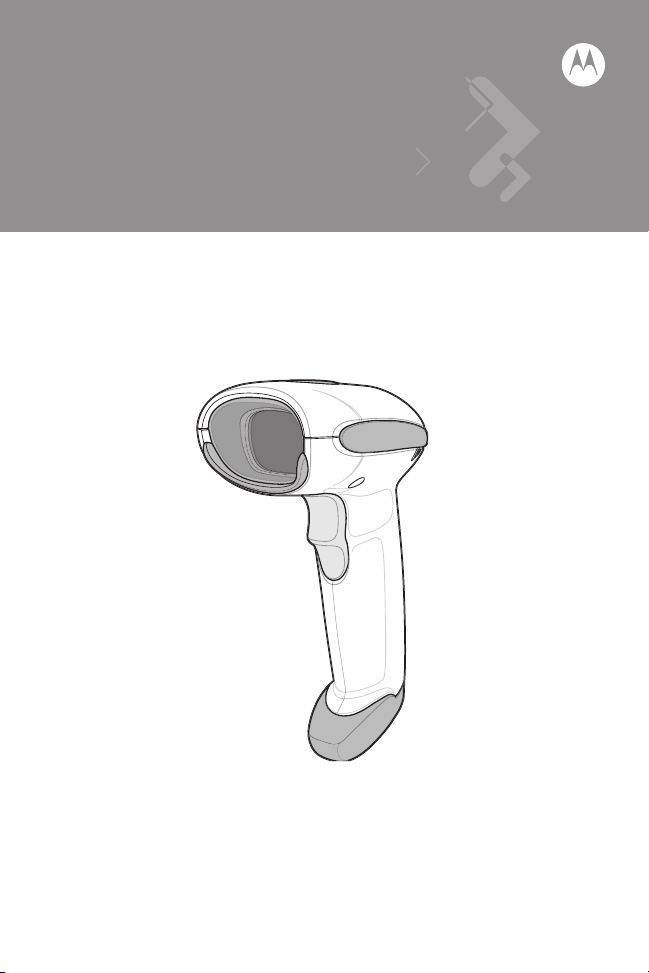
Symbol LS4208
Quick Reference Guide
Page 2

2 Symbol LS4208
© 2007-2010 MOTOROLA, INC. All rights reserved.
Motorola reserves the right to make changes to any product to improve reliability,
function, or design.
Motorola does not assume any product liability arising out of, or in connection with, the
application or use of any product, circuit, or application described herein.
No license is granted, either expressly or by implication, estoppel, or otherwise under
any patent right or patent, covering or relating to any combination, system, apparatus,
machine, material, method, or process in which Motorola products might be used. An
implied license exists only for equipment, circuits, and subsystems contained in
Motorola products.
MOTOROLA, the Stylized M Logo and Symbol and the Symbol logo are registered
trademarks of Motorola, Inc. Other product names mentioned in this manual may be
trademarks or registered trademarks of their respective companies and are hereby
acknowledged.
Motorola, Inc.
One Motorola Plaza
Holtsville, N.Y. 11742-1300
http://www.motorola.com/enterprisemobility
Warranty
For the complete Motorola hardware product warranty statement, go to:
http://www.motorola.com/enterprisemobility/warranty
Page 3
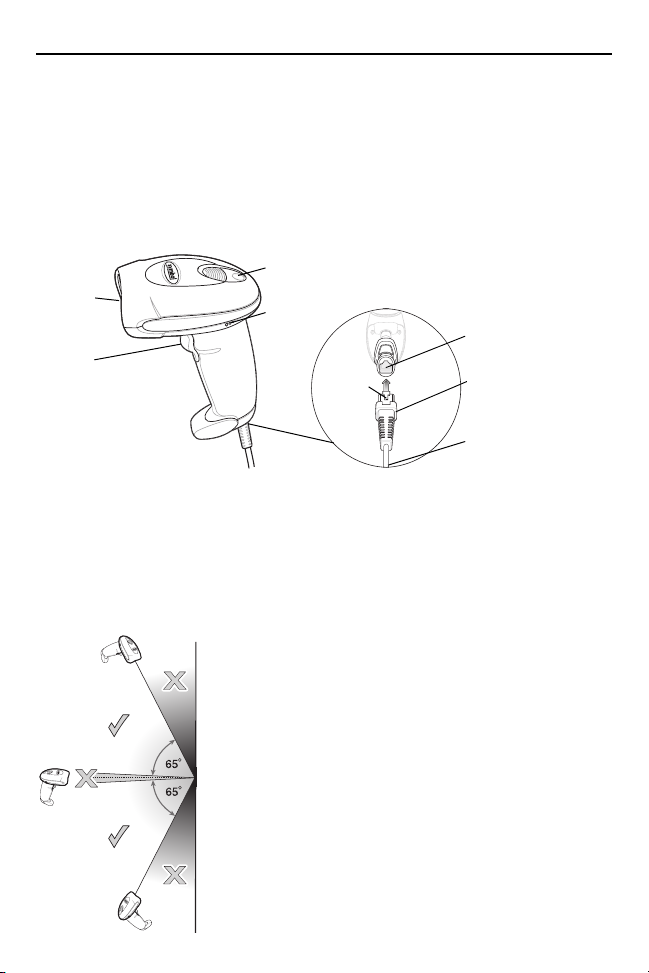
Quick Reference Guide 3
Interface cable
modular connector
To host
Beeper
LED
Trigger
Scan
Window
Cable interface
port
Connector
clip
Introduction
The Symbol LS4208 scanner combines excellent scanning performance and advanced
ergonomics to provide the best value in a lightweight laser scanner. Whether used as a
hand-held scanner or in hands-free mode in a stand, the scanner ensures comfort and
ease of use for extended periods of time. Before programming the scanner, scan the
appropriate bar code(s), beginning on page 7, to communicate with the host.
Parts
Inserting and Removing the Interface Cable
To connect the interface cable, insert the interface cable’s modular connector into the
cable interface port.
To remove the interface cable, unplug the installed cable’s modular connector by
depressing the connector clip with the tip of a screwdriver.
Aiming
Page 4
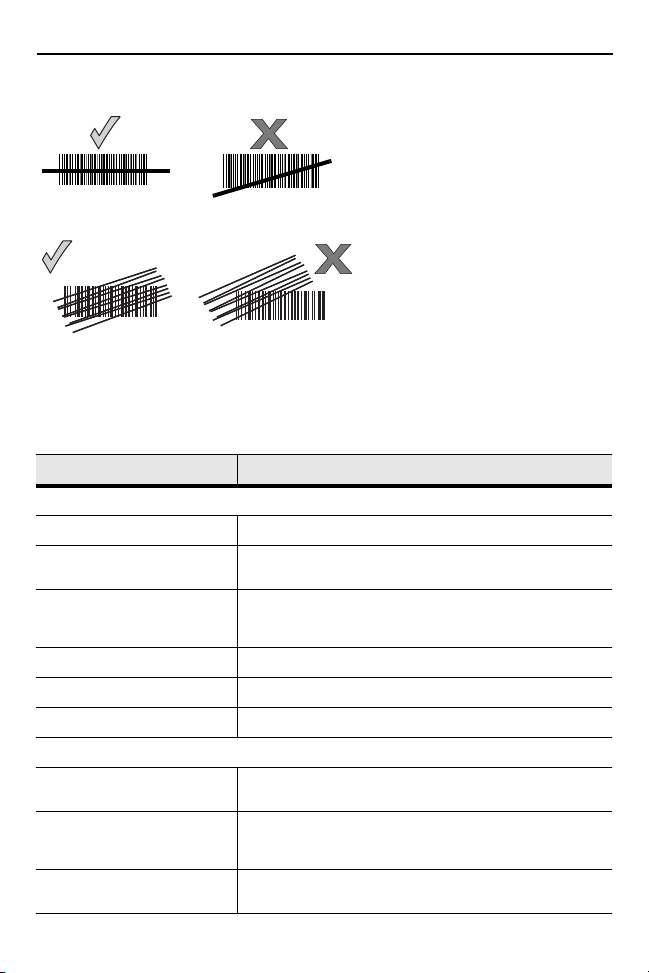
Scanning
012345
012345
012345
012345
Beeper Definitions
The scanner issues different beep sequences and patterns to indicate status. The table
below defines beep sequences that occur during both normal scanning and while
programming the scanner.
Beeper Sequence Indication
Standard Use
Low/medium/high beep Power up.
Short high beep A bar code symbol was decoded (if decode beeper is
4 long low beeps A transmission error was detected in a scanned symbol.
5 low beeps Conversion or format error.
Lo/hi/lo beep ADF transmit error.
Hi/hi/hi/lo beep RS-232 receive error.
Parameter Menu Scanning
Short high beep Correct entry scanned or correct menu sequence
Lo/hi beep Input error, incorrect bar code or “Cancel” scanned, wrong
Hi/lo beep Keyboard parameter selected. Enter value using bar code
enabled).
The data is ignored. This occurs if a unit is not properly
configured. Check option setting.
performed.
entry, incorrect bar code programming sequence; remain
in program mode.
keypad.
Page 5
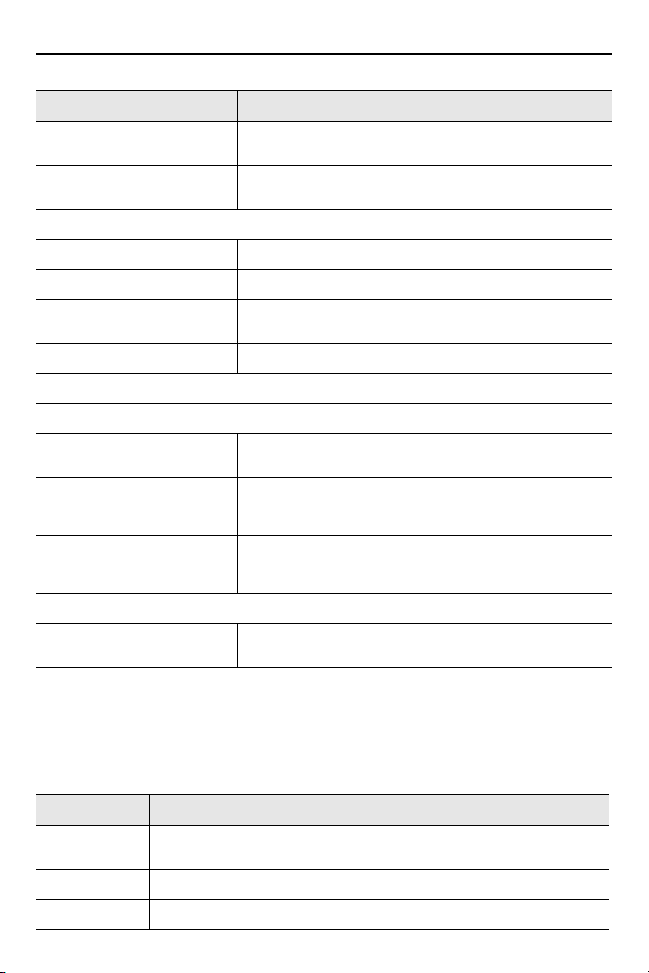
Quick Reference Guide 5
Beeper Sequence Indication
Hi/lo/hi/lo beep Successful program exit with change in the parameter
Low/hi/low/hi beep Out of host parameter storage space. Scan Set Defaults
Code 39 Buffering
Hi/lo beep New Code 39 data was entered into the buffer.
3 Beeps - long high beep Code 39 buffer is full.
Lo/hi/lo beep The Code 39 buffer was erased or there was an attempt to
Lo/hi beep A successful transmission of buffered data.
Host Specific
USB only
4 short high beeps Scanner has not completed initialization. Wait several
Scanner gives a power-up
beep after scanning a USB
Device Type.
This power-up beep occurs
more than once.
RS-232 only
1 short high beep A <BEL> character is received and Beep on <BEL> is
setting.
on page 7.
clear or transmit an empty buffer.
seconds and scan again.
Communication with the bus must be established before
the scanner can operate at the highest power level.
The USB bus may put the scanner in a state where power
to the scanner is cycled on and off more than once. This is
normal and usually happens when the host PC cold boots.
enabled.
LED Definitions
In addition to beeper sequences, the scanner communicates with the user using a
two-color LED display. The table below defines LED colors that display during
scanning.
LED Indication
Off No power is applied to the scanner, or the scanner is on and ready to
Green A bar code was successfully decoded.
Red A data transmission error or scanner malfunction occurred.
scan.
Page 6

6 Symbol LS4208
Troubleshooting
Problem Possible Cause Possible Solutions
Nothing happens
when the trigger is
pulled.
Laser comes on,
but symbol does
not decode.
Symbol is decoded
but not transmitted
to the host.
Scanned data is
incorrectly
displayed on the
host.
No power to the
scanner.
Interface/power
cables are loose.
Scanner is not
programmed for
the correct bar
code type.
Bar code symbol is
unreadable.
Distance between
scanner and bar
code is incorrect.
Scanner is not
programmed for
the correct host
type.
Scanner is not
programmed to
work with the host.
Check the system power. Ensure the power
supply is connected if the configuration
requires a power supply.
Check for loose cable connections.
Ensure the scanner is programmed to read
the type of bar code scanned.
Refer to the Symbol LS4208 Product
Reference Guide, p/n 72E-69413-xx, for
more information.
Check the symbol to ensure it is not defaced.
Try scanning test symbols of the same bar
code type.
Move the scanner closer to or further from
the bar code.
Scan the appropriate host type bar code.
Ensure proper host is selected.
Check the scanner’s host type parameters or
editing options.
For RS-232, ensure the scanner’s
communication parameters match the host’s
settings.
For a keyboard wedge configuration, ensure
the system is programmed for the correct
keyboard type, and the CAPS LOCK key is
off.
Ensure editing options (e.g., UPC-E to
UPC-A conversion) are properly
programmed.
Refer to the Symbol LS4208 Product
Reference Guide, p/n 72E-69413-xx, for
more information.
Page 7

Quick Reference Guide 7
Following are some frequently used programming bar codes.
NOTE For additional host types, refer to the Symbol LS4208 Product
Reference Guide, p/n 72E-69413-xx, available at:
http://www.motorola.com/enterprisemobility/manuals.
Set Defaults
Scan SET DEFAULTS to set all parameters to their default values.
SET DEFAULTS
Scanning Modes
Scan the appropriate bar code below to determine the scanning pattern.
• SINGLE LINE ONLY - No up and down scan line movement (no raster).
• MULTI-LINE SMART RASTER - The scan line begins as a single line and moves up
and down (rasters) when a partial scan of a bar code is detected, or no bar code is
decoded 500 ms after the trigger is pulled.
• MULTI-LINE ALWAYS RASTER (default) - Rastering (up and down scan line
movement) begins immediately.
MULTI-LINE SMART RASTER
SINGLE LINE ONLY
MULTI-LINE ALWAYS RASTER (Default)
Page 8

Host Type
IBM PC/AT and IBM PC COMPATIBLES
NORTH AMERICAN (Default)
FRENCH Windows
FRENCH CANADIAN Windows 95/98
GERMAN Windows
French Canadian Windows XP/2000
If a Synapse cable is used (i.e., part number STIxx-xxxx), the scanner autodetects the
Synapse cable and there is no need to scan bar codes to enable the Synapse host.
If a USB interface is used, the scanner autodetects the USB and defaults to the HID
keyboard interface. See page 10 to select the IBM hand-held host type. Refer to the
Symbol LS4208 Product Reference Guide, p/n 72E-69413-xx, for additional USB host
types.
If a Keyboard Wedge, RS-232, Wand Emulation, Scanner Emulation, or IBM 46XX is
used, the appropriate host type must be scanned. Select the appropriate host type from
the bar codes that follow.
Keyboard Wedge Host Type
Country Keyboard Types (Country Codes)
Page 9

Quick Reference Guide 9
SPANISH Windows
ITALIAN Windows
SWEDISH Windows
UK ENGLISH Windows
JAPANESE Windows
PORTUGUESE-BRAZILIAN Windows
STANDARD RS-232
ICL RS-232
RS-232 Host Types
Page 10

10 Symbol LS4208
NIXDORF RS-232 MODE A
NIXDORF RS-232 MODE B
FUJITSU RS-232
OPOS/JPOS
HID KEYBOARD EMULATION
IBM HAND-HELD USB
PORT 5B
PORT 9B
USB Host Types
IBM 46XX Host Types
Page 11

Wand Emulation Host Type
SYMBOL WAND
ENABLE CONVERT TO CODE 39 FOR WAND HOST
DISABLE CONVERT TO CODE 39 FOR WAND HOST (Default)
ENABLE SCANNER EMULATION HOST
SCAN OPTIONS
<DATA><SUFFIX>
ENTER
Many Wand hosts require input as Code 39 data. Scan the following bar codes to
enable or disable transmission of data to the Wand host as Code 39 data.
Scanner Emulation Host Type
Scan the bar code below to enable the Scanner Emulation host.
Carriage Return/Line Feed
To append a carriage return/line feed to all transmitted data, scan the following bar
codes in the order shown. To cancel this operation, the SET DEFAULTS bar code on
page 7, or refer to the Symbol LS4208 Product Reference Guide.
Page 12

Ergonomic Recommendations
CAUTION In order to avoid or minimize the potential risk of ergonomic injury follow the
• Reduce or eliminate repetitive motion
• Maintain a natural position
• Reduce or eliminate excessive force
• Keep objects that are used frequently within easy reach
• Perform tasks at correct heights
• Reduce or eliminate vibration
• Reduce or eliminate direct pressure
• Provide adjustable workstations
• Provide adequate clearance
• Provide a suitable working environment
• Improve work procedures.
recommendations below. Consult with your local Health & Safety Manager to
ensure that you are adhering to your company’s safety programs to prevent
employee injury.
Regulatory Information
Symbol Technologies, Inc. the Enterprise Mobility business of Motorola, Inc. (“Motorola”).
All Symbol devices are designed to be compliant with rules and regulations in locations they are sold
and will be labeled as required.
Any changes or modifications to Symbol Technologies equipment, not expressly approved by Symbol
Technologies, could void the user's authority to operate the equipment.
Local language translations are available at the following web site:
http://www.motorola.com/enterprisemobility/support.
Power Supply
Use ONLY a LISTED Motorola, Type no. 50-14000 (5Vdc/ 850mA), or PWRS-14000 (5Vdc/
850mA), Direct Plug-In Power supply, marked Class 2 or LPS (IEC60950-1, SELV). Use of
alternative Power Supply will invalidate any approvals given to this unit and may be dangerous.
Verwenden Sie NUR von Motorola GELISTETE Direct Plug-In-Netzteile mit der Typennummer
50-14000 (5 VDC/850 mA) oder PWRS-14000 (5 VDC/850 mA), die als Klasse 2 oder LPS
(IEC60950-1, SELV) gekennzeichnet sind. Bei Verwendung eines anderen Netzteils werden alle für
das Gerät gewährten Genehmigungen außer Kraft gesetzt, und der Betrieb kann gefährlich sein.
Radio Frequency Interference Requirements-FCC
Note: This equipment has been tested and found to comply with the limits for a
Class B digital device, pursuant to Part 15 of the FCC rules. These limits are
designed to provide reasonable protection against harmful interference in a
residential installation. This equipment generates, uses, and can radiate radio
instruction manual, may cause harmful interference to radio communications. However there is no
guarantee that interference will not occur in a particular installation. If the equipment does cause
harmful interference to radio or television reception, which can be determined by turning the
equipment off and on, the user is encouraged to try to correct the interference by one or more of the
following measures:
• Re-orient or relocate the receiving antenna.
• Increase the separation between the equipment and receiver.
• Connect the equipment into an outlet on a circuit different from that to which the receiver is
connected.
• Consult the dealer or an experienced radio/TV technician for help.
frequency energy and, if not installed and used in accordance with the
Page 13

Radio Frequency Interference Requirements-Canada
Ǩȃ㺙㕂Ȅǃᚙฅ⧚㺙㕂ㄝ䳏⊶䱰ᆇ㞾Џ㽣ࠊ䅄Ӯ˄˲˟˟˥˅
ȃ⑪ȀǺǤȷɱɁ
Bᚙฅᡔ㸧㺙㕂ǼǮDŽǨȃ㺙㕂Ȅǃ
ᆊᒁ⪄๗ǼՓ⫼ǮȠǨǽȧⳂⱘǽǬǻǙȓǮǡǃǨȃ㺙㕂ǡɱ
ɀȲșɎɴɛɀɯɻফֵ″Ȁ䖥ǬǻՓ⫼ǪȡȠǽǃ
ফֵ䱰ᆇȧᓩǢ䍋ǨǮǨǽǡǗȟȓǮDŽ
পᡅ䂀ᯢȀᕧǸǻℷǬǙপȟᡅǙȧǬǻϟǪǙDŽ
This Class B digital apparatus complies with Canadian ICES-003.
Cet appareil numérique de la classe B est conforme à la norme NMB-003 du Canada.
Marking and European Economic Area (EEA)
Statement of Compliance
Symbol Technologies, Inc., hereby, declares that this device is in compliance with the essential
requirements and other relevant provisions of Directives 1999/5/EC, 89/336/EEC and 73/23/EEC.
Declaration of Conformities may be obtained from http://www.motorola.com/doc.
Japan (VCCI) - Voluntary Control Council for Interference
This is a Class B product based on the standard of the Voluntary Control Council for Interference
from Information Technology Equipment (VCCI). If this is used near a radio or television receiver in a
domestic environment, it may cause radio interference. Install and use the equipment according to
the instruction manual.
Laser Devices
COMPLIES WITH 21CFR1040.10 AND 1040.11 EXCEPT FOR DEVIATIONS PURSUANT TO
LASER NOTICE NO. 50, DATED JUNE 24, 2007 AND IEC 60825-1 (Ed. 2.0), EN60825-1:2007.
The laser classification is marked on one of the labels on the device.
Class 1 Laser devices are not considered to be hazardous when used for their intended purpose.
The following statement is required to comply with US and international regulations:
CAUTION Use of controls, adjustments or performance of procedures other than those specified
Class 2 laser scanners use a low power, visible light diode. As with any very bright light source, such as the sun, the user should avoid staring directly into the light beam. Momentary exposure to a Class 2 laser is not known to be harmful.
Scanner Labeling
herein may result in hazardous laser light exposure.
Page 14

Laser Labels
In accordance with IEC60825-1 and EN60825, the following
information is provided to the user:
ENGLISH
CLASS 1 CLASS 1 LASER PRODUCT
CLASS 2 LASER LIGHT
DO NOT STARE INTO BEAM
CLASS 2 LASER PRODUCT
DANISH / DANSK
KLASSE 1 KLASSE 1 LASERPRODUKT
KLASSE 2 LASERLYF
KLASSE 2 LASERPRODUKT
DUTCH / NEDERLANDS
KLASSE-1 LASERPRODUKT
KLASSE 2 LASERLICHT
NIET IN STRAAL STAREN
LASERPRODUKT,
KLASSE-2 LASERPRODUKT
FINNISH / SUOMI
LASERVALO
ÄLÄ TUIJOTA SÄDETTÄ
LUOKKA 2 LASERTUOTE
Ç
CLASSE 1 PRODUIT LASER DE CLASSE 1
CLASSE 2 LUMIERE LASER
NE PAS REGARDER LE RAYON FIXEMENT
PRODUIT LASER DE CLASSE 2
KLASSE 1 LASERPRODUKT DER KLASSE 1
KLASSE 2 LASERSTRAHLEN
NICHT DIREKT IN DEN LASERSTRAHL SCHAUEN
LASERPRODUKT DER KLASSE 2
HEBREW
ITALIAN / ITALIANO
SE IKKE IND I STRÅLEN
NON FISSARE IL
RAGGIOPRODOTTO
AL LASER DI CLASSE 2
NORWEGIAN / NORSK
PORTUGUESE / PORTUGUÊ
CLASSE 1 PRODUTO LASER DA CLASSE 1
CLASSE 2 LUZ DE LASER NÃO FIXAR O RAIO LUMINOSO
PRODUTO LASER DA CLASSE 2
Ñ
CLASE 1 PRODUCTO LASER DE LA CLASE 1
CLASE 2 LUZ LASER
NO MIRE FIJAMENTE EL HAZ
PRODUIT LASER DE CLASSE 2
SWEDISH / SVENSKA
Waste Electrical and Electronic Equipment (WEEE)
Bulgarish: За клиенти от ЕС: След края на полезния им живот всички продукти трябва да се
връщат на Motorola за рециклиране. За информация относно връщането на продукти, моля
отидете на адрес: http://www.motorola.com/recycling/weee.
Čeština: Pro zákazníky z EU: Všechny produkty je nutné po skonèení jejich životnosti vrátit
spoleènosti Motorola k recyklaci. Informace o zpùsobu vrácení produktu najdete na webové stránce:
http://www.motorola.com/recycling/weee.
Dansk: Til kunder i EU: Alle produkter skal returneres til Motorola til recirkulering, når de er udtjent.
Læs oplysningerne om returnering af produkter på: http://www.motorola.com/recycling/weee.
Deutsch: Für Kunden innerhalb der EU: Alle Produkte müssen am Ende ihrer Lebensdauer zum
Recycling an Motorola zurückgesandt werden. Informationen zur Rücksendung von Produkten finden
Sie unter http://www.motorola.com/recycling/weee.
Ελληνικά: Για πελάτες στην Ε.Ε.: Όλα τα προϊόντα, στο τέλος της διάρκειας ζωής τους, πρέπει να
επιστρέφονται στην Motorola για ανακύκλωση. Για περισσότερες πληροφορίες σχετικά με την
Page 15

επιστροφή ενός προϊόντος, επισκεφθείτε τη διεύθυνση http://www.motorola.com/recycling/weee στο
Διαδίκτυο.
Eesti: EL klientidele: kõik tooted tuleb nende eluea lõppedes tagastada taaskasutamise eesmärgil
Motorola'ile. Lisainformatsiooni saamiseks toote tagastamise kohta külastage palun aadressi:
http://www.motorola.com/recycling/weee.
English: For EU Customers: All products at the end of their life must be returned to Motorola for
recycling. For information on how to return product, please go to:
http://www.motorola.com/recycling/weee.
Español: Para clientes en la Unión Europea: todos los productos deberán entregarse a Motorola al
final de su ciclo de vida para que sean reciclados. Si desea más información sobre cómo devolver un
producto, visite: http://www.motorola.com/recycling/weee.
Français: Clients de l'Union Européenne : Tous les produits en fin de cycle de vie doivent être
retournés à Motorola pour recyclage. Pour de plus amples informations sur le retour de produits,
consultez : http://www.motorola.com/recycle/weee.
Italiano: per i clienti dell'UE: tutti i prodotti che sono giunti al termine del rispettivo ciclo di vita devono
essere restituiti a Motorola al fine di consentirne il riciclaggio. Per informazioni sulle modalità di
restituzione, visitare il seguente sito Web: http://www.motorola.com/recycling/weee.
Latviešu: ES klientiem: visi produkti pēc to kalpošanas mūža beigām ir jānogādā atpakaļ Motorola
otrreizējai pārstrādei. Lai iegūtu informāciju par produktu nogādāšanu Motorola, lūdzu, skatiet:
http://www.motorola.com/recycling/weee.
Lietuvių: ES vartotojams: visi gaminiai, pasibaigus jų eksploatacijos laikui, turi būti grąžinti utilizuoti į
kompaniją „Motorola“. Daugiau informacijos, kaip grąžinti gaminį, rasite:
http://www.motorola.com/recycling/weee.
Magyar: Az EU-ban vásárlóknak: Minden tönkrement terméket a Motorola vállalathoz kell eljuttatni
újrahasznosítás céljából. A termék visszajuttatásának módjával kapcsolatos tudnivalókért látogasson
el a http://www.motorola.com/recycling/weee weboldalra.
Malti: Għal klijenti fl-UE: il-prodotti kollha li jkunu waslu fl-aħħar tal-ħajja ta' l-użu tagħhom, iridu jiġu
rritornati għand Motorola għar-riċikla
jogħġbok żur: http://www.motorola.com/recycling/weee.
Nederlands: Voor klanten in de EU: alle producten dienen aan het einde van hun levensduur naar
Motorola te worden teruggezonden voor recycling. Raadpleeg
http://www.motorola.com/recycling/weee voor meer informatie over het terugzenden van producten.
Polski: Klienci z obszaru Unii Europejskiej: Produkty wycofane z eksploatacji nale¿y zwróciæ do firmy
Motorola w celu ich utylizacji. Informacje na temat zwrotu produktów znajduj¹ siê na stronie
internetowej http://www.motorola.com/recycling/weee.
Português: Para clientes da UE: todos os produtos no fim de vida devem ser devolvidos à Motorola
para reciclagem. Para obter informações sobre como devolver o produto, visite:
http://www.motorola.com/recycling/weee.
Românesc Pentru clienţii din UE: Toate produsele, la sfârşitul duratei lor de funcţionare, trebuie
returnate la Motorola pentru reciclare. Pentru informaţii despre returnarea produsului, accesaţi:
http://www.motorola.com/recycling/weee.
Slovenski: Za kupce v EU: vsi izdelki se morajo po poteku življenjske dobe vrniti podjetju Motorola za
reciklažo. Za informacije o vračilu izdelka obiščite: http://www.motorola.com/recycling/weee.
Slovenčina: Pre zákazníkov z krajín EU: Všetky výrobky musia byť po uplynutí doby ich životnosti
vrátené spoločnosti Motorola na recykláciu. Bližšie informácie o vrátení výrobkov nájdete na:
http://www.motorola.com/recycling/weee.
Suomi: Asiakkaat Euroopan unionin alueella: Kaikki tuotteet on palautettava kierrätettäväksi
Motorola-yhtiöön, kun tuotetta ei enää käytetä. Lisätietoja tuotteen palauttamisesta on osoitteessa
http://www.motorola.com/recycling/weee.
Svenska: För kunder inom EU: Alla produkter som uppnått sin livslängd måste returneras till Motorola
för återvinning. Information om hur du returnerar produkten finns på
http://www.motorola.com/recycling/weee.
Türkçe: AB Müşterileri için: Kullanım süresi dolan tüm ürünler geri dönüştürme için Motorola'ya iade
edilmelidir. Ürünlerin nasıl iade edileceği hakkında bilgi için lütfen şu adresi ziyaret edin:
http://www.motorola.com/recycling/weee.
ġġ. Għal aktar tagħrif dwar kif għandek tirritorna l-prodott, jekk
Page 16

Motorola, Inc.
One Motorola Plaza
Holtsville, New York 11742, USA
1-800-927-9626
http://www.motorola.com/enterprisemobility
MOTOROLA and the Stylized M Logo and Symbol and the Symbol logo are registered in the U.S.
Patent and Trademark Office. All other product or service names are the property of their
registered owners. © Motorola, Inc. 2010
72-69411-01 Revision E - May 2010
Service Information
If you have a problem using the equipment, contact your facility’s Technical or Systems
Support. If there is a problem with the equipment, they will contact the Motorola
Enterprise Mobility Support at:
http://www.motorola.com/enterprisemobility/contactsupport
For the latest version of this guide go to:
http://www.motorola.com/enterprisemobility/manuals
