Page 1
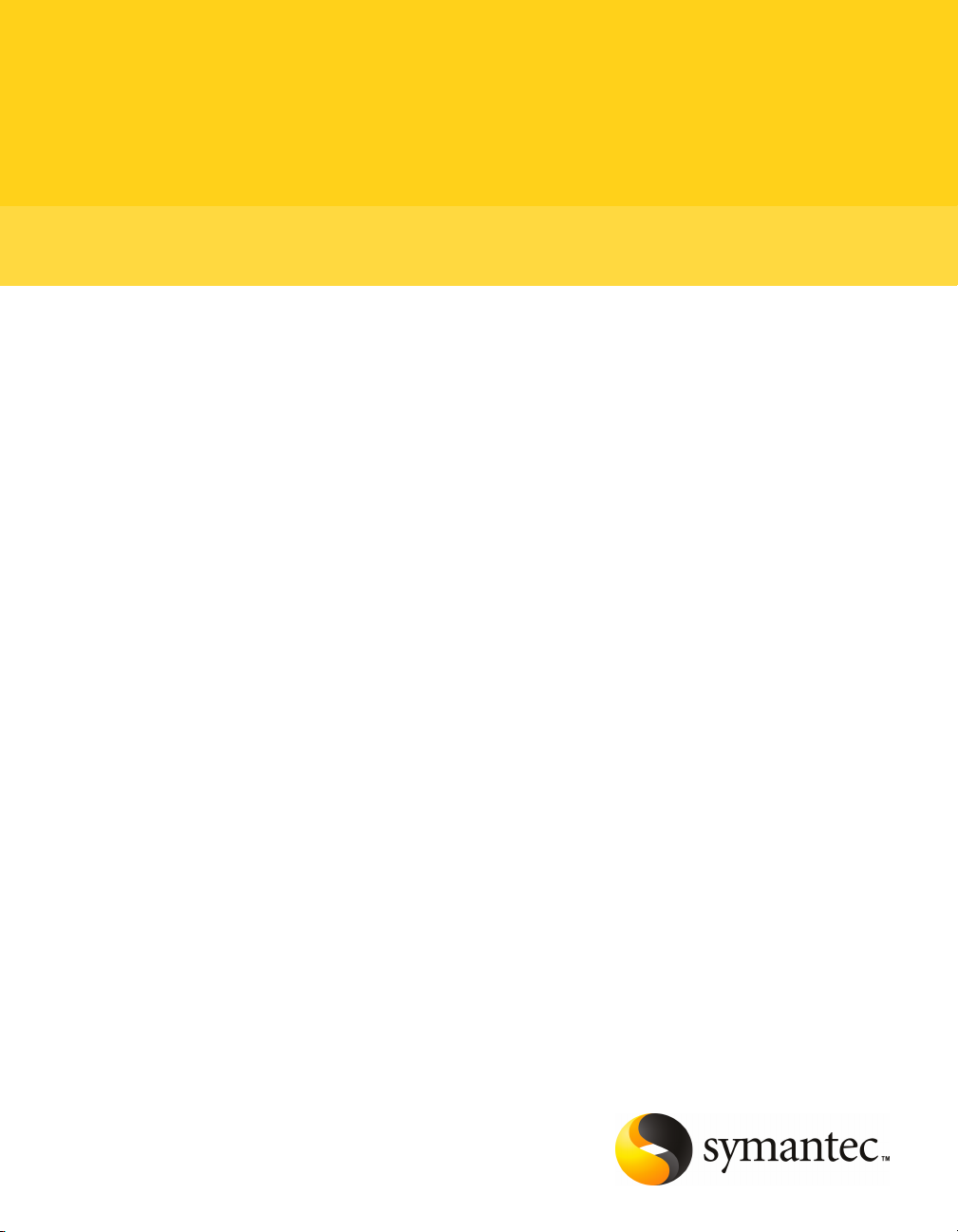
Symantec pcAnywhere™ Administrator's Guide
Page 2
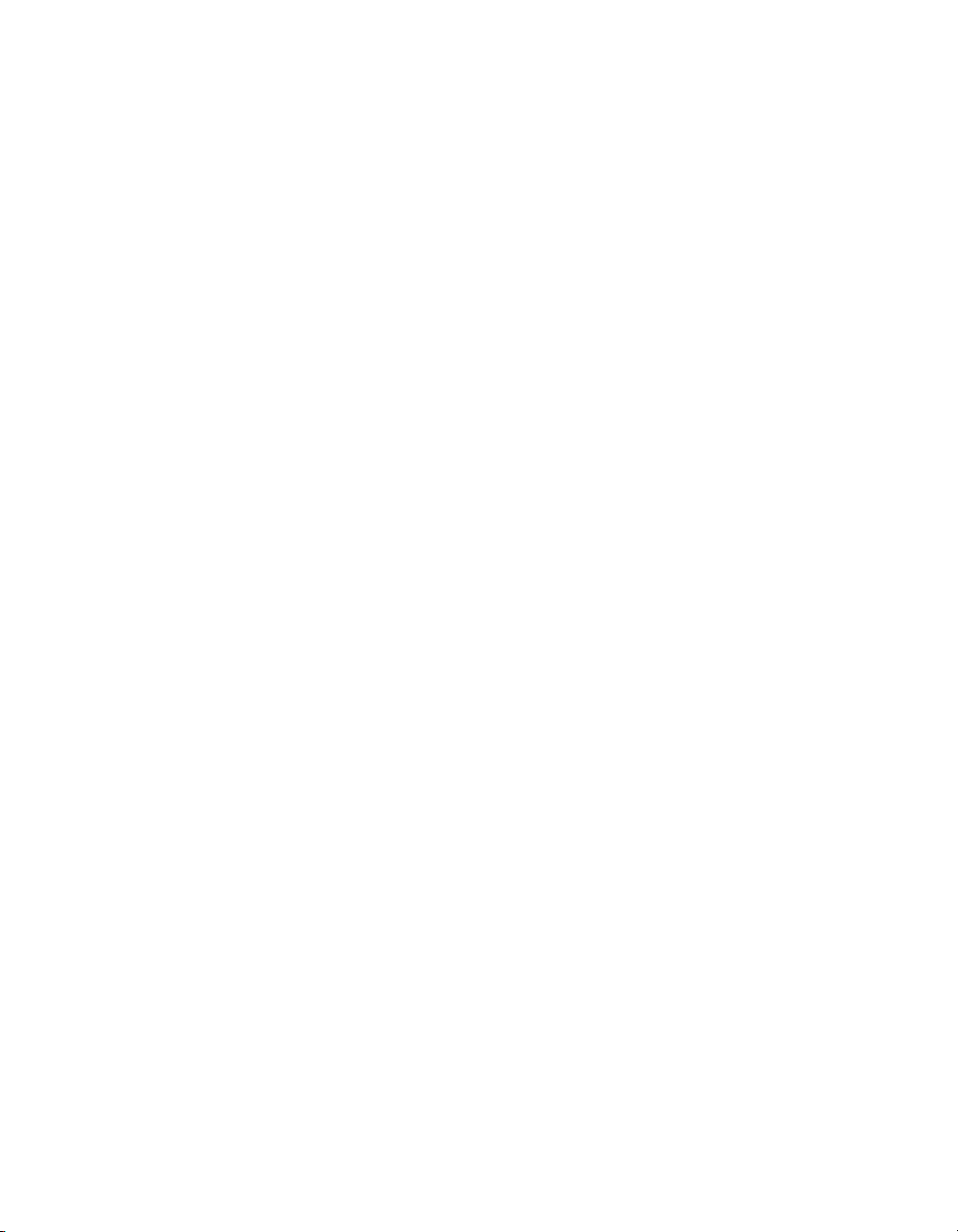
Symantec pcAnywhere™ Administrator's Guide
The softwaredescribed inthis bookis furnishedunder alicense agreementand maybe used
only in accordance with the terms of the agreement.
Documentation version 12.5
Legal Notice
Copyright © 2008 Symantec Corporation.
All rights reserved.
Federal acquisitions:Commercial Software- GovernmentUsers Subjectto Standard License
Terms and Conditions.
Symantec, the Symantec Logo, Symantec pcAnywhere, Symantec Packager, ColorScale,
SpeedSend, LiveUpdate, Virtually Anywhere andWork Virtually Anywhere are trademarks
or registered trademarks of Symantec Corporation or its affiliates in the U.S. and other
countries. Other names may be trademarks of their respective owners.
Apple and Mac OS are registered trademarks of Apple Computer, Inc. Java is a trademark
of Sun Microsystems, Inc. in the United States and other countries. Microsoft, Windows,
Windows NT, Windows Vista, MS-DOS, and the Windows logo are registered trademarks of
Microsoft Corporation in the United States and other countries. Linux is a registered
trademark of Linus Torvalds. SUSE and its logo are registered trademarks of SUSE AG. The
Red Hat trademark and logo are trademarks of Red Hat, Inc. in the United States and other
countries. SSH and Secure Shell are trademarks of SSH Communications Security, Inc.
Additional companyand productnames maybe trademarksor registeredtrademarks ofthe
individual companies and are respectfully acknowledged.
The product described in this document is distributed under licenses restricting its use,
copying, distribution, and decompilation/reverse engineering. No part of this document
may be reproduced in any form by any means without prior written authorization of
Symantec Corporation and its licensors, if any.
THE DOCUMENTATIONISPROVIDED "ASIS" AND ALLEXPRESS ORIMPLIED CONDITIONS,
REPRESENTATIONS AND WARRANTIES, INCLUDING ANY IMPLIED WARRANTY OF
MERCHANTABILITY, FITNESS FOR A PARTICULAR PURPOSE OR NON-INFRINGEMENT,
ARE DISCLAIMED, EXCEPT TO THE EXTENT THAT SUCH DISCLAIMERS ARE HELD TO
BE LEGALLYINVALID. SYMANTEC CORPORATIONSHALL NOT BELIABLE FOR INCIDENTAL
OR CONSEQUENTIALDAMAGES IN CONNECTIONWITH THE FURNISHINGPERFORMANCE,
OR USE OF THIS DOCUMENTATION. THE INFORMATION CONTAINED IN THIS
DOCUMENTATION IS SUBJECT TO CHANGE WITHOUT NOTICE.
The LicensedSoftware andDocumentation aredeemed to be "commercial computersoftware"
and "commercialcomputer softwaredocumentation" as defined in FARSections 12.212and
DFARS Section 227.7202.
Symantec Corporation 20330 Stevens Creek Blvd. Cupertino, CA 95014 USA
http://www.symantec.com
Page 3
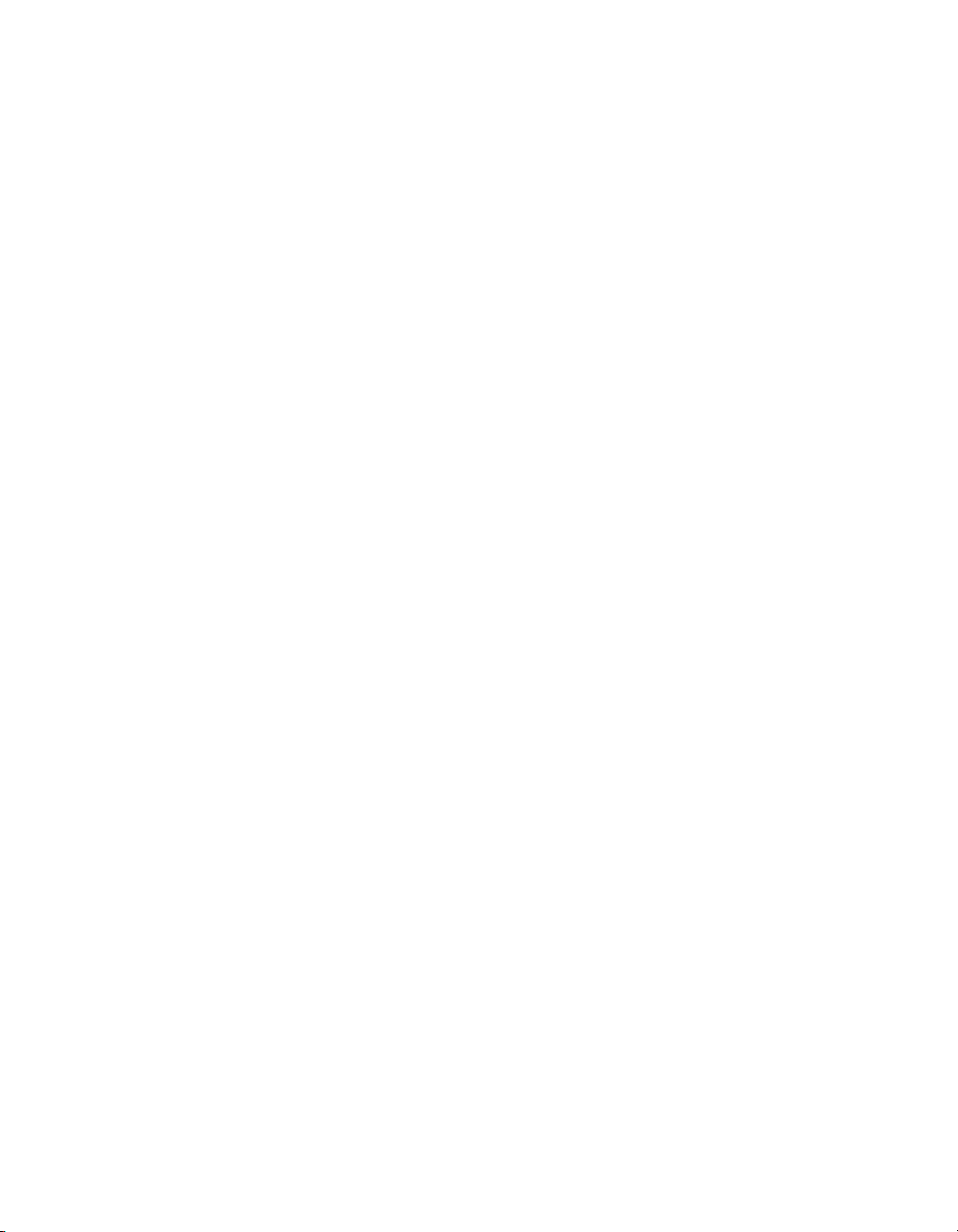
Technical Support
Symantec Technical Support maintains support centers globally. Technical
Support’s primary role is to respond to specific queries about product features
and functionality.The Technical Support group also creates contentfor our online
Knowledge Base. The Technical Support group works collaboratively with the
other functional areas within Symantec to answer your questions in a timely
fashion. Forexample, theTechnical Supportgroup works with Product Engineering
and SymantecSecurity Response to provide alerting services andvirus definition
updates.
Symantec’s maintenance offerings include the following:
■ A range of support options that give you the flexibility to select the right
amount of service for any size organization
■ Telephone and Web-based support that provides rapid response and
up-to-the-minute information
■ Upgrade assurance that delivers automatic software upgrade protection
■ Global support that is available 24 hours a day, 7 days a week
■ Advanced features, including Account Management Services
For information about Symantec’s Maintenance Programs, you can visitour Web
site at the following URL:
www.symantec.com/techsupp/
Contacting Technical Support
Customers with a current maintenanceagreement may access Technical Support
information at the following URL:
www.symantec.com/techsupp/
Before contacting Technical Support, make sure you have satisfied the system
requirements that are listed in your product documentation. Also, you should be
at thecomputer on which the problem occurred, incase itis necessaryto replicate
the problem.
When you contact Technical Support, please have the following information
available:
■ Product release level
■ Hardware information
■ Available memory, disk space, and NIC information
■ Operating system
Page 4
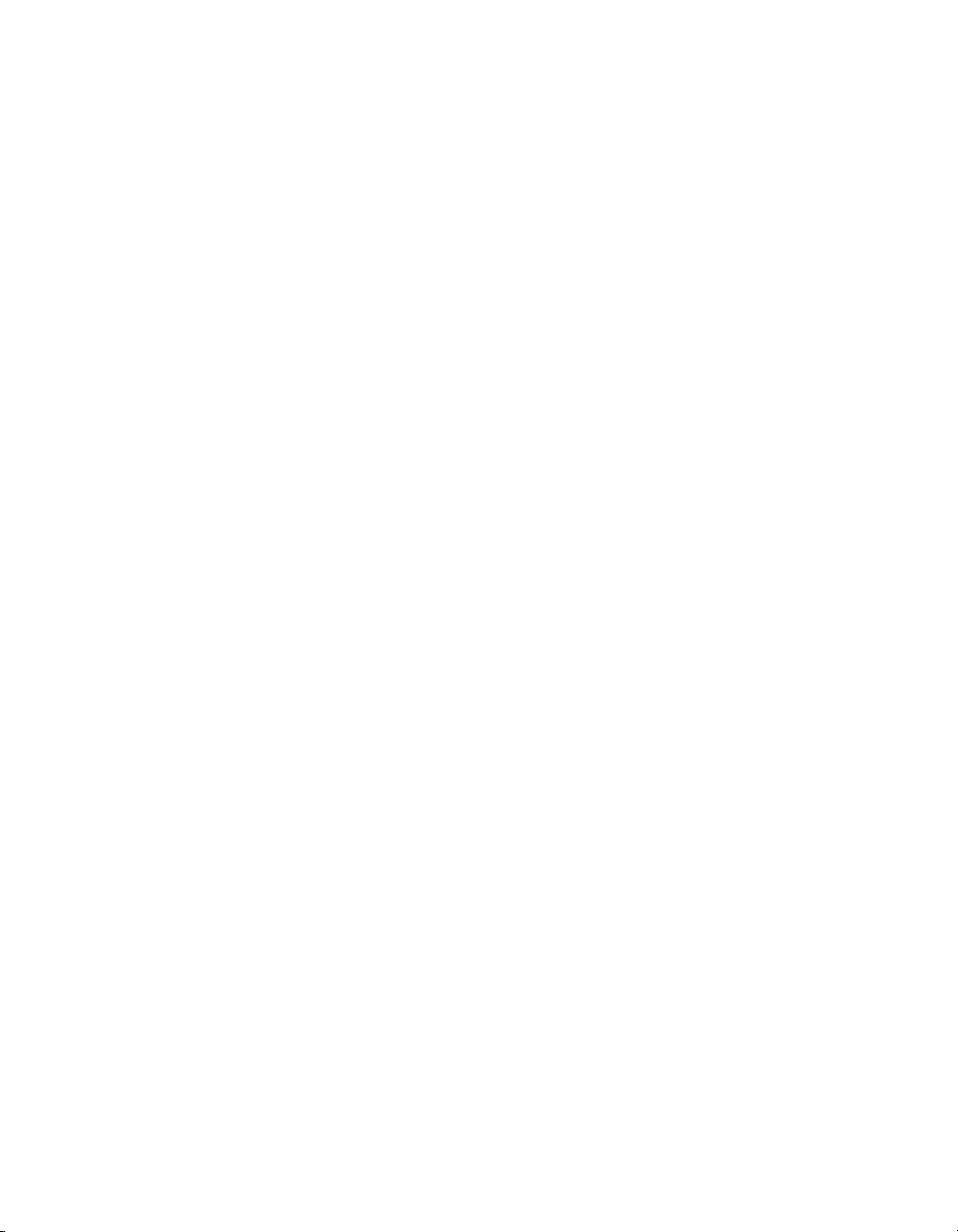
■ Version and patch level
■ Network topology
■ Router, gateway, and IP address information
■ Problem description:
■ Error messages and log files
■ Troubleshooting that was performed before contacting Symantec
■ Recent software configuration changes and network changes
Licensing and registration
If yourSymantec product requires registration or a licensekey, accessour technical
support Web page at the following URL:
www.symantec.com/techsupp/
Customer service
Customer service information is available at the following URL:
www.symantec.com/techsupp/
Customer Service is available to assist with the following types of issues:
■ Questions regarding product licensing or serialization
■ Product registration updates, such as address or name changes
■ General product information (features, language availability, local dealers)
■ Latest information about product updates and upgrades
■ Information about upgrade assurance and maintenance contracts
■ Information about the Symantec Buying Programs
■ Advice about Symantec's technical support options
■ Nontechnical presales questions
■ Issues that are related to CD-ROMs or manuals
Page 5
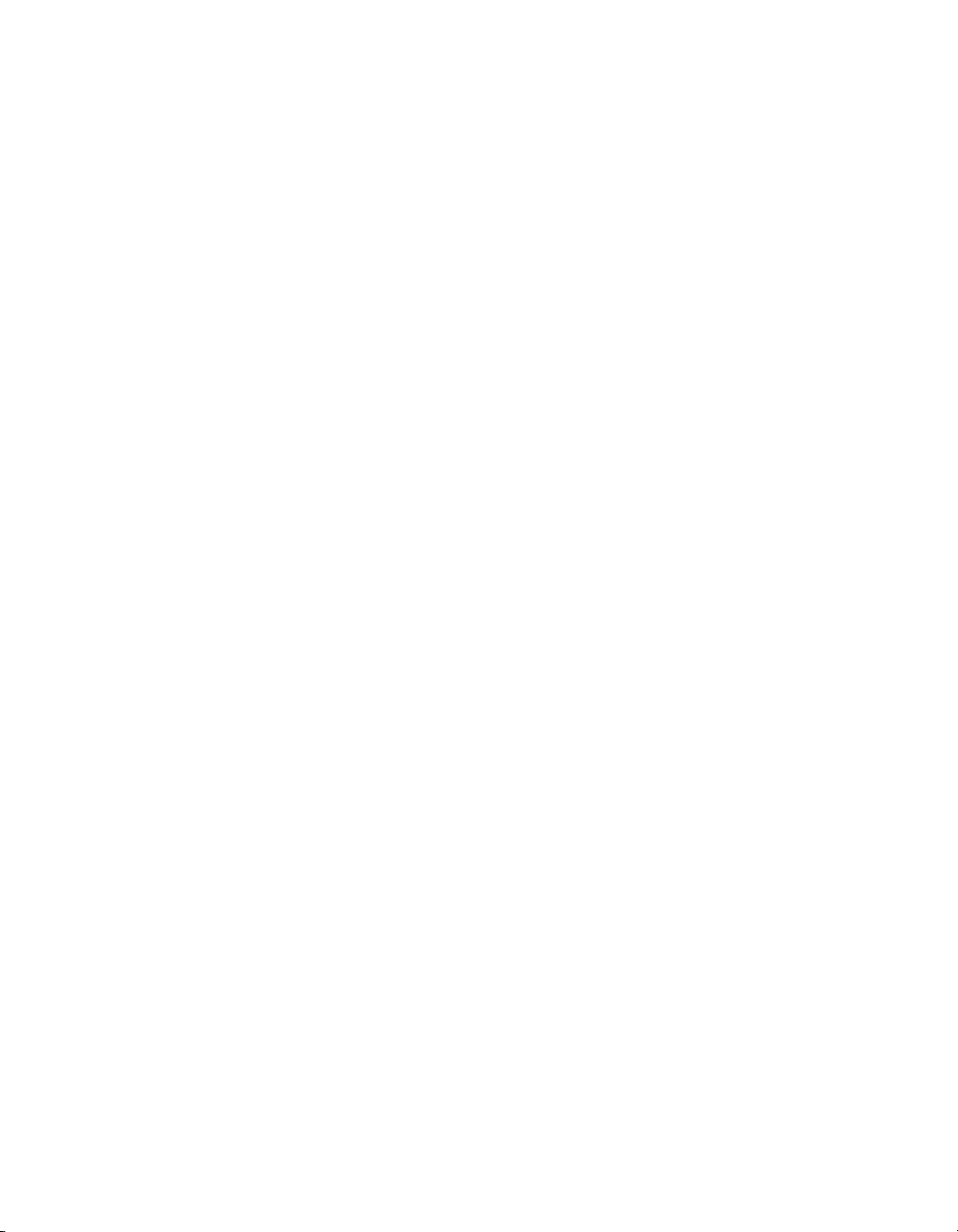
Maintenance agreement resources
If you want to contact Symantec regarding an existing maintenance agreement,
please contact the maintenance agreement administration team for your region
as follows:
Additional enterprise services
Symantec offers a comprehensive setof services that allow you to maximize your
investment in Symantec products and to develop your knowledge, expertise, and
global insight, which enable you to manage your business risks proactively.
Enterprise services that are available include the following:
contractsadmin@symantec.comAsia-Pacific and Japan
semea@symantec.comEurope, Middle-East, and Africa
supportsolutions@symantec.comNorth America and Latin America
Symantec EarlyWarning Solutions
Managed Security Services
Consulting Services
Educational Services
To access more information about Enterprise services, please visit our Web site
at the following URL:
www.symantec.com
Select your country or language from the site index.
These solutions provide early warning of cyber attacks, comprehensive threat
analysis, and countermeasures to prevent attacks before they occur.
These servicesremove theburden ofmanaging andmonitoring securitydevices
and events, ensuring rapid response to real threats.
Symantec Consulting Services provide on-site technical expertise from
Symantec andits trustedpartners. SymantecConsulting Servicesoffer avariety
of prepackaged and customizable options that include assessment, design,
implementation, monitoring,and managementcapabilities. Each is focused on
establishing andmaintaining the integrity and availability of your IT resources.
Educational Services provide a full array of technical training, security
education, security certification, and awareness communication programs.
Page 6
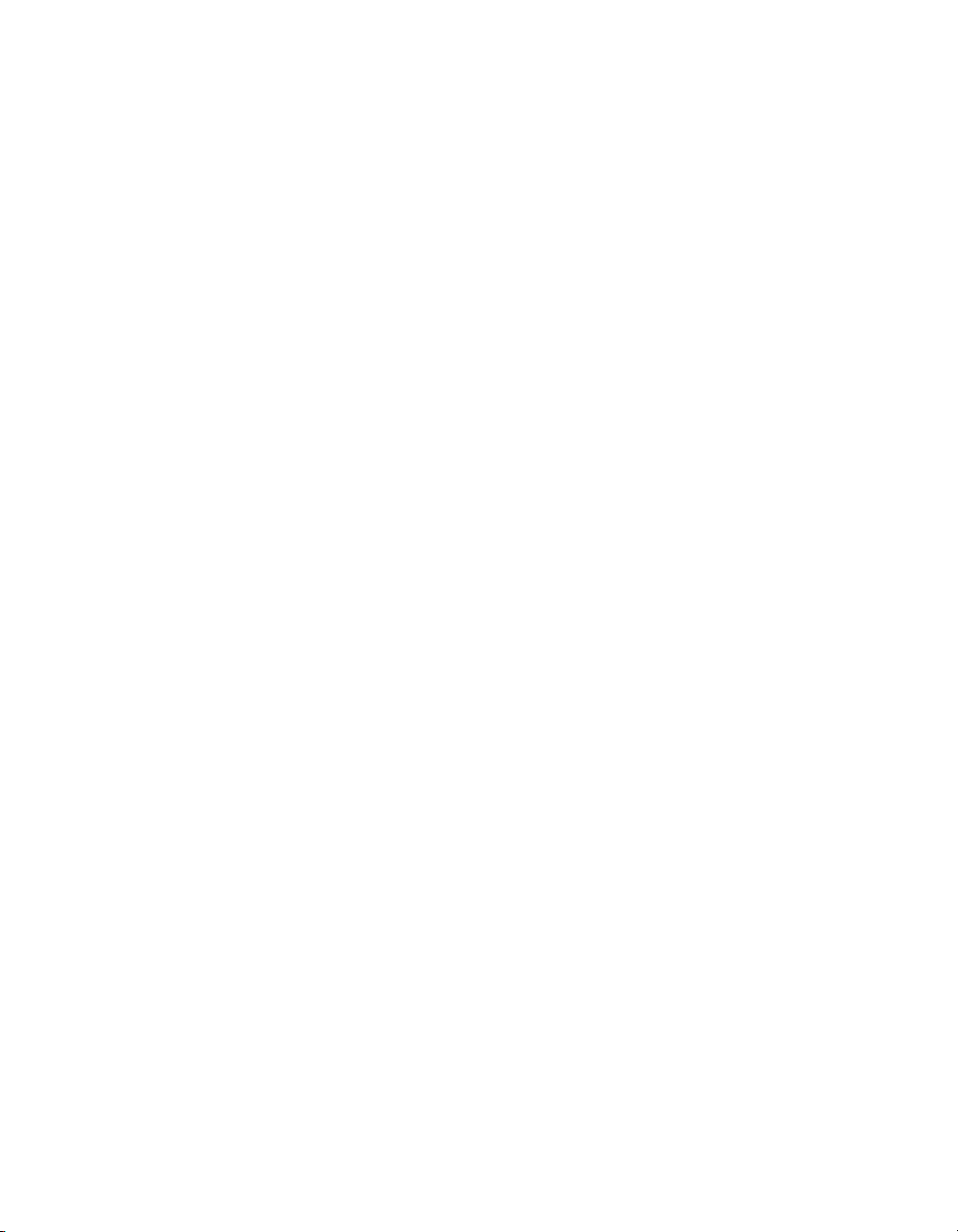
Page 7
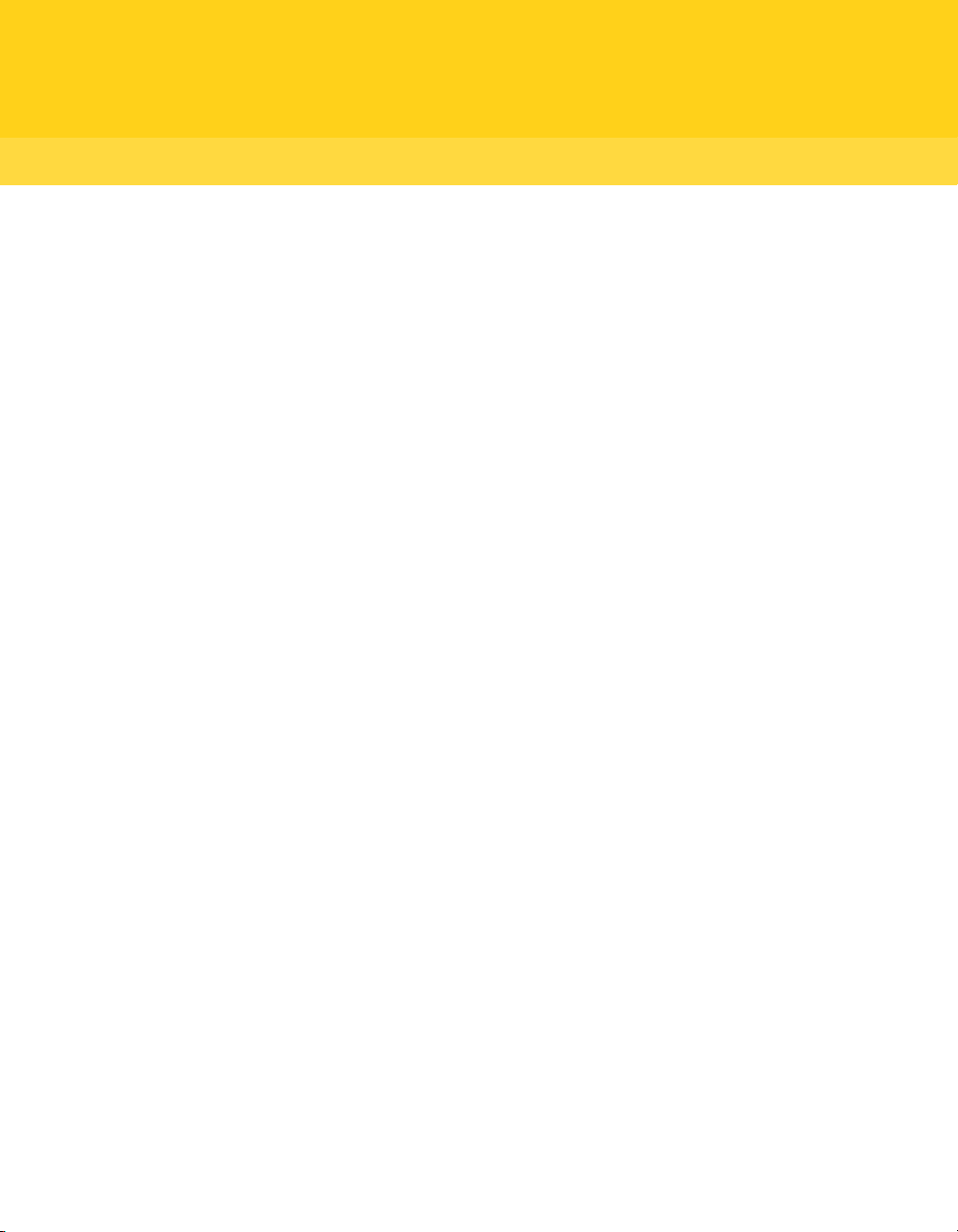
Contents
Technical Support ..... ..... ..... .... . .... . .... . .... ..... ..... .... . .... . .... ..... ..... .... . .... . .... . .... ..... ... 3
Chapter 1 Planning a migration and upgrade strategy ... ..... .... . .... . 11
About migrations and upgrades ... .... . .... . .... . .... ..... ..... .... . .... . .... . .... ... 11
Migrating from pcAnywhere 12.1 to 12.5 in Windows
2000/2003/2008 Server/XP to ( ) .... ..... .... . .... . .... . .... ..... ..... ... 13
Migrating from pcAnywhere 12.0.2 in Windows 2000/2003
Server/XP to Vista . .... . .... . .... . .... ..... ..... .... . .... . .... . .... ..... ..... . 13
Using Symantec Packager to streamline migrations and upgrades . .... ... 13
Chapter 2 Creating custom installation packages . .... . .... . .... . .... ..... . 15
About Symantec Packager . ..... ..... .... . .... . .... . .... ..... ..... .... . .... . .... . .... .. 15
What you can do with Symantec Packager ..... ..... .... . .... . .... . .... ..... ..... . 16
How Symantec Packager works .... ..... ..... .... . .... . .... . .... ..... ..... .... . .... . .. 16
Importing a product module .... ..... ..... .... . .... . .... . .... ..... ..... .... . .... . .... . . 18
Customizing product settings ... . .... . .... ..... ..... .... . .... . .... . .... ..... ..... .... . 18
Selecting product features . . .... ..... ..... .... . .... . .... . .... ..... ..... .... . .... . 19
Including configuration files . ..... .... . .... . .... . .... ..... ..... .... . .... . .... . .. 21
Integrity stamping a product configuration .... ..... ..... .... . .... . .... . ... 23
Serializing a pcAnywhere installation ... . .... . .... . .... ..... ..... .... . .... . .. 25
Managing configuration settings globally . .... . .... . .... ..... ..... .... . .... . 27
Setting product installation options .... ..... .... . .... . .... ..... ..... .... . .... 29
Creating a custom command .... . .... ..... ..... .... . .... . .... . .... ..... ..... .... . .... . 34
Creating installation packages . . .... . .... ..... .... . .... . .... . .... ..... ..... .... . .... . . 35
Adding products and commands to a package definition .... . .... ..... .. 36
Building product installations and packages ... . .... ..... ..... .... . .... . .... . .... . 37
Building a product configuration file ... . .... . .... ..... ..... .... . .... . .... . ... 37
Building a package . . .... ..... ..... .... . .... . .... . .... ..... ..... .... . .... . .... . .... . 38
Testing packages . ..... .... . .... . .... . .... ..... ..... .... . .... . .... ..... ..... .... . .... . .... 38
Chapter 3 Deploying Symantec pcAnywhere custom
installations . ..... ..... .... . .... . .... . .... ..... ..... .... . .... . .... . .... ..... .... 41
About deployment . .... . .... . .... ..... ..... .... . .... . .... . .... ..... .... . .... . .... . .... .... 41
About package installation file locations ... . .... . .... ..... ..... .... . .... . .... ..... 42
Page 8
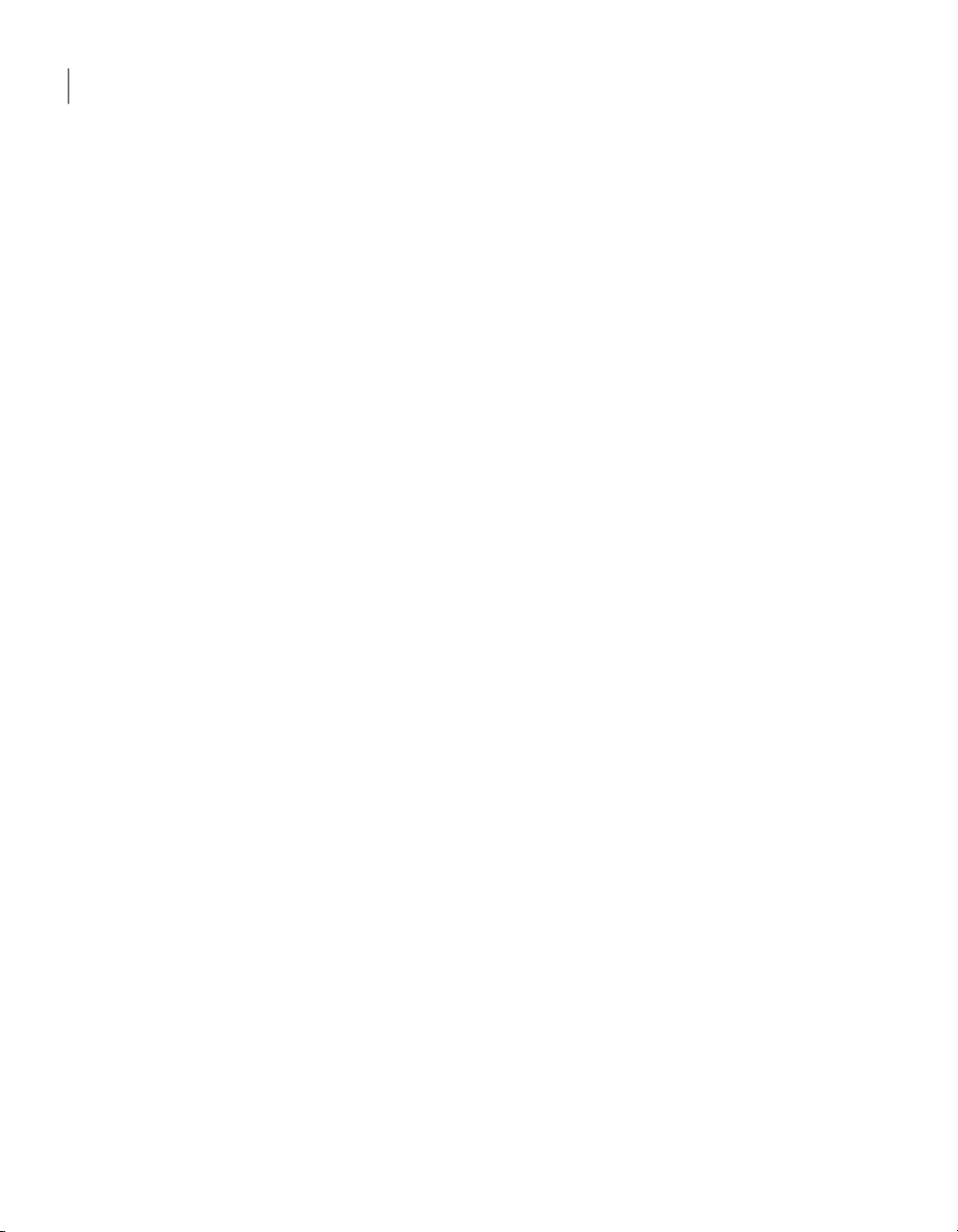
Contents8
Deploying installation packages using Web-based deployment ... . .... ..... 43
About Web-based deployment requirements ... . .... . .... ..... ..... .... . ... 43
Setting up the installation Web server ... . .... ..... ..... .... . .... . .... . .... .. 44
Customizing the deployment files . .... . .... ..... ..... .... . .... . .... . .... ..... . 47
Testing the installation on the Web server ... . .... . .... ..... ..... .... . .... . . 51
Notifying users of the download location ... . .... . .... . .... ..... ..... .... . ... 51
Deploying pcAnywhere using SMS 2.0 ..... .... . .... . .... . .... ..... ..... .... . .... . . 52
Minimum requirements for SMS deployment ... .... . .... . .... . .... ..... ... 53
Deploying with SMS . .... . .... . .... ..... ..... .... . .... . .... . .... ..... ..... .... . .... 53
Using Windows 2000/2003/2008 Server/XP/Vista logon scripts . .... ..... . 56
Setting up the Windows server .... ..... ..... .... . .... . .... ..... ..... .... . .... . . 56
Writing the Windows logon script ..... .... . .... . .... . .... ..... ..... .... . .... . . 56
Testing the Windows logon script . ..... ..... .... . .... . .... . .... ..... ..... .... . 58
Using NetWare logon scripts ... . .... . .... ..... ..... .... . .... . .... ..... ..... .... . .... . . 58
Setting up the Novell NetWare server ..... ..... .... . .... . .... ..... ..... .... . . 58
Writing the NetWare logon script .... .... . .... . .... . .... ..... ..... .... . .... . .. 59
Testing the NetWare logon script ... ..... .... . .... . .... ..... ..... .... . .... . .... 60
Chapter 4 Performing centralized management ... ..... ..... .... . .... . .... .. 61
About centralized management .... .... . .... . .... . .... ..... ..... .... . .... . .... . .... .. 61
Managing pcAnywhere hosts remotely ..... ..... .... . .... . .... . .... ..... ..... .... . . 61
Installing the pcAnywhere Host Administrator tool ..... ..... .... . .... . .. 62
Adding the Host Administrator snap-in to MMC ... . .... . .... . .... ..... ... 63
Creating a configuration group .... . .... . .... . .... ..... ..... .... . .... . .... ..... . 63
Adding computers to a configuration group .... . .... . .... . .... ..... ..... ... 64
Configuring administrator host and remote connection
items . .... . .... ..... ..... .... . .... . .... . .... ..... ..... .... . .... . .... ..... ..... .... 64
Configuring a host item in pcAnywhere Host Administrator .... . .... . 67
Distributing pcAnywhere configuration files . . .... ..... ..... .... . .... . .... . 67
Managing hosts in a configuration group .... . .... . .... ..... ..... .... . .... . .. 68
Integrating with Microsoft Systems Management Server . .... ..... ..... .... . . 69
Importing the package definition file into SMS . .... . .... . .... . .... ..... ... 69
About the Microsoft Distributed Component Object Model
(DCOM) ..... .... . .... . .... ..... ..... .... . .... . .... . .... ..... ..... .... . .... . .... . .... ... 69
Implementing DCOM in Windows 2000/2003/2008
Server/XP/Vista .... . .... ..... ..... .... . .... . .... . .... ..... ..... .... . .... . .... . 70
Modifying DCOM settings .... .... . .... . .... . .... ..... ..... .... . .... . .... . .... .... 70
About AwShim . .... . .... ..... ..... .... . .... . .... ..... ..... .... . .... . .... . .... ..... .. 71
About centralized logging ... ..... .... . .... . .... . .... ..... ..... .... . .... . .... . .... ..... . 72
Monitoring performance using SNMP traps . .... ..... ..... .... . .... . .... . .. 72
About the pcAnywhere MIB file . . .... . .... . .... ..... ..... .... . .... . .... ..... ... 73
Page 9
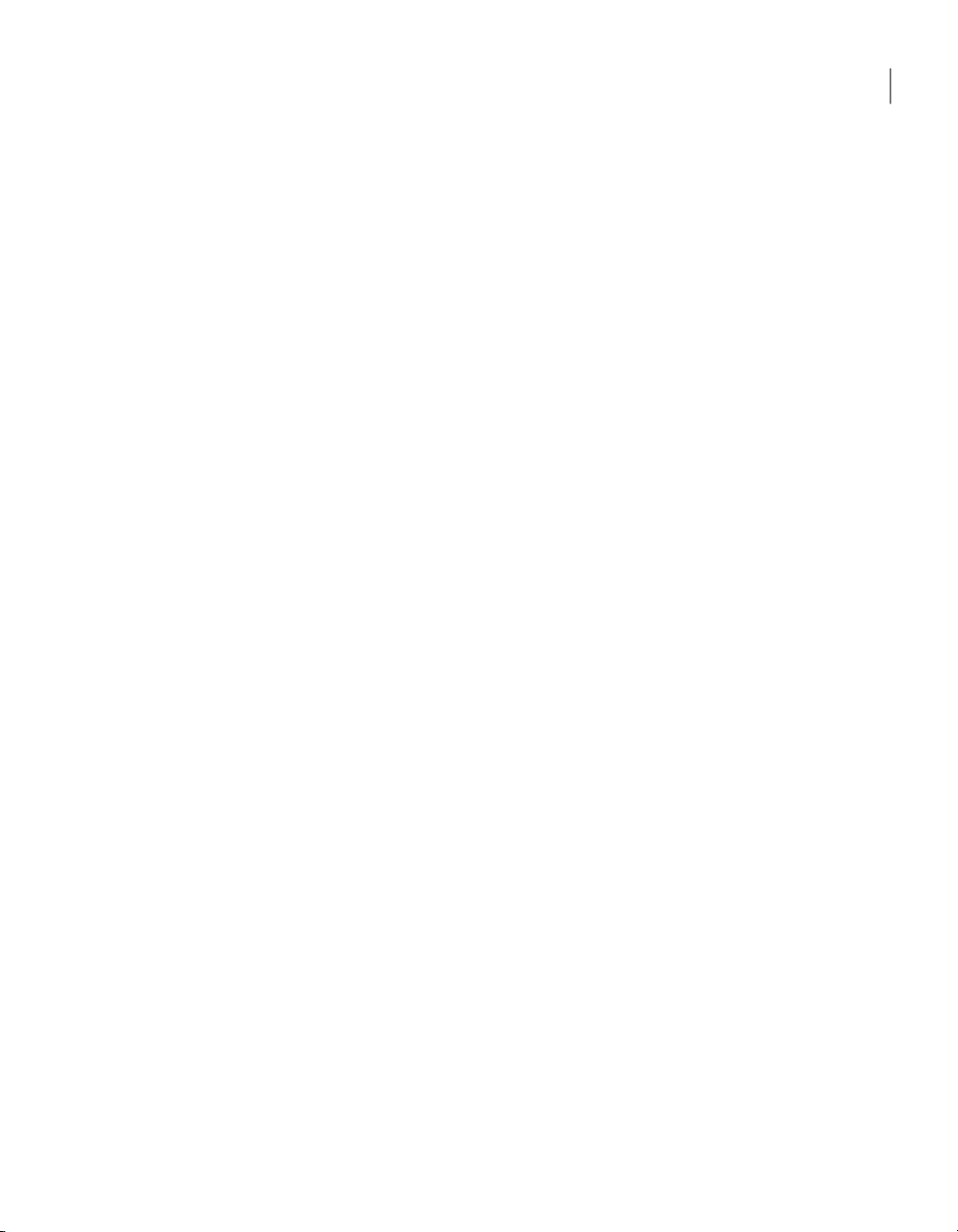
Chapter 5 Integrating pcAnywhere with directory services .... ..... . 75
About directory services . ..... .... . .... . .... . .... ..... ..... .... . .... . .... . .... ..... ..... 75
Using directory services with pcAnywhere ... ..... ..... .... . .... . .... ..... ..... ... 75
Configuring the directory servers .... ..... ..... .... . .... . .... . .... ..... ..... .... . .... 76
Configuring the LDAP server . .... . .... . .... ..... ..... .... . .... . .... . .... ..... ... 76
Configuring Windows Active Directory . .... ..... ..... .... . .... . .... . .... .... 76
Configuring pcAnywhere to use directory services . .... . .... . .... . .... ..... .... 80
Setting up directory services in pcAnywhere .... ..... ..... .... . .... . .... . .. 80
Setting up the host computer to use directory services . . .... . .... . .... .. 81
Setting up the remote computer to use directory services ... .... . .... . . 82
Chapter 6 Managing security in Symantec pcAnywhere ... . .... . .... .. 83
Controlling access to pcAnywhere hosts .... .... . .... . .... . .... ..... ..... .... . .... . 83
Limiting connections to specific computer names or IP
addresses ... . .... ..... ..... .... . .... . .... . .... ..... ..... .... . .... . .... . .... ..... 84
Leveraging centralized authentication in pcAnywhere ..... .... . .... . ... 85
Protecting session security ..... .... . .... . .... . .... ..... ..... .... . .... . .... . .... ..... .. 88
Configuring pcAnywhere to use public-key encryption on
Windows Vista/2008 Server . .... . .... ..... ..... .... . .... . .... ..... ..... ... 90
Maintaining audit trails ... ..... ..... .... . .... . .... . .... ..... ..... .... . .... . .... ..... .... 91
Implementing policy-based administration ... . .... . .... ..... ..... .... . .... . .... . . 91
Implementing Group Policy in Windows 2000/2003/2008
Server/XP/Vista .... . .... ..... ..... .... . .... . .... . .... ..... ..... .... . .... . .... . 91
Importing the pcAnywhere administrative template . ..... .... . .... . .... . 92
Managing user policies .... . .... ..... ..... .... . .... . .... . .... ..... ..... .... . .... . .. 92
9Contents
Index .... ..... .... . .... . .... ..... ..... .... . .... . .... . .... ..... ..... .... . .... . .... . .... ..... ..... .... . .... . .... ..... ..... . 97
Page 10
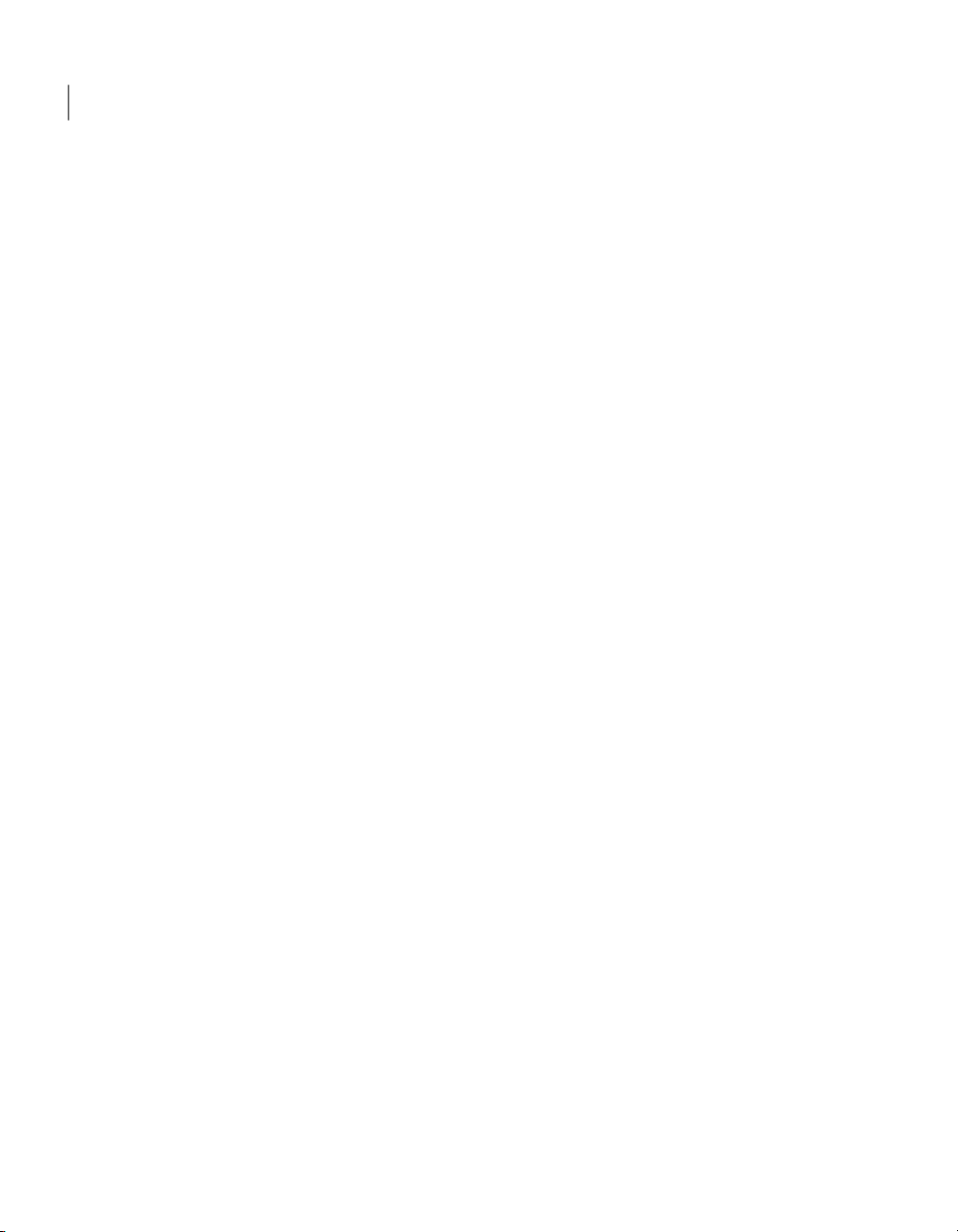
Contents10
Page 11
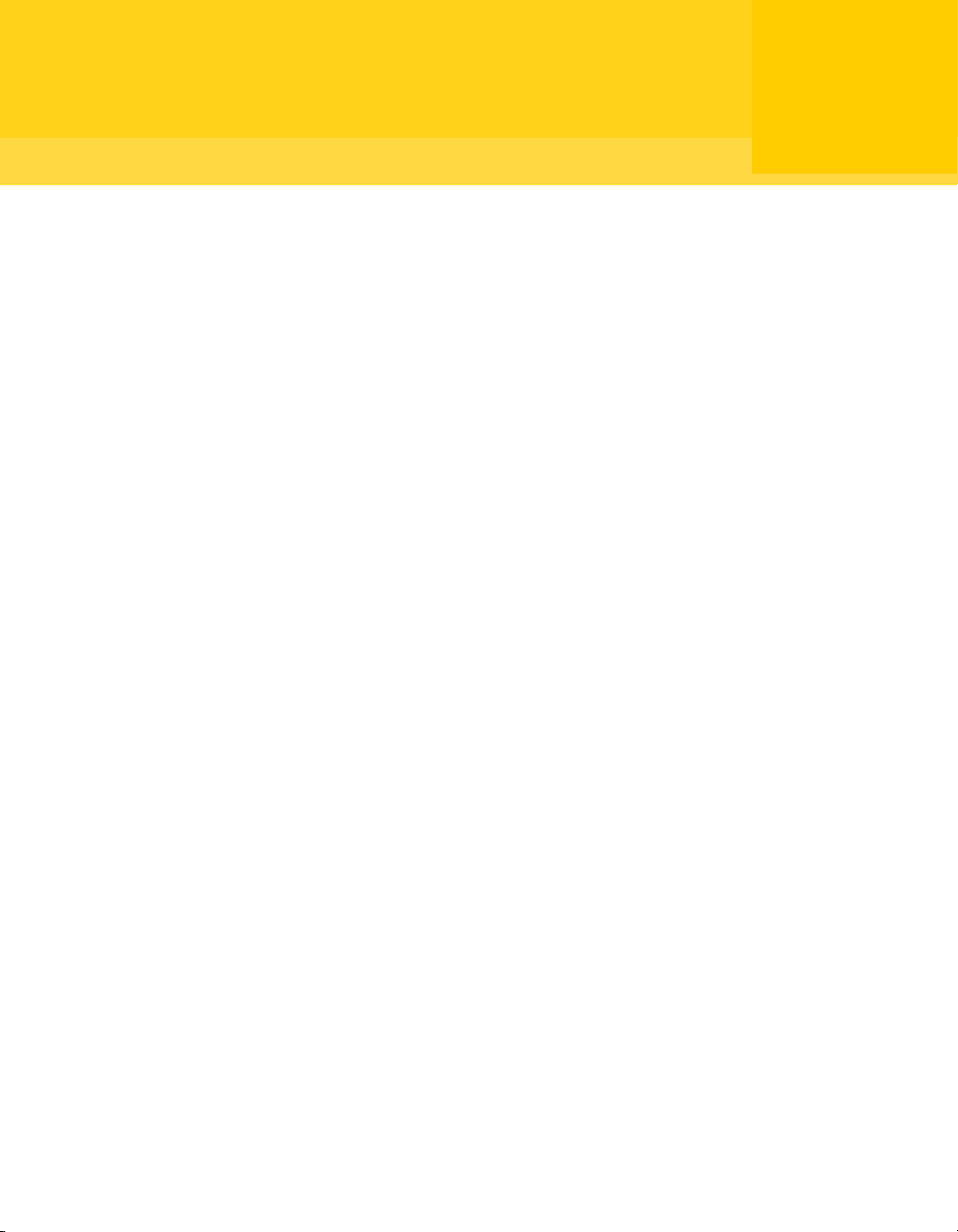
Chapter
Planning a migration and upgrade strategy
This chapter includes the following topics:
■ About migrations and upgrades
■ Using Symantec Packager to streamline migrations and upgrades
About migrations and upgrades
1
Symantec pcAnywhere supports migration from versions 12.0.x to version 12.5
on Windows 2000/2003/2008 Server/XP/Vista. During a migration, pcAnywhere
lets youinstall over the previous versionof the product and preserve user-defined
settings.
A system restart for migrations and upgrades is required on Vista, but is only
required onWindows 2000/2003/2008Server/XP ifsystem files need to be updated.
Symantec Packagerhelps yousimplify the process of uninstalling previous versions
or distributing preconfigured settings to multiple users.
See “UsingSymantec Packagerto streamline migrations and upgrades” on page13.
Table 1-1 includes information that you can use as a reference in planning your
migration and upgrade strategy.
Page 12
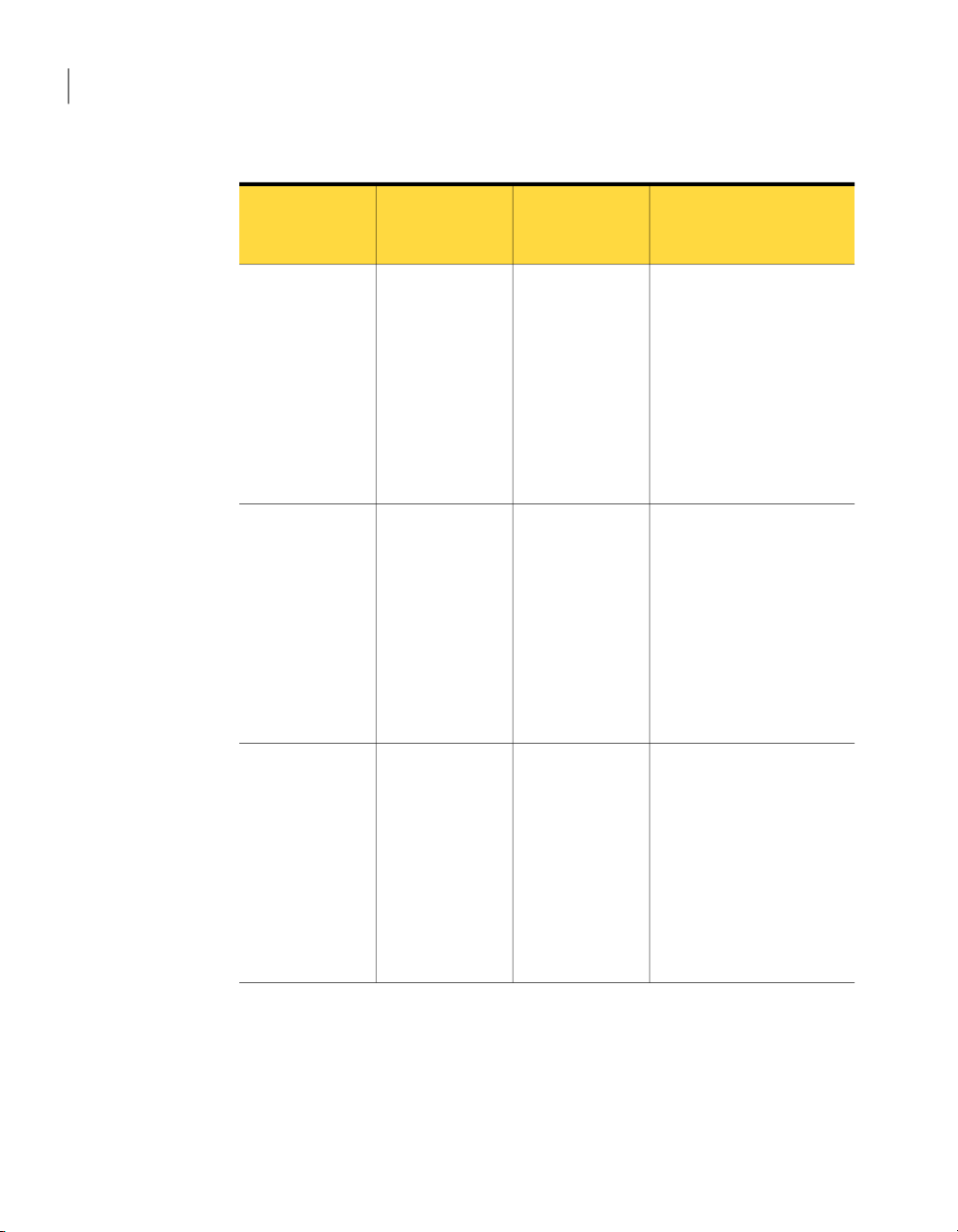
Planning a migration and upgrade strategy
12
About migrations and upgrades
Table 1-1
Symantec
pcAnywhere
version
12.0
12.1
Migration and upgrade strategy matrix
Restart requiredOperating
system
Yes (for Vista)Windows
2000/2003/2008
Server/XP/Vista
Yes (for Vista)Windows
2000/2003/2008
Server/XP/Vista
Data preserved
automatically
Host items
Caller items
Remote items
Option sets
Registry settings
AutoTransfer files (must be
converted)
Serial ID sets
Host items
Caller items
Remote items
Option sets
Registry settings
AutoTransfer files (must be
converted)
Serial ID sets
12.5
2000/2003/2008
Server/XP/Vista
Yes (for Vista)Windows
Host items
Caller items
Remote items
Option sets
Registry settings
AutoTransfer files (must be
converted)
Serial ID sets
Page 13
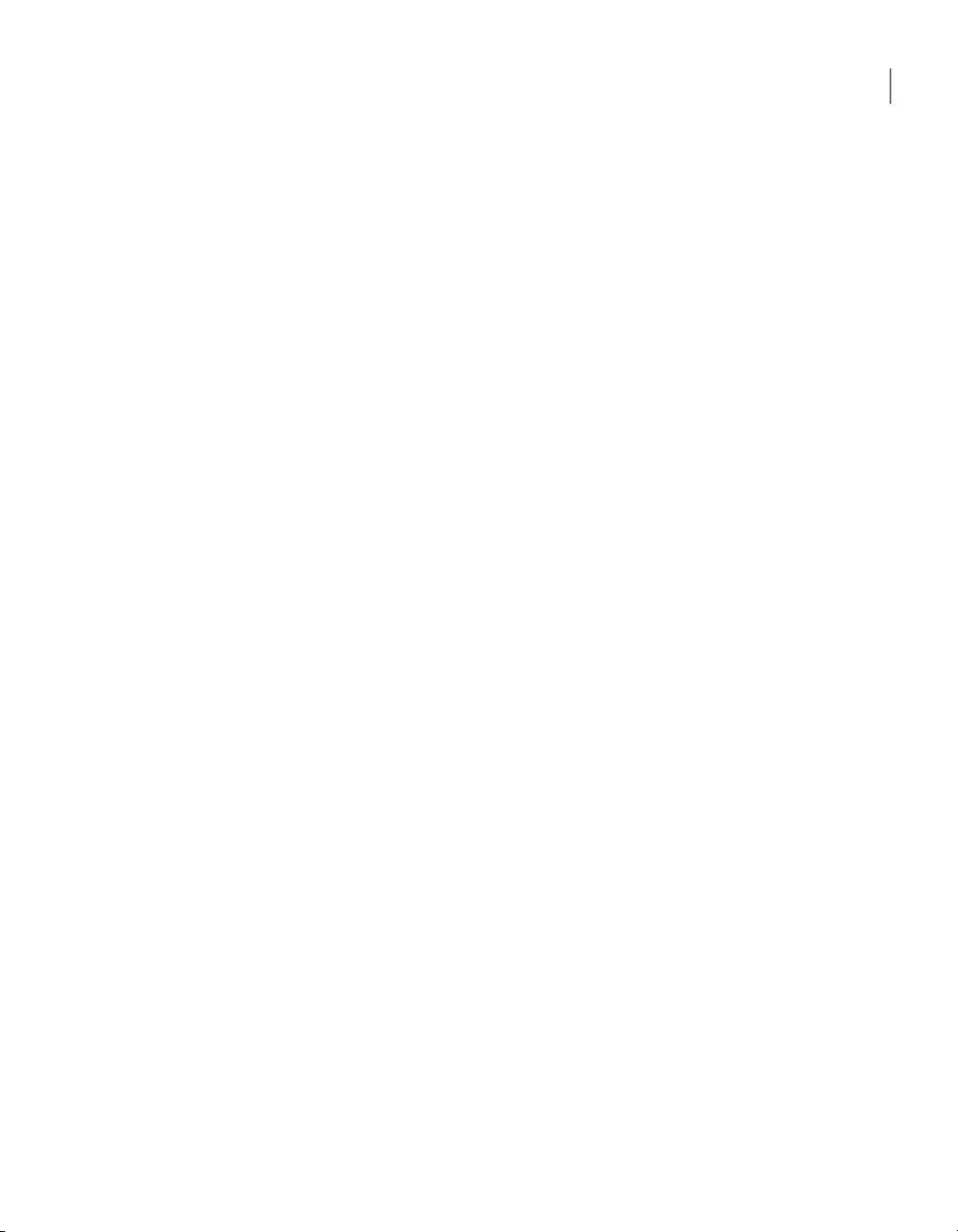
Using Symantec Packager to streamline migrations and upgrades
Migrating from pcAnywhere 12.1 to 12.5 in Windows 2000/2003/2008 Server/XP to ( )
Symantec pcAnywhere supports full migration of the full product version and
host-only versionof pcAnywhere12.5 to version ( ) in Windows 2000/20003/2008
Server/XP.
During the installation, you are prompted to preserve existing configuration
settings. This data includes settings for host, remote, and caller items, as well as
option sets.
Migration of remote-only packages and integrity-checked packages is not
supported.
Migrating from pcAnywhere 12.0.2 in Windows 2000/2003 Server/XP to Vista
Symantec pcAnywhere supports full migration of the full product version and
host-only version of pcAnywhere 12.0.2 to version 12.1 in Windows
2000/20003/2008 Server/XP. If you are also upgrading to Vista, you can either
upgrade to Vista and then to pcAnywhere 12.1, or vice versa.
During the installation, you are prompted to preserve existing configuration
settings. This data includes settings for host, remote, and caller items, as well as
option sets.
Migration of remote-only packages and integrity-checked packages is not
supported.
13Planning a migration and upgrade strategy
Using Symantec Packager to streamline migrations
and upgrades
Symantec Packageris an administrator tool thatlets youcreate, modify, and build
custom installation packages that you distribute to target systems. Symantec
Packager is available for download.
Symantec Packager helps you streamline the process of migrating or upgrading
from earlier versions of pcAnywhere in the following ways:
The product installation requires you to
manually uninstalla previousversion ofthe
product.
Create a custom installation package that
includes a custom command to silently
uninstall the previous version before
installing the product.
Page 14
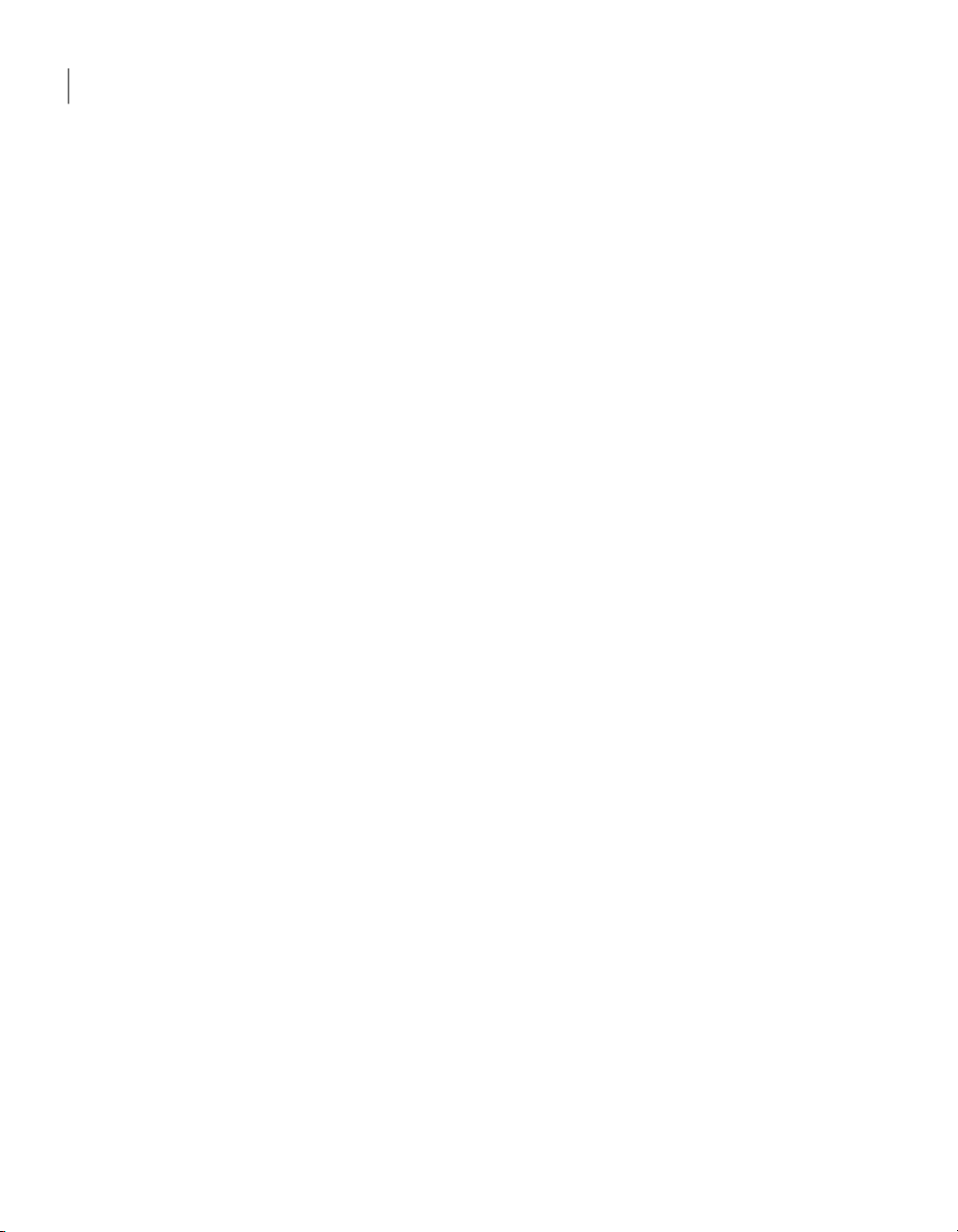
Planning a migration and upgrade strategy
14
Using Symantec Packager to streamline migrations and upgrades
The product installation requires you to
restart the computer to complete the
installation process.
The product installation does not support
preservation of preconfigured product
settings.
Create acustom installation package for the
product installation and configure the
package to install in passive or silent mode.
Create a custom installation package that
includes preconfigured data files that
contain the settings that you need.
See “UsingSymantec Packagerto streamline migrations and upgrades” on page13.
Page 15
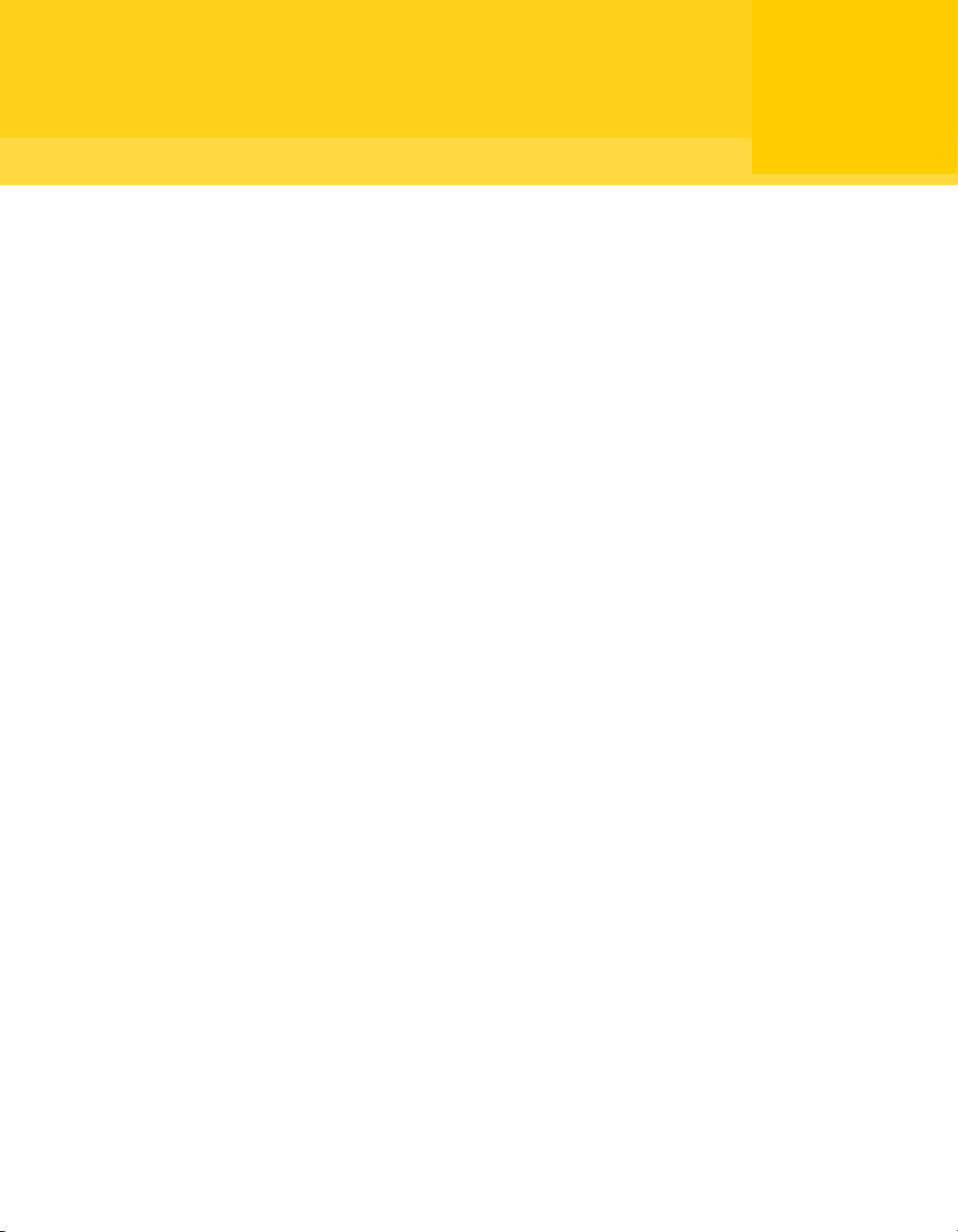
Chapter
Creating custom installation packages
This chapter includes the following topics:
■ About Symantec Packager
■ What you can do with Symantec Packager
■ How Symantec Packager works
■ Importing a product module
2
■ Customizing product settings
■ Creating a custom command
■ Creating installation packages
■ Building product installations and packages
■ Testing packages
About Symantec Packager
Symantec Packagerlets you create, modify, and build custom installation packages
that youcan distribute to target systems.You canuse Symantec Packager to tailor
installations to fit your corporate environment bybuilding packages that contain
only the features and settings that your users need.
Symantec products included in installation packages are protected by copyright
law and the Symantec license agreement. Distribution of packages requires a
license for each user who installs the package.
Page 16
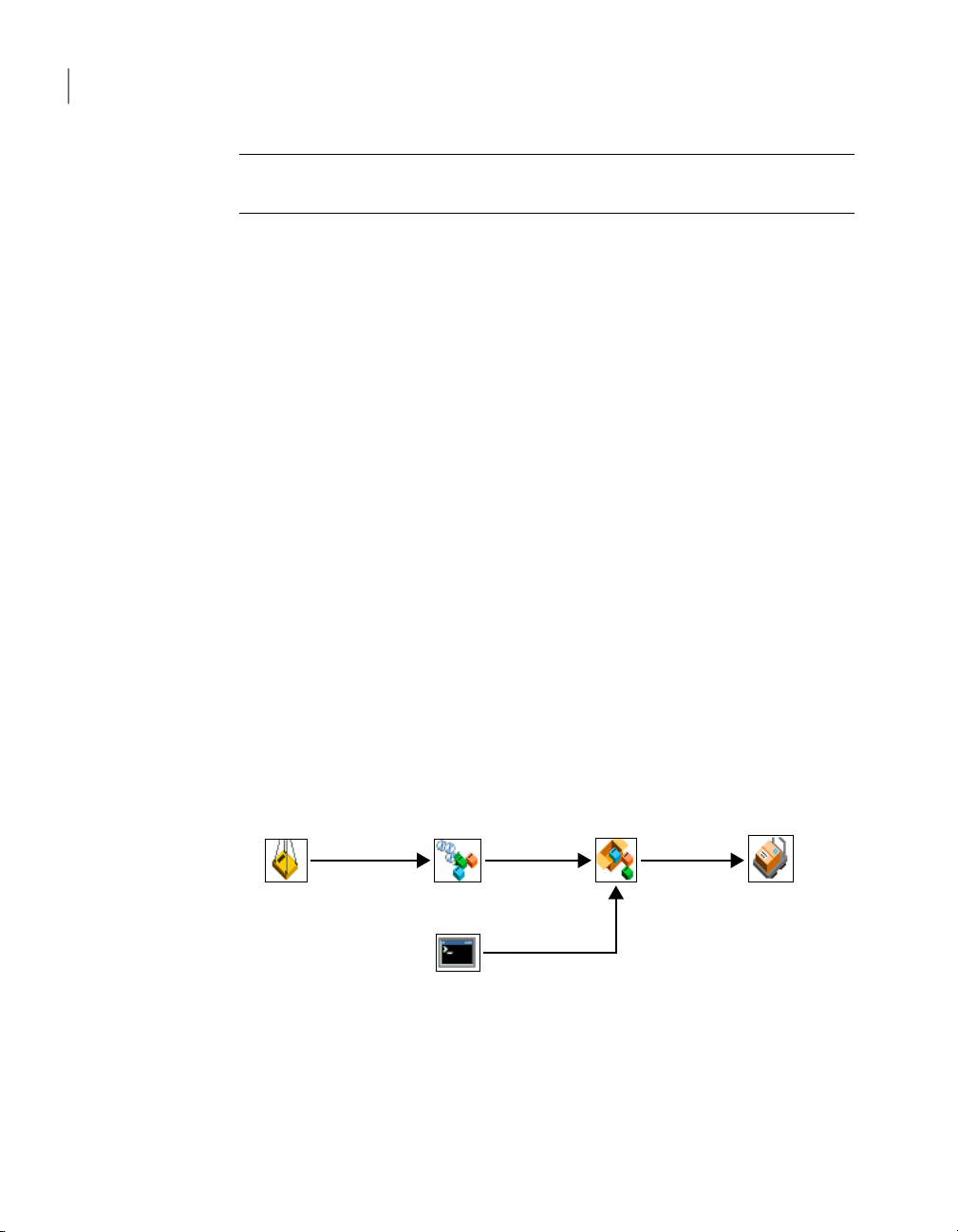
Import Products Configure Products
Configure Packages
Configure Commands
Deploy Packages
Creating custom installation packages
16
What you can do with Symantec Packager
Note: Symantec Packager runs on Windows 2000/2003 Server/XP
Professional/Vista platforms only.
What you can do with Symantec Packager
Symantec Packager lets you do the following:
■ Tailor products to adhere to your security policy, giving users full access to
all features, or limiting access where appropriate
■ Reduce deploymentbandwidth andapplication footprint by creating a custom
installation package that contains only the features that your users need
■ Reduce installation complexity by including preconfigured data files
■ Minimize deployment costs and complexity by installing multiple products at
once
■ Simplify applicationdeployment andmigration byincluding customcommands
with product installations
How Symantec Packager works
Symantec Packager uses a phased approach for creating custom installation
packages. Each phase depends on the output of the previous phase.
Figure 2-1 shows the process for creating custom installation packages with
Symantec Packager.
Figure 2-1
Table 2-1 outlines the process for creating packages.
Overview of Symantec Packager phases
Page 17
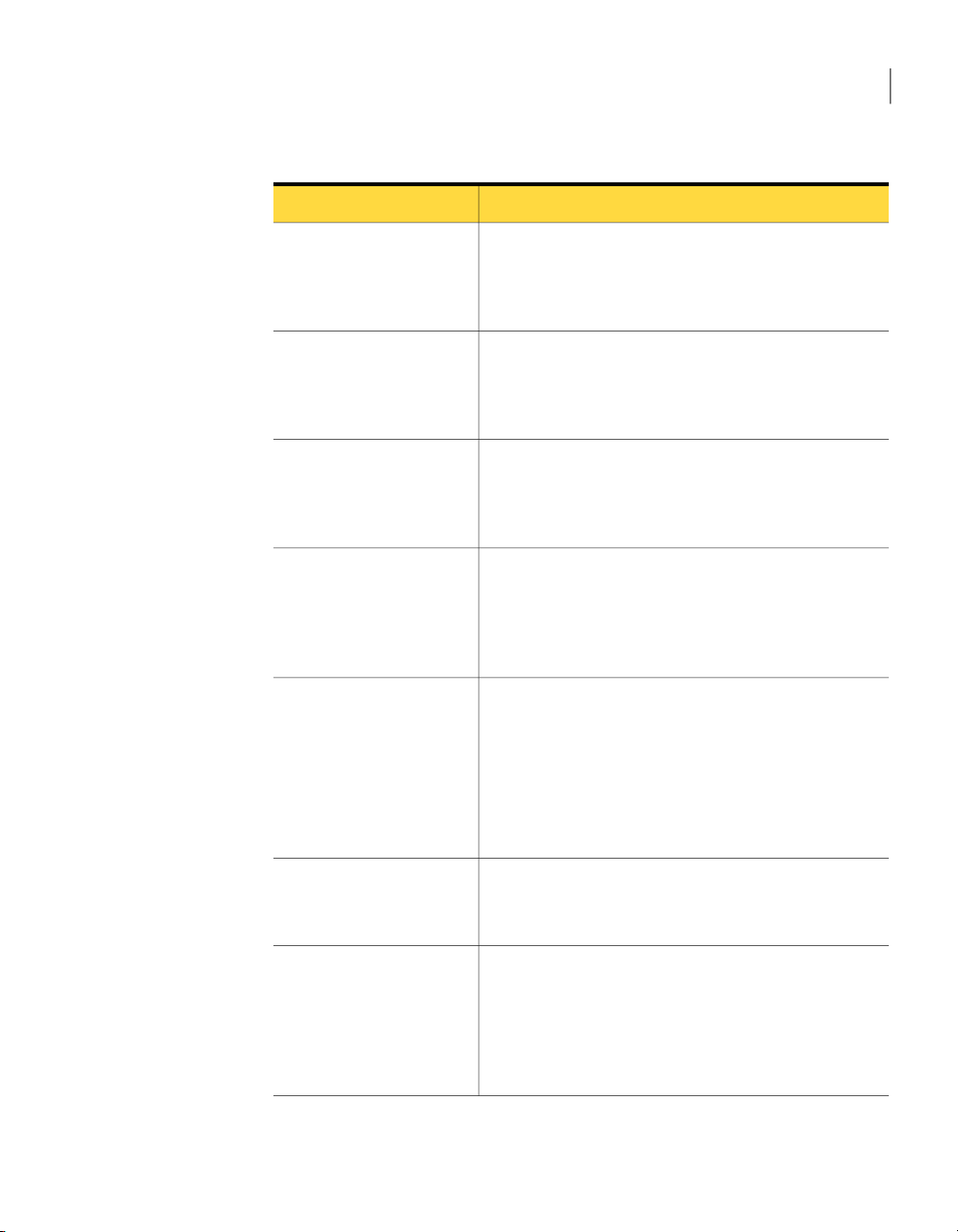
How Symantec Packager works
17Creating custom installation packages
Table 2-1
Import productmodules into
Symantec Packager.
Configure products.
Configure commands that
you want to include in a
package.
Configure packages.
Build custom products or
packages.
Package creation process
DescriptionTask
Product modulescontain theinstallation binaryand product
template filesthat areneeded to create a custom installation
of the product.
See “Importing a product module” on page 18.
You canselect thefeatures that you want your users to have,
add preconfigured data and configuration files, and set
default installation options for each product.
See “Customizing product settings” on page 18.
Custom commandslet youadd additionalfunctionality that
is notsupported in the product templates, such as including
a third-party program or batch file.
See “Creating a custom command” on page 34.
You can bundle one or more product configurations and
custom commandsin a package. You can further customize
the packageby settingpackage installationoptions, product
installation order, and other settings.
See “Creating installation packages” on page 35.
When you build a package, Symantec Packager creates an
installation file that incorporates the product, command,
and package options that you specified.
Alternatively, Symantec Packager lets you build a product
configuration file, which creates a Microsoft Installer (.msi)
file for a single product installation.
See “Buildingproduct installationsand packages”on page37.
Test the package.
Deploy the package.
You shouldtest packagesbefore deployingthem toend users
to ensure proper functionality.
See “Testing packages” on page 38.
The DeployPackages tabholds thepackages thatyou create,
which you can deploy to your users. Symantec provides a
Package Deployment tool in Symantec Packager and a
Web-based deployment tool on the pcAnywhere CD. You
can also use your current deployment tools.
See “About deployment” on page 41.
Page 18
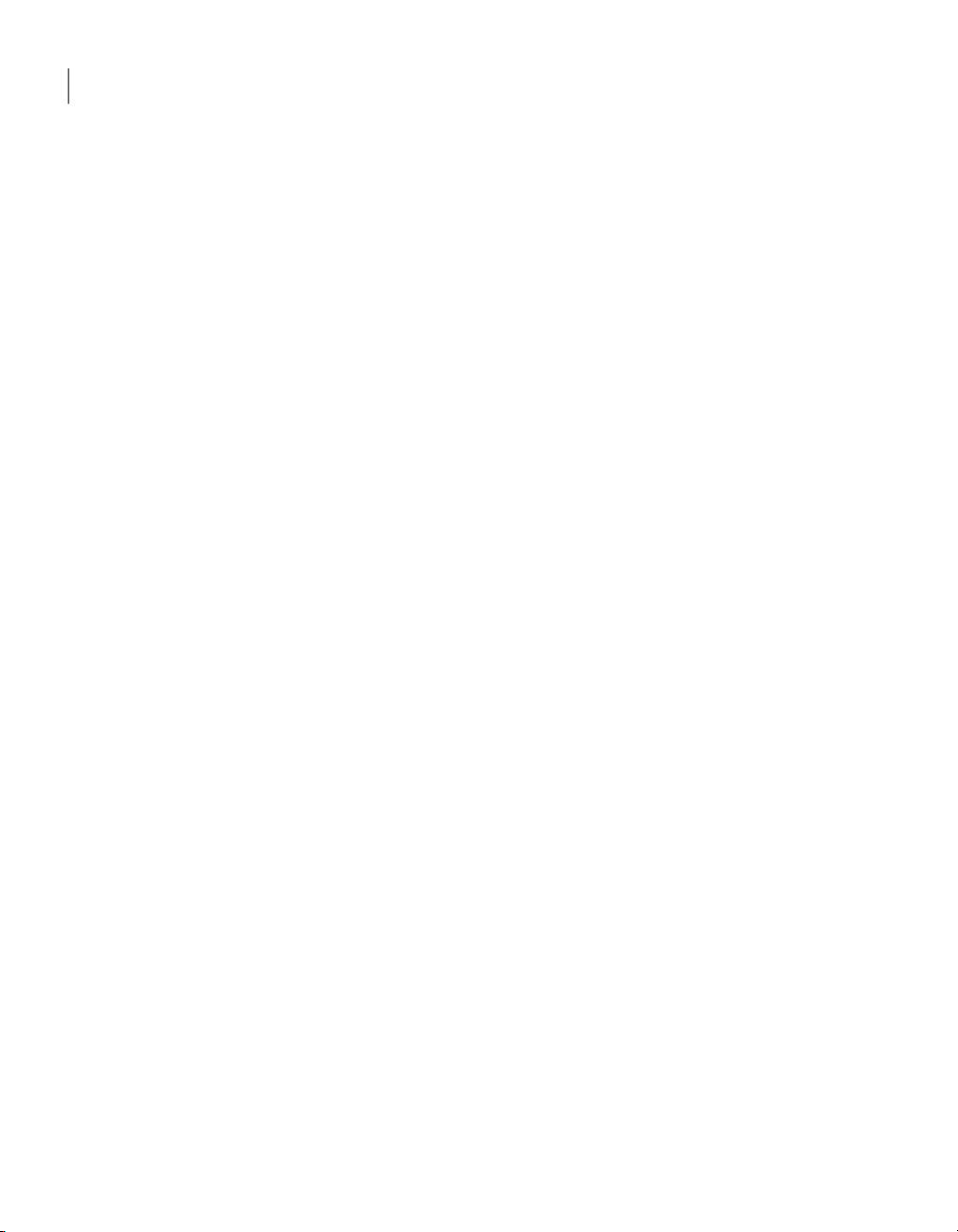
Creating custom installation packages
18
Importing a product module
Importing a product module
Product modulesare thebuilding blocks for creating packages. Symantec Packager
extracts the product installation binary files and the product template from the
product module. The product template details the feature requirements and
conflicts, making it possible to create custom installations of the product. During
installation, Symantec Packager automatically checks the Packager/Products
folder for product module files and imports them automatically.
If no products appear on the Import Products tab when you open Symantec
Packager, you must import the product module manually.
To import a product module
Open Symantec Packager.
1
In the Symantec Packager window, on the Import Products tab, on the File
2
menu, click Import New Product.
In theOpen dialog box, navigate to the folderthat containsthe product module
3
that you want to import.
Select the product module, and then click Open.
4
Symantec Packagerimports theproduct module and returns you to the Import
Products tab. Depending on the size and complexity of the product module,
the registration process might be lengthy.
If you are running Symantec Packager on Windows Vista, .pmi files from
previous versions prior to 12.1 cannot be imported; however, you can import
them if you are running Symantec Packager on XP.
Customizing product settings
Symantec Packager creates a default product configuration file (.pcg) for each
product module that you import into Symantec Packager. Each product
configuration file contains the features, installation options, and preconfigured
settings that you want to include for that product. Symantec Packager uses this
information to construct installation packages. You can edit the default product
configuration file or create a new one.
Table 2-2 includes information about the configuration options that are available
in the default pcAnywhere product configuration file.
Page 19
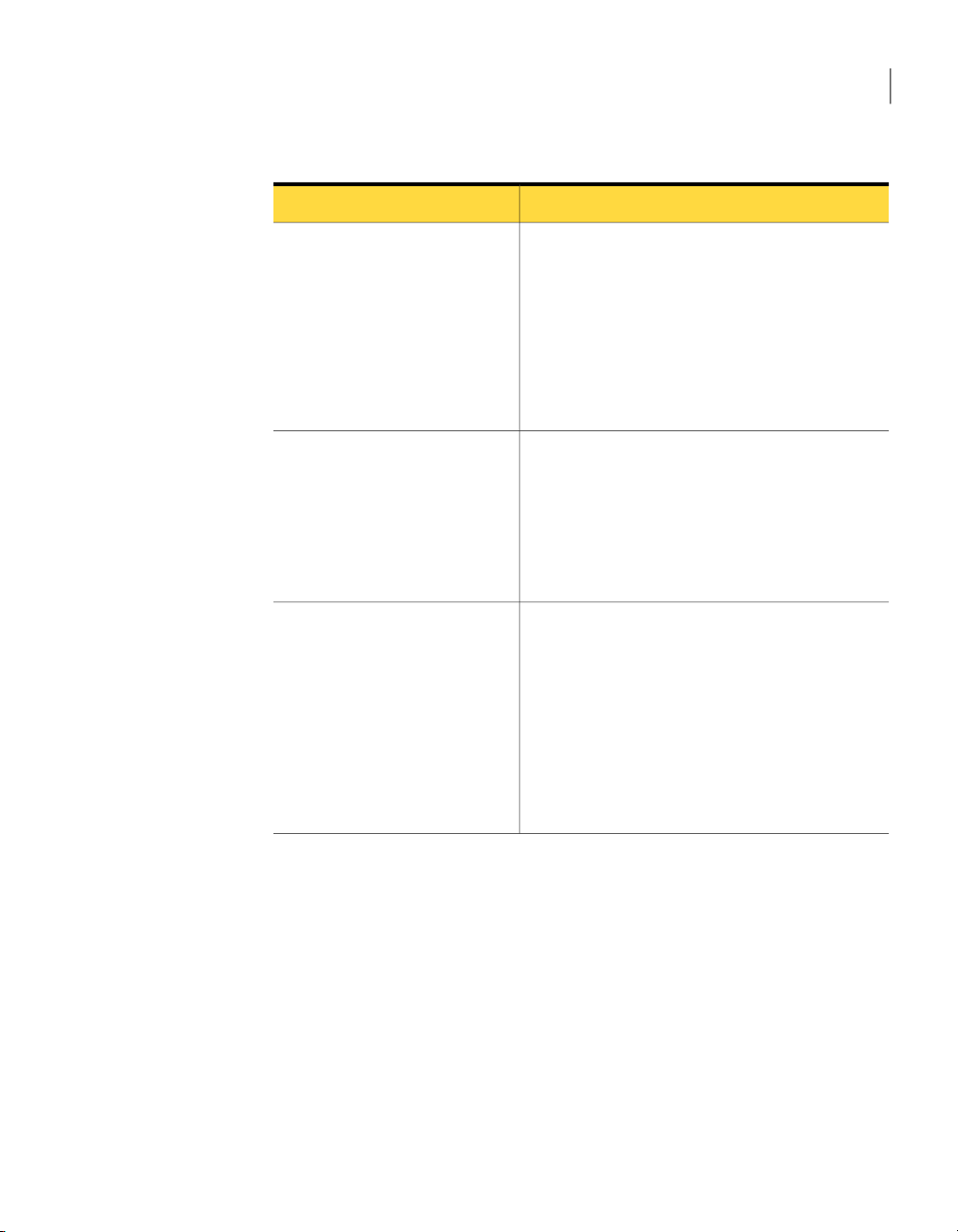
Customizing product settings
19Creating custom installation packages
Table 2-2
Features
Configuration Files
Installation Options
Symantec pcAnywhere product configuration options
SettingsTab
You can customize the following features in
pcAnywhere such as:
■ User interface (pcAnywhere Manager)
■ Remote components
■ Host components
■ Communications protocols
■ Documentation (online manuals and Help)
■ Symantec installation utilities
The pcAnywhere product template includes default
remote and host configuration items that you can
configure after you install the package or custom
product.
You can add configuration files that you create in
pcAnywhere to the package or custom product
configuration for further customization.
You can customize the followingproduct installation
options for pcAnywhere:
■ Product description
■ Target location
■ Host object to use as a template
■ Host object to start with Windows
■ Remote object to use as a template
■ Run LiveUpdate after installation
■ Preserve existing configuration settings
After you select the product features, installation options, and optional
configuration files to include in your custom product, you can build it for testing
purposes. Building the product configuration file creates a Microsoft Installer
(.msi) file. Symantec Packager supports the installation of pcAnywhere .msi and
.exe files.
See “Building a product configuration file” on page 37.
Selecting product features
Symantec Packager lets you customize product installations by including the
features that you want and removing the features that you do not need. The
product sizeand installed size change, dependingon thefeatures that you choose.
Page 20
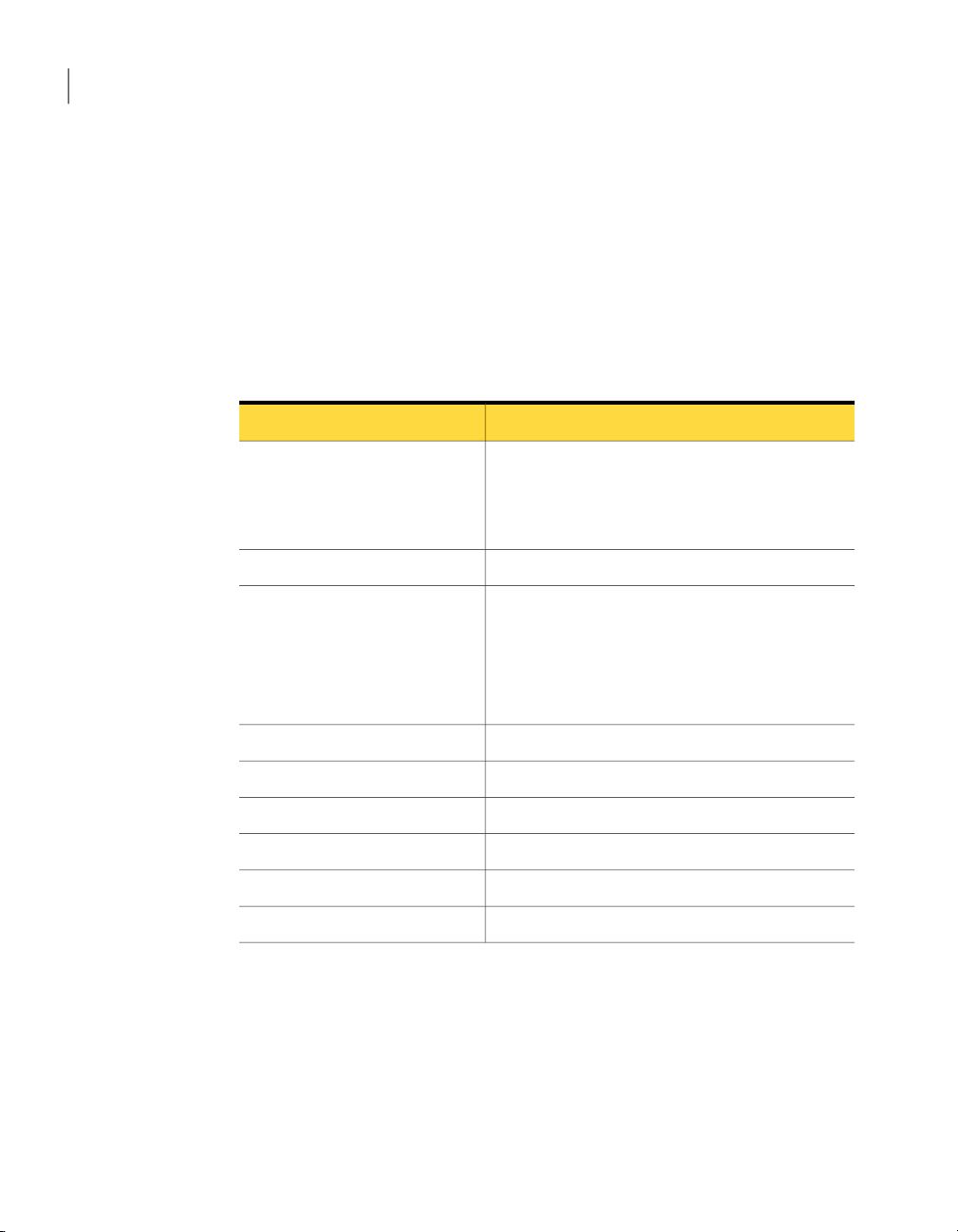
Creating custom installation packages
20
Customizing product settings
Some featuresin pcAnywherehave dependencies on other components. Although
Symantec Packager has a level of built-in dependency checking, it is possible to
build a pcAnywhere installation package that does not include all required files.
As you select product features to include or exclude from a package, you should
read the feature descriptions that are provided in the Product Editor window on
the Features tab. The feature descriptions provide information about feature
dependencies.
Table 2-3 lists some of the key product dependencies.
Table 2-3
pcAnywhere Manager
Host
Symantec pcAnywhere product dependencies
DependencyFeature
Required ifyou wantto letusers modifyconfiguration
settings.
Exclude pcAnywhere Manager if you want to include
integrity management.
Requires at least one communication protocol.Remote
Requires a caller configuration file (.cif) if you
configure the product to start a host automaticallyat
startup.
Requires at least one authentication type.
Requires at least one communication protocol.
Required for all custom product installations.Remote Control
Requires at least one communication protocol.File Transfer
Requires at least one communication protocol.Remote Management
Requires at least one communication protocol.Chat
Required for all custom product installations.Authentication
Required for all custom product installations.Communication protocols
To select product features
In the Symantec Packager window, on the Configure Products tab, do one of
1
the following:
■ Create a new product configuration.
■ Double-click an existing product to edit it.
In the Product Editor window, on the Features tab, do any of the following:
2
Page 21
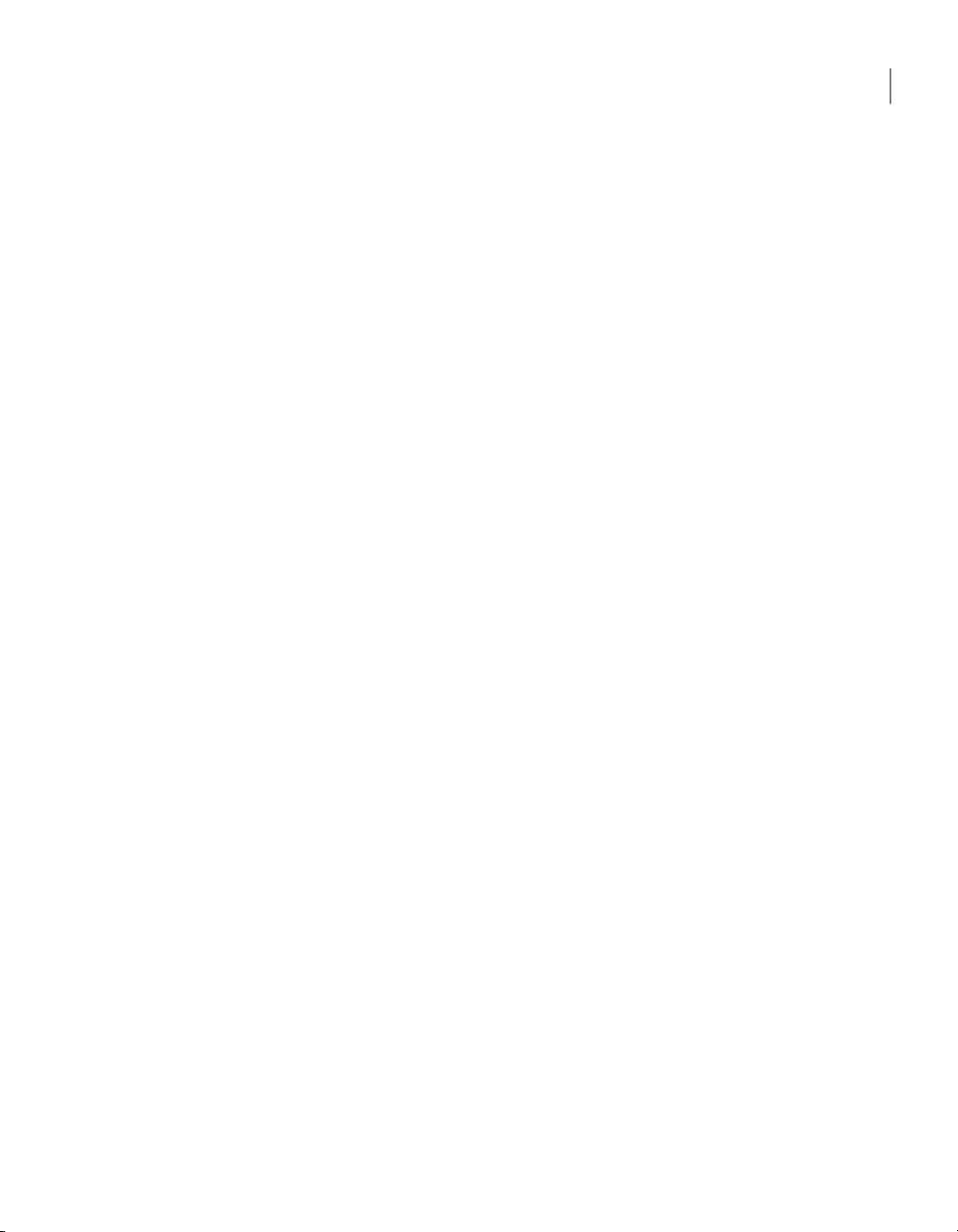
Customizing product settings
Select theproduct features that you want to includein the custom product.■
■ Clear the features that you do not want to include.
■ Click the plus sign next to a feature to select or remove its subfeatures.
Select one of the following:
3
21Creating custom installation packages
OK
Apply
If prompted, type a file name, and then click Save.
4
Including configuration files
Symantec Packager lets you include preconfigured data or configuration files so
that your users do not have to make configuration changes during or after
installation. For product-specific configurations, you must configure these files
in theproduct first, and then add them tothe Configuration Files tab inSymantec
Packager. Configuration files cannot be edited in Symantec Packager.
For more information, see the Symantec Packager online Help.
The pcAnywhere product template provides the following default configuration
files, depending on the features that you selected on the Features tab:
Symantec LiveUpdate file (LIVEUPDT.HST)
Remote connection item files (.chf)
Saves yourchanges andcloses theProduct Editor
window
Saves your changes and lets you continue the
product configuration
Provides the informationneeded to support
connections to the Symantec LiveUpdate
server toreceive automaticproduct updates
associated withyour versionof pcAnywhere.
Provides default settings to support
connections to a host computer over a
modem, network, or direct connection. Also
provides default settings to start a
connection in file transfer or remote
management mode.
Host connection item files (.bhf)
Provides default settings to allow remote
users to connect to the computer over a
modem, network, or direct connection.
Depending onthe features that you selected on theFeatures tab, you can configure
the followingfiles in pcAnywhere and add them tothe customproduct installation:
Page 22
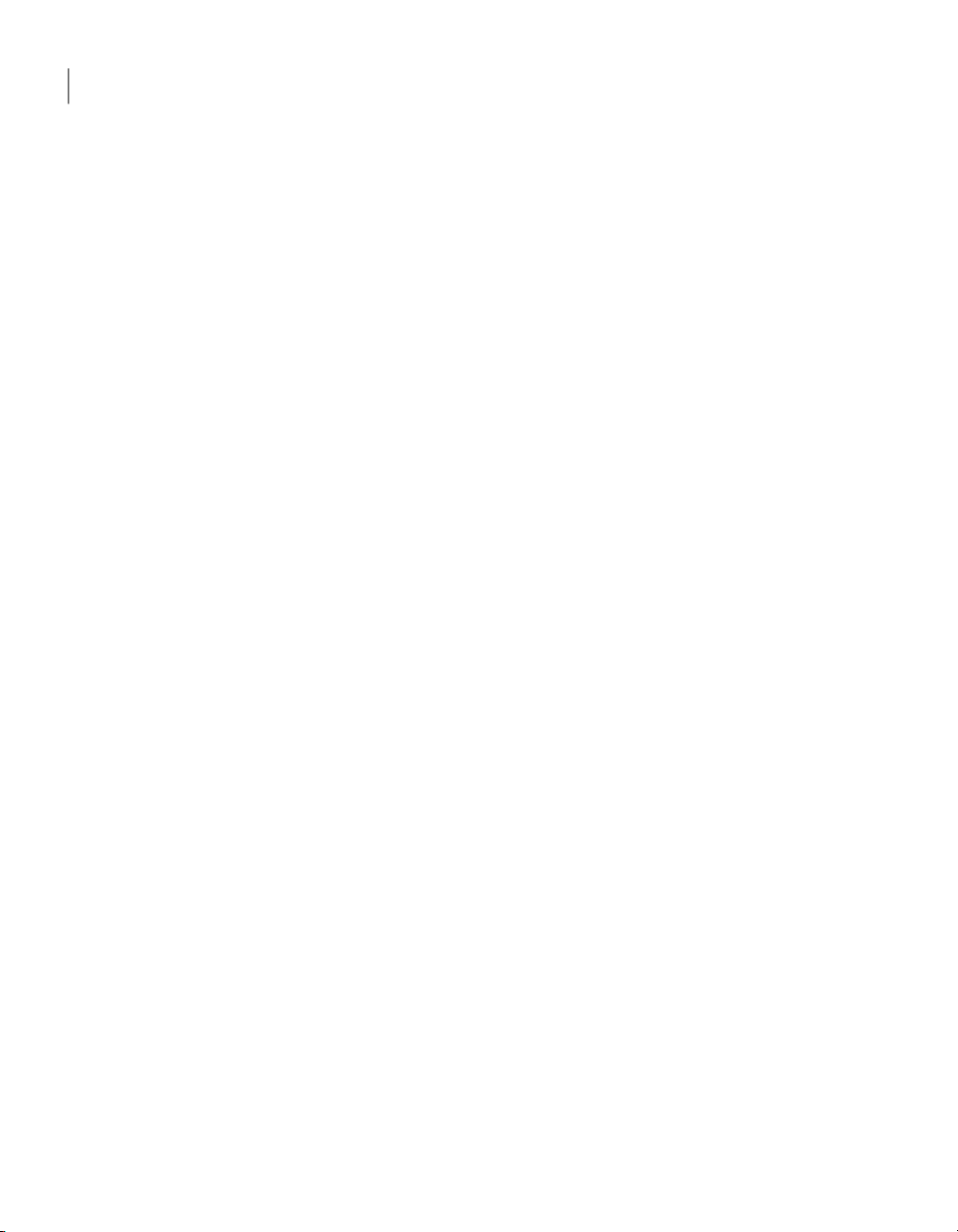
Creating custom installation packages
22
Customizing product settings
Option sets
Remote connectionitem files(.chf)
Command queue files
Host connection item files (.bhf)
Caller files (.cif)
Lets you configure global options for pcAnywhere to
accommodate unique configuration requirements.
Lets you serialize the pcAnywhere installation.Host Security IDs
Lets you preconfigure the connection and security
settings needed to connect to another computer
remotely.
For more information, see the SymantecpcAnywhere
User's Guide.
Lets you automate file transfer, command-line, and
end-of-session tasks.
For more information, see the SymantecpcAnywhere
User's Guide.
Lets you preconfigure the connection and security
settings needed to allow a connection from another
computer.
For more information, see the SymantecpcAnywhere
User's Guide.
Lets you preconfigure a logon account for users who
connect to the host computer and select an
authentication method to verify their identities. This
information is required to launch a host.
For more information, see the SymantecpcAnywhere
User's Guide.
Symantec pcAnywhere configuration files are located in the following folders:
Windows 2000/2003 Server/XP
\Documents and Settings\All Users\Application
Data\Symantec\pcAnywhere
\Users\LoggedinUser\Documents\PackagerVista
These folders are hidden by default in the operating system. To browse for the
pcAnywhere configurationfiles, you must edit the folder options on youroperating
system to show hidden files.
You can also add registry key files to control certain pcAnywhere settings. The
registry keys that are contained in the file are added to the system registryon the
target computer when the package or custom product is installed.
Page 23
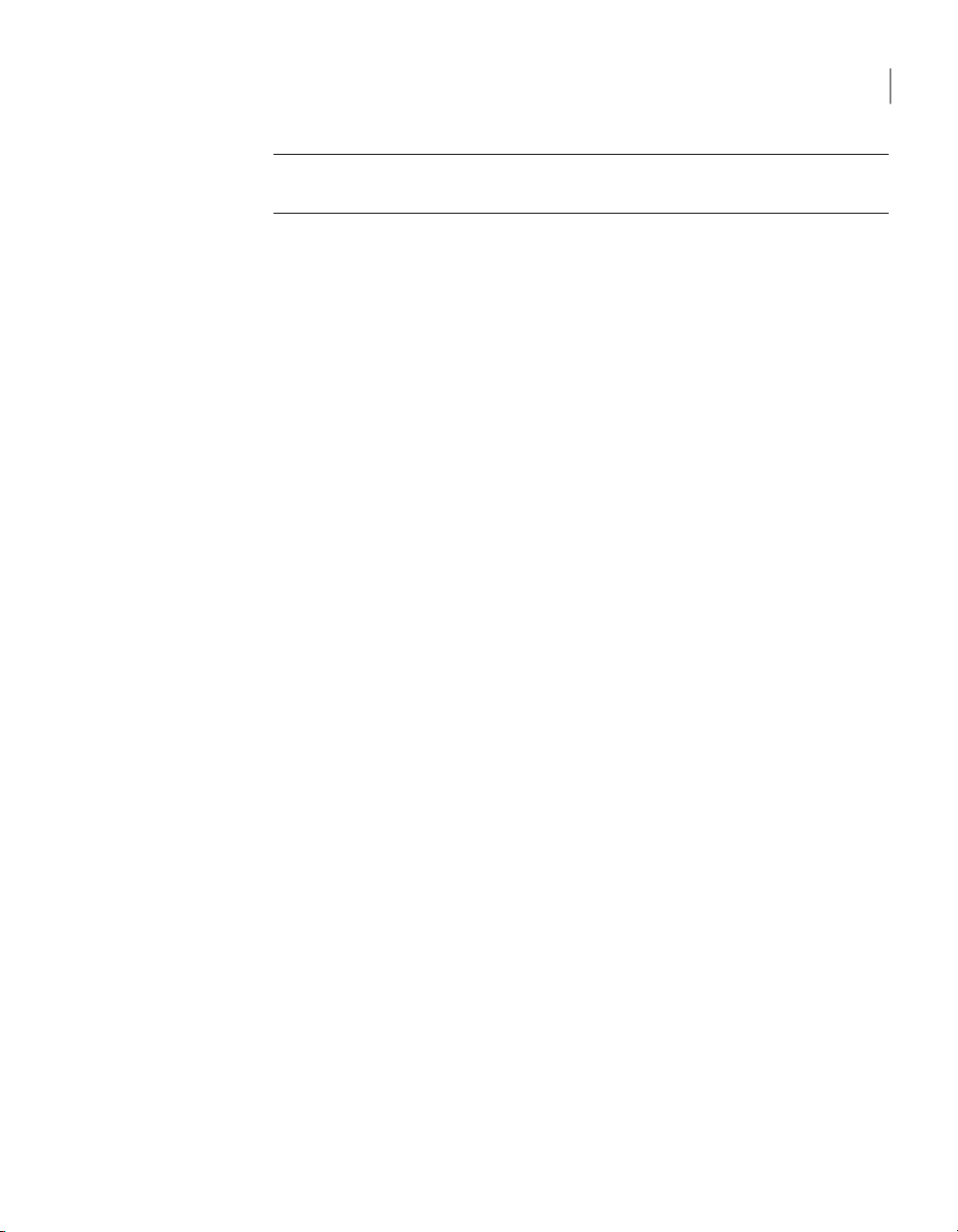
Customizing product settings
Warning: Use caution when configuring a registry key file. An incorrect setting
could make the operating system or product inoperable.
To include a configuration file
In the Symantec Packager window, on the Configure Products tab, do one of
1
the following:
■ Create a new product configuration.
■ Double-click an existing product to edit it.
In the Product Editor window, on the Configuration Files tab, do one of the
2
following:
■ Select the type of preconfigured file that you want to add, and then click
Add.
■ Browse to the configuration file that you want to include, and then click
Open. SymantecpcAnywhere configuration files are added to thelist. For
other types of configuration files, this replaces the default file with your
preconfigured file.
■ Select the file that you want to remove, and then click Remove.
This removes your preconfigured file and replaces it with the default file
provided by Symantec, if one is available.
23Creating custom installation packages
In the Product Editor window, do one of the following:
3
■ Click OK to save your changes and close the Product Editor window.
■ Click Applyto save your changes and continue theproduct configuration.
If prompted, type a file name, and then click Save.
4
Integrity stamping a product configuration
You canprevent unauthorized changes to the installed productby using integrity
management. If pcAnywhere detects that a pcAnywhere executable, registry, or
configuration file has been changed in an installed, integrity-stamped package,
pcAnywhere will not run.
If you use integrity management, you must exclude the pcAnywhere Manager
and LiveUpdate features. Once an integrity-stamped package is installed, users
are restricted from changing or updating pcAnywhere in any way, including
installation of software upgrades using LiveUpdate. When updates are needed,
you must create and deploy a new package.
Breaches tointegrity, including changes to the registry or adding or deleting files,
can result in denial of service. Use integrity management in conjunction with
Page 24
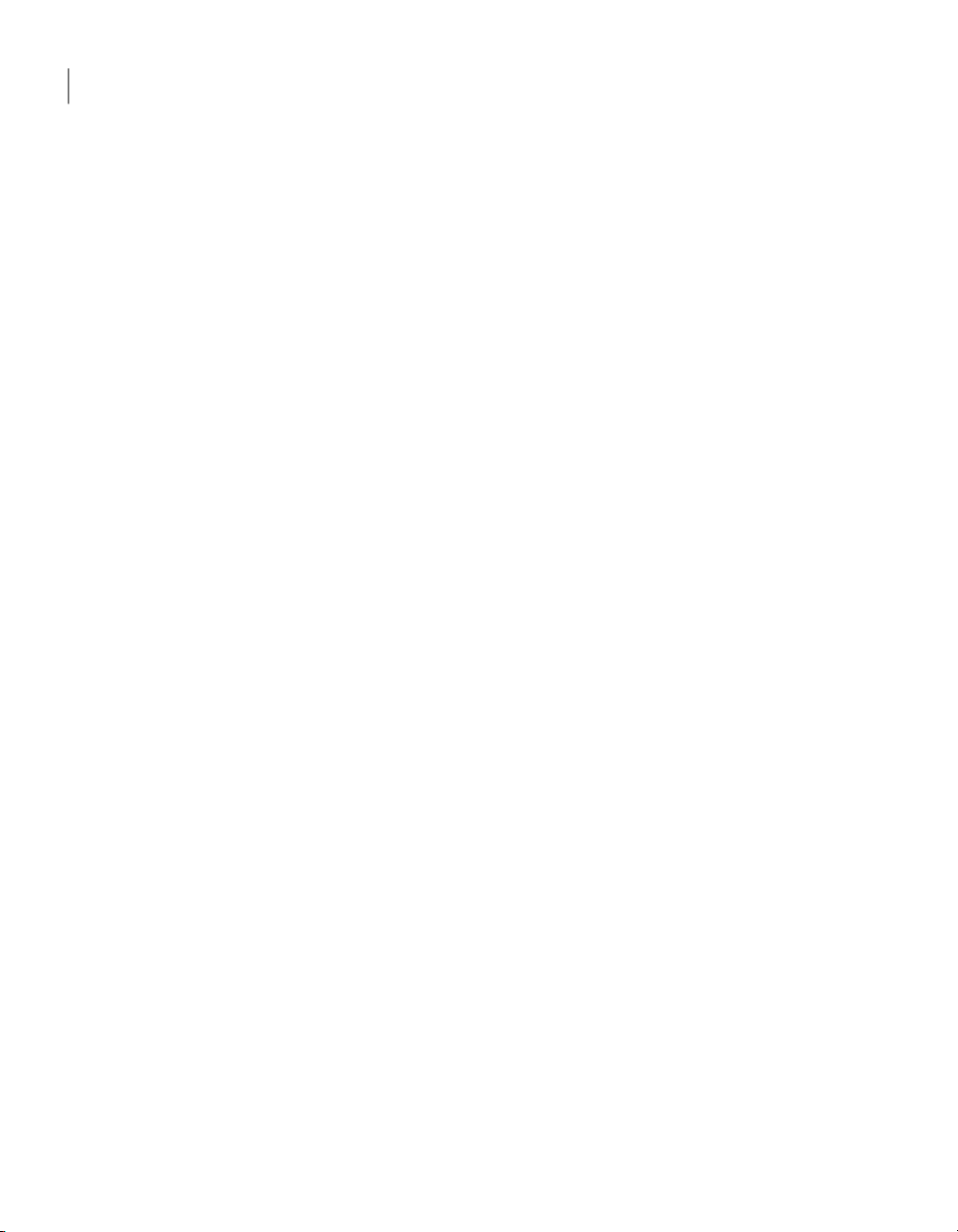
Creating custom installation packages
24
Customizing product settings
policy management and overall strong security practices, such as hardening the
operating system.
See “Implementing policy-based administration” on page 91.
To integrity stamp a product configuration
1
2
3
4
5
6
In the Symantec Packager window, on the Configure Products tab, do one of
the following:
■ Create a new product configuration.
■ Double-click an existing product to edit it.
In the Product Editor window, on the Features tab, click the plus sign next to
Symantec installation utilities to expand the listing.
Select Integrity management.
Select theother features that you want to includeor exclude from the product.
On the Installation Options tab, select the product installation options that
you want to use.
See “Setting product installation options” on page 29.
Select one of the following:
OK
Apply
If prompted, type a file name, and then click Save.
7
Do one of the following:
8
■ Build the product.
Saves yourchanges andcloses theProduct Editor
window
Saves your changes and lets you continue the
product configuration
Building a product configuration filecreates an .msi file that contains the
single product.
■ Create a package that includes the product, and then build the package.
Building a package creates a self-extracting .exe file.
See “Building product installations and packages” on page 37.
Page 25
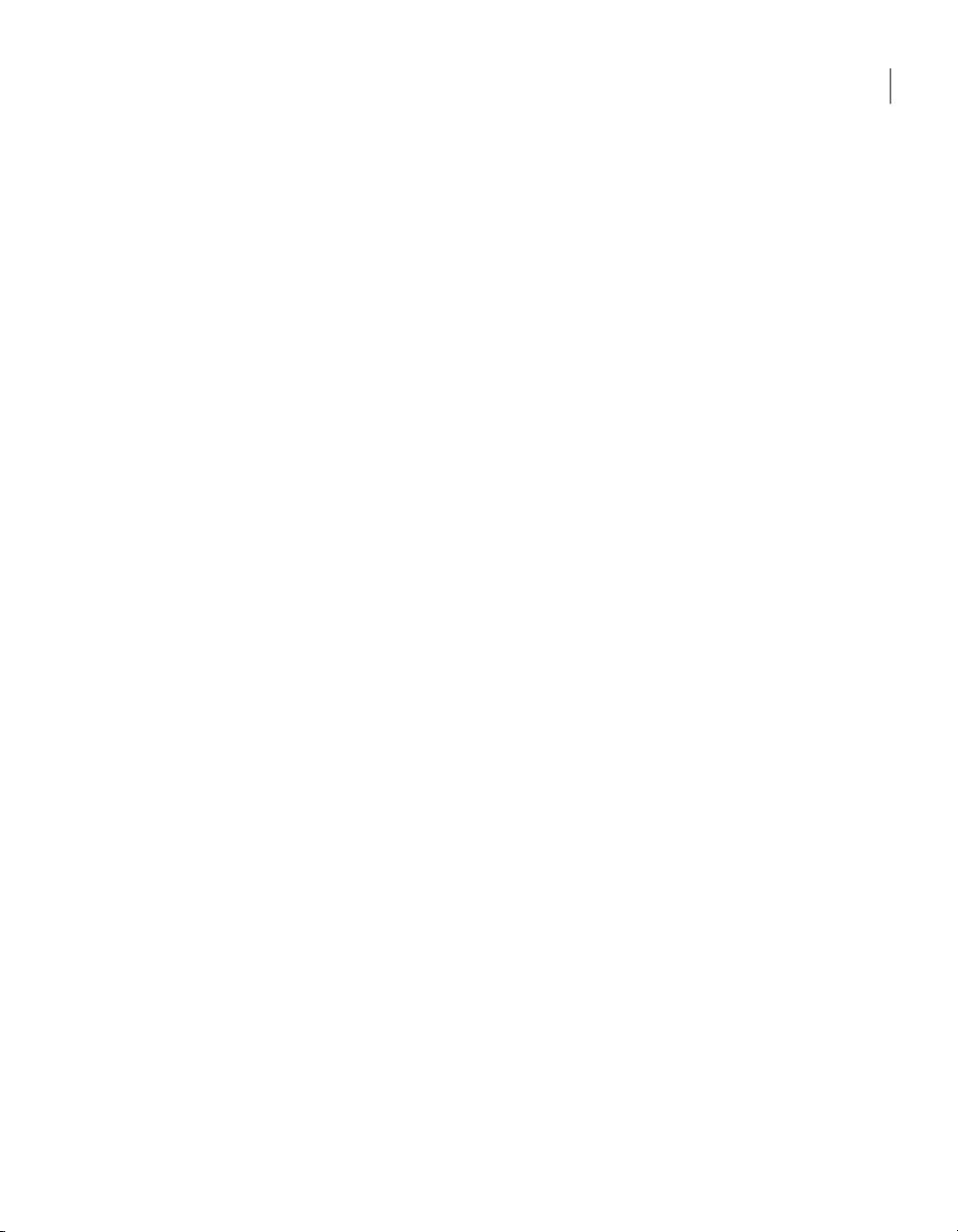
Serializing a pcAnywhere installation
Symantec pcAnywhere lets you create a custom installation that contains an
embedded security code, or serial ID. This serial ID number must be present on
both the host and remote computers to make a connection.
Serialization involves the following process:
■ In pcAnywhere, generate a serial ID file (.SID).
■ In Symantec Packager, in the Product Configuration Editor, select the feature
components thatyou wantto include,and thenadd the serial ID configuration
file.
■ Build the package.
■ Deploy and install the package.
Generating a serial ID file
Symantec pcAnywhere lets you generate a security code, or serial ID, which can
be embeddedinto acustom installation. Serial IDs must be anumeric valuebetween
0 and 4,294,967,296.
To let a remote user connect to one or more host computers that use different
serial IDs, you must include the serial ID for each host computer in the serial ID
file.
To generate a serial ID file
Customizing product settings
25Creating custom installation packages
In the pcAnywhere Manager window, on the left navigation bar, click Serial
1
ID Sets.
On the File menu, click New Item > Advanced.
2
In the Serial ID Set Properties dialog box, under Limit host connections by
3
using thefollowing serial IDs, type the serial IDnumber that you want to use.
Serial IDs must be a numeric value between 0 and 4,294,967,296.
Click Add.
4
Click OK.
5
The Serial ID file is added to the right pane under Serial ID Sets.
Creating a serialized installation file
To create a serialized version of pcAnywhere, you must add the serial ID file that
you generate in pcAnywhere to a product definition file in Symantec Packager.
The serial ID is embedded in the product when you build the product or build a
package that contains the product definition.
Page 26
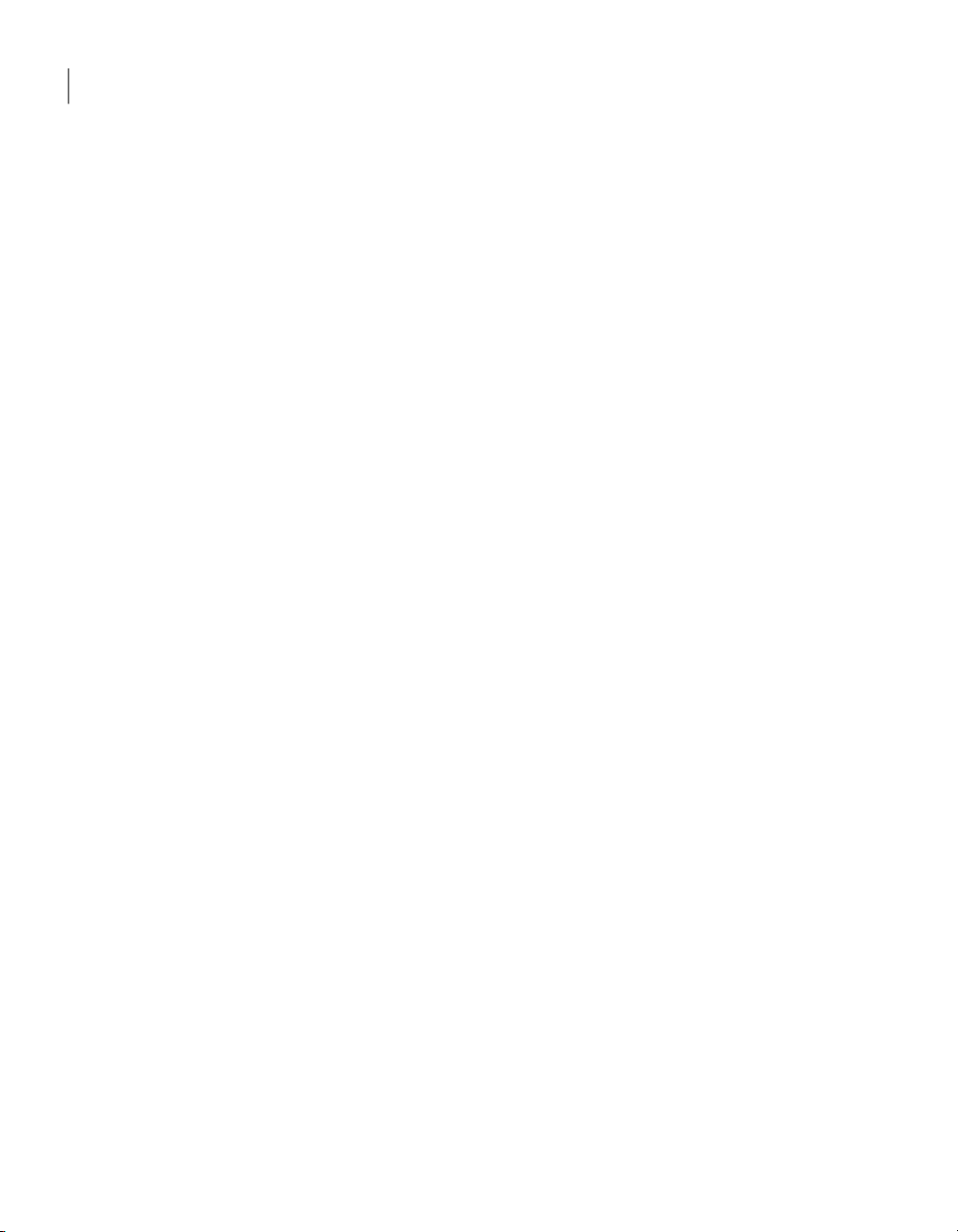
Creating custom installation packages
26
Customizing product settings
The custom product installation or package must be installed on the host and
remote computers. To allow a connection between a host and remote computer,
the host and remote computers must have matching serial IDs.
To create a serialized installation file
1
2
3
4
5
6
In the Symantec Packager window, on the Configure Products tab, do one of
the following:
■ Create a new product configuration.
■ Double-click an existing product to edit it.
In the Product Editor window, on the Features tab, do any of the following:
■ Check theproduct features that you want to includein thecustom product.
■ Uncheck the features that you do not want to include.
■ Click the plus sign next to a feature to select or remove its subfeatures.
To configurea custom product installation orpackage that includes host and
remote features, select Host and Remote. To create separate installations,
select only Host or Remote.
On the Configuration Files tab, click Host Security IDs File (*.SID), and then
click Add.
Browse to the folder that contains the serial ID file (*.sid) that you generated
in pcAnywhere, select the file, and then click Open.
The serial ID file is added to the list of data and configuration files.
On the Installation Options tab, select the product installation options that
you want to use.
See “Setting product installation options” on page 29.
Select one of the following:
OK
Apply
If prompted, type a file name, and then click Save.
7
Do one of the following:
8
■ Build the product.
Saves yourchanges andcloses theProduct Editor
window
Saves your changes and lets you continue the
product configuration
Building a product configuration filecreates an .msi file that contains the
single product.
Page 27
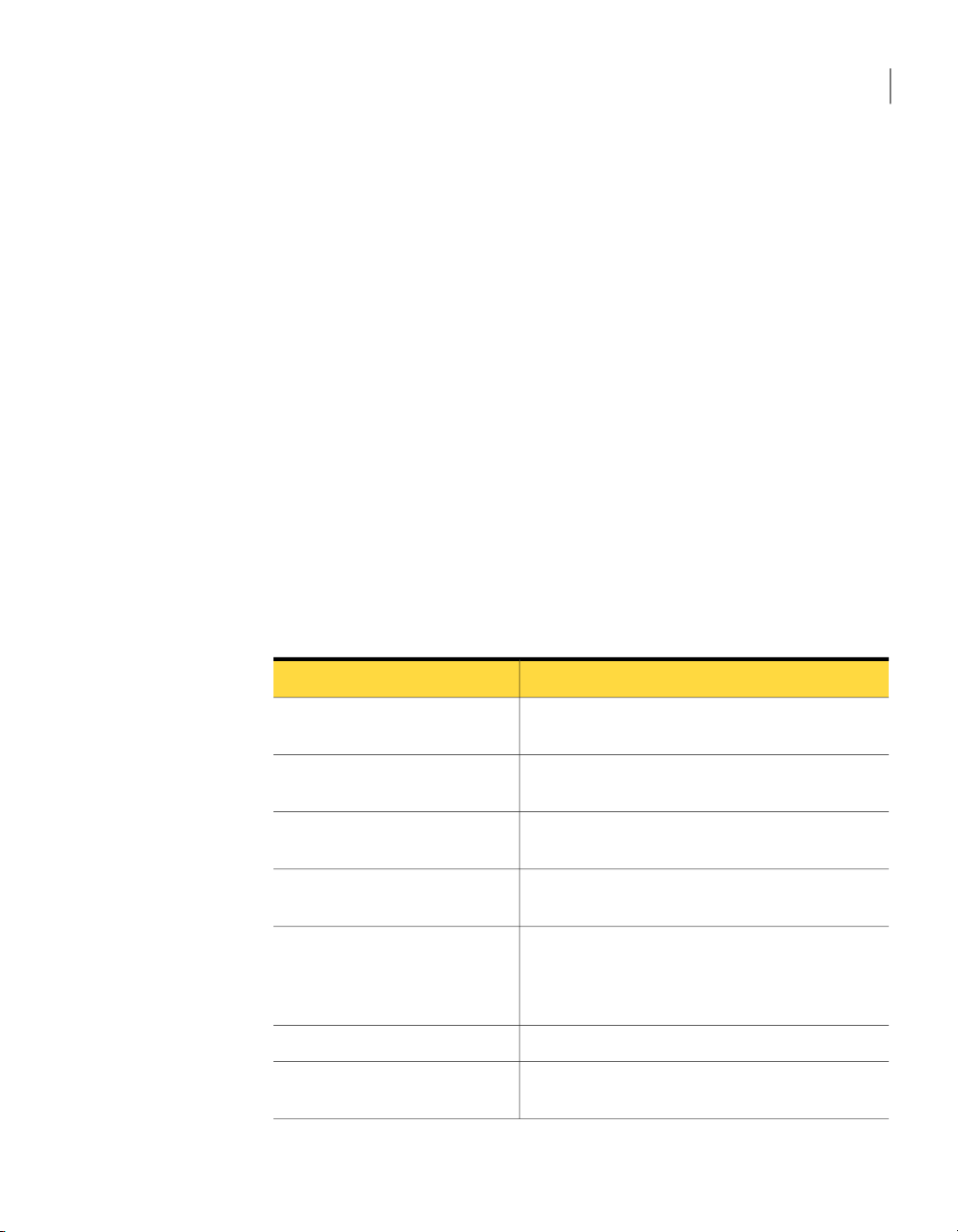
■ Create a package that includes the product, and then build the package.
Building a package creates a self-extracting .exe file.
See “Building product installations and packages” on page 37.
Managing configuration settings globally
Symantec pcAnywhere option sets let you manage global settings for host and
remote connections, file transfer, logging, and other functions to improve
performance, enhance security, or manage connections. Symantec pcAnywhere
lets you create multiple option sets to accommodate unique configuration
requirements.
Preconfigured option sets can be used for custom installation packages created
with Symantec Packager. They can also be used as the default preferences for the
local computer.
Configuring an option set in pcAnywhere
Symantec pcAnywhere groups the option set properties by tabs.
Table 2-4 lists the properties that are available.
Customizing product settings
27Creating custom installation packages
Table 2-4
Host Operation
Remote Operation
Host Communications
Remote Communications
Session Manager
Event Logging
Symantec pcAnywhere option set properties
DescriptionTab
Controls basichost operations,such ashost nameand
record settings
Controls performanceand displaysettings forremote
sessions
Contains customization options for modem and
network connections on the host computer
Contains customization options for modem and
network connections on the remote computer
Controls basicsession options,such asthe background
color forthe unusable part of the remote desktop, and
lets you view or edit the command prompt exclusion
list
Controls file transfer settingsFile Transfer
Enables logging of events that occur during
pcAnywhere sessions including chat logging
Page 28
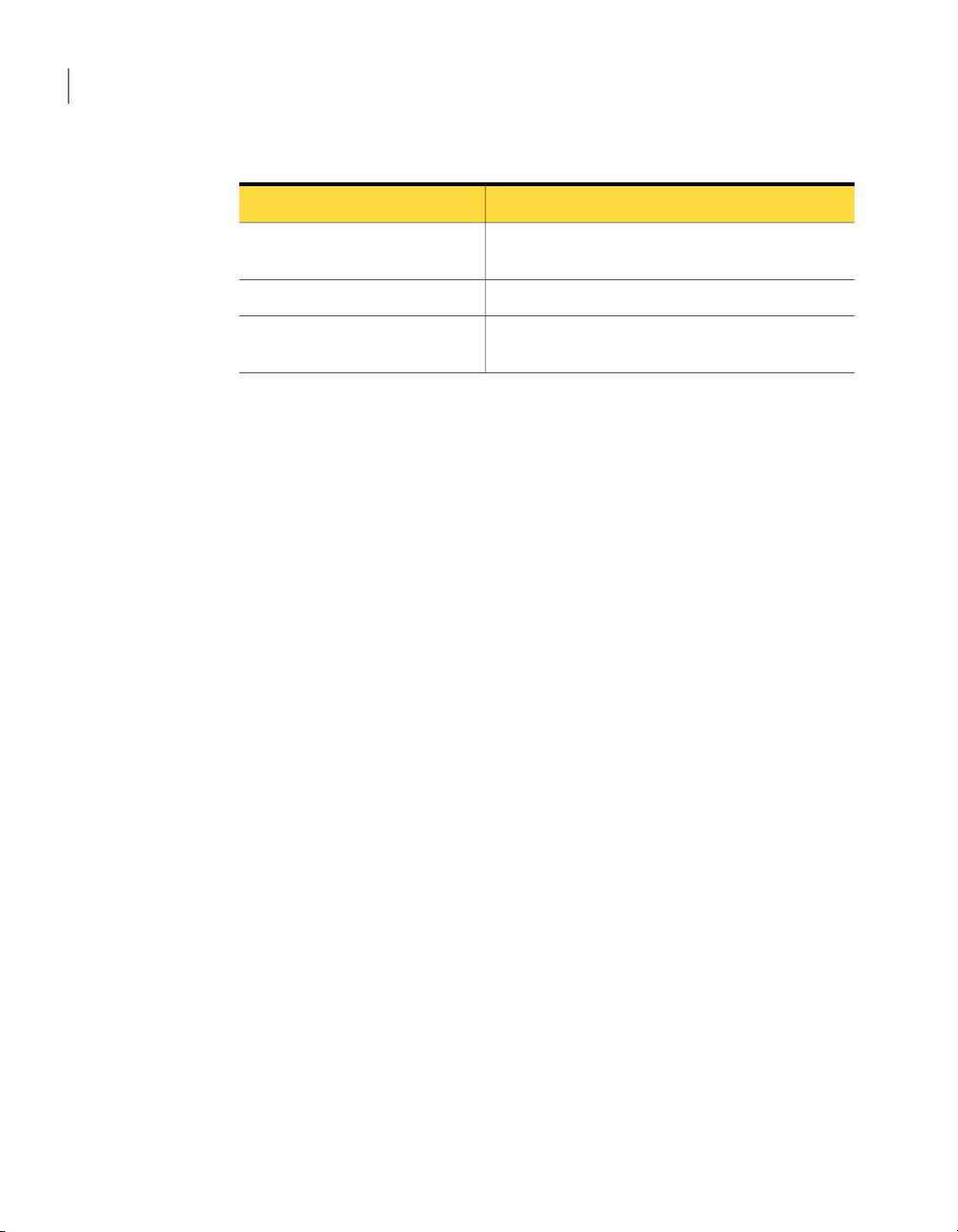
Creating custom installation packages
28
Customizing product settings
Table 2-4
Symantec pcAnywhere option set properties (continued)
DescriptionTab
Directory Services
Encryption
Controls settings for using a directory service to find
hosts
Contains settings for configuring remote printingRemote Printing
Specifies certificate information required for
public-key encryption
To configure an option set in pcAnywhere
In the pcAnywhere Manager window,on the left navigation bar, click Option
1
Sets.
Do one of the following:
2
■ To create a new option set, on the File menu, click New Item > Advanced.
■ To modify an existing option set, in the right pane, right-click the option
set, and then click Properties.
In Windows Vista, the operating system might prompt you to approve this
action. You do not receive this prompt if you are logged on to the built-in
administrator account.
In the Option Set Properties window, click the left and right arrows to scroll
3
through the list of tabs.
See Table 2-4 on page 27.
Configure the settings that you want to use.
4
When you are finished, click OK.
5
For more information about a feature, see the Symantec pcAnywhere User's
Guide .
Adding an option set to a custom installation file
You canadd the option sets that you createin pcAnywhere to a custom installation
file. After the package or custom product is installed on the target computer, the
option set can be applied on the local computer.
To add an option set to a custom installation file
In the Symantec Packager window, on the Configure Products tab, do one of
1
the following:
■ Create a new product configuration.
Page 29
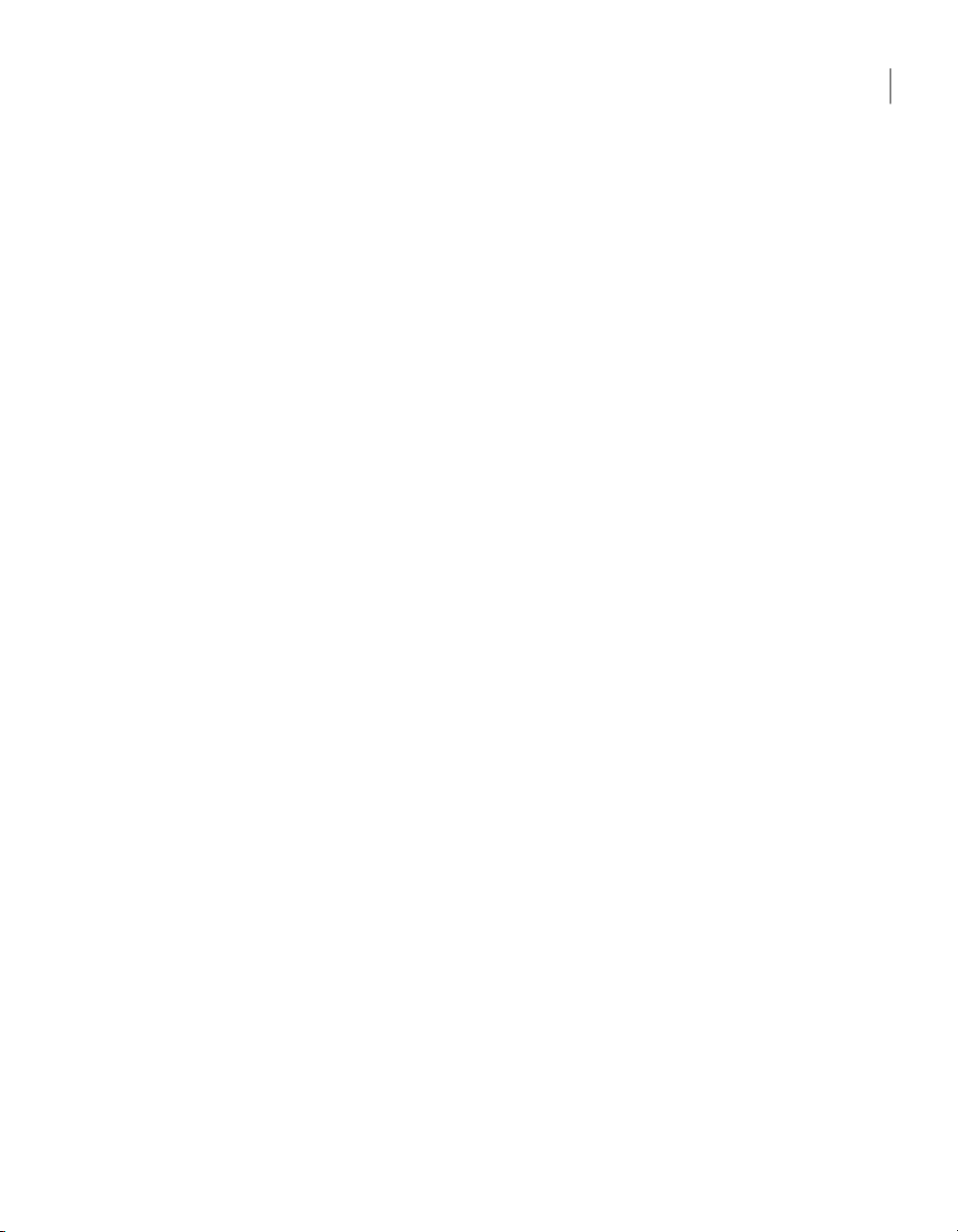
Customizing product settings
■ Double-click an existing product to edit it.
In the Product Editor window, on the Configuration Files tab, click Option
2
Set File (*.OPT), and then click Add.
Browse to the folder that contains the option set files (*.opt) that you created
3
in pcAnywhere, select the one that you want to use, and then click Open.
The option set file is added to the list of data and configuration files.
In the Product Editor window, do one of the following:
4
■ Click OK to save your changes and close the Product Editor window.
■ Click Applyto save your changes and continue theproduct configuration.
If prompted, type a file name, and then click Save.
5
Applying an option set on the local computer
Symantec pcAnywherelets you maintain multiple option set files to accommodate
unique configurationrequirements. For example, if you work indifferent locations,
you canavoid changing the default settings each timeyou changelocations. Create
an optionset for each location, andthen applyit when you arrive. Whenyou apply
an option set on the local computer, you override the default preferences in
pcAnywhere.
To apply an option set on the local computer
29Creating custom installation packages
In the pcAnywhere Manager window,on the left navigation bar, click Option
1
Sets.
In the right pane, right-click the optionset file that you wantto use, and then
2
click Apply to Local System.
Setting product installation options
Symantec Packager lets you specify product installation options, which vary by
product and by the features that you have included in the product configuration.
There are other installation options that you can control at the package level.
These include installation mode, restart, logging, and rollback options.
For more information, see the Symantec Packager online Help.
Symantec pcAnywhere lets you customize the following installation options:
Lets you specify a unique description for the productDescription
Page 30
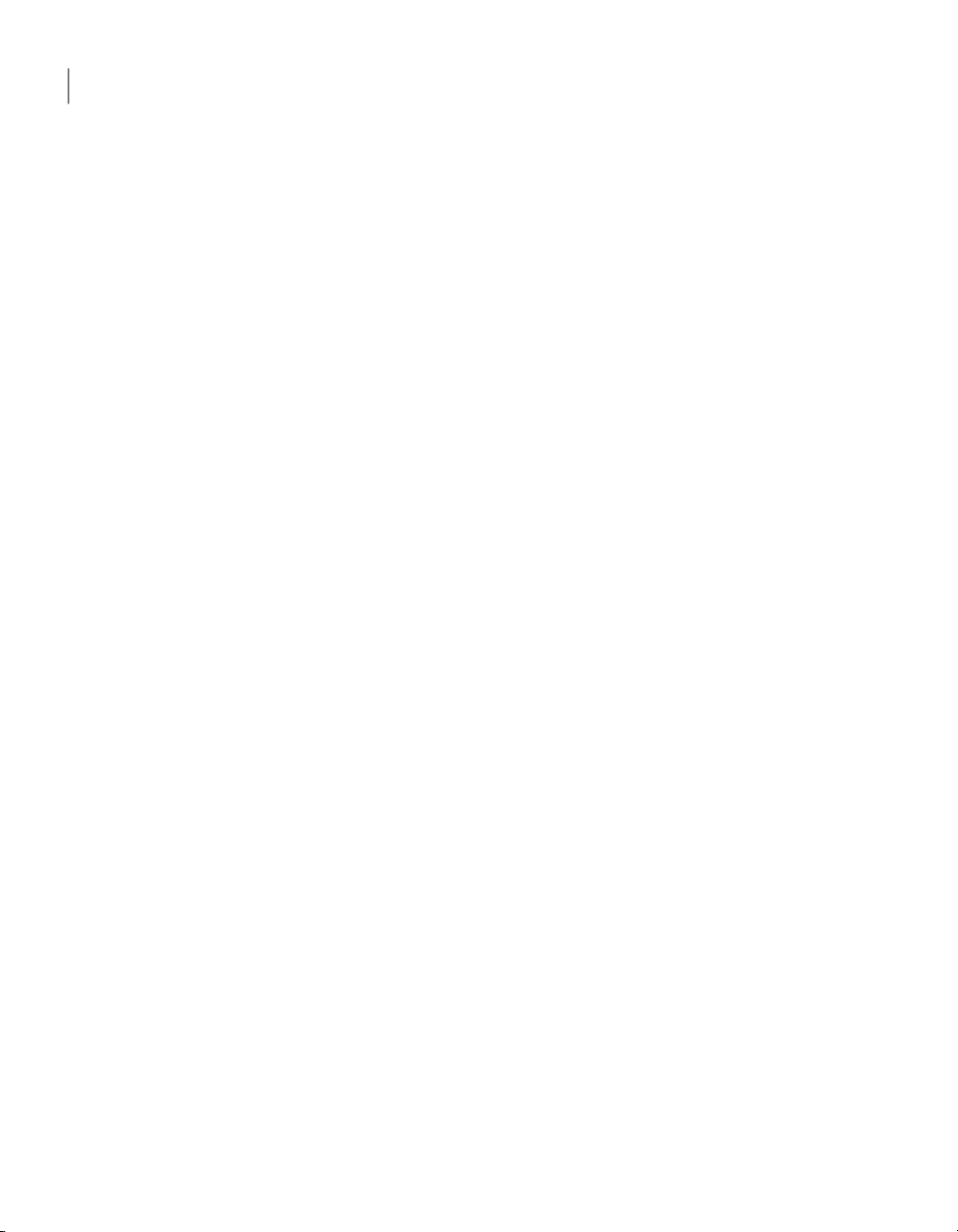
Creating custom installation packages
30
Customizing product settings
Target location
Host object to use as template
Host object to start with Windows
Remote object to use as template
Run LiveUpdate after installation
Lets you select the directory in which you want to
install the product on the target computer
See “Changing the target installation directory”
on page 30.
Lets you select the host configuration file that you
want to use as a template for new host connection
items that the user creates after installation
See “Selecting the default template for host
connections” on page 31.
Lets you select a host connection item to start
automatically when the user on the target computer
starts Windows
See “Selecting the default template for host
connections” on page 31.
Lets you select the remote configuration file that you
want to use as a template for new remote connection
items that the user creates after installation
See “Selecting the default template for remote
connections” on page 32.
Lets you configure the custom installation to
automatically connect to the Symantec LiveUpdate
server to download product updates
See “Updating products” on page 33.
Preserve existing configuration
settings
Lets you configure the product to preserve existing
configuration settings if you are installing over a
previous version of pcAnywhere
Changing the target installation directory
Symantec pcAnywhere custom installations that you create with Symantec
Packager are installed by default in the Program Files directory under
Symantec\pcAnywhere. You can specify a different directory.
To change the target installation directory
In the Symantec Packager window, on the Configure Products tab, do one of
1
the following:
■ Create a new product configuration.
Page 31

Customizing product settings
■ Double-click an existing product to edit it.
In the Product Editor window, on the Installation Options tab, double-click
2
Target location.
In the Target Location dialog box, select one of the following:
3
■ Program Files directory
■ Root of system drive
■ Custom path
Under Folder specification, type the full path to the location in which you
4
want to install the product.
Click OK.
5
In the Product Editor window, do one of the following:
6
■ Click OK to save your changes and close the Product Editor window.
■ Click Applyto save your changes and continue theproduct configuration.
If prompted, type a file name, and then click Save.
7
31Creating custom installation packages
Selecting the default template for host connections
Symantec Packager lets you select the host configuration file that you want to
use as a template for new host connection items that the user creates after
installation. Host connection items contain the configuration settings needed to
let remote users connect to the host computer.
You can select the pcAnywhere program default settings, select a preconfigured
host connection item provided by pcAnywhere, or select a user-provided host
connection item.
To select the default template for host connections
In the Symantec Packager window, on the Configure Products tab, do one of
1
the following:
■ Create a new product configuration.
■ Double-click an existing product to edit it.
In the Product Editor window, on the Installation Options tab, double-click
2
Host object to use as template.
In the Host object to use as template dialog box, under Value, select the host
3
connection item file (.bhf) that you want to use as a template.
Click OK.
4
Page 32

Creating custom installation packages
32
Customizing product settings
5
6
7
8
Selecting the default template for remote connections
Symantec Packager lets you select the remote configuration file that you want to
use as a template for new remote connection items that the user creates after
installation. Remote connection items contain the configuration settings needed
to connect to another computer remotely.
You can select the pcAnywhere program default settings, select a preconfigured
remote connectionitem providedby pcAnywhere, or select a user-provided remote
connection item.
To select the default template for remote connections
To configure the product to automatically start a host when the user starts
Windows, in the Product Editor window, on the Installation Options tab,
double-click Host object to start with Windows.
In the Host object to start with Windows dialog box, under Value, select the
.bhf file that you want to use.
In the Product Editor window, do one of the following:
■ Click OK to save your changes and close the Product Editor window.
■ Click Applyto save your changes and continue theproduct configuration.
If prompted, type a file name, and then click Save.
In the Symantec Packager window, on the Configure Products tab, do one of
1
the following:
■ Create a new product configuration.
■ Double-click an existing product to edit it.
In the Product Editor window, on the Installation Options tab, double-click
2
Remote object to use as template.
In the Remote object to use as template dialog box, under Value, select the
3
remote connection item file (.chf) that you want to use as a template.
Click OK.
4
In the Product Editor window, do one of the following:
5
■ Click OK to save your changes and close the Product Editor window.
■ Click Applyto save your changes and continue theproduct configuration.
If prompted, type a file name, and then click Save.
6
Page 33

Customizing product settings
Updating products
If you include the LiveUpdate feature in the product configuration, Symantec
Packager letsyou configure the product to automatically connectto the Symantec
LiveUpdate server after installation to download product updates.
If you have installed the Symantec LiveUpdate Administration Utility to manage
LiveUpdate operationsfor your network, you can configure theproduct toconnect
to the LiveUpdate server on your network. You must customize the LiveUpdate
configuration file (LIVEUPDT.HST) to include the location of the LiveUpdate
Server.
For more information, see the LiveUpdate documentation.
To update products
In the Symantec Packager window, on the Configure Products tab, do one of
1
the following:
■ Create a new product configuration.
■ Double-click an existing product to edit it.
In the Product Editor window, on the Installation Options tab, double-click
2
Run LiveUpdate after installation.
In the Run LiveUpdate after installation dialog box, select Run LiveUpdate
3
after installation.
Click OK.
4
In the Product Editor window, do one of the following:
5
■ Click OK to save your changes and close the Product Editor window.
33Creating custom installation packages
■ Click Applyto save your changes and continue theproduct configuration.
If prompted, type a file name, and then click Save.
6
Preserving existing configuration settings
If you are installing a package over an existing version of pcAnywhere (from
version 10.0 and later), Symantec Packager lets you preserve existing registry,
host, remote, and caller configuration settings.
This option is available for silent and passive mode installations only. You must
configure installation mode settings at the package level.
See “Creating installation packages” on page 35.
Page 34

Creating custom installation packages
34
Creating a custom command
To preserve existing configuration settings
1
2
3
4
5
6
In the Symantec Packager window, on the Configure Products tab, do one of
the following:
■ Create a new product configuration.
■ Double-click an existing product to edit it.
In the Product Editor window, on the Installation Options tab, double-click
Preserve existing configuration settings.
In the Preserve existing configuration settings window, check Preserve
existing configuration settings.
Click OK.
In the Product Editor window, do one of the following:
■ Click OK to save your changes and close the Product Editor window.
■ Click Applyto save your changes and continue theproduct configuration.
If prompted, type a file name, and then click Save.
Creating a custom command
In addition to creating custom products, you can create custom commands to
include in your packages. Examples of custom commands include batch files,
third-party executables, command-line arguments, or simple file copies. Custom
commands let you simplify application deployment by including multiple tasks
in one package. Once defined, you can reuse custom commands in different
packages.
When you create a custom command, Symantec Packager creates a command
configuration file.A command configuration file is a genericproduct configuration
file that does not referencea product template file. Therefore,custom commands
do not require you to import a product module. The build process for custom
commands creates a self-extracting executable (.exe) file, which can be tested
prior to inclusion in a package. Symantec pcAnywhere packages do not require
custom commands.
For moreinformation aboutcustom commands, see the Symantec Packager online
Help.
Page 35

Creating installation packages
To create a custom command
In theSymantec Packager window, on the Configure Productstab, on the File
1
menu, click New Custom Command.
In the Command Editor window, on the Parameters tab, double-click
2
Description.
In the Command Description dialog box, type a descriptive name for the
3
command so that you can easily identify it later.
For example:
Uninstall pcAnywhere 9.0 without user intervention
Click OK.
4
In theCommand Editorwindow, onthe Parameterstab, double-clickCommand
5
line.
In the Command Line Specification dialog box, under Command line and
6
switches, type the command-line arguments and switches that are required
to run the command.
For example, to run the uninstallation program for pcAnywhere 9.0 without
requiring user interaction, type the fully qualified path to the remove.exe
file that is located in the pcAnywhere 9.0 program directory followed by the
/s switch. For example:
“C:\Program Files\Symantec\pcAnywhere\remove.exe” /s
You must type a double quotation mark before and after the fully qualified
path to ensure that the operating system handles spaces in the file name and
long file names properly.
Under Optional switches, type the command-line switches that you want to
7
use to control the installation behavior.
Under Run options, select how the installation should appear to the user.
8
Click OK.
9
35Creating custom installation packages
Creating installation packages
Symantec Packager lets you bundle one or more product configuration files and
custom commandsin a package definition file. The packagedefinition filecontains
the configuration information and installation instructions that Symantec
Packager requires to build the package.
Package creation is optional for pcAnywhere custom installations. Symantec
Packager lets you build the Symantec pcAnywhere product configuration file,
Page 36

Creating custom installation packages
36
Creating installation packages
which createsan .msi file that can be installedlocally. Youcan deploy the Symantec
pcAnywhere .msifile using a third-party deployment tool. The Symantec Packager
Deployment Tool does not support MSI deployment.
Creating a package definition lets you do the following:
■ Bundle oneor moreproducts andcustom commands in one installation package
■ Configure the installation to run in interactive, passive, or silent mode
■ Add custom graphics to the installation panels for interactive installations
■ Configure restart options, including whether to prompt users to save work
■ Select rollback options for handling an installation that fails
■ Generate a log file to determine whether the package installed successfully
■ Include technical support contact information
For more information about configuring package settings, see the Symantec
Packager online Help.
Adding products and commands to a package definition
Symantec Packager lets you create a custom installation package that includes
one or more products or custom commands. As you add an item to a package
definition file, its properties, as defined in the product configuration file, are
displayed in the Package Editor window, as well as any product requirements or
conflicts.
To add products and commands to a package definition
In the Symantec Packager window, on the Configure Packages tab, do one of
1
the following:
■ Create a new package definition.
■ Double-click a package definition to edit an existing one.
In the Package Editor window, on the Product Selection tab, click Add.
2
In the Open dialog box,select the product or custom command (.pcg) filethat
3
you want to add.
Click Open.
4
The Estimated package size changes to reflect the product or command that
you include.
Repeat 2 through 4 to add more products or custom commands.
5
In the Package Editor window, do one of the following:
6
Page 37

Building product installations and packages
Click OK to save your changes and close the Package Editor window.■
■ Click Apply to save your changes and continue the package definition.
If prompted, type a file name, and then click Save.
7
Building product installations and packages
After you define the contents and installation options for the package definition
file, you must build the package definition to create the installation file. When
you build a package, Symantec Packager creates a self-extracting .exe file that
incorporates the product, command, and package options that you specified.
Alternatively, Symantec Packager lets you build a product configuration file,
which creates a Microsoft Installer (.msi) file for a single product installation.
Building a product configuration file
Building a product configuration file lets you create an .msi file that you can use
for testing or installation. Symantec Packager supports MSI installation for
pcAnywhere product modules only. You do not need to build a product
configuration file to include it in a package.
Symantec Packager stores the .msifiles in the Symantec Packager data directory.
You can view these files on the Deploy Packages tab if you edit the Symantec
Packager preferences to list supported .msi files.
You can use an industry-standard, third-party deployment tool to deploy the
pcAnywhere .msifile. The Symantec Packager Deployment Tool does not support
deployment of .msi files.
To build a product configuration file
37Creating custom installation packages
In the Symantec Packager window, on the Configure Products tab, select the
1
product configuration file that you want to build.
On the File menu, click Build.
2
The ProductBuild Status window appears, which provides informationabout
the progress of the build and logs any problems that have occurred. If the
product build is successful, the last line in the Product Build Status window
reads as follows:
Product was built successfully.
In the Product Build Status dialog box, click Close.
3
Page 38

Creating custom installation packages
38
Testing packages
Building a package
During the build process, Symantec Packager retrieves information from the
package definitionfile and product configuration files to determinewhat products
to include in the installation file, as well as the product features, installation
instructions, and custom settings. Symantec Packager then checks the contents
of the package for product conflicts. If Symantec Packager encounters a product
conflict, the build process stops. You must resolve the conflict, and then repeat
the build process.
After checking for product conflicts, Symantec Packager verifies that product
requirements are met. This includes verification that all required products are
included inthe package definition file. If Symantec Packager encounters an error,
the user receives an error message; however, the build process continues.
After completing the validation phases, Symantec Packager creates a
self-extracting executablefile andplaces iton theDeploy Packagestab for testing
and distribution to licensed users.
To build a package
1
2
3
In the Symantec Packager window, on the Configure Packages tab, select the
package definition file that you want to build.
On the File menu, click Build.
The PackageBuild Status window appears, which provides information about
the progress of the build and logs any problems that have occurred. If the
package build is successful, the last line in the Build Status window reads as
follows:
Package was built successfully.
In the Build Status dialog box, click Close.
Testing packages
It is important to test packages before you deploy them to end users to ensure
proper functionality. You should test package installation and deployment in an
isolated, controlled environment. One to two test computers should be sufficient
to conduct testing.
Although someerror checking occurs during the build process, some errorscannot
be detected until installation. This is especially true if the package includes a
product that requires a third-party product or if the package includes a custom
command.
During installation, Symantec Packager checks for product conflicts and verifies
that required products are present on the target computer. The installation fails
Page 39

Testing packages
if SymantecPackager encountersa conflictthat itcannot resolve.You shouldtest
packages to verify that product requirements are met and that the installation
sequence is correct.
You shouldalso openeach installed program to ensure that it functions correctly.
Ensure that the features that you want are present. This step is especially
important ifyou customizea product to reduce the installation footprint. Product
testing ensures that you have not overlooked an important feature. Once you
thoroughly test the package, you can deploy it to users.
39Creating custom installation packages
Page 40

Creating custom installation packages
40
Testing packages
Page 41

Chapter
Deploying Symantec pcAnywhere custom installations
This chapter includes the following topics:
■ About deployment
■ About package installation file locations
■ Deploying installation packages using Web-based deployment
3
■ Deploying pcAnywhere using SMS 2.0
■ Using Windows 2000/2003/2008 Server/XP/Vista logon scripts
■ Using NetWare logon scripts
About deployment
You can deploy the custom pcAnywhere installations that you create with
Symantec Packager and the preconfigured installations that are included on the
Symantec pcAnywhere CD using any of the following methods:
■ Local computer installation
Opening an .exe file or supported .msi file on the Deploy Packages tab in
Symantec Packager starts the installation process. Ensure that the target
computer meets the system requirements for pcAnywhere installation.
For more information about using the Deploy Packages tab, see the Symantec
Packager Implementation Guide.
Page 42

Deploying Symantec pcAnywhere custom installations
42
About package installation file locations
For more information about installing pcAnywhere, see the Symantec
pcAnywhere User's Guide.
■ Symantec Packager deployment tool
This tool lets you deploypackages to one or more computers on yournetwork.
The Symantec Packager deployment tool supports deployment to Microsoft
32-bit computers only (for example, Windows 2000/2003 Server/XP/Vista).
For more information, see the Symantec Packager Implementation Guide on
the pcAnywhere CD.
■ Symantec Web Deploy tool
This tool lets you deploy package or product installations to one or more
computers using a Web server.
See “Deployinginstallation packagesusing Web-baseddeployment” on page43.
■ Third-party tools
Package and product installations created with Symantec Packager can be
distributed usinga third-party deployment product, such as MicrosoftSystems
Management Server (SMS).
See “Deploying pcAnywhere using SMS 2.0” on page 52.
■ Logon scripts
Package and product installations created with Symantec Packager can be
distributed toWindows 2000/2003Server/XP/Vista and Novell NetWare target
computers using a logon script.
See “UsingWindows 2000/2003/2008Server/XP/Vista logonscripts” on page 56.
See “Using NetWare logon scripts” on page 58.
About package installation file locations
Preconfigured package and product installation files are stored in the Packages
directory on the Symantec pcAnywhere CD. Packages and product installation
files that you create with Symantec Packager are listed on the Deploy Packages
tab in Symantec Packager.
To view .msi files, you must edit the Symantec Packager preferences to list
supported product .msi files. Symantec Packager supports MSI deployment only
for pcAnywhere .msi files.
For more information, see the online Help inSymantec Packager or the Symantec
Packager Implementation Guide on the pcAnywhere installation CD.
Page 43

Deploying installation packages using Web-based deployment
Deploying installation packages using Web-based
deployment
Packages that are created with Symantec Packager can be deployed over your
corporate intranet using a Web-based deployment tool that is provided by
Symantec. All of the source files that are necessary to implement Web-based
deployment are included on the Symantec pcAnywhere CD in the Tools/Web
Deploy folder.
Deploying packages using Web-based deployment requires the following steps:
■ Review the Web-based deployment requirements.
■ Set up the installation Web server, which includes copying the package files
to the deployment directory on the Web server.
■ Customize the deployment files.
■ Test the installation.
■ Notify users of the download location.
The Web-based deployment tool supports the deployment of Symantec Packager
packages and Microsoft Installer (.msi) files. Symantec Packager lets you create
a package installation file as a self-extracting executable (.exe) file or create a
custom product installation for a single product as an .msi file.
43Deploying Symantec pcAnywhere custom installations
About Web-based deployment requirements
Table 3-1lists theminimum requirements that the server or computer must meet
before youimplement Web-baseddeployment on a Web server or target computer.
Table 3-1
Web server
Web server and target computer requirements
RequirementsDeployment
■ HTTP Web server.
■ Microsoft InternetInformation Server(IIS) version
4.0/5.0.
■ Apache HTTP Server version 1.3 or later.
UNIX and Linux platforms are also supported.
Page 44

Deploying Symantec pcAnywhere custom installations
44
Deploying installation packages using Web-based deployment
Table 3-1
Target computer
Web server and target computer requirements (continued)
Setting up the installation Web server
To set up the Web server, complete the following tasks in the order in which they
are listed:
■ Copy the installation files to the Web server.
RequirementsDeployment
■ Internet Explorer 4.0 or later.
Symantec pcAnywhererequires InternetExplorer
6.x or later for installation.
■ Windows Installer 3.1 or later (required only for
MSI installations).
■ Browser security must allow ActiveX controls to
be downloaded to the target computer.
When the installation is complete, the security
level can be restored to its original setting.
■ Must meet system requirements for the package
to be installed.
■ Must be logged on to the computerwith therights
that are required for the package to be installed.
You must have administrator rights to install
pcAnywhere.
■ Configure the Web server.
Copying the installation files to the Web server
You must copy the installation files required to support Web-based deployment
to a directory on the Web server. You should create a separate directory on the
Web server for these files. You must also copy the installation files (.exe or .msi)
that you want to make available.
File names are case-sensitive. The following is an example of the folder structure
on the Web server:
Page 45

Deploying installation packages using Web-based deployment
45Deploying Symantec pcAnywhere custom installations
Deploy/Webinst
Deploy\Webinst\Webinst
■ brnotsup.htm
■ default.htm
■ intro.htm
■ logo.jpg
■ oscheck.htm
■ plnotsup.htm
■ readme.htm
■ start.htm
■ webinst.cab
■ files.ini
■ Launch.bat (required only for MSI installations)
■ Installation packages
For example:
Symantec pcAnywhere - Full Product.exe
Symantec pcAnywhere - Host Only (Network).msi
After you complete this process, you must edit the start.htm and files.ini files to
specify the location and names of the installation files.
See “ Customizing the deployment files” on page 47.
To copy the installation files to the Web server
On the Web server, create a directory in which you want to place the
1
deployment files.
For example:
Deploy
From the Packages folder on the Symantec pcAnywhere CD, copy the
2
installation files that you want to make available for deployment to the
Webinst subfolder on the Web server.
For example:
Deploy\Webinst\Webinst
Ensure that the default document for the virtual directory is Default.htm.
3
See “Setting up the installation Web server” on page 44.
Creating a virtual directory on the Web server
You must configure the Web server to create a virtual directory.
Page 46

Deploying Symantec pcAnywhere custom installations
46
Deploying installation packages using Web-based deployment
The Web-based deployment tool supports Microsoft Internet Information Server
(IIS) or Apache HTTP Web Server. The procedures for creating a virtual directory
on these servers vary.
To create a virtual directory on a Microsoft Internet Information Server
Do one of the following to launch the Internet Services Manager:
1
■ In IIS version 4.0: On the Windows taskbar, click Start > Programs >
Windows NT 4.0 Option Pack > Microsoft Internet Information Server
> Internet Service Manager.
■ In IIS version 5.0: On the Windows taskbar, click Start > Programs >
Administrative Tools > Internet Services Manager.
Double-click the Web server icon to open it.
2
Right-click Default Web Site, and then click New > Virtual Directory.
3
Click Next to begin the Virtual Directory Creation Wizard.
4
In the Alias text box, type a name for the virtual directory (for example,
5
ClientInstall), and then click Next.
Type the location of the installation folder (for example, C:\Client\Webinst),
6
and then click Next.
For access permissions, select Read only, and then click Next.
7
Do one of the following to complete the virtual directory creation:
8
■ In IIS 4.0 click Finish.
■ In IIS 5.0 click Next, and then click Finish.
To create a virtual directory on an Apache Web Server
In a text editor, do one of the following:
1
■ If you are using Apache Web Server 2.0 or later, open httd.conf.
This file is installed by default in C:\Program Files\ Apache
Group\Apache2\conf.
■ If you are using Apache Web Server 1.3, open srm.conf.
Page 47

Deploying installation packages using Web-based deployment
This file is installed by default in C:\Program Files\ Apache
Group\Apache\conf.
Type the following lines at the end of the file:
2
DirectoryIndex default.htm
<VirtualHost 111.111.111.111>
#ServerName machinename
DocumentRoot "C:\Client\Webinst"
</VirtualHost>
47Deploying Symantec pcAnywhere custom installations
For the VirtualHost
For ServerName
For the DocumentRoot
Customizing the deployment files
You must edit the following files to deploy and install packages using the
Web-based deployment tool:
Start.htm
Files.ini
Replace 111.111.111.111 with the IP address of
the computer on which Apache HTTP Server is
installed.
Replace machinename with the name of the
server.
Specify the folder in which you copied the Web
install files (for example, "C:\Client\Webinst").
Double quotation marks are required to specify
the DocumentRoot. If the quotation marks are
omitted, Apache services might not start.
Contains the parameters for the Web server and the
location of the files that need to be installed
This fileresides in the root of the Webinstall directory.
Contains the file name parameters for the packages
and files that you want to deploy and install
This file resides in the Webinst subdirectory.
Launch.bat
Contains the command line used to execute the
package installation
This file resides in the Webinst subdirectory.
Launch.bat is required only for MSI installations.
Page 48

Deploying Symantec pcAnywhere custom installations
48
Deploying installation packages using Web-based deployment
Customizing Start.htm
The parameters in the Start.htm file contain information about the Web server
and thelocation of the files thatneed tobe installed. The configuration parameters
are located near the bottom of the Start.htm file, inside the <object> tags.
Table 3-2 describes the configuration parameters.
Table 3-2
ServerName
VirtualHomeDirectory
ConfigFile
ProductFolderName
MinDiskSpaceInMB
ProductAbbreviation
Start.htm configuration parameters and values
To customize Start.htm
ValueParameter
The name of the server that contains the installation
source files. You can use Hostname, IP address, or
NetBIOS name. The source files must reside on an
HTTP Web server.
The virtualdirectory ofthe HTTPserver thatcontains
the installation source files (for example,
Deploy\Webinst).
The file name of the Files.ini file. The default value
for thisparameter doesnot need to be changed unless
you have renamed Files.ini.
The subdirectory that contains the source files to be
downloaded locally. This subdirectory contains the
package and Files.ini (for example, Webinst).
The minimum hard disk space requirement. The
default value is appropriate.
The abbreviation for the product. The default value
is appropriate.
In a text editor, open Start.htm.
1
Search for the <object> tags and type the correct values.
2
Save and close the file.
3
Customizing Files.ini for package deployment
Modify Files.ini to contain the name of the package executable file that you want
to deploy. Additional information is required to support MSI deployment.
See “Customizing Files.ini for MSI deployment” on page 49.
Page 49

Deploying installation packages using Web-based deployment
You can also include additional files to support the deployment of third-party
applications.
To customize Files.ini for package deployment
In a text editor, open Files.ini.
1
In the[General] section, edit the lineLaunchApplication= so that it references
2
the package executable file that you want to start after the download
completes.
For example:
LaunchApplication=Symantec pcAnywhere - Full Product.exe
If you are deploying multiple files, edit the FileCount= line to reflect the
3
number of files that you want to deploy.
The default setting is FileCount=1.
In the [Files] section, edit the line File1= so that it references the name of the
4
package that you want to deploy.
For example:
File1=Symantec pcAnywhere - Full Product.exe
Long file names are supported.
For each additional file, add a new Filen= filename line, where n is a unique
5
number and filename is the name of the file.
Save and close the file.
6
49Deploying Symantec pcAnywhere custom installations
Customizing Files.ini for MSI deployment
Modify Files.ini to contain the names of the .msi files that you want to deploy.
MSI deployment requires Launch.bat, which is used to start the installation
program. You must also modify Files.ini to reference the Launch.bat file.
See “Customizing Launch.bat” on page 50.
You can also include additional files to support the deployment of third-party
applications.
Page 50

Deploying Symantec pcAnywhere custom installations
50
Deploying installation packages using Web-based deployment
To customize Files.ini for MSI deployment
In a text editor, open Files.ini.
1
In the[General] section, edit the lineLaunchApplication= so that it references
2
Launch.bat.
For example:
LaunchApplication=Launch.bat
This launches the MSI installation after the download is complete. You must
also edit the Launch.bat file to include the name ofthe .msi file that youwant
to deploy.
Edit theFileCount= lineto reflectthe number of files that you want to deploy.
3
MSI deployment requires two files,so the FileCount= line mustbe set at least
to two.
For example:
FileCount=2
In the [Files] section, edit the line File1= so that it references the Launch.bat
4
file.
For example:
File1=Launch.bat
Delete the semicolon next to the line File2= to uncomment the entry.
5
Edit the line File2= so that it references the name of the .msi file that you
6
want to deploy.
For example:
File2=Symantec pcAnywhere - Host Only.msi
Long file names are supported.
For each additional file, add a new Filen= filename line, where n is a unique
7
number and filename is the name of the file.
Save and close the file.
8
Customizing Launch.bat
Launch.bat contains the command line argument used to execute an MSI
installation. This file is required only for MSI installations.
Modify Launch.bat to specify the .msi file that you want to deploy. The default
Launch.bat file sets the path to the Windows system directory.
Page 51

Deploying installation packages using Web-based deployment
You must also modify the Files.ini file to run Launch.bat.
See “Customizing Files.ini for MSI deployment” on page 49.
Note: Installation of .msi files requires Windows Installer 3.1 orlater. You should
ensure thatthe target computer meets the system requirementsbefore youdeploy
the product installation.
To customize Launch.bat
In a text editor, open Launch.bat.
1
Ensure that the following command line is included in the file:
2
@SET PATH=%path%;%windir%\system
Edit the line @msiexec -i Package.msi so that it reflects the name of the .msi
3
file that you want to deploy.
For example, @msiexec -i Symantec Packager - Host Only.msi
Save and close the file.
4
Testing the installation on the Web server
51Deploying Symantec pcAnywhere custom installations
To test the installation, go to the Web site (for example, <your web
site>/webinstall), and then click Install.
If the installation fails, note any error messages that are displayed. Use the
following guidelines to troubleshoot the problem:
■ If thereis a problem with the parameters inStart.htm, an error message shows
the path of the files that the Web-based installation is trying to access. Verify
that the path is correct.
■ If there is a problem in Files.ini (for example, a file not found error), compare
the File1= value with the actual name of the package file.
■ Confirm that no other entries were changed during modification.
Notifying users of the download location
You can email instructions to your users to download the package that you want
to deploy.
To install a pcAnywhere installation package, users must have Internet Explorer
6.0 or later on their computers. The Internet Explorer security level for the local
intranet must be set to Medium so that Symantec ActiveX controls can be
Page 52

Deploying Symantec pcAnywhere custom installations
52
Deploying pcAnywhere using SMS 2.0
downloaded to the client. When the installation is complete, the security level
can be restored to its original setting.
Make sure that users understand the system requirements and have the
administrative rights that are required for the products that they are installing.
For example, to install pcAnywhere, users who are installing on Windows
2000/2003/2008 Server/XP/Vista must have administrator rights on their own
computers and must be logged on with administrator rights.
If your package restarts the client computer at the end of the installation, notify
your users that they should save their work and close their applications before
they begin the installation. For example, a silent installation on Windows 98
computers restarts the computer at the end of the setup.
Include a URL in your email message that points to the client installation as
follows:
■ For Internet Information Server:
http://Server_name/Virtual_home_directory/Webinst/
where Server_name is the name of the Web-based server,
Virtual_home_directory isthe nameof thealias thatyou created,and Webinst
is the folder that you created on the Web server.
For example:
http://Server_name/ClientInstall/Webinst/
■ For Apache Web Server:
http://Server_name/Webinst/
where Server_nameis the name of the computer on which Apache Web Server
is installed. The IP address of the server computer can be used in place of the
Server_name.
Deploying pcAnywhere using SMS 2.0
The following components are required to deploy pcAnywhere with Microsoft
Systems Management Server (SMS) 2.0:
pcAnywhere installation file
An installationpackage orcustom productinstallation
created by Symantec Packager
You can create an installation package or custom
product installation as a self-extracting.exe file or as
an .msi file.
Page 53

Deploying pcAnywhere using SMS 2.0
53Deploying Symantec pcAnywhere custom installations
SMS Package
Package Definition File
A collectionof installationsources andpackages that
is usedto inventoryand installsoftware on SMS client
computers
SMS packages can be any type of software program
that supports installation using SMS.
An SMS-specific information file used by SMS to
create and deploy SMS packages
The default package definition file (PDF) that is
supplied withpcAnywhere is named pcAnywhere.pdf
See “Minimum requirements for SMS deployment” on page 53.
See “Deploying with SMS” on page 53.
Minimum requirements for SMS deployment
The following resources are required to deploy pcAnywhere using SMS:
■ Windows NT 4.0 Server with Service Pack 5 or later
■ SQL Server 6.5 or higher
■ SMS 2.0 with Service Pack 1 or Service Pack 2 (recommended)
■ Symantec Packager 1.0 or later with customized packages created for
deployment
All deployment clients must be members of the same domain as the SMS
distribution server, or have a trust relationship set up between the domains with
appropriate permissions that allow the SMS server administrative rights on all
clients.
SMS 2.0 must be installed on Windows NT 4.0 with Service Pack 5 or higher. It is
recommended that you obtain the SMS Service Pack 2 or higher from Microsoft.
For more information about SMS requirements and updates, visit the Microsoft
Web site at the following URL:
//www.microsoft.com/sms
Deploying with SMS
An SMS deployment requires the following steps:
■ Preparing the Package Definition File
■ Creating an SMS deployment package
■ Assigning distribution points
Page 54

Deploying Symantec pcAnywhere custom installations
54
Deploying pcAnywhere using SMS 2.0
■ Advertising the package
Preparing the Package Definition File
A defaultPackage Definition File (pcAnywhere.pdf) is provided withpcAnywhere.
This file can be modified to accommodate any package created with Symantec
Packager.
To use the supplied Package Definition File without modification, do one of the
following:
■ For .exe-based packages, rename the pcAnywhere package that you want to
use to Package.exe.
■ For .msi-based packages, rename the pcAnywhere package that you want to
use to Package.msi.
For information on customizing the Package Definition File, see your SMS
documentation.
The following values must not be removed or changed in the supplied Package
Definition File:
■ AfterRunning=ProgramRestart
■ CanRunWhen=UserLoggedOn
■ AdminRightsRequired=TRUE
Creating an SMS deployment package
You must create an SMS Package and configure a distribution for each type of
pcAnywhere installation that you want to perform on the client computers.
To create an SMS deployment package
Use Symantec Packager to create a product installation .msi file or package
1
installation .exe file, as appropriate, or useone of the supplied, preconfigured
pcAnywhere packages.
In the SMS Administrator console, right-click Packages, and then click New
2
> Package From Definition.
In the Create Package from Definition Wizard, when prompted for the name
3
of a package file, click Browse to locate the pcAnywhere.pdf file.
The default location is C:\Program Files\Symantec\pcAnywhere\CMS.
Click Open.
4
The CreatePackage fromDefinition Wizarddisplays the pcAnywhere Package
definition.
Page 55

Deploying pcAnywhere using SMS 2.0
Click Next.
5
Click Always obtain files from a source directory.
6
Do not select This package does not contain any files.
Click Browse to locate the folder that contains the pcAnywhere package that
7
you created with Symantec Packager (or a supplied, preconfigured package).
The Create Package from Definition Wizard uses this folder to point to the
pcAnywhere package.
After youcomplete theCreate Package from Definition Wizard, a pcAnywhere
8
package appears in the SMS Administrator console.
Assigning distribution points
After an SMS package is created, a distribution point must be specified for the
package.
To assign distribution points
Right-click Distribution Points, and then click New > Distribution point.
1
Select the Distribution points to which you want to distribute the package.
2
Click Finish to complete the Distribution Point Wizard.
3
55Deploying Symantec pcAnywhere custom installations
Advertising the package
To send the pcAnywhere installation to the clients, an advertisement of one or
more of the packaged installations must be created.
Note: Advertisements created using the EXE-based installer require user
intervention. Users are prompted to choose a temporary directory on the local
client computer to extract the installation files. After the filesare extracted, users
are prompted to click Yes to begin Setup to install pcAnywhere. Users should
delete the temporary setup files when installation is complete.
To advertise the package
Right-click Advertisements, and then click New > Advertisement.
1
Select the package that you want to advertise.
2
Give the advertisement a descriptive name.
3
In the drop-down menu, select Windows 2000 to distribute to Windows 2000
4
clients that support MSI-based installations.
Page 56

Deploying Symantec pcAnywhere custom installations
56
Using Windows 2000/2003/2008 Server/XP/Vista logon scripts
Click Browse,and thenand pickthe collectionto whichyou wantto advertise
5
the installation.
Set theschedule, requirements, and appropriate security rights ofthe package.
6
After the advertisement is created, pcAnywhere should deploy to all of the
selected clients.
Using Windows 2000/2003/2008 Server/XP/Vista
logon scripts
In a Windows domain, pcAnywhere packages can be deployed to Windowsclients
using logon scripts. The following steps are required:
■ Set up the server.
■ Write the logon script.
■ Test the logon script.
Windows 2000/2003/2008 Server/XP/Vista users must have local administrative
rights on their computers to install the pcAnywhere package.
Setting up the Windows server
The server must be configured to allow for the storage of pcAnywhere packages
and the implementation of logon scripts. You must have administrator rights on
the domain to perform these tasks.
To set up the Windows server
On the server, create a folder called PCAHOME.
1
Share the folder and use the default share name of PCAHOME.
2
Set the permissions of this share so that all users have Read access.
3
Copy the pcAnywhere package to the PCAHOME share.
4
Writing the Windows logon script
You can use the following sample logon script to deploy pcAnywhere packages to
Windows 2000/2003/2008 Server/XP/Vista clients. The script is a simple batch
file that copies the pcAnywhere package to the workstation, launches the
pcAnywhere package installation, and then cleans up the installation files when
complete.
The following examples assume default installation folders. Modify them, as
necessary, to work in your particular environment.
Page 57

Using Windows 2000/2003/2008 Server/XP/Vista logon scripts
@echo off
setlocal
REM ***** Package Variable -- Change to name of pcA Package *****
Set Package=Package.MSI
REM ***** EXE or MSI Variable -- Change to package type (MSI or EXE)
*****
Set PkgType=MSI
Rem ***** File Server Name Variable *****
Rem ***** Change to server containing the pcA Package *****
Set FSName=\\2KServer
REM ***** Maps a drive to the network share *****
net use z: %FSName%\PCAHOME
57Deploying Symantec pcAnywhere custom installations
REM ***** Checks for pcA in default folder
If exist c:\progra~1\Symant~1\pcanyw~1\anywhere.bin GOTO End
REM ***** Creates a folder in the Temp dir, and copies the package
*****
C:
CD %TEMP%
MD pcapkg
CD pcapkg
Z:
COPY %Package% C:
REM ***** Launch Package Installation *****
C:
IF %PkgType% == MSI msiexec -i %Package%
IF %PkgType% == EXE %Package%
REM ***** Cleanup *****
del %Package%
CD ..
Page 58

Deploying Symantec pcAnywhere custom installations
58
Using NetWare logon scripts
rd pcapkg
Net Use Z: /DELETE
:End
endlocal
Testing the Windows logon script
Test the completed script on one or two workstations before setting up the script
for all users. Windows 2000/2003/2008 Server/XP/Vista users must have local
administrative rights on their computers to install the pcAnywhere package.
Using NetWare logon scripts
On aNovell NetWarenetwork, pcAnywhere packages can be deployed to Windows
clients using logon scripts. The following steps are required:
■ Set up the server.
■ Write the logon script.
■ Test the logon script.
Windows 2000/2003/2008 Server/XP/Vista users must have local administrative
rights on their computers to install the pcAnywhere package.
Setting up the Novell NetWare server
The server must be configured to allow for the storage of pcAnywhere packages
and the implementation of logon scripts. You must have administrator rights to
perform these tasks.
To set up the Novell NetWare server
Map drive Z: to the SYS: volume.
1
If you use another drive letter, substitute the appropriate drive letter.
In the Z:\LOGIN folder, create a folder called PCA.
2
Create a group called PCA_Users.
3
The PCA_Usersgroup should exist in the default contextfor servers that host
both NDS and Bindery logons. If theserver only hosts NDS logons,this group
should existin a context that exists in theNDS partitionstored on the server.
Grant the PCA_Users group Read rights to the PCA folder.
4
Copy the pcAnywhere package into the PCA folder.
5
Page 59

Writing the NetWare logon script
Use the following sample logon script and deployment batch file to roll out
pcAnywhere. The script creates the appropriate drive mappings to the local
workstation and launches the deployment batch file. The batch file installs the
pcAnywhere package and removes the installation files when complete.
The following examples assume default installation folders. Modify them, as
necessary, to work in your particular environment.
NetWare logon script
REM ***** Default mappings *****
MAP *1:=SYS:
REM ***** Maps a drive to the network share *****
MAP Z:=SYS:LOGIN\PCA
REM ***** Launches the deployment batch file *****
#Cmd /c z:\deploy.bat
Using NetWare logon scripts
59Deploying Symantec pcAnywhere custom installations
Exit
Deployment batch file
@echo off
setlocal
REM ***** Package Variable -- Change to name of pcA Package *****
Set Package=Package.MSI
REM ***** EXE or MSI Variable -- Change to package type (MSI or EXE)
*****
Set PkgType=MSI
REM ***** Checks for pcA in default folder *****
If exist c:\progra~1\Symant~1\pcanyw~1\anywhere.bin GOTO End
Page 60

Deploying Symantec pcAnywhere custom installations
60
Using NetWare logon scripts
REM ***** Creates a folder in the Temp dir, and copies the package
*****
C:
CD %TEMP%
MD pcapkg
CD pcapkg
Z:
COPY %Package% c:
REM ***** Launches package installation *****
C:
IF %PkgType% == MSI msiexec -i %Package%
IF %PkgType% == EXE %Package%
REM ***** Cleanup *****
del %Package%
CD ..
rd pcapkg
:End
endlocal
Testing the NetWare logon script
Test the completed script on one or two workstations before setting up the script
for all users. Windows 2000/2003/2008 Server/XP/Vista users must have local
administrative rights on their computers to install the pcAnywhere package.
Page 61

Chapter
Performing centralized management
This chapter includes the following topics:
■ About centralized management
■ Managing pcAnywhere hosts remotely
■ Integrating with Microsoft Systems Management Server
■ About the Microsoft Distributed Component Object Model (DCOM)
4
■ About centralized logging
About centralized management
Symantec pcAnywhere includes the pcAnywhere Host Administrator tool, which
lets you remotely manage multiple pcAnywhere hosts on a network. The
pcAnywhere Host Administrator tool is a Microsoft Management Console (MMC)
snap-in and requires MMC to run.
Symantec pcAnywheresupports integrationwith MicrosoftSystems Management
Server. It also supports centralized event logging using the SNMP monitor.
See “Integrating with Microsoft Systems Management Server” on page 69.
See “About centralized logging” on page 72.
Managing pcAnywhere hosts remotely
The pcAnywhere Host Administrator tool lets you remotely manage the hosts on
your network. It lets you do the following:
Page 62

Performing centralized management
62
Managing pcAnywhere hosts remotely
■ Remotely start, stop, and connect to pcAnywhere hosts on the network
■ Create configuration groups to remotely manage and configure multiple
workstations on the network
■ Simultaneously distribute pcAnywhere configuration files, including host,
remote, and caller files, to multiple workstations on the network
Installing the pcAnywhere Host Administrator tool
The pcAnywhere Host Administrator tool is available as a custom setup option
in thefull product installation. The pcAnywhere Host Administratortool requires
Windows 2000/2003/2008 Server/XP/Vista.
Follow this procedure to install the Host Administrator tool after pcAnywhere
installation.
To install the pcAnywhere Host Administrator Tool
On the Windows taskbar, click Start > Settings > Control Panel.
1
In the Control Panel window, double-click Add/Remove Programs.
2
In the Add/Remove Programs window, click Symantec pcAnywhere.
3
Click Change.
4
In the Modify or Remove Symantec pcAnywhere panel, click Next.
5
In the Program Maintenance panel, click Modify, and then click Next.
6
In the Custom Setup panel, under pcAnywhere Tools, click the down arrow
7
next to Host Administrator, and then click This feature will be installed on
local hard drive.
Click the down arrow next to Host Administrator Agent, and then click This
8
feature will be installed on local hard drive.
The HostAdministrator Agentis required to allow pcAnywhere to beremotely
managed using Distributed Component Object Management (DCOM)
technology.
Click Next.
9
To include the program icon on the Windows desktop, select pcAnywhere
10
Host Administrator.
Page 63

Click Install.
11
Follow the on-screen instructions to continue the installation process. When
12
the installation is complete, click Finish.
If your computer requires updates to system files, you will be prompted to
restart yourcomputer. The restart is necessary to ensureproper functionality.
Adding the Host Administrator snap-in to MMC
The MicrosoftManagement Console(MMC) letsyou runand manageadministrator
tools from a central location. Upon installation of the pcAnywhere Host
Administrator tool, you can add it as a snap-in to MMC.
MMC is included with the operating system in Windows 2000/2003/2008
Server/XP/Vista. If you need to install MMC, you can install it from the Symantec
pcAnywhere CD.
To add the Host Administrator snap-in to MMC
Do one of the following:
1
On theWindows 2000/2003/2008 Server/ XP taskbar, click Start > Programs
> pcAnywhere Host Administrator.
On the Windows Vista taskbar, click Start > All Programs > pcAnywhere
Host Administrator.
To start MMC, on the Windows taskbar, click Start > Run, and then type mmc
2
Managing pcAnywhere hosts remotely
63Performing centralized management
Click OK.
3
On the Console menu, click Add/Remove Snap-in.
4
In the Add/Remove Snap-in dialog box, on the Standalone tab, click Add.
5
In the Add Standalone Snap-in dialog box, click pcAnywhere Host
6
Administrator.
Click Add.
7
Click Close.
8
In the Add/Remove Snap-in window, click OK.
9
Creating a configuration group
To remotely manage and configure computers using the pcAnywhere Host
Administrator console, you must create a configuration group, and then add
computers to the group.
See “Adding computers to a configuration group” on page 64.
Page 64

Performing centralized management
64
Managing pcAnywhere hosts remotely
If youare using MMC, the pcAnywhere Host Administrator console is listed under
Console Root.
For more information, see the documentation for MMC.
To create a configuration group
In the console window, in the left pane, under pcAnywhere Host
1
Administrator, right-click Configuration Groups, and then click New >
Configuration Group.
Type a name for this group.
2
Click OK.
3
Adding computers to a configuration group
Once youcreate a configuration group, you must addthe computersthat you want
to manage remotely. The console window lists the domains and workgroups that
are on your network.
To add computers to a configuration group
In the console window, on the left pane, browse to the location of the
1
computers that you want to add (for example, Microsoft Windows Network).
In the left pane, right-click the system that contains the computers that you
2
want to add, and then click Add Systems to Configuration Groups.
In theAdd Systems to Configuration Groups dialog box, select thecomputers
3
that you want to add.
Under Select Destination Group(s), select the configuration group to which
4
you want to add the computers.
Click OK.
5
Configuring administrator host and remote connection items
Before you can use the pcAnywhere Host Administrator tool to remotely manage
the hosts on your network, you must first configure the administrator host and
remote connectionitems. These files contain the connection andsecurity settings
needed to support connections between the pcAnywhere Host Administrator
console and the host computers that you want to manage.
Symantec pcAnywhere provides the following preconfigured host and remote
connection items that you can use as templates:
Page 65

Managing pcAnywhere hosts remotely
65Performing centralized management
Admin.bhf
Admin11.chf
Host template for the host computers that you want
to remotely manage
To use this template to start a host session, you must
configure the caller information. Symantec
pcAnywhere requires a user name and password for
all host sessions.
For more information, see the SymantecpcAnywhere
User's Guide.
Host Administrator template for the computer from
which you want to remotely manage hosts
You can modify these templates in pcAnywhere or you can create new
administrator items. Template files are located in the following directory:
\Program Files\Symantec\pcAnywhere\CMS
Creating a new administrator remote item
The administrator remote connection item contains the connection and security
information needed to connect to a host computer from the pcAnywhere Host
Administrator console. This file has a .chf extension.
You can add this file to the CMS folder to use it with the pcAnywhere Host
Administrator tool or include it in a packaged installation.
To create a new administrator remote item
In thepcAnywhere Managerwindow, onthe left navigation bar, click Remotes.
1
On the File menu, click New Item > Advanced.
2
In the Remote Properties window, on the Connection Info tab, select one of
3
the following network protocols:
■ TCP/IP
■ SPX
■ NetBIOS
In the Remote Properties window,configure the other settings that you want
4
to use.
When you are finished, click OK.
5
For more information, see the Symantec pcAnywhere User's Guide.
Page 66

Performing centralized management
66
Managing pcAnywhere hosts remotely
6
7
Creating a new administrator host item
The administrator host connection contains the connection and security
information needed to allow a remote administrator to connect from the
pcAnywhere Host Administrator console. You must include a caller item.
This file has a .bhf extension. Caller files have a .cif extension. You can add these
files to the CMS folder to use them with the pcAnywhere Host Administrator or
you can include them in a packaged installation.
To create a new administrator host item
1
2
3
In the pcAnywhere Manager window, in the right pane, under Remotes,
right-click the remote connection item that you just created, and then click
Rename.
Type a name.
For example:
Admin11
In the pcAnywhere Manager window, on the left navigation bar, click Hosts.
On the File menu, click New Item > Advanced.
In the Host Properties window, on the Connection Info tab, select one of the
following network protocols:
■ TCP/IP
■ SPX
■ NetBIOS
On the Callers tab, select the authentication type that you want to use.
4
Under Caller list, click the New Item icon.
5
In the Caller Properties window, type the logon information for the users
6
who can connect to the host computer, and then click OK.
A username and password is requiredfor allhost sessions.You can configure
other settings. For example, access privileges.
For more information, see the Symantec pcAnywhere User's Guide.
In the Host Properties window, configure the other settings that you want to
7
use, and then click OK.
For more information, see the Symantec pcAnywhere User's Guide.
Page 67

Managing pcAnywhere hosts remotely
In the pcAnywhere Manager window, in the right pane, under Hosts,
8
right-click the host connection item that you just created, and then click
Rename.
Type a name.
9
For example:
Admin
Configuring a host item in pcAnywhere Host Administrator
The pcAnywhere Host Administrator tool lets you create a host item that you can
distribute to the host computers in your configuration group. Symantec
pcAnywhere requires that you set up a logon account for users who connect to
your computer, and select an authentication method to verify their identities.
To configure a host item in pcAnywhere Host Administrator
In the console window, in the left pane, under pcAnywhere Host
1
Administrator, click the plus sign next to Configuration Groups to expand it.
Under the name of the configuration group to which you want to add a host
2
item, right-click Connection Items, and then click New > Be A Host.
Type a name for this connection item.
3
Click OK.
4
Configure the host connection item, specifying the caller information and
5
other settings that you want to use.
For more information, see the Symantec pcAnywhere User's Guide.
67Performing centralized management
Distributing pcAnywhere configuration files
The pcAnywhere Host Administrator tool lets you distribute pcAnywhere
configuration files, such as host connection items, to the host computers in your
configuration group from the pcAnywhere Host Administrator console.
The host computer must be waiting for a connection.
To distribute pcAnywhere configuration files
In the pcAnywhere Host Administrator console, in the left pane, under
1
pcAnywhere Host Administrator, click the plus sign next to Configuration
Groups to expand it.
Under Configuration Groups, right-click the configuration group to which
2
you want to send the files, and then click Distribute pcAnywhere Files.
Page 68

Performing centralized management
68
Managing pcAnywhere hosts remotely
In the Distribute pcAnywhere Filesdialog box, select the computers to which
3
you want to distribute the file.
Select the file that you want to distribute.
4
Click OK.
5
Managing hosts in a configuration group
Once you have configured the computers in your configuration group, use the
pcAnywhere HostAdministrator console to start, stop, or connect to anymanaged
host in the group.
To manage hosts in a configuration group
In the pcAnywhere Host Administrator console, on the left pane, under
1
pcAnywhere Host Administrator, click the plus sign next to Configuration
Groups to expand it.
Under Configuration Groups, click the plus sign next to the name of your
2
configuration group to expand it.
Under Systems, right-click the computer that you want to manage, and then
3
click All Tasks.
Select one of the following:
4
Start Specific Host
Start Admin Host
Start Last Host
Stop Host
Connect to Admin Host
Configure Admin Host
Get Activity Log
Starts a host session on the selected host
computer
Starts ahost session on the Host Administrator
computer
Starts a host session onthe computer on which
you most recently started a host session
Cancels the host session and disconnects any
active sessions on the host
Connects to the Host Administrator computer,
using the settings that are configured in the
admin11.chf remote file
Reconfigures the settings on the Host
Administrator computer
Retrieves the activity log from the remote
computer
Page 69

Integrating with Microsoft Systems Management Server
Integrating with Microsoft Systems Management
Server
Symantec pcAnywhere supports integration with the Microsoft Systems
Management Server (SMS). SMS is a scalable change and configuration
management system for Microsoft Windows-based computers and servers.
Symantec pcAnywhere provides the support files needed to integrate with SMS.
These files are offered only on the Symantec pcAnywhere CD.
Importing the package definition file into SMS
Symantec pcAnywhereprovides apackage definition file (pcAnywhere.pdf), which
contains programsettings and other product-specific information that isrequired
for integration with SMS. You must import this file into SMS.
This file is available in the Tools folder on the installation CD.
For more information on setting up and distributing applications on a BackOffice
server, see the SMS documentation.
To import the package definition file into SMS
69Performing centralized management
Insert the Symantec pcAnywhere CD into the CD-ROM drive.
1
In the SMS Administrator console, in the left pane, right-click Packages, and
2
then click New > Package From Definition.
In the Create Package from Definition Wizard, when prompted for the name
3
of a package file, click Browse to locate the pcAnywhere.pdf file.
The default location on the installation CD is as follows:
\tools\SMS folder
Click Open.
4
In the Package Definition panel, click Next.
5
When you complete all of the steps in the wizard, click Finish.
6
About the Microsoft Distributed Component Object Model (DCOM)
Symantec pcAnywhere uses Microsoft DCOM technology for all point-to-point
communications during remote management tasks. DCOM is used in the
pcAnywhere Host Administrator tool and in the SMS integration.
Page 70

Performing centralized management
70
About the Microsoft Distributed Component Object Model (DCOM)
DCOM runs on a variety of network protocols and, by default, attempts to make
connections on all installed protocols. After connecting to the network, DCOM
uses WindowsNT authenticationto verify the necessary access rights. For example,
an administrator with the appropriate access rights can perform management
tasks on a locked pcAnywhere host from any location.
To ensure that NT authentication is used for pcAnywhere DCOM management
tasks, pcAnywhereconnection items should be configured to use the samedomain
or a trusted domain.
Implementing DCOM in Windows 2000/2003/2008 Server/XP/Vista
To remotely configure and control pcAnywhere on Windows 2000/2003/2008
Server/XP/Vista usinga centralizedmanagement tool,you must meet the following
system requirements:
■ The administrator must be logged on as a domain administrator.
■ The administrator's computer and the client's computer must be in the same
domain.
Modifying DCOM settings
Symantec pcAnywhere configures DCOM during the installation process. The
default settings should be sufficient for pcAnywhere management applications
to function normally and maintain a sufficient level of security. However,
administrators can modify the defaultsecurity settings in DCOM to allow or deny
access to a system.
Modifying DCOM security settings on a managed computer might require
adjustments to the DCOM settings on the administrator computer. Ensure that
all managed computers are authenticating on the same Windows NT domain or
on trusted domains.
When anadministrator connectionis madeto aremote computer,the centralized
management software attempts to impersonate the user who is making the
connection. If the user is not logged on with administrator privileges, this
impersonation fails.
To furtherensure security, callers who do not haveadministrator privilegescannot
perform administratorfunctions orhave access beyond what they would normally
have when logged on to the computer directly.
To avoid connection problems because of access denied errors, run the
dcomcnfg.exe utility to check the security settings for the client. Edit the default
security and add only the domain users or administrators who are allowed to
access the host.
Page 71

About AwShim
About the Microsoft Distributed Component Object Model (DCOM)
For more information, consult the dcomcnfg.exe online documentation.
To modify DCOM settings
In Windows 2000/2003/2008 Server/XP/Vista, open the \WinNT\System32
◆
folder, and then run dcomcnfg.exe.
AwShim is the management component that bridges pcAnywhere and the
centralized management integration. The pcAnywhere Host Administrator tool
uses AwShim to start and stop host and remote sessions. For each action, you can
assign specific host or remote configuration files.
AwShim uses the following parameters:
■ -A Action
■ -B Bhf File Name
■ -C Chf File Name
■ -H HostName on which to perform action
■ -R Remote machine to which to connect
Supported actions with the -A parameter are as follows:
■ STARTHOST
71Performing centralized management
■ STARTREMOTE
■ STOPHOST
The -B and -C parameters specify the Be a Host and Call a Host items that are
contained in the CMS folder in the pcAnywhere directory.
The -H parameter identifies the name or address of the host computer on which
the action is performed.
The -R parameter is only used with STARTREMOTE to specify the name of the
host computer to which the remote connects. Whenever a remote is started, all
connection parameters specified in the CHF file are used, with the exception of
the hostcomputer address. This address must be specifiedwith the -R parameter.
When a password-protected connection item is run on a managed computer, the
password prompt appears only on the managed computer. The password prompt
is notdisplayed on the computer from which theadministrator initiatedthe action.
Page 72

Performing centralized management
72
About centralized logging
About centralized logging
Security, accountability, and logging are important concerns in a distributed
computing environment. Symantec pcAnywhere provides an extended logging
utility that supports centralized event logging. An administrator can collect
logging information from every pcAnywhere host on the network and store this
information on a secure, centralized server.
The pcAnywhere Host Administrator tool lets you retrieve log files from a host
computer on the network . You can then view and process them locally.
Symantec pcAnywhere also supports logging to a Simple Network Management
Protocol (SNMP) console. SNMP is used to send SNMPv1 traps to a compatible
console that records the information. Symantec pcAnywhere provides a
Management Information Base (MIB) that contains the SNMP events that
pcAnywhere generates.
Monitoring performance using SNMP traps
SNMP is a network-monitoring protocol that monitors and logs activities on
network devices and equipment, such as adapters, routers, and hubs.
This information can then be sent to any management console that supports
SNMP traps (for example, MMC or SMS). The event console usually has a way to
automate actions, depending on the incoming SNMP trap and the variable that it
contains. The capabilities of the automated action, typically referred to as a rule
or action, vary for each centralized management tool. Most include the facility
to start any program that can be run from the command line.
See “About the pcAnywhere MIB file” on page 73.
To monitor performance using SNMP traps
In the pcAnywhere Manager window, on the Edit menu, click Preferences.
1
In the pcAnywhere Options window, on the Event Logging tab, check Enable
2
SNMP traps.
To find this tab, click the left and right arrows to scroll through the list of
tabs.
Click Addto specify which computer should receive the logging information.
3
In the SNMP Trap Destination window, type an IP address.
4
Repeat this process for each computer that you want to add.
Click OK.
5
Page 73

Select the events that you want to log.
6
For more information, see the Symantec pcAnywhere User's Guide.
Click OK.
7
About the pcAnywhere MIB file
The pcAnywhereMIB file outlines the SNMP traps that pcAnywhere cangenerate.
Use the pcAnywhere MIB file as a tool to help build automated responses to
pcAnywhere events that occur on the network.
The pcAnywhere MIB file is located in the following directory:
\Program Files\Symantec\pcAnywhere\CMS\pca_trap.mib
About centralized logging
73Performing centralized management
Page 74

Performing centralized management
74
About centralized logging
Page 75

Chapter
Integrating pcAnywhere with directory services
This chapter includes the following topics:
■ About directory services
■ Using directory services with pcAnywhere
■ Configuring the directory servers
■ Configuring pcAnywhere to use directory services
5
About directory services
The directory services capability in pcAnywhere is an example of a Lightweight
Directory Access Protocol (LDAP) client application, which stores and retrieves
information about users. It facilitates looking up host computers that are waiting
for a connection on the Internet or intranet.
The benefit of using directory services with pcAnywhere is increased speed.
Normally, when you launch a remote connection,it scans the network forwaiting
pcAnywhere hosts. This can be time-consuming, and the results can vary
depending onthe size of the network and whetherthe host is on a different subnet.
LDAP-registered hosts provide instant results to remote queries.
Using directory services with pcAnywhere
In directoryservices, the host starts and waits forincoming connections as usual.
At the same time, the host connects to an LDAP server and updates the user's
entry by adding an attribute that stores the current IP address, the computer
name, and the current status of the host.
Page 76

Integrating pcAnywhere with directory services
76
Configuring the directory servers
When theremote starts,a new application, the directory services browser,launches
and connectsto an LDAP server. The directory servicesbrowser queries all entries
that satisfy its filter criteria and displays the entries in a list view. You can then
select the host to which you want to connect from this list.
Configuring the directory servers
Before you can use directory services in pcAnywhere, you need to configure a
directory server so that it works withpcAnywhere. The configuration instruction
depends on the type of directory server that you use.
Configuring the LDAP server
To use directory services, add a custom object class description to the LDAP
server's configuration. This custom object class describes the information that
the LDAP server needs to store for each host that a user starts. Once the custom
object class is available, modify all existing entries to store values that belong to
the new object class.
The custom pcAnywhere object class must be called pcaHost, and must contain
a single binary attribute called pcaHostEntry.
For example:
objectclass: pcaHost
pcaHostEntry: binary
Configuring Windows Active Directory
The Windows2000 server with Active Directory must beinstalled and configured
before configuring pcAnywhere for Windows 2000 Active Directory.
To implement Windows Active Directory in pcAnywhere, you must extend the
schema on the server. This process involves the following tasks:
■ Adding the snap-in
■ Creating the pcaHostEntry attribute
■ Creating the pcaHost object
■ Associating the pcaHost object
■ Setting user rights
Administrator rights to the server are needed to perform these tasks.
Page 77

Configuring the directory servers
Adding the snap-in
Follow this procedure to add the snap-in to the Microsoft Management Console
(MMC).
To add the snap-in
On the Windows taskbar, click Start > Run.
1
Type mmc
2
Click OK.
3
On the Console1 toolbar, click Console > Add/Remove Snap-in.
4
In the Add/Remove Snap-in dialog box, click Add.
5
Click Active Directory Schema, and then click Add.
6
Close the Add standalone snap-in dialog box.
7
In the Add/Remove Snap-in dialog box, click OK.
8
In the left pane, right-click Active Directory Schema, and then click
9
Operations Master.
Select The schema may be modified on this Domain Controller.
10
Click OK.
11
77Integrating pcAnywhere with directory services
Creating the pcaHostEntry attribute
Follow this procedure to create the pcaHostEntry attribute.
To create the pcaHostEntry attribute
In the left pane, expand the Active Directory schema item.
1
The Classes and Attribute subfolders should now be available.
Right-click the Attributes folder, and then click Create Attribute.
2
Continue through the resulting warning message.
In the Common Name entry field, type pcaHostEntry
3
This is case-sensitive.
In the LDAP Display Name field, type pcaHostEntry
4
In the Unique X500 Object ID field, type the following:
5
1.3.6.1.4.1.393.100.9.8.1
In the syntax list, click Octet string.
6
Select Multi-Valued.
7
Page 78

Integrating pcAnywhere with directory services
78
Configuring the directory servers
Click OK.
8
In the left pane, right-click the Classes folder, and then click Create Class .
9
Continue through the warning message.
Creating the pcaHost object
Follow this procedure to create the pcaHost object.
To create the pcaHost object
In the Common Name entry field, type pcaHost
1
This is case-sensitive.
In the LDAP Display Name field, type pcaHost
2
In the Unique X500 Object ID field, type the following:
3
1.3.6.1.4.1.393.100.9.8.2
In the Parent class field, type Top
4
In the Class list, click Auxiliary.
5
Click Next.
6
In the Create New Schema Class dialog box, next to the Optional attribute
7
box, click Add.
Select the pcaHostEntry attribute.
8
Click OK.
9
The pcaHostEntry should appear as an optional attribute.
Click Finish.
10
Associating the pcaHost object with the user object class
Follow this procedure to associate the pcaHost object with the user object class.
To associate the pcaHost object with the user object class
In the left pane of Console1, expand the Class folder.
1
Right-click the user object class, and then click Properties.
2
Select the Relationship tab, and then next to the Auxiliary Classes box, click
3
Add.
Select the pcaHost object class.
4
Click OK.
5
Click Apply.
6
Page 79

Configuring the directory servers
Click OK.
7
In the left pane, right-click Active Directory Schema.
8
Click Reload the Schema.
9
Setting the rights for the pcAnywhere user
To set up the rights for the pcAnywhere user, you must first set up view rights,
and then set up edit rights.
To set up view rights for the user
On the Windows taskbar, click Start > Programs > Administrative Tools
1
> Active Directory Users and Computers.
On the View menu, make sure that Advanced Features is selected.
2
This enables the Security tab in the property pages.
You can set the following rights at any organizational unit. You should set
these rights at the level that contains the pcAnywhere users.
Right-click the organizational unit, and then click Properties.
3
On the Security tab, click Add.
4
Click the Everyone group.
5
Click Add.
6
Click OK.
7
In the Allow column, select Read Only.
8
On the organizational unit's property page, click Advanced.
9
Select the Everyone group that you just added.
10
Click View/Edit.
11
On the Object tab, in the Applyonto list, click Thisobject and all childobjects.
12
Click OK until you close the Security property page.
13
79Integrating pcAnywhere with directory services
Setting up edit rights for the user
Follow this procedure to set up edit rights for the user.
To set up edit rights for the user
On the organizational unit's Security tab, click Add.
1
Click the Self group.
2
Click Add.
3
Page 80

Integrating pcAnywhere with directory services
80
Configuring pcAnywhere to use directory services
Click OK.
4
In the Allow column, select Write.
5
Click Advanced.
6
Select the Self group that you just added, and then click View/Edit.
7
On the Object tab, in the Apply onto list, click Child objects only.
8
Click OK until you close the Security property page.
9
Configuring pcAnywhere to use directory services
Configuring pcAnywhereto usedirectory services involves the following process:
■ Set up directory services in pcAnywhere preferences so that all connection
items use the same settings.
In Vista, administrator privileges are required to add directory services in
pcAnywhere preferences. A standard user will be prompted for administrator
credentials.
■ Set up directory services for a host connection item.
■ Set up directory services for a remote connection item.
Setting up directory services in pcAnywhere
Configure the directory server entries before beginning this procedure.
To set up directory services in pcAnywhere
In the pcAnywhere Manager window, on the Edit menu, click Preferences.
1
In thepcAnywhere Optionswindow, onthe DirectoryServices tab,click Add.
2
In the Display Name field, type a name that clearly describes the directory
3
server.
In theDirectory Server field, type thehost name or IP address of thedirectory
4
server.
In the Name field, type the account name specified on the directory server.
5
In the Password field, type the password that authenticates the account.
6
The password is case-sensitive.
Page 81

Configuring pcAnywhere to use directory services
Click Advanced to configure the port number and the search base of the
7
directory tree.
You should always configure this information. The Port number controls the
port that the directory server uses to accept queries from the client. The
default port is 389. Search Base is the root of the directory structure that
begins the query search.
Click OK.
8
Symantec pcAnywhereattempts toconnect to the directory server and search
for the entry specified in the Name field. If multiple entries are found, users
must select the one that represents them. Once the entry is identified,
pcAnywhere stores its Distinguished Name in the registry for easy
identification, and labels the entry as Verified.
Common reasons for failed verification include being disconnected from the
network, having incorrect TCP/IP configuration settings, using an incorrect
user name or password, or not having user information configured on the
server.
Setting up the host computer to use directory services
81Integrating pcAnywhere with directory services
When youset up a host connection to use directory services,pcAnywhere searches
the directory server for the specified common name when you launch the host
connection. If it finds a corresponding entry, it updates it with the connection
information and current status of the host.
As the status changes, the host updates its entry in the directory server so that
remote computerscan see the current status. When thehost is cancelled, it resets
the host user's entry.
Configure the directory server entries before beginning this procedure.
To set up the host computer to use directory services
In the pcAnywhere Manager window, click Hosts.
1
Right-click a host connection item that uses a network connection, and then
2
click Properties.
On the Settings tab, check Use directory services.
3
Select the appropriate directory server in the list.
4
The directoryserver thatyou selectis used to register the host when it starts.
Click OK.
5
Page 82

Integrating pcAnywhere with directory services
82
Configuring pcAnywhere to use directory services
Setting up the remote computer to use directory services
When you set up a remote connection to use directory services, the remote looks
on the directory server for waiting host connections. Configure the directory
server entries before beginning this procedure.
To set up the remote computer to use directory services
In the pcAnywhere Manager window, click Remotes.
1
Right-click a remote connection item that uses a network connection, and
2
then click Properties.
On the Settings tab, click Use directory services.
3
Select a directory server in the list.
4
The listcontains only the directory serversthat havebeen preconfiguredand
verified.
Click Filter to set the initial filter settings.
5
The Filter Page narrows the results. Fill out some or all ofthe fields. Only the
entries matchingthose criteria are returned. You can usewildcard characters
in these fields. For example, A* returns entries that have a name beginning
with the letter A.
Click OK.
6
On the Settings tab, click OK.
7
Page 83

Chapter
Managing security in Symantec pcAnywhere
This chapter includes the following topics:
■ Controlling access to pcAnywhere hosts
■ Protecting session security
■ Maintaining audit trails
■ Implementing policy-based administration
6
Controlling access to pcAnywhere hosts
The first step in securing a computer environment is controlling remote access
to the network. Administrators should limit the number of external entry points
into their networking infrastructure. This objective can be achieved by limiting
the number of network hosts that are available for remote access, and by
implementing secure, remote access server (RAS) and Virtual Private Network
(VPN) solutions in place of individual dial-up devices.
The followingare someof the methods that pcAnywhere provides tocontrol access
to pcAnywhere hosts:
■ Limit connections to specific computer names or IP addresses.
See “Limiting connections to specific computer names or IP addresses”
on page 84.
■ Serialize pcAnywhere installations.
Symantec pcAnywhere lets you create custom installation packages with an
embedded securitycode, orserial number.This serialnumber mustbe present
on both the host and remote computers to make a connection.
See “Serializing a pcAnywhere installation” on page 25.
Page 84

Managing security in Symantec pcAnywhere
84
Controlling access to pcAnywhere hosts
■ Implement an authentication method.
Symantec pcAnywheresupports anumber of centralized authentication types,
including Active Directory, Smart Card, NT, and RSA SecurID, giving you the
flexibility of using the authentication measures already in place on your
network.
See “Leveraging centralized authentication in pcAnywhere” on page 85.
■ Limit logon attempts per call.
Limiting the number of consecutive times that a remote user can attempt to
log on to the host computer helps protect against hacker and denial of service
attacks. Symantec pcAnywhere ends the connection if a remote user is not
able to log on successfully before reaching the limit.
For more information, see the Symantec pcAnywhere User's Guide.
■ Limit the time to complete logon.
Limiting the amount of time that a remote user has to successfully log on to
the host computer helps protect against hacker and denial of service attacks.
For more information, see the Symantec pcAnywhere User's Guide.
■ Prompt to confirm connections.
If you enable this option, pcAnywhere notifies the host user that someone is
attempting to connect. The host user has the option to allow or deny the
connection.
For more information, see the Symantec pcAnywhere User's Guide.
Limiting connections to specific computer names or IP addresses
Block outsideconnections toa pcAnywherehost byconfiguring thehost toaccept
only theconnections that fall within a specific subnetor range of TCP/IP addresses
that youspecify. Remote users outside the firewall mustconnect through a secure
tunnel or VPN that is included in the range of addresses that you specify.
An experienced hacker might be able to circumvent this measure by spoofing or
stealing avalid IP address. For maximumsecurity, usethis feature in combination
with serialization.
To limit connections to specific computer names or IP addresses
In the pcAnywhere Manager window, on the Edit menu, click Preferences.
1
In the pcAnywhere Options window, on theHost Communications tab, under
2
Limit connections to the following names or IP addresses, type the computer
name or IP address of the remote users from which you want to allow
connections.
Click Add Restriction.
3
Page 85

Controlling access to pcAnywhere hosts
Repeat 2 and 3 for each computer name or IP address from which you want
4
to allow connections.
Click OK.
5
Leveraging centralized authentication in pcAnywhere
Symantec pcAnywhere requires you to create a caller logon account for each
remote user or user group who connects to the host computer and to select an
authentication method for verifying the user's identity. This information is
required for all host sessions to prevent unauthorized access.
Symantec pcAnywhere supports a number of centralized authentication types,
including Active Directory, Smart Card, NT, and RSA SecurID, giving you the
flexibility ofusing theauthentication measures already in place on your network.
Using two-factor authentication
Symantec pcAnywheresupports RSASecurID two-factor authentication. SecurID
validates users against a security code which is generated by an authenticator,
and a user-provided PIN.
You musthave theRSA ACE/Serverand Agentsproperly installedand configured
on your network.
For more information, visit the RSA Web site at the following URL:
www.rsa.com
To implement SecurID in pcAnywhere, you must do the following:
■ Install and configure the RSA ACE/Agent on the host computer.
For more information, see the documentation provided by RSA.
■ On thehost computer, open pcAnywhere and configure a host connectionitem
to use SecurID authentication.
For more information, see the Symantec pcAnywhere User's Guide.
When a remote user attempts to connect to a host computer that uses SecurID
authentication, theuser is prompted for authentication credentials whichinclude
a PIN number, logon name, and passcode.
The host computer handles the data requests between the remote computer and
the RSAACE/Agent, whichis installed on the host computer. The RSA ACE/Agent
handles the data requests between the host computer and the RSA ACE/Server.
If the tokencode that is provided by the remote user is out of sync with the server
clock or appears to be compromised, the user is prompted for another tokencode.
This Next Tokencode is generated by the SecurID authenticator.The remote user
must wait for this tokencode before continuing.
85Managing security in Symantec pcAnywhere
Page 86

Managing security in Symantec pcAnywhere
86
Controlling access to pcAnywhere hosts
Note: To use RSA SecurID authentication, the host and remote computers must
be running Symantec pcAnywhere 11.0.x or later.
Using Microsoft Windows-based authentication types
Table 6-1 includes information about the authentication types available for
Microsoft Windows-based platforms.
Table 6-1
authentication types
ADS (Active Directory Server) (For
Windows 2000 only)
Microsoft LDAP
NT (For Windows 2000/2003/2008
Server/XP/Vista)
Windows
Microsoft Windows-based authentication types
ExplanationMicrosoft Windows-based
Implementation in
pcAnywhere
Validates a user or group
by checking a list stored
in an Active Directory
Service.
Validates a user or group
by checking a user list
stored in a Lightweight
Directory AccessProtocol
(LDAP) 3.0-compliant
directory service.
Validates a user or group
by checkinga workstation
or user domain list.
Validates a user or group
by checking a Microsoft
Networking Shared
Directory.
Users can browse an ADS
tree for user or group
names.
Users must log on to the
LDAP server, and then
they can browse for user
names.
Users onWindows NTcan
browse a domain list for
user or group names.
Setting up Windows NT authentication for global users
Symantec pcAnywhere lets you configure a server using NT authentication to
support callers from the local administrator user group and any global groups
that are included in the local group.
Using thisfeature, you can set upa caller account on a server forall administrators
in your company by adding a domain account to the local administrator group.
This configurationoption isless time-consuming than adding an individual account
for each administrator to the local administrator group.
This feature is supported only for Windows NT authentication.
Page 87

Controlling access to pcAnywhere hosts
To set up Windows NT authentication for global users
In the pcAnywhere Manager window, on the left navigation bar, click Hosts.
1
Do one of the following:
2
■ To add a new connection item, on the File menu, click New Item >
Advanced.
■ To modify an existing connection item, in the right pane, under Host,
right-click a connection item, and then click Properties.
In theHost Properties window, on the Callers tab,under Authenticationtype,
3
click NT.
Do one of the following:
4
■ To add a new caller, under Caller list, double-click the New Item icon.
■ To modify an existing caller, in the Caller list, double-click a name.
In the Caller Properties window, on the Identification tab, check Support
5
global NT users and groups defined in local NT groups.
Click OK.
6
87Managing security in Symantec pcAnywhere
Using Web-based authentication types
Table 6-2includes information about the Web-based authentication methods that
are available.
Table 6-2
methods
FTP
HTTP Caller Authentication
Web-based authentication types
ExplanationWeb-based authentication
Lets ahost that is running on
an FTPserver validatea user
by checking a user list
associated with the FTP
service. The user name and
password are sent over the
network in clear text.
Lets ahost that is running on
an HTTPWeb servervalidate
a user by checking a user list
associated with the HTTP
service. The user name and
password are sent over the
network in clear text.
Implementation in
pcAnywhere
Users must specify a server
name and a valid user name.
Users must specify a server
name and a valid user name.
Page 88

Managing security in Symantec pcAnywhere
88
Protecting session security
Table 6-2
Web-based authentication types (continued)
ExplanationWeb-based authentication
methods
HTTPS CallerAuthentication
Netscape LDAP Caller
Authentication
Lets ahost that is running on
an HTTPS Web server
validate a user by checking a
list associated with an
HTTPS service.
This method is more secure
than FTP and HTTP
authentication because the
user name and password are
encrypted before they are
sent over the network.
Validates a user by checking
a list stored in an LDAP
3.0-compliant directory
service.
Protecting session security
Symantec pcAnywhere provides a number of options to protect the privacy of a
session and prevent users from performing specific tasks that might interfere
with the host session. These security measures provide an additional layer of
security, but are most effective when used in combination with stronger security
features in pcAnywhere. These measures include authentication and encryption,
which are designed to protect the host from unauthorized access and intentional
disruption of service.
Table 6-3 includes information about the ways in which pcAnywhere can protect
session security.
Implementation in
pcAnywhere
Users must specify a server
name and a valid user name.
Users must log on to the
LDAP server, and then they
can browse for user names.
Page 89

Protecting session security
89Managing security in Symantec pcAnywhere
Table 6-3
Strong encryption
Logon encryption
Session security options
DescriptionOption
Protect the data stream, including the authorization
process, from eavesdropping and hacker attacks by
using strong encryption. Symantec pcAnywhere
supports public-key and symmetric types of strong
encryption.
When connecting with a host or remote that is
running pcAnywhere11.0.x orearlier, either user can
deny a connection if the other is using a lower level
of encryption. If the connection is not denied,
pcAnywhere automatically lowers the encryption of
the computer with the higher encryption level to
match the encryption of the computer with thelower
encryption level.
When both the host and remote are running
pcAnywhere 11.5or later,pcAnywhere automatically
raises the encryption of the computer with the lower
encryption level to match the encryption of the
computer with the higher encryption level.
Symantec pcAnywhere automatically secures logon
information byusing symmetricencryption toencrypt
the user ID and password.
Logon information might not be encrypted if either
the host or remote uses a previous version of
pcAnywhere that is not configured to use symmetric
encryption.
Inactivity time limits for sessions
Individual caller rights
Protect the host from users who might inadvertently
forget to end a session by configuring the host to
disconnect if there has been no keyboard or mouse
input within a specified time limit.
When applicable,limit thelevel ofaccess that a caller
has to the host. pcAnywhere lets you restrict users
from performing certain functions on the host, such
as restarting or shutting down the host computer,
transferring files to or from the host, cancelling the
host, or using the mouse and keyboard.
Page 90

Managing security in Symantec pcAnywhere
90
Protecting session security
Table 6-3
Session security options (continued)
DescriptionOption
Time limits for individual users or
user groups
Secure end-of-session options
Protect the host from a malicious user's intent on
disrupting service,as wellas frominnocent users who
inadvertently forget to end a session, by setting time
limits for sessions and configuring the host to
automatically endthe sessionafter aspecified length
of inactivity.These optionsare configured at the caller
level.
Securely end host sessions to prevent potential
security breaches. You can handle normal end of
sessions and abnormal end of sessions differently.
You can do the following:
■ Cancel the host or continue to wait for
connections.
■ Log off the host user.
■ Restart the host computer.
■ Lock the computer.
For more information, see the Symantec pcAnywhere User's Guide.
Configuring pcAnywhere to use public-key encryption on Windows Vista/2008 Server
Although a user can be logged on as an administrator on Vista/2008 Server, it
runs all applications with standard user privileges. When the host is configured
to run as a service, it looks for the certificates in the computer's store. Since the
standard userdoes not have access to the computer'scertificate store, the private
keys are not displayed on the Host Properties > Encryption tab. In this case, to
configure Public Key Encryption, do one of the following:
■ As an administrator, launch pcAnywhere by right-clicking the desktop icon,
and then clicking Run as administrator. Configure Public Key Encryption and
Host as Service.
■ As a standard user, launch pcAnywhere, and then configure Public Key
Encryption by selecting Run Host as application.
Page 91

Maintaining audit trails
Maintaining audit trails
Event logging helps you monitor session activities and track information for
auditing purposes. You can track who connected to a host and session duration,
as wellas important security information suchas authenticationor logon failures.
Depending on your environment, you can send information about events that
occurred during a session to a pcAnywheregenerated log file, the WindowsEvent
Log, or a Simple Network Management Protocol (SNMP) console. Symantec
pcAnywhere supportscentralized logging, so you can archive thelogs on a secure,
central server.
Symantec pcAnywherelets yousave chat logs in a local directory.Although logging
can be a useful tool, be aware that tracking some types of events can degrade
performance. You should also remember to periodically archive log files.
For more information, see the Symantec pcAnywhere User's Guide.
Implementing policy-based administration
Administrators can securely customize the look and behavior of pcAnywhere
through centralizedpolicy-based administration.Symantec pcAnywhere supports
Group Policy in Windows 2000/2003 Server/XP/Vista/2008 Server.
Administrator rightsare required to modify policy settings in Windows 2000/2003
Server/XP/Vista/2008 Server.
91Managing security in Symantec pcAnywhere
Implementing Group Policy in Windows 2000/2003/2008 Server/XP/Vista
You must use the Microsoft Management Console (MMC) Group Policy snap-in to
administer grouppolicy inWindows 2000/2003/2008Server/XP/Vista. Tomanage
policy for a site, domain, or organizational unit, you should open Group Policy
from Active Directory, and then link the Group Policy object to the appropriate
Active Directory container. The operating system provides a software wizard to
guide you through this process.
For more information about adding the Group Policy snap-in to MMC, see the
online documentation for your operating system.
Symantec pcAnywheredefines policy settings in an administrative template. After
you add the Group Policy snap-in to MMC, you must importthe pcAnywhere.adm
file into MMC.
See “Importing the pcAnywhere administrative template” on page 92.
Page 92

Managing security in Symantec pcAnywhere
92
Implementing policy-based administration
Importing the pcAnywhere administrative template
Symantec pcAnywhere provides administrative templates for Windows
2000/2003/2008 Server/XP/Vista to support registry-based policy management.
The pcAnywhere.adm files define the policy settings for certain components in
pcAnywhere. Thesesettings include registry keys and values, thelocation inwhich
the registry settings will be written, and other descriptive information.
Importing the pcAnywhere.adm file for Windows
2000/2003/2008 Server/XP/Vista
The pcAnywhere.admfile forWindows 2000/2003/2008Server/XP/Vista islocated
on thepcAnywhere CD in the Tools\Policyfolder. You can copy this file toa secure
location, and then import it into MMC. Before you import this file, ensure that
you have added the Group Policy snap-in to MMC.
For more information about how to add the Group Policy snap-in toMMC, see the
online documentation for your operating system.
To import the pcAnywhere.adm file for Windows 2000/2003/2008 Server/XP/Vista
On the Windows taskbar, click Start > Run, and then type the following:
1
gpedit.msc
In the console window, in the left pane, select the Group Policy object for
2
which you want to set policies.
Under the Group Policy object, right-click Administrative Templates, and
3
then click Add/Remove Templates.
In the Add/Remove Templates window, click Add.
4
Browse to the location of the pcAnywhere.adm file, select it, and then click
5
Open.
In the Add/Remove Templates window, click Close.
6
Managing user policies
Symantec pcAnywherelets you control whether users can access certain portions
of the user interface or perform certain functions in pcAnywhere.
Table 6-4 lists information about the policy settings that pcAnywhere lets you
control.
Page 93

Implementing policy-based administration
93Managing security in Symantec pcAnywhere
Table 6-4
Location of pcAnywhere policy settings
Actions
Actions\pcAnywhere Tools
DescriptionFolder
Contains policy settings to prohibit users from doing
the following:
■ Launching the pcAnywhere Manager window,
which is the main user interface for pcAnywhere
■ Launching host objects, thereby starting a host
session
■ Launching remote objects, thereby connecting to
a host computer
■ Cancelling a host computer that is running
■ Using thekeyboard ormouse onthe hostcomputer
during a session
■ Using LiveUpdate to download product updates
■ Registering the product online
■ Starting a chat session
■ Using file transfer and command queue features
Contains policy settings to prohibit users from using
the following tools in pcAnywhere:
■ Package Deployment Tool
■ Host Administrator
■ Activity Log Processing
Actions\Remote Management
UI Changes\Host Objects
Contains policy settings to prohibit users from using
all Remote Management features or from using
individual features.
Contains policy settings to prohibit users from doing
the following:
■ Editing host objects
■ Creating host objects
■ Changing the directory location of host objects
■ Viewing or editing specific property pages
■ Customizing the host name, which is used to
identify the host computer
Page 94

Managing security in Symantec pcAnywhere
94
Implementing policy-based administration
Table 6-4
UI Changes\Remote Objects
UI Changes\Option Sets
UI Changes\Device Visibility
UI Changes\Help
Location of pcAnywhere policy settings (continued)
DescriptionFolder
Contains policy settings to prohibit users from doing
the following:
■ Editing remote objects
■ Creating remote objects
■ Changing the directory location of remote objects
■ Viewing or editing specific property pages
Contains policy settings to prohibit users from doing
the following:
■ Editing option set objects and global pcAnywhere
preferences
■ Creating option set objects
■ Changing the directory location of object set
objects
■ Viewing or editing specific property pages for
option sets and global pcAnywhere preferences
Contains policy settings to remove specific device
types (for example, Infrared, TAPI) from the list of
available connection types.
Lets youuse acustom URLfor theService andSupport
option on the Help menu.
Managing user policies in Windows 2000/2003
Server/XP/Vista/2008 Server
To manage user policies in Windows2000/2003/2008 Server/XP/Vista, you must
run MMC with the Group Policy snap-in. Ensure that you have imported the
appropriate pcAnywhere administrative template.
See “Importing the pcAnywhere administrative template” on page 92.
To manage user policies in Windows 2000/2003 Server/XP/Vista/2008 Server
On the Windows taskbar, click Start > Run, and then type the following:
1
gpedit.msc
In the console window, in the left pane, select the Group Policy object for
2
which you want to set policies.
In the console window, in the left pane, click the plus sign next to the group
3
policy object that you want to manage to expand the list.
Page 95

Implementing policy-based administration
Under User Configuration, click the plus sign next to Administrative
4
Templates to expand the list.
Click the plus sign next to Symantec pcAnywhere to expand the list.
5
Open the folder that contains the policy settings that you want to edit.
6
See “Managing user policies” on page 92.
In the right pane, under Policy, double-click the policy setting that you want
7
to edit.
In the properties window, on the Policy tab, select one of the following:
8
95Managing security in Symantec pcAnywhere
9
Enabled
Disabled
Click OK.
Sets the policy, which typically prevents a user
from viewing or performing a task
Unsets the policy, which typically allows a user
to view or perform a task
Page 96

Managing security in Symantec pcAnywhere
96
Implementing policy-based administration
Page 97

Index
Symbols
.bhf files 22, 66
.chf files 22, 65
.cif files 22, 66
.cqf files 22
.sid files 25
A
ACE/Agent. See SecurID
ACE/Server. See SecurID
Active Directory Services 76
Admin.bhf 65
Admin11.chf 65
administrative template 92
alias 52
authentication
centralized types 85
global users 86
Microsoft Windows-based methods 86
two-factor 85
Web-based methods 88
awshim.exe 71
C
caller files 22
centralized server
logging events on 72
command configurationfiles. See custom commands
command queue files 22
computer names
restricting connections 84
configuration files
adding to packages 21
distributing 67
configuration groups 63
conflicts
viewing 36
connection item files
host 22
remote 22
connection items
host 31
remote 32
custom commands
adding to package definition files 36
overview 34
custom installations. See packages
D
DCOM
modifying security settings 70
overview 69
requirements
Windows 2000/2003Server/XP/Vista/2008
Server 70
dcomcnfg.exe file 71
dependencies
viewing 36
deployment
customizing files 47
over the Web 43
testing 51
using NetWare login scripts 58
using SMS 53
using Windows login scripts 56
directory services
configuring
host settings 81
LDAP servers 76
pcAnywhere settings 80
remote settings 82
Windows Active Directory 76
E
event logging 91
building automated responses 73
on central server 72
SNMP traps 72
Page 98

Index98
F
Files.ini file 48–49
G
Group Policy 91
H
Host Administrator
adding computers 64
adding computers to groups 64
adding configuration groups 63
adding host configuration items 67
adding to MMC 63
connection item templates 64
distributing configuration files 67
installing 62
managing a host 68
sending commands 68
using AwShim 71
host computers
limiting connections 84
securing 83
host items
adding to packages 22
configuring 64
host sessions
securing 88
M
management shims 71
MIB 73
Microsoft Management Console. See MMC
migration
about 11
of packages 13
MMC
about Group Policy snap-in 91
adding computers 64
adding configuration groups 63
adding Host Administrator snap-in 63
managing policies 94
N
NetWare login scripts
deploying packages 58
testing 60
network connections
restricting IP addresses 84
NT authentication 86
O
option sets
adding to packages 28
applying locally 29
overview 27
I
installation files. See packages
installation options
custom products 29
installation packages 36
integrity management 23
IP addresses
limiting connections by 84
L
license agreements
Symantec Packager 15
LiveUpdate 33
login scripts
for Novell deployment 58
for Windows deployment 56
testing 58, 60
P
package definition files
adding custom commands 36
adding products to 36
building 38
importing into SMS 69
viewing product requirements 36
Packager. See Symantec Packager
packages
adding configuring files 21
adding custom commands 34
building 38
configuring product installation settings 29
configuring products 18
defining 35
deployment
over Web 43
testing 51
using SMS 53
integrity stamping 23
Page 99

99Index
packages (continued)
product dependencies 20
product settings
host templates 31
installation directory 30
preserving 33
product updates 33
remote templates 32
serializing 25
setting global options 27
testing 38
pcAnywhere Tools
Host Administrator 61
pcAnywhere.adm file 92
policy management
settings 92
user rights 91
Windows 2000/XP
editing policies 94
implementing 91
importing administrative template 92
product configuration files
adding to package definitions 36
building 19
product definition files
building 37
product modules
importing 18
product requirements 36
public-key encryption
configuring on Vista/2008 Server 90
R
registry keys 22
remote items
adding to packages 22
configuring 64
remote management 61
SMS
deployment of packages 53
importing pcAnywhere files 69
using AwShim 71
using MIB 73
SNMP traps 91
logging 72
Start.htm file 48
Symantec Packager
customizing products 18
importing product modules 18
process overview 16
system requirements 16
using for migrations and upgrades 13
Symantec pcAnywhere
location of configuration files 22
migrating and upgrading 11
T
TCP/IP
restricting access 84
templates
Host Administrator 65
U
upgrades
about 11
W
Web server
configuring 45
copying installation files 44
Web-based authentication 88
Windows Active Directory 76
S
SecurID 85
security ID
adding to packages 25
generating 25
serial ID
adding to packages 25
generating 25
