Page 1
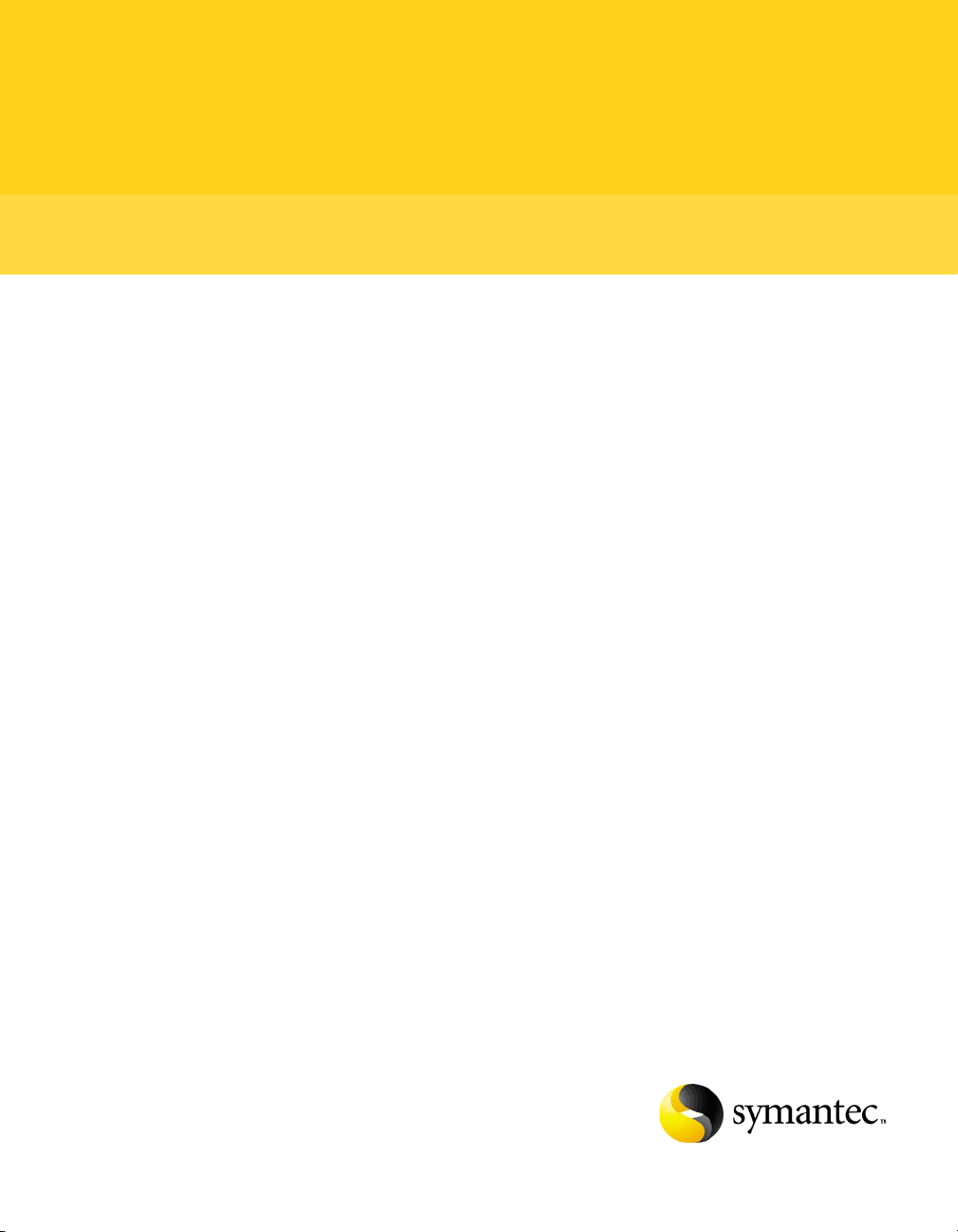
Symantec pcAnywhere™ OLE Automation Guide
Page 2
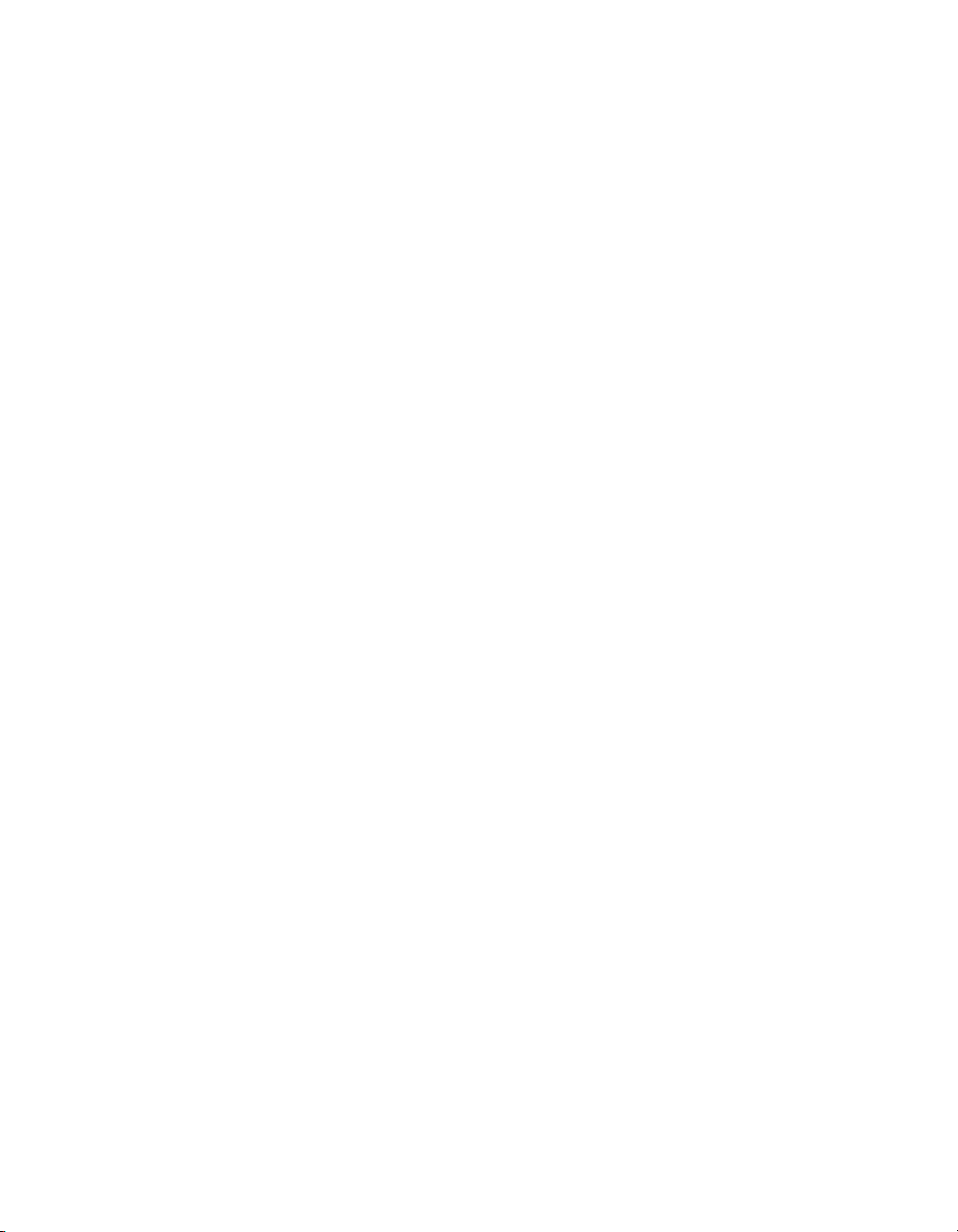
Symantec pcAnywhere™ OLE Automation Guide
The software described in this book is furnished under a license agreement and may be
used only in accordance with the terms of the agreement.
Documentation version 12.1
Legal Notice
Copyright © 2007 Symantec Corporation.
All rights reserved.
Federal acquisitions: Commercial Software - Government Users Subject to Standard
License Terms and Conditions.
Symantec, the Symantec Logo, and pcAnywhere are trademarks or registered trademarks
of Symantec Corporation in the United States and certain other countries. Other names
may be trademarks of their respective owners.
Microsoft, Windows, Windows NT, MS-DOS, and the Windows logo are registered
trademarks or trademarks of Microsoft Corporation.
Additional company and product names may be trademarks or registered trademarks of
the individual companies and are respectfully acknowledged.
The product described in this document is distributed under licenses restricting its use,
copying, distribution, and decompilation/reverse engineering. No part of this document
may be reproduced in any form by any means without prior written authorization of
Symantec Corporation and its licensors, if any.
THIS DOCUMENTATION IS PROVIDED “AS IS” AND ALL EXPRESS OR IMPLIED
CONDITIONS, REPRESENTATIONS AND WARRANTIES, INCLUDING ANY IMPLIED
WARRANTY OF MERCHANTABILITY, FITNESS FOR A PARTICULAR PURPOSE OR NONINFRINGEMENT, ARE DISCLAIMED, EXCEPT TO THE EXTENT THAT SUCH
DISCLAIMERS ARE HELD TO BE LEGALLY INVALID, SYMANTEC CORPORATION SHALL
NOT BE LIABLE FOR INCIDENTAL OR CONSEQUENTIAL DAMAGES IN CONNECTION
WITH THE FURNISHING PERFORMANCE, OR USE OF THIS DOCUMENTATION. THE
INFORMATION CONTAINED IN THIS DOCUMENTATION IS SUBJECT TO CHANGE
WITHOUT NOTICE.
Symantec Corporation
20330 Stevens Creek Blvd.
Cupertino, CA 95014 USA
http://www.symantec.com
Printed in the United States of America.
10987654321
Page 3
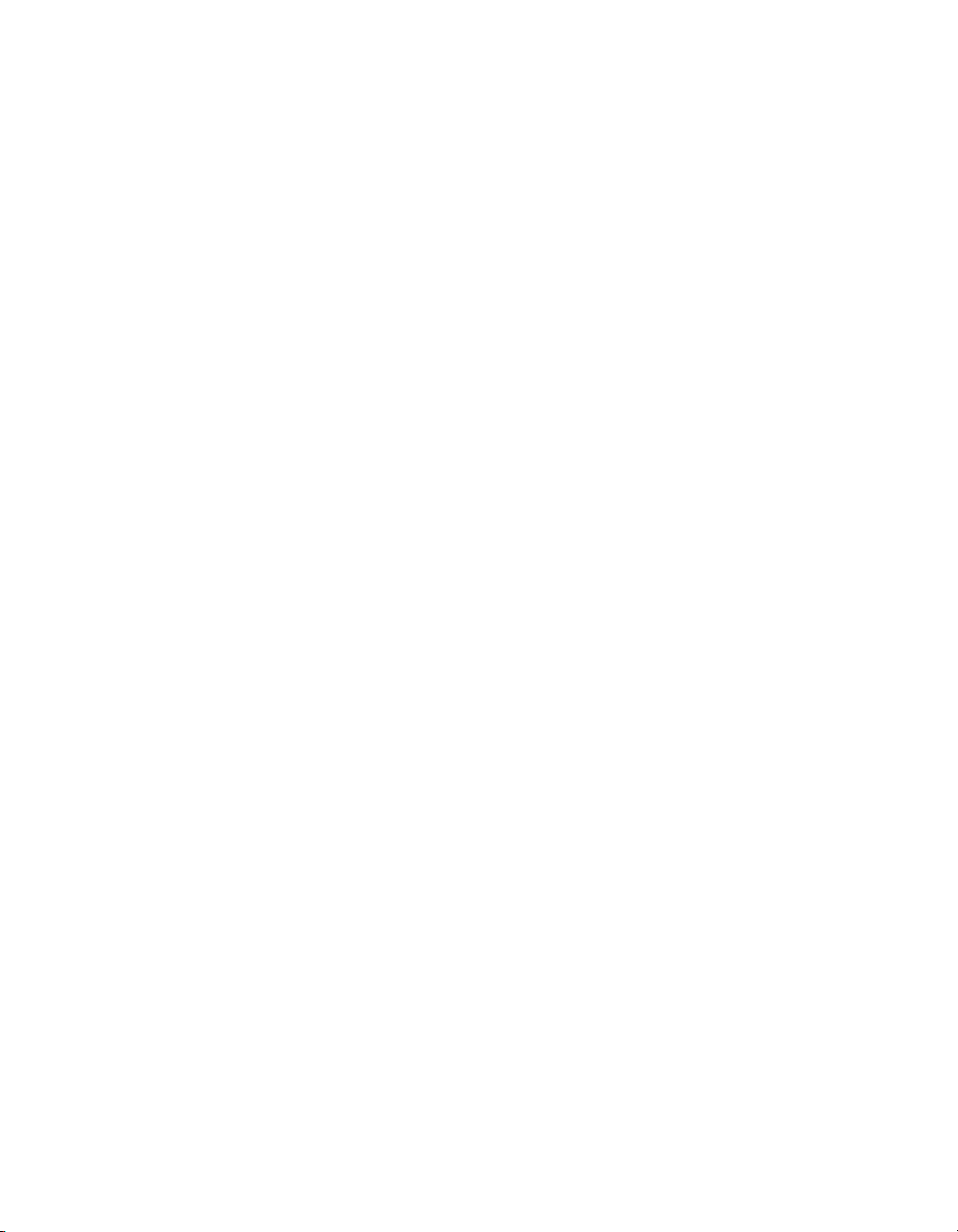
Technical Support
Symantec Technical Support maintains support centers globally. Technical
Support’s primary role is to respond to specific queries about product feature
and function, installation, and configuration. The Technical Support group also
authors content for our online Knowledge Base. The Technical Support group
works collaboratively with the other functional areas within Symantec to
answer your questions in a timely fashion. For example, the Technical Support
group works with Product Engineering and Symantec Security Response to
provide alerting services and virus definition updates.
Symantec’s maintenance offerings include the following:
■ A range of support options that give you the flexibility to select the right
■ Telephone and Web-based support that provides rapid response and up-to-
■ Upgrade insurance that delivers automatic software upgrade protection
■ Global support that is available 24 hours a day, 7 days a week worldwide.
■ Advanced features, including Technical Account Management
For information about Symantec’s Maintenance Programs, you can visit our
Web site at the following URL:
www.symantec.com/techsupp/ent/enterprise.html
amount of service for any size organization
the-minute information
Support is provided in a variety of languages for those customers that are
enrolled in the Platinum Support program
Select your country or language under Global Support. The specific features that
are available may vary based on the level of maintenance that was purchased
and the specific product that you use.
Contacting Technical Support
Customers with a current maintenance agreement may access Technical
Support information at the following URL:
www.symantec.com/techsupp/ent/enterprise.html
Select your region or language under Global Support.
Before contacting Technical Support, make sure you have satisfied the system
requirements that are listed in your product documentation. Also, you should be
at the computer on which the problem occurred, in case it is necessary to
recreate the problem.
Page 4
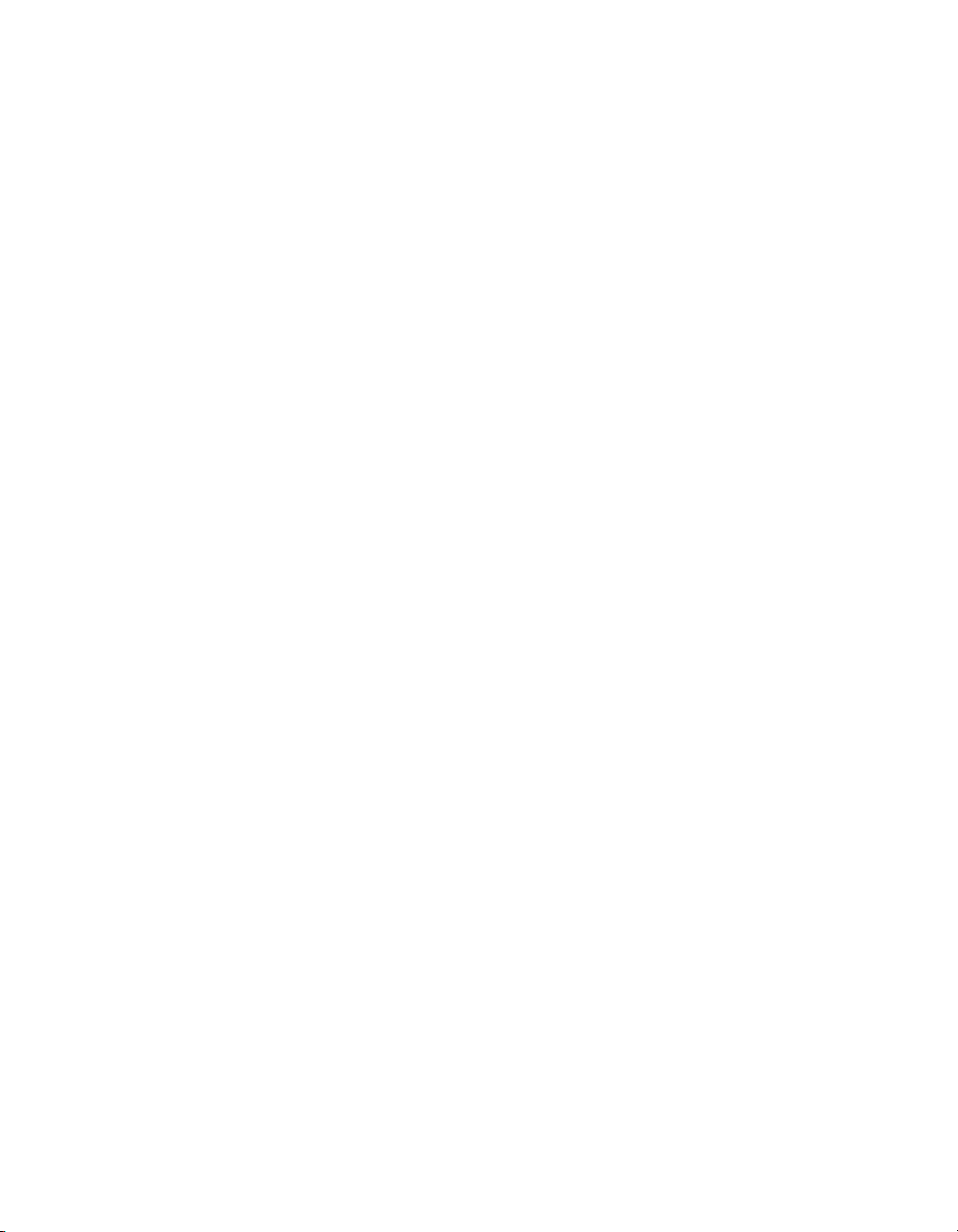
When you contact Technical Support, please have the following information
available:
■ Product release level
■ Hardware information
■ Available memory, disk space, NIC information
■ Operating system
■ Version and patch level
■ Network topology
■ Router, gateway, and IP address information
■ Problem description:
■ Error messages and log files
■ Troubleshooting that was performed before contacting Symantec
■ Recent software configuration changes and network changes
Licensing and registration
If your Symantec product requires registration or a license key, access our
technical support Web page at the following URL:
www.symantec.com/techsupp/ent/enterprise.html.
Select your region or language under Global Support, and then select the
Licensing and Registration page.
Customer service
Customer service information is available at the following URL:
www.symantec.com/techsupp/ent/enterprise.html
Select your country or language under Global Support.
Customer Service is available to assist with the following types of issues:
■ Questions regarding product licensing or serialization
■ Product registration updates such as address or name changes
■ General product information (features, language availability, local dealers)
■ Latest information about product updates and upgrades
■ Information about upgrade insurance and maintenance contracts
■ Information about Symantec Value License Program
■ Advice about Symantec's technical support options
Page 5
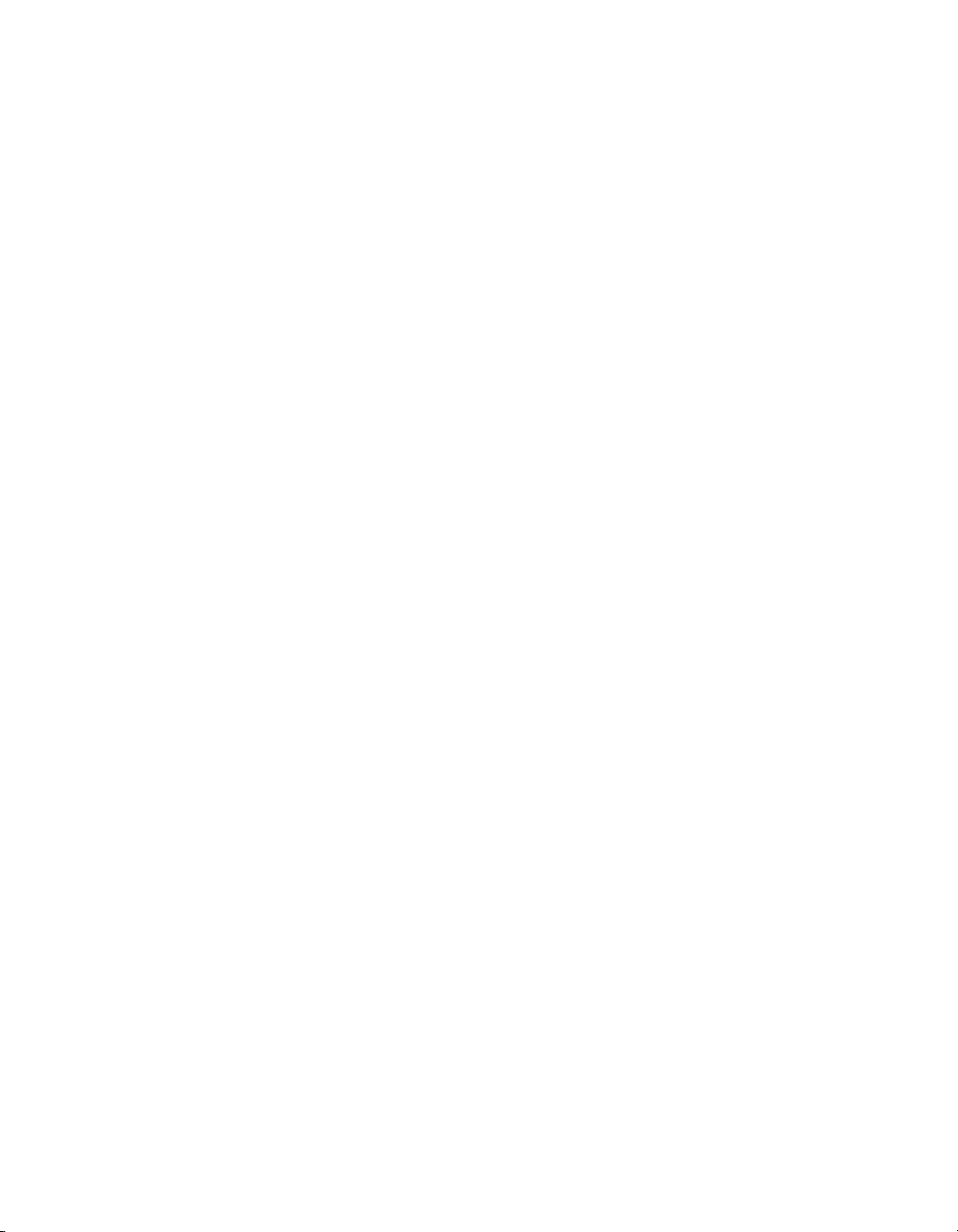
■ Nontechnical presales questions
■ Issues that are related to CD-ROMs or manuals
Maintenance agreement resources
If you want to contact Symantec regarding an existing maintenance agreement,
please contact the maintenance agreement administration team for your region
as follows:
■ Asia-Pacific and Japan: contractsadmin@symantec.com
■ Europe, Middle-East, and Africa: semea@symantec.com
■ North America and Latin America: supportsolutions@symantec.com
Additional enterprise services
Symantec offers a comprehensive set of services that allow you to maximize
your investment in Symantec products and to develop your knowledge,
expertise, and global insight, which enable you to manage your business risks
proactively. Additional services that are available include the following:
Symantec Early Warning
Solutions
Managed Security
Services
Consulting services Symantec Consulting Services provide on-site technical
Educational Services These services provide a full array of technical training,
These solutions provide early warning of cyber attacks,
comprehensive threat analysis, and countermeasures to
prevent attacks before they occur.
These services remove the burden of managing and monitoring
security devices and events, ensuring rapid response to real
threats.
expertise from Symantec and its trusted partners. Symantec
Consulting Services offer a variety of prepackaged and
customizable options that include assessment, design,
implementation, monitoring and management capabilities,
each focused on establishing and maintaining the integrity and
availability of your IT resources.
security education, security certification, and awareness
communication programs.
To access more information about Enterprise Services, please visit our Web site
at the following URL:
www.symantec.com
Select your country or language from the site index.
Page 6

Page 7
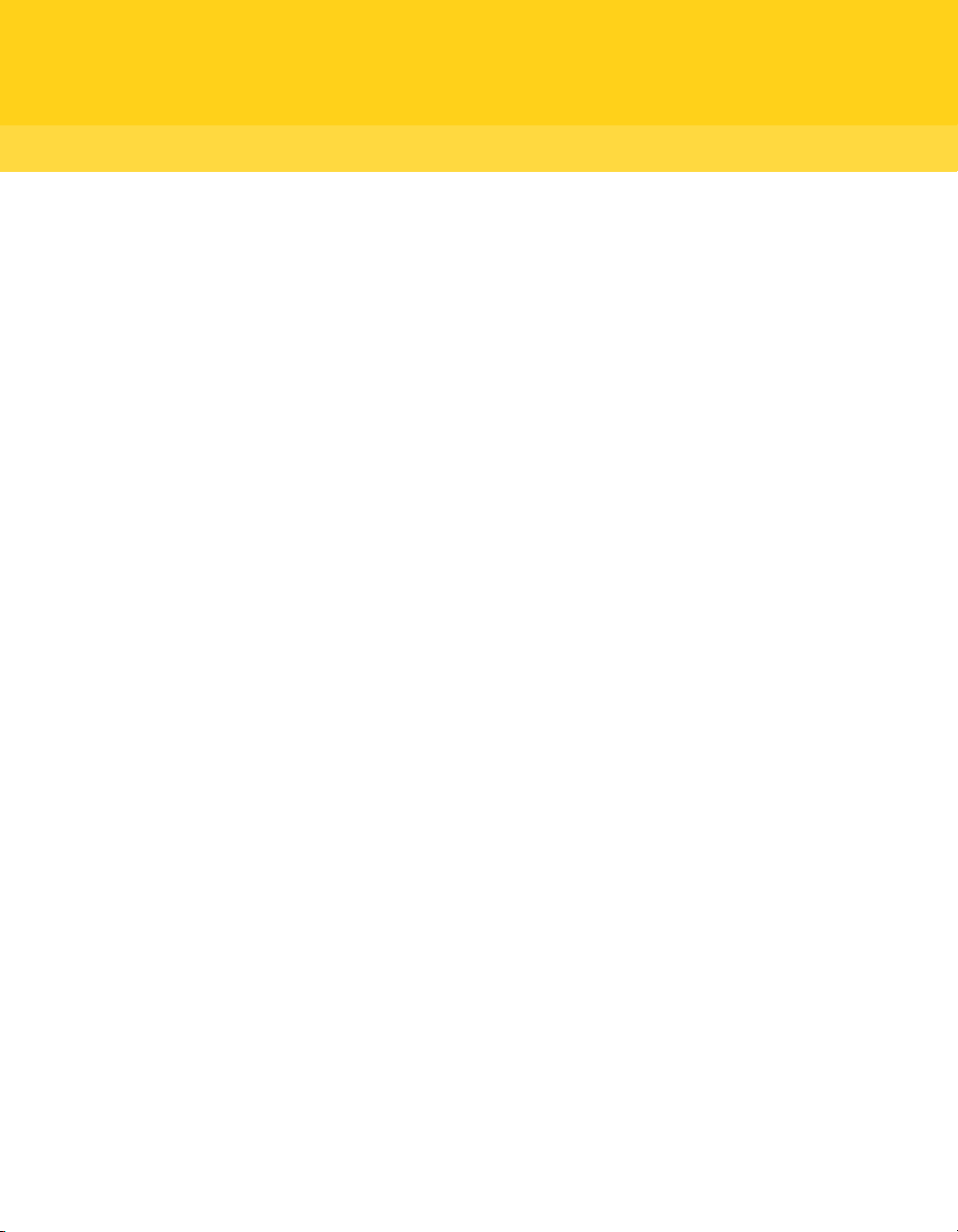
Contents
Chapter 1 Using OLE Automation with Symantec pcAnywhere
About OLE Automation ....................................................................................... 11
About the pcAnywhere Automation Server ....................................................12
What you can do with the pcAnywhere Automation Server ........................12
Before you start ....................................................................................................13
Automatically registering the remote engine .........................................13
Manually registering the remote engine ..................................................14
Accessing the pcAnywhere Automation Server ..................................... 14
Accessing the pcAnywhere Automation Server with Visual Basic ......14
Accessing the pcAnywhere Automation Server with Visual C++ ........15
Launching host and remote OLE objects .................................................. 17
Where to find more information .......................................................................17
Chapter 2 Visual Basic object definitions
About Visual Basic objects ..................................................................................19
CRemoteDataManager methods ........................................................................20
CurrentDirectory() .......................................................................................20
ChangeDirectory(NewDirectory) ...............................................................21
FindFirst(Pattern, Name string) ................................................................ 21
FindNext(Name) ...........................................................................................22
RetrieveObject(Name, AccessMode, Password) ......................................23
RetrieveObjectEx(Name, AccessMode, Password) .................................. 23
CreateObject(Name) .....................................................................................24
CreateObjectEx(Name) ................................................................................24
DeleteObject(Name, Password) ..................................................................25
CRemoteData properties ....................................................................................26
Connection type properties ........................................................................28
Dialing properties ........................................................................................30
COM device properties ................................................................................31
NetBIOS device properties .........................................................................34
ISDN via CAPI 2.0 device properties .........................................................35
CRemoteDataEx object ........................................................................................36
Visual Basic sample code for remote functionality ................................ 37
Page 8
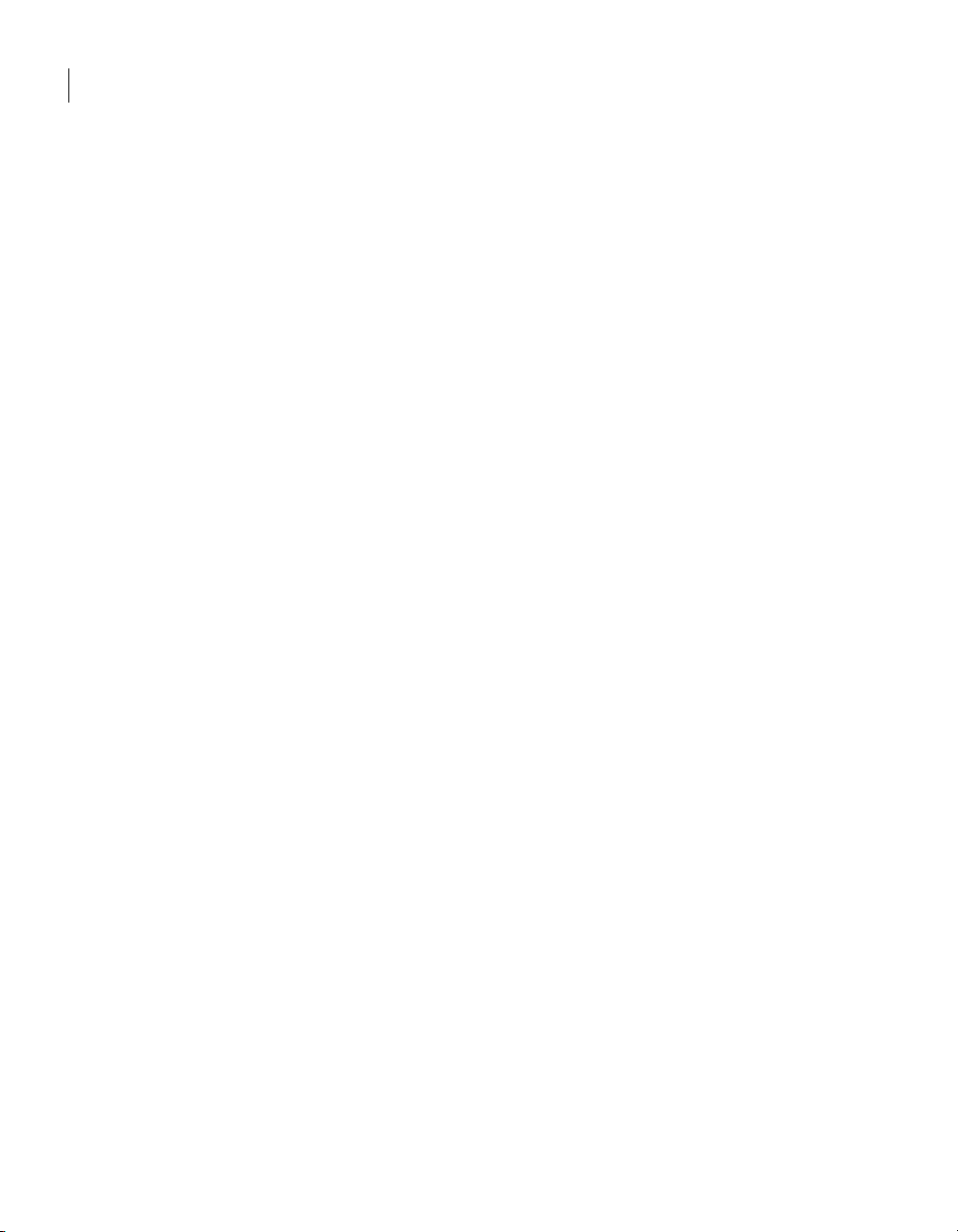
8 Contents
CHostDataManager methods .............................................................................39
CurrentDirectory() .......................................................................................39
FindFirst(Pattern, Name string) ................................................................ 39
FindNext(Name) ...........................................................................................40
RetrieveObject(Name, AccessMode, Password) ......................................41
RetrieveObjectEx(Name, AccessMode, Password) .................................. 41
CreateObject(Name) .....................................................................................42
CreateObjectEx(Name) ................................................................................42
DeleteObject(Name, Password) .................................................................. 43
Launch(Name) .............................................................................................. 43
CHostData properties ..........................................................................................44
Connection type properties ........................................................................ 46
AssignConnection(ConnectionType) method ..........................................48
UnassignConnection(ConnectionType) method ..................................... 48
Dialing properties ........................................................................................49
COM device properties ................................................................................50
NetBIOS device properties .........................................................................53
ISDN via CAPI 2.0 device properties ......................................................... 54
CHostDataEx object .............................................................................................55
Visual Basic sample code for host functionality ..................................... 62
Awrem32 functions ............................................................................................. 63
awConnect(FileName) .................................................................................63
awDisconnect() .............................................................................................64
FileXferFromHost(HostFile, RemoteFile) ................................................64
FileXferToHost(HostFile, RemoteFile) ..................................................... 65
CreateFolderOnHost(FolderName) ...........................................................65
ExecuteHostFile(FileName) ........................................................................66
GetError() ......................................................................................................66
ConnectionStatus() ......................................................................................67
Page 9
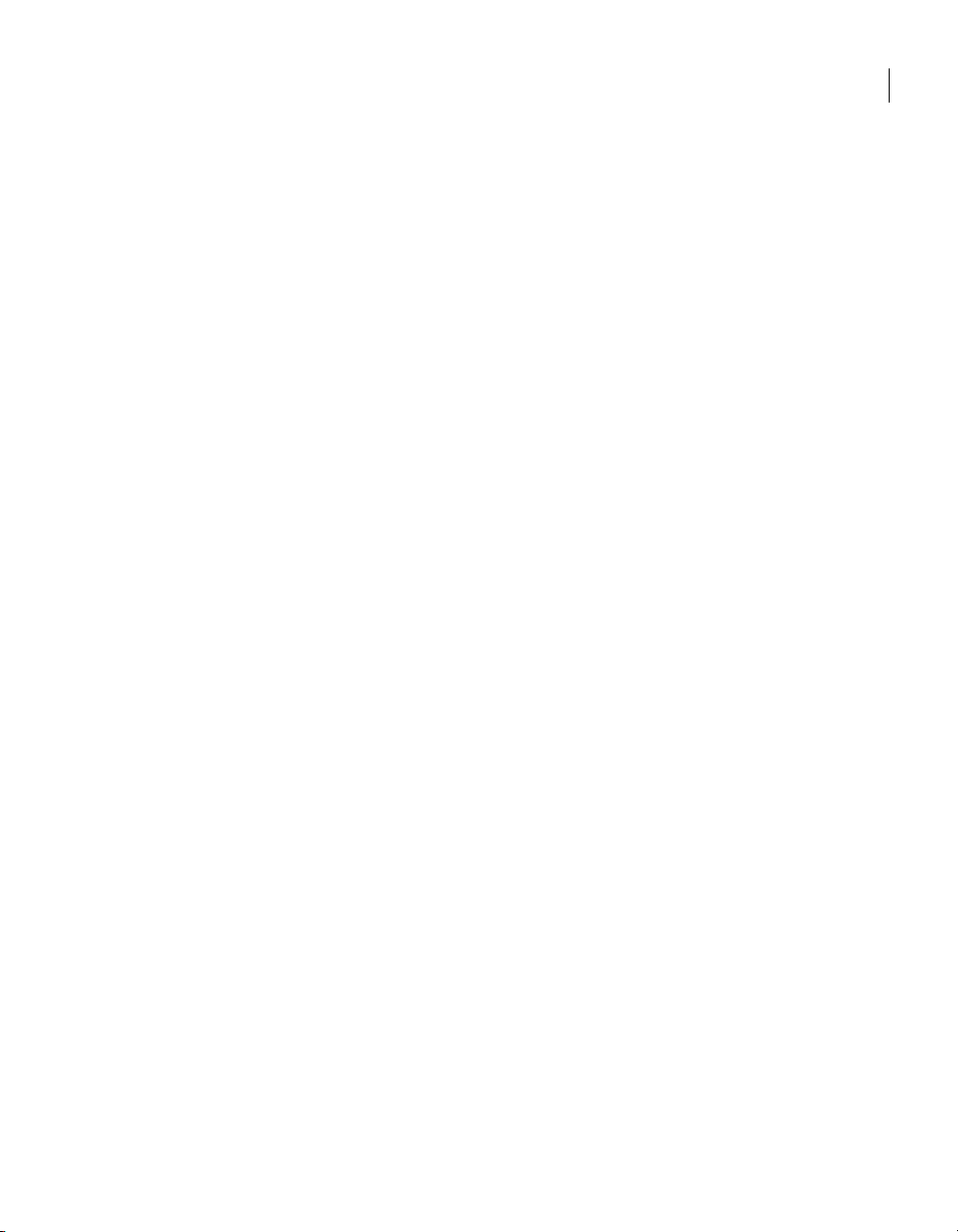
Chapter 3 Visual C++ object definitions
About Visual C++ objects .................................................................................... 69
CRemoteDataManager methods ........................................................................71
BSTR CurrentDirectory(); ...........................................................................71
BOOL ChangeDirectory(LPCTSTR lpszNewDirectory); .........................71
BOOL FindFirst(LPCTSTR lpszPattern, BSTR FAR*
pbstrFullQualName); ...........................................................................72
BOOL FindNext(BSTR FAR* pbstrFullQualName); .................................72
LPDISPATCH RetrieveObject(LPCTSTR lpszFQName, short
wAccessMode, LPCTSTR lpszPassword); ......................................... 73
LPDISPATCH RetrieveObjectEx(LPCTSTR lpszFQName, short
wAccessMode, LPCTSTR lpszPassword); ......................................... 73
LPDISPATCH CreateObject(LPCTSTR lpszFQName); ............................74
LPDISPATCH CreateObjectEx(LPCTSTR lpszFQName); ........................ 75
BOOL DeleteObject(LPCTSTR lpszFQName, LPCTSTR
lpszPassword); ......................................................................................76
BOOL Launch(LPCTSTR lpszFQName); ....................................................76
CRemoteData object ............................................................................................77
Get and Set methods ...................................................................................77
Remote object Detail methods ................................................................... 79
Remote object methods ...............................................................................82
CRemoteDataEx object ........................................................................................85
Visual C++ sample code for remote functionality .................................. 85
CHostDataManager methods .............................................................................86
BSTR CurrentDirectory(); ...........................................................................86
BOOL ChangeDirectory(LPCTSTR lpszNewDirectory); .........................86
BOOL FindFirst(LPCTSTR lpszPattern, BSTR FAR*
pbstrFullQualName); ...........................................................................87
BOOL FindNext(BSTR FAR* pbstrFullQualName); .................................87
LPDISPATCH RetrieveObject(LPCTSTR lpszFQName, short
wAccessMode, LPCTSTR lpszPassword); ......................................... 88
LPDISPATCH RetrieveObjectEx(LPCTSTR lpszFQName, short
wAccessMode, LPCTSTR lpszPassword); ......................................... 89
LPDISPATCH CreateObject(LPCTSTR lpszName); .................................90
LPDISPATCH CreateObjectEx(LPCTSTR lpszName); ............................. 90
BOOL DeleteObject(LPCTSTR lpszFQName, LPCTSTR
lpszPassword); ......................................................................................91
BOOL Launch(LPCTSTR lpszFQName); ....................................................91
CHostData object ................................................................................................. 92
Get and Set methods ...................................................................................92
Host object Detail methods ........................................................................ 93
Host object methods ....................................................................................97
9Contents
Page 10
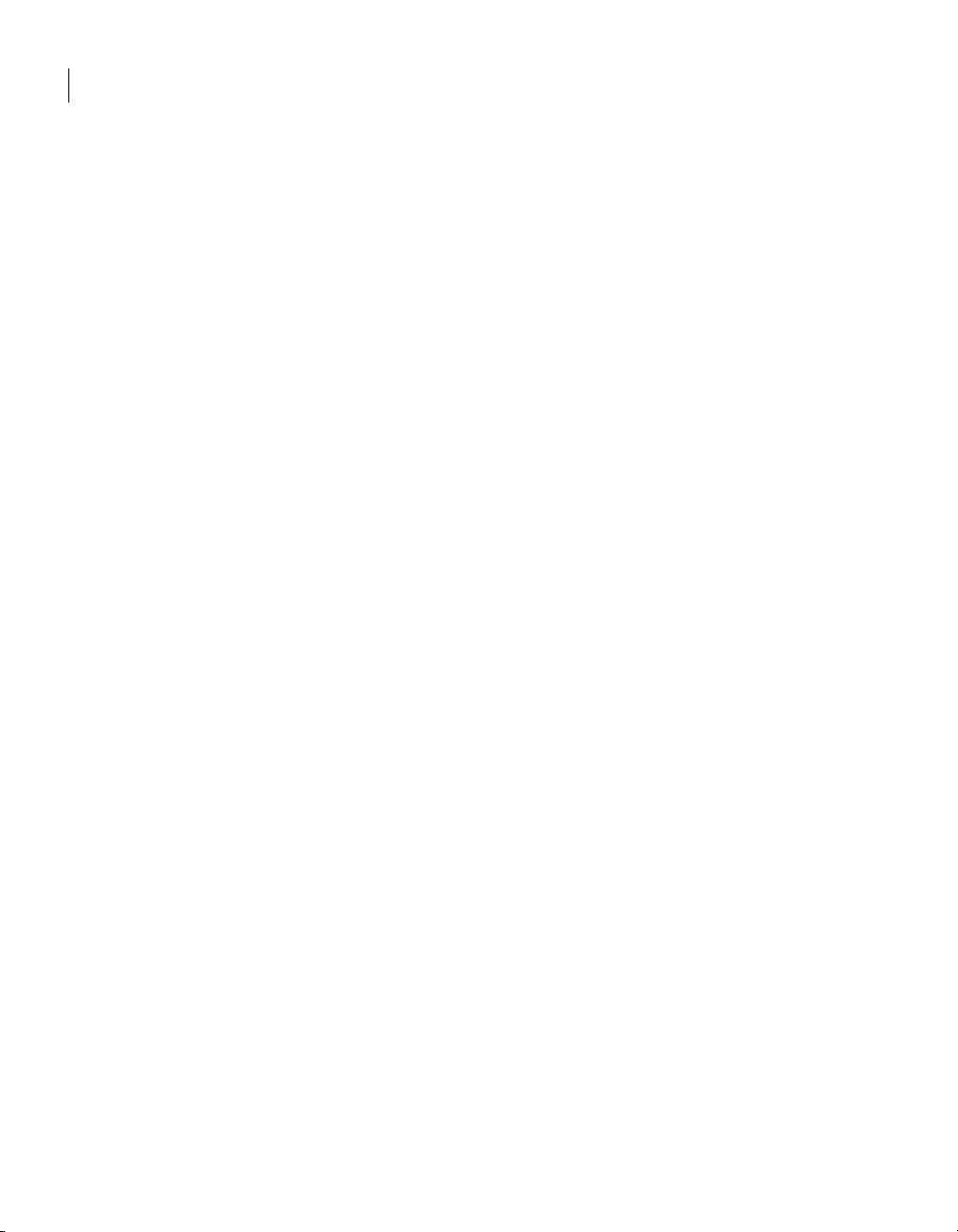
10 Contents
Index
CHostDataEx object ...........................................................................................101
Visual C++ sample code for host functionality .....................................103
Awrem32 functions ...........................................................................................104
boolean awConnect(BSTR FileName); ....................................................104
boolean awDisconnect(); ...........................................................................105
boolean FileXferFromHost(BSTR HostFile, BSTR RemoteFile); ......... 105
boolean FileXferToHost(BSTR HostFile, BSTR RemoteFile); .............. 105
boolean CreateFolderOnHost(BSTR FolderName); ...............................106
boolean ExecuteHostFile(BSTR FileName); ........................................... 106
BSTR GetError(); ........................................................................................107
short ConnectionStatus(); .........................................................................107
Page 11
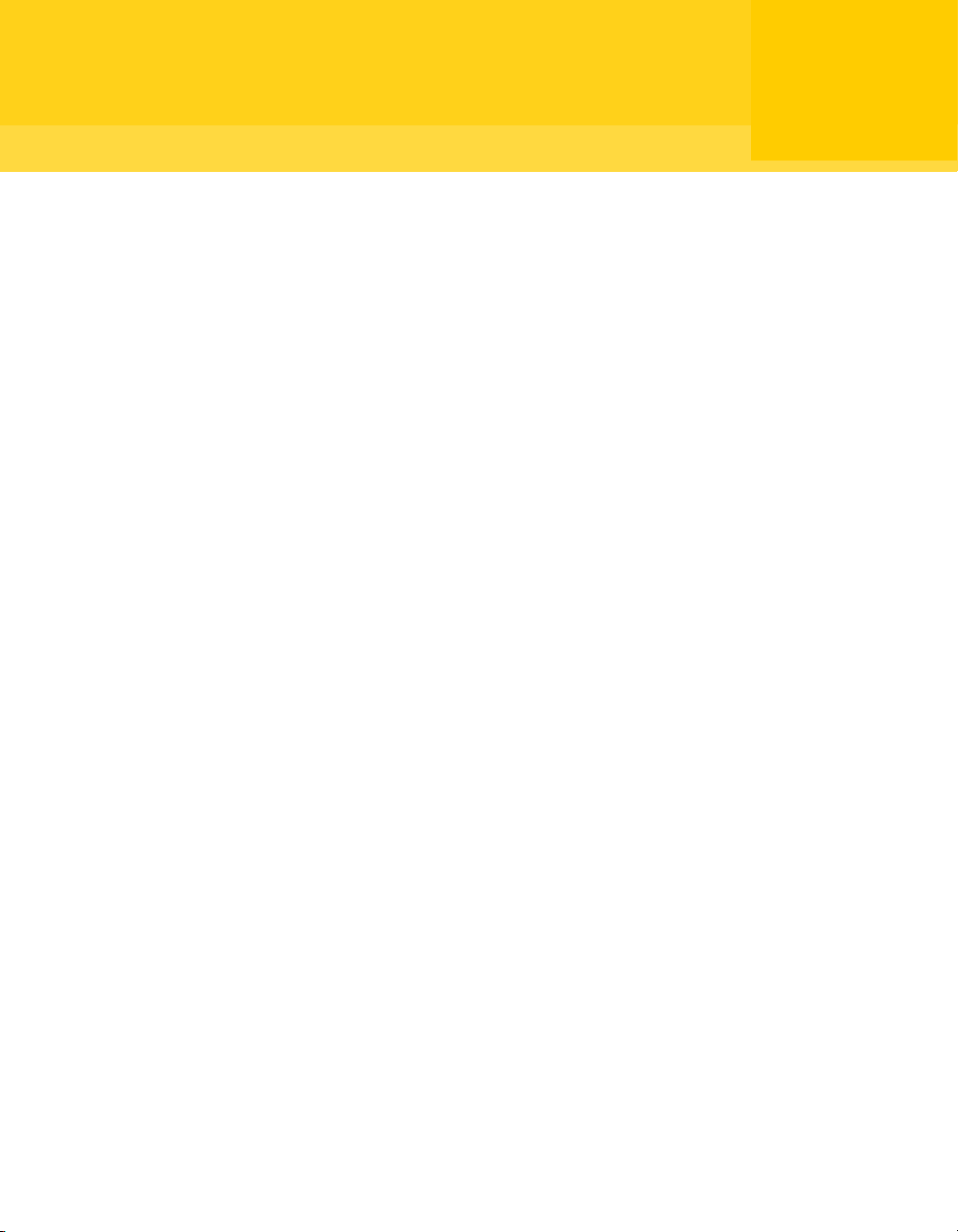
Chapter
Using OLE Automation with Symantec pcAnywhere
This chapter includes the following topics:
■ About OLE Automation
■ About the pcAnywhere Automation Server
1
■ What you can do with the pcAnywhere Automation Server
■ Before you start
■ Where to find more information
About OLE Automation
OLE Automation is a technology that lets you create an external application or
other development tool (such as a script or macro) that can control and
automate any exposed function within an application.
OLE Automation consists of the following components:
■ OLE Automation server: An application or software component that exposes
its functionality so that it can be accessed or controlled by other
applications or development tools
The pcAnywhere Automation Server is an example of an OLE Automation
server.
See “About the pcAnywhere Automation Server” on page 12.
Page 12
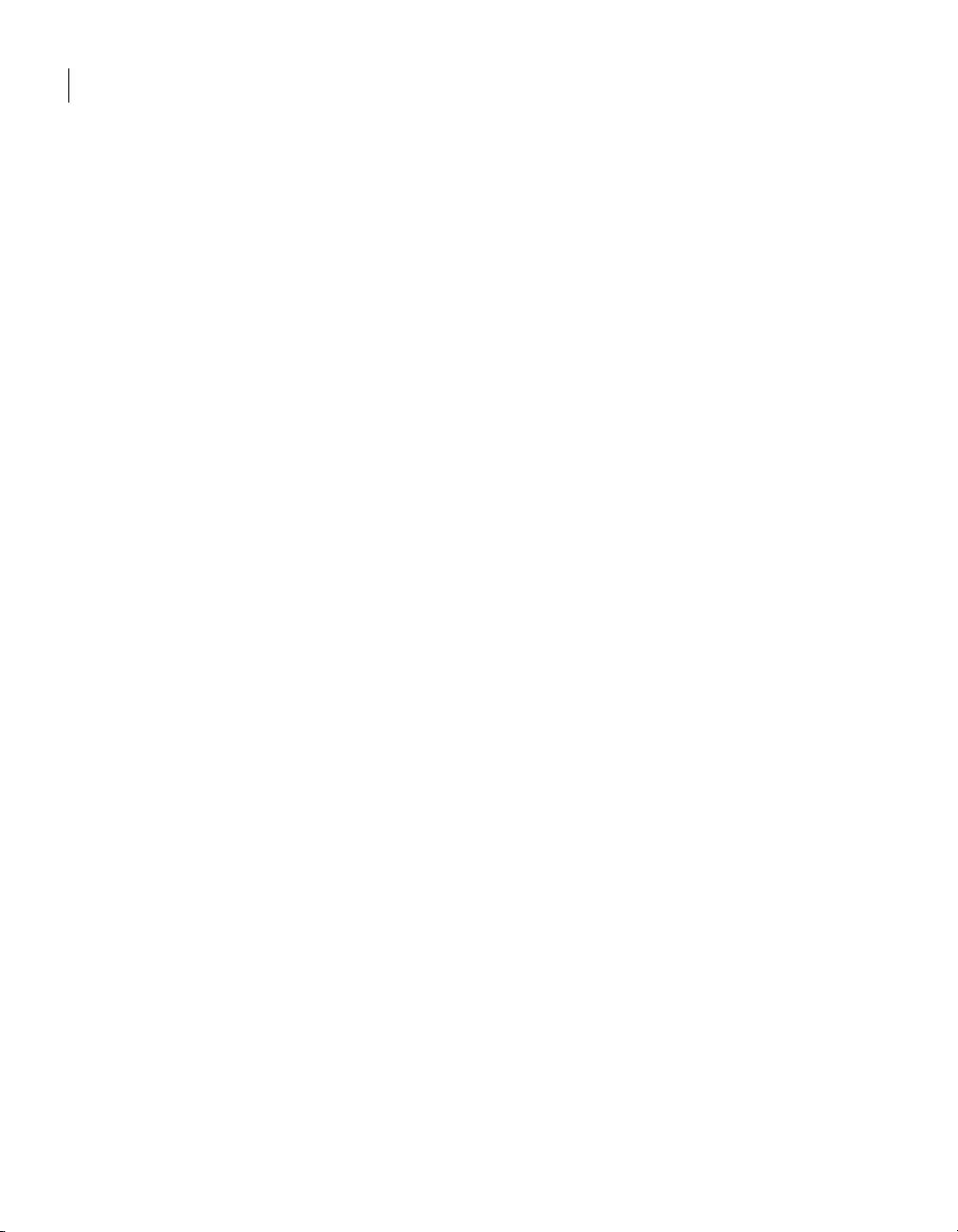
12 Using OLE Automation with Symantec pcAnywhere
About the pcAnywhere Automation Server
■ OLE Automation controller: An application or development tool that
accesses and controls the components that have been exposed by the OLE
Automation server
You can use any programming language that supports OLE Automation.
The two most common programming languages are Microsoft Visual Basic
and Microsoft Visual C++.
An external application accesses an OLE Automation server by connecting to the
server and then requesting access to one or more of its published interfaces. An
interface is an entry point that allows access to one or more related methods or
properties. After an application obtains an interface to the server, it can then
call any internal interface method as though it were part of the external
application.
About the pcAnywhere Automation Server
The pcAnywhere Automation Server lets external applications manage
pcAnywhere remote and host files to automate remote control and file transfer
tasks. The pcAnywhere Automation Server functions as a programmable
replacement for the Symantec pcAnywhere user interface and mirrors much of
its default behavior.
For example, when you create a host object in pcAnywhere, the first available
modem TAPI device is assigned by default. Similarly, when you create a host
object using the pcAnywhere Automation Server and then enumerate through
the list of assigned connections, the first available modem TAPI device is
already assigned.
What you can do with the pcAnywhere Automation Server
The pcAnywhere Automation Server lets you automate a variety of
administrative and productivity tasks. For example, you can do the following:
■ Automatically distribute and install software updates on multiple
computers across your network
■ Schedule automatic file transfers between computers for audit or archive
purposes
This document contains several examples, written in both Visual Basic and
Visual C++, to illustrate how to connect to and use the pcAnywhere Automation
Server.
See “Visual Basic object definitions” on page 19.
Page 13
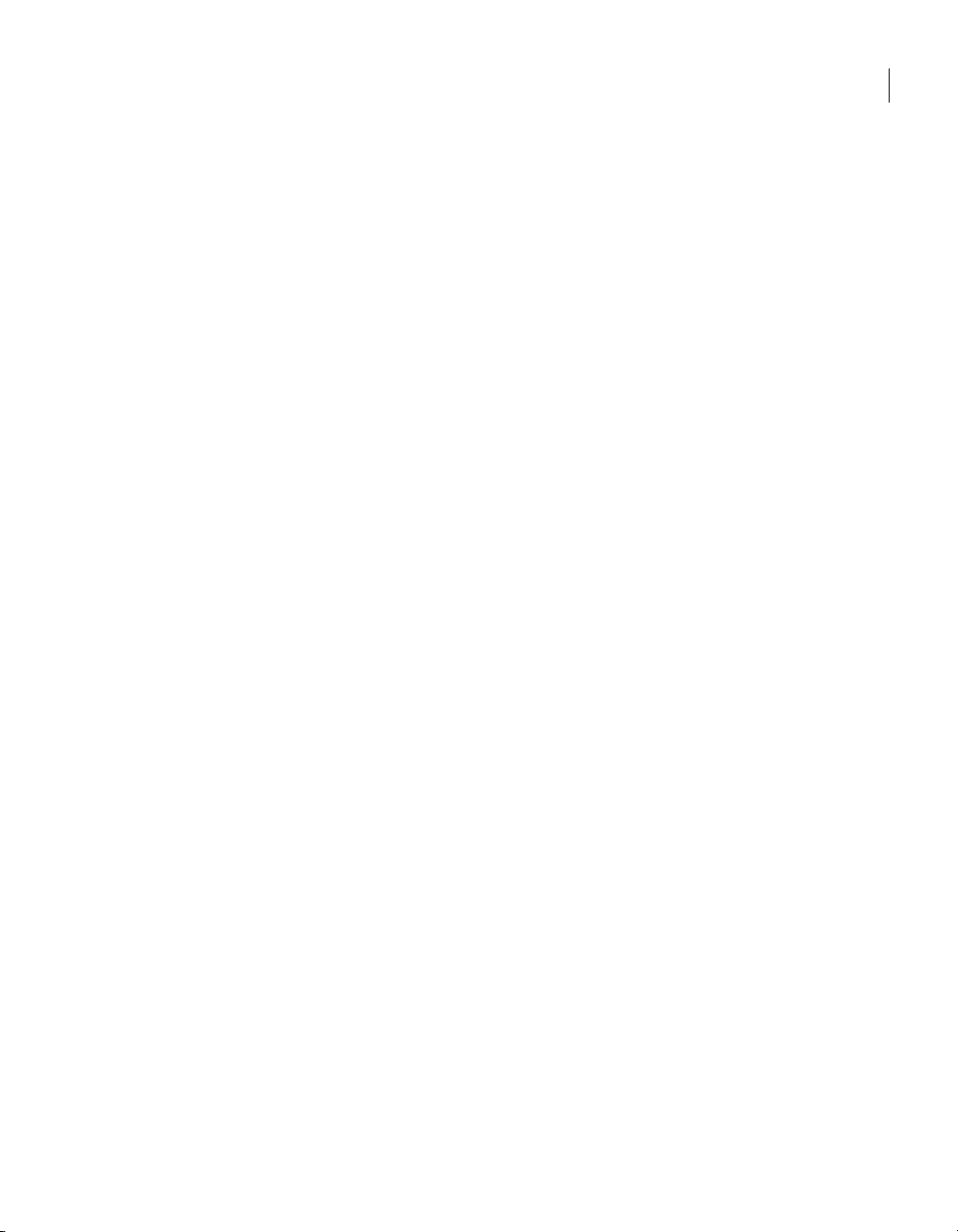
See “Visual C++ object definitions” on page 69.
Before you start
During a connection to the pcAnywhere Automation Server and its interfaces,
identifier parameters, known as globally unique identifiers (GUIDs), are passed
to the automation library API functions. A separate GUID is assigned to the
pcAnywhere Automation Server and to each exposed interface. These GUIDs
must be present in the system registry to connect an external application to the
pcAnywhere Automation Server and its interfaces.
You can register the GUID entries automatically if you are running the external
application on a computer on which Symantec pcAnywhere is installed.
Otherwise, you must register the GUID entries manually.
See “Automatically registering the remote engine” on page 13.
See “Manually registering the remote engine” on page 13.
Automatically registering the remote engine
Before you connect to another computer for the first time using your OLE client,
you must self-register the remote engine. You can do this automatically when
you start a remote object in Symantec pcAnywhere.
Before you start
13Using OLE Automation with Symantec pcAnywhere
To automatically register the remote engine
1 To open Symantec pcAnywhere, do one of the following:
■ On the desktop, double-click the Symantec pcAnywhere program icon.
■ On the Windows taskbar, click Start > Program s > Symantec
pcAnywhere.
2 In the pcAnywhere Manager window, click Remotes.
3 Double-click a remote connection item.
This process registers the remote engine. You do not need to complete the
connection.
Manually registering the remote engine
If pcAnywhere is not installed on the computer on which you are running the
external application, you must register the GUIDs manually by running the
pcAnywhere Automation Server executable file (Winawsvr.exe). You only need
to run the executable file once to add the GUIDs to the registry. The
Winawsvr.exe file is located in the installation directory.
Page 14
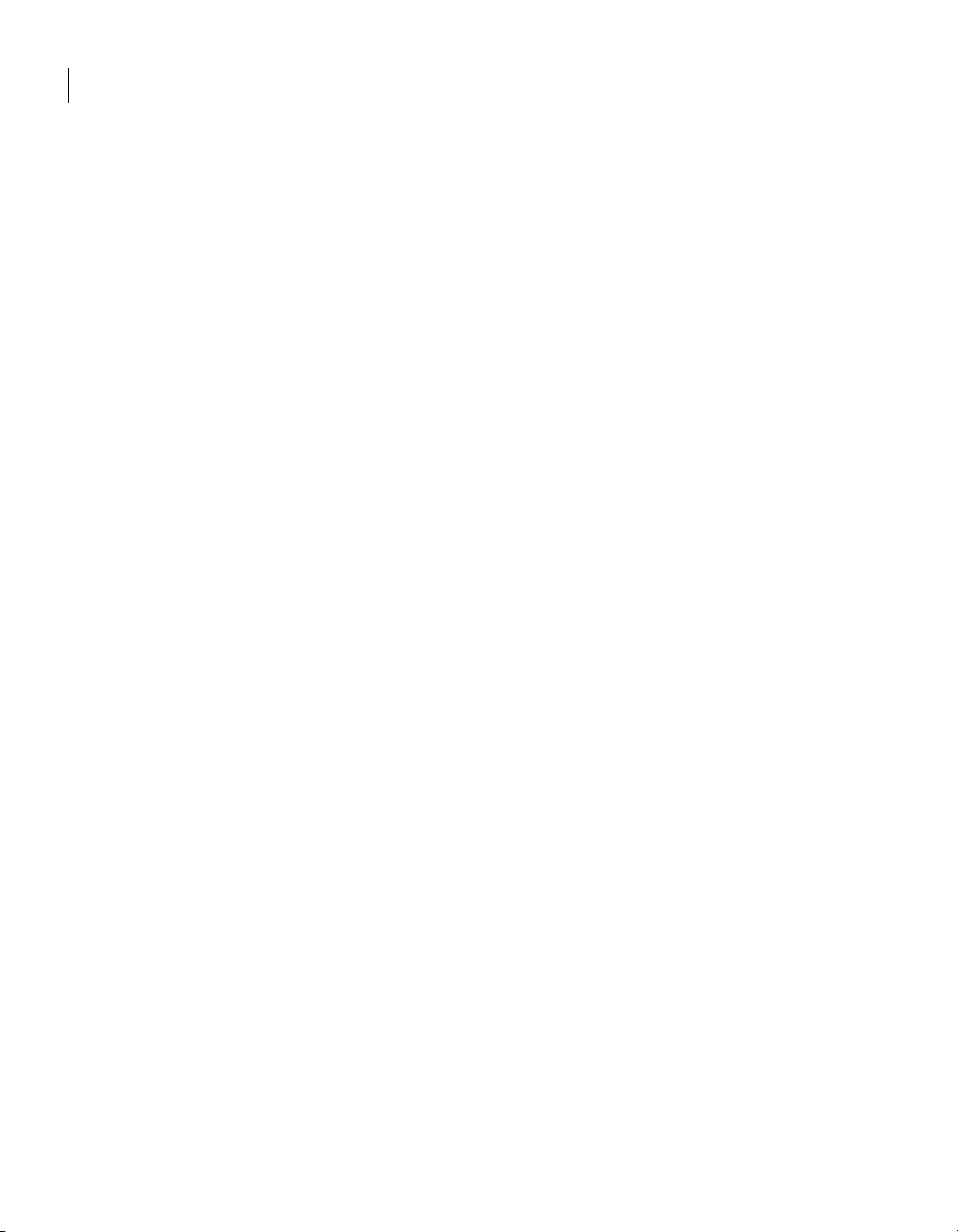
14 Using OLE Automation with Symantec pcAnywhere
Before you start
Accessing the pcAnywhere Automation Server
You can access the pcAnywhere Automation Server using any language
platform that supports OLE Automation. The two most popular language
platforms that support OLE Automation are Visual Basic and Visual C++.
The coding principles for these two platforms are similar, although in the Visual
Basic environment, much of the low-level work is performed behind the scenes
by the Visual Basic run-time system.
Accessing the pcAnywhere Automation Server with Visual Basic
The Visual Basic programming language has built-in support to interact with
OLE Automation servers, such as the pcAnywhere Automation Server. You
create a Standard Exe project, and then enter code in each method to access the
pcAnywhere Automation Server. Visual Basic takes the high-level method calls
in the source files and expands them internally into the corresponding low-level
OLE Automation method calls.
See “Visual Basic object definitions” on page 19.
To access the pcAnywhere Automation Server with Visual Basic
1 Add a pair of Object variables for each pcAnywhere object that you want to
access.
For example, when working with remote objects, DIM a
RemoteDataManager and a RemoteDataObject as Object.
2 Use the RemoteDataManager to attach to the remote object’s data manager.
For example, call the CreateObject method with
WINAWSVR.REMOTEDATAMANAGER as a parameter.
Visual Basic uses the textual parameter to locate the manager’s identifier in
the registry and returns the interface to that manager.
3 Once there is a valid data manager object, use it to do any of the following:
■ Determine the current directory.
■ Change to another directory.
■ Enumerate the associated data object files in the current directory.
■ Create, retrieve, or delete a data object file.
4 After a data object is created or retrieved, you can get or set properties of the
object.
The Visual Basic syntax does not use a property’s name to differentiate
between getting and setting its value. Instead, the property’s position in
relation to the assignment operator determines whether the underlying
method call is a Get or a Set.
Page 15
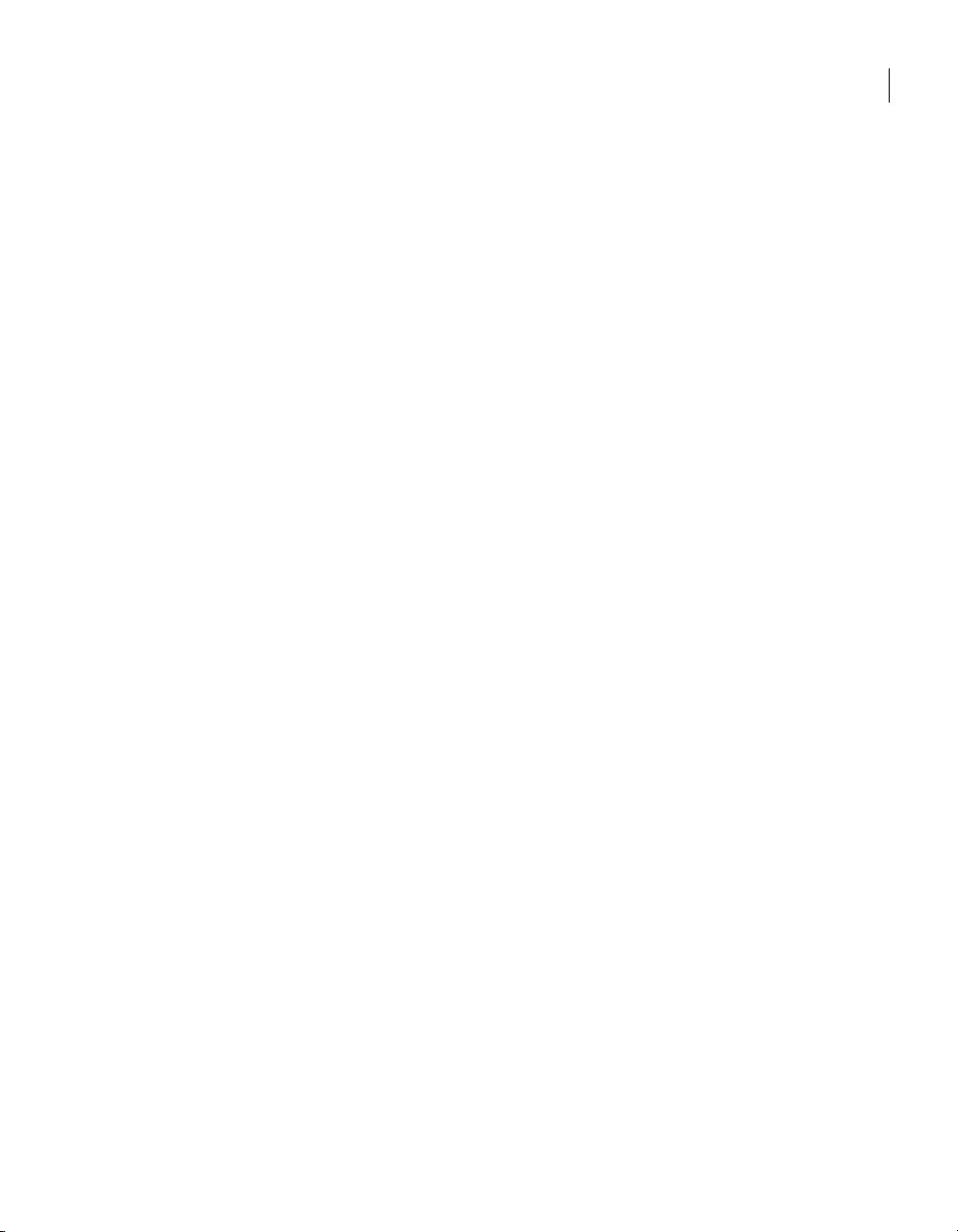
Before you start
The following examples demonstrate a Get and a Set:
■ To get an object’s phone number value, place the property name to the
right of the assignment operator.
For example, s = RemoteData.PhoneNumber(), where s is a string
variable.
■ To set the phone number, place the property name to the left of the
assignment operator.
For example, RemoteData.PhoneNumber = “555-1212”
Accessing the pcAnywhere Automation Server with Visual C++
The pcAnywhere Automation Server uses type libraries to expose information
about its interfaces and methods to automation clients that are written in Visual
C++. These type libraries use Microsoft Foundation Classes (MFC), which can be
imported into your application using the Visual C++ ClassWizard.
The data manager classes that are provided in the type libraries provide the
functionality that is needed to obtain an interface to the pcAnywhere
Automation Server and perform high-level operations on the interface’s
associated object type.
Use the data manager object to do the following:
■ Determine or change the current directory.
15Using OLE Automation with Symantec pcAnywhere
■ Enumerate through the list of data object files in the current directory.
■ Create, retrieve, or delete a named object.
Once created or retrieved, an object uses the associated data object class to
examine or modify any of its exposed properties. Most of these properties are
exposed through a pair of methods that begin with the word Get or Set. For
example, a user calls the GetPhoneNumber method to examine the object’s
current phone number property and calls SetPhoneNumber to set it.
See “Visual C++ object definitions” on page 69.
Importing and viewing classes
The pcAnywhere Automation Server uses the following type libraries:
■ Winawsvr.tlb: Provides the information needed to connect to the
pcAnywhere Automation Server and access its interfaces
■ Awrem32.tlb: Provides the information needed to control pcAnywhere
connections
Page 16
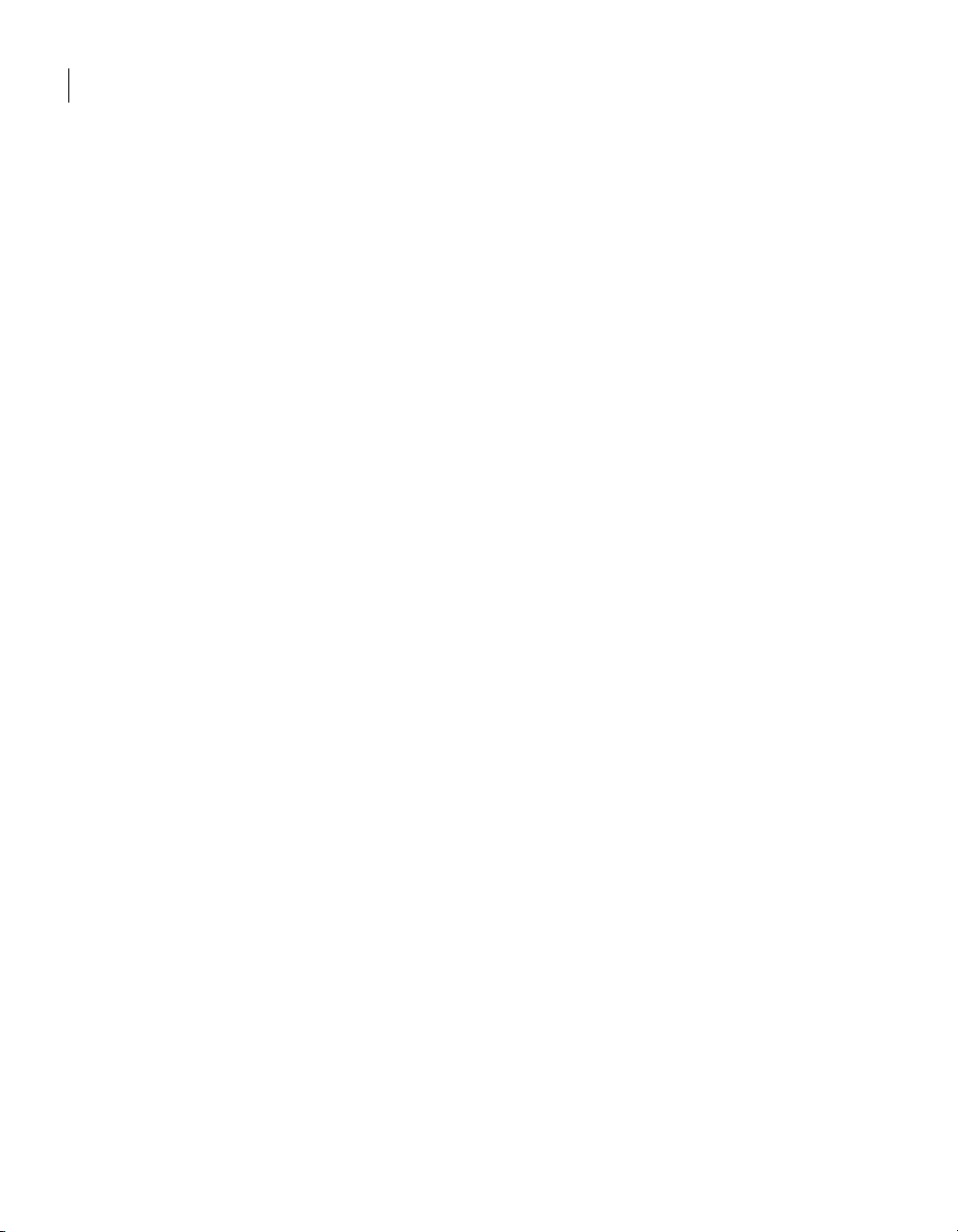
16 Using OLE Automation with Symantec pcAnywhere
Before you start
Import and view classes
The following procedures explain how to import the class definitions from the
pcAnywhere Automation Server type libraries into your MFC application and
then view the classes that have been added to your application.
To import classes
1 In Visual C++, create an MFC application.
2 On the View menu, click Class Wizard.
3 In the Class Wizard dialog box, click Add Class, and then click From a type
library.
4 Double-click winawsvr.tlb.
5 In the Confirm Classes dialog box, click OK to import all class definitions.
6 In the Class Wizard dialog box, click Add Class, and then click From a type
library.
7 Double-click awrem32.tlb.
8 In the Confirm Classes dialog box, click OK to import all class definitions.
9 In the Class Wizard dialog box, click OK to complete the import process.
The classes are added to the application. These classes let you manipulate
objects and manage connections.
Importing the class definitions from the type libraries also adds support
files to the application. These files contain the class definitions and
implementation source code for the pcAnywhere Automation Server.
See “Viewing the class definitions and implementation files” on page 16.
To view the added classes
1 In Visual C++, open your MFC application.
2 In the Workspace window, click the ClassView tab.
Viewing the class definitions and implementation files
When you import the pcAnywhere Automation Server type libraries into your
application, the following files are added:
■ Winawsvr.h
■ Winawsvr.cpp
■ Awrem32.h
■ Awrem32.cpp
Page 17
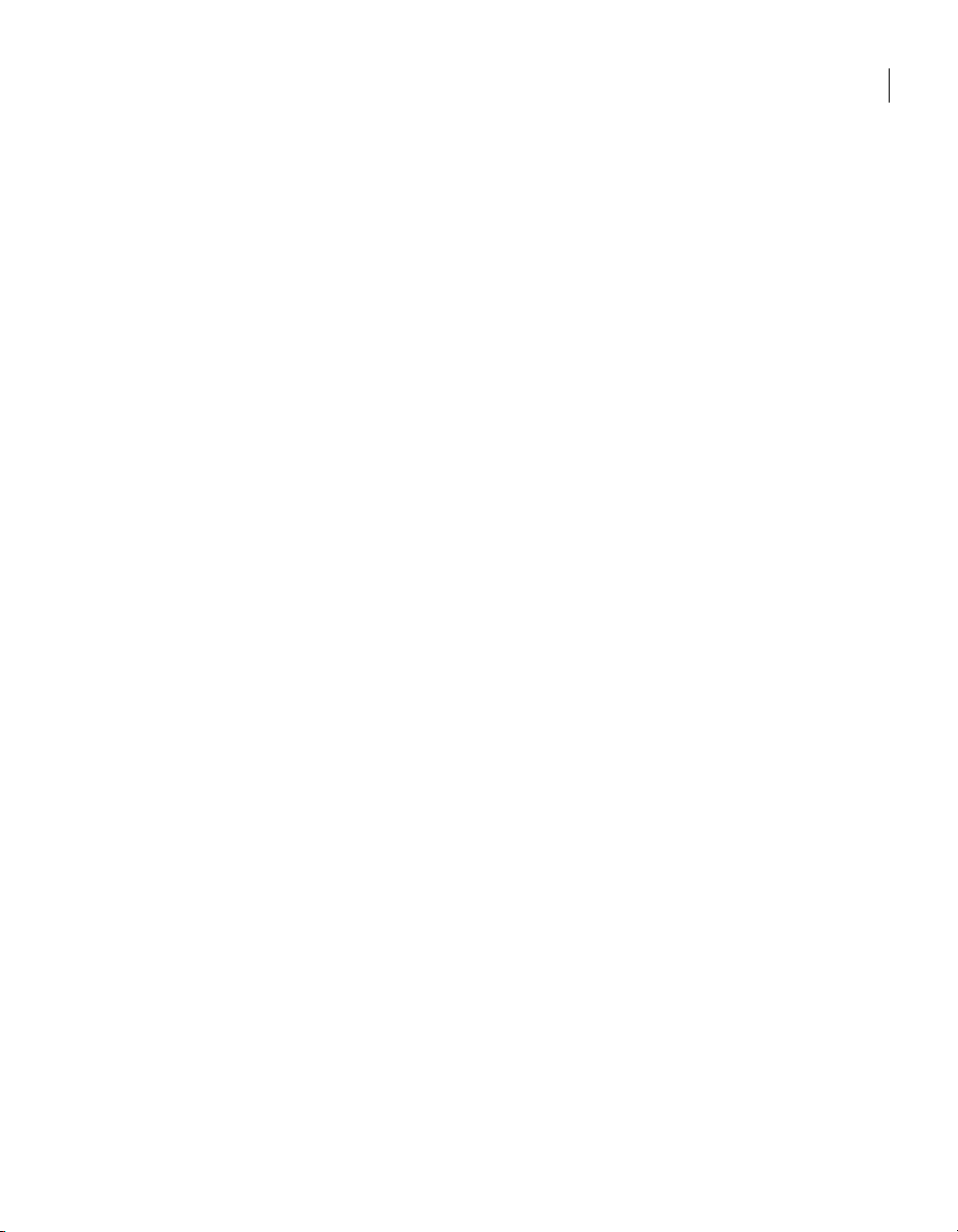
These files contain the class definitions and implementation source code for the
pcAnywhere Automation Server. You do not need to edit these files; however,
each application source file that contains calls to the pcAnywhere Automation
Server methods must include Winawsvr.h.
To view the class definitions and implementation files
1 In Visual C++, open your MFC application.
2 In the Workspace window, click the FileView tab.
Launching host and remote OLE objects
Symantec pcAnywhere requires that you store all host and remote objects in the
default data directory. Before you launch a host or remote object that you
created using OLE, ensure that the object is located in the pcAnywhere default
data directory. The default directory is the All Users folder in Windows XP, and
is the ProgramData folder in Vista.
Where to find more information
For more information about OLE automation, see the following references:
■ Box, Don. 1998. Essential COM. Reading, Mass.: Addison-Wesley.
Where to find more information
17Using OLE Automation with Symantec pcAnywhere
■ Horton, Ivor. 1997. Beginning MFC Programming. Birmingham, UK.: Wrox
Press.
■ Rogerson, Dale. 1997. Inside COM. Redmond, Wash.: Microsoft Press.
■ Templeman, Julian. 1997. Beginning MFC COM Programming. Birmingham,
UK.: Wrox Press.
Page 18
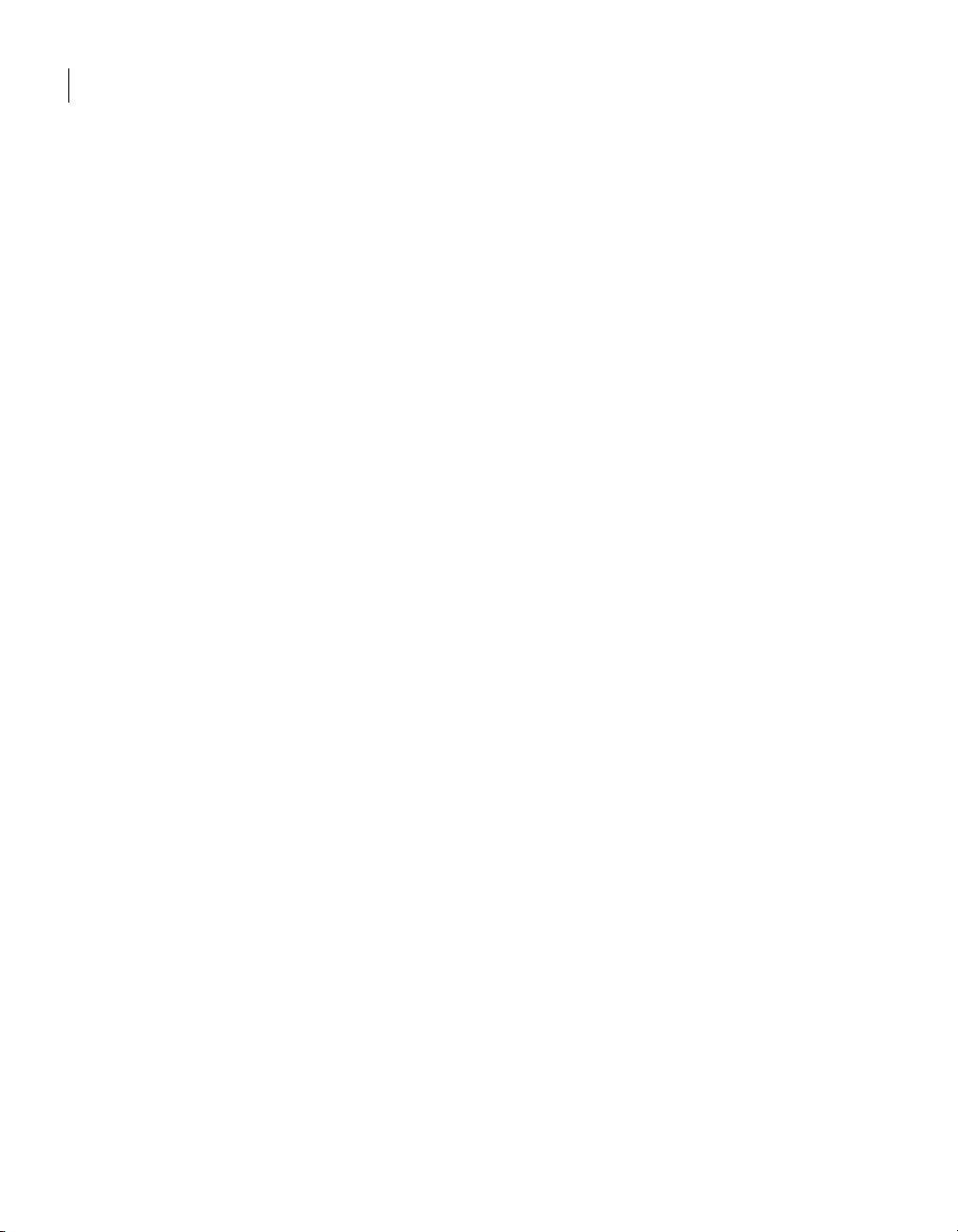
18 Using OLE Automation with Symantec pcAnywhere
Where to find more information
Page 19
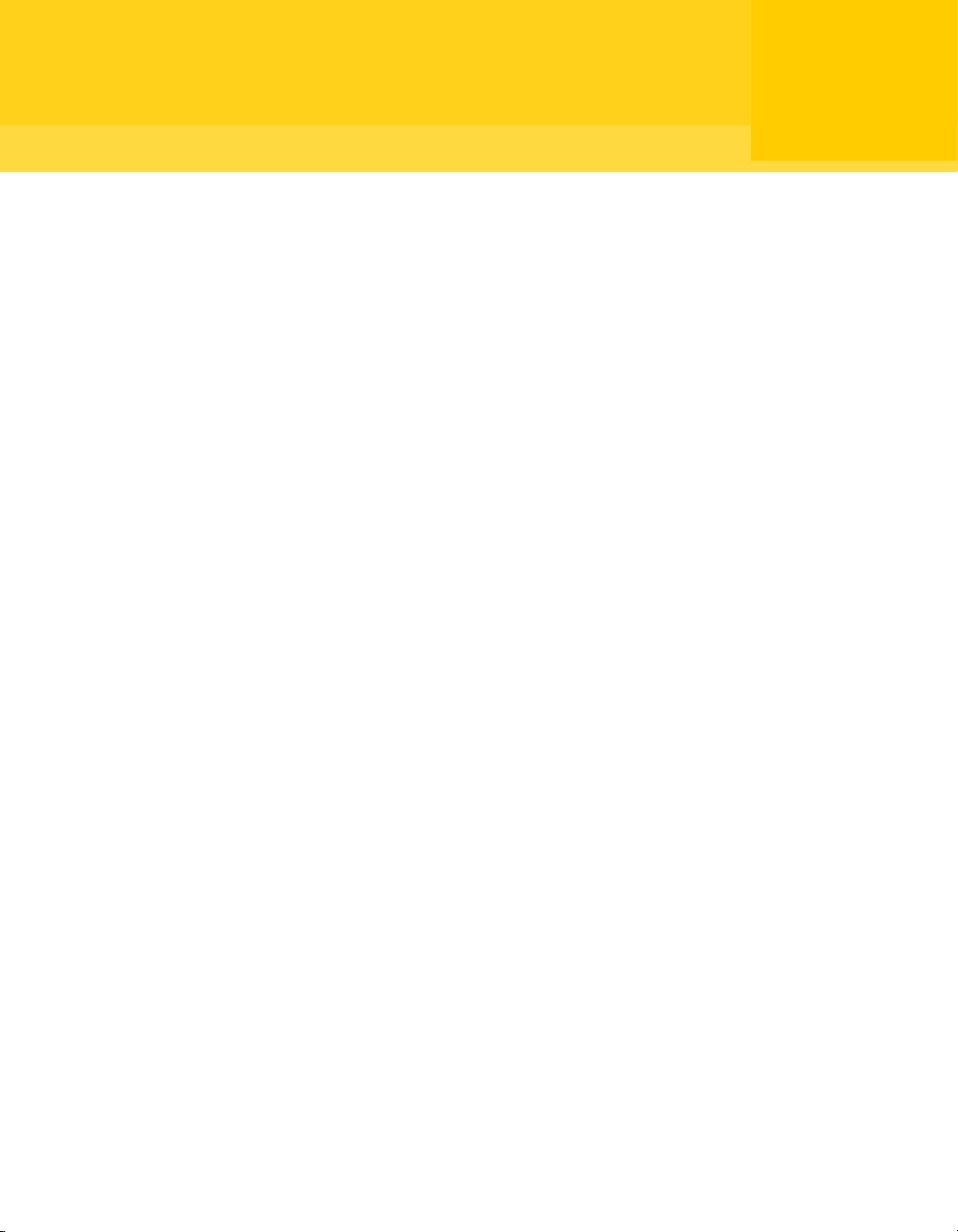
Chapter
Visual Basic object definitions
This chapter includes the following topics:
■ About Visual Basic objects
■ CRemoteDataManager methods
■ CRemoteData properties
■ CRemoteDataEx object
2
■ CHostDataManager methods
■ CHostData properties
■ CHostDataEx object
■ Awrem32 functions
About Visual Basic objects
The pcAnywhere Automation Server provides the following components to
support OLE Automation:
■ Winawsvr: Provides the information needed to connect to the pcAnywhere
Automation Server and access its interfaces
■ Awrem32: Provides the information needed to control pcAnywhere
connections
Page 20
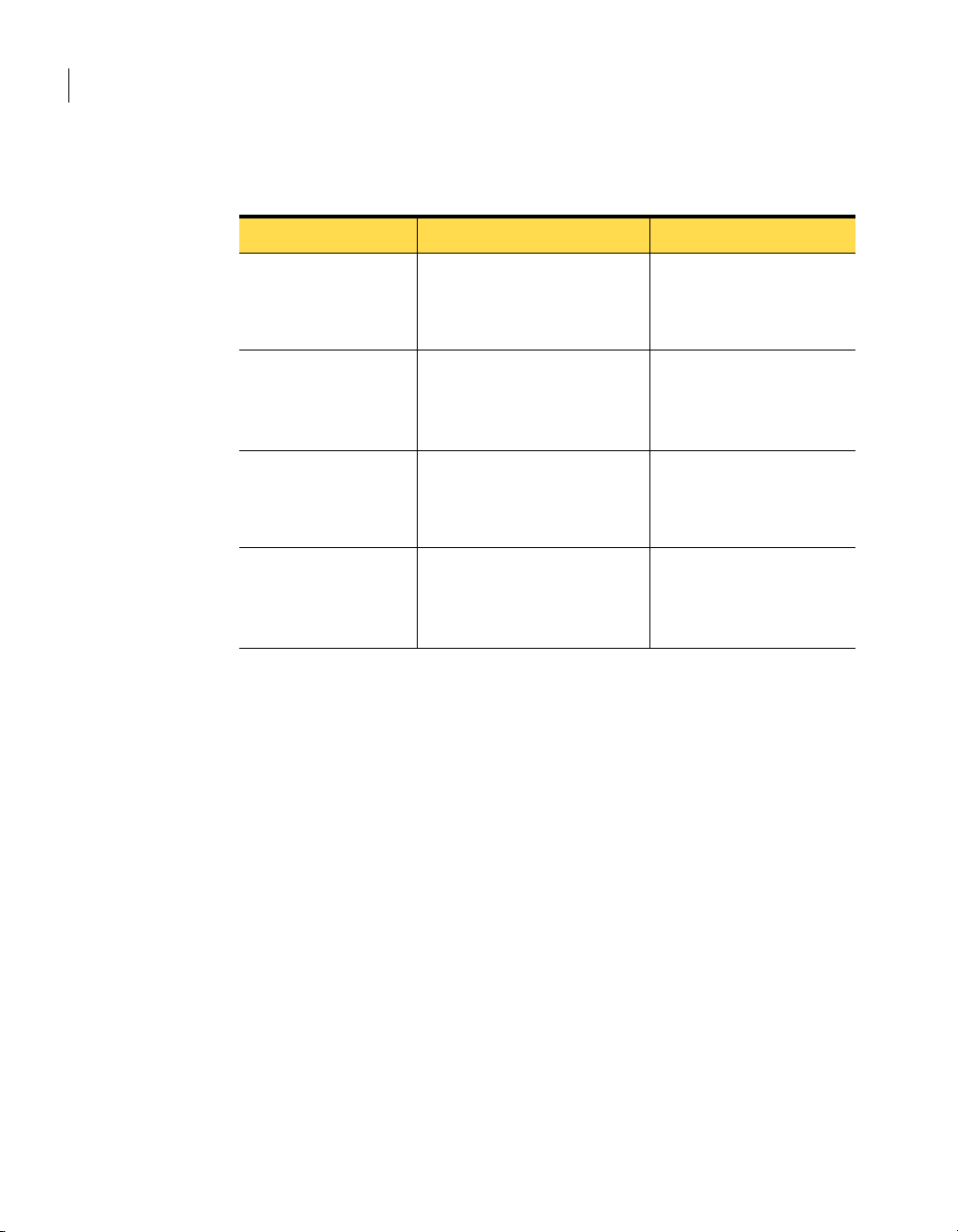
20 Visual Basic object definitions
CRemoteDataManager methods
Table 2-1 describes the objects that comprise Winawsvr.
Table 2-1 Winawsvr objects
Object Description Reference
CRemoteDataManager Provides the methods for
creating, opening, modifying,
saving, and deleting
CRemoteData objects
CRemoteData Defines the parameters for
accessing and controlling
pcAnywhere remote
functionality
CHostDataManager Provides the methods for
creating, opening, modifying,
saving, and deleting CHostData
objects
CHostData Defines the parameters for
accessing and controlling
pcAnywhere host functionality
See “CRemoteDataManager
methods” on page 20.
See “CRemoteData
properties” on page 26.
See “CRemoteDataEx
object” on page 36.
See “CHostDataManager
methods” on page 39.
See “CHostData properties”
on page 44.
See “CHostDataEx object”
on page 55.
Awrem32 has one object, which consists of eight interfaces to support remote
control and file transfer sessions.
See “Awrem32 functions” on page 63.
Some functions are no longer supported. However, object definitions are
provided for use with earlier versions of pcAnywhere.
For functions that require passwords, password values can be set but not
retrieved. This is for security purposes.
CRemoteDataManager methods
The CRemoteDataManager methods provide the parameters and return values
for accessing and controlling CRemoteData objects.
CurrentDirectory()
Returns the full path name of the current directory in which pcAnywhere
remote objects are stored.
Page 21
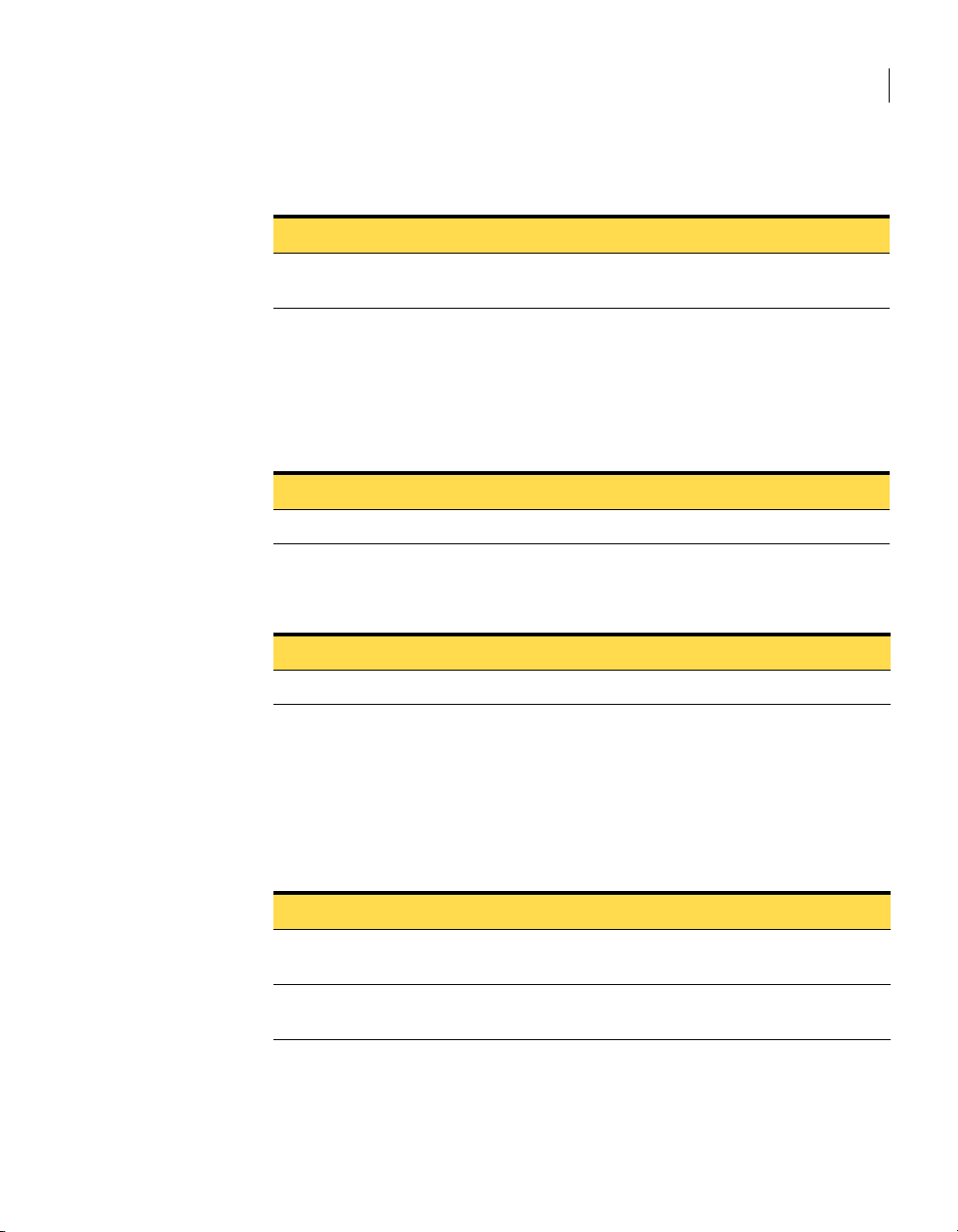
Table 2-2 defines the CurrentDirectory() return value.
Table 2-2 CurrentDirectory() return value
Return value Description
String The full path name of the current pcAnywhere data
ChangeDirectory(NewDirectory)
Changes the current directory in which pcAnywhere remote objects are stored.
Table 2-3 defines the ChangeDirectory parameter.
Table 2-3 ChangeDirectory parameter
Parameter Description
NewDirectory Name of an existing directory
Table 2-4 defines the ChangeDirectory return value.
Table 2-4 ChangeDirectory return value
CRemoteDataManager methods
21Visual Basic object definitions
directory
Return value Description
Boolean TRUE if successful
FindFirst(Pattern, Name string)
Finds the first pcAnywhere remote object file (*.chf) in the current directory,
based on the specified file name pattern.
Table 2-5 defines the FindFirst parameters.
Table 2-5 FindFirst parameters
Parameter Description
Pattern as string File name pattern to filter object files (an asterisk [*] finds
Name as string Return buffer for the full path name of the remote object
all files in the current directory)
file that matches the specified pattern
Page 22
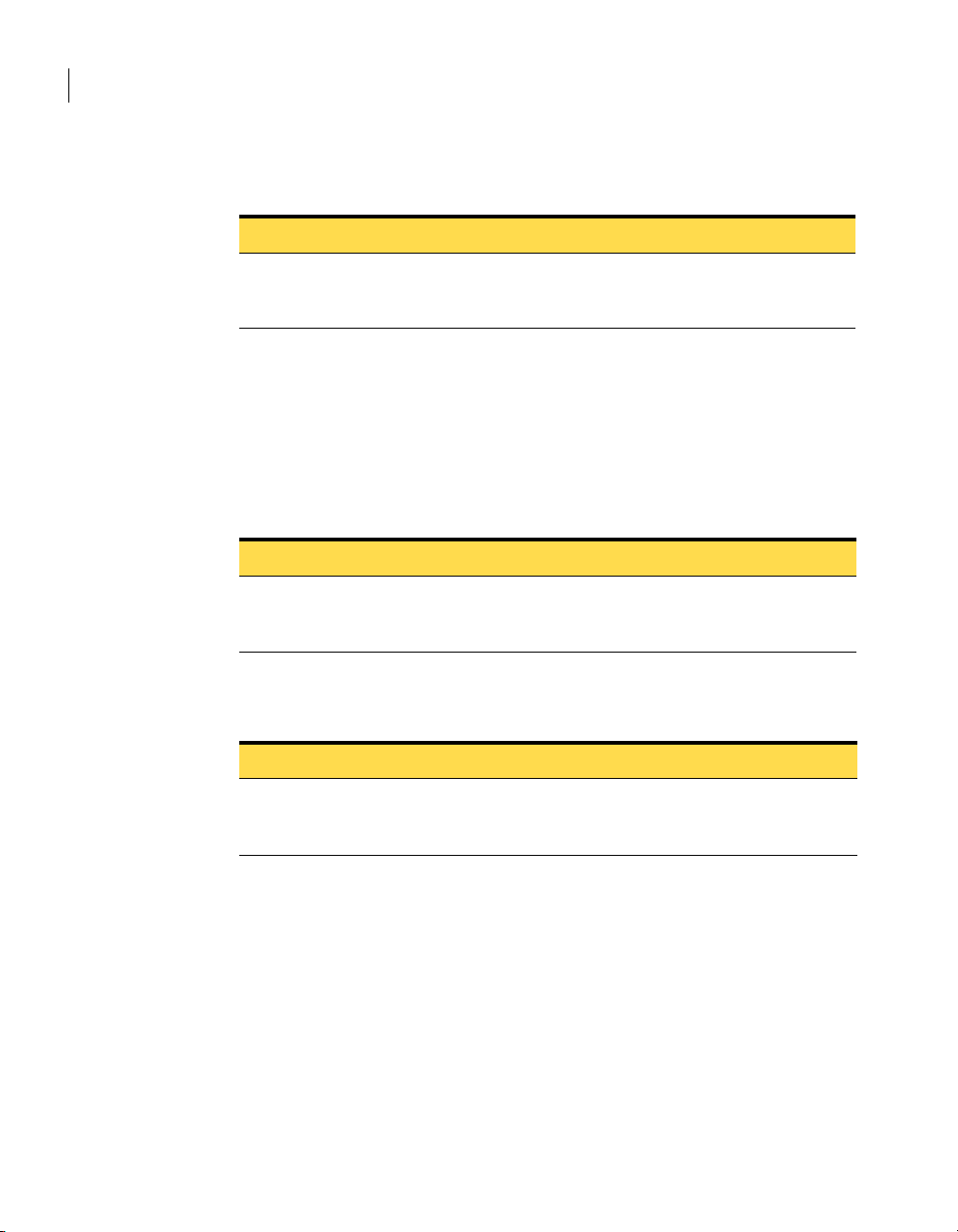
22 Visual Basic object definitions
CRemoteDataManager methods
Table 2-6 defines the FindFirst return value.
Table 2-6 FindFirst return value
Return value Description
Boolean TRUE if a remote object file that matches the specified
FindNext(Name)
After FindFirst() has been successfully called to get the name of a remote object
file in the current directory, FindNext() can be called to find the next file that
matches the pattern, if any.
Table 2-7 defines the FindNext parameter.
Table 2-7 FindNext parameter
Parameter Description
Name as string Return buffer for the full path name of the remote object
pattern is found. The full path name of the matching file is
stored in Name.
file that matches the pattern that is specified in the
original call to FindFirst()
Table 2-8 defines the FindNext return value.
Table 2-8 FindNext return value
Return value Description
Boolean TRUE if another remote object file that matches the
pattern that is specified in the call to FindFirst() is found.
The full path name of the matching file is stored in Name.
Page 23
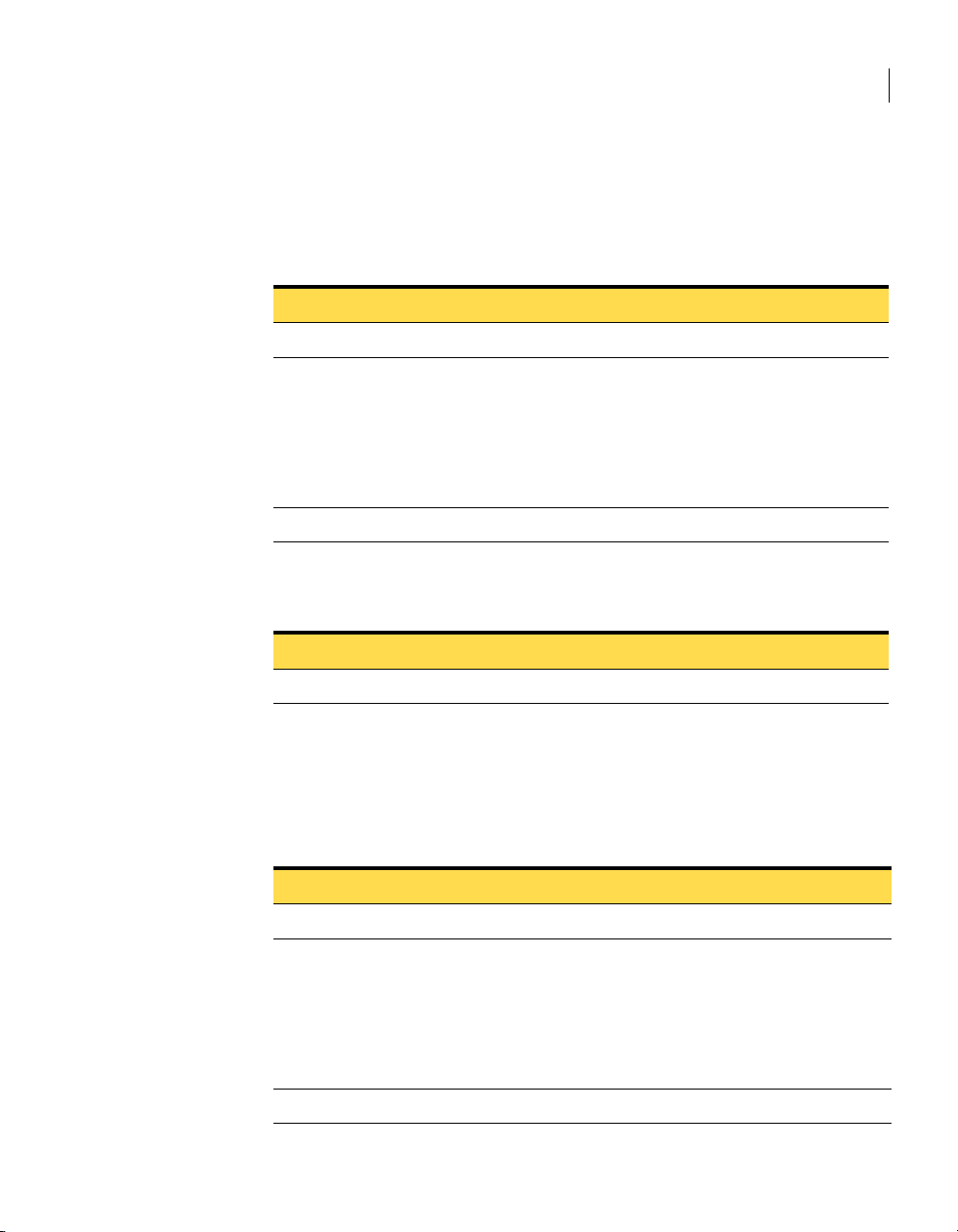
RetrieveObject(Name, AccessMode, Password)
Retrieves a CRemoteData object by file name.
Table 2-9 defines the RetrieveObject parameters.
Table 2-9 RetrieveObject parameters
Parameter Description
Name as string The fully qualified remote object file name to be loaded.
AccessMode as integer Specifies how this object is to be used. This relates to the
password protection. The options are as follows:
■ 0 = Not specified
■ 1 = View only
■ 2 = View and Modify
■ 3 = Execute
Password as string Object password. May be NULL.
Table 2-10 defines the RetrieveObject return value.
Table 2-10 RetrieveObject return value
CRemoteDataManager methods
23Visual Basic object definitions
Return value Description
Object CRemoteData object from the specified file
RetrieveObjectEx(Name, AccessMode, Password)
Retrieves a CRemoteDataEx object by file name.
Table 2-11 defines the RetrieveObjectEx parameters.
Table 2-11 RetrieveObjectEx parameters
Parameter Description
Name as string The fully qualified remote object file name to be loaded.
AccessMode as integer Specifies how this object is to be used. This relates to the
password protection. The options are as follows:
■ 0 = Not specified
■ 1 = View only
■ 2 = View and Modify
■ 3 = Execute
Password as string Object password. May be NULL.
Page 24
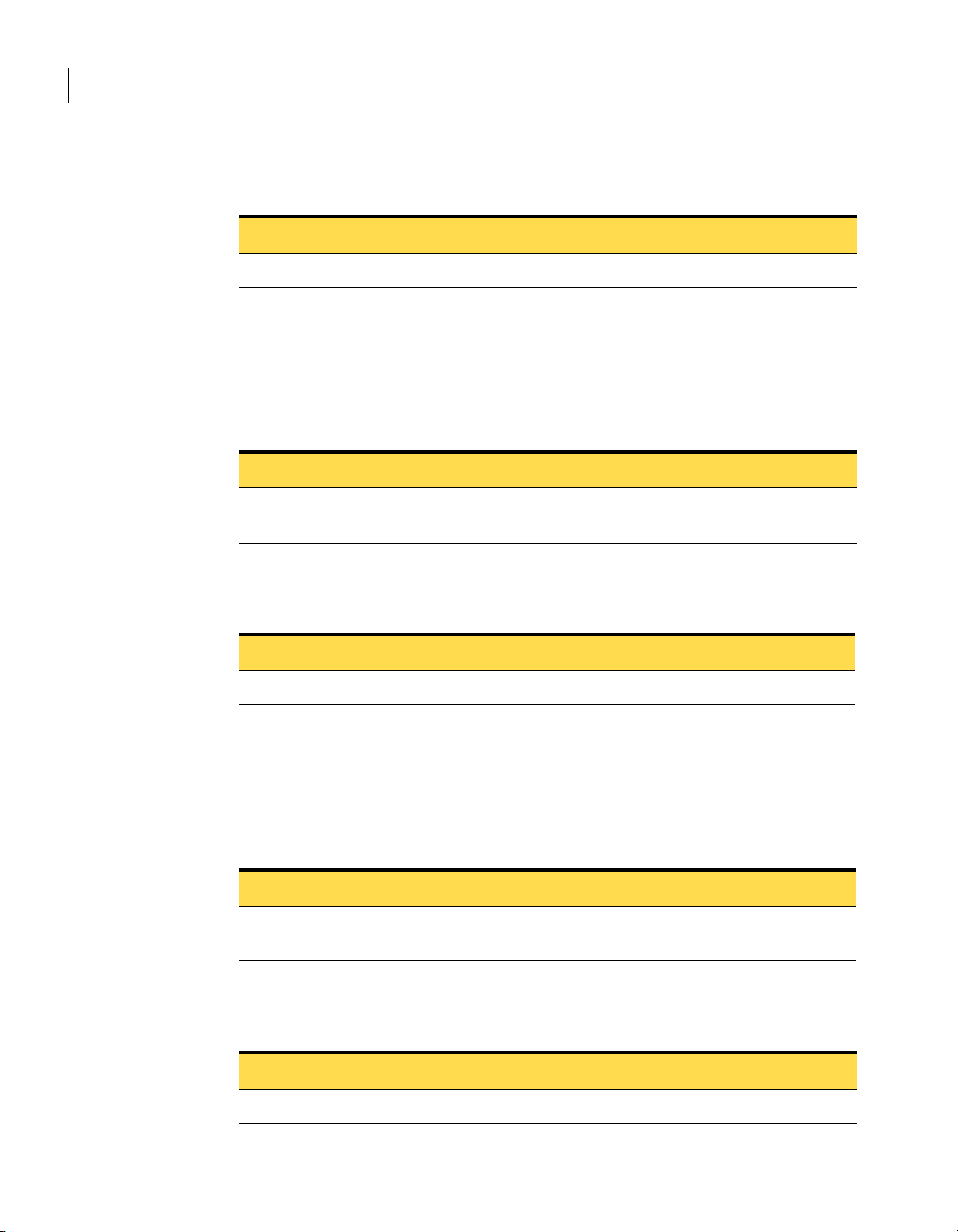
24 Visual Basic object definitions
CRemoteDataManager methods
Table 2-12 defines the RetrieveObjectEx return value.
Table 2-12 RetrieveObjectEx return value
Return value Description
Object CRemoteDataEx object from the specified file
CreateObject(Name)
Creates a CRemoteData object and returns an LPDISPATCH pointer to it.
Table 2-13 defines the CreateObject parameter.
Table 2-13 CreateObject parameter
Parameter Description
Name as string The fully qualified remote object file name for the new
Table 2-14 defines the CreateObject return value.
Table 2-14 CreateObject return value
object
Return value Description
Object CRemoteData
CreateObjectEx(Name)
Creates a CRemoteDataEx object and returns an LPDISPATCH pointer to it.
Table 2-15 defines the CreateObjectEx parameter.
Table 2-15 CreateObjectEx parameter
Parameter Description
Name as string The fully qualified remote object file name for the new
Table 2-16 defines the CreateObjectEx return value.
Table 2-16 CreateObjectEx return value
Return value Description
Object CRemoteDataEx
object
Page 25
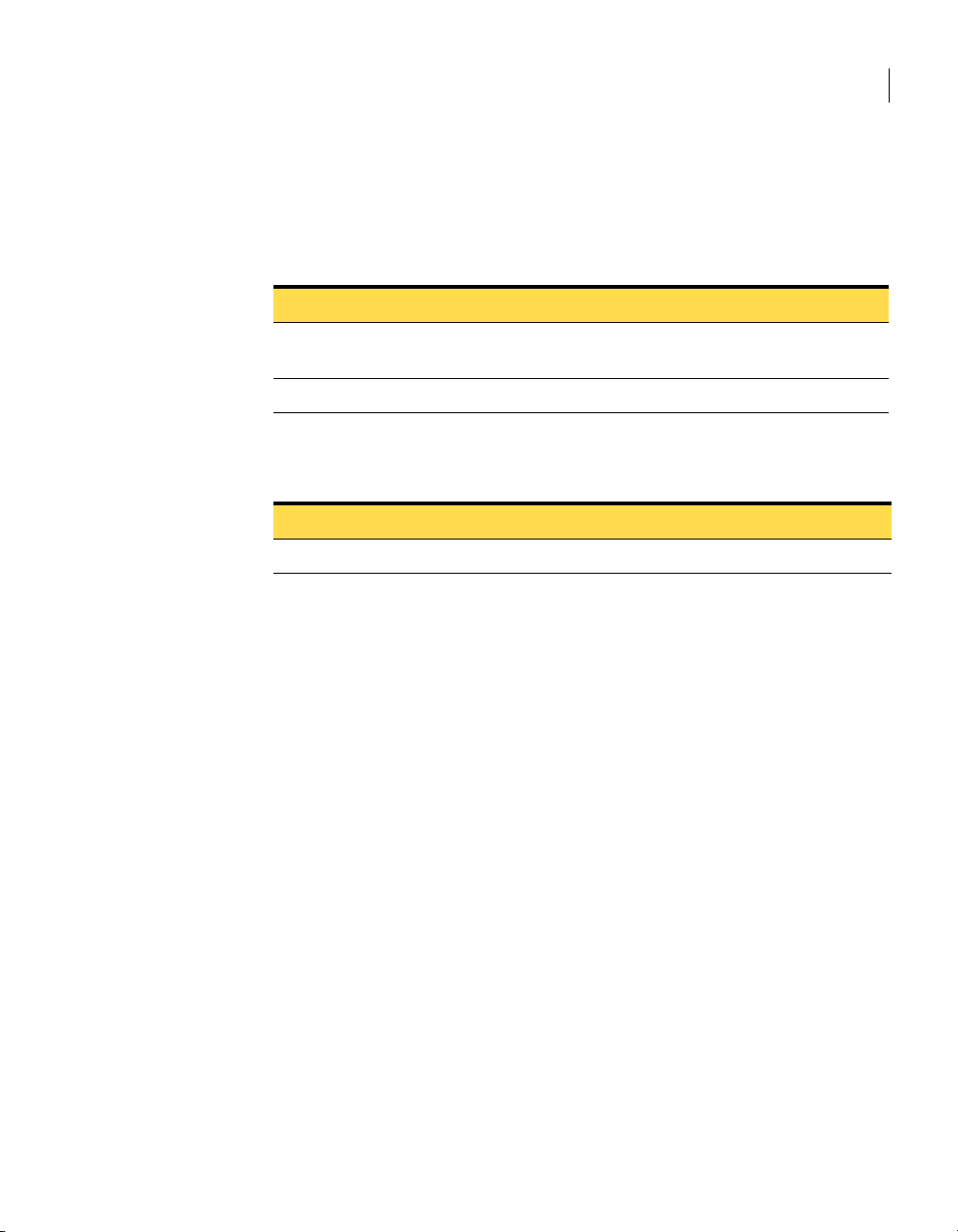
DeleteObject(Name, Password)
Deletes a remote object file.
Table 2-17 defines the DeleteObject parameters.
Table 2-17 DeleteObject parameters
Parameter Description
Name as string The fully qualified remote object file name of the object to
Password as string Object password
Table 2-18 defines the DeleteObject return value.
Table 2-18 DeleteObject return value
Return value Description
Boolean TRUE if object is deleted
CRemoteDataManager methods
25Visual Basic object definitions
be deleted
Page 26

26 Visual Basic object definitions
CRemoteData properties
CRemoteData properties
Table 2-19 defines the properties and parameters that are available for the
CRemoteData object. Replace the information in angle brackets with the actual
values.
Table 2-19 CRemoteData properties and parameters
Property Parameter Description
<CRemoteData>.ComputerName(String) String Sets the computer name or IP address of the host
computer.
<CRemoteData>.PhoneNumber(String) String Sets the phone number of the host computer.
<CRemoteData>.UseDialingProperties(Bool) Bool Sets the system dialing properties.
<CRemoteData>.RedialCount(Integer) Integer Sets the number of redial attempts before
cancelling the call.
<CRemoteData>.RedialDelay(Integer) Integer Sets the number of seconds to wait between redial
attempts.
<CRemoteData>.AutoLoginName(String) String Sets the name of the user for automatic login.
For more information about using domain logins,
see “CRemoteDataEx object” on page 36.
<CRemoteData>.AutoLoginPassword(String) String Sets the password for automatic logins in the
remote object.
For security reasons, the pcAnywhere Automation
Server does not provide the ability to read the
password value. A password value is not returned.
<CRemoteData>.Password(String) String Sets the password on the remote object for use with
the ExecuteProtection, ReadProtection, and
WriteProtection settings.
For security reasons, the pcAnywhere Automation
Server does not provide the ability to read the
password value. A password value is not returned.
<CRemoteData>.ExecuteProtection(Bool) Bool Sets the requirement of a password to execute the
object. Set by Password.
<CRemoteData>.ReadProtection(Bool) Bool Sets the requirement of a password to view the
properties of the remote object. Set by Password.
<CRemoteData>.WriteProtection(Bool) Bool Sets the requirement of a password to save changes
to the remote object. Set by Password.
<CRemoteData>.LogSession(Bool) Bool Activates and deactivates session logging.
Page 27
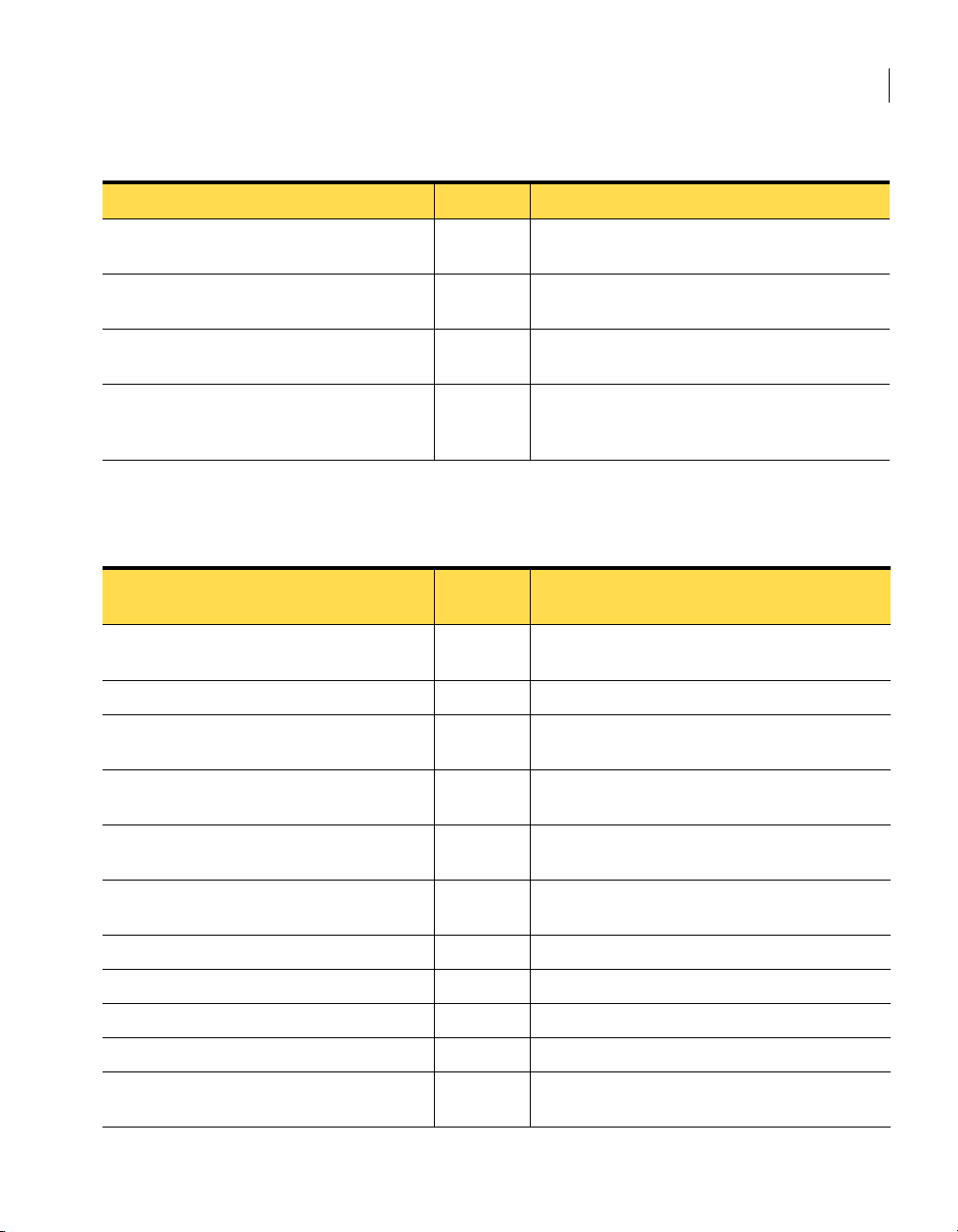
CRemoteData properties
Table 2-19 CRemoteData properties and parameters
Property Parameter Description
<CRemoteData>.RecordFile(String) String Sets the fully qualified path and name to the
location of the file that records the active session.
<CRemoteData>.RecordSession(Bool) Bool Activates and deactivates automatic session
recording.
<CRemoteData>.ReadObject(String) String Sets the password of the object. Use this property
to refresh the local data copy of the remote object.
<CRemoteData>.WriteObject(String) String Sets the password of the object. Use this property
to create the remote object or to write changes that
you have made to the remote object.
Table 2-20 defines the properties and return values for CRemoteData. Replace
the information in angle brackets with the actual values.
Table 2-20 CRemoteData properties and return values
27Visual Basic object definitions
Property Return
Description
value
String = <CRemoteData>.ComputerName String Returns the computer name or IP address of the
host computer
String = <CRemoteData>.PhoneNumber String Returns the phone number of the host computer
Bool = <CRemoteData>.UseDialingProperties Bool Returns the system dialing properties that are set
in the remote object
Integer = <CRemoteData>.RedialCount Integer Returns the number of redial attempts that is set in
the remote object
Integer = <CRemoteData>.RedialDelay Integer Returns the number of seconds between redial
attempts
String = <CRemoteData>.AutoLoginName String Returns the login name that is used for automatic
logins
Bool = <CRemoteData>.ExecuteProtection Bool Returns the value of the ExecuteProtection setting
Bool = <CRemoteData>.ReadProtection Bool Returns the value of the ReadProtection setting
Bool = <CRemoteData>.WriteProtection Bool Returns the value of the WriteProtection setting
Bool = <CRemoteData>.LogSession Bool Returns TRUE if session logging is enabled
String = <CRemoteData>.RecordFile String Returns the fully qualified path and name of the
session recording file
Page 28
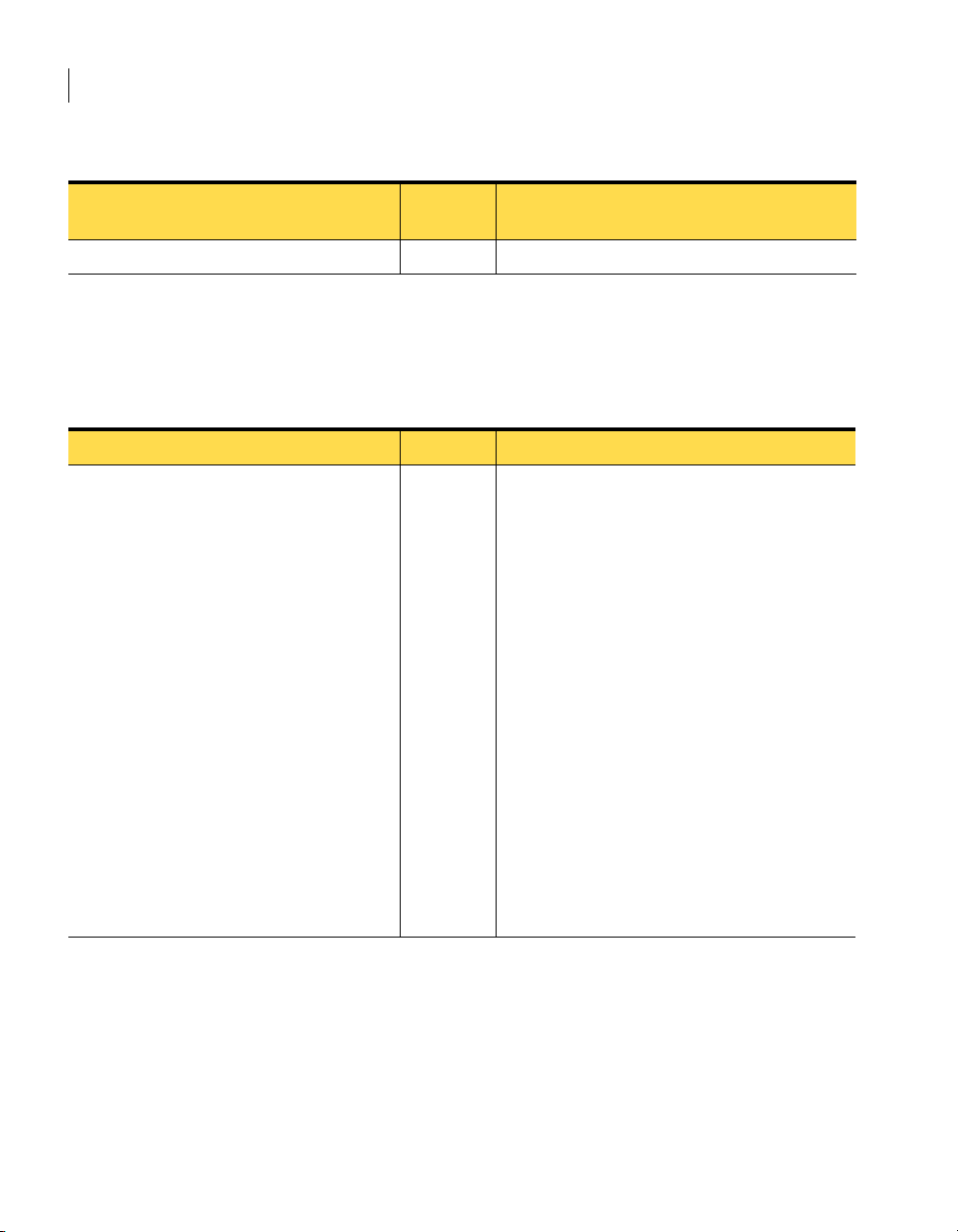
28 Visual Basic object definitions
CRemoteData properties
Table 2-20 CRemoteData properties and return values
Property Return
Description
value
Bool = <CRemoteData>.RecordSession Bool Returns the value of the session recording setting
Connection type properties
Table 2-21 defines the connection type properties and parameters. Replace the
information in angle brackets with the actual values.
Table 2-21 Connection type properties and parameters
Property Parameter Description
<CRemoteData>.ConnectionType(String) String Sets the connection type of the remote. The value
that is passed in must be a valid connection type as
defined by the FirstConnectionType() and
NextConnectionType() functions.
The following are examples of valid connection
types:
■ COM1
■ COM2
■ COM3
■ COM4
■ LPT1
■ LPT2
■ LPT3
■ LPT4
■ TCP/IP
■ SPX
■ NetBIOS
■ Infrared
■ ISDN via CAPI 2.0
■ Modem name (as it appears on the computer)
Page 29
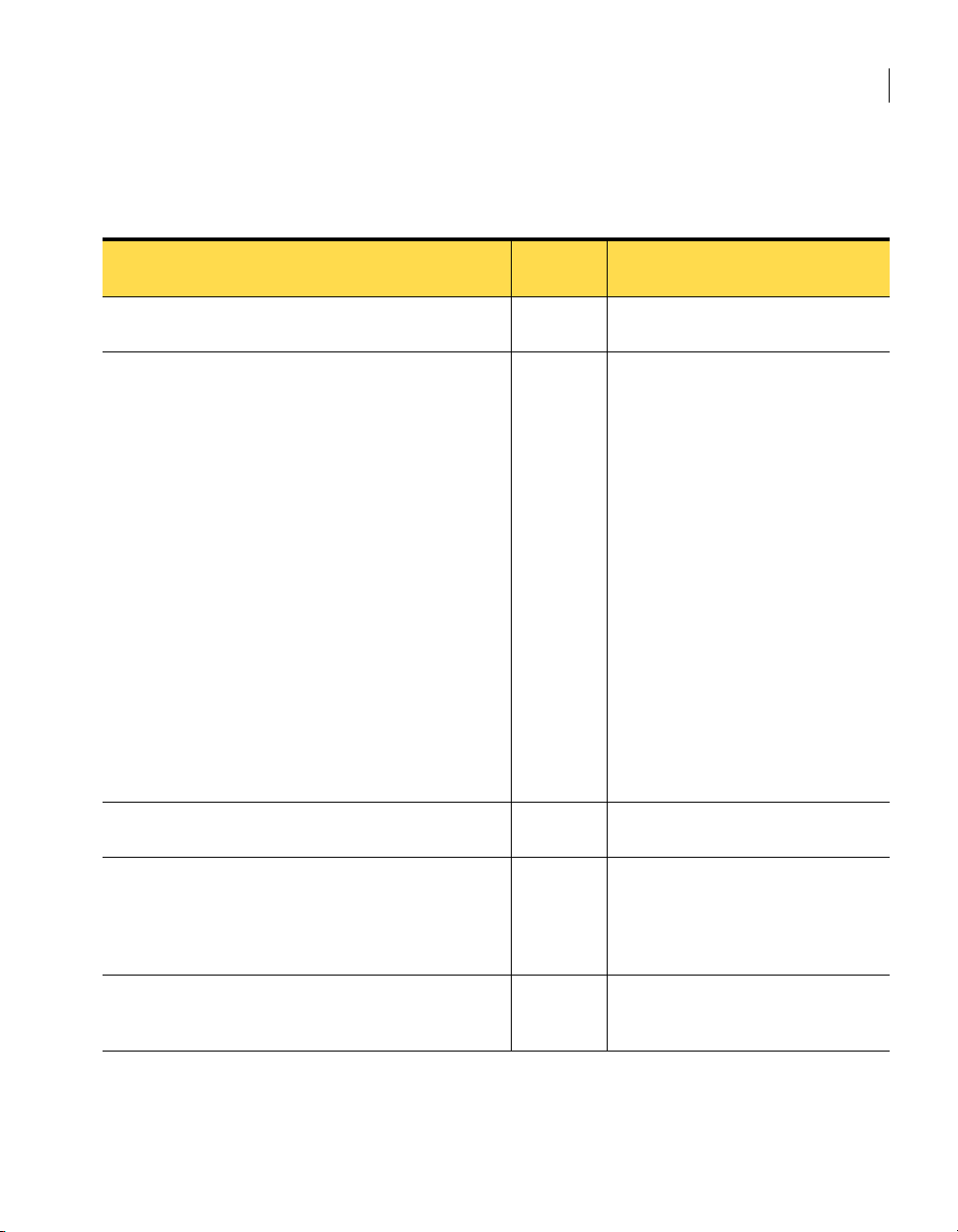
CRemoteData properties
Table 2-22 defines the connection type properties and return values. Replace the
information in angle brackets with the actual values.
Table 2-22 Connection type properties and return values
29Visual Basic object definitions
Property Return
Description
value
String = <CRemoteData>.ConnectionTypes String Returns the connection type of the
remote object.
Integer = <CRemoteData>.ConnectionType Integer Returns the number of available
connection types.
The following are examples of valid
connection types:
■ COM1
■ COM2
■ COM3
■ COM4
■ LPT1
■ LPT2
■ LPT3
■ LPT4
■ TCP/IP
■ SPX
■ NetBIOS
■ Infrared
■ ISDN via CAPI 2.0
■ Modem name (as it appears on the
computer)
String = <CRemoteData>.FirstConnectionType String Returns the first available connection
type.
String = <CRemoteData>.NextConnectionType String Returns the next available connection
type. This is called sequentially for the
number of connection types that is set
in <CRemoteData>.ConnectionType to
enumerate all connection types.
Bool =
<CRemoteData>.FindConnectionType(ConnectionType)
Bool Returns TRUE if the named connection
type is found in the list of available
connection types.
Page 30
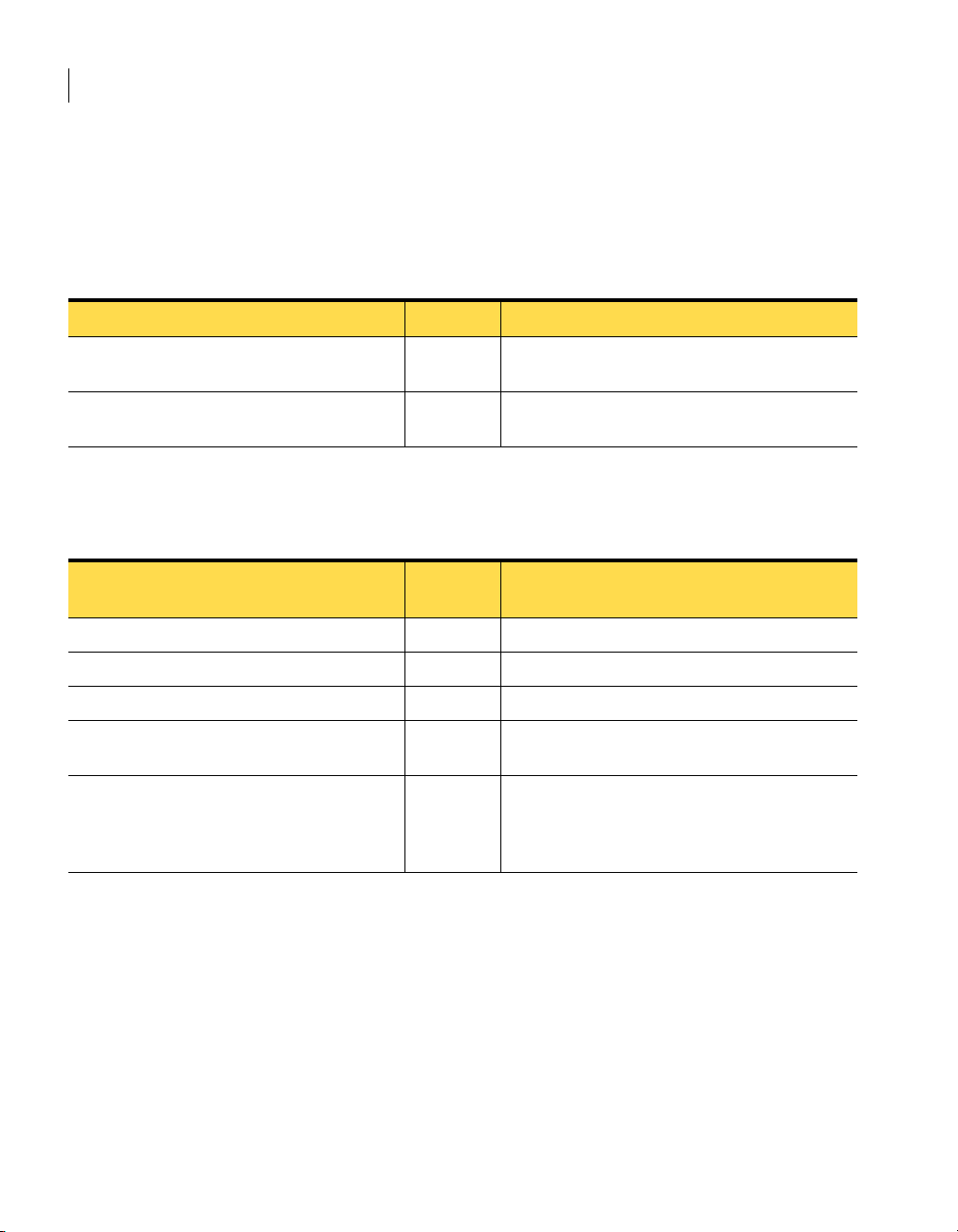
30 Visual Basic object definitions
CRemoteData properties
Dialing properties
Table 2-23 defines the properties and parameters for setting the dialing
properties for modem connections. Replace the information in angle brackets
with the actual values.
Table 2-23 Properties and parameters for dialing properties
Property Parameter Description
<CRemoteData>.AreaCode(String) String Sets the area code dialing properties for modem
connections
<CRemoteData>.CountryCode(String) String Sets the country code dialing properties for
modem connections
Table 2-24 defines the properties and return values for modem dialing
properties. Replace the information in angle brackets with the actual values.
Table 2-24 Properties and return values for dialing properties
Property Return
Description
value
String = <CRemoteData>.AreaCode String Returns the area code dialing properties.
String = <CRemoteData>.CountryCode String Returns the dialing properties country code.
Integer = <CRemoteData>.CountryCodes Integer Returns the number of available country codes.
String = <CRemoteData>.FirstCountryCode String Returns the first available country code that is
listed in the operating system.
String = <CRemoteData>.NextCountryCode String Returns the next available country code. This is
called sequentially for the number of country
codes that is set in <CRemoteData.CountryCodes>
to enumerate all country codes.
Page 31

CRemoteData properties
COM device properties
Table 2-25 describes the properties and parameters that let you customize the
port settings for modem and other COM-based connections. Replace the
information in angle brackets with the actual values.
Table 2-25 COM device properties and parameters
Property Parameter Description
<CRemoteData>.ComParity(String) String Sets the communications parity
The following values are valid:
■ <None>
■ Odd
■ Even
■ Mark
■ Space
<CRemoteData>.ComFlowControl(String) String Sets the flow control of COM-based connection
types
The following values are valid:
■ <None>
■ XONXOFF
■ RTS/CTS
■ Both
31Visual Basic object definitions
<CRemoteData>.ComStartedBy(String) String Sets the start setting of COM-based connection
types
The following values are valid:
■ Always connected
■ Carrier detect (DCD)
■ Clear to send (CTS)
■ Data set ready (DSR)
■ Ring indicator (RI)
■ Receive 2 <CR>’s
■ Modem response
Page 32

32 Visual Basic object definitions
CRemoteData properties
Table 2-25 COM device properties and parameters
Property Parameter Description
<CRemoteData>.ComEndedBy(String) String Sets the end setting of COM-based connection
types
The following values are valid:
■ Always connected
■ Carrier detect (DCD)
■ Clear to send (CTS)
■ Data set ready (DSR)
■ Ring indicator (RI)
<CRemoteData>.ComSpeed(Long) Long Contains the maximum COM speed setting
The following values are valid:
■ 110
■ 300
■ 600
■ 1200
■ 2400
■ 4800
■ 9600
■ 38400
■ 57600
■ 115200
Table 2-26 describes the COM device properties and return values. Replace the
information in angle brackets with the actual values.
Table 2-26 COM device properties and return values
Property Return
Description
value
String = <CRemoteData>.ComParity String Returns one of the following values for
communications parity:
■ <None>
■ Odd
■ Even
■ Mark
■ Space
Page 33

Table 2-26 COM device properties and return values
CRemoteData properties
33Visual Basic object definitions
Property Return
Description
value
String = <CRemoteData>.ComFlowControl String Returns the Com Flow setting of the remote object
The following values are valid:
■ <None>
■ XONXOFF
■ RTS/CTS
■ Both
String = <CRemoteData>.ComStartedBy String Returns the Com Start control of COM-based
connection types
The following values are valid:
■ Always connected
■ Carrier detect (DCD)
■ Clear to send (CTS)
■ Data set ready (DSR)
■ Ring indicator (RI)
■ Receive 2 <CR>’s
■ Modem response
String = <CRemoteData>.ComEndedBy String Returns the Com End control of COM-based
connection types
The following values are valid:
■ Always connected
■ Carrier detect (DCD)
■ Clear to send (CTS)
■ Data set ready (DSR)
■ Ring indicator (RI)
Page 34

34 Visual Basic object definitions
CRemoteData properties
Table 2-26 COM device properties and return values
Property Return
Description
value
Long = <CRemoteData>.ComSpeed Long Returns the current setting of the Com Speed of
the remote object
The following values are valid:
■ 110
■ 300
■ 600
■ 1200
■ 2400
■ 4800
■ 9600
■ 38400
■ 57600
■ 115200
NetBIOS device properties
Table 2-27 defines the property and parameter for a NetBIOS network device.
Replace the information in angle brackets with the actual values.
Table 2-27 NetBIOS property and parameter
Property Parameter Description
<CRemoteData>.LanaNumber(Integer) Integer Sets the LAN Adapter (LANA) number for NetBIOS
connections
Table 2-28 defines the NetBIOS property and return value. Replace the
information in angle brackets with the actual values.
Table 2-28 NetBIOS property and return value
Property Return
Description
value
Integer = <CRemoteData>.LanaNumber Integer Returns the current setting of the LAN Adapter
(LANA) number for NetBIOS connections
Page 35

CRemoteData properties
ISDN via CAPI 2.0 device properties
Table 2-29 defines the properties and parameters for European ISDN
connections. Replace the information in angle brackets with the actual values.
Table 2-29 ISDN via CAPI 2.0 properties and parameters
Property Parameter Description
<CRemoteData>.CapiChannelBonding(Bool) Bool Activates or deactivates channel bonding for ISDN
CAPI devices
<CRemoteData>.CapiExtensions(String) String Sets any additional CAPI extensions that are
needed for communications
Table 2-30 defines the properties and return values for European ISDN
connections. Replace the information in angle brackets with the actual values.
Table 2-30 ISDN via CAPI 2.0 properties and return values
35Visual Basic object definitions
Property Return
Description
value
Bool= <CRemoteData>.CapiChannelBonding Bool Returns the current ISDN CAPI channel bonding
setting in the remote object
String = <CRemoteData>.CapiExtensions String Returns the current list of CAPI extensions from
the remote object
Page 36

36 Visual Basic object definitions
CRemoteDataEx object
CRemoteDataEx object
The CRemoteDataEx object contains the same functionality as the CRemoteData
object with some additional functionality.
Table 2-31 describes the properties and parameters. Replace the information in
angle brackets with the actual values.
Table 2-31 CRemoteDataEx parameters
Property Parameter Description
<CRemoteData>.PrivateKey(String) String Sets the name of the private key container to use.
<CRemoteData>.CertificateName(String) String Sets the common name of the private key to use.
<CRemoteData>.EncryptionLevel(Byte) Byte Sets the encryption level.
The following values are valid:
■ -1: None
■ 0: pcAnywhere
■ 1: Symmetric
■ 2: Public key
<CRemoteData>.DenyLowerEncrypt(Bool) Bool Defines whether the remote computer allows a
connection to a host computer that uses a lower
level of encryption.
<CRemoteData>.AutoDomain(String) String Sets the domain name for automatic logins. This
option is used with NT authentication and
Windows authenticatio n.
Table 2-32 describes the properties and return values for the CRemoteDataEx
object. Replace the information in angle brackets with the actual values.
Table 2-32 CRemoteDataEx properties and return values
Property Return
Description
value
String = <CRemoteData>.PrivateKey String Returns the name of the currently active private
key container.
String = <CRemoteData>.CertificateName String Returns the common name of the active private
key container.
Page 37

Table 2-32 CRemoteDataEx properties and return values
CRemoteDataEx object
37Visual Basic object definitions
Property Return
Description
value
Byte = <CRemoteData>.EncryptionLevel Byte Returns one of the following encryption settings:
■ -1: None
■ 0: pcAnywhere
■ 1: Symmetric
■ 2: Public key
Bool = <CRemoteData>.DenyLowerEncrypt Bool Returns the value of the deny lower encryption
setting.
String = <CRemoteData>.AutoDomain String Returns the domain name setting for automatic
logins. This option is used with NT authentication
and Windows authentication.
Visual Basic sample code for remote functionality
The following Visual Basic sample code retrieves a remote data object and
modifies its properties:
Private Sub Command1_Click()
Dim RemoteDataManager as Object
Dim RemoteData as Object
Dim s as string
'Create CRemoteDataManager object
Set RemoteDataManager = CreateObject(WINAWSVR.REMOTEDATAMANAGER)
'display and change current directory
s = RemoteDataManager.CurrentDirectory()
MsgBox ( s )
RemoteDataManager.ChangeDirectory ("C:\dev\bin.w32\data")
s = RemoteDataManager.CurrentDirectory()
MsgBox ( s )
'retrieve remote data object
Set RemoteData = RemoteDataManager.RetrieveObjectEx("pod.CHF",
2, 0)
'display some properties
s = RemoteData.AreaCode()
Page 38

38 Visual Basic object definitions
CRemoteDataEx object
Use the FindFirst and FindNext methods to display the remote file in a directory
as follows:
MsgBox (s)
s = RemoteData.PhoneNumber()
MsgBox (s)
'set some properties
RemoteData.AreaCode = "212"
RemoteData.PhoneNumber = "555-5555"
'write object to disk
RemoteData.WriteObject (0)
End Sub
Private Sub Command5_Click()
Dim RemoteDataManager as Object
Dim RemoteData as Object
Dim s as string
Set RemoteDataManager =
CreateObject("WINAWSVR.REMOTEDATAMANAGER")
RemoteDataManager.ChangeDirectory
("C:\dev\bin.w32\data")
RemoteDataManager.FindFirst "*", s
MsgBox (s)
RemoteDataManager.FindNext s
MsgBox (s)
End Sub
Create a remote object. Set the connection type to TCP/IP and the computer
name “Host1,” and then launch it as follows:
Private Sub Command6_Click()
Dim RemoteDataManager as Object
Dim RemoteData as Object
Dim s as string
Set RemoteDataManager =
CreateObject("WINAWSVR.REMOTEDATAMANAGER")
MsgBox (RemoteDataManager.CurrentDirectory())
Page 39

RemoteDataManager.ChangeDirectory ("C:\dev\bin.w32\data")
MsgBox (RemoteDataManager.CurrentDirectory())
Set RemoteData = RemoteDataManager.CreateObject("test")
RemoteData.ConnectionType = "TCP/IP"
RemoteData.ComputerName = "Host1"
s = RemoteData.ConnectionType
MsgBox (s)
s = RemoteData.ComputerName
MsgBox (s)
RemoteData.WriteObject (0)
End Sub
CHostDataManager methods
The CHostDataManager methods provide the parameters and return values for
accessing and controlling CHostData objects.
CHostDataManager methods
39Visual Basic object definitions
CurrentDirectory()
Returns the full path name of the current directory in which pcAnywhere host
objects are stored.
Table 2-33 defines the return value for CurrentDirectory.
Table 2-33 CurrentDirectory() return value
Return value Description
String The full path name of the current pcAnywhere data
FindFirst(Pattern, Name string)
Finds the first pcAnywhere host object file (*.bhf) in the current directory, based
on the specified file name pattern.
Table 2-34 defines the parameters for FindFirst.
Table 2-34 FindFirst parameters
Parameter Description
Pattern as string File name pattern to filter object files (an asterisk [*] finds
directory
all files in the current directory)
Page 40

40 Visual Basic object definitions
CHostDataManager methods
Table 2-34 FindFirst parameters
Parameter Description
Name as string Return buffer for the full path name of the host object file
Table 2-35 defines the return value for FindFirst.
Table 2-35 FindFirst return value
Return value Description
Boolean TRUE if a host object file matching the specified pattern is
FindNext(Name)
After FindFirst() has been successfully called to get the name of a host object file
in the current directory, FindNext() can be called to find the next file that
matches the pattern, if any.
Table 2-36 defines the parameter for FindNext.
that matches the specified pattern
found. The full path name of the matching file is stored in
Name.
Table 2-36 FindNext parameter
Parameter Description
Name as string Return buffer for the full path name of the host object file
that matches the pattern specified in the original call to
FindFirst()
Table 2-37 defines the return value for FindNext.
Table 2-37 FindNext return value
Return value Description
Boolean TRUE if another host object file matching the pattern
specified in the call to FindFirst() is found. The full path
name of the matching file is stored in Name.
Page 41

RetrieveObject(Name, AccessMode, Password)
Retrieves a CHostData object by file name.
Table 2-38 defines the parameters for RetrieveObject.
Table 2-38 RetrieveObject parameters
Parameter Description
Name as string The fully qualified host object file name to be loaded.
AccessMode as integer Specifies how this object is to be used. This relates to the
password protection. The options are as follows:
■ 0 = Not specified
■ 1 = View only
■ 2 = View and Modify
■ 3 = Execute
Password as string Object password. May be NULL.
Table 2-39 defines the return value for RetrieveObject.
Table 2-39 RetrieveObject return value
CHostDataManager methods
41Visual Basic object definitions
Return value Description
Object CHostData object from the specified file
RetrieveObjectEx(Name, AccessMode, Password)
Retrieves a CHostDataEx object by file name.
Table 2-40 defines the parameters for RetrieveObjectEx.
Table 2-40 RetrieveObjectEx parameters
Parameter Description
Name as string The fully qualified host object file name to be loaded.
AccessMode as integer Specifies how this object is to be used. This relates to the
password protection. The options are as follows:
■ 0 = Not specified
■ 1 = View only
■ 2 = View and Modify
■ 3 = Execute
Password as string Object password. May be NULL.
Page 42

42 Visual Basic object definitions
CHostDataManager methods
Table 2-41 defines the return value for RetrieveObjectEx.
Table 2-41 RetrieveObjectEx return value
Return value Description
Object CHostDataEx object from the specified file
CreateObject(Name)
Creates a CHostData object and returns an LPDISPATCH pointer to it.
Table 2-42 defines the parameter for CreateObject.
Table 2-42 CreateObject parameter
Parameter Description
Name as string The fully qualified host object file name for the new object
Table 2-43 defines the return value for CreateObject.
Table 2-43 CreateObject return value
Return value Description
Object CHostData
CreateObjectEx(Name)
Creates a CHostDataEx object and returns an LPDISPATCH pointer to it.
Table 2-44 defines the parameter for CreateObjectEx.
Table 2-44 CreateObjectEx parameter
Parameter Description
Name as string The fully qualified host object file name for the new object
Table 2-45 defines the return value for CreateObjectEx.
Table 2-45 CreateObjectEx return value
Return value Description
Object CHostDataEx
Page 43

DeleteObject(Name, Password)
Deletes a host object file.
Table 2-46 defines the parameters for DeleteObject.
Table 2-46 DeleteObject parameters
Parameter Description
Name as string The fully qualified host object file name of the object to be
Password as string Object password
Table 2-47 defines the return value for DeleteObject.
Table 2-47 DeleteObject return value
Return value Description
Boolean TRUE if object is deleted
Launch(Name)
Launches a host object file, which opens the pcAnywhere host terminal window.
Table 2-48 defines the parameter for launch.
CHostDataManager methods
43Visual Basic object definitions
deleted
Table 2-48 Launch parameter
Parameter Description
Name as string The fully qualified host object file of the object to be
launched
Table 2-49 defines the Launch return value.
Table 2-49 Launch return value
Return value Description
Boolean TRUE if object is successfully launched
Page 44

44 Visual Basic object definitions
CHostData properties
CHostData properties
Table 2-50 describes the properties and parameters that are available for the
CHostData object. Replace the information in angle brackets with the actual
values.
Table 2-50 CHostData properties and parameters
Property Parameter Description
<CHostData>.PhoneNumber(String) String Sets the phone number of the host computer.
<CHostData>.UseDialingProperties(Bool) Bool Sets the system dialing properties.
<CHostData>.RedialCount(Integer) Integer Sets the number of redial attempts before
cancelling the call.
<CHostData>.RedialDelay(Integer) Integer Sets the number of seconds to wait between redial
attempts.
<CHostData>.Password(String) String Sets the password on the host object for use with
the ExecuteProtection, ReadProtection, and
WriteProtection settings.
For security reasons, the pcAnywhere Automation
Server does not provide the ability to read the
password value. A password value is not returned.
<CHostData>.ExecuteProtection(Bool) Bool Sets the requirement of a password to execute the
object. Set by Password.
<CHostData>.ReadProtection(Bool) Bool Sets the requirement of a password to view the
properties of the host object. Set by Password.
<CHostData>.WriteProtection(Bool) Bool Sets the requirement of a password to save
changes to the host object. Set by Password.
<CHostData>.LogSession(Bool) Bool Activates and deactivates session logging.
<CHostData>.RecordFile(String) String Sets the fully qualified path and name to the
location of the file that records the active session.
<CHostData>.RecordSession(Bool) Bool Activates and deactivates automatic session
recording.
<CHostData>.ReadObject(String) String Sets the password for the object. You can use this
property to refresh the local data copy of the host
object.
<CHostData>.WriteObject(String) String Sets the password for the object. Use this property
to create the host object or to write changes that
you have made to the host object.
Page 45

CHostData properties
Table 2-51 describes the CHostData properties and return values. Replace the
information in angle brackets with the actual values.
Table 2-51 CHostData properties and return values
45Visual Basic object definitions
Property Return
Description
value
String = <CHostData>.PhoneNumber String Returns the phone number of the host computer
Bool = <CHostData>.UseDialingProperties Bool Returns the use of the system dialing properties
that are set in the host object
Integer = <CHostData>.RedialCount Integer Returns the number of redial attempts that is set
in the host object
Integer = <CHostData>.RedialDelay Integer Returns the number of seconds between redial
attempts
Bool = <CHostData>.ExecuteProtection Bool Returns the value of the ExecuteProtection setting
Bool = <CHostData>.ReadProtection Bool Returns the value of the ReadProtection setting
Bool = <CHostData>.WriteProtection Bool Returns the value of the Write Protection setting
Bool = <CHostData>.LogSession Bool Returns TRUE if session logging is enabled
String = <CHostData>.RecordFile String Returns the fully qualified path and name of the
session recording file
Bool = <CHostData>.RecordSession Bool Returns the value of the session recording setting
Page 46

46 Visual Basic object definitions
CHostData properties
Connection type properties
Table 2-52 describes the connection type properties and parameters. Replace
the information in angle brackets with the actual values.
Table 2-52 Connection type properties and parameters
Property Parameter Description
<CHostData>.ConnectionType(String) String Sets the connection type of the host. The value
that is passed in must be a valid connection type
as defined by the FirstConnectionType() and
NextConnectionType() functions.
The following are examples of valid connection
types:
■ COM1
■ COM2
■ COM3
■ COM4
■ LPT1
■ LPT2
■ LPT3
■ LPT4
■ TCP/IP
■ SPX
■ NetBIOS
■ Infrared
■ ISDN via CAPI 2.0
■ Modem name (as it appears on the computer)
<CHostData>.AssignConnection(String) String Sets the connection type that is defined in the
string to active status.
<CHostData>.UnassignConnection(String) String Sets the connection type that is defined in the
string to inactive status.
Page 47

CHostData properties
Table 2-53 describes the connection type properties and return values. Replace
the information in angle brackets with the actual values.
Table 2-53 Connection type properties and return values
47Visual Basic object definitions
Property Return
Description
value
String = <CHostData>.ConnectionTypes String Returns the connection type of the host object.
Integer = <CHostData>.ConnectionType Integer Returns the number of available connection types.
The following are examples of valid connection
types:
■ COM1
■ COM2
■ COM3
■ COM4
■ LPT1
■ LPT2
■ LPT3
■ LPT4
■ TCP/IP
■ SPX
■ NetBIOS
■ Infrared
■ ISDN via CAPI 2.0
■ Modem name (as it appears on the computer)
String = <CHostData>.FirstConnectionType String Returns the first available connection type.
String = <CHostData>.NextConnectionType String Returns the next available connection type. This is
called sequentially for the number of connection
types that is set in <CHostData>.ConnectionTypes
to enumerate all connection types.
Bool = <CHostData>.FindConnectionType
(ConnectionType)
Integer =
<CHostData>.MaxAssignedConnections
Bool Returns TRUE if the named connection type is
found in the list of available connection types.
Integer Returns the maximum number of connection
types that can be active on this host.
String = <CHostData>.FirstAssignedConnection String Returns the first assigned active connection type.
String = <CHostData>.NextAssignedConnection String Returns the next assigned active connection type.
Bool = <CHostData>.FindAssignedConnection
(ConnectionType)
Bool Returns TRUE if the connection type that is
passed in matches any of the active connection
types.
Page 48

48 Visual Basic object definitions
CHostData properties
AssignConnection(ConnectionType) method
The AssignConnection(Connection Type) method places the requested
connection type on the host object’s list of assigned connection types and makes
it the current connection type when processing subsequent device-specific
method calls.
If the requested connection type is already on the list of assigned connections,
the list of assigned connections does not change. Only the current connection
type is changed to the requested type. It is normal to call the AssignConnection
method on the same object multiple times in the course of getting and setting
connection-specific values.
AssignConnection returns TRUE if the connection type that is passed in exists
on the computer and is either successfully assigned or already assigned. It
returns FALSE if either the requested connection type does not exist on the
computer or the current assigned connection count is already at the maximum
allowed level.
A pcAnywhere host object can support up to two assigned connection types. The
AssignConnection method returns FALSE if it detects an attempt to exceed this
limit.
Table 2-54 defines the AssignConnection parameter.
Table 2-54 AssignConnection parameter
Parameter Description
ConnectionType as string The name of a connection device type to be assigned
Table 2-55 defines the AssignConnection return value.
Table 2-55 AssignConnection return value
Return value Description
Boolean TRUE if this device type is available and the maximum
allowed assigned connection count has not already been
reached
UnassignConnection(ConnectionType) method
The UnassignConnection(Connection Type) method returns TRUE if the
connection type that is passed in is successfully removed from the list of
assigned connection types.
Page 49

Table 2-56 defines the UnassignConnection parameter.
Table 2-56 UnassignConnection parameter
Parameter Description
ConnectionType as string The name of a connection device type to be unassigned
Table 2-57 defines the UnassignConnection return value.
Table 2-57 UnassignConnection return value
Return value Description
Boolean TRUE if this device type is successfully unassigned
Dialing properties
Table 2-58 defines the properties and return values for setting the dialing
properties for modem connections. Replace the information in angle brackets
with the actual values.
Table 2-58 Properties and parameters for modem dialing properties
CHostData properties
49Visual Basic object definitions
Property Parameter Description
<CHostData>.AreaCode(String) String Sets the area code for the modem connections
<CHostData>.CountryCode(String) String Sets the country code for modem connections
Table 2-59 defines the properties and return values for modem dialing
properties. Replace the information in angle brackets with the actual values.
Table 2-59 Properties and return values for modem dialing properties
Property Return
Description
value
String = <CHostData>.AreaCode String Returns the area code.
String = <CHostData>.CountryCode String Returns the country code.
Integer = <CHostData>.CountryCodes Integer Returns the number of available country codes.
String= <CHostData>.FirstCountryCode String Returns the first available country code that is
listed in the operating system.
Page 50

50 Visual Basic object definitions
CHostData properties
Table 2-59 Properties and return values for modem dialing properties
Property Return
Description
value
String = <CHostData>.NextCountryCode String Returns the next available country code. This is
called sequentially for the number of country
codes that is set in <CHostData>.CountryCodes to
enumerate all country codes.
COM device properties
Table 2-60 defines the properties and parameters that let you customize the
port settings for modem and other COM-based connections. Replace the
information in angle brackets with the actual values.
Table 2-60 COM device properties and parameters
Property Parameter Description
<CHostData>.ComParity(String) String Sets the communications parity
The following values are valid:
■ <None>
■ Odd
■ Even
■ Mark
■ Space
<CHostData>.ComFlowControl(String) String Sets the flow control of COM-based connection
types
The following values are valid:
■ <None>
■ XONXOFF
■ RTS/CTS
■ Both
Page 51

CHostData properties
Table 2-60 COM device properties and parameters
Property Parameter Description
<CHostData>.ComStartedBy(String) String Sets the start setting of COM-based connection
types
The following values are valid:
■ Always connected
■ Carrier detect (DCD)
■ Clear to send (CTS)
■ Data set ready (DSR)
■ Ring indicator (RI)
■ Receive 2 <CR>’s
■ Modem response
<CHostData>.ComEndedBy(String) String Sets the end setting of COM-based connection
types
The following values are valid:
■ Always connected
■ Carrier detect (DCD)
■ Clear to send (CTS)
■ Data set ready (DSR)
■ Ring indicator (RI)
51Visual Basic object definitions
<CHostData>.ComSpeed(Long) Long Sets the maximum COM speed setting
The following values are valid:
■ 110
■ 300
■ 600
■ 1200
■ 2400
■ 4800
■ 9600
■ 38400
■ 57600
■ 115200
Page 52

52 Visual Basic object definitions
CHostData properties
Table 2-61 describes the COM device properties and return values. Replace the
information in angle brackets with the actual values.
Table 2-61 COM device properties and return values
Property Return
Description
value
String = <CHostData>.ComParity String Returns one of the following values as the
communications parity:
■ <None>
■ Odd
■ Even
■ Mark
■ Space
String = <CHostData>.ComFlowControl String Returns the Com Flow setting of the host object
The following values are valid:
■ <None>
■ XONXOFF
■ RTS/CTS
■ Both
String = <CHostData>.ComStartedBy String Returns the Com Start control of COM-based
connection types
The following values are valid:
■ Always connected
■ Carrier detect (DCD)
■ Clear to send (CTS)
■ Data set ready (DSR)
■ Ring indicator (RI)
■ Receive 2 <CR>’s
■ Modem response
String = <CHostData>.ComEndedBy String Returns the Com End control of COM-based
connection types
The following values are valid:
■ Always connected
■ Carrier detect (DCD)
■ Clear to send (CTS)
■ Data set ready (DSR)
■ Ring indicator (RI)
Page 53

Table 2-61 COM device properties and return values
CHostData properties
53Visual Basic object definitions
Property Return
Description
value
Long = <CHostData>.ComSpeed Long Returns the current setting of the Com Speed of
the host object
The following values are valid:
■ 110
■ 300
■ 600
■ 1200
■ 2400
■ 4800
■ 9600
■ 38400
■ 57600
■ 115200
NetBIOS device properties
Table 2-62 defines the property and parameter for NetBIOS network devices.
Replace the information in angle brackets with the actual values.
Table 2-62 NetBIOS property and parameter
Property Parameter Description
<CHostData>.LanaNumber(Integer) Integer Sets the LAN Adapter (LANA) number for NetBIOS
connections
Table 2-63 defines the property and return value for NetBIOS network devices.
Replace the information in angle brackets with the actual values.
Table 2-63 NetBIOS return values
Property Return
Description
value
Integer = <CHostData>.LanaNumber Integer Returns the current setting of the LAN Adapter
(LANA) number for NetBIOS connections
Page 54

54 Visual Basic object definitions
CHostData properties
ISDN via CAPI 2.0 device properties
Table 2-64 defines the properties and parameters for European ISDN
connections. Replace the information in angle brackets with the actual values.
Table 2-64 ISDN via CAPI 2.0 properties and parameters
Property Parameter Description
<CHostData>.CapiChannelBonding(Bool) Bool Activates or deactivates channel bonding for ISDN
CAPI devices
<CHostData>.CapiExtensions(String) String Sets any additional CAPI extensions that are
needed for communications
Table 2-65 defines the properties and return values for European ISDN
connections.
Table 2-65 ISDN via CAPI 2.0 properties and return values
Property Return
Description
value
Bool= <CHostData>.CapiChannelBonding Bool Returns the current ISDN CAPI channel bonding
setting in the host object
String = <CHostData>.CapiExtensions String Returns the current list of CAPI extensions from
the host object
Page 55

CHostDataEx object
CHostDataEx object
The CHostDataEx object contains the same functionality as the CHostData
object with some additional functionality.
Table 2-66 describes the properties and parameters. Replace the information in
angle brackets with the actual values.
Table 2-66 CHostDataEx properties and parameters
Property Parameter Description
<CHostData>.CryptPrivateKey(String) String Sets the name of the private key container to use.
<CHostData>.CryptCommonName(String) String Sets the common name of the private key to use.
<CHostData>.CryptReqLevel(Byte) Byte Sets the encryption level.
The following values are valid:
■ -1: None
■ 0: pcAnywhere
■ 1: Symmetric
■ 2: Public key
<CHostData>.CryptRefuseLower(Bool) Bool Defines whether the host computer accepts
connections from a remote computer that uses a
lower level of encryption.
55Visual Basic object definitions
<CHostData>.CallersPath(String) String Sets the fully qualified path to the caller files.
<CHostData>.ConfirmConnect(Bool) Bool Defines whether the host user will be prompted
to confirm connections.
<CHostData>.ConfirmTimeout(Byte) Byte Sets the number of seconds before the prompt to
confirm the connection time limit expires.
<CHostData>.ConfirmDeny(Bool) Bool Defines whether the connection should be ended
if the prompt to confirm the connection time
limit expires.
<CHostData>.PwCaseSensitive(Bool) Bool Forces the use of case-sensitive passwords.
<CHostData>.PwAttempts(Byte) Byte Sets the number of consecutive failed logon
attempts that are allowed before ending the
connection.
<CHostData>.PwTimeout(Byte) Byte Sets the number of minutes that a user has to
complete the logon before the connection is
dropped.
Page 56

56 Visual Basic object definitions
CHostDataEx object
Table 2-66 CHostDataEx properties and parameters
Property Parameter Description
<CHostData>.ActiveKbds(Byte) Byte Defines which mouse and keyboard will be active
during the connection.
The following values are valid:
■ 0: Host and remote
■ 1: Host
■ 2: Remote
<CHostData>.InactiveTimeout(Byte) Byte Sets the number of minutes in which the
keyboard and mouse can be inactive before the
connection is ended.
<CHostData>.LockSystemWhileWait(Bool) Bool Sets the lock host computer upon startup setting.
<CHostData>.MinimizeOnLaunch(Bool) Bool Sets the run minimized host startup option.
<CHostData>.RunAsService(Bool) Bool Enables the host to run as a service.
<CHostData>.ConnLostWait(Byte) Byte Sets the number of minutes to wait before
allowing another caller to connect.
<CHostData>.ConnLostHostOpts(Bool) Bool Defines whether to wait for another connection
or cancel the host if the session ends abnormally.
The following values are valid:
■ FALSE: Wait
■ TRUE: Cancel host
<CHostData>.EnableConnLostSecurity(Bool) Bool Activates or deactivates the end of session
security options for sessions that end
abnormally.
Page 57

Table 2-66 CHostDataEx properties and parameters
Property Parameter Description
<CHostData>.AuthenticationType(Byte) Byte Sets the authentication type.
The following values are valid:
■ 0: pcAnywhere
■ 1: pcAnywhere
■ 2: Windows
■ 3: NT
■ 4: pcAnywhere
■ 5: pcAnywhere
■ 6: ADS Active Directory Services
■ 7: Microsoft LDAP
■ 8: FTP
■ 9: HTTP
■ 10: HTTPS
■ 11: Netscape LDAP
■ 12: Novell LDAP
■ 13: RSA SecurID
pcAnywhere authentication is used by default if
no authentication value is set or if the set value
is not valid (for example, the authentication type
is not available).
CHostDataEx object
57Visual Basic object definitions
<CHostData>.ConnLostSecurity(Byte) Byte Sets the security options for handling an
abnormal end of session.
The following values are valid:
■ 1: Log off user
■ 2: Restart host computer
■ 3: Lock computer
<CHostData>.CallbkDelay(Byte) Byte Sets the number of seconds to wait before the
host modem calls back the remote.
<CHostData>.EndSessHostOpts(Bool) Bool Defines whether the host waits for another
connection or is cancelled after a normal end of
session.
The following values are valid:
■ FALSE: Wait for next connection
■ TRUE: Cancel host
<CHostData>.EnableEndSessSecurity(Bool) Bool Activates or deactivates the security options for a
normal end of session.
Page 58

58 Visual Basic object definitions
CHostDataEx object
Table 2-66 CHostDataEx properties and parameters
Property Parameter Description
<CHostData>.EndSessSecurity(Byte) Byte Sets the security options for a normal end of
session.
The following values are valid:
■ 1: Log off user
■ 2: Restart host computer
■ 3: Lock computer
<CHostData>.BlankHost(Bool) Bool Sets screen blanking on the host computer. Some
video cards do not support this option.
<CHostData>.AllowRemoteMouse(Bool) Bool Disables the use of the mouse on the remote
computer during a session.
<CHostData>.RebootOnDisconnect(Bool) Bool Forces the computer to restart after any end of
session if TRUE.
<CHostData>.PasswordAfterDisc(Bool) Bool Logs off the user after the session ends.
<CHostData>.LogFailures(Bool) Bool Logs failed password attempts.
<CHostData>.AllowDriveSecurity(Bool) Bool Enables drive security options. This setting is
valid only on NTFS file systems.
<CHostData>.UseDirectoryServices(Bool) Bool Enables the use of directory services for
authentication.
<CHostData>.DirectoryServiceEntry(String) String Sets the directory services settings.
Table 2-67 describes the properties and return values for the CHostDataEx
object. Replace the information in angle brackets with the actual values.
Table 2-67 CHostDataEx properties and return values
Property Return
Description
value
String = <CHostDataEx>.CryptPrivateKey String Returns the currently active private key
container.
String = <CHostDataEx>.CryptCommonName String Returns the common name of the active private
key container.
Page 59

Table 2-67 CHostDataEx properties and return values
CHostDataEx object
59Visual Basic object definitions
Property Return
Description
value
Byte = <CHostDataEx>.CryptReqLevel Byte Returns one of the following encryption
settings:
■ -1: None
■ 0: pcAnywhere
■ 1: Symmetric
■ 2: Public key
Bool = <CHostDataEx>.CryptRefuseLower Bool Returns the value of the deny lower encryption
setting.
String = <CHostDataEx>.CallersPath String Returns the currently active path to the caller
files.
Bool = <CHostDataEx>.ConfirmConnect Bool Returns the value of the confirm connection
setting.
Byte = <CHostDataEx>.ConfirmTimeout Byte Returns the value of the deny lower encryption
setting.
Bool = <CHostDataEx>.ConfirmDeny Bool Returns the value of the disconnect if timeout
setting.
Bool = <CHostDataEx>.PwCaseSensitive Bool Returns the value of the make passwords case
sensitive setting.
Byte = <CHostDataEx>.PwAttempts Byte Returns the value of the limit login attempts per
call setting.
Byte = <CHostDataEx>.PwTimeout Byte Returns the value of the limit time to complete
login setting (in minutes).
Byte = <CHostDataEx>.ActiveKbds Byte Returns the active keyboard and mouse settings.
The following values are valid:
■ 0: Host and remote
■ 1: Host
■ 2: Remote
Byte = <CHostDataEx>. InactiveTimeout Byte Returns the number of minutes to wait before
disconnecting if the inactivity time limit expires.
Bool = <CHostDataEx>.LockSystemWhileWait Bool Returns the lock host computer upon startup
setting.
Bool = <CHostDataEx>.MinimizeOnLaunch Bool Returns the run minimized on host startup
setting.
Page 60

60 Visual Basic object definitions
CHostDataEx object
Table 2-67 CHostDataEx properties and return values
Property Return
Description
value
Bool = <CHostDataEx>.RunAsService Bool Returns the run host as a service setting.
Byte = <CHostDataEx>.ConnLostWait Byte Returns the number of minutes to wait before
allowing another connection.
Bool = <CHostDataEx>.ConnLostHostOpts Bool Returns whether to wait for another connection
or cancel the host if the session ends
abnormally.
The following values are valid:
■ FALSE: Wait
■ TRUE: Cancel host
Bool = <CHostDataEx>.ConnLostWait Bool Returns the value of the security option that is
set for handling an abnormal end of session.
Byte = <CHostDataEx>.AuthenticationType Byte Returns the number reference of the
authentication type.
The following values are valid:
■ 0: pcAnywhere
■ 1: pcAnywhere
■ 2: Windows
■ 3: NT
■ 4: pcAnywhere
■ 5: pcAnywhere
■ 6: ADS Active Directory Services
■ 7: Microsoft LDAP
■ 8: FTP
■ 9: HTTP
■ 10: HTTPS
■ 11: Netscape LDAP
■ 12: Novell LDAP
■ 13: RSA SecurID
pcAnywhere authentication is used by default if
no authentication value is set or if the set value
is not valid (for example, the authentication type
is not available).
Page 61

Table 2-67 CHostDataEx properties and return values
CHostDataEx object
61Visual Basic object definitions
Property Return
Description
value
Byte = <CHostDataEx>.ConnLostSecurity Byte Returns the numeric representation of the
security level that is set for handling an
abnormal end of session.
The following values are valid:
■ 1: Log off user
■ 2: Restart host computer
■ 3: Lock computer
Byte = <CHostDataEx>.CallbkDelay Byte Returns the number of seconds to wait before
the host modem calls back the remote.
Bool = <CHostDataEx>.EndSessHostOpts Bool Returns whether the host waits for another
connection or is cancelled after a normal end of
session.
The following values are valid:
■ FALSE: Wait for next connection
■ TRUE: Cancel host
Bool = <CHostDataEx>.EnableEndSessSecurity Bool Returns whether the end of session security
options are enabled for a normal end of session.
Byte = <CHostDataEx>.EndSessSecurity Byte Returns the security option that is set for a
normal end of session.
The following values are valid:
■ 1: Log off user
■ 2: Restart host computer
■ 3: Lock computer
Bool = <CHostDataEx>.BlankHost Bool Returns the screen blanking option that is set.
Bool = <CHostDataEx>.AllowRemoteMouse Bool Returns whether the remote user has keyboard
and mouse control during a session.
Bool = <CHostDataEx>.RebootOnDisconnect Bool Returns whether the host computer is restarted
after the session ends.
Bool = <CHostDataEx>.PasswordAfterDisc Bool Returns whether the host user is logged off after
the session ends.
Bool = <CHostDataEx>.LogFailures Bool Returns whether the log password failures
option is set.
Page 62

62 Visual Basic object definitions
CHostDataEx object
Table 2-67 CHostDataEx properties and return values
Property Return
Description
value
Bool = <CHostDataEx>.AllowDriveSecurity Bool Returns whether the drive security option is
enabled.
Bool = <CHostDataEx>.UseDirectoryServices Bool Returns whether the directory services option is
enabled.
String = <CHostDataEx>.DirectoryServiceEntry String Returns the directory service settings.
Visual Basic sample code for host functionality
The following Visual Basic sample code retrieves a host data object and modifies
its properties:
Private Sub Command1_Click()
Dim HostDataManager as Object
Dim HostData as Object
Dim s as string
'Create CHostDataManager object
Set HostDataManager = CreateObject(WINAWSVR.BEHOSTDATAMANAGER)
'display and change current directory
s = HostDataManager.CurrentDirectory()
MsgBox ( s )
HostDataManager.ChangeDirectory ("C:\dev\bin.w32\data")
s = HostDataManager.CurrentDirectory()
MsgBox ( s )
'retrieve remote data object
Set HostData = HostDataManager.RetrieveObject("pod.BHF", 2, 0)
'display some properties
s = HostData.AreaCode()
MsgBox (s)
s = HostData.PhoneNumber()
MsgBox (s)
'set some properties
RemoteData. HostData = "212"
Page 63

Awrem32 functions
RemoteData. HostData = "555-5555"
'write object to disk
HostData.WriteObject (0)
End Sub
Use the FindFirst and FindNext methods to display the host file in a directory as
follows:
Private Sub Command5_Click()
Dim HostDataManager as Object
Dim HostData as Object
Dim s as string
Set HostDataManager = CreateObject("WINAWSVR.BEHOSTDATAMANAGER")
HostDataManager.ChangeDirectory ("C:\dev\bin.w32\data")
HostDataManager.FindFirst "*", s
MsgBox (s)
HostDataManager.FindNext s
MsgBox (s)
63Visual Basic object definitions
End Sub
Awrem32 functions
The Awrem32 functions provide the parameters and return values for handling
connections between the host and remote computers.
awConnect(FileName)
Creates the connection to the host computer.
Table 2-68 defines the awConnect parameter.
Table 2-68 awConnect parameter
Parameter Description
Name as string The fully qualified .chf file name that contains information
about the host computer
Page 64

64 Visual Basic object definitions
Awrem32 functions
Table 2-69 defines the awConnect return value.
Table 2-69 awConnect return value
Return value Description
Boolean TRUE if command executed
awDisconnect()
Disconnects the host computer.
Table 2-70 defines the return value.
Table 2-70 awDisconnect() return value
Return value Description
Boolean After calling this function, the calling program must delete
the object (C++ - delete IAwrem32X*, VB – set ObjectName
= Nothing;).
FileXferFromHost(HostFile, RemoteFile)
Copies a file from the host computer to the remote computer. The parameters
can contain wildcard characters.
Table 2-71 defines the FileXferFromHost parameters.
Table 2-71 FileXferFromHost parameters
Parameter Description
HostFile as string Contains the fully qualified path and file name to be copied
from the host computer.
RemoteFile as string Contains the fully qualified destination path and file
name. The HostFile and RemoteFile strings do not have to
be identical.
Table 2-72 defines the FileXferFromHost return value.
Table 2-72 FileXferFromHost return value
Return value Description
Boolean TRUE if command executed
Page 65

FileXferToHost(HostFile, RemoteFile)
Copies a file from the remote computer to the host computer. The parameters
can contain wildcard characters.
Table 2-73 defines the FileXferToHost parameters.
Table 2-73 FileXferToHost parameters
Parameter Description
HostFile as string Contains the fully qualified destination path and file name.
RemoteFile as string Contains the fully qualified path and file name to be copied
from the remote computer. The HostFile and RemoteFile
strings do not have to be identical.
Table 2-74 defines the FileXferToHost return value.
Table 2-74 FileXferToHost return value
Return value Description
Boolean TRUE if command executed
Awrem32 functions
65Visual Basic object definitions
CreateFolderOnHost(FolderName)
Creates a new folder on the host computer. This function creates a temporary
folder on the remote computer, and then copies that folder to the host computer.
Table 2-75 defines the CreateFolderOnHost parameter.
Table 2-75 CreateFolderOnHost parameter
Parameter Description
FolderName as string Contains the drive and path to create the folder on the host
Table 2-76 defines the CreateFolderOnHost return values.
Table 2-76 CreateFolderOnHost return values
Return value Description
Boolean TRUE if command executed
computer
Page 66

66 Visual Basic object definitions
Awrem32 functions
ExecuteHostFile(FileName)
Executes an existing file on the host computer. This function only executes
batch, command, and executable files. It does not execute files that are
associated with executables. For example, this function does not open Microsoft
Word if you execute a .doc file.
Table 2-77 defines the ExecuteHostFile parameter.
Table 2-77 ExecuteHostFile parameter
Parameter Description
FileName as string Contains the fully qualified path to the file on the host
Table 2-78 defines the ExecuteHostFile return value.
Table 2-78 ExecuteHostFile return value
Return value Description
Boolean TRUE if command executed
computer
GetError()
Returns the last error as a string.
Table 2-79 defines the return value.
Table 2-79 GetError() return value
Return value Description
String Returns the last error generated in Awrem32
Page 67

ConnectionStatus()
Returns the current status of your connection to the host computer.
Table 2-80 defines the return value.
Table 2-80 ConnectionStatus() return value
Return value Description
Short The possible values include the following:
Awrem32 functions
67Visual Basic object definitions
■ -1 = Lost connection
■ 0 = No connection
■ 1 = Session connected
Page 68

68 Visual Basic object definitions
Awrem32 functions
Page 69

Visual C++ object definitions
This chapter includes the following topics:
■ About Visual C++ objects
■ CRemoteDataManager methods
■ CRemoteData object
■ CRemoteDataEx object
Chapter
3
■ CHostDataManager methods
■ CHostData object
■ CHostDataEx object
■ Awrem32 functions
About Visual C++ objects
The pcAnywhere Automation Server provides the following components to
support OLE Automation:
■ Winawsvr: Provides the information needed to connect to the pcAnywhere
Automation Server and access its interfaces
■ Awrem32: Provides the information needed to control pcAnywhere
connections
Page 70

70 Visual C++ object definitions
About Visual C++ objects
The objects that are described in Table 3-1 comprise Winawsvr.
Table 3-1 Winawsvr objects
Object Description Reference
CRemoteDataManager Provides the methods for
creating, opening, modifying,
saving, and deleting
CRemoteData objects
CRemoteData Defines the parameters for
accessing and controlling
pcAnywhere remote
functionality
CHostDataManager Provides the methods for
creating, opening, modifying,
saving, and deleting CHostData
objects
CHostData Defines the parameters for
accessing and controlling
pcAnywhere host functionality
See “CRemoteDataManager
methods” on page 71.
See “CRemoteData object”
on page 77.
See “CRemoteDataEx
object” on page 85.
See “CHostDataManager
methods” on page 86.
See “CRemoteData object”
on page 77.
See “CRemoteDataEx
object” on page 85.
Awrem32 has one object, which consists of eight interfaces to support remote
control and file transfer sessions.
See “Awrem32 functions” on page 104.
Some functions are no longer supported. However, object definitions are
provided for use with earlier versions.
For functions that require passwords, password values can be set but not
retrieved. This is for security purposes.
Page 71

CRemoteDataManager methods
CRemoteDataManager methods
The CRemoteDataManager methods provide the parameters and return values
for accessing and controlling CRemoteData objects.
BSTR CurrentDirectory();
Gets the full path name of the current directory in which pcAnywhere remote
objects are stored.
Table 3-2 defines the parameter.
Table 3-2 BSTR CurrentDirectory(); parameter
Parameter Description
BSTR The full path name of the current pcAnywhere data
directory
BOOL ChangeDirectory(LPCTSTR lpszNewDirectory);
Changes the current directory in which pcAnywhere remote objects are stored.
Table 3-3 defines the parameter.
71Visual C++ object definitions
Table 3-3 BOOL ChangeDirectory parameter
Parameter Description
LPCTSTR lpszNewDirectory Name of an existing directory
Table 3-4 defines the return value.
Table 3-4 BOOL ChangeDirectory return value
Return value Description
BOOL TRUE if successful
Page 72

72 Visual C++ object definitions
CRemoteDataManager methods
BOOL FindFirst(LPCTSTR lpszPattern, BSTR FAR* pbstrFullQualName);
Finds the first pcAnywhere remote object file (*.chf) in the current directory,
based on the specified file name pattern.
Table 3-5 defines the parameters.
Table 3-5 BOOL FindFirst parameters
Parameter Description
LPCTSTR lpszPattern File name pattern to filter object files (an asterisk [*]
finds all files in the current directory)
BSTR FAR * pbstrFullQualName Return buffer for the full path name of the remote
object file that matches the specified pattern
Table 3-6 defines the return value.
Table 3-6 BOOL FindFirst return value
Return value Description
BOOL TRUE if a remote object file matching the specified
pattern is found. The full path name of the matching
file is stored in pbstrFullQualName.
BOOL FindNext(BSTR FAR* pbstrFullQualName);
After FindFirst() has been successfully called to get the name of a remote object
file in the current directory, FindNext() can be called to find the next file that
matches the pattern, if any.
Table 3-7 defines the parameter.
Table 3-7 BOOL FindNext parameter
Parameter Description
BSTR FAR * pbstrFullQualName Return buffer for the full path name of the remote
object file that matches the pattern specified in the
original call to FindFirst()
Page 73

CRemoteDataManager methods
Table 3-8 defines the return value.
Table 3-8 BOOL FindNext return value
Return value Description
BOOL TRUE if another remote object file matching the
pattern specified in the call to FindFirst() is found.
The full path name of the matching file is stored in
pbstrFullQualName.
LPDISPATCH RetrieveObject(LPCTSTR lpszFQName, short wAccessMode, LPCTSTR lpszPassword);
Retrieves a CRemoteData object by file name.
Table 3-9 defines the parameters.
Table 3-9 LPDISPATCH Retrieve Object parameters
Parameter Description
LPCTSTR lpszFQName The fully qualified remote object file name to be
loaded.
73Visual C++ object definitions
short wAccessMode Specifies how this object is to be used. This relates to
the password protection. The options are as follows:
■ 0 = Not specified
■ 1 = View only
■ 2 = View and Modify
■ 3 = Execute
LPCTSTR lpszPassword Object password. May be NULL.
LPDISPATCH RetrieveObjectEx(LPCTSTR lpszFQName, short wAccessMode, LPCTSTR lpszPassword);
Retrieves a CRemoteDataEx object by file name.
Table 3-10 defines the parameters.
Table 3-10 LPDISPATCH RetrieveObjectEx parameters
Parameter Description
LPCTSTR lpszFQName The fully qualified remote object file name to be
loaded.
Page 74

74 Visual C++ object definitions
CRemoteDataManager methods
Table 3-10 LPDISPATCH RetrieveObjectEx parameters
Parameter Description
short wAccessMode Specifies how this object is to be used. This relates to
LPCTSTR lpszPassword Object password. May be NULL.
Table 3-11 defines the return value.
Table 3-11 LPDISPATCH RetrieveObjectEx return value
Return value Description
LPDISPATCH Pointer to an OLE dispatch object. The object is a
the password protection. The options are as follows:
■ 0 = Not specified
■ 1 = View only
■ 2 = View and Modify
■ 3 = Execute
CRemoteDataEx object.
For an example of how to attach this pointer to a
CRemoteDataEx object, see “Visual C++ sample code
for remote functionality” on page 85.
LPDISPATCH CreateObject(LPCTSTR lpszFQName);
Creates a CRemoteData object and returns an LPDISPATCH pointer to it.
Table 3-12 defines the parameter.
Table 3-12 LPDISPATCH CreateObject parameter
Parameter Description
LPCTSTR lpszFQName The fully qualified remote object file name for the
new object
Page 75

CRemoteDataManager methods
Table 3-13 defines the return value.
Table 3-13 LPDISPATCH CreateObject return value
Return value Description
LPDISPATCH Pointer to an OLE dispatch object. The object is a
CRemoteData object.
For an example of how to attach this pointer to a
CRemoteData object, see “Visual C++ sample code for
remote functionality” on page 85.
LPDISPATCH CreateObjectEx(LPCTSTR lpszFQName);
Creates a CRemoteDataEx object and returns an LPDISPATCH pointer to it.
Table 3-14 defines the parameter.
Table 3-14 LPDISPATCH CreateObjectEx parameter
Parameter Description
LPCTSTR lpszFQName The fully qualified remote object file name for the
new object
75Visual C++ object definitions
Table 3-15 defines the return value.
Table 3-15 LPDISPATCH CreateObjectEx return value
Return value Description
LPDISPATCH Pointer to an OLE dispatch object. The object is a
CRemoteDataEx object.
For an example of how to attach this pointer to a
CRemoteDataEx object, see “Visual C++ sample code
for remote functionality” on page 85.
Page 76

76 Visual C++ object definitions
CRemoteDataManager methods
BOOL DeleteObject(LPCTSTR lpszFQName, LPCTSTR lpszPassword);
Deletes a remote object file.
Table 3-16 defines the parameters.
Table 3-16 BOOL DeleteObject parameters
Parameter Description
LPCTSTR lpszFQName The fully qualified remote object file name of the
object to be deleted.
LPCTSTR lpszPassword Object password. May be NULL.
Table 3-17 defines the return value.
Table 3-17 BOOL DeleteObject return value
Return value Description
BOOL TRUE if object is deleted
BOOL Launch(LPCTSTR lpszFQName);
Launches a remote object file, which opens the pcAnywhere remote terminal
window.
Table 3-18 defines the parameter.
Table 3-18 BOOL Launch parameter
Parameter Description
LPCTSTR lpszFQName The fully qualified remote object file of object to be
launched
Table 3-19 defines the return value.
Table 3-19 BOOL Launch return value
Return value Description
BOOL TRUE if object is successfully launched
Page 77

CRemoteData object
Use this object to modify remote object data.
Get and Set methods
The following methods are used to get and set properties of the CRemoteData
object.
The computer name is the name of the pcAnywhere host computer to be called
when the remote object is launched.
BSTR GetComputerName();
void SetComputerName(LPCTSTR lpszNewValue);
The phone number is the number to dial to establish a modem connection to a
pcAnywhere host computer.
BSTR GetPhoneNumber();
void SetPhoneNumber(LPCTSTR lpszNewValue);
Indicates whether TAPI dialing properties should be used (location information)
(TRUE) or whether the phone number string should be used exactly as it appears
(FALSE).
BOOL GetUseDialingProperties();
void SetUseDialingProperties(BOOL bNewValue);
If dialing properties are to be used, this is the area code of the number to be
called.
BSTR GetAreaCode();
void SetAreaCode(LPCTSTR lpszNewValue);
If dialing properties are to be used, this is the country code of the number to be
called.
BSTR GetCountryCode();
void SetCountryCode(LPCTSTR lpszNewValue);
The number of times to retry dialing this number if the call fails.
short GetRedialCount();
void SetRedialCount(short nNewValue);
The time to wait (in seconds) between redial attempts.
short GetRedialDelay();
void SetRedialDelay(short nNewValue);
The login name to be sent to the host when a connection is made. If this is left
empty, the user is prompted for a login name on connection.
CRemoteData object
77Visual C++ object definitions
Page 78

78 Visual C++ object definitions
CRemoteData object
The login password to be sent to the host when a connection is made. If this is
left empty, the user is prompted for a password on connection.
The password for this object.
The object can only be launched if the password is used (TRUE).
The object can only be viewed if the correct password is provided (TRUE).
The object can only be written if the correct password is provided (TRUE).
Controls whether sessions using this object are logged.
Controls whether sessions using this object are recorded from the beginning.
The name of the record file for sessions using this object.
Sets the connection types.
The following connection types are available:
BSTR GetAutoLoginName();
void SetAutoLoginName(LPCTSTR lpszNewValue);
BSTR GetAutoLoginPassword();
void SetAutoLoginPassword(LPCTSTR lpszNewValue);
BSTR GetPassword();
void SetPassword(LPCTSTR lpszNewValue);
BOOL GetExecuteProtection();
void SetExecuteProtection(BOOL bNewValue);
BOOL GetReadProtection();
void SetReadProtection(BOOL bNewValue);
BOOL GetWriteProtection();
void SetWriteProtection(BOOL bNewValue);
BOOL GetLogSession();
void SetLogSession(BOOL bNewValue);
BOOL GetRecordSession();
void SetRecordSession(BOOL bNewValue);
BSTR GetRecordFile();
void SetRecordFile(LPCTSTR lpszNewValue);
BOOL GetRunOnConnect();
void SetRunOnConnect(BOOL bNewValue);
■ COM1
■ COM2
■ COM3
Page 79

CRemoteData object
■ COM4
■ Infrared
■ ISDN via CAPI 2.0
■ LPT1
■ LPT2
■ LPT3
■ LPT4
■ NetBIOS
■ SPX
■ DEFAULT TAPI
■ TCP/IP
The name of a TAPI device can also be used as a connection type. DEFAULT
TAPI uses the first TAPI device found on the system. To use a specific TAPI
device, use FirstConnectionType() / NextConnectionType() to search for
available devices.
79Visual C++ object definitions
Remote object Detail methods
When a remote object is assigned a connection type, the device details are set to
valid default values. The following connection types have advanced
configuration options that can be set in your application:
■ COM devices
■ NetBIOS devices
■ ISDN via CAPI 2.0 (European ISDN only) devices
COM device details
Sets the communications parity level.
BSTR GetComParity();
void SetComParity(LPCTSTR lpszNewValue);
Communications parity values are as follows:
■ None
■ Odd
■ Even
■ Mark
Page 80

80 Visual C++ object definitions
CRemoteData object
■ Space
Sets the flow control level.
Flow control values are as follows:
■ <None>
■ XONXOFF
■ RTS/CTS
■ BOTH
Sets the connection start setting.
Connection start values are as follows:
■ Always connected
■ Carrier detect (DCD)
■ Clear to send (CTS)
■ Data set ready (DSR)
BSTR GetComFlowControl();
void SetComFlowControl(LPCTSTR lpszNewValue);
BSTR GetComStartedBy();
void SetComStartedBy(LPCTSTR lpszNewValue);
■ Ring indicator (RI)
■ Receive 2 <CR>'s
■ Modem response
Sets the connection end values.
BSTR GetComEndedBy();
void SetComEndedBy(LPCTSTR lpszNewValue);
Connection end values are as follows:
■ Always connected
■ Carrier detect (DCD)
■ Clear to send (CTS)
■ Data set ready (DSR)
■ Ring indicator (RI)
Page 81

Sets the connection speed.
long GetComSpeed();
void SetComSpeed(long nNewValue);
Connection speed values are as follows:
■ 110
■ 300
■ 600
■ 1200
■ 2400
■ 4800
■ 9600
■ 19200
■ 38400
■ 57600
■ 115200
CRemoteData object
81Visual C++ object definitions
NetBIOS device details
Sets the LAN Adapter (LANA) number to use for this connection.
short GetLanaNumber();
void SetLanaNumber(short nNewValue);
ISDN via CAPI 2.0 device details
Activates channel bonding (uses two ISDN channels for one connection) if
TRUE.
BOOL GetCapiChannelBonding();
void SetCapiChannelBonding(BOOL bNewValue);
Sets any additional CAPI extensions that are needed for communications.
BSTR GetCapiExtensions();
void SetCapiExtensions(LPCTSTR lpszNewValue);
Page 82

82 Visual C++ object definitions
CRemoteData object
Remote object methods
The following are the normal methods of the remote object (they are not used to
get and set properties):
■ short ConnectionTypes();
■ BSTR FirstConnectionType(); and BSTR NextConnectionType();
■ BOOL FindConnectionType(LPCTSTR lpszConnectionType);
■ short CountryCodes();
■ BSTR FirstCountryCode(); and BSTR NextCountryCode();
■ BOOL ReadObject(LPCTSTR lpszPassword);
■ BOOL WriteObject(LPCTSTR lpszPassword);
short ConnectionTypes();
Returns the number of connection types available.
Table 3-20 defines the return value.
Table 3-20 short ConnectionTypes(); return value
Return value Description
Short The number of connection types available on this
computer
BSTR FirstConnectionType(); and BSTR
NextConnectionType();
FirstConnectionType() and NextConnectionType() are used to iterate through
the available connection types. These functions return a BSTR, which is the
name of an available connection type. You can use these returned connection
types with the SetConnectionType() function.
Table 3-21 defines the return value.
Table 3-21 BSTR FirstConnectionType(); and BSTR NextConnectionType();
return value
Return value Description
BSTR The name of a supported connection device type
Page 83

CRemoteData object
BOOL FindConnectionType(LPCTSTR lpszConnectionType);
Returns TRUE if the connection type that is passed in exists on the computer.
Table 3-22 defines the parameter.
Table 3-22 BOOL FindConnectionType parameter
Parameter Description
LPCTSTR lpszConnectionType The name of a connection device type
Table 3-23 defines the return value.
Table 3-23 BOOL FindConnectionType return value
Return value Description
BOOL TRUE if this device type is available
short CountryCodes();
Returns the number of country codes available.
Table 3-24 defines the return value.
83Visual C++ object definitions
Table 3-24 short CountryCodes(); return value
Return value Description
Short The number of country codes available
BSTR FirstCountryCode(); and BSTR NextCountryCode();
FirstCountryCode() and NextCountryCode() are used to iterate through the
available country codes. These functions return a BSTR, which is the name of an
available country code. You can use these returned values with the
SetCountryCode() function.
Table 3-25 defines the return value.
Table 3-25 BSTR FirstCountryCode(); and BSTR NextCountryCode(); return
value
Return value Description
BSTR The first or next country code string
Page 84

84 Visual C++ object definitions
CRemoteData object
BOOL ReadObject(LPCTSTR lpszPassword);
Reads the object data from the remote object file.
Table 3-26 defines the parameter.
Table 3-26 BOOL ReadObject parameter
Parameter Description
LPCTSTR lpszPassword The object password
Table 3-27 defines the return value.
Table 3-27 BOOL ReadObject return value
Return value Description
BOOL TRUE if object is successfully read
BOOL WriteObject(LPCTSTR lpszPassword);
Writes the object data out to the remote object file.
Table 3-28 defines the parameter.
Table 3-28 BOOL WriteObject parameter
Parameter Description
LPCTSTR lpszPassword The object password
Table 3-29 defines the return value.
Table 3-29 BOOL WriteObject return value
Return value Description
BOOL TRUE if object is successfully written
Page 85

CRemoteDataEx object
The CRemoteDataEx object contains the same functionality as the CRemoteData
object with the following additional Get and Set methods:
BSTR GetPrivateKey(); //Returns the PrivateKey information
void SetPrivateKey(LPCTSTR lpszNewValue);
BSTR GetCertificationName(); //Returns the Certification Name
void SetCertificationName(LPCTSTR lpszNewValue);
short GetEncryptionLevel(); //Returns the encryption level value
void SetEncryptionLevel(short nNewValue);
BOOL GetDenyLowerEncrypt(); //Returns the DenyLowerEncrypt value
void SetDenyLowerEncrypt(BOOL bNewValue);
BSTR GetAutoDomain(); //Returns the AutoDomain value
void SetAutoDomain(LPCTSTR lpszNewValue);
Visual C++ sample code for remote functionality
The following sample C++ function creates a remote object, sets its connection
type to TCP/IP, sets the computer name to the TCP/IP address passed into the
function, and then launches the remote object:
BOOL LaunchTCPRemote(LPCTSTR lpszAddress)
{
BOOL bReturn = FALSE;
CRemoteDataEx object
85Visual C++ object definitions
CRemoteDataManager remoteDM;
CRemoteData remoteData;
// First, create the CRemoteDataManager
remoteDM.CreateDispatch( _T( “WINAWSVR.RemoteDataManager”) );
// Next, create CRemoteData and attach it
remoteData.AttachDispatch( remoteDM.CreateObject(“Test”, 0) );
// Now, set the required properties
remoteData.SetConnectionType(“TCP/IP”);
remoteData.SetComputerName(lpszAddress);
// Save the object data
if (remoteData.WriteObject(0))
Page 86

86 Visual C++ object definitions
CHostDataManager methods
{
// And launch it
if (remoteData.Launch())
bReturn = TRUE;
}
// Release the remote object.
remoteData.ReleaseDispatch();
remoteDM.ReleaseDispatch( _T( “WINAWSVR.RemoteDataManager”) );
return bReturn;
}
CHostDataManager methods
The CHostDataManager methods provide the parameters and return values for
accessing and controlling CHostData objects.
BSTR CurrentDirectory();
Returns the full path name of the current directory in which pcAnywhere host
objects are stored.
Table 3-30 defines the return value.
Table 3-30 BSTR CurrentDirectory(); return value
Return value Description
BSTR The full path name of the current pcAnywhere data
directory
BOOL ChangeDirectory(LPCTSTR lpszNewDirectory);
Changes the current directory in which pcAnywhere host objects are stored.
Table 3-31 defines the parameter.
Table 3-31 BOOL ChangeDirectory parameter
Parameter Description
LPCTSTR lpszNewDirectory Name of an existing directory
Page 87

Table 3-32 defines the return value.
Table 3-32 BOOL ChangeDirectory return value
Return value Description
BOOL TRUE if successful
BOOL FindFirst(LPCTSTR lpszPattern, BSTR FAR* pbstrFullQualName);
Finds the first pcAnywhere host object file (*.bhf) in the current directory, based
on the specified file name pattern.
Table 3-33 defines the parameters.
Table 3-33 BOOL FindFirst parameters
Parameter Description
LPCTSTR lpszPattern File name pattern to filter object files (an asterisk [*]
finds all host files in the current directory)
BSTR FAR * pbstrFullQualName Return buffer for the full path name of the remote
object file that matches the specified pattern
CHostDataManager methods
87Visual C++ object definitions
Table 3-34 defines the return value.
Table 3-34 BOOL FindFirst return value
Return value Description
BOOL TRUE if a host object file matching the specified
pattern is found. The full path name of the matching
file is stored in pbstrFullQualName.
BOOL FindNext(BSTR FAR* pbstrFullQualName);
After FindFirst() has been successfully called to get the name of a host object file
in the current directory, FindNext() can be called to find the next file that
matches the pattern, if any.
Page 88

88 Visual C++ object definitions
CHostDataManager methods
Table 3-35 defines the parameter.
Table 3-35 BOOL FindNext parameter
Parameter Description
BSTR FAR * pbstrFullQualName Return buffer for the full path name of the host object
file that matches the pattern specified in the original
call to FindFirst()
Table 3-36 defines the return value.
Table 3-36 BOOL FindNext return value
Return value Description
BOOL TRUE if another host object file matching the pattern
specified in the call to FindFirst() is found. The full
path name of the matching file is stored in
pbstrFullQualName.
LPDISPATCH RetrieveObject(LPCTSTR lpszFQName, short wAccessMode, LPCTSTR lpszPassword);
Retrieves a CHostData object by file name.
Table 3-37 defines the parameters.
Table 3-37 LPDISPATCH RetrieveObject parameters
Parameter Description
LPCTSTR lpszFQName The fully qualified host object file name to be loaded.
short wAccessMode Specifies how this object is to be used. This relates to
the password protection. The options are as follows:
■ 0 = Not specified
■ 1 = View only
■ 2 = View and Modify
■ 3 = Execute
LPCTSTR lpszPassword Object password. May be NULL.
Page 89

CHostDataManager methods
Table 3-38 defines the return value.
Table 3-38 LPDISPATCH RetrieveObject return value
Return value Description
LPDISPATCH Pointer to an OLE dispatch object. The object is a
CHostData object.
For an example of how to attach this pointer to a
CHostData object, see “Visual C++ sample code for
host functionality” on page 103.
LPDISPATCH RetrieveObjectEx(LPCTSTR lpszFQName, short wAccessMode, LPCTSTR lpszPassword);
Retrieves a CHostDataEx object by file name.
Table 3-39 defines the parameters.
Table 3-39 LPDISPATCH RetrieveObjectEx parameters
Parameter Description
LPCTSTR lpszFQName The fully qualified host object file name to be loaded.
89Visual C++ object definitions
short wAccessMode Specifies how this object is to be used. This relates to
the password protection. The options are as follows:
■ 0 = Not specified
■ 1 = View only
■ 2 = View and Modify
■ 3 = Execute
LPCTSTR lpszPassword Object password. May be NULL.
Table 3-40 defines the return value.
Table 3-40 LPDISPATCH RetrieveObjectEx return value
Return value Description
LPDISPATCH Pointer to an OLE dispatch object. The object is a
CHostDataEx object.
For an example of how to attach this pointer to a
CHostDataEx object, see “Visual C++ sample code for
host functionality” on page 103.
Page 90

90 Visual C++ object definitions
CHostDataManager methods
LPDISPATCH CreateObject(LPCTSTR lpszName);
Creates a CHostData object and returns an LPDISPATCH pointer to it.
Table 3-41 defines the parameter.
Table 3-41 LPDISPATCH CreateObject parameter
Parameter Description
LPCTSTR lpszFQName The fully qualified host object file name for the new
object
Table 3-42 defines the return value.
Table 3-42 LPDISPATCH CreateObject return value
Return value Description
LPDISPATCH Pointer to an OLE dispatch object. The object is a
CHostData object.
For an example of how to attach this pointer to a
CHostData object, see “Visual C++ sample code for
host functionality” on page 103.
LPDISPATCH CreateObjectEx(LPCTSTR lpszName);
Creates a CHostDataEx object and returns an LPDISPATCH pointer to it.
Table 3-43 defines the parameter.
Table 3-43 LPDISPATCH CreateObjectEx parameter
Parameter Description
LPCTSTR lpszFQName The fully qualified host object file name for the new
object
Table 3-44 defines the return value.
Table 3-44 LPDISPATCH CreateObjectEx return value
Return value Description
LPDISPATCH Pointer to an OLE dispatch object. The object is a
CHostDataEx object.
For an example of how to attach this pointer to a
CHostDataEx object, see “Visual C++ sample code for
host functionality” on page 103.
Page 91

CHostDataManager methods
BOOL DeleteObject(LPCTSTR lpszFQName, LPCTSTR lpszPassword);
Deletes a host object file.
Table 3-45 defines the parameters.
Table 3-45 BOOL DeleteObject parameters
Parameter Description
LPCTSTR lpszFQName The fully qualified host object file name of the object
to be deleted.
LPCTSTR lpszPassword Object password. May be NULL.
Table 3-46 defines the return value.
Table 3-46 BOOL DeleteObject return value
Return value Description
BOOL TRUE if object is deleted
BOOL Launch(LPCTSTR lpszFQName);
Launches a host object file, which opens the pcAnywhere host terminal window.
Table 3-47 defines the parameter.
91Visual C++ object definitions
Table 3-47 BOOL Launch parameter
Parameter Description
LPCTSTR lpszFQName The fully qualified host object file of object to be
launched
Table 3-48 defines the return value.
Table 3-48 BOOL Launch return value
Return value Description
BOOL TRUE if object is successfully launched
Page 92

92 Visual C++ object definitions
CHostData object
CHostData object
Use this object to modify host object data.
Get and Set methods
The following methods are used to get and set properties of the CHostData
object.
The phone number is the number to dial to establish a modem connection to a
pcAnywhere remote computer.
BSTR GetPhoneNumber();
void SetPhoneNumber(LPCTSTR lpszNewValue);
Indicates whether TAPI dialing properties should be used (location information)
(TRUE) or whether the phone number string should be used exactly as it appears
(FALSE).
BOOL GetUseDialingProperties();
void SetUseDialingProperties(BOOL bNewValue);
If dialing properties are to be used, this is the area code of the number to be
called.
BSTR GetAreaCode();
void SetAreaCode(LPCTSTR lpszNewValue);
If dialing properties are to be used, this is the country code of the number to be
called.
BSTR GetCountryCode();
void SetCountryCode(LPCTSTR lpszNewValue);
The number of times to retry dialing this number if the call fails.
short GetRedialCount();
void SetRedialCount(short nNewValue);
The time to wait (in seconds) between redial attempts.
short GetRedialDelay();
void SetRedialDelay(short nNewValue);
Controls whether sessions using this object are logged.
BOOL GetLogSession();
void SetLogSession(BOOL bNewValue);
Controls whether sessions using this object are recorded from the beginning.
BOOL GetRecordSession();
void SetRecordSession(BOOL bNewValue);
Page 93

The name of the record file for sessions using this object.
BSTR GetRecordFile();
void SetRecordFile(LPCTSTR lpszNewValue);
Host object Detail methods
When a host object is assigned a connection type, the device details are set to
valid default values. The following connection types have advanced
configuration options that can be set in your application:
■ COM devices
■ NetBIOS devices
■ NASI/NCSI devices
■ ISDN via CAPI 2.0 (European ISDN only) devices
COM device details
The following code places the requested connection type on the host object’s list
of assigned connection types and makes it the current connection type when
processing subsequent device-specific method calls:
BOOL AssignConnection(LPCTSTR lpszNewValue);
If the requested connection type is already on the list of assigned connections,
the list of assigned connections does not change. Only the current connection
type is changed to the requested type. It is normal to call the AssignConnection
method on the same object multiple times in the course of getting and setting
connection-specific values.
AssignConnection returns TRUE if the connection type that is passed in exists
on the computer and is either successfully assigned or already assigned. It
returns FALSE if either the requested connection type does not exist on the
computer or the current assigned connection count is already at the maximum
allowed level.
A pcAnywhere host object can support up to two assigned connection types. The
AssignConnection method returns FALSE if it detects an attempt to exceed this
limit.
CHostData object
93Visual C++ object definitions
The following connection types are available:
■ COM1
■ COM2
■ COM3
■ COM4
Page 94

94 Visual C++ object definitions
CHostData object
■ SPX
■ NetBIOS
■ TCP/IP
■ LPT1
■ LPT2
■ LPT3
■ LPT4
■ ISDN via CAPI 2.0
■ Infrared
■ DEFAULT TAPI
The name of a TAPI device can also be used as a connection type. DEFAULT
TAPI uses the first TAPI device found in the system. To use a specific TAPI
device, use FirstConnectionType() and NextConnectionType() to search for
available devices.
The following code unassigns a connection type. After unassigning a connection
type, the remaining assigned connection, if any, becomes the current
connection type for subsequent device-specific method calls.
The following code sets the communications parity levels:
Communication parity values are as follows:
BOOL UnassignConnection(LPCTSTR lpszNewValue);
BSTR GetComParity();
void SetComParity(LPCTSTR lpszNewValue);
■ None
■ Odd
■ Even
■ Mark
■ Space
The following code sets the flow control levels:
BSTR GetComFlowControl();void SetComFlowControl(LPCTSTR
lpszNewValue);
Flow control values are as follows:
■ <None>
■ XONXOFF
Page 95

■ RTS/CTS
■ BOTH
The following code sets the connection start values:
BSTR GetComStartedBy();
void SetComStartedBy(LPCTSTR lpszNewValue);
Connection start values are as follows:
■ Always connected
■ Carrier detect (DCD)
■ Clear to send (CTS)
■ Data set ready (DSR)
■ Ring indicator (RI)
■ Receive 2 <CR>'s
■ Modem response
The following code sets the connection end values:
BSTR GetComEndedBy();
void SetComEndedBy(LPCTSTR lpszNewValue);
Connection end values are as follows:
CHostData object
95Visual C++ object definitions
■ Always connected
■ Carrier detect (DCD)
■ Clear to send (CTS)
■ Data set ready (DSR)
■ Ring indicator (RI)
The following code sets the connection speed:
long GetComSpeed();
void SetComSpeed(long nNewValue);
Connection speed values are as follows:
■ 110
■ 300
■ 600
■ 1200
■ 2400
■ 4800
Page 96

96 Visual C++ object definitions
CHostData object
■ 9600
■ 19200
■ 38400
■ 57600
■ 115200
NetBIOS device details
Sets the LAN Adapter (LANA) number to use for this connection.
NASI/NCSI device details
Sets the user name for the NASI server.
Sets the user password for NASI server.
Sets the NASI session name.
Specifies the NASI server to use.
Specifies the NASI Service to use.
Specifies the NASI Port to use.
short GetLanaNumber();void SetLanaNumber(short nNewValue);
BSTR GetNasiUserName();
void SetNasiUserName(LPCTSTR lpszNewValue);
BSTR GetNasiPassword();
void SetNasiPassword(LPCTSTR lpszNewValue);
BSTR GetNasiSessionName();
void SetNasiSessionName(LPCTSTR lpszNewValue);
BOOL GetNasiSessionNameAvailable();
void SetNasiSessionNameAvailable(BOOL bNewValue);
BOOL NasiServer();
BSTR GetNasiServerName();
void SetNasiServerName(LPCTSTR lpszNewValue);
BOOL NasiService();
BSTR GetNasiServiceName();
void SetNasiServiceName(LPCTSTR lpszNewValue);
BOOL NasiPort();
BSTR GetNasiPortName();
void SetNasiPortName(LPCTSTR lpszNewValue);
BOOL GetNasiSelectOnConnect();
Page 97

void SetNasiSelectOnConnect(BOOL bNewValue);
ISDN via CAPI 2.0 device details
Activates channel bonding (uses two ISDN channels for one connection) if
TRUE.
BOOL GetCapiChannelBonding();
void SetCapiChannelBonding(BOOL bNewValue);
Sets any additional CAPI extensions that are needed for communications.
BSTR GetCapiExtensions();
void SetCapiExtensions(LPCTSTR lpszNewValue);
Host object methods
The following are the normal methods of the object (they are not used to get and
set properties):
■ short ConnectionTypes();
■ BSTR FirstConnectionType(); and BSTR NextConnectionType();
■ BOOL FindConnectionType(LPCTSTR lpszConnectionType);
CHostData object
97Visual C++ object definitions
■ short MaxAssignedConnections()
■ short AssignedConnections()
■ BSTR FirstAssignedConnection(); and BSTR NextAssignedConnection();
■ BOOL FindAssignedConnection (LPCTSTR lpszConnectionType);
■ short CountryCodes();
■ BSTR FirstCountryCode(); and BSTR NextCountryCode();
■ BOOL ReadObject(LPCTSTR lpszPassword);
■ BOOL WriteObject(LPCTSTR lpszPassword);
short ConnectionTypes();
Returns the number of connection types available.
Table 3-49 defines the return value.
Table 3-49 short Connection Types(); return value
Return value Description
Short The number of connection types available on this
computer
Page 98

98 Visual C++ object definitions
CHostData object
BSTR FirstConnectionType(); and BSTR
NextConnectionType();
FirstConnectionType() and NextConnectionType() are used to iterate through
the available connection types. The functions return a BSTR, which is the name
of an available connection type. You can use these returned connection types
with the SetConnectionType() function.
Table 3-50 defines the return value.
Table 3-50 BSTR FirstConnectionType(); and BSTR NextConnectionType();
Return value Description
BSTR The name of a supported connection device type
BOOL FindConnectionType(LPCTSTR lpszConnectionType);
Returns TRUE if the connection type that is passed in exists on the computer.
Table 3-51 defines the parameter.
Table 3-51 BOOL FindConnectionType parameter
return value
Parameter Description
LPCTSTR lpszConnectionType The name of a connection device type
Table 3-52 defines the return value.
Table 3-52 BOOL FindConnectionType return value
Return value Description
BOOL TRUE if this device type is available
short MaxAssignedConnections()
Returns the maximum number of connection types that can be assigned at the
same time (currently two).
Table 3-53 defines the return value.
Table 3-53 short MaxAssignedConnections() return value
Return value Description
Short The maximum number of connection type
assignments
Page 99

CHostData object
short AssignedConnections()
Returns the number of assigned connection types.
Table 3-54 defines the return value.
Table 3-54 short AssignedConnections() return value
Return value Description
Short The number of assigned connection types on this
computer
BSTR FirstAssignedConnection(); and
BSTR NextAssignedConnection();
FirstAssignedConnection() and NextAssignedConnection() are used to iterate
through the list of assigned connections. These functions return a BSTR, which
is the name of an assigned connection type. You can use these returned
connection types with the AssignConnection() function.
Table 3-55 defines the return value.
Table 3-55 BSTR FirstAssignedConnection(); and BSTR
NextAssignedConnection(); return value
99Visual C++ object definitions
Return value Description
BSTR The name of a supported connection device type
BOOL FindAssignedConnection (LPCTSTR
lpszConnectionType);
Returns TRUE if the connection type that is passed in is currently assigned on
the computer.
Table 3-56 defines the parameter.
Table 3-56 BOOL FindAssignedConnection parameter
Parameter Description
LPCTSTR lpszConnectionType The name of a connection device type
Page 100

100 Visual C++ object definitions
CHostData object
Table 3-57 defines the return value.
Table 3-57 BOOL FindAssignedConnection return value
Return value Description
BOOL TRUE if this device type is currently assigned
short CountryCodes();
Returns the number of country codes available.
Table 3-58 defines the return value.
Table 3-58 short CountryCodes(); return value
Return value Description
Short The number of country codes available
BSTR FirstCountryCode(); and BSTR NextCountryCode();
FirstCountryCode() and NextCountryCode() are used to iterate through the list of
available country codes. The functions return a BSTR, which is the name of an
available country code. You can use these returned values with the
SetCountryCode() function.
Table 3-59 defines the return value.
Table 3-59 BSTR FirstCountryCode(); and BSTR NextCountryCode(); return
value
Return value Description
BSTR The first or next country code string
BOOL ReadObject(LPCTSTR lpszPassword);
Reads the object data from the host object file.
Table 3-60 defines the parameter.
Table 3-60 BOOL ReadObject parameter
Parameter Description
LPCTSTR lpszPassword The object password
