Symantec pcAnywhere - 12.1 Administrator’s Guide
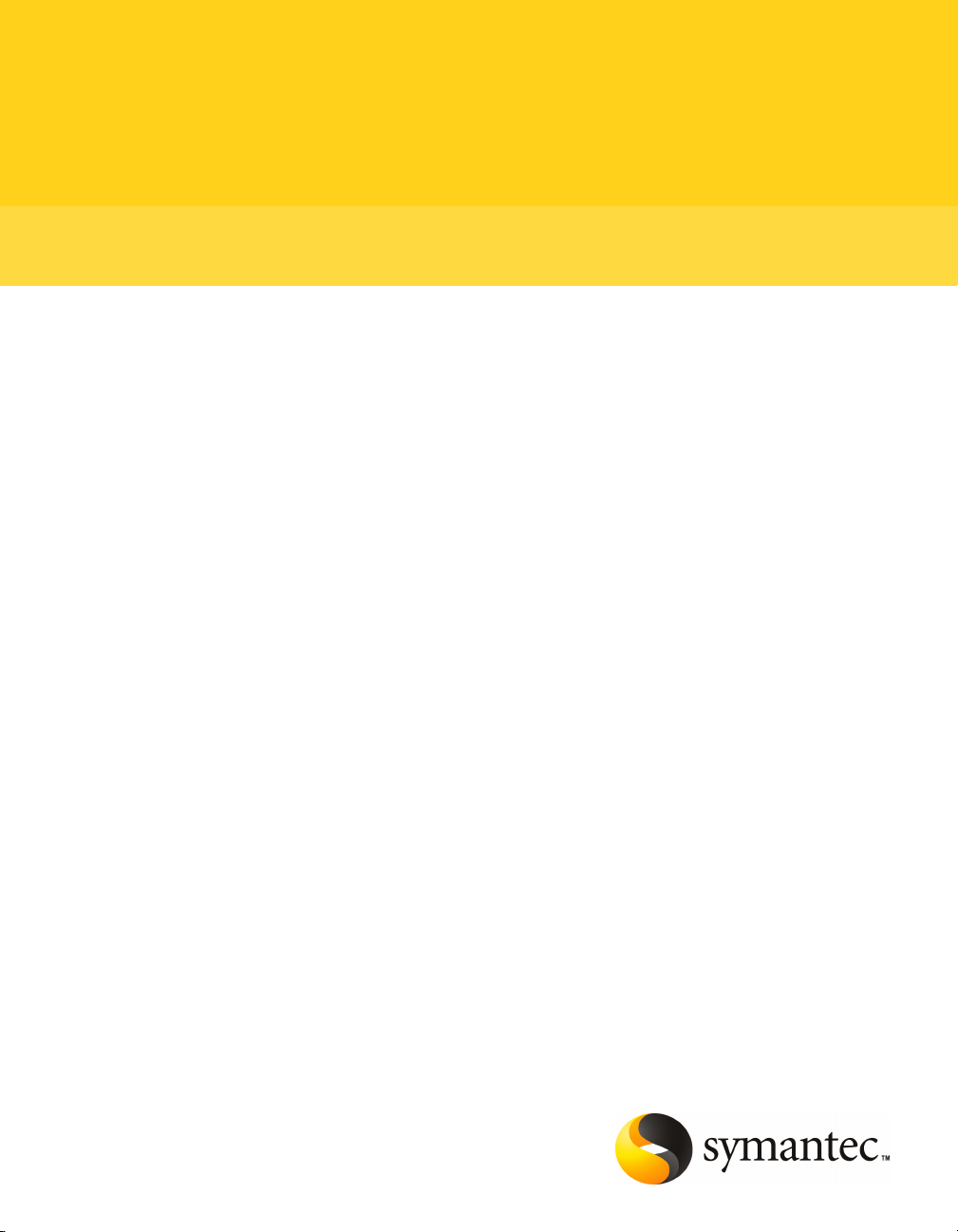
Symantec pcAnywhere™ Administrator's Guide
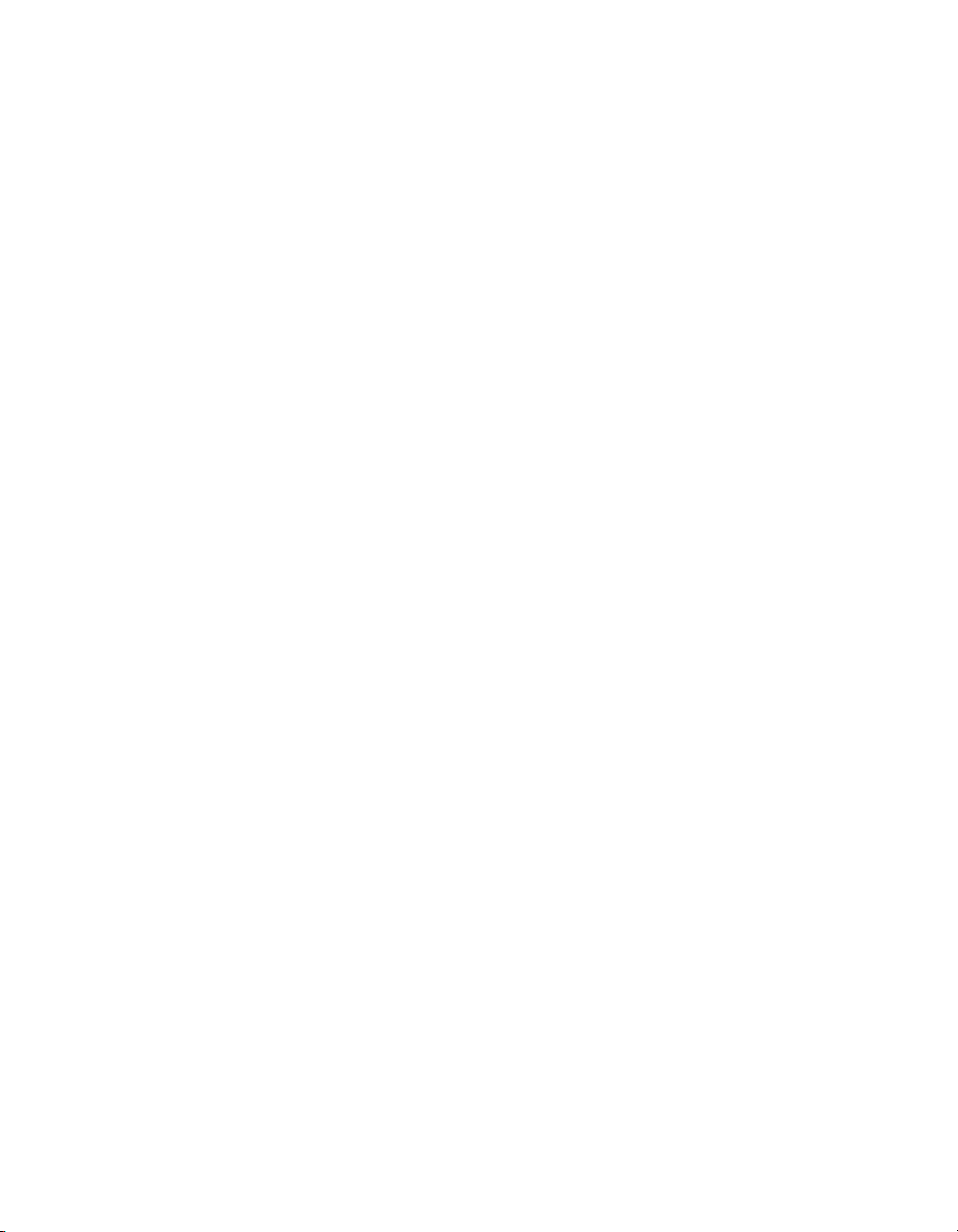
Symantec pcAnywhere™ Administrator's Guide
The software describedin this book is furnished under alicense agreement and may be used
only in accordance with the terms of the agreement.
Documentation version 12.1
Legal Notice
Copyright © 2007 Symantec Corporation.
All rights reserved.
Federalacquisitions: Commercial Software - Government Users Subject to Standard License
Terms and Conditions.
Symantec, the Symantec Logo, Symantec pcAnywhere, Symantec Packager, ColorScale,
SpeedSend, LiveUpdate, Virtually Anywhere and Work Virtually Anywhere are trademarks
or registered trademarks of Symantec Corporation or its affiliates in the U.S. and other
countries. Other names may be trademarks of their respective owners.
Apple and Mac OS are registered trademarks of Apple Computer, Inc. Java is a trademark
of Sun Microsystems, Inc. in the United States and other countries. Microsoft, Windows,
Windows NT, Windows Vista, MS-DOS, and the Windows logo are registered trademarks of
Microsoft Corporation in the United States and other countries. Linux is a registered
trademark of Linus Torvalds. SUSE and its logo are registered trademarks of SUSE AG. The
Red Hat trademark and logo are trademarks of Red Hat, Inc. in the United States and other
countries. SSH and Secure Shell are trademarks of SSH Communications Security, Inc.
Additional company and product names may be trademarks or registered trademarks of the
individual companies and are respectfully acknowledged.
The product described in this document is distributed under licenses restricting its use,
copying, distribution, and decompilation/reverse engineering. No part of this document
may be reproduced in any form by any means without prior written authorization of
Symantec Corporation and its licensors, if any.
THE DOCUMENTATION ISPROVIDED"ASIS" AND ALLEXPRESS ORIMPLIED CONDITIONS,
REPRESENTATIONS AND WARRANTIES, INCLUDING ANY IMPLIED WARRANTY OF
MERCHANTABILITY, FITNESS FOR A PARTICULAR PURPOSE OR NON-INFRINGEMENT,
ARE DISCLAIMED, EXCEPT TO THE EXTENT THAT SUCH DISCLAIMERS ARE HELD TO
BE LEGALLYINVALID. SYMANTEC CORPORATION SHALL NOTBE LIABLE FORINCIDENTAL
OR CONSEQUENTIALDAMAGES INCONNECTION WITH THEFURNISHING PERFORMANCE,
OR USE OF THIS DOCUMENTATION. THE INFORMATION CONTAINED IN THIS
DOCUMENTATION IS SUBJECT TO CHANGE WITHOUT NOTICE.
The LicensedSoftwareand Documentation are deemed to be"commercialcomputer software"
and "commercial computer software documentation" asdefined in FAR Sections12.212 and
DFARS Section 227.7202.
Symantec Corporation 20330 Stevens Creek Blvd. Cupertino, CA 95014 USA
http://www.symantec.com
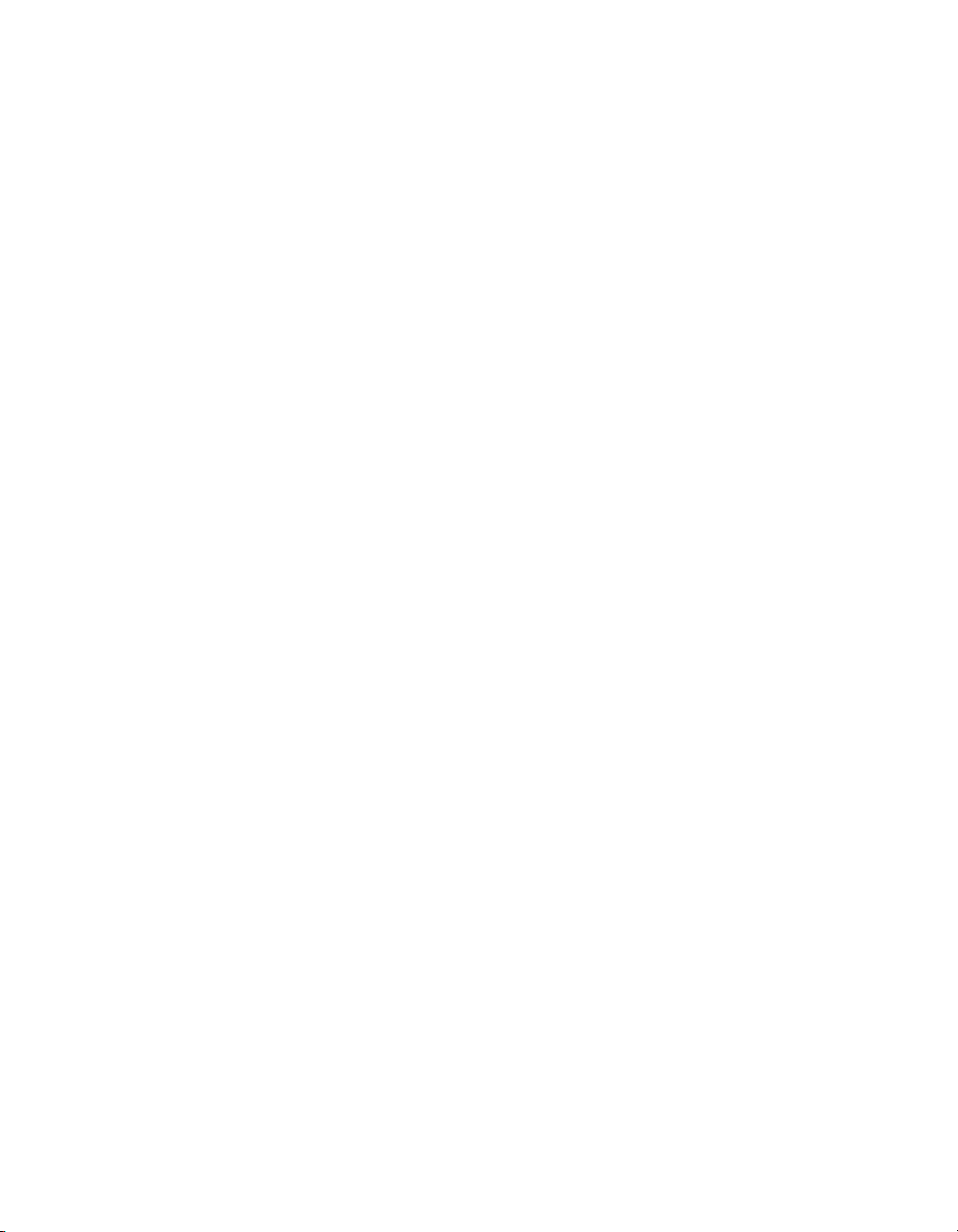
Technical Support
Symantec Technical Support maintains support centers globally. Technical
Support’s primary role is to respond to specific queries about product feature and
function, installation, and configuration. The Technical Supportgroup also authors
content for our online Knowledge Base. The Technical Support group works
collaboratively with the other functional areas within Symantec to answer your
questions in a timely fashion. For example, the Technical Support group works
with Product Engineering and Symantec Security Response to provide alerting
services and virus definition updates.
Symantec’s maintenance offerings include the following:
■ A range of support options that give you the flexibility to select the right
amount of service for any size organization
■ A telephone and web-based support that provides rapid response and
up-to-the-minute information
■ Upgrade insurance that delivers automatic software upgrade protection
■ Global support that is available 24 hours a day, 7 days a week worldwide.
Support is provided in a variety of languages for those customers that are
enrolled in the Platinum Support program
■ Advanced features, including Technical Account Management
For information about Symantec’s Maintenance Programs, you can visit our Web
site at the following URL:
www.symantec.com/techsupp/ent/enterprise.html
Select your country or language under Global Support. The specific features that
are available may vary based on the level of maintenance that was purchased and
the specific product that you are using.
Licensing and registration
If your Symantec product requires registration or a license key,access our technical
support Web page at the following URL:
www.symantec.com/techsupp/ent/enterprise.html
Select your region or language under Global Support, andthen selectthe Licensing
and Registration page.
Customer service
Customer service information is available at the following URL:
www.symantec.com/techsupp/ent/enterprise.html
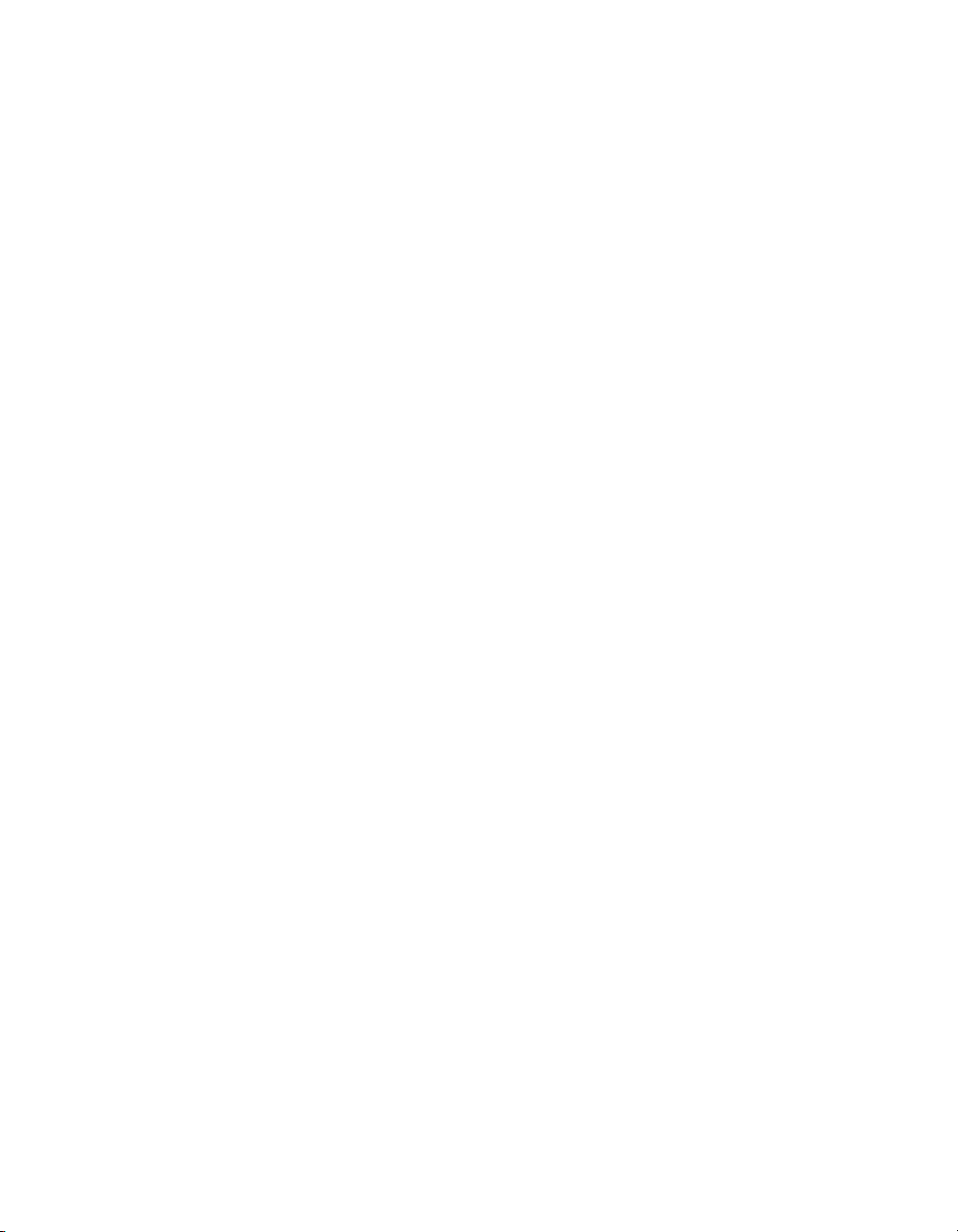
Select your country or language under Global Support.
Customer Service is available to assist with the following types of issues:
■ Questions regarding product licensing or serialization
■ Product registration updates such as address or name changes
■ General product information (features, language availability, local dealers)
■ Latest information about product updates and upgrades
■ Information about upgrade insurance and maintenance contracts
■ Information about the Symantec Value License Program
■ Advice about Symantec's technical support options
■ Nontechnical presales questions
■ Issues that are related to CD-ROMs or manuals
Maintenance agreement resources
If you want to contact Symantec regarding an existing maintenance agreement,
please contact the maintenance agreement administration team for your region
as follows:
■ Asia-Pacific and Japan: contractsadmin@symantec.com
■ Europe, Middle-East, and Africa: semea@symantec.com
■ North America and Latin America: supportsolutions@symantec.com
Additional Enterprise services
Symantec offers a comprehensive set of services that allow you to maximize your
investment in Symantec products and to develop your knowledge, expertise, and
global insight, which enable you to manage your business risks proactively.
Enterprise services that are available include the following:
Symantec Early WarningSolutions
Managed Security Services
These solutions provide early warning of cyber
attacks, comprehensive threat analysis, and
countermeasuresto prevent attacks before they occur.
These services remove the burden of managing and
monitoring security devices and events, ensuring
rapid response to real threats.
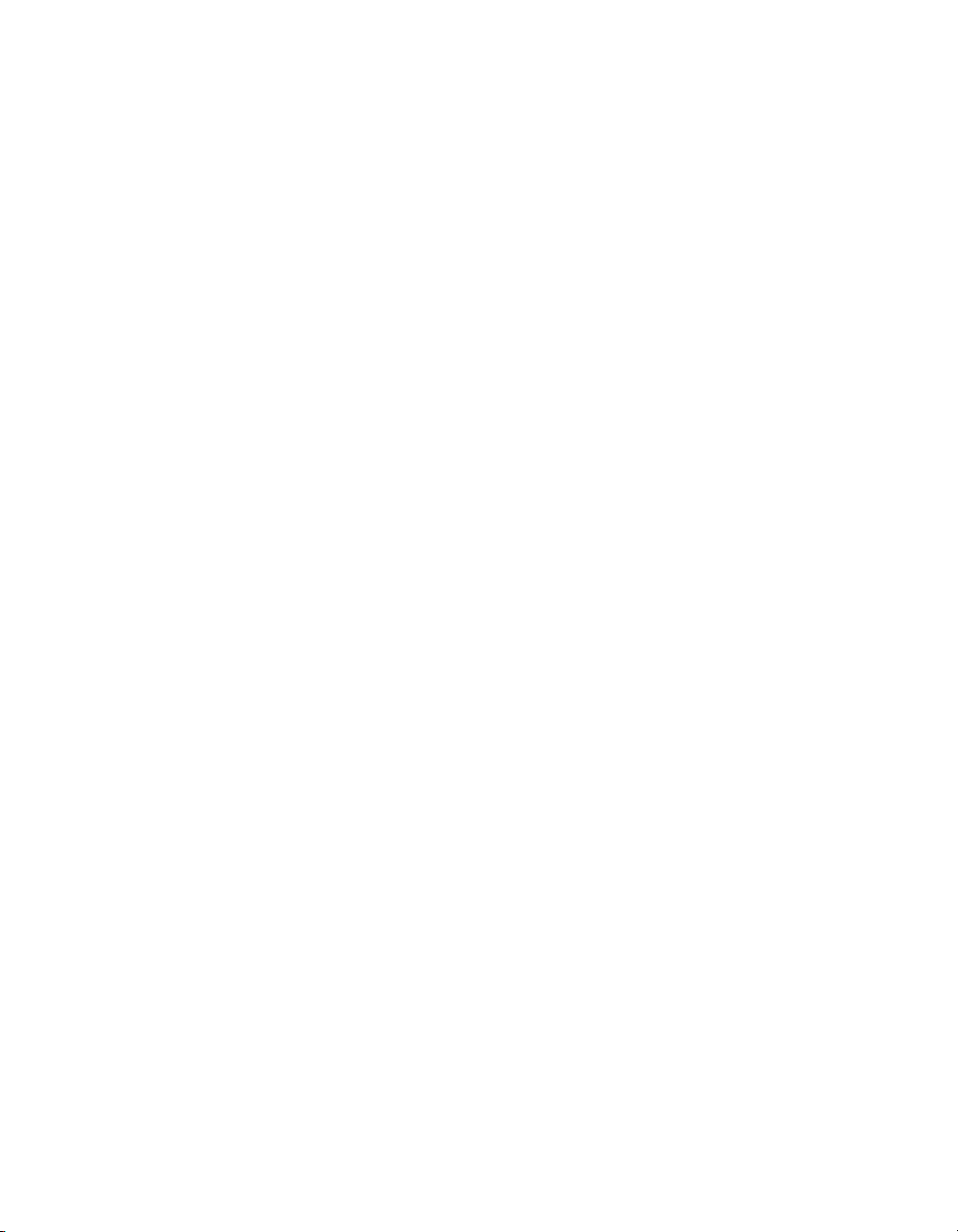
Consulting Services
Symantec Consulting Services provide on-site
technical expertise from Symantec and its trusted
partners. Symantec ConsultingServices offer avariety
of prepackaged and customizableoptions thatinclude
assessment, design,implementation, monitoring and
management capabilities, eachfocusedon establishing
and maintainingthe integrity and availability ofyour
IT resources.
Educational Services
Educational Services provide a full array of technical
training, security education, security certification,
and awareness communication programs.
To access more information about Enterprise services, please visit our Web site
at the following URL:
www.symantec.com
Select your country or language from the site index.
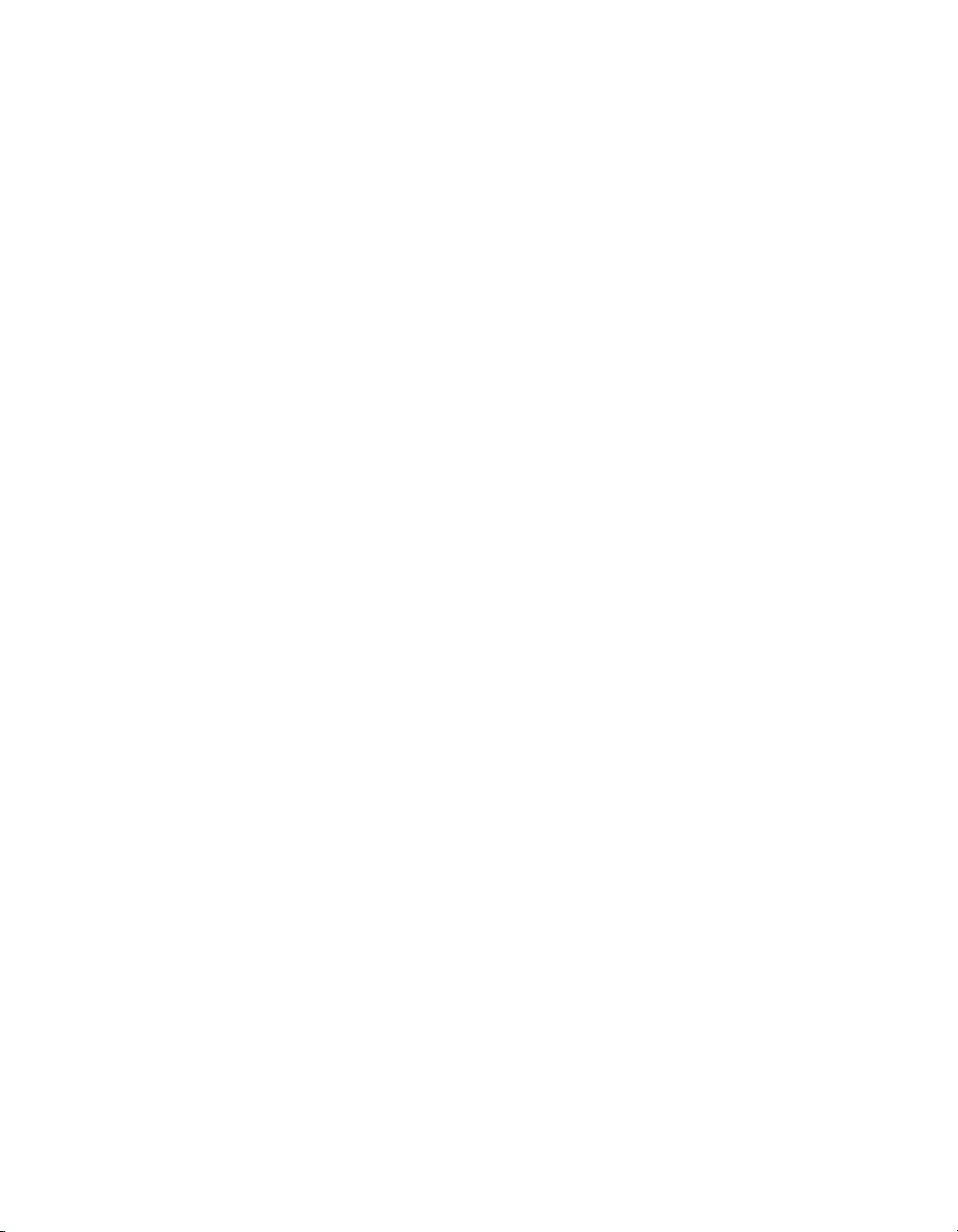
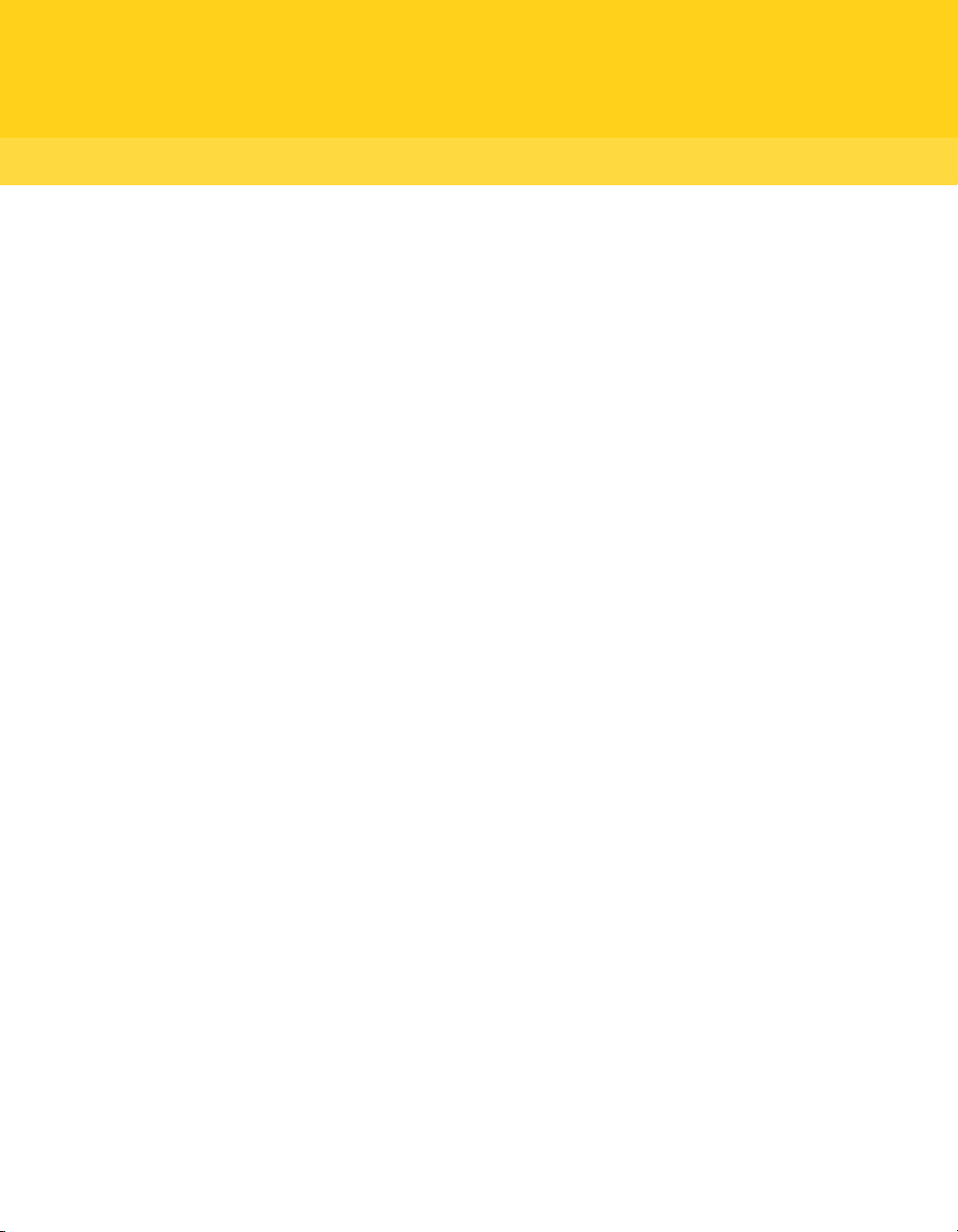
Contents
Technical Support
Chapter 1 Planning a migration and upgrade strategy
About migrations and upgrades . . ..... . ..... . ..... . ..... . ..... . ..... . ..... . ...... . ... 11
Migrating from pcAnywhere 12.0.2 in Windows 2000/2003
Server/XP to Vista ..... . ..... . ...... . ..... . ..... . ..... . ..... . ..... . ..... . ..... 12
Migrating from pcAnywhere 11.x in Windows 2000/2003
Server/XP . ..... . ..... . ..... . ..... . ..... . ...... . ..... . ..... . ..... . ..... . ..... . ... 13
Migrating from pcAnywhere 10.5.x in Windows 2000/2003
Server/XP . ..... . ..... . ..... . ..... . ..... . ...... . ..... . ..... . ..... . ..... . ..... . ... 13
Using Symantec Packager to streamline migrations and upgrades . ...... .. 13
Chapter 2 Creating custom installation packages
About Symantec Packager ..... . ...... . ..... . ..... . ..... . ..... . ..... . ..... . ...... . ..... . 15
What you can do with Symantec Packager .. . ..... . ..... . ..... . ...... . ..... . ..... . . 16
How Symantec Packager works .. . ..... . ..... . ..... . ..... . ...... . ..... . ..... . ..... . ... 16
Importing a product module .... . ..... . ..... . ..... . ..... . ..... . ..... . ..... . ...... . ..... 18
Customizing product settings . . ..... . ..... . ..... . ..... . ..... . ..... . ...... . ..... . ..... . 18
Selecting product features ..... . ..... . ..... . ..... . ..... . ...... . ..... . ..... . ..... . 20
Including configuration files ..... . ..... . ..... . ..... . ..... . ...... . ..... . ..... . ... 21
Integrity stamping a product configuration ...... . ..... . ..... . ..... . ...... . . 24
Serializing a pcAnywhere installation ... . ..... . ..... . ..... . ..... . ..... . ..... . 25
Managing configuration settings globally ..... . ..... . ..... . ..... . ..... . ..... 27
Setting product installation options .. ..... . ..... . ..... . ..... . ..... . ...... . .... 30
Creating a custom command ... . ..... . ..... . ..... . ..... . ..... . ...... . ..... . ..... . ..... . 35
Creating installation packages ..... . ..... . ..... . ...... . ..... . ..... . ..... . ..... . ..... . . 36
Adding products and commands to a package definition ... . ..... . ..... . 37
Building product installations and packages .. . ..... . ..... . ...... . ..... . ..... . .... 38
Building a product configuration file ...... . ..... . ..... . ..... . ..... . ..... . ..... 38
Building a package .. ..... . ..... . ..... . ..... . ..... . ..... . ..... . ...... . ..... . ..... . ... 39
Testing packages . ..... . ..... . ..... . ..... . ..... . ..... . ...... . ..... . ..... . ..... . ..... . ..... . 40
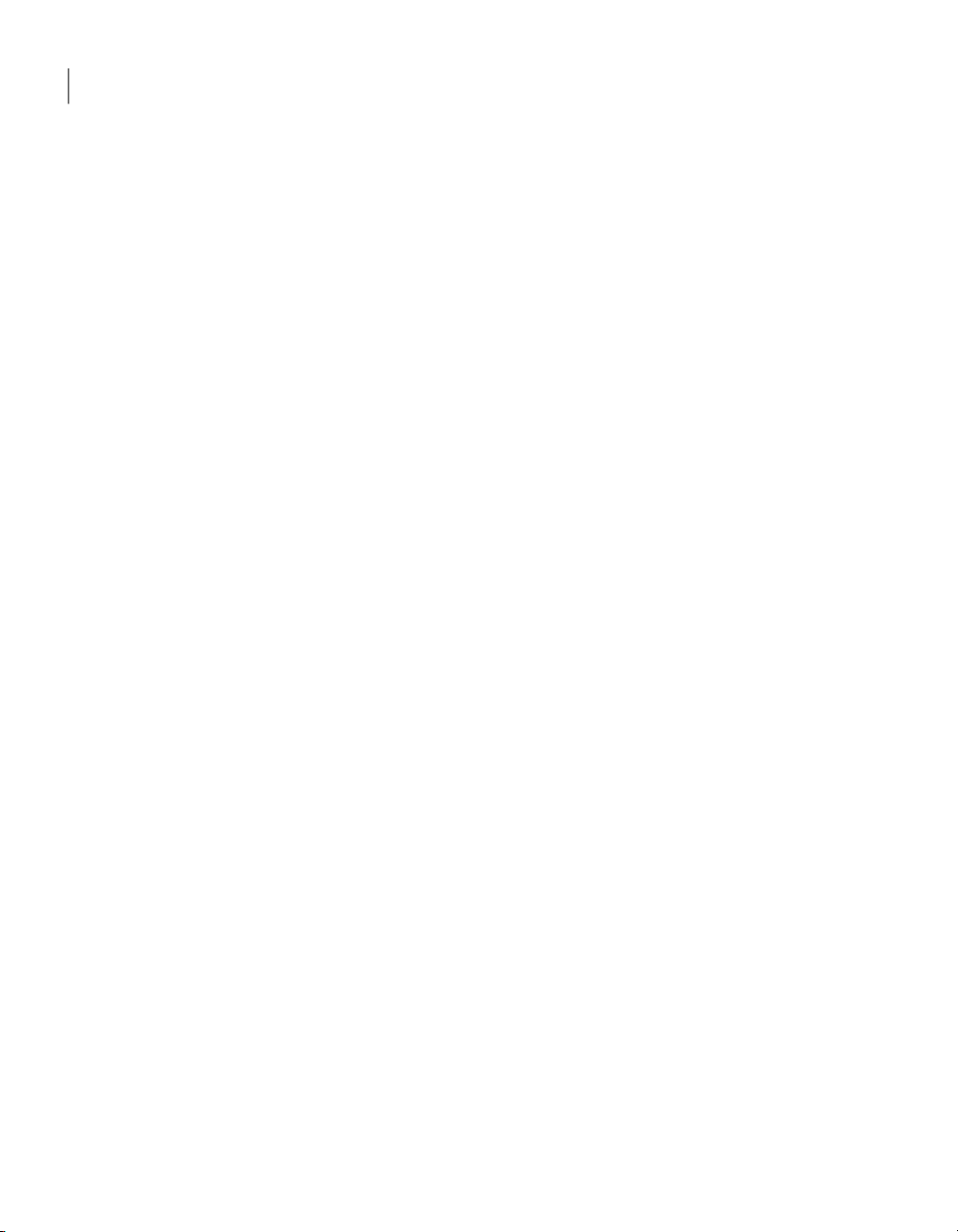
Contents8
Chapter 3 Deploying Symantec pcAnywhere custom installations
About deployment . ..... . ..... . ..... . ..... . ..... . ..... . ...... . ..... . ..... . ..... . ..... . .... 41
About package installation file locations ...... . ..... . ..... . ..... . ..... . ..... . ..... . 42
Deploying installation packages using Web-based deployment ...... . ..... . . 43
About Web-based deployment requirements .. ..... . ..... . ..... . ...... . ..... 43
Setting up the installation Web server ..... . ..... . ..... . ..... . ...... . ..... . ... 44
Customizing the deployment files ..... . ..... . ...... . ..... . ..... . ..... . ..... . .. 47
Testing the installation on the Web server ... . ..... . ..... . ...... . ..... . ..... 51
Notifying users of the download location . . ...... . ..... . ..... . ..... . ..... . ... 51
Deploying pcAnywhere using SMS 2.0 ... . ..... . ..... . ..... . ...... . ..... . ..... . ..... 52
Minimum requirements for SMS deployment . ..... . ..... . ...... . ..... . .... 53
Deploying with SMS . ..... . ..... . ..... . ..... . ..... . ..... . ...... . ..... . ..... . ..... . . 53
Using Windows 2000/2003 Server/XP/Vista logon scripts .... . ..... . ...... . .. 56
Setting up the Windows server .. . ..... . ..... . ..... . ..... . ..... . ..... . ...... . .... 56
Writing the Windows logon script ... . ...... . ..... . ..... . ..... . ..... . ..... . .... 56
Testing the Windows logon script ... . ...... . ..... . ..... . ..... . ..... . ..... . ..... 58
Using NetWare logon scripts . . ...... . ..... . ..... . ..... . ..... . ..... . ..... . ..... . ...... . 58
Setting up the Novell NetWare server .. ..... . ...... . ..... . ..... . ..... . ..... . .. 58
Writing the NetWare logon script ..... . ..... . ..... . ...... . ..... . ..... . ..... . ... 59
Testing the NetWare logon script ...... . ..... . ...... . ..... . ..... . ..... . ..... . ... 60
Chapter 4 Performing centralized management
About centralized management ... . ..... . ..... . ..... . ..... . ..... . ...... . ..... . ..... . . 61
Managing pcAnywhere hosts remotely .... . ..... . ..... . ...... . ..... . ..... . ..... . ... 61
Installing the pcAnywhere Host Administrator tool .... . ..... . ..... . ..... 62
Adding the Host Administrator snap-in to MMC ..... . ...... . ..... . ..... . .. 63
Creating a configuration group ... . ..... . ..... . ..... . ...... . ..... . ..... . ..... . .. 63
Adding computers to a configuration group .. ...... . ..... . ..... . ..... . ..... . 64
Configuring administrator host and remote connection
items . ..... . ..... . ..... . ..... . ..... . ..... . ..... . ...... . ..... . ..... . ..... . ..... . ... 64
Configuring a host item in pcAnywhere Host Administrator ...... . .... 67
Distributing pcAnywhere configuration files ..... . ..... . ..... . ..... . ...... . 67
Managing hosts in a configuration group ..... . ..... . ..... . ...... . ..... . ..... 68
Integrating with Microsoft Systems Management Server .... . ..... . ..... . .... 69
Importing the package definition file into SMS ..... . ..... . ...... . ..... . ... 69
About the Microsoft Distributed Component Object Model
(DCOM) ..... . ..... . ..... . ..... . ..... . ...... ...... . ..... . ..... . ..... . ..... . ..... . ..... . . 69
Implementing DCOM in Windows 2000/2003
Server/XP/Vista .... . ..... . ..... . ..... . ..... . ..... . ..... . ..... . ...... . ..... . ... 70
Modifying DCOM settings ... . ..... . ..... . ..... . ...... . ..... . ..... . ..... . ..... . ... 70
About AwShim .. ..... . ..... . ..... . ..... . ..... . ..... . ...... . ..... . ..... . ..... . ..... . .. 71
About centralized logging . . ..... . ..... . ..... . ..... . ..... . ..... . ...... . ..... . ..... . ..... 72
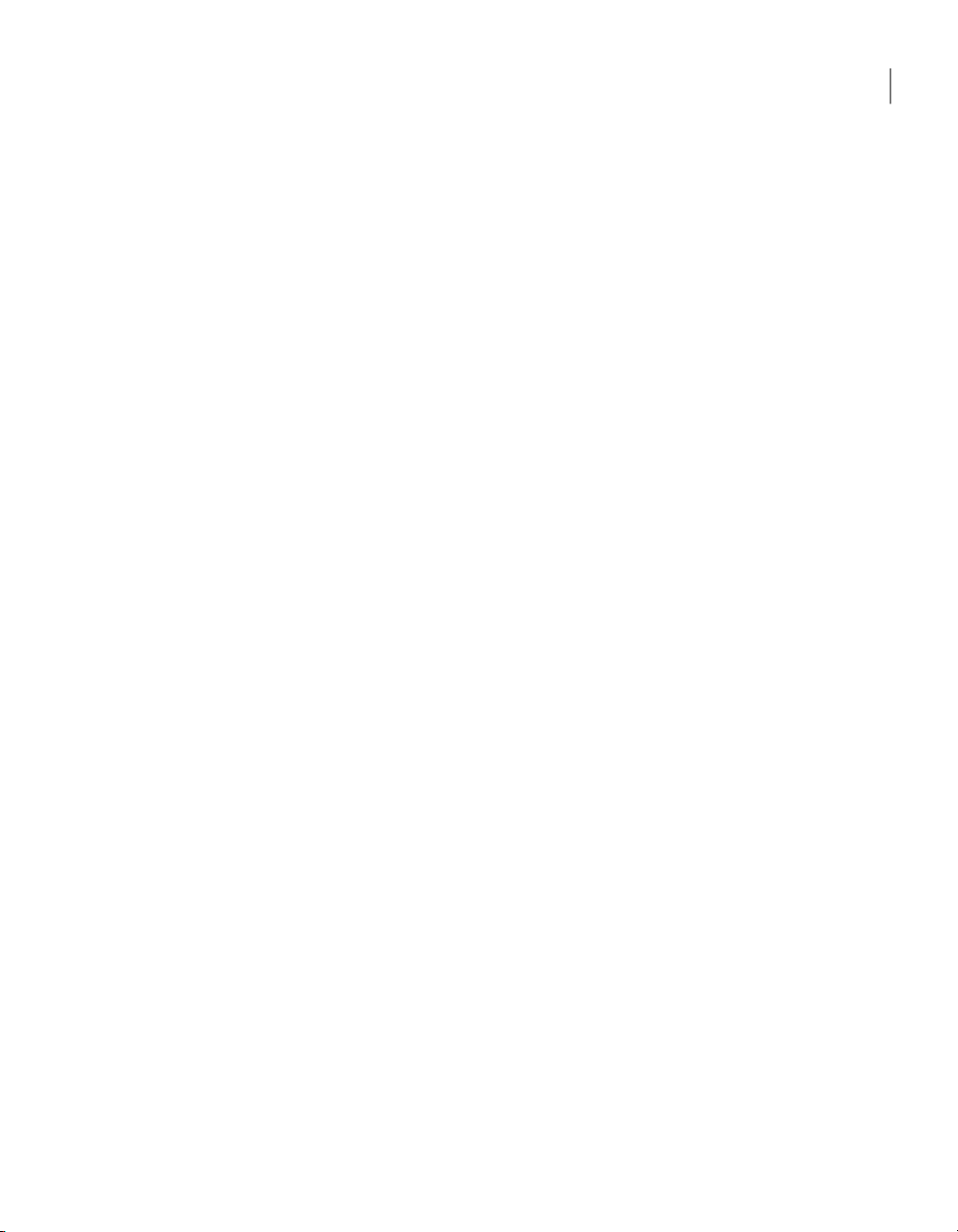
Monitoring performance using SNMP traps ... . ..... . ...... . ..... . ..... . .... 72
About the pcAnywhere MIB file ..... . ..... . ..... . ..... . ...... . ..... . ..... . ..... . 73
Chapter 5 Integrating pcAnywhere with directory services
About directory services ..... . ..... . ...... . ..... . ..... . ..... . ..... . ..... . ..... . ..... . ... 75
Using directory services with pcAnywhere .. ..... . ..... . ...... ...... . ..... . ..... . . 75
Configuring the directory servers ... . ..... . ..... . ..... . ..... . ..... . ..... . ...... ...... 76
Configuring the LDAP server ..... . ..... . ...... . ..... . ..... . ..... . ..... . ..... . ... 76
Configuring Netscape Directory Server 3.1 . ...... . ..... . ..... . ..... . ..... . .. 76
Configuring Netscape Directory Server 4.0 . ...... . ..... . ..... . ..... . ..... . .. 77
Configuring Novell v5.0 server . ..... . ..... . ..... . ..... . ...... . ..... . ..... . ..... . 78
Configuring Windows Active Directory .. . ..... . ..... . ...... . ..... . ..... . ..... 82
Configuring pcAnywhere to use directory services ... . ..... . ..... . ..... . ..... . .. 86
Setting up directory services in pcAnywhere ... . ..... . ..... . ..... . ..... . ... 86
Setting up the host computer to use directory services .. ...... . ..... . ... 87
Setting up the remote computer to use directory services ..... . ..... . ... 88
Chapter 6 Managing security in Symantec pcAnywhere
Controlling access to pcAnywhere hosts . . ..... . ..... . ..... . ..... . ...... . ..... . .... 89
Limiting connections to specific computer names or IP
addresses .. . ..... . ..... . ..... . ..... . ..... . ..... . ...... . ..... . ..... . ..... . ..... . .. 90
Leveraging centralized authentication in pcAnywhere ... . ..... . ..... . ... 91
Protecting session security .... . ..... . ..... . ..... . ..... . ..... . ...... . ..... . ..... . ..... . . 95
Maintaining audit trails .. . ...... . ..... . ..... . ..... . ..... . ..... . ..... . ..... . ...... . ..... . 97
Implementing policy-based administration . . ..... . ..... . ..... . ...... . ..... . ..... . 98
Implementing Group Policy in Windows 2000/2003
Server/XP/Vista .... . ..... . ..... . ..... . ..... . ..... . ..... . ..... . ...... . ..... . ... 98
Importing the pcAnywhere administrative template ..... . ..... . ..... . ... 98
Managing user policies ..... . ..... . ..... . ..... . ..... . ..... . ..... . ...... . ..... . ..... 99
9Contents
Index
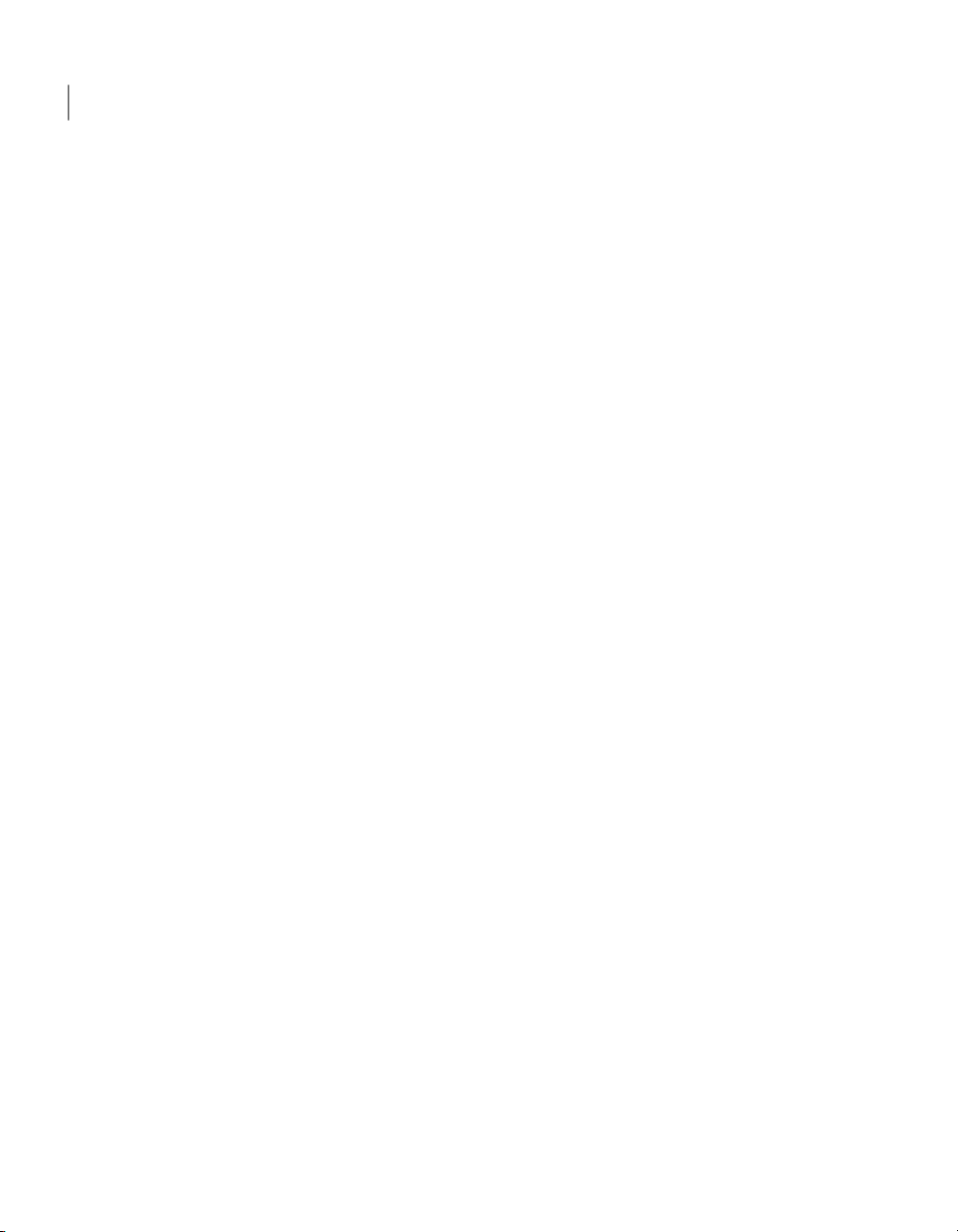
Contents10
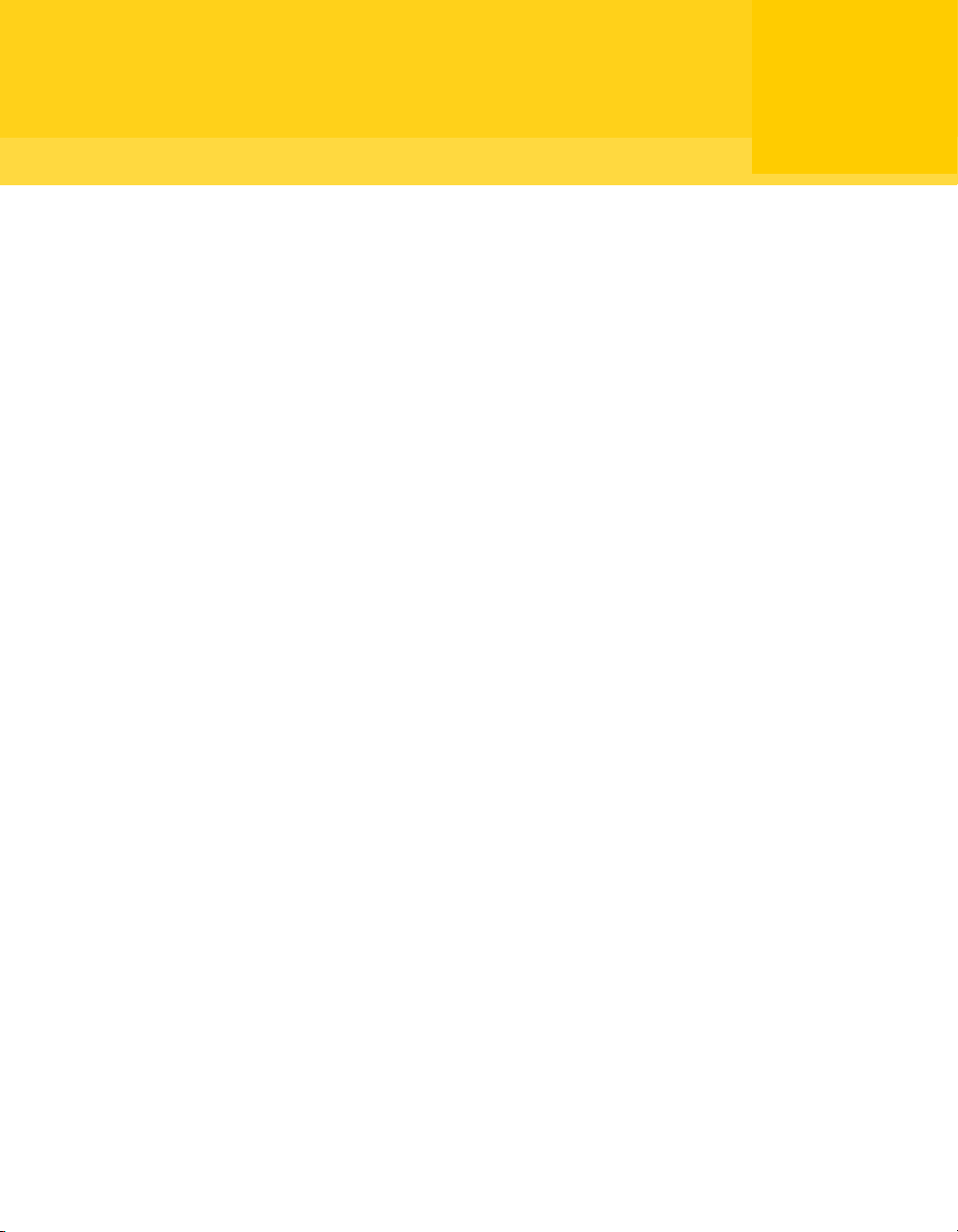
Chapter
Planning a migration and upgrade strategy
This chapter includes the following topics:
■ About migrations and upgrades
■ Using Symantec Packager to streamline migrations and upgrades
About migrations and upgrades
1
Symantec pcAnywhere supports migration from versions 10.5.x to version 12.1
on Windows 2000/2003 Server/XP/Vista. During a migration, pcAnywhere lets
you install over the previous version of the product and preserve user-defined
settings.
A system restart for migrations and upgrades is required on Vista, but is only
required on Windows 2000/2003 Server/XP if system files need to be updated.
Symantec Packagerhelps you simplify the processof uninstallingpreviousversions
or distributing preconfigured settings to multiple users.
See “Using Symantec Packager to streamlinemigrations and upgrades”on page13.
Table 1-1 includes information that you can use as a reference in planning your
migration and upgrade strategy.
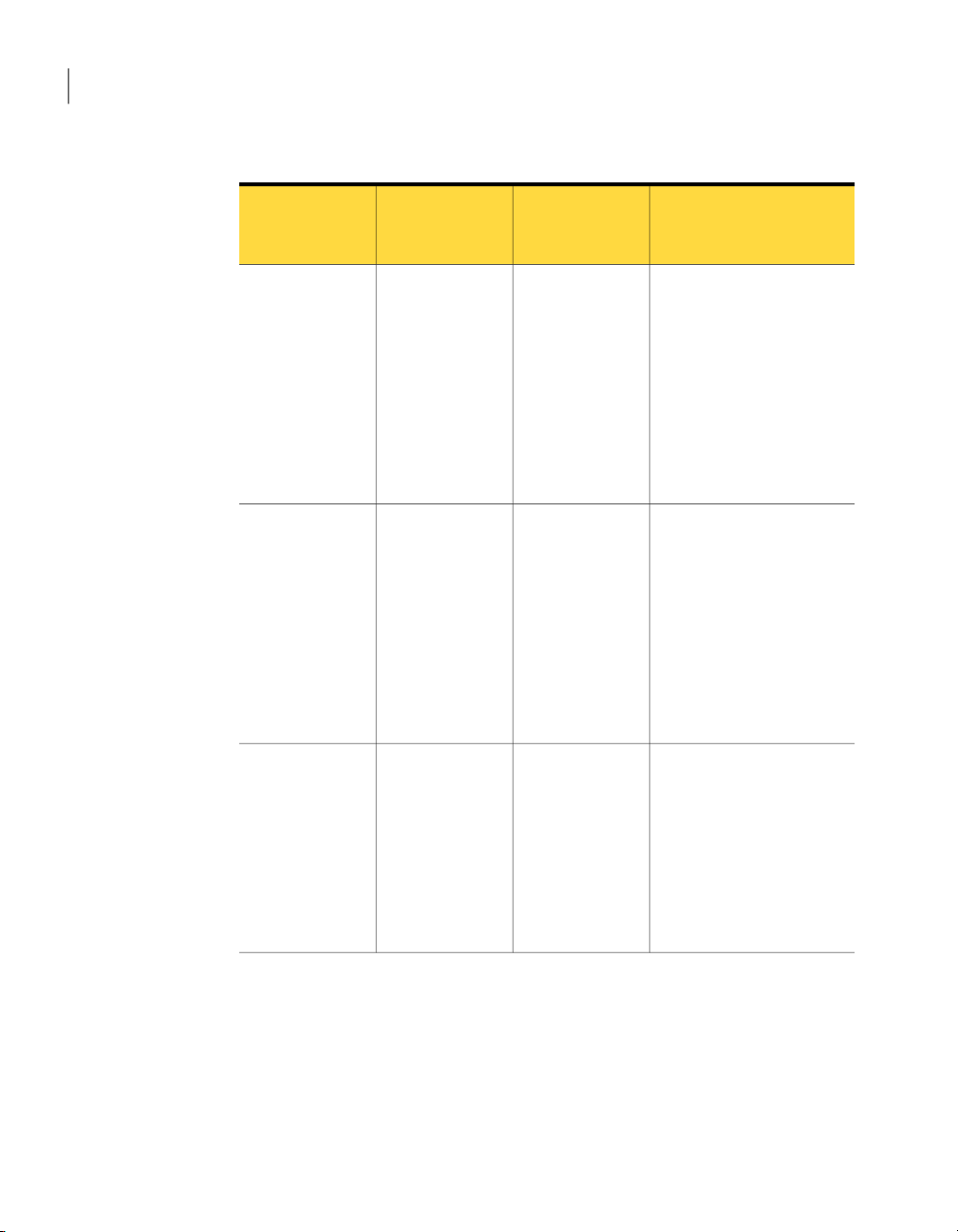
Planning a migration and upgrade strategy
12
About migrations and upgrades
Table 1-1
Symantec
pcAnywhere
version
12.0
11.x
Migration and upgrade strategy matrix
Restart requiredOperating
system
Yes (for Vista)Windows
2000/2003
Server/XP/Vista
NoWindows
2000/2003
Server/XP
Data preserved
automatically
Host items
Caller items
Remote items
Option sets
Registry settings
AutoTransfer files (must be
converted)
Serial ID sets
Host items
Caller items
Remote items
Option sets
Registry settings
AutoTransfer files (must be
converted)
Serial ID sets
NoWindows 2000/XP10.5.x
Host items
Caller items
Remote items
Option sets
Registry settings
AutoTransfer files (must be
converted)
Migrating from pcAnywhere 12.0.2 in Windows 2000/2003 Server/XP to Vista
Symantec pcAnywhere supports full migration of the full product version and
host-only version of pcAnywhere 12.0.2 to version 12.1 in Windows 2000/20003
Server/XP. If you are also upgrading to Vista, you can either upgrade to Vista and
then to pcAnywhere 12.1, or vice versa.
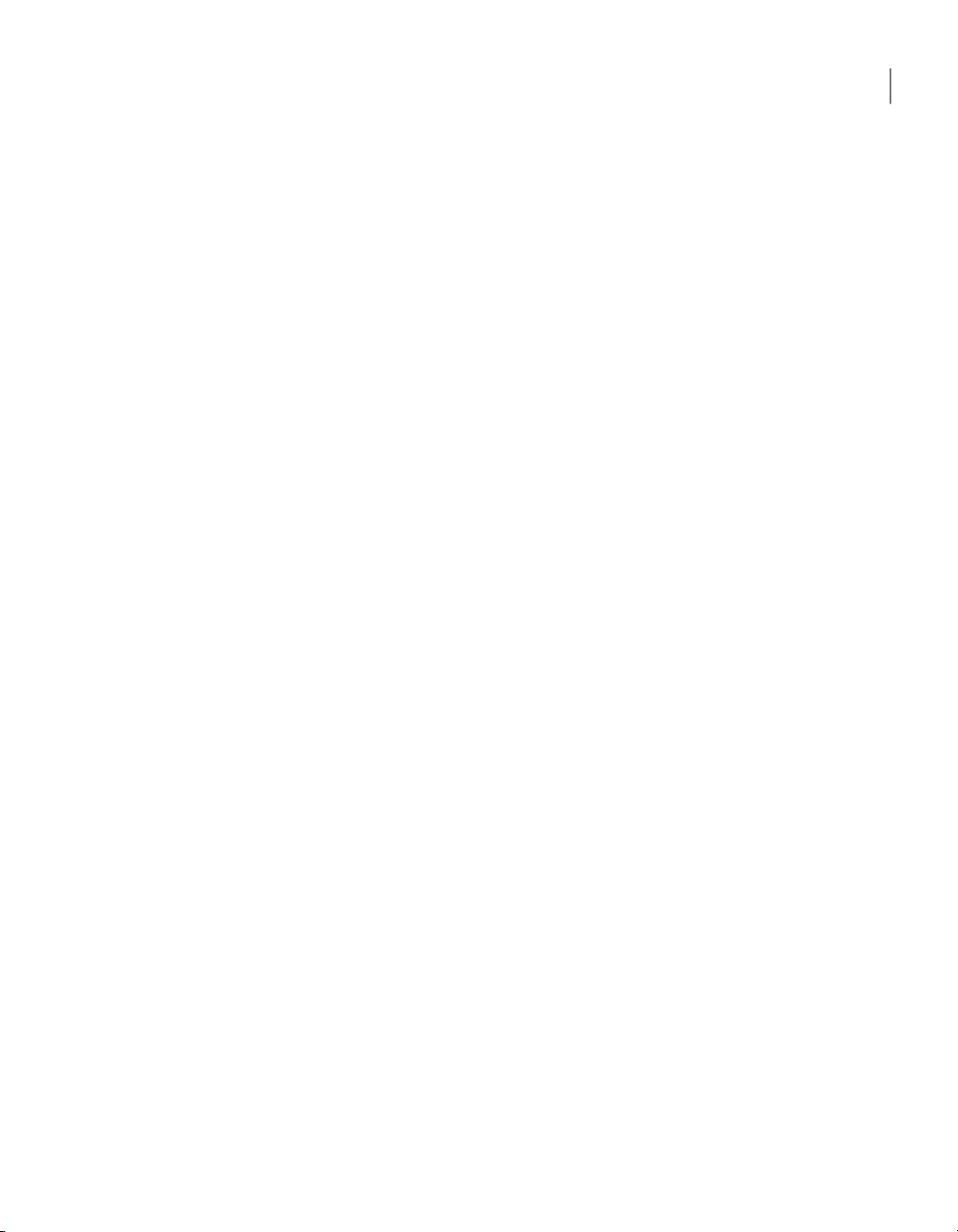
Using Symantec Packager to streamline migrations and upgrades
During the installation, you are prompted to preserve existing configuration
settings. This data includes settings for host, remote, and caller items, as well as
option sets.
Migration of remote-only packages and integrity-checked packages is not
supported.
Migrating from pcAnywhere 11.x in Windows 2000/2003 Server/XP
Symantec pcAnywhere supports full migration of the full product version and
host-only version of pcAnywhere 11.x to version 12.1 in Windows 2000/2003
Server/XP.
During the installation, you are prompted to preserve existing configuration
settings. This data includes settings for host, remote, and caller items, as well as
option sets.
Migration of remote-only packages and integrity-checked packages is not
supported.
Migrating from pcAnywhere 10.5.x in Windows 2000/2003 Server/XP
13Planning a migration and upgrade strategy
Symantec pcAnywhere supports full migration of the full product version and
host-only version of pcAnywhere 10.5.x to 12.1in Windows 2000/2003Server/XP.
During the installation, you are prompted to preserve existing configuration
settings. This data includes settings for host, remote, and caller items, as well as
option sets.
AutoTransfer files (.atf) that were created in earlier versions of pcAnywhere are
preserved. However, to use the .atf files in this version of pcAnywhere, you must
convert the .atf files to command queue files.
Migration of remote-only packages and integrity-checked packages is not
supported.
Using Symantec Packager to streamline migrations
and upgrades
Symantec Packageris an administrator toolthat lets you create, modify, and build
custom installation packages that you distribute to target systems. Symantec
Packager is available as an installation option on the pcAnywhere installation
CD.
Symantec Packager helps you streamline the process of migrating or upgrading
from earlier versions of pcAnywhere in the following ways:

Planning a migration and upgrade strategy
14
Using Symantec Packager to streamline migrations and upgrades
The product installation requires you to
manually uninstall a previousversion of the
product.
The product installation requires you to
restart the computer to complete the
installation process.
The product installation does not support
preservation of preconfigured product
settings.
Create a custom installation package that
includes a custom command to silently
uninstall the previous version before
installing the product.
Create a custom installation package for the
product installation and configure the
package to install in passive or silent mode.
Create a custom installation package that
includes preconfigured data files that
contain the settings that you need.
See “Using Symantec Packager to streamlinemigrations and upgrades”on page13.
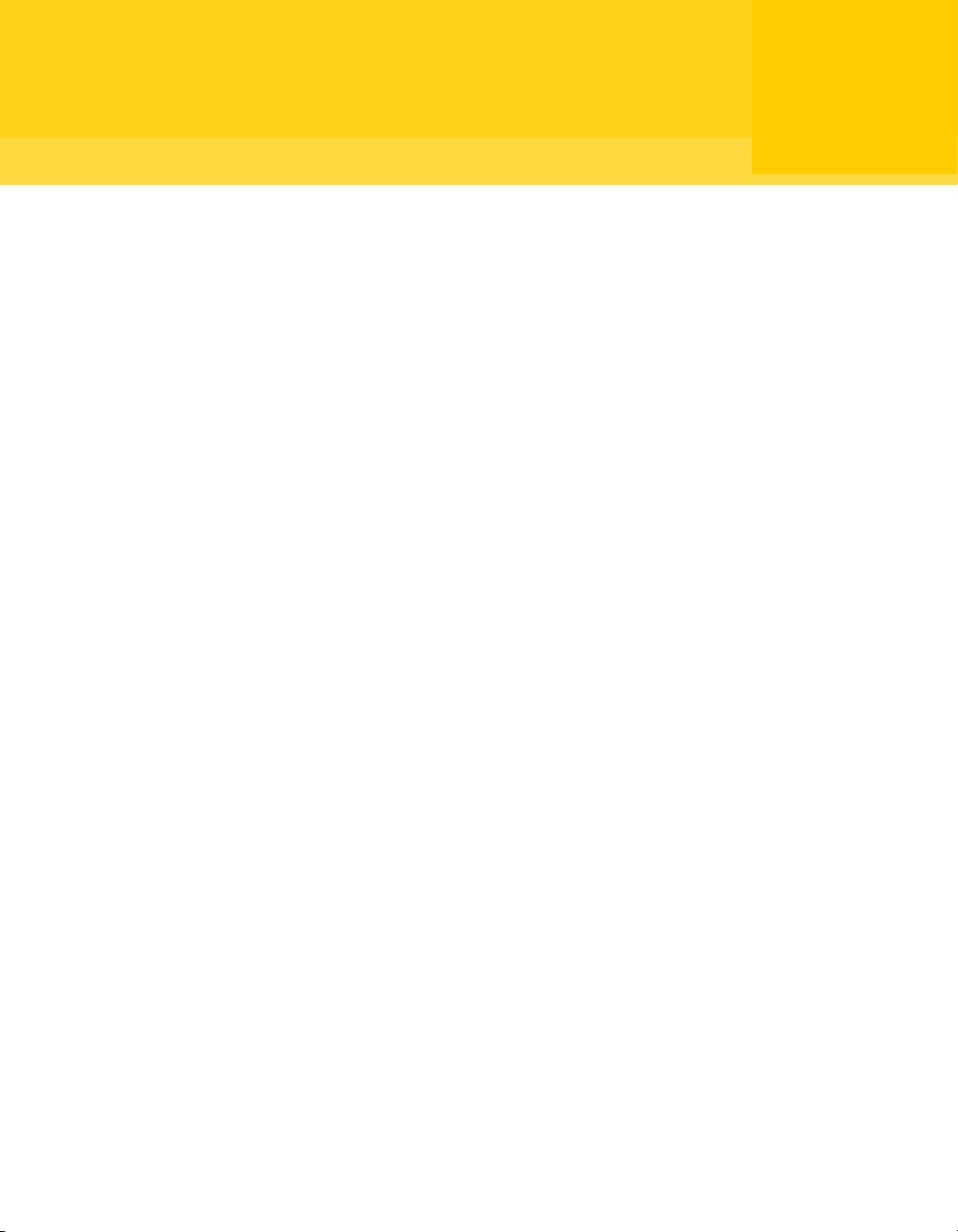
Chapter
Creating custom installation packages
This chapter includes the following topics:
■ About Symantec Packager
■ What you can do with Symantec Packager
■ How Symantec Packager works
■ Importing a product module
2
■ Customizing product settings
■ Creating a custom command
■ Creating installation packages
■ Building product installations and packages
■ Testing packages
About Symantec Packager
Symantec Packagerlets youcreate, modify,and build custom installation packages
that youcan distribute to target systems.You can use Symantec Packager to tailor
installations to fit your corporate environment by building packages that contain
only the features and settings that your users need.
Symantec products included in installation packages are protected by copyright
law and the Symantec license agreement. Distribution of packages requires a
license for each user who installs the package.

Import Products Configure Products
Configure Packages
Configure Commands
Deploy Packages
Creating custom installation packages
16
What you can do with Symantec Packager
Note: Symantec Packager runs on Windows 2000/2003 Server/XP
Professional/Vista platforms only.
What you can do with Symantec Packager
Symantec Packager lets you do the following:
■ Tailor products to adhere to your security policy, giving users full access to
all features, or limiting access where appropriate
■ Reduce deployment bandwidth and application footprint by creating a custom
installation package that contains only the features that your users need
■ Reduce installation complexity by including preconfigured data files
■ Minimize deployment costs and complexity by installing multiple products at
once
■ Simplify application deploymentand migration byincluding custom commands
with product installations
How Symantec Packager works
Symantec Packager uses a phased approach for creating custom installation
packages. Each phase depends on the output of the previous phase.
Figure 2-1 shows the process for creating custom installation packages with
Symantec Packager.
Figure 2-1
Table 2-1 outlines the process for creating packages.
Overview of Symantec Packager phases
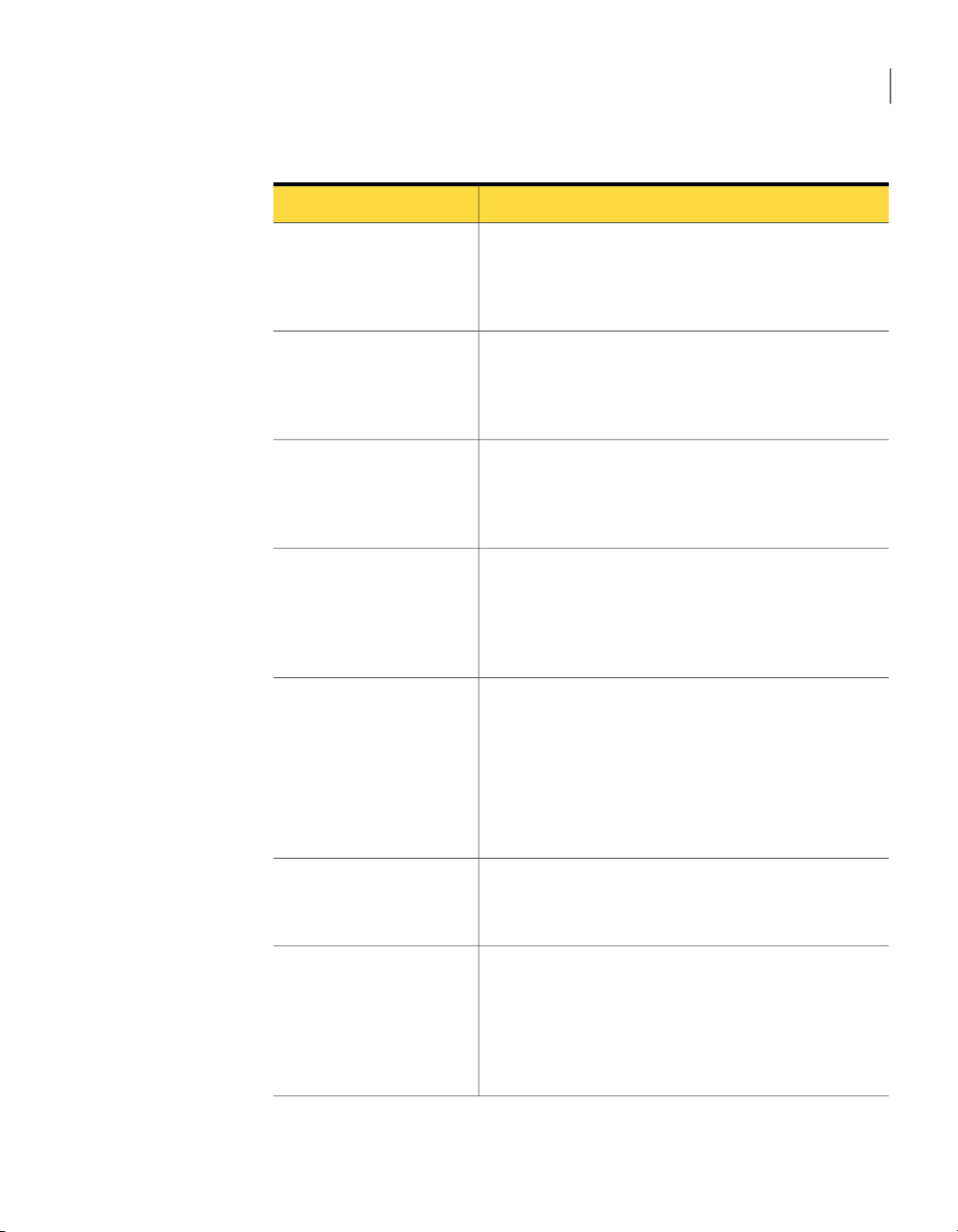
How Symantec Packager works
17Creating custom installation packages
Table 2-1
Import product modulesinto
Symantec Packager.
Configure products.
Configure commands that
you want to include in a
package.
Configure packages.
Build custom products or
packages.
Package creation process
DescriptionTask
Productmodules contain the installation binaryand product
template files that are needed to create a custom installation
of the product.
See “Importing a product module” on page 18.
You canselect the features thatyou want your usersto have,
add preconfigured data and configuration files, and set
default installation options for each product.
See “Customizing product settings” on page 18.
Custom commands let you addadditional functionality that
is notsupported in the product templates, suchas including
a third-party program or batch file.
See “Creating a custom command” on page 35.
You can bundle one or more product configurations and
custom commands in a package. You can further customize
the package bysetting package installation options, product
installation order, and other settings.
See “Creating installation packages” on page 36.
When you build a package, Symantec Packager creates an
installation file that incorporates the product, command,
and package options that you specified.
Alternatively, Symantec Packager lets you build a product
configuration file, which creates a Microsoft Installer (.msi)
file for a single product installation.
See “Building product installations and packages” on page38.
Test the package.
Deploy the package.
You shouldtest packages before deployingthem to end users
to ensure proper functionality.
See “Testing packages” on page 40.
The Deploy Packages tab holds the packages that you create,
which you can deploy to your users. Symantec provides a
Package Deployment tool in Symantec Packager and a
Web-based deployment tool on the pcAnywhere CD. You
can also use your current deployment tools.
See “About deployment” on page 41.
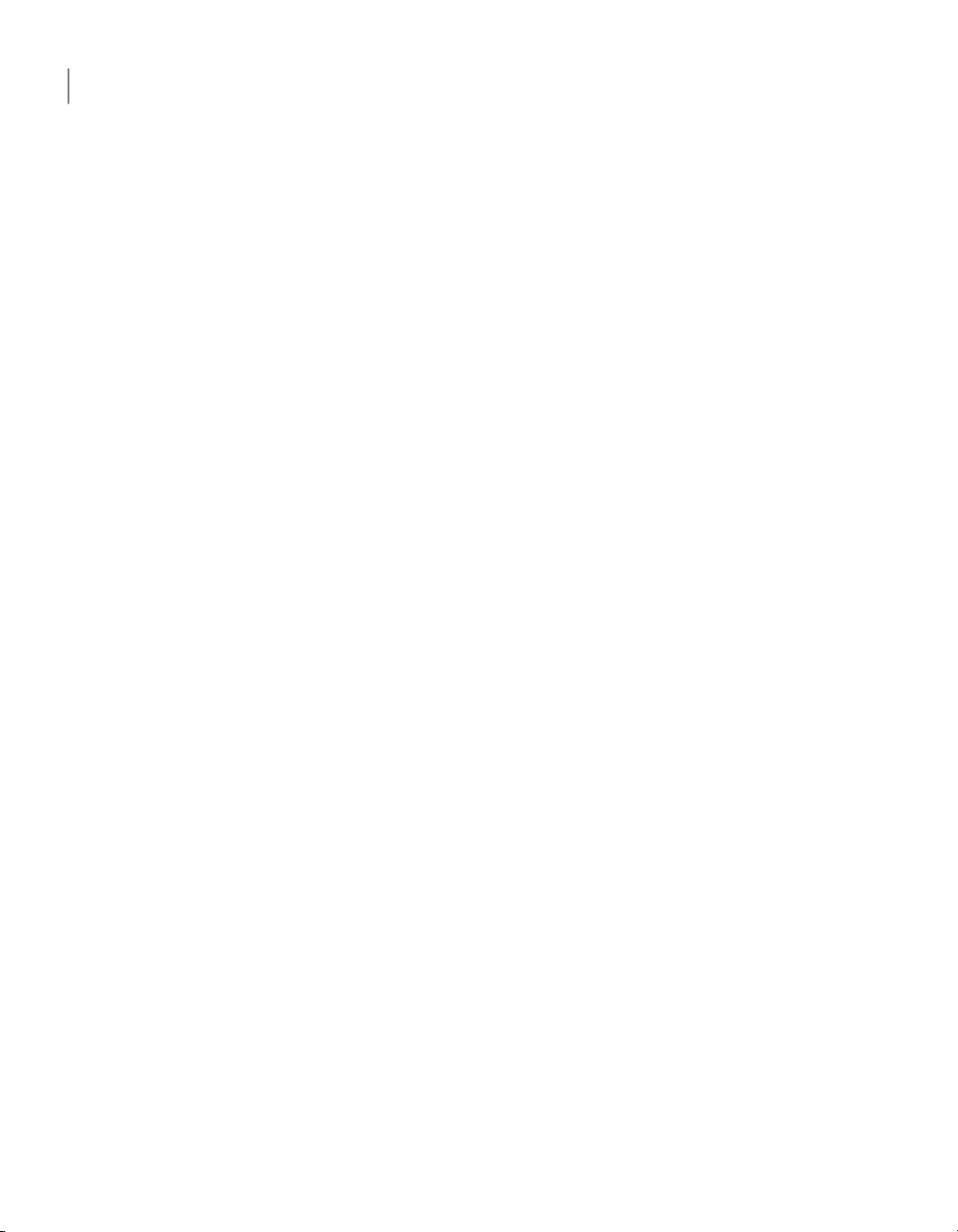
Creating custom installation packages
18
Importing a product module
Importing a product module
Productmodules are the building blocks for creating packages. Symantec Packager
extracts the product installation binary files and the product template from the
product module. The product template details the feature requirements and
conflicts, making it possible to create custom installations of the product. During
installation, Symantec Packager automatically checks the Packager/Products
folder for product module files and imports them automatically.
Symantec pcAnywhere provides a product module file (Symantec pcAnywhere
<version>.PMI) on the installation CD. If you install Symantec Packager from the
pcAnywhere installation CD, Symantec Packager automatically imports this
product module file.
If no products appear on the Import Products tab when you open Symantec
Packager, you must import the product module manually.
To import a product module
Open Symantec Packager.
1
In the Symantec Packager window, on the Import Products tab, on the File
2
menu, click Import New Product.
In theOpen dialog box, navigate to the folder that contains theproduct module
3
that you want to import.
Select the product module, and then click Open.
4
Symantec Packagerimports theproduct module and returns you to the Import
Products tab. Depending on the size and complexity of the product module,
the registration process might be lengthy.
If you are running Symantec Packager on Windows Vista, .pmi files from
previous versions prior to 12.1 cannot be imported; however, you can import
them if you are running Symantec Packager on XP.
Customizing product settings
Symantec Packager creates a default product configuration file (.pcg) for each
product module that you import into Symantec Packager. Each product
configuration file contains the features, installation options, and preconfigured
settings that you want to include for that product. Symantec Packager uses this
information to construct installation packages. You can edit the default product
configuration file or create a new one.
Table 2-2 includes information about the configuration options that are available
in the default pcAnywhere product configuration file.
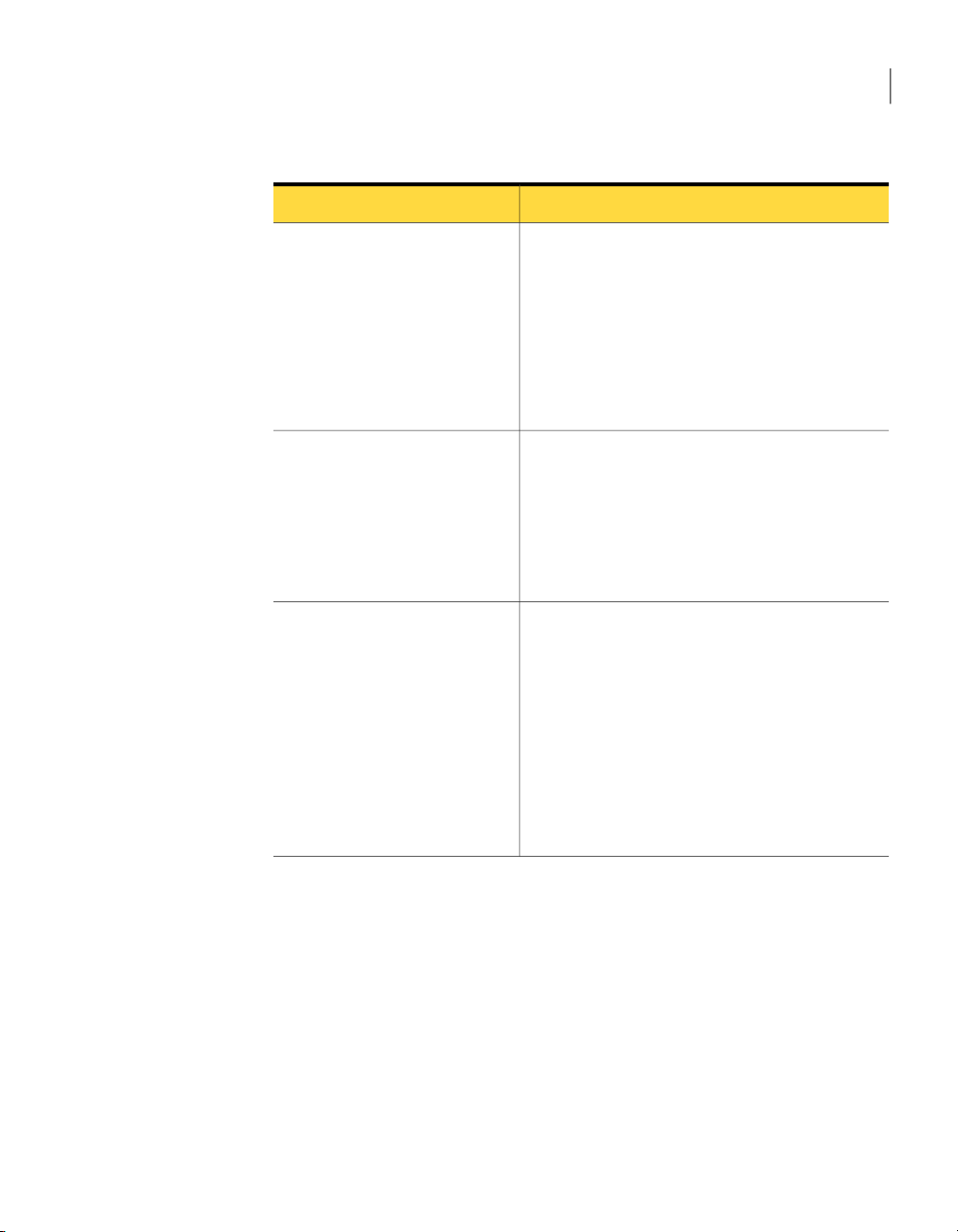
Customizing product settings
19Creating custom installation packages
Table 2-2
Features
Configuration Files
Installation Options
Symantec pcAnywhere product configuration options
SettingsTab
You can customize the following features in
pcAnywhere such as:
■ User interface (pcAnywhere Manager)
■ Remote components
■ Host components
■ Communications protocols
■ Documentation (online manuals and Help)
■ Symantec installation utilities
The pcAnywhere product template includes default
remote and host configuration items that you can
configure after you install the package or custom
product.
You can add configuration files that you create in
pcAnywhere to the package or custom product
configuration for further customization.
You can customize the following product installation
options for pcAnywhere:
■ Product description
■ Target location
■ Start online registration at startup
■ Host object to use as a template
■ Host object to start with Windows
■ Remote object to use as a template
■ Run LiveUpdate after installation
■ Preserve existing configuration settings
After you select the product features, installation options, and optional
configuration files to include in your custom product, you can build it for testing
purposes. Building the product configuration file creates a Microsoft Installer
(.msi) file. Symantec Packager supports the installation of pcAnywhere .msi and
.exe files.
See “Building a product configuration file” on page 38.
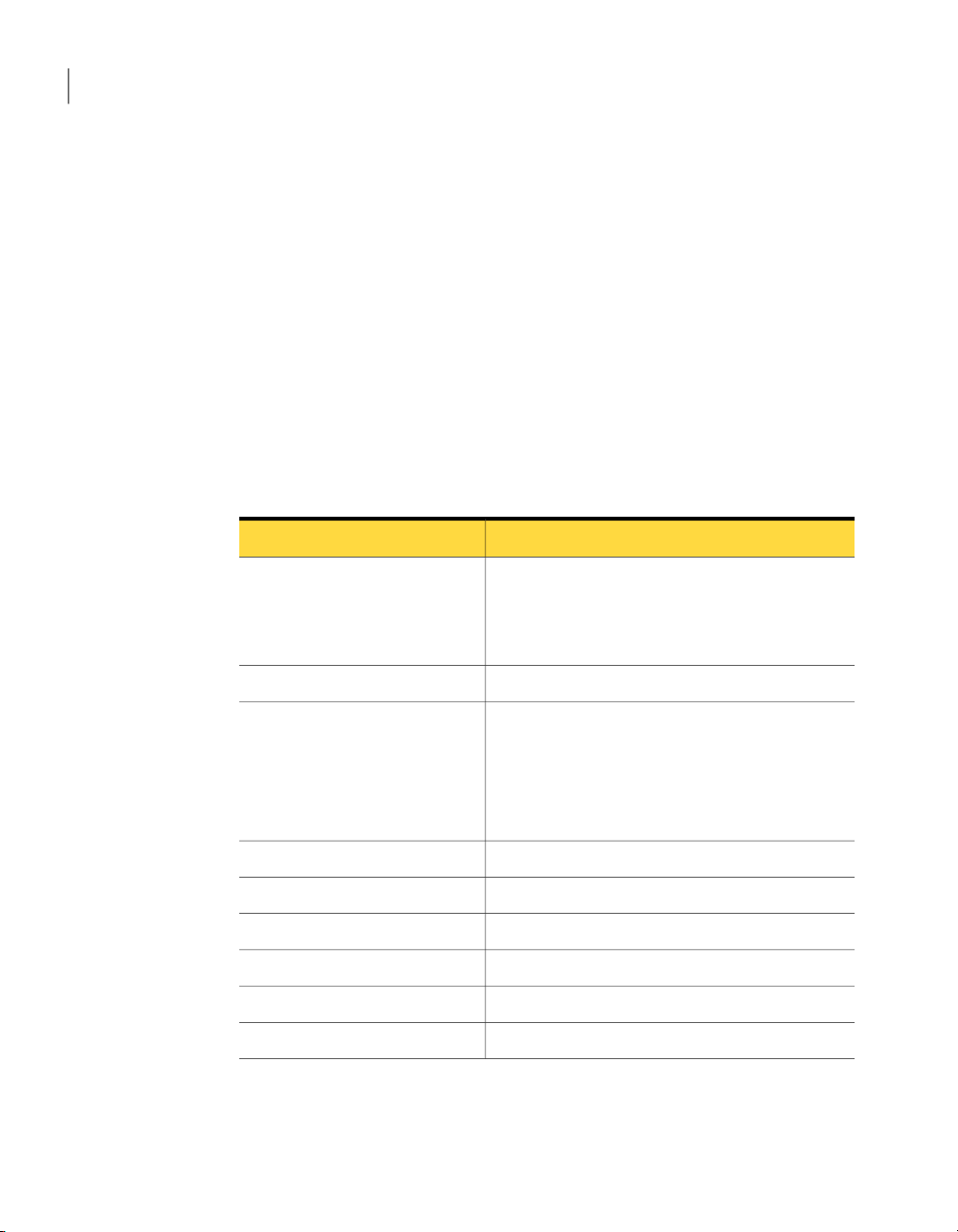
Creating custom installation packages
20
Customizing product settings
Selecting product features
Symantec Packager lets you customize product installations by including the
features that you want and removing the features that you do not need. The
product size and installed size change, dependingon the features that you choose.
Some features in pcAnywhere have dependencies on other components. Although
Symantec Packager has a level of built-in dependency checking, it is possible to
build a pcAnywhere installation package that does not include all required files.
As you select product features to include or exclude from a package, you should
read the feature descriptions that are provided in the Product Editor window on
the Features tab. The feature descriptions provide information about feature
dependencies.
Table 2-3 lists some of the key product dependencies.
Table 2-3
pcAnywhere Manager
Host
Symantec pcAnywhere product dependencies
DependencyFeature
Requiredif youwant to let users modifyconfiguration
settings.
Exclude pcAnywhere Manager if you want to include
integrity management.
Requires at least one communication protocol.Remote
Requires a caller configuration file (.cif) if you
configure the product to start a host automatically at
startup.
Requires at least one authentication type.
Requires at least one communication protocol.
Required for all custom product installations.Remote Control
Requires at least one communication protocol.File Transfer
Requires at least one communication protocol.Remote Management
Requires at least one communication protocol.Chat
Required for all custom product installations.Authentication
Required for all custom product installations.Communication protocols
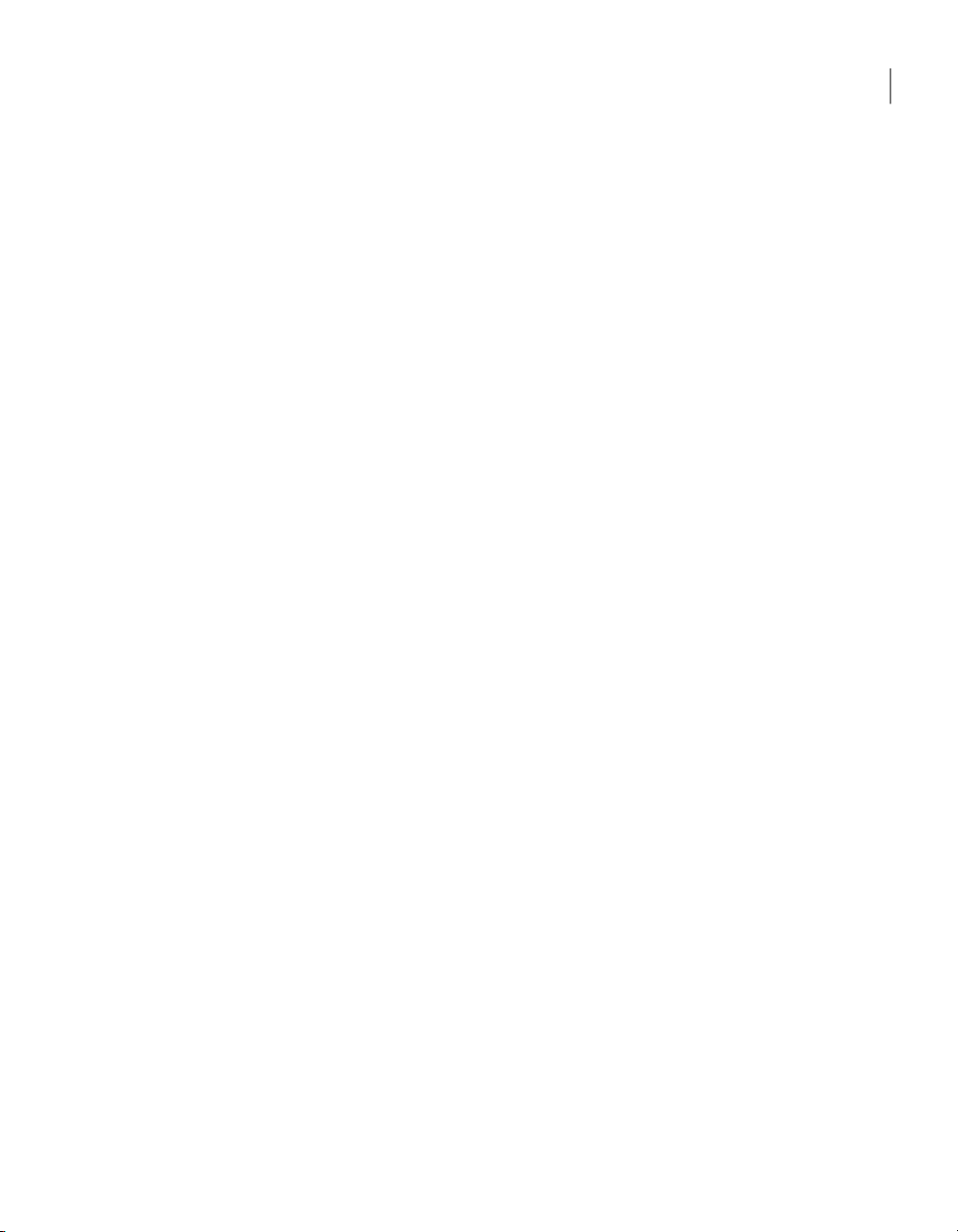
Customizing product settings
To select product features
In the Symantec Packager window, on the Configure Products tab, do one of
1
the following:
■ Create a new product configuration.
■ Double-click an existing product to edit it.
In the Product Editor window, on the Features tab, do any of the following:
2
■ Select theproduct features that you want to include in the custom product.
■ Clear the features that you do not want to include.
■ Click the plus sign next to a feature to select or remove its subfeatures.
Select one of the following:
3
21Creating custom installation packages
OK
Apply
If prompted, type a file name, and then click Save.
4
Including configuration files
Symantec Packager lets you include preconfigured data or configuration files so
that your users do not have to make configuration changes during or after
installation. For product-specific configurations, you must configure these files
in the product first, and then add them to the Configuration Files tab in Symantec
Packager. Configuration files cannot be edited in Symantec Packager.
For more information, see the Symantec Packager online Help.
The pcAnywhere product template provides the following default configuration
files, depending on the features that you selected on the Features tab:
Symantec Live Update file (LIVEUPDT.HST)
Saves your changes and closes theProductEditor
window
Saves your changes and lets you continue the
product configuration
Provides the information needed to support
connections to the Symantec LiveUpdate
server to receive automatic product updates
associated withyour version ofpcAnywhere.
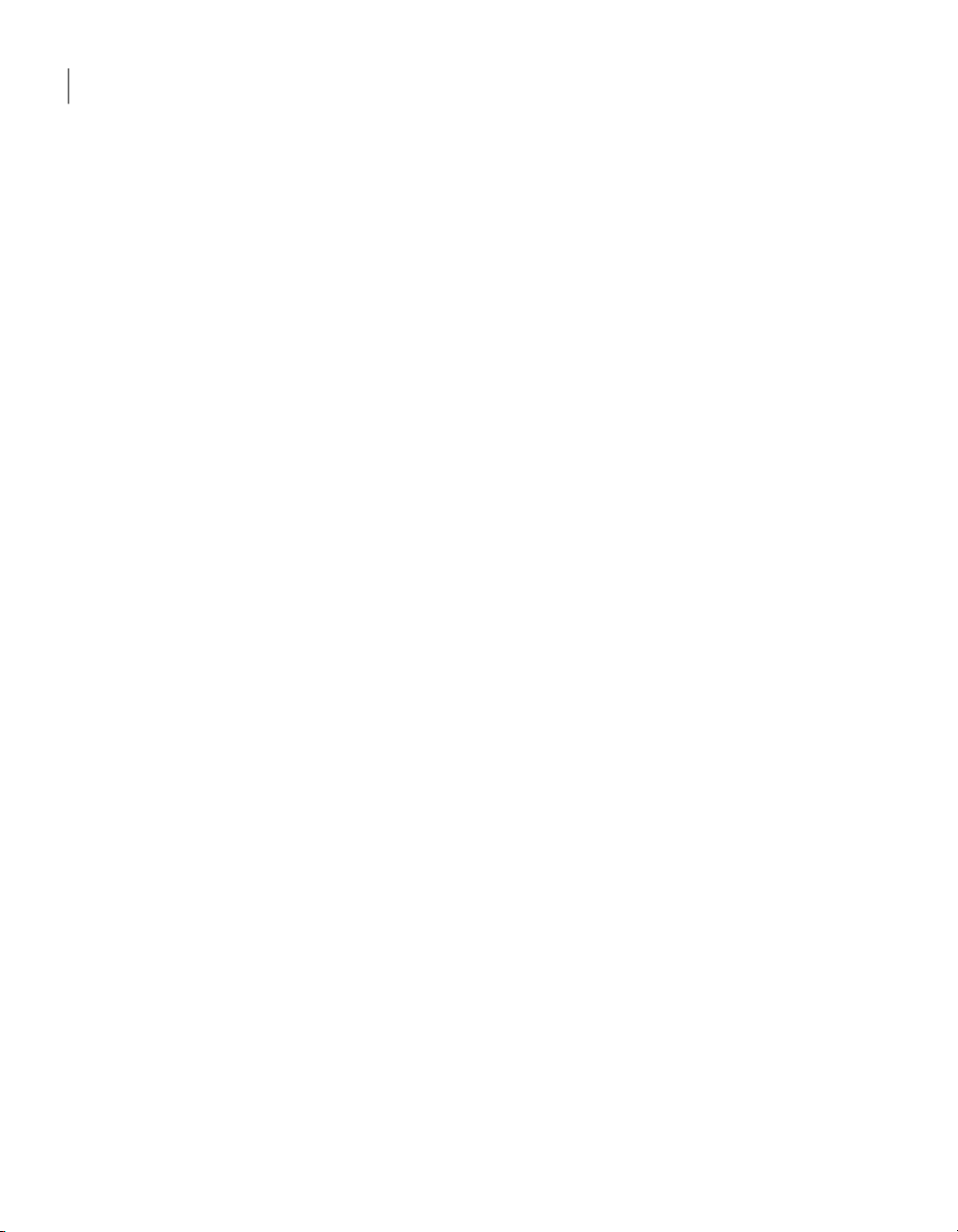
Creating custom installation packages
22
Customizing product settings
Remote connection item files (.chf)
Host connection item files (.bhf)
Provides default settings to support
connections to a host computer over a
modem, network, or direct connection. Also
provides default settings to start a
connection in file transfer or remote
management mode.
Provides default settings to allow remote
users to connect to the computer over a
modem, network, or direct connection.
Depending onthe features thatyou selected on the Features tab, youcan configure
the following filesin pcAnywhere and add themto thecustom product installation:
Option sets
Remote connection item files (.chf)
Command queue files
Lets you configure global options for pcAnywhere to
accommodate unique configuration requirements.
Lets you serialize the pcAnywhere installation.Host Security IDs
Lets you preconfigure the connection and security
settings needed to connect to another computer
remotely.
For more information, see the Symantec pcAnywhere
User's Guide.
Lets you automate file transfer, command-line, and
end-of-session tasks.
For more information, see the Symantec pcAnywhere
User's Guide.
Host connection item files (.bhf)
Caller files (.cif)
Lets you preconfigure the connection and security
settings needed to allow a connection from another
computer.
For more information, see the Symantec pcAnywhere
User's Guide.
Lets you preconfigure a logon account for users who
connect to the host computer and select an
authentication method to verify their identities. This
information is required to launch a host.
For more information, see the Symantec pcAnywhere
User's Guide.
Symantec pcAnywhere configuration files are located in the following folders:
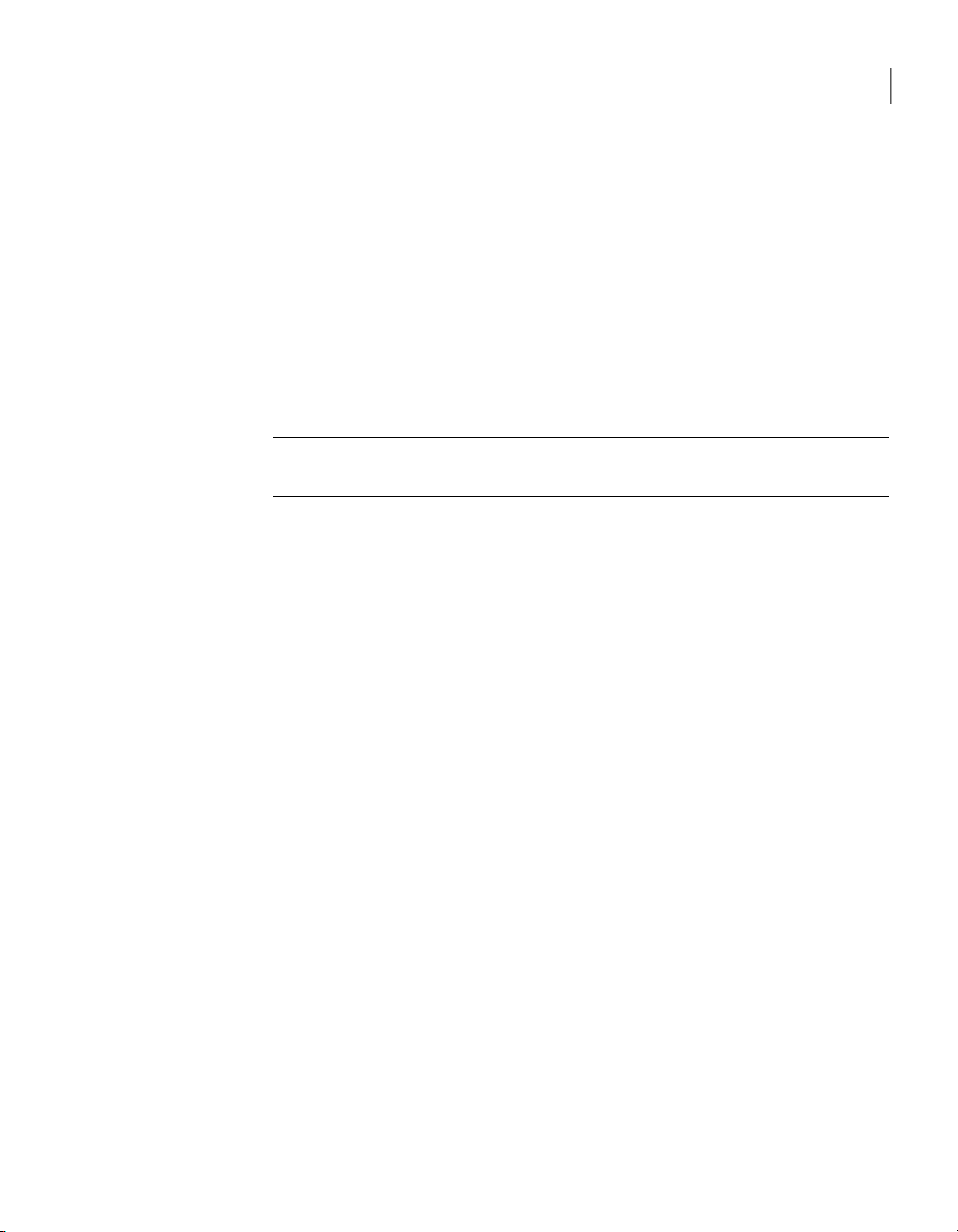
Customizing product settings
23Creating custom installation packages
Windows 2000/2003 Server/XP
\Documents and Settings\All Users\Application
Data\Symantec\pcAnywhere
\Users\LoggedinUser\Documents\PackagerVista
These folders are hidden by default in the operating system. To browse for the
pcAnywhereconfigurationfiles, you must edit the folder optionson youroperating
system to show hidden files.
You can also add registry key files to control certain pcAnywhere settings. The
registry keys that are contained in the file are added to the system registry on the
target computer when the package or custom product is installed.
Warning: Use caution when configuring a registry key file. An incorrect setting
could make the operating system or product inoperable.
To include a configuration file
In the Symantec Packager window, on the Configure Products tab, do one of
1
the following:
■ Create a new product configuration.
■ Double-click an existing product to edit it.
In the Product Editor window, on the Configuration Files tab, do one of the
2
following:
■ Select the type of preconfigured file that you want to add, and then click
Add.
■ Browse to the configuration file that you want to include, and then click
Open. Symantec pcAnywhere configuration files are added to the list. For
other types of configuration files, this replaces the default file with your
preconfigured file.
■ Select the file that you want to remove, and then click Remove.
This removes your preconfigured file and replaces it with the default file
provided by Symantec, if one is available.
In the Product Editor window, do one of the following:
3
■ Click OK to save your changes and close the Product Editor window.
■ Click Apply to save yourchanges andcontinue theproduct configuration.
If prompted, type a file name, and then click Save.
4
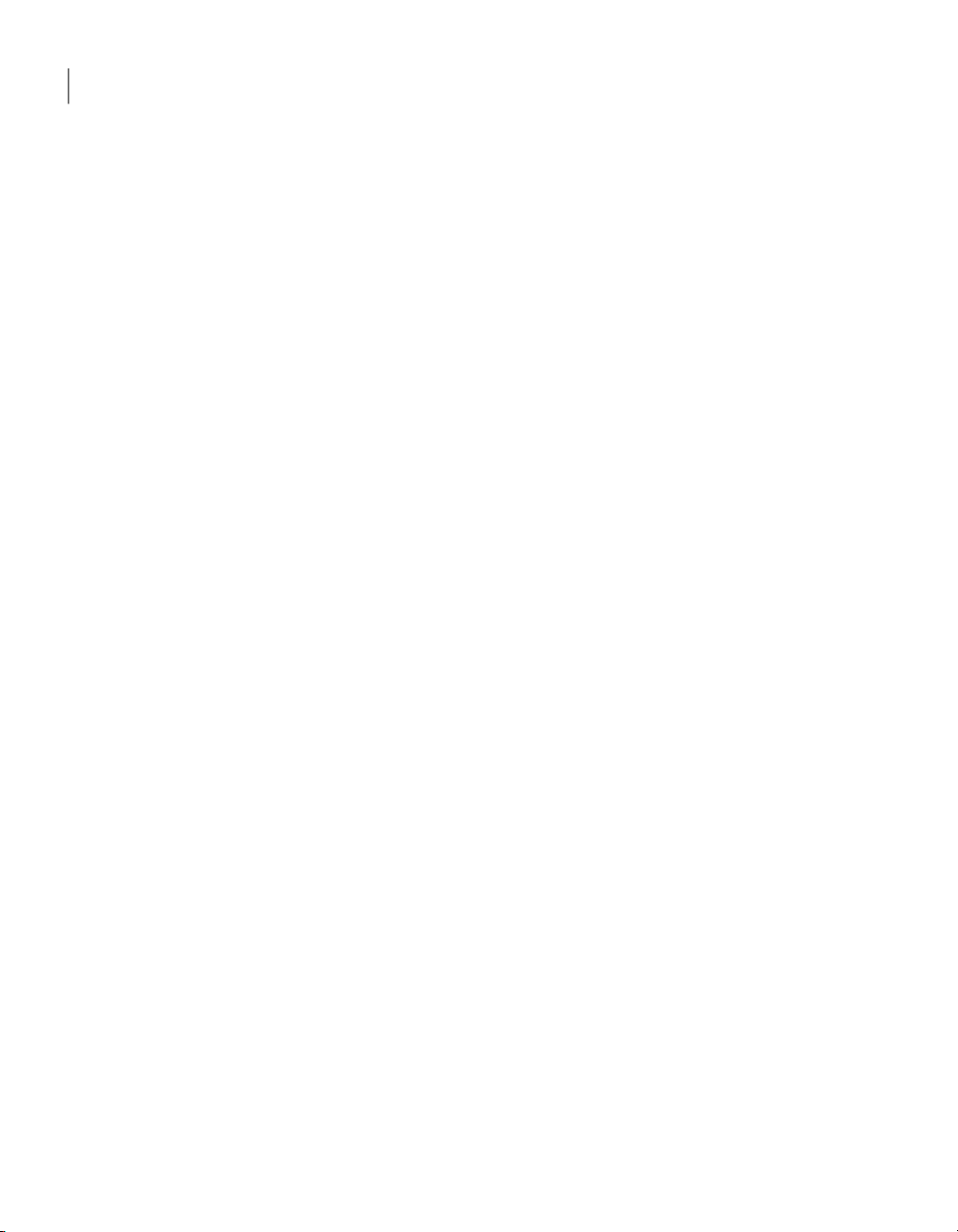
Creating custom installation packages
24
Customizing product settings
Integrity stamping a product configuration
You can prevent unauthorized changes to the installed product by using integrity
management. If pcAnywhere detects that a pcAnywhere executable, registry, or
configuration file has been changed in an installed, integrity-stamped package,
pcAnywhere will not run.
If you use integrity management, you must exclude the pcAnywhere Manager
and LiveUpdate features. Once an integrity-stamped package is installed, users
are restricted from changing or updating pcAnywhere in any way, including
installation of software upgrades using LiveUpdate. When updates are needed,
you must create and deploy a new package.
Breaches to integrity, including changes to the registry or adding or deleting files,
can result in denial of service. Use integrity management in conjunction with
policy management and overall strong security practices, such as hardening the
operating system.
See “Implementing policy-based administration” on page 98.
To integrity stamp a product configuration
In the Symantec Packager window, on the Configure Products tab, do one of
1
the following:
■ Create a new product configuration.
■ Double-click an existing product to edit it.
In the Product Editor window, on the Features tab, click the plus sign next to
2
Symantec installation utilities to expand the listing.
Select Integrity management.
3
Select theother features thatyou want toinclude or exclude from theproduct.
4
On the Installation Options tab, select the product installation options that
5
you want to use.
See “Setting product installation options” on page 30.
Select one of the following:
6
OK
Apply
Saves your changes and closes theProductEditor
window
Saves your changes and lets you continue the
product configuration
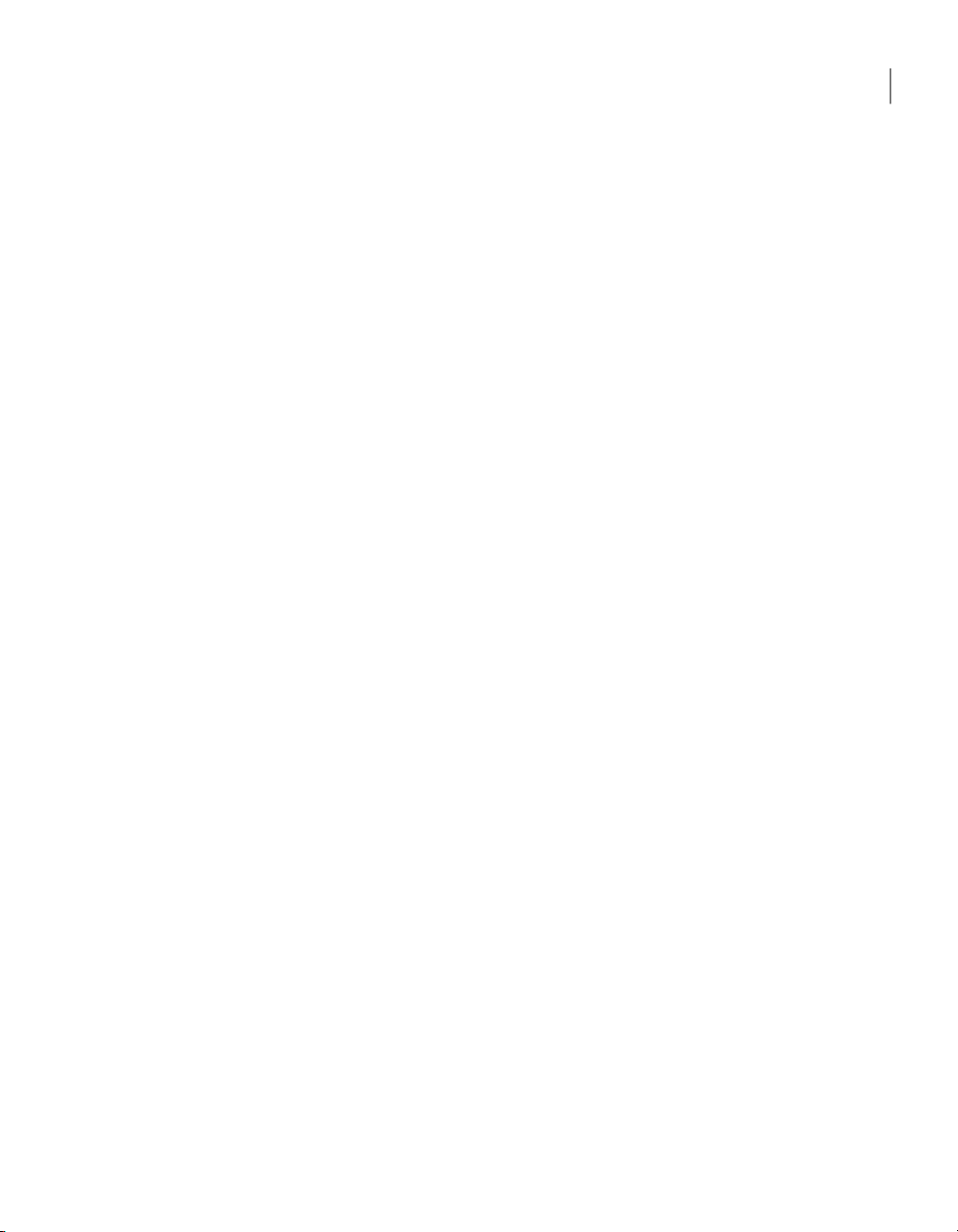
If prompted, type a file name, and then click Save.
7
Do one of the following:
8
■ Build the product.
Building a product configuration file creates an .msi file that contains the
single product.
■ Create a package that includes the product, and then build the package.
Building a package creates a self-extracting .exe file.
See “Building product installations and packages” on page 38.
Serializing a pcAnywhere installation
Symantec pcAnywhere lets you create a custom installation that contains an
embedded security code, or serial ID. This serial ID number must be present on
both the host and remote computers to make a connection.
Serialization involves the following process:
■ In pcAnywhere, generate a serial ID file (.SID).
■ In Symantec Packager, in the Product Configuration Editor, select the feature
components thatyou wantto include,and then add the serial ID configuration
file.
■ Build the package.
Customizing product settings
25Creating custom installation packages
■ Deploy and install the package.
Generating a serial ID file
Symantec pcAnywhere lets you generate a security code, or serial ID, which can
be embeddedinto acustom installation. SerialIDs must be a numeric value between
0 and 4,294,967,296.
To let a remote user connect to one or more host computers that use different
serial IDs, you must include the serial ID for each host computer in the serial ID
file.
To generate a serial ID file
In the pcAnywhere Manager window, on the left navigation bar, click Serial
1
ID Sets.
On the File menu, click New Item> Advanced.
2
In the Serial ID Set Properties dialog box, under Limit host connections by
3
using the following serialIDs, type the serial ID number that youwant touse.
Serial IDs must be a numeric value between 0 and 4,294,967,296.
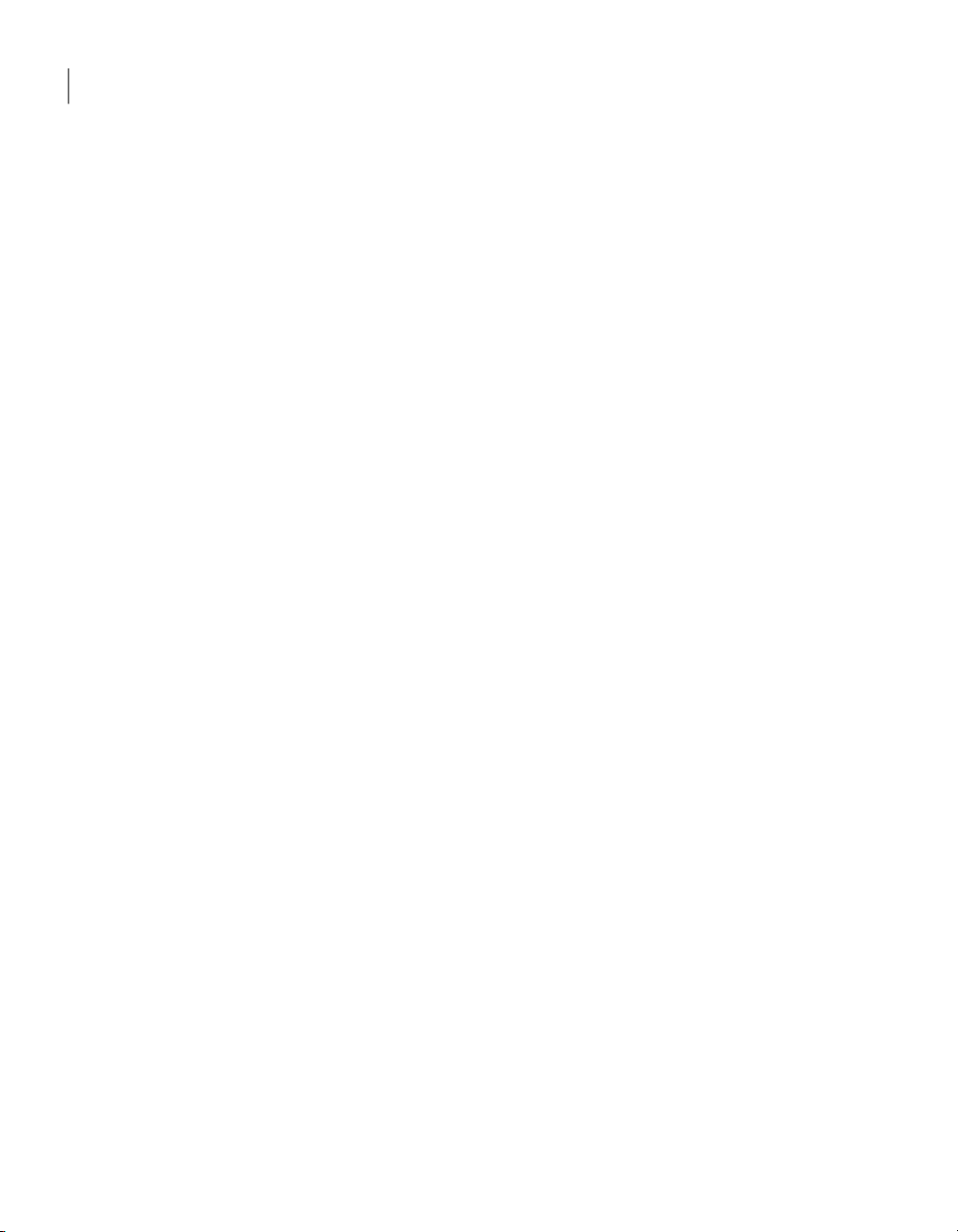
Creating custom installation packages
26
Customizing product settings
4
5
Creating a serialized installation file
To create a serialized version of pcAnywhere, you must add the serial ID file that
you generate in pcAnywhere to a product definition file in Symantec Packager.
The serial ID is embedded in the product when you build the product or build a
package that contains the product definition.
The custom product installation or package must be installed on the host and
remote computers. To allow a connection between a host and remote computer,
the host and remote computers must have matching serial IDs.
To create a serialized installation file
1
Click Add.
Click OK.
The Serial ID file is added to the right pane under Serial ID Sets.
In the Symantec Packager window, on the Configure Products tab, do one of
the following:
■ Create a new product configuration.
■ Double-click an existing product to edit it.
In the Product Editor window, on the Features tab, do any of the following:
2
■ Check theproduct features that you want to include in the customproduct.
■ Uncheck the features that you do not want to include.
■ Click the plus sign next to a feature to select or remove its subfeatures.
To configure a custom product installation or package that includes host and
remote features, select Host and Remote. To create separate installations,
select only Host or Remote.
On the Configuration Files tab, click Host Security IDs File (*.SID), and then
3
click Add.
Browse to the folder that contains the serial ID file (*.sid) that you generated
4
in pcAnywhere, select the file, and then click Open.
The serial ID file is added to the list of data and configuration files.
On the Installation Options tab, select the product installation options that
5
you want to use.
See “Setting product installation options” on page 30.
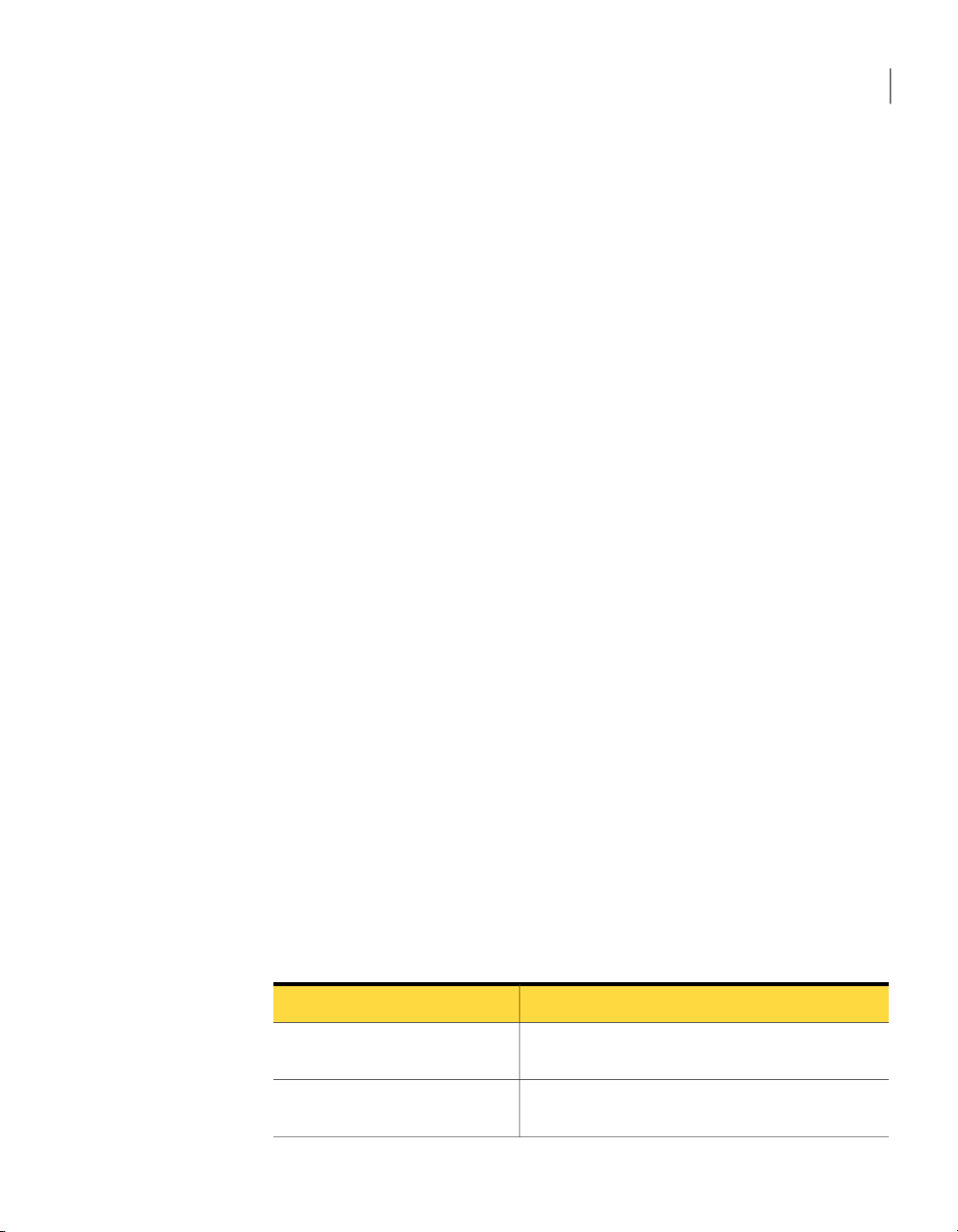
Select one of the following:
6
Customizing product settings
27Creating custom installation packages
OK
Apply
If prompted, type a file name, and then click Save.
7
Do one of the following:
8
■ Build the product.
Saves your changes and closes theProductEditor
window
Saves your changes and lets you continue the
product configuration
Building a product configuration file creates an .msi file that contains the
single product.
■ Create a package that includes the product, and then build the package.
Building a package creates a self-extracting .exe file.
See “Building product installations and packages” on page 38.
Managing configuration settings globally
Symantec pcAnywhere option sets let you manage global settings for host and
remote connections, file transfer, logging, and other functions to improve
performance, enhance security, or manage connections. Symantec pcAnywhere
lets you create multiple option sets to accommodate unique configuration
requirements.
Preconfigured option sets can be used for custom installation packages created
with Symantec Packager. They can also be used as the default preferences for the
local computer.
Configuring an option set in pcAnywhere
Symantec pcAnywhere groups the option set properties by tabs.
Table 2-4 lists the properties that are available.
Table 2-4
Host Operation
Remote Operation
Symantec pcAnywhere option set properties
DescriptionTab
Controls basic host operations, such as host name and
record settings
Controlsperformance and displaysettings for remote
sessions
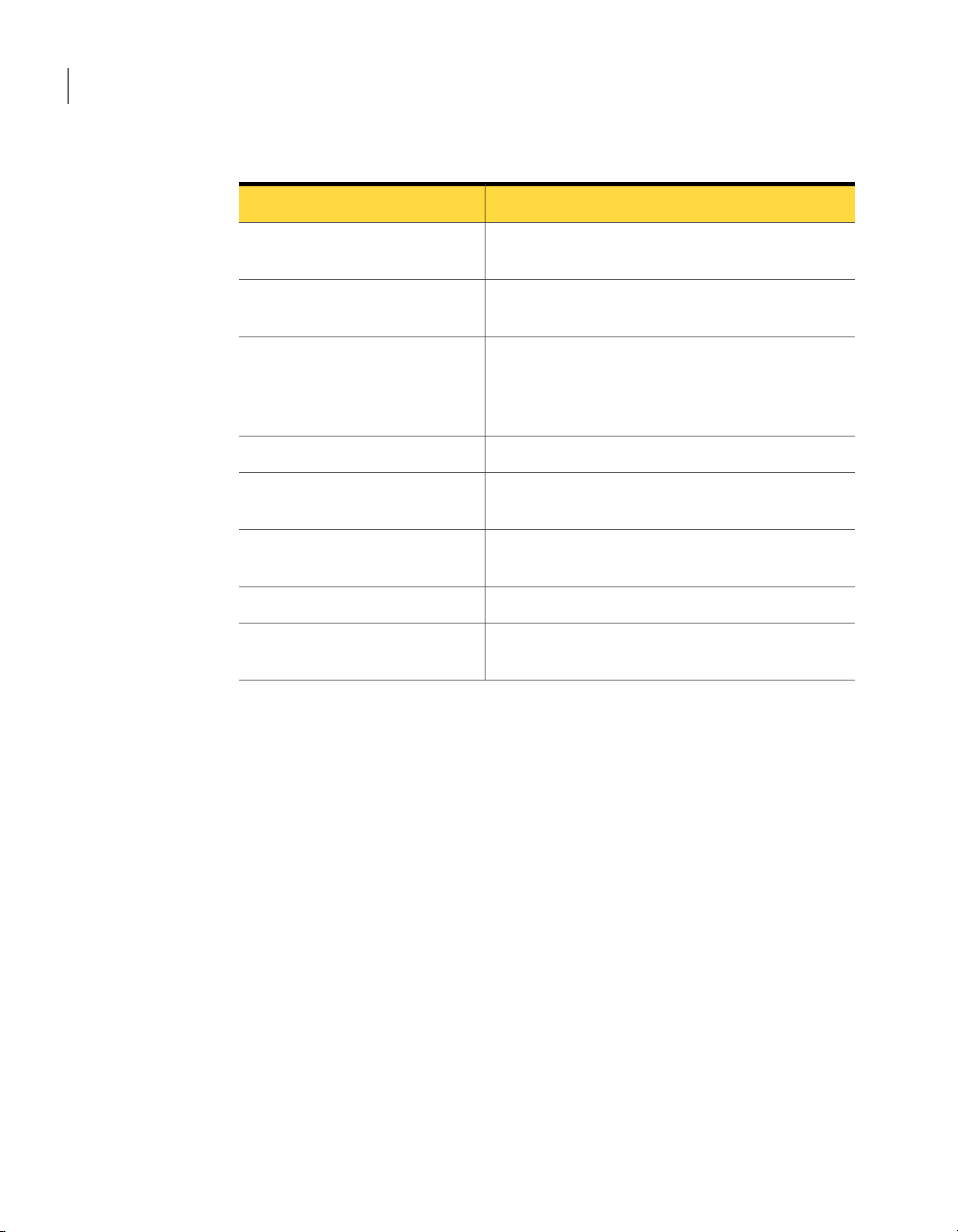
Creating custom installation packages
28
Customizing product settings
Table 2-4
Symantec pcAnywhere option set properties (continued)
DescriptionTab
Host Communications
Remote Communications
Session Manager
Event Logging
Directory Services
Encryption
Contains customization options for modem and
network connections on the host computer
Contains customization options for modem and
network connections on the remote computer
Controlsbasic session options, suchas thebackground
color for theunusable partof the remotedesktop, and
lets you view or edit the command prompt exclusion
list
Controls file transfer settingsFile Transfer
Enables logging of events that occur during
pcAnywhere sessions
Controls settings for using a directory service to find
hosts
Contains settings for configuring remote printingRemote Printing
Specifies certificate information required for
public-key encryption
To configure an option set in pcAnywhere
In the pcAnywhere Manager window, on the left navigation bar, click Option
1
Sets.
Do one of the following:
2
■ To create a new option set, on the File menu, click New Item> Advanced.
■ To modify an existing option set, in the right pane, right-click the option
set, and then click Properties.
In Windows Vista, the operating system might prompt you to approve this
action. You do not receive this prompt if you are logged on to the built-in
administrator account.
In the Option Set Properties window, click the left and right arrows to scroll
3
through the list of tabs.
See Table 2-4 on page 27.
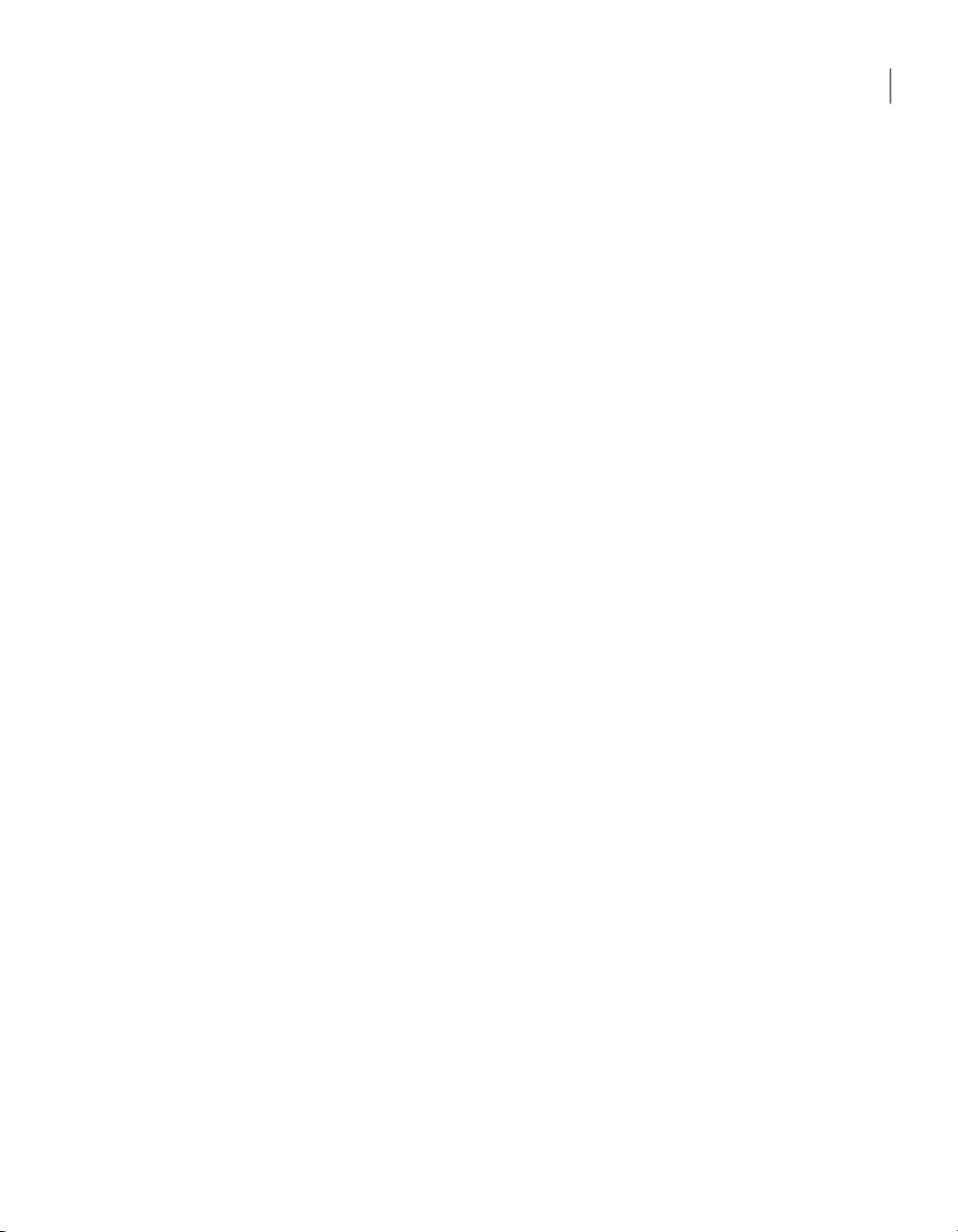
Customizing product settings
Configure the settings that you want to use.
4
When you are finished, click OK.
5
For more information about a feature, see the Symantec pcAnywhere User's
Guide .
Adding an option set to a custom installation file
You can add the option sets that you create inpcAnywhereto a custominstallation
file. After the package or custom product is installed on the target computer, the
option set can be applied on the local computer.
To add an option set to a custom installation file
In the Symantec Packager window, on the Configure Products tab, do one of
1
the following:
■ Create a new product configuration.
■ Double-click an existing product to edit it.
In the Product Editor window, on the Configuration Files tab, click Option
2
Set File(*.OPT), and then click Add.
Browse to the folder that contains the option set files (*.opt) that you created
3
in pcAnywhere, select the one that you want to use, and then click Open.
The option set file is added to the list of data and configuration files.
In the Product Editor window, do one of the following:
4
■ Click OK to save your changes and close the Product Editor window.
29Creating custom installation packages
■ Click Apply to save yourchanges andcontinue theproduct configuration.
If prompted, type a file name, and then click Save.
5
Applying an option set on the local computer
Symantec pcAnywhere lets you maintain multiple option set files to accommodate
unique configuration requirements. For example, ifyou work in different locations,
you can avoidchanging the default settings eachtime you changelocations. Create
an optionset for each location,and thenapply it when youarrive. When you apply
an option set on the local computer, you override the default preferences in
pcAnywhere.
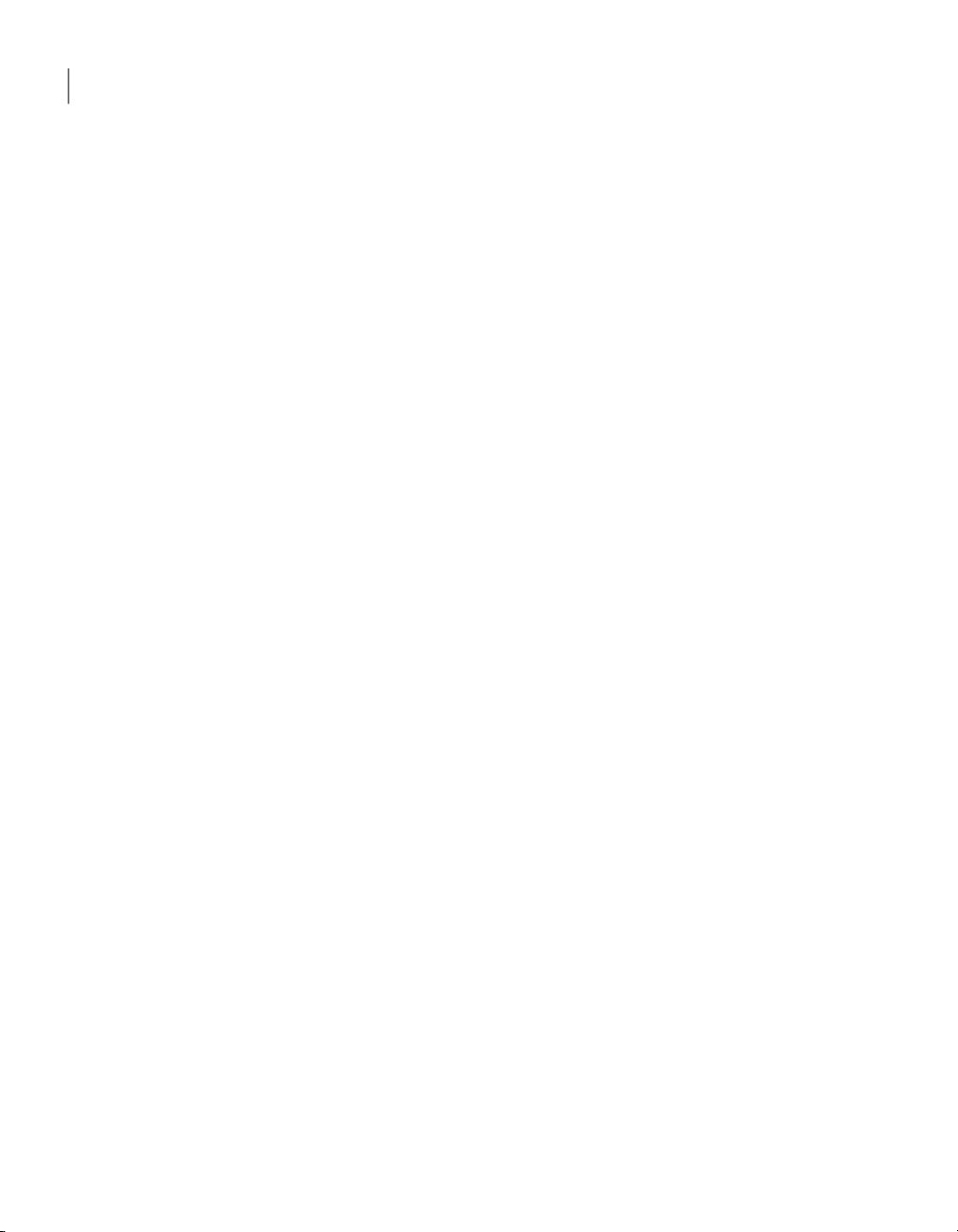
Creating custom installation packages
30
Customizing product settings
To apply an option set on the local computer
In the pcAnywhere Manager window, on the left navigation bar, click Option
1
Sets.
In the right pane, right-click the option set filethat you want to use, and then
2
click Apply to Local System.
Setting product installation options
Symantec Packager lets you specify product installation options, which vary by
product and by the features that you have included in the product configuration.
There are other installation options that you can control at the package level.
These include installation mode, restart, logging, and rollback options.
For more information, see the Symantec Packager online Help.
Symantec pcAnywhere lets you customize the following installation options:
Lets you specify a unique description for the productDescription
Target location
Start online registration at startup
Host object to use as template
Host object to start with Windows
Lets you select the directory in which you want to
install the product on the target computer
See “Changing the target installation directory”
on page 31.
Promptsusers toregisterthe product when they start
the program for the first time
See “Prompting users to register upon startup”
on page 32.
Lets you select the host configuration file that you
want to use as a template for new host connection
items that the user creates after installation
See “Selecting the default template for host
connections” on page 32.
Lets you select a host connection item to start
automatically when the user on the target computer
starts Windows
See “Selecting the default template for host
connections” on page 32.
