Page 1
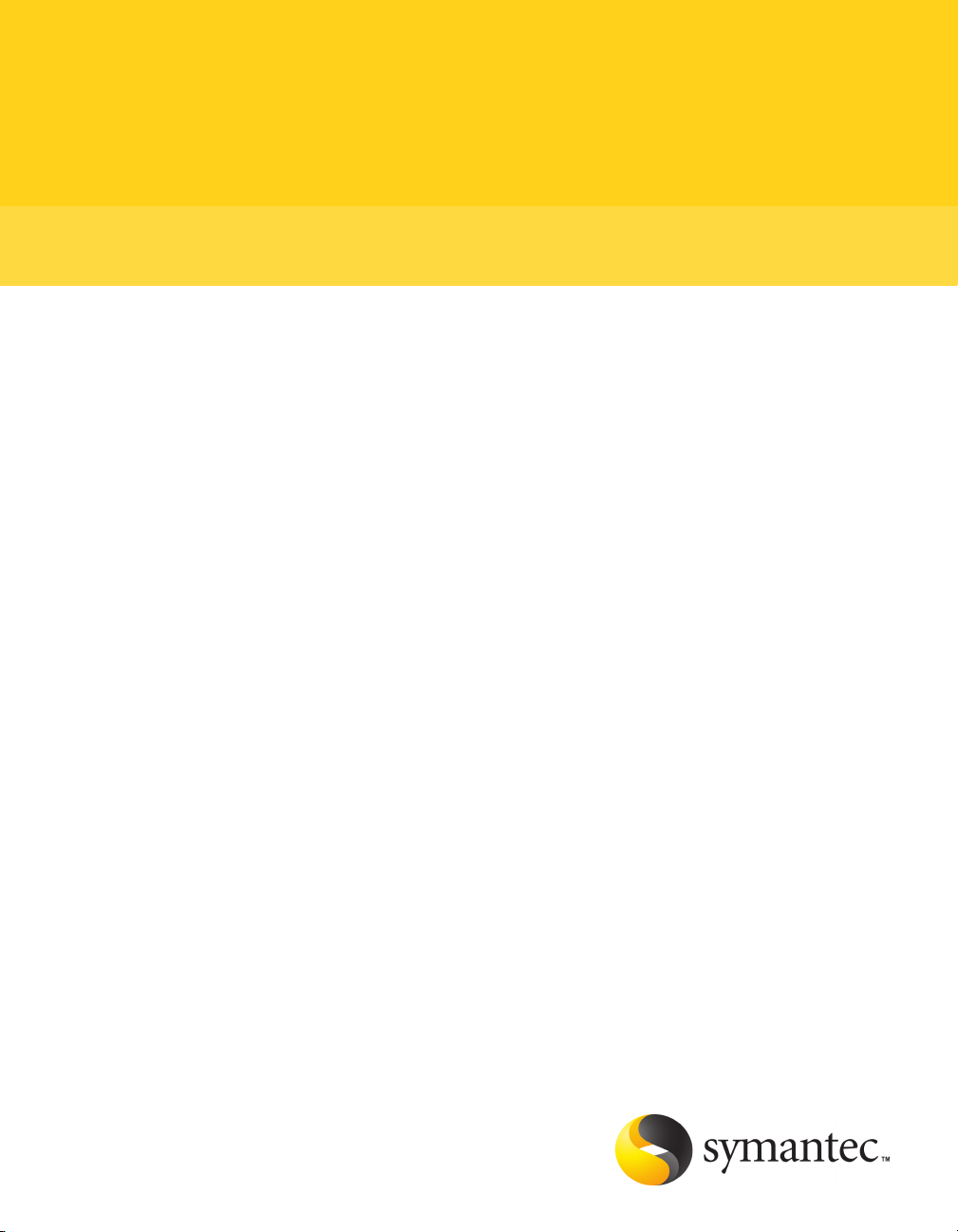
Symantec pcAnywhere™ Administrator's Guide
Page 2
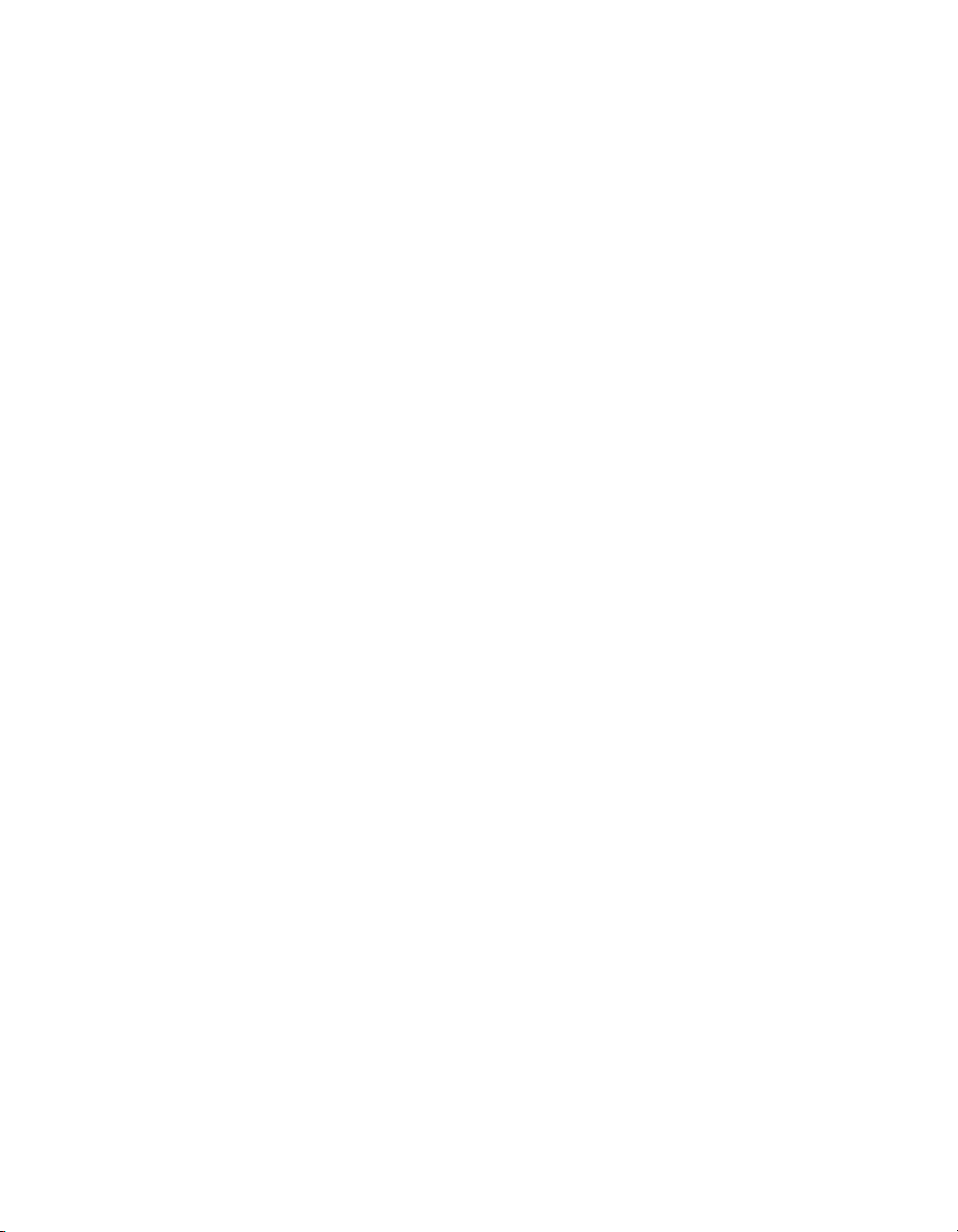
Symantec pcAnywhere™ Administrator's Guide
The software describedin this book is furnished under alicense agreement and may be used
only in accordance with the terms of the agreement.
Documentation version 12.0
Legal Notice
Copyright © 2006 Symantec Corporation.
All rights reserved.
Federalacquisitions: Commercial Software - Government Users Subject to Standard License
Terms and Conditions.
Symantec, the Symantec Logo, Symantec pcAnywhere, Symantec Packager, ColorScale,
SpeedSend, and LiveUpdate are trademarks or registered trademarks of Symantec
Corporation or its affiliates in the U.S. and other countries.
Apple and Mac OS are registered trademarks of Apple Computer, Inc. Java is a trademark
of Sun Microsystems, Inc. in the United States and other countries. Microsoft, Windows,
Windows NT, MS-DOS, and the Windows logo are registered trademarks of Microsoft
Corporation in the United States and other countries. Linux is a registered trademark of
Linus Torvalds. SUSE and its logo are registered trademarks of SUSE AG. The Red Hat
trademarkand logoare trademarks of RedHat, Inc.in theUnited States and other countries.
SSH and Secure Shell are trademarks of SSH Communications Security, Inc. Additional
company and product names may be trademarks or registered trademarks of the individual
companies and are respectfully acknowledged.
The product described in this document is distributed under licenses restricting its use,
copying, distribution, and decompilation/reverse engineering. No part of this document
may be reproduced in any form by any means without prior written authorization of
Symantec Corporation and its licensors, if any.
THE DOCUMENTATION ISPROVIDED"ASIS" AND ALLEXPRESS ORIMPLIED CONDITIONS,
REPRESENTATIONS AND WARRANTIES, INCLUDING ANY IMPLIED WARRANTY OF
MERCHANTABILITY, FITNESS FOR A PARTICULAR PURPOSE OR NON-INFRINGEMENT,
ARE DISCLAIMED, EXCEPT TO THE EXTENT THAT SUCH DISCLAIMERS ARE HELD TO
BE LEGALLYINVALID. SYMANTEC CORPORATION SHALL NOTBE LIABLE FORINCIDENTAL
OR CONSEQUENTIALDAMAGES INCONNECTION WITH THEFURNISHING PERFORMANCE,
OR USE OF THIS DOCUMENTATION. THE INFORMATION CONTAINED IN THIS
DOCUMENTATION IS SUBJECT TO CHANGE WITHOUT NOTICE.
The LicensedSoftwareand Documentation are deemed to be"commercialcomputer software"
and "commercial computer software documentation" asdefined in FAR Sections12.212 and
DFARS Section 227.7202.
Symantec Corporation 20330 Stevens Creek Blvd. Cupertino, CA 95014 USA
http://www.symantec.com
Page 3
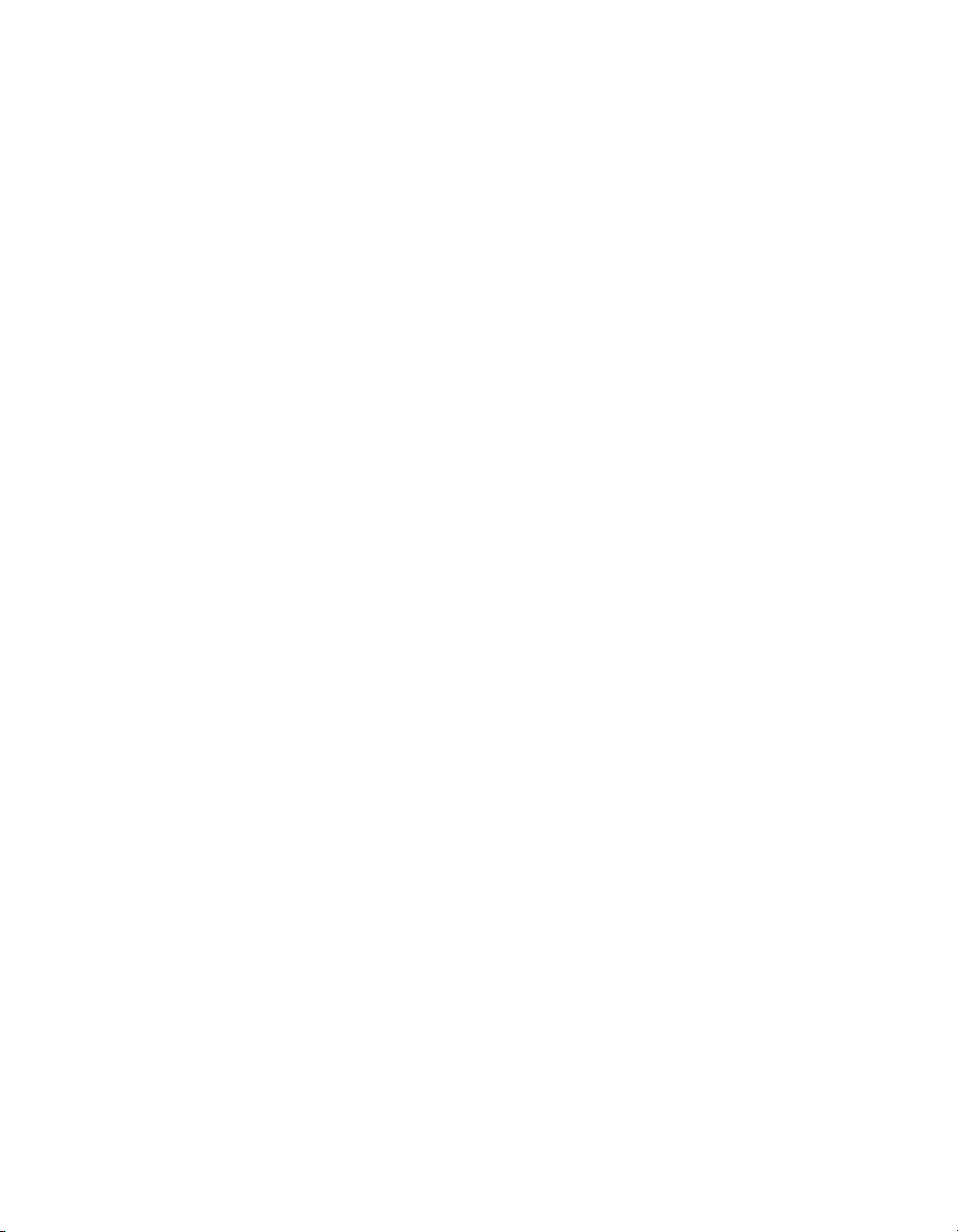
Technical Support
Symantec Technical Support maintains support centers globally. Technical
Support’s primary role is to respond to specific queries about product feature and
function, installation, and configuration. The Technical Supportgroup also authors
content for our online Knowledge Base. The Technical Support group works
collaboratively with the other functional areas within Symantec to answer your
questions in a timely fashion. For example, the Technical Support group works
with Product Engineering and Symantec Security Response to provide alerting
services and virus definition updates.
Symantec’s maintenance offerings include the following:
■ A range of support options that give you the flexibility to select the right
amount of service for any size organization
■ A telephone and web-based support that provides rapid response and
up-to-the-minute information
■ Upgrade insurance that delivers automatic software upgrade protection
■ Global support that is available 24 hours a day, 7 days a week worldwide.
Support is provided in a variety of languages for those customers that are
enrolled in the Platinum Support program
■ Advanced features, including Technical Account Management
For information about Symantec’s Maintenance Programs, you can visit our Web
site at the following URL:
www.symantec.com/techsupp/ent/enterprise.html
Select your country or language under Global Support. The specific features that
are available may vary based on the level of maintenance that was purchased and
the specific product that you are using.
Licensing and registration
If your Symantec product requires registration or a license key,access our technical
support Web page at the following URL:
www.symantec.com/techsupp/ent/enterprise.html
Select your region or language under Global Support, andthen selectthe Licensing
and Registration page.
Customer service
Customer service information is available at the following URL:
www.symantec.com/techsupp/ent/enterprise.html
Page 4
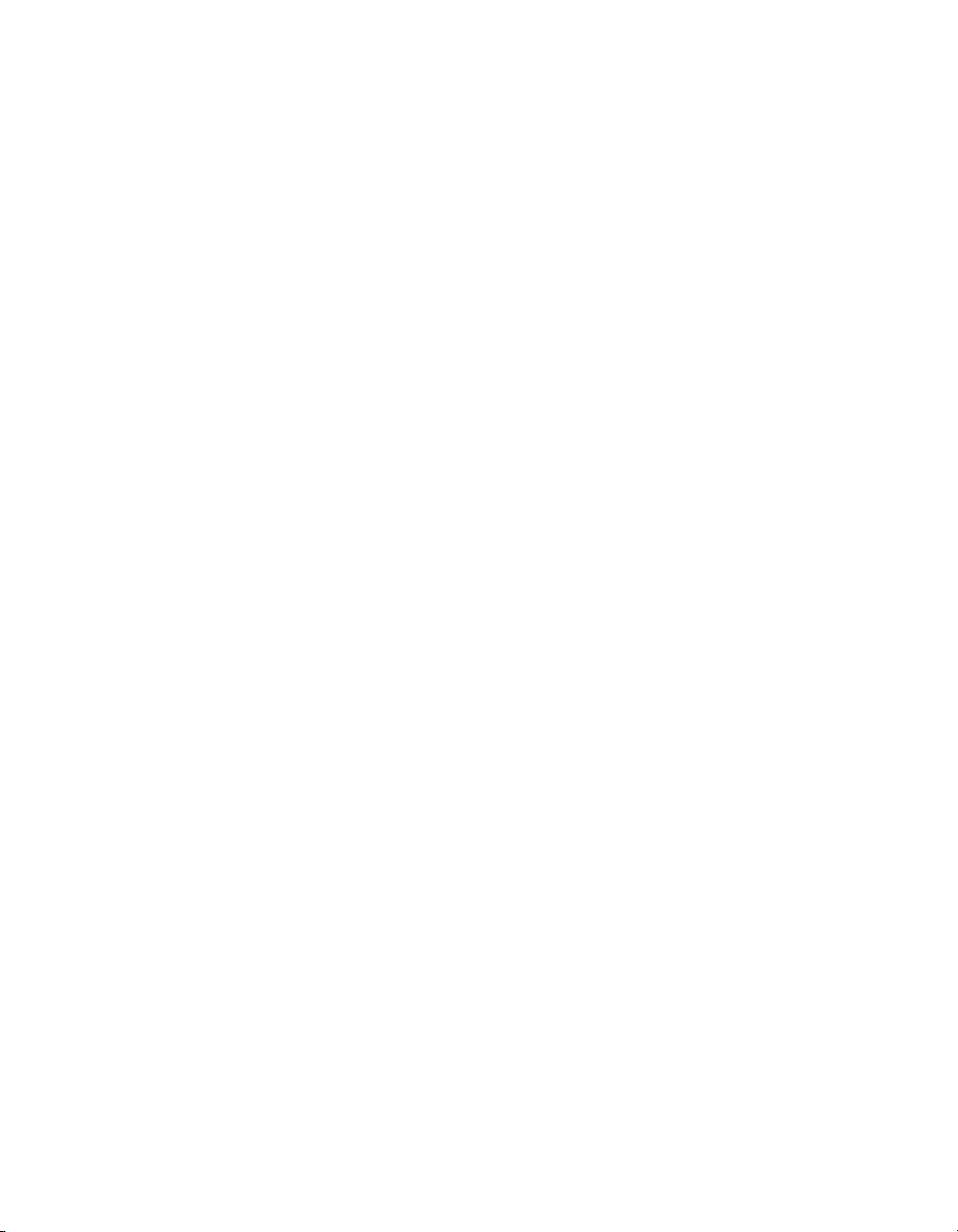
Select your country or language under Global Support.
Customer Service is available to assist with the following types of issues:
■ Questions regarding product licensing or serialization
■ Product registration updates such as address or name changes
■ General product information (features, language availability, local dealers)
■ Latest information about product updates and upgrades
■ Information about upgrade insurance and maintenance contracts
■ Information about the Symantec Value License Program
■ Advice about Symantec's technical support options
■ Nontechnical presales questions
■ Issues that are related to CD-ROMs or manuals
Maintenance agreement resources
If you want to contact Symantec regarding an existing maintenance agreement,
please contact the maintenance agreement administration team for your region
as follows:
■ Asia-Pacific and Japan: contractsadmin@symantec.com
■ Europe, Middle-East, and Africa: semea@symantec.com
■ North America and Latin America: supportsolutions@symantec.com
Additional Enterprise services
Symantec offers a comprehensive set of services that allow you to maximize your
investment in Symantec products and to develop your knowledge, expertise, and
global insight, which enable you to manage your business risks proactively.
Enterprise services that are available include the following:
Symantec Early WarningSolutions
Managed Security Services
These solutions provide early warning of cyber
attacks, comprehensive threat analysis, and
countermeasuresto prevent attacks before they occur.
These services remove the burden of managing and
monitoring security devices and events, ensuring
rapid response to real threats.
Page 5
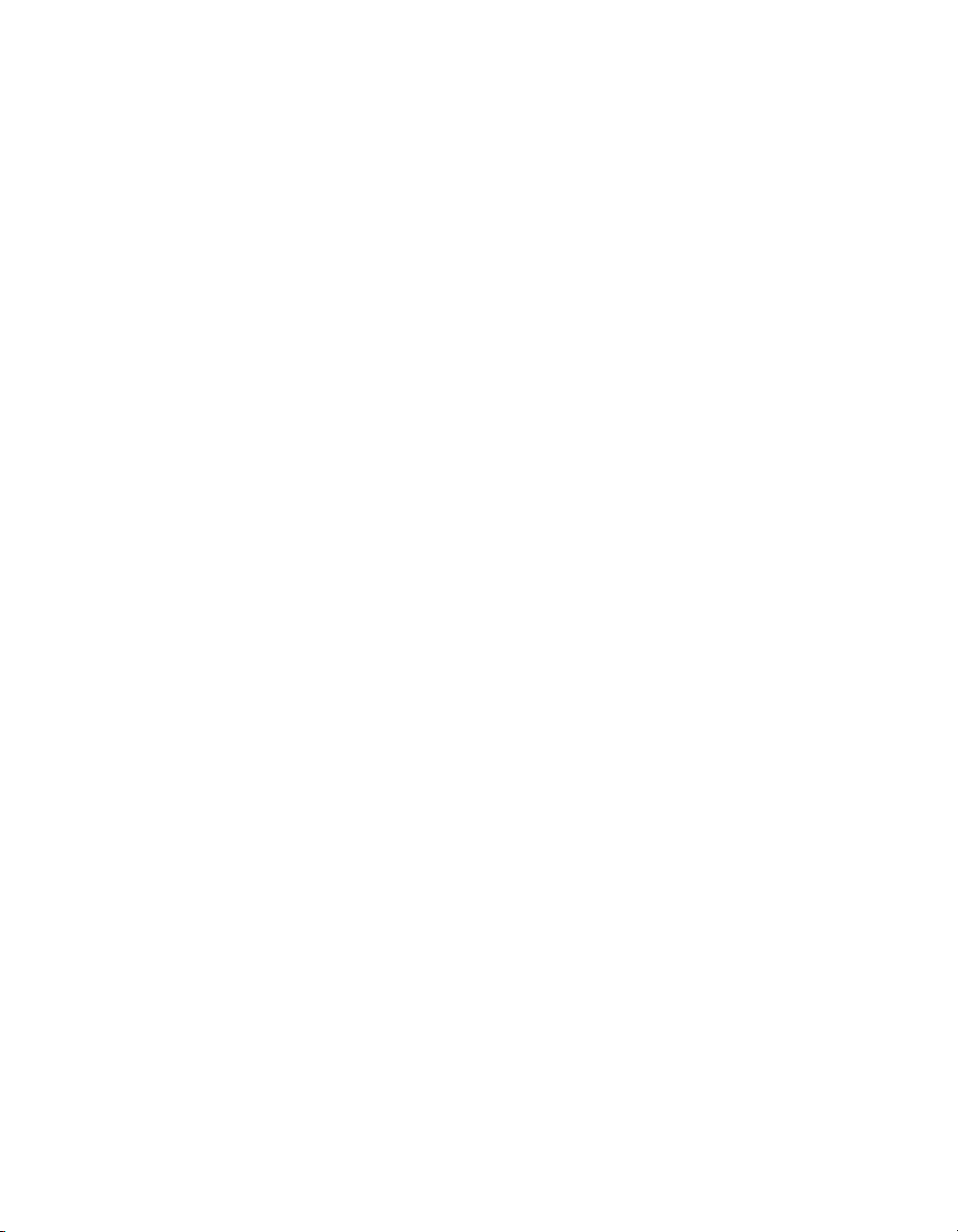
Consulting Services
Symantec Consulting Services provide on-site
technical expertise from Symantec and its trusted
partners. Symantec ConsultingServices offer avariety
of prepackaged and customizableoptions thatinclude
assessment, design,implementation, monitoring and
management capabilities, eachfocusedon establishing
and maintainingthe integrity and availability ofyour
IT resources.
Educational Services
Educational Services provide a full array of technical
training, security education, security certification,
and awareness communication programs.
To access more information about Enterprise services, please visit our Web site
at the following URL:
www.symantec.com
Select your country or language from the site index.
Page 6
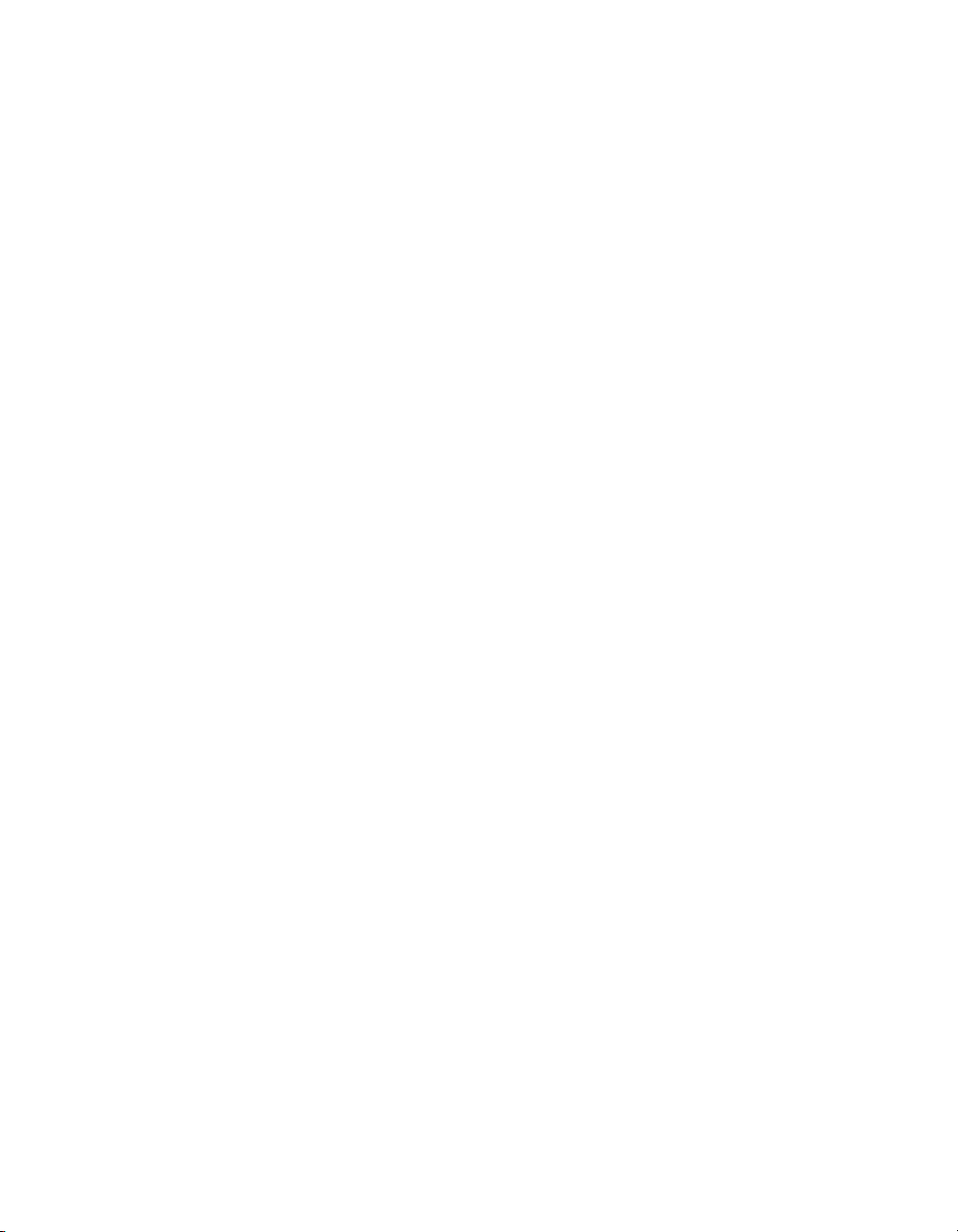
Page 7
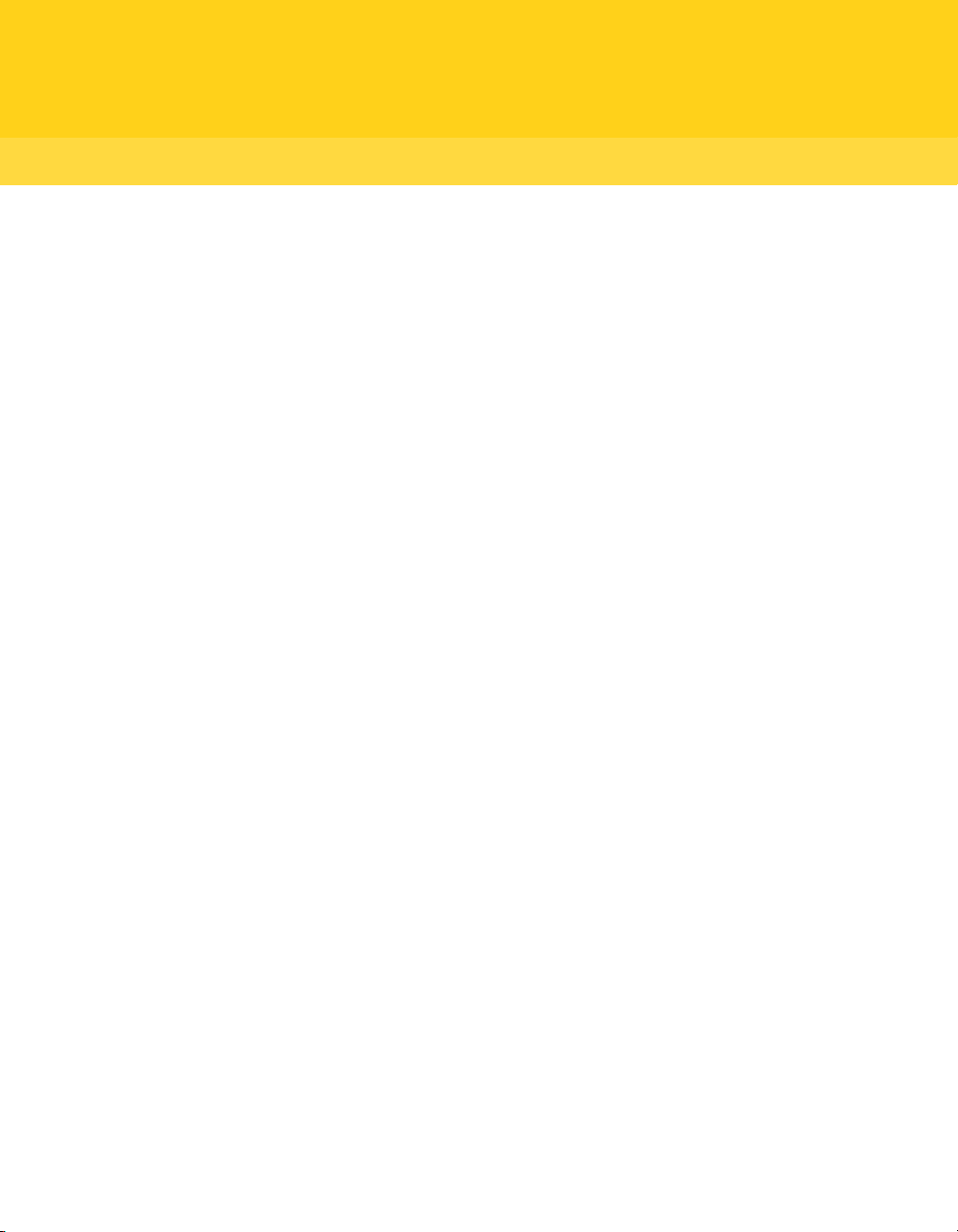
Contents
Technical Support
Chapter 1 Planning a migration and upgrade strategy
About migrations and upgrades . . ..... . ..... . ..... . ..... . ..... . ..... . ..... . ...... . ... 11
Migrating from pcAnywhere 11.x in Windows NT/2000/2003
Server/XP . ..... . ..... . ..... . ..... . ..... . ...... . ..... . ..... . ..... . ..... . ..... . ... 13
Migrating from pcAnywhere 10.x in Windows NT/2000/ 2003
Server/XP . ..... . ..... . ..... . ..... . ..... . ...... . ..... . ..... . ..... . ..... . ..... . ... 13
Migrating from pcAnywhere 10.x in Windows 98/Me . ..... . ..... . ..... . . 13
Upgrading from pcAnywhere 9.2.x in Windows NT/2000/XP ..... . ..... 14
Upgrading from pcAnywhere 9.2.x in Windows 98/Me .... . ..... . ..... . .. 14
Using Symantec Packager to streamline migrations and upgrades . ...... .. 14
Chapter 2 Creating custom installation packages
About Symantec Packager ..... . ...... . ..... . ..... . ..... . ..... . ..... . ..... . ...... . ..... . 17
What you can do with Symantec Packager .. . ..... . ..... . ..... . ...... . ..... . ..... . . 18
How Symantec Packager works .. . ..... . ..... . ..... . ..... . ...... . ..... . ..... . ..... . ... 18
Importing a product module .... . ..... . ..... . ..... . ..... . ..... . ..... . ..... . ...... . ..... 20
Customizing product settings . . ..... . ..... . ..... . ..... . ..... . ..... . ...... . ..... . ..... . 21
Selecting product features ..... . ..... . ..... . ..... . ..... . ...... . ..... . ..... . ..... . 22
Including configuration files ..... . ..... . ..... . ..... . ..... . ...... . ..... . ..... . ... 24
Integrity stamping a product configuration ...... . ..... . ..... . ..... . ...... . . 26
Serializing a pcAnywhere installation ... . ..... . ..... . ..... . ..... . ..... . ..... . 27
Managing configuration settings globally ..... . ..... . ..... . ..... . ..... . ..... 30
Setting product installation options .. ..... . ..... . ..... . ..... . ..... . ...... . .... 32
Creating a custom command ... . ..... . ..... . ..... . ..... . ..... . ...... . ..... . ..... . ..... . 38
Creating installation packages ..... . ..... . ..... . ...... . ..... . ..... . ..... . ..... . ..... . . 39
Adding products and commands to a package definition ... . ..... . ..... . 40
Building product installations and packages .. . ..... . ..... . ...... . ..... . ..... . .... 40
Building a product configuration file ...... . ..... . ..... . ..... . ..... . ..... . ..... 41
Building a package .. ..... . ..... . ..... . ..... . ..... . ..... . ..... . ...... . ..... . ..... . ... 41
Testing packages . ..... . ..... . ..... . ..... . ..... . ..... . ...... . ..... . ..... . ..... . ..... . ..... . 42
Page 8
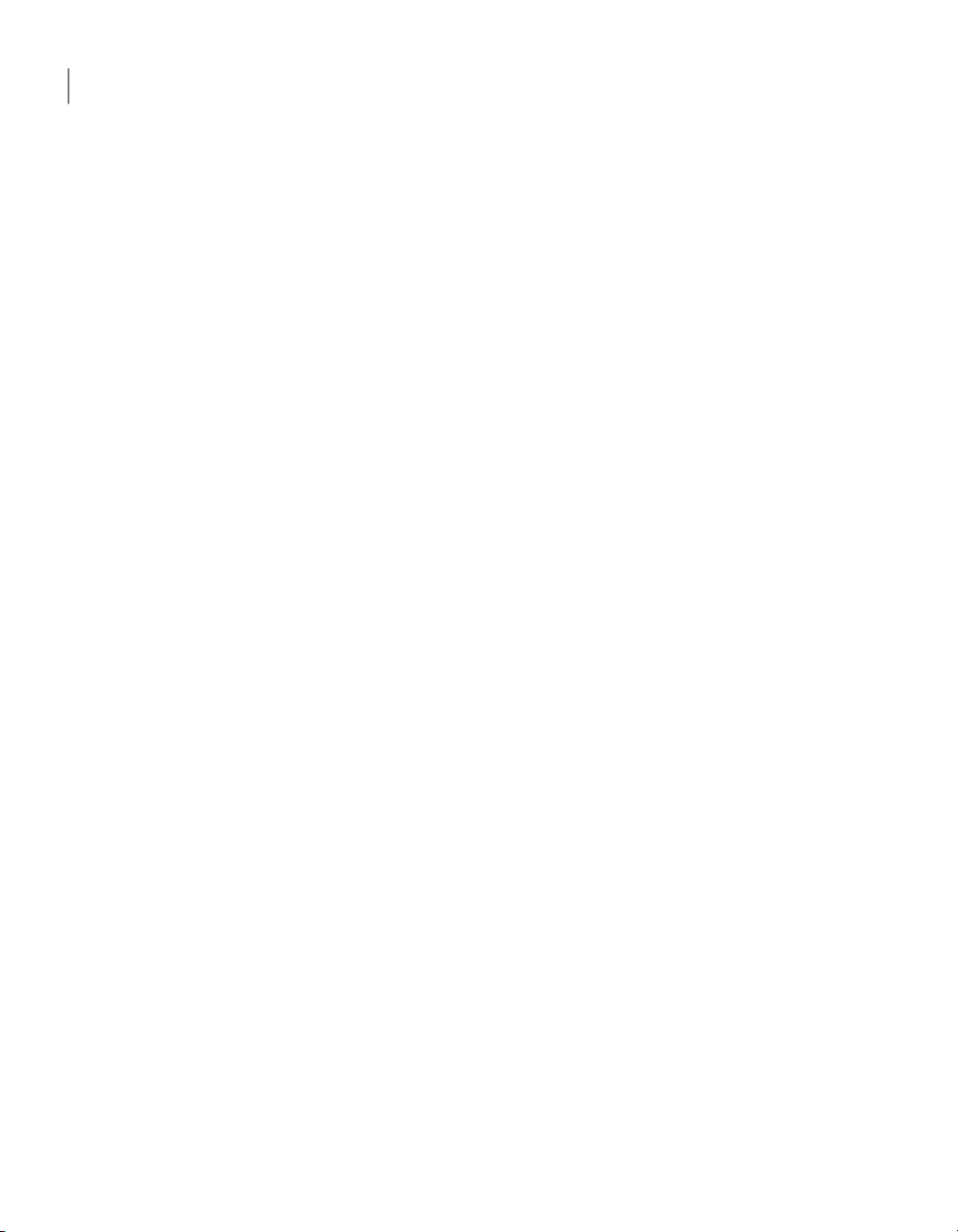
Contents8
Chapter 3 Deploying Symantec pcAnywhere custom installations
About deployment . ..... . ..... . ..... . ..... . ..... . ..... . ...... . ..... . ..... . ..... . ..... . .... 43
About package installation file locations ...... . ..... . ..... . ..... . ..... . ..... . ..... . 44
Deploying installation packages using Web-based deployment ...... . ..... . . 45
About Web-based deployment requirements .. ..... . ..... . ..... . ..... . ..... . 45
Setting up the installation Web server ..... . ..... . ..... . ..... . ...... . ..... . ... 46
Customizing the deployment files ..... . ..... . ...... . ..... . ..... . ..... . ..... . .. 49
Testing the installation on the Web server ... . ..... . ..... . ...... . ..... . ..... 53
Notifying users of the download location . . ...... . ..... . ..... . ..... . ..... . ... 53
Deploying pcAnywhere using SMS 2.0 ... . ..... . ..... . ..... . ...... . ..... . ..... . ..... 54
Minimum requirements for SMS deployment . ..... . ..... . ...... . ..... . .... 55
Deploying with SMS . ..... . ..... . ..... . ..... . ..... . ..... . ...... . ..... . ..... . ..... . . 55
Using Windows NT/2000/2003 Server/XP logon scripts .. . ..... . ..... . ...... . . 58
Setting up the Windows server .. . ..... . ..... . ..... . ..... . ..... . ..... . ...... . .... 58
Writing the Windows logon script ... . ...... . ..... . ..... . ..... . ..... . ..... . .... 58
Testing the Windows logon script ... . ...... . ..... . ..... . ..... . ..... . ..... . ..... 60
Using NetWare logon scripts . . ...... . ..... . ..... . ..... . ..... . ..... . ..... . ..... . ...... . 60
Setting up the Novell NetWare server .. ..... . ...... . ..... . ..... . ..... . ..... . .. 60
Writing the NetWare logon script ..... . ..... . ..... . ...... . ..... . ..... . ..... . ... 61
Testing the NetWare logon script ...... . ..... . ...... . ..... . ..... . ..... . ..... . ... 62
Chapter 4 Performing centralized management
About centralized management ... . ..... . ..... . ..... . ..... . ..... . ...... . ..... . ..... . . 63
Managing pcAnywhere hosts remotely .... . ..... . ..... . ...... . ..... . ..... . ..... . ... 63
Installing the pcAnywhere Host Administrator tool .... . ..... . ..... . ..... 64
Adding the Host Administrator snap-in to MMC ..... . ...... ...... . ..... . .. 65
Creating a configuration group ... . ..... . ..... . ..... . ...... . ..... . ..... . ..... . .. 65
Adding computers to a configuration group .. ...... . ..... . ..... . ..... . ..... . 66
Configuring administrator host and remote connection
items . ..... . ..... . ..... . ..... . ..... . ..... . ..... . ...... . ..... . ..... . ..... . ..... . ... 66
Configuring a host item in pcAnywhere Host Administrator ...... . .... 69
Distributing pcAnywhere configuration files ..... . ..... . ..... . ..... . ...... . 69
Managing hosts in a configuration group ..... . ..... . ..... . ...... . ..... . ..... 70
Integrating with Microsoft Systems Management Server .... . ..... . ..... . .... 71
Importing the package definition file into SMS ..... . ..... . ...... . ..... . ... 71
About the Microsoft Distributed Component Object Model
(DCOM) ..... . ..... . ..... . ..... . ..... . ...... ...... . ..... . ..... . ..... . ..... . ..... . ..... . . 71
Implementing DCOM in Windows NT/2000/2003 Server/XP ... . ...... . 72
Implementing DCOM in Windows 98/Me . ..... . ..... . ..... . ..... . ..... . ..... 72
Modifying DCOM settings ... . ..... . ..... . ..... . ...... . ..... . ..... . ..... . ..... . ... 72
About AwShim .. ..... . ..... . ..... . ..... . ..... . ..... . ...... . ..... . ..... . ..... . ..... . .. 73
About centralized logging . . ..... . ..... . ..... . ..... . ..... . ..... . ...... . ..... . ..... . ..... 74
Page 9
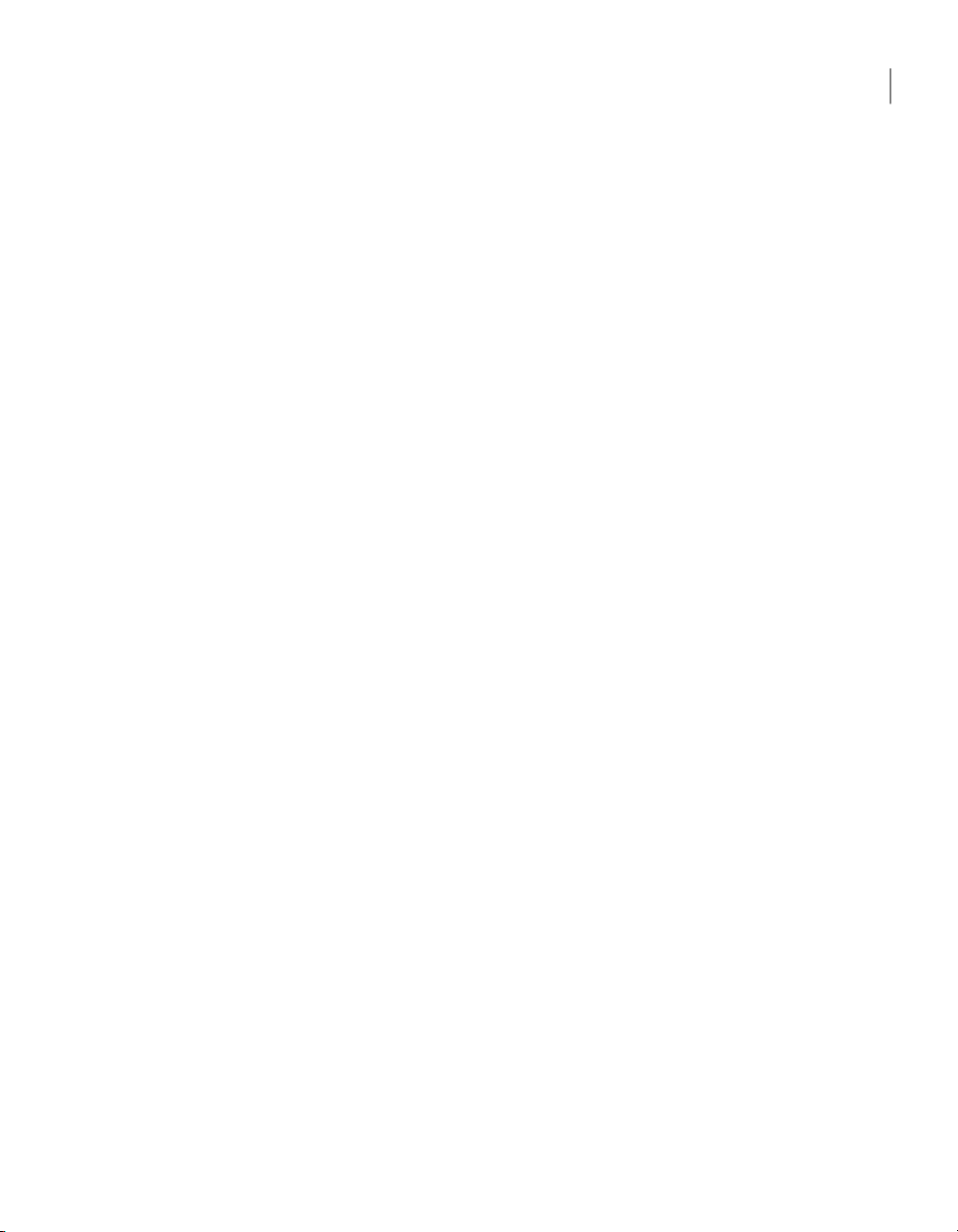
Monitoring performance using SNMP traps ... . ..... . ...... . ..... . ..... . .... 74
About the pcAnywhere MIB file ..... . ..... . ..... . ..... . ...... . ..... . ..... . ..... . 75
Chapter 5 Integrating pcAnywhere with directory services
About directory services ..... . ..... . ...... . ..... . ..... . ..... . ..... . ..... . ..... . ..... . ... 77
Using directory services with pcAnywhere .. ..... . ..... . ...... ...... . ..... . ..... . . 77
Configuring the directory servers ... . ..... . ..... . ..... . ..... . ..... . ..... . ...... ...... 78
Configuring the LDAP server ..... . ..... . ...... . ..... . ..... . ..... . ..... . ..... . ... 78
Configuring Netscape Directory Server 3.1 . ...... . ..... . ..... . ..... . ..... . .. 78
Configuring Netscape Directory Server 4.0 . ...... . ..... . ..... . ..... . ..... . .. 79
Configuring Novell v5.0 server . ..... . ..... . ..... . ..... . ...... . ..... . ..... . ..... . 80
Configuring Windows Active Directory .. . ..... . ..... . ...... . ..... . ..... . ..... 84
Configuring pcAnywhere to use directory services ... . ..... . ..... . ..... . ..... . .. 88
Setting up directory services in pcAnywhere ... . ..... . ..... . ..... . ..... . ... 88
Setting up the host computer to use directory services .. ...... . ..... . ... 89
Setting up the remote computer to use directory services ..... . ..... . ... 90
Chapter 6 Managing security in Symantec pcAnywhere
Controlling access to pcAnywhere hosts . . ..... . ..... . ..... . ..... . ...... . ..... . .... 91
Limiting connections to specific computer names or IP
addresses .. . ..... . ..... . ..... . ..... . ..... . ..... . ...... . ..... . ..... . ..... . ..... . .. 92
Leveraging centralized authentication in pcAnywhere ... . ..... . ..... . ... 93
Protecting session security .... . ..... . ..... . ..... . ..... . ..... . ...... . ..... . ..... . ..... . . 97
Maintaining audit trails .. . ...... . ..... . ..... . ..... . ..... . ..... . ..... . ..... . ...... . ..... . 99
Implementing policy-based administration . . ..... . ..... . ..... . ...... . ..... . ..... . 99
Implementing Group Policy in Windows 2000/2003
Server/XP . ..... . ..... . ..... . ..... . ..... . ...... . ..... . ..... . ..... . ..... . ..... . ... 99
Implementing system policy in Windows 98/Me/NT4 ... . ...... . ..... . . 100
Importing the pcAnywhere administrative template ...... . ..... . ..... . . 100
Managing user policies ..... . ..... . ..... . ..... . ..... . ...... . ..... . ..... . ..... . ... 101
9Contents
Index
Page 10
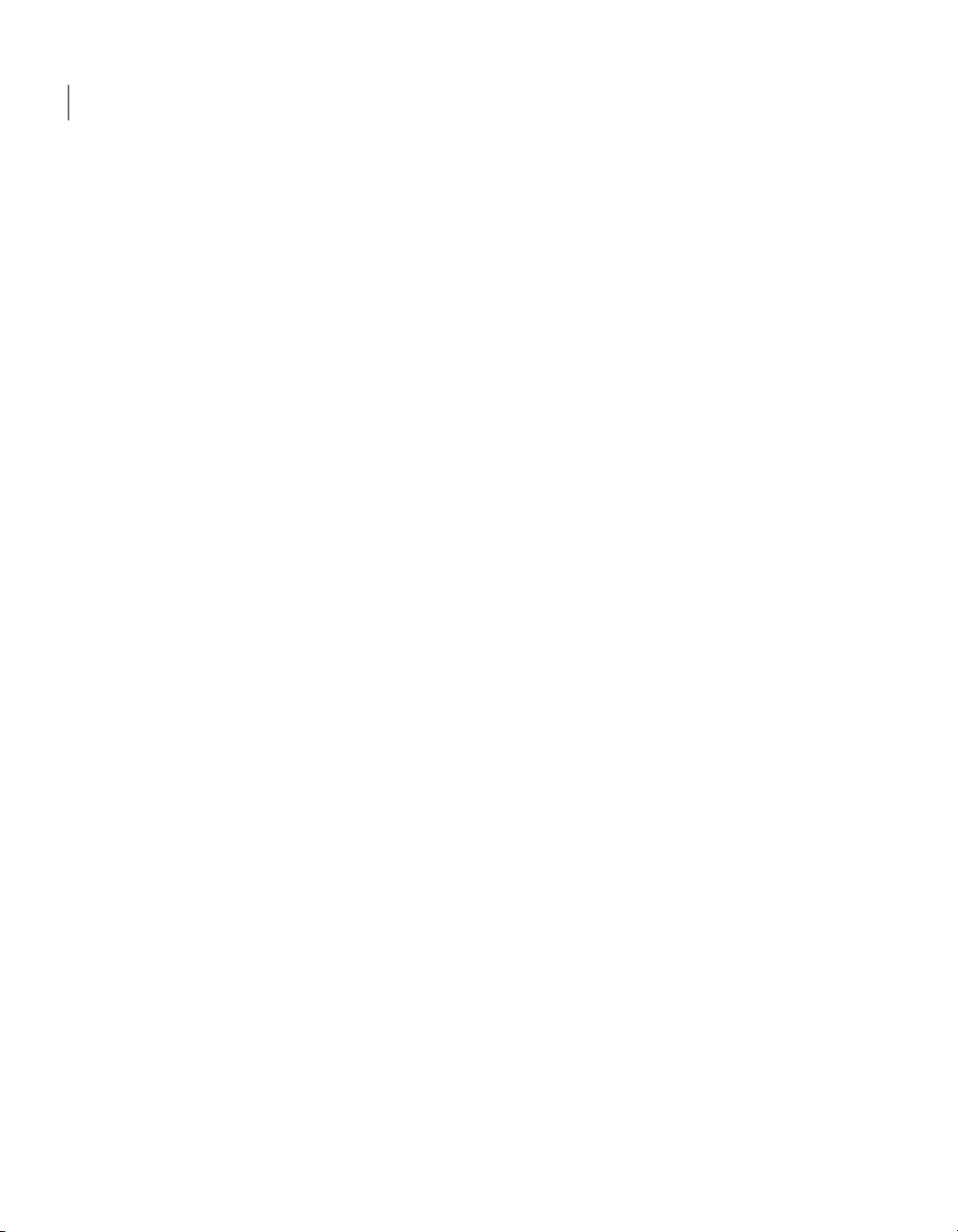
Contents10
Page 11
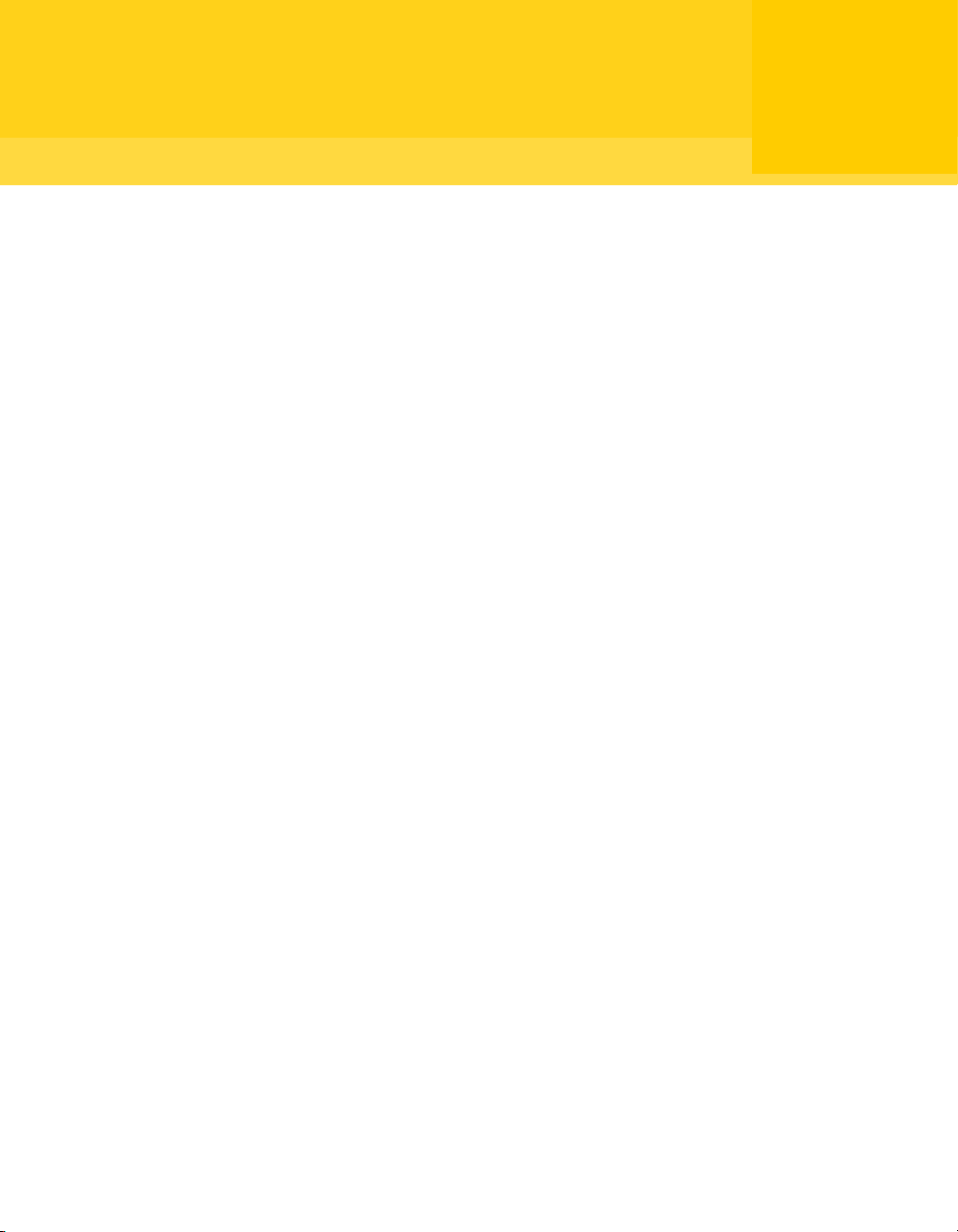
Chapter
Planning a migration and upgrade strategy
This chapter includes the following topics:
■ About migrations and upgrades
■ Using Symantec Packager to streamline migrations and upgrades
About migrations and upgrades
1
Symantec pcAnywhere supports migration from versions 10.x to version 12.0 on
Windows 98/Me/NT/2000/2003 Server/XP. During a migration, pcAnywhere lets
you install over the previous version of the product and preserve user-defined
settings.
Symantec pcAnywhere supports upgrades from version 9.2.x to version 12.0 on
Windows 98/Me/NT/2000/2003 Server/XP. An upgrade lets you install over the
previous version of the product; however, user-defined settings are not
automatically preserved.
A system restart for migrations and upgrades is required only if system files need
to be updated. SymantecpcAnywhererequiresa systemrestart if you are migrating
or upgrading to the new version in Windows 98/Me.
Symantec Packagerhelps you simplify the processof uninstallingpreviousversions
or distributing preconfigured settings to multiple users.
See “Using Symantec Packager to streamlinemigrations and upgrades”on page14.
Table 1-1 includes information that you can use as a reference in planning your
migration and upgrade strategy.
Page 12

Planning a migration and upgrade strategy
12
About migrations and upgrades
Table 1-1
Symantec
pcAnywhere
version
11.x
10.x
Migration and upgrade strategy matrix
Restart requiredOperating
system
NoWindows
NT/2000/2003
Server/XP
NoWindows
NT/2000/XP
Data preserved
automatically
Host items
Caller items
Remote items
Option sets
Registry settings
AutoTransfer files (must be
converted)
Serial ID sets
Host items
Caller items
Remote items
Option sets
Registry settings
AutoTransfer files (must be
converted)
9.2.x
Windows
NT/2000/XP
Windows 98/Me9.2.x
YesWindows 98/Me10.x
Uninstalls
previous version
Uninstalls
previous version
Host items
Caller items
Remote items
Option sets
Registry settings
AutoTransfer files (must be
converted)
NoneNo
NoneYes
Page 13
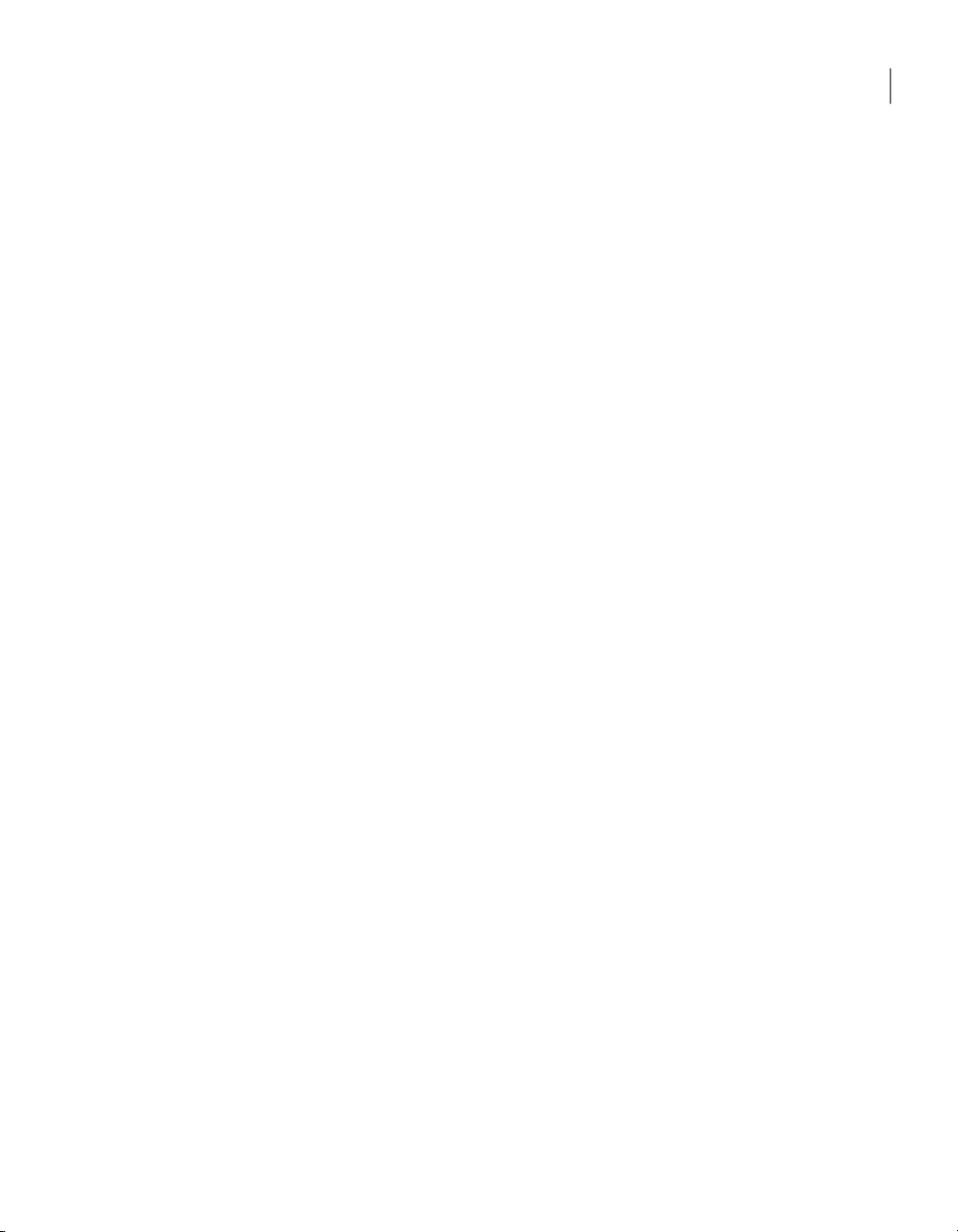
About migrations and upgrades
Migrating from pcAnywhere 11.x in Windows NT/2000/2003 Server/XP
Symantec pcAnywhere supports full migration of the full product version and
host-only version of pcAnywhere 11.x to version 12.0 in Windows
NT/2000/2000/2003 Server/XP.
During the installation, you are prompted to preserve existing configuration
settings. This data includes settings for host, remote, and caller items, as well as
option sets.
Migration of remote-only packages and integrity-checked packages is not
supported.
Migrating from pcAnywhere 10.x in Windows NT/2000/ 2003 Server/XP
Symantec pcAnywhere supports full migration of the full product version and
host-only version of pcAnywhere 10.x to 12.0 in Windows NT/2000/2003
Server/XP.
During the installation, you are prompted to preserve existing configuration
settings. This data includes settings for host, remote, and caller items, as well as
option sets.
AutoTransfer files (.atf) that were created in earlier versions of pcAnywhere are
preserved. However, to use the .atf files in this version of pcAnywhere, you must
convert the .atf files to command queue files.
Migration of remote-only packages and integrity-checked packages is not
supported.
13Planning a migration and upgrade strategy
Migrating from pcAnywhere 10.x in Windows 98/Me
Symantec pcAnywhere supports full migration of the full product version and
host-only version of pcAnywhere 10.x to pcAnywhere 12.0 in Windows 98/Me.
During the installation, you are prompted to preserve existing configuration
settings. This data includes settings for host, remote, and caller items, as well as
option sets.
This migration requires a system restart to remove older pcAnywhere system
files. You can use Symantec Packager to streamline the migration process.
See “Using Symantec Packager to streamlinemigrations and upgrades”on page14.
Migration of remote-only packages and integrity-checked packages is not
supported.
Page 14
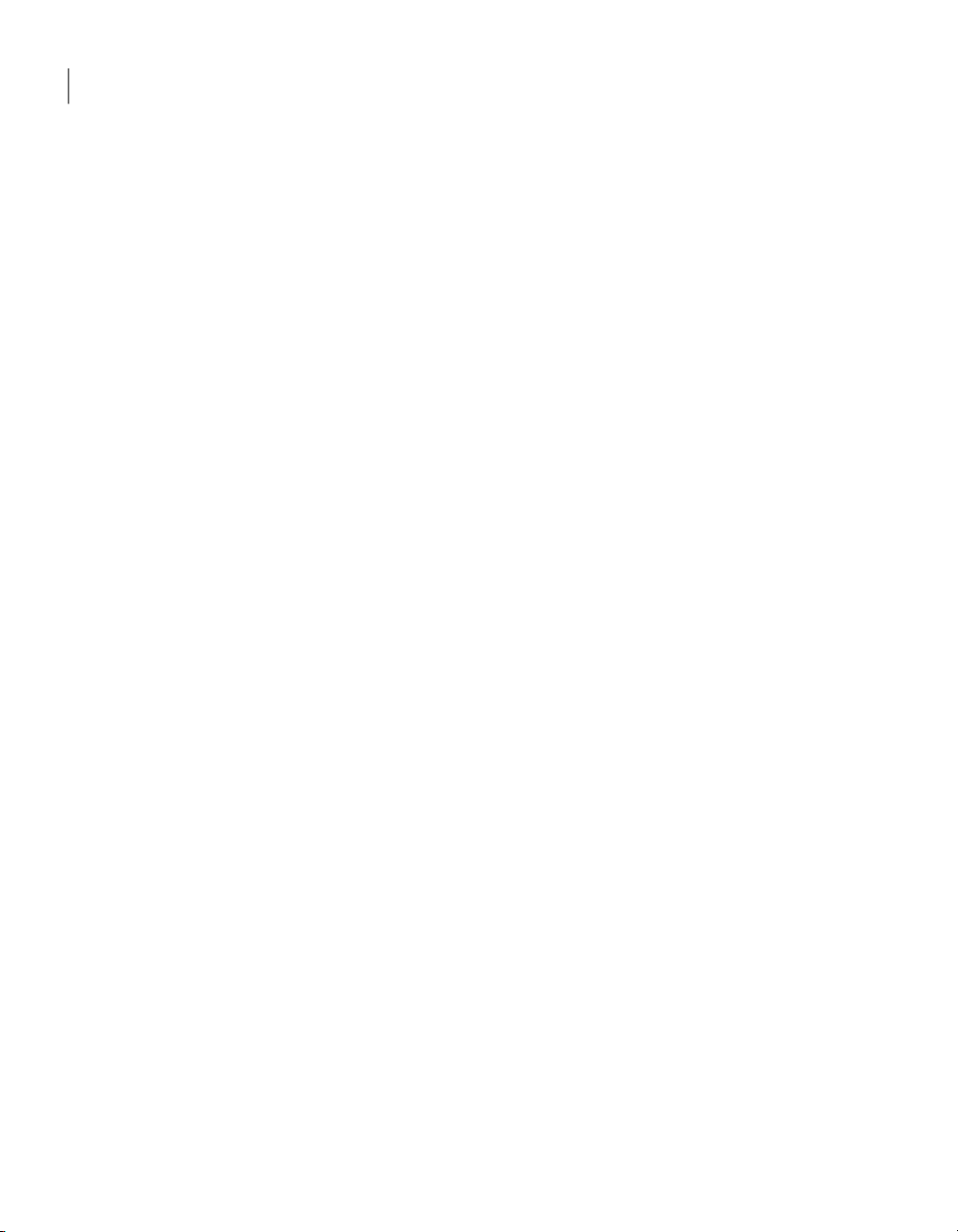
Planning a migration and upgrade strategy
14
Using Symantec Packager to streamline migrations and upgrades
Upgrading from pcAnywhere 9.2.x in Windows NT/2000/XP
Symantec pcAnywhere supports upgrades of the full product and host-only
versions of pcAnywhere 9.2.x to version 12.0 in Windows NT/2000/XP.
The upgrade process does not automatically preserve user-defined data. If you
need to upgrade pcAnywhere on multiple computers, you can use Symantec
Packager to create a custom installation package that contains preconfigured
data files.
See “Using Symantec Packager to streamlinemigrations and upgrades”on page14.
Upgrading from pcAnywhere 9.2.x in Windows 98/Me
If you are installing pcAnywhere version 12.0 on a Windows 98/Mecomputer that
has version 9.2.x installed, pcAnywhere prompts you to uninstall the program.
This is required to ensure proper functionality.
To automate this process, you can use Symantec Packager to create a custom
installation package to handle the uninstallation and installation process. You
can also include preconfigured data files in the package and deploy it to other
users.
See “Using Symantec Packager to streamlinemigrations and upgrades”on page14.
Using Symantec Packager to streamline migrations
and upgrades
Symantec Packageris an administrator toolthat lets you create, modify, and build
custom installation packages that you distribute to target systems. Symantec
Packager is available as an installation option on the pcAnywhere installation
CD.
Symantec Packager helps you streamline the process of migrating or upgrading
from earlier versions of pcAnywhere in the following ways:
The product installation requires you to
manually uninstall a previousversion of the
product.
The product installation requires you to
restart the computer to complete the
installation process.
Create a custom installation package that
includes a custom command to silently
uninstall the previous version before
installing the product.
Create a custom installation package for the
product installation and configure the
package to install in passive or silent mode.
Page 15
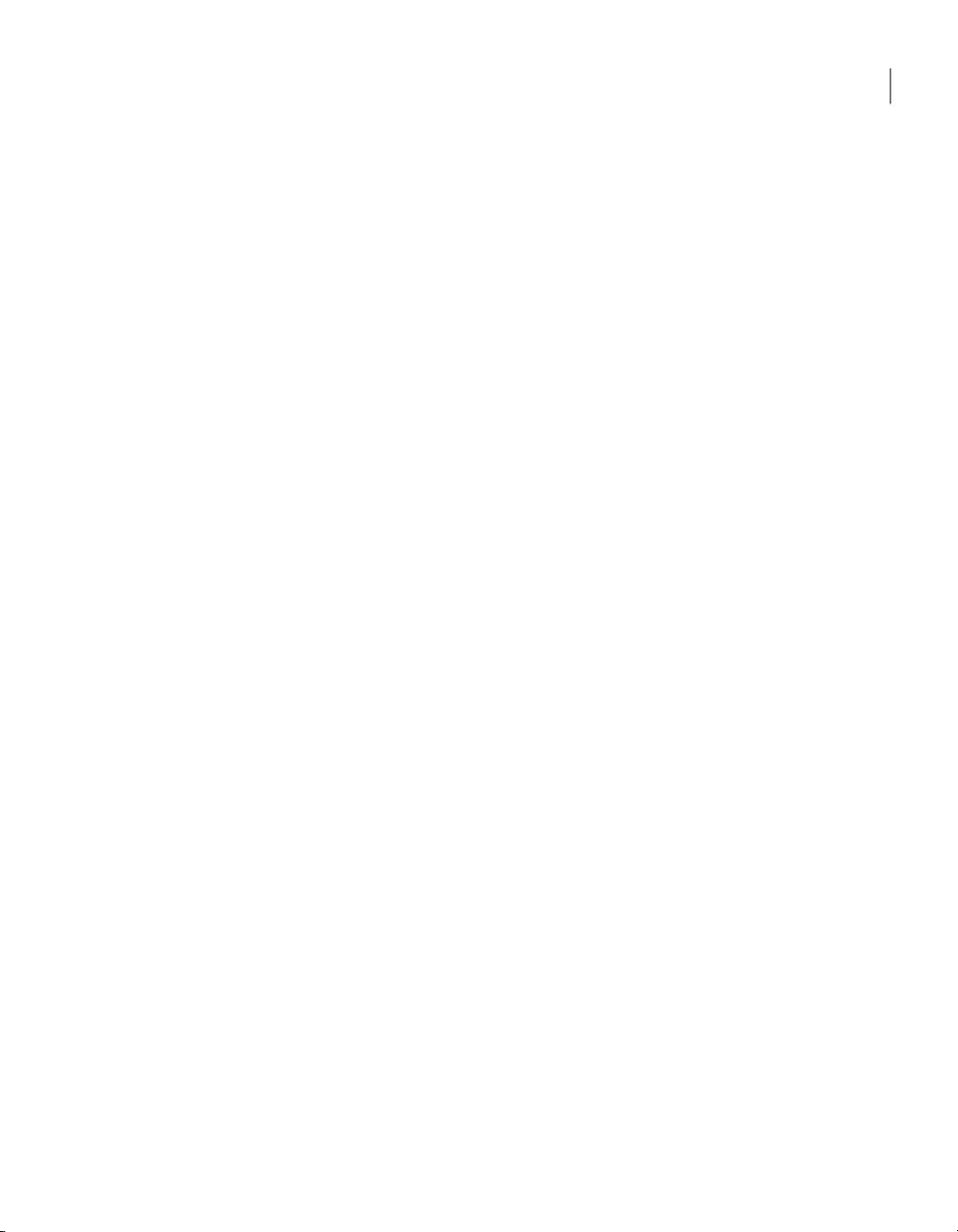
Using Symantec Packager to streamline migrations and upgrades
15Planning a migration and upgrade strategy
The product installation does not support
preservation of preconfigured product
settings.
Create a custom installation package that
includes preconfigured data files that
contain the settings that you need.
See “Using Symantec Packager to streamlinemigrations and upgrades”on page14.
Page 16
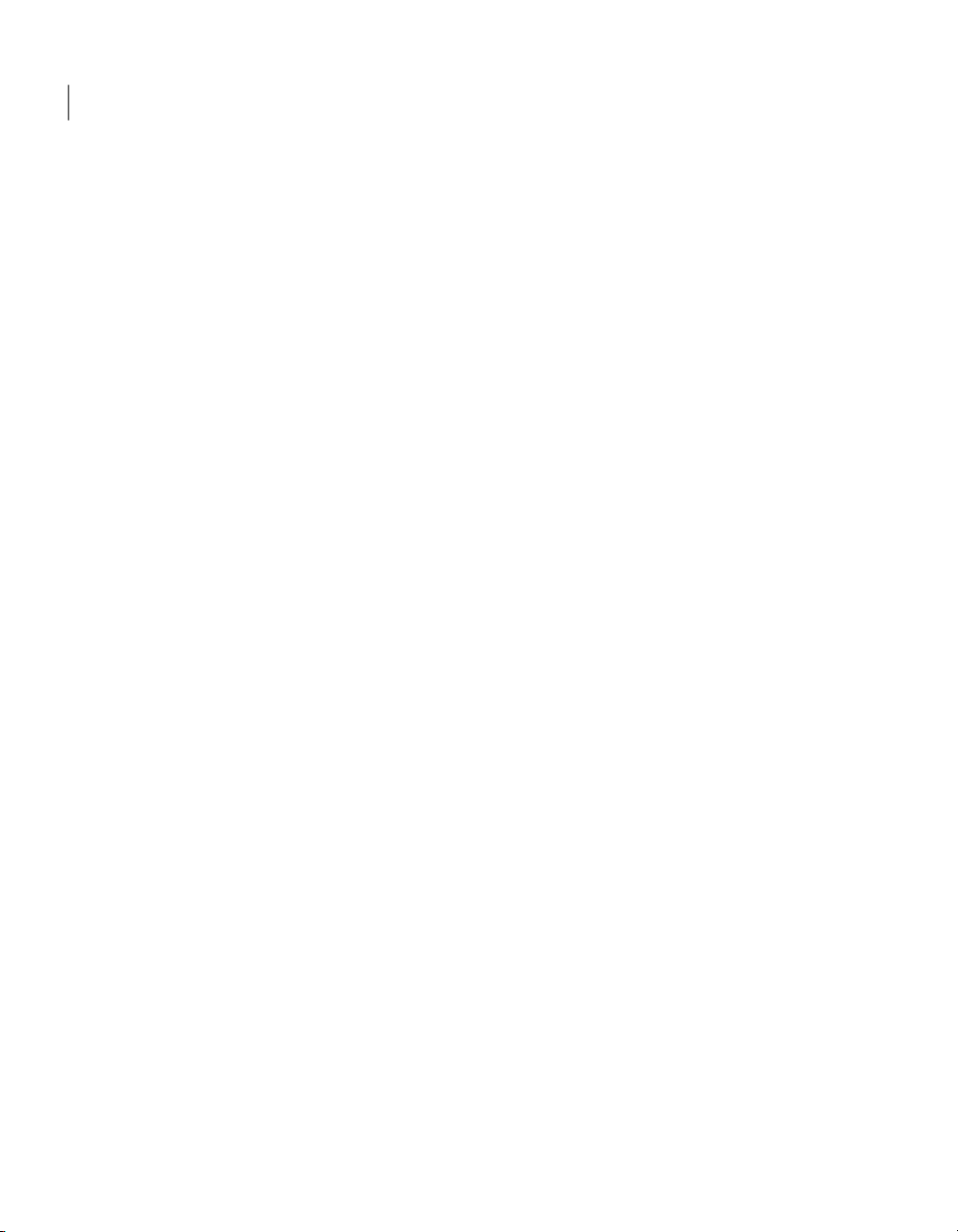
Planning a migration and upgrade strategy
16
Using Symantec Packager to streamline migrations and upgrades
Page 17
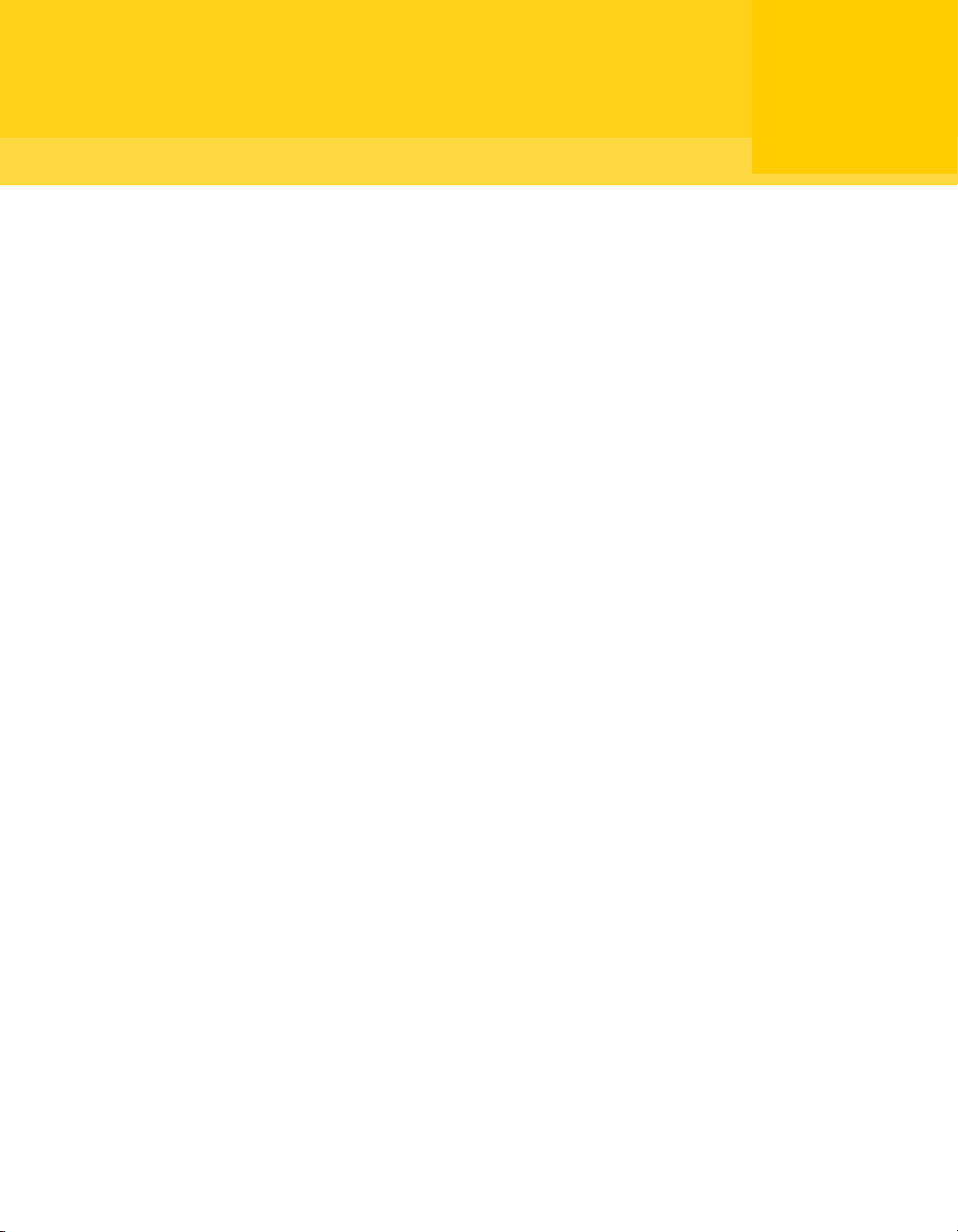
Chapter
Creating custom installation packages
This chapter includes the following topics:
■ About Symantec Packager
■ What you can do with Symantec Packager
■ How Symantec Packager works
■ Importing a product module
2
■ Customizing product settings
■ Creating a custom command
■ Creating installation packages
■ Building product installations and packages
■ Testing packages
About Symantec Packager
Symantec Packagerlets youcreate, modify,and build custom installation packages
that youcan distribute to target systems.You can use Symantec Packager to tailor
installations to fit your corporate environment by building packages that contain
only the features and settings that your users need.
Symantec products included in installation packages are protected by copyright
law and the Symantec license agreement. Distribution of packages requires a
license for each user who installs the package.
Page 18
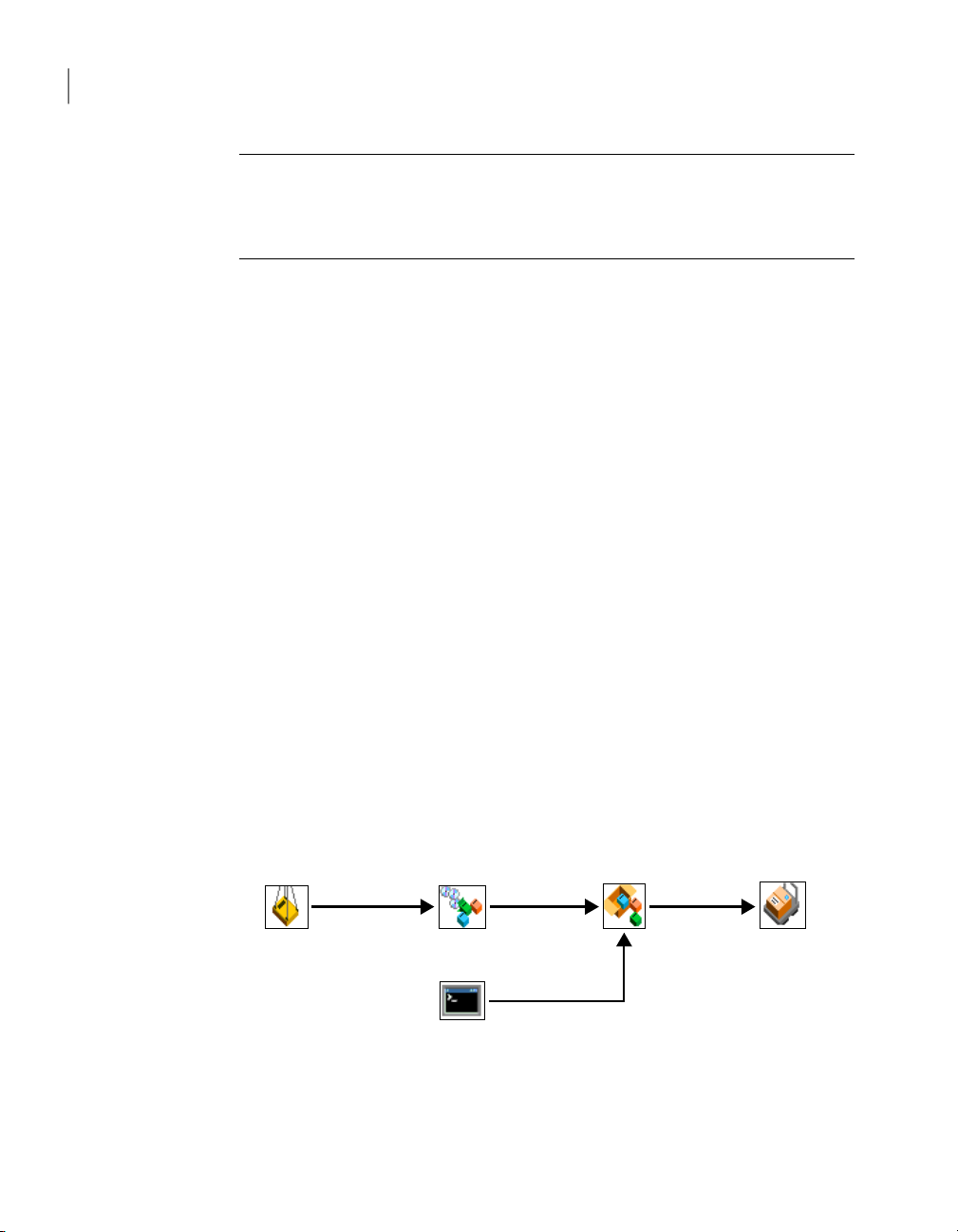
Import Products Configure Products
Configure Packages
Configure Commands
Deploy Packages
Creating custom installation packages
18
What you can do with Symantec Packager
Note: Symantec Packager runson Windows NT/2000/2003 Server/XP Professional
platforms only. However, installation packages that are created with Symantec
Packager can be installed on all Microsoft 32-bit platforms except for Windows
95/NT 3.51.
What you can do with Symantec Packager
Symantec Packager lets you do the following:
■ Tailor products to adhere to your security policy, giving users full access to
all features, or limiting access where appropriate
■ Reduce deployment bandwidth and application footprint by creating a custom
installation package that contains only the features that your users need
■ Reduce installation complexity by including preconfigured data files
■ Minimize deployment costs and complexity by installing multiple products at
once
■ Simplify application deploymentand migration byincluding custom commands
with product installations
How Symantec Packager works
Symantec Packager uses a phased approach for creating custom installation
packages. Each phase depends on the output of the previous phase.
Figure 2-1 shows the process for creating custom installation packages with
Symantec Packager.
Figure 2-1
Table 2-1 outlines the process for creating packages.
Overview of Symantec Packager phases
Page 19

How Symantec Packager works
19Creating custom installation packages
Table 2-1
Import product modulesinto
Symantec Packager.
Configure products.
Configure commands that
you want to include in a
package.
Configure packages.
Package creation process
Productmodules containthe
installation binary and
product template files that
are needed to create a custom
installation of the product.
You can select the features
that you want your users to
have, add preconfigured data
and configuration files, and
set default installation
options for each product.
Custom commands let you
add additional functionality
that is not supported in the
product templates, such as
including a third-party
program or batch file.
You can bundle one or more
product configurations and
custom commands in a
package. You can further
customize the package by
setting package installation
options, product installation
order, and other settings.
ReferenceDescriptionTask
See “Importing a product
module” on page 20.
See “Customizing product
settings” on page 21.
See “Creating a custom
command” on page 38.
See “Creating installation
packages” on page 39.
Build custom products or
packages.
When you build a package,
Symantec Packager creates
an installation file that
incorporates the product,
command, and package
options that you specified.
Alternatively, Symantec
Packager lets you build a
product configuration file,
which creates a Microsoft
Installer (.msi) file for a
single product installation.
See “Building product
installations and packages”
on page 40.
Page 20
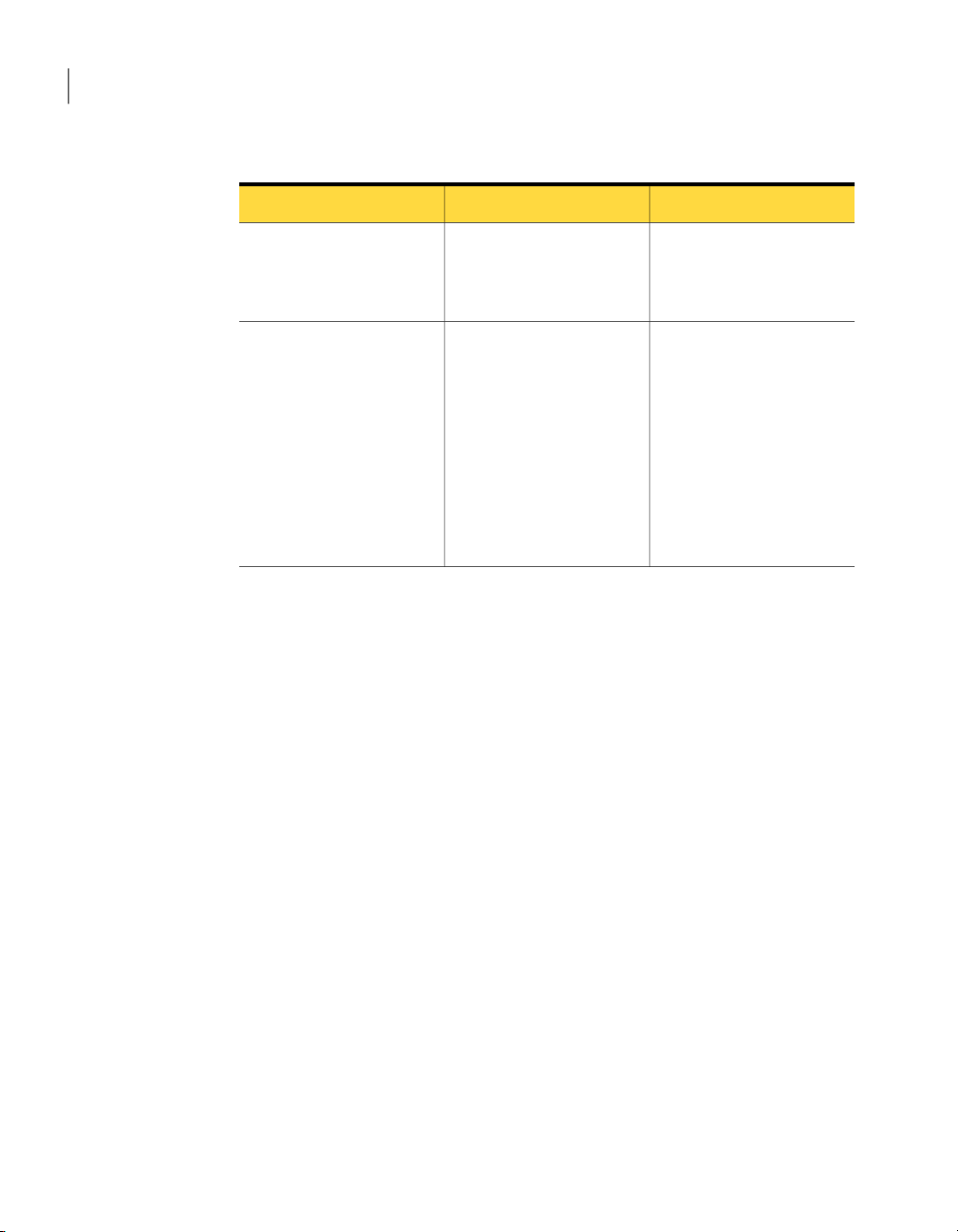
Creating custom installation packages
20
Importing a product module
Table 2-1
Test the package.
Deploy the package.
Package creation process (continued)
You should test packages
beforedeploying themto end
users to ensure proper
functionality.
The Deploy Packages tab
holds the packages that you
create, which you can deploy
to your users. Symantec
provides a Package
Deployment tool inSymantec
Packager and a Web-based
deployment tool on the
pcAnywhereCD. You canalso
use your current deployment
tools.
Importing a product module
Productmodules are the building blocks for creating packages. Symantec Packager
extracts the product installation binary files and the product template from the
product module. The product template details the feature requirements and
conflicts, making it possible to create custom installations of the product. During
installation, Symantec Packager automatically checks the Packager/Products
folder for product module files and imports them automatically.
Symantec pcAnywhere provides a product module file (Symantec pcAnywhere
<version>.PMI) on the installation CD. If you install Symantec Packager from the
pcAnywhere installation CD, Symantec Packager automatically imports this
product module file.
If no products appear on the Import Products tab when you open Symantec
Packager, you must import the product module manually.
To import a product module
Open Symantec Packager.
1
In the Symantec Packager window, on the Import Products tab, on the File
2
menu, click Import New Product.
ReferenceDescriptionTask
See “Testing packages”
on page 42.
See “About deployment”
on page 43.
Page 21
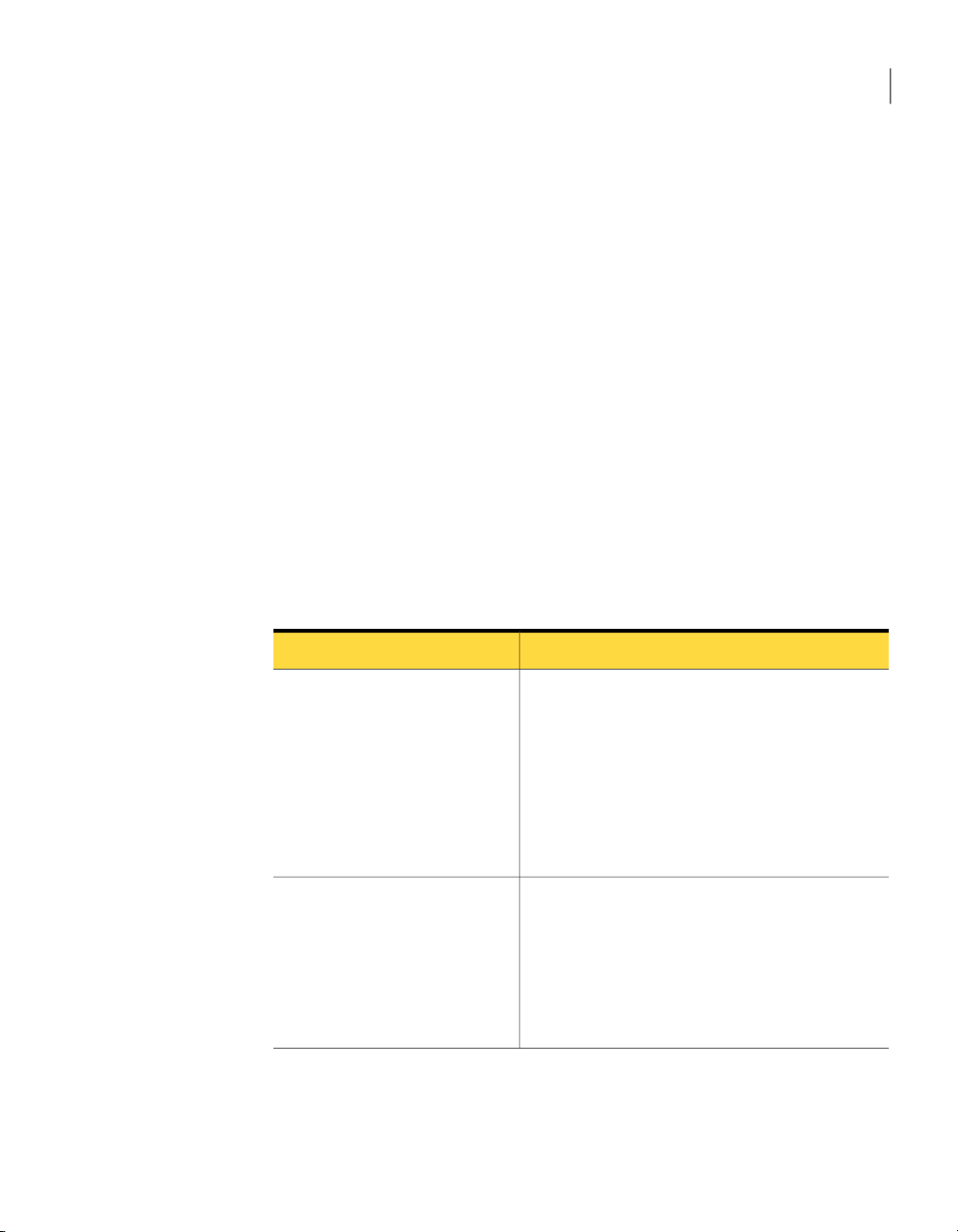
In theOpen dialog box, navigate to the folder that contains theproduct module
3
that you want to import.
Select the product module, and then click Open.
4
Symantec Packagerimports theproduct module and returns you to the Import
Products tab. Depending on the size and complexity of the product module,
the registration process might be lengthy.
Customizing product settings
Symantec Packager creates a default product configuration file (.pcg) for each
product module that you import into Symantec Packager. Each product
configuration file contains the features, installation options, and preconfigured
settings that you want to include for that product. Symantec Packager uses this
information to construct installation packages. You can edit the default product
configuration file or create a new one.
Table 2-2 includes information about the configuration options that are available
in the default pcAnywhere product configuration file.
Customizing product settings
21Creating custom installation packages
Table 2-2
Features
Configuration Files
Symantec pcAnywhere product configuration options
SettingsTab
You can customize the following features in
pcAnywhere such as:
■ User interface (pcAnywhere Manager)
■ Remote components
■ Host components
■ Communications protocols
■ Documentation (online manuals and Help)
■ Symantec installation utilities
The pcAnywhere product template includes default
remote and host configuration items that you can
configure after you install the package or custom
product.
You can add configuration files that you create in
pcAnywhere to the package or custom product
configuration for further customization.
Page 22
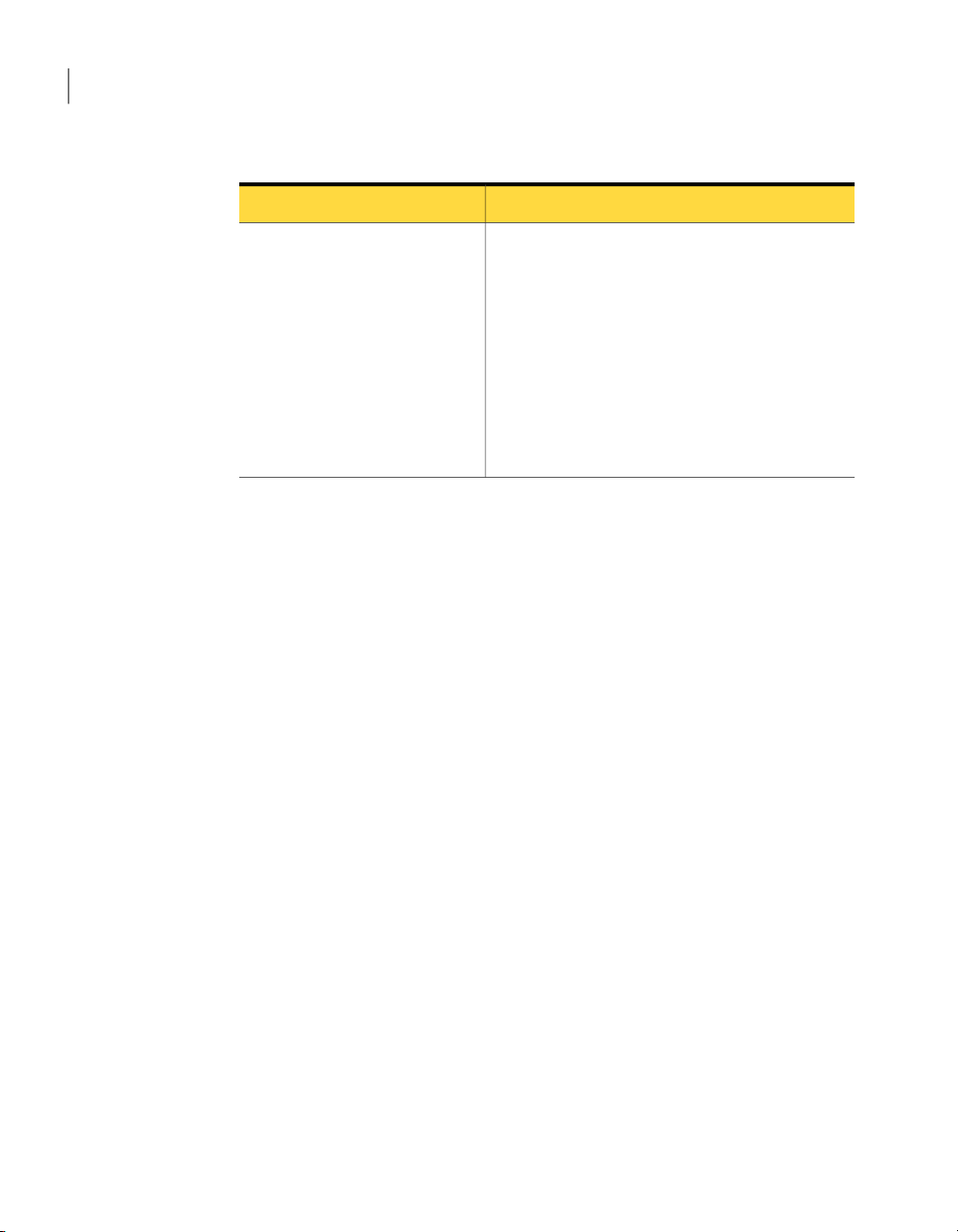
Creating custom installation packages
22
Customizing product settings
Table 2-2
Installation Options
After you select the product features, installation options, and optional
configuration files to include in your custom product, you can build it for testing
purposes. Building the product configuration file creates a Microsoft Installer
(.msi) file. SymantecPackager supportsinstallation ofpcAnywhere.msi filesonly.
See “Building a product configuration file” on page 41.
Selecting product features
Symantec Packager lets you customize product installations by including the
features that you want and removing the features that you do not need. The
product size and installed size change, dependingon the features that you choose.
Some features in pcAnywhere have dependencies on other components. Although
Symantec Packager has a level of built-in dependency checking, it is possible to
build a pcAnywhere installation package that does not include all required files.
As you select product features to include or exclude from a package, you should
read the feature descriptions that are provided in the Product Editor window on
the Features tab. The feature descriptions provide information about feature
dependencies.
Table 2-3 lists some of the key product dependencies.
Symantec pcAnywhere product configuration options (continued)
SettingsTab
You can customize the following product installation
options for pcAnywhere:
■ Product description
■ Target location
■ Start online registration at startup
■ Host object to use as a template
■ Host object to start with Windows
■ Remote object to use as a template
■ Run LiveUpdate after installation
■ Preserve existing configuration settings
Page 23
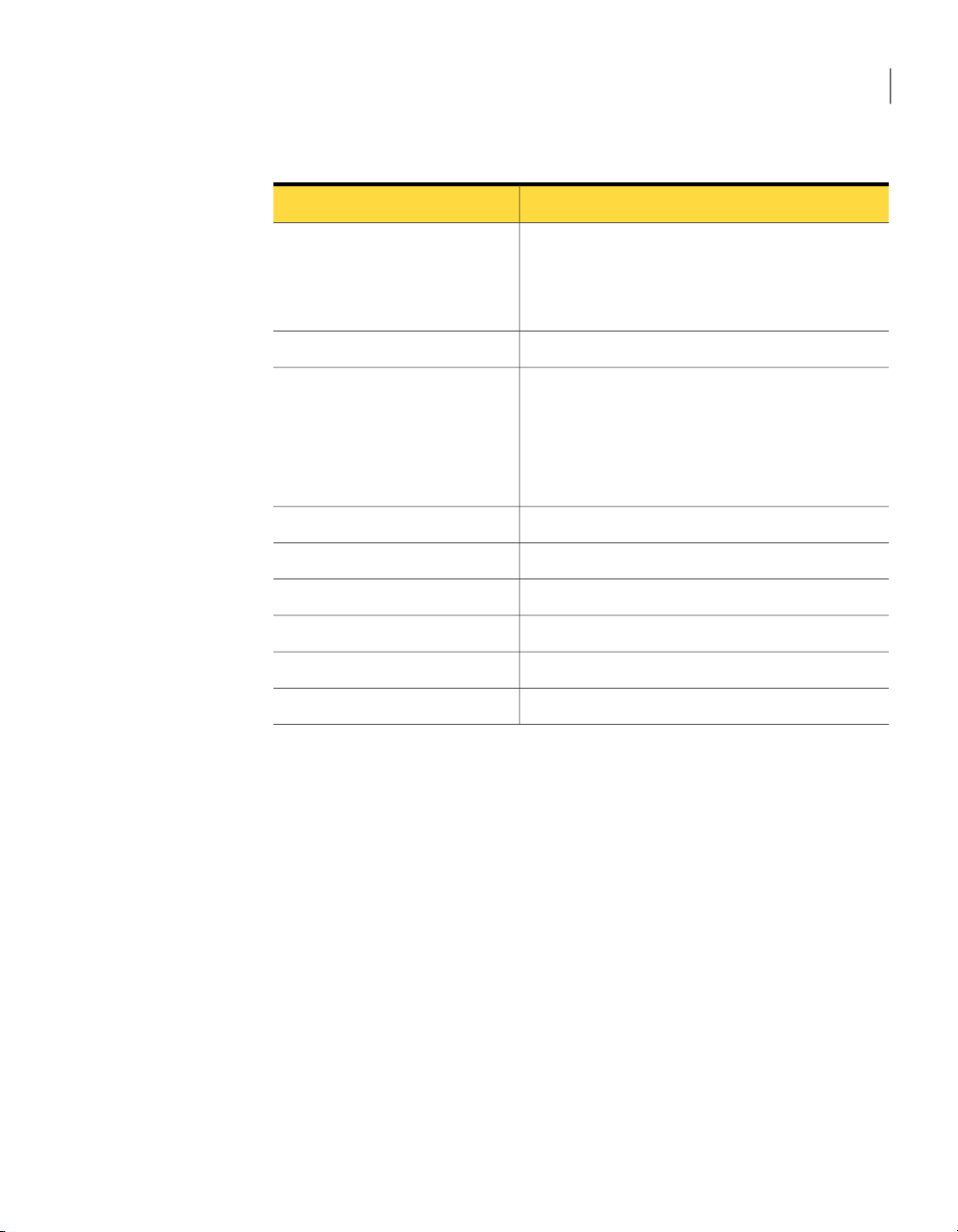
Customizing product settings
23Creating custom installation packages
Table 2-3
pcAnywhere Manager
Host
Symantec pcAnywhere product dependencies
DependencyFeature
Requiredif youwant to let users modifyconfiguration
settings.
Exclude pcAnywhere Manager if you want to include
integrity management.
Requires at least one communication protocol.Remote
Requires a caller configuration file (.cif) if you
configure the product to start a host automatically at
startup.
Requires at least one authentication type.
Requires at least one communication protocol.
Required for all custom product installations.Remote Control
Requires at least one communication protocol.File Transfer
Requires at least one communication protocol.Remote Management
Requires at least one communication protocol.Chat
Required for all custom product installations.Authentication
Required for all custom product installations.Communication protocols
To select product features
In the Symantec Packager window, on the Configure Products tab, do one of
1
the following:
■ Create a new product configuration.
■ Double-click an existing product to edit it.
In the Product Editor window, on the Features tab, do any of the following:
2
■ Select theproduct features that you want to include in the custom product.
■ Clear the features that you do not want to include.
■ Click the plus sign next to a feature to select or remove its subfeatures.
Page 24
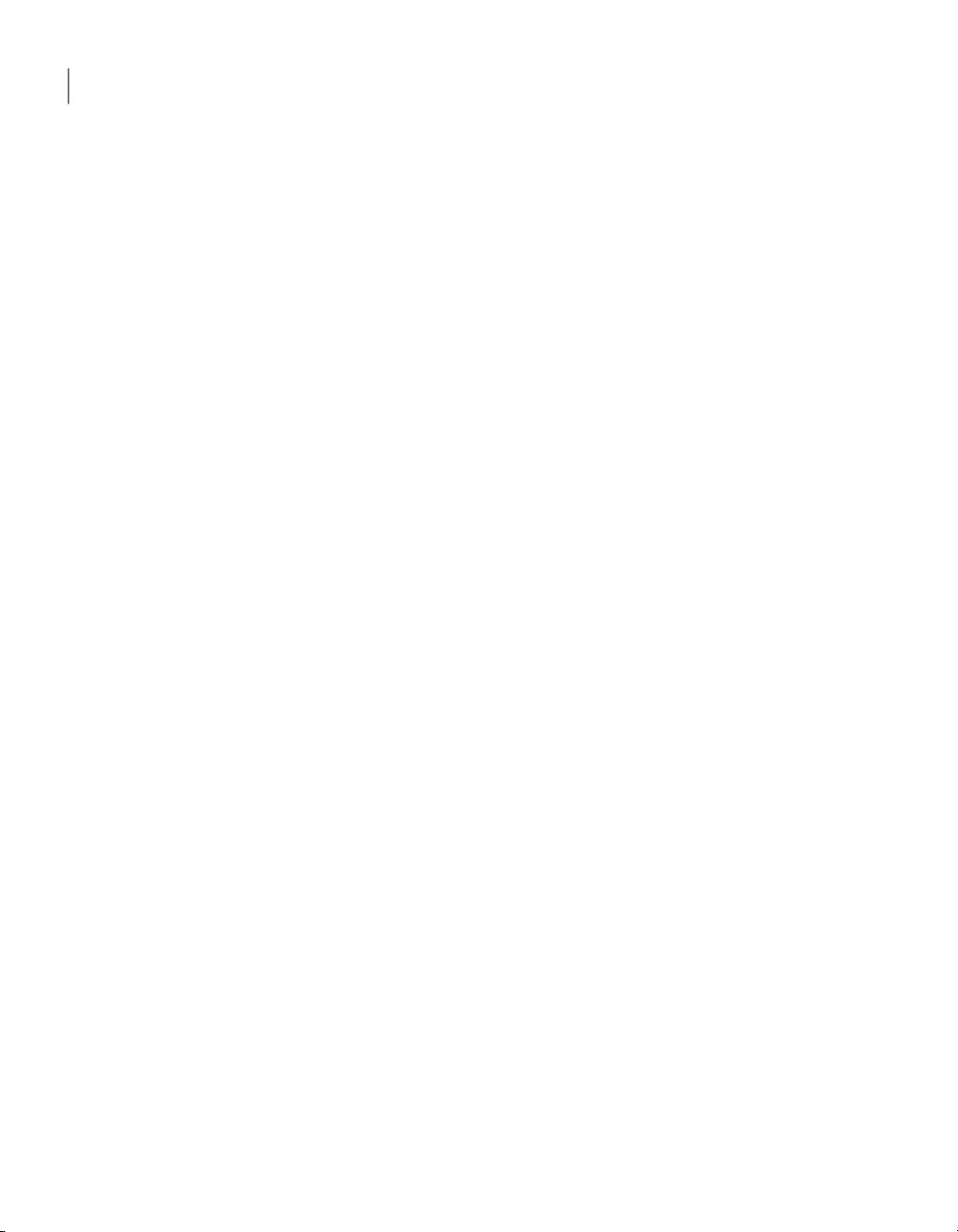
Creating custom installation packages
24
Customizing product settings
3
Select one of the following:
OK
Apply
If prompted, type a file name, and then click Save.
4
Including configuration files
Symantec Packager lets you include preconfigured data or configuration files so
that your users do not have to make configuration changes during or after
installation. For product-specific configurations, you must configure these files
in the product first, and then add them to the Configuration Files tab in Symantec
Packager. Configuration files cannot be edited in Symantec Packager.
For more information, see the Symantec Packager online Help.
The pcAnywhere product template provides the following default configuration
files, depending on the features that you selected on the Features tab:
Symantec Live Update file (LIVEUPDT.HST)
Remote connection item files (.chf)
Saves your changes and closes theProductEditor
window
Saves your changes and lets you continue the
product configuration
Provides the information needed to support
connections to the Symantec LiveUpdate
server to receive automatic product updates
associated withyour version ofpcAnywhere.
Provides default settings to support
connections to a host computer over a
modem, network, or direct connection. Also
provides default settings to start a
connection in file transfer or remote
management mode.
Host connection item files (.bhf)
Provides default settings to allow remote
users to connect to the computer over a
modem, network, or direct connection.
Depending onthe features thatyou selected on the Features tab, youcan configure
the following filesin pcAnywhere and add themto thecustom product installation:
Option sets
Lets you configure global options for pcAnywhere to
accommodate unique configuration requirements.
Lets you serialize the pcAnywhere installation.Host Security IDs
Page 25
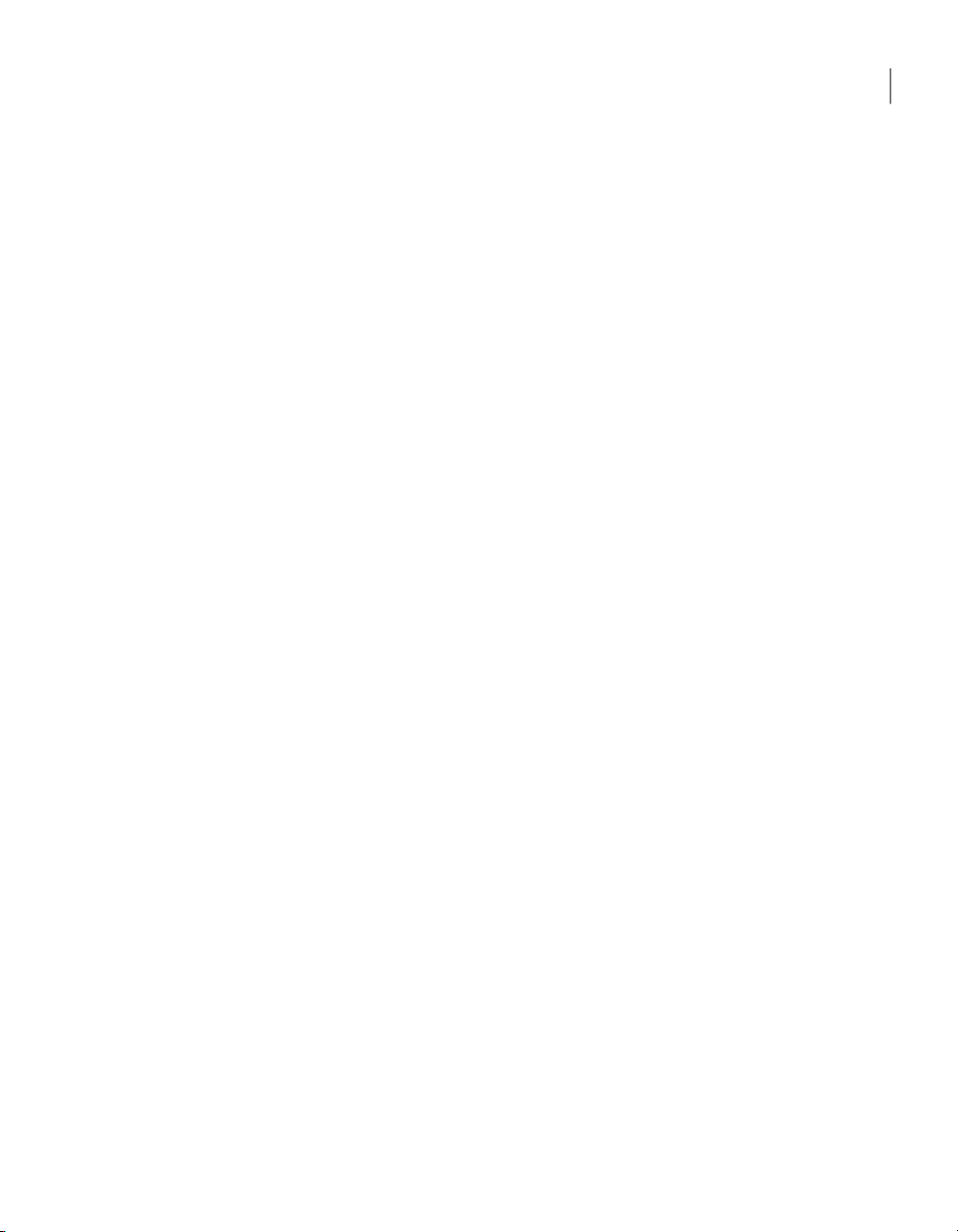
Customizing product settings
25Creating custom installation packages
Remote connection item files (.chf)
Command queue files
Host connection item files (.bhf)
Caller files (.cif)
Lets you preconfigure the connection and security
settings needed to connect to another computer
remotely.
For more information, see the Symantec pcAnywhere
User's Guide.
Lets you automate file transfer, command-line, and
end-of-session tasks.
For more information, see the Symantec pcAnywhere
User's Guide.
Lets you preconfigure the connection and security
settings needed to allow a connection from another
computer.
For more information, see the Symantec pcAnywhere
User's Guide.
Lets you preconfigure a logon account for users who
connect to the host computer and select an
authentication method to verify their identities. This
information is required to launch a host.
For more information, see the Symantec pcAnywhere
User's Guide.
Symantec pcAnywhere configuration files are located in the following folders:
Windows 2000/2003 Server/XP
Windows NT 4.0
Windows 98/Me
\Documents and Settings\All Users\Application
Data\Symantec\pcAnywhere
\Winnt\Profiles\All Users\Application
Data\Symantec\pcAnywhere
\Windows\All Users\Application
Data\Symantec\pcAnywhere
These folders are hidden by default in the operating system. To browse for the
pcAnywhereconfigurationfiles, you must edit the folder optionson youroperating
system to show hidden files.
You can also add registry key files to control certain pcAnywhere settings. The
registry keys that are contained in the file are added to the system registry on the
target computer when the package or custom product is installed.
Page 26

Creating custom installation packages
26
Customizing product settings
Warning: Use caution when configuring a registry key file. An incorrect setting
could make the operating system or product inoperable.
To include a configuration file
1
2
In the Symantec Packager window, on the Configure Products tab, do one of
the following:
■ Create a new product configuration.
■ Double-click an existing product to edit it.
In the Product Editor window, on the Configuration Files tab, do one of the
following:
■ Select the type of preconfigured file that you want to add, and then click
Add.
■ Browse to the configuration file that you want to include, and then click
Open. Symantec pcAnywhere configuration files are added to the list. For
other types of configuration files, this replaces the default file with your
preconfigured file.
■ Select the file that you want to remove, and then click Remove.
This removes your preconfigured file and replaces it with the default file
provided by Symantec, if one is available.
In the Product Editor window, do one of the following:
3
■ Click OK to save your changes and close the Product Editor window.
■ Click Apply to save yourchanges andcontinue theproduct configuration.
If prompted, type a file name, and then click Save.
4
Integrity stamping a product configuration
You can prevent unauthorized changes to the installed product by using integrity
management. If pcAnywhere detects that a pcAnywhere executable, registry, or
configuration file has been changed in an installed, integrity-stamped package,
pcAnywhere will not run.
If you use integrity management, you must exclude the pcAnywhere Manager
and LiveUpdate features. Once an integrity-stamped package is installed, users
are restricted from changing or updating pcAnywhere in any way, including
installation of software upgrades using LiveUpdate. When updates are needed,
you must create and deploy a new package.
Breaches to integrity, including changesto the registry or adding or deleting files,
can result in denial of service. Use integrity management in conjunction with
Page 27
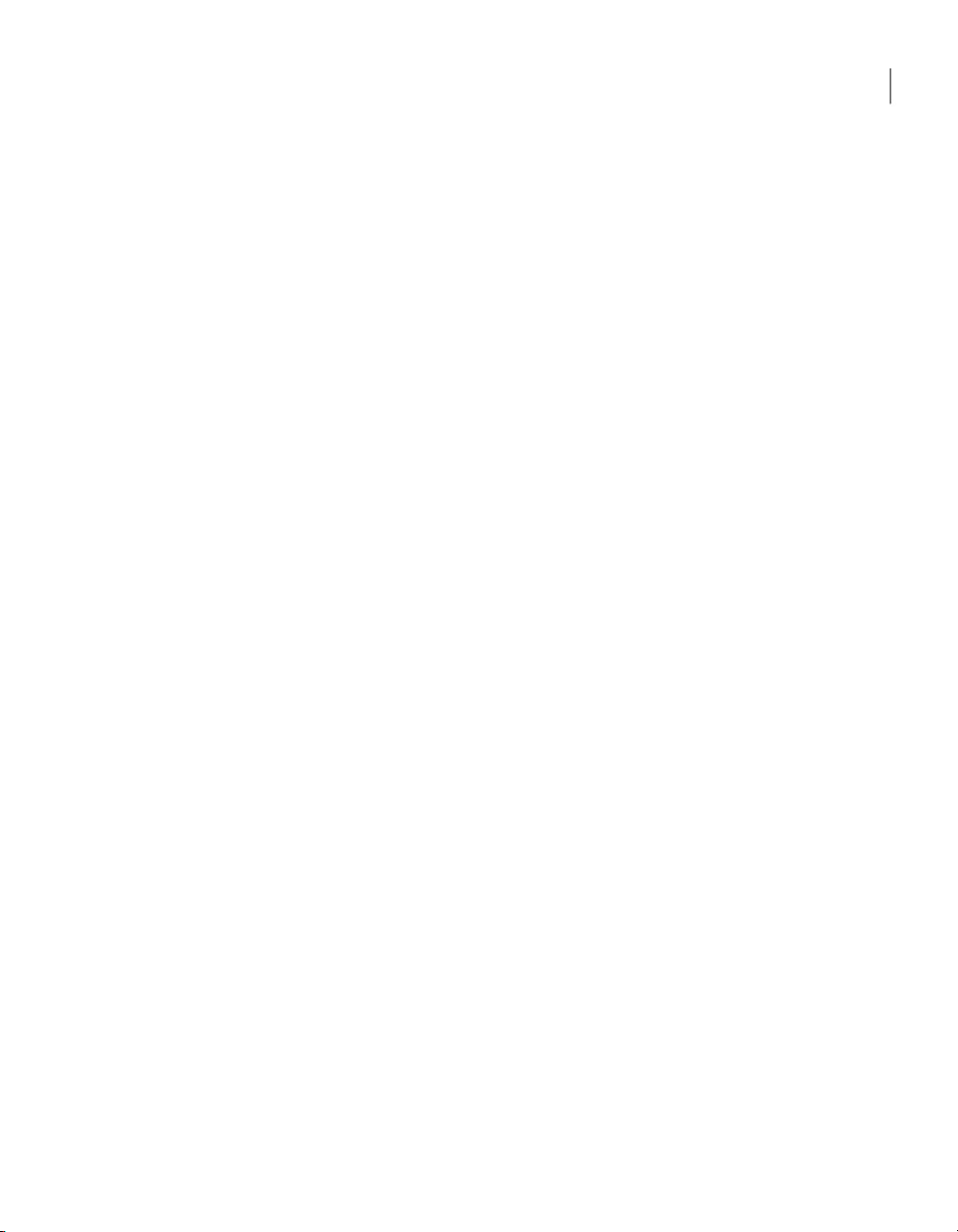
Customizing product settings
policy management and overall strong security practices, such as hardening the
operating system.
See “Implementing policy-based administration” on page 99.
To integrity stamp a product configuration
In the Symantec Packager window, on the Configure Products tab, do one of
1
the following:
■ Create a new product configuration.
■ Double-click an existing product to edit it.
In the Product Editor window, on the Features tab, click the plus sign next to
2
Symantec installation utilities to expand the listing.
Select Integrity management.
3
Select theother features thatyou want toinclude or exclude from theproduct.
4
On the Installation Options tab, select the product installation options that
5
you want to use.
See “Setting product installation options” on page 32.
Select one of the following:
6
27Creating custom installation packages
OK
Apply
If prompted, type a file name, and then click Save.
7
Do one of the following:
8
■ Build the product.
Building a product configuration file creates an .msi file that contains the
single product.
■ Create a package that includes the product, and then build the package.
Building a package creates a self-extracting .exe file.
See “Building product installations and packages” on page 40.
Serializing a pcAnywhere installation
Symantec pcAnywhere lets you create a custom installation that contains an
embedded security code, or serial ID. This serial ID number must be present on
both the host and remote computers to make a connection.
Saves your changes and closes theProductEditor
window
Saves your changes and lets you continue the
product configuration
Page 28
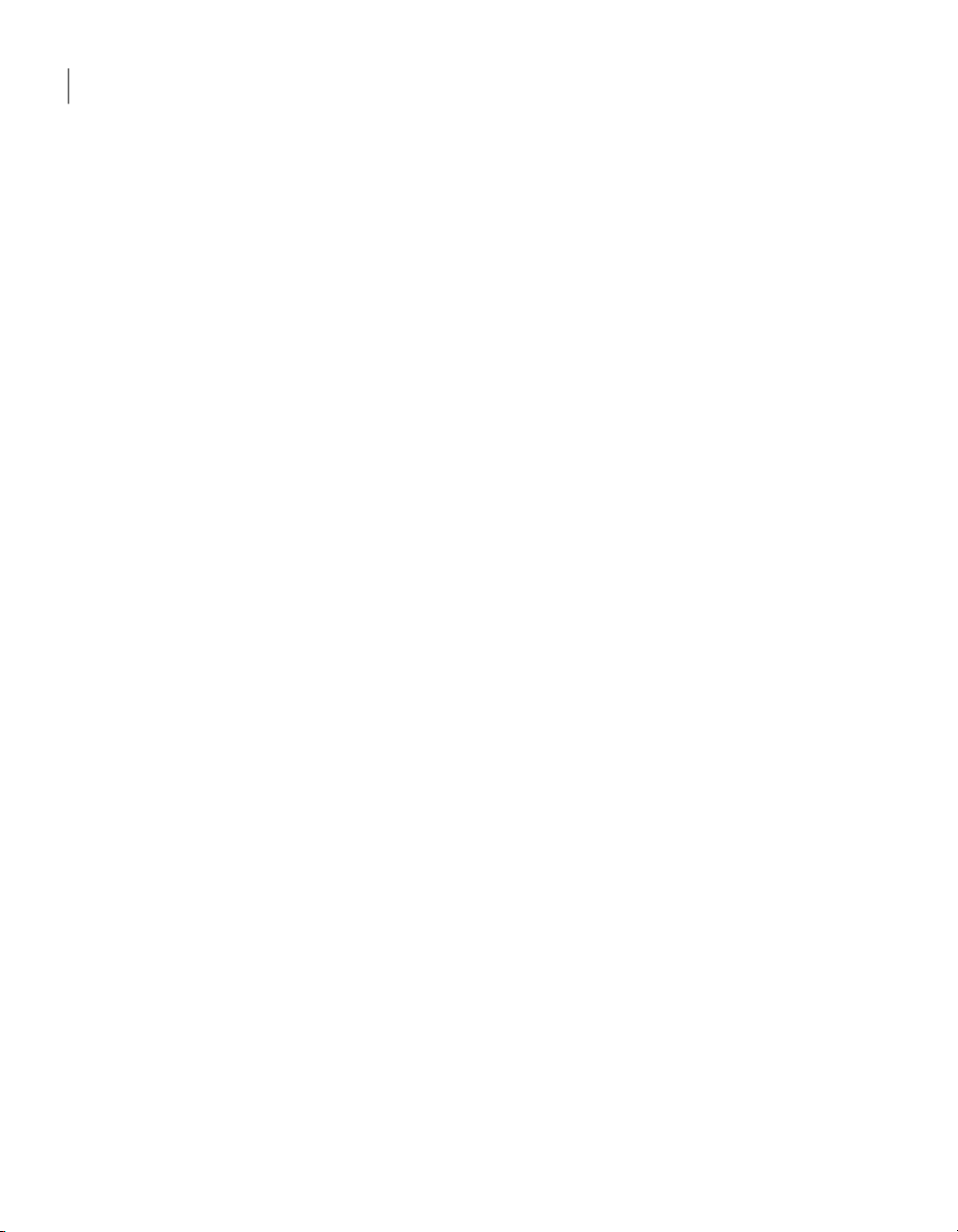
Creating custom installation packages
28
Customizing product settings
Serialization involves the following process:
■ In pcAnywhere, generate a serial ID file (.SID).
■ In Symantec Packager, in the Product Configuration Editor, select the feature
■ Build the package.
■ Deploy and install the package.
Generating a serial ID file
Symantec pcAnywhere lets you generate a security code, or serial ID, which can
be embeddedinto acustom installation. SerialIDs must be a numeric value between
0 and 4,294,967,296.
To let a remote user connect to one or more host computers that use different
serial IDs, you must include the serial ID for each host computer in the serial ID
file.
To generate a serial ID file
1
2
3
4
5
components thatyou wantto include,and then add the serial ID configuration
file.
In the pcAnywhere Manager window, on the left navigation bar, click Serial
ID Sets.
On the File menu, click New Item> Advanced.
In the Serial ID Set Properties dialog box, under Limit host connections by
using the following serialIDs, type the serial ID number that youwant touse.
Serial IDs must be a numeric value between 0 and 4,294,967,296.
Click Add.
Click OK.
The Serial ID file is added to the right pane under Serial ID Sets.
Creating a serialized installation file
To create a serialized version of pcAnywhere, you must add the serial ID file that
you generate in pcAnywhere to a product definition file in Symantec Packager.
The serial ID is embedded in the product when you build the product or build a
package that contains the product definition.
The custom product installation or package must be installed on the host and
remote computers. To allow a connection between a host and remote computer,
the host and remote computers must have matching serial IDs.
Page 29
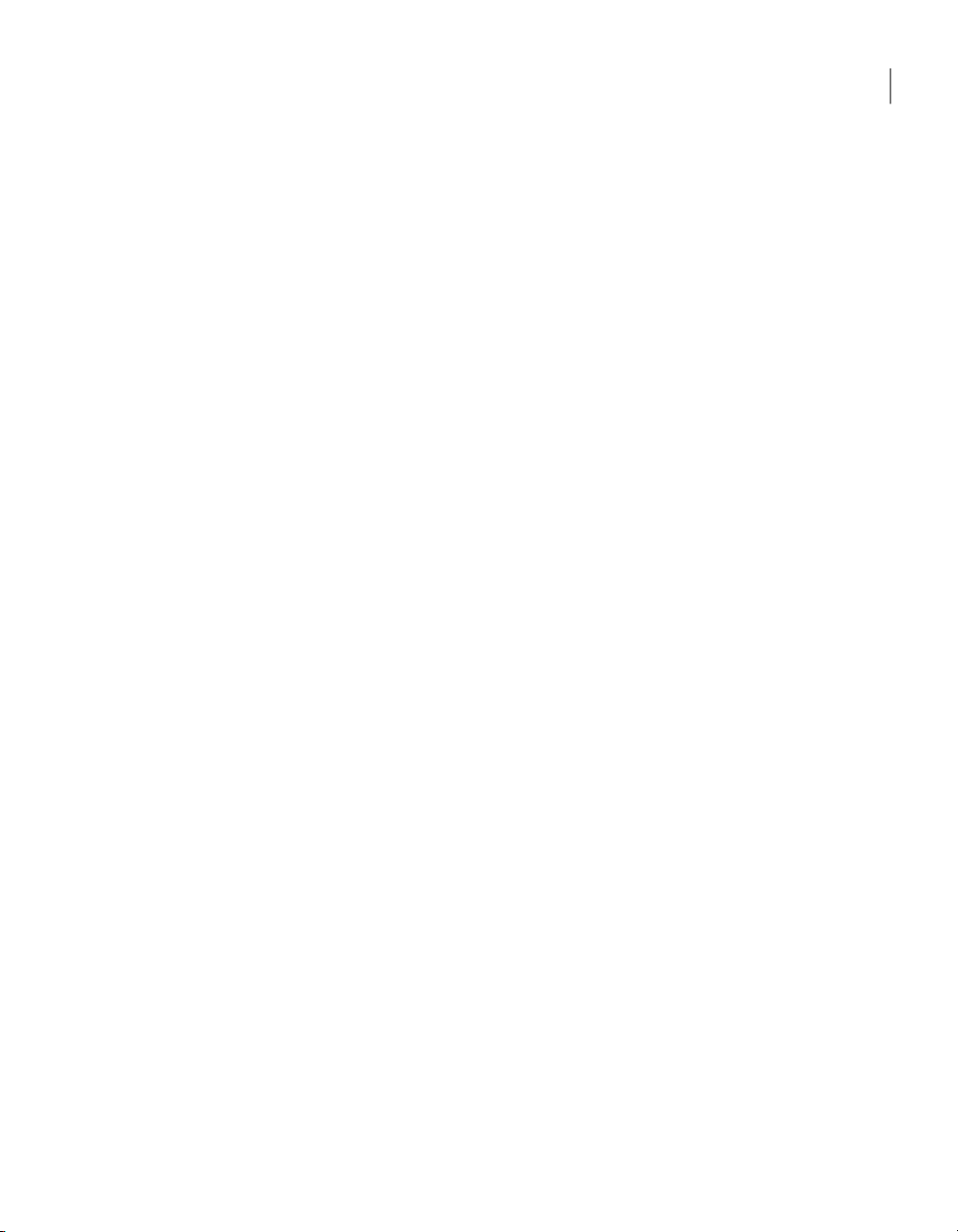
Customizing product settings
To create a serialized installation file
In the Symantec Packager window, on the Configure Products tab, do one of
1
the following:
■ Create a new product configuration.
■ Double-click an existing product to edit it.
In the Product Editor window, on the Features tab, do any of the following:
2
■ Check theproduct features that you want to include in the customproduct.
■ Uncheck the features that you do not want to include.
■ Click the plus sign next to a feature to select or remove its subfeatures.
To configure a custom product installation or package that includes host and
remote features, select Host and Remote. To create separate installations,
select only Host or Remote.
On the Configuration Files tab, click Host Security IDsFile (*.SID) , and then
3
click Add.
Browse to the folder that contains the serial ID file (*.sid) that you generated
4
in pcAnywhere, select the file, and then click Open.
The serial ID file is added to the list of data and configuration files.
On the Installation Options tab, select the product installation options that
5
you want to use.
See “Setting product installation options” on page 32.
Select one of the following:
6
29Creating custom installation packages
OK
Apply
If prompted, type a file name, and then click Save.
7
Do one of the following:
8
■ Build the product.
Saves your changes and closes theProductEditor
window
Saves your changes and lets you continue the
product configuration
Building a product configuration file creates an .msi file that contains the
single product.
■ Create a package that includes the product, and then build the package.
Building a package creates a self-extracting .exe file.
Page 30
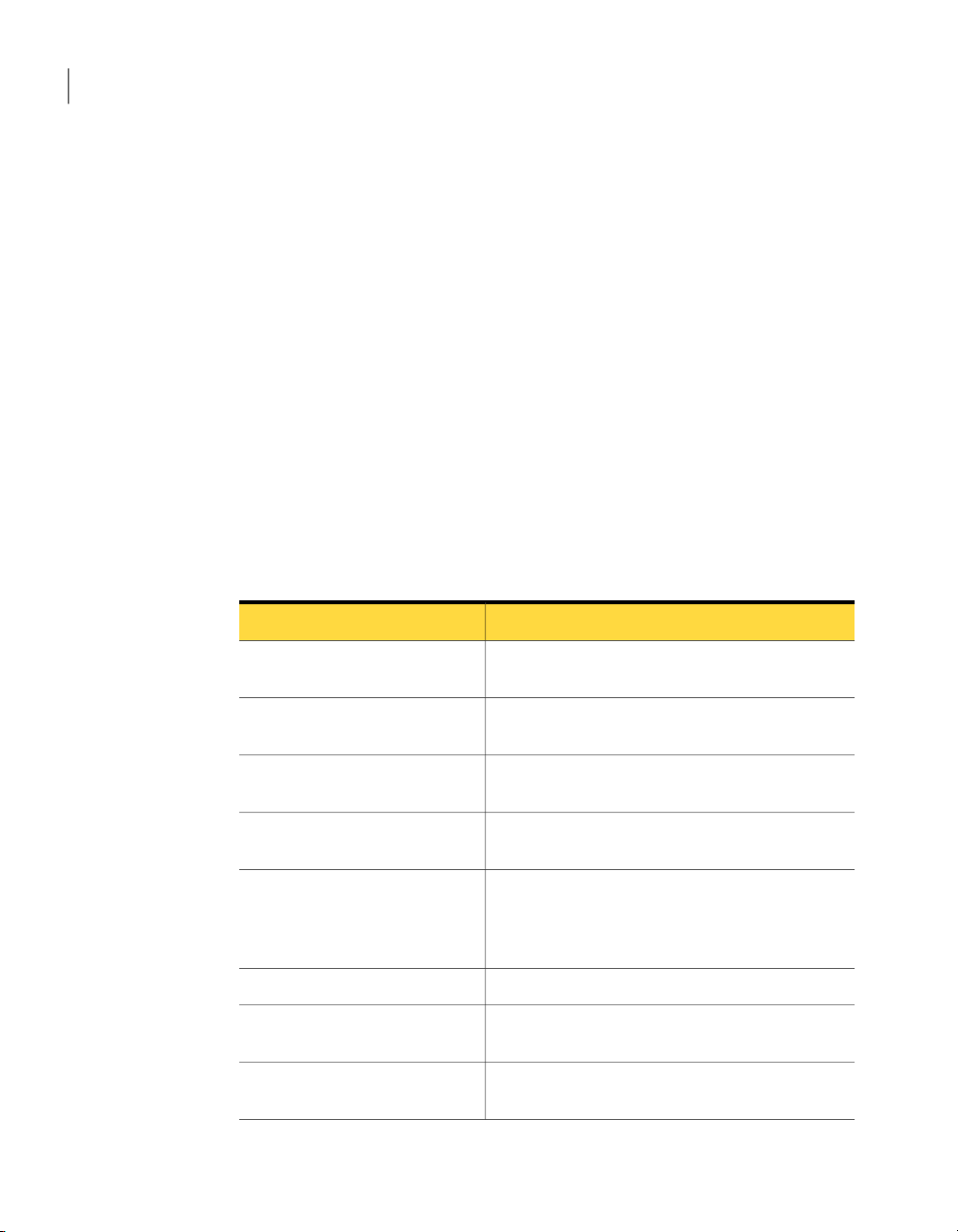
Creating custom installation packages
30
Customizing product settings
See “Building product installations and packages” on page 40.
Managing configuration settings globally
Symantec pcAnywhere option sets let you manage global settings for host and
remote connections, file transfer, logging, and other functions to improve
performance, enhance security, or manage connections. Symantec pcAnywhere
lets you create multiple option sets to accommodate unique configuration
requirements.
Preconfigured option sets can be used for custom installation packages created
with Symantec Packager. They can also be used as the default preferences for the
local computer.
Configuring an option set in pcAnywhere
Symantec pcAnywhere groups the option set properties by tabs.
Table 2-4 lists the properties that are available.
Table 2-4
Host Operation
Remote Operation
Host Communications
Remote Communications
Session Manager
Event Logging
Directory Services
Symantec pcAnywhere option set properties
DescriptionTab
Controls basic host operations, such as host name and
record settings
Controlsperformance and displaysettings for remote
sessions
Contains customization options for modem and
network connections on the host computer
Contains customization options for modem and
network connections on the remote computer
Controlsbasic session options, suchas thebackground
color for theunusable partof the remotedesktop, and
lets you view or edit the command prompt exclusion
list
Controls file transfer settingsFile Transfer
Enables logging of events that occur during
pcAnywhere sessions
Controls settings for using a directory service to find
hosts
Page 31

Customizing product settings
31Creating custom installation packages
Table 2-4
Symantec pcAnywhere option set properties (continued)
DescriptionTab
Contains settings for configuring remote printingRemote Printing
Encryption
Specifies certificate information required for
public-key encryption
To configure an option set in pcAnywhere
In the pcAnywhere Manager window, on the left navigation bar, click Option
1
Sets.
Do one of the following:
2
■ To create a new option set, on the File menu, click New Item> Advanced.
■ To modify an existing option set, in the right pane, right-click the option
set, and then click Properties.
In the Option Set Properties window, click the left and right arrows to scroll
3
through the list of tabs.
See Table 2-4 on page 30.
Configure the settings that you want to use.
4
When you are finished, click OK.
5
For more information about a feature, see the Symantec pcAnywhere User's
Guide .
Adding an option set to a custom installation file
You can add the option sets that you create inpcAnywhereto a custominstallation
file. After the package or custom product is installed on the target computer, the
option set can be applied on the local computer.
To add an option set to a custom installation file
In the Symantec Packager window, on the Configure Products tab, do one of
1
the following:
■ Create a new product configuration.
■ Double-click an existing product to edit it.
In the Product Editor window, on the Configuration Files tab, click Option
2
Set File(*.OPT), and then click Add.
Page 32

Creating custom installation packages
32
Customizing product settings
3
4
5
Applying an option set on the local computer
Symantec pcAnywhere lets you maintain multiple option set files to accommodate
unique configuration requirements. For example, ifyou work in different locations,
you can avoidchanging the default settings eachtime you changelocations. Create
an optionset for each location,and thenapply it when youarrive. When you apply
an option set on the local computer, you override the default preferences in
pcAnywhere.
To apply an option set on the local computer
1
2
Browse to the folder that contains the option set files (*.opt) that you created
in pcAnywhere, select the one that you want to use, and then click Open.
The option set file is added to the list of data and configuration files.
In the Product Editor window, do one of the following:
■ Click OK to save your changes and close the Product Editor window.
■ Click Apply to save yourchanges andcontinue theproduct configuration.
If prompted, type a file name, and then click Save.
In the pcAnywhere Manager window, on the left navigation bar, click Option
Sets.
In the right pane, right-click the option set file that you want to use,and then
click Apply to Local System.
Setting product installation options
Symantec Packager lets you specify product installation options, which vary by
product and by the features that you have included in the product configuration.
There are other installation options that you can control at the package level.
These include installation mode, restart, logging, and rollback options.
For more information, see the Symantec Packager online Help.
Symantec pcAnywhere lets you customize the following installation options:
Target location
Lets you specify a unique description for the productDescription
Lets you select the directory in which you want to
install the product on the target computer
See “Changing the target installation directory”
on page 33.
Page 33

Customizing product settings
33Creating custom installation packages
Start online registration at startup
Host object to use as template
Host object to start with Windows
Remote object to use as template
Run LiveUpdate after installation
Promptsusers toregisterthe product when they start
the program for the first time
See “Prompting users to register upon startup”
on page 34.
Lets you select the host configuration file that you
want to use as a template for new host connection
items that the user creates after installation
See “Selecting the default template for host
connections” on page 35.
Lets you select a host connection item to start
automatically when the user on the target computer
starts Windows
See “Selecting the default template for host
connections” on page 35.
Lets you select the remote configuration file that you
want to use as a template for new remote connection
items that the user creates after installation
See “Selecting the default template for remote
connections” on page 35.
Lets you configure the custom installation to
automatically connect to the Symantec LiveUpdate
server to download product updates
See “Updating products” on page 36.
Preserve existing configuration
settings
Lets you configure the product to preserve existing
configuration settings if you are installing over a
previous version of pcAnywhere
Changing the target installation directory
Symantec pcAnywhere custom installations that you create with Symantec
Packager are installed by default in the Program Files directory under
Symantec\pcAnywhere. You can specify a different directory.
To change the target installation directory
In the Symantec Packager window, on the Configure Products tab, do one of
1
the following:
■ Create a new product configuration.
Page 34

Creating custom installation packages
34
Customizing product settings
2
3
4
5
6
7
■ Double-click an existing product to edit it.
In the Product Editor window, on the Installation Options tab, double-click
Target location.
In the Target Location dialog box, select one of the following:
■ Program Files directory
■ Root of system drive
■ Custom path
Under Folder specification, type the full path to the location in which you
want to install the product.
Click OK.
In the Product Editor window, do one of the following:
■ Click OK to save your changes and close the Product Editor window.
■ Click Apply to save yourchanges andcontinue theproduct configuration.
If prompted, type a file name, and then click Save.
Prompting users to register upon startup
Symantec Packager lets you configure the product to prompt users to complete
the online registration process the first time they start the product. To use this
installation option, you must include the pcAnywhere Manager feature in the
product configuration.
To prompt users to register upon startup
In the Symantec Packager window, on the Configure Products tab, do one of
1
the following:
■ Create a new product configuration.
■ Double-click an existing product to edit it.
In the Product Editor window, on the Installation Options tab, double-click
2
Start online registration at startup.
In the Start online registration at startup dialog box, selectStartonline
3
registration at startup .
Click OK.
4
In the Product Editor window, do one of the following:
5
■ Click OK to save your changes and close the Product Editor window.
Page 35

Customizing product settings
■ Click Apply to save yourchanges andcontinue theproduct configuration.
If prompted, type a file name, and then click Save.
6
Selecting the default template for host connections
Symantec Packager lets you select the host configuration file that you want to
use as a template for new host connection items that the user creates after
installation. Host connection items contain the configuration settings needed to
let remote users connect to the host computer.
You can select the pcAnywhere program default settings, select a preconfigured
host connection item provided by pcAnywhere, or select a user-provided host
connection item.
To select the default template for host connections
In the Symantec Packager window, on the Configure Products tab, do one of
1
the following:
■ Create a new product configuration.
■ Double-click an existing product to edit it.
In the Product Editor window, on the Installation Options tab, double-click
2
Host object to use as template.
In the Host object to use as template dialog box, under Value, select the host
3
connection item file (.bhf) that you want to use as a template.
Click OK.
4
To configure the product to automatically start a host when the user starts
5
Windows, in the Product Editor window, on the Installation Options tab,
double-click Host object to start with Windows.
In the Host object to start with Windows dialog box, under Value, select the
6
.bhf file that you want to use.
In the Product Editor window, do one of the following:
7
■ Click OK to save your changes and close the Product Editor window.
35Creating custom installation packages
■ Click Apply to save yourchanges andcontinue theproduct configuration.
If prompted, type a file name, and then click Save.
8
Selecting the default template for remote connections
Symantec Packager lets you select the remote configuration file that you want to
use as a template for new remote connection items that the user creates after
Page 36

Creating custom installation packages
36
Customizing product settings
installation. Remote connection items contain the configuration settings needed
to connect to another computer remotely.
You can select the pcAnywhere program default settings, select a preconfigured
remote connection itemprovidedby pcAnywhere, orselect auser-providedremote
connection item.
To select the default template for remote connections
1
2
3
4
5
In the Symantec Packager window, on the Configure Products tab, do one of
the following:
■ Create a new product configuration.
■ Double-click an existing product to edit it.
In the Product Editor window, on the Installation Options tab, double-click
Remote object to use as template.
In the Remote object to use as template dialog box, under Value, select the
remote connection item file (.chf) that you want to use as a template.
Click OK.
In the Product Editor window, do one of the following:
■ Click OK to save your changes and close the Product Editor window.
■ Click Apply to save yourchanges andcontinue theproduct configuration.
If prompted, type a file name, and then click Save.
6
Updating products
If you include the LiveUpdate feature in the product configuration, Symantec
Packager lets you configure the product to automaticallyconnect to the Symantec
LiveUpdate server after installation to download product updates.
If you have installed the Symantec LiveUpdate Administration Utility to manage
LiveUpdate operations for yournetwork, you canconfigurethe product to connect
to the LiveUpdate server on your network. You must customize the LiveUpdate
configuration file (LIVEUPDT.HST) to include the location of the LiveUpdate
Server.
For more information, see the LiveUpdate documentation.
To update products
In the Symantec Packager window, on the Configure Products tab, do one of
1
the following:
■ Create a new product configuration.
Page 37

Customizing product settings
■ Double-click an existing product to edit it.
In the Product Editor window, on the Installation Options tab, double-click
2
Run LiveUpdate afterinstallation.
In the Run LiveUpdate after installation dialog box, select RunLiveUpdate
3
after installation .
Click OK.
4
In the Product Editor window, do one of the following:
5
■ Click OK to save your changes and close the Product Editor window.
■ Click Apply to save yourchanges andcontinue theproduct configuration.
If prompted, type a file name, and then click Save.
6
Preserving existing configuration settings
If you are installing a package over an existing version of pcAnywhere (from
version 10.0 and later), Symantec Packager lets you preserve existing registry,
host, remote, and caller configuration settings.
This option is available for silent and passive mode installations only. You must
configure installation mode settings at the package level.
See “Creating installation packages” on page 39.
To preserve existing configuration settings
In the Symantec Packager window, on the Configure Products tab, do one of
1
the following:
■ Create a new product configuration.
37Creating custom installation packages
■ Double-click an existing product to edit it.
In the Product Editor window, on the Installation Options tab, double-click
2
Preserve existingconfiguration settings.
In the Preserve existing configuration settings window, check Preserve
3
existing configuration settings .
Click OK.
4
In the Product Editor window, do one of the following:
5
■ Click OK to save your changes and close the Product Editor window.
■ Click Apply to save yourchanges andcontinue theproduct configuration.
If prompted, type a file name, and then click Save.
6
Page 38

Creating custom installation packages
38
Creating a custom command
Creating a custom command
In addition to creating custom products, you can create custom commands to
include in your packages. Examples of custom commands include batch files,
third-party executables, command-line arguments, or simple file copies. Custom
commands let you simplify application deployment by including multiple tasks
in one package. Once defined, you can reuse custom commands in different
packages.
When you create a custom command, Symantec Packager creates a command
configurationfile. Acommand configuration file is ageneric product configuration
file that does not reference a product template file. Therefore, custom commands
do not require you to import a product module. The build process for custom
commands creates a self-extracting executable (.exe) file, which can be tested
prior to inclusion in a package. Symantec pcAnywhere packages do not require
custom commands.
Formore information about customcommands, see theSymantec Packageronline
Help.
To create a custom command
In the Symantec Packager window, on the Configure Products tab, on the File
1
menu, click NewCustom Command.
In the Command Editor window, on the Parameters tab, double-click
2
Description.
In the Command Description dialog box, type a descriptive name for the
3
command so that you can easily identify it later.
For example:
Uninstall pcAnywhere 9.0 without user intervention
Click OK.
4
In theCommand Editor window, on the Parameters tab, double-clickCommand
5
line .
Page 39

In the Command Line Specification dialog box, under Command line and
6
switches, type the command-line arguments and switches that are required
to run the command.
For example, to run the uninstallation program for pcAnywhere 9.0 without
requiring user interaction, type the fully qualified path to the remove.exe
file that is located in the pcAnywhere 9.0 program directory followed by the
/s switch. For example:
“C:\Program Files\Symantec\pcAnywhere\remove.exe” /s
You must type a double quotation mark before and after the fully qualified
path to ensure that the operating system handles spaces in the file name and
long file names properly.
Under Optional switches, type the command-line switches that you want to
7
use to control the installation behavior.
Under Run options, select how the installation should appear to the user.
8
Click OK.
9
Creating installation packages
Creating installation packages
39Creating custom installation packages
Symantec Packager lets you bundle one or more product configuration files and
custom commands in a packagedefinition file. The package definition file contains
the configuration information and installation instructions that Symantec
Packager requires to build the package.
Package creation is optional for pcAnywhere custom installations. Symantec
Packager lets you build the Symantec pcAnywhere product configuration file,
which creates an .msi file that can be installed locally. You can deploythe Symantec
pcAnywhere.msi fileusing a third-party deploymenttool. The Symantec Packager
Deployment Tool does not support MSI deployment.
Creating a package definition lets you do the following:
■ Bundle one or moreproducts and customcommands inone installationpackage
■ Configure the installation to run in interactive, passive, or silent mode
■ Add custom graphics to the installation panels for interactive installations
■ Configure restart options, including whether to prompt users to save work
■ Select rollback options for handling an installation that fails
■ Generate a log file to determine whether the package installed successfully
■ Include technical support contact information
Page 40

Creating custom installation packages
40
Building product installations and packages
For more information about configuring package settings, see the Symantec
Packager online Help.
Adding products and commands to a package definition
Symantec Packager lets you create a custom installation package that includes
one or more products or custom commands. As you add an item to a package
definition file, its properties, as defined in the product configuration file, are
displayed in the Package Editor window, as well as any product requirements or
conflicts.
To add products and commands to a package definition
In the Symantec Packager window, on the Configure Packages tab, do one of
1
the following:
■ Create a new package definition.
■ Double-click a package definition to edit an existing one.
In the Package Editor window, on the Product Selection tab, click Add.
2
In the Open dialog box, select the product or custom command (.pcg) file that
3
you want to add.
Click Open.
4
The Estimated package size changes to reflect the product or command that
you include.
Repeat steps 2 through step 4 to add more products or custom commands.
5
In the Package Editor window, do one of the following:
6
■ Click OK to save your changes and close the Package Editor window.
■ Click Apply to save your changes and continue the package definition.
If prompted, type a file name, and then click Save.
7
Building product installations and packages
After you define the contents and installation options for the package definition
file, you must build the package definition to create the installation file. When
you build a package, Symantec Packager creates a self-extracting .exe file that
incorporates the product, command, and package options that you specified.
Alternatively, Symantec Packager lets you build a product configuration file,
which creates a Microsoft Installer (.msi) file for a single product installation.
Page 41

Building a product configuration file
Building a product configuration file lets you create an .msi file that you can use
for testing or installation. Symantec Packager supports MSI installation for
pcAnywhere product modules only. You do not need to build a product
configuration file to include it in a package.
Symantec Packager stores the .msi files in the Symantec Packager data directory.
You can view these files on the Deploy Packages tab if you edit the Symantec
Packager preferences to list supported .msi files.
You can use an industry-standard, third-party deployment tool to deploy the
pcAnywhere .msi file. The Symantec Packager Deployment Tool does not support
deployment of .msi files.
To build a product configuration file
In the Symantec Packager window, on the Configure Products tab, select the
1
product configuration file that you want to build.
On the File menu, click Build.
2
The Product Build Status window appears, which provides information about
the progress of the build and logs any problems that have occurred. If the
product build is successful, the last line in the Product Build Status window
reads as follows:
Product was built successfully.
In the Product Build Status dialog box, click Close.
3
Building product installations and packages
41Creating custom installation packages
Building a package
During the build process, Symantec Packager retrieves information from the
packagedefinition fileand product configuration files to determine what products
to include in the installation file, as well as the product features, installation
instructions, and custom settings. Symantec Packager then checks the contents
of the package for product conflicts. If Symantec Packager encounters a product
conflict, the build process stops. You must resolve the conflict, and then repeat
the build process.
After checking for product conflicts, Symantec Packager verifies that product
requirements are met. This includes verification that all required products are
included in the package definition file. If Symantec Packager encounters an error,
the user receives an error message; however, the build process continues.
After completing the validation phases, Symantec Packager creates a
self-extracting executable file and places it on the Deploy Packages tab for testing
and distribution to licensed users.
Page 42

Creating custom installation packages
42
Testing packages
To build a package
1
2
3
Testing packages
It is important to test packages before you deploy them to end users to ensure
proper functionality. You should test package installation and deployment in an
isolated, controlled environment. One to two test computers should be sufficient
to conduct testing.
Although someerror checking occurs during the buildprocess, some errorscannot
be detected until installation. This is especially true if the package includes a
product that requires a third-party product or if the package includes a custom
command.
During installation, Symantec Packager checks for product conflicts and verifies
that required products are present on the target computer. The installation fails
if Symantec Packager encounters a conflict that it cannot resolve. You should test
packages to verify that product requirements are met and that the installation
sequence is correct.
You should also open each installed program to ensure that it functions correctly.
Ensure that the features that you want are present. This step is especially
important if you customize a product to reduce the installation footprint. Product
testing ensures that you have not overlooked an important feature. Once you
thoroughly test the package, you can deploy it to users.
In the Symantec Packager window, on the Configure Packages tab, select the
package definition file that you want to build.
On the File menu, click Build.
The PackageBuild Status window appears, which provides information about
the progress of the build and logs any problems that have occurred. If the
package build is successful, the last line in the Build Status window reads as
follows:
Package was built successfully.
In the Build Status dialog box, click Close.
Page 43

Chapter
Deploying Symantec pcAnywhere custom installations
This chapter includes the following topics:
■ About deployment
■ About package installation file locations
3
■ Deploying installation packages using Web-based deployment
■ Deploying pcAnywhere using SMS 2.0
■ Using Windows NT/2000/2003 Server/XP logon scripts
■ Using NetWare logon scripts
About deployment
You can deploy the custom pcAnywhere installations that you create with
Symantec Packager and the preconfigured installations that are included on the
Symantec pcAnywhere CD using any of the following methods:
■ Local computer installation
Opening an .exe file or supported .msi file on the Deploy Packages tab in
Symantec Packager starts the installation process. Ensure that the target
computer meets the system requirements for pcAnywhere installation.
For more information about using the Deploy Packages tab, see the Symantec
Packager Implementation Guide on the pcAnywhere CD.
Page 44

Deploying Symantec pcAnywhere custom installations
44
About package installation file locations
For more information about installing pcAnywhere, see the Symantec
pcAnywhere User's Guide.
■ Symantec Packager deployment tool
This tool lets you deploy packages to one or more computers on your network.
The Symantec Packager deployment tool supports deployment to Microsoft
32-bit computers only (for example, Windows NT/2000/2003 Server/XP).
For more information, see the Symantec Packager Implementation Guide on
the pcAnywhere CD.
■ Symantec Web Deploy tool
This tool lets you deploy package or product installations to one or more
computers using a Web server.
See “Deploying installationpackages using Web-based deployment” on page 45.
■ Third-party tools
Package and product installations created with Symantec Packager can be
distributed using a third-party deploymentproduct, such as Microsoft Systems
Management Server (SMS).
See “Deploying pcAnywhere using SMS 2.0” on page 54.
■ Logon scripts
Package and product installations created with Symantec Packager can be
distributed to Windows NT/2000/2003 Server/XP and Novell NetWare target
computers using a logon script.
See “Using Windows NT/2000/2003 Server/XP logon scripts” on page 58.
See “Using NetWare logon scripts” on page 60.
About package installation file locations
Preconfigured package and product installation files are stored in the Packages
directory on the Symantec pcAnywhere CD. Packages and product installation
files that you create with Symantec Packager are listed on the Deploy Packages
tab in Symantec Packager.
To view .msi files, you must edit the Symantec Packager preferences to list
supported product .msi files. Symantec Packager supports MSI deployment only
for pcAnywhere .msi files.
For more information, see the online Help in Symantec Packager or the Symantec
Packager Implementation Guide on the pcAnywhere installation CD.
Page 45

Deploying installation packages using Web-based deployment
Deploying installation packages using Web-based
deployment
Packages that are created with Symantec Packager can be deployed over your
corporate intranet using a Web-based deployment tool that is provided by
Symantec. All of the source files that are necessary to implement Web-based
deployment are included on the Symantec pcAnywhere CD in the Tools/Web
Deploy folder.
Deploying packages using Web-based deployment requires the following steps:
■ Review the Web-based deployment requirements.
■ Set up the installation Web server, which includes copying the package files
to the deployment directory on the Web server.
■ Customize the deployment files.
■ Test the installation.
■ Notify users of the download location.
The Web-based deployment tool supports the deployment of Symantec Packager
packages and Microsoft Installer (.msi) files. Symantec Packager lets you create
a package installation file as a self-extracting executable (.exe) file or create a
custom product installation for a single product as an .msi file.
45Deploying Symantec pcAnywhere custom installations
About Web-based deployment requirements
Table 3-1 lists the minimum requirements that the server or computer must meet
beforeyou implementWeb-based deploymenton aWebserver or target computer.
Table 3-1
Web server
Web server and target computer requirements
RequirementsDeployment
■ HTTP Web server.
■ MicrosoftInternet Information Server (IIS) version
4.0/5.0.
■ Apache HTTP Server version 1.3 or later.
UNIX and Linux platforms are also supported.
Page 46

Deploying Symantec pcAnywhere custom installations
46
Deploying installation packages using Web-based deployment
Table 3-1
Target computer
Web server and target computer requirements (continued)
Setting up the installation Web server
To set up the Web server, complete the following tasks in the order in which they
are listed:
■ Copy the installation files to the Web server.
RequirementsDeployment
■ Internet Explorer 4.0 or later.
Symantec pcAnywhere requires Internet Explorer
6.x or later for installation.
■ Windows Installer 2.0 or later (required only for
MSI installations).
■ Browser security must allow ActiveX controls to
be downloaded to the target computer.
When the installation is complete, the security
level can be restored to its original setting.
■ Must meet system requirements for the package
to be installed.
■ Must be logged on to the computer with therights
that are required for the package to be installed.
You must have administrator rights to install
pcAnywhere.
■ Configure the Web server.
Copying the installation files to the Web server
You must copy the installation files required to support Web-based deployment
to a directory on the Web server. You should create a separate directory on the
Web server for these files. You must also copy the installation files (.exe or .msi)
that you want to make available.
File names are case-sensitive. The following is an example of the folder structure
on the Web server:
Page 47

Deploying installation packages using Web-based deployment
47Deploying Symantec pcAnywhere custom installations
Deploy/Webinst
Deploy\Webinst\Webinst
■ brnotsup.htm
■ default.htm
■ intro.htm
■ logo.jpg
■ oscheck.htm
■ plnotsup.htm
■ readme.htm
■ start.htm
■ webinst.cab
■ files.ini
■ Launch.bat (required only for MSI installations)
■ Installation packages
For example:
Symantec pcAnywhere - Full Product.exe
Symantec pcAnywhere - Host Only (Network).msi
After you complete this process, you must edit the start.htm and files.ini files to
specify the location and names of the installation files.
See “ Customizing the deployment files” on page 49.
To copy the installation files to the Web server
On the Web server, create a directory in which you want to place the
1
deployment files.
For example:
Deploy
From the Packages folder on the Symantec pcAnywhere CD, copy the
2
installation files that you want to make available for deployment to the
Webinst subfolder on the Web server.
For example:
Deploy\Webinst\Webinst
Ensure that the default document for the virtual directory is Default.htm.
3
See “Setting up the installation Web server” on page 46.
Creating a virtual directory on the Web server
You must configure the Web server to create a virtual directory.
Page 48

Deploying Symantec pcAnywhere custom installations
48
Deploying installation packages using Web-based deployment
The Web-based deployment tool supports Microsoft Internet Information Server
(IIS) or Apache HTTP Web Server. The procedures for creating a virtual directory
on these servers vary.
To create a virtual directory on a Microsoft Internet Information Server
Do one of the following to launch the Internet Services Manager:
1
■ In IIS version 4.0: On the Windows taskbar, click Start > Programs >
Windows NT 4.0 Option Pack > Microsoft Internet InformationServer
> Internet Service Manager .
■ In IIS version 5.0: On the Windows taskbar, click Start > Programs >
Administrative Tools > Internet Services Manager .
Double-click the Web server icon to open it.
2
Right-click Default Web Site, and then click New > Virtual Directory.
3
Click Next to begin the Virtual Directory Creation Wizard.
4
In the Alias text box, type a name for the virtual directory (for example,
5
ClientInstall), and then click Next.
Type the location of the installation folder (for example, C:\Client\Webinst),
6
and then click Next.
For access permissions, select Read only, and then click Next.
7
Do one of the following to complete the virtual directory creation:
8
■ In IIS 4.0 click Finish.
■ In IIS 5.0 click Next, and then click Finish.
To create a virtual directory on an Apache Web Server
In a text editor, do one of the following:
1
■ If you are using Apache Web Server 2.0 or later, open httd.conf.
This file is installed by default in C:\Program Files\ Apache
Group\Apache2\conf.
■ If you are using Apache Web Server 1.3, open srm.conf.
Page 49

Deploying installation packages using Web-based deployment
This file is installed by default in C:\Program Files\ Apache
Group\Apache\conf.
Type the following lines at the end of the file:
2
DirectoryIndex default.htm
<VirtualHost 111.111.111.111>
#ServerName machinename
DocumentRoot "C:\Client\Webinst"
</VirtualHost>
49Deploying Symantec pcAnywhere custom installations
For the VirtualHost
For ServerName
For the DocumentRoot
Customizing the deployment files
You must edit the following files to deploy and install packages using the
Web-based deployment tool:
Start.htm
Files.ini
Replace 111.111.111.111 with the IP address of
the computer on which Apache HTTP Server is
installed.
Replace machinename with the name of the
server.
Specify the folder in which you copied the Web
install files (for example, "C:\Client\Webinst").
Double quotation marks are required to specify
the DocumentRoot. If the quotation marks are
omitted, Apache services might not start.
Contains the parameters for the Web server and the
location of the files that need to be installed
This fileresides in the root of the Webinstall directory.
Contains the file name parameters for the packages
and files that you want to deploy and install
This file resides in the Webinst subdirectory.
Launch.bat
Contains the command line used to execute the
package installation
This file resides in the Webinst subdirectory.
Launch.bat is required only for MSI installations.
Page 50

Deploying Symantec pcAnywhere custom installations
50
Deploying installation packages using Web-based deployment
Customizing Start.htm
The parameters in the Start.htm file contain information about the Web server
and thelocation of the files that need to be installed. The configuration parameters
are located near the bottom of the Start.htm file, inside the <object> tags.
Table 3-2 describes the configuration parameters.
Table 3-2
ServerName
VirtualHomeDirectory
ConfigFile
ProductFolderName
MinDiskSpaceInMB
ProductAbbreviation
Start.htm configuration parameters and values
To customize Start.htm
In a text editor, open Start.htm.
1
ValueParameter
The name of the server that contains the installation
source files. You can use Hostname, IP address, or
NetBIOS name. The source files must reside on an
HTTP Web server.
The virtual directory of the HTTP server thatcontains
the installation source files (for example,
Deploy\Webinst).
The file name of the Files.ini file. The default value
for this parameterdoes not need to bechanged unless
you have renamed Files.ini.
The subdirectory that contains the source files to be
downloaded locally. This subdirectory contains the
package and Files.ini (for example, Webinst).
The minimum hard disk space requirement. The
default value is appropriate.
The abbreviation for the product. The default value
is appropriate.
Search for the <object> tags and type the correct values.
2
See Table 3-2 on page 50.
Save and close the file.
3
Customizing Files.ini for package deployment
Modify Files.ini to contain the name of the package executable file that you want
to deploy. Additional information is required to support MSI deployment.
See “Customizing Files.ini for MSI deployment” on page 51.
Page 51

Deploying installation packages using Web-based deployment
You can also include additional files to support the deployment of third-party
applications.
To customize Files.ini for package deployment
In a text editor, open Files.ini.
1
In the[General] section, edit the line LaunchApplication= sothat it references
2
the package executable file that you want to start after the download
completes.
For example:
LaunchApplication=Symantec pcAnywhere - Full Product.exe
If you are deploying multiple files, edit the FileCount= line to reflect the
3
number of files that you want to deploy.
The default setting is FileCount=1.
In the [Files] section, edit the line File1= so that it references the name of the
4
package that you want to deploy.
For example:
File1=Symantec pcAnywhere - Full Product.exe
Long file names are supported.
For each additional file, add a new Filen= filename line, where n is a unique
5
number and filename is the name of the file.
Save and close the file.
6
51Deploying Symantec pcAnywhere custom installations
Customizing Files.ini for MSI deployment
Modify Files.ini to contain the names of the .msi files that you want to deploy.
MSI deployment requires Launch.bat, which is used to start the installation
program. You must also modify Files.ini to reference the Launch.bat file.
See “Customizing Launch.bat” on page 52.
You can also include additional files to support the deployment of third-party
applications.
Page 52

Deploying Symantec pcAnywhere custom installations
52
Deploying installation packages using Web-based deployment
To customize Files.ini for MSI deployment
In a text editor, open Files.ini.
1
In the[General] section, edit the line LaunchApplication= sothat it references
2
Launch.bat.
For example:
LaunchApplication=Launch.bat
This launches the MSI installation after the download is complete. You must
also edit the Launch.bat fileto include the name of the .msi file that you want
to deploy.
Edit the FileCount= line to reflect the number of files that you wantto deploy.
3
MSI deployment requires two files, so the FileCount= line must be set at least
to two.
For example:
FileCount=2
In the [Files] section, edit the line File1= so that it references the Launch.bat
4
file.
For example:
File1=Launch.bat
Delete the semicolon next to the line File2= to uncomment the entry.
5
Edit the line File2= so that it references the name of the .msi file that you
6
want to deploy.
For example:
File2=Symantec pcAnywhere - Host Only.msi
Long file names are supported.
For each additional file, add a new Filen= filename line, where n is a unique
7
number and filename is the name of the file.
Save and close the file.
8
Customizing Launch.bat
Launch.bat contains the command line argument used to execute an MSI
installation. This file is required only for MSI installations.
Modify Launch.bat to specify the .msi file that you want to deploy. The default
Launch.bat file sets the path to the Windows system directory. This command
Page 53

Deploying installation packages using Web-based deployment
line is required for MSI deployment in Windows 98/Me/NT to ensure that the
system finds the msiexec.exe file, which is required to install the .msi file.
You must also modify the Files.ini file to run Launch.bat.
See “Customizing Files.ini for MSI deployment” on page 51.
Note: Installation of .msi files requires Windows Installer 2.0 or later. You should
ensure that the target computer meetsthe system requirementsbefore you deploy
the product installation.
To customize Launch.bat
In a text editor, open Launch.bat.
1
Ensure that the following command line is included in the file:
2
@SET PATH=%path%;%windir%\system
Edit the line @msiexec -i Package.msi so that it reflects the name of the .msi
3
file that you want to deploy.
For example, @msiexec -i Symantec Packager - Host Only.msi
Save and close the file.
4
53Deploying Symantec pcAnywhere custom installations
Testing the installation on the Web server
To test the installation, go to the Web site (for example, <your web
site>/webinstall), and then click Install.
If the installation fails, note any error messages that are displayed. Use the
following guidelines to troubleshoot the problem:
■ If there isa problem withthe parameters inStart.htm, an error message shows
the path of the files that the Web-based installation is trying to access. Verify
that the path is correct.
■ If there is a problem in Files.ini (for example, a file not found error), compare
the File1= value with the actual name of the package file.
■ Confirm that no other entries were changed during modification.
Notifying users of the download location
You can email instructions to your users to download the package that you want
to deploy.
To install a pcAnywhere installation package, users must have Internet Explorer
6.0 or later on their computers. The Internet Explorer security level for the local
Page 54

Deploying Symantec pcAnywhere custom installations
54
Deploying pcAnywhere using SMS 2.0
intranet must be set to Medium so that Symantec ActiveX controls can be
downloaded to the client. When the installation is complete, the security level
can be restored to its original setting.
Make sure that users understand the system requirements and have the
administrative rights that are required for the products that they are installing.
For example, to install pcAnywhere, users who are installing on Windows
NT/2000/2003Server/XP must have administrator rights on their own computers
and must be logged on with administrator rights.
If your package restarts the client computer at the end of the installation, notify
your users that they should save their work and close their applications before
they begin the installation. For example, a silent installation on Windows 98
computers restarts the computer at the end of the setup.
Include a URL in your email message that points to the client installation as
follows:
■ For Internet Information Server:
http://Server_name/Virtual_home_directory/Webinst/
where Server_name is the name of the Web-based server,
Virtual_home_directory is thename of thealias that you created, and Webinst
is the folder that you created on the Web server.
For example:
http://Server_name/ClientInstall/Webinst/
■ For Apache Web Server:
http://Server_name/Webinst/
where Server_name is the name of the computer on which ApacheWeb Server
is installed. The IP address of the server computer can be used in place of the
Server_name.
Deploying pcAnywhere using SMS 2.0
The following components are required to deploy pcAnywhere with Microsoft
Systems Management Server (SMS) 2.0:
pcAnywhere installation file
An installationpackageor custom product installation
created by Symantec Packager
You can create an installation package or custom
product installation as a self-extracting .exe file or as
an .msi file.
Page 55

Deploying pcAnywhere using SMS 2.0
55Deploying Symantec pcAnywhere custom installations
SMS Package
Package Definition File
A collectionof installation sources and packages that
is usedto inventory andinstall software onSMS client
computers
SMS packages can be any type of software program
that supports installation using SMS.
An SMS-specific information file used by SMS to
create and deploy SMS packages
The default package definition file (PDF) that is
supplied withpcAnywhere is named pcAnywhere.pdf
See “Deploying with SMS” on page 55.
Minimum requirements for SMS deployment
The following resources are required to deploy pcAnywhere using SMS:
■ Windows NT 4.0 Server with Service Pack 5 or later
■ SQL Server 6.5 or higher
■ SMS 2.0 with Service Pack 1 or Service Pack 2 (recommended)
■ Symantec Packager 1.0 or later with customized packages created for
deployment
All deployment clients must be members of the same domain as the SMS
distribution server, or have a trust relationship set up between the domains with
appropriate permissions that allow the SMS server administrative rights on all
clients.
SMS 2.0 must be installed on Windows NT 4.0 with Service Pack 5 or higher. It is
recommended that you obtain the SMS Service Pack 2 or higher from Microsoft.
For more information about SMS requirements and updates, visit the Microsoft
Web site at the following URL:
//www.microsoft.com/sms
Deploying with SMS
An SMS deployment requires the following steps:
■ Preparing the Package Definition File
■ Creating an SMS deployment package
■ Assigning distribution points
■ Advertising the package
Page 56

Deploying Symantec pcAnywhere custom installations
56
Deploying pcAnywhere using SMS 2.0
Preparing the Package Definition File
A defaultPackage Definition File (pcAnywhere.pdf) is provided with pcAnywhere.
This file can be modified to accommodate any package created with Symantec
Packager.
To use the supplied Package Definition File without modification, do one of the
following:
■ For .exe-based packages, rename the pcAnywhere package that you want to
use to Package.exe.
■ For .msi-based packages, rename the pcAnywhere package that you want to
use to Package.msi.
For information on customizing the Package Definition File, see your SMS
documentation.
The following values must not be removed or changed in the supplied Package
Definition File:
■ AfterRunning=ProgramRestart
■ CanRunWhen=UserLoggedOn
■ AdminRightsRequired=TRUE
Creating an SMS deployment package
You must create an SMS Package and configure a distribution for each type of
pcAnywhere installation that you want to perform on the client computers.
To create an SMS deployment package
Use Symantec Packager to create a product installation .msi file or package
1
installation .exe file,as appropriate, oruse one of the supplied, preconfigured
pcAnywhere packages.
In the SMS Administrator console, right-click Packages, and then click New
2
> Package From Definition.
In the Create Package from Definition Wizard, when prompted for the name
3
of a package file, click Browse to locate the pcAnywhere.pdf file.
The default location is C:\Program Files\Symantec\pcAnywhere\CMS.
Click Open.
4
The Create Packagefrom Definition Wizard displays thepcAnywherePackage
definition.
Click Next.
5
Page 57

Deploying pcAnywhere using SMS 2.0
Click Always obtain files from a source directory.
6
Do not select This package does not contain any files.
Click Browse to locate the folder that contains the pcAnywhere package that
7
you created with Symantec Packager (or a supplied, preconfigured package).
The Create Package from Definition Wizard uses this folder to point to the
pcAnywhere package.
After you complete theCreatePackage from Definition Wizard, apcAnywhere
8
package appears in the SMS Administrator console.
Assigning distribution points
After an SMS package is created, a distribution point must be specified for the
package.
To assign distribution points
Right-click Distribution Points, and then click New > Distribution point.
1
Select the Distribution points to which you want to distribute the package.
2
Click Finish to complete the Distribution Point Wizard.
3
57Deploying Symantec pcAnywhere custom installations
Advertising the package
To send the pcAnywhere installation to the clients, an advertisement of one or
more of the packaged installations must be created.
Note: Advertisements created using the EXE-based installer require user
intervention. Users are prompted to choose a temporary directory on the local
client computer to extract the installation files. After the files are extracted, users
are prompted to click Yes to begin Setup to install pcAnywhere. Users should
delete the temporary setup files when installation is complete.
To advertise the package
Right-click Advertisements, and then click New > Advertisement.
1
Select the package that you want to advertise.
2
Give the advertisement a descriptive name.
3
In the drop-down menu, select one of the following:
4
■ Windows Me/Windows 2000 to distribute to Windows Me and Windows
2000 clients that support MSI-based installations.
Page 58

Deploying Symantec pcAnywhere custom installations
58
Using Windows NT/2000/2003 Server/XP logon scripts
■ Windows 9x/Windows NT to distribute the pcAnywhere package to
Windows 9x and Windows NT clients.
Click Browse, and then and pickthe collectionto whichyou wantto advertise
5
the installation.
Set theschedule, requirements, andappropriatesecurity rights of the package.
6
After the advertisement is created, pcAnywhere should deploy to all of the
selected clients.
Using Windows NT/2000/2003 Server/XP logon scripts
In a Windows domain, pcAnywhere packages can be deployed to Windows clients
using logon scripts. The following steps are required:
■ Set up the server.
■ Write the logon script.
■ Test the logon script.
Windows NT/2000/2003 Server/XP users must have local administrative rights
on their computers to install the pcAnywhere package.
Setting up the Windows server
The server must be configured to allow for the storage of pcAnywhere packages
and the implementation of logon scripts. You must have administrator rights on
the domain to perform these tasks.
To set up the Windows server
On the server, create a folder called PCAHOME.
1
Share the folder and use the default share name of PCAHOME.
2
Set the permissions of this share so that all users have Read access.
3
Copy the pcAnywhere package to the PCAHOME share.
4
Writing the Windows logon script
You can use the following sample logon script to deploy pcAnywhere packages to
Windows NT/2000/2003 Server/XP clients. The script is a simple batch file that
copies the pcAnywhere package to the workstation, launches the pcAnywhere
package installation, and then cleans up the installation files when complete.
The following examples assume default installation folders. Modify them, as
necessary, to work in your particular environment.
Page 59

Using Windows NT/2000/2003 Server/XP logon scripts
@echo off
setlocal
REM ***** Package Variable -- Change to name of pcA Package *****
Set Package=Package.MSI
REM ***** EXE or MSI Variable -- Change to package type (MSI or EXE)
*****
Set PkgType=MSI
Rem ***** File Server Name Variable *****
Rem ***** Change to server containing the pcA Package *****
Set FSName=\\2KServer
REM ***** Maps a drive to the network share *****
net use z: %FSName%\PCAHOME
59Deploying Symantec pcAnywhere custom installations
REM ***** Checks for pcA in default folder
If exist c:\progra~1\Symant~1\pcanyw~1\anywhere.bin GOTO End
REM ***** Creates a folder in the Temp dir, and copies the package
*****
C:
CD %TEMP%
MD pcapkg
CD pcapkg
Z:
COPY %Package% C:
REM ***** Launch Package Installation *****
C:
IF %PkgType% == MSI msiexec -i %Package%
IF %PkgType% == EXE %Package%
REM ***** Cleanup *****
del %Package%
CD ..
Page 60

Deploying Symantec pcAnywhere custom installations
60
Using NetWare logon scripts
rd pcapkg
Net Use Z: /DELETE
:End
endlocal
Testing the Windows logon script
Test the completed script on one or two workstations before setting up the script
for all users. Windows NT/2000/2003 Server/XP users must have local
administrative rights on their computers to install the pcAnywhere package.
Using NetWare logon scripts
On a Novell NetWare network, pcAnywhere packages can be deployed to Windows
clients using logon scripts. The following steps are required:
■ Set up the server.
■ Write the logon script.
■ Test the logon script.
Windows NT/2000/2003 Server/XP users must have local administrative rights
on their computers to install the pcAnywhere package.
Setting up the Novell NetWare server
The server must be configured to allow for the storage of pcAnywhere packages
and the implementation of logon scripts. You must have administrator rights to
perform these tasks.
To set up the Novell NetWare server
Map drive Z: to the SYS: volume.
1
If you use another drive letter, substitute the appropriate drive letter.
In the Z:\LOGIN folder, create a folder called PCA.
2
Create a group called PCA_Users.
3
The PCA_Users group should exist in the default context for servers that host
both NDS and Bindery logons. If the server only hosts NDS logons,this group
should exist in a context that exists in theNDS partition stored on the server.
Grant the PCA_Users group Read rights to the PCA folder.
4
Copy the pcAnywhere package into the PCA folder.
5
Page 61

Writing the NetWare logon script
Use the following sample logon script and deployment batch file to roll out
pcAnywhere. The script creates the appropriate drive mappings to the local
workstation and launches the deployment batch file. The batch file installs the
pcAnywhere package and removes the installation files when complete.
The following examples assume default installation folders. Modify them, as
necessary, to work in your particular environment.
NetWare logon script
REM ***** Default mappings *****
MAP *1:=SYS:
REM ***** Maps a drive to the network share *****
MAP Z:=SYS:LOGIN\PCA
REM ***** Launches the deployment batch file *****
#Cmd /c z:\deploy.bat
Using NetWare logon scripts
61Deploying Symantec pcAnywhere custom installations
Exit
Deployment batch file
@echo off
setlocal
REM ***** Package Variable -- Change to name of pcA Package *****
Set Package=Package.MSI
REM ***** EXE or MSI Variable -- Change to package type (MSI or EXE)
*****
Set PkgType=MSI
REM ***** Checks for pcA in default folder *****
If exist c:\progra~1\Symant~1\pcanyw~1\anywhere.bin GOTO End
Page 62

Deploying Symantec pcAnywhere custom installations
62
Using NetWare logon scripts
REM ***** Creates a folder in the Temp dir, and copies the package
*****
C:
CD %TEMP%
MD pcapkg
CD pcapkg
Z:
COPY %Package% c:
REM ***** Launches package installation *****
C:
IF %PkgType% == MSI msiexec -i %Package%
IF %PkgType% == EXE %Package%
REM ***** Cleanup *****
del %Package%
CD ..
rd pcapkg
:End
endlocal
Testing the NetWare logon script
Test the completed script on one or two workstations before setting up the script
for all users. Windows NT/2000/2003 Server/XP users must have local
administrative rights on their computers to install the pcAnywhere package.
Page 63

Chapter
Performing centralized management
This chapter includes the following topics:
■ About centralized management
■ Managing pcAnywhere hosts remotely
■ Integrating with Microsoft Systems Management Server
■ About the Microsoft Distributed Component Object Model (DCOM)
4
■ About centralized logging
About centralized management
Symantec pcAnywhere includes the pcAnywhere Host Administrator tool, which
lets you remotely manage multiple pcAnywhere hosts on a network. The
pcAnywhere Host Administrator tool is a Microsoft Management Console (MMC)
snap-in and requires MMC to run.
Symantec pcAnywhere supports integration withMicrosoft Systems Management
Server. It also supports centralized event logging using the SNMP monitor.
See “Integrating with Microsoft Systems Management Server” on page 71.
See “About centralized logging” on page 74.
Managing pcAnywhere hosts remotely
The pcAnywhere Host Administrator tool lets you remotely manage the hosts on
your network. It lets you do the following:
Page 64

Performing centralized management
64
Managing pcAnywhere hosts remotely
■ Remotely start, stop, and connect to pcAnywhere hosts on the network
■ Create configuration groups to remotely manage and configure multiple
workstations on the network
■ Simultaneously distribute pcAnywhere configuration files, including host,
remote, and caller files, to multiple workstations on the network
Installing the pcAnywhere Host Administrator tool
The pcAnywhere Host Administrator tool is available as a custom setup option
in the full product installation. The pcAnywhere Host Administrator tool requires
Windows NT/2000/2003 Server/XP.
Follow this procedure to install the Host Administrator tool after pcAnywhere
installation.
To install the pcAnywhere Host Administrator Tool
On the Windows taskbar, click Start >Settings > Control Panel.
1
In the Control Panel window, double-click Add/Remove Programs.
2
In the Add/Remove Programs window, click Symantec pcAnywhere.
3
Click Change.
4
In the Modify or Remove Symantec pcAnywhere panel, click Next.
5
In the Program Maintenance panel, click Modify, and then click Next.
6
In the Custom Setup panel, under pcAnywhere Tools, click the down arrow
7
next to Host Administrator, and then click This feature will be installed on
local hard drive.
Click the down arrow next to Host Administrator Agent, and then click This
8
featurewill be installed on localhard drive.
The Host Administrator Agent is required to allowpcAnywhereto be remotely
managed using Distributed Component Object Management (DCOM)
technology.
Click Next.
9
To include the program icon on the Windows desktop, select pcAnywhere
10
Host Administrator.
Page 65

Click Install.
11
Follow the on-screen instructions to continue the installation process. When
12
the installation is complete, click Finish.
If your computer requires updates to system files, you will be prompted to
restart your computer. The restart isnecessary toensure proper functionality.
Adding the Host Administrator snap-in to MMC
The Microsoft Management Console(MMC) lets you runand manageadministrator
tools from a central location. Upon installation of the pcAnywhere Host
Administrator tool, you can add it as a snap-in to MMC.
MMC is included with the operating system in Windows 2000/2003 Server/XP. If
you need to install MMC, you can install it from the Symantec pcAnywhere CD.
To add the Host Administrator snap-in to MMC
On the Windows taskbar, click Start >Programs > pcAnywhere Host
1
Administrator.
To start MMC, on the Windows taskbar, click Start > Run, and then type mmc
2
Click OK.
3
On the Console menu, click Add/Remove Snap-in.
4
In the Add/Remove Snap-in dialog box, on the Standalone tab, click Add.
5
In the Add Standalone Snap-in dialog box, click pcAnywhere Host
6
Administrator.
Click Add.
7
Click Close.
8
In the Add/Remove Snap-in window, click OK.
9
Managing pcAnywhere hosts remotely
65Performing centralized management
Creating a configuration group
To remotely manage and configure computers using the pcAnywhere Host
Administrator console, you must create a configuration group, and then add
computers to the group.
See “Adding computers to a configuration group” on page 66.
If you are using MMC, thepcAnywhere Host Administrator consoleis listed under
Console Root.
For more information, see the documentation for MMC.
Page 66

Performing centralized management
66
Managing pcAnywhere hosts remotely
To create a configuration group
In the console window, in the left pane, under pcAnywhere Host
1
Administrator, right-click ConfigurationGroups, and then click New >
Configuration Group.
Type a name for this group.
2
Click OK.
3
Adding computers to a configuration group
Once you create a configuration group, you must add the computers that you want
to manage remotely. The console window lists the domains and workgroups that
are on your network.
To add computers to a configuration group
In the console window, on the left pane, browse to the location of the
1
computers that you want to add (for example, Microsoft Windows Network).
In the left pane, right-click the system that contains the computers that you
2
want to add, and then click Add Systemsto Configuration Groups.
In the Add Systems to Configuration Groups dialog box, select the computers
3
that you want to add.
Under Select Destination Group(s), select the configuration group to which
4
you want to add the computers.
Click OK.
5
Configuring administrator host and remote connection items
Before you can use the pcAnywhere Host Administrator tool to remotely manage
the hosts on your network, you must first configure the administrator host and
remote connection items.These files contain the connection and security settings
needed to support connections between the pcAnywhere Host Administrator
console and the host computers that you want to manage.
Symantec pcAnywhere provides the following preconfigured host and remote
connection items that you can use as templates:
Page 67

Managing pcAnywhere hosts remotely
67Performing centralized management
Admin.bhf
Admin11.chf
Host template for the host computers that you want
to remotely manage
To use this template to start a host session, you must
configure the caller information. Symantec
pcAnywhere requires a user name and password for
all host sessions.
For more information, see the Symantec pcAnywhere
User's Guide.
Host Administrator template for the computer from
which you want to remotely manage hosts
You can modify these templates in pcAnywhere or you can create new
administrator items. Template files are located in the following directory:
\Program Files\Symantec\pcAnywhere\CMS
Creating a new administrator remote item
The administrator remote connection item contains the connection and security
information needed to connect to a host computer from the pcAnywhere Host
Administrator console. This file has a .chf extension.
You can add this file to the CMS folder to use it with the pcAnywhere Host
Administrator tool or include it in a packaged installation.
To create a new administrator remote item
In thepcAnywhereManager window, on the left navigation bar, click Remotes.
1
On the File menu, click New Item> Advanced.
2
In the Remote Properties window, on the Connection Info tab, select one of
3
the following network protocols:
■ TCP/IP
■ SPX
■ NetBIOS
In the Remote Properties window, configure the other settings that you want
4
to use.
When you are finished, click OK.
5
For more information, see the Symantec pcAnywhere User's Guide.
Page 68

Performing centralized management
68
Managing pcAnywhere hosts remotely
6
7
Creating a new administrator host item
The administrator host connection contains the connection and security
information needed to allow a remote administrator to connect from the
pcAnywhere Host Administrator console. You must include a caller item.
This file has a .bhf extension. Caller files have a .cif extension. You can add these
files to the CMS folder to use them with the pcAnywhere Host Administrator or
you can include them in a packaged installation.
To create a new administrator host item
1
2
3
In the pcAnywhere Manager window, in the right pane, under Remotes,
right-click the remote connection item that you just created, and then click
Rename.
Type a name.
For example:
Admin11
In the pcAnywhere Manager window, on the left navigation bar, click Hosts.
On the File menu, click New Item> Advanced.
In the Host Properties window, on the Connection Info tab, select one of the
following network protocols:
■ TCP/IP
■ SPX
■ NetBIOS
On the Callers tab, select the authentication type that you want to use.
4
Under Caller list, click the NewItem icon.
5
In the Caller Properties window, type the logon information for the users
6
who can connect to the host computer, and then click OK.
A user name and password is required for all host sessions. You can configure
other settings. For example, access privileges.
For more information, see the Symantec pcAnywhere User's Guide.
In the Host Properties window, configure the other settings that you want to
7
use, and then click OK.
For more information, see the Symantec pcAnywhere User's Guide.
Page 69

Managing pcAnywhere hosts remotely
In the pcAnywhere Manager window, in the right pane, under Hosts,
8
right-click the host connection item that you just created, and then click
Rename.
Type a name.
9
For example:
Admin
Configuring a host item in pcAnywhere Host Administrator
The pcAnywhere Host Administrator tool lets you create a host item that you can
distribute to the host computers in your configuration group. Symantec
pcAnywhere requires that you set up a logon account for users who connect to
your computer, and select an authentication method to verify their identities.
To configure a host item in pcAnywhere Host Administrator
In the console window, in the left pane, under pcAnywhere Host
1
Administrator, click the plus sign next to Configuration Groups to expand it.
Under the name of the configuration group to which you want to add a host
2
item, right-click Connection Items, and then click New > Be A Host.
Type a name for this connection item.
3
Click OK.
4
Configure the host connection item, specifying the caller information and
5
other settings that you want to use.
For more information, see the Symantec pcAnywhere User's Guide.
69Performing centralized management
Distributing pcAnywhere configuration files
The pcAnywhere Host Administrator tool lets you distribute pcAnywhere
configuration files, such as host connection items, to the host computers in your
configuration group from the pcAnywhere Host Administrator console.
The host computer must be waiting for a connection.
To distribute pcAnywhere configuration files
In the pcAnywhere Host Administrator console, in the left pane, under
1
pcAnywhere Host Administrator, click the plus sign next to Configuration
Groups to expand it.
Under Configuration Groups, right-click the configuration group to which
2
you want to send the files, and then click Distribute pcAnywhere Files.
Page 70

Performing centralized management
70
Managing pcAnywhere hosts remotely
In the Distribute pcAnywhere Files dialog box, select the computers to which
3
you want to distribute the file.
Select the file that you want to distribute.
4
Click OK.
5
Managing hosts in a configuration group
Once you have configured the computers in your configuration group, use the
pcAnywhereHost Administrator console to start, stop,or connect toany managed
host in the group.
To manage hosts in a configuration group
In the pcAnywhere Host Administrator console, on the left pane, under
1
pcAnywhere Host Administrator, click the plus sign next to Configuration
Groups to expand it.
Under Configuration Groups, click the plus sign next to the name of your
2
configuration group to expand it.
Under Systems, right-click the computer that you want to manage, and then
3
click All Tasks.
Select one of the following:
4
Start Last Host
Stop Host
Connect to Admin Host
Configure Admin Host
Starts a host session on the selected host computerStart Specific Host
Starts a host session on the Host Administrator computerStart Admin Host
Starts a host session on the computer on which you most
recently started a host session
Cancels thehost sessionand disconnectsany active sessions
on the host
Connects to the Host Administrator computer, using the
settings that are configured in the admin11.chf remote file
Reconfigures the settings on the Host Administrator
computer
Retrieves the activity log from the remote computerGet Activity Log
Page 71

Integrating with Microsoft Systems Management Server
Integrating with Microsoft Systems Management
Server
Symantec pcAnywhere supports integration with the Microsoft Systems
Management Server (SMS). SMS is a scalable change and configuration
management system for Microsoft Windows-based computers and servers.
Symantec pcAnywhere provides the support files needed to integrate with SMS.
These files are offered only on the Symantec pcAnywhere CD.
Importing the package definition file into SMS
Symantec pcAnywhere provides a packagedefinition file (pcAnywhere.pdf), which
contains program settings andother product-specific information thatis required
for integration with SMS. You must import this file into SMS.
This file is available in the Tools folder on the installation CD.
For more information on setting up and distributing applications on a BackOffice
server, see the SMS documentation.
To import the package definition file into SMS
Insert the Symantec pcAnywhere CD into the CD-ROM drive.
1
In the SMS Administrator console, in the left pane, right-click Packages, and
2
then click New> Package From Definition.
In the Create Package from Definition Wizard, when prompted for the name
3
of a package file, click Browse to locate the pcAnywhere.pdf file.
The default location on the installation CD is as follows:
\tools\SMS folder
Click Open.
4
In the Package Definition panel, click Next.
5
When you complete all of the steps in the wizard, click Finish.
6
71Performing centralized management
About the Microsoft Distributed Component Object Model (DCOM)
Symantec pcAnywhere uses Microsoft DCOM technology for all point-to-point
communications during remote management tasks. DCOM is used in the
pcAnywhere Host Administrator tool and in the SMS integration.
Page 72

Performing centralized management
72
About the Microsoft Distributed Component Object Model (DCOM)
DCOM runs on a variety of network protocols and, by default, attempts to make
connections on all installed protocols. After connecting to the network, DCOM
uses Windows NT authentication to verify the necessary accessrights. For example,
an administrator with the appropriate access rights can perform management
tasks on a locked pcAnywhere host from any location.
To ensure that NT authentication is used for pcAnywhere DCOM management
tasks, pcAnywhere connection items shouldbe configured to usethe samedomain
or a trusted domain.
Implementing DCOM in Windows NT/2000/2003 Server/XP
To remotely configure and control pcAnywhere on Windows NT/2000/2003
Server/XP using a centralized management tool, you must meet the following
system requirements:
■ The administrator must be logged on as a domain administrator.
■ The administrator's computer and the client's computer must be in the same
domain.
The Windows NT default configuration requires all manager activity to be
authenticated on the Windows NT domain.
Implementing DCOM in Windows 98/Me
To remotely configure and control pcAnywhere on Windows 98/Me using a
centralized management tool, you must meet the following system requirements:
■ The Windows 98/Me client must be logged on to thesame Windows NT domain
as the administrator.
■ The domain name and the workgroup name on the Windows 98/Me computer
must be the same.
■ The Windows 98/Me computermust be configured with user-level access. This
access is required to adjust the DCOM security settings when running the
dcomcnfg.exe utility.
■ File and print sharing for Microsoft Windows Networks should be installed
and enabled on the Windows 98/Me computer.
Modifying DCOM settings
Symantec pcAnywhere configures DCOM during the installation process. The
default settings should be sufficient for pcAnywhere management applications
to function normally and maintain a sufficient level of security. However,
Page 73

About the Microsoft Distributed Component Object Model (DCOM)
administrators can modify the default security settings in DCOM to allow or deny
access to a system.
Modifying DCOM security settings on a managed computer might require
adjustments to the DCOM settings on the administrator computer. Ensure that
all managed computers are authenticating on the same Windows NT domain or
on trusted domains.
When an administrator connection is made to a remote computer, the centralized
management software attempts to impersonate the user who is making the
connection. If the user is not logged on with administrator privileges, this
impersonation fails.
Tofurther ensure security,callers who do nothave administrator privileges cannot
perform administrator functions orhave access beyond whatthey would normally
have when logged on to the computer directly.
To avoid connection problems because of access denied errors, run the
dcomcnfg.exe utility to check the security settings for the client. Edit the default
security and add only the domain users or administrators who are allowed to
access the host.
For more information, consult the dcomcnfg.exe online documentation.
To modify DCOM settings
Do one of the following:
◆
■ In Windows NT/2000/2003 Server/XP, open the \WinNT\System32 folder,
and then run dcomcnfg.exe.
■ In Windows 98/Me, open the \Windows\System folder, and then run
dcomcnfg.exe.
73Performing centralized management
About AwShim
AwShim is the management component that bridges pcAnywhere and the
centralized management integration. The pcAnywhere Host Administrator tool
uses AwShim to start and stop host and remote sessions. For each action, you can
assign specific host or remote configuration files.
AwShim uses the following parameters:
■ -A Action
■ -B Bhf File Name
■ -C Chf File Name
■ -H HostName on which to perform action
■ -R Remote machine to which to connect
Page 74

Performing centralized management
74
About centralized logging
Supported actions with the -A parameter are as follows:
■ STARTHOST
■ STARTREMOTE
■ STOPHOST
The -B and -C parameters specify the Be a Host and Call a Host items that are
contained in the CMS folder in the pcAnywhere directory.
The -H parameter identifies the name or address of the host computer on which
the action is performed.
The -R parameter is only used with STARTREMOTE to specify the name of the
host computer to which the remote connects. Whenever a remote is started, all
connection parameters specified in the CHF file are used, with the exception of
the host computer address. This address must be specified with the -R parameter.
When a password-protected connection item is run on a managed computer, the
password prompt appears only on the managed computer. The password prompt
is notdisplayed onthe computerfrom which the administrator initiated the action.
About centralized logging
Security, accountability, and logging are important concerns in a distributed
computing environment. Symantec pcAnywhere provides an extended logging
utility that supports centralized event logging. An administrator can collect
logging information from every pcAnywhere host on the network and store this
information on a secure, centralized server.
The pcAnywhere Host Administrator tool lets you retrieve log files from a host
computer on the network . You can then view and process them locally.
Symantec pcAnywhere also supports logging to a Simple Network Management
Protocol (SNMP) console. SNMP is used to send SNMPv1 traps to a compatible
console that records the information. Symantec pcAnywhere provides a
Management Information Base (MIB) that contains the SNMP events that
pcAnywhere generates.
Monitoring performance using SNMP traps
SNMP is a network-monitoring protocol that monitors and logs activities on
network devices and equipment, such as adapters, routers, and hubs.
This information can then be sent to any management console that supports
SNMP traps (for example, MMC or SMS). The event console usually has a way to
automate actions, depending on the incoming SNMP trap and the variable that it
Page 75

About centralized logging
contains. The capabilities of the automated action, typically referred to as a rule
or action, vary for each centralized management tool. Most include the facility
to start any program that can be run from the command line.
See “About the pcAnywhere MIB file” on page 75.
To monitor performance using SNMP traps
In the pcAnywhere Manager window, on the Edit menu, click Preferences.
1
In the pcAnywhere Options window, on the Event Logging tab, check Enable
2
SNMP traps.
To find this tab, click the left and right arrows to scroll through the list of
tabs.
Click Add to specify which computer should receive the logging information.
3
In the SNMP Trap Destination window, type an IP address.
4
Repeat this process for each computer that you want to add.
Click OK.
5
Select the events that you want to log.
6
For more information, see the Symantec pcAnywhere User's Guide.
Click OK.
7
75Performing centralized management
About the pcAnywhere MIB file
The pcAnywhere MIB file outlines the SNMP traps that pcAnywhere cangenerate.
Use the pcAnywhere MIB file as a tool to help build automated responses to
pcAnywhere events that occur on the network.
The pcAnywhere MIB file is located in the following directory:
\Program Files\Symantec\pcAnywhere\CMS\pca_trap.mib
Page 76

Performing centralized management
76
About centralized logging
Page 77

Chapter
Integrating pcAnywhere with directory services
This chapter includes the following topics:
■ About directory services
■ Using directory services with pcAnywhere
■ Configuring the directory servers
■ Configuring pcAnywhere to use directory services
5
About directory services
The directory services capability in pcAnywhere is an example of a Lightweight
Directory Access Protocol (LDAP) client application, which stores and retrieves
information about users. It facilitates looking up host computers that are waiting
for a connection on the Internet or intranet.
The benefit of using directory services with pcAnywhere is increased speed.
Normally, when you launch a remote connection, it scans the network for waiting
pcAnywhere hosts. This can be time-consuming, and the results can vary
depending onthe size of the network and whether the host is ona different subnet.
LDAP-registered hosts provide instant results to remote queries.
Using directory services with pcAnywhere
In directory services, the host starts and waits for incoming connections as usual.
At the same time, the host connects to an LDAP server and updates the user's
entry by adding an attribute that stores the current IP address, the computer
name, and the current status of the host.
Page 78

Integrating pcAnywhere with directory services
78
Configuring the directory servers
When theremote starts, a new application,the directory services browser,launches
and connects toan LDAP server. The directory services browser queriesall entries
that satisfy its filter criteria and displays the entries in a list view. You can then
select the host to which you want to connect from this list.
Configuring the directory servers
Before you can use directory services in pcAnywhere, you need to configure a
directory server so that it works with pcAnywhere. The configuration instruction
depends on the type of directory server that you use.
Configuring the LDAP server
To use directory services, add a custom object class description to the LDAP
server's configuration. This custom object class describes the information that
the LDAP server needs to store for each host that a user starts. Once the custom
object class is available, modify all existing entries to store values that belong to
the new object class.
The custom pcAnywhere object class must be called pcaHost, and must contain
a single binary attribute called pcaHostEntry.
For example:
objectclass: pcaHost
pcaHostEntry: binary
Configuring Netscape Directory Server 3.1
Administrator rights are needed to perform this task.
To configure Netscape Directory Server 3.1
Connect to the Server Administration pagewith NetscapeCommunicator 4.5.
1
Click the button for the configured directory server.
2
On the top selection bar, click Schema.
3
On the left selection bar, click Edit or ViewAttributes.
4
In the Attribute Name field, type pcaHostEntry
5
In the Syntax box, click Binary.
6
Under Manage Attributes, click Add New Attribute.
7
Type the password for the Directory Manager, and then click Submit.
8
On the left selection bar, click Create Objectclass.
9
Page 79

In the ObjectClass Name field, type pcaHost
10
In the Available Attributes list, locate the objectclass attribute, and then click
11
Add to include it in the Required Attributes list.
In the Available Attributes list, locate the pcaHostEntry attribute, and then
12
add it to the Allowed Attributes list.
Click Create NewObjectClass.
13
Type the password for the Directory Manager.
14
Click Submit.
15
Restart the server for the new settings to take effect.
16
Configuring Netscape Directory Server 4.0
Administrator rights are needed to perform this task.
To configure Netscape Directory Server 4.0
Start the Netscape Console 4.0 application.
1
In the left tree view, open the item that represents this server.
2
Open the Server Group.
3
Double-click the Directory Server item.
4
On the Configuration tab, in the left tree view, open the Database item.
5
Click the Schema sub-item.
6
On the Attributes tab, click Create.
7
In the Attribute Name field, type pcaHostEntry
8
For Syntax, click Binary.
9
Click Multi-Valued, and then click OK.
10
On the Object Classes tab, click Create.
11
In the Name field, type pcaHost
12
In the Available Attributes box, click objectclass.
13
Click Add to include the Required Attributes box.
14
In the Available Attributes box, click pcaHostEntry.
15
Click Add to include the Allowed Attributes box.
16
Click OK to add the object class.
17
Configuring the directory servers
79Integrating pcAnywhere with directory services
Page 80

Integrating pcAnywhere with directory services
80
Configuring the directory servers
On the Tasks tab, click Restart the Directory Server.
18
At the prompt, click Yes.
19
Configuring Novell v5.0 server
The following procedures only apply if LDAP is installed, configured, and
functioning on the Novell server with Novell Directory Services (NDS) 8.0.
Administratorrights to the server areneeded toperform thefollowing procedures:
■ Configuring the pcaHostEntry
■ Configuring the pcaHost object
■ Mapping the LDAP attribute
■ Mapping the NDS class
■ Creating an LDIF file
■ Assigning rights
Creating the pcaHostEntry in ConsoleOne
Follow this procedure to create the pcaHostEntry.
To create the pcaHostEntry in ConsoleOne
Log on to the LDAP server that contains the LDAP group object.
1
Open ConsoleOne from the following location:
2
sys:public\mgmt\ConsoleOne\1.2\bin\ConsoleOne.exe
On the Tools menu, click Schema Manager.
3
On the Attribute tab, click Create.
4
Click Next.
5
In the Attribute Name field, type pcaHostEntry, leaving the ASNI ID field
6
blank.
All entries are case-sensitive.
Click Next.
7
For the Attribute Syntax, click Octet String.
8
For the Attribute Flag, click Public Read.
9
Click Next.
10
Click Finish.
11
Page 81

Configuring the directory servers
Creating the pcaHost object in ConsoleOne
Follow this procedure to create the pcaHost object.
To create the pcaHost object in ConsoleOne
Open ConsoleOne from the following location:
1
sys:public\mgmt\ConsoleOne\1.2\bin\ConsoleOne.exe
On the Tools menu, click Schema Manager.
2
On the Class tab, click Create.
3
Click Next.
4
In the Name field, type pcaHost, leaving the ASNI ID blank.
5
This entry is case-sensitive.
Click Next.
6
Click Auxiliary Class.
7
Click Next.
8
Double-click Top and add it to the Inherit From box.
9
Click Next.
10
Objectclass appears in the Add These Attributes window.
Click Next.
11
Double-click the pcaHostEntry and add it to the Add These Attributes window.
12
Click Next.
13
Review the summary for the new class to be created.
Click Finish.
14
81Integrating pcAnywhere with directory services
Mapping the LDAP attribute to the NDS attribute
Follow this procedure to map the LDAP attribute to the NDS attribute.
To map the LDAP attribute to the NDS attribute
Double-click the LDAP Group icon.
1
On the Attribute Map tab, click Add.
2
In the LDAP attribute field, type pcaHostEntry;binary
3
In the NDS Attribute box, click pcaHostEntry.
4
Click OK.
5
Click Add.
6
Page 82

Integrating pcAnywhere with directory services
82
Configuring the directory servers
In the LDAP attribute field, type pcaHostEntry
7
This entry is case-sensitive and must be entered exactly as it appears above.
In the NDS Attribute box, click pcaHostEntry.
8
Click OK.
9
Do one of the following:
10
■ Click Apply to map other attributes.
■ Click OK to finish.
To modify the attributes for this map, highlight the attribute, and then click
11
Modify.
Mapping the NDS class to the LDAP class
Follow this procedure to map the NDS class to the LDAP class.
To map the NDS class to the LDAP class
Double-click the LDAP Group icon.
1
On the Class Map tab, click Add.
2
In the LDAP class field, type pcaHost
3
This entry is case-sensitive and must be typed exactly.
In the NDS Attribute box, click pcaHost.
4
Click OK.
5
Do one of the following:
6
■ Click Apply to map other attributes.
■ Click OK to finish.
Creating an LDIF file
Follow this procedure to create an LDIF file.
Note: To perform the following steps,you need access to a word processing utility
such as Notepad, as well as access to the server or remote control through
Rconag6.nlm and Rconj.exe.
Page 83

Configuring the directory servers
To create an LDIF file
In Notepad, type the following lines for each user:
1
DN:cn=user,ou=organization_unit,o=organization
Changetype:modify
Add:objectclass
Objectclass:pcaHost
Save this file locally, and then copy it to the following location:
2
sys:system\schema\
At the server prompt, type the following:
3
Load Bulkload.nlm
Click Apply LDIF file.
4
At the prompt, type the following log path:
5
sys:system\schema\
Assigning rights to an individual user
Follow this procedure to assign rights to an individual user.
To assign rights to an individual user
Select the LDAP server.
1
Right-click a user, and then click Trustees of the object .
2
Click the user.
3
Click Assigned Rights.
4
Click Add a Property.
5
Uncheck ShowOnly Properties Of This Object Class.
6
Click pcaHostEntry.
7
Click OK.
8
Click the write access rights to apply to this property.
9
Click OK.
10
83Integrating pcAnywhere with directory services
Assigning rights to multiple users
Follow this procedure to assign rights to multiple users.
Page 84

Integrating pcAnywhere with directory services
84
Configuring the directory servers
To assign rights to multiple users
Click the container in which to place the group.
1
Right-click the container, and then click New > Group.
2
Type a name for the group.
3
Right-click the group name, and then click Properties.
4
On the Members tab, click Add to include other users.
5
On the File menu, click Properties Of Multiple Objects to establish access
6
rights.
On the NDS Rights tab, click Add Trustee.
7
Click the pcAnywhere group, and then click OK.
8
Click Add Property.
9
Uncheck ShowOnly Properties Of This Object Class.
10
Click pcaHostEntry.
11
Click OK.
12
Click the write access rights to apply to this user group.
13
Click OK.
14
Configuring Windows Active Directory
The Windows 2000 server with Active Directory must be installed and configured
before configuring pcAnywhere for Windows 2000 Active Directory.
To implement Windows Active Directory in pcAnywhere, you must extend the
schema on the server. This process involves the following tasks:
■ Adding the snap-in
■ Creating the pcaHostEntry attribute
■ Creating the pcaHost object
■ Associating the pcaHost object
■ Setting user rights
Administrator rights to the server are needed to perform these tasks.
Adding the snap-in
Follow this procedure to add the snap-in to the Microsoft Management Console
(MMC).
Page 85

Configuring the directory servers
To add the snap-in
On the Windows taskbar, click Start >Run.
1
Type mmc
2
Click OK.
3
On the Console1 toolbar, click Console > Add/RemoveSnap-in .
4
In the Add/Remove Snap-in dialog box, click Add.
5
Click Active Directory Schema, and then click Add.
6
Close the Add standalone snap-in dialog box.
7
In the Add/Remove Snap-in dialog box, click OK.
8
In the left pane, right-click Active Directory Schema, and then click
9
Operations Master.
Select The schema may be modified on this Domain Controller.
10
Click OK.
11
Creating the pcaHostEntry attribute
Follow this procedure to create the pcaHostEntry attribute.
To create the pcaHostEntry attribute
In the left pane, expand the Active Directory schema item.
1
The Classes and Attribute subfolders should now be available.
Right-click the Attributes folder, and then click Create Attribute .
2
Continue through the resulting warning message.
In the Common Name entry field, type pcaHostEntry
3
This is case-sensitive.
In the LDAP Display Name field, type pcaHostEntry
4
In the Unique X500 Object ID field, type the following:
5
1.3.6.1.4.1.393.100.9.8.1
85Integrating pcAnywhere with directory services
In the syntax list, click Octetstring.
6
Select Multi-Valued.
7
Click OK.
8
In the left pane, right-click the Classes folder, and then click Create Class .
9
Continue through the warning message.
Page 86

Integrating pcAnywhere with directory services
86
Configuring the directory servers
Creating the pcaHost object
Follow this procedure to create the pcaHost object.
To create the pcaHost object
In the Common Name entry field, type pcaHost
1
This is case-sensitive.
In the LDAP Display Name field, type pcaHost
2
In the Unique X500 Object ID field, type the following:
3
1.3.6.1.4.1.393.100.9.8.2
In the Parent class field, type Top
4
In the Class list, click Auxiliary.
5
Click Next.
6
In the Create New Schema Class dialog box, next to the Optional attribute
7
box, click Add.
Select the pcaHostEntry attribute.
8
Click OK.
9
The pcaHostEntry should appear as an optional attribute.
Click Finish.
10
Associating the pcaHost object with the user object class
Follow this procedure to associate the pcaHost object with the user object class.
To associate the pcaHost object with the user object class
In the left pane of Console1, expand the Class folder.
1
Right-click the user object class, and then click Properties.
2
Select the Relationship tab, and then next to the Auxiliary Classes box, click
3
Add.
Select the pcaHost object class.
4
Click OK.
5
Click Apply.
6
Click OK.
7
In the left pane, right-click Active Directory Schema.
8
Click Reload the Schema.
9
Page 87

Configuring the directory servers
Setting the rights for the pcAnywhere user
To set up the rights for the pcAnywhere user, you must first set up view rights,
and then set up edit rights.
To set up view rights for the user
On the Windows taskbar, click Start >Programs > Administrative Tools
1
> Active Directory Usersand Computers.
On the View menu, make sure that Advanced Features is selected.
2
This enables the Security tab in the property pages.
You can set the following rights at any organizational unit. You should set
these rights at the level that contains the pcAnywhere users.
Right-click the organizational unit, and then click Properties.
3
On the Security tab, click Add.
4
Click the Everyone group.
5
Click Add.
6
Click OK.
7
In the Allow column, select ReadOnly.
8
On the organizational unit's property page, click Advanced.
9
Select the Everyone group that you just added.
10
Click View/Edit.
11
On the Object tab, in the Apply onto list, click This object and allchildobjects.
12
Click OK until you close the Security property page.
13
87Integrating pcAnywhere with directory services
Setting up edit rights for the user
Follow this procedure to set up edit rights for the user.
To set up edit rights for the user
On the organizational unit's Security tab, click Add.
1
Click the Self group.
2
Click Add.
3
Click OK.
4
In the Allow column, select Write.
5
Click Advanced.
6
Select the Self group that you just added, and then click View/Edit.
7
Page 88

Integrating pcAnywhere with directory services
88
Configuring pcAnywhere to use directory services
On the Object tab, in the Apply onto list, click Child objects only .
8
Click OK until you close the Security property page.
9
Configuring pcAnywhere to use directory services
Configuring pcAnywhere to use directory services involves the following process:
■ Set up directory services in pcAnywhere preferences so that all connection
items use the same settings.
■ Set up directory services for a host connection item.
■ Set up directory services for a remote connection item.
Setting up directory services in pcAnywhere
Configure the directory server entries before beginning this procedure.
To set up directory services in pcAnywhere
In the pcAnywhere Manager window, on the Edit menu, click Preferences.
1
In the pcAnywhere Options window, on the Directory Services tab, click Add.
2
In the Display Name field, type a name that clearly describes the directory
3
server.
In the DirectoryServer field, type the host name or IP addressof thedirectory
4
server.
In the Name field, type the account name specified on the directory server.
5
In the Password field, type the password that authenticates the account.
6
The password is case-sensitive.
Page 89

Configuring pcAnywhere to use directory services
Click Advanced to configure the port number and the search base of the
7
directory tree.
You should always configure this information. The Port number controls the
port that the directory server uses to accept queries from the client. The
default port is 389. Search Base is the root of the directory structure that
begins the query search.
Click OK.
8
Symantec pcAnywhere attempts to connect to thedirectoryserver and search
for the entry specified in the Name field. If multiple entries are found, users
must select the one that represents them. Once the entry is identified,
pcAnywhere stores its Distinguished Name in the registry for easy
identification, and labels the entry as Verified.
Common reasons for failed verification include being disconnected from the
network, having incorrect TCP/IP configuration settings, using an incorrect
user name or password, or not having user information configured on the
server.
Setting up the host computer to use directory services
89Integrating pcAnywhere with directory services
When you set up a hostconnection to use directory services, pcAnywhere searches
the directory server for the specified common name when you launch the host
connection. If it finds a corresponding entry, it updates it with the connection
information and current status of the host.
As the status changes, the host updates its entry in the directory server so that
remote computers can see the current status. When the host is cancelled, it resets
the host user's entry.
Configure the directory server entries before beginning this procedure.
To set up the host computer to use directory services
In the pcAnywhere Manager window, click Hosts.
1
Right-click a host connection item that uses a network connection, and then
2
click Properties.
On the Settings tab, check Use directory services.
3
Select the appropriate directory server in the list.
4
The directory server that you select is used to register the host when it starts.
Click OK.
5
Page 90

Integrating pcAnywhere with directory services
90
Configuring pcAnywhere to use directory services
Setting up the remote computer to use directory services
When you set up a remote connection to use directory services, the remote looks
on the directory server for waiting host connections. Configure the directory
server entries before beginning this procedure.
To set up the remote computer to use directory services
In the pcAnywhere Manager window, click Remotes.
1
Right-click a remote connection item that uses a network connection, and
2
then click Properties.
On the Settings tab, click Use directory services.
3
Select a directory server in the list.
4
The list contains only the directoryservers that have beenpreconfiguredand
verified.
Click Filter to set the initial filter settings.
5
The Filter Page narrows the results. Fill out some or all of the fields. Only the
entries matching those criteria are returned. You can usewildcard characters
in these fields. For example, A* returns entries that have a name beginning
with the letter A.
Click OK.
6
On the Settings tab, click OK.
7
Page 91

Chapter
Managing security in Symantec pcAnywhere
This chapter includes the following topics:
■ Controlling access to pcAnywhere hosts
■ Protecting session security
■ Maintaining audit trails
■ Implementing policy-based administration
6
Controlling access to pcAnywhere hosts
The first step in securing a computer environment is controlling remote access
to the network. Administrators should limit the number of external entry points
into their networking infrastructure. This objective can be achieved by limiting
the number of network hosts that are available for remote access, and by
implementing secure, remote access server (RAS) and Virtual Private Network
(VPN) solutions in place of individual dial-up devices.
The following are someof the methods that pcAnywhere provides to control access
to pcAnywhere hosts:
■ Limit connections to specific computer names or IP addresses.
See “Limiting connections to specific computer names or IP addresses”
on page 92.
■ Serialize pcAnywhere installations.
Symantec pcAnywhere lets you create custom installation packages with an
embedded security code, or serial number. This serial number must be present
on both the host and remote computers to make a connection.
See “Serializing a pcAnywhere installation” on page 27.
Page 92

Managing security in Symantec pcAnywhere
92
Controlling access to pcAnywhere hosts
■ Implement an authentication method.
Symantec pcAnywhere supports a number of centralized authentication types,
including Active Directory, Novell Directory Services, Novell Bindery, NT, and
RSA SecurID, giving you the flexibility of using the authentication measures
already in place on your network.
See “Leveraging centralized authentication in pcAnywhere” on page 93.
■ Limit logon attempts per call.
Limiting the number of consecutive times that a remote user can attempt to
log on to the host computer helps protect against hacker and denial of service
attacks. Symantec pcAnywhere ends the connection if a remote user is not
able to log on successfully before reaching the limit.
For more information, see the Symantec pcAnywhere User's Guide.
■ Limit the time to complete logon.
Limiting the amount of time that a remote user has to successfully log on to
the host computer helps protect against hacker and denial of service attacks.
For more information, see the Symantec pcAnywhere User's Guide.
■ Prompt to confirm connections.
If you enable this option, pcAnywhere notifies the host user that someone is
attempting to connect. The host user has the option to allow or deny the
connection.
For more information, see the Symantec pcAnywhere User's Guide.
Limiting connections to specific computer names or IP addresses
Block outside connections to a pcAnywhere host by configuring the host to accept
only theconnections thatfall withina specificsubnet or range of TCP/IP addresses
that youspecify. Remote users outside thefirewall must connect through a secure
tunnel or VPN that is included in the range of addresses that you specify.
An experienced hacker might be able to circumvent this measure by spoofing or
stealing avalid IP address. For maximum security, use this feature in combination
with serialization.
To limit connections to specific computer names or IP addresses
In the pcAnywhere Manager window, on the Edit menu, click Preferences.
1
In the pcAnywhere Options window, on the Host Communications tab, under
2
Limit connections to the following names or IP addresses, type the computer
name or IP address of the remote users from which you want to allow
connections.
Click Add Restriction.
3
Page 93

Controlling access to pcAnywhere hosts
Repeat steps 2 and 3 for each computer name or IP address from which you
4
want to allow connections.
Click OK.
5
Leveraging centralized authentication in pcAnywhere
Symantec pcAnywhere requires you to create a caller logon account for each
remote user or user group who connects to the host computer and to select an
authentication method for verifying the user's identity. This information is
required for all host sessions to prevent unauthorized access.
Symantec pcAnywhere supports a number of centralized authentication types,
including Active Directory, Novell Directory Services, Novell Bindery, NT, and
RSA SecurID, giving you the flexibility of using the authentication measures
already in place on your network.
Using two-factor authentication
Symantec pcAnywhere supports RSA SecurID two-factor authentication. SecurID
validates users against a security code which is generated by an authenticator,
and a user-provided PIN.
You must have the RSA ACE/Server and Agents properly installed and configured
on your network.
For more information, visit the RSA Web site at the following URL:
www.rsa.com
To implement SecurID in pcAnywhere, you must do the following:
■ Install and configure the RSA ACE/Agent on the host computer.
For more information, see the documentation provided by RSA.
■ On thehost computer, open pcAnywhere and configurea host connection item
to use SecurID authentication.
For more information, see the Symantec pcAnywhere User's Guide.
When a remote user attempts to connect to a host computer that uses SecurID
authentication, the user isprompted for authentication credentials whichinclude
a PIN number, logon name, and passcode.
The host computer handles the data requests between the remote computer and
the RSA ACE/Agent, which is installed on the host computer. The RSA ACE/Agent
handles the data requests between the host computer and the RSA ACE/Server.
If the tokencode that is provided by the remote user is out of sync with the server
clock or appears to be compromised, the user is prompted for another tokencode.
93Managing security in Symantec pcAnywhere
Page 94

Managing security in Symantec pcAnywhere
94
Controlling access to pcAnywhere hosts
This Next Tokencode is generated by the SecurID authenticator. The remote user
must wait for this tokencode before continuing.
Note: To use RSA SecurID authentication, the host and remote computers must
be running Symantec pcAnywhere 11.0.x or later.
Using Microsoft Windows-based authentication types
Table 6-1 includes information about the authentication types available for
Microsoft Windows-based platforms.
Table 6-1
authentication types
ADS (Active Directory Server) (For
Windows 2000 only)
Microsoft LDAP
NT (For Windows NT/2000 only)
Windows
Microsoft Windows-based authentication types
ExplanationMicrosoft Windows-based
Implementation in
pcAnywhere
Validates a user or group
by checking a list stored
in an Active Directory
Service.
Validates a user or group
by checking a user list
stored in a Lightweight
Directory Access Protocol
(LDAP) 3.0-compliant
directory service.
Validates a user or group
by checking a workstation
or user domain list.
Validates a user or group
by checking a Microsoft
Networking Shared
Directory.
Users can browse an ADS
tree for user or group
names.
Users must log on to the
LDAP server, and then
they can browse for user
names.
Userson Windows NT can
browse a domain list for
user or group names.
Users on Windows 9x or
Windows Me can browse
a shared directory for
user or group names.
Setting up Windows NT authentication for global users
Symantec pcAnywhere lets you configure a server using NT authentication to
support callers from the local administrator user group and any global groups
that are included in the local group.
Using thisfeature, you canset up a caller account ona serverfor alladministrators
in your company by adding a domain account to the local administrator group.
Page 95

Controlling access to pcAnywhere hosts
This configuration option is less time-consumingthan adding an individual account
for each administrator to the local administrator group.
This feature is supported only for Windows NT authentication.
To set up Windows NT authentication for global users
In the pcAnywhere Manager window, on the left navigation bar, click Hosts.
1
Do one of the following:
2
■ To add a new connection item, on the File menu, click New Item >
Advanced.
■ To modify an existing connection item, in the right pane, under Host,
right-click a connection item, and then click Properties.
In the Host Properties window, on the Callers tab, underAuthentication type,
3
click NT.
Do one of the following:
4
■ To add a new caller, under Caller list, double-click the New Item icon.
■ To modify an existing caller, in the Caller list, double-click a name.
In the Caller Properties window, on the Identification tab, check Support
5
global NTusers and groups defined in local NT groups.
Click OK.
6
95Managing security in Symantec pcAnywhere
Using Novell-based authentication types
Table 6-2 includes information about the authentication types for Novell-based
platforms.
Note: Novell-based authentication requires Novell NetWare Client 32.
Table 6-2
authentication types
Novell Bindery
NDS
Novell-based authentication types
ExplanationNovell-based
Validates a user by checking
a list stored in a Novell
NetWare Bindery.
Validates a user or group by
using a list stored in a Novell
Directory Service.
Implementation in
pcAnywhere
Users mustspecify thename
of the server and a valid user
name.
Users can browse an NDS
tree for user or groupnames.
Page 96

Managing security in Symantec pcAnywhere
96
Controlling access to pcAnywhere hosts
Table 6-2
authentication types
Novell LDAP
Novell-based authentication types (continued)
ExplanationNovell-based
Implementation in
pcAnywhere
Validates a user or group by
checking a user list stored in
an LDAP 3.0-compliant
directory service.
Users must log on to the
LDAP server, and then they
can browse for user names.
Using Web-based authentication types
Table 6-3 includes information about the Web-based authentication methods that
are available.
Table 6-3
methods
FTP
Web-based authentication types
ExplanationWeb-based authentication
Lets ahost that is running on
an FTP server validatea user
by checking a user list
associated with the FTP
service. The user name and
password are sent over the
network in clear text.
Implementation in
pcAnywhere
Users must specify a server
name and a valid user name.
HTTP Caller Authentication
HTTPS CallerAuthentication
Lets ahost that is running on
an HTTP Web server validate
a user by checking a user list
associated with the HTTP
service. The user name and
password are sent over the
network in clear text.
Lets ahost that is running on
an HTTPS Web server
validate a user by checking a
list associated with an
HTTPS service.
This method is more secure
than FTP and HTTP
authentication because the
user name and password are
encrypted before they are
sent over the network.
Users must specify a server
name and a valid user name.
Users must specify a server
name and a valid user name.
Page 97

Protecting session security
97Managing security in Symantec pcAnywhere
Table 6-3
Web-based authentication types (continued)
ExplanationWeb-based authentication
methods
Netscape LDAP Caller
Authentication
Validates a user by checking
a list stored in an LDAP
3.0-compliant directory
service.
Protecting session security
Symantec pcAnywhere provides a number of options to protect the privacy of a
session and prevent users from performing specific tasks that might interfere
with the host session. These security measures provide an additional layer of
security, but are most effective when used in combination with stronger security
features in pcAnywhere. These measures include authentication and encryption,
which are designed to protect the host from unauthorized access and intentional
disruption of service.
Table 6-4 includes information about the ways in which pcAnywhere can protect
session security.
Table 6-4
Session security options
Implementation in
pcAnywhere
Users must log on to the
LDAP server, and then they
can browse for user names.
DescriptionOption
Strong encryption
Protect the data stream, including the authorization
process, from eavesdropping and hacker attacks by
using strong encryption. Symantec pcAnywhere
supports public-key and symmetric types of strong
encryption.
When connecting with a host or remote that is
running pcAnywhere 11.0.x or earlier,either usercan
deny a connection if the other is using a lower level
of encryption. If the connection is not denied,
pcAnywhere automatically lowers the encryption of
the computer with the higher encryption level to
match the encryption of the computer with the lower
encryption level.
When both the host and remote are running
pcAnywhere 11.5 or later, pcAnywhere automatically
raises the encryption of the computer with the lower
encryption level to match the encryption of the
computer with the higher encryption level.
Page 98

Managing security in Symantec pcAnywhere
98
Protecting session security
Table 6-4
Session security options (continued)
Logon encryption
Inactivity time limits for sessions
Individual caller rights
Time limits for individual users or
user groups
DescriptionOption
Symantec pcAnywhere automatically secures logon
information by usingsymmetric encryptiontoencrypt
the user ID and password.
Logon information might not be encrypted if either
the host or remote uses a previous version of
pcAnywhere that is not configured to use symmetric
encryption.
Protect the host from users who might inadvertently
forget to end a session by configuring the host to
disconnect if there has been no keyboard or mouse
input within a specified time limit.
When applicable,limit the level ofaccess thata caller
has to the host. pcAnywhere lets you restrict users
from performing certain functions on the host, such
as restarting the host computer, transferring files to
or from the host, cancelling the host, or using the
mouse and keyboard.
Protect the host from a malicious user's intent on
disrupting service, as well as from innocentusers who
inadvertently forget to end a session, by setting time
limits for sessions and configuring the host to
automatically end the session after a specified length
of inactivity. These options areconfiguredat the caller
level.
Secure end-of-session options
Securely end host sessions to prevent potential
security breaches. You can handle normal end of
sessions and abnormal end of sessions differently.
You can do the following:
■ Cancel the host or continue to wait for
connections.
■ Log off the host user.
■ Restart the host computer.
■ Lock the computer.
For more information, see the Symantec pcAnywhere User's Guide.
Page 99

Maintaining audit trails
Maintaining audit trails
Event logging helps you monitor session activities and track information for
auditing purposes. You can track who connected to a host and session duration,
as wellas important security information such as authentication or logon failures.
Depending on your environment, you can send information about events that
occurred during a session to a pcAnywhere generated log file, the Windows Event
Log, or a Simple Network Management Protocol (SNMP) console. Symantec
pcAnywheresupports centralized logging,so you can archive the logs on a secure,
central server.
Although loggingcan be a useful tool, be aware thattracking some types ofevents
can degrade performance. You should also remember to periodically archive log
files.
For more information, see the Symantec pcAnywhere User's Guide.
Implementing policy-based administration
Administrators can securely customize the look and behavior of pcAnywhere
through centralized policy-based administration.Symantec pcAnywhere supports
Group Policy in Windows 2000/2003 Server/XP and operating system policy
integration in Windows 98/Me/NT4.
Administrator rights are required to modify policy settings in Windows
NT4/2000/2003 Server/XP.
99Managing security in Symantec pcAnywhere
Implementing Group Policy in Windows 2000/2003 Server/XP
You must use the Microsoft Management Console (MMC) Group Policy snap-in to
administer group policy in Windows 2000/2003 Server/XP. To manage policy for
a site, domain, or organizational unit, you should open Group Policy from Active
Directory, and thenlink the Group Policy objectto theappropriate Active Directory
container. The operating system provides a software wizard to guide you through
this process.
For more information about adding the Group Policy snap-in to MMC, see the
online documentation for your operating system.
Symantec pcAnywhere defines policy settings inan administrative template. After
you add the Group Policy snap-in to MMC, you must import the pcAnywhere.adm
file into MMC.
See “Importing the pcAnywhere administrative template” on page 100.
Page 100

Managing security in Symantec pcAnywhere
100
Implementing policy-based administration
Implementing system policy in Windows 98/Me/NT4
The System Policy Editor in Windows 98/Me/NT4 lets you manage policy settings
on these systems. Policy settings in Windows 98/Me can be modified by any user
and are not as secure as Group Policy in Windows 2000/2003 Server/XP.
Formore information aboutthe System Policy Editor, see theonline documentation
for your operating system.
Symantec pcAnywhere defines policy settings inan administrative template. After
you start the System Policy Editor, you can import the pcAnywhere.adm file.
See “Importing the pcAnywhere administrative template” on page 100.
Importing the pcAnywhere administrative template
Symantec pcAnywhere provides administrative templates forWindows2000/2003
Server/XP and Windows 98/Me/NT4to support registry-basedpolicy management.
The pcAnywhere.adm files define the policy settings for certain components in
pcAnywhere.These settings includeregistry keys andvalues, thelocation inwhich
the registry settings will be written, and other descriptive information.
Importing the pcAnywhere.adm file for Windows 2000/2003
Server/XP
The pcAnywhere.adm file for Windows 2000/2003 Server/XP is located on the
pcAnywhere CD in the Tools\Policy folder. You can copy this file to a secure
location, and then import it into MMC. Before you import this file, ensure that
you have added the Group Policy snap-in to MMC.
For more information about how to add the Group Policy snap-in to MMC, see the
online documentation for your operating system.
To import the pcAnywhere.adm file for Windows 2000/2003 Server/XP
On the Windows taskbar, click Start >Run, and then type the following:
1
gpedit.msc
In the console window, in the left pane, select the Group Policy object for
2
which you want to set policies.
Under the Group Policy object, right-click Administrative Templates, and
3
then click Add/Remove Templates.
In the Add/Remove Templates window, click Add.
4
