Page 1
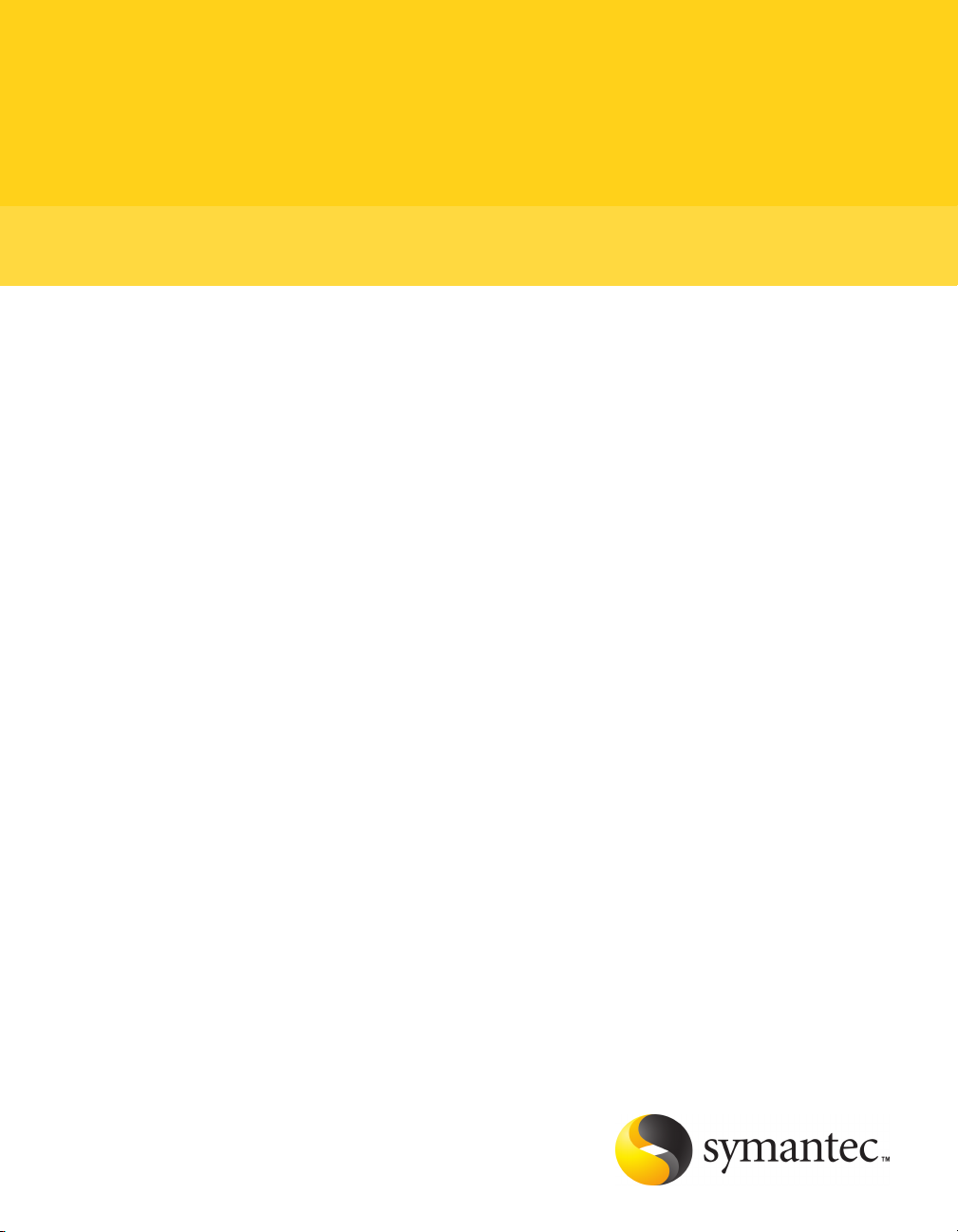
Symantec pcAnywhere User's Guide
10529206
Page 2
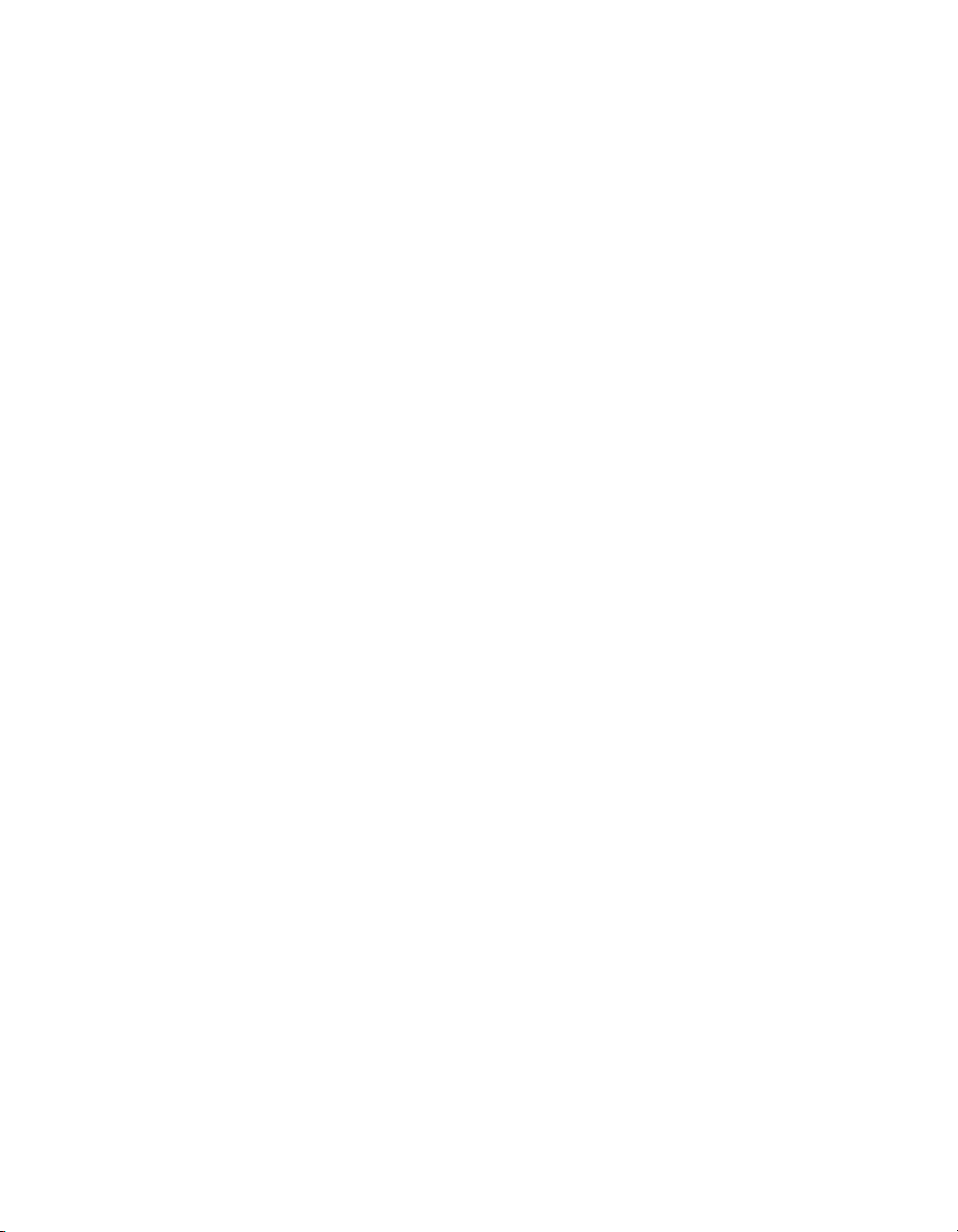
Symantec pcAnywhere™ User's Guide
The software described in this book is furnishedunder alicense agreement andmay beused
only in accordance with the terms of the agreement.
Documentation version 12.0
PN: 10529206
Legal Notice
Copyright © 2006 Symantec Corporation.
All rights reserved.
Federalacquisitions:CommercialSoftware- Government Users Subject to Standard License
Terms and Conditions.
Symantec, the Symantec Logo, Symantec pcAnywhere, Symantec Packager, ColorScale,
SpeedSend, and LiveUpdate are trademarks or registered trademarks of Symantec
Corporationor itsaffiliates in theU.S.and othercountries.Other namesmay be trademarks
of their respective owners.
Apple and Mac OS are registered trademarks of Apple Computer, Inc. Java is a trademark
of Sun Microsystems, Inc. in the United States and other countries. Microsoft, Windows,
Windows NT, MS-DOS, and the Windows logo are registered trademarks of Microsoft
Corporation in the United States and other countries. Linux is a registered trademark of
Linus Torvalds. SUSE and its logo are registered trademarks of SUSE AG. The Red Hat
trademarkand logo are trademarks of RedHat, Inc. inthe United States andother countries.
SSH and Secure Shell are trademarks of SSH Communications Security, Inc. Additional
company and product names may be trademarks or registered trademarks of the individual
companies and are respectfully acknowledged.
The product described in this document is distributed under licenses restricting its use,
copying, distribution, and decompilation/reverse engineering. No part of this document
may be reproduced in any form by any means without prior written authorization of
Symantec Corporation and its licensors, if any.
THE DOCUMENTATION IS PROVIDED "ASIS"AND ALL EXPRESSOR IMPLIED CONDITIONS,
REPRESENTATIONS AND WARRANTIES, INCLUDING ANY IMPLIED WARRANTY OF
MERCHANTABILITY, FITNESS FOR A PARTICULAR PURPOSE OR NON-INFRINGEMENT,
ARE DISCLAIMED, EXCEPT TO THE EXTENT THAT SUCH DISCLAIMERS ARE HELD TO
BE LEGALLYINVALID.SYMANTEC CORPORATIONSHALL NOT BE LIABLEFORINCIDENTAL
OR CONSEQUENTIALDAMAGES INCONNECTIONWITHTHEFURNISHINGPERFORMANCE,
OR USE OF THIS DOCUMENTATION. THE INFORMATION CONTAINED IN THIS
DOCUMENTATION IS SUBJECT TO CHANGE WITHOUT NOTICE.
The LicensedSoftware andDocumentationaredeemedto be "commercial computer software"
and "commercial computersoftwaredocumentation" as defined in FAR Sections 12.212 and
DFARS Section 227.7202.
Symantec Corporation 20330 Stevens Creek Blvd. Cupertino, CA 95014 USA
Page 3
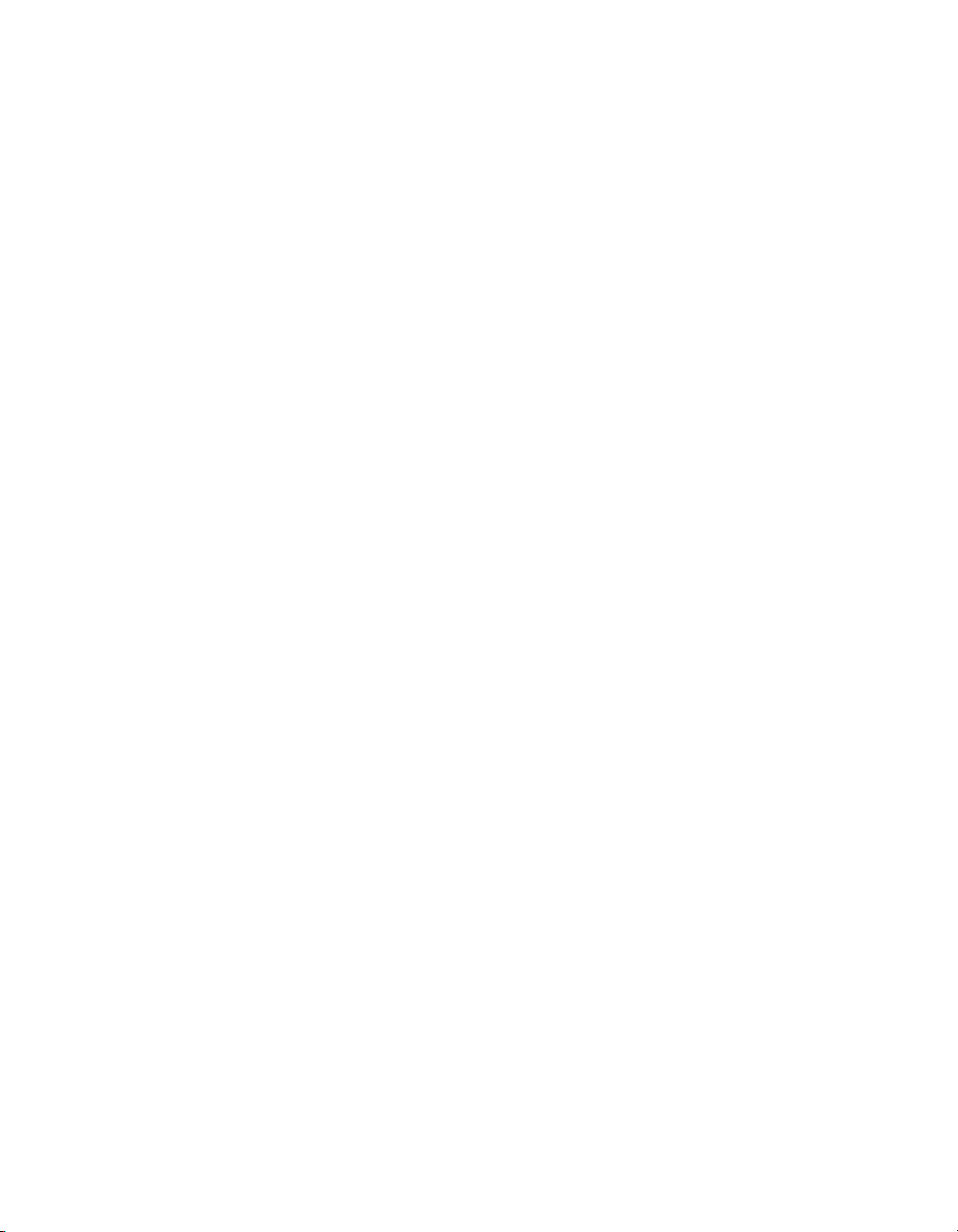
http://www.symantec.com
Printed in the United States of America.
10 9 8 7 6 5 4 3 2 1
Page 4

Technical Support
Symantec Technical Support maintains support centers globally. Technical
Support’s primary role is to respond to specific queries about product feature and
function, installation, andconfiguration. TheTechnical Supportgroupalso authors
content for our online Knowledge Base. The Technical Support group works
collaboratively with the other functional areas within Symantec to answer your
questions in a timely fashion. For example, the Technical Support group works
with Product Engineering and Symantec Security Response to provide alerting
services and virus definition updates.
Symantec’s maintenance offerings include the following:
■ A range of support options that give you the flexibility to select the right
amount of service for any size organization
■ A telephone and web-based support that provides rapid response and
up-to-the-minute information
■ Upgrade insurance that delivers automatic software upgrade protection
■ Global support that is available 24 hours a day, 7 days a week worldwide.
Support is provided in a variety of languages for those customers that are
enrolled in the Platinum Support program
■ Advanced features, including Technical Account Management
For information about Symantec’s Maintenance Programs, you can visit our Web
site at the following URL:
www.symantec.com/techsupp/ent/enterprise.html
Select your country or language under Global Support. The specific features that
are available may vary based on the level of maintenance that was purchased and
the specific product that you are using.
Contacting Technical Support
Customers with a current maintenance agreement may access Technical Support
information at the following URL:
www.symantec.com/techsupp/ent/enterprise.html
Select your region or language under Global Support.
Before contacting Technical Support, make sure you have satisfied the system
requirements that are listed in your product documentation. Also, you should be
at the computer on which the problem occurred, in case it is necessary to recreate
the problem.
Page 5
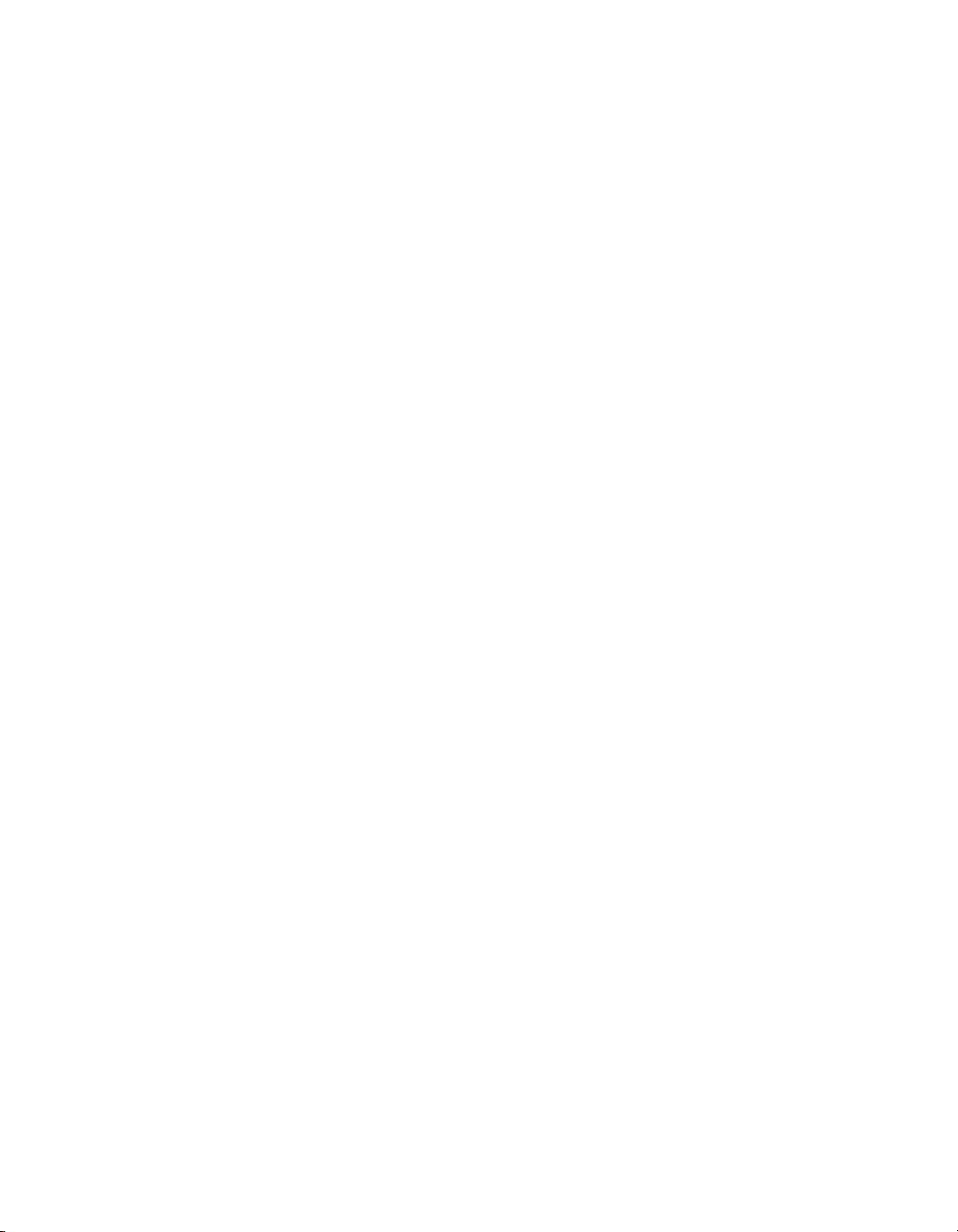
When you contact Technical Support, please have the following information
available:
■ Product release level
■ Hardware information
■ Available memory, disk space, and NIC information
■ Operating system
■ Version and patch level
■ Network topology
■ Router, gateway, and IP address information
■ Problem description:
■ Error messages and log files
■ Troubleshooting that was performed before contacting Symantec
■ Recent software configuration changes and network changes
Licensing and registration
If your Symantecproductrequiresregistration ora license key, access ourtechnical
support Web page at the following URL:
www.symantec.com/techsupp/ent/enterprise.html
Select your region orlanguage under Global Support, and then selectthe Licensing
and Registration page.
Customer service
Customer service information is available at the following URL:
www.symantec.com/techsupp/ent/enterprise.html
Select your country or language under Global Support.
Customer Service is available to assist with the following types of issues:
■ Questions regarding product licensing or serialization
■ Product registration updates such as address or name changes
■ General product information (features, language availability, local dealers)
■ Latest information about product updates and upgrades
■ Information about upgrade insurance and maintenance contracts
■ Information about the Symantec Value License Program
Page 6
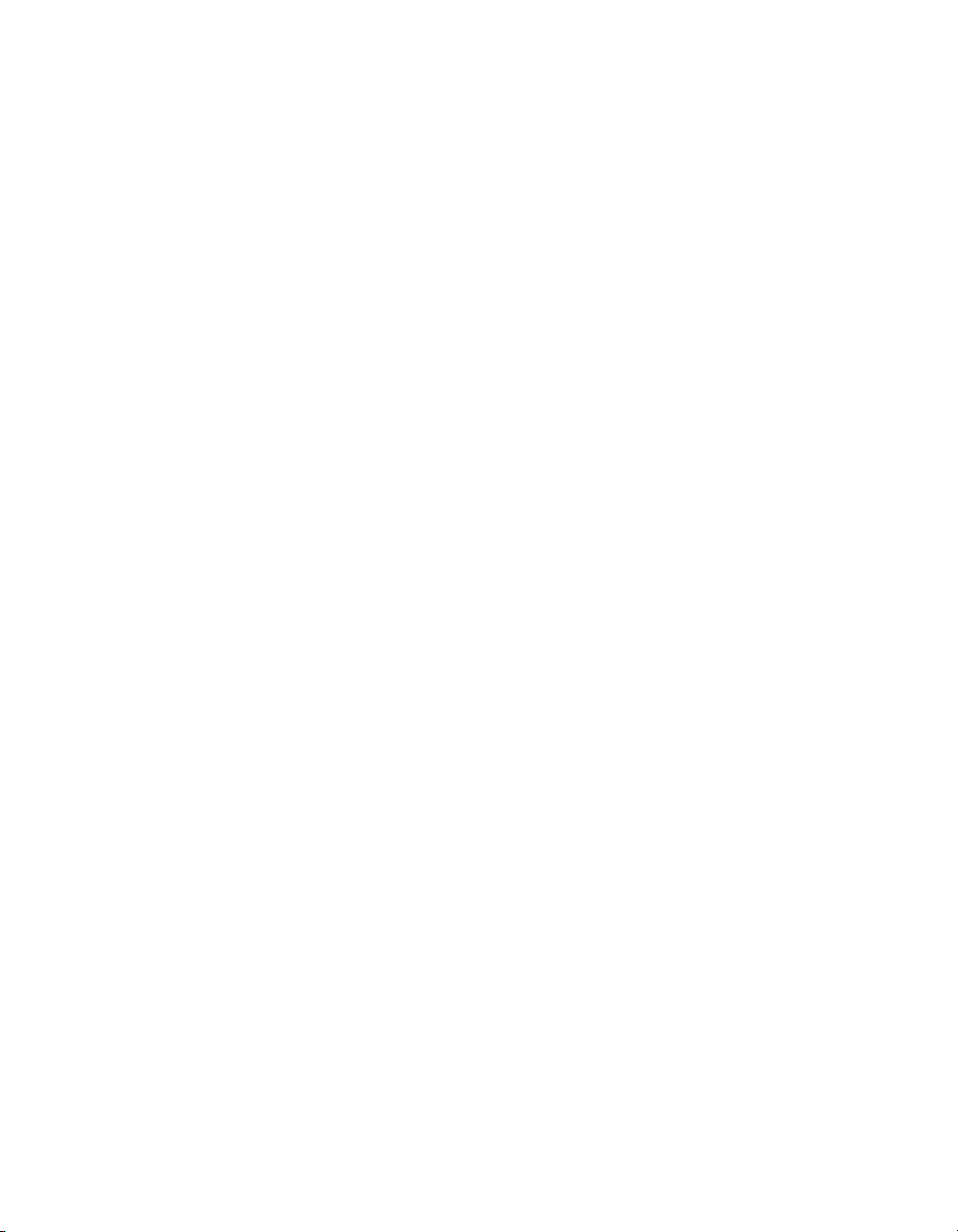
■ Advice about Symantec's technical support options
■ Nontechnical presales questions
■ Issues that are related to CD-ROMs or manuals
Maintenance agreement resources
If you want to contact Symantec regarding an existing maintenance agreement,
please contact the maintenance agreement administration team for your region
as follows:
■ Asia-Pacific and Japan: contractsadmin@symantec.com
■ Europe, Middle-East, and Africa: semea@symantec.com
■ North America and Latin America: supportsolutions@symantec.com
Additional Enterprise services
Symantec offers a comprehensive set of services that allow you to maximize your
investment in Symantec products and to develop your knowledge, expertise, and
global insight, which enable you to manage your business risks proactively.
Enterprise services that are available include the following:
Symantec Early WarningSolutions
Managed Security Services
Consulting Services
Educational Services
These solutions provide early warning of cyber
attacks, comprehensive threat analysis, and
countermeasuresto preventattacks before they occur.
These services remove the burden of managing and
monitoring security devices and events, ensuring
rapid response to real threats.
Symantec Consulting Services provide on-site
technical expertise from Symantec and its trusted
partners. Symantec ConsultingServicesoffera variety
of prepackagedand customizable options thatinclude
assessment, design,implementation,monitoringand
management capabilities, each focused onestablishing
and maintainingthe integrity andavailability of your
IT resources.
Educational Services provide a full array of technical
training, security education, security certification,
and awareness communication programs.
To access more information about Enterprise services, please visit our Web site
at the following URL:
www.symantec.com
Page 7
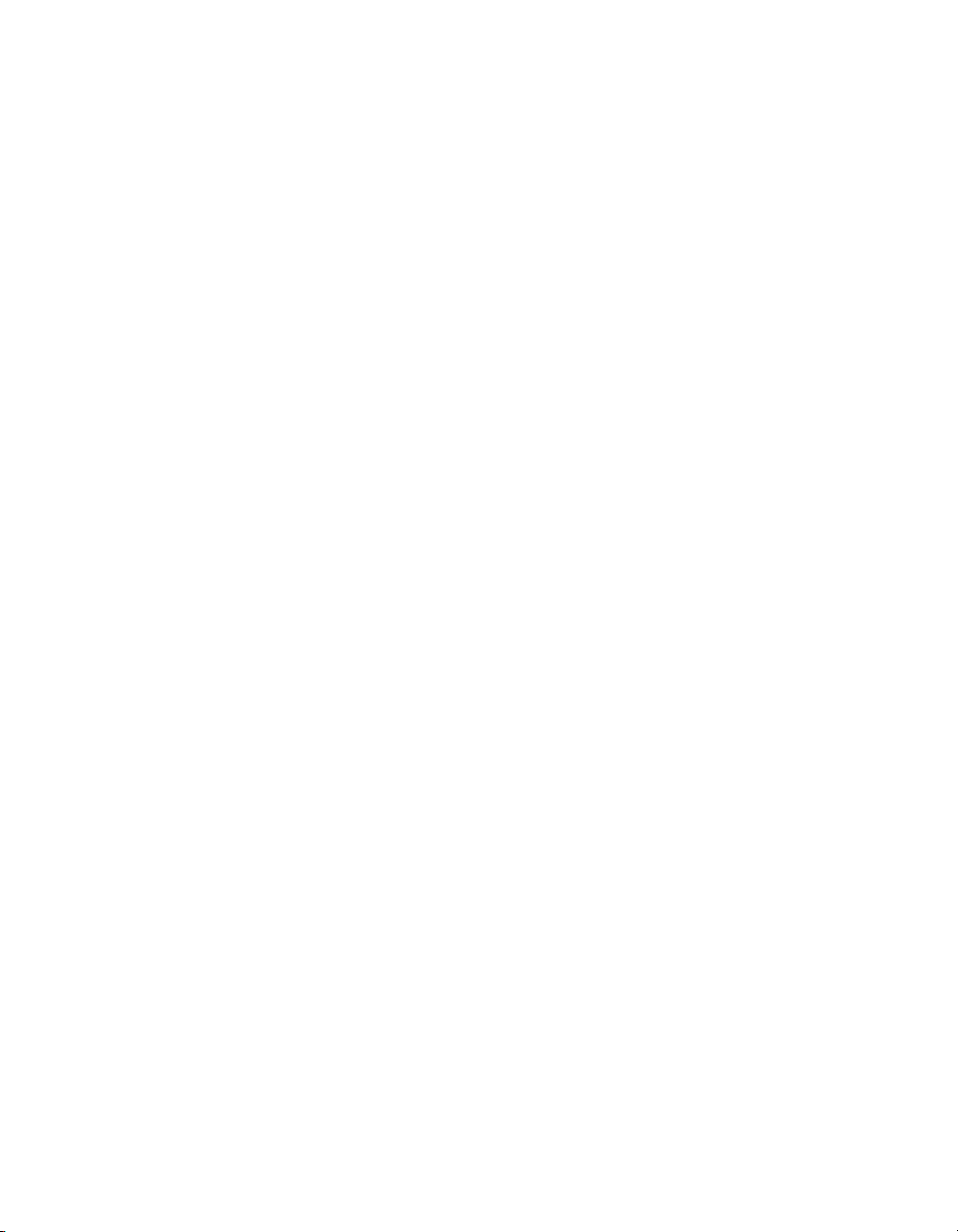
Select your country or language from the site index.
Page 8
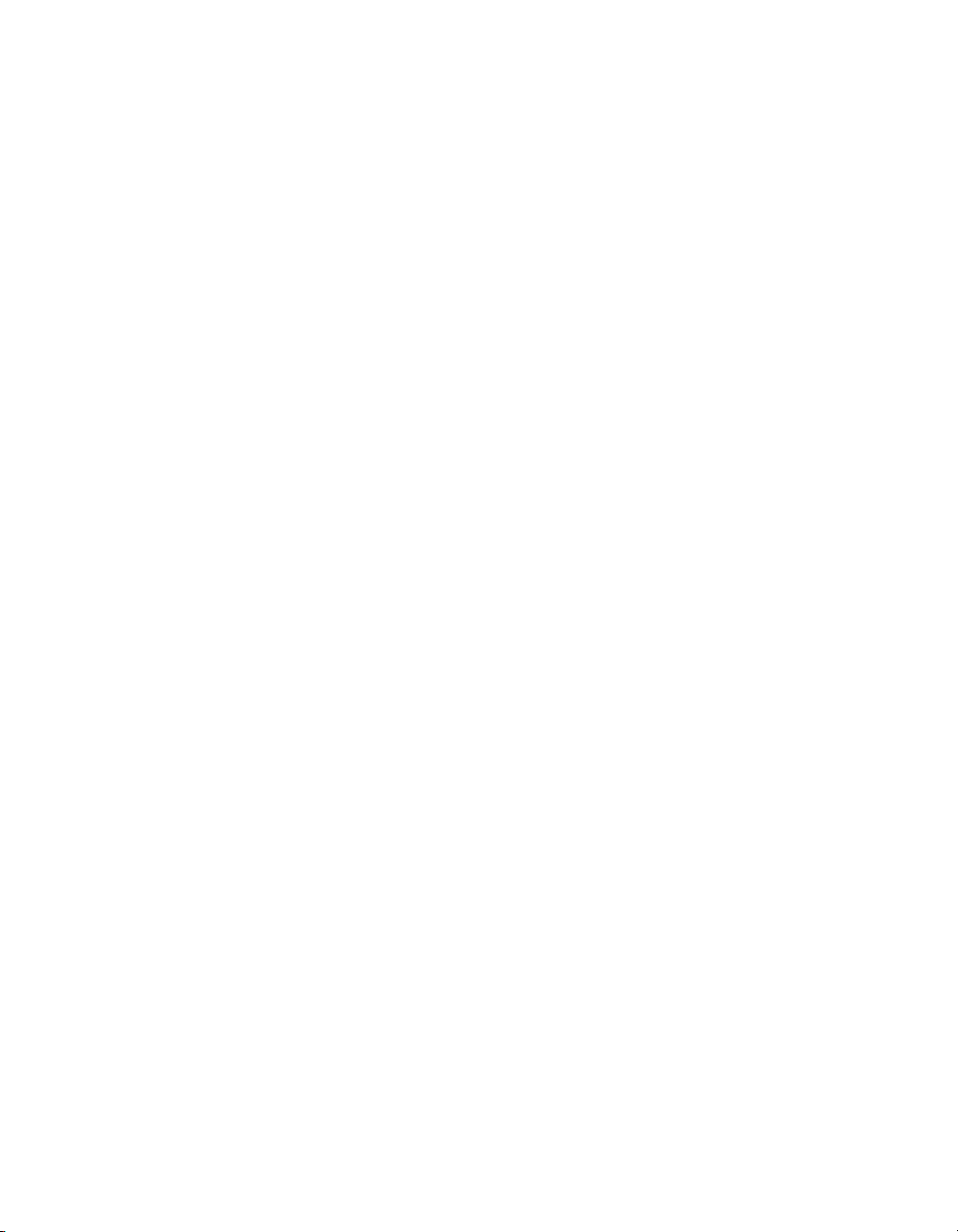
Page 9

Contents
Technical Support
Chapter 1 Introducing Symantec pcAnywhere
About Symantec pcAnywhere ............ ... ... ... ... ... ... ... ... ... ... ... ............ 19
What's new in Symantec pcAnywhere .. ... ... ... ... ... ... ... ... ... ... .............. 20
Components of Symantec pcAnywhere .. ... ... ... ... ... ... ... ... .............. ... .. 21
How Symantec pcAnywhere works ... ... ... .............. ... ... ... ... ... ... ... ... ... 22
Understanding the difference between a host and a remote .. ... ... ... . 22
About connecting over the Internet . ... ... .............. ... ... ... ... ... ... ... . 23
Issues that affect performance ....... ... ... ... ... ... ... ... ... ... ... ... .......... 26
What you can do with Symantec pcAnywhere ........ ... ... ... ... ... ... ... ... ... . 28
Where to find more information . ... ... ... ... ... ... ... .............. ... ... ... ... ... ... 29
Chapter 2 Installing Symantec pcAnywhere
Preparing for installation .. ... ... ... ... ... ... ... ... ... ... .............. ... ... ... ... ... .. 31
Symantec pcAnywhere system requirements ... .............. ... ... ... ... .. 31
User rights requirements .. ... ... ... ... .............. ... ... ... ... ... ... ... ... ... .. 35
Installation options . ... ... .............. ... ... ... ... ... ... ... ... ... ... ... .......... 36
If you have a previous version installed . ... ... ... ... ... ... ... .............. .. 40
Symantec pcAnywhere installation .... ... ... ... ... ... ... .............. ... ... ... ... .. 40
Installing the full product version . ... ... ... .............. ... ... ... ... ... ... ... 41
Installing a custom version ............ ... ... ... ... ... ... ... ... ... ... ... ......... 42
Running the setup program manually ... ... .............. ... ... ... ... ... ... .. 42
Post-installation tasks ............. ... ... ... ... ... ... ... ... ... ... ... ... .............. ... . 43
Registering Symantec pcAnywhere ... ... ... ... ... ... ... ... .............. ... ... 43
Starting Symantec pcAnywhere . ... ... ... .............. ... ... ... ... ... ... ... ... 43
Modifying installation settings ... ... ... ... ... ... ... ... ... ... ... ... ............. 44
Updating Symantec pcAnywhere .............. ... ... ... ... ... ... ... ... ... ... ... 45
Uninstalling Symantec pcAnywhere ... ... ... ................. ... ... ... ... ... . 45
Chapter 3 Navigating in Symantec pcAnywhere
Selecting a view mode in Symantec pcAnywhere .. ... ... ... .............. ... ... . 47
Starting a connection in Basic View .............. ... ... ... ... ... ... ... ... ... ... ... .. 48
Viewing or editing connection settings ... ... .............. ... ... ... ... ... ... ... ... . 52
Page 10

Contents10
Working in Advanced View .. ... ... ... ... ... ... ... ... ... ... ... ... .............. ... ... ... 53
Organizing column headings in the Symantec pcAnywhere
window ... ... ... ... ... ... ... ... ... ... ... ... .............. ... ... ... ... ... ... ... ... 54
Customizing the Symantec pcAnywhere navigation bar ... ... ... ... ..... 55
Closing the main product window upon connection . ... ... ... ... ... ... ... 56
About the Connection Wizard ... ... ... ... ... ... ... ... ... ... ... ... .............. 56
What you need to know before you connect ..... ... ... ... ... ... ... ... ... ... . 57
Ways to connect to another computer remotely .. ... ... ................. ... 57
About the start modes for remote connections ........... ... ... ... ... ... ... 59
About the Session Manager . ... ... ... ... ... ... ... ... .............. ... ... ... ... ... ... ... 60
Changing how active sessions appear in the Session Manager .. ....... 61
Showing or hiding options on the Session Manager navigation
bar . ... ... ... .............. ... ... ... ... ... ... ... ... ... ... ... .............. ... ... ... 62
Resizing the Session Manager navigation bar ... ... ... .............. ... ... . 63
Showing or hiding the Session Manager navigation bar .. ... ... ... ... ... 63
Managing pcAnywhere preferences . ... ................. ... ... ... ... ... ... ... ... ... . 63
About customizing network connections . ... ... ... ... ... .............. ... ... 64
Customizing modem connections . ... ... ... ... ... ... .............. ... ... ... ... . 65
Customizing European ISDN connections ......... ... ... ... ... ... ... ... ... .. 66
Customizing direct connections .............. ... ... ... ... ... ... ... ... ... ... ... . 67
Chapter 4 Allowing others to control your computer
Managing host connections .. ... ... ... ... ... ... ... ... ... ... .............. ... ... ... ... .. 69
Adding a host connection item to Favorites ... ... ... ... ... ... ... ... ... ... ... 69
Locating a recent host connection item .. ... ... ... ... ... ... ... ... ... ... ... ... 70
Ways to set up a host computer ... ... ... ... ... ... ... ... .............. ... ... ... ... ... .. 70
Using the Connection Wizard to configure a host connection .... ... ... 70
Configuring a host using advanced properties . ... ... ... ... ... ... ... ... ..... 72
Knowing which connection device to use for host sessions ... ... ... ... . 74
Configuring a host network connection ... ... ... ... ... .............. ... ... ... 75
Selecting a network card ....... ... ... ... ... ... ... ... ... ... ... ... .............. ... . 76
Changing the default port numbers on the host ........ ... ... ... ... ... ... . 77
Configuring a host modem connection . ... ... ... ... ... ... ... ... ... ... ... ... .. 77
Configuring an ISDN connection on a host ... .............. ... ... ... ... ... .. 78
Configuring a direct connection on a host .............. ... ... ... ... ... ... ... 79
Setting the host startup options . ... .............. ... ... ... ... ... ... ... ... ... ... 80
Setting end of session options ........... ... ... ... ... ... ... ... ... ... ... ... ...... 81
Configuring a host computer to use directory services ... ... ... .......... 83
Specifying a host name . ... ... ... ... ... ... ... ... ... ... ... .............. ... ... ... .. 84
Ways to start a host session .. ... ... ... ... ... .............. ... ... ... ... ... ... ... ... ... .. 84
Waiting for a connection from a remote computer ... ... ... ... ... ... ... ... 85
Calling a remote computer .............. ... ... ... ... ... ... ... ... ... ... ... ........ 85
Page 11
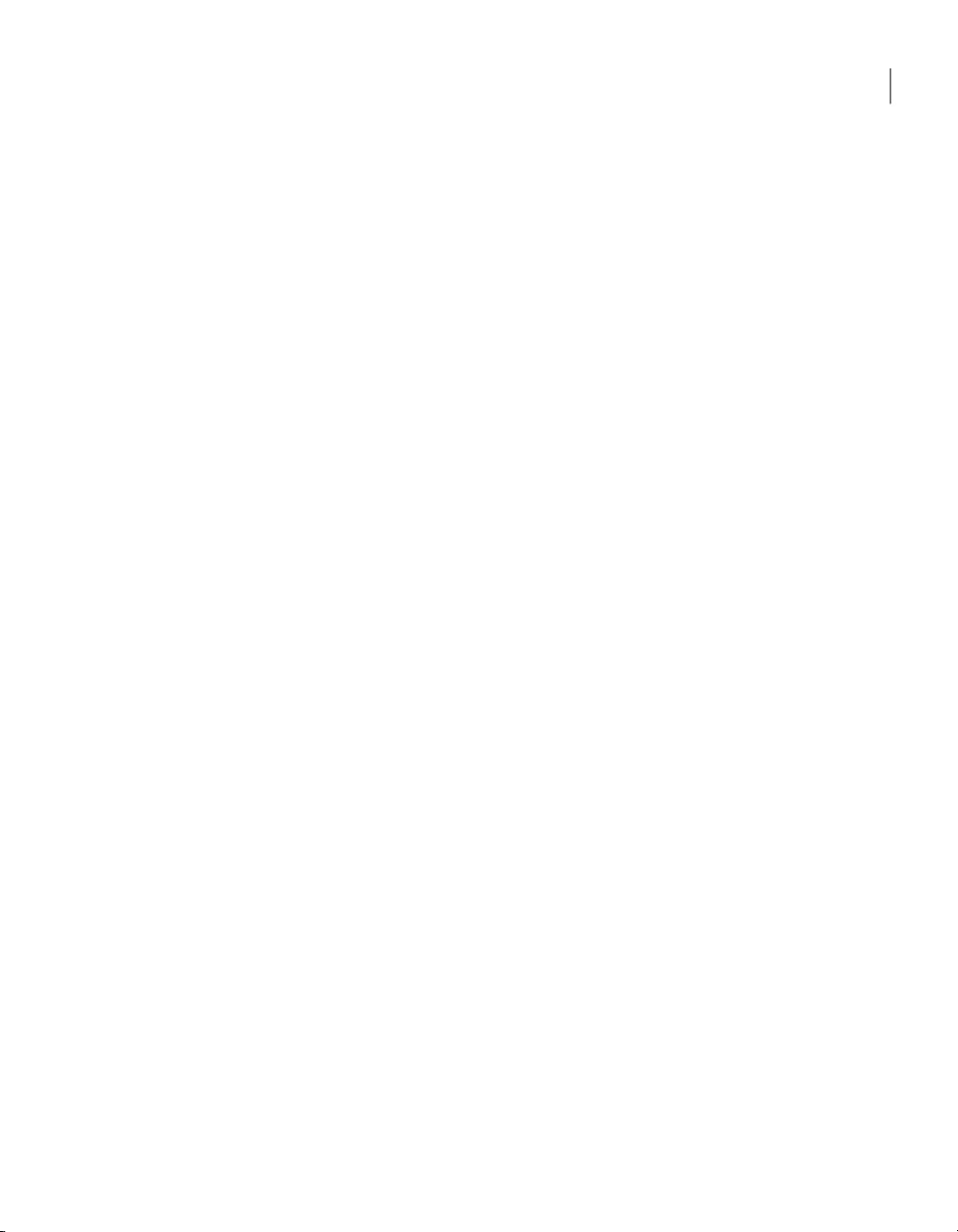
Accepting a host invitation .. ... ... ... ... ... ... ... .............. ... ... ... ... ... ... 86
What you can do during a host session ... ... ... ... ... ... ... ... ... ... .............. . 86
Working with the host online menu . ... ... ... .............. ... ... ... ... ... ... . 87
Letting multiple remote users hold a conference ... ... ... ... .............. 87
Chatting online with the remote user ... ... ... .............. ... ... ... ... ... ... 89
Ending a host session ......... ... ... ... ... ... ... ... ... ... ... ... ... .............. ... 89
Chapter 5 Controlling another computer remotely
Managing remote connections . ... .............. ... ... ... ... ... ... ... ... ... ... ... ..... 91
Adding a remote connection item to Favorites . ... ... ................. ... ... 91
Locating a recent remote connection item . ... ... ... ... ... ... ... ... ... ...... 92
Ways to set up a remote computer ... ... ... ... ... ... ... .............. ... ... ... ... ... . 92
Using the Connection Wizard to configure a remote
connection ... ... ... ... ... .............. ... ... ... ... ... ... ... ... ... ... ... ........ 93
Configuring a remote connection using advanced properties . ......... 94
Knowing which connection device to use for remote sessions . ... ... ... 95
Configuring a remote network connection .. ... ... .............. ... ... ... ... . 96
Customizing the data port range for remote connections .. ... ... ... ... . 98
Changing the default port numbers on the remote ... ... ... ... ............ 99
Configuring a remote modem connection .... ... ... ... ... ... ... ... ........... 99
Configuring a direct connection on a remote ............. ... ... ... ... ... .. 103
Configuring a remote computer to use directory services .. ............ 104
Connecting through a pcAnywhere Gateway or an Access
Server ... ... ... ... ... ... ... ... ... .............. ... ... ... ... ... ... ... ... ... ... ... 105
Modifying connection speeds ... ... ... ... ... .............. ... ... ... ... ... ... ... 106
Adjusting video performance settings ........ ... ... ... ... ... ... ... ... ... ... . 107
Automatically logging on to the host computer . .............. ... ... ... .. 108
Automatically reconnecting if the host is busy ... ... .............. ... ... . 109
Ways to start a remote control session .. ... ... ... ... ... ... ... ... ... ... ... ......... 109
Starting a remote connection item ............ ... ... ... ... ... ... ... ... ... ... . 110
Waiting for a host connection ... .............. ... ... ... ... ... ... ... ... ... ... .. 110
Connecting to another computer using Quick Connect .. ... ... ... ... ... 111
What you can do during a remote control session . ... .............. ... ... ... .. 117
Taking a snapshot ... ... ... ... ... .............. ... ... ... ... ... ... ... ... ... ... ... ... 119
Changing display settings during a remote control session ... ... ... .. 119
Changing the background colors ... ... ... ... ... .............. ... ... ... ... ... .. 121
Configuring remote printing .. ... ... ... ... ... ... ... ... ... ... ... .............. .. 121
Transferring the contents of the Windows clipboard ... ... ... ... ... ... . 122
Chatting online with the host user ...... ... ... ... ... ... ... ... ... ... ... ... .... 123
Connecting to multiple hosts . ... ... ... ... ... ... .............. ... ... ... ... ... .. 123
Ending a remote control session . ... ... .............. ... ... ... ... ... ... ... ... . 124
Connecting to a computer that does not have a host running . ... ... ... ... . 124
11Contents
Page 12
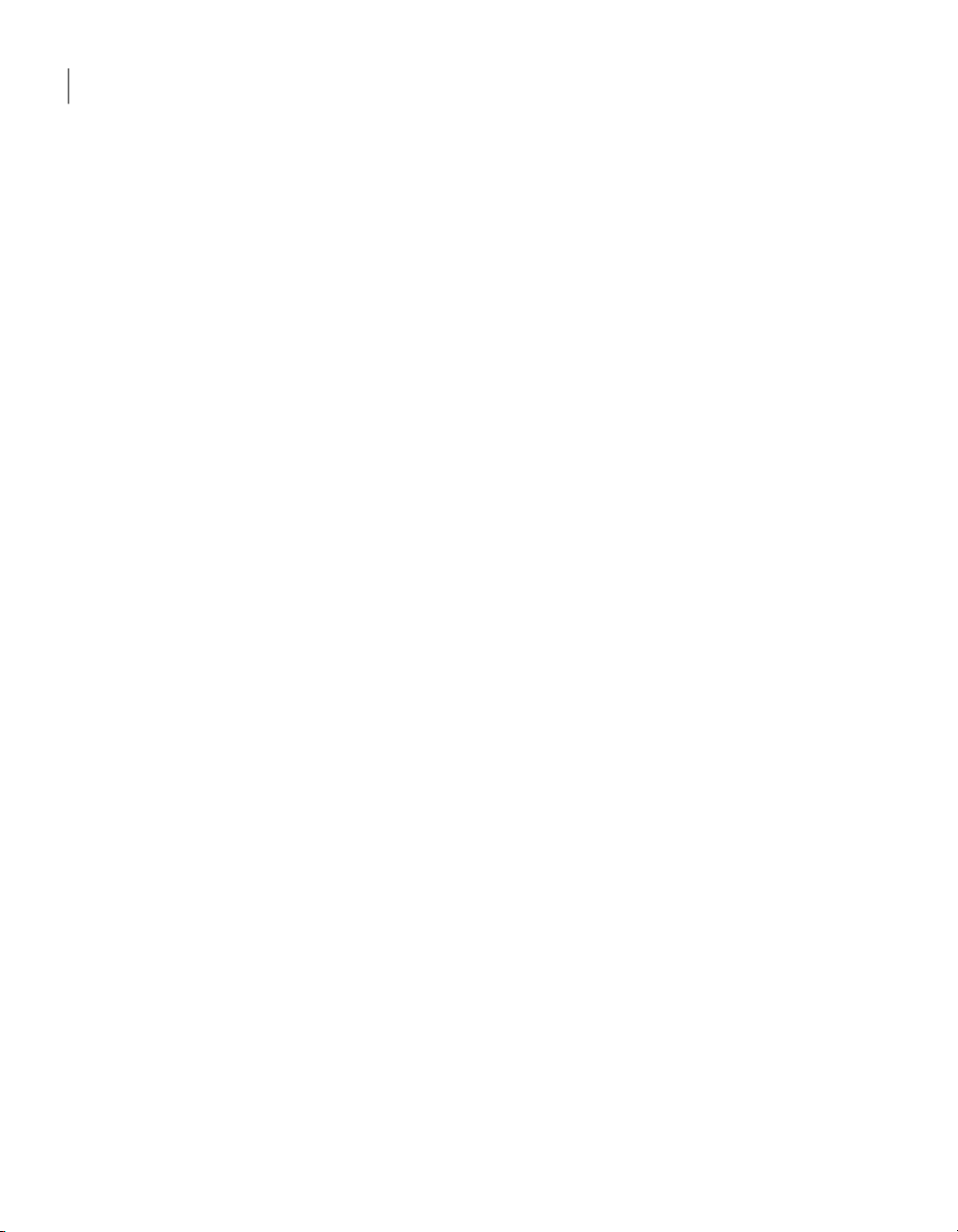
Contents12
Connecting to a computer using Quick Deploy and Connect . ... ... ... 125
Configuring initial host properties for Quick Deploy and
Connect . ... ... ... ... ... ... ... ... ... ................. ... ... ... ... ... ... ... ... ... 126
About reconnecting to a hostusing theQuick Deploy and Connect
feature .... ... ... ... .............. ... ... ... ... ... ... ... ... ... ... ... .............. 133
Editing the Quick Deploy and Connect host properties .. ... ... ... ... ... 134
How pcAnywhere works in a Windows recovery
environment .. ... ... .............. ... ... ... ... ... ... ... ... ... ... ... ........... 135
Chapter 6 Supporting computers and servers remotely
About Symantec pcAnywhere Remote Management tools .. ... ... ... ... ... .. 137
User rights requirements for remote management ... ... .............. ... ... .. 137
Ways to start a remote management session ... ... ... ... ... ... ... ... ... ... ...... 138
What you can do during a remote management session .............. ... ... . 139
Managing tasks remotely ... ... ... ... ... .............. ... ... ... ... ... ... ... ... .. 140
Running DOS commands ... ... ... ... ... ... ... ... ... .............. ... ... ... ... .. 141
Viewing services .. ... .............. ... ... ... ... ... ... ... ... ... ... ... .............. . 143
Viewing and editing system files .... ... ... .............. ... ... ... ... ... ... ... . 145
Viewing and editing the system registry . ... ... ... ... ... ... ... ... ... ........ 146
Viewing the event log ................. ... ... ... ... ... ... ... ... ... ... ... .......... 147
Viewing and uninstalling programs ... ... ... .............. ... ... ... ... ... ... . 148
Restarting or shutting down a host computer during a remote
management session . ... ... ... ... ... .............. ... ... ... ... ... ... ... ... . 148
Locking a computer or logging off a user during a remote
management session . ... ... ... ... ... .............. ... ... ... ... ... ... ... ... . 149
Sending system state commands to one or more computers .......... 150
Ending a remote management session ... ... .............. ... ... ... ... ... ... 153
Chapter 7 Transferring files and folders
About pcAnywhere File Transfer .......... ... ... ... ... ... ... ... ... ... ... ... ......... 155
Going to a recently visited file location ... ... ... ... ... .............. ... ... .. 156
Tagging all files in a folder . ... ... .............. ... ... ... ... ... ... ... ... ... ... .. 157
Tagging all folders in a directory .. ... ... ... ... ... ... ... .............. ... ... ... 157
Tagging files using wildcard characters .. ... ... ... ... ... ... ... ... ........... 157
Tagging files by date modified ... ... ... ... ... ... .............. ... ... ... ... ... .. 158
Managing files and folders ... .............. ... ... ... ... ... ... ... ... ... ... ... ... 158
Comparing folders . ... ... ... ... ... ... ... ... ... ... ... .............. ... ... ... ... ... . 159
About file transfer preferences ... ... ... ... .............. ... ... ... ... ... ... ... ... ... . 160
Selecting a start-up location ...... ... ... ... ... ... ... ... ... ... ... ... ............ 160
Selecting an overwrite option ........... ... ... ... ... ... ... ... ... ... ... ... ...... 161
Increasing file transfer performance ...... ... ... ... ... ... ... ... ... ... ... ... . 161
Ways to start a file transfer session ........ ... ... ... ... ... ... ... ... ... ... ... ....... 162
Page 13
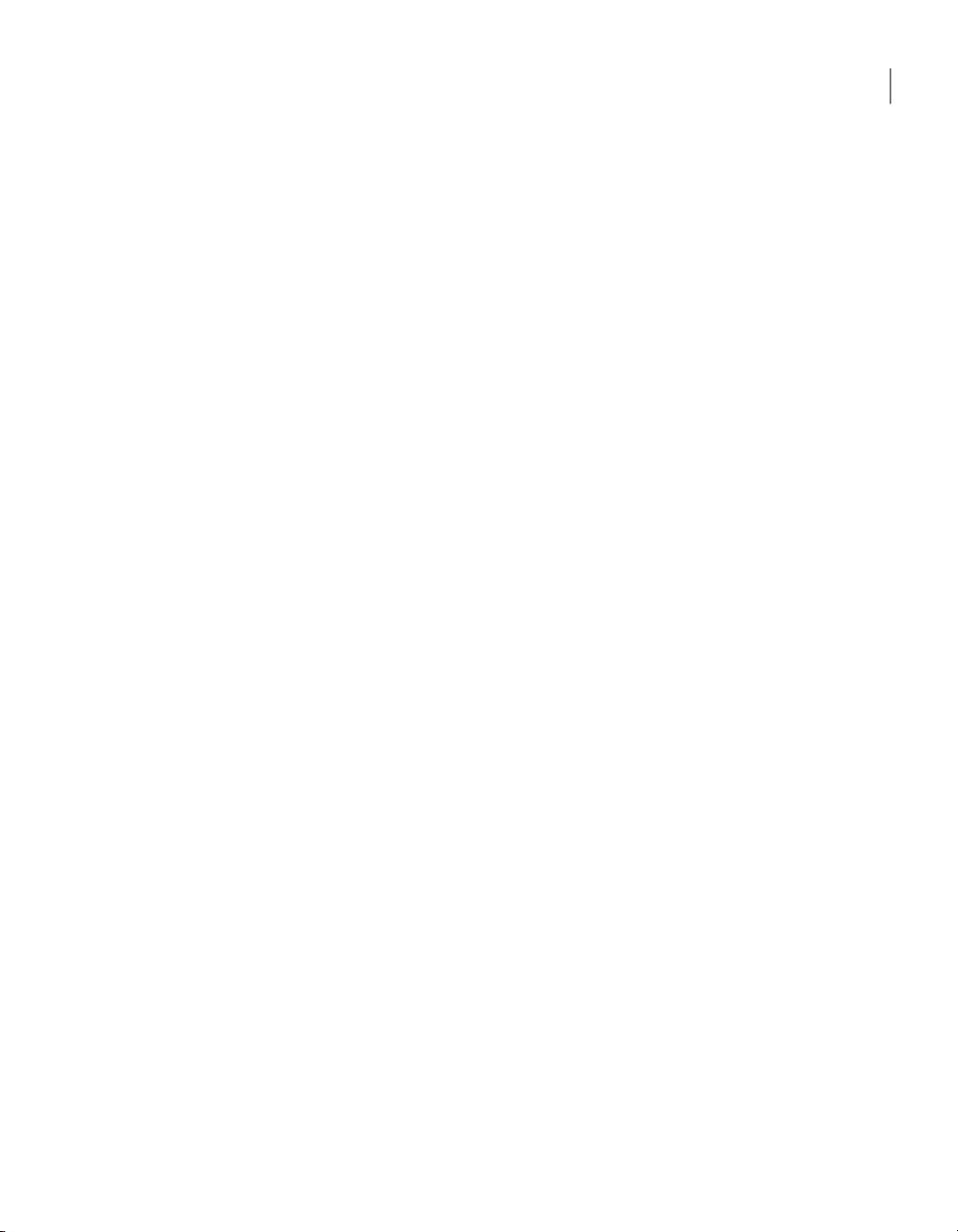
Transferring files between computers ..... ... ... ... ... ... ... ... ... ... ... ... . 162
Canceling a file transfer operation .. ... ... ... ... ... ... .............. ... ... ... 163
Pausing a file transfer operation ... ... ... ... ... ... .............. ... ... ... ... .. 163
Viewing the Command Queue during a file transfer
operation . ... ... ... ... ... .............. ... ... ... ... ... ... ... ... ... ... ... ....... 164
Changing file transfer settings during a session ... ... ... ... ... .......... 164
About synchronization and cloning .... ... ... ... ... ... ... ... ... ... ... .............. 165
Synchronizing folders ... .............. ... ... ... ... ... ... ... ... ... ... ... ......... 165
Synchronizing folders by file type .............. ... ... ... ... ... ... ... ... ... ... 165
Cloning a folder ..... ... ... ... ... ... ... ... ... ... ... ... .............. ... ... ... ... ... . 166
Chapter 8 Automating file transfer and management tasks
About the Command Queue . ... ... .............. ... ... ... ... ... ... ... ... ... ... ... .... 167
Using command queue files to automate tasks . ... .............. ... ... ... ... ... 168
Using environment variables ........... ... ... ... ... ... ... ... ... ... ... ... ..... 169
Working with command queue files ... ... .............. ... ... ... ... ... ... ... . 169
Arranging items in the queue file .... ... ... ... ... ... ... ... .............. ... ... 174
Adding remote connection items to a command queue file .. ... ... ... . 175
Selecting file handling options for command queues . ... ... ... ... ... ... 176
Selecting end of session options for command queues . ... ... ... ....... 177
Creating a command queue file during a session ........ ... ... ... ... ... ... ... .. 182
Pausing the Command Queue .. ... ... .............. ... ... ... ... ... ... ... ... ... . 182
Removing a command from the command list .. ... ... ... ... ... ... ... ... .. 182
Arranging commands in the command list . ... ... ... ... ... .............. .. 182
Saving a command queue file ... .............. ... ... ... ... ... ... ... ... ... ... ... 183
Generating a command queue report on-demand ... ... ... ... ... ... ... ... 183
Running a command queue file . ... ... ... ... ... ... ... ... ... .............. ... ... ... .. 184
Running a command queue file during a session .. ... ... ... .............. 184
Running a command queue file without starting a session .. ... ....... 184
Scheduling a command queue file to run automatically ........ ... ... .. 186
13Contents
Chapter 9 Securing your computer and sessions
Protecting a host computer from unauthorized access .. ... ... ... ... ... ... ... 189
About authentication in pcAnywhere ............ ... ... ... ... ... ... ... ... ... 190
Configuring logon security . ... ... ... ... ... ... ... ... ... .............. ... ... ... .. 194
Securing the host computer upon connection ........ ... ... ... ... ... ... .. 195
Hiding the host name from network search results . ... ... ... ... ........ 196
Calling back remote users ... ... ... ... .............. ... ... ... ... ... ... ... ... ... .. 197
About access rights . ... ... .............. ... ... ... ... ... ... ... ... ... ... ... ............... 198
Configuring caller rights ......... ... ... ... ... ... ... ... ... ... ... ... .............. 198
Setting time limits for callers .. ... ... ... ... ... ... ... ... ... ... .............. ... . 199
Blocking connections by days or times .. ... ... ... ... ... ... ... ... ... ......... 200
Page 14
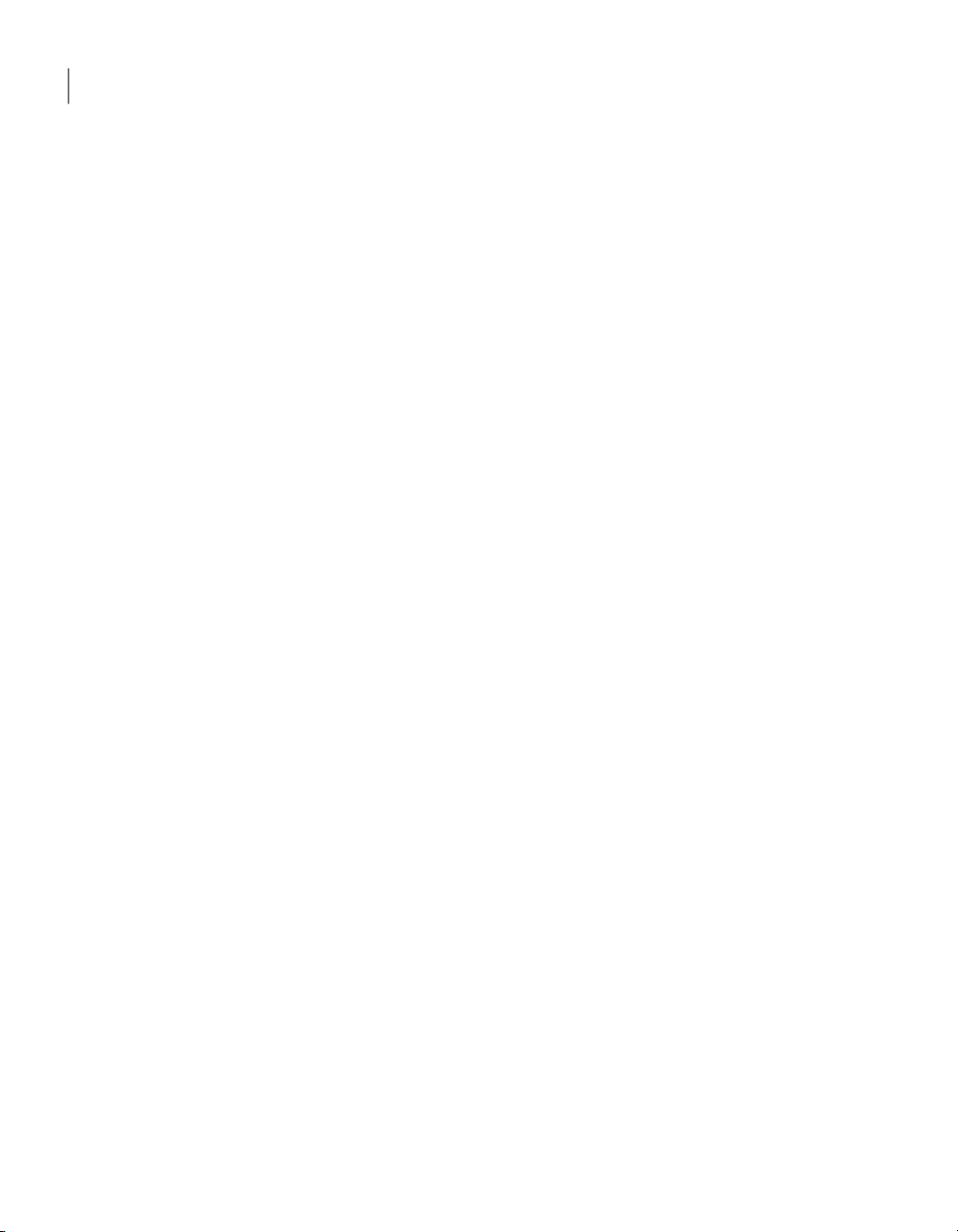
Contents14
Restricting access to computer drives .. .............. ... ... ... ... ... ... ... .. 201
About session security ... ... ... ... ... ... .............. ... ... ... ... ... ... ... ... ... ... ... 202
Restricting control of the keyboard and mouse ... ... ... ... ... ... ... ... ... 203
Setting inactivity time limits for sessions .. ... ... ... ... ... ... ... ... ... ..... 204
Using encryption to protect data . ... ... .............. ... ... ... ... ... ... ... ... ... ... 204
About the Symantec Cryptographic Module ... ... ... ... ... .............. .. 205
About symmetric encryption ........ ... ... ... ... ... ... ... ... ... ... ... ......... 205
About public-key encryption .. ... ... ... ... ... ... .............. ... ... ... ... ... .. 206
Understanding the performance trade-offs ........ ... ... ... ... ... ... ... ... 206
How pcAnywhere works with encryption .... ... ... ... .............. ... ... .. 207
Configuring pcAnywhere to use pcAnywhere encoding ........ ... ... .. 207
Configuring pcAnywhere to use symmetric encryption ... ... ... ... ... . 208
Denying connections from computers that use lower
encryption ............ ... ... ... ... ... ... ... ... ... ... ... ... .............. ... ... 209
Configuring pcAnywhere to use public-key encryption ..... ... ... ... ... 210
Protecting configuration settings .... ... ... ... ... ... ... ... ... .............. ... ... ... 214
Ways to assess host security ......... ... ... ... ... ... ... ... ... ... ... ... .............. . 215
Running the Host Assessment Tool ... .............. ... ... ... ... ... ... ... ... . 216
Specifying the location of the host connection items ... ... ............. 217
Analyzing scan results .......... ... ... ... ... ... ... ... ... ... ... ... .............. .. 217
Getting more information about scan results . ... ... ... ... ... ... ... ... ... . 218
Learning more about security features . ... ... ... ... ... ... ... ... ... ... ... .... 218
Saving scan results ... ... ... ... ... ... ... ... ... ... ... ... .............. ... ... ... ... . 219
Chapter 10 Monitoring and recording sessions
Monitoring events in Symantec pcAnywhere ... ... ... ... .............. ... ... ... 221
Sending logging events to an SNMP trap ... ... ... ... ... ... ... ... ... ... ... .. 221
Generating a pcAnywhere log file ... ... ... ... ... ... ... ... ... .............. ... 223
Logging events in the Windows Event Viewer .... ... ... ... ... ... ... ... .... 224
About logging information to a central server ......... ... ... ... ... ... ... . 224
Managing log files ... ... ... ... ... ... ... ... ... ... .............. ... ... ... ... ... ... ... ... .. 226
Creating an activity log report ... ... ... ... ... .............. ... ... ... ... ... ... .. 226
Archiving or deleting log file data ... ... ... ... ... ... ... ... ... ... ... ... ........ 227
About recording and replaying sessions ... ... ... ... ... ... ... ... ... ... ............ 228
Recording a remote session . ... ................. ... ... ... ... ... ... ... ... ... ... . 228
Automatically recording a remote session . ... ... ... ... ... ... .............. 229
Automatically recording a host session . ... ... ... ... ... ... ... ... ... ... ...... 229
Replaying a recorded session ... ... ... ... ... ... .............. ... ... ... ... ... ... 230
Saving information from a recorded session ........ ... ... ... ... ... ... ... . 232
Page 15

Chapter 11 Connecting across multiple platforms
About Symantec pcAnywhere CrossPlatform .. ... ... ... ... ... ... ... ... ......... 233
Installing Symantec pcAnywhere CrossPlatform .. ... ... ... ... ... ... ... ... ... .. 233
Installing pcAnywhere CrossPlatform on Windows ... ... .............. . 234
Installing pcAnywhere CrossPlatform on Linux . ... ... .............. ... .. 234
Installing pcAnywhere CrossPlatform on Mac OS X ... ... ... ... ... ... ... 235
Starting pcAnywhere CrossPlatform ... ... ... ... .............. ... ... ... ... .. 236
Connecting to a host computer through pcAnywhere
CrossPlatform . ... ... ... ... ... ... ... .............. ... ... ... ... ... ... ... ... ... ... ... . 237
Securing CrossPlatform connections ... ... ... ... ... ... ... ... ... .............. ... .. 237
Encrypting your CrossPlatform sessions . ... ... ... ... .............. ... ... .. 238
Connecting to a serialized host .. ... ... ... ... ... ... ... ... ... .............. ... .. 239
Configuring a host session on a Linux or Mac OS X computer ... ..... 239
Changing subnet settings for CrossPlatform host searches ...... ... .. 240
Navigating in a CrossPlatform session ...... ... ... ... ... ... ... ... ... ... ... ... ..... 241
Transferring files during a CrossPlatform session .. ... ... ... ... ... ... ... 243
Transferring clipboard content in a CrossPlatform session . ... ... .... 244
Increasing video performance during a CrossPlatform
session ......... ... ... ... ... ... ... ... ... ... ... ... .............. ... ... ... ... ... .. 244
Using ezScroll to navigate during a CrossPlatform session ... ... ... ... 245
Saving and opening CrossPlatform connection files ...... ... ... ... ... .. 245
Ending a CrossPlatform session .... ... ... ... ... ... ... ... ... ... ... ... .......... 246
15Contents
Chapter 12 Connecting from a Web browser
About Symantec pcAnywhere Web Remote .............. ... ... ... ... ... ... ... .. 247
About Web Remote setup ... ... ... .............. ... ... ... ... ... ... ... ... ... ... ... ..... 248
Starting the Web Remote from the installation CD . ... ... ... ... ... ... ... 249
Starting theWeb Remotefrom a hard drive, server, or removable
media . ... ... ... ... ... .............. ... ... ... ... ... ... ... ... ... ... ... ............ 249
Ways to secure your Web Remote session . ... ... ... ... ... ... ... ... ... ... ......... 250
How the Web Remote secures the logon process ........... ... ... ... ... ... 251
About Web Remote encryption .. ... ... ... ... ... ... ... ... .............. ... ... .. 252
Configuring session encryption ... ... ... ... ... ... ... ... ... ... ... ... ... ........ 253
Using a serial ID to secure a connection on Web Remote ... ... ... ... ... 254
Editing port settings in Web Remote ... ... .............. ... ... ... ... ... ... ... 255
Ways to connect to a host through Web Remote ... ... ... ... ... ... ... ... ... ..... 255
Connecting to a host in the host list .. ... ... ... ... ... ... ... .............. ... . 255
Connecting to a host by manually entering connection
information ... ... ... ... .............. ... ... ... ... ... ... ... ... ... ... ... ... ..... 256
What you can do during a Web Remote session . ... ... ... ... ... ... ... ... ....... 257
Transferring clipboard contents on Web Remote . ... ... .............. ... . 258
Increasing video performance during a Web Remote session .. ....... 259
Page 16
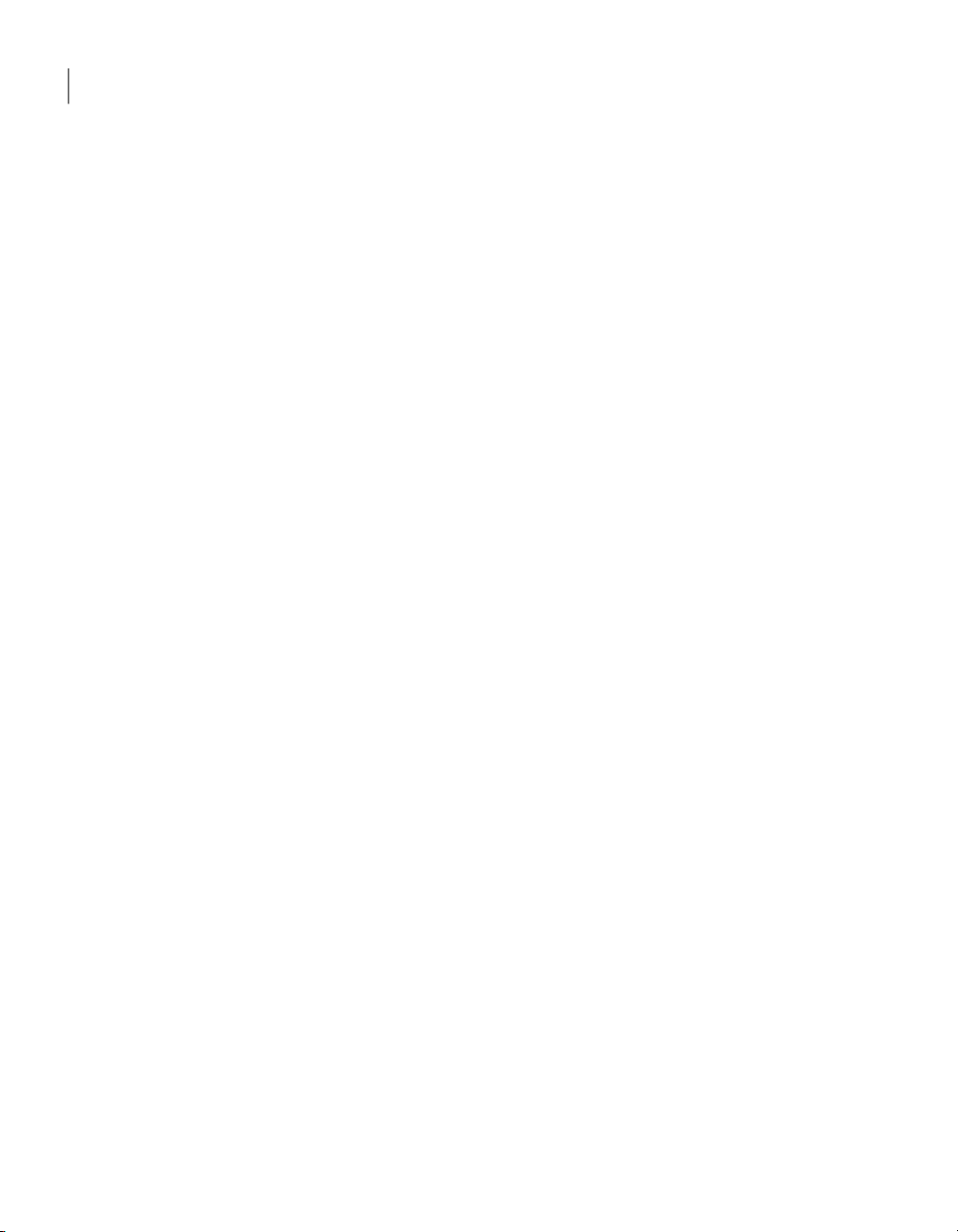
Contents16
Using ezScroll to navigate during a Web Remote session .. ... ... ... ... 259
Ending a Web Remote session . ... ... ... ... ... ... ... ... .............. ... ... ... . 260
Chapter 13 Connecting from a mobile device
About Symantec pcAnywhere Mobile .. ... ... ... ... ... ... ... ... .............. ... .. 261
What you can do in Symantec pcAnywhere Mobile ... ... ... ... ... ... ... . 262
Getting help on your device ........... ... ... ... ... ... ... ... ... ... ... ... ... ..... 262
Symantec pcAnywhere Mobile installation . ... ... ... ... .............. ... ... ... .. 263
Symantec pcAnywhere Mobile system requirements ......... ... ... ... . 263
If you have a previous version of Symantec pcAnywhere Mobile
installed . ... ... ... ... ... .............. ... ... ... ... ... ... ... ... ... ... ... ........ 264
Installing Symantec pcAnywhere Mobile ... ... ... ... .............. ... ... ... 264
Uninstalling Symantec pcAnywhere Mobile ... ... ... ... ... ... ... ... ... ... . 267
Starting Symantec pcAnywhere Mobile . ... ... ... ... ... ... ... ... ............ 269
Ways to connect another computer from a mobile device ... ... ... ... ........ 269
Configuring a custom connection item on your mobile device ........ 270
Including logon information in your mobile connections ... ... ........ 272
Connecting through a pcAnywhere Gateway or Access
Server ... ... ... ... ... ... ... ... ... .............. ... ... ... ... ... ... ... ... ... ... ... 273
Encrypting your mobile sessions .............. ... ... ... ... ... ... ... ... ... ... . 274
Using a serial ID to secure mobile connections .............. ... ... ... ... . 276
Specifying the host ports for mobile connections .. ... ... ... ... .......... 276
Adding subnet addresses to a host search on your mobile
device .. ... ... ... ... ... ... ... ... .............. ... ... ... ... ... ... ... ... ... ... ... .. 277
Starting a mobile session from a custom connection item .... ... ... ... 278
Starting a mobile connection from Quick Connect ... ... .............. ... 278
Navigating in the Symantec pcAnywhere Mobile session screen . ... ... ... 280
Modifying navigation preferences during a mobile session . ... ... ... . 282
Improving performance during a mobile session .. ... .............. ... ... 283
Performing remote control tasks from a mobile device ... ... ... ... ... ... ... .. 284
Starting a remote management session in Symantec pcAnywhere
Mobile . ... ... ... ... ... ... ... .............. ... ... ... ... ... ... ... ... ... ... ... ........... 284
What you can do during a remote management session .............. ... ... . 285
Viewing or changing program status from a mobile device .. ... ... .... 285
Stopping and starting processes from a mobile device ......... ... ... .. 286
Locking your computer or logging off a user from a mobile
device .. ... ... ... ... ... ... ... ... .............. ... ... ... ... ... ... ... ... ... ... ... .. 288
Restarting or shutting down a host computer from a mobile
device .. ... ... ... ... ... ... ... ... .............. ... ... ... ... ... ... ... ... ... ... ... .. 289
Running DOS commands from a mobile device .. ... ... ... ... ............. 290
Ending a mobile session . ... ... ... ... ... ................. ... ... ... ... ... ... ... ... 291
Managing connection items on a mobile device . ... ... ... ... ... ... ... .......... 292
Page 17
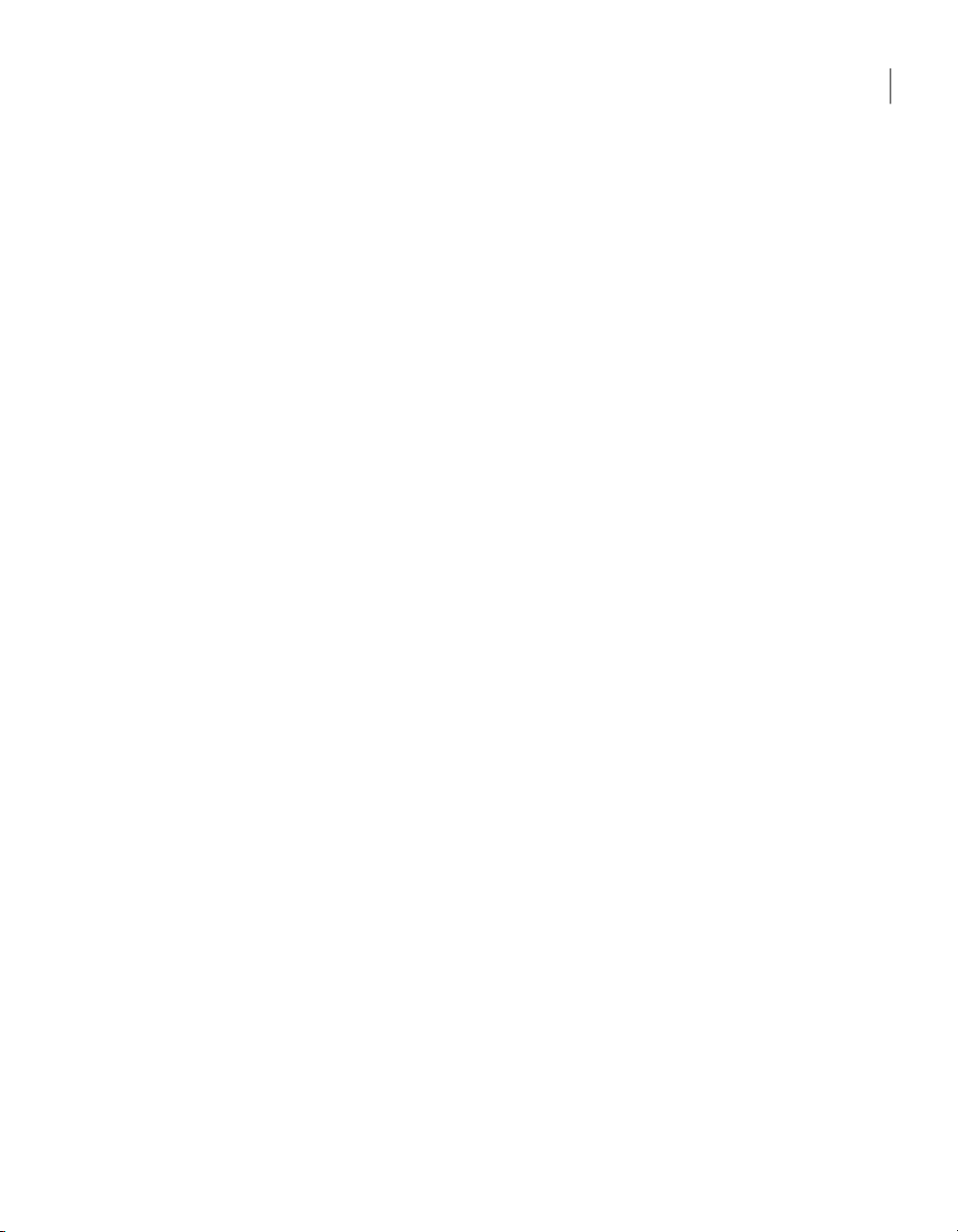
Renaming a connection item on a mobile device ... ... .............. ... .. 292
Copying a connection item on a mobile device ........ ... ... ... ... ... ... .. 292
Organizing connection items on a mobile device ... ... ... ... ... ... ... ... . 293
Removing a connection item from a mobile device . ... ... ... ... ......... 293
About closing Symantec pcAnywhere Mobile .... ... ... ... ... ... .............. . 293
Chapter 14 Managing Symantec pcAnywhere Gateway
About Symantec pcAnywhere Gateway ... ... ... ... ... ... ... .............. ... ... .. 295
Installing Symantec pcAnywhere Gateway . ... ... ... ... ... ... ... .............. .. 296
About the Gateway Manager ... ... ... ... ... ... ... ... ... .............. ... ... ... ... ... . 297
Starting pcAnywhere Gateway . .............. ... ... ... ... ... ... ... ... ... ... ... 298
Changing the launch preferences .... ... ... ... ... ... ... ... .............. ... ... 299
Changing the pcAnywhere Gateway computer name ... ... ... ... ... ... . 299
Hiding the pcAnywhere Gateway computer in search results ... ... ... 299
Securing the Gateway .. ... ... ... ... ... ... ... ... ... ... ... .............. ... ... ... .. 300
Monitoring events ............ ... ... ... ... ... ... ... ... ... ... ... .............. ... .. 300
Editing port settings for pcAnywhere Gateway . ... ... ... .............. .. 302
Configuring pcAnywhere Gateway to allow incoming modem
connections ... ... ... ... .............. ... ... ... ... ... ... ... ... ... ... ... ........ 302
Choosing how pcAnywhere Gateway discovers hosts ........ ... ... ... .. 303
Adding or removing a subnet for Gateway host searches ... ... ... ... .. 303
Docking to a Symantec pcAnywhere Access Server ........ ... ... ... ... .. 303
Ending a pcAnywhere Gateway session .. ... ... ... ... ... ... .............. ... 304
Stopping the pcAnywhere Gateway service ... ... ... ... ... ... ... ... ....... 304
17Contents
Index
Page 18
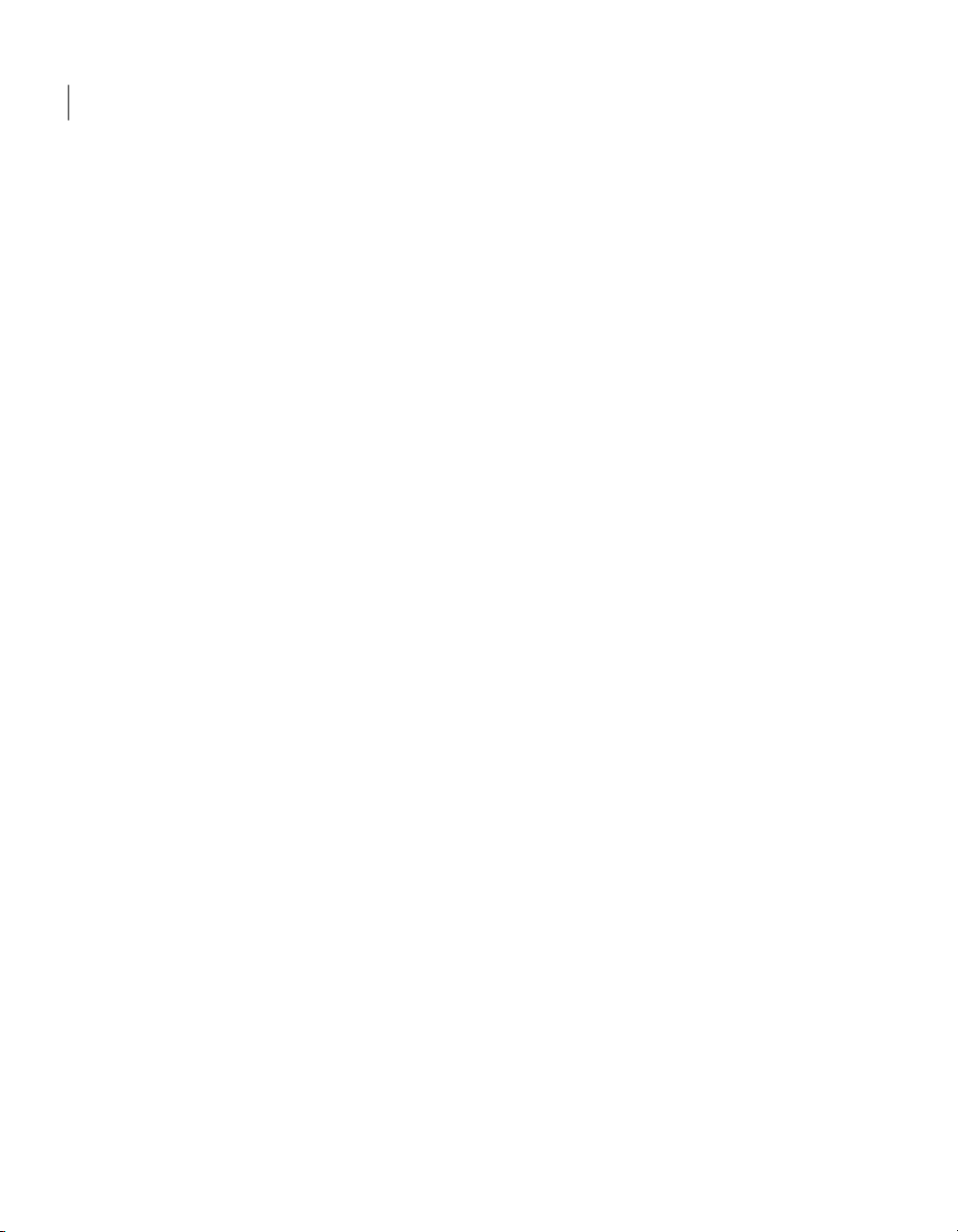
Contents18
Page 19
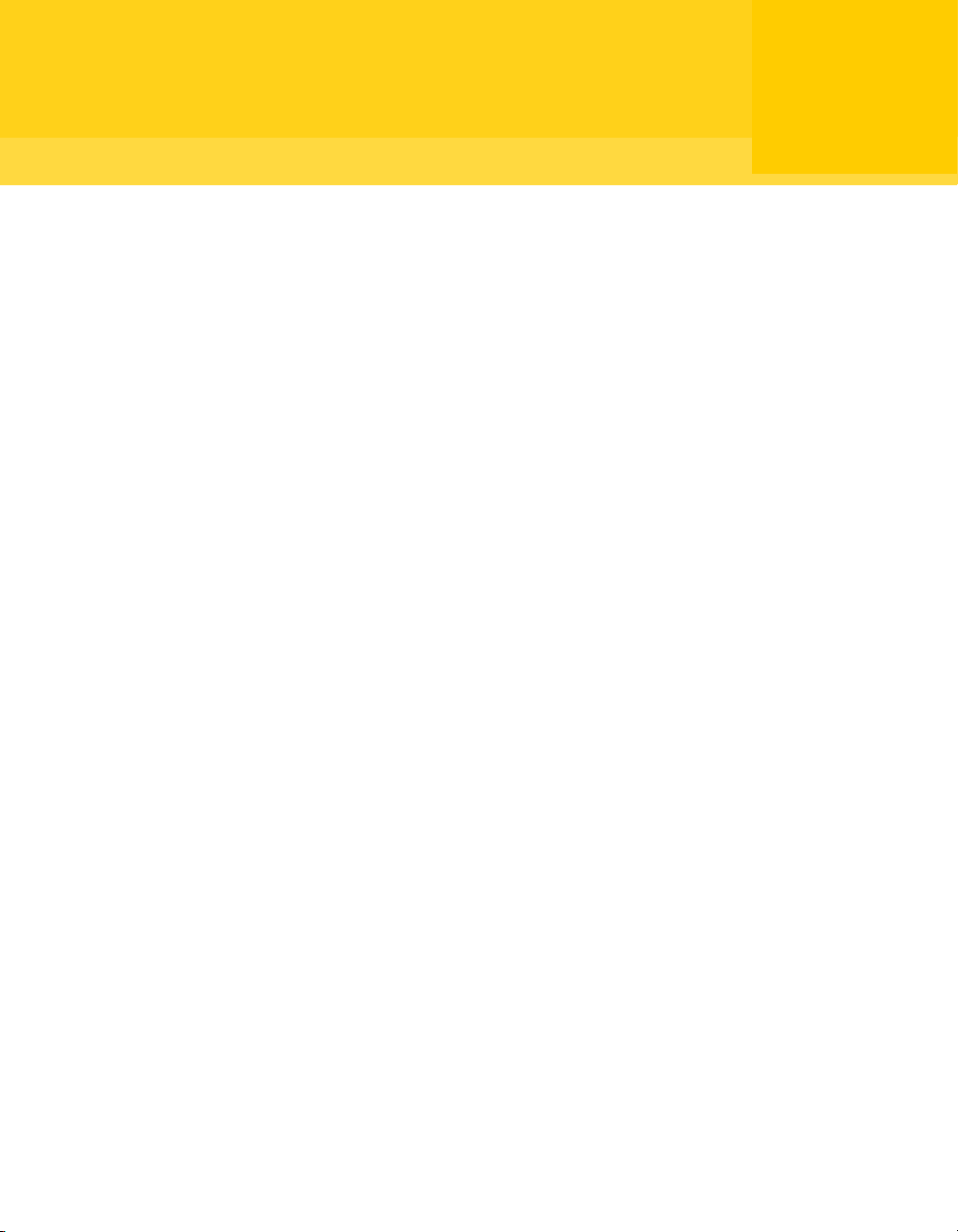
Chapter
Introducing Symantec pcAnywhere
This chapter includes the following topics:
■ About Symantec pcAnywhere
■ What's new in Symantec pcAnywhere
■ Components of Symantec pcAnywhere
■ How Symantec pcAnywhere works
1
■ What you can do with Symantec pcAnywhere
■ Where to find more information
About Symantec pcAnywhere
Symantec pcAnywhere provides secure, remote access to computers and servers.
It lets you quickly resolve helpdesk and server support issues or stay productive
while you work away from your office. You can use yourdesktop computer,laptop,
or mobile device to work across multiple platforms, including Windows®, Linux®,
and Mac® OS X. You can also deploy a limited-functionality, single-use host to
computers that do not have a host running.
Connectivity features such as Symantec pcAnywhere Gateway help facilitate
connections through firewalls, routers, and other types of Network Address
Translation (NAT) devices. Robust security features help protect your computers
and servers from unauthorized access.
You can use Symantec pcAnywhere in the following ways:
Page 20

Introducing Symantec pcAnywhere
20
What's new in Symantec pcAnywhere
Manage computers
remotely
Support and maintain
servers
Transfer files between
computers
Work from a remote
location
Symantec pcAnywhere lets helpdesk providers and
administrators troubleshoot and quickly resolve computer
problems. You can remotely perform diagnostics, check and
modify settings, and deploy and install software.
Symantec pcAnywhere letsadministrators connect toservers
across their organizations to perform routine maintenance,
deploy and install software patches and upgrades, assess
performance, and troubleshoot network problems.
Symantec pcAnywhere lets you connecttoyourhome oroffice
computer to quickly get the files that you need. You can
perform automatic end-of-day file transfers from one
computer to another or exchange multimedia and other files
that are too large to send by email.
Symantec pcAnywhere lets you remotely connect to another
computer and work as though you are sitting in front of that
computer. You can view and edit files, run software,print files
to a printer at your location or at the host's location, or give
presentations or demonstrations.
What's new in Symantec pcAnywhere
Symantec pcAnywhere includes the following new features and enhancements:
Gateway functionality
Cross-platform support
Mac OS X support
Remote management tools
for mobile connections
Security enhancements
Facilitates the process of finding and connecting to host
computers that are behind a firewall,router, or other Network
Address Translation (NAT) device.
Lets you remotely accessmultiplecomputersacrossWindows,
Linux, and Mac OS X platforms. Lets you view all of your
sessions in a single window and transfer files between host
computers.
Lets you remotely access a computer that is running Mac OS
X from any operating system that is supported by Symantec
pcAnywhere.
Adds remote management tools to Symantec pcAnywhere
Mobile. You can open the Task Manager, run basic DOS
commands, and remotely log off, restart, or shut down a host
computer.
Adds the ability to block remote users from connecting to the
host at certain days and times.
Page 21
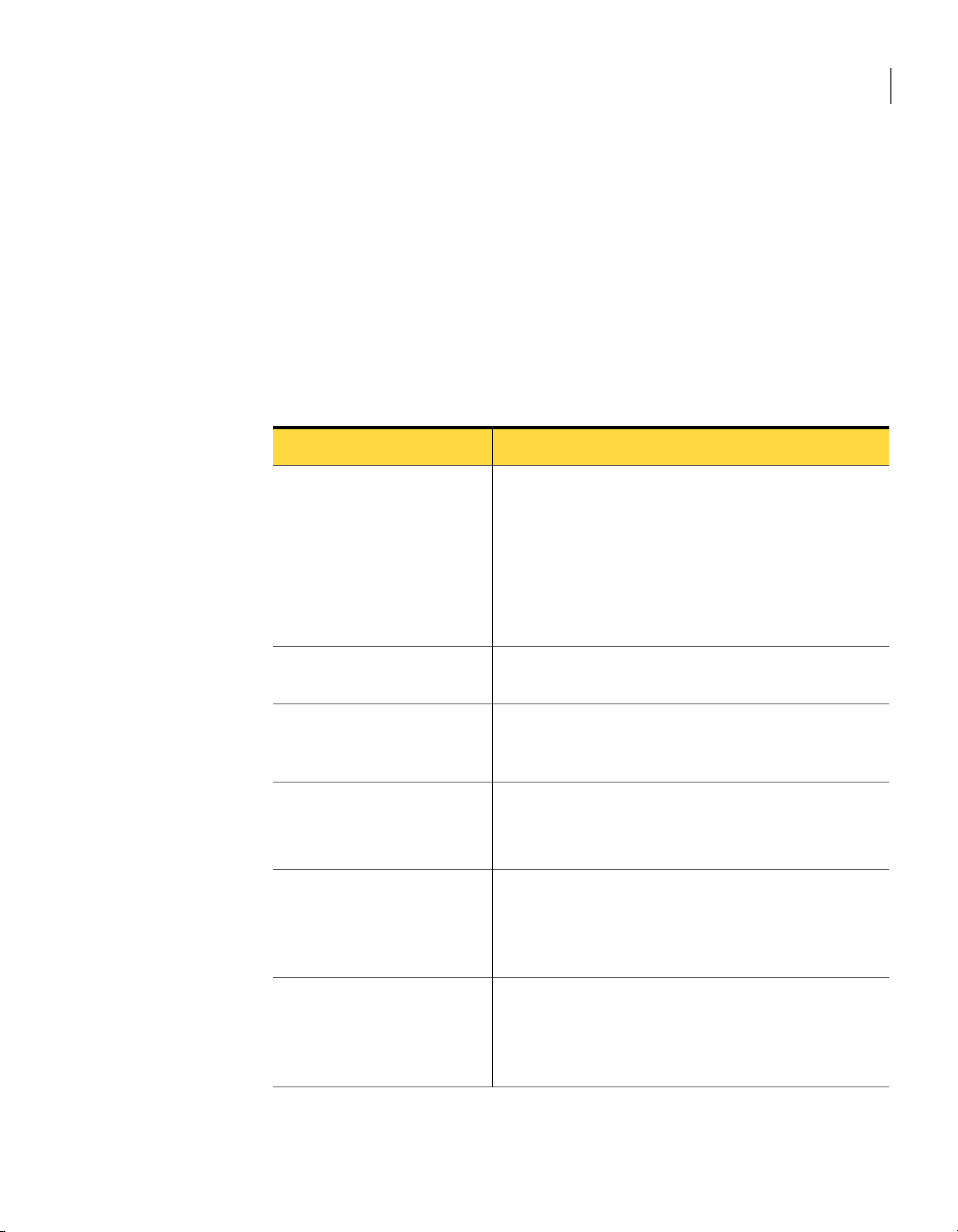
Components of Symantec pcAnywhere
21Introducing Symantec pcAnywhere
Ease-of-use enhancements
Adds a Basic View mode that is designed for new users. Basic
View provides quick access to the most commonly performed
pcAnywhere tasks. It simplifies the process of configuring
and starting connections.
Components of Symantec pcAnywhere
Table 1-1lists themain components ofSymantec pcAnywhere. Thesecomponents
are included on the product CD as separate installations.
Table 1-1
Symantec pcAnywhere full
product
Symantec pcAnywhere
CrossPlatform
Symantec pcAnywhere
Gateway
Main components of pcAnywhere
DescriptionName
Lets you access computers and servers remotely for
remote control, file transfer, and remote management
tasks. Runs on Windows operating systems only.
You can choose from several installation options that
range from the full version to scaled-down versions that
contain only the functionality that you need.
See “Installation options” on page 36.
Lets you remotely access one or more computers that are
running Windows, Linux, or Mac OS X operating systems.
Lets you find and connect to one or more host computers
that are behind afirewall, router, or othertypeof Network
Address Translation (NAT) device.
Symantec pcAnywhere Mobile
Symantec pcAnywhere Web
Remote
Host Administrator
Lets you access computers and servers remotely from a
mobile device.
See “About Symantec pcAnywhere Mobile ” on page 261.
Lets you connect to another computer through a
Java-enabled Web browser.
See “About Symantec pcAnywhere Web Remote ”
on page 247.
Lets youremotelymanage thepcAnywhere hosts that are
running on your network.
For more information, see the Symantec pcAnywhere
Administrator's Guide .
Page 22
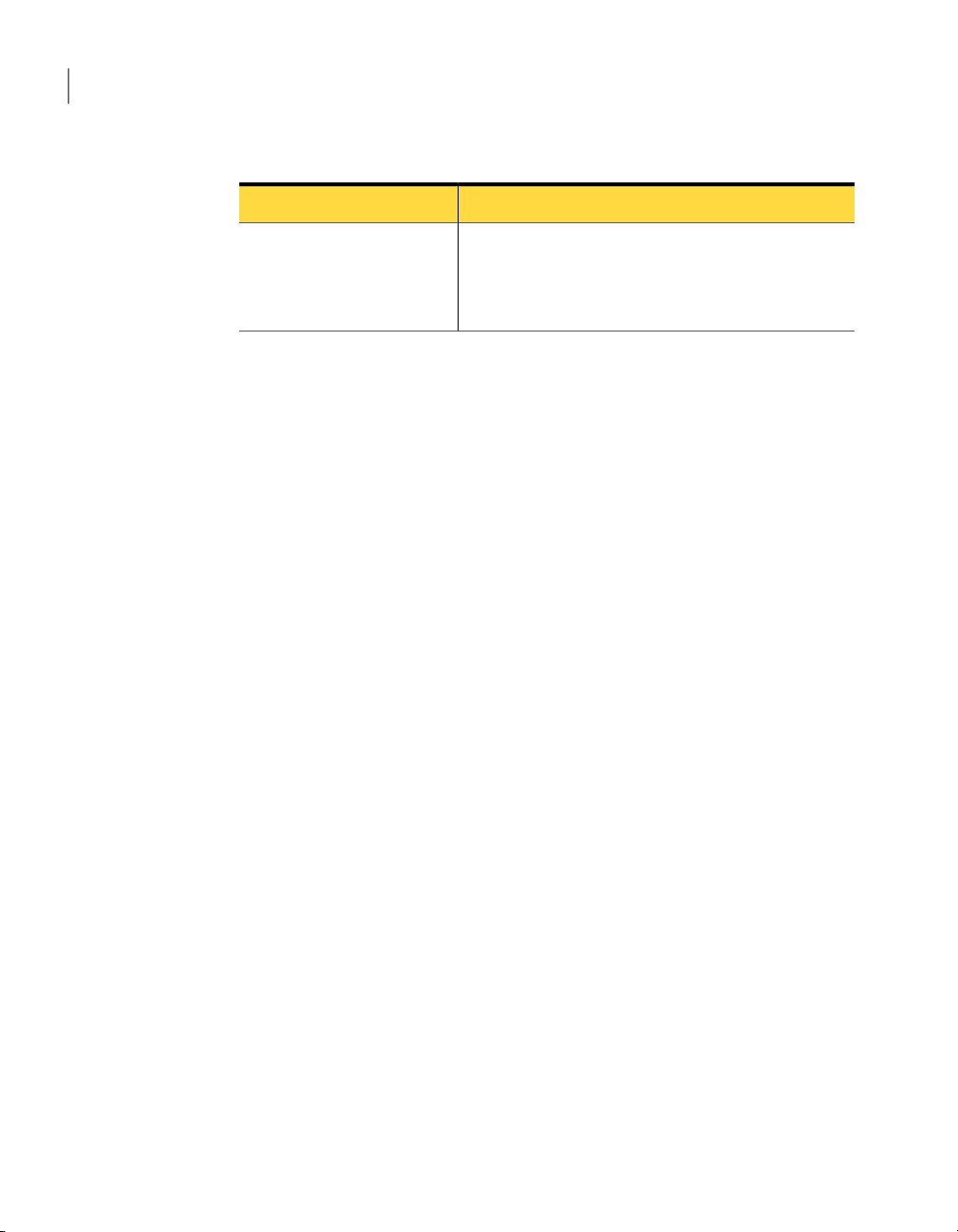
Introducing Symantec pcAnywhere
22
How Symantec pcAnywhere works
Table 1-1
Symantec Packager
Main components of pcAnywhere (continued)
DescriptionName
Lets you create custom installations of pcAnywhere that
you can deploy to target systems.
For more information, see the Symantec pcAnywhere
Administrator's Guide.
How Symantec pcAnywhere works
Symantec pcAnywhere uses remote control technology to let you connect to
another computer or server and work as though you are sitting in front of it.
Symantec pcAnywhere supports network connections over a local area network
(LAN), wide area network (WAN), or the Internet. It also supports
modem-to-modem connections and direct, computer-to-computer connections
through a serial or parallel port and the appropriate type of cable.
In most cases, the remote user initiates the connection. You provide the
information that is needed to connect to the host computer. You can also select
options to increase security or optimize performance. To make a connection, the
host computer must be set up to wait for incoming pcAnywhere connections. The
host user can selectthe type of device to use for connections (for example, TCP/IP).
The host user can select security options to control access to the host computer.
Administrators can use Quick Deploy and Connect to configure and deploy a
limited-functionality, single-use host tocomputersthat do not have a host running.
You must have administrator rights on the computer to which you want to connect.
See “ Connecting to a computer that does not have a host running” on page 124.
Understanding the difference between a host and a remote
When two computers are connected using pcAnywhere, they function in a
client/server relationship. The hostcomputer, as theserver, waits for connections
from a remote computer and provides the requested services.
When you configure a host computer, you control who can connect to the host
computer and what level of access the remote user should have. For example, you
can restrict a remote user from restarting the host computer.
See “Ways to set up a host computer” on page 70.
The remote computer, as the client, connects to the host computer and specifies
the actions that should be carried out. Although the actual work is performed on
Page 23
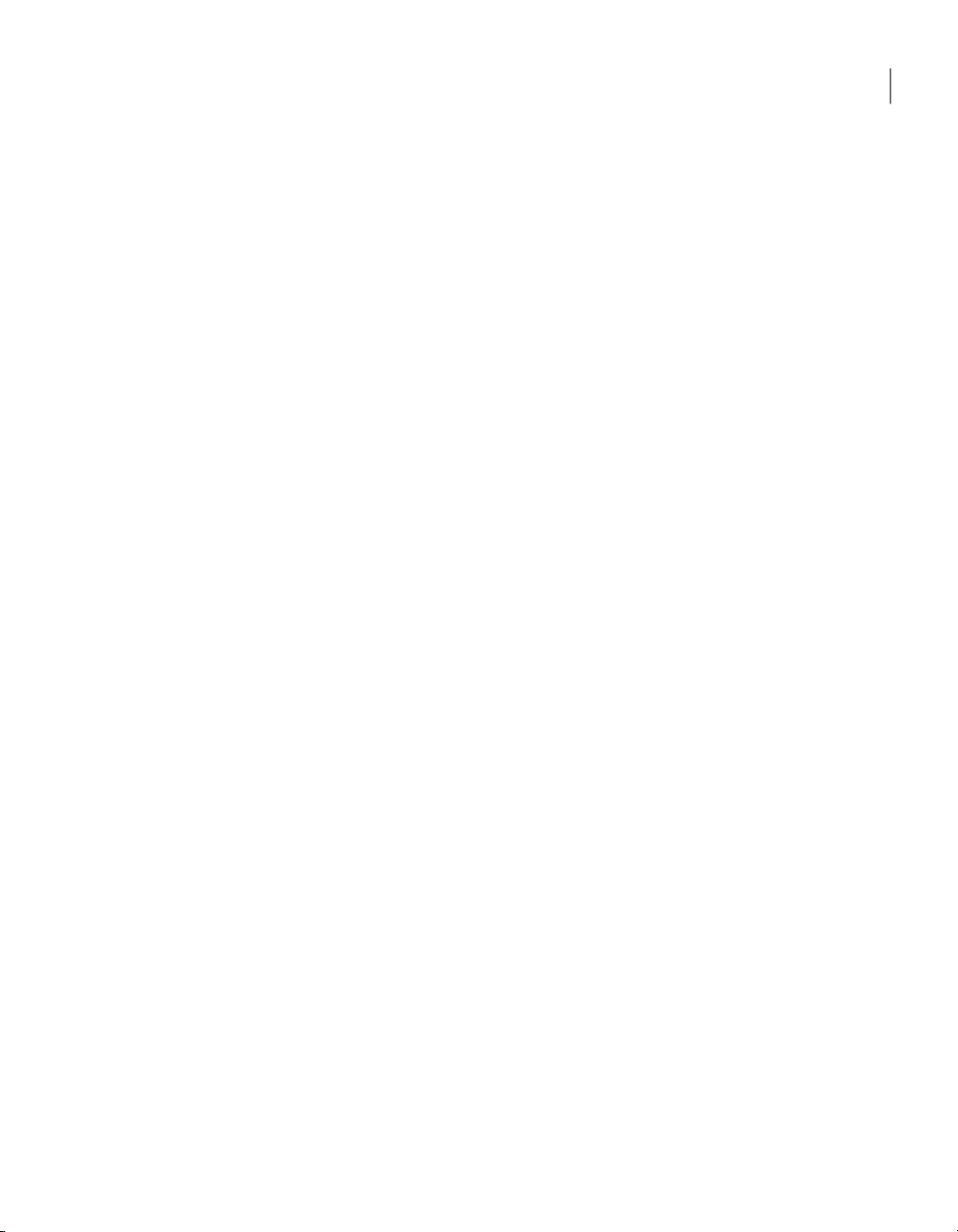
the host computer, anything that happens on the host computer screen is also
displayed on the remote computer screen.
See “Ways to set up a remote computer” on page 92.
About connecting over the Internet
Symantec pcAnywhere lets you connect to a host computer over the Internet,
provided that both the host and the remote computers have Internet access. If
the host computer has a public IP address, connecting over the Internet involves
the following process:
■ The host user connects to the Internet, following the instructions provided by
the Internet service provider (ISP).
■ In pcAnywhere, the host user startsa hostsession thatis configured for TCP/IP.
See “Ways to start a host session” on page 84.
■ The remote user connects to the Internet, following the instructions provided
by the ISP.
■ In pcAnywhere, the remote user configures a TCP/IP connection, specifying
the IP address of the host computer and the logon information.
See “Configuring a remote network connection” on page 96.
■ The remote user starts the pcAnywhere remote connection item.
See “Ways to start a remote control session” on page 109.
How Symantec pcAnywhere works
23Introducing Symantec pcAnywhere
About cable modem connections
Unlike traditional modems, which convert analog and digital signals to exchange
data over a telephone line, cable modems use Internet protocols to transmit data
over a cable television line. Because cable modems use TCP/IP to transmit data,
cable modem connections must be configured as TCP/IP network connections.
The default Network, Cable, DSL connection item in pcAnywhere is configured
for TCP/IP.
See “Configuring a host network connection” on page 75.
See “Configuring a remote network connection” on page 96.
About DSL or ADSL connections
Digital subscriberlines, such as ADSL or DSL, arehigh-speed Internet connections
offered by an Internet service provider (ISP). Your computer operates as though
it is connected to a network and is assigned an IP address. DSL and ADSL
connections must be configured as TCP/IP network connections.
Page 24
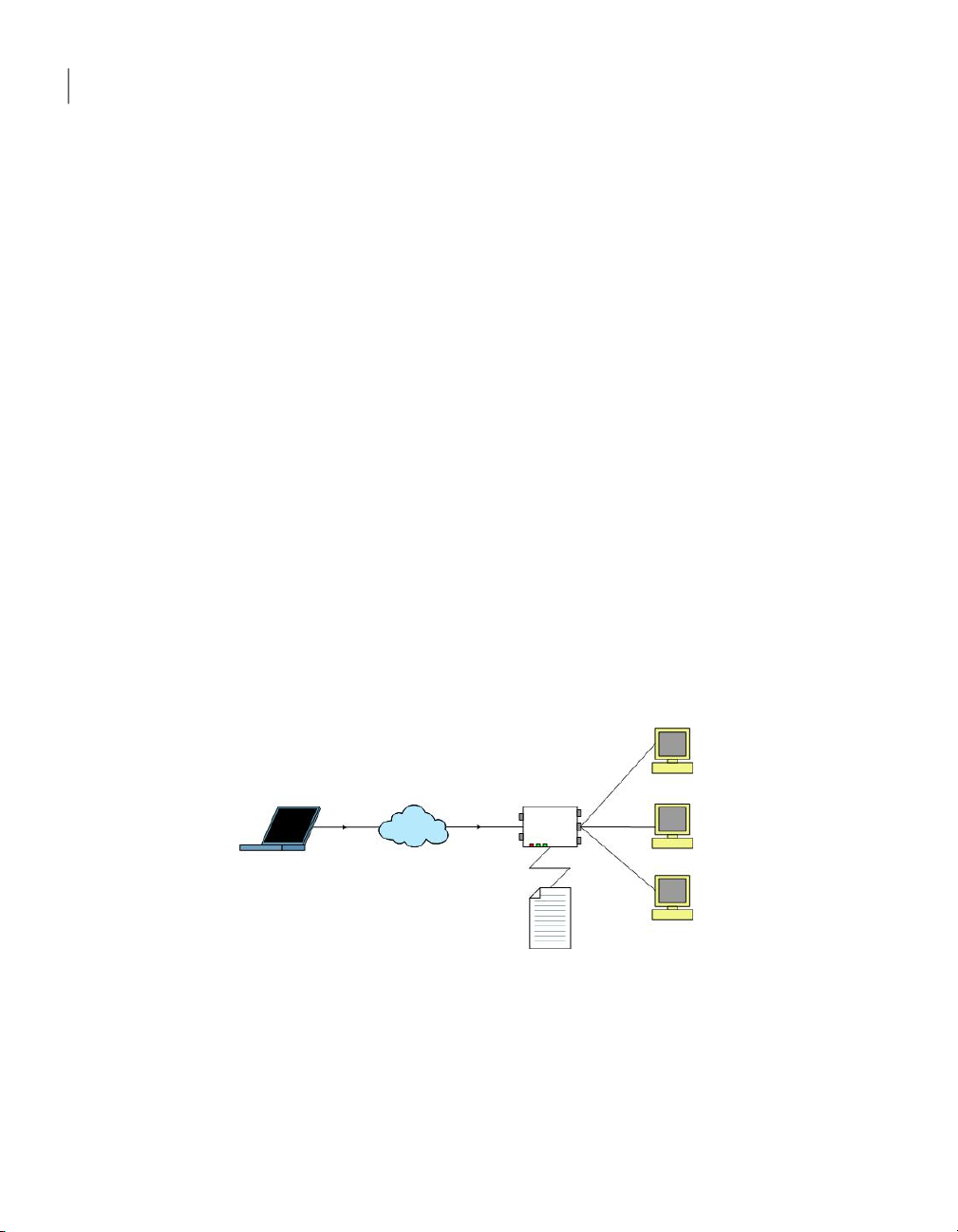
Remote
computer
Internet
Router
10.101.101.1
Port-to-IP
mapping table
Host
computer
192.168.1.2
192.168.1.3
192.168.1.4
Introducing Symantec pcAnywhere
24
How Symantec pcAnywhere works
The default Network, Cable, DSL connection item in pcAnywhere is configured
for TCP/IP.
See “Configuring a host network connection” on page 75.
See “Configuring a remote network connection” on page 96.
About Internet broadband connections
Connecting over the Internet to a home-based network that uses a broadband
solution such as a cable modem or DSL can present some challenges. Many
home-based broadband Internet solutions include a cable or DSL router, which
lets multiple computers share a single Internet connection. The router uses
Network Address Translation (NAT) technology to make this address sharing
possible.
In a sharing situation, this IP addressis assigned to the router. The router, in turn,
generates new IP addresses, and then assigns them to the individual computers
that share the connection.
When you subscribe to a broadband service, your Internet service provider (ISP)
assigns you a single IP address. These router-assigned IP addresses are private
and cannot be seen from the Internet. The only address that can be seen from the
Internet is the IP address that is assigned to the router.
Figure 1-1 shows how Internet broadband connections are made.
Figure 1-1
How broadband connections work
To support inbound connections from a pcAnywhere remote, you must configure
the router to direct incoming data from the pcAnywhere ports to the
router-assigned IP address of the host computer.
For pcAnywhere connections, you must map the following pcAnywhere port
numbers to the private IP address of the host computer, which is assigned by the
router:
Page 25
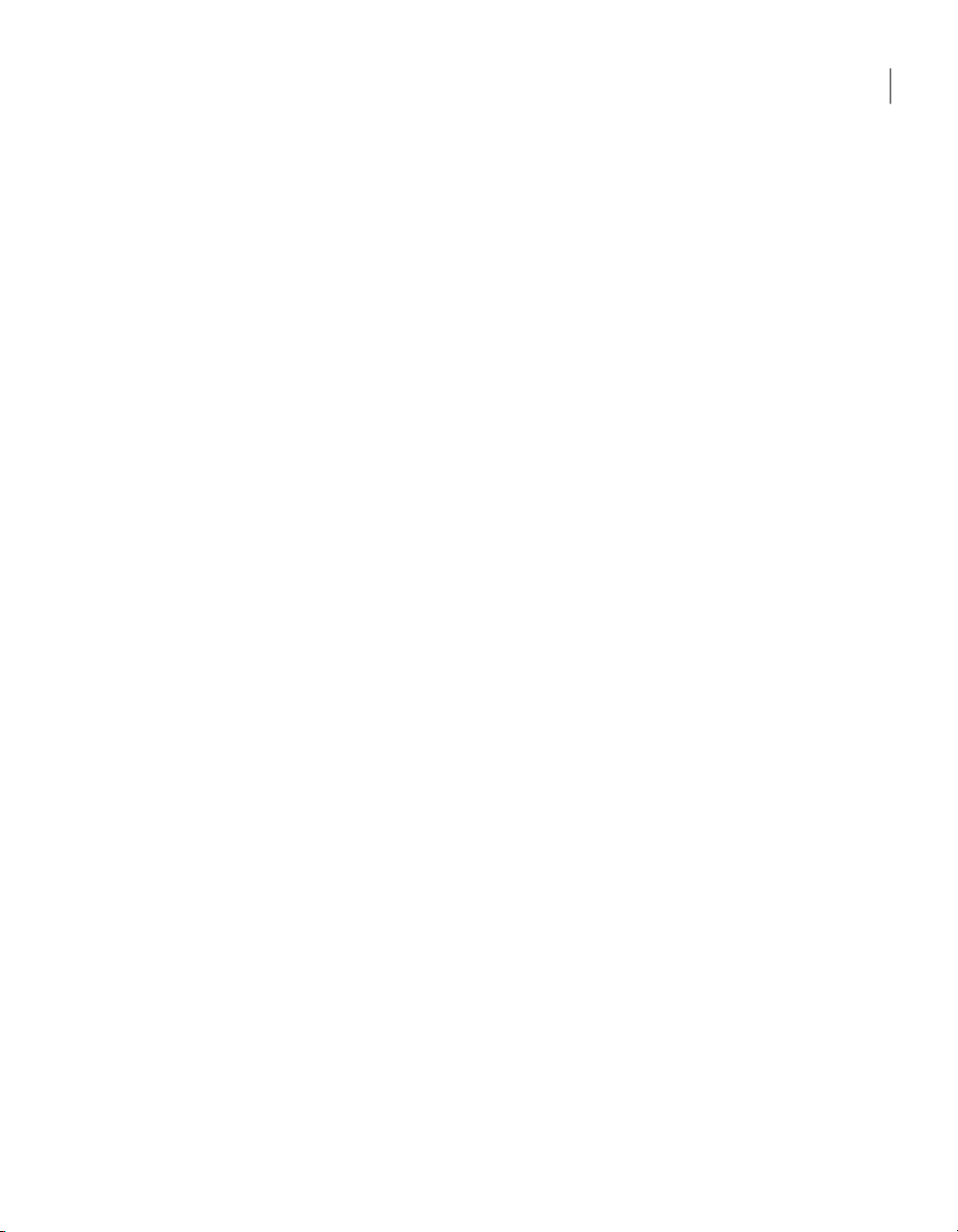
How Symantec pcAnywhere works
■ 5631 (data)
■ 5632 (status)
If you are connecting to a host computer that uses custom port numbers, you
must configure the custom port numbers in the remote connection item. This
port mapping configurationis donein the administrator properties for the router,
which is typically accessible through a Web browser. The location of the port
mapping settings varies by router.
For more information, consult the documentation for your router.
Symantec pcAnywhere Gateway lets you set up a single connection point to
facilitate the process of finding and connectingto host computers that are behind
a Network Address Translation (NAT) device.
See “About Symantec pcAnywhere Gateway” on page 295.
About connecting from outside a firewall
For security reasons, an administrator might set up a firewall to restrict access
to specific IP addresses. A firewall prevents computers that are outsidethe firewall
from connecting to any IP address that is inside the firewall. Some corporate
environments might also have security policies that restrict users from installing
a modem phone line behind a firewall.
If the host computer is connected to anetworkthat is behind a firewall,the remote
user must have a way to connect to the network through a Remote Access Service
(RAS) or virtual private network (VPN). This information must be provided by an
administrator.
Once theremoteuser connects to the corporatenetwork using oneof thesetrusted
services, the remote computer becomes a node on the network and can use
pcAnywhere to connect to the target computer using TCP/IP.
Connecting to a network host computer from outside a firewall involves the
following process:
■ Connect to the host site's network using the procedures provided by the
administrator at the host site.
■ In pcAnywhere, configure a TCP/IP network connection, specifying the IP
address of the host computer to which you want to connect.
See “Configuring a remote network connection” on page 96.
■ Start the remote control session.
See “Ways to start a remote control session” on page 109.
25Introducing Symantec pcAnywhere
Page 26

Introducing Symantec pcAnywhere
26
How Symantec pcAnywhere works
Symantec pcAnywhere Gateway lets you set up a single connection point to
facilitate the process of finding and connectingto host computers that are behind
a Network Address Translation (NAT) device.
See “About Symantec pcAnywhere Gateway” on page 295.
Issues that affect performance
Even with the advances in remote control technology, controlling another
computer over a communication device poses many performance challenges.
During a remote control session, you control the host computer as though you
are sitting in front of it. Everything from the desktop wallpaper on the host
computer to the movement of your cursor must be transmitted back and forth.
The two biggest factors in performance are the speed of the connection and
graphics overhead. The more data that needs to be transferred between the
computers—especially graphics data—the slower the performance.
Some security settings, such as data encryption, can also affect performance.
When configuring a connection, you must balance the need for high performance
with the need to protect your data.
See “Understanding the performance trade-offs” on page 206.
Table 1-2
Improve connection speed
Ways to improve performance
Ways to improve performance
Although pcAnywhere is designed to optimize performance, there are a number
of factors that you can control to boost performance.
Table 1-2 includes information about how you can improve performance.
SolutionObjective
Ensure that you are using the fastest type of connection possible. If you are using a
modem, you should use the fastest connection that your modem and phone line can
support.
Symantec pcAnywhere can detect the speed of your connection (bandwidth) and
automatically adjust video settings to optimize performance.
Page 27
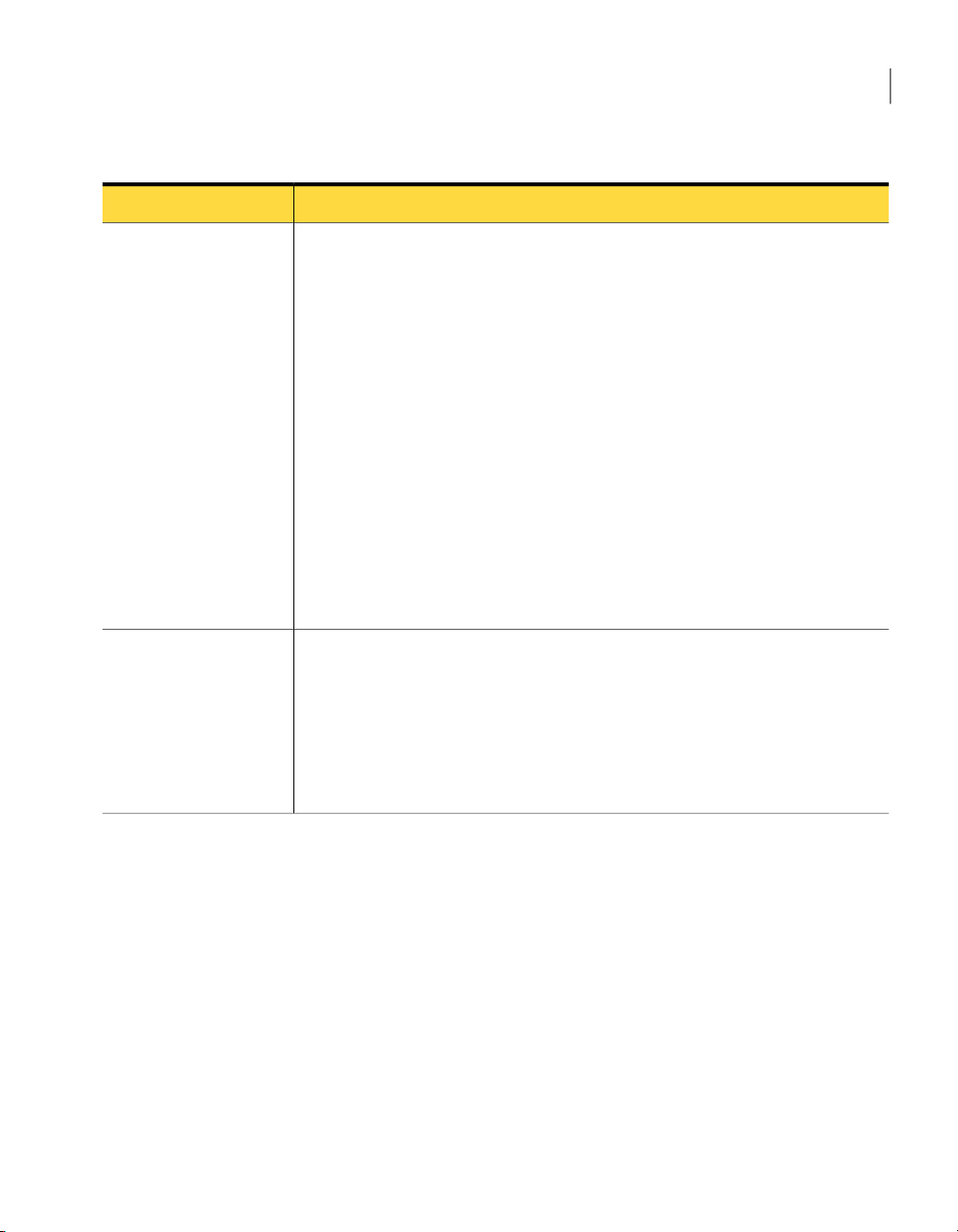
How Symantec pcAnywhere works
27Introducing Symantec pcAnywhere
Minimize graphics
overhead
Work more efficiently
Table 1-2
Ways to improve performance (continued)
SolutionObjective
In the Windows operating system, everything that you see on your computer screen,
from a statusbar to amenu, is agraphicaluser interface. This informationis transmitted
to theremotecomputerovertheconnectiondevice.The more graphics that are displayed
on the host computer, the more information that must be sent to the remote computer,
which slows performance.
You can minimize graphics overhead in the following ways:
■ For low-bandwidth connections (for example, modems), select the low bandwidth
option when you configure the remote properties in pcAnywhere.
■ Turn off status bars in applications and on the Windows system tray, including
modem lights.
■ Minimize dialog boxes that you are not using and use smaller windows.
■ Reduce the desktop resolution and number of colors on the display.
■ Hide the Windows taskbar on the host.
■ Disable wallpaper, backgrounds, and screen savers on the host.
■ Disable the Windows Active Desktop feature on the host.
■ Turn off full-window dragging capability on the host to avoid transmitting each
pixel of movement as you drag a window across the computer screen.
As you perform tasks during a remote control session, use the following guidelines to
help improve performance:
■ Avoid using animation.
■ Use the Page Up and Page Down keys to scroll through documents.
■ Disable the scroll wheel on your mouse.
■ Avoid performing remote control tasks when transferring files.
■ Use toolbars instead of the menu to perform tasks.
Changing performance settings
Symantec pcAnywhere stores data in a cache file to avoid resending the same
data over the connection, thus improving performance. Symantec pcAnywhere
never uses more than 16 MB of disk space for a cache file.
To change performance settings
In the Symantec pcAnywhere window, on the Edit menu, click Preferences.
1
In the pcAnywhere Options window, on the Remote Operation tab, check Use
2
pcAnywherecache file.
Page 28
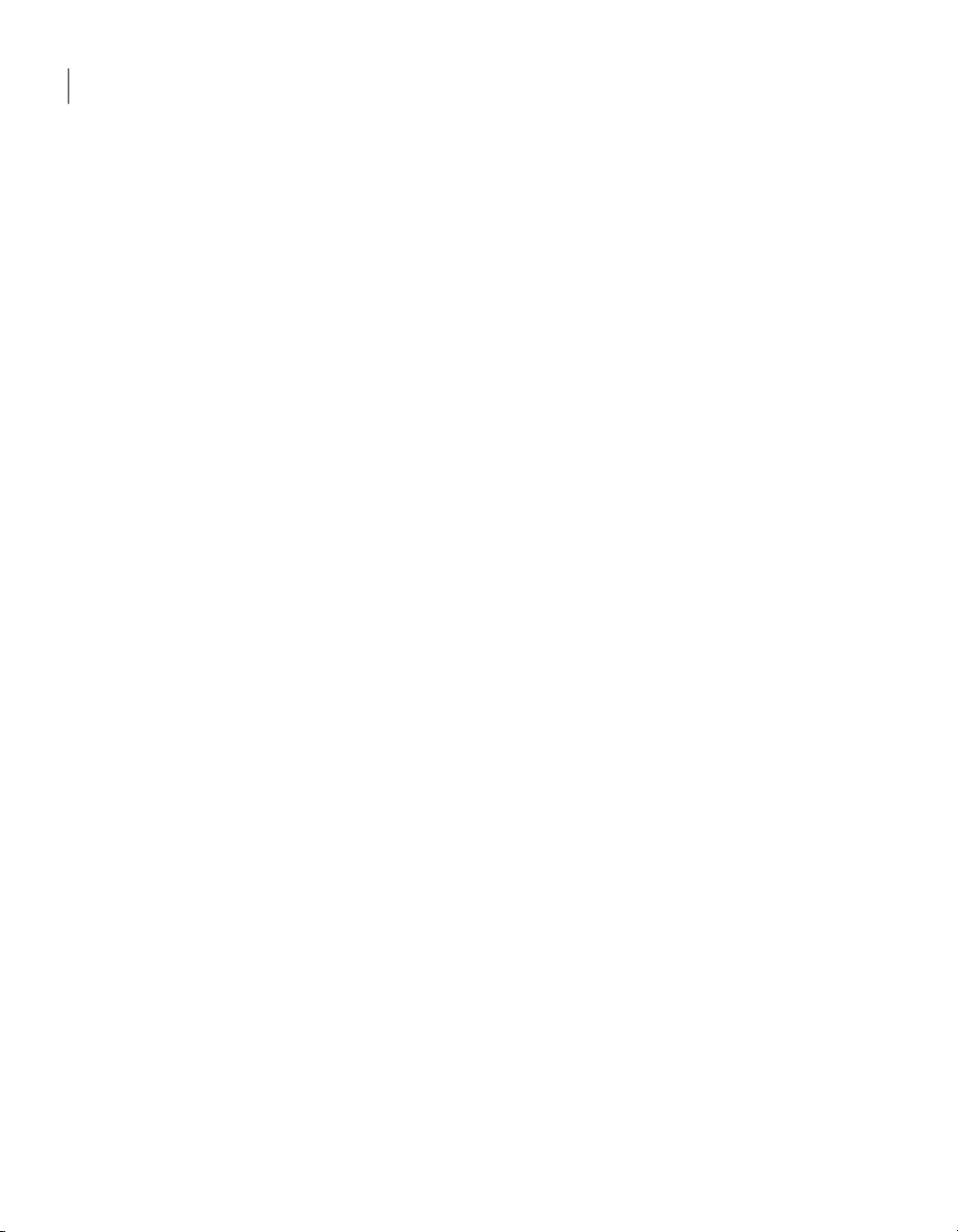
Introducing Symantec pcAnywhere
28
What you can do with Symantec pcAnywhere
What you can do with Symantec pcAnywhere
Symantec pcAnywhere lets you connect to another computer to troubleshoot and
resolve computer problems, supportand maintain servers, transfer files, andwork
from a remote location.
You can use pcAnywhere to do the following:
Let others connect to your
computer remotely
Take control of another
computer
Administer computersand
servers remotely
Setting up your computer as a host lets you do the following:
■ Remotely connect to it when working from a remote
location
■ Let someonein anotherlocationhelp you solve acomputer
problem
■ Host presentations and demos over a conference
connection
See “Managing host connections” on page 69.
The remote control features let you do the following:
■ Help another user troubleshoot a computer problem
■ Access software, email, or other resources on another
computer
■ Print files thatarestored onanother computer to a printer
at your location
See “Managing remote connections” on page 91.
The remote management tools let you do the following:
■ Connect to a remote server to troubleshoot problems and
perform routine maintenance
■ Troubleshoot and resolve computer problems quickly
■ Monitor computer performance
■ Remotely install and remove software
■ Deploy software, patches, and upgrades
See “About Symantec pcAnywhere Remote Management tools”
on page 137.
Page 29
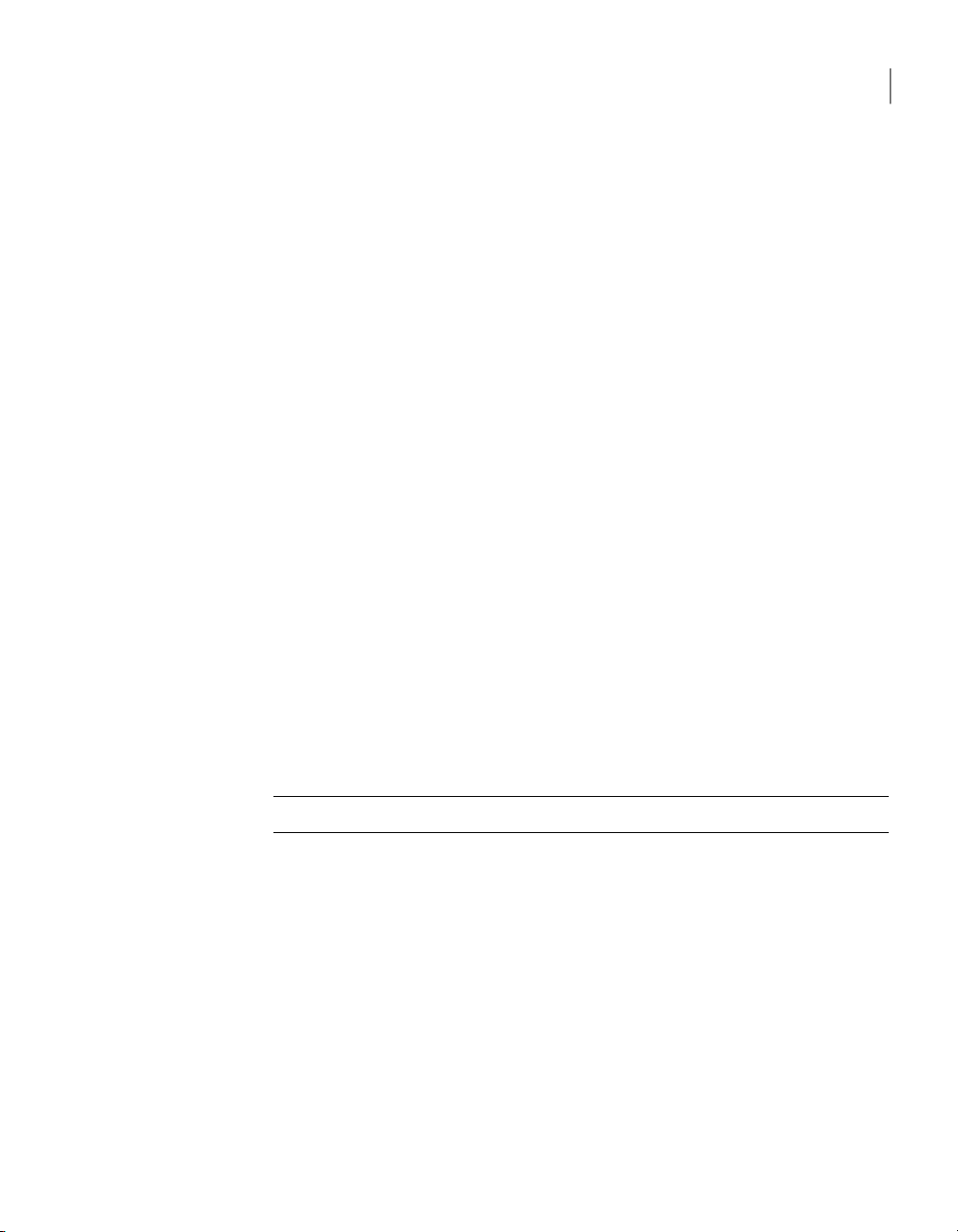
Where to find more information
29Introducing Symantec pcAnywhere
Transfer files
The file transfer and command queue features let you do the
following:
■ Quickly access the files that you need to stay productive
■ Perform automatic end-of-day file transfers for audit and
archive purposes
■ Automatically distribute files and updates to multiple
computers
■ Exchange multimedia and other files that are too large to
send by email
See “About pcAnywhere File Transfer” on page 155.
See “About the Command Queue” on page 167.
Where to find more information
Check the Symantec Web site at the following URL for technical support
information, Knowledge Base articles, online tutorials, and the latest product
information:
www.symantec.com/techsupp/
In addition tothe onlineHelp, the following documentation resourcesare available
on the Symantec pcAnywhere CD:
■ Symantec pcAnywhere User's Guide
■ Symantec pcAnywhere Administrator's Guide
■ Symantec pcAnywhere OLE Automation Guide
Note: Viewing the online manuals requires Acrobat Reader 5.0 or later.
Page 30
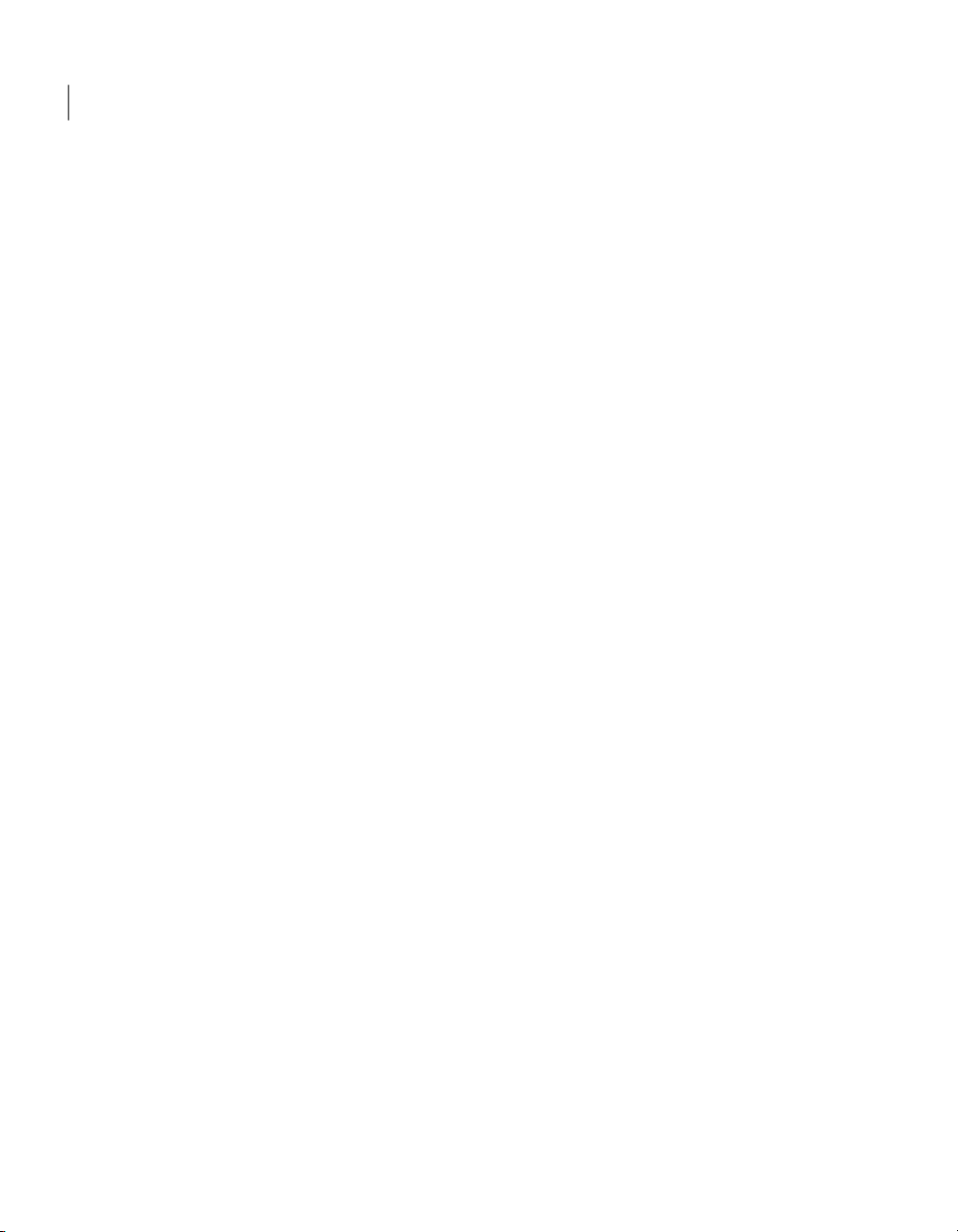
Introducing Symantec pcAnywhere
30
Where to find more information
Page 31

Chapter
Installing Symantec pcAnywhere
This chapter includes the following topics:
■ Preparing for installation
■ Symantec pcAnywhere installation
■ Post-installation tasks
2
Preparing for installation
Installation procedures might vary, depending on your work environment and
which installation option you choose. You can choose a full product installation
or a custom installation package that includes only the functionality that you
need.
If you are an administrator and need assistance with creating, building, and
deploying custom installation packages for network installations, seethe Symantec
pcAnywhere Administrator's Guide on the installation CD.
Before you install pcAnywhere, ensure that your computer meets the system
requirements.Reviewthe Readme file onthe installation CDfor any knownissues.
Note: Installation of Symantec pcAnywhere is not supported on encrypted file
systems.
Symantec pcAnywhere system requirements
Table 2-1 lists the minimum resources that are required to install the full version
of Symantec pcAnywhere.
Page 32

Installing Symantec pcAnywhere
32
Preparing for installation
Table 2-1
Symantec pcAnywhere system requirements
RequirementsOperating systems
Windows 98/98SE
Windows Me
Windows NT 4 Workstation/Server
Windows 2000 Professional/Server/
Advanced Server
Windows XP Home/Professional (32-bit and
64-bit)
Windows 2003 Server Standard/Enterprise
(32-bit and 64-bit)
■ Operating system requirements as
defined by Microsoft
■ Internet Explorer 6.0 or later
Table 2-2 lists the minimum resources that are required to install a Symantec
pcAnywhere thin host on a Windows computer.
Table 2-2
Thin host system requirements for Windows
RequirementsOperating Systems
Windows 98/98SE
Windows Me
Windows NT 4 Workstation/Server
Windows 2000 Professional/Server/
Advanced Server
Windows XP Home/Professional (32-bit)
Windows 2003 Server Standard/Enterprise
(32-bit)
Windows PE
Windows XP Embedded/Point of Service
■ Operating system requirements as
defined by Microsoft
■ Internet Explorer 6.0 or later
Table 2-3 lists the minimum resources that are required to install a Symantec
pcAnywhere thin host on a Linux computer.
Page 33

Preparing for installation
33Installing Symantec pcAnywhere
Table 2-3
Thin host system requirements for Linux
RequirementsOperating Systems
Red Hat Enterprise Linux ES 3.0 or later
Red Hat Enterprise Linux WS 3.0 or later
SUSE Linux Enterprise Server 8.0 or later
SUSE Linux 10.0
SUSE Professional 9.3 or later
Novell Linux Desktop 9.0
■ Intel Pentium (or compatible) processor
at 133 MHz or higher
■ 64 MB of RAM
■ 20 MB of hard disk space
■ CD-ROM or DVD-ROM drive
■ VGA or higher resolution monitor
■ Firefox 1.5 or Mozilla 1.6 or later
Table 2-4 lists the minimum resources that are required to install a Symantec
pcAnywhere thin host on a Mac OS X computer.
Table 2-4
Thin host system requirements for Mac OS X
RequirementsOperating Systems
Mac OS X 10.4.3
Mac OS X 10.3.9
■ Operating system requirements as defined by Apple
■ Firefox 1.5 or Safari 2.0.1 browsers
■ Operating system requirements as defined by Apple
■ Firefox 1.5 or Safari 1.3.1 browsers
Symantec pcAnywhere Gateway system requirements
Table 2-5 lists the minimum resources that are required to install Symantec
pcAnywhere Gateway.
Table 2-5
Windows 2000 Professional/Server/
Advanced Server
Windows XP Home/Professional (32-bit and
64-bit)
Windows 2003 Server Standard/Enterprise
(32-bit and 64-bit)
Symantec pcAnywhere Gateway system requirements
RequirementsOperating Systems
■ Operating system requirements as
defined by Microsoft
■ Internet Explorer 6.0 or later
Page 34

Installing Symantec pcAnywhere
34
Preparing for installation
Symantec pcAnywhere Web Remote system requirements
Table 2-6 lists the minimum resources that are required to install Symantec
pcAnywhere Web Remote.
Table 2-6
Symantec pcAnywhere Web Remote system requirements
Windows 98/98SE
Windows Me
Windows NT 4 Workstation/Server
Windows 2000 Professional/Server/
Advanced Server
Windows XP Home/Professional
Windows 2003 Server Standard/Enterprise
Red Hat Enterprise Linux ES 3.0 or later
Red Hat Enterprise Linux WS 3.0 or later
SUSE Linux Enterprise Server 8.0 or later
SUSE Linux 10.0
SUSE Professional 9.3 or later
Novell Linux Desktop 9.0
Mac OS X 10.4.3
RequirementsOperating Systems
■ Operating system requirements as
defined by Microsoft
■ Internet Explorer 6.0 or later
■ Java Runtime Environment 1.4.2 or later
■ Intel Pentium (or compatible) processor
at 133 MHz or higher
■ 64 MB of RAM
■ 20 MB of hard disk space
■ CD-ROM or DVD-ROM drive
■ VGA or higher resolution monitor
■ Firefox 1.5 or Mozilla 1.6 or later
■ Java Runtime Environment 1.4.2 or later
■ Operating system requirements as
defined by Apple
■ Firefox 1.5 or Safari 2.0.1 browsers
■ Java Runtime Environment 1.4.2 or later
Mac OS X 10.3.9
■ Operating system requirements as
defined by Apple
■ Firefox 1.5 or Safari 1.3.1 browsers
■ Java Runtime Environment 1.4.2 or later
Symantec pcAnywhere CrossPlatform system requirements
Table 2-7 lists the minimum resources that are required to install Symantec
pcAnywhere CrossPlatform.
Page 35

Preparing for installation
35Installing Symantec pcAnywhere
Table 2-7
Symantec pcAnywhere CrossPlatform system requirements
Windows 98/98SE
Windows Me
Windows NT 4 Workstation/Server
Windows 2000 Professional/Server/
Advanced Server
Windows XP Home/Professional
Windows 2003 Server Standard/Enterprise
Red Hat Enterprise Linux ES 3.0 or later
Red Hat Enterprise Linux WS 3.0 or later
SUSE Linux Enterprise Server 8.0 or later
SUSE Linux 10.0
SUSE Professional 9.3 or later
Novell Linux Desktop 9.0
Mac OS X 10.4.3
RequirementsOperating Systems
■ Operating system requirements as
defined by Microsoft
■ Internet Explorer 6.0 or later
■ Java Runtime Environment 1.4.2 or later
■ Intel Pentium (or compatible) processor
at 133 MHz or higher
■ 64 MB of RAM
■ 20 MB of hard disk space
■ CD-ROM or DVD-ROM drive
■ VGA or higher resolution monitor
■ Firefox 1.5 or Mozilla 1.6 or later
■ Java Runtime Environment 1.4.2 or later
■ Operating system requirements as
defined by Apple
■ Firefox 1.5 or Safari 2.0.1 browsers
■ Java Runtime Environment 1.4.2 or later
Mac OS X 10.3.9
User rights requirements
Users on Windows XP/2003 Server/2000/NT must have administrator rights to
install pcAnywhere.
WindowsXP restricts users who areassigned to the limited user or guest accounts
from installing or uninstalling software, changing system-wide settings, or adding,
editing, or deleting user accounts. For optimal performance, log on as a user with
administrator rights when running pcAnywhere on Windows XP.
■ Operating system requirements as
defined by Apple
■ Firefox 1.5 or Safari 1.3.1 browsers
■ Java Runtime Environment 1.4.2 or later
Page 36

Installing Symantec pcAnywhere
36
Preparing for installation
Installation options
Table 2-8 lists the installation options that are available on the Symantec
pcAnywhere installation CD.
Table 2-8
Symantec pcAnywhere installation options
DescriptionInstallation Option
Full version of Symantec
pcAnywhere
pcAnywhere components
Administrator tools
Custom installations
Includes the host and remote components that you need for
remote control, file transfer, and remote management tasks.
Runs on Windows operating systems only.
See “Installing the full product version” on page 41.
Includes the components that you need to support
pcAnywhereconnectionsacross multipleplatforms,on mobile
devices, and through Network Address Translation (NAT)
devices.
See “pcAnywhere componentson the product CD” on page 36.
Includes tools to assist you in using and administering
pcAnywhere.
See “Administrator tools on the product CD” on page 37.
Includes custom installation packages that contain only the
functionality that you need.
See “Custom installation packages on the product CD”
on page 39.
pcAnywhere components on the product CD
Table 2-9 lists the pcAnywhere components that are available on the product CD
in addition to the full product installation.
Page 37

Preparing for installation
37Installing Symantec pcAnywhere
Table 2-9
Symantec pcAnywhere
Gateway
Symantec pcAnywhere
Mobile
Symantec pcAnywhere
CrossPlatform
Product components
DescriptionComponent
Lets you find and connect to a host computer that is behind
a firewall, router, or other type of Network Address
Translation (NAT) device. You can connect to up to five
computers.
Includes a service component that is needed to support
gateway connections. IncludesaGatewayManagercomponent
that is needed to view and manage pcAnywhere connections
that are running through the Gateway.
Runs on Windows XP/2003 Server (32-bit and 64-bit) and
Windows 2000.
See “Installing Symantec pcAnywhere Gateway” on page 296.
Lets youaccesscomputers andserversremotelyfroma mobile
device. Includes the remote component that you need for
remote control and remote management.
Runs on Windows Mobile 5.0/2003 SE/2003.
See “Symantec pcAnywhere Mobile installation” on page 263.
Lets you remotely access one or more computers that are
running the Windows, Linux, or Mac OS X operating systems.
Lets you view all of your sessions in a single window and
transfer files between host computers.
Runs onWindows, Linux, orMac OSX operating systems that
support Java applications.
See “Installing Symantec pcAnywhere CrossPlatform”
on page 233.
Administrator tools on the product CD
Table 2-10lists the tools thatare available to assist you inusing andadministering
pcAnywhere.
Page 38

Installing Symantec pcAnywhere
38
Preparing for installation
Table 2-10
Symantec Packager
Symantec pcAnywhere
Web Remote
Pre-configured host with
group caller support
Administrator tools
DescriptionComponent
Lets you create custom installations of pcAnywhere that you
can deploy to target systems.
Runs on Windows 2000/NT and Windows XP/2003 Server
(32-bit only)
For more information, see the Symantec pcAnywhere
Administrator's Guide on the installation CD.
Starts Symantec pcAnywhere Web Remote in your Web
browser so that you can remotely access another computer.
Includes the componentsthat are needed tohost pcAnywhere
on a Web server.
Runs on Windows, Linux, and Mac OS X operating systems
that support Java applications.
Lets you deploy a preconfigured, host-only package to the
target computers that you select. Includes support for group
caller authentication. Upon installation, automatically
launches the host on the target computer so that it is waiting
for connections.
Runs on Windows operating systems only.
For more information, see the Symantec pcAnywhere
Administrator's Guide on the installation CD.
OLE Automation APIs
Package Deployment Tool
Provides application programming interfaces (APIs) for
writing custom programs to automate certain functions in
pcAnywhere.
Runs on Windows operating systems only.
For more information, see the Symantec pcAnywhere OLE
Automation Guide on the installation CD.
Lets you deploy custom installation packages to one or more
Windows XP/2003 Server/2000/NT computers across your
network.
Use Symantec Packager to create custom installations of
pcAnywhere.
For more information, see the Symantec pcAnywhere
Administrator's Guide.
Page 39

Preparing for installation
39Installing Symantec pcAnywhere
Table 2-10
Policy Management
snap-ins
Symantec LiveUpdate
Administration Utility
Web Deployment Tool
Administrator tools (continued)
DescriptionComponent
Provides thepcAnywhere administrativetemplate(.adm) files
needed to support centralized, policy-based administration
in a Windows environment.
For more information, see the Symantec pcAnywhere
Administrator's Guide.
Lets administrators set up an intranet HTTP or FTP server or
shared directory to handle all LiveUpdate operations for their
network.
LiveUpdate is theSymantectechnology that letsyoudownload
program and definitions updates for your licensed versions
of Symantec products.
For more information, see the Symantec LiveUpdate
Administrator's Guide on the Symantec Web site.
Provides the source files that are needed to implement
Web-based deployment over a corporate intranet.
Use Symantec Packager to create custom installations of
pcAnywhere.
For more information, see the Symantec pcAnywhere
Administrator's Guide.
Microsoft Systems
Management Server (SMS)
Provides the support files that are needed to integrate
pcAnywhere with SMS in a Windows environment.
For more information, see the Symantec pcAnywhere
Administrator's Guide.
Custom installation packages on the product CD
Table 2-11 describes the custom installation packages that are included on the
product CD.
Table 2-11
Host Only Installation
Custom installation packages
DescriptionPackage
Installs the host features that are needed to support network
and modem connections. Excludes remote features.
Select this option if you only want to receive connections or
if you want to install pcAnywhere on two computers, where
one computer is a host and the other is a remote.
Page 40

Installing Symantec pcAnywhere
40
Symantec pcAnywhere installation
Table 2-11
Custom installation packages (continued)
DescriptionPackage
Remote Only Installation
LAN Host Installation
Installs the remote features that are needed to connect to a
host computer for remote control, remote management, and
file transfer. Excludes host features.
Select this option if you only want to initiate connections or
if you want to install pcAnywhere on two computers, where
one computer is a host and the other is a remote.
Installs the host features that are needed to support network
connections only. Excludes remote features.
Select this option if you only want to receive connections or
if you want to install pcAnywhere on two computers, where
one computer is a host and the other is a remote.
If you have a previous version installed
During the installation process, pcAnywhere automatically scans for a previous
version. If you are installing pcAnywhere on a computer that has pcAnywhere
10.x or later, pcAnywhere confirms whether you want to preserve existing
configuration data before installing over the previous version. How pcAnywhere
handles the data conversion process depends on your operating system and the
version of pcAnywhere that is installed.
If you are installingpcAnywhere on a computer that has a version of pcAnywhere
earlier than 10.x, pcAnywhere prompts you to uninstall it. This removes all
pre-existing configuration data. Configuration data from these versions cannot
be converted or preserved.
For more information about planning a migration and upgrade strategy, see the
Symantec pcAnywhere Administrator's Guide.
Symantec pcAnywhere installation
During the installation process, you might be required to restart the computer.
If so, after the computer restarts, you must log on again using the same user
credentials to ensure proper functionality.
If you are installing a packaged version of pcAnywhere, installation procedures
might vary.
See “Installing a custom version” on page 42.
Page 41

Installing the full product version
The full product version includes host, remote control, remote management, and
file transfer features. In the Corporate and Retail versions, this includes the Host
Administrator tool.
To install the full product version
Insert the Symantec pcAnywhere CD into the CD-ROM drive.
1
If the installation window does not appear automatically after you insert the
pcAnywhere installation CD, manually run the setup program, and then
continue with the installation procedures.
See “Running the setup program manually” on page 42.
In the Symantec pcAnywhere window, click Install Symantec pcAnywhere.
2
In the Welcome panel, click Next.
3
Accept the terms of the license agreement, and then click Next.
4
In the Customer Information panel, type a user name and organization.
5
Click Next.
6
In the Destination Folder panel, do one of the following:
7
■ To install pcAnywhere in the default data directory, click Next.
Symantec pcAnywhere installation
41Installing Symantec pcAnywhere
■ To change the installation directory, click Change.
In the Change Current Destination Folder panel, browse to the folder
location in which you want to install pcAnywhere, and then click OK.
Then, in the Destination Folder panel, click Next.
In the Custom Setup panel, do one of the following:
8
■ To install pcAnywhere using the program default settings, click Next.
■ Tocustomize theinstallation or installadministratortools,click the down
arrownext to the component thatyou want to install, selectthe installation
option that you want to use, and then click Next.
You can modify the installation settings after installation.
See “Modifying installation settings” on page 44.
In the Ready to Install the Program panel, select the programs that you want
9
to place on the desktop as shortcuts.
The pcAnywhere program icon is placed on the desktop by default. If you do
not want tocreatethis shortcut on your desktop, uncheck the Create Symantec
pcAnywhere desktop shortcut check box.
Page 42

Installing Symantec pcAnywhere
42
Symantec pcAnywhere installation
Click Install.
10
Follow the on-screen instructions for the type of installation that you have
selected.
Click Finish when the installation is complete.
11
If your computer requires updates to system files, you will be prompted to
restart your computer. This step is necessary to ensure proper functionality.
Installing a custom version
Symantec pcAnywhere lets you installa custom installation package that contains
only the functionality that you need. Use these installation procedures as a
guideline. Installation procedures might vary, depending on the type of installation.
To install a custom version
Insert the Symantec pcAnywhere CD into the CD-ROM drive.
1
If the installation window does not appear automatically after you insert the
pcAnywhere installation CD, manually run the setup program, and then
continue with the installation procedures.
See “Running the setup program manually” on page 42.
In thepcAnywhereinstallation panel, click ViewOther InstallationOptions.
2
Click View Custom Installation Packages.
3
Select the type of installation that you want to perform, and then follow the
4
on-screen instructions.
See “Installation options” on page 36.
Running the setup program manually
Perform this procedure if the installation window does not appear automatically
after you insert the Symantec pcAnywhere installation CD.
To run the setup program manually
Insert the Symantec pcAnywhere CD into the CD-ROM drive.
1
On the Windows taskbar, click Start > Run.
2
Type <CD-ROM drive letter>:\setup.exe
3
For example:
D:\setup.exe
Page 43

Click OK.
4
Install pcAnywhere.
5
Post-installation tasks
After you install Symantec pcAnywhere, you can perform the following
post-installation tasks:
■ Registering Symantec pcAnywhere
■ Starting Symantec pcAnywhere
■ Modifying installation settings
■ Updating Symantec pcAnywhere
■ Uninstalling Symantec pcAnywhere
Registering Symantec pcAnywhere
You should register your copy of pcAnywhere to receive future product
announcements and other notices and updates. Symantec pcAnywhere prompts
you to register theproductthe first time thatyou start the product. You canaccess
the online registration form when you run pcAnywhere.
To register Symantec pcAnywhere
In the Symantec pcAnywhere window, on the Help menu, click Online
1
Registration.
Follow the on-screen instructions to register the product.
2
Post-installation tasks
43Installing Symantec pcAnywhere
Starting Symantec pcAnywhere
Symantec pcAnywhere is installed in the Windows Program Files folderby default.
During installation, pcAnywhere optionally lets you place a program icon on the
Windows desktop from which you can open the program. You can also open
pcAnywhere from the Windows Start menu.
To start Symantec pcAnywhere
Do one of the following:
◆
■ On the Windows desktop, double-click Symantec pcAnywhere.
■ On theWindows taskbar, click Start> Programs> Symantec pcAnywhere.
Page 44

Installing Symantec pcAnywhere
44
Post-installation tasks
Modifying installation settings
You can add, modify, or remove certain feature components after installation.
To modify installation settings
On the Windows taskbar, click Start > Settings > Control Panel.
1
In the Control Panel window, click Add or Remove Programs.
2
In theAdd or Remove Programs window, double-click SymantecpcAnywhere.
3
Click Change.
4
In the Modify or Remove Symantec pcAnywhere window, click Next.
5
In the Program Maintenance window, click Modify.
6
Click Next.
7
In the Custom Setup window, click the down arrow next to the component
8
that you wantto modify,and thenselect theinstallation option that you want
to use.
Click Next.
9
If you are installing a component, inthe Ready to Modifythe Program window,
10
select the program shortcuts that you want to place on the desktop.
Page 45

Click Install.
11
Follow the on-screen instructions for the type of installation that you have
selected.
Click Finish when the installation is complete.
12
Updating Symantec pcAnywhere
You can receive software updates associated with your version of pcAnywhere by
connecting to the Symantec LiveUpdate server. You can select the updates that
you want to install.
To update Symantec pcAnywhere
On the Windows taskbar, click Start > Programs > Symantec pcAnywhere.
1
In the Symantec pcAnywhere window, on the Help menu, click LiveUpdate.
2
Follow the on-screen instructions.
3
Uninstalling Symantec pcAnywhere
You can uninstall pcAnywhere using the Add or Remove Programs option in
Windows. Once the removal process begins, you cannot cancel the action. This
uninstalls the main product. If you installed other components (for example,
Gateway), you must uninstall them separately.
To uninstall Symantec pcAnywhere
On the Windows taskbar, click Start > Settings > Control Panel.
1
In the Control Panel window, double-click Add or Remove Programs.
2
In the Add or Remove Programs window, click Symantec pcAnywhere.
3
Do one of the following:
4
■ On Windows Me/98, click Add/Remove.
Post-installation tasks
45Installing Symantec pcAnywhere
■ On Windows XP/2003 Server/2000/NT, click Remove.
In the Add or Remove Programs window, click Yes.
5
Restart your computer if prompted to do so. This step is necessary to ensure
that all components are removed properly.
Page 46

Installing Symantec pcAnywhere
46
Post-installation tasks
Page 47

Chapter
Navigating in Symantec pcAnywhere
This chapter includes the following topics:
■ Selecting a view mode in Symantec pcAnywhere
■ Starting a connection in Basic View
■ Viewing or editing connection settings
■ Working in Advanced View
3
■ About the Session Manager
■ Managing pcAnywhere preferences
Selecting a view mode in Symantec pcAnywhere
Symantec pcAnywhere lets you work in one of the following modes:
Basic View
Advanced View
Basic View provides quick access to the most commonly
performed pcAnywhere tasks. It simplifies the process of
configuring and starting connections.
See “Starting a connection in Basic View” on page 48.
AdvancedView lets youaccessconfiguration options andtools
that are not available in Basic View. It lets you manage
connection settings, customize preferences, and select
advanced security options.
Page 48

Lets you switch
between view modes
Shows the Basic
View tasks
Navigating in Symantec pcAnywhere
48
Starting a connection in Basic View
When you startSymantec pcAnywhere forthe first time afterinstallation, it opens
in Basic View mode. The next time that youstart pcAnywhere, it opens in the view
that you were using when you closed the program.
Figure 3-1 shows the Symantec pcAnywhere window with Basic View selected.
Figure 3-1
Symantec pcAnywhere window in Basic View
To select a view mode in Symantec pcAnywhere
In the Symantec pcAnywhere window, on the left navigation bar, do one of
◆
the following:
■ To switch from Basic View to Advanced View, click Go to Advanced View.
■ To switch from Advanced View to Basic View, click Go to Basic View.
Starting a connection in Basic View
You can use Basic View mode to quickly perform the following tasks:
Remote control
File transfer
Quick connect
Lets youcontrol a host computer remotely and work asthough
you are sitting in front of it
Starts thesession in filetransfer modesothat you can quickly
access the files that you need
Lets you quickly connect to another computer with minimal
setup
Page 49

Starting a connection in Basic View
49Navigating in Symantec pcAnywhere
Host
Lets you set up your computer so that others can connect to
it
The first time that you start a remote control, file transfer, or host connection in
Basic View mode, Symantec pcAnywhere starts the Connection Wizard. The
Connection Wizard simplifies the process of configuring and starting a
pcAnywhere connection. After you complete the steps in the Connection Wizard,
you can start the connection.
The options that you select in the Connection Wizard are saved in a connection
item file. Symantec pcAnywhere uses these settings for subsequent connections
that you start from Basic View. You can edit these settings.
See “Viewing or editing connection settings” on page 52.
You can access more advanced tools and configuration options by switching to
Advanced View.
See “Working in Advanced View” on page 53.
Page 50

Navigating in Symantec pcAnywhere
50
Starting a connection in Basic View
To start a connection in Basic View
In the Symantec pcAnywherewindow, on left navigation bar,clickGotoBasic
1
View.
Under pcAnywhere Manager, click Basic View Start.
Page 51

In the right pane, select one of the following:
2
Starting a connection in Basic View
51Navigating in Symantec pcAnywhere
Remote
Control
File Transfer
Quick
Connect
Starts the connection in remote control mode using the settings that
you selected in the Connection Wizard. For example, if you specified
an IP address for the host computer, pcAnywhere tries to connect to
that IP address.
After the connection is made and you log on, the host desktop is
displayed on your computer screen in a Session Manager window.
See “About the Session Manager” on page 60.
When you select this option for the first time, pcAnywhere starts the
Connection Wizard.
See “ Using the ConnectionWizardto configure a remote connection”
on page 93.
Starts the connection in file transfer mode using the settingsthat you
selected in the Connection Wizard. For example, if you specified an
IP address for the host computer, pcAnywhere tries to connect to that
IP address.
After theconnectionis made andyoulog on, theFileManager window
is displayed on your computer screen.
When you select this option for the first time, pcAnywhere starts the
Connection Wizard.
Opens the Quick Connect window from which you can type the IP
address, computer name, or modem phone number of the computer
to which you want to connect.
If you are connecting to another computer over a LAN, pcAnywhere
automatically searches your subnet for available hosts and lists them
by computer name.
See “Connecting toanothercomputerusingQuick Connect” onpage111.
Host
Waits for connections from remote computers using the settings that
you selected in the Connection Wizard. The pcAnywhere host waiting
icon appears in the notification area of your taskbar.
When you select this option for the first time, pcAnywhere starts the
Connection Wizard.
See “ Using the Connection Wizard to configure a host connection”
on page 70.
Page 52

Navigating in Symantec pcAnywhere
52
Viewing or editing connection settings
Viewing or editing connection settings
Symantec pcAnywhere saves your connection settings in a connection item file.
You can view or edit connection item files in the following ways:
Basic View
Advanced View
Starts theConnectionWizard to guideyou throughthe process
of configuring the connection.
If you have already configured a connection by using the
Connection Wizard in Basic View, the Connection Wizard
shows the settings that you previously selected.
Lets you change settings and select advanced configuration
options, such as session encryption, that are not available in
the wizard.
To view or edit connection settings in Basic View
In the Symantec pcAnywhere window, on the left navigation bar, click Go to
1
Basic View.
On the left navigation bar, under Actions, select one of the following:
2
Edit Remote Settings
Edit File Transfer Settings
Lets youviewor edit the propertiesforthe remote control
connections that you start from Basic View
See “Using the Connection Wizard to configurea remote
connection” on page 93.
Lets you view or edit the properties for the file transfer
connections that you start from Basic View
See “Using the Connection Wizard to configurea remote
connection” on page 93.
Edit Host Settings
In the Connection Wizard, follow the on-screen instructions until you reach
3
Lets you view or edit the properties for the host
connections that you start from Basic View
See “ Using the Connection Wizard to configure a host
connection” on page 70.
the Summary screen.
On the Summary screen, review the settings that you have selected.
4
Do one of the following:
■ To apply your changes and close the Connection Wizard, click Finish.
■ Toclose the ConnectionWizard withoutsaving your changes, click Cancel.
Page 53

Working in Advanced View
To view or edit connection settings in Advanced View mode
In the Symantec pcAnywhere window, on the left navigation bar, click Go to
1
Advanced View.
Do one of the following:
2
■ To view or edit the properties for a remote control, file transfer, or remote
management connection, click Remotes.
■ To view or edit the properties for a host connection, click Hosts.
Do one of the following:
3
■ To view or edit the properties for a remote control, file transfer, or remote
management connection, in the Remotes window, right-click the item
that you want to edit, and then click Properties.
See “Configuring a remote connection using advanced properties”
on page 94.
■ To view or edit the properties for a host connection, in the Hosts window,
right-click the item that you want to edit, and then click Properties.
See “Configuring a host using advanced properties” on page 72.
53Navigating in Symantec pcAnywhere
Working in Advanced View
Advanced View lets you access configuration options and tools that are not
available in Basic View. It lets you manage connection settings, customize
preferences, and select advanced security options.
Figure3-2 shows theSymantec pcAnywhere window with Advanced View selected.
Page 54

Menu bar
Navigation bar
Right pane content
Navigating in Symantec pcAnywhere
54
Working in Advanced View
Figure 3-2
Symantec pcAnywhere window in Advanced View
The navigation bar on the left of the window lets you access pcAnywhere session
options, configuration files, and tools. Use the arrow buttons to expand and
collapse the navigation bar.
When you select an option under pcAnywhere Manager, the Actions box in the
middle displays the options that are available for that selection. The right pane
displays content that is specific to the option that you have selected on the
navigation bar.
For example, on the left navigation bar, select Remotes or Hosts to view the list
of connection items. Details about the connection items appear in the right pane
in column format.
Organizing column headings in the Symantec pcAnywhere window
You can sort the columns that appear in the right pane of the Symantec
pcAnywhere window in ascending or descending order. You can also hide the
column headings that you do not want to see.
To sort columns
In the Symantec pcAnywhere window, in the right pane, click any column
◆
heading.
Click the column heading again to sort in the reverse order.
Page 55

Working in Advanced View
To show or hide column headings
In the Symantec pcAnywhere window, in the right pane, right-click any
1
column heading.
Select the items that you want to show or hide.
2
A check mark appears next to each column heading that will be displayed.
Customizing the Symantec pcAnywhere navigation bar
You can customize the navigation bar in the Symantec pcAnywhere window to
display only the options that you commonly use. This lets you organize your
workspace. The options that are hidden on the navigation bar are still accessible
from the View menu. You can also restore these options to the navigation bar.
For each pcAnywhere Manager task, the Actions box displays the options that are
available for thattask. Someactions are commonto several pcAnywhere Manager
tasks (for example, Add, Delete, and Properties). If you hide of one these options,
the option is hidden for all pcAnywhere tasks.
To hide individual options from the Symantec pcAnywhere window
In the Symantec pcAnywhere window, in Advanced View, on the left
1
navigation bar, right-click the option that you want to hide.
Click Hide Item.
2
To show or hide options in the pcAnywhere Manager box
In the Symantec pcAnywhere window, in Advanced View, on the View menu,
1
click Customize Navigation Bar > Customize pcAnywhere Manager.
In the Configure Navigation Bar window, do any of the following:
2
■ Check the items that you want to show.
55Navigating in Symantec pcAnywhere
■ Uncheck the items that you want to hide.
Click OK.
3
To show or hide options in the Actions box
In the Symantec pcAnywhere window, in Advanced View, on the View menu,
1
click Customize Navigation Bar > Customize Actions.
In the Configure Navigation Bar window, do any of the following:
2
■ Check the items that you want to display.
■ Uncheck the items that you want to hide.
Click OK.
3
Page 56

Navigating in Symantec pcAnywhere
56
Working in Advanced View
Closing the main product window upon connection
When you establish a connection, Symantec pcAnywhere keeps the main product
window open so that you can perform other tasks (for example, to connect to
another computer). You can configure pcAnywhere to automatically close the
main product window when you establish a remote connection. However, you
need the main product window to connect to another host computer.
By default, pcAnywhere displays your active sessions in a single window in a
tabbed view, and the main product window is represented as the Home tab. If you
change the displaypreferences to closethe mainproductwindow upon connection
and you turn off the option to display active sessions in a tabbed view, the Home
tab will not appear in the Session Manager window.
Note: You may need to close and reopen Symantec pcAnywhere before your
changes take affect.
See “Changing how active sessions appear in the Session Manager” on page 61.
To close the main product window upon connection
In the Symantec pcAnywhere window, on the Edit menu, click Preferences.
1
In the pcAnywhere Options window, on the Session Manager tab, uncheck
2
Keep pcAnywhere Manager open after connection.
The pcAnywhere Manager is the main product window.
To find this tab, use the left and right arrows in the pcAnywhere Options
window to scroll through the list of tabs.
Click OK.
3
About the Connection Wizard
The Connection Wizard simplifies the process of configuring your computer for
a pcAnywhere connection.After you complete thestepsin the Connection Wizard,
you can start the connection.
The Connection Wizard lets you do the following:
■ Configure your computer to connect to another computer (remote connection)
See “Using the ConnectionWizard to configure a remote connection”on page 93.
■ Configure your computer to allow another computer to connect to it (host
connection)
See “ Using the Connection Wizard to configure a host connection” on page 70.
Page 57

The options that you select in the Connection Wizard are saved in a connection
item file, which you can modify. Symantec pcAnywhere adds the connection item
to the Hosts or Remotes window, depending on the type of connection. Symantec
pcAnywhere offers advanced configuration options, such as security settings,
that are not available in the wizard.
See “Configuring a remote connection using advanced properties” on page 94.
What you need to know before you connect
Before you can connect to anothercomputer using pcAnywhere, you mustprovide
the information that is needed to find the host computer, establish a connection,
and log on.
Some of this information varies by connection type and might include the
following:
Working in Advanced View
57Navigating in Symantec pcAnywhere
Network connections
Modem and ISDN
connections
Direct connections
IP address or computer name of the pcAnywhere host
computer, Gateway, or Access Server to which you want to
connect.
If you are connecting over a local area network (LAN),
pcAnywhereautomaticallysearches for thepcAnywhere hosts
that are running on your local subnet.
Dialing information, such as the modem phone number and
any additional dialing properties that might be required.
COM or LPTport number of the twocomputers that you want
to connect.
Symantec pcAnywhere requires a user name and password for all sessions. The
host usermust setup acaller account and provide you with these logon credentials.
If the host computer is running Windows XP/2003 Server/2000/NT, the operating
system might also prompt you for computer logon credentials.
You can save this configuration information in a connection item file to use again
later. You can access your remote connection item files from the Remotes window
in Advanced View.
See “Managing remote connections” on page 91.
Ways to connect to another computer remotely
Table 3-1 includes information about the ways in which you can connect to a host
computer.
Page 58

Navigating in Symantec pcAnywhere
58
Working in Advanced View
Table 3-1
Quick Connect
Basic View Start
Preconfigured connections
User-defined connections
Ways to connect to another computer
DescriptionOption
Opens the Quick Connect window from which you can type
the IP address, computer name, or modem phone number of
the computer to which you want to connect.
If you are connecting to another computer over a LAN,
pcAnywhereautomaticallysearchesyoursubnet for available
hosts and lists them by computer name.
See “Connecting to another computer using Quick Connect”
on page 111.
Basic View provides quick access to the most commonly
performed pcAnywhere tasks. It simplifies the process of
configuring and starting connections. It is designed for new
users.
See “Starting a connection in Basic View” on page 48.
Symantec pcAnywhere provides default remote connection
items that are preconfigured with optimized security and
performance settings for modem, direct, or network
connections.
See “Starting a remote connection item” on page 110.
You can create a custom remote connection item, which lets
you select the connection and security settings that you want
to use.
Symantec pcAnywhere saves these settings in a remote
connection item file (.chf), which is listed in the Remotes
window.
See “Ways to set up a remote computer” on page 92.
Favorites
History
You can addthe connection items thatyouuse mostfrequently
to the Favorites window for quick access.
See “Adding a host connection item to Favorites” on page 69.
Symantec pcAnywheremaintains ahistory of yourmostrecent
connections. You can use this option to reconnect to a host
computer to which you have recently connected.
See “Locating a recent host connection item ” on page 70.
Page 59

Working in Advanced View
59Navigating in Symantec pcAnywhere
Table 3-1
Ways to connect to another computer (continued)
DescriptionOption
Host invitation
Quick Deploy and Connect
You can set upa host invitation that containsthe information
that the host user needs to connect to your computer. After
the host user accepts the invitation and the connection is
established, you can take control of the host computer.
You can use this option to connect to a computer on your
network that does not have a pcAnywhere host running.
See “ Connecting to a computer that does not have a host
running” on page 124.
About the start modes for remote connections
You can start a connection in one of the following modes:
Remote control
Lets you control a host computer remotely and work as though
you are sitting in front of it.
During a remote control session, video and data are transferred
between the host computer and the remote computer. The host
computer handles all of the processing of the requests that are
sent by the remote. Only the input and output information (for
example, keyboard,mouse, andvideoinformation) are transferred
between the computers.
Because only minimal data needs tobe transferred between each
computer, remote control results in faster performance than
other forms of remote networking and minimizes the risk of
losing data.
See “Ways to start a remote control session” on page 109.
Remote management
Lets you remotely administer a host computer using common
administratortools(suchas the Task Manager, Command Prompt,
and Registry Editor).
Remote management mode lets you quickly troubleshoot and
resolve problems on a host computer without the overhead of a
full remote control session. A remote management session uses
less bandwidth than a full remote control session because only
the data needs to be transferred between the host and remote
computers.
See “What you can do during a remote management session”
on page 139.
Page 60

Navigating in Symantec pcAnywhere
60
About the Session Manager
File transfer
Lets youtransfer filesbetween a hostand remote computer using
a two-pane window that functions like Windows Explorer.
You can navigate to the files and folders that you need, transfer
files and folders to and from another computer, and synchronize
content. Files transfer in the backgroundso thatyoucan continue
to work or queue other files. A file transfer session uses less
bandwidth than a full remote control session because only the
data needs to be transmitted between the host and remote
computers.
See “About pcAnywhere File Transfer” on page 155.
You can optimize performance by starting a connection in remote management
mode or file transfer mode. These modes suspend video transfer to allocate full
resources to the data transfer. If you do not select a start mode, pcAnywhere
defaults to remote control mode. You can switch to a different mode at any time
during a connection.
About the Session Manager
After you establish a connection and log on to the host computer, the Session
Manager window appears on your computer screen. You switch between the
Session Manager modes to perform remote control, remote management, or file
transfer tasks. The tasks that are displayed in the middle of the Session Manager
window navigation bar are only available during a session.
Figure 3-3 shows the Session Manager window during a remote control session.
Page 61

pcAnywhere
Manager Home tab
and active sessions
Session Manager
modes
Remote Control
tasks
Details about the
connection
About the Session Manager
61Navigating in Symantec pcAnywhere
Figure 3-3
Session Manager window
Symantec pcAnywhere lets you runmultiple remote sessions at a time.By default,
the Session Manager window displays your active sessions in a single window in
a tabbed view. Each host computer to which you are connected is represented by
a tab so that you can quickly switch between active sessions. The Home tab lets
you go back to the pcAnywhere Manager window (for example, to connect to
another computer). You can change the default settings to display each session
in a separate Session Manager window.
See “Changing how active sessions appear in the Session Manager” on page 61.
You can switch between active sessions in the Session Manager window, but you
can view only one session at a time. To view multiple sessions at a time, you can
use Symantec pcAnywhere CrossPlatform.
See “About Symantec pcAnywhere CrossPlatform” on page 233.
Changing how active sessions appear in the Session Manager
By default, the Session Manager window displays your active sessions in a single
window in a tabbed view. You can change the default settings to display each
session in a separate Session Manager window.
The pcAnywhere Manager window is also kept open by default so that you can
perform other tasks (for example, to connect to another computer). If you set the
Session Manager window touse the tabbedview, the pcAnywhere Manager window
is represented in the Session Manager window as the Home tab.
Page 62

Navigating in Symantec pcAnywhere
62
About the Session Manager
Note: You might need to close and reopen Symantec pcAnywhere before your
changes take affect.
You can also change the background color settings for your remote control
sessions. You canchangethese settings whileyour work offline or duringa session.
See “Changing display settings during a remote control session” on page 119.
To change how active sessions appear in the Session Manager
In the Symantec pcAnywhere window, on the Edit menu, click Preferences.
1
In the pcAnywhere Options window, on the Session Manager tab, do one of
2
the following:
■ To display your active sessions in a single window in a tabbed view, check
Show active sessions in a tabbed view.
■ To display your active sessions in a separate window for each session,
uncheck Show active sessions in a tabbed view.
To find this tab, click the left and right arrows in the pcAnywhere Options
window to scroll through the list of tabs.
Click OK.
3
Close Symantec pcAnywhere, and then reopen it.
4
Showing or hiding options on the Session Manager navigation bar
You can customize the navigation bars in the Session Manager window to display
only the options that you commonly use. This lets you organize your workspace.
The options that are hidden on the navigation bar are still accessible from the
View menu. You can also restore these options to the navigation bar.
To hide individual options from the Session Manager window
In the Session Manager window, on the left navigation bar, right-click the
1
option that you want to hide.
You must be connected to another computer to see the Session Manager
window.
Click Hide Item.
2
To show or hide multiple options from the Session Manager window
In the Session Manager window, on the left navigation bar, do one of the
1
following:
■ Toshow or hide multiple optionsfromthe SessionManager box, right-click
Session Manager, and then click Customize.
Page 63

■ Toshow or hide multiple options from the task list, right-clickthe heading
for the mode that you are running (for example, Remote Control), and
then click Customize.
In the Configure Navigation Bar window, do one of the following:
2
■ Check the options that you want to show.
■ Uncheck the options that you want to hide.
Click OK.
3
Resizing the Session Manager navigation bar
The arrows on the Session Managernavigationbar let you collapse the navigation
bar or expand it. When you collapse the navigation bar, only the Session Manager
icons appear. This gives you more workspace in the remote control window.
To resize the Session Manager navigation bar
In the Session Manager window, on the left navigation bar, do one of the
◆
following:
■ To collapse the navigation bar, click the left arrow.
Managing pcAnywhere preferences
63Navigating in Symantec pcAnywhere
■ To expand the navigation bar, click the right arrow.
Showing or hiding the Session Manager navigation bar
During a session, you can completely hide the navigation bar to gain more
workspace.
To show or hide the Session Manager navigation bar
In the Session Manager window, do one of the following:
◆
■ To hide the Session Manager navigation bar, on the navigation bar, click
the Close (X) button.
■ To show the Session Manager navigation bar, on the Actions menu, click
Display Navigation Bar.
Managing pcAnywhere preferences
Symantec pcAnywhere lets you manage the default preferences for host and
remote connections, file transfer, logging, and other functions to improve
performance, enhance security, or manage connections. These options apply
globally to all sessions unless you override them during a session.
Page 64

Navigating in Symantec pcAnywhere
64
Managing pcAnywhere preferences
Some of the preferences are intended for administrators and other advanced
users. Depending on your computing environment, your administrator might
restrict you from modifying some settings.
Symantec pcAnywhere groups the default program settings by tabs.
Table 3-2 includes information about the preferences that you can customize.
Table 3-2
Host Operation
Host Communications
Remote Communications
Session Manager
Event Logging
Encryption
pcAnywhere preferences
DescriptionTab
Controls basic host operations, such as host name and record
and replay settings
Controlsperformanceand display settings forremotesessionsRemote Operation
Contains customization options for modem and network
connections on the host
Contains customization options for modem and network
connections on the remote
Controls basic session options, such as the background color
for theunusable part of the remotedesktop, and lets you view
or edit the command prompt exclusion list
Controls file transfer settingsFile Transfer
Enables logging of events that occur during pcAnywhere
sessions
Controls settings for using a directory service to find hostsDirectory Services
Contains settings for configuring remote printingRemote Printing
Specifies certificate information required for public-key
encryption
Administrators and users who frequently need to change global settings to
accommodate unique configuration requirements can create option sets that
contain the settings that they need.
For more information, see the Symantec pcAnywhere Administrator's Guide.
About customizing network connections
Symantec pcAnywhere lets you customize network settings to handle unique
configuration requirements such as multiple network cards or to handle
connections on both sides of a firewall. These options are intended for
Page 65

administrators and advanced users. In most cases, you do not need to change the
network settings.
See “Configuring a host network connection” on page 75.
See “Configuring a remote network connection” on page 96.
Customizing modem connections
If a modem is installed and properly configured on your computer, pcAnywhere
automatically detects itand addsit tothe listof available devices in the connection
item properties. Modem properties are configured in the operating system when
you set up your modem.
Generally, you should use the default modem settings; however, pcAnywhere lets
you select customsettings for pcAnywhere sessions.Custom settings temporarily
override the modem properties that are configured in the operating system.
Table 3-3 includes information about modem settings.
Managing pcAnywhere preferences
65Navigating in Symantec pcAnywhere
Table 3-3
Custom modem settings
ExplanationTab
General
Connection
Options
Lets you select a different COM port, adjust speaker volume, and
control connection speed.
Lets you control error-checkingrates, set time limits forhandling
busy connections or idle activity, adjust buffer settings for the
COM port, and configure advanced settings, such as flow control
methods and modulation type.
Lets you control whether you want to use a terminal window,
specify how long to wait for a credit card tone when making an
operator-assisted or manually dialed call, and enable status
information.
For more information, see the documentation that came with your modem or the
documentation for your operating system.
See “ Configuring a host modem connection” on page 77.
See “Configuring a remote modem connection” on page 99.
To customize modem connections
In the Symantec pcAnywhere window, in Advanced View, on the left
1
navigation bar, do one of the following:
■ To customize modem settings for host sessions, click Hosts.
Page 66

Navigating in Symantec pcAnywhere
66
Managing pcAnywhere preferences
■ To customize modem settings for remote sessions, click Remotes.
In the right pane, right-click the connection item that you want to configure,
2
and then click Properties.
In thepropertieswindow, on the ConnectionInfo tab, select the modem device
3
that you want to use.
Click Details.
4
After you modify the settings that you want to change, click OK.
5
Customizing European ISDN connections
In Europe, ISDN devices usethe Common ISDNApplicationProgramming Interface
(CAPI) to transmit and receive data. Even if a separate ISDN device is listed on
the Connection Info tab, you must select ISDN via CAPI 2.0.
To improve connection speed, you can configure pcAnywhere to use channel
bonding. Channel bonding combines two 64-KB channels into a single channel,
which provides for 128-KB bps transmission. Channel bonding only works if both
channels are available.
For security or economy purposes, you can restrict incoming calls to specific
extensions. If you do not specify an extension, you can receive calls on any
extension.
See “ Configuring an ISDN connection on a host” on page 78.
See “Configuring an ISDN connection on a remote” on page 102.
To customize European ISDN connections
In the Symantec pcAnywhere window, in Advanced View, on the left
1
navigation bar, do one of the following:
■ To customize European ISDN connections for host sessions, click Hosts.
■ To customize European ISDN connections for remote sessions, click
Remotes.
In the right pane, right-click the connection item that you want to configure,
2
and then click Properties.
In the properties window, on the Connection Info tab, check ISDN via CAPI
3
2.0 .
Page 67

Managing pcAnywhere preferences
Click Details.
4
Check Attemptchannel bonding.
5
To restrict incoming calls to specific extensions, in the text box, type the
6
extensions from which you want to receive calls. Use a semicolon to separate
entries.
Click OK.
7
67Navigating in Symantec pcAnywhere
Customizing direct connections
If the computer to which you want to connect is nearby, you can connect the two
computers directly by using an appropriate cable for your port. Direct connections
require either a parallel (LPT) or a serial (COM) port. To use a parallel connection,
you must configure the parallel port in the BIOS for bi-directional operations and
use a bi-directional, null parallel cable. Serial connections on Windows XP/2003
Server/2000/NT require an available COM port and a serial null cable.
For direct connections, the settings on both computers must match.
Table 3-4 includes information about serial and parallel port settings.
Table 3-4
Speed
Custom port settings
newer computers can handle speeds of 38,400
or greater.
Default settingExplanationSetting
38,400Controls the speed of the connection. Most
Page 68

Navigating in Symantec pcAnywhere
68
Managing pcAnywhere preferences
Table 3-4
Parity
Flow control
Custom port settings (continued)
To increase performance, click None. Most
operating systems and modems have their own
methods of validating data integrity.
computers. For direct and modem connections,
use RTS/CTS.
See “ Configuring a direct connection on a host” on page 79.
See “Configuring a direct connection on a remote” on page 103.
To customize direct connections
In the Symantec pcAnywhere window, in Advanced View, on the left
1
navigation bar, do one of the following:
■ To customize settings for the host session, click Hosts.
■ To customize settings for the remote session, click Remotes.
Default settingExplanationSetting
NoneChecks for errors on the communications line.
RTS/CTSControls the flow of information between
Carrier detect (DCD)Controls the method by whicha session begins.Started by
Carrier detect (DCD)Controls the method by which a session ends.Ended by
In the right pane, right-click the connection item that you want to configure,
2
and then click Properties.
In the properties window, on the Connection Info tab, select the port that you
3
want to use.
Click Details.
4
Select the connection preferences that you want to use.
5
Click OK.
6
Page 69

Chapter
Allowing others to control your computer
This chapter includes the following topics:
■ Managing host connections
■ Ways to set up a host computer
■ Ways to start a host session
■ What you can do during a host session
4
Managing host connections
As a host, you let authorized remote users connect to your computer and take
control of it. The remote user sees your computer screen and can open files or
programs that you have given the user permission to access.
Before remote users can connect to your computer, youmust set up your computer
to allow the connections. You must specify the connection type, what method to
use to ensure that remote users have permission to access your computer, and
other session options. This information is stored in a host connection item file
(.bhf), which appears as an icon in the Hosts window. Host configuration items
are stored in the Symantec pcAnywhere default data directory.
Adding a host connection item to Favorites
Symantec pcAnywhere lets you manage the connection items that you use most
frequently by adding them to the Favorites window. This window supports folder
management to organize your connections.
Page 70

Allowing others to control your computer
70
Ways to set up a host computer
To add a host connection item to Favorites
In Advanced View, on the left navigation bar, under pcAnywhere Manager,
1
click Hosts.
In the right pane, right-click a connection item in the list.
2
Click Add to Favorites.
3
Locating a recent host connection item
Symantec pcAnywhere automatically maintains a history of your most recently
used host connection items.
To locate a recent host connection item
In Advanced View, on the left navigation bar, under pcAnywhere Manager,
◆
click History.
The most recent connection items appear in the right pane.
Ways to set up a host computer
Symantec pcAnywhere lets you set up a host computer by modifying an existing
connection item orby creating a new one. SymantecpcAnywhere lets youconfigure
new connection items in the following ways:
■ Connection Wizard
See “ Using the Connection Wizard to configure a host connection” on page 70.
■ Advanced properties
See “Configuring a host using advanced properties” on page 72.
The following items are preconfigured to optimize security and performance, but
you can modify their configuration settings:
■ Direct
■ Modem
■ Network, Cable, DSL
Using the Connection Wizard to configure a host connection
The Connection Wizard guides you through the process of configuring your
computer (the host computer) to allow another computer (the remote computer)
to connect to it. After the Connection Wizard finishes, you can launch the host
to wait for connections.
Page 71

Ways to set up a host computer
Symantec pcAnywhere stores these connection settings in a host connection file.
It places the host connection item in the Hosts window. You can use the host
connection item to begin a host session or to modify the connection settings.
Symantec pcAnywhere offers some advanced configuration options that are not
available in the wizard.
See “Configuring a host using advanced properties” on page 72.
To use the Connection Wizard to configure a host connection
In Advanced View, on the left navigation bar, under pcAnywhere Manager,
1
click pcAnywhere Tools.
In the right pane, double-click Connection Wizard.
2
On the Introduction screen, click I want another computer to connect to my
3
computer, and then click Next.
Select one of the following:
4
■ I want to use cable modem/DSL/LAN/dial-up Internet ISP.
■ I want touse my telephonemodem to connect directly to anothertelephone
modem.
The wizard automatically detects the connection devices thatare available
on your computer. If your computer has multiple connection devices,
choose the device that you want to use for the connection that you are
configuring. For example, if the remote computer uses a phone modem,
you should select the phone modem as your connection device.
71Allowing others to control your computer
Click Next.
5
In the Connection Mode panel, select one of the following:
6
■ Wait for someone to call me
■ Call out to another computer
In the Remotes IP Address box, type the IP address or modem phone
number of the computer to which you want to connect.
Click Next.
7
Page 72

Allowing others to control your computer
72
Ways to set up a host computer
8
In the Authentication Type panel, select one of the following:
I want to use an
existing Windows
account
I want to set up a user
name and password
Click Next.
9
Do one of the following:
10
■ Select a local account.
Validates a user or group by checking a listthat ismaintained
on aworkstation or shared directory. The Connection Wizard
detects the accounts that are available on your local
computer.
See “Configuring a caller to use Windows-based
authentication” on page 192.
Uses pcAnywhereAuthenticationtoverifywhether a remote
user has permission to connect to the host by checking the
list of users and passwords that are maintained on the host
computer. This method of authentication is the least secure.
This option is available only if you choose to use an existing Windows
account.
■ Type a name and password.
This option is available only if you choose to create a host name and
password.
Click Next.
11
On the Summary screen, verify the settings.
12
Tostart the host session upon closing the wizard, check Wait for a connection
13
from a remote computer after the Connection Wizardfinishes.
Click Finish.
14
A host connection item is added to the Hosts window.
If you selected to start the host session, the Symantec pcAnywhere Waiting
icon appears in the Windows system tray.
Type the name that you want to give the host connection item,and thenpress
15
Enter.
Configuring a host using advanced properties
For more control over your connections, use the Advanced option to create or
modify host connection items. Advanced properties provide access toall available
host configuration options. This includes options that are not available in the
Connection Wizard, such as host startup options and public-key encryption.
Page 73

Ways to set up a host computer
Table 4-1 includes information about the settings that are available.
73Allowing others to control your computer
Table 4-1
Connection Info
Settings
Callers
Security Options
Encryption
Overview of host settings
DescriptionTab
Lets you select the connection device for the session.
See “Knowing which connection device to use for host sessions ”
on page 74.
Lets you select the host startup and end of session options.
See “Setting the host startup options” on page 80.
See “Setting end of session options” on page 81.
Lets you set up logon accounts for individuals or user groups and
specify which level of access the user should have.
See “About authentication in pcAnywhere” on page 190.
You must configure at least one caller account.
See “Configuring caller rights” on page 198.
Lets you set security options for connections and logons.
See “Protecting a host computer from unauthorized access”
on page 189.
See “Monitoring events in Symantec pcAnywhere” on page 221.
Lets youset data encryptionlevels, including algorithm, key length,
and public-key encryption settings.
See “Using encryption to protect data” on page 204.
Conference
Lets you set up a conference so that multiple remote users can log
on to the host.
See “Letting multiple remote users hold a conference” on page 87.
Lets you add comments about the host connection item.Comments
Lets you protect the connection item with a password.Protect Item
To configure a host using advanced properties
In Advanced View, on the left navigation bar, under pcAnywhere Manager,
1
click Hosts.
In the right pane, under Hosts, do one of the following:
2
■ To create a new connection item, on the File menu, click New Item >
Advanced.
Page 74

Allowing others to control your computer
74
Ways to set up a host computer
■ Tomodify an existingconnection item, right-click theitem, and then click
Properties.
In the Host Properties window, configure the host configuration settings.
3
Click the leftand right arrows in the Host Properties window to scroll through
the tabs.
Click OK to save your changes.
4
Knowing which connection device to use for host sessions
A connection device is the interface that handles communication between the
host and remote computers. A host computer can wait for a connection from two
devices. For example, you can set up your office computer to wait for a network
connection from other co-workers or a direct connection from your laptop
computer. A host can accept only one connection at a time. When a remote
establishes a connection on one device, the other device is not available until the
session ends.
Table 4-2 provides information to assist you in selecting a connection device.
Table 4-2
Modem that supports the
Microsoft Telephony API
(TAPI)
ISDN (North America)
ISDN (Europe)
Networkadaptercardinstalled
on a networked computer or
server on a LAN or WAN
Cable modem
Host connection devices
Connection deviceHardware device
Modem name.
See “ Configuring a host modem connection” on page 77.
ISDN device name.
See “ Configuring an ISDN connection on a host”
on page 78.
ISDN via CAPI 2.0.
See “ Configuring an ISDN connection on a host”
on page 78.
For most network connections, select TCP/IP.
Symantec pcAnywhere also supports NetBIOS and SPX
protocols.
See “Configuring a host network connection” on page 75.
TCP/IP.
See “About cable modem connections” on page 23.
Page 75

Ways to set up a host computer
75Allowing others to control your computer
Table 4-2
Host connection devices (continued)
Connection deviceHardware device
DSL or ADSL
Null parallel cable connected
to the host and remote
computers (for example, a
laptop and desktop computer)
Null serial cable connected to
the hostand remote computers
(for example, a laptop and
desktop computer)
TCP/IP.
See “About DSL or ADSL connections” on page 23.
An available LPT port.
Symantec pcAnywhere supports parallel connections on
Windows Me/98 only.
See “Configuringa direct connection on ahost” onpage79.
An available COM port.
Symantec pcAnywhere supports serial connections on
Windows XP/2003 Server/2000/NT/Me/9x.
See “Configuringa direct connection on ahost” onpage79.
Configuring a host network connection
Symantec pcAnywhere supports network connections over a LAN, WAN, or the
Internet using TCP/IP, NetBIOS, and SPX. For most network connections, use
TCP/IP. NetBIOS is another commonly used network protocol that is used mostly
for file and print sharing services. SPX is a Novell NetWare protocol.
Symantec pcAnywhere requires a user name and password for all host sessions.
To connect, the remote user must know the user name and password as well as
the IP address or name of the host computer.
If the host computer is connected to anetworkthat is behind a firewall,the remote
user must have a way to connect to the network through a Remote Access Service
(RAS) or virtual private network (VPN). This information must be provided by an
administrator.
To configure a host network connection
In Advanced View, on the left navigation bar, under pcAnywhere Manager,
1
click Hosts.
In the right pane, under Hosts, do one of the following:
2
■ To configure an existing connection item, right-click the item, and then
click Properties.
■ To create a new connection item, on the File menu, click New Item >
Advanced.
Page 76

Allowing others to control your computer
76
Ways to set up a host computer
In the Host Properties window, on the Connection Info tab, select one of the
3
following:
■ TCP/IP
■ NetBIOS
■ SPX
On the Callers tab, configure a user name and password for users who can
4
connect to the host.
See “About authentication in pcAnywhere” on page 190.
Click OK.
5
Selecting a network card
By default, pcAnywhere accepts TCP/IP connections on any network card that is
installed on the host computer. If you have more than one network card installed
on the host, pcAnywhere lets you specify which one to use.
To select a network card
In the Symantec pcAnywhere window, on the Edit menu, click Preferences.
1
In the pcAnywhere Options window, on the Host Communications tab, click
2
Advanced TCP/IP Options.
In the Advanced Host TCP/IP Options window, select one of the following:
3
Use the default network
adapter
Accept connections on all
network adapters
Specify the network
adapter to use for
pcAnywhere connections
In the Advanced Host TCP/IP Options window, click OK.
4
In the pcAnywhere Options window, click OK.
5
Uses the default network card.
This network card is identified in Windows.
Accepts connections on any available network card that
is installed on the host computer.
Lets you assign the network card to use for pcAnywhere
connections.
Select the index number that is assigned to the network
card that you want to use.
Page 77

Changing the default port numbers on the host
Symantec pcAnywhere uses ports 5631 and 5632 for connections. These ports
are registered and, in most cases, you do not need to change them. If your network
environment does not support these port numbers, pcAnywhere lets you change
them. The data port is used for data transmissions. Symantec pcAnywhere uses
the status port to wait for connections and to exchange status information.
Note: Some port numbers lower than 1024 are reserved for Web-based applications
and services, such as FTP and the Internet. Choosing a reserved port number
might interfere with these applications and possibly result in a loss of service.
This procedure should be performed by an experienced administrator.
To change the default port numbers on the host
In the Symantec pcAnywhere window, on the Edit menu, click Preferences.
1
In the pcAnywhere Options window, on the Host Communications tab, click
2
Advanced TCP/IP Options.
In the Advanced Host TCP/IP Options window, do the following:
3
■ In the Data port box, type a new port number for the data port.
Ways to set up a host computer
77Allowing others to control your computer
■ In the Status port box, type a new port number for the status port.
Click OK.
4
Configuring a host modem connection
Symantec pcAnywhere supports modem-to-modem connections using a modem
that supports the Microsoft Telephony API (TAPI). If a modem is installed and
properly configured on your computer, pcAnywhere automatically detects it and
adds it to the connection device list.
Symantec pcAnywhere requires a user name and password for all host sessions.
To connect, the remote user must know the user name and password as well as
the phone number of the host modem.
If a modem is installed and configured properly on the operating system, host
users can customize the dial-up properties and specify on what ring to answer an
incoming call. By default, pcAnywhere answers on the third ring to support
modems that use call waiting. Change this setting only if you are experiencing
problems with your modem connection. Lower the number of rings only if your
modem does not have call waiting.
Page 78

Allowing others to control your computer
78
Ways to set up a host computer
To configure a host modem connection
1
2
3
4
5
To change the number of rings for incoming modem connections
1
2
3
In Advanced View, on the left navigation bar, under pcAnywhere Manager,
click Hosts.
In the right pane, under Hosts, do one of the following:
■ To edit an existing connection item, right-click the item, and then click
Properties.
■ To create a new connection item, on the File menu, click New Item >
Advanced.
In the Host Properties window, on the Connection Info tab, select the name
of your modem.
On the Callers tab, configure a user name and password for users who can
connect to the host.
See “About authentication in pcAnywhere” on page 190.
Click OK.
In the Symantec pcAnywhere window, on the Edit menu, click Preferences.
In the pcAnywhere Options window, on the Host Communications tab, under
Dial-up properties, select the number of times the connection rings before
the host answers the incoming call.
Click OK.
Configuring an ISDN connection on a host
Integrated Services Digital Networks (ISDNs) are digital telephone services that
can transmit digital andvoice data atmuch faster speedsthan traditional modems.
The configuration for an ISDN device is similar to that of a modem.
Symantec pcAnywhere supports ISDN only in North America and Europe. If an
ISDN device is installed and configured properly on your computer, pcAnywhere
automatically detects it and adds it to the connection device list. Choose this
device only if you are using ISDN in North America. If you are using ISDN in
Europe, you must select ISDN via CAPI 2.0.
Symantec pcAnywhere requires a user name and password for all host sessions.
To connect, the remote user must know the user name and password as well as
the phone number assigned to the host ISDN device.
Page 79

Ways to set up a host computer
To configure an ISDN connection on a host
In Advanced View, on the left navigation bar, under pcAnywhere Manager,
1
click Hosts.
In the right pane, under Hosts, do one of the following:
2
■ To edit an existing connection item, right-click the item, and then click
Properties.
■ To create a new connection item, on the File menu, click New Item >
Advanced.
In the Host Properties window, on the Connection Info tab, do one of the
3
following:
■ For North American ISDN, select the name of your ISDN device.
■ For European ISDN, select ISDN via CAPI 2.0.
See “Customizing European ISDN connections” on page 66.
On the Callers tab, configure a user name and password for users who can
4
connect to the host.
See “About authentication in pcAnywhere” on page 190.
Click OK.
5
79Allowing others to control your computer
Configuring a direct connection on a host
If the host and remote computers are nearby, you can connect the two computers
directly using a null cable. A direct connection is typically faster than a modem
connection, especially if you want to transfer large files.
Direct connections require either a parallel (LPT) or a serial (COM) port and a null
parallel or null serial cable. The port and cable that you use depend on your
operating system. Windows XP/2003 Server/2000/NT supports only serial
connections. Windows Me/98 supports parallel and serial connections. If your
operating system supports it, you should use a parallel port because parallel
connections are faster and more efficient than serial connections.
For more information about finding an available port on your computer, consult
your Windows documentation.
Symantec pcAnywhere requires a user name and password for all host sessions.
To configure a direct connection on a host
In Advanced View, on the left navigation bar, under pcAnywhere Manager,
1
click Hosts.
In the right pane, under Hosts, do one of the following:
2
Page 80

Allowing others to control your computer
80
Ways to set up a host computer
To configure an existing connection item, right-click the item, and then
■
click Properties.
■ To create a new connection item, on the File menu, click New Item >
Advanced.
In the Host Properties window, on the Connection Info tab,select an available
3
port as follows:
■ In Windows Me/98, select either an LPT parallel port or a COM serialport.
■ In Windows XP/2003 Server/2000/NT, select a COM port.
On the Callers tab, configure a user name and password for users who can
4
connect to the host.
See “About authentication in pcAnywhere” on page 190.
Click OK.
5
Setting the host startup options
Symantec pcAnywhere lets you configure a host connection item to start
automatically when you launch Windows. Toprotectagainstunauthorized access,
if you configure a host to start automatically, you should also use the Windows
lock computer feature or use a password-protected screen saver, depending on
your operating system.
In Windows XP/2003 Server/2000/NT, the option to run as a service is enabled
by default. This option lets you take advantage of the inherent security and
performance features of the operating system.
Windows XP restricts users who are assigned to a limited user or guest account
from running services. Users with limited user rights can start a host session in
pcAnywhere only if the host session is not running as a service. To ensure proper
functionality, pcAnywhere host sessions should be started by a user with
administrator rights and should be run as a service.
To set the host startup options
In Advanced View, on the left navigation bar, under pcAnywhere Manager,
1
click Hosts.
In the right pane, under Hosts, do one of the following:
2
■ To configure an existing connection item, right-click the item, and then
click Properties.
■ To create a new connection item, on the File menu, click New Item >
Advanced.
Page 81

Ways to set up a host computer
In the Host Properties window, on the Settings tab, under Host startup, select
3
any of the following:
81Allowing others to control your computer
Launch with Windows
Lock computer
Use Windows screen
saver
Run minimized
Run as a service
Click OK.
4
Setting end of session options
It is important to securely end sessions to prevent potential security risks.
Normally, a session ends when either the host or remote user cancels the session.
However, network or equipment problems might cause either the host or remote
computer to lose the connection. A connection might also be dropped because of
a security issue, such as an unauthorized user attempting to connect.
Symantec pcAnywhere lets youselect different options forhandling sessionsthat
end normally (an authorized user cancels the session) and abnormally (a
connection is unexpectedly lost).
To set end of session options for sessions that end normally
In Advanced View, on the left navigation bar, under pcAnywhere Manager,
1
click Hosts.
In the right pane, under Hosts, do one of the following:
2
■ To configure an existing connection item, right-click the item, and then
click Properties.
■ To create a new connection item, on the File menu, click New Item >
Advanced.
Automatically starts the host session when the host
computer is started.
Available only on Windows XP/2003 Server/2000/NT,
prevents unauthorized users from accessing the host
computer.
Available only on Windows Me/98, starts the Windows
screen saver if one is configured on the host computer.
You should protect the screen saver with a password to
prevent unauthorized users from accessing the computer.
Hides the status window.
A host icon appears in the system tray when the host is
waiting for a connection.
Recommended for Windows XP/2003 Server/2000/NT for
optimum performance.
Page 82

Allowing others to control your computer
82
Ways to set up a host computer
3
In the Host Properties window, on the Settings tab, under After a normal end
of session, select one of the following:
Wait for anyone
To secure the host computer further, check and secure by, and then select
4
Keeps the host session running so that others can connect
to it
Ends the host session to prevent other connectionsCancel Host
one of the following:
■ Logoff user
■ Restart Host computer
■ Lock computer
This option is available on Windows XP/2003 Server/2000/NT only. In
Windows Me/98, this option starts the Windows screen saver if one is
configured on the host computer. You should protect the screen saver
with a password to prevent unauthorized users from accessing the
computer.
Click OK.
5
Page 83

Ways to set up a host computer
To set end of session options for sessions that end abnormally
In Advanced View, on the left navigation bar, under pcAnywhere Manager,
1
click Hosts.
In the right pane, under Hosts, do one of the following:
2
■ To configure an existing connection item, right-click the item, and then
click Properties.
■ To create a new connection item, on the File menu, click New Item >
Advanced.
In the Host Properties window, on the Settings tab, under After an abnormal
3
end of session, select how many minutes to wait before proceeding with the
security option.
Select one of the following:
4
83Allowing others to control your computer
Wait for anyone
To secure the host computer further, check and secure by, and then select
5
Keeps the host session running so that others can connect
to it
Ends the host session to prevent other connectionsCancel Host
one of the following:
■ Logoff user
■ Restart host computer
■ Lock computer
This option is available on Windows XP/2003 Server/2000/NT only. In
Windows Me/98, this option starts the Windows screen saver if one is
configured on the host computer. You should protect the screen saver
with a password to prevent unauthorized users from accessing the
computer.
Click OK.
6
Configuring a host computer to use directory services
If your administrator has configured pcAnywhere to use directory services, you
can configure the host computer to register itself with the directory server upon
startup. This lets remote users who connect to the directory server find your
computer. As the host status changes, the host computer updates its entry in the
directory server so that remote computers can see the current status.
For more information, see the Symantec pcAnywhere Administrator's Guide.
Page 84

Allowing others to control your computer
84
Ways to start a host session
To configure a host computer to use directory services
1
2
3
4
5
Specifying a host name
Symantec pcAnywhere uses the Windows computer name or IP address as the
default host name. This is the name that appears in the host list when a remote
user searches for a host computer. Symantec pcAnywhere lets you specifya custom
name, althoughthis isnot recommended if yourcomputer is attached to anetwork.
Your administrator might determine this setting for you.
To specify a host name
1
2
In Advanced View, on the left navigation bar, under pcAnywhere Manager,
click Hosts.
In the right pane, under Hosts, do one of the following:
■ To configure an existing connection item, right-click the item, and then
click Properties.
■ To create a new connection item, on the File menu, click New Item >
Advanced.
In the Host Properties window, on the Settings tab, check Use directory
services.
From the list, select the directory server that you want to use.
Click OK.
In the Symantec pcAnywhere window, on the Edit menu, click Preferences.
In the pcAnywhere Options window, on the Host Operation tab, under Your
host name selection, select one of the following:
User defined
Windows computer
name
Click OK.
3
Lets you specify a new name for the pcAnywhere host.
In the text box, type a host name. The maximum name size
is 24 characters.
Uses the Windows computer name or IP address that is
assigned to the host computer.
Symantec pcAnywhere uses this setting by default.
Ways to start a host session
You can start a host session in one of the following ways:
Page 85

■ Wait for connections from authorized remote users.
See “Waiting for a connection from a remote computer” on page 85.
■ Initiate a connection with a remote computer, and then let the remote user
take control.
See “Calling a remote computer” on page 85.
■ Accepting a host invitation
See “Accepting a host invitation” on page 86.
Waiting for a connection from a remote computer
When you start a host session, your computer waits for connections from
authorized remote users, using the connection device that is selected in the host
properties on the Connection Info tab. If two devices are selected, the host waits
for a connection on both devices. A host can accept only one connection at a time.
After establishing a connection on one device, the other device is not available
until the session ends.
This method is the most common way to start a host session.
To wait for a connection from a remote computer
In Advanced View, on the left navigation bar, under pcAnywhere Manager,
1
click Hosts.
In the right pane, under Hosts, double-click the connection item that you
2
want to use.
The Symantec pcAnywhere Waiting icon appears in the Windows system
tray, which means the host is available for connections.
Ways to start a host session
85Allowing others to control your computer
Calling a remote computer
The host computer can initiate a connection with a remote computer. The remote
computer resembles host behavior in that it must be waiting for the connection.
However, unlike a typical host session, after the connection is established, the
remote computer controls the activities on the host.
Use this method for added security if you do not want remote users to initiate
connections with your computer.
Page 86

Allowing others to control your computer
86
What you can do during a host session
To call a remote computer
In Advanced View, on the left navigation bar, under pcAnywhere Manager,
1
click Hosts.
In the right pane, under Hosts, right-click the connection item that you want
2
to use, and then click CallRemote.
The host connection item must be configured to use the same type of
connection device that the remote computer uses.
In the pcAnywhere Waiting window, do one of the following:
3
■ Formodem connections, type the phone number for theremote computer,
and then click OK.
■ For network connections, typethe host name or IP address, and then click
OK.
Once the connection is made, the remote user can take control of the host
computer.
Accepting a host invitation
A remote user can send you an invitation through an email message, instant
message, or physical media to start a remote control session. The invitation
contains the information that is needed to connect to the remote computer so
that the remote user can take control of your computer.
To accept a host invitation
Do one of the following:
◆
■ If you received the invitation in an email message or instant message,
open the file attachment (.pcainv).
■ If you received the invitation on physical media, browse to the .pcainv file
and open it.
What you can do during a host session
During a host session, pcAnywhere lets you do any of the following:
■ View status information about the session.
See “ Working with the host online menu” on page 87.
■ Hold a conference with multiple remote users.
See “Letting multiple remote users hold a conference” on page 87.
■ Chat with the remote user.
See “Chatting online with the remote user” on page 89.
Page 87

■ End the session.
See “Ending a host session” on page 89.
Working with the host online menu
When you start asession, ahost icon appearson the systemtrayon your Windows
desktop. Unless security measures are in place to lock the keyboard and mouse
on the host computer, you can use the host online menu to display status
information and end a session.
You can also see information about who is connected to the host computer. This
includes the following information:
■ Duration of session
■ User name
■ Type of connection (such as TCP/IP) and the device name
For example, for TCP/IP connections, pcAnywhere provides the remote
computer name as specified in Windows.
To access the host online menu
On the desktop, on the system tray, right-click the host icon.
◆
What you can do during a host session
87Allowing others to control your computer
To view information about who is connected
On the desktop, on the system tray, move the cursor over the host icon.
◆
Letting multiple remote users hold a conference
Conferencing lets multiple remote users connect to a single host and
simultaneously view what is happening on the host screen. For example, you can
host a conference to conduct a software training demonstration.
A conference is basically a remote control session, except that multiple remote
users connect to the host at the same time. The first caller can connect using any
connection device. However, subsequent callers must use a TCP/IP network
connection. The first remote user to establish a connection controls the host.
Other users can view the activity on the host screen, but cannot take control of
the host.
Note: All participants in the host conference must select the low bandwidth
optimization setting. This setting is available in the remote connection item's
Properties window on the Connection Info tab.
Page 88

Allowing others to control your computer
88
What you can do during a host session
Configuring a conference host
To let multiple remote users connect to your host computer, you must specify the
information needed to make the connection. You can start with an existing host
connection item or create a new one.
Conferencinguses a type of communication called multicast. This requires a valid
Class D IP address.
To configure a conference host
1
2
3
4
In Advanced View, on the left navigation bar, under pcAnywhere Manager,
click Hosts.
In the right pane, under Hosts, do one of the following:
■ To configure an existing connection item, right-click the item, and then
click Properties.
■ To create a new connection item, on the File menu, click New Item >
Advanced.
In the Host Properties window, on the Conference tab, check Enable
conferencing.
Select one of the following:
Obtain IP address
automatically
The address must be within the range of 225.1.1.1 through 239.254.254.254.
To use routers to increase the broadcast area of the conference, in the Allow
5
conference over “x” routers list, select the number of routers that you want
to use.
Click OK.
6
Lets your network server automatically assign an available
Class D IP address.
Lets you type the Class D IP address that you want to use.Specify IP address
Starting a conference
The steps for starting a conference are similar to starting a host for a remote
control session. After you start the conference host, the remote user who will
control the conference host can connect to it using any connection method that
is supported by the host computer. After the first connection is established, the
other remote participants must connect using TCP/IP.
Page 89

Note: All participants in the host conference must select the low bandwidth
optimization setting. This setting is available in the remote connection item's
Properties window on the Connection Info tab.
To start a conference
In Advanced View, on the left navigation bar, under pcAnywhere Manager,
1
click Hosts.
In the right pane, double-click the host connection item that is configured
2
for conferencing.
The Symantec pcAnywhere Waiting icon appears in the Windows system
tray, which means the host is available for connections.
See “Letting multiple remote users hold a conference” on page 87.
Chatting online with the remote user
During a remote control session, the host and remote user can have a typed
conversation in a chat window. Either the host or remote user can initiate a chat
session. This feature is helpful for sending brief messages or instructions.
To chat online with another user
On the system tray, right-click the host icon, and then click Chat.
1
In the Chat window, in the lower pane, type your message.
2
Click Send.
3
Your messages and the other user's responses appear in the upper portion
of the chat window.
What you can do during a host session
89Allowing others to control your computer
Ending a host session
Either the host or remote user can end a session. If the remote user ends the
session, the end of session options that are configured for the host connection
item determinewhether the host waits for another connection or is canceled. The
caller rights that are configured for the host connection item determine whether
the remote user is allowed to cancel the host.
See “Setting end of session options” on page 81.
See “Configuring caller rights” on page 198.
To end a host session
On the Windows status bar, right-click the host icon, and then click Cancel
◆
Host.
Page 90

Allowing others to control your computer
90
What you can do during a host session
Page 91

Chapter
Controlling another computer remotely
This chapter includes the following topics:
■ Managing remote connections
■ Ways to set up a remote computer
■ Ways to start a remote control session
■ What you can do during a remote control session
5
■ Connecting to a computer that does not have a host running
Managing remote connections
For computers to which you connect frequently, Symantec pcAnywhere lets you
select the connection and security settings that you want to use and store this
information in a remote connection item file. Connection item files appear as
icons in the Remotes window. Remote connection item files (.chf) are stored in
the pcAnywhere data directory.
Adding a remote connection item to Favorites
Symantec pcAnywhere lets you manage the connection items that you use most
frequently by adding them to the Favorites window. This window supports folder
management to organize your connections.
Page 92

Controlling another computer remotely
92
Ways to set up a remote computer
To add a remote connection item to Favorites
In Advanced View, on the left navigation bar, under pcAnywhere Manager,
1
click Remotes.
In the right pane, right-click on a connection item.
2
Click Add to Favorites.
3
Locating a recent remote connection item
Symantec pcAnywhere automatically maintains a history of your most recently
used remote connection items.
To locate a recent remote connection item
In Advanced View, on the left navigation bar, under pcAnywhere Manager,
◆
click History.
The most recent connection items appear in the right pane.
Ways to set up a remote computer
Symantec pcAnywhere lets you setup a remotecomputer by modifyingan existing
connection item orby creating a new one.You can configurenew connection items
in the following ways:
■ Connection Wizard
See “Using the ConnectionWizard to configure a remote connection”on page 93.
■ Advanced properties
See “Configuring a remote connection using advanced properties” on page 94.
To quickly connect to a host computer with minimal configuration, you can use
Quick Connect.
See “Connecting to another computer using Quick Connect” on page 111.
Symantec pcAnywhere provides the following default connection items:
■ Direct
■ File Transfer
■ Modem
■ Network, Cable, DSL
■ Remote Management
These items are preconfigured to optimize security and performance, but you can
modify their configuration settings.
Page 93

Ways to set up a remote computer
See “Knowing which connection device to use for remote sessions” on page 95.
Using the Connection Wizard to configure a remote connection
The Connection Wizard guides you through the process of configuring your
computer (the remote computer) to connect to another computer (the host
computer). After the Connection Wizard finishes, you can start a remote control
session.
Symantec pcAnywhere stores this connection information in aremoteconnection
file. It places the remote connection item in the Remotes window. You can use
this connection itemto begin a remote session or to modify the connection settings.
See “Starting a remote connection item” on page 110.
Symantec pcAnywhere offers some advanced configuration options, such as
session encryption, that are not available in the wizard.
See “Configuring a remote connection using advanced properties” on page 94.
To use the Connection Wizard to configure a remote connection
In Advanced View, on the left navigation bar, under pcAnywhere Manager,
1
click pcAnywhere Tools.
In the right pane, double-click Connection Wizard.
2
On the Introduction screen, click I want to connect to another computer,
3
and then click Next.
Select one of the following:
4
■ I want to use cable modem/DSL/LAN/dial-up Internet ISP.
93Controlling another computer remotely
■ I want touse my telephonemodem to connect directly to anothertelephone
modem.
The wizard automatically detects the connection devices that are available
on your computer. The connection device that you choose must be the same
type of connection device that the host computer uses. For example, if the
host computer uses a phone modem, you must select the phone modem as
your connection device.
See “Knowing whichconnectiondevice to usefor remote sessions” on page 95.
Click Next.
5
Do one of the following:
6
■ Type the IP address of the computer to which you want to connect.
This option is available for cable modem/DSL/LAN/dial-up Internet ISP
connections only.
Page 94

Controlling another computer remotely
94
Ways to set up a remote computer
■ Type the phone number of the computer to which you want to connect.
This option is available for phone modem connections only.
You must provide the IP address or phone number of the host computer. If
the host computer is on a private network, use the IP address of the router.
The host's administrator must configure the router to allow the connection.
Click Next.
7
On theConnection WizardSummary screen, click Connecttoahostcomputer
8
after the Connection Wizard finishes to start a remote session when the
wizard is done.
Click Finish.
9
A remote connection item is added to the Remotes window.
Type the name that you want to give the remote connection item.
10
Configuring a remote connection using advanced properties
For more configuration options and control over your connections, you can use
the Advanced option to create or modify remote connection items. Advanced
properties provide access to all available remote configuration options. This
includes options that are not availablein theConnection Wizard, such asdirectory
services and public-key encryption.
Table 5-1 includes information about the settings that are available.
Table 5-1
Connection Info
Settings
Remote Control
Overview of remote settings
DescriptionTab
Lets you select the connection device and start mode for the
session. You can also select whether you want to connect
through pcAnywhere Gateway or Access Server.
See “About the start modes for remote connections” on page 59.
See “Knowing which connection device to use for remote
sessions” on page 95.
Lets you specify the information needed to find the host
computer, make the connection, and log on.
This information varies depending on the type of connection.
Lets you select a bandwidth optimization setting and choose
whether to automatically record the session for later playback.
See “Automatically recording a remote session” on page 229.
Page 95

Ways to set up a remote computer
95Controlling another computer remotely
Table 5-1
Overview of remote settings (continued)
DescriptionTab
Encryption
Protect Item
Lets you set the level of data encryption to use during a remote
control session with a host.
See “Using encryption to protect data” on page 204.
Lets you add comments about the remote connection item.Comments
Lets you protect the connection item with a password.
See “Protecting configuration settings” on page 214.
To configure a remote connection using advanced properties
In Advanced View, on the left navigation bar, under pcAnywhere Manager,
1
click Remotes.
In the right pane, under Remotes, do one of the following:
2
■ To create a new connection item, on the File menu, click New Item >
Advanced.
■ Tomodify an existingconnection item, right-click theitem, and then click
Properties.
In theRemote Propertieswindow, configure theremote configurationsettings.
3
Click OK to save your changes.
4
Knowing which connection device to use for remote sessions
A connection device is the interface that handles thecommunication between the
host and remote computers. A connection device might be a modem or ISDN, a
network protocol, or a port.
The connection device that you choose depends on the host and remote
environments. If the host and remote computers are nearby, you can connect
them directly using a cable that is appropriate for the port. For example, you can
set up a direct connection between a laptop computer and an office computer.
Both computers must use the same type of connection device to connect.
Table 5-2 provides information to assist you in selecting a connection device.
Page 96

Controlling another computer remotely
96
Ways to set up a remote computer
Table 5-2
Modem that supports the
Microsoft Telephony API
(TAPI)
ISDN (North America)
ISDN (Europe)
Networkadaptercardinstalled
on a networked computer or
server on a LAN or WAN
Cable modem
DSL or ADSL
Remote connection devices
Connection deviceHardware device
Modem name.
See “Configuring aremotemodem connection” onpage99.
ISDN device name.
See “Configuring an ISDN connection on a remote”
on page 102.
ISDN via CAPI 2.0
See “Configuring an ISDN connection on a remote”
on page 102.
For most network connections, select TCP/IP.
Symantec pcAnywhere also supports NetBIOS and SPX
protocols.
See “Configuring aremotenetworkconnection”on page 96.
TCP/IP.
See “About cable modem connections” on page 23.
TCP/IP.
See “About DSL or ADSL connections” on page 23.
Null parallel cable connected
to the host and remote
computers (for example, a
laptop and desktop computer)
Null serial cable connected to
the hostand remote computers
(for example, a laptop and
desktop computer)
An available LPT port.
Symantec pcAnywhere supports parallel connections on
Windows Me/98 only.
See “Configuring a direct connection on a remote”
on page 103.
An available COM port.
Symantec pcAnywhere supports serial connections on
Windows XP/2003 Server/2000/NT/Me/98.
See “Configuring a direct connection on a remote”
on page 103.
Configuring a remote network connection
Symantec pcAnywhere supports network connections over a LAN, WAN, or the
Internet using TCP/IP, NetBIOS, and SPX. For most network connections, you
Page 97

Ways to set up a remote computer
should use TCP/IP. NetBIOS is another commonly used network protocol that is
used mostly for file and print sharing services. SPX is a Novell NetWare protocol.
Symantec pcAnywhere requires a user name and password for all host sessions.
To connect, the remote user must know the user name and password as well as
the IP address of the host computer.
If the host computer is connected to a network that is inside a firewall, remote
users who are outside the firewall must have a way to connect to the network
through a Remote Access Service (RAS) or virtual private network (VPN). This
information must be provided by an administrator.
In somecorporate environments, a network administrator mightset up a directory
server to manage information about network users and resources. If so, you can
configure pcAnywhere to use the directory service to locate the host computer.
See “Configuring a remote computer to use directory services” on page 104.
To configure a remote network connection
In Advanced View, on the left navigation bar, under pcAnywhere Manager,
1
click Remotes.
In the right pane, under Remotes, do one of the following:
2
■ To create a new connection item, on the File menu, click New Item >
Advanced.
■ To configure an existing connection item, right-click the item, and then
click Properties.
97Controlling another computer remotely
In the Remote Properties window, on the Connection Info tab, select one of
3
the following:
■ TCP/IP
■ SPX
■ NetBIOS
Select one of the following start modes:
4
■ Remote Control
■ Remote Management
■ File Transfer
Symantec pcAnywhere lets you switch modes during a session.
See “About the start modes for remote connections” on page 59.
Page 98

Controlling another computer remotely
98
Ways to set up a remote computer
If you want to connect through pcAnywhere Gateway or Access Server, check
5
Connect through Gateway or Access Server.
See “Connecting through a pcAnywhere Gateway or an Access Server”
on page 105.
On the Settings tab, type the IP address or computer name of the computer
6
to which you want to connect.
You can leave this informationblank. Whenyou start thesession, pcAnywhere
will automatically search your subnet for available hosts. This process can
be time-consuming if your computer belongs to a large network.
Click OK.
7
Customizing the data port range for remote connections
Administrators can customize network settings to handle connections on both
sides of a firewall.
Symantec pcAnywhere automatically chooses a port number each time that you
make a remote connection. For securityor performance reasons, an administrator
might want to limit the number of ports that are used for outbound connections.
Limiting connections to too small a range can cause connections to fail because
there might not be enough available ports.
Note: Some port numbers lower than1024 are reserved for Web-basedapplications
and services, such as FTP and the Internet. Choosing a reserved port number
might interfere with these applications and possibly result in loss of service. This
procedure should be performed by an experienced administrator.
To customize the data port range for remote connections
In the Symantec pcAnywhere window, on the Edit menu, click Preferences.
1
In the pcAnywhere Options window, on the Remote Communications tab,
2
click Advanced TCP/IP Options.
In the Advanced Remote TCP/IP Options window, check Specify outbound
3
data port range.
In the Base data port box, type the port number of the first port in the range.
4
In theSize of range box,type the number of ports to be used inthe portrange.
5
Adding this number to the number that you entered in the Base dataport box
determines the last port number in the range.
Page 99

Ways to set up a remote computer
In the Advanced Remote TCP/IP Options window, click OK.
6
In the pcAnywhere Options window, click OK.
7
Changing the default port numbers on the remote
Symantec pcAnywhere uses ports 5631 and 5632 for connections. These ports
are registered and, in most cases, you do not need to change them. If you are
connecting to ahost computer that usescustom port numbers,you must configure
the custom port numbers in the remote connection item. The data port is used
for data transmissions. Symantec pcAnywhere uses the status port to wait for
connections and exchange status information.
Note: Some port numbers lower than1024 are reserved for Web-basedapplications
and services, such as FTP and the Internet. Choosing a reserved port number
might interfere with these applications and possibly result in loss of service. This
procedure should be performed by an experienced administrator.
To change the default port numbers on the remote
In Advanced View, on the left navigation bar, under pcAnywhere Manager,
1
click Remotes.
In the right pane, under Remotes, right-click the connection item that you
2
want to configure, and then click Properties.
In the Remote Properties window, on the Connection Info tab, check TCP/IP.
3
Click Details.
4
In the TCP/IP window, under Specify ports to match host settings, do one of
5
the following:
■ In the Data port box, type the port number that the host computer uses
for the data port.
■ In the Status port box, type the port number that the host computer uses
for the status port.
99Controlling another computer remotely
In the TCP/IP window, click OK.
6
In the Remote Properties window, click OK.
7
Configuring a remote modem connection
If a modem is installed and properly configured on your computer, pcAnywhere
automatically detects it and adds it to the connection device list. To connect to a
Page 100

Controlling another computer remotely
100
Ways to set up a remote computer
host computer over a modem, you must know the phone number of the host
computer and the logon information.
Depending onyour location andphone service, you might needto specify additional
dialing information. This information might include calling card numbers, a
special prefix for connecting to an outside line, or the code to disable call waiting.
If you work in multiple locations, you can set up unique dialing properties for
each location.
This information is configured in the operating system when you set up your
modem. Symantec pcAnywhere lets you use these dialing properties for modem
connections or set them manually.
Cable modem, DSL, and ADSL connections must be configured as TCP/IP network
connections.
See “Configuring a remote network connection” on page 96.
Configuring a modem connection using dialing properties
By default, pcAnywhere uses the dialing properties for your modem that are
configured in the operating system. Symantec pcAnywhere lets you view or edit
these dialing properties when you configure the connection item.
To configure a modem connection using dialing properties
In Advanced View, on the left navigation bar, under pcAnywhere Manager,
1
click Remotes.
In the right pane, under Remotes, do one of the following:
2
■ To edit an existing connection item, right-click the item, and then click
Properties.
■ To create a new connection item, on the File menu, click New Item >
Advanced.
In theRemote Propertieswindow, on the ConnectionInfotab, select the name
3
of your modem.
Select one of the following start modes:
4
■ Remote Control
■ Remote Management
■ File Transfer
Symantec pcAnywhere lets you switch modes during a session.
See “About the start modes for remote connections” on page 59.
