Page 1

User Guide
See back cover for Quick
Installation.
We protect more people from more online threats than anyone in the
world.
Care for our Environment, ‘It's the right thing to do’.
Symantec has removed the cover from this manual to reduce the Environmental Footprint of our
products.
Page 2

Norton Security Suite User Guide
The software described in this book is furnished under a license
agreement and may be used only in accordance with the terms of
the agreement.
Documentation version 5.0
Copyright © 2010 Symantec Corporation. All rights reserved.
Symantec, the Symantec Logo,Norton,SONAR, LiveUpdate, Norton
AntiSpam, Norton AntiVirus, Norton InternetSecurity,Norton 360,
and Norton SystemWorks are trademarksorregisteredtrademarks
of Symantec Corporation or its affiliates in the U.S. and other
countries. Windows is a trademark of Microsoft Corporation.
Portions of this product Copyright [1996-2008] Glyph & Cog, LLC.
Other names may be trademarks of their respective owners.
The product described inthisdocumentis distributed under licenses
restricting its use, copying, distribution, anddecompilation/reverse
engineering. No part of this document may be reproduced in any
form by any meanswithoutprior written authorization of Symantec
Corporation and its licensors, if any.
THE DOCUMENTATION IS PROVIDED "AS IS" AND ALL EXPRESS
OR IMPLIED CONDITIONS, REPRESENTATIONS AND
WARRANTIES, INCLUDING ANY IMPLIED WARRANTY OF
MERCHANTABILITY, FITNESS FOR A PARTICULAR PURPOSE OR
NON-INFRINGEMENT, AREDISCLAIMED,EXCEPT TO THE EXTENT
THAT SUCH DISCLAIMERS ARE HELD TO BE LEGALLY INVALID.
SYMANTEC CORPORATION SHALL NOT BE LIABLE FOR
INCIDENTAL OR CONSEQUENTIAL DAMAGES IN CONNECTION
WITH THE FURNISHING, PERFORMANCE, OR USE OF THIS
DOCUMENTATION. THE INFORMATION CONTAINED IN THIS
DOCUMENTATION IS SUBJECT TO CHANGE WITHOUT NOTICE.
Symantec Corporation
350 Ellis Street,
Mountain View, CA 94043
http://www.symantec.com
Printed in the United States of America.
10 9 8 7 6 5 4 3 2 1
Page 3

Norton License Agreement
Norton™ Security Suite
IMPORTANT: PLEASE READ THE TERMS
AND CONDITIONS OF THIS LICENSE
AGREEMENT (“LICENSE AGREEMENT”)
CAREFULLY BEFORE USING THE
SOFTWARE (AS DEFINED BELOW).
SYMANTEC CORPORATION, IF YOU ARE
LOCATED IN THE AMERICAS; OR
SYMANTEC ASIA PACIFIC PTE LTD, IF YOU
ARE LOCATED IN THE ASIA PACIFIC RIM
OR JAPAN; ORSYMANTECLIMITED, IF YOU
ARE LOCATED IN EUROPE, THE MIDDLE
EAST OR AFRICA (“SYMANTEC”) IS
WILLING TO LICENSE THE SOFTWARE TO
YOU AS THE INDIVIDUAL, THE COMPANY,
OR THE LEGAL ENTITY THAT WILL BE
UTILIZING THE SOFTWARE (REFERENCED
BELOW AS “YOU” OR “YOUR”) ONLY ON
THE CONDITION THAT YOU ACCEPT ALL
OF THE TERMS OF THIS LICENSE
AGREEMENT. THIS IS A LEGAL AND
ENFORCEABLE CONTRACT BETWEEN YOU
AND SYMANTEC. BY OPENING THIS
PACKAGE, BREAKING THESEAL,CLICKING
THE “I AGREE” OR “YES” BUTTON OR
OTHERWISE INDICATING ASSENT
ELECTRONICALLY, OR LOADING THE
SOFTWARE, YOU AGREE TO THE TERMS
AND CONDITIONS OF THIS LICENSE
AGREEMENT. IF YOU DO NOT AGREE TO
THESE TERMS AND CONDITIONS, CLICK
THE “CANCEL” OR “NO” OR “CLOSE
WINDOW” BUTTON OR OTHERWISE
INDICATE REFUSAL, MAKE NO FURTHER
USE OF THE SOFTWARE, AND CONTACT
YOUR SERVICE PROVIDER FOR
INFORMATION ON HOW TO OBTAIN A
REFUND.
1. License:
The software (including any accompanying
features and services) and documentation
(including any product packaging) (the
“Documentation”), that accompanies this
License Agreement (collectively the
“Software”) is the property of Symantec or
its licensors, and is protected by copyright
law. Although Symantec continues to own
the Software, after Your acceptance of this
License Agreement You will have certain
rights to use theSoftwareduring the Service
Period. The “Service Period” shall be the
period for which You have obtained the
rights to use the Software asdescribedin this
License Agreement from a Symantec
authorized service provider (“Service
Provider”). The Software may automatically
deactivate and become non-operational at
the end of the Service Period, and You will
not be entitled to receive any feature or
content updates to the Software unless the
Service Period is renewed.
This License Agreement governs any
releases, revisions, updates orenhancements
to the Software madeavailableto You. Except
as may be modified by the Documentation,
and subject to Symantec’s rightto terminate
for Your breach pursuant to Section 9, Your
rights and obligations with respect to theuse
of this Software are as follows.
During the Service Period, You
may:
A. use one copy of the Software on a single
computer. If a greater number of copies
and/or number of computers is specified
within the Documentation or the applicable
transaction documentation from the Service
Provider from which You obtained the
Software, You may use the Software in
accordance with such specifications;
B. make one copy of theSoftwareforback-up
or archival purposes, or copy the Software
onto the hard disk of Your computer and
retain the original for back-up or archival
purposes;
C. use the Software on a network, provided
that You have a licensedcopyofthe Software
for each computer that can access the
Software over that network; and
D. use the Software in accordance with any
additional permitted uses which may be set
forth below.
You may not, nor may you permit
any other person to:
A. sublicense, rent or lease any portionofthe
Software;
Page 4

B. reverse engineer,decompile,disassemble,
modify, translate, make any attempt to
discover the source code of the Software or
create derivative works from the Software;
C. use the Software as part of a facility
management, timesharing, service provider
or service bureau arrangement, unless You
are using the Software as part of a service
provided by Your Service Provider; or
D. use the Software in anymannerthatis not
permitted pursuant to this License
Agreement.
2. Software Feature and Content
Updates:
A. You shall have the right to receive new
features to the Software as Symantec, in its
sole discretion, makes suchfeaturesavailable
with the Software and as provided to You by
Your Service Provider during Your Service
Period. Symantec continually strives to
improve the usabilityandperformance of its
products and services. In order to optimize
the Software Symantec may, at its discretion
and without notice, add, modify or remove
features from the Software at any time.
B. Certain Software uses content that is
updated from time to time,includingbutnot
limited to the following Software: antivirus
and crimeware software use updated virus
definitions; antispyware software uses
updated spyware definitions; antispam
software uses updated antispam rules;
content filtering and antiphishing software
use updated URL lists;somefirewall software
use updated firewall rules; vulnerability
assessment products use updated
vulnerability data and web site
authentication software uses updated lists
of authenticated web pages; these updates
are collectively referred to as “Content
Updates” (or alternatively referred to as
“Protection Updates” or “Security Updates”
at times). You shall have the right to receive
Content Updates for the Software during
Your Service Period.
3. Product Installation; Required
Activation:
A. During the installation process, the
Software may uninstall or disable other
security products, or features thereof, ifsuch
products or features are incompatible with
the Software or for purposes of improving
the overall functionality of the Software.
B. There may be technological measures in
this Software that are designed to prevent
unlicensed or illegal use of the Software. You
agree that Symantec mayusethese measures
to protect Symantec against software piracy.
This Software may contain enforcement
technology that limits the ability to install
and uninstall the Software on a computer to
not more than a finite number of times for a
finite number of computers. This License
Agreement and the Software containing
enforcement technology may require
activation as further set forth in the
Documentation. If so, the Software will only
operate for a finite period of time prior to
Software activation by You. During
activation, You may be required to provide
Your unique activation code accompanying
the Software and computer configuration in
the form of an alphanumeric code over the
Internet to verify the authenticity of the
Software. If You do not complete the
activation within the finite period of time set
forth in the Documentation, or as prompted
by the Software, the Software will cease to
function until activation is complete; at
which time the Software functionality will
be restored. In the event that You are not
able to activate the Software over the
Internet, or through any other method
specified during the activation process, You
may contact Your Service Provider, or the
entity set forth in the documentation issued
to You by Your Service Provider.
4. Technical Support:
Certain technical support features may be
offered from within the Software and which
may include live chat with a technical
support agent and/or assistance from a
technical support agent viaremotecomputer
access (any such technical support offered
from within the Software shall be referred
to in this License Agreement as the
“Technical Support”). If such features are
offered and You choose to access such
Technical Support the following terms shall
apply. Any such Technical Support shall be
provided in Symantec’s sole discretion
without any guarantee or warranty of any
kind. It is solely Your responsibility to
complete a backup of all Your existing data,
software and programs before receiving any
Technical Support. In thecourseofproviding
the Technical Support, Symantec may
Page 5

determine that the technical issue is beyond
the scope of theTechnicalSupport. Symantec
reserves the right to refuse, suspend or
terminate any of the Technical Support in
its sole discretion.
5. Privacy; Data Protection:
From time to time, the Software may collect
certain information from the computer on
which it is installed, which may include:
Information on potential security risks as
well as URLs of websites visited that the
Software deems potentially fraudulent. The
URLs could contain personally identifiable
information that a potentially fraudulent
website is attempting to obtain without Your
permission. This information is collected by
Symantec for the purpose delivering the
functionalities of the software, and also for
of evaluating and improving the ability of
Symantec’s products to detect malicious
behavior, potentially fraudulent websitesand
other Internet security risks.
URLs of websites visited as well as search
keywords and search results only if the
Norton Safe Web feature is enabled. This
information is collected by Symantec for the
purpose of providing protection and of
evaluating and advising You regarding
potential threats and risks that may be
associated with a particular Web site before
You view it.
Executable files that are identified as
potential malware, including information on
the actions taken by such files at the time of
installation. These files are submitted to
Symantec using the Software’s automatic
submission function. The collectedfilescould
contain personally identifiable information
that has been obtained by the malware
without Your permission. Files of this type
are being collected by Symantec only for the
purpose of improving the ability of
Symantec’s products to detect malicious
behavior. Such automatic submission
function may be deactivatedafterinstallation
by following the instructions in the
Documentation for applicable products.
The name given to the computer during
initial setup of the operating system. If
collected, the name will be usedbySymantec
as an account name for the computer under
which You may elect to receive additional
services and/or under which You may use
certain features of the Software. You may
change such account name at any time after
installation of the Software (recommended).
Status information regarding installation
and operation of the Software. This
information indicates to Symantec whether
installation of theSoftwarewas successfully
completed as well as whether the Software
has encountered an error. The status
information could contain personally
identifiable information only if such
information is included in the name of the
file or folder encountered by the Software at
the time of installation or error. The status
information is collected by Symantec for the
purpose of evaluating and improving
Symantec’s product performance and
installation success rate. Symantec may also
use this information to optimize its
web-pages.
Information contained in email messages
that you send through the Software to
Symantec to reportasspam or as incorrectly
identified as spam. These email messages
may contain personally identifiable
information and will be sent to Symantec
only with your permission, and will not be
sent automatically. If you send such
messages to Symantec, Symantec will use
them only for the purpose of improving the
detection ability of Symantec’s antispam
technology.
Information contained in a report that You
may choose to send toSymantecthroughthe
Software when the Software encounters a
problem. The report includes information
regarding the status of boththeSoftware and
Your computer at the time that the Software
encountered the problem. The status
information about Your computer may
include the system language, country locale,
and the operating system version for Your
computer, as well as the processes running,
their status and performance information,
and data from files or folders that were open
at the time the Software encountered the
problem. The information could contain
personally identifiable information if such
information is included in, or is a part of the
name of the files or folders open at the time
the Software encountered the problem. This
information will be sent to Symantec only
with Your permission, and will not be sent
automatically. The information is collected
by Symantec for the purpose of correcting
the encountered problem and improving
Symantec’s product performance.
Page 6

The Internet Protocol (IP) address and/or
Media Access Control (MAC)addressand the
Machine ID of the computer on which the
Software is installed to enable the Software
to function and for license administration
purposes.
Other general, statistical information used
for product analysis, and for improving
product functionality.
Unless it is expressly defined as optional, the
collected information as set out above is
necessary for the purposeofthe functionality
of Symantec’s products.
Information may be transferred to the
Symantec group in theUnitedStatesor other
countries that may have less protective data
protection laws than the region inwhichYou
are situated (including the European Union)
and may be accessible by Symantec
employees or contractors exclusively to be
used in accordance with the purposes
described above. For the same purposes the
information may be shared with partners
and vendors that process information on
behalf of Symantec. Symantec has taken
steps so that the collected information, if
transferred, receives an adequate level of
protection.
Subject to applicable laws,Symantecreserves
the right to cooperate with any legal process
and any law enforcement or other
government inquiry related to your use of
this Software. This means that Symantec
may provide documents and information
relevant to a court subpoena or to a law
enforcement or other government
investigation. In order topromoteawareness,
detection and prevention of Internetsecurity
risks, Symantec may share certain
information with research organizationsand
other security software vendors. Symantec
may also use statistics derived from the
information to track and publish reports on
security risk trends. By using the Software,
You acknowledge and agree that Symantec
may collect, transmit, store, disclose and
analyze such information forthesepurposes.
6. Limited Warranty:
Symantec warrants that any media
manufactured by Symantec on which the
Software is distributed will be free from
defects for a period of sixty (60) days from
the date of delivery of the Software to You.
Your sole remedy in the event of a breach of
this warranty will be that Symantec will, at
its option, replace any defective media
returned to Symantec within the warranty
period or refund the money You paid for the
Software. Symantec does not warrant that
the Software willmeet Your requirements or
that operation of the Software will be
uninterrupted or that the Software will be
error-free.
TO THE MAXIMUM EXTENT PERMITTED
BY APPLICABLE LAW, THE ABOVE
WARRANTY IS EXCLUSIVE AND IN LIEU
OFALLOTHER WARRANTIES,WHETHER
EXPRESS OR IMPLIED, INCLUDING THE
IMPLIED WARRANTIES OF
MERCHANTABILITY, FITNESS FOR A
PARTICULAR PURPOSE, AND
NON-INFRINGEMENTOFINTELLECTUAL
PROPERTY RIGHTS. THIS WARRANTY
GIVESYOUSPECIFIC LEGALRIGHTS. YOU
MAYHAVE OTHERRIGHTS, WHICHVARY
FROM STATE TO STATE AND COUNTRY
TO COUNTRY.
7. Disclaimer of Damages:
SOME STATES AND COUNTRIES DO NOT
ALLOWTHELIMITATION OREXCLUSION
OF LIABILITY FOR INCIDENTAL OR
CONSEQUENTIAL DAMAGES, SO THE
BELOWLIMITATION OREXCLUSIONMAY
NOT APPLY TO YOU.
TO THE MAXIMUM EXTENT PERMITTED
BY APPLICABLELAWAND REGARDLESS
OF WHETHER ANY REMEDY SET FORTH
HEREIN FAILS OF ITS ESSENTIAL
PURPOSE,INNO EVENTWILL SYMANTEC
ORITSLICENSORS BELIABLE TOYOU FOR
ANY SPECIAL, CONSEQUENTIAL,
INDIRECT, OR SIMILAR DAMAGES,
INCLUDING ANY LOSTPROFITS OR LOST
DATA ARISING OUT OF THE USE OR
INABILITYTO USETHESOFTWARE EVEN
IF SYMANTEC HAS BEEN ADVISED OF
THE POSSIBILITY OF SUCH DAMAGES.
IN NO CASE SHALL SYMANTEC’S OR ITS
LICENSORS’ LIABILITY EXCEED THE
PURCHASEPRICEWHICH YOUPAID FOR
THE APPLICABLE SERVICE PERIOD. The
disclaimers andlimitationsset forth above
will applyregardless of whetherYou accept
the Software.
Page 7

8. U.S. Government Restricted
Rights:
For U.S. Government procurements, the
Software is deemed to be commercial
computer software as defined in FAR 12.212
and subject to restricted rights as defined in
FAR Section 52.227-19 "Commercial
Computer Software - Restricted Rights" and
DFARS 227.7202, “Rights in Commercial
Computer Software orCommercialComputer
Software Documentation”, as applicable,and
any successor regulations. Any use,
modification, reproduction release,
performance, display or disclosure of the
Software by the U.S. Government shall be
solely in accordance with the terms of this
License Agreement.
9. Export Regulation:
You acknowledge that the Software and
related technical data and services
(collectively "Controlled Technology") may
be subject to the import and export laws of
the United States, specifically theU.S.Export
Administration Regulations (EAR), and the
laws of any country where Controlled
Technology is imported or re-exported. You
agree to comply with all relevant laws and
will not export any Controlled Technology
in contravention to U.S. law nor to any
prohibited country, entity, or person for
which an export license or other
governmental approval is required. All
Symantec product is prohibited for export
or re-export to Cuba, NorthKorea,Iran,Syria
and Sudan and to any country subject to
relevant trade sanctions. USE OR
FACILITATION OFSYMANTECPRODUCT
IN CONNECTION WITH ANY ACTIVITY
INCLUDING, BUT NOT LIMITED TO, THE
DESIGN,DEVELOPMENT, FABRICATION,
TRAINING, OR TESTING OF CHEMICAL,
BIOLOGICAL, OR NUCLEARMATERIALS,
OR MISSILES, DRONES, OR SPACE
LAUNCH VEHICLES CAPABLE OF
DELIVERING WEAPONS OF MASS
DESTRUCTION IS PROHIBITED, IN
ACCORDANCE WITH U.S. LAW.
supersedes all prior orcontemporaneousoral
or written communications, proposals, and
representations with respect to its subject
matter; and (ii) prevails over any conflicting
or additional terms of any quote, order,
acknowledgment, or similarcommunications
between the parties. Notwithstanding the
foregoing, nothing in thisLicenseAgreement
will diminish any rights You mayhaveunder
existing consumer protection legislation or
other applicable laws in Your jurisdiction
that may not be waived by contract. This
License Agreement shall terminate upon
Your breach of any term contained in this
License Agreement and You shall cease use
of and destroy all copies of the Software and
Documentation. The disclaimers of
warranties and damages and limitations on
liability shall survive termination. This
License Agreement may only be modified by
the Documentation or byawritten document
that has been signed by both You and
Symantec. Should You have any questions
concerning this License Agreement, orifYou
desire to contact Symantec for any reason,
please write to Symantec Customer Service,
555 International Way, Springfield, OR
97477, U.S.A. or visit the Symantec website
at www.symantec.com.
CPS / SOS N360 5.0 / USE
10. General:
This License Agreement will be governed by
the laws of the State of California, United
States of America. This License Agreement
is the entire agreement between You and
Symantec relating to the Software and: (i)
Page 8

Page 9

Contents
Chapter 1 Overview ... . ... ... .. . . ... ... . ... ... .... ... ... . ... ... . . 11
About Norton Security Suite . ... ... . ... ... .. . . ... .. 11
Chapter 2 Installation . . ... ... ... . ... ... . ... ... .... ... ... . ... ... . 13
Installing Norton Security Suite . . ... ... ... . ... ... 13
Activating your Norton service . ... ... . ... ... . ... .. 14
Chapter 3 Getting Started ... ... . ... ... . ... ... .... ... ... . ... ... 17
Starting Norton Security Suite ... . ... ... .. . . ... ... 17
Exploring the main window . ... ... . ... ... .... ... ... 18
About Norton Security Suite status ... ... . ... ... . . 21
About managing messages and
alerts ... ... . ... ... . ... ... .... ... ... . ... ... . ... ... .. 23
For more information . ... ... ... . ... ... . ... ... ... . ... 25
Chapter 4 Responding to emergencies . . ... ... .... ... ... . . 27
Downloading the Norton Bootable Recovery
Tool Wizard ... ... . ... ... . ... ... .. . . ... ... . ... ... 27
Chapter 5 Support ... . ... ... ... . ... ... . ... ... ... . ... ... . ... ... .... 29
Accessing One Click Support . ... ... ... . ... ... . ... .. 29
Index . ... ... . ... ... . ... ... .... ... ... . ... ... . ... ... ... . ... ... . ... ... .. . . ... ... . .. 31
Quick Installation . ... ... ... . ... ... . ... ... .... ... ... . ... ... . ... ... ... . ... ... 32
Page 10

Contents10
Page 11
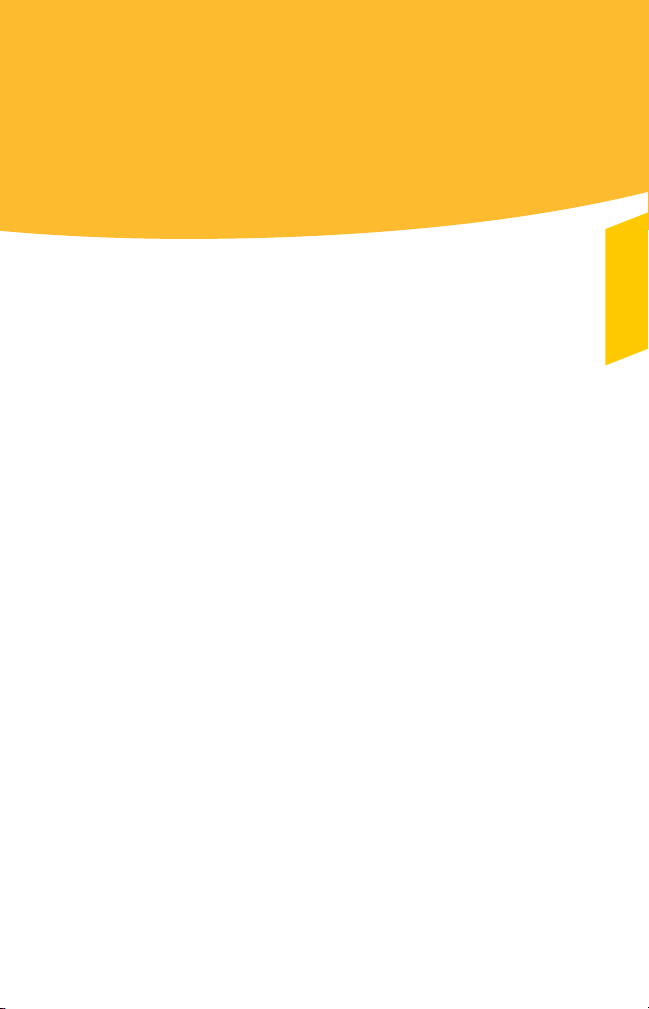
Overview
This chapter includes the following topics:
1 About Norton Security Suite
About Norton Security Suite
Norton Security Suite offers proven performance, and
delivers today’s fast and light all-in-one solution to
protect your PC and all your online activities. It
protects against viruses, worms, hackers, and botnet.
It safeguards against online identity theft, protects
important files, and keep your PC tuned and running
at peak performance.
Norton Security Suite is completely automated and
easy to use. It works quietly in the background to
maintain your overall system integrity with minimal
effect on PC performance. By offering an unmatched
combination of performance and protection, Norton
Security Suite helps you get the most out of your PC
and your online experience.
1
Page 12

Overview
12
About Norton Security Suite
Page 13

Installation
This chapter includes the following topics:
1 Installing Norton Security Suite
1 Activating your Norton service
Installing Norton Security Suite
You install Norton Security Suite from a CD, USB, or a
file that you download.
To install Norton Security Suite
1
Do one of the following:
1 If you install from a CD, insert the CD into the
CD drive.
In Windows Vista or Windows XP, click Install
Norton Security Suite.
In Windows 7, click Run Start.exe.
1 If you install from a USB, insert the USB into the
drive.
In Windows Vista or Windows XP, click Launch
Norton Install and then click Install Norton
Security Suite.
In Windows 7, click Open Folder to view files
and then click Start.exe.
1 Double-click the file that you downloaded from
your service provider.
2
Page 14
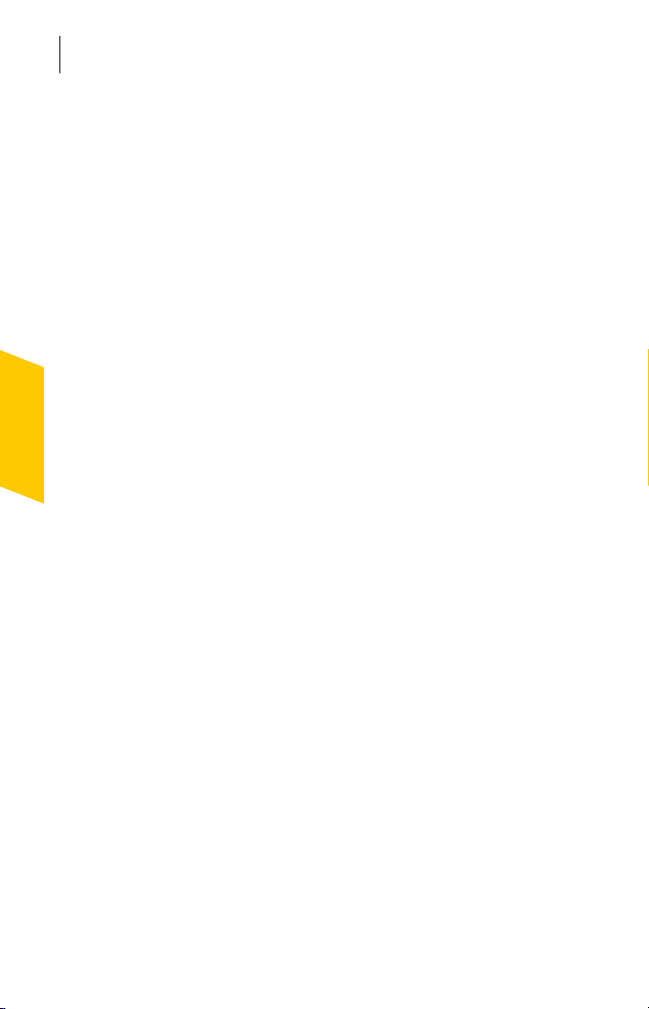
Installation
14
Activating your Norton service
2
Click the Install Options link, review the options,
and then click OK.
3
Click the User License Agreement link, and read
the agreement.
4
After you have read the agreement, click AGREE &
INSTALL.
Activating your Norton service
Service activation initiates your ongoing service. If you
do not activate your service when you are first
prompted, you receive an activation-needed alert
regularly until you activate the service. You can
activate your service directly from the
activation-needed alert. Alternatively, you can use the
Activation link in the Support drop-down list in the
main window. You must be connected to the Internet
before you proceed. You may need to manually enter
a PIN, which your service provider issued. The
activation steps may vary based on the service provider.
You can activate your service from any non-admin user
account as well. Activation should take only a few
minutes.
To activate your service
1
Do one of the following:
1 In the Norton Security Suite main window, click
Activate Now.
1 In the Norton Security Suite main window, in
the Support drop-down menu, click Activation.
1 In the Activation Needed alert, select Activate
Now, and then click OK.
Page 15

Activating your Norton service
2
When you choose to activate, the Software Service
window appears. The window provides you the
following options:
1 Activate Now
Follow the on-screen instructions. You might be
asked to enter the activation PIN, which your
service provider issued.
1 Activate Later
Use this option to activate your service later.
15Installation
Page 16

Installation
16
Activating your Norton service
Page 17

Getting Started
This chapter includes the following topics:
1 Starting Norton Security Suite
1 Exploring the main window
1 About Norton Security Suite status
1 About managing messages and alerts
1 For more information
Starting Norton Security Suite
Norton Security Suite protects any computer on which
it is installed. You do not have to start the product to
be protected. If Norton Security Suite detects a
situation that requires your attention, Norton Security
Suite may repair it automatically. You can also set
Norton Security Suite to notify you when a situation
requires your attention, and you can decide which
action you want to take.
At any time, you can start Norton Security Suite to
adjust the settings, review your protection status, or
perform preventive maintenance. You can access all
of the program features from the main window.
3
Page 18

Getting Started
18
Exploring the main window
To start Norton Security Suite
4
Do one of the following:
1 In the Windows notification area, double-click
the Norton Security Suite icon.
1 On the Windows taskbar, click Start > All
Programs > Norton Security Suite > Norton
Security Suite.
1 Double-click the Norton Security Suite icon on
your desktop.
Exploring the main window
When you start Norton Security Suite, the main window
opens. The main window provides access to all Norton
Security Suite features, options, Help, and Support.
You can also view the overall status of your protection
categories, computer and Web protection, file backups,
and files that are left behind when you use the Internet.
The main window contains the following areas that
provide access to tasks and services.
The following links are displayed at the top of the main
window:
Tasks
Opens the Tasks page, which lets you
run scans, check for updates, view
Security History , check Vulnerability
Protection and view Norton Insight
Network.
This area also lets you manage
backup sets, run backups and restore
files. You can also run diagnostic
report, run startup manager, run
Registry Cleanup , run Norton Insight,
check your monthly product report
and check Norton Tasks.
Page 19

Exploring the main window
19Getting Started
Settings
Performance
Support
Opens the Settings page, which lets
you customize Antivirus settings,
Firewall settings, Antispam settings,
configure the My Network
management tool and configure
Parental Controls.
This area also lets you configure
Identity Protection, schedule tasks,
manage Administrative Settings and
manage backup settings. You can use
the Quick Controls to turn on and off
Norton Security Suite features.
Opens the Performance window
which shows all installs, downloads,
optimizations, detections, alerts, and
instances of Quick Scan that have
occurred on your computer since
installing Norton Security Suite. The
window also displays a detailed
graphical representation of the CPU
and the memory usage by your
Norton product.
Opens the Norton Help Center and
the One Click Support page
You can view the product information
and activate your product.
Page 20

Getting Started
20
Exploring the main window
Status summary
The System Status is on the left side
of the main window. It provides an
overall status of the protection
categories. Your status may be
Secure if your computer is secure,
Attention if an area needs your
attention, or At Risk if your computer
is at risk. This area also provides a
Fix icon. If an area needs your
attention, it is also reflected in one
or more protection categories.
Protection categories is the largest area on the main
window and contains the following:
PC Security
Identity
Protection
Backup
PC Tuneup
Lets you view PC Security details, run Scans,
run LiveUpdate, manage Firewall, and run
Norton Insight
Lets you view Identity Protection details,
manage Identity Protection, and configure
Identity Safe
Lets you view Backup Details, manage Backup
Sets, run Backup, and Restore Files
Lets you view PC Tuneup Details, run Disk
Optimization, run File Cleanup, run Diagnostic
Report, and run Startup Manager
The following icons are displayed at the bottom of the
main window:
Activity Map
Lets you access the world map with hotspots
of cybercrimes and the latest threats.
Page 21

About Norton Security Suite status
21Getting Started
Online Family
Safe Web
Lets you monitor your child’s activities on
the Internet.
Norton Online Family may not be
w
available with some versions of Norton
Security Suite. In such case, you may not be
able to access Norton Online Family options.
Lets you check the safety of a Web site.
Safe Web may not be available with
w
some versions of Norton Security Suite. In
such case, you may not be able to access
Safe Web options.
About Norton Security Suite status
Norton Security Suite displays the security status of
your computer at the top of the main window. Based
on the security status of your computer, Norton
Security Suite shows your system status as Secure,
Attention, or At Risk.
The system status indicator displays one of the
following statuses:
Secure
Indicates that your computer
is protected from threats,
risks, and damages.
Attention
Indicates that your computer
requires attention.
At the bottom section of the
Norton Security Suite main
window, click Fix Now to
resolve the security threats
on your computer.
Page 22

Getting Started
22
About Norton Security Suite status
At Risk
Indicates that your computer
is at risk.
At the bottom section of the
Norton Security Suite main
window, click Fix Now to
resolve the security threats
on your computer.
Norton Security Suite displays individual security
status for each protection category, such as PC Security,
Identity Protection, Backup, and PC Tuneup. Based on
the security status of the different components of your
computer, the status areas of the four protection
categories are marked as Protected, Attention, or At
Risk.
See “Responding to
security status
indicators”
on page 22.
When your system status or protection categories
statuses are marked as At Risk or Attention, at the
bottom section of the Norton Security Suite main
window, click Fix Now to resolve all the security threats
on your computer.
Responding to security status indicators
When your system encounters a threat or a risk, the
product displays the security status at the top of the
main window. When a status indicator displays a status,
you can take appropriate action to improve your
protection status. Your protection is based on the
programs that are installed on your computer. To
improve your protection status, ensure that your
installed programs are up to date.
When your system status or protection categories
statuses are marked as At Risk or Attention, you can
resolve the security issues directly from the main
window.
To respond to security status indicators
1
In the Norton Security Suite main window, click Fix
Now.
Page 23

About managing messages and alerts
2
Follow the on-screen instructions.
About managing messages and alerts
Norton Security Suite displays messages in several
ways and in several locations.
You might see messages in the following locations:
23Getting Started
Notification area on your
Windows desktop
Several types of Norton
Security Suite messages
appear in the notification
area, at the far right of the
taskbar. For example, your PC
was turned off, or it has not
been connected to the
Internet for a while. In this
case, you see a message that
your protection may not be
up to date.
A different alert appears if a
security setting was turned
off. This message warns you
that your PC might not be
secure and helps you to turn
on the setting.
In most cases you can click
the alert to open Norton
Security Suite and fix the
problems.
Page 24

Getting Started
24
About managing messages and alerts
Norton Security Suite main
window overall status
Norton Security Suite
protection categories and
details
Norton Security Suite gadget
in the Windows sidebar
Alerts and other messages
appear at the top of the main
window. The color of the
message indicates its
urgency. If the message color
is green, your computer is
protected. If the message
color is orange or red, you
must take appropriate action
to ensure that you stay
protected.
Norton Security Suite
displays individual status
areas for each protection
feature, such as PC Security,
Identity Protection, Backup,
and PC Tuneup. The status
areas show how many issues
need to be resolved for each
feature. You can use View
Details under each status
area for more information
about those issues. You can
use the Fix Now option to fix
all the issues that need to be
resolved to secure your
computer.
In Windows Vista and
Windows 7, Norton Security
Suite displays the security
status of your computer in
the Norton Security Suite
gadget in the Windows
sidebar.
Page 25

For more information
The product documentation helps you use Norton
Security Suite. You can find the information that you
need on your computer and on the Partner Web site.
Accessing Help
Help is available throughout your Norton product. Help
provides links to information that assists you with the
specific tasks that you want to complete. The online
Help provides a guide to all of the product features.
To access Help
1
At the top of the main window, click Support.
2
In the drop-down menu, click Help.
3
In the Help window, in the left pane, click a tab.
Your options are:
For more information
25Getting Started
Displays Help by topicContents
Index
Search
To print a Help topic
1
In the Help window, click the Contents tab.
2
In the Contents list, select the topic that you want
to print, and then click Print.
3
Select whether you want to print only the selected
topic, or the topic and all of the subtopics under it.
4
Click OK.
Lists all keywords for the Help topics
in alphabetical order
Opens a search box in which you can
type a word or a phrase
Page 26
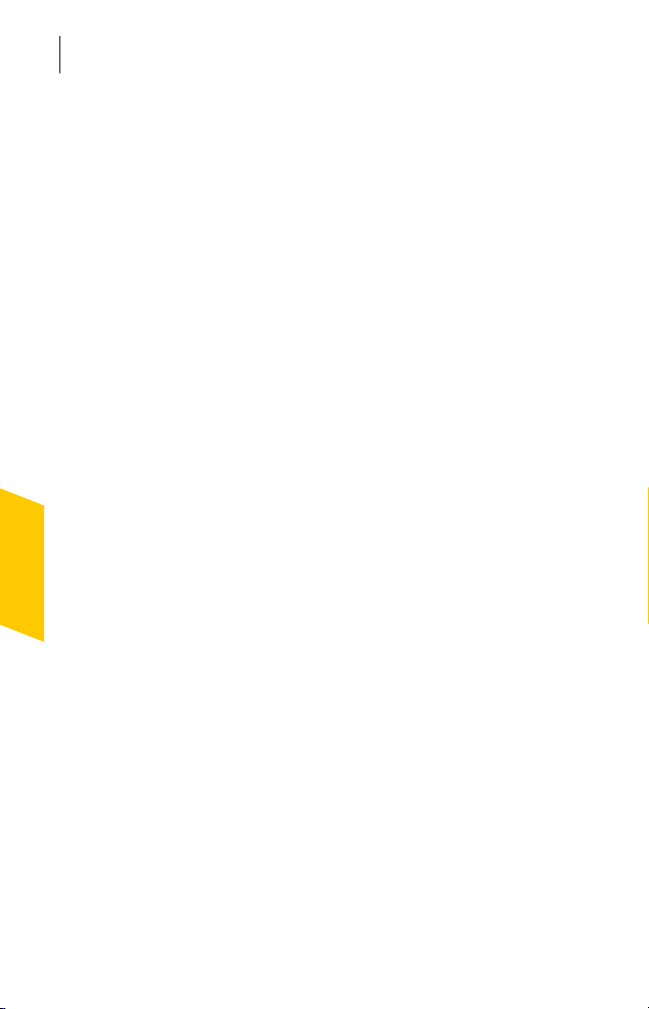
Getting Started
26
For more information
Page 27

Responding to emergencies
4
This chapter includes the following topics:
1 Downloading the Norton Bootable Recovery Tool
Wizard
Downloading the Norton Bootable Recovery Tool Wizard
If your attempt to install a Norton product fails, you
can download the Norton Bootable Recovery Tool
Wizard. This easy-to-use wizard helps you create
Norton Bootable Recovery Tool on a CD, DVD, or USB
key. You can use Norton Bootable Recovery Tool to
scan your computer and remove any security threats
that prevent successful installation.
It is recommended that you download and install
Norton Bootable Recovery Tool Wizard on a computer
that does not have any security threats and create
Norton Bootable Recovery Tool. If you create Norton
Bootable Recovery Tool on an infected computer, there
is a chance that the recovery CD, DVD, or USB key
might get infected.
You must have a pin number to use the Norton Bootable
w
Recovery Tool.
Page 28

Responding to emergencies
28
Downloading the Norton Bootable Recovery Tool Wizard
To download the Norton Bootable Recovery Tool Wizard
from the Internet
1
Open your Web browser, and go to the following
URL:
http://www.norton.com/recoverytool_n360_sos
2
Follow the on-screen instructions.
Page 29
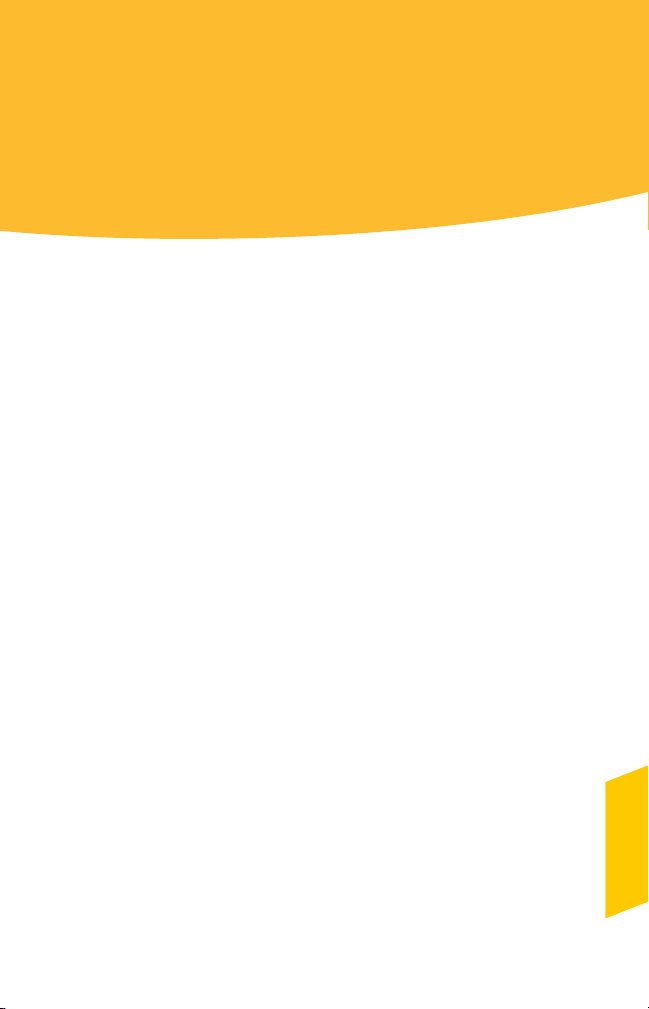
Support
This chapter includes the following topics:
1 Accessing One Click Support
Accessing One Click Support
One Click Support lets you access support from within
your product and offers the tools that automatically
diagnose and resolve common issues. To access One
Click Support, click Support on the main product
window.
To access One Click Support
1
In the main product window, click Support.
2
In the drop-down list click, Get Support.
Availability of support varies by region. Regular
w
telephone and Internet connection fees apply in certain
countries. For full support details, please visit
www.symantec.com/globalsupport
5
Page 30

Support
30
Accessing One Click Support
Page 31

Index
A
activation
procedure 14
alerts 23
E
error messages 23
H
Help
accessing 25
printing 25
I
installation
problems 27
M
main window
features 18
Help & Support 18
options 18
status colors 23
status messages 23
messages 23
N
Norton Bootable Recovery Tool
Wizard
downloading 27
Norton Security Suite
about 11
activating 14
desktop icon 18
main window 23
status 21
P
Performance 19
pop-up messages 23
S
security status 22
service
activation 14
Settings 19
status 21–22
Status summary bar 20
Support 19
One Click Support 29
T
Tasks 18
Page 32

Quick Installation
Norton Security Suite includes protection updates and new product features as
available throughout this renewable service period. With this service you receive
the right to use this product on one computer or on the specified number of
computers during the service period, which begins upon initial installation. This
renewable service includes protection updates and new product features as
available throughout the service period, subject to acceptance of the Symantec
License Agreement included with this product and available for review at:
www.symantec.com
Product features may be added, modified, or removed during the service period.
Before you begin, you should close all open programs on your computer and
ensure that you are connected to the Internet.
Installing Norton Security Suite
You can install Norton Security Suite from a CD, a USB drive, or from a file that
you download.
To install Norton Security Suite
1 Do one of the following:
– If you install from a CD, insert the CD into the optical drive.
In Windows Vista or Windows XP, click Install Norton Security Suite.
In Windows 7, click Launch Norton Install and then click Install Norton
Security Suite.
– If you install from a USB drive, insert the USB drive into the USB port.
In Windows Vista or Windows XP, click Launch Norton Install and then
click Install Norton Security Suite.
In Windows 7, click Open Folder to view files, double click Start.exe and
then click Install Norton Security Suite.
– If you downloaded your copy of Norton Security Suite, double-click the
file that you downloaded.
2 Click the Install Options link, review the options, and then click OK.
3 Click the User License Agreement link, and read the agreement.
4 After you have read the agreement, click AGREE & INSTALL.
Norton from Symantec products protect consumers from traditional threats with antivirus, phishing protection, and spyware
protection. They alsoprotect against bots, drive-bydownloads, and identity theft, andare light on system resources.In addition,
Symantec provides services such as online backup and PC Tuneup, and is a trusted source for family online safety. For more
information, please click one of the following links:
Antivirus | Phishing Protection | Spyware Protection | Online Backup
Copyright ©2010 Symantec Corporation. Allrights reserved. Symantec,Norton, and the NortonLogo are trademarks orregistered
trademarks of Symantec Corporation and its affiliates in the U.S. and othercountries. Other names may be trademarks of their
respective owners.
