Page 1
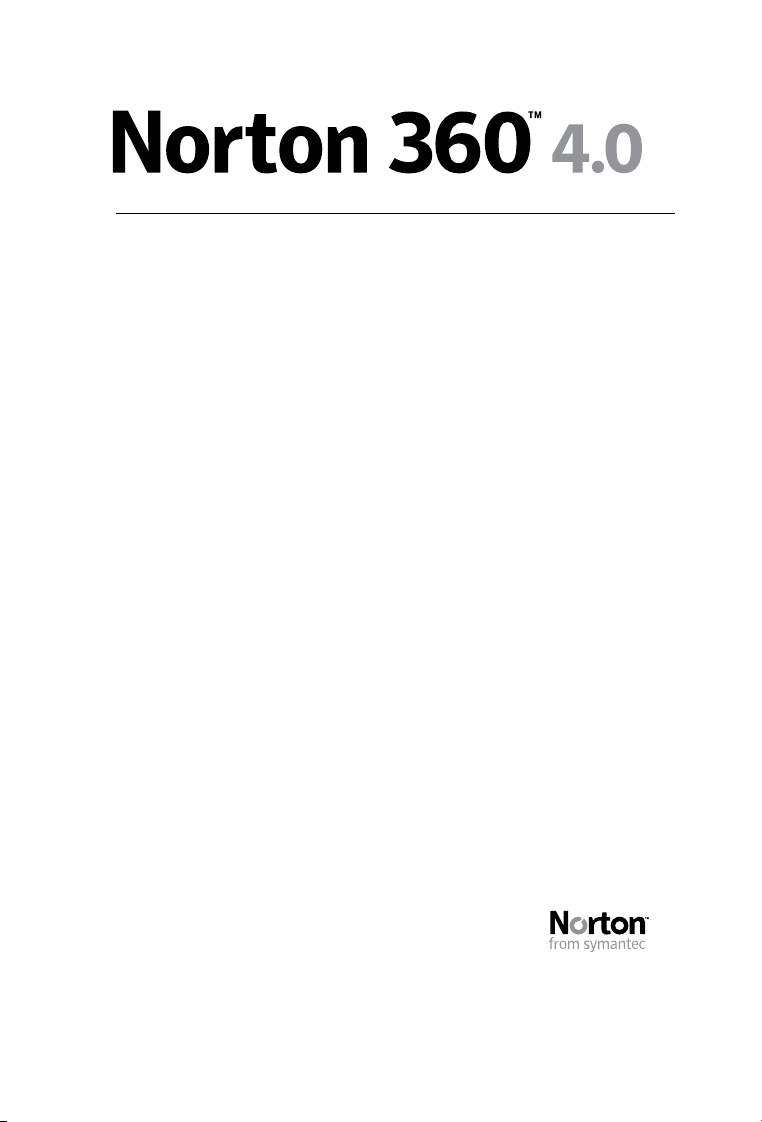
User Guide
See back cover for Quick
Installation.
We protect more people from more online threats than anyone in the
world.
Care for our Environment, ‘It's the right thing to do’.
Symantec has removed the cover from this manual to reduce the Environmental Footprint of our
products.
Page 2
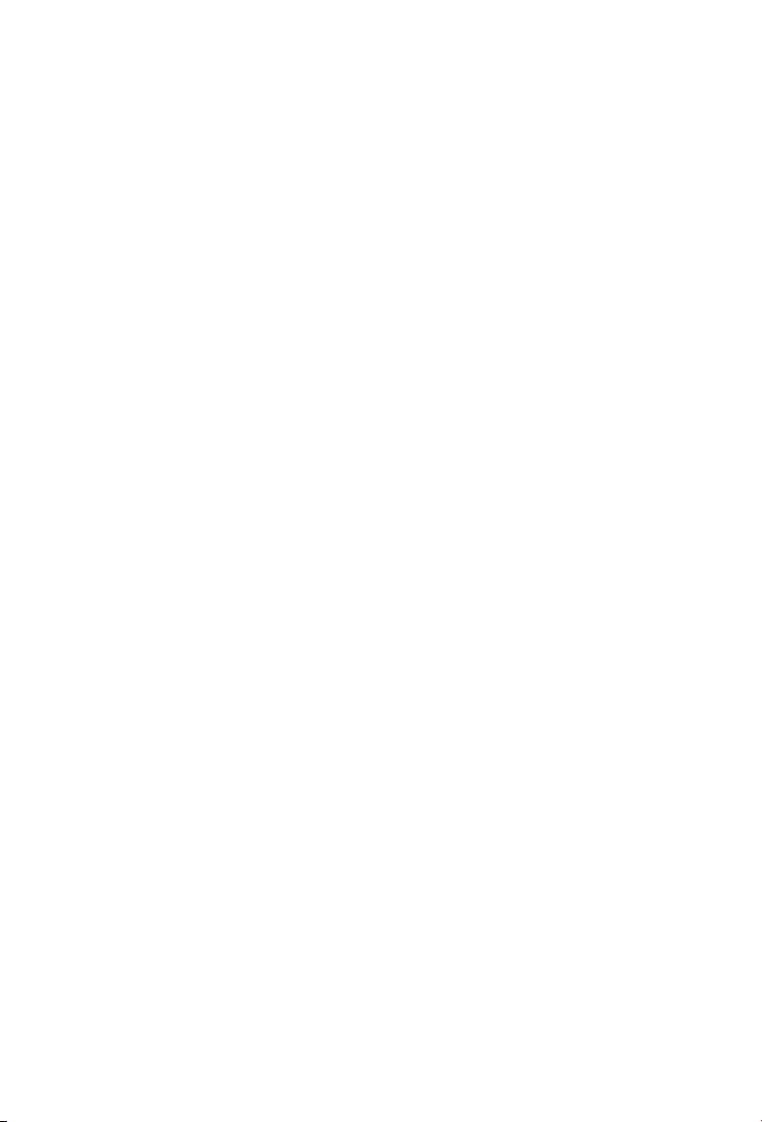
Norton 360™ User Guide
The software described in this book is furnished under a license
agreement and may be used only in accordance with the terms of
the agreement.
Documentation version 4.0
Copyright © 2009 Symantec Corporation. All rights reserved.
Symantec, theSymantecLogo, Norton, SONAR, LiveUpdate,Norton
AntiSpam, NortonAntiVirus,Norton Internet Security, Norton360,
and NortonSystemWorksare trademarks or registeredtrademarks
of Symantec Corporation or its affiliates in the U.S. and other
countries. Windows is a trademark of Microsoft Corporation.
Portions of this product Copyright [1996-2008] Glyph & Cog, LLC.
Other names may be trademarks of their respective owners.
The productdescribedin this document isdistributed under licenses
restricting itsuse,copying,distribution, and decompilation/reverse
engineering. No part of this document may be reproduced in any
form byanymeans without prior writtenauthorization of Symantec
Corporation and its licensors, if any.
THE DOCUMENTATION IS PROVIDED"AS IS"ANDALL EXPRESS
OR IMPLIED CONDITIONS, REPRESENTATIONS AND
WARRANTIES, INCLUDING ANY IMPLIED WARRANTY OF
MERCHANTABILITY, FITNESS FOR A PARTICULARPURPOSEOR
NON-INFRINGEMENT, AREDISCLAIMED, EXCEPT TOTHE EXTENT
THAT SUCH DISCLAIMERS ARE HELD TO BELEGALLY INVALID.
SYMANTEC CORPORATION SHALL NOT BE LIABLE FOR
INCIDENTAL OR CONSEQUENTIAL DAMAGES IN CONNECTION
WITH THE FURNISHING, PERFORMANCE, OR USE OF THIS
DOCUMENTATION. THE INFORMATION CONTAINED IN THIS
DOCUMENTATION IS SUBJECT TO CHANGE WITHOUT NOTICE.
Symantec Corporation
350 Ellis Street,
Mountain View, CA 94043
http://www.symantec.com
Printed in the United States of America.
10 9 8 7 6 5 4 3 2 1
Page 3
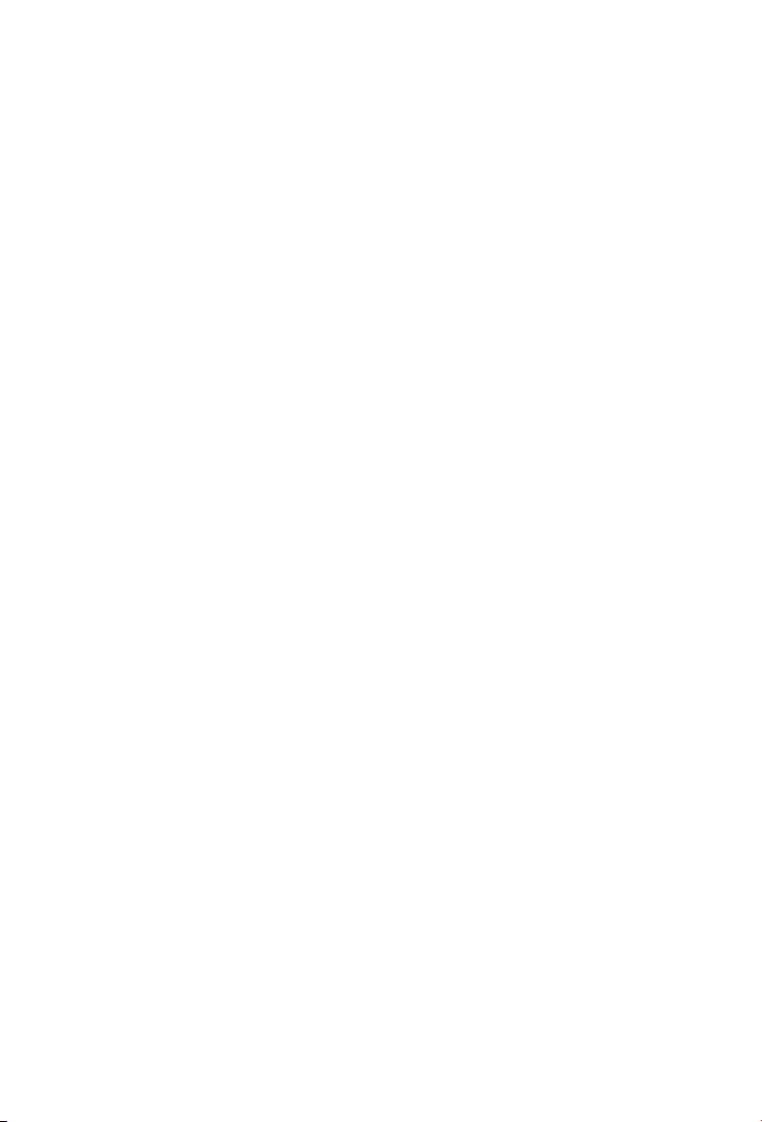
Norton License Agreement
Norton 360™
IMPORTANT: PLEASE READ THE TERMS
AND CONDITIONS OF THIS LICENSE
AGREEMENT (“LICENSE AGREEMENT”)
CAREFULLY BEFORE USING THE
SOFTWARE (AS DEFINED BELOW).
SYMANTEC CORPORATION, IF YOU ARE
LOCATED IN THE AMERICAS; OR
SYMANTEC ASIA PACIFICPTE LTD, IF YOU
ARE LOCATED IN THE ASIA PACIFIC RIM
OR JAPAN;OR SYMANTEC LIMITED,IFYOU
ARE LOCATED IN EUROPE, THE MIDDLE
EAST OR AFRICA (“SYMANTEC”) IS
WILLING TO LICENSE THE SOFTWARE TO
YOU AS THEINDIVIDUAL,THE COMPANY,
OR THE LEGAL ENTITY THAT WILL BE
UTILIZING THE SOFTWARE(REFERENCED
BELOW AS “YOU” OR “YOUR”) ONLY ON
THE CONDITION THAT YOU ACCEPT ALL
OF THE TERMS OF THIS LICENSE
AGREEMENT. THIS IS A LEGAL AND
ENFORCEABLE CONTRACTBETWEENYOU
AND SYMANTEC. BY OPENING THIS
PACKAGE, BREAKINGTHE SEAL, CLICKING
THE “I AGREE” OR “YES” BUTTON OR
OTHERWISE INDICATING ASSENT
ELECTRONICALLY, OR LOADING THE
SOFTWARE, YOU AGREE TO THE TERMS
AND CONDITIONS OF THIS LICENSE
AGREEMENT. IF YOU DO NOT AGREE TO
THESE TERMS AND CONDITIONS, CLICK
THE “CANCEL” OR “NO” OR “CLOSE
WINDOW” BUTTON OR OTHERWISE
INDICATE REFUSAL, MAKE NO FURTHER
USE OF THE SOFTWARE, AND CONTACT
YOUR VENDOROR SYMANTECCUSTOMER
SERVICE, USING THE CONTACT DETAILS
IN SECTION 12 OF THIS LICENSE
AGREEMENT, FORINFORMATION ON HOW
TO OBTAINA REFUND OFTHE MONEY YOU
PAID FORTHE SOFTWARE (LESSSHIPPING,
HANDLING, AND ANY APPLICABLE TAXES
EXCEPT IN CERTAIN STATES AND
COUNTRIES WHERESHIPPING, HANDLING,
AND TAXES ARE REFUNDABLE) AT ANY
TIME DURINGTHE SIXTY (60)DAYPERIOD
FOLLOWING THE DATE OF PURCHASE.
1. License:
The software(includingall its accompanying
features and services), and software
documentation, (including any product
packaging) (the “Documentation”), that
accompanies this License Agreement
(collectively the “Software”) is the property
of Symantecoritslicensors,and is protected
by copyright law. Although Symantec
continues to own the Software, after Your
acceptance of this License Agreement You
will have certain rights to use the Software
during the Service Period. The “Service
Period” shall beginonthedate of Your initial
installation of a copy of the Software,
regardless of the number of copies of the
Software that you are permitted to use in
accordance with Section 1.A of this License
Agreement, and shall last for the period of
time set forth in the Documentation or the
applicable transaction documentation from
the authorized distributor or reseller from
which You obtained the Software. The
Software may automatically deactivate and
become non-operational at the end of the
Service Period, and You will not be entitled
to receive any feature or content updates to
the Software unless the Service Period is
renewed. Subscriptions for renewals of the
Service Periodwillbeavailable in accordance
with Symantec’s support policy posted at:
http://www.symantec.com/norton/
support/technical_support_policy.jsp
This License Agreement governs any
releases, revisions,updatesor enhancements
to the Software that Symantec may make
available to You. Except as may be modified
by the Documentation, and subject to
Symantec’s right to terminate for Your
breach pursuant to Section 11, Your rights
and obligations under this License
Agreement with respect to the use of this
Software are as follows.
During the Service Period, You
may:
A. use one copy of the Software on a single
computer. If a greater number of copies
and/or number of computers is specified
within the Documentation or the applicable
transaction documentation from the
authorized distributororreseller from which
You obtained the Software, Youmay usethe
Page 4

Software in accordance with such
specifications;
B. makeonecopyof the Software forback-up
or archival purposes, or copy the Software
onto the hard disk of Your computer and
retain the original for back-up or archival
purposes;
C. use the Software on a network, provided
that Youhavealicensed copy of theSoftware
for each computer that can access the
Software over that network; and
D. permanently transferallofYour rights in
the Software granted under this License
Agreement to another person or entity,
provided that You retain no copies of the
Software and the transferee agrees to the
terms of this License Agreement. Partial
transfer of Your rights under this License
Agreement shall not be permitted. For
example, if the applicable documentation
grants You the right to use multiple copies
of the Software, only atransfer ofthe rights
to use all such copies of the Software would
be valid.
You may not, nor may you permit
any other person to:
A. sublicense,rentorleaseany portion of the
Software;
B. reverseengineer, decompile, disassemble,
modify, translate, make any attempt to
discover the source code of the Software or
create derivative works from the Software;
C. use the Software as part of a facility
management, timesharing, service provider
or service bureau arrangement; or
D. usetheSoftwarein any manner thatisnot
permitted pursuant to this License
Agreement.
2. Software Feature and Content
Updates:
A. You shall have the right to receive new
features to the Software as Symantec, in its
sole discretion,makessuch features available
with the Software during Your Service
Period. Symantec continually strives to
improve theusability and performanceofits
products and services. In order to optimize
the SoftwareSymantecmay,at its discretion
and without notice, add, modify or remove
features from the Software at any time.
B. Certain software uses content that is
updated fromtimeto time, including butnot
limited to the following software: antivirus
and crimeware software use updated virus
definitions; antispyware software uses
updated spyware definitions; antispam
software uses updated antispam rules;
content filtering and antiphishing software
use updatedURLlists; some firewall software
use updated firewall rules; vulnerability
assessment products use updated
vulnerability data and web site
authentication software uses updated lists
of authenticated web pages; these updates
are collectively referred to as “Content
Updates” (or alternatively referred to as
“Protection Updates” or “Security Updates”
at times). You shall have theright to receive
Content Updates for the Software during
Your Service Period.
3. Product Installation; Required
Activation:
A. During the installation process, the
Software may uninstall or disable other
security products,orfeaturesthereof, if such
products or features are incompatible with
the Software or for purposes of improving
the overall functionality of the Software.
B. There may be technological measures in
this Software that are designed to prevent
unlicensed orillegaluseofthe Software. You
agree thatSymantecmay use these measures
to protectSymantecagainstsoftware piracy.
This Software may contain enforcement
technology that limits the ability to install
and uninstall the Software ona computerto
not more than a finite number of times for a
finite number of computers. This License
Agreement and the Software containing
enforcement technology may require
activation as further set forth in the
Documentation. If so, the Softwarewill only
operate for a finite period of time prior to
Software activation by You. During
activation, You may be required to provide
Your unique activation code accompanying
the Software and computerconfiguration in
the form of an alphanumeric code over the
Internet to verify the authenticity of the
Software. If You do not complete the
activation within thefiniteperiodof time set
forth in the Documentation, or as prompted
by the Software, the Software will cease to
function until activation is complete; at
which time the Software functionality will
be restored. In the event that You are not
Page 5
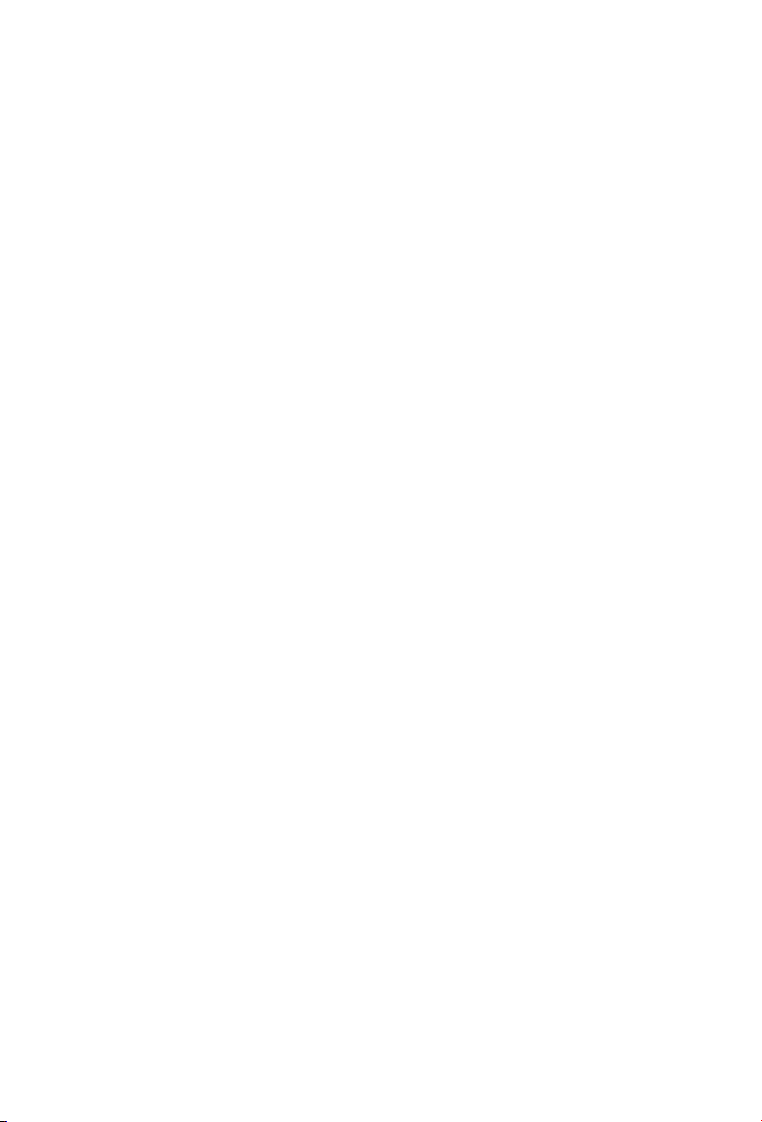
able to activate the Software over the
Internet, or through any other method
specified during the activation process, You
may contact Symantec Customer Support
using theinformationprovided by Symantec
during activation, or as set forth below.
4. Online Backup Feature:
The Software includes an online backup
feature, which provides the capability to
store and retrieve Your files on Symantec’s
system via the Internet during the Service
Period (“Online Backup Feature”), subjectto
the amount ofonline backup spaceprovided
with Your Software and/or which You
additionally purchase. If You choose to use
the Online Backup Feature, You must
complete the activation process within the
Software for such feature. In the event that
You install a newer version of the Software
during Your Service Period, You may be
required to reactivate the Online Backup
Feature usingthe original emailaddress You
provided duringtheinitial activation process.
A. Norton Account. A current Symantec
Norton Account (“Norton Account”) is
required toaccessanduse the Online Backup
Feature. Ifyoudo not have aNortonAccount,
You must complete the applicable
registration process to create a Norton
Account in order to use the Online Backup
Feature. You are entirely responsible for
maintaining the confidentiality of Your
Norton Account password.
B. Communication Connections; Online
Backup Feature Availability. You are solely
responsible for acquiring and maintaining
the Internetor telecommunications services
and devicesrequiredtoaccess and/or use the
Online Backup Feature. The Online Backup
Feature isprovided“as is” and “as available”
and Symantec shall not be liable for any
downtime of the Online Backup Feature due
to reasonable scheduled maintenance,
maintenance for critical issues or forces
beyond the reasonable control of Symantec.
C. User Conduct and Responsibility;
Compliance withApplicableLaws.Use of the
Online Backup Feature (including the
transmission ofany data Youchoose to store
through theOnlineBackupFeature (“Data”))
is subject to all applicable local, state,
national and international laws and
regulations, including but not limited to the
United States export laws. You agree to
comply with such applicable laws and
regulations and with the specifications
described in the Documentation or the
applicable transaction documentation from
the authorized reseller from which You
obtained the Software and not to (a) use the
Online Backup Feature for illegal purposes,
(b) transmit or store material that may
infringe the intellectual property rights or
other rights ofthirdparties or thatis illegal,
tortious, defamatory, libelous,or invasive of
another's privacy; ©) transmit or store data
belonging to another party without first
obtaining all consents required by law from
the data owner for transmission of the data
to Symantec for storage within the United
States; (d) transmit any material that
contains software viruses or other harmful
computer code, files or programs such as
trojan horses, worms or time bombs; (e)
interfere withordisruptservers or networks
connected to the Online Backup Feature; or
(f) attempt to gain unauthorized access to
the Online Backup Feature, the accounts of
other Online Backup Feature users, or
computer systems ornetworks connected to
the Online Backup Feature. The foregoing
obligations regarding use of the Online
Backup Featureapplytoall use of theOnline
Backup Feature in connection with Your
Norton Account. You are solely responsible
for theuseofthe Online Backup Feature,and
the Data transmitted or stored through the
Online Backup Feature, in connection with
Your Norton Account.
D. Indemnification.To the maximum amount
permissible under applicable law, You shall
indemnify and hold Symantec, its parents,
subsidiaries, affiliates, officers, directors,
employees and agents harmless from and
against any third party claims, demands,
costs, damages, losses, liabilities and
expenses, including reasonable attorneys'
fees, made by any third party arising out of
or in connection with use of the Online
Backup Feature through Your Norton
Account, includingbutnotlimited to liability
arising out of or inconnection with the Data
transmitted or stored through the Online
Backup Feature in connection with Your
Norton Account.
E. Termination; Suspension. . Your right to
use the Online Backup Feature shall
terminate upon expiration of the Service
Period. Inaddition,Symantecmay, at its sole
discretion, immediatelysuspendor terminate
use of the Online Backup Feature during the
Service Period for Your failure to or
Symantec’s reasonable belief that You have
Page 6
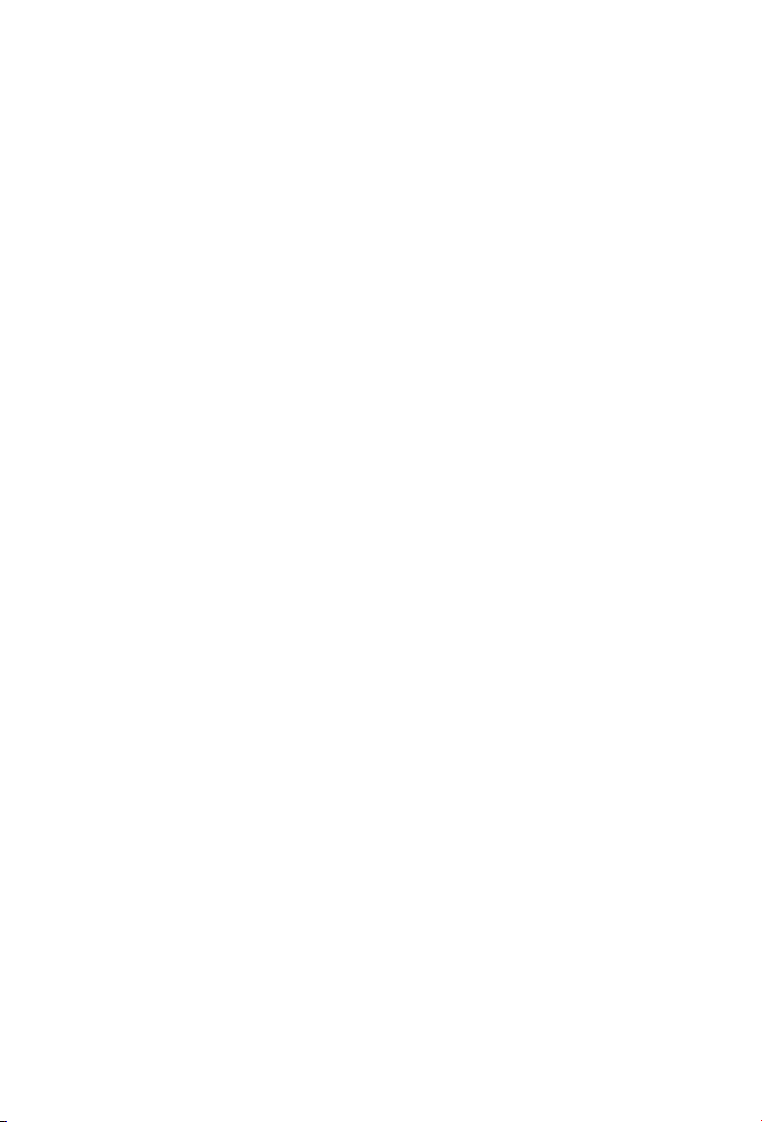
failed to comply with these terms and
conditions or anyothermisuseofthe Online
Backup Feature. Following the expirationor
termination of the Service Period:
• Data stored to the online backup space
provided with Your Software will be at risk
of being purged;
• Symantec shallnotbe obligated to maintain
such Data, forward such Data to You or a
third party, or migrate such Data to another
backup service or account; and
• You will not be able to store Data to any
additional backup space that you may have
purchased separately unless and until the
Service Period is renewed.
F. Miscellaneous.Symantechas no obligation
to monitor useof the OnlineBackup Feature
and/or Data transmitted or stored through
the OnlineBackupFeature. To the maximum
extent permissible under applicable lawand
notwithstanding the provisions of the third
paragraph of section 6 below, Symantec
reserves the right at all times to monitor,
review, retain and/or disclose any Data or
other informationasnecessary to satisfy any
applicable law, regulation, legal process or
governmental request, or to investigate any
use or suspected breach of this License
Agreement.
5. Technical Support:
In connection with Your use of the Software
You may choose to access certain technical
support features that may be offered from
within the Software, which may include live
chat with a technical support agent and/or
assistance from a technical support agent
via remote computer access (any such
technical support offered from within the
Software shall be referred to in this License
Agreement asthe “Technical Support”).Any
such Technical Support shall be provided in
Symantec’s sole discretion without any
guarantee orwarrantyofany kind. It issolely
Your responsibility to complete a backup of
all Yourexistingdata, software and programs
before receiving any Technical Support. In
the course of providing the Technical
Support, Symantec may determine that the
technical issue is beyond the scope of the
Technical Support. Symantec reserves the
right to refuse, suspend or terminate any of
the Technical Support in its sole discretion.
6. Privacy; Data Protection:
From time to time, the Software may collect
certain information from the computer on
which it is installed, which may include:
• Information on potential security risks as
well as URLs of websites visited that the
Software deems potentially fraudulent. The
URLs could contain personally identifiable
information that a potentially fraudulent
website isattemptingtoobtain without Your
permission. This information is collected by
Symantec for the purpose of evaluating and
improving theabilityof Symantec’s products
to detect malicious behavior, potentially
fraudulent websites and other Internet
security risks. This information will not be
correlated with any personally identifiable
information.
• URLs of websites visited as well as search
keywords and search results only if the
Norton Safe Web feature is enabled. This
information iscollectedbySymantec for the
purpose of evaluating and advising You
regarding potential threats and risks that
may be associatedwith a particular Website
before You viewit.This information willnot
be correlatedwithany personally identifiable
information.
• Executable files that are identified as
potential malware,includinginformation on
the actions taken by such files at thetime of
installation. These files are submitted to
Symantec using the Software’s automatic
submission function.Thecollected files could
contain personally identifiable information
that has been obtained by the malware
without Your permission. Files of this type
are being collectedbySymantec only forthe
purpose of improving the ability of
Symantec’s products to detect malicious
behavior. Symantec will not correlate these
files with any personally identifiable
information. Such automatic submission
function maybedeactivated after installation
by following the instructions in the
Documentation for applicable products.
• The name given during initial setup to the
computer on which the Software is being
installed. If collected, the name will be used
by Symantec as an account name for such
computer under which You may elect to
receive additional services and/or under
which You may use certain features of the
Software. Youmaychange the account name
at anytimeafterinstallation of the Software
(recommended).
Page 7
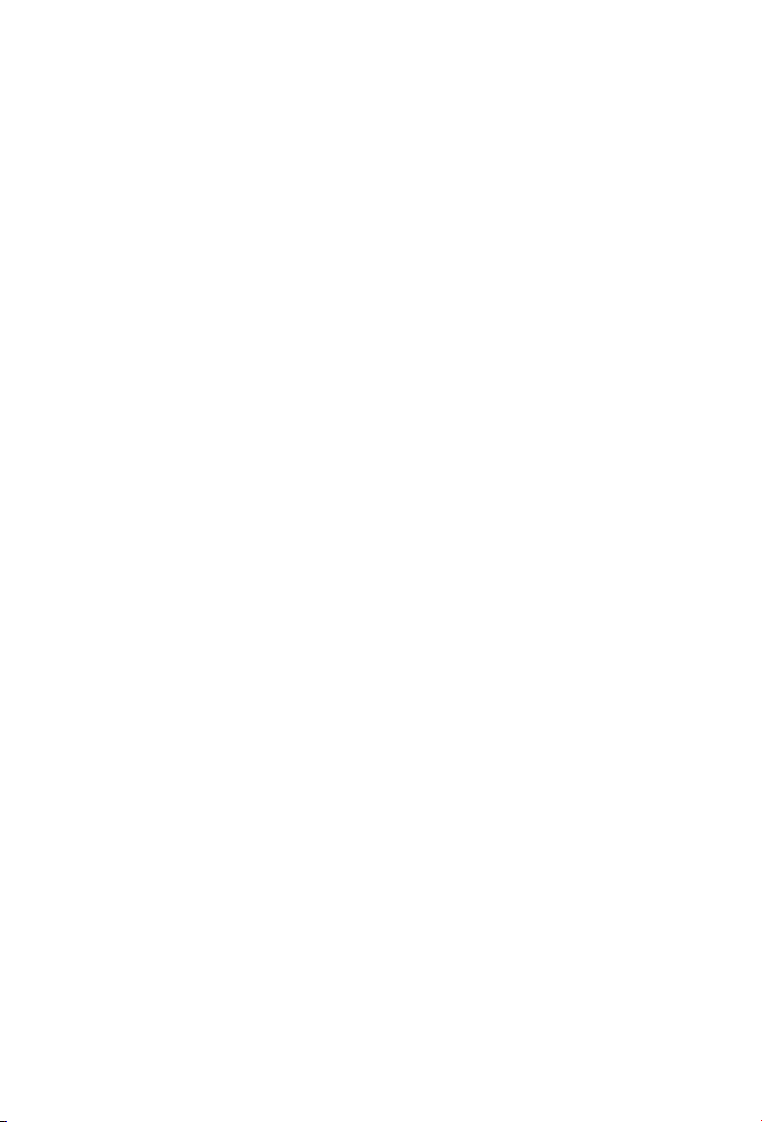
• Status information regarding installation
and operation of the Software. This
information indicates to Symantec whether
installation ofthe Software wassuccessfully
completed as well as whether the Software
has encountered an error. The status
information could contain personally
identifiable information only if such
information is included in the name of the
file or folderencounteredbythe Software at
the time of installation or error. The status
information iscollectedbySymantec for the
purpose of evaluating and improving
Symantec’s product performance and
installation success rate. This information
will not be correlated with any personally
identifiable information.
• Information contained in email messages
that you send through the Software to
Symantec toreport as spamor as incorrectly
identified as spam. These email messages
may contain personally identifiable
information and will be sent to Symantec
only with your permission, and will not be
sent automatically. If you send such
messages to Symantec, Symantec will use
them only for the purpose of improving the
detection ability of Symantec’s antispam
technology. Symantecwillnot correlate these
files with any other personally identifiable
information.
• The Internet Protocol (IP) address and/or
Media Access Control (MAC) address of the
computer onwhich the Softwareisinstalled,
as well as other general, statistical
information usedforlicenseadministration,
product analysis,andforimprovingproduct
functionality. This information will not be
correlated with any personally identifiable
information.
The collected information as set out above
is necessary for the performance of the
Software and/or for the purpose of
optimizing the functionality of Symantec’s
products and may be transferred to the
Symantec groupinthe United States orother
countries that mayhaveless protective data
protection lawsthantheregion in which You
are situated(includingtheEuropean Union),
but Symantec has taken steps so that the
collected information,iftransferred, receives
an adequate level of protection.
Symantec reserves the right to cooperate
with any legal process and any law
enforcement or other government inquiry
related to your use of this Software. This
means that Symantec may provide
documents and information relevant to a
court subpoena or to a law enforcement or
other government investigation. In order to
promote awareness,detection and prevention
of Internet security risks, Symantec may
share certain information with research
organizations and other security software
vendors. Symantec may also use statistics
derived from the information to track and
publish reports on security risk trends. By
using the Software, You acknowledge and
agree that Symantec may collect, transmit,
store, discloseandanalyzesuch information
for these purposes.
In addition, any Data that you transmit or
store throughtheOnline Backup Feature will
be transferred to and stored in servers
located in countries that may have less
protective data protection laws than the
country in which You are located (including
without limitation the UnitedStates). These
servers areownedandmaintainedby a third
party processor which Symantec has
required bycontracttosafeguard Your Data.
If you have any questions about how your
Data is being handled, please contact
Symantec CustomerService using the contact
details in Section 12.
7. Sixty (60) Day Money Back
Guarantee:
If You are the original licensee of this copy
of the Software and are not completely
satisfied with it for any reason, please make
no further use of the Software and contact
Symantec Customer Service, using the
contact details set out in Section 12 of this
License Agreement, for a refund of the
money You paid for the Software (less
shipping, handling,and any applicabletaxes
except in certain statesand countries where
shipping, handlingandtaxesare refundable)
at any time during the sixty (60) day period
following the date of purchase.
8. Limited Warranty:
Symantec warrants that any media
manufactured by Symantec on which the
Software is distributed will be free from
defects for a period of sixty (60) days from
the date of delivery of the Software to You.
Your sole remedy in the event of a breach of
this warranty will be that Symantec will, at
its option, replace any defective media
returned to Symantec within the warranty
Page 8
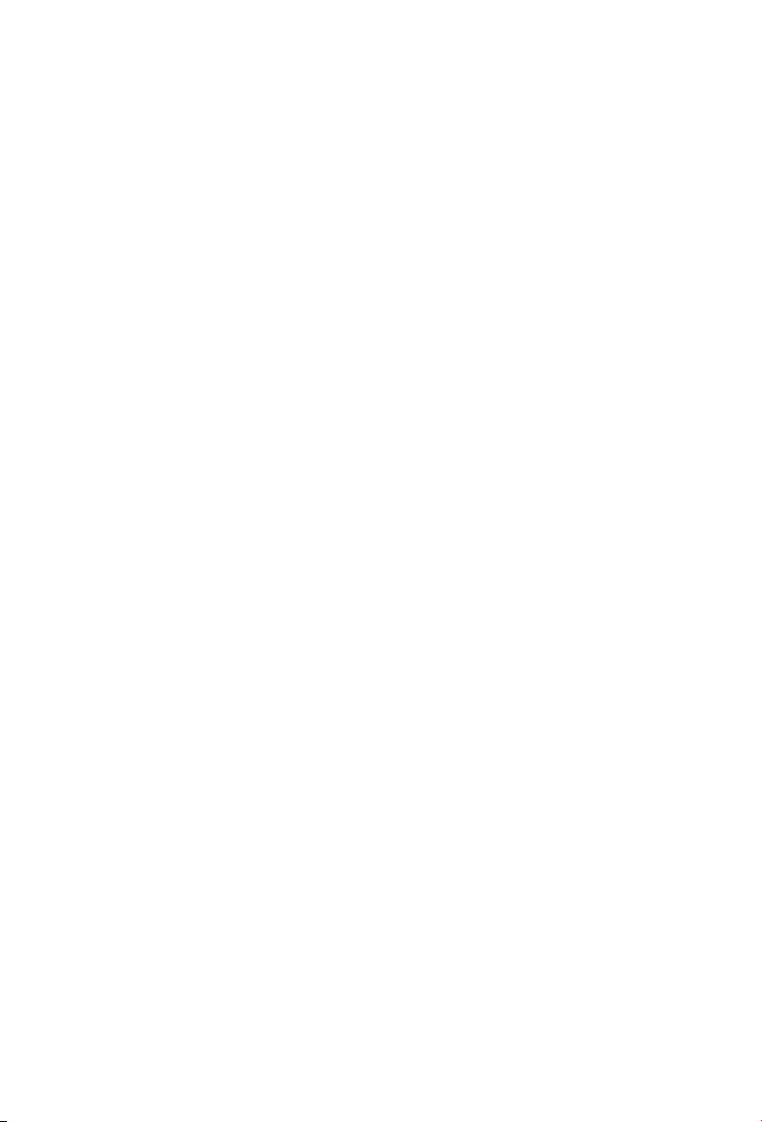
period or refund the money You paid forthe
Software. Symantec does not warrant that
the Softwarewill meet Yourrequirements or
that operation of the Software will be
uninterrupted or that the Software will be
error-free. For the avoidance of doubt,
references to “Software” in the foregoing
sentence shall include, butnot belimited to,
the Online Backup Feature and Technical
Support.
TO THE MAXIMUM EXTENT PERMITTED
BY APPLICABLE LAW, THE ABOVE
WARRANTY IS EXCLUSIVE AND IN LIEU
OFALLOTHER WARRANTIES,WHETHER
EXPRESS OR IMPLIED, INCLUDING THE
IMPLIED WARRANTIES OF
MERCHANTABILITY, FITNESS FOR A
PARTICULAR PURPOSE, AND
NON-INFRINGEMENTOFINTELLECTUAL
PROPERTY RIGHTS. THIS WARRANTY
GIVESYOUSPECIFIC LEGALRIGHTS. YOU
MAYHAVE OTHERRIGHTS, WHICHVARY
FROM STATE TO STATE AND COUNTRY
TO COUNTRY.
9. Disclaimer of Damages:
SOME STATES AND COUNTRIES DO NOT
ALLOWTHELIMITATION OREXCLUSION
OF LIABILITY FOR INCIDENTAL OR
CONSEQUENTIAL DAMAGES, SO THE
BELOWLIMITATION OREXCLUSIONMAY
NOT APPLY TO YOU.
TO THE MAXIMUM EXTENT PERMITTED
BY APPLICABLELAWAND REGARDLESS
OF WHETHER ANY REMEDY SET FORTH
HEREIN FAILS OF ITS ESSENTIAL
PURPOSE,INNO EVENTWILL SYMANTEC
ORITSLICENSORS BELIABLE TOYOU FOR
ANY SPECIAL, CONSEQUENTIAL,
INDIRECT, OR SIMILAR DAMAGES,
INCLUDING ANY LOSTPROFITS OR LOST
DATA ARISING OUT OF THE USE OR
INABILITY TO USE THE SOFTWARE
(INCLUDING BUT NOT LIMITED TO USE
OF THE ONLINE BACKUP FEATURE AND
TECHNICAL SUPPORT) EVEN IF
SYMANTEC HAS BEEN ADVISED OF THE
POSSIBILITY OF SUCH DAMAGES.
IN NO CASE SHALL SYMANTEC’S OR ITS
LICENSORS’ LIABILITY EXCEED THE
PURCHASEPRICEWHICH YOUPAID FOR
THE APPLICABLE SERVICE PERIOD. The
disclaimers andlimitationsset forth above
will applyregardless of whetherYou accept
the Software.
10. U.S. Government Restricted
Rights:
For U.S. Government procurements, the
Software is deemed to be commercial
computer software asdefinedin FAR 12.212
and subject to restricted rightsas definedin
FAR Section 52.227-19 "Commercial
Computer Software - Restricted Rights" and
DFARS 227.7202, “Rights in Commercial
Computer Softwareor Commercial Computer
Software Documentation”,asapplicable, and
any successor regulations. Any use,
modification, reproduction release,
performance, display or disclosure of the
Software by the U.S. Government shall be
solely in accordance with the terms of this
License Agreement.
11. Export Regulation:
You acknowledge that the Software and
related technical data and services
(collectively "Controlled Technology") may
be subject to the import and export laws of
the UnitedStates,specificallythe U.S. Export
Administration Regulations (EAR), and the
laws of any country where Controlled
Technology is imported or re-exported. You
agree to comply with all relevant laws and
will not export any Controlled Technology
in contravention to U.S. law nor to any
prohibited country, entity, or person for
which an export license or other
governmental approval is required. All
Symantec product is prohibited for export
or re-exporttoCuba,North Korea, Iran, Syria
and Sudan and to any country subject to
relevant trade sanctions. USE OR
FACILITATION OFSYMANTECPRODUCT
IN CONNECTION WITH ANY ACTIVITY
INCLUDING, BUT NOT LIMITED TO, THE
DESIGN,DEVELOPMENT, FABRICATION,
TRAINING, OR TESTING OF CHEMICAL,
BIOLOGICAL, OR NUCLEARMATERIALS,
OR MISSILES, DRONES, OR SPACE
LAUNCH VEHICLES CAPABLE OF
DELIVERING WEAPONS OF MASS
DESTRUCTION IS PROHIBITED, IN
ACCORDANCE WITH U.S. LAW.
12. General:
This License Agreement will begoverned by
the laws of the State of California, United
States of America. This License Agreement
is the entire agreement between You and
Symantec relating to the Software and: (I)
Page 9
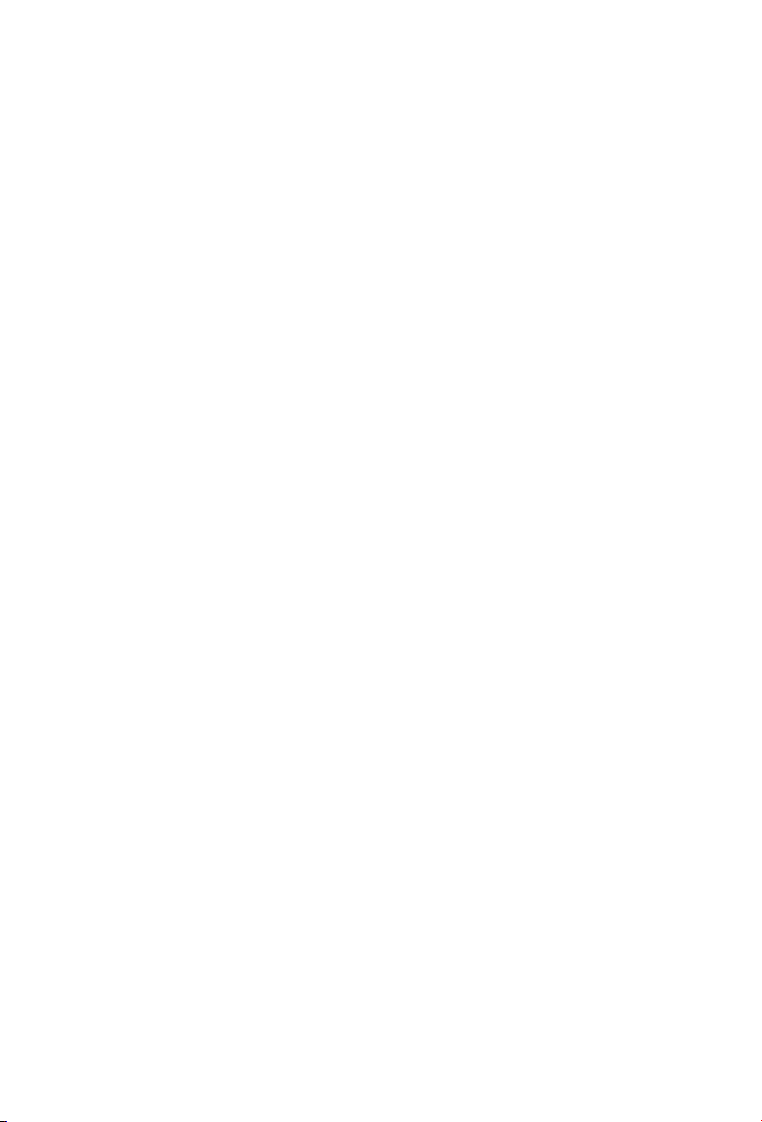
supersedes allprioror contemporaneous oral
or written communications, proposals, and
representations with respect to its subject
matter; and (ii) prevails overany conflicting
or additional terms of any quote, order,
acknowledgment, orsimilar communications
between the parties. Notwithstanding the
foregoing, nothinginthis License Agreement
will diminishanyrightsYou may have under
existing consumer protection legislation or
other applicable laws in Your jurisdiction
that may not be waived by contract. This
License Agreement shall terminate upon
Your breach of any term contained in this
License Agreement and You shall cease use
of and destroy all copiesof the Software and
Documentation. The disclaimers of
warranties and damages and limitations on
liability shall survive termination. This
License Agreement may onlybe modified by
the Documentationorby a written document
that has been signed by both You and
Symantec. Should You have any questions
concerning thisLicenseAgreement, or if You
desire to contact Symantec for any reason,
please write to Symantec Customer Service,
555 International Way, Springfield, OR
97477, U.S.A. or visit the Support page at:
www.symantec.com.
CPS / N360 4.0 / USE
Page 10
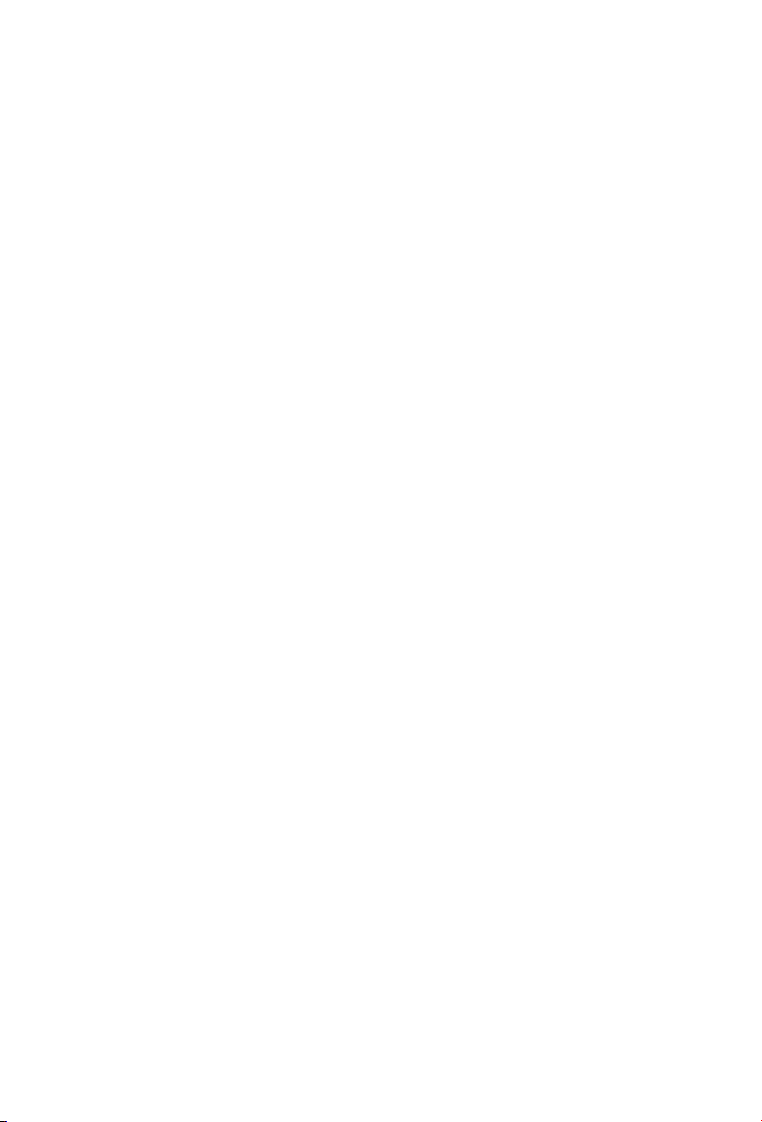
Page 11
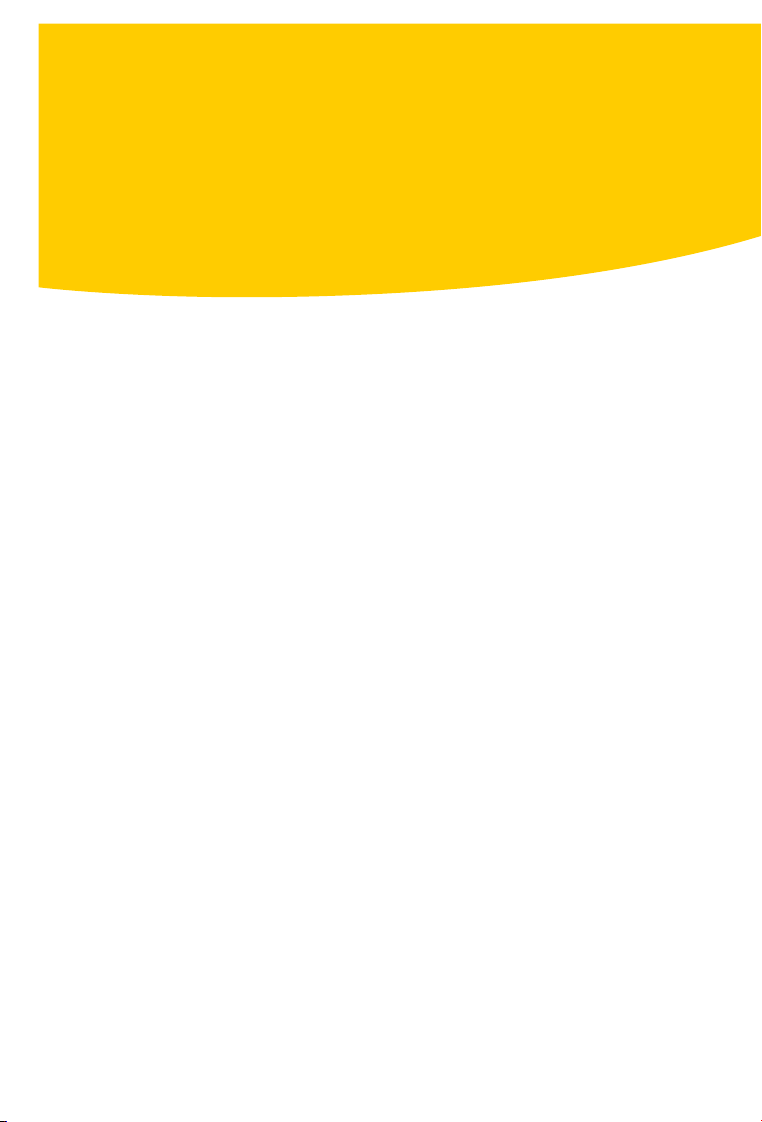
Contents
Chapter 1 Overview ... .. ... ... .. ... ... .. ... ... .. ... ... .. ... ... .. . 13
About Norton 360 . .. ... ... .. ... ... .. ... ... .. ... ... ... 13
What is new in Norton 360 . ... ... .. ... ... .. ... ... .. 13
Chapter 2 Installation . .. ... ... .. ... ... .. ... ... .. ... ... .. ... ... .. 17
Before you begin ... .. ... ... .. ... ... .. ... ... .. ... ... .. . 17
Installing Norton 360 . ... .. ... ... .. ... ... .. ... ... .. .. 17
Chapter 3 Getting Started ... .. ... ... .. ... ... .. ... ... ..... ... .. 19
Starting Norton 360 . ... .. ... ... .. ... ... .. ... ... .. ... 19
Activating Norton 360 . ... ..... ... ..... ... ... .. ... ... 20
Exploring the main window ... .. ... ... .. ... ... .. ... 22
About Norton 360 status ... .. ... ... .. ... ... .. ... ... . 26
About managing messages and
alerts . .. ... ... .. ... ... .. ... ... .. ... ... .. ... ... .. ... 27
For more information . ... ... ..... ... ..... ... ... .. ... 29
Chapter 4 Responding to emergencies . .. ... ... .. ... ... .. . 33
Using the Norton Bootable Recovery Tool
if you cannot install the
product . ... .. ... ... .. ... ... .. ... ... .. ... ... .. ... .. 33
Service and Support Solutions . .. ... ... .. ... ... .. ... ... .. ... ... .. ... .. 35
Index . ... .. ... ... .. ... ... .. ... ... ..... ... ..... ... ... .. ... ... .. ... ... .. ... ... .. .. 41
Quick Installation . ... ... .. ... ... .. ... ... .. ... ... ..... ... ..... ... ... .. ... ... 44
Page 12
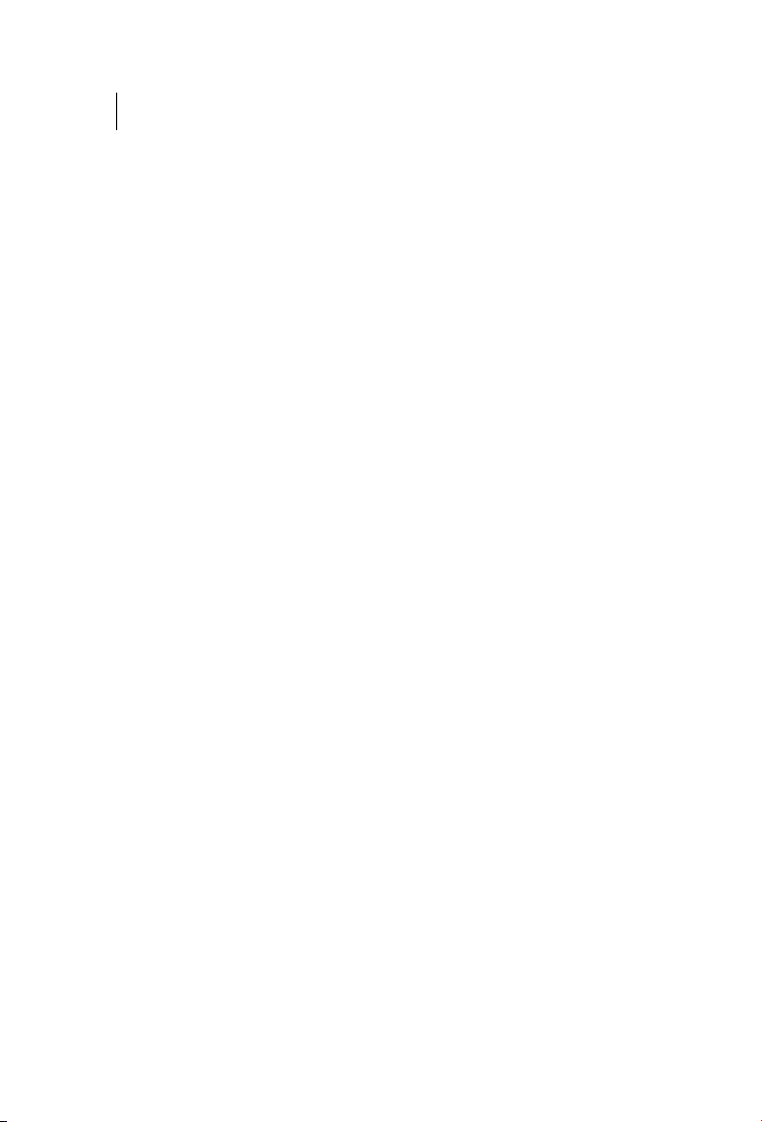
Contents12
Page 13
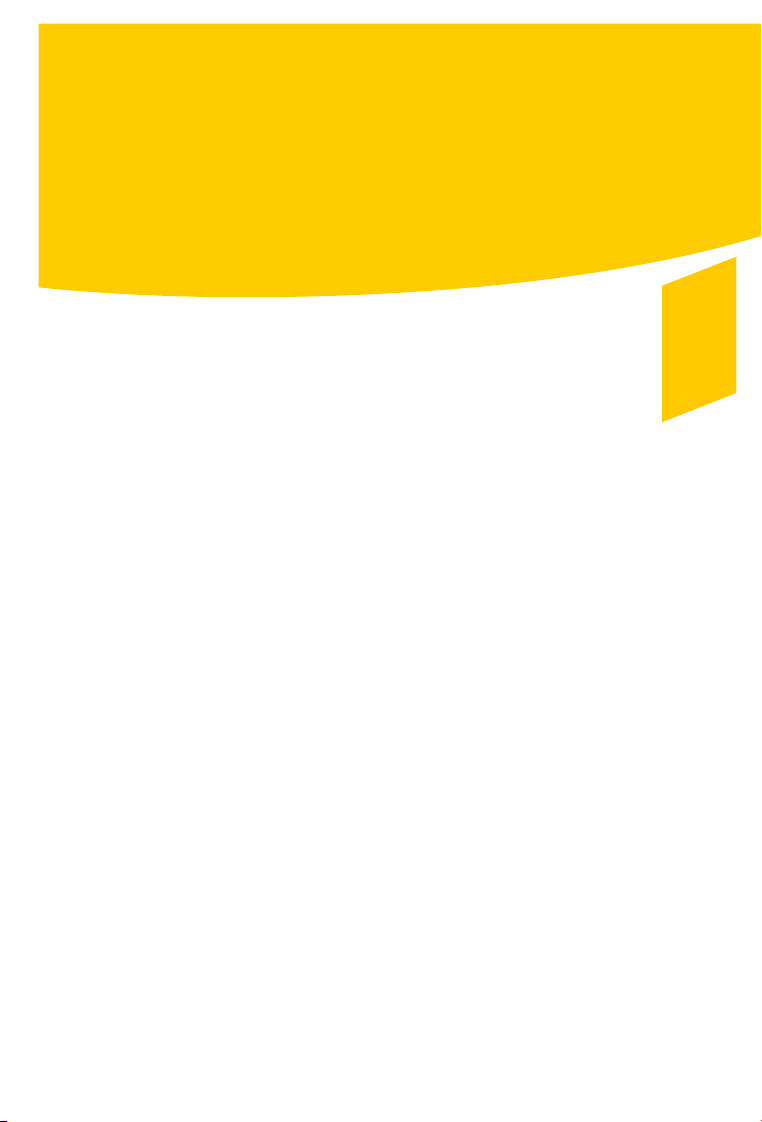
Overview
This chapter includes the following topics:
1 About Norton 360
1 What is new in Norton 360
About Norton 360
Norton 360 offers proven performance and delivers
today’s fastand lightall-in-onesolution to protectyour
PC and all your online activities. It protects against
viruses, worms, hackers, and botnet. With a single
subscription, up to three PCs are protected. It
safeguards against online identity theft, protects
important files, and keeps your PC tuned and running
at peak performance.
Norton 360 is completely automated and easy to use.
It works quietly in the background to maintain your
overall system integrity with minimal effect on PC
performance. By offering an unmatched combination
of performance and protection, Norton 360 helps you
get themost out ofyour PC andyouronline experience.
1
What is new in Norton 360
Norton 360 is an all-in-one protection solution that
lets you feel safeand secure asyou use your computer.
Page 14
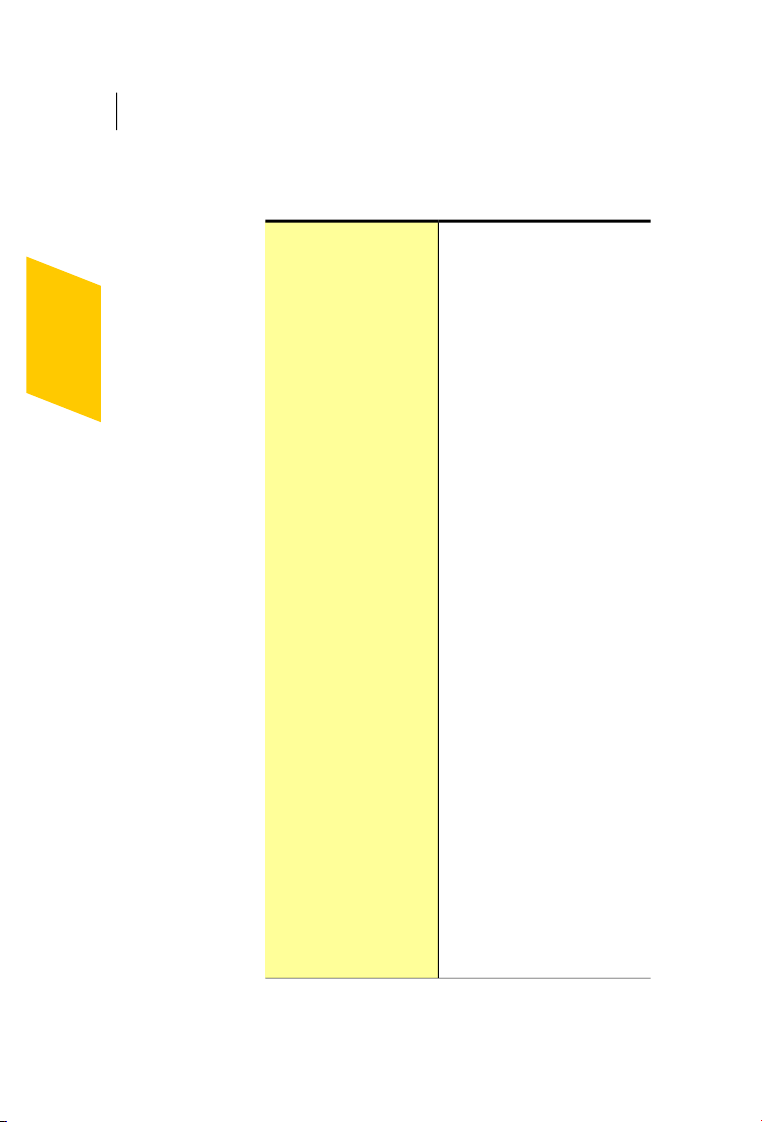
Overview
14
What is new in Norton 360
This version of Norton360 provides thefollowing new
features:
Download Insight
Web-based access to
backup files
File Insight
Norton System Insight
Power Saver Settings
Proactively warns of you
potential dangers in newly
downloaded files and
applications. Plus it tells you
how they will affect your PC’s
performance before you install
or run them.
Lets you retrieve and download
your backup files anytime,
anywhere.
Lets you know where files and
applications came from and if
they can be trusted before you
use them. They also tell you how
files and applications might
affect your PC’s performance.
Provides the tools and
easy-to-read graphs to help you
improve and maintain PC and
application performance.
Helps you extend laptop or
notebook battery life by letting
you put off power-intensive
activities until your PC is
plugged-in.
SONAR 2 (Symantec
Online Network for
Advanced Response)
Uses real-time online
intelligence and proactive
monitoring to detect the latest
breaking threats and stop
today’s aggressive rapid-fire
attacks.
Page 15

What is new in Norton 360
15Overview
Norton Safe Search
Monthly Report
IMPROVED! Norton
Identity Safe
IMPROVED! Antiphishing
Identifies the unsafe Web sites
and suspicious sellers right in
your search results so you can
surf and shop with confidence.
Gives you the peace of mind of
knowing Norton is actively
working in the background to
defeat attempted attacks.
Protects against identity theft
by preventing key loggers from
stealing your information. It also
speeds up logins and makes
online shopping more
convenient.
Protects your identity online by
quickly confirming safe Web
sites and identifying dangerous
Web sites.
Page 16

Overview
16
What is new in Norton 360
Page 17

Installation
This chapter includes the following topics:
1 Before you begin
1 Installing Norton 360
Before you begin
Before you begin, you should close all open programs
on your computer and ensure that you are connected
to the Internet.
Installing Norton 360
You can install Norton 360 from a CD, a USB drive, or
from a file that you download.
2
Page 18

Installation
18
Installing Norton 360
To install Norton 360
1
Do one of the following:
1 If you install from a CD, insert the CD into the
optical drive.
In Windows Vista or Windows XP, click Install
Norton 360.
In Windows 7, click Launch Norton Install and
then click Install Norton 360.
1 If you install from a USB drive, insert the USB
drive into the USB port.
In Windows Vista or Windows XP, click Launch
Norton Install and then click Install Norton
360.
In Windows 7, click Open Folder to view files,
double click Start.exe and then click Install
Norton 360.
1 If you downloaded your copy of Norton 360,
double-click the file that you downloaded.
2
In the Norton 360 installation page, enter the
Product Key if prompted.
3
Click the Install Options link, review the options,
and then click OK.
4
Click the User License Agreement link, and read
the agreement.
5
After you have read the agreement, click AGREE &
INSTALL.
If the opening panel does not appear
Sometimes a computer's optical drive does not
automatically run a CD.
To start the installation from the product CD
1
On your desktop, double-click My Computer.
2
In the MyComputer window, double-click the icon
for your optical drive.
3
In the list of files, double-click Start.exe and then
click Install Norton 360.
Page 19

Getting Started
This chapter includes the following topics:
1 Starting Norton 360
1 Activating Norton 360
1 Exploring the main window
1 About Norton 360 status
1 About managing messages and alerts
1 For more information
Starting Norton 360
Norton 360 protects any computer on which it is
installed. You do not have to start the product to be
protected. If Norton 360 detects a situation that
requires your attention, Norton 360 may repair it
automatically. You can also set Norton 360 to notify
you when a situation requires your attention, and you
can decide which action you want to take.
At any time, you can start Norton 360 to adjust the
settings, review your protection status, or perform
preventive maintenance. You can access all of the
program features from the main window.
3
Page 20

Getting Started
20
Activating Norton 360
To start Norton 360
4
Do one of the following:
1 In the Windows notification area, double-click
the Norton 360 icon.
1 On the Windows taskbar, click Start > All
Programs > Norton 360 > Norton 360.
1 Double-click the Norton 360 icon on your
desktop.
Activating Norton 360
To use all of the features in Norton 360, you must first
activate your product. Product activation reduces
software piracy and ensures that you have authentic
Symantec software. You can renew your subscription
after the end of your subscription period.
If youare connected tothe Internet, productactivation
takes place automatically when you start the product
for the first time after installation. During activation,
the Norton Account window appears. You can create
your Norton Account and register your product. You
can also view details, such as your Product Key and
recent updates to the product. If you skip the Norton
Account window, the product is activated, but the
Product Key is not saved in the Norton Account. You
can print the Product Key for the future, if you need
to reinstall your product.
If youdid not activateyour product duringinstallation,
Norton 360 prompts for activation each time you start
the product. Also, you receive an activation alert
regularly until you activate the product.
You mustactivate your productwithin the timeperiod
w
that the alert specifies,or your productstops working.
You can activate your product directly from the
activation alert. You can also activate your product
from the Trial Period Status link in the main window
or from the My Account window. In some cases, you
Page 21

Activating Norton 360
might need to enter your Product Key to activate your
product. You canactivate orrenew thesubscription of
your productfrom any non-adminuseraccount as well.
Activation should take only a few minutes.
To activate Norton 360, your computer must be
connected to the Internet. If you use a proxy server to
connect to the Internet, you must configure the proxy
settings. You can configure Network Proxy Settings
in the Administration Settings window.
To activate Norton 360 from the alert
1
In the alert, click Activate Now or Renew Now.
2
Click OK.
3
Follow the on-screen instructions.
4
In the window that appears, click Done.
To activate your Norton 360 from the My Account
window
1
In the Norton 360 main window, click MyAccount.
2
In the My Account window, click Activate Norton
360 or Renew Subscription.
The Renew Subscription option is available if you
have already activated your product.
3
Follow the on-screen instructions.
4
In the window that appears, click Done.
21Getting Started
About problems during activation
If you cannot connect to the Symantec servers to
activate your product, first check your Internet
connection. You then need to see if you have parental
control software, either installed or through your ISP,
that might block the connection.
A connectivity problem can occur if you use parental
control software. If you suspect that parental controls
might block the connection, you can configure the
parental controls so that they do not block the
activation procedure. You need to log on to your
parental control software or to the Internet through
Page 22

Getting Started
22
Exploring the main window
your ISP as an administrator to change your
configuration.
Exploring the main window
When you start Norton 360, the main window opens.
The main window provides access to all Norton 360
features, options,Help, and Support.You can alsoview
the overall status of your protection categories,
including computer and Web protection, file backups,
and filesthat are leftbehind when youuse the Internet.
Page 23

Exploring the main window
The main window contains the following areas that
provide access to tasks and services. The areas are as
follows:
23Getting Started
Links
The following links are displayed at
the top of the main window:
1 Tasks
Opens the Tasks page, which lets
you run scans, check for updates,
view monthly report, view
Security History , check
Vulnerability Protection and set
up parental and Privacy Controls
This area also lets you manage
backup sets, run backup, restore
files, and buy more storage. You
can also run a diagnostic report,
run startup manager, run Registry
Cleanup , run Norton Insight, and
check Norton tasks.
1 Settings
Opens the Settings page, which
lets you customize Antivirus
settings, Firewall settings,
Antispam settings, and configure
the My Network management tool
This area also lets you configure
Identity Protection, schedule
tasks, manage Administrative
Settings and manage backup
settings. You can use the Quick
Controls to turn on and off Norton
360 features.
Page 24

Getting Started
24
Exploring the main window
1 My Account
Opens the My Account page,
which lets you access your Norton
Account, renew your subscription,
and buy more storage
This area also lets you buy
another product license and view
your monthly product report. You
can also use this page to view
your subscription information and
your available online backup
space.
1 Product Feedback
Opens the Send Feedback page,
which lets you submit feedback
about your experience with
Norton 360
It also lets you go to the Help &
Support page.
1 Help & Support
Opens the Norton Help Center
and the One Click Support page
You can view your subscription
status and the product
information.
Status summary bar
The Status summary bar is on the left
side of the main window. It provides
an overall status of the protection
categories. Your status may be
Protected if your computer is secure,
Attention if an area needs your
attention, or At Risk if your computer
is at risk. This area also provides a
Fix icon. If an area needs your
attention, it is also reflected in one
or more protection categories.
Page 25

Exploring the main window
25Getting Started
Protection categories
Footer links
Protection categories is the largest
area on the main window and
contains the following:
1 PC Security
Lets you view PC Security details,
run Scans, run LiveUpdate,
manage Firewall, and run Norton
Insight
1 Identity Protection
Lets you view Identity Protection
details, manage Identity
Protection and set up Identity
Safe
1 Backup
Lets you view Backup Details,
manage Backup Sets, run Backup,
restore backup files, and buy
more storage
1 PC Tuneup
Lets you view PC Tuneup Details,
run Disk Optimization, run File
Cleanup, run Diagnostic Report,
and run Startup Manager
The Footer links are displayed at the
bottom of the main page.
1 Run LiveUpdate
Lets you download the latest
protection and product updates
1 Scan Now
Lets you choose the type of scan
you want to run on your computer
1 Get Support
Opens the One Click Support page
1 Subscription Status
Lets you view your remaining
subscription time and renew your
subscription
Page 26

Getting Started
26
About Norton 360 status
About Norton 360 status
When youstart Norton 360,themainwindowpresents
its status at a glance. The color of the security status
indicator at the top of the main window indicates the
current state of your computer.
If an issue requires your attention, the security status
indicator describes the issue. If more than one issue
requires your attention, the security status message
displays thenumber of issues. Youcanview the details
of each issue before you fixit. Youcan use the FixNow
button to resolve those issues.
See “Responding to
security status
indicators”
on page 26.
Responding to security status indicators
Norton 360 also displays individual status areas for
each protection feature, such as PCSecurity, Identity
Protection, Backup, andPCTuneup. Thestatus areas
show how many issues need to be resolved for each
feature. You can use the View Details option under
each protection feature for more information about
those issues.
When your system encounters a threat or a risk, the
product displays the security status at the top of the
main window.When a statusindicatordisplaysa status,
you can take appropriate action to improve your
protection status. Your protection is based on the
programs that are installed on your computer. To
improve your protection status, ensure that your
installed programs are up to date.
The security status indicator displays the following
statuses:
Protected
Indicates that your computer
and activities are protected from
threats, risks, and damage
Page 27

About managing messages and alerts
27Getting Started
Attention
At Risk
You can respond to the security status indicators
directly from the main window.
To respond to security status indicators
1
In the Norton 360 main window, click Fix Now.
2
Follow the on-screen instructions.
Indicates that your computer
and activities require attention
You should take appropriate
action to improve your
protection status.
Indicates that your computer
and activities are at risk
You must take immediate action
to improve your protection
status.
About managing messages and alerts
Norton 360 displays messages in several ways and in
several locations.
Page 28

Getting Started
28
About managing messages and alerts
You might see messages in the following locations:
Notification area on your
Windows desktop
Norton 360 main window
overall status
Several types of Norton 360
messages appear in the
notification area, at the far
right of the taskbar. For
example, your PC was turned
off, or it has not been
connected to the Internet for
a while. In this case, you see
a message that your
protection may not be up to
date.
A different alert appears if a
security setting was turned
off. This message warns you
that your PC might not be
secure and helps you to turn
on the setting.
In most cases you can click
the alert to open Norton 360
and fix the problems.
Alerts and other messages
appear at the top of the main
window. The color of the
message indicates its
urgency. If the message color
is green, your computer is
protected. If the message
color is orange or red, you
must take appropriate action
to ensure that you stay
protected.
Page 29

For more information
29Getting Started
Norton 360 protection
categories and details
For more information
The productdocumentationhelps you useNorton360.
You can find the information that you need on your
computer and on the Symantec Web site.
Accessing Help
Help is available throughout your Symantec product.
Help provideslinks to informationthatassists you with
the specifictasks that youwant to complete.Theonline
Help provides a guide to all of the product features.
To access Help
1
In the main window, click Help & Support.
2
Click Help.
Norton 360 displays
individual status areas for
each protection feature, such
as PC Security, Identity
Protection, Backup, and PC
Tuneup. The status areas
show how many issues need
to be resolved for each
feature. You can use View
Details under each status
area for more information
about those issues. You can
use the Fix Now option to fix
all the issues that need to be
resolved to secure your
computer.
Page 30

Getting Started
30
For more information
3
In the Help window, in the left pane, click a tab.
Your options are:
Displays Help by topicContents
Index
Search
To print a Help topic
1
In the Help window, click the Contents tab.
2
In the Contents list, select the topic that you want
to print, and then click Print.
3
Select whether you want to print only the selected
topic, or the topic and all of the subtopics under it.
4
Click OK.
Accessing the user guide PDF
You can find the Norton 360 User Guide on the CD or
the USB drive in PDF format. You must have Adobe®
Reader® installed on your computer to read the PDF.
If you purchased this product as a download, the PDF
w
and AdobeReaderare not included.Youmustdownload
the PDFfrom the Symantec Websiteand Adobe Reader
from the Adobe Web site.
To install Adobe Reader
Do one of the following:
1 Insert the CD into the optical drive.
1 Insert the USB drive into the USB port and then
click Launch Norton Install.
1
In the window that appears, click Browse CD.
2
Double-click the Manual folder.
3
Double-click the Adobe program file.
Lists all keywords for the Help topics
in alphabetical order
Opens a search box in which you can
type a word or a phrase
Page 31

4
Follow the on-screen instructions.
After you install the Adobe Reader, you can read the
PDF from the CD.
To read the user guide PDF from the CD or the USB drive
Do one of the following:
1 Insert the CD into the optical drive.
1 Insert the USB drive into the USB port and then
click Launch Norton Install.
1
In the window that appears, click Browse CD.
2
Double-click the Manual folder.
3
Double-click the PDF.
You can also copythe user guideto your computerand
read it from there.
To read the user guide that you copied to your computer
1
Go to the location into which you copied the PDF.
2
Double-click the PDF.
Accessing the Symantec Web site
You can access the Symantec Web site in a browser.
To access the Symantec Web site in your browser
1
Open your Web browser.
2
Go to the following URL:
www.symantec.com
For more information
31Getting Started
Page 32

Getting Started
32
For more information
Page 33

Responding to emergencies
4
This chapter includes the following topics:
1 Using the Norton Bootable Recovery Tool if you
cannot install the product
Using the Norton Bootable Recovery Tool if you cannot install the product
If theinstallationof your product fails,youcan use the
Norton Bootable Recovery Tool, which is located on
your product disc. TheNorton Bootable Recovery Tool
helps you to check your computer for the risks that
can prevent successful installation.
To use the Norton Bootable Recovery Tool if you cannot
install the product
1
Insert your product disc into the drive.
2
Exit all programs, and restart your computer.
3
When you see the message Press any key to boot
the computer from CD or DVD, press Enter.
4
In the Norton Bootable Recovery Tool window,
select your language, and then click OK.
5
Type your Norton Product Key if prompted, and
then clickIAgreeto accept the LicenseAgreement.
6
Click Start Scan.
7
After the scan is completed, remove the disc from
the drive and restart your computer.
Page 34

Responding to emergencies
34
Using the Norton Bootable Recovery Tool if you cannot install the product
Downloading the Norton Bootable Recovery Tool
If the installation of your product fails, you can
download the Norton Bootable Recovery Tool. The
Norton BootableRecovery Tool helpsyouto check your
computer for the risks that can prevent successful
installation. To use it, you first need to burn it to a CD.
Before you begin, you should close all open programs
on your computer and ensure that you are connected
to the Internet.
Norton 360NetbookEdition users needanexternalCD
w
drive to create and then use the Norton Bootable
Recovery Tool CD.
To download the Norton Bootable Recovery Tool
1
Go to the following URL:
http://www.norton.com/recoverytool_n360
2
Follow the on-screen instructions.
Page 35

Service and Support Solutions
About Support
If you have Norton SystemWorks, Norton 360, Norton
Internet Security, or NortonAntiVirus, you can access
Support through the product after it is installed.
See the section "One Click Support" for more details.
For all other products, to help you find an answer to
your query or issue, we have two support options
available. Details of each option are explained in the
relevant section:
1 Self Help
1 Contact Support
Support offerings may vary based on the language or
w
product.
One Click Support
This feature is available for Norton 360, Norton
Internet Security, and Norton AntiVirus. If your
product isn’t installed, you can use the Self Help or
Contact Support options.
One Click Support lets you access support from within
your product and offers the tools that automatically
diagnose and resolve common issues. You can also
search for solutions or gain easy access to support by
phone, as well as free support by chat and email. To
access One Click Support, click Help and Support on
the product interface.
Page 36

Service and Support Solutions
36
Self Help
Self Help
Contact Support
w
The Symantec Web site contains answers to the most
common customer questions. From our Web site you
can:
1 Find helpwithyour subscription, download,product
activation, or other nontechnical issues.
1 Search our knowledge base for help with technical
issues, such as installing, configuring, or
troubleshooting errorswithyour Symantec product.
1 Find information about thelatest virus threatsand
removal tools.
You can access the Symantec support Web site at:
www.symantec.com/globalsupport
In addition to usingour Self Helpoptions, you canalso
contact a support representative by chat, email, or
phone.
Support offerings may vary based on the language or
product.
Following is an overview of our support offerings:
Chat
Chat in real time with a support
representative.
For more complex technical issues,
chat offers the option to allow a
support representative to connect
remotely to your computer and
resolve the problem for you. Chat
support is free, with the exception
of our Virus and Spyware Solution
service.
Page 37

Support policy
37Service and Support Solutions
Email
Phone
To contact a support representative, please visit the
Symantec support Web site at the following URL:
www.symantec.com/globalsupport
The online support option is displayed first, followed
by the contact options where you can select the type
of support you prefer.
Support policy
When Symantec announces that a product will no
longer be marketed or sold, telephone support is
discontinued six months after the termination
announcement. Technical information on these
products may still be available through the support
Web site at the following address:
www.symantec.com/globalsupport
Symantec reserves the right to change its support
policies at any time without notice. You can view the
latest version of the support policy at the following
URL:
www.symantec.com/supportpolicy
Submit your question on our Web
site and receive a response by
email.
Email support has a slower
response time when compared to
chat or phone. Email support is
free.
Speak to a support representative
in real time.
Page 38

Service and Support Solutions
38
Worldwide service and support
Worldwide service and support
Support solutions vary by country. For the Symantec
and InternationalPartner locations that are outsideof
the United States, contact one of the support offices
available in the list. You can also go to the following
Web site and select your language:
http://www.symantec.com/globalsupport
For each region, please check the Web site for the
appropriate phone number.
Contact informationRegion
North America
Australia and New
Zealand
Europe, Middle
East, and Africa
1 Symantec Corporation
555 International Way
Springfield, OR 97477
U.S.A.
http://www.symantec.com/norton/support/index.jsp
1 Symantec Australia
Level 2, 1 Julius Avenue
North Ryde, NSW 2113
Sydney
Australia
http://www.symantec.com/en/aa/norton/support/index.jsp
1 Symantec Ltd Consumer Services & Support
PO Box 5689 Blanchardstown
Dublin 15 Ireland
http://www.symantec.com/en/uk/norton/support/index.jsp
Page 39

ClubSymantec
39Service and Support Solutions
Contact informationRegion
Latin America
1 Symantec Brasil
Sevico e Suporte Symantec
Caixa Postal 3037
CEP 06210-970
Brasil
1 Portuguese language support:
http://www.symantec.com/pt/br/norton/support/index.jsp
1 Spanish language support:
http://www.symantec.com/es/mx/norton/support/index.jsp
ClubSymantec
Join ClubSymantec and sign up for your free monthly
newsletter to receive the latest security articles, tips,
and promotions!
For more information, go to the following URL and
select your country in the drop-down menu:
www.clubsymantec.com
Page 40

Service and Support Solutions
40
ClubSymantec
Page 41

Index
A
activation 20
problems 21
troubleshooting 21
Adobe Reader
installing 30
using to view PDF 30
alerts 27
C
CD
installing product from 18
Club Symantec
security tips 39
colors in Norton 360 26
E
error messages 27
F
Footer links 25
H
Help
accessing 29
printing 29
Help & Support 24
I
installation
from CD 17
from downloaded file 17
from USB 17
problems 18, 33–34
M
main window
features 22
Help & Support 22
options 22
status colors 27
status messages 27
messages 27
My Account 24
N
newsletter 39
Norton 360
about 13
colors 26
desktop icon 20
main window 27
status 26
what is new 13
Norton Bootable Recovery Tool
downloading 34
using 33
Page 42

Index42
O
One Click Support 35
P
pop-up messages 27
Product Feedback 24
Protection categories 25
S
Scans
Norton Bootable Recovery
Tool 33
security status 26
Self Help 36
Settings 23
status 26
Status summary bar 24
Support
contact 36
phone 36
Self Help 35
support
worldwide service 38
Support policy 37
Symantec Support
accessing 31
Symantec Web site
accessing 31
T
Tasks 23
U
user guide PDF
on CD 30
opening 30
Page 43

Page 44

Quick Installation
Norton 360 includes protection updates and new product features as available
throughout this renewable service period. With this service you receive the right
to use this product on one computer or on the specified number of computers
during the service period, which begins upon initial installation. This renewable
service includes protection updates and new product features as available
throughout the service period, subject to acceptance of the Symantec License
Agreement included with this product and available for review at:
www.symantec.com
Product features may be added, modified, or removed during the service period.
Before you begin, you should close all open programs on your computer and
ensure that you are connected to the Internet.
Installing Norton 360
You can install Norton 360 from a CD, a USB drive, or from a file that you
download.
To install Norton 360
1 Do one of the following:
– If you install from a CD, insert the CD into the optical drive.
In Windows Vista or Windows XP, click Install Norton 360.
In Windows 7, click Launch Norton Install and then click Install Norton
360.
– If you install from a USB drive, insert the USB drive into the USB port.
In Windows Vista or Windows XP, click Launch Norton Install and then
click Install Norton 360.
In Windows 7, click Open Folder to view files, double click Start.exe and
then click Install Norton 360.
– If you downloaded your copy of Norton 360, double-click the file that you
downloaded.
2 In the Norton 360 installation page, enter the Product Key.
3 Click the Install Options link, review the options, and then click OK.
4 Click the User License Agreement link, and read the agreement.
5 After you have read the agreement, click AGREE & INSTALL.
Norton from Symantec products protect consumers from traditional threats with antivirus, phishing protection, and spyware
protection. They alsoprotect against bots, drive-bydownloads, and identity theft, andare light on system resources.In addition,
Symantec provides services such as online backup and PC Tuneup, and is a trusted source for family online safety. For more
information, please click one of the following links:
Antivirus | Phishing Protection | Spyware Protection | Online Backup
Copyright ©2009 Symantec Corporation. Allrights reserved. Symantec,Norton, and the NortonLogo are trademarks orregistered
trademarks of Symantec Corporation and its affiliates in the U.S. and othercountries. Other names may be trademarks of their
respective owners.
PN: 20715030
