Page 1

Veritas Storage Foundation
Cluster File System
Installation Guide
HP-UX
5.0
™
N18486G
Page 2

Veritas Storage Foundation Cluster File System
Installation Guide
Copyright © 2006 Symantec Corporation. All rights reserved.
SFCFS 5.0
Symantec, the Symantec logo, Veritas, and Veritas Storage Foundation Cluster File
System are trademarks or registered trademarks of Symantec Corporation or its affiliates
in the U.S. and other countries. Other names may be trademarks of their respective
owners.
The product described in this document is distributed under licenses restricting its use,
copying, distribution, and decompilation/reverse engineering. No part of this document
may be reproduced in any form by any means without prior written authorization of
Symantec Corporation and its licensors, if any.
THIS DOCUMENTATION IS PROVIDED “AS IS” AND ALL EXPRESS OR IMPLIED
CONDITIONS, REPRESENTATIONS AND WARRANTIES, INCLUDING ANY IMPLIED
WARRANTY OF MERCHANTABILITY, FITNESS FOR A PARTICULAR PURPOSE OR
NON-INFRINGEMENT, ARE DISCLAIMED, EXCEPT TO THE EXTENT THAT SUCH
DISCLAIMERS ARE HELD TO BE LEGALLY INVALID, SYMANTEC CORPORATION SHALL
NOT BE LIABLE FOR INCIDENTAL OR CONSEQUENTIAL DAMAGES IN CONNECTION
WITH THE FURNISHING PERFORMANCE, OR USE OF THIS DOCUMENTATION. THE
INFORMATION CONTAINED IN THIS DOCUMENTATION IS SUBJECT TO CHANGE
WITHOUT NOTICE.
The Licensed Software and Documentation are deemed to be “commercial computer
software” and “commercial computer software documentation” as defined in FAR
Sections 12.212 and DFARS Section 227.7202.
Symantec Corporation
20330 Stevens Creek Blvd.
Cupertino, CA 95014
www.symantec.com
Page 3

Third-party legal notices
Third-party software may be recommended, distributed, embedded, or bundled
with this Veritas product. Such third-party software is licensed separately by its
copyright holder. All third-party copyrights associated with this product are
listed in the accompanying release notes.
HP-UX is a registered trademark of Hewlett-Packard Development Company, L.P.
Licensing and registration
Veritas Storage Foundation Cluster File System is a licensed product. See the
Veritas Storage Foundation Cluster File System Installation Guide for license
installation instructions.
Technical support
For technical assistance, visit http://support.veritas.com and select phone or
email support. Use the Knowledge Base search feature to access resources such
as TechNotes, product alerts, software downloads, hardware compatibility lists,
and our customer email notification service.
Page 4

Page 5

Contents
Chapter 1 Installing and configuring the product
Hardware overview ..............................................................................................10
Shared storage ..............................................................................................11
Fibre channel switch ...................................................................................11
Cluster platforms .........................................................................................11
Software components ..........................................................................................12
Required HP-UX patches ....................................................................................15
Preinstallation ......................................................................................................17
Release Notes ................................................................................................17
Product licensing .........................................................................................17
Setting PATH and MANPATH environment variables ..........................18
Secure communication ................................................................................18
Veritas Enterprise Administrator .............................................................19
Prerequisites .........................................................................................................19
Installing the product .........................................................................................20
Configuring the Components .............................................................................23
Using the log files ................................................................................................25
Installation log file .......................................................................................25
Response file .................................................................................................25
Summary file ................................................................................................25
Verifying the configuration files .......................................................................26
Low Latency Transport configuration files .............................................26
Checking Low Latency Transport operation ...........................................27
Group Membership and Atomic Broadcast configuration files ............29
Checking Group Membership and Atomic Broadcast operation ..........29
Checking cluster operation ........................................................................30
Verifying agent configuration ...........................................................................32
Synchronizing time on Cluster File Systems ...................................................32
Configuring VCS ...................................................................................................32
main.cf file ....................................................................................................33
SFCFS HA Only .............................................................................................34
VCS application failover services ......................................................................34
Page 6

6
Chapter 2 Upgrading the product
Preparing to upgrade the product ..................................................................... 36
Planning the upgrade .................................................................................. 36
Upgrade paths ..............................................................................................36
Upgrade Overview ............................................................................................... 38
Phased upgrade ............................................................................................38
Full upgrade .................................................................................................. 38
Upgrading from 3.5 to 5.0 .................................................................................. 39
Phased upgrade ............................................................................................39
Full upgrade .................................................................................................. 42
Upgrading from 4.1 to 5.0 .................................................................................. 45
Phased upgrade ............................................................................................45
Full upgrade .................................................................................................. 48
Upgrading the disk layout versions .................................................................. 50
Chapter 3 Adding and removing a node
Adding a node to a cluster .................................................................................. 54
Configuring SFCFS and CVM agents on the new node .................................. 56
Removing a node from a cluster ........................................................................ 57
Chapter 4 Uninstalling the product
Appendix A Troubleshooting and recovery
Installation issues ................................................................................................63
Incorrect permissions for root on remote system .................................. 63
Resource temporarily unavailable ............................................................ 64
Inaccessible system ..................................................................................... 64
Storage Foundation Cluster File System problems ........................................ 64
Unmount failures ........................................................................................ 65
Mount failures .............................................................................................. 65
Command failures ........................................................................................ 66
Performance issues ..................................................................................... 66
High availability issues ...............................................................................67
Page 7

Chapter
Installing and configuring the product
This chapter describes how to install the Veritas Storage Foundation Cluster
File System (SFCFS). SFCFS requires several Veritas software packages to
configure a cluster and to provide messaging services. These packages include
the Veritas Cluster Server (VCS) to monitor systems and application services,
Veritas Low Latency Transport (LLT) and Veritas Group Membership and
Atomic Broadcast (GAB) for messaging and cluster membership, the Veritas
Volume Manager (VxVM) to create the shared volumes necessary for cluster file
systems, and the Veritas File System (VxFS) package.
Topics covered in this chapter include:
1
■ Hardware overview
■ Software components
■ Preinstallation
■ Prerequisites
■ Installing the product
■ Using the log files
■ Verifying the configuration files
■ Verifying agent configuration
■ Synchronizing time on Cluster File Systems
■ Configuring VCS
■ VCS application failover services
Page 8

10 Installing and configuring the product
Hardware overview
Hardware overview
VxFS cluster functionality runs optimally on a Fibre Channel fabric. Fibre
Channel technology provides the fastest, most reliable, and highest bandwidth
connectivity currently available. By employing Fibre Channel technology, SFCFS
can be used in conjunction with the latest Veritas Storage Area Network (SAN)
applications to provide a complete data storage and retrieval solution.
The figure below shows the configuration of a cluster file system on a Fibre
Channel fabric with a disk array.
Figure 1-1 Four Node SFCFS Cluster Built on Fibre Channel Fabric
Public
Private
Network
Public
Fiber Optic Private LAN
Fibre Channel Switch
Fiber Optic Connection
Disk Array
Page 9

Shared storage
Shared storage can be one or more shared disks or a disk array connected either
directly to the nodes of the cluster or through a Fibre Channel Switch. Nodes can
also have non-shared or local devices on a local I/O channel. It is advisable to
have /, /usr, /var and other system partitions on local devices.
Fibre channel switch
Each node in the cluster must have a Fibre Channel I/O channel to access shared
storage devices. The primary component of the Fibre Channel fabric is the Fibre
Channel switch.
Cluster platforms
There are several hardware platforms that can function as nodes in a cluster file
system cluster.
See the Storage Foundation Cluster File System Release Notes.
Install the HP-UX 11i 64-bit operating system with the September 2004 HP-UX
11i Version 2.0 or later on each node and install a Fibre Channel host bus
adapter to allow connection to the Fibre Channel switch.
11Installing and configuring the product
Hardware overview
Note: For a cluster to work correctly, all nodes must have the same time. If you
are not running the Network Time Protocol (NTP) daemon, make sure the time
on all the systems comprising your cluster is synchronized.
Page 10

12 Installing and configuring the product
Software components
Software components
Storage Foundation for Cluster File System is the name of the Veritas Cluster
File System product and its supporting software packages. Storage Foundation
Cluster File System HA (SFCFS HA) provides support for application failover
functionality of Veritas Cluster Server (VCS) in addition to other SFCFS features.
Packages installed with SFCFS only
The software packages listed below are required for implementing cluster file
system functionality. They are available on the software disc in the depot
directory and are installed on each node in the cluster using the
installation script.
The following table shows the package name and contents for each package:
Package Contents
VRTSperl Veritas Perl 5.8.8 Redistribution
VRTSvlic Veri tas Licensing
VRTSicsco Symantec Common Infrastructure
installer
VRTSpbx Symantec Private Branch Exchange
VRTSsmf Symantec Service Management Framework
VRTSat Symantec Product Authentication Service
VRTSobc33 Veritas Enterprise Administrator Core Service
VRTSob Veritas Enterprise Administrator Service
VRTSobgui Veritas Enterprise Administrator
VRTSccg Veritas Enterprise Administrator Central Control Grid
VRTSmh Veritas Centralized Management for Storage Foundation -
Managed Host
VRTSaa Veritas Enterprise Administrator Action Agent
VRTSspt Veritas Software Support Tools
SYMClma Symantec License Inventory Agent
VRTSllt Veritas Low Latency Transport
VRTSgab Veritas Group Membership and Atomic Broadcast
VRTSvxfen Veri tas I/O Fen cing
Page 11

Software components
Package Contents
VRTSvcs Veritas Cluster Server
VRTSacclib Veritas ACC Library
VRTSvcsag Veritas Cluster Server Bundled Agents
VRTSvcsmg Veritas Cluster Server Message Catalogs
VRTSjre Veritas Java Runtime Environment Redistribution
VRTSjre15 Veritas Java Runtime Environment Redistribution
VRTScutil Veritas Cluster Utilities
VRTSweb Veritas Java Web Server
VRTScscw Veritas Cluster Server Configuration Wizards
VRTSvxvm Veritas Volume Manager Binaries
VRTSdsa Veritas Datacenter Storage Agent
VRTSfspro Veritas File System Management Services Provider
VRTSvmpro Veritas Volume Manager Management Services Provider
13Installing and configuring the product
VRTSdcli Veritas Distributed Command Line Interface
VRTSalloc Veritas Volume Manager Intelligent Storage Provisioning
VRTSvdid Veritas Device Identification API
VRTSvsvc Veritas Volume Server and Client Provider
VRTSddlpr Veritas Device Discovery Layer Services Provider
VRTSvrpro Veritas Volume Replicator Client Extension and Provider for
Veritas Enterprise Administrator
VRTSvcsvr Veritas Cluster Server Agents for VVR
VRTSvrw Veri tas Volume Repli cator Web Console
VRTSvxfs Veritas File System
VRTSfsman Veritas File System Manual Pages
VRTSfssdk Veritas File System Software Developer Kit
VRTSglm Veri tas Gro u p Lock M ana ger
VRTScavf Veritas Cluster Server Agents for Cluster File System
Page 12

14 Installing and configuring the product
Software components
Optional packages for SFCFS and SFCFS HA
Packages Contents
VRTScfsdc Veritas Cluster File System Documentation
VRTScmccc Veritas Cluster Management Console Cluster Connector
VRTScmcs Veritas Cluster Management Console (Single Cluster Mode)
VRTScscm Veritas Cluster Server Cluster Manager
VRTScssim Veritas Cluster Server Simulator
VRTSfsdoc Veritas File System Documentation
VRTSvcsdc Veritas Cluster Server Documentation
VRTSvcsmn Veritas Cluster Server Man Pages
VRTSvmdoc Veritas Volume Manager Documentation
VRTSvrdoc Veritas Volume Replicator Documentation
VRTSfsmnd Veritas File System SDK Manuals
Note: SFCFS 5.0 operates only on HP-UX 11i 64-bit operating system with the
September 2004 HP-UX 11i Version 2.0 or later. All cluster nodes must be
running this OS version.
For cluster file system functionality to work reliably on HP-UX, you must have
the required HP-UX patches installed.
See “Required HP-UX patches” on page 15.
Page 13

Required HP-UX patches
HP-UX required patches include the following:
HP-UX Patch ID Description
PHCO_32385 Enables fscat(1M).
PHCO_32387 Enables getext(1M).
PHCO_32388 Enables setext(1M).
PHCO_32389 Enables vxdump(1M).
PHCO_32390 Enables vxrestore(1M).
PHCO_32391 Enables vxfsstat(1M).
PHCO_32392 Enables vxtunefs(1M).
PHCO_32393 Enables vxupgrade(1M).
PHCO_32488 Enables LIBC for VxFS 4.1 and later file systems.
PHCO_32523 Enhancement to quota(1) for supporting large uids.
15Installing and configuring the product
Required HP-UX patches
PHCO_32524 Enhancement to edquota for supporting large uids.
PHCO_32551 Enhancement to quotaon/quotaoff for supporting large uids.
PHCO_32552 Enhancement to repquota for supporting large uids.
PHCO_32596 Enables df(1M).
PHCO_32608 Enables bdf(1M).
PHCO_32609 Enables fstyp(1M).
PHCO_32610 Enables mount(1M).
PHCO_32611 Fix fs_wrapper to accept vxfs from subtype.
PHCO_33238 swapon(1M) cumulative patch.
PHCO_34036 LVM com m a n ds pa tch .
PHCO_34208 SAM cumilative patch.
PHCO_34191 Cumulative libc patch.
PHSS_32674 Obam patch (backend for the SAM patch).
PHKL_31500 Sept04 Base Patch
PHKL_32272 Changes to fix intermittent failures in getacl/setacl.
Page 14

16 Installing and configuring the product
Required HP-UX patches
HP-UX Patch ID Description
PHKL_32430 Changes to separate vxfs symbols from libdebug.a, so that
PHKL_32431 Changes to disallow mounting of a file system on a vnode having
PHKL_33312 LVM Cum u l ativ e Pat ch.
PHKL_34010 Cumulative VM Patch.
In addition to the above patches the EnableVXFS bundle needs to be installed
before installing the SFCFS 5.0. This bundle is a HP bundle and contains
enhancements to various commands to understand the new disk layout Version
6 and later. The EnableVXFS bundle contains the following patches:
Patch ID Description
FSLibEnh Enhancement to LIBC libraries to understand VxFS disk layout
DiskQuota-Enh Enhancements to various quota related commands to support
symbols of VxFS 4.1and later are easily available in q4/p4.
VNOMOUNT set. Enhancements for supporting quotas on large
uids.
Vers ion 6 and later.
large uids.
FSCmdsEnh Enhancements to the mount command to support VxFS 5.0.
Note: Install all the latest required HP-UX patches before you install SFCFS. You
can use the
swlist command to determine whether the correct update and
patches are installed. The installation procedure terminates if the correct
patches are not found. Make sure that EnableVXFS bundle has revision
B.11.23.04 or later after installing the latest patches.
Patches that supersede the ones in this list. To verify that you have the latest
patches, go to the Veritas support website to view the following TechNote:
http://support.veritas.com/docs/281875
Note: Most of the above patches are available in the Feature11i bundle. The
Feature11i bundle and the EnableVxFS bundle are available from HP software
download site http://h20293.www2.hp.com/. Search for Ve r i tas 5 .0 on this site
and follow the instructions.
Page 15

Preinstallation
Release Notes
Read the Release Notes for all products included with this product. Portable
Document Format (.pdf) versions of the Release Notes are included on the
software disc in the
storage_foundation_cluster_file_system/release_notes directory
and on the documentation disc that came with your software.
Because product Release Notes are not installed by any packages, it is
recommended that you copy them from the disc to the /opt/VRTS/docs
directory on your system so that they are available for future reference.
Product licensing
Product keys are available on the License Key certificate. The certificate also
includes the number of product licenses purchased. A single key enables product
installation on the number and the type of systems for which you purchased the
license. A key may enable the operation of more products than specified on the
certificate, but you are legally limited to the number of product licenses
purchased.
The VRTSvlic package executes Veritas product licensing. The following
commands and their manual pages are available on the system after VRTSvlic
is installed:
vxlicinst installs a license key for a Veritas product
vxlicrep displays currently installed licenses
vxlictest retrieves features and their descriptions encoded in a license
key
If you encounter problems while licensing your product, visit the Veritas
licensing support website at
http://www.veritas.com/buy/vLicense/vLicenseHome.jhtml.
Veritas products are installed under the /opt directory on the specified host
systems. Verify that the directory /opt exists and has write permissions for
root before starting the installation procedure. Do not make /opt a VxFS file
system.
17Installing and configuring the product
Preinstallation
Page 16

18 Installing and configuring the product
Preinstallation
Also, you can get the patches from Hewlett-Packard’s Patch Database offered
under the Maintenance and Support section of the HP Services & Support - IT
Resource Center. HP’s Patch Database provides fast, accurate searches for the
latest recommended and superseded patches available for Veritas File System or
Veritas Volume Manager.
Setting PATH and MANPATH environment variables
The software and online manual pages for the packages comprising SFCFS are
installed in several different directories. However, there are symbolic links to all
commands in the /opt/VRTS/bin directory, and symbolic links to all manual
pages in /opt/VRTS/man. To make all SFCFS commands and manual pages
accessible when you do the installation, add /opt/VRTS/bin to your PATH and
/opt/VRTS/man to your MANPATH environment variables. Command line
examples in this guide assume these environment variables are set.
To prevent conflicts with VxFS manual pages previously installed with
JFS/OnLineJFS 3.5, the VxFS 5.0 manual pages are installed in the
/opt/VRTS/vxfs5.0/man directory. The /opt/VRTS/vxfs5.0/man
directory is automatically added to /etc/MANPATH when the VxFS 5.0 package
is installed. Make sure that the /opt/VRTS/man directory or the
/opt/VRTS/vxfs5.0/man directory goes before /usr/share/man in you
MANPATH environment variable so that the latest version of the VxFS manual
pages display.
Secure communication
Establishing a secure communication between nodes is required to install and
configure a cluster. The
greater level of security than the
See the Veritas Storage Foundation and High Availability Solutions Getting
Started Guide.
ssh command provides a remote communication and a
rsh command.
Page 17

Veritas Enterprise Administrator
The Veritas Enterprise Administrator (VEA) client can be installed and run on
any machine that supports the Java Runtime Environment.
VEA is required to access the graphical user interface (GUI) for Veritas Storage
Foundation. You can use the GUI to administer disks, volumes, file systems, and
database functionality on local or remote machines.
One of the following packages needs to be installed and running on the client:
■ Veritas Enterprise Administrator (VRTSobgui)
This is the client package for HP-UX.
■ Veritas Enterprise Administrator for Windows (windows/VRTSobgui.msi)
This is the client package for Windows.
Check the Veritas Storage Foundation Release Notes for any patch information
before you install VEA.
Requirements
The following are system recommendations for the GUI:
OS Requirements
19Installing and configuring the product
Prerequisites
HP-UX 512MB of memory
Windows XP, NT, ME, 2000, or 98300MHz Pentium with at least 256MB of memory
Alternatively, remove the file /sbin/init.d/vmsa-server.
Prerequisites
Each cluster node must be connected to the public network and each must have
a unique host name by which it can be addressed on the public network. The
local node from which you install does not have to be part of the cluster.
Provide the following information when installing the SFCFS:
■ The cluster name, beginning with a letter (a-z, A-Z).
■ A unique ID from 0-65535 for the cluster. Within the public subnet, a new
■ The Storage Foundation Cluster File System is also supported without I/O
cluster using a duplicate cluster ID can cause existing clusters to fail.
fencing enabled. However, without I/O fencing enabled, split brain scenarios
can result in data corruption.
Page 18

20 Installing and configuring the product
Installing the product
■ The host names of the cluster nodes.
■ The device names of the network interface cards (NICs) used for the private
networks among nodes.
■ Establishing communication between nodes is required to install Veritas
software from a remote system, or to install and configure a cluster. The
node from which the installation utility is run must have permissions to run
rsh (remote shell) or ssh (secure shell) utilities as root on all cluster nodes
or remote systems.
See Veritas Storage Foundation and High Availability Solutions Getting
Started Guide.
■ Symantec recommends configuring the cluster with I/O fencing enabled. I/O
fencing requires shared devices to support SCSI-3 Persistent Reservations
(PR). Enabling I/O fencing prevents data corruption caused by a split brain
scenario.
The Storage Foundation Cluster File System is supported without I/O
fencing enabled. However, without I/O fencing enabled, split brain
scenarios can result in data corruption.
Installing the product
The product installer is the recommended method to license and install the
product. The installer also enables you to configure the product, verify
preinstallation requirements, and view the product’s description.
At most points during an installation, you can type b (“back”) to return to a
previous section of the installation procedure. The back feature of the
installation scripts is context-sensitive, so it returns to the beginning of a
grouped section of questions. If an installation procedure hangs, use Control–c
to stop and exit the program. There is a short delay before the script exits.
The following sample procedure is based on the installation of a Veritas Storage
Foundation Cluster File System HA cluster with two nodes: “system01” and
“system02.” If you are installing on standalone systems only, some steps are
unnecessary, and these are indicated. Default responses are enclosed by
parentheses. Press Return to accept defaults.
Note: If you have obtained a Veritas product from an electronic download site,
the single product download files do not contain the
script, so you must use the product installation script to install the product. For
example, if you download Veritas Cluster File System, use the
script instead of the installer script.
installer installation
installsfcfs
Page 19

Installing the product
To install the product
1 Log in as superuser.
2 Insert the appropriate media disc into your system’s DVD-ROM drive
connected to your system.
3 Determine the block device file for the DVD drive:
# ioscan -fnC disk
Make a note of the device file as it applies to your system.
4 Create a directory in which to mount the software disc and mount the disc
using the appropriate drive name. For example:
# mkdir -p /dvdrom
# /usr/sbin/mount -F cdfs /dev/dsk/c3t2d0 /dvdrom
5 Change directory to /dvdrom:
# cd /dvdrom
6 Run the installer command to install SFCFS. The installer script uses
ssh to communicate with remote nodes as default:
# ./installer
If you want to use rsh you must specify on the command line:
# ./installer -rsh
7 From the Installation menu, choose the I option for Install and select 6 the
Veritas Storage Foundation Cluster File System. You are prompted to
continue with the installation.
8 Enter y to continue with the installation.
Do you wish to continue with the installation? [y,n,q] (y)
9 Enter one or more system names to install SFCFS.
Enter the system names separted by spaces on which to install
SFCFS: system01 system02
10 Enter the license key for system01.
Enter a SFCFS license key for system01?
11 Enter y to accept another license key or enter n to proceed.
Do you want to enter another license key for system02?
[y,n,q] (n)
12 Enter 1, 2 or 3 to be installed on all systems.
Select the packages to be installed on all systems?
[1-3,q,?] (2)
13 Press Return to continue.
Press [Return] to continue:
14 Reboot all the nodes on which SFCFS is installed and proceed to
“Configuring the Components.”
21Installing and configuring the product
Page 20

22 Installing and configuring the product
Configuring the Components
Configuring the Components
This sections describes the configuration of SFCFS components.
To configure the components
1 Log in as superuser.
2 Run the
installer command to install the SFCFS. For example:
# cd /cdrom
# ./installer
3 From the Installation menu, choose the C option for Configuration and
select 6 the Veritas Storage Foundation Cluster File System. You are
prompted to enter one or more system names.
Enter the system names separted by spaces on which to
configure SFCFS: system01 system02
4 Enter one or more system names to configure SFCFS. You are prompted to
enter Return to continue.
Press [Return] to continue:
5 Press Return to continue. You are prompted to configure I/O fencing in
enabled mode.
Will you be configuring I/O Fencing in enabled mode? [y,n,q]
(y)
6 Enter y or n to configure I/O fencing in enable mode. You are prompted to
configure VCS for SFCFS.
Enter the unique cluster name: [?]
Enter the unique Cluster ID number between 0-65535: [b,?]
Enter the NIC for the first private heartbeat link on
system01: [b,?]
Would you like to configure a second private heartbeat link?
[y,n,q,b,?] (y)
Enter the NIC for the second private heartbeat link on
hpslia05: [b,?] (lan0)
Are you sure you want to use lan0 for the second private
heartbeak link? [y,n,q,b,?] (n)
Do you want to configure an additional low priority
heartbeat link? [y,n,q,b,?] (n)
Are you using the same NICs for private heartbeat links on
all systems? [y,n,q,b,?] (y)
.
.
.
Is this information correct? [y,n,q] (y)
Page 21
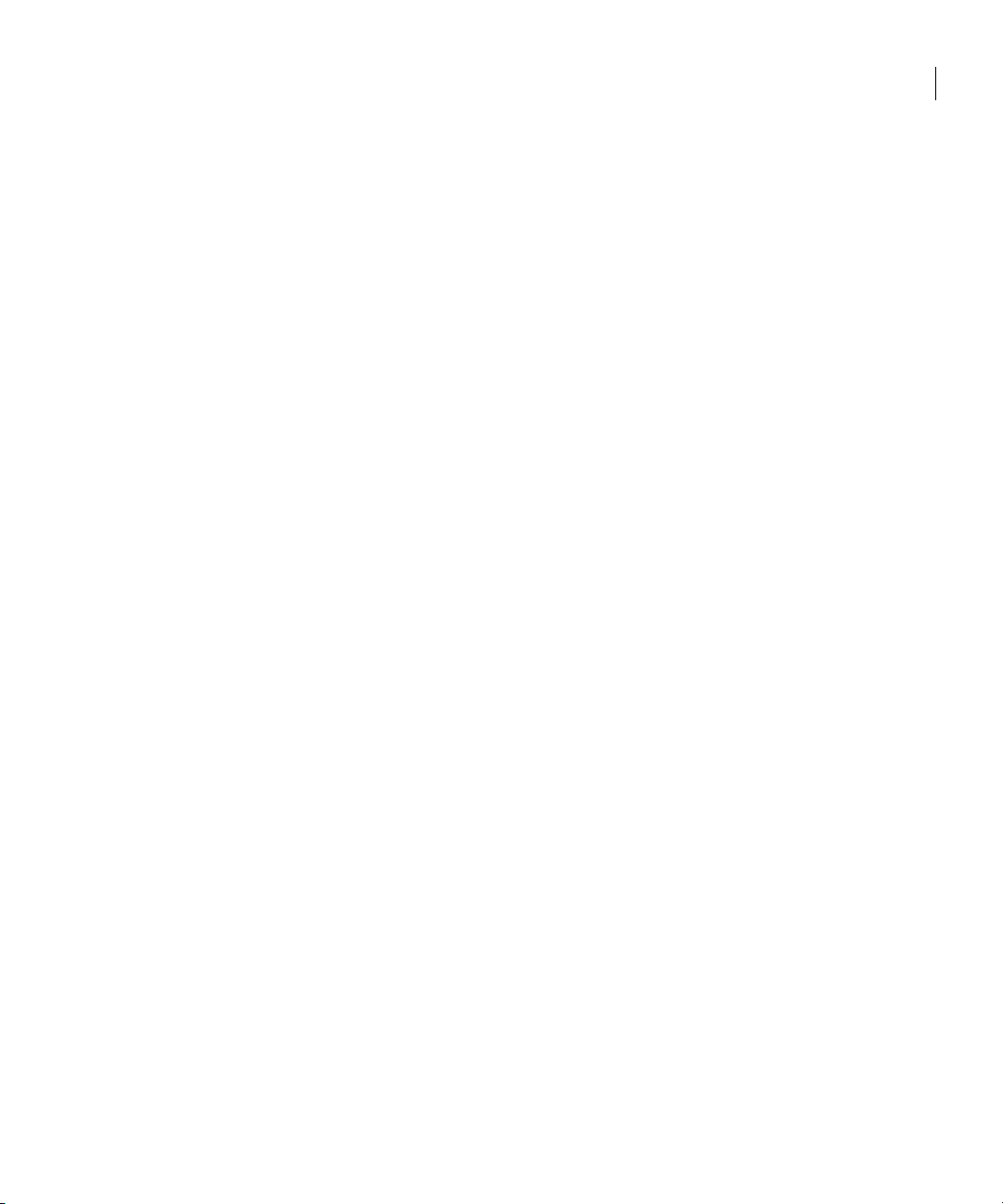
Configuring the Components
7 Answer the prompts to configure VCS for SFCFS. You are prompted to
configure SFCFS to use Veritas Security Services.
Would you like to configure SFCFS to use Veritas Security
Services? [y,n,q] (n)
8 Enter y or n to configure SFCFS to use Veritas Security Services. You are
prompted to add Storage Foundation Cluster File System users.
Do you want to set the username and/or password for the Admin
user (default username = 'admin', password='password')?
[y,n,q] (n)
9 Enter n if you want to decline. If you enter y, you are prompted to change the
password. You are prompted to add another user to the cluster.
Do you want to add another user to the cluster? [y,n,q] (y)
10 Enter n if you want to decline, enter y if you want to add another user. You
are prompted to verify the Storage Foundation user.
Is this information correct? [y,n,q] (y)
11 Enter y or n to verify if this information is correct. You are prompted to
configure the cluster monitor.
Do you want to configure the Cluster Monitor [y,n,q] (n)
12 Enter y or n to configure the cluster monitor. You are prompted to configure
SMTP notification.
Do you want to configure SMTP notification? [y,n,q] (y)
13 Enter y or n to configure SMTP notification. You are prompted to configure
SMTP notification.
Do you want to configure SNMP notification? [y,n,q] (y)
14 Enter y or n to configure SNMP notification. You are prompted to set up the
enclosure-based naming scheme.
Do you want to set up the enclosure-based naming scheme?
[y,n,q,?] (n)
15 Enter y or n to set up the enclosure-based naming scheme. You are
prompted to set up a VxVM default disk group for each system.
Do you want to set up a default disk group for each system?
[y,n,q,?] (y)
23Installing and configuring the product
Will you specify one disk group name for all eligible
systems? [y,n,q,?] (y)
Specify a default disk group for all systems. [?] sharedg
.
.
.
Is this correct? [y,n,q] (y)
Page 22
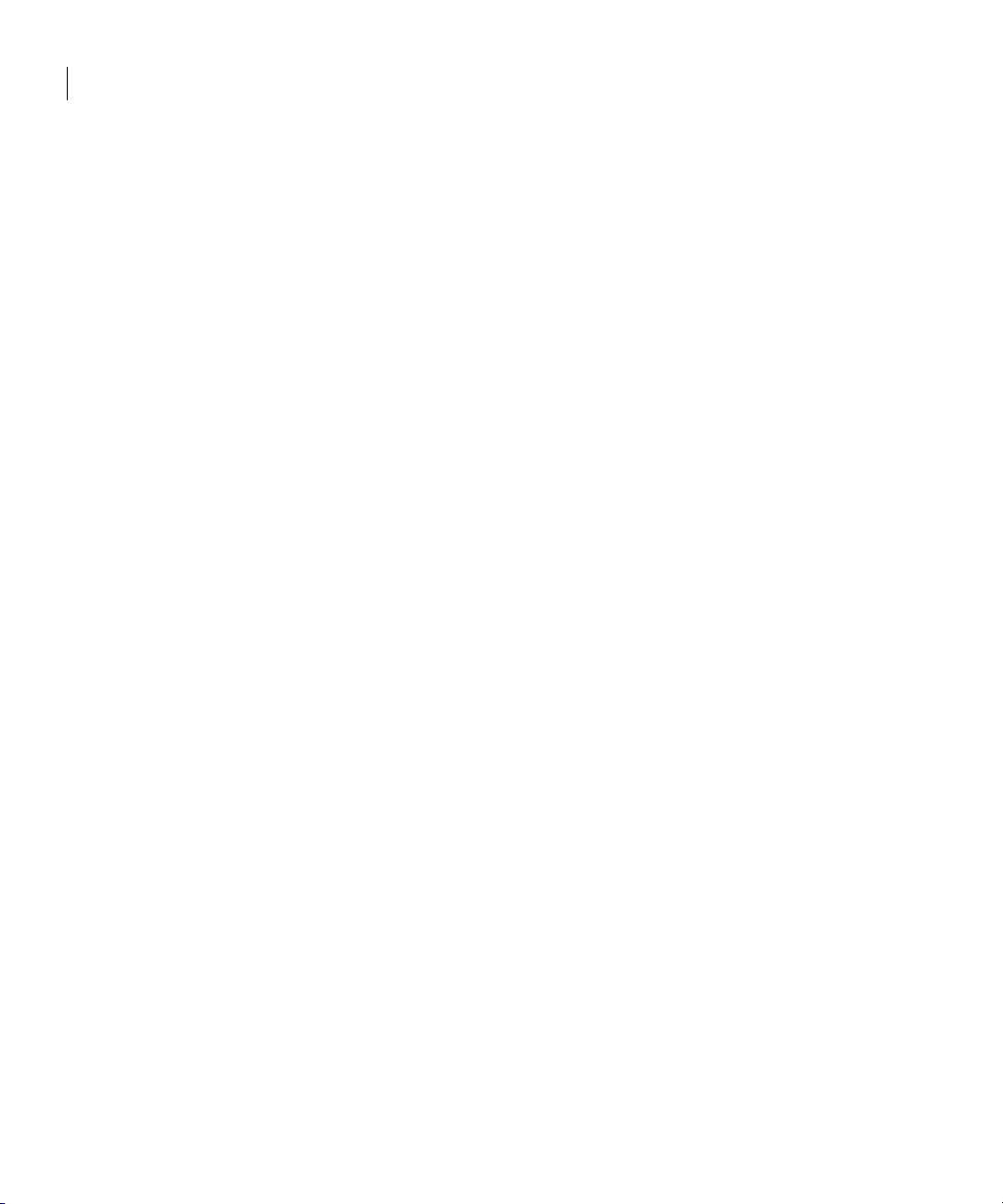
24 Installing and configuring the product
Using the log files
16 Enter y or n if the VxVM default disk group information is correct. You are
prompted to enable centralized management.
17 Enter y or n to enable centralized management. You are prompted to verify
the fully qualified domain name for system01.
[y,n,q]
18 Enter y or n to verify the fully qualified domain name for system01. You are
prompted to start SFCFS process now.
Using the log files
After product installation, the installation scripts create three text files in the
/opt/VRTS/install/logs directory. Do not remove the log files until the
Veritas products are working properly on your system. Technical Support will
need these log files for debugging purposes.
Enable Centralized Management? [y,n,q] (y) n
Is the fully qualified host name system01.domain_name?
(y)
Do you want to start Veritas Storage Foundation for Cluster
File System process now? [y,n,q] (y)
Installation log file
The installation log file contains commands executed during the procedure, the
output, and any errors generated by the commands. This file is for debugging
installation problems and can be used by Veritas Technical Services.
Response file
The response file contains the configuration information entered during the
procedure. The response file can be used for future installations by invoking an
installation script with the responsefile option. The response file passes
arguments to the script to automate the installation. This file can be edited to
automate installation of additional systems.
Summary file
The summary file contains output of the Veritas product installation scripts.
This file shows which products were installed, where the log and response files
are for a particular installation, and the messages displayed at the end of
installation.
Page 23

Verifying the configuration files
You can inspect the contents of the configuration files that were installed and
modified after a successful installation process. These files reflect the
configuration based on the information you supplied.
To verify the configuration files
1 Log in as superuser to any system in the cluster.
2 Set up your environment PATH variable.
# export PATH=$PATH:/sbin:/usr/sbin:/opt/VRTS/bin
Low Latency Transport configuration files
The following files are required by the VCS communication services for Low
Latency Transport (LLT).
/etc/llthosts
The file llthosts(4) is a database, containing one entry per system, that links
the LLT system ID (in the first column) with the LLT host name. This file is
identical on each system in the cluster.
For example, the file /etc/llthosts contains entries that resemble:
0 system01
1 system02
25Installing and configuring the product
Verifying the configuration files
/etc/llttab
The file llttab(4) contains information that is derived during installation and
used by the utility lltconfig(1M). After installation, this file lists the network
links that correspond to the specific system.
For example, the file /etc/llttab contains entries that resemble:
set-node system01
set-cluster 100
link lan1 lan:1 - ether - -
link lan2 lan:2 - ether - -
The first line identifies the local system name. The second line identifies the
cluster (that is, the cluster ID you entered during installation). The next two
lines, beginning with the link command, identify the two network cards used
by the LLT protocol.
See the llttab(4) manual page.
The manual page describes the ordering of the directives in the llttab file.
Page 24
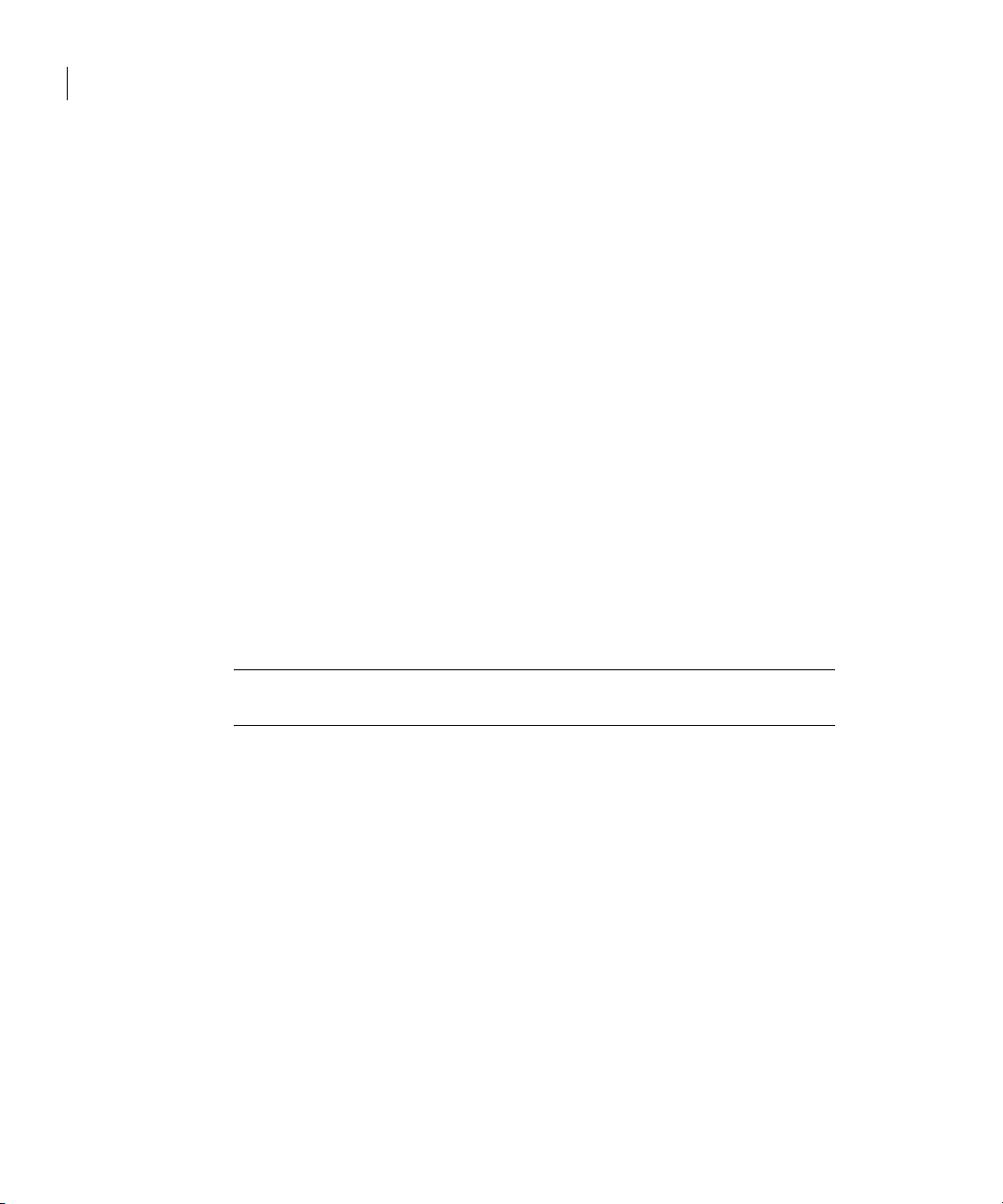
26 Installing and configuring the product
Verifying the configuration files
Checking Low Latency Transport operation
Use the lltstat command to verify that links are active for LLT. This command
returns information about the links for LLT for the system on which it is typed.
See the
In the following example,
To check LLT operation
1 Log into system01.
2 Log into system02.
lltstat(1M) manual page.
lltstat -n is typed on each system in the cluster.
# lltstat -n
Output resembles:
LLT node information:
Node State Links
* 0 system01 OPEN 2
1 system02 OPEN 2
# lltstat -n
Output resembles:
LLT node information:
Node State Links
0 system01 OPEN 2
* 1 system02 OPEN 2
Note: Each system has two links and that each system is in the OPEN state. An
asterisk (*) denotes the system on which the command is typed.
With LLT configured correctly, the output of
lltstat -n shows all of the
systems in the cluster and two links for each system. If the output shows
otherwise, you can use the verbose option of
lltstat -nvv | more on a system to view additional information about
LLT. In the following example,
lltstat -nvv | more is typed on a system in
lltstat. For example, type
a two-node cluster.
3 Log into system01.
# lltstat -nvv | more
Output resembles:
Node State Link Status Address
*0 system01 OPEN lan1 UP 08:00:20:93:0E:34
1 system02 OPEN lan1 UP 08:00:20:8F:D1:F2
2 CONNWAIT
lan2 UP 08:00:20:93:0E:34
lan2 DOWN 08:00:20:8F:D1:F2
lan1 DOWN
lan2 DOWN
Page 25
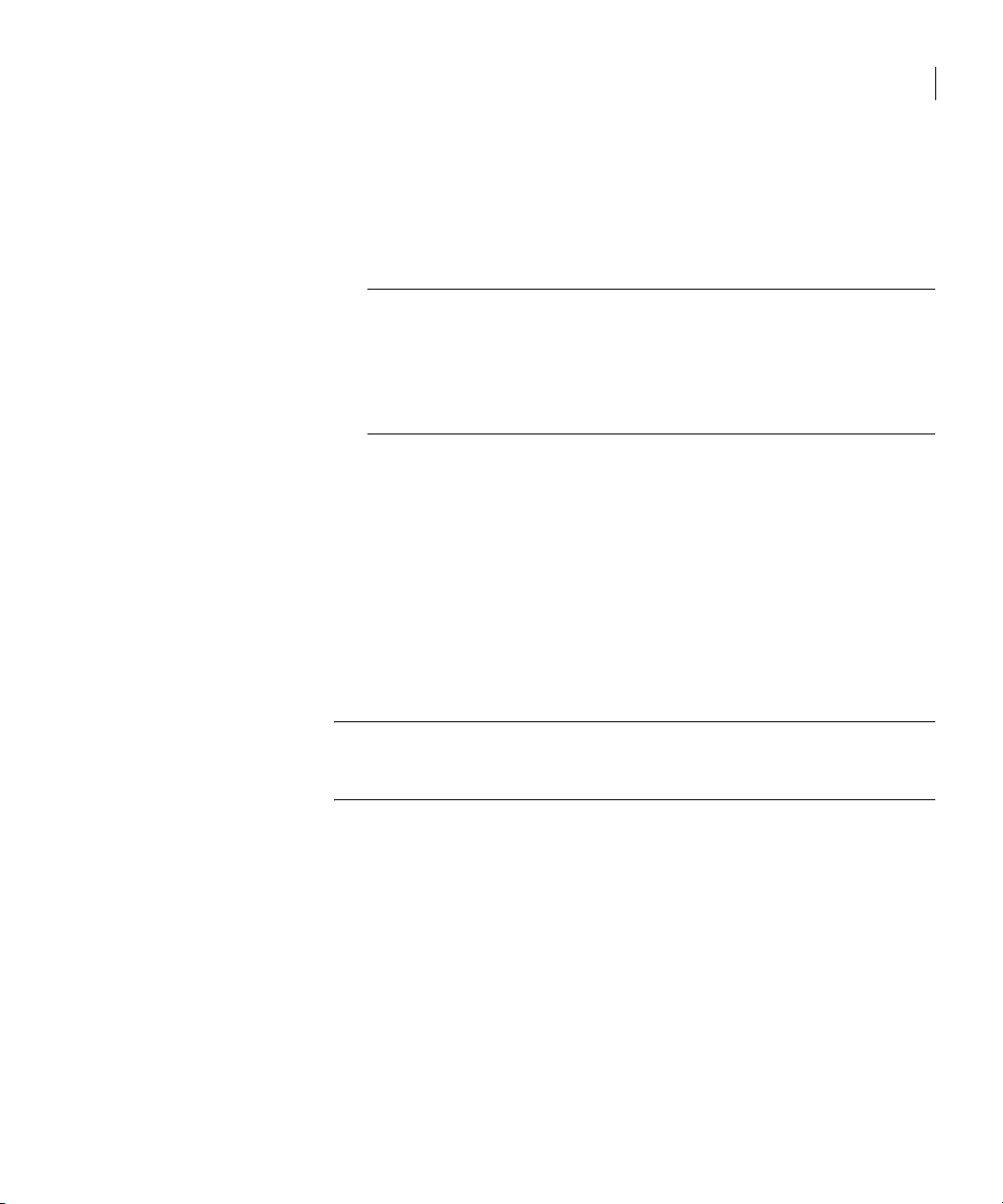
Verifying the configuration files
.
.
.
31 CONNWAIT
lan1 DOWN
lan2 DOWN
Note: The output lists 32 nodes. It reports on the two cluster nodes,
system01 and system02, plus non-existent nodes. For each correctly
configured system, the information shows a state of
link of
UP, and an address for each link. However, in the example above, the
OPEN, a status for each
output shows that for node system02, the private network may have failed,
or the information in /etc/llttab may be incorrect.
To obtain information about the ports open for LLT, type lltstat -p on
any system. In the following example, lltstat -p is typed on one system
in the cluster.
4 Log into system01.
# lltstat -p
Output resembles:
LLT port information:
Port Usage Cookie
0 gab 0x0
opens: 0 1 3 4 5 6 7 8 9 10 11 12 13...
connects: 0 1
27Installing and configuring the product
Note: The two systems with node ID’s 0 and 1 are connected.
See “/etc/llthosts” on page 24.
Page 26

28 Installing and configuring the product
Verifying the configuration files
Group Membership and Atomic Broadcast configuration files
The following files are required by the VCS communication services for Group
Membership and Atomic Broadcast (GAB).
/etc/gabtab
After installation, the file /etc/gabtab contains a gabconfig(1M) command
that configures the GAB driver for use.
The file /etc/gabtab contains a line that resembles:
/sbin/gabconfig -c -n N
where the -c option configures the driver for use and -n N specifies that the
cluster will not be formed until at least N systems are ready to form the cluster.
N is the number of systems in the cluster.
Checking Group Membership and Atomic Broadcast operation
This section describes how to check GAB operation.
To check GAB operation
■ Enter the following command on each node in the cluster.
# /sbin/gabconfig -a
If GAB is operational, the following output displays with GAB port
membership information:
GAB Port Memberships
===============================================================
Port a gen 1bbf01 membership 01
Port b gen 1bbf06 membership 01
Port f gen 1bbf0f membership 01
Port h gen 1bbf03 membership 01
Port v gen 1bbf0b membership 01
Port w gen 1bbf0d membership 01
If GAB is not operational, the following output display with no GAB port
membership information:
GAB Port Memberships
===============================================================
See the Veritas Cluster Server User’s Guide.
Page 27

Checking cluster operation
This section describes how to check cluster operation.
To check cluster operation
1 Enter the following command on any system:
# hastatus -summary
The output for an SFCFS HA installation resembles:
-- SYSTEM STATE
-- System State Frozen
A system01 RUNNING 0
A system02 RUNNING 0
-- GROUP STATE
-- Group System Probed AutoDisabled State
B cvm system01 Y N ONLINE
B cvm system02 Y N OFFLINE
Note: If the State value is running, VCS is successfully installed and running on
that node. The group state lists the cvm group, which is online on system01 and
offline on system02.
See the hastatus(1M) manual page.
See the Veritas Cluster Server User’s Guide.
29Installing and configuring the product
Verifying the configuration files
2 Enter the following command on any systems:
# hasys -display
The example on the next page shows the output of system01. The list
continues with similar information for system02 (not shown) and any
other systems in the cluster. On each system, the output should be similar.
For more information on the
hasys -display command, see the hasys(1M)
manual page. Also refer to the chapter in the Veritas Cluster Server User’s
Guide, “Administering VCS From the Command Line.”
#System Attribute Value
system01 AgentsStopped 0
system01 AvailableCapacity 1
system01 Capacity 1
system01 ConfigBlockCount 54
system01 ConfigCheckSum 29776
Page 28

30 Installing and configuring the product
Verifying the configuration files
#System Attribute Value
system01 ConfigDiskState CURRENT
system01 ConfigFile /etc/VRTSvcs/conf/config
system01 ConfigInfoCnt 0
system01 ConfigModDate Tues June 25 23:00:00 2006
system01 CurrentLimits
system01 DiskHbStatus
system01 DynamicLoad 0
system01 Frozen 0
system01 GUIIPAddr
system01 LLTNodeId 0
system01 Limits
system01 LoadTimeCounter 1890
system01 LoadTimeThreshold 600
system01 LoadWarningLevel 80
system01 MajorVersion 2
system01 MinorVersion 0
system01 NodeId 0
system01 OnGrpCnt 1
system01 ShutdownTimeout 60
system01 SourceFile ./main.cf
system01 SysName system01
system01 SysState RUNNING
system01 SystemLocation
system01 SystemOwner
system01 TFrozen 0
system01 TRSE 0
system01 UpDownState Up
system01 UserInt 0
Page 29

#System Attribute Value
system01 UserStr
Verifying agent configuration
This section describes how to verify the agent configuration.
To verify the agent configuration
■ Enter the cluster status command from any node in the cluster:
# cfscluster status
Output resembles:
Node : system01
Cluster Manager : running
CVM state : running
No mount point registered with cluster configuration
Node : system02
Cluster Manager : running
CVM state : running
No mount point registered with cluster configuration
31Installing and configuring the product
Verifying agent configuration
Synchronizing time on Cluster File Systems
SFCFS requires that the system clocks on all nodes are synchronized using some
external component such as the Network Time Protocol (NTP) daemon. If the
nodes are not in sync, timestamps for change (ctime) and modification (mtime)
may not be consistent with the sequence in which operations actually happened.
Configuring VCS
Configuring VCS means conveying to the VCS engine the definitions of the
cluster, service groups, resources, and resource dependencies. VCS uses two
configuration files in a default configuration:
■ The main.cf file defines the entire cluster.
■ The types.cf file defines the resource types.
By default, both files reside in the directory /etc/VRTSvcs/conf/config.
Additional files similar to types.cf may be present if agents have been added,
such as Oracletypes.cf.
Page 30

32 Installing and configuring the product
Configuring VCS
In a VCS cluster, the first system to be brought online reads the configuration
file and creates an internal (in-memory) representation of the configuration.
Systems brought online after the first system derive their information from
systems running in the cluster. You must stop the cluster while you are
modifying the files from the command line. Changes made by editing the
configuration files take effect when the cluster is restarted. The node on which
the changes were made should be the first node to be brought back online.
main.cf file
The VCS configuration file main.cf is created during the installation
procedure. After installation, the main.cf file contains the base definitions of
the cluster and its nodes. Additionally, the file types.cf listed in the include
statement defines the bundled agents for VCS resources.
See the Veritas Cluster Server User's Guide.
A typical VCS configuration file for SFCFS file resembles:
include "types.cf"
include "CFSTypes.cf"
include "CVMTypes.cf"
cluster cfs_cluster (
UserNames = { admin = bIJbIDiFJeJJhRJdIG }
Administrators = { admin }
HacliUserLevel = COMMANDROOT
)
system system01 (
)
system system02 (
)
group cvm (
SystemList = { system01 = 0, system02 = 1 }
AutoFailOver = 0
Parallel = 1
AutoStartList = { system01, system02 }
)
CFSfsckd vxfsckd (
)
CVMCluster cvm_clus (
CVMClustName = cfscluster
CVMNodeId = { system01 = 0, system02 = 1 }
CVMTransport = gab
CVMTimeout = 200
Page 31

)
CVMVxconfigd cvm_vxconfigd (
Critical = 0
CVMVxconfigdArgs = { syslog }
)
cvm_clus requires cvm_vxconfigd
vxfsckd requires cvm_clus
// resource dependency tree
//
// group cvm
// {
// CFSfsckd vxfsckd
// {
// CVMCluster
// cvm_clus
// {
// CVMVxconfigd
// cvm_vxconfigd
// }
// }
// }
33Installing and configuring the product
VCS application failover services
SFCFS HA Only
If you configured VCS Cluster Manager (Web Console), a service group,
“ClusterService,” was created that includes IP, Process, and Notifier resources.
These resources were configured according to information you provided during
the installation procedure. A resource dependency was also created.
VCS application failover services
If you installed SFCFS HA, you can begin implementing the application
monitoring failover services provided by the Veritas Cluster Server. Information
about setting up VCS services is beyond the scope of this document.
See the Veritas Cluster Server documentation.
Page 32
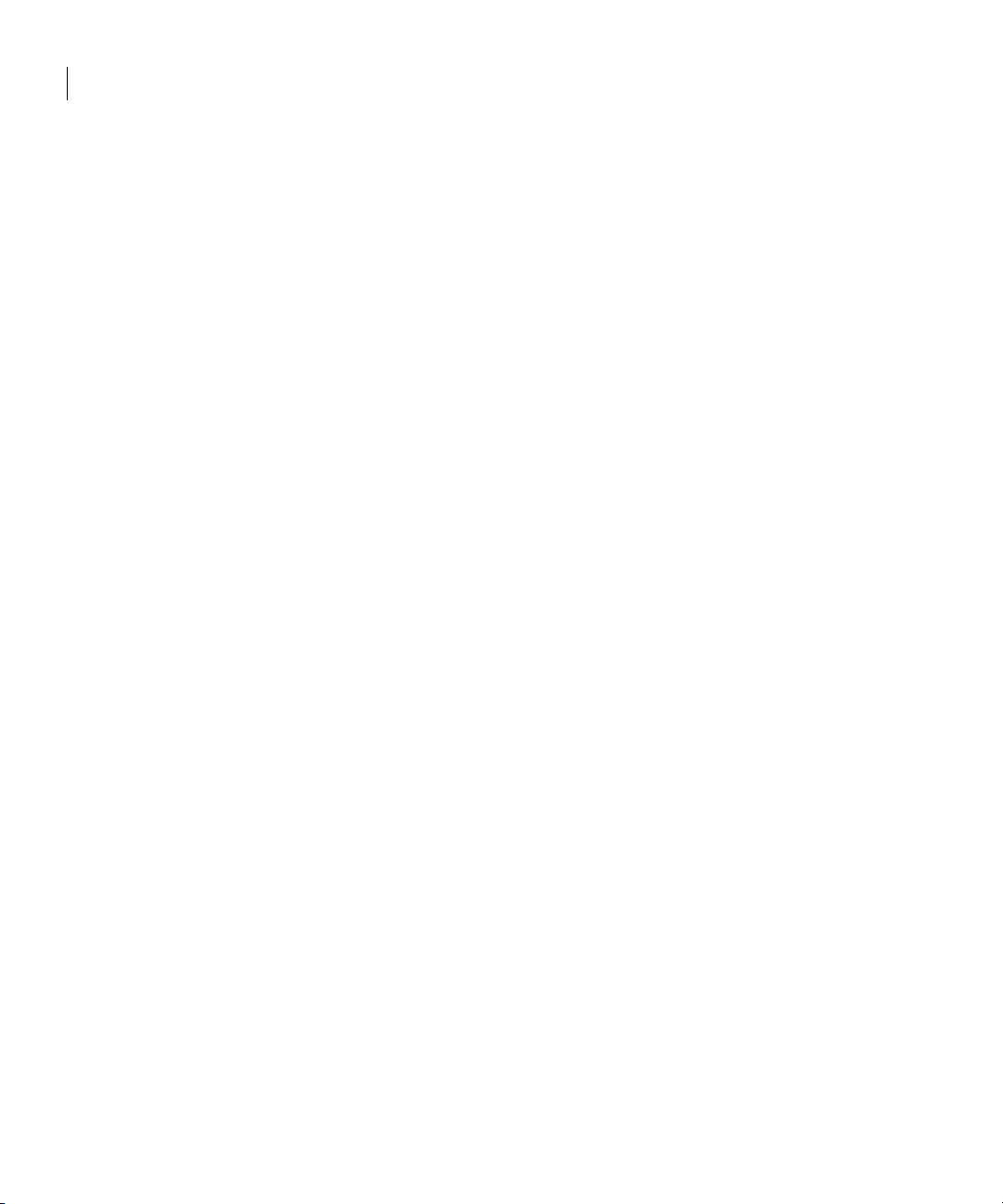
34 Installing and configuring the product
VCS application failover services
Page 33
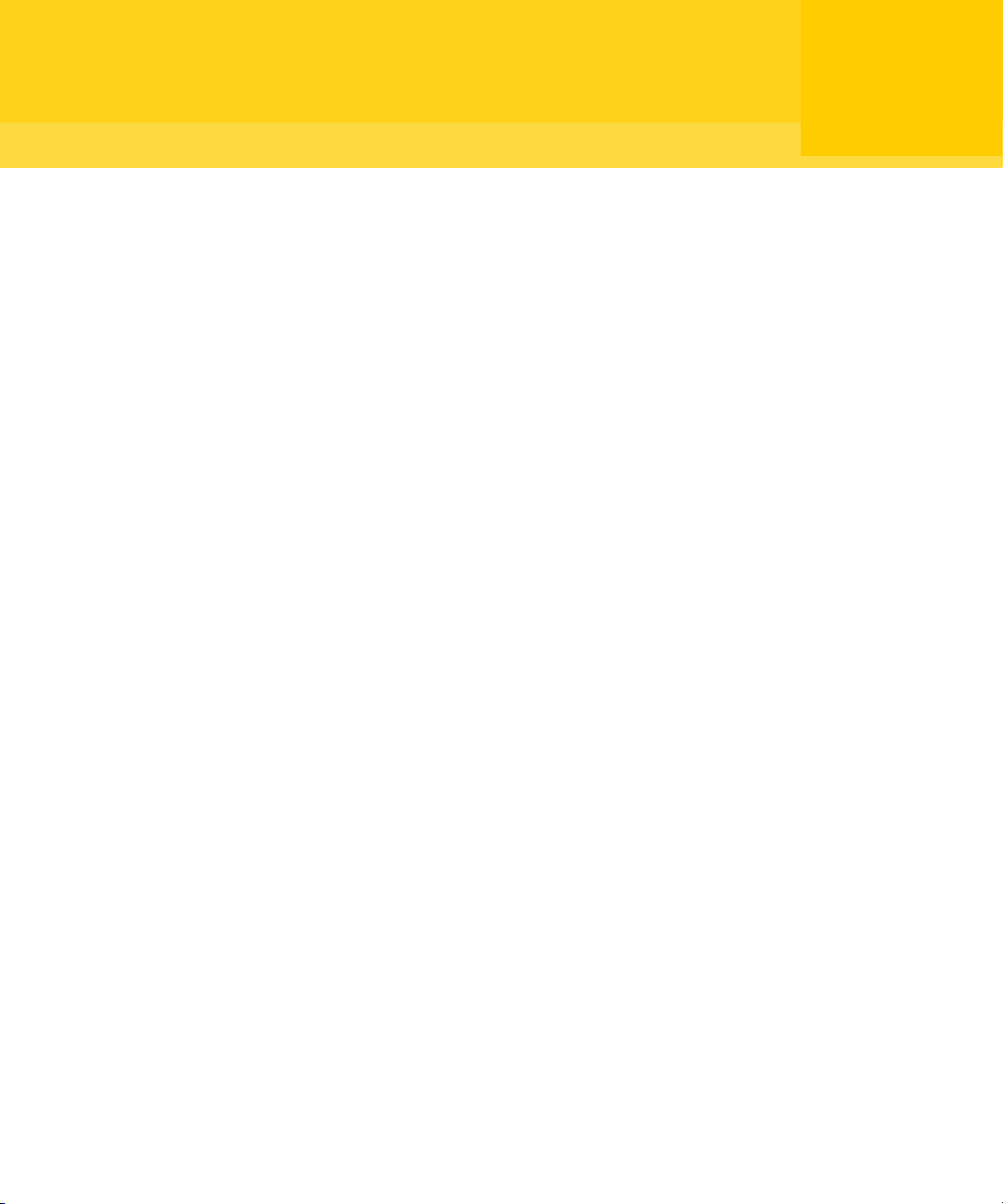
Chapter
Upgrading the product
If you are running an earlier release of Veritas Storage Foundation Cluster File
System, you can upgrade your product using the procedures described in this
chapter.
Topics covered in this chapter include:
■ Preparing to upgrade the product
■ Upgrade Overview
■ Upgrading from 3.5 to 5.0
■ Upgrading from 4.1 to 5.0
■ Upgrading the disk layout versions
2
Page 34
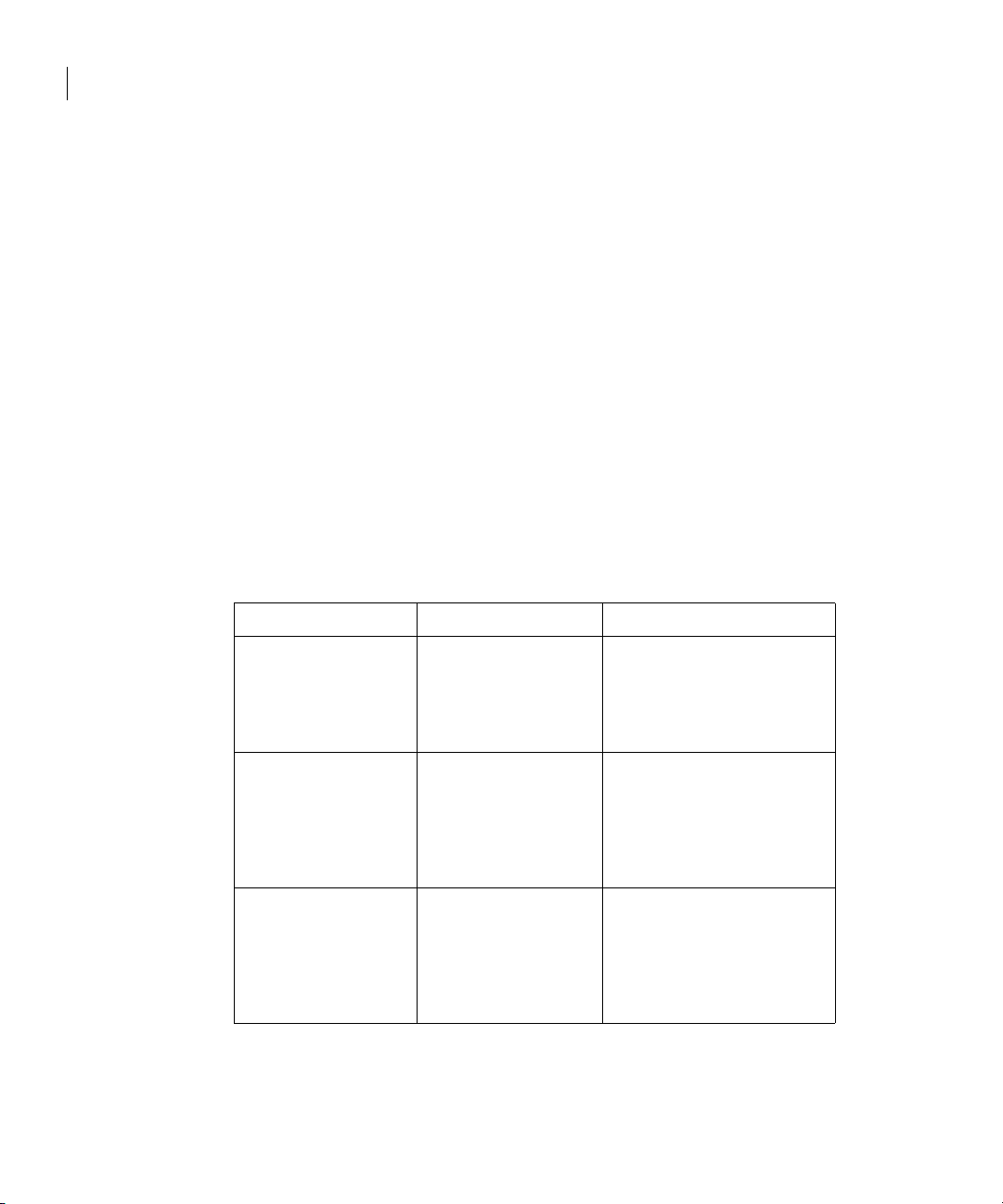
36 Upgrading the product
Preparing to upgrade the product
Preparing to upgrade the product
This section prepares you for the Veritas Storage Foundation Cluster File
System upgrade.
Planning the upgrade
Complete the following tasks in advance of upgrading:
■ Review the Veritas Storage Foundation Cluster File System Release Notes for
any late-breaking information on upgrading your system.
■ Be sure that the administrator doing the upgrade has root access and a
working knowledge of system administration.
■ Schedule sufficient outage time for the upgrade.
■ Make sure that the prerequisite patches required for SFCFS 5.0 are
accessible.
Upgrade paths
The upgrade paths for Veritas Storage Foundation Cluster File System are:
From Upgrade to Tasks
Storage Foundation
Cluster File System 3.5
(formerly known as,
SANPoint Foundation
Suite 3.5)
Storage Foundation
Cluster File System 3.5
Update 1 (formerly
known as, SANPoint
Foundation Suite 3.5
Update 1)
Storage Foundation
Cluster File System 3.5
Update 2 (formerly
known as, SANPoint
Foundation Suite 3.5
Update 2)
Storage Foundation
Cluster File System 5.0
Storage Foundation
Cluster File System 5.0
Storage Foundation
Cluster File System 5.0
Proceed to “Upgrading from 3.5
to 5.0” on page 39.
Proceed to “Upgrading from 3.5
to 5.0” on page 39.
Proceed to “Upgrading from 3.5
to 5.0” on page 39.
Page 35
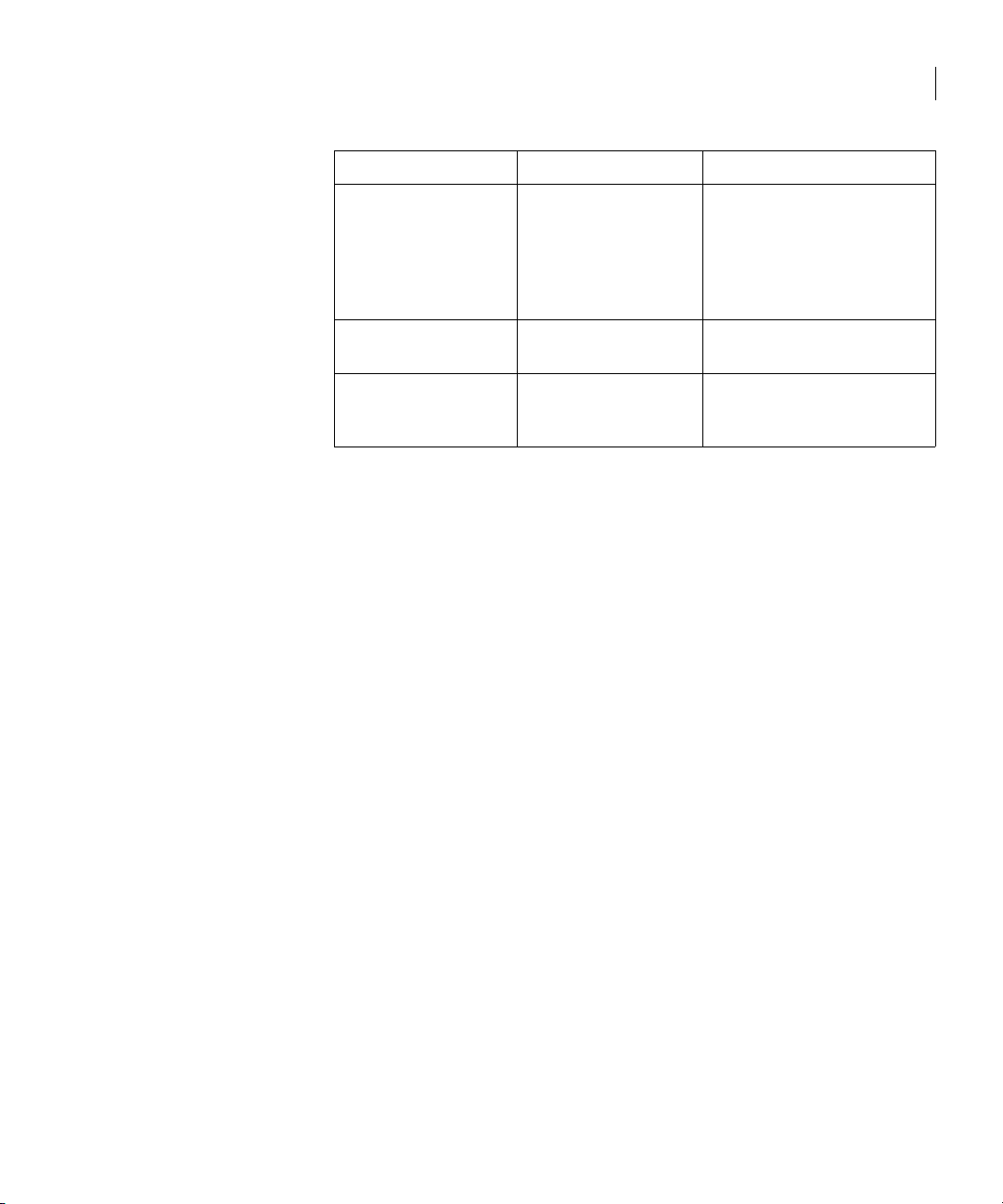
Preparing to upgrade the product
From Upgrade to Tasks
37Upgrading the product
Storage Foundation
Cluster File System 3.5
Update 3 (formerly
known as, SANPoint
Foundation Suite 3.5
Update 3)
Storage Foundation
Cluster File System 4.1
Storage Foundation
Cluster File System 4.1
MP1
Storage Foundation
Cluster File System 5.0
Storage Foundation
Cluster File System 5.0
Storage Foundation
Cluster File System 5.0
Proceed to “Upgrading from 3.5
to 5.0” on page 39.
Proceed to “Upgrading from 4.1
to 5.0” on page 45.
Proceed to “Upgrading from 4.1
to 5.0” on page 45.
Page 36
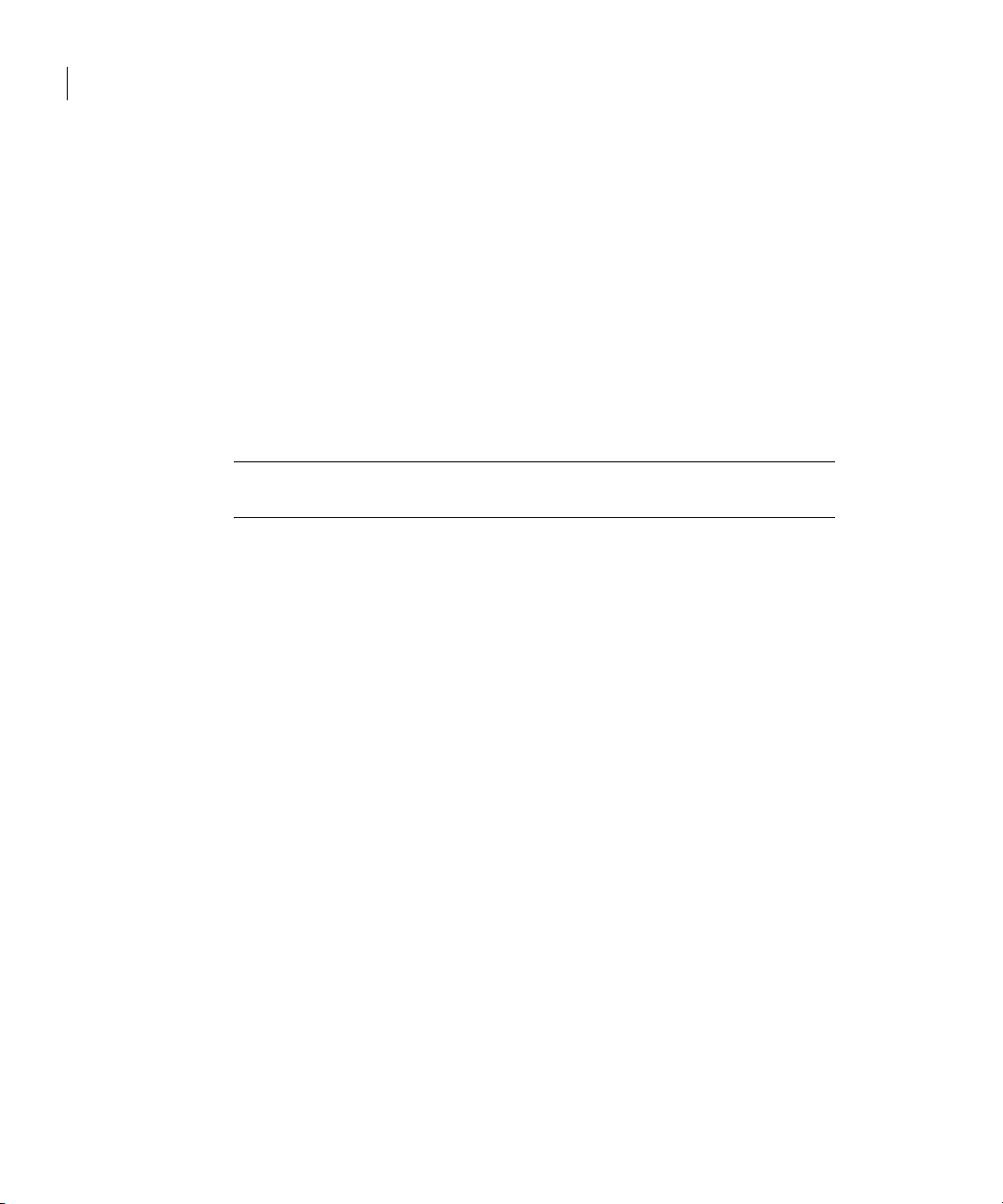
38 Upgrading the product
Upgrade Overview
Upgrade Overview
There are two ways to upgrade cluster nodes to the latest version of Storage
Foundation Cluster File System: phased and full.
Phased upgrade
A phased upgrade minimizes downtime by upgrading portions of the cluster,
one at a time. Although the entire cluster is offline for a shorter period than a
full upgrade, this method requires command-line interaction and some manual
configuration. Each phase of the phased upgrade should be performed on more
than one node of the cluster. Cluster will be offline only during step 4 and step 5
below for a phased upgrade.
Note: A phased upgrade should not be performed from one of the nodes in the
cluster.
The stages of the phased upgrade procedure are:
1 Select two or more nodes to upgrade.
2 Install the new version.
Full upgrade
3 Shut down VCS on remaining non-upgraded nodes.
4 Modify the configuration information in the main.cf file.
5 Install the new version on each remaining node and reboot them.
A full upgrade upgrades the product on the entire cluster and the cluster
remains offline for the duration of the procedure. Minimal command-line
interaction and some manual configuration are required.
The stages of the full upgrade procedure are:
1 Install the new version on all the nodes.
2 Modify the configuration information in the main.cf file.
3 Bring up the cluster.
Page 37

Upgrading from 3.5 to 5.0
SFCFS can be upgraded from 3.5 to 5.0 using phased or full upgrade procedure.
Phased upgrade
Following procedure assumes a 4 node cluster system01, system02, system03,
system04 where system01 and system02 are initially upgraded and rest of the
cluster is brought up later.
To upgrade from 3.5 to 5.0
1 Log in as superuser.
2 Select one or more nodes to upgrade, say system01 and system02.
3 Insert the appropriate software disc into your system's DVD drive.
4 Determine the block device file for the DVD drive:
# ioscan -fnC disk
Make a note of the device file as it applies to your system.
5 Create a directory in which to mount the software disc and mount the disc
using the appropriate drive name. For example:
# mkdir -p /dvdrom
# /usr/sbin/mount -F cdfs /dev/dsk/c3t2d0 /dvdrom
6 Change to the top-level directory on the disc:
# cd /dvdrom
7 Offline all SFCFS resources on nodes selected in step 2 by running the
following commands on one of the cluster nodes.
# hagrp -offline service_group -sys system01
# hagrp -offline service_group -sys system02
39Upgrading the product
Upgrading from 3.5 to 5.0
where service_group is the command that displays the service groups by
hagrp -dep cvm.
8 Remove the VRTScavf and VRTSglm 3.5 packages from these nodes and run
the following commands on system01 and system02.
# hastop -local
# swremove VRTScavf VRTSglm
Page 38
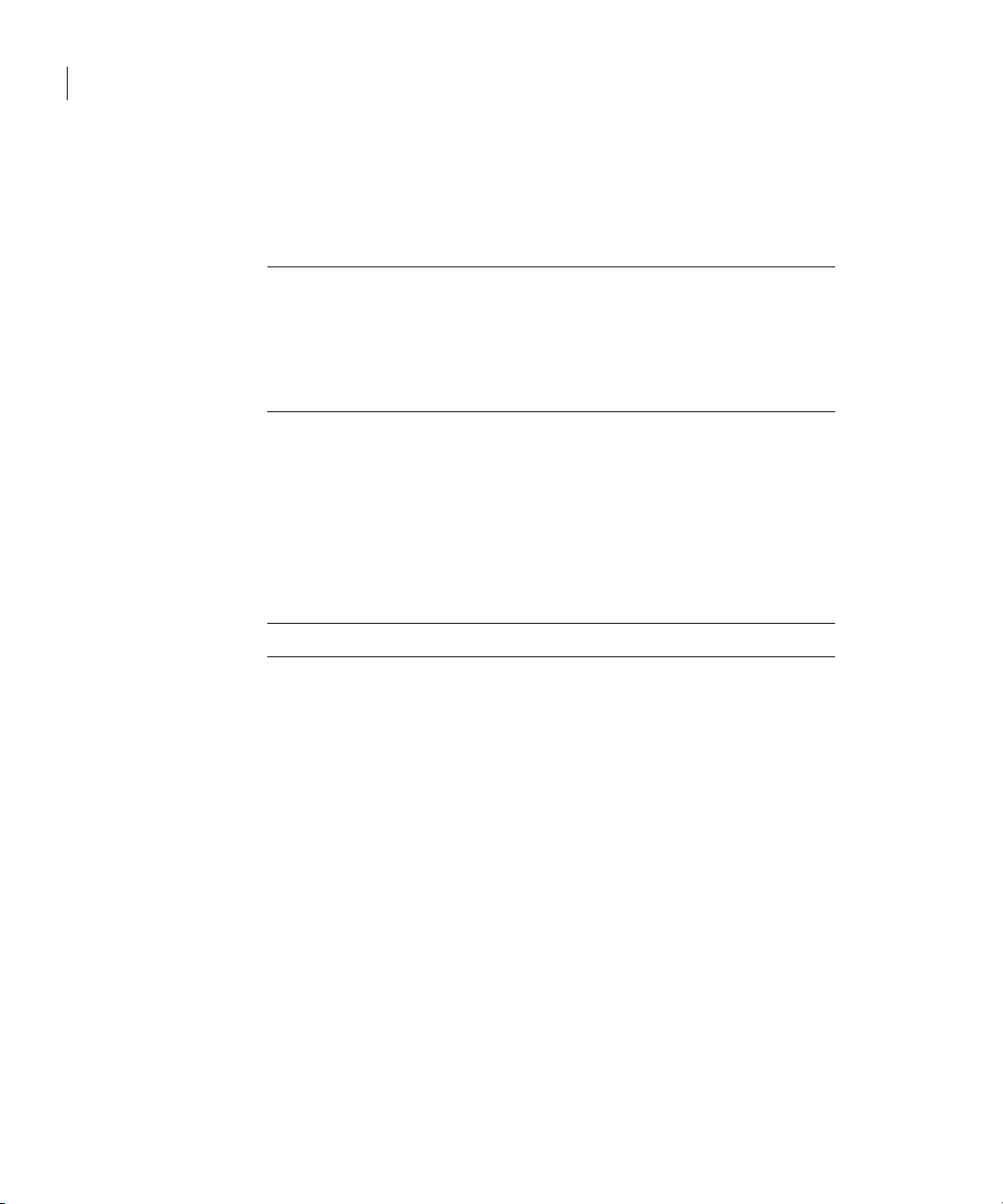
40 Upgrading the product
Upgrading from 3.5 to 5.0
9 Uninstall VCS 3.5 from system01 and system02. Run the following
commands from one of the nodes.
See the Veritas Cluster Server Installation Guide.
# cd /opt/VRTSvcs/install
# ./uninstallvcs
Note: Ignore any errors from the uninstallvcs script and proceed with
the uninstall of VCS. Also run the following command from rest of the
nodes in the cluster on which uninstallation is not performed using
./uninstallvcs:
# hastart
10 Upgrade the operating system from HP-UX 11i Version 1 to HP-UX 11i
Version 2 on system01 and system02.
See the HP-UX Operating System documentation.
11 Install all the prerequisite patches on system01 and system02. See
“Required HP-UX patches” on page 15.
12 Install SFCFS 5.0 on system01 and system02 and reboot these nodes.
See “Installing the product” on page 19.
Note: Do not configure SFCFS after reboot.
13 Shutdown VCS on remaining non-upgraded nodes.
a Run the following commands from one of the non-upgraded nodes.
# haconf -makerw
# hagrp -unfreeze cvm -persistent
# hagrp -unfreeze service_group -persistent
# haconf -dump -makero
where service_group is the command that displays the service groups by
hagrp -dep cvm.
b Run the following commands on all the non-upgraded nodes.
# hastop -local
14 Start vxfen on system01 and system02. vxfen can be started either in
disable or enable mode. For starting
vxfen in disabled mode, run the
following commands
# echo vxfen_mode=disabled > /etc/vxfenmode
# /sbin/init.d/vxfen start
See the Veritas Cluster Server Installation Guide for information regarding
starting
vxfen in enabled mode.
Page 39
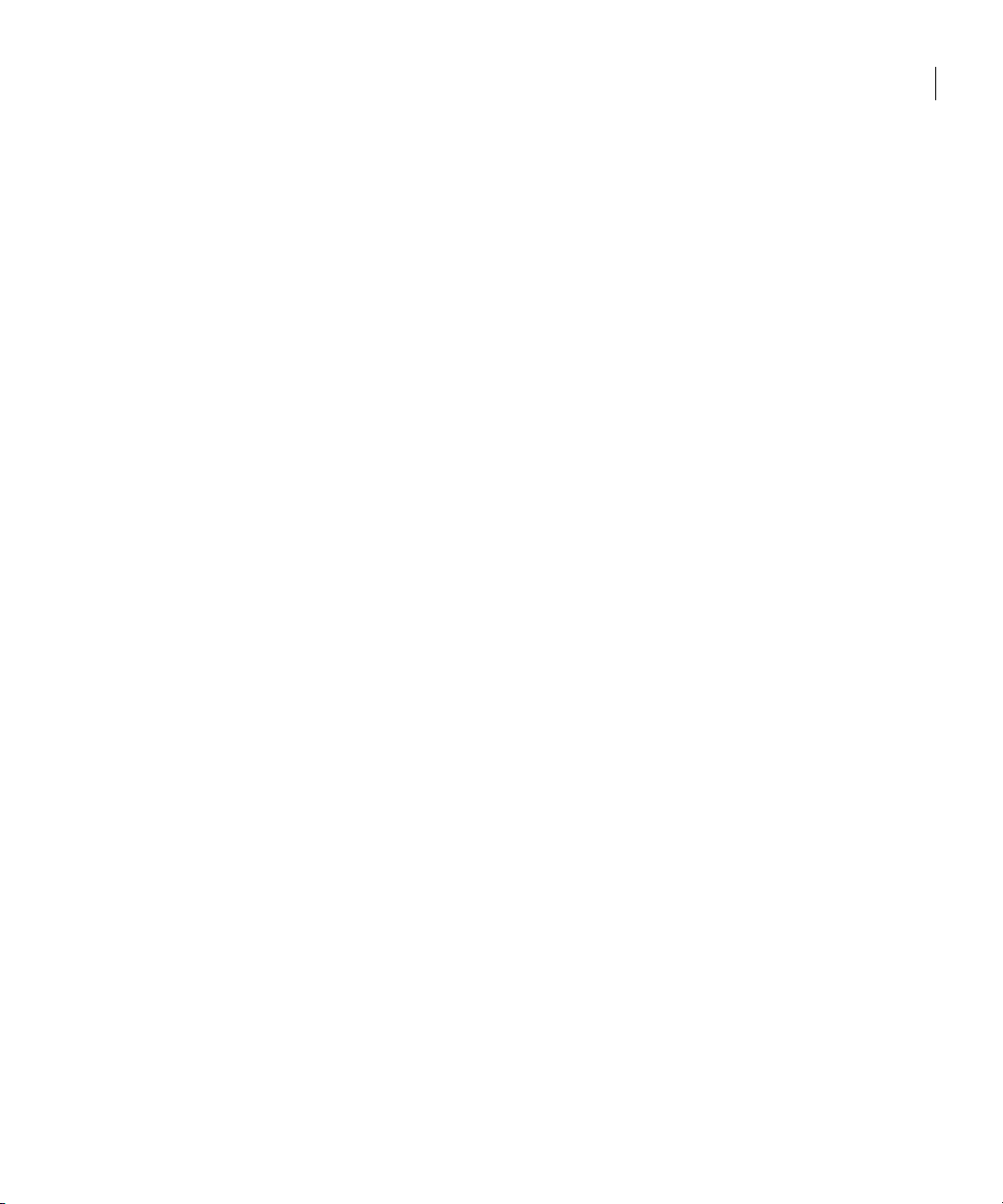
Upgrading from 3.5 to 5.0
15 Change the configuration files by running the following commands on one
of the upgraded nodes, say system01.
# /opt/VRTS/bin/hastart
# /opt/VRTS/bin/haconf -makerw
# hagrp -unfreeze cvm -persistent
# hagrp -unfreeze service_group -persistent
# /opt/VRTS/bin/hatype -add CVMVxconfigd
# /opt/VRTS/bin/hares -add cvm_vxconfigd CVMVxconfigd cvm
# /opt/VRTS/bin/hares -modify cvm_vxconfigd Enabled 1
# /opt/VRTS/bin/hares -delete qlogckd
# /opt/VRTS/bin/haconf -dump -makero
# /opt/VRTS/bin/hastop -all -force
If you have configured the VCS Cluster Manager (Web Console), complete
step a through step d to modify the
/etc/VRTSvcs/conf/config/main.cf file.
a Remove VRTSweb:
Process VRTSweb (
PathName = "/opt/VRTSvcs/bin/haweb"
Arguments = "10.129.96.64 8181"
)
b Replace it with:
VRTSWebApp VCSweb (
Critical =0
AppName = vcs
InstallDir = "/opt/VRTSweb/VERITAS"
TimeForOnline = 5
)
c Add the NIC resource in the ClusterService group. For example, where
the name of the NIC resource is named csgnic and the public NIC device
is hme0, add:
NIC csgnic (
Device = hme0
d Add new dependencies for the new resources in the ClusterService
group. For example, using the names of the VRTSWebApp,
NotifierMngr, IP, and NIC resources, enter lines that resemble:
VCSweb requires webip
ntfr requires csgnic
webip requires csgnic
16 Verify the syntax of the /etc/VRTSvcs/conf/config/main.cf file by
running the following commands on system01:
# cd /etc/VRTSvcs/conf/config
# /opt/VRTS/bin/hacf -verify .
17 Start VCS on all the upgraded nodes. Run the following command on
system01 and system02.
# /opt/VRTS/bin/hastart
41Upgrading the product
Page 40
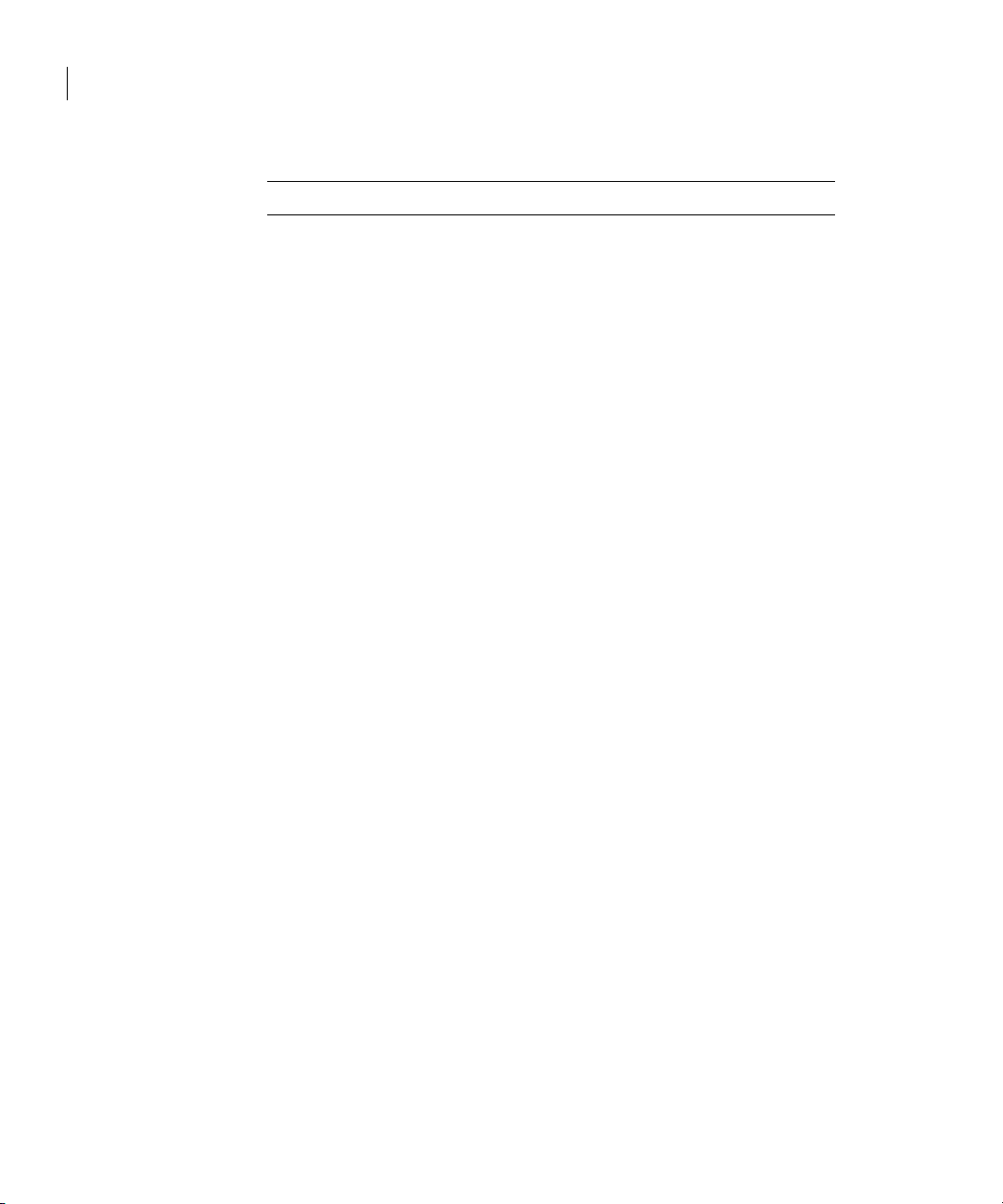
42 Upgrading the product
Upgrading from 3.5 to 5.0
Full upgrade
18 Configure SFCFS on system01 and system02. See “Using the log files”.
Note: VCS configuration files are not changed during this configuration.
19 Upgrade file systems to proper disk layout version as mentioned in
“Upgrading the disk layout versions” on page 50.
20 Verify that all the file systems are working properly and data is intact.
See
cfsmount(1M).
21 Run step 8 through step 12, step 14, step 17, step 18 and step 20 on rest of
the nodes to be upgraded.
Following procedure assumes a 4 node cluster system01, system02, system03,
system04 where all nodes are simultaneously upgraded from 3.5 to 5.0.
1 Log in as superuser.
2 Insert the appropriate software disc into your system's DVD drive.
3 Determine the block device file for the DVD drive:
# ioscan -fnC disk
Make a note of the device file as it applies to your system.
4 Create a directory in which to mount the software disc and mount the disc
using the appropriate drive name. For example:
# mkdir -p /dvdrom
# /usr/sbin/mount -F cdfs /dev/dsk/c3t2d0 /dvdrom
5 Change to the top-level directory on the disc:
# cd /dvdrom
6 Offline all SFCFS resources on all nodes by running the following
commands on one of the cluster nodes.
# hagrp -offline service_group -sys system01
# hagrp -offline service_group -sys system02
# hagrp -offline service_group -sys system03
# hagrp -offline service_group -sys system04
where service_group is the command that displays the service groups
by
hagrp -dep cvm.
7 Remove the VRTScavf and VRTSglm 3.5 packages from these nodes and run
the following command on all the systems.
# hastop -local
# swremove VRTScavf VRTSglm
Page 41
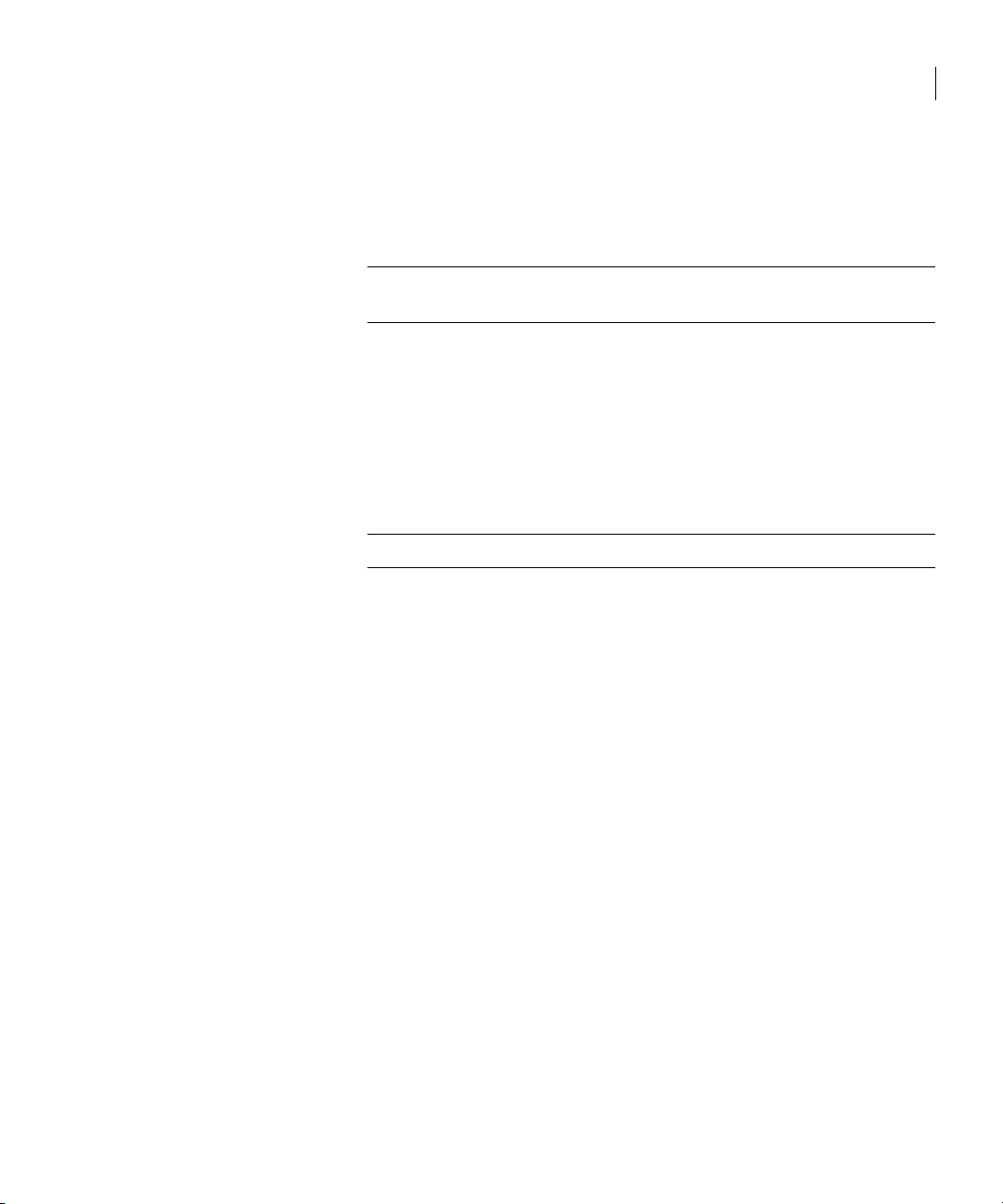
Upgrading from 3.5 to 5.0
8 Uninstall VCS 3.5 from all the nodes. Run the following commands from one
of the nodes.
See the Veritas Cluster Server Installation Guide.
# cd /opt/VRTSvcs/install
# ./uninstallvcs
Note: Ignore any errors from the uninstallvcs script and proceed with
the uninstall of VCS.
9 Upgrade the operating system from HP-UX 11i Version 1 to HP-UX 11i
Version 2 on all the nodes.
See the HP-UX Operating System documentation.
10 Install all the prerequisite patches on all the nodes. See section “Required
HP-UX patches” on page 15.
11 Install SFCFS 5.0 and reboot all the nodes.
See “Installing the product” on page 19.
Note: Do not configure SFCFS after reboot.
12 Start vxfen on all the nodes. vxfen can be started either in disable or enable
mode. For starting
# cat vxfen_mode=disabled > /etc/vxfenmode
# /sbin/init.d/vxfen start
vxfen in disabled mode, run the following commands:
43Upgrading the product
See the Veritas Cluster Server Installation Guide for information regarding
starting
vxfen in enabled mode.
Page 42

44 Upgrading the product
Upgrading from 3.5 to 5.0
13 Change the configuration files by running the following commands from
one of the nodes.
# /opt/VRTS/bin/hastart
# /opt/VRTS/bin/haconf -makerw
# /opt/VRTS/bin/hatype -add CVMVxconfigd
# /opt/VRTS/bin/hares -add cvm_vxconfigd CVMVxconfigd cvm
# /opt/VRTS/bin/hares -modify cvm_vxconfigd Enabled 1
# /opt/VRTS/bin/hares -delete qlogckd
# /opt/VRTS/bin/haconf -dump -makero
# /opt/VRTS/bin/hastop -all -force
If you have configured the VCS Cluster Manager (Web Console), complete
step a through step d to modify the
/etc/VRTSvcs/conf/config/main.cf file.
a Remove VRTSweb:
Process VRTSweb (
PathName = "/opt/VRTSvcs/bin/haweb"
Arguments = "10.129.96.64 8181"
)
b Replace it with:
VRTSWebApp VCSweb (
Critical =0
AppName = vcs
InstallDir = "/opt/VRTSweb/VERITAS"
TimeForOnline = 5
)
c Add the NIC resource in the ClusterService group. For example, where
the name of the NIC resource is named csgnic and the public NIC device
is hme0, add:
NIC csgnic (
Device = hme0
d Add new dependencies for the new resources in the ClusterService
group. For example, using the names of the VRTSWebApp,
NotifierMngr, IP, and NIC resources, enter lines that resemble:
VCSweb requires webip
ntfr requires csgnic
webip requires csgnic
14 Verify the syntax of the /etc/VRTSvcs/conf/config/main.cf file by
running the following command on system01:
# cd /etc/VRTSvcs/conf/config
# /opt/VRTS/bin/hacf -verify .
15 Run the following command on all the nodes to start VCS.
# /opt/VRTS/bin/hastart
Page 43

16 Configure SFCFS on system01 and system02. See “Using the log files”.
Note: VCS configuration files are not changed during this configuration.
17 Upgrade file systems to proper disk layout version as mentioned in
“Upgrading the disk layout versions” on page 50.
18 Verify that all the file systems are working properly and data is intact.
See
cfsmount(1M).
Upgrading from 4.1 to 5.0
SFCFS can be upgraded from 4.1 to 5.0 using phased or full upgrade procedure.
Phased upgrade
Following procedure assumes a 4 node cluster system01, system02, system03,
system04 where system01 and system02 are initially upgraded and rest of the
cluster is brought up later.
To upgrade from 4.1 to 5.0
1 Log in as superuser.
45Upgrading the product
Upgrading from 4.1 to 5.0
2 Select one or more nodes to upgrade, say system01 and system02.
3 Insert the appropriate software disc into your system's DVD drive.
4 Determine the block device file for the DVD drive:
# ioscan -fnC disk
Make a note of the device file as it applies to your system.
5 Create a directory in which to mount the software disc and mount the disc
using the appropriate drive name. For example:
# mkdir -p /dvdrom
# /usr/sbin/mount -F cdfs /dev/dsk/c3t2d0 /dvdrom
6 Change to the top-level directory on the disc:
# cd /dvdrom
7 Install all the prerequisite patches on system01 and system02. See
“Required HP-UX patches” on page 15.
If this step is being performed in any phase other than the first phase of the
upgrade, the llthosts need to be replace to prevent vxfen from starting
after reboot by running the following commands.
a Move /etc/llthosts to /etc/llthosts.bak on all the nodes to be
upgraded.
Page 44

46 Upgrading the product
Upgrading from 4.1 to 5.0
# mv /etc/llthosts /etc/llthosts.bak
b Install all the prerequisite patches and reboot the machines.
c Move /etc/llthosts to /etc/llthosts.bak on all the nodes to be
upgraded.
# mv /etc/llthosts.bak /etc/llthosts
8 Offline all SFCFS resources on nodes selected in step 2 by running the
following commands on one of the cluster nodes.
# hagrp -offline service_group -sys system01
# hagrp -offline service_group -sys system02
where service_group is the command that displays the service groups by
hagrp -dep cvm.
9 Install SFCFS 5.0 on system01 and system02 and reboot these nodes.
See “Installing the product” on page 19.
Note: Do not configure SFCFS after reboot.
10 Shutdown VCS on remaining non-upgraded nodes.
a Run the following commands from one of the non-upgraded nodes.
# haconf -makerw
# hagrp -unfreeze cvm -persistent
# hagrp -unfreeze service_group -persistent
# haconf -dump -makero
where service_group is the command that displays the service groups by
hagrp -dep cvm.
b Run the following commands on all the non-upgraded nodes.
# hastop -local
# vxfenconfig -U
11 Start vxfen on system01 and system02. vxfen can be started either in
disable or enable mode. For starting
vxfen in disabled mode, run the
following commands:
# echo vxfen_mode=disabled > /etc/vxfenmode
# /sbin/init.d/vxfen start
See the Veritas Cluster Server Installation Guide for information regarding
starting
vxfen in enabled mode.
Page 45

Upgrading from 4.1 to 5.0
12 Change the configuration files by running the following commands on one
of the upgraded nodes. For example, system01.
# /opt/VRTS/bin/hastart
# /opt/VRTS/bin/haconf -makerw
# hagrp -unfreeze cvm -persistent
# hagrp -unfreeze service_group -persistent
# /opt/VRTS/bin/hares -delete qlogckd
# /opt/VRTS/bin/haconf -dump -makero
# /opt/VRTS/bin/hastop -all -force
where service_group is the command that displays the service groups by
hagrp -dep cvm.
13 If you have configured the VCS Cluster Manager (Web Console), complete
step a through step d to modify the
/etc/VRTSvcs/conf/config/main.cf file.
a Remove VRTSweb:
Process VRTSweb (
PathName = "/opt/VRTSvcs/bin/haweb"
Arguments = "10.129.96.64 8181"
)
b Replace it with:
VRTSWebApp VCSweb (
Critical =0
AppName = vcs
InstallDir = "/opt/VRTSweb/VERITAS"
TimeForOnline = 5
)
c Add the NIC resource in the ClusterService group. For example, where
the name of the NIC resource is named csgnic and the public NIC device
is hme0, add:
NIC csgnic (
Device = hme0
d Add new dependencies for the new resources in the ClusterService
group. For example, using the names of the VRTSWebApp,
NotifierMngr, IP, and NIC resources, enter lines that resemble:
VCSweb requires webip
ntfr requires csgnic
webip requires csgnic
14 Verify the syntax of the /etc/VRTSvcs/conf/config/main.cf file by running
the following commands on system01:
# cd /etc/VRTSvcs/conf/config
# /opt/VRTS/bin/hacf -verify .
15 Start VCS on all the upgraded nodes. Run the following command on
system01 and system02.
# /opt/VRTS/bin/hastart
47Upgrading the product
Page 46

48 Upgrading the product
Upgrading from 4.1 to 5.0
Full upgrade
16 Configure SFCFS on system01 and system02. See “Using the log files”.
Note: VCS configuration files are not changed during this configuration.
17 Upgrade file systems to proper disk layout version as mentioned in
“Upgrading the disk layout versions” on page 50.
18 Verify that all the file systems are working properly and data is intact.
See
cfsmount(1M).
19 Run step 7, step 9, and step 16 on rest of the nodes to be upgraded.
Following procedure assumes a 4 node cluster system01, system02, system03,
system04 where all nodes are simultaneously upgraded from 4.1 to 5.0.
1 Log in as superuser.
2 Insert the appropriate software disc into your system's DVD drive.
3 Determine the block device file for the DVD drive:
# ioscan -fnC disk
Make a note of the device file as it applies to your system.
4 Create a directory in which to mount the software disc and mount the disc
using the appropriate drive name. For example:
# mkdir -p /dvdrom
# /usr/sbin/mount -F cdfs /dev/dsk/c3t2d0 /dvdrom
5 Change to the top-level directory on the disc:
# cd /dvdrom
6 Install all the prerequisite patches on all the nodes. See “Required HP-UX
patches” on page 15.
7 Offline all SFCFS resources on all nodes by running the following
commands on one of the cluster nodes.
# hagrp -offline service_group -sys system01
# hagrp -offline service_group -sys system02
# hagrp -offline service_group -sys system03
# hagrp -offline service_group -sys system04
where service_group is the command that displays the service groups by
hagrp -dep cvm.
Page 47

Upgrading from 4.1 to 5.0
8 Install SFCFS 5.0 and reboot all the nodes.
See “Installing the product” on page 19.
Note: Do not configure SFCFS after reboot.
9 Start vxfen on all the nodes. vxfen can be started either in disable or enable
mode. For starting vxfen in disabled mode, run the following commands:
# cat vxfen_mode=disabled > /etc/vxfenmode
# /sbin/init.d/vxfen start
See the Veritas Cluster Server Installation Guide for information regarding
starting
vxfen in enabled mode.
10 Change the configuration files by running the following commands from
one of the nodes.
# /opt/VRTS/bin/hastart
# /opt/VRTS/bin/haconf -makerw
# /opt/VRTS/bin/hares -delete qlogckd
# /opt/VRTS/bin/haconf -dump -makero
# /opt/VRTS/bin/hastop -all -force
11 If you have configured the VCS Cluster Manager (Web Console), complete
step a through step d to modify the
/etc/VRTSvcs/conf/config/main.cf file.
49Upgrading the product
a Remove VRTSweb:
Process VRTSweb (
PathName = "/opt/VRTSvcs/bin/haweb"
Arguments = "10.129.96.64 8181"
)
b Replace it with:
VRTSWebApp VCSweb (
Critical =0
AppName = vcs
InstallDir = "/opt/VRTSweb/VERITAS"
TimeForOnline = 5
)
c Add the NIC resource in the ClusterService group. For example, where
the name of the NIC resource is named csgnic and the public NIC device
is hme0, add:
NIC csgnic (
Device = hme0
d Add new dependencies for the new resources in the ClusterService
group. For example, using the names of the VRTSWebApp,
NotifierMngr, IP, and NIC resources, enter lines that resemble:
VCSweb requires webip
ntfr requires csgnic
webip requires csgnic
Page 48
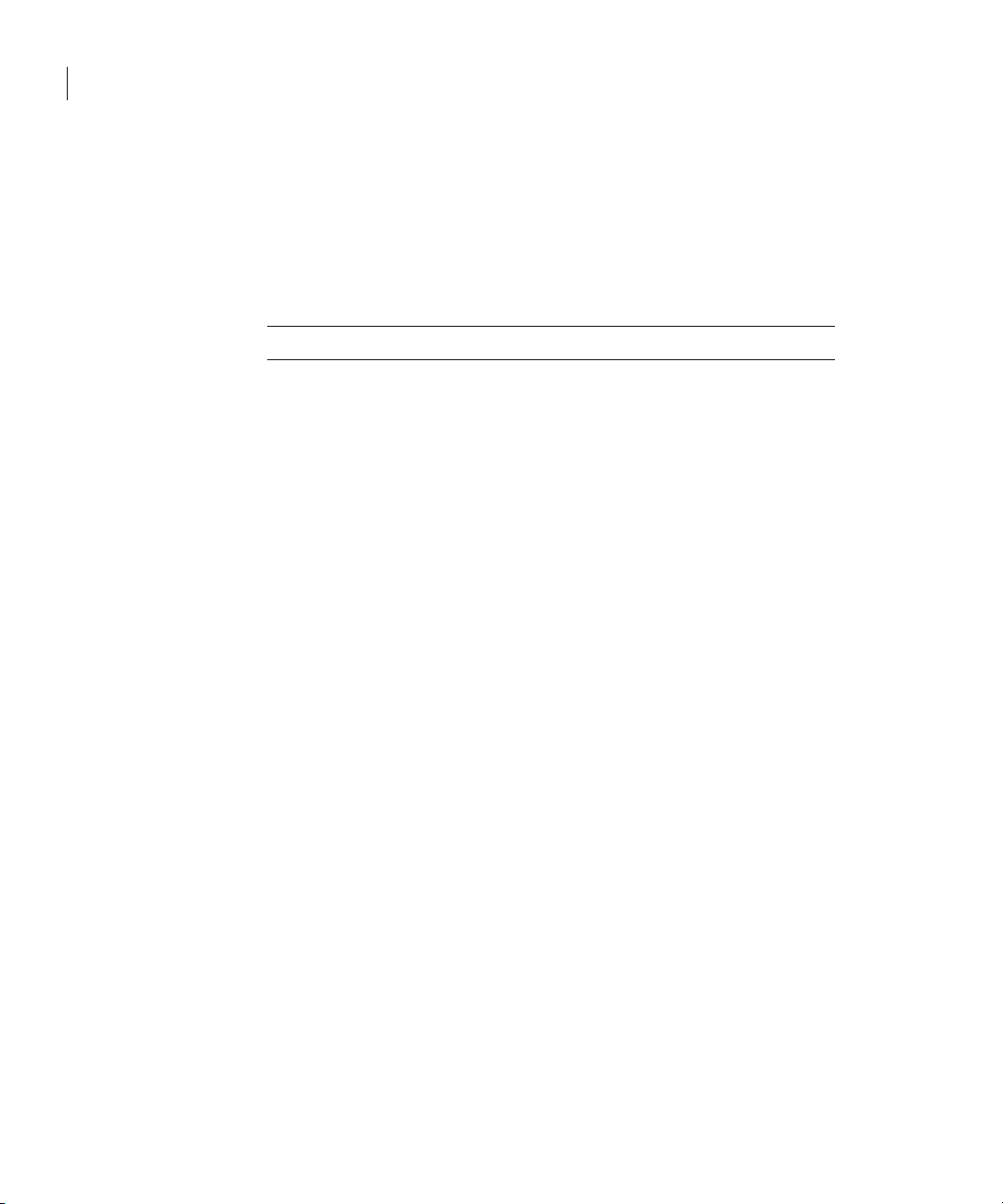
50 Upgrading the product
Upgrading the disk layout versions
12 Verify the syntax of the /etc/VRTSvcs/conf/config/main.cf file by
running the following commands on system01:
# cd /etc/VRTSvcs/conf/config
# /opt/VRTS/bin/hacf -verify .
13 Run the following command on all the nodes to start VCS.
# /opt/VRTS/bin/hastart
14 Configure SFCFS on all the nodes. See “Using the log files”.
Note: VCS configuration files are not changed during this configuration.
15 Upgrade file systems to proper disk layout version as mentioned in
“Upgrading the disk layout versions” on page 50.
16 Verify that all the file systems are working properly and data is intact.
See
cfsmount(1M).
Upgrading the disk layout versions
SFCFS 5.0 supports disk layouts Versions 4, 5, 6 and 7 for locally mounted file
systems and disk layouts Versions 6 and 7 for cluster mounted file systems. If
you have cluster mounted file systems with disk layout versions lower than 6,
then after upgrading to SFCFS 5.0, perform the following additional steps to
prepare the file system for being mounted on all nodes of the cluster:
1 Select one of the nodes of the cluster and
this node. For example, mount it without the
# mount -F vxfs block_device_path /mnt1
mount the file system locally on
-ocluster option. Enter,
2 Current disk layout version on a file system can be found using
# fstyp -v char_device_path | grep version | \
awk '{print $2}'
3 On the node selected in step 1, incrementally upgrade the disk layout of this
file system to layout Version 6 or layout Version 7. For example, if you had a
cluster mounted file system of disk layout Version 4 while running with
SFCFS 3.5 on HP-UX 11i Version 1, after upgrading to SFCFS 5.0, you would
need to upgrade the disk layout to version 6 or version 7 incrementally as
follows:
# vxupgrade -n 5 /mnt1
# vxupgrade -n 6 /mnt1
# vxupgrade -n 7 /mnt1
Page 49
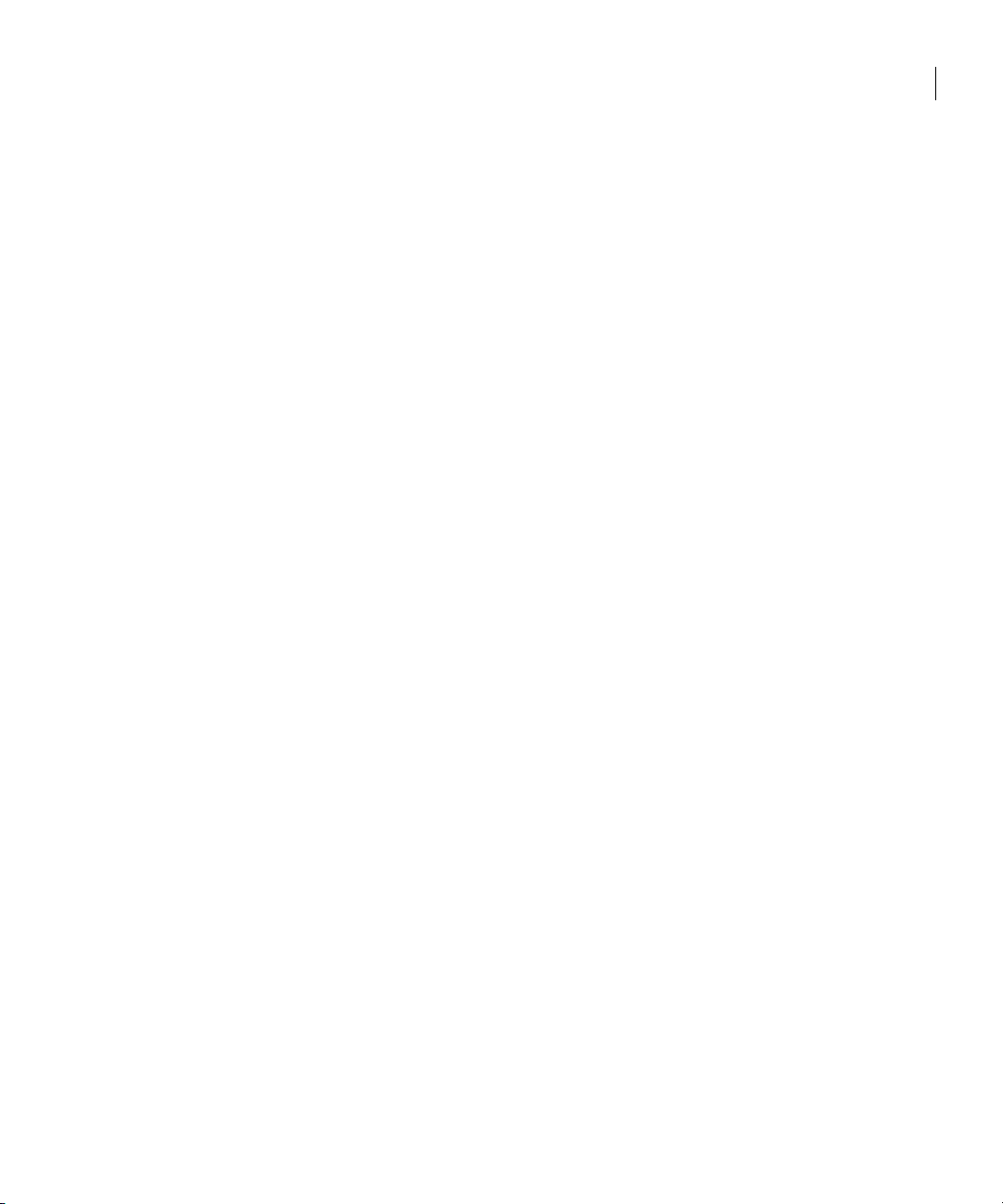
Upgrading the disk layout versions
4 On the node selected in step 1, after the disk layout has been successfully
upgraded,
unmount the file system.
# umount /mnt1
5 This file system can be mounted on all nodes of the cluster using cfsmount.
51Upgrading the product
Page 50
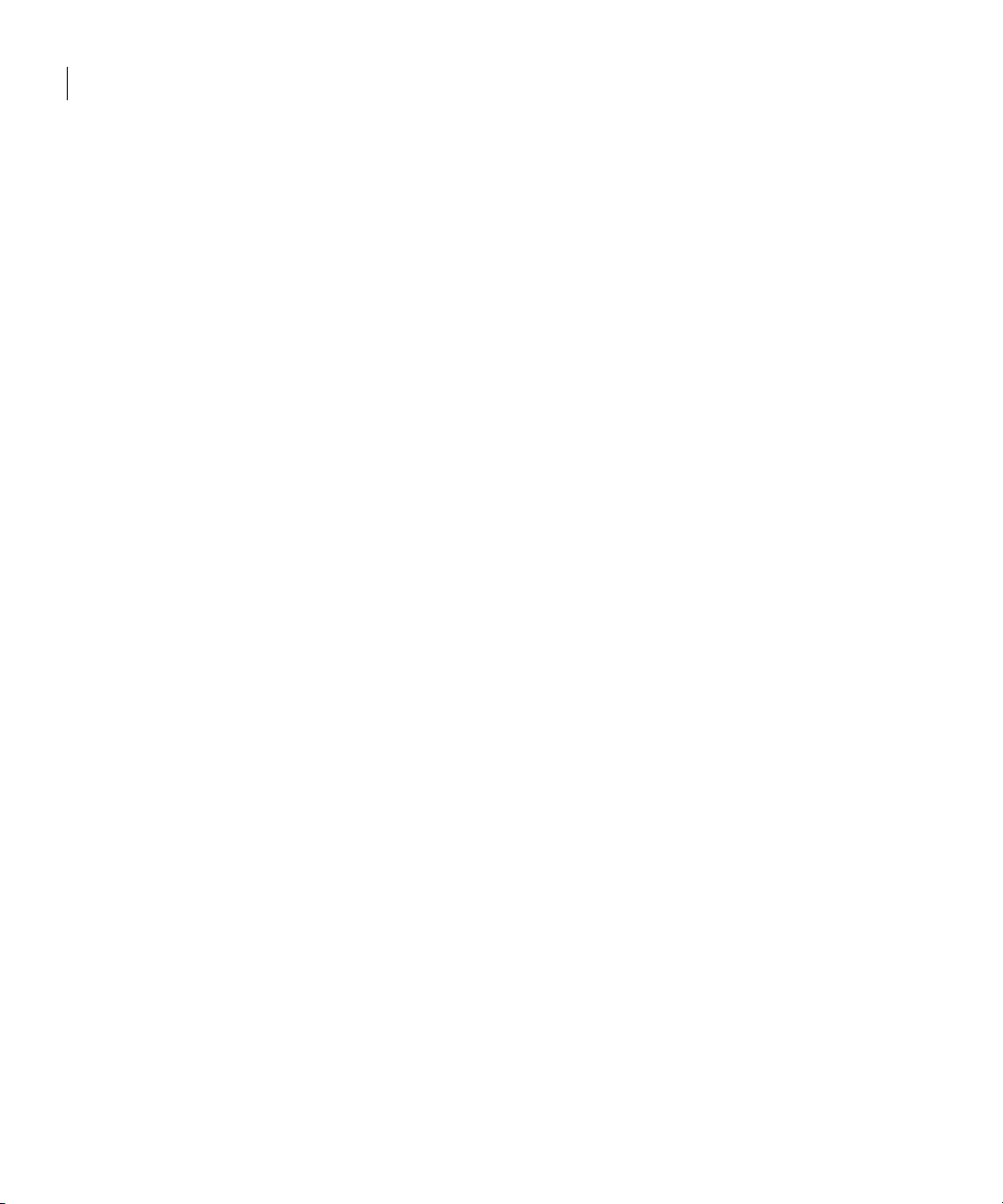
52 Upgrading the product
Upgrading the disk layout versions
Page 51
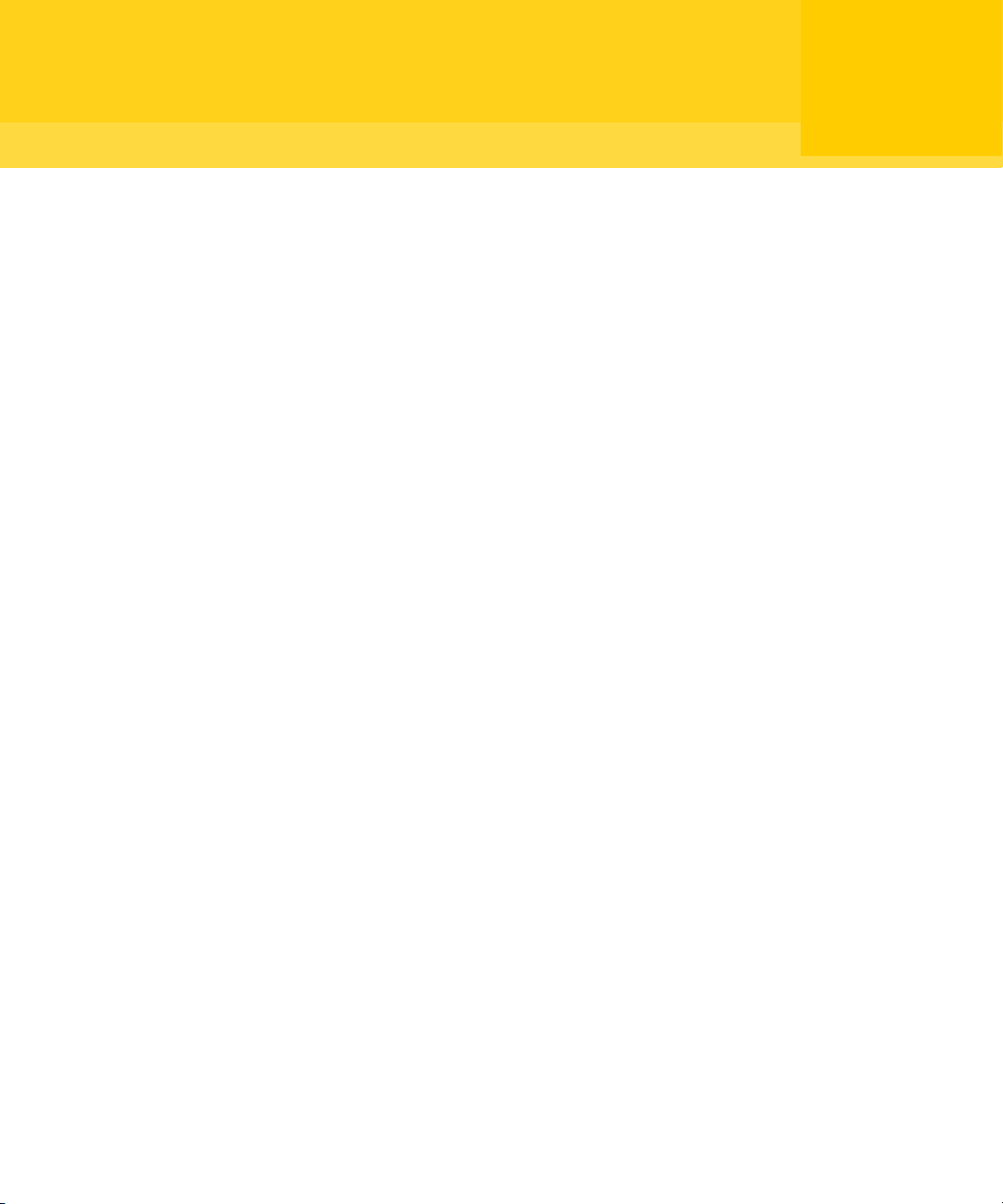
Chapter
Adding and removing a node
This chapter provides information on how to add a node to an existing cluster
and removing a node from a cluster. Topics include:
■ Adding a node to a cluster
■ Configuring SFCFS and CVM agents on the new node
■ Removing a node from a cluster
3
Page 52
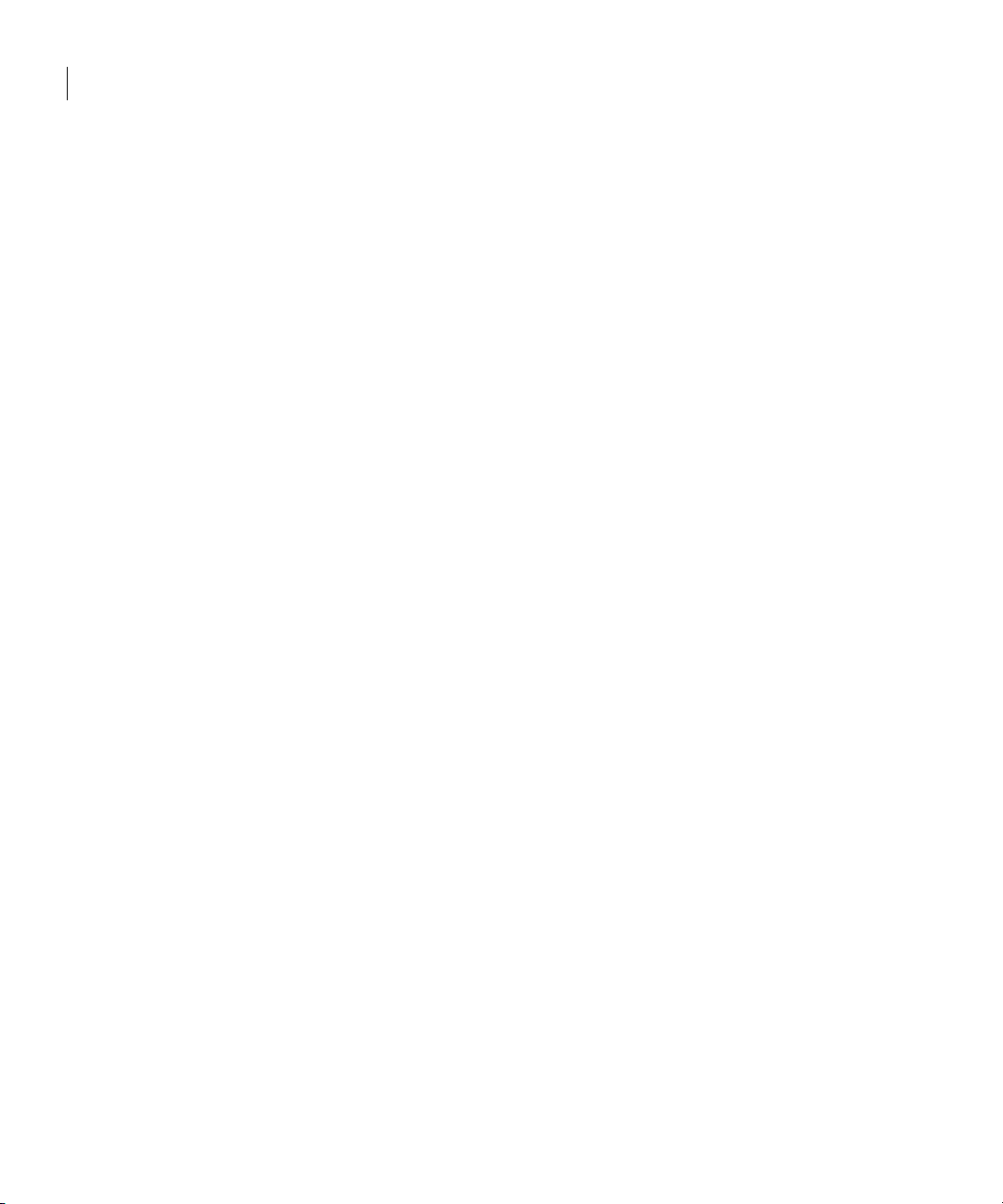
54 Adding and removing a node
Adding a node to a cluster
Adding a node to a cluster
If you want to add a new node to a multi-node cluster, first prepare the new
system hardware. Physically connect the new system to the cluster using private
networks and attach to any shared storage. Then install the required OS
software. Install all the prerequisite patches mentioned in “Required HP-UX
patches” on page 15.
See “Cluster platforms” on page 11.
To add a node to a cluster
1 Log into the new system as superuser.
2 Determine the block device file for the DVD drive:
# ioscan -fnC disk
Make a note of the device file as it applies to your system.
3 Run the following commands to start PFS (Portable File System):
# nohup pfs_mountd &
# nohup pfsd &
4 Create a directory in which to mount the software disc and mount the disc
using the appropriate drive name. For example:
# mkdir -p /dvdrom
# /usr/sbin/mount -F cdfs /dev/dsk/c3t2d0 /dvdrom
5 Add /opt/VRTS/bin to your PATH and /opt/VRTS/man to your MANPATH
environment variables
See “Setting PATH and MANPATH environment variables” on page 18.
6 Change to the SFCFS directory.
# cd sfcfs
7 Run the installsfcfs script with -installonly option to install all the
required SFCFS packages on the new node.
# ./installsfcfs -installonly
8 Enter y to install SFCFS on these systems.
Do you want to install SFCFS on these systems? [y,n,q] (y)
9 Enter the system name of the new node to install SFCFS.
Enter the system names separted by spaces on which to install
SFCFS: system03
10 Enter a license key for system03.
Enter a SFCFS license key for system03:[?]
XXXX-XXXX-XXXX-XXXX-XXXX-X
Page 53

Adding a node to a cluster
11 Enter y or n for another license key. You are prompted to press Return to
continue.
Do you want to enter another license key for system03?
[y,n,q,?] (n)
12 Enter 1 or 2 to be installed on all systems.
Select the packages to be installed on all systems?
[1-2,q,?] (2)
13 Press Return to continue.
Press [Return] to continue:
Note: Do not reboot the machine now.
14 Create the /etc/llttab file the same as it looks on another node in the
cluster.
a Change the set-node line to the name of the new node and specify that
the LAN ports for the public and private networks are configured the
same as on the other cluster nodes:
set-node system03
set-cluster 100
link lan2 /dev/lan:2 - ether - link lan0 /dev/lan:0 - ether - -
b Copy /etc/llthosts from one other node of the cluster and add a
new line to it with the name of this node.
55Adding and removing a node
c Copy the same llthosts file to all nodes of the cluster.
See “/etc/llttab” on page 25.
15 Create /etc/gabtab file the same as it is on another node in the cluster.
See “/etc/gabtab” on page 28.
For example,
/sbin/gabconfig -c -n 3
There is no need to reboot the other nodes, just update the /etc/gabtab
file on the other nodes in the cluster.
16 Reboot the system that has been added.
# /usr/sbin/shutdown -R -y 0
17 Start VxVM on the system that has been added.
# vxinstall
18 After starting VxVM, proceed to “Configuring SFCFS and CVM agents on the
new node.”
Page 54
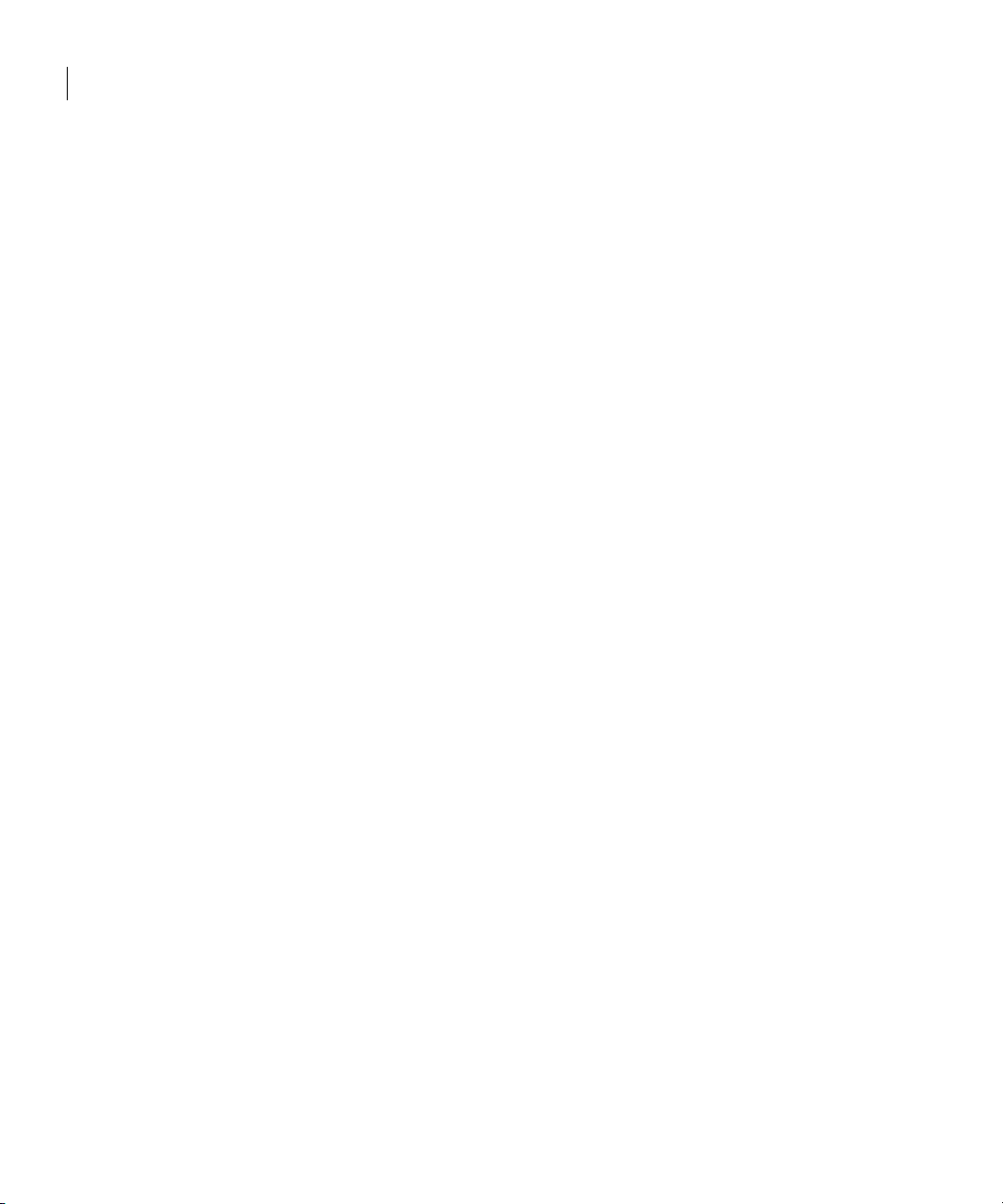
56 Adding and removing a node
Configuring SFCFS and CVM agents on the new node
Configuring SFCFS and CVM agents on the new node
You must configure the SFCFS and CVM agents, after rebooting the new system.
To configure SFCFS and CVM agents on the new node
1 Start the VCS server and vxfen on system03.
a Use hastart on system03 for starting the VCS server.
b For s tarti ng vxfen in the disable mode, run the following commands on
system03:
# echo vxfen_mode=disabled > /etc/vxfenmode
# /sbin/init.d/vxfen start
c For starti ng vxfen in the enabled mode:
■ Copy the following files from one of the existing cluster nodes to
system03:
/etc/vxfenmode
/etc/vxfendg
■ Run the following command:
# /sbin/init.d/vxfen start
2 Check that there are no service groups dependent on CVM, such as SFCFS,
that are still online:
# hagrp -dep cvm
3 If there are any dependencies, take them offline, then take the CVM service
group offline:
# hagrp -offline cvm -sys system01
# hagrp -offline cvm -sys system02
4 Open the VCS configuration for writing:
# haconf —makerw
5 Add the new node to the CVM system list and specify a failover priority of
zero:
# hagrp —modify cvm SystemList -add system03 X
where X is one more than the index of the last system in System list of CVM
service group in /etc/VRTSvcs/conf/config/main.cf.
6 Add the new node to the CVM AutoStartList:
# hagrp —modify cvm AutoStartList system01 system02 system03
7 Node ID can be obtained from CVMNodeId of
/etc/VRTSvcs/conf/config/main.cf. Add the new node, system03,
and its node ID, #, to the cvm_clust resource:
# hares —modify cvm_clus CVMNodeId -add system03 2
8 Write the new VCS configuration to disk:
Page 55
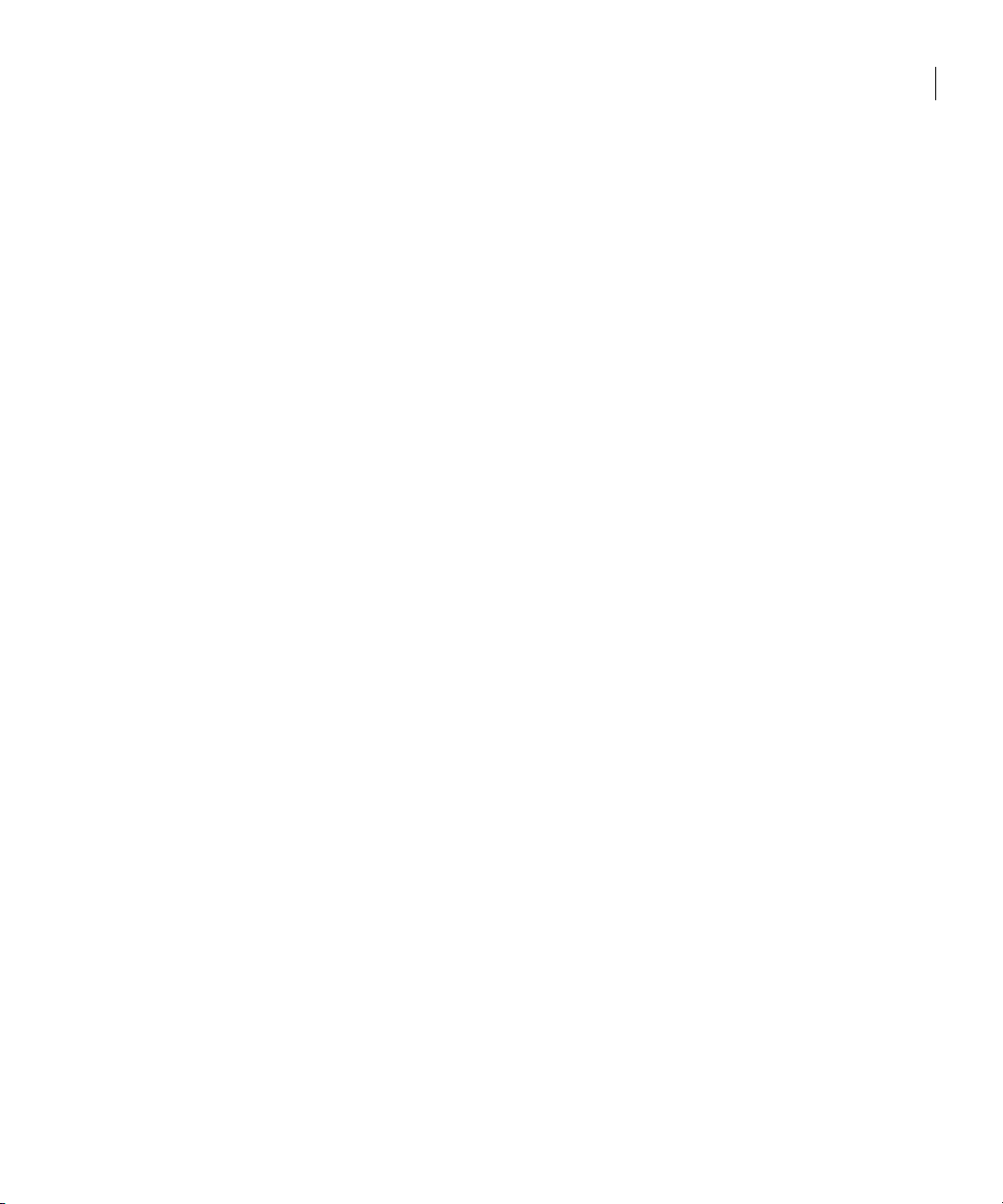
Removing a node from a cluster
# haconf —dump -makero
9 Put the CVM resources back online, in the following order:
# hagrp -online cvm -sys system01
# hagrp -online cvm -sys system02
# hagrp -online cvm -sys system03
10 Check the system status to see whether the new node is online:
# hastatus —sum
-- SYSTEM STATE
-- System State Frozen
A system01 RUNNING 0
A system02 RUNNING 0
A system03 RUNNING 0
-- GROUP STATE
-- Group System Probed AutoDisabled State
B cvm system01 Y N ONLINE
B cvm system02 Y N ONLINE
B cvm system03 Y N ONLINE
11 Add shared disk groups to the cluster configuration:
# cfsdgadm add cfsdg system03=sw
12 Create a /mnt on system03 and run the following commands:
# cfsmntadm modify /mnt add system03=rw
Refer to cfsmntadm man page for more details.
57Adding and removing a node
13 Use
cfsmount command to cluster mount /mnt back on all the nodes:
# cfsmount /mnt
Removing a node from a cluster
This section describes how to remove a node from a cluster. As in previous
examples, the following removes the system system03 from a three-node
cluster. The procedure can be done from any node remaining in the cluster or
from a remote host.
To remove a node from a cluster
1 Log in as superuser on a node other than system03.
2 Stop all the cluster components:
# cfscluster stop -f system03
3 Open the VCS configuration for writing:
# haconf -makerw
Page 56
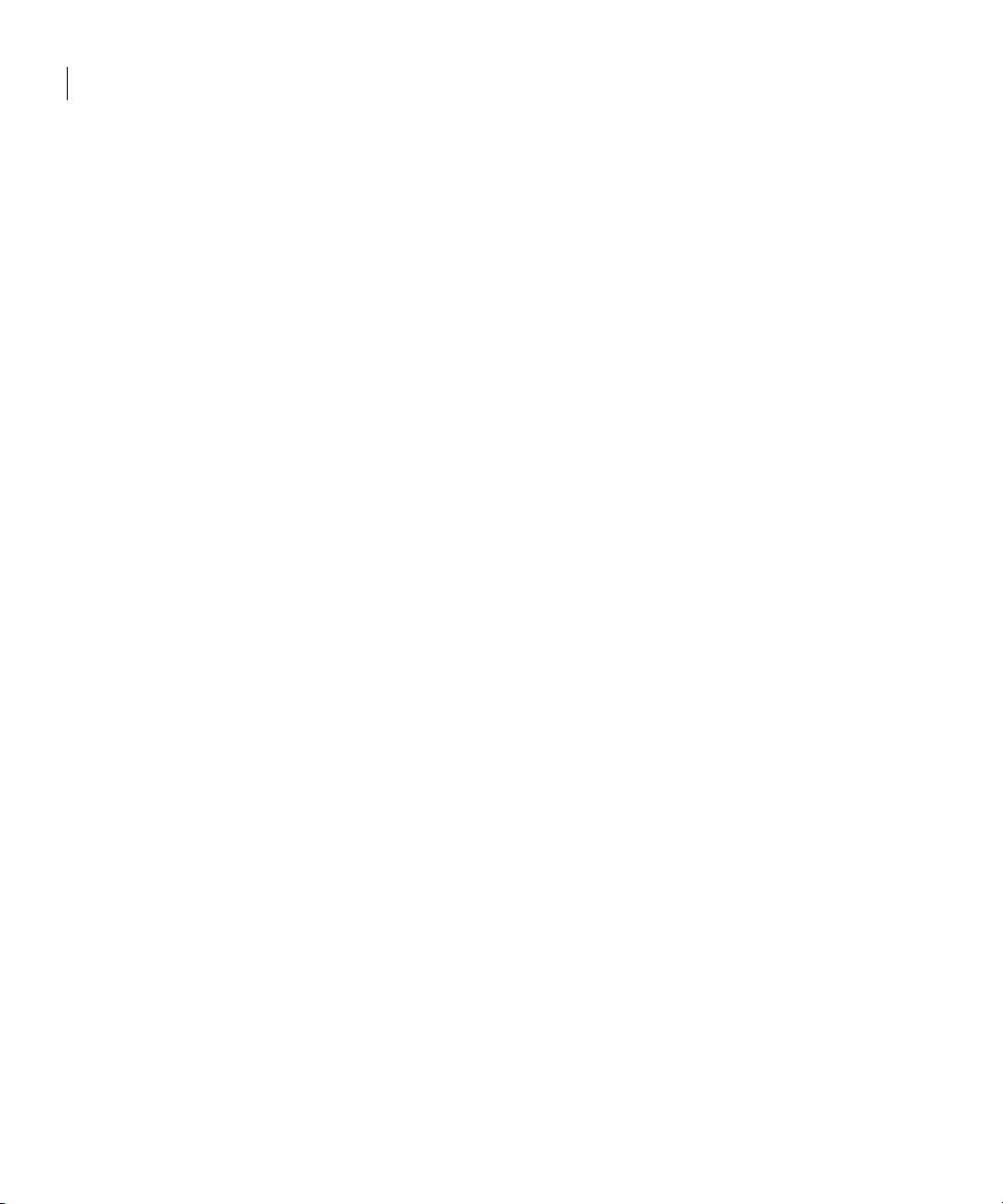
58 Adding and removing a node
Removing a node from a cluster
4 Remove system03 from the system list attribute of the CVM and SFCFS
5 Write the new VCS configuration to disk:
6 Edit /etc/llthosts on the remaining nodes of the cluster, and remove the
7 Edit /etc/gabtab on the remaining nodes of the cluster and edit the
8 Login to system03 and remove the following files:
9 If fencing was enabled on the cluster, run the following commands:
10 If necessary, modify the /etc/gabtab file. No change is required to this file
service groups:
# hagrp -modify service_group SystemList -delete system03
# hagrp -modify cvm SystemListf -delete system03
where service_group is the command that displays the service groups by
hagrp -dep cvm.
If an error message similar to the following is displayed by either of the
above commands:
VCS:10456:Configuration must be ReadWrite. (’hagrp
-modify ...
-delete(0x10f)’,Sysstate=RUNNING,Channel=IPM,Flags=0x0)
Repeat step 3 and the command that failed in step 4.
# haconf -dump -makero
entry corresponding to the node being removed.
gabconfig command to reflect the correct and new number of nodes in the
cluster.
# rm /etc/vxfenmode
# rm /etc/llthosts
# rm /etc/llttab
# rm /etc/gabtab
# rm /etc/vxfentab
# rm /etc/vxfendg
if the /sbin/gabconfig command has only the argument -c, although
Symantec recommends using the -nN option, where N is the number of
cluster systems. If the command has the form /sbin/gabconfig -c -nN,
where N is the number of cluster systems, then make sure that N is not
greater than the actual number of nodes in the cluster, or GAB does not
automatically seed.
Modify /etc/llthosts file on each remaining nodes to remove the entry
of the leaving node.
11 Change to the install directory:
# cd /opt/VRTS/install
Page 57

Removing a node from a cluster
12 From the scripts directory, run the uninstallsfcfs script and remove
SFCFS on system03:
# ./uninstallsfcfs
If you do not want to remove the Veritas Cluster Server software, enter n
when prompted to uninstall VCS.
See the Veritas Cluster Server Installation Guide, on the software disc.
59Adding and removing a node
Page 58

60 Adding and removing a node
Removing a node from a cluster
Page 59

Chapter
Uninstalling the product
If you need to uninstall SFCFS software. Use the uninstallsfcfs script.
To uninstall SFCFS HA
1 Log in as superuser.
Note: Do not use the hastop -force command to stop VCS.
2 Change directory to /opt/VRTS/install:
# cd /opt/VRTS/install
3 Run the uninstallsfcfs command to uninstall SFCFS. The
uninstallsfcfs script uses ssh to communicate with remote nodes as
default:
# ./uninstallsfcfs
If you want to use rsh you must specify on the command line:
# ./uninstallsfcfs -rsh
4 Enter the system names to uninstall SFCFS.
Enter the system names separated by spaces on which to
uninstall SFCFS: system01 system02
5 Enter y to uninstall SFCFS.
Are you sure you want to uninstall SFCFS? [y,n,q] (y)
6 Reboot the systems on which SFCFS is uninstalled after successful
uninstallation
4
Page 60

62 Uninstalling the product
Page 61

Appendix
Troubleshooting and recovery
Installation issues
If you encounter any issues installing SFCFS, refer to the following paragraphs
for typical problems and their solutions.
Incorrect permissions for root on remote system
The permissions are inappropriate. Make sure you have remote root access
permission on each system to which you are installing.
Checking communication with system01 ............... FAILED
Remote remsh/rcp permissions not available on: system01
Correct permissions and continue
Continue? [Y/N] :
Suggested solution: You need to set up the systems to allow remote access using
ssh or rsh.
See the Veritas Storage Foundation and High Availability Solutions Getting
Started Guide.
A
Note: Remove remote shell permissions after completing the SFCFS installation
and configuration.
Page 62

64
Storage Foundation Cluster File System problems
Resource temporarily unavailable
If the installation fails with the following error message on the console:
fork() failed: Resource temporarily unavailable
The value of nkthread tunable parameter nay not be large enough. The
nkthread tunable requires a minimum value of 600 on all systems in the
cluster. To determine the current value of nkthread, enter:
# kctune –q nkthread
If necessary, you can change the value of nkthread using the SAM (System
Administration Manager) interface, or by running the
change the value of nkthread, the kernel must be rebuilt for the new value to
take effect. It is easier to change the value using SAM because there is an option
to process the new kernel immediately. See the kctune(1M) and sam(1M)
manual pages for more information on tuning kernel parameters.
Inaccessible system
The system you specified is not accessible. This could be for a variety of reasons
such as, the system name was entered incorrectly or the system is not available
over the network.
Checking communication with system01 ................ FAILED
System not accessible : system01
Suggested solution: Verify that you entered the system name correctly; use the
ping(1M) command to verify the accessibility of the host.
If a system cannot access the software source depot, either swagentd is not
running on the target system or the
depot.
Correct /etc/{hosts, nsswitch.conf} and continue from here
Continue? [Y/N] :
Suggested solutions: check that swagentd is running. Check whether there is
an entry for the target system in /etc/hosts. If there is no entry, then ensure
the hosts file is not the primary lookup for the “hosts” entry.
kctune command. If you
swlist command cannot see the source
Storage Foundation Cluster File System problems
If there is a device failure or controller failure to a device, the file system may
become disabled cluster-wide. To address the problem, unmount file system on
all the nodes, then run a full
all nodes again.
fsck. When the file system check completes, mount
Page 63

Unmount failures
The umount command can fail if a reference is being held by an NFS server.
Unshare the mount point and try the unmount again.
Mount failures
Mounting a file system can fail for the following reasons:
■ The file system is not using disk layout Version 6 or 7.
■ The mount options do not match the options of already mounted nodes.
■ A cluster file system is mounted by default with the qio option enabled if
65
Storage Foundation Cluster File System problems
the node has a Quick I/O for Databases license installed, even if the qio
mount option was not explicitly specified. If the Quick I/O license is not
installed, a cluster file system is mounted without the qio option enabled.
So if some nodes in the cluster have a Quick I/O license installed and others
do not, a cluster mount can succeed on some nodes and fail on others due to
different mount options. To avoid this situation, ensure that Quick I/O
licensing is uniformly applied, or be careful to mount the cluster file system
with the qio/noqio option appropriately specified on each node of the
cluster.
See the mount(1M) manual page.
■ A shared CVM volume was not specified.
■ The device is still mounted as a local file system somewhere on the cluster.
Unmount the device.
■ The fsck or mkfs command is being run on the same volume from another
node, or the volume is mounted in non-cluster mode from another node.
■ The vxfsckd daemon is not running. This typically happens only if the
CFSfsckd agent was not started correctly.
■ If mount fails with an error message:
vxfs mount: cannot open mnttab
/etc/mnttab is missing or you do not have root privileges.
■ If mount fails with an error message:
vxfs mount: device already mounted, ...
The device is in use by mount, mkfs or fsck on the same node. This error
cannot be generated from another node in the cluster.
Page 64
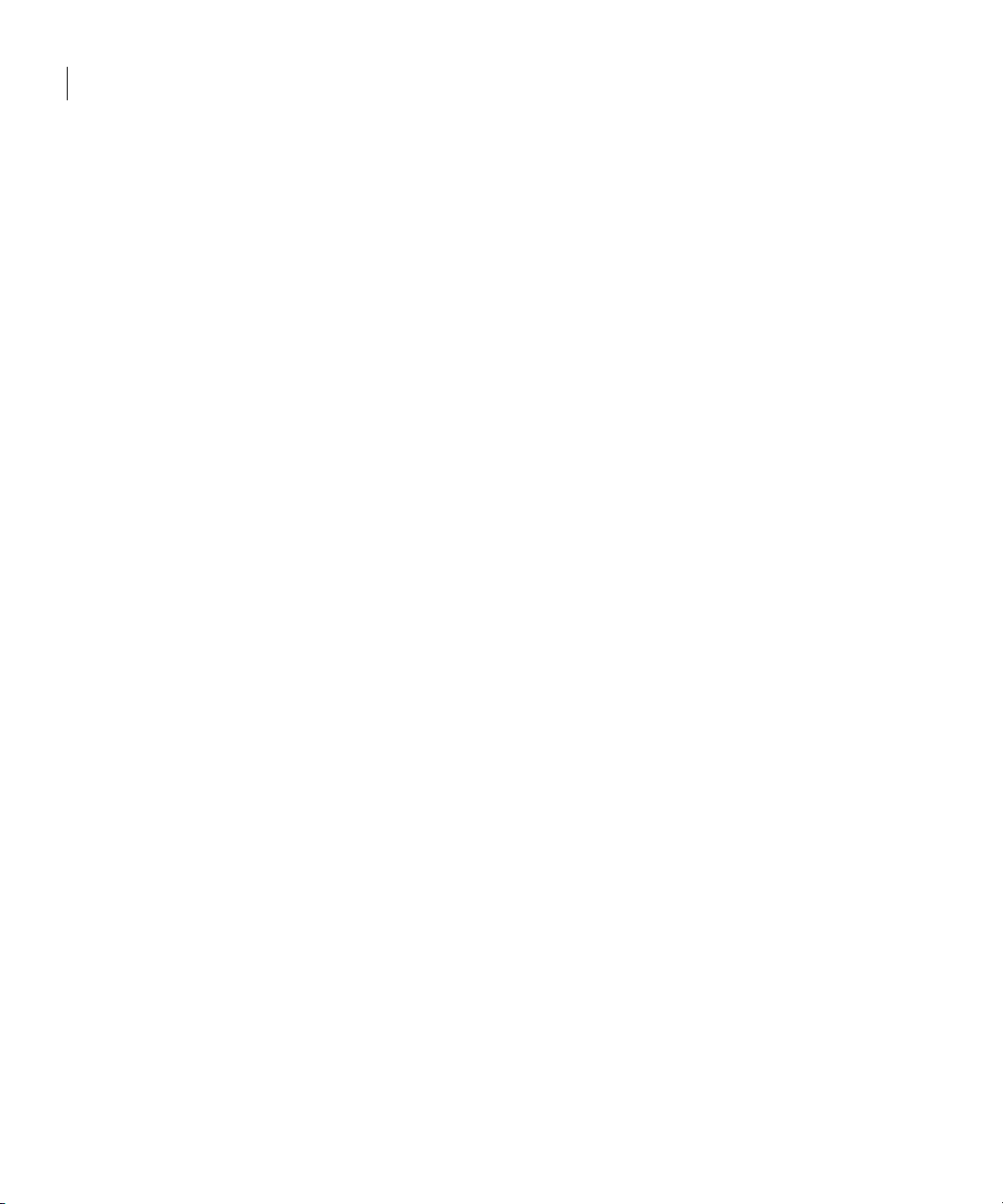
66
Storage Foundation Cluster File System problems
■ If this error message displays:
mount: slow
The node may be in the process of joining the cluster.
■ If you try to mount a file system that is already mounted without –o
cluster option (that is, not in shared mode) on another cluster node,
# mount -F vxfs /dev/vx/dsk/share/vol01 /vol01
The following error message displays:
vxfs mount: /dev/vx/dsk/share/vol01 is already mounted,
/vol01 is busy, allowable number of mount points exceeded,
or cluster reservation failed for the volume
Command failures
■ Manual pages not accessible with the man command. Set the MANPATH
environment variable as listed under “Setting PATH and MANPATH
environment variables” on page 18.
■ The mount, fsck, and mkfs utilities reserve a shared volume. They fail on
volumes that are in use. Be careful when accessing shared volumes with
other utilities such as
on the disk.
■ Running some commands, such as vxupgrade -n 7/vol02, can generate
the following error message:
system
This means that you can run this command only on the primary, that is, the
system that mounted this file system first.
dd, it is possible for these commands to destroy data
vxfs vxupgrade: ERROR: not primary in a cluster file
Performance issues
Quick I/O File system performance is adversely affected if a cluster file system
is mounted with the qio option enabled and Quick I/O is licensed, but the file
system is not used for Quick I/O files. Because qio is enabled by default, if you
do not intend to use a shared file system for Quick I/O, explicitly specify the
noqio option when mounting.
Page 65

High availability issues
Network partition/jeopardy
Network partition (or split brain) is a condition where a network failure can be
misinterpreted as a failure of one or more nodes in a cluster. If one system in the
cluster incorrectly assumes that another system failed, it may restart
applications already running on the other system, thereby corrupting data. CFS
tries to prevent this by having redundant heartbeat links.
At least one link must be active to maintain the integrity of the cluster. If all the
links go down, after the last network link is broken, the node can no longer
communicate with other nodes in the cluster. Thus the cluster is in one of two
possible states. Either the last network link is broken (called a network partition
condition), or the last network link is okay, but the node crashed, in which case it
is not a network partition problem. It is not possible to identify whether it is the
first or second state, so a kernel message is issued to indicate that a network
partition may exist and there is a possibility of data corruption.
Jeopardy is a condition where a node in the cluster has a problem connecting to
other nodes. In this situation, the link or disk heartbeat may be down, so a
jeopardy warning may be displayed. Specifically, this message appears when a
node has only one remaining link to the cluster and that link is a network link.
This is considered a critical event because the node may lose its only remaining
connection to the network.
67
Storage Foundation Cluster File System problems
Caution: Do not remove the communication links while shared storage is still
connected.
Page 66

68
Storage Foundation Cluster File System problems
Low memory
Under heavy loads, software that manages heartbeat communication links may
not be able to allocate kernel memory. If this occurs, a node halts to avoid any
chance of network partitioning. Reduce the load on the node if this happens
frequently.
A similar situation may occur if the values in the /etc/llttab files on all
cluster nodes are not correct or identical.
