Page 1

X
8W
4CH 2.4G REMOTE CONTROL QUADCOPTER
AGES 14+
2
INSTRUCTION MANUAL
IMPLEMENT STANDARD: GB/T26701-2011
The materials and specification mentioned in this instruction manual or the parts inside this package is
for reference only.Our company won’t be responsible for any adaption of the outer package.Nor shall
we keep our customers informed in advance.Any information updates or changes,please be subject to
our website .
Four-axis structure is applied,which makes the quadcopter more flexible and rapid
when flying.It has the characteristics of wind-resistant and can be flied indoor or
outdoor.
Built-in 6 axis gyroscope for precise hovering in the sky.
Modular design structure is applied, more simple for assembly and convenient for
maintenance.
With 360°3D eversion function and throwing flight function .
Added headless function; WIFI real-time aerial photo
Main characteristics
Page 2

-1-
Safety regulations
1. Use clean soft cloth to clean this product frequently.
2. Avoid from exposure or heating in the sun.
3. Don’t put the toy in the water. Otherwise, it’ll damage electronic parts.
4. Please check the plug and other accessories at regular intervals. If there
is any damage, please stop using it immediately until it is repaired completely.
Maintenance
Contents
Product included following contents:
- Quadcopter
- 2.4G Remote controller
- Charge box
- Instruction manual
- Protecting frames
- Phone attaching clamp
- Screwdriver
- Landing gear
- WIFI Camera
- Battery
- Screw(24)
- Blade
- Blade lockstitch
- Iron shaft
1. Please put smaller parts of the quadcopter in the place where children can’t
reach, avoiding from accidents.
2. Power of this quadcopter is adequate. Therefore, when flying for the first time, it
should push remote control’s right/left variable-speed joystick slowly, avoiding
from collisions caused by rising quadcopter rapidly.
3. After flying,please turn off the power of quadcopter and controller, also take
out the batteries from controller.
4. Please don’t put battery in high-temperature and heated places(such as fire or
nearby electric heating devices).
5. When the quadcopter flies, it should maintain 2-3 meters from the user or
others, avoiding from crashing into others’ head, face or body when it lands.
6. When children operate the quadcopter, they should be accompanied with the
adult and guided by the adult. Ensure that the quadcopter is controlled within
the range of operator’s (or instructor’s) visibility. It is convenient for controlling.
7. Non-rechargeable battery can’t charge. As installing or changing battery,
please pay attention to the polarity. Don’t use a mixture of old and new battery
or battery with different types.
8. When it isn’t used, it should turn off power supply of remote controller and
quadcopter, respectively, and take out the battery in remote controller.
9. Power supply terminal can’t be short circuit.
Page 3

-2-
Get to know your transmitter
Introduction of transmitter:
Left control lever
3D
Eversion
Antenna
Right control
lever
Indicator
Left Fine -tuning
(Mode 1)
Sideward Finetuning (Mode 2)
Power ON/OFF
Forward and
backward
trimmer
Installation methods of battery: Open back battery cover of remote control, and
put 4 No.5 alkaline batteries in the middle place correctly, according to battery
box's pole indication (battery should be available separately).
Battery Cover
4 X AA(LR06)
1.5V Batteries
(Batteries not
included)
1.Install batteries with correct polarity.
2.Do not mix old and new batteries.
3.Do not mix different types of batteries.
High/Low speed &
Headless mode
switch
Mode 1 / 2 switch
Sideward Finetuning (Mode 1)
Left Fine tuning(Mode 2)
Page 4
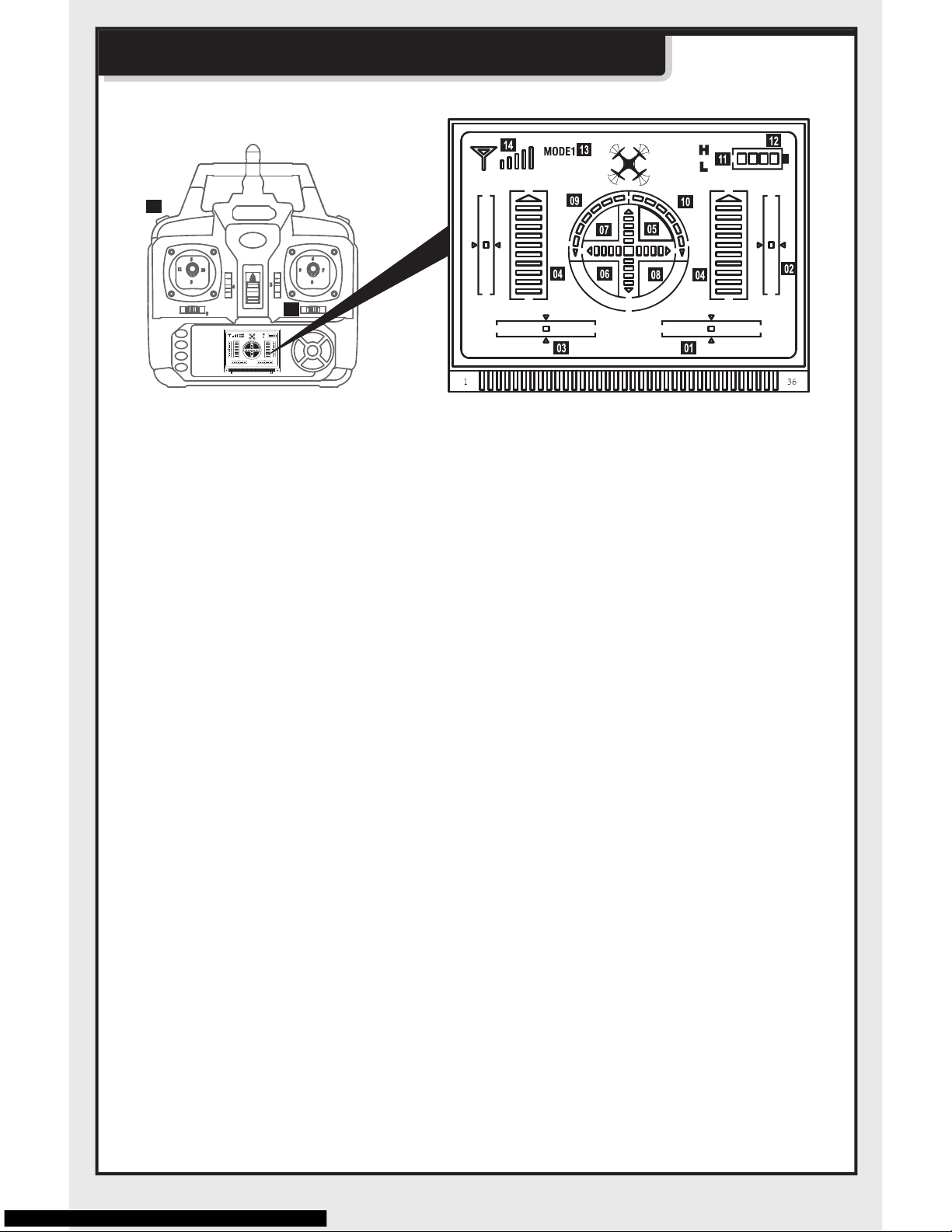
-3-
A
B
Remote control keypad and lcd manual
01.Sideward Fine-tuning :Power-on start in the centering.(Be turn Left/Right
Fine-tuning in Mode2)
02.Forward/Backward fine-tuning:Power-on start in the middle.
03.Turn Left/Right fine-tuning:Power-on start in centering.(Be Sidewoard Fly
Fine-tuning in Mode2)
04.Forward shows:Power-on start in the lowest level.(At the center spuare)
05.Backward shows:Power-on start in the lowest level.(At the center spuare)
06.Right sideward fly shows:Power-on start in the lowest level.(At the center
spuare)
07.Left sideward fly shows:Power-on start in the lowest level.(At the center
spuare)
08.Turn left: Pull left function lever to left, it will be higher, than quad copter turn
left faster.
09.Turn right: Pull left function lever to right, it will be higher, than quad copter turn
right faster.
10.High/Low speed: Press button “A” for seconds to switch between high speed
mode or low speed mode. “H” means high speed and “L” means low speed.
Headless Mode :Press button “A” for 3 seconds to enter headless mode or
exit .
11.Power shows:According to the battery's energy for the controller.
12.MODE 1:Default mode when power-on.When change to MODE 2, please
keep pressing button "B" to right than return on the power of transmitter, the
MODE on LCD displayer will be changed. Same steps to change to MODE 1
again.
13.Signal shows:Normally to full frame.
Page 5
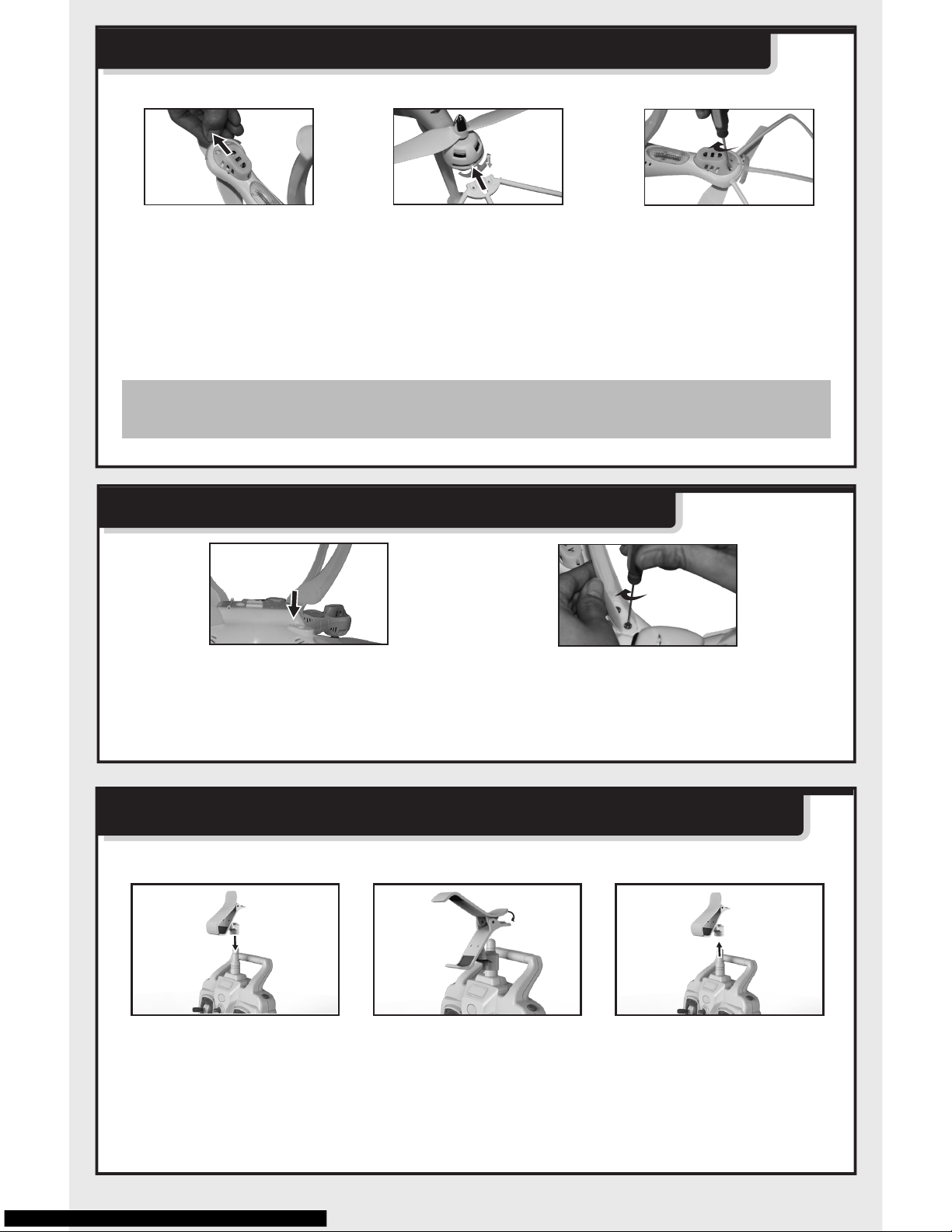
-4-
Figure 1
Figure 1
Figure 1 Figure 2 Figure 3
Figure 2
Figure 2
Figure 3
Component installation of WIFI real-time aerial photo
Installation of phone attaching clamp
1. Insert phone attaching clamp by aiming at antenna on remote control.
(Figure 1)
2. Press spring of attaching clamp forcibly to resize.(Figure 2)
3. Hold phone attaching clamp and pull out forcibly to disassemble phone
attaching clamp.(Figure 3)
1. Pull out decorating parts as shown in Figure (1).
2. Press down decorating parts as shown in Figure (2) and insert blade
protective frame into fuselage interface.
3. Twist two screws of every parts as shown in Figure(3).
Installation steps of quadcopter’s safety guard
Note: Without blade protective frame,rolling effect in flight
will be better.
Installation steps of quadcopter’s stands
1.Insert stands into the
quadcopter body as
figure(1).
2.Twist the wide screws to
locking the stands as figure(2).
Page 6

-5-
1.Install software
WIFI software download and installation
For Android phone, please download from www.symatoys.com or scan twodimension code to install SYMA FPV software.
For iphone IOS, please download from APP STORE to install SYMA FPV
software or scan two-dimension code to install SYMA FPV software.
Warm remind: Two-dimension code is provided in color
box packing and back cover of specification
to scan.
4. Real-time aerial photo
12345
6
1.Open the software
SYMA FPV.
3.Image is showing
on the screen.
2.Click the “START”
button.
2. Connection Description
When connecting with model power, indicator light of FPV is green light.
Red light flashes slowly after 20 seconds for waiting to connect with the
phone. Click “setting” of the phone, open WIFI, find out “FPV WIFI ****” in
WIFI searching list, click connection until it appears “connected”, indicating
successful connection, and now exit setting option. Open SYMA FPV
software, click “START” button” and enter into control interface. Image is
showing on phone screen. WIFI signal is full, showing the strongest signal
right now.
3. Icon description of real-time interface
1. Return
2. WIFI signal
3. Phone and video check
4. Video
5. Photograph
6. Time display
Photo & video: When WIFI camera stays in normal state, click
photo or video icon on the real-time interface to take pictures
or video (files of photo or video can be checked in the folder
of “photo and video check”.)
Page 7

-6-
The transmitter built-in two modes, Mode 1 &
Mode 2, in line with different customer’s usage
pattern. Keep pushing button B to right, than turn
on the transmitter power to change Mode 1 or
Mode 2.
Controller modes & instructions
Sideward flyTurn Left and Right
Pull the direction lever left or right,
the quadcopter flies to left side or
right side.
Pull the throttle left or right, the
quadcopter turns to left or right.
MODE 1
Operating direction
Hover up and down Forward and backward
Push the throttle up or down, the
quadcopter flies upward or
downward.
Push the direction lever up or down,
the quadcopter flies forward or
backward.
Page 8

-7-
Fine-tuning operation
Turn left/right fine-tuningSideward fly fine-tuningForward/Backward fine-tuning
When the quadcopter
keeps flying forward /
backward, you can correct
it by pressing fine-tuning
button down / up.
When the quadcopter
keeps flying to left / right
side, you can correct it by
pressing the fine-tuning
button right / left.
When the quadcopter
keeps rotating to left /
right, you can correct it
by pressing the finetuning button right / left.
MODE 2
Operating direction
Hover up and down Forward and backward
Push the throttle up or down, the
quadcopter flies upward or
downward.
Push the direction lever up or down,
the quadcopter flies forward or
backward.
Sideward flyTurn Left and Right
Pull the throttle left or right, the
quadcopter flies to left side or right
side.
Pull the direction lever left or right,
the quadcopter turns to left or right.
Page 9

-8-
Fine-tuning operation
Turn left/right fine-tuningSideward fly fine-tuningForward/Backward fine-tuning
When the quadcopter
keeps flying forward /
backward, you can correct
it by pressing fine-tuning
button down / up.
When the quadcopter
keeps flying to left / right
side, you can correct it by
pressing the fine-tuning
button right / left.
When the quadcopter
keeps rotating to left /
right, you can correct it
by pressing the finetuning button right / left.
Ready to fly your quadcopter
1.Press the ON/OFF
power switch up.
2. Open battery cover,
and connect battery
connector with dash
receiver.
3. Enclose battery into
the fuselage, after
closing battery cover,
turn on the switch on
the bottom of aircraft.
4.Push the throttle lever to the highest position,
and then pull it back to the lowest position.
There will be one clear sound from the transmitter,
this shows that the quadcopter has entered into
the pre-fly state.
Page 10

-9-
3m
Function introduction
1.Low-voltage protection:
In the condition of rotating aircraft’s fan blade,
when being crashed or stuck, aircraft’s circuit
will conduct over-current protection.
2.Over-current protection:
3.Horizontal correcting function:
4.3D eversion:
Place the quadcopter on a horizontal postion,
then push transmitter both left and right lever
to lowest right conner for about 2-3 second ,
indicator on the quadcopter changed from
normal lights up to quickly flashing ;After 2-3
second ,the indicator changed to normal lights,
it means the quadcopter restarted /reset
successfully.
Tips:3D eversion goes better when battery
power is enough.
When you are familiar with the basic operation,
you can do some awesome& exciting tricks and
stunts! First of all,fly the aircraft to a height of
more than 3 meters, press the 3D Eversion
switch on the rear right side of the transmitter,
then push the right rudder(in any direction)
to make 360 degree flip.
1. Forward definition
5.Headless function:
1. Turn on power switch of remote control.
If four indicator lights in the bottom of aircraft
start to twinkle, it means that the aircraft is
short of electricity and is not able to roll. At
that time, a return voyage shall immediately
be made to the aircraft.
Page 11

-10-
Front
Read
Left Right
2. After aircraft connects with power supply, place
the switch in “ON” position, adjust the direction
pointed by aircraft’s handpiece and regard it as
the dead ahead in headless situation.
3. Push the accelerator’s push rod of remote
control to the highest point and pull back to the
lowest point.
When remote control pops, it indicates that
frequency modulation and forward definition
have already finished.
右面
Front
Read
Left Right
Front
Read
Left Right
2. Switch to headless function and general function
2. In headless state, the operator has no need to
recognize the position of aircraft’s headpiece,
and he just needs to control the aircraft in
accordance with the direction of remote control’s
operating rod.
1. After frequency modulation, the aircraft defaults
to general pattern. The indicator light on aircraft
is long bright state. After pressing down headless
function switch on the top left of master remote
controller for 2 seconds, remote control will give
out “DDD...”, it means that it enters into headless
state. After pressing for 2 seconds and hearing long “D”, it means that it
exits headless state.(In headless mode, four indicators on the aircraft
flicker slowly for once within four seconds)
3. Correcting forward direction
1. When the aircraft is in the headless condition, if
there is any deviation in the fixed-head direction,
it is necessary to re-fix the right direction of the
aircraft and stir the accelerator and direction lever
to the bottom left side.
Long-time shining of indicator lights on the aircraft
after slow flashing for 3 seconds shows that
adjustment is completed.
Page 12

-11-
1
2
电
源
座
Steps of battery replacement:
1. Turn off aircraft’s
power supply,
and push the
switch to “OFF”.
2. Open aircraft’s
battery cover
backward.
3. Connect battery
interface with
dash receiver.
4. After battery
replacement,
fasten the
battery cover
again.
Battery replacement and charging method
1
2
Steps of battery charge:
Balanced charger:
1. Connect battery
switch with charger.
1. Insert adapter’s DC outlet into import socket of balanced charger. Red light
of balanced charger will light on.
2. Insert three-position balanced plug of power battery to output end of charger.
Green light of balanced charger will light on. When green light extinguishes,
it means the end of battery charging.
(Charging time is less than 200 minutes)
Note: if power battery inserts into the charger, the light has no change. It
indicates that this battery is full energy. There is no need to recharge.
2. Connect charger
to power supply
socket.
Charging time: about 200 minutes Flying time: about 7 minutes!
1.When charging, please put this product on a dried or ventilated area and keep
it far away from heat source or explosive product.
2.When charging, please remove the batteries from the quadcopter. Then
charging process should be supervised by an adult so as not to cause an
accident.
3.When finish flying, please do not charge the battery if the surface temperature
is still not cool. Otherwise it may cause a swollen battery or even a fire hazard.
4.Please make sure that you use the original USB charging cable provided.
When the battery has been used for a long time, or appears to be swollen,
please replace them.
5.A battery when not in use for a long time will lose its charge automatically.
Charging or discharging too often may reduce the life of the battery.
Cautions when charging:
Page 13

-12-
WIFI install camera
Installation steps of camera:
Disassembly steps of camera:
1. Push the camera in place as shown in
Figure (1).
2. Connect connecting line of camera with
power supply socket of fuselage’s camera
as shown in Figure (2).
1. Pull out power supply cable of the camera
as shown in Figure (1).
2. Press safe lock of lower main body forcibly
and pull back the camera simultaneously.
Figure 1 Figure 2
Figure 1 Figure 2
Steps of fan blade’s disassembly:
Installation steps of fan blade:
Steps of fan blade’s installation/disassembly of aircraft
Figure (1) Figure (2) Figure (3) Figure (4)
Figure (1) Figure (2) Figure (3) Figure (4)
Note: After turning on quadcopter’s power supply, it forbids to
insert or pull out the camera’s plug connecting to the aircraft.
1. Insert fan blade into principal axis pipe as shown in Figure (1).
2. Install the blade lockstitch inside the quill as figure (2) shows to ensure that
the gap of blade lockstitch aligns at the hole on the quill.
3. Install the iron shaft inside and rotate blade lockstitch for about ninety degrees
in the clockwise direction shown in figure (3).
4. Rotate and twist fan blade cover in clockwise direction as shown in Figure (4).
1. Rotate and back out fan blade cover in anti-clockwise direction as shown in
Figure (1) .
2. Rotate blade lockstitch for about 90° in the anti-clockwise as figure(2) till the
iron shaft point to the opening of blade lockstitch.
3. Get iron shaft out and pull blade lockstitch upward as figure (3) shows.
4. Pull out fan blade upward as shown in Figure (4).
Page 14

-13-
Here are alternative accessories. In order to provide convenience
for customer purchasing, every component are marked.
Accessoriescan be purchased from local dealer. Please specify
the color when purchasing.
Spare parts
X8W-01
Upper body
(White / Black)
Lower body
(White / Black)
Landing skids
(White / Black)
Protecting frames
(White / Black)
X8W-02 X8W-03 X8W-04
X8W-06 X8W-07 X8W-08
Rotating blades
(White / Black)
Reversing blades
(White / Black)
Ornament part
(White / Black)
Motor holder
(White / Black)
X8CW-05
Problems Causes Solutions
Maintenance procedure
Aircraft has
no response
1. Aircraft enters into low-voltage
protection.
2. Electric quantity of remote control is
insufficient, power indicator light will
flicker.
3. Channel selection of remote control
is inconsistent with aircraft’s match
codes.
1.The remote-control unit suffers low
battery or the quality of battery is
not good enough.
2. Remote control with the same
frequency is transmitting interference.
1. Have no horizontal correction.
1.Change battery with better quality.
2. Change the place where has no
transmitting interference of the
same frequency.
1. Conduct horizontal correction, as
shown in p.9(3)(correcting function)
1. Define forward again, as shown in
p.9-10(5)(headless function)
1. Charge the aircraft.
2. Change remote control’s battery.
3. Adjust channels of remote control
and aircraft, and make them become
consistent.
1. Head deflection is caused by
multiple collisions.
2.Long time usage of headless mode.
Aircraft’s flying
response is
insensitive
When hovering,
side flight is
formed
In headless
state,
it deviates
to dead ahead
Page 15

-14-
X8W-21
7
X8W-22
X8W-09 X8W-10
Motor ACear Motor B Main stand
X8W-11 X8W-12
Blade cover Base of Dash
Receiver
Battery cover
(White / Black)
X8W-14 X8W-15 X8W-16X8W-13
Battery A/B adaptor&
charge box
Receiver board Lampshades
X8W-17 X8W-18 X8W-19
X8C-23
X8W-20
WIFI Camera
(White / Black)
Transmitter
X8C-24
Phone attaching
clamp
Brerkdown&Dlagram
WIFI camera
Iron shaft
Blade lockstitch
Blade lockstitch
Page 16

-15-
2
3
8
11
7
16
15
17
5
1
4
9
10
12
11
18
19
20
14
13
6
Page 17

-16-
500mm 500mm
190mm
Maln parameter
Code of main engine:132
Length of fuselage:500mm
Width of fuselage:500mm
Height of fuselage:190mm
Battery:7.4V 2000mAh
500mm
Page 18

Two-dimension code
of Android system
Two-dimension code
of iphone IOS system
The company has the right of final interpretation
of this instruction manual statement.
