Sylvania ZV450SL8 Owner’s Manual
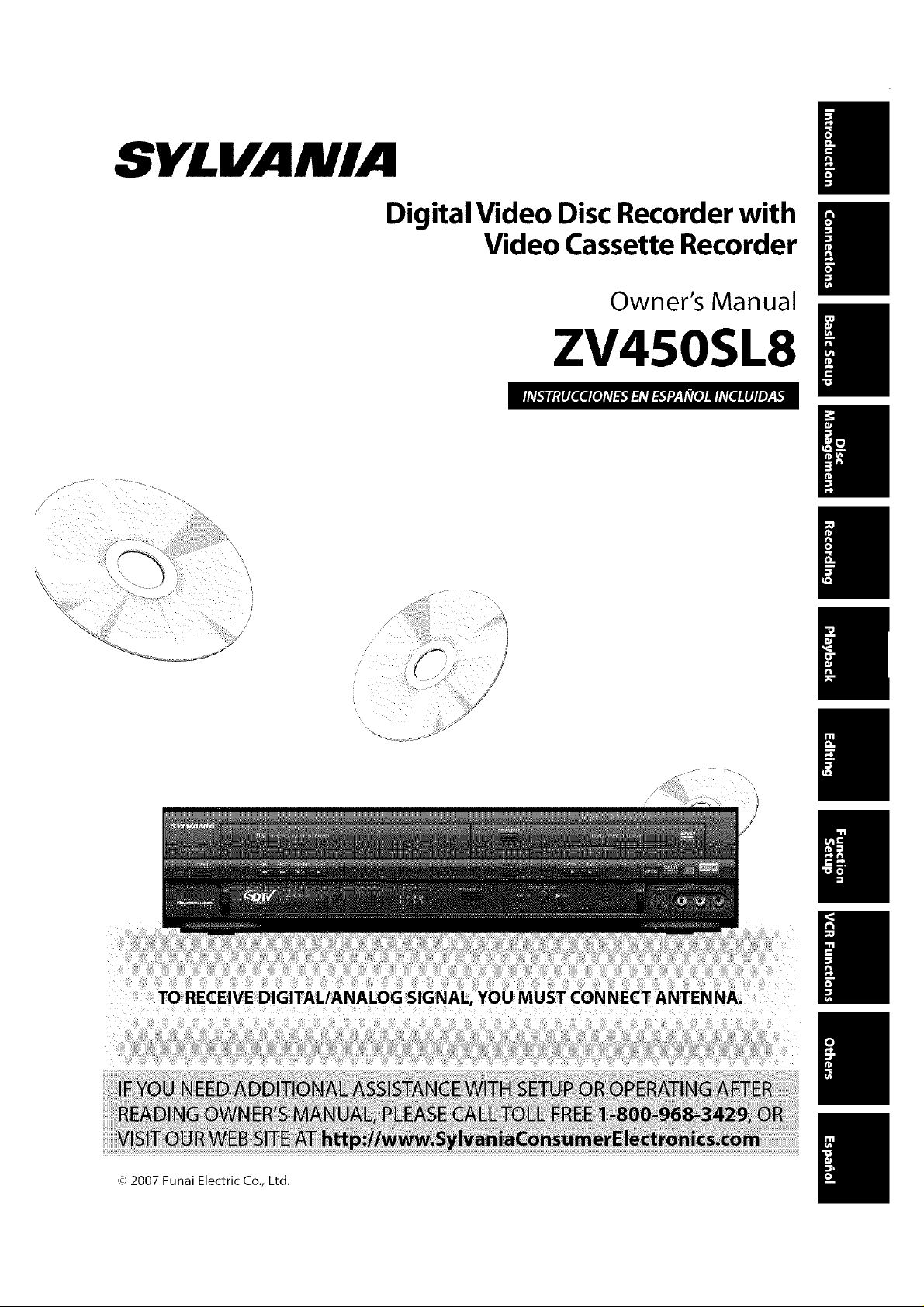
SY_VJlIIII!
I
Digital Video Disc Recorder with
Video Cassette Recorder
I
Owner's Manual
ZV450SL8
I
I
I
: TORECEIVEDIGITAL/ANALOG SIGN
! !
!
I
7
J
© 2007 Funai Electric Co., Ltd.
I
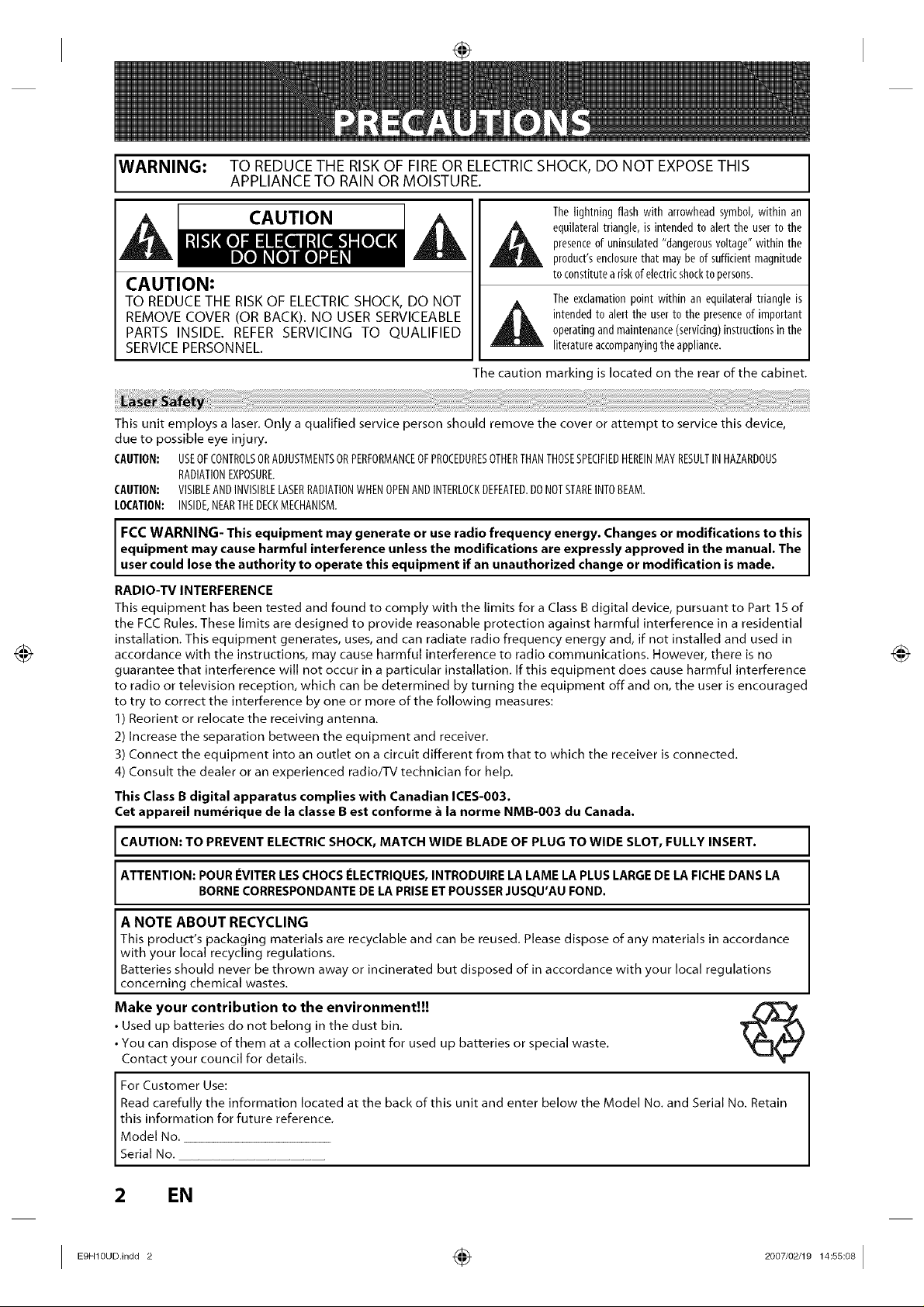
WARNING: TOAPPLIANCEREDUCETOTHERAINRISKOROFMOISTURE.FIREOR ELECTRICSHOCK, DO NOT EXPOSETHIS
Thelightning flash with arrowheadsymbol,within an
equilateraltriangle,is intendedto alert the userto the
presenceof uninsulated"dangerousvoltage"within the
product'senclosurethat may beof sufficientmagnitude
CAUTION:
TO REDUCE THE RISK OF ELECTRIC SHOCK, DO NOT A
REMOVE COVER (OR BACK). NO USER SERVICEABLE
PARTS INSIDE. REFER SERVICING TO QUALIFIED
SERVICE PERSONNEL.
The caution marking is located on the rear of the cabinet.
This unit employs a laser. Only a qualified service person should remove the cover or attempt to service this device,
due to possible eye injury.
CAUTION: USEOFCONTROLSORADJUSTMENTSORPERFORMANCEOFPROCEDURESOTHERTHANTHOSESPECIFIEDHEREINMAYRESULTINHAZARDOUS
RADIATIONEXPOSURE.
CAUTION: VISIBLEANDINVISIBLELASERRADIATIONWHENOPENANDINTERLOCKDEFEATED.DONOTSTAREINTOBEAM.
lOCATION: INSIDE,NEARTHEDECKMECHANISM.
FCC WARNING- This equipment may generate or use radio frequency energy. Changes or modifications to this I
equipment may cause harmful interference unless the modifications are expressly approved in the manual. The
user cou d ose the authority to operate this equipment if an unauthorized change or modification is made.
RADIO-TV INTERFERENCE
This equipment has been tested and found to comply with the limits for a Class B digital device, pursuant to Part ] 5 of
the FCC Rules. These limits are designed to provide reasonable protection against harmful interference in a residential
installation. This equipment generates, uses, and can radiate radio frequency energy and, if not installed and used in
accordance with the instructions, may cause harmful interference to radio communications. However, there is no
guarantee that interference will not occur in a particular installation. If this equipment does cause harmful interference
to radio or television reception, which can be determined by turning the equipment off and on, the user is encouraged
to try to correct the interference by one or more of the following measures:
I) Reorient or relocate the receiving antenna.
2) Increase the separation between the equipment and receiver.
3) Connect the equipment into an outlet on a circuit different from that to which the receiver is connected.
4) Consult the dealer or an experienced radio/TV technician for help.
This Class B digital apparatus complies with Canadian ICES-003.
Cet appareil num_rique de la classe B est conforme _ la norme NMB-003 du Canada.
to constituteariskof electricshocktopersons.
Theexclamationpointwithin an equilateraltriangle is
intendedto alert the userto the presenceof important
operatingandmaintenance(servicing)instructionsin the
literatureaccompanyingtheappliance.
I
CAUTION: TO PREVENT ELECTRIC SHOCK, MATCH WIDE BLADE OF PLUG TO WIDE SLOT, FULLY INSERT.
ATTENTION: POUR I_VITER LES CHOCS I_LECTRIQUES, INTRODUIRE LA LAME LA PLUS LARGE DE LA FICHE DANS LA
BORNE CORRESPONDANTE DE LA PRISE ETPOUSSER JUSQU'AU FOND.
A NOTE ABOUT RECYCLING
This product's packaging materials are recyclable and can be reused. Please dispose of any materials in accordance
with your local recycling regulations.
Batteries should never be thrown away or incinerated but disposed of in accordance with your local regulations
concerning chemical wastes.
Make your contribution to the environment!!!
• Used up batteries do not belong in the dust bin.
• You can dispose of them at a collection point for used up batteries or special waste.
Contact your council for details.
For Customer Use:
Read carefully the information located at the back of this unit and enter below the Model No. and Serial No. Retain
this information for future reference.
Model No.
Set al No.
2 EN
I 2 ÷ 2oo7'o2J °r4ss°81

Important Safeguards
1. ReadInstructions - All the safety and operating instructions
should be read before the appliance isoperated.
2. Retain Instructions- The safety and operating instructions
should be retained for future reference.
3. Heed Warnings - All warnings on the appliance and in the
operating instructions should be adhered to.
4. Follow Instructions - All operating and useinstructions should
be followed.
S. Cleaning - Unplug this product from thewall outlet before
cleaning. Do not use liquid cleaners or aerosol cleaners. Usea
damp cloth for cleaning.
EXCEPTION:A product that is meant for uninterrupted service
and, that for some specific reason, such asthe possibility of the
loss of an authorization code for a CATVconverter, is not
intended to be unplugged by the user for cleaning or any
other purpose, may exclude the reference to unplugging the
appliance in the cleaning description otherwise required in
item S.
6. Attachments - Do not useattachments not recommended by
the product manufacturer asthey may cause hazards.
7. Water and Moisture- Do not usethis product near water, for
example, near abath tub, wash bowl, kitchen sink,or laundry
tub, in a wet basement, or neara swimming pool, and the like.
8. Accessories- Do not place this product on an unstable cart,
stand, tripod, bracket, or table. The product may fall, causing
serious injury to achild or adult, and serious damage to the
appliance. Useonly with a cart, stand, tripod, bracket, or table
recommended by the manufacturer, or PORTABLECARTWARNING
sold with the product. Any mounting of (Symboll RETAC)
the appliance should follow the
manufacturer's instructions and should
use amounting accessory recommended
by the manufacturer. An appliance and
cart combination should be moved with
care.Quick stops,excessiveforce, and S3_2_A
uneven surfaces may cause the appliance and cart
combination to overturn.
9. Ventilation - Slots and openings in the cabinet are provided for
ventilation and to ensure reliable operation of the product and
to protect it from overheating, and these openings must not
be blocked or covered. The openings should never be blocked
by placing the product on a bed, sofa,rug, or other similar
surface.This product should not be placed in abuilt-in
installation such asa bookcase or rack unless proper
ventilation is provided or the manufacturer's instructions have
been adhered to.
10. Power Sources- This product should be operated only from the
type of power source indicated on the marking label. If you are
not sure of the type of power supply to your home, consult
your appliance dealer or local power company. Forproducts
intended to operate from battery power, or other sources, refer
to the operating instructions.
11. Grounding or Polarization -This product is equipped with a
polarized alternating-current line plug (a plug having one
blade wider than the other). This plug will fit into the power
outlet only oneway. This isa safety feature. Ifyou are unable to
insert the plug fully into the outlet, try reversing the plug. Ifthe
plug should still fail to fit, contact your electrician to replace
your obsolete outlet. Do not defeat the safety purpose of the
polarized plug.
12. PowerCord Protection - Power supply cords should be routed
so that they are not likely to be walked on or pinched by items
placed upon or against them, paying particular attention to
cords at plugs, convenience receptacles, and the point where
they exit from the appliance.
13. Outdoor Antenna Grounding - Ifan outside antenna or cable
system is connected to the product, be sure the antenna or
cable system is grounded so asto provide some protection
against voltage surges and built-up static charges. Article 810
of the National Electrical Code, ANSI/NFPANo. 70,provides
information with regard to proper grounding of the mast and
supporting structure, grounding of the lead-in wire to an
antenna discharge unit, size of grounding conductors, location
of antenna-discharge unit, connection to grounding
electrodes, and requirements for the grounding electrode. (Fig.
A)
FIGURE A
EXAMPLE OF ANTENNA GROUNDING
AS PER NATIONAL ELECTRICAL CODE WiNE
GROUND
/"
ELECTRIC i
SERVICE
S2898A ELECTRODE SYSTEM
CLAMP
ANTENNA
ANTENNA
/DISCHARGE UNiT
(NEC SECTION 810-20)
(NEC SECTION 810-21)
(NEC ART 250, PART N)
14. Lightning - For added protection for this product during a
lightning storm, or when it is left unattended and unused for
long periods of time, unplug it from the wall outlet and
disconnect the antenna or cable system.This will prevent
damage to the product due to lightning and power-line surges.
15. Power Lines - An outside antenna system should not be located
in the vicinity of overhead power lines or other electric light or
power circuits, or where it canfall into such power lines or
circuits. When installing an outside antenna system, extreme
careshould betaken to keep from touching such power lines
or circuits ascontact with them might befatal.
16. Overloading - Do not overload wall outlets and extension cords
asthis can result ina risk of fire or electric shock.
17. Object and Liquid Entry - Never push objects of any kind into
this product through any openings as they may touch
dangerous voltage points or short-out parts that could result in
afire or electric shock. Never spill liquid of any kind on the
product.
18. Servicing - Do not attempt to service this product yourself as
opening or removing covers may expose you to dangerous
voltage or other hazards. Refer all servicing to qualified service
personnel.
lg. Damage Requiring Service- Unplug this product from the wall
outlet and referservicing to qualified service personnel under
the following conditions:
a. When the power-supply cord or plug is damaged.
b. If liquid has been spilled, or objects havefallen into the
product.
c. If the product has been exposed to rain or water.
d. If the product does not operate normally by following the
operating instructions. Adjust only those controls that are
covered by the operating instructions asan improper
adjustment of other controls may result in damage and will
often require extensive work by aqualified technician to
restore the product to its normal operation.
e. If the product has been dropped or damaged in any way.
f. When the product exhibits a distinct change in performance
this indicates a need for service.
20. Replacement Parts- When replacement partsare required, be
surethe servicetechnician hasused replacement parts
specified by the manufacturer or have the samecharacteristics
asthe original part. Unauthorized substitutions may result in
fire, electric shock or other hazards.
21. Safety Check - Upon completion of any serviceor repairs to this
product, ask the service technician to perform safety checks to
determine that the product is in proper operating condition.
22. Heat - This product should be situated away from heat sources
suchas radiators, heat registers, stoves, or other products
(including amplifiers) that produce heat.
EN 3
©
3
3
@
©
s
o
©
i................................................
i ..................................................
iZ
i_ _,
_0
iJ
i .....
i....................................................
I E9Hl°UD.indd 3 _ 2°°7/°2/19 14:55:°8 I
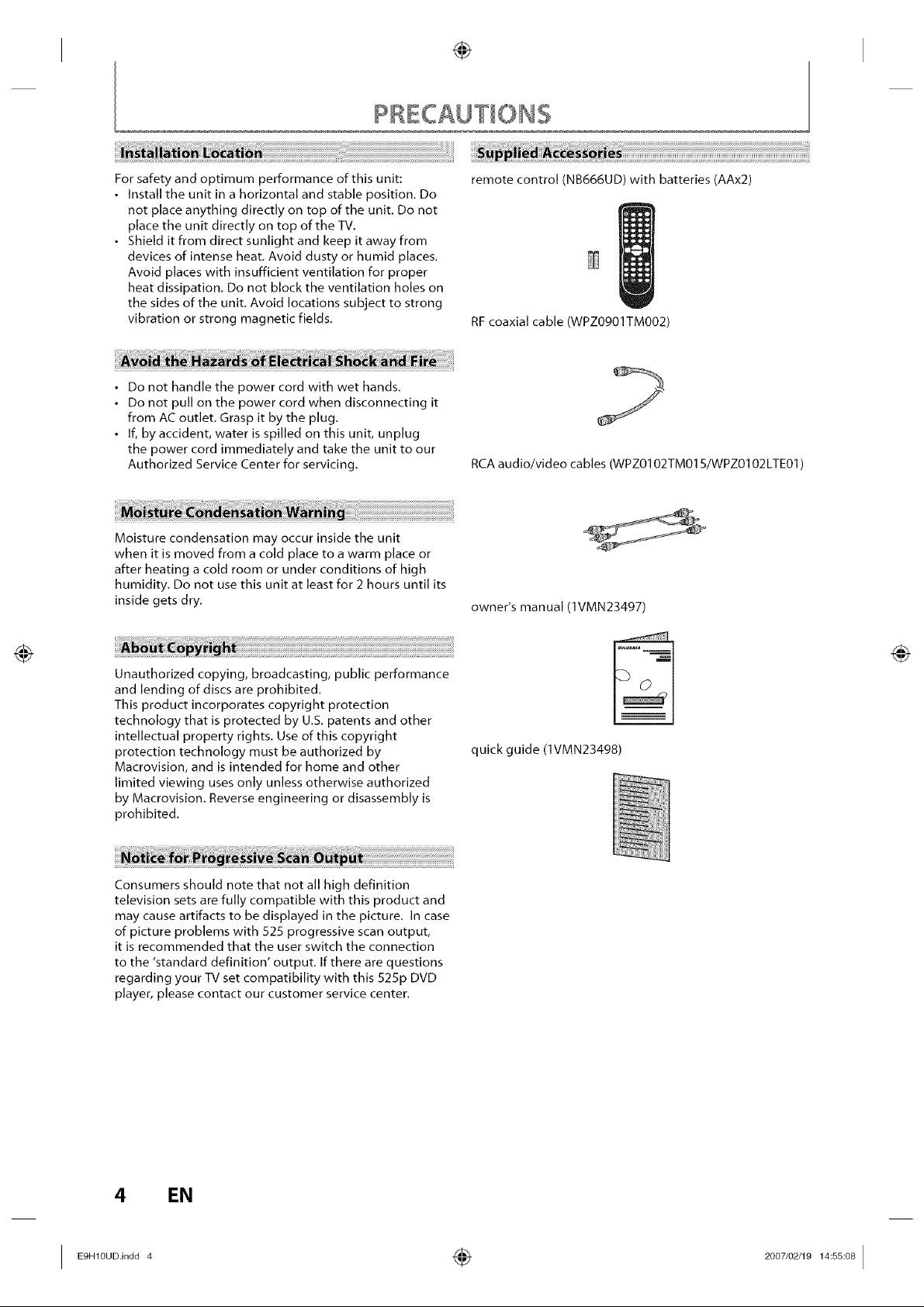
For safety and optimum performance of this unit: remote control (NB666UD) with batteries (AAx2)
• Install the unit in a horizontal and stable position. Do
not place anything directly on top of the unit. Do not
place the unit directly on top of the TV.
• Shield it from direct sunlight and keep it away from
devices of intense heat. Avoid dusty or humid places.
Avoid places with insufficient ventilation for proper
heat dissipation. Do not block the ventilation holes on
the sides of the unit. Avoid locations subject to strong
vibration or strong magnetic fields.
• Do not handle the power cord with wet hands.
• Do not pull on the power cord when disconnecting it
from AC outlet. Grasp it by the plug.
• If, by accident, water is spilled on this unit, unplug
the power cord immediately and take the unit to our
Authorized Service Center for servicing.
Moisture condensation may occur inside the unit
when it is moved from a cold place to a warm place or
after heating a cold room or under conditions of high
humidity. Do not use this unit at least for 2 hours until its
inside gets dry.
RF coaxial cable (WPZ0901TM002)
RCA audio/video cables (WPZ0102TM015/WPZ0102 LTE01 )
owner's manual (1VMN23497)
Unauthorized copying, broadcasting, public performance
and lending of discs are prohibited.
This product incorporates copyright protection
technology that is protected by U.S. patents and other
intellectual property rights. Use of this copyright
protection technology must be authorized by
Macrovision, and is intended for home and other
limited viewing uses only unless otherwise authorized
by Macrovision. Reverse engineering or disassembly is
prohibited.
Consumers should note that not all high definition
television sets are fully compatible with this product and
may cause artifacts to be displayed in the picture. In case
of picture problems with 525 progressive scan output,
it is recommended that the user switch the connection
to the 'standard definition' output. If there are questions
regarding your TV set compatibility with this 525p DVD
player, please contact our customer service center.
quick guide (lVMN23498)
4 EN
I ÷ I
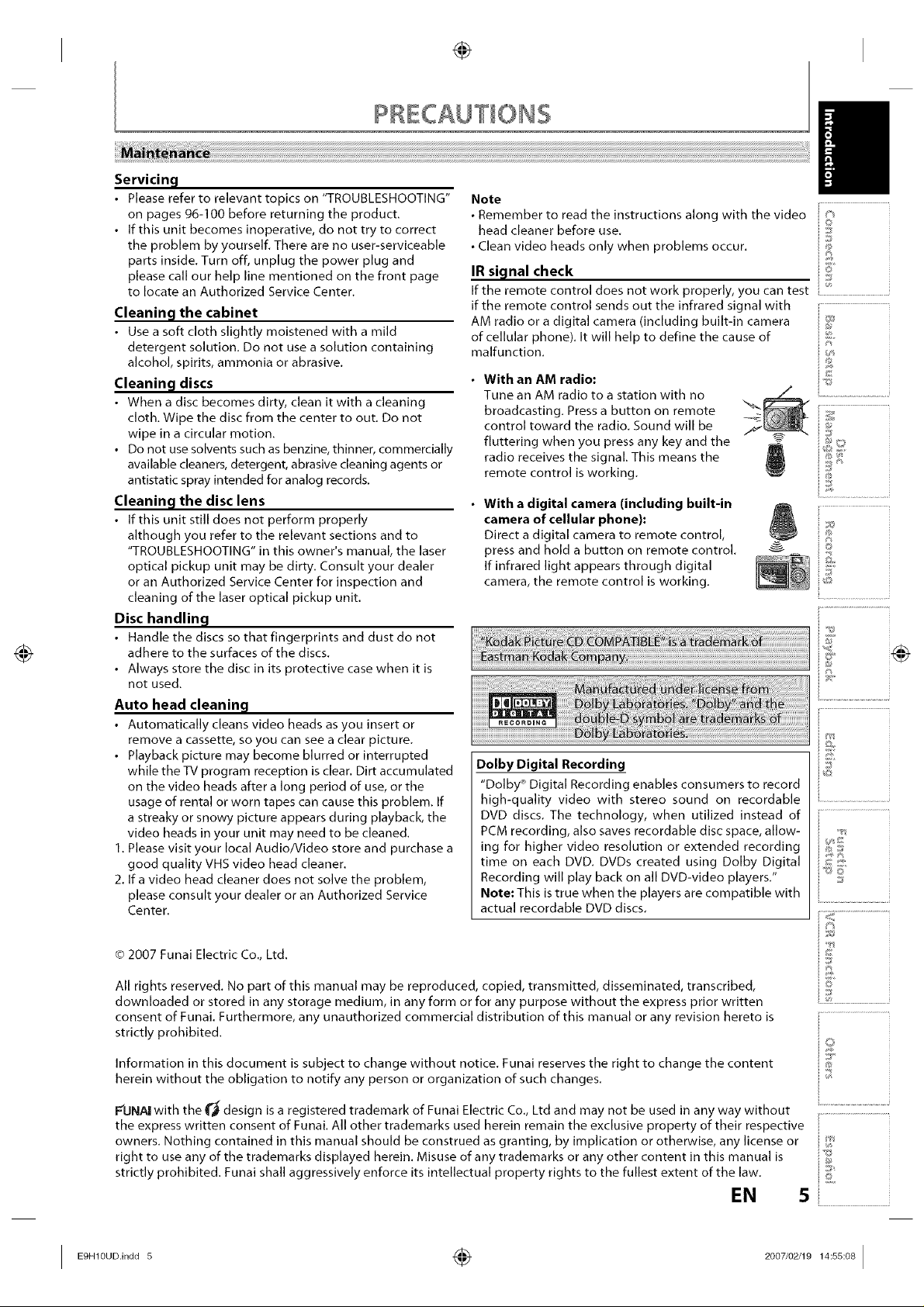
Servicincl
• Please refer to relevant topics on "TROUBLESHOOTING"
on pages 96-100 before returning the product.
• If this unit becomes inoperative, do not try to correct
the problem by yourself. There are no user-serviceable
parts inside. Turn off, unplug the power plug and
please call our help line mentioned on the front page
to locate an Authorized Service Center.
Cleaning the cabinet
• Use a soft cloth slightly moistened with a mild
detergent solution. Do not use a solution containing
alcohol, spirits, ammonia or abrasive.
Cleanincl discs
• When a disc becomes dirty, clean it with a cleaning
cloth. Wipe the disc from the center to out. Do not
wipe in a circular motion.
• Do not use solvents such as benzine, thinner, commercially
available cleaners, detergent, abrasive cleaning agents or
antistatic spray intended for analog records.
Cleanincl the disc lens
• If this unit still does not perform properly
although you refer to the relevant sections and to
"TROUBLESHOOTING" in this owner's manual, the laser
optical pickup unit may be dirty. Consult your dealer
or an Authorized Service Center for inspection and
cleaning of the laser optical pickup unit.
Disc handling
• Handle the discs so that fingerprints and dust do not
adhere to the surfaces of the discs.
• Always store the disc in its protective case when it is
not used.
Auto head cleanincj
• Automatically cleans video heads as you insert or
remove a cassette, so you can see a clear picture.
• Playback picture may become blurred or interrupted
while the TV program reception is clear. Dirt accumulated
on the video heads after a long period of use, or the
usage of rental or worn tapes can cause this problem. If
a streaky or snowy picture appears during playback, the
video heads in your unit may need to be cleaned.
1. Please visit your local Audio/Video store and purchase a
good quality VHS video head cleaner.
2. Ifa video head cleaner does not solve the problem,
please consult your dealer or an Authorized Service
Center.
Note
• Remember to read the instructions along with the video
head cleaner before use.
• Clean video heads only when problems occur.
IR siclnal check
If the remote control does not work properly, you can test
if the remote control sends out the infrared signal with
AM radio or a digital camera (including built-in camera
of cellular phone). It will help to define the cause of
malfunction.
• With an AM radio:
Tune an AM radio to a station with no
broadcasting. Press a button on remote
control toward the radio. Sound will be
fluttering when you press any key and the
radio receives the signal. This means the
remote control is working.
• With a digital camera (including built-in
camera of cellular phone):
Direct a digital camera to remote control,
press and hold a button on remote control.
If infrared light appears through digital
camera, the remote control is working,
Dolby Digital Recording
"Dolby _'Digital Recording enables consumers to record
high-quality video with stereo sound on recordable
DVD discs. The technology, when utilized instead of
PCM recording, also saves recordable disc space, allow-
ing for higher video resolution or extended recording
time on each DVD. DVDs created using Dolby Digital
Recording will play back on all DVD-video players."
Note: This is true when the players are compatible with
actual recordable DVD discs.
I
©
©
©
i ..............................................
i£,
_@
i£
i......................................
@
i .....................................
_©
JQ
i ..................................................
¢) 2007 Funai Electric Co., Ltd.
All rights reserved. No part of this manual may be reproduced, copied, transmitted, disseminated, transcribed,
downloaded or stored in any storage medium, in any form or for any purpose without the express prior written
consent of Funai. Furthermore, any unauthorized commercial distribution of this manual or any revision hereto is
strictly prohibited.
Information in this document is subject to change without notice. Funai reserves the right to change the content
herein without the obligation to notify any person or organization of such changes.
F'UNAI with the _'_ design is a registered trademark of Funai Electric Co., Ltd and may not be used in any way without
the express written consent of Funai. All other trademarks used herein remain the exclusive property of their respective
owners. Nothing contained in this manual should be construed as granting, by implication or otherwise, any license or
right to use any of the trademarks displayed herein. Misuse of any trademarks or any other content in this manual is
strictly prohibited. Funai shall aggressively enforce its intellectual property rights to the fullest extent of the law.
EN 5
I E9Hl°UD.indd 5 _ 2°°7/°2/1914:55:°8 I
is
i©
i....................................................
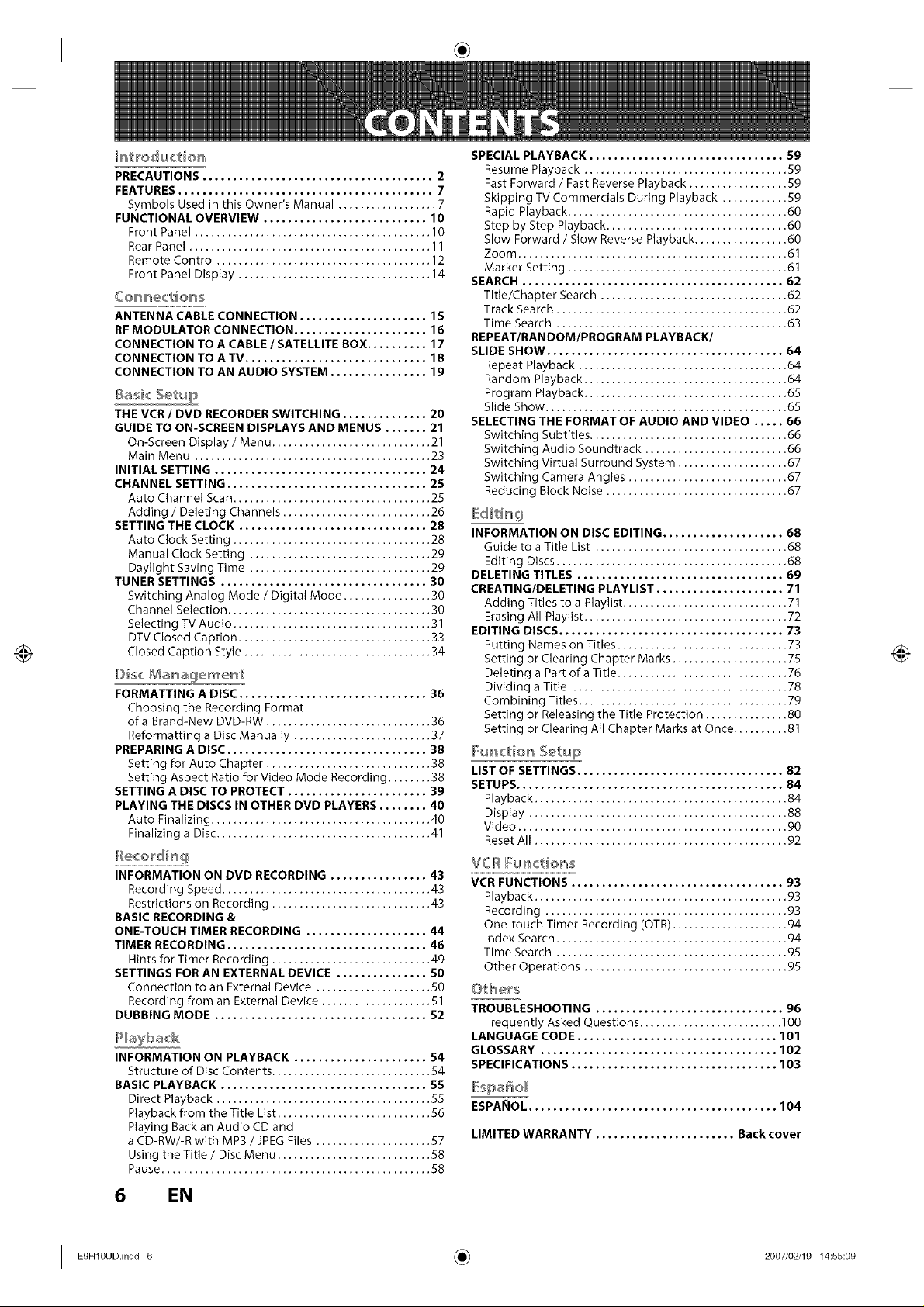
PRECAUTIONS ...................................... 2
FEATURES .......................................... 7
Symbols Used in this Owner's Manual .................. 7
FUNCTIONAL OVERVIEW ........................... 10
Front Panel ........................................... 10
Rear Panel ............................................ 11
Remote Control ....................................... 12
Front Panel Display ................................... 14
Co_ne_tion_
ANTENNA CABLE CONNECTION ..................... 15
RF MODULATOR CONNECTION ...................... 16
CONNECTION TO A CABLE / SATELLITE BOX.......... 17
CONNECTION TO ATV .............................. 18
CONNECTION TO AN AUDIO SYSTEM ................ 19
THE VCR / DVD RECORDER SWITCHING .............. 20
GUIDE TO ON-SCREEN DISPLAYS AND MENUS ....... 21
On-Screen Display / Menu ............................. 21
Main Menu ........................................... 23
INITIAL SETTING ................................... 24
CHANNEL SETTING ................................. 25
Auto Channel Scan .................................... 25
Adding / Deleting Channels ........................... 26
SETTING THE CLOCK ............................... 28
Auto Clock Setting .................................... 28
Manual Clock Setting ................................. 29
Daylight Saving Time ................................. 29
TUNER SETTINGS .................................. 30
Switching Analog Mode / Digital Mode ................ 30
Channel Selection ..................................... 30
Selecting TV Audio .................................... 31
DTV Closed Caption ................................... 33
Closed Caption Style .................................. 34
FORMATTING A DISC ............................... 36
Choosing the Recording Format
of a Brand-New DVD-RW .............................. 36
Reformatting a Disc Manually ......................... 37
PREPARING A DISC ................................. 38
Setting for Auto Cha pter .............................. 38
Setting Aspect Ratio for Video Mode Recording ........ 38
SETTING A DISC TO PROTECT ....................... 39
PLAYING THE DISCS IN OTHER DVD PLAYERS ........ 40
Auto Finalizing ........................................ 40
Finalizing a Disc....................................... 41
INFORMATION ON DVD RECORDING ................ 43
Recording Speed ...................................... 43
Restrictions on Recording ............................. 43
BASIC RECORDING &
ONE-TOUCH TIMER RECORDING .................... 44
TIMER RECORDING ................................. 46
Hints for Timer Recording ............................. 49
SETTINGS FOR AN EXTERNAL DEVICE ............... 50
Connection to an External Device ..................... S0
Recording from an External Device .................... 51
DUBBING MODE ................................... 52
INFORMATION ON PLAYBACK ...................... 54
Structu re of Disc Contents ............................. 54
BASIC PLAYBACK .................................. 55
Direct Playback ....................................... 55
Playback from the Title List ............................ 56
Playing Back an Audio CD and
a CD-RW/-R with MP3 / JPEG Files ..................... 57
Using the Title / Disc Menu ............................ 58
Pause ................................................. 58
SPECIAL PLAYBACK ................................ 59
Resume Playback ..................................... 59
Fast Forward / Fast Reverse Playback .................. 59
Skipping TV Commercials During Playback ............ 59
Rapid Playback ........................................ 60
Step by Step Playback ................................. 60
Slow Forward / Slow Reverse Playback ................. 60
Zoom ................................................. 61
Marker Setting ........................................ 61
SEARCH ........................................... 62
Title/Chapter Search .................................. 62
Track Search .......................................... 62
Time Search .......................................... 63
REPEATIRANDOMIPROGRAM PLAYBACK/
SLIDE SHOW ....................................... 64
Repeat Playback ...................................... 64
Random Playback ..................................... 64
Program Playback ..................................... 65
Slide Show ............................................ 65
SELECTING THE FORMAT OF AUDIO AND VIDEO ..... 66
Switching Subtitles .................................... 66
Switching Audio Soundtrack .......................... 66
Switching Virtual Surround System .................... 67
Switching Camera Angles ............................. 67
Reducing Block Noise ................................. 67
INFORMATION ON DISC EDITING .................... 68
Guide to a Title List ................................... 68
Editing Discs .......................................... 68
DELETING TITLES .................................. 69
CREATING/DELETING PLAYLIST ..................... 71
Adding Titles to a Playlist .............................. 71
Erasing All Playlist ..................................... 72
EDITING DISCS ..................................... 73
Putting Names on Titles ............................... 73
Setting or Clearing Chapter Marks ..................... 75
Deleting a Part of a Title ............................... 76
Dividing a Title ........................................ 78
Combining Titles ...................................... 79
Setting or Releasing the Title Protection ............... 80
Setting or Clearing All Chapter Marks at Once .......... 81
LIST OF SETTINGS .................................. 82
SETUPS............................................ 84
Playback .............................................. 84
Display ............................................... 88
Video ................................................. 90
Reset All .............................................. 92
VCR Functions
VCR FUNCTIONS ................................... 93
Playback .............................................. 93
Recording ............................................ 93
One-touch Timer Recording (OTR) ..................... 94
Index Search .......................................... 94
Time Search .......................................... 95
Other Operations ..................................... 95
Others
TROUBLESHOOTING ............................... 96
Frequently Asked Questions .......................... 100
LANGUAGE CODE ................................. 101
GLOSSARY ....................................... 102
SPECIFICATIONS .................................. 103
ESPANOL ......................................... 104
LIMITED WARRANTY ....................... Back cover
6 EN
I E9HlOUDindd 6 _ 2007/02/1914:55:09 I
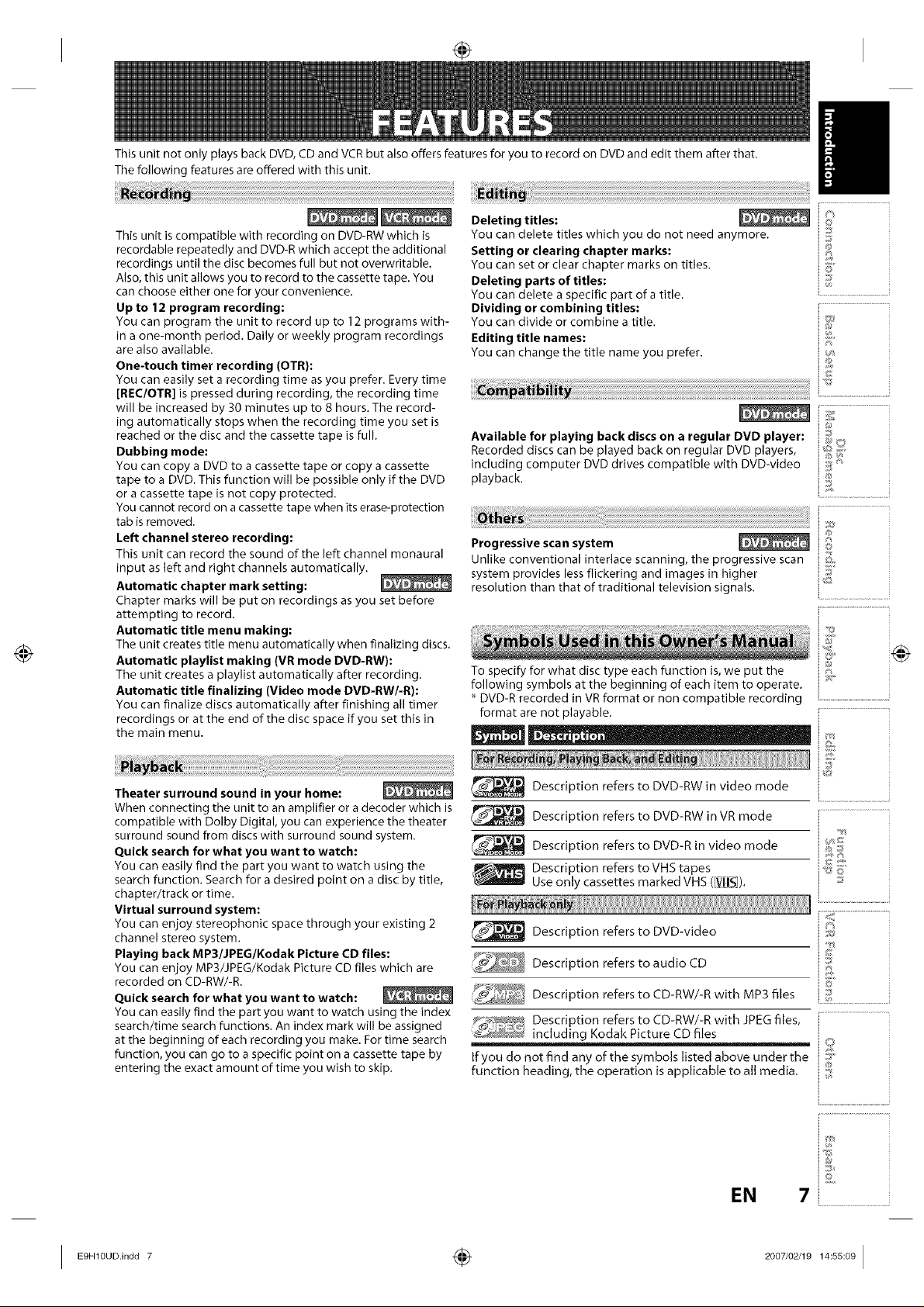
This unit not only plays back DVD, CD and VCR but also offers features for you to record on DVD and edit them after that.
The following features are offered with this unit.
This unit is compatible with recording on DVD-RW which is
recordable repeatedly and DVD-R which accept the additional
recordings until the disc becomes full but not overwritable.
Also, this unit allows you to record to the cassette tape. You
can choose either one for your convenience.
Up to 12 program recording:
You can program the unit to record up to 12 programs with-
in a one-month period. Daily or weekly program recordings
are also available.
One-touch timer recording (OTR):
You can easily set a recording time as you prefer. Every time
[RECIOTR] is pressed during recording, the recording time
will be increased by 30 minutes up to 8 hours. The record-
ing automatically stops when the recording time you set is
reached or the disc and the cassette tape is full.
Dubbing mode:
You can copy a DVD to a cassette tape or copy a cassette
tape to a DVD. This function will be possible only if the DVD
or a cassette tape is not copy protected.
You cannot record on acassette tape when its erase-protection
tab is removed.
Left channel stereo recording:
This unit can record the sound of the left channel monaural
input as left and right channels automatically.
Automatic chapter mark setting:
Chapter marks will be put on recordings as you set before
attempting to record.
Automatic title menu making:
The unit creates title menu automatically when finalizing discs.
Automatic playlist making (VR mode DVD-RW):
The unit creates a playlist automatically after recording.
Automatic title finalizing (Video mode DVD-RW/-R):
You can finalize discs automatically after finishing all timer
recordings or at the end of the disc space if you set this in
the main menu.
Deleting titles:
You can delete titles which you do not need anymore.
Setting or clearing chapter marks:
You can set or clear cbapter marks on titles.
Deleting parts of titles:
You can delete a specific part of a title.
Dividing or combining titles:
You can divide or combine a title.
Editing title names:
You can change the title name you prefer.
Available for playing back discs on a regular DVD player: i ::_
Recorded discs can be played back on regular DVD players, _ ;_
including computer DVD drives compatible with DVD-video _
playback. _
Progressive scan system _ i_
Unlike conventional interlace scanning, the progressive scan _,
system provides less flickering and images in higher
resolution than that of traditional television signals.
To specify for what disc type each function is, we put the
following symbols at the beginning of each item to operate.
x DVD-R recorded in VR format or non compatible recording
format are not playable.
©
©
_;_ ........................................
Theater surround sound in your home:
When connecting the unit to an amplifier or a decoder which is
compatible with Dolby Digital, you can experience the theater
surround sound from discs with surround sound system.
Quick search for what you want to watch:
You can easily find the part you want to watch using the
search function. Search for a desired point on a disc by title,
chapter/track or time.
Virtual surround system:
You can enjoy stereophonic space through your existing 2
channel stereo system.
Playing back MP3/JPEG/Kodak Picture CD files:
You can enjoy MP3/JPEG/Kodak Picture CD files which are
recorded on CD-RW/-R.
Quick search for what you want to watch:
You can easily find the part you want to watch using the index
search/time search functions. An index mark will be assigned
at the beginning of each recording you make. For time search
function, you can go to a specific point on a cassette tape by
entering the exact amount of time you wish to skip.
_ Description refers to DVD-RW in video mode
Description refers to DVD-RW in VR mode
_ Description refers to DVD-R in video mode
_ Description refers to VHS tapes
_ Description refers to DVD-video
( Description refers to CD-RW/-R with MP3 files
_" Description refers to CD-RW/-R with JPEG files,
: including Kodak Picture CD files
Ifyou do not find any of the symbols listed above under the
function heading, the operation is applicable to all media.
Use only cassettes marked VHS ([_!iS]).
Description refers to audio CD
EN
i_ _,
O
7i ....................................................
I Eg"r°u°'°°°7 ÷ 2°°7'°2J1°ra:ss:°91
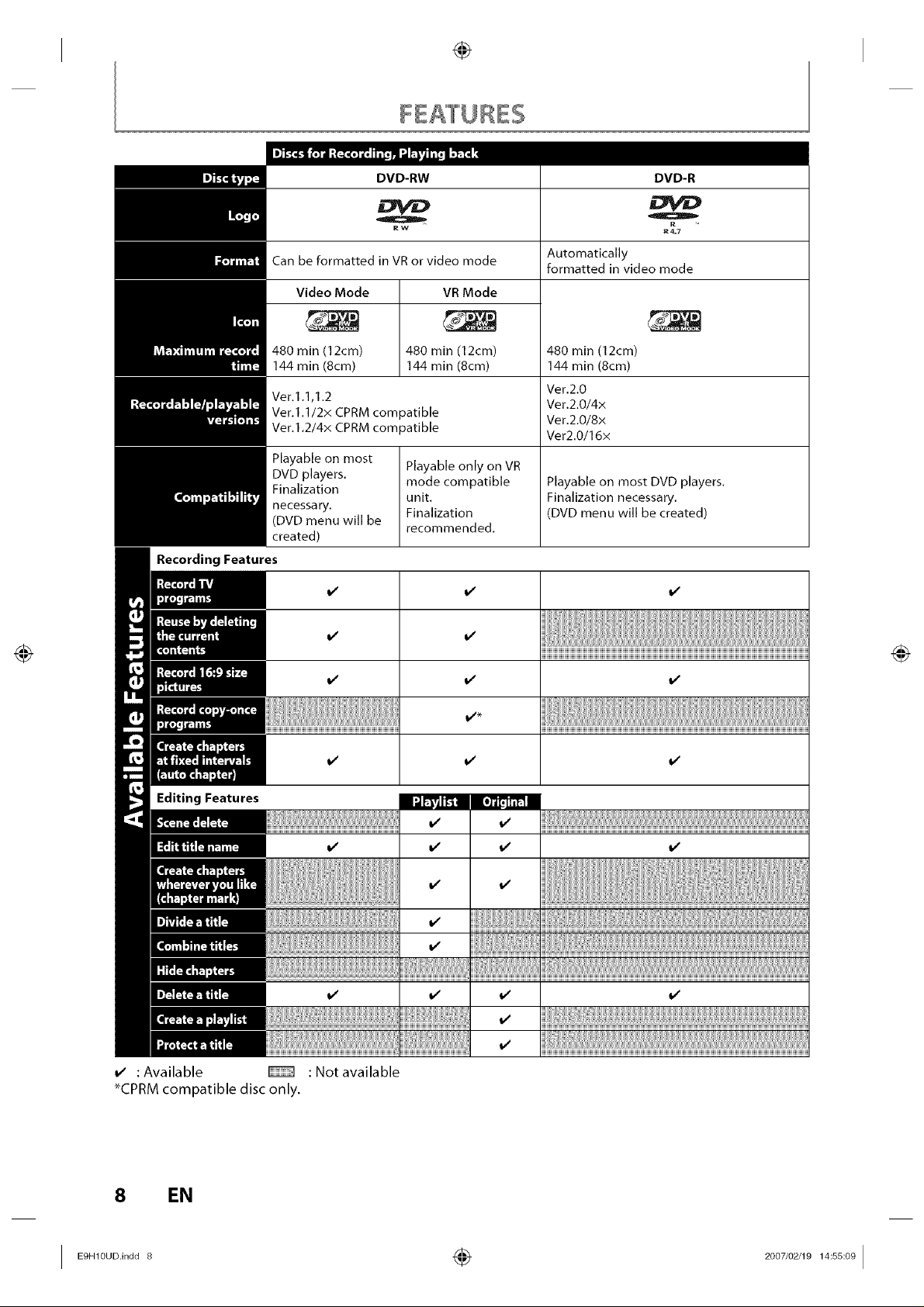
DVD-RW DVD-R
R W R 4R.7
Recording Features
Can be formatted in VR or video mode Automatically
Video Mode
480 rain (12cm)
144 rain (8cm)
Ver.l.l,l.2
Ver.l.1/2x CPRM compatible
Ver.l.2/4x CPRM compatible
Playable on most Playable only on VR
DVD players, mode compatible Playable on most DVD players.
Finalization
necessary.
DVD menu will be Finalization (DVD menu will be created)
created)
VR Mode
480 rain (12cm)
144 rain (8cm)
unit. Finalization necessary.
recommended.
formatted in video mode
480 min (12cm)
144 min (8cm)
Ver.2.0
Ver.2.0/4x
Ver.2.0/8x
Ver2.0/16x
Editing Features
v' : Available
*CPRM compatible disc only.
EN
: Not available
I E9"1°°°'°°°+ ÷ 2°°7'°2J1°14:ss:°91
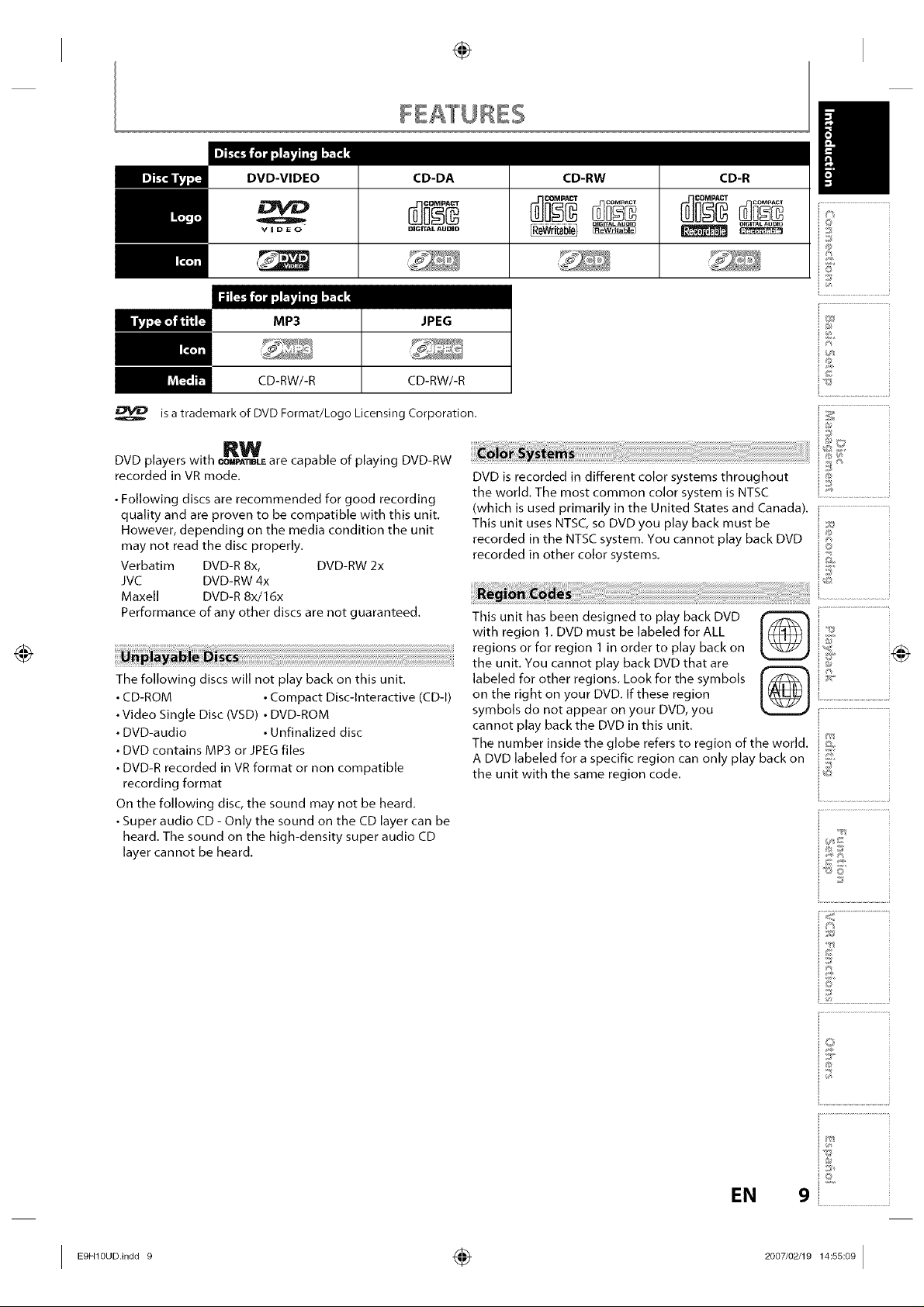
is a trademark of DVD Format/Logo Licensing Corporation.
RW
DVD players with _ are capable of playing DVD-RW
recorded in VR mode,
•Following discs are recommended for good recording
quality and are proven to be compatible with this unit.
However, depending on the media condition the unit
may not read the disc properly.
Verbatim DVD-R8x, DVD-RW2x
JVC DVD-RW4x
Maxell DVD-R8x/16x
Performance of any other discs are not guaranteed.
The following discs will not play back on this unit.
• CD-ROM • Compact Disc-Interactive (CD-I)
• Video Single Disc (VSD) • DVD-ROM
• DVD-audio • Unfinalized disc
• DVD contains MP3 or JPEG files
• DVD-R recorded in VR format or non compatible
recording format
On the following disc, the sound may not be heard,
• Super audio CD - Only the sound on the CD layer can be
heard. The sound on the high-density super audio CD
layer cannot be heard,
DVD is recorded in different color systems throughout
the world. The most common color system is NTSC
(which is used primarily in the United States and Canada).
This unit uses NTSC, so DVD you play back must be
recorded in the NTSC system. You cannot play back DVD
recorded in other color systems.
This unit has been designed to play back DVD
with region 1. DVD must be labeled for ALL
regions or for region 1 in order to play back on
the unit, You cannot play back DVD that are
labeled for other regions. Look for the symbols [ r_ ]
on the right on your DVD, If these region
symbols do not appear on your DVD, you
cannot play back the DVD in this unit.
The number inside the globe refers to region of the world.
A DVD labeled for a specific region can only play back on
the unit with the same region code.
©
f'4
a_
÷,, ,.
i®
_©
g,*
i_ _ i
i_ ¸¸ i
©
EN
9
I Eg.l°u°,°°°9 ÷ 2°°7,°2J1°14:ss:°91

2_ 3
23 22 21 20 19 18 17 16 15
(_)The unit can also be turned on by pressing these buttons or insert a cassette tape.
1. Cassette compartment (VCR)
Insert a cassette tape here.
2. OPEN/CLOSE _i button (DVD) _
Press to open or close the disc tray.
3. Disc tray (DVD)
Place a disc when it is open,
4. AUDIO input jacks (L2) (DVDIVCR)
Use to connect external device with a RCA audio
cable.
5. VIDEO input jack (L2) (DVD/VCR)
Use to connect external device with a RCA video
cable.
6. S-VIDEO input jack (L2) (DVD/VCR)
Use to connect the S-video output of external device
with an S-video cable.
7. RECORD • button (DVD)
Press once to start a recording,
Press repeatedly to start the one-touch timer
recording,
8. PLAY II_ button (DVD) _
Press to start or resume playback,
9. STOP • button (DVD)
Press to stop playback or recording,
Press to stop the proceeding timer recording in DVD,
10. DVD indicator
Lights up when the DVD output mode is selected,
11. OUTPUT SELECT button (DVD/VCR)
Press to select the component you wish to operate,
12.VCR indicator
Lights up when the VCR output mode is selected.
13. DUBBING button (DVD/VCR)
Press to start VCR to DVD (DVD to VCR) duplication
which you set in the main menu,
14 131211109 8_ 7 6 5 4
14. CHANNEL • I • buttons (DVD/VCR)
Press to change the channel up and down,
15. Display
Refer to "Front Panel Display" on page 14,
16. Infrared sensor window (DVD/VCR)
Receive signals from your remote control so that you
can control the unit from a distance,
17. RECORD • button (VCR)
Press once to start a recording, Press repeatedly to
start the one-touch timer recording,
18. PLAY I_ button (VCR)
Press to start playback,
19. STOP • / EJECT i_ button (VCR)
EJECT ___button
When the unit is in stop mode, press to remove the
cassette tape from the cassette compartment,
STOP • button
Press to stop cassette tape playback or recording,
Press to stop the proceeding timer recording in VCR,
20. F.FWD _ button (VCR)
Press to rapidly advance the cassette tape, or view the
picture rapidly in forward during playback (forward
search),
21. REW _ button (VCR)
Press to rewind the cassette tape, or to view the
picture rapidly in reverse during playback (rewind
search),
22. POWER button (DVDIVCR)
Press to turn on and offthe unit,
23. POWER ON indicator (DVDIVCR)
Red LED lights up when power is on.
10 EN
I 1° ÷ l ss °I
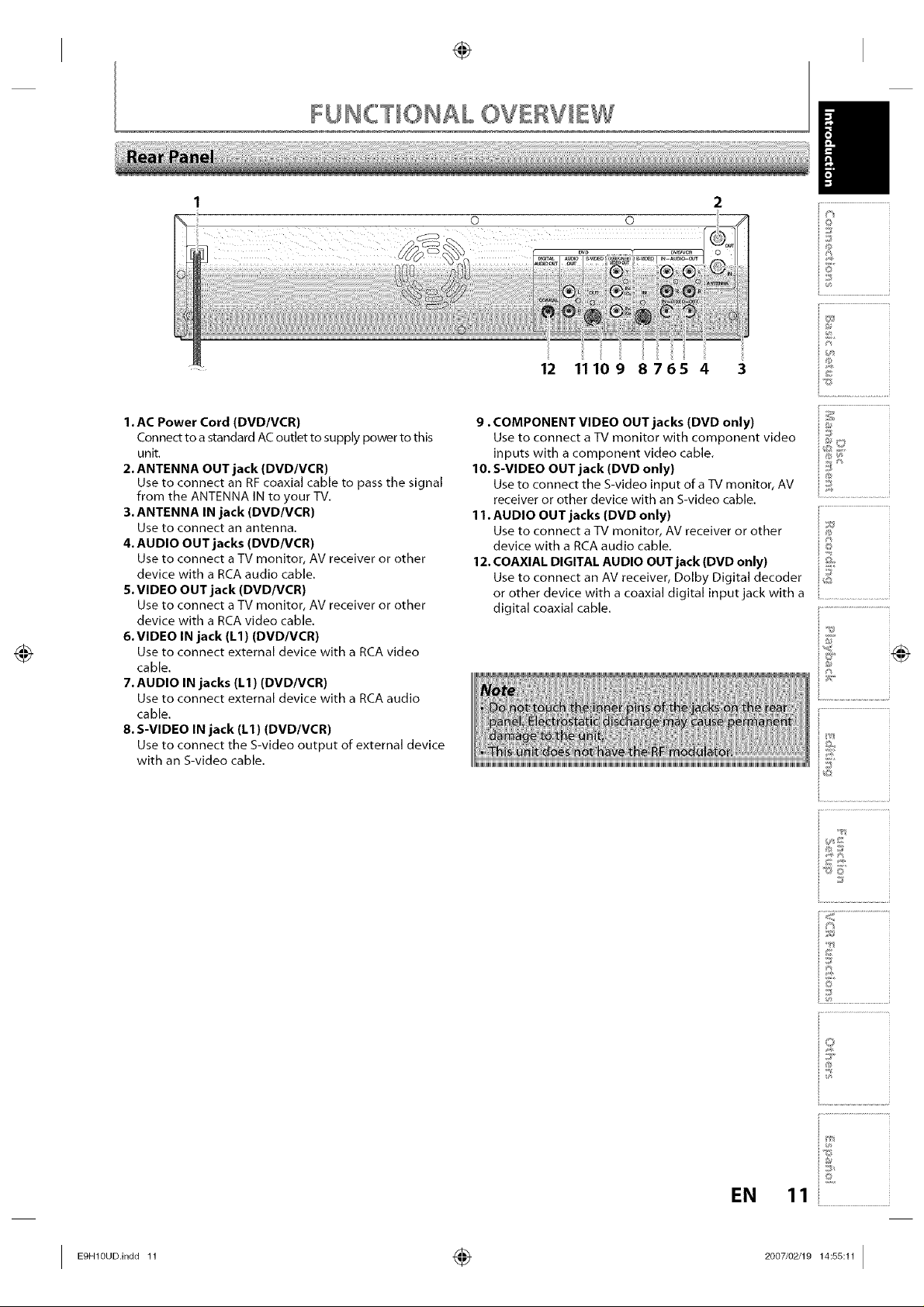
FUNCTIONAL OV£RVIEW
© ©
ii i ii
12 11109 8765 4 3
2
©
®
N
1. AC Power Cord (DVD/VCR)
Connect to a standard AC outlet to supply power to this
unit.
2. ANTENNA OUT jack (DVD/VCR)
Use to connect an RF coaxial cable to pass the signal
from the ANTENNA IN to your TV.
3. ANTENNA IN jack (DVD/VCR)
Use to connect an antenna,
4. AUDIO OUT jacks (DVD/VCR)
Use to connect a TV monitor, AV receiver or other
device with a RCA audio cable.
5. VIDEO OUT jack (DVD/VCR)
Use to connect a TV monitor, AV receiver or other
device with a RCA video cable.
6. VIDEO IN jack ILl) (DVD/VCR)
Use to connect external device with a RCA video
cable.
7. AUDIO IN jacks (L1) (DVD/VCR)
Use to connect external device with a RCA audio
cable.
8. S-VIDEO IN jack (L1) (DVD/VCR)
Use to connect the S-video output of external device
with an S-video cable.
9. COMPONENT VIDEO OUT jacks (DVD only)
Use to connect a TV monitor with component video
inputs with a component video cable.
10. S-VIDEO OUT jack (DVD only)
Use to connect the S-video input ofa TV monitor, AV
receiver or other device with an S-video cable.
11.AUDIO OUT jacks (DVD only)
Use to connect a TV monitor, AV receiver or other
device with a RCA audio cable.
12. COAXIAL DIGITAL AUDIO OUT jack (DVD only)
Use to connect an AV receiver, Dolby Digital decoder
or other device with a coaxial digital input jack with a
digital coaxial cable.
@
©
1%
iF
io
iJ
EN
11i....................................................
I E9.1°°°.,°°°11 ÷ 2°°7,°2,1°14: :111
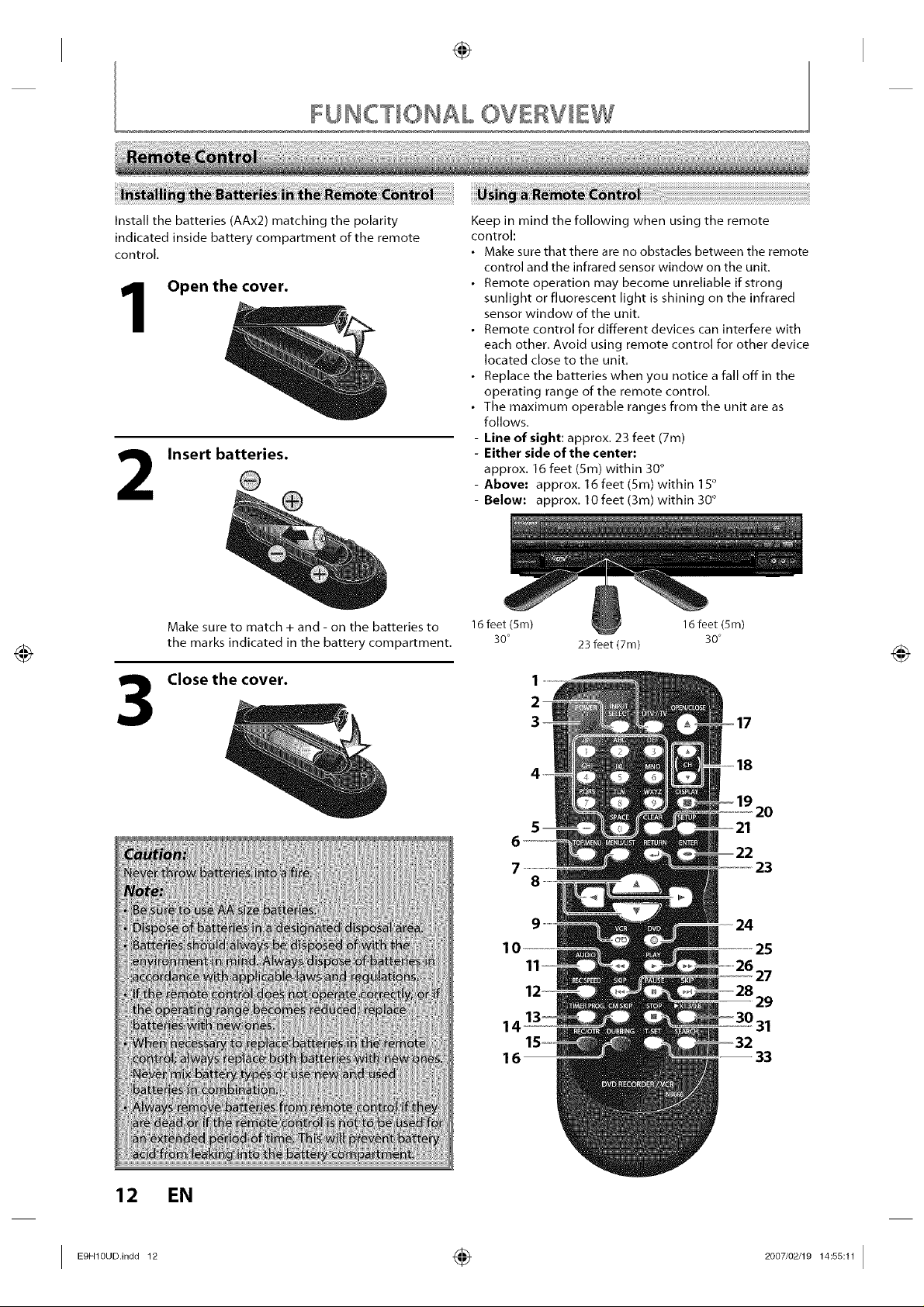
FUNCTIONAL OVfRVIE%
Install the batteries (AAx2) matching the polarity
indicated inside battery compartment of the remote
control.
Open the cover.
Insert batteries.
Make sure to match + and - on the batteries to 16 feet (5m)
the marks indicated in the battery compartment. 30°
Keep in mind the following when using the remote
control:
• Make sure that there are no obstacles between the remote
control and the infrared sensor window on the unit.
• Remote operation may become unreliable if strong
sunlight or fluorescent light is shining on the infrared
sensor window of the unit.
• Remote control for different devices can interfere with
each other. Avoid using remote control for other device
located close to the unit.
• Replace the batteries when you notice a fall off in the
operating range of the remote control,
• The maximum operable ranges from the unit are as
follows,
- Line of sight: approx. 23 feet (7m)
- Either side of the center:
approx. 16 feet (5m) within 30°
- Above: approx. 16 feet (5m) within 15°
- Below: approx. 10 feet (3m) within 30°
16 feet (5m)
23 feet (7m)
30 °
Close the_ k
10
14
16
2O
23
25
27
29
31
33
12 EN
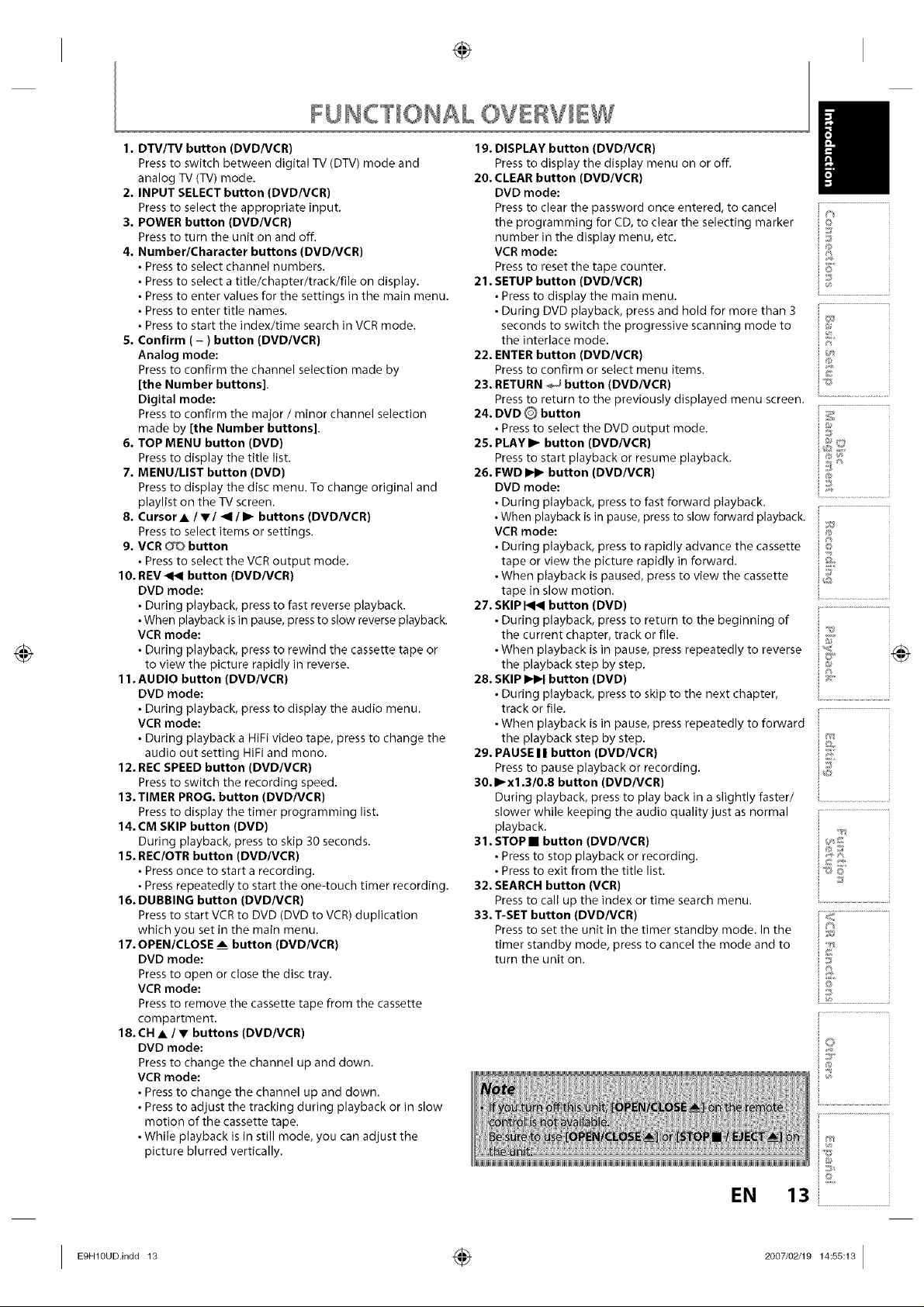
FUNCTIONAL OVERVIfW
1. DTV/TV button (DVD/VCR)
Press to switch between digital TV (DTV) mode and
analog TV (TV) mode.
2. INPUT SELECT button (DVD/VCR)
Press to select the appropriate input.
3, POWER button (DVD/VCR)
Press to turn the unit on and off.
4, Number/Character buttons (DVD/VCR)
• Press to select channel numbers.
• Press to select a title/chapter/track/file on display.
• Press to enter values for the settings in the main menu.
• Press to enter title names.
• Press to start the index/time search in VCR mode.
5, Confirm ( - ) button (DVD/VCR)
Analog mode:
Press to confirrn the channel selection made by
[the Number buttons],
Digital mode:
Press to confirm the major / minor channel selection
made by [the Number buttons].
6. TOP MENU button (DVD)
Press to display the title list.
7, MENU/LIST button (DVD)
Press to display the disc menu. To change original and
playlist on the TV screen.
8. CursorA Ivl <111_ buttons (DVD/VCR)
Press to select items or settings.
9, VCR _ button
• Press to select the VCRoutput mode.
10. REV _ button (DVD/VCR)
DVD mode:
• During playback, press to fast reverse playback.
• When playback is in pause, press to slow reverse playback.
VCR mode:
• During playback, press to rewind the cassette tape or
to view the picture rapidly in reverse.
11. AUDIO button (DVD/VCR)
DVD mode:
• During playback, press to display the audio menu.
VCR mode:
• During playback a HiFi video tape, press to change the
audio out setting HiFi and mono.
12. REC SPEED button (DVD/VCR)
Press to switch the recording speed.
13. TIMER PROG, button (DVD/VCR}
Press to display the timer programming list.
14.CM SKIP button (DVD}
During playback, press to skip 30 seconds.
15. REC/OTR button (DVD/VCR}
• Press once to start a recording.
• Press repeatedly to start the one-touch timer recording.
16. DUBBING button (DVD/VCR)
Press to start VCRto DVD (DVD to VCR) duplication
which you set in the main menu.
17. OPEN/CLOSE _ button (DVD/VCR)
DVD mode:
Press to open or close the disc tray.
VCR mode:
Press to remove the cassette tape from the cassette
compartment.
18. CH • / • buttons (DVD/VCR)
DVD mode:
Press to change the channel up and down.
VCR mode:
• Press to change the channel up and down.
• Press to adjust the tracking during playback or in slow
motion of the cassette tape.
• While playback is in still mode, you can adjust the
picture blurred vertically.
19. DISPLAY button (DVD/VCR)
Pressto display the display menu on or off.
20. CLEAR button (DVD/VCR)
DVD mode:
Pressto clear the password once entered, to cancel
the programming for CD, to clear the selecting marker
number in the display menu, etc.
VCR mode:
Pressto reset the tape counter.
21. SETUP button (DVD/VCR}
• Press to display the main menu.
• During DVD playback, press and hold for more than 3
seconds to switch the progressive scanning mode to
the interlace mode.
22. ENTER button {DVD/VCR)
Pressto confirm or select menu items.
23, RETURN ,_ button (DVD/VCR)
Pressto return to the previously displayed menu screen.
24, DVD @ button
• Press to select the DVD output mode.
25. PLAY I_ button (DVD/VCR)
Pressto start playback or resume playback.
26. FWD _ button (DVD/VCR}
DVD mode:
• During playback, press to fast forward playback.
• When playback isin pause, press to slow forward playback.
VCR mode:
• During playback, press to rapidly advance the cassette
tape or view the picture rapidly in forward.
• When playback is paused, press to view the cassette
tape in slow motion.
27, SKIP _ button (DVD)
• During playback, press to return to the beginning of
the current chapter, track or file.
• When playback is in pause, press repeatedly to reverse
the playback step by step.
28. SKIP _ button (DVD}
• During playback, press to skip to the next chapter,
track or file.
• When playback is in pause, press repeatedly to forward
the playback step by step.
29. PAUSE I I button (DVD/VCR)
Pressto pause playback or recording.
30. I_x1.3/0.8 button (DVD/VCR)
During playback, press to play back in a slightly faster/
slower while keeping the audio quality just as normal
playback.
31. STOP • button (DVD/VCR)
• Press to stop playback or recording.
• Press to exit from the title list.
32, SEARCH button (VCR}
Pressto call up the index or time search menu.
33. T-SET button (DVD/VCR)
Pressto set the unit in tile timer standby mode. In the
timer standby mode, press to cancel the mode and to
turn the unit on.
©
®
g
®
©
&
i ................................................
io
_©
g
EN 13
I E9H10UD'indd 13 _ 2007/02/1914:55:13 I
i....................................................
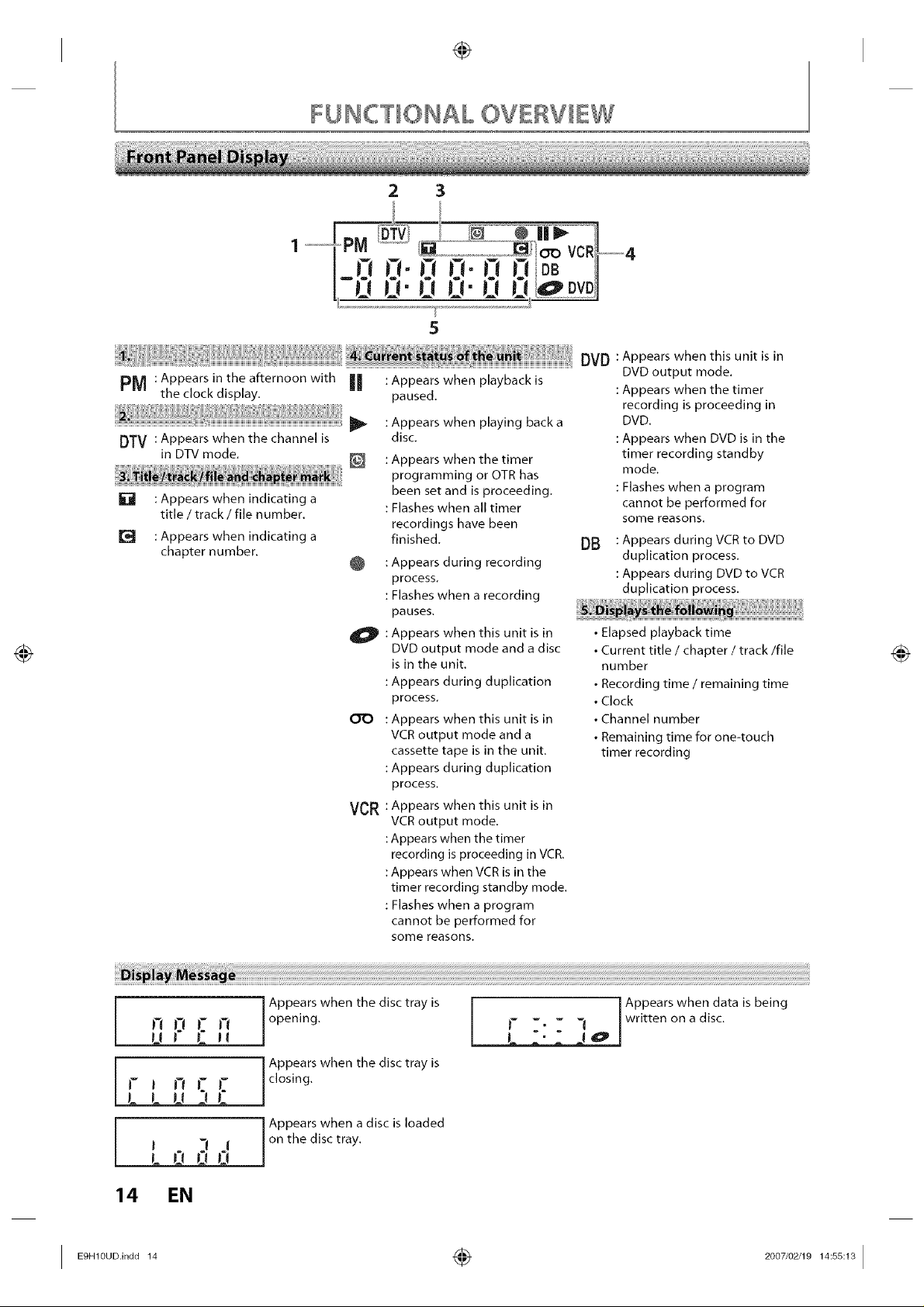
FUNCTIONAL OVERVIEW
2 3
PM : Appears in the afternoon with || : Appears when playback is
the clock display, paused.
: Appears when playing back a
DTV: Appears when the channel is
in DTV mode. _ : Appears when the timer
[] : Appears when indicating a
title / track / file number. : Flashes when all timer
: Appears when indicating a finished.
chapter number.
disc,
programming or OTR has
been set and is proceeding.
recordings have been
: Appears during recording
process,
: Flashes when a recording
pauses,
0 : Appears when this unit is in
DVD output mode and a disc
is in the unit.
: Appears during duplication
process,
0"0 : Appears when this unit is in
VCR output mode and a
cassette tape is in the unit.
: Appears during duplication
process.
VCR : Appears when this unit is in
VCR output mode,
:Appears when the timer
recording is proceeding in VCR.
:Appears when VCR is in the
timer recording standby mode.
: Flashes when a program
cannot be performed for
some reasons.
Appears when this unit is in
DVD output mode.
Appears when the timer
recording is proceeding in
DVD.
Appears when DVD is in the
timer recording standby
mode,
Flashes when a program
cannot be performed for
some reasons.
Appears during VCR to DVD
DB
duplication process,
Appears during DVD to VCR
duplication process.
• Elapsed playback time
• Current title / chapter / track/file
number
• Recording time / remaining time
• Clock
• Channel number
• Remaining time for one-touch
timer recording
n01:n
t! ! I PI
I- i I'_ I- I-
Appears when the disc tray is
opening,
Appears when the disc tray is
closing,
r Appears when data is being
t- _. _ -I Jwritten on a disc.
L LU 3[
Appears when a disc is loaded
I 3 1
on the disc tray.
LO00
14 EN
I ÷ I
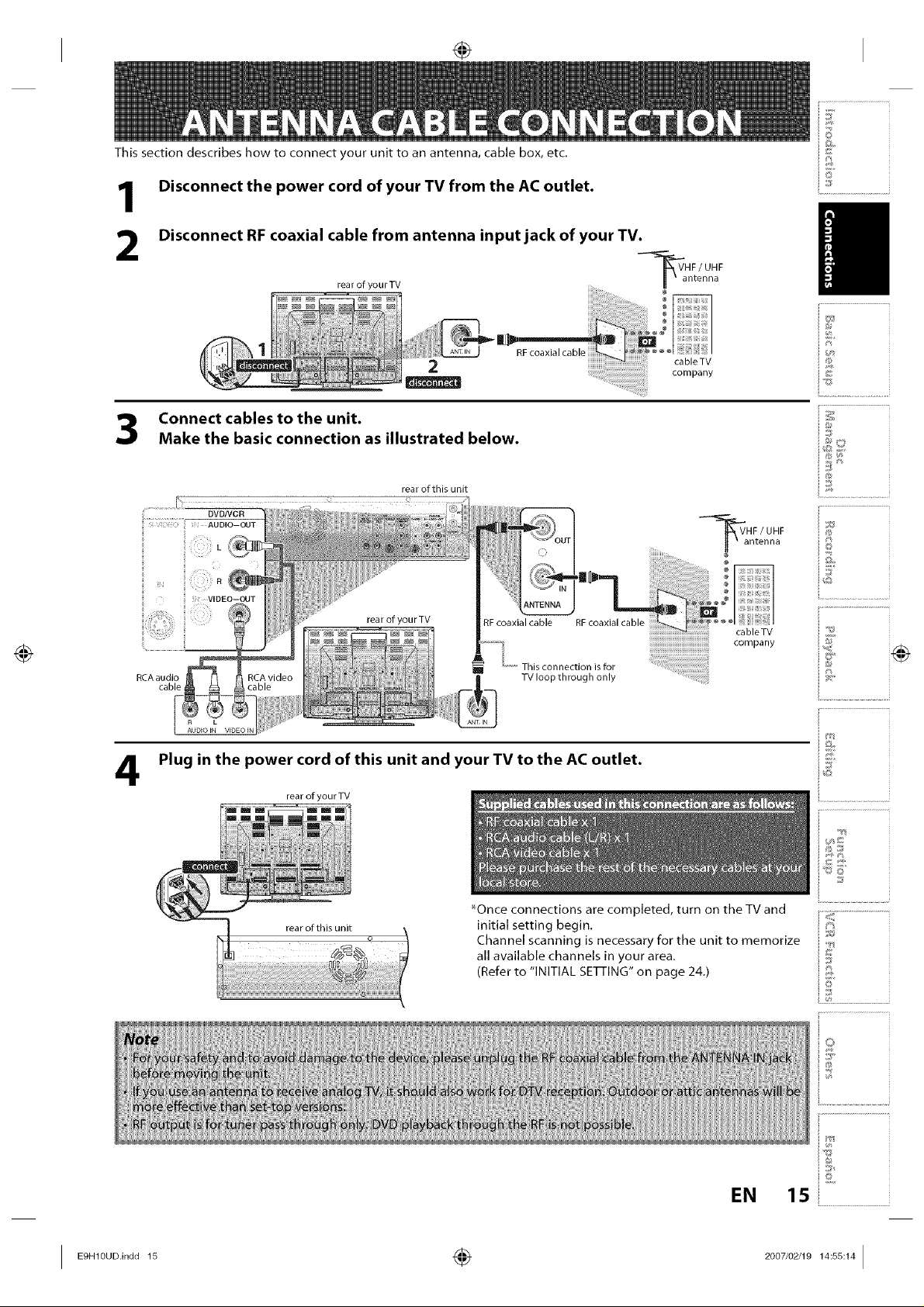
This section describes how to connect your unit to an antenna, cable box, etc.
Disconnect the power cord of your TV from the AC outlet. ...........................................
Disconnect RF coaxial cable from antenna input jack of your TV.
-_VVHF/UHF
rearofyourTV II 'antenna
i/
i................................................
2
Connect cables tothe unit.
Make the basic connection as illustrated below.
rear of this unit
1 AUDIO--OUTRL
VIDEO--OUT
RCA audio
cable
n L
AUDIOiN
rear of yourTV
RF coaxial cable RF coaxial cable
--lvw This connection is for
TV loop through only
Plug in the power cord of this unit and your TV to the AC outlet.
4
rear ofyourTV
cableTV
company
"_a HF/UHF
ntenna
iiiiiiiiiiiiiiiiiiiiiiiiiiiiiiiiiiiiiiiiiiiiiiiiiiiiiiiiiiiiiiiiiiiiiiiiiiiiiiiiiiiiiiii_
cableTV
company
i................................
©
_fE"
*Once connections are completed, turn on the TV and
initial setting begin.
Channel scanning is necessary for the unit to memorize
all available channels in your area.
(Refer to "INITIAL SE]q-ING" on page 24.)
i<
i©
_it8 :oa
_-:1 n_
EN
I ÷ 4:ss: 41
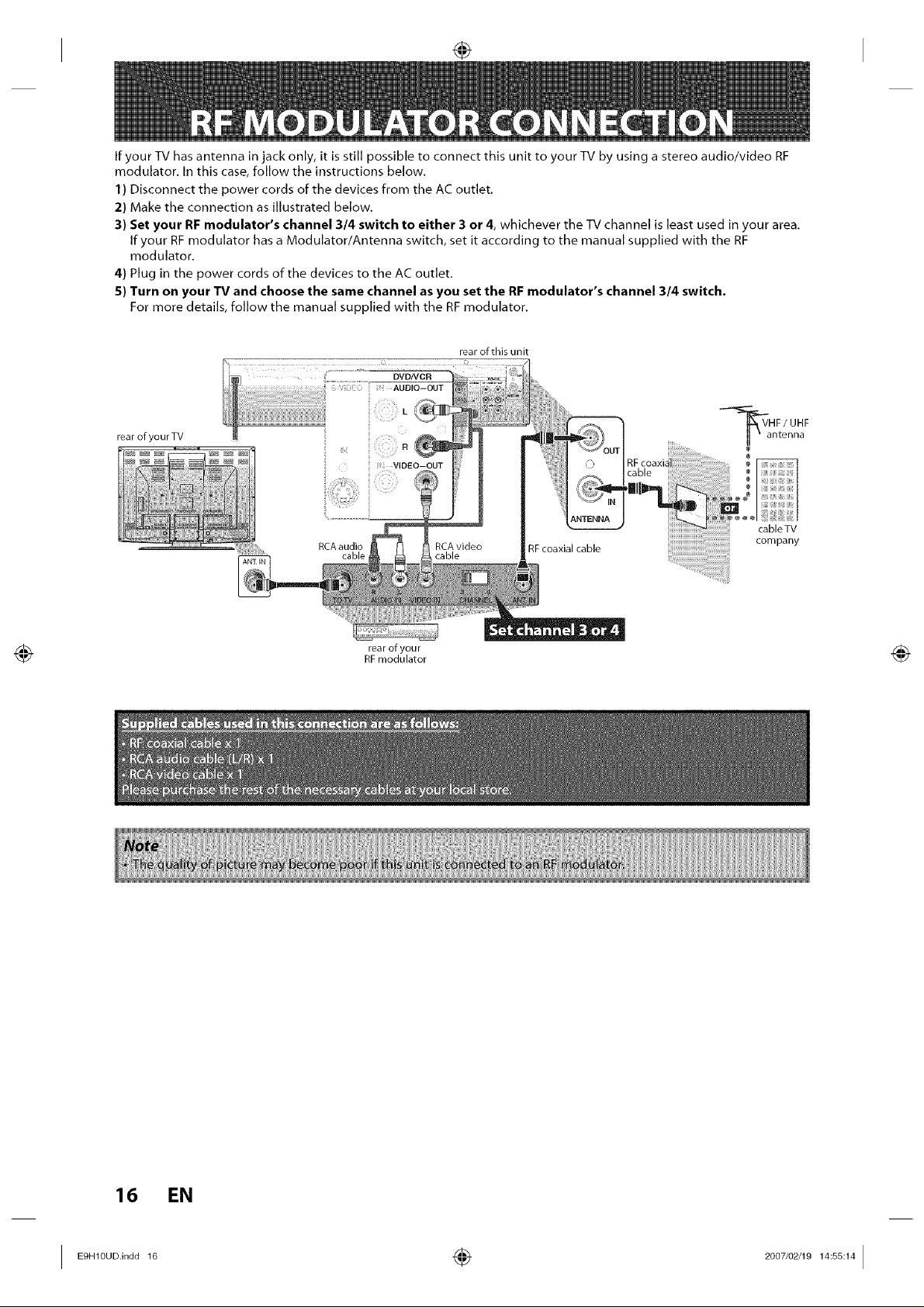
If your TV has antenna in jack only, it is still possible to connect this unit to your TV by using a stereo audio/video RF
modulator. In this case, follow the instructions below.
1) Disconnect the power cords of the devices from the AC outlet.
2) Make the connection as illustrated below.
3) Set your RF modulator's channel 3/4 switch to either 3 or 4, whichever the TV channel is least used in your area.
If your RF modulator has a Modulator/Antenna switch, set it according to the manual supplied with the RF
modulator.
4) Plug in the power cords of the devices to the AC outlet.
5) Turn on your TV and choose the same channel as you set the RF modulator's channel 3/4 switch.
For more details, follow the manual supplied with tile RF modulator.
rear of this unit
"-'_aHF/UHF
rearofyourTV
VIDEO-OUT
RCA audio
ntenna
cableTV
company
rear of your
RF modulator
16 EN
I 1° ÷ 14:ss:141
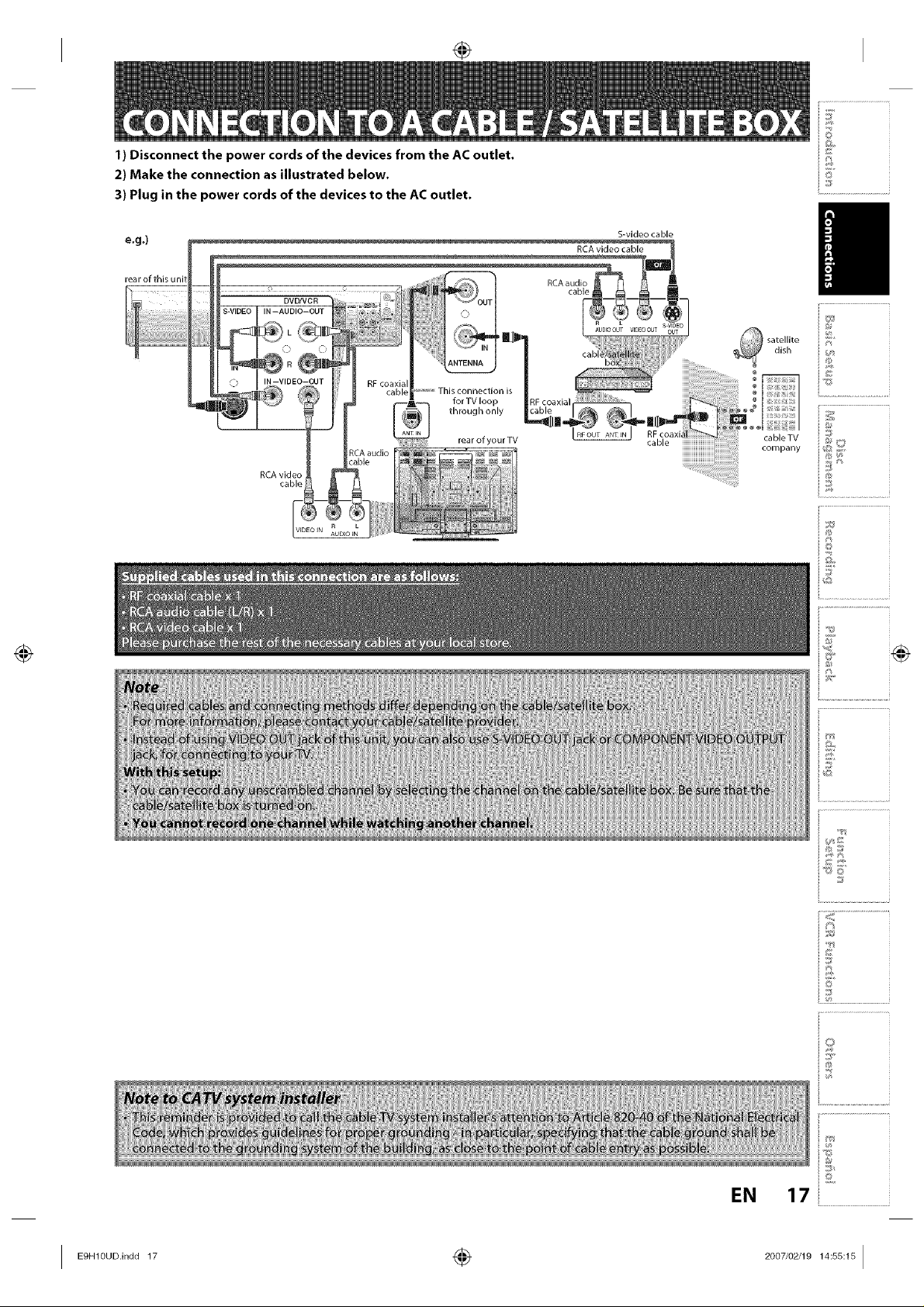
1) Disconnect the power cords of the devices from the AC outlet.
2) Make the connection as illustrated below.
3) Plug in the power cords of the devices to the AC outlet.
S-video cable
rear of this unit
RCA video
cable
//
©
nL_
io
EN
I Eg.l°°°.i°°°17 ÷ 2°°7,°2J,°14:_:1_I
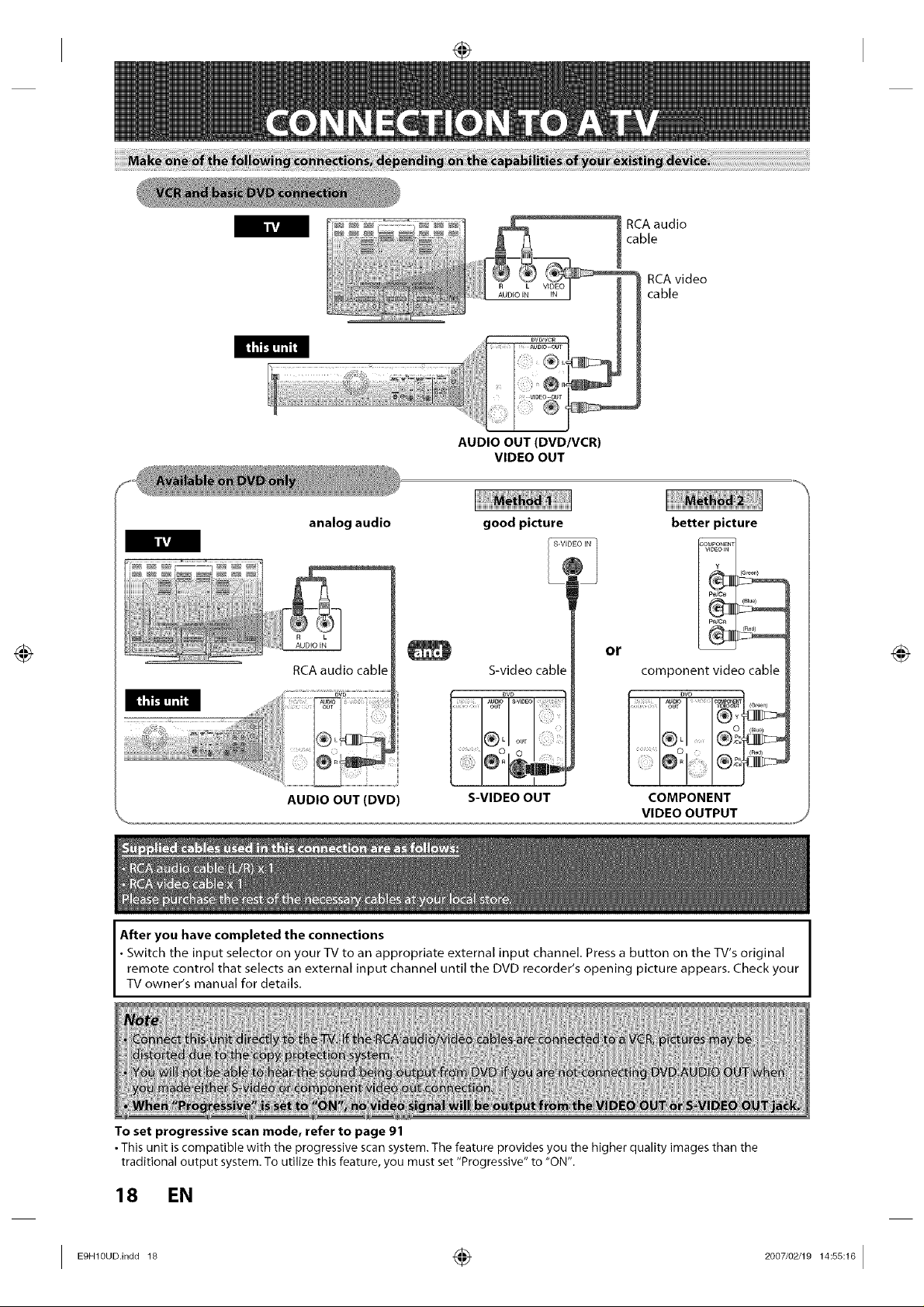
Itvi
RCAaudio
cable
RCAvideo
cable
AUDIO OUT (DVD/VCR)
VIDEO OUT
analog audio good picture
RCA audio cable
S-video cable
Of
better picture
(Blue)
(n_d)
component video cable
OUT _0_
©
®.....
AUDIO OUT (DVD)
After you have completed the connections
• Switch the input selector on your TV to an appropriate external input channel. Press a button on the TV's original
remote control that selects an external input channel until the DVD recorder's opening picture appears. Check your
TV owner's manua for detai s.
S-VIDEO OUT
COMPONENT
VIDEO OUTPUT
To set progressive scan mode, refer to page 91
• This unit is compatible with the progressive scan system. The feature provides you the higher quality images than the
traditional output system. To utilize this feature, you must set "Progressive" to "ON".
18 EN
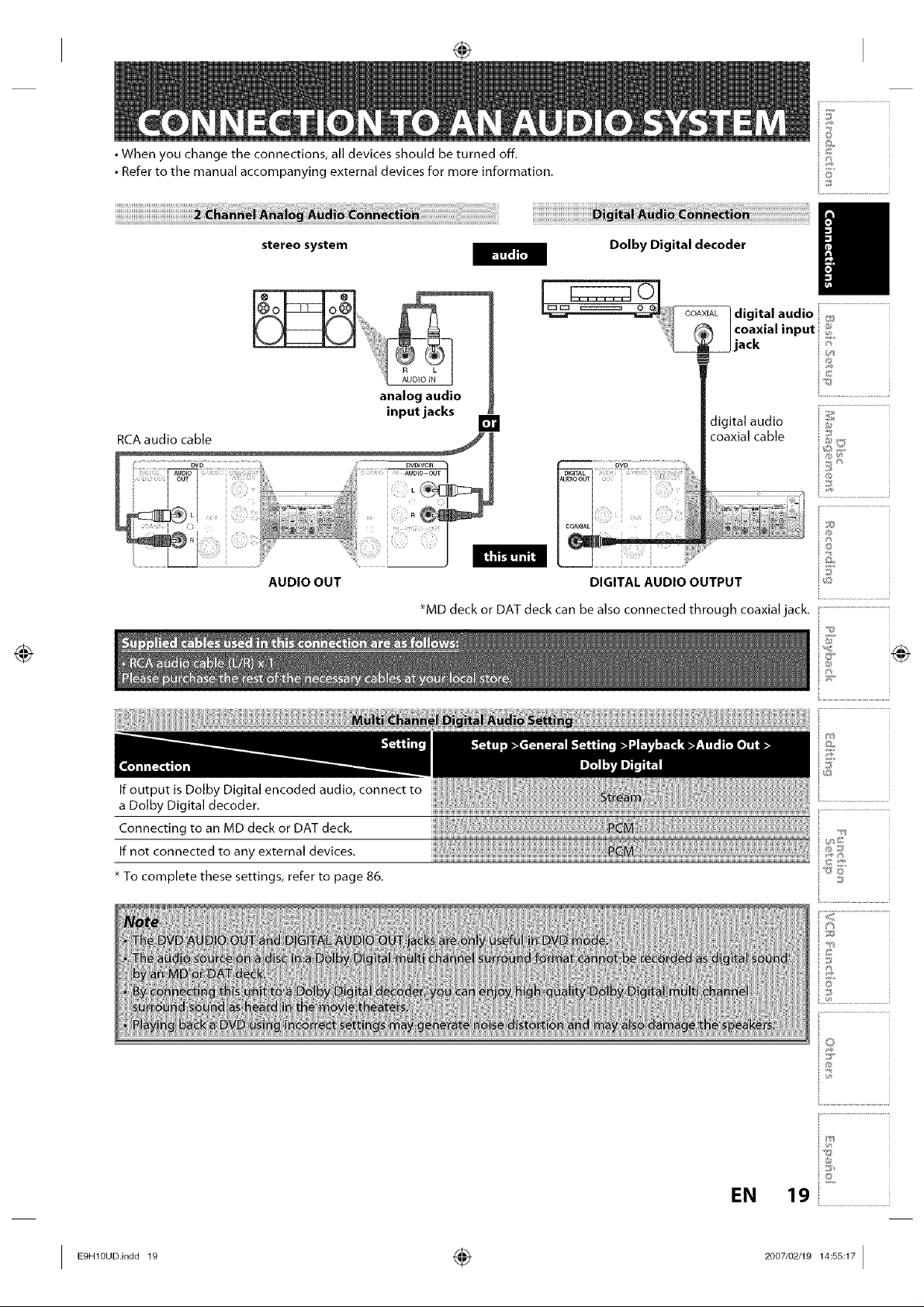
• When you change the connections, all devices should be turned off.
• Refer to the manual accompanying external devices for more information.
stereo system
R L
AUDIO IN
analog audio
input jacks
RCA audio cable
Dolby Digital decoder /
_L_ digital audio _;_
lc°axialinput _
_jack ii _'_i
:tigital audio _
coaxial cable :5
o
©
AUDIO OUT
If output is Dolby Digital encoded audio, connect to
a Dolby Digital decoder.
Connecting to an MD deck or DAT deck.
If not connected to any external devices.
* To complete these settings, refer to page 86.
V;D_s_n_
DIGITAL AUDIO OUTPUT :
*MD deck or DAT deck can be also connected through coaxial jack.
2
oundiii_,_,iiiiiiiiiiiion a_l_
©
er_iiiiiiiiiiai _th
EN
©
19
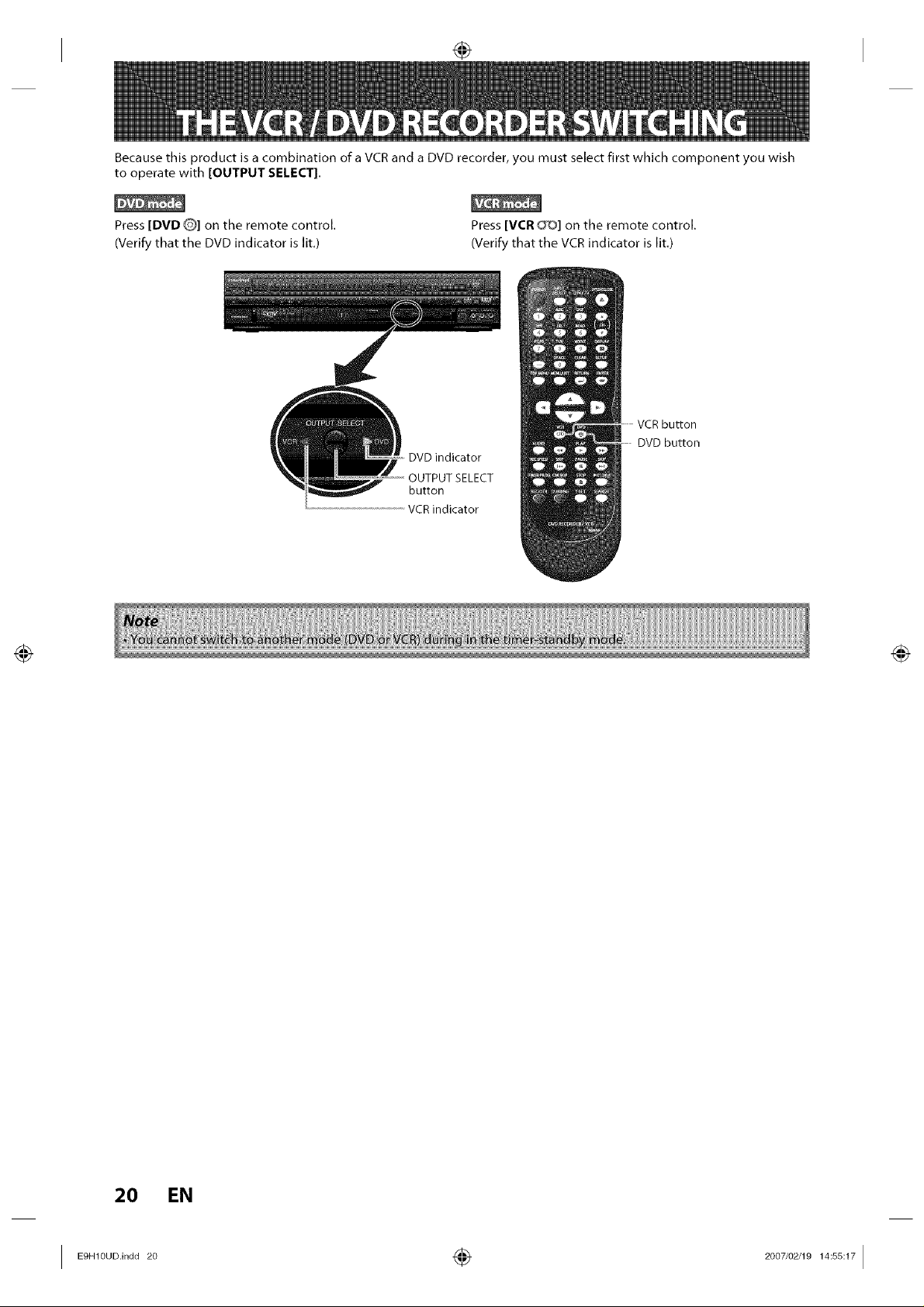
Because this product is a combination of a VCR and a DVD recorder, you must select first which component you wish
to operate with [OUTPUT SELECT].
Press [DVD Q] on the remote control.
(Verify that the DVD indicator is lit.)
Press [VCR _] on the remote control.
(Verify that the VCR indicator is lit.)
VCR button
DVD button
DVD indicator
20 EN
I _._°°°.,n_°_° ÷ _°°_,°_°_:ss:_I
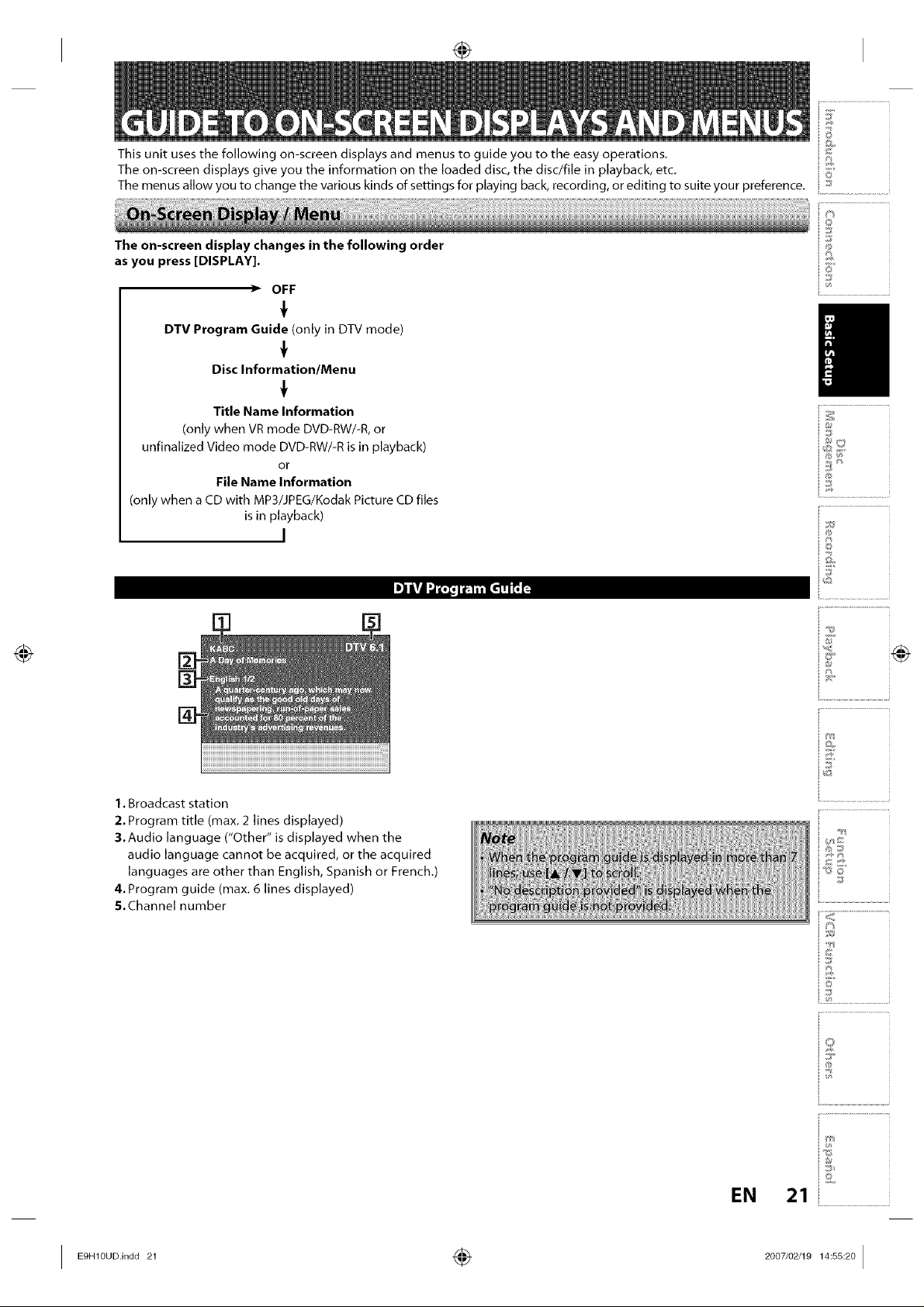
This unit uses the following on-screen displays and menus to guide you to the easy operations.
The on-screen displays give you the information on the loaded disc, the disc/file in playback, etc.
The menus allow you to change the various kinds of settings for playing back, recording, or editing to suite your preference.
The on-screen display changes in the following order
as you press [DISPLAY].
• OFF
f
DTV Program Guide (only in DTV mode)
t
Disc Information/Menu
t
Title Name Information
(only when VR mode DVD-RW/-R, or
unfinalized Video mode DVD-RW/-R is in playback)
or
File Name Information
(only when a CD with MP3/JPEG/Kodak Picture CD files
is in playback)
I
3
c
©
J_
©
©
©
@
i .................................................
i®
1. Broadcast station
2.Program title (max. 2 lines displayed)
3.Audio language ("Other" is displayed when the
audio language cannot be acquired, or the acquired
languages are other than English, Spanish or French.)
4.Program guide (max. 6 lines displayed)
5.Channel number
EN
iT
io
_J
21i....................................................
I Eg.I°u°.,°°°21 ÷ 2°°7,°2,1°14:ss:2°I
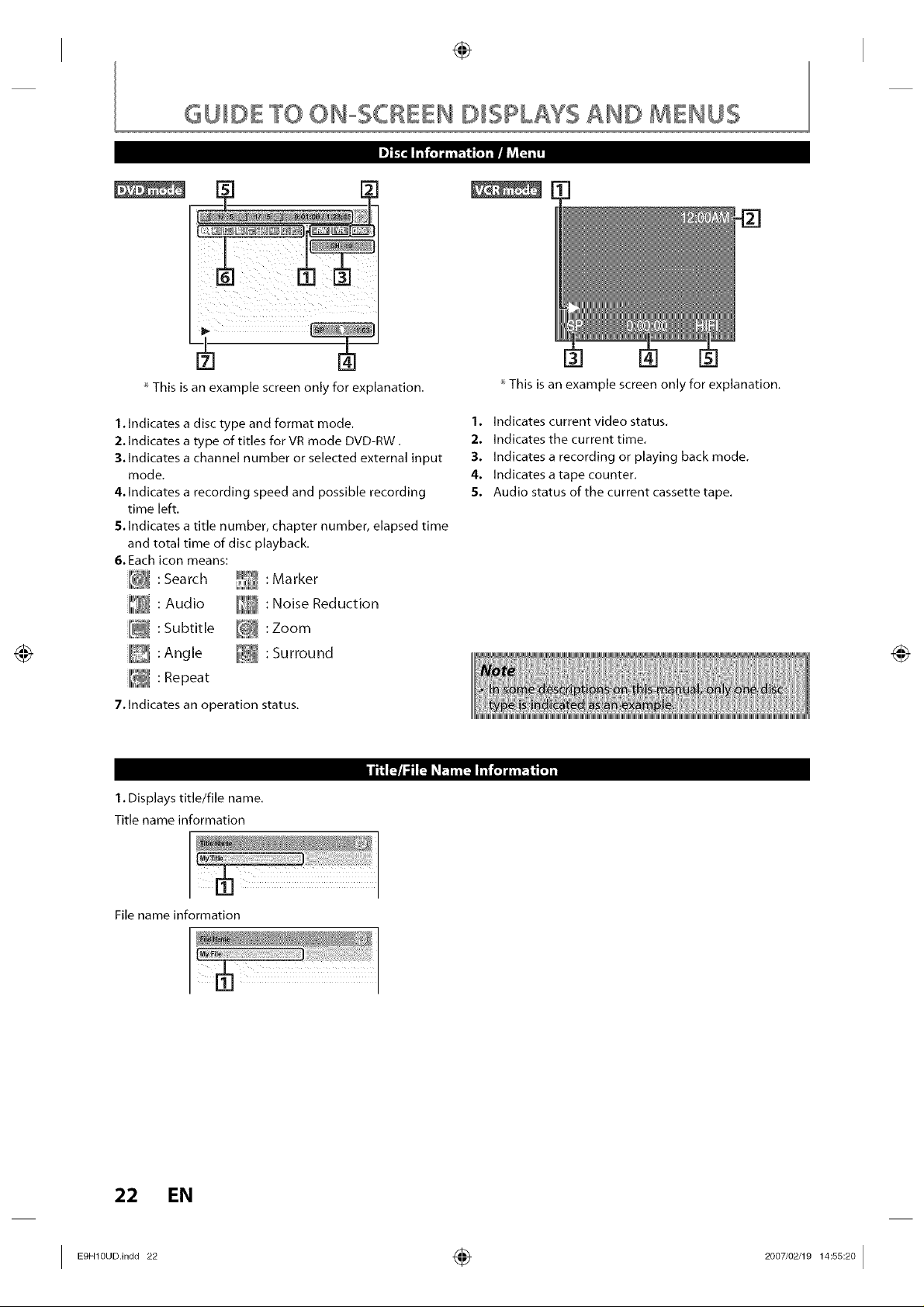
GUIDE TO ON-SCREEN DISPLAYS AND IIENUS
* This is an example screen only for explanation.
1.Indicates a disc type and format mode,
2. Indicates a type of titles for VR mode DVD-RW.
3,Indicates a channel number or selected external input
mode.
4,Indicates a recording speed and possible recording
time left.
5,Indicates a title number, chapter number, elapsed time
and total time of disc playback.
6.Each icon means:
II"_@:Search
I1_:Audio
I1:_:Subtitle
II_:Angle
:Marker
:Noise Reduction
_ : Zoom
:Surround
III[_:Repeat
7. Indicates an operation status.
1. Displays title/file name.
Title name information
* This is an example screen only for explanation.
1. Indicates current video status.
2. Indicates the current time.
3. Indicates a recording or playing back mode.
4. Indicates a tape counter.
5. Audio status of the current cassette tape.
File name information
22 EN
I ÷ I
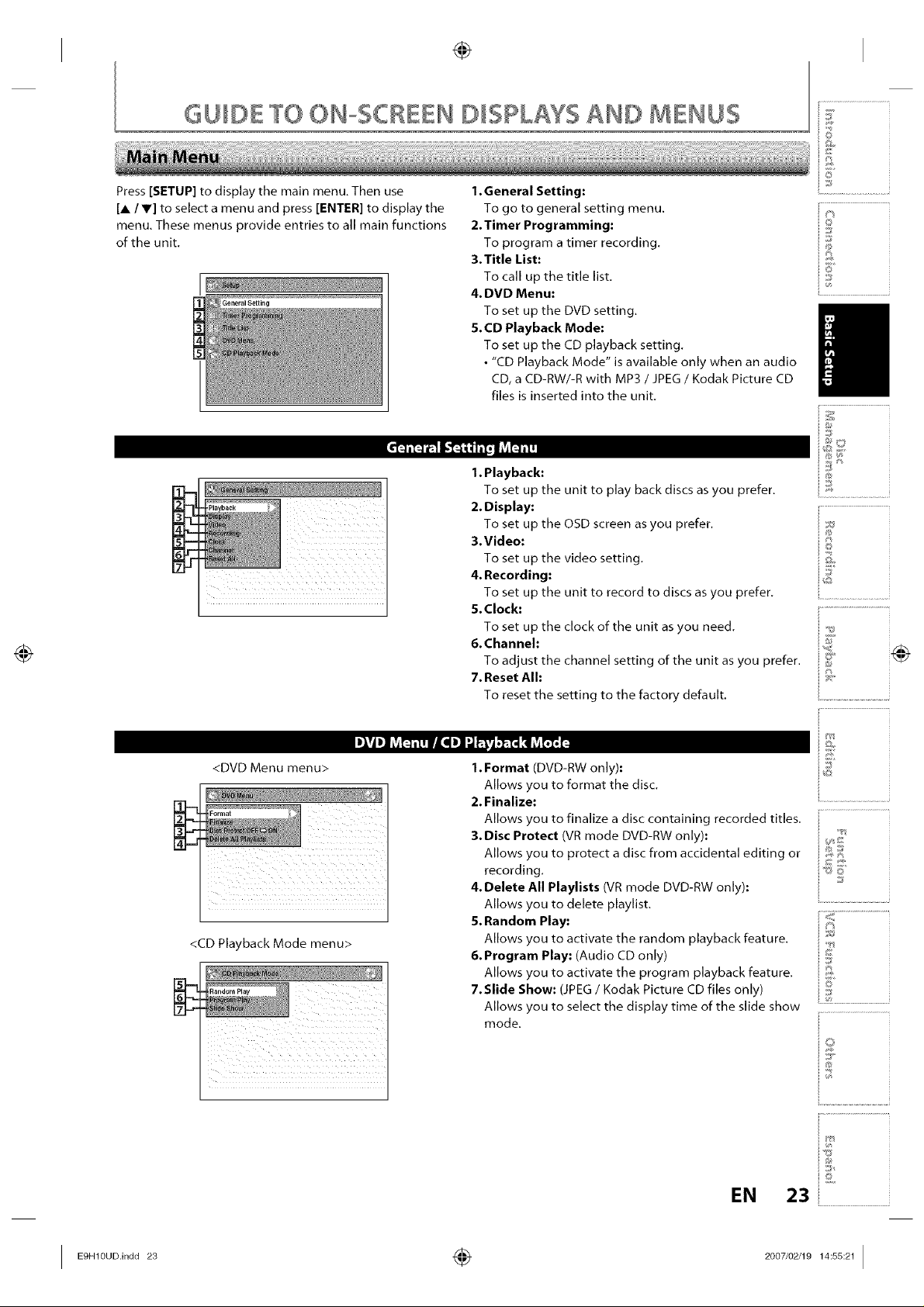
GUID£ TO ON-SCREEN DISPLAYS AND MENUS
Press [SETUP] to display the main menu. Then use
[A / V] to select a menu and press [ENTER] to display the
menu. These menus provide entries to all main functions
of the unit.
I
General Setting
1.General Setting:
To go to general setting menu.
2. Timer Programming:
To program a timer recording.
3.Title List:
To call up the title list.
4. DVD Menu:
To set up the DVD setting.
5. CD Playback Mode:
To set up the CD playback setting.
• "CD Playback Mode" is available only when an audio
CD, a CD-RW/-R with MP3 / JPEG / Kodak Picture CD
files is inserted into the unit.
©
3_
©
©
©
I. Playback:
To set up the unit to play back discs as you prefer,
2. Display:
To set up the OSD screen as you prefer,
3.Video:
To set up the video setting.
4. Recording:
To set up the unit to record to discs as you prefer.
5.Clock:
To set up the clock of the unit as you need.
6.Channeh
To adjust the channel setting of the unit as you prefer.
7. Reset All:
To reset the setting to the factory default.
<DVD Menu menu> 1.Format (DVD-RW only):
Allows you to format the disc.
2, Finalize"
Allows you to finalize a disc containing recorded titles.
3. Disc Protect (VR mode DVD-RW only):
Allows you to protect a disc from accidental editing or _,__,::_
recording.
4.Delete All Playlists (VR mode DVD-RW only):
Allows you to delete playlist.
5.Random Play: r
<CD Playback Mode menu>
Allows you to activate the random playback feature, iI_:_:_
&Program Play: (Audio CD only) :_i
Allows you to activate the program playback feature. _'_
7.Slide Show: (JPEG / Kodak Picture CD files only)
Allows you to select the display time of the slide show
mode.
g
i .................................................
ie
i i Z Z Z IZ Z IZ Z Z Z iZ
EN
23i....................................................
I E9"1°°°.'°°°23 ÷ 2°°7'°2J1°14:ss:211
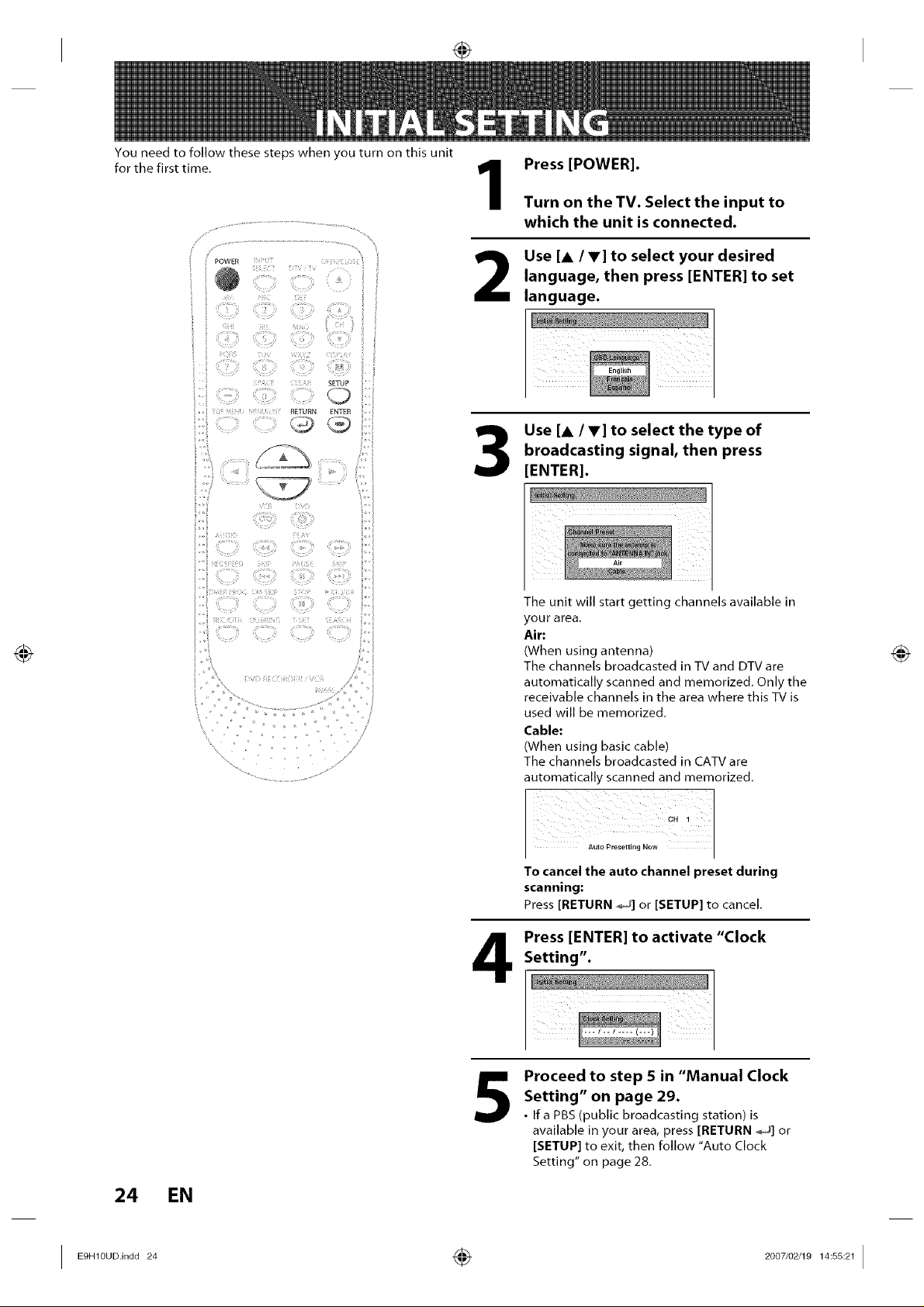
You need to follow these steps when you turn on this unit
for the first time.
' iiiiiii :!iiiii!:'
t
%¸¸¸¸ .... s
1
2
3
Press [POWER].
Turn on the TV. Select the input to
which the unit is connected.
Use [A/V] to select your desired
language, then press [ENTER] to set
language.
Use [A/V] to select the type of
broadcasting signal, then press
[ENTER].
The unit will start getting channels available in
your area.
Air:
(When using antenna)
The channels broadcasted in TV and DTV are
automatically scanned and memorized. Only the
receivable channels in the area where this TV is
used will be memorized.
Cable:
(When using basic cable)
The channels broadcasted in CATV are
automatically scanned and memorized.
CH 1
Auto Presetting Now
To cancel the auto channel preset during
scanning:
Press [RETURN _] or [SETUP] to cancel.
Setting".
Press [ENTER] to activate "Clock
Proceed to step 5 in "Manual Clock
5
Setting" on page 29.
• Ifa PBS (public broadcasting station) is
available in your area, press [RETURN ,_] or
[SETUP] to exit, then follow "Auto Clock
Setting" on page 28.
24 EN
I E9H10UDindd 24 _ 2007/02/19 14:5S:21 I
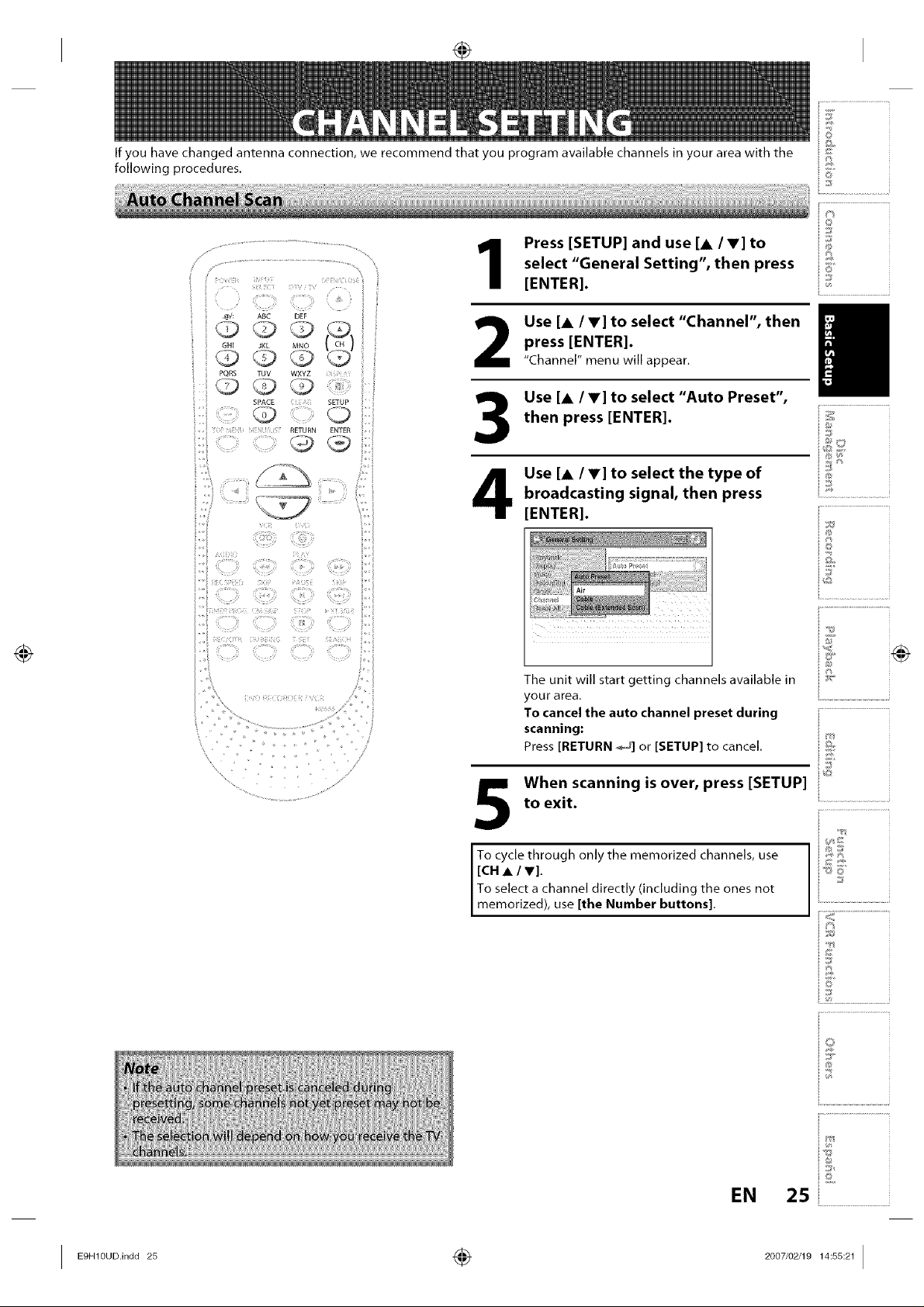
If you have changed antenna connection, we recommend that you program available channels in your area with the
following procedures.
Press [SETUP] and use [A IV] to
select "General Setting", then press
1
2
3
4
[ENTER].
Use [A /V] to select "Channel", then
press [ENTER].
"Channel" menu will appear.
Use [A /V] to select "Auto Preset",
then press [ENTER].
Use [A IV] to select the type of
broadcasting signal, then press
[ENTER].
S
S"
©
©
©
i .................................................
i®
..........................................................JJ
The unit will start getting channels available in
your area.
To cancel the auto channel preset during
scanning:
Press [RETURN _] or [SETUP] to cancel,
to exit.
When scanning is over, press [SETUP]
To cycle through only the memorized channels, use I
[CHAIr].
To select a channel directly (including the ones not
memorized), use [the Number buttons].
is
I
is
EN
25i....................................................
I E9"1°°°.'°°°2_ ÷ 2°°7'°2J1°14:ss:211
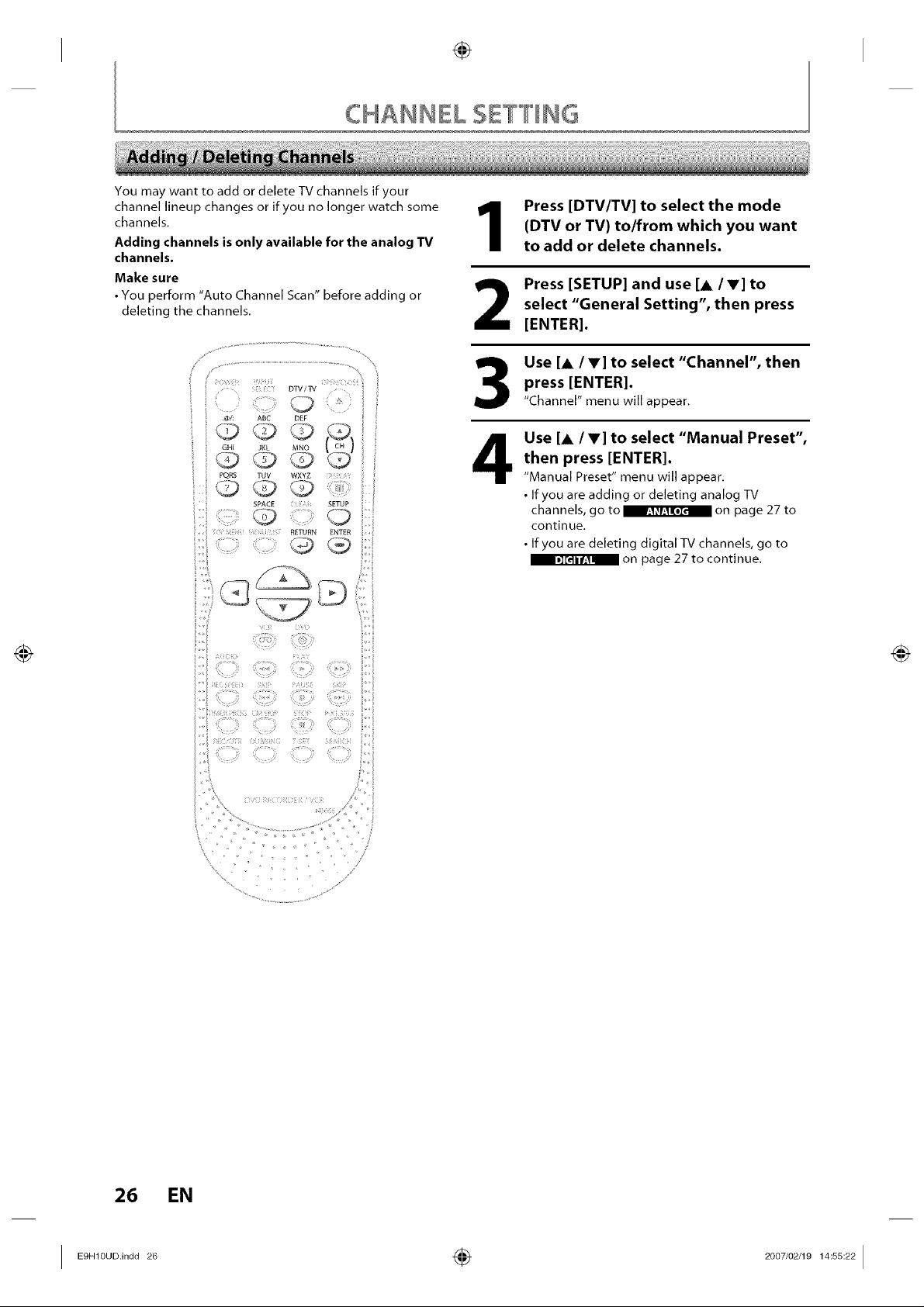
CHANNEL $IWWING
You may want to add or delete TV channels if your
channel lineup changes or if you no longer watch some
channels.
Adding channels is only available for the analog TV
channels.
Make sure
• You perform "Auto Channel Scan" before adding or
deleting the channels.
DTV/TV
q @
ABC DEF
QQS_ _
JKL MNO !_)
TUV WXYZ
SPACE SETUP
0 0
i RETURN ENTER
1
2
3
4
Press [DTV/TV] to select the mode
(DTV or TV) to/from which you want
to add or delete channels.
Press [SETUP] and use [A IV] to
select "General Setting", then press
[ENTER].
Use [A /V] to select "Channel", then
press ]ENTER].
"Channel" menu will appear.
Use [A/,] to select "Manual Preset",
then press [ENTER].
"Manual Preset" menu will appear,
• If you are adding or deleting analog TV
channels, go to _ on page 27 to
continue.
• If you are deleting digital TV channels, go to
on page 27 to continue.
26 EN
i;_¸, i
........................................................JJ
I Eg"l°u°'°°°26 ÷ 2°°7'°2'1°14:ss:221
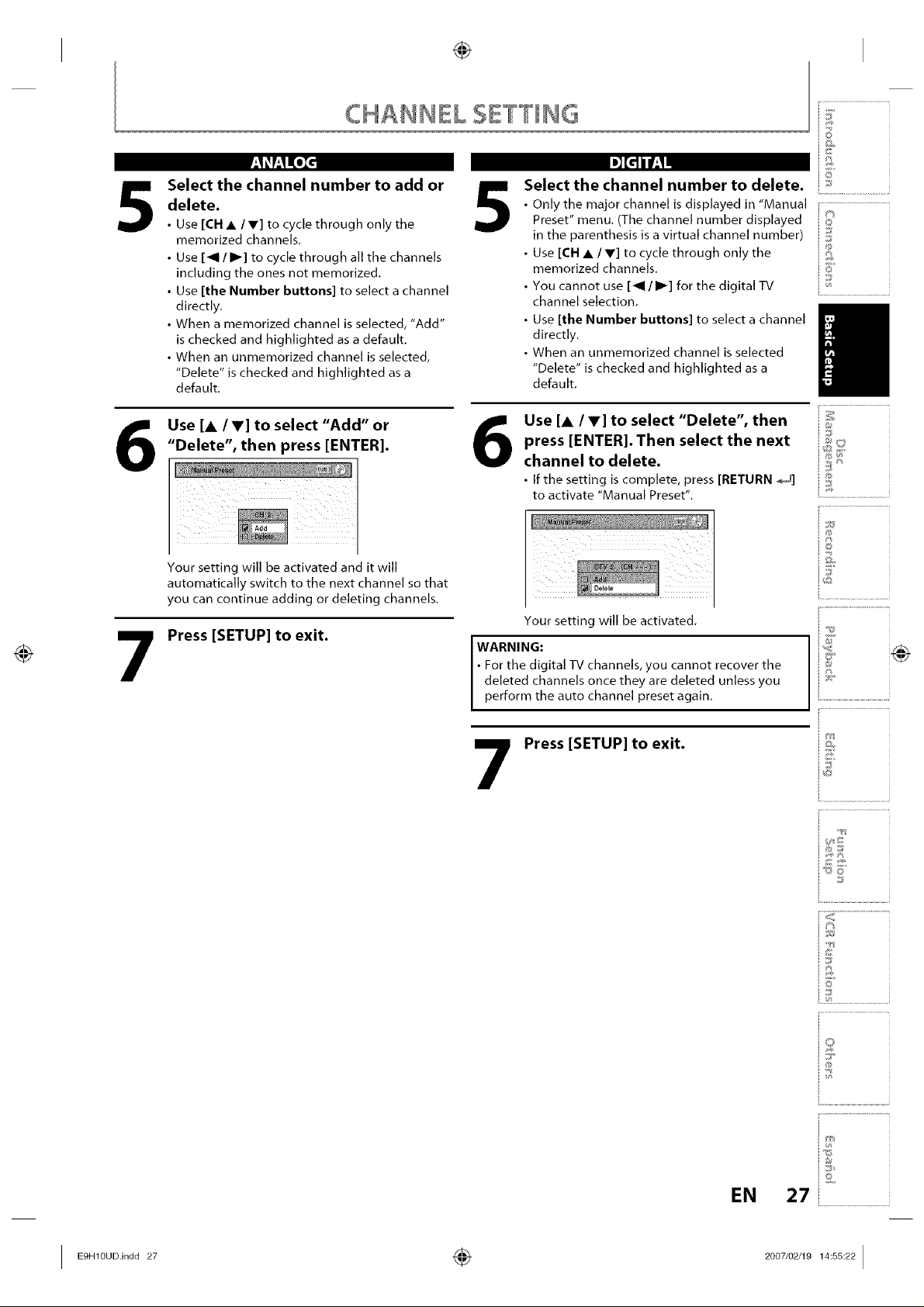
5
CHANN£L $£TTINQ
Select the channel number to add or
delete.
• Use [CH • / V] to cycle through only the
memorized channels.
• Use [_1 / I1_] to cycle through all the channels
including the ones not memorized.
• Use [the Number buttons] to select a channel
directly.
• When a memorized channel is selected, "Add"
is checked and highlighted as a default.
• When an unmemorized channel is selected,
"Delete" is checked and highlighted as a
default.
@
5
I,] [_ inuP',._ml
Select the channel number to delete.
• Only the major channel is displayed in "Manual
Preset" menu. (The channel number displayed
in the parenthesis is a virtual channel number)
• Use [CH • / V] to cycle through only the
memorized channels.
• You cannot use [_1 / I1_] for the digital TV
channel selection.
• Use [the Number buttons] to select a channel
directly.
• When an unmemorized channel is selected
"Delete" is checked and highlighted as a
default.
©
4_
©
©
©
©
6
7
Use [A/V] to select "Add" or
"Delete", then press [ENTER].
Your setting will be activated and it will
automatically switch to the next channel so that
you can continue adding or deleting channels.
Press [SETUP] to exit.
Use [A /V] to select "Delete", then
6
press [ENTER]. Then select the next
channel to delete.
• If the setting iscomplete, press [RETURN _]
to activate "Manual Preset".
Your setting will be activated.
• For the digital TV channels, you cannot recover the
deleted channels once they are deleted unless you
WARNING: I
perform the auto channe preset again.
Press [SETUP] to exit.
i .................................................
i8
i .....
is
i <+
ii]I
iJ
io
iJ
EN
27i....................................................
I Eg.1°u°.,°°°27 ÷ 2°°7,°2,1°14:ss:221
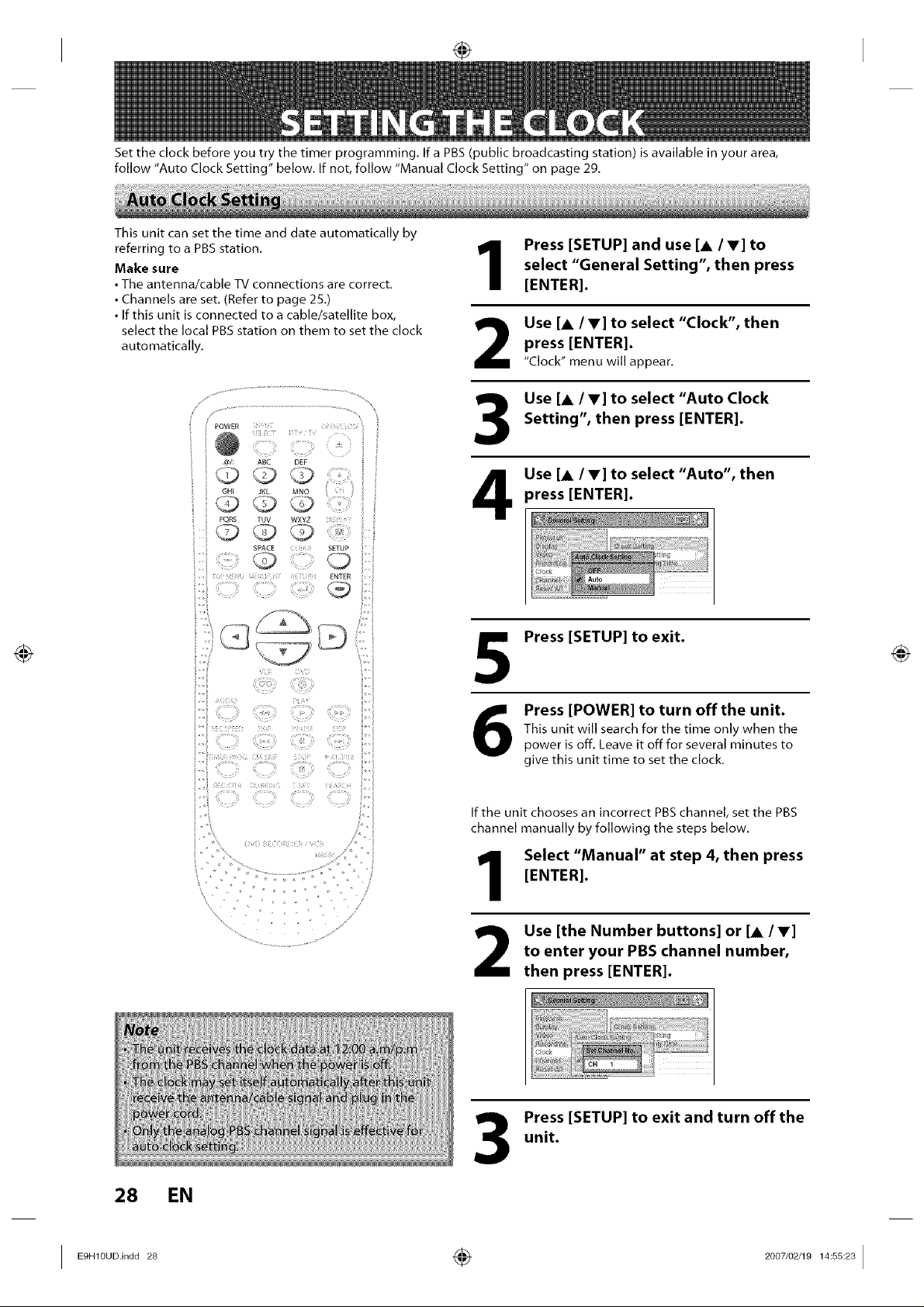
Set the clock before you try the timer programming. If a PBS (public broadcasting station) is available in your area,
follow "Auto Clock Setting" below. If not, follow "Manual Clock Setting" on page 29.
This unit can set the time and date automatically by
referring to a PBS station.
Make sure
• The antenna/cable %/connections are correct.
• Channels are set. (Refer to page 25.)
• If this unit is connected to a cable/satellite box,
select the local PBS station on them to set the clock
automatically.
.@/:
GHI
PQRS
Q
r
i!
1
2
3
4
5
Press [SETUP] and use [A IV] to
select "General Setting", then press
[ENTER].
Use [A /V] to select "Clock", then
press ]ENTER].
"Clock" menu will appear,
Use [A /V] to select "Auto Clock
Setting", then press [ENTER].
Use [A /V] to select "Auto", then
_ress [ENTER].
Press [SETUP] to exit.
Press [POWER] to turn off the unit.
6
If the unit chooses an incorrect PBS channel, set the PBS
channel manually by following the steps below.
This unit will search for the time only when the
power isoff. Leave it offfor several minutes to
give this unit time to set the clock.
[ENTER].
Select "Manual" at step 4, then press
to enter your PBS channel number,
Use [the Number buttons] or [A IV]
then press [ENTER].
unit.
Press [SETUP] to exit and turn off the
28 EN
I E9H10UDJndd 28 4_ 2007/02/19 14:55:23 I
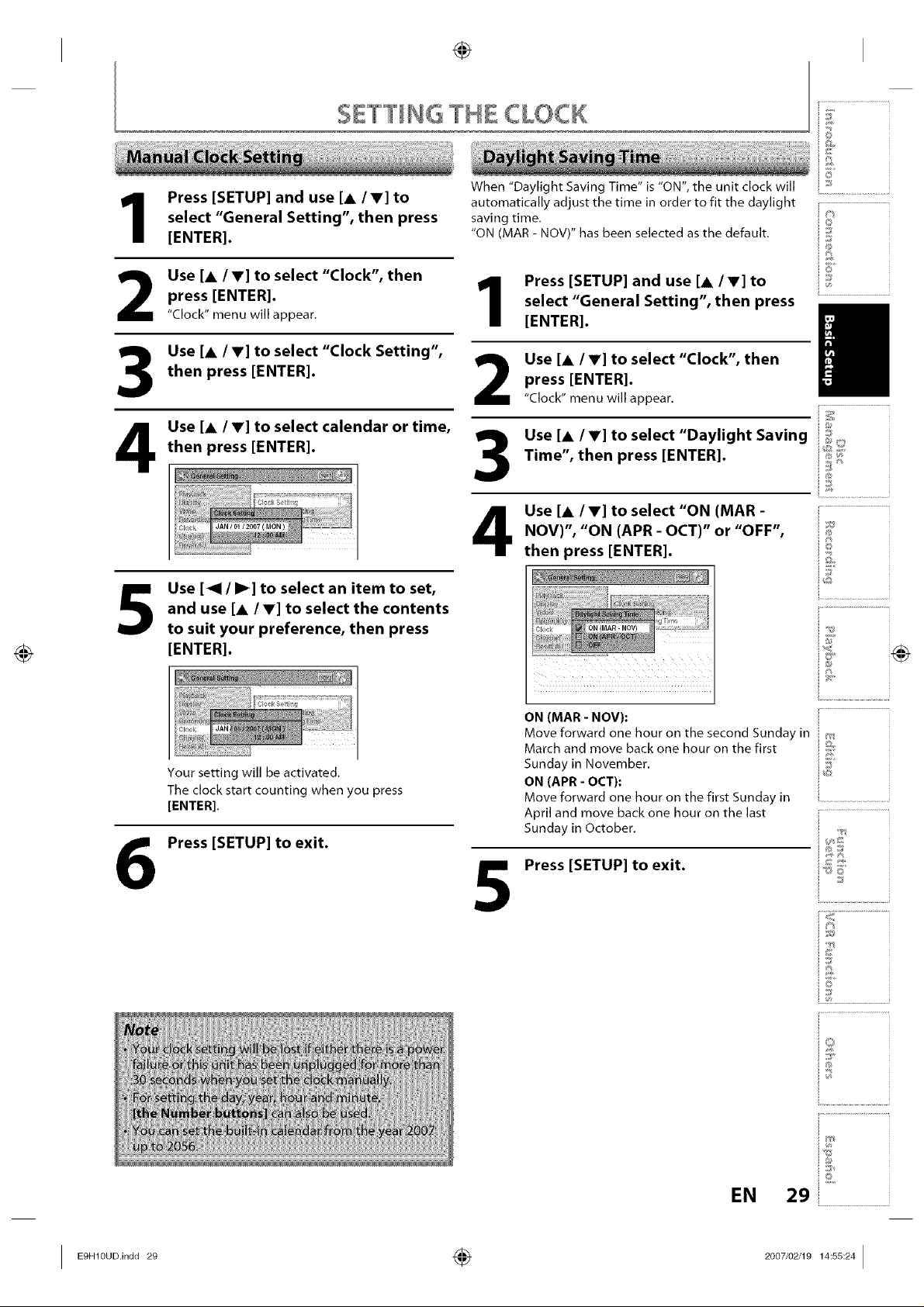
SETTING THE CLOCK
©
1
2
3
4
5
Press [SETUP] and use [A IV] to
select "General Setting", then press
[ENTER].
Use [& /V] to select "Clock", then
press [ENTER].
"Clock" menu will appear.
Use [& /V] to select "Clock Setting",
then press [ENTER].
Use [A IV] to select calendar or time,
then press [ENTER].
Use [_1 / I_] to select an item to set,
and use [A/V] to select the contents
to suit your preference, then press
[ENTER].
When "Daylight Saving Time" is "ON", the unit clock will
automatically adjust the time in order to fit the daylight
saving time.
"ON (MAR - NOV)" has been selected as the default.
Press [SETUP] and use [A/V] to
1
2
3
4
select "General Setting", then press
[ENTER].
Use [& /V] to select "Clock", then
press [ENTER].
"Clock" menu will appear,
Use [& /V] to select "Daylight Saving
Time", then press [ENTER].
Use [A/V] to select "ON (MAR -
NOV)", "ON (APR - OCT)" or "OFF",
then press [ENTER].
3_
©
©
©
{..............................................
@
J8
6
Your setting will be activated.
The clock start counting when you press
[ENTER].
Press [SETUP] to exit.
ON (MAR - NOV);
Move forward one hour on the second Sunday in
March and move back one hour on the first
Sunday in November.
ON (APR - OCT):
Move forward one hour on the first Sunday in
April and move back one hour on the last
Sunday in October.
Press [SETUP] to exit.
5
io
d
©
EN
29
I E9.1°°°.,°°°29 ÷ 2°°7,°2,1°14_ss_241
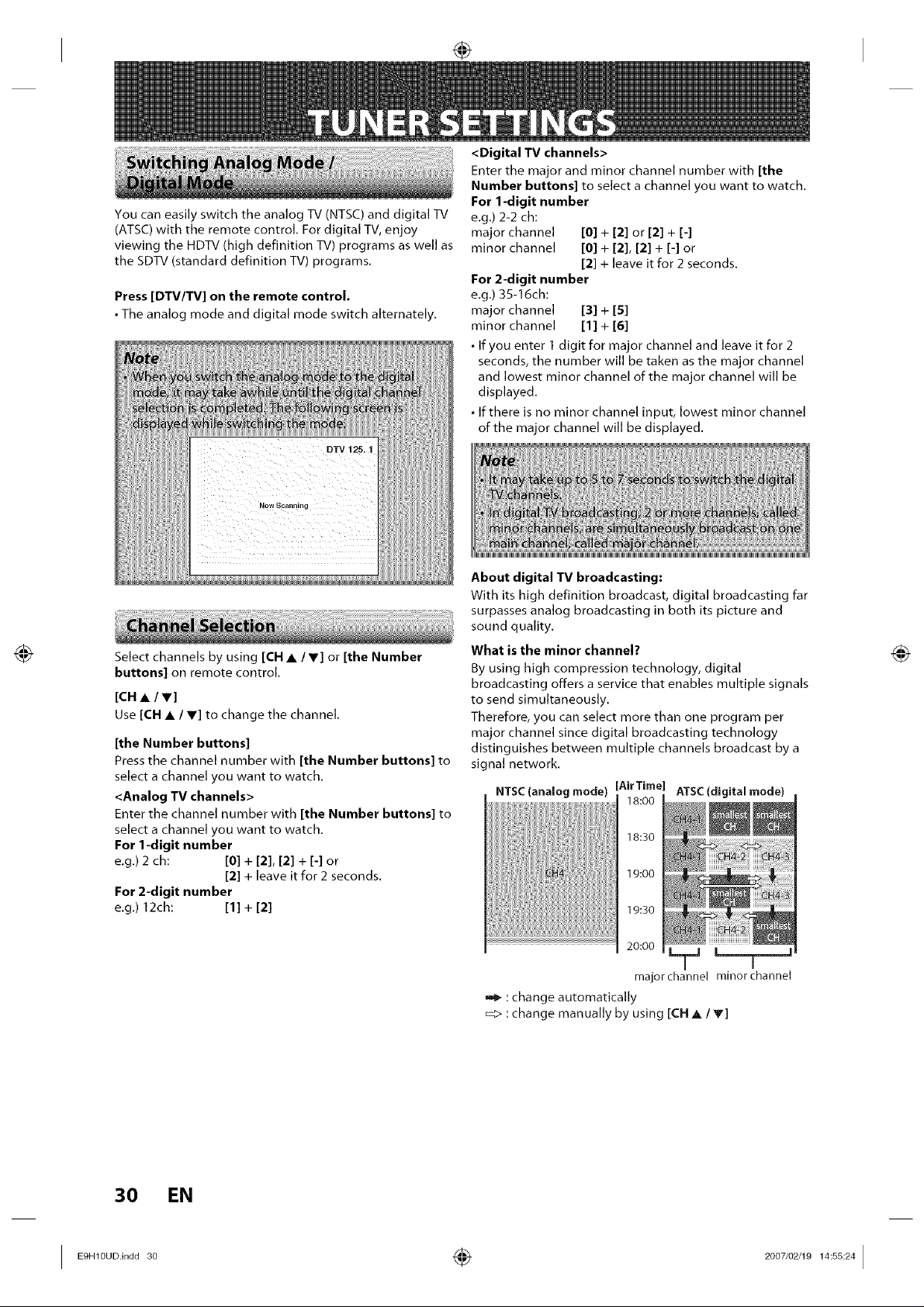
You can easily switch the analog TV (NTSC) and digital TV
(ATSC) with the remote control. For digital TV, enjoy
viewing the HDTV (high definition TV) programs as well as
the SDTV (standard definition TV) programs.
Press [DTV/TV] on the remote control.
• The analog mode and digital mode switch alternately.
Select channels by using [CH • / V] or [the Number
buttons] on remote control.
[CH • / V]
Use [CH • / V] to change the channel.
[the Number buttons]
Press the channel number with [the Number buttons] to
select a channel you want to watch.
<Analog TV channels>
Enter the channel number with [the Number buttons] to
select a channel you want to watch.
For 1-digit number
e.g.) 2 ch: [0] + [2], [2] + [-1 or
[2] + leave it for 2 seconds.
For 2-digit number
e.g.) 12ch: [1] + [2]
<Digital TV channels>
Enter the major and minor channel number with [the
Number buttons] to select a channel you want to watch.
For 1-digit number
e.g.) 2-2 ch:
major channel [0] + [2] or [2] + [-]
minor channel [0] + [2], [2] + [-] or
[2] + leave it for 2 seconds.
For 2-digit number
e.g.) 35-16ch:
major channel [3] + [5]
minor channel [1] + [6]
• If you enter 1 digit for major channel and leave it for 2
seconds, the number will be taken as the major channel
and lowest minor channel of the major channel will be
displayed.
• If there is no minor channel input, lowest minor channel
of the major channel will be displayed.
About digital TV broadcasting:
With its high definition broadcast, digital broadcasting far
surpasses analog broadcasting in both its picture and
sound quality.
What is the minor channel?
By using high compression technology, digital
broadcasting offers a service that enables multiple signals
to send simultaneously.
Therefore, you can select more than one program per
major channel since digital broadcasting technology
distinguishes between multiple channels broadcast by a
signal network.
NTSC(analog mode) [AirTime] ATSC (digital mode)
18:00
18:30
19:00
19:30
20:00
I
major channel minor channel
_ :change automatically
_:_ :change manually by using [CH • / T]
30 EN
I 3° ÷ 2°97'°2J °14:ss:241
