Page 1
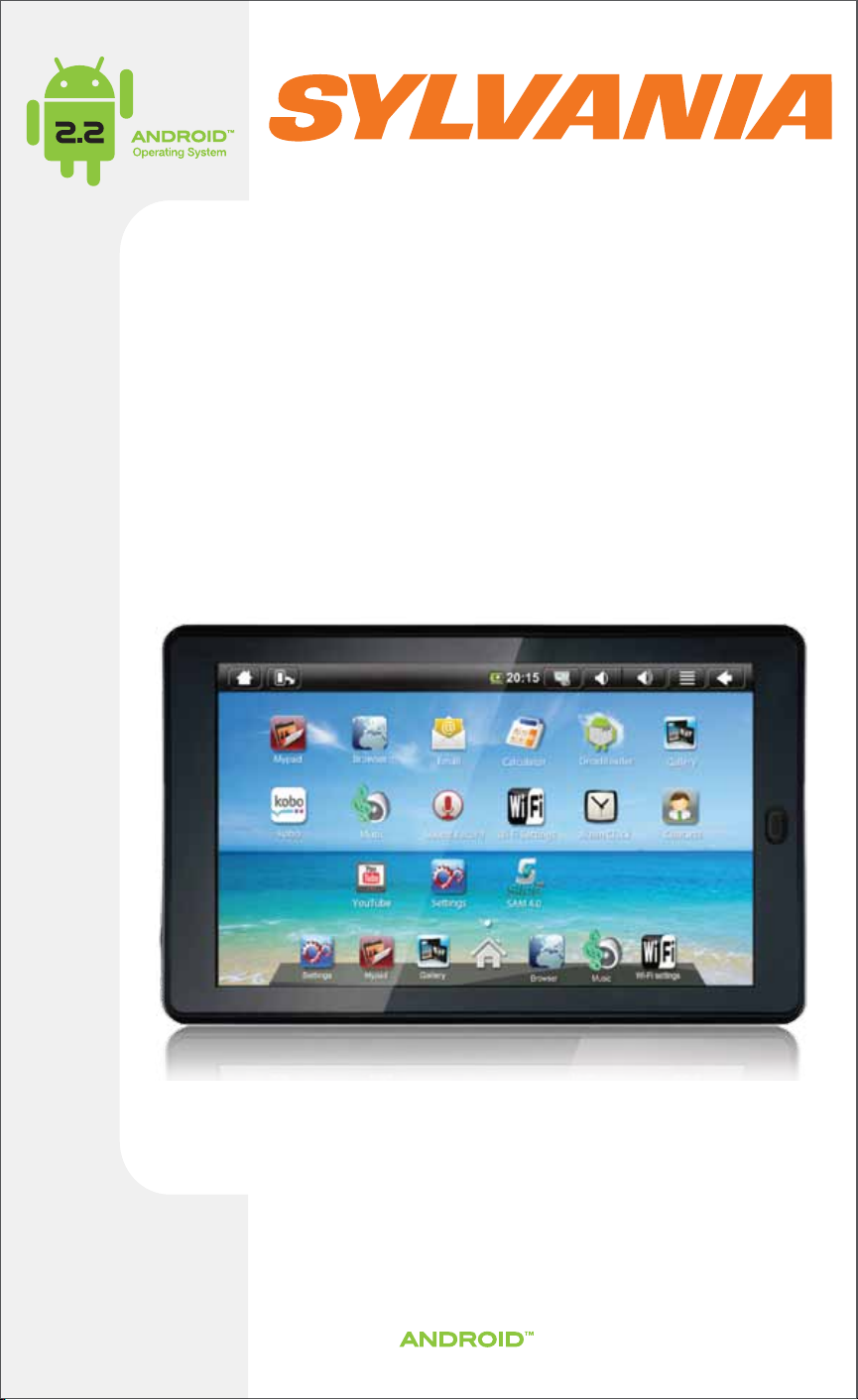
7” Mini Tablet
User Guide
MODEL NUMBER: SYTAB7MX
Wireless Mobile Internet Tablet
Powered by
Page 2

Getting to Know Your New Tablet:
Front View:
Side View:
SYTAB7MX
Back Button
Micro SD
Micro SD Slots
Up to 32 GB
MINI
®
HDMI output
to your TV
Enjoy videos, photos
and more in the comfort
of your home
USB 2.0
USB Port (OTG)
Can connect to PC
Back Button
Power Jack
For Charger Unit
Mini USB 2.0
USB Port (Host)
Power Key
ON/OFF
Volume
Menu
Home
Headphone Jack
Connect headphones or
earphones to enjoy media
on the go
2 USB Ports
Speaker
1
Page 3
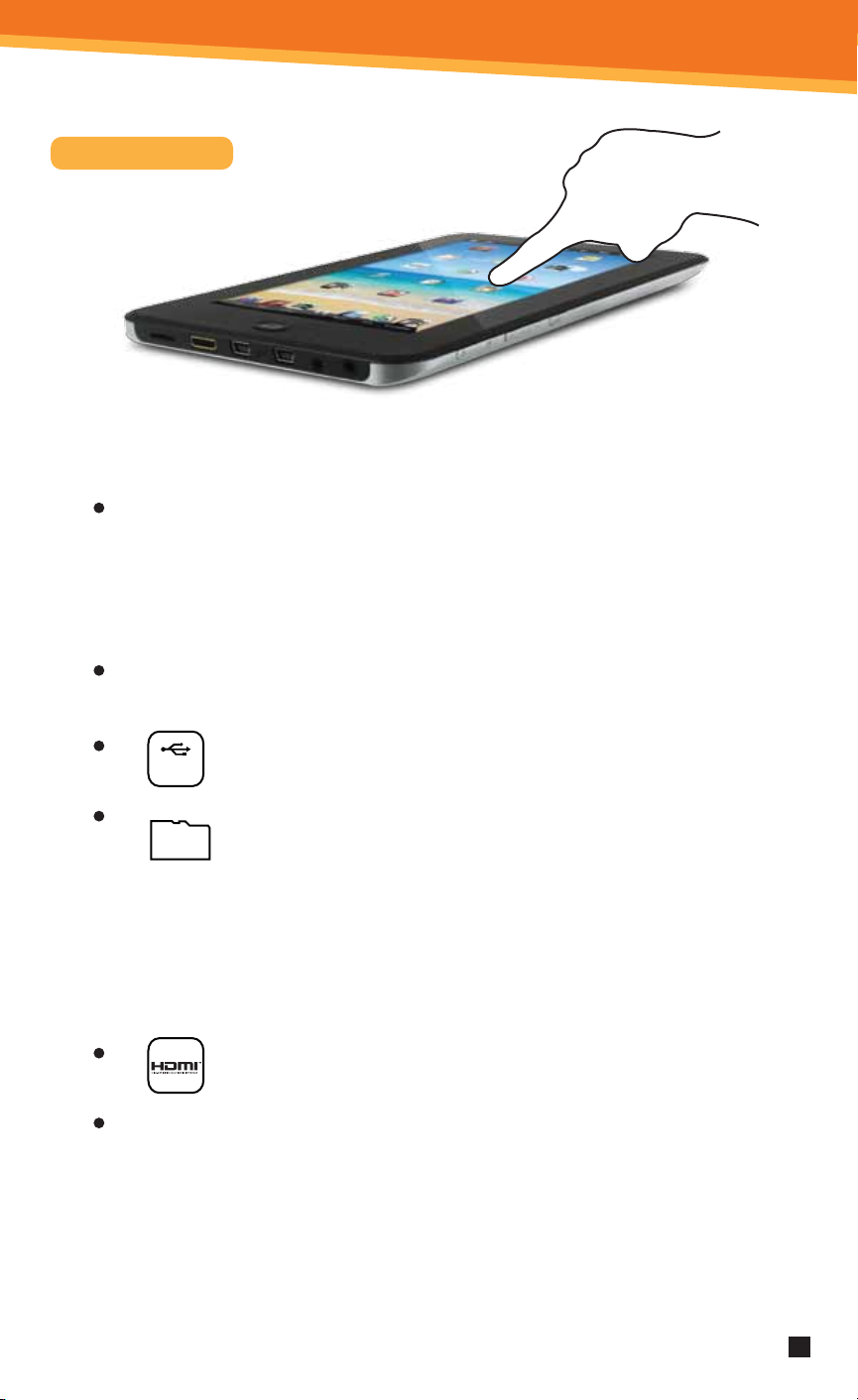
SYTAB7MX
Important Notes
Tap screen with ngernail or a stylus (not provided)rather than the pad
of your nger.
Note that this product has a resistive touch screen. This machine senses
pressure applied to it in specic areas and acts on this pressure. Please
use a stylus or your ngernail when tapping the screen for optimal usage.
Note that simply touching the screen with your nger will not produce
optimal results.
Please note that this product is not a computer. It is a Wireless Mobile
Internet Device with an Android Operating System.
The Mini USB port is used primarily to connect USB storage
USB 2.0
devices.
Inserting an SD Memory Card helps add additional storage capacity,
for importing les, downloading applications, taking pictures,
Micro SD
reading books and playing stored media.
To protect your SD card’s le and directory structure integrity, it should be
unmounted before removed.
To do this, tap Menu > Settings > SD card & device storage > and under SD
card tap Unmount SD card.
The Mini HDMI port is an “OUT” port designed to output to HDMI
MINI
®
devices.
The software on your tablet is updated frequently to ensure your tablet is
always optimized. Make sure to check for and run updates. Read on for
details on how to update your device.
The icons shown here in this product manual may be dierent than the icons of the
NOTE:
actual product.
2
Page 4
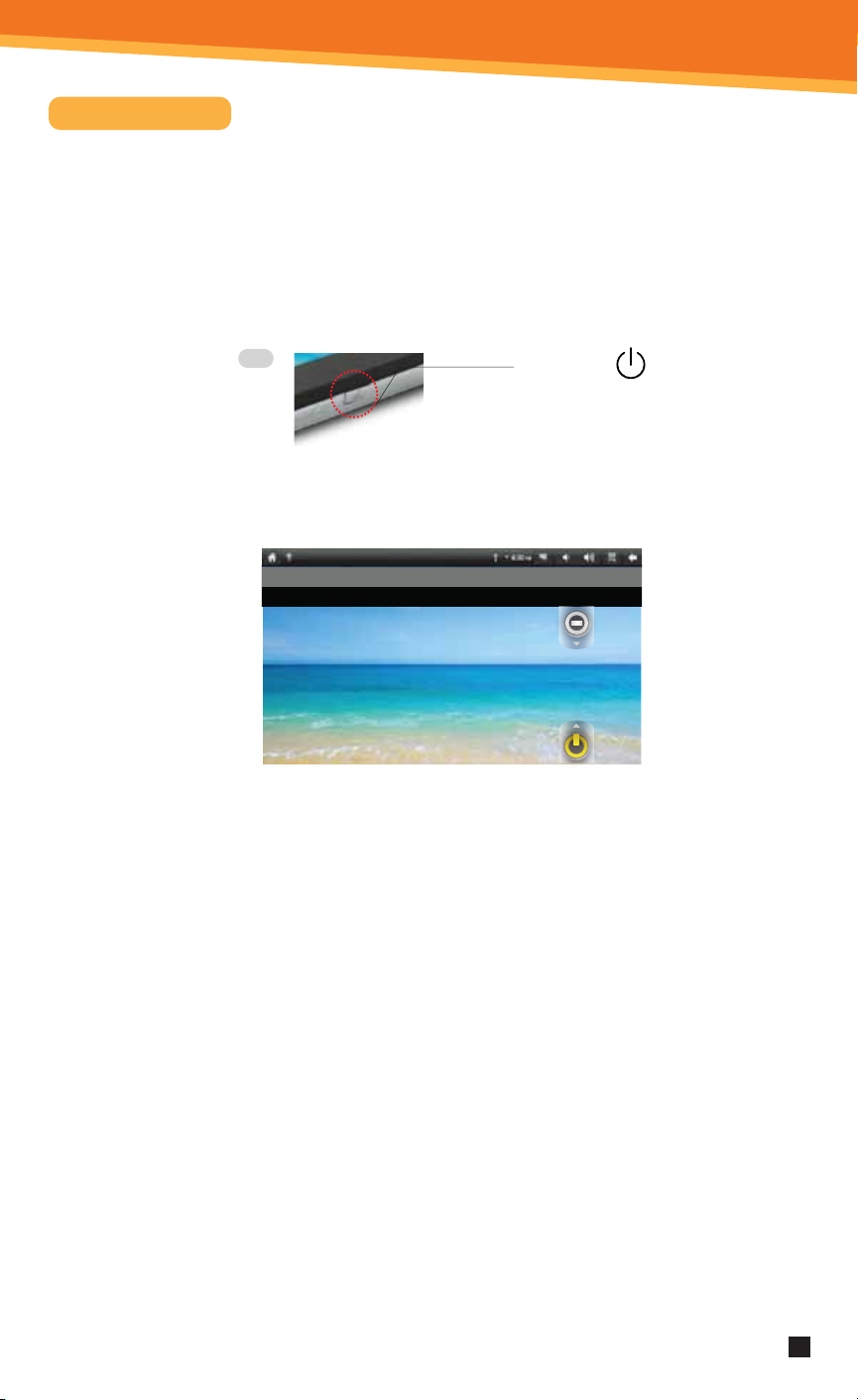
SYTAB7MX
Getting Started
1. CHARGING YOUR DEVICE
Plug the power adapter into an electrical outlet and connect your device to
the adapter. It is recommended that you fully charge the battery before use,
for at least six hours.
2. TURNING YOUR DEVICE ON
Press the power button on the top of the device to turn it on. You can use the
device while the battery is charging. To turn the power o, hold the power
button of your device for about ve seconds. Then slide Power O when it
appears on the screen, followed by OK.
Top
Power Key
ON/OFF Button
Sleep Mode: Your device will go into sleep mode after a period of inactivity
or if ON/OFF button pressed. (Go to Settings, under display to
modify the sleep time.) To get out of sleep mode, press the
power button to start using it again.
6:30
PM
Friday, May 13
3. CONFIGURING THE TOUCH SCREEN
2. Tap Settings on the bottom menu.
3. Scroll down and tap Touch Screen Calibrate.
4. Use the your ngernail or Stylus to tap the middle of the displayed
crosshairs to calibrate the touch screen.
Note: After a system reset, it may be necessary to re-calibrate your screen.
1. Press the MENU button on the top of the product.
4. INSERTING AN SD CARD
Using an SD Card allows you to import other les, download applications and
play stored media. Insert a Micro SD Card (supports up to 32GB) into the top SD
Card Slot. You will hear a click when the card is inserted properly.
3
Page 5
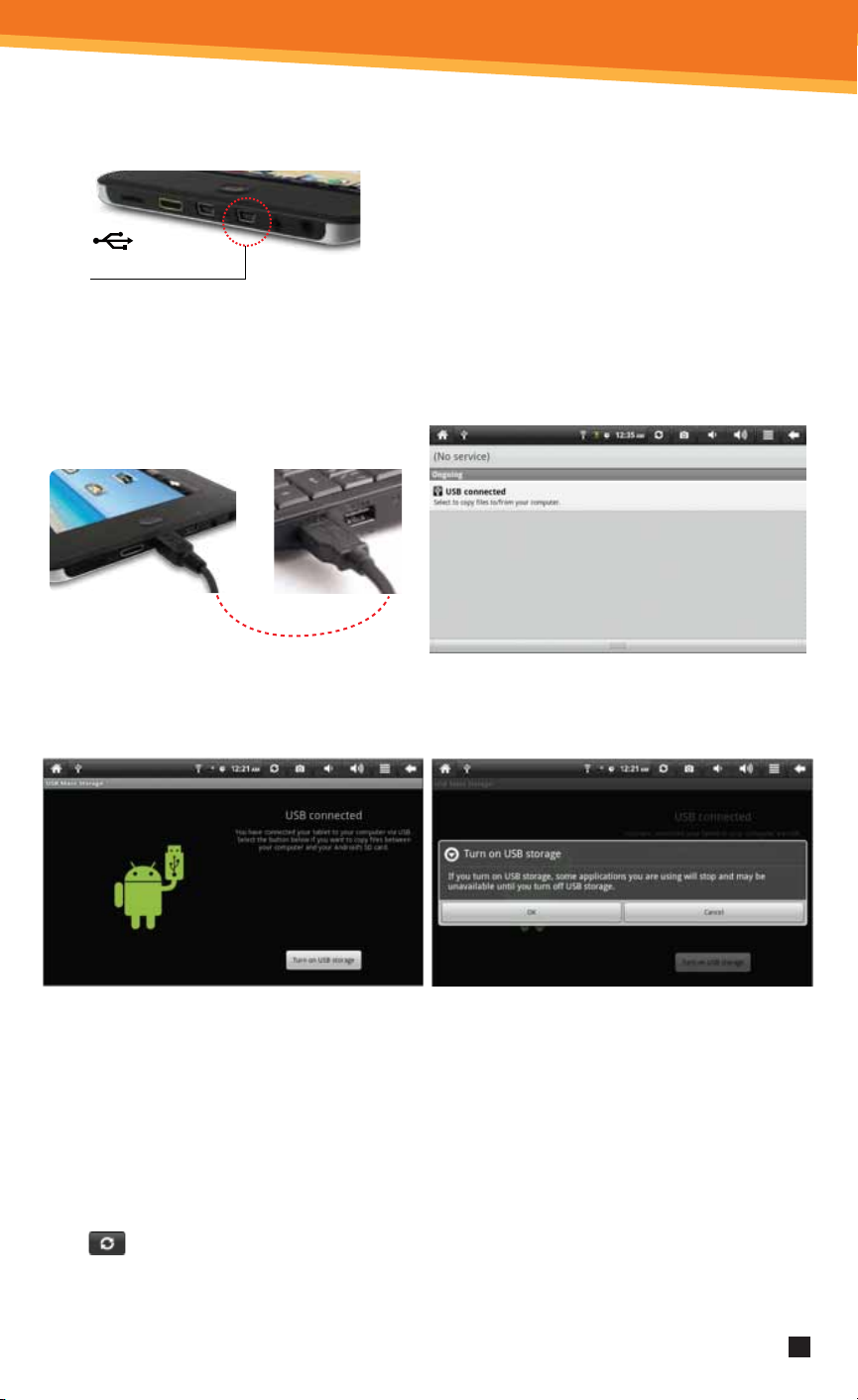
SYTAB7MX
5. USB PORTS
(1) USB PORT (Host), port closest to DC Power
port, can read USB Memory Sticks, USB
Keyboards and a USB mouse.
USB Port (Host)
(2) USB PORT (OTG), is closest to HDMI port. It serves as a direct connection from the tablet
to the computer. This allows the computer ONLY to read, copy and delete les to the local
memory (built-in storage) and Micro SD card (removable storage). When the USB cable is
connected, the USB connected icon will appear and you would need to “Turn on USB
storage” (see image below).
C
o
n
n
e
c
t
t
o
r
e
t
u
p
m
o
C
Once you see the USB icon at the top notication bar, take the stylus or ngernail, and
pull down the top notication toolbar to see the “Notication” screen.
Click the “Turn on USB storage” button to sync the local memory (built-in storage) and any
other removable storage device connected to the tablet to the computer. Once clicked, the
“Turn On USB storage” button will prompt a warning that if any further applications are open,
it will interrupt the application session. Click the “OK” button, then the local memory and any
other removable storage will be synced to the computer. The Android icon will turn to an
orange color. To un-sync the tablet and its removable storage devices click the “Turn o
USB storage” button.
If you do not see les from the local memory or removable storage devices press
the icon to refresh.
4
Page 6

Home Screen Features
SYTAB7MX
1. You can go back directly
to the Home screen by
tapping on the Home
icon
2. Wi-Fi Connection Status
3. Battery Level
4. Time Display
5. Screen Shot: tap to take
a picture of your screen
6. Settings Menu
7. Use the return icon
will bring the
screen page backwards.
1
2 3 4 5 768
8. Search Bar
9. Application Quick
Launch Bar:
Frequently used
applications can be
dragged to the bar
to be displayed. Tap
the icon to access
the application.
9
5
Page 7

Display Preferences
Landscape (default)
SYTAB7MX
Portrait
Portrait
The screen orientation is set to
rotate automatically between
portrait and landscape (and vice
versa) during use.
To manually switch between
Landscape and Portrait mode, tap
on the Screen Orientation icon on
the top menu bar.
(If the Orientation icon is not present,
press the menu button. Tap the
Sounds and Display icon and then
tap the Orientation icon. Then
Orientation icon should show up
on the top as shown in the screen
shot).
6
Page 8

Setting Date And Time
1. Tap Settings from the Home Screen
to access the device settings.
2. By default, your device should be set
to “Automatic” that will update your
time and date via the internet.
3. Tap Time zone and select your region
and GMT oset.
4. Change the way in which the date
and time are displayed by tapping
the Use 24-hour format and Select
date format options.
SYTAB7MX
NOTE: When Automatic option to
deactivated, you can manually
set the date and time.
INTERNET
When connecting to the internet, please make sure it is a network you
can trust such as your own home network, that of a friend or a public
Wi-Fi hotspot such as library, restaurant, hotel or school campus. It is
unsafe to connect to internet or Wi-Fi sources that you do not own or
cannot be trusted. If you do not have an Internet connection in your
home you may have to contact your local ISP to purchase service.
7
Page 9

SYTAB7MX
Wi-Fi Setup
WiFi ON
1. To set up Wi-Fi, tap Wi- Fi
settings on the Application
Home Screen Panel. Tap or
make sure the “Network
notication setting” is active
and check.
2. Tap Turn on Wi-Fi. The device
will automatically scan and
list local Wi-Fi networks
that it nds. A lock image
indicates a secure network
that requires a password
for access.
You must be connecting to
your tablet to your own
home or oce Wi-Fi Access
Point (AP) or a trusted free
unsecured Wi-Fi hotspot
Secure Wi-Fi network; must have a password.
Unsecure Wi-Fi network; anyone can access.
3. Tap the network that you would like the device to connect to.
4. If a password is required, a notication screen will appear to allow you to enter the
password. Tap the Wireless password box to access the keyboard and enter the
password. Tap Done when nished.
5. A wireless icon will appear in the toolbar to indicate that you are connected to the
wireless network.
6. Tap the back arrow to exit to the Home Screen.
8
Page 10

Email Setup
SYTAB7MX
* POP3, IMAP, and other common email
accounts are supported.
1. To set up Email, tap Email on the
Application Home Screen Panel.
2. Enter your email address and
password.
3. Tap Next.
This will be your default account
unless you add another email
address. After you have more
than one account set up, you
can select a dierent address
as the default account.
(optional)
To select the account type, or modify
individual account settings, tap Manual
Setup after entering your email address
and password. Tap Settings Menu then
tap Account Settings to change your
email Settings.
Navigating The Home Screen And Application Panels
Your device displays the Home Screen when there are no other applications or menus
open. The Home Screen allows you to organize all of your favorite applications, widgets
and other tools for easy access.
The Home Screen is divided into three panels: the Search Panel, the Widget Panel and
the Application Panel. Slide the stylus across the screen to the right or left to change
panels.
9
Page 11

SYTAB7MX
Search Panel Widget Panel Application Panel
The Search Panel allows you to quickly search the web.
•
• The Widget Panel allows you to customize a variety of tools, or “Widgets” that run right on the Home Screen,
such as a calendar, mp3 player and local weather updates.
• The Application Panel displays the Android® applications pre-installed on the device. To go from the Home
Screen to the Application Panel, tap the middle icon, which is a group of white small boxes, on the bottom
part of the screen. Tap an application icon to launch the application on your device. To return to the Home
Screen tap the icon of the house.
HDMI Instructions
Connect HDMI to your HDTV.
MINI
The mini HDMI port is an “out” port designed to output from the tablet to to an HDTV.
Once the HDMI cable is plugged into this device and the HDTV, the notication drop
down list shows a notication labeled “HDMI Support – Connected”. This does not need
to be tapped, in order for the HDMI to work; however, this notication veries when
HDTV is on and tablet is connected.
®
After you locate and play a video le that is being viewed using the ‘Movies’ or ‘Video
Player’ option; press in the Menu button to activate the video on the HDTV screen.
Pressing the menu button again, brings the picture back to the tablet screen.
10
Page 12

SYTAB7MX
Other Settings:
ANIMATION:
You can change your screen animation from some animations (default) to more animations.
1. Tap on Settings Menu and go to Display option.
2. Tap Animation to change the setting.
ADDING APPLICATIONS
You can easily add applications to your device using the SAM 4.0 app store to search for
and install Android applications.
Please note that not all applications will work with tablets, as some applications were
made to work only on Android smartphones. Some applications will not perform properly.
MOVING ICONS
To move any of the icons on your screen, touch and hold the stylus to the icon. The icon
will highlight and then increase in size and allow you to drag and drop it anywhere on
the screen, or into the trash bin. When you have selected an icon, the trash bin will
pop-up on the side of the screen. Dropping an icon into the trash bin will simply
remove it from view; it will not uninstall the application from your device.
Included Widgets
Widgets:
1. Digital Clock Displays the time with an animated digital clock.
2. Calendar Displays the date in a monthly calendar view.
3. Music Play and manage audio les (MP3, WAV, AAC, OGG).
4. Gallery Allows you to view photos, play video and audio
les.
5. Power Control Turn Wi-Fi, Account Sync and Screen Brightness
on and o to save battery life.
6. Weather Displays local weather conditions (Requires Wi-Fi
connection).
11
Page 13

SYTAB7MX
Included Applications
APPLICATIONS
1. My Pad Manage les stored on the SD Card or on local memory.
2. Browser Access the Internet and surf the web.
3. Email Send and receive email using your existing email accounts.
4. Gallery Allows you to view photos, play video and audio les.
5. Alarm Clock Set and schedule alarms.
6. Settings View and change settings to personalize your device.
7. Contacts Create, view and edit your personal contacts.
8. Calculator Perform simple mathematical calculations.
9. YouTube View and share popular videos online.
10. Wi-Fi Settings View and update Wi-Fi settings and access points.
11. Kobo Download and read millions of eBooks .
12. Recorder Record voice notes or sound using the tablet’s on-board
microphone.
13. Music Player Play and manage audio les.
14. Sam 4.0 Application store: Choose applications to use on your tablet.
15. Droid Reader Open PDF les.
16. System Update Use this application to update your system to make sure you
have the most up to date software for your tablet.
Updating the Software
The software on your tablet is updated frequently to ensure your tablet is always
optimized. Make sure to check for updates frequently.
Important: Make sure all your data is backed up.
Before performing an update, remove your MicroSD card from the device.
Updating the software will clear all private data stored in your device.
To Update Software or Check for Updates:
1. Tap Settings Application
2. Scroll to System Update and select
3. Tap System Update from the Application screen
4. Tap OK to continue
12
Page 14

Surng The Web
Use the Browser application to surf the web
easily and securely.
1. Select the Browser from the Application
Quick Launch Bar to launch the Internet
browser.
2. Tap in the top entry eld to enter a web
address (e.g. google.com) or tap in the
search box to search the Internet. The
keypad will appear so that you can type
the web address or search term.
SYTAB7MX
3. Tap Done when nished.
Sending and Receiving Email
After email setup is complete, you can access
your current email account Inbox.
1. Tap Email on the Home Screen
Application Panel to access your Inbox.
2. Tap an email message in your Inbox to
read the message.
3. Reply to or delete the message by
tapping the buttons at the bottom
of the screen.
4. To compose a new message, tap the
Settings button while in the Inbox.
5. Tap in any of the message entry elds
to display the keypad.
6. Tap Send to send the message.
13
Page 15

Customer Service
Digital Gadgets Limited Warranty Statement
Digital Gadgets warrants this product against defects in workmanship and materials for a
period of 12 months from the original date of purchase. If the product fails during normal and
proper use within the warranty period, Digital Gadgets will, at its option, repair or replace any
products or parts determined to be defective in workmanship or material. All components
repaired or replaced by Digital Gadgets’ service site will be under warranty for the remaining
period of the warranty.
This Limited Warranty covers only products manufactured by Digital Gadgets. This Limited
Warranty does not include failure caused by improper installation, operation, cleaning or
maintenance, accident, damage caused by extreme temperature, humidity or extreme electrical
stress, misuse, abuse, unauthorized modifications to the product, software faults, normal wear
and tear or any other event, act, default, or omission outside of Digital Gadgets’ control or if the
serial number has been defaced, altered or removed and the casing has been opened.
To obtain warranty service, please contact Digital Gadgets for specific instructions at the
telephone number below. Dated, documented proof of the original purchase is required.
Digital Gadgets Customer Service Representatives are available by calling 888–571–0866 or
by emailing dgsupport@digitalgadgets.com
SYTAB7MX
Most issues can be resolved by visiting our web site at: www. digitalgadgets.com.
Locate your product and check out the instructional videos, FAQ, and download
section, for the new updates.
If you are experiencing problems with this product,
please contact customer service before
contacting your retailer.
Call 888–571–0866
or email:
dgsupport@digitalgadgets.com
www.digitalgadgets.com | 888–571–0866
Digital Gadgets, 21 Englehard Drive, Monroe, NJ 08831
13
Page 16

Notices And Disclaimer
FCC Notices:
The FCC requires that you will be advised of certain requirements involving the use of this equipment.
This device complies with Part 15 of the FCC Rules. Operation is subject to the following two conditions:
(1) This device may not cause harmful interference, and (2) this device must accept any interference
received, including interference that may cause undesired operation. Privacy of communications may
not be ensured when using this device. Changes or modications not expressly approved in writing
by the responsible party may void the user’s authority to operate this equipment.
Note: This equipment has been tested and found to comply with the limits for Class B digital devise,
pursuant to Part 15 of the FCC Rules. These limits are designed to provide reasonable protection against
harmful interference in a residential installation. This equipment generates, uses, and can radiate radio
frequency energy and, if not installed and used in accordance with the instructions, may cause harmful
interference to radio communications. However, there is no guarantee that interference will not occur
in a particular installation. If this equipment does cause harmful interference to radio or television
reception, which can be determined by turning the equipment o and on, the user is encouraged to
try to correct the interference by one or more of the following measures:
(1) Reorient or relocate the receiving antenna. (2) Increase the separation between the equipment and
receiver. (3) Connect the equipment into an outlet on a circuit dierent from that to which the receiver
is connected. (4) Consult the dealer or an experienced radio TV technician for help.
SYTAB7MX
SYLVANIA is a registered trademark of OSRAM SYLVANIA INC., used under license.
Android is a trademark of Google Inc. Use of this trademark is subject to Google Permissions.
All other trademarks are those of their respective owners.
9•2011
PRINTED IN CHINA 2011 Digital Gadgets LLC
©
14
