
ST88245
2.4GHz Cordless Telephone
with Call Waiting and Caller ID
OWNER’S
MANUAL
Visit our Web site at: www.sonigem.com
Customer Service: Call 1-800-287-4871 for help
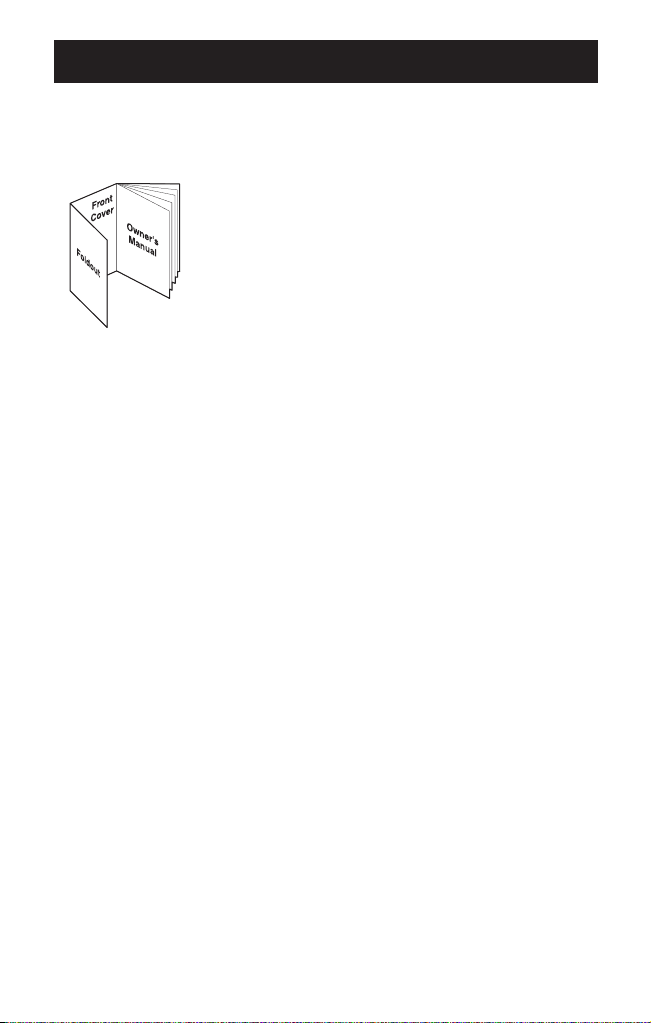
CONTENTS
Fold out the front cover
of this owner’s manual
to use the handy
“controls and functions”
page for reference.
• Controls and Functions ........................inside front cover
• Important Safety Instructions ..........................................iv
Introduction ............................................................1
• Welcome ..........................................................................1
• Features ..........................................................................1
• Important Electrical Considerations ................................2
• Included in Your Package ................................................4
Installing and Adjusting Your Phone....................5
• Installation ........................................................................7
• Installing the Handset Battery Pack ................................9
• Charging the Battery Pack ............................................10
• Cleaning the Battery Contacts ......................................10
• Adjusting the Ringer and Volume Controls ....................11
• Using the Page Feature ................................................11
• Automatic Digital Code Security ....................................12
• Voice Mail Waiting Indicator ..........................................12
• Headset Installation........................................................12
Using Your New Phone ........................................13
• Making and Receiving Calls ..........................................13
• Temporary Tone ............................................................13
• Call Waiting ....................................................................14
• Using Redial ..................................................................14
• Selecting a Different Channel ........................................14
• Chain Dialing..................................................................14
Memory Dialing ....................................................15
• Storing Phone Numbers and Names ............................15
• Steps for Entering Names and Special Characters ......16
• Making Calls with Memory Dialing ................................17
• Editing a Stored Name and/or Phone Number ..............19
• Erasing a Stored Name and Phone Number ................20
Speed Dialing........................................................21
• Storing and Editing the Speed Dial................................21
• Making Calls with Speed Dialing....................................21
• Deleting the Speed Dial ................................................21
Caller ID ................................................................22
• Using Caller ID ..............................................................22
• Choose the Dialing Mode ..............................................27
• Setting up Language......................................................27
Troubleshooting ..................................................28
Specifications ......................................................30
Product Care ........................................................31
SYLVANIA Telephone Warranty ..........................32
i
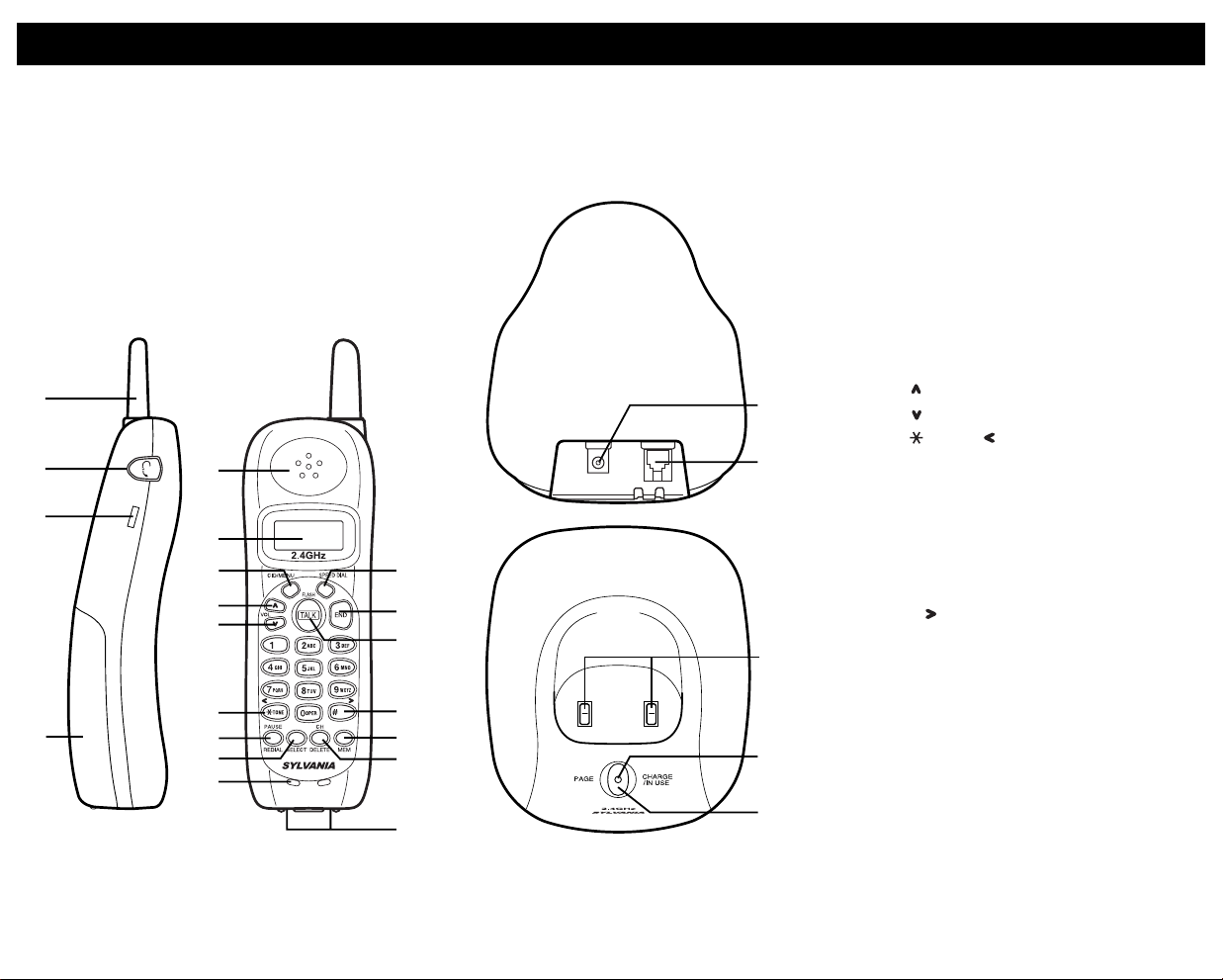
2
3
4
1
5
7
6
8
9
11
10
12
21
20
16
15
14
13
19
18
17
22
23
24
25
1. Handset antenna
2. Headset jack
3. Beltclip holes
4. Handset battery compartment
5. Handset earpiece
6. LCD display
7. CID (Caller ID)/MENU key
8. (Cursor up)/VOL (Volume) key
9. (Cursor down)/VOL (Volume) key
10.
11. PAUSE/REDIAL Key
12. SELECT key
13. Handset microphone
14. SPEED DIAL key
15. END key
16. TALK/FLASH key
17. #/ (Right cursor) key
18. MEM (Memory) key
19. CH (Channel)/DELETE key
20. Battery charge contacts
21. DC power input
22. Phone line jack
23. Base Contacts
24. CHARGE/IN USE LED
25. PAGE key
/TONE/ (Left cursor) key
CONTROLS AND FUNCTIONS
ii
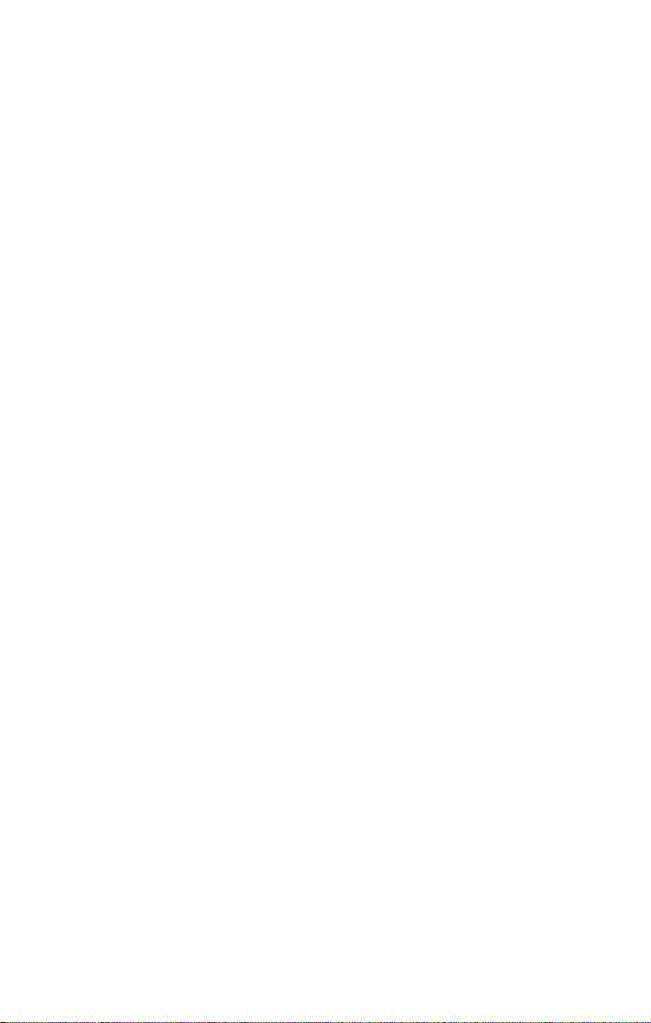
IMPORTANT SAFETY INSTRUCTIONS
When using your telephone equipment, these basic safety precautions
should always be followed to reduce the risk of fire, electrical shock,
and injury to persons:
1. Read and understand all instructions.
2. Follow all warnings and instructions marked on the product.
3. Unplug this product from the wall outlet before cleaning. Use a dry cloth
for cleaning without liquid or aerosol cleaners.
4. Do not use this product near water; for example, near a bath tub, wash
bowl, kitchen sink or laundry tub, in a wet basement, or near a
swimming pool.
5. Do not place this product on an unstable cart, stand, or table. The
telephone may fall, causing serious damage to the unit.
6. Slots and openings in the cabinet and the back or bottom are provided
for ventilation. To protect the product from overheating, these openings
must not be blocked or covered. This product should never be placed
near or over a radiator or heat register. This product should not be
placed in a built-in installation unless proper ventilation is provided.
7. This product should be operated only from the type of power source
indicated on the marking label. If you are not sure of the type of power
supply to your home, consult your dealer or local power company.
8. Do not allow anything to rest on the power cord. Do not locate this
product where the cord will be damaged by persons walking on it.
9. Do not overload wall outlets and extension cords, as this can result in
the risk of fire or electrical shock.
10. Never push objects of any kind into this product through cabinet slots,
as they may touch dangerous voltage points or short out parts that
could result in a risk of fire or electric shock. Never spill liquid of any
kind on the product.
11. To reduce the risk of electric shock, do not disassemble this product.
Take it to qualified service personnel when service or repair work is
required. Opening or removing covers may expose you to dangerous
voltages or other risks. Incorrect reassembly can cause electric shock
when the appliance is subsequently used.
12. Unplug this product from the wall outlet and refer servicing to qualified
service personnel under the following conditions:
A. When the power supply cord is damaged or frayed.
B. If liquid has been spilled into the product.
C. If the product has been exposed to rain or water.
iv
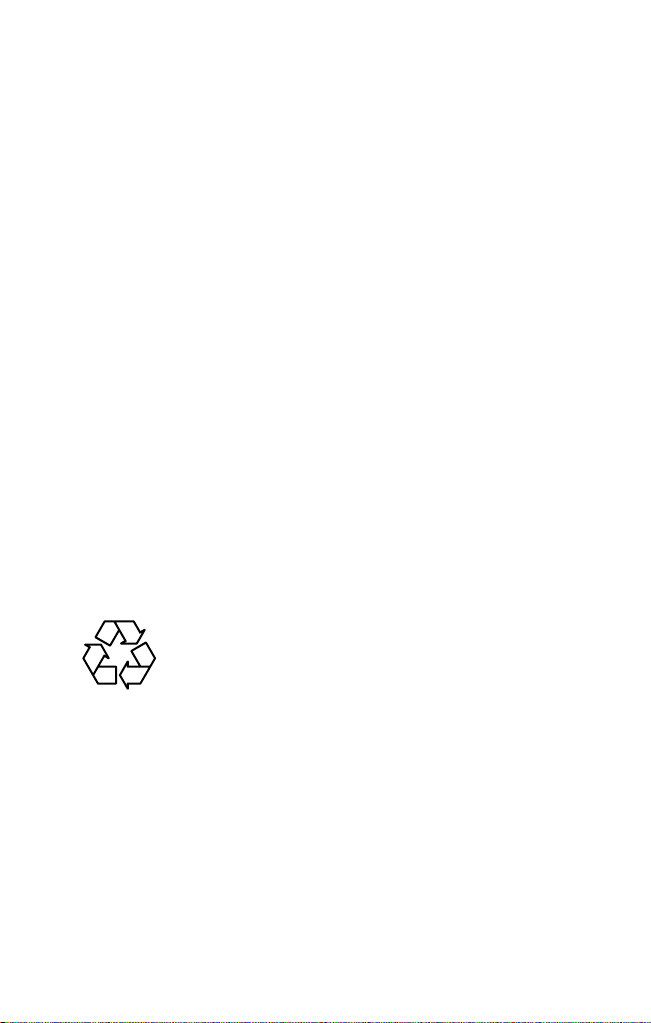
D. If the product does not operate normally when following the
operating instructions. (Adjust only those controls that are covered
by the operating instructions. Improper adjustment of other controls
may result in damage and will often require extensive repair work by
a qualified technician.)
E. If the product has been dropped or the cabinet has been damaged.
F. If the product exhibits a distinct change in performance.
13. Do not use the telephone to report a gas leak in the vicinity of the leak.
NOTE: The operation of a microwave oven with the effective range of this phone will
generate interference with the phone’s operation. This is not dangerous and
cannot harm either the phone or the oven or in any way compromise safety
of operation of either appliance.
The interference is caused by the overlap of the phone. To eliminate this
problem, either stop the microwave oven or call your party back when
cooking is complete.
▼ Safety Instructions For Batteries - Handset Battery Pack
Caution:
Use only a SYLVANIA Telephone approved battery pack in the handset of
your ST88245 Cordless Telephone. To reduce the risk of fire or injury,
always do the following when replacing, discarding or charging batteries.
When handling the batteries, be careful not to short the battery with
conducting materials such as rings, bracelets, and keys. The battery or
conducting material may overheat and cause burns.
CONTAINS NICKEL CADMIUM BATTERY.
MUST BE RECYCLED OR DISPOSED OF PROPERLY.
Ni-Cd
A. Use only the following type and size battery in the cordless phone:
Self contained 3-cell Nickel-Cadmium rechargeable battery supply,
BT-905 DC 3.6V 600mAh.
B. Do not dispose of the battery pack in a fire. The cell may explode.
Check with local codes for possible special disposal instructions.
C. Do not attempt to open or mutilate the battery pack. The chemicals are
dangerous and may cause damage to the eyes or skin, and may be
toxic if swallowed.
D. Follow the charge instructions outlined in this manual.
Nickel-cadmium cells are used in the battery pack. Please take your
used nickel-cadmium battery packs to a store that recycles
nickel-cadmium batteries.
v
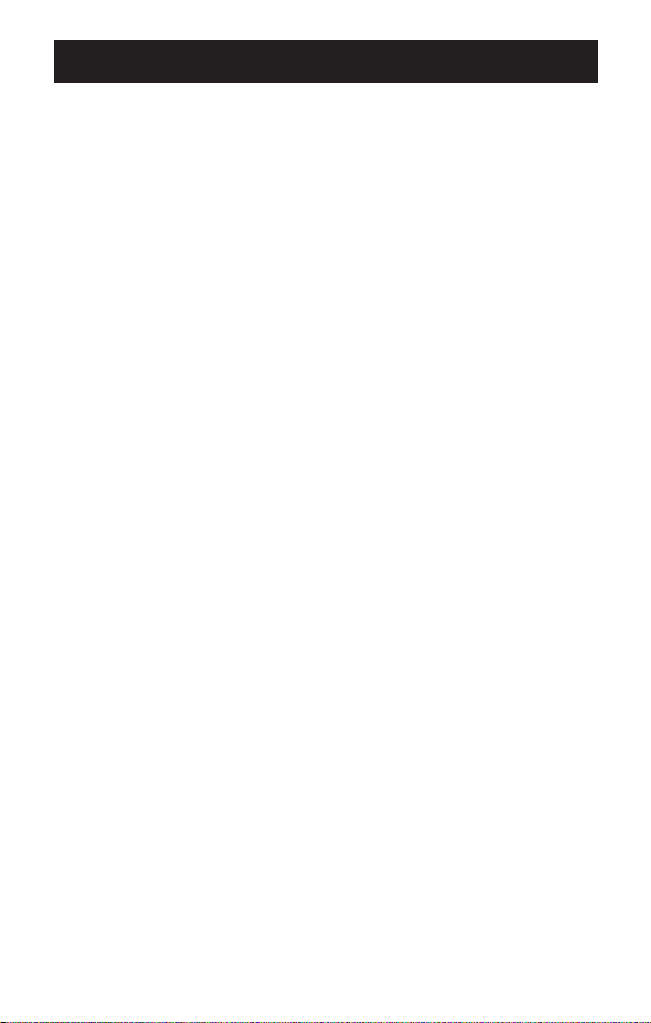
INTRODUCTION
WELCOME
Congratulations on your purchase of the SYLVANIA phone ST88245 with
Call Waiting and Caller ID. This phone is designed for reliability, long life,
and outstanding performance.
FEATURES
• 2.4GHz Technology • Caller ID on Call Waiting
• 3-line Backlit Display • 30 Number Caller ID Memory
• Face Up Charging • 10 Memory Dial Locations
• 32 Digit Redial • Pulse/Tone Dialing
• Page • 7 Hour Talk Time
• Handset Earpiece and Ringer • Hearing Aid Compatible
Volume Control
• 20 Channel Autoscan • Speed Dial
The ST88245 features include Automatic Call Connection. Automatic Call
Connection allows you to answer a call by just removing the handset from
the base so you don’t have to waste time pushing buttons. Automatic Call
Completion allows you to hang up by simply returning the handset to
the base.
The Clear Digi Sound true compander circuitry virtually eliminates
background noise. This innovative technology provides you with the best
possible reception during all your conversations.
To protect you against misbilled calls which might result from your phone
being activated by other equipment, the ST88245 automatically selects one
of approx. 262,000 digital security codes for the handset and base. Also,
the Digital Security System feature electronically locks your phone when
the handset is on the base.
To get the most from your phone, please read this owner’s manual
thoroughly. Also, be sure to complete the product registration form and mail
it in.
• Trilingual Language, option
1
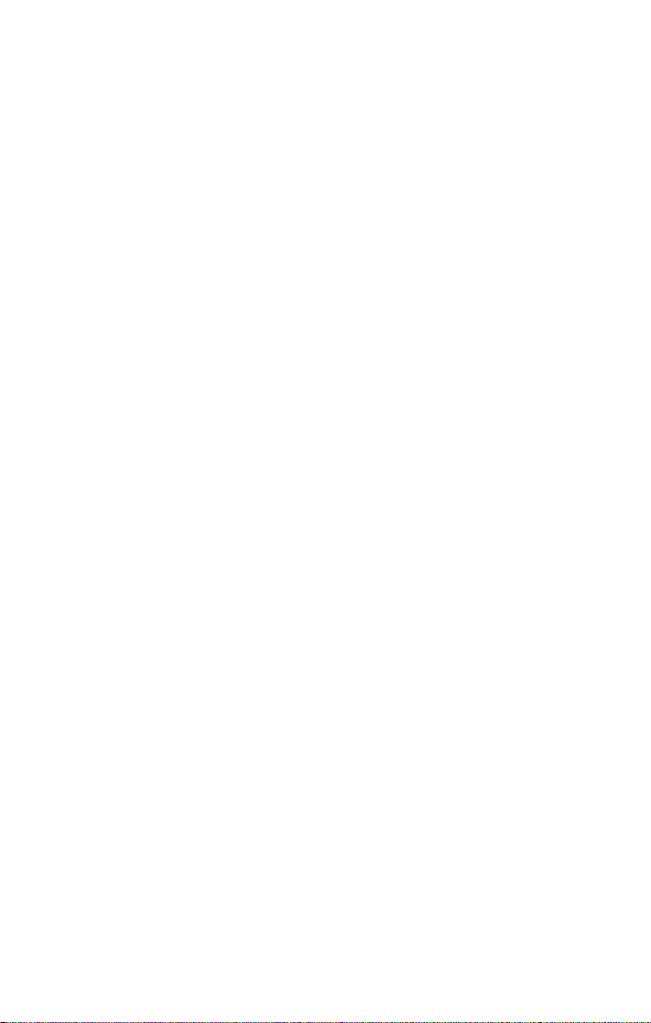
IMPORTANT ELECTRICAL CONSIDERATIONS
Unplug all electrical appliances when you know an electrical storm is
approaching. Lightning can pass through your household wiring and
damage any device connected to it. This phone is no exception.
Caution: Please do not attempt to unplug any appliance during an
electrical storm.
▼ IC NOTICE
Terminal Equipment
Notice: This equipment meets the applicable Industry Canada Terminal
Equipment Technical Specifications. This is confirmed by the registration
number. The abbreviation, IC, before the registration number signifies that
registration was performed based on a Declaration of Conformity indicating
that Industry Canada technical specifications were met. It does not imply
that Industry Canada approved the equipment.
Notice: The Ringer Equivalence Number (REN) for this terminal equipment
is marked on the equipment itself. The REN assigned to each terminal
equipment provides an indication of the maximum number of terminals
allowed to be connected to a telephone interface. The termination on an
interface may consist of any combination of devices subject only to the
requirement that the sum of the Ringer Equivalence Numbers of all the
devices does not exceed five.
Radio Equipment
The term “IC:” before the radio certification number only signifies that
Industry Canada technical specifications were met.
Operation is subject to the following two conditions: (1) this device may not
cause interference, and (2) this device must accept any interference,
including interference that may cause undesired operation of the device.
“Privacy of communications may not be ensured when using
this telephone”.
2
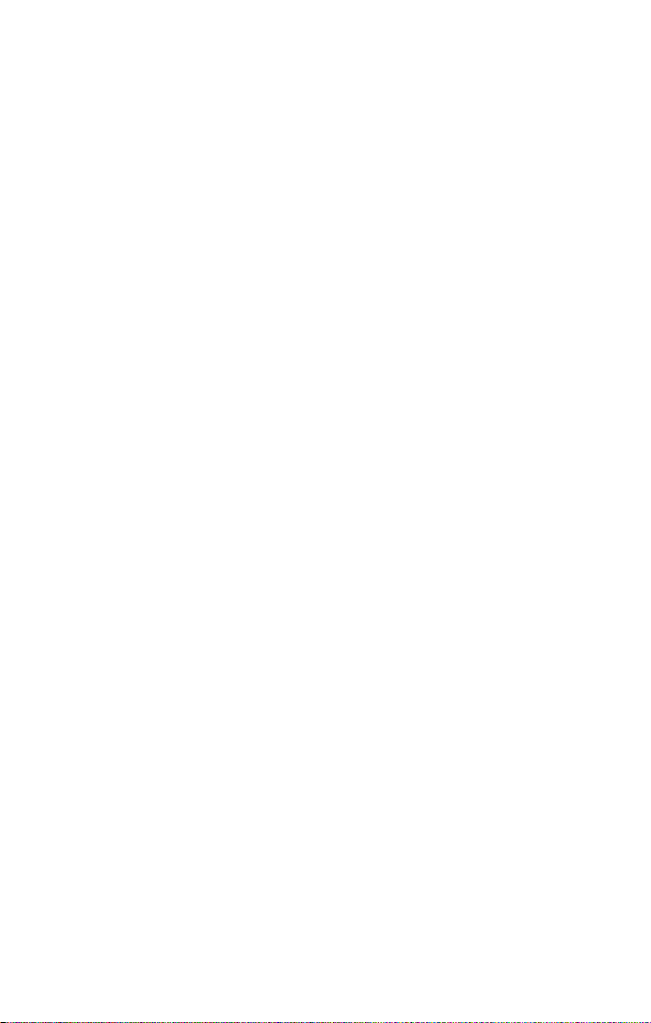
▼ More Than One Cordless Telephone
If you want to use more than one cordless telephone in your home, they
must operate on different channels. Press the CH/DELETE key to select a
channel that provides the clearest communication.
▼ Cordless Telephone Privacy
Cordless telephones are radio devices. Communications between the
handset and base of your cordless telephone are accomplished by means
of radio waves which are broadcast over the open airways. Because of the
inherent physical properties of radio waves, your communications can be
received by radio receiving devices other than your own cordless telephone
unit. Consequently, any communications using your cordless telephone
may not be private.
3
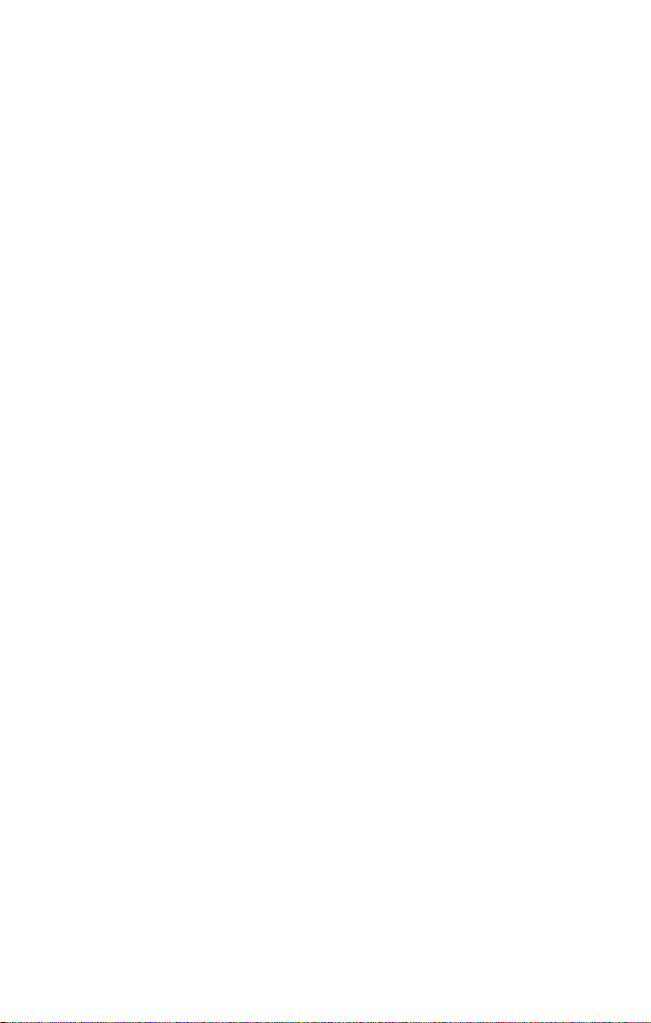
INCLUDED IN YOUR PACKAGE
• Base
• Handset
• Rechargeable Battery (BT-905)
• AC Adapter (AD-0001)
• Telephone Cord
• This Owner’s Manual
OPTIONAL ACCESSORIES (NOT INCLUDED)
• Belt Clip
• Bracket
• Telephone Cord (Short)
NOTE: To get the most from your phone, please read this owner’s
manual thoroughly.
4
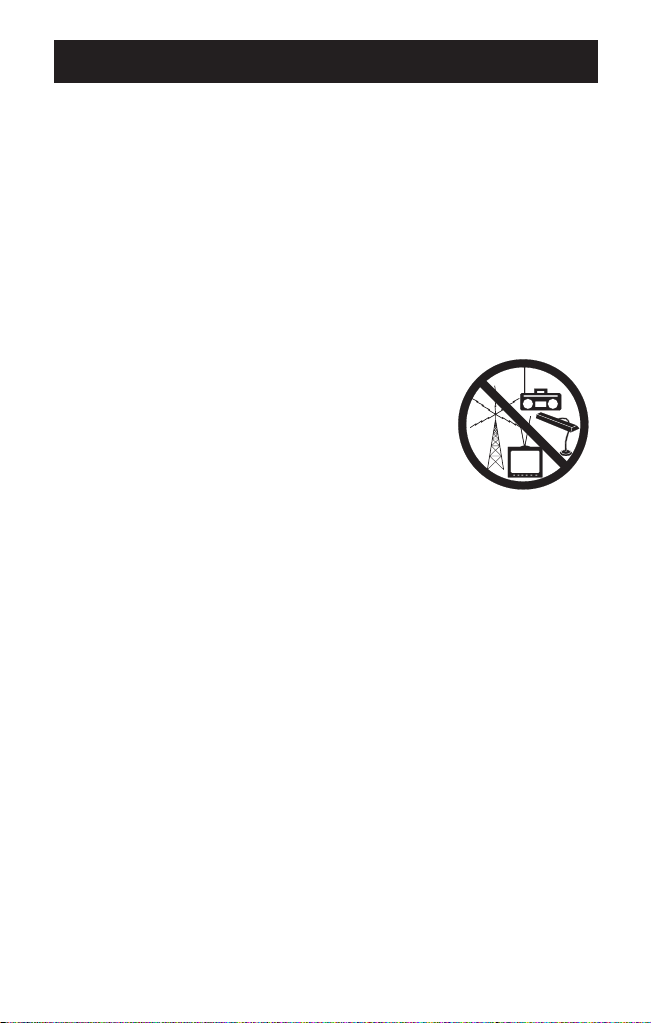
INSTALLING AND ADJUSTING YOUR PHONE
SELECTING A LOCATION
Before choosing a location for your new phone, there are some important
guidelines you should consider:
• The location should be close to both a phone jack and continuous power
outlet. (A continuous power outlet is an AC outlet which does not have a
switch to interrupt its power.)
• Keep the base and handset away from sources of electrical noise such
as motors, microwave ovens, or fluorescent lighting.
• The base can be placed on a desk or tabletop or mounted on a
standard wall plate.
• You should charge your new phone for 15-20 hours before completing
the installation or using the handset.
NOTE: If your home has specially wired alarm
equipment connected to the telephone line, be
sure that installing the system does not
disable your alarm equipment.
If you have questions about what will disable
your alarm equipment, contact your telephone
company or a qualified installer.
TELEPHONE LINE OUTLETS
There are two types of phone outlets:
▼ Modular Jack
Most phone equipment available now uses modular jacks. Phone cords are
fitted with a molded plastic connector which plugs into this type of jack. If
you do not have modular phone jacks, contact your local telephone
company for information about their installation.
▼ Hardwired Jack
Some equipment is wired directly to a phone jack, and these types of
installations require a modular jack converter. This type of installation is not
difficult; however, you should contact your local telephone dealer or a
telephone supply store for advice about the proper adapter or converter for
your particular situation.
5
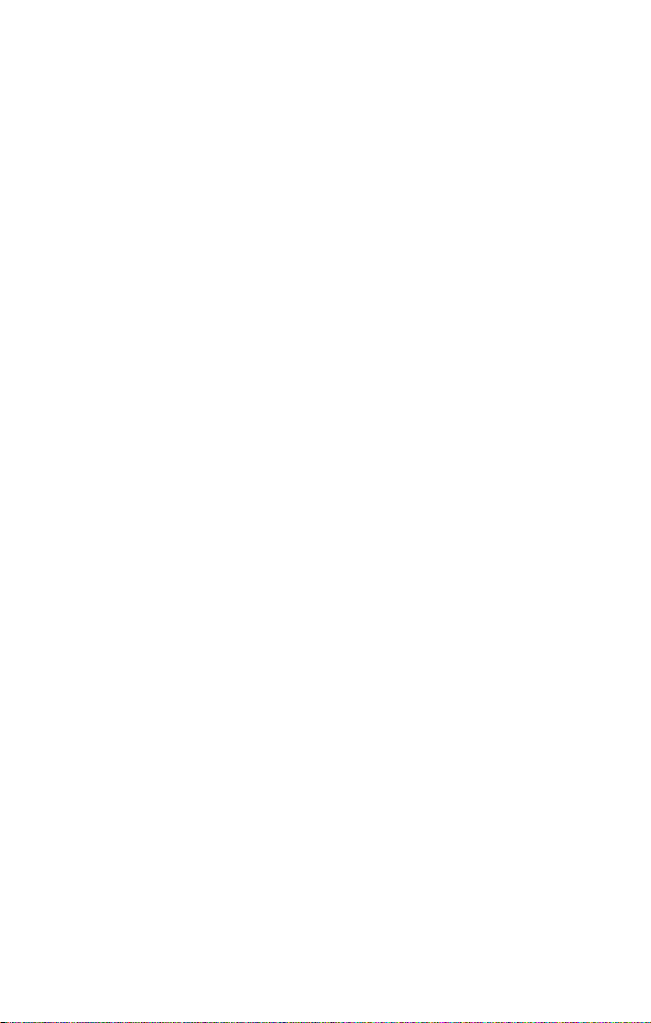
CONNECTING THE TELEPHONE CORDS
Consider these safety guidelines before connecting the telephone cords:
Caution!
• Never install telephone wiring during a lightning storm.
• Never touch uninsulated telephone wires or terminals unless the
telephone line has been disconnected.
• Use caution when installing or modifying telephone lines.
Caution: Place the power cord so that it does not create a trip hazard or
where it could not become chafed and create an electrical hazard
or fire.
APPLYING POWER TO THE BASE
This phone requires an AC outlet without a switch to interrupt power, and
the included AC adapter. To relieve strain on the DC plug when the phone
is placed on a desk or table, wrap the power cord around the strain relief
notch on the back of the base.
NOTE: Before using your phone, fully charge the Nickel-Cadmium battery pack for
15-20 hours.
Plug the AC Adapter into a standard 120 V AC wall outlet. Do not use an
outlet controlled by a wall switch. Use only the AC Adapter supplied with
this phone.
6
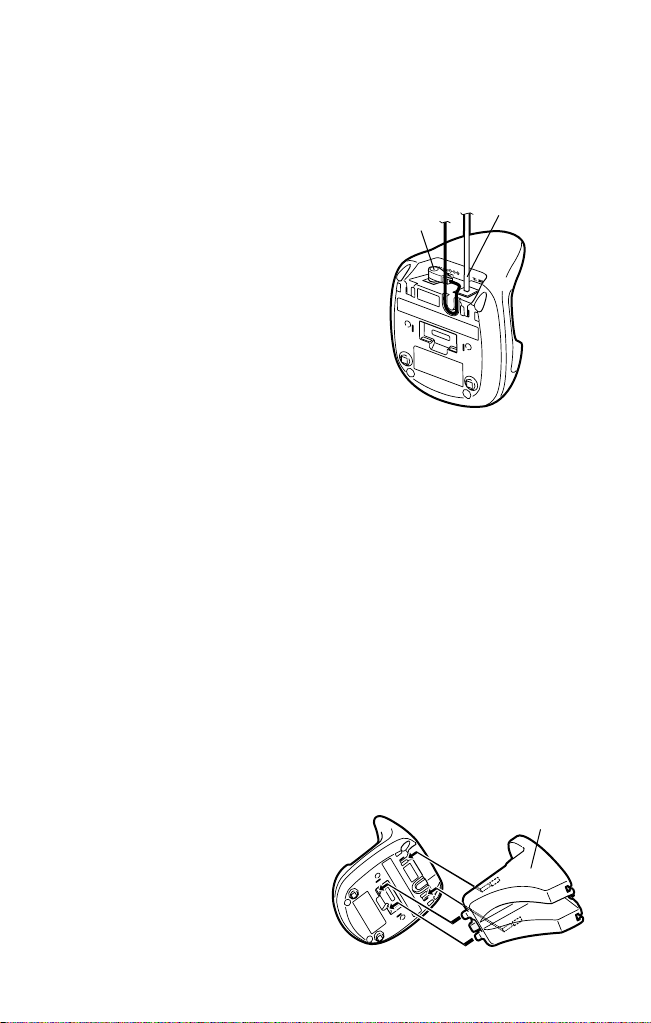
INSTALLATION
TEL LINE
DC IN 9V
Bracket
(not included)
▼ On A Desk Top
1) Plug one end of the supplied
modular cord into the TEL LINE
jack on the back of the base.
2) Insert the supplied AC adapter’s
barrel plug into the DC IN 9V
jack on the back of the base and
route the adapter’s cord through
the strain relief slot on the base.
3) Plug the other end of the
modular cord into a modular
phone line jack.
4) Plug the adapter into a standard AC outlet.
CAUTION: You must use a Class 2 power source that supplies 9V
DC and delivers at least 210 mA. Its center tip must be
set to positive and its plug must fit the phone’s DC IN 9V
jack. The supplied adapter meets these specifications.
Using an adapter that does not meet these specifications
could damage the phone or the adapter.
▼ On A Wall Plate or Wall
To mount the phone directly on a wall, you need two screws (not supplied)
with heads that fit into the keyhole slots on the base.
Drill two holes 3 15/16 inches apart. Thread a screw into each hole, letting
the heads extend about 1/8 inch.
1) Insert the two of upper tabs of the
optional bracket (not included) into
the base’s upper tab slots.
Then slide down the bracket so
that two of the lower tabs would
be inserted into the lower slots.
7
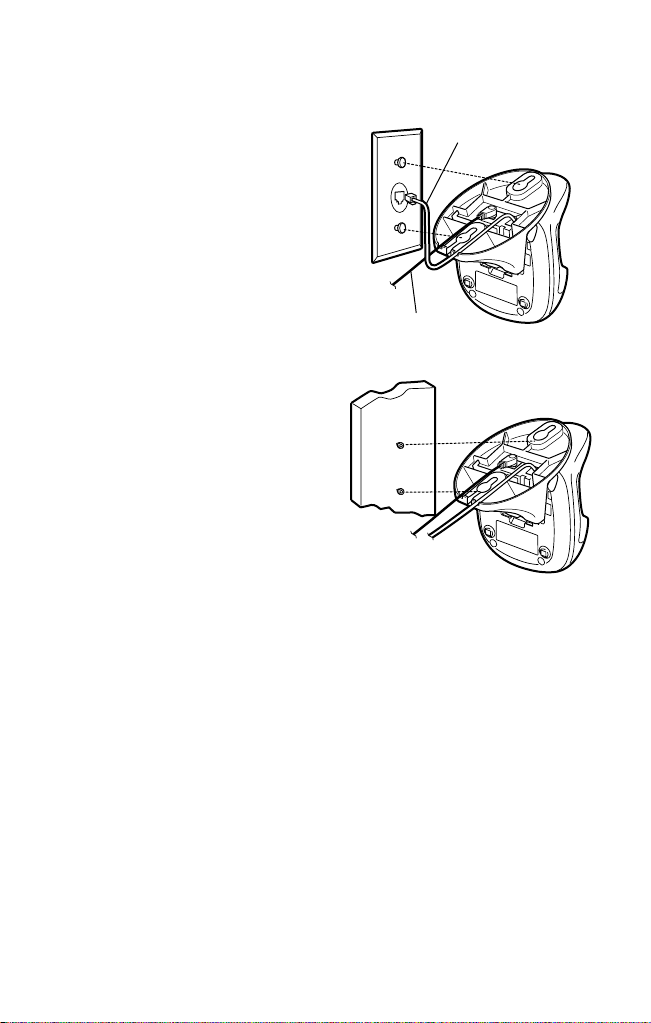
2) Plug one end of the supplied
TEL LINE
DC IN 9V
modular cord into the TEL LINE
jack on the base’s back.
3) Plug the supplied AC adapter's
barrel plug into the DC IN 9V jack.
4) Route the adapter and modular
cords through the bracket’s grooves.
5) For a wall plate, align the bracket’s
keyhole slots with the wall plate
studs and slide the base downward
to secure it.
For direct wall mounting, align the
bracket’s keyhole slots with the
mounting screws and slide the
base downward to secure it.
6) Plug the adapter into a standard
AC outlet. And plug the modular
cord’s other end into a modular
phone line jack.
▼ Installing the Optional Beltclip (not included)
To attach the beltclip
Insert the beltclip into the holes on each side of the handset. Press down
untilit clicks.
To remove the beltclip
Pull both sides of the beltclip to release the tabs from the holes.
▼ Connecting/Charging the Battery Pack
The phone comes with a rechargeable nickel-cadmium battery pack in the
handset, but not connected. Before using your phone, you must connect
the battery pack. Then charge it for about 15–20 hours.
8
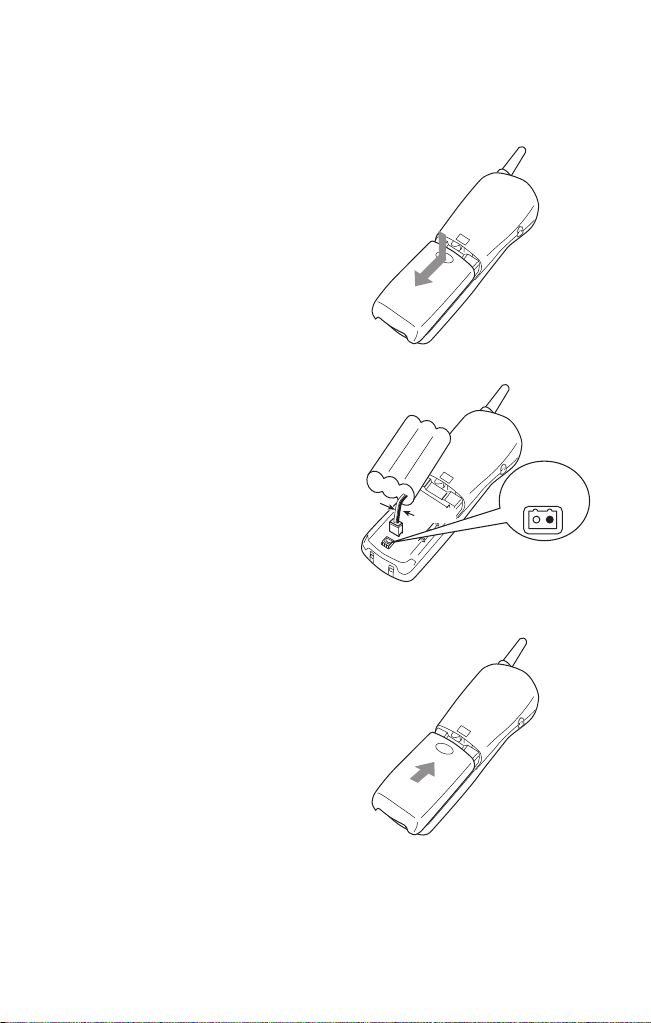
INSTALLING THE HANDSET BATTERY PACK
Red
Red
Wire
Black
Wire
Black
1) Remove the handset battery cover
by pressing in on the cover release
and sliding it downward.
2) Connect the battery pack connector
with the correct polarity (black and
red wires), then insert the battery
pack into the battery compartment.
NOTE: The plastic connectors will fit
together only one way. Make
sure the battery’s connector is
properly aligned. Use only the
supplied battery pack (model
BT-905).
3) Slide the battery cover on until it
snaps into place.
9
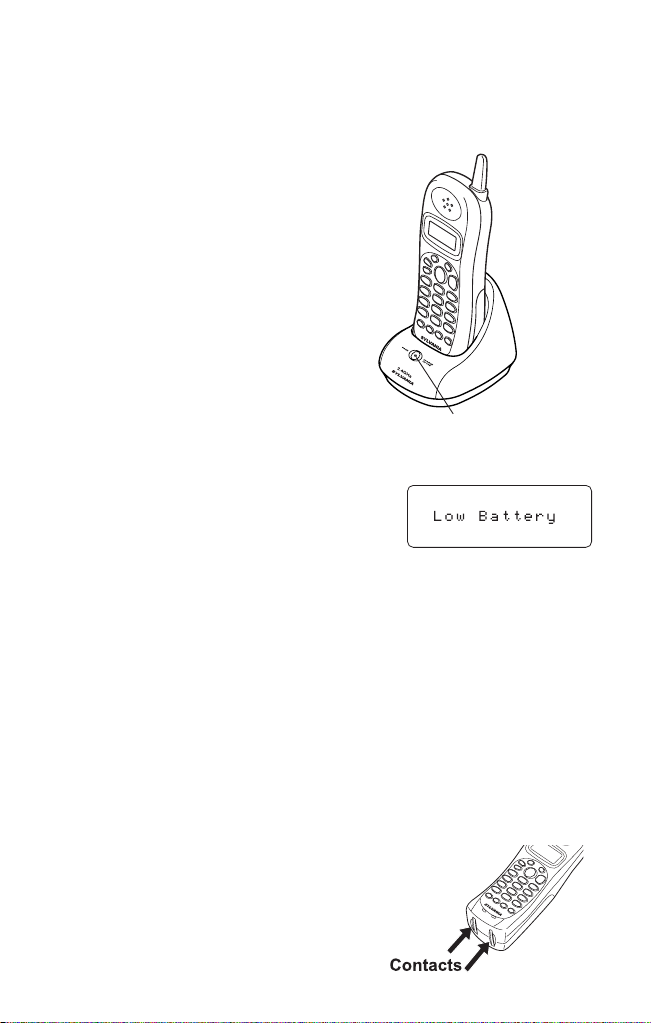
CHARGING THE BATTERY PACK
CHARGE / IN USE LED
▼ Initial Battery Charging
Before plugging the phone line into your
new phone for the first time, fully charge
the rechargeable battery pack for 15-20
hours without interruption.
1) Place the handset on the base.
2) Make sure that CHARGE/IN USE
LED lights. If the LED doesn’t light,
check to see that the AC adapter is
plugged in and that the handset
makes good contact with the base
charging contacts.
▼ Low Battery Alert
When the battery pack is very low and needs
to be charged, the phone is programmed to
eliminate functions in order to save power. If
the phone is not in use, “
appears on the LCD and none of the keys
will operate.
If the phone is in use, “
Complete your conversation as quickly as possible and return the handset
to the base unit for charging.
Low Battery”
Low Battery” flashes and the handset beeps.
NOTES: •
Information stored in the phone's memory will be retained for one minute after
the battery pack is removed. This includes all setup information, last number
dialed, memory dial locations stored, SpeedDial programming, and the CID list.
•Even when the battery pack is not being used, it will gradually discharge
over a long period of time. For optimum performance, be sure to return the
handset to the base unit after a telephone call.
CLEANING THE BATTERY CONTACTS
To maintain a good charge, clean all
charging contacts on the handset about
once a month with a damp cloth. DO NOT
use liquids or solvents; you may damage
your phone.
10
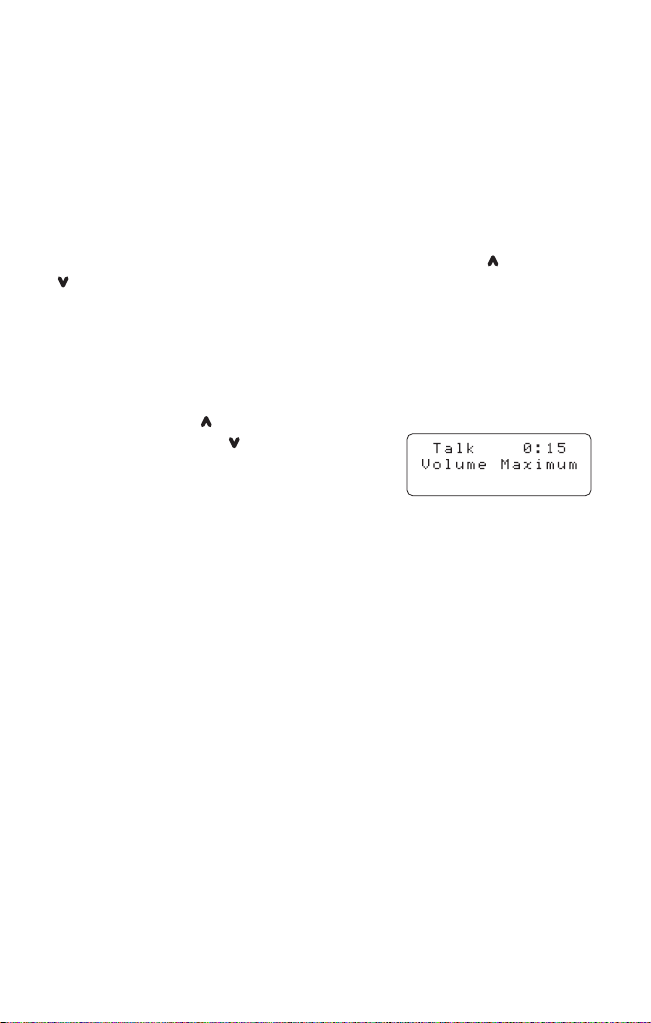
ADJUSTING THE RINGER AND
VOLUME CONTROLS
▼ Handset Ringer Tone and Volume
Your ST88245 lets you choose from five ringer tone/volume setting, Ring
Type A High, Ring Type A Low, Ring Type B High, Ring Type B Low, and
Ringer OFF. When the phone is in standby mode, press the /VOL or
/VOL key on the handset to select the handset ringer tone and volume.
As you change the settings, the selection appears on the LCD.
▼ Handset Earpiece Volume
The ST88245 comes with four volume settings for the handset earpiece Low, Medium, High and Maximum.
During a call, press /VOL to increase the
earpiece volume, press /VOL to decrease
the earpiece volume. As you increase or
decrease the volume, your selection appears
on the LCD.
When you hang up, the ST88245 keeps the last volume setting selected.
▼ Ringer Mute
You can temporarily mute the ringer tone. When the handset is off the base
and the phone is ringing, press END. The ringer tone will return to normal
starting with the next incoming call.
USING THE PAGE FEATURE
▼ To locate the handset (while it’s off the base)
1) Press PAGE on the base.
2) The handset beeps for 60 seconds.
3) To cancel the page, press any key on the handset or PAGE on the
base, or return the handset to the base.
NOTE: Paging is also cancelled when an incoming call is received.
11
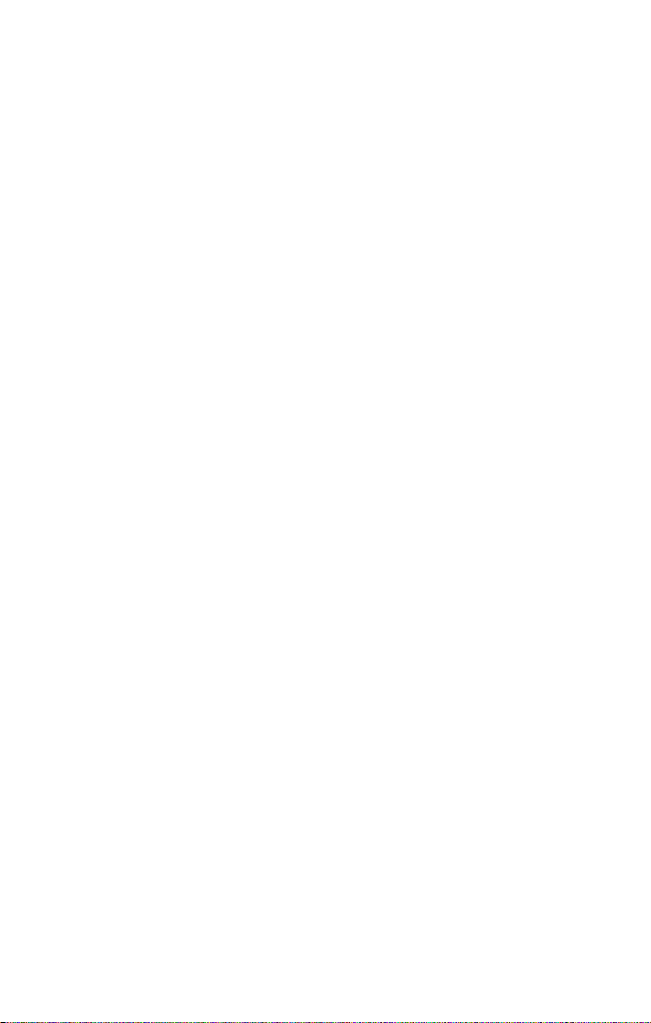
AUTOMATIC DIGITAL CODE SECURITY
The digital security code is an identification code used to connect the
handset and the base unit. Normally, setting the code is not necessary.
The first time you charge your handset, the security code is automatically
set. In the rare situation that you suspect another cordless telephone is
using the same security code, you can change the code.
1) Remove the handset from the base unit. Press and hold PAGE
on the base.
2) While holding PAGE, place the handset on the base unit. Leave the
handset on the base for more than 3 seconds. A new random security
code is set.
NOTE: If the handset battery pack is completely discharged or the battery pack
is removed, the digital security code will be lost. If this happens, a new
security code is set automatically next time the battery pack is charged.
VOICE MAIL WAITING INDICATOR
If you subscribe to voice mail service, you can use your cordless telephone
to access your voice mailbox. The CHARGE/IN USE LED on the base of
your phone flashes whenever you have messages waiting in your
voice mailbox.
Just dial the access number supplied by your voice mail provider to enter
your mailbox.
You can program your voice mail access number to a speed dial number.
If the voice mail waiting indicator remains on after you have retrieved your
messages, press and hold the PAGE key for 5 seconds. This will reset
the indicator.
NOTE: You must subscribe to voice mail service from your telephone company in
order to use this feature. The voice mail company will provide you with the
access number.
HEADSET INSTALLATION
Your phone may be used with an optional headset, Parts # 91000B. To use
this feature, insert headset plug into the headset jack. Your phone is ready
for hands-free conversations. (Headset may be purchased by calling
SYLVANIA Customer Hotline (1-800-287-4871).)
12
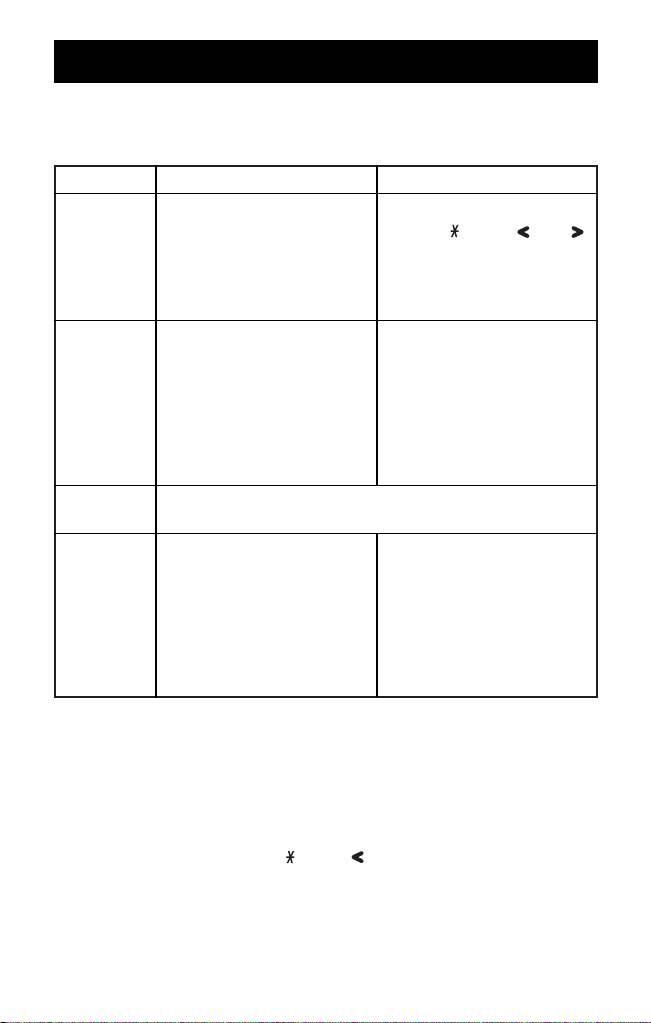
USING YOUR NEW PHONE
MAKING AND RECEIVING CALLS
Handset On Base
To answer
a call
To make
a call
To hang up
To redial
NOTE: Refer to page 22 “Setting Up Caller ID Options” to turn on Automatic Call
Pick up the handset
(Automatic Call Connection:
ON) or pick up the handset
and press TALK/FLASH.
(Automatic Call Connection:
OFF)
1) Pick up the handset.
2) Press TALK/FLASH.
3) Listen for the dial tone.
4) Dial the number.
OR
1) Pick up the handset.
2) Dial the number.
3) Press TALK/FLASH.
Press END, or return the handset to the base (Automatic
Call Completion).
1) Pick up the handset.
2) Press TALK/FLASH.
3) Listen for the dial tone.
4) Press PAUSE/REDIAL.
OR
1) Pick up the handset.
2) Press PAUSE/REDIAL,
then press TALK/FLASH.
Connection if desired.
Handset Off Base
Press TALK/FLASH, any
number, /TONE/ or #/ .
(Automatic Call Connection:
ON) or press TALK/FLASH.
(Automatic Call Connection:
OFF)
1) Press TALK/FLASH.
2) Listen for the dial tone.
3) Dial the number.
1) Dial the number.
2) Press TALK/FLASH.
1) Press TALK/FLASH.
2) Listen for the dial tone.
3) Press PAUSE/REDIAL.
Press PAUSE/REDIAL, then
press TALK/FLASH.
OR
OR
TEMPORARY TONE
In pulse dialing mode, you can access bank facilities, telephone answering
machines, etc., by pressing the /TONE/ key. This will get you into the
tone mode and will allow you to input the required tone codes. It will reset
automatically to pulse dialing after you end your call.
13
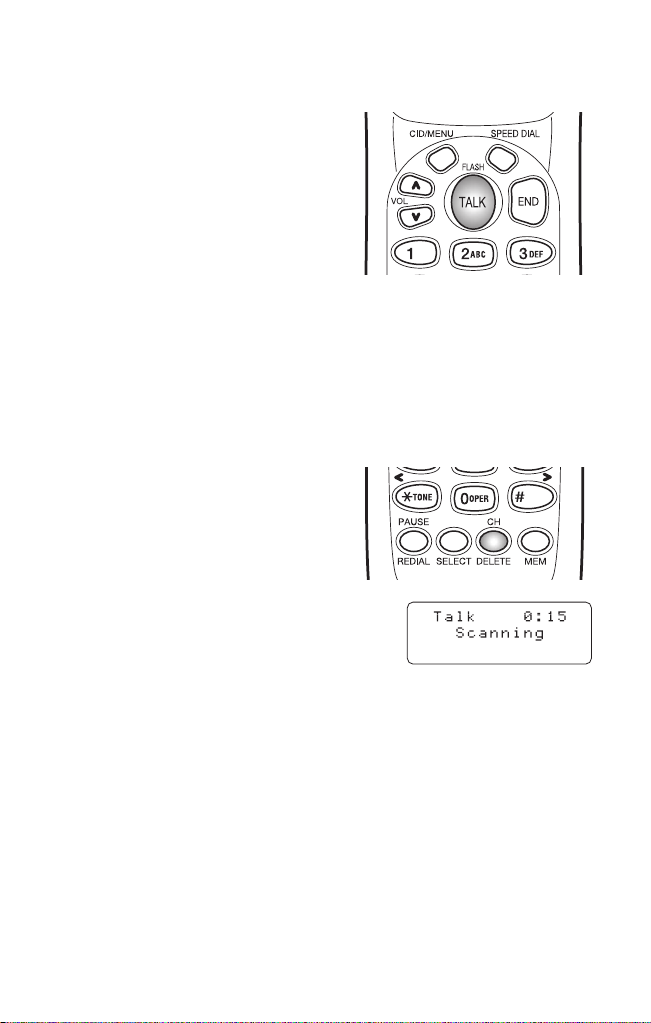
CALL WAITING
If you have “call waiting” service and
a call waiting tone sounds while you
are on a call, press TALK/FLASH to
accept the waiting call. There is a
short pause, then you will hear the
new caller. To return to the original
caller, press TALK/FLASH again.
USING REDIAL
PAUSE/REDIAL calls the last number dialed. The redialed number can be
up to 32 digits long.
SELECTING A DIFFERENT CHANNEL
If you encounter interference while
using your phone, you can manually
change the channel for clearer
operation. This function works only
when the phone is in use.
During the course of a conversation, if you
hear static or noise which makes it difficult
to hear, press CH/DELETE. The following
screen appears. The phone then changes
to a different channel.
CHAIN DIALING
On certain occasions after dialing a number, you may be requested to enter
an access code, such as your account number. You can enter this number
into a memory location for later use by doing the following.
1) Store the access code into one of the memory locations (0-9). See
“Storing Phone Numbers and Names” on the next page.
2) Dial the party or service main number.
3) When you need to enter the special number, press MEM followed by the
memory location (0-9). Then press SELECT.
14
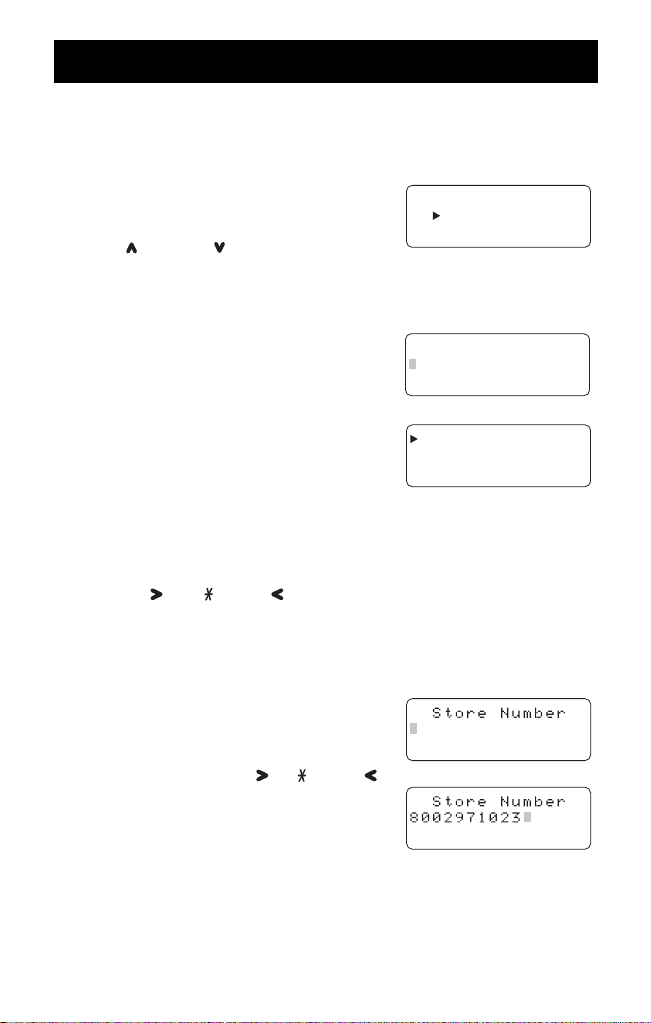
Select Memory
01
02
Edit Memory02
Delete Memory02
Go Back
Store Name
MEMORY DIALING
STORING PHONE NUMBERS AND NAMES
Memory Dialing allows you to dial a number using just a few key strokes.
Your ST88245 stores up to 10 names/numbers in the handset.
1) Press MEM then “
is displayed.
2) Press /VOL and /VOL, or enter a
number (0 - 9) to select the memory
location where you would like to store
the number.
3) Press SELECT twice. The following screen
appears and a cursor flashes indicating
that the display is ready for the name to
be entered.
If this screen appears, the selected
memory location is already stored. Then
you must either change the entry in this
location, clear the entry in this location,
or select “Go Back” to choose
another location.
4) To enter a name (up to 13 characters), use the number keys.
• See the “Steps for entering names and special characters” (See page 16).
• Use #/ and /TONE/ to move the cursor to the desired location.
• Use CH/DELETE to delete characters as needed.
• Press and hold CH/DELETE to delete all the characters.
• If a name is not required, go to step 5.
5) Press SELECT. “
displayed. The cursor flashes indicating
that the display is ready for the number to
be entered.
6) Use the number keys, #/ or /TONE/ ,
to enter the phone number. The phone
number cannot exceed 20 digits.
Use PAUSE/REDIAL to enter a pause in
the dialing sequence.
The display shows a “
two second delay of time between the digits as they are sent.
Use CH/DELETE to delete digits as needed.
NOTE: The pause feature is useful for long distance calling, credit card dialing, or
sequences that require a pause between digits.
Select Memory”
Store Number” is
P”. Each pause counts as one digit and represents a
15
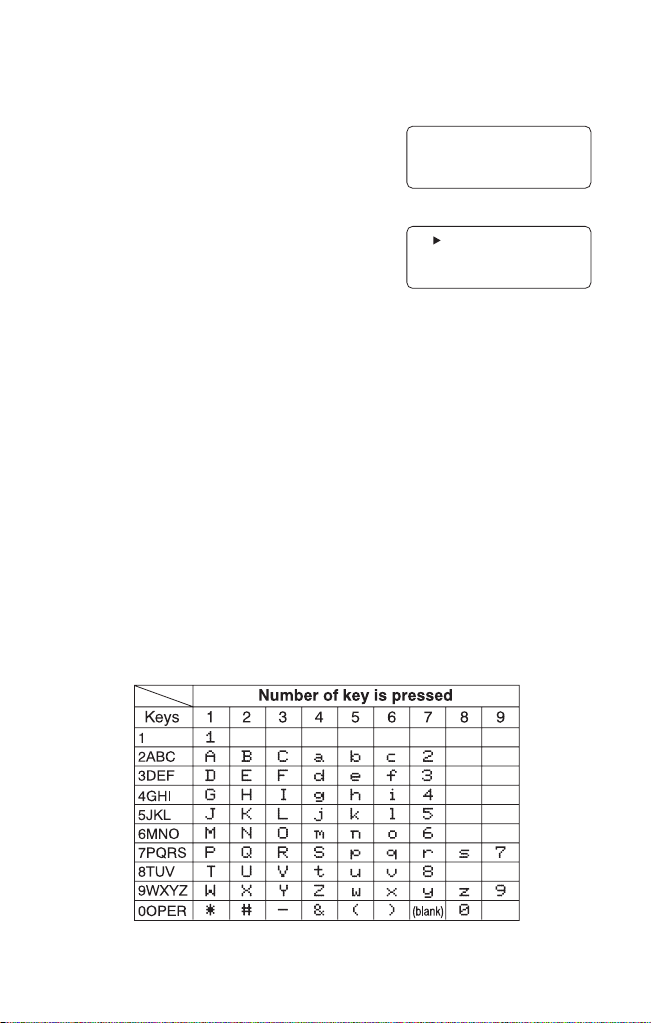
7) Press MEM. The handset beeps and
Memory07 Stored
07 SONIGEM
08 <Memory08>
09
displays the confirmation screen. Memory
storage is complete. For example, if you
store a name and number into memory
location number 7, the display shows
Memory07 Stored”. If you store only
“
the number into memory location number
8, the display shows “<Memory08>”.
After about 2 seconds, Select Memory
screen is displayed.
Repeat steps 2 - 7 to store more numbers.
8) Press END to return to standby mode.
NOTE: You must press a key within 30 seconds or the phone will return to standby.
If you return the handset to the base, the phone will return to standby also.
STEPS FOR ENTERING NAMES AND
SPECIAL CHARACTERS
Refer to the letters on the number keys to select the desired characters.
With each press of a numeric key, the displayed character appears in the
following order:
Upper case letters first, lower case letters next, and finally the number
corresponding to the key.
16
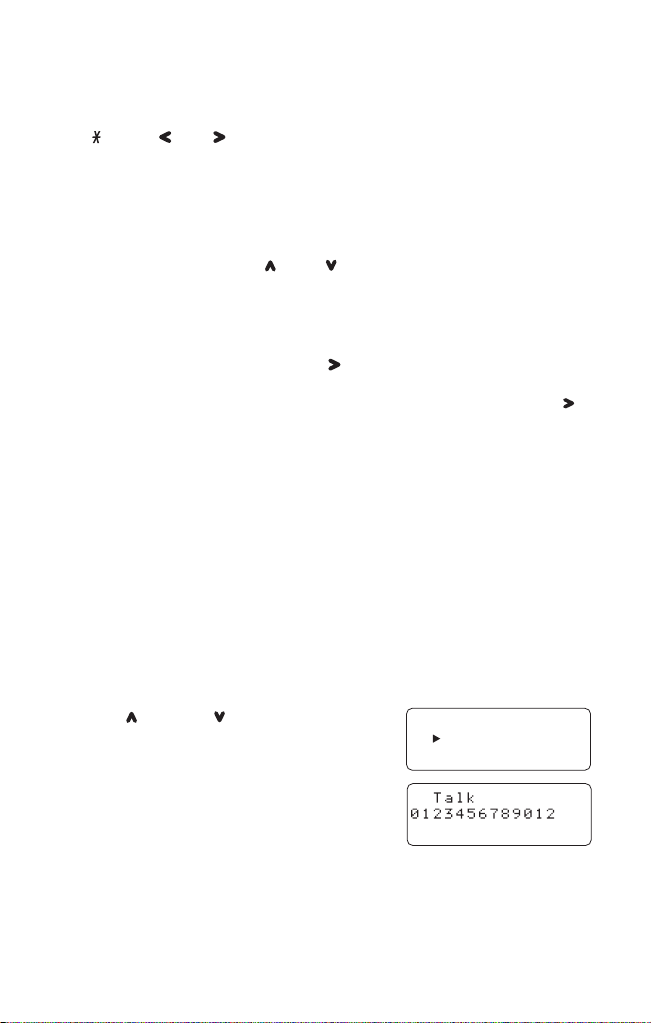
If you make a mistake while entering a name:
Select Memory
01 Bobby
02 SONIGEM
Use /TONE/ or #/ to move the cursor to the incorrect character.
Press CH/DELETE to erase the wrong character, then enter the correct
character. To delete all characters, press and hold CH/DELETE.
For example, to enter Bobby:
1) Pick up the handset. Press MEM.
Enter a number or press
2)
number.
3) Press SELECT twice.
4) Press 2 twice.
5) Press 6 six times.
6) Press 2 five times, then press #/ to move the cursor to the right.
NOTE: If the next character uses the same number key, you must press #/ to
move the cursor over. Otherwise the next time you press the number
key, it changes the character that was previously set.
7) Press 2 five times.
8) Press 9 seven times.
9) When finished, press SELECT.
To continue to store the telephone number, proceed to step 6 on page 15.
/VOL, /VOL
to select a memory location
MAKING CALLS WITH MEMORY DIALING
MEMORY DIALING FROM STANDBY MODE
1) Press MEM. The handset displays your programmed memory locations.
2) Press /VOL and /VOL, or enter the
number (0 - 9) to select the memory
location you would like to dial.
3) Press TALK/FLASH. “
volume setting appear on the display.
Then the displayed number is dialed.
Talk” and the
17
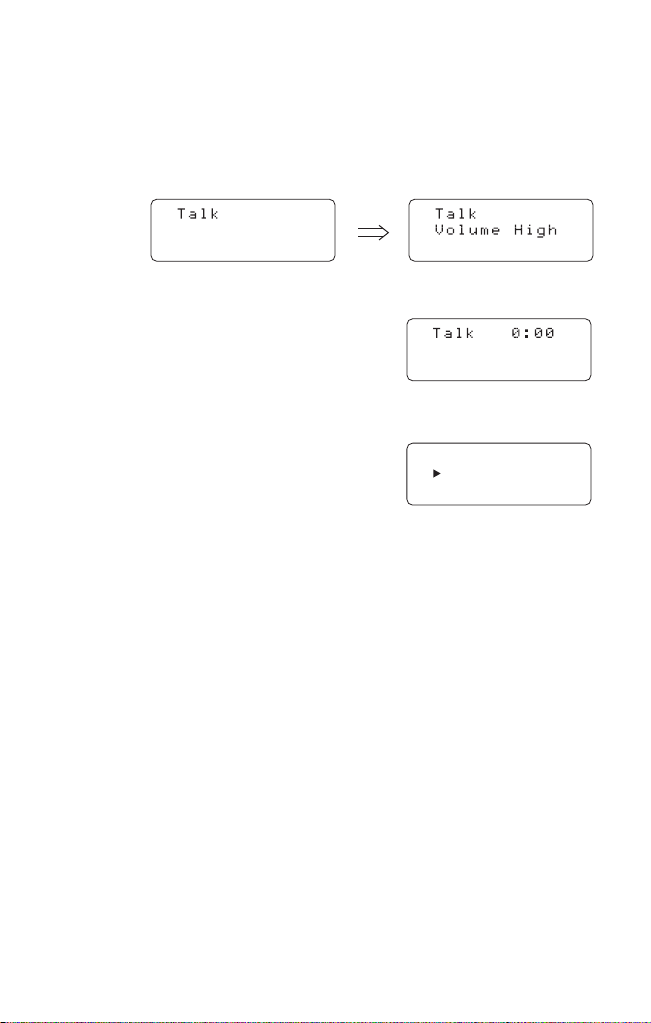
MEMORY DIALING FROM TALK MODE
Select Memory
01 Bobby
02 SONIGEM
1) Press TALK/FLASH.
“
Talk” and the volume setting appears.
2) Press MEM.
3) Enter a number (0 - 9) to select the
memory location of the desired phone
number and press SELECT to dial.
The selected phone number is
displayed. Then the number is dialed.
4) To hang up, press END.
NOTE: If you select a memory location that does not have a stored number, the
phone will not dial.
18
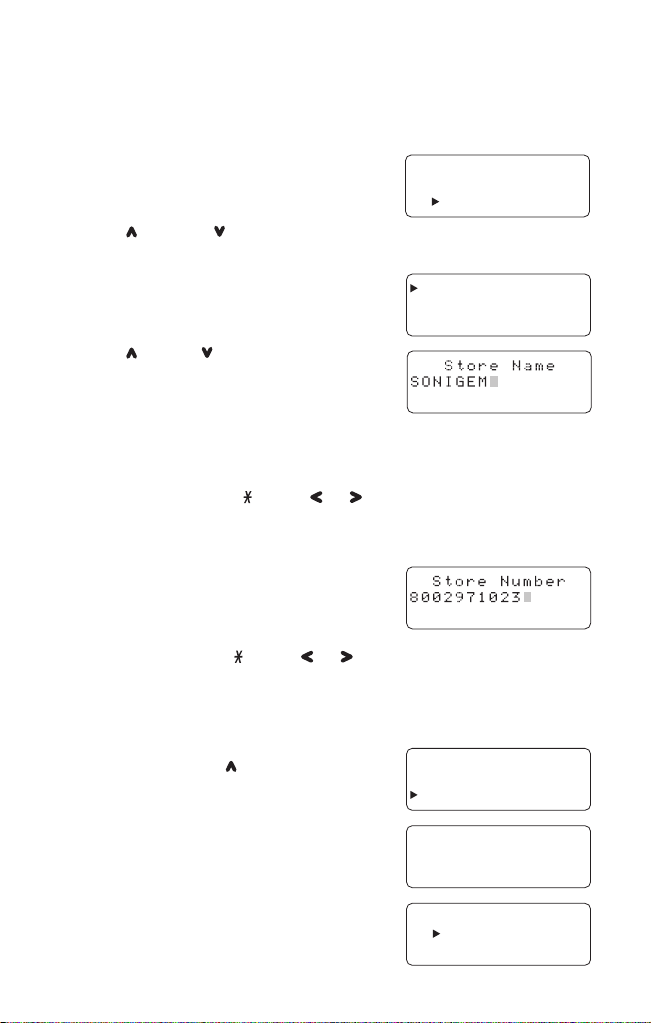
EDITING A STORED NAME AND/OR
Select Memory
01 Bobby
02 SONIGEM
Edit Memory02
Delete Memory02
Go Back
Memory02 Stored
01 Bobby
02 SONIGEM
03 MOM AND DAD
Replace Memory
Yes
No
PHONE NUMBER
1) Press MEM, “Select Memory”
is displayed.
2) Press /VOL and /VOL, or enter a number (0 - 9) to select the
memory location you would like to edit.
3) Press SELECT twice. The following screen
appears with the memory location number
that you have selected on the display.
4) Press /VOL or /VOL to select “
MemoryXX” then press SELECT. The
following screen appears.
The cursor flashes indicating that the display
is ready for the name to be edited. When a name has not been stored,
the cursor appears at the beginning of the second line.
5) Use the number keys, /TONE/ , #/ , or CH/DELETE to edit the
name. (See page 15.)
To edit only the phone number, skip this step.
6) Press SELECT.
The following screen appears.
The cursor flashes indicating that the display
is ready for the number to be edited.
7) Use the number key, /TONE/ , #/ , PAUSE/REDIAL or
CH/DELETE to edit the phone number. The phone number cannot
exceed 20 digits. (See page 15.) If you don’t want to change the phone
number, skip this step.
8) Press MEM. A confirmation screen appears.
If it is correct, press /VOL to select “
and press SELECT. The handset beeps
and displays the confirmation screen.
The memory storage is complete.
For example, if you store a name and
number into memory location number 1,
the display shows “
After about 2 seconds, Select Memory
screen is displayed.
9) Press END to return to standby mode.
Memory01 Stored”.
Edit
Yes”
19

ERASING A STORED NAME AND
Select Memory
01 Bobby
02 SONIGEM
Select Memory
01 Bobby
02 SONIGEM
Edit Memory02
Delete Memory02
Go Back
Edit Memory02
Delete Memory02
Go Back
Delete Memory02?
Yes
No
Memory02 Deleted
01 Bobby
02
03 MOM AND DAD
PHONE NUMBER
1) Press MEM, “Select Memory”
is displayed.
2) Press /VOL and /VOL or enter a number
(0 - 9) to select the memory location you
would like to erase.
3) Press SELECT twice.
The following screen appears with the
memory location number that you have
selected on the display.
4) Press /VOL to move the pointer down to
Delete MemoryXX”.
“
5) Press SELECT. The following confirmation
screen appears.
6) Press /VOL to move the pointer to “
7) Press CH/DELETE.
A confirmation tone sounds, and the
following screen appears.
8) After a few seconds the display returns to
the Select Memory screen.
You may delete the information in another
memory location (return to step 2) or press
END to return to standby.
20
Yes”.

SPEED DIALING
You can store your most frequently dialed number in the speed dialing
location. The speed dialing allows you to dial a number with one key press.
(There is no need to press TALK/FLASH. The phone will automatically dial
the number stored.)
STORING AND EDITING THE SPEED DIAL
1) Press and hold SPEED DIAL.
The following screen appears.
If this screen appears, there is a number
already stored. Press /VOL or /VOL
to select “
press SELECT.
2) Store the number by following step 6 under
“Storing phone numbers and names” on
page 15.
3) Press SELECT.
The handset beeps and displays the
confirmation screen. The memory storage
is complete.
NOTE: Memory location for the Speed Dial is independent from the memory location
MAKING CALLS WITH SPEED DIALING
In the standby mode, simply press SPEED DIAL. The number stored in the
Speed Dial memory location is instantly dialed.
NOTE: If the Speed Dial does not have a stored number, the handset will beep
Edit Number” then
for Memory dial.
rapidly and the phone will not dial.
DELETING THE SPEED DIAL
1) Press and hold SPEED DIAL.
The following screen appears.
Press
2)
3) Press SELECT. The following confirmation
4) Press /VOL to move the pointer to “Yes”.
5) Press SELECT or CH/DELETE.
/VOL or /VOL
Delete Number”.
“
screen appears.
The handset beeps and displays the
confirmation screen. After about 2 seconds,
the phone returns to standby.
to select
21

CALLER ID
Auto Talk :Off
CIDCW :On
Area Code :
USING CALLER ID
You must subscribe to Caller ID from your phone company in order to
use this feature.
▼ Setting Up Caller ID Options
There are three Caller ID setup options available: Auto Talk, CIDCW,
and Area Code.
Auto Talk allows you to answer the phone without pressing
TALK/FLASH. If the phone rings when Automatic Call Connection is on,
simply remove the handset from the cradle and the phone automatically
answers the call. If the phone rings when Automatic Call Connection is off,
you must press TALK/FLASH to answer the call. This option is useful to
help you screen your calls more effectively.
CIDCW (Caller ID on Call Waiting) performs the same as regular Caller ID
on a call waiting number. You must subscribe to CIDCW from your
phone company in order to use this feature. When a new incoming call
arrives during your current telephone call, the caller’s phone number is
displayed.(The Caller’s name will be displayed also, depending on your
telephone service.)
Area Code allows you to program your three digit area code number.
When reviewing Caller ID messages, you will see only the local seven digit
number for calls received from inside your area code. For calls received
from outside your local area code, you will see a full ten digit number.
NOTE: If your calling area requires ten digit dialing, do not program this option.
To change your Caller ID options:
1) Press and hold CID/MENU.
The following screen appears.
2) Use /VOL or /VOL to move the cursor to
the selection that you would like to change.
Auto Talk, press SELECT to toggle between On and Off.
• For
CIDCW, press SELECT to toggle between On and Off.
• For
• To change the Area Code, press SELECT and use the number
keypad to enter the Area Code, then press SELECT again. (You hear
a confirmation tone indicating the area code has been changed.)
NOTE Use the number keys (0-9), or CH/DELETE when programming the
Area Code.
3) After you have made your selections, press END and return the handset
to the base.
22

▼ Screening Your Calls
Caller ID allows you to review caller
information before you answer your phone.
When the phone rings, the display shows the
date, time, name, and phone number of the
caller. If your Caller ID service is number
only, then the name does not appear on the
second line.
If a name or number is not available, the display will show a message such
Incomplete Data, Private Number, Private Name, Unknown
as
, Unknown Name.
Number
NOTES: •If you answer a call before the Caller ID message is received (example:
before the second ring), the Caller ID message will not appear.
•When the call is received via a telephone company that does not offer
Caller ID service, or via a private branch exchange (PBX), the caller’s
phone number and name do not appear. (This includes international calls.)
•Data errors appear as “
❙
”.
▼ Using CIDCW (Caller ID on Call Waiting)
Caller ID and Call Waiting are two separate services. CIDCW (Caller ID on
Call Waiting) performs the same as the regular Caller ID on a call waiting
number. You must subscribe to the Caller ID on Call Waiting (CIDCW)
service from your telephone company before you can use the feature.
1) When a new incoming call arrives during your current telephone call,
you will hear the Call Waiting tone, the conversation will be momentarily
muted, and the phone number and name of the caller are displayed.
2) Press TALK/FLASH to accept the incoming call. You will be able to talk
with the person that has just called. The person with whom you were
talking will be put on hold.
3) To return to the first caller, press TALK/FLASH again.
23
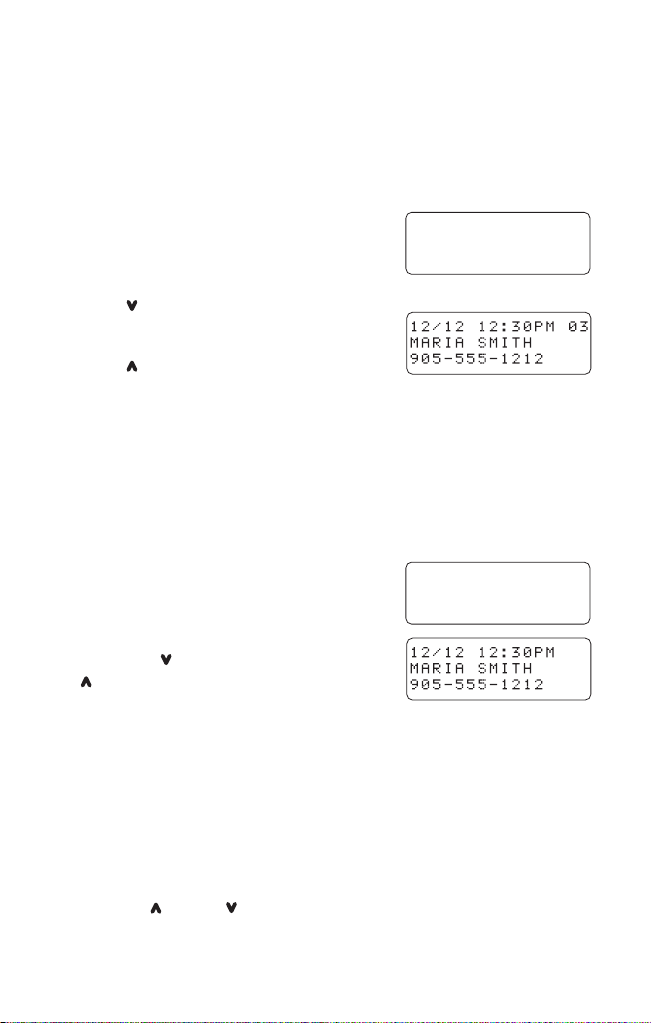
▼ Reviewing Caller ID Numbers
Caller ID
New :01
Total:02
Caller ID
New :01
Total:02
Your phone stores the most recent 30 numbers in Caller ID memory. If the
memory is full, a new call replaces the oldest number. To review your Caller
ID numbers, follow the steps below.
Press CID/MENU, and the Caller ID
1)
summary screen appears. The screen shows
the number of new callers and the total
number of callers stored in Caller ID memory.
2) Press /VOL to scan through the list. The
most recent call appears first with the date,
time, call count, name, and phone number.
Press /VOL to scan back through the list.
3) Press END to return to standby.
NOTE: The number of calls from the same Caller ID appears next to the
received time.
Once you read the new message, the number will disappear.
▼ Calling a Caller ID Number
1) Press CID/MENU, and the Caller ID
summary screen appears. The screen shows
the number of new callers and the total
number of callers stored in Caller ID memory.
2) Select the number that you would like to
dial. Press /VOL to scan forward and
/VOL to scan back through the list.
NOTE:
For long distance dialing, press 1 to add a “1-” to the number on the
display. Press
Pressing 3 will set or cancel an area code setting.
1 again to remove the “1-” from the display.
3) Press TALK/FLASH and the number automatically dials.
NOTE: You cannot make a call from the Caller ID list if your ST88245 is
connected to a private branch exchange (PBX).
You can place a call from Talk Mode. Press the TALK/FLASH key, then
press the CID/MENU key. Select the phone number that you want to dial by
pressing the /VOL or /VOL key. Press the SELECT key.
The displayed phone number will be dialed.
24

▼ Storing a Caller ID Number Into a Memory Location
Caller ID
New :01
Total:02
Select Memory
01
02 SONIGEM
1) Press CID/MENU, and the Caller ID
summary screen appears. The screen
shows the number of new callers and
the total number of callers stored in
Caller ID memory.
2) Press /VOL or /VOL to find the number
that you would like to store, then press MEM
to store the selection.
3) The Select Memory screen appears.
Use the /VOL or /VOL keys or enter a
number (0-9) to select a blank memory
location where you would like to store the
number. (If you want to replace an existing
number with the Caller ID number, skip to step 5.)
4) Press SELECT.
A confirmation tone sounds, and the number is programmed.
5) If you choose to replace an existing number with the Caller ID number,
press SELECT, and the following screen appears.
6) Use the /VOL key to move the pointer
Yes and press SELECT.
to
A confirmation tone sounds, and the
number is programmed.
NOTES:
•If you select
•You cannot store a Caller ID message if no phone number appears in
the message.
•If no key is pressed for more than 30 seconds, an error tone sounds, and
the telephone returns to the standby mode.
•If there is an incoming call or page, memory storage is canceled, and the
telephone is set to the incoming call or page.
No, the Caller ID screen returns.
25

▼ Deleting a Caller ID Number
Caller ID
Total:00
Caller ID
New :01
Total:02
Caller ID
New :01
Total:02
To delete a single Caller ID message, follow the steps below.
1) Press CID/MENU, and the Caller ID
summary screen appears. The screen
shows the number of new callers and
the total number of callers stored in
Caller ID memory.
2) Select the number that you would like to
delete. Press /VOL to scan forward and
/VOL to scan backwards through the list.
3) Press CH/DELETE and the following
screen appears.
4) Press SELECT or CH/DELETE. A confirmation tone sounds and the
Caller ID screen returns with the next message displayed.
▼ Deleting All Caller ID Numbers
To delete all of your Caller ID numbers, follow the steps below.
NOTE: Make sure to first review all Caller ID numbers. The Delete All function
will delete all of the Caller ID numbers, even the calls that have not yet
been reviewed.
1) Press CID/MENU, and the Caller ID
summary screen appears. The screen
shows the number of new callers and the
total number of callers stored in Caller ID
memory.
2) Press CH/DELETE, and the following
screen appears.
3) Use the /VOL key to move the pointer to
Yes, then press SELECT or CH/DELETE.
4) A confirmation tone sounds, and the
following screen appears.
26

CHOOSE THE DIALING MODE
Auto Talk :Off
CIDCW :On
Area Code :
CIDCW :On
Area Code :
Dial :Tone
Auto Talk :Off
CIDCW :On
Area Code :
Area Code :
Dial :Tone
Language :Eng
Most phone systems use tone dialing which sends DTMF tones through the
phone lines. However some phone systems still use pulse dialing such as
in rural areas. The default setting is tone dialing. Depending on your dialing
system, set the mode as follows:
1) Press and hold CID/MENU.
The following screen appears.
2) Use /VOL to move the pointer to “
3) Press SELECT to toggle between “
or “Pulse”.
4) After you have made your selections, press
END or return the handset to the base.
NOTES:
•If you are not sure of your dialing system, set for tone dialing.
Make a trial call. If the call connects, leave the setting as is, otherwise set
for pulse dialing.
•If your phone system requires pulse dialing and you need to send the
DTMF tones for certain situations during a call, you may switch over to tone
dialing. (Refer to “Temporary Tone” on page 13.)
Dial”.
Tone”
SETTING UP LANGUAGE
Language option can be used to choose the language of your display.
You can select either English, French, or Spanish.
1) Press and hold CID/MENU.
The following screen appears.
2) Use /VOL to move the pointer
Language”.
to “
3) Press SELECT to select “
“Fr.” (French), or “Esp” (Spanish).
4) After you have made your selections, press END or return the handset
to the base.
Eng” (English),
27

TROUBLESHOOTING
If your ST88245 Cordless telephone is not performing to your expectations,
please try these simple steps. If you are still unable to resolve the
problems, please call the SYLVANIA toll free Customer Hotline for
assistance: 1-800-287-4871 MONDAY-FRIDAY 8:30 am.-5:00 pm. (EST)
NOTE: Do not attempt to service this unit yourself. All service must be done by a
qualified service personnel.
PROBLEM SUGGESTION
The CHARGE/ IN USE
LED won’t come on
when the handset is
placed on the base.
Conversation
interrupted frequently.
Can’t make or
receive calls.
The Caller ID does not
display.
• Make sure the AC adapter is plugged into
the base and wall outlet.
• Make sure the handset is properly seated on
the base.
• Make sure the charging contacts on the
handset are clean.
• Change channels.
• Make sure that the handset is not too far
from the base.
• Move the base to a different location away
from metal objects or appliances.
• Check both ends of the base telephone
line cord.
• Make sure the AC adapter is plugged into
the base and wall outlet.
• Disconnect the AC adapter for a few
minutes, then reconnect it.
• Make sure that the handset is not too far
from the base unit.
• Change the digital code security.
• The handset was picked up before the
second ring.
• The call was placed through a switchboard.
• Call your local telephone company to verify
your Caller ID service is current.
28

PROBLEM SUGGESTION
The handset doesn’t ring
or receive a page.
Severe noise
interference.
Voice Message
Indication does not
work.
• The rechargeable battery may be weak or
not fully charged. Charge the battery pack
for 15-20 hours.
• The handset may be too far away from the
base unit.
• Make sure the AC adapter is plugged into
the base unit and wall outlet.
• Place the base unit away from appliances or
metal objects.
• Change the digital code security.
• Keep the handset away from microwave
ovens, computers, remote control toys,
wireless microphones, alarm systems,
intercoms, room monitors, fluorescent lights
and electrical appliances.
• Move the base to another location or turn off
the source of interference.
• Contact your local telephone company to
make sure that your telephone receives FSK
message signaling.
• Reset the indicator by pressing and holding
the PAGE key for 5 seconds.
29

SPECIFICATIONS
The phone complies with FCC Parts 15 and 68.
Operating temperature: -10° to 50°C (+14°F to +122°F)
AC Adapter Information
AC Adapter part number: AD-0001
Input Voltage: 120V AC 60Hz
Output Voltage: 9V DC 210mA
Battery Information
Battery part number: BT-905
Capacity: 600mAh, 3.6V
Battery use time (per charge)
From fully charged
Talk mode duration: 7 hours
Standby mode duration: 14 days
NOTE: If the handset is left off of the base, the actual Talk mode duration will be
reduced respective to the amount of time the handset is off the base.
Recharge your phone on a regular basis by returning the handset to the
base after each phone call. When the operating time becomes short, even
after the battery is recharged, please replace the battery. With normal
usage, the battery should last about one year.
Specifications, features, and availability of optional accessories are all
subject to change without prior notice.
30

PRODUCT CARE
A. Avoid putting cordless phones near heating appliances and devices that
generate electrical noise (motors, fluorescent lamps).
B. Avoid rough treatment of the phone by placing the handset gently into
the base when hanging up. Avoid dropping the handset.
C. Clean your cordless telephone only with a soft cloth slightly dampened
with water or mild hand soap. Do not use any type of solvent or abrasive
cleaner. Before cleaning, always unplug the phone from the wall outlet.
D. Your cordless phone is not designed to be water resistant. Do not use
the handset in the rain, the pool, or the shower. Do not install your base
unit outdoors, near a sink, bathtub, or shower. Do not expose to
direct sunlight.
Retain the original packaging should you need to ship the phone at a
later date.
ADDITIONAL INFORMATION
• Connecting this telephone to a coin operated telephone or party
line is prohibited by law.
For immediate answers to all your questions regarding your
SYLVANIA phone, call the Consumer Hotline, toll-free at
(800) 287-4871 Monday-Friday 8:30 am.-5:00 pm. (EST)
31

SYLVANIA TELEPHONE WARRANTY
We appreciate your purchase of a SYLVANIA Telephone product. We take pride in the quality of our
products and have manufactured your new Telephone unit to exacting quality standards. We feel
confident that in normal use, it will provide you with satisfactory performance. However, should you
experience difficulty, you are protected under the provisions of this warranty.
SYLVANIA Telephone products are warranted against manufacturing defects in materials and
workmanship in normal use for the following period from the date of purchase by the original user,
and is conditional upon the unit being installed and used as directed in the instruction manual.
PRODUCT PARTS AND LABOUR
SYLVANIA’s obligation under this warranty shall be limited to the repair, including all necessary parts
and the cost of the labour connected therewith, or at our option the exchange of any Telephone
product which shows evidence of a manufacturing defect within the warranty period.
Replacement parts, furnished in connection with this warranty shall be warranted for a period equal
to the unexpired portion of the original equipment warranty.
CUSTOMER OBLIGATIONS
This warranty applies to the product from the original date of purchase at retail. Therefore, the owner
must provide a copy of the original, dated bill of sale. No warranty service will be performed without
a bill of sale. Transportation to and from the service depot is the responsibility of the owner.
WARRANTY EXCLUSIONS
This warranty is extended to SYLVANIA Telephone products purchased and used in Canada. This
warranty shall not apply to appearance or accessory items including but not limited to: antenna,
cabinet, cabinet parts, knobs, batteries, connecting cables, cassette tapes, compact discs. This
warranty shall, in addition, not apply to damages due to handling, transportation, unpacking, set-up,
installation, customer adjustments that are covered in the instruction book, repair or replacement of
parts supplied by other than the SYLVANIA authorized service depot, any malfunction or failure
caused by or resulting from abnormal environmental conditions, improper unauthorized service,
improper maintenance, modifications or repair by the consumer, abuse, misuse, neglect, accident,
fire, flood, or other Acts of God, and incorrect line voltage.
This Telephone product is only warranted to the original retail purchaser. This warranty becomes void
in the event of commercial or rental use. This warranty becomes void in the event serial numbers are
altered, defaced or removed.
SYLVANIA reserves the right to make changes in design or to make additions to or improvements
upon this product without incurring any obligation to install the same on products previously
manufactured. The foregoing is in lieu of all other warranties expressed or implied and SYLVANIA
neither assumes nor authorizes any person to assume for it any other obligation or liability in
connection with the sale or service of this product. In no event shall SYLVANIA or its SYLVANIA
dealers be liable for special or consequential damage arising from the use of this product, or for any
delay in the performance of this warranty due to cause beyond our control.
The purchaser may have other rights under existing provincial or federal laws, and where any terms
of this warranty are prohibited by such laws, they are deemed null and void, but the remainder of the
warranty shall remain in effect.
HOW TO OBTAIN SERVICE
Should this product require service, you may obtain specific information on how to obtain service by
contacting the SYLVANIA Dealer from whom this product was purchased, or by contacting us directly:
© 2004 SYLVANIA Printed in China
300 Alden Road, Markham, Ontario L3R 4C1 UPZZ01044DA
Cordless Telephone 1 Year
Corded Telephone 1 Year
SYLVANIA SERVICE
300 Alden Road
Markham, Ontario
L3R 4C1
PHONE: (905) 940-5089 FAX: (905) 940-2303
1-800-287-4871

ST88245
Téléphone sans fil de 2,4 GHz avec afficheur
et afficheur de l’appel en attente
GUIDE
D’UTILISATION
Visitez notre site Web au : www.sonigem.com
Pour de l’assistance, contactez le service à la clientèle au :
1-800-287-4871

TABLE DES MATIÈRES
Dépliez la couverture
avant de ce guide
d’utilisation afin
d’utiliser la page de
référence pour les
“commandes et
fonctions”.
• Commnades et fonctions ..
• Mesures de sécurité importantes ....................................iii
à l’intérieur de la couverture avant
Introduction ............................................................1
• Bienvenue ......................................................................1
• Caractéristiques ..............................................................1
• Mesures de sécurité importantes se rapportant à
l’électricité ........................................................................2
• Inclus dans l’emballage....................................................4
Installation et réglages de votre téléphone ........5
• Installation ......................................................................7
• Installer le bloc-piles du combiné ....................................9
• Charger le bloc-piles ......................................................10
• Nettoyer les bornes de contact du bloc-piles ................10
• Régler les commandes de sonnerie et de volume ........11
• Utiliser la fonction de télé-signal ..................................11
• Code de sécurité numérique automatique ....................12
• Voyant de message en attente dans la boîte vocale ....12
• Installation du casque d’écoute ....................................12
Utiliser votre nouveau téléphone........................13
• Faire et recevoir des appels ..........................................13
• Permutation de la tonalite en cours d’appel ..................13
• Appel en attente ............................................................14
• Utiliser la recomposition ................................................14
• Sélectionner un canal différent ......................................14
• Composition à la chaîne ................................................14
Programmer une adresse mémoire....................15
• Entrer des numéros et des noms en mémoire ..............15
• Étapes pour entrer des noms et des caractères
spéciaux ........................................................................16
• Faire des appels à l’aide de la composition abrégée ....17
• Éditer un nom et/ou numéro programmés ....................19
• Effacer un nom et un numéro programmés ..................20
Composition abrégée ..........................................21
• Entrer et éditer des numéro de composition abrégée ..21
• Faire des appels à l’aide de la composition abrégée ....21
Effacer une adresse mémoire de composition abrégée
•
..21
Afficheur................................................................22
• Utiliser l’afficheur............................................................22
• Choisir le mode de composition ....................................27
• Régler la langue d’affichage ..........................................27
Guide de dépannage ............................................28
Spécifications ......................................................30
Entretien de l’appareil..........................................31
Garantie des téléphones SYLVANIA ..................32
i

2
3
4
1
5
7
6
8
9
11
10
12
21
20
16
15
14
13
19
18
17
22
23
24
25
COMMANDES ET FONCTIONS
1. Antenne du combiné
2. Prise du casque d’écoute
3. Ouvertures pour le casque d’écoute
4. Compartiment des piles du combiné
5. Écouteur du combiné
6. Affichage ACL
7. Touches de l’afficheur/menu
CID/MENU
8. Touches du curseur vers le
haut/volume /VOL
9. Touches du curseur vers le
bas/volume /VOL
10. Touches /TONE/
(curseur vers la gauche)
11. Touches de pause/recomposition
PAUSE/REDIAL
12. Touche de sélection SELECT
13. Microphone du combiné
14. Touche de composition abrégée
SPEED DIAL
15. Touche de fin END
16. Touche de conversation/plongeon
TALK/FLASH
17. Touche #/ (curseur de droite)
18. Touche de mémoire MEM
19. Touches du canal/effacement
CH/DELETE
20. Bornes de charge de la pile
21. Entrée d’alimentation CC
22. Prise de ligne téléphonique
23. Bornes de charge du socle
24. Voyant de charge/utilisation
CHARGE/IN USE
25. Voyant de télé-signal PAGE
ii

MESURES DE SÉCURITÉ IMPORTANTES
Lorsque vous utilisez votre téléphone, assurez-vous de bien suivre les mesures de
prévention de base afin d’éliminer tout risque d’incendie, d’électrocution et de
blessures, dont celles qui suivent :
1. Lisez et comprenez bien toutes les instructions.
2. Respectez les consignes de sécurité et les mises en garde inscrites sur l’appareil.
3. Débranchez l’appareil de la prise de courant avant de le nettoyer. N’utilisez pas
de nettoyeurs liquides ou en aérosol.
4. N’utilisez pas l’appareil près de l’eau ni toute source d’humidité : baignoire,
lavabo, évier de cuisine ou de buanderie, dans un sous-sol humide ou près d’une
piscine.
5. Ne placez pas cet appareil sur un chariot, table ou support instable; il risque de
tomber et de s’endommager.
6. Les fentes et les ouvertures du boîtier, ainsi que l’arrière ou le dessous, servent à
la ventilation. Pour empêcher l’appareil de surchauffer, on ne doit ni obstruer, ni
couvrir ces fentes et ouvertures. Ne placez pas l’appareil sur un lit, un canapé,
un tapis ou une surface analogue pouvant obstruer les ouvertures. Ne placez
pas l’appareil sur un radiateur ou une plinthe électrique. Ne placez pas l’appareil
dans un endroit fermé à moins que celui-ci soit suffisamment aéré.
7. N’utilisez cet appareil qu’avec l’alimentation indiquée sur l’étiquette. Si l’on a des
doutes sur l’alimentation utilisée, adressez-vous à votre marchand ou à votre
compagnie d’électricité locale.
8. Ne déposez rien sur le cordon d’alimentation. Ne placez pas l’appareil de
manière à ce que l’on risque d’écraser son cordon.
9. Ne surchargez pas les prises de courant et les prises d’extension, car on crée
ainsi un risque d’incendie ou d’électrocution.
10. Ne glissez pas d’objets par les fentes du boîtier, car ils risqueront de toucher des
points sous tension et causer ainsi des courts-circuits, ce qui pourrait constituer
un risque d’incendie ou d’électrocution. Ne répandez jamais de liquide sur
l’appareil.
11. Pour réduire les risques de choc électrique, ne démontez pas l’appareil; confiez
les travaux d’entretien ou de réparation à un technicien qualifié. On risque de
s’exposer à des tensions dangereuses ou à d’autres risques si l’on ouvre
l’appareil ou si l’on enlève ses couvercles. Le remontage incorrect peut causer
un choc électrique par la suite.
12. Débranchez l’appareil de la prise de courant et confiez-le à un technicien qualifié
s’il survient une des situations suivantes :
A. Le cordon d’alimentation ou sa fiche est endommagé ou effiloché.
B. Un liquide a été renversé dans l’appareil.
C. L’appareil a été exposé à la pluie ou à une source d’humidité.
D. L’appareil ne fonctionne pas normalement quand on suit le guide d’utilisation.
(Ne réglez que les commandes mentionnées dans les instructions; un réglage
incorrect des autres commandes peut se traduire par des dommages et vous
devrez effectuer des travaux de réparation coûteux, par un technicien qualifié
qui devra remettre l’appareil en état de fonctionnement.)
E. L’appareil est tombé ou son boîtier est endommagé.
F. L’appareil ne fonctionne pas comme d’habitude.
N’utilisez pas le téléphone pour signaler une fuite de gaz dans le voisinage.
13.
iii

REMARQUE :L’utilisation d’un four à micro-ondes au sein de la portée réelle de ce
téléphone peut générer des parasites et nuire au fonctionnement de ce téléphone.
Ceci n’est pas dangereux et ne peut pas endommager le téléphone ou le four à microondes, ni ne compromet d’aucune façon le fonctionnement sécuritaire de ces deux
appareils.
Les interférences sont causées par le chevauchement des fréquences du téléphone.
Pour éliminer ce problème, cessez temporairement d’utiliser votre four à micro-ondes
ou rappelez votre interlocuteur lorsque la cuisson est terminée.
▼ Mesures de sécurité relatives au bloc-piles du combiné
MISE EN GARDE:
N’utilisez qu’un bloc-piles approuvé par Sylvania dans le combiné de votre téléphone
sans fil ST88245. Afin de réduire les risques d’incendie ou d’électrocution, faites
toujours ce qui suit lorsque vous remplacez, jetez ou rechargez des piles. Lors de la
manipulation, faites attention de ne pas court-circuiter le bloc-piles à l’aide de
matériaux conducteurs tels que des bagues, bracelets et clés. Le bloc-piles, comme
le matériau conducteur, risque de surchauffer et de vous brûler.
CONTIENT UN BLOC-PILES AU NICKEL-CADMIUM. VOUS
DEVEZ JETER LES PILES AU NICKEL-CADMIUM DE FAÇON
Ni-Cd
A. N’utilisez que le type de bloc-piles suivant dans le combiné de ce téléphone sans
fil :
Bloc-piles rechargeable au nickel-cadmium à trois cellules scellées.
Panasonic, modèle BT-905 3,6 V CC, 600 mAH
B. Ne jetez pas le bloc-piles au feu. Les cellules peuvent exploser. Consultez les
lois locales afin de connaître la procédure à suivre pour jeter ou recycler les piles
au nickel-cadmium.
C. Ne tentez pas d’ouvrir ni de mutiler le bloc-piles. Les produits chimiques qu’il
contient sont dangereux et ils peuvent irriter la peau ou les yeux. Peut être
toxique si avalé.
D. Suivez les instructions de recharge décrites dans le guide.
Le bloc-piles de cet appareil contient des cellules au nickel-cadmium. Veuillez
apporter votre bloc-piles épuisé chez un marchand qui en fait le recyclage.
ADÉQUATE.
iv

INTRODUCTION
BIENVENUE
Nous vous remercions d’avoir choisi le téléphone sans fil ST88245 de SYLVANIA.
Ce téléphone a été conçu et fabriqué selon les normes les plus strictes de l’industrie
afin de vous procurer fiabilité et durabilité, ainsi qu’une performance exceptionnelle.
CARACTÉRISTIQUES
• Technologie du 2,4 GHz
• Écran ACL rétroéclairé du combiné à 3 lignes
• Recharge du combiné face vers le haut
• Recomposition de 32 chiffres
• Télé-signal
• Contrôle du volume de l’écouteur et de la sonnerie du combiné
• Balayage automatique de 20 canaux
• Afficheur de l’appel en attente
• Mémoire de 30 numéros de l’afficheur
• 10 adresses mémoire
• Composition à impulsions “Pulse” et à tonalité “Tone”
• Durée de conversation de 7 heures
• Compatible avec les appareils auditifs
• Option de langage trilingue
• Composition abrégée
Le ST88245 comprend les fonctions de communication automatique Automatic Call
Connection et Fin automatique d’un appel qui vous permettent de répondre à un appel
en soulevant simplement le combiné du socle; vous économisez ainsi du temps
puisque vous n’avez pas à appuyer sur des boutons ni à pousser des commutateurs.
La fonction de fin d’appel Automatic Call Completion vous permet de raccrocher en
replaçant simplement le combiné sur le socle.
Les circuits de compression-expansion Clear Digi Sound éliminent pratiquement tous
les bruits de fond. Cette technologie innovatrice vous procure la meilleure réception
possible lors de toutes vos conversations.
Pour vous protéger contre l’utilisation abusive de votre ligne téléphonique que
pourraient activer des dispositifs non autorisés, le téléphone ST88245 est muni de la
sécurité numérique des codes aléatoires, qui choisit automatiquement l’un de plus de
262,000 codes numériques de sécurité pour le combiné et le socle. De plus, la
fonction sécuritaire Digital Security Code verrouille électroniquement votre téléphone
lorsque le combiné repose sur le socle.
Afin de profiter pleinement de votre sans fil, veuillez lire attentivement ce guide
d’utilisation. Ensuite, assurez-vous de compléter le formulaire d’enregistrement de
l’appareil et de nous le retourner.
1

MESURES DE SÉCURITÉ IMPORTANTES SE
RAPPORTANT À L’ÉLECTRICITÉ
Débranchez tous les appareils électriques lorsque vous savez qu’un orage électrique
approche. Un éclair peut traverser le circuit électrique de votre maison et
endommager les dispositifs branchés. Ce téléphone n’en fait pas exception.
Avertissement : Veuillez ne pas débrancher d’appareil électrique pendant
▼ Avis d’industrie Canada
Équipements techniques
Avis : L’étiquette d’Industrie Canada permet d’identifier les appareils homologués.
Cette attestation signifie que l’appareil répond à certaines normes de protection,
d’utilisation et de sécurité prévues pour les télécommunications, telles que stipulées
dans le(s) documents se rapportant aux normes sur les équipements techniques. Le
numéro d’enregistrement inscrit sur l’appareil signifie que les spécifications techniques
d’Industrie Canada sont rencontrées. Ceci n’implique cependant pas que l’appareil
soit approuvé par Industrie Canada.
Avis : Le facteur d’équivalence de sonnerie (numéro “REN”), attribué à chaque
dispositif, indique le nombre maximum de dispositifs pouvant être raccordés à une
interface téléphonique. On peut raccorder plusieurs dispositifs téléphoniques à
l’interface, pourvu que le nombre total du facteur “REN” ne dépasse pas cinq.
Équipement radio
Le terme “IC:” devant le numéro de certification signifie uniquement que les
spécifications d’Industrie Canada ont été rencontrées.
Son fonctionnement est soumis aux deux conditions suivantes : (1) Ce dispositif
téléphonique ne doit pas causer d’interférences et (2), il doit pouvoir accepter les
interférences, incluant celles pouvant nuire à son fonctionnement normal. “La
confidentialité de vos conversations n’est pas garantie avec cet appareil”.
un orage.
2

▼ Utiliser plus d’un téléphone sans fil
Si vous désirez utiliser plus d’un téléphone sans fil dans votre maison, ils doivent
fonctionner sur des canaux différents. Appuyez sur la touche CH/DELETE afin de
sélectionner le canal qui vous procure les communications les plus claires.
▼ Confidentialité des téléphones sans fil
Les téléphones sans fil sont des dispositifs radio. Les communications entre le
combiné et le socle se font par l’entremise d’ondes radio qui sont diffusées dans les
airs. À cause des propriétés physiques inhérentes aux ondes radio, il se peut que
d’autres dispositifs radio puissent capter vos communications. Par conséquent, toutes
les communications que vous effectuez en utilisant votre téléphone sans fil peuvent
ne pas être confidentielles.
3

INCLUS DANS L’EMBALLAGE
• Socle
• Combiné
• Bloc-piles rechargeable (BT-905)
• Adaptateur CA (AD-0001)
• Fil téléphonique
• Ce guide d’utilisation
ACCESSOIRES OPTIONNEL (NON INCLUS)
• Attache-ceinture
• Adaptateur
• Fil téléphonique (Court)
REMARQUE : Afin de profiter au maximum de votre téléphone, veuillez lire ce guide
d’utilisation attentivement.
4

INSTALLATION ET RÉGLAGES DE VOTRE
TÉLÉPHONE
CHOISIR UN EMPLACEMENT
Avant de déterminer un emplacement pour votre nouveau téléphone, veuillez prendre
connaissance des considérations suivantes :
• L’emplacement choisi doit être près d’une prise téléphonique et d’une prise de
courant continu (une prise de courant continu est une prise de courant qui n’est
pas contrôlée par un interrupteur).
• Éloignez le combiné et le socle des sources électriques telles que les moteurs et
les tubes au néon.
• Le socle peut être déposé sur un bureau, une table ou installé au mur sur une
plaque murale standard.
• Avant de raccorder le téléphone à la ligne téléphonique, rechargez le bloc-piles du
combiné pendant 15 à 20 heures sans interruption.
REMARQUE: L’utilisation d’un four à micro-ondes près
de la portée de ce téléphone produira des interférences
dans le fonctionnement de cet appareil. Ceci n’est pas
dangereux et ne peut endommager le téléphone ou
compromettre l’utilisation sécuritaire des deux appareils.
Les interférences sont causeés par des fréquences du
magnétron du four à micro-ondes et du
récepteur/transmetteur du téléphone qui se chevauchent.
Pour remédier à la situation interrompez la cuisson du
four à micro-ondes ou reprenez votre appel lorsque la
cuisson est terminée.
PRISES DE LIGNE TÉLÉPHONIQUE
Il y a deux types de prises téléphoniques :
▼ Prise modulaire
La plupart des systèmes téléphoniques aujourd’hui utilisent des prises modulaires.
Les fils téléphoniques possèdent des connecteurs de plastique moulé qui se
branchent dans ce type de prise. Si vous ne disposez pas de prise modulaire,
veuillez contacter votre compagnie de téléphone locale.
▼ Filage permanent
Certains équipements sont branchés directement à la prise téléphonique. Ces types
d’installations nécessitent l’ajout d’un convertisseur de prise modulaire. Bien que
l’installation n’est pas difficile à réaliser, il se peut que vous deviez faire appel à votre
compagnie de téléphone local pour l’installation de ce convertisseur.
5

BRANCHER LES FILS TÉLÉPHONIQUES
Veuillez prendre connaissance des considérations suivantes avant de brancher les fils
téléphoniques :
Avertissement!
• Ne procédez jamais à l’installation de filage téléphonique pendant un orage.
• Ne touchez jamais à des fils téléphoniques non isolés à moins d’avoir
préalablement débranché la ligne à l’interface du réseau.
• Soyez prudent lorsque vous installez ou modifiez des lignes téléphoniques.
Avertissement : Acheminez le fil d’alimentation de manière à ce qu’il ne
puisse faire trébucher quelqu’un, ni là où il pourrait être écorché et devenir
ainsi un risque d’incendie ou autre danger électrique.
ALIMENTER LE SOCLE
Ce téléphone doit être branché à une prise de courant CA non contrôlée par un
interrupteur et vous devez utiliser uniquement l’adaptateur CA inclus avec l’appareil.
Afin de relâcher la tension de la prise lorsque le téléphone est posé sur un bureau ou
une table, enroulez le cordon autour des des encoches de réduction de la tension
situées sous le socle.
REMARQUE : Avant d’utiliser le téléphone, rechargez le bloc-piles au nickel-
Branchez le bloc d’alimentation CA dans une prise de courant standard de 120 V CA.
N’utilisez pas une prise de courant contrôlée par un interrupteur. Utilisez uniquement
l’adaptateur secteur inclus avec votre téléphone.
cadmium pendant 15 à 20 heures sans interruption.
6

INSTALLATION
TEL LINE
DC IN 9V
L'adaptateur
(non inclus)
▼ Sur un bureau
1) Branchez une extrémité de du fil
modulaire inclus dans la prise TEL
LINE située à l’arrière du socle.
2) Insérez l’adaptateur CA inclus dans la
prise DC IN 9V située à l’arrière du
socle et enroulez le cordon dans les
tenons de réduction de la tension du
socle.
3) Branchez l’autre extrémité du fil
molulaire dans la prise téléphonique
modulaire.
4) Branchez l’adaptateur dans une prise
de courant CA standard.
AVERTISSEMENT :
Vous devez utiliser une source d’alimentation de
classe 2 qui fourni 9 V CC et au moins 210 mA. Son embout du centre
doit être positif et sa fiche doit s’insérer dans la prise d’entrée CC de 9
DC IN 9V” du téléphone. L’adaptateur inclus répond à ces normes.
V “
L’utilisation d’un adaptateur qui ne rencontre pas ces spécifications
risque d’endommager ce téléphone ou l’adaptateur.
▼ Sur une plaque murale ou au mur
Pour installer le téléphone directement au mur, vous aurez besoin de deux vis (non
inclus) en prenant soin d’utiliser des vis dont la tête s’insère à travers les ouvertures
sous le socle.
Percez deux trous en laissant une distance de 3 15/16 po. entre les deux. Vissez en
laissant dépasser la tête d’environ 1/8 po.
1) Insérez les deux languettes
supérieures de l’adaptateur optionnel
(non inclus) dans les ouvertures à
l’arrière du socle.
Glissez vers le bas sur le support de
fixation murale de manière à ce que
les deux languettes du bas puissent
s’insérer dans les fentes du bas.
7

2) Branchez une extrémité du fil modulaire
TEL LINE
DC IN 9V
inclus dans la prise TEL LINE à l’arrière
du socle.
3) Branchez l’adaptateur CA dans la prise
d’entrée CC de 9 V “DC IN 9V” située
derrière le socle.
4) Acheminez le fil modulaire et le cordon
d’alimentation à travers les rainures du
support d’alimentation.
5) Pour l’installation sur une plaque murale,
alignez les ouvertures du support de
montage sur les tenons de la plaque
murale et glissez le socle vers le bas
pour le verrouiller en place.
Pour l’installation directement au mur,
alignez les ouvertures du socle sur les
vis de la plaque murale et glissez le
socle vers le bas pour le verrouiller en
place.
6) Branchez l’adaptateur dans une prise
CA standard. Branchez une extrémité
du fil modulaire dans la prise sous le
socle et l’autre extrémité à la prise
téléphonique modulaire.
▼ Installer l’attache-ceinture optionnel (non inclus)
Fixer l’attache-ceinture
Insérez l’attache-ceinture dans les trous de chaque côté du combiné. Appuyez vers le
bas jusqu’à ce que vous entendiez un déclic.
Retirer l’attache-ceinture
Tirez sur les deux côtés de l’attache-ceinture afin de relâcher les languettes des trous.
▼ Brancher/charger le bloc-piles
Ce téléphone vous est offert avec un bloc-piles rechargeable au nickel-cadmium pour
le combiné mais il n’est pas branché. Avant d’utiliser le téléphone, vous devrez
brancher le bloc-piles. Ensuite, chargez-le pendant 15 à 20 heures.
8

INSTALLER LE BLOC-PILES DU COMBINÉ
Rouge
Noir
Fil
rouge
Fil
noir
1) Appuyez sur le couvercle du
compartiment du bloc-piles en le glissant
vers le bas du téléphone.
2) Raccordez le connecteur du bloc-piles en
vous assurant que la polarité (les fils noir
et rouge) est correcte, puis insérez le
bloc-piles dans son compartiment.
REMARQUE : Les connecteurs de
plastique ne peuvent s’insérer dans la
douille que d’une seule façon. Assurezvous de les aligner correctement.
N’utilisez que le bloc-piles inclus avec
votre téléphone (modèle BT-905).
3) Refermez solidement le couvercle du
compartiment du bloc-piles en le glissant
vers le haut, jusqu’à ce qu’il soit
solidement verrouillé en place.
9

CHARGER LE BLOC-PILES
Pile faible
VOYANT À DEL DE
CHARGE/UTILISATION
▼ Charge initiale du bloc-piles
Avant de brancher le téléphone à la prise modulaire
pour la première fois, veuillez charger le bloc-piles
pendant 15 à 20 heures sans interruption.
1) Déposez le combiné sur le socle.
2) Assurez-vous que le voyant à DEL CHARGE/IN
USE s’allume. Si le voyant à DEL ne s’allume
pas, vérifiez que l’adaptateur CA soit branché et
que le combiné entre en contact avec les
bornes du socle.
▼ Alerte de pile faible
Lorsque le bloc-piles s’affaiblit et qu’il doit être
rechargé, le téléphone est programmé pour
sauvegarder l’alimentation en éliminant certaines
fonctions. Si le téléphone n’est pas en cours
d’utilisation, l’indication “
faible) clignote et aucune des touches ne pourra fonctionner. Si le téléphone est en
cours d’utilisation, “
votre conversation aussi rapidement que possible et remettez le combiné sur le socle
pour qu’il puisse se recharger.
REMARQUES :
• Les informations en mémoire dans votre téléphone seront conservées pendant une
minute lorsque le bloc-piles est retiré du combiné. Ceci comprend toutes les
informations de réglages, le dernier numéro composé et toutes les adresses
mémoire, les adresses mémoire de composition abrégée ainsi que le répertoire de
l’afficheur.
• Même lorsque le bloc-piles n’est pas utilisé, celui-ci perd sa charge sur longue
période de temps. Pour une performance optimale, assurez-vous de replacer le
combiné sur le socle après chaque appel téléphonique.
Pile faible” (bloc-piles
Pile faible” clignote et le combiné émet des bips. Terminez
NETTOYER LES BORNES DE CONTACT DU
BLOC-PILES
Pour conserver une bonne qualité de charge, il
est important de nettoyer toutes les bornes de
contact du combiné et du socle environ une fois
par mois. Servez-vous d’un chiffon doux ou de
tout autre nettoyeur pour bornes de contact.
N’utilisez pas de liquides ni de dissolvants.
10
Bornes

RÉGLER LES COMMANDES DE SONNERIE ET
DE VOLUME
▼ Tonalité de sonnerie et volume du combiné
Votre ST88245 vous permet de choisir l’un des cinq réglages de tonalité/volume;
“Ring Type A High” (Type A élevé), “Ring Type A Low” (Type A faible), “Ring Type B
High” (Type B élevé), “Ring Type B Low” (Type B faible) et Ringer OFF” (sonnerie
hors fonction). Lorsque le téléphone est en mode d’attente, appuyez sur la touche
/VOL ou /VOL du combiné pour sélectionner la tonalité de la sonnerie et le
volume. La sélection apparaît à l’écran ACL lorsque vous changez le réglage.
▼ Volume de l’écouteur du combiné
Le ST88245 est doté de quatre réglages de volume pour l’écouteur du combiné –
Faible, moyen, élevé et maximum.
Pendant un appel, appuyez sur la touche /VOL
pour augmenter le niveau de volume de l’écouteur,
appuyez sur la touche /VOL pour diminuer le
volume de l’écouteur. La sélection apparaît à
l’écran ACL lorsque vous changez le réglage.
Lorsque vous raccrochez, le ST88245 conserve le réglage que vous avez sélectionné.
Conv. 0:15
Volume maximum
▼ Mise en sourdine du combiné
Vous pouvez temporairement mettre la sonnerie en sourdine. Lorsque le combiné est
éloigné du socle et que le téléphone sonne, appuyez sur la touche END. La sonnerie
reviendra à la normale dès que le prochain appel vous parviendra.
UTILISER LA FONCTION DE TÉLÉ-SIGNAL
▼ Pour localiser le combiné (lorsqu’il est éloigné du socle)
1) Appuyez sur la touche PAGE du socle.
2) Le combiné émettra des bips pendant 60 secondes.
3) Pour annuler le télé-signal, appuyez sur n’importe quelle touche du combiné ou
sur la touche PAGE du socle, ou replacez le combiné sur le socle.
REMARQUE : Le télé-signal est également annulé lorsqu’un appel vous parvient.
11

CODE DE SÉCURITÉ NUMÉRIQUE AUTOMATIQUE
Le code de sécurité numérique est un code d’identification utilisé pour raccorder le
combiné au socle. Normalement, le réglage du code de sécurité n’est pas nécessaire.
Lors de la charge initiale du combiné, le code de sécurité numérique est
automatiquement réglé. Si vous croyez qu’un autre téléphone sans fil utilise le même
code, pourrez changer votre code.
1) Soulevez le combiné du socle. Appuyez sur la touche PAGE du socle et
maintenez-la enfoncée.
2) Pendant que vous maintenez la touche PAGE enfoncée, déposez le combiné sur
le socle pendant plus de trois secondes. Un nouveau code de sécurité numérique
est réglé aléatoirement.
REMARQUE : Si le bloc-piles est complètement épuisé et que vous le retirez du
combiné, le code de sécurité numérique sera perdu. Si ceci se produit, un
nouveau code de sécurité numérique sera automatiquement attribué dès que le
bloc-piles sera à nouveau chargé.
VOYANT DE MESSAGE EN ATTENTE DANS LA
BOÎTE VOCALE
Si vous êtes abonné au service de la messagerie vocale auprès de votre compagnie
de téléphone locale, vous pourrez utiliser votre combiné pour accéder à vous
messages. Le voyant à DEL CHARGE/IN USE du socle clignotera lorsque vous
aurez des nouveaux messages dans votre boîte vocale.
Composez simplement le numéro d’accès fourni par votre compagnie de téléphone
locale pour accéder à votre boîte vocale.
Vous pouvez également programmer votre numéro d’accès dans une mémoire de
composition abrégée.
Si le voyant de message en attente demeure allumé après que vous aurez récupéré
vos messages, appuyez sur la touche PAGE et maintenez-la enfoncée pendant cinq
secondes. Ceci réinitialisera le voyant.
REMARQUE : Vous devez être abonné au service de la messagerie vocale auprès de
votre compagnie de téléphone locale pour vous prévaloir de ce service. La
compagnie de téléphone vous fournira le numéro d’accès.
INSTALLATION DU CASQUE D’ÉCOUTE
Votre téléphone peut être utilisé avec un casque d’écoute optionnel, numéro de pièce
91000B. Pour utiliser le casque d’écoute, branchez-le dans la prise du casque
d’écoute située sur votre combiné. Votre téléphone est prêt à être utilisé en mode
mains libres. (Vous pouvez vous procurer un casque d’écoute en communiquant avec
le service à la clientèle de SYLVANIA au (1800-287-4871).
12

UTILISER VOTRE NOUVEAU TÉLÉPHONE
FAIRE ET RECEVOIR DES APPELS
Répondre à
un appel
Faire un
appel
Raccrocher
Recomposition
automatique
Le combiné est sur son socle
Lorsque le téléphone sonne,
soulevez le combiné du socle.
(Automatic Call Connection en
fonction) ou soulevez le
combiné et appuyez sur la
touche TALK/FLASH (Automatic
Call Connection hors fonction)
1) Soulevez le combiné.
2) Appuyez sur la touche
TALK/FLASH.
3) Attendez le signal de tonalité.
4) Composez le numéro.
OU
1) Soulevez le combiné.
2) Composez le numéro.
3) Appuyez sur la touche
TALK/FLASH.
Remettez le combiné sur le socle. (Mode de mise en attente
automatique Automatic Call Completion)
1) Soulevez le combiné.
2) Appuyez sur TALK/FLASH.
3) Attendez le signal de tonalité.
4) Appuyez sur la touche
PAUSE/REDIAL.
OU
1) Soulevez le combiné.
2) Appuyez sur la touche
PAUSE/REDIAL puis
appuyez sur la touche
TALK/FLASH.
Le combiné est éloigné du socle
Appuyez sur talk sur n’importe
quelle touche, sur /tone/ , ou
#/ . (Automatic Call Connection
en fonction); ou appuyez sur la
touche TALK/FLASH.
(Automatic Call Connection hors
fonction)
1) Appuyez sur la touche
TALK/FLASH.
2) Attendez le signal de tonalité.
3) Composez le numéro.
OU
1) Composez le numéro.
2) Appuyez sur la touche
TALK/FLASH.
1) Appuyez sur la touche
TALK/FLASH.
2) Attendez le signal de tonalité.
3) Appuyez sur la touche
PAUSE/REDIAL.
OU
Appuyez sur la touche
PAUSE/REDIAL puis appuyez
sur la touche TALK/FLASH.
REMARQUE : Consultez la section, ‘Régler les options de l’afficheur” de la page 22
pour mettre la réponse automatique “Automatic Call Connection” en fonction si désiré.
PERMUTATION DE LA TONALITE EN COURS
D’APPEL
Faites d’abord votre appel en mode de composition à impulsions. Lorsque la
communication se fait, appuyez sur la touche /TONE/ . Entrez le numéro désiré
(votre numéro de compte bancaire). Ces chiffres seront envoyés en mode de tonalité.
Ce numéro spécial peut ensuite être programmé en tant qu’adresse mémoire. Ceci
s’appelle la composition à la chaîne. Lorsque vous avez terminé l’appel, le mode de
tonalité est annulé et l’appareil revient au mode de composition à impulsions.
13

APPEL EN ATTENTE
Conv. 0:15
Balayage
Si vous êtes abonné au service “d’appel en
attente” et que vous entendez, au cours d’un
appel, la tonalité vous indiquant un deuxième
appel, appuyez sur la touche TALK/FLASH
pour accéder à celui-ci. Il peut y avoir une
brève pause avant d’être raccordé au nouvel
appel entrant. Appuyez de nouveau sur
TALK/FLASH afin de revenir à l’appel original.
UTILISER LA RECOMPOSITION
Pour recomposer le dernier appel composé, appuyez sur la touche PAUSE/REDIAL.
Le numéro à recomposer peut avoir un maximum de 32 chiffres.
SÉLECTIONNER UN CANAL DIFFÉRENT
S’il y a des parasites sur la ligne pendant que
vous utilisez votre téléphone, vous pouvez
changer manuellement le canal afin d’obtenir
une transmission plus nette. Les parasites
peuvent provenir d’appareils électriques ou d’un
autre téléphone sans fil dans votre maison.
Cette fonction ne peut être activée que lorsque
le téléphone est en fonction et que vous êtes
sur la ligne.
En cours de conversation, si vous entendez des
interférences sous forme d’électricité statique ou
d’autres bruits qui vous empêchent de bien
entendre votre interlocuteur, appuyez sur
CH/DELETE.
COMPOSITION À LA CHAÎNE
Après avoir composé un numéro, il est possible qu’à l’occasion vous ayez à entrer un
code d’accès, tel un numéro de compte. Vous pouvez entrer ce numéro en mémoire
dans une adresse mémoire pour l’utiliser à cet effet.
1) Vous pouvez entrer le numéro d’accès en mémoire dans l’une des adresses
mémoire (0-9). Consultez la section “Entrer des numéros de téléphone et des
noms en mémoire” à la page suivante.
2) Composez le numéro principal du service que vous désirez joindre.
3) Lorsque vous devrez entrer le numéro spécial, appuyez sur la touche MEM suivi
de l’adresse mémoire (0-9). Puis appuyez sur la touche SELECT.
14

Choisir mémoire
01
02
Édit. mém.02
Effacer mém.02
Retourner
Mémoriser no.
Mémoriser no.
8002971023
Mémoriser nom
PROGRAMMER UNE ADRESSE MÉMOIRE
ENTRER DES NUMÉROS ET DES NOMS EN
MÉMOIRE
La composition abrégée vous permet de composer un numéro à l’aide de quelques
touches seulement. Votre ST88245 possède 10 adresses mémoire qui sont des
emplacements dans lesquels vous pouvez programmer vos numéros de téléphone et
noms.
1) Appuyez sur la touche MEM puis l’inscription
Choisir mémoire” sera affichée.
“
2) Appuyez sur la touche /VOL ou /VOL ou
appuyez sur une touche numérique (0-9) pour
sélectionner l’adresse mémoire sur laquelle vous
désirez programmer le numéro.
3) Appuyez deux fois sur la touche SELECT. L’écran
suivant apparaîtra et le curseur clignotera pour
vous indiquer que le nom est entré.
Si cet écran apparaît, ceci signifie qu’un numéro
est déjà programmé à l’adress mémoire
sélectionnée. Vous devrez soit changer le numéro
en mémoire dans cette adresse mémoire, effacer
le numéro programmé à cette adresse ou
sélectionner “
emplacement.
4) Pour entrer un nom (jusqu’à 13 caractères), utilisez les touches numériques.
• Consultez la section “Étapes pour entrer un nom et des caractères spéciaux en
mémoire” (voir page 16).
• Utilisez les touches #/ et /TONE/ pour déplacer le curseur jusqu’à l’adresse
mémoire désirée.
• Appuyez sur la touche CH/DELETE pour effacer les caractères, au besoin.
• Si aucun nom n’est nécessaire, passez à l’étape 5.
5) Appuyez sur la touche SELECT. L’inscription
Mémoriser no.” est affiché. Le curseur
“
clignote pour vous indiquer que l’affichage est près
pour l’entrée du numéro.
6) Utilisez les touches numériques, #/ ou
/TONE/ pour entrer un numéro de téléphone.
Ce numéro ne peut excéder 20 chiffres.
Utilisez la touche PAUSE/REDIAL pour entrer une
pause dans la séquence de composition.
L’inscription “
une pause de deux secondes entre les chiffres.
Utilisez la touche CH/DELETE pour effacer des chiffres au besoin.
REMARQUE : La pause est utlile lorsque vous composez des appels interurbains,
des appels à l’aide d’une carte de crédit ou des séquences de composition qui
nécessitent l’ajout d’une pause entre les chiffres.
Retourner” pour choisir un autre
P” sera affichée. Chaque pause compte pour un chiffre et représente
15

7) Appuyez sur la touche MEM. Le combiné
Mém.07 prog.
07 SONIGEM
08 <Mémoire08>
09
émettra des bips et l’écran de confirmation sera
affiché. La programmation est complétée. Par
exemple, si vous entrez un nom et un numéro
en mémoire à l’adresse mémoire 07, l’affichage
indiquera “
seulement le numéro à l’adresse mémoire 8,
l’affichage indiquera “
environ deux secondes, l’écran “Select
Memory” apparaîtra.
Répétez les étapes 2 à 7 pour entrer d’autres numéros en mémoire.
8) Appuyez sur la touche END pour retourner en mode d’attente.
REMARQUE : Si n’entrez aucun chiffre à l’intérieur d’un délai de 30 secondes, le
téléphone retournera en mode d’attente. Si vous replacez le combiné sur le socle, le
téléphone retournera également en mode d’attente.
Mém.07 prog.”. Si vous entrez
<Mémoire08>”. Après
ÉTAPES POUR ENTRER DES NOMS ET DES
CARACTÈRES SPÉCIAUX
Référez-vous aux lettres sur les touches numériques pour sélectionner les caractères
désirés. À chaque pression d’une touche numérique, le caractère apparaît dans
l’ordre suivant :
Les lettres majuscules en premier, les lettres minuscules ensuite et finalement le
chiffre correspond à la touche.
16

Si vous faites une erreur en entrant un nom :
Choisir mémoire
01 Bobby
02 SONIGEM
Conv.
0123456789012
Utilisez les touches #/ ou /TONE/ pour déplacer le curseur jusqu’au caractère
erroné. Appuyez sur la touche CH/DELETE pour effacer le caractère erroné puis
entrez le caractère correct. Pour effacer tous les caractères, appuyez sur la touche
CH/DELETE et maintenez-la enfoncée.
Par exemple pour entrer Bobby :
1) Décrochez le combiné. Appuyez sur la touche mem.
2) Entrez un numéro ou appuyez sur la touche /VOL, /VOL pour sélectionner
l’adresse mémoire.
3) Appuyez deux fois sur la touche SELECT.
4) Appuyez deux fois sur la touche 2.
5) Appuyez six fois sur la touche 6.
6) Appuyez cinq fois sur la touche 2, puis sur la touche #/ pour déplacer le
curseur à droite.
REMARQUE : Si le caractère utilise la même touche, vous devez appuyer sur la
touche #/ pour déplacer le curseur par dessus. Sinon, la prochaine fois que
vous appuyez sur la touche numérique ceci effacera le caractère réglé
précédemment.
7) Appuyez cinq fois sur la touche 2.
8) Appuyez sept fois sur la touche 9.
9) Lorsque vous avez terminé, appuyez sur la touche SELECT.
Pour continuer à entrer des numéros de téléphone en mémoire, procédez tel que
décrit à l’étape 6 de la page 15.
FAIRE DES APPELS À L’AIDE DE LA
COMPOSITION ABRÉGÉE
COMPOSER DES NUMÉROS EN MÉMOIRE EN MODE
D’ATTENTE
1) Appuyez sur la touche MEM. Le combiné
affichera les adresses mémoire.
2) Appuyez sur la touche /VOL ou /VOL ou
utilisez touches numériques (0-9) pour
sélectionnez l’adresse mémoire que vous
désirez composer.
3) Appuyez sur la touche TALK/FLASH,
l’inscription “
volume apparaitront à l’affichage. Le numéro
sera ensuite composé.
Conv.” et le réglage du niveau de
17

COMPOSER DES NUMÉROS EN MÉMOIRE EN MODE
Conv. Conv.
Volume élevé
Conv. 0:14
Choisir mémoire
01 Bobby
02 SONIGEM
DE CONVERSATION “TALK”
1) Appuyez sur la touche TALK/FLASH.
L’inscription “
2) Appuyez sur la touche MEM.
3) Appuyez sur la touche numérique (0-9)
correspondant à l’adresse mémoire que
vous désirez et appuyez sur la touche
SELECT pour composer.
Le numéro de téléphone sélectionné sera
affiché. Ensuite, le numéro sera composé.
4) Pour raccrocher, appuyez sur la touche END.
REMARQUE : Si vous sélectionnez une adresse mémoire qui ne contient pas de
numéro, aucun numéro ne sera composé.
Conv.” et le réglage du niveau de volume apparaîtront.
18

ÉDITER UN NOM ET/OU NUMÉRO
Choisir mémoire
01 Bobby
02 SONIGEM
Édit. mém.02
Effacer mém.02
Retourner
Mémoriser nom
SONIGEM
Mém.02 prog.
01 Bobby
02 SONIGEM
03 MOM AND DAD
Mémoriser no.
8002971023
Remplacer mém.?
Oui
Non
PROGRAMMÉS
1) Appuyez sur la touche MEM, l’inscription
Choisir mémoire” apparaît à l’affichage.
“
2) Appuyez sur les touches /VOL ou /VOL ou
entrez les chiffres (0-9) afin de sélectionner l’adresse mémoire correspondant au
numéro de téléphone que vous désirez éditer.
3) Appuyez deux fois sur la touche SELECT. L’écran
suivant apparaîtra ainsi que l’adresse mémoire
que vous avez sélectionnée.
4) Appuyez sur les touches /VOL ou /VOL pour
choisir l’option d’édition de la mémoire “
mém.XX” puis appuyez sur SELECT. L’écran
suivant apparaît.
Le curseur clignote pour vous indiquer que l’affichage est prêt à éditer le nom. Si
vous n’avez pas entré de nom, le curseur se placera au début de la deuxième
ligne.
5) Utilisez les touches numériques, /TONE/ , #/ ou CH/DELETE afin d’éditer le
nom (référez-vous à la page 15). Pour n’éditer que le numéro de téléphone,
omettez cette étape.
6) Appuyez sur la touche SELECT.
L’écran suivant apparaît. Le curseur clignote pour
vous indiquer que le numéro est prêt à être édité à
l’affichage.
7) Utilisez les touches numériques, /TONE/ , #/ , PAUSE/REDIAL ou
CH/DELETE afin d’éditer le numéro de téléphone. Le numéro ne peut pas
excéder 20 chiffres. (Référez-vous à la page 15.) Si le numéro de téléphone ne
peut pas être édité, omettez cette étape.
8) Appuyez sur MEM. Le combiné émet des bips et
affiche l’écran de confirmation. Si l’entrée est
correcte, appuyez sur la touche /VOL pour
déplacer le curseur jusqu’à oui “
de nouveau sur la touche SELECT. Vous
entendrez une tonalité de confirmation et l’écran
suivant apparaîtra. L’entrée en mémoire est
complétée.
Par exemple, si vous programmez un nom et un
numéro dans l’adresse mémoire 01, l’affichage
indiquera “
Après environ deux secondes, l’indication ‘Memory
Store’ est affichée.
9) Appuyez sur END pour revenir au mode d’attente.
Mém.02 prog.”.
Édit.
Oui” et appuyez
19

EFFACER UN NOM ET UN NUMÉRO
Choisir mémoire
01 Bobby
02 SONIGEM
Choisir mémoire
01 Bobby
02 SONIGEM
Édit. mém.02
Effacer mém.02
Retourner
Édit. mém.02
Effacer mém.02
Retourner
Effacer mém.02?
Oui
Non
Mém.02 effacée
01 Bobby
02
03 MOM AND DAD
PROGRAMMÉS
1) Appuyez sur la touche MEM, “Choisir
mémoire” apparaîtra à l’affichage.
2) Appuyez sur les touches /VOL ou /VOL ou
entrez les chiffres (0-9) pour sélectionner l’adresse
mémoire que vous voulez effacer.
3) Appuyez deux fois sur la touche SELECT.
L’écran suivant ainsi que le numéro de l’adresse
mémoire que vous avez sélectionnés apparaîtront
à l’affichage.
4) Appuyez sur la touche /VOL ou /VOL pour
déplacer le curseur jusqu’à “
5) Appuyez sur la touche SELECT. L’écran de
confirmation suivant apparaît.
6) Appuyez sur la touche /VOL afin de choisir
7) Appuyez sur CH/DELETE.
8) Après environ deux secondes, l’affichage revient
20
Oui’.
l’option ‘
Vous entendrez une tonalité de confirmation et
l’écran suivant apparaît.
l’écran de sélection de la mémoire. Vous pouvez
effacer l’information d’une autre adresse mémoire
(revenez à l’étape 2) ou appuyez sur END pour
retourner en mode d’attente.
Effacer mém.XX”.

Mémoriser no.
Éditer no.
Effacer no.
Retourner
Mémoriser no.
800
No. mémorisé
Éditer no.
Effacer no.
Retourner
Effacer no.?
Oui
Non
No. effacé
COMPOSITION ABRÉGÉE
Vous pouvez entrer en mémoire les numéros les plus fréquemment composés. La
composition abrégée vous permet de composer un numéro à la pression d’une seule
touche. (Vous n’avez pas à appuyer sur la touche TALK/FLASH. Le numéro en
mémoire sera automatiquement composé).
ENTRER ET ÉDITER DES NUMÉRO DE
COMPOSITION ABRÉGÉE
1) Appuyez sur la touche SPEED DIAL et maintenezla enfoncée. L’écran suivant apparaîtra.
Si cet écran apparaît, ceci signifie qu’un numéro
est déjà entré en mémoire dans cette adresse
mémoire. Appuyez sur la touche /VOL ou
/VOL pour sélectionner “
appuyez sur la touche select.
2) Entrez le numéro en mémoire en procédant tel que
décrit à l’étape 6, “Entrer des numéros et des
noms en mémoire” à la page 15.
3) Appuyez sur la touche SELECT. Le combiné
émettra des bips et un écran de confirmation
apparaîtra. L’entrée en mémoire sera complétée.
REMARQUE : La mémoire de composition abrégée
est indépendante de la mémoire pour la composition à
partir de la mémoire.
FAIRE DES APPELS À L’AIDE DE LA
COMPOSITION ABRÉGÉE
En mode de composition abrégée, appuyez simplement sur la touche SPEED DIAL.
Le numéro en mémoire dans l’adresse mémoire de composition abrégée sera
instantanément composé.
REMARQUE : Si aucun numéro n’est entré dans l’adresse mémoire de composition
abrégée que vous composez, le combiné émettra des bips rapides et aucun numéro
ne sera composé.
EFFACER UNE ADRESSE MÉMOIRE DE
COMPOSITION ABRÉGÉE
1) Appuyez sur la touche SPEED DIAL et maintenezla enfoncée. L’écran suivant apparaîtra.
2) Appuyez sur la touche /VOL ou /VOL pour
sélectionner “Effacer no.”.
3) Appuyez sur la touche SELECT. L’écran de
confirmation suivant apparaîtra.
4) Appuyez sur la touche /VOL pour déplacer le
curseur jusqu’à “
5) Appuyez sur la touche SELECT ou CH/DELETE.
Le combiné émettra des bips et un écran de
confirmation apparaîtra. Après environ deux
secondes, le téléphone retournera en mode
d’attente.
Oui”.
Éditer no.” puis
21

AFFICHEUR
Conv. auto.:H/F
App. att. :E/F
Ind. rég. :
UTILISER L’AFFICHEUR
Vous devez être abonné au service de l’afficheur auprès de votre compagnie de
téléphone locale afin de vous prévaloir de ce service.
▼ Régler les options de l’afficheur
Trois options de l’afficheur s’offrent à vous : “Conv. auto.”, “App. att.” et
Ind. rég.”.
“
La fonction “
la touche TALK/FLASH. Si le téléphone sonne lorsque la fonction “Automatic Call
Connection” est activée, soulevez simplement le combiné du socle pour répondre
automatiquement à l’appel. Si le téléphone sonne et la fonction “Automatic Call
Connection” n’est pas activée, vous devrez appuyez sur la touche TALK/FLASH pour
répondre à l’appel. Cette option est utile pour vous permettre de filtrer vos appels
plus efficacement.
La fonction “
manière que l’afficheur ordinaire pour un appel en attente. Vous devez être abonné
à l’afficheur de l’appel en attente auprès de votre compagnie de téléphone
locale pour vous prévaloir de ce service. Lorsqu’un nouvel appel vous parvient
lorsque vous êtes déjà en ligne, le numéro de l’appelant sera affiché. (Le nom de
l’appelant sera également affiché, selon l’abonnement que vous détenez).
La fonction “
indicatif régional à trois chiffres. Lorsque vous recevrez des données de l’appelant,
vous verrez seulement affiché les sept chiffres du numéro pour les appels provenant
de votre indicatif régional. Pour les appels à l’extérieur de votre région d’appel, vous
verrez affiché le numéro à dix chiffres.
REMARQUE : Si votre région nécessite la composition à dix chiffres, ne programmez
pas cette option.
Pour changer les options de l’afficheur :
1) Appuyez sur la touche CID/MENU et maintenez-la
Conv. auto.” vous permet de répondre aux appels sans appuyer sur
App. att.” (afficheur de l’appel en attente) fonctionne de la même
Ind. rég.” (indicatif régional) vous permet de programmer votre
enfoncée. L’écran suivant apparaîtra.
2) Utilisez les touches /VOL ou /VOL pour déplacer le curseur jusqu’à l’option
que vous désirez changer.
• Pour l’option “
entre “
• Pour l’option “
entre “
• Pour changer l’indicatif régional “
SELECT, pour utiliser le clavier numérique pour entrer votre indicatif régional
puis appuyez de nouveau sur la touche SELECT. (Vous entendrez une
tonalité de confirmation vous indiquant que l’indicatif régional a été changé).
REMARQUE : Utilisez les touches numériques (0-9) ou la touche CH/DELETE
lorsque vous programmez l’indicatif régional “Area Code”.
3) Après avoir effectué vos sélections, appuyez sur la touche END ou replacez le
combiné sur le socle.
22
Conv. auto.”, appuyez sur la touche SELECT pour permuter
E/F” et “H/F”.
App. att.”, appuyez sur la touche SELECT pour permuter
E/F” et “H/F”.
Ind. rég.”, appuyez sur la touche

▼ Filtrer vos appels
L’afficheur vous permet de visionner les données
de l’appelant avant de répondre à l’appel. Lorsque
le téléphone sonne, le nom, le numéro, la date et
l’heure de l’appel seront affichés. Si le service de
l’afficheur auquel vous êtes abonné vous offre
l’affichage du numéro seulement, le nom ne sera
pas affiché sur la deuxième ligne.
Si le nom et le numéro ne sont pas affichés un message sera affiché à l’écran, tel que
Incomplete Data” (données incomplètes), “Private Number” (numéro
: “
confidentiel), “
inconnu), “
REMARQUES :
• Si vous répondez à l’appel avant que les données de l’afficheur ne soient affichées
(si vous répondez avant la deuxième sonnerie), les données de l’appelant
n’apparaîtront pas.
• Lorsque l’appel vous parvient d’une compagnie de téléphone qui n’offre pas les
services de l’afficheur ou d’un standardist “PBX”, les données de l’appelant
n’apparaîtront pas. (Ceci inclut les appels internationaux).
• Les ereurs de données apparaissent ainsi “
Private Name” (nom confidentiel), “Unknown Number” (numéro
Unknown Name” (nom inconnu).
❙
”.
▼ Utiliser la fonction “CIDCW” (afficheur de l’appel en
attente)
L’afficheur et l’afficheur de l’appel en attente sont deux services distincts. La fonction
“CIDCW” (afficheur de l’appel en attente) fonctionne de la même manière que
l’afficheur régulier. Vous devez être abonné à l’afficheur de l’appel en attente
auprès de votre compagnie de téléphone locale pour vous prévaloir de ce
service.
1) Lorsqu’un appel vous parvient lorsque vous êtes en déjà en communication, vous
entendrez une tonalité d’appel en attente et la conversation sera momentanément
coupée et le numéro de téléphone et le nom de l’appelant seront affichés.
2) Appuyez sur la touche TALK/FLASH pour accepter l’appel entrant. Vous pourrez
converser avec la personne qui vient d’appeler. L’appelant avec lequel vous
conversiez sera mis en attente.
3) Pour retourner à l’appelant en attente, appuyez de nouveau sur la touche
TALK/FLASH.
23

▼ Réviser les numéros du répertoire de l’afficheur
Afficheur
Nouv.:01
Total:02
Afficheur
Nouv.:01
Total:02
Votre téléphone conserve en mémoire les 30 données de l’afficheur les plus récentes.
Si la mémoire est pleine, les nouvelles données remplacent les plus anciennes. Pour
réviser le répertoire de l’afficheur, veuillez procéder comme suit :
Appuyez sur la touche CID/MENU et le sommaire
1)
du répertoire de l’afficheur apparaîtra. L’écran
indiquera le nombre de nouveaux appelants et le
total d’appelants en mémoire dans le répertoire de
l’afficheur.
/VOL
2) Appuyez sur la touche
la liste. Les données de l’appel le plus récent
apparaissent en premier avec la date, l’heure, le
compteur d’appel, le nom et le numéro de
téléphone. Appuyez sur la touche
défiler vers l’arrière à travers la liste.
3) Appuyez sur la touche END pour retourner au mode d’attente.
REMARQUE : Le nombre d’appels provenant du même appelant apparaîtra à
côté de l’heure à laquelle l’appel a été reçu.
▼
Faire un appel à l’aide d’un numéro du répertoire de l’afficheur
1) Appuyez sur la touche CID/MENU et le sommaire
du répertoire de l’afficheur apparaîtra. L’écran
indiquera le nombre de nouveaux appelants et le
total d’appelants en mémoire dans le répertoire de
l’afficheur.
2. Appuyez sur la touche
la liste. Les données de l’appel le plus récent
apparaissent en premier avec la date, l’heure, le
compteur d’appel, le nom et le numéro de
téléphone. Appuyez sur la touche
défiler vers l’arrière à travers la liste.
REMARQUE :
un “
1-“ au numéro affiché. Appuyez de nouveau sur la touche 1 pour retirer le “1-“
de l’affichage. Appuyez sur la touche 3 pour régler ou annuler le réglage de
l’indicatif régional.
3) Appuyez sur la touche TALK/FLASH et le numéro sera automatiquement
composé.
REMARQUE :
votre ST88245 est raccordé à un standardiste “PBX”.
Vous pouvez faire un appel en mode de conversation “Talk”. Appuyez sur la touche
TALK/FLASH puis sur la touche CID/MENU. Sélectionnez le numéro de téléphone
que vous désirez composer en appuyant sur les touches /VOL ou /VOL.
Appuyez sur la touche SELECT. Le numéro affiché sera composé.
24
Pour les appels interurbains, appuyez sur la touche 1 pour ajouter
Vous ne pouvez faire un appel à partir du répertoire de l’afficheur si
pour défiler à travers
/VOL
/VOL
pour défiler à travers
/VOL
pour
pour

▼ Programmer des messages de l’afficheur dans la
Afficheur
Nouv.:01
Total:02
Remplacer mém.?
Oui
Non
Choisir mémoire
01
02 SONIGEM
composition abrégée
1) Appuyez sur CID/MENU et l’écran de
sommaire du répertoire de l’afficheur
apparaîtra. L’écran affichera le nombre de
nouveaux appels et le total d’appelants en
mémoire.
2) Sélectionnez le numéro à programmer en vous
servant des touches /VOL ou /VOL puis
appuyez sur la touche MEM pour enter le numéro
désiré en mémoire.
3) L’écran “Select Memory” apparaît.
Appuyez sur les touches /VOL ou /VOL ou les
touches numériques (0 - 9) pour sélectionner une
adresse mémoire où vous désirez entrer votre
numéro. (Si vous désirez remplacer un numéro
déjà en mémoire, passez à l’étape 5).
4) Appuyez sur SELECT.
Une tonalité de confirmation se fera entendre et le numéro sera entré en mémoire.
5) Si vous décidez de remplacer un numéro existant dans le répertoire de l’afficheur,
appuyez sur la touche SELECT. Une tonalité de confirmation se fera entendre et
le numéro sera entrée en mémoire.
6) Utilisez la touche /VOL pour déplacer le
curseur à “
SELECT.
Une tonalité de confirmation se fera entendre et
le numéro sera entré en mémoire.
REMARQUES :
• Si vous sélectionnez “
• Vous ne pouvez entrer une donnée de l’afficheur en mémoire si aucun numéro
n’apparaît.
• Si aucune touche n’est enfoncée à l’intérieur d’un délai de trente secondes, une
tonalité d’erreur se fera entendre et le téléphone retournera en mode d’attente.
• Si un appel ou un télé-signal vous parvient, la programmation sera annulée et le
téléphone sera prêt à répondre à l’appel ou au télé-signal.
Oui” et appuyez sur la touche
No”, l’écran du répertoire de l’afficheur reviendra.
25

▼ Effacer un numéro du répertoire de l’afficheur
Eff. l'entrée?
Oui
Non
Effacer tout?
Oui
Non
Afficheur
Total:00
Afficheur
Nouv.:01
Total:02
Afficheur
Nouv.:01
Total:02
Pour effacer une seule donnée du répertoire de l’afficheur, procédez comme suit :
1) Appuyez sur CID/MENU et l’écran de
sommaire du répertoire de l’afficheur
apparaîtra. L’écran affichera le nombre de
nouveaux appels et le total d’appelants en
mémoire.
2) Sélectionnez le numéro que vous désirez effacer.
Appuyez sur la touche /VOL pour défiler vers
l’avant et sur la touche /VOL pour défiler vers
l’arrière dans la liste.
3) Appuyez sur la touche CH/DELETE et l’écran
suivant apparaîtra.
4) Appuyez sur la touche SELECT ou CH/DELETE.
Une tonalité de confirmation se fera entendre et le
prochain message sera affiché à l’écran.
▼ Effacer toutes les données du répertoire de l’afficheur
Pour effacer toutes les données du répertoire de l’afficheur, procédez comme suit :
REMARQUES : Assurez-vous tout d’abord de visionner toutes les données du
répertoire téléphonique. La fonction d’effacement des données du répertoire de
l’afficheur effacera même les données non révisées.
1) Appuyez sur CID/MENU et l’écran de sommaire du
répertoire de l’afficheur apparaîtra. L’écran
affichera le nombre de nouveaux appels et le total
d’appelants en mémoire.
2) Appuyez sur la touche CH/DELETE et l’écran
suivant apparaîtra.
3) Appuyez sur la touche /VOL pour déplacer le
curseur jusqu’à “
SELECT ou CH/DELETE.
4) Une tonalité de confirmation se fera entendre et
l’écran suivant apparaîtra.
26
Oui” puis appuyez sur la touche

CHOISIR LE MODE DE COMPOSITION
Conv. auto.:H/F
App. att. :E/F
Ind. rég. :
App. att. :E/F
Ind. rég. :
Comp. :Tonal.
Conv. auto.:H/F
App. att. :E/F
Ind. rég. :
Ind. rég. :
Comp. :Tonal.
Langue :Fr.
La plupart des systèmes téléphoniques utilisent la composition à tonalité qui envoie
des tonalités DTMF à travers les lignes téléphoniques. Certains systèmes
téléphoniques utilisent encore le mode de composition à impulsions, dans les secteurs
ruraux, par exemple. Le mode de composition par défaut est le mode à tonalité.
Réglez le mode de composition selon vos besoins de la façon suivante :
1) Lorsque le téléphone est en mode d’attente,
appuyez sur la touche CID/MENU. L’écran
suivant apparaîtra.
2) Appuyez sur la touche /VOL pour déplacer le
curseur à la position ‘
3) Appuyez sur la touche SELECT pour permuter entre le mode de composition à
4) Appuyez sur la touche END afin de valider le réglage. Ou retournez le combiné
REMARQUES :
• Si vous n’est pas certain(e) du type de composition que vous utilisez, tentez de
composer un appel. Si l’appel réussit, ne changez pas le réglage sinon, changez le
mode de composition à impulsions.
• Si votre système téléphonique est à impulsions et que vous devez envoyer des
tonalités DTMF à certains moments pendant une conversation, vous pouvez
permuter en cours d’appel vers la tonalité (référez-vous à la section “Permutation de
la tonalité en cours d’appel”, à la page 13).
Tonal.’ ou à impulsions ‘Impul.’.
tonalité ‘
sur le socle afin de compléter le mode de réglage et revenir au mode d’attente.
Comp.’.
RÉGLER LA LANGUE D’AFFICHAGE
L’option du choix de la langue d’affichage du téléphone est l’anglais, le français et
l’espagnol.
1) Lorsque le téléphone est en mode d’attente,
appuyez sur la touche caller CID/MENU.
L’écran suivant apparaîtra.
2) Appuyez sur la touche /VOL pour déplacer le
curseur à la position ‘
3) Appuyez sur la touche select pour permuter entre
4) Appuyez sur la touche END afin de valider le réglage. Ou retournez le combiné
Eng’ (anglais) , ‘Fr.’ (français) et ‘Esp’ (espagñol).
l’anglais ‘
sur le socle afin de compléter le mode de réglage et revenir au mode d’attente.
Langue’.
27

GUIDE DE DÉPANNAGE
Si votre téléphone sans fil ST88245 ne donne pas son plein rendement, veuillez
essayer ces quelques suggestions afin de remédier à la situation. Si, malgré tout,
vous ne pouvez résoudre le problème, communiquez avec la ligne d’assistance sans
fais aux consommateurs de SYLVANIA, au: (800) 287-4871, du lundi au vendredi, de
8h30 à 17h00, heure de l’est.
REMARQUE : Ne tentez pas de réparer cet appareil vous-même. Le service doit être
effectué par des techniciens qualifiés.
Problème Suggestions
Le voyant à DEL
CHARGE/IN USE ne
s’allume pas lorsque le
combiné est sur son
socle.
Les conversations sont
fréquemment
interrompues.
On ne peut placer ni
recevoir d’appels.
Dépannage se
rapportant à l’afficheur
L’afficheur n’apparaît
pas à l’écran.
• Vérifiez si l’adaptateur secteur CA est bien
branché dans la prise de courant et sa fiche,
dans la prise de courant.
• Assurez-vous que le combiné repose
correctement sur son socle.
• Vérifiez si les bornes de contact du combiné
et du socle sont propres.
• Changez de canal.
• Assurez-vous que le combiné ne soit pas
trop éloigné du socle.
• Éloignez le socle de toutes les sources de
bruit et d’interférences, appareils
électriques, objets de métal.
• Vérifiez les deux extrémités du fil
téléphonique du socle.
• Vérifiez si l’adaptateur secteur CA est bien
branché dans la prise de courant et sa fiche,
dans la prise de courant.
• Débranchez l’adaptateur secteur CA
pendant quelques minutes, puis rebranchezle.
• Changez le code de sécurité numérique.
• Assurez-vous que le combiné n’est pas trop
éloigné du socle.
• Changez le code de sécurité numérique.
• On a répondu à l’appel avant la deuxième
sonnerie.
• L’appel a été fait à partir d’un standardiste.
• Appelez votre compagnie de téléphone
locale afin de vérifier le statut actuel de
votre service d’afficheur.
28
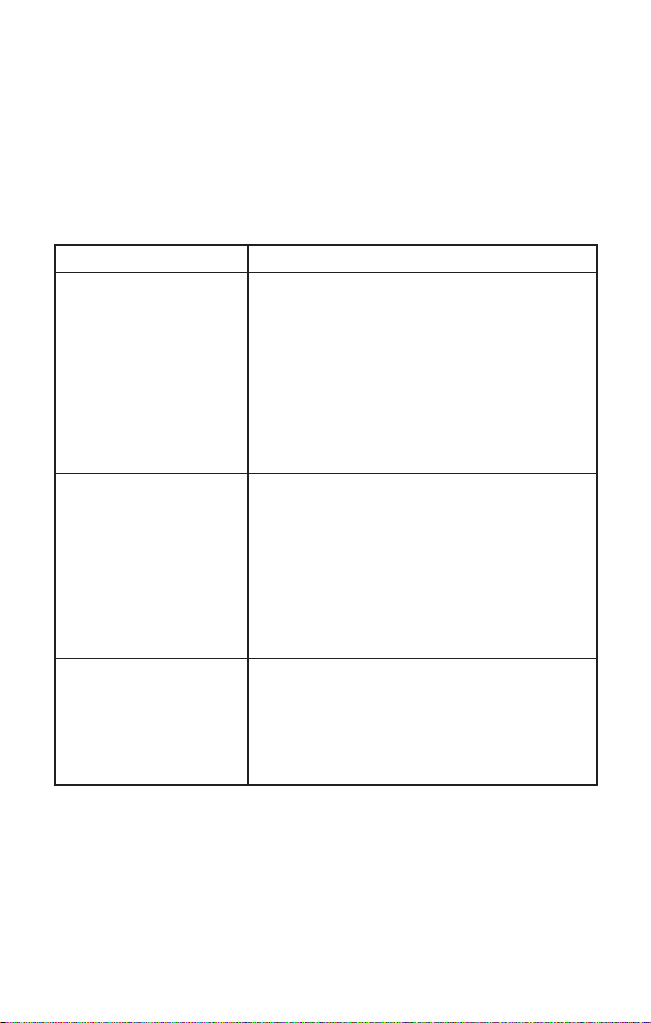
Problème Suggestions
Le combiné ne sonne
pas ou ne reçoit par de
télé-signal.
• Le bloc-piles au nickel-cadmium est faible
ou n’est pas pleinement chargé. Chargez-le
pendant 15 à 20 heures.
• Le combiné peut être trop éloigné du socle.
• Assurez-vous que l’adaptateur CA soit
branché au socle et à la prise de courant.
• Éloignez le socle de toutes les sources de
bruit et d’interférences, appareils
électriques, objets de métal.
• Changez le code de sécurité numérique.
Il y a présence
d’interférences.
• Éloignez le combiné des fours à microondes, ordinateur, jouets téléguidés,
microphones sans fil, systèmes d’alarmes,
intercoms, moniteur de bébé, éclairage
fluorescent et appareils électriques.
• Déplacez le combiné et/ou le socle à un
endroit différent, en les éloignant des objets
de métal ou des appareils électriques, puis
réessayez.
Le voyant de message
en attente ne fonctionne
pas.
• Contactez votre compagnie de téléphone
locale afin de vous assurez que votre
téléphone reçoit les signaux “FSK”.
• Réinitialisez le voyant en appuyant sur la
PAGE et maintenez-la enfoncée
touche
pendant 5 secondes.
29

SPÉCIFICATIONS
Le téléphone est conforme aux règlements de la FCC, sections 15 et 68.
Température de fonctionnement -10° à 50° C (+14° F à +122°F)
Adaptateur CA
Numéro de pièce de l’adaptateur CA : AD-0001
Voltage à l’entrée : 120 V CC, 60Hz
Voltage à la sortie : 9 V CA, 210 mA
Bloc-piles
Numéro de pièce du bloc-piles : BT-905
Capacité : 600 mAH, 3,6 V
Durée d’autonomie des piles (par charge)
Pleine charge
Durée en mode de conversation : 7 heures
Durée en mode d’attente : 14 jours
Remarque : Si le combiné est éloigné du socle, l’autonomie du bloc-piles en
mode de conversation sera réduite proportionnellement à la durée de
l’éloignement.
Rechargez votre téléphone régulièrement, environ une fois par semaine en le
remettant sur le socle après chaque utilisation. Si la durée du bloc-piles diminue
même lorsque celle-ci est pleinement chargée, remplacez le bloc-piles par un neuf.
Le bloc-piles aura une durée de vie d’environ un an s’il est utilisé normalement.
Les spécifications et caractéristiques, ainsi que la disponibilité des accessoires
optionnels, peuvent changer sans préavis.
30

ENTRETIEN DE L’APPAREIL
A. Évitez d’installer les téléphones sans fil près d’appareils électriques qui génèrent
du bruit électrique (moteurs, tubes au néon, etc.)
B. Manipulez le combiné avec soin en le déposant doucement sur le socle lorsque
vous raccrochez. Évitez d’échapper le combiné.
C. Nettoyez le téléphone sans fil à l’aide d’un chiffon doux humecté d’eau ou d’une
solution savonneuse légère. N’utilisez pas de dissolvant ni de nettoyeur abrasif.
Avant le nettoyage, débranchez toujours l’appareil de la prise murale.
D. Votre téléphone sans fil n’a pas été conçu pour être à l’épreuve de l’eau.
N’utilisez pas le combiné sous la pluie, dans la piscine ni dans la douche.
N’installez pas le socle à l’extérieur, près d’un évier, d’un bain ni d’une douche.
Ne l’exposez pas à la lumière directe du soleil.
Conservez l’emballage original au cas où vous deviez expédier l’appareil à une date
ultérieure.
RENSEIGNEMENTS SUPPLÉMENTAIRES
• Le branchement de ce téléphone à un téléphone payant ou une ligne
partagée est interdit par la loi.
Si vous avez des questions se rapportant à votre téléphone SYLVANIA,
appelez la ligne d’assistance sans frais aux consommateurs, au : 1-800-2874871, du lundi au vendredi, de 8h30 à 17 h 00, heure de l’est.
31

GARANTIE DES TÉLÉPHONES SYLVANIA
Nous vous remercions d’avoir acheté cet appareil de télécommunication de SYLVANIA. Votre
nouvel appareil, comme tous ceux de notre production, est conforme à des normes de qualité très
rigoureuses. Dans des conditions d’utilisation normales, nous sommes certains qu’il vous donnera
entière satisfaction, et ce, pendant de nombreuses années. Cependant, s’il survient un problème,
vous êtes protégé en vertu des clauses de cette garantie. Les appareils de télécommunication de
SYLVANIA sont garantis contre tout défaut, tant dans les matériaux que la fabrication, pendant les
périodes spécifiées ci-dessous, à condition que lesdits appareils aient été installés et utilisés selon
les directives du guide d’utilisation.
PRODUIT PIÈCES ET MAIN-D’OEUVRE
L’obligation de SYLVANIA, en vertu des clauses de cette garantie, est limitée à la réparation, y
compris le remplacement des pièces et le coût de la main-d’oeuvre pertinente, ou à notre discrétion,
au remplacement de tout appareil de télécommunication qui présente des défauts de fabrication
pendant la période de garantie. Les pièces de rechange fournies en rapport avec cette garantie sont
couvertes pendant une période égale à la portion résiduelle de la garantie de l’équipement original.
OBLIGATIONS DU CLIENT
L’appareil est couvert par la garantie à partir de la date de l’achat initial au détail. Par conséquent,
le propriétaire de l’appareil doit présenter la facture originale affichant clairement la date.
Aucun service ne sera effectué sans présentation de la facture. Le propriétaire est seul responsable
de l’expédition de l’appareil à destination et en provenance du centre de service.
EXCLUSIONS DE LA GARANTIE
Cette garantie ne s’applique qu’aux appareils de télécommunication de SYLVANIA achetés et utilisés
au Canada. Cette garantie ne s’applique ni à l’apparence ni aux accessoires y compris, mais ne s’y
limitant pas, aux antennes, boîtier, pièces du boîtier, boutons, piles, couvercles, câbles de raccord,
cassettes et disques compacts. En outre, cette garantie ne s’applique pas non plus aux dommages
causés par ou survenus lors de la manutention, le transport, le déballage, l’installation, les réglages
effectués par le client et mentionnés dans le guide d’utilisation, les réparations ou le remplacement
des pièces fournies par un service autre que le Centre de Service et de Réparations de SYLVANIA, à
tout mauvais fonctionnement ou toute panne causée par ou résultant de conditions
environnementales anormales, de réparations inadéquates effectuées par un service non autorisé, un
entretien inadéquat, des réparations ou modifications effectuées par le client, de mauvais traitements
ou un fonctionnement inadéquat, la négligence, un accident, un incendie, une inondation ou tout
autre cas de force majeure, incluant le branchement à un circuit à tension incorrecte.
La garantie de cet appareil de télécommunication ne s’applique qu’à l’acheteur au détail initial.
Cette garantie est nulle en cas d’utilisation commerciale de l’appareil ou à des fins de location, ou si
les numéros de série ont été modifiés, égratignés ou effacés.
SYLVANIA se réserve le droit de changer le concept, de faire des modifications ou des améliorations à cet
appareil, sans avoir l’obligation d’effectuer les mêmes changements aux appareils fabriqués auparavant.
Ce qui précède remplace toute autre garantie explicite ou implicite et SYLVANIA n’assume aucune
responsabilité ni n’autorise quiconque d’accepter en son nom toute obligation ou responsabilité liée
à la vente, à l’entretien ou aux réparations de ce produit.
En aucune circonstance, SYLVANIA et ses détaillants SYLVANIA ne seront responsables des
dommages spéciaux ou indirects résultant de l’utilisation de ce produit ni de tout retard dans
l’application de cette garantie attribuable à des causes indépendantes de notre volonté.
En vertu de certaines lois provinciales ou fédérales, l’acheteur peut avoir d’autres droits spécifiques
et, si certaines clauses de cette garantie sont interdites en vertu de ces lois, ces clauses seront
nulles et non avenues, mais les autres clauses de cette garantie resteront en vigueur.
COMMENT OBTENIR LES SERVICES OU RÉPARATIONS
En cas de besoin, vous pouvez obtenir tous les renseignements sur les services et réparations en
vous adressant au marchand SYLVANIA qui vous a vendu cet appareil, ou en communiquant
directement avec nous :
© 2004 par SYLVANIA Imprimé en Chine
300 Alden Road, Markham, Ontario L3R 4C1 UPZZ21044DA
Téléphones sans fil 1 an
Téléphones à cordon 1 an
SYLVANIA SERVICE
300 Alden Road, Markham, Ontario L3R 4C1
PHONE: (905) 940-5089 FAX: (905) 940-2303
1-800-287-4871
