Sylvania SSL2606 User Manual

TO RECEIVE DIGITAL/ANALOG SIGNAL,
YOU MUST CONNECT ANTENNA.
26 inch Digital / Analog
LCD TV
Owner’s Manual
SSL2606
IF YOU NEED ADDITIONAL ASSISTANCE WITH SET-UP OR OPERATING AFTER
READING OWNER’S MANUAL, PLEASE CALL TOLL FREE
1-800-605-8453,OR
VISIT OUR WEB SITE AT http://www.SylvaniaConsumerElectronics.com
HIGH-DEFINITION TELEVISION
ENTER
POWER SLEEP
INPUT
SELECT
AUDIO
STILL
SETUP
BACK
SCREEN
MODE
INFO
CH RETURN
MUTE
VOL. CH
1 2 3
4 5 6
7 8 9
-
0
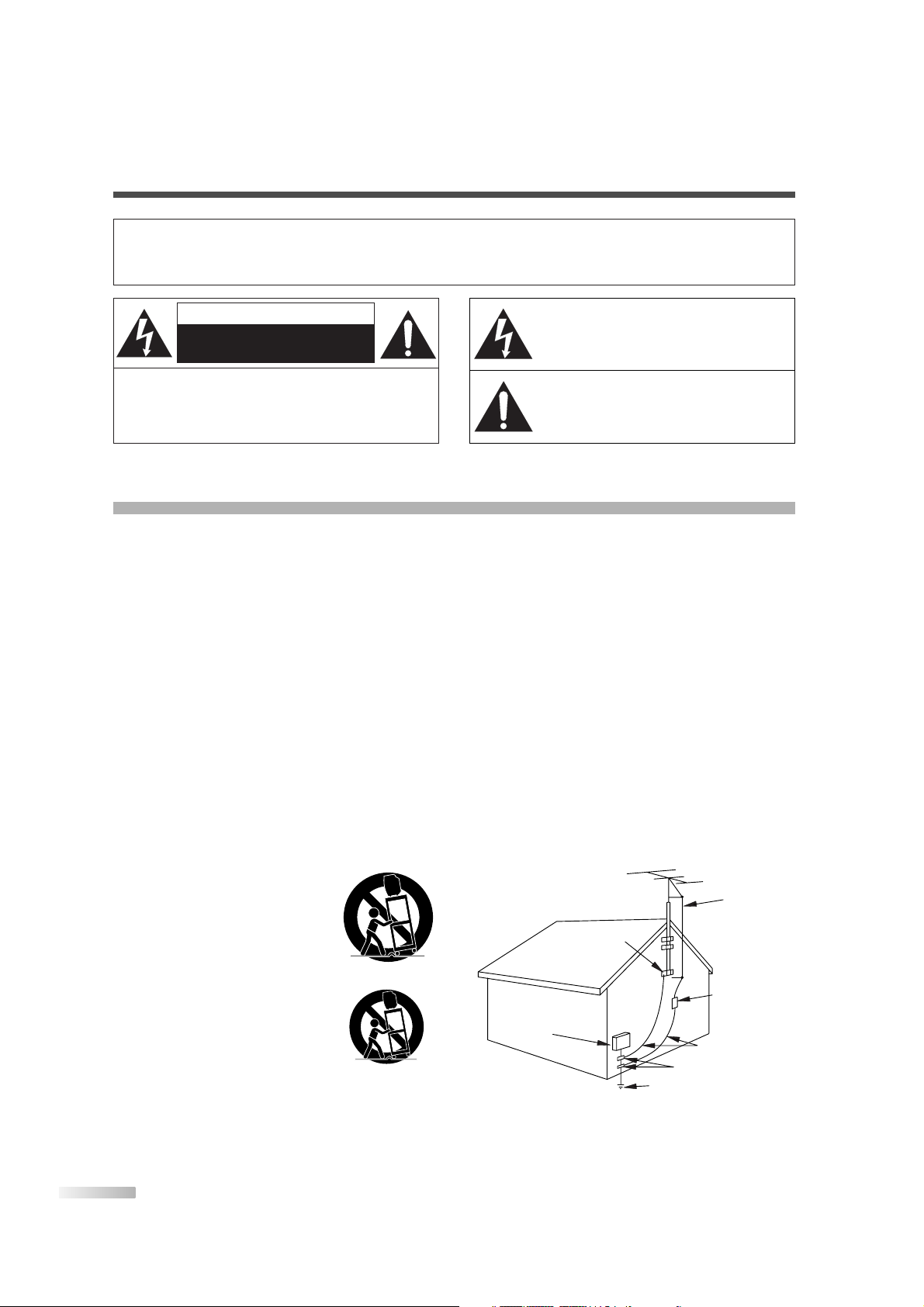
2
EN
CAUTION:
TO REDUCE THE RISK OF ELECTRIC SHOCK, DO NOT REMOVE COVER (OR BACK).
NO USER SERVICEABLE PARTS INSIDE. REFER
SERVICING TO QUALIFIED SERVICE PERSONNEL.
CAUTION
RISK OF ELECTRIC SHOCK
DO NOT OPEN
THIS SYMBOL INDICATES THAT DANGEROUS VOLTAGE CONSTITUTING A RISK OF
ELECTRIC SHOCK IS PRESENT WITHIN
THIS UNIT.
THIS SYMBOL INDICATES THAT THERE
ARE IMPORTANT OPERATING AND MAINTENANCE INSTRUCTIONS IN THE LITERATURE ACCOMPANYING THE APPLIANCE.
The important note is located on the rear of the cabinet.
WARNING:
TO REDUCE THE RISK OF FIRE OR ELECTRIC SHOCK, DO NOT EXPOSE THIS APPLIANCE TO RAIN OR MOISTURE.
1. READ INSTRUCTIONS - All the safety and operating instructions
should be read before the appliance is operated.
2. RETAIN INSTRUCTIONS - The safety and operating instructions
should be retained for future reference.
3. HEED WARNINGS - All warnings on the appliance and in the operat-
ing instructions should be adhered to.
4. FOLLOW INSTRUCTIONS - All operating and use instructions should
be followed.
5. CLEANING - Unplug TV from the wall outlet before cleaning. Do not
use liquid cleaners or aerosol cleaners. Use a damp cloth for cleaning.
EXCEPTION: A product that is meant for uninterrupted service and,
that for some specific reason, such as the possibility of the loss of an
authorization code for a CATV converter, is not intended to be
unplugged by the user for cleaning or any other purpose, may exclude
the reference to unplugging the appliance in the cleaning description
otherwise required in item 5.
6. ATTACHMENTS - Do not use attachments not recommended by the
TV manufacturer as they may cause hazards.
7. WATER AND MOISTURE - Do not use this TV near water, for exam-
ple, near a bath tub, wash bowl, kitchen sink, or laundry tub, in a wet
basement, or near a swimming pool, and the like.
8. ACCESSORIES - Do not place this TV on an unstable cart, stand, tri-
pod, bracket, or table.The TV may fall, causing serious injury to someone, and serious damage to the appliance. Use only with a cart, stand,
tripod, bracket, or table recommended by the manufacturer, or sold
with the TV.
Any mounting of the appliance should follow
the manufacturer’s instructions and should use
a mounting accessory recommended by the
manufacturer. An appliance and cart combination should be moved with care. Quick stops,
excessive force, and uneven surfaces may
cause the appliance and cart combination to
overturn.
AMEUBLES - Cet appareil ne doit être placé
que sur un meuble (avec ou sans roulettes)
recommandé par le fabricant. Si vous l’installez sur un meuble à roulettes, déplacez
les deux ensembles avec précaution. Un arrêt
brusque, l’utilisation d’une force excessive et
des surfaces irrégulières risquent de déstabiliser l’ensemble et de le renverser.
9. VENTILATION - Slots and openings in the
cabinet and the back or bottom are provided for ventilation and to
ensure reliable operation of the TV and to protect it from overheating,
these openings must not be blocked or covered. The openings should
never be blocked by placing the TV on a bed, sofa, rug, or other similar
surface.This TV should never be placed near or over a radiator or heat
register.This TV should not be placed in a built-in installation such as a
bookcase or rack unless proper ventilation is provided or the manufacturer’s instructions have been adhered to.
10. POWER SOURCES - This TV should be operated only from the type
of power source indicated on the marking label. If you are not sure of
the type of power supply to your home, consult your appliance dealer
or local power company. For TVs intended to operate from battery
power, or other sources, refer to the operating instructions.
11. GROUNDING OR POLARIZATION - This TV is equipped with a polar-
ized alternating-current line plug(a plug having one blade wider than
the other). This plug will fit into the power outlet only one way. This is a
safety feature. If you are unable to insert the plug fully into the outlet,
try reversing the plug. If the plug should still fail to fit, contact your electrician to replace your obsolete outlet. Do not defeat the safety purpose
of the polarized plug.
12. POWER-CORD PROTECTION - Power-supply cords should be routed
so that they are not likely to be walked on or pinched by items placed
upon or against them, paying particular attention to cords at plugs,
convenience receptacles, and the point where they exit from the appliance.
13. OUTDOOR ANTENNA GROUNDING - If an outside antenna or cable
system is connected to the TV, be sure the antenna or cable system is
grounded so as to provide some protection against voltage surges and
built-up static charges. Article 810 of the National Electrical Code,
ANSI/NFPA No. 70, provides information with respect to proper
grounding of the mast and supporting structure, grounding of the leadin wire to an antenna discharge unit, size of grounding conductors,
location of antenna-discharge unit, connection to grounding electrodes,
and requirements for the grounding electrode. (Fig. A)
14.
LIGHTNING - For added protection for this TV receiver during a lightning
storm, or when it is left unattended and unused for long periods of time,
unplug it from the wall outlet and disconnect the antenna or cable system.
This will prevent damage to the TV due to lightning and power-line surges.
IMPORTANT SAFEGUARDS
PORTABLE CART WARNING
S3126A
SYMBOLE D'AVERTISSEMENT POUR
APPAREIL ET MEUBLE A ROULETTES
S3126A
LES COMPOSANTES
EXAMPLE OF ANTENNA GROUNDING AS PER
NEC - NATIONAL ELECTRICAL CODE
S2898A
FIGURE A
NATIONAL ELECTRICAL CODE
GROUND
CLAMP
ELECTRIC
SERVICE
EQUIPMENT
ANTENNA
LEAD IN
WIRE
ANTENNA
DISCHARGE UNIT
(NEC SECTION 810-20)
GROUNDING CONDUCTORS
(NEC SECTION 810-21)
GROUND CLAMPS
POWER SERVICE GROUNDING
ELECTRODE SYSTEM
(NEC ART 250, PART H)

3
EN
IMPORTANT SAFEGUARDS / PRECAUTIONS
PRECAUTIONS
• Place your TV in a room with adequate ventilation.
• Keep your TV set away from sources of direct heat, such as heat registers or direct sunlight.
• Do not place your TV on soft surfaces, such as rugs or blankets.
• Leave enough room for air to circulate around the bottom, top and back of the set.
RADIO-TV INTERFERENCE
This equipment has been tested and found to comply with the limits for a Class B digital device, pursuant to Part 15 of the
FCC Rules. These limits are designed to provide reasonable protection against harmful interference in a residential installation. This equipment generates, uses, and can radiate radio frequency energy and, if not installed and used in accordance
with the instructions, may cause harmful interference to radio communications. However, there is no guarantee that interference will not occur in a particular installation. If this equipment does cause harmful interference to radio or television reception, which can be determined by turning the equipment off and on, the user is encouraged to try to correct the interference
by one or more of the following measures:
1) Reorient or relocate the receiving antenna.
2) Increase the separation between the equipment and receiver.
3) Connect the equipment into an outlet on a circuit different from that to which the receiver is connected.
4) Consult the dealer or an experienced radio/TV technician for help.
The serial number of this product may be found on the back of the TV. No others have the same serial number as yours.You should record the number and other vital information here and retain this book as a permanent record of your purchase to aid identification in case of theft.
Note to CATV system installer:
This reminder is provided to call the CATV system installer's attention to Article 820-40 of the NEC that
provides guidelines for proper grounding and, in particular, specifies that the cable ground should be
connected to the grounding system of the building as close to the point of cable entry as practical.
CAUTION:TO PREVENT ELECTRIC SHOCK, MATCH WIDE BLADE OF PLUG TO WIDE SLOT, FULLY
INSERT.
ATTENTION: POUR ÉVITER LES CHOCS ÉLECTRIQUES, INTRODUIRE LA LAME LA PLUS LARGE
DE LA FICHE DANS LA BORNE CORRESPONDANTE DE LA PRISE ET POUSSER JUSQU’AU FOND.
FCC WARNING: This equipment may generate or use radio frequency energy. Changes or modifications
to this equipment may cause harmful interference unless the modifications are expressly approved in the
owner’s manual. The user could lose the authority to operate this equipment if an unauthorized change or
modification is made.
Model No.
Serial No.
Dealer Purchase from
Date of Purchase
Dealer Phone No.
Dealer Address
15.
POWER LINES - An outside antenna system should not be located in the
vicinity of overhead power lines or other electric light of power circuits, or
where it can fall into such power lines or circuits.When installing an outside antenna system, extreme care should be taken to keep from touching
such power lines or circuits as contact with them might be fatal.
16. OVERLOADING - Do not overload wall outlets and extension cords as
this can result in a risk of fire or electric shock.
17. OBJECT AND LIQUID ENTRY - Never push objects of any kind into
this TV through openings as they may touch dangerous voltage points or
short out parts that could result in a fire or electric shock. Never spill liquid of any kind on the TV.
18. SERVICING - Do not attempt to service this TV yourself as opening or
removing covers may expose you to dangerous voltage or other hazards. Refer all servicing to qualified service personnel.
19.
DAMAGE REQUIRING SERVICE - Unplug this TV from the wall outlet and
refer servicing to qualified service personnel under the following conditions:
a. When the power supply cord or plug is damaged or frayed.
b. If liquid has been spilled, or objects have fallen into the TV.
c. If the TV has been exposed to rain or water.
d. If the TV does not operate normally by following the operating instruc-
tions. Adjust only those controls that are covered by the operating
instructions, as improper adjustment of other controls may result in
damage and will often require extensive work by a qualified techni-
cian to restore the TV to its normal operation.
e. If the TV has been dropped or damaged in any way.
f. When the TV exhibits a distinct change in performance, this indicates
a need for service.
20.
REPLACEMENT PARTS - When replacement parts are required, be sure the
service technician uses replacement parts specified by the manufacturer that
have the same characteristics as the original part. Unauthorized substitutions
may result in fire, electric shock, injury to persons or other hazards.
21. SAFETY CHECK - Upon completion of any service or repairs to this TV,
ask the service technician to perform routine safety checks to determine
that the TV is in proper operating condition.
22. HEAT - This TV product should be situated away from heat sources
such as radiators, heat registers, stoves, or other products (including
amplifiers) that produce heat.
A NOTE ABOUT RECYCLING:
This product’s packaging materials are recyclable and can be reused. Please dispose of any materials in
accordance with your local recycling regulations.
Batteries should never be thrown away or incinerated but disposed of in accordance with your local regulations concerning chemical wastes.
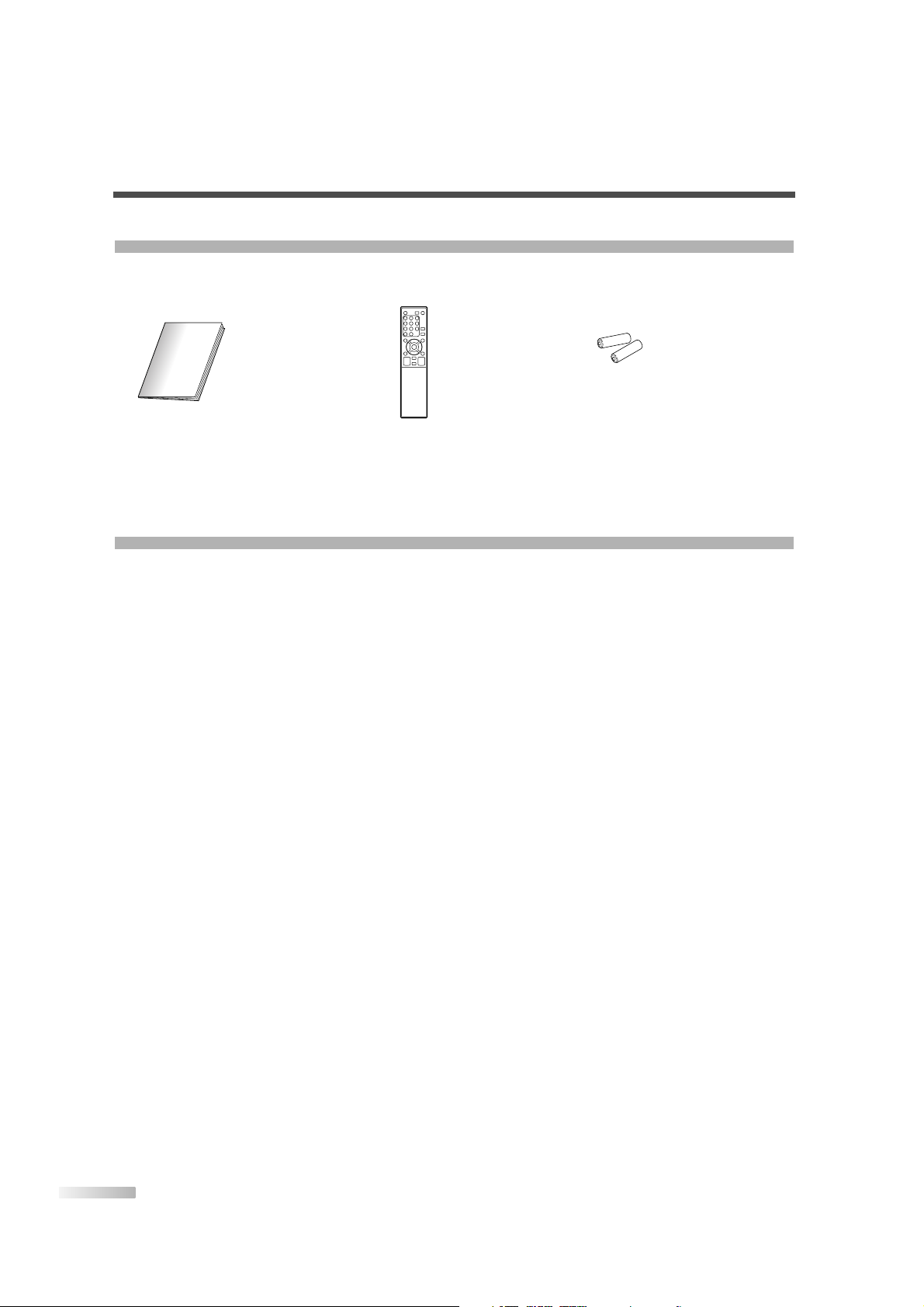
4
EN
FEATURES
SUPPLIED ACCESSORIES
• Owner’s Manual
(1EMN21949)
• Remote control unit
(NF000UD)
• Batteries
(“AA” x 2)
• If you need to replace these accessories, please refer to the PART NO. with the illustrations and call our
help line mentioned on the front page.
• Depending on your antenna system, you may need different types of Combiners (Mixer) or Separator
(Splitter). Contact your local electronics store for these items.
•
DTV/TV/CATV
This TV lets you easily switch TV(NTSC) and DTV(ATSC) with the remote control. This feature enables you to simply
view from conventional analog TV to Standard Definition TV, High Definition TV. You can also connect this TV to CATV
if you have a CATV box.
• Program Information Display (DTV)
You can display the title, contents and other information of the current DTV program on the screen.
•
Autoscan
This TV can automatically scan and memorize the channels receivable in your residential area. This feature eliminates the need of a difficult setting procedure.
• V-CHIP
This feature lets you set the viewing limitations to prevent your children from watching inappropriate programs.
• Closed Caption Decoder
This TV contains the built-in Closed Caption Decoder that displays text across the screen. It allows you to read
the dialogue of a TV program or other information in the Closed Caption-supported programs.
• MTS/SAP Tuner
This feature allows you to select with the remote control your desired audio language.
•
Auto Shut Off Function
If there is no signal input from the antenna terminal and no operation for 15 minutes, the unit will turn itself
off automatically.
•
On-Screen Function Display (English / Spanish / French)
This feature lets you select the language displayed in the setup screen from English, Spanish or French.
• Stereo Sound Function
• Full-Function Remote Control
• PLL Frequency Synthesized Tuning
• HDMI Input
This TV accepts 480i / 480p / 720p / 1080i video signals and 32kHz / 44.1kHz / 48kHz audio signals.
• Component VIDEO Input
This TV accepts 480i / 480p / 720p / 1080i video signals.
• S-VIDEO Input
• AV Input
• Analog Audio Output
• Digital Audio Output (Coaxial)
• Resume
This feature will automatically memorize settings if a power failure occurs.
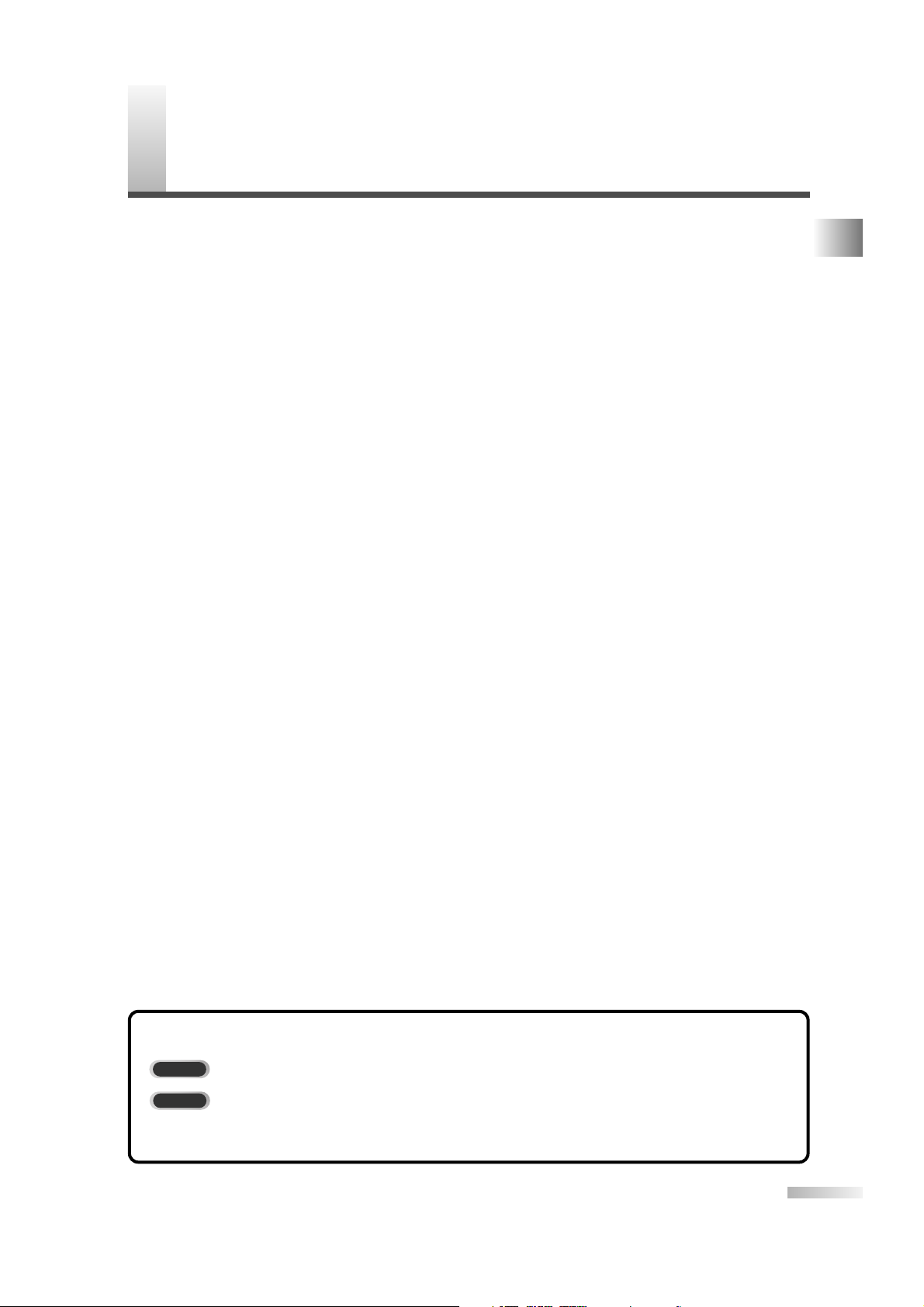
5
EN
SUPPLIED ACCESSORIES / FEATURES / CONTENTS
C
ONTENTS
IMPORTANT SAFEGUARDS . . . . . . . . . . . . . . . . . . . . . . . . . . . . . . . . . . . . . . . . . . . . . . . . . . . . . . . . . . . . 2
PRECAUTIONS . . . . . . . . . . . . . . . . . . . . . . . . . . . . . . . . . . . . . . . . . . . . . . . . . . . . . . . . . . . . . . . . . . . . . . 3
SUPPLIED ACCESSORIES . . . . . . . . . . . . . . . . . . . . . . . . . . . . . . . . . . . . . . . . . . . . . . . . . . . . . . . . . . . . . 4
FEATURES . . . . . . . . . . . . . . . . . . . . . . . . . . . . . . . . . . . . . . . . . . . . . . . . . . . . . . . . . . . . . . . . . . . . . . . . . 4
FUNCTIONS . . . . . . . . . . . . . . . . . . . . . . . . . . . . . . . . . . . . . . . . . . . . . . . . . . . . . . . . . . . . . . . 6
REMOTE CONTROL, TOP AND REAR PANEL FUNCTION . . . . . . . . . . . . . . . . . . . . . . . . . . . . . . . . . . . . . 6
INSTALLING THE BATTERIES . . . . . . . . . . . . . . . . . . . . . . . . . . . . . . . . . . . . . . . . . . . . . . . . . . . . . . . . . . . 7
BATTERY PRECAUTIONS . . . . . . . . . . . . . . . . . . . . . . . . . . . . . . . . . . . . . . . . . . . . . . . . . . . . . . . . . . 7
PREPARATION FOR USE . . . . . . . . . . . . . . . . . . . . . . . . . . . . . . . . . . . . . . . . . . . . . . . . . . . 8
CONNECTION . . . . . . . . . . . . . . . . . . . . . . . . . . . . . . . . . . . . . . . . . . . . . . . . . . . . . . . . . . . . . . . . . . . . . . . 8
ANTENNA CABLE CONNECTION . . . . . . . . . . . . . . . . . . . . . . . . . . . . . . . . . . . . . . . . . . . . . . . . . . . 8
CONNECTION TO CABLE/SATELLITE BOX . . . . . . . . . . . . . . . . . . . . . . . . . . . . . . . . . . . . . . . . . . . . 8
EXTERNAL CONNECTION . . . . . . . . . . . . . . . . . . . . . . . . . . . . . . . . . . . . . . . . . . . . . . . . . . . . . . . . . . . . . 9
HDMI CONNECTION . . . . . . . . . . . . . . . . . . . . . . . . . . . . . . . . . . . . . . . . . . . . . . . . . . . . . . . . . . . . . 9
COMPONENT CONNECTION . . . . . . . . . . . . . . . . . . . . . . . . . . . . . . . . . . . . . . . . . . . . . . . . . . . . . 10
S-VIDEO CONNECTION . . . . . . . . . . . . . . . . . . . . . . . . . . . . . . . . . . . . . . . . . . . . . . . . . . . . . . . . . . .10
ANALOG AUDIO/VIDEO CONNECTION . . . . . . . . . . . . . . . . . . . . . . . . . . . . . . . . . . . . . . . . . . . . . . .11
AUDIO OUTPUT CONNECTION . . . . . . . . . . . . . . . . . . . . . . . . . . . . . . . . . . . . . . . . . . . . . . . . . . . . 11
INITIAL SETTINGS . . . . . . . . . . . . . . . . . . . . . . . . . . . . . . . . . . . . . . . . . . . . . . . . . . . . . . . . . 12
INITIAL SETTINGS . . . . . . . . . . . . . . . . . . . . . . . . . . . . . . . . . . . . . . . . . . . . . . . . . . . . . . . . . . . . . . . . . . . 12
CHANNEL SETTINGS . . . . . . . . . . . . . . . . . . . . . . . . . . . . . . . . . . . . . . . . . . . . . . . . . . . . . . 13
AUTOSCAN . . . . . . . . . . . . . . . . . . . . . . . . . . . . . . . . . . . . . . . . . . . . . . . . . . . . . . . . . . . . . . . . . . . . . . . . 13
CHANNEL LIST . . . . . . . . . . . . . . . . . . . . . . . . . . . . . . . . . . . . . . . . . . . . . . . . . . . . . . . . . . . . . . . . . . . . . 14
MANUAL REGISTER . . . . . . . . . . . . . . . . . . . . . . . . . . . . . . . . . . . . . . . . . . . . . . . . . . . . . . . . . . . . . . . . . 15
ANTENNA CONFIRMATION . . . . . . . . . . . . . . . . . . . . . . . . . . . . . . . . . . . . . . . . . . . . . . . . . . . . . . . . . . . . 16
LANGUAGE SELECTION . . . . . . . . . . . . . . . . . . . . . . . . . . . . . . . . . . . . . . . . . . . . . . . . . . . . . . . . . . . . . . 17
WATCHING TV . . . . . . . . . . . . . . . . . . . . . . . . . . . . . . . . . . . . . . . . . . . . . . . . . . . . . . . . . . . . 18
CHANNEL SELECTION . . . . . . . . . . . . . . . . . . . . . . . . . . . . . . . . . . . . . . . . . . . . . . . . . . . . . . . . . . . . . . . 18
VOLUME ADJUSTMENT . . . . . . . . . . . . . . . . . . . . . . . . . . . . . . . . . . . . . . . . . . . . . . . . . . . . . . . . . . . . . . 18
STILL MODE . . . . . . . . . . . . . . . . . . . . . . . . . . . . . . . . . . . . . . . . . . . . . . . . . . . . . . . . . . . . . . . . . . . . . . . 19
SWITCHING AUDIO . . . . . . . . . . . . . . . . . . . . . . . . . . . . . . . . . . . . . . . . . . . . . . . . . . . . . . . . . . . . . . . . . . 19
SWITCHING EXTERNAL INPUT . . . . . . . . . . . . . . . . . . . . . . . . . . . . . . . . . . . . . . . . . . . . . . . . . . . . . . . . . 20
CHANGING THE SCREEN DISPLAY MODE . . . . . . . . . . . . . . . . . . . . . . . . . . . . . . . . . . . . . . . . . . . . . . . .21
SCREEN INFORMATION . . . . . . . . . . . . . . . . . . . . . . . . . . . . . . . . . . . . . . . . . . . . . . . . . . . . . . . . . . . . . . 22
SLEEP TIMER . . . . . . . . . . . . . . . . . . . . . . . . . . . . . . . . . . . . . . . . . . . . . . . . . . . . . . . . . . . . . . . . . . . . . . 23
OPTIONAL SETTINGS . . . . . . . . . . . . . . . . . . . . . . . . . . . . . . . . . . . . . . . . . . . . . . . . . . . . . . 23
SETUP SCREEN . . . . . . . . . . . . . . . . . . . . . . . . . . . . . . . . . . . . . . . . . . . . . . . . . . . . . . . . . . . . . . . . . . . . 23
PICTURE ADJUSTMENT . . . . . . . . . . . . . . . . . . . . . . . . . . . . . . . . . . . . . . . . . . . . . . . . . . . . . . . . . . . . . . 24
CLOSED CAPTION . . . . . . . . . . . . . . . . . . . . . . . . . . . . . . . . . . . . . . . . . . . . . . . . . . . . . . . . . . . . . . . . . . . 25
DTV CLOSED CAPTION . . . . . . . . . . . . . . . . . . . . . . . . . . . . . . . . . . . . . . . . . . . . . . . . . . . . . . . . . . . . . . . 26
CLOSED CAPTION STYLE . . . . . . . . . . . . . . . . . . . . . . . . . . . . . . . . . . . . . . . . . . . . . . . . . . . . . . . . . . . . . 26
V-CHIP . . . . . . . . . . . . . . . . . . . . . . . . . . . . . . . . . . . . . . . . . . . . . . . . . . . . . . . . . . . . . . . . . . . . . . . . . . . . 28
HDMI AUDIO . . . . . . . . . . . . . . . . . . . . . . . . . . . . . . . . . . . . . . . . . . . . . . . . . . . . . . . . . . . . . . . . . . . . . . . 31
MISCELLANEOUS . . . . . . . . . . . . . . . . . . . . . . . . . . . . . . . . . . . . . . . . . . . . . . . . . . . . . . . . . 32
TROUBLESHOOTING GUIDE . . . . . . . . . . . . . . . . . . . . . . . . . . . . . . . . . . . . . . . . . . . . . . . . . . . . . . . . . . . 32
GLOSSARY . . . . . . . . . . . . . . . . . . . . . . . . . . . . . . . . . . . . . . . . . . . . . . . . . . . . . . . . . . . . . . . . . . . . . . . . 34
MAINTENANCE . . . . . . . . . . . . . . . . . . . . . . . . . . . . . . . . . . . . . . . . . . . . . . . . . . . . . . . . . . . . . . . . . . . . . 34
SPECIFICATIONS . . . . . . . . . . . . . . . . . . . . . . . . . . . . . . . . . . . . . . . . . . . . . . . . . . . . . . . . . . 35
WARRANTY . . . . . . . . . . . . . . . . . . . . . . . . . . . . . . . . . . . . . . . . . . . . . . . . . . . . . . Back Cover
The following is the description for the symbols used in this manual.
: Settings only for the analog mode
: Settings only for the digital mode
• If there is no symbol under the function heading, those are common settings for the analog
mode and digital mode.
DTV
TV
SYMBOLS USED IN THIS MANUAL
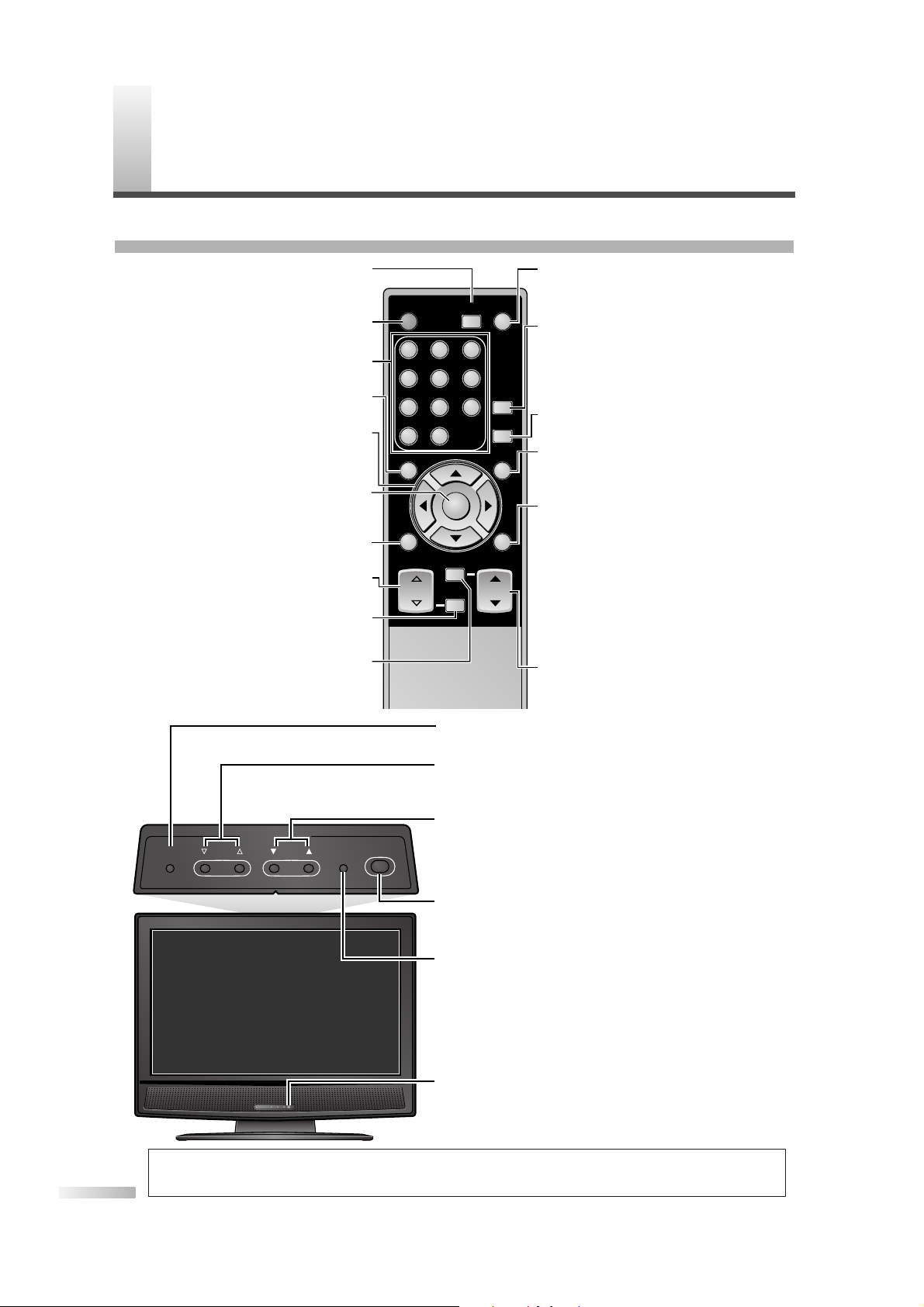
6
EN
F
UNCTIONS
REMOTE CONTROL, TOP AND REAR PANEL FUNCTION
TV CONTROL
SETUP VOLUME CHANNEL INPUT SELECT/
ENTER
POWER
SETUP button (p23)
To display on-screen menu
VOLUME XX/YYbuttons (p18)
To adjust volume and move right(
XX
)/left(YY) through the
menu items
CHANNEL KK/LLbuttons (p18)
To select channels and move up/down through the menu
items
INPUT SELECT/ENTER button (p20/p12)
• To select TV or external input mode (to access DVD,
VCR, etc.)
• To decide the command of setting when the menu is
displayed
POWER button (p12)
To turn TV on/off
Infrared Sensor Window
To receive the infrared rays transmitted from the remote
control
NOTE:
• With buttons [VOL. X/ Y] or [MUTE], you can only adjust the volume of the main unit.You cannot adjust the volume of the
external devices with these buttons.
ENTER
POWER SLEEP
INPUT
SELECT
AUDIO
STILL
SETUP
BACK
SCREEN
MODE
INFO
CH RETURN
MUTE
VOL. CH
1 2 3
4 5 6
7 8 9
-
0
POWER button (p12)
To turn TV on/off
Channel number buttons (p18)
To select channels
SETUP button (p23)
To display on-screen menu
s/ B
/ K/
L
buttons (p12)
To move left / right / up / down through
the items
ENTER button (p12)
To decide the command of setting when
the menu is displayed
BACK button (p22)
To go back to the previous operation in menu
VOL.XX/YYbuttons (p18)
To adjust volume
MUTE button (p18)
To mute sound
SLEEP button (p23)
To turn the power off automatically at
preset time
INPUT SELECT button (p20)
To select TV or external input mode (to
access DVD, VCR, etc.)
AUDIO button (p19)
• Analog mode (TV)
To select audio mode
• Digital mode (DTV)
To select audio language
STILL button (p19)
Pauses the image shown on the screen
SCREEN MODE button (p21)
To Select aspect ratios available for the
screen
INFO button
• Analog mode (TV) (p22)
To display channel No., signal type
and TV setting
• Digital mode (DTV) (p22)
To display channel information, signal
type and TV setting
• External input mode (p20)
To display external input mode, signal
type and TV setting
CH KK/LLbuttons (p18/p20)
To select channels and external input
mode
CH RETURN button (p18)
To return to previously viewed channel
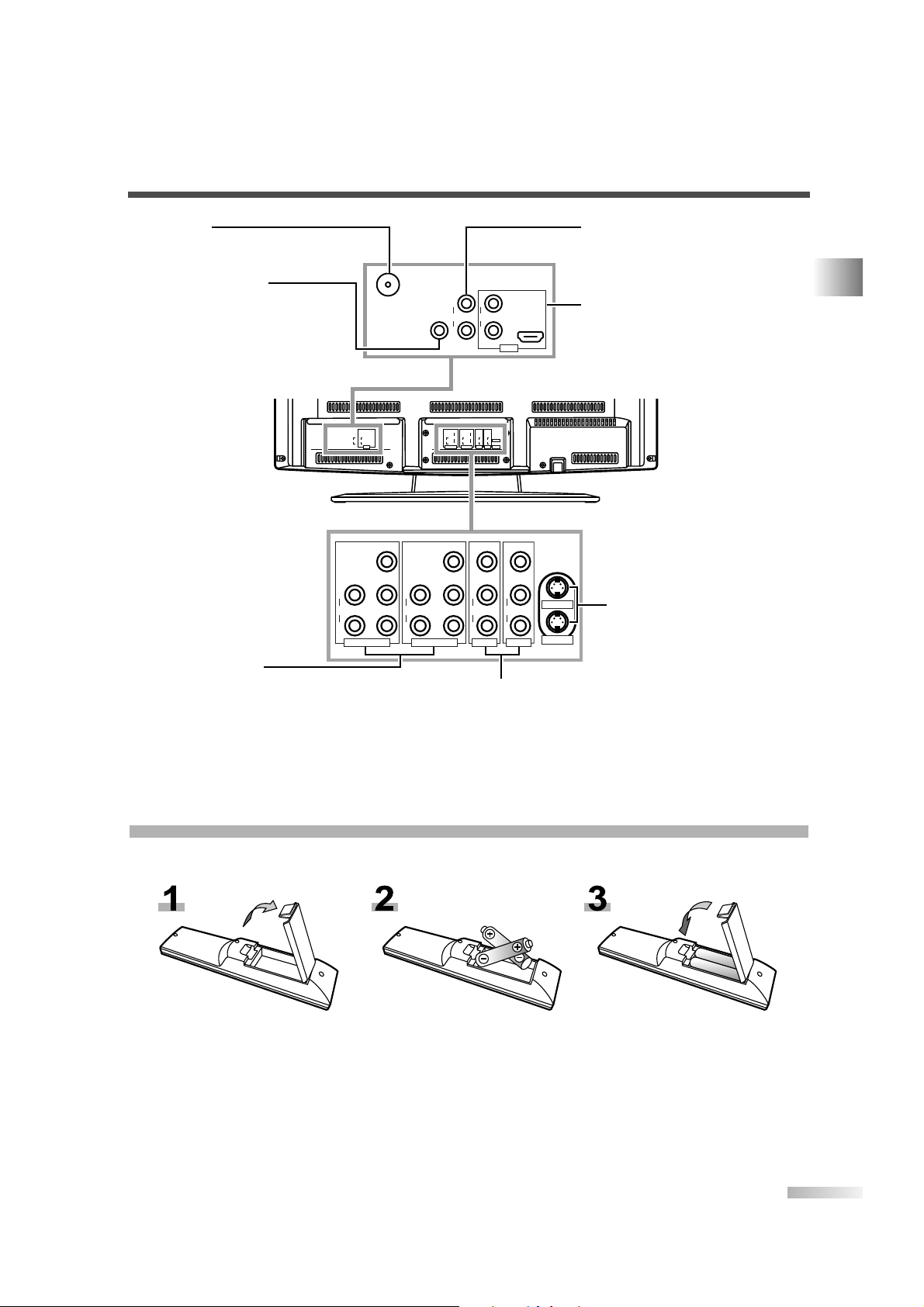
7
EN
INSTALLING THE BATTERIES
Install two AA batteries (supplied) matching the polarity indicated inside battery compartment of the remote
control.
[BATTERY PRECAUTIONS]
• Be sure to follow the correct polarity as indicated in the battery compartment.
Reversed batteries may cause damage to the device.
• Do not mix different types of batteries together (e.g. Alkaline and Carbon-Zinc) or old batteries with fresh
ones.
• If the device is not to be used for a long period of time, remove the batteries to prevent damage or injury
from possible battery leakage.
• Do not try to recharge batteries not intended to be recharged; they can overheat and rupture.
FUNCTIONS
Rear of this TV
ANT. IN
AUDIO OUT
L
R
HDMI IN
DIGITAL
AUDIO OUT
(COAXIAL)
AUDIO
L
R
HDMI
S-VIDEO1
S-VIDEO2
VIDEO1
VIDEO
VIDEO2COMPONENT1
VIDEOY
Pb
Pr
COMPONENT2
Y
Pb
Pr
AUDIO
L
R
AUDIO
L
R
AUDIO
L
R
AUDIO
L
R
from underneath
from underneath
ANT. IN jack
Connect your antenna or cable
box here.
DIGITAL AUDIO OUT
(COAXIAL) jack
Connect an optional coaxial digital audio cable here through the
coaxial digital audio in jack of a
decoder or audio receiver.
AUDIO OUT jacks
Connect audio cable here through the
audio in jacks of audio equipment.
HDMI IN jacks
Connect HDMI cable and audio
cable coming from the HDMI and
audio out jacks of external devices.
COMPONENT jacks
Connect component cable
and audio cable coming
from the component and
audio out jacks of external
devices.
VIDEO jacks
Connect video cable and
audio cable coming from
the video and audio out
jacks of external devices.
S-VIDEO jacks
Connect S-Video cable with
audio cable coming from the
S-Video and audio out jacks
of external devices.
INNER JACKS
DIGITAL
ANT. IN
AUDIO OUT
(COAXIAL)
L
AUDIO OUT
AUDIO
R
HDMI INLR
HDMI
Y
Y
VIDEO
L
L
Pb
Pb
AUDIO
AUDIO
AUDIO
RPr
RPr
COMPONENT2
VIDEO2
COMPONENT1
INNER JACKS
VIDEO
L
L
S-VIDEO1
AUDIO
R
R
VIDEO1
S-VIDEO2
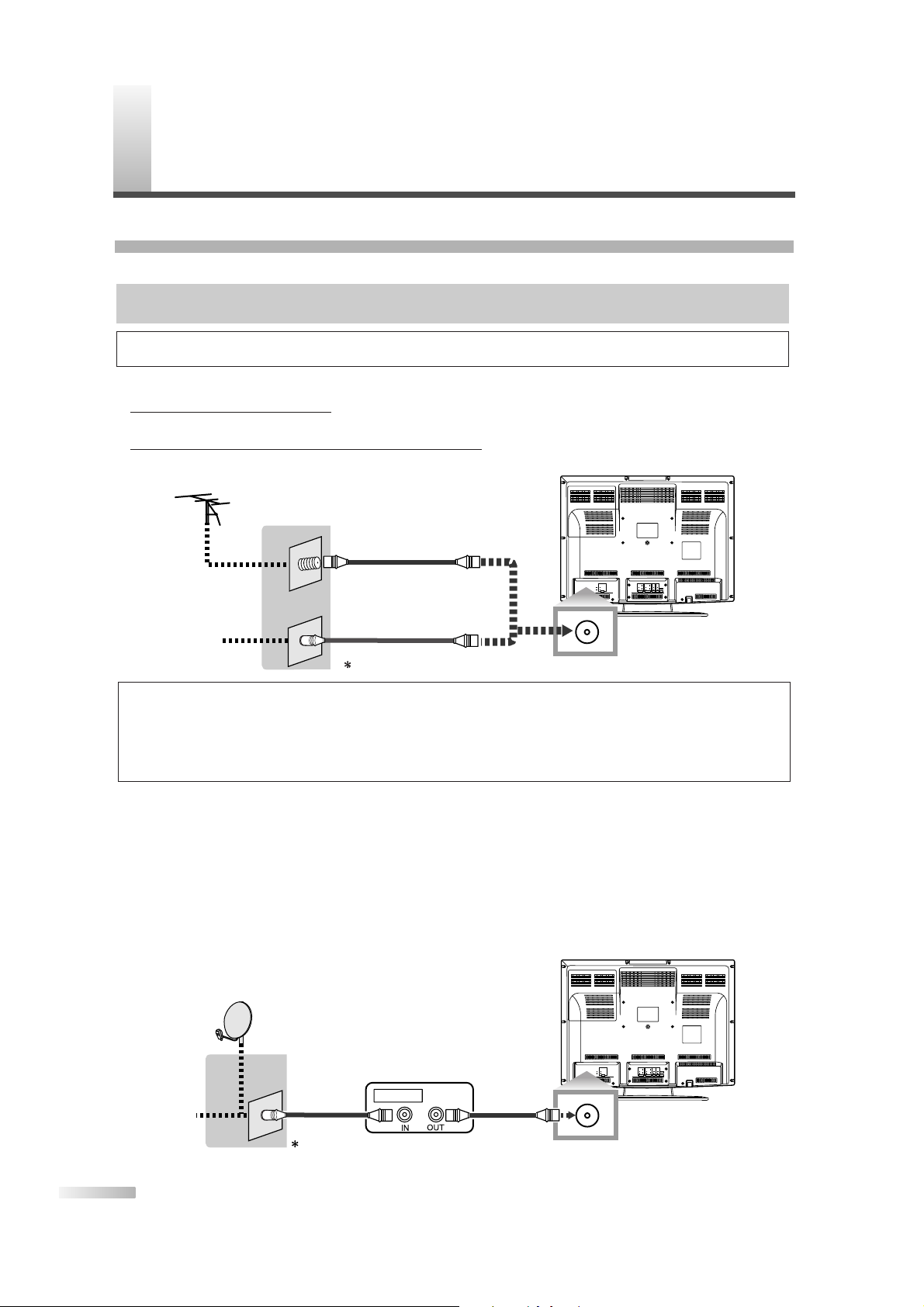
P
REPARATION FOR USE
8
EN
CONNECTION
This section describes how to connect this TV to reception and other sources.
[ANTENNA CABLE CONNECTION]
1) When connecting TV to antenna
Connect the RF cable or antenna cable on your home outlet to the ANT. IN jack of this TV.
2) When connecting TV to RF/Incoming cable (without box)
Connect the RF cable or incoming cable on your home outlet to the ANT. IN jack of this TV.
*Once connections are completed, turn on the TV and begin initial setup.
Channel scanning is necessary for the TV to memorize all available channels in your area if using antenna
or RF/Incoming cable. (Refer to “INITIAL SETTINGS” on page 12.)
[CONNECTION TO CABLE/SATELLITE BOX]
1) Connect the antenna cable on your home outlet to the input jack of the CABLE/SATELLITE box.
2) Use the corresponding cable to connect the ANT. IN jack of this TV and the output jack of the
CABLE/SATELLITE box.
*Required cables in 2) and connecting methods differ depending on the CABLE/SATELLITE box.For more informa-
tion, please contact the cable/satellite provider.
ANT. IN
AUDIO OUT
L
R
AUDIO
HDMI INLR
INNER JACKS
DIGITAL
AUDIO OUT
(COAXIAL)
HDMI
S-VIDEO1
S-VIDEO2
COMPONENT2
INNER JACKS
AUDIO
L
RPr
Pb
Y
VIDEO2
VIDEO
AUDIO
L
R
VIDEO1
VIDEO
AUDIO
L
R
COMPONENT1
AUDIO
L
RPr
Pb
Y
ANT. IN
Cable TV
signal
RF Cable
CABLE Box
or SATELLITE Box
or
Satellite
antenna
Rear of this TV
Cables not included
NOTES:
• For your safety and to avoid damages to the unit, unplug the antenna cable from the ANT. IN jack before moving the unit.
•
If you use an antenna in order to receive analog TV, the same antenna generally will work for DTV reception.
Outdoor or attic antennas will be more effective than set-top versions.
• To easily switch between antenna and cable wires, you can purchase an “Antenna Selector” commercially available.
•
If you connect a cable system directly, contact the CATV installer.
ANT. IN
AUDIO OUT
L
R
AUDIO
HDMI INLR
INNER JACKS
DIGITAL
AUDIO OUT
(COAXIAL)
HDMI
S-VIDEO1
S-VIDEO2
COMPONENT2
INNER JACKS
AUDIO
L
RPr
Pb
Y
VIDEO2
VIDEO
AUDIO
L
R
VIDEO1
VIDEO
AUDIO
L
R
COMPONENT1
AUDIO
L
RPr
Pb
Y
ANT. IN
or
Aerial
antenna
RF Cable
Rear of this TV
Incoming Cable
Cable TV
signal
Cables not included
NOTE:
• Be sure that antenna or cable is connected properly before plugging the power cord.
MAKE SURE YOU HAVE AN ANTENNA.
As DTV is only available over the air, you need an antenna to receive a digital signal.
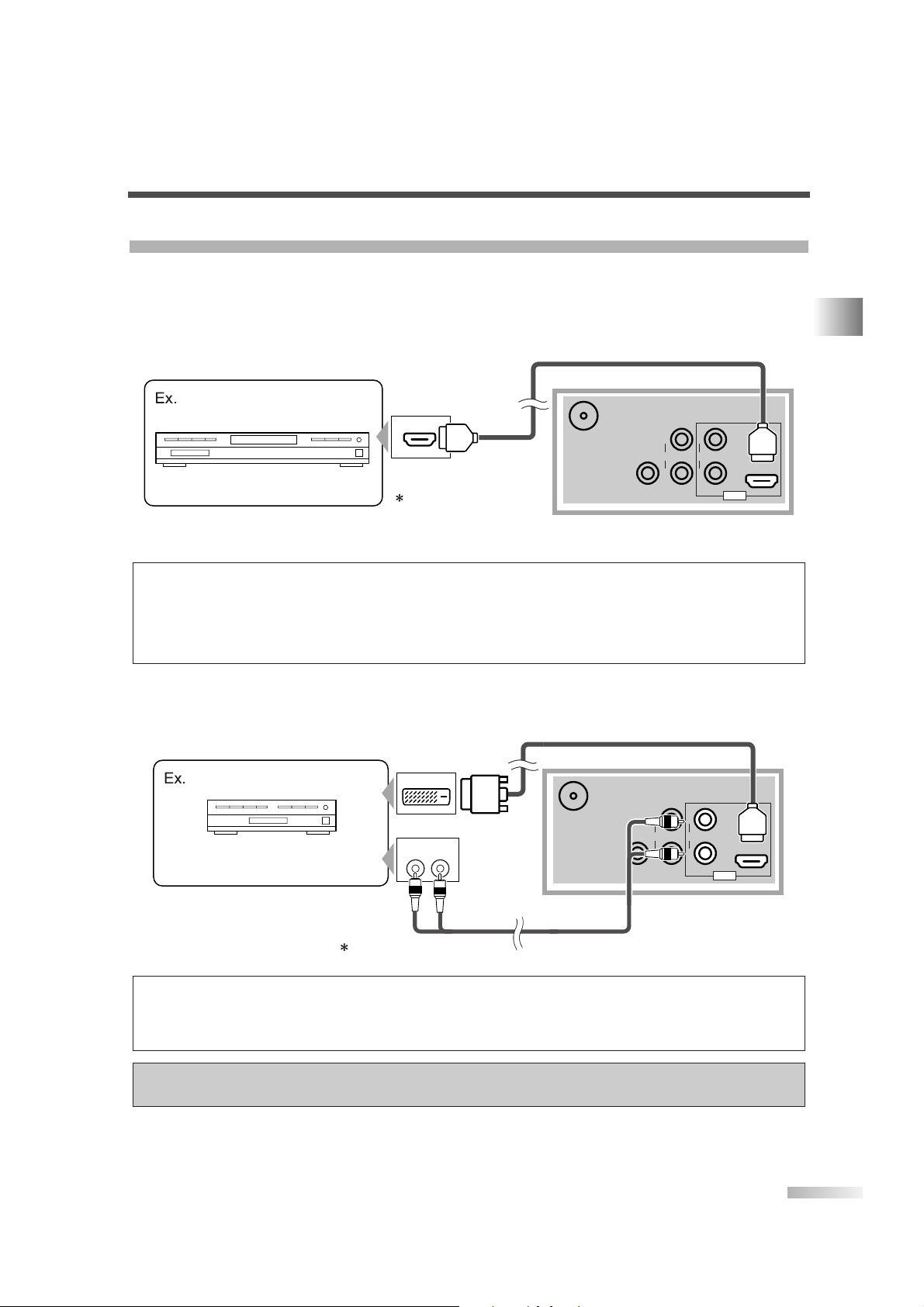
9
EN
PREPARATION FOR USE
EXTERNAL CONNECTION
[HDMI CONNECTION]
1) This is the best method to connect this TV to a video device with the HDMI output jack, such as a DVD
player with HDMI output jack, etc. It can minimize the deterioration of image quality.
Use the HDMI cable (commercially available) for connection.
2) When your video device has the DVI output jack, use the HDMI conversion cable from DVI output jack
(commercially available) for connection as illustrated below.
“HDMI, the HDMI logo and High-Definition Multimedia Interface are trademarks or registered
trademarks of HDMI Licensing LLC.”
NOTES:
• This TV accepts 480i / 480p / 720p / 1080i video signals.
• Audio signals are converted to an analog signal from the digital if you make a connection above.
• DVI does not show image if the 480i does not accept EIA/CEA-861/861B.
ANT. IN
AUDIO OUT
L
R
HDMI IN
DIGITAL
AUDIO OUT
(COAXIAL)
AUDIO
L
R
HDMI
DVI OUT
AUDIO OUT
RL
To DVI output jack
To audio
output jacks
To AUDIO input
jacks
Rear of this TV
To HDMI IN jack
Cable Box or Satellite Box
with the DVI output jack
Cables not included
NOTES:
• This TV accepts 480i / 480p / 720p / 1080i video signals, and 32kHz / 44.1kHz / 48kHz audio signals.
• This TV accepts only 2 channel audio signal (LPCM).
• You need to select “PCM” for the digital audio output of the device you connect or the HDMI audio setting. Audio sometimes makes
no sound if you select “Bitstream”, etc.
• This TV only accepts signals corresponding EIA861.
ANT. IN
AUDIO OUT
L
R
HDMI IN
DIGITAL
AUDIO OUT
(COAXIAL)
AUDIO
L
R
HDMI
HDMI OUT
To HDMI output jack
To HDMI IN jack
Rear of this TV
DVD Player with the HDMI output jack
Cables not included
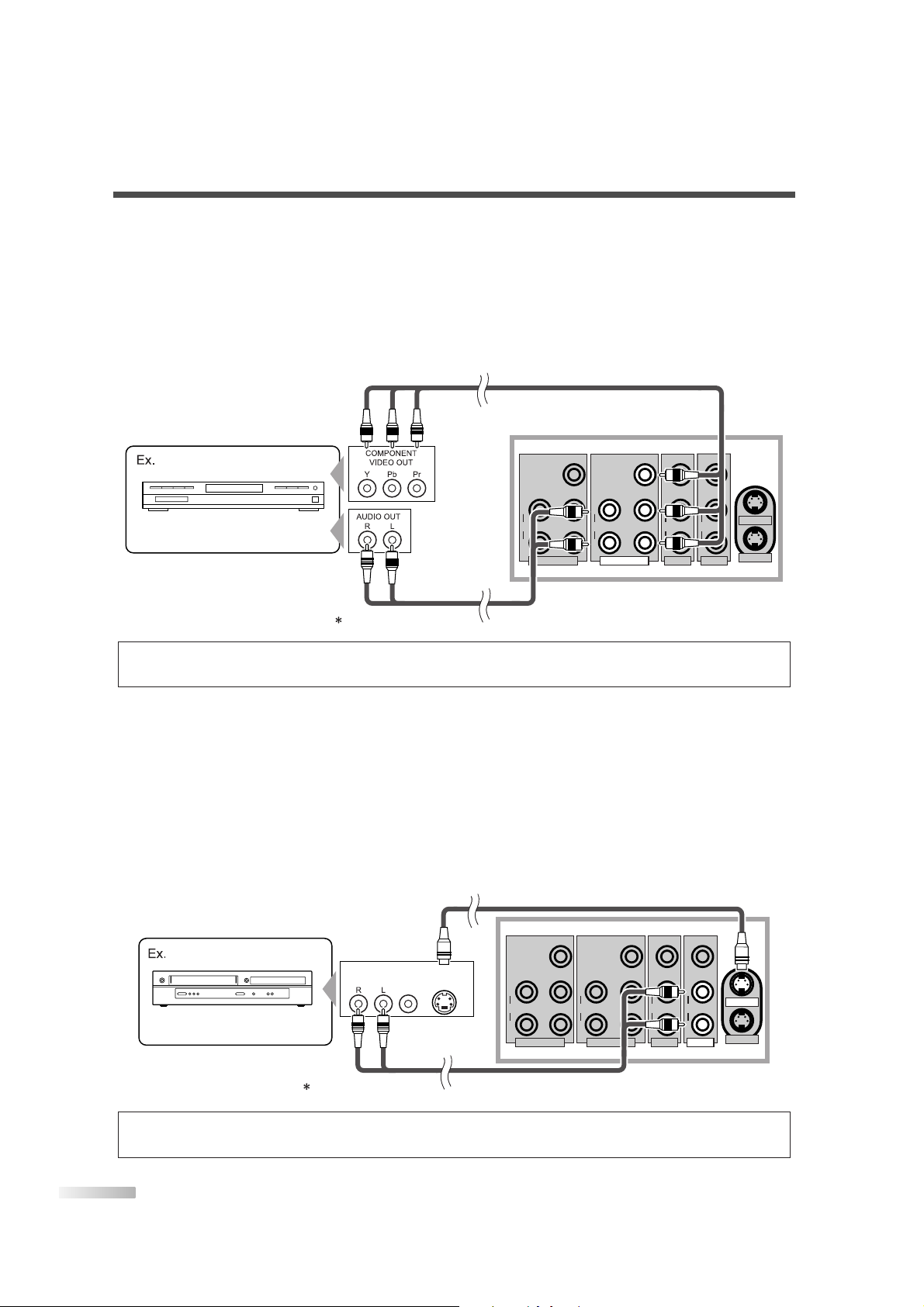
10
EN
[COMPONENT CONNECTION]
1) This is a better method to connect this TV to video devices with the Component output jack, such as a
DVD player, etc.
Use the Component cable (commercially available) for connection.
If you connect component output jacks to COMPONENT1 input jack, connect an audio cable to AUDIO L/R
jacks of COMPONENT1.
If you connect component output jacks to COMPONENT2 input jack, connect an audio cable to AUDIO L/R
jacks of COMPONENT2.
[S-VIDEO CONNECTION]
1) This is a good method to connect this TV to the video devices with the S-Video output jack.You can
expect better picture quality than the normal video cable connection.
Use the S-Video cable (commercially available) for connection.
If you connect S-Video output jack to S-VIDEO1 input jack, connect an audio cable to AUDIO L/R jacks of
VIDEO1.
If you connect S-Video output jack to S-VIDEO2 input jack, connect an audio cable to AUDIO L/R jacks of
VIDEO2.
NOTE:
• If you connect to the S-VIDEO jack and the VIDEO jack at the same time, S-Video connection will have priority.
S-VIDEO1
S-VIDEO2
VIDEO1
VIDEO
VIDEO2COMPONENT1
VIDEOY
Pb
Pr
COMPONENT2
Y
Pb
Pr
AUDIO
L
R
AUDIO
L
R
AUDIO
L
R
AUDIO
L
R
AUDIO
OUT
VIDEO
OUT
S-VIDEO
OUT
DVD/VCR with
the S-Video output jack
To S-Video
output jack
To S-VIDEO1
input jack
To AUDIO input jacks
To audio
output jacks
Rear of this TV
Cables not included
NOTE:
• This TV accepts 480i / 480p / 720p / 1080i video signals.
S-VIDEO1
S-VIDEO2
VIDEO1
VIDEO
VIDEO2COMPONENT1
VIDEOY
Pb
Pr
COMPONENT2
Y
Pb
Pr
AUDIO
L
R
AUDIO
L
R
AUDIO
L
R
AUDIO
L
R
DVD Player with the component
video output jacks
To component video
output jacks
To audio output
jacks
To AUDIO input
jacks
To COMPONENT1
input jacks
Rear of this TV
Cables not included
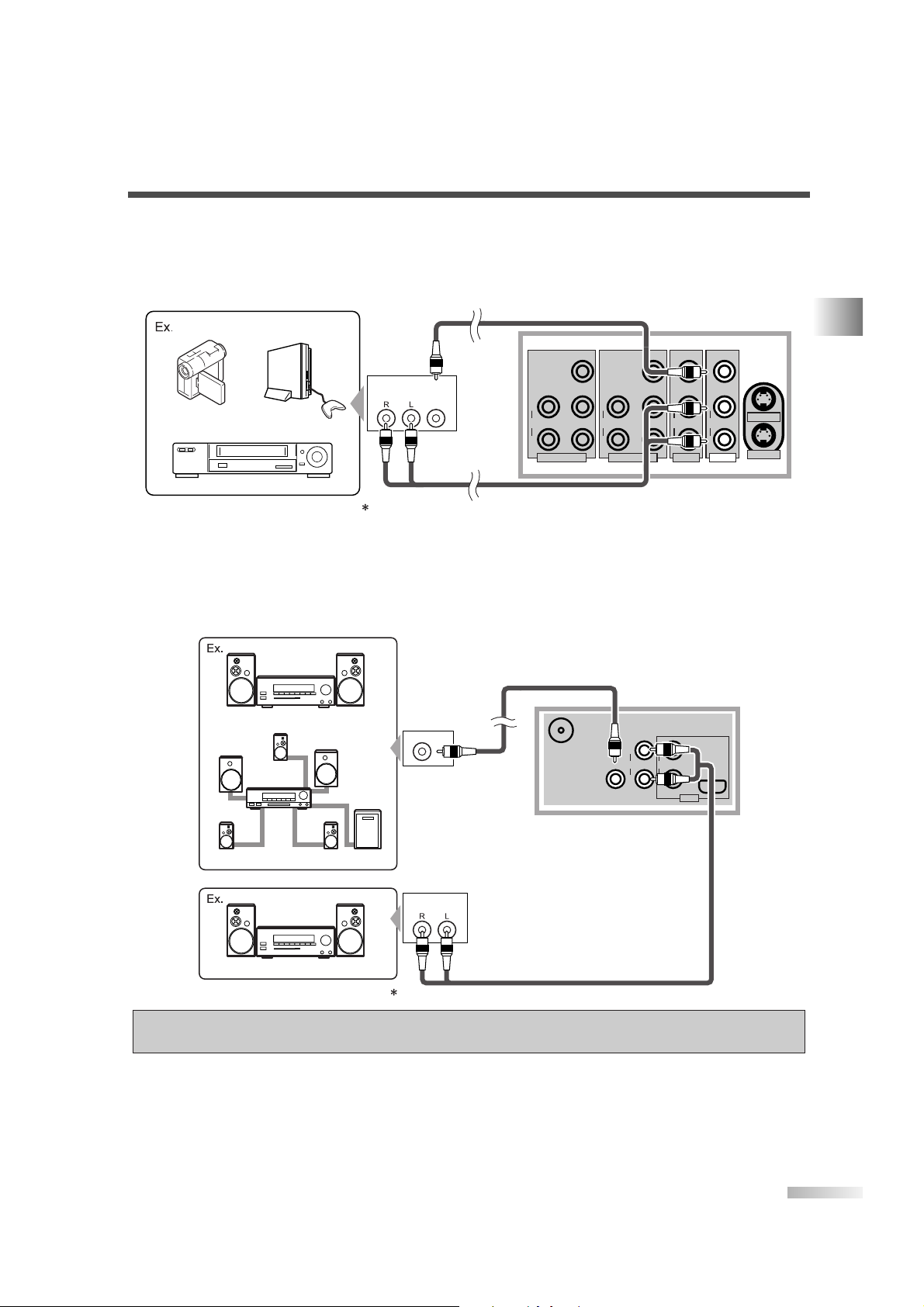
11
EN
PREPARATION FOR USE
[ANALOG AUDIO/VIDEO CONNECTION]
1) This is the general method to connect this TV to video devices with the video and audio output jacks, such
as VCR, Camcorder, Video Game, etc.
When the audio jack of video devices is monaural, connect this TV to the AUDIO L jack.
[AUDIO OUTPUT CONNECTION]
1) If you connect this TV to an external audio device, you can enjoy multi-channel audio like 5.1ch digital
broadcasting sound.
Use the Digital Audio Coaxial cable or Audio cable (commercially available) for connection.
Manufactured under license from Dolby Laboratories.“Dolby” and the double-D symbol are
trademarks of Dolby Laboratories.
ANT. IN
AUDIO OUT
L
R
HDMI IN
DIGITAL
AUDIO OUT
(COAXIAL)
AUDIO
L
R
HDMI
AUDIO
IN
COAXIAL
Rear of this TV
MD deck, DAT deck, etc.
Stereo system
Dolby Digital decoder
or
To coaxial digital
audio input jack
To DIGITAL AUDIO
OUT jack
To AUDIO
OUT jacks
To audio input jacks
Cables not included
S-VIDEO1
S-VIDEO2
VIDEO1
VIDEO
VIDEO2COMPONENT1
VIDEOY
Pb
Pr
COMPONENT2
Y
Pb
Pr
AUDIO
L
R
AUDIO
L
R
AUDIO
L
R
AUDIO
L
R
AUDIO
OUT
VIDEO
OUT
Camcorder
To video
output
jack
To audio output
jacks
To AUDIO input
jacks
To VIDEO1 input jack
Rear of this TV
Video Game
VCR
Cables not included
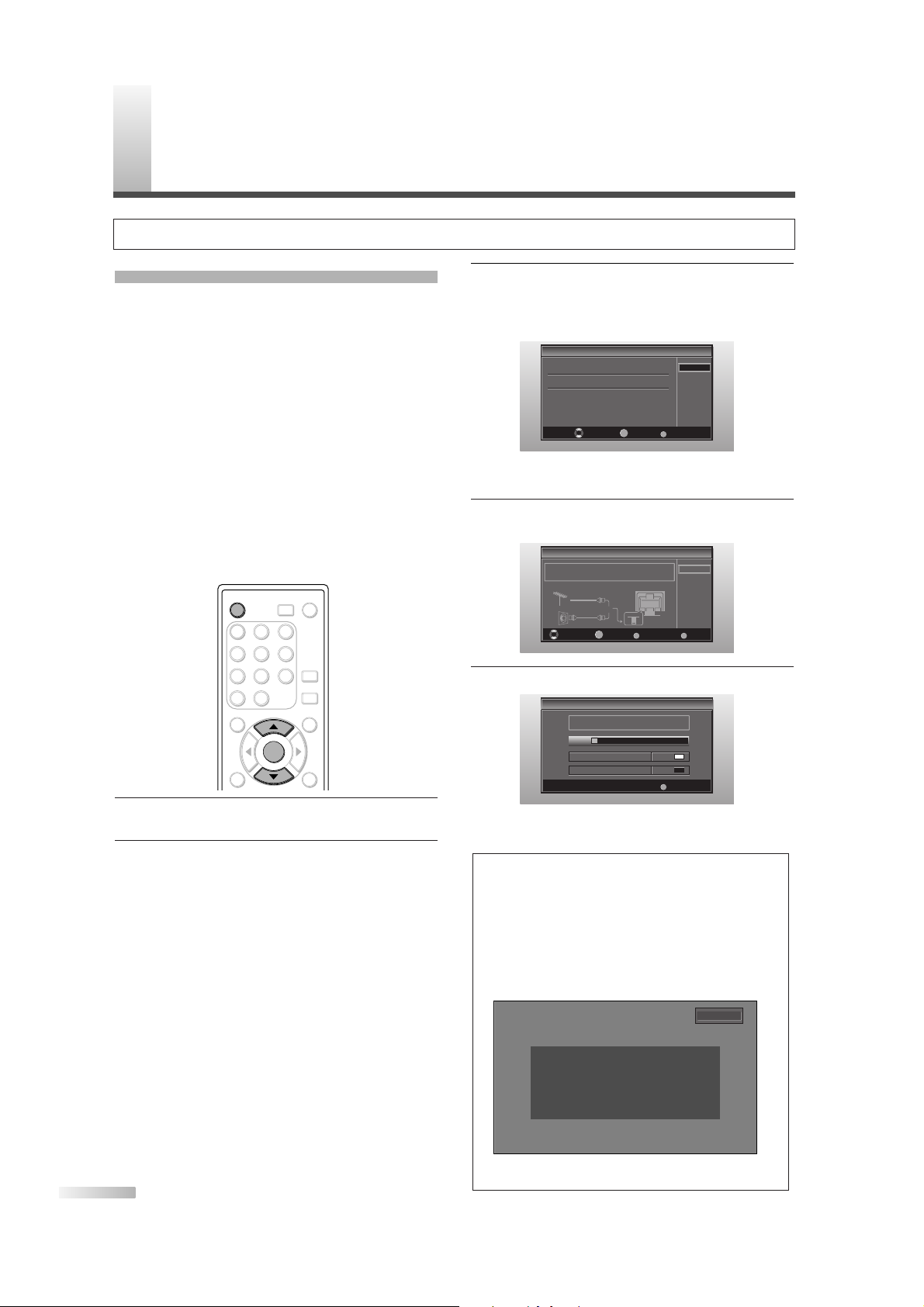
12
EN
INITIAL SETTINGS
This section describes the initial settings when you
first turn on the power after purchase. The initial
setting items are shown below.
• LANGUAGE SELECTION
You can select the menu language displayed on
the screen among English, Spanish and French.
• AUTOSCAN (TV/DTV)
(Select “Air” when using antenna)
The channels broadcasted in TV and DTV are
automatically scanned and memorized. Only the
receivable channels in the area where this TV is
used will be memorized.
• AUTOSCAN (CATV)
(Select “Cable” when using RF/Incoming cable)
The channels broadcasted in CATV are automati-
cally scanned and memorized.
1 After making all the necessary connections, turn
on this TV.
2 Press [POWER]. Initial Setup menu will appear.
• This operation may take a few moments.
• If Initial Setup menu does not appear, press
and hold
[ENTER] for 3 seconds, initial setup
will appear then proceed to step 3. If you have
already turned on this TV before, refer to “LANGUAGE SELECTION” on page 17 to select a
language for the on-screen displays.
ENTER
POWER SLEEP
AUDIO
STILL
SETUP
BACK
SCREEN
MODE
INFO
1 2 3
4 5 6
7 8 9
-
0
INPUT
SELECT
ENTER
POWER
3 Select your language using [
K /L
], press
[ENTER].
When you first turn on the power, the following
screen is displayed.
The Antenna Confirmation will be displayed in
the selected language after you press
[ENTER].
4 Select source of ANT. IN jack using [
K /L
], press
[ENTER].
5
Autoscan will start automatically.
• When scanning has completed, the lowest
memorized channel will be displayed.
NOTES:
• The initial Autoscan function can be executed for either “Air”
or “Cable” only once. When you change the connection
(Air/Cable), set the “Autoscan” again. (Refer to page 13.)
•
If you connect a cable system directly, contact the
CATV installer.
• When the scanning is not completed, Helpful Hint will be
displayed every time you turn on the power. If you have
previously registered channels when this screen appears
you can select a channel with number buttons.
• Support hotline is provided on the front page of this
manual.
Initial Setup
Initial Setup
Now the system is scanning for channels,please wait.
Exit
SETUP
5%
Analog channels 1ch
Digital channels 0ch
Initial Setup
Initial Setup
Air
Cable
Select Enter Exit
SETUP
Back
BACK
ENTER
Make sure the antenna is connected to "ANT IN" jack.
Select the destination of "ANT IN" jack.
Air
Cable
Or
ANT IN
Initial Setup
Initial Setup
Select the language for setup display.
Elija idioma de preparación.
Sélectionner langue écran config.
Select Enter Exit
SETUP
Español
Français
ENTER
English
I
NITIAL SETTINGS
No channel is registered.
Press and hold "ENTER" key for 3 seconds.
Contact support hotline provided on manual or back of unit.
Sin canal registrado.
Mantenga oprimida la tecla "ENTER" durante 3 segundos.
Llame teléfono de apoyo en manual o atrás de TV.
Pas de chaîne consign.
Maintenir la touche "ENTER" pressée 3 secondes.
Contacter numero d'urgence dans manuel ou arrière appareil.
2-0
Hint: Before starting initial setup you must connect antenna.
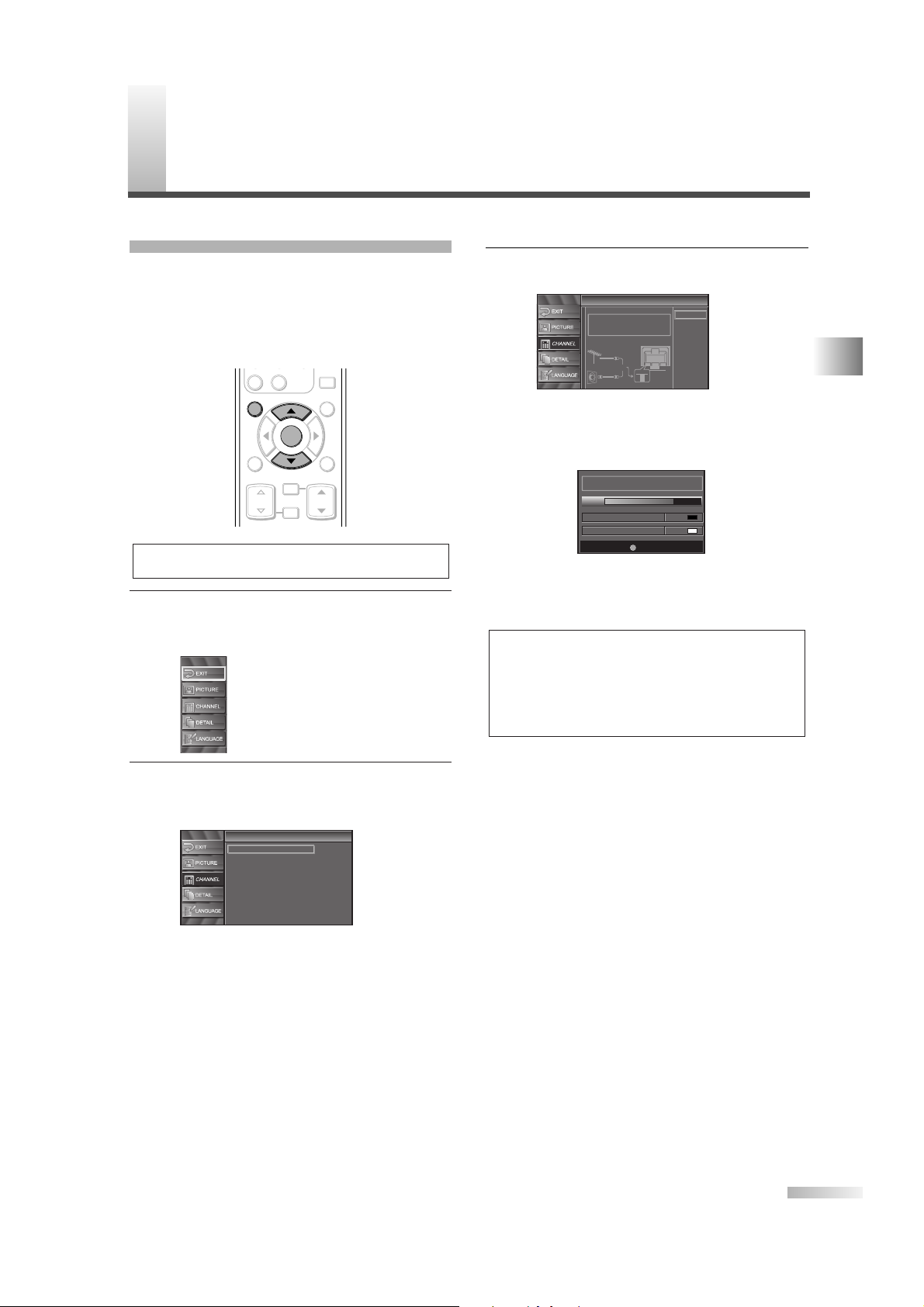
13
EN
INITIAL SETTINGS / CHANNEL SETTINGS
3 For TV channels, using [
K /L
], select “Air”.
For CATV channels, select “Cable”.
• Press
[ENTER].
Scanning and memorizing the channels automatically starts.
• When the scanning and memorizing are completed, the lowest memorized channel in the
broadcasting will be displayed.
NOTES:
• If you connect a cable system directly, contact the
CATV installer.
• If you press [POWER] or [SETUP] during Autoscan, this
setting will be canceled.
• If there is no reception connected or poor signal is detected,
a Hint will appear on screen once scanning stops.
Now the system is scanning for channels, please wait.
Exit
SETUP
72%
Analog channels 10ch
Digital channels 6ch
Autoscan
Autoscan
Autoscan will rescan all channels.
This may take a while to complete.
Select the destination of "ANT IN" jack.
Back
Air
Cable
Cable
1hour
Air
Cable
Or
ANT IN
AUTOSCAN
If you switch wires (e.g. between antenna and
CATV) or if you move the TV to a different area
after the initial setting, you need to perform
Autoscan again. This function lets you easily select
the receivable channels with
[CH K/L] and the TV
memorizes them even if you switch wires.
1 Display the setup screen.
• Press
[SETUP].
The following setup screen is displayed.
2
Select “CHANNEL” and press [ENTER] to confirm.
• Using
[K /L], select “Autoscan”.
• Press
[ENTER].
Channel
Channel
Autoscan
Channel List
Manual Register
Antenna
NOTE:
• Make sure the TV is connected to antenna or cable.
ENTER
STILL
SETUP
BACK
SCREEN
MODE
INFO
CH RETURN
MUTE
VOL. CH
-
0
ENTER
SETUP
C
HANNEL SETTINGS
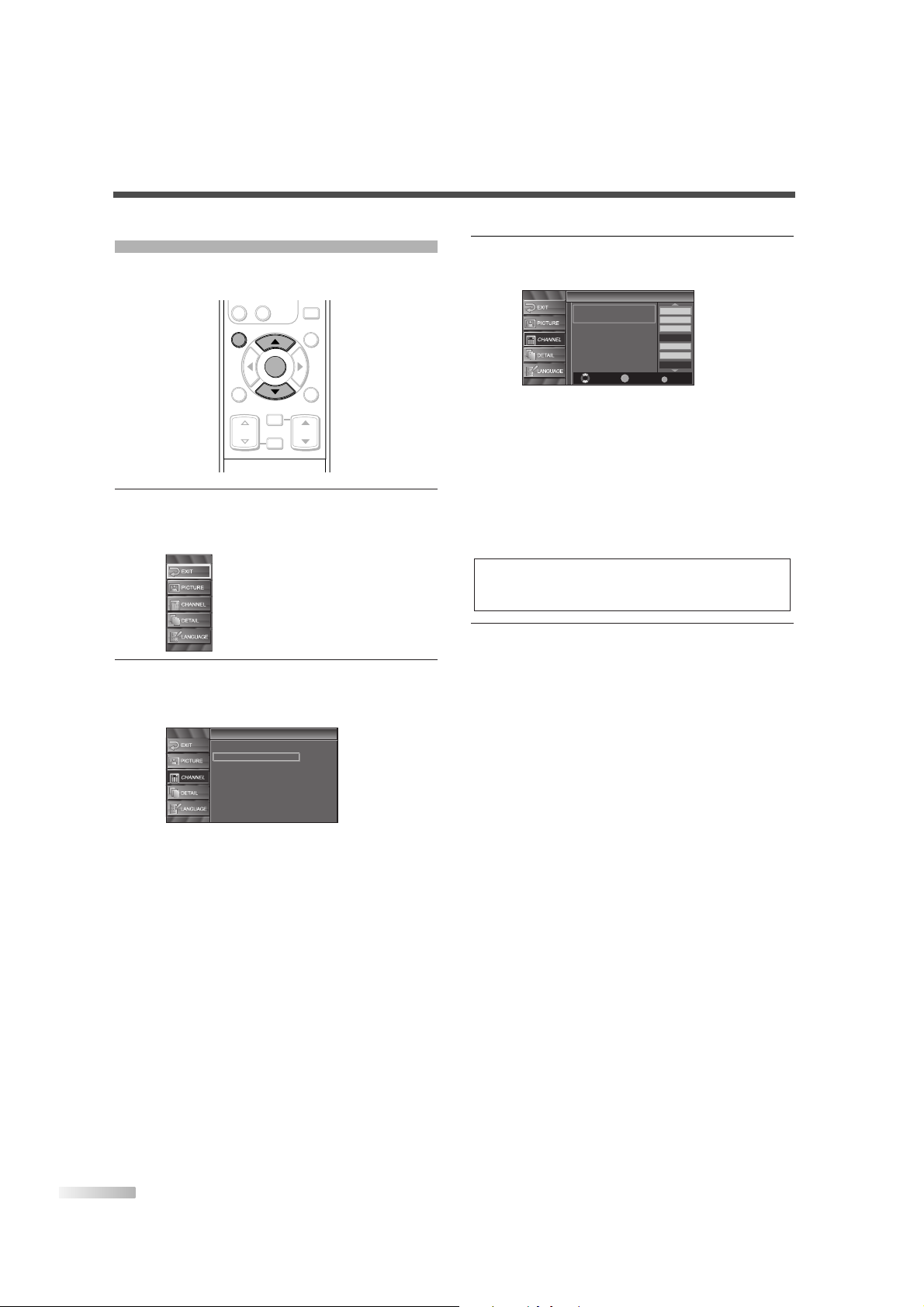
14
EN
CHANNEL LIST
The Channel List function lets you skip the unnecessary channels from the Channel registration list.
1
Display the setup screen.
• Press
[SETUP].
The following setup screen is displayed.
2 Select “CHANNEL” and press [ENTER] to con-
firm.
• Using [K /L], select “Channel List”.
• Press
[ENTER].
Channel
Channel
Autoscan
Channel List
Manual Register
Antenna
ENTER
STILL
SETUP
BACK
SCREEN
MODE
INFO
CH RETURN
MUTE
VOL. CH
-
0
ENTER
SETUP
3 Select the channel you want to skip.
• Using
[K/L], select the channel.
• Press
[ENTER], and the highlight on the
selected channel disappears, then the channel
is set as skip. With
[CH K /L], you cannot
select the channel set as skip.
• If you want to receive the skipped channel,
select your desired channel and press
[ENTER].
• If you skip a major channel, you skip the minor
channels too.
4
To exit the setup, press [SETUP].
NOTE:
• The channel with “DTV” indicated on the display is ATSC,
otherwise the channel is NTSC.
Channel List
Channel List
DTV 8
DTV 8
DTV 6
DTV 6
9
9
DTV 48
DTV 48
58
58
27
DTV 67
Ch Select Watch/Skip Back
BACK
ENTER
Highlight channels for
Ch Up/Down key selection.
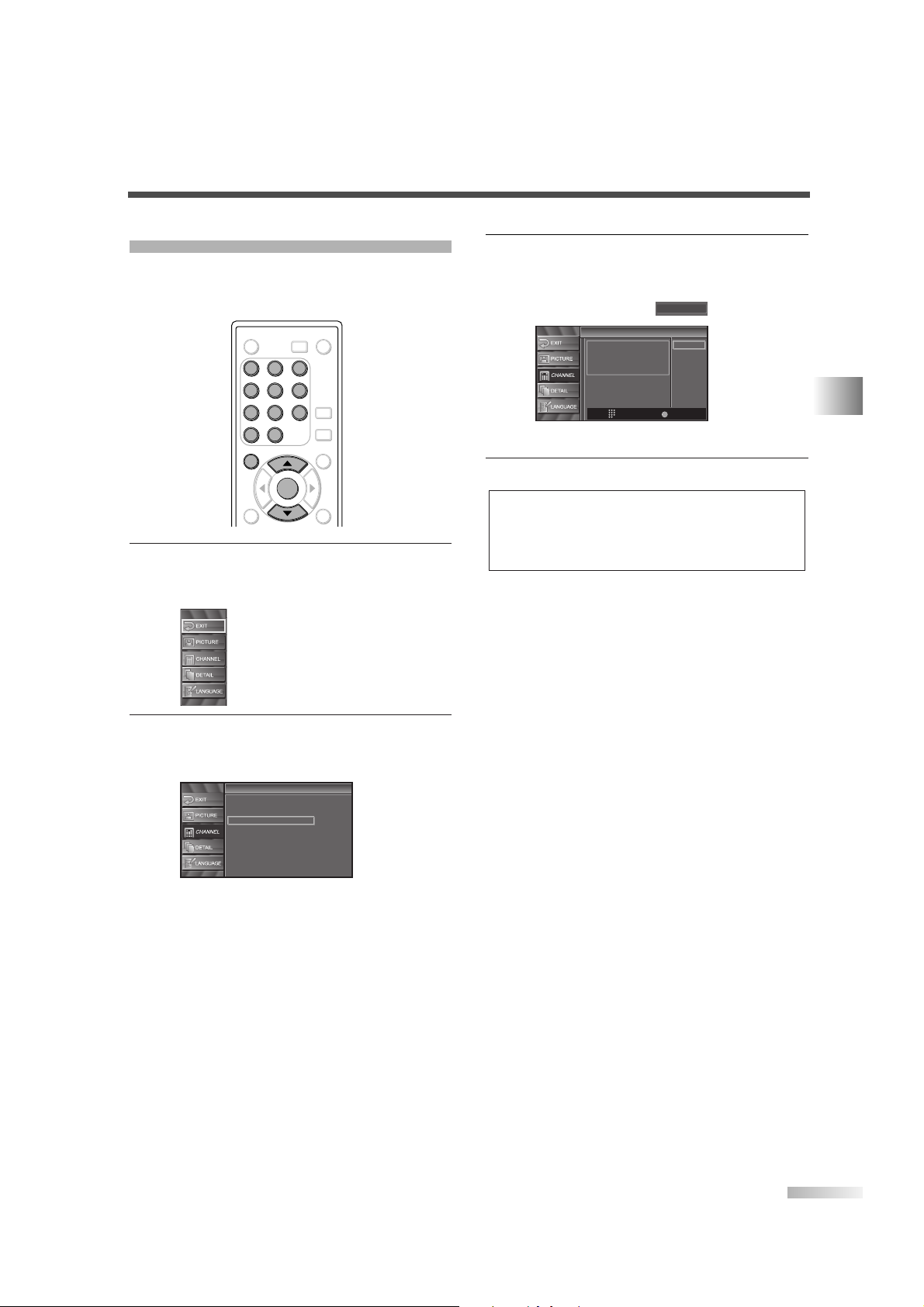
15
EN
CHANNEL SETTINGS
MANUAL REGISTER
You can register the remainder of channels that
were not scanned by the Autoscan function due to
the bad reception status at the initial setting.
1
Display the setup screen.
• Press
[SETUP].
The following setup screen is displayed.
2 Select “CHANNEL” and press [ENTER] to con-
firm.
• Using [K /L], select “Manual Register”.
• Press
[ENTER].
Channel
Channel
Autoscan
Channel List
Manual Register
Antenna
ENTER
POWER SLEEP
AUDIO
STILL
SETUP
BACK
SCREEN
MODE
INFO
1 2 3
4 5 6
7 8 9
-
0
INPUT
SELECT
ENTER
SETUP
1 2 3
4 6
7 8 9
-
0
5
3 Select the channel you want to add.
• Using
Channel number buttons, select your
desired channel.
• Select “Register” with
[ENTER].
4 To e xit the setup, press [SETUP].
NOTES:
• If the setup is completed successfully, “Registered to the
channel list.” is shown on the screen.
• If “Video1” is being used, set up will not be completed successfully. “Unavailable” will be shown on screen.
Manual Register
Manual Register
For Analog channels,
select a channel to register
using number keys.
For Digital channels,
you must perform Autoscan function.
Register
Ch Change
11
Back
BACK
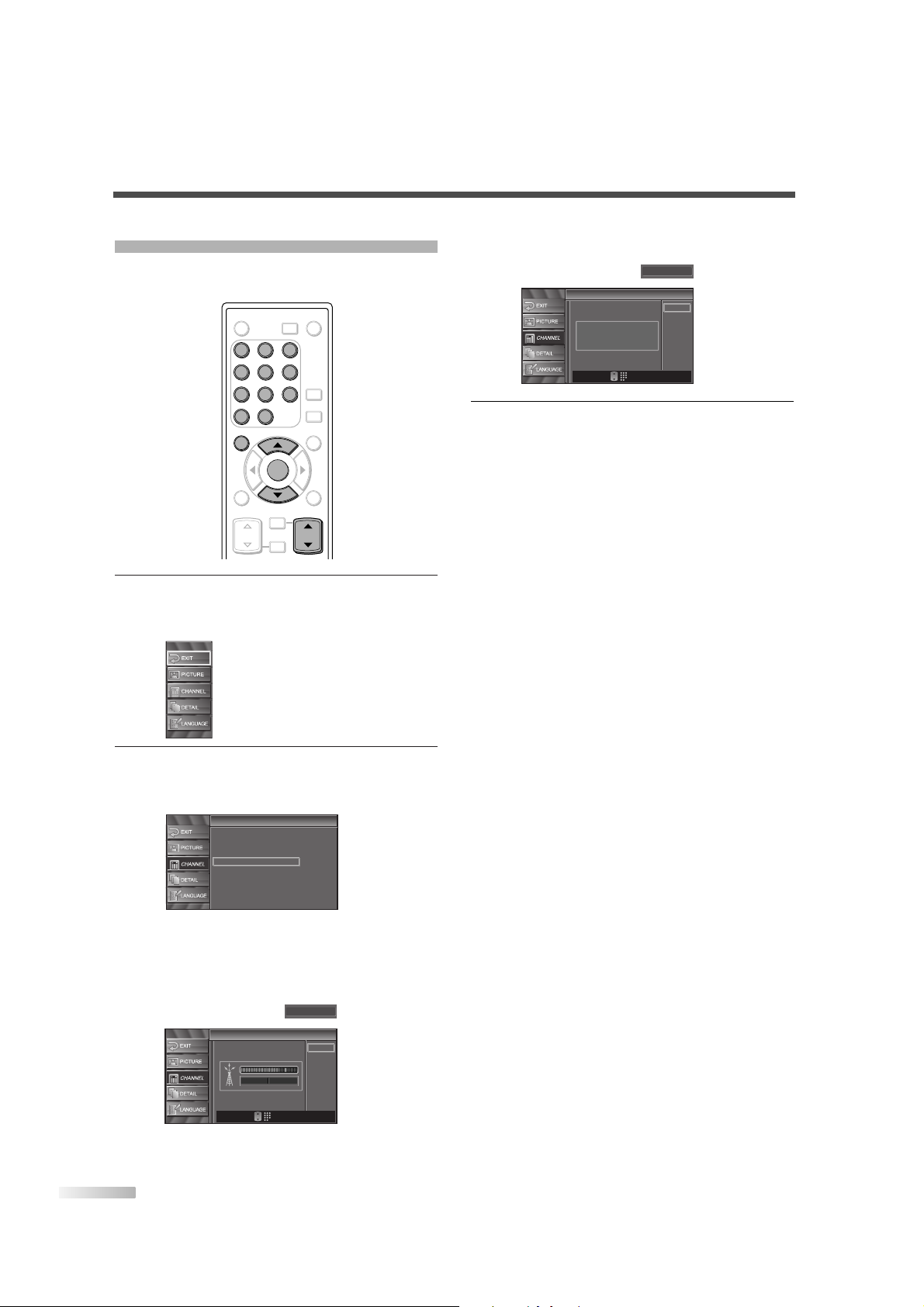
16
EN
ANTENNA CONFIRMATION
You can verify the signal strength of each channel
to get a clearer picture.
1 Display the setup screen.
• Press
[SETUP].
The following setup screen is displayed.
2
Select “CHANNEL” and press [ENTER] to confirm.
• Using
[K /L], select “Antenna”.
• Press
[ENTER].
• Using
Channel number buttons or [CH K /L],
select the channel you want to confirm the
antenna situation.
Antenna
Antenna
Back
Ch Change
11
CH
Now 70 Peak 80
Channel
Channel
Autoscan
Channel List
Manual Register
Antenna
ENTER
POWER SLEEP
AUDIO
STILL
SETUP
BACK
SCREEN
MODE
INFO
CH RETURN
MUTE
VOL. CH
1 2 3
4 5 6
7 8 9
-
0
INPUT
SELECT
ENTER
SETUP
CH
1 2 3
4 5 6
7 8 9
-
0
• If the channel is set to external input, you cannot confirm the antenna situation.
3
To exit the setup, press [SETUP].
Antenna
Antenna
Back
Ch Change
Video1
CH
Indicator is available
for antenna signal only.
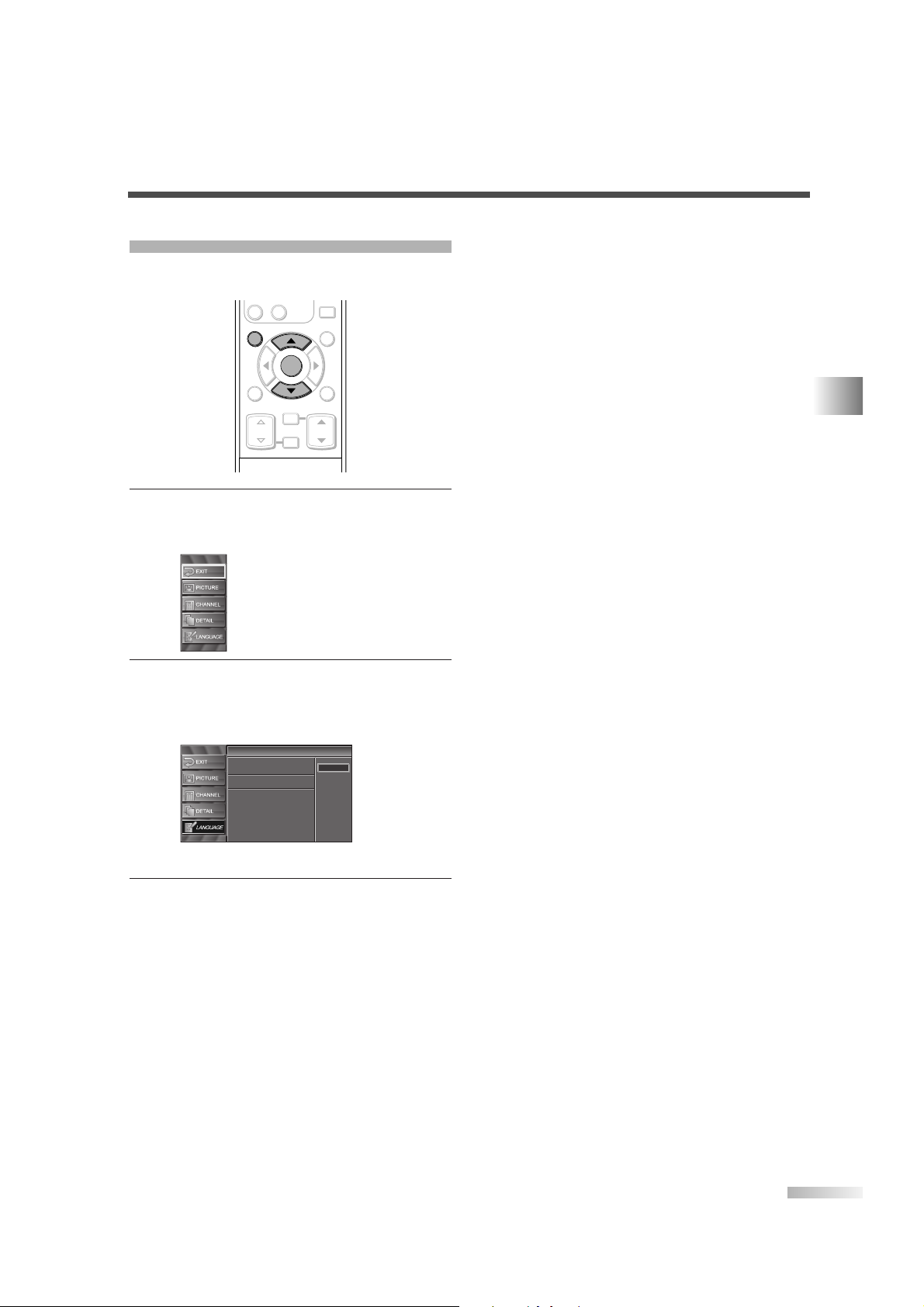
17
EN
CHANNEL SETTINGS
LANGUAGE SELECTION
You can choose your on screen language from one
of the following English, Spanish or French.
1
Display the setup screen.
• Press
[SETUP].
The following setup screen is displayed.
2 Select “LANGUAGE” and press [ENTER] to con-
firm.
• Using [K /L], select “English”, “Español” or
“Français”.
• Press
[ENTER].
3 To e xit the setup, press [SETUP].
Language
Language
Select the language for setup display.
Elija idioma de preparación.
Sélectionner langue écran config.
Español
Français
English
ENTER
STILL
SETUP
BACK
SCREEN
MODE
INFO
CH RETURN
MUTE
VOL. CH
-
0
ENTER
SETUP
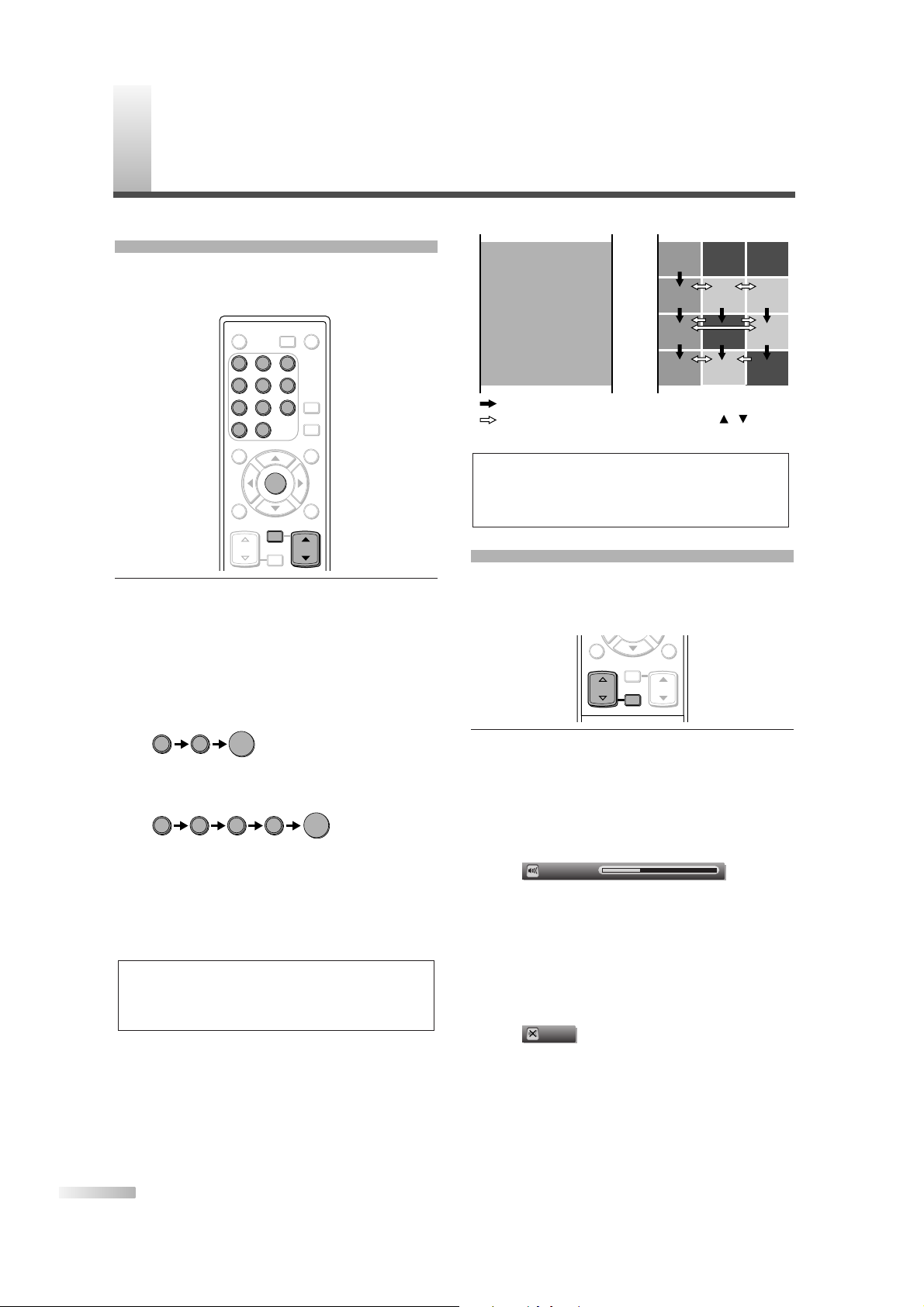
18
EN
CHANNEL SELECTION
You can select the channel by using either [CH K/L]
or Channel number buttons. How to select the
channel in each way is shown below.
1
Using [CH K/L], or Channel number buttons
and pressing
[ENTER].
• Using
[CH K/L], change the channel.
• Same operation is available with
[CHANNEL
K/L
] on the top panel of the main unit.
•
When you select a channel, press the channel
number you want to view with
Channel number
buttons. The selected channel will be displayed.
- When selecting analog channel 12
- When selecting digital channel 12-1
Be sure to press
[–] before entering the
minor-channel number.
•
If the channel broadcasts NTSC and ATSC both
and you don't press
[–], then you will receive the
NTSC channel only. The moment you press
[–],
the lowest memorized digital channel will be displayed.
• When you press [CH RETURN], the previously
selected channel will be selected.
About minor-channel broadcasting:
There may be different programs being broadcast on minor-channels through a single channel from ATSC.You can watch each minorchannel program being broadcast by selecting
one of the minor-channels.
NOTE:
• In the DTV broadcasting, one channel sometimes broadcasts multiple programs depending on the air time. In this
case, the main channel is called major channel and the
minor-channel is called minor channel.
1 1
2
-
ENTER
1 2
ENTER
ENTER
POWER SLEEP
AUDIO
STILL
SETUP
BACK
SCREEN
MODE
INFO
CH RETURN
MUTE
VOL. CH
1 2 3
4 5 6
7 8 9
-
0
INPUT
SELECT
ENTER
CH RETURN
MUTE
CH
1 2 3
4 5 6
7 8 9
-
0
VOLUME ADJUSTMENT
This section describes how to adjust the volume
when viewing TV. The Mute function, which is useful when you have a visitor or a phone call, will be
also described.
1 Using [VOL.
X/Y
] or [MUTE].
[VOL.X/Y]
•
You can adjust the audio volume with [VOL.X/Y].
• The volume bar is displayed at the bottom of
the screen when adjusting the volume.
• Same operation is available with
[VOLUME
X/Y
] on the top panel of the main unit.
• The volume bar display will automatically disappear in a few seconds.
[MUTE]
• Press [MUTE] on the remote control to mute
the sound.
• To release the Mute status, press
[MUTE]
again or press [VOL.X/Y].
• “Mute” is displayed on the screen for a few seconds.
Mute
Vol ume 20
BACK
INFO
CH RETURN
MUTE
VOL. CH
MUTE
VOL.
NOTE:
• “No Signal” will appear on the screen after the
minor-channel broadcast is over.
You will need to change the channel to continue
watching another TV program.
: change automatically
: change manually by pressing [CH / ]
on your remote control
CH4-1
18:00
18:30
19:00
19:30
20:00
CH4-2
CH4-1
CH4-1
CH4-3
No signal No signal
CH4-3
ATSC
CH4
NTSC
No signal
CH4-2CH4-1
No signal
W
ATCHING TV
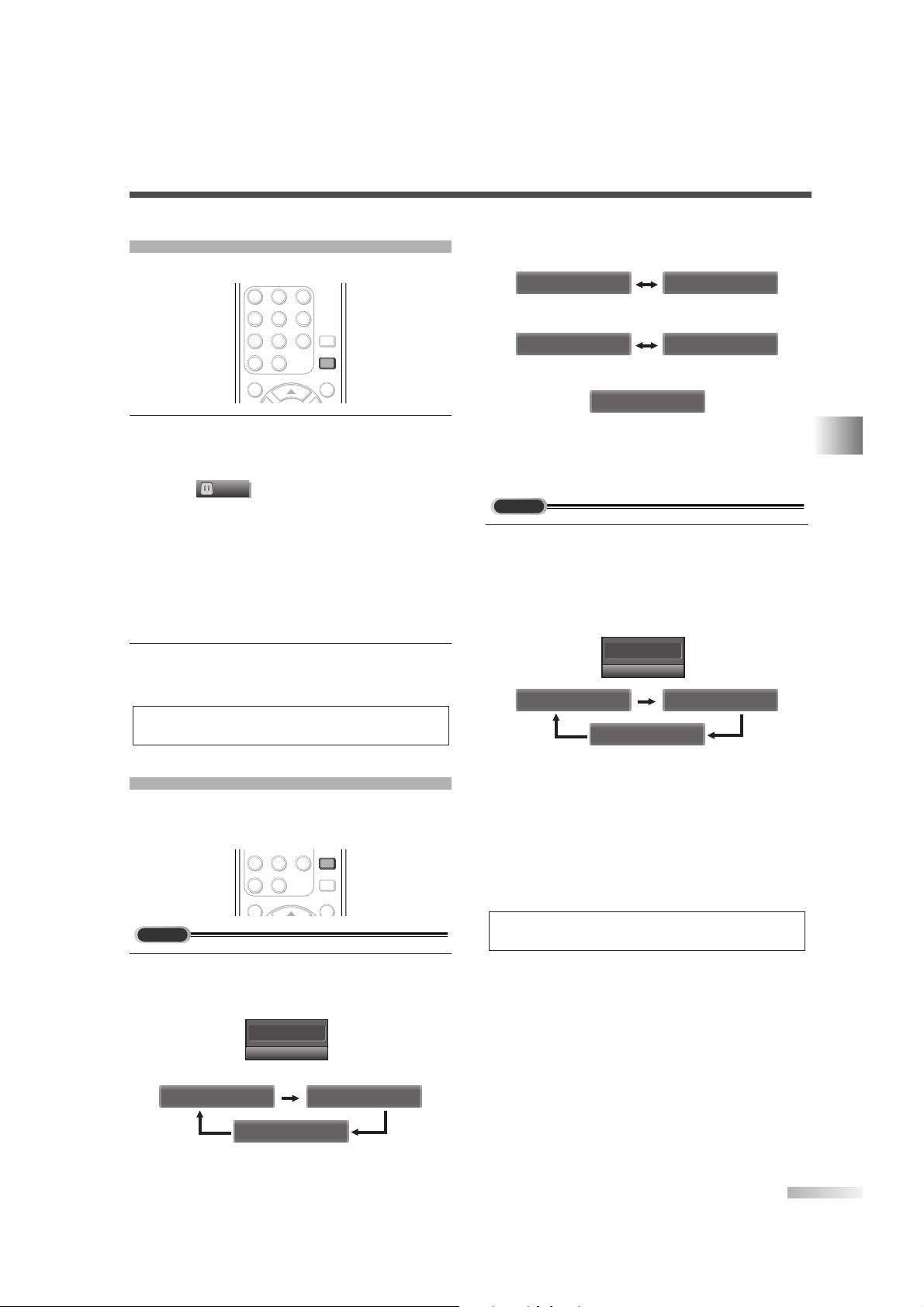
19
WATCHING TV
EN
STILL MODE
You can freeze the image shown on the screen.
1 Pause the image.
• When you press
[STILL], the image shown on
the screen is paused.
• The audio is not paused and keeps on reading
out.
• If the digital signal is gone or protected, the
image will remain paused and the audio will be
muted.
• The Still function will be released after 5
minutes.
2
Canceling Still function.
• The Still function will be canceled by pressing
any button while Still function is working.
SWITCHING AUDIO
This section describes how to switch the audio in
the analog mode and how to switch the audio language in the digital mode.
1 Switch the audio.
• Every time you press
[AUDIO], the audio will
be switched as below.
When the broadcasting has all audio...
SAP / STEREO SAP / STEREO
SAP / MONO
6
SAP / STEREO
TV
AUDIO
STILL
SETUP
SCREEN
MODE
7 8 9
-
0
AUDIO
NOTE:
• Press any key except [POWER] to cancel still mode.
Still
AUDIO
STILL
SETUP
SCREEN
MODE
1 2 3
4 5 6
7 8 9
-
0
STILL
When the broadcasting has SAP and stereo
audio...
When the broadcasting has SAP and monaural
audio...
When the broadcasting is having only monaural
audio...
(cannot be switched.)
STEREO : Outputs stereo-audio
SAP : Outputs second audio program
MONO : Outputs mono-audio
1
Switch the audio language.
• When you press
[AUDIO], the currently selected
language and the number of received languages
will be displayed on the screen.
• Every time you press
[AUDIO], the language
will be switched.
•
Languages you can switch differ depending
on the receiving broadcast.
• The information display will automatically disappear in one minute.
NOTE:
• The [AUDIO] feature does not affect external source sound.
English 1/3 Spanish 2/3
Other 3/3
"Other" is indicated
when the language is not English,
Spanish or French.
*For international stations audio
language will still be displayed as
English.
6-1
English 1/3
DTV
MONO
SAP / MONO SAP / MONO
SAP / STEREO SAP / STEREO
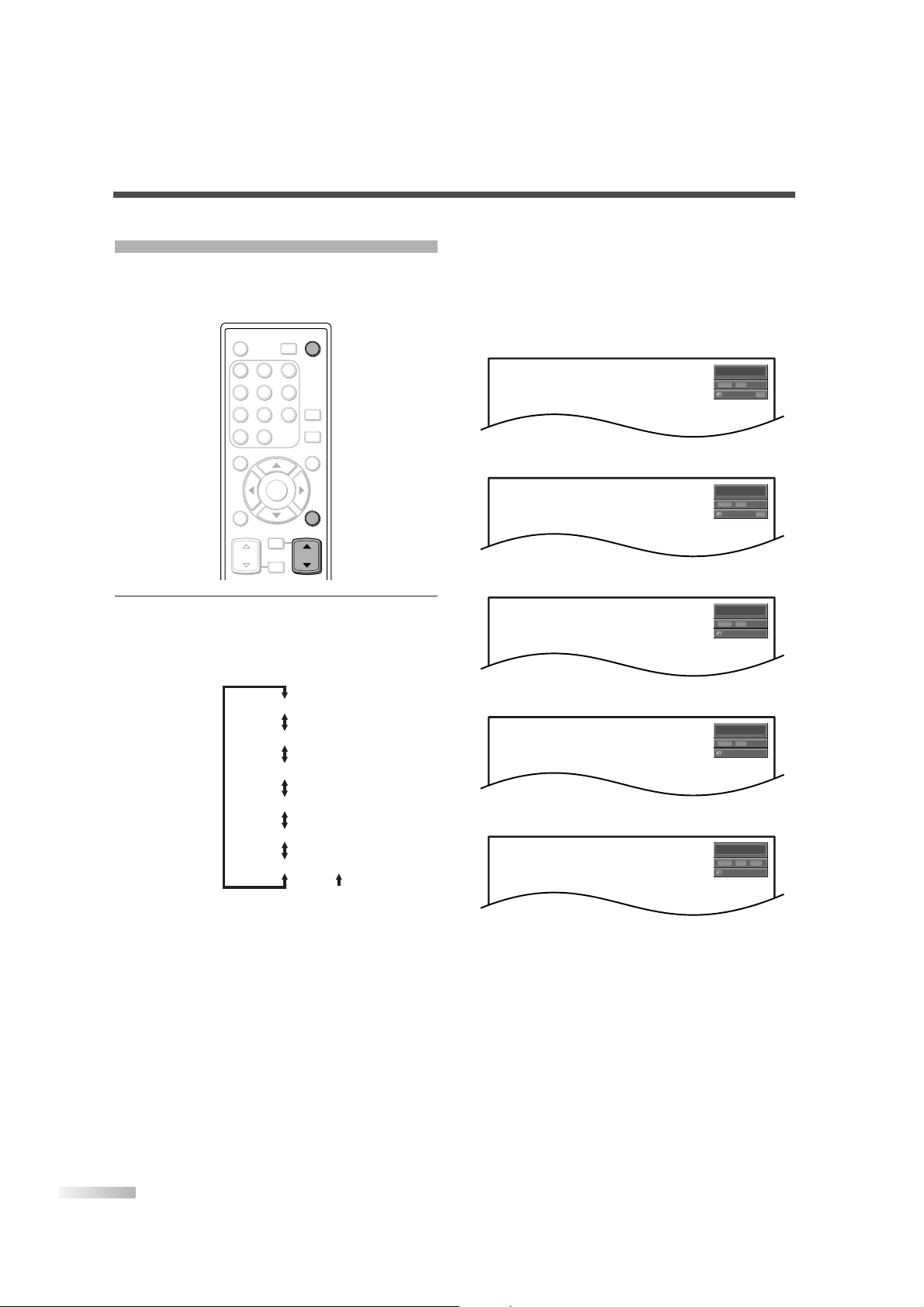
20
EN
SWITCHING EXTERNAL INPUT
When you connect external devices including a
DVD player and home audio system, you can easily
switch the input mode with the remote control.
1
Switch the input mode.
• When you press
[INPUT SELECT] or [CH
K/L
] on the remote control, the input mode will
be switched as below.
• To use the VIDEO1 or S-VIDEO1 input jack on
the TV, select “Video1”.
• To use the VIDEO2 or S-VIDEO2 input jack on
the TV, select “Video2”.
• To use the COMPONENT1 input jacks on the
TV, select “Component1”.
• To use the COMPONENT2 input jacks on the
TV, select “Component2”.
• To use the HDMI IN jack on the TV,
select “HDMI”.
TV/DTV channel
Video1
Video2
Component1
Component2
HDMI
: press [CH K]
ENTER
POWER SLEEP
AUDIO
STILL
SETUP
BACK
SCREEN
MODE
INFO
CH RETURN
MUTE
VOL. CH
1 2 3
4 5 6
7 8 9
-
0
INPUT
SELECT
INPUT
SELECT
INFO
CH
• When you press [INFO], the current external
input mode, the type of resolutions for video
signal, TV aspect ratio, CC and TV rating will
be displayed at the top-right of the screen.
1) When using VIDEO1 or S-VIDEO1 input jack
2) When using VIDEO2 or S-VIDEO2 input jack
3) When using COMPONENT1 input jacks
4) When using COMPONENT2 input jacks
5) When using HDMI IN jack
• The information display will automatically disappear in one minute.
HDMI
1080i
1080iHDHD
NONE
16:9
16:9
Component2
1080i
1080iHDHD
NONE
Component1
1080i
1080iHDHD
NONE
Video2
480i
480iSDSD
CC
CC
TV-PG DLSV
Video1
480i
480iSDSD
CC
CC
TV-PG DLSV
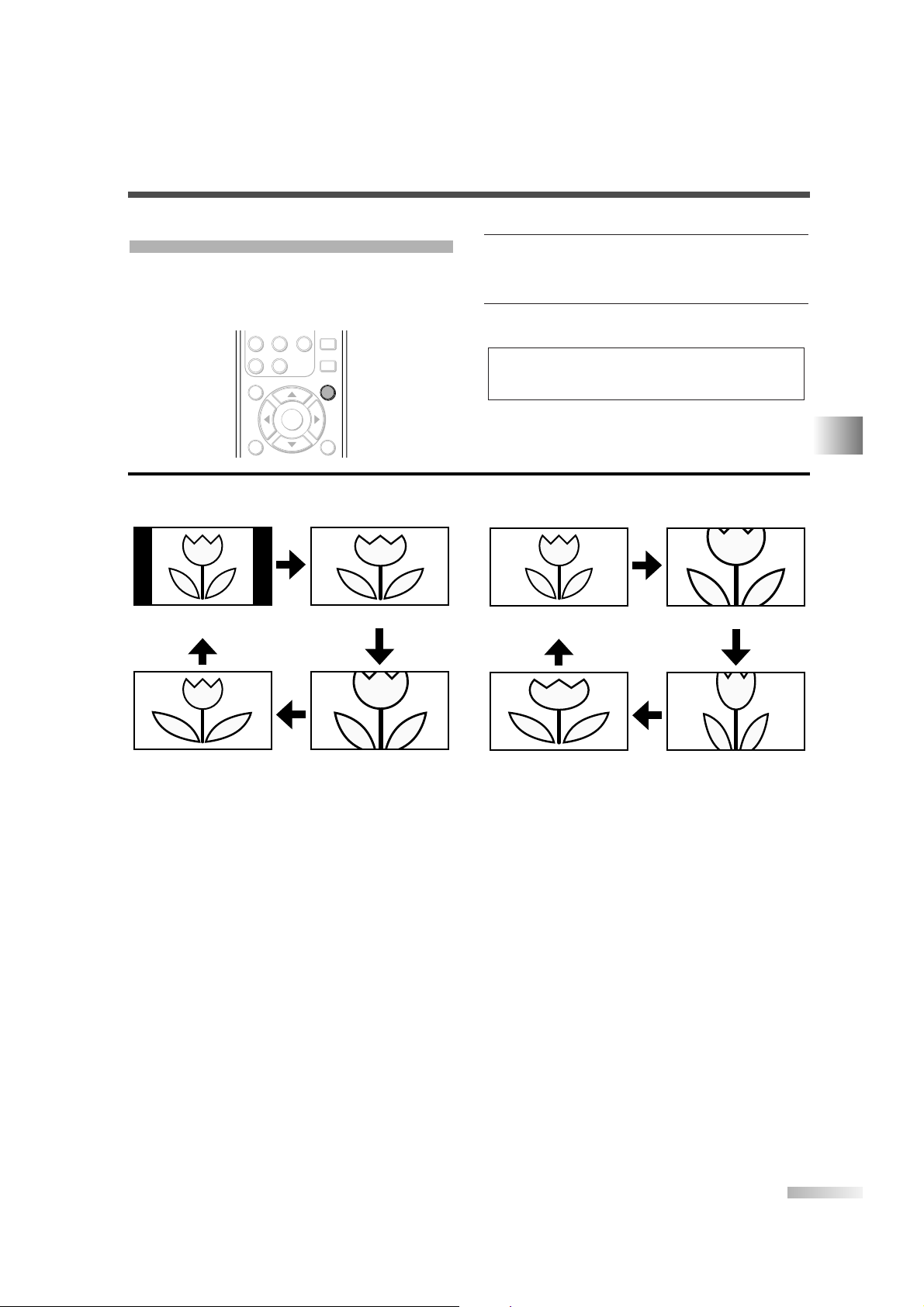
21
EN
WATCHING TV
CHANGING THE SCREEN DISPLAY MODE
Each 4 types of display mode can be selected in the
screen mode in both 4:3 and 16:9 TV aspect ratio.
You can select your favorite screen mode and enjoy
the program.
1
Switch the Screen mode.
• Every time you press
[SCREEN MODE], the TV
aspect ratio will be switched alternately.
2
To press [SCREEN MODE] repeatedly until the
normal screen displays.
NOTE:
• You may not switch the display mode depending on the program.
ENTER
AUDIO
STILL
SETUP
BACK
SCREEN
MODE
INFO
7 8 9
-
0
SCREEN
MODE
Sidebar
(normal)
Wide Cinema
Full
[Sidebar]
Sidebar will display a 4:3 picture at its standard
4:3 size. Sidebars will be displayed on the right
and left edges of the screen.
[Full]
Full will display a 4:3 picture at a 16:9 size,
with horizontal elongation necessary to fill the
screen.
[Cinema]
Cinema will display a 4:3 picture at a 16:9 size,
with less horizontal elongation necessary to fill
the screen because a little bit of the top and
bottom edge of the screen will be cut off.
[Wide]
Wide will display the center of the picture as orig-
inal size and the outer sides of the picture will be
elongated. The size of the picture will depend on
the original signal.
[Full]
A picture will be displayed at 16:9 size as it is.
[Zoom]
Zoom will display a 16:9 picture without changing its horizontal to vertical ratio, at its maximum size.
[Cinema]
Cinema will display a 16:9 picture with vertical
elongation.
[Expand]
Expand will display a 16:9 picture with horizontal elongation.
When the broadcast is sending 4:3 video
signal...
When the broadcast is sending 16:9 video
signal...
Full
(normal)
Expand
Cinema
Zoom
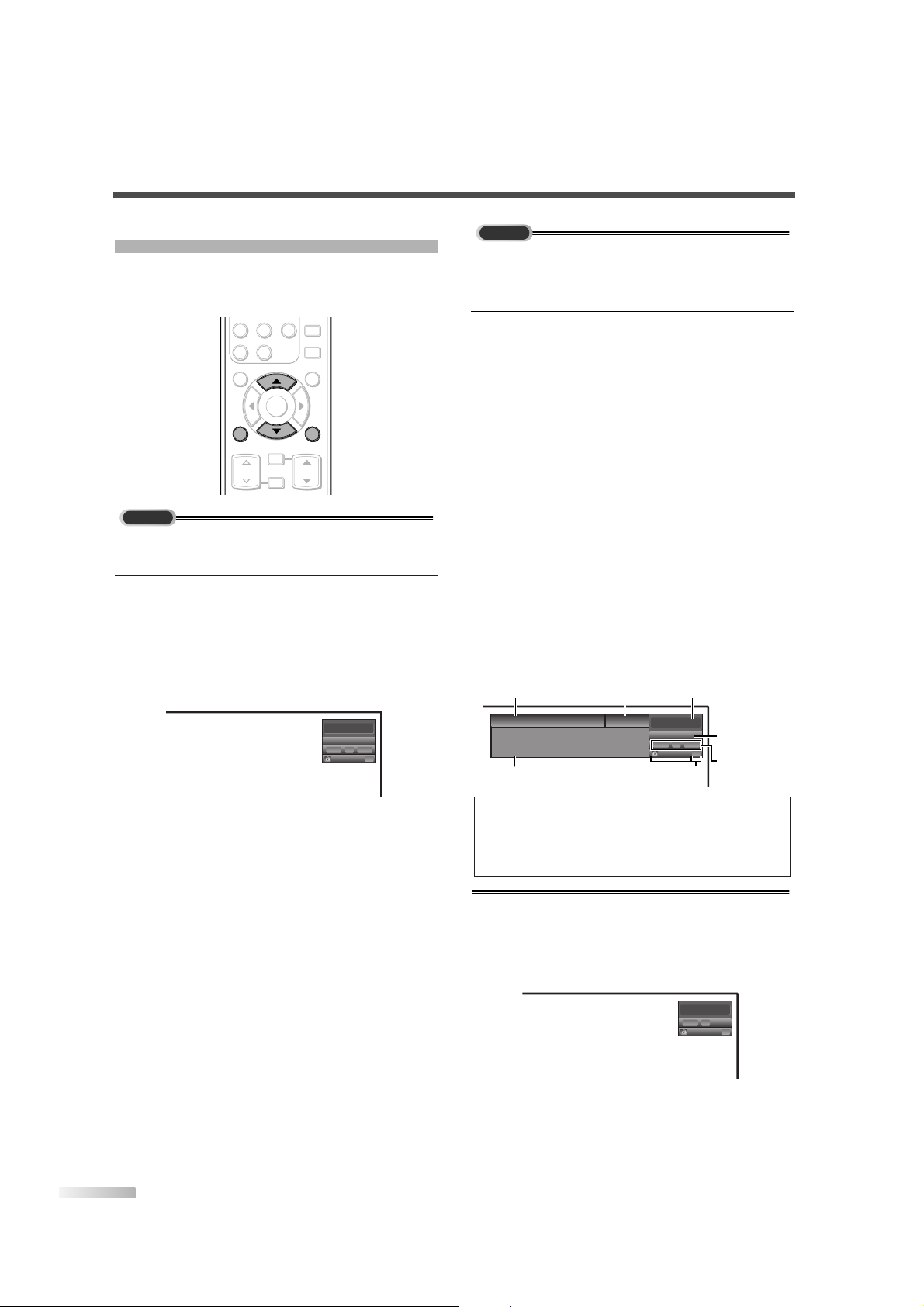
22
EN
SCREEN INFORMATION
You can display the currently selected channel
number or other information such as the audio
mode on the screen for checking.
In the analog mode, the currently selected channel
number and the audio mode are displayed.
1
Display the channel number and the audio
mode.
• Press
[INFO] on the remote control.
The currently selected channel number, the
audio mode, the type of resolutions for video
signal, TV aspect ratio, CC and TV rating are
displayed at the top-right of the screen.
• To clear the display, press
[BACK] or [INFO]
again.
6
SAP / STEREO
TV-PG DLSV
480i
480i
4:3
4:3SDSD
CC
CC
TV
ENTER
AUDIO
STILL
SETUP
BACK
SCREEN
MODE
INFO
CH RETURN
MUTE
VOL. CH
7 8 9
-
0
INFO
BACK
In the digital mode, the detailed information for the
currently selected channel such as the Program
guide is displayed.
1 Display the detailed information for the channel.
• Press
[INFO] on the remote control.
The currently selected program details are displayed on the screen.
• The following information is displayed.
(1) Program title
(2) Broadcast station
(3) Program guide (max. 4 lines displayed)
(4) Channel number
(5) Audio language (“Other” is displayed when
the audio language cannot be acquired, or
the acquired languages are other than
English, Spanish or French.)
(6) Effective scanning lines and scan mode
(7) Program definition
(8) Program aspect ratio
(9) Program rating
(10) CC (Not available if the CC set to “Off”)
• The following screen is displayed when connecting to external devices:
e.g.) When using VIDEO1 input jack for con-
nection
Video1
TV-PG DLSV
480i
480iSDSD
CC
CC
NOTES:
• When the program guide is displayed in more than 5 lines,
use
[ K/ L] and scroll for reading.
• “No description provided” is displayed when the program
guide is not provided.
6-1
English 1/2
TV-PG DLSV
1080i
1080i
16:9
16:9HDHD
CC
CC
Buffy Vampire Slayer
Buffy Vampire Slayer
HDTV
HDTV
A quarter-century ago,which may now qualify as the
good old days of newspapering,run-of-paper sales
accounted for 80 percent of the industry's advertising
revenues.Department stores and supermarket were
(1) (2) (4)
(9)
(10)
(5)
(6), (7), (8)
(3)
DTV
