Page 1

SRT702A
Operation Instruction
LCD Color digital TV receiver
NOTE: THIS UNIT IS NOT MEANT TO BE USED IN A MOVING VEHICLE. ATSC DIGITAL
TUNERS DOES NOT RECEIVE SIGNAL WHEN IN MOTION.
This device complies with Part 15 of the FCC Rules.
Operation is subject to the following two conditions: (1) this device may not cause harmful
interference, and (2) this device must accept any interference received, including interference
that may cause undesired operation.
Page 2
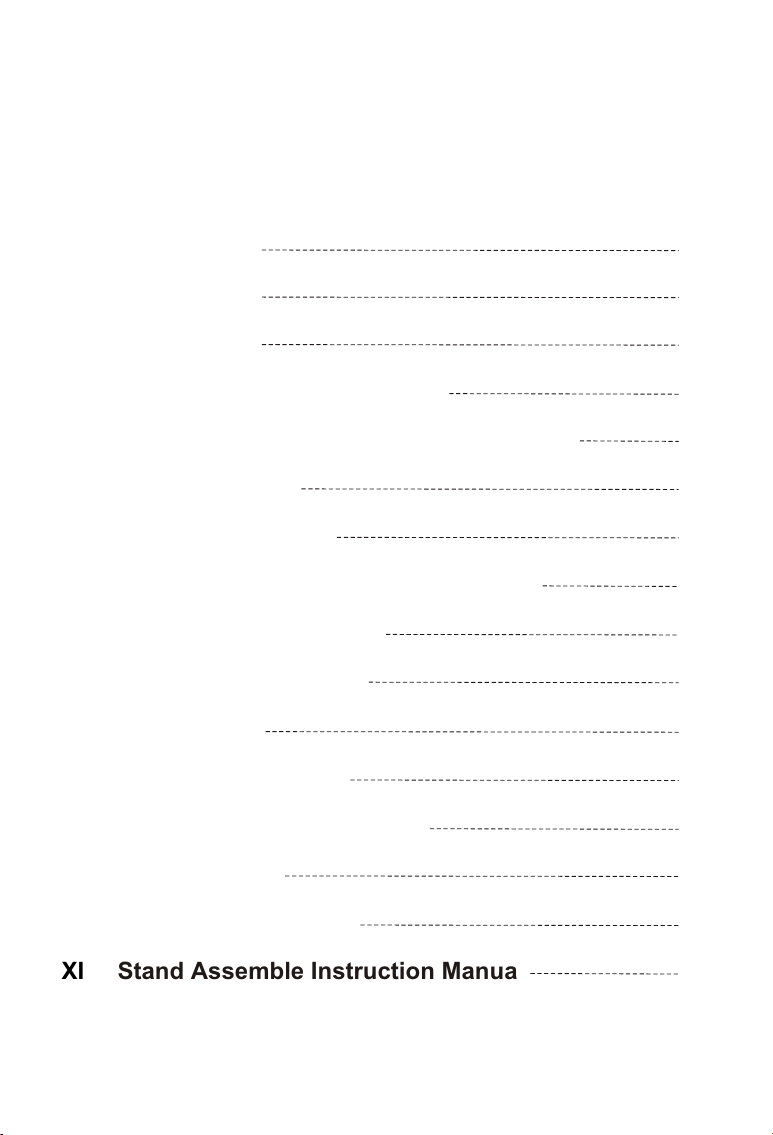
Contents
I Precautions
II Accessories
III Appearance
IV Description of Panel Buttons
V Remote Controller Operation Instruction
VI Basic Operation
VII TV Menu Operation
7.1. TV/AV Image Quality Adjustment
7.2. Sound Adjustment
7.3. Time Adjustment
7.4. Settings
7.5. Program search
VIII Operations in CARD mode
1
2
3
4
5
7
8
8
8
9
10
11
12
IX Before Repair
X Technical Parameter
XI Stand Assemble Instruction Manual
14
15
16
Page 3
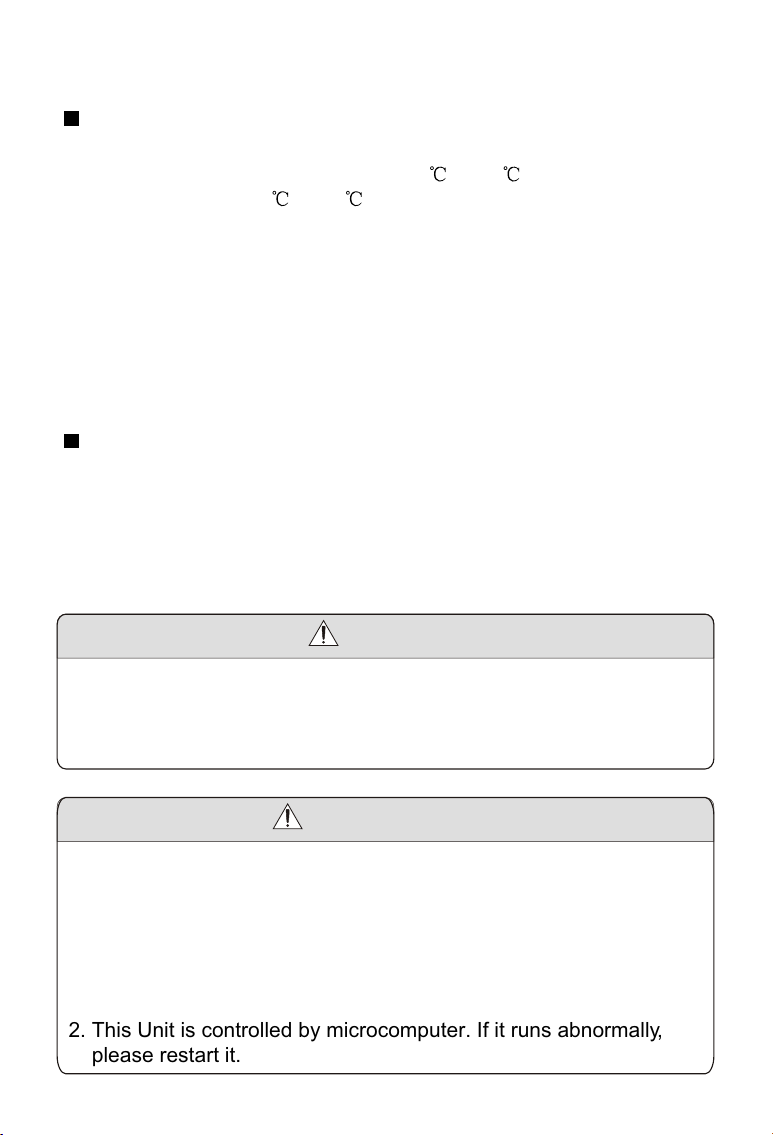
I Precautions
Storage
1. Keep this product away from extremely hot or cold places. The
storage temperature ranges from -40 to 60 and the working
temperature from -5 to 40 .
2. Do not use this product at damp environment like bathtubs, wash
basins, kitchens, washtubs, as well as basements, swimming pools
or similar places.
3. Do not expose your TV set to high humidity, dust or oil smoke.
4. Do not throw or drop this product.
5. Do not subject this device to the inside of a case or strong vibrations,
avoiding strong collision.
6. Do not push on or scrub this product with sharp objects.
Maintenance
1. Disconnect all cables of this device at first before cleaning.
2. Wipe the enclosure, screen and keys using soft cloth with a little
soft detergent on.
3. Do not use polishing cloth, abstergent, and all types of propellants or
chemical detergents like alcohol and benzene to clean your device.
Warning!
1. Do not watch television programs or turn your TV set on for your
own and others' safety.
2. It is very dangerous to watch television programs or operate the
TV set while driving.
Special Notice
1. Bright spots or dark spots may appear on the screen. This is a
normal phenomenon associated with the active matrix display
technology and is not a sign of malfunction. Do not attempt to
maintain. For any failures, please turn off your TV set immediately
and contact us or your dealer. This device integrates a great deal
of fine electronic components. Disassembly or alternation may
result in damages or breaks.
2. This Unit is controlled by microcomputer. If it runs abnormally,
please restart it.
-1-
Page 4
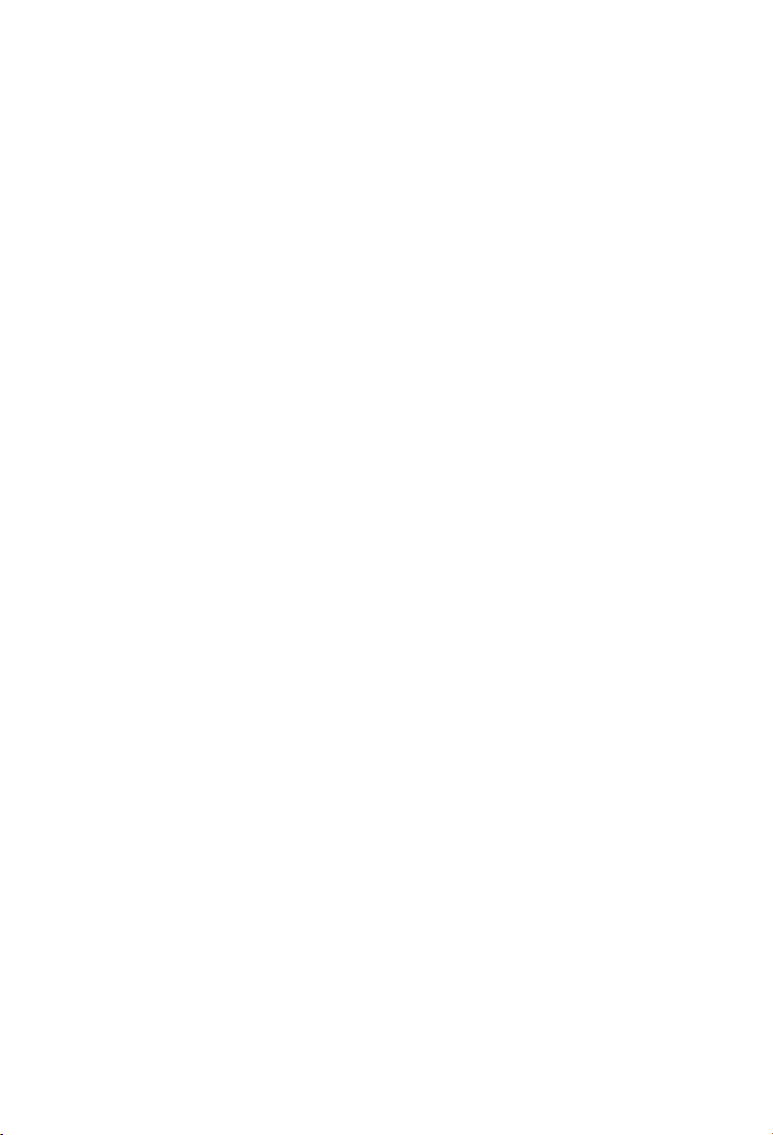
II Accessories
1. Car adapter
2. AC adapter
3. Remote control
4. AAA type batteries
5. AV conversion cable
6. Telescopic antenna
7. User manual
* Open the package and make sure all the items are included.
-2-
Page 5
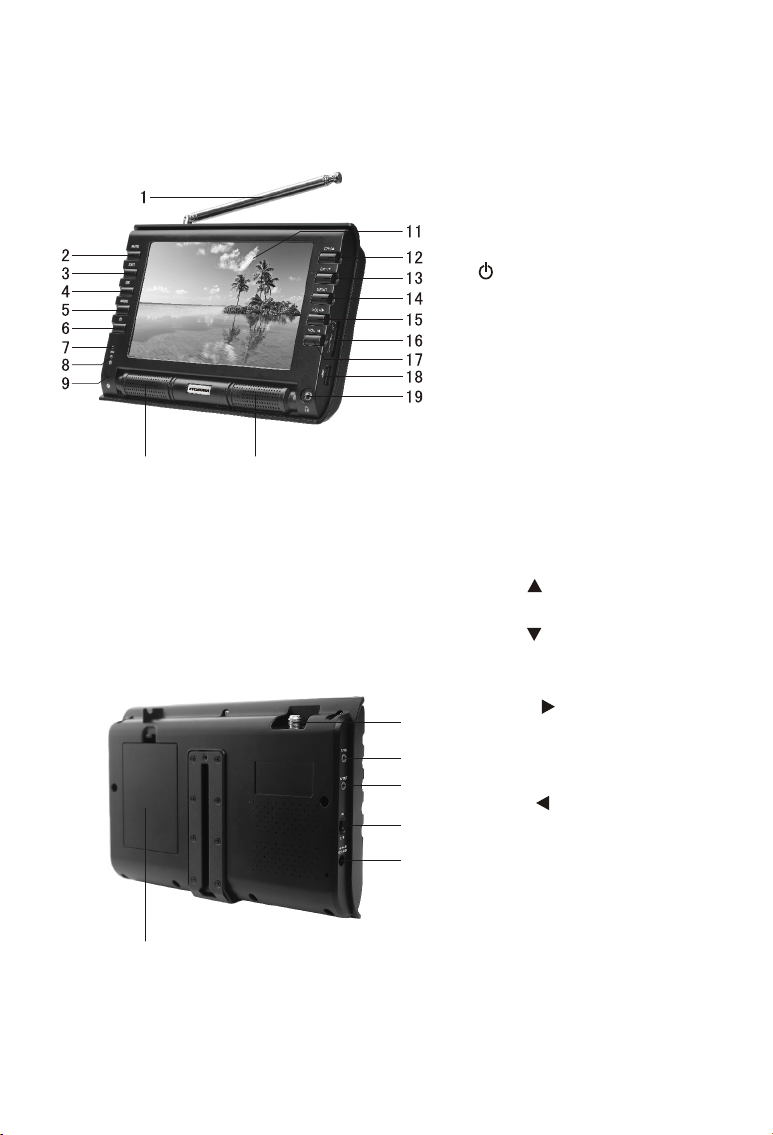
III Appearance
10 10
25
1. Telescopic antenna
2. MUTE: Mute button
3. EXIT: Exit button
. OK: Confirm button
4
5. MODE: Mode shift button
6. : Standby button
7. CHG: charging indicator,
twinkling when battery is
charging, keep light after full
of charging(Only available for
the machine of )
8. Power indicator
Red: Standby
Green: Power-on
Remote-control receive
9.
window
10. Speaker
11. TFT-LCD screen
12. CH+/ : Channel Select/
Upward button
13. CH-/ : Channel Select/
Downward button
14.
MENU: Menu button
VOL+/ : Volume up/
15.
20
Rightward button
16. SD/MMC/MS type CARD
21
input port
22
17. VOL-/ : Volume down/
23
Leftward button
18. USB connect Jack
24
19. Headphone jack
20. Antenna input Jack
21. AV Input
22. AV Output
23. Power on/off
24. DC Input
25. Battery Door
internal battery
-3-
Page 6
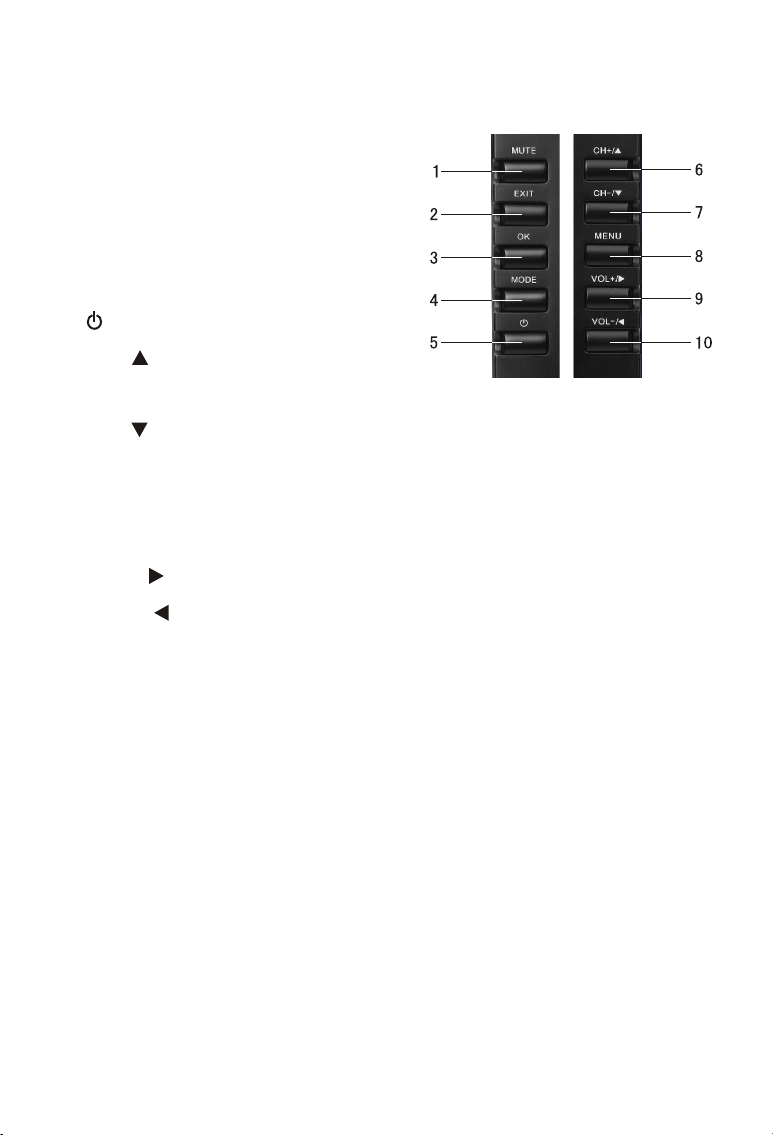
IV Description of Panel Buttons
1. MUTE: Mute button.
2. EXIT: Exit button.
3. OK: Confirm button.
4. MODE:
switch.
5. : Standby button.
6
. CH+/ : Upward selection/Channel
increasing.
7. CH-/ : Downward selection/Channel decreasing.
8. MENU: Menu button, press to show the main menu. When system
enters a multilevel submenu, press to return the previous menu step
by step.
9. VOL+/ : Rightward selection/For volume increasing.
10. VOL-/ : Leftward selection/For volume decreasing.
TV/AV/External storage
-4-
Page 7

V Remote Controller Operation Instruction
13
14
15
16
17
18
19
21
20
22
LR03 "AAA" SIZE
LR03 "AAA" SIZE
10
12
1
2
3
4
5
6
7
8
9
11
1. (Power Switching Key): When you press this key, the TV set will
be turned off, and press again it will be turned on.
2. Channel Key(Number key (0-9) and ): Press relevant key directly
when you want to change channel.
3. VOL+/VOL- (Volume control key, left and right direction key):
Press VOL+ to turn up the volume. Press this key to choose menu
rightward if it is in the system menu.
Press VOL- to turn down the volume. Press this key to choose
menu leftward if it is in the system menu.
4. MENU: Menu key. When you press this key, the main menu will
display. When the system enters a multilevel submenu, press this
key and return to previous menu step by step.
5. : Play/Pause.
6. : Stop.
7. CC: Close/Open Caption.
8. SLEEP: 240 minutes sleep shutdown settings.
-5-
Page 8

9. LIST: TV program menu key. When pressing this key, you will see
the entire program list in a program list box.
10. FAVOR: Press to activate/deactivate my favorite Program list.
11. SOURCE: When pressing this key, you switch state among TV, AV
and External storage.
12. EPG: When you press this key, the system will show the program
guide menu(ATSC mode).
13. (Mute Key): When you press this key, the sound will disappear,
and press again the sound will return to normal.
14. RETURN: Press this key to return to previous channel you were
watching and press again to return to current channel.
15. CH+/CH- (Program choosing key, up and down direction key):
Press CH+ key to increase the channel. Press this key and choose
menu upward if it is in the system menu.
Press CH- key to decrease the channel. Press this key and choose
menu downward if it is in the system menu.
16. OK: Confirm button.
17. EXIT: Press this key, exit operation and return to the program.
18. / : Previous track/Next track.
19. MTS: Audio language switch key
When pressing this key, you can adjust among different Audio.
20. ZOOM: When pressing this key, you can choose among Wide,
Zoom, Cinema, Panorama and Normal image display formats.
21. PICT: Image Mode Key. Press this key to choose among the four
image modes of Standard, Dynamic, Soft and Personal.
22. INFO: When you press this key, the system will show the message
/information of present program.
-6-
Page 9

VI Basic Operation
1. Connection of Power Supply:
Align the power supply plug on
AC adapter with the jack on the
machine rear cover marked with
DC.
2. Connection of AV convert Cable:
AV conversion cable
Insert the external video cord into
the yellow port of the AV convert
cable, the left sound track into the
white port and the right sound track
into the red port. Then plug the AV
convert cord in AV IN or AV OUT
jack.
-7-
Page 10

VII TV Menu Operation
7.1. TV/AV Image Quality Adjustment
Picture Mode Personal
Brightness 50
Contrast
Color
Sharpness
Tint
Color Mode Normal
50
50
50
0
Press MENU key to enter the menu list and then press left or right key
to enter the above list. Press up and down key to choose to enter the
sub-list, press left and right key to adjust the numerical value or setup
the contents, then press MENU to confirm and return to previous list.
Press MENU again or press EXIT key on the remote controller to quit
the sub menu list directly after the adjustment of image quality.
Precautions
1. There are four options of Picture Mode, which are Personal
Standard, Dynamic and Soft.
2. Brightness: Adjust the brightness of the image.
3. Contrast: Adjust the black and white contrast of the image.
4. Color: Adjust the color of the image.
5. Sharpness: Adjust the definition of the image.
6. Tint: Adjust the tint of the image.
7. There are three options of Color Mode, which are Normal, Warm,
Cool.
7.2. Sound Adjustment
Sound Mode Personal
Treble/Bass
Prefer Language English
-8-
Page 11

Press MENU key to enter the menu list and then press left or right key
to enter the above list. Press up and down key to choose to enter the
sub-list, press left and right key to adjust the numerical value or setup
the contents, then press Menu to confirm and return to previous list.
Press Menu again or press EXIT key on the remote controller to quit
the sub menu list directly after the adjustment of sound effect.
Precautions
1. There are five options of Sound Mode, which are Personal,
Standard, Music, Movie and Sports.
2. Enter the Treble/Bass for three options of Bass, Treble, Balance.
3. Prefer Language: Set the preferred dubbing language.
7.3. Time Adjustment
Sleep Timer Off
Time Zone Eastern
DST Off
Time Format 12-hour
Auto Sync Off
Clock 2009/07/08 8:24 PM
Press MENU key to enter the menu list and then press left or right key
to enter the above list. Press up and down key to choose to enter the
sub-list, press left and right key to adjust the numerical value or setup
the contents, then press Menu to confirm and return to previous list.
Press Menu again or press EXIT key on the remote controller to quit
the sub menu list directly after the adjustment.
Precautions
1. Sleep Timer: Set up automatic shutdown time 240 minutes.
2. Time Zone: Set your area.
3. DST: Open or close Daylight Savings Time.
4. Time Format: Set time display 12 hours or 24 hours.
5. Auto Sync: Set the system time as the program carrying time
auto-synchnously.
6. Clock: Adjust system time-condition.
-9-
Page 12

7.4. Settings
Menu Language English
Zoom Mode Panorama
Transparency 0%
OSD Time Out 45 Sec.
Closed Caption
Restore Default
Press MENU key to enter the menu list and then press left or right key
to enter the above list. Press up and down key to choose to enter the
sub-list, press left and right key to setup the contents.
7.4.1. OSD Language Settings
Press Up and Down Key to choose Menu Lauguage, and press Left
and Right Key to choose among English, Frencais and Espariol.
7.4.2. Press Up and Down Key to choose Zoom Mode, and press Left
and Right Key to choose among Normal, Wide, Zoom, Cinema and
Panorama.
7.4.3. Transparency Settings
Press UP and Down Key to choose Transparency, and press Left and
Right Key to choose transparency level: 0%, 25%, 50%, 75%, 100%.
7.4.4. OSD Display Time
Press Left and Right key to choose different OSD display time
(5-60 seconds).
7.4.5. Closed Caption Settings
Many TV programs contain closed caption information, and the
audience can see the caption in words on the screen. Not all the
channels at any time have closed caption code information.
Press Up and Down Key to choose Closed Caption and press Left
and Right Key or OK Key to enter below.
CC Mode CC Off
Basic Selection CC1
Advanced Selection Servicel 1
-10-
Page 13

There are three CC Modes, which are Off (closed caption off), On (closed
caption always on when information is available) and CC on Mute (closed
caption on when TV is in mute and closed caption off when TV is not in mute).
Basic Selection can choose among CC1, CC2, CC3, CC4, Text1, Text2, Text3,
Text4.
Advanced Selection can choose among OFF, Servicel 1, Servicel 2, Servicel 3,
Servicel 4, Servicel 5, Servicel 6.
7.5. Program search
TV Source CATV
Auto Scan
Favorite
Show/Hide
Channel No. 4-0
Channel Label
Press MENU key to enter the menu list and then press left or right key to enter
the above list. Press up and down key to choose to enter the sub-list, press
left and right key to setup the contents.
7.5.1 TV Source: Setting CATV and Air.
7.5.2 Auto Scan: Press VOL+ key to autosearch channel, and the previous
channels will be deleted at the same time.
7.5.3 Favorite: Set up your favorit program
Choose Favorite, press VOL+ to enter, select your favorite program by the
yellow cursor, press "OK" to confirm, press "OK" again to cancel it, and after
Favorite program selected, press "MENU" to confrim settings.
7.5.4 Show/Hide: channel skip setting
Choose Show/Hide to cancle unneeded channels, which will not be exsited in
CH+/CH-.
7.5.5 Channel No.: The current channel number, press VOL+/VOL- to change
the current channel number.
7.5.6 Channel Label: Change and edit the channel number
Choose Channel Label, press VOL+ key to enter below, change the letter and
number in below box to change channel number according to your favor.
Press VOL+/VOL- to move, press CH+/CH- to change.
-11-
Page 14

VIII Operations in CARD mode
1. Memory (USB and CARD) operation
This product supports a variety of USB memories, as well as four types
of cards, like Multi SD, MMC, MS and MS PRO. The capacity of the USB
memory and cards is required to be below 4GB.
The USB memory and cards can play multimedia files in MP3/JPEG and
AVI like playing disks.
2. Playing multimedia files
Press the SOURCE button to switch to the "External Storage" mode.
Insert your USB memory or card (The device supports the following
multimedia files MP3/JPEG and AVI etc.), press Left/Right button to select
the required storage equipment, then press "OK" to confirm. A window is
shown as below:
Select the media type( PHOTO/MUSIC/VIDEO)you want through VOL+
/VOL- , press OK key to enter, move the cursor through the up/down
keys, press the left/right key to turn over, select the options you want,
then press OK to play the program.
bounce love is color bl~.mp3
Clay Aiken-Mary,Did ~.mp3
We_are_one.mp3
you are not alone.mp3
heal the world.mp3
i was made to love her
blood on the dance floor
black or white.mp3
i want you back.mp3
you ve got a friend.mp3
invincible.mp3
.mp3
1of 13
.mp3
Title: love is color b~
Artist: Sarah Connor
Album: Bounce
Total Size: 6733KB
Sample Rate: 44100Hz
Channel: 2
Bit Rate: CBR192kbps
04:47
-12-
Page 15

2.1. When in PHOTO status, press OK and then VOL- /VOL+ to
select the corresponding function of the icon in tool bar:
: Previous photo
: Pause (It is Play button when in pause status)
: Next photo
: Zoom in
: Repeat
: 6-image display
2.2. When in MUSIC status, prsse OK to play, and press VOL- /
VOL+ to select the corresponding function of the icon in tool bar:
: Previous music
: Pause (It is Play button when in pause status)
: Stop
: Next music
: Repeat
: Volume (Press OK first and then VOL- /VOL+ to adjust the
volume to your need)
2.3. When in VIDEO status, press OK and then VOL- /VOL+ to
select the corresponding function of the icon in tool bar:
: Previous movie
: Pause (It is Play button when in pause status)
: Stop
: Next movie
: Repeat
: Volume (Press OK and then VOL- /VOL+ to adjust the
volume to your need)
-13-
Page 16

IX Before Repair
The following phenomenons do not mean that the TV set has fault.
Please check it according to the following methods before repair.
Phenomenon Reason
AC adapter or automobile adapter
No image and sound
No signal
No sound
Mosaic in the image
connecting improperly; using
unauthorized power; the power switch is
on the state of off.
Whether chosen the right channel; auto
setup receiving channel again; channels
need to be reset in a new place.
Whether the volume has been turned
down at the bottom; whether the
earphone is inserted; signals too weak;
the mute function is working.
Whether the antenna has been adjusted
properly, and maybe the signals are too
weak.
Could not receive
signals
Image too dark
Maybe the local signals are too weak;
open antenna or cable TV preferred.
Whether the brightness and contrast are
proper, and please adjust again.
-14-
Page 17

X Technical Parameter
Input
ATSC frequency: 54MHz 803MHz
NTSC receiving frequency: 55.25MHz 801.25MHz
LCD Screen Technical Parameter
LCD screen: 7" LCD
Resolution: 480 H RGB 234 V
LCD screen scale: 16:9
Capability Parameter
Power Supply: By AC Adaptor
AC INPUT 100-240V 50/60HZ
DC OUTPUT 12V/2000mA
Build-in battery: 7.4V/2000mAh
Dimensions: 215 150 32mm
Net Weight: About 573g
Power Consumption: About 10W
-15-
Page 18

XI Stand Assemble Instruction Manual
Pict.-1 Pict.-3Pict.-2
Step One: Pick up the stand from the package as Pict.-1.
Step two: Loose the screw and open the stand head as Pict.-2/3.
Pict.-4 Pict.-5
Pict.-7
Pict.-10 Pict.-11
Step three: lock the 2 piece stand hand while they combine together with stand in middle as
Pict.-4/5.
Step four: Firm the screws while adapting the angle as Pict.-6/7.
Step five: Lock the stand into the unit as Pict.-8/9/10.
Step six : completed as Pict.-11.
Pict.-8
Pict.-6
Pict.-9
-16-
Page 19

Warning
This operation instruction is only intended for reference. No further
notice is available to any modification of all information contained
therein. Due to continuing improvements, the features and design
are subject to change without notice.
Warning
No repairable components exist in the machine. Don't try to dismantle
and improve the TV box, and the high voltage in the machine may
cause danger. Maintenance and adjustment of the TV box is
subject to professionals.
-17-
