Sylvania SRPD442A, SRPD442A User Manual
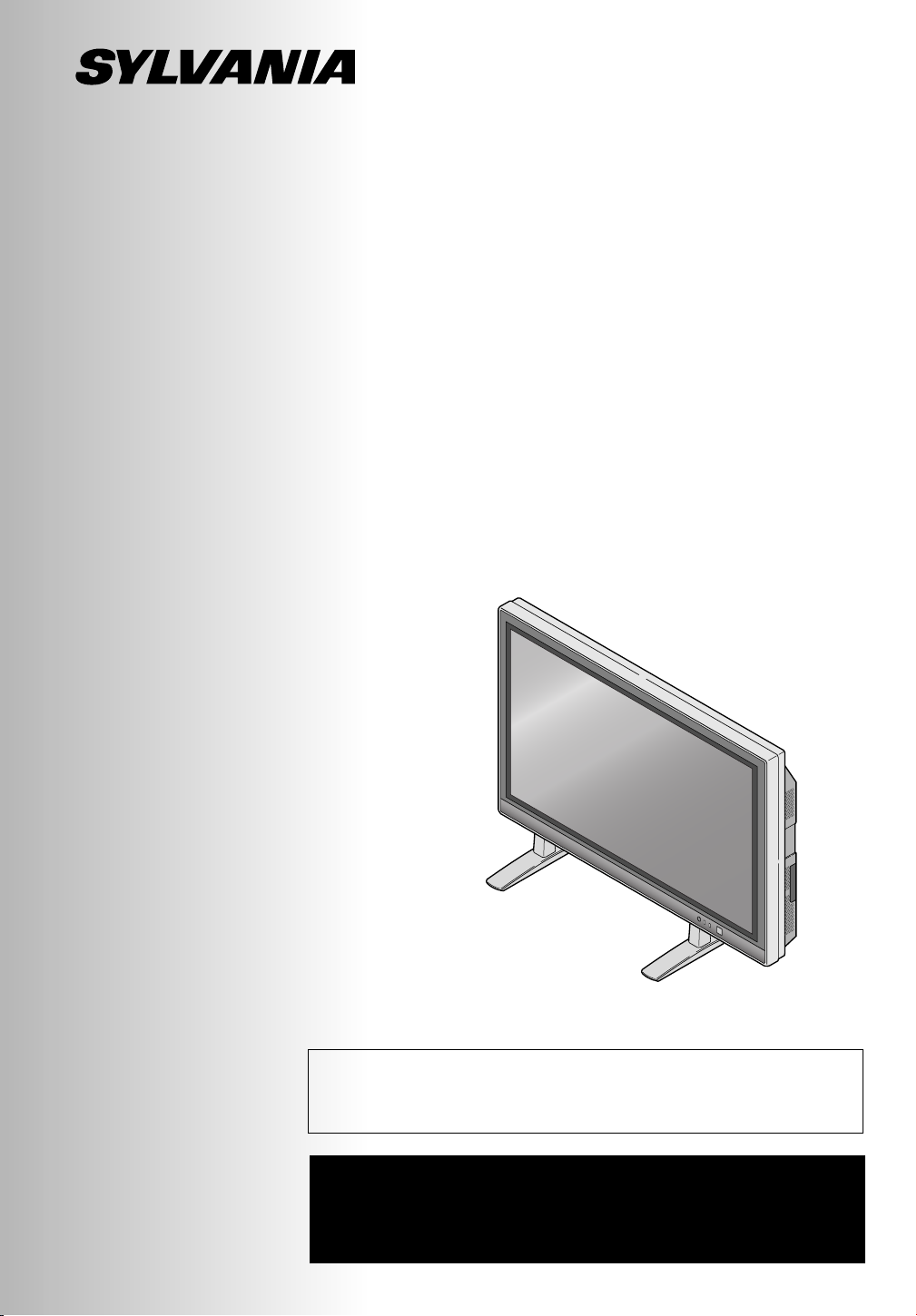
PLASMA DISPLAY
Owner’s Manual
SRPD442 A
Before you can view a picture on the plasma display, you
must first connect the unit to an external video source. See
page 21 of the owner’s manual.
IF YOU NEED ADDITIONAL ASSISTANCE FOR SET-UP
OR OPERATING AFTER READING OWNER’S MANUAL,
PLEASE CALL TOLL FREE
1-800-968-3429.
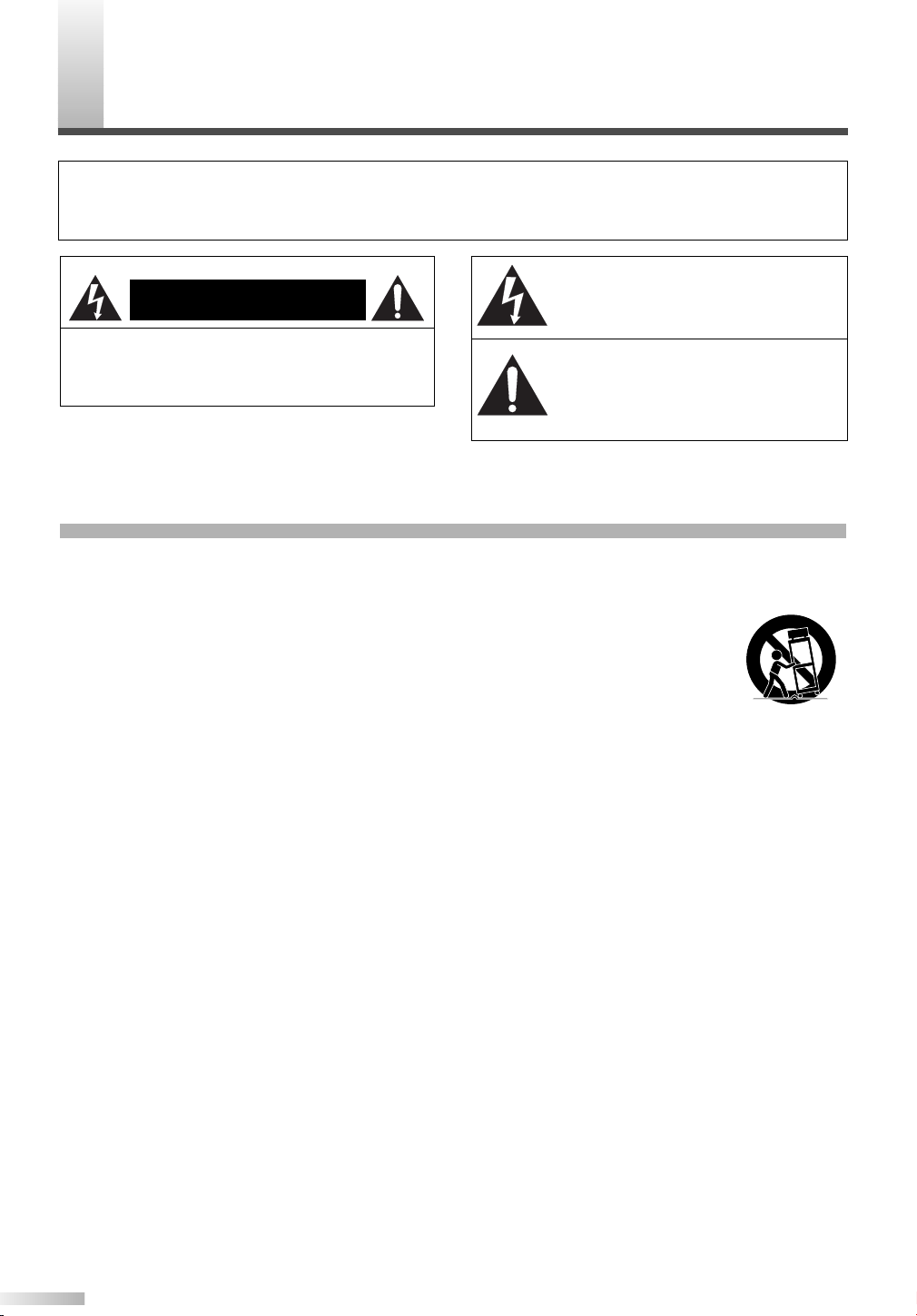
WARNING:
TO REDUCE THE RISK OF FIRE OR ELECTRIC SHOCK, DO NOT EXPOSE THIS APPLIANCE TO RAIN OR MOISTURE.
CAUTION
RISK OF ELECTRIC SHOCK
DO NOT OPEN
THIS SYMBOL INDICATES THAT DANGEROUS VOLTAGE CONSTITUTING A
RISK OF ELECTRIC SHOCK IS PRESENT WITHIN THIS UNIT.
CAUTION: TO REDUCE THE RISK OF ELECTRIC
SHOCK, DO NOT REMOVE COVER (OR BACK) NO
USER SERVICEABLE PARTS INSIDE. REFER SERVICING TO QUALIFIED SERVICE PERSONNEL.
THIS SYMBOL INDICATES THAT THERE
ARE IMPORTANT OPERATING AND
MAINTENANCE INSTRUCTIONS IN THE
LITERATURE ACCOMPANYING THE
APPLIANCE.
The important note is located on the rear of the cabinet.
IMPORTANT SAFETY INSTRUCTIONS
1. Read these instructions.
2. Keep these instructions.
3. Heed all warnings.
4. Follow all instructions.
5. Do not use this apparatus near water.
6. Clean only with dry cloth.
7. Do not block any ventilation openings. Install in accordance with the manufacturer's instructions.
8. Do not install near any heat sources such as radiators,
heat registers, stoves, or other apparatus (including
amplifiers) that produce heat.
9. Do not defeat the safety purpose of the polarized or
grounding-type plug. A polarized plug has two blades
with one wider than the other. A grounding-type plug
has two blades and a third grounding prong. The wide
blade or the third prong are provided for your safety. If
the provided plug does not fit into your outlet, consult an
electrician for replacement of the obsolete outlet.
10. Protect the power cord from being walked on or pinched
particularly at plugs, convenience receptacles, and the
point where they exit from the apparatus.
11. Only use attachments/accessories specified by the
manufacturer.
12. Use only with the cart, stand, tripod,
bracket, or table specified by the
manufacturer, or sold with the apparatus. When a cart is used, use caution when moving the cart/apparatus
combination to avoid injury from tipover.
13. Unplug this apparatus during lightning storms or when
unused for long periods of time.
14. Refer all servicing to qualified service personnel.
Servicing is required when the apparatus has been
damaged in any way, such as power-supply cord or plug
is damaged, liquid has been spilled or objects have fallen into the apparatus, the apparatus has been exposed
to rain or moisture, does not operate normally, or has
been dropped.
15. Apparatus shall not be exposed to dripping or splashing
and no objects filled with liquids, such as vases, shall be
placed on the apparatus.
To reduce the risk of fire or electric shock, do not
expose this appliance to rain or moisture.
S3125A
2
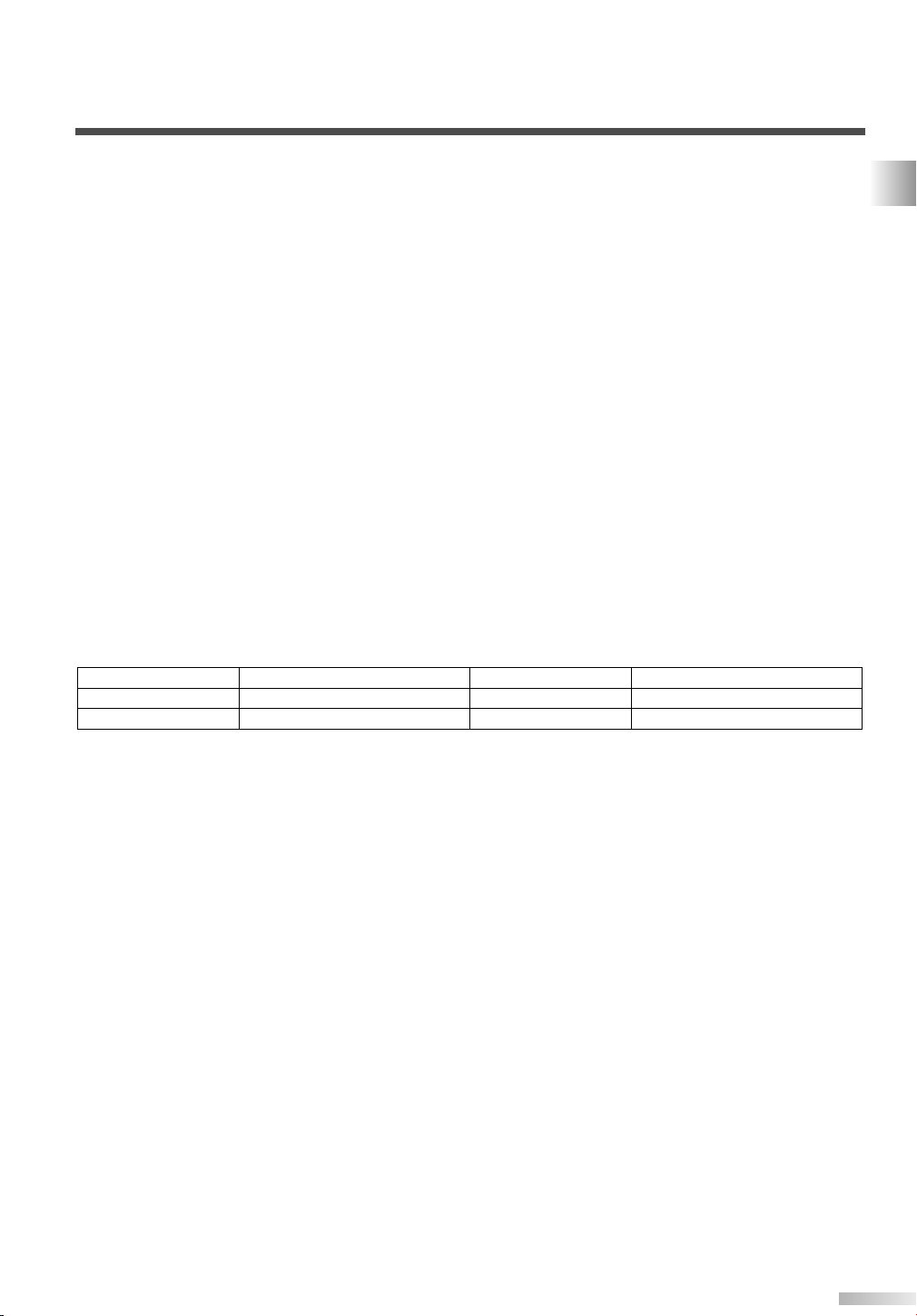
RADIO-TV INTERFERENCE
This equipment has been tested and found to comply with the limits for a Class B digital device, pursuant
to Part 15 of the FCC Rules. These limits are designed to provide reasonable protection against harmful
interference in a residential installation. This equipment generates, uses, and can radiate radio frequency
energy and, if not installed and used in accordance with the instructions, may cause harmful interference
to radio communications. However, there is no guarantee that interference will not occur in a particular
installation. If this equipment does cause harmful interference to radio or television reception, which can be
determined by turning the equipment off and on, the user is encouraged to try to correct the interference
by one or more of the following measures:
1) Reorient or relocate the receiving antenna.
2) Increase the separation between the equipment and receiver.
3) Connect the equipment into an outlet on a circuit different from that to which the receiver is connected.
4) Consult the dealer or an experienced radio/TV technician for help.
This Class B digital apparatus complies with Canadian ICES-003.
Cet appareil numérique de la classe B est conforme à la norme NMB-003 du Canada.
FCC WARNING-
equipment may cause harmful interference unless the modifications are expressly approved in the instruction manual. The user could lose the authority to operate this equipment if an unauthorized change or modification is made.
The serial number of this product may be found on the back of this unit. No others have the same serial
number as yours.You should record the number and other vital information here and retain this book as
a permanent record of your purchase to aid identification in case of theft.
Date of Purchase
Dealer
Dealer Address
This equipment may generate or use radio frequency energy. Changes or modifications to this
Dealer Phone No.
Model No.
Serial No.
IMPORTANT SAFETY INSTRUCTIONS
3
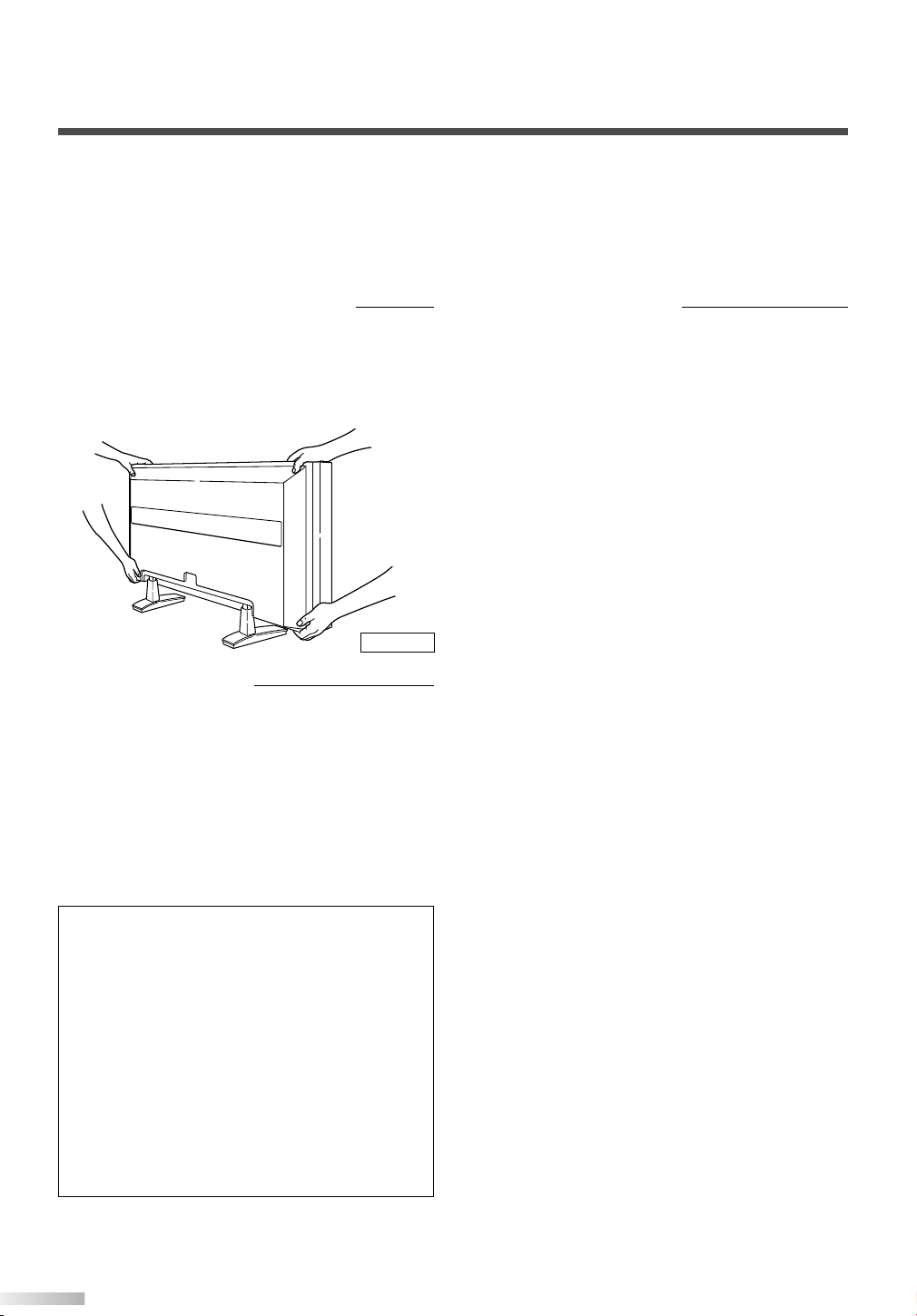
IMPORTANT SAFETY INSTRUCTIONS
Thank you for purchasing this plasma display.
Please make sure to read this manual before using the plasma display, and pay particular
attention to the Safety Instructions enclosed within.
When you have finished reading this manual, store it in a safe place for easy access in the
future.
When moving the plasma display
Due to the weight of this plasma display, two people should be used when moving it. Both people
should make sure to grasp the top of the display
with one hand, and the base of the display with
the other hand, as in the following illustration.
Figure 1
Optional Accessories
To mount the plasma display on a wall, the following accessory is available:
VISIONMOUNT™ Flat Panel TV Wall Mount from
SANUS SYSTEMS, for large flat panel televisions
(32” to 60”). Refer to page 25 for mounting the
plasma display.
Regarding This Manual
• Product and company names appearing within
this manual are trademarks or registered trademarks of their respective owners.
• Although special care has been taken to ensure
that all information contained within this manual
is correct at time of writing, the information is
subject to change without notice.
• Make sure to read the manual carefully and follow all instructions contained within. We will not
be held responsible for any damages caused by
improper use or handling of this product.
• Reproducing this manual by any means, in
whole or in part, is prohibited.
NOTE
The wall mounts are not supplied with the plasma display.
#
CAUTION
• This PDP SRPD442 A is for use only with the
Sanus Systems Model VMPL. Wall Mount.
Use with other wall mounts is capable of
resulting in instability, causing possible injury.
• When mounting the plasma display with the
Sanus Systems wall mount, make sure to
mount it on the wood studs inside the wall, as
failure to do so may result in instability, causing possible injury.
• Refer to the instruction manual included with
the wall mount for details when securing the
plasma display to the wall.
4
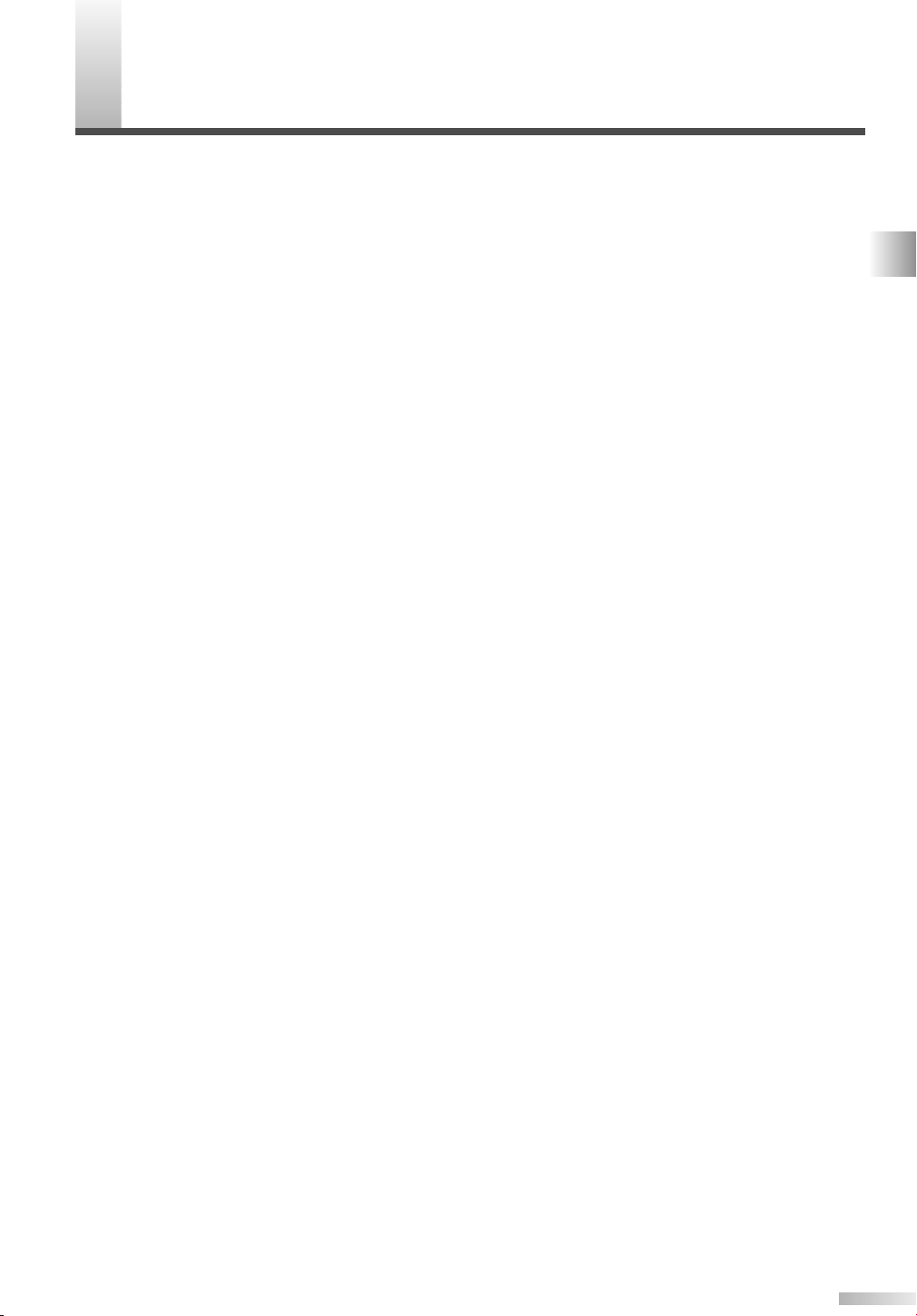
ONTENTS
C
IMPORTANT SAFETY INSTRUCTIONS . . . . . . . . . . . . . . . . . . . . . . . . . . . . . . .2
SUPPLIED ACCESSORIES . . . . . . . . . . . . . . . . . . . . . . . . . . . . . . . . . . . . . . . .6
INSERTING THE REMOTE CONTROL BATTERIES . . . . . . . . . . . . . . . . . . . . . .7
REMOTE CONTROL RANGE . . . . . . . . . . . . . . . . . . . . . . . . . . . . . . . . . . . . . . .7
COMPONENT NAMES . . . . . . . . . . . . . . . . . . . . . . . . . . . . . . . . . . . . . . . . . . . .8
MAIN UNIT . . . . . . . . . . . . . . . . . . . . . . . . . . . . . . . . . . . . . . . . . . . . . . . . . . . . . . . . .8
REMOTE CONTROL . . . . . . . . . . . . . . . . . . . . . . . . . . . . . . . . . . . . . . . . . . . . . . . . . .9
OPERATING THE PLASMA DISPLAY . . . . . . . . . . . . . . . . . . . . . . . . . . . . . . .10
BASIC OPERATIONS . . . . . . . . . . . . . . . . . . . . . . . . . . . . . . . . . . . . . . . . . . . . . . . .10
SELECTING THE INPUT SIGNAL . . . . . . . . . . . . . . . . . . . . . . . . . . . . . . . . . . . . . . .11
CHANGING THE ASPECT RATIO (SCREEN MODE) . . . . . . . . . . . . . . . . . . . . . . . . .12
STILL . . . . . . . . . . . . . . . . . . . . . . . . . . . . . . . . . . . . . . . . . . . . . . . . . . . . . . . . . . . . .13
SLEEP . . . . . . . . . . . . . . . . . . . . . . . . . . . . . . . . . . . . . . . . . . . . . . . . . . . . . . . . . . . .13
NAVIGATING THE SET UP MENU . . . . . . . . . . . . . . . . . . . . . . . . . . . . . . . . . . . . . . .14
Layout of the Setup Menu . . . . . . . . . . . . . . . . . . . . . . . . . . . . . . . . . . . . . . . . . . .14
ENTERING THE MAIN MENU . . . . . . . . . . . . . . . . . . . . . . . . . . . . . . . . . . . . . . . . . .15
PICTURE SELECT . . . . . . . . . . . . . . . . . . . . . . . . . . . . . . . . . . . . . . . . . . . . . . . . . .15
Automatically Adjusting the Picture Settings . . . . . . . . . . . . . . . . . . . . . . . . . . . . .16
Manually Adjusting the Picture Settings . . . . . . . . . . . . . . . . . . . . . . . . . . . . . . . .16
Initializing the Adjustments . . . . . . . . . . . . . . . . . . . . . . . . . . . . . . . . . . . . . . . . . .17
WINDOW SETTING . . . . . . . . . . . . . . . . . . . . . . . . . . . . . . . . . . . . . . . . . . . . . . . . . .17
SWITCHING THE DISPLAY LANGUAGE . . . . . . . . . . . . . . . . . . . . . . . . . . . . . . . . . .18
SETTING THE SCREEN SAVER AND THE BACKGROUND COLOR . . . . . . . . . . . . .19
Setting the Screen Saver . . . . . . . . . . . . . . . . . . . . . . . . . . . . . . . . . . . . . . . . . . .19
Setting the Background Color . . . . . . . . . . . . . . . . . . . . . . . . . . . . . . . . . . . . . . . .19
EXTERNAL INPUT TERMINALS . . . . . . . . . . . . . . . . . . . . . . . . . . . . . . . . . . . .20
CONNECTING DEVICES TO THE AV INPUT TERMINALS . . . . . . . . . . . . . . . . . . . .21
VIDEO Signal Connection (Basic Signal Transfer) . . . . . . . . . . . . . . . . . . . . . . . . .21
S-VIDEO Signal Connection (Better Signal Transfer) . . . . . . . . . . . . . . . . . . . . . . .21
CONNECTING DEVICES TO THE COMPONENT INPUT TERMINALS . . . . . . . . . . .22
Component 1 Signal (Y, Cb, Cr) Connection (Best Signal Transfer) . . . . . . . . . . . .22
Component 2 Signal (Y, Pb, Pr) Connection (Best Signal Transfer) . . . . . . . . . . . .22
CONNECTING PLASMA DISPLAY TO AUDIO SYSTEM . . . . . . . . . . . . . . . . . . . . . .23
AUDIO Signal Connection . . . . . . . . . . . . . . . . . . . . . . . . . . . . . . . . . . . . . . . . . . .23
CONNECTING THE POWER CABLE . . . . . . . . . . . . . . . . . . . . . . . . . . . . . . . .24
ATTACHING A WALL MOUNT BRACKET (SOLD SEPARATELY) . . . . . . . . . .25
MAINTENANCE . . . . . . . . . . . . . . . . . . . . . . . . . . . . . . . . . . . . . . . . . . . . . . . .26
CLEANING THE PLASMA DISPLAY . . . . . . . . . . . . . . . . . . . . . . . . . . . . . . . . . . . . .28
WARNING . . . . . . . . . . . . . . . . . . . . . . . . . . . . . . . . . . . . . . . . . . . . . . . . . . . .26
TROUBLESHOOTING GUIDE . . . . . . . . . . . . . . . . . . . . . . . . . . . . . . . . . . . . .27
SPECIFICATIONS . . . . . . . . . . . . . . . . . . . . . . . . . . . . . . . . . . . . . . . . . . . . . . .29
REFERENCIA RÁPIDA EN ESPAÑOL . . . . . . . . . . . . . . . . . . . . . . . . . . . . . . .30
INSTALACIÓN DE LAS PILAS EN EL CONTROL REMOTO . . . . . . . . . . . . . .30
NOMBRES DE LOS COMPONENTES . . . . . . . . . . . . . . . . . . . . . . . . . . . . . . .31
UNIDAD PRINCIPAL . . . . . . . . . . . . . . . . . . . . . . . . . . . . . . . . . . . . . . . . . . . . . . . . .31
CONTROL REMOTO . . . . . . . . . . . . . . . . . . . . . . . . . . . . . . . . . . . . . . . . . . . . . . . . .31
CONTENTS
5
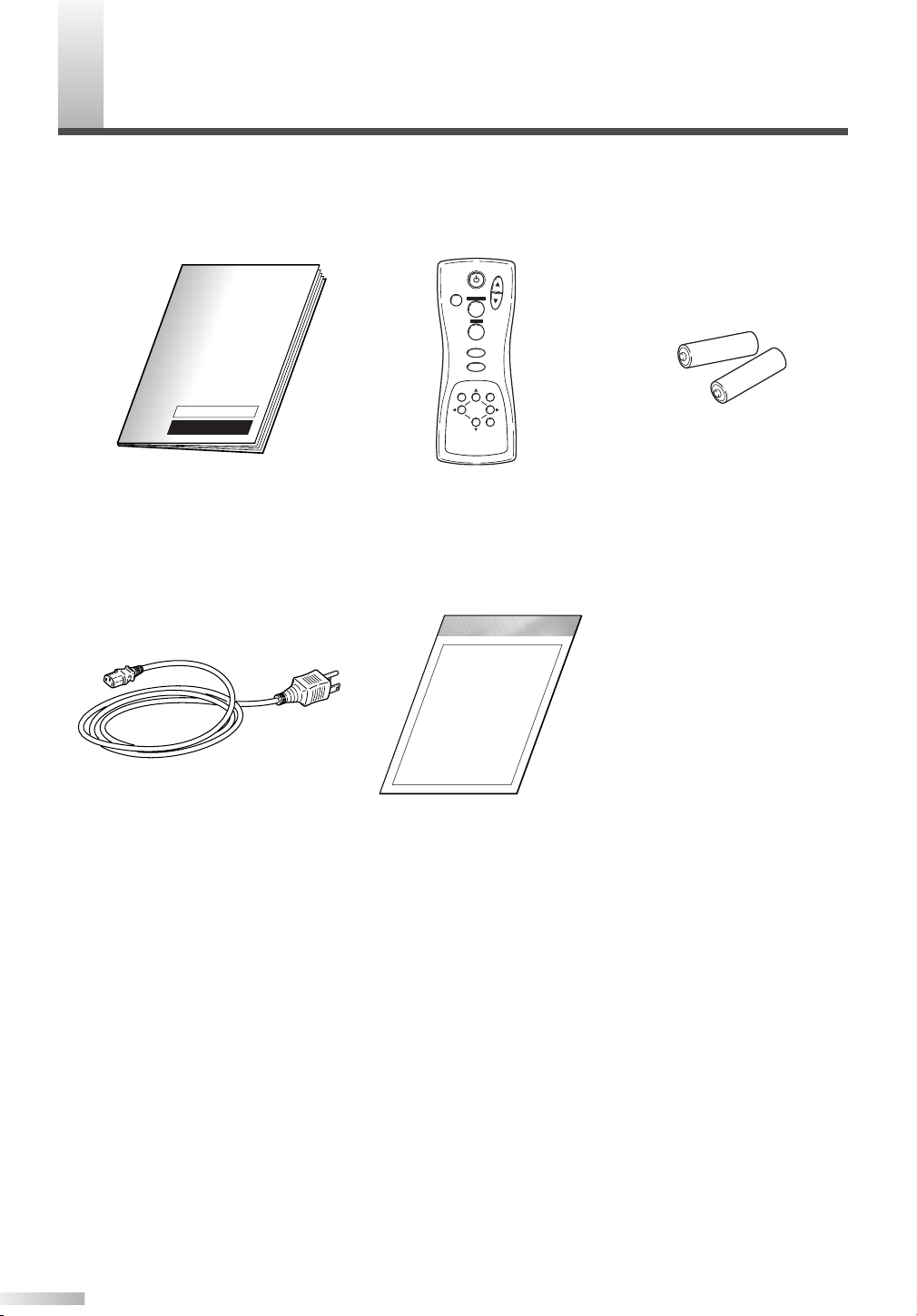
UPPLIED ACCESSORIES
POWER
INPUT SELECT
DISPLAY
MENU
PREVIOUS
SLEEP
VOL
MUTE
SCREEN MODE
STILL
S
This product comes with the following accessories:
Please confirm that they are included.
P Owner's Manual
(1EMN20122)
P Power cable
(WBC0202H0001)
P Remote Control
(NE801UD)
P Set Up Guide
(1EMN20006)
NOTE
If any of these accessories are missing, please contact your dealer.
P AA batteries x 2
6
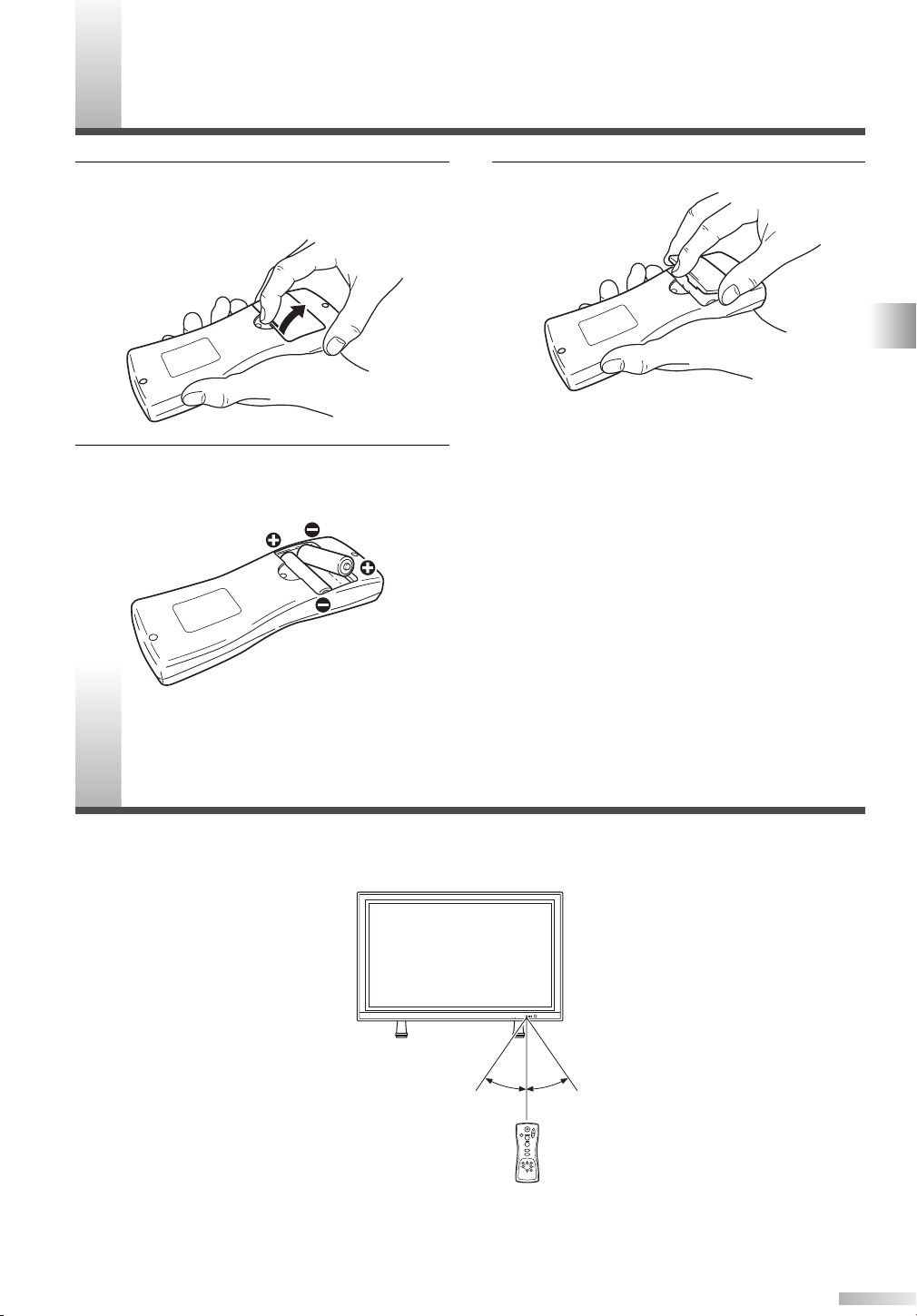
NSERTING THE REMOTE CONTROL BATTERIES
POWER
INPUT SELECT
DISPLAY
MENU
PREVIOUS
SLEEP
VOL
MUTE
SCREEN MODE
STILL
With in 30 degreesWith in 30 degrees
Approximately
7.6 yds (7 m)
Approximately 5.5 yds (5 m)Approximately 5.5 yds (5 m)
VOLUME
INPUT SELECT
STANDBY
ON POWER
I
1 Remove the back cover of the remote control
while pressing the tab on the back cover down
with your finger.
Insert two AA size batteries, making sure that
2
the polarities of the batteries match the symbols inside the remote control.
3 Replace the back cover of the remote control.
NOTE
• Do not insert a mix of old and new batteries.
• Do not insert a mix of different brands of batteries,
or different types of batteries.
• Always use new, fresh batteries as replacement.
• Never attempt to charge, heat, burn, or take apart
batteries.
EMOTE CONTROL RANGE
R
Operate the remote control within a 30 degree angle on both sides of the infrared sensor on the main
unit. You can operate the remote control from a distance of several yards away from the main unit.
NOTE
Other devices which use infrared beams, sunlight, fluorescent lights, etc., may affect the range and effectiveness
of the remote control. Make sure the plasma display is positioned in a place which minimizes interference from
them.
SUPPLIED ACCESSORIES / INSERTING THE REMOTE CONTROL BATTERIES / REMOTE CONTROL RANGE
7
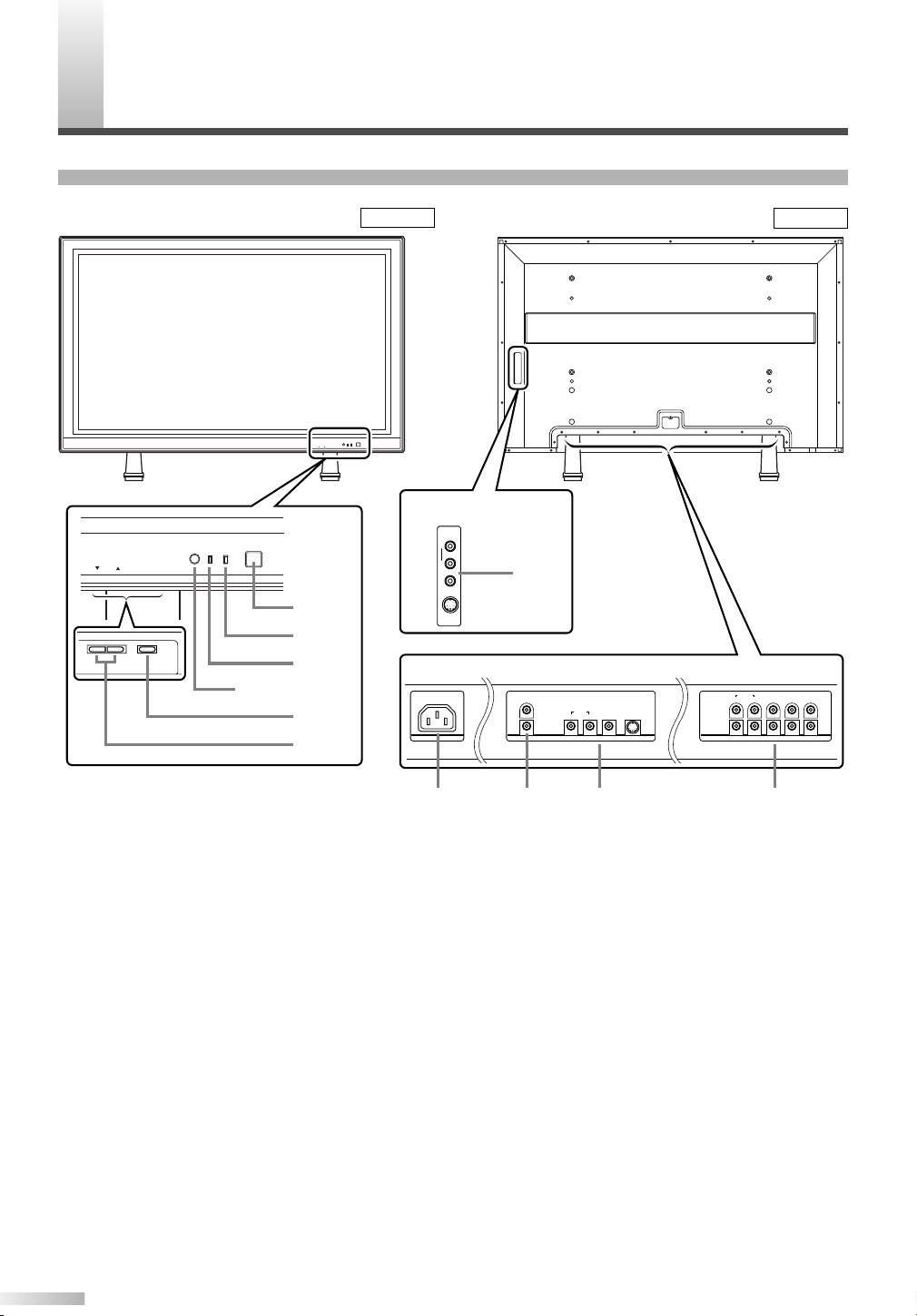
OMPONENT NAMES
VOLUME
INPUT SELECT
STANDBY
ON POWER
VOLUME
INPUT SELECT
STANDBY
ON POWER
1
2
3
4
Infrared Sensor
5
Input Terminals
Input Terminals
R L Y Cb Cr
RLYPbPr
AUDIO
COMPONENT 1
COMPONENT 2
VIDEO1AUDIO S-VIDEO1
LR
R
L
AUDIO OUT
AC IN
AUDIO
VIDEO2
S-VIDEO2
R
L
6 7 8 9
8
C
MAIN UNIT
Front Rear
Figure 2
Figure 3
1 POWER button: Turns the power ON or
STANDBY.
2 ON indicator: Lights up when the power is
ON.
3 STANDBY indicator: Lights up when the
power is in the standby mode. Disappears
when the power is ON.
4 INPUT SELECT button: Selects input termi-
5 VOLUME
6 AC IN terminal: Connect the supplied power
7 AUDIO OUT: Output terminals for audio.
8
nals.
Increases or decreases the volume.
K
(up) / L(down) button:
cable for a standard AC outlet.
8 AUDIO/VIDEO/S-VIDEO: Input terminals for
an audio and video signal. You can select
either VIDEO or S-VIDEO.
9 COMPONENT: Input terminals for a compo-
nent signal. You can make a Y-Cb-Cr interlaced connection to component 1 or Y-Pb-Pr
progressive or interlaced connection to component 2.
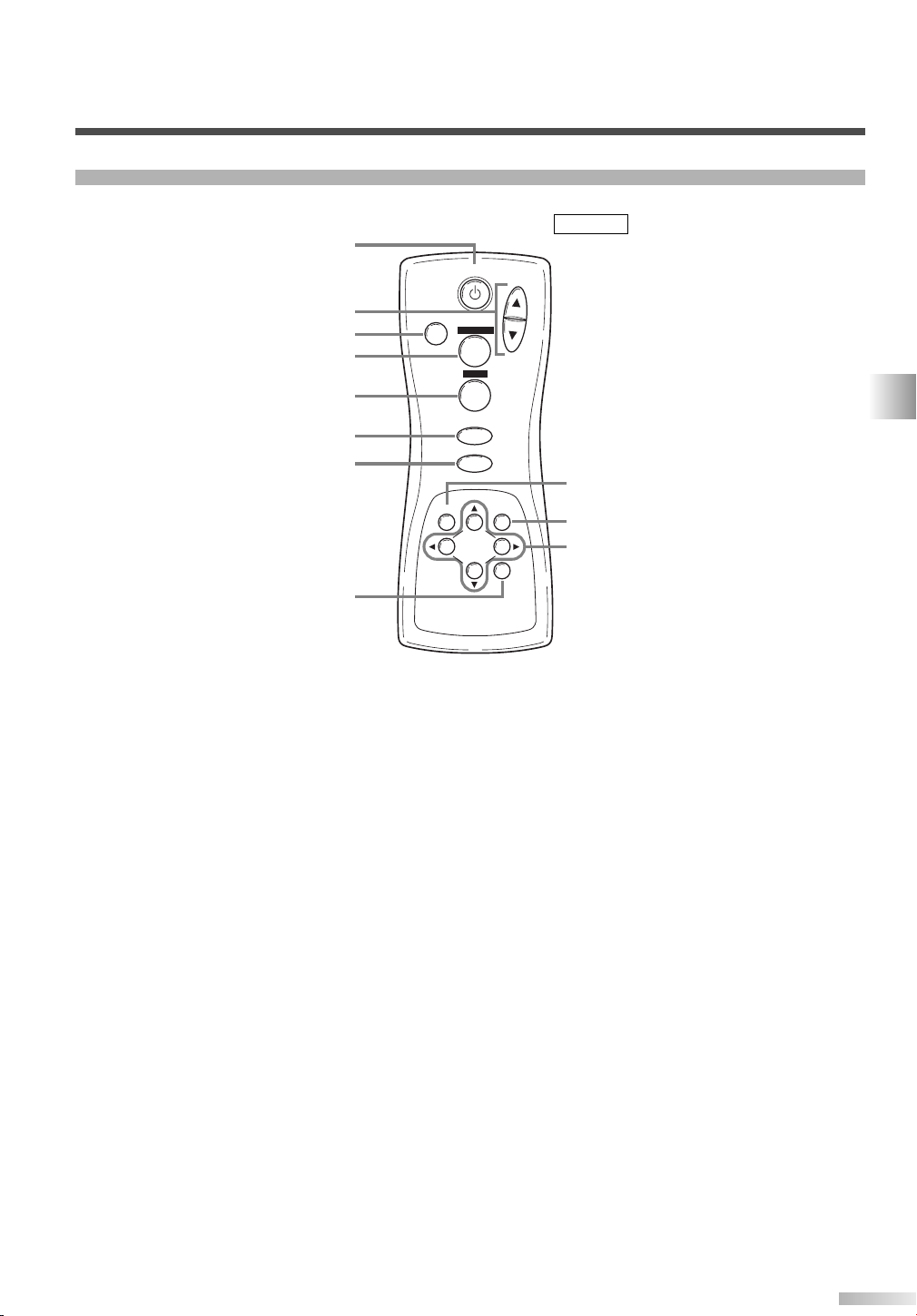
REMOTE CONTROL
POWER
INPUT SELECT
DISPLAY
MENU
PREVIOUS
SLEEP
VOL
MUTE
SCREEN MODE
STILL
1
2
3
4
5
6
7
8
9
10
11
Figure 4
COMPONENT NAMES
1 POWER button: Turns the main power ON
or STANDBY.
2 VOL
K
(up) / L(down) button: Increases or
decreases the volume.
3 MUTE button: Turns the audio off.
4 SCREEN MODE button: Selects aspect
ratios available for the screen.
5 STILL button: Pauses the image shown on
the screen.
6 INPUT SELECT button: Selects input termi-
nals.
7 DISPLAY button: Displays the name of the
selected input terminal on the screen.
8 SLEEP button: Sets the sleep timer.
9 MENU button: Accesses the setup menu,
allowing you to access various settings.
10
PREVIOUS button: Moves up one level in
the setup menu.
K
11
(up) / L(down) button: Selects the various
modes in the setup menu.
{(left) / B(right) button: Selects and
adjusts levels for the various settings.
B(enter) button: Also used as the enter
button.
9
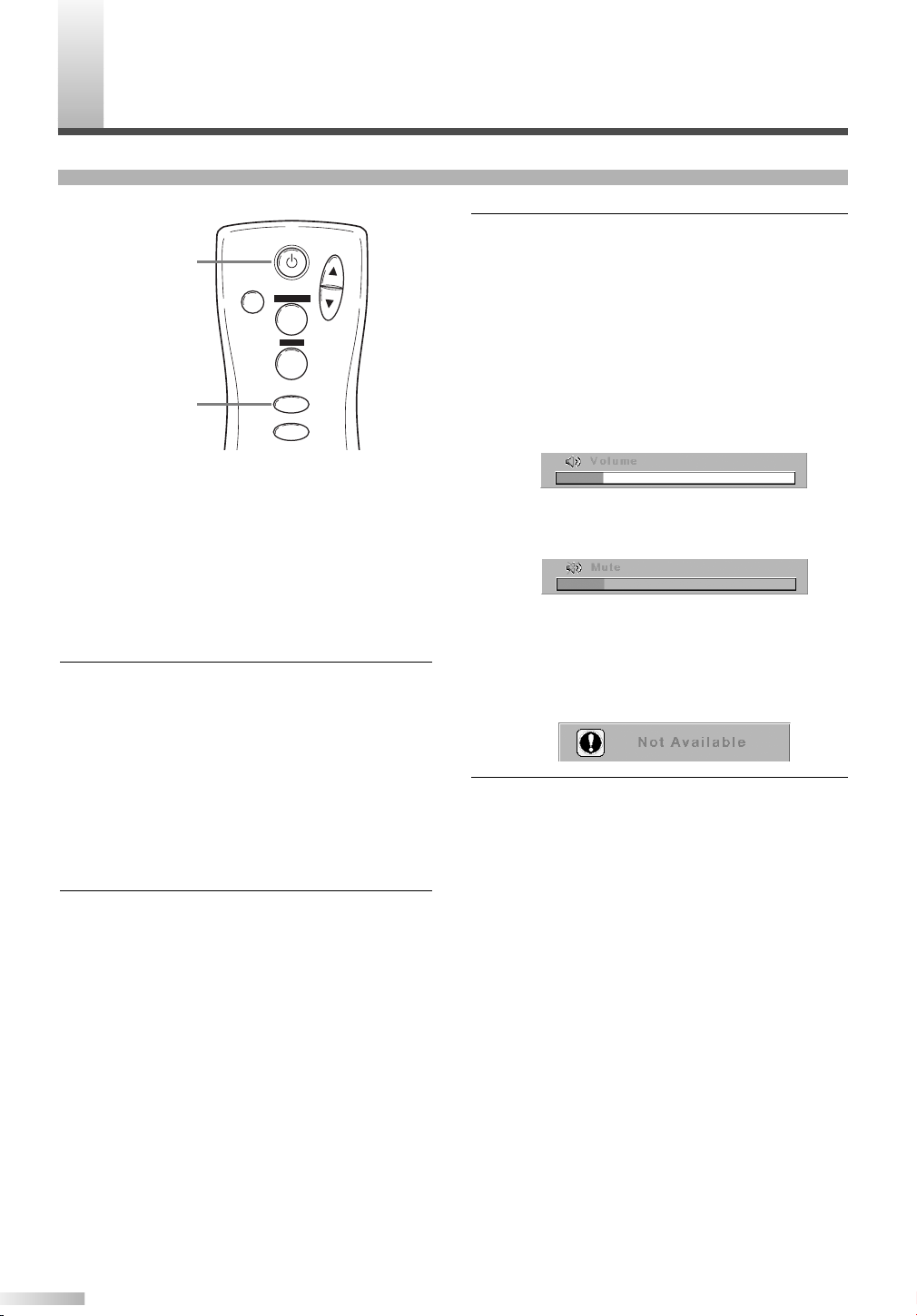
PERATING THE PLASMA DISPLAY
POWER
INPUT SELECT
DISPLAY
VOL
MUTE
SCREEN MODE
STILL
POWER
INPUT SELECT
O
BASIC OPERATIONS
3 Adjust the volume and screen size according
to your requirements.
Perform adjustments to the volume (VOL K/
button), screen aspect ratio (SCREEN MODE
button), and picture settings (MENU button)
NOTE:
• When you adjust the volume with the VOL K/
button, a message such as the following is displayed on the screen. This message disappears
approximately 4 seconds after performing adjustments.
L
L
The following is a simple explanation of the procedure for turning the power of the display ON or
STANDBY, and the procedure for selecting the
input signal.
The procedure described here is for the remote
control, however the POWER, INPUT SELECT,
and VOLUME buttons on the plasma display can
also be used in the same way.
1 Press the POWER button.
Confirm that the STANDBY indicator is lit
before pressing the POWER button.
The power turns ON, and the ON indicator on
the main unit lights up. The STANDBY indicator on the main unit disappears.
NOTE:
• It takes approximately 8 seconds for the screen to
display after turning the power ON, but this is not
a malfunction.
Select the input signal by pressing the INPUT
2
SELECT button.
Each time you switch the input, the name of
the selected input terminal is displayed on the
screen for approximately 4 seconds.
NOTE:
• "No signal" is displayed on the screen if there is
no input from the selected terminal and there is
no message currently displayed on the screen for
volume adjustment or the setup menu, etc.
• If there is no video signal, and there has been no
operation from the remote control or the buttons
on the main unit for more than 15 minutes, the
auto shut-off function activates, switching the
plasma display to standby mode.
• If you turn the audio mute on, a message slowly
flashes on the screen. At this time, if you press
another button, this flashing stops.
• To turn the audio mute off, either press the MUTE
button again, or press the VOLK/Lbutton.
• If you press either the PREVIOUS, K, L, B, or {
button in a mode apart from the image adjustment
mode. A message such as the following is displayed.
4 Press the POWER button to turn the power
STANDBY.
The ON indicator on the main unit disappears,
and the STANDBY indicator lights up.
NOTE:
• You cannot turn the power ON for approximately 3
seconds after the power enters the standby mode.
Do not turn the power STANDBY and then ON
again in a short time interval.
• Even if the power is turned STANDBY, the main
unit is in the standby mode. In order to shut the
main power of the display OFF, it is necessary to
remove the AC cord from the power outlet.
10
