Sylvania SREC427 Owner’s Manual
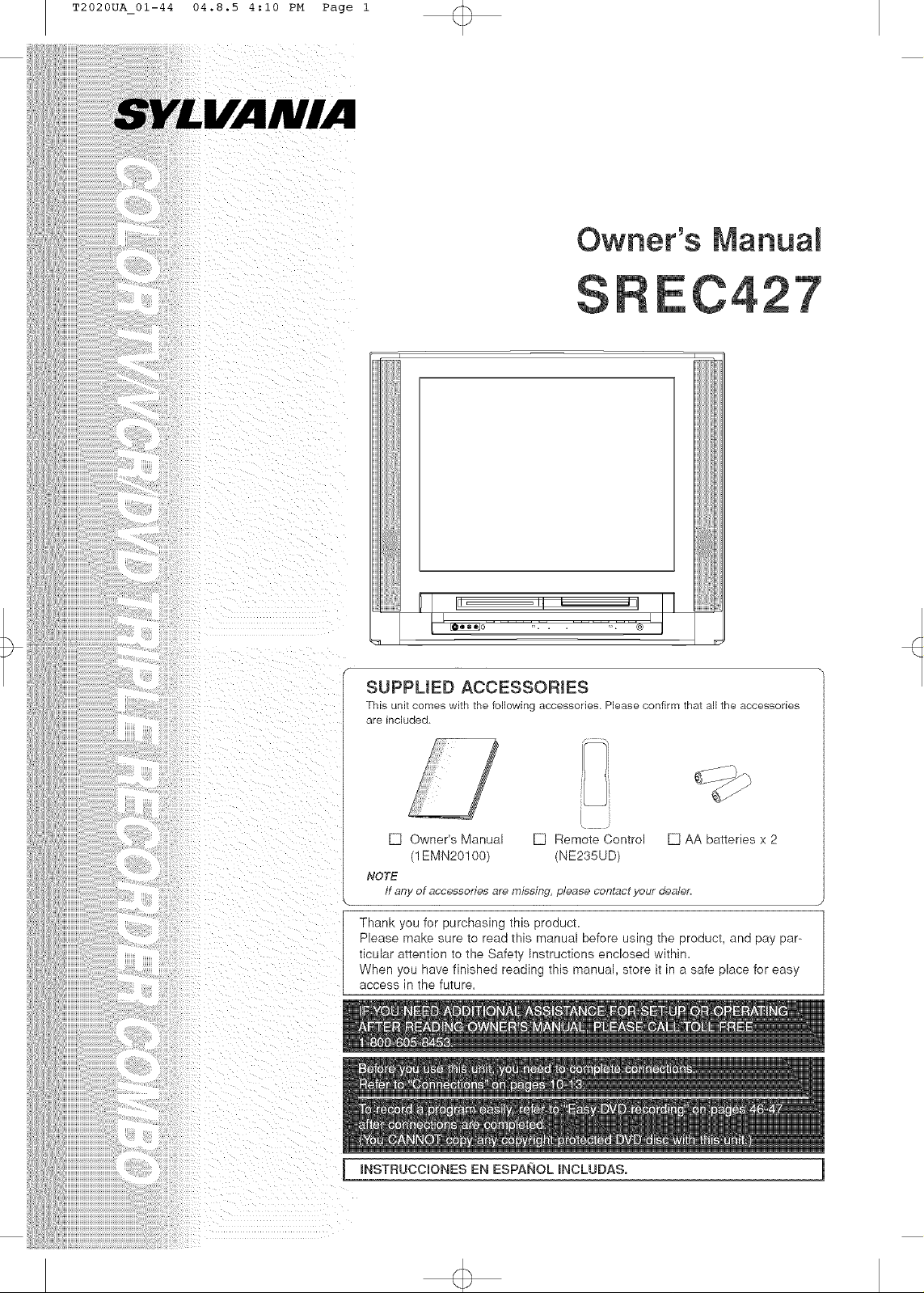
T2020UA_01-44 04.8.5 4:10 PM Page 1
i i iiiiii iii ii
ID I I''_ , 'H i _,1IJII
SUPPLIED ACCESSORmES
This unit comes with the following accessories Please confirm that all the accessories
are included
I
EJ Owner's Manual EJ Remote Control EJ AA batteries x 2
(1EMN20100) (NE235UD)
NOTE
If any of accessories are missing please contact your dealer.
Thank you for purchasing this product,
Please make sure to read this manual before using the product, and pay par-
tlcular atlenuon to the Safety Fnstructions enclosed within,
When you have finished reading this manual, store it in a safe place for easy
access in the future,
JNSTRUCCmONES EN ESPANOL mNCLUDAS.
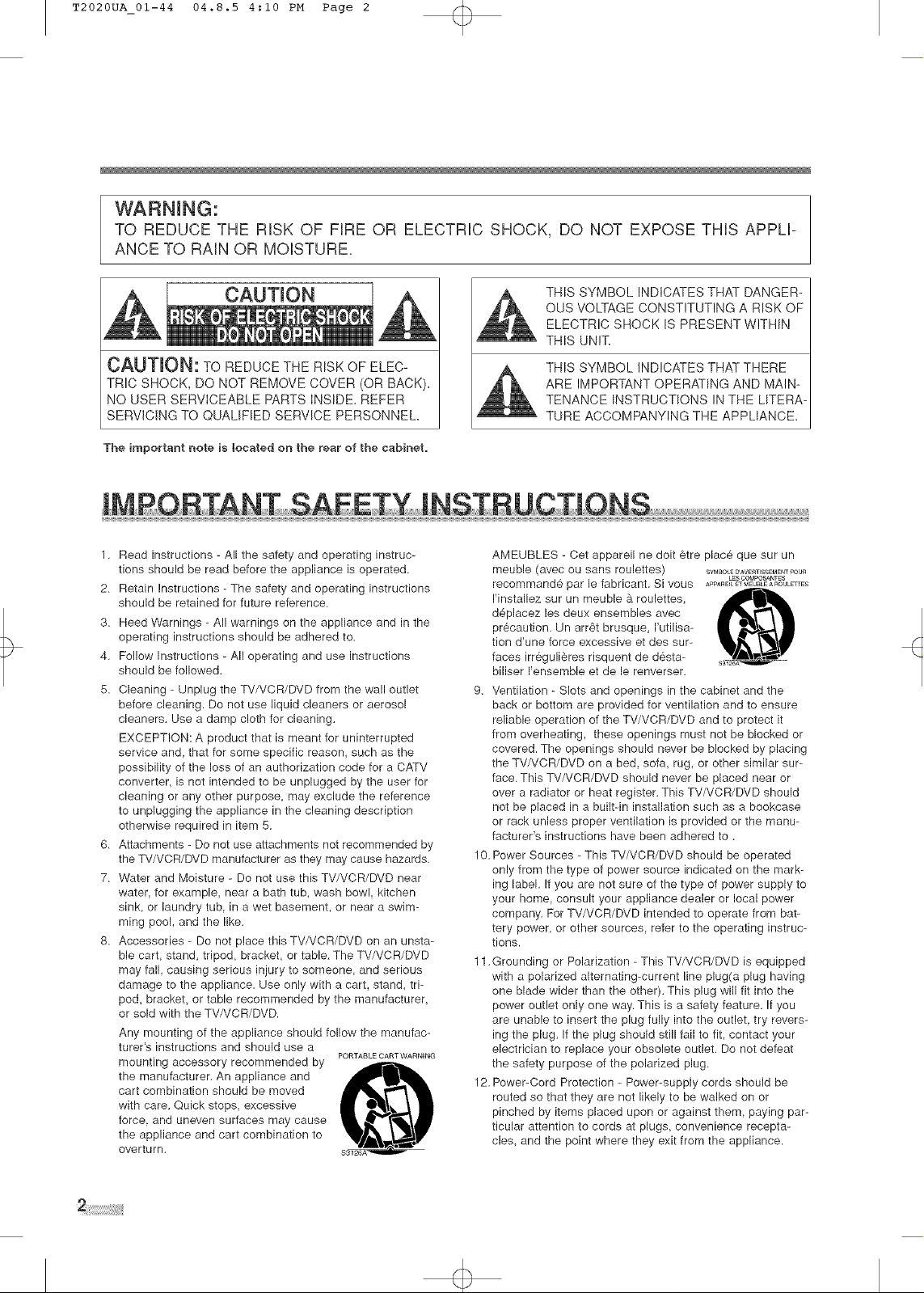
T2020UA_01-44 04.8.5 4:10 PM Page 2
WARNING:
TO REDUCE THE RISK OF FiRE OR ELECTRIC SHOCK, DO NOT EXPOSE THiS APPLi-
ANCE TO RAiN OR MOISTURE,
CAUTION
CAUTION: TOREDUCETHERISKOFELEC-
TRICSHOCK, DO NOT REMOVE COVER (OR BACK),
NO USER SERVICEABLE PARTS INSIDE. REFER
SERVICING TO QUALIFIED SERVICE PERSONNEL.
The important note is located on the rear of the cabinet,
I,
Read instructions - All the safety and operating instruc-
tions should be read before the appliance is operated.
2.
Retain Instructions - The safety and operating instructions
should be retained for future reference.
3,
Heed Warnings - All warnings on the appliance and in the
operating instructions should be adhered to.
4,
Follow Instructions - All operating and use instructions
should be followed.
5,
Cleaning - Unplug the TV/VCR/DVD from the wall outlet
before cleaning. Do not use liquid cleaners or aerosol
cleaners. Use a damp cloth for cleaning.
EXCEPTION: A product that is meant for uninterrupted
service and, that for some specific reason, such as the
possibility of the loss of an authorization code for a CATV
converter, is not intended to be unplugged by the user for
cleaning or any other purpose, may exclude the reference
to unplugging the appliance in the cleaning description
otherwise required in item 5.
6,
Attachments - Do not use attachments not recommended by
the TV/VCR/DVD manufacturer as they may cause hazards.
7.
Water and Moisture - Do not use this TV/VCR/DVD near
water, for example, near a bath tub. wash bowl, kitchen
sink, or laundry tub, in a wet basement, or near a swim-
ming pool, and the like.
Accessories - Do not place this TV/VCR/DVD on an unsta-
ble cart, stand, tripod, bracket or table. The TV/VCR/DVD
may fall, causing serious injury to someone, and serious
damage to the appliance. Use only with a cart, stand, tri-
pod, bracket, or table recommended by the manufacturer,
or sold with the TV/VCR/DVD.
Any mounting of the appliance should follow the manufac-
turer's instructions and should use a
mounting accessory recommended by
the manufacturer. An appliance and
cart combination should be moved
with care, Quick stops, excessive
force, and uneven surfaces may cause
the appliance and cart combination to
overturn,
PORTABLE CART WARNING
@
THIS SYMBOL INDICATES THAT DANGER-
OUS VOLTAGE CONSTITUTING A RISK OF
ELECTRIC SHOCK IS PRESENT WITHIN
THIS UNIT,
THIS SYMBOL INDICATES THAT THERE
ARE IMPORTANT OPERATING AND MAIN-
TENANCE INSTRUCTIONS IN THE LITERA-
TURE ACCOMPANYING THE APPLIANCE,
AMEUBLES - Cat appareil ne dolt _tre place qua sur un
meuble (avec ou sans roulettes) SYMBOLED'AVERTISSEMENTPOUR
recommande par le fabricant Si vous APPAREILETMEUBLEAROULETTES
I'installez sur un meuble _ roulettes,
deplacez les deux ensembles avec
precaution. Un arr_t brusque, I'utilisa-
tJon d'une force excessive et des sur-
faces irr6guli_res risquent de desta-
biliser I'ensemble et de le renverser.
9, Ventilation - Slots and openings in the cabinet and the
back or bottom are provided for ventilation and to ensure
reliable operation of the TV/VCR/DVD and to protect it
from overheating, these openings must not be blocked or
covered. The openings should never be blocked by placing
the TV/VCR/DVD on a bed, sofa rug, or other similar sur-
face. This TV/VCR/DVD should never be placed near or
over a radiator or heat register. This TV/VCR/DVD should
not be placed in a built-in installation such as a bookcase
or rack unless proper ventilation is provided or the manu-
facturer's instructions have been adhered to.
10. Power Sources - This TV/VCR/DVD should be operated
only from the type of power source indicated on the mark-
ing label. If you are not sure of the type of power supply to
your home, consult your appliance dealer or local power
company. For TV/VCR/DVD intended to operate from bat-
tery power, or other sources, refer to the operating instruc-
tions.
11. Grounding or Polarization - This TV/VCR/DVD is equipped
with a polarized alternating-current line plug(a plug having
one blade wider than the other). This plug will fit into the
power outlet only one way. This is a safety feature. If you
are unable to insert the plug fully into the outlet, try revers-
ing the plug. If the plug should still fail to fit, contact your
electrician to replace your obsolete outlet. Do not defeat
the safety purpose of the polarized plug.
12. Power-Cord Protection - Power-supply cords should be
routed so that they are not likely to be walked on or
pinched by items placed upon or against them, paying par-
ticular attention to cords at plugs, convenience recepta-
cles, and the point where they exit from the appliance.
LES OO_,IpOSANTES
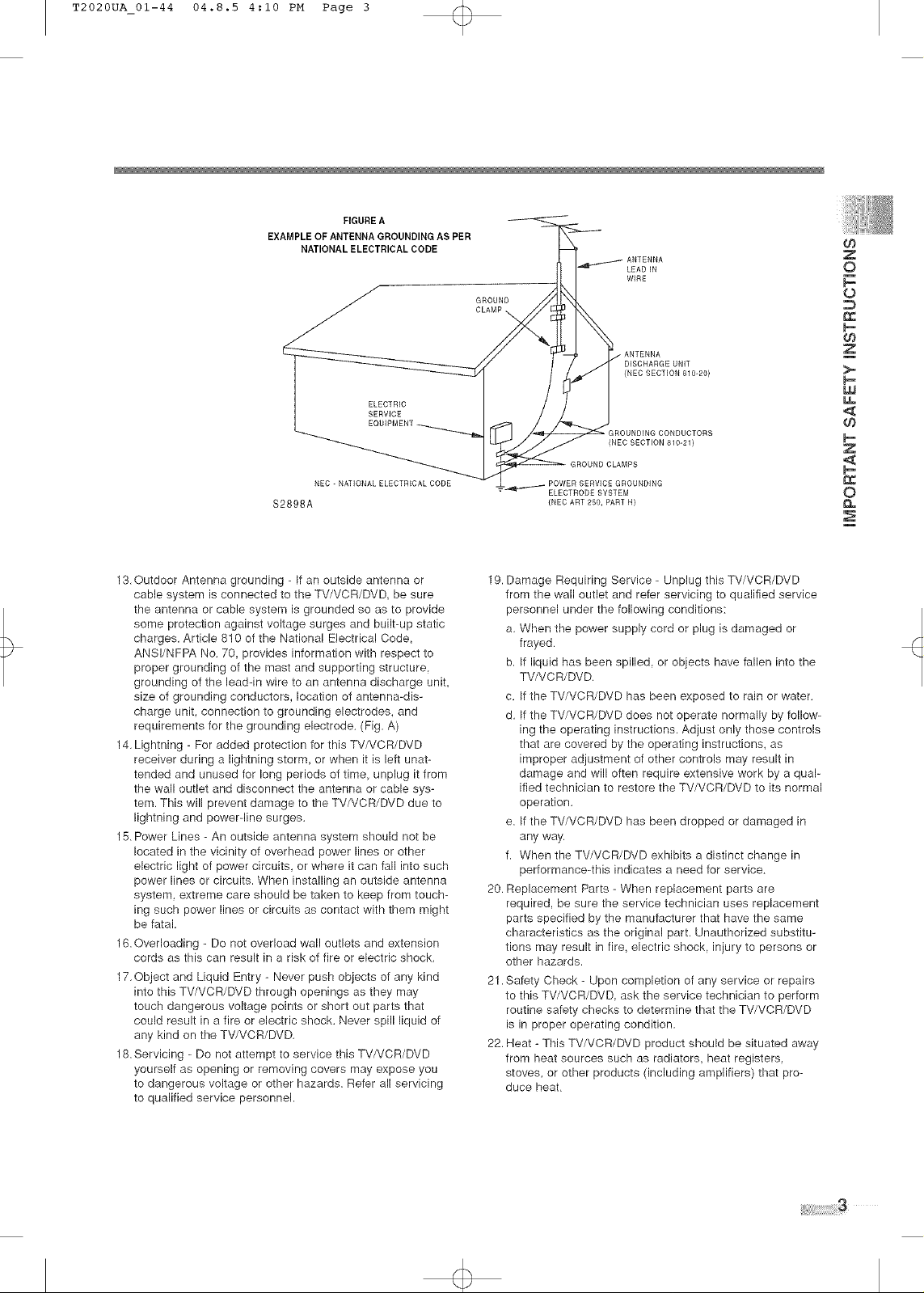
T2020UA_01-44 04.8.5 4:10 PM Page 3
FIGURE A
EXAMPLE OF ANTENNA GROUNDING AS PER
NATIONAL ELECTRICAL CODE
NEC- NATIONAL EL£CTRICAL CODE
$2898A (NEC ART 250, PART R)
EL£CTRIC
SERVIC£
GROUND
INEC S£CTION 810-211
GROUND CLAMPS
EL£CTROD£ SYSTEM
L£AD IN
WIR£
-ANTENNA
DISCHARGE UNIT
(NEC SECTION 810-20)
O_
Z
O
o
O3
Z
>-
UJ
u.
<
_n
z
£
o
N
13.Outdoor Antenna grounding - If an outside antenna or
cable system is connected to the TV/VCR/DVD, be sure
the antenna or cable system is grounded so as to provide
some protection against voltage surges and built-up static
charges. Article 810 of the National Electrical Code,
ANSI/NFPA No. 70, provides information with respect to
proper grounding of the mast and supporting structure,
grounding of the lead-in wire to an antenna discharge unit,
size of grounding conductors, location of antenna-dis-
charge unit, connection to grounding electrodes, and
requirements for the grounding electrode. (Fig. A)
14. Lightning - For added protection for this TV/VCR/DVD
receiver during a lightning storm, or when it is left unat-
tended and unused for long periods of time, unplug it from
the wall outlet and disconnect the antenna or cable sys-
tem. This will prevent damage to the TV/VCR/DVD due to
lightning and power-line surges.
15. Power Lines - An outside antenna system should not be
located in the vicinity of overhead power lines or other
electric light of power circuits, or where it can fall into such
power lines or circuits. When installing an outside antenna
system, extreme care should be taken to keep from touch-
ing such power lines or circuits as contact with them might
be fatal.
16. Overloading - Do not overload wall outlets and extension
cords as this can result in a risk of fire or electric shock.
17.Object and Liquid Entry - Never push objects of any kind
into this TV/VCR/DVD through openings as they may
touch dangerous voltage points or short out parts that
could result in a fire or electric shock. Never spill liquid of
any kind on the TV/VCR/DVD.
18. Servicing - Do not attempt to service this TV/VCR/DVD
yourself as opening or removing covers may expose you
to dangerous voltage or other hazards. Refer all servicing
to qualified service personnel.
19. Damage Requiring Service - Unplug this TV/VCR/DVD
from the wall outlet and refer servicing to qualified service
personnel under the following conditions:
a. When the power supply cord or plug is damaged or
frayed.
b. If liquid has been spilled, or objects have fallen into the
TV/VCR/DVD.
c. If the TV/VCR/DVD has been exposed to rain or water.
d. If the TV/VCR/DVD does not operate normally by follow-
ing the operating instructions. Adjust only those controls
that are covered by the operating instructions, as
improper adjustment of other controls may result in
damage and will often require extensive work by a qual-
ified technician to restore the TV/VCR/DVD to its normal
operation.
e. If the TV/VCR/DVD has been dropped or damaged in
any way.
f. When the TV/VCR/DVD exhibits a distinct change in
performance-this indicates a need for service.
20. Replacement Parts - When replacement parts are
required, be sure the service technician uses replacement
parts specified by the manufacturer that have the same
characteristics as the original part. Unauthorized substitu-
tions may result in fire, electric shock, injury to persons or
other hazards.
21 .Safety Check - Upon completion of any service or repairs
to this TV/VCR/DVD, ask the service technician to perform
routine safety checks to determine that the TV/VCR/DVD
is in proper operating condition.
22. Heat - This TV/VCR/DVD product should be situated away
from heat sources such as radiators, heat registers,
stoves, or other products (including amplifiers) that pro-
duce heat.
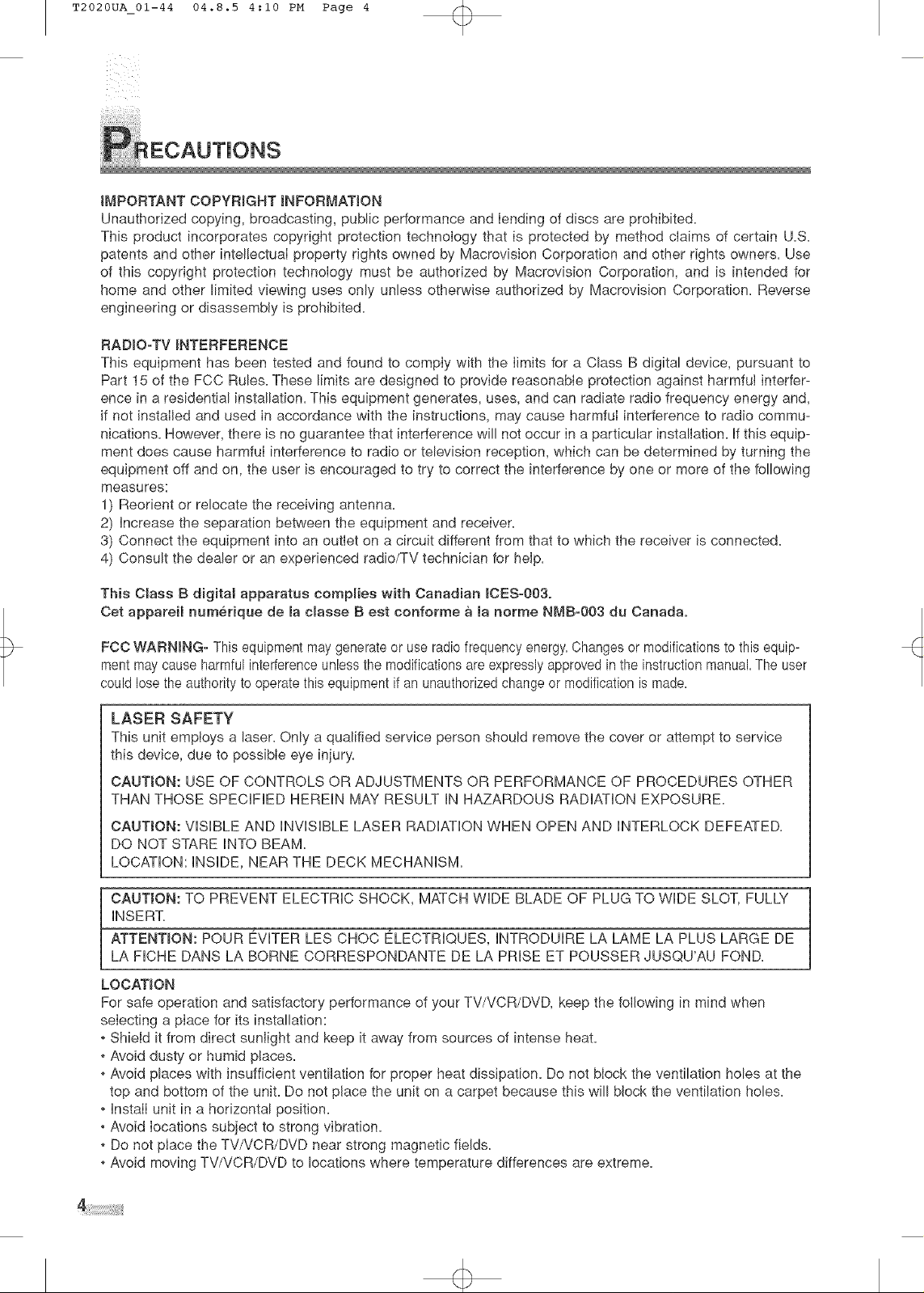
T2020UA 01-44 04.8.5 4:10 PM Page 4
iMPORTANT COPYRIGHT iNFORMATiON
Unauthorized copying, broadcasting, public performance and lending of discs are prohibited.
This product incorporates copyright protection technology that is protected by method claims of certain U.S.
patents and other intellectuaI property rights owned by Macrovision Corporation and other rights owners. Use
of this copyright protection technology must be authorized by Macrovision Corporation, and is intended for
home and other limited viewing uses only unless otherwise authorized by Macrovision Corporation. Reverse
engineering or disassembly is prohibited.
RADIO-TV INTERFERENCE
This equipment has been tested and found to comply with the limits for a Class B digital device, pursuant to
Part 15 of the FCC Rules. These limits are designed to provide reasonable protection against harmful interfer-
ence in a residential installation. This equipment generates, uses, and can radiate radio frequency energy and,
if not instaIled and used in accordance with the instructions, may cause harmful interference to radio commu-
nications. However, there is no guarantee that interference will not occur in a particular installation. If this equip-
ment does cause harmful interference to radio or television reception, which can be determined by turning the
equipment off and on, the user is encouraged to try to correct the interference by one or more of the following
measures:
1) Reorient or relocate the receiving antenna.
2) Increase the separation between the equipment and receiver.
3) Connect the equipment into an outlet on a circuit different from that to which the receiver is connected.
4) Consult the dealer or an experienced radio/TV technician for help.
This Class B digital apparatus complies with Canadian _CES-003o
Cet appareil numerique de la cmasse B est corfforme a la norme NMB-003 du Canada.
FCC WARNING- This equipment may generate or use radio frequency energy.Changes or modifications to this equip-
ment may cause harmful interference unless the modifications are expressly approved in the instruction manual.The user
could lose the authority to operate this equipment if an unauthorized change or modification is made.
LASER SAFETY
This unit empioys a laser_ Only a qualified service person should remove the cover or attempt to service
this device, due to poseibIe eye injury.
CAUTION: USE OF CONTROLS OR ADJUSTMENTS OR PERFORMANCE OF PROCEDURES OTHER
THAN THOSE SPECIFIED HEREIN MAY RESULT IN HAZARDOUS RADIATION EXPOSURE.
CAUTION: VISIBLE AND INVISIBLE LASER RADIATION WHEN OPEN AND INTERLOCK DEFEATED.
DO NOT STARE INTO BEAM.
LOCATION: INSIDE, NEAR THE DECK MECHANISM.
CAUTION: TO PREVENT ELECTRIC SHOCK, MATCH WIDE BLADE OF PLUG TO WIDE SLOT, FULLY
INSERT.
ATTENTION: POUR _VFER LES CHOC _LECTRIQUES, INTRODUIRE LA LAME LA PLUS LARGE DE
LA FICHE DANS LA BORNE CORRESPONDANTE DE LA PRISE ET POUSSER JUSQU'AU FOND.
LOCATION
For safe operation and satisfactory performance of your TV/VCR/DVD, keep the following in mind when
seIecting a place for its installation:
. Shield it from direct sunlight and keep it away from sources of intense heat
. Avoid dusty or humid places.
. Avoid places with insufficient ventilation for proper heat dissipation. Do not block the ventilation holes at the
top and bottom of the unit. Do not place the unit on a carpet because this will block the ventilation holes.
. install unit in a horizontal position.
, Avoid Iocations subject to strong vibration.
. Do not place the TV/VCR/DVD near strong magnetic fields.
. Avoid moving TV/VCR/DVD to locations where temperature differences are extreme.
4>
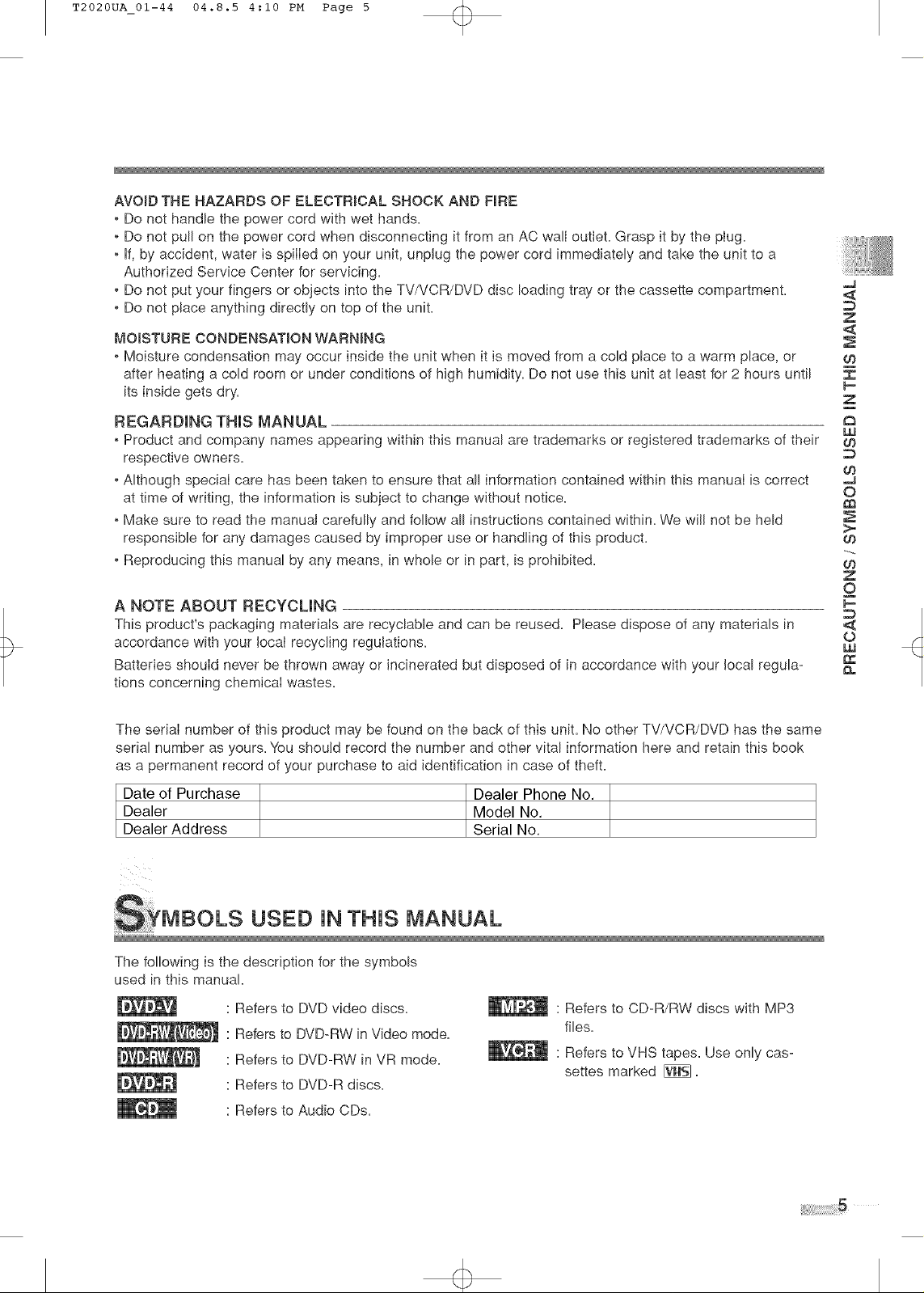
T2020UA_01-44 04.8.5 4:10 PM Page 5
AVOID THE HAZARDS OF ELECTRICAL SHOCK AND FIRE
, Do not handle the power cord with wet hands.
o Do not pull on the power cord when disconnecting it from an AC wall outleL Grasp it by the pIug.
o If, by accident, water is spilled on your unit, unplug the power cord immediately and take the unit to a
Authorized Service Center for servicing.
. Do not put your fingers or objects into the TV/VCR/DVD disc loading tray or the cassette compartment.
. Do not place anything directly on top of the unit.
MOISTURE CONDENSATION WARNING
. Moisture condensation may occur inside the unit when it is moved from a cold place to a warm place, or
after heating a cold room or under conditions of high humidity. Do not use this unit at least for 2 hours until
its inside gets dry.
REGARDING THIS MANUAL
, Product and company names appearing within this manual are trademarks or registered trademarks of their
respective owners.
, Although speciaI care has been taken to ensure that all information contained within this manuaI is correct
at time of writing, the information is subject to change without notice.
, Make sure to read the manual carefully and follow all instructions contained within. We will not be held
responsible for any damages caused by improper use or handling of this product
, Reproducing this manual by any means, in whole or in part, is prohibited.
A NOTE ABOUT RECYCLING
This product's packaging materials are recyclable and can be reused. Please dispose of any materials in
accordance with your local recycling regulations.
Batteries should never be thrown away or incinerated but disposed of in accordance with your local regula-
tions concerning chemical wastea
,,,,,J
<
::D
Z
<
O3
Z
UJ
O3
D
09
o
09
>-
09
09
z
o
w
09
The serial number of this product may be found on the back of this unit. No other TV/VCR/DVD has the same
serial number as yours. You should record the number and other vital information here and retain this book
as a permanent record of your purchase to aid identification in case of theft.
Date of Purchase Dealer Phone No.
Dealer Model No.
Dealer Address Serial No.
YMBOLS USED IN THIS MANUAL
The following is the description for the symbols
used in this manual.
: Refers to DVD video discs.
: Refers to DVD-RW in Video mode.
: Refers to DVD-RW in VR mode.
: Refers to DVD-R discs.
• Refers to Audio CDs.
" Refers to CD-R/RW discs with MP3
files.
" Refers to VHS tapes. Use only cas-
settes marked [_.
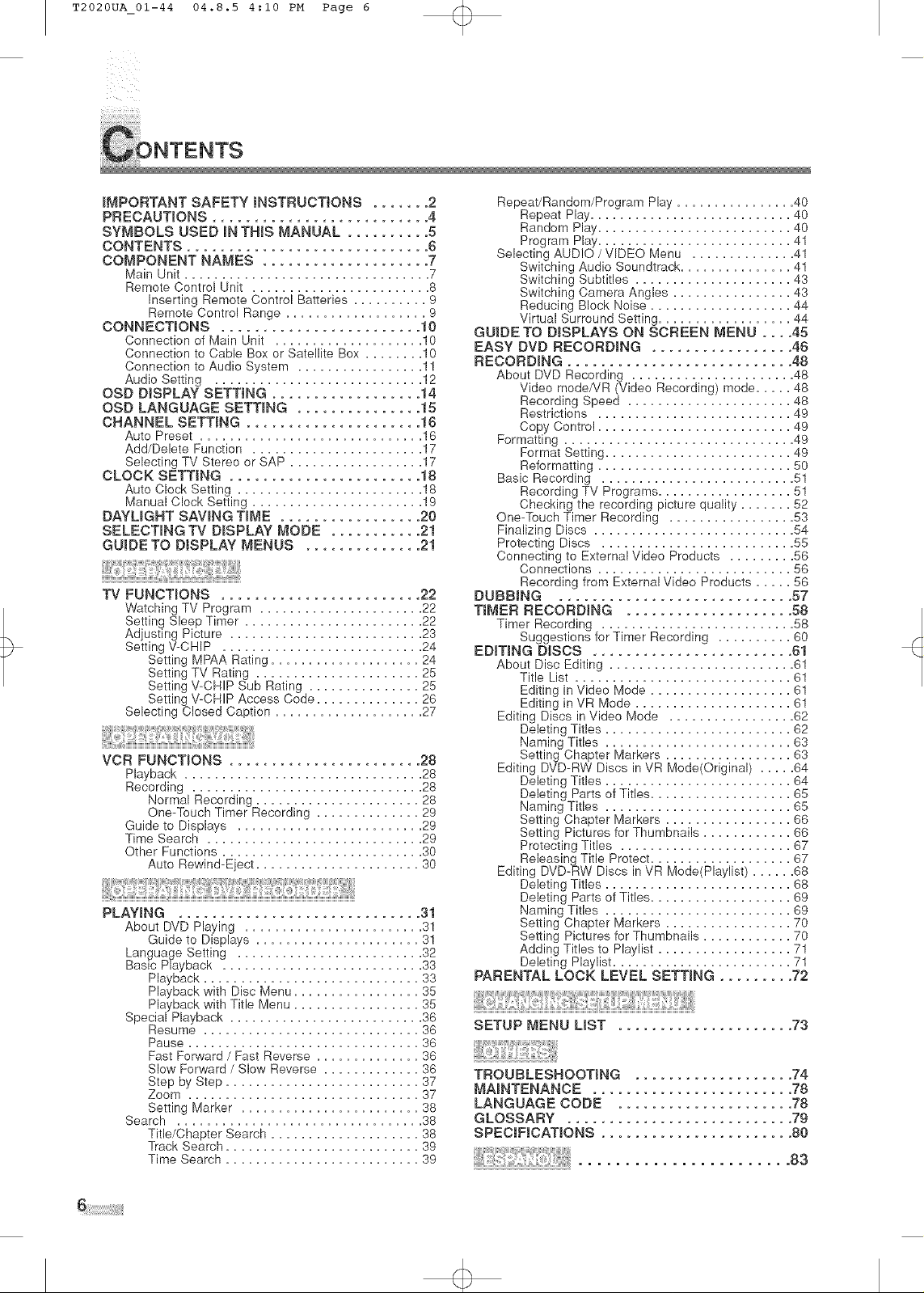
T2020UA_01-44 04.8.5 4:10 PM Page 6
IMPORTANT SAFETY INSTRUCTIONS ....... 2
PRECAUTIONS .......................... 4
SYMBOLS USED IN THIS MANUAL .......... 5
CONTENTS ............................. 6
COMPONENT NAMES .................... 7
Main Unit ................................. 7
RemoteControl Unit ........................ 8
hserting Remote Control Batteries .......... 9
Remote Control Range ................... 9
CONNECTIONS ........................ 10
Connection of Main Unit .................... 10
Connection to Cable Boxor Satellite Box ........ 10
Connection to Audio System ................. 11
Audio Setting ............................ 12
OSD DISPLAY SETTING .................. 14
OSD LANGUAGE SETTING ............... 15
CHANNEL SETTING ..................... 16
Auto Preset .............................. 16
Add/Delete Function ....................... 17
Selecting TV Stereo or SAP .................. 17
CLOCK SETTING ....................... 18
Auto Clock Setting ......................... 18
Manual Clock Setting ....................... 19
DAYUGHT SAVING TIME ................. 20
SELECTING TV DISPLAY MODE ........... 21
GUIDE TO DISPLAY MENUS .............. 21
TV FUNCTIONS ........................ 22
Watching TV Program ...................... 22
Setting Sleep Timer ........................ 22
Adjusting Picture .......................... 23
Setting V-CHIP ........................... 24
Setting MPAA Rating .................... 24
Setting TV Rating ..................... 25
Setting V-GRIP Sub Rating ............... 25
Setting V-CHIP Access Code .............. 26
Selecting Closed Caption .................... 27
VCR FUNCTIONS ....................... 28
Playback ................................ 28
Recording ............................... 28
Normal Recording ...................... 28
One-Touch Timer Recording .............. 29
Guide to Displays ......................... 29
Time Search ............................. 29
Other Functions .......................... 30
Auto Rewind-Eject ..................... 30
Repeat/Random/Program Play ................ 40
Repeat Play ........................... 40
Random Play .......................... 40
Program Play .......................... 41
Selecting AUD!O / VIDEO Menu .............. 41
Switching Audio Soundtrack ............... 41
Switching Subtitles .................... 43
Switching Camera Angles ................ 43
Reducing Block Noise .................. 44
Virtual Surround Setting .................. 44
GUIDE TO D_SPLAYS ON SCREEN MENU .... 45
EASY DVD RECORDING ................. 46
RECORDING ........................... 48
About DVD Recording ...................... 48
Video mode/VR (Video Recording) mode ..... 48
Recording Speed ...................... 48
Restrictions .......................... 49
Copy Control .......................... 49
Formatting .............................. 49
Format Setting ......................... 49
Reformatting .......................... 50
Basic Recording .......................... 51
Recording TV Programs ................. 51
Checking the recording picture quality ....... 52
One-Touch Timer Recording ................. 53
Finalizing Discs ........................... 54
Protecting Discs .......................... 55
Connecting to External Video Products ......... 56
Connections .......................... 56
Recording from External Video Products ..... 56
DUBBING ............................ 57
TIMER RECORDING .................... 58
Timer Recording .......................... 58
Suggestions for Timer Recording .......... 60
EDITING DISCS ........................ 61
About Disc Editing ......................... 61
Title List ............................. 61
Editing in Video Mode ................... 61
Editing in VR Mode ..................... 61
Editing Discs in Video Mode ................. 62
Deleting Titles ......................... 62
Naming Titles ......................... 63
Setting Chapter Markers ................. 63
Editing DVD-RW Discs in VR Mode(Original) ..... 64
Deleting Titles ......................... 64
Deleting Parts of Titles ................... 65
Naming Titles ......................... 65
Setting Chapter Markers ................. 66
Setting Pictures for Thumbnails ............ 66
Protecting Titles ....................... 67
ReleasingTitle Protect ................... 67
Editing DVD-RW Discs in VR Mode(Playlist) ...... 68
Deleting Titles ........................ 68
Deleting Parts of Titles ................... 69
Naming Titles ......................... 69
Setting Chapter Markers ................. 70
Setting Pictures for Thumbnails ............ 70
Adding Titles to Playlist .................. 71
Deleting Playlist ........................ 71
PARENTAL LOCK LEVEL SETTING ......... 72
SETUP MENU LIST ..................... 73
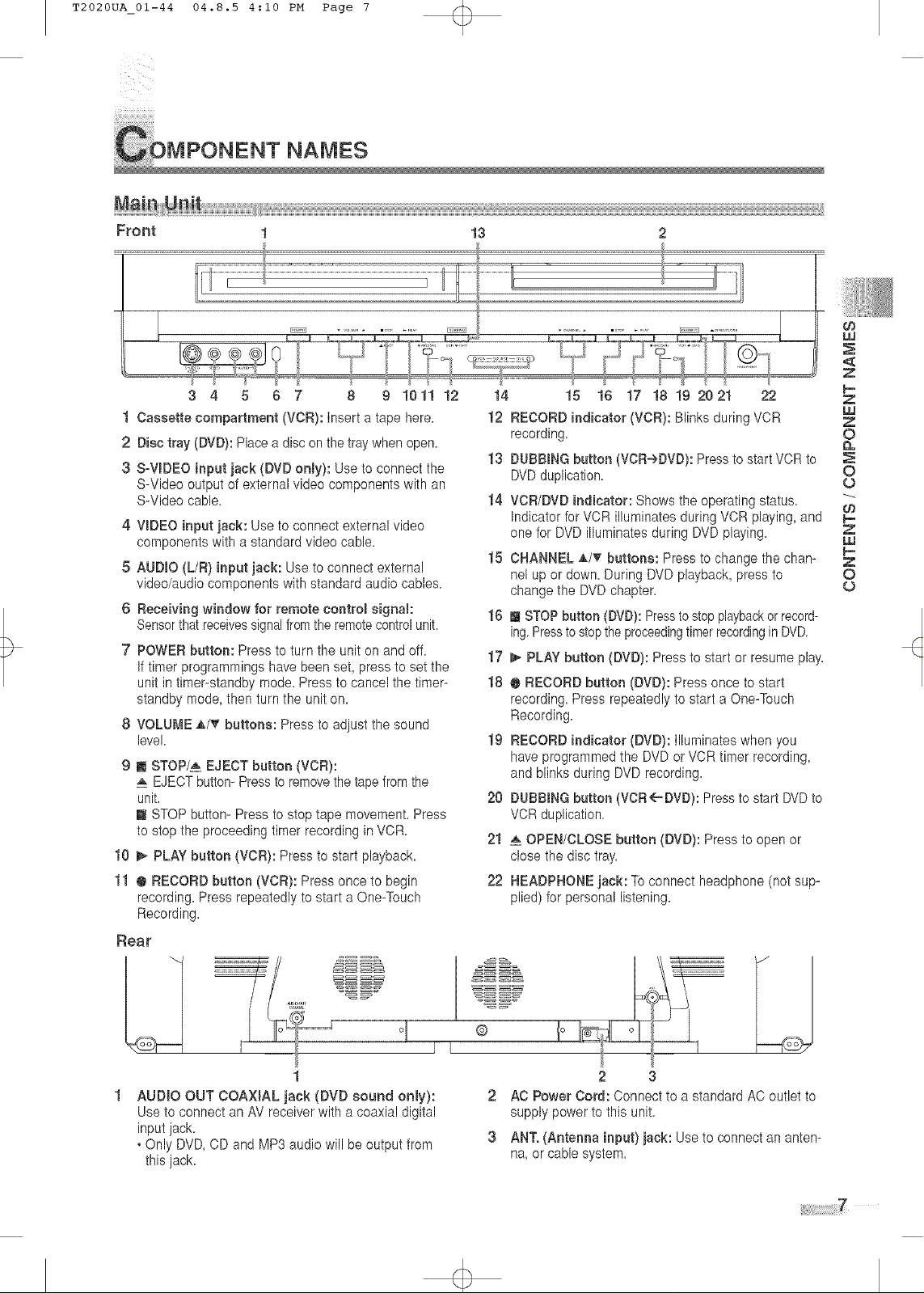
T2020UA 01-44 04.8.5 4:10 PM Page 7
iiiiiiiiiiiiiiiiiiiiiiiiiiiiiiiiiiiii
)NENT NAMES
Front t 13
3 4 5 6 7 8 9 1011 12
t Cassette compartment (VCR): insert a tape here,
2 Disc tray (DVD):Place a disc on the tray when open.
3 S-VIDEO input jack (DVD onmy):Use to connectthe
S-Video output of external video components with an
S-Video cable.
4
VIDEO input jack: Use to connect external video
components with a standard video cable.
5
AUDIO (L/R) input jack: Use to connect external
video/audio components with standard audio cables.
6
Receiving window for remote contromsignam:
Sensorthat receivessignalfromthe remotecontrolunit.
POWER button: Press to turn the uniton and off.
if timer programmings have been set, press to set the
unit in timer-standby mode. Press to cancel the timer-
standby mode, then turn the unit on.
8
VOLUME A/_r buttons: Press to adjust the sound
level.
9
[] STOP/_ EJECT button (VCR}:
EJECTbutton- Pressto removethe tapefrom the
unit.
[] STOP button- Pressto stop tape movement. Press
to stop the proceeding timer recording inVCR.
10
_- PLAY button (VCR): Press to start playback.
11
[] RECORD button (VCR): Press once to begin
recording. Press repeatedly to start aOne-Touch
Recording.
Rear
14 15 16 17 18 19 20 21 22
12 RECORD indicator (VOR): Blinks during VCR
recording.
13 DUBBmNGbutton (VCReDVD): Press to start VCR to
DVDduplication.
14 VCR/DVD indicator: Shows the operating status.
Indicator for VCR illuminates during VCR playing, and
one for DVD illuminates during DVD playing.
15 CHANNEL A/V buttons: Press to change the chan-
nel up or down. During DVD playback, press to
change the DVDchapter.
16 [] STOPbutton (DVD): Pressto stopplaybackorrecord-
ing.Pressto stoptheproceedingtimerrecordingin DVD.
17
_- PLAY button (DVD): Pressto start or resume play.
18
[] RECORD button (DVD): Press once to start
recording. Press repeatedly to start a One-Teuch
Recording.
19
RECORD indicator (DVD): illuminates when you
haveprogrammed the DVDor VCR timer recording,
and blinks during DVD recording.
20
DUBBmNGbutton (VCR<'_DVD): Press tostart DVDto
VCR duplication.
21
OPEN/CLOSE button (DVD): Press to open or
close the disc tray.
22
HEADPHONE jack: Toconnect headphone (not sup-
plied) for personal listening.
O3
LU
<
Z
z
LU
Z
O
n
O
O
03
Z
W
Z
O
O
1
AUDIO OUT COAXmALjack (DVD sound onBy):
Use to connect an AV receiverwith a coaxial digital
inputjack.
• Only DVD,CD and MP3 audio will be output from
thisjack.
@
2 3
2 AC Power Cord: Connect to a standard AC outlet to
supply power to this unit.
3 ANT. (Antenna input) jack: Use to connect an anten-
na, or cable system.
iii'!iii!!!!!!!!!!!iiii_¸
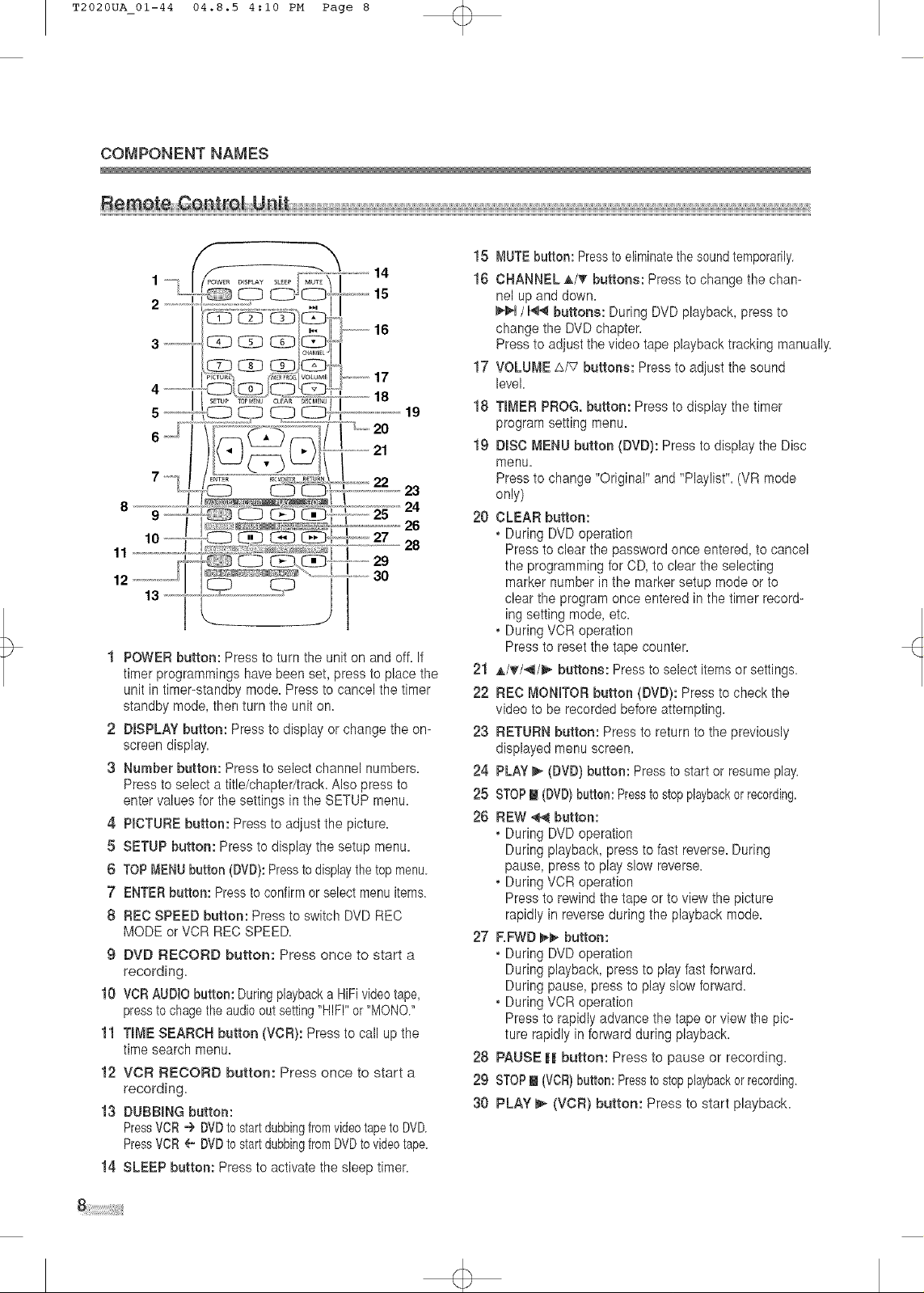
T2020UA_01-44 04.8.5 4:10 PM Page 8
COMPONENT NAMES
8
10
11
13
t POWER button: Press to turn the unit on and off=If
timer programmings have been set, press to place the
unit in timer-standby mode.Press to cancel the timer
standby mode, then turn the unit on.
2 DISPLAY button: Press to display or change the on-
screen display.
3 Number button: Press to select channel numbers.
Press to select a title/chapter/tracL Also press to
enter values for the settings in the SETUP menu.
4 PICTURE button: Press to adjust the picture.
5 SETUP button: Press to display the setup menu.
6 TOPMENUbutton (DVD):Pressto displaythetopmenu.
7 ENTERbutton: Pressto confirm or selectmenu items.
8 RED SPEED button: Press to switch DVD REC
MODE or VCR REC SPEED.
9 DVD RECORD button: Press once to start a
recording.
10 VORAUDIObutton: Duringplaybacka HiPivideotape,
pressto chagethe audiooutsetting"HIF!" or "MONO."
11 TIME SEARCH button (VOR): Press to call up the
time search menu.
12 VOR RECORD button: Press once to start a
recording.
13 DUBBING button:
PressVCR-') DVDto startdubbingfromvideotapeto DVD,
PressVCR¢. DVDto startdubbingfromDVDtovideotape.
14 SLEEP button: Press to activate the sleep timer.
I 24
15
16
17
18
21 19
22
23
26
28
29
30
20 CLEAR button:
21 ,_/_r/_/_ buttons: Press to select items or settings.
22 REC MONITOR button (DVD): Press to check the
23 RETURN button: Press to return to the previously
24 PLAY _ (DVD) button: Press to start or resumeplay.
25 STOPE (DVD}button: Presstostopplaybackorrecording.
26 REW _ button:
27 EFWD _ button:
28 PAUSE BBbutton: Press to pause or recording=
29 STOPm(VDR}button:Presstostopplaybackorrecording.
30 PLAY _,-(VOR) button: Press to start playback=
MUTEbutton: Pressto eliminatethe soundtemporarily.
CHANNEL ,A/_' buttons: Pressto change the chan-
nel up and down=
_U /U_4 buttons: During DVD playback, press to
change the DMDchapter.
Press to adjust the video tape playback tracking manually.
VOLUME A/V buttons: Press to adjust the sound
level.
TIMER PROG. button: Press to display the timer
program setting menu.
DISC MENU button (DVD): Pressto display the Disc
menu.
Presstochange"Original"and "Piaylist'.(VR mode
only)
• During DVD operation
Pressto clearthe password once entered, to cancel
the programming for CD,to clear the selecting
marker number in the marker setup mode or to
clear the program onceentered in the timer record-
ing setting mode, etc.
• During VCR operation
Pressto reset the tape counter.
video to be recorded before attempting.
displayed menu screen.
• During DVD operation
During playback, press to fast reverse. During
pause, press to play slow reverse=
• During VCR operation
Pressto rewind the tape or to view the picture
rapidly in reverse during the playback mode.
• During DVD operation
During playback, press to play fast forward.
During pause, press to play slow forward.
• During VCR operation
Pressto rapidly advance the tape or view the pic-
ture rapidly in forward during playback.

T2020UA_01-44 04.8.5 4:10 PM Page 9
1 Slide the cover of the remote control unit down ,3 Slide and close the cover of the remote control
until the battery compartment appears, unit.
2 insert two AA size batteries, making sure that
their polarities should match the symbols shown
inside the battery casing.
NOTE
• Do not insert old and new batteries mixed together
• Do not insert different brands or types of batteries
mixed together
• Always insert new batteries for rep/acemenL
e3
w
<
z
z
LJJ
z
0
t_
0
o
Operate the remote control within 30-degree angle
on both sides of the infrared sensor on the main
unit. "You can operate the remote control from a dis-
tance of several feet away from the main unit.
NOTE:
Other devices that use infrared beams, sunlight, fluores-
cent lights may affect the range and effectiveness of the
remote control. Make sure that thb unit should be posi-
tioned w,ffere there is the minimum interference from
other devices. Approximately
16.5 feet (5 m)
Within 30 degrees
Vithin 30 degrees
pproximately
22.8 feet (7 m)
jLiiiiiiiiiiiiiiiiiiii9
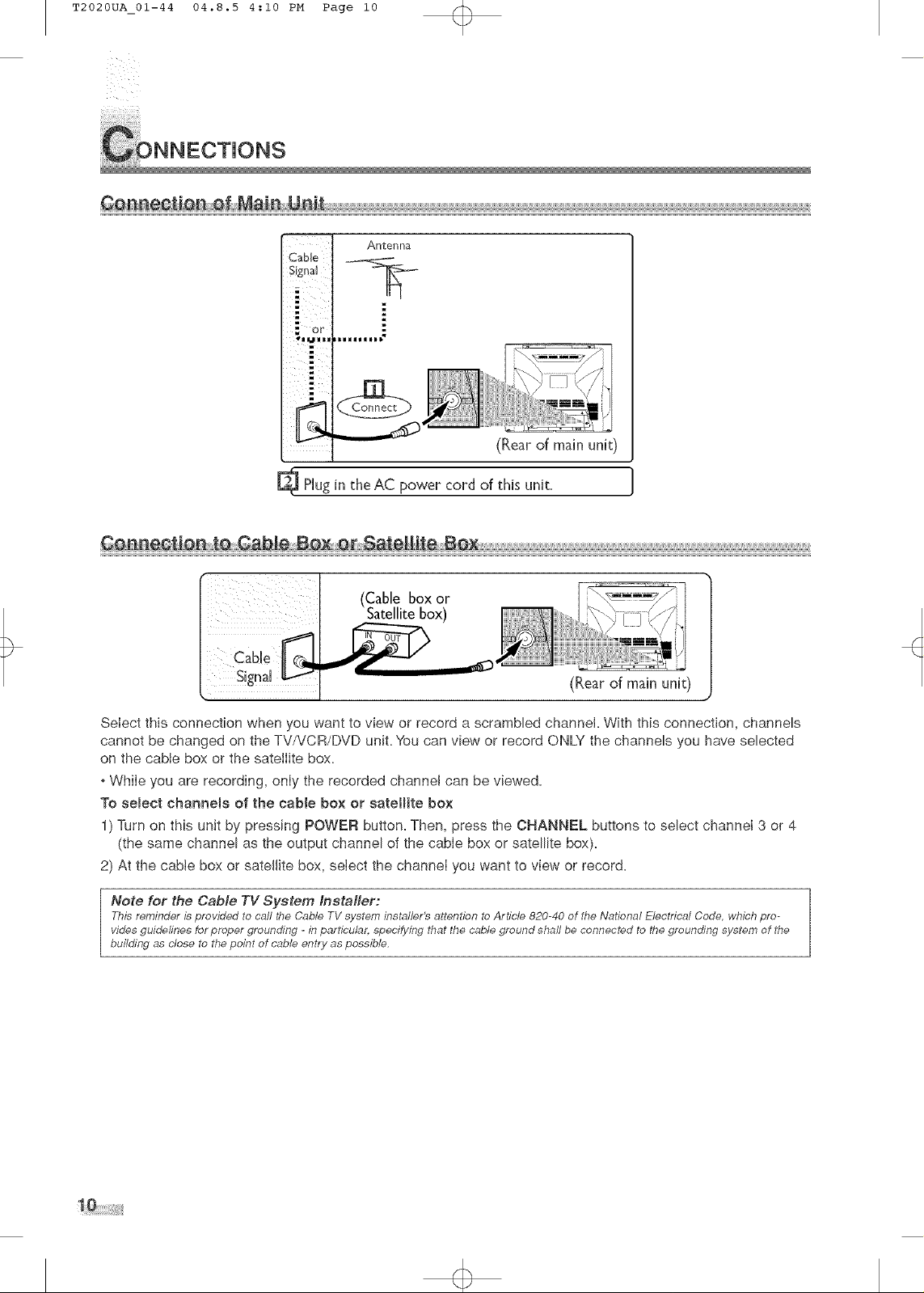
T2020UA 01-44 04.8.5 4:10 PM Page i0
CoNNECTJONS.....
: or
_HH,mmb"
Antenna
(Rearof main unit)
[_ PHugin the AC power cord of this unit
(Rear of main unit)
Select this connection when you want to view or record a scrammed channel, With this connection, channels
cannot be changed on the TV/VCR/DVD unit, You can view or record ONLY the channels you have selected
on the came box or the sateliite box,
, While you are recording, only the recorded channel can be viewed,
To semect ehannems of the cable box or satellite box
1) Turn on this unit by pressing POWER button, Then, press the CHANNEL buttons to select channel 3 or 4
(the same channel as the output channel of the came box or satellite box),
2) At the came box or satellite box, select the channeI you want to view or record,
I buildingVidesguidelines for proper groundlingNOte fOrThisreminder is providedasclose to the point of cablethe Cable TV System Installer:tocall _he Cableentr/aspossible.-in particular.TV systemspecl[ying tbat tbeir_staller's attention to Articlecable ground shaft be connected820-40 of the National Electrical Code. wthich prO-tothe grounding system of the
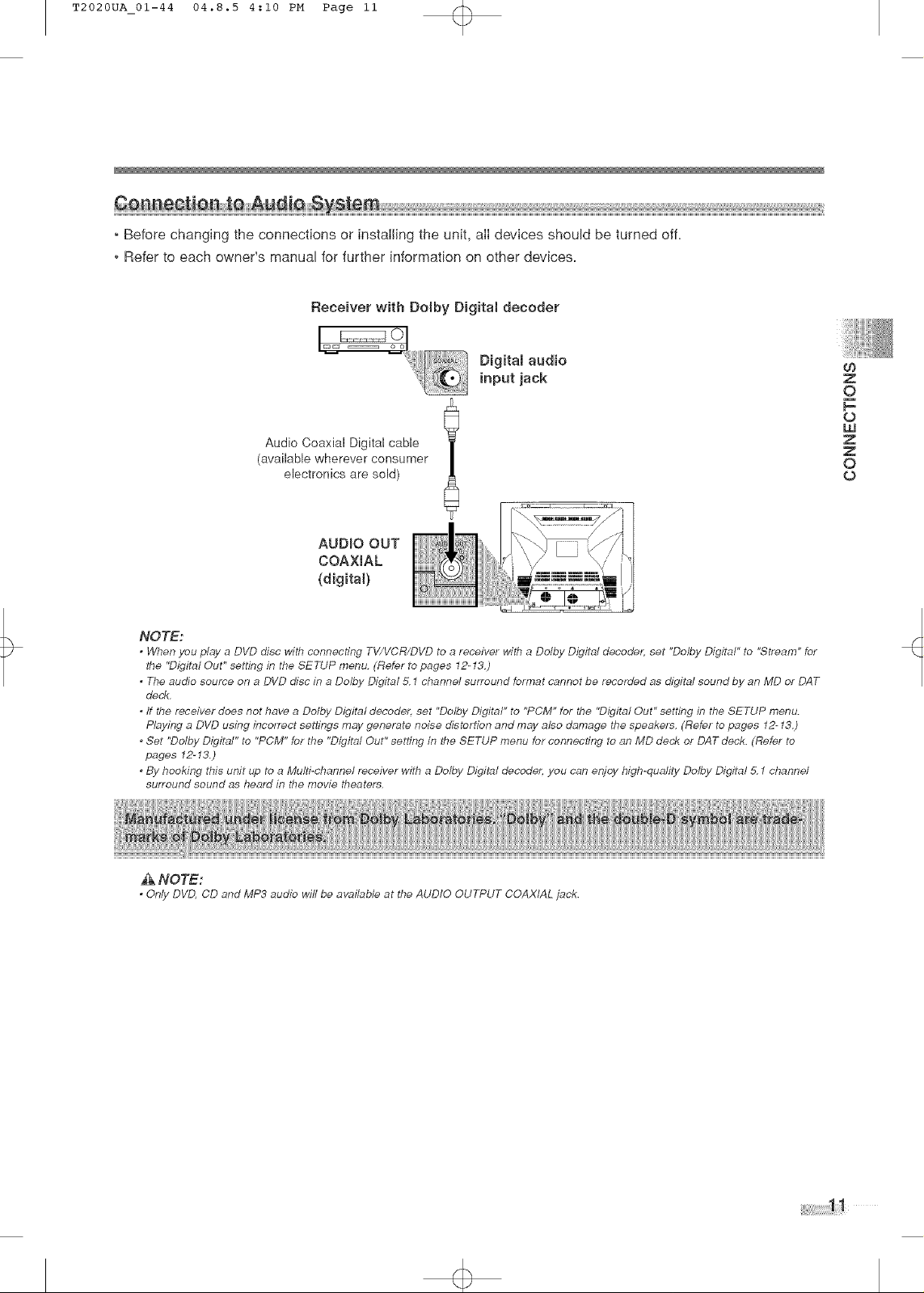
T2020UA_01-44 04.8.5 4:10 PM Page ii
, Before changing the connections or instaIling the unit, aII devices should be turned off.
, Refer to each owner's manual for further information on other devices.
Receiver with Dolby Digital decoder
Audio Coaxial Digital cable
(available wherever consumer
electronics are sold)
09
Z
O
F-
o
hU
Z
Z
O
o
AUDIO OUT
COAXIAL
(digital)
NOTE:
* When you play a DVD disc with connecting TV/I/CR/DVD to a receiver with a Dolby Digital decoder, set "Dolby Digital" to "Stream" for
the "Digital Out" setting in the SETUP menu. (Refer to pages 12-13.)
* The audio source on a DVD disc in a Dolby Digital 5.1 channel surround format cannot be recorded as digital sound by on MD or DAT
deck.
ff the receiver does not have a Ddiby Digital decoder, set "Dolby Digital" to "PCM" for the "Digital Out" setting in the SETUP menu.
Playing a DVD using incorrect settings may generate noise distortion and may also damage the speakers. (Refer to pages I2-13.)
Set "Dolby Digital" to "PCM" for the "Digital Out" setting in the SETUP menu for connecting to on MD deck or DAT deck. (Refer to
pages 12-13.)
BY hooking this unit up to a Multi-channel receiver with a Dolby Digital decoder, you con enjoy high-quality Dolby Digital 5.1 channel
suffound sound as heard in the movie theaters.
J.kNOTE:
* Only DVD, CD and MP3 audio will be available at the AUDIO OUTPUT COAXIAL jack.
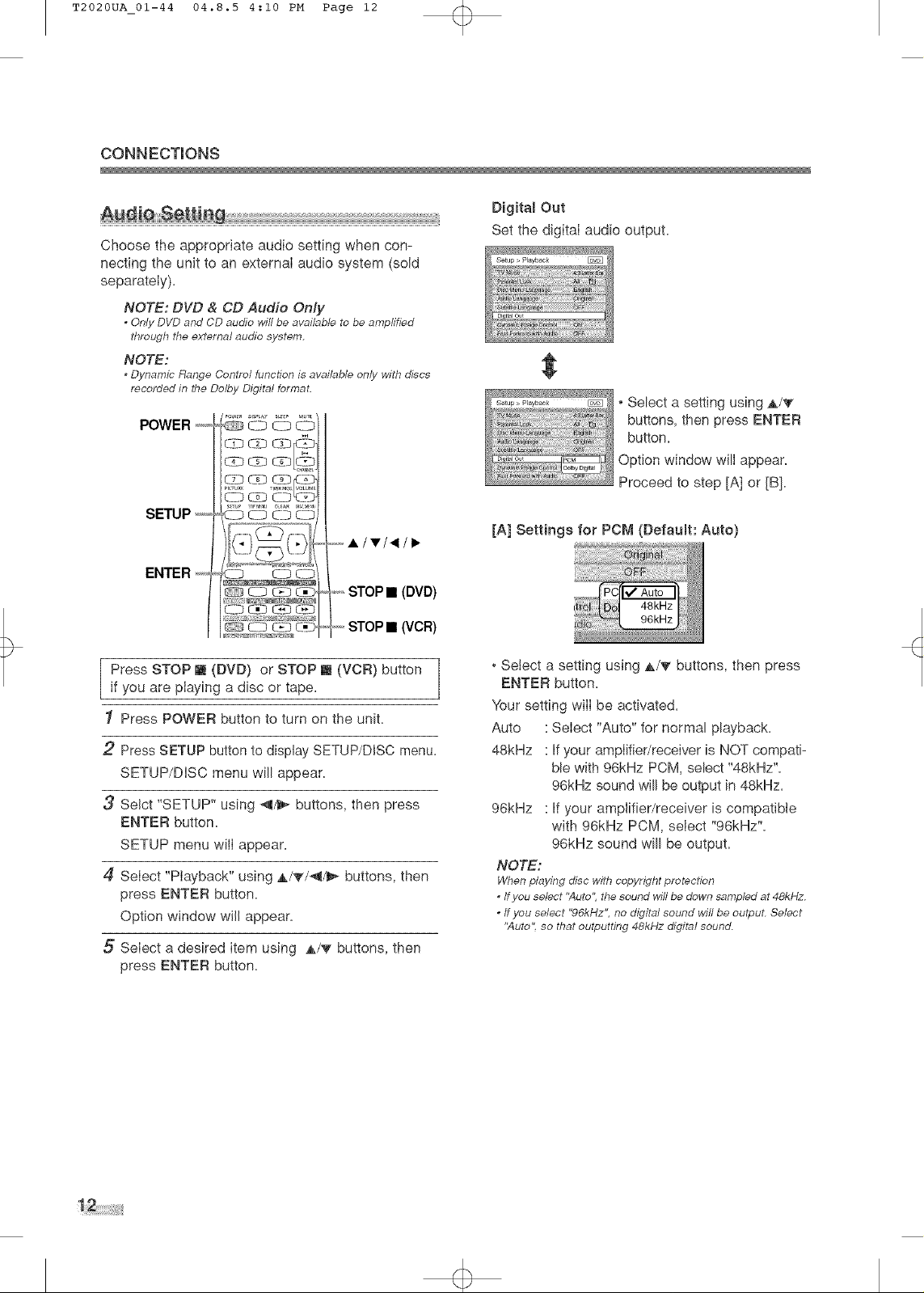
T2020UA_01-44 04.8.5 4:10 PM Page 12
CONN ECTJONS
Choose the appropriate audio setting when con-
necting the unit to an external audio system (sold
separately).
NOTE: DVD & CD Audio Only
* Only DVD and CD audio will be available to be amplified
through the external audio system.
NOTE:
* Dynamic Range Control function is available only with discs
recorded in the Dolby Digital format.
POWER +=i=H_ _t_ <__]_
CSD
Digital Out
Set the digitaI audio output.
• Select a setting using _k/T
buttons, then press ENTER
button.
Option window will appear.
Proceed to step [A] or [B].
SETUP _= C_ o c:p c]
.......ilWl.,qli,_
o _ _ -+_STOP • (DVD)
i +ii71, iL' 11 1141 _ _ ]]i
C] C:l C-_]<_J, ,i=,,,STOP • (VCR)
Press STOP [] (DVD) or STOP [] (VCR) button
if you are piaying a disc or tape.
1 Press POWER button to turn on the unit.
2 Press SETUP button to display SETUP/DISC menu.
SETUP/DISC menu will appear.
3 Selct "SETUP" using _/_,- buttons, then press
ENTER button.
SETUP menu will appear,
4{ Select "Playback" using A/_/-,_/_ buttons, then
press ENTER button.
Option window will appear.
5 Select a desired item using ,&/T buttons, then
press ENTER button.
[A] Settings for PCM (Default: Auto)
* Select a setting using A/_" buttons, then press
ENTER button.
Your setting will be activated.
Auto Select "Auto" for normal playback.
48kHz Ifyour amplifier/receiver is NOT compati-
ble with 96kHz PCM, select "48kHz'L
96kHz sound will be output in 48kHz.
96kHz If your amplifier/receiver is compatible
with 96kHz PCM, select "96kHz'L
96kHz sound will be output.
NOTE:
When playing disc with copyright protection
ff you select "Auto". the sound will be down sampled at 48kHz.
* ffyou select "96kHz". no digital sound wifl be output. Select
"Auto". so that outputting 48kHz digital sound.
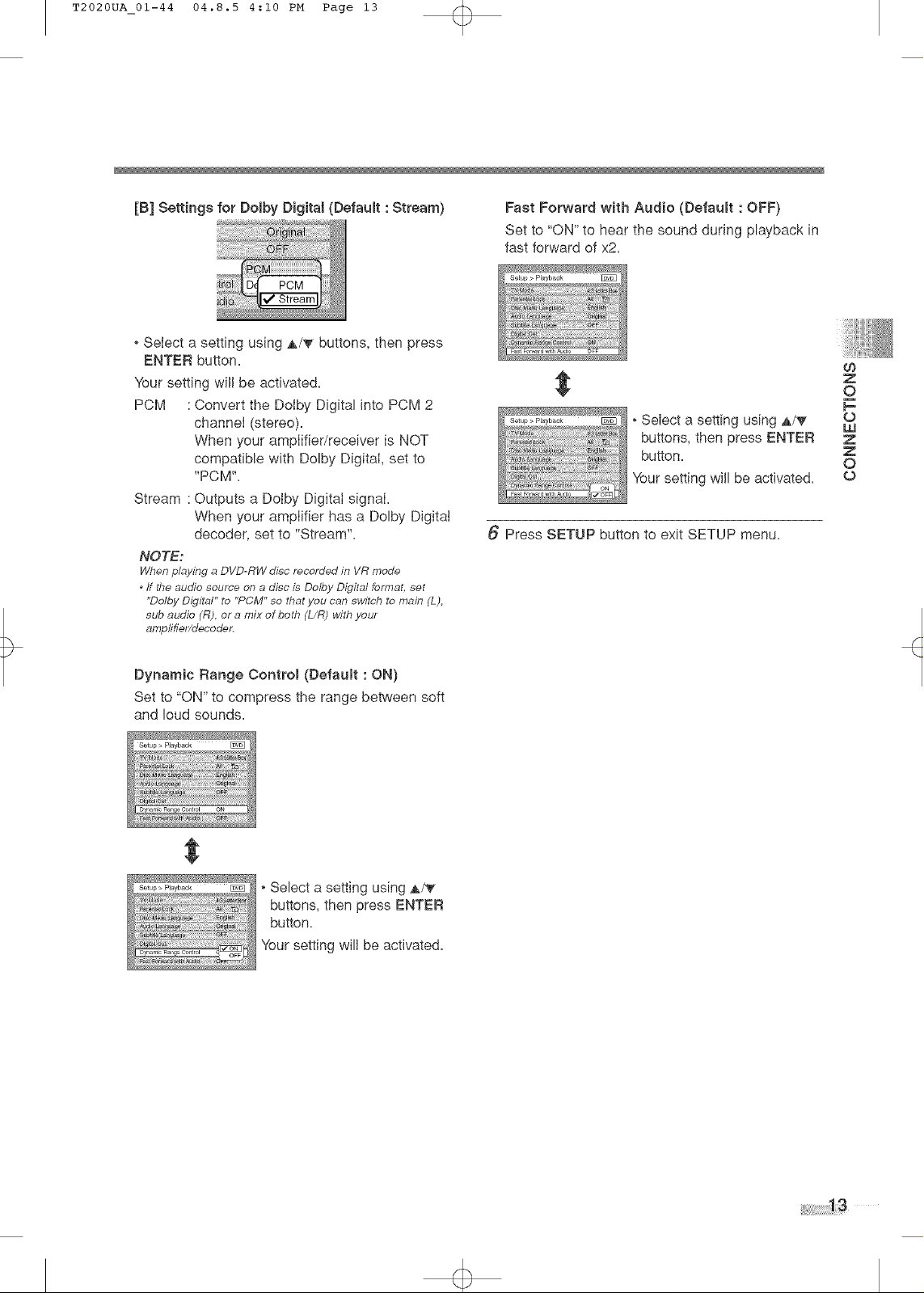
T2020UA_01-44 04.8.5 4:10 PM Page 13
[B] Settings for Dolby Digitat (Default : Stream) Fast Forward with Audio (Defaumt : OFF)
,SeIect a setting using A/'_ buttons, then press
ENTER button=
Your setting will be activated=
PCM :Convert the DoIby Digital into PCM 2
channeI (stereo)=
When your ampIifier/receiver is NOT
compatible with Dolby DigitaI, set to
"PCM"=
Stream : Outputs a Dolby Digital signal
When your amplifier has a Dolby Digital
decoder, set to "Stream"=
NOTE:
When playing a DVD-RW disc recorded in VR mode
* ff the audio source on a disc is Do/by Digital format, set
"Dolby Digital" to "PCM" so that you can switch to main (L),
sub audio (R), or a mix of both (L/R) with your
ampfifiel¢decoder.
Set to "ON" to hear the sound during playback in
fast forward of x2=
Select a setting using A/T
buttons, then press ENTER
button=
four setting will be activated=
6 Press SETUP button to exit SETUP menu=
09
Z
O
p-
O
w
Z
O
O
Dynamic Range Controm (Default : ON}
Set to "ON" to compress the range between soft
and loud sounds=
• Select a setting using A/_"
buttons, then press ENTER
button=
Your setting wilI be activated=
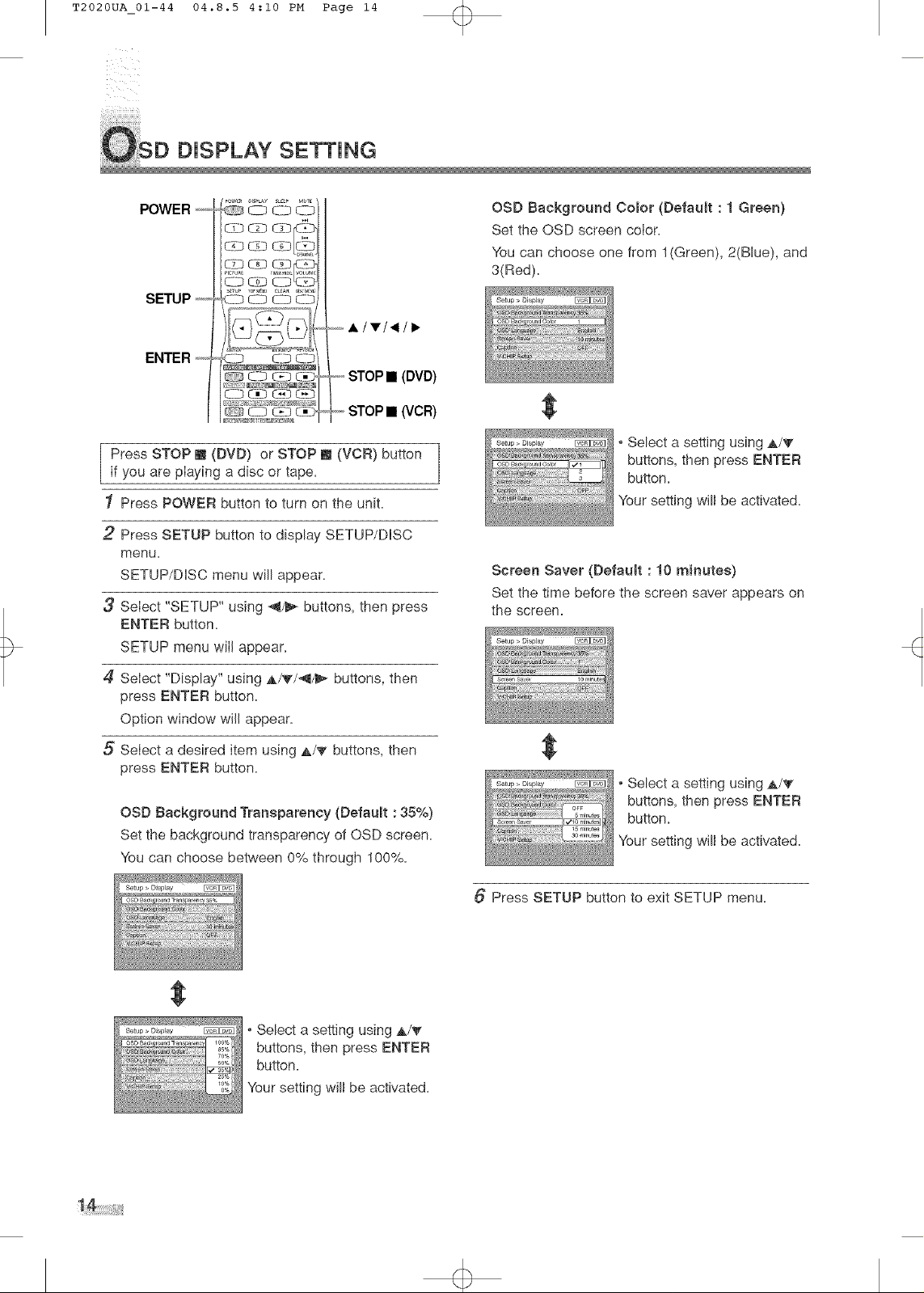
T2020UA_01-44 04.8.5 4:10 PM Page 14
DISPLAY SETTING
POWER +_i_i_i_i_
C_T3CiDCiDF<_D
_J3_x3Cz3[_
SETUP
ENTER
Press STOP [] (DVD) or STOP [] (VCR) button
if you are playing a disc or tape.
1 Press POWER button to turn on the unit.
2 Press SETUP button to display SETUP/DISC
menu=
SETUP/DISC menu will appear.
Select "SETUP" using _!1/1_buttons, then press
ENTER button.
SETUP menu win appear.
<_-DC:9
CID <:9C7_
£1D<:9C}3C_
C._3C,_Dt._,-D<__D
<-/3<E3<__3
,+,,.....llVl._li_
<_ii,STOP • (DVD)
_,,,,,STOP • (VCR)
OSD Background Color (Default : 1 Green)
Set the OSD screen color.
You can choose one from 1(Green), 2(Blue), and
3(Red).
• Select a setting using A/'Ir
buttons, then press ENTER
button.
"Yoursetting will be activated.
Screen Saver (Default : 10 minutes)
Set the time before the screen saver appears on
the screen,
4 Select "Display'" using A/_'/_I/I_ buttons, then
press ENTER button.
Option window will appear.
5 SeIect a desired item using A/_' buttons, then
press ENTER button.
OSD Background Transparency (Default : 35%)
Set the background transparency of OSD screen.
You can choose between 0% through 100%.
$
• Select a setting using A/'I'
buttons, then press ENTER
button.
Your setting will be activated.
• Select a setting using A/'Ir
buttons, then press ENTER
button.
Your setting will be activated.
6 Press SETUP button to exit SETUP menu.
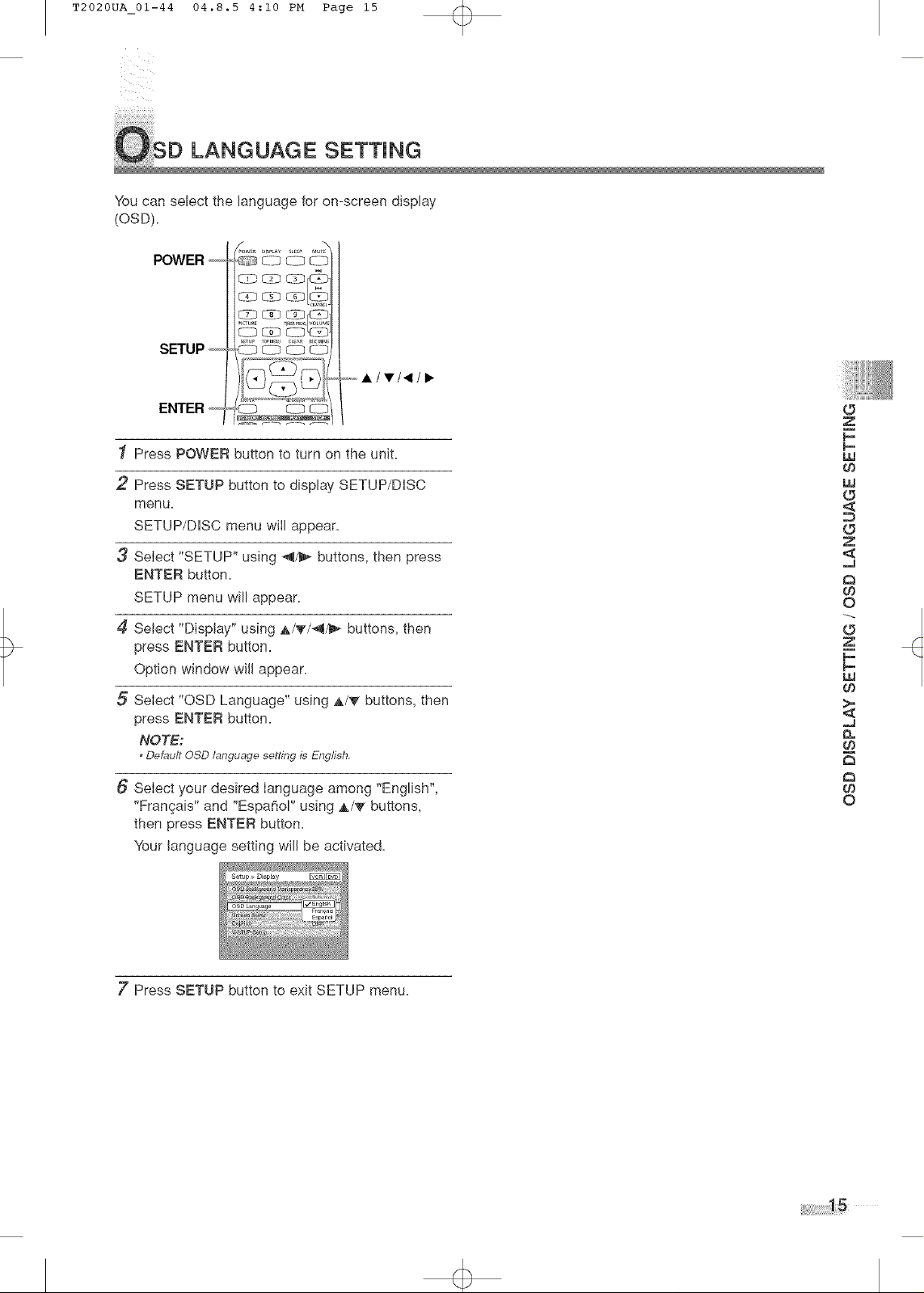
T2020UA_01-44 04.8.5 4:10 PM Page 15
LANGUAGE SETTING
You can select the language for on-screen display
(OSD),
POWER ,_i,i,i,,,
SETUP _z,,
ENTER _z,, _ c_ c2
1 Press POWER button to turn on the unit=
2 Press SETUP button to display SETUP/DISC
menu,
SETUP/DISC menu will appear,
3 Select "SETUP" using _/t_ buttons, then press
ENTER button,
SETUP menu will appear,
4 Seiect "Display" using A/'9"/41/_ buttons, then
press ENTER button,
Option window will appear,
5 SeIect "OSD Language" using A/'_ buttons, then
press ENTER button,
NOTE:
* Default OSD language setting is English.
Select your desired language among "English",
"Frangais" and "EspaSoP' using A/_" buttons,
then press ENTER button,
"Yourlanguage setting will be activated,
sTu_ J_r,l_u cuEaa _I_ME)IU
-o,,,,ilwl411_
z
I--
I--
09
uJ
<
G
x
<
..J
{o
o
<9
x
_u
o9
=J
03
o
7' Press SETUP button to exit SETUP menu.
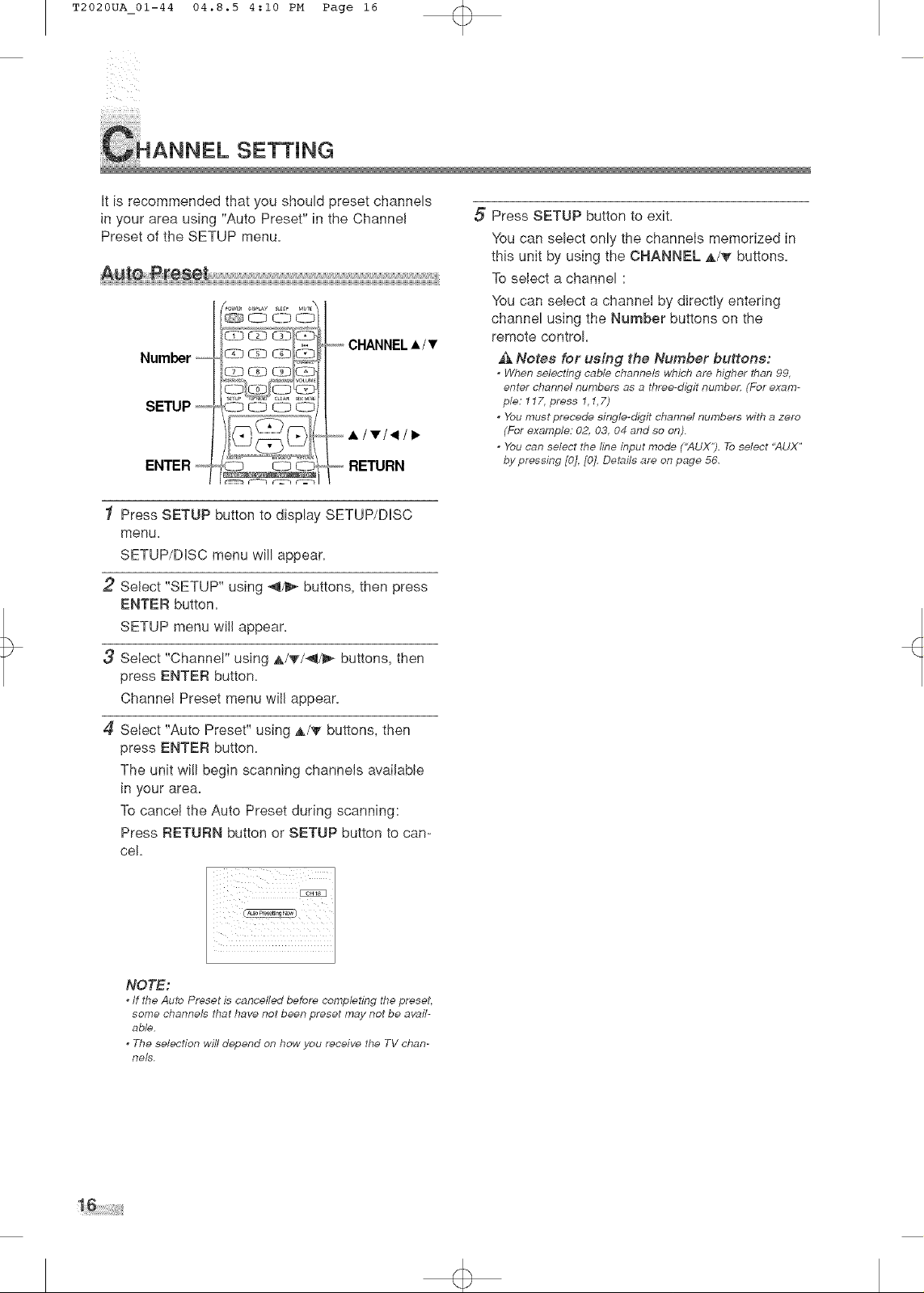
T2020UA_01-44 04.8.5 4:10 PM Page 16
Htis recommended that you should preset channels
in your area using "Auto Preset" in the Channel
Preset of the SETUP menu.
pow_ _lS_y s,_P M_rE\
<-OCO <D <-3
,,,,,,,,,,,CHANNELAll'
Number
SETUP _z._
ENTER _,--,,,
<lOC0 <_-O<7_
C_B C;B Q-B
Press SETUP button to display SETUP/DHSC
menu.
SETUP/DHSC menu will appear.
2 Select "SETUP" using _/_ buttons, then press
ENTER button.
SETUP menu wilI appear,
3 Select "Channel" using A/T/_/_ buttons, then
press ENTER button.
Channel Preset menu wilI appear.
5 Press SETUP button to exit.
You can select only the channels memorized in
this unit by using the CHANNEL A/'_ buttons.
To select a channel :
You can select a channel by directly entering
channel using the Number buttons on the
remote control.
_i Notes for using the Number buttons:
* When selecting cable channels which are higher than 99.
enter channel numbers as a three-digit numbelt (For exam-
ple: 117. press 1,1,7)
* You mustprecede single-digit channel numbers with a zero
(For example: 02. 03, 04 and so on).
You can select the fine input mode ("AUX"). To select 'AUX"
by pressing [0]. [0]. Details are on page 56.
4
SeIect "Auto Preset" using A/'_ buttons, then
press ENTER button.
The unit will begin scanning channels available
in your area.
To cancel the Auto Preset during scanning:
Press RETURN button or SETUP button to can-
ce[.
NOTE:
* tf the Auto Preset is cancelled before completing the preset,
some channels that have not been preset may not be avail-
able.
The selection will depend on how you receive the TV chan-
nels.
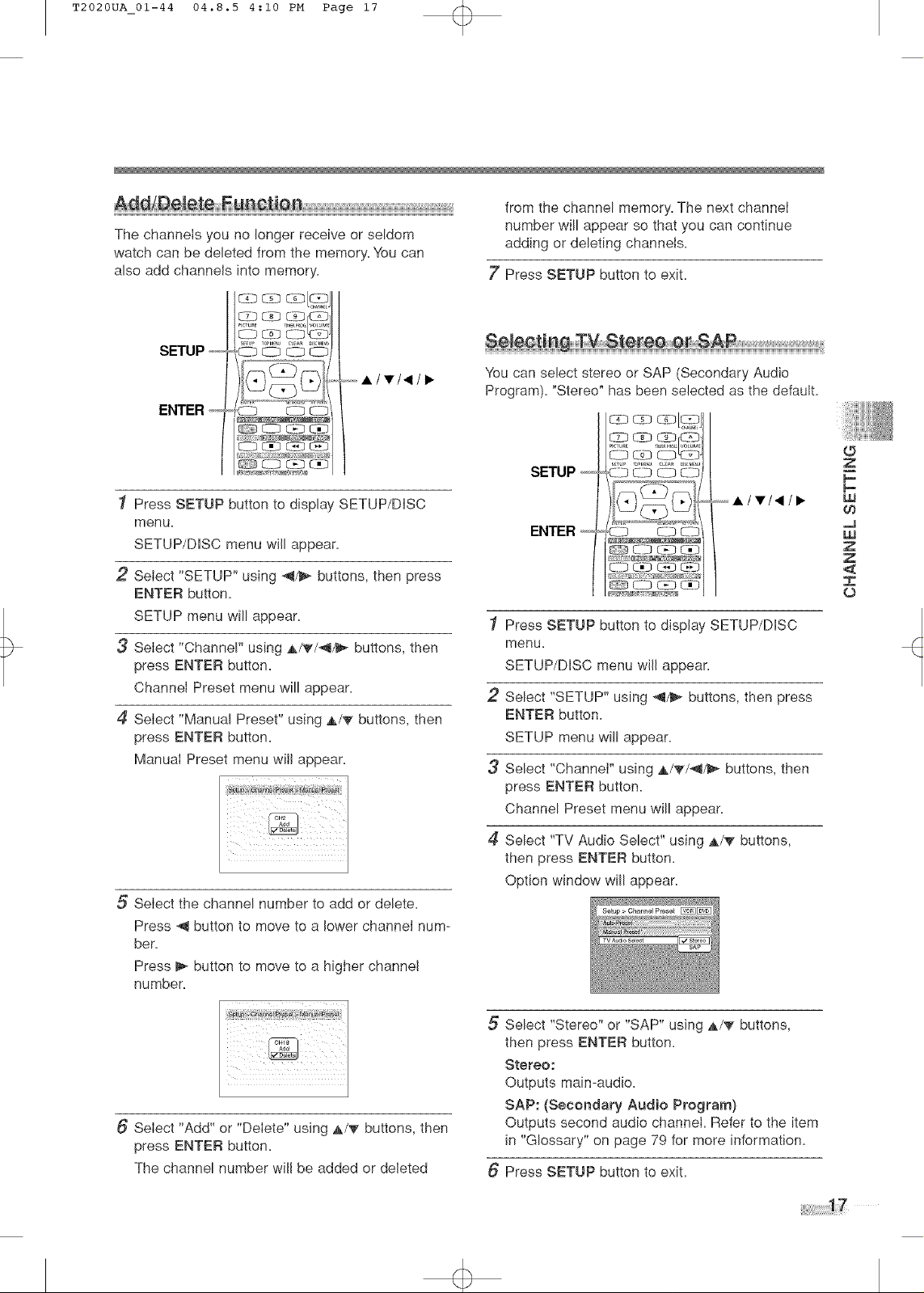
T2020UA_01-44 04.8.5 4:10 PM Page 17
DeleleFus¢I{es
The channels you no longer receive or seldom
watch can be deleted from the memory. You can
also add channels into memory.
SETUP +z,,
ENTER+z,,
1 Press SETUP button to display SETUP/DISC
menu.
SETUP/DISC menu will appear.
2 Select "SETUP" using _!1/1_buttons, then press
ENTER button.
SETUP menu will appear.
3 Select "Channel" using ,A/_/-_I/I_ buttons, then
press ENTER button.
Channel Preset menu will appear.
4 Select "Manual Preset" using A/_" buttons, then
press ENTER button.
Manual Preset menu will appear.
__C_3<_-D<
@
_ c3 c2z;
_ [?B Cii2
dgg/_
[Z2 _ _ >L;Z_,2
_ _3 C_D
from the channel memory. The next channel
number will appear so that you can continue
adding or deleting channels.
7' Press SETUP button to exiL
You can select stereo or SAP (Secondary Audio
Program). "Stereo" has been selected as the default.
ENTER _Ylllll" _LZD <::P _
L-_ c:-,_-PC_ L:,;__J
L-_-3t-_-5C_3_-3
Press SETUP button to display SETUP/DISC
menu.
SETUP/DISC menu will appear.
2
Select "SETUP" using _!1/1_buttons, then press
ENTER button.
SETUP menu will appear.
Select "Channel" using A/_'/_I/I_ buttons, then
press ENTER button.
Channel Preset menu will appear.
(5
Z
I--
t--
uJ
o9
LU
Z
Z
<
.,i=
O
5 Select the channel number to add or delete.
Press _!1button to move to a lower channel num-
ber.
Press I_ button to move to a higher channel
number.
Select "Add" or "Delete" using A/_" buttons, then
press ENTER button.
The channel number will be added or deleted
Select "TV Audio Select" using A/_" buttons,
then press ENTER button.
Option window will appear.
5 Select "Stereo" or "SAP" using A/_" buttons,
then press ENTER button.
Stereo:
Outputs main-audio.
SAP: (Secondary Audio Program)
Outputs second audio channel. Refer to the item
in "Glossary" on page 79 for more information.
Press SETUP button to exit.

T2020UA 01-44 04.8.5 4:10 PM Page 18
Set the ciock before you try timer recording. If a
Public Broadcasting Station (PBS) is available in
your area, follow Auto Clock Setting below. If not,
follow Manual Clock Setting on page 19.
important
You must know the local PBS station in your area.
NOTE:
* Make sure that the antenna or cable are connected to the
uniL
* tf the TV/VOR/DVD is connected directly to a cable converter
box or sateflite box. the local PBS station must be selected
on the cable box itsel_ and the TV/VOR/DVD must be set to
the output channel of the cable converter box or satellite box
(usually channel 3 or 4), to be able to set up or correct the
clock automatically.
POWER _HHHH.
Pow_ _=5_¥ s,_P M_t_h
Q.q_0 C:} c-io
Number --,_
SETUP _zH,
<_OCO CO <]O
ENTER _HH_,,
5 Select "Manua!" using A/'_ buttons, then press
ENTER button.
Enter your PBS channel number using Number
buttons or A/'_" buttons, then press ENTER but-
ton.
6 Press SETUP button to exit.
7' Press POWER button to turn off the unit.
This unit will search for the time when the power
is off. Leave it off for several minutes to give this
unit time to set the clock.
NOTE:
* The clock may set itself automatically after you connect the
antenna/cable signal to this unit and plug in the power cord.
After setting, turn tbe power on to check the current tirne
appeared on the TV screen is correcL
* ff the current time is not displayed or the displayed clock is
not correct, set the clock manually.
Press SETUP button to display SETUP/DISC
menu.
SETUP/DISC menu will appear.
2
SeIect "SETUP" using _/D_ buttons, then press
ENTER button.
SETUP menu wiII appear.
3
SeIect "Clock" using A/T/_/_,- buttons, then
press ENTER button.
Clock menu will appear.
4
Select "Auto Clock Setting" using A/'_ buttons,
then press ENTER button.
Option window will appear.
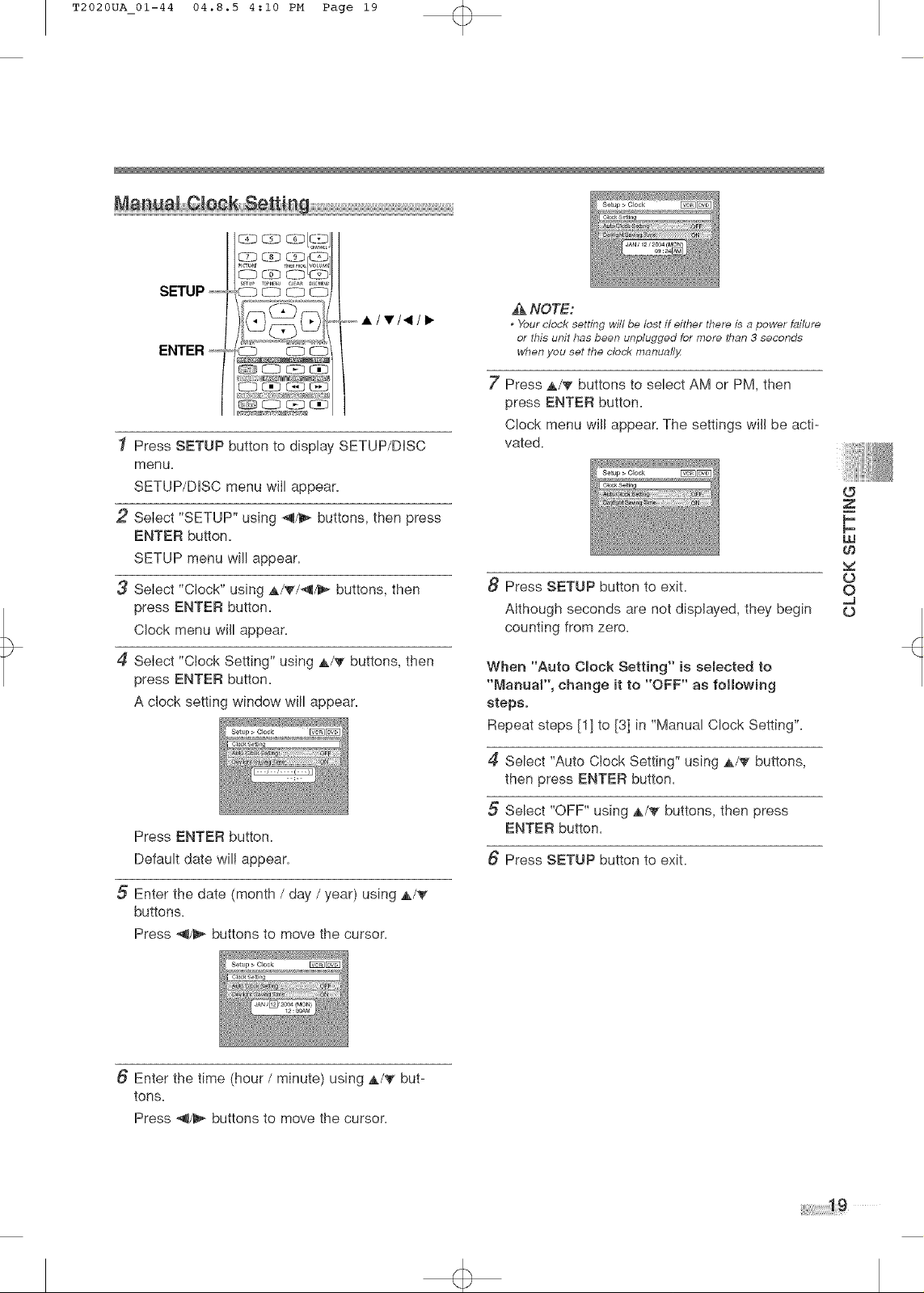
T2020UA_01-44 04.8.5 4:10 PM Page 19
SETUP _z,,
C_ 0-3C6D<;O
ssu_ m,r<q,u¢FA_ _I<UE'_L
_cZ_rEL-
CD <3
@
ENTER_z,,
1 Press SETUP button to display SETUP/DISC
menu.
SETUP/DISC menu will appear.
2 Select "SETUP" using _/_ buttons, then press
ENTER button.
SETUP menu will appear.
3 Select "Clock" using _,/'9"/_/_,- buttons, then
press ENTER button.
Clock menu win appear.
4 Select "Clock Setting" using A/'9" buttons, then
press ENTER button.
A clock setting window will appear.
_ c_c2_
c3 c;:3 _2
NOTE:
* Your clock setting will be lost if either there is a power failure
or this unit has been unplugged for more than 3 seconds
when you set the clock manualty.
7' Press A/'_" buttons to select AM or PM, then
press ENTER button.
Clock menu will appear. The settings will be acti-
vated.
8 Press SETUP button to exit.
Although seconds are not displayed, they begin
counting from zero.
When "Auto Clock Setting" is selected to
"Manual", change it to "OFF" as following
steps:
Repeat steps [1] to [3] in "Manual Clock Setting".
Z
F-
p-
_u
09
O
O
..J
o
Press ENTER button.
Default date will appear.
5 Enter the date (month / day / year) using A/'_
buttons.
Press _/_ buttons to move the cursor.
Enter the time (hour / minute) using A/'_ but-
tons.
Press _/_ buttons to move the cursor.
4 Select "Auto Clock Setting" using A/_' buttons,
then press ENTER button.
5 Select "OFF" using A/_" buttons, then press
ENTER button.
Press SETUP button to exit.
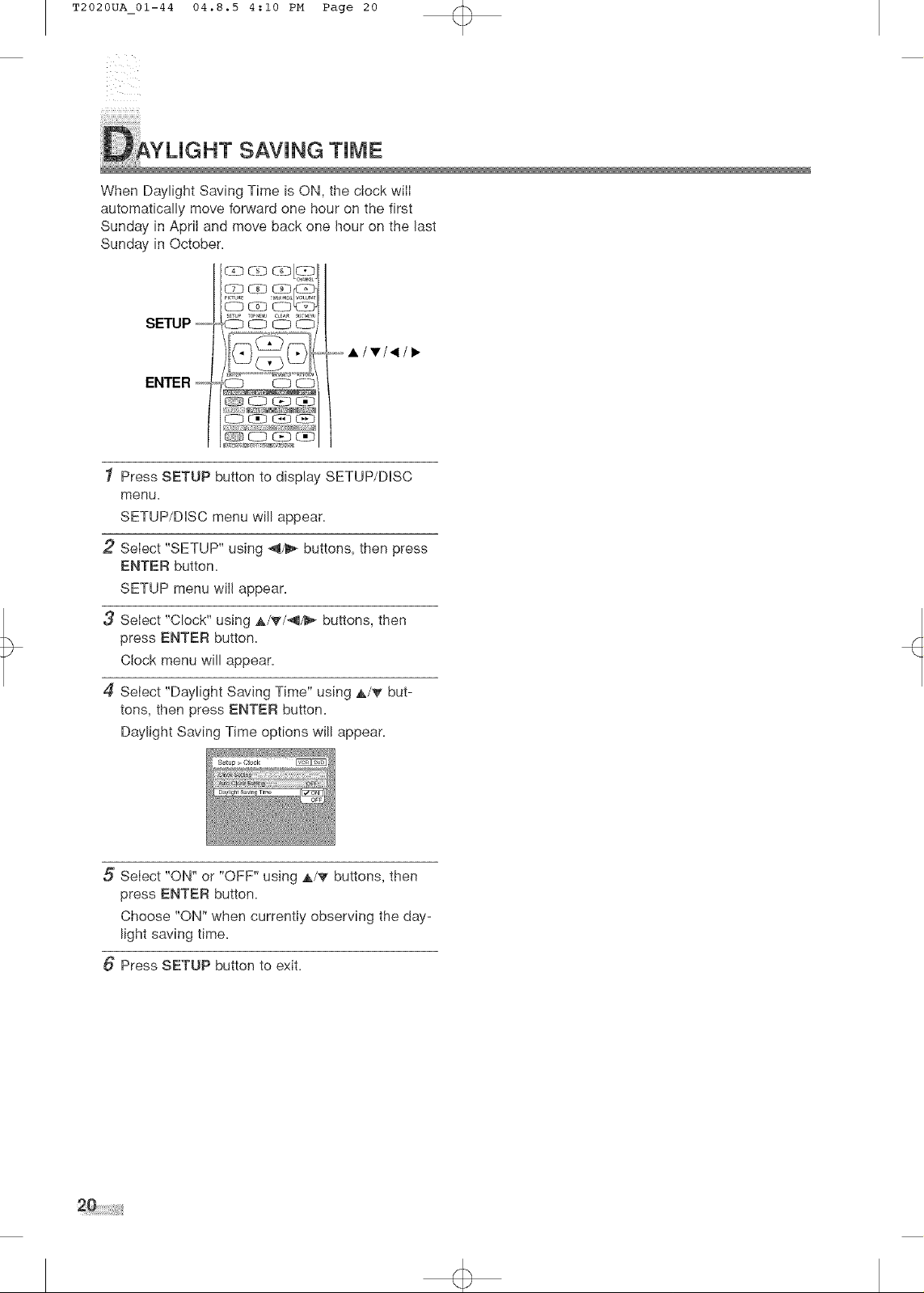
T2020UA 01-44 04.8.5 4:10 PM Page 20
TsAvoG
When Daylight Saving Time is ON, the clock will
automatically move forward one hour on the first
Sunday in April and move back one hour on the last
Sunday in October.
SHTUP
ENTER
Press SETUP button to display SETUP/DISC
menu.
SETUP/DISC menu will appear.
2
Select "SETUP" using _1/1_ buttons, then press
ENTER button.
SETUP menu will appear.
3
Select "Clock" using A/TI_t/_ buttons, then
press ENTER button.
Clock menu will appear.
4
Select "Daylight Saving Time" using A/_' but-
tons, then press ENTER button.
Daylight Saving Time options will appear.
<-OCO CLO<_
Q__ C_C2D
irll _t,lilllg. -<,ii?;, II ti_I
....,,v,<
C223<_?<iD
tK>Oz_LED
0 C_;B([g_
_,+,,,,,llTI411i_
5 Select "ON" or "OFF" using A/_ buttons, then
press ENTER button.
Choose "ON" when currently observing the day-
light saving time.
Press SETUP button to exit.
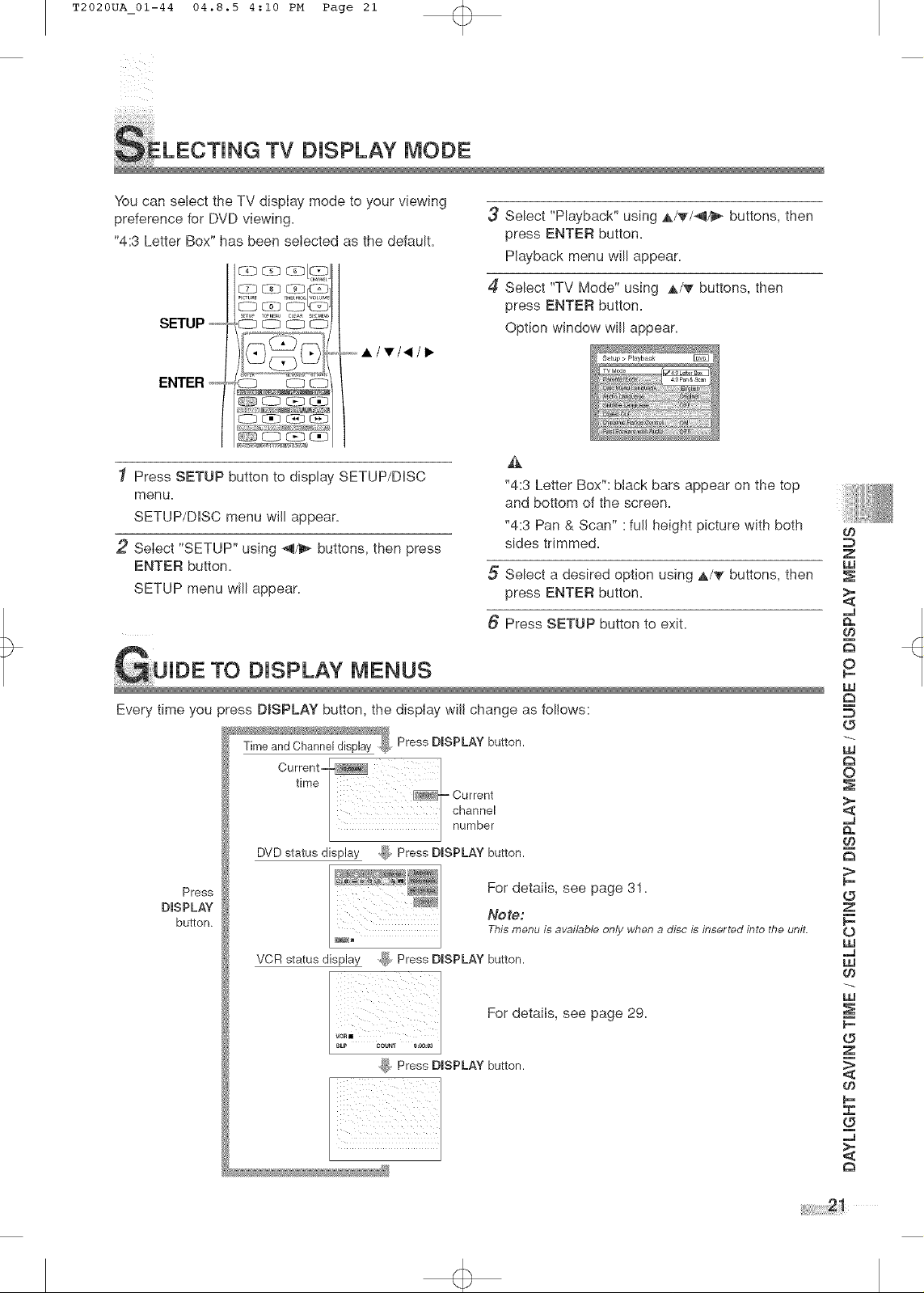
T2020UA 01-44 04.8.5 4:10 PM Page 21
TV DISPLAY MODE
You can select the TV display mode to your viewing
preference for DVD viewing.
"4:3 Letter Box" has been selected as the default.
SETUP +z,,
-,,,,,llwl411,,
ENTER +z,,
LLDL_D<_
1 Press SETUP button to display SETUP/DISC
menu.
SETUP/DISC menu will appear.
2 Select "SETUP" using _/D_ buttons, then press
ENTER button.
SETUP menu will appear.
3 Select "Playback" using A/'_I_I_ buttons, then
press ENTER button.
Playback menu win appear.
4 Select "TV Mode" using A/T buttons, then
press ENTER button.
Option window win appear.
%:3 Letter Box": Mack bars appear on the top
and bottom of the screen.
"4:3 Pan & Scan" :fun height picture with both
sides trimmed.
5 Select a desired option using A/_" buttons, then
press ENTER button.
Press SETUP button to exit.
GUIDE TO DISPLAY MENUS
Every time you _ress DISPLAY button, the display will change as follows:
PressDISPLAY button.
03
Z
iii
Q.
O9
o
13
D
O
LLI
O
DVDstatus display _, PressDISPLAYbutton.
Press For details, see page 31.
DISPLAY Note:
button, This menu is available only when a disc is inserted into tbe unit.
VCR statusdisplay o_ PressDISPLAYbutton.
For details, see page 29.
_ PressDISPLAYbutton.
,.J
13
>
z
o
ILl
u_
¢0
ILl
o
m
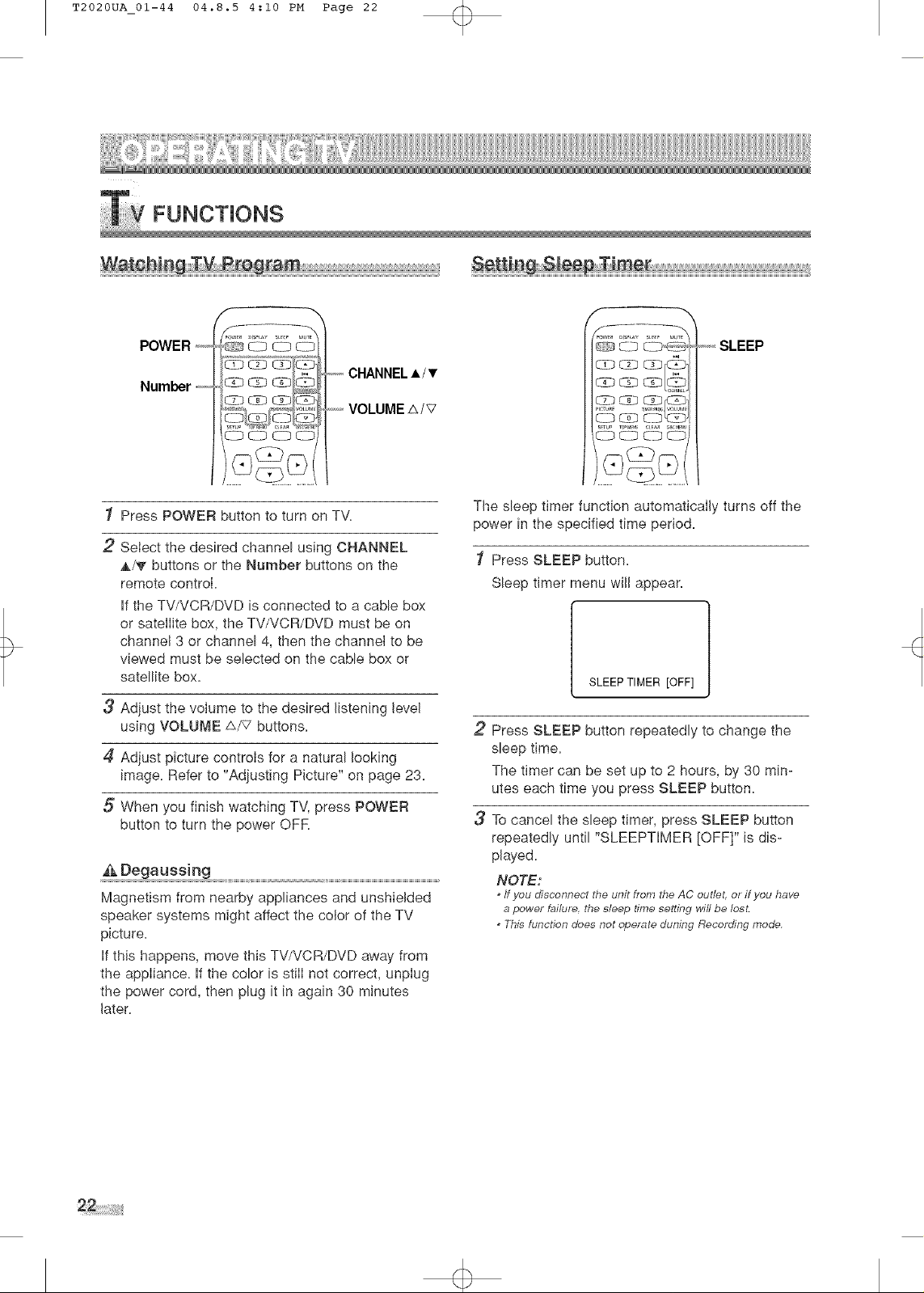
T2020UA_01-44 04.8.5 4:10 PM Page 22
ry FUNCTIONS
f
<______ _z_SLEEP
<LDC_-O<-OC_-D
1 Press POWER button to turn on TM
2
Select the desired channel using CHANNEL
_k/'_"buttons or the Number buttons on the
remote control.
If the TV/VCR/DVD is connected to a cable box
or satellite box, the TV/VCR/DVD must be on
channel 3 or channel 4, then the channel to be
viewed must be selected on the cable box or
satellite box.
3 Adjust the volume to the desired listening level
using VOLUME A/_ buttons. 2
4 Adjust picture controls for a natural looking
image. Refer to "Adiusting Picture" on page 23.
5 When you finish watching TV, press POWER
button to turn the power OFR 3
Magnetism from nearby appliances and unshielded
speaker systems might affect the color of the TV
picture.
Ifthis happens, move this TV/VCR/DVD away from
the appliance. If the color is still not correct, unplug
the power cord, then plug it in again 30 minutes
later.
¢--
The sleep timer function automatically turns off the
power in the specified time period.
1 Press SLEEP button.
Sleep timer menu will appear.
SLEEP TIMER [OFF]
Press SLEEP button repeatedly to change the
sleep time.
The timer can be set up to 2 hours, by 30 min-
utes each time you press SLEEP button.
To cancel the sleep timer, press SLEEP button
repeatedly until "SLEEPTIMER [OFF]" is dis-
played.
NOTE:
* If you disconnect the unit from the AC outlet, or if you have
a power failure, the sleep time setting wifl be lost.
This function does not operate duning Recording mode.
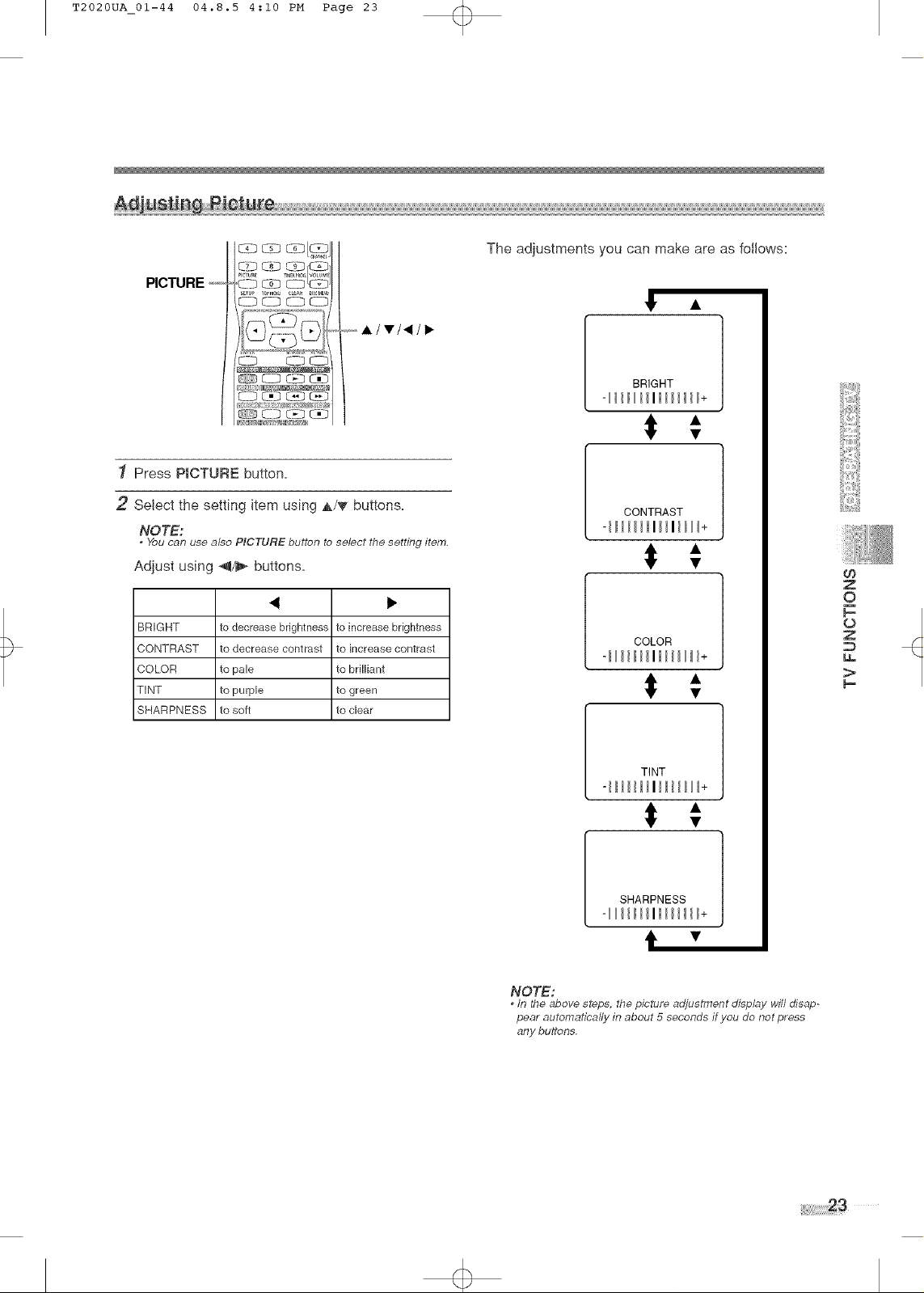
T2020UA_01-44 04.8.5 4:10 PM Page 23
PICTURE +z,,
/ CaD
1 Press PICTURE button.
The adjustments you can make are as follows:
BRIGHT
2 Select the setting item using A/_ buttons.
NOTE:
• You can use also PICTURE button to select the setting item.
Adjust using _/_ buttons.
BRIGHT to decrease brightness to increase brightness
CONTRAST to decrease contrast to increase contrast
COLOR to pale to brilliant
TINT to purple to green
SHARPNESS to soft to clear
CONTRAST
"111111111111111+
II
COLOB
"111111111111111+
II
TINT
"111111111111111+
ii
SHARPNESS
-Illllllllllllll+
t
Z
0
o
Z
U.
>,
NOTE:
in the above steps the picture adjustment display will disap-
pear automatically in about 5 seconds if you do not press
any buttons.
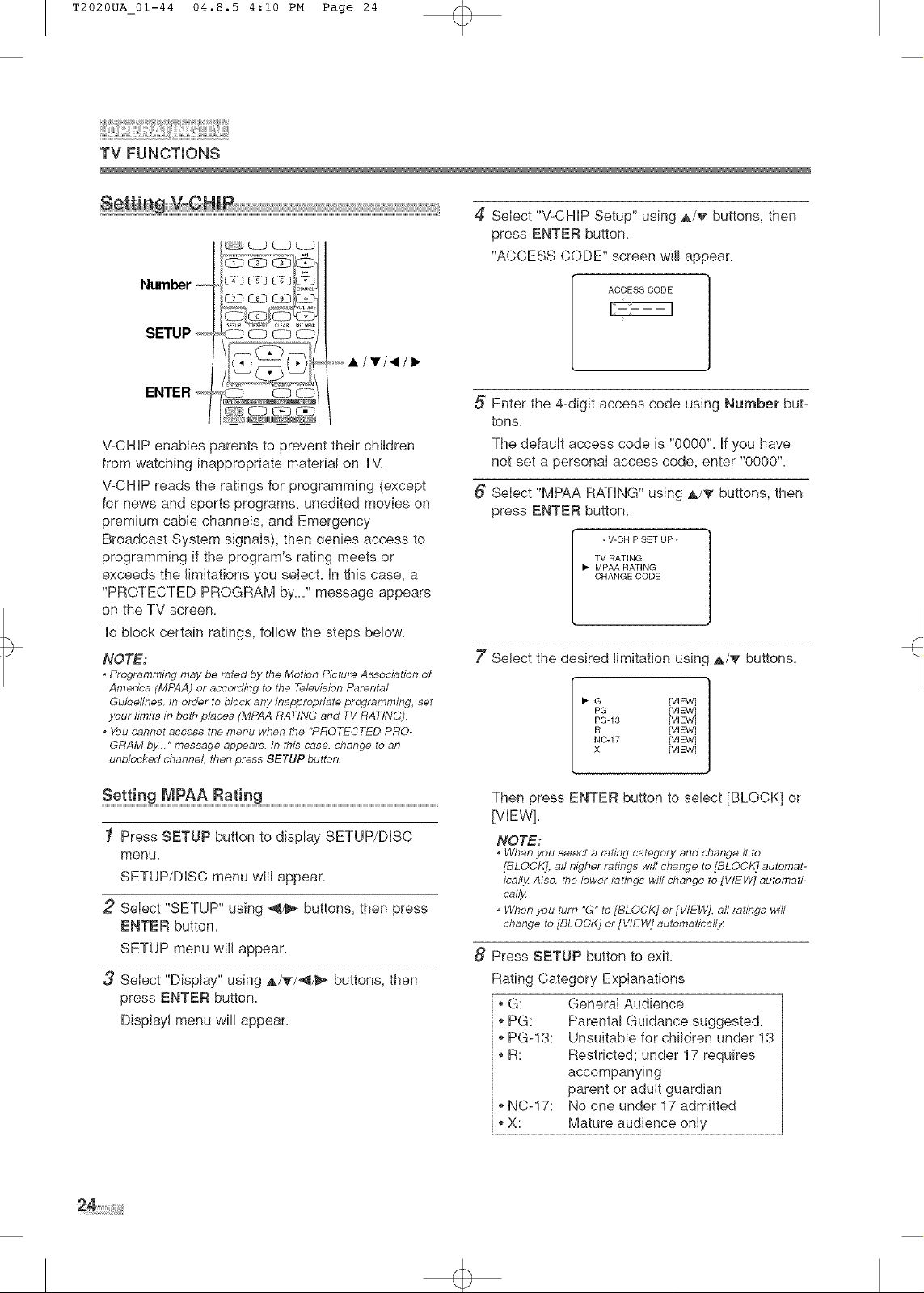
T2020UA_01-44 04.8.5 4:10 PM Page 24
TV FUNCTmONS
L-J LJ L_ L_3
<L-3C-_O L-Z3
......i,/T/4/i,>
4 Select "V-CHIP Setup" using A/T buttons, then
press ENTER button.
"ACCESS CODE" screen will appear.
ACCESS CODE
ENTER _--,,
C_-b C-Dci_
c_oc£oc_>
V-CHIP enabies parents to prevent their children
from watching inappropriate material on TM
V-CHIP reads the ratings for programming (except
for news and sports programs, unedited movies on
premium cable channels, and Emergency
Broadcast System signals), then denies access to
programming if the program's rating meets or
exceeds the limitations you select. In this case, a
"PROTECTED PROGRAM by..." message appears
on the TV screen.
To block certain ratings, follow the steps below.
NOTE:
• Programming may be rated bY the Motion Picture Association of
America (MPAA] or accolding to the Television Parental
Guidelines. In ol_@r to block att{y inappropriate programming, set
your limits in both places (MPAA RATING and TV RATING].
• You cannot access the menu when the "PROTECTED PRO-
GRAM bY..." message appeals. In this case, change to an
unblocked channel then press SETUP button.
Setting MPAA Rating
1 Press SETUP button to display SETUP/DISC
menu.
SETUP/DISC menu will appear.
2 Select "SETUP" using _1_ buttons, then press
ENTER button.
SETUP menu will appear.
3 Select "Display" using A/_'/_4_ buttons, then
press ENTER button.
Displayl menu will appear.
5 Enter the 4-digit access code using Number but-
tons.
The default access code is "0000". If you have
not set a personal access code, enter "0000".
6 Select "MPAA RATING" using A/_' buttons, then
press ENTER button.
- V-CHIP SET UP -
TV RATING
I_- MPAA RATING
CHANGE CODE
7' Select the desired !imitation using A/_r buttons.
G [VIEW]
PG [VIEW]
PG-13 [VIEW]
R [VIEW]
NC-17 [VIEW]
X [VIEW]
Then press ENTER button to select [BLOCK] or
{vEw].
NOTE:
* When you select a rating categot_y, and change it to
[BLOCK]. all higher ratings will change to [BLOCK] automat-
ically. Also. the lower ratings will change to [VIEW] automati-
cally.
* When you turn "G" to [BLOCK] or [WEW]. aft ratings will
change to [BLOCK] or [WEW] automatically.
8
Press SETUP button to exiL
Rating Category Explanations
,,G: General Audience
,,PG: Parental Guidance suggested.
,,PG-13: Unsuitable for children under 13
,,R: Restricted; under 17 requires
accompanying
,,NC-17: No one under 17 admitted
,,X: Mature audience only
parent or adult guardian
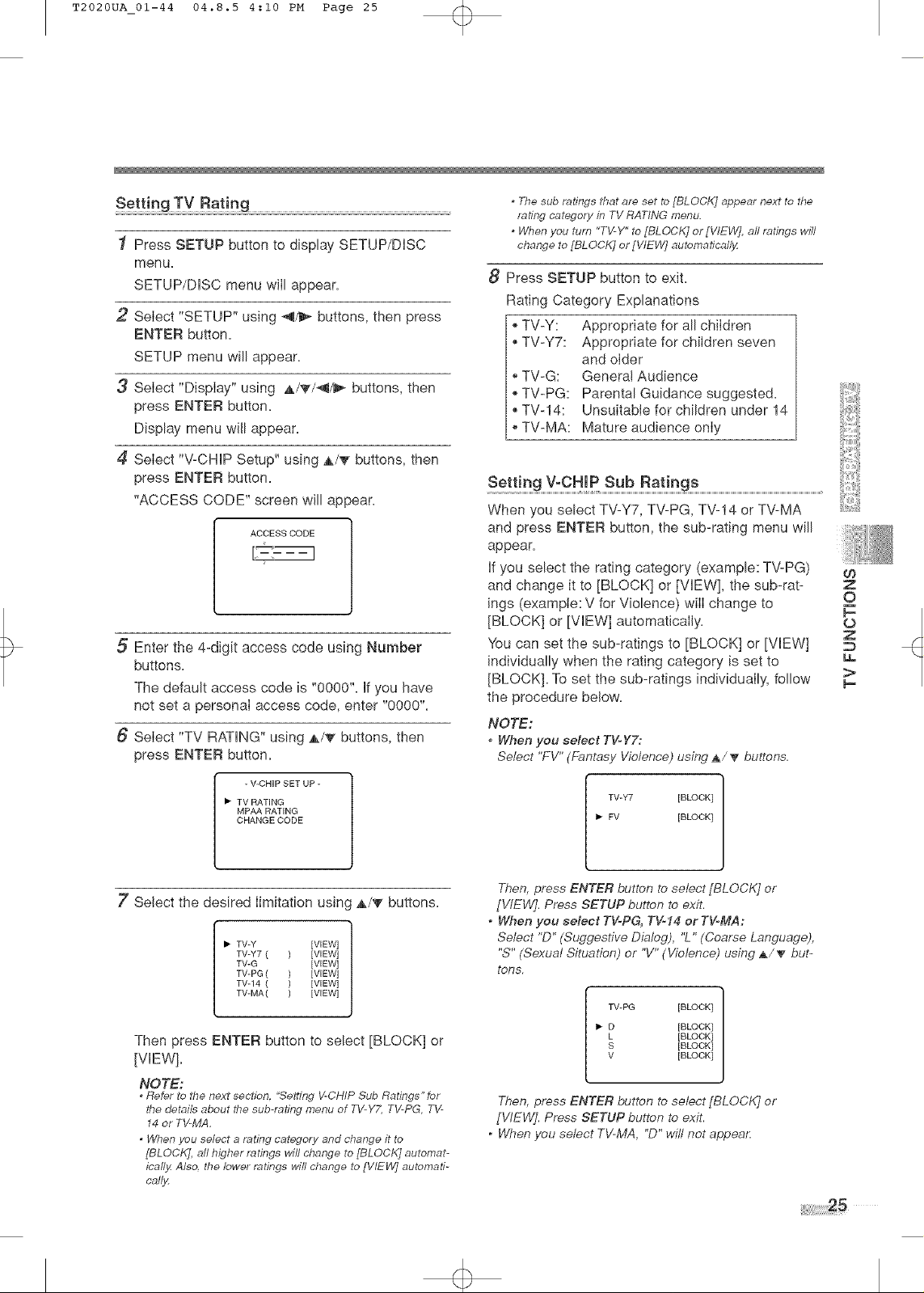
T2020UA_01-44 04.8.5 4:10 PM Page 25
1 Press SETUP button to display SETUP/DISC
menu.
SETUP/DISC menu will appear.
2 Select "SETUP" using _/_ buttons, then press
ENTER button.
SETUP menu will appear.
3 Select "Display" using A/_'/_/_ buttons, then
press ENTER button.
Display menu will appear.
4 Select "V-CHIP Setup" using A/_' buttons, then
press ENTER button.
"ACCESS CODE" screen will appear.
ACCESS CODE
5 Enter the 4-digit access code using Number
buttons.
The default access code is "0000". if you have
not set a personal access code, enter "0000".
6 Select "TV RATING" using A/_" buttons, then
press ENTER button.
- V-CHIP SET UP -
• TV RATING
MPAA RATING
CHANGE CODE
* The sub ratings that are set to [BLOCK] appear next to the
rating categot:y in TV RATING menu.
* When you turn "TVY" to [BLOCK] or [VIEW]. aft ratings will
change to [BLOCK] or [VIEW] automatical!z
8 Press SETUP button to exit.
Rating Category Explanations
,,TV-Y:
,,TV-Y7:
Appropriate for all children
Appropriate for children seven
and older
,,TV-G:
,,TV-PG:
,,TV-14:
,,TV-MA:
General Audience
Parental Guidance suggested.
Unsuitable for children under 14
Mature audience only
When you select TV-Y7, TV-PG, TV-14 or TV-MA
and press ENTER button, the sub-rating menu will
appear.
If you select the rating category (example: TV-PG)
and change it to [BLOCK] or [VIEW], the sub-rat-
ings (exampie: V for Violence) will change to
[BLOCK] or [VIEW] automatically.
You can set the sub-ratings to [BLOCK] or [VIEW]
individually when the rating category is set to
[BLOCK]. To set the sub-ratings individually, follow
the procedure below.
NOTE:
When you select TV-YT:
Select "FV"(Fantasy Violence) using ,&/_' buttons.
TV-Y7 [BLOCK]
• FV [BLOCK]
d}
Z
O
o
z
u.
>
7' Select the desired limitation using A/'_ buttons.
• TV-Y [VIEW]
TV-Y7 ( [VIEW]
TV-G [VIEW]
TV-PG ( [VIEW]
TV-14 ( [VIEW]
TV-MA( [VIEW]
Then press ENTER button to select [BLOCK] or
[WEW].
NOTE:
* Refer to the next section 'Betting V-CHIP Sub Ratings" for
the details about tbe sub-rating menu of T_/:Y7. TVPG, T_/:
14 or TV-MA.
* VZhen you select a rating category and change it to
[BLOCK]. all higher ratings wifl change to [BLOCK] automat-
ically: Also. the lower ratings wifl change to [VIEW] automati-
call;<
Then,press ENTER button to select [BLOCK] or
[WEW]. Press SETUP button to exit.
* When you select TV-PG,TV-14or TV-MA:
Select "D"(Suggestive Dialog), "L" (Coarse Language),
"S" (Sexual Situation) or "V"(Violence) using b,/_' but-
tons.
I_ LD [BLOCK]
S [BLOCK l
I TV-PG [BLOCK l
[BLOCK]
[BLOCK]
Then,press ENTER button to select [BLOCK] or
[VIEW]. Press SETUP button to exit.
* Whenyou select TVMA, "D" will not appear
25
