Sylvania SREC427, SREC427 User Manual
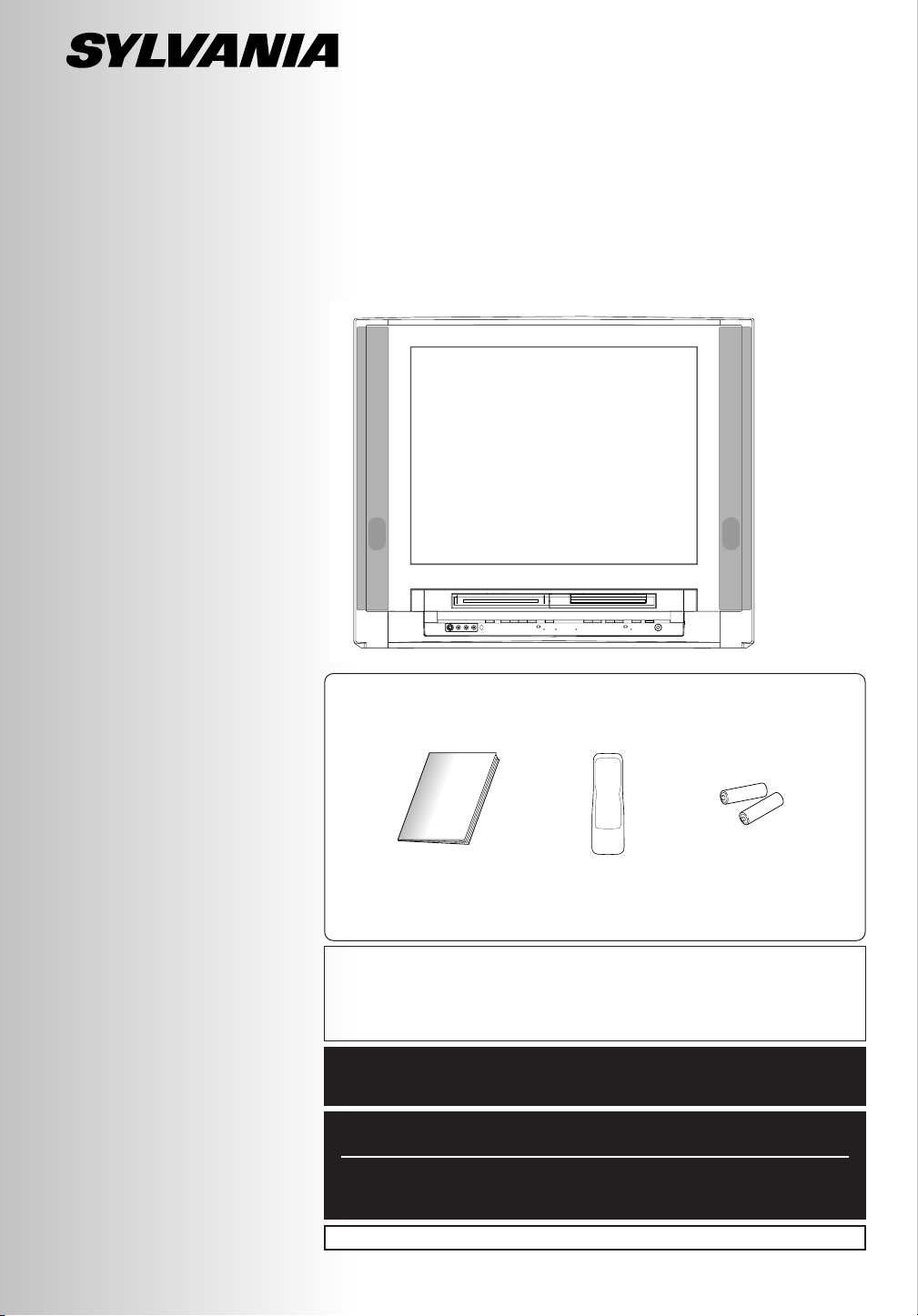
COLOR TV/VCR/DVD TRIPLE RECORDER COMBO
Owner’s Manual
SREC427
SUPPLIED ACCESSORIES
This unit comes with the following accessories. Please confirm that all the accessories
are included.
P Owner's Manual
(1EMN20100)
NOTE
If any of accessories are missing, please contact your dealer.
Thank you for purchasing this product.
Please make sure to read this manual before using the product, and pay particular attention to the Safety Instructions enclosed within.
When you have finished reading this manual, store it in a safe place for easy
access in the future.
IF YOU NEED ADDITIONAL ASSISTANCE FOR SET-UP OR OPERATING
AFTER READING OWNER’S MANUAL, PLEASE CALL TOLL FREE
1-800-605-8453.
Before you use this unit, you need to complete connections.
Refer to “Connections” on pages 10-13.
To record a program easily, refer to “Easy DVD recording” on pages 46-47
after connections are completed.
(You CANNOT copy any copyright protected DVD disc with this unit.)
P Remote Control
(NE235UD)
P AA batteries x 2
INSTRUCCIONES EN ESPAÑOL INCLUDAS.
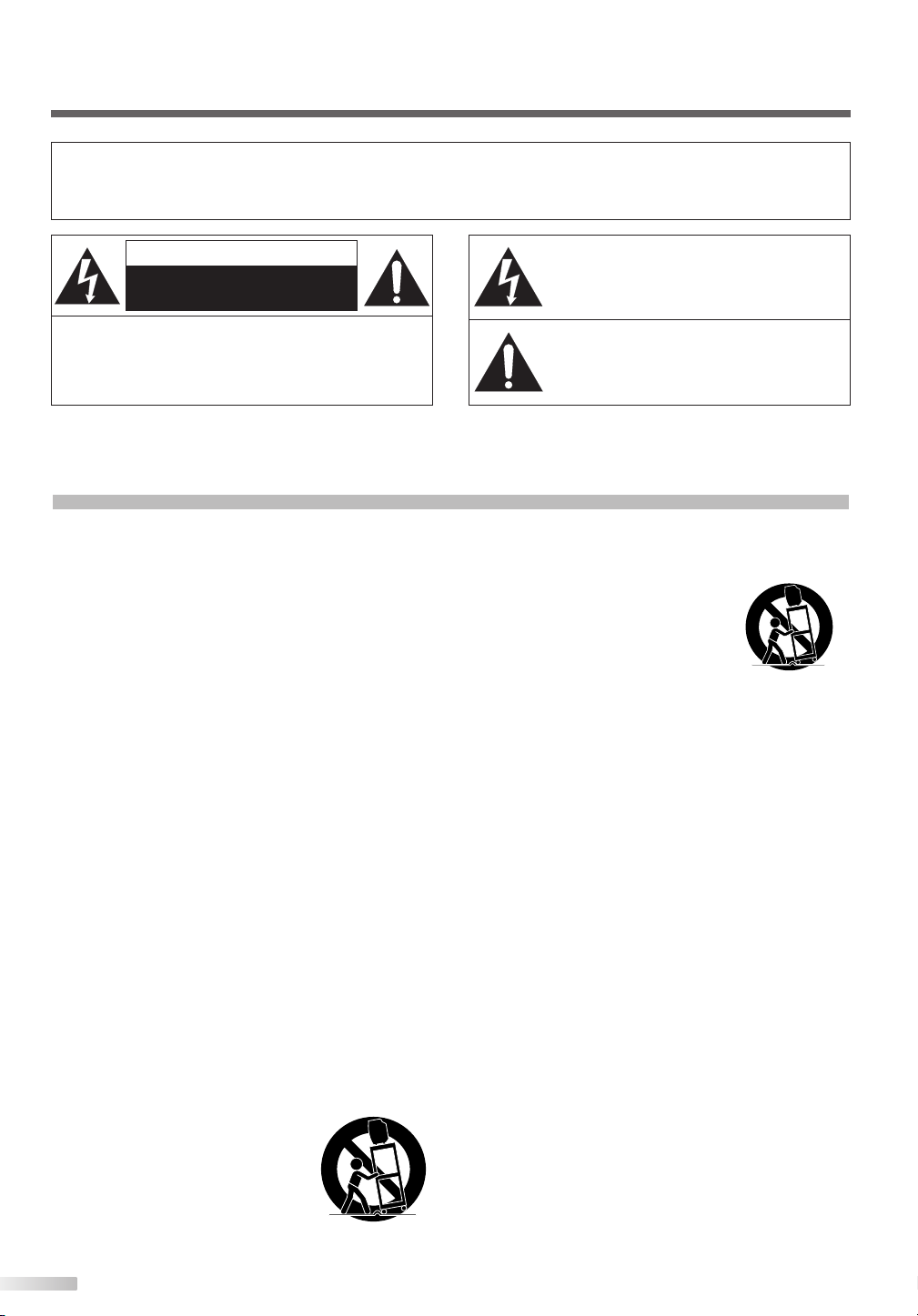
WARNING:
PORTABLE CART WARNING
S3126A
SYMBOLE D'AVERTISSEMENT POUR
LES COMPOSANTES
APPAREIL ET MEUBLE A ROULETTES
S3126A
TO REDUCE THE RISK OF FIRE OR ELECTRIC SHOCK, DO NOT EXPOSE THIS APPLIANCE TO RAIN OR MOISTURE.
CAUTION
RISK OF ELECTRIC SHOCK
DO NOT OPEN
CAUTION:
TRIC SHOCK, DO NOT REMOVE COVER (OR BACK).
NO USER SERVICEABLE PARTS INSIDE. REFER
SERVICING TO QUALIFIED SERVICE PERSONNEL.
The important note is located on the rear of the cabinet.
TO REDUCE THE RISK OF ELEC-
THIS SYMBOL INDICATES THAT DANGEROUS VOLTAGE CONSTITUTING A RISK OF
ELECTRIC SHOCK IS PRESENT WITHIN
THIS UNIT.
THIS SYMBOL INDICATES THAT THERE
ARE IMPORTANT OPERATING AND MAINTENANCE INSTRUCTIONS IN THE LITERATURE ACCOMPANYING THE APPLIANCE.
IMPORTANT SAFETY INSTRUCTIONS
1. Read instructions - All the safety and operating instructions should be read before the appliance is operated.
2. Retain Instructions - The safety and operating instructions
should be retained for future reference.
3. Heed Warnings - All warnings on the appliance and in the
operating instructions should be adhered to.
4. Follow Instructions - All operating and use instructions
should be followed.
5. Cleaning - Unplug the TV/VCR/DVD from the wall outlet
before cleaning. Do not use liquid cleaners or aerosol
cleaners. Use a damp cloth for cleaning.
EXCEPTION: A product that is meant for uninterrupted
service and, that for some specific reason, such as the
possibility of the loss of an authorization code for a CATV
converter, is not intended to be unplugged by the user for
cleaning or any other purpose, may exclude the reference
to unplugging the appliance in the cleaning description
otherwise required in item 5.
6. Attachments - Do not use attachments not recommended by
the TV/VCR/DVD manufacturer as they may cause hazards.
7. Water and Moisture - Do not use this TV/VCR/DVD near
water, for example, near a bath tub, wash bowl, kitchen
sink, or laundry tub, in a wet basement, or near a swimming pool, and the like.
8. Accessories - Do not place this TV/VCR/DVD on an unstable cart, stand, tripod, bracket, or table. The TV/VCR/DVD
may fall, causing serious injury to someone, and serious
damage to the appliance. Use only with a cart, stand, tripod, bracket, or table recommended by the manufacturer,
or sold with the TV/VCR/DVD.
Any mounting of the appliance should follow the manufacturer’s instructions and should use a
mounting accessory recommended by
the manufacturer. An appliance and
cart combination should be moved
with care. Quick stops, excessive
force, and uneven surfaces may cause
the appliance and cart combination to
overturn.
AMEUBLES - Cet appareil ne doit être placé que sur un
meuble (avec ou sans roulettes)
recommandé par le fabricant. Si vous
l’installez sur un meuble à roulettes,
déplacez les deux ensembles avec
précaution. Un arrêt brusque, l’utilisation d’une force excessive et des surfaces irrégulières risquent de déstabiliser l’ensemble et de le renverser.
9. Ventilation - Slots and openings in the cabinet and the
back or bottom are provided for ventilation and to ensure
reliable operation of the TV/VCR/DVD and to protect it
from overheating, these openings must not be blocked or
covered. The openings should never be blocked by placing
the TV/VCR/DVD on a bed, sofa, rug, or other similar surface. This TV/VCR/DVD should never be placed near or
over a radiator or heat register.This TV/VCR/DVD should
not be placed in a built-in installation such as a bookcase
or rack unless proper ventilation is provided or the manufacturer’s instructions have been adhered to .
10.Power Sources - This TV/VCR/DVD should be operated
only from the type of power source indicated on the marking label. If you are not sure of the type of power supply to
your home, consult your appliance dealer or local power
company. For TV/VCR/DVD intended to operate from battery power, or other sources, refer to the operating instructions.
11.Grounding or Polarization - This TV/VCR/DVD is equipped
with a polarized alternating-current line plug(a plug having
one blade wider than the other). This plug will fit into the
power outlet only one way. This is a safety feature. If you
are unable to insert the plug fully into the outlet, try reversing the plug. If the plug should still fail to fit, contact your
electrician to replace your obsolete outlet. Do not defeat
the safety purpose of the polarized plug.
12.Power-Cord Protection - Power-supply cords should be
routed so that they are not likely to be walked on or
pinched by items placed upon or against them, paying particular attention to cords at plugs, convenience receptacles, and the point where they exit from the appliance.
2
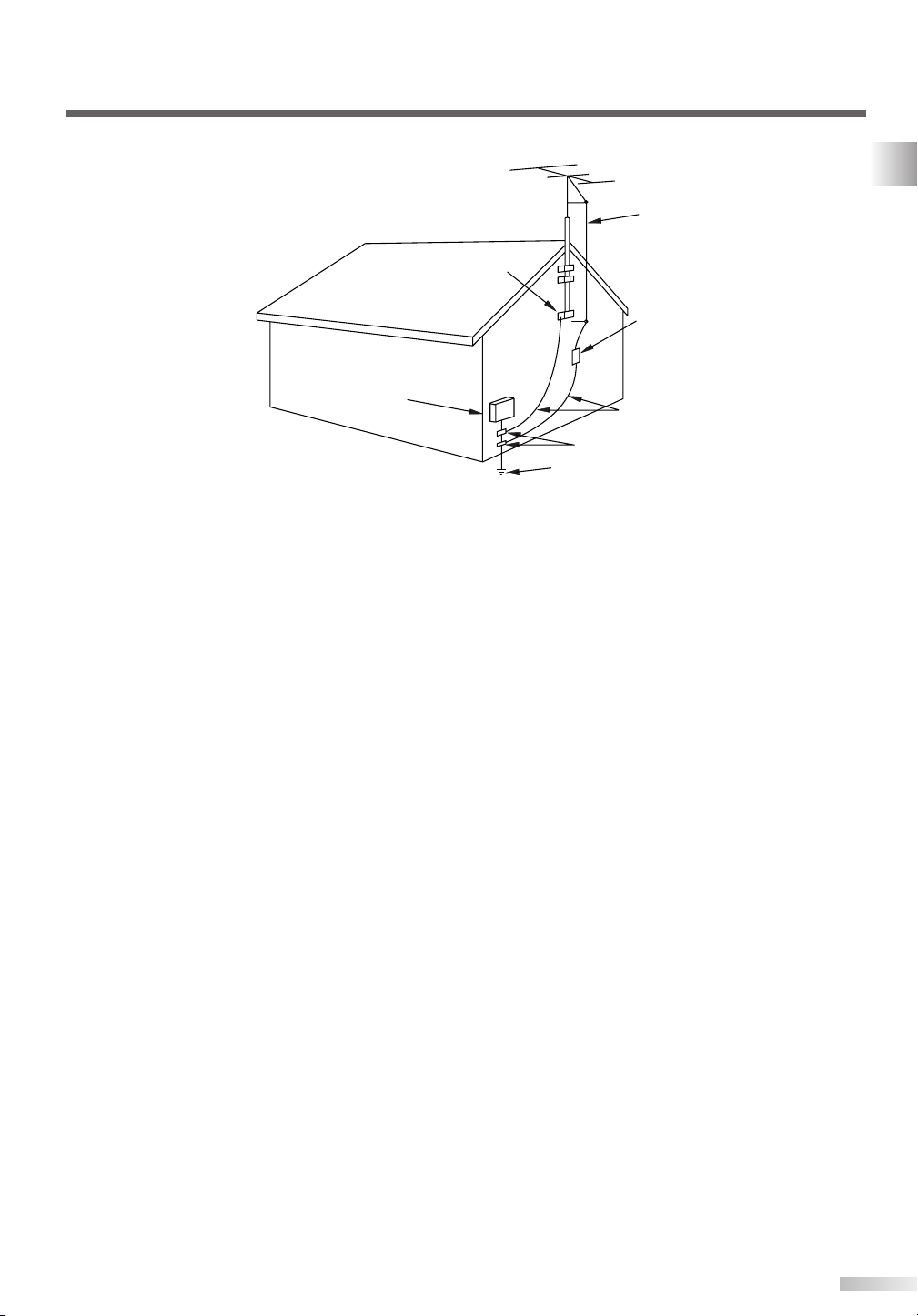
FIGURE A
EXAMPLE OF ANTENNA GROUNDING AS PER
NATIONAL ELECTRICAL CODE
ELECTRIC
SERVICE
EQUIPMENT
GROUND
CLAMP
NEC - NATIONAL ELECTRICAL CODE POWER SERVICE GROUNDING
ELECTRODE SYSTEM
(NEC ART 250, PART H)
S2898A
GROUND CLAMPS
GROUNDING CONDUCTORS
(NEC SECTION 810-21)
ANTENNA
DISCHARGE UNIT
(NEC SECTION 810-20)
ANTENNA
LEAD IN
WIRE
IMPORTANT SAFETY INSTRUCTIONS
13.Outdoor Antenna grounding - If an outside antenna or
cable system is connected to the TV/VCR/DVD, be sure
the antenna or cable system is grounded so as to provide
some protection against voltage surges and built-up static
charges. Article 810 of the National Electrical Code,
ANSI/NFPA No. 70, provides information with respect to
proper grounding of the mast and supporting structure,
grounding of the lead-in wire to an antenna discharge unit,
size of grounding conductors, location of antenna-discharge unit, connection to grounding electrodes, and
requirements for the grounding electrode. (Fig. A)
14.Lightning - For added protection for this TV/VCR/DVD
receiver during a lightning storm, or when it is left unattended and unused for long periods of time, unplug it from
the wall outlet and disconnect the antenna or cable system. This will prevent damage to the TV/VCR/DVD due to
lightning and power-line surges.
15.Power Lines - An outside antenna system should not be
located in the vicinity of overhead power lines or other
electric light of power circuits, or where it can fall into such
power lines or circuits. When installing an outside antenna
system, extreme care should be taken to keep from touching such power lines or circuits as contact with them might
be fatal.
16.Overloading - Do not overload wall outlets and extension
cords as this can result in a risk of fire or electric shock.
17.Object and Liquid Entry - Never push objects of any kind
into this TV/VCR/DVD through openings as they may
touch dangerous voltage points or short out parts that
could result in a fire or electric shock. Never spill liquid of
any kind on the TV/VCR/DVD.
18.Servicing - Do not attempt to service this TV/VCR/DVD
yourself as opening or removing covers may expose you
to dangerous voltage or other hazards. Refer all servicing
to qualified service personnel.
19.Damage Requiring Service - Unplug this TV/VCR/DVD
from the wall outlet and refer servicing to qualified service
personnel under the following conditions:
a. When the power supply cord or plug is damaged or
frayed.
b. If liquid has been spilled, or objects have fallen into the
TV/VCR/DVD.
c. If the TV/VCR/DVD has been exposed to rain or water.
d. If the TV/VCR/DVD does not operate normally by follow-
ing the operating instructions. Adjust only those controls
that are covered by the operating instructions, as
improper adjustment of other controls may result in
damage and will often require extensive work by a qual-
ified technician to restore the TV/VCR/DVD to its normal
operation.
e. If the TV/VCR/DVD has been dropped or damaged in
any way.
f. When the TV/VCR/DVD exhibits a distinct change in
performance-this indicates a need for service.
20.Replacement Parts - When replacement parts are
required, be sure the service technician uses replacement
parts specified by the manufacturer that have the same
characteristics as the original part. Unauthorized substitutions may result in fire, electric shock, injury to persons or
other hazards.
21.Safety Check - Upon completion of any service or repairs
to this TV/VCR/DVD, ask the service technician to perform
routine safety checks to determine that the TV/VCR/DVD
is in proper operating condition.
22.Heat - This TV/VCR/DVD product should be situated away
from heat sources such as radiators, heat registers,
stoves, or other products (including amplifiers) that produce heat.
3
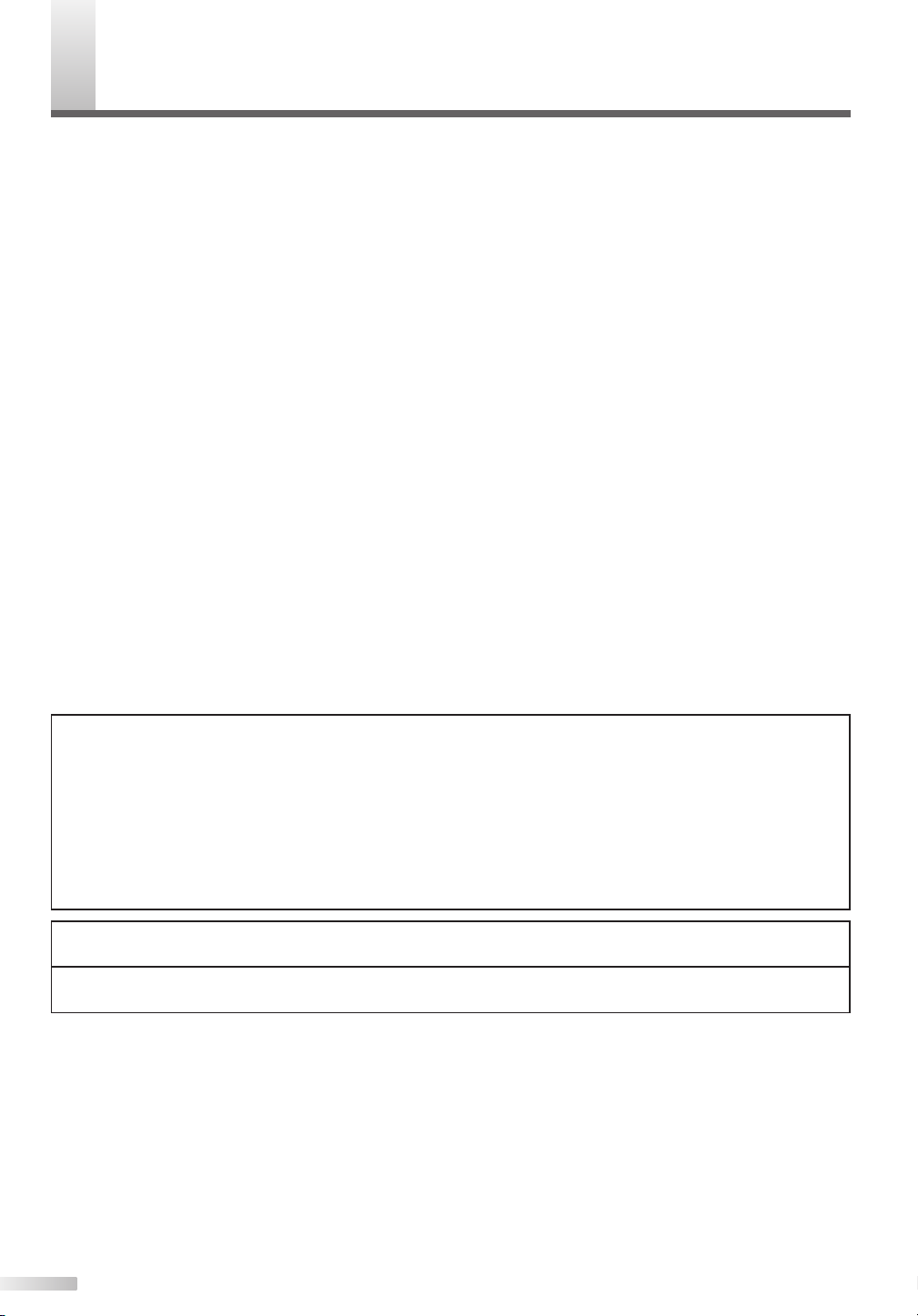
RECAUTIONS
P
IMPORTANT COPYRIGHT INFORMATION
Unauthorized copying, broadcasting, public performance and lending of discs are prohibited.
This product incorporates copyright protection technology that is protected by method claims of certain U.S.
patents and other intellectual property rights owned by Macrovision Corporation and other rights owners. Use
of this copyright protection technology must be authorized by Macrovision Corporation, and is intended for
home and other limited viewing uses only unless otherwise authorized by Macrovision Corporation. Reverse
engineering or disassembly is prohibited.
RADIO-TV INTERFERENCE
This equipment has been tested and found to comply with the limits for a Class B digital device, pursuant to
Part 15 of the FCC Rules. These limits are designed to provide reasonable protection against harmful interference in a residential installation. This equipment generates, uses, and can radiate radio frequency energy and,
if not installed and used in accordance with the instructions, may cause harmful interference to radio communications. However, there is no guarantee that interference will not occur in a particular installation. If this equipment does cause harmful interference to radio or television reception, which can be determined by turning the
equipment off and on, the user is encouraged to try to correct the interference by one or more of the following
measures:
1) Reorient or relocate the receiving antenna.
2) Increase the separation between the equipment and receiver.
3) Connect the equipment into an outlet on a circuit different from that to which the receiver is connected.
4) Consult the dealer or an experienced radio/TV technician for help.
This Class B digital apparatus complies with Canadian ICES-003.
Cet appareil numérique de la classe B est conforme à la norme NMB-003 du Canada.
FCC WARNING-
ment may cause harmful interference unless the modifications are expressly approved in the instruction manual. The user
could lose the authority to operate this equipment if an unauthorized change or modification is made.
This equipment may generate or use radio frequency energy. Changes or modifications to this equip-
LASER SAFETY
This unit employs a laser. Only a qualified service person should remove the cover or attempt to service
this device, due to possible eye injury.
CAUTION: USE OF CONTROLS OR ADJUSTMENTS OR PERFORMANCE OF PROCEDURES OTHER
THAN THOSE SPECIFIED HEREIN MAY RESULT IN HAZARDOUS RADIATION EXPOSURE.
CAUTION: VISIBLE AND INVISIBLE LASER RADIATION WHEN OPEN AND INTERLOCK DEFEATED.
DO NOT STARE INTO BEAM.
LOCATION: INSIDE, NEAR THE DECK MECHANISM.
CAUTION: TO PREVENT ELECTRIC SHOCK, MATCH WIDE BLADE OF PLUG TO WIDE SLOT, FULLY
INSERT.
ATTENTION: POUR ÉVITER LES CHOC ÉLECTRIQUES, INTRODUIRE LA LAME LA PLUS LARGE DE
LA FICHE DANS LA BORNE CORRESPONDANTE DE LA PRISE ET POUSSER JUSQU’AU FOND.
LOCATION
For safe operation and satisfactory performance of your TV/VCR/DVD, keep the following in mind when
selecting a place for its installation:
• Shield it from direct sunlight and keep it away from sources of intense heat.
• Avoid dusty or humid places.
• Avoid places with insufficient ventilation for proper heat dissipation. Do not block the ventilation holes at the
top and bottom of the unit. Do not place the unit on a carpet because this will block the ventilation holes.
• Install unit in a horizontal position.
• Avoid locations subject to strong vibration.
• Do not place the TV/VCR/DVD near strong magnetic fields.
• Avoid moving TV/VCR/DVD to locations where temperature differences are extreme.
4
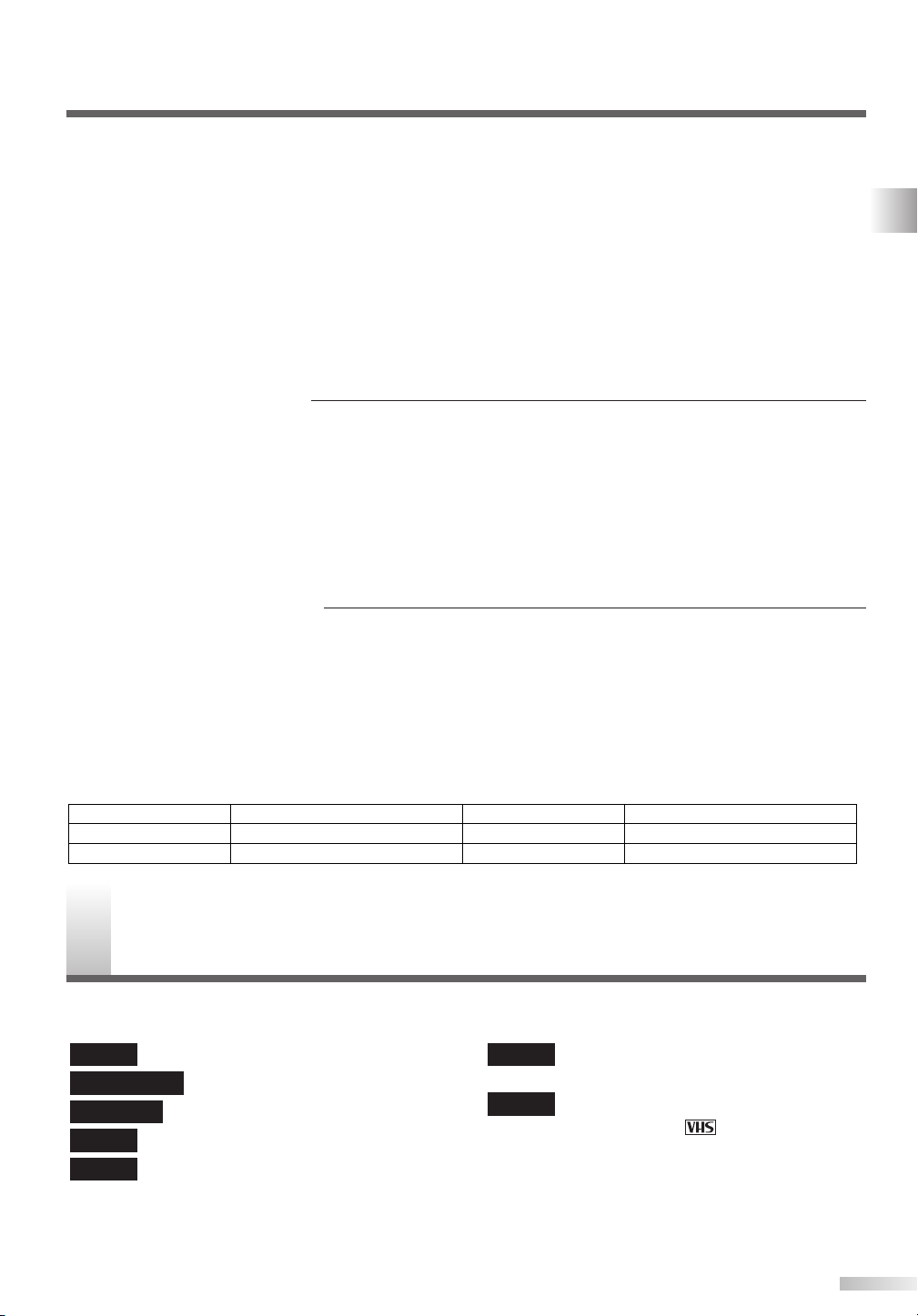
AVOID THE HAZARDS OF ELECTRICAL SHOCK AND FIRE
Date of Purchase
Dealer
Dealer Address
Dealer Phone No.
Model No.
Serial No.
• Do not handle the power cord with wet hands.
• Do not pull on the power cord when disconnecting it from an AC wall outlet. Grasp it by the plug.
• If, by accident, water is spilled on your unit, unplug the power cord immediately and take the unit to a
Authorized Service Center for servicing.
• Do not put your fingers or objects into the TV/VCR/DVD disc loading tray or the cassette compartment.
• Do not place anything directly on top of the unit.
MOISTURE CONDENSATION WARNING
• Moisture condensation may occur inside the unit when it is moved from a cold place to a warm place, or
after heating a cold room or under conditions of high humidity. Do not use this unit at least for 2 hours until
its inside gets dry.
REGARDING THIS MANUAL
• Product and company names appearing within this manual are trademarks or registered trademarks of their
respective owners.
• Although special care has been taken to ensure that all information contained within this manual is correct
at time of writing, the information is subject to change without notice.
•Make sure to read the manual carefully and follow all instructions contained within. We will not be held
responsible for any damages caused by improper use or handling of this product.
• Reproducing this manual by any means, in whole or in part, is prohibited.
A NOTE ABOUT RECYCLING
This product's packaging materials are recyclable and can be reused. Please dispose of any materials in
accordance with your local recycling regulations.
Batteries should never be thrown away or incinerated but disposed of in accordance with your local regulations concerning chemical wastes.
PRECAUTIONS / SYMBOLS USED IN THIS MANUAL
The serial number of this product may be found on the back of this unit. No other TV/VCR/DVD has the same
serial number as yours.You should record the number and other vital information here and retain this book
as a permanent record of your purchase to aid identification in case of theft.
YMBOLS USED IN THIS MANUAL
S
The following is the description for the symbols
used in this manual.
DVD-V
DVD-RW (Video)
DVD-RW (VR)
DVD-R
CD
: Refers to DVD video discs.
: Refers to DVD-RW in Video mode.
: Refers to DVD-RW in VR mode.
: Refers to DVD-R discs.
: Refers to Audio CDs.
MP3
VCR
: Refers to CD-R/RW discs with MP3
files.
: Refers to VHS tapes. Use only cas-
settes marked .
5
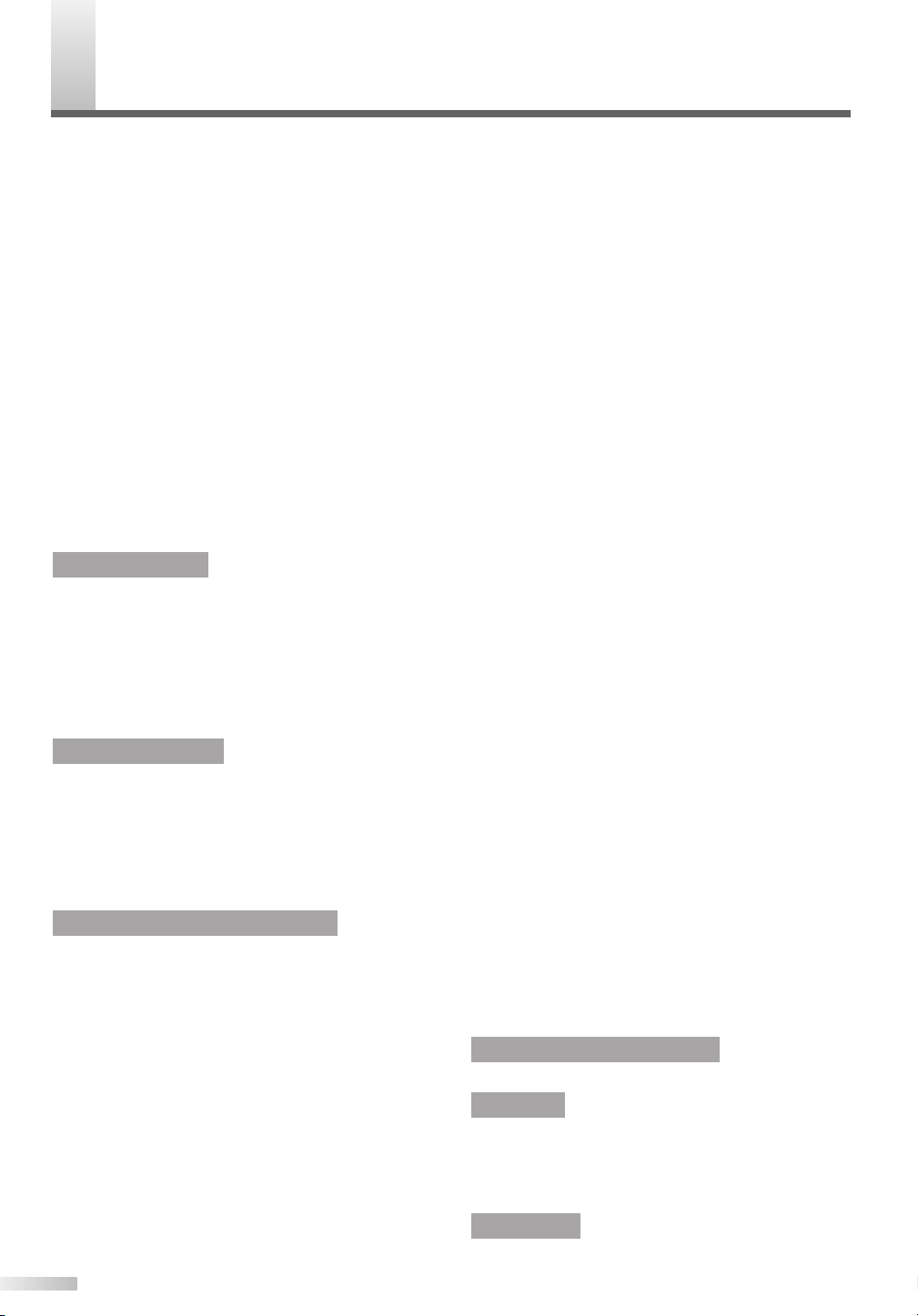
ONTENTS
C
IMPORTANT SAFETY INSTRUCTIONS . . . . . . .2
PRECAUTIONS . . . . . . . . . . . . . . . . . . . . . . . . . .4
SYMBOLS USED IN THIS MANUAL . . . . . . . . . .5
CONTENTS . . . . . . . . . . . . . . . . . . . . . . . . . . . . .6
COMPONENT NAMES . . . . . . . . . . . . . . . . . . . .7
Main Unit . . . . . . . . . . . . . . . . . . . . . . . . . . . . . . . . .7
Remote Control Unit . . . . . . . . . . . . . . . . . . . . . . . .8
Inserting Remote Control Batteries . . . . . . . . . . 9
Remote Control Range . . . . . . . . . . . . . . . . . . . 9
CONNECTIONS . . . . . . . . . . . . . . . . . . . . . . . .10
Connection of Main Unit . . . . . . . . . . . . . . . . . . . .10
Connection to Cable Box or Satellite Box . . . . . . . .10
Connection to Audio System . . . . . . . . . . . . . . . . .11
Audio Setting . . . . . . . . . . . . . . . . . . . . . . . . . . . .12
OSD DISPLAY SETTING . . . . . . . . . . . . . . . . . .14
OSD LANGUAGE SETTING . . . . . . . . . . . . . . .15
CHANNEL SETTING . . . . . . . . . . . . . . . . . . . . .16
Auto Preset . . . . . . . . . . . . . . . . . . . . . . . . . . . . . .16
Add/Delete Function . . . . . . . . . . . . . . . . . . . . . . .17
Selecting TV Stereo or SAP . . . . . . . . . . . . . . . . . .17
CLOCK SETTING . . . . . . . . . . . . . . . . . . . . . . .18
Auto Clock Setting . . . . . . . . . . . . . . . . . . . . . . . . .18
Manual Clock Setting . . . . . . . . . . . . . . . . . . . . . . .19
DAYLIGHT SAVING TIME . . . . . . . . . . . . . . . . .20
SELECTING TV DISPLAY MODE . . . . . . . . . . .21
GUIDE TO DISPLAY MENUS . . . . . . . . . . . . . .21
OPERATING TV
TV FUNCTIONS . . . . . . . . . . . . . . . . . . . . . . . .22
Watching TV Program . . . . . . . . . . . . . . . . . . . . . .22
Setting Sleep Timer . . . . . . . . . . . . . . . . . . . . . . . .22
Adjusting Picture . . . . . . . . . . . . . . . . . . . . . . . . . .23
Setting V-CHIP . . . . . . . . . . . . . . . . . . . . . . . . . . .24
Setting MPAA Rating . . . . . . . . . . . . . . . . . . . . 24
Setting TV Rating . . . . . . . . . . . . . . . . . . . . . . 25
Setting V-CHIP Sub Ratings . . . . . . . . . . . . . . . 25
Setting V-CHIP Access Code . . . . . . . . . . . . . . 26
Selecting Closed Caption . . . . . . . . . . . . . . . . . . . .27
OPERATING VCR
VCR FUNCTIONS . . . . . . . . . . . . . . . . . . . . . . .28
Playback . . . . . . . . . . . . . . . . . . . . . . . . . . . . . . . .28
Recording . . . . . . . . . . . . . . . . . . . . . . . . . . . . . . .28
Normal Recording . . . . . . . . . . . . . . . . . . . . . . 28
One-Touch Timer Recording . . . . . . . . . . . . . . 29
Guide to Displays . . . . . . . . . . . . . . . . . . . . . . . . .29
Time Search . . . . . . . . . . . . . . . . . . . . . . . . . . . . .29
Other Functions . . . . . . . . . . . . . . . . . . . . . . . . . . .30
Auto Rewind-Eject. . . . . . . . . . . . . . . . . . . . . . 30
OPERATING DVD RECORDER
PLAYING . . . . . . . . . . . . . . . . . . . . . . . . . . . . .31
About DVD Playing . . . . . . . . . . . . . . . . . . . . . . . .31
Guide to Displays . . . . . . . . . . . . . . . . . . . . . . 31
Language Setting . . . . . . . . . . . . . . . . . . . . . . . . .32
Basic Playback . . . . . . . . . . . . . . . . . . . . . . . . . . .33
Playback . . . . . . . . . . . . . . . . . . . . . . . . . . . . . 33
Playback with Disc Menu. . . . . . . . . . . . . . . . . 35
Playback with Title Menu . . . . . . . . . . . . . . . . . 35
Special Playback . . . . . . . . . . . . . . . . . . . . . . . . . .36
Resume . . . . . . . . . . . . . . . . . . . . . . . . . . . . . 36
Pause . . . . . . . . . . . . . . . . . . . . . . . . . . . . . . . 36
Fast Forward / Fast Reverse . . . . . . . . . . . . . . 36
Slow Forward / Slow Reverse . . . . . . . . . . . . . 36
Step by Step . . . . . . . . . . . . . . . . . . . . . . . . . . 37
Zoom . . . . . . . . . . . . . . . . . . . . . . . . . . . . . . . 37
Setting Marker . . . . . . . . . . . . . . . . . . . . . . . . 38
Search . . . . . . . . . . . . . . . . . . . . . . . . . . . . . . . . .38
Title/Chapter Search . . . . . . . . . . . . . . . . . . . . 38
Tr ack Search . . . . . . . . . . . . . . . . . . . . . . . . . . 39
Time Search . . . . . . . . . . . . . . . . . . . . . . . . . . 39
Repeat/Random/Program Play . . . . . . . . . . . . . . . .40
Repeat Play. . . . . . . . . . . . . . . . . . . . . . . . . . . 40
Random Play. . . . . . . . . . . . . . . . . . . . . . . . . . 40
Program Play. . . . . . . . . . . . . . . . . . . . . . . . . . 41
Selecting AUDIO / VIDEO Menu . . . . . . . . . . . . . .41
Switching Audio Soundtrack. . . . . . . . . . . . . . . 41
Switching Subtitles . . . . . . . . . . . . . . . . . . . . . 43
Switching Camera Angles . . . . . . . . . . . . . . . . 43
Reducing Block Noise . . . . . . . . . . . . . . . . . . . 44
Virtual Surround Setting. . . . . . . . . . . . . . . . . . 44
GUIDE TO DISPLAYS ON SCREEN MENU . . . .45
EASY DVD RECORDING . . . . . . . . . . . . . . . . .46
RECORDING . . . . . . . . . . . . . . . . . . . . . . . . . . .48
About DVD Recording . . . . . . . . . . . . . . . . . . . . . .48
Video mode/VR (Video Recording) mode. . . . . 48
Recording Speed . . . . . . . . . . . . . . . . . . . . . . 48
Restrictions . . . . . . . . . . . . . . . . . . . . . . . . . . 49
Copy Control . . . . . . . . . . . . . . . . . . . . . . . . . . 49
Formatting . . . . . . . . . . . . . . . . . . . . . . . . . . . . . . .49
Format Setting. . . . . . . . . . . . . . . . . . . . . . . . . 49
Reformatting . . . . . . . . . . . . . . . . . . . . . . . . . . 50
Basic Recording . . . . . . . . . . . . . . . . . . . . . . . . . .51
Recording TV Programs. . . . . . . . . . . . . . . . . . 51
Checking the recording picture quality . . . . . . . 52
One-Touch Timer Recording . . . . . . . . . . . . . . . . .53
Finalizing Discs . . . . . . . . . . . . . . . . . . . . . . . . . . .54
Protecting Discs . . . . . . . . . . . . . . . . . . . . . . . . . .55
Connecting to External Video Products . . . . . . . . .56
Connections . . . . . . . . . . . . . . . . . . . . . . . . . . 56
Recording from External Video Products . . . . . 56
DUBBING . . . . . . . . . . . . . . . . . . . . . . . . . . . .57
TIMER RECORDING . . . . . . . . . . . . . . . . . . . .58
Timer Recording . . . . . . . . . . . . . . . . . . . . . . . . . .58
Suggestions for Timer Recording . . . . . . . . . . 60
EDITING DISCS . . . . . . . . . . . . . . . . . . . . . . . .61
About Disc Editing . . . . . . . . . . . . . . . . . . . . . . . . .61
Title List . . . . . . . . . . . . . . . . . . . . . . . . . . . . . 61
Editing in Video Mode . . . . . . . . . . . . . . . . . . . 61
Editing in VR Mode . . . . . . . . . . . . . . . . . . . . . 61
Editing Discs in Video Mode . . . . . . . . . . . . . . . . .62
Deleting Titles . . . . . . . . . . . . . . . . . . . . . . . . . 62
Naming Titles . . . . . . . . . . . . . . . . . . . . . . . . . 63
Setting Chapter Markers . . . . . . . . . . . . . . . . . 63
Editing DVD-RW Discs in VR Mode(Original) . . . . .64
Deleting Titles . . . . . . . . . . . . . . . . . . . . . . . . . 64
Deleting Parts of Titles. . . . . . . . . . . . . . . . . . . 65
Naming Titles . . . . . . . . . . . . . . . . . . . . . . . . . 65
Setting Chapter Markers . . . . . . . . . . . . . . . . . 66
Setting Pictures for Thumbnails . . . . . . . . . . . . 66
Protecting Titles . . . . . . . . . . . . . . . . . . . . . . . 67
Releasing Title Protect. . . . . . . . . . . . . . . . . . . 67
Editing DVD-RW Discs in VR Mode(Playlist) . . . . . .68
Deleting Titles . . . . . . . . . . . . . . . . . . . . . . . . . 68
Deleting Parts of Titles. . . . . . . . . . . . . . . . . . . 69
Naming Titles . . . . . . . . . . . . . . . . . . . . . . . . . 69
Setting Chapter Markers . . . . . . . . . . . . . . . . . 70
Setting Pictures for Thumbnails . . . . . . . . . . . . 70
Adding Titles to Playlist . . . . . . . . . . . . . . . . . . 71
Deleting Playlist. . . . . . . . . . . . . . . . . . . . . . . . 71
PARENTAL LOCK LEVEL SETTING . . . . . . . . .72
CHANGING SETUP MENU
SETUP MENU LIST . . . . . . . . . . . . . . . . . . . . .73
OTHERS
TROUBLESHOOTING . . . . . . . . . . . . . . . . . . .74
MAINTENANCE . . . . . . . . . . . . . . . . . . . . . . . .78
LANGUAGE CODE . . . . . . . . . . . . . . . . . . . . .78
GLOSSARY . . . . . . . . . . . . . . . . . . . . . . . . . . .79
SPECIFICATIONS . . . . . . . . . . . . . . . . . . . . . . .80
ESPAÑOL . . . . . . . . . . . . . . . . . . . . . . .82
6
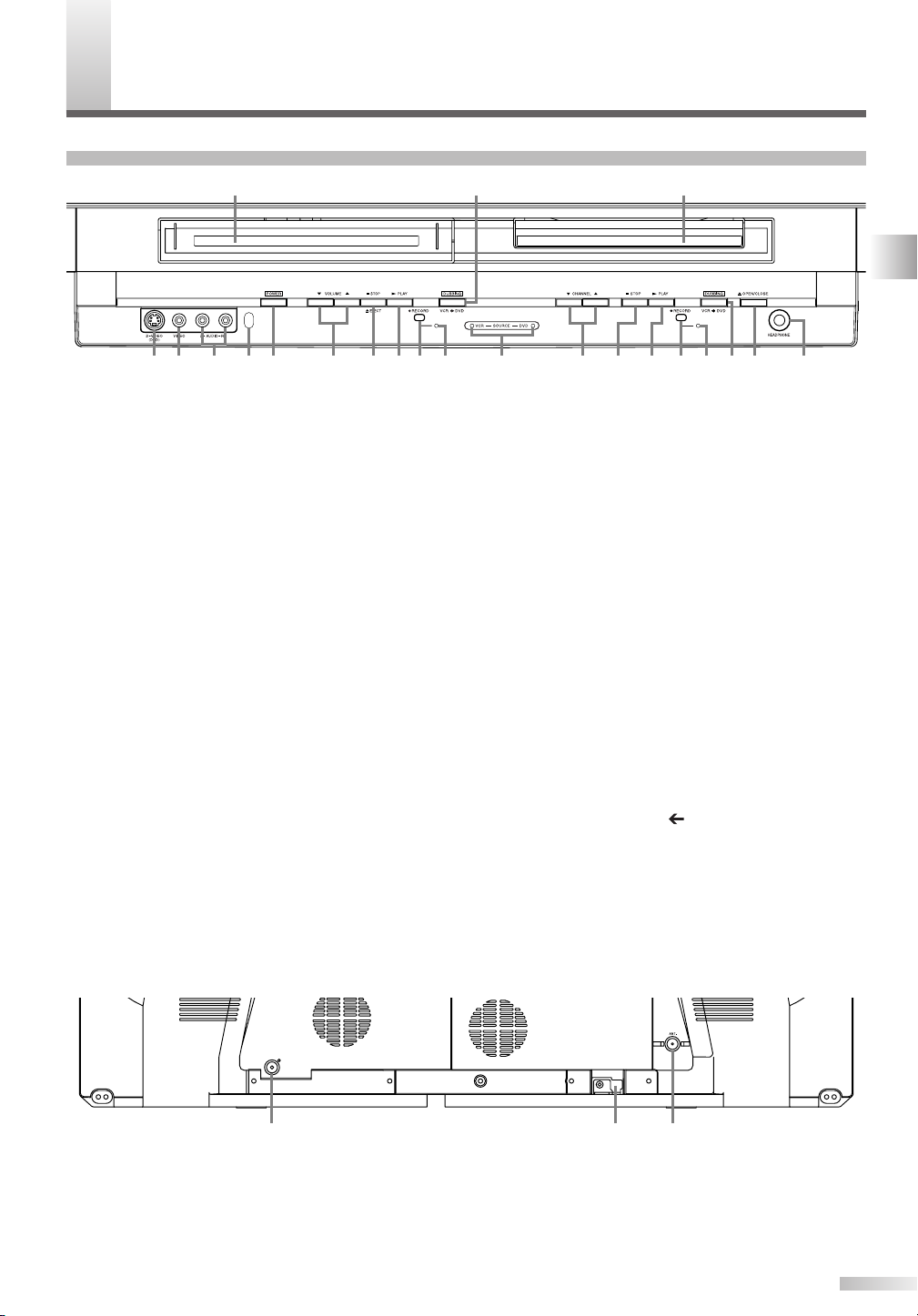
OMPONENT NAMES
15 1612 1411109785
1
4 631718
213
2019 21 22
AUDIO OUT
COAXIAL
2 31
C
Main Unit
Front
0
1
Cassette compartment (VCR): Insert a tape here.
0
2
Disc tray (DVD): Place a disc on the tray when open.
0
3
S-VIDEO input jack (DVD only): Use to connect the
S-Video output of external video components with an
S-Video cable.
0
4
VIDEO input jack: Use to connect external video
components with a standard video cable.
0
5
AUDIO (L/R) input jack: Use to connect external
video/audio components with standard audio cables.
0
6
Receiving window for remote control signal:
Sensor that receives signal from the remote control unit.
0
7
POWER button: Press to turn the unit on and off.
If timer programmings have been set, press to set the
unit in timer-standby mode. Press to cancel the timerstandby mode, then turn the unit on.
0
8
VOLUME K/Lbuttons: Press to adjust the sound
level.
0
9
C STOP/A EJECT button (VCR):
A EJECT button- Press to remove the tape from the
unit.
C STOP button- Press to stop tape movement. Press
to stop the proceeding timer recording in VCR.
10
B PLAY button (VCR): Press to start playback.
11
I RECORD button (VCR): Press once to begin
recording. Press repeatedly to start a One-Touch
Recording.
12
RECORD indicator (VCR): Blinks during VCR
recording.
13
DUBBING button (VCR➔DVD): Press to start VCR to
DVD duplication.
14
VCR/DVD indicator: Shows the operating status.
Indicator for VCR illuminates during VCR playing, and
one for DVD illuminates during DVD playing.
15
CHANNEL K/Lbuttons: Press to change the chan-
nel up or down. During DVD playback, press to
change the DVD chapter.
16
C
STOP button (DVD): Press to stop playback or record-
ing. Press to stop the proceeding timer recording in DVD.
17
B PLAY button (DVD): Press to start or resume play.
18
I RECORD button (DVD): Press once to start
recording. Press repeatedly to start a One-Touch
Recording.
19
RECORD indicator (DVD): Illuminates when you
have programmed the DVD or VCR timer recording,
and blinks during DVD recording.
20
DUBBING button (VCR DVD): Press to start DVD to
VCR duplication.
21
A OPEN/CLOSE button (DVD): Press to open or
close the disc tray.
22
HEADPHONE jack: To connect headphone (not sup-
plied) for personal listening.
CONTENTS / COMPONENT NAMES
Rear
1
AUDIO OUT COAXIAL jack (DVD sound only):
Use to connect an AV receiver with a coaxial digital
input jack.
• Only DVD, CD and MP3 audio will be output from
this jack.
2
AC Power Cord: Connect to a standard AC outlet to
supply power to this unit.
3
ANT. (Antenna input) jack: Use to connect an anten-
na, or cable system.
7
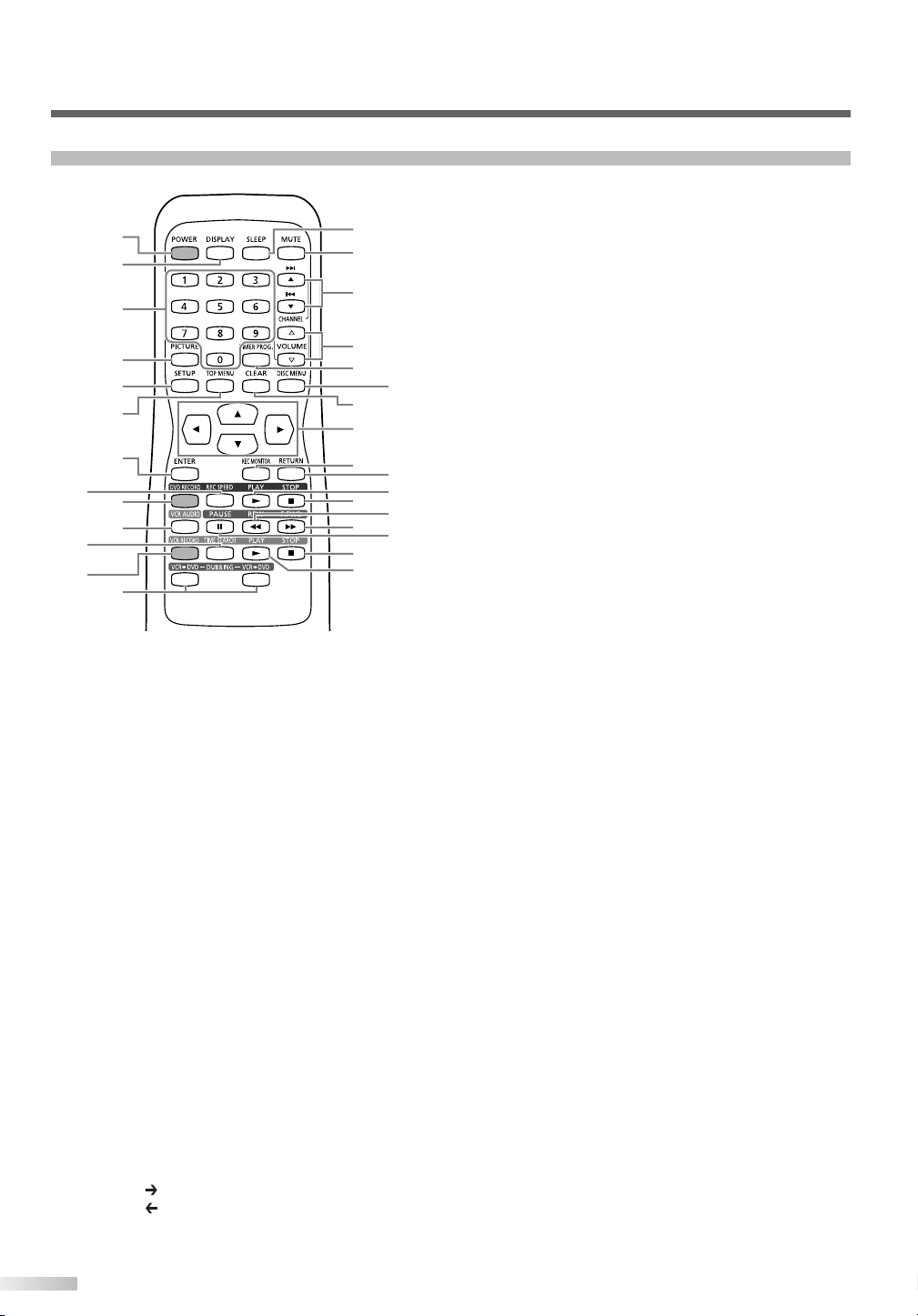
1
2
4
5
7
8
9
10
11
12
13
14
15
16
17
18
19
21
22
23
24
25
26
27
30
29
6
3
20
28
COMPONENT NAMES
Remote Control Unit
0
1
POWER button: Press to turn the unit on and off. If
timer programmings have been set, press to place the
unit in timer-standby mode. Press to cancel the timer
standby mode, then turn the unit on.
0
2
DISPLAY button: Press to display or change the on-
screen display.
0
3
Number button: Press to select channel numbers.
Press to select a title/chapter/track. Also press to
enter values for the settings in the SETUP menu.
0
4
PICTURE button: Press to adjust the picture.
0
5
SETUP button: Press to display the setup menu.
0
6
TOP MENU button (DVD): Press to display the top menu.
0
7
ENTER button: Press to confirm or select menu items.
0
8
REC SPEED button: Press to switch DVD REC
MODE or VCR REC SPEED.
0
9 DVD RECORD button: Press once to start a
recording.
10
VCR AUDIO button: During playback a HiFi video tape,
press to change the audio out setting "HIFI" or "MONO."
11
TIME SEARCH button (VCR): Press to call up the
time search menu.
12
VCR RECORD button: Press once to start a
recording.
13
DUBBING button:
Press VCR DVD to start dubbing from video tape to DVD.
Press VCR DVD to start dubbing from DVD to video tape.
14
SLEEP button: Press to activate the sleep timer.
8
15
MUTE button: Press to eliminate the sound temporarily.
16
CHANNEL
nel up and down.
G/ H
change the DVD chapter.
Press to adjust the video tape playback tracking manually.
17
VOLUME X/Ybuttons: Press to adjust the sound
level.
18
TIMER PROG. button: Press to display the timer
program setting menu.
19
DISC MENU button (DVD): Press to display the Disc
menu.
Press to change "Original" and "Playlist". (VR mode
only)
20
CLEAR button:
• During DVD operation
Press to clear the password once entered, to cancel
the programming for CD, to clear the selecting
marker number in the marker setup mode or to
clear the program once entered in the timer recording setting mode, etc.
• During VCR operation
Press to reset the tape counter.
21
K/L/s / B buttons: Press to select items or settings.
22
REC MONITOR button (DVD): Press to check the
video to be recorded before attempting.
23
RETURN button: Press to return to the previously
displayed menu screen.
24
PLAY B (DVD) button: Press to start or resume play.
25
STOP C (DVD) button: Press to stop playback or recording.
26
REW E button:
• During DVD operation
During playback, press to fast reverse. During
pause, press to play slow reverse.
• During VCR operation
Press to rewind the tape or to view the picture
rapidly in reverse during the playback mode.
27
F.FWD D button:
• During DVD operation
During playback, press to play fast forward.
During pause, press to play slow forward.
• During VCR operation
Press to rapidly advance the tape or view the picture rapidly in forward during playback.
28
PAUSE F button: Press to pause or recording.
29
STOP C (VCR) button: Press to stop playback or recording.
30
PLAY B (VCR) button: Press to start playback.
K/L
buttons: Press to change the chan-
buttons: During DVD playback, press to
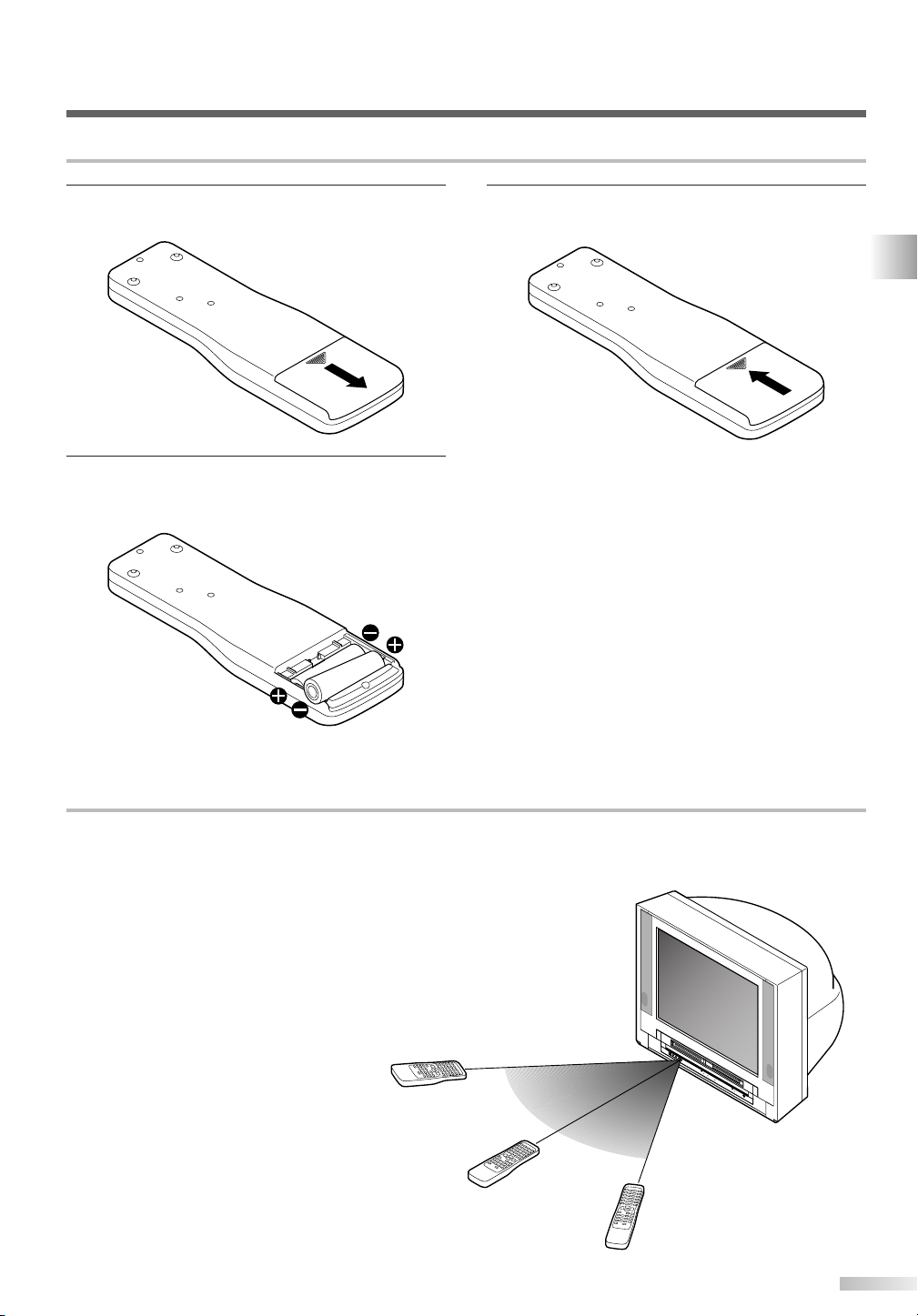
Within 30 degrees
Within 30 degrees
Approximately
22.8 feet (7 m)
Approximately
16.5 feet (5 m)
Approximately
16.5 feet (5 m)
Inserting Remote Control Batteries
1 Slide the cover of the remote control unit down
until the battery compartment appears.
2 Insert two AA size batteries, making sure that
their polarities should match the symbols shown
inside the battery casing.
3 Slide and close the cover of the remote control
unit.
NOTE
• Do not inser t old and new batteries mixed together.
• Do not inser t different brands or types of batteries
mixed together.
• Always insert new batteries for replacement.
COMPONENT NAMES
Remote Control Range
Operate the remote control within 30-degree angle
on both sides of the infrared sensor on the main
unit. You can operate the remote control from a distance of several feet away from the main unit.
NOTE:
Other devices that use infrared beams, sunlight, fluorescent lights may affect the range and effectiveness of the
remote control. Make sure that this unit should be positioned where there is the minimum interference from
other devices.
9
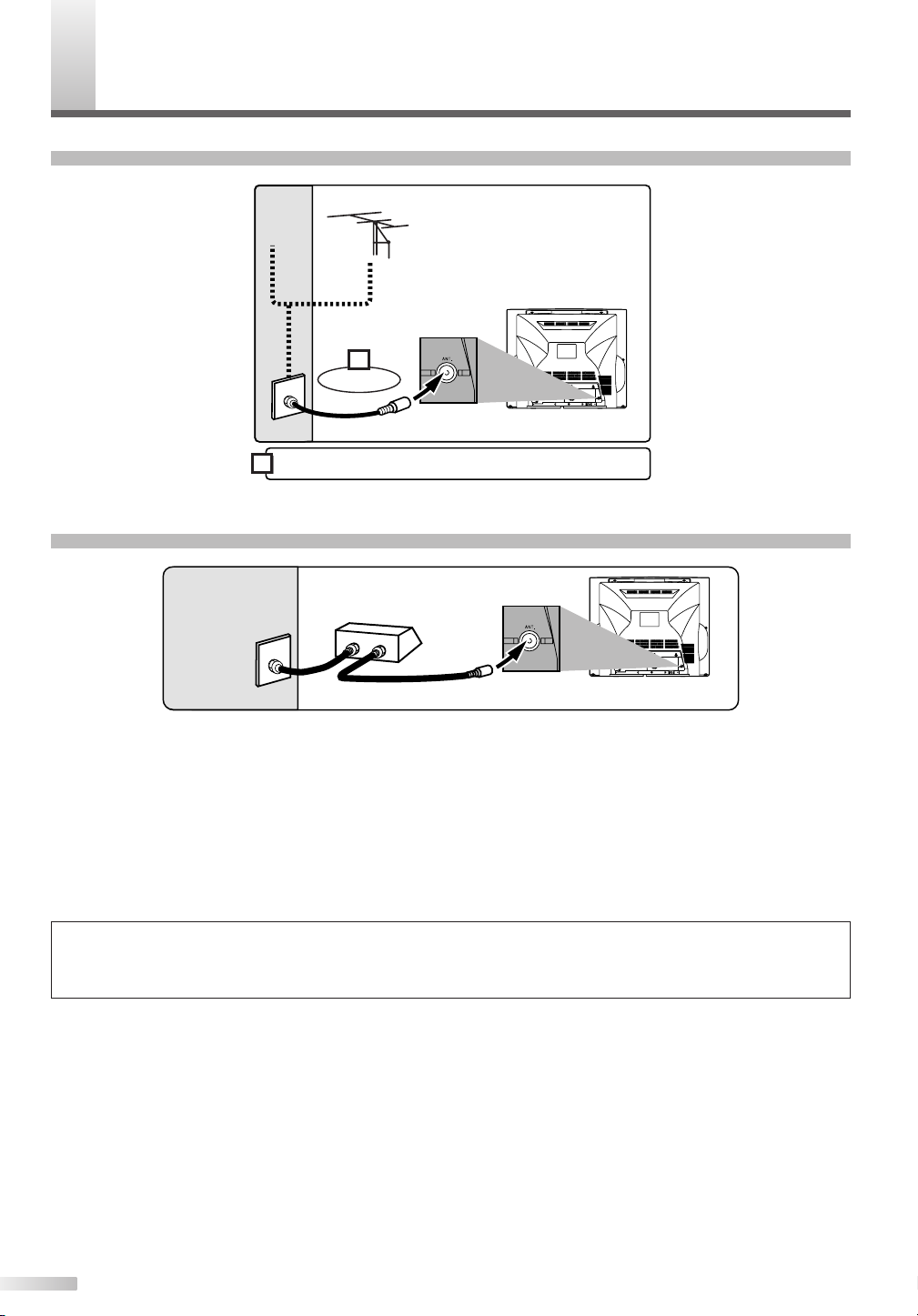
ONNECTIONS
Plug in the AC power cord of this unit.
or
Cable
Signal
Connect
Antenna
1
2
AUDIO OUT
COAXIAL
(Rear of main unit)
AUDIO OUT
COAXIAL
(Rear of main unit)
IN
O
U
T
Cable
Signal
(Cable box or
Satellite box)
C
Connection of Main Unit
Connection to Cable Box or Satellite Box
Select this connection when you want to view or record a scrambled channel. With this connection, channels
cannot be changed on the TV/VCR/DVD unit. You can view or record ONLY the channels you have selected
on the cable box or the satellite box.
• While you are recording, only the recorded channel can be viewed.
To select channels of the cable box or satellite box
1) Turn on this unit by pressing POWER button. Then, press the CHANNEL K/L buttons to select channel 3
or 4 (the same channel as the output channel of the cable box or satellite box).
2) At the cable box or satellite box, select the channel you want to view or record.
Note for the Cable TV System Installer:
This reminder is provided to call the Cable TV system installer's attention to Article 820-40 of the National Electrical Code, which provides guidelines for proper grounding - in particular, specifying that the cable ground shall be connected to the grounding system of the
building as close to the point of cable entry as possible.
10
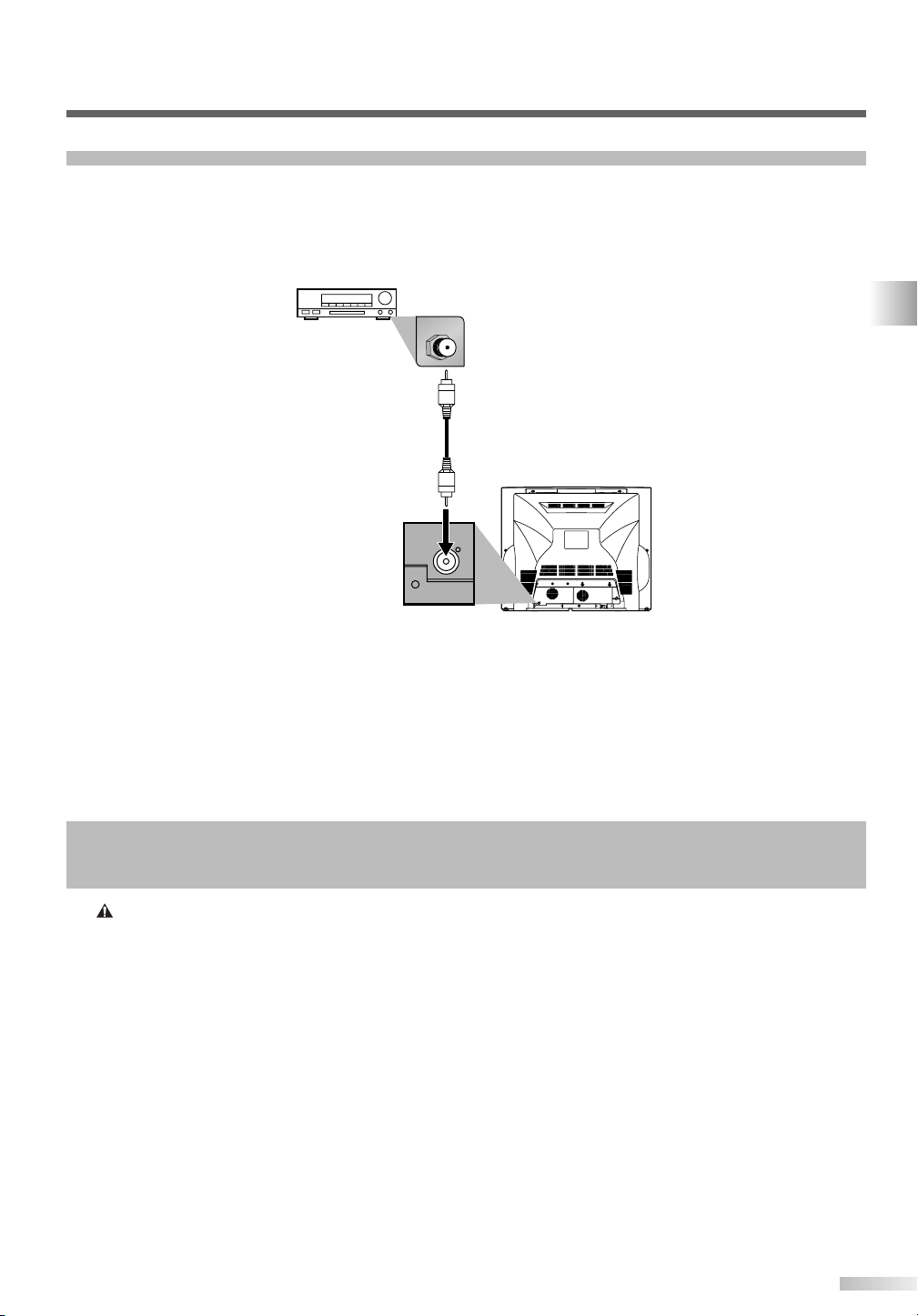
Connection to Audio System
AUDIO OUT
COAXIAL
AUDIO OUT
COAXIAL
COAXIAL
• Before changing the connections or installing the unit, all devices should be turned off.
• Refer to each owner's manual for further information on other devices.
Receiver with Dolby Digital decoder
Digital audio
input jack
Audio Coaxial Digital cable
(available wherever consumer
electronics are sold)
AUDIO OUT
COAXIAL
(digital)
NOTE:
• When you play a DVD disc with connecting TV/VCR/DVD to a receiver with a Dolby Digital decoder, set "Dolby Digital" to "Stream" for
the "Digital Out" setting in the SETUP menu. (Refer to pages 12-13.)
• The audio source on a DVD disc in a Dolby Digital 5.1 channel surround format cannot be recorded as digital sound by an MD or DAT
deck.
• If the receiver does not have a Dolby Digital decoder, set "Dolby Digital" to "PCM" for the "Digital Out" setting in the SETUP menu.
Playing a DVD using incorrect settings may generate noise distortion and may also damage the speakers. (Refer to pages 12-13.)
• Set "Dolby Digital" to "PCM" for the "Digital Out" setting in the SETUP menu for connecting to an MD deck or DAT deck. (Refer to
pages 12-13.)
• By hooking this unit up to a Multi-channel receiver with a Dolby Digital decoder, you can enjoy high-quality Dolby Digital 5.1 channel
surround sound as heard in the movie theaters.
CONNECTIONS
Manufactured under license from Dolby Laboratories.“Dolby” and the double-D symbol are trademarks of Dolby Laboratories.
NOTE:
• Only DVD, CD and MP3 audio will be available at the AUDIO OUT COAXIAL jack.
11
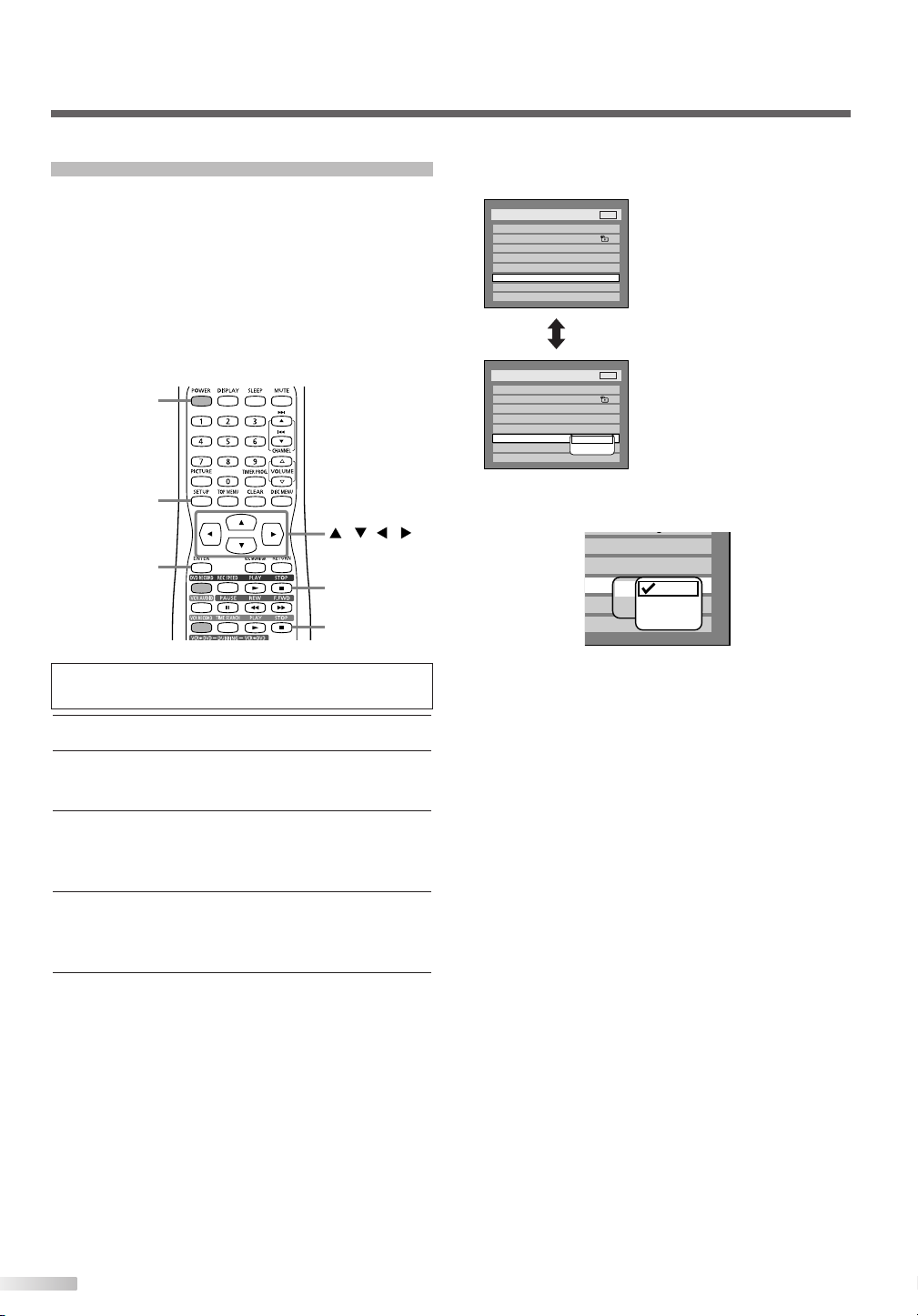
ENTER
STOP C (DVD)
STOP C (VCR)
SETUP
POWER
///
g
Original
OFF
OFF
ON
PCM
Dolby Digital
Auto
48kHz
96kHz
Setup > Playback
TV Mode
Parental Lock
Disc Menu Language
Audio Language
Subtitle Language
Digital Out
Dynamic Range Control
Fast Forward with Audio
OFF
4:3 Letter Box
All
English
Original
OFF
ON
DVD
PCM
Dolby Digital
Setup > Playback
TV Mode
Parental Lock
Disc Menu Language
Audio Language
Subtitle Language
Digital Out
Dynamic Range Control
Fast Forward with Audio
OFF
4:3 Letter Box
All
English
Original
OFF
ON
DVD
CONNECTIONS
Audio Setting
Choose the appropriate audio setting when connecting the unit to an external audio system (sold
separately).
NOTE: DVD & CD Audio Only
• Only DVD and CD audio will be available to be amplified
through the external audio system.
NOTE:
• Dynamic Range Control function is available only with discs
recorded in the Dolby Digital format.
Press STOP C (DVD) or STOP C (VCR) button
if you are playing a disc or tape.
1 Press POWER button to turn on the unit.
2
Press SETUP button to display SETUP/DISC menu.
SETUP/DISC menu will appear.
3 Select "SETUP" using s/B buttons, then press
ENTER button.
SETUP menu will appear.
4 Select "Playback" using K/L/s/B buttons, then
press ENTER button.
Option window will appear.
5 Select a desired item using K/L buttons, then
press ENTER button.
Digital Out
Set the digital audio output.
• Select a setting using K/L
buttons, then press ENTER
button.
Option window will appear.
Proceed to step [A] or [B].
[A] Settings for PCM (Default: Auto)
• Select a setting using K/L buttons, then press
ENTER button.
Your setting will be activated.
Auto : Select "Auto" for normal playback.
48kHz : If your amplifier/receiver is NOT compati-
ble with 96kHz PCM, select "48kHz".
96kHz sound will be output in 48kHz.
96kHz : If your amplifier/receiver is compatible
with 96kHz PCM, select "96kHz".
96kHz sound will be output.
NOTE:
When playing disc with copyright protection
• If you select "Auto", the sound will be down sampled at 48kHz.
• If you select "96kHz", no digital sound will be output. Select
"Auto", so that outputting 48kHz digital sound.
12
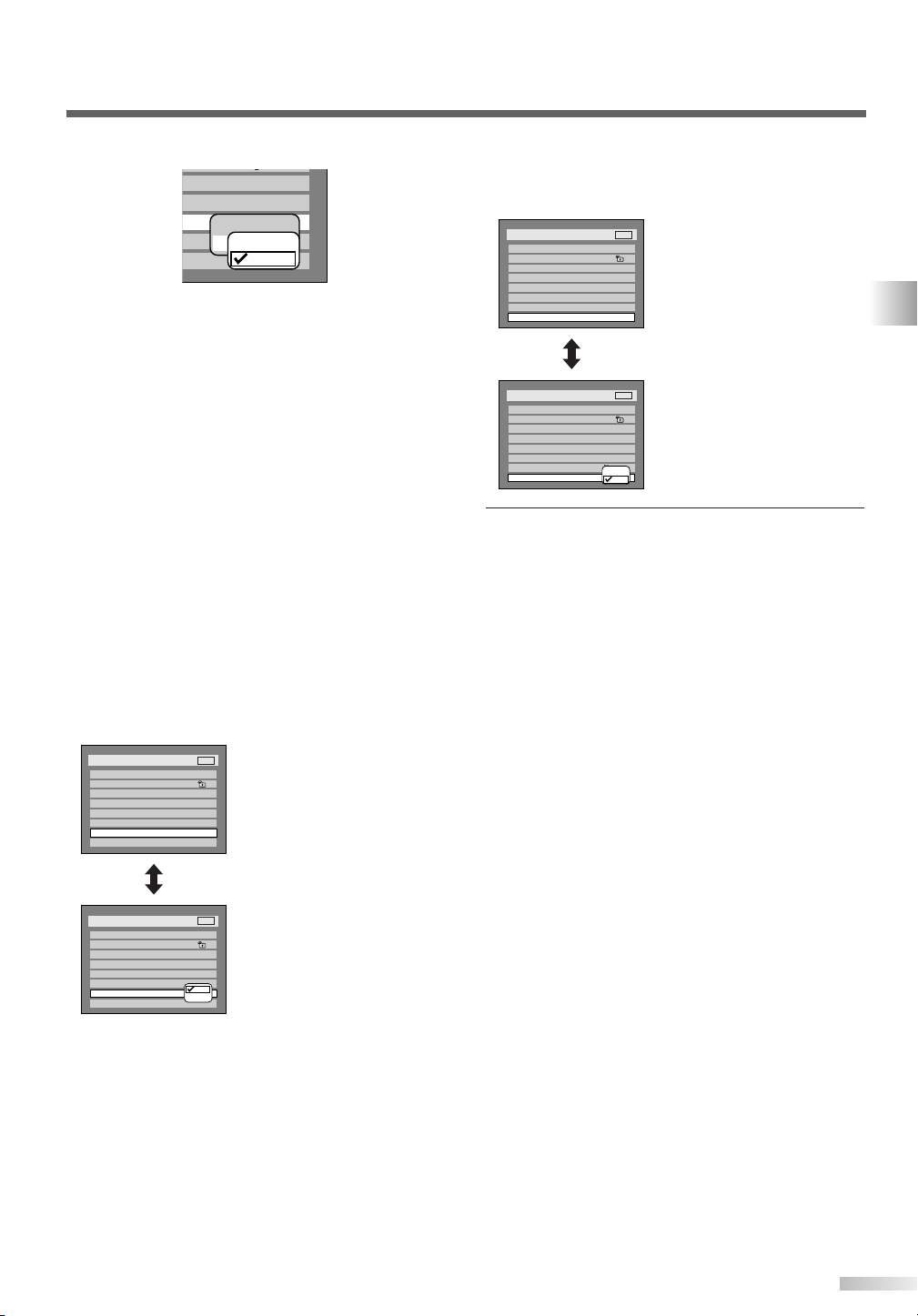
[B] Settings for Dolby Digital (Default : Stream)
Setup > Playback
TV Mode
Parental Lock
Disc Menu Language
Audio Language
Subtitle Language
Digital Out
Dynamic Range Control
Fast Forward with Audio
4:3 Letter Box
All
English
Original
OFF
ON
OFF
DVD
ON
OFF
Setup > Playback
TV Mode
Parental Lock
Disc Menu Language
Audio Language
Subtitle Language
Digital Out
Dynamic Range Control
Fast Forward with Audio
4:3 Letter Box
All
English
Original
OFF
ON
OFF
DVD
g
Original
OFF
OFF
ON
PCM
Dolby Digital
PCM
Stream
Setup > Playback
TV Mode
Parental Lock
Disc Menu Language
Audio Language
Subtitle Language
Digital Out
Dynamic Range Control
Fast Forward with Audio
4:3 Letter Box
All
English
Original
OFF
ON
OFF
DVD
ON
OFF
Setup > Playback
TV Mode
Parental Lock
Disc Menu Language
Audio Language
Subtitle Language
Digital Out
Dynamic Range Control
Fast Forward with Audio
4:3 Letter Box
All
English
Original
OFF
ON
OFF
DVD
• Select a setting using K/L buttons, then press
ENTER button.
Your setting will be activated.
PCM : Convert the Dolby Digital into PCM 2
channel (stereo).
When your amplifier/receiver is NOT
compatible with Dolby Digital, set to
"PCM".
Stream : Outputs a Dolby Digital signal.
When your amplifier has a Dolby Digital
decoder, set to "Stream".
NOTE:
When playing a DVD-RW disc recorded in VR mode
• If the audio source on a disc is Dolby Digital format, set
"Dolby Digital" to "PCM" so that you can switch to main (L),
sub audio (R), or a mix of both (L/R) with your
amplifier/decoder.
Dynamic Range Control (Default : ON)
Set to “ON” to compress the range between soft
and loud sounds.
Fast Forward with Audio (Default : OFF)
Set to “ON” to hear the sound during playback in
fast forward of x2.
• Select a setting using K/L
buttons, then press ENTER
button.
Your setting will be activated.
6 Press SETUP button to exit SETUP menu.
CONNECTIONS
• Select a setting using K/L
buttons, then press ENTER
button.
Your setting will be activated.
13
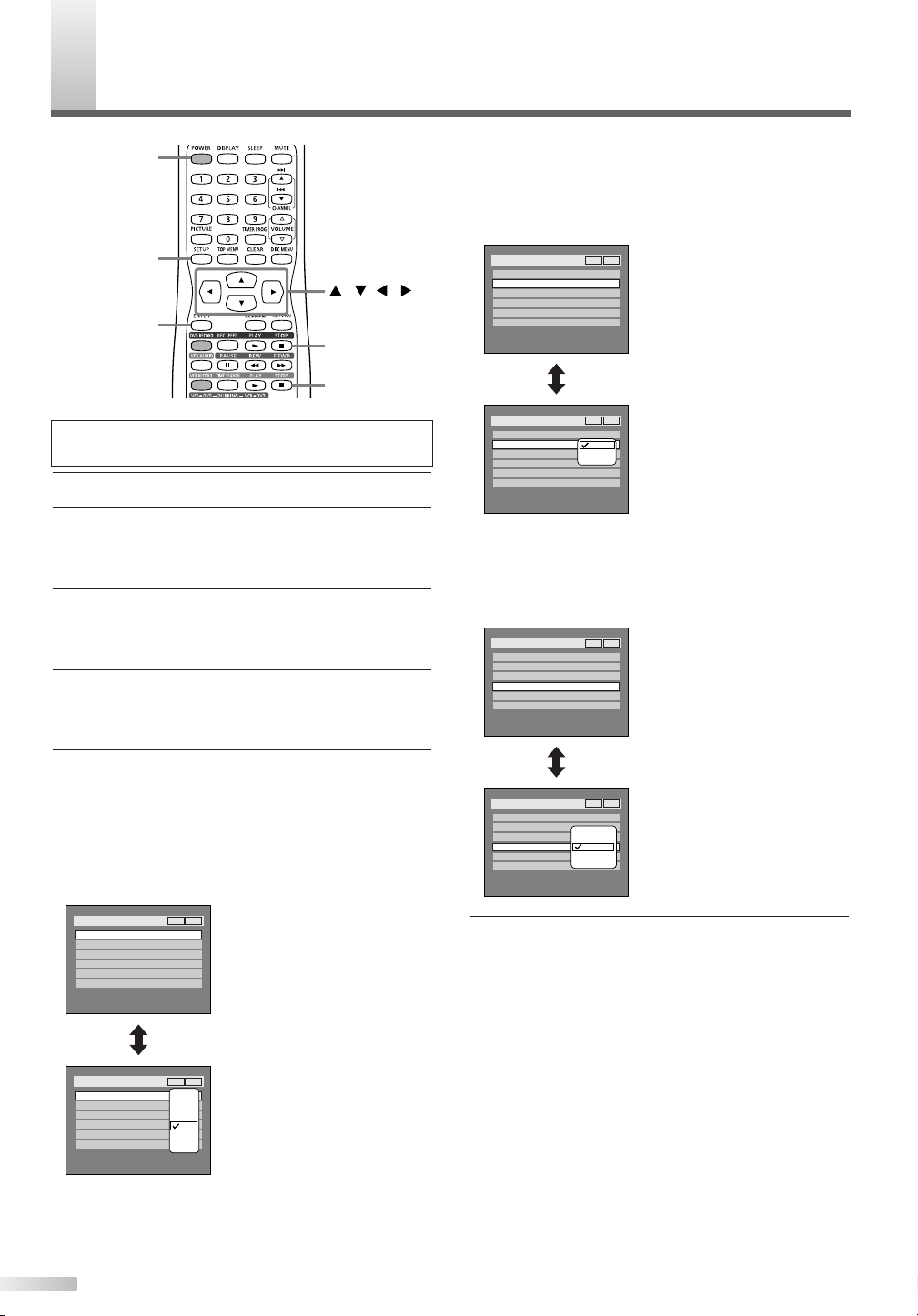
SD DISPLAY SETTING
Setup > Display
OSD Background Transparency
OSD Background Color
OSD Language
Screen Saver
1
English
10 minutes
35%
Caption
V-CHIP Setup
OFF
VCR DVD
100%
85%
70%
50%
35%
25%
10%
0%
Setup > Display
OSD Background Transparency
OSD Background Color
OSD Language
1
English
35%
Screen Saver
10 minutes
Caption
V-CHIP Setup
OFF
VCR DVD
ENTER
STOP C (DVD)
STOP C (VCR)
SETUP
POWER
///
Setup > Display
OSD Background Transparency
OSD Background Color
OSD Language
Screen Saver
1
English
10 minutes
35%
Caption
V-CHIP Setup
OFF
VCR DVD
OFF
5 minutes
10 minutes
15 minutes
30 minutes
Setup > Display
OSD Background Transparency
OSD Background Color
OSD Language
Screen Saver
1
English
10 minutes
35%
Caption
V-CHIP Setup
OFF
VCR DVD
Setup > Display
OSD Background Transparency
OSD Background Color
OSD Language
Screen Saver
1
English
10 minutes
35%
Caption
V-CHIP Setup
OFF
VCR DVD
1
2
3
Setup > Display
OSD Background Transparency
OSD Background Color
OSD Language
1
English
35%
Screen Saver
10 minutes
Caption
V-CHIP Setup
OFF
VCR DVD
O
OSD Background Color (Default : 1 Green)
Set the OSD screen color.
You can choose one from 1(Green), 2(Blue), and
3(Red).
Press STOP C (DVD) or STOP C (VCR) button
if you are playing a disc or tape.
1 Press POWER button to turn on the unit.
2 Press SETUP button to display SETUP/DISC
menu.
SETUP/DISC menu will appear.
3 Select "SETUP" using s/B buttons, then press
ENTER button.
SETUP menu will appear.
4 Select "Display" using K/L/s/B buttons, then
press ENTER button.
Option window will appear.
5 Select a desired item using K/L buttons, then
press ENTER button.
OSD Background Transparency (Default : 35%)
Set the background transparency of OSD screen.
You can choose between 0% through 100%.
• Select a setting using K/L
buttons, then press ENTER
button.
Your setting will be activated.
Screen Saver (Default : 10 minutes)
Set the time before the screen saver appears on
the screen.
• Select a setting using K/L
buttons, then press ENTER
button.
Your setting will be activated.
6 Press SETUP button to exit SETUP menu.
14
• Select a setting using K/L
buttons, then press ENTER
button.
Your setting will be activated.
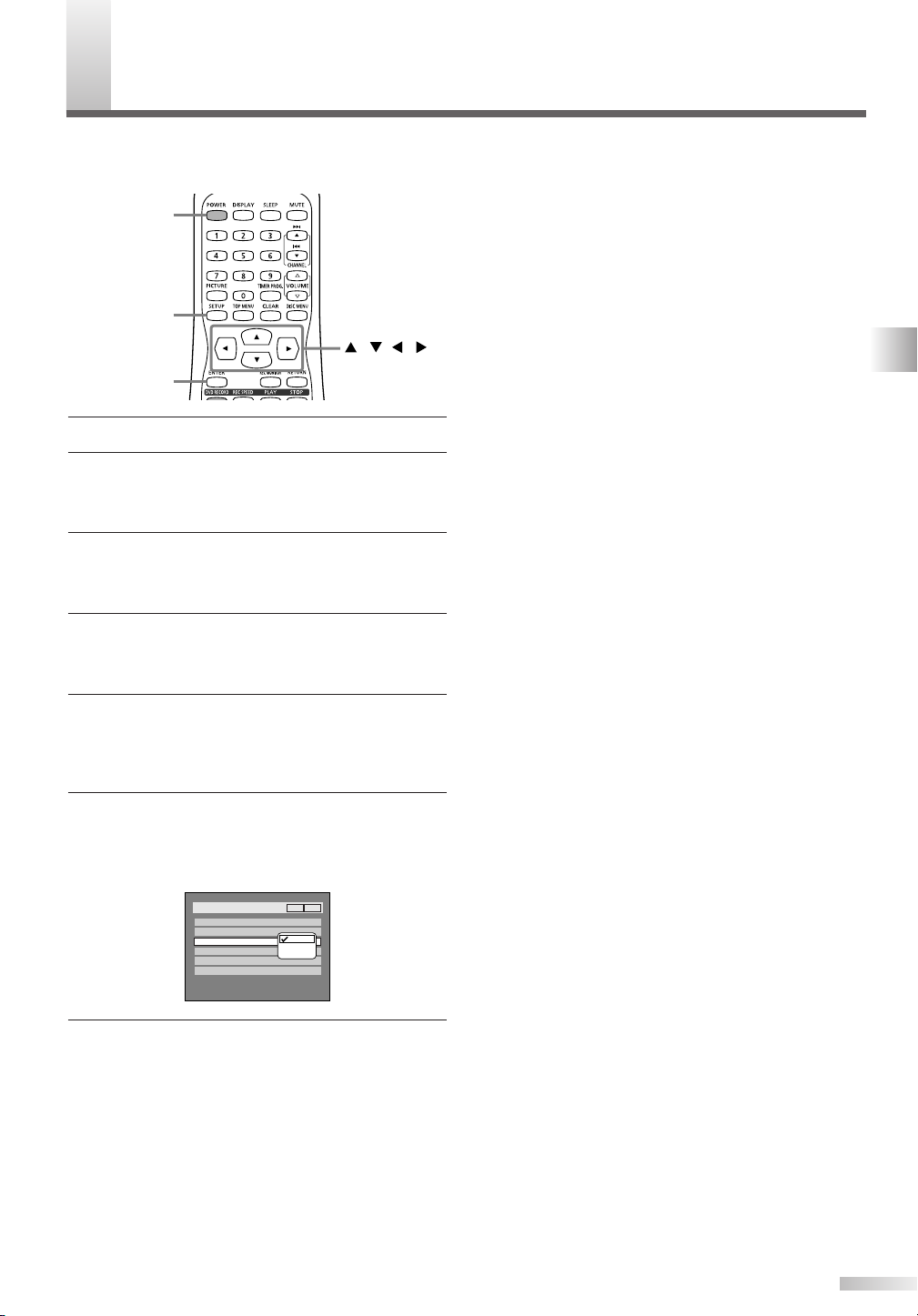
SD LANGUAGE SETTING
Setup > Display
OSD Background Transparency
OSD Background Color
OSD Language
1
English
35%
VCR DVD
Screen Saver
10 minutes
Caption
V-CHIP Setup
OFF
English
Français
Español
ENTER
SETUP
///
POWER
O
You can select the language for on-screen display
(OSD).
1 Press POWER button to turn on the unit.
2 Press SETUP button to display SETUP/DISC
menu.
SETUP/DISC menu will appear.
3 Select "SETUP" using s/B buttons, then press
ENTER button.
SETUP menu will appear.
4 Select "Display" using K/L/s/B buttons, then
press ENTER button.
Option window will appear.
5 Select "OSD Language" using K/L buttons, then
press ENTER button.
NOTE:
• Default OSD language setting is English.
6 Select your desired language among "English",
"Français" and "Español" using K/L buttons,
then press ENTER button.
Your language setting will be activated.
7 Press SETUP button to exit SETUP menu.
OSD DISPLAY SETTING / OSD LANGUAGE SETTING
15
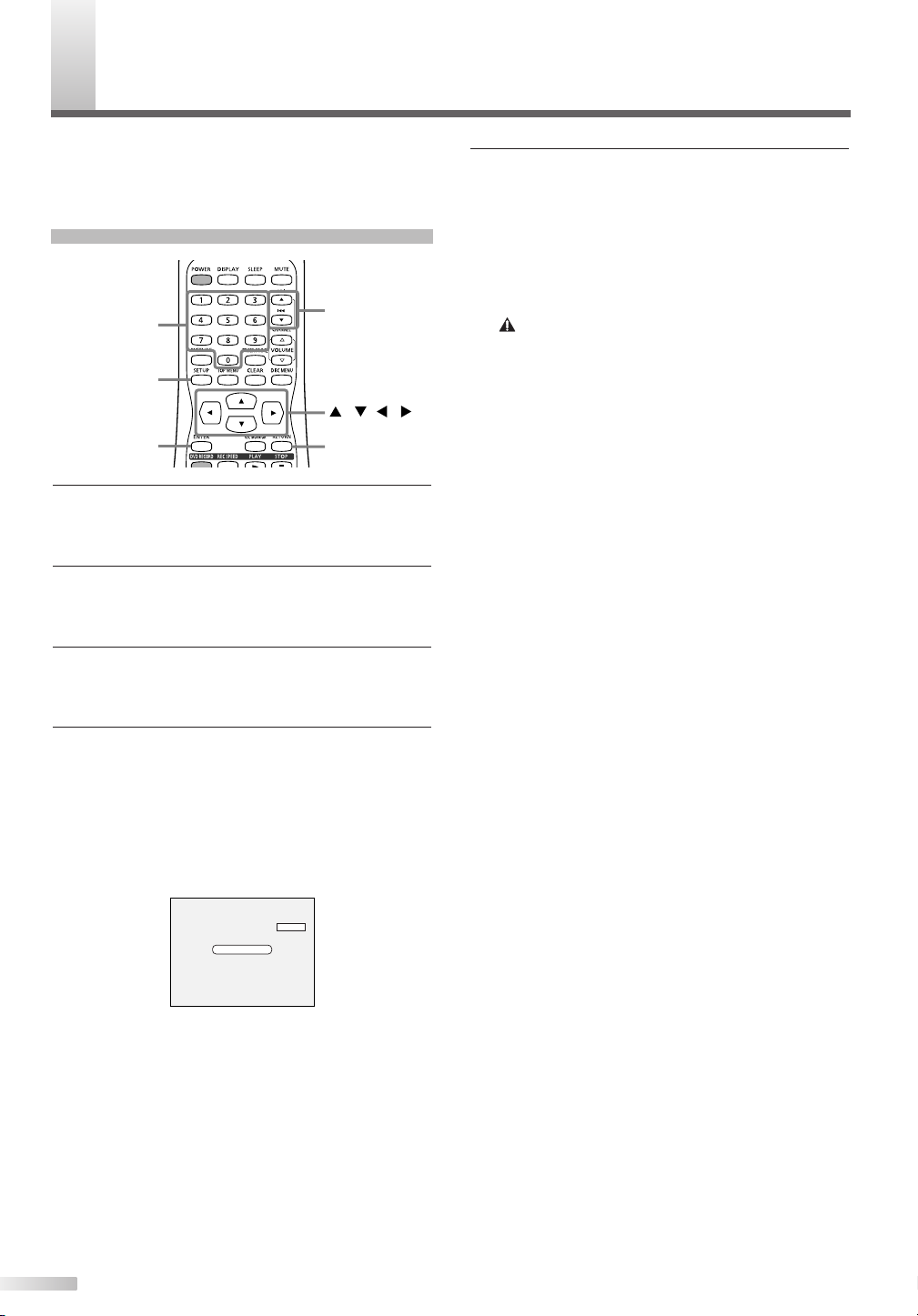
HANNEL SETTING
Auto Presetting Now
CH 18
ENTER
SETUP
///
CHANNEL K/
L
RETURN
Number
C
It is recommended that you should preset channels
in your area using "Auto Preset" in the Channel
Preset of the SETUP menu.
Auto Preset
1 Press SETUP button to display SETUP/DISC
menu.
SETUP/DISC menu will appear.
2 Select "SETUP" using s/B buttons, then press
ENTER button.
SETUP menu will appear.
3 Select "Channel" using K/L/s/B buttons, then
press ENTER button.
Channel Preset menu will appear.
5 Press SETUP button to exit.
You can select only the channels memorized in
this unit by using the CHANNEL K/L buttons.
To select a channel :
You can select a channel by directly entering
channel using the Number buttons on the
remote control.
Notes for using the Number buttons:
• When selecting cable channels which are higher than 99,
enter channel numbers as a three-digit number. (For example: 117, press 1,1,7)
•You must precede single-digit channel numbers with a zero
(For example: 02, 03, 04 and so on).
•You can select the line input mode (“AUX”). To select “AUX”
by pressing [0], [0]. Details are on page 56.
4 Select "Auto Preset" using K/L buttons, then
press ENTER button.
The unit will begin scanning channels available
in your area.
To cancel the Auto Preset during scanning:
Press RETURN button or SETUP button to can-
cel.
NOTE:
• If the Auto Preset is cancelled before completing the preset,
some channels that have not been preset may not be available.
• The selection will depend on how you receive the TV channels.
16
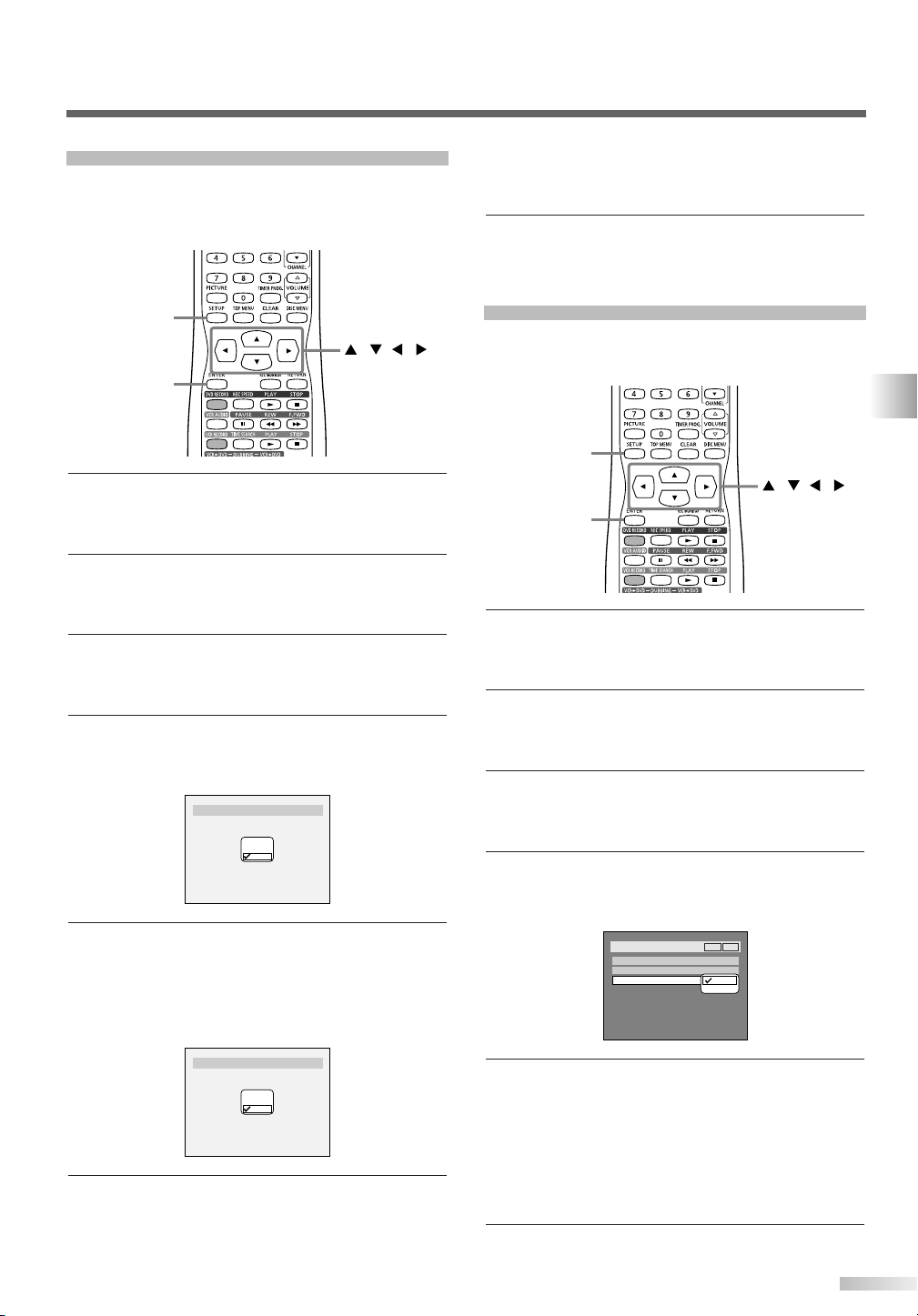
Add/Delete Function
Setup > Channel Preset > Manual Preset
CH18
Add
Delete
CH2
Add
Delete
Setup > Channel Preset > Manual Preset
ENTER
SETUP
///
Setup > Channel Preset
Auto Preset
Manual Preset
TV Audio Select
Stereo
VCR DVD
Stereo
SAP
ENTER
SETUP
///
The channels you no longer receive or seldom
watch can be deleted from the memory. You can
also add channels into memory.
1 Press SETUP button to display SETUP/DISC
menu.
SETUP/DISC menu will appear.
2 Select "SETUP" using s/B buttons, then press
ENTER button.
SETUP menu will appear.
3 Select "Channel" using K/L/s/B buttons, then
press ENTER button.
Channel Preset menu will appear.
4 Select "Manual Preset" using K/L buttons, then
press ENTER button.
Manual Preset menu will appear.
from the channel memory.The next channel
number will appear so that you can continue
adding or deleting channels.
7 Press SETUP button to exit.
Selecting TV Stereo or SAP
You can select stereo or SAP (Secondary Audio
Program). "Stereo" has been selected as the default.
CHANNEL SETTING
1 Press SETUP button to display SETUP/DISC
menu.
SETUP/DISC menu will appear.
2 Select "SETUP" using s/B buttons, then press
ENTER button.
SETUP menu will appear.
3 Select "Channel" using K/L/s/B buttons, then
press ENTER button.
Channel Preset menu will appear.
5 Select the channel number to add or delete.
Press s button to move to a lower channel num-
ber.
Press B button to move to a higher channel
number.
6 Select "Add" or "Delete" using K/L buttons, then
press ENTER button.
The channel number will be added or deleted
4 Select "TV Audio Select" using K/L buttons,
then press ENTER button.
Option window will appear.
5 Select "Stereo" or "SAP" using K/L buttons,
then press ENTER button.
Stereo:
Outputs main-audio.
SAP: (Secondary Audio Program)
Outputs second audio channel. Refer to the item
in "Glossary" on page 79 for more information.
6 Press SETUP button to exit.
17
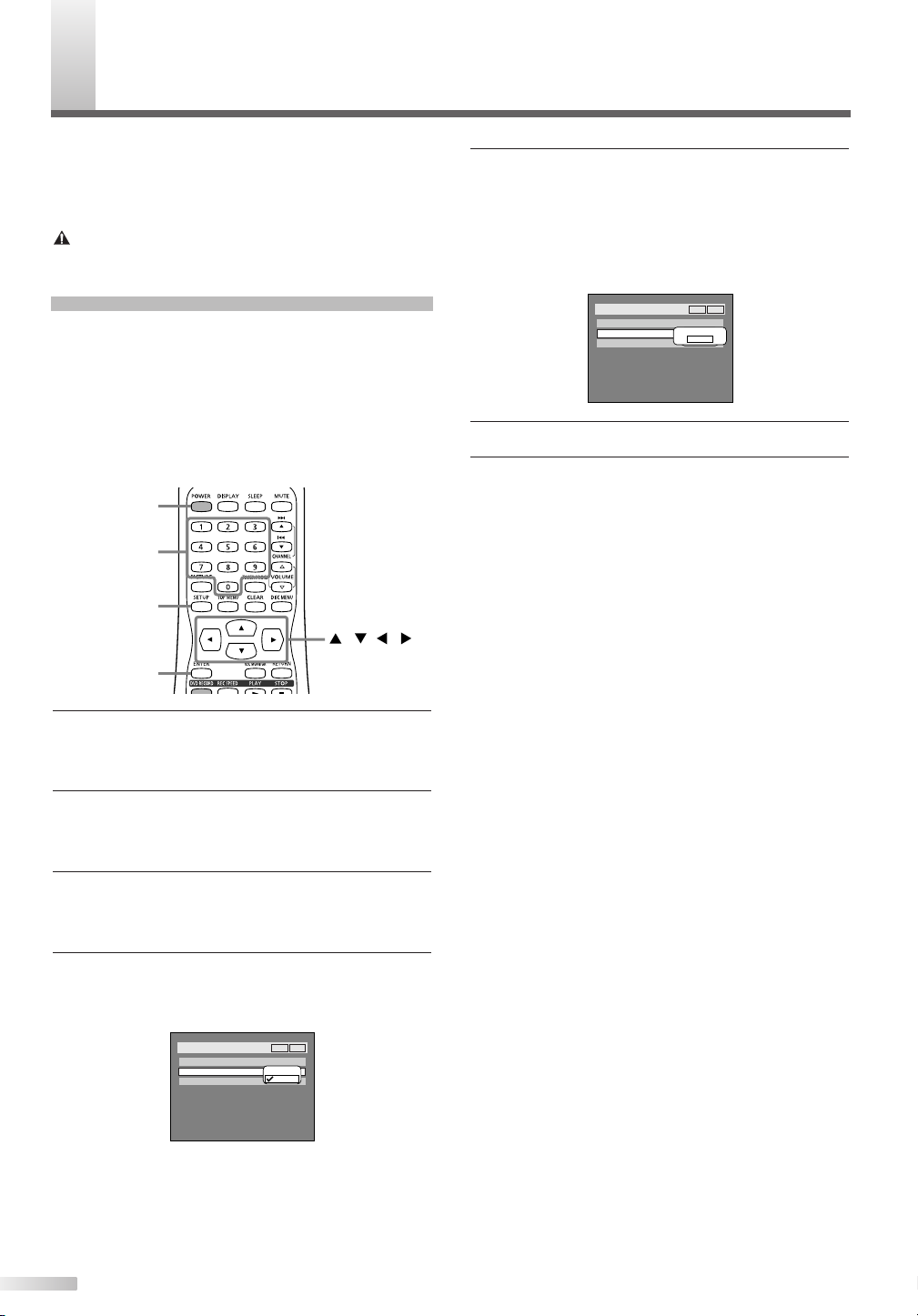
LOCK SETTING
Setup > Clock
Clock Setting
Auto Clock Setting
Auto
Daylight Saving Time
Off
VCR DV D
OFF
Manual
Set Channel No.
CH1
Setup > Clock
Clock Setting
Auto Clock Setting
Off
Daylight Saving Time
Off
VCR DV D
OFF
Manual
ENTER
POWER
SETUP
///
Number
C
Set the clock before you try timer recording. If a
Public Broadcasting Station (PBS) is available in
your area, follow Auto Clock Setting below. If not,
follow Manual Clock Setting on page 19.
Important
You must know the local PBS station in your area.
Auto Clock Setting
NOTE:
• Make sure that the antenna or cable are connected to the
unit.
• If the TV/VCR/DVD is connected directly to a cable converter
box or satellite box, the local PBS station must be selected
on the cable box itself, and the TV/VCR/DVD must be set to
the output channel of the cable converter box or satellite box
(usually channel 3 or 4), to be able to set up or correct the
clock automatically.
5 Select "Manual" using K/L buttons, then press
ENTER button.
Enter your PBS channel number using Number
buttons or K/L buttons, then press ENTER button.
6 Press SETUP button to exit.
7 Press POWER button to turn off the unit.
This unit will search for the time when the power
is off. Leave it off for several minutes to give this
unit time to set the clock.
NOTE:
• The clock may set itself automatically after you connect the
antenna/cable signal to this unit and plug in the power cord.
After setting, turn the power on to check the current time
appeared on the TV screen is correct.
•If the current time is not displayed or the displayed clock is
not correct, set the clock manually.
1 Press SETUP button to display SETUP/DISC
menu.
SETUP/DISC menu will appear.
2 Select "SETUP" using s/B buttons, then press
ENTER button.
SETUP menu will appear.
3 Select "Clock" using K/L/s/B buttons, then
press ENTER button.
Clock menu will appear.
4 Select "Auto Clock Setting" using K/L buttons,
then press ENTER button.
Option window will appear.
18
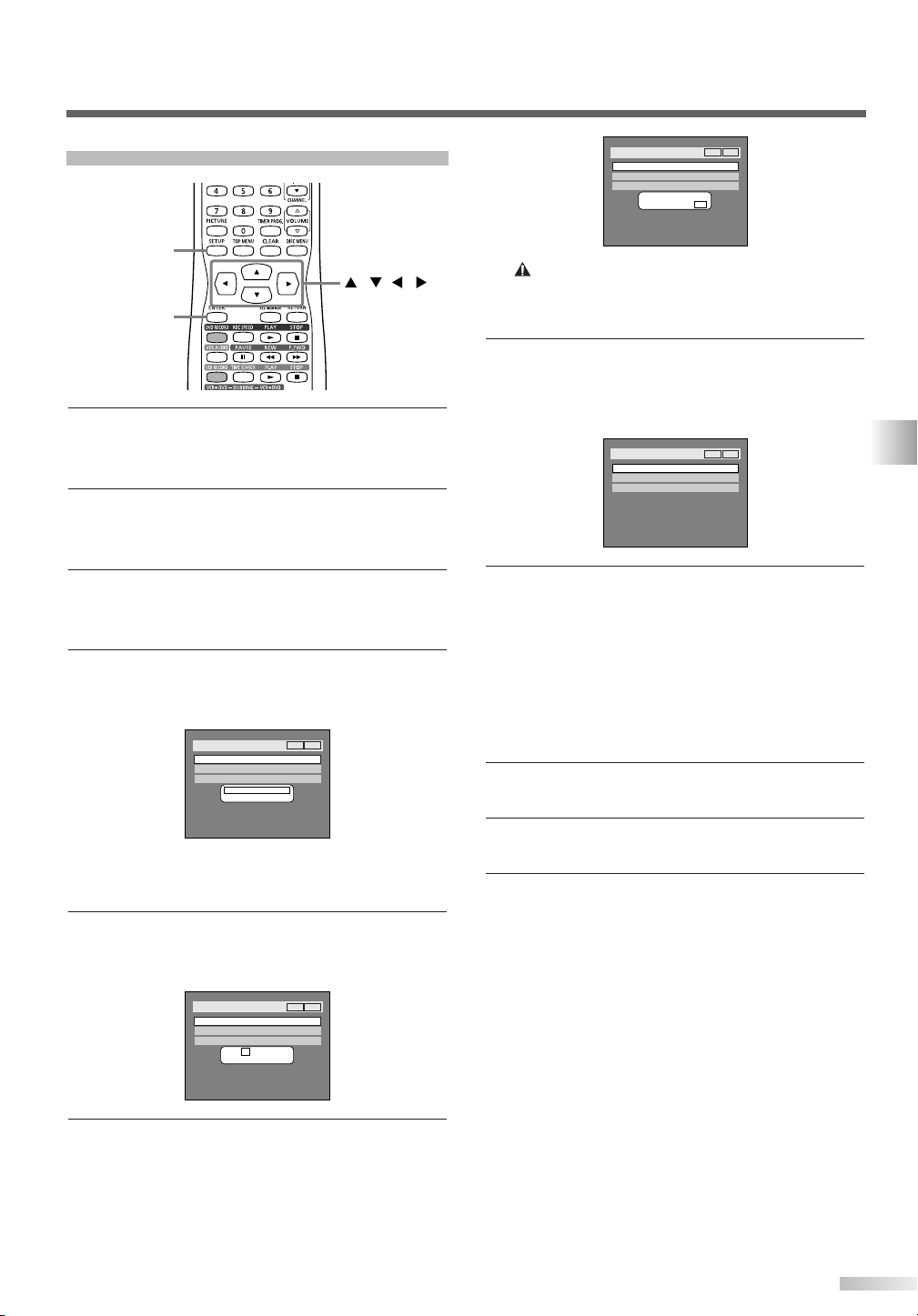
Manual Clock Setting
Setup > Clock
Clock Setting
Auto Clock Setting
Daylight Saving Time
OFF
ON
VCR DV D
Setup > Clock
Clock Setting
Auto Clock Setting
Daylight Saving Time
OFF
JAN / 12 / 2004 (MON)
09 : 24 AM
ON
VCR DV D
Setup > Clock
Clock Setting
Auto Clock Setting
OFF
Daylight Saving Time
JAN / 12 / 2004 (MON)
12 : 00AM
ON
VCR DV D
Setup > Clock
Clock Setting
Auto Clock Setting
Daylight Saving Time
OFF
- - - / - - / - - - - ( - - - )
- - : - -
ON
VCR DV D
ENTER
SETUP
///
1 Press SETUP button to display SETUP/DISC
menu.
SETUP/DISC menu will appear.
2 Select "SETUP" using s/B buttons, then press
ENTER button.
SETUP menu will appear.
NOTE:
•Your clock setting will be lost if either there is a power failure
or this unit has been unplugged for more than 3 seconds
when you set the clock manually.
7 Press K/L buttons to select AM or PM, then
press ENTER button.
Clock menu will appear. The settings will be acti-
vated.
3 Select "Clock" using K/L/s/B buttons, then
press ENTER button.
Clock menu will appear.
4 Select "Clock Setting" using K/L buttons, then
press ENTER button.
A clock setting window will appear.
Press ENTER button.
Default date will appear.
5 Enter the date (month / day / year) using K/L
buttons.
Press s/B buttons to move the cursor.
8 Press SETUP button to exit.
Although seconds are not displayed, they begin
counting from zero.
When "Auto Clock Setting" is selected to
"Manual", change it to "OFF" as following
steps.
Repeat steps [1] to [3] in "Manual Clock Setting".
4 Select "Auto Clock Setting" using K/L buttons,
then press ENTER button.
5 Select "OFF" using K/L buttons, then press
ENTER button.
6 Press SETUP button to exit.
CLOCK SETTING
6 Enter the time (hour / minute) using K/L but-
tons.
Press s/B buttons to move the cursor.
19
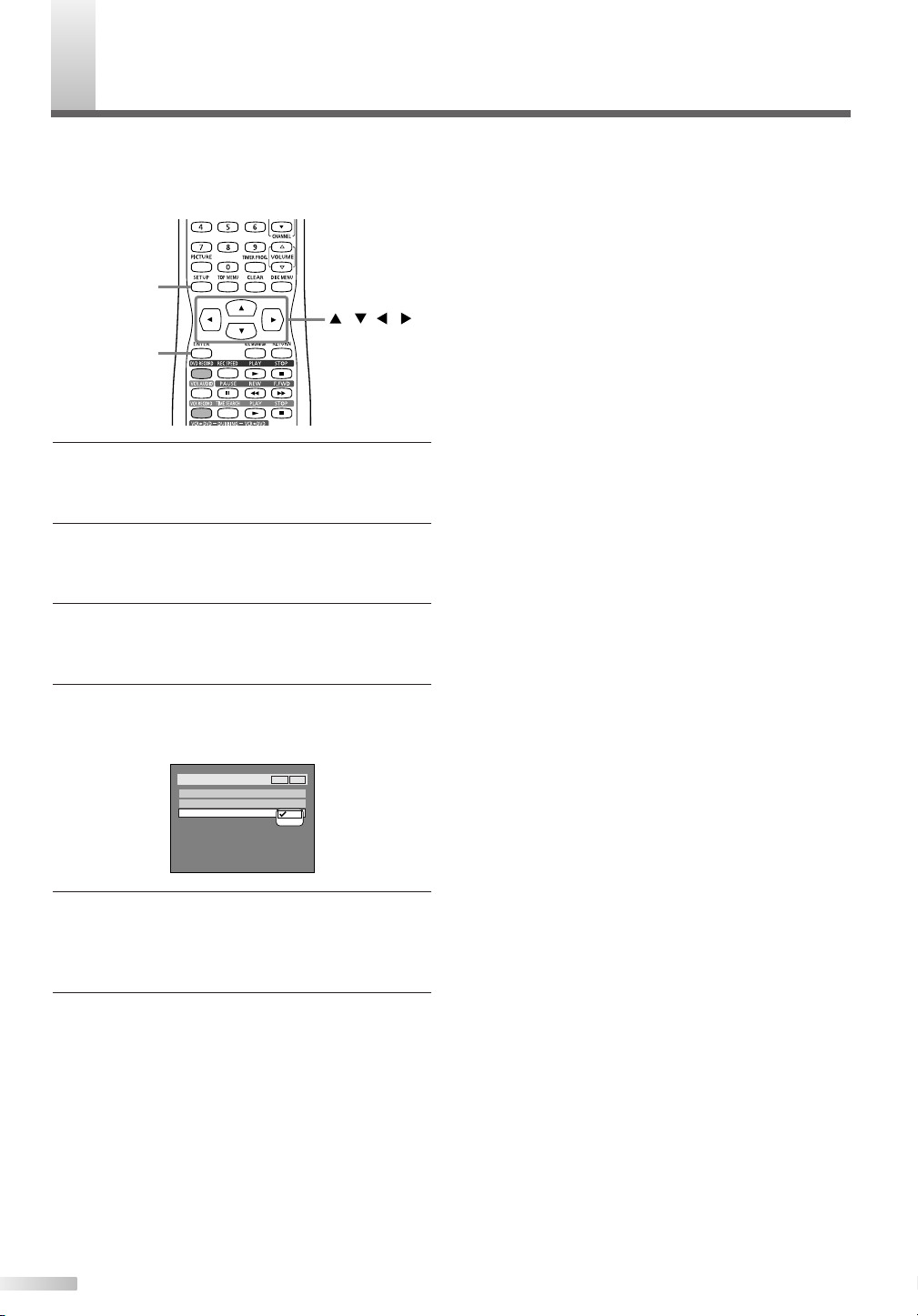
AYLIGHT SAVING TIME
Setup > Clock
Clock Setting
Auto Clock Setting
Daylight Saving Time
ON
OFF
OFF
VCR DV D
ENTER
SETUP
///
D
When Daylight Saving Time is ON, the clock will
automatically move forward one hour on the first
Sunday in April and move back one hour on the last
Sunday in October.
1 Press SETUP button to display SETUP/DISC
menu.
SETUP/DISC menu will appear.
2 Select "SETUP" using s/B buttons, then press
ENTER button.
SETUP menu will appear.
3 Select "Clock" using K/L/s/B buttons, then
press ENTER button.
Clock menu will appear.
4 Select "Daylight Saving Time" using K/L but-
tons, then press ENTER button.
Daylight Saving Time options will appear.
5 Select "ON" or "OFF" using K/L buttons, then
press ENTER button.
Choose "ON" when currently observing the day-
light saving time.
6 Press SETUP button to exit.
20
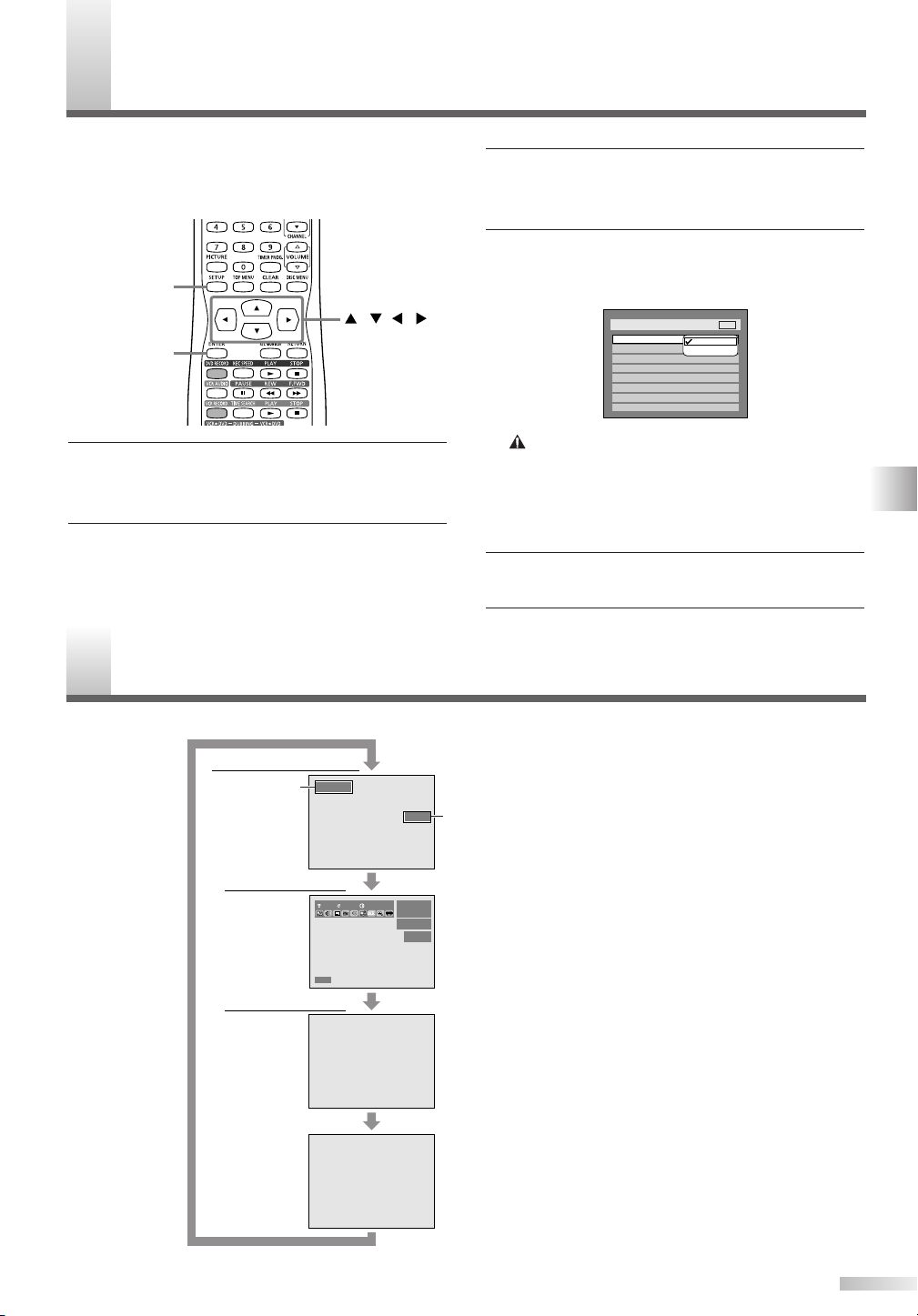
ELECTING TV DISPLAY MODE
ENTER
SETUP
///
Setup > Playback
TV Mode
Parental Lock
Disc Menu Language
Audio Language
Subtitle Language
Digital Out
Dynamic Range Control
Fast Forward with Audio
16:9 Wide
8
English
Original
OFF
ON
OFF
4:3 Letter Box
4:3 Pan & Scan
DVD
Press DISPLAY button.
Press DISPLAY button.
Press
DISPLAY
button.
Press DISPLAY button.
COUNT 0:00:03SLP
VCR C
VCR status display
DVD-RW
SP 1:25 Rem.
CH 21
Video mode
11 0:00:00
DVD status display
Time and Channel display
Current
time
Current
channel
number
CH 21
Press DISPLAY button.
12:00AM
DISC C
S
You can select the TV display mode to your viewing
preference for DVD viewing.
"4:3 Letter Box" has been selected as the default.
1 Press SETUP button to display SETUP/DISC
menu.
SETUP/DISC menu will appear.
2 Select "SETUP" using s/B buttons, then press
ENTER button.
SETUP menu will appear.
3 Select "Playback" using K/L/s/B buttons, then
press ENTER button.
Playback menu will appear.
4 Select "TV Mode" using K/L buttons, then
press ENTER button.
Option window will appear.
"4:3 Letter Box": black bars appear on the top
and bottom of the screen.
"4:3 Pan & Scan" : full height picture with both
sides trimmed.
5 Select a desired option using K/L buttons, then
press ENTER button.
6 Press SETUP button to exit.
UIDE TO DISPLAY MENUS
G
Every time you press DISPLAY button, the display will change as follows:
For details, see page 31.
Note:
This menu is available only when a disc is inserted into the unit.
For details, see page 29.
DAYLIGHT SAVING TIME / SELECTING TV DISPLAY MODE / GUIDE TO DISPLAY MENUS
21
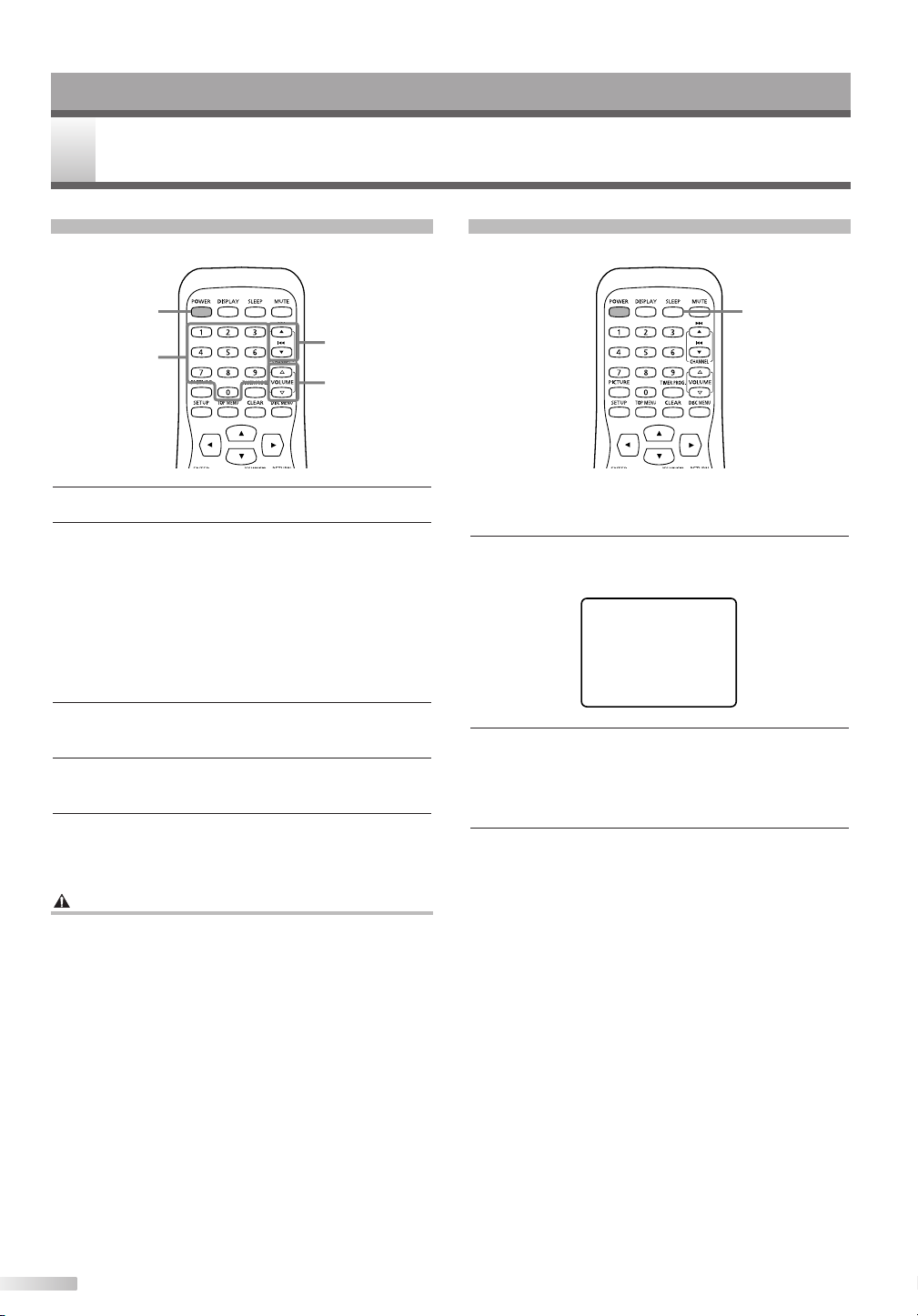
OPERATING TV
POWER
CHANNEL K/
L
VOLUME X/
Y
Number
SLEEP TIMER [OFF]
SLEEP
V FUNCTIONS
T
Watching TV Program
1 Press POWER button to turn on the unit.
2 Select the desired channel using CHANNEL
K/L buttons or the Number buttons on the
remote control.
If the TV/VCR/DVD is connected to a cable box
or satellite box, the TV/VCR/DVD must be on
channel 3 or channel 4, then the channel to be
viewed must be selected on the cable box or
satellite box.
3 Adjust the volume to the desired listening level
using VOLUMEX/Ybuttons.
4 Adjust picture controls for a natural looking
image. Refer to "Adjusting Picture" on page 23.
5 When you finish watching TV, press POWER
button to turn the power OFF.
Degaussing
Magnetism from nearby appliances and unshielded
speaker systems might affect the color of the TV
picture.
If this happens, move this TV/VCR/DVD away from
the appliance. If the color is still not correct, unplug
the power cord, then plug it in again 30 minutes
later.
Setting Sleep Timer
The sleep timer function automatically turns off the
power in the specified time period.
1 Press SLEEP button.
Sleep timer menu will appear.
2 Press SLEEP button repeatedly to change the
sleep time.
The timer can be set up to 2 hours, by 30 min-
utes each time you press SLEEP button.
3 To cancel the sleep timer, press SLEEP button
repeatedly until "SLEEP TIMER [OFF]" is displayed.
NOTE:
• If you disconnect the unit from the AC outlet, or if you have
a power failure, the sleep time setting will be lost.
• This function does not operate during Recording mode.
22
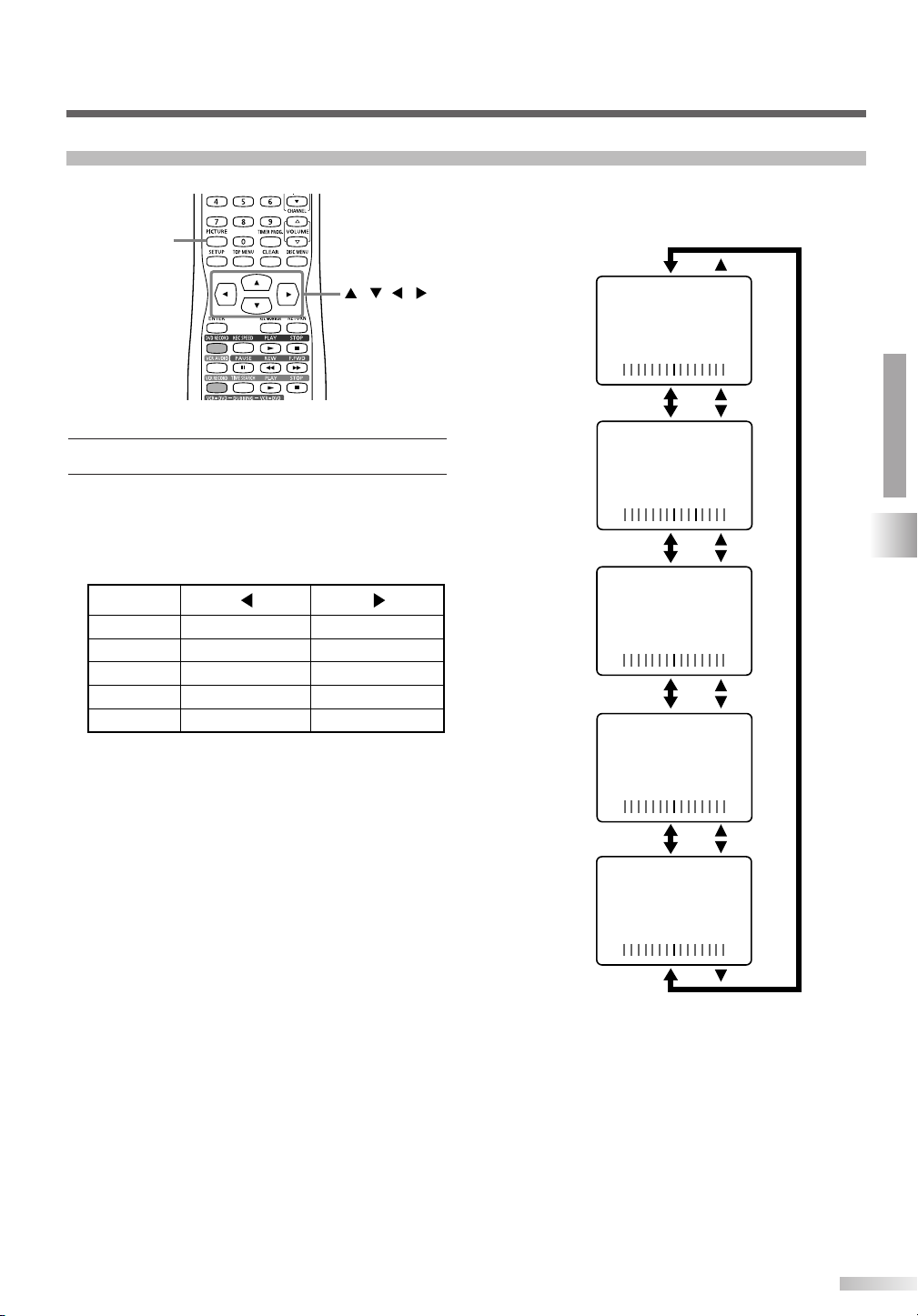
Adjusting Picture
PICTURE
///
COLOR
TINT
SHARPNESS
BRIGHT
CONTRAST
to pale
to purple
to soft
to decrease brightness
to decrease contrast
to brilliant
to green
to clear
to increase brightness
to increase contrast
-
BRIGHT
+
-
CONTRAST
+
-
COLOR
+
-
TINT
+
-
SHARPNESS
+
Press PICTURE button.
1
The adjustments you can make are as follows:
2 Select the setting item using K/L buttons.
NOTE:
•You can use also PICTURE button to select the setting item.
Adjust using s/B buttons.
OPERATING TV
TV FUNCTIONS
NOTE:
• In the above steps, the picture adjustment display will disappear automatically in about 5 seconds if you do not press
any buttons.
23
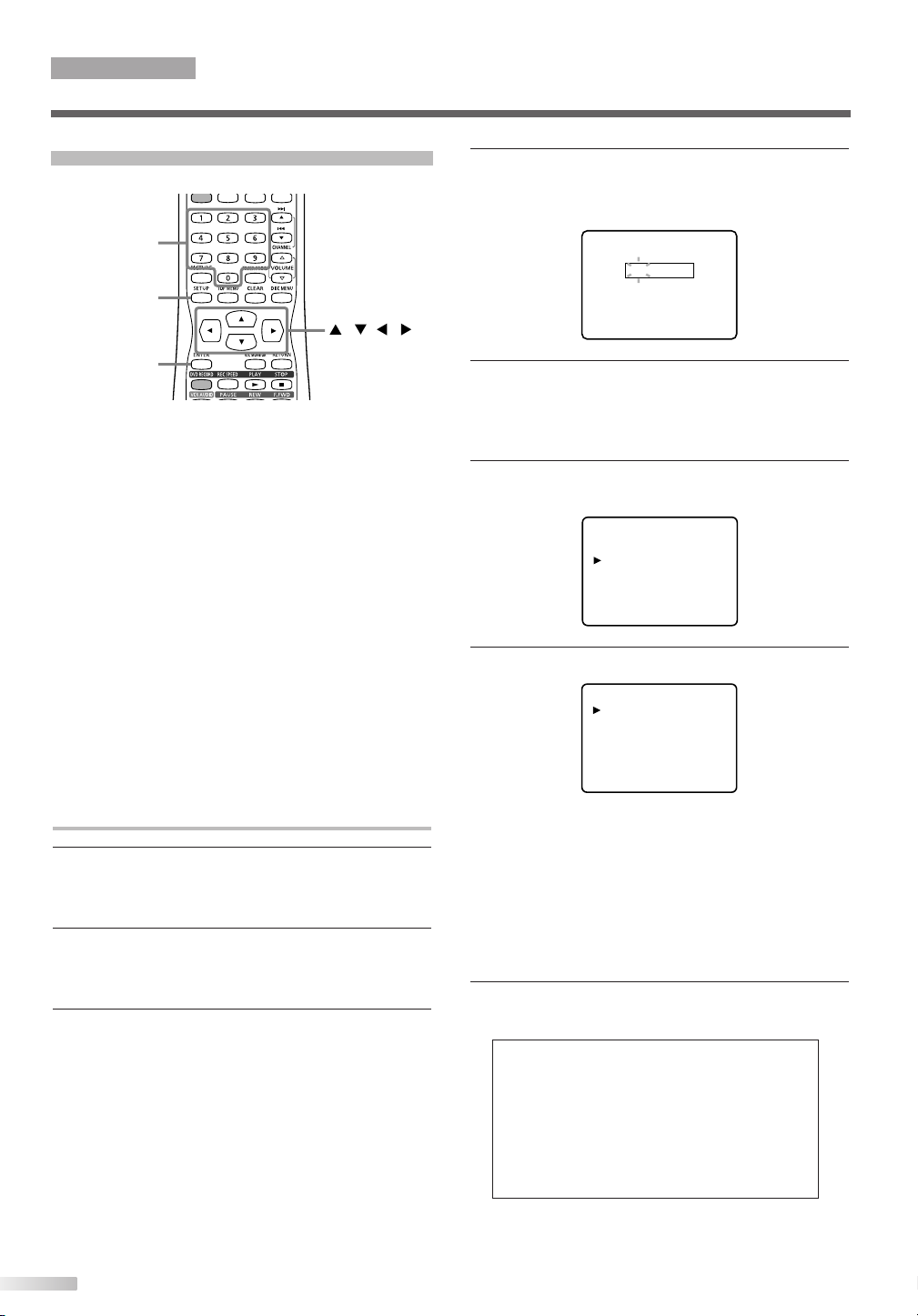
ENTER
SETUP
///
Number
• G: General Audience
• PG: Parental Guidance suggested.
• PG-13: Unsuitable for children under 13
• R: Restricted; under 17 requires
accompanying
parent or adult guardian
• NC-17: No one under 17 admitted
• X: Mature audience only
G[VIEW]
PG [VIEW]
PG-13 [VIEW]
R [VIEW]
NC-17 [VIEW]
X [VIEW]
- V-CHIP SET UP -
TV RATING
MPAA RATING
CHANGE CODE
ACCESS CODE
– – – –
OPERATING TV
TV FUNCTIONS
Setting V-CHIP
V-CHIP enables parents to prevent their children
from watching inappropriate material on TV.
V-CHIP reads the ratings for programming (except
for news and sports programs, unedited movies on
premium cable channels, and Emergency
Broadcast System signals), then denies access to
programming if the program's rating meets or
exceeds the limitations you select. In this case, a
"PROTECTED PROGRAM by..." message appears
on the TV screen.
To block certain ratings, follow the steps below.
NOTE:
• Programming may be rated by the Motion Picture Association of
America (MPAA) or according to the Television Parental
Guidelines. In order to block any inappropriate programming, set
your limits in both places (MPAA RATING and TV RATING).
•You cannot access the menu when the "PROTECTED PROGRAM by..." message appears. In this case, change to an
unblocked channel, then press SETUP button.
4 Select "V-CHIP Setup" using K/L buttons, then
press ENTER button.
"ACCESS CODE" screen will appear.
5 Enter the 4-digit access code using Number but-
tons.
The default access code is "0000". If you have
not set a personal access code, enter "0000".
6 Select "MPAA RATING" using K/L buttons, then
press ENTER button.
7 Select the desired limitation using K/L buttons.
Setting MPAA Rating
1 Press SETUP button to display SETUP/DISC
menu.
SETUP/DISC menu will appear.
2 Select "SETUP" using s/B buttons, then press
ENTER button.
SETUP menu will appear.
3 Select "Display" using K/L/s/B buttons, then
press ENTER button.
Display menu will appear.
24
Then press ENTER button to select [BLOCK] or
[VIEW].
NOTE:
• When you select a rating category and change it to
[BLOCK], all higher ratings will change to [BLOCK] automatically. Also, the lower ratings will change to [VIEW] automatically.
• When you turn "G" to [BLOCK] or [VIEW], all ratings will
change to [BLOCK] or [VIEW] automatically.
8 Press SETUP button to exit.
Rating Category Explanations
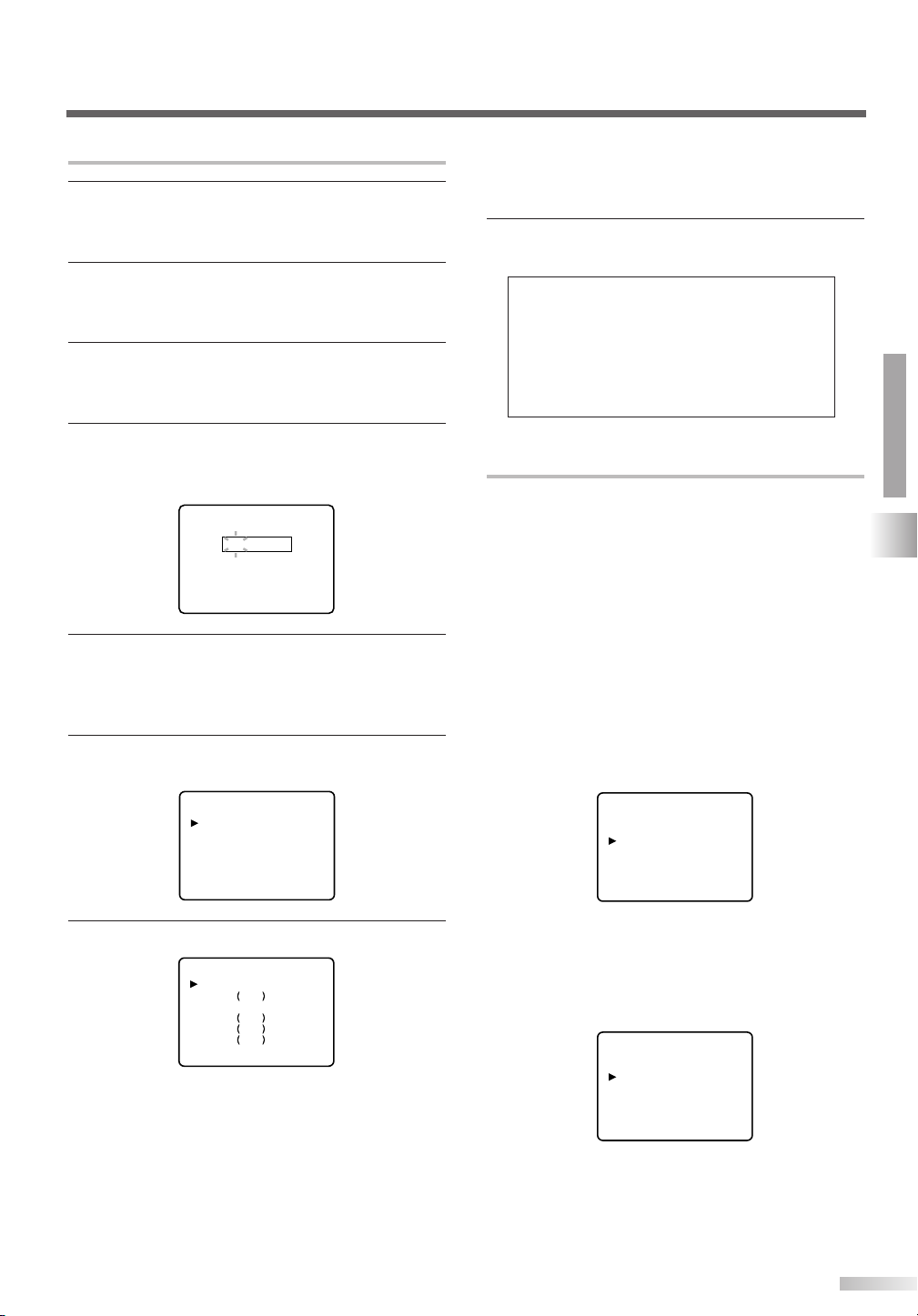
Setting TV Rating
TV-PG [BLOCK]
D [BLOCK]
L [BLOCK]
S [BLOCK]
V [BLOCK]
TV-Y7 [BLOCK]
FV [BLOCK]
• TV-Y: Appropriate for all children
• TV-Y7: Appropriate for children seven
and older
• TV-G: General Audience
• TV-PG: Parental Guidance suggested.
• TV-14: Unsuitable for children under 14
• TV-MA: Mature audience only
TV-Y [VIEW]
TV-Y7 [VIEW]
TV-G [VIEW]
TV-PG [VIEW]
TV-14 [VIEW]
TV-MA [VIEW]
- V-CHIP SET UP -
TV RATING
MPAA RATING
CHANGE CODE
ACCESS CODE
– – – –
1 Press SETUP button to display SETUP/DISC
menu.
SETUP/DISC menu will appear.
2 Select "SETUP" using s/B buttons, then press
ENTER button.
SETUP menu will appear.
3 Select "Display" using K/L/s/B buttons, then
press ENTER button.
Display menu will appear.
4 Select "V-CHIP Setup" using K/L buttons, then
press ENTER button.
"ACCESS CODE" screen will appear.
5 Enter the 4-digit access code using Number
buttons.
The default access code is "0000". If you have
not set a personal access code, enter "0000".
6 Select "TV RATING" using K/L buttons, then
press ENTER button.
• The sub ratings that are set to [BLOCK] appear next to the
rating category in TV RATING menu.
• When you turn "TV-Y" to [BLOCK] or [VIEW], all ratings will
change to [BLOCK] or [VIEW] automatically.
8 Press SETUP button to exit.
Rating Category Explanations
Setting V-CHIP Sub Ratings
When you select TV-Y7, TV-PG, TV-14 or TV-MA
and press ENTER button, the sub-rating menu will
appear.
If you select the rating category (example: TV-PG)
and change it to [BLOCK] or [VIEW], the sub-ratings (example: V for Violence) will change to
[BLOCK] or [VIEW] automatically.
You can set the sub-ratings to [BLOCK] or [VIEW]
individually when the rating category is set to
[BLOCK]. To set the sub-ratings individually, follow
the procedure below.
NOTE:
• When you select TV-Y7:
Select "FV" (Fantasy Violence) using K/ L buttons.
OPERATING TV
TV FUNCTIONS
7 Select the desired limitation using K/L buttons.
Then press ENTER button to select [BLOCK] or
[VIEW].
NOTE:
• Refer to the next section, “Setting V-CHIP Sub Ratings” for
the details about the sub-rating menu of TV-Y7, TV-PG, TV14 or TV-MA.
• When you select a rating category and change it to
[BLOCK], all higher ratings will change to [BLOCK] automatically. Also, the lower ratings will change to [VIEW] automatically.
Then, press ENTER button to select [BLOCK] or
[VIEW]. Press SETUP button to exit.
• When you select TV-PG, TV-14 or TV-MA:
Select "D" (Suggestive Dialog), "L" (Coarse Language),
"S" (Sexual Situation) or "V" (Violence) using K/ L but-
tons.
Then, press ENTER button to select [BLOCK] or
[VIEW]. Press SETUP button to exit.
• When you select TV-MA, "D" will not appear.
25
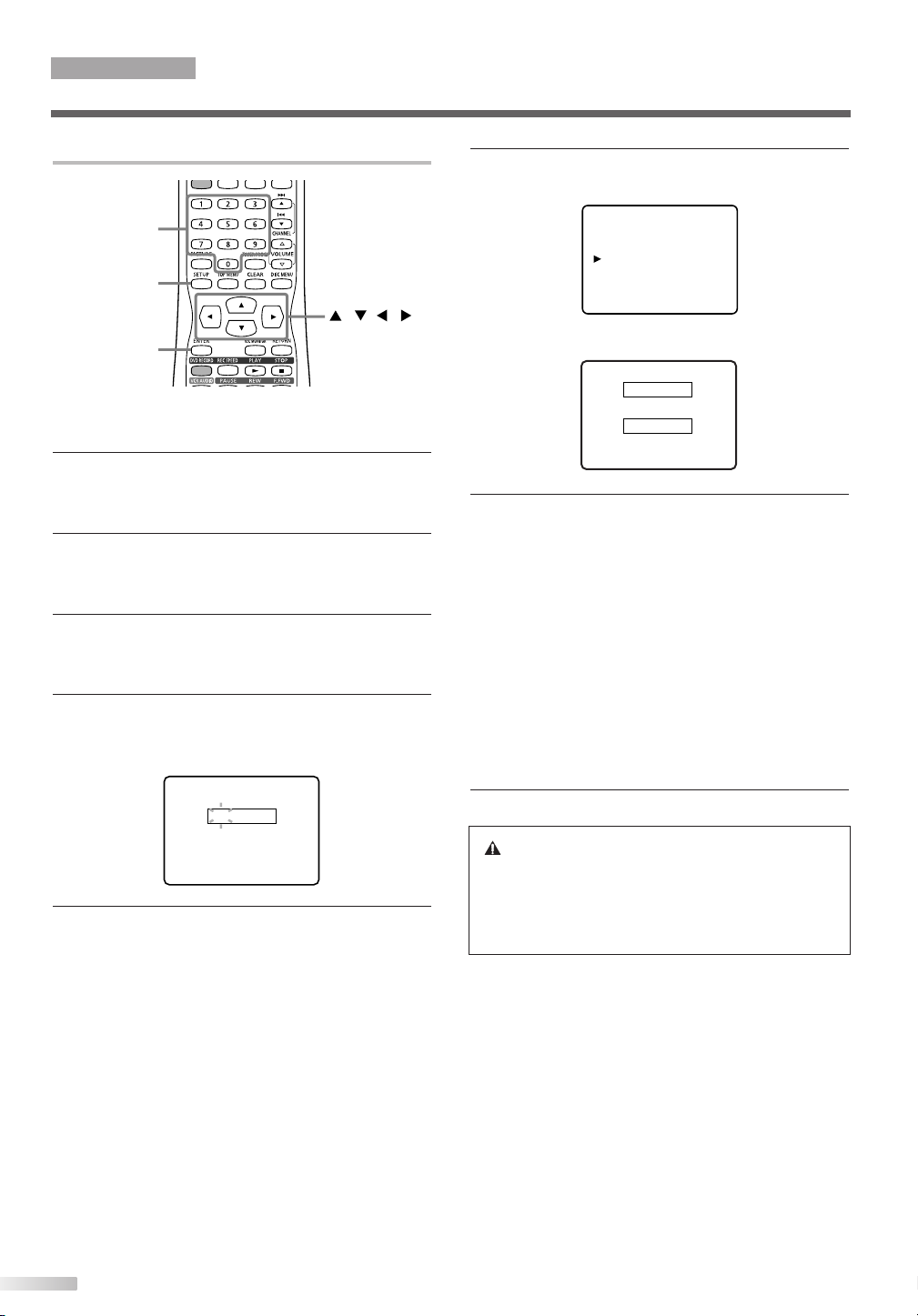
ENTER
SETUP
///
Number
ACCESS CODE
– – – –
NEW CODE
– – – –
CONFIRM CODE
– – – –
- V-CHIP SET UP -
TV RATING
MPAA RATING
CHANGE CODE
OPERATING TV
TV FUNCTIONS
Setting V-CHIP Access Code
To change the access code, follow the procedure
below.
1 Press SETUP button to display SETUP/DISC
menu.
SETUP/DISC menu will appear.
2 Select "SETUP" using s/B buttons, then press
ENTER button.
SETUP menu will appear.
3 Select "Display" using K/L/s/B buttons, then
press ENTER button.
Display menu will appear.
4 Select "V-CHIP Setup" using K/L buttons, then
press ENTER button.
"ACCESS CODE" screen will appear.
6 Select "CHANGE CODE" using K/L buttons,
then press ENTER button.
The following screen will appear.
7 Enter the desired access code in NEW CODE
using Number buttons. Then, enter the same
code in CONFIRM CODE. Your new access
code is set. The display returns to "V-CHIP SET
UP" menu.
NOTE:
• If the code in CONFIRM CODE does not match the code in
NEW CODE, repeat step [7], making sure you enter exactly
the same new code in CONFIRM CODE.
• If a power failure occurs, the access code returns to the
default access code, "0000".
• If you connect the power cord to an AC outlet that is controlled by a wall switch, the access code will be erased
every time you turn off the power at the wall switch. The
access code returns to the default access code.
5 Enter the 4-digit access code using Number but-
tons.
The default access code is "0000". If you have
not set a personal access code, enter "0000".
26
8 Press SETUP button to exit.
If You Forget Your Access Code
Return the access code to the default code,
"0000". To restore "0000" as the personal
access code, unplug the TV's power cord for 10
seconds, then plug it in again.
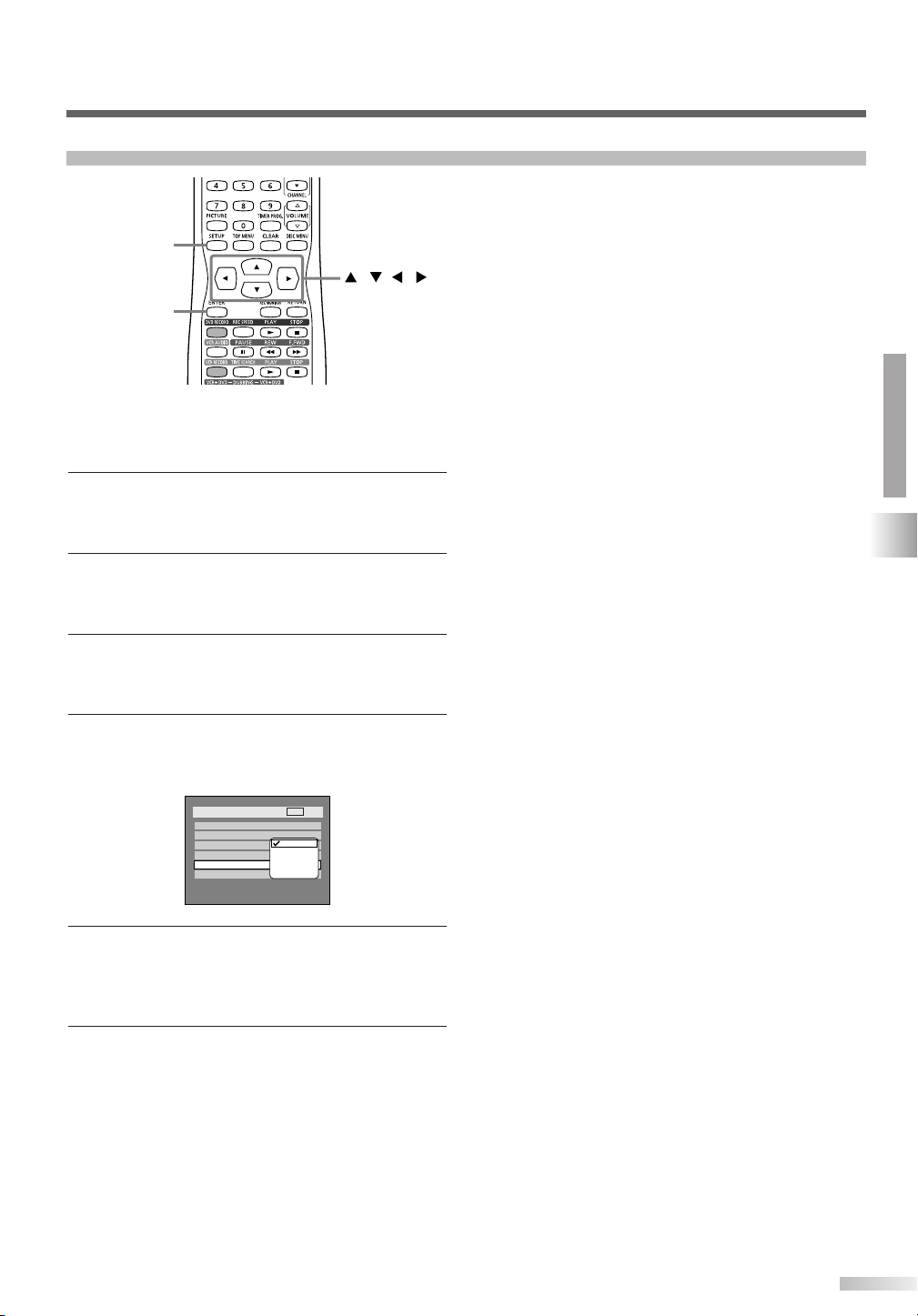
Selecting Closed Caption
Setup > Display
OSD Background Transparency
OSD Background Color
OSD Language
Screen Saver
10 minutes
1
English
35%
Caption
V-CHIP Setup
OFF
VCR
OFF
CAPTION 1
CAPTION 2
TEXT 1
TEXT 2
ENTER
SETUP
///
You may view specially labeled (cc) TV programs,
movies, news, prerecorded tapes, etc. with either
dialogue captions or text added to the display.
1 Press SETUP button to display SETUP/DISC
menu.
SETUP/DISC menu will appear.
2 Select "SETUP" using s/B buttons, then press
ENTER button.
SETUP menu will appear.
3 Select "Display" using K/L/s/B buttons, then
press ENTER button.
Display menu will appear.
4 Select "Caption" using K/L buttons, then press
ENTER button.
Option window will appear.
5 Select a desired option using K/L buttons, then
press ENTER button.
Select “OFF” to cancel the closed caption sys-
tem.
OPERATING TV
TV FUNCTIONS
6 Press SETUP button to exit.
NOTE:
• If the TV/VCR/DVD displays a black box on the TV screen,
this means that the TV/VCR/DVD is set to the TEXT mode.
To clear screen, select “CAPTION 1”, “CAPTION 2” or
“OFF”.
27
