Sylvania SRDV495 Owner’s Manual
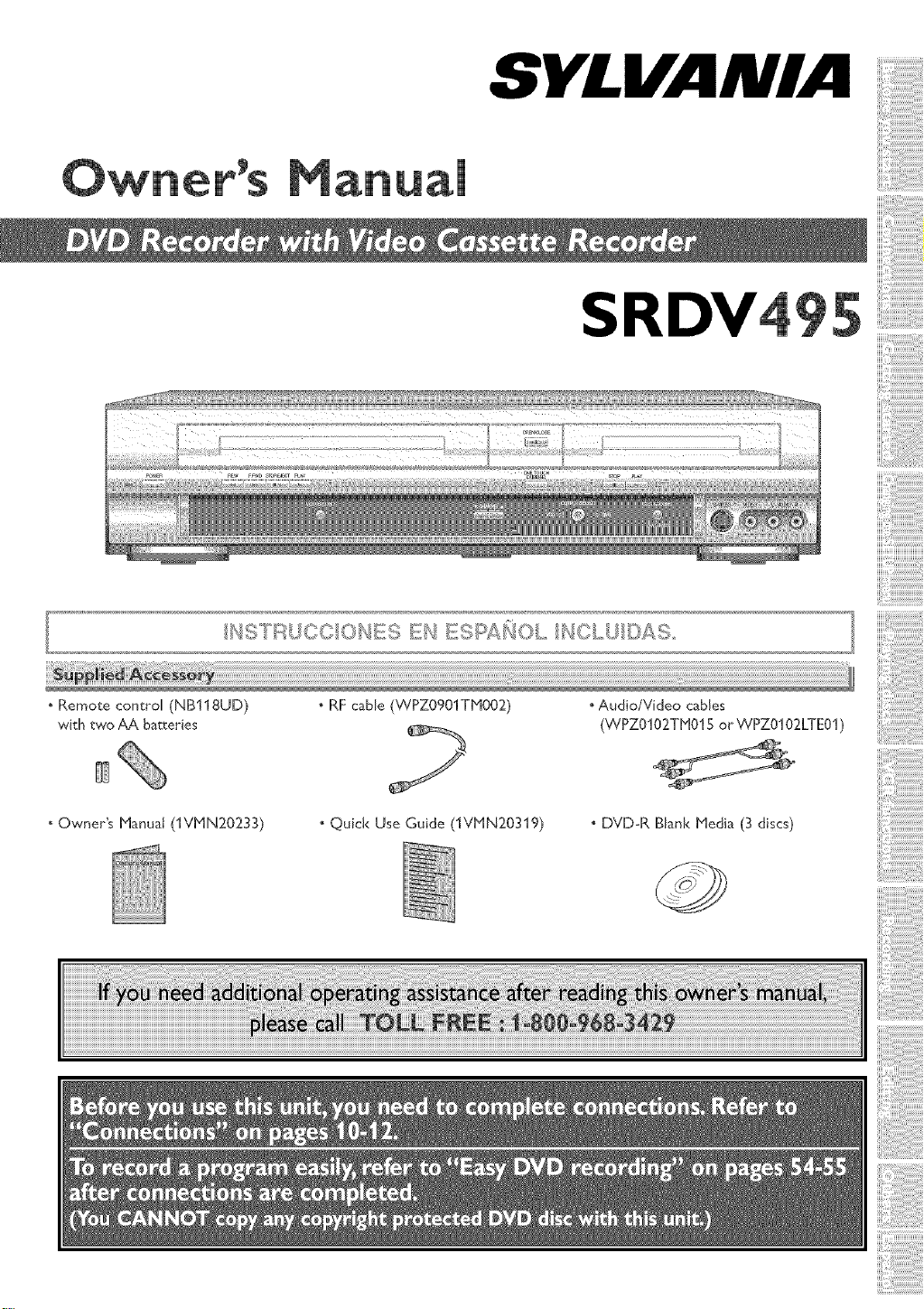
ual
SYLVANIA
S
Remote control (NBlISUD)
with two AA batteries
. Owner's Manuai (IVMN20233)
• RF cane (WPZ0901TbI002)
" Quick Use Guide (IVMN20319)
• Audio/Video cables
(WPZ0102TPI015 or WPZ0102LTE01)
• DVD-R Blank Hedia (3 discs)
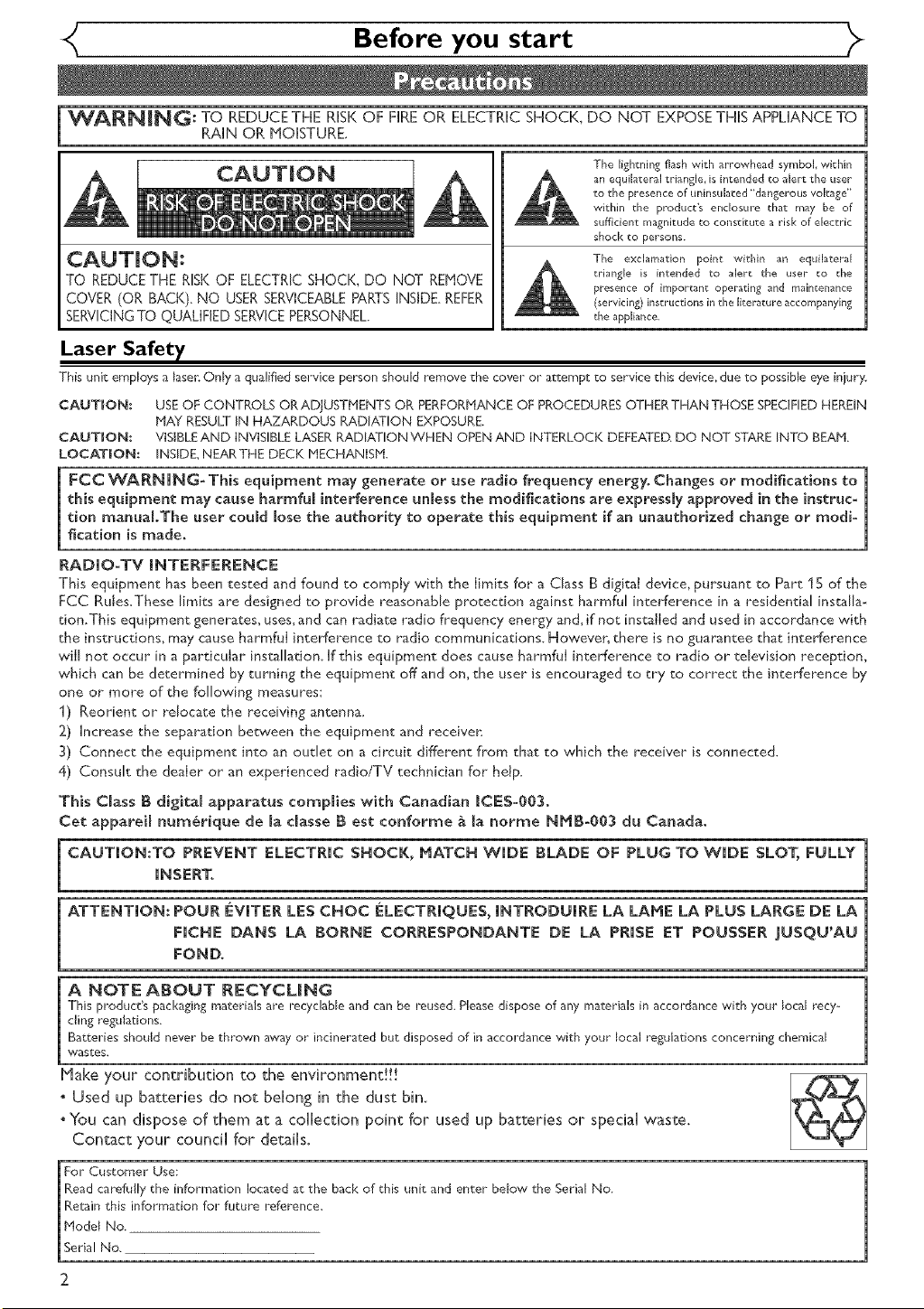
WARNING: TO REDUCE THE RiSK OF FiRE OR ELECTRIC SHOCK, DO NOT EXPOSE THiS APPLIANCE TORAiN OR bIOISTURE,
Before you start
CAUTION
TO REDUCETHE RiSK OF ELECTRIC SHOCK, DO NOT REMOVE
COVER (OR BACK). NO USER SERVICEABLEPARTSINSIDE. REFER
SERVICING TO QUALIFIED SERVICEPERSONNEL.
The lighming flash with arrowhead symbol widfin
an equilateral triangle is intended to alert the user
to the presence of uninsuhted "dangerous voltage"
within the product's enclosure that may be of
sufficient magnitude to constitute a lisk of electric
shock to persons.
The exclamation point within an equilateral
triangle is intended to alert the user to the
presence of important operating and maintenance
(servicing) instructions in the literature accompanying
the appliance,
Laser Safety
This unit employs alaser.Only a qualified selvice person should remove the cove1or attempt to service this device,due to possible eye injury.
CAUTmON: USEOF CONTROLS ORADJUSTbIENTS OR PERFORMANCEOF PROCEDURESOTHERTHAN THOSE SPECIFIEDHEREIN
CAUTmON: VISIBLEAND INVISIBLELASERRADIATION WHEN OPENAND INTERLOCK DEFEATED.DO NOT STAREINTO BEAN.
LOCATmON: INSIDE,NEARTHE DECK MECHANISM.
this equipment may cause harmful interference unless the modifications are expressly approved in the instruc-
tion manuakThe user could Jose the authority to operate this equipment if an unauthorized change or modi-
i FCC WARNING- This equipment may generate or use radio frequency energy, Changes or modifications to 1
fication is made,
RADIO-TV INTERFERENCE
This equipment has been tested and found to comply with the limits for a Class B digital device, pursuant to Part 15 of the
FCC Rules.These limits are designed to provide reasonable protection against harmful interference in a residential installa-
tion,This equipment generates, uses, and can radiate radio frequency energy and, if not installed and used in accordance with
the instructions, may cause harmful interference to radio communications. However; there is no guarantee that interference
will not occur in a particular installation If this equipment does cause harmful interference to radio or" television reception,
which can be determined by turning the equipment off and on, the user" is encouraged to try to correct the interference by
one or" more of the following measures:
1) Reorient or" relocate the receiving antenna.
2) increase the separation between the equipment and receiver:
3) Connect the equipment into an oudet on a circuit different from that to which the receiver is connected.
4) Consult the dealer" or an experienced radio/TV technician for help.
This C(ass B digital apparatus comp(ies with Canadian iCES-003.
Cet appareiJ num@rique de Jadasse Best conforme 9, [a norme NMB-O03 du Canada.
MAY RESULTIN HAZARDOUS RADIATION EXPOSURE.
1
l CAUTION:TO PREVENT ELECTRIC SHOCK, MATCH WIDE BLADE OF PLUG TO WIDE SLOT, FULLY
I ATTENTION: POUP, EVITER LEg CNOC _:LECTPJQUES, INTRODUIP, E LA LAME LA PLUS LARGE DE LA
This product's packaging materials are recyclable and can be reused. Please dispose of any materials in accordance with your local recy_
cling regulations.
Batteries should never be thrown away or incinerated but disposed of in accordance with your local regulations concerrdng chemical
I A NOTE ABOUT RECYCLING
Wastes.
Make your contribution to the environment!!!
o Used up batteries do not bdong in the dust bin.
.You can dispose of them at a collection point for used up batteries or special waste.
Contact your council for details.
Fol Customel Use:
Readcarefully the information located at the back of this unit and enter below the Se!ial No.
Retain this information fo! future reference.
Model No.
Se!ial No.
iNSERT.
FICHE DANg LA BOP_NE CORRESPONDANTE DE LA PRISE ET POUSSER JUSQU'AU
FOND.
2
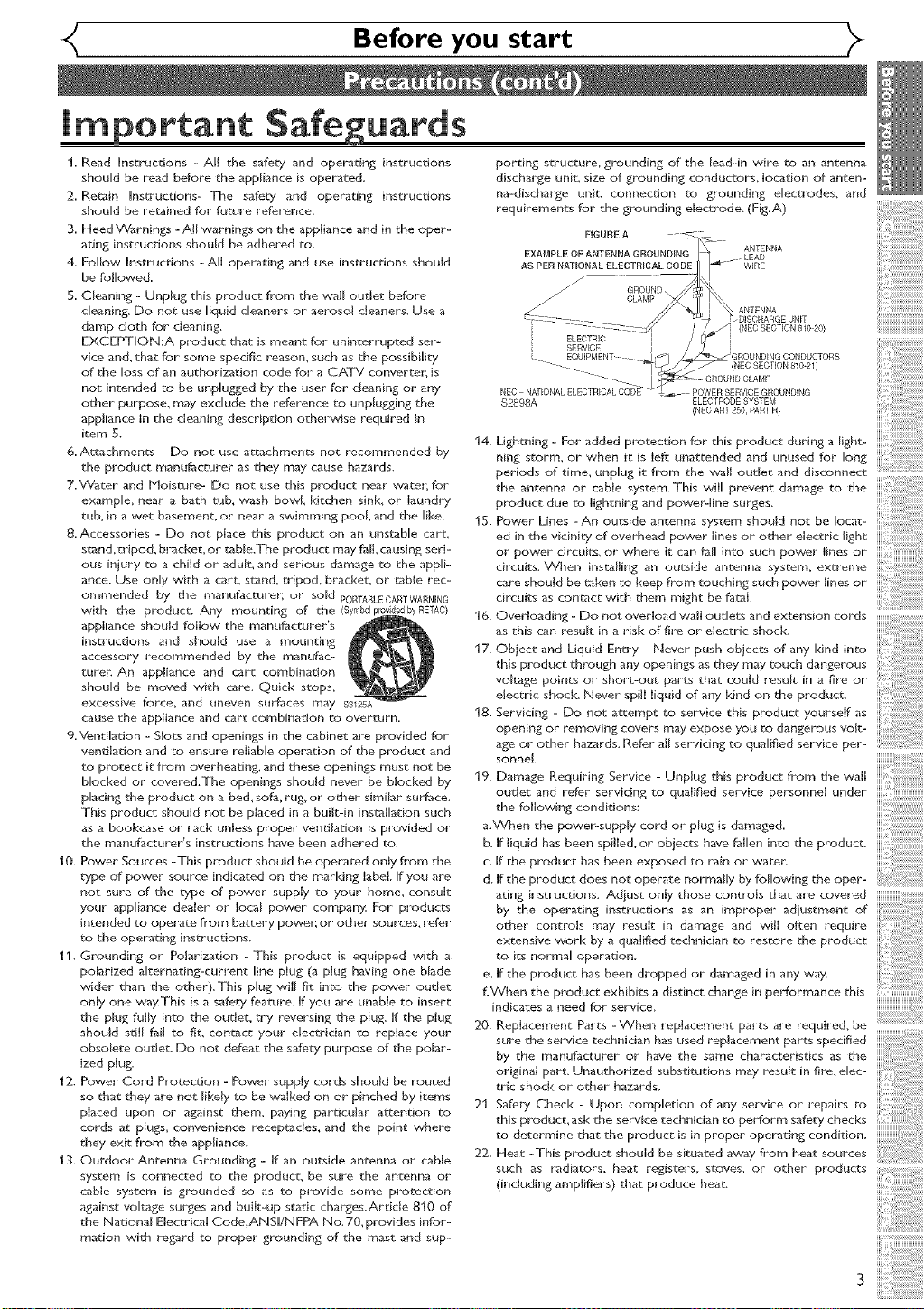
Before you start
Important Safeguards
I_ Read instructions - All the safety and operating instructions
shoMd be read before the appliance is operaEed.
2_ Re_in instructions-The safety and operating instructions
should be retained for future reference_
3_ meedWarnings -A[[ warnings on the appliance and in the oper-
aging instructions should be adhered Eo.
4, Follow instructions - All operating and use insm*uctions should
be tb!lowed.
5, Cleaning - Unpk[g this produce from the waif outleE before
cleaning. Do not use liquid cleaners or aerosol cleaners. Use a
damp cloth for cleaning,
EXCEPTHON:A produce that is meanE for uninEerrupted ser-
vice and, that for SOiT_e specific reason, such as the possibility
of the loss of an authorization code for a CATV converEelg is
not inEended Eo be unplugged by the user [()r cleaning or any
other purpose, may exclude the reference to unplugging the
appliance in the cleaning description otherwise required in
item 5.
& AttachmenEs - Do not use aEtachmenEs not recommended by
the product manufacturer as they may cause hazards.
7_Water and MoisEure- Do not use this product near waten for
example, near a bath tub. wash bow[. kitchen sink. or laundry
tub, in a wet basement, or near a swimming pool and the [ike_
8, Accessories - Do not place this product on an unstable carE,
s_and, EHpod, brackeE.or table.The product may fS[L causing seri-
ous iniury Eo a child or adult, and serious damage Eo the appli-
ance. Use only with a cart, stand, Eripod, bracket, or ruble rec-
ommended by the manufacturer or sold PORTABLECARTWARNING
with t:he producE. Any mounting of the (Symb01p dbyRETAG)
appliance should follow the manufacEurer's
instructions and should use a mounting
accessory recommended by the manufac-
turer. An appliance and care combination
should be moved with care. Quick stops,
excessive force, and uneven surfaces may $3125A
cause the appliance and cart combination Eo overturn.
9.Ventilation - Slots and openings in the cabinet are provided for
ventilation and Eo ensure reliable operation of the product and
to protect it from overheating, and these openings must not be
blocked or covered.The openings should never be blocked by
placing the product on a bed. sofa, rug, or other similar surface.
This product shouid not be placed in a built-in installation such
as a bookcase or rack unless proper ventilation is provided or
the manufacturer's instructions have been adhered Eo.
1 0. Power Sources -This produce should be operated only from the
type of power source indicated on the marking label, Hfyou are
not sure of the type of power supply Eo your home, consult
your appliance dealer or Ioca[ power company For produces
intended to operate from battery power, or other sources, refer
Eo the operating instrucdons.
11. Grounding or Polarization - This product is equipped with a
polarized alternating-current fine plug (a plug having one Made
wider than the other).This plug will fit into the power outlet
only one way.This is a safety t_eacure, Hfyou are unable to insert
the plug fully inEo the oudet, cry reversing the plug. Hf the plug
should sdI[ tbil to fiE, conEact your electrician to replace your
obsolete outlet, Do not defeat the safeEy purpose of the polar-
ized plug,
_. Power Cord Protection - Power supply cords should be routed
so tham they are not likely to be walked on or pinched by items
placed upon or againsE them, paying particular attention Eo
cords at plugs, convenience receptacles, and the poinE where
they exit from the appliance,
13. Outdoor Antenna Grounding - Hf an outside anEenna or cable
sysEem is connected to the producE, be sure the ancenna or
cane system is grounded so as to provide some proEection
against voltage surges and built-up static charges.Article 810 of
the Nadona[ EJecErioqJ Code,ANSH/NFPA No. 70, provides infor-
mation with regard to proper grounding of the mast and sup-
pordng sEructure, grounding of the lead-in wire to an anEenna
discharge unit, size of grounding conducEors, location of anten-
na-discharge unit. connection ua grounding electrodes, and
requiremenEs for the grounding electrode. (Fig.A)
FIGURE A
EXAMPLE OFANTENNA GROUNDFNG _ LEAD
AS PER NAT_ONA L ELECTRICAL CODE WIRE
_ GROUND
• CLAMP
J
ELECTRIC
SERVICE
'---_ _ _
NEC NATIONAL ELECTRICAL OOD-E - _ _ POWER SERVICE GROUNDING
$2898A ELECTRODE SYSTEM
14. Lighming - For added protection for this product during a light-
ning storm, or when it is left unattended and unused for long
periods of time, unplug it from the wall outlet and disconnect
the anEenna or c_qbie system.This will prevent damage to the
product due to lightning and power-line surges,
15. Power Lines -An outside antenna system should not be locat-
ed in the vicinity of overhead power lines or other electric light
or power circuits, or where it can fall into such power lines or
circuits. When installing an outside antenna sysEem, extreme
care should be u_ken to keep from Eouching such power lines or
circuits as conEacE ',with them might be fatal
16. Overloading - Do not overload wail oudets and extension cords
as this can result in a risk of fire or electric shod<,
17. Object and Liquid EnEry - Never push objects of any kind into
this product through any openings as they may Eouch dangerous
voltage poinEs or short-out pares that could result in a fire or
electric shock. Never spill liquid of any kind on the product:
18. Servicing - Do not attempt to service this product yourself as
opening or removing covers may expose you _o dangerous volE-
age or other hazards. Refer all servicing to qualified service pet'-
sonne[.
19. Damage Requiring Service - Unplug this product from the waJI
outlet and refer servicing to qualified service personnel under
the folio:wing conditions:
a.When the power-supply cord or plug is damage&
b. Hfliquid has been spilled, or objecEs have fallen into the product.
c. ff the produce has been exposed to rain or waten
d, Hfthe product does hOE operate normally by following the oper-
by the operating instructions as an ir0proper adiustr0ent: of
other conErols may result in damage and will often require
exEensive work by a qualified technician Eo resU_re the product
to its normal operation_
ating instructions. AdiusE only those controls thaE are covered
e_ Hfthe product has been dropped or damaged in any way,
f.When the produce exhibits a distinct change in performance this
indicates a need for service,
20. Replacement Parts -When replacement parts are required, be
by the manufacturer or have the same characteristics as the
original parE. Unauthorized substitutions may resuN in fi_e, dec-
Eric shod< or other hazards,
21. Safety Check - Upon completion of any service or repairs Eo
this producE, ask the service technician Eo perform safety checks
sure the service technician has used replacement parts specified
to determine that the produce is in proper operating condition.
22. Heat -This product should be situaEed away fi*om heat sources
such as radiaEors, heat regisEers, stoves, or other products
(including amplifiers) that produce heat,
ANTENNA
ANTENNA
(NED SECTION 810-20}
_GROUNDtNG CONDUCTORS
(NEC SECTION 810-21 }
(NEC ART 250, PART H)
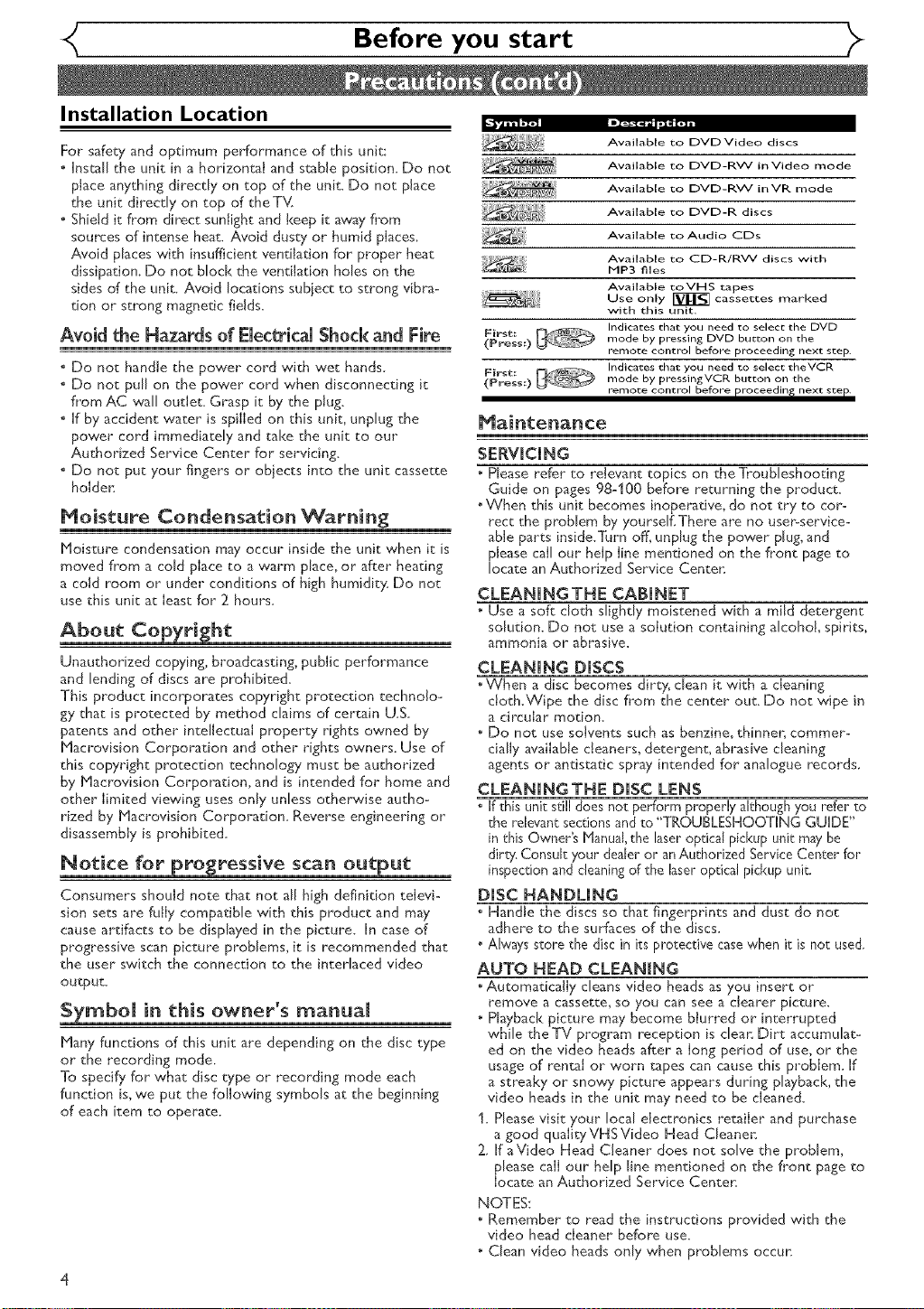
Before you start
Installation Location
For safety and optimum performance of this unit:
• [nsr_l[ the unit in a horizontal and stable position. Do not
place anything dbectly on top of the unit_ Do not place
the unit directly on top of the T_4
Shidd it from direct sunlight and keep it away fl_om
sources of intense heat. Avoid dusty or humid places
Avoid places with insufficient ventilation for proper heat
dissipation. Do not block the ventilation hales on the
sides of the unit. Avoid locations subiect to strong vibra-
tion or strong magnetic fields_
Avoid the Hazards of Emectrk_ Shock and Fire
Do not handle the power cord with wet hands.
Do not pull on the power cord when disconnecting it
from AC wall outlet. Grasp it by the plug.
If by accident water is spilled on this unit, unplug the
pow,er cord immediately and take the unit to our"
Authorized Service Center for" servicing.
Do not put your" finger's or objects into the unit cassette
holden
Hoismre condensation may occur inside the unit when it is
moved from a cold place to a warm place, or after heating
a cold room or under conditions of high humidity. Do not
use this unit at least for 2 hours_
About Copyright
Unauthorized copying, broadcasting, public performance
and lending of discs are prohibited_
This product incorporates copyright protection technolo-
gy that is protected by method claims of certain U_S_
patents and other intellectual property rights owned by
Hacrovision Corporation and other rights owners. Use of
this copyright protection technology must be authorized
by Hacrovision Corporation, and is intended for home and
other limited viewing uses only unless otherwise autho-
rized by Placrovision Corporation. Reverse engineering or
disassembly is prohibited_
Notice for progressive scan output
Consumers should note that not all high definition tdevi-
sion sets are fuJly compatible with this product and may
cause artifacts to be displayed in the picture. In case of
progressive scan picture problems, it is recommended that
the user switch the connection to the interlaced video
output.
Symbol in this owner's manual
Many functions of this unit are depending on the disc type
or the recording mode.
To specify for what disc type or recording mode each
function is, we put the following symbols at the beginning
of each item to operate.
,ll|_
First: Indicates that you need to select the DVD
(Press:) mode by pressing DVD button on the
•....... I'I|'II
Available to DVgVideo discs
Available to DVD-RW inVideo mode
Available to DVD-RW inVR mode
Available to DVD-R discs
Available to Audio CDs
Available to CD-R/RW discs with
MP3 files
Available toVHS tapes
U ..... ly _ ...... t ...... ked
with this unit.
remote control before proceeding next step.
Indicates that you need to select theVCR
mode by pressingVCR button on the
remote control before proceeding next ste D.
Naintenance
SERVICING
• Please refer" to relevant topics on the Troubleshooting
Guide on pages 98-100 before returning the product.
• When this unit becomes inoperative, do not try to cor-
rect the problem by yoursdf.There are no user_service-
able parts inside.Turn off, unplug the power plug, and
please call our help Iine mentioned on the front page to
locate an Authorized Service Centen
CLEANINGTNE CABINET
• Use a soft cloth slightly moistened with a mild detergent
solution. Do not use a solution containing alcoho!, spirits,
ammonia or abrasive_
CLEANING DISCS
• VVhen a disc becomes dirty, dean it with a cleaning
cloth.Wipe the disc from the center out. Do not wipe in
a circular motion,
• Do not use solvents such as benzine, thinner, commer-
cially available cleaners, detergent, abrasive cleaning
agents or antistatic spray intended for analogue records.
CLEANINGTNE DISC LENS
• If this unit still does not pedorm properly although you refer to
the rdevant sections and to "TROUBLESHOOTING GUIDE"
in this Owner's Manual,the laser optical pickup unit may be
dirty. Consult your dealer or an Authorized Service Center for
inspection and cleaning of the laser optical pickup unit.
DISC HANDLING
• Handle the discs so that fingerprints and dust do not
adhere to the sudaces of the discs.
• Always store the disc in its protective casewhen it is not used.
AUTO HEAD CLEANING
• Automatically deans video heads as you insert or"
remove a cassette_ so you can see a clearer picture.
• Playback picture may become blurred or" interrupted
while the TV program reception is dean Dirt accumulat-
ed on the video heads after a long period of use, or the
usage of rental or worn tapes can cause this probJem_ If
a streaky or snore/picture appears during playback, the
video heads in the unit may need to be cJeaned_
1_ Please visit your local electronics retailer and purchase
a good quaJityVHSVideo Head Cleaner.
2. If aVideo Head Cleaner does not solve the problem,
please call our help line mentioned on the front page to
locate an Authorized Service Center_
NOTES
• Remember to read the instructions provided with the
video head cleaner before use.
• Clean video heads only when problems occur.
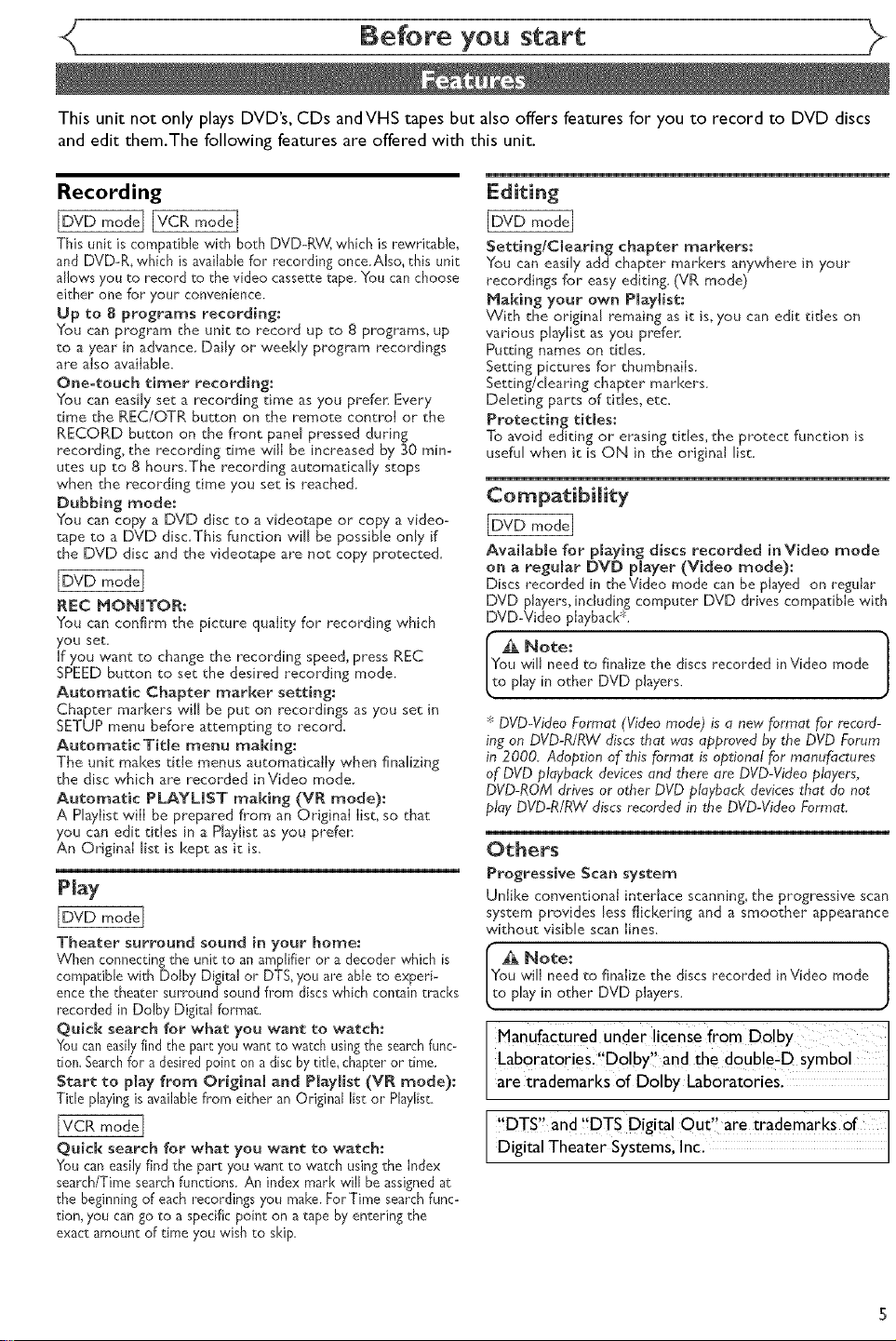
This unit not only plays DVD's, CDs andVHS tapes but also offers features for you to record to DVD discs
and edit them.The following features are offered with this unit.
Recording
[DVD mode] [VCR mode]
This unit is compatible with both DVD-RW, which is rewritable,
and DVD-R, which is available for recording once.Also, this unit
allows you to record to the video cassette tape. You can choose
either one for your convenience.
Up to 8 programs recording:
You can program the unit to record up to 8 programs, up
to a year in advance. Daily or" weekly program recordings
are also available,
One-touch timer recording:
You can easily set a recording time as you prefer: Every
time the REC/OTR button on the remote control or the
RECORD button on the front panel pressed during
recording, the recording time will be increased by 30 min-
utes up to 8 hours.The recording automatically stops
when the recording time you set is reached.
Dubbing mode:
You can copy a DVD disc to a videotape or copy a video-
tape to a DVD disc.This function will be possible only if
the DVD disc and the videotape are not copy protected.
REC MONITOR:
You can confirm the picture quality for recording which
you set.
If you want to change the recording speed, press REC
SPEED button to set the desired recording mode.
Automatic Chapter marker setting:
Chapter" markers will be put on recordings as you set in
SETUP menu before attempting to record.
AutomaticTide menu making:
The unit makes title memJs automatically when finalizing
the disc which are recorded inVideo mode.
Automatic PLAYLHST making (VR mode):
A Playlist will be prepared from an Original list, so that
you can edit titles in a Playlist as you prefer:
An Original list is kept as it is.
Play
Theater surround sound in your home:
When connecting the unit to an amplifier or a decoder which is
compatible with Dolby Digital or DTS, you are able to experi-
ence the theater surround sound fl'om discs which conrMn tracks
recorded in Dolby Digital format.
Quick search for what you want to watch:
You can easilyfind the part you want to watch usingthe searchfunc-
tion. Searchfor adesired point on a disc by title, chapter or time.
Start to play from Original and Playlist (VR mode):
Title p!aying is available from either an Original list or Pl_yJist.
[VCR mode l
Quick search for what you want to watch:
You can easily find the part you w_nt to watch using the Index
search/Time search functions. An index mark will be assigned at
the beginning of each recordings you make. For Time search func-
tion, you can go to a specific point on a tape by entering the
exact amount of time you wish to skip.
jDVD mode]
Setting/Clearing chapter markers:
You can easily add chapter markers anywhere in your
recordings for easy editing. (VR mode)
Making your own Playlist:
With the origina! remaing as it is, you can edit titles on
various playlist as you prefer:
Putting names on tides.
Setting pictures for thumbnails.
Setting/clearing chapter markers.
Deleting parts of tides, etc.
Protecting tides:
To avoid editing or erasing tides, the protect fiJnction is
usefiJI when it is ON in the original list.
Compatibility
IDVDmode]
Available for playing discs recorded inVideo mode
on a regular DVD player (Video mode):
Discs recorded in theVideo mode can be played on regular
DVD players, including computer DVD drives compatible with
DVD-Video playback _.
u will need to finalize the discs recorded inVideo mode
[:oo°o o: ]
o play in other DVD players.
* DVD-Video Format (Video mode) is o new format for record-
ing on DVD-R/RW discs that wos approved by the DVD Forum
in 2000. Adoption of this format is optionot for manufactures
of DVD playback devices and there ore DVD-Video pbyers,
DVD-ROM drives or other DVD playback devices that do not
play DVD-R/RW discs recorded in the DVD-Video Format.
Others
Progressive Scan system
Unlike conventional interlace scanning, the progressive scan
system provides less flickering and a smoother appearance
without visible scan lines.
u will need to finalize the discs recorded in Video mode
[ oo°o o: ]
to play in other DVD players.
Manufactured Under license from Do!by
Laboratories."Dolby" and the double-D symbol
are trademarks of Dolby Laboratories.
"DTS" and "DTS Digital Out" are trademarks of
Digital Theater Systems, Inc.
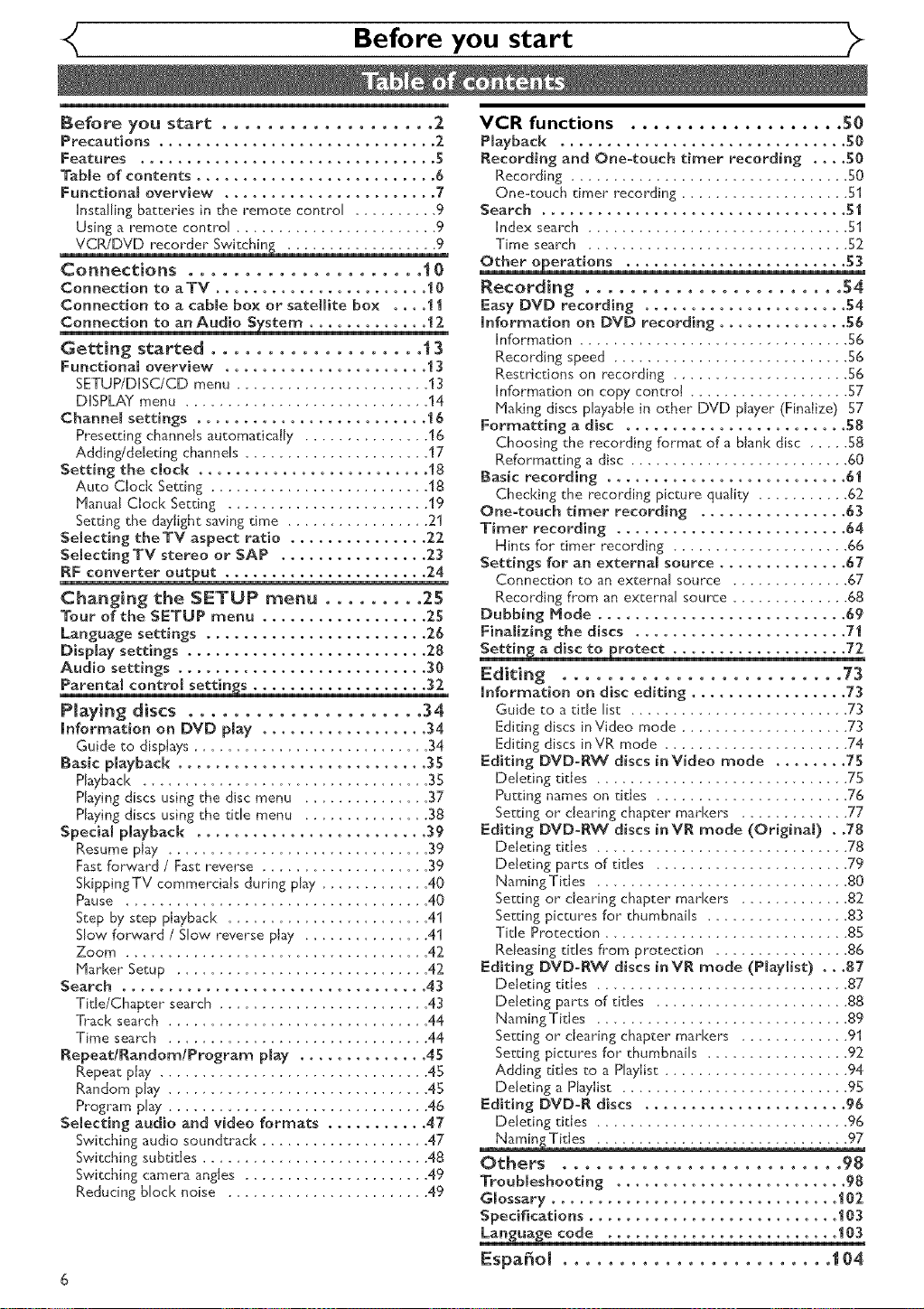
Before you start
Before you start ................... 2
Precautions .............................. 2
Features ................................ 5
Tabme of contents .......................... 6
Functionam overview ....................... 7
Installing batteries in the remote control .......... 9
Using a remote control ....................... 9
VCR/DVD recorder Switching .................. 9
Connections ..................... t 0
Connection to aTV ....................... 10
Connection to a cable box or satellite box .... 11
Connection to an Audio System ............. 12
Getting started ................... t 3
F unctionam overview ...................... 13
SETUP/DISC/CD menu ....................... 13
DISPLAY menu ........................... 14
Channe_ settings ......................... 16
Presetting channels automatically .............. 16
Adding/deleting channels ...................... 17
Setting the cmock ......................... 18
Auto Clock Setting .......................... 18
Manual Clock Setting ........................ 19
Setting the daylight saving time ................. 21
Selecting theTV aspect ratio ............... 22
SelectingTV stereo or SAP ................ 23
RF converter output ...................... 24
Changing the SETUP menu ......... 25
Tour of the SETUP menu .................. 25
Language settings ........................ 26
Display settings .......................... 28
Audio settings ........................... 30
Parentam control settings ................... 32
Playing discs ..................... 34
mnformation on DVD p_ay .................. 34
Guide to displays ............................ 34
Basic pmayback ........................... 35
Playback .................................. 35
Playing discs using the disc menu ............... :}7
Haying discs using the dale menu ............... 38
Special playback ......................... 39
Resume play ............................... 39
Fast forward / Fast reverse .................... 39
SkippingTV commercials during play ............. 40
Pause .................................... 40
Step by step playback ........................ 41
Slow forward / Slow reverse play ............... 41
Zoom .................................... 42
Marker Setup .............................. 42
Search ................................. 43
Tide/Chapter search ......................... 43
Track search ............................... 44
Time search ............................... 44
RepeatlRandomlProgram p_ay .............. 45
Repeat play ................................ 45
Random play ............................... 45
Program play ............................... 46
Selecting audio and video formats ........... 47
Switching audio soundtrack .................... 47
Switching subtitles ........................... 48
Switching camera angles ...................... 49
Reducing block noise ........................ 49
VCR functions ................... 50
Playback ............................... 50
Recording and One-touch timer recording .... 50
Recording ................................. 50
One-touch timer recording .................... 51
Search ................................. 51
Index search ............................... 51
Time search ............................... 52
Other operations ........................ 53
Recording ....................... 54
Easy DVD recording ...................... 54
Information on DVD recording .............. 56
information .............................. 56
Recording speed ............................ 56
Restrictions on recording ..................... 56
Information on copy contro! ................... 57
Making discs playable in other DVD pbyer (Finalize) 57
Formatting a disc ........................ 50
Choosing the recording format of a blank disc ..... 58
Reformatting a disc .......................... 60
Basic recording .......................... 61
Checking the recording picture quality ........... 62
One-touch timer recording ................ 63
Timer recording ......................... 64
Hints for timer recording ................... 66
Settings for an e×terna_ source .............. 67
Connection to an external source .............. 67
Recording fi'om an external source .............. 68
Dubbing Mode ........................... 69
Finalizing the discs ....................... 71
Setting a disc to protect ................... 72
Editing ......................... 73
information on disc editing ................. 73
Guide to a tide list .......................... 73
Editing discs inVideo mode .................... 73
Editing discs inVR mode ...................... 74
Editing DVD-RW discs inVideo mode ........ 75
Deleting titles .............................. 75
Putting names on titles ....................... 76
Setting or clearing chapter markers ............. 77
Editing DVD-RW discs inVR mode (Original) . o78
Deleting titles .............................. 78
Deleting parts of dales ....................... 79
Naming Titles .............................. 80
Setting or clearing chapter markers ............. 82
Setting pictures for" thumbnails ................. 83
Tide Protection ............................. 85
Releasing ddes from protection ................ 86
Editing DVD-RW discs inVR mode (Playlist) ...87
Deleting titles .............................. 87
Ddeting parts of titles ....................... 88
Naming Titles .............................. 89
Setting or clearing chapter markers ............. 91
Setting pictures for" thumbnails ................ 92
Adding dales to a Playlist ...................... 94
Deleting a PJaylist ........................... 95
Editing DVD-R discs ...................... 96
Deleting titles .............................. 96
Naming Titles .............................. 97
Others ......................... 98
TroubBeshooting ......................... 98
GBossary ............................... 102
Specifications ........................... 103
Language code ......................... 103
Espaffol ........................ t 04
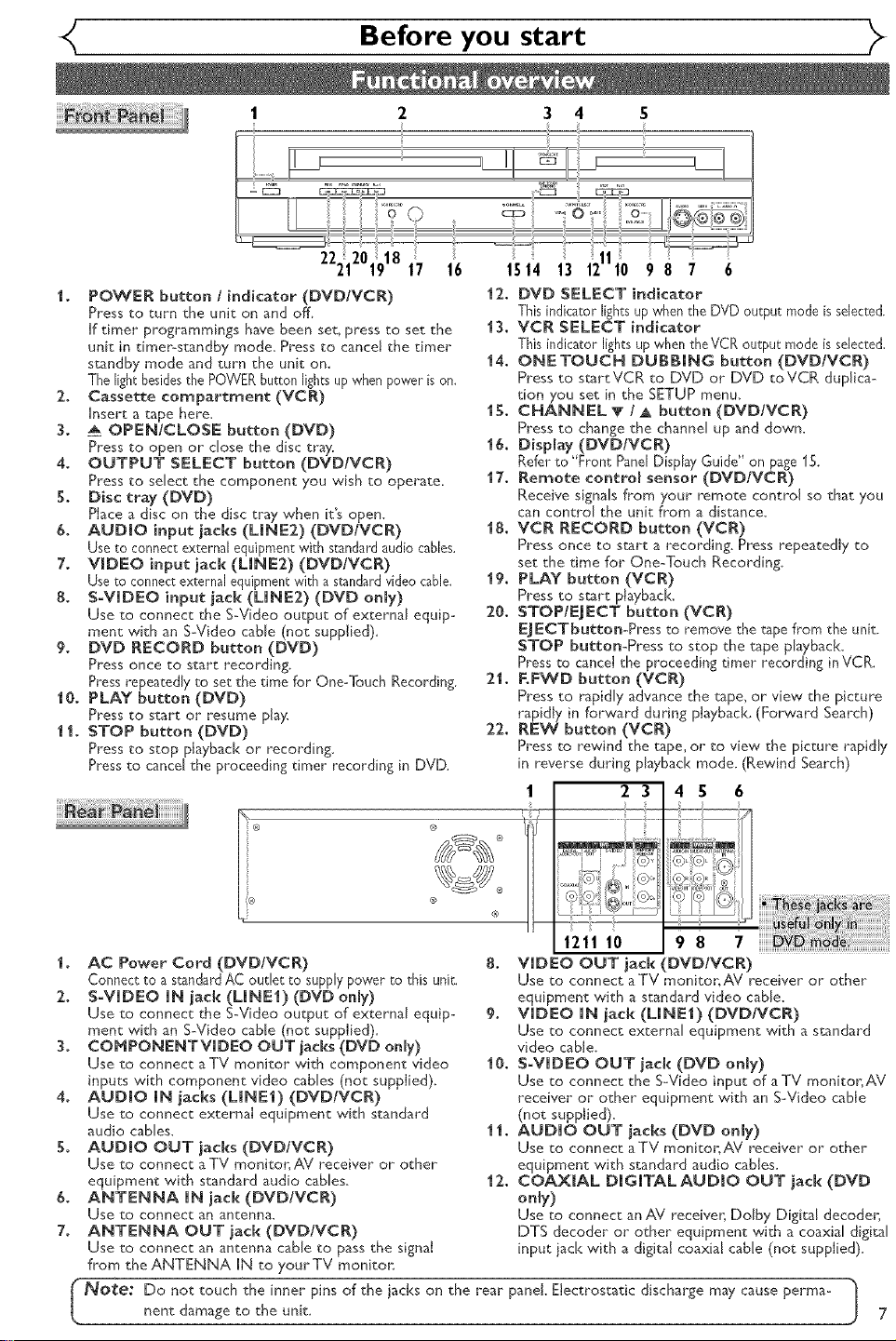
Before you start
2 3 4
I. POWER button / indicator (DVDiVCR)
Press to turn the unit on and off
[f timer programmings have been set, press to set the
unit in timer-standby mode. Press to cancd the timer
standby mode and turn the unit on.
The light besidesthe POWER button lights up when power is on.
2. Cassette compartment (VCR)
insert a tape here.
3. _ OPENICLOSE button (DVD)
Press to open or dose the disc tray.
4. OUTPUT SELECT button (DVDIVCR}
Press to select the component you wish to operate.
5. Disc tray (DVD)
Place a disc on the disc tray when it's open.
6. AUDIO input jacks (LINE2) (DVDIVCR)
Use to connect external equipment with standard audio cables,
7. VIDEO input jack (LINE2) (DVDIVCR)
Use to connect external equipmentwith a standardvideo cable,
8. S-VIDEO input jack (LINE2) (DVD onmy)
Use to connect the S-Video output of external equip-
ment with an S-Video cable (not supplied),
9. DVD RECORD button (DVD)
Press once to start recording.
Press repeatedly to set the time for One-Touch Recording,
10. PLAY button (DVD)
Press to start or resume play.
1 1. STOP button (DVD)
Press to stop playback or record[n&
Press to cancd the proceeding timer recording in DVD.
pa J .....
12. DVD SELECT indicator
Thisindicatorlightsupwhenthe DVDoutputmodeisselected.
13. VCR SELECT indicator
This indicator lightsupwhen theVCR output mode is selected.
14. ONETOUCH DUBBING button (DVD/VCR)
Press to startVCR to DVD or" DVD toVCR duplica-
tion you set in the SETUP menu.
15. CHANNEL T / A button (DVD/VCR)
Press to change the channd up and down,
16. Display (DVD/VCR)
Refer to "Front Panel Display Guide" on page _S.
17. Remote control sensor (DVD!VCR)
Receive signals from your" remote control so that you
can control the unit from a distance,
18. VCR RECORD button (VCR)
Press once to start a recording. Press repeatedly to
set the time for"One-Touch Recording.
19. PLAY button (VCR)
Pressto start playback.
20. STOP/EJECT button (VCR)
E]ECTbutton-Press to remove the tape from the unit.
STOP button-Press to stop the tape playback,
Pressto cancelthe proceedingtimer recording inVCR.
21. F,FWD button (VCR)
Pressto r_pidly advancethe tape, or view the picture
rapidly in forward during playback.(Forward Search)
22. REW button (VCR)
Press to rewind the tape, or to view the picture rapidly
in reverse during playback mode. (Rewind Search)
1 23 45 6
®
1.
AC Power Cord (DVDiVCR)
Connect to a standard AC outlet to supply power to this unit,
2.
S-ViDEO iN jack (LINE1) (DVD only)
Use to connect the S-Video output of external equip-
ment with an S-Video cable (not supplied).
3.
COMPONENTVmDEO OUT jacks (DVD only)
Use to connect aTV monitor with component video
inputs with component video canes (not supplied).
4.
AUDIO IN jacks (LINE1) (DVD/VCR)
Use to connect external equipment with standard
audio cables.
5.
AUDIO OUT jacks (DVDIVCR)
Use to connect aTV monitonAV receiver or" other
equipment with standard audio canes.
6.
ANTENNA iN jack (DVD/VCR)
Use tO connect an antenna,
7.
ANTENNA OUT jack (DVD/VCR)
Use to connect an antenna cane to pass the signat
from the ANTENNA IN to your TV monitor.
( No{e: Do not touch the inner pins of the jacks on the rear panel.Electrostatic discharge may causeperma-
nent damage to the unit.
®
12'1110 98 7
8.
VIDEO OUT iack DVD!VCR)
Use to connect aTV monito<AV receiver or" other
equipment with a standard video cane.
9.
VIDEO IN jack (LINE1) (DVDIVCR)
Use to connect external equipment with a standard
video cable.
10.
S-VIDEO OUT jack (DVD only)
Use to connect the S-Video input of aTV monitor, AV
receiver or other equipment with an S-Video cable
(not supplied).
11.
AUDIO OUT jacks (DVD only)
Use to connect aTV monitor, AV receiver or other
equipment with standard audio cables.
12.
COAXIAL DIGITALAUD[O OUT jack (DVD
only)
Use to connect an AV receiver_ DoIby Digital decoder,
DTS decoder or other equipment with a coaxial digital
input jack with a digital coaxial cable (not supplied).
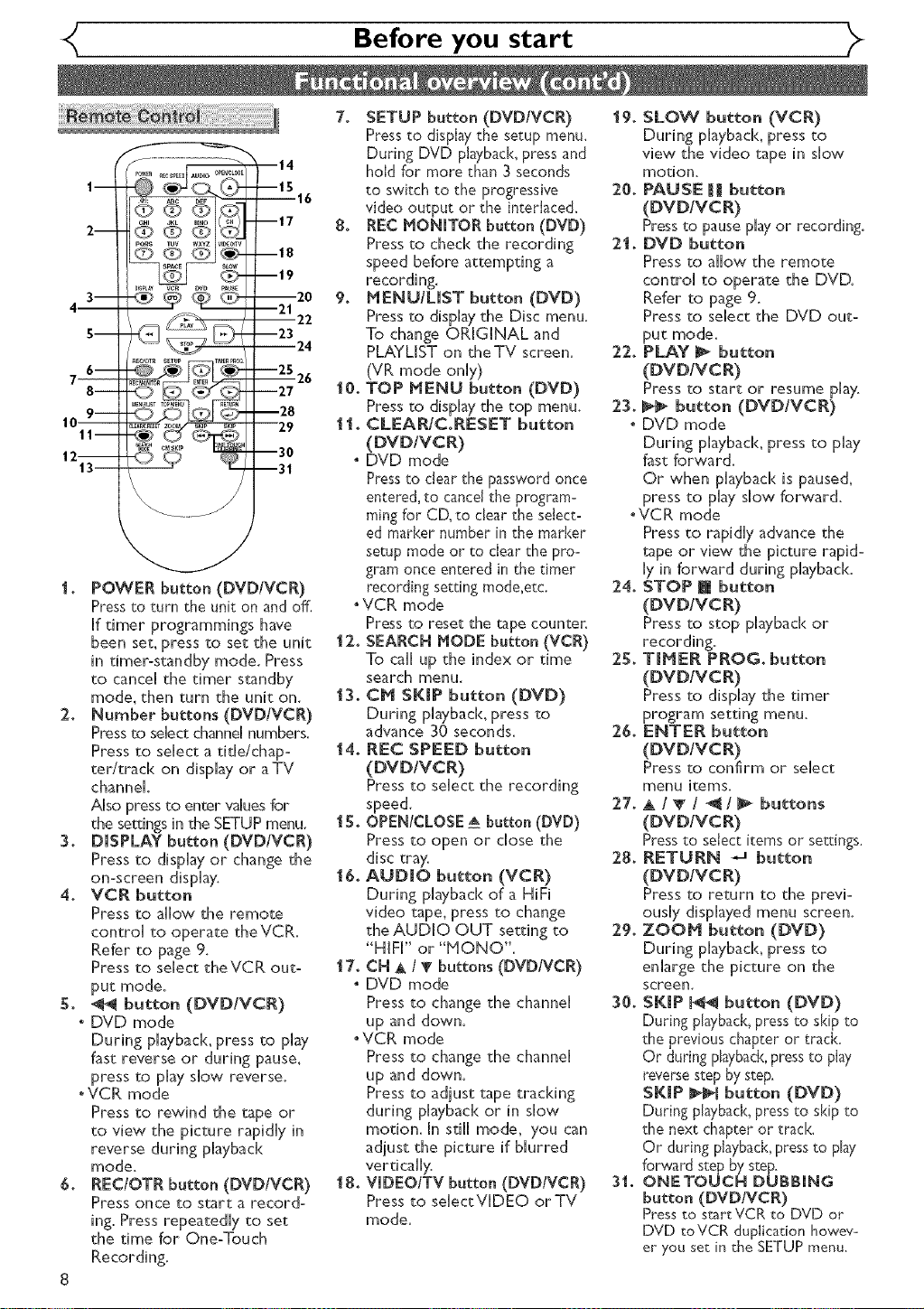
Before you start
_ ............................................._ 14
I m
2 m
--lS
116
--17
--18
--19
3 m
4
5 m
--20
--21
--23
--25 26
8i
10 9--
11--
12--
13--
--27
--28
29
--30
--31
I. POWER button (DVDIVCR)
Pressto turn the unit on and off.
[f timer programmings have
been seL press to set the unit
in timer-standby mode. Press
to concert the timer standby
mode, then turn the unit on.
2° Number buttons (DVDIVCR)
Pressto select channel numbers.
Press to seHect a titHe/chap-
ter/trad< on display or aTV
channel,
Also press to enter values for
the settings in the SETUP menu.
3. DISPLAY button (DVD!YCR)
Press to display or change the
on-screen display.
4, VCR button
Press to allow the remote
control to operate theVCR.
Refer to page 9.
Press to seHect theVCR out-
put mode.
5. <<1 button (DVD/VCR)
o DVD mode
During playback, press to play
fast reverse or during pause,
press to play slow reverse.
oVCR mode
Press to rewind the tape or
to view the picture rapidly in
reverse during playback
mode.
6. REC/OTR button (DVD/VCR)
Press once to start a record-
ins. Press repeatedly to set
the time for One-Touch
Recording.
7. SETUP button (DVD/VCR)
Pressto display the setup menu.
During DVD playback,press and
hold for more than 3 seconds
to switch to the progressive
video output or the interlaced.
8. REC NONITOR button (DVD)
Press to check the recording
speed before attempting a
recording.
9. MENU/LIST button (DVD)
22
24
Press to display the Disc menu.
To change ORIGINAL and
PLAYLIST on theTV screen.
(VR mode only)
10. TOP NENU button (DVD)
Press to display the top menu.
1I. CLEAWC.RESET button
(DVD/VCR)
o DVD mode
Pressto clear the password once
entered,to cancel the program-
mingfor CD, to dear the select-
ed marker number in the marker
setup mode or to clear the pro-
gram once entered in the timer
recording setting mode,etc.
°VCR mode
Press to reset the tape counter.
12. SEARCH NODE button (VCR)
To call up the index or time
search menu.
13. CM SKiP button (DVD)
During playback, press to
advance 30 seconds.
14. REC SPEED button
(DVDIVCR)
Press to select the recording
speed.
15. OPEN/CLOSE _ button (DVD)
Press to open or close the
disc tray.
16. AUDIO button (VCR)
During playback of a HiFi
video tape, press to change
the AUDIO OUT setting to
"HiF[" or "HONe".
17. CN A I T buttons (DVDIVCR)
o DVD mode
Press to change the channel
up and down.
oVCR mode
Press to change the channel
up and down.
Press to adjust tape tracking
during phyback or in slow
motion. In still modm you can
adjust the picture if blurred
18. VIDEOITV button (DVD/VCR)
Press to sdectVlDEO or TV
mode.
19. SLOW button (VCR)
During playback, press to
view the video tape in slow
motion.
20. PAUSE II button
(DVDIVCR)
Press to pause playor recording.
2t. DVD button
Press to allow the remote
control to operate the DVD.
Refer to page 9.
Press to select the DVD out-
put mode.
22. PLAY l_ button
(DVD/VCR)
Press to start or resume play.
23. _l_ button (DVD/VCR)
oDVD mode
During playback, press to play
fast forward.
Or when phyback is paused_
press to play slow forward.
oVCR mode
Press to rapidly advance the
tape or view the picture rapid-
ly in forward during playbad<.
24. STOP @ button
(DVD/VCR)
Press to stop playback or
recording.
2B. TIMER PROG. button
(DVD/VCR)
Press to display the timer
26. ENTER button
(DVD/VCR)
Pressto confirmor select
menu items.
27. A, / T / _ / _ buttons
(DVDIVCR)
Press to seJect items or settings.
28. RETURN -._button
(DVDIVCR)
Press to return to the previ-
ously displayed menu screen.
29. ZOOM button (DVD)
During playback, press to
enlarge the picture on the
screen.
30. SKIP [<[<1 button (DVD)
During pJayback,pressto skip to
the previous chapter or track.
Or during playback,pressto play
reversestep by step,
SKIP _J button (DVD)
During playback, pressto skip to
the next chapter or track.
Or during pJaybad<,pressto play
forward step by step.
31. ONETOUCN DUBBING
button (DVD/VCR)
PresstostartVCRto DVD or
DVD toVCk duplication howev-
er you set in the SETUPmenu.
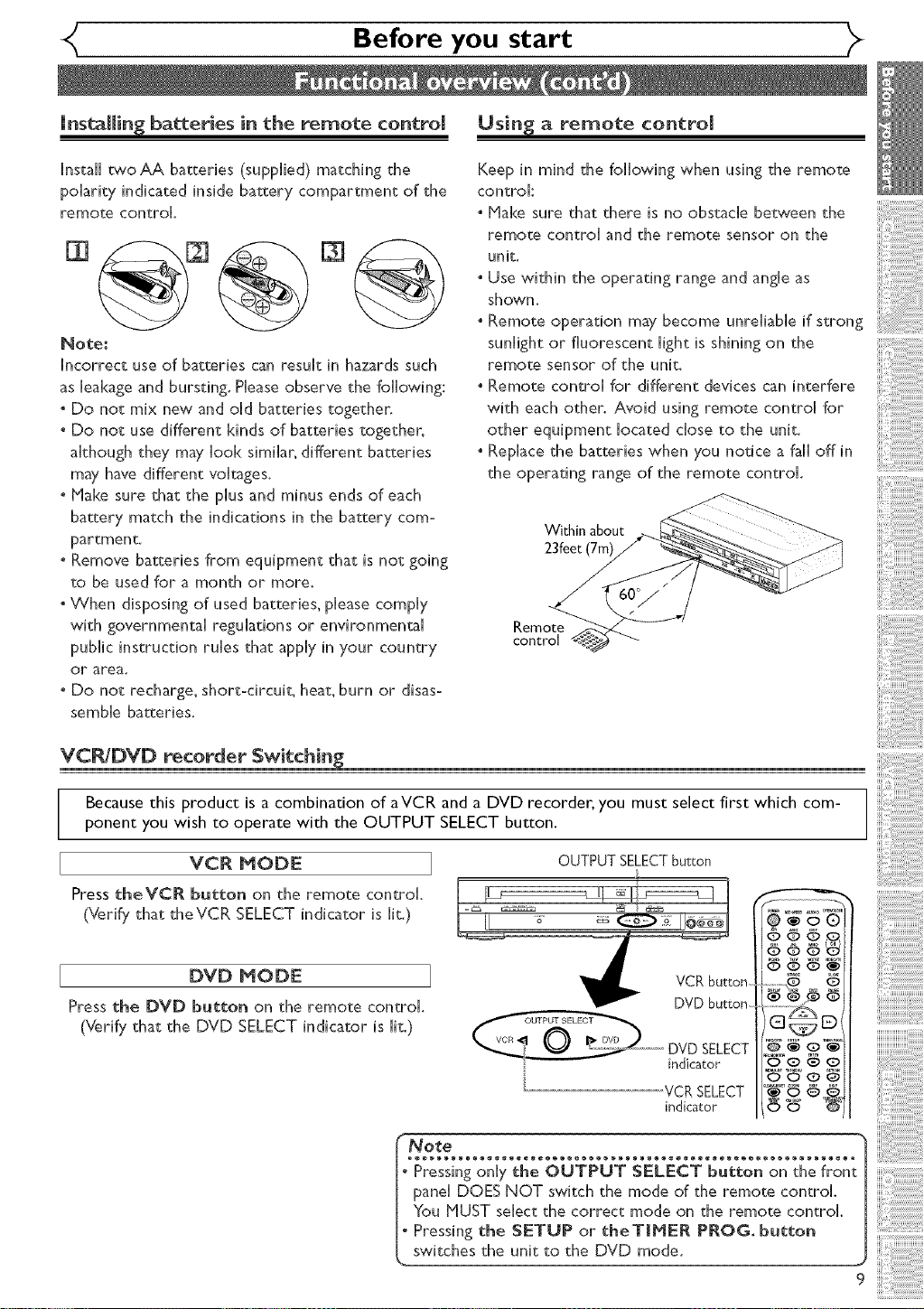
Before you start
insURing batteries in the remote controm
Install two AA batteries (suppHied) matching the
pohrity indicated inside battery compartment of the
remote control.
Incorrect useof batteries canresuHtin hazardssuch
asHeakageand bursting. PHeaseobserve the following:
° Do not mix new and oHdbatteries together.
° Do not usedifferent kinds of batteries together,
aHthoughthey may Hooksimilar,different batteries
may havedifferent voltages.
oMake sure that the plus and minus ends of each
battery match the indications in the battery corn=
partment.
oRemove batteries from equipment that is not going
to be used for a month or more.
°VVhen disposing of used batteries, please comply
with governmental regulations or environmental
public instruction rules that apply in your country
or area.
° Do not recharge, short-circuit, heat, burn or disas-
semble batteries.
Using a remote controm
Keep in mind the following when using the remote
control:
° Make sure that there is no obstacle between the
remote control and the remote sensor on the
unit.
° Use within the operating range and angle as
shown.
° Remote operation may become unreliable if strong
sunlight or fluorescent light is shining on the
remote sensor of the unit.
° Remote control for different devices can interfere
with each other. Avoid using remote control for
other equipment located close to the unit.
° Replace the batteries when you notice a fall off in
the operating range of the remote control.
Within about
23feet (7m)
Remote
control
VCR/DVD recorder Switching_
Because this product is a combination of aVCR and a DVD recorder, you must select first which com-
ponent you wish to operate with the OUTPUT SELECT button.
VCR MODE OUTPUTSELECTbutton
Press theVCR button on the remote control. [ .j_ ............. __
(Verify that theVCR SELECT indicator is lit.) __. h_
DVD MODE ] J VCR button ......... ,Q 81
Press the DMD button on the remote control. _ _ DVD button _" _° 8/"
(Verify that the DVD SELECT indicator is lit.) --____u _'_ _,_D_
__ ...............DVDSELECT "0o® _ _1
........................................................................................VCRSELECT _6 60_.]
...................................'ili iii:.
Note .........
Pressing only the OUTPUT SELECT button on the front
panel DOES NOT switch the mode of the remote control.
You MUST select the correct mode on the remote control.
Pressing the SETUP or theTIMER PROGo button
switches the unit to the DVD mode.
indicator O ,_O_ _I
oooQ/
9
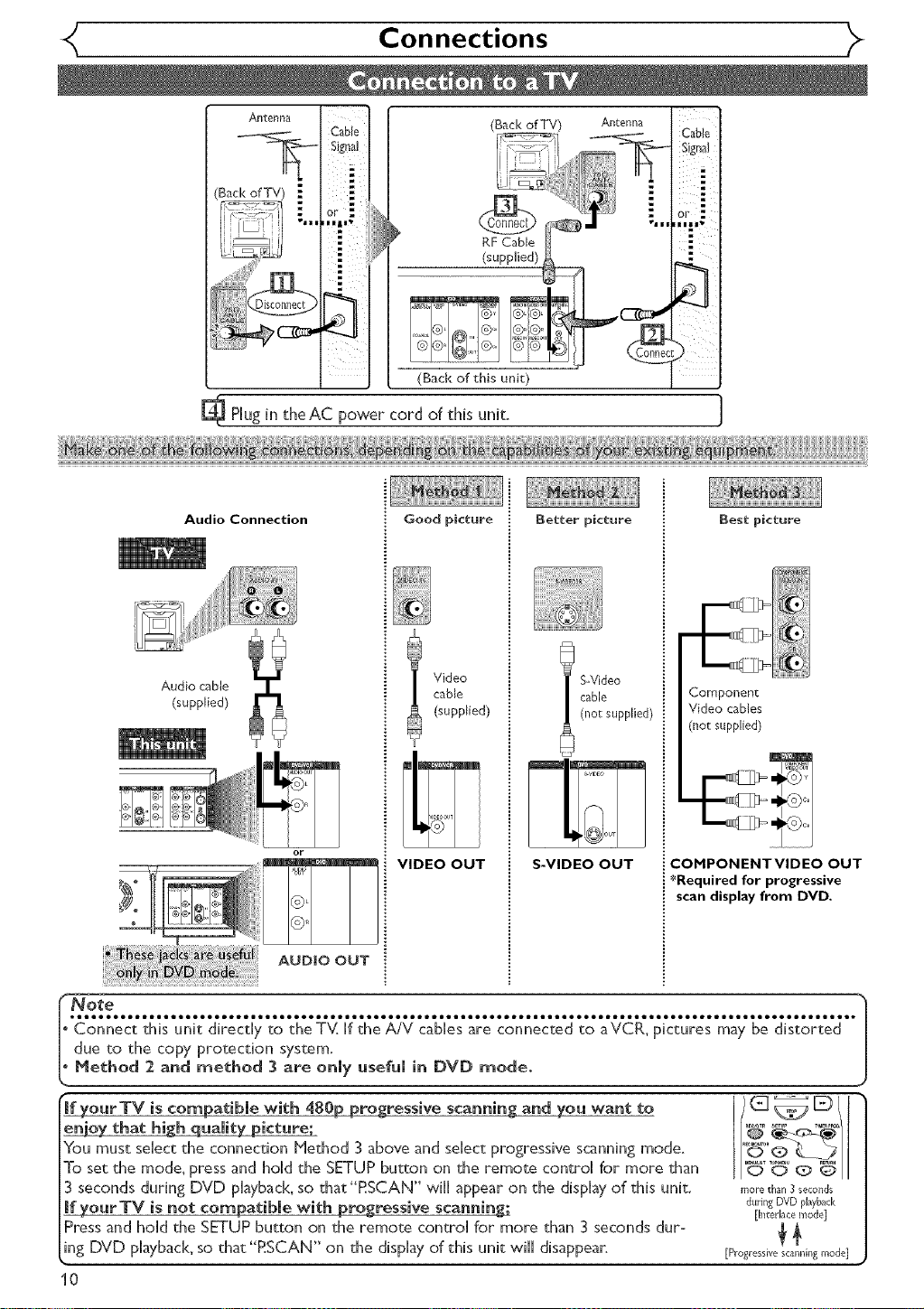
Connections
Antenna
Cable
S!gna!
II[It
(Back of this unit)
[_r] Plugin theAC power cord of this unit.
Audio Connection
Good picture
Better picture
Best picture
Video
cable
(supplied)
VIDEO OUT
cable
(not supplied)
i -Video
S-VIDEO OUT
AUDIO OUT
If yourTV is compatible with 480_ressive scanning and you want to
You must select the connection Hethod 3 above and select progressive scanning mode.
To set the mode, press and hold the SETUP button on the remote control for more than
3 seconds during DVD piaybad<, so that"P.SCAN" wiil appear on the display of this unit.
_ourTV is not compatible with progressive scannin_
Press and hold the SETUP button on the remote control for more than 3 seconds dur-
ing DVD piayback, so that '_RSCAN" on the dispiay of this unit will disappear.
10
COMPONENTVIDEO OUT
*Required for progressive
scan display from DVD.
more than 3 seconds
during DVD playback
[Interlace mode]
[Progressive scanning mode]
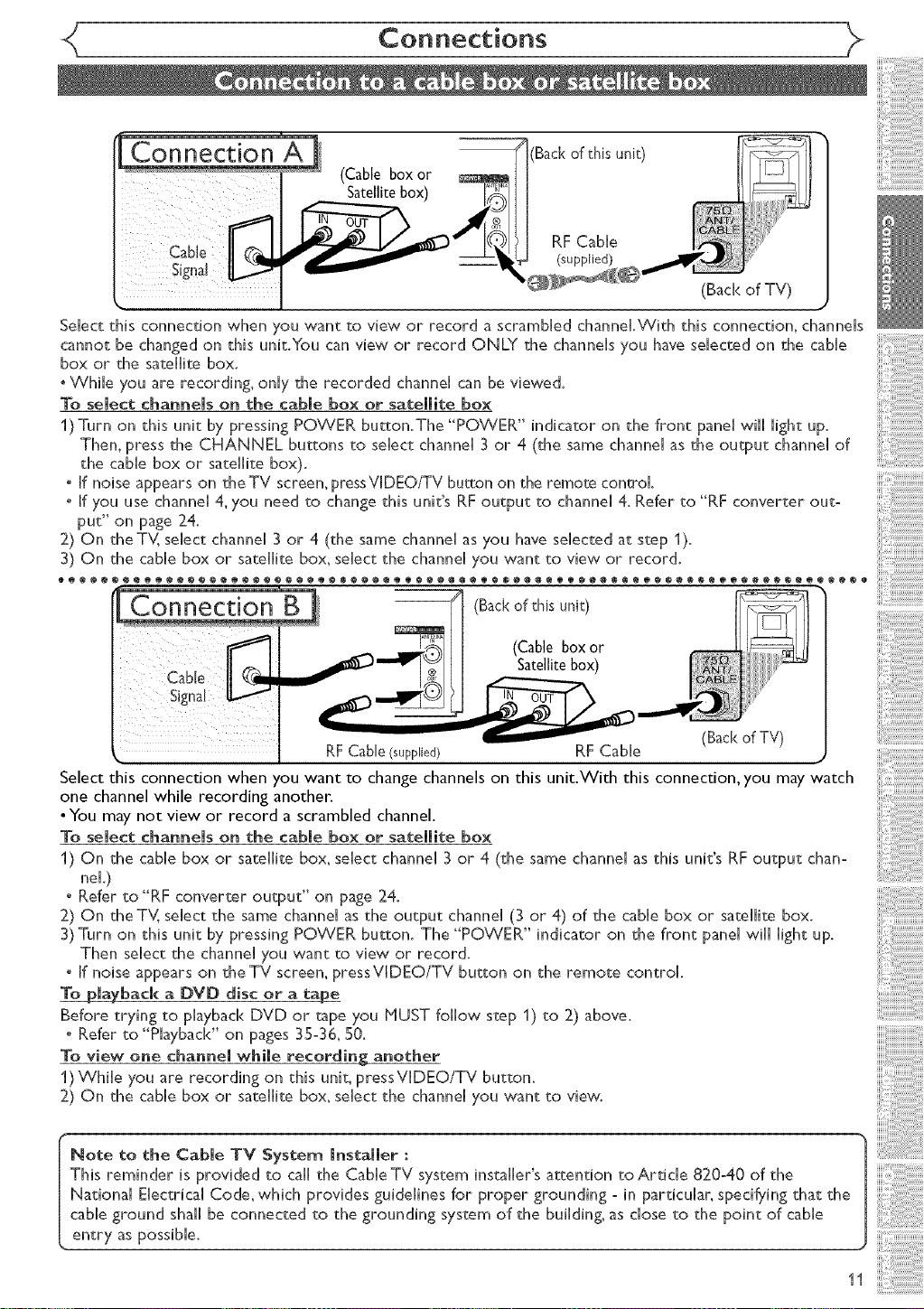
<( Connections 7
(Back of this unit) _>TY!!
(Cable box or
Sate,i ebo×
Cable RF Cable
SeHectthis connection when you want to view or record a scrammed channeLWith this connection, channeHs
cannot be changed on this unit.You can view or record ONLY the channeHsyou have seHected on the cabHe
box or the sateHHitebox.
oWhile you are recording, onHy the recorded channeHcan be viewed.
To select channels on the cable box or satellite box
1) Turn on this unit by pressing POWER button.The "POWER" indicator on the front paneHwiHHHightup.
Then, press the CHANNEL buttons to seHectchanneH3 or 4 (the same channeH as the output channeHof
the cabHebox or sateHHitebox).
° If noise appears on theTV screen, pressVIDEOfTV button on the remote control
. If you use channeH 4, you need to change this unit's RF output to channeH4. Refer to "RF converter out-
put" on page 24.
2) On theTV, seHect channeH 3 or 4 (the same channeH as you have seHected at step 1).
3) On the cabHe box or sateHHite box, seHect the channeH you want to view or record.
o@@@@@@@@@@@@@@@@@@@@@@@@@@@@@@@@@@@@@@@@@@@@@@@@@@@@@@@@@@@@@@@@@@@@@@@@@o
(Backof this unit)
Cable Satellitebox)
(supplied) _i_v,,._l_
'@_' (BacH<of TV)
(Cablebox
N_LE
Signal
RF Cable (supplied) RF CabHe
Select this connection when you want to change channels on this unit.With this connection, you may watch
one channel while recording another.
• You may not view or record a scrambled channel.
To select channels on the cable box or satellite box
1) On the cabHebox or sateHHitebox, seHectchanneH 3 or 4 (the same channeHas this unit's RF output chan=
neL)
• Refer to "RF converter output" on page 24.
2) On theTV, select the same channel as the output channel (3 or 4) of the cable box or satellite box.
3) Turn on this unit by pressing POWER button. The "POWER" indicator on the front paneHwiHHHightup.
Then seHect the channeHyou want to view or record.
• If noise appears on the TV screen, pressVIDEO/TV button on the remote controH.
_back a DVD disc or a tag
Before trying to pHayback DVD or tape you MUST foHHowstep 1) to 2) above.
• Refer to "PHayback" on pages 35-36, 50.
To view one channel while recordinganother
1) WhiHe you are recording on this unit, pressVIDEO/TV button.
2) On the cabHebox or sateHHitebox, seHectthe channeHyou want to view.
(Back of TV)
k, d::::::::::
}}}_iP!iiii!!iiiiiiiiiiiiiiiiiiiiiiiiiil
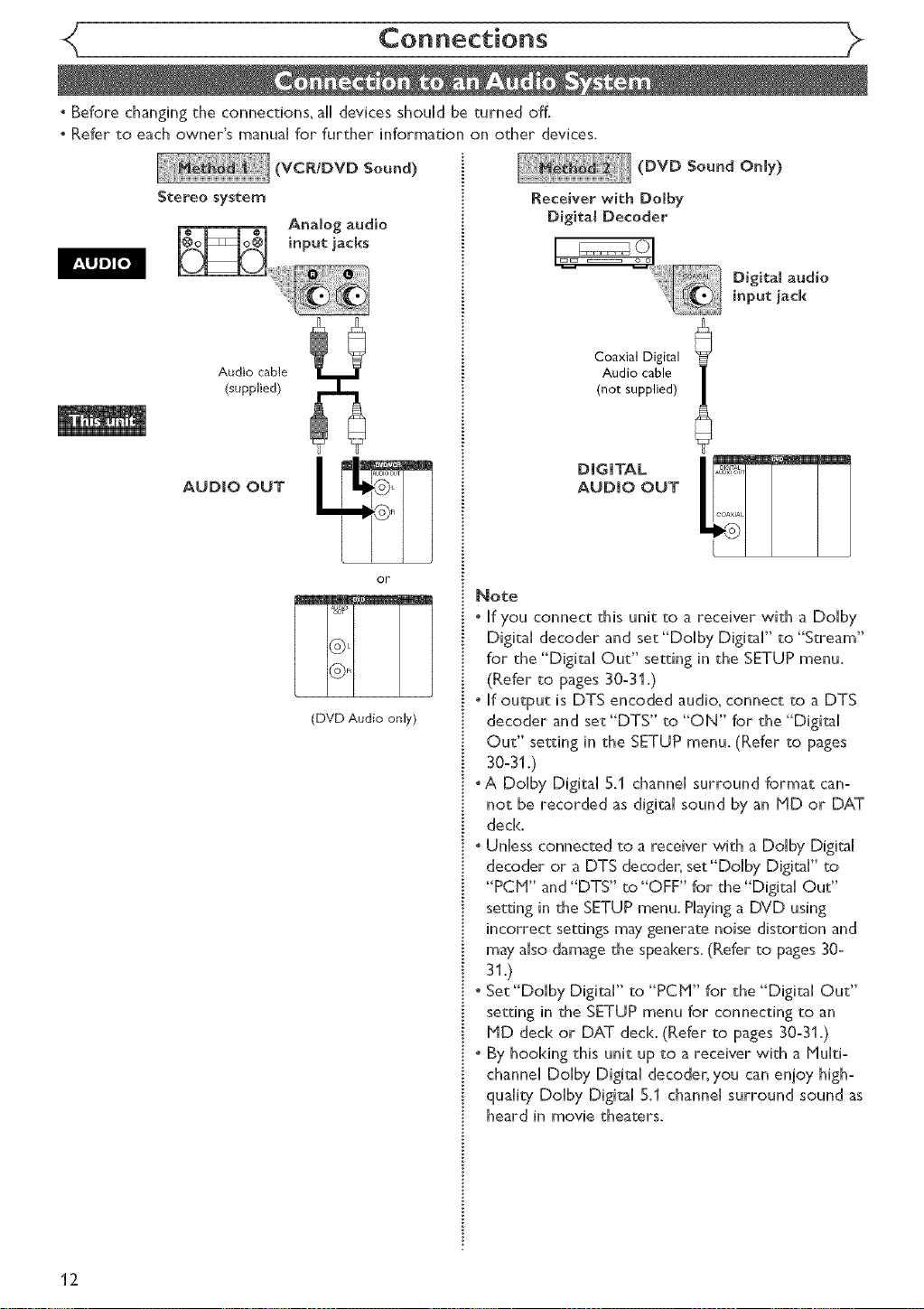
° Before changing the connections, all devices should be turned off.
° Refer to each owner's manual for further information on other devices.
Receiver with Domby
Digital Decoder
B
(DVD Sound Only)
Audio cable
(supplied)
AUDIO OUT
or
(DVD Audio only)
Audio cable
(not supplied)
Coaxial Digital I
DmGmTAL
AUDIO OUT
Note
, If you connect this unit to a receiver with a Dolby
Digital decoder and set"Dolby Digital" to "Stream"
for the "Digital Out" setting in the SETUP menu.
(Refer to pages 30-31.)
° If output is DTS encoded audio, connect to a DTS
decoder and set "DTS" to "ON" for the "Digital
Out" setting in the SETUP menu. (Refer to pages
30-31.)
° A Doiby Digital 5.1 channel surround format can-
not be recorded as digital sound by an HD or DAT
deck.
, Unless connected to a receiver with a Dolby Digital
decoder or a DTS decoder, set"Dolby Digitar' to
"PCH" and "DTS" to "OFF" for the "Digital Out"
setting in the SETUP menu. Playing a DVD using
incorrect settings may generate noise distortion and
may also damage the speakers. (Refer to pages 30-
31.)
, Set"Dolby Digital" to "PCH" for the "Digital Out"
setting in the SETUP menu for connecting to an
HD deck or DAT deck. (Refer to pages 30-31.)
° By hooking this unit up to a receiver with a Plulti-
channel Dolby Digital decoder, you can enjoy high-
quality Dolby Digital 5.1 channel surround sound as
heard in movie theaters.
12
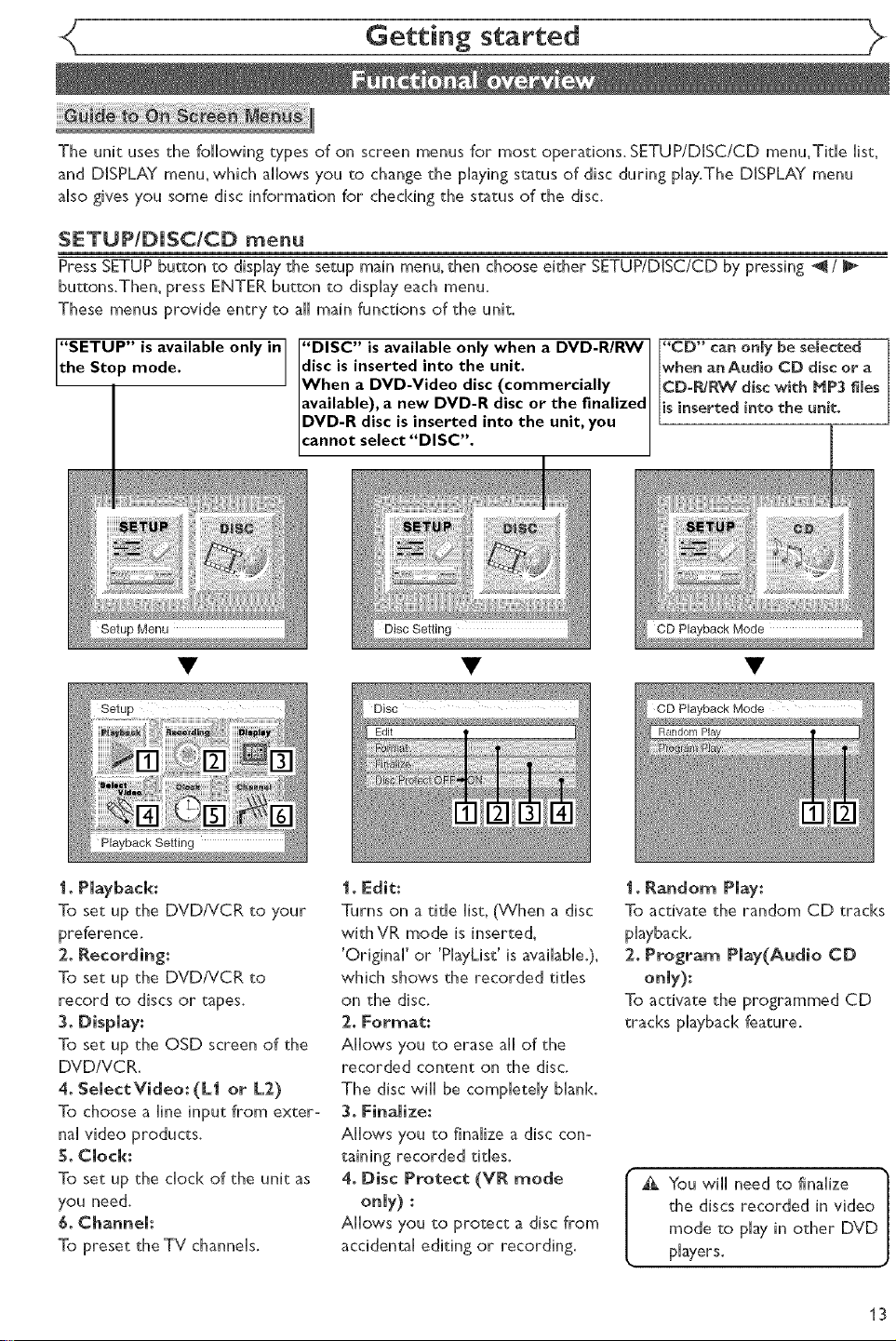
The unit uses the following types of on screen menus for most operations. SETUP/DISC/CD menu,Title Hist,
and DISPLAY menu, which aflows you to change the phying status of disc during phy.The DISPLAY menu
aHsogives you some disc information for cheddng the status of the disc.
SETUP/DJSC/CD menu
Press SETUP button to disphy the setup main menu, then choose either SETUP/DISC/CD by pressing _ /
buttons.Then_ press ENTER button to disphy each menu.
These menus provide entry to aH main functions of the unit.
"SETUP" is available only in "DISC" is available only when a DVD-R/RW "CD" can only be semected
the Stop mode. disc is inserted into the unit. when anAudio CD disc or a
Setup Menu
When a DVD-Video disc (commercially CDoPdRW disc with MP3 files
available), a new DVD-R disc or the finalized is inserted into the unit.
DVD-R disc is inserted into the unit, you
cannot se ect "D SC".
Playback Setting
I. Playback:
To set up the DVDNCR to your
preference.
2. Recording:
To set up the DVD/VCR to
record to discs or tapes.
3. Display:
To set up the OSD screen of the
DVD/VCR.
4. SelectVideo: (Lt or L2)
To choose a line input from exter-
s. cmock:
To set up the clock of the unit as
you need.
6. Channel:
To preset the TV channels.
Edit
I. Edit:
Turns on a title list, (When a disc
withVR mode is inserted,
'Original' or 'PlayList' is avaihble.),
which shows the recorded titles
on the disc.
2. Format:
Allows you to erase all of the
recorded content on the disc.
The disc will be completely blank.
3. Finalize:
Allows you to finalize a disc con-
taining recorded titles.
4. Disc Protect (MR mode
only) :
Allows you to Protect a disc from
accidental editing or recording.
I. Random Play:
TO activate the random CD tracks
phyback.
2. Program Play(Audio CD
only):
TO activate the programmed CD
tracks phyback feature.
You will need to finalize l
the discs recorded in video
mode to play in other DVD
players.
J
13
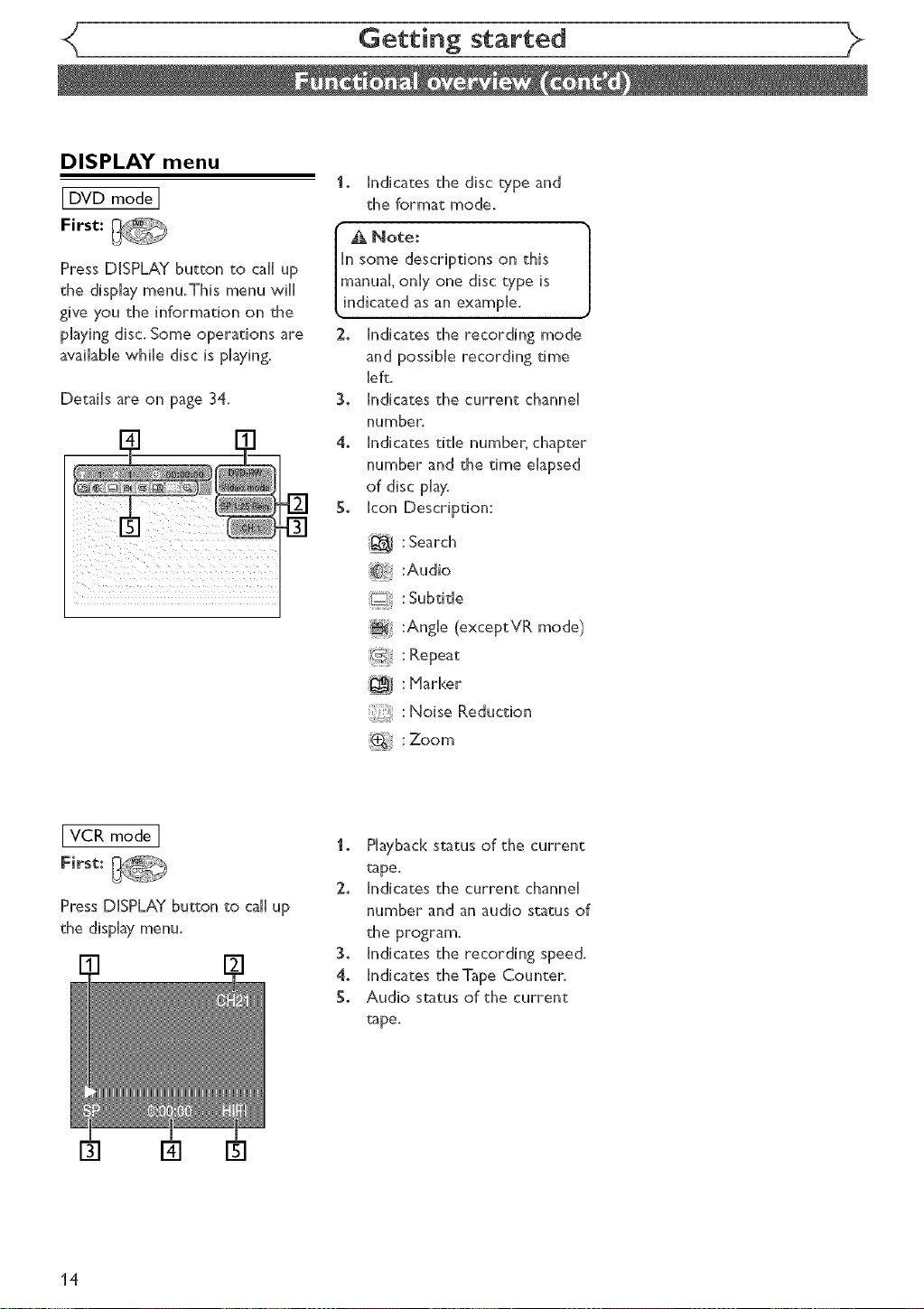
DISPLAY menu
Getting started )>
[ DVD mode[
First:
Press DISPLAY button to caHHup
the dispJay menu.This menu wiJJ
give you the information on the
pJaying disc. Some operations are
available while disc is playing.
DetaiHs are on page 34.
the format mode,
_ Note:
n some descriptions on this
anua[,onHyone disc type is
indicated as an exampJe.
2,. indicates the recording mode
and possibJe recording time
[eft.
3. indicates the current channeH
number.
4. Indicates tide number_ chapter
number and the time eHapsed
of disc play.
S. [con Description:
: Search
:Audio
:Subtitle
:AngHe (exceptVR mode)
[ :Repeat
_.I : Harker
: Noise Reduction
[VCRmode I
First:
Press DISPLAY button to caHHup
the display menu.
:Zoom
I. PJayback status of the current
tape.
2. Indicates the current channeH
number and an audio status of
the program.
3. Indicates the recording speed.
4. Indicates theTape Counter.
5. Audio status of the current
tape.
14
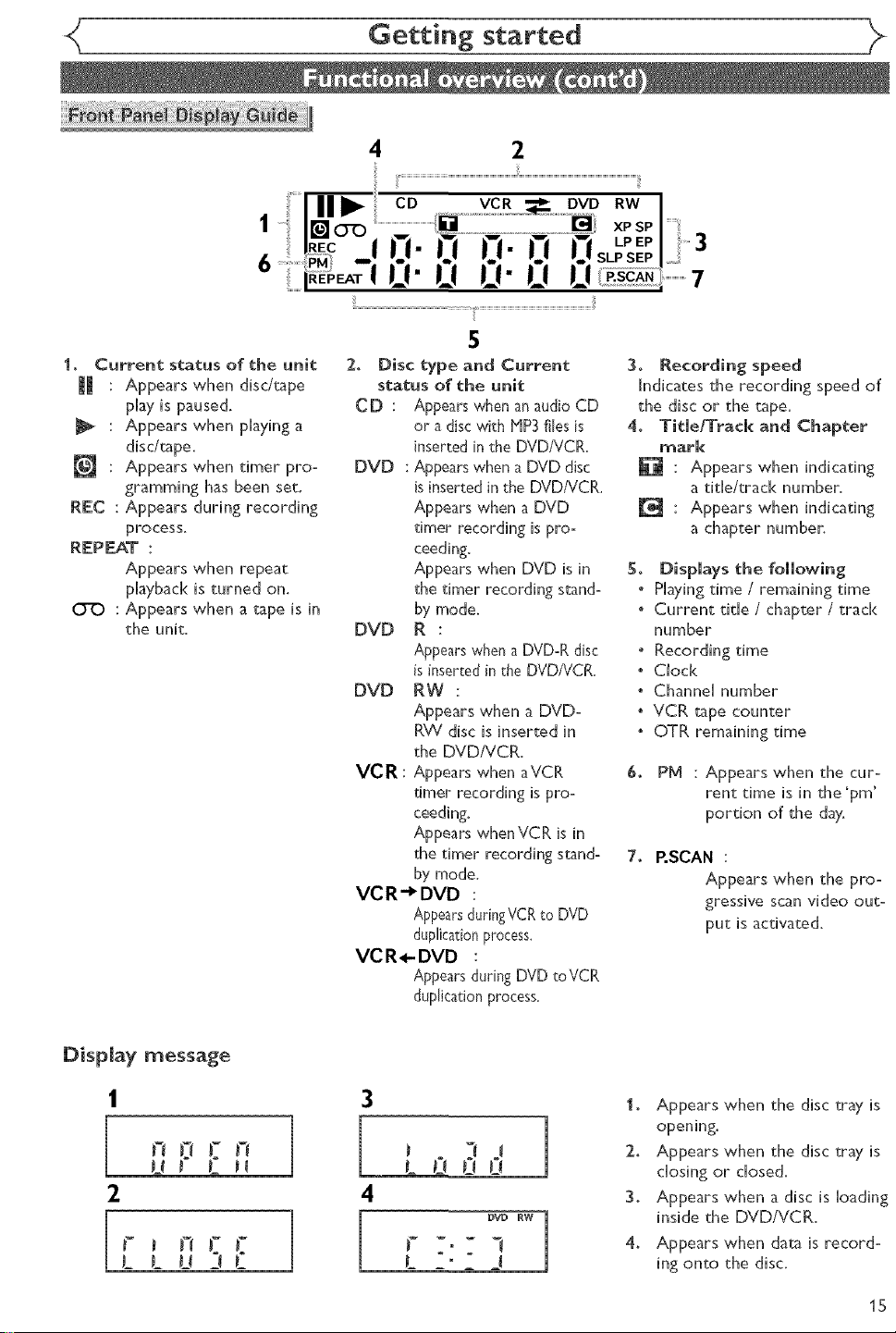
l_ Current status of the unit
|| : Appears when disc/tape
play is paused.
: Appears when playing a
disc/tape.
: Appears when timer pro-
gramming has been set.
REC : Appears during recording
process.
REPEAT :
Appears when repeat
playback is turned on.
O-O : Appears when a tape is in
the unit.
Getting started
5
2. Disc type and Current
status of the unit
CD : Appears when an audio CD
or a disc with hiP3 fibs is
inserted in the DVD/VCR.
DVD : Appearswhen a DVD disc
isinserted in the DVDNCR.
Appears when a DVD
timer recording is pro-
ceeding.
Appears when DVD is in
the timer recording stand-
by mode.
DVD R :
Appears when a DVD-R disc
is inserted inthe DVD/VCR.
DVD RW :
Appears when a DVD-
RW disc is inserted in
the DVD/VCR.
VCR : Appears when aVCR
timer recording is pro-
ceeding.
Appears whenVCR is in
the timer recording stand-
by mode.
VCR'_ DVD :
AppearsduringVCRto DVD
duplicationprocess.
VC R_- DVD :
Appearsduring DVD toVCR
duplication process.
3, Recording speed
Indicates the recording speed of
the disc or the tape.
4. TitJeffrack and Chapter
marl<
: Appears when indicating
a title/track number.
: Appears when indicating
a chapter number.
g, Displays the following
o Playing time / remaining time
o Current tithe / chapter / track
number
o Recording time
o C(ock
o Channel number
o VCR tape counter
o OTR remaining time
6. PM : Appears when the cur-
rent time is in the 'pm'
portion of the day.
7_ P.SCAN :
Appears when the pro-
gressive scan video out-
put is activated.
Display message
1
I °
°PE,
U (
3
4
LO00
L _ _ J
D_ RW 1
I. Appears when the disc tray is
opening.
2. Appears when the disc tray is
closing or closed.
3. Appears when a disc is loading
inside the DVD/VCR.
4. Appears when data is record-
ing onto the disc.
15

Getting started ]>
It is recommend that you preset
avaihMe channds in your area
using"Auto Preset" in the ChanneH
Preset of the SETUP menu.
Presetting channeJs
automadcaRy
_®®_®®®®_®®®o®®®®®_®®®o®®,®®_®®®®®_
i
Press POWER button to turn
on the unit.
_®Q,,®®®_®®®,,,®®®_®®®®,,,®®_®®®®®_
2
Turn theTV on and be sure
to seJect the input to which
the DVD/VCR is connected.
I!l I I
.oo,,®®®®®®®®,,®®®®®®®®,,,®®_®®®®®_
3
Press SETUP button to dis-
play SETUP/DiSC menu.
SETUP/DISC menu will appear.
Screen:
,llllelllllllelelllllllelellllllll,
4
SeJect "SETUP" using _ /
buttons, then press ENTER
buttons
SETUP menu willappear.
5
SeJect "ChanneJ" using A / T
/ _ / _ buttons, then press
ENTER button.
Channel Preset menu will appear.
Setup > ChanneJ Preset @_
AutoPreset
6
SeJect "Auto Preset" using a,
/ V buttons, then press
ENTER button.
The unit will begin scanning chan=
nels available in your area.
E3KX_
7A_o PreSetting Now
This may rakea few minutes to
complete.
7
Press SETUP button to exit.
,'You can select only the channels
memorized in this unit by using
the CHANNEL buttons.
1J
i
7
\
To se_e¢_ a channe_
,eeell_lll_eeeeeellleeeel_
You can select a channel by
directly entering channel using
the Number buttons on the
remote control.
Notes for using the
Number buttons:
° When selecting cable channels
which are higher than 99,
enter channel numbers as a
three-digit humbert(For exam°
pie: 117, press 1, 1,7)
• You must precede single-digit
channel numbers with a zero
(For example: 02, 03, 04 and
SO on),
You can select the line input
mode ("LI" or "L2").To select
"LI" by pressing [0],[0],[1].To
select "L2" by pressing
[0],[0],[2].Details are on page 68.
Note
,eeell_llllllll_eeeeeellleeell*
• If the auto presetting is can=
celled during presetting, some
channels not yet preset may
not be received.
• The selection will depend on
how you receive the TV chan=
ntis.
To cancel the auto preset-
ting during scanning:
Press RETURN button or
SETUP button to cancel.
S
6
16
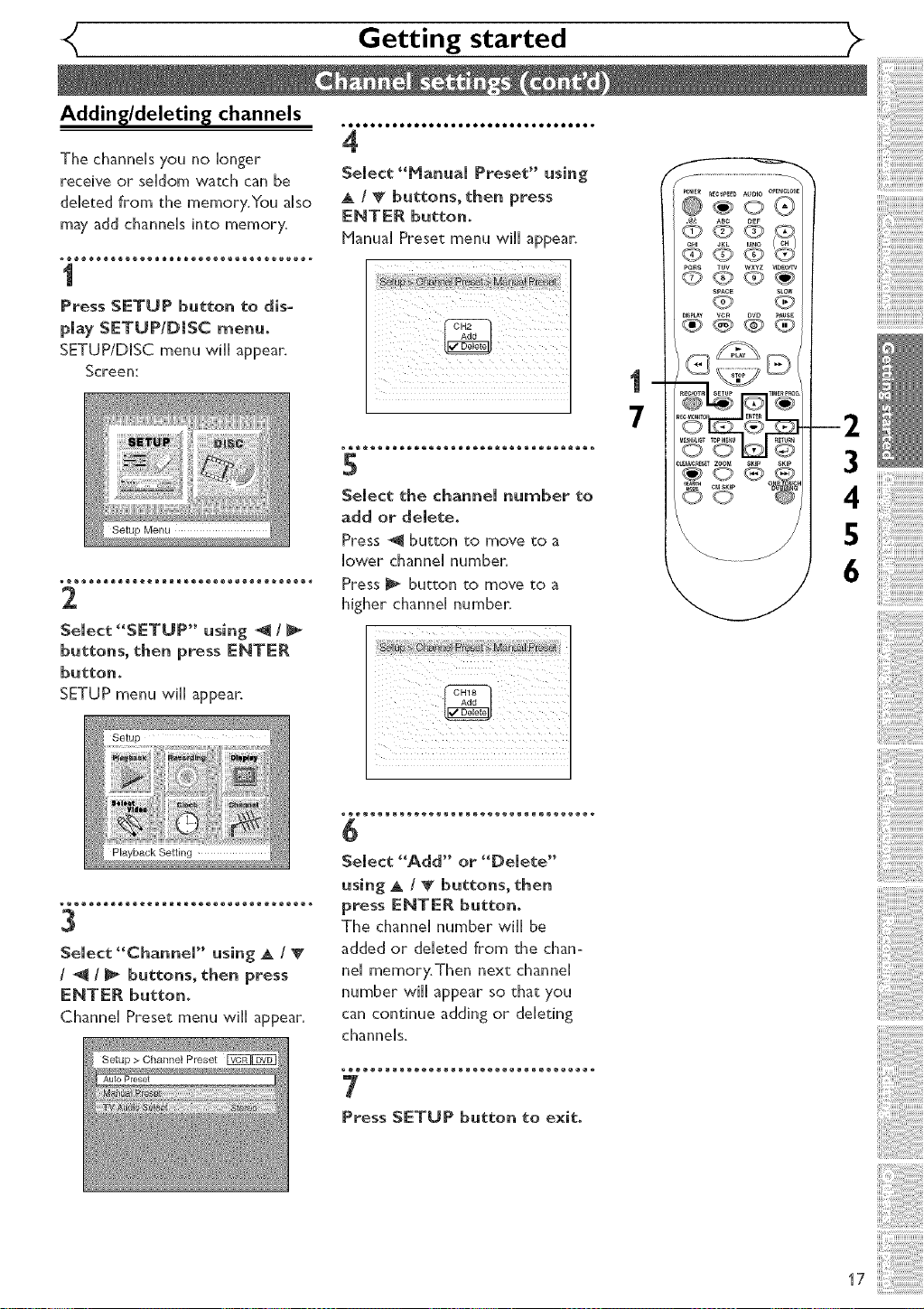
Addin_/deletin_ channels
The channels you no longer
receiveor seldom watch can be
deleted from the memory.You also
may add channels into memory.
_o®®®®oo®®®®_®®®®_®®®oo®®®®_®®®®_
1
Press SETUP button to dis-
play SETUP/DmSC menu.
SETUP/DISC menu will appear.
Screen:
Setup Menu
.®®o®®®®®eeee_®®®®®®®®®®®eeee_®®®®_
2
Select "SETUP" using _ I
buttons, then press ENTER
button.
SETUP menu will appear.
Getting started
4
Select "Manual Preset" using
A ! V buttons, then press
ENTER button°
Hanual Preset menu will appear,
5
Se_ec_ _he channe_ number _o
add or delete.
Press _ button to move to a
lower channel number,
Press _ button to move to a
hi her channel number,
Setue > C_nrlel Preset S Manual P_'ese_
,_/: ABC _EF
i_i_i_ii_i',_ijjjjjjjjjjjjjjjjjjj_iil
Uiiiiiiiiiiiiiiiiiiiiiiiii#_
1
7
4
5
6
_®_®®®®®®eeee_®®®®®®®®®®®eeee_®®®®_
3
Select "Channel" using A I T
I _ I _ buttons, then press
ENTER button.
Channel Preset menu will appear,
Auto Preset
6
Selec_ "Add" or "Delete"
using _ / V buttons, then
press ENTE_ bu_ton.
The channel number will be
added or deleted from the chan-
nel memory, Then next channel
number will appear so that you
can continue adding or deleting
channels,
7
Press SETUP button _o exit.
17
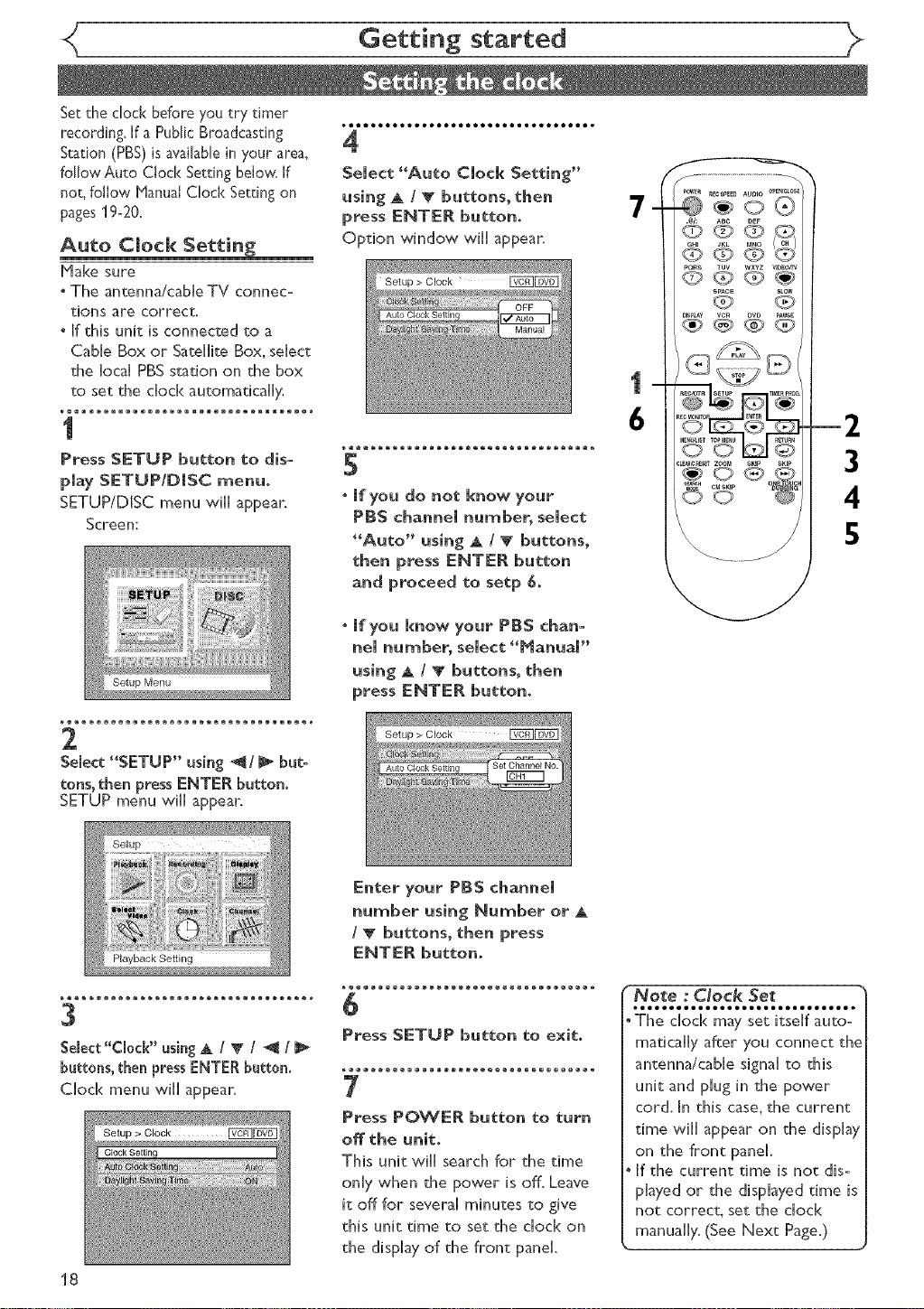
Set the clod( before you try timer
recording, ff a Public Broadcasting
Station (PBS)is available in your area,
follow Auto Ctock Setting below, ff
not, fotlow Manual Clock Setting on
pages 19-20,
Auto C(ock Settin
Make sure
oThe antenna/caMe TV connec-
tions are correct.
o If this unit is connected to a
Carte Box or Satellite Box, sdect
the HocaHPBS station on the box
to set the chock automatically.
• tttOOOIII...OOBetttOOOIII...OOBet •
4
Semect "Auto cmocm( Setting"
using _ / _' buttons, then
press ENTER button.
Option window will appear,
Setup > Clock
Auto CI0ck Settin(
7J
.@/: A_C D_F
_P_C_ _ow
1
Press SETUP button to dis-
play SETUPIDiSC menu.
SETUP/DISC menu wi(( appear.
Screen:
2
Select "SETUP" using _/_ but-
tons, then press ENTER button.
SETUP menu wi((appear.
5
o (f you do not know your
PBS channel number, select
"Auto" using _ / _ buttons,
then press ENTER button
and proceed to setp 6.
° (fyou know your PBS chan-
nel number, select "_anual"
using _ / _ buttons, then
press ENTER button,
Enter your PBS channel
number using Number or
/ V buttons, then press
ENTER button.
)CLE_mBETZOOM SmP S_IP
-2
3
4
5
3
Se(ect"C(ock" using _ I _ / _ I ))_
butt0_s, the_ press ENTER button,
Clock menu will appear.
Setup > Clock _
18
6
Press SETUP button to exit.
7
Press POWE_ button to turn
off the unit.
This unit will search for the time
only when the power is off. Leave
it off for several minutes to give
this unit time to set the clock on
the display of the front panel.
Note : C!ock Set
, The clock may set itself auto-
matically after you connect the
antenna/cable signal to this
unit and p(ug in the power
cord. In this case, the current
time will appear on the display
on the front panel.
• If the current time is not dis-
played or the displayed time is
not correct, set the clock
manually. (See Next Page.)
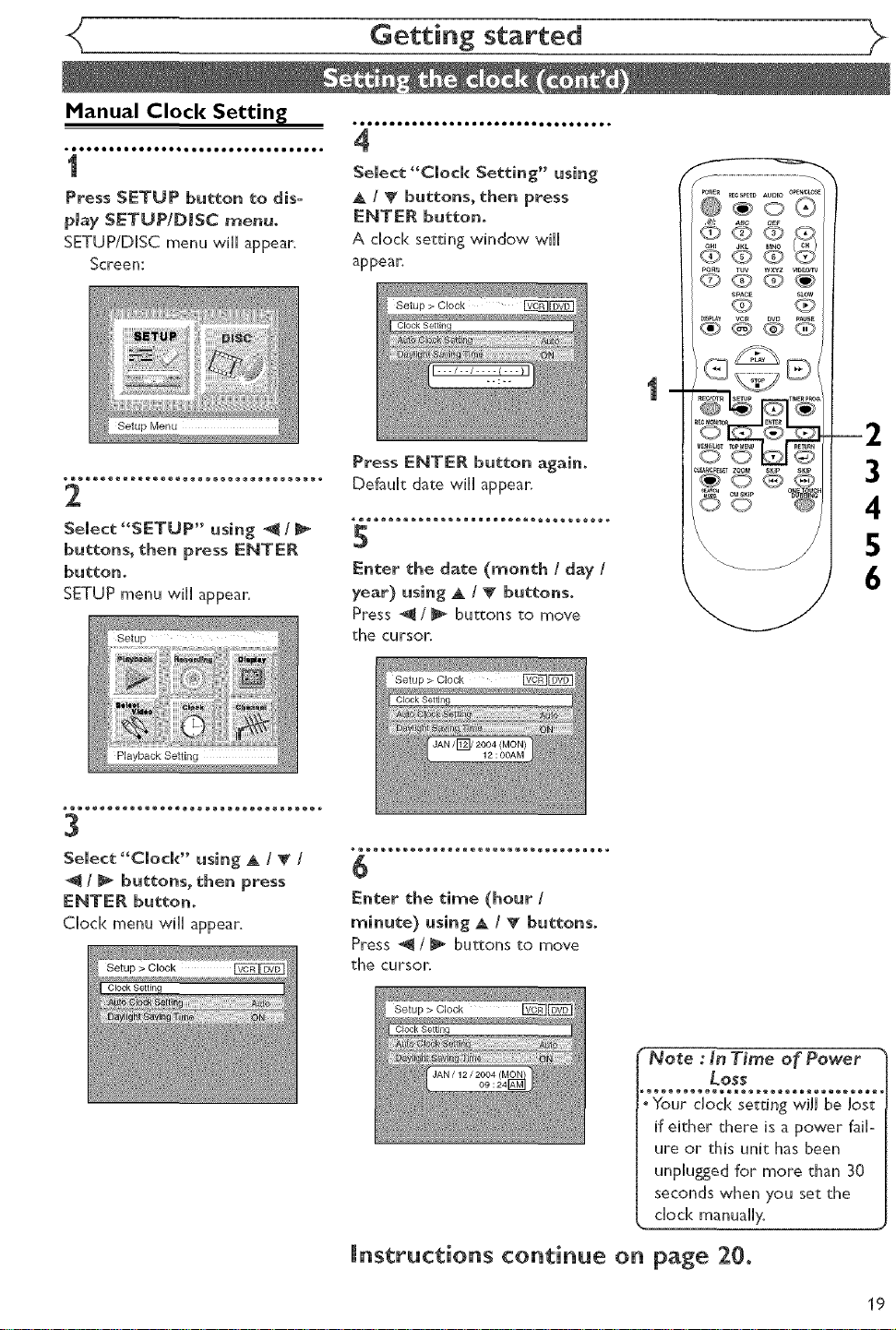
<(* Getting started
Manual Clock Settin_
• ooeeeooelBBeeeeQoeemBeoeeeoeelBBoe
1
Press SETUP button to dis-
p_ay SETUP/DJ$¢ menu.
SETUP/DiSC menu will appear.
Screen:
Setup > Clock
Press ENTER button again.
2
Semect "SETUP" using _ /
buttons, then press ENTER
button.
SETUP menu will appear.
Default date will appear.
5
Enter the date (month / day /
year) using A / V buttons.
Press _ / _ buttons to move
the cursor.
--2
3
4
3
Select "Clock" using _ / _ /
/ _ buttons, then press
ENTE_ button,
Clock menu will appear.
Setup > Clock _
Setup > Clock
6
Enter the time (hour /
minute) using _ / _" buttons.
Press @ / @ buttons to move
the cursor.
Setup > Clock
Note : _n T_me of Power
Loss
° Your dock setting wi_ be _ost
if either there is a power fail-
ure or this unit has been
unplugged for more than 30
seconds when you set the
__dock manually.
[_Str_CtiO_S co_ti_e O_ page 20.
19
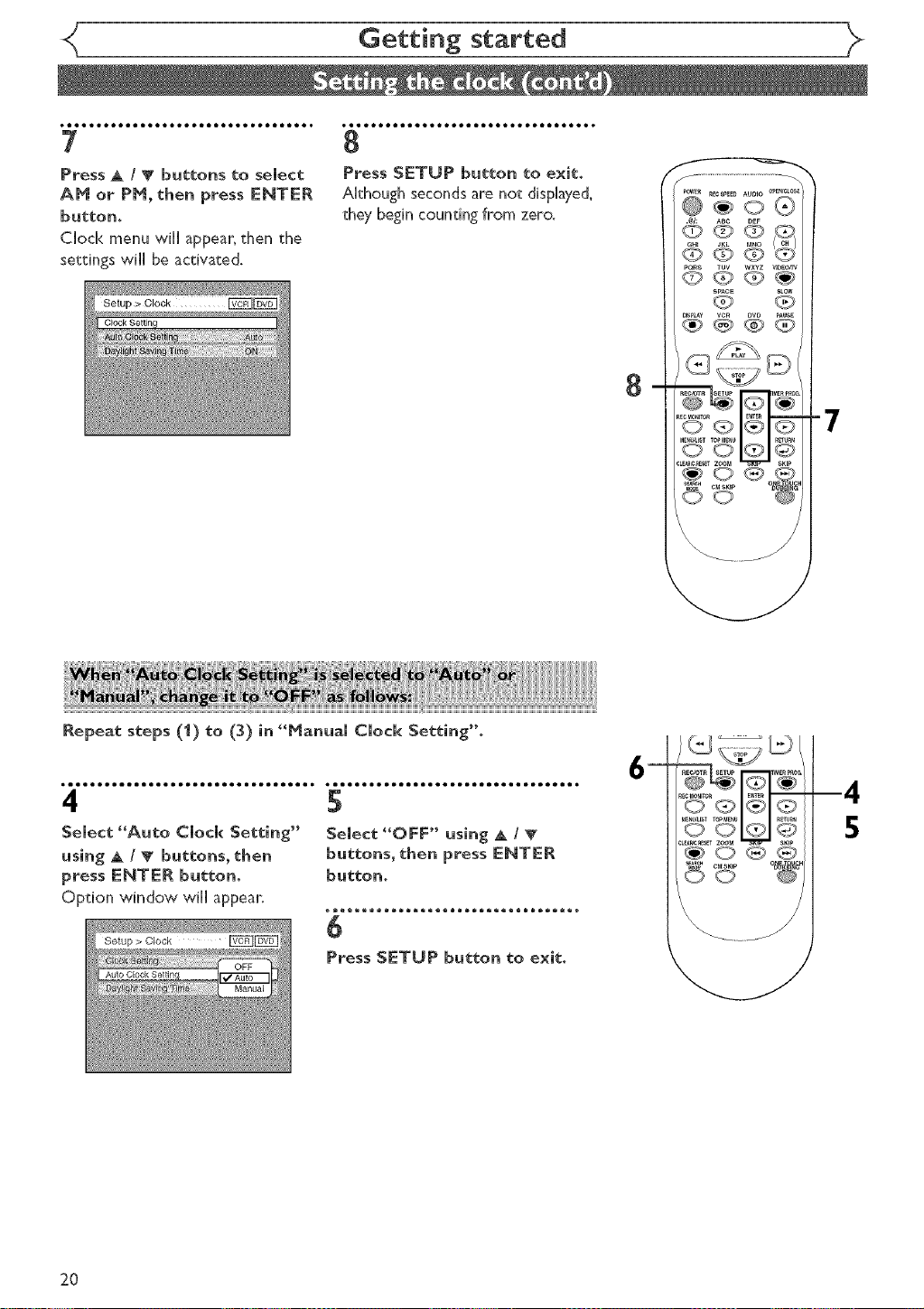
leeeeeeooooeeeeeeooooeeeeeeeoooeee* *eeeeoBoeeeeeeeooooeeeeeeooooeeeeee
7 8
Press A / V buttons to semect
AM or PM, then press ENTER
button_
CHock menu will appear, then the
settings wHHbe activated.
Setup > Clock _
Press SETUP button to exito
Akhough seconds are not disphyed,
they begin counting from zero.
8
._/: ASC DEF
Pens _ "__wxYz WDEOaV
SPACE SLO_
7
Repeat steps (1) to (3) in "Manual Clock Setting"°
*oeeeeeooooeeeeeeooooeeeeeeeoooeoe* ooeeeeeeooooeoeeeeeooooeeeeeeooooe*
4 5
Select "Auto Clock Setting"
using ,A./ V buttons, then
press ENTER button.
Option window will appear.
Setup > Clock _
Auto Clock Settin
Select "OFF" using A / T
buttons, then press ENTER
buttono
6
Press SETUP button to exit°
_
20
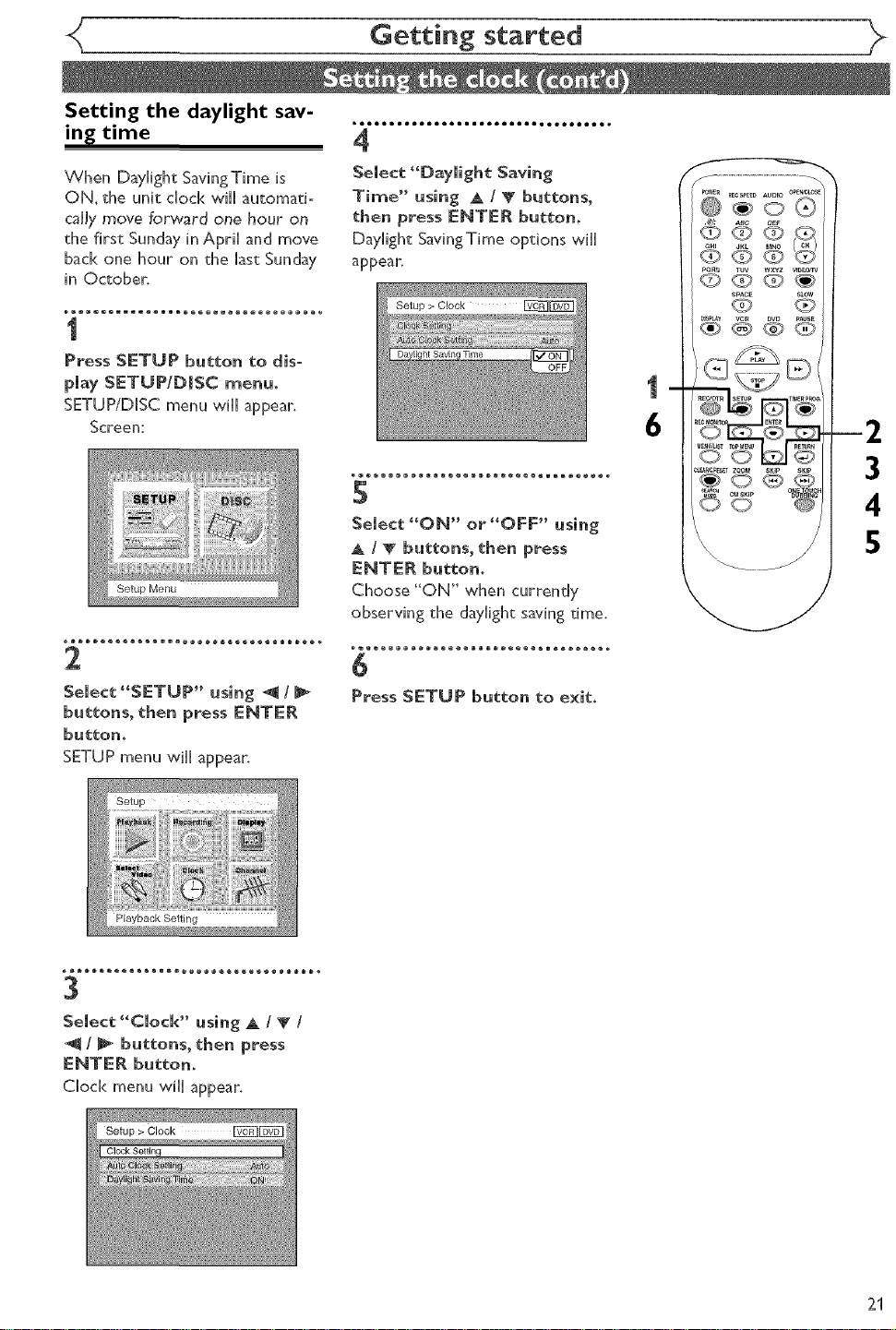
_" Getting started
Setting the daylight say-
in_ time
When Daylight SavingTime is
ON+ the unit chock wiHHautomati-
ca_/move forward one hour on
the first Sunday in ApriH and move
bacH<one hour on the HastSunday
in October+
1
Press SETUP button to dis-
pmay SETUP/DmSC menu+
SETUP/DISC menu wiHHappear+
Screen:
Ioollloollllolllloollloollloolllo
4
Semect "Daymight Saving
Time ++using A /V buttons,
then press ENTER button,
Daylight SavingTime options wiHH
appear.
_®®®®+®®_®®®®®®®®®®®®®®+®®®®®+®®®®_
5
semect ++ON" or "OFF" using
A / V buttons, then press
ENTER button.
Choose "ON" when currently
observing the daylight saving time.
6
._ _c _F
_ TOY _×YZ V_E_
--2
3
4
5
2
semect ++SETUP" using _ /_-
buttons, then press ENTER
button+
SETUP menu wiHHappear.
3
semect +'cmocm("_sing _ / V /
/ _ b_ttons, then press
ENTER button.
CHock menu wiHHappear.
) > Clock _[_]
6
Press SETUP b_tton to exit+
21
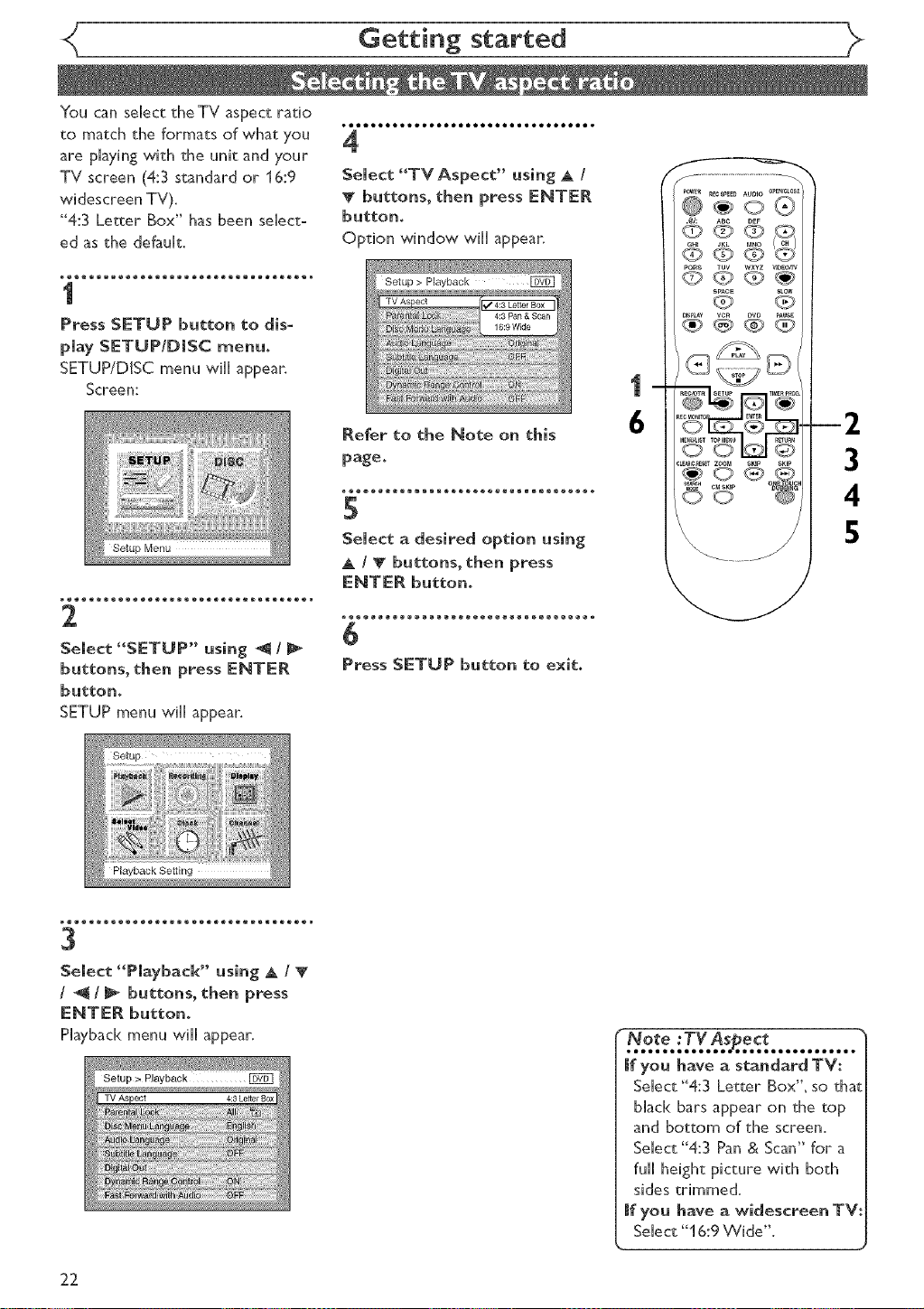
You can seHect the TV aspect ratio
to match the formats of what you
are pHaying with the unit and your
TV screen (4:3 standard or 16:9
widescreen TV).
"4:3 Letter Box" has been seHect-
ed as the defauHt.
_®®_®®®®®®®®o®®®®®_®®®®®®_®®_®®®®®_
1
Press SETUP button to dis-
play SETUP/D[$C menu.
SETUP/DISC menu wHHappear.
Screen:
oteeeeeellooeooBeteeeeeellooeooBet*
4
Select _'TV Aspect" using A /
_" buttons, then press ENTER
button.
Option window will appear.
OOO
1
.@/: ABe DEF
PoRs _ __wxYz VmEOnV
SPACE _OW
Q O
ms_L_ vcR DVD PAUSE
Refer to the Note on this
page.
_®®®®eee®®®®®®®®®®®®®eee®®®®®®®®®®_
6
CLE_mBET ZOOM _ s_m
5
Select a desired option using
A I V buttons, then press
ENTER button.
2
_o_o®®eeem_®®®®®®®®®®®eeem_®®®®®®®_
6
Select "SETUP" using _ I
buttons, then press ENTER
button.
SETUP menu will appear.
Press SETUP button to exit.
3
Select "Playback" using A I
/ _ / [_ buttons, then press
ENTER button.
Playback menu will appear. No_e TV As ect
_._ ......_................
If you have a standard TV:
Select '*4:3 Letter Box", so that
bhck bars appear on the top
and bottom of the screen.
Select '*4:3 Pan & Scan" for a
full height picture with both
sides trimmed.
If you have a widescreen TV:
Select "1619 Wide".
-2
3
4
5
22
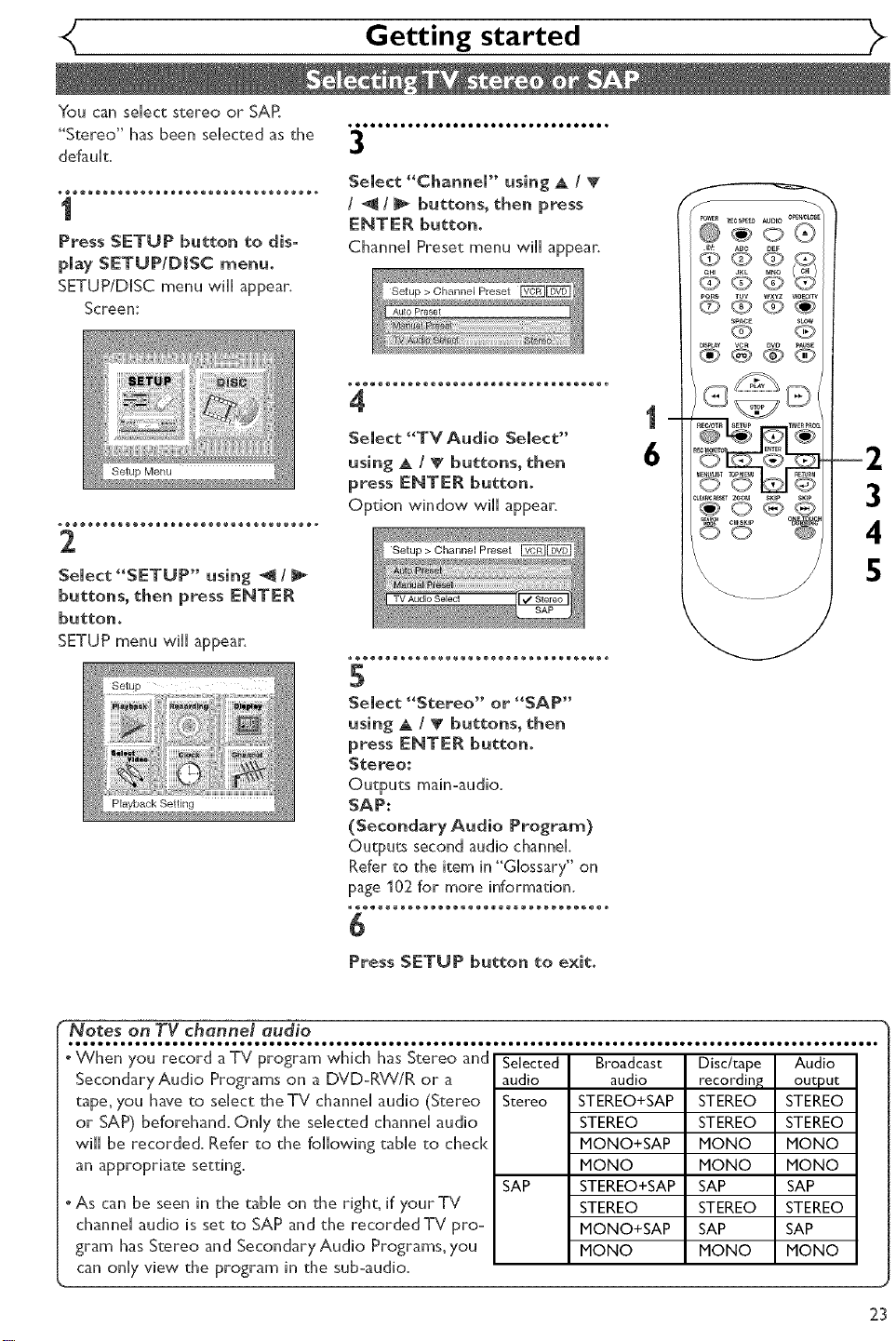
You can sdect stereo or SAR
'*Stereo" has been sdected as the
defauHt.
1
Press SETUP button to dis-
play SETUP/Dm$C menu.
SETUP/DISC menu will appear.
Screen:
Getting started
.@/: ABe _F
_ORS WXYZ VEOEOaV
_PAe_ SLO_
O
2
Select "SETUP" using _ /
buttons, then press ENTER
buOcon°
SETUP menu will appear.
4
Se_ec_ _TVA_dio Se_ec_"
_sing A / _ b_ons, then
press ENTER b_ton°
Option window will appear.
5
Select "Stereo" or "SAP"
_sing _ / V b_Ocons, _hen
press ENTER b_on.
Stereo:
Outputs main:audio.
SAP:
(Secondary A_dio Program)
Outputs second audio channel.
Refer to the item in'*Glossary" on
page 102 for more information.
1
6
-2
3
4
5
Press SETUP b_ton to e×it.
Notes on TV chenne_ eud_o
• When you record aTV program which has Stereo and
SecondaryAudio Programs on a DVD-RW/R or a
tape, you have to select the TV channel audio (Stereo
or SAP) beforehand. Only the selected channel audio
will be recorded. Refer to the following table to check
an appropriate setting.
. As can be seen in the table on the right, if yourTV
channel audio is set to SAP and the recordedTV pro-
gram has Stereo and Secondary Audio Programs, you
can only view the program in the sub-audio.
Selected Broadcast Disc/tape Audio
audio audio recordin_ output
Stereo STEREO+SAP STEREO STEREO
STEREO STEREO STEREO
MONO+SAP MONO MONO
MONO MONO MONO
SAP STEREO+SAP SAP SAP
STEREO STEREO STEREO
MONO+SAP SAP SAP
MONO MONO MONO
23
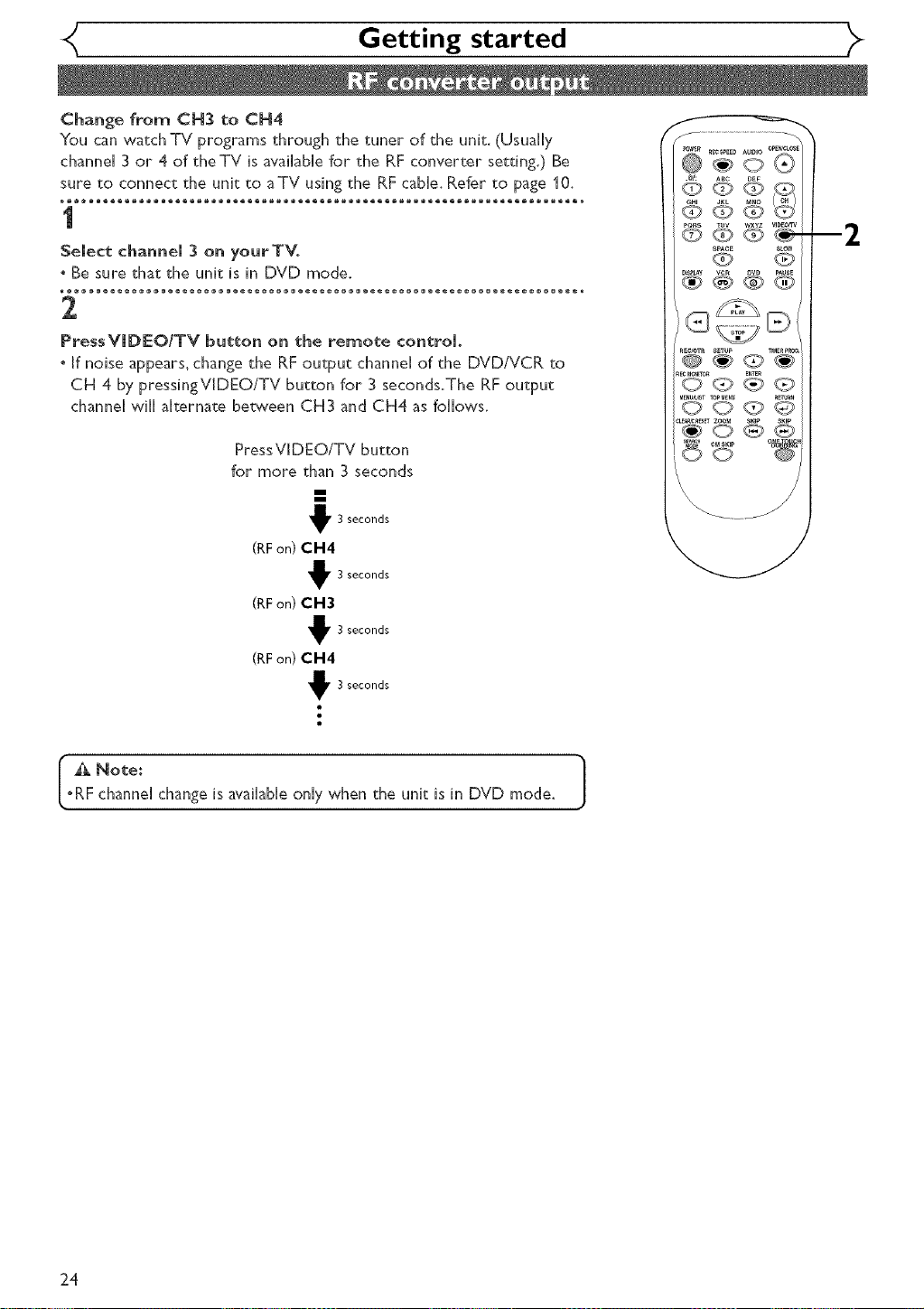
Getting started )>
Change from CH3 to CH4
You can watch TV programs through the tuner of the unit. (Usualy
channd 3 or 4 of theTV is avatabHe for the RF converter setting.) Be
sure to connect the unit to aTV using the RF cabHe.Refer to page 10.
.@/: Ate DEF
1
Semect cbannem 3 on yourTVo
" Be sure that the unit is in DVD mode.
2
PressV_DEO/TV button on the remote control.
° If noise appears, change the RF output channel of the DVD/VCR to
CH 4 by pressingVIDEO/TV button for 3 seconds.The RF output
channel will alternate between CH3 and CH4 as follows.
PressVIDEO/TV button
for more than 3 seconds
3 seconds
(RF on) CH4
3 seconds
(RFon)CH3
3 seconds
(RFon)CH4
3 seconds
_Q_S _UV WXVZ _EO_
S_ACE SLeW
00@@
CLE_IEIET ZIII $II SR_I
--2
I A Note: ]
"RF channel change is available only when the unit is in DVD mode,
24
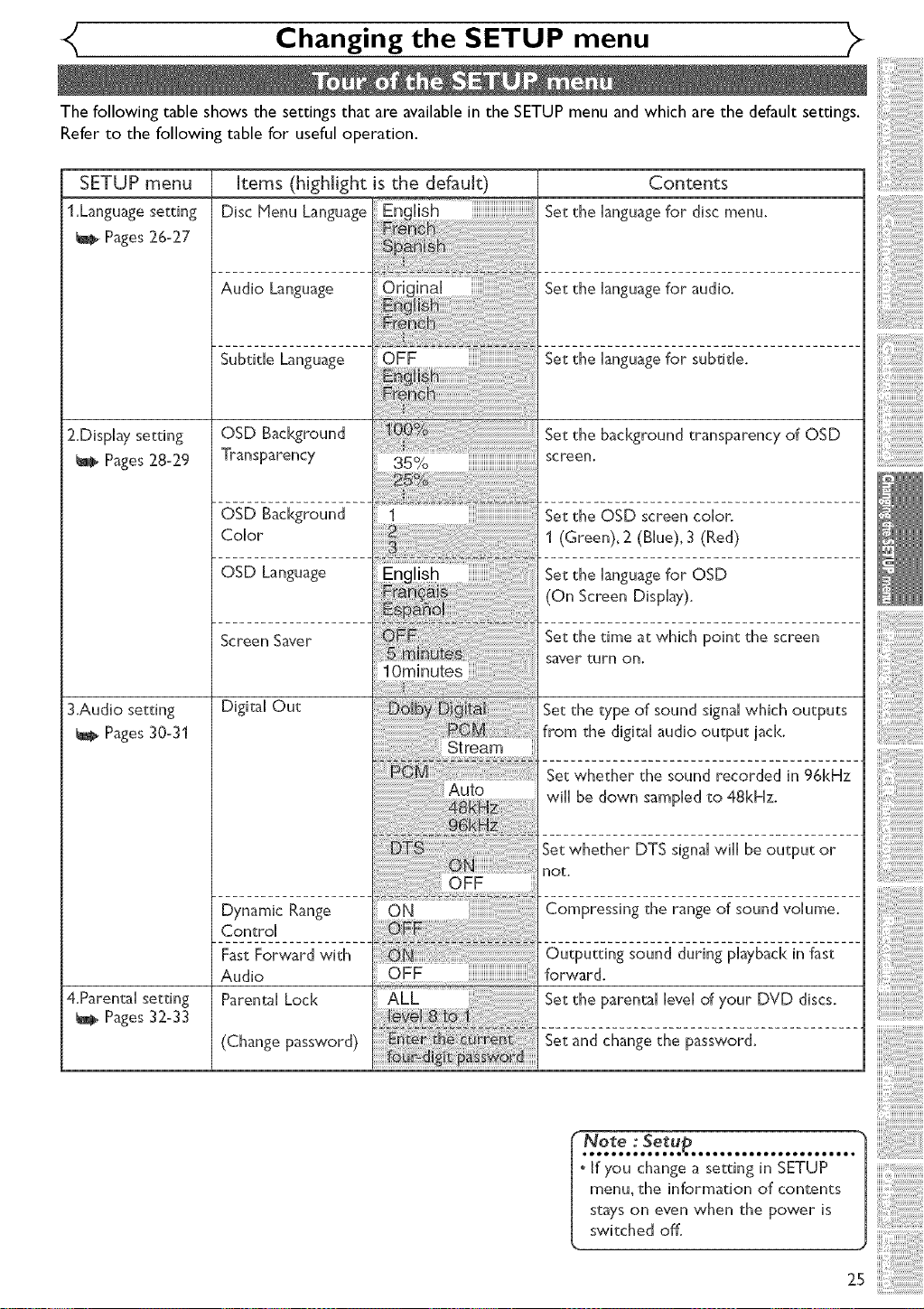
Changing the SETUP menu
The following table shows the settings that are available in the SETUP menu and which are the default settings.
Refer to the following table for useful operation.
SETUP menu
I .Languagesetting
Pages26-27
2,Display setting
Pages28-29
Items (highlight is the default)
Disc Menu Language
Audio Language
Subtide Language
OSD Background
Transparency
OSD Background
Color
OSD Language
Screen Saver
Contents
Set the language for disc menu.
Set the language for audio,
Set the language for subtitle.
Set the background transparency of OSD
screen,
SettheOSD screencolor.
I (Green), 2 (Blue), 3 (Red)
Set the language for OSD
(On Screen Display).
Set the time at which point the screen
saver turn on,
_Pages 30-31
4,Parentalsetting
_Pages 32-33
Digital Out
Dynamic Range
Control
Fast Forward with
Audio
Parental Lock
(Change password)
iiiilililili%ii:_i_!:_iiiii_ili_i_iiiii_ii_ii_ii_ii_iiiiiii!i!i!i!i!i_i!!!ig{ream ............iii
£u{o
OFF
OFF
Set the type of sound signal which outputs
from the digital audio output jack,
Set whether the sound recorded in 96kHz
wiil be down sampled to 48kHz,
Set whether DTS signal wiii be output or
not,
Compressing the range of sound volume.
Outputting sound during playback in fast
forward,
Set the parental level of your DVD discs,
Set and change the password,
iiii:8:#####(
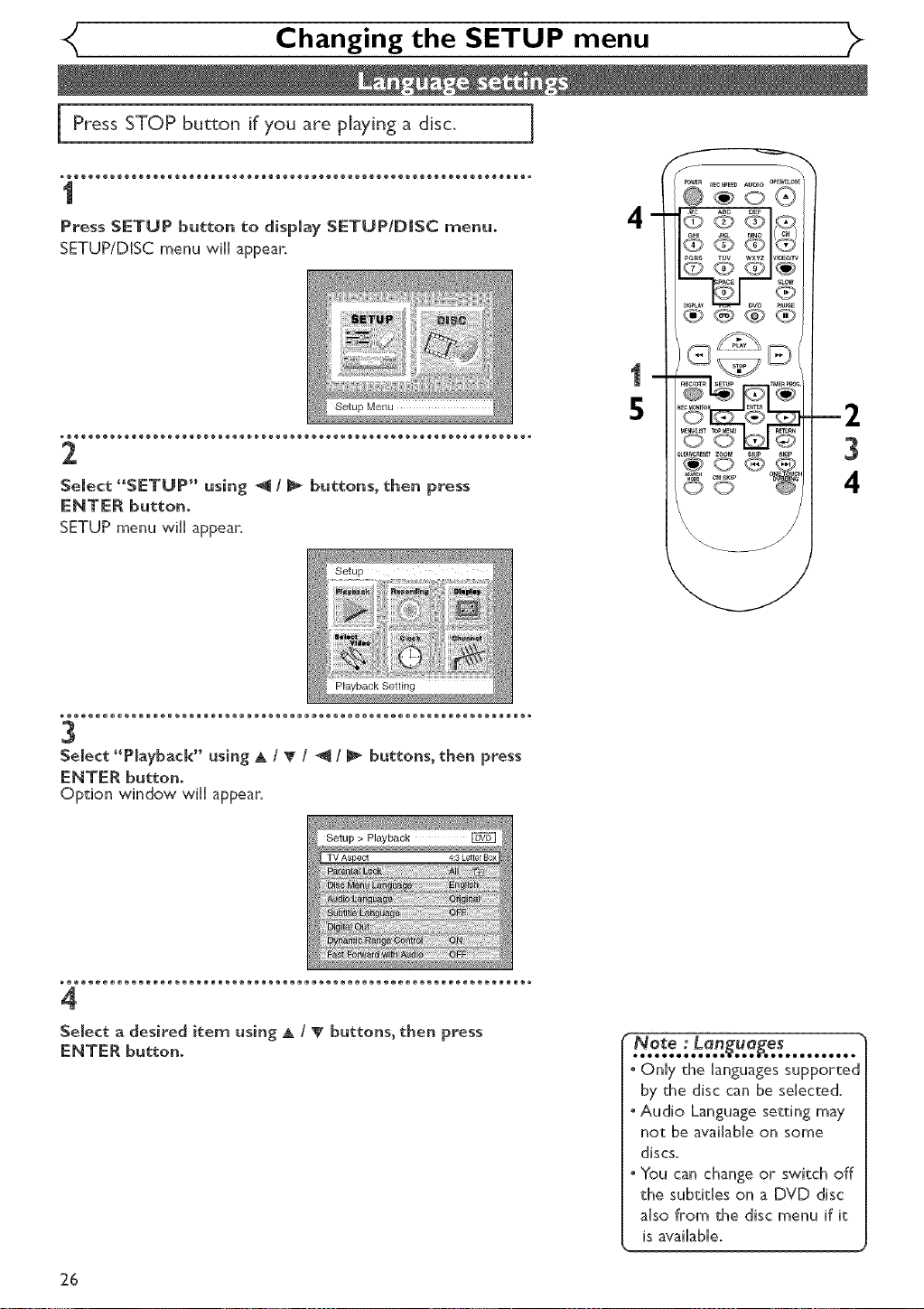
Changing the SETUP menu
are playing a disc.
I Press STOP button if
_e®®®®®®®®®®®®®®o®®_®®®®®®_®®®®®®®®®®®®®®®®®®®®®®®®®®®®®®®®®®®®®_
you
1
Press SETUP button to display SETUP/DmSC rnenm
SETUP/DISC menu will appear.
4
1
5
2
Select "gETUP" using _ / _ buttons, then press
ENTER button.
SETUP menu will appear.
Playback Setting
3
Select "P_ayback" using & / V / _ / _ buttons, then press
ENTER button,
Option window will appear.
3
4
Select a desired item using & / _ buttons, then press
ENTER button.
26
"Note Lan ue es
....... _....._..._;............
° Only the languages supported
by the disc can be selected.
• Audio Language setting may
not be available on some
discs,
• You can change or switch off
the subtitles on a DVD disc
also from the disc menu if it
is available,
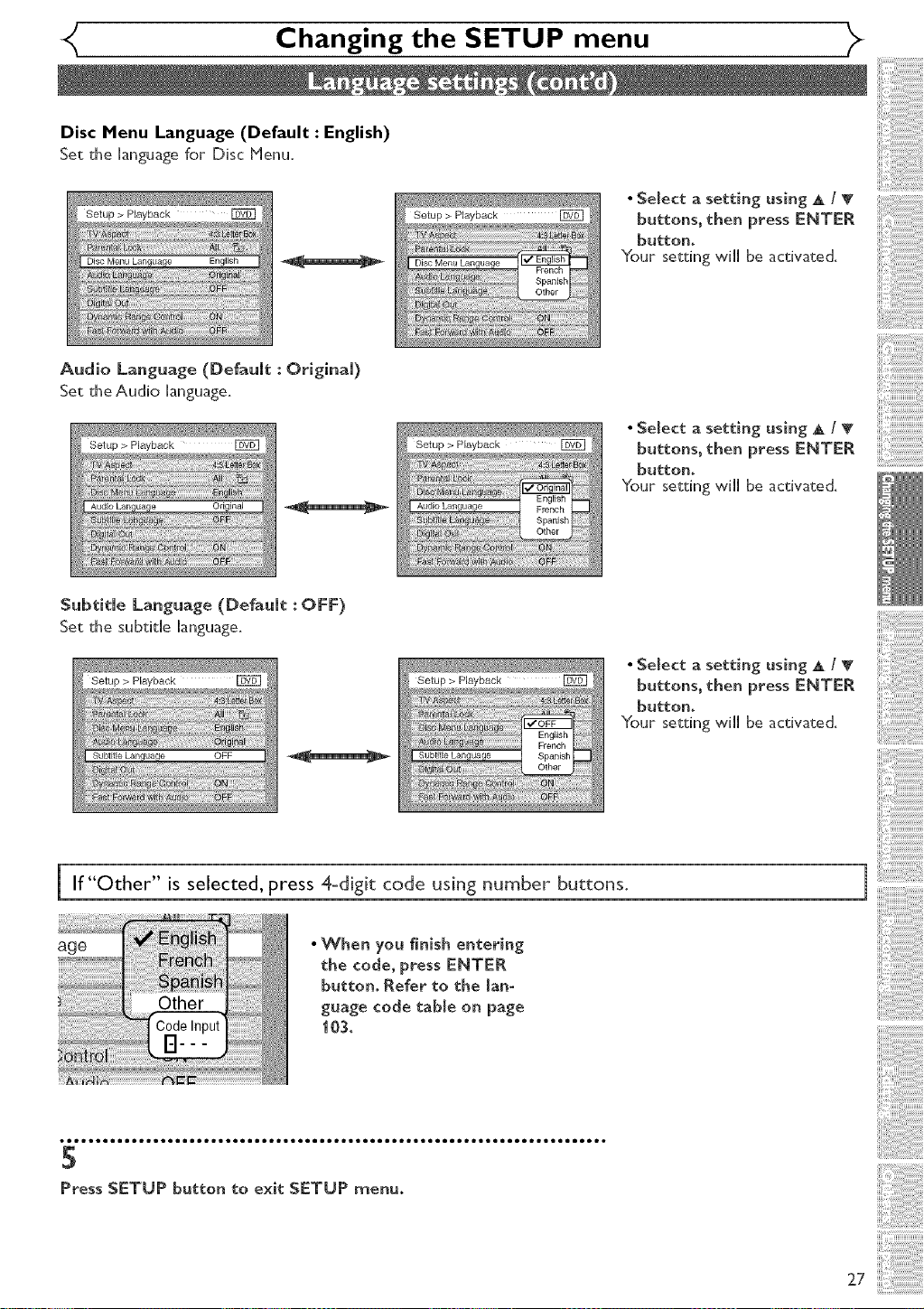
Changing the SETUP menu
Disc Menu Language (Default : English)
Set the hnguage for Disc Menu.
Audio Language (Default : Original)
Set the Audio language,
• Select a setting using A / T
buttons, then press ENTER
button,
Your setting wH[ be activated,
Setup > Playback Setup > Playback
Subtitle Language (Default : OFF)
Set the subtitle language,
• Select a setting using A / Y
buttons, then press ENTER
button,
Your setting wH[ be activated,
• Select a setting using A / V
buttons, then press ENTER
button,
Your setting wH[ be activated,
If"Other" is selected, press 4-digit code using number buttons. ]
age
• When you finish entering
the code, press ENTER
button, Refer to the lan-
guage code table on page
103.
5
Press SETUP button to exit SETUP menu,
27
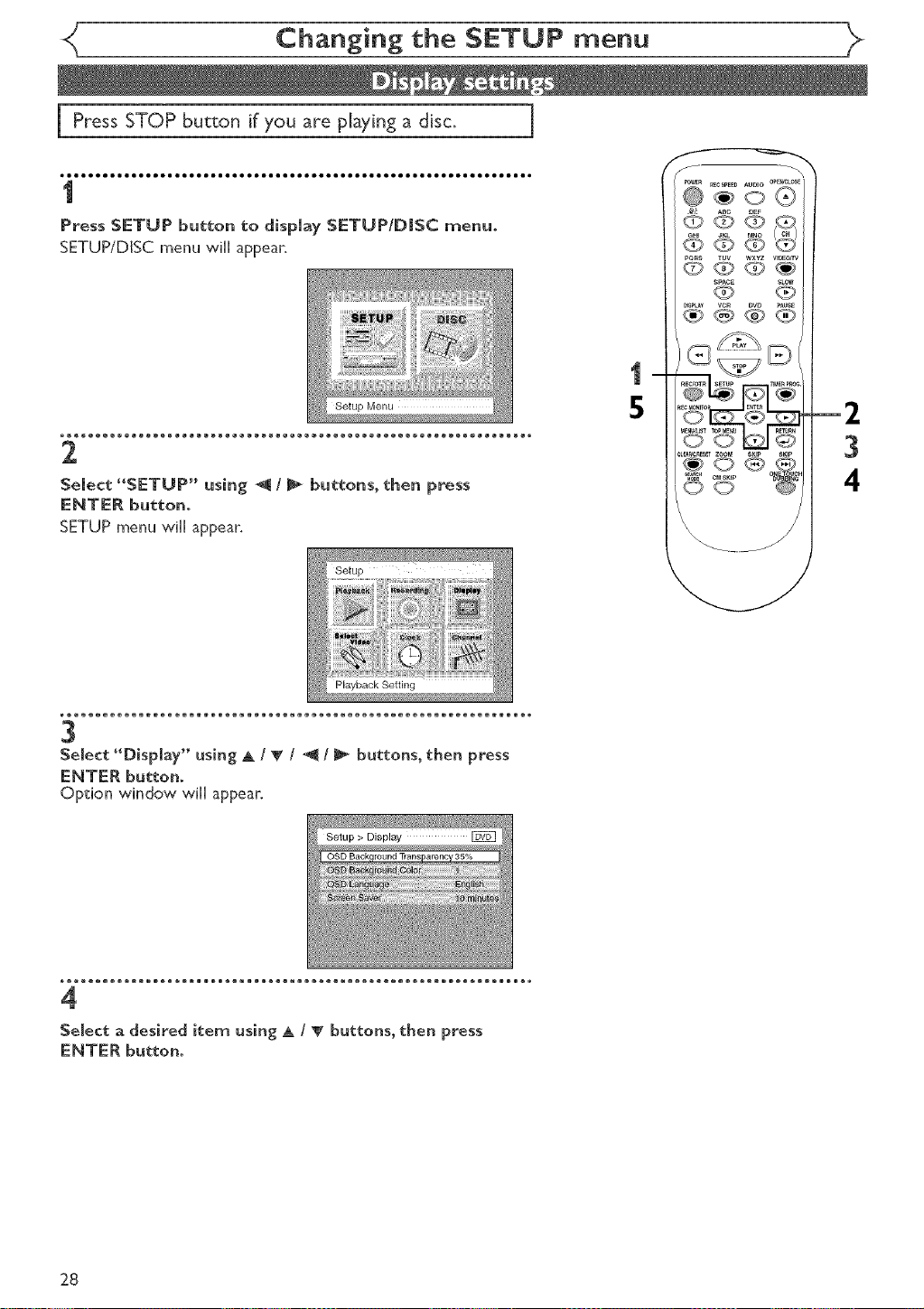
Changing the SETUP menu _
i Press STOP button if you are playing a disc.
omeeeeoBmeeeeoBmeeeeoBmeeeeeBeeeeoeBeeeeoeBeeeeoemeeeeoBmeeeeoBmeo
1
Press SETUP button to display SETUP/DISC menu.
SETUP/DISC menu wiHHappear.
PQRS W×¥Z VE_
m
_ECSP_E0_AUOle _E
_PACE
O
2
Semect "SETUP" using _ / _ buttons, then press
ENTER button.
SETUP menu will appear.
Playback Setting
3
Select "Display" _sing A / V / _ / _ b_ttons, then press
ENTER b_tton.
Option window will appear.
5
-2
3
4
4
Select a desired item _sing A / _ buttons, then press
ENTER b_tton.
28
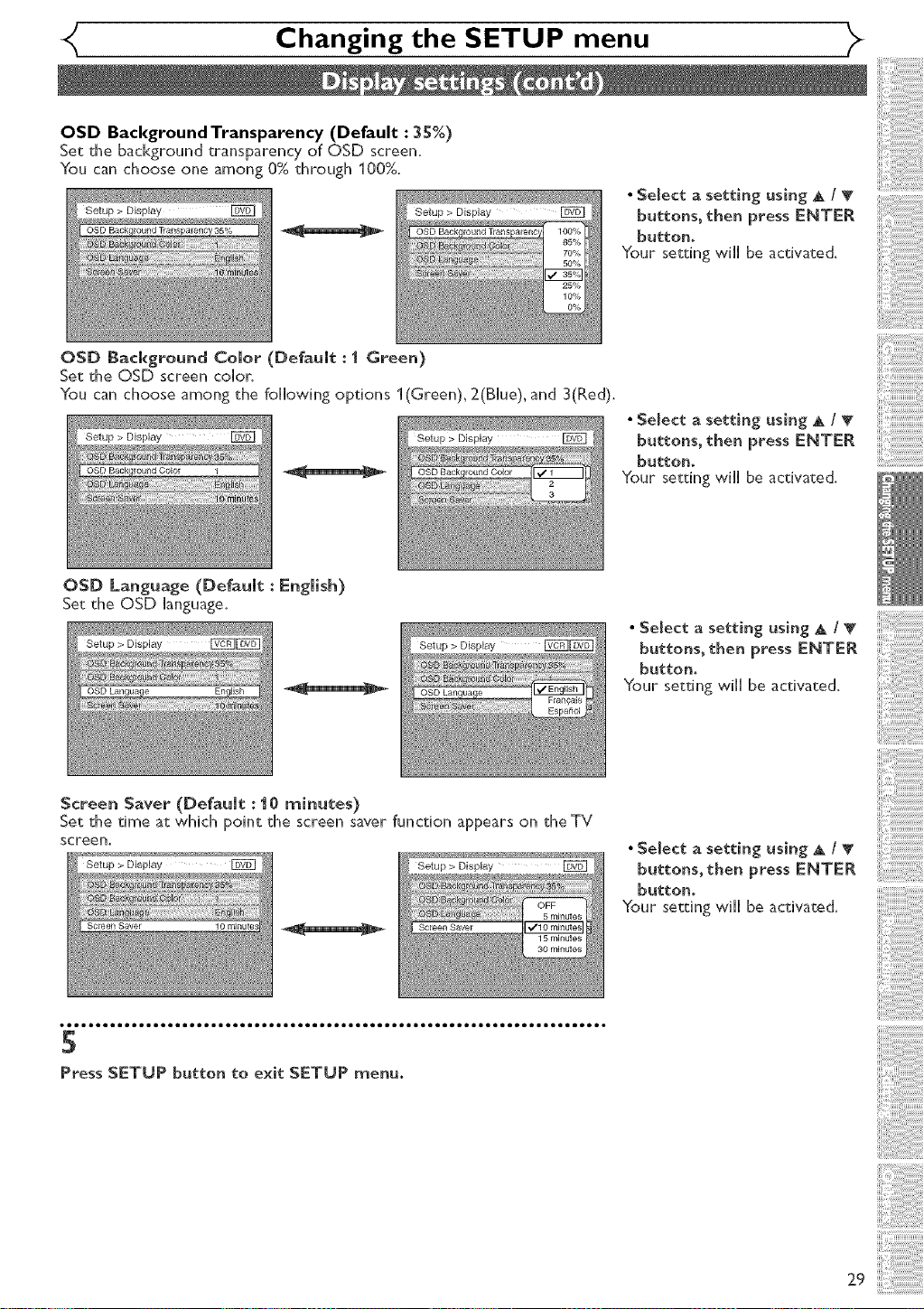
Changing the SETUP menu
OSD Background Transparency (Default :35%)
Set the background transparency of OSD screen.
You can choose one among 0% through 100%.
Setup > Display _ Setup > Display
OSD Background Color (Default : I Green)
Set the OSD screen cohort
You can choose among the following options 1(Green), 2(Bhe), and 3(Red).
• Select a setting using A / Y
buttons, then press ENTER
button.
Your setting will be activated,
• Select a setting using A / Y
buttons, then press ENTER
button.
Your setting will be activated,
OSD Language (Default : English)
Set the OSD language.
Setup > Display _
Screen Saver (Default : 10 minutes)
Set the time at which point the screen saver function appears on theTV
screen.
Setup > Display [_
5
Press SETUP button to exit SETUP menu.
• Select a setting using A / V
buttons, then press ENTER
button.
Your setting will be activated.
• Select a setting using A / Y
buttons, then press ENTER
button.
Your setting will be activated,
29
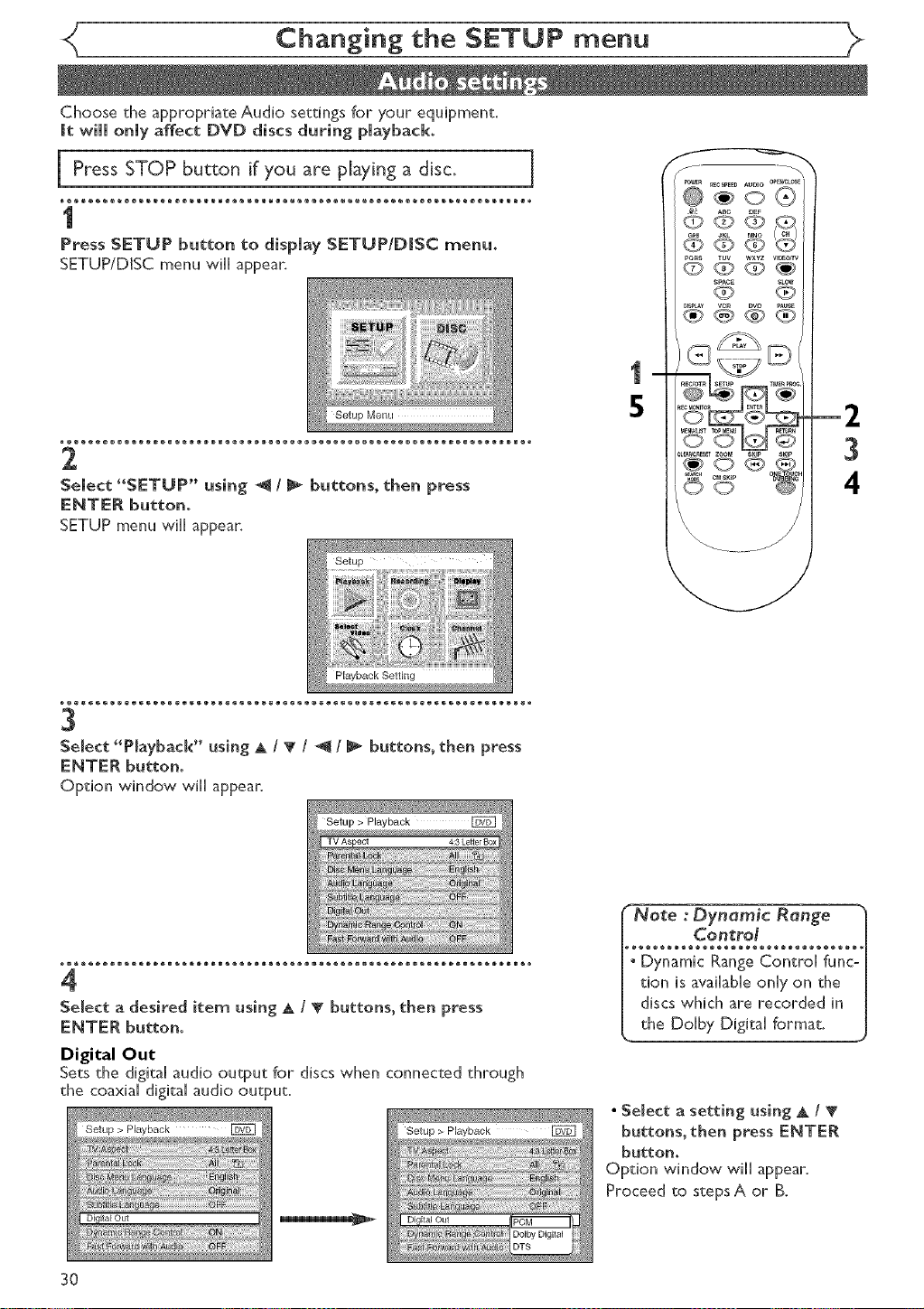
Changing the SETUP menu )_
Choose the appropriate Audio settings for your eqopment.
mtwHm onmy affect DVD discs during pmayback°
i Press you are playing a
STOP button _f disc.
1
Press SETUP button to dispmay SETUP/DmSC menu.
SETUP/DISC menu will appear.
_ee®®_®®®®®®_®®®o®®_®®®o®®_®_®®®®®®®®®®®®®®®®®®®®®®®®_®®®®®®_®®®_
2
Select "SETUP" using _ / _ buttons, then press
ENTER button.
SETUP menu will appear.
Playback Setting
_E¢_P_E0_ OAUDIO_E
PQRS _ __W×YZ W_OW
_PACE
O
_
5
-2
3
4
Select "P_ayback" using _ / _ / _ / _ buttons, then press
ENTER button.
Option window will appear.
Setup
4:3LetterB0)
4
Select a desired item using _ / _ buttons, then press
ENTER button,
Digital Out
Sets the digital audio output fordiscs when connected through
the coaxial digital audio output.
Setup > Playback
Setup > Playback
Note : Dynamic _nnge
Contro_
• Dynamic Range Control func-
tion is available only on the
discs which are recorded in
the Dolby Digital format.
• Select a setting using _ /
buttons, then press ENTER
button,
Option window will appear.
Proceed to steps A or B.
30
