Page 1
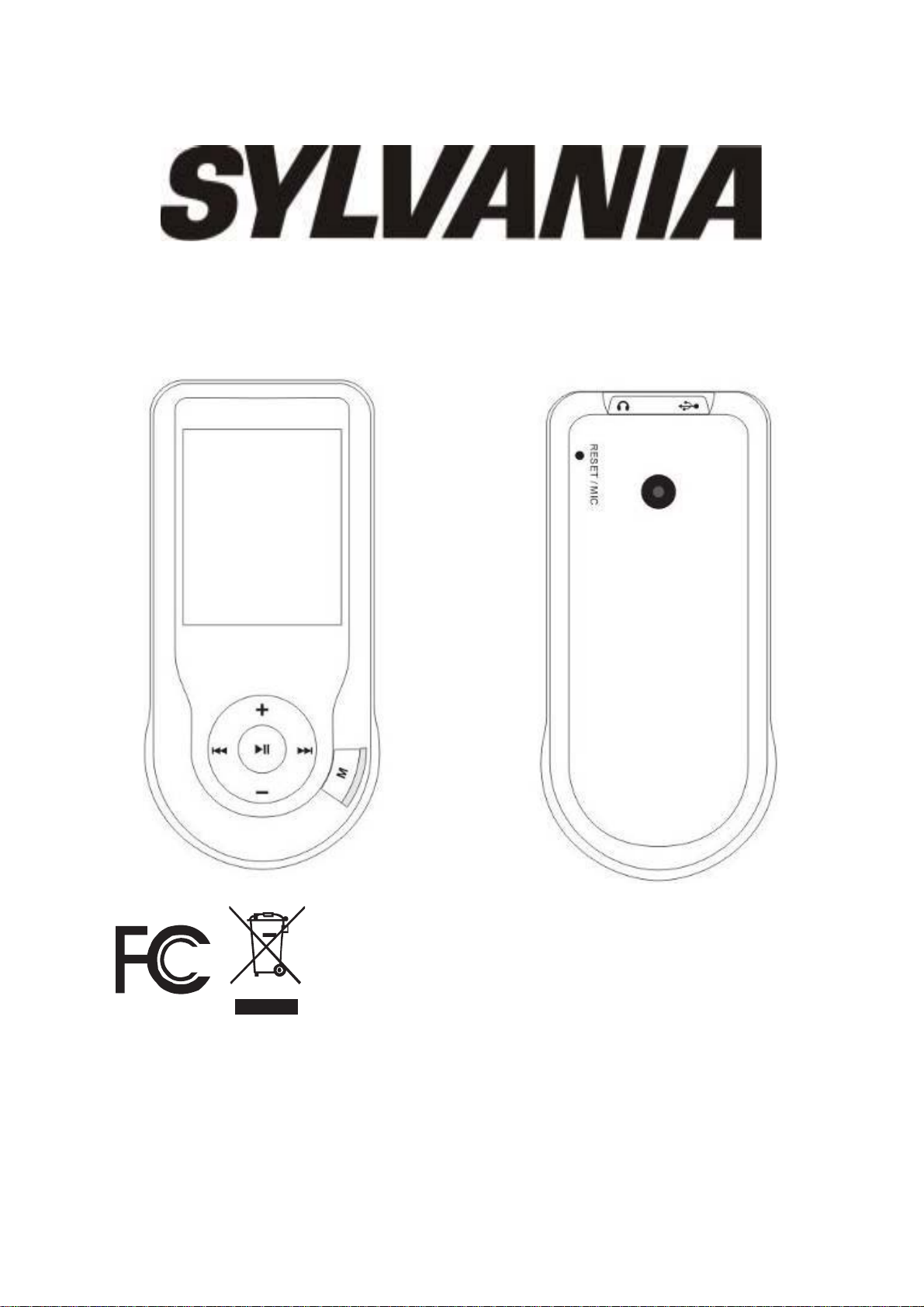
User Manual – SMPK4444
Sylvania is a registered trademark of OSRAM Sylvania Inc.Used under license.
Page 2
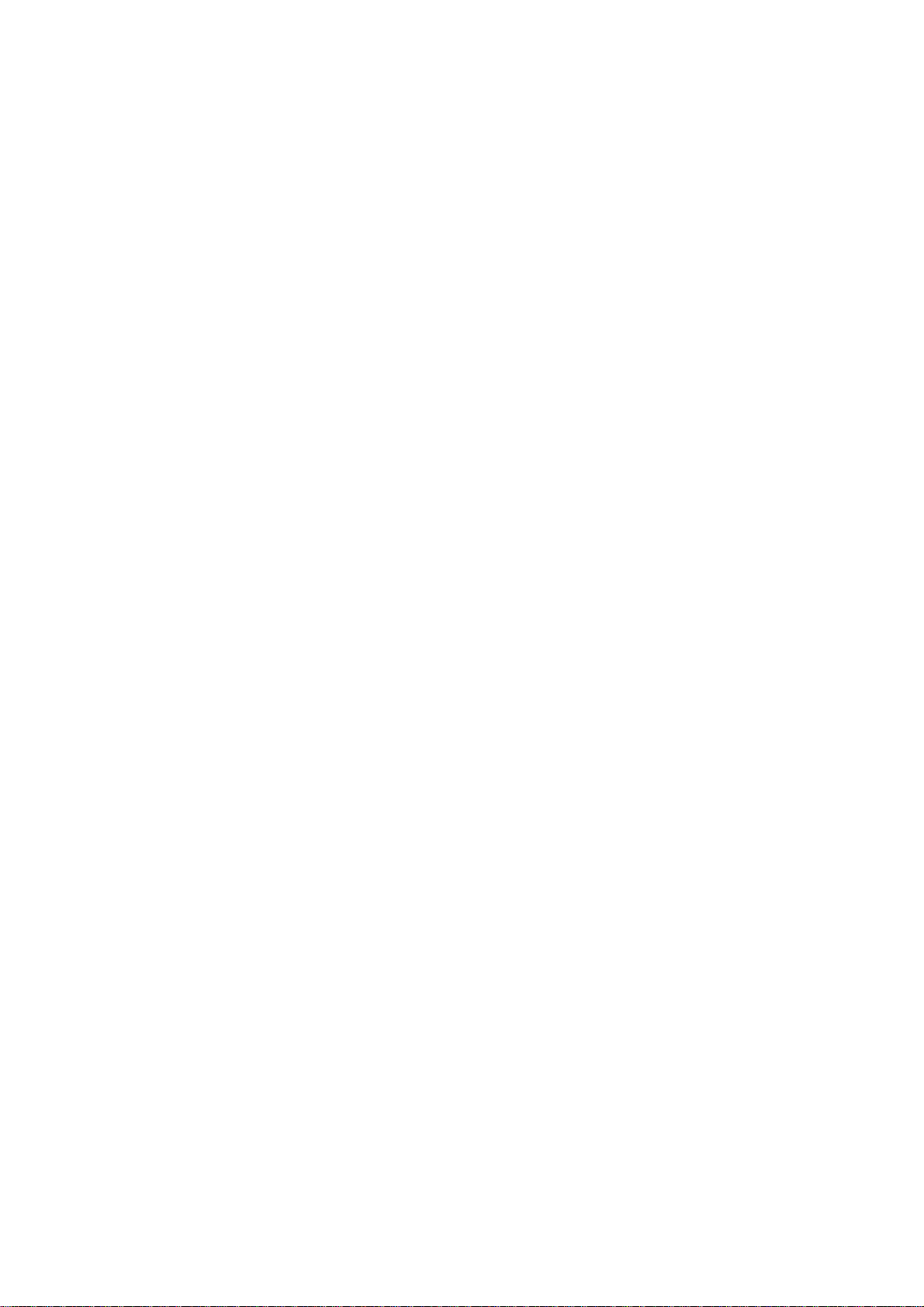
What’s in the box?
Operating Unit
User Manual
Earphone
USB Cable
CD
Content
Buttons location and usages
System Requirement
Software Installation
Connect & Charge
1
Page 3
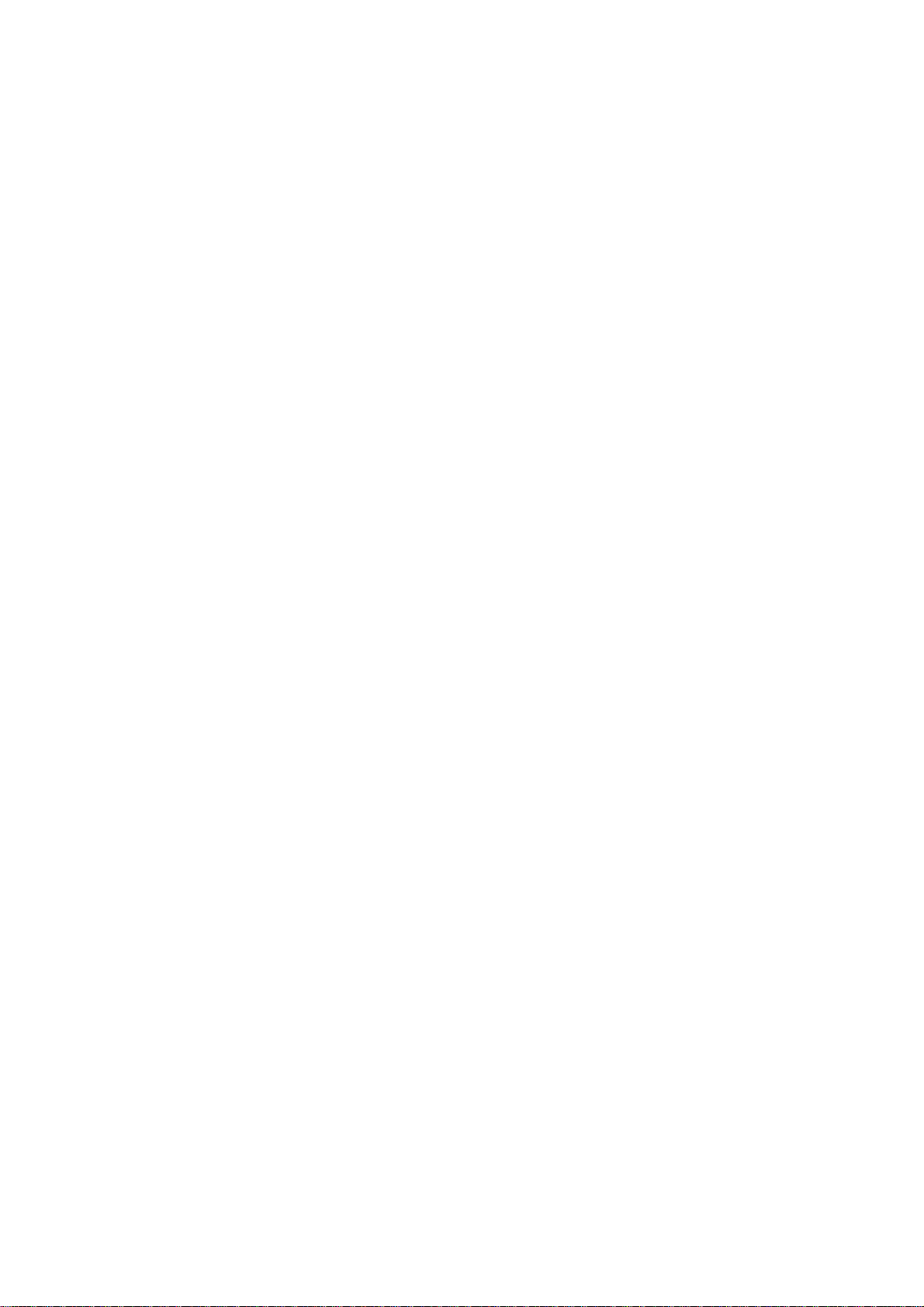
Transfer
Software Operation
Basic Operation
Power on and off
Operation of Music Mode
Operation of Video Mode
Operation of Pictures Mode
Operation of Camera
Operation of Video Recorder
Operation of E-Book
Operation of Recording
Operation of File Navi
Operation of Setting Mode
Technical Specification
Trouble Shooting
2
Page 4
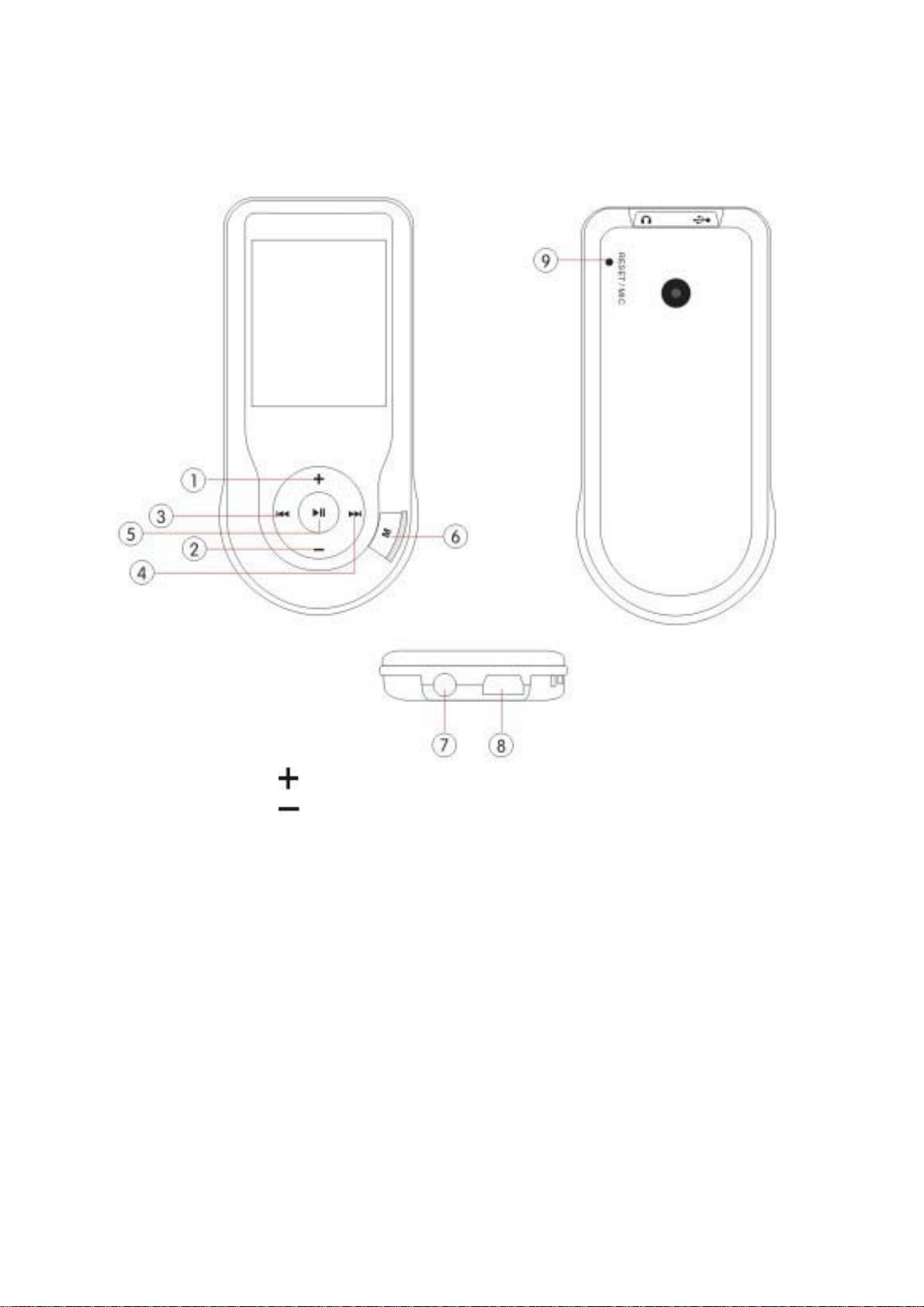
Buttons location and usages
(1) Volumn
(2) Volumn
(3) Previous / Backward function
(4) Next/Forward Function
(5) Power on/Off/Play/Pause
(6) Mode / function select
(7) Earphone jack
(8) USB port
(9) ResetMic
3
Page 5
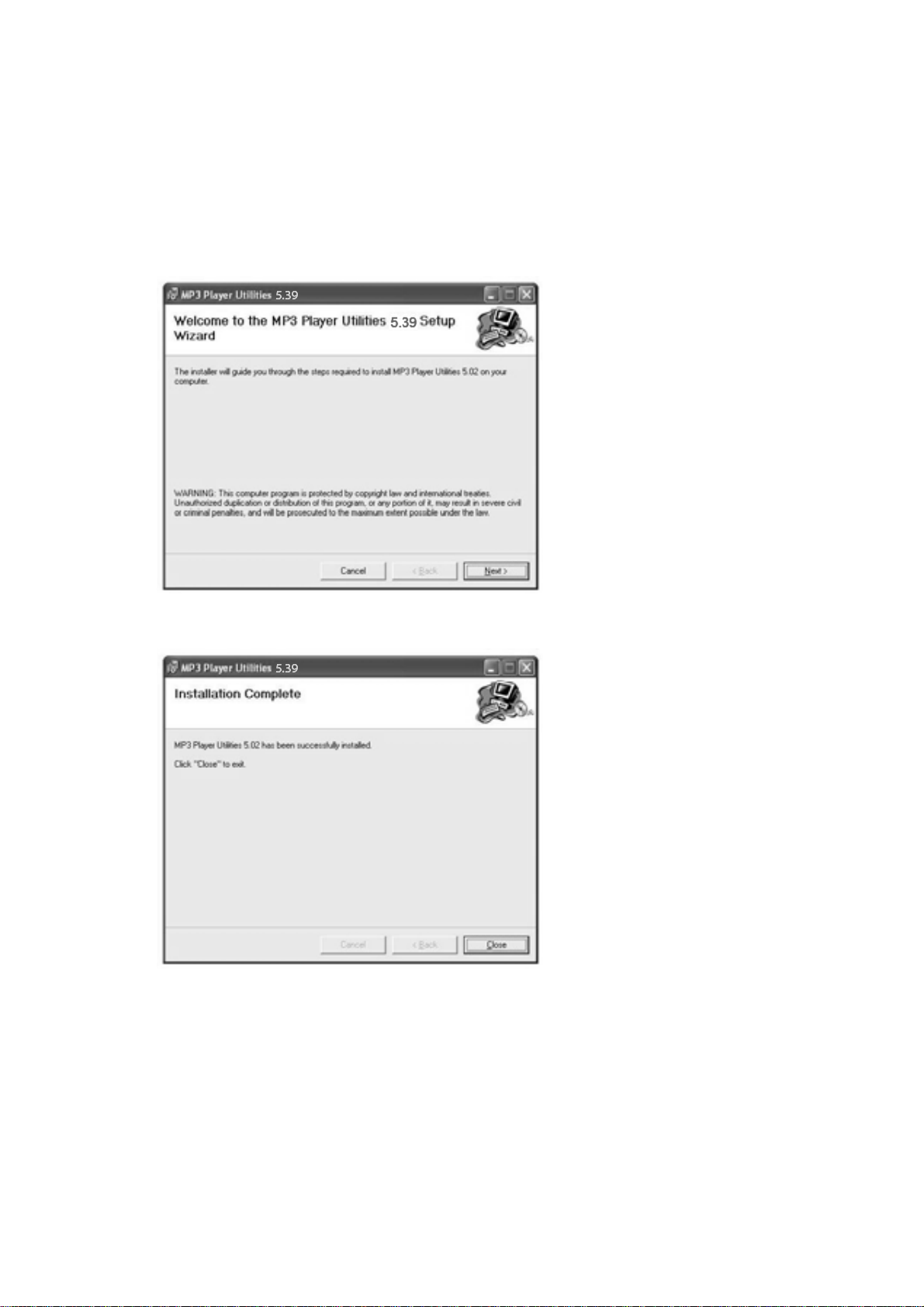
Software Utilities Installation
Insert the CD into the CD ROM Drive of your PC. Click
Setup.exe to start driver installation. Follow the
on-screen-menu to complete the installation.
Click Close once you reach the Installation Complete
Screen.
For Window 98/98SE users, please install the driver in the
CD-ROM before downloading any files to your player
4
Page 6
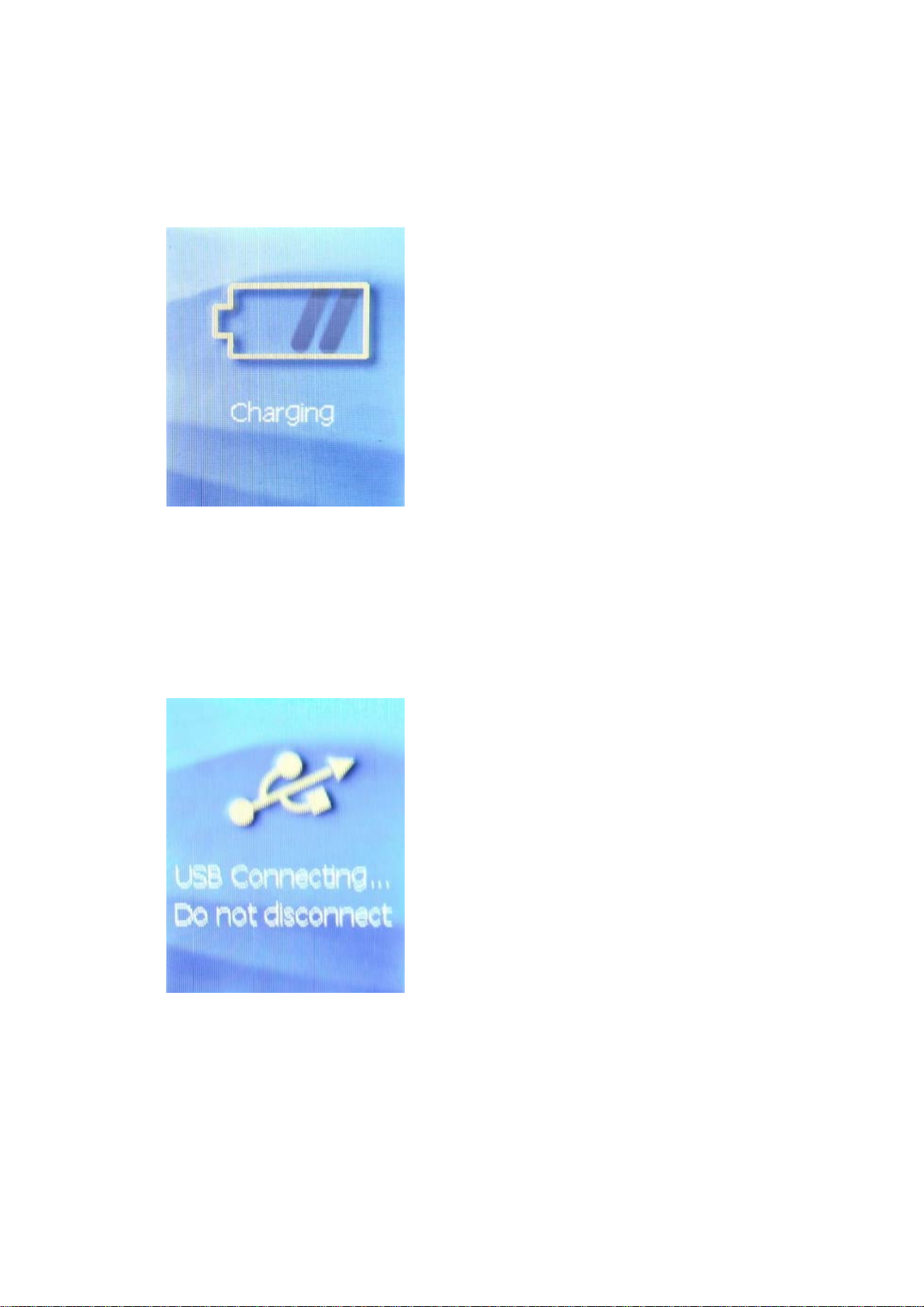
Connect & Charge
Your player will be charged
while being connected to PC
through the USB cable.
! You will see the charging
animation in the bottom right
hand corner of the display. The
player is fully charged when the
charging animation stops.
(Switch on the player when
charging)
Transfer
Step 1:
Set the Online Device of the
player as USB Disk (Refer to
Page 6), then connect it to your
PC by USB cable. Once the
connection is successfully
made, the above screen display
would be shown. Try
re-connecting the player if the
above screen doesn’t appear.
5
Page 7
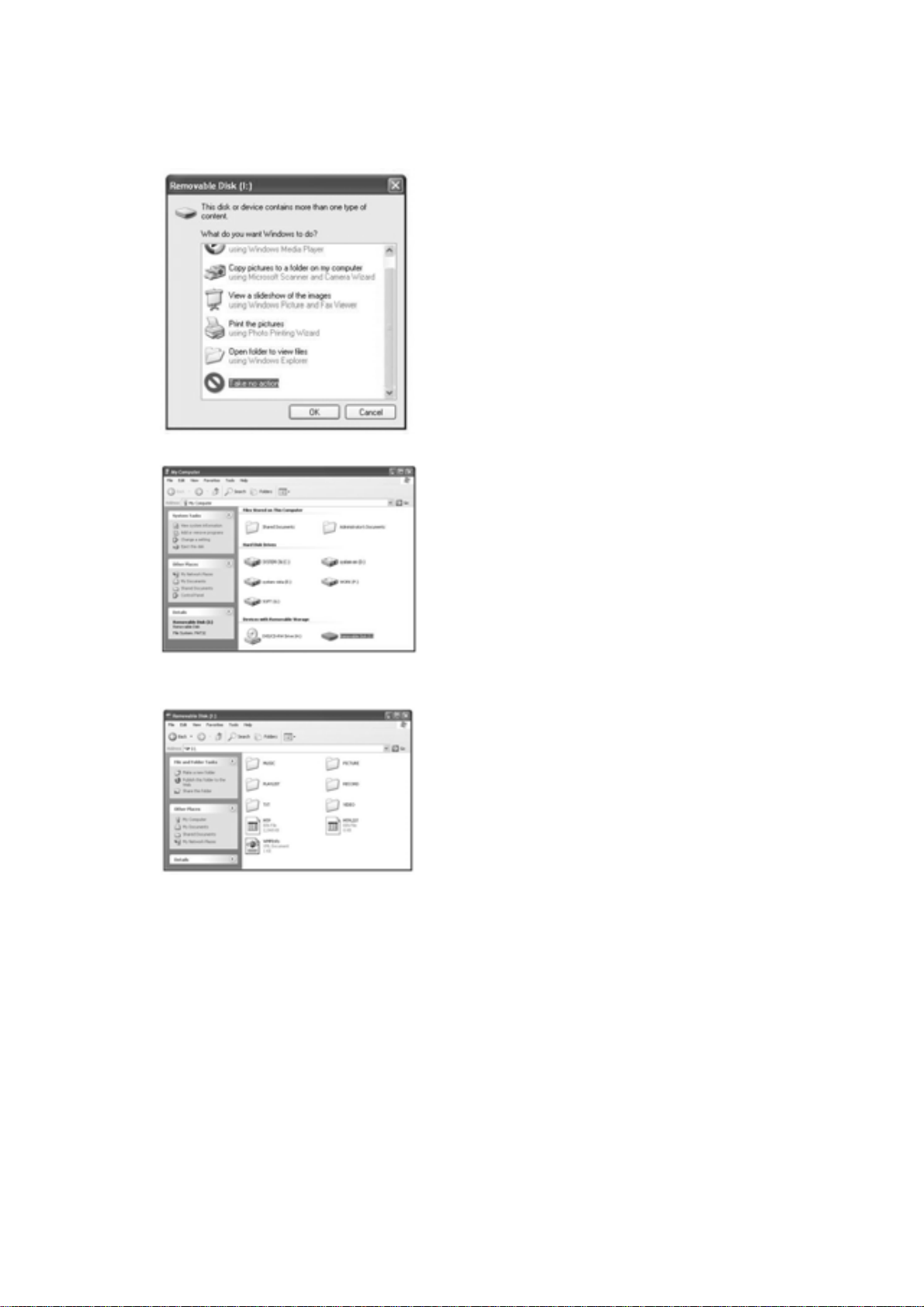
Step 2:
The above screen would appear.
(Apply only to Window XP)
Choose Take no action and
click OK to close the window.
Double click My Computer on
your desktop and the above
window would appear. Look for
the Removable Disk Icon.
Double click the Removable
Disk icon. Note: Do not
disconnect the USB cable once
you click into the removable
disk window. Such action may
cause data loss or problems to
the player.
Drag and drop your media files into the removable disk.
You can create any folder or directory in the removable
disk. Close the removable disk window and disconnect the
player from your PC after the data transfer.
6
Page 8

Software Operation
Video Converter
You can convert your fovourite video file in any other
format into the .AVI format with the help of the AVI
converter. The converting progress is shown.
Media Manager
You can enjoy songs from both PC and your player thru
the Media manager.
7
Page 9

Basic Operation
Power on and off
Press for 3 seconds to turn on the player.
Hold
for 3 seconds to power off the player.
Operation of Music Mode
Press / to select “Music”
and press
page.
Now Playing
Press / button to select
Now Playing and press
button to resume playing the
current song.
button to enter the
All Music
Press
button to show your library of music. Press /
button to select any particular song and press to start
playing.
Artist
/ button to choose All Music and press
8
Page 10

Press / button to select Artist to show all of your
artists. Press
show the songs of that artist. Select song and press
start playing.
Album
Press
all of your albums. Press
particular album to browse the songs of that album. Press
button after selected any song to start playing.
Genre
Press
/ button to select Album to browse
/ button to select Genre to browse all
/ to choose any particular artist to
to
/ to choose any
genre of your songs. Press
genre that you’ve chosen and press
start playing the selected song.
My Music List
Press
all songs that you’ve added to be your playlist. Press
/ button to select desire song list and press
button to start playing the selected song.
Dir list
/ to select My Music List to browse
button to enter the
button to
9
Page 11
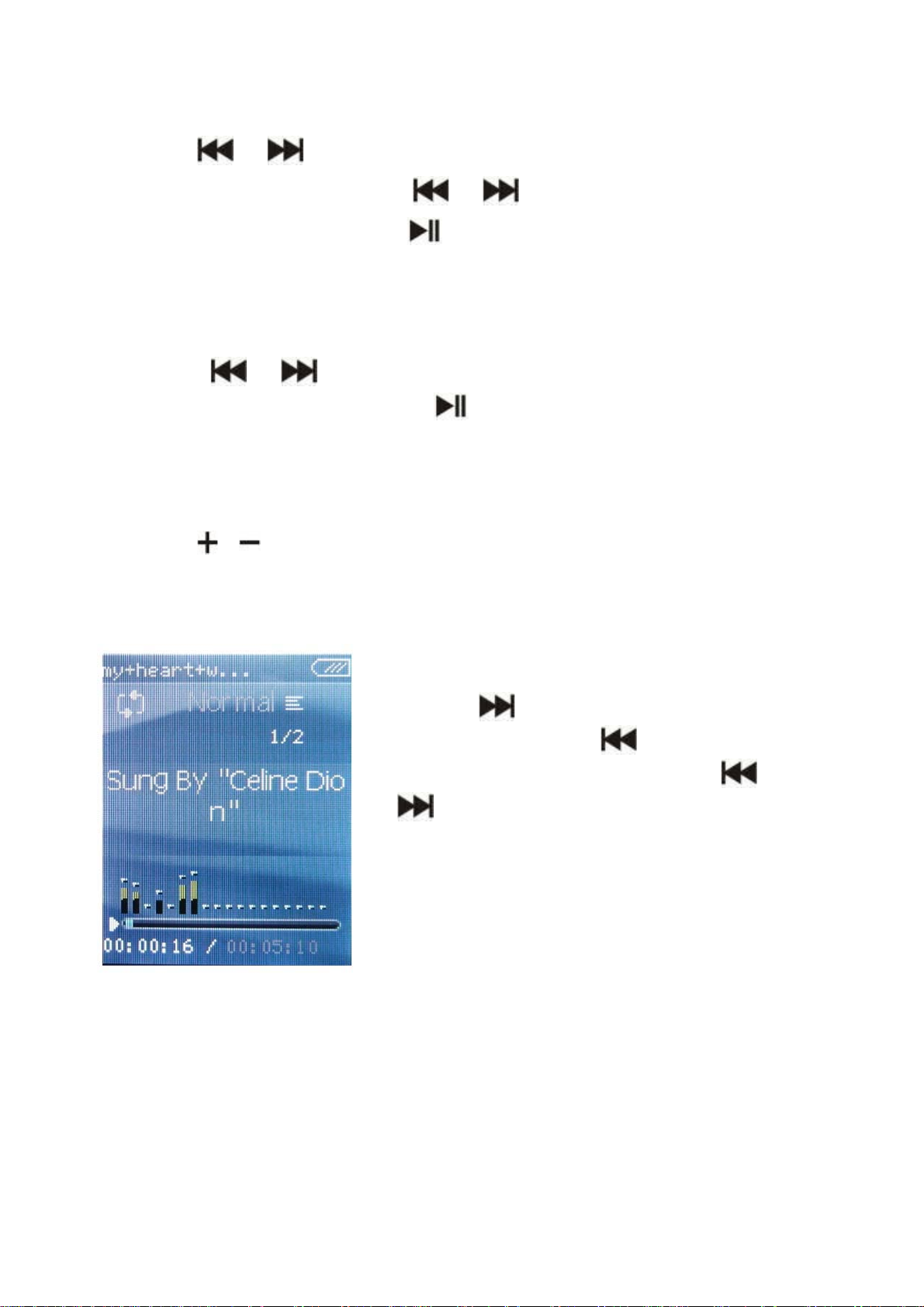
Press / button to select Dir list to browse all
list of your songs. Press
desired song and press
selected song.
Record List
Press
choose from Voice. Press
selected file Press M to jump back to the main menu.
/ button to select Record List to
/ button to select your
button to start playing the
button to start playing the
Volume
Press / button to adjust the volume.
Previous / Next
Press
song, and press
to the previous song. Hold
button to go fast forward or
backward
to jump to the next
to jump back
/
Play Option
Under Music Playing mode, hold
M button to enter the Play Option Menu. You can setvyour
10
Page 12

preference in AB Repeat/ Repeat/ Select EQ/ Set Sound/
Replay times/ Repeat intervals/ Variable speed/Lyric
display/ Add to my list/ Delete the file
AB Repeat
While playing music, hold M to enter the sub-menu. Press
/ to select A-B repeat and press to confirm.
Press
Repeat, then press
cancel A-B repeat mode, press
button to set the starting point of the A-B
again to set the ending point. To
again.
Repeat Mode
Press / to choose Repeat Mode and press
to choose from Sequence/ Repeat One/Repeat All/
Shuffle/ Shuffle + Repeat. Once you’ve selected, press
to confirm and press M to return to sub-menu.
11
Page 13

Select EQ
Press / to choose Select EQ and press
button enter the sub-menu and choose different EQ from
Normal / Rock / Pop / Classic / Soft/Jazz / DBB. Once
you’ve selected your choice, press
press M to return to sub-menu.
to confirm and
Set Sound
Press / to select Set Sound, press to enter
User EQ. Hold M to jump to different bar and press
button to adjust your own EQ Setting. Once you’ve
selected, press
sub-menu.
to confirm and press M to return to
/
Replay Times
Press / to select Repeat Mode and press to
choose from 1 times to infinity.
Repeat Intervals
Press / to select Repeat Intervals to choose
from 1 Sec to 7 Sec. Once you’ve selected your choice,
press
to confirm and return to sub-menu.
Variable speed
Press / to select Variable speed to choose
12
Page 14

from - 4 to 4. Once you’ve selected your choice, press
to confirm and return to sub-menu.
Lyric Display
Press / to select Lyric display and press to
enter the page. Choose enable / off and press
display lyrics.
*The player only supports .LRC lyric.
to
Add to MyList
Press / to select add to my list and press to
choose from My Playlist 1 to My Playlist 5. Once you’ve
selected your choice, press
M to return to sub-menu.
to confirm and and press
Delete the File
Press / to select delete file and press to
enter the page. Once you’ve selected your choice, press
to confirm and and return to sub-menu. Press M to
return to Music mode.
Operation of Video Mode
Press / button to select
“Movie” and press
13
button to
Page 15

enter video mode. Press / button to select your
desire movie and press
video recording file, it will be saved inside the CAMERA
folder.
button to start playing. For
Basic Video Control
Press button to choose previous movie, hold Previous
to rewind. Press
to fast-forward.
button to choose next movie, hold
Operation of Pictures Mode
Press / button to select
“Pictures” on the main menu and
press
Once you’ve entered the photo
mode.
to enter the photo mode.
Photo Browsing
Press / to select Dir List and browse all photos.
Press
to open it.
/ to select a particular photo, and press
14
Page 16

Menu Style
Press
choose List mode and Thumbnail.
/ to choose “play mode” and press to
Operation of Camera Mode
Press / to select “Camera” and press button
to enter the camera mode.
Basic Camera Control
Photo Shooting: Press button to take photo.
Zoom in/ out: Hold
to zoom in.
to zoom out and Hold
Camera Sub-menu
Hold M for 2 second to
enter the camera sub-menu
Save Path: Internal memory
Self-timer: Press
to choose, then press
to confirm.
/
15
Page 17

Shutter sound: Press / to choose, then press
to confirm.
Date stamp: Press
Date and Time, then press
Press M to return to Camera mode.
/ to choose from Off/ Date/
to confirm.
Operation of Video Recorder Mode
Press / to select “Video Recorder” and press
button to enter the recording mode.
Basic Video recorder Control
Press Play/ Pause button to record video and press Play/
Pause again to pause the video recording. Press M during
the recording to save the file.
Video Recorder
Sub-menu
Hold M for 2 second to
enter the sub-menu
Resolution: 320 x 240
Record Quality: Press
Play/ Pause to choose
from High /
Medium/ Low/
Auto-adapted.
16
Page 18

Press M to return to Video recorder mode.
Operation of E-book
After entering Main Menu page,press Previous/Next
buttons to select Ebook,and
press Play/Pause to enter it.
Press Previous/Next buttons to
select desire text file,and press
Play/Pause to enter it.
While reading an article,hold M
button
to enter the sub-menu to preset
auto play gap,add bookmark etc.
Press M button back to the
previous Menu.
Operation of Recording
After entering Main Menu page,
press Previous/Next buttons
to select Recording,and press
Play/Pause to enter it.
Press Play/Pause buttons to start
recording,
Press Play/Pause again to pause
the recording.
17
Page 19

Press M button, the system will remind you to save or cancel
this recording,please select manually.
Press M button back to the previous Menu.
Operation of File Navi
After entering Main Menu
page,press Previous/Next to
select File Navi,and press
Play/Pause button to enter it.
Press Previous/Next buttons to
select different folder.
Hold M button to enter the
sub-menu, you can move,copy or
delete the file.
18
Page 20

Press M button back to the previous Menu
Operation of Setting Mode
Press / to select Set up
and press
menu.
Display Setting
Press
from off/ 5 Sec/ 10Sec/ 20
Sec/ 30 Sec/ 1 Minute/ 5 Minutes
Power Saving
Idle Time: Press
Sec/ 1 Minute/ 3 Minutes/ 5 Minutes/ 10 Minutes and press
to confirm setting.
Language
/ to choose from Off/ 10 Sec/ 30
to set blacklight time
to enter the Set up
Press
press
Advance Info
Press
Memory/ Reset.
/ to choose your desired language and
to confirm.
/ to choose from Player Information/Format
19
Page 21

Technical Specification
Flash Memory 128MB – 8GB
MP3 compressed rate
MP3(8 – 320 kbps)
supported
WMA(5-384kbps) / WAV
Video format supported
AVI
Photo format supported JPG/BMP/GIF
Digital camera 0.3 mega pixel
Battery
Interface USB2.0 high speed
Display 1.8” Color TFT display
Weight 40g
Dimensions 42.5(W) * 10.5(D) * 88.5(H) mm
3.7V Lithium rechargeable
battery
20
Page 22

Trouble Shooting
What should I do if there’s no sound when playing?
You should check the volume first. If the volume has been
turned up, maybe the memory format of the device is
incorrect..
21
Page 23

Specifications are subject to change without notice.
No part of this document may be reproduced or transmitted
in any form or by any mean, electronics or mechanical
including photocopying and recording
or translated to another language for any purpose
without the prior written consent of the manufacturer.
22
