Sylvania SMPK4077 User Manual

User Manual
Model number: SMPK4077
- 1 -
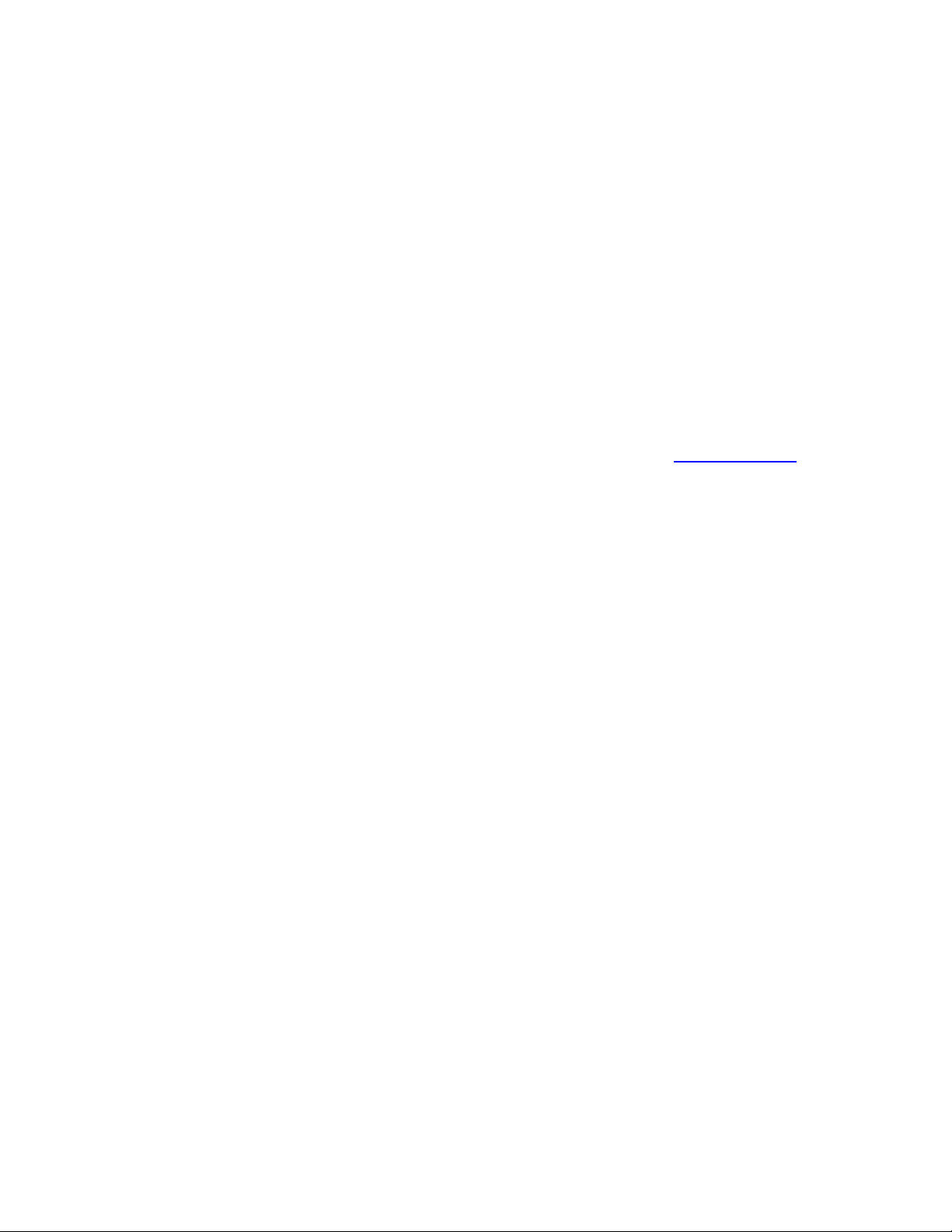
The MP3 player is a brand-new generation of digital portable device, supporting MP3/WAV music
format ,voice recorder,AMV format play ,JPEG photograph browse and E-book text reading .Its perfect
sound quality, great reliability and exquisite appearance make it a masterpiece. Devoutly hope to bring
you great enjoyment in this digital era.
Unique Features
● Exquisite Appearance
Unique appearance designed and comfortable for handling
● Multi-Codec Player
e.g.: MP1, MP2, MP3, WMA, WMV, ASF and WAV Music format
● Firmware Upgrade
Providing the latest updated features via firmware upgrade from the website (www.curtisint.com
● Drive Free U Disk
You may manage your files directly through “Portable Disk” in “My Computer” on Winows2000
Operating System or above without driver.
● “Private Space” Disk Mode
The flash memory can be divided into two parts by using the accessory tools and one is encrypted to
hide the contents saved inaccessible by others. Keep Your Secret!
● Record/ Replay
The player supports recording through built-in microphone and saves as WAV and ACT formats.
Meanwhile it supports real digital A-B replay or comparison replay.
● 7 Preset EQ
Normal, Rock, Pop, Classic, Soft, Jazz and DBB
● Multi-play Mode
Normal, Repeat One, Folder, Repeat Folder, Repeat All, Random, Intro.
● Power Off
)
You may set Sleep Timer or Off Time mode in your own convenience.
Declaration
Thank you for your purchase.
Please read this manual carefully before using your new player.
Contents in this manual may change possibly for better service.
We have the right to make changes to this manual without notice.
- 2 -
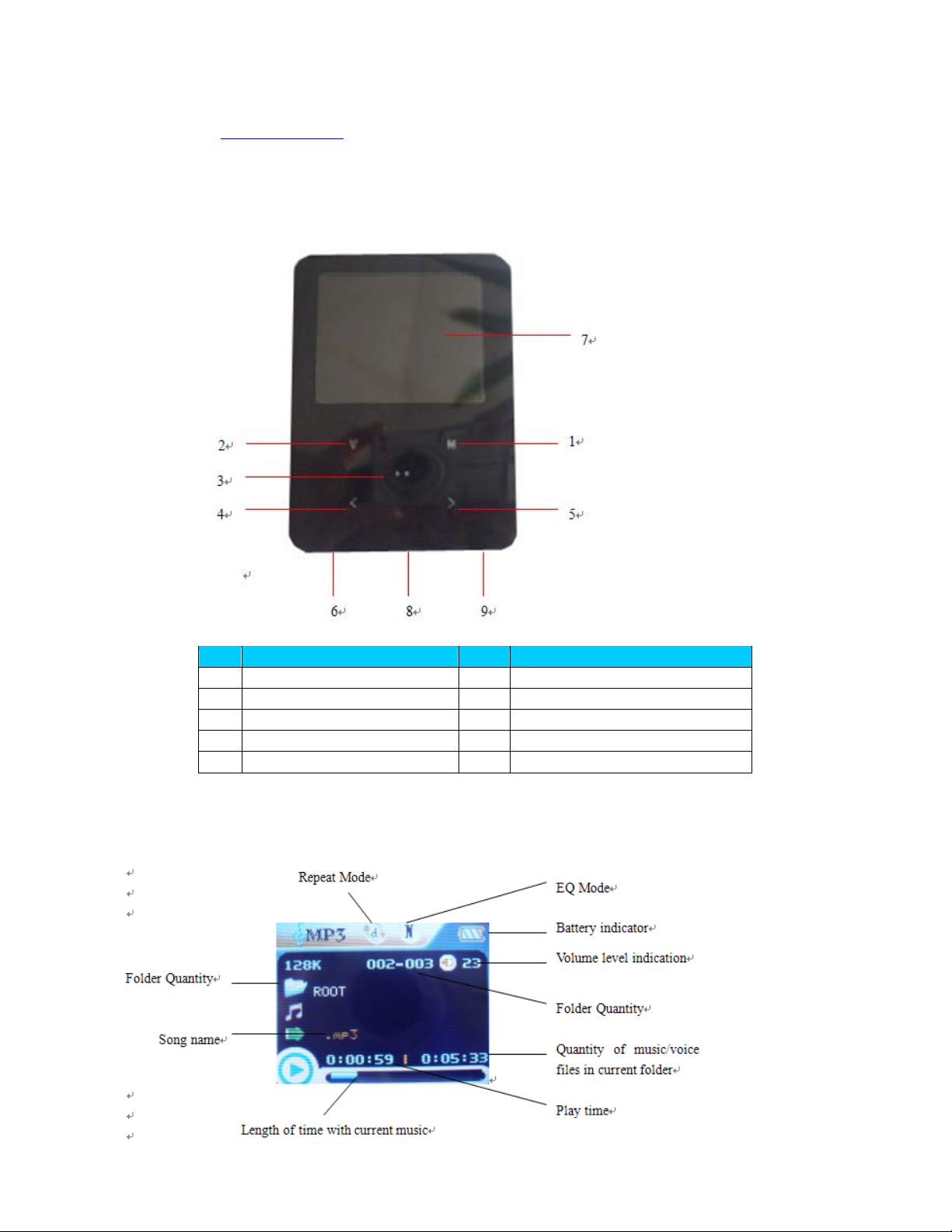
If the actual operations of your player are not the same as the instruction in this manual, please
visit (www.curtisint.com
) for latest product information.
1. Locating the Controls
z Appearance & Keys
z LCD Window
S/N Description S/N Description
Menu button (Enter/ Return)
1
Vol/ Ho ld key(Lo ck)
2
Play/Stop 8 USB
3
Previou track/Rewind()/VOL-
4
Next track/Forward()/VOL+
5
Power switch
6
LCD display
7
Earphone head
9
- 3 -
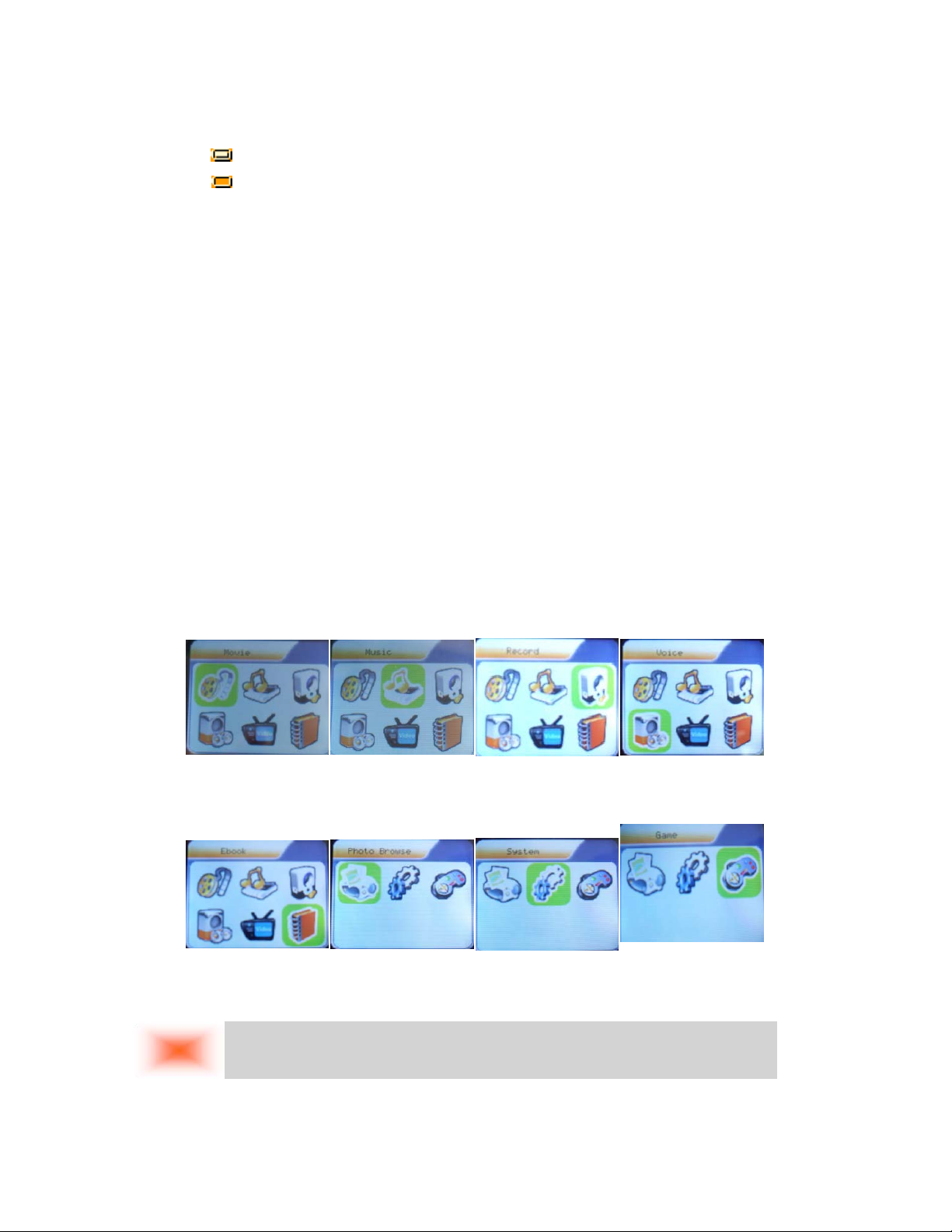
z Battery
The player is in multilevel level battery monitoring system.
Indicates that battery is 3.6V and the power in battery will become less when using.
Indicates low battery power and battery should be charged up.
Basic Operation
z Entering Menu System
Pressing M button may enter the menu system, including main menu (long press M button
at Stop state), submenu at Play state (press M button to enter) and submenu at stop state (press M
button to enter).
z Browsing
○Browsing music files or menu options:
Short press < / > button
○Fast forward or fast backward when playing:
Long press < / > button
z Entering Different Modes
You may enter different modes from the main menu.
Main menu:
(Long press the M
button to enter )
Movie mode:
Music mode:
Record mode:
Voice mode:
E-Book: Photo System setting
GAME:
z Volume Control
Remark:
Long press M button to return to the main menu at the modes. When connecting the USB cable to
PC, then will enter USB mode.
At the music mode, voice mode, short press V buttons to enter the volume control interface
and then press the < / > button to adjust volume (follow along with number of volume value be
- 4 -
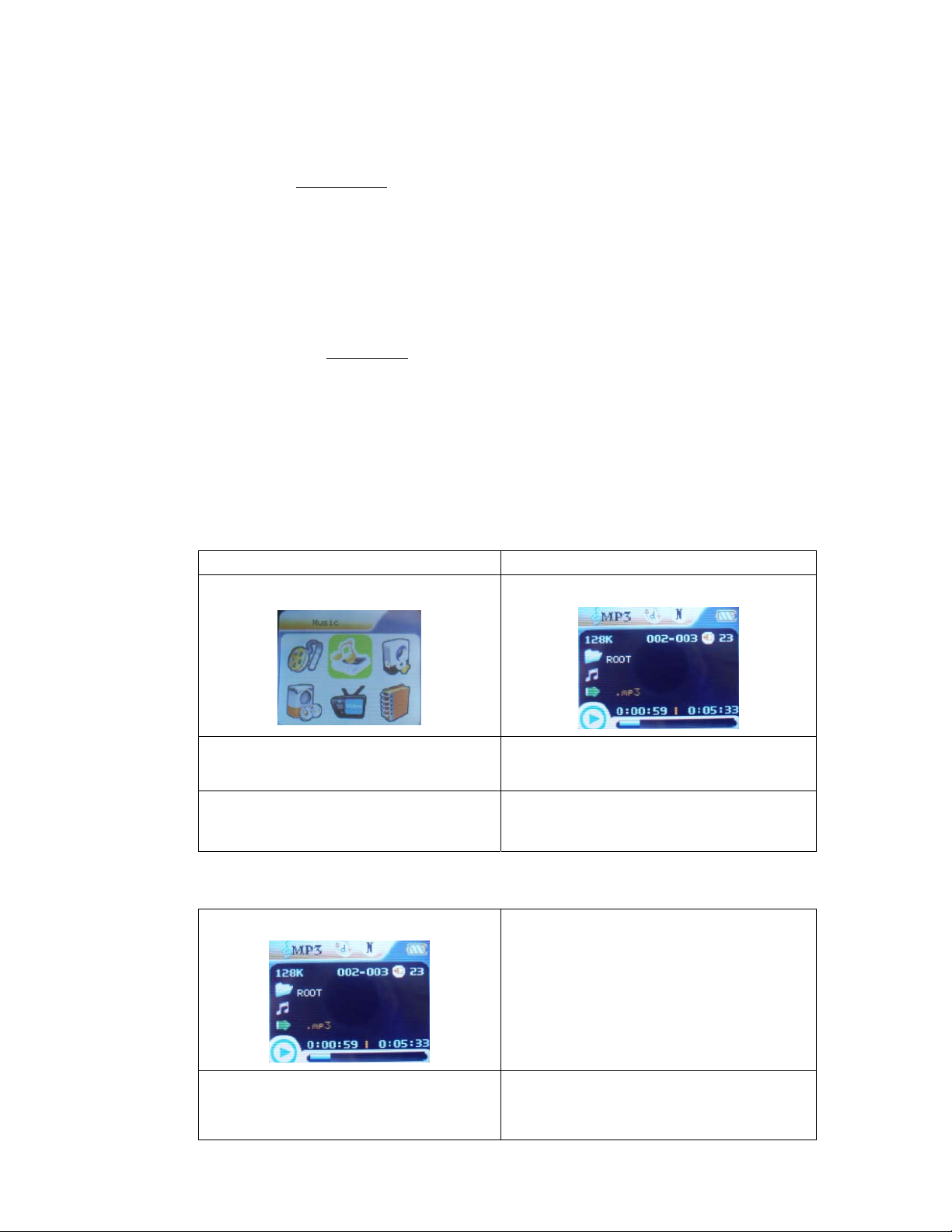
changed).
z Power On/Off
1. Turn on by Power switch
After push the Power switch ( OFF→ON) , the player turn on automatically and enter
power on “SYLVANIA” logo interface:
When connecting the USB plug to PC, the player turn on automatically and will be entering
USB mode:
2. Turn ON/Off by Play button,
♦ when the player is in OFF mode, long press Play button to turn on
♦ when the player is in ON model ,long press Play button to turn off
Play Music
z Basic Operation
1. Connect the earphone to the player
3. then enter the main menu:
, after power switch to ON;
2.Turn on “POWER SWITCH”
4.press M button to enter the Music mode:
5. Short press the PLAY button to play
music
7. Volume control (Press V)
press the < / > button to adjust volume.
z EQUALIZER Mode
1.When playing music
3. select the ‘Equalizer’ and press MENU
button to conform.
6. Choose music
> button:to choose previous music.
> button:to choose next music.
2.Press the M button to enter Play Submenu
4.choose the EQ that you want from 7 kinds
by press MENU button
- 5 -
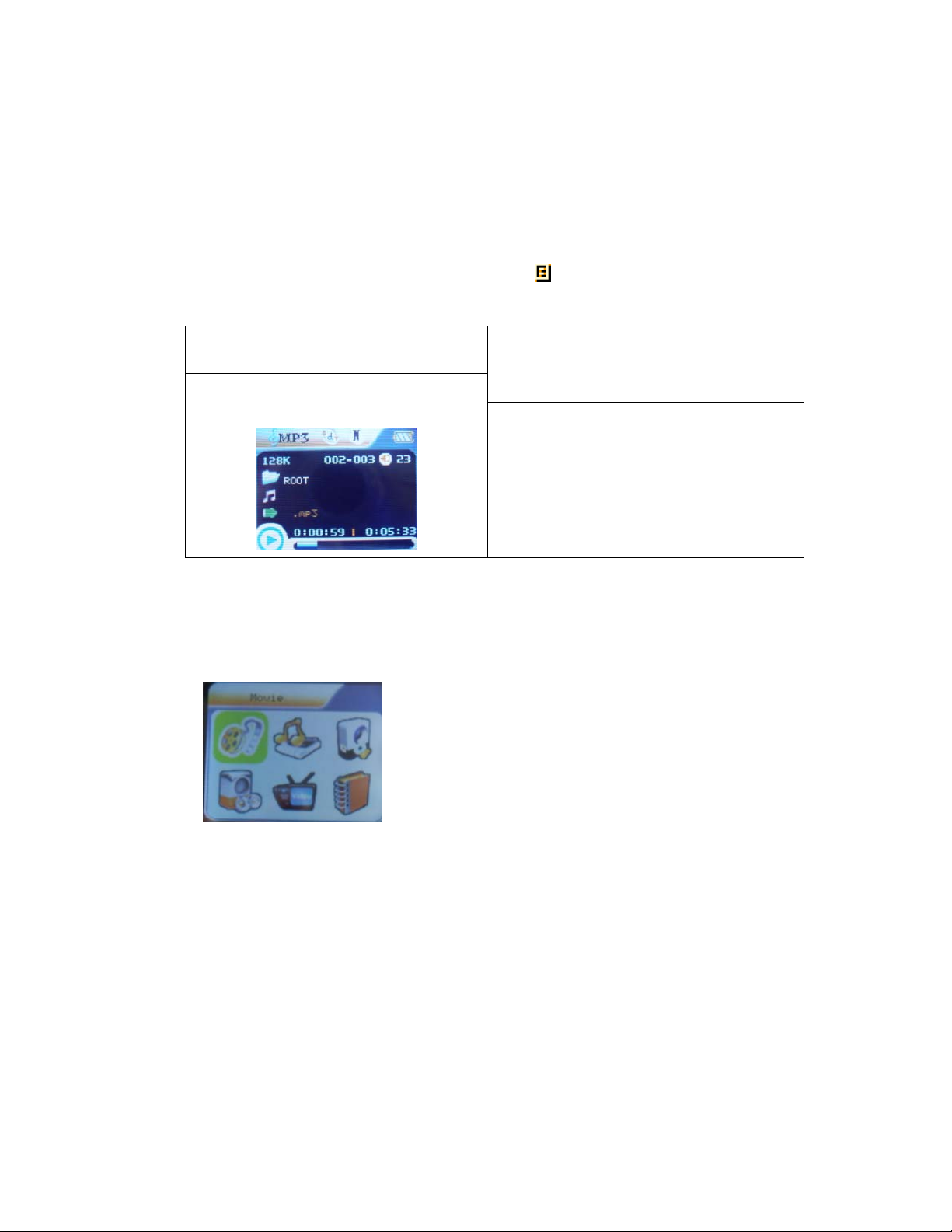
z Lyric Display
This player supports “*.LRC” lyric files, and lyrics may be synchronous displayed while playing
music.
y How to use lyric files?
Save the lyric file with the same name as that of the corresponding music file.
For example.: Music file name: GiGi-Sky.mp3
Lyric file name: GiGi-Sky.mp3.
y How to know whether the lyrics exist?
If the current song has matching lyric files, the lyric sign
1. Current song has matching lyric files
3. Press M button to return to Music
play mode.
2. Long press M to enter the Lyric Interface
when playing.
4. Browse lyrics manually.
will be display at the top of music mode.
Movie mode
1. Enter the main menu and press the > button to select “MOVIE” mode.
2. Press the M to enter.
3. press the PLAY to start playing AMV files
4. Choose movie
< button:to choose previous file.
> button:to choose next music file.
5. Volume control
1) Press V
2) Press < / > to adjust volume level.
Voice Recording
Make sure that the battery is not in the status of “low battery”.
z Recording in Record Mode
- 6 -
