Sylvania SMPK1066 User Manual
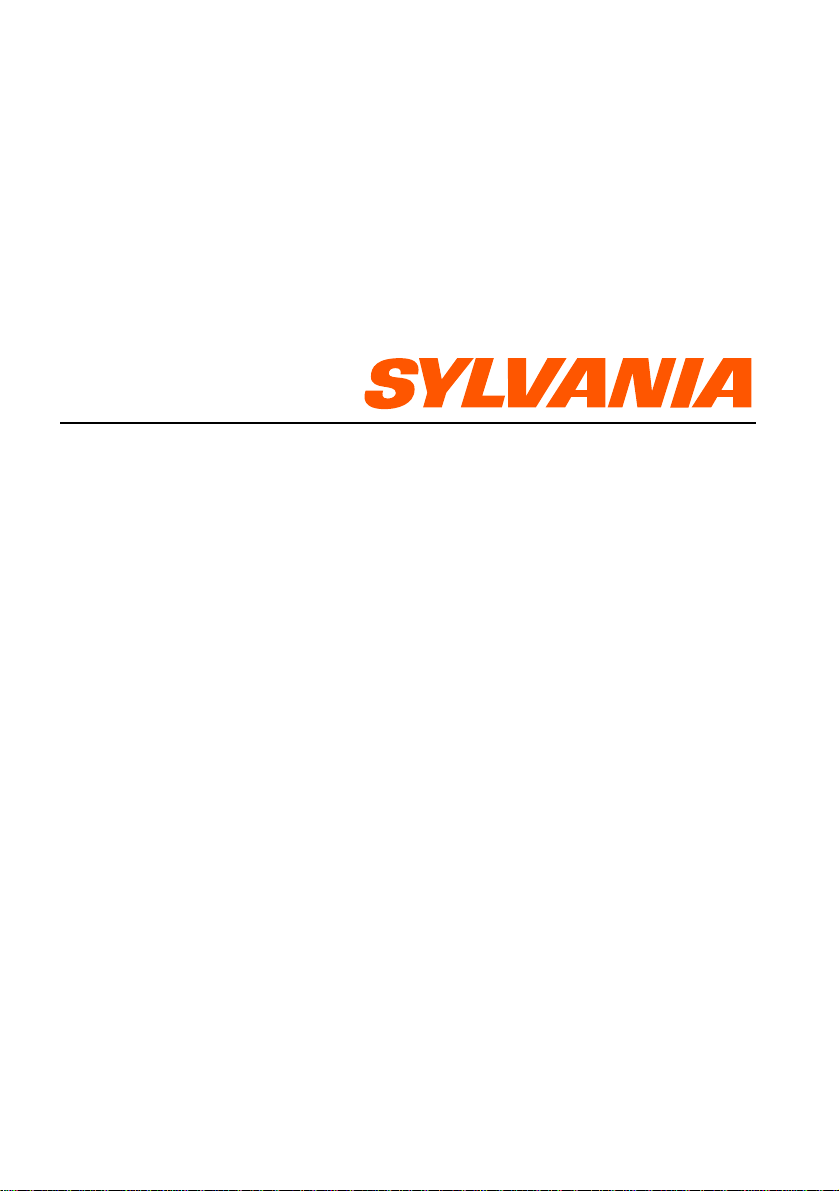
SMPK1066
User’s Manual
V2.0
Reminder: Thank you for selecting our product. In order to ensure correct operation, please
read this manual carefully.
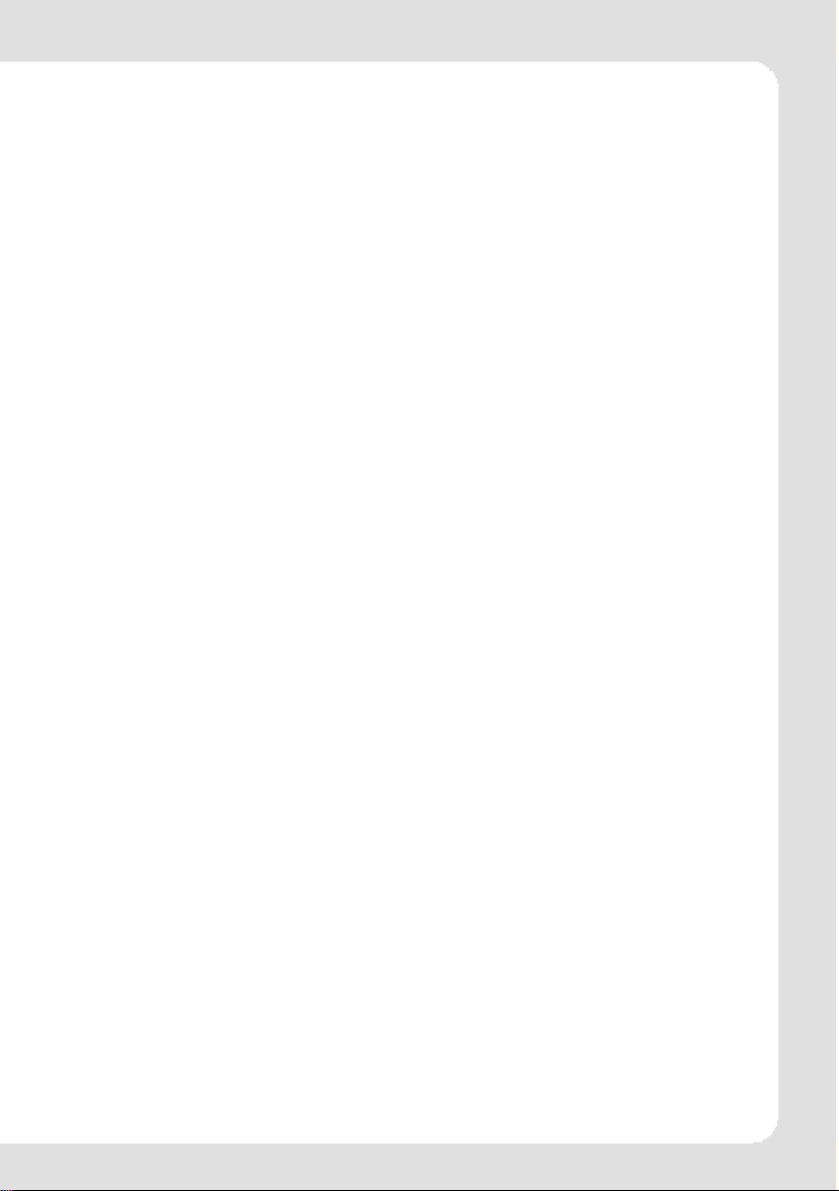
1. Instruction
(1) We try to ensure the correctness and the completeness of this manual, but mistakes and
omissions may still exist.
(2) Our company is not responsible for any data loss caused by malpractice of software, wrong
repair or other accident, or any indirect loss herein arising.
(3) Revision to the software and hardware or user manual is not subject to further notification, and
our company boasts the finial interpretation right to this manual.
The software, hardware and instruction manual are subject to change and improvement should be
(4)
done without notice. All rights reserved.
Don't press the screen or the buttons too hard to avoid damages to the player.
(5)
ENGLISH-1
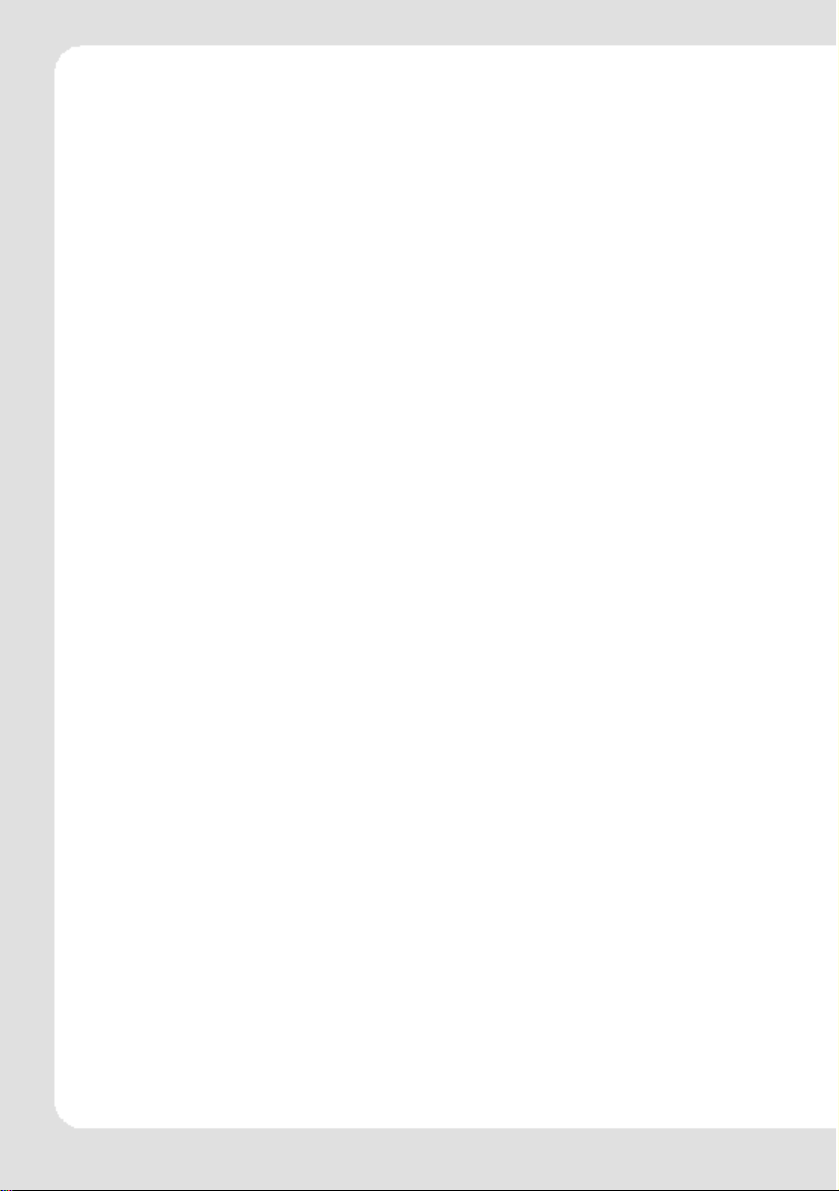
Contents
1. Instruction............................................................................................................1
2.Precaution ..................................................................................................................3
3.System requirement................................................................................................. 3
4.Introduction.................................................................................................................4
4.1 Features .............................................................................................................4
4.2 Button layout ......................................................................................................4
4.3 Battery charge....................................................................................................5
4.4 USB driver installation........................................................................................5
4.5 Connection and download ..................................................................................5
4.5.1 Connection to PC.................................................................................5
4.5.2 MP3 music download...........................................................................5
4.5.3 Remove from USB port........................................................................6
4.6 LCD display........................................................................................................7
4.7 Menu ..................................................................................................................7
4.7.1 Main menu ...........................................................................................7
4.7.2 Selection and exit.................................................................................7
4.8 Power on and off................................................................................................ 7
4.8.1 Power on player................................................................................... 7
4.8.2 Power off player................................................................................... 8
5.Application..................................................................................................................8
5.1 Music playback function..................................................................................... 8
5.1.1 Play all ................................................................................................. 8
5.1.2 Internal device .....................................................................................8
5.2 Photo..................................................................................................................9
5.2.1 Manual browse...................................................................................9
5.2.2 Slide show..........................................................................................9
5.2.3 Thumbnail ..........................................................................................10
5.3 Movie ...............................................................................................................10
5.4 Voi ce ................................................................................................................12
5.5 Record .............................................................................................................12
5.6 Delete............................................................................................................... 13
5.6.1 Delete one .........................................................................................13
5.6.2 Delete all............................................................................................13
5.7 Settings ............................................................................................................14
5.7.1 Language........................................................................................... 14
5.7.2 EQ......................................................................................................14
5.7.3 Play mode.......................................................................................... 14
5.7.4 Record Settings ................................................................................. 14
5.7.5 Contrast................................................................................................ 14
5.7.6 Time r off .............................................................................................15
5.7.7 Reset .................................................................................................15
5.8 About................................................................................................................15
5.9 Exit ...................................................................................................................15
6.Other functions .........................................................................................................15
6.1 A-B play mode..................................................................................................15
6.2 Button lock .......................................................................................................15
7.Trouble shooting .......................................................................................................16
8.Specification .............................................................................................................16
ENGLISH-2
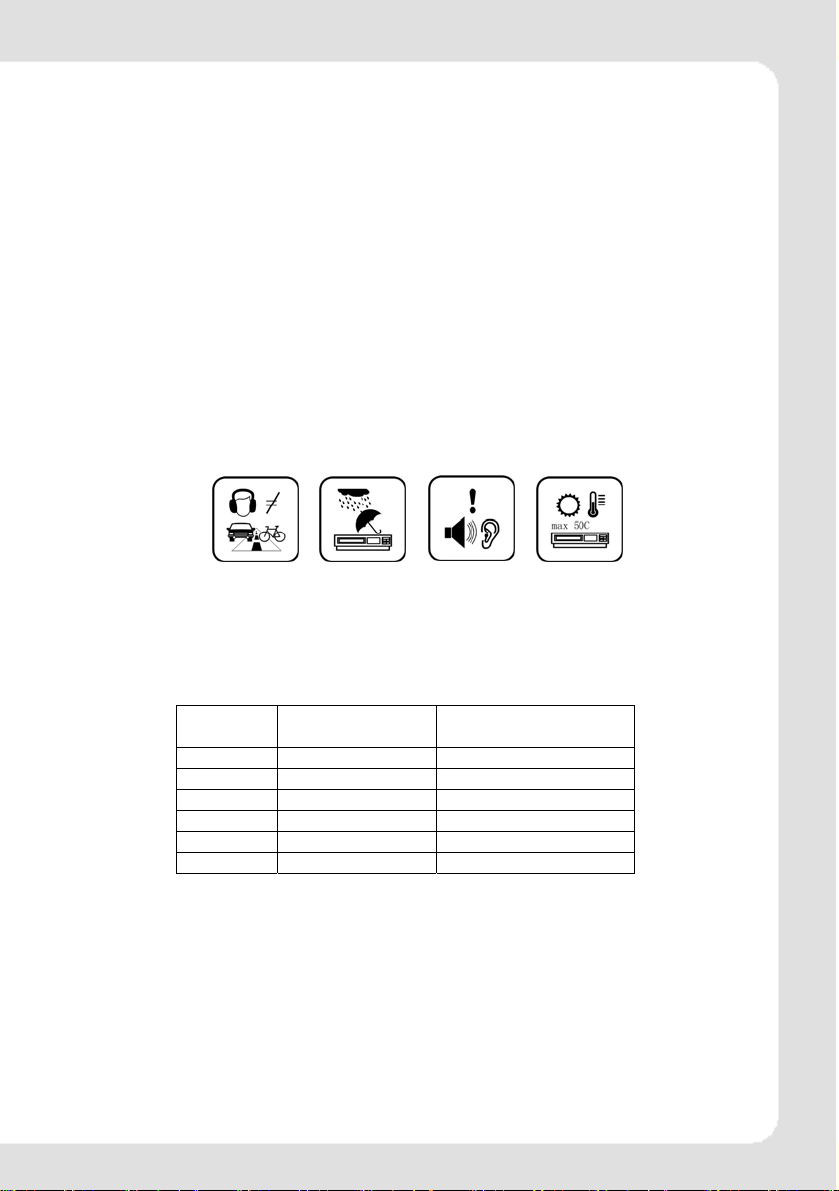
2.
Precaution
(1) Do not use this player when driving, riding or operating any other vehicles as it may lead to
traffic accidents, which is illegal in some regions. Even when walking on the road, especially
crossing the roads, listening with high volume is also hazardous. Please pay special
attention or stop using this player in places with potential hazard.
(2) Before powering on the player, please plug in the earphone to avoid damaging the earphone
and for the maintenance of the player. Turn off the player when stop using it.
(3) Keep it clean. Do not place it near heat resource or make it subject to direct sunlight, dust,
humid or rain.
(4) If the surface becomes dusty, clean it with a soft, slightly dampened cloth. Never use any
alcohol or diluted detergent to clean the cabinet.
(5) Do not use it in extra-dry environment to avoid electrostatics.
(6) Make sure that the player will not be disconnected from the computer in the process of
formatting, uploading or downloading to avoid program mistakes.
(7) When it is used as mobile disc, make sure to read and write files with correct method. Any
mal-operation may lead to loss of data, which is not being responsible by our company.
(8) As the software provided by original equipment manufacturer has the optimum flash storage
speed, all players with memory less than 128MB cannot be formatted as FAT-32 in the
operating system.
(9) Attention: Because of the different memory calculating method and the player software (firmware) is
stored in the device flash memory, it will cause the difference between flash memory marked
capacity and real capacity. That the real flash memory capacity is less than the marked memory
capacity of this device is normal. Due to different firmware size, the player will have different free
flash memory capacity. Please refer to the table as below for more details.
Marked
Capacity
128MB 122MB~128MB 69MB~127MB
256MB 244MB~256MB 185MB~255MB
512MB 488MB~512MB 417MB~511MB
1GB 953MB~1000MB 858MB~999MB
2GB 1907MB~2000MB 1765MB~1999MB
4GB 3815MB~4000MB 3577MB~3999MB
Real Capacity
Range
Free Capacity Range
After Stored Firmware
3.
System requirement
System requirement of MP3 player:
Microsoft ® Windows 98SE/2000/ME/XP
CPU series with Pentium 200MHZ or above
USB port
120MB hard disk free space
CD-ROM driver
ENGLISH-3
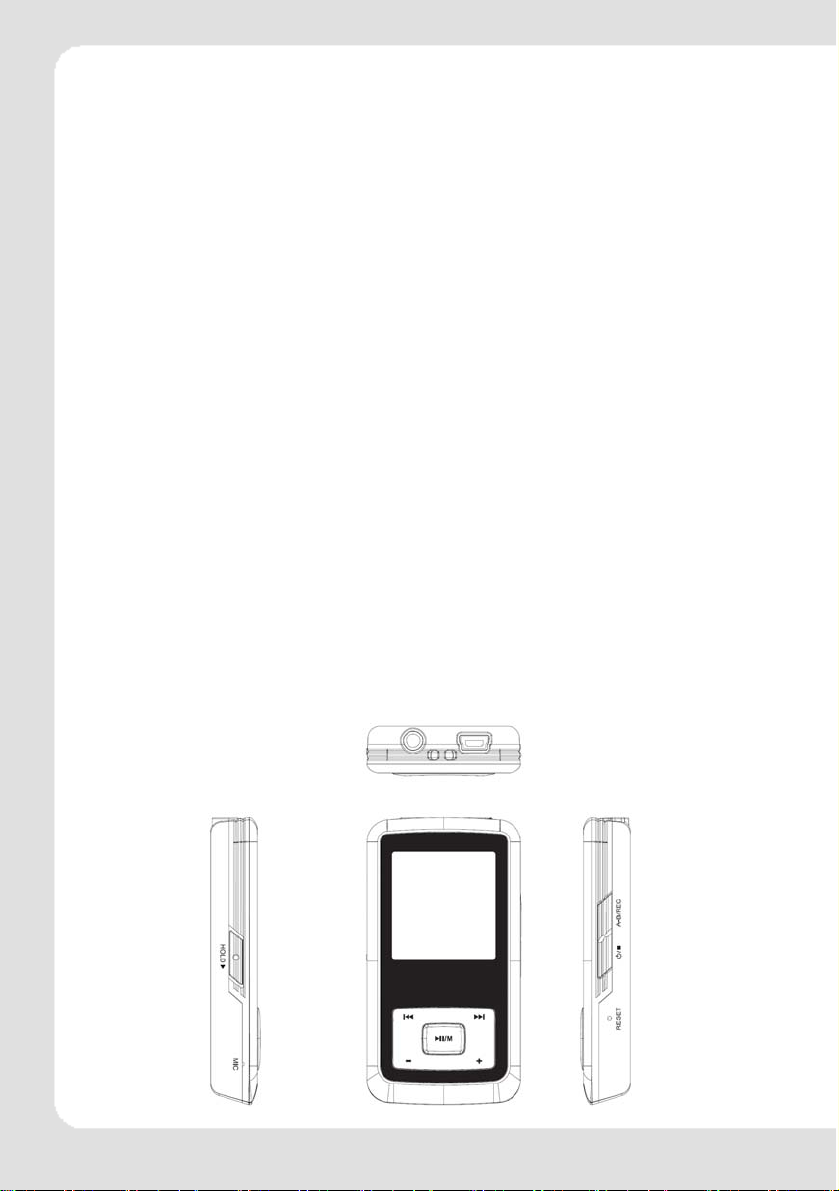
Introduction
4.
4.1 Features
(1) Support formats such as MP3 WMA WAV SMV JPG BMP
This product supports playback of music files, photo browsing and movie playing with
high quality.
(2) Folder management
Easy to choose the folder or music file to play.
(3) Build-in 1.44"CSTN color LCD
There is a build-in 1.44" color screen, which can display photo and movie clearly.
(4) Removable disc
This product can be connected to PC with USB cable and serve as a removable disc.
(5) Build-in rechargeable Li battery
Charging is convenient and there is no need to buy extra batteries.
(6) Convenient firmware upgrade
The firmware can be upgraded with software downloaded from Internet or in the
attached disc
(if any).
4.2 Button layout
(1) Earphone jack
(2) USB port
(3) Display area
(4) Button lock
(5) Rewind button
(6) Microphone
(7) Volume down button-
4
6
(8) Play/pause button
(9) Volume up button+
(10) Reset hole
(11) Fast forward button
(12) Power button
(13) A-B repeat/record button
1
3
5
7 9
11
2
13
12
10
ENGLISH-4
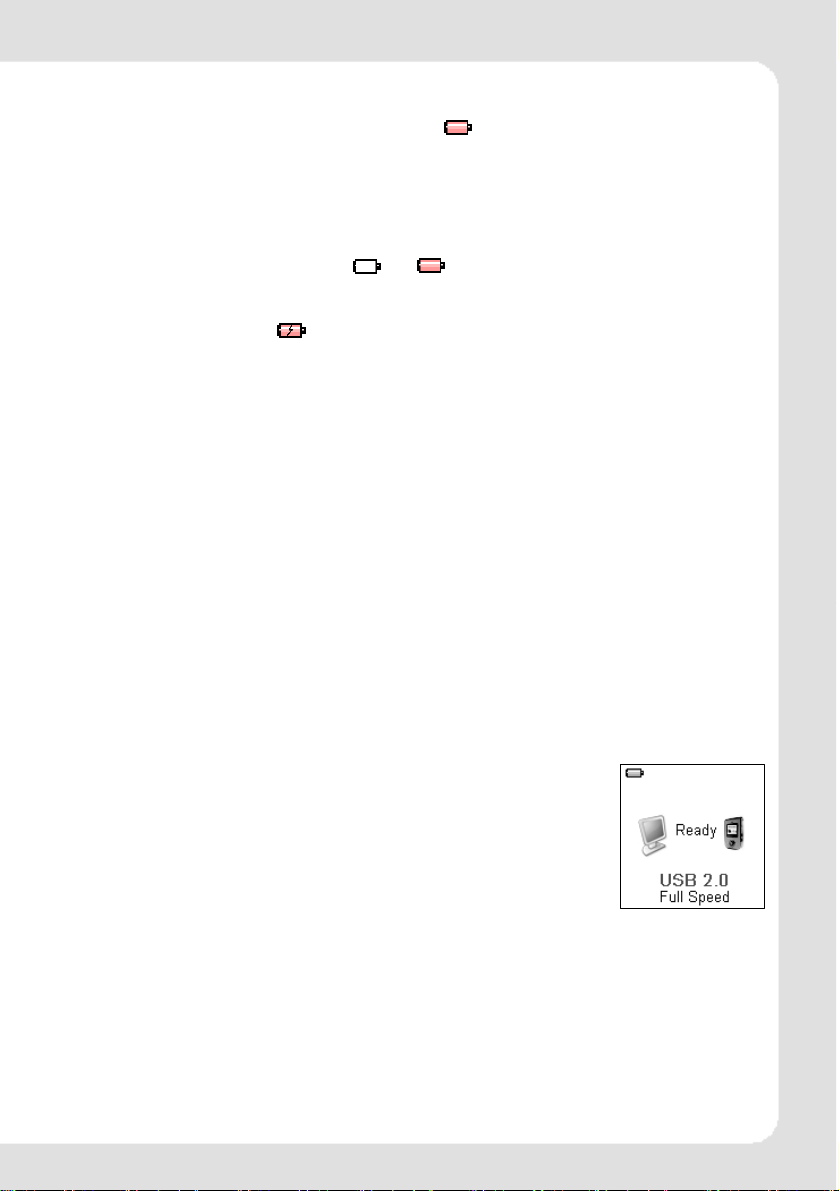
4.3 Battery charge
This product adopts build-in rechargeable Li battery.
You can connect the mp3 player to PC or use USB adapter to charge the battery.
This icon will be displayed at the upper left corner of the screen. The following pictures indicate
the charging status of the battery:
(1) When the battery is charging, the icon will be changing from an empty battery to a full
one to indicate the process. Æ
(2) The following icon will replace the charging one when the battery is full but the power supply
is not being cut off.
(3) The player will be automatically shut off when the power is used up. In this case, all setting
will be saved.
(4) Power saving mode: User can define the power off mode, such as stop off, sleep off,
backlight off to save power. Please refer to the setting instruction in function section
for details.
Note: The mp3 player only accepts the standard USB 2.0 output voltage and current to charge the built-in Li-Ion
battery: 5-Volt voltage and less than 500mA current. If the charging voltage and current are out of the compass, it will
damage the battery and the mp3 player. There will be no warranty in this case. Please make sure of the output
voltage and the current of the USB port on your PC or USB adapter before charging this player. If you found the
screen is blinking during using the USB wall adapter, please use the PC USB port to charge the player instead of USB
wall adapter.
4.4 USB driver installation
(USB driver needs to be installed only on when Windows 98SE operating system is
used.)
(1) Execute Setup.exe in driver CD and complete the driver installation.
(2) Reboot the PC.
(3) Connect the MP3 player to the USB port of the PC.
4.5 Connection and download
4.5.1
Connection to PC
Plug the attached USB cable to PC,and connect the other
end to the MP3 player. If the connection is successful, the
screen of player will display the following picture. Please
do not use USB hub or USB extended line.
4.5.2
MP3 music download
When the connection is done, select the desired files and click the right key of
the mouse and select “copy”. Double click to open the disc icon of the player (i.e.
“H”, the name of disc may differ) and then click the right key of the mouse and
select “paste”. During the process of writing, the player may display the following
picture. Note that, this MP3 player supports 500 music files or 30 folders
ENGLISH-5
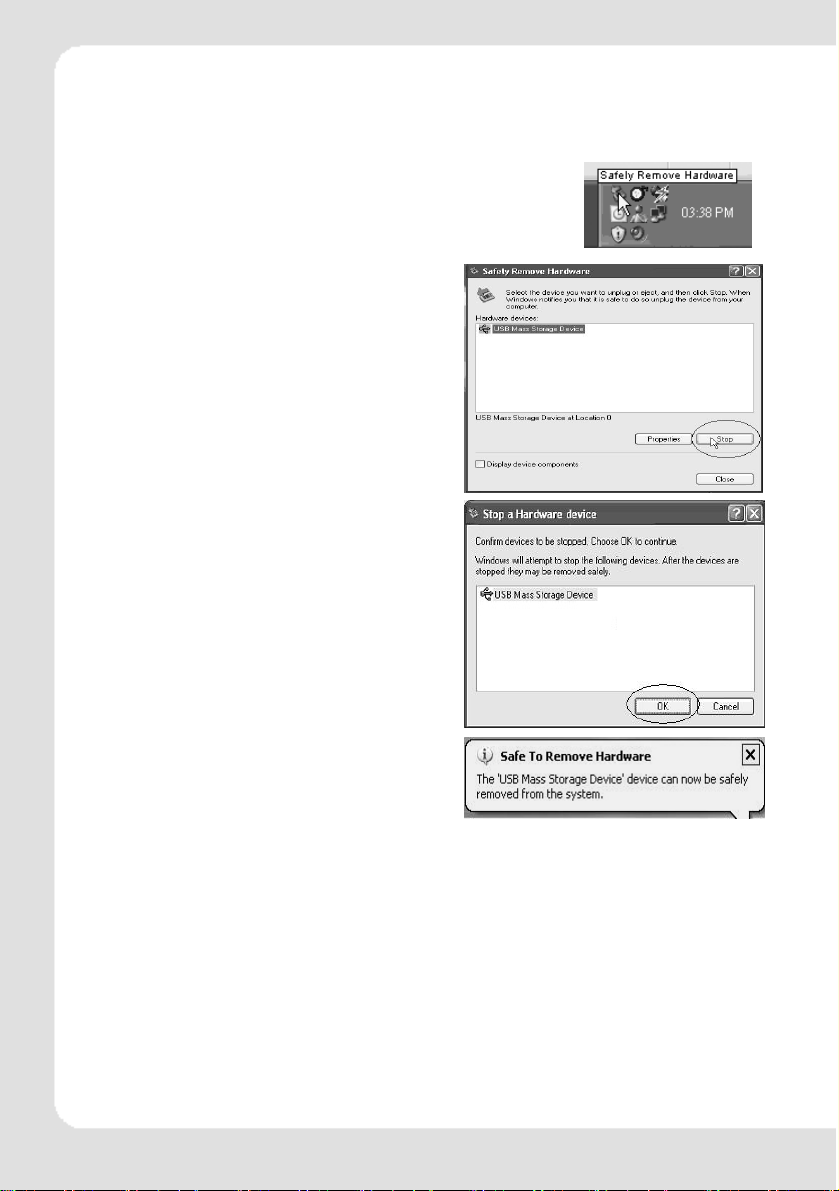
(includes sub-folders), it will build the play list sorted by letter order by scanning
the first 500 files which are stored in the first 30 folders. So please do not use too
many folders and sub-folders to store the music files.
4.5.3 Remove from USB port
(1) Double click the icon of safely remove hardware on the
task column, and the relevant dialog box will be displayed.
(2) On the picture of safely remove
hardware dialog box, select the item of
“USB mass storage device” and click
“stop” button. The screen will display “stop a
Hardware Device” as point (3).
(3) Click “OK” button.
(4) When the screen displays “Safe to
Remove Hardware”, the player can be
safely removed from PC.
Special reminder:
Do not disconnect the USB cable when the data is being transmitted between PC and the
player, which may leads to the loss of data or the damage of the player. Disconnection
should be conducted only when “device can now be safely removed from the system” is
displayed; When the USB is in operation, other button is invalid. If the player fails to power
on due to data loss or Input/Output mistake reminder by mal-operation, please refer to
trouble shooting section for solution.
ENGLISH-6
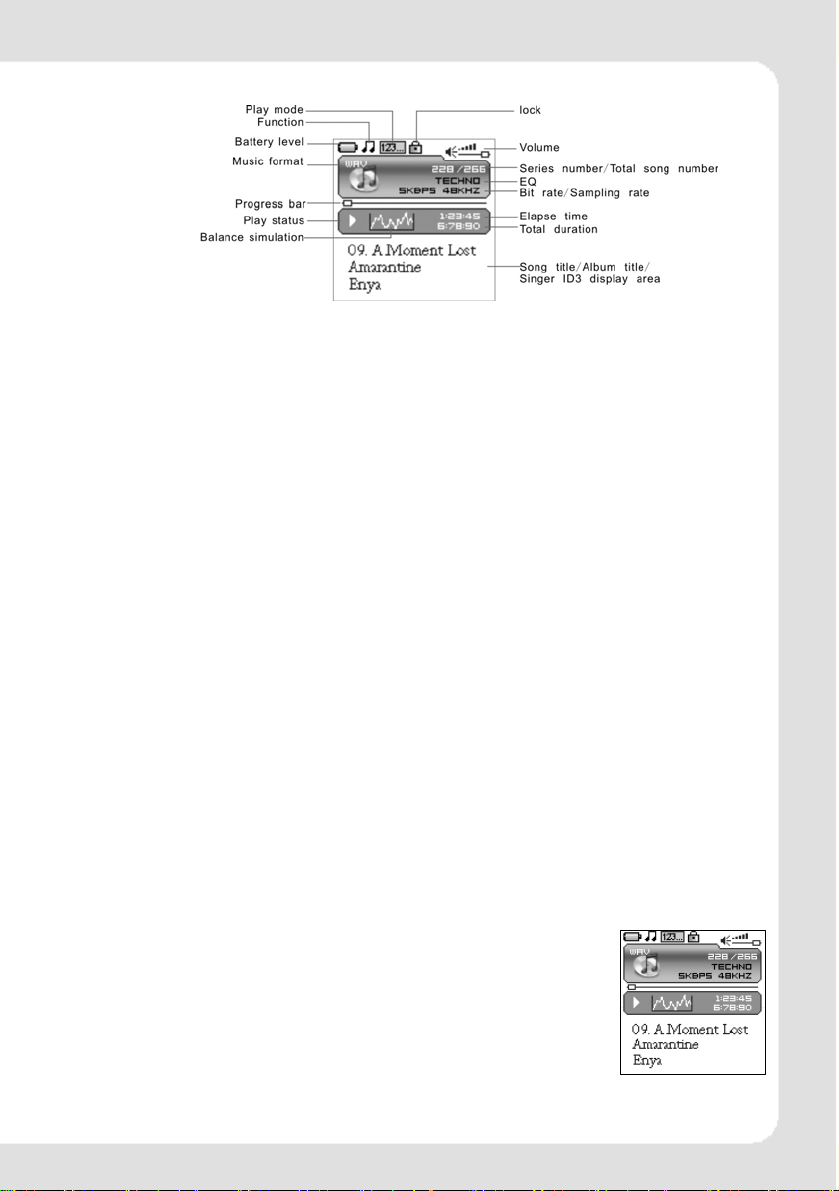
4.6 LCD display
4.7 Menu
4.7.1
Main menu
(1) MUSIC: Select MUSIC in the main menu, the device will enter music sub-menu.
(2) PHOTO: Select PHOTO in the main menu, the device will enter photo sub-menu.
(3) MOVIE: Select MOVIE in the main menu, the device will enter movie function.
(4) VOICE: Select VOICE in the main menu, the device will enter voice playback
function.
(5) MIC. RECORD: Select MIC. RECORD in the main menu, the device will enter
microphone record function.
(6) DELETE: Select DELETE in the main menu, the device will enter delete sub-menu.
(7) SETTINGS: Select SETTINGS in the main menu, the device will enter setting
sub-menu.
(8) ABOUT: Select ABUOT in the main menu to check the memory status and software
version of the device.
(9) EXIT: EXIT the main menu and return to the music playback function.
4.7.2
Selection and exit
(1) Long press play button or press power button to exit and return to the upper level
menu. The uppermost menu is main menu, which includes: music mode, photo mode,
movie mode, voice mode, record mode, delete mode, setting mode, about and exit.
(2) Select next or previous item by pressing fast forward button or rewind button. If
the main menu is in music picture, press rewind button to switch to information
page; if the main menu is in information page, press fast forward button to switch to
music picture.
(3) Press play button to confirm and enter the selected item.
4.8 Power on and off
4.8.1
Power on player
Press power/stop button to turn it on while the player is off. Power
on images will be shown before going to the defaulted music play
mode and followed by music playback. The power on time is
determined by the music file number in the player.
This player supports user-defined image when power on. You can
save the photo file with size 128*128 pixel and named LOGO.BMP
under the root directory of this device. The user-defined image will
be displayed when you turn on the player on next time.
ENGLISH-7
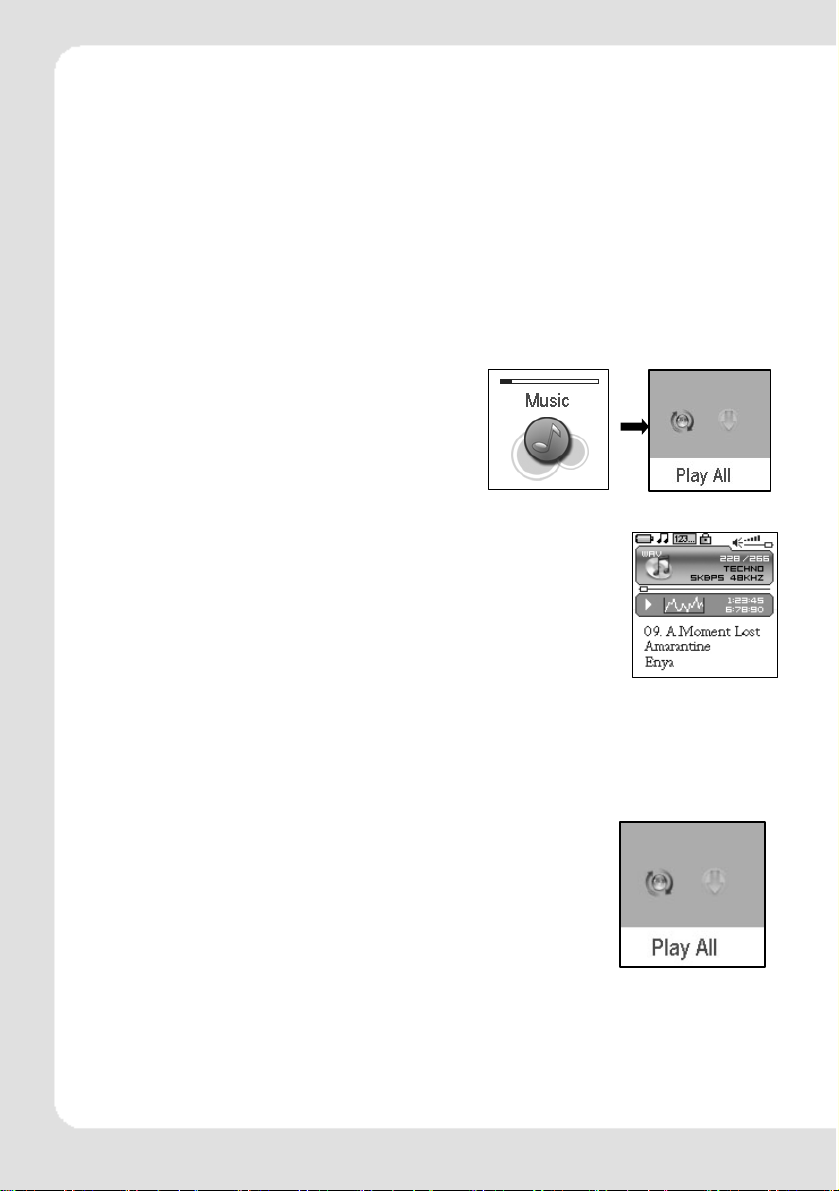
4.8.2
Power off player
(1) When the player is powered off, the following statuses will be saved, which includes:
current mode, music elapse time, user settings.
(i.e. volume, EQ, and timing off and play mode etc.)
(2) If the player is powered off normally (i.e. the user shut it off or it is shut off according
to the setting), the above-mentioned modes will be saved. If the player is powered off
by pressing reset button, the above-mentioned modes will not be saved.
(3) Expect in record mode, long press power button until the letters of “Bye Bye”
appears and the screen will turn dark, the player will be powered off.
5.
Application
5.1 Music playback function
Press rewind button or fast forward button in the
main menu to select Music function. Press play
button to enter the sub-menu of Music Play All or
Internal Device.
Operation instruction:
(1) When the music is stopped or played, press rewind button or
fast forward button to select previous or next file.
(2) When playing the music, long press rewind button or fast
forward button to move fast backward or forward within the
track.
(3) When playing the music, press play button to pause and
press play button again to resume the playing. Press
power button to stop the playing.
(4) Press A-B/REC button to set the start point of repeat section A-B, the screen display
AÆ, press that button again to set the end of repeat section A-B, the screen will
display AÆB and start repeating section AB. Press A-B/REC button for the third time
to cancel section AB repeat function.
5.1.1
Play all
In main menu, press play button to enter Music mode. Then
press rewind button or fast forward button to select Play All,
and press play button to enter and start playing all music in
the player.
5.1.2
Internal device
In main menu, press play button to enter Music mode. Then press rewind button or
fast forward button to select Internal device,and press play button to enter the
function of play list. Press rewind button or fast forward button to select folder or a
single music and press play button to start playing. Use volume up button+ or volume
ENGLISH-8
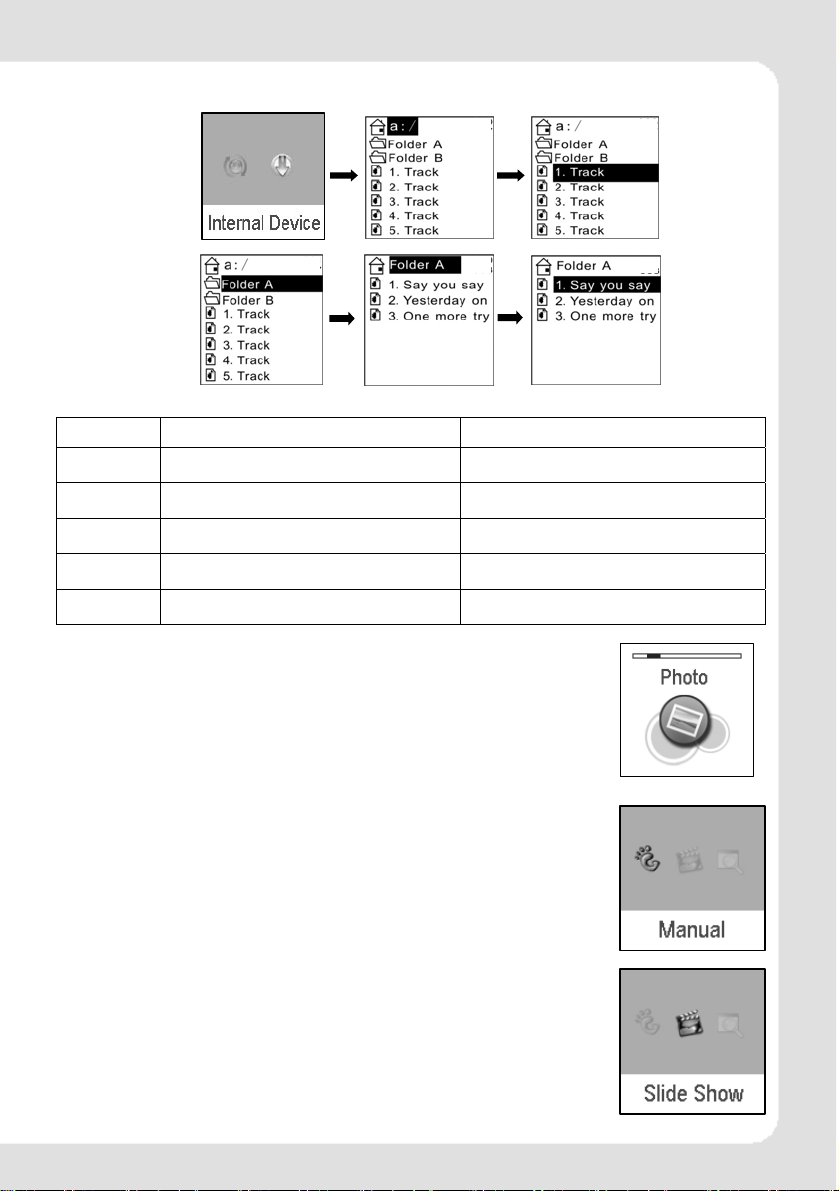
down- button to enter or exit a certain folder. The player will play the selected music or all the
music in a certain selected layer of folder (subfolder inclusive).
Play one file
Play one folder
The difference of playing songs in folders and playing under root directory
Play mode Under root directory In folder and its subdirectory.
Normal Play all the songs under root directory and
Repeat one Repeat play the current song. Repeat play the current song in current
Repeat all Repeat play all the songs under root
Random
Rand.&Rep. Shuffle repeat play all the songs under
in folders one time and then stop.
directory and in folders.
Repeat play all the songs under root
directory and in folders.
root directory and in folders.
Play all the songs in current folder one
time and then stop.
folder.
Repeat play all the songs in current folder
except the songs in folder’s sub-folder.
Repeat play all the songs under root
directory and in folders.
Shuffle repeat play all the songs under root
directory and in folders.
5.2 Photo
Press rewind button or fast forward button in the main menu to
select Photo function. Press play button to enter the sub menu of
Photo : Manual, Slide Show and Thumbnail. This player supports
pictures in JPG and BMP formats. In order to get a smooth and
clear display, please convert the resolution of pictures to 128x128
on PC and then put them in PHOTO folder (If there is no PHOTO
folder, please create one). Please be noted that the player cannot
find that photo if it is not stored in PHOTO folder of the player. The
PHOTO folder will be created by the software automatically if there
is no PHOTO folder on the player.
5.2.1
Manual browse
After entering photo function, press rewind button or fast forward
button to select manual browse and press rewind button or fast
forward button to browse the photo manually.
5.2.2
Slide show
After entering photo function, press rewind button or fast forward
button to select slide show and press rewind button or fast
forward button to browse the photo automatically.
ENGLISH-9
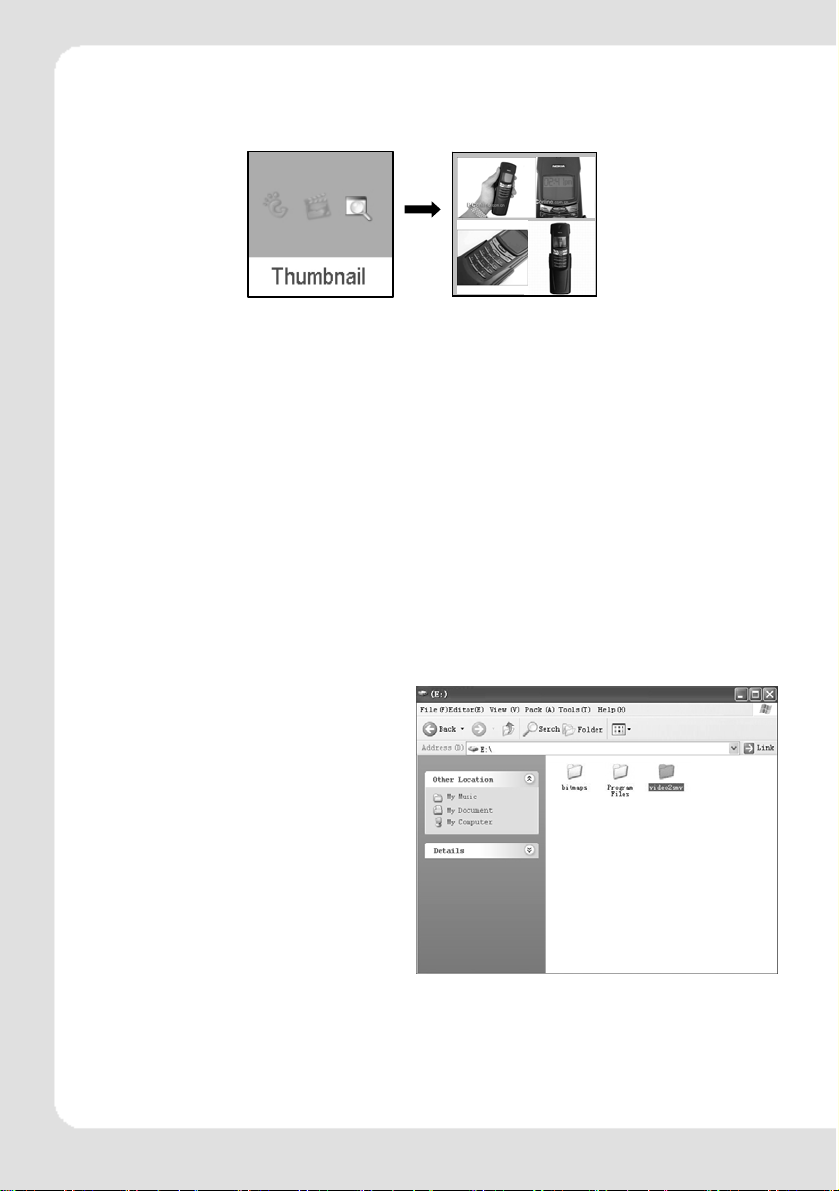
5.2.3 Thumbnail
After entering photo function, press rewind button or fast forward button to select
thumbnail display and press play button to start displaying photo in thumbnail form.
5.3 Movie
Press rewind button or fast forward button in main menu to select Movie function and
press play button to enter Movie play.
(1) This player supports the playing of movie files in SMV format. Convert the desired
movie (MPG, MP4, Real Player, Quick Time, DVD, AVI, WMV format) to SMV format
with transcoder software (video2smv.exe) in the attached CD (if any) or save in the
player or downloaded from Internet.
(2) Movie should be put in MVIDEO folder of the player. If there is no this folder,
please create one. Please be noted that the player cannot find those movie files
if they are not stored in MVIDEO folder of the player. MVIDEO folder will be
created by the software automatically after power on.
(3) When the movie is playing, long press volume up button + or volume down buton – to
adjust the volume.
How to transfer the movie file to SMV format by Video2smv.exe process
a. Select video2smv and double click it to enter
the folder as indicates in the following figure:
ENGLISH-10
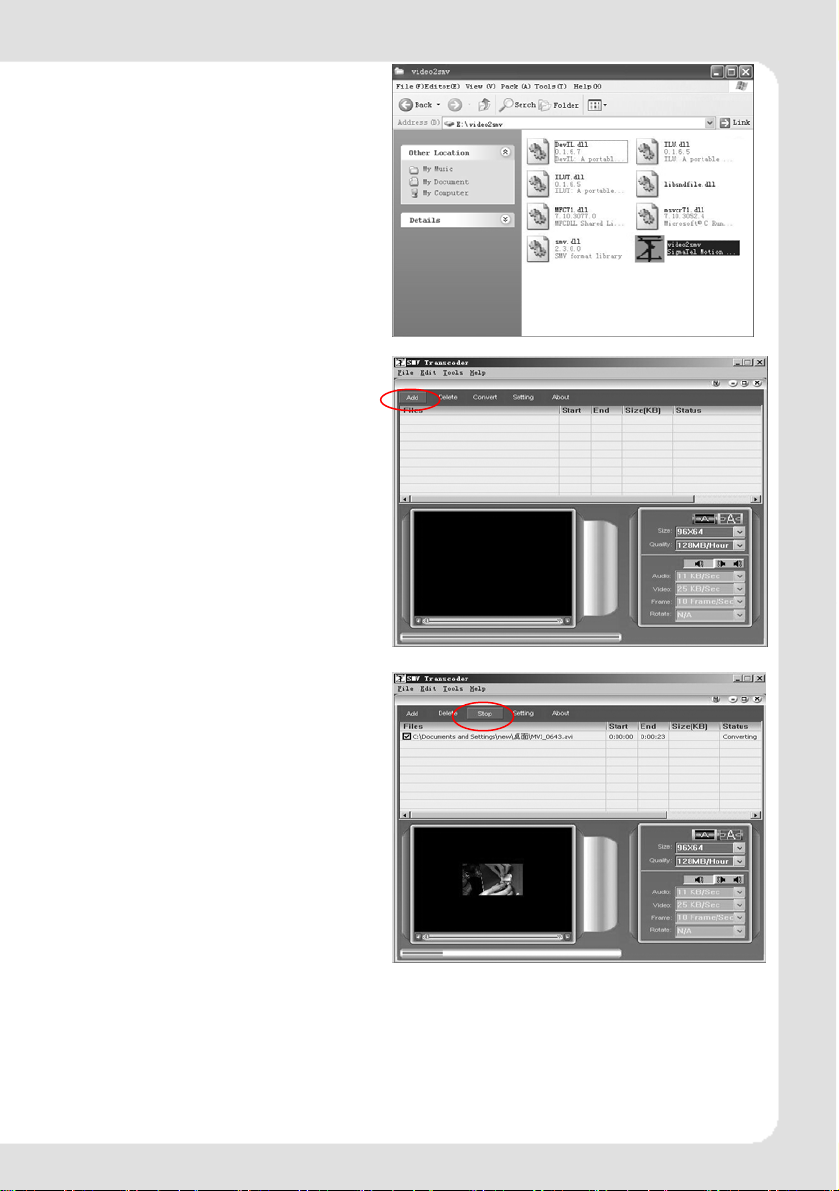
b. Select and double click video2smv.exe
program to enter as indicates in the following
figure:
c. Click “Add” to select the files that need to
be converted. You can set the size and quality
at the same time. The screen resolution of this
player is 128x128 pixel, so please set the size
less than 128*128 pixel. The higher quality
produces larger SMV file size and vice versa.
The higher the quality setting value, the clearer
the picture will be and vice versa. Click Setting
to select the directory where the converted
SMV files store.
d. Click Convert to start the converting.
Meanwhile you can click “stop” to stop
transferring.
ENGLISH-11
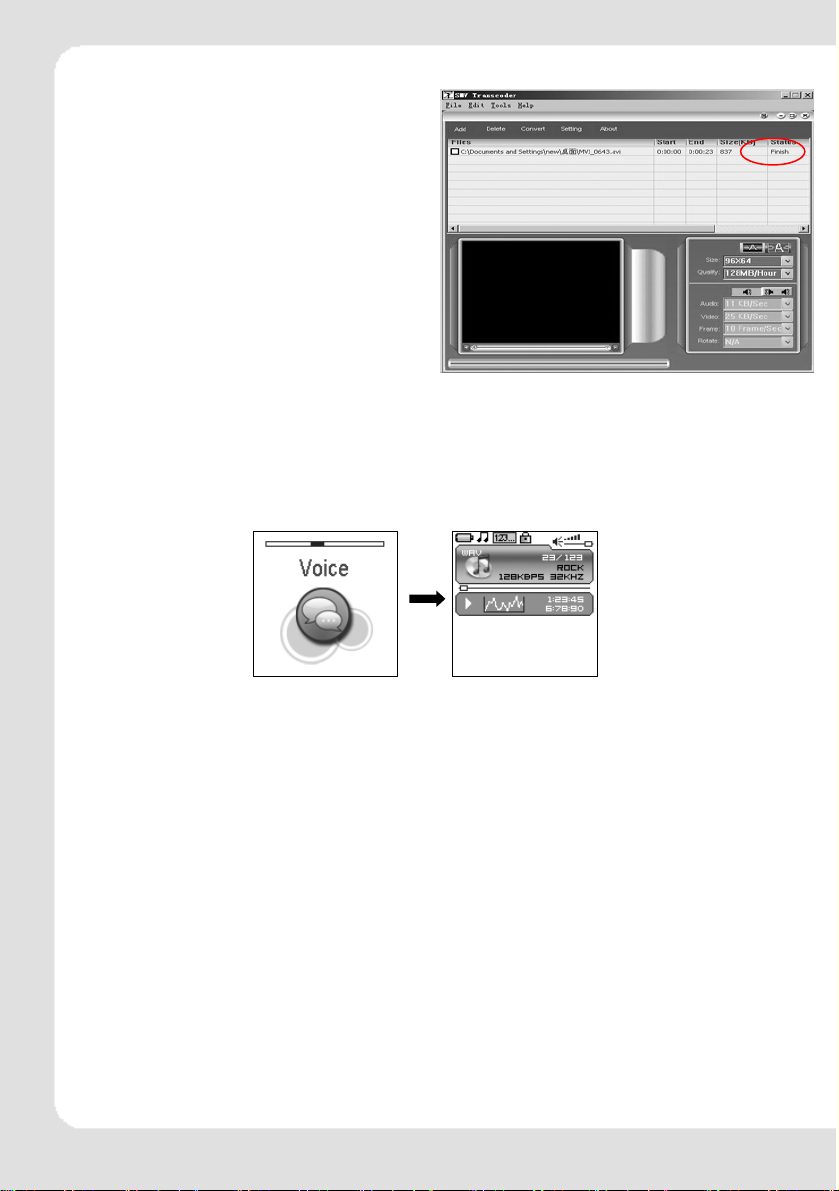
e. When there is Finish appears in the column of
Status, it means the conversion is finished. You may
close the windows and transfer the formatted movie
with SMV format to the player.
Attention : If you can use the windows media player to
play the video files in your PC, and the video file type
is supported by video2smv, it will be able to be
converted to SMV format. If it shows no Codec to
convert the video files, please try to download and
install the free Codec pack on Internet, such as K-Lite
codec pack. (http://www.k-litecodecpack.com)
5.4 Voice
Press rewind button or fast forward button in the main menu to select Voice function and
press play button to enter that voice play function.
The following functions are provided in voice mode:
(1) Play recorded files from microphone
(2) Support record files in WAV format (ADPCM),that stored in VOICE directory of the
player.
Operation instruction:
(1) When in voice standby or play mode, press rewind button or fast forward button to
select the previous or next voice file.
(2) When in voice play mode, long press rewind button or fast forward button to
move fast backward or forward within the track.
(3) When in voice play mode, press play button to pause and press play button
again to resume play. Press power button to stop playing.
5.5 Record
Press rewind button or fast forward button in the main menu to select MIC. RECORD
function and press PLAY button to enter MIC. RECORD function. Or long press
A-B/REC button to enter microphone record function when the player is in any state.
(1) The flashing recording state icon indicates recording is in progress; At this
moment, press play button , recording pause icon will appear and the
microphone recording will be paused. Press PLAY button again to resume
microphone recording. Press POWER button to stop microphone recording. When
the microphone recording is stopped, the interface will be changed to voice playback
function.
V002.WAV
ENGLISH-12
