Sylvania SMP4200 User Manual
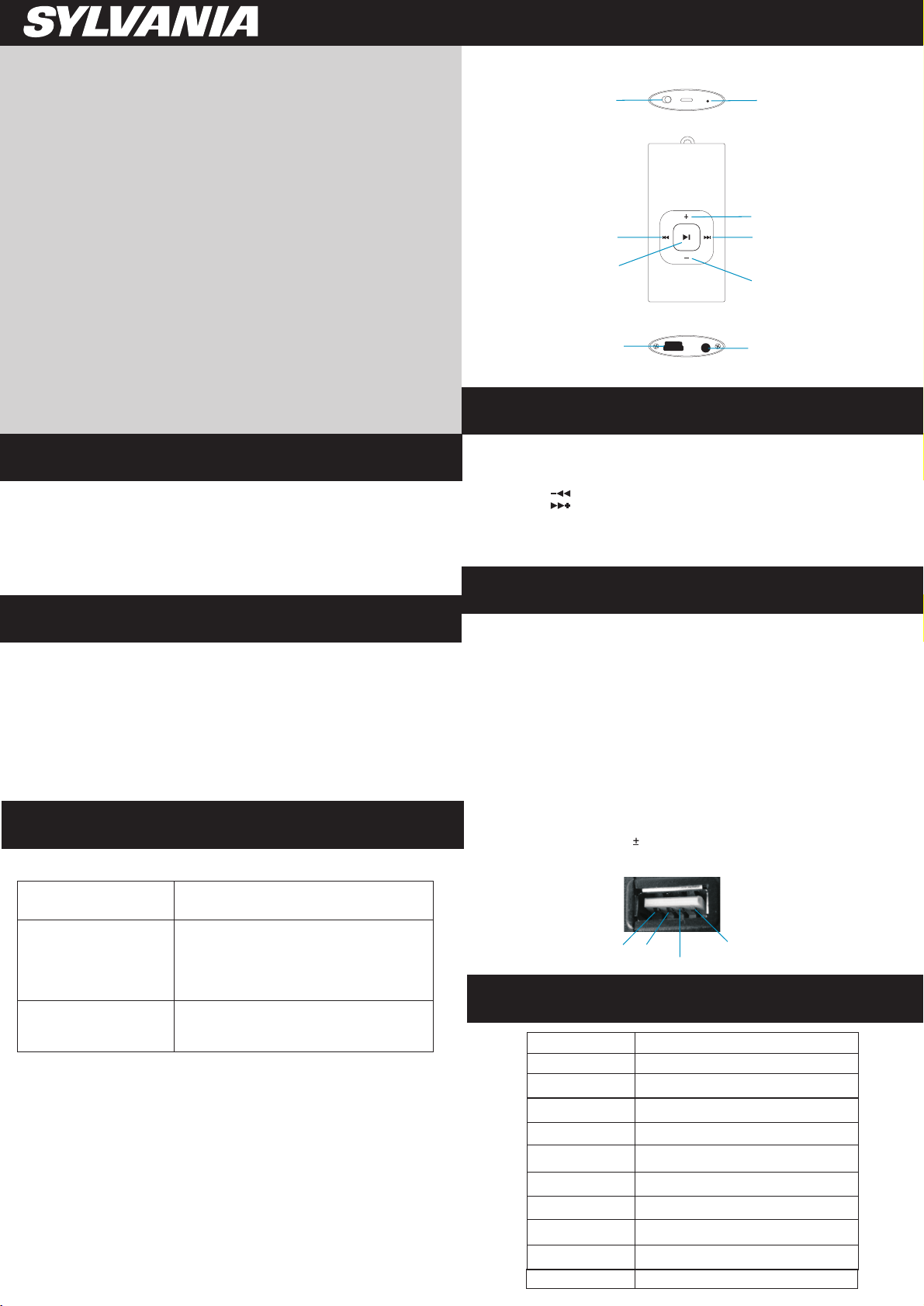
1. Overview
SMP4200
User Manual
Sylvania is a registered trademark of OSRAM Sylvania Inc. Used under license.
2. Unique Features
1. Elegant appearance and easy to use
2. Multi-Code Player - Supporting MP1, MP2, MP3, WMA
formats
2.3 Drive Free U Disk - You may manage your files directly through
“Portable
System or above without driver
Device” in “My Computer” on Windows2000 Operating
On/Off Button
Backward button
Play/Pause button
USB Port
3. Play Music
Connect the earphone to player
1. Put the Power switch to ON
1.1
Select music
: To select previous music
: To select next music
2. To adjust the volume
2.1 Press+/- to adjust volume
5. USB Disk
Indication Light
Vol+ button
Forward button
V
ol- button
Earphone Jack
4. Function of the button
1.Make sure the switch is ON
2.Switch on the power button and it will start to play automatically
3.Hold PLAY to turn off the player when the player is working
4.Switch on the power button to resume the song
5.Short Press PLAY to pause when file is playing
6.The LED light 1 is on when playing music
6. Trouble Shooting
6. Trouble Shooting
6. Trouble Shooting
- Check to see if battery is low
- Check to see if battery is low
No Power
No Power
No Power
No sound from earphone
No sound from earphone
No sound from earphone
Failure of music download
Failure of music download
Failure of music download
- Check to see if battery is low
- Check to see if the player is ON
- Check to see if the player is ON
- Check to see if the player is ON
- Check to see Volume is set “0” and connect the
- Check to see Volume is set “0” and connect the
- Check to see Volume is set “0” and connect the
earphone connects properly
earphone connects properly
earphone connects properly
- Make sure earphone is clean and in good status
- Make sure earphone is clean and in good status
- Make sure earphone is clean and in good status
- Damaged MP3 file may make noise and could not
- Damaged MP3 file may make noise and could not
- Damaged MP3 file may make noise and could not
be played. Make sure that the music file are not
be played. Make sure that the music file are not
be played. Make sure that the music file are not
damaged
damaged
damaged
- Check to see if USB cable is damaged and
- Check to see if USB cable is damaged and
- Check to see if USB cable is damaged and
connected properly
connected properly
connected properly
- Check to see if driver is installed correctly
- Check to see if driver is installed correctly
- Check to see if driver is installed correctly
- Check to see if memory space is enough
- Check to see if memory space is enough
- Check to see if memory space is enough
1.USB Disk
The player could be use as standard USB disk with operating
system of Windows 2000 and above, Mac OS 10.3 and above,
4. Voice Play
Linux Redhat 8.0 and above (no driver needed) while Windows 98
need to set up driver
2. Battery
2.1 Make sure the power switch is on to charge, or the player
could not be charged properly. The indication LED light is
on when the player is charging. It will turn off when the
battery is full
2.2 Disconnect the player and charger if you want to stop charging
2.3 Turn off the player when you do not use player
3. Remarks (Additional information for Adaptor purchase)
3.1 The adaptor must be conformed to following standard
3.1.1 Input: 100V - 240V, 50/60Hz
3.1.2 Output: 5.2V 0.2V
3.1.3 Max.: 350mA
3.1.4 4 pins adaptor
Shorted and Touch
GND
Empty
Output DC 5V 2
7. Technical Specifications
Capacity
Display
Interface
Max Playtime
Battery Type & Capacity
File Type
S/N ratio
Power Output
Operating System
Dimensions
Weight
4 GB
NA
USB 2.0 Full Speed
Up to 4hrs
Li-Polymer Rechargeable (3.7V) 110mAh
Mp1, MP2 ,MP3, WMA
85~95Db
(L)5mW + (R)5mW(320hm)
Compatible with Windows2000/ XP
59 x 29 x 8mm
20g
