Page 1
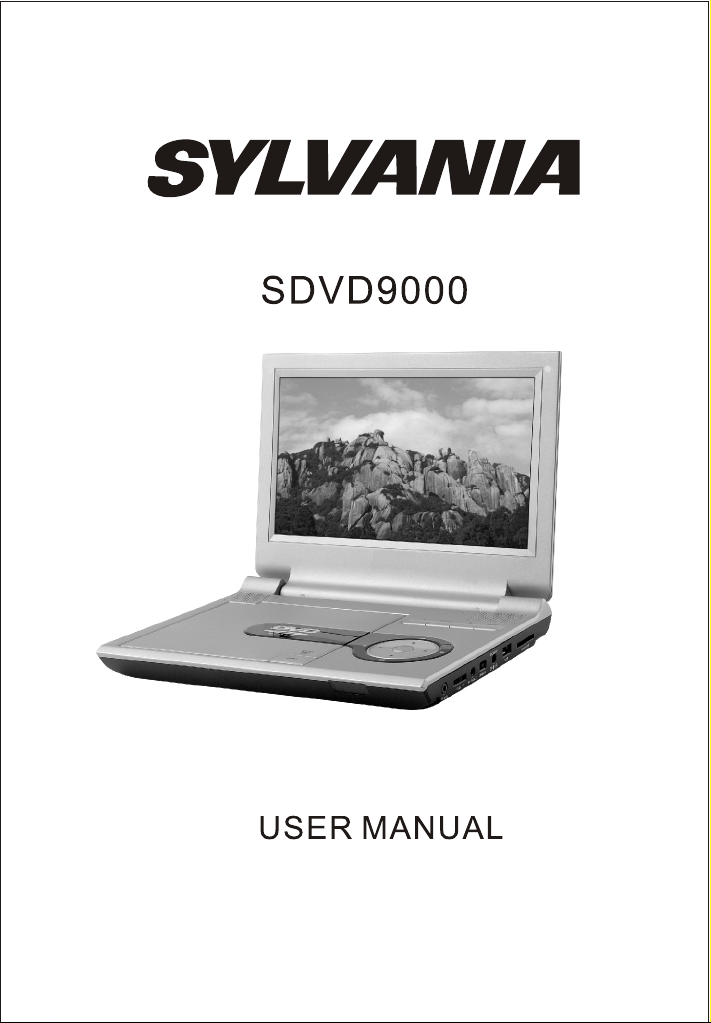
Page 2
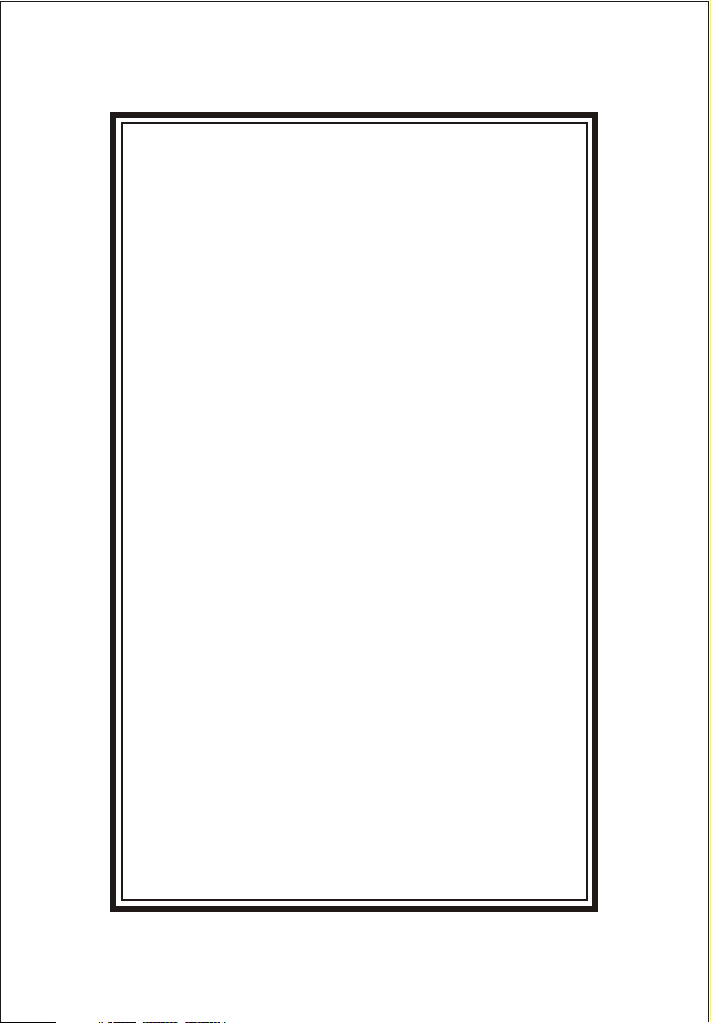
TABLE OF CONTENTS
Introduction
Important Safety Instructions
Main Features
The Remote Control
Unit View
Basic Operation
The Accessories
Powering and installation
Connecting to TV or another monitor
Playing Disc
Connecting with USB and SD/MMC/MS card
System Setup
Rechargeable battery use
Specification
Troubleshooting
1
1
2
2
3
4
4
4
5
5
7
8
8
9
10
Page 3
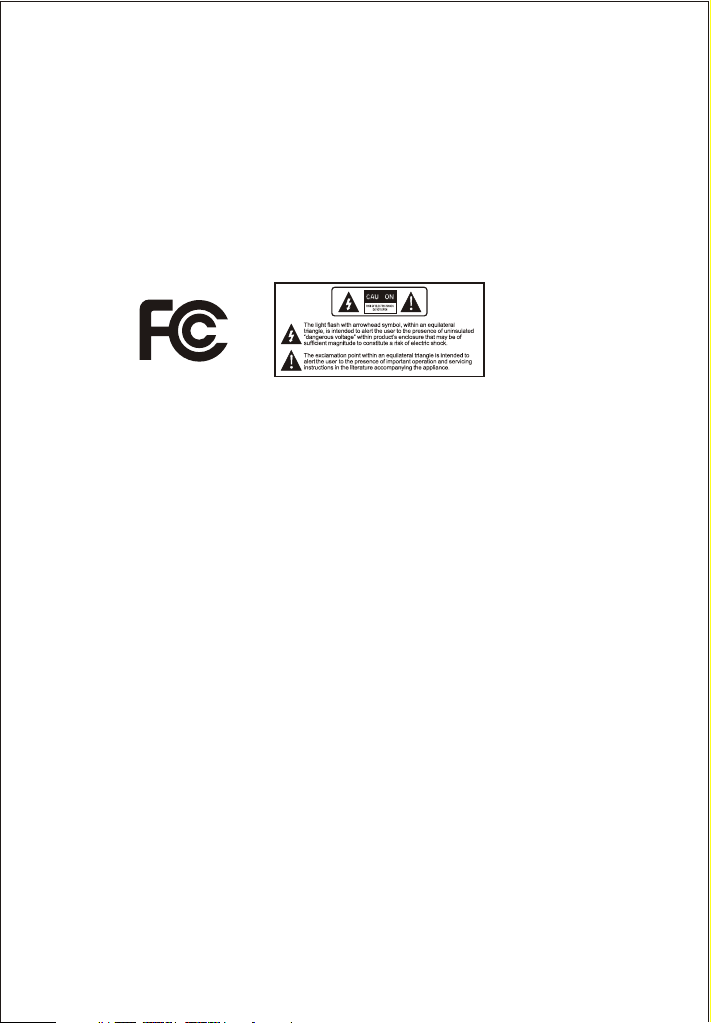
Introduction
Thank you for choosing our portable DVD player. It includes a 9” wide screen and a DVD
player. The unit applies the latest state of art electronics and is designed for use at home,
in hotels and in offices etc for relaxation. The compact size makes carrying easier as well
as installation. Please read the manual carefully prior to use and keep it well for future
reference .
Important safety instructions
Warning: To reduce the risk of fire or electric shock, do not expose this apparatus to rain
or moisture.
1) Please read the instruction manual carefully and follow all the requirements of safe
operation to operate the device.
2) Do not use this unit near water. Do not place over the unit any container with liquid
inside.
3) Do not install near any heat sources such as radiators, heat registers, stoves, or
other apparatus (including amplifiers) that produce heat.
4) Unplug this unit during lightning, storms or when unused for long time.
5) About Cleaning: Unplug the system, use only wet cloth to clean. Do not use liquid
detergent or aerosol.
6) Only use accessories specified by the manufacturer.
7) Refer all servicing to qualified service personnel, servicing is required when the unit
has been damaged in any way, such as power supply cord or plug is damaged, liquid
has been spilled or objects have fallen into the unit, exposed to moisture, does not
operate normally. Don't try to repair the machine by yourself because of the danger
of high voltage and electric shock.
8) Do not use irregular shaped discs such as heart or star-shaped discs as they may
cause the unit to malfunction.
1
Page 4
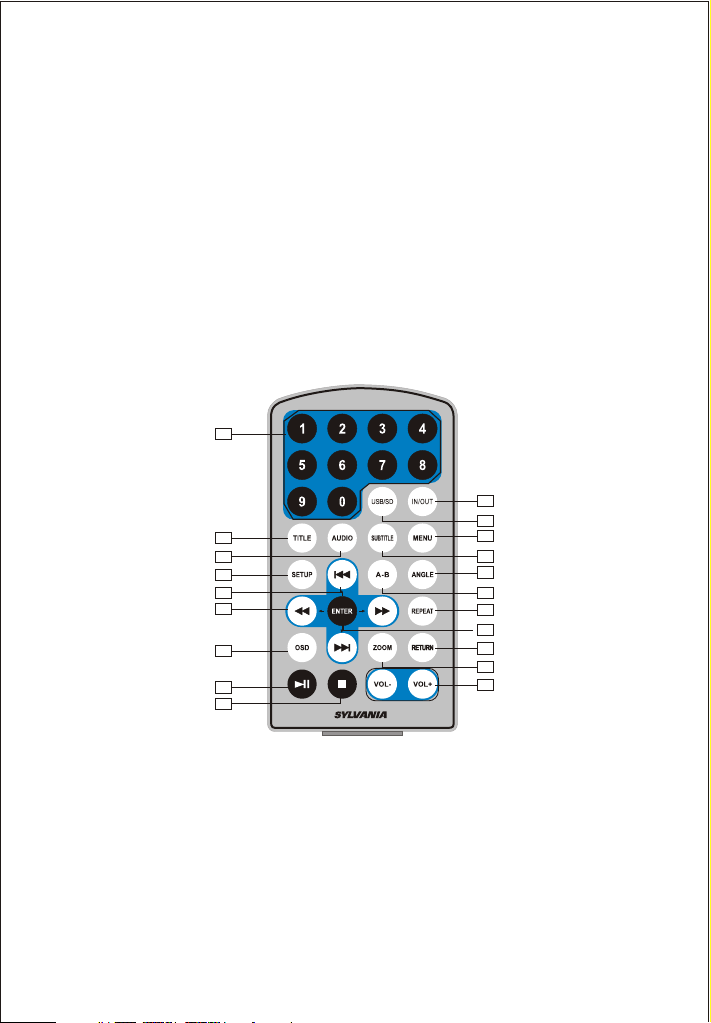
The Main Features
Built-in rechargeable Lithium polymer battery with easier mobile feature
Support USB card
Play MP3 files
Built-in card reader to support SD/MMC/MS
Anti-shock function
Compatibility: DVD, VCD, MP3, MPEG4, CD, JPEG,etc.
Support Multi-language OSD, speed forward/backward, repeat function
Support AV input/output
The Remote Control
1
2
3
4
5
6
7
8
9
10
11
12
13
14
15
16
20
17
18
19
1. Number button
2. TITLE ( To display title information)
3. AUDIO (To select audio language)
4. SETUP (To go to or exit setup menu)
5. Previous/Next button (To go to previous/next chapter or scene during playing)
6. Fast forward/backward button (To scan forward/backward at 2, 4, 8, 16, or 32 times )
7. OSD ( To display disc information during playing)
8. Play/Pause
2
Page 5

9. Stop (First time: Stop at the present playing point; Press to continue to play
Twice: Stop playing)
10. IN/OUT (To input or output video)
11. USB/SD (To activate USB/SD function when USB/SD found)
12. Menu (To enter or exit menu page)
13. Subtitle (To select subtitle language when playing DVD disc)
14. Angle (To change viewing angle when playing disc with multi-angle)
15. A-B (Repeat a specific portion from point A to B, press it again to cancel repeat play)
16. Repeat (To repeat playing title, chapter or track)
17. Return (To return to the main menu)
18. Zoom (To zoom in or zoom out the scene during playback)
19. VOL +/- (To adjust the volume)
20. Enter (To confirm)
“ ”
Unit View
1
2
MENU
SETUP
AV
PUSH
OPEN
3
4
5
6
7
8
9
10
SD/MMC/MSUSB
11
12
DC IN 9-12V
13
OFF/ON
14
AV IN/OUT
15
-VOL+
16
PHONE
1. Power button of LCD 2. AV
3. Setup 4. Menu
5. Play/pause 6.
7. 8. Enter
9. Open 10. SD/MMC/MS port
11. USB 12. DC IN 9-12V
13.
Power
15. Volume 16. Earphone
ON/OFF
Switch
14.
AV IN/OUT
3
Page 6

Basic Operation
Power On/off switch: To turn on or turn off the power
Setup: To display main menu
AV: To output to TV or input outer sources
Play/Pause: To play or pause
Open: To open the tray
: To go to previous chapter or scene during playing
: To skip to next chapter or scene during playing
: To speed forward at 2, 4, 8, 16, or 32 times
: To speed backward at 2, 4, 8, 16, or 32 times
SD/MMC/MS port: To insert SD/MMC/MS card
USB port: To connect with USB
DC IN 9-12V: To connect to AC/DC power adapter
Earphone port: to connect earphone
Volume: to adjust the volume
The Accessories
The unit includes the following accessories:
1. 1 x Remote Control with battery
2. 1 x Audio/Video Cable
3. 1 x AC/DC Power Adapter
4. 1 X Cigarette Lighter Adapter
5. 1 x Instruction Manual
6. 1 X Earphone
Powering and installation
Plug one end of the AC/DC power adaptor into the DC input jack on the right side of the
machine, then plug the other end into the AC power receptacle. Please refer to the
following illustration:
DC IN 9-12V
OFF/ON
-VOL+
PHONE
AV IN/OUT
USB
SD/MMC/MS
4
Page 7

If using car cigarette lighter adaptor to connect to the power:
Plug one end of the cigarette lighter adaptor into the DC input jack on the unit, plug the
other end into the car cigarette lighter socket. See illustration below.
DC IN 9-12V
OFF/ON
-VOL+
PHONE
AV IN/OUT
USB
SD/MMC/MS
Connecting to TV or another monitor
You can also connect the unit to a TV to enjoy high quality picture and stereo sound. Please
refer to the following illu strati on:
DC IN 9-12V
OFF/ON
-VOL+
PHONE
AV IN/OUT
USB
SD/MMC/MS
Playing disc
1. After connecting power to the unit, turn on the unit with the ON/OFF switch. The power
indicator will light up.
2. Open the disc tray by "OPEN", and place a disc into the tray with the label side facing
up.
3. Close the tray. The unit will load the disc and start playing.
Playing JPG file
1. Place a JPG disc into the tray.
2. Press “ ” and “ ENTER” button to select a JPG file. To return to
“ ” button.
3. Preview the file selected and press “ ” or “ ENTER” to play.
4. To rotate the picture counter-clockwise, press “ ”; Press “ ” to rotate the picture
Clockwise.
/
main menu, press
5
Page 8

5. Press OSD button when viewing pictures, you can select different refresh mode as
follows:
a. from top to bottom
b. from bottom to top
c. from left side to right side
d. from right side to left side
e. from left top to right bottom
f. from right top to left bottom
g. from left bottom to right top
h. from right bottom to left top
i. from horizontal center to both sides
j. from vertical center to both sides
k. from top and bottom to center.
l. from right and left to center.
m. from four window's top side to bottom side.
n. from four window's left side to right side.
o. From four edges to center.
6. During viewing files, “ ”may appear when pressing "Angle” or "Subtitle" or "Audio" or
“Repeat" or "Title" etc; in this situation these options are unavailable to operate.
7. When viewing JPG files, press “ ” pictures will be displayed in small size, p ress
“ ” or “ENTER” button to select one picture to view
// /
Playing MP3 files
1. Place MP3 disc into the tray
2. Press “ ” to choose a MP3 file; press “ ” button to return to main menu
3. Press “ ”or “ ENTER” button to play the file selected
/
00 36 03 43
Dir 001
\Ctyy\
......
Mp3
TRACK01
Mp3
TRACK02
Mp3
TRACK03
Mp3
TRACK04
Mp3
TRACK05
6
Page 9

Connecting with USB and SD/MMC/MS card
USB
You can play video/audio/picture files stored in an USB by inserting it into the USB
slot.(USB cable not included)
DC IN 9-12V
OFF/ON
-VOL+
AV IN/OUT
PHONE
SD/MMC/MS card
You can play video/audio/picture files stored in SD/MMC/MS card by inserting it into the
SD/MMC/MS card slot with label side upward.(SD/MMC/MS card not included)
-VOL+
AV IN/OUT
PHONE
Note: Please do not disconnect USB devices or plug out SD/MMC/MS cards while they are
working with the unit. Functional failure may occur in case of wrong operations.
USB
SD/MMC/MS
DC IN 9-12V
OFF/ON
USB
SD/MMC/MS
7
Page 10

System Setup
Press “ Setup” button, the main menu will be displayed on the screen. Press “ Setup”
again to exit.
--GENERAL SETUP PAGE--
TV Display
TV Type
Angle Mark
OSD Lang ENG
Screen Saver
Last Memory
Go To General Setup Page
Wide
PAL
On
On
Off
Enter the sub-menu, press to select option and press “ ENTER” to confirm
You can setup accordingly. But please pay attention to the followings:
1. Some features such as Angle Mark, may not be available because it's disc-dependent.
2. Last Memory only functions for AV IN/OUT.
3. Factory default password is 8888.
4. Preference Page Menu is only activated when no disc is loaded or disc door is open.
5. Audio and Subtitle languages are selectable only for discs available with the preferred
language recorded.
--Video Setup Page-- --Password Setup Page--
Quality
Panel Quality
Go To Video Setup Page
--Preference Page--
Audio
Subtitle
Disc Menu
Parental
Default
Go To Preference Page
/
“ ”
Eng
Off
Eng
Password
Go To Password Setup Page
--Preference Page--
Audio
Subtitle
Disc Menu
Parental
Default
Set Parental Control
Eng
Off
Eng
1.KID SAF
2.G
3.PG
4.PG 13
5.PGR
6.R
7.NC17
8.ADULT
8
Page 11

Rechargeable Battery Use
The unit utilizes long-life Li polymer battery, for portable power supply. The battery has no
“Memory Effect" and thus can be recharged safely regardless of whether the battery is fully
or partially discharged. It's enough to recharge no longer than 6H each time, fully recharged
battery can last about 2 hours.
Precautions related to Battery Recharge
The battery can be only recharged when turning power to OFF state, and keep continuous
power supply, the red light will be on, and the light will turn green when it's fully charged.
Using and Maintaining Rechargeable Battery
1. The normal working temperature is: 0 ~45
2. Always unplug AC/DC power supply for the unit whenever it doesn't work
3. Heat will create during playing, it's normal, while avoid long time playing and unattended
4. Avoid having the unit collided with any objects, and place away from all possible heat
sources or damp areas
Specification
Compatible Disc: DVD/VCD/CD/MP3/MPEG4
Signal system: PAL/NTSC
Panel size: 9 inch
Picture resolution: 640(RGB)x234
Frequency response: 20 Hz to 20 kHz
Video output: 1 Vp-p/75 Ohm, unbalanced
Audio output: 1.4Vrms/10kOhm
Audio S/N: Better than 80 dB
Dynamic range: Better than 85 dB
USB: Support USB 2.0 full speed
Laser: Semiconductor Laser, Wave Length: 650 nm/795 nm
Adaptor input : AC 100-240V~50/60Hz 0.4A
output: DC 9V 1.5A
Operating temperature: 5~40°C
Weight: 0.99 kg
Dimensions (W x D x H): 234 x 186 x 35mm
Battery Type: Li Polymer
9
Page 12

Troubleshooting
PROBLEM
No sound or
distorted sound
Can't advance
through a movie
The icon ( )
appears on
screen
Picture is
distorted
No forward or
reverse scan
Owing to continuous improvement, no advance notice will be given
regarding change to above spec.
SOLUTION
Make sure your DVD is connected properly. Make sure
all cables are securely inserted into the
appropriate jacks.
You can't advance through the opening credits and
warning information that appears at the beginning
of movies because the disc is programmed to
prohibit that action.
The feature or action cannot be completed at this time
because:
1. The disc's software restricts it.
2. The disc's software doesn't support the feature
(e.g., angles)
3. The feature is not available at the moment.
4. You've requested a title or chapter number that is
out of range.
The disc might be damaged. Try another disc.
It is normal for some distortion to appear during
forward or reverse scan.
Some discs have sections that prohibit rapid
scanning or title and chapter skip.
If you try to skip through the warning information
and credits at the beginning of a movie, you won't be
able to. This part of the movie is often programmed
to prohibit skipping through it.
10
