Page 1
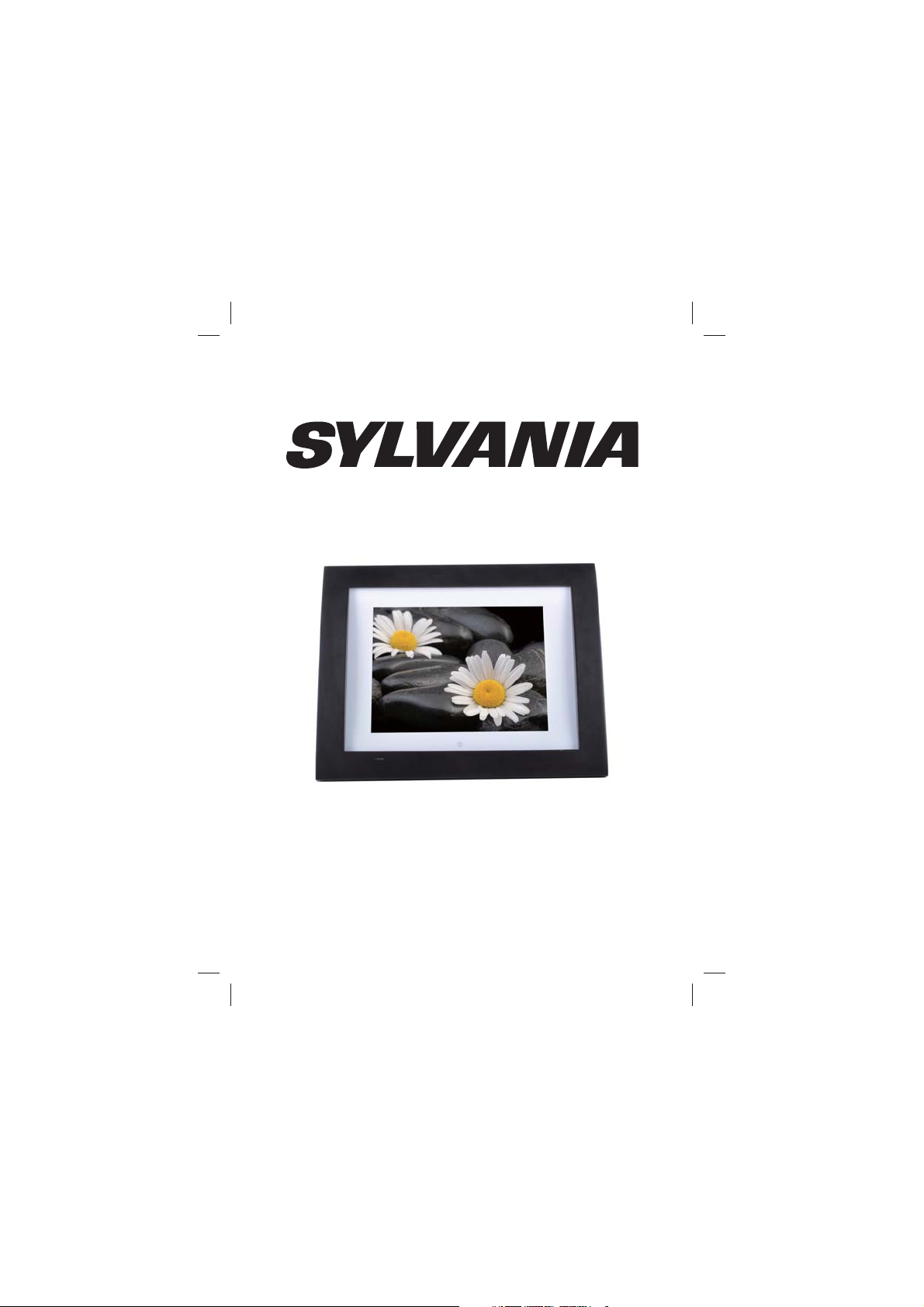
USER’S MANUAL
Digital Photo Frame
MODEL NO: SDPF833
Page 2
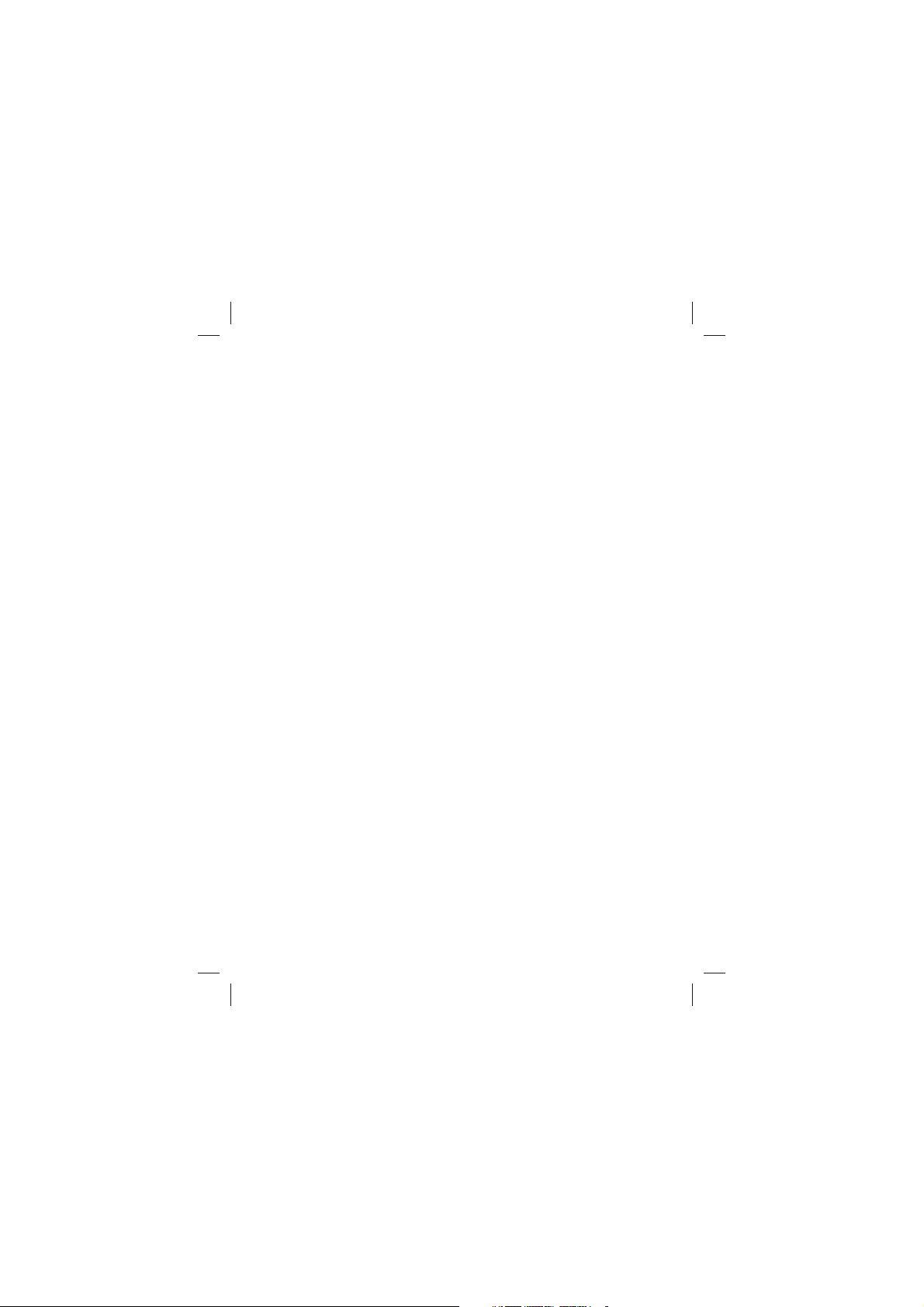
CONTENTS
Chapter 1 Product introduction ...............................................
1.1 Specification............................................................
1.2 Package ..................................................................
Chapter 2 Operation introduction ...........................................
2.1 Operation of inserting the cards...............................
2.2 Button operation introduction for main unit..............
2.3 Button of remote control manual.............................
2.4 Function:main menu.................................................
3 System Settings..............................................................
3.1 Photo Setting............................................................
3.1.1 Display Interval.................................................
3.1.2 Transition Effect...............................................
3.1.3 Browse.............................................................
3.1.4 Auto play...............................................
3.2 Display Setup...........................................................
3.2.1 TFT Brightness................................................
3.2.2 TFT TINT..........................................................
3.2.3 TFT Sharpness................................................
3.3 Custom Setup...........................................................
3.3.1 OSD Language.................................................
3.3.2 Encoding...........................................................
3.3.3 Repeat mode....................................................
3.3.4 Default.............................................................
3.4 Exit...........................................................................
4 Photo.............................................................................
5 Calendar........................................................................
5.1 Date Display.............................................................
5.2 Set Date...................................................................
5.3 Exit...........................................................................
6 Clock.............................................................................
6.1 Display.....................................................................
6.2 Set Time..................................................................
6.3 Exit .........................................................................
Chapter 3 Daily protection and maintenance ........................
3.1Digital photo frame protection..................................
3.2 Panel cleanness......................................................
Chapter 4 Trouble Shooting .................................................
10
10
10
10
11
11
11
11
2
2
2
2
2
3
3
4
4
4
4
5
5
5
6
6
6
6
7
7
7
7
8
8
8
8
9
9
9
1
Page 3
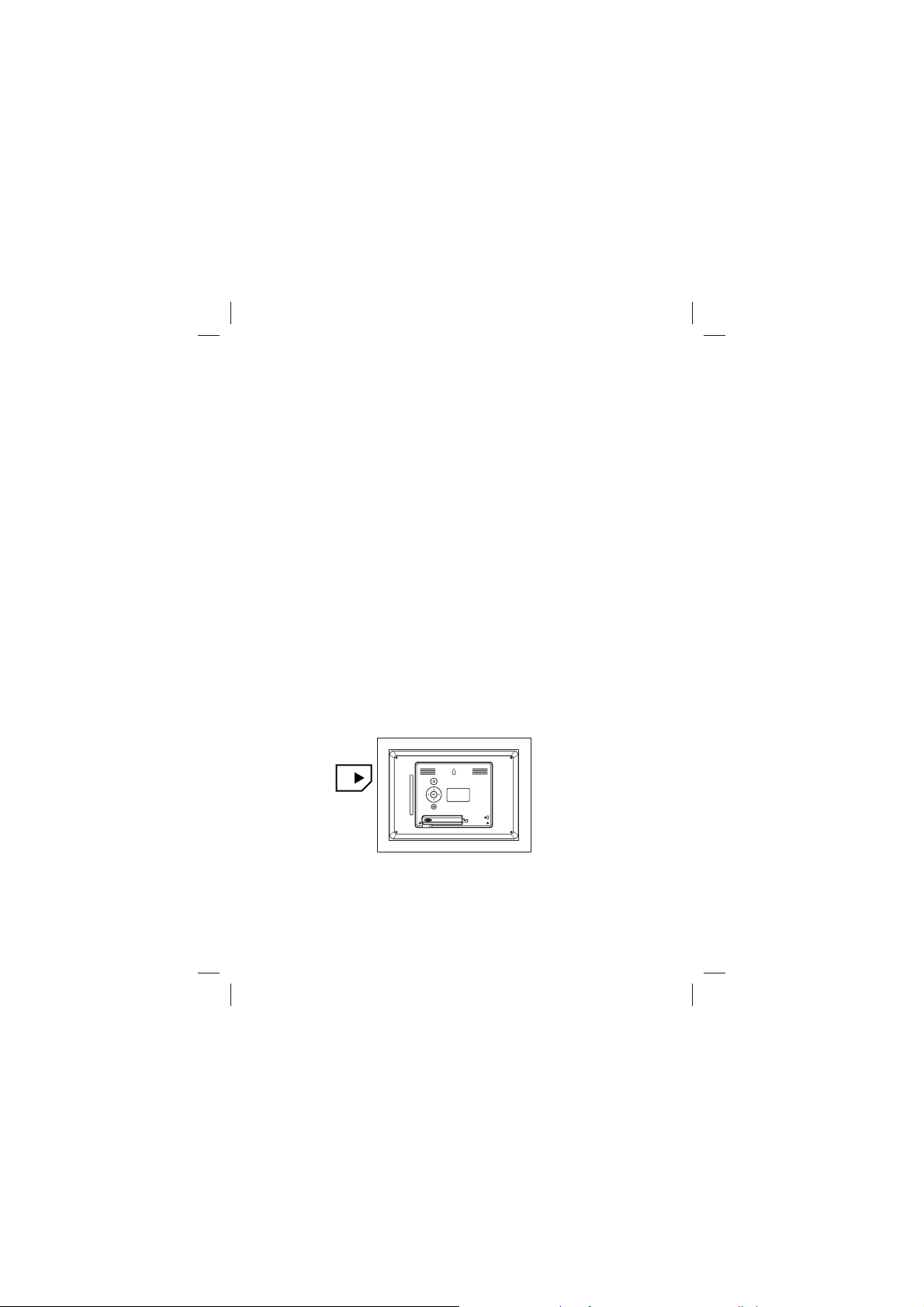
CHAPTER 1 product introduction
1.1 Specification
support picture format: JPEG、BMP、GIF
support SD/MMC/MS cards
Display:8 inch panel
Power supply:DC 5V 1.5A
Control:Panel button,Remote control
1.2 Packaging list
digital photo frame 1pc
user manual 1pc
adapter 1pc
warranty card 1pc
Remote Control with button cell battery 1pc
CHAPTER 2 Operation introduction
2.1 Operation of inserting the cards
Insert the card in correct direction like below indication:
SD/MMC/MS
Machine will recognize the card automatically, it can insert USB
and one of SD/MMC/MS card simultaneously
2
Page 4
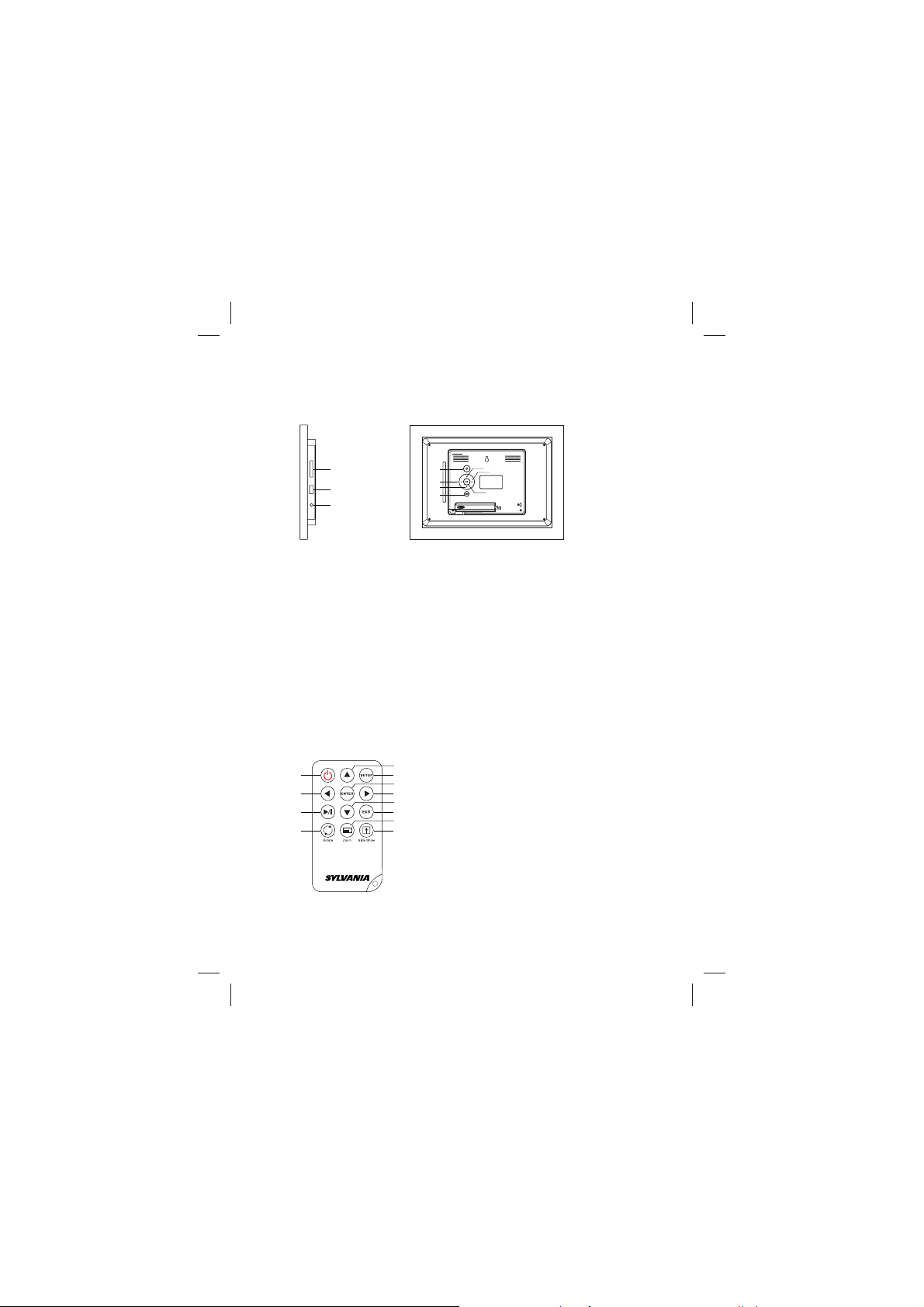
2.2 Button operation introduction for main unit
This product can be operated by pressing button as below:
1
8
9
10
1
3
6
7
2
4
5
1. “POWER” button (Press the key long to switch on/switch off)
2. “Up” / “PREV”button
3. “LEFT” / “ROTATE ” button
4. “RIGH” / “ZOOM ” button
5. “ENTER” button/ playing picture mode is normal playing /pause
6. “Down”/“NEXT” button
7. “MENU ”/“SETUP” button
8. Memory card slot
9.USB input jack
10.DC 5V
2.3 Button of remote control manual
5
1
2
3
4
6
1. “Power” button
7
8
2.“Left” button
9
10
3. “Playing” / “Pause” button
11
12
4. “Rotate” button
5. “UP” button
6. “Setup” button
7. “Enter” button
8. “Righ” button
9. “Down” button
10. “Exit” button
11. “Zoom” button
12. “Slide S” button
3
Page 5

2.4 Function: main menu
under this mode:, have four function menu for selection: PHOTO、
SETUP CALENDAR、CLOCK select one function press ENTER to
operate the function
3. System Settings
Select【Setup】 from the main menu, press the ENTER button,
and you will enter the settings mode. In addition, under other
function modes, you can also enter the settings mode by pressing
the SETUP button. The following illustration shows the initial screen
in the settings mode, and in the following section we will introduce
the various functions of the settings mode.
The adjustment screen for the SETUP menu is as follows:
3.1 Photo Setting
3.1.1 Display Interval
This option can be used to set the length of time for display
of each image. There are six options: 5 seconds, 10 seconds,
15 seconds, 30 seconds, one minute, or three minutes.
4
Page 6

3.1.2 Transition Effect
This option is used to set the transition effect as images change.
3.1.3 Browse
There are two kinds of “Photo” modes, one is the “File Manager”
mode, and the other is the “Thumbnail” mode.
3.1.4 Auto play
This setting can be set to either “on” or “off”. This setting decides
whether or not to activate the automatic display function after
entering the “Photo” mode. If this option is set to “on”, then the
system will enter “slide show mode” after you enter “Photo”; if it
is set to "off", then the system will enter either File Manager mode
or Browser mode, according to the Browse settings set by the user.
5
Page 7

3.2 Display Setup
3.2.1 TFT Brightness
This option can be used to set the screen Brightness. The
Brightness is divided into 9 different levels, from -4~0~4, with larger
numbers representing greater contrast.
TFT Contrast And TFT Saturation is same operation
3.2.2 TFT TINT
If an LCD display is used this option can be used to set the screen
TINT. The TINT is divided into 15 levels, from -7~0~7, with the
larger (positive) numbers representing high brightness.
3.2.3 TFT Sharpness
If an LCD display is used this option can be used to set the screen
Sharpness. The Sharpness is divided into 9 levels, from 0~9, with
the larger (positive) numbers representing high brightness.
6
Page 8

3.3 Custom Setup
3.3.1 OSD Language
This option can be used to set the language for the OSD (on screen
display). The user can choose from: English, French, German,
Italian, Spanish, Portuguese, Dutch, and Polish.
3.3.2 Encoding
This option sets the character encoding of the filenames. There are
two types of encoding to choose from, Western European and
Central European.
3.3.3 Repeat mode
This option allows the user to set the play repeat mode. There are
four available options: Off, One, Folder, and All.
Off: turns off the repeat mode.
One: repeats the file that is currently playing.
Folder: repeats the folder that is currently playing.
All: repeatedly plays all of the files inside the storage medium.
7
Page 9

3.3.4 Default
By setting this option, all settings will be reset to the original system
settings.
3.4 Exit
Leaves the setup menu, and goes back to the main menu.
4.Photo
From the main menu, select 【Photo】, press the ENTER key, the
system will automatically detect whether a storage device is conne cted (USB drives or memory cards). If there is no storage device is
connected, the system will return to the main menu.After storage
device is properly connected and read / write access is Enter key to
enter the auto-play mode when playing, press ENTER key can
pause the playing , press / key can browse the photo page by
Ÿ
Ÿ
SDJHSUHVVŸEXWWRQWRIOLSKRUL]RQWDOO\SKRWRV,3UHVVźEXWWRQVWR
IOLSYHUWLFDOO\SLFWXUHSUHVV=220EXWWRQVWR]RRPSKRWRVSUHVV
rotate button to rotate the photospress EXIT key can return to
photo browsing mode , press EXIT key again can return to the main
PHQXXQGHUEURZVHSKRWRPRGHSUHVVŸźNH\WRVHOHFW
the desired photo, press or ENTER to play the photo ,press
to pause the photo, press or ENTER key to play again.
Ÿ
Ÿ
Ÿ
Ÿ
Ÿ
5.Calendar
After selecting 【Calendar】 from the main menu, press the ENTER
button, and you will enter the date setting mode.
8
Page 10

5.1 Date Display
This option provides the 【Calendar】display function. The date
displayed in the calendar is the current date set in the system.
In addition to displaying the current date, the user can use the
keys to browse different months, or use the keys to browse
different years.
5.2 Set Date
This function allows users to set the system date.
5.3 Exit
Exits date settings and goes back to the main menu.
9
Page 11

6.Clock
After selecting 【Clock】 from the main menu, press the ENTER
key, and the system will enter time setting mode.
6.1 Display
This option allows the user to choose if they want to display【Clock】
or【Clock & Calendar】.Select【Clock】, and press the ENTER key.
Select 【Clock & Calendar】, and press the ENTER key.
6.2 Set Time
This function allows the user to set the system time.
6.3 Exit
Exits the time settings, and goes back to the main menu.
10
Page 12

Chapter 3 Daily protection and maintenance
3.1 Digital photo frame protection
To reduce the risk of fire or electric shock, do not expose or use this
product at rainy or moisture place
Do not block the intake of the back panel
Do not place this unit under sunshine
3.2 Panel cleanness
The panel is easy to broken , please take and put it gently
If the panel ‘s surface is dirty, please clean it with the soft cloth ,
if necessary , can wet the cloth with little water then clean it
Chapter 4 Trouble Shooting
1. Question: What kind of photos does this device support?
Answer: The frame will display digital photos that are stored in
the JPEG format, which is the standard format for nearly all digital
cameras. Some cameras allow images to be stored as TIFF or
RAW files as well as JPEG. The JPEG etc format is compatible
with the frame. Photos of up to million pixels can be displayed.
2. Question: What should I do if the system does not respond when
the power is turned on?
Answer: Please make sure the unit is properly connected to a
power source. Then turn it off, re-connect the power and turn it
on again.
3. Question: Why is the memory card not recognized?
Answer: The memory card might be inserted backwards or is not
pushed far enough. After inserting the memory card in the right
direction, if the still cannot be read, please turn off the unit and
then power it on again.
11
