Page 1
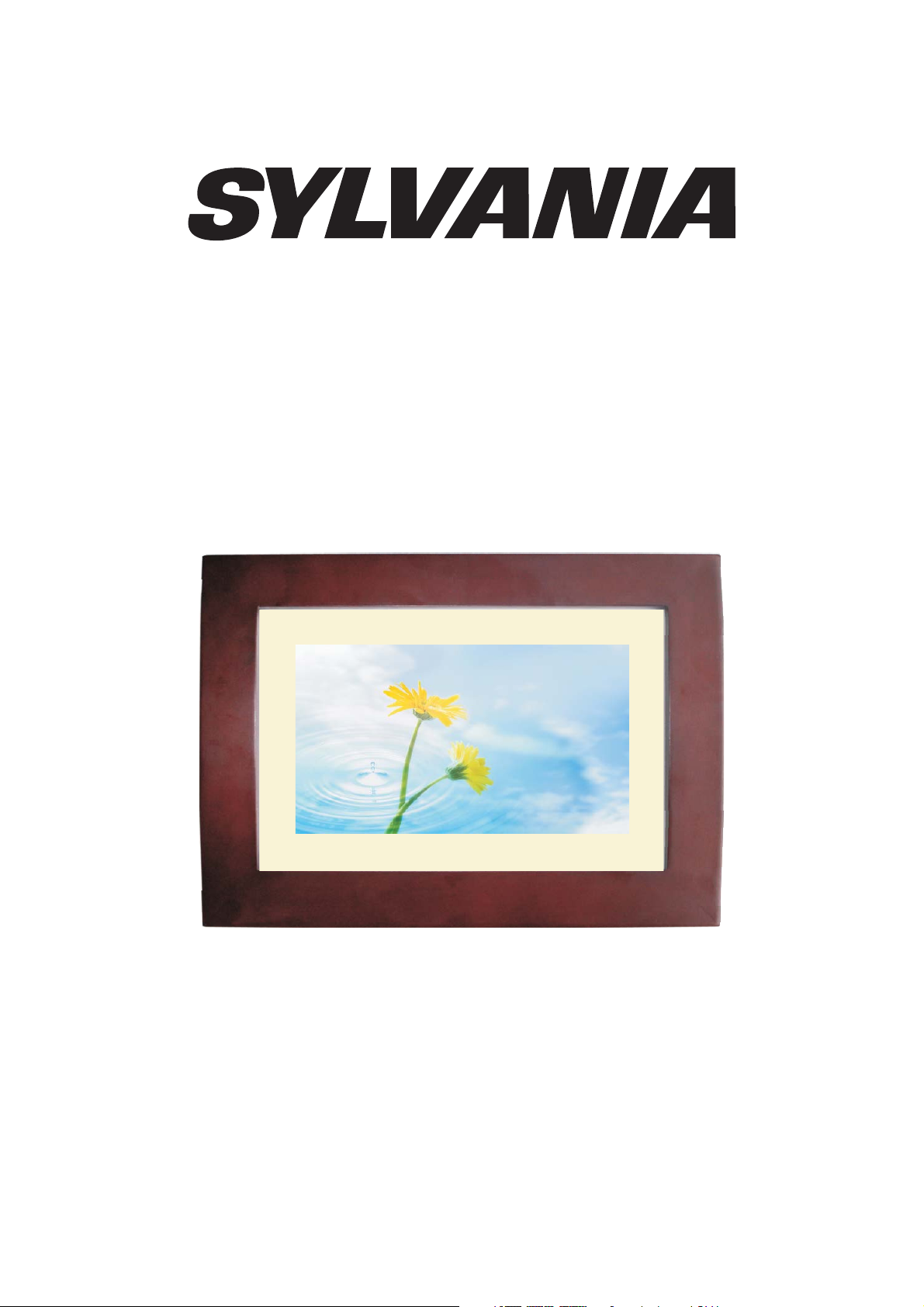
SDPF751B
DIGITAL PHOTO FRAME
USER’S MANUAL
Page 2
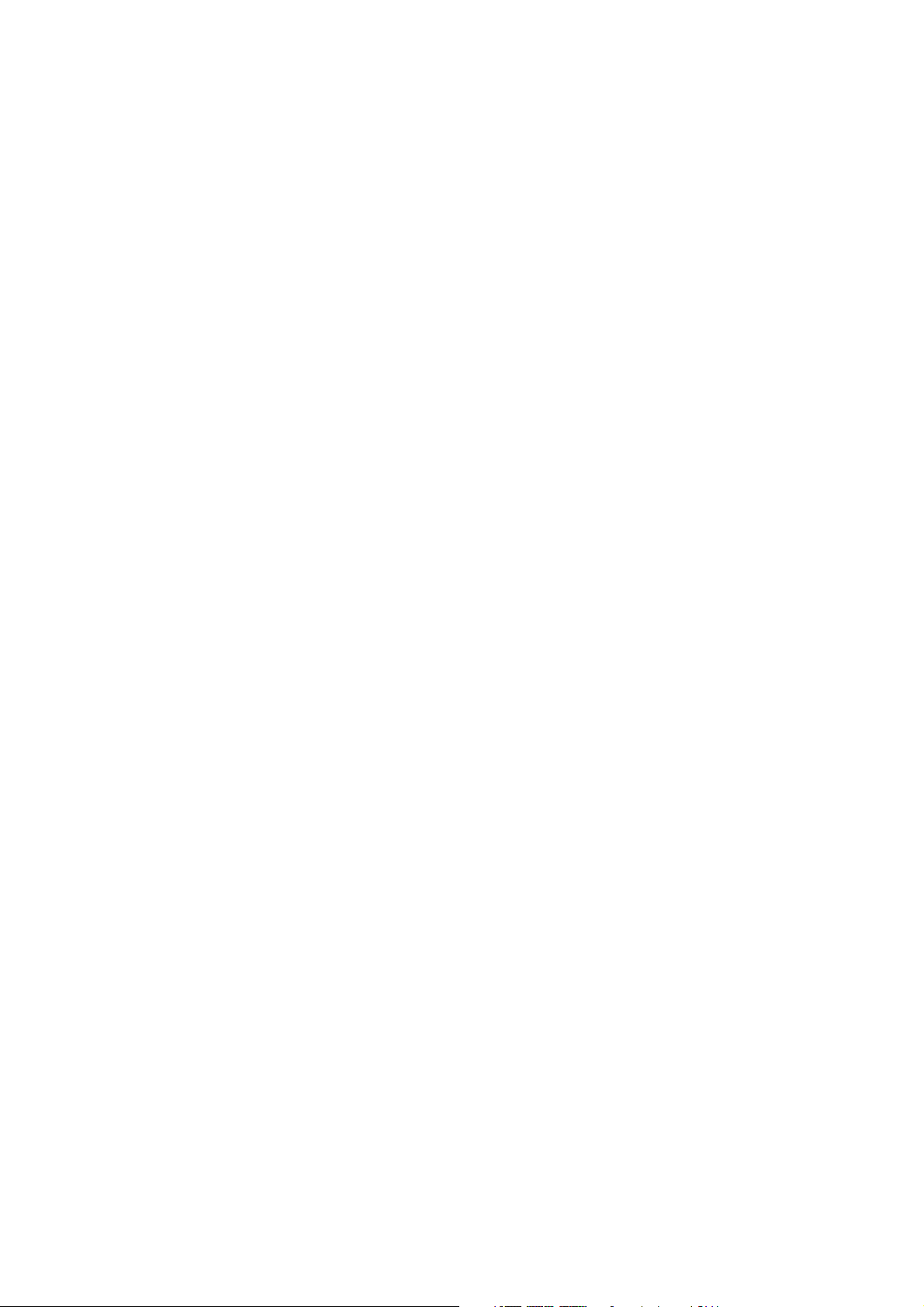
Table of Contents
Important Safety Instructions
Introduction
Installing your unit
Main unit controls
System connection
Using your SD card
Remote control
Using your digital photo frame
Browsing images
1
2
2
3
3
4
4
5
5
Image settings
Calendar Settings
Troubleshooting
Settings Description
Technical Specifications
6
6
7
7
8
Page 3
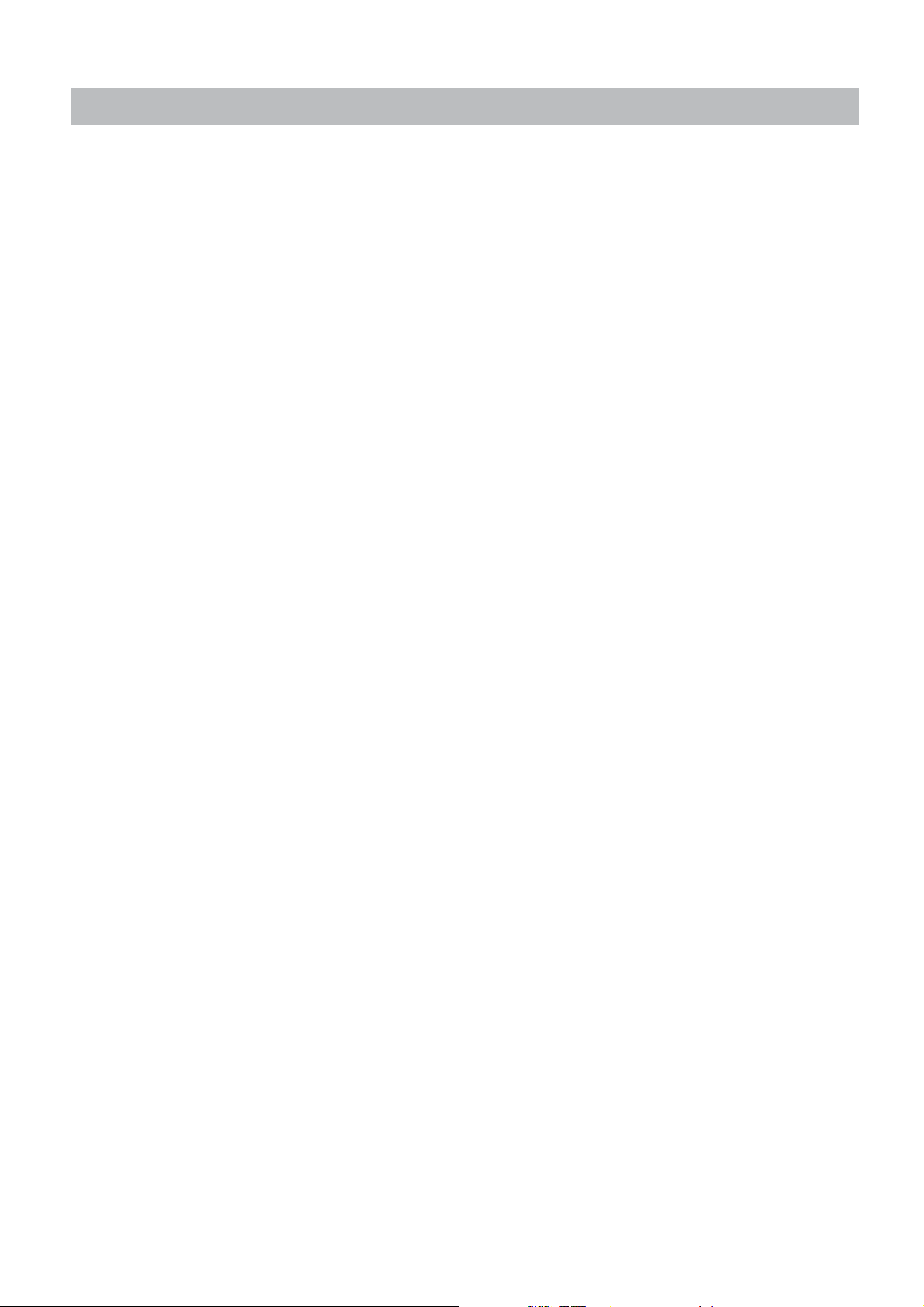
Important Safety Instructions
1. Read these instructions.
2. Keep these instructions.
3. Heed all warnings.
4. Follow all instructions.
5. Do not use this apparatus near water.
6. Clean only with dry cloth.
7. Do not block any ventilation openings. Install in accordance with the
manufacturer’s instructions.
8. Do not install near any heat sources such as radiators, heat registers,
stoves, or other apparatus (including amplifi ers) that produce heat.
9. Protect the power cord from being walked on or pinched, particularly at
plugs, convenience receptacles, and the point where they exit from the
apparatus.
10. Only use attachments/accessories specifi ed by the manufacturer.
11. Unplug this apparatus during lightning storms or when unused for long
periods of time.
12. Refer all servicing to qualifi ed service personnel. Servicing is required
when the apparatus has been damaged in any way, such as power-supply
cord or plug is damaged, liquid has been spilled or objects have fallen into
the apparatus, the apparatus has been exposed to rain or moisture, does
not operate normally, or has been dropped.
Warning To reduce the risk of fire or electric shock, do not expose this
apparatus to rain or moisture.
13. Batteries (battery pack or batteries installed) shall not be exposed to
excessive heat such as sunshine, fi re or the like.
14. Apparatus shall not be exposed to dripping or splashing.
15. Do not place any sources of danger on the apparatus (e.g. liquid filled
objects, lighted candles).
16. Where the MAINS plug or an appliance coupler is used as the
disconnect device, the disconnect device shall remain readily operable.
17. The socket-out shall be installed near the equipment and shall be easily
:
accessible.
18. Using headphones at a high volume can impair your hearing. This
product can produce sounds in decibel ranges that may cause hearing loss
for a normal person, even for exposure less than a minute. The higher
decibel ranges are offered for those that may have already experienced
some hearing loss.
1
Page 4
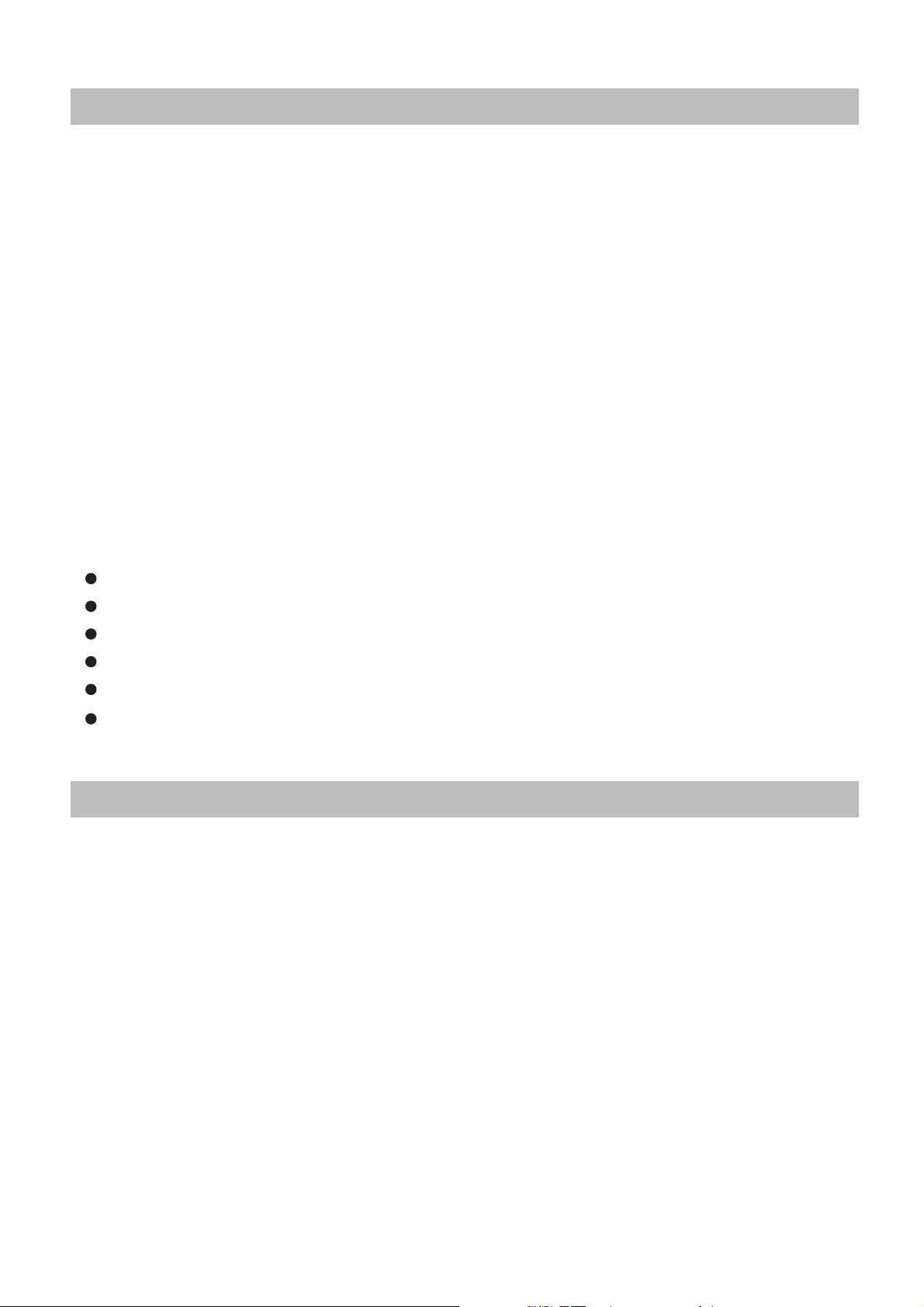
Introduction
Congratulations on your purchase of Digital Photo Frame, model SDPF751B.
Before operating the unit, please read this manual thoroughly, and retain it for
future reference. This manual will help you use many of the exciting useful
features that will make your Digital Photo Frame viewing more enjoyable.
This Digital Photo Frame lets you view digital picture directly from your
camera’s memory cards. You will be able to creat a slideshow using multiple
transition effects or display one picture at a time. No computer, digital
camera or internet connection is required. Music and Movie is not supported.
This Digital Photo Frame is compatible with the following popoular memory
card formats: USB, SD, MultiMedia Card, and Memory Stick.
Package Contents
Digital Photo Frame
AC Adaptor
User’s manual
Remote Control
Photo Frame Stand
Warranty Card
Installing Your Unit
Locate the movable easel and place in the corresponding holes at the back
of the unit.
Plug in the AC adapter into power outlet. Plug the other end into the unit.
After the content is stored on the target flash device. Insert the device into
the correct slot.
Note: Please ensure that you have one photo file loaded onto the
memory card
Turn on the unit by pressing SETUP/OFF switch to on.
.
2
Page 5
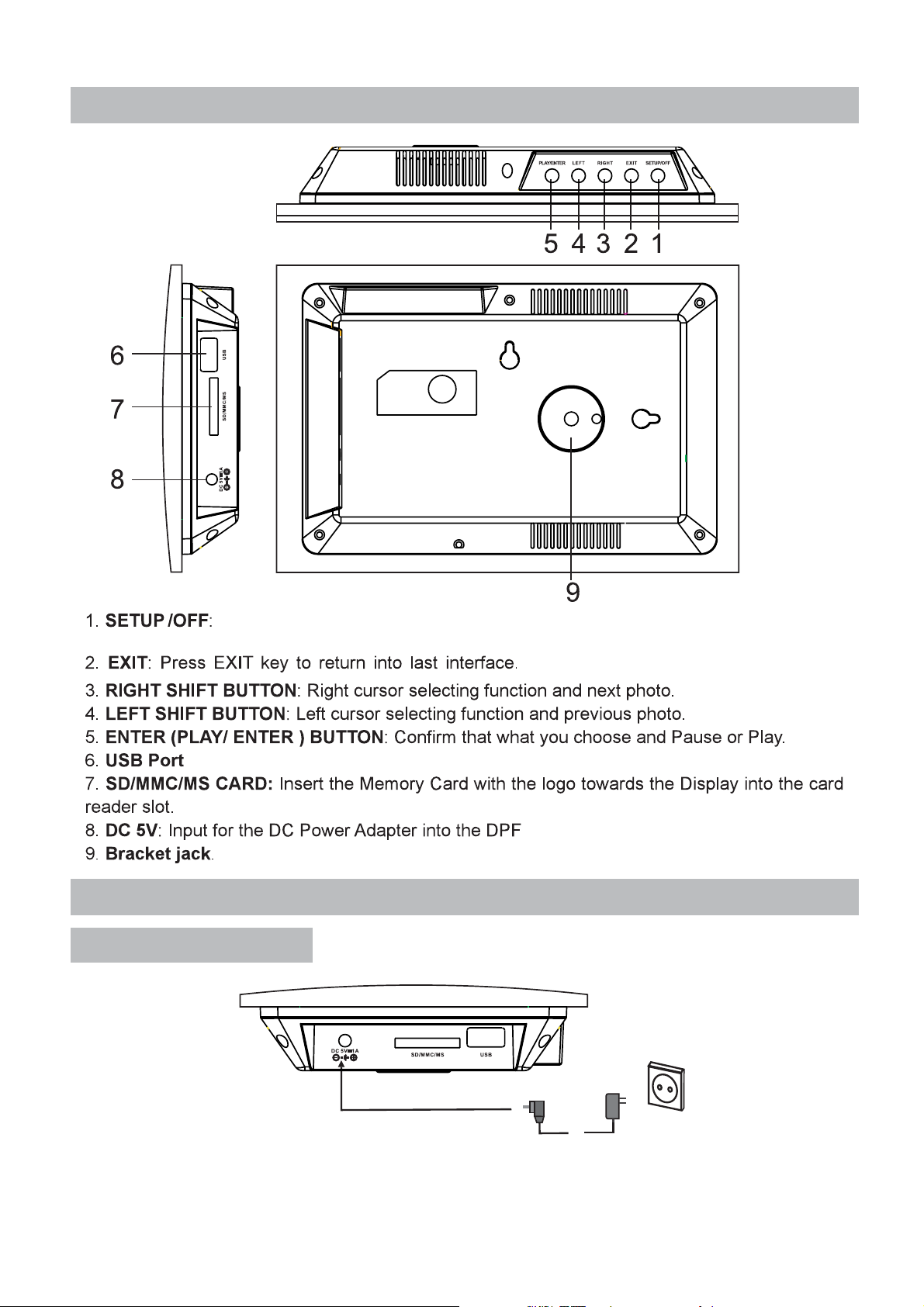
Main Unit Controls
Power on, Press exit key then press set up button enter into Menu.
/ Press long(above 2 seconds) to power on and off.
System Connection
Power connection
Plug one end of the supplied AC power adapter into the DC input jack of the
unit, tnen plug the other end into the AC power receptacle. Please refer to the
illustration above.
3
Page 6
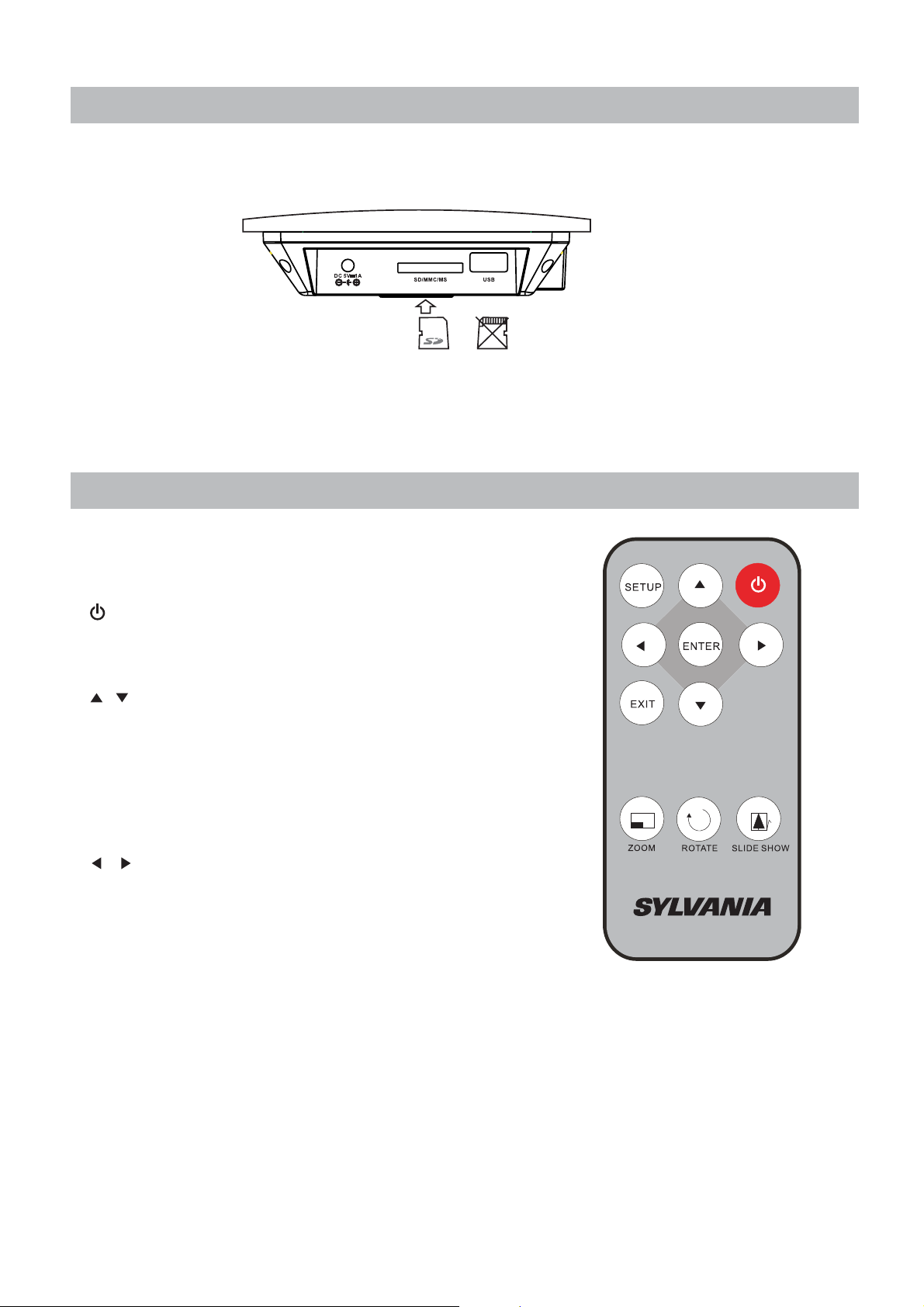
Using your SD card
Upon using an SD card, insert it to the corresponding slot flatly with the label
side facing you.
Note: Please don’t disconnect USB device or plug out SD/MMC/MS card
while they are working with the unit. Function failure may occur in case of
wrong operations.
Remote Control
Button Description and Function:
Switch the power
:
Setup: Press this key to enter into setup menu
Enter: Select an option and play
Usethisbuttontomovecursorupand
:
down when at setting menu; when playing
JPEG files, press it to counter-clockwise and
clockwise rotate the picture; when the picture
is enlarged, press it to move the picture up
and down.
Usethisbuttontomovecursorleftand
:
right when at setting menu; when playing JPEG
files, press it to play prev/next JPEG file; when
the picture is enlarged, press it to move the
picture left and right.
Exit: Back to the upper menu, return to the main
menu and switch between device and clock.
Zoom: Zoom in/out the picture
Rotate: Clockwise rotation
Slide Show: Start a slideshow
4
Page 7

Using Your Digital Photo Frame through the remote control
Make sure you have at least one image file on your memory cards or USB
flash device.
Switch on the frame and insert memory cards into the unit, it will automatically
start slideshow.
Press “EXIT” button on the remote control, then press “SETUP” button, it
will display the main menu.
Browsing Images
Using Your Digital Photo Frame through the remote control
Make sure you have at least one image file on your memory cards or USB
flash device.
Switch on the frame and insert memory cards into the unit, it will automatically
start slideshow.
Press “EXIT” button on the remote control, then press “SETUP” button, it will
display the main menu.
5
Page 8

Image Settings
While viewing an individual image, press “SETUP” button on the remote
control, you will then be given a list of possible features to change:
Image size:
Full.
Slide show effect:
slideshow. Optional effect includes Random/Split Horizontal in/ Split
Horizontal out/Jalousie/ Split Vertical in/ Split Vertical out/Radiation/
Surround/Fade/Refresh from Left to Right.
Slide Show Interval:
Split slide show:
Start slide show:
Rotate:
Zoom:
Save picture:
the internal memory.
Delete File:
Format Memory:
Reset Settings:
Language:
Press it to zoom in/out the picture.
Select image size on screen, option includes Auto Fit/Optimal/
Adjust the transition effect between images in a
Select the duration of time.
This is used to turn ON/OFF split slide show.
Select this item to start slide show.
Press it to clockwise rotate the picture.
Select “Yes” or “No” to choose whether save the picture into
It is used to delete files.
It will format the internal memory.
Revert to the factory settings.
Select the on screen display language.
Brightness:
Contrast:
Color:
Tint:
Time:
Debug screen saturation.
You can decrease/increase the value by pressing / button.
Press to set Date, time.
Debug screen brightness.
Debug screen contrast.
Calendar Settings
Press “EXIT” repeatedly and “Calendar” icon, press “ENTER”, it will enter into
clock/calendar interface.
Press “SETUP” button on the remote control, you will then be given a list of
possible settings:
Select "Time" setting and press "ENTER" button and use the directional
arrows to set Year/Month/Day/Hour/Minute/Second,select "Save Time" and
press "ENTER" to save.
6
Page 9

Troubleshooting
Symptom
Digital Photo Frame
can’t power on.
No photo files on Change for a new card.
the memory card.
The file doesn’t pay.
Cause Corrective Actions
The power connector to the
unit is not securely inserted.
Card is broken.
Incompatible file format
Make sure you connect
the AC adaptor to the
frame properly.
Make sure there is
enough at least one
supported image file
on the memory card.
Settings Description
7
Page 10

Technical Specifications
AC adapter, User manual, Remote control
1. To reduce the risk of fire or electric shock, do not expose this apparatus to
rain or moisture. The apparatus shall not be exposed to dripping or splashing
and that no objects filled with liquids, such as vases, shall be placed on the
apparatus.
2. Direct plug-in adaptor is used as disconnect device, the disconnect
device shall remain readily operable.
3. Do not install this equipment in a confined space such as a book case or
similar unit , and remain a well ventilation conditions.. The ventilation should
not be impeded by covering the ventilation openings with items such as
newspaper, table-cloths, curtains etc.
4. Correct Disposal of this product. This marking indicates that this
product should not be disposed with other household wastes throughout the
EU. To prevent possible harm to the environment or human health from
uncontrolled waste disposal, recycle it responsibly to promote the
sustainable reuse of material resources. To return your used device, please
use the return and collection systems or contact the retailer where the
product was purchased. They can take this product for environmental safe
recycling.
Warning:
fire or the like.
Caution: Danger of explosion if battery is incorrectly replaced. Replace only
with the same or equivalent type.
Warning:
cause hearing loss.
Batteries shall not be exposed to excessive heat such as sunshine,
Excessive sound pressure from earphones and headphones can
8
Page 11

SOMMAIRES
Instructions importantes de sécurité 1
Introduction 2
Installation de l’appareil 2
Contrôle de l’appareil principal 3
Connexion du système 3
Utilisation de votre carte SD 4
Utilisation de la télécommande 4
Utilisation de votre cadre photo numérique 5
Navigation de l’image
Réglages de l’image 6
Réglages du calendrier 6
Dépannage 7
Description des réglages 7
Spécifications techniques 8
5
Page 12

Instructions importantes de sécurité
1. Lire ces instructions.
2. Garder bien ces instructions.
3. Respecter tous les avertissements.
4. Suivre ces instructions.
5. Ne pas utiliser cet appareil près de l’eau.
6. Nettoyer seulement avec un chiffon sec.
7. Ne pas bloquer les ouvertures de ventilation. Installer conformément
selon les instructions du fabriquant.
8. Ne pas installer l’appareil près de la source de chaleur, telles que le
radiateur, le registre de chaleur, le poêle, ou les autres appareils (y compris
les amplificateurs) qui produisent la chaleur.
9. Eviter de fouler et de compresser le cordon d’alimentation,
particulièrement les fiches, les prises, et les points de la sortie de l’appareil.
10. Utiliser seulement les accessoires commandés par le fabriquant.
11. Débrancher l’appareil pendant le temps d’orage, ou lorsqu’il n’est pas
utilisé pendant une longue période.
12. Confirmer qu’à des personnels de service qualifié, pour la réparation du
cordon de l’alimentation, ou la fiche endommagée, liquide renversé, ou des
objets tombés dans l’appareil, la prise d’humidité de l’appareil, le
fonctionnement anormal de l’appareil, ou le brisement de l’appareil.
Avertissement Pour réduire les risques de l’incendie, et du choc
électrique, n’exposez pas cet appareil sous la pluie ou dans un endroit
humide.
13. Les batteries (batteries ou piles installées) ne doivent pas être
exposées à une chaleur excessive telle que le soleil, le feu, ou les
environnements similaires.
14. L’appareil ne doit pas être exposé aux éclaboussures.
15. Ne placer aucun source de danger sur l’appareil, telles que les objets
remplis de liquide, ou les bougies allumées.
16. Lorsqu’une prise MAINS ou un coupleur d’appareil est utilisé comme un
dispositif de déconnexion, ce dispositif doit rester facilement accessible.
17. La prise doit être installée à proximité de l’équipement et facilement
accessible.
18. L'utilisation des écouteurs à un volume élevé peut endommager votre
audition. Ce produit peut produire des niveaux sonores qui peuvent
:
entraîner une perte auditive d'une personne normale, même si l'exposition
est moins d'une minute. Les niveaux sonores élevés sont destinés aux
personnes ayant déjà subi une perte d'audition.
1
Page 13

Introduction
Félicitations de votre achat de Cadre photo numérique, le modèle
SDPF751B.
Avant de faire fonctionner l'appareil, veuillez lire attentivement ce manuel et
le conserver pour référence future. Ce manuel vous aidera à utiliser la
plupart des fonctionnalités utiles passionnant qui fera de votre cadre photo
numérique visualisation plus agréable.
Ce cadre photo numérique vous permet de visualiser les photos numériques
directement à partir de cartes mémoire de votre appareil photo. Vous serez
en mesure de créer un diaporama avec des effets de transition ou afficher
une photo à la fois. Sans d'ordinateur, l’appareil photo numérique ou la
connexion Internet est nécessaire. La musique et le film ne sont pas pris en
charge.
Ce cadre photo numérique est compatible avec ce qui suit la carte mémoire
en formats USB, SD, Carte de MultiMedia, Memory Stick.
Contenu du package
Cadre photo numérique
Adaptateur AC
Manuel d’Utilisateur
Télécommande
Support de cadre photo
Carte de garantie
Installation de l’appareil
Localiser le support mobile et le placer dans les trous correspondants à
l'arrière de l'appareil.
Brancher l'adaptateur AC dans la prise électrique. Brancher l'autre extrémité
dans l'appareil.
Une fois le contenu est stocké sur le périphérique flash cible. Insérer le
dispositif dans la fente appropriée.
Note: Veuillez assurer que vous disposez un fichier de photo sur la carte
de mémoire.
En appuyant sur la touche SETUP/OFF, pour démarrer l’appareil.
2
Page 14

Contrôle de l’appareil principal
1.SETUP/OFF : démarrer l’appareil, appuyer sur la touche de retrait, puis
appuyer sur la touche de programmation, pour entrer dans le menu, appuyer
un peu plus long temps (plus de 2 secondes) pour démarrer ou atteindre.
2.EXIT : appuyer sur la touche de retrait pour retourner à l’interface
précédente.
3.Bouton de déplacement à droit : utiliser le curseur de droit pour
sélectionner la fonction et la photo suivante.
4.Bouton de déplacement à gauche : utiliser le curseur de gauche pour
sélectionner la fonction et la photo précédente.
5.BOUTON D’ENTREE (PLAY/ENTREE): confirmer votre choix et
suspendre ou mettre en marche.
6.Port USB.
7.CARTE SD/MMC/MS: Insérer la carte de mémoire depuis la direction de
logo dans le lecteur de la carte.
8.DC 5V : alimenter par l’adaptateur DC dans le DPF
9.Support de prise.
Connexion du système
Connexion de puissance
Branchez une extrémité de l'adaptateur AC fourni dans la prise DC de
l'appareil, puis branchez l'autre extrémité dans la prise AC. Veuillez se référer
à l'illustration ci-dessus
3
Page 15

Using your SD card
À l'aide d'une carte SD, insérez-le à l'emplacement correspondant à plat avec
l'étiquette face à vous.
Note: Ne pas déconnecter un périphérique USB ou la prise en SD / MMC /
MS lors qu'ils travaillent avec l'unité. La défaillance de la fonction peut
se produire en cas d'opérations mauvaises.
Remote Control
Description et fonction des boutons:
: Commutateur de puissance
Setup: Entrée dans le menu
Enter: Sélection d’une option et de la mise en
marche
: Utiliser ce bouton pour déplacer le curseur
vers le haut et le bas pour régler le menu, lors de
la lecture des fichiers JPEG ; appuyez ces deux
boutons pour tourner la photo en sens antihoraire
ou horaire, lors de l’agrandissement de la photo,
appuyez ces deux boutons pour le faire déplacer
vers le haut ou le bas.
: Utilisez ces deux boutons pour déplacer
le curseur vers la gauche et la droite quand au
menu de réglage; lors de la lecture des fichiers
JPEG, appuyez sur ces deux boutons pour jouer
précédente / suivante de fichier JPEG, quand
l'image est agrandie, appuyez dessus pour
déplacer l'image vers la gauche et la droite.
Exit: Retourner au menu supérieur, revenir au
menu principal et passer entre l'appareil et de
l'horloge.
Zoom: Zoom avant/arrière de l’image.
Rotate: Rotation en sens horaire.
Slide Show: Démarrer le diaporama.
4
Page 16

Utilisation de votre cadre photo numérique par la télécommande
Assurez-vous d'avoir au moins un fichier image sur votre carte mémoire ou
clé USB.
Connecter sur le cadre, et insérer la carte de mémoire dans l’appareil, cet
appareil lancera automatiquement le diaporama.
Appuyez sur le bouton "EXIT" de la télécommande, puis appuyez sur le
bouton "SETUP ", pour afficher le menu principal.
Navigation de l’image
Utilisation de votre cadre photo numérique par la télécommande.
Assurez-vous d'avoir au moins un fichier image sur votre carte mémoire ou clé
USB.
Connecter sur le cadre, et insérer la carte de mémoire dans l’appareil, cet
appareil lancera automatiquement le diaporama.
Appuyez sur le bouton "EXIT" de la télécommande, puis appuyez sur le bouton
"SETUP ", pour afficher le menu principal.
5
Page 17

Réglages de l’image
Lors de l'affichage d'une image individuelle, appuyez sur "SETUP" de la
télécommande, vous obteniez une liste de fonctionnalités possible de
changer:
Format d'image: Taille de l'image sur l'écran, l'option comprend Auto Fit /
Optimal / complète.
Effet du diaporama. : Réglez l'effet de transition entre les images dans un
diaporama. L’effet en option comprend : Random / Split horizontal dans / Split
horizontal out / Jalousie Split vertical / en / Split vertical out / Radiation /
Surround / Fade / Refresh de gauche à droite.
Intervalle du diaporama : La sélection de la durée du temps.
Lecture du diaporama : Elle est utilisée pour démarrer/arrêter la lecture du
diaporama.
Lancement du diaporama : Sélectionnez cela pour lancer la lecture du
diaporama.
Rotation : Appuyez ce bouton pour faire pivoter l'image en sens horaire.
Zoom : Appuyez ce bouton pour mettre l’image en zoom avant/arrière.
Enregistrement de l’image : Sélectionnez "Oui" ou "Non" pour enregistrer
l'image dans la mémoire interne.
Suppression du fichier : Utilisez pour supprimer les fichiers.
Formatage du mémoire: Il va formater la mémoire interne.
Redémarrage des paramètres : Réinitialisation des réglages aux réglages
d'usine.
Langage : Sélection de la langue d'affichage.
Luminosité : Luminosité de l'écran
Contraste : Contraste de l'écran
Couleur : Saturation de l’écran
Teinte: Vous pouvez augmenter / diminuer la valeur en appuyant sur le bouton
Temps : Appuyez pour régler la date, l'heure.
Réglages du calendrier
Appuyez sur "EXIT" à plusieurs reprises et "Calendrier" l'icône, appuyez sur
"ENTRER", il entrera en interface calendrier / horloge.
Appuyez sur "SETUP" de la télécommande le contrôle, vous sera alors remis
une liste possible de paramètres
Sélectionnez le réglage de "Time" et appuyez sur "ENTRER" et utilisez les
flèches directionnelles pour régler Année / Mois / Jour / Heure / minute /
seconde, sélectionnez "Enregistrer Time" et appuyez sur "ENTRER" pour
sauvegarder.
6
Page 18

Dépannage
Symptôme Cause Mesures correctives
Cadre photo numérique ne
peut pas sous tension.
Aucun fichier de photo sur
la carte mémoire.
Le fichier ne lit pas. Le format du fichier incompatible Assurer-vous qu’il y a au moins un
Le connecteur d’alimentation de
l’appareil n’est pas correctement
inséré.
La carte est en panne. Changer la carte de mémoire.
Vérifiez la connexion de l’adaptateur
AC.
fichier d’image sur la carte mémoire.
Description des réglages
Réglages Description
Réglages
généraux
ECO
Photo
Calendrier,
Tem ps
Langage Sélection de langage
Format du mémoire Formatage du mémoire
Initialisation Réinitialisation
Luminosité Luminosité de l’écran
Contraste Contraste de l’écran
Couleur Couleur de l’écran
Teint Teint de l’écran
Format de l’image Taille de l'image sur l'écran, l'option comprend
Auto Fit / Optimal / complète.
Effet du diaporama Sélectionner les différents effets pour le
diaporama lors du changement de l’image.
Intervalle du diaporama Sélectionner la vitesse de diaporama, elle peut
être réglée de 0 seconde à 1 minute
Lecture du diaporama Lancer ou arrêter le diaporama
Lancement du diaporama Lancer le diaporama
Rotation Tourner les photos à 90° en sens horaire
(effectuer lors que l’affichage de photo est en
plein écran)
Zoom Zoom avant et arrière du fichier (effectuer lors
que l’affichage de photo est en plein écran)
Enregistrement de l’image Enregistrement de l’image (effectuer lors que
l’affichage de photo est en plein écran)
Suppression de l’image Supprimer des photos depuis la carte mémoire
(effectuer dans le menu des photos, utiliser le
bouton de zoom pour sélectionner plusieurs
fichiers dans le menu des photos.)
Temps Régler le temps courantHoraire,
Calendrier Régler la date et l’heure du système
7
Page 19

Spécifications techniques
LCD Pixels
Format de Multimédia JPEG
Support de la carte mémoire SDTM(carte numérique sécuritaire), MMC
(carte de multimédia), MSTM(carte de mémoire
stick)
Port USB Support de l’USB
Entrée de puissance 100-240V AC, 50/60 Hz
Sortie de puissance 5V 1A DC
Accessoires Plateforme, Adaptateur AC, Mode d’emploi,
Télécommande
Langage Anglais, Français
1. Pour réduire le risque d'incendie ou de choc électrique, n'exposez pas cet
appareil à la pluie ou à l'humidité. L'appareil ne doit pas être exposé à des
gouttes ou des éclaboussures et aucun objet rempli de liquide ne peut être
TM
placé sur l’appareil, tels que des vases.
2. Adaptateur de la prise directe est utilisé comme un dispositif de
débranchement, le dispositif de déconnexion doit rester facilement
accessible.
3. Ne pas installer cet équipement dans un espace confiné tel qu'une
bibliothèque ou similaire, et restent une des conditions de ventilation bien. La
ventilation ne doit pas être gênée en recouvrant les orifices d'aération avec
des objets tels que journaux, nappes, rideaux, etc.
4. Traiter correctement ce produit. Ce marquage indique que ce produit
ne doit pas être jeté avec les autres déchets ménagers en UE. Pour prévenir
les dommages possibles pour l'environnement ou la santé humaine
élimination incontrôlée des déchets, il recycler de façon responsable afin de
promouvoir la réutilisation durable des ressources matérielles. Pour revenir
sur votre appareil utilisé, veuillez utiliser les systèmes de collecte de retour
ou communiquer avec le détaillant où le produit a été acheté. Ils peuvent
prendre ce produit pour le recyclage sécuritaire de l'environnement.
Avertissement: Les piles ne doivent pas être exposées à une chaleur
excessive comme le soleil, feu, etc.
Attention : Danger d'explosion si la batterie est remplacée de façon
incorrecte. Remplacer seulement avec le même type ou équivalent.
Avertissement : La pression sonore excessive des écouteurs ou du casque
peut entraîner une perte auditive
8
