Page 1

OWNER’S
MANUAL
Please read before using this equipment.
OPEN/CLOSE
OUTPUT
REC
REW
FF
VIDEO AUDIO
CH-DOWN
POWER
CH-UP
STOP/EJECT
PLAY
DVD
VCR
TIMER REC
STOP
PLAY
DISC IN
FWD
REV PLAY
ReWritableReWritable
RecordableRecordable
DVD PLAYER with VIDEO CASSETTE RECORDER
SYLVANIA
RSDCD2203
Page 2

WARNING
:
TO REDUCE THE RISK OF FIRE OR ELECTRIC SHOCK, DO NOT EXPOSE THIS APPLIANCE TO
RAIN OR MOISTURE.
CAUTION
RISK OF ELECTRIC SHOCK
DO NOT OPEN
CAUTION
TO REDUCE THE RISK OF ELECTRIC SHOCK, DO
NOT REMOVE COVER (OR BACK). NO USER SERVICEABLE PARTS INSIDE. REFER SERVICING TO
QUALIFIED SERVICE PERSONNEL.
:
The lightning flash with arrowhead symbol,
within an equilateral triangle, is intended to
alert the user to the presence of uninsulated
“dangerous voltage” within the product’s
enclosure that may be of sufficient magnitude
to constitute a risk of electric shock to persons.
The exclamation point within an equilateral
triangle is intended to alert the user to the presence of important operating and maintenance
(servicing) instructions in the literature accompanying the appliance.
LASER SAFETY
This unit employs a laser. Only a qualified service person should remove the cover or attempt to service this device, due to
possible eye injury.
CAUTION: USE OF CONTROLS OR ADJUSTMENTS OR PERFORMANCE OF PROCEDURES OTHER THAN
THOSE SPECIFIED HEREIN MAY RESULT IN HAZARDOUS RADIATION EXPOSURE.
CAUTION: VISIBLE AND INVISIBLE LASER RADIATION WHEN OPEN AND INTERLOCK DEFEATED. DO
NOT STARE INTO BEAM.
LOCATION: INSIDE, NEAR THE DECK MECHANISM.
FCC WARNING- This equipment may generate or use radio frequency energy. Changes or modifications to this
equipment may cause harmful interference unless the modifications are expressly approved in the instruction manual.
The user could lose the authority to operate this equipment if an unauthorized change or modification is made.
RADIO-TV INTERFERENCE
This equipment has been tested and found to comply with the limits for a Class B digital device, pursuant to Part 15 of the
FCC Rules. These limits are designed to provide reasonable protection against harmful interference in a residential installation. This equipment generates, uses, and can radiate radio frequency energy and, if not installed and used in accordance with
the instructions, may cause harmful interference to radio communications. However, there is no guarantee that interference
will not occur in a particular installation. If this equipment does cause harmful interference to radio or television reception,
which can be determined by turning the equipment off and on, the user is encouraged to try to correct the interference by one
or more of the following measures:
1) Reorient or relocate the receiving antenna.
2) Increase the separation between the equipment and receiver.
3) Connect the equipment into an outlet on a circuit different from that to which the receiver is connected.
4) Consult the dealer or an experienced radio/TV technician for help.
This Class B digital apparatus complies with Canadian ICES-003.
Cet appareil numérique de la classe B est conforme à la norme NMB-003 du Canada.
CAUTION: TO PREVENT ELECTRIC SHOCK, MATCH WIDE BLADE OF PLUG TO WIDE SLOT, FULLY
INSERT.
–2–
EN
1L25
Page 3

IMPORTANT SAFEGUARDS
FIGURE A
EXAMPLE OF ANTENNA GROUNDING
AS PER NATIONAL ELECTRICAL CODE
ANTENNA
LEAD
WIRE
ANTENNA
DISCHARGE UNIT
(NEC SECTION 810-20)
GROUNDING CONDUCTORS
(NEC SECTION 810-21)
GROUND
CLAMP
GROUND CLAMP
ELECTRIC
SERVICE
EQUIPMENT
POWER SERVICE GROUNDING
ELECTRODE SYSTEM
(NEC ART 250, PART H)
NEC – NATIONAL ELECTRICAL CODE
S2898A
1. Read Instructions - All the safety and operating instructions
should be read before the appliance is operated.
2. Retain Instructions- The safety and operating instructions
should be retained for future reference.
3. Heed Warnings - All warnings on the appliance and in the
operating instructions should be adhered to.
4. Follow Instructions - All operating and use instructions
should be followed.
5. Cleaning - Unplug this video product from the wall outlet
before cleaning. Do not use liquid cleaners or aerosol cleaners. Use a damp cloth for cleaning.
EXCEPTION: Aproduct that is meant for uninterrupted service and, that for some specific reason, such as the possibility of the loss of an authorization code for a CATV converter, is not intended to be unplugged by the user for cleaning
or any other purpose, may exclude the reference to unplugging the appliance in the cleaning description otherwise
required in item 5.
6. Attachments - Do not use attachments not recommended by
the video product manufacturer as they may cause hazards.
7. Water and Moisture- Do not use this video product near
water, for example, near a bath tub, wash bowl, kitchen sink,
or laundry tub, in a wet basement, or near a swimming pool,
and the like.
8. Accessories - Do not place this video
product on an unstable cart, stand, tripod,
bracket, or table. The video product may
fall, causing serious injury to a child or
adult, and serious damage to the appliance. Use only with a cart, stand, tripod,
bracket, or table recommended by the
manufacturer, or sold with the video
product. Any mounting of the appliance should follow the
manufacturer's instructions and should use a mounting
accessory recommended by the manufacturer. An appliance
and cart combination should be moved with care. Quick
stops, excessive force, and uneven surfaces may cause the
appliance and cart combination to overturn.
9. Ventilation - Slots and openings in the cabinet are provided
for ventilation and to ensure reliable operation of the video
product and to protect it from overheating, and these openings must not be blocked or covered. The openings should
never be blocked by placing the video product on a bed,
sofa, rug, or other similar surface. This video product should
not be placed in a built-in installation such as a bookcase or
rack unless proper ventilation is provided or the manufacturer's instructions have been adhered to.
10. Power Sources - This video product should be operated only
from the type of power source indicated on the marking
label. If you are not sure of the type of power supply to your
home, consult your appliance dealer or local power company. For products intended to operate from battery power, or
other sources, refer to the operating instructions.
11. Grounding or Polarization - This video product is equipped
with a polarized alternating-current line plug (a plug having
one blade wider than the other). This plug will fit into the
power outlet only one way. This is a safety feature. If you are
unable to insert the plug fully into the outlet, try reversing
the plug. If the plug should still fail to fit, contact your electrician to replace your obsolete outlet. Do not defeat the
safety purpose of the polarized plug.
12. Power Cord Protection - Power supply cords should be rout-
ed so that they are not likely to be walked on or pinched by
items placed upon or against them, paying particular attention to cords at plugs, convenience receptacles, and the point
where they exit from the appliance.
13. Outdoor Antenna Grounding - If an outside antenna or cable
system is connected to the video product, be sure the antenna or cable system is grounded so as to provide some protection against voltage surges and built-up static charges.
Article 810 of the National Electrical Code, ANSI/NFPA
No. 70, provides information with regard to proper ground-
ing of the mast and supporting structure, grounding of the
lead-in wire to an antenna discharge unit, size of grounding
conductors, location of antenna-discharge unit, connection
to grounding electrodes, and requirements for the grounding
electrode. (Fig. A)
14. Lightning - For added protection for this video product during a lightning storm, or when it is left unattended and
unused for long periods of time, unplug it from the wall outlet and disconnect the antenna or cable system. This will prevent damage to the video product due to lightning and
power-line surges.
15. Power Lines - An outside antenna system should not be
located in the vicinity of overhead power lines or other electric light or power circuits, or where it can fall into such
power lines or circuits. When installing an outside antenna
system, extreme care should be taken to keep from touching
such power lines or circuits as contact with them might be
fatal.
16. Overloading - Do not overload wall outlets and extension
cords as this can result in a risk of fire or electric shock.
17. Object and Liquid Entry - Never push objects of any kind
into this video product through any openings as they may
touch dangerous voltage points or short-out parts that could
result in a fire or electric shock. Never spill liquid of any
kind on the video product.
18. Servicing - Do not attempt to service this video product
yourself as opening or removing covers may expose you to
dangerous voltage or other hazards. Refer all servicing to
qualified service personnel.
19. Damage Requiring Service - Unplug this video product from
the wall outlet and refer servicing to qualified service personnel under the following conditions:
a. When the power-supply cord or plug is damaged.
b. If liquid has been spilled, or objects have fallen into the
video product.
c. If the video product has been exposed to rain or water.
d. If the video product does not operate normally by following
the operating instructions. Adjust only those controls that
are covered by the operating instructions as an improper
adjustment of other controls may result in damage and will
often require extensive work by a qualified technician to
restore the video product to its normal operation.
e. If the video product has been dropped or damaged in any
way.
f. When the video product exhibits a distinct change in perfor-
mance this indicates a need for service.
20. Replacement Parts - When replacement parts are required,
be sure the service technician has used replacement parts
specified by the manufacturer or have the same characteristics as the original part. Unauthorized substitutions may
result in fire, electric shock or other hazards.
21. Safety Check - Upon completion of any service or repairs to
this video product, ask the service technician to perform
safety checks to determine that the video product is in proper operating condition.
22. Heat - This video product should be situated away from heat
sources such as radiators, heat registers, stoves, or other
products (including amplifiers) that produce heat.
–3–
EN
1L25
Page 4
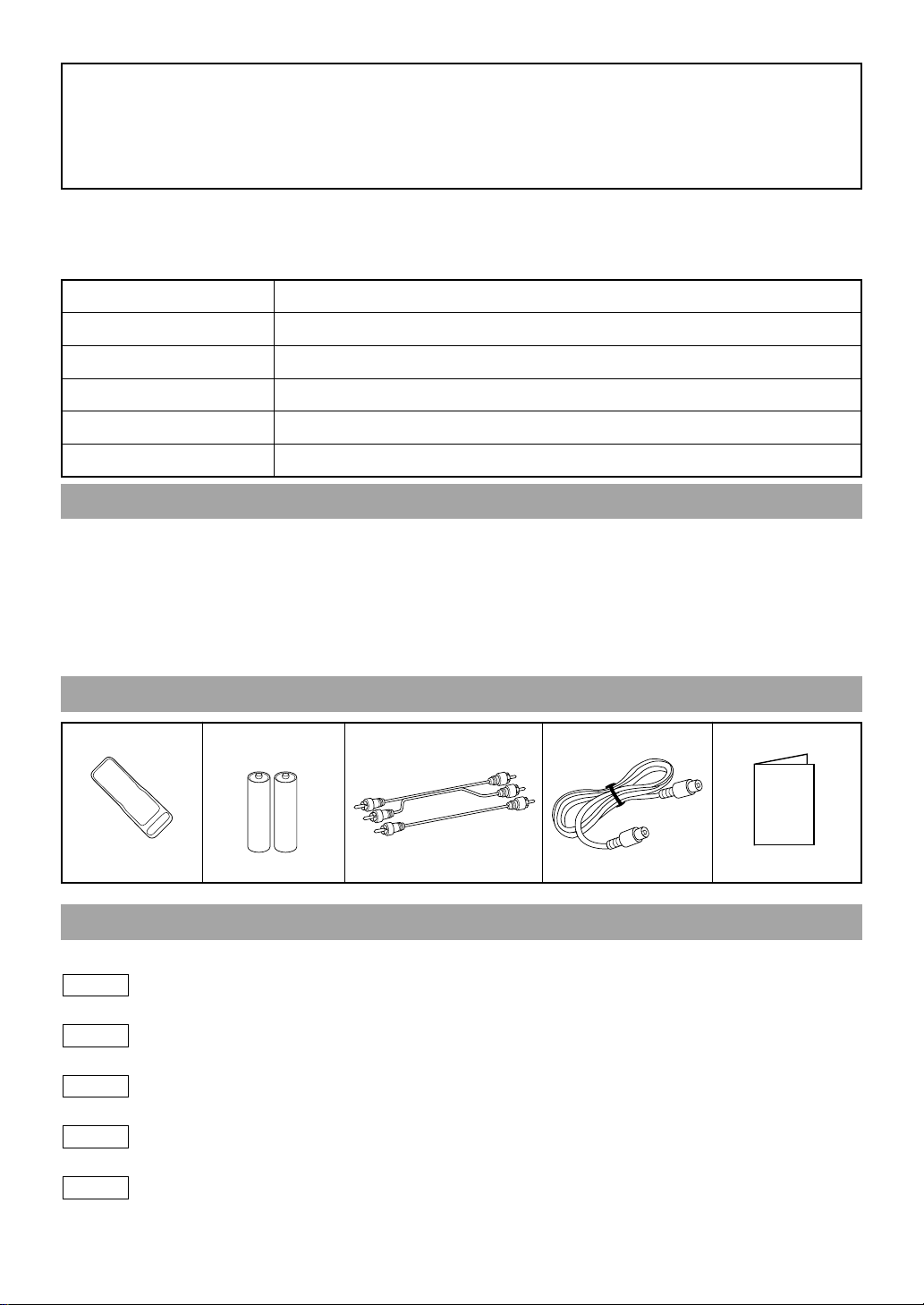
A NOTE ABOUT RECYCLING
Owner's Manual
This product’s packaging materials are recyclable and can be reused. Please dispose of all materials in
accordance with your local recycling regulations.
Batteries should never be thrown away or incinerated but disposed of in accordance with your local
regulations concerning chemical wastes.
The serial number of this product may be found on the back of the DVD/VCR COMBINATION UNIT . This serial number is unique to your machine. You should record the number and other vital information here and retain
this book as a permanent record of your purchase to aid identification in case of theft. Serial numbers are not
kept on file.
Date of Purchase
Dealer Purchase from
Dealer Address
Dealer Phone No.
Model No.
Serial No.
ABOUT COPYRIGHT
Unauthorized copying, broadcasting, public performance and lending of discs are prohibited.
This product incorporates copyright protection technology that is protected by method claims of certain U.S.
patents and other intellectual property rights owned by Macrovision Corporation and other rights owners. Use
of this copyright protection technology must be authorized by Macrovision Corporation, and is intended for
home and other limited viewing uses only unless otherwise authorized by Macrovision Corporation. Reverse
engineering or disassembly is prohibited.
SUPPLIED ACCESSORIES
Remote control T wo AAbatteries A/V cables
(NA209UD) or
(NA259UD)
(approx. 3 feet (100 cm)
long) (WPZ0102TM015)
RF Cable
(WPZ0901TM002)
Owner’s Manual
(0VMN03667)
SYMBOLS USED IN THIS MANUAL
The following symbols below appear in some headings and notes in this manual, with the following meanings
VCR
: Description refers to playback of video cassette tapes.
DVD-V
: Description refers to playback of DVD video discs.
CD
: Description refers to playback of audio CDs.
MP3
: Description refers to playback of MP3 discs.
QUICK
: Description refers to the items to be set in the QUICK mode.
–4–
EN
1L25
Page 5

TABLE OF CONTENTS
■ LASER SAFETY . . . . . . . . . . . . . . . . . . . . . . . . . . . . . . . . . . 2
■ IMPORTANT SAFEGUARDS. . . . . . . . . . . . . . . . . . . . . . . . 3
ABOUT COPYRIGHT . . . . . . . . . . . . . . . . . . . . . . . . . . . . . . 4
SUPPLIED ACCESSORIES . . . . . . . . . . . . . . . . . . . . . . . . . . 4
SYMBOLS USED IN THIS MANUAL. . . . . . . . . . . . . . . . . . 4
■ FEATURES . . . . . . . . . . . . . . . . . . . . . . . . . . . . . . . . . . . . . . 6
■ PRECAUTIONS . . . . . . . . . . . . . . . . . . . . . . . . . . . . . . . . . . . 6
■ ABOUT THE DISCS . . . . . . . . . . . . . . . . . . . . . . . . . . . . . . . 7
PLAYABLE DISCS. . . . . . . . . . . . . . . . . . . . . . . . . . . . . . . . . 7
DISC TYPES. . . . . . . . . . . . . . . . . . . . . . . . . . . . . . . . . . . . . . 7
■ OPERATING CONTROLS AND FUNCTIONS. . . . . . . . . . . 8
LOADING THE BATTERIES. . . . . . . . . . . . . . . . . . . . . . . . 11
■ VCR/DVD SWITCHING . . . . . . . . . . . . . . . . . . . . . . . . . . . 12
■ HOOKUPS . . . . . . . . . . . . . . . . . . . . . . . . . . . . . . . . . . . . . . 13
CONNECTING TO A TV WITHOUT A/V TERMINALS . . . 13
CONNECTING TO A TV WITH A/V TERMINALS. . . . . . . 13
CONNECTING TO A TVTHAT HAS AN S-VIDEO INPUT
JACK OR COMPONENT VIDEO IN JACKS. . . . . . . . . . . . 14
CONNECTING TO A STEREO AMPLIFIER EQUIPPED
WITH DIGITALINPUT JACKS SUCH AS MD DECK OR
DAT DECK. . . . . . . . . . . . . . . . . . . . . . . . . . . . . . . . . . . . . . 14
CONNECTING TO ARECEIVER WITH
DOLBY DIGITAL DECODER . . . . . . . . . . . . . . . . . . . . . . . 15
CONNECTING TO AN ANALOG AUDIO SYSTEM. . . . . . 15
■ SETUP . . . . . . . . . . . . . . . . . . . . . . . . . . . . . . . . . . . . . . . . . 16
AUTOMATIC CHANNEL SET UP. . . . . . . . . . . . . . . . . . . . 16
TO CHANGE THE ON-SCREEN LANGUAGE . . . . . . . . . . 17
CLOCK SET UP . . . . . . . . . . . . . . . . . . . . . . . . . . . . . . . . . . 17
■ PLAYBACK FUNCTION . . . . . . . . . . . . . . . . . . . . . . . . . . . 18
NORMAL PLAYBACK . . . . . . . . . . . . . . . . . . . . . . . . . . . . 18
AUTO REPEAT PLAYBACK . . . . . . . . . . . . . . . . . . . . . . . . 18
SEARCH FUNCTIONS . . . . . . . . . . . . . . . . . . . . . . . . . . . . 18
■ RECORDING FUNCTION . . . . . . . . . . . . . . . . . . . . . . . . . 19
NORMAL RECORDING . . . . . . . . . . . . . . . . . . . . . . . . . . . 19
OTR (One Touch Recording). . . . . . . . . . . . . . . . . . . . . . . . . 19
TIMER RECORDING. . . . . . . . . . . . . . . . . . . . . . . . . . . . . . 19
HINTS FOR TIMER RECORDING . . . . . . . . . . . . . . . . . . . 20
■ SPECIAL FEATURES. . . . . . . . . . . . . . . . . . . . . . . . . . . . . 21
COPYING AVIDEO TAPE. . . . . . . . . . . . . . . . . . . . . . . . . . 21
AUTO REWIND. . . . . . . . . . . . . . . . . . . . . . . . . . . . . . . . . . 21
REAL TIME TAPE COUNTER. . . . . . . . . . . . . . . . . . . . . . . 21
■ PLAYING ADISC . . . . . . . . . . . . . . . . . . . . . . . . . . . . . . . . 22
BASIC PLAYBACK . . . . . . . . . . . . . . . . . . . . . . . . . . . . . . . 22
GENERAL FEATURES . . . . . . . . . . . . . . . . . . . . . . . . . . . . 22
PAUSE . . . . . . . . . . . . . . . . . . . . . . . . . . . . . . . . . . . . . . . . . 22
DISC MENU . . . . . . . . . . . . . . . . . . . . . . . . . . . . . . . . . . . . . 23
TITLE MENU. . . . . . . . . . . . . . . . . . . . . . . . . . . . . . . . . . . . 23
STEP BY STEP PLAYBACK . . . . . . . . . . . . . . . . . . . . . . . . 23
RESUME . . . . . . . . . . . . . . . . . . . . . . . . . . . . . . . . . . . . . . . 23
FASTFORWARD / REVERSE SEARCH . . . . . . . . . . . . . . . 23
SLOW FORWARD / SLOWREVERSE . . . . . . . . . . . . . . . . 23
ZOOM. . . . . . . . . . . . . . . . . . . . . . . . . . . . . . . . . . . . . . . . . . 24
TRACK. . . . . . . . . . . . . . . . . . . . . . . . . . . . . . . . . . . . . . . . . 24
TITLE / CHAPTER SEARCH. . . . . . . . . . . . . . . . . . . . . . . . 24
TIME SEARCH. . . . . . . . . . . . . . . . . . . . . . . . . . . . . . . . . . . 24
REPEAT . . . . . . . . . . . . . . . . . . . . . . . . . . . . . . . . . . . . . . . . 25
PROGRAM (CD) . . . . . . . . . . . . . . . . . . . . . . . . . . . . . . . . . 25
RANDOM PLAYBACK (CD). . . . . . . . . . . . . . . . . . . . . . . . 26
MP3 PLAYBACK . . . . . . . . . . . . . . . . . . . . . . . . . . . . . . . . . 26
ON-SCREEN INFORMATION . . . . . . . . . . . . . . . . . . . . . . . 26
TRACK SELECTION. . . . . . . . . . . . . . . . . . . . . . . . . . . . . . 26
RANDOM PLAYBACK (MP3) . . . . . . . . . . . . . . . . . . . . . . . 27
PROGRAM (MP3) . . . . . . . . . . . . . . . . . . . . . . . . . . . . . . . . 27
AUDIO LANGUAGE . . . . . . . . . . . . . . . . . . . . . . . . . . . . . . 27
STEREO SOUND MODE . . . . . . . . . . . . . . . . . . . . . . . . . . . 27
SUBTITLE LANGUAGE . . . . . . . . . . . . . . . . . . . . . . . . . . . 27
CAMERA ANGLE . . . . . . . . . . . . . . . . . . . . . . . . . . . . . . . . 27
CHANGING THE ON-SCREEN DISPLAY . . . . . . . . . . . . . 28
PARENTAL CONTROL . . . . . . . . . . . . . . . . . . . . . . . . . . . . 28
MARKER SETUP SCREEN . . . . . . . . . . . . . . . . . . . . . . . . . 29
■ DVD SETUP. . . . . . . . . . . . . . . . . . . . . . . . . . . . . . . . . . . . . 29
AUDIO SETTING. . . . . . . . . . . . . . . . . . . . . . . . . . . . . . . . . 29
BLACK LEVEL SETTING . . . . . . . . . . . . . . . . . . . . . . . . . . 30
VIRTUAL SURROUND . . . . . . . . . . . . . . . . . . . . . . . . . . . . 30
DISPLAY SETTING . . . . . . . . . . . . . . . . . . . . . . . . . . . . . . . 30
LANGUAGE SETTING . . . . . . . . . . . . . . . . . . . . . . . . . . . . 31
■ TROUBLESHOOTING GUIDE. . . . . . . . . . . . . . . . . . . . . . 32
■ MAINTENANCE . . . . . . . . . . . . . . . . . . . . . . . . . . . . . . . . . 33
■ SPECIFICATIONS. . . . . . . . . . . . . . . . . . . . . . . . . . . . . . . . 34
–5–
EN
1L25
Page 6

FEATURES
DVD
¡Dolby Digital sound
This DVD/VCR COMBINATION UNIT can output a
Dolby Digital audio signal.
¡Still/fast/slow/step playback
¡Random playback for audio CD and MP3
¡Program playback for audio CD and MP3
¡DVD menus in a desired language
¡Screen saver/Auto power-off functions
The screen saver program starts when there is no input
from the player for five minutes in the stop mode. When
the screen saver program is activated for 30 minutes, the
power automatically turns off.
¡Subtitles in a desired language
¡Selecting a camera angle
¡Choices for audio language and sound mode
¡Parental lock
¡Automatic detection of discs
This player automatically detects if the loaded disc is
DVD, audio CD or MP3 on disc.
¡Playback MP3 disc
¡Direct Search
¡On-screen display
Information about the current operation can be displayed
on the TV screen, allowing you to confirm the currently
active functions (such as program playback), on the TV
screen using the remote control.
¡Search
Chapter search / Title search / Track search / Time search
¡Repeat
Chapter / Title / Track / Group / All / A-B
¡Zoom
¡Marker
The part designated by user can be called back.
¡Resume Play
Mode
¡Virtual Surround Sound
¡Component Video Out Jacks
Jacks located on the back of the DVD/VCR COMBINATION UNIT which are used to send high-quality video to
a TV via Component Video In Jacks.
¡Bit rate indication
¡DRC (Dynamic range control)
You can control the range of sound volume.
¡Black Level Setting
VCR
Mode
Hardware specifications
¡Auto Head Cleaner
¡Trilingual on-screen menu display selectable in
English, French, or Spanish
¡181 channel capability PLL frequency synthesiz-
er tuner with direct station call
(A cable converter box may be necessary to view scrambled cable channels.)
Automatic functions
¡Auto power on system
Automatically turns the VCR on when you insert the cassette.
¡Digital Auto Tracking (DTR)
Playback
¡Auto Repeat
¡2 Step Picture Search Operation
¡Index Search
¡Time Search
Recording
¡1 Y ear, 8 events (inc luding Dail y and Weekl y Timer
Recording)
¡OTR (One Touch Recording)
PRECAUTIONS
INSTALLATION LOCATION
For safety and optimum performance of your
DVD/VCR COMBINATION UNIT:
• Install the DVD/VCR COMBINATION UNIT in a horizontal and stable position.Do not place anything
directly on top of the DVD/VCR COMBINATION
UNIT. Do not place the DVD/VCR COMBINATION
UNIT directly on top of the TV.
• Shield it from direct sunlight and keep it away from
sources of intense heat. Avoid dusty or humid
places. Avoid places with insufficient ventilation for
proper heat dissipation. Do not block the ventilation
holes on the sides of the DVD/VCR COMBINATION
UNIT. Avoid locations subject to strong vibration or
strong magnetic fields.
AVOID THE HAZARDS OF
ELECTRICAL SHOCK AND FIRE
• Do not handle the power cord with wet hands.
• Do not pull on the power cord when disconnecting it
from AC wall outlet.Grasp it by the plug.
• If, by accident, water is spilled on your DVD/VCR
COMBINATION UNIT, unplug the power cord immediately and take the unit to our Authorized Service
Center for servicing.
• Do not put your fingers or objects into the DVD/VCR
COMBINATION UNIT cassette holder.
MOISTURE CONDENSATION WARNING
Moisture condensation may occur inside the unit when
it is moved from a cold place to a warm place, or after
heating a cold room or under conditions of high
humidity. Do not use the DVD/VCR COMBINATION
UNIT at least for 2 hours until its inside is dry.
–6–
EN
1L25
Page 7

ABOUT THE DISCS
Example
Title 1 Title 2
Chapter 1 Chapter 2 Chapter 1 Chapter 2Chapter 3 Chapter 4
Example
Track 1 Track 2 Track 3 Track 4 Track 5 Track 6
Example
Group 1 Group 2
Track 1 Track 2 Track 1 Track 2Track 3 Track 4
PLAYABLE DISCS
The following discs can be played back on this
DVD/VCR COMBINATION UNIT.
¡
DVD video
¡
DVD+R/RW*
¡
CD-R/RW*
* Depending on the types or the writing method of the
medium some discs can not be played.
¡Some DVD-R/RW, DVD+R/RW, or CD-R/RW discs
made on personal computers, or on DVD recorders may
not be played back properly due to factors such as
scratches, dirt or special properties of the disc.
¡Discs made on personal computers may not be played
back properly due to different environments or the settings of the application you use. We recommend always
to use the standardized, properly formatted discs.
(Please contact the sales agency for more detail).
This player conforms to the NTSC color system. You cannot play discs recorded in other color systems such as
PAL or SECAM.
¡Some discs include region codes as shown below.
¡
DVD-R/RW*
¡
Audio CD
¡
MP3*
DISC TYPES
[
]
DVD
Data on a DVD is divided into sections called "titles", and
then into subsections called "chapters", each of which is
given a title or chapter number. Playback conditions are
preset on some DVD video discs, and these playback conditions take priority over user operations on this player. If
a function you selected does not run as desired, refer to
the manual accompanying the disc.
[
AUDIO CD
Data on an audio CD is divided into sections called
“tracks”, each of which is given a track number.
]
¡The number inside the symbol refers to a region of the
world, and a disc encoded in a specific region format
can only be played back on DVD/VCR COMBINATION UNIT with the same region code.
The following discs cannot be played back on this
DVD/VCR COMBINATION UNIT.
¡
DVD with region codes other than 1 or ALL.
¡
DVD-ROM
¡
DVD-RAM (Never play back, otherwise malfunc-
¡
CD-ROM
¡
VSD
¡
CDV (Only plays back the audio part.)
¡
CD-G (Only plays back the sound.)
¡
CD-I (Never play back, otherwise malfunction
¡
SACD
¡
Photo CD (Never play back, otherwise malfunc-
¡
Video CD (Never play back, otherwise malfunc-
Any other discs without compatibility indications.
tion may result.)
may result.)
tion may result.)
tion may result.)
[
]
MP3
Data on an MP3 is divided into sections called "groups",
and then into subsections called "tracks", each of which is
given a group or track number.
–7–
EN
1L25
Page 8
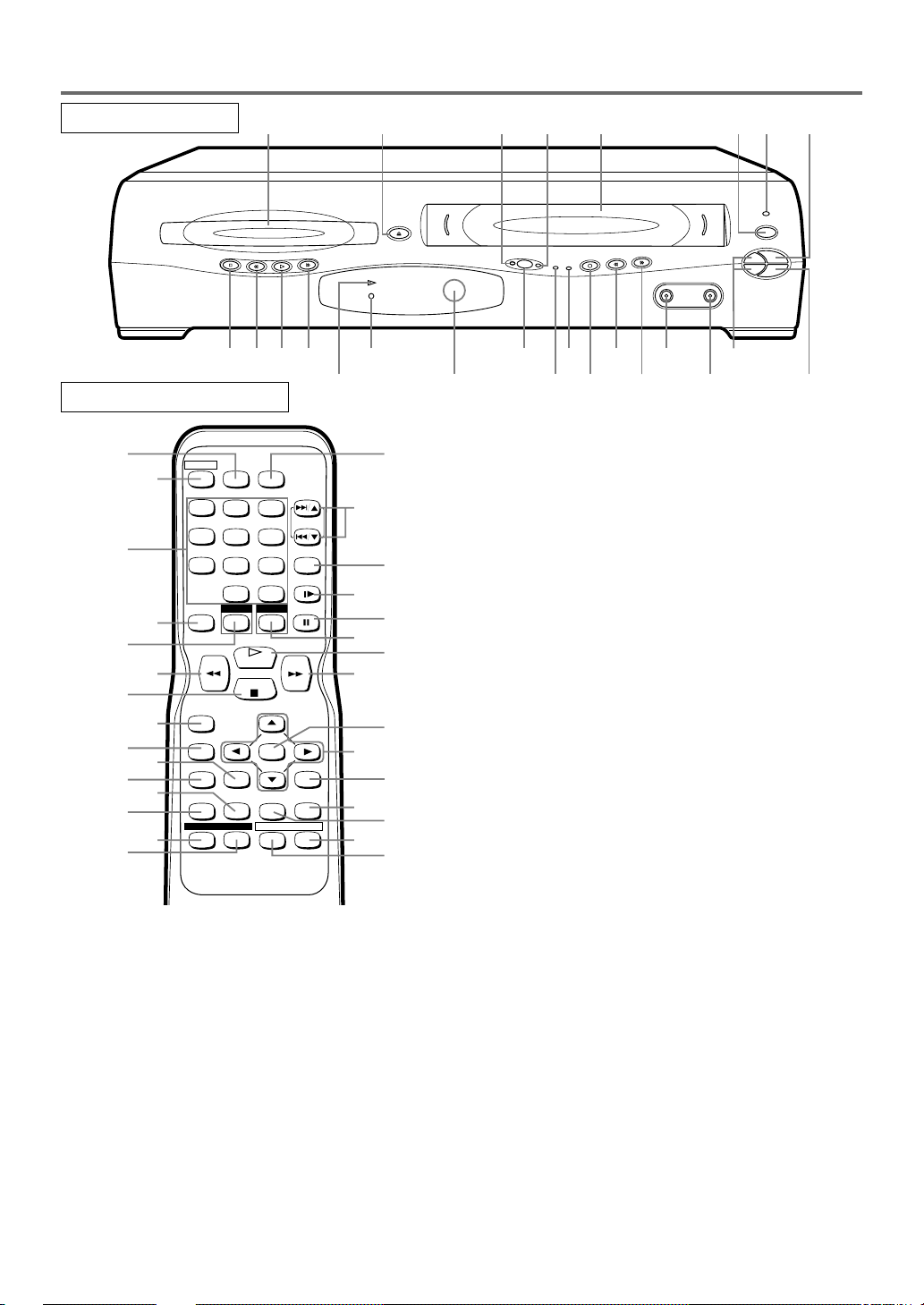
OPERATING CONTROLS AND FUNCTIONS
OPEN/CLOSE
OUTPUT
REC
REW
FF
VIDEO AUDIO
CH-DOWN
POWER
CH-UP
STOP/EJECT
PLAY
DVD
VCR
TIMER REC
STOP
PLAY
DISC IN
FWD
REV PLAY
1 2 3 4 768
25
2324 22 20
19
18171615141312
11
10
5
921
FRONT PANEL
REMOTE CONTROL
26
POWER
SPEED AUDIO
27
28
123
456
789
010
DVD VCR
DISPLAY
SKIP/CH.
VCR/TV
SLOW
+
PAUSE
29
30
31
32
34
33
35
RECORD
MENU
SETUP
36
37
38
40
1. Disc loading tray
2. OPEN/CLOSE Button [page 22]
Press to insert discs into or remove them from the
tray.
3. DVD OUTPUT Light (Green) [page 12]
This light appears when the DVD output mode is
selected. You can only watch DVDs when the green
DVD OUTPUT light is on. To make the green DVD
OUTPUT light come on, press DVD on the remote
control or OUTPUT on the front panel.
4. VCR OUTPUT Light (Green) [page 12]
This light appears when the VCR output mode is
selected. You can only watch tapes when the green
VCR OUTPUT light is on. To make the green VCR
OUTPUT light come on, VCR on the remote control
or OUTPUT on the front panel.
5. CASSETTE COMPARTMENT
39
SUBTITLE
PLAY
STOP
ENTER
RETURNTITLE
CLEAR/
SEARCH
ZOOMMODE
ANGLE
T-SET
MODE
REPEAT
C.RESET
A-B
55
54
53
52
51
50
49
48
47
46
45
44
43
42
41
6. POWER Button [page 16]
Press to turn the power on and off.
7. POWER Light (red)
Light appears when the power is on.
8. STOP/EJECT Button (VCR)
EJECT Button
Press to remove the tape from the VCR.
STOP Button
Press to stop the tape motion.
9. PLAY Button(VCR) [page 18]
Press to begin playback.
10. CH-(UP/DOWN) Buttons [page 16]
In VCR mode, press to change TV channels on the
VCR; press to adjust the tracking during normal or
slow motion playback; press to remove vertical jitter
in a Still picture.
11. AUDIO In Jack [page 21]
Connect an audio cable coming from the audio out
jack of a camcorder, another VCR, or an audio source
here.
12. VIDEO In Jack [page 21]
Connect a video cable coming from the video out
jack of a camcorder, another VCR, or a video source
(laser disc player, camcorder, etc.) here.
13. FF Button (VCR) [page 18]
Press to rapidly advance the tape, or view the picture
rapidly in forward during playback. (Forward
Search).
14. REW Button (VCR) [page 18]
Press to rewind the tape, or to view the picture rapidly in reverse during the playback mode (Rewind
Search).
15. REC Button [page 19]
Press once to start a recording. Press repeatedly to
start a One-Touch Recording.
16. REC Light [page 19]
Light appears during recording.
17. TIMER Light [page 19]
Light appears when the DVD/VCR is in standby
mode for a timer recording or during a One-Touch
Recording. It flashes if T-SET is pressed for a timer
recording, but there is no tape in the DVD/VCR. It
flashes when all timer recordings or One-Touch
Recordings are finished.
–
8 –
EN
1L25
Page 9

18. OUTPUT Button [page 12]
Press to select DVD mode or VCR mode.
●You can switch the output mode either by pressing
OUTPUT on the front panel, or by pressing DVD
or VCR on the remote control. However, if you
press OUTPUT on the front panel first, you
need to re-select the corresponding mode by
pressing DVD or VCR on the remote control.
19. Remote Sensor Window
20. DISC IN Light (green)
Light appears when a disc is in the DVD Player.
21. PLAY Light (green)
Light appears during Disc playback.
22. FWD Button (DVD) [page 23]
Press to fast forward the Disc. Press PAUSE, then
press this button to begin slow motion playback.
Press this button repeatedly to change the forward
speed of slow motion.
Press to skip Chapters or Tracks.
23. PLAY Button (DVD) [page 22]
Press to begin playback.
24. REV Button (DVD) [page 23]
Press to view the DVD picture in fast reverse motion
or to reverse playback of an Audio CD.
Press to skip Chapters or Tracks.
25. STOP Button (DVD) [page 22]
Stops operation of the disc.
26. SPEED Button [page 19]
Press to select the VCR’s recording speed
(SP or SLP)
27. POWER Button
Press to turn the power on and off.
28. Number Buttons
●DVD mode [page 24]
Press to select numbered items in a menu.
+10
Use this button to enter number 10 and above.
●VCR mode [page 16]
Press to select TV channels on the VCR.
To select channels, enter channel numbers as a
two-digit number for the quickest results. For
example, to select channel 6, press 0 then 6.
29. DISPLAY Button
●DVD mode [page 28]
Press to access or remove the display screen during
DVD or Audio CD playback.
●VCR mode
Press to access or remove the VCR’s on-screen sta-
tus display.
30. DVD Button [page 12]
Press to select DVD mode for the remote control.
●You can switch the OUTPUT mode either by
pressing OUTPUT on the front panel, or by pressing DVD or VCR on the remote control. However,
if you press OUTPUT on the front panel first,
you need to re-select the corresponding mode by
pressing DVD or VCR on the remote control.
31. h Button
●DVD mode [page 23]
Press to view the DVD picture in fast reverse
motion.
Press PAUSE, then press this button to begin
slow motion playback. Press this button repeatedly to
change the reverse speed of slow motion.
●VCR mode [page 18]
Press to rewind the tape, or to view the picture rapidly
in reverse during the playback mode (Rewind Search).
32. STOP Button
●DVD mode
Press to stop the disc motion.
●VCR mode
Press to stop the tape motion.
33. RECORD Button [page 19]
Press once to start a recording.
34. MENU Button
●DVD mode [page 23]
Press to display the menu of the Disc.
●VCR mode [page 17]
Press to access the VCR menu.
35. TITLE Button [page 23]
36. SETUP Button [pages 28-31]
Press to enter DVD player setup mode.
37. ZOOM Button [page 24]
Enlarges part of a DVD-reproduced image.
38. MODE Button [pages 26,27,and 30]
Activates program playback or random playback
mode when playing CDs or MP3. Sets Black level
and virtual surround.
39. SUBTITLE Button [page 27]
Press to select the desired subtitle language.
39. T-SET Button [page 19]
Press to put the VCR into standby mode for a timer
recording.
40. ANGLE Button [page 27]
Press to change the camera angle to see the sequence
being played back from a different angle.
41. REPEAT Button [page 25]
Repeats playback of the current disc, title, chapter or
track.
42. A-B REPEAT Button [page 25]
Repeats playback of a selected section.
43. SEARCH MODE Button
●DVD mode [page 24]
Press to access or remove the Search display,
which allows you to go directly to a specific
Title/Chapter/Track/Time.
●VCR mode [page 18]
Press to perform a Time Search or an Index Search.
44. CLEAR/C.RESET Button
●DVD mode [pages 24,25]
Press to reset the setting.
●VCR mode [page 16]
Press to reset the counter. Press to exit from the
MENU screen.
45. RETURN Button [page 30]
●DVD mode
Returns to the previous operation.
46. Arrow Buttons
Use when making settings while watching the display on a TV screen.
●DVD mode [pages 22-31]
Moves the cursor and determines its position.
●VCR mode [page 16]
p/o Buttons
Press to enter digits when setting program (For
example: setting clock or timer program). Press to
select the setting modes from the on screen menu.
B Button
When setting program (For example: setting clock
or timer program), press to determine your selection and proceed to the next step you want to input.
Press to determine the setting modes from the on
screen menu. Press to add or delete channel num-
–9–
bers during channel preset.
EN
1L25
Page 10

s Button
Press to cancel a setting of timer program. Press to
correct digits when setting program (For example:
setting clock or timer program). Press to add or
delete channel numbers during channel preset.
47. ENTER Button
●DVD mode
[page 22]
Press to accept a setting.
48. g Button
●DVD mode [page 23]
Press to fast forward the Disc. Press PAUSE, then
press this button to begin slow motion playback.
Press this button repeatedly to change the forward
speed of slow motion.
●VCR mode [page 18]
Press to rapidly advance the tape, or view the picture rapidly in forward during playback (Forward
Search).
49. PLAY Button
●DVD mode
Press to begin playback.
●VCR mode
Press to begin playback.
50. VCR Button [page 12]
Press to select VCR mode for the remote control.
●You can switch the OUTPUT mode either by
pressing OUTPUT on the front panel, or by pressing DVD or VCR on the remote control. However,
if you press OUTPUT on the front panel first,
you need to re-select the corresponding mode by
pressing DVD or VCR on the remote control.
51. PAUSE Button
●DVD mode [page 22]
Press to pause Disc playback. Press repeatedly to
advance the DVD picture step by step (or one
frame at a time).
●VCR mode [page 18]
While recording, press to temporarily stop the
recording (pause). Press a second time to resume
normal recording. You can not pause a One-Touch
Recording. Or, press during tape playback to
freeze the picture. Press to advance the picture one
frame at a time during still mode.
52. SLOW Button [page 18]
During tape playback, press to view the video tape in
slow motion. Press again to resume normal playback.
This button does not affect DVD playback.
53. VCR/TV Button [page 19]
Use to select VCR or TV position.
●VCR Position
To view playback, to monitor video recording or to
watch TV using the VCR tuner.
●TV Position
To watch TVor to view one program while recording another.
54. SKIP/CH. Buttons
●DVD mode
Press to skip Chapters or Tracks.
●VCR mode
Press to change TV channels on the VCR.
55. AUDIO Button [page 27]
Press to select a desired audio language or sound
mode.
Notes
¡To use the remote control to operate the DVD/VCR
COMBINATION UNIT and its features, press DVD on
the remote control before pressing other DVD operation button. Verify that the green DVD OUTPUT Light
is on.
¡To use the remote control to operate the VCR and its
features, press VCR on the remote control before
pressing other VCR operation button. Verify that the
green VCR OUTPUT Light is on.
–10–
EN
1L25
Page 11

REAR VIEW
5756 58 59 60
DVD/VCR VCR DVD
AUDIO OUT
ANT-IN
L
AUDIO IN
R
ANT-OUT
VIDEO OUT
VIDEO IN
S-VIDEO
OUT
COMPONENT
VIDEO OUT
Y
CbCrL
AUDIO
OUT
R
COAXIAL
DIGITAL
AUDIO OUT
66
65
64
56. ANT-IN (Antenna In) Jack
Connect your antenna, Cable Box, or Satellite decoder
box.
57. DVD/VCR AUDIO OUT Jacks
Connect the supplied audio cables here and to the
Audio In jacks of a television or other audio equipment.
58. AUDIO IN Jack
Connect an audio cable coming from the audio out
jack of a camcorder, another VCR, or an audio
source here.
59. AC Power Cord
Connect to a standard AC outlet to supply power to
the DVD/VCR COMBINATION UNIT.
DVD Playback only
60. COMPONENT VIDEO OUT Jacks
Connect optional component video cables here and
to the component Video In jacks of a television.
61. COAXIAL Jack
Connect an optional coaxial digital audio cable here
and to the Coaxial Digital Audio In jack of a decoder
or audio receiver.
LOADING THE BATTERIES
63
62
61
62. DVD ANALOG AUDIO OUT Jacks
Connect the supplied audio cables here and to the
Audio In jacks of a television or other audio equipment (DVD only).
63. S-VIDEO OUT Jack
Connect an optional S-Video cable here and to the SVideo In jack of a television. (DVD only).
64. VIDEO IN Jack
Connect a cable coming from the video out jack of a
camcorder, another VCR, or an audio-visual source
(laser disc player, video disc player, etc.) here.
65. DVD/VCR VIDEO OUT Jack
Connect the yellow video cable (supplied) here and
to the TV’s Video In jack.
66. ANT-OUT (Antenna Out) Jack
Use the supplied RF cable to connect this jack to the
ANTENNA IN Jack on your TV.
Note
¡The S-VIDEO OUT jack, COAXIAL jack, and COM
PONENT VIDEO OUT jack are only useful in DVD
mode.
Caution: Do not touch the inner pins of the jacks
on the rear panel. Electrostatic discharge may
cause permanent damage to the player.
1. Open the battery compartment cover.
2. Insert two AA batteries (supplied), with each one oriented correctly.
3. Close the cover.
Notes
¡Do not mix alkaline and manganese batteries.
¡Do not mix old and new batteries.
–11–
EN
1L25
Page 12

VCR/DVD SWITCHING
Because this product is a combination of a VCR and DVD player, you must first select
which component you wish to operate with the OUTPUT BUTTON.
VCR MODE
Press VCR on the remote control.
(Verify that the VCR OUTPUT Light is lit.)
Press DVD on the remote control.
(Verify that the DVD OUTPUT Light is lit.)
DVD MODE
Note
¡Pressing only OUTPUT on the front panel does not switch the mode of the remote control. You always need
to select the correct mode on the remote control too.
OPEN/CLOSE
OUTPUT
STOP
FWD
REV PLAY
PLAY
DISC IN
DVD
VCR
FF
REW
REC
TIMER REC
VIDEO AUDIO
DVD OUTPUT Light
POWER
CH-UP
STOP/EJECT
PLAY
CH-DOWN
POWER
SPEED AUDIO
123
456
SKIP/CH.
789
VCR/TV
SLOW
+
DVD button
DISPLAY
010
DVD VCR
PAUSE
DVD
OUTPUT
VCR
VCR OUTPUT Light
OUTPUT button
–12–
VCR button
RECORD
MENU
SETUP
SUBTITLE
T -SET
ZOOMMODE
ANGLE
PLAY
STOP
ENTER
SEARCH
MODE
REPEAT
RETURNTITLE
CLEAR/
C.RESET
A-B
EN
1L25
Page 13

ANT-IN
ANT-OUT
VIDEO OUT
AUDIO OUT
S-VIDEO
OUT
AUDIO
OUT
DIGITAL
AUDIO OUT
COAXIAL
Y
CbCrL
R
COMPONENT
VIDEO OUT
AUDIO IN
VIDEO IN
DVD/VCR VCR DVD
R
L
To VIDEO OUT jack
To VIDEO INPUT jack
To Right (red) and Left (white)
Antenna/Cable signal
To ANT. IN
of TV
To AUDIO INPUT jacks
To AUDIO OUT jacks
A/V-compatible or
wide screen TV
UHF/VHF
ANT-IN
ANT-OUT
VIDEO OUT
AUDIO OUT
AUDIO IN
VIDEO IN
DVD/VCR VCR
R
L
[VHF/UHF
combination antenna]
[Back of the DVD/VCR]
IN
O
U
T
[Cable box or satellite box]
OR
[Indoor antenna]
[Back of the
UHF/VHF combination TV]
RF cable
(supplied)
From Cable or
Satellite Company
OR
HOOKUPS
CAUTION:
¡Be sure to turn off the DVD/VCR COMBINATION UNIT and equipment to be connected.
¡Read through the operation manual for the equipment to be connected.
¡Be sure that the colors of the jacks and plugs match up when using VIDEO/AUDIO cables.
¡Be sure to keep the DVD/VCR COMBINATION UNIT connection cables separate from the TVantenna cable
when you install the DVD/VCR COMBINA TION UNIT, because it may cause electrical interference when you
are watching television programs.
CONNECTING TO A TV WITHOUT A/V TERMINALS
1. Disconnect the AC power cord of the TV from the
AC outlet.
2. Disconnect the antenna or cable from the TV.
3. Connect the antenna or cable to the ANT-IN jack of
the DVD/VCR COMBINATION UNIT.
4. Connect the DVD/VCR COMBINATION UNIT to
the TV using the RF cable.
5. Plug the AC power cords of the DVD/VCR COMBINATION UNIT and TV into the AC outlets.
RF OUTPUT CHANNEL for DVD/VCR
1. Connect the DVD/VCR COMBINATION UNIT to a TV using RF cable (see above steps).
2. Select channel 3 on your TV.
3. Press PLAY.
¡If noise appears, change the RF output channel of the DVD/VCR COMBINATION UNIT to channel 4 by
pressing PLAY on the VCR for 3 seconds during playback.
¡There is case that the RF output channel does not change by situation (For example, when you adjust track-
ing using SKIP/CH. (o/p) on the rimote or CH-(UP/DOWN) on the DVD/VCR COMBINATION UNIT).
In this case, stop the playback, and start the playback again. After that, press PLAY on the VCR for 3 seconds.
¡If there is a power failure or the DVD/VCR COMBINATION UNIT is unplugged for more than 30 seconds,
the RF output channel setting will return to CH3.
Note to CATV system installer
This reminder is provided to call the CATV system installer’s attention to Article 820-40 of the NEC that provides guidelines for proper grounding and, in particular, specifies that the cable ground should be connected
to the grounding system of the building, as close to the point of cable entry as practical.
Note
¡Connect the DVD/VCR COMBINATION UNIT directly to a TV. If the A/V cables are connected into a
VCR first, pictures may be distorted due to the copy protection system.
CONNECTING TO A TV WITH A/V TERMINALS
–13–
[Fig. 1]
EN
1L25
Page 14

ANT-IN
ANT-OUT
VIDEO OUT
AUDIO OUT
S-VIDEO
OUT
AUDIO
OUT
DIGITAL
AUDIO OUT
COAXIAL
Y
CbCrL
R
COMPONENT
VIDEO OUT
AUDIO IN
VIDEO IN
DVD/VCR VCR DVD
R
L
A/V-compatible
or
wide screen TV
To COMPONENT VIDEO
INPUT jacks
To COMPONENT VIDEO
OUT jacks
To Right (red) and Left (white)
AUDIO INPUT jacks
To Right (red) and Left (white)
AUDIO OUTPUT jacks
ANT-IN
ANT-OUT
VIDEO OUT
AUDIO OUT
S-VIDEO
OUT
AUDIO
OUT
DIGITAL
AUDIO OUT
COAXIAL
Y
CbCrL
R
COMPONENT
VIDEO OUT
AUDIO IN
VIDEO IN
DVD/VCR VCR DVD
R
L
To COAXIAL DIGITAL AUDIO INPUT jack
To COAXIAL DIGITAL
AUDIO OUT jack
(Stereo Receiver)
Amplifier equipped with digital
input jacks, MD deck,
DAT deck, etc.
CONNECTING TO ATV THAT HAS AN S-VIDEO INPUT JACK OR
ANT-IN
ANT-OUT
VIDEO OUT
AUDIO OUT
S-VIDEO
OUT
AUDIO
OUT
DIGITAL
AUDIO OUT
COAXIAL
Y
CbCrL
R
COMPONENT
VIDEO OUT
AUDIO IN
VIDEO IN
DVD/VCR VCR DVD
R
L
To S-VIDEO OUT jackTo S-VIDEO INPUT jack
To Right (red) and Left (white)
To AUDIO OUT jacksTo AUDIO INPUT jacks
A/V-compatible or
wide screen TV
COMPONENT VIDEO IN JACKS
FOR TVs WITH S-VIDEO INPUT JACK
Use an S-Video cable (commercially available) in place of the yellow video cable to enjoy higher quality pictures.
The S-Video connection only supplies video (picture) in the DVD mode of the DVD/VCR COMBINATION
UNIT. Therefore, in order to use the VCR features or view TV channels on the DVD/VCR COMBINATION
UNIT, you still need to either connect the RF cable between the ANT-OUT jack of the DVD/VCR COMBINATION UNIT and the TV’s Antenna In jack, or connect the yellow video cable as described earlier (Fig.1). To
connect the supplied RF cable, see page 13.
[Fig. 2]
FOR TVs WITH
COMPONENT VIDEO IN JACKS
Use a component video cable (commercially available) in place of the yellow DVD/VCR video cable and S-VIDEO
jack to enjoy higher quality pictures.
The component video connection only supplies video (picture) in the DVD mode of the DVD/VCR COMBINATION
UNIT. Therefore, in order to use the VCR features or view TV channels at the DVD/VCR COMBINATION UNIT,
you still need to either connect the RF cable between the ANT-OUT jack of the DVD/VCR COMBINATION UNIT
and the TV’s Antenna In jack, or connect the yellow VCR video cable as described earlier (Fig. 1). To connect the sup-
plied RF cable, see page 13.
[Fig. 3]
CONNECTING TO A STEREO AMPLIFIER EQUIPPED WITH
DIGITAL INPUT JACKS SUCH AS MD DECK OR DAT DECK
Use an audio coaxial digital cable (commercially available) for the audio connections.
Connecting to an amplifier equipped with digital input jacks such as MD Deck or DAT Deck.
[Fig. 4]
Notes
¡The audio source on a disc in the 5.1 channel Dolby Digital surround format cannot be recorded as digital
sound by an MD or DAT deck.
¡Set DOLBY DIGITAL to OFF for audio output in the setup mode. Playing a DVD disc using incorrect set-
tings may generate noise distortion, and may also damage the speakers. (See page 29 to set DOLBY DIGITAL
to OFF)
–14–
EN
1L25
Page 15

CONNECTING TO A RECEIVER WITH DOLBY DIGITALDECODER
ANT-IN
ANT-OUT
VIDEO OUT
AUDIO OUT
S-VIDEO
OUT
AUDIO
OUT
DIGITAL
AUDIO OUT
COAXIAL
Y
CbCrL
R
COMPONENT
VIDEO OUT
AUDIO IN
VIDEO IN
DVD/VCR VCR DVD
R
L
To COAXIAL DIGITAL
AUDIO OUT jack
To COAXIAL DIGITAL
AUDIO INPUT jack
Front speaker
(left)
Center speaker
Front speaker
(right)
Surround
speaker
(left)
Surround
speaker
(right)
Subwoofer
Receiver with
Dolby Digital Decoder
ANT-IN
ANT-OUT
VIDEO OUT
AUDIO OUT
S-VIDEO
OUT
AUDIO
OUT
DIGITAL
AUDIO OUT
COAXIAL
Y
CbCrL
R
COMPONENT
VIDEO OUT
AUDIO IN
VIDEO IN
DVD/VCR VCR DVD
R
L
Stereo system
T o ANALOG A UDIO INPUT jacks
L
R
To Right (red) and Left (white)
ANALOG AUDIO OUT jacks
To Right (red) and Left (white)
AUDIO INPUT jacks
or
To AUDIO OUT jacks
If using this DVD/VCR COMBINATION UNIT to play a DVD disc in 5.1 channel Dolby Digital surround, the
DVD/VCR COMBINATION UNIT outputs a Dolby Digital data stream from its COAXIAL DIGITAL AUDIO
OUT jack. By hooking the DVD/VCR COMBINATION UNIT up to a Dolby Digital receiver, you can enjoy a
more convincing, realistic ambience with powerful and high-quality surround sound as heard in movie theaters.
Use an audio coaxial digital cable (commercially available) for the audio connections.
[Fig. 5]
¡If the output is Dolby Digital audio, connect to a Dolby Digital decoder, and set DOLBYDIGITAL to ON for
audio output in the setup mode.
¡
Unless connected to a Dolby Digital receiver, set DOLBYDIGITAL to OFF for audio output in the setup mode.
Playing a DVD using incorrect settings may generate noise distortion, and may also damage the speakers.
Manufactured under license from Dolby Laboratories. “Dolby” and the double-D symbol are trademarks of
Dolby Laboratories.
CONNECTING TO AN ANALOG AUDIO SYSTEM
Notes
¡Be sure to turn off the power to all components in the system before connecting another component.
¡Refer to the Owner's Manuals for stereo systems and any other components to be connected to the DVD/VCR
COMBINATION UNIT.
–15–
[Fig. 6]
EN
1L25
Page 16

SETUP
AUTO SET UP
CH 01
AUTOMATIC CHANNEL SET UP
VCR
You can automatically program the tuner to scan only
the channels you receive in your area.
¡Channel memory programming is NOT needed
when you connect the VCR to a cable box or a satellite box as in "CONNECTING TO ATVWITHOUT
A/V TERMINALS" on page 13. In this case, select
channel 3 on your TV. Then, the channel you want to
record or view may be selected at the cable box or
satellite box.
¡If noise appears, change the RF output channel of
the VCR to channel 4 by pressing PLAY for 3 seconds during playback. Then select the same channel (CH4) on your TV.
¡Follow the steps below once. Repeat only if there is
a power failure or if the VCR is unplugged for more
than 30 seconds. (In these cases, the programmed
channels are erased.)
¡You must follow the steps below before attempting
to play or record a video tape. If you want to play
or record a video tape BEFORE programming the
tuner, you can cancel it by pressing
CLEAR/C.RESET.
5 Begin channel preset by pressing B once.
The tuner scans and memorizes all active channels in
your area.
¡
The VCR distinguishes between
standard TV channels and cable
channels.
6 After scanning, the tuner stops on the low-
est memorized channel.The TV screen
returns to TV mode.
¡
If “AUTO SETUP” appears on the TV screen again,
check the cable connections. Press B once again and
the VCR will begin preset again.
TO SELECT A DESIRED CHANNEL
You can select the desired channel by using SKIP/CH.
(o/p) or by directly pressing the Number buttons on
the remote control.
Note for using the Number buttons:
¡When selecting cable channels which are higher
than 99, enter channel numbers as a three-digit number.(For example: 117, press 1,1,7)
¡You must precede single-digit channel numbers with
a zero (For example: 02, 03, 04 and so on).
TO PRESET THE CHANNELS AGAIN
1 You need to connect the antenna or cable to
the VCR first.Then, connect the DVD /VCR
power plug to a standard AC outlet.
2 Turn on the TV and set the TV to channel 3.
¡
If noise appears, change the RF output channel of
the VCR to channel 4 by pressing PLAY for 3 seconds during playback. Then select the same channel
(CH4) on your TV. (See “RF OUTPUT
CHANNEL” on page 13 for the detail.)
3 Turn on the VCR by pressing POWER. the
POWER light will come on.
4 Select the On Screen Language (“ENG-
LISH”,“FRANCAIS” or “ESPAÑOL”) by
pressing K or L.Then,
press B.
1 Press MENU until the main menu appears.
(If you have already set the clock, you only
have to press it once. If not, you have to
press it twice).
2 Select “CHANNEL SET UP”by pressing K
or L.Then, press B.
3 Select “AUTO SET UP”by pressing K or L.
Then, press B.
¡
After scanning, the tuner stops on the lowest memorized channel.
–16–
EN
1L25
Page 17

TO ADD/DELETE CHANNELS
- MENU -
TIMER PROGRAMMING
AUTO REPEAT
CHANNEL SET UP
CLOCK SET
LANGUAGE SELECT
AUDIO OUT
TV STEREO
SAP
[OFF]
[ON]
When scanning, some channels may be skipped due to
a weak signal. In such cases, you can add the channels
to the VCR memory manually.
1 Press MENU until the main menu appears.
(If you have already set the
clock, you only have to
press it once. If not you
have to press it twice).
CLOCK SET UP
VCR
1 Select main menu by pressing MENU.
¡
If the clock is not set, the CLOCK SET menu
appears first. In this case, follow step [3].
2 Select "CLOCK SET" by pressing K or L.
Then, press B.
2 Select "CHANNEL SET UP" by pressing K
or L.Then, press B.
3 Select "MANUAL SET UP" by pressing K or
L.Then, press B.
4 Enter the desired channel number by press-
ing K or L.
5 Add or Delete it from memory by pressing
B or s so that "ADD" or "DELETE" flashes
on the TV screen accordingly.
6 Exit the Preset mode by pressing
CLEAR/C.RESET.
TO CHANGE THE ON-SCREEN
LANGUAGE
VCR
1 Press MENU twice to call up the main
menu. (If you have already set the clock,
you only have to press it once).
2 Select "LANGUAGE SELECT" by pressing K
or L.Then, press B.
3 Set the clock.
1) Set the month
Press K or L repeatedly.
Then, press B.
2) Set the day
Press K or L repeatedly.
Then, press B.
3) Set the year
Press K or L repeatedly.
Then, press B.
The day of the week will appear automatically.
4) Set the hour
Press K or L repeatedly.
Then, press B.
5) Set the minute
Press K or L repeatedly.
Then, press B.
6) Set AM or PM
Press K or L repeatedly.
CLOCK SET
MONTH DAY YEAR
03 / 17 MON 2003
HOUR MINUTE AM/PM
05 : 40 PM AM
PM
3 Select "ENGLISH", "FRANCAIS" or
¡
If you accidentally select Spanish or French and
need English: Press MENU and choose SELEC.
IDIOMA, or SELECTION LANGUE. Press B,
and select ENGLISH by pressing K or L.
Finally, press CLEAR/C.RESET.
"ESPAÑOL" by pressing K or L. Then, press
CLEAR/C.RESET.
¡
To go back one step, press s.
4 Start the clock by pressing
CLEAR/C.RESET or B.
–17–
EN
1L25
Page 18

PLAYBACK FUNCTION
INDEX SEARCH
03
TIME SEARCH
2 : 50
NORMAL PLAYBACK
VCR
1 Insert a prerecorded tape.The VCR will turn
on.
¡
If the safety tab has been removed, the
VCR will start playback automatically.
2 Turn on the TV and set the TV to channel 3.
¡
If noise appears, change the RF output channel of
the VCR to channel 4 by pressing PLAY for 3 seconds during playback. Then select the same channel
(CH4) on your TV. (See “RF OUTPUT
CHANNEL” on page 13 for the detail.)
3 Begin playback by pressing PLAY.
¡
Tracking adjustment will be done automatically
(Digital Tracking function) when you start playback.
To adjust the tracking manually, press SKIP/CH.
(o/p) on the remote or CH-(UP/DOWN) on the
VCR.
¡When a tape has reached the end, the VCR will
rewind the tape to the beginning, and eject the tape.
4 To stop playback, press STOP.
¡
If no corresponding symbols appear on the display
when you press buttons such as PLAY, RECORD,
D or E, that means no cassette tape is in the
VCR. Please insert a tape.
Counter Reset
¡You can reset the counter by pressing
CLEAR/C.RESET on the remote control twice.
STILL/SLOW
You can freeze the picture on TV screen by pressing
PAUSE during playback.
¡You can advance the picture one frame at a time by
pressing PAUSE during the Still mode.
¡You cannot manually adjust the tracking of a still
picture. However, if the picture begins to vibrate
vertically during the still mode, you can stabilize the
picture by pressing SKIP/CH. (o/p) on the remote
or CH-(UP/DOWN) on the VCR.
¡If the picture is distorted or rolling vertically, adjust
the vertical hold control on your TV, if so equipped.
¡You can watch in the slow motion by pressing
SLOW during playback or the still mode.
¡If a noise bar appears on the TV screen, you can
reduce it by pressing SKIP/CH. (o/p) on the
remote or CH-(UP/DOWN) on the VCR.
¡After the VCR has been in Still/Slow mode for 5
minutes, it will stop automatically to protect the tape
and the video head from damage.
¡To return to playback, press PLAY.
AUTO REPEAT PLAYBACK
VCR
This feature allows you to play a tape over and over.
2 Select "AUTO REPEAT" by pressing K or L.
3 Begin auto repeat playback by pressing B
so that ON appears next to "AUTO
REPEAT".
¡
If the on-screen menu still remains, press
CLEAR/C.RESET to exit the menu.
¡To cancel the Auto repeat mode, press B at step [3]
so that OFF appears next to "AUTO REPEAT".
SEARCH FUNCTIONS
VCR
PICTURE SEARCH
If you want to skip or repeat a scene during playback,
press D or E.
¡Press it again and the VCR will now search at super
high speed. (in the LP/SLP modes only).
INDEX SEARCH
An index mark will be assigned at the beginning of
each recording you made. You may skip to a specific
marked point by following the steps below.
1 Press SEARCH MODE so that the Index
Search menu appears.
2 Enter the number of recordings you wish to
skip by pressing K or L
within 30 seconds.
3 Press B or { to start index search.
¡
If you want to go in the forward direction, press B.
¡If you want to go in the reverse direction, press {.
¡If you want to stop search function, press STOP.
¡After index search, the VCR will play the tape auto-
matically.
TIME SEARCH
This feature allows you to go to a specific point on a
tape by entering the exact amount of time you wish to
skip in order to reach the point.
1 Press SEARCH MODE 2 times so that the
Time Search menu appears.
2 Enter your desired time to
skip by pressing K or L
within 30 seconds.
3 Press B or { to start time search.
¡
If you want to go in the forward direction, press B.
¡If you want to go in the reverse direction, press {.
¡If you want to stop search function, press STOP.
¡After time search, the VCR will play the tape auto-
matically.
1 Select main menu by pressing MENU.
–18–
EN
1L25
Page 19

RECORDING FUNCTION
Type of tape T60 T120 T160
SP mode 1 hour 2 hours 2-2/3 hours
SLP mode 3 hours 6 hours 8 hours
Tape Speed Recording/Playback Time
PROG 12345678
DATE START TIME
END TIME
CHANNEL
REC SPEED
TIMER PROGRAMMING
REC OTR(0:30) OTR(1:00).....
(Normal recording)
OTR(8:00) OTR(7:30)
You can not copy a DVD to a videotape
VCR
It may be UNLAWFUL to record copyrighted material without the consent of the copyright owner.
Accidental Erasure Prevention
To prevent accidental recording on a
recorded cassette, remove its record
safety tab. To record on it later, cover the
hole with cellophane tape.
Record safety tab
Before recording, make sure:
¡The desired channel is selected by pressing the
Number buttons on the remote control or
SKIP/CH.(o/p). (If you connected the VCR to a
cable box or satellite box as in "CONNECTING TO
A TV WITHOUT A/V TERMINALS" on page 13,
select channel 3 on your TV, and select the specific
INPUT channel assigned by your cable box or your
satellite box on the DVD/VCR COMBINATION
UNIT. Then, select the channel you want to record
with the cable box or the satellite box. In this case,
you can ONLY record and view the SAME channel.)
¡If noise appears, change the RF output channel of
the VCR to channel 4 by pressing PLAY for 3 seconds during playback. Then select the same channel (CH4) on your TV.
¡There is a tape with a safety tab in the VCR.
¡The desired recording speed is selected in SP (stan-
dard play) or SLP (super long play) mode by pressing SPEED on the remote control.
OTR (One Touch Recording)
VCR
This feature allows you to set the recording length simply by pressing REC on the VCR.
1 Press REC to begin OTR.The TIMER light
comes on. Change the recording length by
pressing REC repeatedly.
¡
If a tape ends during OTR, the VCR will stop, eject
the tape, and switch to the DVD mode automatically
as the TIMER REC light blinks. (If the DVD power
is off, the VCR will become STANDBY status)
¡When OTR is finished , the VCR turns off automat-
ically. To use the VCR again, press T-SET on the
remote, or STOP/EJECT on the DVD/VCR COMBINATION UNIT.
.
TIMER RECORDING
VCR
NORMAL RECORDING
1 Begin the recording by pressing RECORD.
The REC Light comes on.
To temporarily stop recording or to resume it, press
¡
PAUSE. After the VCR has been in Pause mode for
5 minutes, it will stop automatically to protect the
tape and the video head from damage.
2
Press STOP when the recording is completed
Notes
¡When you wish to watch another program while
recording, select desired channel on your TV. If
noise appears press VCR/TV.
¡This is not possible when using a cable box or
satellite box.
VCR
You may set the VCR to start recording while you are
away. You can set eight programs to record on specific days, daily or weekly within 1 year period.
If you have not yet set the clock, "CLOCK SET"
appears. If so, follow the steps [3] and [4] in
"CLOCK SET UP" section on page 17. Then, set
the timer recording.
1 Insert a tape with its safety tab into the
DVD/VCR COMBINATION UNIT.
2 Select main menu by pressing MENU.
3 Select "TIMER PROGRAM-
.
MING" by pressing K or L.
Then, press B. The set up
screen is displayed.
4 Set the timer.
¡
To go back one step, press s.
1) Set the program number (1-8)
Program number which is not set up
flashes. Press K or L repeatedly
for the desired program number.
Then, press B.
–19–
PROGRAM NUMBER 4
DATE - - / - START TIME - - : - - - END TIME - - : - - - CHANNEL - REC SPEED - -
EN
1L25
Page 20

PROGRAM NUMBER 4
ONCE
DAILY
WEEKLY
PROGRAM NUMBER 4
DATE - - / - START TIME - - : - - - END TIME - - : - - - CHANNEL - REC SPEED - -
ONE TIME PROGRAM
PROGRAM NUMBER 4
DATE 05 /12 MON
START TIME - - : - - - END TIME - - : - - - CHANNEL - REC SPEED - -
ONE TIME PROGRAM
PROGRAM NUMBER 4
DATE 05 /12 MON
START TIME 07: 30 PM
END TIME - - : - - - CHANNEL - REC SPEED - -
ONE TIME PROGRAM
PROGRAM NUMBER 4
DATE 05 /12 MON
START TIME 07: 30 PM
END TIME 08: 30 PM
CHANNEL - REC SPEED - -
ONE TIME PROGRAM
Press K or L repeatedly for the
desired channel number. Then,
press B.
2) Set the frequency of the recording
For once: Press K or L to point to
"ONCE".
For daily (Monday~Friday): Press K
or L to point to "DAILY".
For weekly: Press K or L to point
to "WEEKLY".
Then, press B.
3) Set the date
PROGRAM NUMBER 4
DATE 05 /12 MON
START TIME 07: 30 PM
END TIME 08: 30 PM
CHANNEL
16
REC SPEED SP
SP
SLP
ONE TIME PROGRAM
4) Set the start time
First, press K or L for the hour.
Then, press B. Next, press K or L
for the minute. Then, press B. And
then, press K or L for AM or PM. Then, press B.
5) Set the end time
Follow the instructions of
"Set the start time" to set
the end time.
7) Set the tape speed
Press K or L repeatedly for the
desired tape speed. Then, press B.
6) Set the channel number
If you connected the DVD/VCR COMBINATION UNIT to
a cable box or satellite box as in "DVD/VCR TO TV
CONNECTION" on page 13, select the DVD/VCR to channel 3
or 4 the same channel as RF output channel of the DVD/VCR.
Then, select the channel you want to record with the cable box
or satellite box.
Leave the cable box or satellite box on for timer recording.
First, press K or L for the month.
Then, press B. Next, press K or
L for the day. Then, press B.
5 To set another program, repeat step [4].To
exit, press CLEAR/C.RESET.
6 Press T-SET to set the timer.
¡
The TIMER light on the DVD/VCR COMBINATION UNIT comes on. TIMER RECORDING
WILL NOT BE ACTIVATED UNLESS YOU
PRESS T-SET.
HINTS FOR TIMER
RECORDING
¡If there is a power failure or the VCR is unplugged
for more than 30 seconds, the clock setting and all
timer settings will be lost.
VCR
¡If a tape ends during TIMER RECORDING, the
VCR will stop, eject the tape, and switch to the DVD
mode automatically as the TIMER light blinks. (If
the DVD power is off, the VCR will become
STANDBY status).
¡If a tape is not in the VCR or does not have a safe-
ty tab, the TIMER light flashes and timer recording
will not operate. Please insert a recordable tape.
¡When all timer recordings are finished, the TIMER
light will flash. To use the VCR again as usual, press
T-SET to disable the flashing TIMER light, then
press VCR/TV to select the VCR position. Select
either VCR or DVD mode, then continue with the
other features as described in this manual.
¡When timer recordings are set, the TIMER light will
come on. To use the VCR as usual until the time for
the recording, press T-SET so that TIMER light disappears. Press VCR/TV to choose the VCR position.
Select either VCR or DVD mode, then continue with
the other features as described in this manual.
If you want to use the DVD player during
a VCR timer recording or while the
TIMER light is on or flashes.
¡You can use the DVD player while the TIMER light
is on or flashes, or during a timer recording. Press
POWER to turn on the DVD. Press DVD on the
remote control to choose DVD mode, then continue
with the other DVD features as described in this
manual. You don’t have to set the TIMER off to use
the DVD only.
TO STOP AN AUTOMATIC TIMER PROGRAM ALREADY STARTED
Press STOP/EJECT on the DVD /VCR COMBINATION UNIT.
TO CHECK, CORRECT, OR CANCEL AN
AUT OMA TIC TIMER PROGRAM
1 Press T -SET .
¡
If the DVD output mode is selected, you have to
switch it to the VCR mode by pressing the VCR on
the remote control or the OUTPUT on the VCR.
2 Select main menu by pressing MENU.
3 Select "TIMER PROGRAMMING" by press-
ing K or L.Then, press B.
4 Select the program number you want to
check by pressing K or L.
¡
The details of the selected program appears on the
TV screen.
¡Go to the digit you want to change by pressing B or
s. Then, enter correct numbers by pressing o or p.
¡You may cancel the entire program by pressing s
while the program number flashes.
5 Press CLEAR/C.RESET to exit.
6
Press T-SET to return to timer stand-by mode
–20–
.
EN
1L25
Page 21

SPECIAL FEATURES
COPYING A VIDEO T APE
VCR
You can make copies of video tapes made by friends or
relatives for your enjoyment.
You can not copy a DVD to a videotape.
Warning:
Unauthorized recordings of copyrighted video tapes
may be an infringement of copyright laws.
Connect the recording VCR (this unit), the playing
VCR (another source) and your TV using the following diagram.
¡You can use the AUDIO/VIDEO input jacks on the
front panel of the DVD/VCR instead of using the
jacks on the back.
[Recording VCR]
(this unit)
DVD/VCR VCR DVD
AUDIO OUT
ANT-IN
L
AUDIO IN
R
ANT-OUT
VIDEO OUT
VIDEO IN
RF cable
(supplied)
[TV set]
(Use for monitoring)
ANT in
1
Insert a pre-recorded tape into the playing VCR.
Audio/Video cables
(not supplied)
[Playing VCR]
(another source)
DIGITAL
COMPONENT
S-VIDEO
AUDIO
AUDIO OUT
VIDEO OUT
OUT
OUT
Y
CbCrL
COAXIAL
R
INOUT
AUDIO
VIDEO
5 Press REC on the recording VCR.
6 Begin playback of the tape in the playing
VCR.
¡
For best results during dubbing, use the VCR’s front
panel controls whenever possible. The remote control might affect the playing VCR’s operation.
¡Always use video-quality shielded cables with
RCA-type connectors. Standard audio cables are not
recommended.
¡You can use a video disc player, satellite receiver, or
other audio/video component with A/V outputs in
place of the playing VCR.
TO MONITOR THE RECORDING
1 Turn on the TV and set the TV to channel 3.
¡
If noise appears, change the RF output channel of
the VCR to channel 4 by pressing PLAY for 3 seconds during playback. Then select the same channel
(CH4) on your TV. (See “RF OUTPUT
CHANNEL” on page 13 for the detail).
2 Press VCR/TV on the recording VCR.
AUTO REWIND
When a tape reaches the end during recording, playback, or fast-forward, the tape will automatically
rewind to the beginning. After rewinding finishes, the
VCR will eject the tape and switch itself off.
¡The VCR will not rewind the tape automatically dur-
ing timer recording or One Touch Recording.
2 Insert a tape with a safety tab into the
recording VCR.
3
Press SPEED on the recording VCR to select
the desired recording speed (SP/SLP)
.
4 Select the “L1” or “L2”position on the
recording VCR.
¡
When you use the A/Vinput jacks on the back of the
DVD/VCR, select "L1" position by pressing [0], [0],
[1] on the remote control or the CH-(UP/DOWN).
¡When you use the A/Vinput jacks on the front of the
DVD/VCR, select "L2" position by pressing [0], [0],
[2] on the remote control or the CH-(UP/DOWN).
REAL TIME TAPE COUNTER
¡This shows the elapsed recording or playback time
in hours, minutes, and seconds. (The displayed time
will not change during blank portions of the tape.)
¡The indication will appear when the tape is rewound
further than “0:00:00” on the tape counter.
–21–
EN
1L25
Page 22

PLAYING A DISC
BASIC PLAYBACK
DVD-V
Getting started
¡Turn on the power of the TV, amplifier and any other
components which are connected to the DVD.
¡Make sure the TV and audio receiver (commercially
available) are set to the correct channel.
¡Select DVD mode by pressing DVD on the remote
control or output on the front panel.
1 Press POWER.
2 Press OPEN/CLOSE to open disc loading
tray.
3 Place the chosen disc in the tray, with the
label facing up.
CD
Notes
¡A “prohibited icon” may appear at the top-right on
the TV screen during operation, warning that a prohibited operation has been encountered by the DVD
or the disc.
¡With DVDs that use titles for playback program sig-
nals, playback may start from the second title, or it
may skip these titles.
¡During the playback of a two layered disc, pictures
may stop for a moment. This happens when the 1st
layer switches to the 2nd layer. This is not a malfunction.
GENERAL FEATURES
DVD may contain menus to navigate the disc and
access special features. Press the appropriate the
Number buttons or use Arrow (L/K/s/B) to highlight
your selection in the DVD main menu and press
ENTER to confirm.
Note
¡Unless stated, all operations described are based on
remote control use. Some operations can be carried
out using the menu bar on the TV screen.
4 Press PLAY.
¡
The tray will close automatically, and playback will
then start from the first chapter or track of the disc.
If the playback does not start automatically, press
PLAY.
¡When you playback the DVD which a title menu is
recorded, it may appear on the screen. In this case,
refer to “TITLE MENU” on page 23.
5 Press STOP twice to stop playback.
PAUSE
DVD-V
1 During playback, press PAUSE.
¡
Playback will pause and sound will be muted.
2 To continue playback, press PLAY.
CD
–22–
EN
1L25
Page 23

DISC MENU
RESUME
1 Press MENU.
¡
The DVD main menu will appear.
2 If the feature is not available, symbol
may appear on the TV screen.
3 If disc menu is available on the disc, audio
language, subtitle options, chapters for the
title and other options will appear for selection.
4 Press Arrow (L/K/s/B) to select an item,
and ENTER to confirm selection.
TITLE MENU
1 Press TITLE.
¡
The title menu will appear.
2 If the feature is not available, symbol
may appear on the TV screen.
DVD-V
DVD-V
DVD-V
1 During playback, press STOP.
¡
Resume message will appear on the TV screen.
2 Press PLAY, playback will resume from the
point at which playback was stopped.
¡
To cancel resume, press STOP twice.
FAST FORWARD/REVERSE
SEARCH
DVD-V
1 During playback, press g or h repeat-
edly to select the required forward or
reverse speed: x2, x8, x50, x100.
¡
For audio CDs, the speed is fixed at ×16.
¡For MP3, the speed is fixed at ×8.
2 To return to normal playback, press PLAY .
SLOW FORWARD /
SLOW REVERSE
CD
MP3CD
DVD-V
3 Press Arrow (L/K/s/B) to select an item,
and ENTER to confirm selection.
CALLING UP A MENU SCREEN
DURING PLAYBACK
¡Press MENU to call up the DVD menu.
¡Press TITLE to call up the title menu.
Note
¡Contents of menus and corresponding menu opera-
tions may vary between discs. Refer to the manual
accompanying the disc for details.
STEP BY STEP PLAYBACK
DVD-V
1 During playback, press PAUSE.
¡
Playback will pause and sound will be muted.
2 The disc goes forward by one frame each
time PAUSE is pressed.
3 To exit step by step playback, press PLAY.
1 During playback, press PAUSE.
2 Press g or h .
3 Press g or h repeatedly to select the
required speed: 1/16, 1/8, 1/2 of the normal
playback.
4 To return to normal playback, press PLAY.
–23–
EN
1L25
Page 24

ZOOM
/2
DVD-V
The Zoom function allows you to enlarge the video
image and to pan through the enlarged image.
1 Press ZOOM during playback.
¡
Playback will continue.
2 Press ZOOM repeatedly to select the
required zoom factor: x2, x4 or OFF.
3 Use the Arrow (K/L/s/B) to move the
zoomed picture across the screen.
Using SKIP
HG
During playback, press SKIP G to move the next
track. Press it repeatedly to skip subsequent tracks.
Press SKIP H to go back to beginning of the current
track. Press it repeatedly to go to the previous tracks.
¡If SKIP is pressed while the playback is paused, the
playback will be paused again after skipping to the
next track.
Note
¡SKIP HG are not available when playback is
stopped.
TITLE / CHAPTER SEARCH
DVD-V
4 To exit zoom mode, press ZOOM to OFF.
Notes
¡Zooming function does not work while disc menu is
shown.
¡x4 zoom is not available on some discs.
TRACK
CD
There are three ways to begin playback on an Audio
CD at a specific Track.
Using the Number buttons
1 Press the Number buttons to enter the
desired T rack number .
¡
Playback will start at the selected track.
¡For single digit tracks (1-9), press a single number
(eg. track 3, press 3).
¡T o play track 26, press +10, 2, 6 on the Number but-
tons.
Using SEARCH MODE
1 Press SEARCH MODE.
¡
The track search display appears.
1 Press SEARCH MODE once for the Chapter
search, twice for the Title search during
playback.
2 Enter the desired chapter/title number using
the Number buttons.
¡
Playback will start at the selected Chapter or Title.
¡Press CLEAR/C.RESET to erase the incorrect input.
¡For single digits press 0 first.
TIME SEARCH
DVD-V
1 During playback, press SEARCH MODE
three times (CD: twice) to display the Time
Search on the TV screen.
2 Within 30 seconds, enter a desired disc
time using the Number buttons.
¡
Playback will start at the specified time.
¡Press CLEAR/C.RESET to erase the incorrect input.
CD
2 Within 30 seconds, select a desired track
number using the Number buttons.
¡
For single digits press 0 first.
¡Playback will start at the selected track.
–24–
EN
1L25
Page 25

REPEAT
REPEAT is available only during playback.
REPEAT TITLE / CHAPTER
DVD-V
To activate the repeat function, press REPEAT
during playback.
¡
The repeat mode changes as described below every
time you press the button.
CHAPTER TITLE OFF
(current chapter repeat) (current title repeat)
Notes
¡Repeat Title/Chapter is not available with some
scenes.
¡The REPEAT setting will be cleared when moving
to other title or chapter.
REPEA T TRACK
To activate the repeat function, press REPEAT
during playback.
¡
The repeat mode changes as described below every
time you press the button.
Notes
¡Track repeat setting will be cleared when moving to
other track.
¡Repeat playback does not function during A-B
REPEAT playback.
TRACK ALL OFF
(current track repeat) (entire disc repeat)
TRACK ALL OFF
(current track
repeat)
GROUP
(current group
repeat)
(entire disc
repeat)
A-B REPEAT
DVD-V
(repeat off)
CD
(repeat off)
MP3
(repeat off)
CD
Notes
¡The A-B REPEAT section can only be set within the
current title (for DVDs), or current track (for audio
CDs).
¡A-B REPEAT is not available with some scenes in
DVD.
¡To cancel the A point which was set, press
CLEAR/C.RESET.
¡A-B REPEAT playback does not function during
title, chapter, track or all repeat playback.
PROGRAM
CD
You may determine the order in which tracks will play.
1 In stop mode, press MODE.
¡
The PROGRAM screen will appear.
2 Press ▲ or ▼ to select a track, then press
ENTER.
¡
Press CLEAR/C.RESET
to erase the most recently
entered program.
3 Press PLAY to play the programmed tracks.
Notes
¡While the program is being played back, the STOP
works as follows.
¡Press STOP once and then PLAY again, playback
will restart from the point where STOP was pressed.
(Program continued)
¡Press STOP twice and then PLAY again, playback
will restart from the track in the usual way. (Program
cleared)
¡Up to 99 programs can be entered.
¡If you like to repeat the current track in the program,
press REPEAT repeatedly until TRACK appears
during playback. If you like to repeat the entire program press REPEAT repeatedly until ALL
appears during playback.
1 Press REPEAT A-B at your chosen starting
point.
¡
A- appears briefly on the TV screen.
2 Press REPEAT A-B again at your chosen
end point.
¡
A-B appears briefly on the TV screen, and the
repeat sequence begins.
3 To exit the sequence, press REPEAT A-B.
–25–
EN
1L25
Page 26

RANDOM PLAYBACK
3
CD
This shuffles the playing order of tracks instead of
playback in the sequence.
1 In stop mode, press MODE twice.
¡
RANDOM screen
appears.
RANDOM
CD [AUDIO] TOTAL 0:45:55
PLAY
RANDOM PROGRAM
--no indication--
Notes
¡Folders are known as Groups; files are known as
Tracks.
¡MP3 files are accompanied by icon.
¡Maximum of 255 folders can be recognized.
¡Maximum of 256 files can be recognized.
¡Up to 8 hierarchies can be created.
This player recommends the use of files recorded at
the below specifications:
¡Sampling frequency: 44.1kHz or 48kHz
¡Constant bit rate: 112kbps ~ 320kbps.
ON-SCREEN
INFORMATION
MP3
2 Press PLAY to start random playback.
Note
¡If you like to repeat the current track in the random
selection, press REPEAT repeatedly until
TRACK appears during playback. If you like to
repeat the entire random selection press REPEAT
repeatedly until ALL appears during playback.
MP3 PLAYBACK
MP3
When a CD with MP3 files is inserted in the
DVD/VCR, the MP3 menu will appear on the TV
screen.
1 In stop mode, press Arrow (K/L) to select
the desired group track.
¡
If a group is selected, press B or ENTER to go on to
the track selection screen.
Press Arrow (K /L ) to
choose a track, then press
B or ENTER.
¡If a track is selected, press
B or ENTER to start play-
ing tracks. Starting from
the one you’ve just chosen the subsequent tracks
will be played.
¡Choose FIRST PLAY to start playback from the
beginning of the listed tracks.
¡Press TITLE to return to the first item.
2 Press STOP to stop playback.
You can check the MP3 files during playback.
1 Press DISPLAY.
¡
The name of the file currently in play will be displayed.
2 Press DISPLAY again to show the track
number,the repeat status, and the playback
status at the top of the screen.
¡
will be displayed when repeat play has been
selected.
T - indicates Track repeat
G - indicates Group (folder) repeat
A - indicates Disc repeat
3 Press DISPLAY again to exit.
TRACK SELECTION
MP3
1 Press SEARCH MODE during playback.
¡
The FILE LIST will appear.
2 Select a desired track using Arrow
(
K/L/s/B).
¡
Press B when you want to go to the next hierarchy.
¡Press s when you want to go back to the previous
hierarchy.
3 Press PLAY to start playing.
Notes
¡Press SEARCH MODE to exit.
¡Some selections may take a while to be recognized.
–26–
EN
1L25
Page 27

RANDOM PLAYBACK
SUBTITLE LANGUAGE
MP3
1 Press MODE twice while playback is
stopped.
2 Press PLAY to play the tracks in random
order.
PROGRAM
MP3
This feature allows you to program a mp3 disc to play
in a desired sequence.
1 Press MODE during playback is stopped.
¡
The PROGRAM screen will appear.
2 Press Arrow (K/L) to select a track, then
press ENTER, to save it in a program.
¡
Press CLEAR/C.RESET to erase the incorrect input.
3 Press PLAY to start programmed playback.
AUDIO LANGUAGE
DVD-V
DVD-V
The DVD allows you to select a language for subtitles
during DVD disc (if available) playback.
1 Press SUBTITLE during playback.
2 Press SUBTITLE repeatedly to select your
desired subtitle language.
¡
The subtitle language will be displayed on the display bar at the top of the screen.
3 To turn off subtitles, press SUBTITLE
repeatedly until OFF appears.
Notes
¡Pressing AUDIO may not work on some DVDs with
multiple audio languages (e.g. DVDs which allow
audio language setting on the disc menu).
¡Some discs allow audio language setting/subtitle
language setting on the disc menu. (Operation varies
between discs, so refer to the manual accompanying
the disc.)
¡If the desired language is not shown after pressing
SUBTITLE several times, the disc does not have
subtitles in that language.
¡If you choose a Language that has a 3 letter language
code, the code will be displayed every time you
change the Subtitle language setting. If you choose
any other languages, ‘---’ will be displayed instead.
(Refer to page 31.)
The DVD/VCR allows you to select a language during
DVD disc (if multi language available) playback.
1 Press AUDIO during playback.
2 Press AUDIO repeatedly to select your
desired language.
STEREO SOUND MODE
CD
1 Press AUDIO repeatedly during playback to
select between STEREO, L-CH or R-CH.
¡
STEREO - both right and left channels are active
(stereo)
L-CH - only left channel is active
R-CH - only right channel is active
Note
¡If the Virtual Surround setting is ON, the sound
mode will be fixed to STEREO, and can not be
changed.
CAMERAANGLE
DVD-V
Some DVD discs contain scenes which have been shot
simultaneously from various angles. You can change
the camera angle when the ( ) icon appears on the
screen.
1 Press ANGLE during playback.
¡
The selected angle will be displayed on the display
bar at the top of the screen.
2 Press ANGLE repeatedly to select your
desired angle.
–27–
EN
1L25
Page 28

CHANGING THE ON-SCREEN
9/49 0:00:00 -0:00:00
PARENTAL
PARENTAL LEVEL ALL
DISPLAY
DVD-V
You can check the information about the current disc
by pressing DISPLAY on the remote control.
For DVD-Vs
1 Press DISPLAY during playback to show
current Chapter.
¡
The elapsed and remaining
playing time of the current
chapter will be displayed.
CD
PARENTAL CONTROL
DVD-V
Parental Control limits the disc viewing that exceed
your settings. (with a password or playback will stop.)
This feature allows you to prevent discs with alternative scenes from being played by your children.
PARENTAL LEVEL
Parental Level allows you to set the rating level of
your DVD discs. Playback will stop if the disc’s ratings exceed the level you set.
1 Press SETUP in STOP mode.
2 Press DISPLAY again to show current Title.
¡
The elapsed and remaining playing time of the current title will be displayed.
3 Press DISPLAY third time.
¡
The BIT RATE and the current repeat setting will be
displayed.
¡If you are playing a dual layered disc, the layer num-
ber will also be displayed (L0: Layer 0 is playing.
L1: Layer 1 is playing).
4 Press DISPLAY the fourth time to remove
the display.
For audio CDs
1 Press DISPLAY during playback, the current
Track will be displayed on the TV screen.
¡
The elapsed and remaining playing time of the current track will be displayed.
2 Press DISPLAY again to show current Total
Track.
¡
The elapsed and remaining playing time of the current total track will be displayed.
3 Press DISPLAY third time to remove the dis-
play.
2 Press B to select CUSTOM, then press
ENTER.
3 Press Arrow (s/B) to select PARENTAL,
then press ENTER.
4 Enter your four-digit password then press
ENTER.
5 Press Arrow (K/L) to select PARENTAL
LEVEL, then press ENTER.
6 Press Arrow (K/L) to select the desired
level.
7 Press SETUP to exit
Notes
¡When doing this for the first time, enter any 4 digits.
(except for 4737) That number will be used as the
password. (in the event you forget the password, see
below.)
¡To change the password, press Arrow (K/L) to
select CHANGE at step 5, then press ENTER. Enter
the four-digit pass-word, then press ENTER.
¡With some DVDs, it may be difficult to find if they
are compatible with parental lock. Be sure to check
if the parental lock function operates in the way that
you have set.
¡Record the password in case you forget it.
IF YOU FORGET THE PASSWORD
1 Press 4, 7, 3, 7 at step 4.Then enter your
new password.
¡
Password will be cleared and parental level will be
set to ALL.
2 Proceed the above Steps 5-7 again.
–28–
EN
1L25
Page 29

CONTROL LEVELS
AUDIO
DRC OFF
DOLBY DIGITAL ON
DOWN SAMPLING ON
¡
ALL
All parental lock is cancelled.
¡
Level 8
DVD software of any grade (adult/general/children)
can be played back.
¡
Levels 7 to 2
Only DVD software intended for general use and
children can be played back.
¡
Level 1
Only DVD software intended for children can be
played back, with those intended for adult and
general use prohibited.
MARKER SETUP SCREEN
DVD-V
Use markers to memorise your favourite places on a
disc.
1 Press SEARCH MODE four times (CD: three
times) during playback.
¡
The display screen and Markers will appear on the
TV screen.
CD
2 Press Arrow (s/ B) to select 1, 2, 3, 4, 5, 6,
7, 8, 9, or 10 and ensure that “- :- - :- -”
appears in the display.
3 When reaches the desired point, press
ENTER.
¡
The Title or Track and elapsed playing time will
appear in the TV screen.
4 To return to the Marker later, press SEARCH
MODE four times (CD: three times) during
playback and Arrow (s/B) to choose the
desired marker, then press ENTER.
Notes
¡Opening the disc tray or turning off the power or
select AC at step 2 and press ENTER will erase all
Markers.
¡To clear a marker, using Arrow (s/B
)
, position the
cursor on to the marker number to be cleared and
press CLEAR/C.RESET.
¡You can mark up to 10 points.
5 Press SEARCH MODE or RETURN to exit.
DVD SETUP
AUDIO SETTING
Choose the appropriate Audio settings for your equipment as it only affect during the playback of DVD
discs.
1 Press SETUP in STOP mode.
2 Press B to select CUSTOM, then press
ENTER.
¡CUSTOM mode will appear.
3 Press Arrow (s/ B) to select AUDIO, then
press ENTER to confirm.
4 Press Arrow (K/L) to select the below
items, then press ENTER.
DRC (Dynamic Range Control):
¡To compress the range of soft to loud sounds.
¡The default setting is OFF.
Dolby Digital:
QUICK
Set to On when the unit is connected to a Dolby Digital
Receiver.
(ON: Outputs a Dolby Digital Signal)
(OFF: Convert the Dolby Digital to PCM (2channel))
¡The default setting is ON.
DOWN SAMPLING:
¡Set to ON when outputting in 48 kHz.
¡The default setting is ON.
When playing disc with copyright Protection
¡If you select OFF, copyright protection will be acti-
vated and sound will be down sampled at 48kHz.
5 Press SETUP to exit.
–29–
EN
1L25
Page 30

BLACK LEVEL SETTING
ON
OFF
DISPLAY
TV ASPECT
4:3 LETTER BOX
ANGLE ICON ON
AUTO POWER OFF ON
DISPLAY SETTING
DVD-V
Adjust the Black Level Settings to make the black
parts of the picture brighter.
1 Press MODE during playback.
2 Press ENTER to switch ON/OFF.
ON: Makes the dark parts brighter.
OFF: Shows the original picture as recorded.
3 Press MODE twice or RETURN to exit.
VIRTUAL SURROUND
DVD-V
You can enjoy stereophonic visual space on your existing stereo system.
1 Press MODE twice (CD/MP3: once) during
playback.
2 Press ENTER to set it 1 (Natural effect) or 2
(Emphasized effect) or OFF.
3 Press MODE or RETURN to exit.
Note (for CD play only)
¡Virtual Surround will not be effective if the sound
mode is set to something other than STEREO.
MP3CD
DVD-V
You can change certain aspects of the DVD display
screens, and on-screen messages.
1 Press SETUP in STOP mode.
2 Press B to select CUSTOM, then press
ENTER.
¡CUSTOM mode will appear.
3 Press Arrow (s/ B) to select DISPLAY, then
press ENTER to confirm.
4 Press Arrow (K/L) to select the below
items, then press ENTER.
TV ASPECT:
¡Press Arrow (K/L) for an item selection, then press
ENTER.
¡Select 4:3 LETTER BOX for a black bars appears
on top and bottom of the screen.
¡Select 4:3 PAN & SCAN for a full height picture
with both sides trimmed.
¡Select 16:9 WIDE if a wide-screen TV is connected
to the DVD/VCR.
¡The default setting is 4:3 LETTER BOX.
ANGLE ICON:
¡Press ENTER repeatedly to turn Angle icon ON or
OFF.
¡The default setting is ON.
AUTO POWER OFF:
¡Press ENTER repeatedly to turn Auto Power off ON
or OFF.
¡The default setting is ON and it will turn the
DVD/VCR to off automatically after 35 minutes of
no use.
QUICK
5 Press SETUP to exit.
Note
¡Be sure to press SETUP, or the setting will not work.
–30–
EN
1L25
Page 31

LANGUAGE SETTING
LANGUAGE
AUDIO ORIGINAL
SUBTITLE OFF
DISC MENU ENGLISH
PLAYER MENU ENGLISH
DVD-V
Language options are not available with some discs.
1 Press SETUP in STOP mode.
AUDIO:
¡Sets the audio language.
SUBTITLE:
¡Sets the subtitle language.
DISC MENU:
¡Sets the language for DVD menu.
PLAYER MENU:
¡Sets the language for the On-screen display.
QUICK
2 Press B to select CUSTOM, then press
ENTER.
¡CUSTOM mode will appear.
3 Press Arrow (s/ B) to select LANGUAGE,
then press ENTER to confirm.
5 Press Arrow (K/L) to select a setting, then
press ENTER.
¡
If OTHER is selected on the AUDIO, SUBTITLE or
DISC MENU screen, press four-digit number to
enter the code for the desired language. (Refer to the
language code list below.)
¡Only the languages supported by the disc can be
selected.
6 Press SETUP to exit.
Note
¡Language Setting for Audio and Subtitle is not avail-
able with some discs. Then use the Audio and the
4 Press Arrow (K/L) to select the next items,
then press ENTER.
¡
If you want to return to LANGUAGE SETTING
MENU, press Arrow (s).
Language Code Language Code Language Code Language Code
Abkhazian 4748
Afar 4747
Afrikaans 4752
Albanian 6563
Amharic 4759
Arabic 4764
Armenian 5471
Assamese 4765
Aymara 4771
Azerbaijani 4772
Bashkir 4847
Basque 5167
Bengali;Bangla 4860
Bhutani 5072
Bihari 4854
Bislama 4855
Breton 4864
Bulgarian 4853
Burmese 5971
Byelorussian 4851
Cambodian 5759
Catalan 4947
Chinese [CHI] 7254
Corsican 4961
Croatian 5464
Czech 4965
Danish [DAN] 5047
Dutch [DUT] 6058
English [ENG] 5160
Esperanto 5161
Estonian 5166
Faroese 5261
Fiji 5256
Finnish [FIN] 5255
French [FRE] 5264
A-B
C-E
F-H
If you choose a Language that has a 3 letter language code, the code will be displayed every time you change
the Audio or Subtitle language setting on page 27. If you choose any other languages, ‘---’will be displayed
instead. (3 letter language code is written in bracket.)
Frisian 5271
Galician 5358
Georgian 5747
German [GER] 5051
Greek [GRE] 5158
Greenlandic 5758
Guarani 5360
Gujarati 5367
Hausa 5447
Hebrew 5569
Hindi 5455
Hungarian [HUN] 5467
Icelandic [ICE] 5565
Indonesian 5560
Interlingua 5547
Interlingue 5551
Inupiak 5557
Irish [IRI] 5347
Italian [ITA] 5566
Japanese [JPN] 5647
Javanese 5669
Kannada 5760
Kashmiri 5765
Kazakh 5757
Kinyarwanda 6469
Kirghiz 5771
Kirundi 6460
Korean [KOR] 5761
Kurdish 5767
Laothian 5861
Latin 5847
Latvian;Lettish 5868
Lingala 5860
Lithuanian 5866
Macedonian 5957
Malagasy 5953
I-K
L-N
Subtitle button. Details are on page 27.
Malay 5965
Malayalam 5958
Maltese 5966
Maori 5955
Marathi 5964
Moldavian 5961
Mongolian 5960
Nauru 6047
Nepali 6051
Norwegian [NOR] 6061
Occitan 6149
Oriya 6164
Oromo(Afan) 6159
Panjabi 6247
Pashto;Pushto 6265
Persian 5247
Polish 6258
Portuguese [POR] 6266
Quechua 6367
Rhaeto-Romance 6459
Romanian [RUM] 6461
Russian [RUS] 6467
Samoan 6559
Sangho 6553
Sanskrit 6547
Scots Gaelic 5350
Serbian 6564
Serbo-Croatian 6554
Sesotho 6566
Setswana 6660
Shona 6560
Sindhi 6550
Singhalese 6555
Siswat 6565
Slovak 6557
Slovenian 6558
O-R
S
–31–
Somali 6561
Spanish [SPA] 5165
Sundanese 6567
Swahili 6569
Swedish [SWE] 6568
Tagalog 6658
Tajik 6653
Tamil 6647
Tatar 6666
Telugu 6651
Thai 6654
Tibetan 4861
Tigrinya 6655
Tonga 6661
Tsonga 6665
Turkish [TUR] 6664
Turkmen 6657
Twi 6669
Ukrainian 6757
Urdu 6764
Uzbek 6772
Vietnamese 6855
Volapuk 6861
Welsh 4971
Wolof 6961
Xhosa 7054
Yiddish 5655
Yoruba 7161
Zulu 7267
T
U-Z
EN
1L25
Page 32

TROUBLESHOOTING GUIDE
If the DVD/VCR COMBINATION UNIT does not perform properly when operated as instructed in this
Owner's Manual, check the player consulting the following checklist.
D
V
D
V
C
R
V
C
R
D
V
D
PROBLEM CORRECTIVE ACTION
No power. • Make sure the power plug is connected to an AC outlet.
The player does not respond to. • Check if the power plug is connected to an AC outlet.
the remote control. • Check the batteries in the remote control.
Timer recording is impossible. • Make sure the timer recording is set correctly.
Cannot go into Record mode. • Make sure the tape has a safety tab.If needed, cover the hole with cellophane tape.
Playback picture is partially noisy• Adjust tracking control for a better picture by pressing SKIP/CH.(o/p) on the remote
Cannot view a tape but the • Head cleaning may be necessary.Refer to “AUTO HEAD CLEANING”.
audio is OK
No, or poor, playback picture. • Change the RF output channel to CH4. Then select the same channel on the TV.
TV programs cannot be seen • Re-check the ANT. IN and ANT. OUT connections. See page 13.
normally.
Video or color fades in and out •
when making a copy of a video tape.
Cannot remove the tape. • Check if the player is in the VCR mode. If not, press VCR on the remote control to switch
No picture. • Connect the video cables firmly.
Disc cannot be played
No sound
No DTS audio is output
Distorted picture
Audio or subtitle language •
does not match the set up
The camera angle cannot be •
changed
Audio or subtitle language • The DVD does not contain audio source or subtitles in the selected language.
cannot be changed
“Prohibited icon” appears on the• That operation is prohibited by the player or the disc.
screen, prohibiting an operation
.
. • Insert the disc.
. • Connect the audio cables firmly.
. • This player does not support DTS audio.This is not a malfunction.
. •Connect the player directly to the TV.
• Make sure the power is turned on.
• Aim the remote control directly at the remote sensor. If necessary, remove all the
obstacles between the sensor and the remote.
• You have to be within 7 m (23 feet) of the player.
• Check if the correct mode is selected. If not switch the mode by pressing DVD or
VCR ,whichever you need, on the remote control.
• Check if a cassette tape is in the VCR.
• Make sure the power is off.
• Make sure the VCR clock is set correctly.
• Put the player in VCR mode.Press VCR on the remote control so that the green VCR
OUTPUT light is lit.
or CH-(UP/DOWN) on the DVD/VCR COMBINATION UNIT.
• Make sure the VCR is not in the Menu mode.
• Fine tune your TV.
• Press VCR/TV.
• Press VCR on the remote control to put it in the VCR mode. Check if the green VCR
OUTPUT light is lit.Then, set it to the TV position by pressing VCR/TV.
You cannot copy a copyrighted video tape.You are experiencing copy guard protection.
the mode.
• Insert a correct video disc that plays on this player.
• Press DVD on the remote control. Check if the DVD OUTPUT Light is lit. Then try other
DVD feature.
• Clean the disc.
• Place the disc correctly, with the label side up.
• Cancel the parental lock or change the control level.
• Tur n the power of the audio component on.
• Correct the audio output settings.
• Correct the input settings on the audio component.
•
There are some cases where pictures may be slightly distorted, which are not a sign of a malfunction.
• Although pictures may stop for a moment, this is not a malfunction.
The selected language is not available for audio or subtitles on the DVD.
This is not a malfunction
The DVD does not
This is not a malfunction
This is not a malfunction.
This is not a malfunction.
contain sequences recorded from different camera angles.
Notes
Some functions are not available in specific modes, but this is not a malfunction. Read the description in this
Owner’s Manual for details on correct operations.
¡Playback from a desired track and random playback are not available during program playback.
–32–
1L25
EN
Page 33

MAINTENANCE
Recordable
ReWritableReWritable
SERVICING
¡Should your DVD/VCR COMBINATION UNIT
become inoperative, do not try to correct the problem by yourself. There are no user-serviceable parts
inside. Turn of f, unplug the power cord, and take the
unit to our Authorized Service Center.
CLEANING THE CABINET
¡Use a soft cloth slightly moistened with a mild deter-
gent solution. Do not use a solution containing alcohol, spirits, ammonia or abrasives.
CLEANING DISCS
¡When a disc becomes dirty, clean it with a cleaning
cloth. Wipe the disc from the center out. Do not wipe
in a circular motion.
¡Do not use solvents such as benzine, thinner, com-
mercially available cleaners, detergent, abrasive
cleaning agents or antistatic spray intended for analogue records.
CLEANING THE DISC LENS
¡If the player still does not perform properly when it
is operated while referring to the relevant sections
and to “TROUBLESHOOTING GUIDE” in this
Owner’s Manual, the laser optical pickup unit may
be dirty. Consult your dealer or an Authorized
Service Center for inspection and cleaning of the
laser optical pickup unit.
AUTO HEAD CLEANING
¡Automatically cleans video heads as you insert or
remove a cassette, so you can see a clear picture.
¡Playback picture may become blurred or interrupted
while the TV program reception is clear. Dirt accumulated on the video heads after long periods of use,
or the usage of rental or worn tapes can cause this
problem. If a streaky or snowy picture appears during playback, the video heads in your DVD/VCR
COMBINATION UNIT may need to be cleaned.
1. Please visit your local Audio/Video store and purchase a good quality VHS Video Head Cleaner.
2. If a Video Head Cleaner does not solve the problem, consult our nearest Authorized Service Center.
NOTES:
¡Remember to read the instructions included with the
video head cleaner before use.
¡Clean video heads only when problems occur.
DISC HANDLING
¡Use discs which have the following logos on them.
(Optical audio digital discs.)
¡Handle the discs so that fingerprints and dust do not
adhere to the surfaces of the discs.
¡Always store the disc in its protective case when it is
not used.
Make your contribution to the environment!!!
¡Used up batteries do not belong in the dust bin.
¡You can dispose of them at a collection point for used up batteries or special waste.
Contact your council for details.
–33–
EN
1L25
Page 34

SPECIFICATIONS
Product type: DVD player with Video Cassette Recorder
Discs: DVD video
Audio CD
Video Cassette tape
Converter output: VHF Channel 3 or 4.
Power source: 120 V AC +/- 10%, 60 Hz +/- 0.5%
Power consumption: 24 W (standby: 7.0 W)
Operating temperature: 41˚F (5°C) to 104˚F (40°C)
Dimensions: W 435 mm (17-1/8”)
H 99 mm (3-15/16”)
D 218 mm (8-9/16”)
Weight: 3.7 kg (8.16 lbs)
¡Designs and specifications are subject to change without notice.
¡If there is a discrepancy between languages, the default language will be English.
–34–
EN
1L25
Page 35

–35–
EN
1L25
Page 36

DURABRAND
Limited
WARRANTY
WAL-MART warrants this product to be free from manufacturing defects, in material and
workmanship under normal use and conditions for a designated period from date of original
purchase in Canada. For a WARRANTY period of
18 MONTHS
Should service be necessary under this warranty for any reason due to manufacturing
defect during the warranty period, Wal-Mart Canada will repair or replace (at its discretion)
the defective merchandise at no charge.
THIS UNIT CAN BE REPAIRED AND OR REPLACED BY WAL-MART CANADA SERVICE
NOTE: This warranty is void if the product is:
(a) Damaged through negligence, misuse, abuse, or accident.
(b) Used in a commercial application or rentals.
(c ) Modified or repaired by anyone other than Wal-Mart Canada.
(d) Damage caused by improper connection to other equipment.
(e) If the original proof of purchase cannot be supplied.
NOTE: This warranty does not cover:
(a) Damage to the tape or tape cartridge (if applicable).
(b) Cleaning of video heads (if applicable).
(c) Damage occurred or costs incurred in the shipping of the product to Wal-Mart
Canada.
(d) Ordinary adjustments to the product which can be performed by customer as out-
lined in the owner s manual.
(e) Signal reception problems caused by external antenna, cable systems or interference.
(f ) Incompatibility due to the change in TV/CATV broadcast systems after the product
was sold.
THIS WARRANTY IS NON-TRANSFERABLE AND APPLIES ONLY TO THE ORIGNAL PUR-
CHASER AND DOES NOT EXTEND TO SUBSEQUENT OWNERS OF THE PRODUCT, ANY
APPLICABLE IMPLIED WARRANTIES, INCLUDING THE WARRANTY OF MERCHANTABILITY,
ARE LIMITED IN DURATION TO A PERIOD OF THE EXPRESSED WARRANTY AS PROVIDED
HEREIN BEGINNING WITH THE DATE OF ORIGINAL PURCHASE AT RETAIL AND NO
WARRANTIES, WHETHER EXPRESSED OR IMPLIED, SHALL APPLY TO THIS PRODUCT
THEREAFTER.
UNDER NO CIRCUMSTANCES SHALL WAL-MART CANADA BE LIABLE FOR ANY LOSS,
DIRECT, INDIRECT, INCIDENTAL, SPECIAL, OR CONSEQUENTIAL DAMAGE ARISING OUT OF,
OR IN CONNECTION WITH THE USE OF THIS PRODUCT.
WAL-MART CANADA Inc.
1940 Argentia Road
Mississauga, Ontario
L5N 1P9
Canada
Printed in China
0VMN03667
H9411CD
★★★★
Page 37

GUIDE
D’UTILISATION
À lire avant l'utilisation de l'appareil.
LECTEUR DVD avec MAGNÉTOSCOPE
OPEN/CLOSE
OUTPUT
REC
REW
FF
VIDEO AUDIO
CH-DOWN
POWER
CH-UP
STOP/EJECT
PLAY
DVD
VCR
TIMER REC
STOP
PLAY
DISC IN
FWD
REV PLAY
ReWritableReWritable
RecordableRecordable
SYLVANIA
DCD2203
Page 38

AVERTISSEMENT:
AFIN DE PRÉVENIR TOUT RISQUE D’INCENDIE OU D’ÉLECTROCUTION, N’EXPOSEZ
PAS CET APPAREIL Á LA PLUIE OU Á L’HUMIDITÉ.
ATTENTION
RISQUE D’ÉLECTROCUTION
NE PAS OUVRIR
ATTENTION:
AFIN DE RÉDUIRE LE RISQUE D'ÉLECTROCU-
TION, N'ENLEVEZ PAS LA PARTIE ARRIÈRE
(ENDOS) DU BOÎTIER DE CET APPAREIL - IL NE
CONTIENT AUCUNE PIÈCE POUVANT ÊTRE
RÉPARÉE PAR L'USAGER. CONFIEZ LARÉPARATION À UN TECHNICIEN QUALIFIÉ.
Le symbole de l'éclair dans un triangle
équilatéral est conçu pour alerter l'usager de la
présence d'une "tension dangereuse" non
isolée à l'intérieur de l'appareil et qui peut être
d'une importance suffisante pour constituer un
risque d'électrocution.
Le symbole du point d'exclamation dans un
triangle équilatéral est conçu pour avertir
l'usager que la documentation accompagnant
l'appareil contient des instructions importantes
concernant le fonctionnement et l'entretien
(réparation) de l'appareil.
SÉCURITÉ CONCERNANT LE LASER
Cette unité utilise un laser. A cause de possibles blessures aux yeux, seul un technicien qualifié est habilité à retirer le
couvercle ou à essayer de réparer cet appareil.
A TTENTION: L’UTILISATION DE COMMANDES, L’AJUSTEMENT OU L’EXÉCUTION DE PROCÉDURES
AUTRES QUE CELLES SPÉCIFIÉES DANS CE GUIDE PEUVENT ENTRAÎNER LE RISQUE
D’EXPOSITION À DES RADIATIONS DANGEREUSES.
A TTENTION: RAYONNEMENT LASER VISIBLE ETINVISIBLE LORSQUE L’APPAREIL EST OUVERTAVEC
LE VERROUILLAGE INVALIDÉ. NE PAS REGARDER LE RAYON.
EMPLACEMENT: À L’INTÉRIEUR, PRÈS DU MÉCANISME DE LA PLATINE.
AVERTISSEMENTFCC- Cet appareil peut générer ou utiliser l’énergie de fréquences radio. Tout changement ou modification subi par cet appareil peut entraîner des parasites néfastes à moins que ces modifications aient été expressément
approuvées dans le guide d’utilisation. L’utilisateur peut perdre le droit de faire fonctionner cet appareil si une modi-
fication ou un changement non autorisé est effectué.
INTERFÉRENCES AVEC LA RADIO-TÉLÉVISION
Cet appareil a été testé et jugé conforme aux limites des produits numériques de la Classe B, conformément à la Partie 15
des règlements FCC. Ces limites sont prévues pour fournir une protection raisonnable contre les interférences préjudiciables
dans une installation résidentielle. Cet appareil produit, utilise et peut émettre une énergie de fréquence radio et, s'il n'est pas
installé et utilisé conformément aux instructions, peut causer des interférences préjudiciables aux communications radio. Il
n'est cependant pas garanti que des interférences ne seront pas produites dans une installation particulière. Si cet appareil
cause des interférences préjudiciables à la réception de la radio ou de la télévision, ce qui peut être déterminé en le mettant
hors puis à nouveau sous tension, il est recommandé à l'utilisateur de corriger ces interférences en appliquant une ou plusieurs
des mesures suivantes:
1) Réorienter ou déplacer l'antenne réceptrice.
2) Augmenter la distance entre l'appareil et le récepteur.
3) Brancher l'appareil dans une prise faisant partie d'un circuit différent de celui sur lequel le récepteur est branché.
4) Consulter le revendeur ou un technicien radio/télévision qualifié.
Cet appareil numérique de classe B est conforme aux normes canadiennes ICES-003.
ATTENTION: POUR ÉVITER TOUTE ÉLECTROCUTION, INTRODUIRE LA LAME LA PLUS LARGE DE LA
FICHE DANS LA FENTE CORRESPONDANTE DE LAPRISE ET LA POUSSER JUSQU'AU FOND.
–2–
FR
1L25
Page 39

MESURES DE SÉCURITÉ IMPORTANTES
AVERTISSEMENT
MEUBLE À ROULETTES
(symbole de RETAC)
llustration A
Modèle de mise à la masse d'une antenne
suivant les directives du Code National
de l'Électricité
Descente
d'antenne
CNE-Code National de l'Électricité.
Limiteur de tension
(CNE, section 810-20)
Conducteurs de terre
(CNE, section 810-21)
Collier de mise
à la masse
Colliers de mise à la masse
Boîte d'entrée
de service
Système d'électrodes de mise à
la masse de l'entrée de service
(CNE, art. 250, partie H)
S2898A
1.
LIRE LES INSTRUCTIONS -
toutes les instructions relatives au fonctionnement et à la sécurité.
2.
CONSERVER CE GUIDE D'UTILISATION - Les instruc-
tions relatives au fonctionnement et à la sécurité doivent être
conservées pour pouvoir les consulter ultérieurement.
3.
RESPECTER LES AVERTISSEMENTS - Il est très impor-
tant de suivre tous les avertissements et les mises en garde apparaissant sur l'appareil ainsi que dans le guide d'utilisation.
4.
SUIVRE LES INSTRUCTIONS - Il est nécessaire de suivre
toutes les directives du guide d'utilisation concernant le fonctionnement et l'utilisation de cet appareil.
5.
NETTOYAGE - Débrancher l'appareil de la prise de courant
avant de procéder à un nettoyage. Ne pas utiliser de produits à
nettoyer liquides ou en aérosol. Pour essuyer, utiliser un chiffon
légèrement humide.
EXCEPTION:Ne pas débrancher un appareil devant être utilisé
d'une manière ininterrompue et qui, pour une raison spécifique,
comme le risque de perdre un code d'autorisation pour un convertisseur de câblodistribution, n'est pas conçu pour être
débranché par l'utilisateur pour un entretien ou toute autre raison.
Cependant, il est nécessaire de respecter les autres directives
indiquées plus haut au paragraphe 5.
6.
ACCESSOIRES - N'utiliser que les accessoires recommandés
par le fabricant de l'appareil. L'utilisation d'autres accessoires
risque d'être dangereuse.
7.
EAU ET HUMIDITÉ -Ne pas utiliser cet appareil à proximité
de l'eau; par exemple, près d'une baignoire, d'un évier, d'une
machine à laver, dans un sous-sol humide, près d'une piscine ou
d'autres endroits semblables.
8.
MEUBLES - Ne pas installer cet appareil sur un
meuble, un socle, un support, un trépied ou une
table instables. L'appareil pourrait tomber, provoquant des blessures graves à un enfant ou un
adulte, et être sérieusement endommagé. Utiliser
uniquement un chariot, un support, un trépied ou
une table recommandés par le fabricant, ou bien
vendus avec l'appareil. Suivre les directives du fabricant pour le
montage de l'appareil et n'utiliser que les accessoires de montage
recommandés par ce dernier. Si on l'installe sur un meuble à
roulettes, déplacer les deux ensemble avec précaution. Un arrêt
brusque, l'utilisation d'une force excessive et des surfaces
irrégulières risquent de déstabiliser l'ensemble et de le renverser.
9.
VENTILATION -
d'orifices de ventilation permettant d'assurer un fonctionnement
adéquat en l'empêchant de surchauffer. Ces fentes et ces orifices ne
doivent pas être bloqués ou recouverts. Ainsi, l'appareil ne doit pas
être placé sur un lit, un divan, un tapis ou une autre surface similaire
risquant d'obstruer ces orifices de ventilation. Il ne doit pas être
placé dans une installation encastrée comme un meuble ou une bibliothèque, qui risquerait d'empêcher la circulation de l'air dans les
orifices de ventilation, à moins que l'aération soit adéquate ou que
les directives du fabricant soient respectées.
10.
SOURCE D'ALIMENTATION - Cet appareil ne devra être
branché que sur une prise d'alimentation correspondant aux indications des étiquettes placées sur l'appareil. Si l'on ne connaît pas
les paramètres du réseau électrique auquel on est raccordé, consulter le revendeur ou la compagnie d'électricité à ce sujet. Dans
le cas d'appareils fonctionnant sur piles ou d'autres sources de
courant, voir le guide d'utilisation.
11.
MISE À LA TERRE ET POLARISATION - Cet appareil est
muni d'un câble d'alimentation dont la fiche est polarisée (une
des lames est plus large que l'autre). Cette fiche ne s'insère dans
une prise de courant murale polarisée que dans un sens par
mesure de sécurité. Si l'insertion à fond de la fiche dans la prise
de courant est difficile, inverser sa position. S'il est toujours
impossible d'insérer la fiche, demander à un électricien qualifié
de la remplacer. Ne jamais essayer de forcer ce dispositif de
sécurité polarisé.
12.
PROTECTION DES CÂBLES D'ALIMENTATION - Les
câbles d'alimentation devront être disposés de manière à ce que
l'on ne risque pas de marcher dessus, er qu'ilsne soient écrasés ni
coincés en plaçant des objets dessus. Faire particulièrement
attention aux fiches des câbles d'alimentation, aux prises murales
et aux endroits où les câbles sortent des appareils.
13.
MISE À LA MASSE D'UNE ANTENNE EXTÉRIEURE - Si
une antenne extérieure ou un réseau de câblodistribution est raccordé à cet appareil, veiller à ce que l'antenne ou le câble du
Avant d'utiliser cet appareil, lire
Le boîtier de cet appareil est muni de fentes et
réseau de câblodistribution soit relié à la terre pour éviter une
surtension du raccordement et des surcharges statiques. L'article
810 du Code national de l'électricité (CNE) ANSI/NFPAN˚ 70,
contient des renseignements au sujet de la mise à la masse du
mât et de la structure qui le supporte, ainsi que du câble de
descente vers le limiteur de tension, du calibrage des conducteurs de terre, de l'emplacement du limiteur de tension, du raccordement aux électrodes de terre et des normes concernant ces
dernières (voir l'illustration A).
14.
ORAGES -
Par mesure de protection supplémentaire il est conseillé, lors d'orages ou d'une inutilisation prolongée de l'appareil, de le
débrancher du câble d'alimentation de la prise de courant murale, de
l'antenne extérieure et du réseau de câblodistribution. Cette mesure
permettra d'éviter que l'appareil ne soit endommagé lors d'un orage
ou d'une surtension du réseau électrique.
15.
LIGNES ÉLECTRIQUES - Une antenne extérieure reliée à cet
appareil ne devra jamais se trouver à proximité de câbles électriques, d'un éclairage ou de transformateurs sur lesquels elle risquerait de tomber. Lors de l'installation d'une telle antenne, faire
en sorte que l'antenne n'entre pas en contact avec de tels lignes
ou circuits, car leur contact peut être mortel.
16.
SURCHARGE - Ne pas surcharger les prises de courant (ou les
câbles de prolongement). Cela pourrait entraîner un risque d'incendie ou d’électrocution.
17.
OBJETS ET LIQUIDES -Aucun objet ou liquide ne doit pénétrer
à l'intérieur de l'appareil par l'intermédiaire des orifices de
ventilation, car cela risquerait de toucher des pièces sous haute
tension ou de provoquer un court-circuit des composants entraînant
un début d'incendie ou un risque d’électrocution. Veiller aussi à ne
renverser aucun liquide sur l'appareil.
18.
RÉPARATIONS -
Ne jamais essayer de réparer soi-même l'appareil.
En ouvrant ou en démontant le boîtier, on risque de s'exposer à la tension élevée de certaines pièces ainsi qu'à d'autres dangers. Pour n'importe quelle réparation, faire appel à un technicien qualifié.
19.
ENDOMMAGEMENTS NÉCESSIT ANTUNE
RÉPARATION - Débrancher l'appareil de la prise de courant et
le confier à un technicien qualifié dans les cas suivants:
a.
Lorsque le câble d'alimentation (ou sa fiche) est endommagé
Lorsqu'un liquide ou un objet a pénétré dans l'appareil.
b.
c.
Lorsque l'appareil a été exposé à la pluie ou à de l'eau.
d.
Si l'appareil ne fonctionne pas normalement bien que l'on ait suivi
toutes les instructions, ne régler que les commandes décries dans ce
guide. Un réglage erroné d'autres pièces ou commandes risque d'endommager l'appareil et peut nécessiter ensuite un long travail de la part
d'un technicien qualifié pour le remettre en état de fonctionner.
e.
Lorsqu'on a laissé tomber l'appareil ou que son boîtier a été
endommagé
Lorsque le fonctionnement de l'appareil diffère de la période ini-
f.
tiale ou ne présente plus les mêmes performances.
20.
PIÈCES DE RECHANGE -
.
Lorsque des pièces de rechange sont
nécessaires, s'assurer que le technicien utilise les pièces recommandées
par le fabricant ou qu'elles présentent les mêmes caractéristiques que les
pièces d'origine. L'utilisation de pièces différentes risque de provoquer
un incendie, une électrocution ou d'autres risques.
21.
INSPECTION POUR LA SÉCURITÉ - A l'achèvement de la
réparation ou de l'entretien, demander au technicien de procéder
à une inspection afin de s'assurer que l'appareil fonctionne nor-
malement sans danger.
22.
CHALEUR -
Cet appareil doit être éloigné de toute source de
chaleur intense, telle que celle d'un appareil de chauffage, d'une
bouche d'air chaud, d'une cuisinière électrique ou de tout autre
appareil (y compris des amplificateurs) qui dégagent de la chaleur.
–3–
.
FR
1L25
Page 40

REMARQUE CONCERNANT LE RECYCLAGE
Guide d’utilisation
Les matériaux d’emballage de ce produit sont recyclables et peuvent être réutilisés. Veuillez disposer de tout
matériau conformément aux règlements de recylage locaux.
Les piles ne doivent jamais être jetées ou incinérées, mais mises au rebut conformément aux règlements
locaux concernant les déchets chimiques.
Le numéro de série de ce produit se trouve à l’arrière du LECTEUR DE DVD/MAGNÉTOSCOPE. Aucun autre
ne possède le même numéro de série. Enregistrez le numéro et autres informations vitales dans ce livret et conservez-le comme une preuve permanente de votre achat pour faciliter l’identification en cas de vol. Les numéros
de série ne sont pas conservés en archive.
Date d’achat
Nom du revendeur
Adresse du revendeur
No. de téléphone du revendeur
No. du modèle
No. de série
À PROPOS DU COPYRIGHT
La copie sans autorisation, la diffusion, la présentation publique et le prêt de disques sont interdits.
La technologie de protection du copyright intégrée à ce produit est protégée par une méthode de réclamation de cer-
taines patentes américaines et autres droits à la propriété intellectuelle dont Marcrovision Corporation et d’autres
sont propriétaires. L’utilisation de cette technologie de protection du copyright doit faire l’objet d’une autorisation
de la part de Macrovision Corporation et est conçue pour le foyer et autres utilisations limitées, à moins qu’elles ne
soit autorisées par Marcrovision Corporation. Le démontage et l’ingénierie inverse sont interdits.
ACCESSOIRES FOURNIS
Télécommande Deux piles AA Câbles audiovisuels Câble RF
(NA209UD) ou
(NA259UD)
(environ 100 cm de long)
(WPZ0102TM015)
(WPZ0901TM002)
Guide d’utilisation
(0VMN03667)
SYMBOLES UTILISÉS DANS CE GUIDE
Les symboles ci-dessous apparaissent dans certains en-têtes et remarques avec les significations suivantes:
VCR
: La description fait référence à la lecture de vidéocassettes.
DVD-V
: La description fait référence à la lecture de disques DVD.
CD
: La description fait référence à la lecture de CD audio.
MP3
: La description fait référence à la lecture de disques MP3.
QUICK
: La description fait référence aux articles à régler en mode QUICK.
–4–
FR
1L25
Page 41

TABLE DES MATIÈRES
■ SÉCURITÉ CONCERNANT LE LASER. . . . . . . . . . . . . . . . 2
■ MESURES DE SÉCURITÉ IMPORTANTES . . . . . . . . . . . . 3
À PROPOS DU COPYRIGHT . . . . . . . . . . . . . . . . . . . . . . . . 4
ACCESSOIRES FOURNIS. . . . . . . . . . . . . . . . . . . . . . . . . . . 4
SYMBOLES UTILISÉS DANS CE GUIDE . . . . . . . . . . . . . . 4
■ CARACTÉRISTIQUES . . . . . . . . . . . . . . . . . . . . . . . . . . . . . 6
■ PRÉCAUTIONS . . . . . . . . . . . . . . . . . . . . . . . . . . . . . . . . . . . 6
■ À PROPOS DES DISQUES . . . . . . . . . . . . . . . . . . . . . . . . . . 7
DISQUES LISIBLES . . . . . . . . . . . . . . . . . . . . . . . . . . . . . . . 7
TYPES DE DISQUE. . . . . . . . . . . . . . . . . . . . . . . . . . . . . . . . 7
■ COMMANDES ET FONCTIONS . . . . . . . . . . . . . . . . . . . . . 8
MISE EN PLACE DES PILES . . . . . . . . . . . . . . . . . . . . . . . 11
■ COMMUTATION MAGNÉTOSCOPE/LECTEUR DVD . . . 12
■ RACCORDEMENTS . . . . . . . . . . . . . . . . . . . . . . . . . . . . . . 13
RACCORDEMENT À UN TÉLÉVISEUR SANS BORNES A/V
RACCORDEMENT À UN TÉLÉVISEUR . . . . . . . . . . . . . . 13
RACCORDEMENT À UN TÉLÉVISEUR À PRISE D'ENTRÉE
VIDÉO-S OU PRISES D'ENTRÉE VIDÉO À COMPOSANTS
RACCORDEMENT À UN AMPLIFICATEUR STÉRÉO
AVEC PRISES D'ENTRÉE NUMÉRIQUE TEL
QUE PLATINE MD OU PLATINE DAT. . . . . . . . . . . . . . . . 14
RACCORDEMENT À UN RÉCEPTEUR AVEC
DÉCODEUR DOLBY DIGITAL. . . . . . . . . . . . . . . . . . . . . . 15
RACCORDEMENT À UN SYSTÈME AUDIO
ANALOGIQUE. . . . . . . . . . . . . . . . . . . . . . . . . . . . . . . . . . . 15
■ RÉGLAGES . . . . . . . . . . . . . . . . . . . . . . . . . . . . . . . . . . . . . 16
RÉGLAGE AUTOMATIQUE DES CANAUX . . . . . . . . . . . 16
CHANGEMENT DE LA LANGUE SUR ÉCRAN . . . . . . . . 17
RÉGLAGE DE L'HORLOGE . . . . . . . . . . . . . . . . . . . . . . . . 17
■ FONCTIONS DE LECTURE. . . . . . . . . . . . . . . . . . . . . . . . 18
LECTURE NORMALE . . . . . . . . . . . . . . . . . . . . . . . . . . . . . 18
LECTURE RÉPÉTÉE AUTOMATIQUE. . . . . . . . . . . . . . . . 18
FONCTIONS DE RECHERCHE. . . . . . . . . . . . . . . . . . . . . . 18
■ FONCTION D'ENREGISTREMENT . . . . . . . . . . . . . . . . . 19
ENREGISTREMENT NORMAL . . . . . . . . . . . . . . . . . . . . . 19
OTR (enregistrement instantané) . . . . . . . . . . . . . . . . . . . . . . 19
ENREGISTREMENT AVEC MINUTERIE. . . . . . . . . . . . . . 19
CONSEILS POUR L'ENREGISTREMENT AVEC MINUTERIE
■ FONCTIONS SPÉCIALES . . . . . . . . . . . . . . . . . . . . . . . . . 21
COPIE D'UNE VIDEOCASSETTE . . . . . . . . . . . . . . . . . . . . 21
REMBOBINAGE AUTOMATIQUE . . . . . . . . . . . . . . . . . . . 21
COMPTEUR DE BANDE EN TEMPS RÉEL . . . . . . . . . . . . 21
. . . 13
. . . 14
. . 20
■ LECTURE D’UN DISQUE . . . . . . . . . . . . . . . . . . . . . . . . . 22
LECTURE DE BASE . . . . . . . . . . . . . . . . . . . . . . . . . . . . . . 22
GÉNÉRALITÉS . . . . . . . . . . . . . . . . . . . . . . . . . . . . . . . . . . 22
PAUSE . . . . . . . . . . . . . . . . . . . . . . . . . . . . . . . . . . . . . . . . . 22
MENUS DE DISQUES . . . . . . . . . . . . . . . . . . . . . . . . . . . . 23
MENU DE TITRES. . . . . . . . . . . . . . . . . . . . . . . . . . . . . . . . 23
LECTURE PAS À PAS . . . . . . . . . . . . . . . . . . . . . . . . . . . . . 23
REPRISE. . . . . . . . . . . . . . . . . . . . . . . . . . . . . . . . . . . . . . . . 23
AVANCE RAPIDE/RECHERCHE INVERSE . . . . . . . . . . . . 23
AVANCE/INVERSION LENTE . . . . . . . . . . . . . . . . . . . . . . 23
ZOOM. . . . . . . . . . . . . . . . . . . . . . . . . . . . . . . . . . . . . . . . . . 24
PISTE . . . . . . . . . . . . . . . . . . . . . . . . . . . . . . . . . . . . . . . . . . 24
RECHERCHE DE TITRE/CHAPITRE . . . . . . . . . . . . . . . . . 24
RECHERCHE HORAIRE . . . . . . . . . . . . . . . . . . . . . . . . . . . 24
RÉPÉTITION . . . . . . . . . . . . . . . . . . . . . . . . . . . . . . . . . . . . 25
PROGRAMM (CD). . . . . . . . . . . . . . . . . . . . . . . . . . . . . . . . 25
LECTURE ALÉATOIRE (CD) . . . . . . . . . . . . . . . . . . . . . . . 26
LECTURE MP3 . . . . . . . . . . . . . . . . . . . . . . . . . . . . . . . . . . 26
INFORMA TIONS AFFICHÉES À L'ÉCRAN . . . . . . . . . . . . 26
SÉLECTION DE PISTE . . . . . . . . . . . . . . . . . . . . . . . . . . . . 26
LECTURE ALÉATOIRE (MP3) . . . . . . . . . . . . . . . . . . . . . . 27
PROGRAMME (MP3) . . . . . . . . . . . . . . . . . . . . . . . . . . . . . 27
LANGUE AUDIO. . . . . . . . . . . . . . . . . . . . . . . . . . . . . . . . . 27
MODE SON STÉRÉO. . . . . . . . . . . . . . . . . . . . . . . . . . . . . . 27
LANGUE DES SOUS-TITRES. . . . . . . . . . . . . . . . . . . . . . . 27
ANGLE DE LA CAMÉRA . . . . . . . . . . . . . . . . . . . . . . . . . . 27
CHANGEMENT DE L'AFFICHAGE SUR L'ÉCRAN . . . . . 28
BLOCAGE PARENTAL . . . . . . . . . . . . . . . . . . . . . . . . . . . . 28
ÉCRAN DE CONFIGURATION DES MARQUES. . . . . . . . 29
■ RÉGLAGES DU LECTEUR DVD . . . . . . . . . . . . . . . . . . . . 29
RÉGLAGES SON . . . . . . . . . . . . . . . . . . . . . . . . . . . . . . . . . 29
RÉGLAGE DU NIVEAU DES NOIRS . . . . . . . . . . . . . . . . 30
SON AMBIOPHONIQUE VIRTUEL . . . . . . . . . . . . . . . . . . 30
RÉGLAGE DE L'AFFICHAGE. . . . . . . . . . . . . . . . . . . . . . . 30
RÉGLAGE DE LANGUE . . . . . . . . . . . . . . . . . . . . . . . . . . . 31
■ GUIDE DE DÉPANNAGE . . . . . . . . . . . . . . . . . . . . . . . . . . 32
■ ENTRETIEN . . . . . . . . . . . . . . . . . . . . . . . . . . . . . . . . . . . . 33
■ DONNÉES TECHNIQUES . . . . . . . . . . . . . . . . . . . . . . . . . 34
–5–
FR
1L25
Page 42

CARACTÉRISTIQUES
Mode
¡Son Dolby Digital
¡Lecture fixe/rapide/lente/pas à pas
¡Lecture aléatoire de DC audio et MP3
¡Lecture programmée de DC audio et MP3
¡Menus DVD dans la langue désirée
¡Fonctions de sauvegarde de l’écran/mise hors
¡Sous-titres dans la langue désirée
¡Sélection de l’angle de la caméra
¡Choix de la langue audio et du mode son
¡Verrouillage parental
¡Détection automatique des disques
¡Lecture de disque MP3
¡Recherche directe
¡Affichage à l’écran
¡Recherche
¡Répéter
¡Zoom
¡Marqueur
DVD
Ce lecteur de DVD/VCR peut fournir un signal audio
Dolby Digital.
circuit automatique
Le programme d'économie d'écran démarre quand il n'y a
pas d'entrée du lecteur au bout de cinq minutes en mode
d'arrêt. Quand le programme d'économie d'écran est activé
pendant 30 minutes, l'appareil se met automatiquement
hors tension
Ce lecteur DVD/MAGNÉTOSCOPE détecte automatiquement
si le disque chargé est un DVD, un DC audio ou un MP3.
Les informations concernant l’opération en cours peuvent
être affichées à l’écran du téléviseur, permettant de con-
firmer les fonctions actuellement actives (telles que la lecture programmée) à l’écran du téléviseur à l’aide de la
télécommande.
Recherche de chapitre / Recherche de titre /
Recherche de piste / Recherche horaire
Chapitre / Titre / Piste / Groupe /
La partie désignée par l’utilisateur peut être rappelée.
Disque /
A-B
¡Reprise de lecture
¡Son ambiophonique virtuel
¡Prises de sortie vidéo à composants
Les prises situés à l’arrière du LECTEUR DE
DVD/MAGNÉTOSCOPE sont utilisés pour envoyer de la
vidéo de haute qualité à des prises d’entrée vidéo à composants d’un téléviseur.
¡Indication du débit binaire
¡DRC (Contrôle de la gamme dynamique)
La gamme du volume sonore peut être contrôlée.
¡Réglage du niveau du noir
Mode
VCR
Spécifications matérielles
¡Dispositif de nettoyage de têtes
¡
Affichage du menu à écran trilingue sélectionnable
en anglais, français ou espagnol
¡
Syntoniseur à boucle de verrouillage de phase "PPL"
de capacité 181 canaux avec appel direct de chaîne
(Un câblosélecteur peut être nécessaire pour visualiser les
chaînes câblées brouillées.)
Fonctions automatiques
¡Système de mise sous tension automatique
Met automatiquement le lecteur
DVD/MAGNÉTOSCOPE sous tension à l'insertion d'une
cassette.
¡Recherche audio numérique (DTR)
Lecture
¡Répétition automatique
¡Opération de recherche d'image en 2 temps
¡Recherche par index
¡Recherche horaire
Enregistrement
¡1 an, 8 événements (incluant l'enregistrement par
minuterie quotidien et hebdomadaire)
¡OTR (enregistrement instantané)
PRÉCAUTIONS
EMPLACEMENT D'INSTALLATION
Pour assurer la sécurité et des performances optimales du LECTEUR DVD/MAGNETOSCOPE:
• Installer le LECTEUR DVD/MAGNETOSCOPE en
position horizontale stable.Ne rien placer directement dessus. Ne pas le placer directement sur le
téléviseur.
• Le protéger contre les rayons directs du soleil et le
maintenir à l'écart des sources de chaleur intense.
Éviter les emplacements poussiéreux ou humides.
Éviter les endroits insuffisament aérés pour assurer
une bonne dissipation de la chaleur.Ne pas bloquer les orifices de ventilation sur les côtés du
LECTEUR DVD/MAGNETOSCOPE. Éviter les
emplacements soumis à de fortes vibrations ou à
des champs magnétiques puissants.
ÉVITER LES RISQUES
D'ÉLECTROCUTION ET D'INCENDIE
• Ne pas manipuler le cordon d'alimentation avec les
mains mouillées.
•
Ne pas tirer sur le cordon d'alimentation pour le décon-
necter de la prise murale. Le saisir par la fiche.
• Si, par accident, de l'eau est répandue sur le
LECTEUR DVD/MAGNETOSCOPE, débrancher
immédiatement le cordon d'alimentation et porter
l'appareil à un Centre de réparation agréé pour
l'inspection.
• Ne pas insérer ses doigts ou des objets dans le
logement de cassette du LECTEUR DVD/MAGNETOSCOPE.
ATTENTION À LA CONDENSATION
D'HUMIDITÉ
De l'humidité peut se condenser à l'intérieur de l'appareil quand il est déplacé d'un endroit froid à un
endroit chaud, après l'allumage du chauffage dans
une pièce froide ou en cas de forte humidité
ambiante. Ne pas utiliser le LECTEUR DVD/MAGNETOSCOPE au moins pendant 2 heures pour laisser à
l'intérieur de l'appareil le temps de sécher.
–6–
FR
1L25
Page 43

À PROPOS DES DISQUES
Exemple
Titre 1 Titre 2
Chapitre 1 Chapitre 2 Chapitre 1 Chapitre 2Chapitre 3 Chapitre 4
Exemple
Piste 1 Piste 2 Piste 3 Piste 4 Piste 5 Piste 6
Exemple
Groupe 1 Groupe 2
Piste 1 Piste 2 Piste 1 Piste 2Piste 3 Piste 4
DISQUES LISIBLES
Les disques suivants sont lisibles sur ce LECTEUR
DVD/MAGNÉTOSCOPE.
¡
DVD
¡
DVD+R/RW*
¡
CD-R/RW*
* Selon les types et la méthode de gravure du support, la
lecture de certains disques est impossible.
¡La lecture de certains DVD-R/RW, DVD+R/RW, ou
CD-R/RW réalisés sur des ordinateurs personnels, ou
sur des graveurs DVD ne peut pas être faite correctement à cause de facteurs comme des rayures, la saleté
ou des propriétés spéciales du disque.
¡
Les disques réalisés sur ordinateur peuvent ne pas être lus
correctement à cause de la différence d'environnement ou des
réglages de l'application utilisée. Nous recommandons toujours l'emploi de disques normalisés et correctement formatés. (Contacter l'agence de vente pour plus de détails.)
Ce lecteur est conforme au système de couleur NTSC. Il
ne permet pas la lecture de disques enregistrés dans
d’autres systèmes de couleur tels que PAL ou SECAM.
¡Certains disques comprennent des codes de région
comme montré ci-dessous.
¡
DVD-R/RW*
¡
DC audio
¡
MP3*
TYPES DE DISQUE
[
]
DVD
Les données sur un DVD sont divisées en sections
appelées “titres” et en sous-sections appelées “chapitres”,
qui chacune reçoit un numéro de titre ou de chapitre. Les
conditions de lecture sont préréglées sur certains disques
DVD et ces conditions de lecture ont la priorité sur les
opérations de l’utilisateur sur ce lecteur. Si une fonction
sélectionnée ne fonctionne pas comme voulu, se référer
au manuel accompagnant le disque.
[
AUDIO CD
Les données d’un DC audio sont divisées en sections
appelées “pistes” et chacune d’entre elles reçoit un
numéro de piste.
]
¡
Le numéro à l’intérieur du symbole fait référence à une région
du monde et la lecture d’un disque encodé dans le format
d’une région spécifique ne peut être effectuée que sur des
LECTEURS DVD/MAGNÉTOSCOPES ayant le même code
de région.
Les disques suivants ne sont pas lisibles sur ce
LECTEUR DVD/MAGNÉTOSCOPES.
¡
DVD avec des codes de région autres que 1 ou
TOUS
¡
DVD-ROM
¡
DVD-RAM (Ne jamais en lire, sinon un mauvais
¡
CD-ROM
¡
VSD
¡
CDV (N'effectue que la lecture de la partie audio.)
¡
CD-G (N'effectue de la lecture du son.)
¡
CD-I (Ne jamais en lire, sinon un mauvais fonc-
¡
SACD
¡
CD Photo (Ne jamais en lire, sinon un mauvais
¡
VCD (Ne jamais en lire, sinon un mauvais fonc-
fonctionnement pourrait se produire.)
tionnement pourrait se produire.)
fonctionnement pourrait se produire.)
tionnement pourrait se produire.)
Tout autre disque sans indication de compatibilité
[
]
MP3
Les données sur un MP3 sont divisées en sections
appelées “groupes”, et ensuite en sous-sections appelées
“pistes”. Chacune d'entre elles reçoit un numéro de
groupe ou de piste.
–7–
FR
1L25
Page 44

COMMANDES ET FONCTIONS
OPEN/CLOSE
OUTPUT
REC
REW
FF
VIDEO AUDIO
CH-DOWN
POWER
CH-UP
STOP/EJECT
PLAY
DVD
VCR
TIMER REC
STOP
PLAY
DISC IN
FWD
REV PLAY
1 2 3 4 768
25
2324 22 20
19
18171615141312
11
10
5
921
PANNEAU FRONTAL
TÉLÉCOMMANDE
54
52
50
48
46
44
42
55
53
51
49
47
45
43
41
26
POWER
SPEED AUDIO
27
28
123
456
789
010
DVD VCR
DISPLAY
SKIP/CH.
VCR/TV
SLOW
+
PAUSE
29
30
31
32
34
33
35
RECORD
MENU
SETUP
36
37
38
40
1. Plateau de chargement des disques
2. Touche OPEN/CLOSE (OUVERTURE/FERME-
TURE) [page 22]
Appuyer pour insérer des disques ou les retirer du
plateau.
3. Témoin DVD OUTPUT (vert) [page 12]
Apparaît quand le mode de sortie DVD est sélectionné.
Seuls des DVD peuvent être visualisés quand le témoin
DVD OUTPUT vert est allumé. Pour l'allumer, appuyer
sur la touche DVD sur la télécommande ou sur la touche
SORTIE (OUTPUT) sur le panneau frontal.
4. Témoin VCR OUTPUT (vert) [page 12]
S’allume quand le mode de sortie VCR est sélectionné.
Seules des vidéocassettes peuvent être visualisées quand
le témoin VCR OUTPUT est allumé. Pour l'allumer,
appuyer sur la touche VCR sur la télécommande ou sur
la touche SORTIE (OUTPUT) sur le panneau frontal.
5. LOGEMENT DE VIDÉOCASSETTE
SUBTITLE
39
PLAY
STOP
ENTER
RETURNTITLE
CLEAR/
SEARCH
ZOOMMODE
ANGLE
T-SET
MODE
REPEAT
C.RESET
A-B
6. Touche POWER (ALIMENTATION) [page 16]
Appuyer pour mettre l'appareil sous ou hors tension.
7. Témoin POWER (ALIMENTATION) (rouge)
Apparaît à la mise sous tension.
Touche STOP/EJECT (ARRÊT/ÉJECTION)
8.
(MAGNÉTOSCOPE)
Touche EJECT (ÉJECTION)
Appuyer pour retirer la vidéocassette du magnétoscope.
Touche STOP (ARRÊT)
Appuyer pour arrêter le défilement de la bande.
9. Touche PLAY (LECTURE) (MAGGNÉTOSCOPE)
[page 18]
Appuyer pour démarrer la lecture.
10. Touches CH-(UP/DO WN) (CHAÎNE-(HAUT/BAS))
[page 16]
En mode VCR, appuyer pour changer de chaîne de télévi-
sion sur le magnétoscope; appuyer pour ajuster l'alignement pendant la lecture normale ou au ralenti; appuyer
pour éliminer le sautillement vertical d’une l'image fixe.
11. Prises d'entrée audio (AUDIO In) [page 21]
Y raccorder des câbles audio en provenance de prises de
sortie audio d'un camescope, d'un autre magnétoscope
ou d'une source audio.
12. Prise d'entrée vidéo (VIDEO In) [page 21]
Y raccorder un câble vidéo en provenance du prise de sortie vidéo d'un camescope, d'un autre magnétoscope ou d'une
source vidéo (lecteur disque laser, camescope etc.).
13.
Touche FF (AVANCE RAPIDE) (MAGNÉTOSCOPE)
[page 18]
Appuyer pour faire avancer rapidement la bande, ou
visualiser l'image rapidement vers l'avant pendant la
lecture (recherche vers l'avant).
14. Touche REW (REMBOBINAGE)
(MAGNÉTOSCOPE) [page 18]
Appuyer pour rembobiner la bande, ou visualiser l'image rapidement vers l'arrière pendant la lecture
(recherche vers l'arrière).
15. Touche REC [page 19]
Appuyer une fois pour démarrer un enregistrement.
Appuyer plusieurs fois pour démarrer l'enregistrement
instantané.
16. Témoin REC [page 19]
S'allume pendant l'enregistrement.
–
8 –
FR
1L25
Page 45

17.
Témoin TIMER (ENR. MINUTERIE) [page 19]
S'allume quand le lecteur DVD/MAGNÉTOSCOPE est en
mode d'attente ou hors tension pour un enregistrement avec
minuterie ou pendant un enregistrement instantané avec
minuterie. Clignote à la pression de la touche RÉGL.
MUNUTERIE (T-SET) pour l'enregistrement avec minuterie, mais qu'il n'y a pas de cassette dans le lecteur
DVD/MAGNÉTOSCOPE. Clignote quand tous les enregistrements avec minuterie ou l'enregistrement instantané
avec minuterie sont terminés.
18. Touche OUTPUT (SORTIE) [page 12]
Appuyer pour sélectionner le mode DVD ou VCR.
●
Il est possible de changer de mode en appuyant sur la
touche SORTIE (OUTPUT) sur le panneau frontal, ou
bien en appuyant sur la touche DVD ou
MAGNÉTOSCOPE (VCR) sur la télécommande. Mais
si la touche SORTIE (OUTPUT) du panneau frontal
est pressée en premier, le mode correspondant doit
être resélectionné en appuyant sur la touche DVD
ou MAGNÉTOSCOPE (VCR) sur la télécommande.
19. Capteur à distance
20. Indicateur DISC IN (Insertion disque) (ver t)
S'allume quand un disque est dans le lecteur DVD.
21. Indicateur PLAY (Lecture) (vert)
S'allume pendant la lecture d'un disque.
22. Touche FWD (Avance rapide) (DVD) [page 23]
Appuyer pour avancer rapidement sur le disque.
Appuyer sur PAUSE, puis sur cette touche pour commencer la lecture au ralenti. Appuyer plusieurs fois sur
cette touche pour passer au ralenti.
Appuyer pour sauter des chapitres ou pistes.
23. Touche PLAY (Lecture) (DVD) [page 22]
Appuyer pour commencer la lecture.
24. Touche REV (Inversion rapide) (DVD) [page 23]
Appuyer pour visualiser les images DVD en inversion
rapide ou pour inverser la lecture d'un CD audio.
Appuyer pour sauter des chapitres ou pistes.
25. Touche STOP (Arrêt) [page 22]
Arrête l'opération du disque.
26. Touche SPEED (VITESSE) [page 19]
Appuyer pour sélectionner la vitesse d'enregistrement
du magnétoscope (SP ou SLP).
27. Touche POWER (ALIMENTATION)
Appuyer pour mettre sous ou hors tension.
28. Touches numériques
●Mode DVD [page 24]
Appuyer pour sélectionner les paramètres numérotés
dans un menu.
+10
Sert à entrer 10 et les nombres supérieurs.
●Mode VCR [page 16]
Appuyer pour sélectionner des chaînes de télévision
sur le lecteur DVD/MAGNÉTOSCPE .
Pour sélectionner les chaînes, entrer les numéros de
chaîne sous forme de numéro à deux chiffres pour
faire au plus vite. Par exemple, appuyer sur 0, 6 pour
sélectionner la chaîne 6.
29. Touche DISPLAY (AFFICHAGE)
●Mode DVD [page 28]
Appuyer pour accéder à l'écran d'affichage ou le retirer pendant la lecture d’un DVD ou DC audio.
●Mode VCR
Appuyer pour accéder à l'affichage d'état sur écran du
magnétoscope ou le retirer.
30. Touche DVD [page 12]
Appuyer pour sélectionner le mode DVD pour la télé-
commande.
●Il est possible de commuter le mode OUTPUT en
appuyant sur la touche OUTPUT du panneau frontal,
ou en appuyant sur la touche DVD ou VCR sur la
télécommande. Mais si la touche OUTPUT sur le
panneau frontal est pressée en premier, il faudra
resélectionner le mode correspondant en appuyant
sur la touche DVD ou VCR sur la télécommande.
31. Touche h
●Mode DVD [page 23]
Appuyer pour visualiser une image DVD en inversion
rapide. Appuyer sur PAUSE, puis sur cette touche pour
démarrer la lecture au ralenti. Appuyer plusieurs fois sur
cette touche pour modifier la vitesse de ralenti inverse.
●Mode VCR [page 18]
Appuyer pour rebobiner la bande, ou visualiser les
images rapidement en arrière en mode de lecture
(rembobinage de recherche).
32. Touche STOP (ARRÊT)
●Mode DVD
Appuyer pour arrêter le disque.
●Mode VCR
Appuyer pour arrêter le défilement de la bande.
33. Touche RECORD [page 19]
Appuyer une fois pour démarrer un enregistrement.
34. Touche MENU
●Mode DVD [page 23]
Appuyer pour afficher le menu du disque.
●Mode VCR [page 17]
Appuyer pour accéder au menu du magnétoscope.
35. Touche TITLE (TITRE) [page 23]
36. Touche SETUP (CONFIGURATION) [pages 28-31]
Appuyer pour passer en mode de configuration du
lecteur DVD.
37. Touche ZOOM [page 24]
Agrandit une partie de l'image DVD reproduite.
38. Touche MODE [pages 26, 27 et 30]
Active le mode de lecture programmée ou de lecture
aléatoire à la lecture de DC ou MP3. Règle le niveau du
noir ou Virtual Surround.
39. Touche SUBTITLE (SOUS-TITRES) [page 27]
Appuyer pour sélectionner la langue souhaitée pour les
sous-titres.
39. Touche T-SET (RÉGL. MUNUTERIE) [page 19]
Appuyer pour mettre le magnétoscope en mode de
veille pour l'enregistrement avec minuterie.
40. Touche ANGLE [page 27]
Appuyer pour modifier l'angle de la caméra pour voir la
séquence lue d'un angle différent.
41. Touche REPEAT (RÉPÉTITION) [page 25]
Répète la lecture du disque, du titre, du chapitre ou de
la piste en cours.
42. Touche A-B REPEAT (RÉPÉTITION A-B) [page 25]
Répète la lecture d'une section sélectionnée.
43.
Touche SEARCH MODE (MODE DE RECHERCHE)
●Mode DVD [page 24]
Appuyer pour accéder à l'affichage de recherche ou le
retirer, ce qui permet d'aller directement à un
titre/chapitre/piste/durée spécifique.
●Mode VCR [page 18]
Appuyer pour effectuer une recherche horaire ou une
recherche par index.
–9–
FR
1L25
Page 46

44. Touche CLEAR/C.RESET
(LIBÉRER/RÉINIT. CHAÎNES)
●Mode DVD [pages 24, 25]
Appuyer pour réinitialiser le réglage.
●Mode VCR [page 16]
Appuyer pour mettre le compteur à zéro. Appuyer
pour quitter l'écran MENU.
45. Touche RETURN (RETOUR) [page 30]
●Mode DVD
Retourne à l'opération précédente.
46. Touches des flèches
Sert à effectuer les réglages en regardant l'affichage sur
l'écran d'un téléviseur.
●Mode DVD [pages 22-31]
Déplacer le curseur et déterminer sa position.
●Mode VCR [page 16]
Touches p/o
Appuyer pour entrer des chiffres au réglage d'un pro-
gramme (par exemple: réglage de l'horloge ou programme avec minuterie). Appuyer pour sélectionner
les modes de réglage du menu sur écran.
Touche B
Au réglage d'un programme (par exemple: réglage de
l'horloge ou programme avec minuterie), appuyer pour
déterminer la sélection et passer à l'étape suivante à entrer. Appuyer pour déterminer les modes de réglage au
menu sur écran. Appuyer pour ajouter ou supprimer des
numéros de chaîne pendant le préréglage de chaînes.
Touche s
Appuyer pour annuler un réglage de programme avec
minuterie. Appuyer pour corriger les chiffres au
réglage d'un programme (par exemple: réglage de
l'horloge ou programme avec minuterie). Appuyer
pour ajouter ou supprimer des numéros de chaîne
pendant le préréglage de chaînes.
47. Touche ENTER (ENTRER)
●Mode DVD [page 22]
Appuyer pour accepter un réglage.
48. Touche g
●Mode DVD [page 23]
Appuyer pour avancer rapidement sur un disque.
Appuyer sur la touche PAUSE/STEP, puis sur cette
touche pour commencer la lecture au ralenti. Appuyer
plusieurs fois sur cette touche pour modifier la vitesse
de progression du ralenti.
●Mode VCR [page 18]
Appuyer pour faire avancer rapidement la bande, ou
visualiser l'image rapidement vers l'avant pendant la
lecture (recherche vers l'avant).
49. Touche PLAY (LECTURE)
●Mode DVD
Appuyer pour démarrer la lecture.
●Mode VCR
Appuyer pour démarrer la lecture.
50. Touche VCR (MAGNÉTOSCOPE) [page 12]
Appuyer pour sélectionner le mode VCR pour la télé-
commande.
●Il est possible de commuter le mode OUTPUT en
appuyant sur la touche OUTPUT du panneau frontal,
ou en appuyant sur la touche DVD ou VCR sur la
télécommande. Mais si la touche OUTPUT sur le
panneau frontal est pressée en premier, il faudra
resélectionner le mode correspondant en appuyant
sur la touche DVD ou VCR sur la télécommande.
51. Touche PAUSE (PAUSE)
●Mode DVD [page 22]
Appuyer pour faire une pause dans la lecture d'un
disque. Appuyer plusieurs fois pour faire avancer
l'image DVD pas à pas (ou cadre par cadre).
●Mode VCR [page 19]
Pendant l'enregistrement, appuyer pour arrêter temporairement l'enregistrement (pause). Appuyer une
seconde fois pour reprendre la lecture normale. La
pause est impossible en enregistrement instantané.
Appuyer pendant la lecture de bande pour geler l'image. Appuyer pour faire avancer l'image d'un cadre à
la fois en mode de veille.
52. Touche SLOW (RALENTI) [page 18]
Pendant la lecture de cassette, appuyer pour visualiser la cassette au ralenti. Appuyer à nouveau pour reprendre la lecture
normale. Cette touche n'affecte pas la lecture de DVD.
53. Touche VCR/TV
(MAGNÉTOSCOPE/TÉLÉVISEUR) [page 19]
Sélectionne le lecteur de DVD/VCR n'a pas de témoin
VCR/TV.
●Position VCR
Pour visualiser la lecture, pour suivre des enregistrements vidéo et pour regarder la télévision en utilisant le tuner VCR.
●Position TV
Sert à suivre la télévision ou suivre un programme en
en enregistrant un autre.
54. Touche SKIP/CH. (SAUT/CHAÎNE)
●Mode DVD
Appuyer pour sauter des chapitres ou pistes.
●Mode VCR
Appuyer pour changer de chaîne de télévision sur le
VCR.
55. Touche AUDIO [page 27]
Appuyer pour sélectionner la langue audio ou le mode
sonore souhaités.
Remarques
¡Pour utiliser la télécommande pour opérer le
LECTEUR DVD/MAGNÉTOSCOPE et ses caractéristiques, appuyer sur DVD sur la télécommande
avant d'appuyer sur les autres boutons de fonction
du DVD. Vérifier que le témoin SORTIE DVD
(DVD OUTPUT) vert est allumé.
¡Pour utiliser la télécommande pour opérer le VCR et
ses fonctions, appuyer sur VCR sur la télécom-
mande avant d'appuyer sur les autres touches de
fonction du VCR. Vérifier que le témoin SORTIE
VCR (VCR OUTPUT) vert est allumé.
–10–
FR
1L25
Page 47

ANT-IN
ANT-OUT
VIDEO OUT
AUDIO OUT
S-VIDEO
OUT
AUDIO
OUT
DIGITAL
AUDIO OUT
COAXIAL
Y
CbCrL
R
COMPONENT
VIDEO OUT
AUDIO IN
VIDEO IN
DVD/VCR VCR DVD
R
L
666564
63
62
61
5756 58 59 60
VUE ARRIÈRE
56. PRISE D'ENTRÉE D'ANTENNE (ANT-IN)
Raccorder l'antenne, la boîte de raccordement et la boîte
du décodeur satellite.
57. PRISES DE SORTIE AUDIO ANALOGIQUE
(DVD/VCR AUDIO OUT)
Raccorder les câbles audio fournis entre ces prises et les
prises d'entrée audio du téléviseur ou d'un autre
équipement audio.
58. Prise ENTRÉE AUDIO (AUDIO IN)
Raccorder un câble audio en provenance du prise de
sortie audio d'un camescope, d'un autre VCR ou d'une
source audio ici.
59. CORDON SECTEUR
Raccorder à une prise murale standard pour alimenter le
LECTEUR DVD/MAGNÉTOSCOPE.
Lecture de DVD seulement
60. PRISES DE SORTIE VIDÉO À COMPOSANTS
Raccorder des câbles vidéo à composants en option
entre ces prises et les prises d'entrée vidéo à composants
d'un téléviseur.
61. PRISE COAXIAL
Raccorder un câble audio numérique coaxial en option
entre cette prise et la prise d'entrée audio numérique
coaxiale d'un décodeur ou récepteur audio.
62.
Prises SORTIE AUDIO ANALOGIQUE DVD (DVD
ANALOG AUDIO OUT)
Raccorder les câbles audio fournis ici et aux prises d'en-
trée audio d'un téléviseur ou d'un autre équipement
audio (DVD seulement).
63. PRISE DE SORTIE VIDÉO-S
Raccorder un câble vidéo-S en option entre ce prise et
le prise d'entrée vidéo-S d'un téléviseur. (DVD seulement)
64. PRISE D’ENTRÉE VIDÉO (VIDEO IN)
Raccorder un câble en provenance d'une prise de sortie
vidéo d'un camescope, d'un autre magnétoscope ou
d'une source audiovisuelle (lecteur de disque laser,
lecteur de disque vidéo etc.)
65. PRISE DE SORTIE VIDÉO (DVD/VCR)
Raccorder le câble vidéo jaune (fourni) entre cette prise
et la prise d'entrée vidéo du téléviseur.
66. PRISE DE SORTIE D'ANTENNE (ANT-OUT)
Utiliser le câble coaxial RF fourni pour raccorder cette
prise à la prise ANTENNA IN du téléviseur.
Remarque
¡Le prise SORTIE VIDÉO-S, le prise COAXIAL et le
prise SORTIE VIDÉO À COMPOSANTS sont seulement utiles en mode DVD.
Attention: Ne pas toucher les broches internes des
prises sur le panneau arrière. Une décharge élec-
trostatique pourrait endommager le lecteur de
manière irrémédiable.
MISE EN PLACE DES PILES
1. Ouvrir le couvercle du compartiment des piles.
2. Insérer deux piles AA (fournies) en les orientant correctement.
3. Fermer le couvercle.
Remarques
¡Ne pas mélanger des piles alcalines et des piles au manganèse.
¡Ne pas mélanger des piles neuve et des anciennes.
–11–
FR
1L25
Page 48

COMMUTATION MAGNÉTOSCOPE/LECTEUR DVD
Ce produit étant une combinaison de magnétoscope et de lecteur DVD, le composant à
opérer doit d'abord être sélectionné avec la touche SORTIE (OUTPUT).
MODE MAGNÉTOSCOPE
Appuyer sur la touche MAGNÉTOSCOPE (VCR)
sur la télécommande.
Appuyer sur la touche DVD sur la télécommande.
(Vérifier que le témoin DVD OUTPUT est allumé.)
MODE DVD
(Vérifier que le témoin VCR OUTPUT est allumé.)
Remarque
¡Presser uniquement sur la touche SORTIE (OUTPUT) du panneau frontal n'effectue pas la commutation de
mode sur la télécommande. Le mode correct doit aussi toujours être sélectionné sur la télécommande.
OPEN/CLOSE
OUTPUT
STOP
FWD
REV PLAY
PLAY
DISC IN
DVD
VCR
FF
REW
REC
TIMER REC
VIDEO AUDIO
Témoin DVD OUTPUT
POWER
CH-UP
CH-DOWN
STOP/EJECT
PLAY
Touche DVD
SPEED AUDIO
POWER
123
456
789
+
010
DVD VCR
DISPLAY
SKIP/CH.
VCR/TV
SLOW
PAUSE
DVD
OUTPUT
VCR
Témoin VCR OUTPUT
Touche OUTPUT
–12–
T ouche VCR
RECORD
MENU
SETUP
SUBTITLE
T -SET
ZOOMMODE
ANGLE
PLAY
STOP
ENTER
SEARCH
MODE
REPEAT
RETURNTITLE
CLEAR/
C.RESET
A-B
FR
1L25
Page 49

ANT-IN
ANT-OUT
VIDEO OUT
AUDIO OUT
S-VIDEO
OUT
AUDIO
OUT
DIGITAL
AUDIO OUT
COAXIAL
Y
CbCrL
R
COMPONENT
VIDEO OUT
AUDIO IN
VIDEO IN
DVD/VCR VCR DVD
R
L
À la prise SORTIE VIDÉO (VIDEO OUT)
À la prise ENTRÉE VIDÉO (VIDEO INPUT)
Aux prises ENTRÉE AUDIO (AUDIO INPUT)
droit (rouge) et gauche (blanc)
Signal d'antenne/câble
À ENTRÉE ANT.
(ANT.IN) du téléviseur
Aux prises SORTIE AUDIO (AUDIO OUT)
Téléviseur compatible
A/V ou à écran large
RACCORDEMENTS
UHF/VHF
ANT-IN
ANT-OUT
VIDEO OUT
AUDIO OUT
AUDIO IN
VIDEO IN
DVD/VCR VCR
R
L
[Antenne combinée
VHF-UHF]
[Arrière du lecteur de DVD/VCR]
IN
O
U
T
[Boîte de raccordement câble ou satellite]
OU
[Antenne intérieure]
[Arrière du téléviseur à
combinaison UHF/VHF]
Câble RF
(fourni)
De la compagnie du
câble ou satellite
OU
ATTENTION:
¡Bien mettre hors tension le lecteur de DVD/VCR et l'équipement à raccorder.
¡Lire attentivement le mode d'emploi de l'équipement à raccorder.
¡Vérifier que les couleurs des prises et fiches correspondent à l'emploi de câbles VIDEO/AUDIO.
¡Bien garder les câbles de raccordement du LECTEUR DVD/MAGNÉTOSCOPE à l'écart du câble d'antenne
du téléviseur à l'installation du LECTEUR DVD/MAGNÉTOSCOPE, car cela pourrait créer une interférence
électrique lors de la visualisation de programmes de télévision.
RACCORDEMENT À UN TÉLÉVISEUR SANS BORNES A/V
1. Déconnecter le cordon d'alimentation du téléviseur
de la prise murale.
2. Déconnecter l'antenne ou le câble du téléviseur.
3. Raccorder l'antenne ou le câble au jack ANT-IN du
LECTEUR DVD/MAGNÉTOSCOPE.
4. Raccorder le LECTEUR DVD/MAGNÉTOSCOPE
au téléviseur avec le câble RF.
5. Brancher les cordons d'alimentation du LECTEUR
DVD/MAGNÉTOSCOPE et du téléviseur dans des
prises murales.
CHAÎNE DE SORTIE RF pour lecteur DVD/MAGNÉTOSCOPE
1. Raccorder le LECTEUR DVD/MAGNÉTOSCOPE au téléviseur avec le câble RF (voir les étapes ci-dessus).
2. Sélectionner la chaîne 3 sur le téléviseur.
3. Appuyer sur la touche PLAY.
¡Si des parasites apparaissent, passer à la chaîne 4 comme chaîne de sortie RF du lecteur
DVD/MAGNÉTOSCOPE en appuyant 3 secondes sur PLAY pendant la lecture sur le MAGNÉTOSCOPE.
¡
Il arrive que la chaîne de sortie RF ne change pas selon la situation (par exemple, lors du réglage de l'alignement avec
SKIP/CH. (o/p) sur la télécommande ou sur les touches CH-(UP/DOWN) sur le LECTEUR
DVD/MAGNÉTOSCOPE
Dans ce cas, arrêter la lecture, puis la recommencer. Après cela, appuyer 3 secondes sur PLAY sur le
MAGNÉTOSCOPE.
¡
En cas de panne d'électricité ou si le LECTEUR DVD/MAGNÉTOSCOPE est débranché plus de 30 secondes, la
chaîne de sortie RF reviendra à CH3.
).
Remarque pour l'installateur du système de télévision par câble
Ce rappel est fourni pour attirer l'attention de l'installateur du système de télévision par câble sur l'Article
820-40 de NEC qui donne des directives pour la mise à la terre correcte et, en particulier, spécifie que la mise
à la terre du câble doit être raccordée au système de mise à la terre de l'immeuble, aussi près que possible du
point d'entrée du câble.
RACCORDEMENT À UN TÉLÉVISEUR
Remarque
¡Raccorder le lecteur DVD/MAGNÉTOSCOPE directement à un téléviseur. Si les câbles A/V sont d'abord
raccordés à un magnétoscope, l'image pourra être déformée à cause du système de protection contre la
copie.
–13–
[Figure 1]
FR
1L25
Page 50

ANT-IN
ANT-OUT
VIDEO OUT
AUDIO OUT
S-VIDEO
OUT
AUDIO
OUT
DIGITAL
AUDIO OUT
COAXIAL
Y
CbCrL
R
COMPONENT
VIDEO OUT
AUDIO IN
VIDEO IN
DVD/VCR VCR DVD
R
L
Téléviseur compatible
A/V ou à écran large
Aux prises ENTRÉE VIDÉO À COMPOSANTS
(COMPONENT VIDEO INPUT)
Aux prises SORTIE VIDÉO À COMPOSANTS
(COMPONENT VIDEO OUT)
Aux prises ENTRÉE AUDIO (AUDIO INPUT)
droit (rouge) et gauche (blanc)
Aux prises SORTIE AUDIO (AUDIO OUT)
droit (rouge) et gauche (blanc)
ANT-IN
ANT-OUT
VIDEO OUT
AUDIO OUT
S-VIDEO
OUT
AUDIO
OUT
DIGITAL
AUDIO OUT
COAXIAL
Y
CbCrL
R
COMPONENT
VIDEO OUT
AUDIO IN
VIDEO IN
DVD/VCR VCR DVD
R
L
À la prise ENTRÉE AUDIO
NUMÉRIQUE COAXIALE
(COAXIAL DIGITAL AUDIO INPUT)
À la prise SORTIE AUDIO
NUMÉRIQUE COAXIALE
(COAXIAL DIGITAL AUDIO OUT)
(récepteur stéréo)
Amplificateur avec prises d'entrée
numérique, platine MD,
platine DAT etc.
RACCORDEMENT À UN TÉLÉVISEUR À PRISE D'ENTRÉE
ANT-IN
ANT-OUT
VIDEO OUT
AUDIO OUT
S-VIDEO
OUT
AUDIO
OUT
DIGITAL
AUDIO OUT
COAXIAL
Y
CbCrL
R
COMPONENT
VIDEO OUT
AUDIO IN
VIDEO IN
DVD/VCR VCR DVD
R
L
À la prise SORTIE VIDÉO-S
À la prise ENTRÉE VIDÉO-S
Aux prises ENTRÉE AUDIO (AUDIO INPUT)
droit (rouge) et gauche (blanc)
Aux prises SORTIE AUDIO (AUDIO OUT)
Téléviseur compatible
A/V ou à écran large
VIDÉO-S OU PRISES D'ENTRÉE VIDÉO À COMPOSANTS
POUR LES TÉLÉVISEURS À PRISE D'ENTRÉE VIDÉO-S
Utiliser un câble Vidéo-S (disponible dans le commerce) à la place du câble vidéo jaune pour obtenir des images
de meilleure qualité.
Le raccordement Vidéo-S fournit seulement la vidéo (image) en mode DVD du lecteur DVD/MAGNETOSCOPE. Aussi, pour utiliser la fonction VCR ou visualiser des chaînes de télévision sur le lecteur DVD/MAG-
NETOSCOPE, il faudra encore raccorder un câble RF entre la prise SORTIE D'ANTENNE (ANT-OUT) du
lecteur DVD/MAGNETOSCOPE et la prise d'entrée d'antenne du téléviseur, ou raccorder le câble vidéo jaune
comme décrit plus haut (Figure 1). Voir la page 13 pour le raccordement du câble RF fourni.
[Figure 2]
POUR LES TÉLÉVISEURS À PRISE D'ENTRÉE VIDÉO À COMPOSANTS
Utiliser un câble vidéo à composants (disponible dans le commerce) au lieu du câble vidéo DVD/MAGNETOSCOPE jaune et la prise VIDÉO-S (S-VIDEO) pour obtenir une meilleure qualité d'image.
Le raccordement vidéo à composants fournit seulement la vidéo (image) en mode DVD du lecteur DVD/MAGNETOSCOPE. Aussi, pour utiliser la fonction VCR ou visualiser des chaînes de télévision sur le lecteur
DVD/MAGNETOSCOPE, il faudra encore raccorder un câble RF entre la prise SORTIE D'ANTENNE (ANTOUT) du lecteur DVD/MAGNETOSCOPE et la prise d'entrée d'antenne du téléviseur, ou raccorder le câble
vidéo VCR jaune comme décrit plus haut (Figure 1). Voir la page 13 pour le raccordement du câble RF fourni.
RACCORDEMENT À UN AMPLIFICATEUR STÉRÉO AVEC PRISES
D'ENTRÉE NUMÉRIQUE TEL QUE PLATINE MD OU PLATINE DAT
Utiliser un câble audio numérique coaxial (disponible dans le commerce) pour les raccordements audio.
Raccordement à un amplificateur avec prises d'entrée numérique tel que platine MD ou platine DAT.
Remarques
¡La source audio sur un disque en format Dolby Digital 5,1 canaux ne peut pas être enregistrée sous forme de
son numérique par une platine MD ou DAT.
¡Désactiver Dolby Digital pour la sortie audio en mode de configuration. La lecture d'un disque DVD avec des
réglages incorrects peut provoquer des parasites et aussi endommager les enceintes. (Voir la page 29 pour dés-
activer Dolby Digital (HF).)
–14–
[Figure 3]
[Figure 4]
FR
1L25
Page 51

RACCORDEMENT À UN RÉCEPTEUR AVEC DÉCODEUR DOLBY DIGITAL
ANT-IN
ANT-OUT
VIDEO OUT
AUDIO OUT
S-VIDEO
OUT
AUDIO
OUT
DIGITAL
AUDIO OUT
COAXIAL
Y
CbCrL
R
COMPONENT
VIDEO OUT
AUDIO IN
VIDEO IN
DVD/VCR VCR DVD
R
L
À la prise SORTIE AUDIO
NUMÉRIQUE COAXIALE
(COAXIAL DIGITAL AUDIO OUT)
À la prise ENTRÉE AUDIO NUMÉRIQUE COAXIALE
(COAXIAL DIGITAL AUDIO INPUT)
Enceinte avant
(gauche)
Enceinte centrale
Enceinte avant
(droite)
Enceinte
ambiophonique
(gauche)
Enceinte
ambiophonique
(droite)
Caisson d'extrême grave
Récepteur avec
décodeur Dolby Digital
ANT-IN
ANT-OUT
VIDEO OUT
AUDIO OUT
S-VIDEO
OUT
AUDIO
OUT
DIGITAL
AUDIO OUT
COAXIAL
Y
CbCrL
R
COMPONENT
VIDEO OUT
AUDIO IN
VIDEO IN
DVD/VCR VCR DVD
R
L
Chaîne stéréo
Aux prises ENTRÉE AUDIO AN ALOGIQUE
(ANALOG A UDIO INPUT)
L
R
Aux prises SORTIE AUDIO droit
(rouge) et gauche (blanc)
Aux prises ENTRÉE AUDIO
(AUDIO INPUT) droit (rouge) et gauche (blanc)
ou
Aux prises SORTIE AUDIO
(AUDIO OUT)
À l'emploi du lecteur DVD/MAGNÉTOSCOPE pour lire un disque DVD en mode ambiophonique Dolby
Digital 5,1 canaux, le lecteur DVD/MAGNÉTOSCOPE fournit une chaîne de données Dolby Digital de sa prise
SORTIE AUDIO NUMÉRIQUE COAXIALE (COAXIAL DIGITAL AUDIO OUT). En raccordant le lecteur
DVD/MAGNÉTOSCOPE à un récepteur Dolby Digital, il est possible d'obtenir une ambiance plus convaincante
et réaliste avec un son ambiophonique de haute qualité, comme dans les cinémas.
Utiliser un câble audio numérique coaxial (disponible dans le commerce) pour les raccordements audio.
[Figure 5]
¡Si la sortie est audio Dolby Digital, raccorder au décodeur Dolby Digital et régler Dolby Digital à EF (OUI)
pour la sortie audio en mode de configuration.
¡
Sauf en cas de raccordement à un récepteur Dolby Digital, régler DOLBY DIGITAL à HF (NON) pour la sortie
audio en mode de configuration. La lecture d'un DVD avec des réglages incorrects peut produire des parasites, et
aussi endommager les enceintes.
Fabriqué sous licence de Dolby Laboratories. "Dolby" et le symbole double D sont des marques de commerce
de Dolby Laboratories.
RACCORDEMENT À UN SYSTÈME AUDIO ANALOGIQUE
Remarques
¡Bien mettre tous les composants de la chaîne hors tension avant de raccorder de nouveaux composants.
¡Consulter le guide d'utilisation pour la chaîne stéréo et tous les autres composants à raccorder au LECTEUR
DVD/MAGNÉTOSCOPE.
–15–
[Figure 6]
FR
1L25
Page 52

RÉGLAGES
REGLAGE AUTO
CH 01
RÉGLAGE AUTOMATIQUE
DES CANAUX
VCR
Le syntoniseur peut être programmé automatiquement
pour balayer seulement les chaînes disponibles dans la
région.
¡
La programmation de la mémoire des canaux n'est PAS
nécessaire quand le MAGNÉTOSCOPE est raccordé à
une boîte de raccordement câble ou satellite comme
sous "RACCORDEMENT À UN TÉLÉVISEUR
SANS BORNES A/V" à la page 13. Dans ce cas, sélec-
tionner le canal 3. Alors, le canal à enregistrer ou visu-
aliser peut être sélectionnée de le câblosélecteur ou le
récepteur d'antenne parabolique.
¡Si des parasites apparaissent, passer au canal 4
pour le canal de sortie RF du MAGNÉTOSCOPE
en appuyant sur PLAY 3 secondes pendant la lecture. Puis, sélectionner le même canal (CH4) sur le
téléviseur.
¡Suivre une fois la procédure ci-dessous. La répéter
seulement en cas de panne de courant ou si le
MAGNÉTOSCOPE reste débranché plus de 30
secondes. (Dans les deux cas, les canaux programmés seront effacés.)
¡La procédure ci-dessous doit être suivie avant d'es-
sayer de lire ou d'enregistrer une vidéocassette.
Pour lire ou enregistrer une vidéocassette AVANT
de programmer le syntoniseur il est possible de
l'annuler en appuyant sur CLEAR/C.RESET.
1 L'antenne ou câble doivent être raccordés
au MAGNÉTOSCOPE en premier. Ensuite,
raccorder la prise d'alimentation du lecteur
DVD/MAGNÉTOSCOPE à une prise murale
ordinaire.
2 Mettre le téléviseur sous tension et le régler
au canal 3.
¡
Si des parasites apparaissent, passer au canal 4
pour le canal de sortie RF du VCR en appuyant sur
PLAY 3 secondes pendant la lecture. Puis, sélectionner la même canal (CH4) sur le téléviseur. (Voir
"CANAL DE SORTIE RF" à la page 13 pour les
détails.)
3 Mettre le MAGNÉTOSCOPE sous tension en
appuyant sur la touche POWER. Le témoin
POWER s'allumera.
4 Sélectionner la langue sur l'écran ("ENG-
LISH", "FRANÇAIS" ou
"ESPAÑOL") en appuyant
sur la touche
Puis, appuyer sur B.
K ou L.
5 Commencer le préréglage des canaux en
appuyant une fois sur la touche B. Le syntoniseur balaie et mémorise tous les canaux
actifs dans la région.
¡
Le MAGNÉTOSCOPE fait la
différence entre les canaux de
télévision standard et les canaux.
6 Après le balayage, le syntoniseur s'arrête
au canal à numéro le plus bas mémorisé.
L'écran du téléviseur revient au mode TV.
¡
Si "REGLAGE AUTO" réapparaît sur l'écran du
téléviseur, vérifier le raccordement des câbles.
Appuyer à nouveau sur B et sur la touche VCR
ecommencer le préréglage.
POUR SÉLECTIONNER LE CANAL
DÉSIRÉ
Le canal désiré peut être choisi avec les touches
SKIP/CH. (o/p)
ou directement en appuyant sur les
touches numériques de la télécommande.
Remarque sur l'emploi des touches numériques:
¡
À la sélection des canaux à numéro supérieur à 99,
entrer les numéros de canal sous forme de nombre de
trois chiffres. (Par exemple: 117, appuyer sur 1, 1, 7.)
¡Les numéros de canal à un chiffre doivent être
précédés d'un zéro (par ex.: 02, 03, 04 etc.).
POUR PRÉRÉGLER À NOUVEAU LES
CANAUX
1 Appuyer sur la touche MENU jusqu'à ce que
le menu principal apparaisse. (Si l'horloge
est déjà réglée, appuyer une seule fois.
Sinon, il faut appuyer deux fois.)
2 Sélectionner "REGLAGE CANAUX" en
appuyant sur
K ou L. Puis, appuyer sur B.
3 Sélectionner "REGLAGE AUTO" en
appuyant sur
Après le balayage, le tuner s'arrête au canal à
¡
numéro le plus bas mémorisé.
K ou L. Puis, appuyer sur B.
–16–
FR
1L25
Page 53

POUR AJOUTER/SUPPRIMER DES
- MENU -
PROGRAMMATION
REP. AUTO
REGLAGE CHAINES
REGLAGE HORLOGE
SELECTION LANGUE
[HF]
CANAUX
Pendant le balayage, certains canaux peuvent être
sautés parce que leur signal est faible. Elles peuvent
cependant être ajoutés manuellement dans la mémoire
du MAGNÉTOSCOPE.
1 Appuyer sur la touche MENU jusqu'à ce que
le menu principal s'affiche.
(Si l'horloge est déjà réglée,
appuyer une seule fois.
Sinon, il faut appuyer deux
fois.)
2 Sélectionner "REGLAGE CHAINES" en
appuyant sur
K ou L. Puis, appuyer sur B.
3 Sélectionner "REGLAGE MANUEL" en
appuyant sur
K ou L. Puis, appuyer sur B.
4 Entrer le numéro du canal désiré en
appuyant sur
K ou L.
RÉGLAGE DE L'HORLOGE
VCR
1 Appuyer sur la touche MENU pour selection-
ner le menu principal.
¡
Si l'horloge n'est pas réglée, le menu REGLAGE
HORLOGE apparaît en premier. Dans ce cas, passer
à l'étape [3].
2 Sélectionner "REGLAGE HORLOGE" en
appuyant sur
3 Régler l'horloge.
1) Régler le mois.
Appuyer plusieurs fois sur o ou p.
Puis, appuyer sur B.
2) Régler le jour.
Appuyer plusieurs fois sur o ou p.
Puis, appuyer sur B.
K ou L. Puis, appuyer sur B.
5 L'ajouter ou le supprimer de la mémoire en
appuyant sur B ou s de sorte que respectivement "AJOUT" ou "ANNUL." clignote
sur l'écran du téléviseur.
6 Quitter le mode de préréglage en appuyant
sur la touche CLEAR/C.RESET.
CHANGEMENT DE LA LANGUE
SUR ÉCRAN
1 Appuyer deux fois sur la touche MENU pour
afficher le menu principal. (Si l'horloge est
déjà réglée, il suffit d'appuyer une fois.)
2 Sélectionner "SELECTION LANGUE" en
appuyant sur
3 Sélectionner "ENGLISH", "FRANCAIS" ou
"ESPAÑOL" en appuyant sur
appuyer sur la touche CLEAR/C.RESET.
¡Si Espanol ou Français a été accidentellement sélec-
tionné alors que English est requis: Appuyer sur la
touche MENU et sélectionner SELECT. IDIOMA
ou SELECTION LANGUE. Appuyer sur B, et
sélectionner ENGLISH en appuyant sur
Enfin, appuyer sur CLEAR/C.RESET.
K ou L. Puis, appuyer sur B.
K ou L. Puis,
VCR
K ou L.
3) Régler l'année.
Appuyer plusieurs fois sur o ou p.
Puis, appuyer sur B.
Le jour de la semaine apparaîtra automatiquement.
4) Régler les heures.
Appuyer plusieurs fois sur o ou p.
Puis, appuyer sur B.
5) Régler les minutes.
Appuyer plusieurs fois sur o ou p.
Puis, appuyer sur B.
6) Régler AM ou PM.
Appuyer plusieurs fois sur o ou p.
¡
Pour revenir en arrière d'une étape, appuyer sur s.
REGLAGE HORLOGE
MOIS JOUR ANNÉE
03 / 17 LUN 2003
HEURE MINUTE AM/PM
05 : 40 PM AM
PM
4 Démarrer l'horloge en appuyant sur la
touche CLEAR/C.RESET ou B.
–17–
FR
1L25
Page 54

FONCTIONS DE LECTURE
LECTURE NORMALE
VCR
1
Insérer une vidéocassette préenregistrée. Le
lecteur DVD/MAGNÉTOSCOPE se
mettra sous tension.
¡Si la languette de la cassette est retirée, le
VCR commencera la lecture automatiquement.
2 Mettre le téléviseur sous tension et le régler
au canal 3.
¡Si des parasites apparaissent, passer au canal 4 pour le
canal de sortie RF du MAGNÉTOSCOPE en appuyant
sur PLAY 3 secondes pendant la lecture. Puis, sélection-
ner le même canal (CH4) sur le téléviseur. (Voir
"CANAL DE SORTIE RF" à la page 13 pour les détails.)
3 Commencer la lecture en appuyant sur PLAY.
¡
L'ajustement de l'alignement sera effectué automatiquement (fonction d'alignement numérique) au démarrage de
la lecture. Pour ajuster l'alignement manuellement, appuyer sur SKIP/CH. (o/p) sur la télécommande ou sur les
touches CH-(UP/DOWN) sur le MAGNÉTOSCOPE.
¡
Quand la bande arrive à sa fin, le MAGNÉTOSCOPE
la rebobine automatiquement jusqu'à son début, éjecte
la vidéocassette et se met hors tension.
4
Pour arrêter la lecture,appuyer sur la touche STOP.
¡
Si aucun symbole correspondant n'apparaît à la pression
de touches comme PLAY, RECORD, D ou E, cela
signifie qu'il n'y a pas de cassette dans le
MAGNÉTOSCOPE. Insérer une vidéocassette.
Remise à zéro du compteur
¡Le compteur peut être remis à zéro en appuyant sur
CLEAR/C.RESET sur la télécommande.
IMAGE FIXE/RALENTI
L'image peut être gelée sur l'écran du téléviseur en
appuyant sur la touche PAUSE pendant la lecture.
¡L'image peut aussi être avancée cadre par cadre en
appuyant sur PAUSE en mode Image fixe.
¡L'alignement d'une image fixe ne peut pas être ajusté
manuellement. Mais si l'image commence à vibrer
verticalement en mode Image fixe, la stabiliser en
appuyant sur les touches SKIP/CH. (o/p) sur la
télécommande ou sur les touches CH-(UP/DOWN)
sur le MAGNÉTOSCOPE.
¡Si l'image est déformée ou défile verticalement,
ajuster la commande de maintien vertical sur le
téléviseur, s'il en est pourvu.
¡Les images peuvent être visualisées au ralenti en
appuyant sur la touche SLOW en mode de lecture ou
image fixe.
¡Si une barre parasite apparaît sur l'écran du
téléviseur, elle peut être réduite en appuyant sur les
touches SKIP/CH. (o/p) sur la télécommande ou
sur les touches CH-(UP/DOWN) sur le
MAGNÉTOSCOPE.
¡Une fois que le VCR est resté en mode Image
fixe/ralenti pendant 5 minutes, il s’arrêtera automatiquement pour protéger la bande et la tête vidéo
contre les dommages.
¡Pour revenir en lecture, appuyer sur la touche PLAY.
–18–
LECTURE RÉPÉTÉE AUTOMATIQUE
VCR
Cette fonction permet de lire une cassette encore et encore.
1 Sélectionner le menu principal en appuyant
sur la touche MENU.
2 Sélectionner "REP. AUTO" en appuyant sur
K ou L.
3 Commencer la lecture répétée automatique
en appuyant sur
raisse à côté de "REP. AUTO".
¡Si le menu sur écran subsiste, appuyer sur la touche
CLEAR/C.RESET pour quitter le menu.
¡
Pour annuler le mode Répétition automatique, appuyer sur B à
l'étape [3] de sorte que [A] apparaisse à côté de "REP. AUTO".
B de sorte que [M] appa-
FONCTIONS DE RECHERCHE
VCR
RECHERCHE D'IMAGE
Pour sauter ou répéter une scène pendant la lecture,
appuyer sur D ou E.
¡
Une seconde pression, et le VCR commencera la recherche à
super grande vitesse (en modes LP/SLP seulement).
RECHERCHE PAR INDEX
Une marque index est assignée au début de chaque
enregis-trement effectué. Il est possible de sauter à un
point spécifique marqué en procédant comme suit.
1 Appuyer sur la touche SEARCH MODE pour
faire apparaître le menu de recherche par
index.
2
Entrer le nombre d'enregistrements à sauter
souhaité en appuyant sur
ou
p
dans les 30 secondes.
3 Appuyer sur B ou s pour démarrer la
recherche par index.
¡Pour avancer, appuyer sur B.
¡Pour reculer, appuyer sur s.
¡
Pour arrêter la recherche par index, appuyer sur STOP.
¡Après la recherche par index, le MAGNÉTOSCOPE lira
automatiquement la vidéocassette.
RECHERCHE HORAIRE
Cette fonction permet de se rendre à un point spécifique sur la
bande en entrant la durée exacte à sauter pour atteindre ce point.
1 Appuyer deux fois sur la touche SEARCH
MODE pour faire apparaître le menu de
recherche horaire.
2 Entrer la durée souhaitée en appuyant sur
o ou p dans les 30
secondes.
3 Appuyer sur B ou s pour démarrer la
recherche horaire.
¡Pour avancer, appuyer sur B.
¡Pour reculer, appuyer sur s.
¡
Pour arrêter la recherche horaire, appuyer sur STOP.
¡Après la recherche horaire, le MAGNÉTOSCOPE lira
automatiquement la vidéocassette.
o
RECHERCHE INDEX
RECHERCHE HEURE
03
2 : 50
FR
1L25
Page 55

FONCTION D'ENREGISTREMENT
Vitesse de la bande Durée d'enregistrement/lecture
Type de videocassette
T60 T120 T160
Mode SP 1 heure 2 heures 2-2/3 heures
Mode SLP 3 heures 6 heures 8 heures
PROGRAME 12345678
DATE DEBUT DURÉE
FIN DURÉE
CHAINE
VITESSE
PROGRAMMATION
REC OTR(0:30) OTR(1:00).....
(Enregistrement normal)
OTR(8:00) OTR(7:30)
Un DVD ne peut pas être copié sur une
videocassette
Il peut être ILLÉGAL d'enregistrer des matériaux sous droits d'auteur sans l'accord du titulaire de ces droits.
Prévention de l’effacement accidentel. Afin
d’empêcher l’enregistrement accidentel sur une
vidéocassette déjà enregistrée, enlever sa
languette de sécurité. Pour pouvoir enregistrer
par la suite, recouvrir le trou de ruban adhésif.
Avant l'enregistrement, vérifier:
¡
La chaîne souhaitée est sélectionnée en appuyant les touches
numériques sur la télécommande ou les touches SKIP/CH.(o/p).
(Si le MAGNETOSCOPE a été raccordé au càablosélecteur ou au
récepteur d'antenne parabolique sous "RACCORDEMENT À UN
TÉLÉVISEUR SANS BORNES A/V" à la page 13, sélectionner
le canal 3 sur le téléviseur, et le canal ENTRÉE (INPUT) spécifique assignée au càablosélecteur ou au récepteur d'antenne
parabolique sur le lecteur DVD/MAGNETOSCOPE. Puis sélec-
tionner le canal à enregistrer avec le càablosélecteurou au récep-
teur d'antenne parabolique. Dans ce cas, il est possible d'enregistrer et de visualiser SEULEMENT le MÊME canal.)
¡Si des parasites apparaissent, passer au canal 4 pour le
canal de sortie RF du MAGNETOSCOPE en appuyant
sur PLAY 3 secondes pendant la lecture. Puis, sélection-
ner la même canal (CH4) sur le téléviseur.
¡Il y a une vidéocassette avec languette de sécurité dans le
lecteur DVD/MAGNETOSCOPE.
¡
La vitesse d'enregistrement souhaitée est sélectionnée en mode
SP (lecture standard) ou SLP (lecture super longue) en appuyant
sur la touche SPEED sur la télécommande.
VCR
Languette de sécurité
contre l'enregistrement
¡
Si la bande arrive à sa fin en OTR, le
MAGNÉTOSCOPE s'arrêtera, éjectera la vidéocassette et
commutera automatiquement au mode DVD avec le
témoin MINUTERIE (TIMER) clignotant. (Si le DVD
est hors tension, le MAGNÉTOSCOPE passera en état
STANDBY.)
¡
Quand l'OTR est terminé, le MAGNÉTOSCOPE se met
automatiquement hors tension. Pour le réutiliser, appuyer
sur T-SET sur la télécommande, ou STOP/EJECT sur le
LECTEUR DVD/MAGNÉTOSCOPE.
ENREGISTREMENT
AVEC MINUTERIE
VCR
Le MAGNÉTOSCOPE peut être réglé pour commencer l'enregistrement en l'absence de l'utilisateur.
Huit programmes sont réglables pour enregistrer des
jours spécifiques, tous les jours ou toutes les semaines
pendant une période d'un an.
Si l'horloge n'est pas encore réglée, "REGLAGE
HORLOGE" apparaît. Dans ce cas, suivre les
étages [3] et [4] de la section "RÉGLAGE DE
L’HORLOGE" à la page 18. Ensuite, régler l'en-
registrement avec minuterie.
1 Insérer une vidéocassette à languette de
sécurité intacte dans le lecteur
DVD/MAGNÉTOSCOPE.
ENREGISTREMENT NORMAL
VCR
1 Commencer l'enregistrement en appuyant
sur la touche RECORD. Le témoin REC s'allume.
¡
Pour arrêter temporairement l'enregistrement ou le reprendre,
appuyer sur la touche PAUSE. Si le MAGNÉTOSCOPE reste en
mode Pause pendant 5 minutes, il s'arrête automatiquement pour
protéger la bande et la tête vidéo contre les dommages.
2
Appuyer sur la touche STOP une fois l'enregistrement achevé.
Remarques
¡Pour visualiser un autre programme pendant l'enreg-
istrement, sélectionner la chaîne souhaitée sur le téléviseur.
Si des parasites apparaissent, appuyer sur VCR/TV.
¡
C'est impossible à l'emploi d'une boîte câble ou d'une boîte satellite.
¡
OTR (enregistrement instantané)
VCR
Cette fonction permet de régler simplement la longueur d'enregistrement en appuyant sur la touche REC du MAGNÉTOSCOPE.
1
Appuyer sur la touche REC pour activer OTR. Le
témoin MINUTERIE (TIMER) s'allume. Modifier la
longueur d'enregistrement en appuyant plusieurs
fois sur la touche REC.
2 Appuyer sur la touche MENU pour sélec-
tionner le menu principal.
3
Sélectionner "PROGRAMMATION" en appuyant sur
K ou L.
Ensuite, appuyer sur B.L'écran
de configuration s'affiche.
4 Régler la minuterie.
Pour revenir en arrière d'une étape, appuyer sur s.
1) Régler le numéro de programme (1-8)
Un numéro de programme non affecté clignote.
Appuyer plusieurs fois sur o ou p pour obtenir
le numéro de programme souhaité. Puis,
appuyer sur B.
2) Régler la fréquence de l'enregistrement
Pour une fois: Appuyer sur
pointer sur "NORMAL".
Pour quotidien (lundi-vendredi): Appuyer sur
o ou p
pour pointer sur "QUOTIDIEN".
Pour hebdomadaire: Appuyer sur
pour pointer sur "HEBDO".
3) Régler la date
D'abord, appuyer sur o ou p pour le mois.
Puis, appuyer sur B. Ensuite, appuyer sur la
touche o ou p
sur B.
pour le jour. Puis, appuyer
o ou p
pour
o ou p
Puis, appuyer sur B.
NO. DE PROG. 4
DATE - - / - DEBUT - - : - - - FIN - - : - - - CHAINE - VITESSE - -
NO. DE PROG. 4
NORMAL
QUOTIDIEN
HEBDO
.
PROGRAMME UNIQUE
NO. DE PROG. 4
DATE
DEBUT
FIN
CHAINE
VITESSE
- - / - - - -
- - : - - - -
- - : - - - -
- -
- -
–19–
FR
1L25
Page 56

Appuyer plusieurs fois sur o ou p pour le
numéro du canal souhaité. Puis, appuyer
sur B. Si le lecteur DVD/MAGNÉTOSCOPE
est connecté le câblosélection ou le récepteur
d'antenne parabolique comme en
"RACCORDEMENT DU LECTEUR DVD/VCR À UN TÉLÉVISEUR"
à la page 14, régler le DVD/VCR au canal 3 ou 4, c.-à-d. le même
canal que le canal de sortie RF du lecteur DVD/MAGNÉTOSCOPE.
Puis, sélectionner le canal à enregistrer avecle câblosélection
ou le récepteur d'antenne parabolique. Laisser le
câblosélection ou le récepteur d'antenne parabolique pour
l'enregistrement avec minuterie.
NO. DE PROG. 4
DATE
DEBUT
FIN
CHAINE
VITESSE
05 /13 LUN
- - : - - - -
- - : - - - -
- -
- -
PROGRAMME UNIQUE
NO. DE PROG. 4
DATE
DEBUT
FIN
CHAINE
VITESSE
05 /13 LUN
07: 30 PM
- - : - - - -
- -
- -
PROGRAMME UNIQUE
NO. DE PROG. 4
DATE
DEBUT
FIN
CHAINE
VITESSE
05 /13 LUN
07: 30 PM
08: 30 PM
- -
- -
PROGRAMME UNIQUE
NO. DE PROG. 4
DATE
DEBUT
FIN
CHAINE
VITESSE
05 /13 LUN
07: 30 PM
08: 30 PM
16
SP
SP
SLP
PROGRAMME UNIQUE
4) Régler l'heure de commencement
D'abord, appuyer sur
o ou p
pour les heures.
Puis, appuyer sur B. Ensuite, appuyer sur
o
ou p
pour les minutes. Puis, appuyer sur B.
Alors, appuyer sur
o ou p
pour AM ou PM.
Puis, appuyer sur B.
5) Régler l'heure de fin
Suivre les mêmes instructions que pour
"Réglage de l'heure de commencement"
pour régler l'heure de fin.
7) Régler la vitesse de défilement de la bande.
Appuyer plusieurs fois sur
o ou p
pour obtenir la vitesse de défilement
souhaitée. Puis, appuyer sur B.
6) Régler le numéro de chaîne
5
Pour régler un autre programme, répéter l'étape
[4]. Pour quitter, appuyer sur la touche
CLEAR/C.RESET.
6 Appuyer sur T-SET pour régler la minuterie.
¡
Le témoin MINUTERIE (TIMER) sur le LECTEUR DE
DVD/VCR s'allume. L'ENREGISTREMENT AVEC
MINUTERIE NE SERAACTIVÉ QUE SI T-SET EST
PRESSÉ.
L'ENREGISTREMENT AVEC
CONSEILS POUR
MINUTERIE
¡En cas de panne d'électricité ou si le lecteur
DVD/MAGNÉTOSCOPE reste débranché pendant plus
de 30 secondes, le réglage de l'horloge et tous les réglages
de minuterie seront perdus.
Si la bande arrive à sa fin pendant l'ENREGISTREMENT
¡
AVEC MINUTERIE (TIMER RECORDING), le lecteur
DVD/MAGNÉTOSCOPE s'arrête, éjecte la vidéocassette et
commute automatiquement au mode DVD alors que le
témoin MINUTERIE (TIMER) clignote. (Si le lecteur DVD
est hors tension, le MAGNÉTOSCOPE passera en état
STANDBY.).
¡
S'il n'y a pas de vidéocassette dans le lecteur
DVD/MAGNÉTOSCOPE ou si elle n'a pas de languette de
sécurité, le témoin MINUTERIE (TIMER) clignotera et
l'enregistrement avec minuterie sera inopérant. Insérer une
vidéocassette enregistrable.
VCR
¡
Une fois tous les enregistrements avec minuterie terminés, le
témoin MINUTERIE (TIMER) clignotera. Pour réutiliser le
lecteur DVD/MAGNÉTOSCOPE de manière ordinaire, appuyer
sur la touche T-SET pour arrêter le clignotement du témoin
MINUTERIE (TIMER), puis sur la touche VCR/TV pour sélec-
tionner la position VCR. Le témoin VCR/TV apparaîtra.
Sélectionner le mode VCR ou DVD, puis continuer avec les
autres fonctions comme indiqué dans ce guide d’utilisation.
¡
Quand des enregistrements avec minuterie sont réglés, le
témoin MINUTERIE (TIMER) s'allume. Pour utiliser le
lecteur de DVD/
MAGNÉTOSCOPE
de manière ordinaire
jusqu'à l'heure de l'enregistrement, appuyer sur la touche TSET de sorte que le témoin MINUTERIE (TIMER) dis-
paraisse. Appuyer sur la touche VCR/TV pour sélectionner
la position VCR. Sélectionner le mode VCR ou DVD, puis
continuer avec les autres fonctions comme indiqué dans ce
guide d’utilisation.
Pour utiliser le lecteur DVD pendant un
enregistrement avec minuterie du magnétoscope ou quand le témoin MINUTERIE (TIMER) est allumé ou clignote.
¡Le lecteur DVD est utilisable quand le témoin MINUT-
ERIE (TIMER) est allumé ou clignote, ou pendant un
enregistrement avec minuterie. Appuyer sur la touche
POWER pour mettre le lecteur de DVD sous tension.
Appuyer sur la touche DVD sur la télécommande pour
choisir le mode DVD, puis continuer avec les autres fonctions DVD comme indiqué dans ce guide. La MINUTERIE (TIMER) ne doit pas être coupée pour pouvoir
utiliser le lecteur DVD.
POUR ARRÊTER UN PROGRAMME AVEC
MINUTERIE AUTOMATIQUE DÉJÀ
COMMENCÉE
Appuyer sur STOP/EJECT sur le LECTEUR
DVD/MAGNÉTOSCOPE.
POUR CONTRÔLER, CORRIGER OU
ANNULER UN PROGRAMME AVEC MINUTERIE AUTOMATIQUE
1 Appuyer sur T-SET.
¡Si le mode de sortie du DVD est sélectionné, il faudra
commuter au mode VCR en appuyant sur VCR sur la
télécommande ou sur OUTPUT (SORTIE) sur le
MAGNÉTOSCOPE.
2 Sélectionner le menu principal en appuyant
sur la touche MENU.
3 Sélectionner "PROGRAMMATION" en
appuyant sur
K ou L. Puis appuyer sur B.
4 Sélectionner le numéro de programme à
contrôler en appuyant sur
Les détails du programme sélectionné apparaissent
¡
sur l'écran du téléviseur.
¡Passer au chiffre à modifier en appuyant sur B ou
s. Puis entrer le numéro correct en appuyant sur o
ou p.
¡Tout le programme peut être supprimé en appuyant
sur s pendant le clignotement du numéro du programme.
K ou L.
5 Appuyer sur la touche CLEAR/C.RESET
pour quitter.
6 Appuyer sur la touche T-SET pour revenir
en mode d'attente de minuterie.
–20–
FR
1L25
Page 57

FONCTIONS SPÉCIALES
COPIE D'UNE VIDEOCASSETTE
VCR
Il est possible de faire des copies des vidéocassette faites par
des amis ou membres de la famille pour s'amuser.
Un DVD ne peut pas être copié sur une vidéocassette.
Attention:
Les enregistrements non autorisés de vidéocassette sous copyright
peuvent constituer une infraction aux lois sur le copyright.
Raccorder le lecteur de MAGNÉTOSCOPE enregistreur (cet
appareil), le magnétoscope lecteur (autre source) et le téléviseur
selon le schéma suivant.
¡Les prises d'entrée AUDIO/VIDEO sur le panneau frontal
du lecteur DVD/MAGNÉTOSCOPE sont utilisables à la
place des prises à l'arrière.
[Magnétoscope enregistreur]
(cet appareil)
DVD/VCR VCR DVD
AUDIO OUT
ANT-IN
L
AUDIO IN
R
ANT-OUT
VIDEO OUT
VIDEO IN
Câble RF
(fourni)
[Téléviseur]
(servant au contrôle)
ANT in
Câbles audio/vidéo
(non fournis)
[Magnétoscope lecteur]
(autre source)
1 Insérer une vidéocassette préenregistrée
dans le magnétoscope lecteur.
2
Insérer une vidéocassette avec languette de
sécurité dans le magnétoscope enregistreur.
3
Appuyer sur la touche SPEED sur le magnétoscope enregistreur pour sélectionner la vitesse
d'enregistrement souhaitée (SP/SLP).
4 Sélectionner la position "L1" ou "L2" sur le
magnétoscope enregistreur.
¡A l'emploi des prises d'entrée A/V à l'arrière du lecteur de
DVD/VCR, sélectionner la position "L1" en appuyant sur
[0], [0] et [1] sur la télécommande ou sur les touches CH(UP/DOWN).
¡
A l'emploi des prises d'entrée A/V sur le panneau frontal du
lecteur DVD/MAGNÉTOSCOPE, sélectionner la position
"L2" en appuyant sur [0], [0] et [2] sur la télécommande ou
sur les touches
CH-(UP/DOWN)
5 Appuyer sur REC sur le magnétoscope
d'enregistrement.
6 Commencer la lecture de la cassette sur le
magnétoscope lecteur.
¡
Pour obtenir les meilleurs résultats pendant la copie, utiliser les commandes du panneau frontal du lecteur de VCR
quand c'est possible. La télécommande peut affecter le
fonctionnement du magnétoscope.
¡Toujours utiliser des câbles blindés de qualité vidéo
avec connecteurs de type RCA. Les câbles audio
standard ne sont pas recommandés.
¡Un lecteur de disque vidéo, un récepteur satellite ou
un autre composant audio/vidéo avec sorties A/Vest
utilisable à la place du magnétoscope lecteur.
DIGITAL
COMPONENT
S-VIDEO
AUDIO
AUDIO OUT
VIDEO OUT
OUT
OUT
Y
CbCrL
COAXIAL
R
INOUT
AUDIO
VIDEO
.
POUR CONTRÔLER L'ENREGISTREMENT
1 Mettre le téléviseur sous tension et le régler
à la chaîne 3.
¡
Si des parasites apparaissent, passer à la chaîne 4 pour la
chaîne de sortie RF du VCR en appuyant sur PLAY 3 secondes pendant la lecture. Puis, sélectionner la même
chaîne (CH4) sur le téléviseur. (Voir "Canal de sortie RF"
à la page 13 pour les détails.)
2 Appuyer sur VCR/TV sur le magnétoscope
enregistreur.
REMBOBINAGE AUTOMATIQUE
Quand une bande arrive à sa fin pendant l'enregistrement, la
lecture ou l'avance rapide, elle est automatiquement
rebobinée jusqu'à son début. Après le rembobinage, le
lecteur de VCR éjectera la vidéocassette et se mettra hors
tension.
¡Le lecteur de VCR ne rembobinage pas automa-
tiquement la bande pendant l'enregistrement avec
minuterie ou l'enregistrement instantané avec minu-
COMPTEUR DE BANDE EN
TEMPS RÉEL
¡Indique le temps d'enregistrement ou de lecture
écoulé en heures, minutes et secondes. (Le temps
affiché ne changera pas pendant les passages vides
sur la bande.)
¡
L'indication apparaîtra quand la bande sera rembobinée
plus loin que "0:00:00" sur le compteur de bande.
–21–
FR
1L25
Page 58

LECTURE D’UN DISQUE
LECTURE DE BASE
DVD-V
Pour commencer
¡Mettre le téléviseur, l’amplificateur et tout autre
composant connecté au lecteur DVD sous tension.
¡Vérifier que le téléviseur et le récepteur audio
(disponible dans le commerce) sont réglés à la
chaîne correcte.
¡Sélectionner le mode DVD en appuyant sur DVD
sur la télécommande ou OUTPUT sur le panneau
frontal.
1 Appuyer sur POWER.
2 Appuyer sur la touche OPEN/CLOSE pour
ouvrir le plateau de chargement des disques.
3 Mettre un disque choisi sur le plateau avec
le côté portant l’étiquette tourné vers le
haut.
CD
Remarques
¡Une "icône d'interdiction" peut apparaître en haut à
droite sur l'écran du téléviseur pendant le fonction-
nement, avertissant que le DVD ou disque a rencontré une opération interdite.
¡Avec les DVD qui utilisent des titres pour la lecture
des signaux de programme, la lecture peut commencer à partir du second titre ou bien ces titres peuvent être sautés.
¡Lors de la lecture de disques à deux couches, les
images peuvent s'arrêter un moment. Cela se produit
au passage de la première à la seconde couche. Ce
n'est pas une anomalie.
GÉNÉRALITÉS
Des DVD peuvent contenir des menus pour naviguer
sur le disque et accéder à des fonctions spéciales.
Appuyer sur la touche numérique correcte ou utiliser
une touche fléchée (L/K/s/B) pour mettre en évi-
dence la sélection au menu principal DVD et appuyer
sur ENTRER (ENTER) pour confirmer.
Remarque
¡Sauf indication contraire, toutes les opérations
décrites se basent sur l'emploi de la télécommande.
Certaines opérations sont possibles avec la barre de
menus sur l'écran du téléviseur.
4 Appuyer sur la touche PLAY.
¡
Le plateau se referme automatiquement et la lecture
commence à partir du premier chapitre ou de la première piste du disque. Si la lecture ne démarre pas
automatiquement, appuyer sur la touche PLAY.
¡Lors de la lecture d’un DVD possédant un menu de
titres enregistrés, il se peut que ce menu apparaisse
à l’écran. Dans ce cas, voir “MENU DE TITRES”,
page 23.
5 Appuyer sur la touche ARRÊT (STOP) pour
arrêter la lecture.
PAUSE
DVD-V
1 Pendant la lecture, appuyer sur la touche
PAUSE.
¡
La lecture sera interrompue et le son assourdi.
2 Pour continuer la lecture, appuyer sur la
touche PLAY.
CD
–22–
FR
1L25
Page 59

REPRISEMENUS DE DISQUES
DVD-V
1 Appuyer sur la touche MENU.
¡
Le menu principal DVD apparaît.
2 Si la fonction n'est pas disponible, le sym-
bole peut apparaître sur l'écran du
téléviseur.
3
Si un menu de disque est disponible sur le
disque, la langue audio, les options de soustitres, les chapitres pour le titre et les autres
options apparaîtront pour la sélection.
4
Appuyer sur les touches de flèches (L/K/s/B)
pour sélectionner un paramètae, et sur la touche
ENTER pour confirmer la sélection.
MENU DE TITRES
DVD-V
1 Appuyer sur TITLE.
¡
Le menu de titres apparaît.
2
Si la fonction n'est pas disponible, le symbole
peut apparaître sur l'écran du téléviseur.
3 Appuyer sur les touches de flèches
(
L/K/s/B) pour sélectionner un paramètre,
et sur la touche ENTER pour confirmer la
sélection.
APPEL D’UN ÉCRAN DE MENU
PENDANT LA LECTURE
¡Appuyer sur la touche MENU pour appeler le menu
du DVD.
¡Appuyer sur la touche TITLE pour appeler le menu
de titres.
Remarque
¡
Le contenu des menus et les opérations de menu correspondantes peuvent varier selon les disques. Pour plus de
détails, se référer au manuel accompagnant le disque.
DVD-V
CD
1 Appuyer sur la touche STOP pendant la lec-
ture.
¡
Le message de reprise apparaîtra sur l'écran du
téléviseur.
2 Appuyer sur la touche PLAY, la lecture
reprendra au point où elle avait été arrêtée.
¡
Pour annuler la reprise, appuyer deux fois sur la
touche STOP.
AVANCE RAPIDE/RECHERCHE
INVERSE
DVD-V
1 Pendant la lecture, appuyer plusieurs fois
sur g ou h pour sélectionner la vitesse
avant ou inverse requise: x2, x8, x50, x100.
¡
Pour les CD audio, la vitesse est fixée à ×16.
¡Pour les MP3, la vitesse est fixée à ×8.
2 Appuyer sur la touche PLAY pour revenir en
lecture normale.
MP3CD
AVANCE/INVERSION LENTE
DVD-V
1 Pendant la lecture, appuyer sur la touche
PAUSE.
2 Appuyer sur g ou h.
3 Appuyer plusieurs fois sur g ou h pour
sélectionner la vitesse requises: 1/16, 1/8,
1/2 de la lecture normale.
4 Appuyer sur la touche PLAY pour revenir en
lecture normale.
LECTURE PAS À PA S
DVD-V
1 Appuyer sur la touche PAUSE pendant la
lecture.
¡
La lecture sera interrompue et le son assourdi.
2 Le disque avance d'un cadre à chaque pres-
sion de PAUSE.
3 Pour quitter la lecture pas à pas, appuyer
sur la touche PLAY.
–23–
FR
1L25
Page 60

ZOOM
/2
DVD-V
La fonction zoom permet d'agrandir l'image vidéo et
de faire un panoramique sur l'image agrandie.
1 Appuyer sur la touche ZOOM pendant la lec-
ture.
¡
La lecture continuera.
2 Appuyer plusieurs fois sur la touche ZOOM
pour sélectionner le facteur zoom requis:
x2, x4 ou HF.
Emploi des touches SKIP
HH GG
Pendant la lecture, appuyer sur la touche SKIP G
pour passer à la piste suivante. Appuyer plusieurs fois
pour sauter les plages subséquentes. Appuyer sur la
touche SKIP H pour passer au début de la piste
actuelle. Appuyer plusieurs fois pour passer aux pistes
précédentes.
¡Si la touche SKIP est pressée pendant une pause de
lecture, une nouvelle pause sera faite après le saut à
la piste suivante.
Remarque
¡Les touches SKIP HGne sont pas disponibles
quand la lecture est arrêtée.
3 Utiliser les touches fléchées (K/L/s/B)
pour déplacer l'image zoomée sur l'écran.
4 Pour quitter le mode zoom, appuyer sur la
touche ZOOM sur HF.
Remarques
¡La fonction zoom est inopérante quand le menu du
disque est affiché.
¡Le zoom x4 n'est pas disponible pour certains dis-
ques.
PISTE
CD
Il y a trois manières de commencer la lecture d'un DC
audio par une plage spécifique.
Emploi des touches numériques
1 Entrer le numéro de la piste souhaitée aux
touches numériques.
¡
La lecture démarrera à la plage sélectionnée.
¡Pour les plages à un chiffre (1-9), appuyer sur un
seul chiffre (par ex. pour la piste 3, appuyer sur 3).
¡Pour lire la plage 26, appuyer sur +10, 2 et 6 du
clavier numérique.
Emploi du MODE DE RECHERCHE (SEARCH
MODE)
1 Appuyer sur SEARCH MODE
¡
L'affichage de recherche de piste apparaît.
2 Dans les 30 secondes, sélectionner le
numéro de la piste souhaitée aux touches
numériques.
¡
Pour les pistes à un seul chiffre, faire 0 d'abord.
¡La lecture démarrera à la piste sélectionnée.
RECHERCHE DE
TITRE/CHAPITRE
DVD-V
1 Appuyer une fois sur la touche SEARCH
MODE pour la recherche de chapitre, ou
deux fois pour la recherche de titre pendant
la lecture.
2 Entrer le numéro du chapitre/titre souhaité
aux touches numériques.
La lecture démarrera du chapitre ou titre sélectionné.
¡
¡Appuyer sur CLEAR/C.RESET pour effacer une entrée
incorrecte.
¡
D'abord appuyer sur 0 pour les numéros à un chiffre.
RECHERCHE HORAIRE
DVD-V
1 Pendant la lecture, appuyer trois fois (CD:
deux fois) sur la touche SEARCH MODE
pour afficher la Recherche horaire sur
l'écran du téléviseur.
2 Dans les 30 secondes, entrer l'heure du
disque souhaitée aux touches numériques.
¡
La lecture démarrera à l'heure spécifiée.
¡Appuyez sur CLEAR/C.RESET pour effacer une
entrée incorrecte.
CD
–24–
FR
1L25
Page 61

RÉPÉTITION
La RÉPÉTITION est disponible seulement pendant la
lecture.
RÉPÉTITION DE TITRE/CHAPITRE
DVD-V
Appuyer sur la touche REPEAT pendant la lecture pour activer la fonction de répétition.
¡
Le mode de répétition change comme indiqué cidessous à chaque pression de la touche.
CHAPITRE TITRE HF
(répétition du chapitre
en cours)
(répétition du titre
en cours)
Remarques
¡La répétition de titre/chapitre n'est pas disponible
pour certaines scènes.
¡Le réglage REPEAT sera annulé au passage à un
autre titre ou chapitre.
(répétition
désactivée)
RÉPÉTITION A-B
DVD-V
1
Appuyer sur la touche REPEAT A-B au point
choisi comme point de début.
¡ A- apparaît brièvement sur l'écran du téléviseur.
CD
2 Appuyer à nouveau sur la touche REPEAT
A-B au point choisi comme point de fin.
¡
A-B apparaît brièvement sur l'écran du téléviseur,
et la séquence de répétition commence.
3 Pour quitter la séquence, appuyer sur la
touche REPEAT A-B.
Remarques
¡La section de répétition A-B peut seulement être
réglée à l'intérieur du titre en cours (pour un DVD)
ou de la piste en cours (pour un DC audio).
¡La répétition A-B n'est pas disponible pour certaines
scènes de DVD.
¡Pour annuler le point A posé, appuyer sur
CLEAR/C.RESET.
¡La lecture de répétition A-B ne fonctionne pas pen-
dant la lecture répétée d'un titre, d'un chapitre, d'une
piste ou tout un disque.
RÉPÉTITION DE PISTE
Appuyer sur la touche RÉPÉTITION (REPEAT)
pendant la lecture pour activer la fonction de
répétition.
¡Le mode de répétition change comme indiqué ci-
dessous à chaque pression de la touche.
Remarques
¡Le réglage de répétition sera annulé au passage à une
autre piste.
¡La lecture répétée ne fonctionne pas pendant la lec-
ture répétée A-B.
CD
PISTE TOUT HF
(répétition de la
piste en cours)
(répétition de
tout le disque)
(répétition
désactivée)
MP3
PISTE TOUT HF
(répétition de la
piste en cours
GROUPE
(répétition du
)
dossier en cours)
(répétition de
tout le disque)
(répétition
désactivée)
PROGRAMM
CD
L'ordre dans lequel les plages seront lues peut être défini.
1 En mode Arrêt, appuyer sur la touche MODE.
¡L'écran PROGRAMME apparaît.
2 Appuyer sur o ou p pour sélectionner une
piste, puis sur la touche ENTER.
¡Appuyer sur la touche
CLEAR/C.RESET pour
effacer le dernier programme entré.
3 Appuyer sur la touche PLAY pour lire les
pistes programmées.
Remarques
¡Pendant la lecture d'un programme, la touche STOP
fonctionne comme suit.
¡Appuyer une fois sur la touche STOP, puis à
nouveau sur la touche PLAY, la lecture reprendra du
point où la touche STOP a été pressée (suite du
programme).
¡Appuyer deux fois sur la touche STOP, puis à
nouveau sur la touche PLAY, la lecture reprendra à
partir de la piste de manière ordinaire. (Programme
annulé)
¡Jusqu'à 99 programmes peuvent être entrés.
¡
Pour répéter la piste en cours dans un programme, appuyer
plusieurs fois sur la touche REPEAT jusqu'à ce que
PISTE apparaisse pendant la lecture. Pour répéter tout le
programme, appuyer plusieurs fois sur la touche REPEAT
jusqu'à ce que TOUT apparaisse pendant la lecture.
PROGRAMME
ENTER
PLAY
CLEAR
CD [SON]
3:301
4:302
5:003
3:104
5:105
1:306
2:307
1/2 1/1
3:301
DURÉE 0:03:30
3:30
1
–25–
FR
1L25
Page 62

LECTURE ALÉATOIRE
LISTE DES FICHIERS
NOM DE DISQUE
PREMIER TITRE
PREMIER TITRE
DOSS.
MP3
nom de doss.
nom de doss.
nom de doss.
nom de doss.
nom de doss.
nom de doss.
3
CD
Les pistes sont lues dans un ordre aléatoire au lieu de
la lecture en séquence.
1
En mot Arrêt, appuyer deux fois sur la touche
MODE.
¡L'écran ALÉATOIRE
apparaît.
ALÉATOIRE
CD [SON] DURÉE 0:45:55
PLAY
PROGRAMME ALÉATOIRE
--PAS D'INDICATION--
Remarques
¡Les dossiers sont appelés groupes et les fichiers
pistes.
¡Les fichiers MP3 sont accompagnés de l'icône .
¡255 dossiers maximum peuvent être reconnus.
¡256 fichiers maximum peuvent être reconnus.
¡8 hiérarchies maximum peuvent être créées.
L'emploi de fichiers enregistrés aux spécifications
ci-dessous est recommandé pour ce lecteur:
¡Fréquence d'échantillonnage: 44,1 kHz ou 48 kHz
¡Débit binaire constant: 112 - 320 kbps.
INFORMA TIONS AFFICHÉES
À L'ÉCRAN
MP3
2 Appuyer sur la touche PLAY pour démarrer
la lecture aléatoire.
Remarque
¡Pour répéter la piste en cours dans la sélection aléa-
toire, appuyer plusieurs fois sur la touche REPEAT
jusqu'à ce que PISTE apparaisse pendant la lec-
ture. Pour répéter toute la sélection aléatoire, appuyer plusieurs fois sur la touche REPEAT jusqu'à ce
que TOUT apparaisse pendant la lecture.
LECTURE MP3
MP3
Quand un DC avec fichiers MP3 est inséré dans le
lecteur DVD/MAGNÉTOSCOPE, le menu MP3 apparaît sur l'écran du téléviseur, et le nombre de pistes est
affiché sur le panneau frontal.
1 En mode Arrêt, appuyer sur les touches de
flèches (
groupe souhaitée.
¡
Si un groupe est sélectionné, appuyer sur B ou
la touche ENTER pour
passer à l'écran de sélection de piste. Appuyer sur
les touches de flèches
(K/L) pour sélectionner
une piste, puis sur la
touche B ou ENTER.
¡Si une piste est sélectionnée, appuyer sur la touche
B ou ENTER pour démarrer la lecture des pistes. La
lecture commençant par la piste sélectionnée se
poursuivra aux pistes subséquentes.
¡Choisir PREMIER TITRE pour démarrer la lecture
du début des pistes de la liste.
¡Appuyer sur TITLE pour revenir au premier article.
2 Appuyer sur la touche STOP pour arrêter la
lecture.
K/L) pour sélectionner la piste de
Il est possible de contrôler les fichiers MP3 pendant la
lecture.
1 Appuyer sur la touche DISPLAY.
¡
Le nom du fichier en cours de lecture s'affiche.
2 Appuyer à nouveau sur la touche DISPLAY
pour faire apparaître le numéro de piste, l'é-
tat de répétition, et l'état de lecture en haut
de l'écran.
s'affiche quand la lecture répétée est sélection-
¡
née.
T - indique la répétition de piste.
G - indique la répétition de groupe (dossier).
A - indique la répétition du disque.
3
Appuyer à nouveau sur la touche DISPLAY
pour quitter.
SÉLECTION DE PISTE
1
Appuyer sur la touche SEARCH MODE pendant
la lecture.
¡La LISTE DES FICHIERS (FILE LIST) apparaît.
2 Sélectionner la piste souhaitée avec les
touches de flèches (
¡
Appuyez sur B pour passer à la hiérarchie suivante.
¡
Appuyer sur s pour revenir à la hiérarchie précédente.
3 Appuyer sur la touche PLAY pour démarrer
la lecture.
Remarques
¡Appuyer sur SEARCH MODE pour quitter.
¡La reconnaissance de certaines sélections peut
demander un certain temps.
–26–
K/L/s/B).
MP3
FR
1L25
Page 63

LECTURE ALÉATOIRE
LANGUE DES SOUS-TITRES
MP3
1 Appuyer deux fois sur la touche MODE
quand la lecture est arrêtée.
2 Appuyer sur la touche PLAY pour lire les
pistes dans un ordre aléatoire.
PROGRAMME
MP3
Cette fonction permet de programmer un disque MP3
pour la lecture dans une séquence souhaitée.
1 Appuyer sur la touche MODE quand la lec-
ture est arrêtée.
¡
L'écran PROGRAMME apparaît.
2 Appuyer sur les touches fléchées (K/L)
pour sélectionner une piste, puis sur
ENTER pour la sauvegarder dans un programme.
¡
Appuyer sur la touche CLEAR/C.RESET pour
effacer une entrée incorrecte.
3 Appuyer sur la touche PLAY pour démarrer
la lecture du programme.
LANGUE AUDIO
DVD-V
Le lecteur DVD/MAGNÉTOSCOPE permet de sélectionner une langue pendant la lecture d'un disque DVD
(si plusieurs langues sont disponibles).
DVD-V
Le lecteur DVD permet de sélectionner une langue
pour les sous-titres (si disponible) pendant la lecture
d'un disque DVD.
1 Appuyer sur la touche SUBTITLE pendant la
lecture.
2 Appuyer plusieurs fois sur la touche SUBTI-
TLE pour sélectionner la langue de soustitres souhaitée.
¡
La langue des sous-titres sera affichée sur la barre
d'affichage dans le haut de l'écran.
3 Pour supprimer les sous-titres, appuyer
plusieurs fois sur la touche SUBTITLE
jusqu'à l'apparition de HF.
Remarques
¡La pression de SON peut ne pas fonctionner pour
certains DVD à langues parlées multiples (par ex.
DVD permettant le réglage de la langue parlée au
menu du disque).
¡Certains disques permettent le réglage de la langue
audio/des sous-titres sur le menu du disque. (Le
fonctionnement variant entre les disques, se référer
au manuel accompagnant le disque.)
¡Si la langue souhaitée n'apparaît pas même après
plusieurs pressions de la touche SUBTITLE, le
disque ne possède pas de sous-titres dans cette
langue.
¡
Si une langue à code de trois lettres est sélectionnée, le
code s'affichera à chaque modification du réglage de
langue des sous-titres. Pour la sélection de toute autre
langue, '---' s'affichera à la place. (Voir la page 31.)
1 Appuyer sur la touche AUDIO pendant la
lecture.
2 Appuyer plusieurs fois sur la touche AUDIO
pour sélectionner la langue souhaitée.
MODE SON STÉRÉO
CD
1 Appuyer plusieurs fois sur SON pendant la
lecture pour sélectionner STÉRÉO, L-CH ou
R-CH.
¡
STÉRÉO - les canaux droit et gauche sont tous les
deux actifs (stéréo)
L-CH - seul le canal gauche est actif
R-CH - seul le canal droit est actif
Remarque
¡Si le réglage Virtual Surround est EF, le mode son
sera fixé à STÉRÉO et ne pourra pas être modifié.
ANGLE DE LA CAMÉRA
Certains disques DVD contiennent des scènes filmées
simultanément sous plusieurs angles. L'angle de la
caméra peut être modifié quand la marque ( ) apparaît sur l'écran.
1 Appuyer sur la touche ANGLE pendant la
lecture.
¡
L'angle sélectionné sera affiché sur la barre d'af-
fichage dans le haut de l'écran.
2 Appuyer plusieurs fois sur la touche
ANGLE pour sélectionner l'angle souhaité.
–27–
DVD-V
FR
1L25
Page 64

CHANGEMENT DE L'AF-
9/49 0:00:00 -0:00:00
PARENT
NIVEAU PARENT TOUT
FICHAGE SUR L'ÉCRAN
DVD-V
Il est possible de vérifier les informations concernant
le disque actuel en appuyant sur la touche DISPLAY
de la télécommande.
Pour les DVD
1 Appuyer sur la touche DISPLAY pendant la
lecture pour afficher le chapitre en cours.
¡
Les temps de lecture écoulé
et restant du chapitre en cours
s'afficheront.
2 Appuyer à nouveau sur la touche DISPLAY
pour afficher le titre en cours.
¡
Les temps de lecture écoulé et restant du titre en
cours s'afficheront.
3 Appuyer sur la touche DISPLAY une
troisième fois.
¡
Le BIT RATE et le réglage de répétition actuel s'afficheront.
¡À la lecture d'un disque à double couche, le numéro
de couche sera aussi affiché (L0: la couche 0 est lue;
L1: la couche 1 est lue.)
4 Appuyer sur la touche DISPLAY une qua-
trième fois pour supprimer l'affichage.
Pour les CD audio
1 Appuyer sur la touche DISPLAY pendant la
lecture, la piste en cours sera affichée sur
l'écran du téléviseur.
¡
Les temps de lecture écoulé et restant de la piste en
cours s'afficheront.
2 Appuyer à nouveau sur la touche DISPLAY
pour afficher le nombre total de pistes.
¡
Les temps de lecture écoulé et restant du disque en
cours s'afficheront.
3 Appuyer sur la touche DISPLAY une
troisième fois pour supprimer l'affichage.
CD
BLOCAGE PARENTAL
DVD-V
Le blocage parental limite le visionnage des disques
dépassant le réglage effectué (avec un mot de passe) et
la lecture s'arrêtera. Cette fonction permet d'empêcher
les enfants de visionner des scènes indésirables.
CONTRÔLE PARENTAL
Le niveau de contrôle permet de régler le niveau des
disques DVD. La lecture s'arrêtera si le disque dépasse
le niveau réglé.
1 Appuyer sur SETUP en mode Arrêt.
2 Appuyer sur B pour sélectionner PERSON-
NALISER (CUSTOM), puis sur la touche
ENTER.
3 Appuyer sur les touches de flèches (s/B)
pour sélectionner PARENT,puis sur la
touche ENTER.
4 Entrer le mot de passe de 4 chiffres, puis
appuger sur la touche ENTER.
5 Appuyer sur les touches de flèches (K/L)
pour sélectionner NIVEAU PARENT, puis sur
la touche ENTER.
6 Appuyer sur les touches de flèches (K/L)
pour sélectionner le niveau souhaité.
7 Appuyer sur SETUP pour quitter.
Remarques
¡La première fois, entrer 4 chiffres quelconques
(sauf 4737). Ce nombre servira de mot de passe à
partir de la fois suivante. (Voir ci-dessous en cas
d'oubli du mot de passe.)
¡Pour changer de mot de passe, appuyer sur la
touche de flèches (K/L ) pour sélectionner
CHANGEMENT (CHANGE) à l'étape 5, puis sur
ENTER. Entrer le mot de passe de quatre chiffres,
puis appuyer sur ENTER.
¡Avec certains DVD, il peut être difficile de trouver
s'ils sont compatibles ou non avec le blocage
parental. Vérifier si le blocage parental fonctionne
de la manière dont il a été réglé.
¡Noter le mot de passe pour ne pas l'oublier.
SI VOUS AVEZ OUBLIÉ LE MOT DE PASSE
1 Appuyer sur 4, 7, 3, 7 à l'étape 4. Puis entrer
le nouveau mot de passe.
¡
Le mot de passe est annulé et le niveau parental
réglé sur TOUT.
2 Effectuer de nouveau les étapes 5 à 7.
–28–
FR
1L25
Page 65

NIVEAUX DE CONTRÔLE
¡
TOUT
Tous les verrouillages parentaux sont annulés.
¡
Niveau 8
La lecture des supports DVD de tout grade
(adulte/général/enfants) peut être effectuée.
¡
Niveaux 7 à 2
Seule la lecture des supports DVD pour usage
général et pour enfants peut être effectuée.
¡
Niveau 1
Seule la lecture des supports DVD pour enfants peut
être effectuée, ceux conçus pour adultes et d’une
utilisation générale sont interdits.
ÉCRAN DE CONFIGURATION
DES MARQUES
DVD-V
Utiliser des marques pour mémoriser ses endroits
préférés sur un disque.
1 Appuyer quatre fois sur SEARCH MODE
(CD: trois fois) pendant la lecture.
¡
L'écran d'affichage et les marques apparaissent sur
l'écran du téléviseur.
CD
2
Appuyer sur les touches fléchées (s/B) pour
sélectionner 1, 2, 3, 4, 5, 6, 7, 8, 9 ou 10 et vérifier
que "-:--:--" apparaît sur l'affichage.
3 En arrivant au point souhaité, appuyer sur
la touche ENTER.
¡
Le titre ou la piste et le temps de lecture écoulé
apparaîtront sur l'écran du téléviseur.
4 Pour retourner ultérieurement à une mar-
que, appuyer quatre fois sur SEARCH
MODE (CD: 3 fois) et sur les touches
fléchées (s/B) pour sélectionner la marque
souhaitée, puis appuyer sur la touche
ENTER.
Remarques
¡L'ouverture du plateau à disque ou la mise hors ten-
sion, ou bien la sélection AC à l'étape 2 et la pression
de la touche ENTER effaceront toutes les marques.
¡Pour supprimer une marque, utiliser les touches
fléchées (s/B), pour positionner le curseur sur le
numéro de marque à supprimer et appuyer sur la
touche CLEAR/C.RESET.
¡Il est possible de marquer un maximum de 10 points.
5 Appuyer sur SEARCH MODE ou RETURN
pour quitter.
RÉGLAGES DU LECTEUR DVD
RÉGLAGES SON
Choisir les réglages audio les mieux adaptés pour
l'équipement parce qu'ils sont effectifs seulement pendant la
lecture de disques DVD sur le lecteur
DVD/MAGNÉTOSCOPE.
1 Appuyer sur SETUP en mode Arrêt.
2 Appuyer sur B pour sélectionner PERSON-
NALISER (CUSTOM), puis sur la touche
ENTER.
¡
Le mode PERSONNALISER (CUSTOM) apparaîtra.
3 Appuyer sur les touches de flèches (s/B)
pour sélectionner SON, puis sur la touche
ENTER.
SON
DRC HF
DOLBY DIGITAL EF
SOUS ECHANTILLON
4 Appuyer sur les touches de flèches (K/L)
pour sélectionner les articles ci-dessous,
puis sur la touche ENTER.
EF
DRC (Dynamic Range Control - Contrôle de la
plage dynamique):
¡Pour comprimer la portée des sons faibles à forts.
¡Le réglage par défaut est HF.
DOLBY DIGITAL:
QUICK
Régler à EF quand l'appareil est raccordé à un
décodeur Dolby Digital.
(EF: Fournit un signal Dolby Digital.)
(HF: Convertit Dolby Digital en PCM (2 canaux). )
¡Le réglage par défaut est EF.
SOUS-ÉCHANTILLON:
¡Régler à EF pour la sortie 48 kHz.
¡Le réglage par défaut est EF.
À la lecture d'un disque avec protection des droits
d'auteur
¡Si HF est sélectionné, la protection des droits d'au-
teur sera activée et le son sera sous-échantillonné à
48 kHz.
5 Appuyer sur SETUP pour quitter.
–29–
FR
1L25
Page 66

RÉGLAGE DU NIVEAU
EF
HF
AFFICHAGE
ASPECT TV
4:3 BOÎTE AUX LETTRES
ICÔNE DE L'ANGLE
EF
ARRÉT AUTO. EF
DES NOIRS
DVD-V
Ajuster les réglages de niveau du noir à son goût pour
rendre les parties noires de l'image plus lumineuses.
1 Appuyer sur la touche MODE pendant la lec-
ture.
RÉGLAGE DE L'AFFICHAGE
DVD-V
Certains aspects des écrans d'affichage DVD et des
messages sur écran sont modifiables.
1 Appuyer sur SETUP en mode Arrêt.
2 Appuyer sur B pour sélectionner PERSON-
NALISER (CUSTOM), puis sur la touche
ENTER.
¡
Le mode PERSONNALISER (CUSTOM) apparaîtra.
2 Appuyer sur la touche ENTER pour activer
(EF) ou désactiver (HF).
EF: rend les parties sombres plus lumineuses.
HF: affiche l'image originale comme elle a été enregistrée.
3 Appuyer deux fois sur la touche MODE ou
RETURN pour quitter.
SON AMBIOPHONIQUE VIRTUEL
DVD-V
La chaîne stéréo existante permet de profiter de l'espace virtuel stéréophonique.
1 Appuyer deux fois sur MODE (CD/MP3: une
fois) pendant la lecture.
2 Appuyer sur ENTER pour régler à 1 (Effet
naturel) ou 2 (Effet accentué) ou HF.
3 Appuyer sur la touche MODE ou RETURN
pour quitter.
Remarque (pour la lecture de DC seulement)
¡Virtual Surround n'est pas ef ficace si le mode son est
réglé à autre chose que STEREO.
MP3CD
3 Appuyer sur les touches fléchées (s/B)
pour sélectionner DISPLAY, puis sur la
touche ENTER.
4 Appuyer sur les touches fléchées (K/L)
pour sélectionner les articles ci-dessous,
puis sur la touche ENTER.
ASPECT TV:
¡
Appuyer sur les touches fléchées (K/L) pour sélection-
ner un article, puis sur la touche ENTER.
¡
Sélectionner 4:3 BOÎTE AUX LETTRES pour que des
barres noires apparaissent en haut et en bas de l'écran.
¡Sélectionner 4:3 PANORAMIQUE pour une image
grandeur nature avec les deux côtés coupés.
¡Sélectionner 16:9 LARGE si un téléviseur à écran
large est raccordé au lecteur DVD/VCR.
¡Le réglage par défaut est 4:3 BOÎTE AUX LET-
TRES.
ICÔNE DE L'ANGLE:
¡Appuyer plusieurs fois sur la touche ENTER pour
activer (EF) ou désactiver (HF) l'icône de l'angle.
¡Le réglage par défaut est HF.
ARRÉT AU TO. :
¡Appuyer plusieurs fois sur la touche ENTER pour
activer (EF) ou désactiver (HF) l'arrêt automatique.
¡Le réglage par défaut est EF , et il mettra le lecteur de
DVD/VCR automatiquement hors tension au bout
de 35 minutes de non-utilisation.
QUICK
5 Appuyer sur la touche SETUP pour quitter.
Remarque
¡Bien appuyer sur la touche SETUP, ou le réglage ne
fonctionnera pas.
–30–
FR
1L25
Page 67

RÉGLAGE DE LANGUE
LANGUE
SON ORIGINAL
SOUS-TITRE HF
MENU DU DISQUE
ANGLAIS
MENU DU LECTEUR
FRANÇAIS
DVD-V
Les options de langue ne sont pas disponibles avec certains disques.
1 Appuyer sur la touche SETUP en mode Arrêt.
SON:
¡Règle la langue audio.
SOUS-TITRE:
¡Règle la langue des sous-titres.
MENU DU DISQUE:
¡Règle la langue pour le menu DVD.
MENU DU LECTEUR:
¡Règle la langue pour l'affichage sur écran.
QUICK
2 Appuyer sur B pour sélectionner PERSON-
NALISER (CUSTOM), puis sur la touche
ENTER.
¡
Le mode PERSONNALISER (CUSTOM) apparaîtra.
3
Appuyer sur les touches fléchées (s/B) pour
sélectionner LANGUE, puis sur la touche
ENTER pour confirmer.
5 Appuyer sur les touches fléchées (K/L)
pour sélectionner le réglage, puis sur la
touche ENTER.
¡
Si AUTRES (OTHERS) est sélectionné à l'écran
SON, SOUS-TITRE ou MENU DU DISQUE, faire
un numéro de 4 chiffres pour entrer le code pour la
langue souhaitée. (Voir la liste des codes de langue
ci-dessous.)
¡Seules les langues assistées par le disque sont sélec-
tionnables.
6 Appuyer sur la touche SETUP pour quitter.
Remarque
4 Appuyer sur la touche fléchée (K/L) pour
sélectionner les paramètres suivants, puis
appuyer sur ENTER.
¡
Pour retourner à MENU RÉGLAGE LANGUE,
appuyer sur la touche fléchée (s ).
Langue Code Langue Code Langue Code Langue Code
Abkhazien 4748
Afari 4747
Afrikans 4752
Albanais 6563
Allemand [GER] 5051
Amhar 4759
Anglais [ENG] 5160
Arabe 4764
Arménien 5471
Assamien 4765
Aymara 4771
Azerbaïdjanais 4772
Bashkir 4847
Basque 5167
Bengalais 4860
Biharis 4854
Birman 5971
Bislamien 4855
Biélorusse 4851
Bouthanais 5072
Breton 4864
Bulgare 4853
Cambodgien 5759
Cashmiri 5765
Catalan 4947
Chinois [CHI] 7254
Corse 4961
Coréen [KOR] 5761
Croatien 5464
Danois [DAN] 5047
Espagnol [SPA] 5165
Espéranto 5161
Estonien 5166
Faroesien 5261
Fijien 5256
A-B
C-E
F-H
Finnois [FIN] 5255
Français [FRE] 5264
Frison 5271
Galicien 5358
Gallois 4971
Gaélique écossais 5350
Georgien 5747
Grec [GRE] 5158
Groenlandais 5758
Guarani 5360
Gujarati 5367
Hausa 5447
Hebrew 5569
Hindi 5455
Hongrois [HUN] 5467
Indonésien 5560
Interlingue 5547
Interlingue 5551
Inupiak 5557
Irlandais [IRI] 5347
Islandais [ICE] 5565
Italien [ITA] 5566
Japonais 5647
Japonais [JPN] 5669
Kannada 5760
Kazakh 5757
Kinyarwandais 6469
Kirghize 5771
Kirundi 6460
Kurde 5767
Laotien 5861
Latin 5847
Latvien; Letton 5868
Lingalais 5860
Lithuanien 5866
Macédonien 5957
I-K
L-N
¡Le réglage de langue pour Audio et Sous-titres n'est
pas disponible pour certains disques. Alors, utiliser
les touches Audio et Subtitle. Voir les page 27 pour
les détails.
Malais 5965
Malayalamien 5958
Malaysien 5953
Maltais 5966
Maori 5955
Marathi 5964
Moldavien 5961
Mongol 5960
Nauru 6047
Norvégien [NOR] 6061
Néerlandais [DUT] 6058
Népalais 6051
Occitan 6149
(Afan) Omoran 6159
Oriyen 6164
Ouzbèque 6772
Panjabi 6247
Perse 5247
Polonais 6258
Portugais [POR] 6266
Pushtu; pushto 6265
Quéchuan 6367
Rhaeto-roman 6459
Roumain [RUM] 6461
Russe [RUS] 6467
Samoan 6559
Sangho 6553
Sanscrit 6547
Serbe 6564
Serbo-croate 6554
Sesotho 6566
Setswanais 6660
Shonan 6560
Sindhi 6550
Singhalais 6555
Siswat 6565
O-R
S
Slovaque 6557
Slovène 6558
Somalien 6561
Soudanais 6567
Suédois [SWE] 6568
Swahili 6569
Tagalog 6658
Tajique 6653
Tamoul 6647
Tatare 6666
Tchèque 4965
Thaïlandais 6654
Tibétain 4861
Tigrinya 6655
Tongais 6661
Tsongais 6665
Turc [TUR] 6664
Turkmène 6657
Twi 6669
Télugu 6651
Ukrainien 6757
Urdu 6764
Vietnamien 6855
Volapük 6861
Wolof 6961
Xhosa 7054
Yiddish 5655
Yoruba 7161
Zoulou 7267
T
U-Z
Si l’on choisit une langue qui a un code de langue de 3 lettres, le code sera affiché chaque fois que l’on changera le
réglage de la langue audio ou des sous-titres aux page 27. Si l’on choisit n’importe quelle autre langue, “---” sera
affiché à la place. (Le code de la langue en 3 lettres est écrit entre parenthèses.)
–31–
EN
1L25
Page 68

GUIDE DE DÉPANNAGE
Si le LECTEUR DVD/MAGNÉTOSCOPE ne fonctionne pas correctement quand il est opéré comme
indiqué dans ce Manuel d'utilisation, vérifier le lecteur en consultant la liste de contrôler ci-dessous.
D
V
D
M
A
G
N
O
C
O
M
A
G
N
É
T
O
C
O
P
E
D
V
D
É
T
S
P
E
S
PROBLÈME MESURE CORRECTIVE
Pas d'alimentation. • Vérifier que la fiche d'alimentation est bien branchée sur la prise murale.
Le lecteur ne répond pas • Vérifier que la fiche d'alimentation est bien branchée sur la prise murale.
à la télécommande. • Vérifier les piles dans la télécommande.
L'enregistrement avec • Vérifier que l'enregistrement avec minuterie a été réglé correctement.
minuterie est impossible. • Vérifier que l'appareil est hors tension.
Passage au mode •
Enregistrement impossible. •
Image lue partiellement parasitée.
Visualisation impossible, • Le nettoyage des têtes est nécessaire.Voir "NETTOYAGE AUTOMATIQUE DES TÊTES".
mais son correct.
Pas d'image ou image •
de mauvaise qualité• Ajuster précisément le téléviseur.
Les émissions de télévision ne • Revérifier les raccordements ANT.IN et ANT.OUT.Voir la page 13.
sont pas visibles normalement.
La vidéo ou la couleur apparaît ou • Une cassette sous copyright ne peut pas être copiée. C'est la protection contre la copie
disparaît graduellement pendant
la copie d'une cassette vidéo.
Retrait de la cassette •
impossible.
Pas d'image. • Raccorder fermement les câbles vidéo.
Lecture de disque impossible.
Pas de son
Pas de sortie de son DTS
Image déformée. •
La langue parlée ou celle des •
sous-titres ne correspondent
pas à la configuration.
L'angle de la caméra ne peut •
pas être modifié.
La langue parlée ou celle des soustitres ne peuvent pas être modifiées. née.Ce n'est pas une anomalie.
L'icône "Interdit" apparaît sur
l'écran, interdisant une opération.
• Vérifier que l'appareil est mis sous tension.
• Diriger la télécommande directement vers le capteur de télécommande. Si nécessaire, éliminer tous les obstacles entre le capteur et la télécommande.
• La télécommande doit être utilisée à moins de 7 m (23 feet) du lecteur.
• Vérifier si le mode correct est sélectionné.Sinon, changer de mode en appuyant sur
la touche DVD ou VCR, celle requise, sur la télécommande.
• Vérifier qu'il y a une cassette dans le magnétoscope.
• Vérifier que l'horloge du MAGNÉTOSCOPE est réglée correctement.
Vérifier que la cassette a une languette de sécurité. Si nécessaire, recouvrir le trou de ruban adhésif.
Mettre le LECTEUR DVD/MAGNÉTOSCOPE en mode VCR.Appuyer sur VCR sur la télécommande
de sorte que le témoin SORTIR MAGNÉTOSCOPE (VCR OUTPUT) vert s'allume.
• Ajuster la commande d'alignement pour obtenir une meilleure image en appuyant sur
SKIP/CH. (o/p) sur la télécommande ou sur les touches CH-(UP/DOWN) sur le
LECTEUR DVD/MAGNÉTOSCOPE.
• Vérifier que le lecteur de DVD/VCR n'est pas en mode Menu.
Passer à CH4 pour la chaîne de sortie RF. Puis sélectionner la même chaîne au téléviseur.
• Appuyer sur VCR/TV.
•
Appuyer sur la touche VCR sur la télécommande pour passer en mode VCR.Vérifier si le témoin
VCR OUTPUT vert est allumé.Puis régler à la position TÉLÉVISEUR (TV) en appuyant sur la
touche VCR/TV .
qui opère.
Vérifier si le lecteur de DVD/MAGNÉTOSCOPE est en mode VCR.S’il ne l’est pas,
appuyer sur la touche VCR sur la télécommande pour changer de mode.
• Insérer un vidéodisque correct lisible sur ce lecteur.
• Appuyer sur la touche DVD sur la télécommande.Vérifier si le témoin DVD OUTPUT est
allumé.Puis essayer d'autres fonctions DVD.
• Insérer un disque.
• Nettoyer le disque.
• Placer le disque correctement, le côté portant l'étiquette vers le haut.
• Annuler le blocage parental ou changer le niveau de contrôle.
• Raccorder fermement les câbles audio.
• Mettre le composant audio sous tension.
• Corriger les réglages de sortie audio.
• Corriger les réglages d'entrée du composant audio.
• Ce lecteur n'assiste pas l'audio DTS.Ce n'est pas une anomalie.
• Raccorder le lecteur directement au téléviseur.
Dans certains cas, les images peuvent être légèrement déformées, mais il ne s'agit pas d'un
signe d'anomalie.
•
Le défilement des images peut s'arrêter un moment, mais il ne s'agit pas d'une anomalie.
La langue sélectionnée n'est pas disponible pour le son ou les sous-titres sur le DVD.Ce n'est
pas une anomalie.
Le DVD ne contient pas de séquences enregistrées sous des angles de caméra différents. Ce
n'est pas une anomalie.
• Le DVD ne contient pas de source audio ou de sous-titres dans la langue sélection
• Cette opération est interdite par le lecteur ou le disque.Ce n'est pas une anomalie.
Remarques
Certaines fonctions ne sont pas disponibles dans des modes spécifiques, mais ce n'est pas une anomalie. Lire
la description dans ce guide d’utilisation pour plus de détails sur les opérations correctes.
¡La lecture à partir d'une piste souhaitée et la lecture aléatoire ne sont pas disponibles pendant la lecture pro-
grammée.
–32–
1L25
FR
Page 69

ENTRETIEN
Recordable
ReWritableReWritable
RÉPARATION
¡Si le LECTEUR DVD/MAGNÉTOSCOPE devient
inopérant, ne pas essayer de corriger le problème
soi-même. Cet appareil ne contient pas de pièces
réparables par l'utilisateur. Mettre l'appareil hors
tension, débrancher le cordon secteur et emporter
l'appareil à un Centre de service agréé.
NETTOYAGE DU COFFRET
¡Utiliser un chiffon doux humidifié de solution déter-
gente douce. Ne pas utiliser de solution contenant de
l'alcool, de l'ammoniac ou des abrasifs.
NETTOYAGE DES DISQUES
¡Quand un disque est sale, le nettoyer avec un chiffon
de nettoyage. Essuyer le disque du centre vers la
périphérie. Ne jamais nettoyer par mouvement circulaire.
¡Ne pas utiliser de solvants, par exemple du benzène,
du diluant, des produits de nettoyage disponibles
dans le commerce, du détergent, des produits de net-
toyage abrasifs ou sprays antistatiques prévus pour
les disques analogiques.
NETTOYAGE DE LA LENTILLE LASER
¡Si le lecteur DVD/MAGNÉTOSCOPE ne fonc-
tionne toujours pas correctement en se référant aux
chapitres correspondants et au GUIDE DE
DÉPANNAGE du guide d’utilisation, le dispositif
de lecture optique laser est peut-être sale. Consulter
son revendeur ou un Centre de réparation agréé pour
l'inspection et le nettoyage du dispositif de lecture
optique laser.
NETTOYAGE AUTOMATIQUE DES
TÊTES
¡Nettoie automatiquement les têtes vidéo à l'insertion
ou au retrait d'une cassette, pour permettre d'obtenir
une image nette.
¡L'image lue peut devenir floue ou être interrompue
alors que la réception du programme de télévision
est bonne. La saleté accumulée sur les têtes vidéo
après des périodes d'utilisation prolongées, ou l'emploi de cassettes de location ou usées peut causer ce
problème. Si des images rayées ou à effet de neige
apparaissent pendant la lecture, les têtes vidéo du
LECTEUR DVD/MAGNÉTOSCOPE doivent être
nettoyées.
1. Passer chez son revendeur audiovisuel local pour
acheter un bon dispositif de nettoyage de têtes
vidéo VHS.
2. Si le dispositif de nettoyage de têtes automatique
ne résout pas le problème, consulter le Centre de
service agréé le plus proche.
REMARQUES:
¡Bien lire le mode d'emploi fourni avec le dispositif
de nettoyage de têtes vidéo avant l'utilisation.
¡Nettoyer les têtes vidéo seulement en cas de prob-
lème.
MANIPULATION DES DISQUES
¡Utiliser des disques portant les logos suivants.
(Disques audio numériques optiques.)
¡Manipuler les disques de façon à ne pas laisser de
marques de doigts ou de poussière sur la surface des
disques.
¡Toujours ranger les disques dans leur coffret pro-
tecteur lorsqu’ils ne sont pas utilisés.
Protection de l'environnement!!!
¡Les piles usées ne doivent pas être jetées dans la poubelle.
¡S'en défaire à un point de collecte pour piles usées ou dans les ordures spéciales.
Contacter les autorités locales pour les détails.
–33–
FR
1L25
Page 70

DONNÉES TECHNIQUES
Type du produit: Lecteur DVD avec magnétoscope
Disques: DVD vidéo
DC audio
Vidéocassette
Sortie du convertisseur: Chaîne VHF 3 ou 4
Alimentation: 120 V CA +/-10%, 60 Hz +/-0,5%
Consommation: 24 W (veille: 7,0 W)
Température de fonctionnement:
Dimensions: L 435 mm (17-1/8")
Poids: 3,7 kg (8,16 livres)
¡La conception et les données techniques peuvent être sujettes à des modifications sans préavis.
¡En cas de différence entre les langues, la langue implicite sera l'anglais.
41˚F (5˚C) à 104˚F (40˚C)
H 99 mm (3-15/16")
P 218 mm (8-9/16")
–34–
FR
1L25
Page 71

MEMO
–35–
FR
1L25
Page 72

GARANTIE
SYLVANIA
limitée
SYLVANIA
WAL-MART garantit que ce produit sera exempt de vices de fabrication, de matériaux et de
façon dans des conditions d'utilisation normales pendant la période désignée à partir de la
date d'achat originale au Canada. Période de GARANTIE de
18 MOIS
Si le service est requis sous cette garantie pour une raison due à un vice de fabrication
découvert pendant la période de garantie, Wal-Mart Canada réparera ou remplacera (à sa
discrétion) la marchandise défectueuse à titre gratuit.
CET APPAREIL PEUT ETRE REPARE ET/OU REMPLACE PAR LE SERVICE WAL-
MART Canada
NOTE: Cette garantie est nulle si le produit est:
Endommagé par négligence, emploi incorrect, mauvais traitement ou accident.
(a)
Utilisé dans une application commerciale ou locative.
(b)
Modifié ou réparé par quiconque d'autre que Wal-Mart Canada.
(c)
Dommages causés par une connexion incorrecte à un autre appareil.
(d)
Si la preuve de l'achat original ne peut pas être présentée.
(e)
NOTE: Cette garantie ne couvre pas:
Les dommages de la bande ou cassette (si applicable)
(a)
Le nettoyage des têtes vidéo (si applicable)
(b)
Les dommages survenus ou les coûts encourus pour le transport du produit à
(c)
Wal-Mart Canada.
Les ajustements ordinaires du produit qui peuvent être effectués par le client
(d)
comme expliqué dans le mode d'emploi.
Les problèmes de réception de signal causés par une antenne extérieure, des
(e)
systèmes câblés ou des interférences.
Une incompatibilité due au changement du système de diffusion TV/CATV après
(f)
la vente du produit.
CETTE GARANTIE N'EST PAS TRANSFERABLE ET S'APPLIQUE UNIQUEMENT A
L'ACHETEUR D'ORIGINE. ELLE NE S'ETEND PAS AUX PROPRIETAIRES
SUBSEQUENTS DU PRODUIT. TOUTES LES GARANTIES APPLICABLES IMPLIQUEES,
Y COMPRIS LA GARANTIE DE COMMERCIABILITE, SONT LIMITEES EN DUREE A LA
PERIODE DE LA GARANTIE EXPRIMEE INDIQUEE ICI, COMMENCANT A LA DATE DE
L'ACHAT ORIGINAL AU REVENDEUR. AUCUNE GARANTIE, EXPRIMEE OU SOUS-
ENTENDUE, NE S'APPLIQUERA A CE PRODUIT PAR LA SUITE.
EN AUCUN CAS, WAL-MART CANADA NE SERA TENU RESPONSABLE D'UNE PERTE,
D'UN DOMMAGE DIRECT, INDIRECT, INCIDENTEL, SPECIAL OU CONSECUTIF
DECOULANT DE OU EN RELATION AVEC L'EMPLOI DE CE PRODUIT.
WAL-MART CANADA Inc.
1940 Argentia Road
Mississauga, Ontario
L5N 1P9
Canada
Fabriqué en Chine
