Sylvania DVR90VG, E9A10UD Schematic
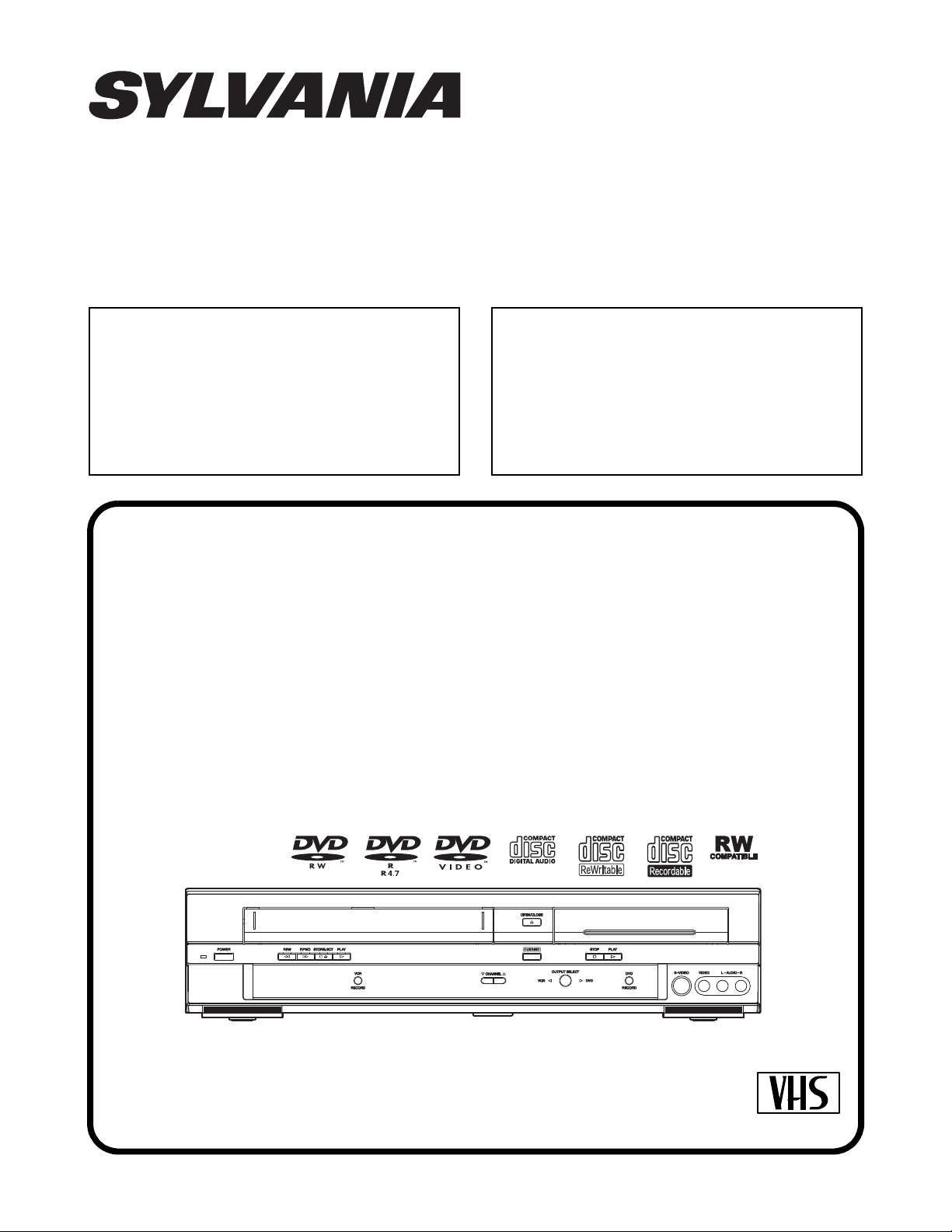
SERVICE MANUAL
Main Section
I Specifications
I Preparation for Servicing
I Adjustment Procedures
I Schematic Diagrams
I CBA’s
I Exploded Views
I Parts List
When servicing the deck
mechanism, refer to MK14 Deck
Mechanism Section.
Deck Mechanism Part No.:
N2460FL
DVD RECORDER &
VIDEO CASSETTE RECORDER
DVR90VG
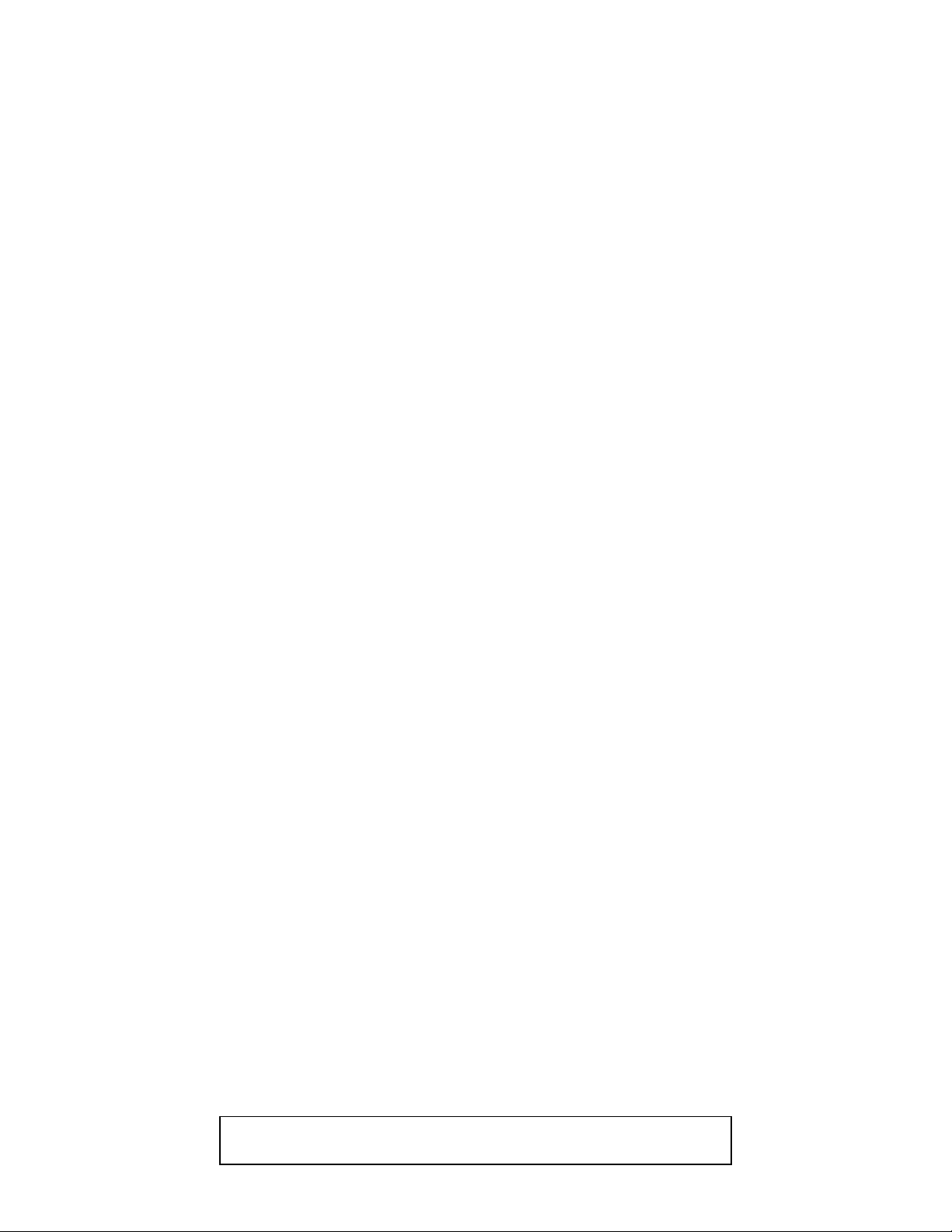
IMPORTANT SAFETY NOTICE
Proper service and repair is important to the safe, reliable operation of all
Funai Equipment. The service procedures recommended by Funai and
described in this service manual are effective methods of performing
service operations. Some of these service special tools should be used
when and as recommended.
It is important to note that this service manual contains various CAUTIONS
and NOTICES which should be carefully read in order to minimize the risk
of personal injury to service personnel. The possibility exists that improper
service methods may damage the equipment. It also is important to
understand that these CAUTIONS and NOTICES ARE NOT EXHAUSTIVE.
Funai could not possibly know, evaluate and advice the service trade of all
conceivable ways in which service might be done or of the possible
hazardous consequences of each way. Consequently, Funai has not
undertaken any such broad evaluation. Accordingly, a servicer who uses a
service procedure or tool which is not recommended by Funai must first
use all precautions thoroughly so that neither his safety nor the safe
operation of the equipment will be jeopardized by the service method
selected.
Manufactured under license from Dolby Laboratories.
“Dolby” and the double-D symbol are trademarks of Dolby Laboratories.
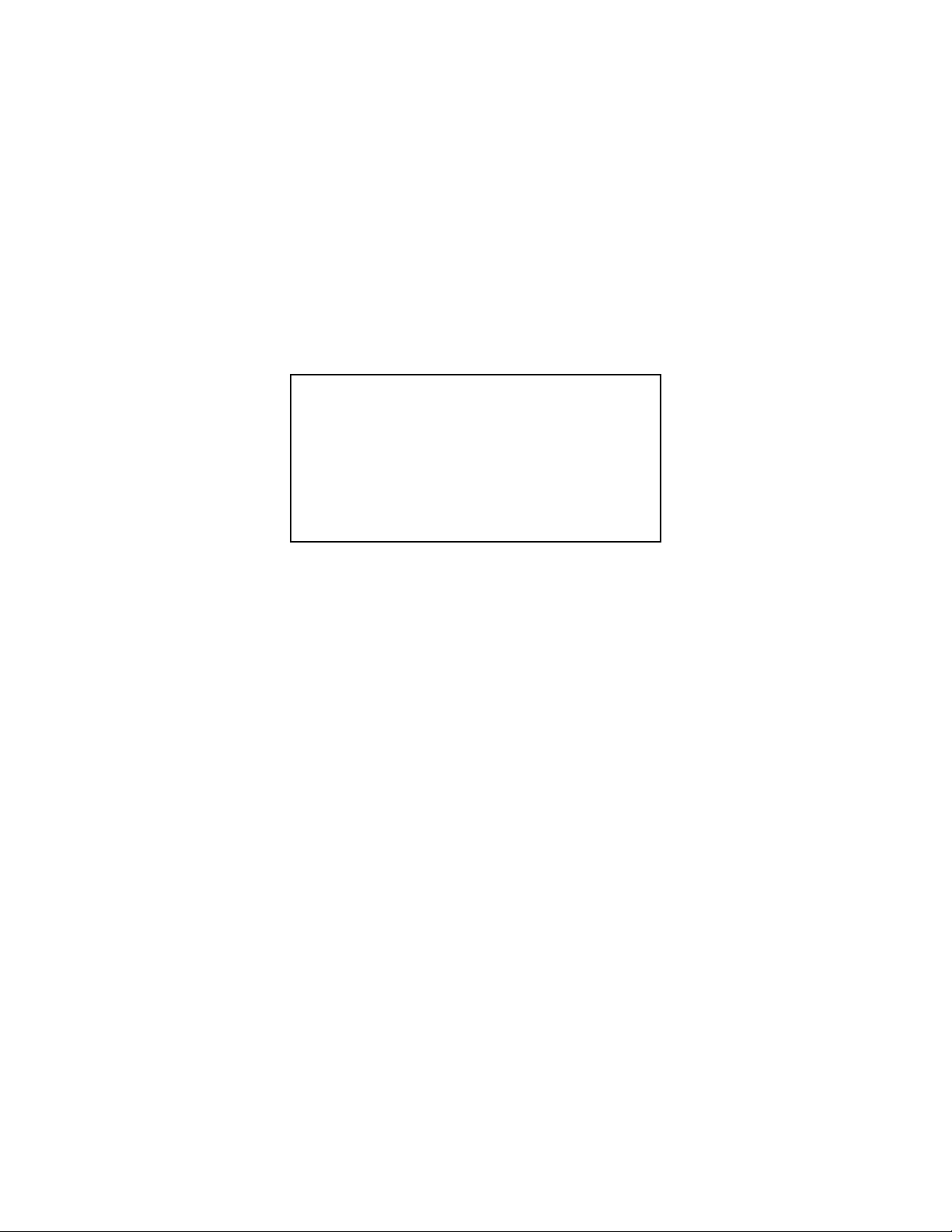
MAIN SECTION
DVD RECORDER &
VIDEO CASSETTE RECORDER
DVR90VG
Main Section
I Specifications
I Preparation for Servicing
I Adjustment Procedures
I Schematic Diagrams
I CBA’s
I Exploded Views
I Parts List
TABLE OF CONTENTS
Specifications . . . . . . . . . . . . . . . . . . . . . . . . . . . . . . . . . . . . . . . . . . . . . . . . . . . . . . . . . . . . . . . . . . . . . . . . . . 1-1-1
Laser Beam Safety Precautions . . . . . . . . . . . . . . . . . . . . . . . . . . . . . . . . . . . . . . . . . . . . . . . . . . . . . . . . . . . . 1-2-1
Important Safety Precautions . . . . . . . . . . . . . . . . . . . . . . . . . . . . . . . . . . . . . . . . . . . . . . . . . . . . . . . . . . . . . . 1-3-1
Standard Notes for Servicing . . . . . . . . . . . . . . . . . . . . . . . . . . . . . . . . . . . . . . . . . . . . . . . . . . . . . . . . . . . . . .1-4-1
Preparation for Servicing. . . . . . . . . . . . . . . . . . . . . . . . . . . . . . . . . . . . . . . . . . . . . . . . . . . . . . . . . . . . . . . . . .1-5-1
Cabinet Disassembly Instructions. . . . . . . . . . . . . . . . . . . . . . . . . . . . . . . . . . . . . . . . . . . . . . . . . . . . . . . . . . .1-6-1
Electrical Adjustment Instructions . . . . . . . . . . . . . . . . . . . . . . . . . . . . . . . . . . . . . . . . . . . . . . . . . . . . . . . . . . . 1-7-1
How to Initialize the DVD Recorder & VCR. . . . . . . . . . . . . . . . . . . . . . . . . . . . . . . . . . . . . . . . . . . . . . . . . . . .1-8-1
Firmware Renewal Mode . . . . . . . . . . . . . . . . . . . . . . . . . . . . . . . . . . . . . . . . . . . . . . . . . . . . . . . . . . . . . . . . . 1-9-1
Function Indicator Symbols. . . . . . . . . . . . . . . . . . . . . . . . . . . . . . . . . . . . . . . . . . . . . . . . . . . . . . . . . . . . . . . 1-10-1
Block Diagrams . . . . . . . . . . . . . . . . . . . . . . . . . . . . . . . . . . . . . . . . . . . . . . . . . . . . . . . . . . . . . . . . . . . . . . . .1-11-1
Schematic Diagrams / CBA’s and Test Points. . . . . . . . . . . . . . . . . . . . . . . . . . . . . . . . . . . . . . . . . . . . . . . . . 1-12-1
Waveforms . . . . . . . . . . . . . . . . . . . . . . . . . . . . . . . . . . . . . . . . . . . . . . . . . . . . . . . . . . . . . . . . . . . . . . . . . . . 1-13-1
Wiring Diagram < VCR Section > . . . . . . . . . . . . . . . . . . . . . . . . . . . . . . . . . . . . . . . . . . . . . . . . . . . . . . . . . . 1-14-1
Wiring Diagram < DVD Section > . . . . . . . . . . . . . . . . . . . . . . . . . . . . . . . . . . . . . . . . . . . . . . . . . . . . . . . . . .1-14-2
System Control Timing Charts . . . . . . . . . . . . . . . . . . . . . . . . . . . . . . . . . . . . . . . . . . . . . . . . . . . . . . . . . . . .1-15-1
IC Pin Function Descriptions. . . . . . . . . . . . . . . . . . . . . . . . . . . . . . . . . . . . . . . . . . . . . . . . . . . . . . . . . . . . . . 1-16-1
Lead Identifications . . . . . . . . . . . . . . . . . . . . . . . . . . . . . . . . . . . . . . . . . . . . . . . . . . . . . . . . . . . . . . . . . . . . . 1-17-1
Exploded Views. . . . . . . . . . . . . . . . . . . . . . . . . . . . . . . . . . . . . . . . . . . . . . . . . . . . . . . . . . . . . . . . . . . . . . . .1-18-1
Mechanical Parts List . . . . . . . . . . . . . . . . . . . . . . . . . . . . . . . . . . . . . . . . . . . . . . . . . . . . . . . . . . . . . . . . . . . 1-19-1
Electrical Parts List . . . . . . . . . . . . . . . . . . . . . . . . . . . . . . . . . . . . . . . . . . . . . . . . . . . . . . . . . . . . . . . . . . . . . 1-20-1
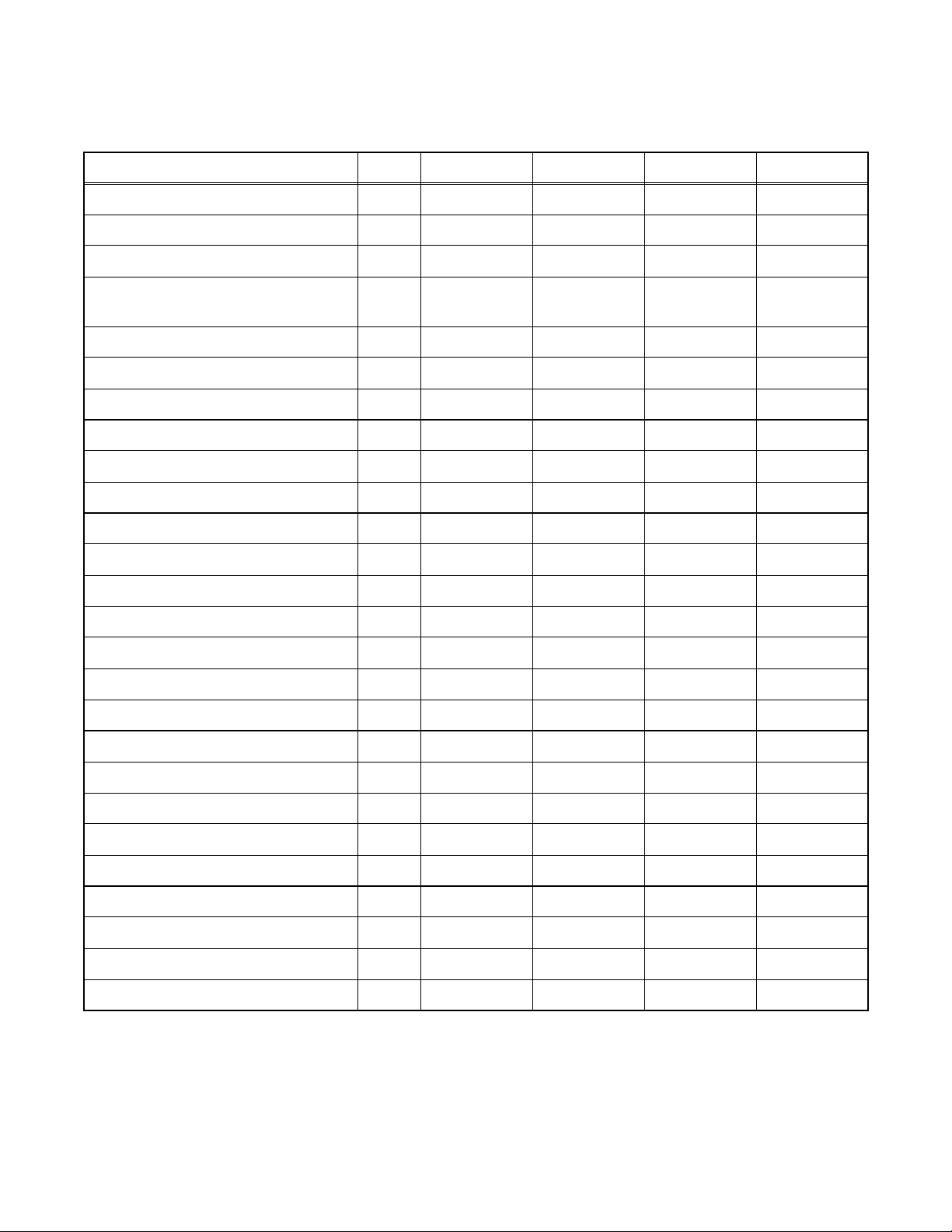
SPECIFICATIONS
< VCR Section >
Description Unit Minimum Nominal Maximum Remark
1. Video
1-1. Video Output (PB) Vp-p 0.8 1.0 1.2 SP Mode
1-2. Video Output (R/P) Vp-p 0.8 1.0 1.2
1-3. Video S/N Y (R/P) dB 40 45
1-4. Video Color S/N AM (R/P) dB 37 41 SP Mode
1-5. Video Color S/N PM (R/P) dB 30 36 SP Mode
1-6. Resolution (PB) Line 230 245 SP Mode
2. Servo
2-1. Jitter Low µsec 0.07 0.12 SP Mode
2-2. Wow & Flutter % 0.3 0.5 SP Mode
3. Normal Audio
3-1. Output (PB) dBV -9 -6 -3 SP Mode
3-2. Output (R/P) dBV -9 -6 -1.5 SP Mode
3-3. S/N (R/P) dB 36 41 SP Mode
3-4. Distortion (R/P) % 1.0 4.0 SP Mode
3-5. Freq. resp (R/P) at 200Hz dB -11 -4 SP Mode
(-20dB ref. 1kHz) at 8kHz dB -14 -4 SP Mode
SP Mode,
W/O Burst
4. Tuner
4-1. Video output Vp-p 0.8 1.0 1.2 E-E Mode
4-2. Video S/N dB 39 42 E-E Mode
4-3. Audio output dB -10 -6 -2 E-E Mode
4-4. Audio S/N dB 40 46 E-E Mode
5. Hi-Fi Audio
5-1. Output dBV -12 -8 -4 SP Mode
5-2. Dynamic Range dB 70 85 SP Mode
5-3. Freq. resp (6dB B.W) Hz 20 ~ 20K SP Mode
Note: Nominal specs represent the design specs. All units should be able to approximate these – some will exceed
and some may drop slightly below these specs. Limit specs represent the absolute worst condition that still might
be considered acceptable; In no case should a unit fail to meet limit specs.
1-1-1 E9400SP
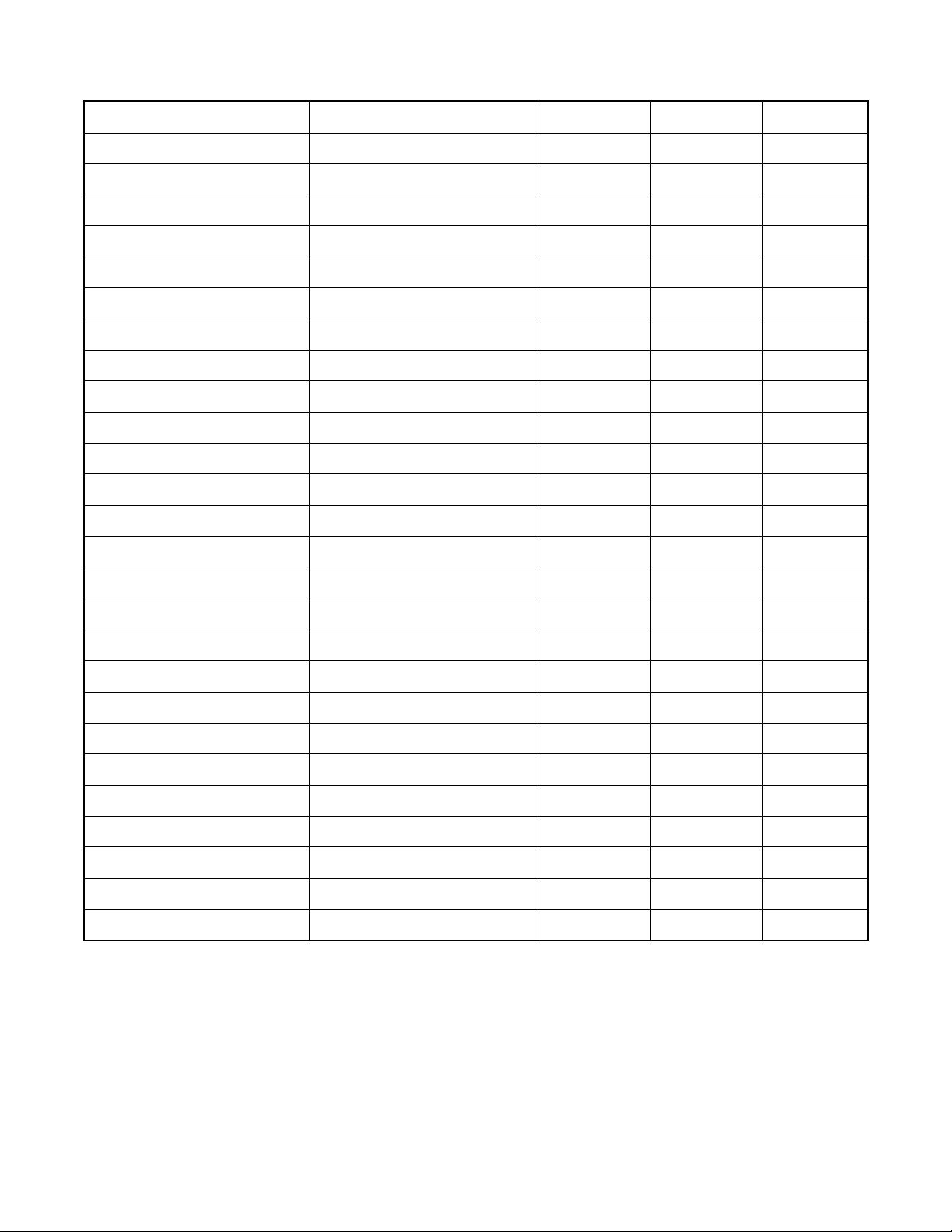
< DVD Section >
ITEM CONDITIONS UNIT NOMINAL LIMIT
1. VIDEO
1-1. Video Output 75 ohm load Vp-p 1.0
1-2. S-Video Output
Y (Luminance) 75 ohm load Vp-p 1.0
C (Chrominance) 75 ohm load Vp-p 0.286
1-3. Component Output
Y (Luminance) 75 ohm load Vp-p 1.0
Cb (Chrominance) 75 ohm load Vp-p 0.7
Cr (Chrominance) 75 ohm load Vp-p 0.7
2. AUDIO
2-1. Output Level Vrms 2.0
2-2. Frequency Response
DVD-VIDEO LPCM fs = 48kHz 20~22kHz dB ± 0.5
Audio CD fs = 44.1kHz 20~20 kHz dB ± 0.5
2-3. Signal/Noise Ratio
DVD-VIDEO LPCM dB 90
CD dB 90
REC & Playback Input: 2 Vrms, Rec Speed: XP dB 80
2-4. Dynamic Range
DVD-VIDEO LPCM dB 80
CD dB 80
REC & Playback Input: 2 Vrms, Rec Speed: XP dB 80
2-5. THD+N 1 kHz, 0 dB
DVD-VIDEO LPCM % 0.01
CD % 0.01
REC & Playback Input: 2 Vrms, Rec Speed: XP % 0.01
NOTES:
1. All Items are measured without pre-emphasis unless otherwise specified.
2. Power supply : AC120 V 60 Hz
4. Ambient temperature : 5
°C ~ 40 °C
1-1-2 E9400SP
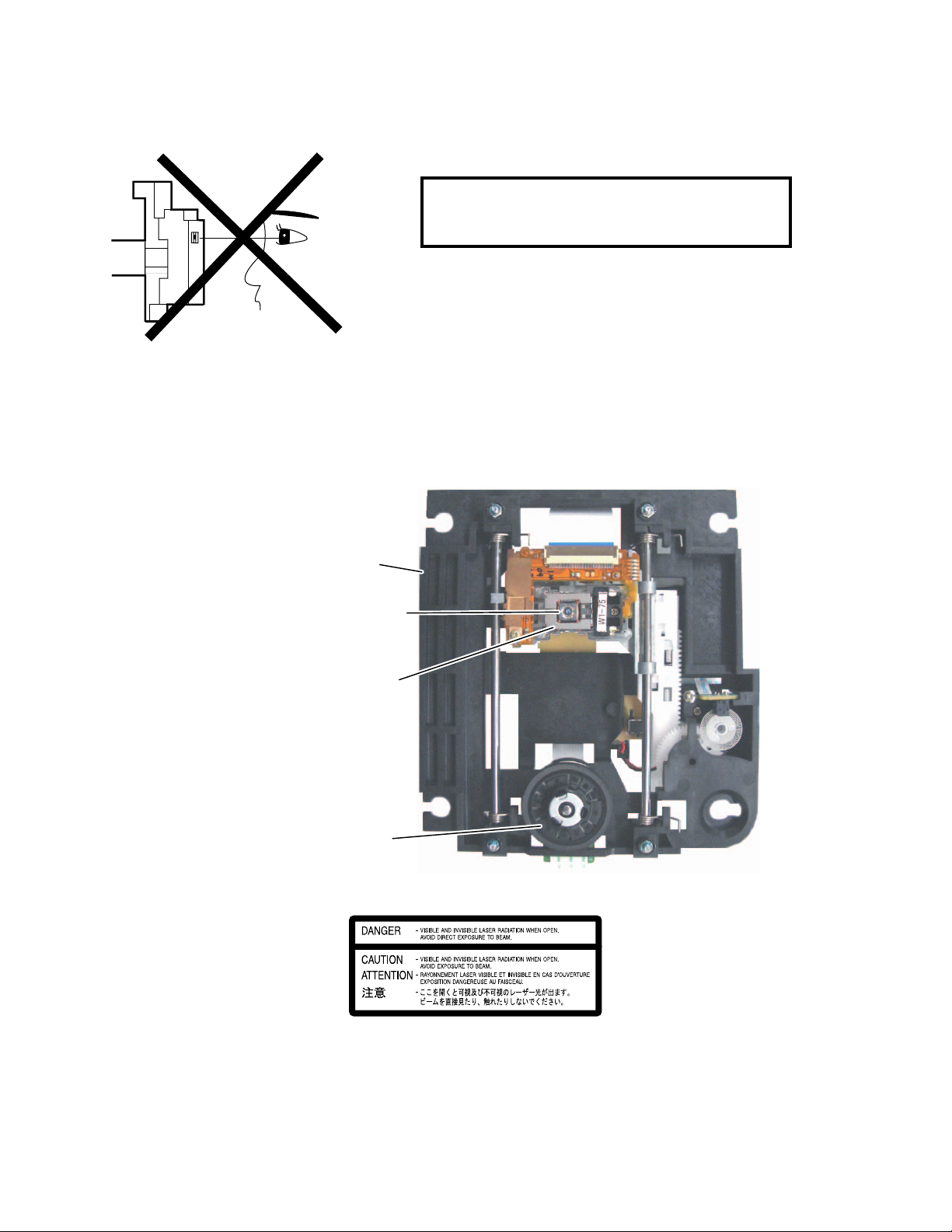
LASER BEAM SAFETY PRECAUTIONS
This DVD player uses a pickup that emits a laser beam.
Do not look directly at the laser beam coming
from the pickup or allow it to strike against your
skin.
The laser beam is emitted from the location shown in the figure. When checking the laser diode, be sure to keep
your eyes at least 30 cm away from the pickup lens when the diode is turned on. Do not look directly at the laser
beam.
CAUTION: Use of controls and adjustments, or doing procedures other than those specified herein, may result in
hazardous radiation exposure.
Drive Mechanism Assembly
Laser Beam Radiation
Laser Pickup
Turntable
Location: Inside Top of DVD mechanism.
1-2-1 R3NLSP
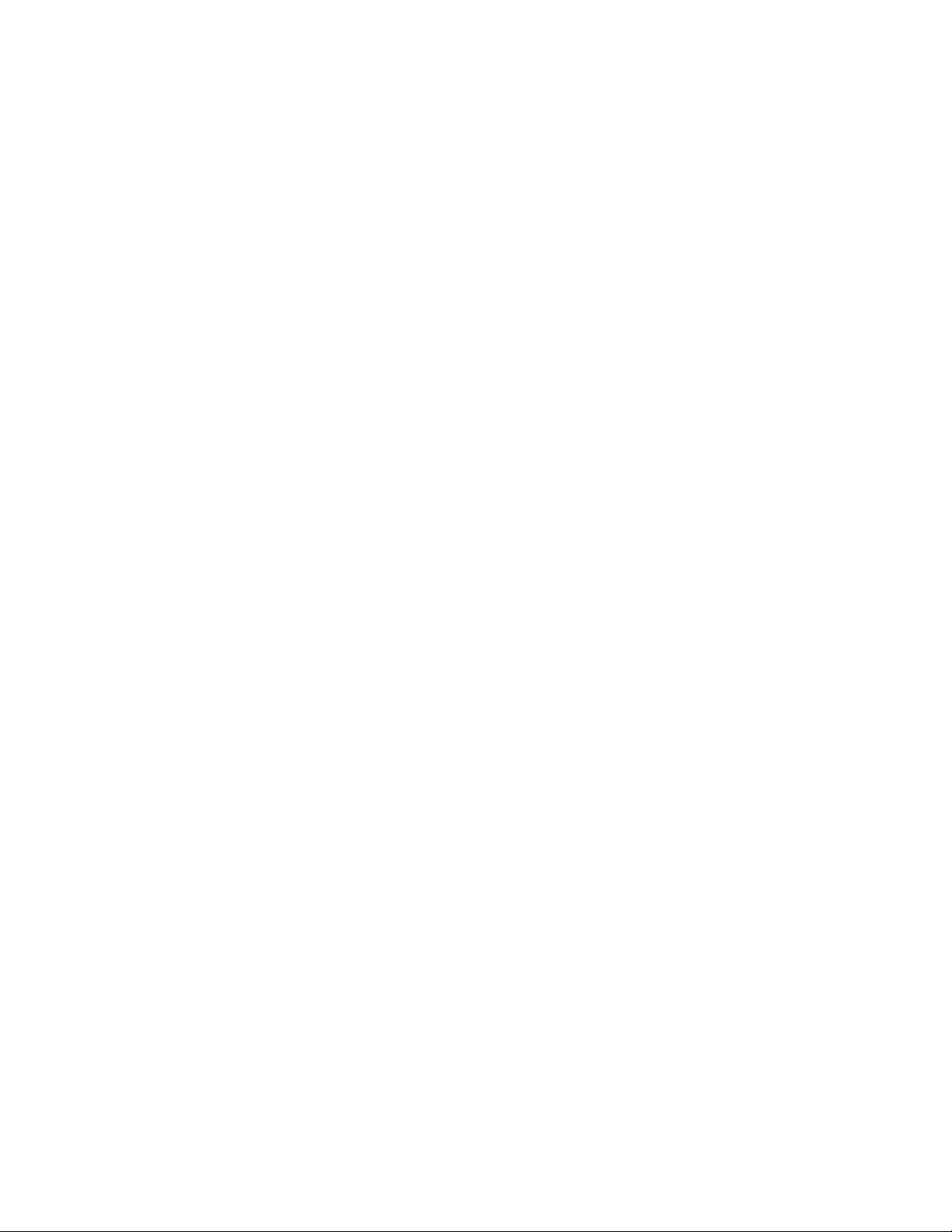
IMPORTANT SAFETY PRECAUTIONS
Product Safety Notice
Some electrical and mechanical parts have special
safety-related characteristics which are often not
evident from visual inspection, nor can the protection
they give necessarily be obtained by replacing them
with components rated for higher voltage, wattage,
etc. Parts that have special safety characteristics are
identified by a # on schematics and in parts lists. Use
of a substitute replacement that does not have the
same safety characteristics as the recommended
replacement part might create shock, fire, and/or other
hazards. The Product’s Safety is under review
continuously and new instructions are issued
whenever appropriate. Prior to shipment from the
factory, our products are carefully inspected to confirm
with the recognized product safety and electrical
codes of the countries in which they are to be sold.
However, in order to maintain such compliance, it is
equally important to implement the following
precautions when a set is being serviced.
Precautions during Servicing
A. Parts identified by the # symbol are critical for
safety. Replace only with part number specified.
B. In addition to safety, other parts and assemblies
are specified for conformance with regulations
applying to spurious radiation. These must also be
replaced only with specified replacements.
Examples: RF converters, RF cables, noise
blocking capacitors, and noise blocking filters, etc.
C. Use specified internal wiring. Note especially:
1) Wires covered with PVC tubing
2) Double insulated wires
3) High voltage leads
D. Use specified insulating materials for hazardous
live parts. Note especially:
1) Insulation tape
2) PVC tubing
3) Spacers
4) Insulators for transistors
E. When replacing AC primary side components
(transformers, power cord, etc.), wrap ends of
wires securely about the terminals before
soldering.
F. Observe that the wires do not contact heat
producing parts (heat sinks, oxide metal film
resistors, fusible resistors, etc.).
G. Check that replaced wires do not contact sharp
edges or pointed parts.
H. When a power cord has been replaced, check that
5 - 6 kg of force in any direction will not loosen it.
I. Also check areas surrounding repaired locations.
J. Be careful that foreign objects (screws, solder
droplets, etc.) do not remain inside the set.
K. Crimp type wire connector
The power transformer uses crimp type
connectors which connect the power cord and the
primary side of the transformer. When replacing
the transformer, follow these steps carefully and
precisely to prevent shock hazards.
Replacement procedure
1) Remove the old connector by cutting the wires
at a point close to the connector.
Important: Do not re-use a connector.
(Discard it.)
2) Strip about 15 mm of the insulation from the
ends of the wires. If the wires are stranded,
twist the strands to avoid frayed conductors.
3) Align the lengths of the wires to be connected.
Insert the wires fully into the connector.
4) Use a crimping tool to crimp the metal sleeve at
its center. Be sure to crimp fully to the complete
closure of the tool.
L. When connecting or disconnecting the internal
connectors, first, disconnect the AC plug from the
AC outlet.
1-3-1 DVDN_ISP
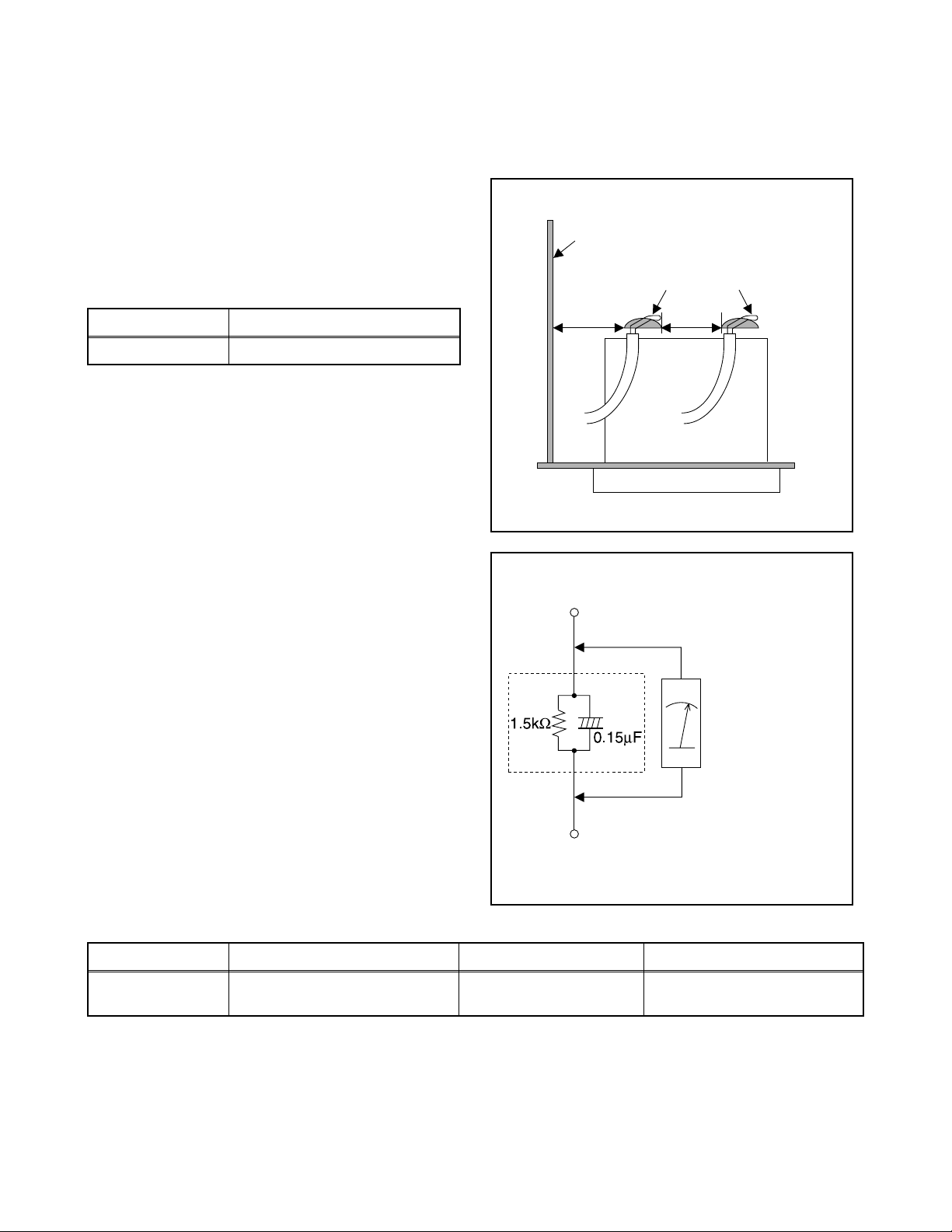
Safety Check after Servicing
Examine the area surrounding the repaired location for damage or deterioration. Observe that screws, parts, and
wires have been returned to their original positions. Afterwards, do the following tests and confirm the specified
values to verify compliance with safety standards.
1. Clearance Distance
When replacing primary circuit components, confirm
specified clearance distance (d) and (d’) between
soldered terminals, and between terminals and
surrounding metallic parts. (See Fig. 1)
Table 1: Ratings for selected area
Chassis or Secondary Conductor
Primary Circuit
AC Line Voltage Clearance Distance (d), (d’)
120 V ≥ 3.2 mm (0.126 inches)
Note: This table is unofficial and for reference only. Be
sure to confirm the precise values.
2. Leakage Current Test
Confirm the specified (or lower) leakage current
between B (earth ground, power cord plug prongs) and
externally exposed accessible parts (RF terminals,
antenna terminals, video and audio input and output
terminals, microphone jacks, earphone jacks, etc.) is
lower than or equal to the specified value in the table
below.
Measuring Method (Power ON):
Insert load Z between B (earth ground, power cord plug
prongs) and exposed accessible parts. Use an AC
voltmeter to measure across the terminals of load Z.
See Fig. 2 and the following table.
d' d
Fig. 1
Exposed Accessible Part
Z
AC Voltmeter
(High Impedance)
Earth Ground
B
Power Cord Plug Prongs
Table 2: Leakage current ratings for selected areas
AC Line Voltage Load Z Leakage Current (i) Earth Ground (B) to:
120 V
Note: This table is unofficial and for reference only. Be sure to confirm the precise values.
0.15 µF CAP. & 1.5 kΩ RES.
Connected in parallel
i ≤ 0.5 mA Peak Exposed accessible parts
1-3-2 DVDN_ISP
Fig. 2
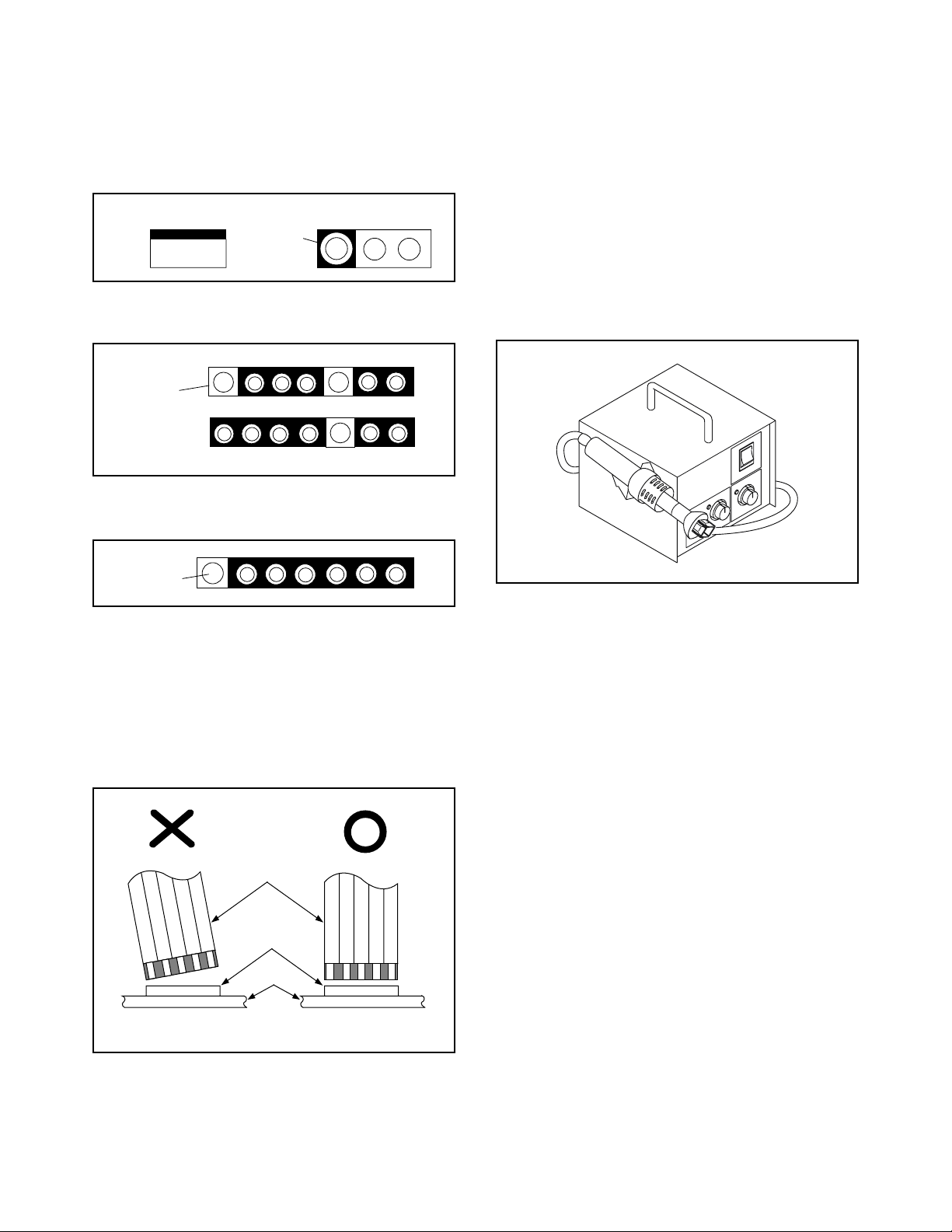
STANDARD NOTES FOR SERVICING
Circuit Board Indications
1. The output pin of the 3 pin Regulator ICs is
indicated as shown.
Top View
Out
2. For other ICs, pin 1 and every fifth pin are
indicated as shown.
Pin 1
3. The 1st pin of every male connector is indicated as
shown.
Pin 1
Input
In
Bottom View
5
10
Pb (Lead) Free Solder
When soldering, be sure to use the Pb free solder.
How to Remove / Install Flat Pack-IC
1. Removal
With Hot-Air Flat Pack-IC Desoldering Machine:
1. Prepare the hot-air flat pack-IC desoldering
machine, then apply hot air to the Flat Pack-IC
(about 5 to 6 seconds). (Fig. S-1-1)
Fig. S-1-1
Instructions for Connectors
1. When you connect or disconnect the FFC (Flexible
Foil Connector) cable, be sure to first disconnect
the AC cord.
2. FFC (Flexible Foil Connector) cable should be
inserted parallel into the connector, not at an
angle.
FFC Cable
Connector
CBA
* Be careful to avoid a short circuit.
2. Remove the flat pack-IC with tweezers while
applying the hot air.
3. Bottom of the flat pack-IC is fixed with glue to the
CBA; when removing entire flat pack-IC, first apply
soldering iron to center of the flat pack-IC and heat
up. Then remove (glue will be melted). (Fig. S-1-6)
4. Release the flat pack-IC from the CBA using
tweezers. (Fig. S-1-6)
CAUTION:
1. The Flat Pack-IC shape may differ by models. Use
an appropriate hot-air flat pack-IC desoldering
machine, whose shape matches that of the Flat
Pack-IC.
2. Do not supply hot air to the chip parts around the
flat pack-IC for over 6 seconds because damage
to the chip parts may occur. Put masking tape
around the flat pack-IC to protect other parts from
damage. (Fig. S-1-2)
1-4-1 DVDN_SN
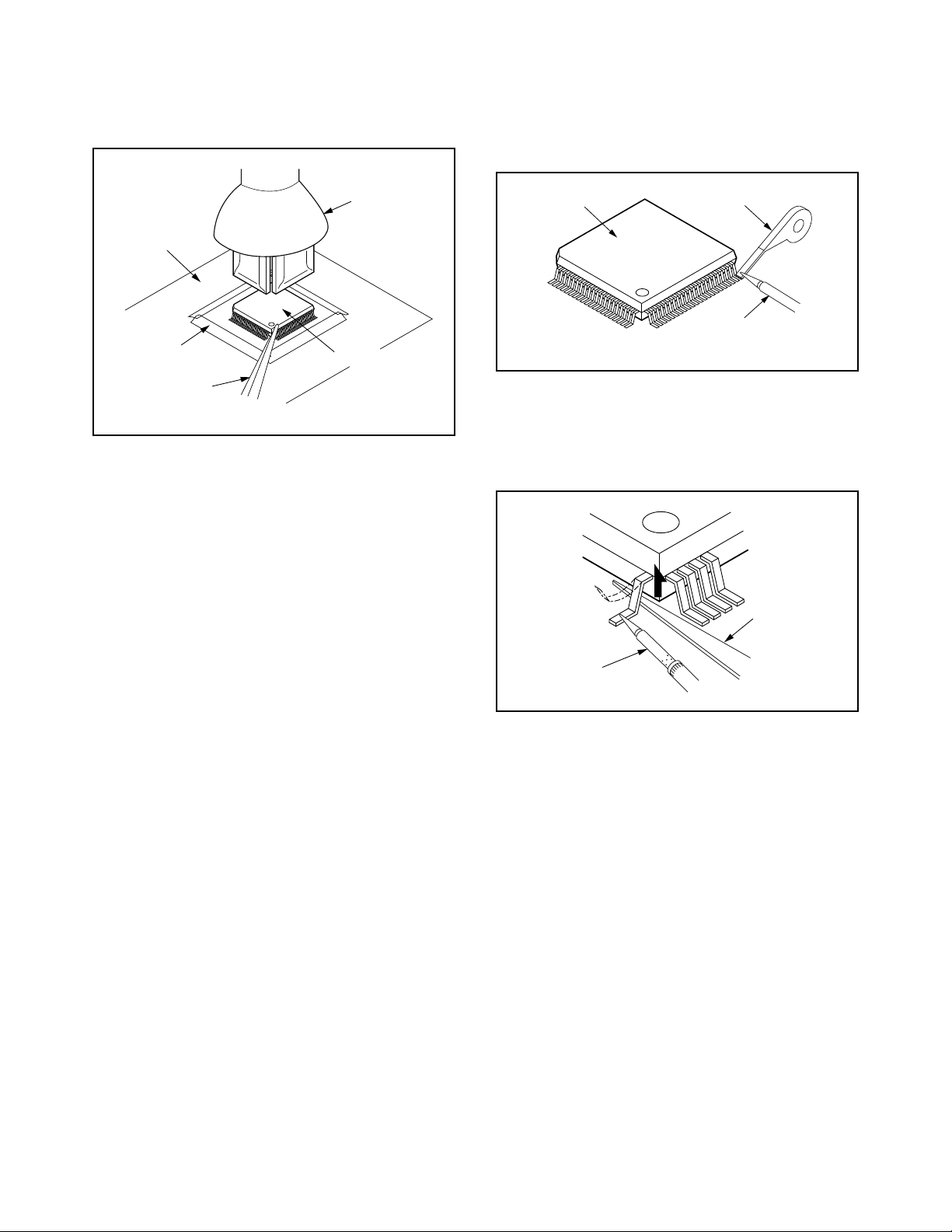
3. The flat pack-IC on the CBA is affixed with glue, so
be careful not to break or damage the foil of each
pin or the solder lands under the IC when
removing it.
With Soldering Iron:
1. Using desoldering braid, remove the solder from
all pins of the flat pack-IC. When you use solder
flux which is applied to all pins of the flat pack-IC,
you can remove it easily. (Fig. S-1-3)
CBA
Masking
Tape
Tweezers
Hot-air
Flat Pack-IC
Desoldering
Machine
Flat Pack-IC
Fig. S-1-2
Flat Pack-IC
Desoldering Braid
Soldering Iron
Fig. S-1-3
2. Lift each lead of the flat pack-IC upward one by
one, using a sharp pin or wire to which solder will
not adhere (iron wire). When heating the pins, use
a fine tip soldering iron or a hot air desoldering
machine. (Fig. S-1-4)
Sharp
Pin
Fine Tip
Soldering Iron
3. Bottom of the flat pack-IC is fixed with glue to the
CBA; when removing entire flat pack-IC, first apply
soldering iron to center of the flat pack-IC and heat
up. Then remove (glue will be melted). (Fig. S-1-6)
4. Release the flat pack-IC from the CBA using
tweezers. (Fig. S-1-6)
Fig. S-1-4
1-4-2 DVDN_SN
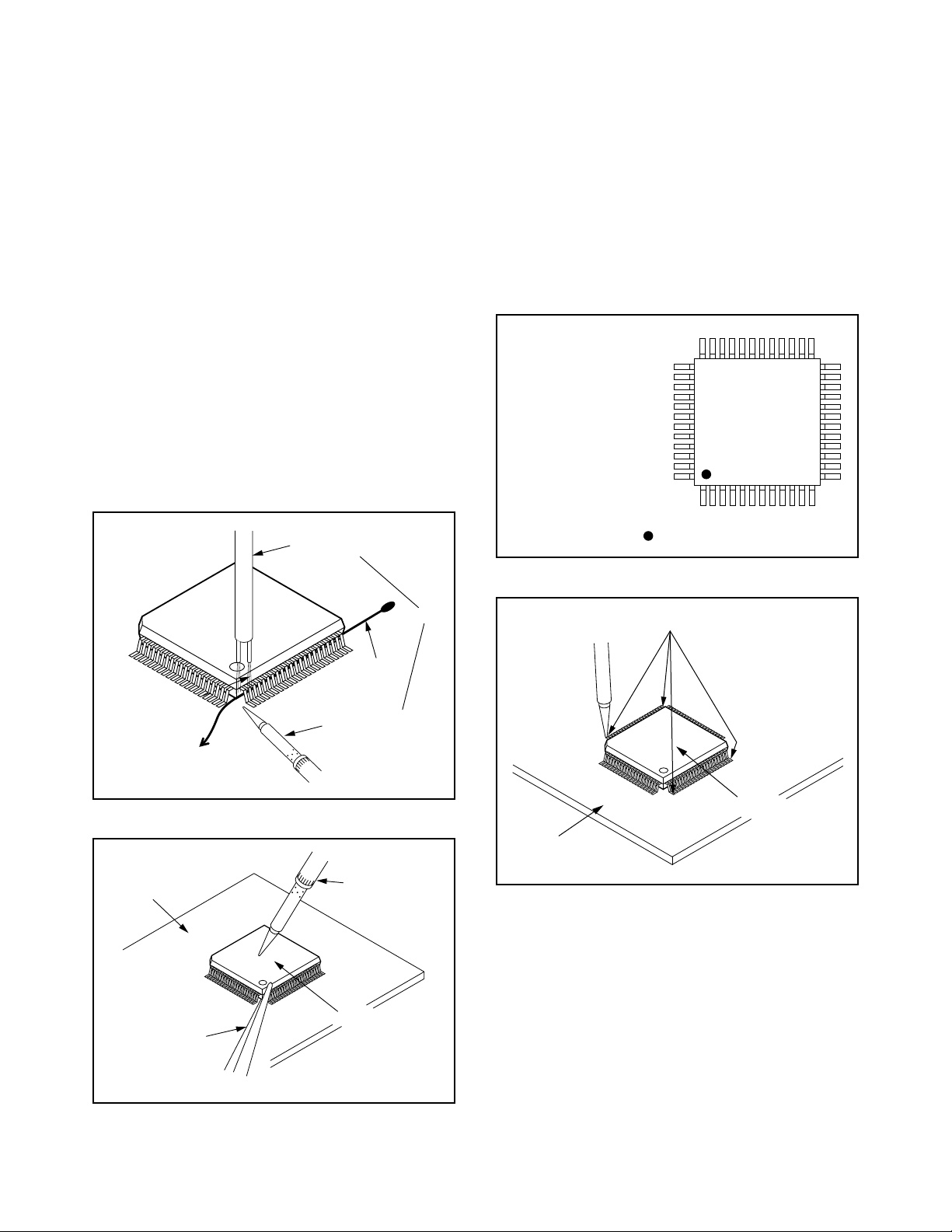
With Iron Wire:
1. Using desoldering braid, remove the solder from
all pins of the flat pack-IC. When you use solder
flux which is applied to all pins of the flat pack-IC,
you can remove it easily. (Fig. S-1-3)
2. Affix the wire to a workbench or solid mounting
point, as shown in Fig. S-1-5.
3. While heating the pins using a fine tip soldering
iron or hot air blower, pull up the wire as the solder
melts so as to lift the IC leads from the CBA
contact pads as shown in Fig. S-1-5.
4. Bottom of the flat pack-IC is fixed with glue to the
CBA; when removing entire flat pack-IC, first apply
soldering iron to center of the flat pack-IC and heat
up. Then remove (glue will be melted). (Fig. S-1-6)
5. Release the flat pack-IC from the CBA using
tweezers. (Fig. S-1-6)
Note: When using a soldering iron, care must be
taken to ensure that the flat pack-IC is not
being held by glue. When the flat pack-IC is
removed from the CBA, handle it gently
because it may be damaged if force is applied.
Hot Air Blower
2. Installation
1. Using desoldering braid, remove the solder from
the foil of each pin of the flat pack-IC on the CBA
so you can install a replacement flat pack-IC more
easily.
2. The “● ” mark on the flat pack-IC indicates pin 1.
(See Fig. S-1-7.) Be sure this mark matches the 1
on the PCB when positioning for installation. Then
presolder the four corners of the flat pack-IC. (See
Fig. S-1-8.)
3. Solder all pins of the flat pack-IC. Be sure that
none of the pins have solder bridges.
Example :
Pin 1 of the Flat Pack-IC
is indicated by a " " mark.
Fig. S-1-7
To Solid
Mounting Point
CBA
Tweezers
Iron Wire
Soldering Iron
Fig. S-1-5
Fine Tip
Soldering Iron
Flat Pack-IC
or
Presolder
Flat Pack-IC
CBA
Fig. S-1-8
Fig. S-1-6
1-4-3 DVDN_SN
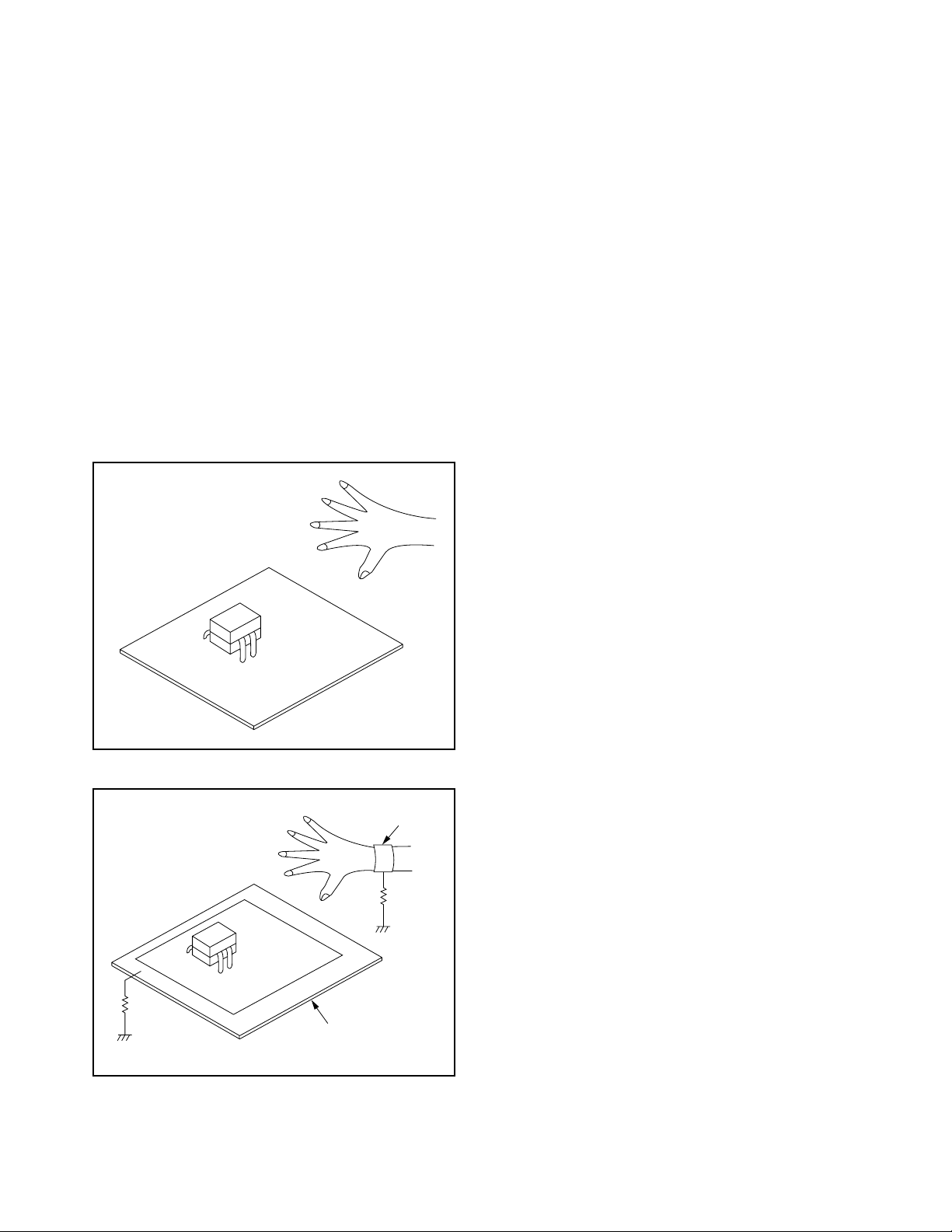
Instructions for Handling Semiconductors
Electrostatic breakdown of the semi-conductors may
occur due to a potential difference caused by
electrostatic charge during unpacking or repair work.
1. Ground for Human Body
Be sure to wear a grounding band (1 MΩ) that is
properly grounded to remove any static electricity that
may be charged on the body.
2. Ground for Workbench
Be sure to place a conductive sheet or copper plate
with proper grounding (1 MΩ) on the workbench or
other surface, where the semi-conductors are to be
placed. Because the static electricity charge on
clothing will not escape through the body grounding
band, be careful to avoid contacting semi-conductors
with your clothing.
<Incorrect>
<Correct>
1MΩ
CBA
Grounding Band
1MΩ
CBA
Conductive Sheet or
Copper Plate
1-4-4 DVDN_SN
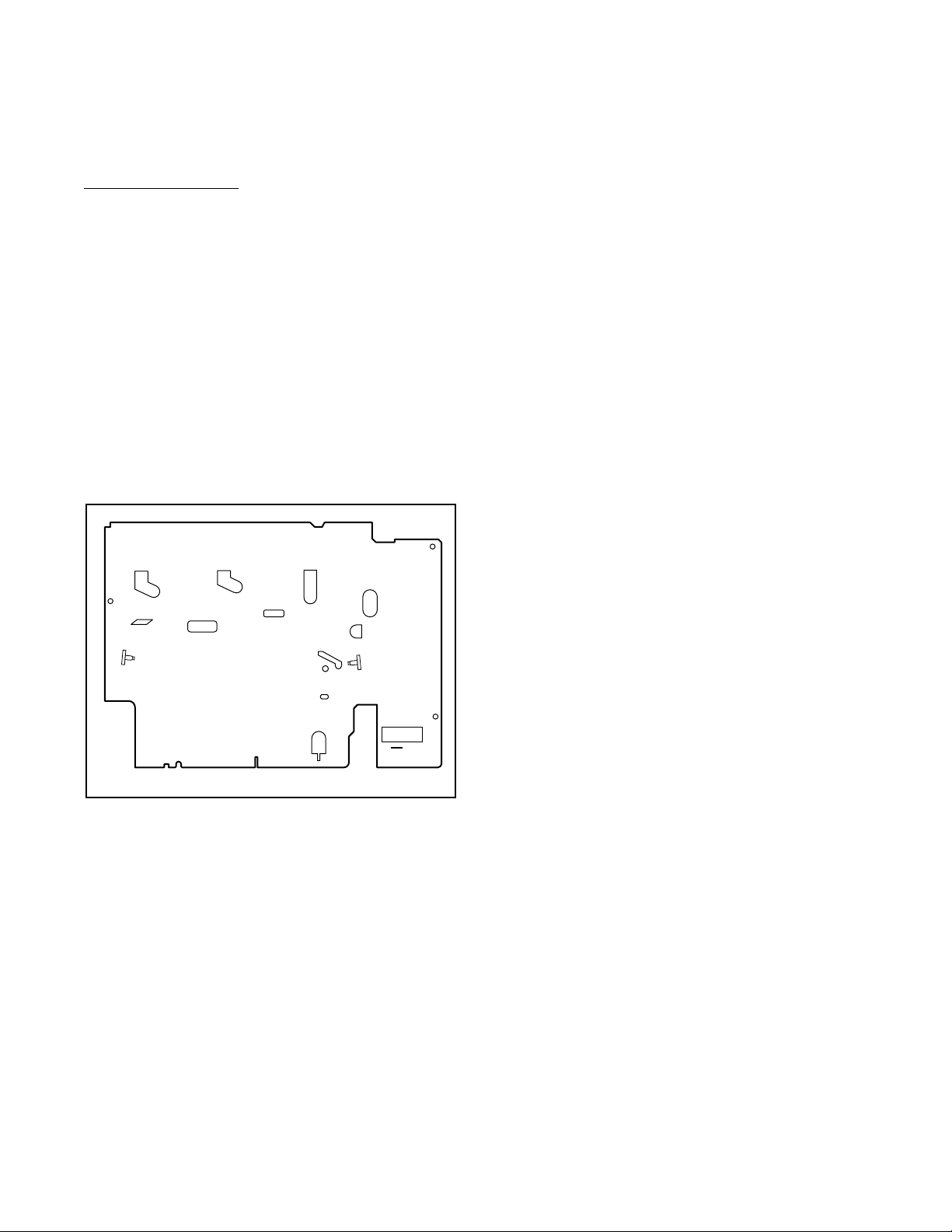
PREPARATION FOR SERVICING
How to Enter the Service Mode
About Optical Sensors
Caution:
An optical sensor system is used for the Tape Start
and End Sensors on this equipment. Carefully read
and follow the instructions below. Otherwise the unit
may operate erratically.
What to do for preparation
Insert a tape into the Deck Mechanism Assembly and
press the PLAY button. The tape will be loaded into
the Deck Mechanism Assembly. Make sure the power
is on, connect TP502 (S-INH) to GND. This will stop
the function of Tape Start Sensor, Tape End Sensor
and Reel Sensors. (If these TPs are connected before
plugging in the unit, the function of the sensors will
stay valid.) See Fig. 1.
Q503
Q504
TP502
S-INH
Fig. 1
Note: Because the Tape End Sensors are inactive, do
not run a tape all the way to the start or the end of the
tape to avoid tape damage.
1-5-1 E9A80PFS
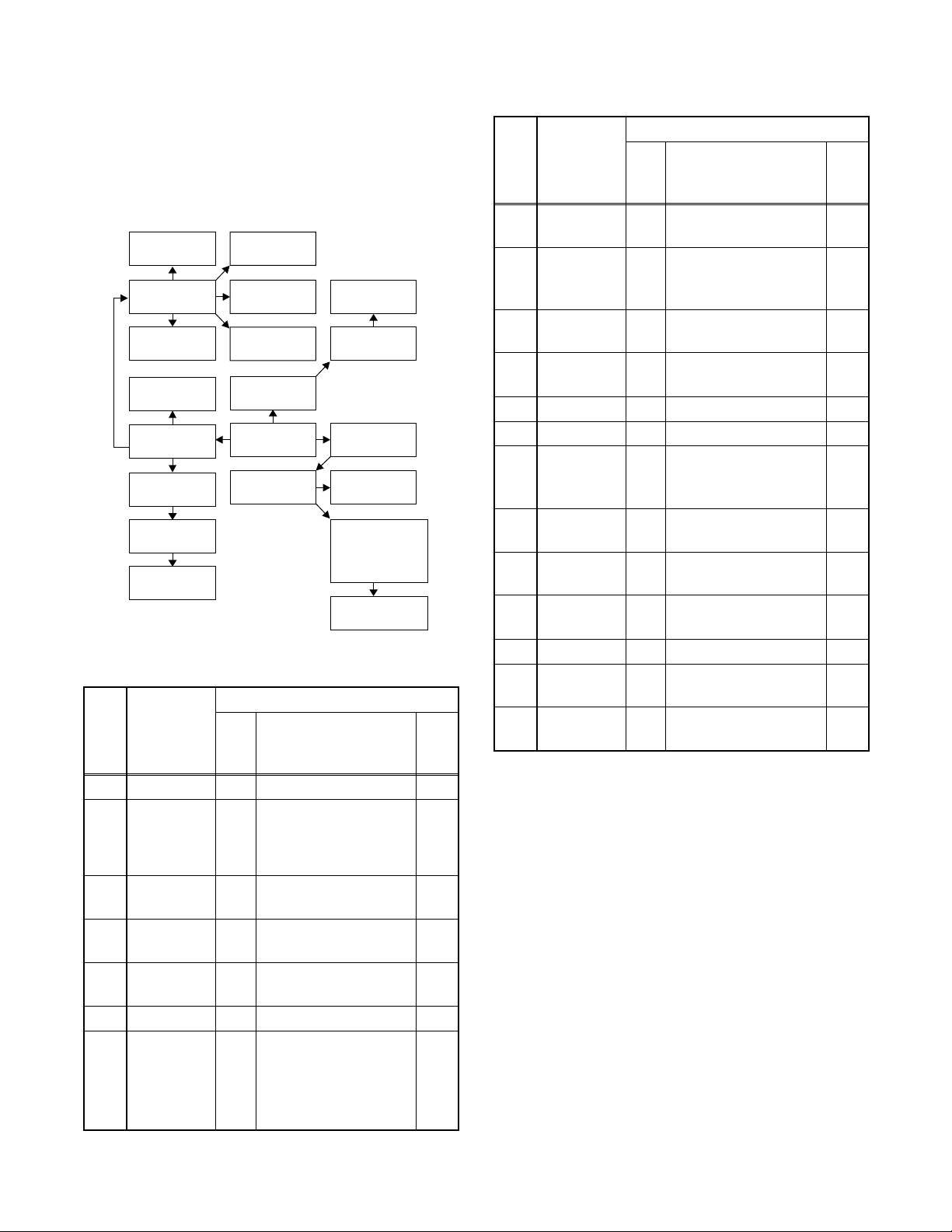
CABINET DISASSEMBLY INSTRUCTIONS
1. Disassembly Flowchart
This flowchart indicates the disassembly steps to gain
access to item(s) to be serviced. When reassembling,
follow the steps in reverse order. Bend, route, and
dress the cables as they were originally.
[16] Power
SW CBA
[14] VCR
Chassis Unit
[18] Main
CBA
[10] DC
Fan Motor
[8] Rear
Panel Unit
[9] Power
Supply CBA
[11] PCB
Holder
[12] Rear
Panel
[19] Deck
Pedestal
[15] Deck
Assembly
[17] Function
CBA
[2] Front
Assembly
[1] Top Cover
[4] Radiation
Sheet
[6] Jack CBA
[5] Jack
Bracket
[3] Front
Bracket
[20] Front
Bracket R
[7] DVD
Mechanism
& DVD Main
CBA Assembly
[13] Bracket R
2. Disassembly Method
ID/
LOC.
No.
PART
Fig.
No.
[1] Top Cover D1 6(S-1) ---
Front
[2]
[3]
[4]
[5]
Assembly
Front
Bracket
Radiation
Sheet
Jack
Bracket
D2
D2 2(S-2), (S-3) ---
D2 ---------- ---
D3 2(S-4) ---
[6] Jack CBA D3 Jack Earth Plate ---
DVD
Mechanism
[7]
& DVD
D4
Main CBA
Assembly
REMOVAL
REMOVE/*UNHOOK/
UNLOCK/RELEASE/
UNPLUG/DESOLDER
*5(L-1), *3(L-2),
*CN1609
2(S-5A), 2(S-5B),
*CN101, *CN701
Note
1
1-1
1-2
1-3
---
ID/
LOC.
No.
[8]
PA RT
Rear Panel
Unit
REMOVE/*UNHOOK/
Fig.
UNLOCK/RELEASE/
No.
UNPLUG/DESOLDER
6(S-6), 3(S-7), (S-8),
D5
*CN101, *CN102
Note
---
Power
REMOVAL
[9]
Supply
D6 4(S-9), AC Cord ---
CBA
DC Fan
[10]
[11]
Motor
PCB
Holder
D6 2(S-10), Earth Plate ---
D6 3(S-11) ---
[12] Rear Panel D6 ---------- --[13] Bracket R D7 2(S-12) ---
[14]
[15]
[16]
[17]
VCR
Chassis
Unit
Deck
Assembly
Power SW
CBA
Function
CBA
5(S-13), 6(S-14),
D7
(S-15), (S-16)
(S-17), (S-18),
D8
Desolder
---
D8 Desolder ---
D8 Desolder ---
2
3
[18] Main CBA D8 ---------- ---
Deck
[19]
[20]
↓
(1)
Pedestal
Front
Bracket R
↓
(2)
D9 8(S-19) ---
D9 (S-20) ---
↓
(3)
↓
(4)
↓
(5)
Note:
(1): Identification (location) No. of parts in the figures
(2): Name of the part
(3): Figure Number for reference
(4): Identification of parts to be removed, unhooked,
unlocked, released, unplugged, unclamped, or
desoldered.
P=Spring, L=Locking Tab, S=Screw,
CN=Connector
*=Unhook, Unlock, Release, Unplug, or Desolder
e.g. 6(S-1) = six Screws (S-1),
5(L-1) = five Locking Tabs (L-1)
(5): Refer to “Reference Notes.”
1-6-1 E9A80DC
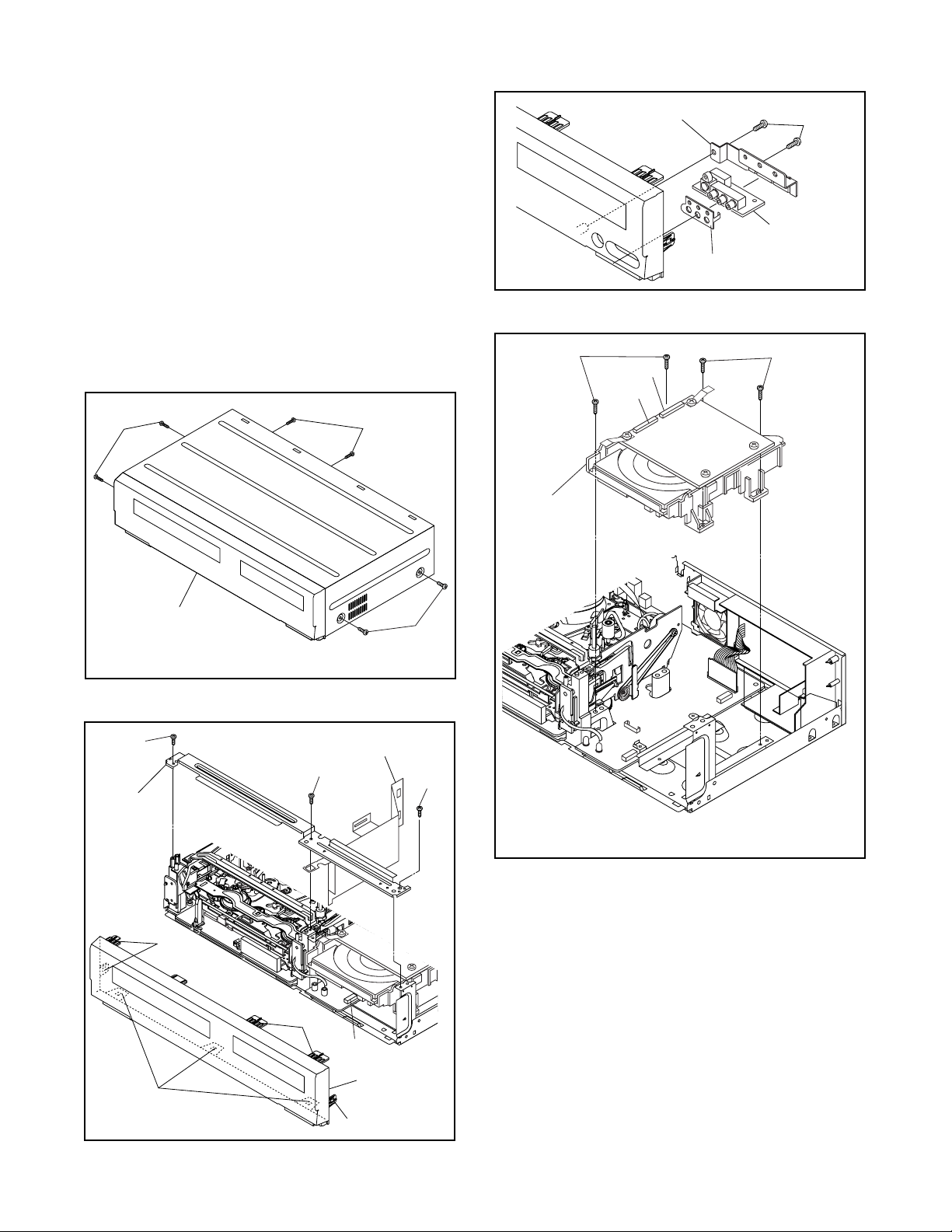
Reference Notes
CAUTION 1: Locking Tabs (L-1) and (L-2) are fragile.
Be careful not to break them.
1-1. Release five Locking Tabs (L-1).
1-2. Release three Locking Tabs (L-2)
1-3. Disconnect Connector (CN1609), and remove
the Front Assembly.
2. When reassembling, solder wire jumpers as shown
in Fig. D8.
3. Before installing the Deck Assembly, be sure to
place the pin of LD-SW on Main CBA as shown in
Fig. D8. Then, install the Deck Assembly while
aligning the hole of Cam Gear with the pin of LDSW, the shaft of Cam Gear with the hole of LD-SW
as shown in Fig. D8.
(S-1)
(S-1)
[1] Top Cover
(S-1)
(S-5A)
[7] DVD
Mechanism
&
DVD Main
CBA
Assembly
[5] Jack Bracket
Jack Earth Plate
CN101
CN701
(S-4)
[6] Jack CBA
Fig. D3
(S-5B)
(S-2)
[3] Front
Bracket
(L-2)
(L-1)
Fig. D1
[4] Radiation Sheet
(S-2)
(L-1)
CN1609
[2] Front
Assembly
(S-3)
Fig. D4
(L-1)
Fig. D2
1-6-2 E9A80DC

(S-7)
(S-8)
(S-6)
(S-7)
[8] Rear
Panel Unit
(S-13)
(S-15)
(S-14)
(S-14)
(S-13)
(S-13)
(S-14)
(S-14)
(S-14)
CN102
CN101
[12] Rear Panel
(S-11)
(S-10)
(S-7)
Fig. D5
(S-11)
(S-16)
[14] VCR
Chassis
Unit
(S-14)
(S-12)
[13] Bracket R
Fig. D7
[10] DC Fan Motor
AC Cord
Hook
[9] Power
Supply CBA
(S-9)
(S-9)
(S-9)
Earth
Plate
[11] PCB
Holder
Fig. D6
1-6-3 E9A80DC

FE Head
[16] Power
SW CBA
Cylinder
Assembly
ACE Head
Assembly
[15] Deck
Assembly
[17] Function
CBA
Pin
SW512
LD-SW
[18] Main CBA
Lead
with
blue
stripe
(S-17)
Desolder
From
Capstan
Motor
Assembly
(S-18)
Desolder
Lead with
blue stripe
Printing side
[18] Main
CBA
From
ACE Head
Assembly
Desolder
LD-SW
Lead with
blue stripe
Lead with
blue stripe
Desolder
[15] Deck Assembly
Shaft
Hole
From
Cylinder
Assembly
Lead with
gray stripe
Hole
Pin
From
FE Head
Cam Gear
[18] Main CBA
Desolder
BOTTOM VIEW
Lead connections of Deck Assembly and Main CBA
1-6-4 E9A80DC
Fig. D8
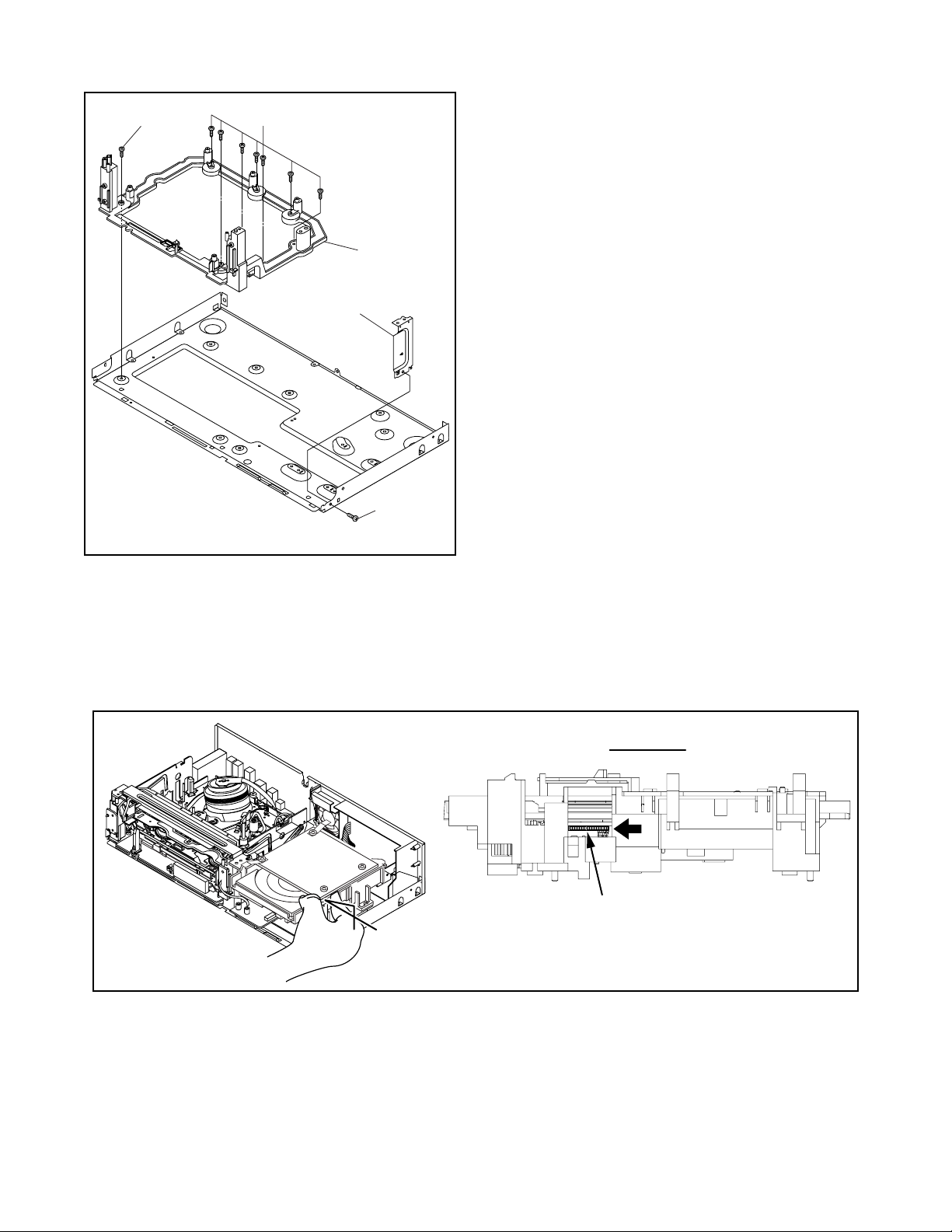
(S-19)
(S-19)
[19] Deck
Pedestal
[20] Front
Bracket R
(S-20)
Fig. D9
3. How to Eject Manually
Note: When rotating the gear, be careful not to damage the gear.
1. Remove the Top Cover.
2. Rotate the gear in the direction of the arrow manually as shown below until the tray descends.
3. Pull the tray out manually and remove a disc.
View for A
Rotate this gear in
A
the direction of the arrow
1-6-5 E9A80DC
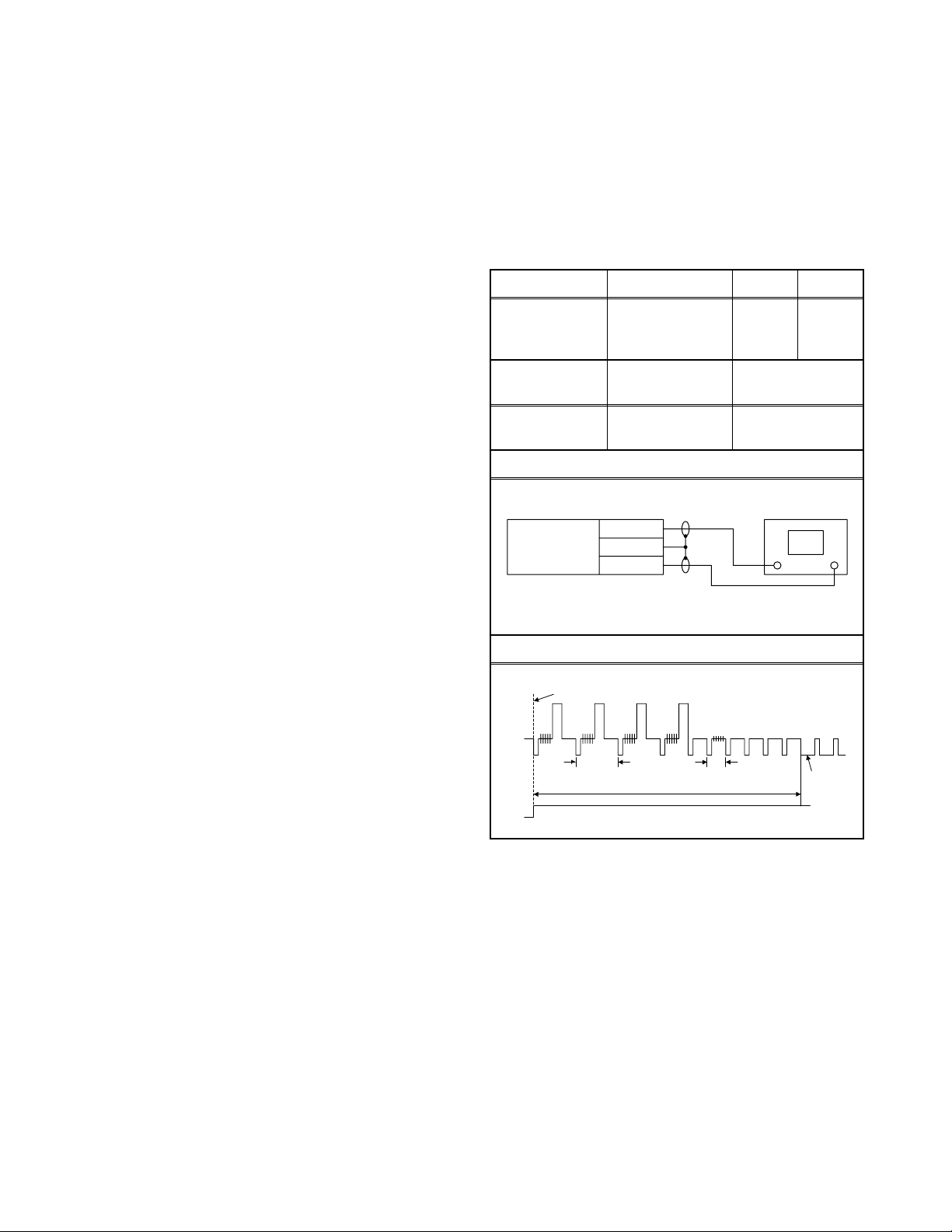
ELECTRICAL ADJUSTMENT INSTRUCTIONS
General Note: “CBA” is abbreviation for
“Circuit Board Assembly.”
NOTE:
1. Electrical adjustments are required after replacing
circuit components and certain mechanical parts.
It is important to do these adjustments only after
all repairs and replacements have been
completed. Also, do not attempt these adjustments
unless the proper equipment is available.
2. To perform these alignment / confirmation
procedures, make sure that the tracking control is
set in the center position: Press either [CHANNEL
L] or [CHANNEL K] button on the front panel first,
then the [PLAY] button on the front panel.
Test Equipment Required
1. Oscilloscope: Dual-trace with 10:1 probe,
V-Range: 0.001~50 V/Div.,
F-Range: DC~AC-20 MHz
2. Alignment Tape (FL8A)
Head Switching Position
Adjustment
Purpose: To determine the Head Switching position
during playback.
Symptom of Misadjustment: May cause Head
Switching noise or vertical jitter in the picture.
Test point Adj. Point Mode Input
TP751(V-OUT)
TP302(RF-SW)
GND
Tape
FL8A Oscilloscope
Connections of Measurement Equipment
Main CBA
VR501
(Switching Point)
Measurement
Equipment
TP751
GND
TP302
PLAY
(SP)
6.5H ± 1H
(412.7µs±63.5µs)
Oscilloscope
-----
Spec.
CH1 CH2
Trig. (+)
Figure 1
EXT. Syncronize Trigger Point
CH1
CH2
Note: TP751(V-OUT), TP302(RF-SW),
Reference Notes:
Playback the Alignment tape and adjust VR501 so that
the V-sync front edge of the CH1 video output
waveform is at the 6.5H ± 1H (412.7 µs ± 63.5 µs)
delayed position from the rising edge of the CH2 head
switching pulse waveform.
1.0H
6.5H±1H (412.7µs±63.5µs)
Switching Pulse
VR501(Switching Point) --- Main CBA
0.5H
V-Sync
1-7-1 H9801EA
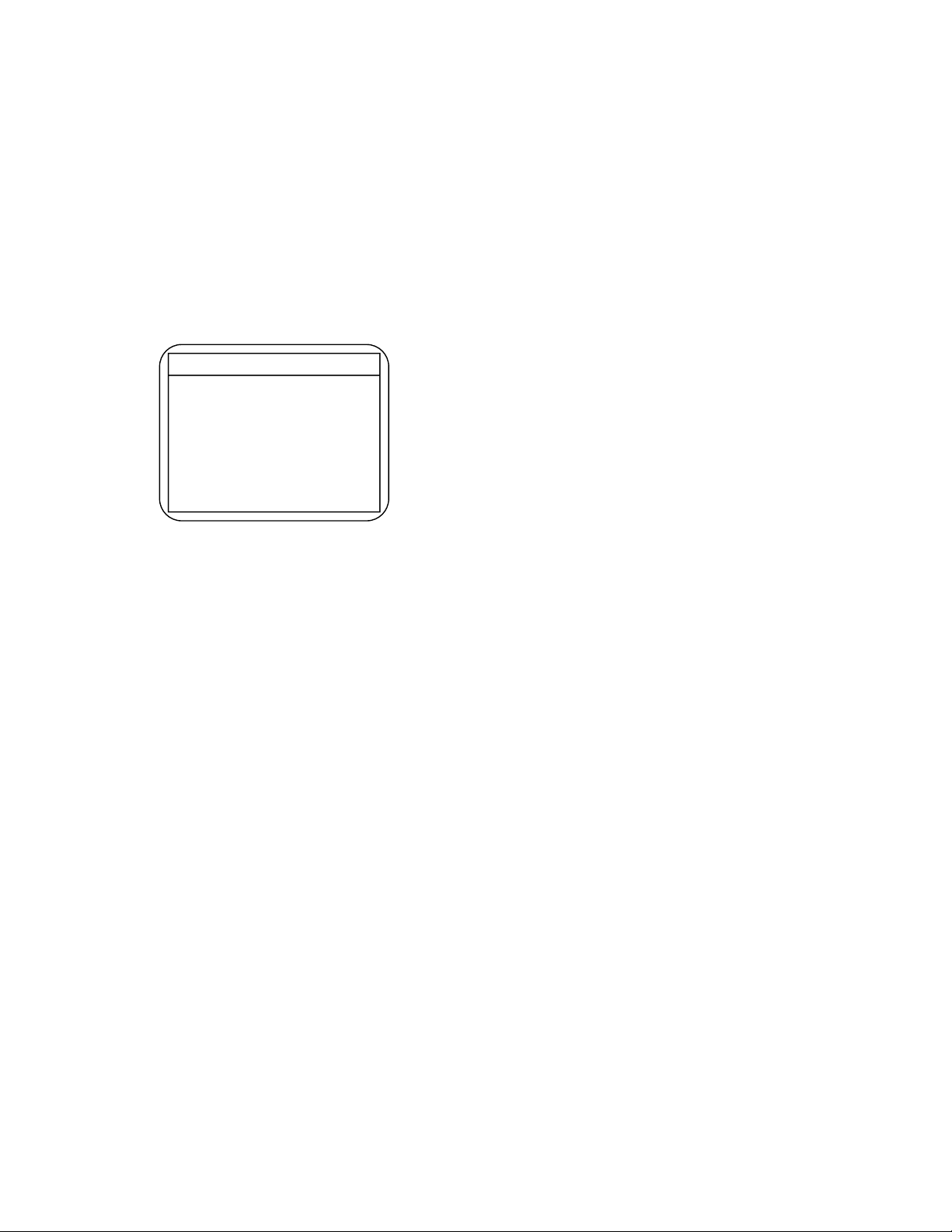
HOW TO INITIALIZE THE DVD RECORDER & VCR
To put the program back at the factory-default, initialize the DVD recorder & VCR as the following procedure.
< DVD Section >
1. Turn the DVD recorder on.
2. Confirm that no disc is loaded or that the disc tray
is open. To put the DVD recorder into the Version
display mode, press [DVD], [CM SKIP], [1], [2],
and [3] buttons on the remote control in that order.
Fig. a appears on the screen.
*1: "
*2: Firmware Version differs depending on the
models, and this indication is one example.
Fig. a Version Display Mode Screen
" differs depending on the models.
*******
F/W VERSION DISP
MODEL NAME :
FE VERSION :
BE VERSION :
TT VERSION :
LD ADJUSTMENT :
DISC ADJUSTMENT :
DEFAULT SETTING : ENTER
EXIT : RETURN
R30_005_082
R3F10210S1E
T30015FSU
OK
OK
*******
3. Press [ENTER] button, then the DVD recorder
starts initializing. When the initializing is
completed, the DVD recorder exits the Version
display mode and turns off the power
automatically.
* To move into the Normal mode from the
Version display mode, press [RETURN] button
on the remote control instead of [ENTER]
button.
* When [POWER] button is pressed before
[ENTER] button is pressed, the DVD recorder
exits the Version display mode, then the power
turns off.
1-8-1 E9A10INT
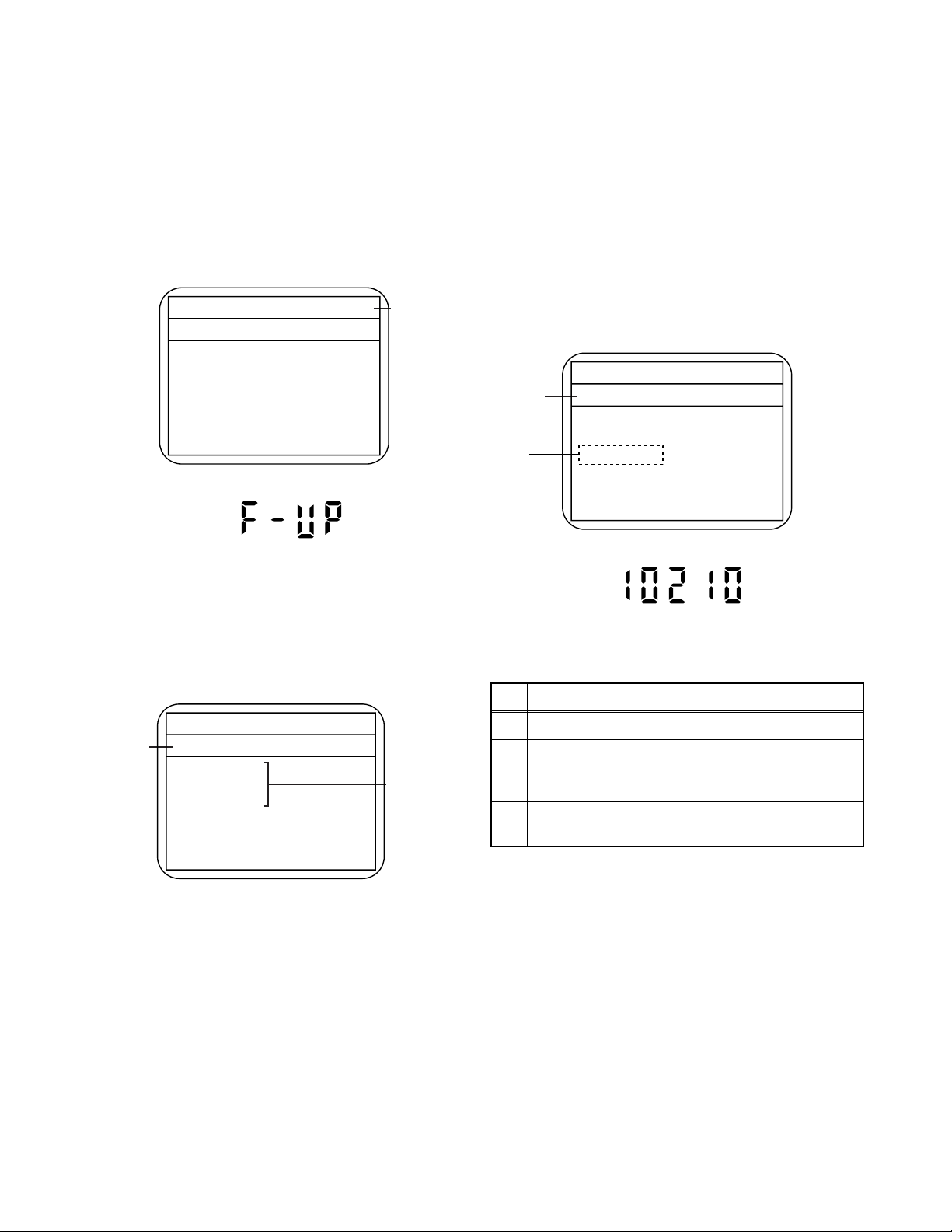
FIRMWARE RENEWAL MODE
1. Turn the power on and remove the disc on the tray.
2. To put the DVD recorder into version up mode,
press [DVD], [CM SKIP], [6], [5], and [4] buttons on
the remote control unit in the order. Then the tray
will open automatically.
Fig. a appears on the screen and Fig. b appears
on the VFD.
* Firmware Version differs depending on the
models, and this indication is one example.
Firm Update Mode
Please insert a disc.
Fig. a Version Up Mode Screen
Fig. b VFD in Version Up Mode
ver. R3F10210S1E
Current
F/W version
is displayed.
4. Select the firmware version pressing arrow
buttons, then press [ENTER].
Fig. d appears on the screen and Fig. e appears
on the VFD. The DVD recorder starts updating.
About VFD indication of Fig. e:
1) When Fig. d is displayed on the screen, “F-UP”
is displayed on the VFD.
2) When “Firmware Updating... XX% Complete.”
is displayed on the screen, “10210” is
displayed on the VFD.
* Firmware Version differs depending on the
models, and this indication is one example.
Selected
F/W version
is displayed.
(*1)
Firm Update Mode
R3F10210S1E
File Loading...
Fig. d Programming Mode Screen
ver.
R3F10210S1E
3. Load the disc for version up.
Fig. c appears on the screen. The file on the top is
highlighted as the default.
When there is only one file to exist, Step 4 will
start automatically.
* Firmware Version differs depending on the
models, and this indication is one example.
Firm Update Mode ver. R3F10210S1E
Disc name
is displayed.
VOL_200512250934
1 R3F10210S1E
2 R3F10211S1E
3 R3F10212S1E
4 R3F10213S1E
Fig. c Update Disc Screen
1 / 1
Files included
in the disc are
displayed.
Fig. e VFD in Programming Mode (Example)
The appearance shown in (*1) of Fig. d is
described as follows.
No. Appearance State
1 File Loading... Sending files into the memory
Firmware
2
Updating...
Writing new version data
XX% Complete.
Firmware
--Update Failure
Failed in updating
5. After updating is finished, the tray opens
automatically.
At this time, no button is available.
6. Pull out the AC code once, then insert it again.
1-9-1 E9A10FW
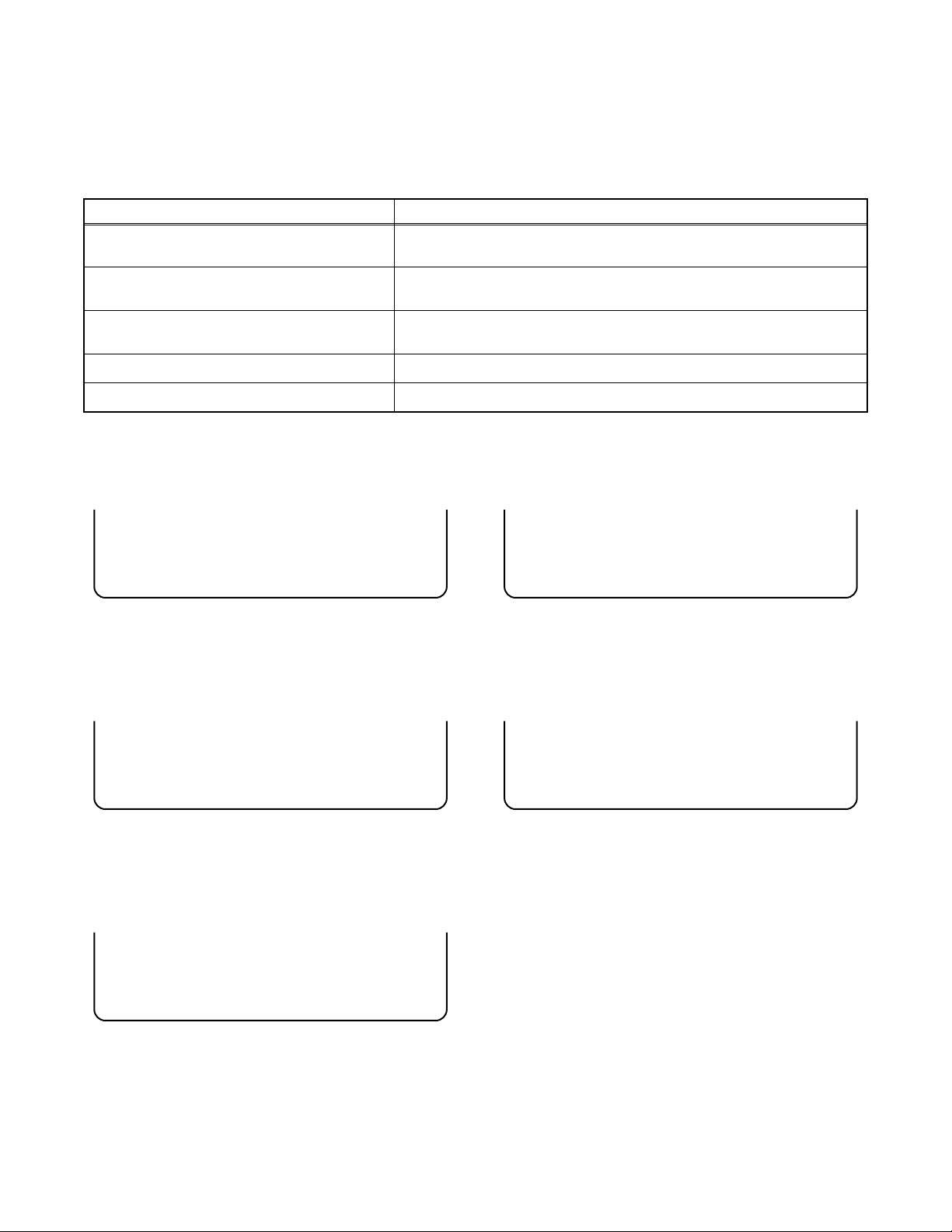
FUNCTION INDICATOR SYMBOLS
< VCR Section >
Note:
If a mechanical malfunction occurs, the power is turned off. When the power comes on again after that by
pressing [POWER] button, an error message is displayed on the TV screen for 5 seconds.
Led Mode Indicator Active
When reel or capstan mechanism is not
functioning correctly
When tape loading mechanism is not
functioning correctly
When cassette loading mechanism is not
functioning correctly
When the drum is not working properly
P-ON+5V Power safety detection
TV screen
“A R” is displayed on a TV screen. (Refer to Fig. 1.)
“A T” is displayed on a TV screen. (Refer to Fig. 2.)
“A C” is displayed on a TV screen. (Refer to Fig. 3.)
“A D” is displayed on a TV screen. (Refer to Fig. 4.)
“A P” is displayed on a TV screen. (Refer to Fig. 5.)
When reel or capstan mechanism is not functioning
correctly
A
R
SP 0:00:00
Fig. 1
When tape loading mechanism is not functioning correctly
A
T
SP 0:00:00
Fig. 2
When cassette loading mechanism is not functioning
correctly
When the drum is not working properly
A
D
SP 0:00:00
P-ON+5V Power safety detection
A
P
SP 0:00:00
Fig. 4
Fig. 5
A
C
SP 0:00:00
Fig. 3
1-10-1 E9A10FIS
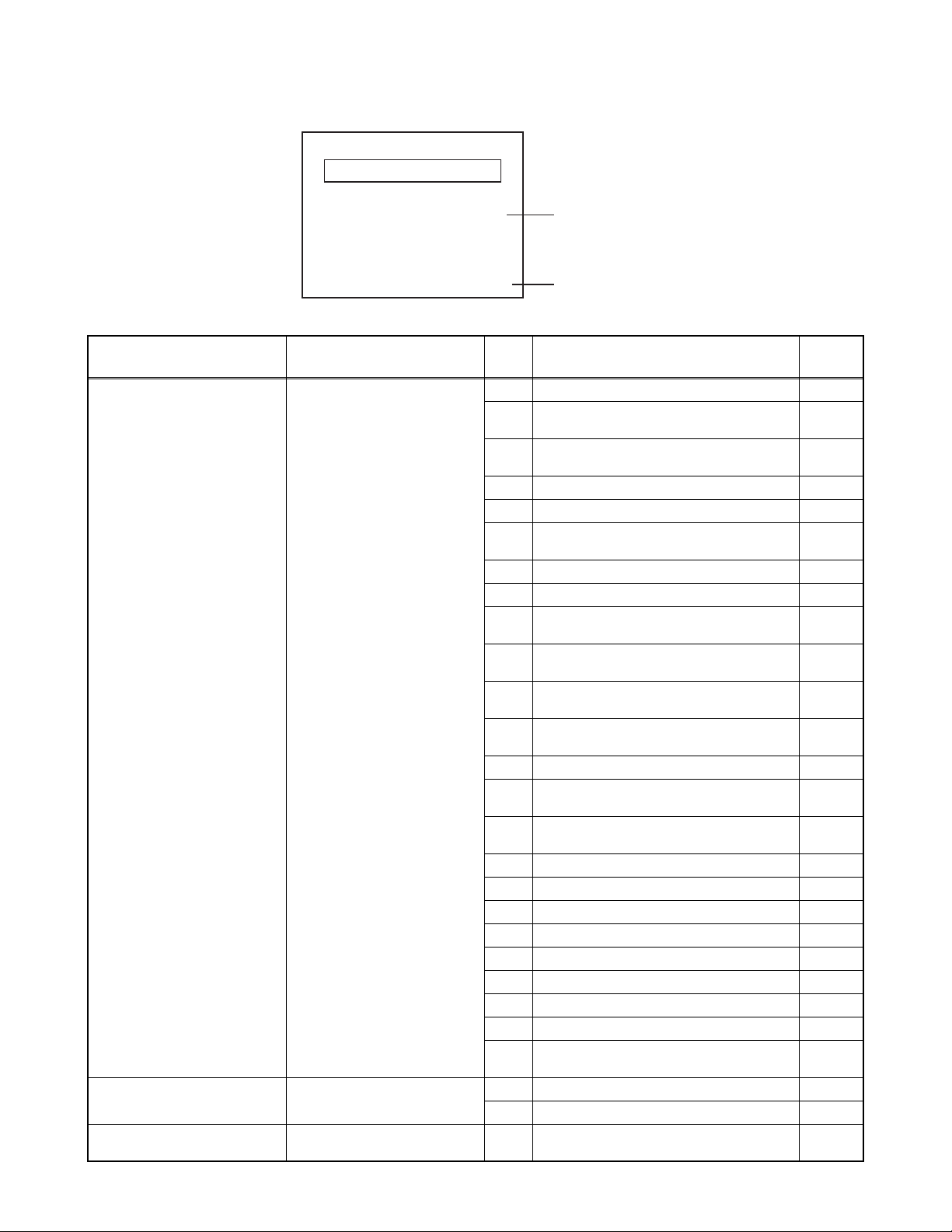
< DVD Section >
Note: If an error occurs, a message with the error number appears on the screen.
Recording Error
Message Solution
Can not record on this disc.
This program is not allowed to
be recorded.
This program is not recordable
in Video mode.
You cannot record on this disc as
Power Calibration Area is full.
Insert the recordable disc, and
ensure the disc status satisfies
the recording requirements.
You cannot record copy
prohibited programs.
Set “DVD-RW Recording
Format” to “VR mode”.
Error message
E35
Error
No.
1 An error occurs during data reading. -
2
3
4 An error occurs with OPC. 5 During recovery in a record. -
6
7 An error occurs in a format. 8 It cannot start an encode. -
9
10
11
12
13 It is a reply that “ATAPI is not readable.” -
14
15
16 An error occurs in Finalize Close. 17 An error occurs in Rec Stop Close. 18 An error occurs in PCA Full (DVD_R). 19 Safety Stop occurs during editing. 20 High Speed Disc. 2
21 The disc is not formatted. 5
22 Disc Error has occurred. 3
23 The -R Disc of VR Mode. 6
24
25 During the Macrovision picture input. 11
26 During the CGMS picture input. 12
27
Error No.
Error Description Priority
There is no reply for 15 seconds in Test
Unit Ready.
Cannot write the data after trying three
times.
An error occurs even if recovery has been
tried three times.
NV_PCK/RDI_PCK is not in encoded
data.
Encode Pause condition continued for 10
minutes.
Encode Pause condition continued in
normal REC condition for 10 minutes.
Difference in the address and can not get
StreamID of RDI/VIDEO.
Cannot write the data after recovering
SMALL VMGI.
Cannot write the data after DVD-R
Reverse Track.
The disc except DVD-R/RW or finalized
DVD-R.
During the CGMS picture (possible to
record once) input. (Video Format Disc)
-
-
-
-
-
-
-
-
-
1
12
1-10-2 E9A10FIS
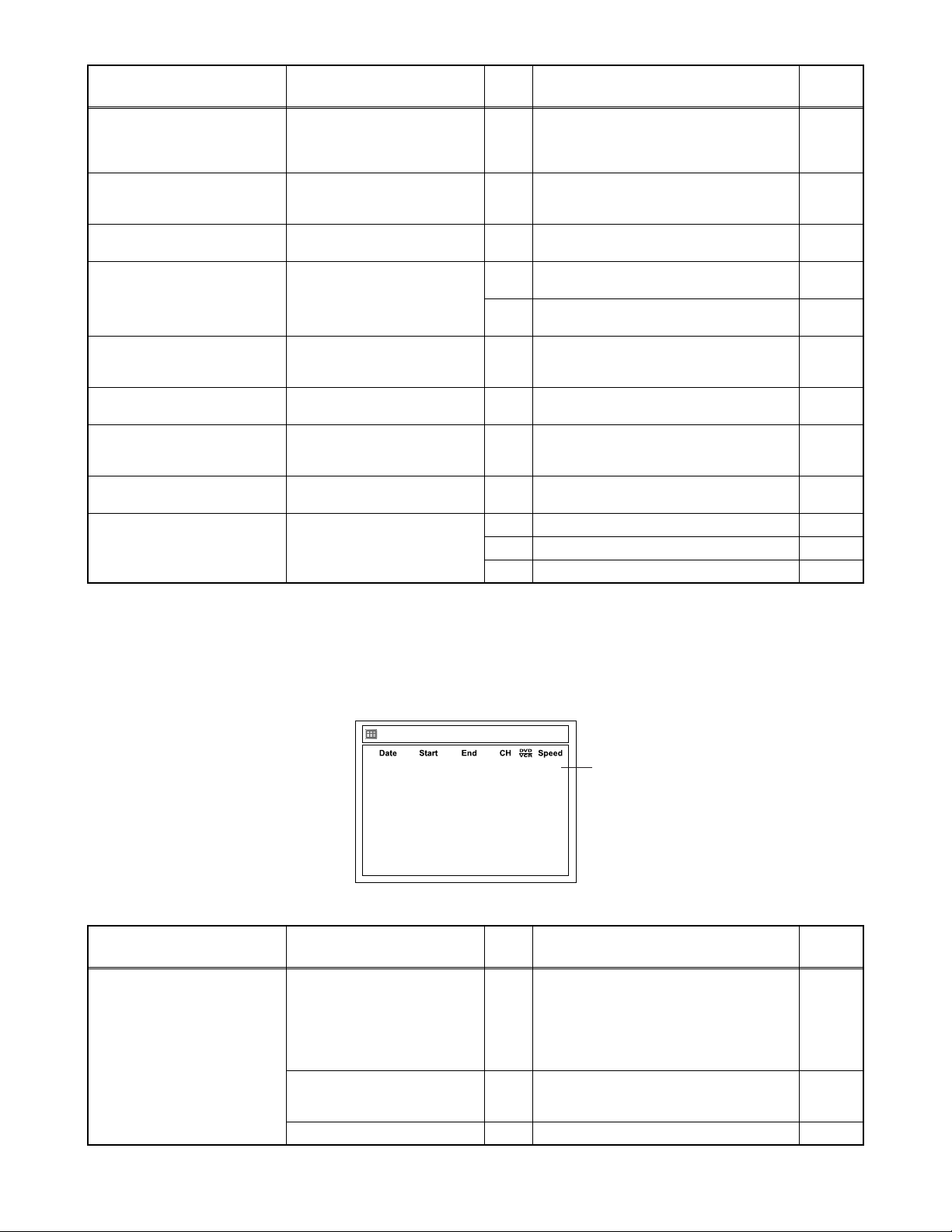
Message Solution
This program is not allowed to
be recorded on this disc.
This disc is protected and not
recordable.
Disc is full.
(No area for new recording)
You cannot record more than
99 titles on one disc.
(The maximum is 99.)
You cannot record more than
999 chapters on one disc.
(The maximum is 999.)
You cannot record on this disc
as Control Information is full.
You cannot record on the disc
as Power Calibration Area is
full.
This disc is already finalized.
Can not record on this disc. Repeat the same operation.
Insert a ver.1.1 CPRM
compatible DVD-RW disc.
Release the disc protect
setting in the Disc Setting
menu.
Insert the recordable disc with
enough recording space.
Delete unnecessary titles.
Delete unnecessary chapter
markers.
Delete unnecessary titles. 34
Insert a new disc. 35 PCA is Full. (in REC start) 4
Release the finalizing for this
disc.
Error
No.
Error Description Priority
During the CGMS picture (possible to
record once) input. (Disc which is not for
28
the correspondence to VR Format
CPRM)
29 Disc Protected Disc. 7
30 No avilable recording space. 5
Its recording capacity has been reached.
31
(Video Format Disc)
Its recording capacity has been reached.
32
(VR Format Disc)
The 999 chapter has been reached. (VR
33
Format Disc)
There is not space to record field of
control information.
36 It is finalized. (Video Format Disc) 6
37 Access to Memory Area range outside. 38 Sector Address is wrong. 39 BUP writing error of chapter editing. -
12
7
8
9
10
If an error occurs during the timer recording, one of the following error numbers (40 to 42) or the above error
messages (error number: 1 to 39) is displayed on the recording menu after timer recording.
(Once the timer programming list with error indication is displayed, the program line(s) with error will be cleared
only after the programs are cancelled and reset to the timer standby mode.)
(In the case of the error occurs during setting the timer programming, no error messages is displayed.)
A program with the error number is grayed out and asterisked on the timer programming list.
Message Solution
Error message is not
displayed.
Timer Programming
JAN/01 12:57AM 1:57AM 8 DVD E40
*
2. ---
3. ---
4. ---
5. ---
6. ---
7. ---
8. ---
- Set the timer programming
correctly.
- Set the timer programming
before the start time.
- Insert a recordable videotape
with a record tab.
Turn the power on and set the
clock correctly then set timer
programming again.
Insert the recordable disc. 42 No disc when recording -
VCR DVD
The speed mode changes
to the error number.
Error
No.
Error Description Priority
- Some portion has not been recorded
because of program overlapping.
40
- Recording did not start at the start time.
- No Videotape is inserted.
Videotape ran out during recording.
41 Power failed -
-
1-10-3 E9A10FIS
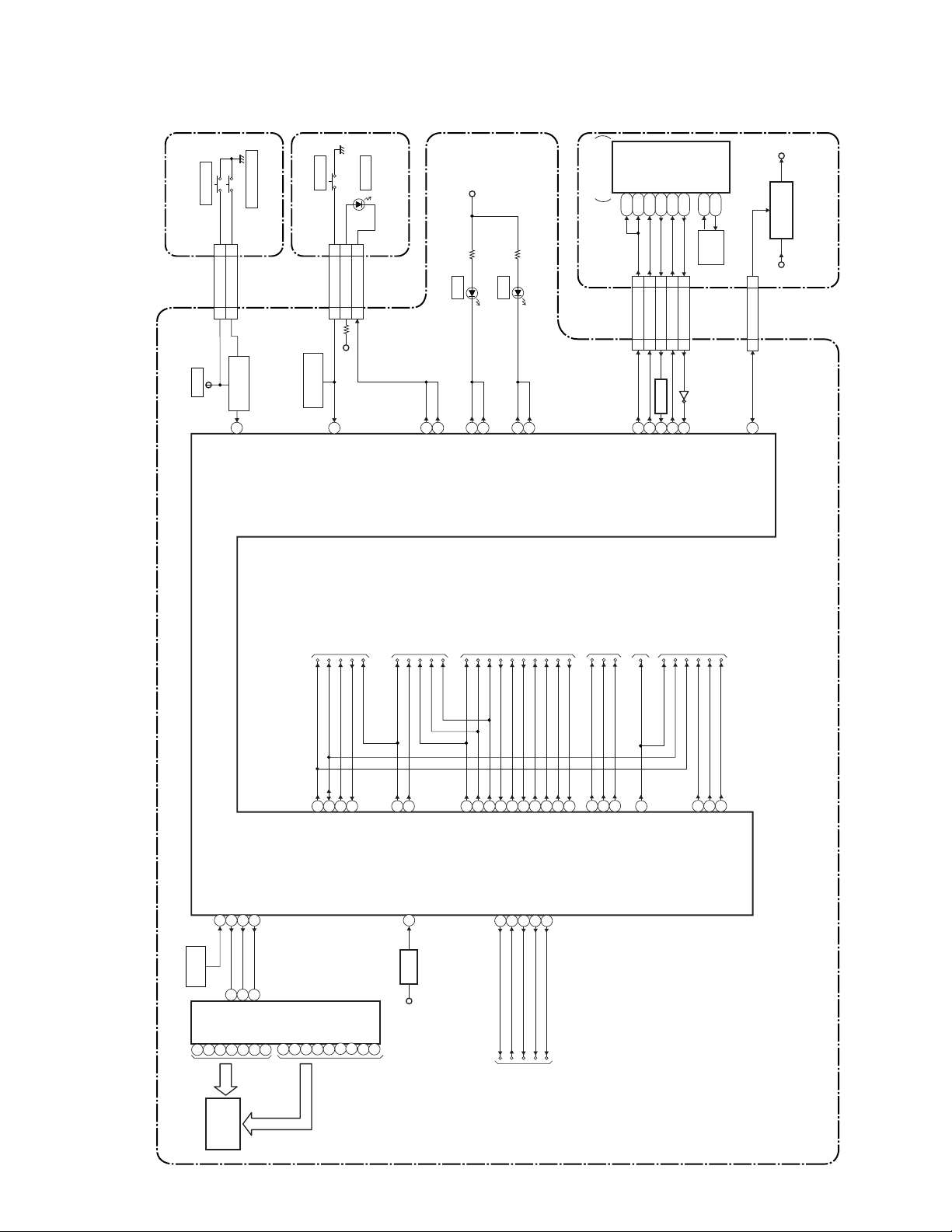
BLOCK DIAGRAMS
System Control Block Diagram
DUBBING
SW617
SW615
OPEN/CLOSE
CN2210
OPEN/CLOSE-SW
DUBBING-SW
22
11
CN2209
S-INH
TP502
KEY SWITCH
(DVD)
85
KEY- 2
POWER
SW601
DVD OPEN/CLOSE
SW CBA
CN2212
POWER-SW
AL+5V
44
11
CN2211
AL+5V
KEY SWITCH
(VCR)
86
KEY- 1
POWER
D561
AL+5V
POWER SW CBA
POWER-LED
22
D563 VCR
92
93
POWER-LED
POWER-LED
D562 DVD
94
VCR-LED95VCR-LED96DVD-LED
97
DVD-LED
IC101
MAIN MICRO
CONTROLLER
SYS-RESET
SYS-RESET
SUB-TXD
SUB-RXD
T4
J25
N24
N23
4
3
CN701
SYS-RESET2RDY
SUB-TXD1SUB-RXD5SUB-SCLK
42315
CN201
Q510
BUFFER
134412
S-DATA-IN
SYS-RESET
S-DATA-OUT
RDY
SUB-SCLK
L25
R24
X552
Q509
2
11
S-CLK
READY/BUSY
CLK27 OUT
CLK27 IN
N1
N2
27MHZX'TAL
IC106
CN101
30
REG-CONT2
30
CN2204
45
REG-CONT2
P-ON+1.2VEV+2.4V
+1.2V
REGULATOR
DVD MAIN CBA
DISPLAY-DATA
DISPLAY-CLK
REMOTE-VIDEO
IC501
(SYSTEM CONTROL)
REMOTE
SENSOR
RS501
1G2G4G5G6G7Gabcde
IC571
(FIP DRIVER)
23
DISPLAY-ENA
6
7
8
5
1
2
28
CLK
STB
DIN
3G
22
21
20
GRID
17
19
18
7
8
9
TO Hi-Fi AUDIO
BLOCK
DIAGRAM
Hi-Fi-H-SW
NORMAL-L
IIC-BUS SDA
17
18
30
Hi-Fi-H-SW
IIC-BUS SCL
IIC-BUS SDA
f
13
12
11
10
AUDIO-MUTE
78
Hi-Fi/NOR-IN
hig
14
16
TO AUDIO
BLOCK DIAGRAM
D-REC
YCA-CS
YCA-SCL
YCA-SDA
AUDIO-MUTE
29
31
D-REC
VCR-AUDIO-MUTE
RESET
25
RESET
Q501
TIMER+5V
YCA-SCL
YCA-SDA
19
20
YCA-SCL
YCA-SDA
YCA-CS
C-SYNC
D-V SYNC
50
21
YCA-CS
C-SYNC-IN
REG-CONT1
46
P-DOWN-H
REG-CONT1
TO VIDEO
BLOCK DIAGRAM
V-ENV
RF-SW
H-A-SW
C-ROTA
H-A-COMP
99
23
98
83
24
V-ENV
RF-SW
H-A-SW
C-ROTA
D-V SYNC
P-ON-L
PWR-SW
FAN-CONT1
P-DOWN-H
1
274391
P-ON-L
PWR-SW
FAN-CONT1
TO VIDEO INPUT SELECT
BLOCK DIAGRAM
VIDEO-SW1
VIDEO-SW2
VIDEO-SW3
59
57
58
100
H-A-COMP
VIDEO-SW1
VIDEO-SW2
VIDEO-SW3
TO AUDIO INPUT/OUTPUT
TO VIDEO OUTPUT SELECT
BLOCK DIAGRAM
OUTPUT-SELECT
55
OUTPUT-SELECT
SELECT BLOCK DIAGRAM
AUDIO-SW1
AUDIO-SW2
IIC-BUS SCL
IIC-BUS SDA
OUTPUT-SELECT
DVD-AUDIO-MUTE
60
61
AUDIO-SW1
AUDIO-SW2
56
DVD-AUDIO-MUTE
MAIN CBA
FIP501
FIP
SEGMENT
1-11-1
TO POWER SUPPLY
BLOCK DIAGRAM
E9A10BLS
