Sylvania DVR91DG Owner’s Manual
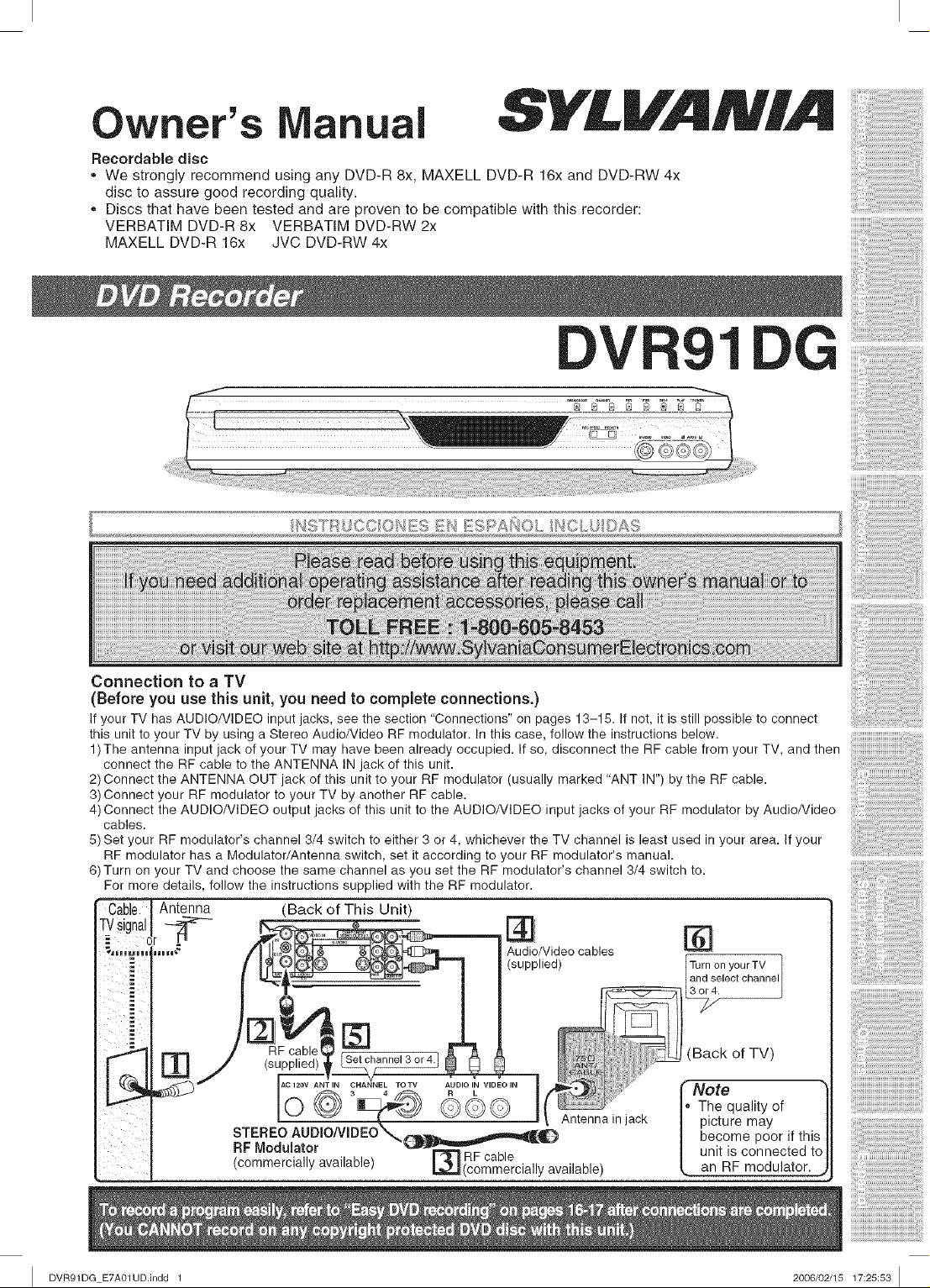
Owner's anLlal
Recordable disc
,, We strongly recommend using any DVD-R 8x, MAXELL DVD-R 16x and DVD-RW 4x
disc to assure good recording quality.
,, Discs that have been tested and are proven to be compatible with this recorder:
VERBATIM DVD-R 8x VERBATIM DVD-RW 2x
MAXELL DVD-R 16x JVC DVD-RW 4x
DV
Connection to a TV
(Before you use this unit, you need to complete connections.)
If your TV has AUDIO/VIDEO input jacks, see the section "Connections" on pages 13-15. If net, it is still possible to connect
this unit to your TV by using a Stereo Audio/Video RF modulator. In this case, follow the instructions below.
1) The antenna input jack of your TV may have been already occupied. If so, disconnect the RF cable from your TV, and then
connect the RF cable to the ANTENNA IN jack of this unit.
2) Connect the ANTENNA OUT jack of this unit to your RF modulator (usually marked "ANT IN") by the RF cable.
3) Connect your RF modulator to your TV by another RF cable.
4) Connect the AUDIONIDEO output jacks of this unit to the AUDIO/VIDEO input jacks of your RF modulator by Audio/Video
cables.
5) Set your RF modulator's channel 3/4 switch to either 3 or 4, whichever the TV channel is least used in your area. If your
RF modulator has a Modulator/Antenna switch, set it according to your RF modulator's manual.
6)Turn on your TV and choose the same channel as you set the RF modulator's channel 3/4 switch to.
For more details, follow the instructions supplied with the RF modulator.
_i- Antenna
ITVsignalI--_
L,o..°L..=
(Back of This Unit)
RF cable
(supplied)
_t
Audio/Video cables
(supplied) Turn on yourTV 1
3nI 4elect channe I
(Back of TV)
L Note
[A_V ANT IN TOTV AUDIO IN VIDEO IN
_ 3_------'W_f_ QQQ Antenna in jack
STEREO AUDIOAq D EO'_ _.___._._{1_
RF Modulator _mp,_m,Jv -_
(commercially available) _ RF cable
_(commercially available)
The quality of
picture may
become poor if this
unit is connected to
anRFmo_u!a!or.
I DVR91DG E7A01UD.indd 1 2006/02/15 17:25:53 I
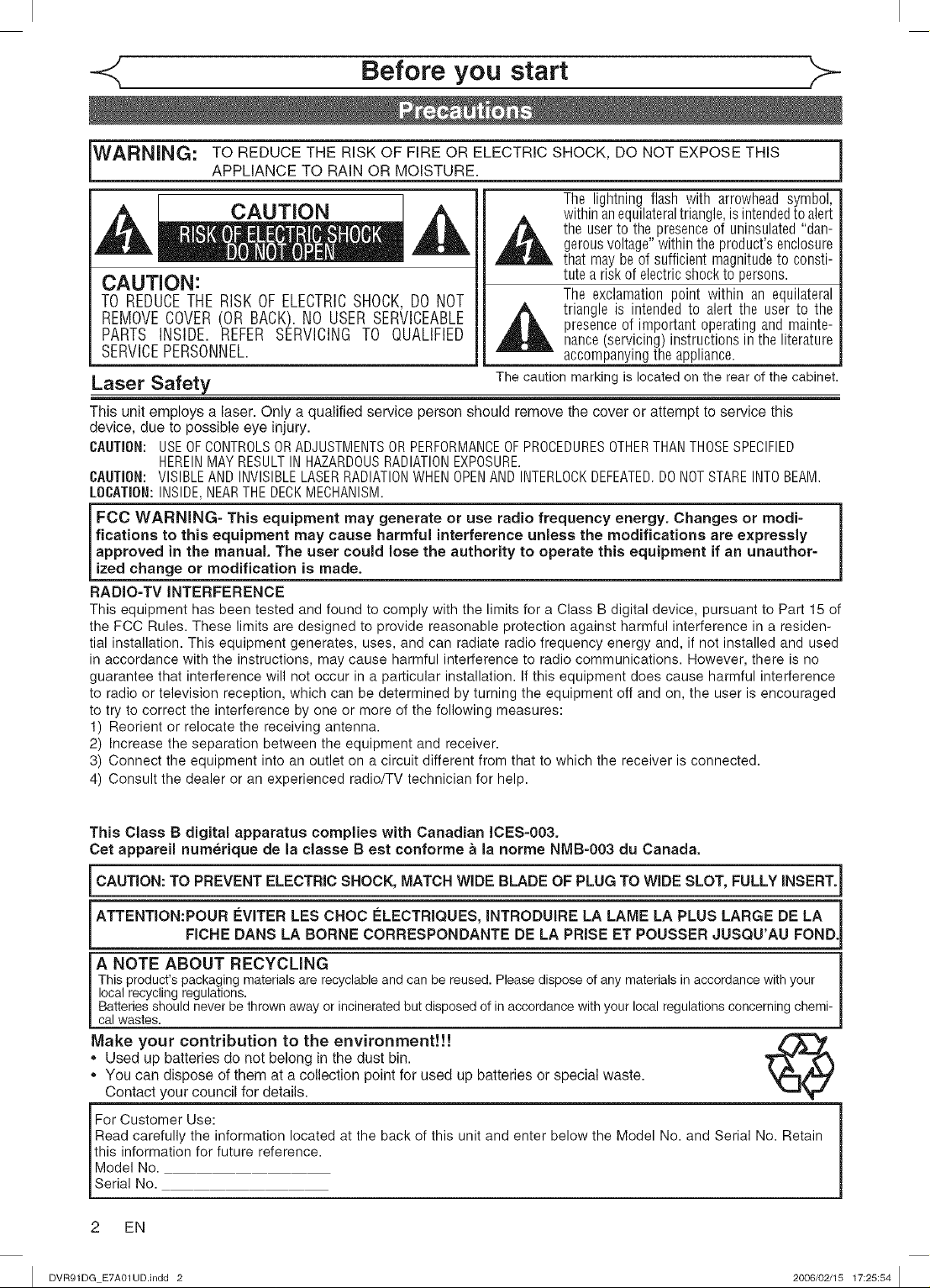
Before you start
WARNING: TO REDUCE THE RISK OF FIRE OR ELECTRIC SHOCK, DO NOT EXPOSE THIS
CAUTION:
TO REDUCETHE RISK OF ELECTRICSHOCK,DO NOT
REMOVE COVER (OR BACK). NO USER SERVICEABLE
PARTS INSIDE. REFER SERVICING TO QUALIFIED
SERVICE PERSONNEL.
APPLIANCE TO RAIN OR MOISTURE.
The lightning flash with arrowhead symbol,
within anequilateraltriangle,isintendedtoalert
the user to the presenceof uninsulated "dan-
gerousvoltage"within the product'senclosure
that may be of sufficient magnitude to consti-
tute a risk of electric shockto persons.
The exclamation point within an equilateral
triangle is intended to alert the user to the
presenceof important operating and mainte-
nance(servicing) instructions in the literature
accompanyingthe appliance.
Laser Safety The caution marking is located on the rear of the cabinet.
This unit employs a laser. Only a qualified service person should remove the cover or attempt to service this
device, due to possible eye injury.
CAUTION: USEOFCONTROLSORADJUSTMENTSORPERFORMANCEOFPROCEDURESOTHERTHANTHOSESPECIFIED
CAUTION: VISIBLEANDINVISIBLELASERRADIATIONWHENOPENANDINTERLOCKDEFEATED.DONOTSTAREINTOBEAM.
LOCATION:INSIDE,NEARTHEDECKMECHANISM.
FCC WARNING- This equipment may generate or use radio frequency energy. Changes or modi- /
fications to this equipment may cause harmful interference unless the modifications are expressly
approved in the manual. The user could lose the authority to operate this equipment if an unauthor-
[ zed change or modf cat on s made.
RADIO-TV INTERFERENCE
This equipment has been tested and found to comply with the limits for a Class B digital device, pursuant to Part 15 of
the FCC Rules. These limits are designed to provide reasonable protection against harmful interference in a residen-
tial installation. This equipment generates, uses, and can radiate radio frequency energy and, if not installed and used
in accordance with the instructions, may cause harmful interference to radio communications. However, there is no
guarantee that interference will not occur in a particular installation. If this equipment does cause harmful interference
to radio or television reception, which can be determined by turning the equipment off and on, the user is encouraged
to try to correct the interference by one or more of the following measures:
1) Reorient or relocate the receiving antenna.
2) Increase the separation between the equipment and receiver.
3) Connect the equipment into an outlet on a circuit different from that to which the receiver is connected.
4) Consult the dealer or an experienced radio/TV technician for help.
HEREINMAYRESULTIN HAZARDOUSRADIATIONEXPOSURE.
1
This Class B digital apparatus complies with Canadian ICES-003,
Cet appareil numerique de la classe Best conforme a la norme NMB-003 du Canada.
CAUTION: TO PREVENT ELECTRIC SHOCK, MATCH WIDE BLADE OF PLUG TO WIDE SLOT, FULLY INSERT. I
ATTENTION:POUR E_VITERLES CHOC F:LECTRIQUES, INTRODUIRE LA LAME LA PLUS LARGE DE LA I
FICHE DANS LA BORNE CORRESPONDANTE DE LA PRISE ET POUSSER JUSQU'AU FOND.]
A NOTE ABOUT RECYCLING |
This product'spackagingmaterialsare recyclableand canbe reused.Pleasedispose ofany materialsinaccordancewith your
localrecyclingregulations.
Batteriesshould neverbe thrownawayor incineratedbut disposedof in accordancewith yourlocal regulationsconcerningchemi-
cal wastes.
Make your contribution to the environment!!!
. Used up batteries do not belong in the dust bin.
. You can dispose of them at a collection point for used up batteries or special waste.
Contact your council for details.
For Customer Use:
Read carefully the information located at the back of this unit and enter below the Model No. and Serial No. Retain
this information for future reference.
I Model No.
_Serial No.
2 EN
I DVR91DG E7AO1UD.indd 2 2006/02/15 17:25:54 I
I
B
1
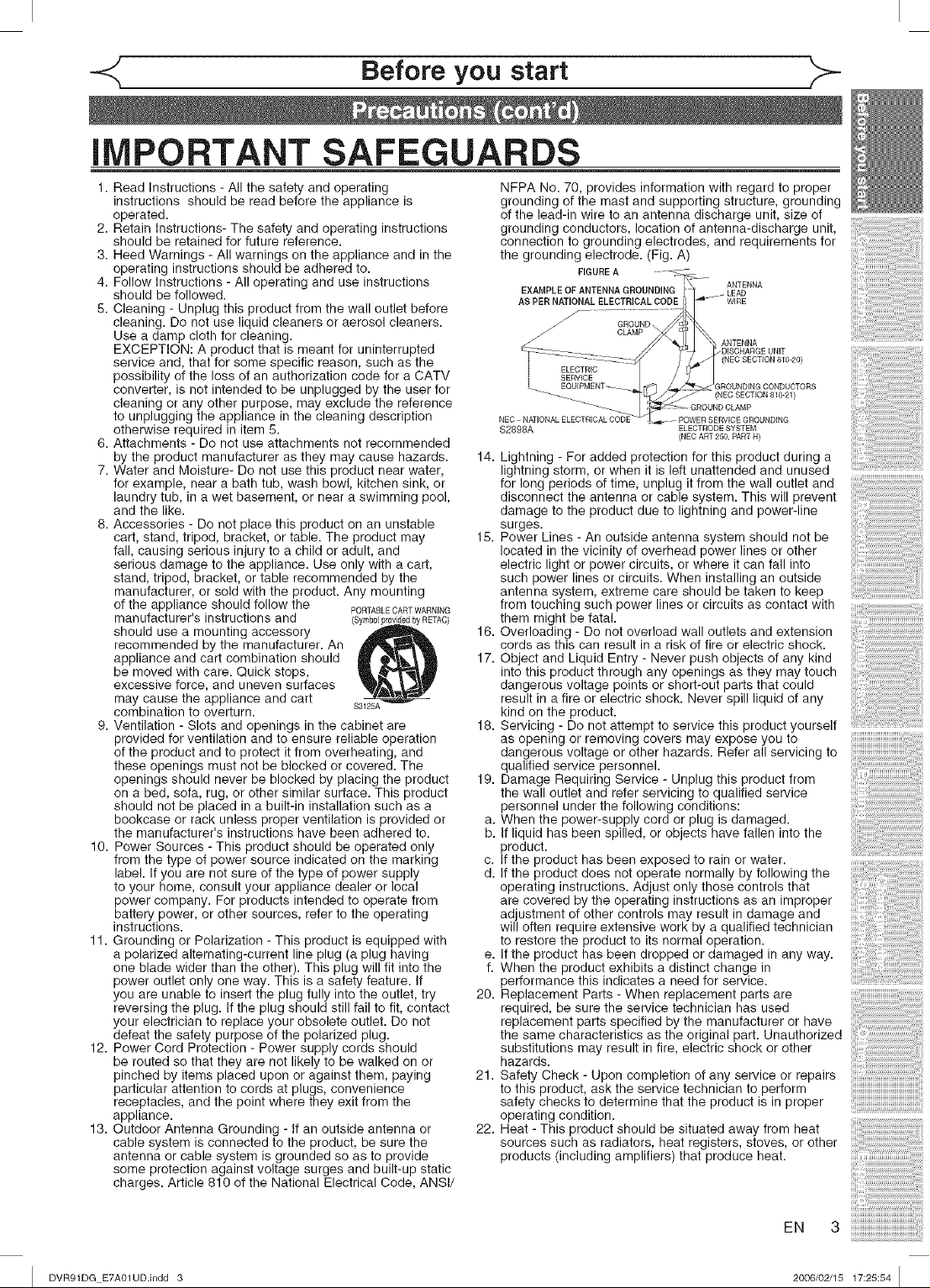
Before you start
iMPORTANT SAFEGUARDS
1. Read Instructions - All the safety and operating
instructions should be read before the appliance is
operated.
2. Retain Instructions- The safety and operating instructions
should be retained for future reference.
3. Heed Warnings - All warnings on the appliance and in the
operating instructions should be adhered to.
4. Follow Instructions - All operating and use instructions
should be followed.
5. Cleaning - Unplug this product from the wall outlet before
cleaning. Do not use liquid cleaners or aerosol cleaners.
Use a damp cloth for cleaning.
EXCEPTION: A product that is meant for uninterrupted
service and, that for some specific reason, such as the
possibility of the loss of an authorization code for a CATV
converter, is not intended to be unplugged by the user for
cleaning or any other purpose, may exclude the reference
to unplugging the appliance in the cleaning description
otherwise required in item 5.
6. Attachments - Do not use attachments not recommended
by the product manufacturer as they may cause hazards. 14.
7. Water and Moisture- Do not use this product near water,
for example, near a bath tub, wash bowl, kitchen sink, or
laundry tub, in a wet basement, or near a swimming pool,
and the like.
8. Accessories - Do not place this product on an unstable
cart, stand, tripod, bracket, or table. The product may 15.
fall, causing serious injury to a child or adult, and
serious damage to the appliance. Use only with a cart,
stand, tripod, bracket, or table recommended by the
manufacturer, or sold with the product. Any mounting
of the appliance should follow the PORTABLECARTWARNING
manufacturer's instructions and (SymbolprdbyRETAC)
should use a mounting accessory 16.
recommended by the manufacturer. An
appliance and cart combination should 17.
be moved with care. Quick stops,
excessive force, and uneven surfaces
may cause the appliance and cart
combination to overturn. $3125A
9. Ventilation - Slots and openings in the cabinet are 18.
provided for ventilation and to ensure reliable operation
of the product and to protect it from overheating, and
these openings must not be blocked or covered. The
openings should never be blocked by placing the product 19.
on a bed, sofa, rug, or other similar surface. This product
should not be placed in a built-in installation such as a
bookcase or rack unless proper ventilation is provided or a.
the manufacturer's instructions have been adhered to. b.
10. Power Sources - This product should be operated only
from the type of power source indicated on the marking c.
label. If you are not sure of the type of power supply d.
to your home, consult your appliance dealer or local
power company. For products intended to operate from
battery power, or other sources, refer to the operating
instructions.
11. Grounding or Polarization - This product is equipped with
a polarized alternating-current line plug (a plug having e.
one blade wider than the other). This plug will fit into the f.
power outlet only one way. This is a safety feature. If
you are unable to insert the plug fully into the outlet, try 20.
reversing the plug. If the plug should still fail to fit, contact
your electrician to replace your obsolete outlet. Do not
defeat the safety purpose of the polarized plug.
12. Power Cord Protection - Power supply cords should
be routed so that they are not likely to be walked on or
pinched by items placed upon or against them, paying 21.
particular attention to cords at plugs, convenience
receptacles, and the point where they exit from the
appliance.
13. Outdoor Antenna Grounding - If an outside antenna or 22.
cable system is connected to the product, be sure the
antenna or cable system is grounded so as to provide
some protection against voltage surges and built-up static
charges. Article 810 of the National Electrical Code, ANSI/
NFPA No. 70, provides information with regard to proper
grounding of the mast and supporting structure, grounding
of the lead-in wire to an antenna discharge unit, size of
grounding conductors, location of antenna-discharge unit,
connection to grounding electrodes, and requirements for
the grounding electrode. (Fig. A)
FIGURE A ..... _-
EXAMPLE OF ANTENNA GROUNDING ANTENNA
AS PER NATIONAL ELECTRICAL CODE _--- WIRE
GROUN__
CLAMP
i-- :------- ---- j_ _"_ _jD- DISCHARGE UNITELECTRIC- _-- (REC SECTION 810-20)
SERVECE I / j
EQUEPMENT --- GROUNDING CONDUCTORS
$2898A ELECTRODE SYSTEM
ANTENNA
(NECART2_.PARTH)
Lightning - For added protection for this product during a
lightning storm, or when it is left unattended and unused
for long periods of time, unplug it from the wall outlet and
disconnect the antenna or cable system. This will prevent
damage to the product due to lightning and power-line
surges.
Power Lines - An outside antenna system should not be
located in the vicinity of overhead power lines or other
electric light or power circuits, or where it can fall into
such power lines or circuits. When installing an outside
antenna system, extreme care should be taken to keep
from touching such power lines or circuits as contact with
them might be fatal.
Overloading - Do not overload wall outlets and extension
cords as this can result in a risk of fire or electric shock.
Object and Liquid Entry - Never push objects of any kind
into this product through any openings as they may touch
dangerous voltage points or short-out parts that could
result in a fire or electric shock. Never spill liquid of any
kind on the product.
Servicing - Do not attempt to service this product yourself
as opening or removing covers may expose you to
dangerous voltage or other hazards. Refer all servicing to
qualified service personnel.
Damage Requiring Service - Unplug this product from
the wall outlet and refer servicing to qualified service
personnel under the following conditions:
When the power-supply cord or plug is damaged.
If liquid has been spilled, or objects have fallen into the
product.
If the product has been exposed to rain or water.
If the product does not operate normally by following the
operating instructions. Adjust only those controls that
are covered by the operating instructions as an improper
adjustment of other controls may result in damage and
will often require extensive work by a qualified technician
to restore the product to its normal operation.
If the product has been dropped or damaged in any way.
When the product exhibits a distinct change in
performance this indicates a need for service.
Replacement Parts - When replacement parts are
required, be sure the service technician has used
replacement parts specified by the manufacturer or have
the same characteristics as the original part. Unauthorized
substitutions may result in fire, electric shock or other
hazards.
Safety Check - Upon completion of any service or repairs
to this product, ask the service technician to perform
safety checks to determine that the product is in proper
operating condition.
Heat - This product should be situated away from heat
sources such as radiators, heat registers, stoves, or other
products (including amplifiers) that produce heat.
I DVR91DG E7A01UD.indd 3
EN 3
2006/02/15 17:25:54 I
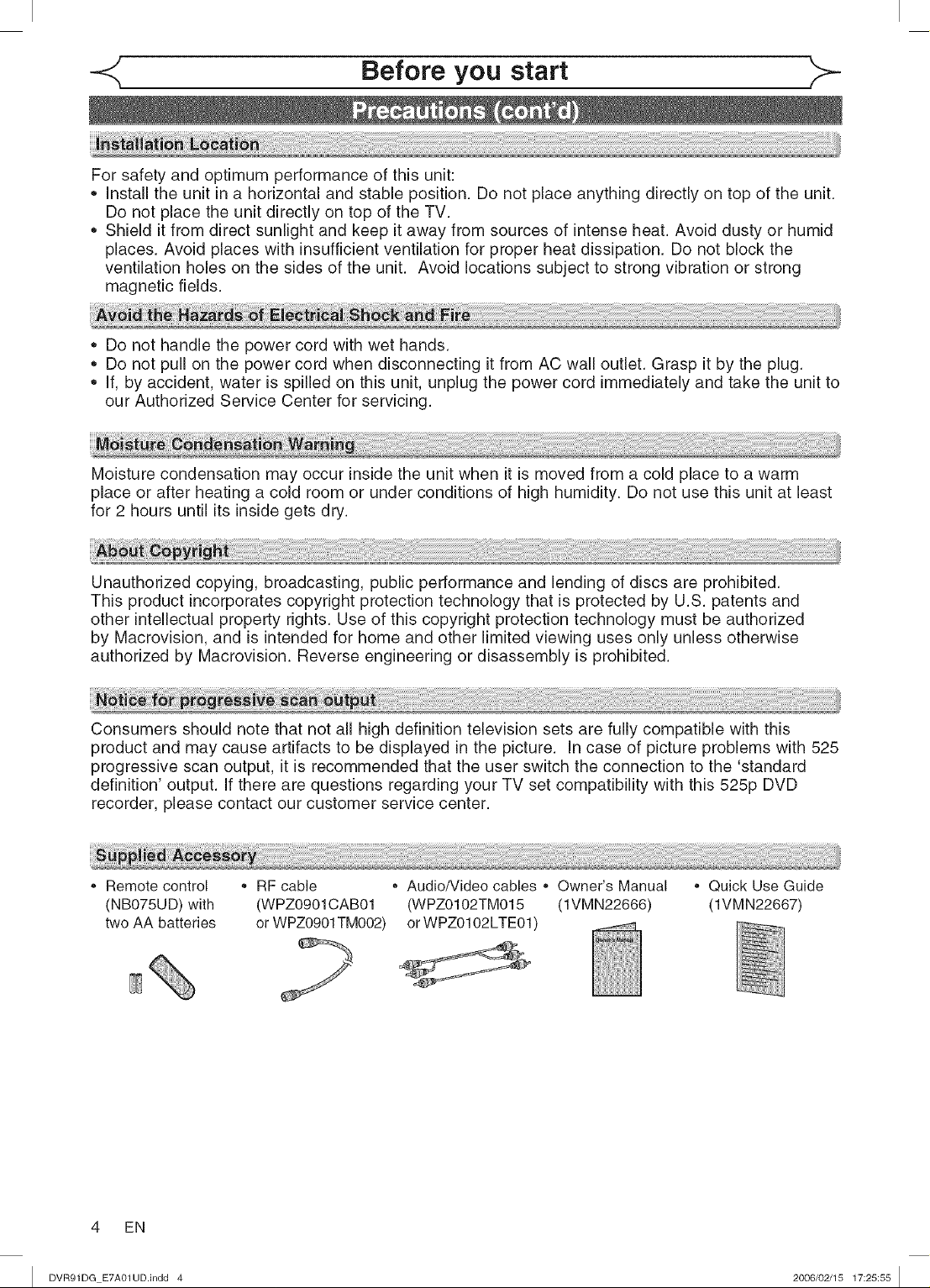
Before you start
For safety and optimum performance of this unit:
• Install the unit in a horizontal and stable position. Do not place anything directly on top of the unit.
Do not place the unit directly on top of the TV.
Shield it from direct sunlight and keep it away from sources of intense heat. Avoid dusty or humid
places. Avoid places with insufficient ventilation for proper heat dissipation. Do not block the
ventilation holes on the sides of the unit. Avoid locations subject to strong vibration or strong
magnetic fields.
Do not handle the power cord with wet hands.
Do not pull on the power cord when disconnecting it from AC wall outlet. Grasp it by the plug.
If, by accident, water is spilled on this unit, unplug the power cord immediately and take the unit to
our Authorized Service Center for servicing.
Moisture condensation may occur inside the unit when it is moved from a cold place to a warm
place or after heating a cold room or under conditions of high humidity. Do not use this unit at least
for 2 hours until its inside gets dry.
Unauthorized copying, broadcasting, public performance and lending of discs are prohibited.
This product incorporates copyright protection technology that is protected by U.S. patents and
other intellectual property rights. Use of this copyright protection technology must be authorized
by Macrovision, and is intended for home and other limited viewing uses only unless otherwise
authorized by Macrovision. Reverse engineering or disassembly is prohibited.
Consumers should note that not all high definition television sets are fully compatible with this
product and may cause artifacts to be displayed in the picture. In case of picture problems with 525
progressive scan output, it is recommended that the user switch the connection to the 'standard
definition' output. If there are questions regarding your TV set compatibility with this 525p DVD
recorder, please contact our customer service center.
,, Remote control
(NB075UD) with
two AA batteries
,, RF cable
(WPZ0901CAB01
or WPZ0901TM002)
,, Audio/Video cables ,, Owner's Manual
(WPZ0102TM015 (1VMN22666)
or WPZ0102LTE01)
,, Quick Use Guide
(1VMN22667)
4 EN
I DVR91DG E7A01UD.indd 4 2006/02/15 17:25:55 I
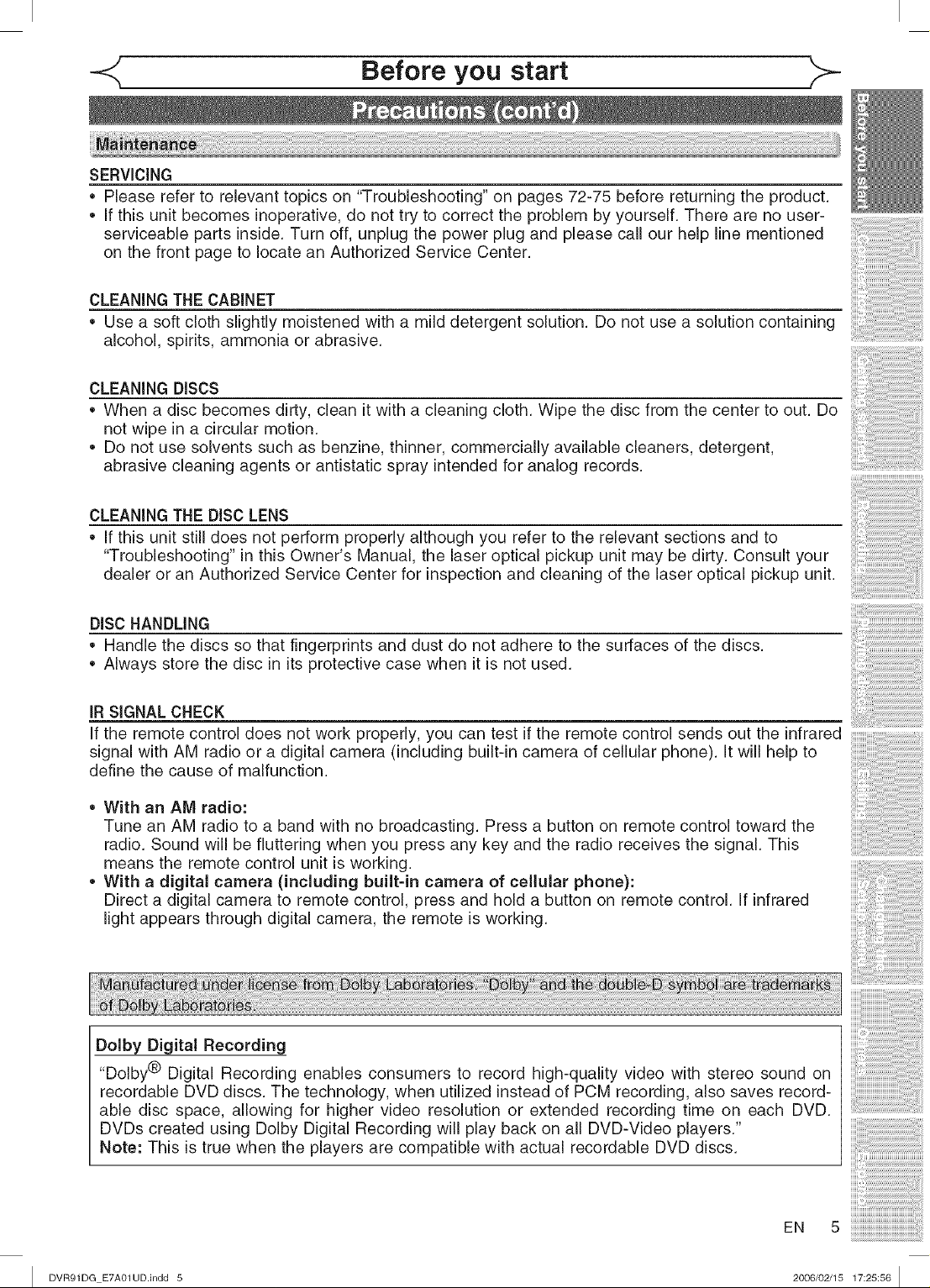
Before you start
SERVICING
• Please refer to relevant topics on "Troubleshooting" on pages 72-75 before returning the product.
• If this unit becomes inoperative, do not try to correct the problem by yourself. There are no user-
serviceable parts inside. Turn off, unplug the power plug and please call our help line mentioned
on the front page to locate an Authorized Service Center.
CLEANING THE CABINET
Use a soft cloth slightly moistened with a mild detergent solution. Do not use a solution containing
alcohol, spMts, ammonia or abrasive.
CLEANING DISCS
When a disc becomes dirty, clean it with a cleaning cloth. Wipe the disc from the center to out. Do
not wipe in a circular motion.
Do not use solvents such as benzine, thinner, commercially available cleaners, detergent,
abrasive cleaning agents or antistatic spray intended for analog records.
CLEANING THE DISC LENS
If this unit still does not perform properly although you refer to the relevant sections and to
"Troubleshooting" in this Owner's Manual, the laser optical pickup unit may be dirty. Consult your
dealer or an Authorized Service Center for inspection and cleaning of the laser optical pickup unit.
DISC HANDLING
• Handle the discs so that fingerprints and dust do not adhere to the surfaces of the discs.
Always store the disc in its protective case when it is not used.
IR SIGNAL CHECK
If the remote control does not work properly, you can test if the remote control sends out the infrared
signal with AM radio or a digital camera (including built-in camera of cellular phone). It will help to
define the cause of malfunction.
• With an AM radio:
Tune an AM radio to a band with no broadcasting. Press a button on remote control toward the
radio. Sound will be fluttering when you press any key and the radio receives the signal. This
means the remote control unit is working.
• With a digital camera (including built-in camera of cellular phone):
Direct a digital camera to remote control, press and hold a button on remote control. If infrared
light appears through digital camera, the remote is working.
Dolby Digital Recording
"Dolby® Digital Recording enables consumers to record high-quality video with stereo sound on
recordable DVD discs. The technology, when utilized instead of PCM recording, also saves record-
able disc space, allowing for higher video resolution or extended recording time on each DVD.
DVDs created using Dolby Digital Recording will play back on all DVD-Video players."
Note: This is true when the players are compatible with actual recordable DVD discs.
I DVR91DG E7A01UD.indd 5 2006/02/15 17:25:56 I
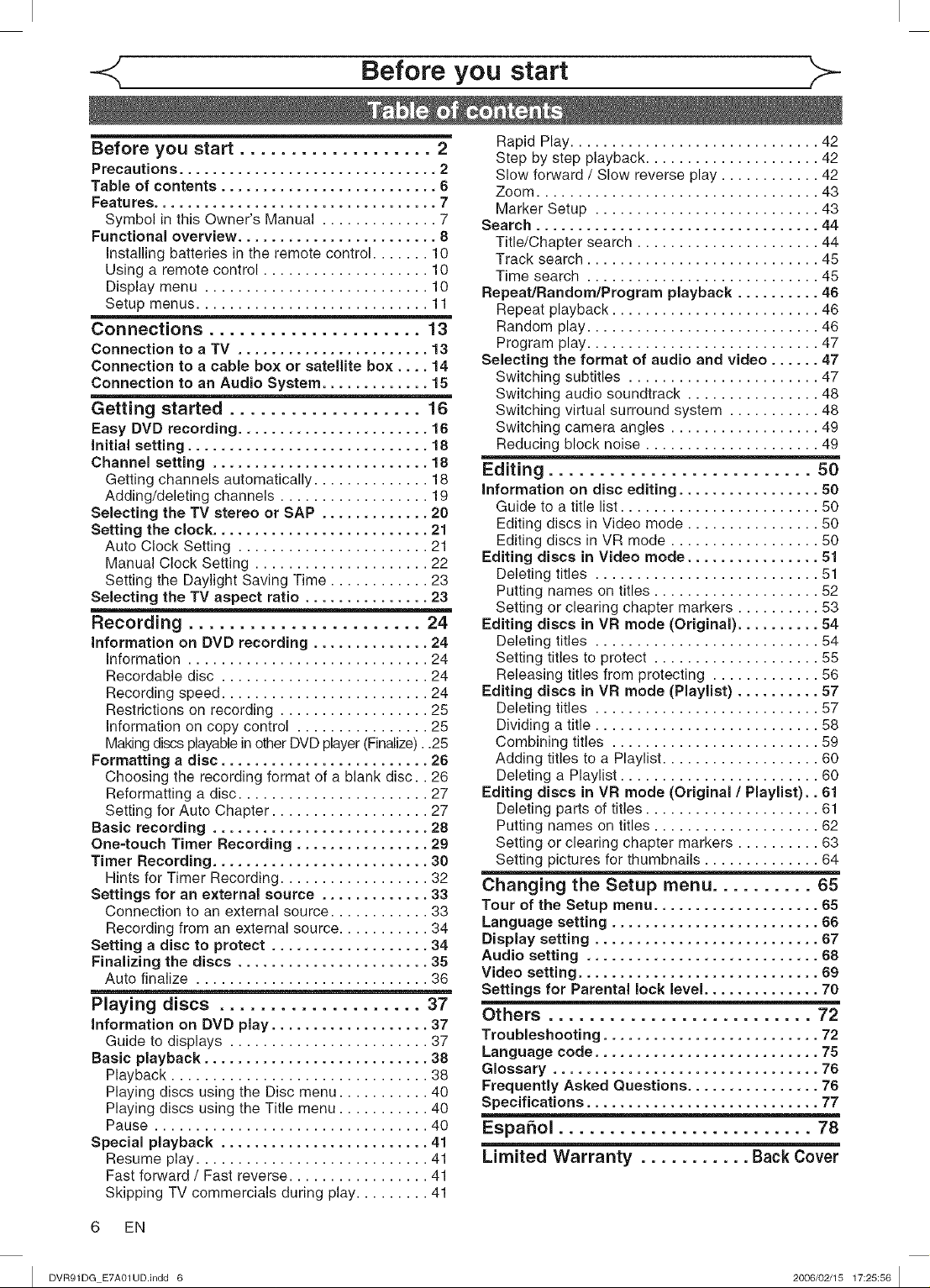
Before you start
Before you start ................... 2
Precautions ............................... 2
Table of contents .......................... 6
Features .................................. 7
Symbol in this Owner's Manual .............. 7
Functional overview ........................ 8
Installing batteries in the remote control ....... 10
Using a remote control .................... 10
Display menu ........................... 10
Setup menus ............................ 11
Connections ..................... 13
Connection to a TV ....................... 13
Connection to a cable box or satellite box .... 14
Connection to an Audio System ............. 15
Getting started ................... 16
Easy DVD recording ....................... 16
initial setting ............................. 18
Channel setting .......................... 18
Getting channels automatically .............. 18
Adding/deleting channels .................. 19
Selecting the TV stereo or SAP ............. 20
Setting the clock .......................... 21
Auto Clock Setting ....................... 21
Manual Clock Setting ..................... 22
Setting the Daylight Saving Time ............ 23
Selecting the TV aspect ratio ............... 23
Recording ....................... 24
Information on DVD recording .............. 24
Information ............................. 24
Recordable disc ......................... 24
Recording speed ......................... 24
Restrictions on recording .................. 25
Information on copy control ................ 25
Making discs playable in other DVD player (Finalize)..25
Formatting a disc ......................... 26
Choosing the recording format of a blank disc.. 26
Reformatting a disc ....................... 27
Setting for Auto Chapter ................... 27
Basic recording .......................... 28
One=touch Timer Recording ................ 29
Timer Recording .......................... 30
Hints for Timer Recording .................. 32
Settings for an external source ............. 33
Connection to an external source ............ 33
Recording from an external source ........... 34
Setting a disc to protect ................... 34
Finalizing the discs ....................... 35
Auto finalize ............................ 36
Playing discs .................... 37
Information on DVD play ................... 37
Guide to displays ........................ 37
Basic playback ........................... 38
Playback ............................... 38
Playing discs using the Disc menu ........... 40
Playing discs using the Title menu ........... 40
Pause ................................. 40
Special playback ......................... 41
Resume play ............................ 41
Fast forward / Fast reverse ................. 41
Skipping TV commercials during play ......... 41
Rapid Play .............................. 42
Step by step playback ..................... 42
Slow forward / Slow reverse play ............ 42
Zoom .................................. 43
Marker Setup ........................... 43
Search .................................. 44
Title/Chapter search ...................... 44
Track search ............................ 45
Time search ............................ 45
RepeatlRandomlProgram playback .......... 46
Repeat playback ......................... 46
Random play ............................ 46
Program play ............................ 47
Selecting the format of audio and video ...... 47
Switching subtitles ....................... 47
Switching audio soundtrack ................ 48
Switching virtual surround system ........... 48
Switching camera angles .................. 49
Reducing block noise ..................... 49
Editing .......................... 50
Information on disc editing ................. 50
Guide to a title list ........................ 50
Editing discs in Video mode ................ 50
Editing discs in VR mode .................. 50
Editing discs in Video mode ................ 51
Deleting titles ........................... 51
Putting names on titles .................... 52
Setting or clearing chapter markers .......... 53
Editing discs in VR mode (Original) .......... 54
Deleting titles ........................... 54
Setting titles to protect .................... 55
Releasing titles from protecting ............. 56
Editing discs in VR mode (Playlist) .......... 57
Deleting titles ........................... 57
Dividing a title ........................... 58
Combining titles ......................... 59
Adding titles to a Playlist ................... 60
Deleting a Playlist ........................ 60
Editing discs in VR mode (Original / Playlist).. 61
Deleting parts of titles ..................... 61
Putting names on titles .................... 62
Setting or clearing chapter markers .......... 63
Setting pictures for thumbnails .............. 64
Changing the Setup menu .......... 65
Tour of the Setup menu .................... 65
Language setting ......................... 66
Display setting ........................... 67
Audio setting ............................ 68
Video setting ............................. 69
Settings for Parental lock level .............. 70
Others .......................... 72
Troubleshooting .......................... 72
Language code ........................... 75
Glossary ................................ 76
Frequently Asked Questions ................ 76
Specifications ............................ 77
EspaSol ......................... 78
Limited Warranty ........... Back Cover
6 EN
I DVR91DG E7A01UD.indd 6 2006/02/15 17:25:56 I
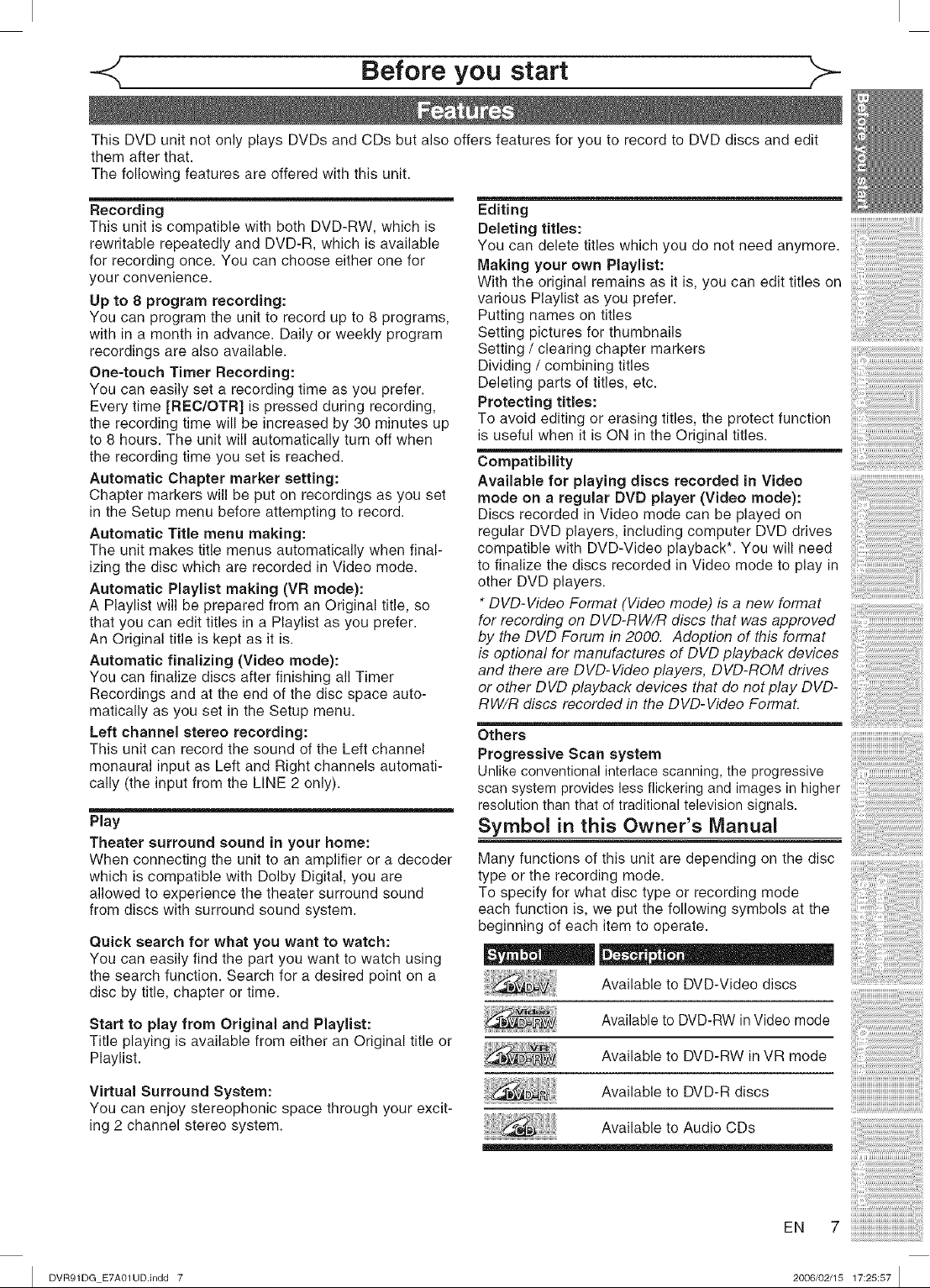
Before you start
This DVD unit not only plays DVDs and CDs but also offers features for you to record to DVD discs and edit
them after that.
The following features are offered with this unit.
Recording
This unit is compatible with both DVD-RW, which is
rewritable repeatedly and DVD-R, which is available
for recording once. You can choose either one for
your convenience.
Up to 8 program recording:
You can program the unit to record up to 8 programs,
with in a month in advance. Daily or weekly program
recordings are also available.
One-touch Timer Recording:
You can easily set a recording time as you prefer.
Every time [REO/OTR] is pressed during recording,
the recording time will be increased by 30 minutes up
to 8 hours. The unit will automatically turn off when
the recording time you set is reached.
Automatic Chapter marker setting:
Chapter markers will be put on recordings as you set
in the Setup menu before attempting to record.
Automatic Title menu making:
The unit makes title menus automatically when final-
izing the disc which are recorded in Video mode.
Automatic Playlist making (VR mode):
A Playlist will be prepared from an Original title, so
that you can edit titles in a Playlist as you prefer.
An Original title is kept as it is.
Automatic finalizing (Video mode):
You can finalize discs after finishing all Timer
Recordings and at the end of the disc space auto-
matically as you set in the Setup menu.
Left channel stereo recording:
This unit can record the sound of the Left channel
monaural input as Left and Right channels automati-
cally (the input from the LINE 2 only).
Play
Theater surround sound in your home:
When connecting the unit to an amplifier or a decoder
which is compatible with Dolby Digital, you are
allowed to experience the theater surround sound
from discs with surround sound system.
Quick search for what you want to watch:
You can easily find the part you want to watch using
the search function. Search for a desired point on a
disc by title, chapter or time.
Start to play from Original and Playlist:
Title playing is available from either an Original title or
Playlist.
Editing
Deleting titles:
You can delete titles which you do not need anymore.
Making your own Playlist:
With the original remains as it is, you can edit titles on
various Playlist as you prefer.
Putting names on titles
Setting pictures for thumbnails
Setting / clearing chapter markers
Dividing / combining titles
Deleting parts of titles, etc.
Protecting titles:
To avoid editing or erasing titles, the protect function
is useful when it is ON in the Original titles.
Compatibility
Available for playing discs recorded in Video
mode on a regular DVD player (Video mode):
Discs recorded in Video mode can be played on
regular DVD players, including computer DVD drives
compatible with DVD-Video playback*. You will need
to finalize the discs recorded in Video mode to play in
other DVD players.
ow-videoFormat VideomodeJisanewformat
forrecordingon W-RWJRdiscsthatwasapproved
by the DVD Forum in 2000. Adoption of this format
and there are DVD-Video players, DVD-ROM drives
or other DVD playback devices that do not play DVD-
is optional for manufactures of DVD playback devices
RW/R discs recorded in the DVD-Video Format.
Others
Progressive Scan system
Unlike conventional interlace scanning, the progressive
scan system provides less flickering and images in higher
resolution than that of traditional television signals.
Symbol in this Owner's Manual
Many functions of this unit are depending on the disc
type or the recording mode.
To specify for what disc type or recording mode
each function is, we put the following symbols at the
beginning of each item to operate.
D- J •
Available to DVD-Video discs
Available to DVD-RW inVideo mode
Available to DVD-RW in VR mode
Virtual Surround System:
You can enjoy stereophonic space through your excit-
ing 2 channel stereo system.
I DVR91DG E7A01UD.indd 7
Available to DVD-R discs
Available to Audio CDs
EN 7
2006/02/15 17:25:57 I
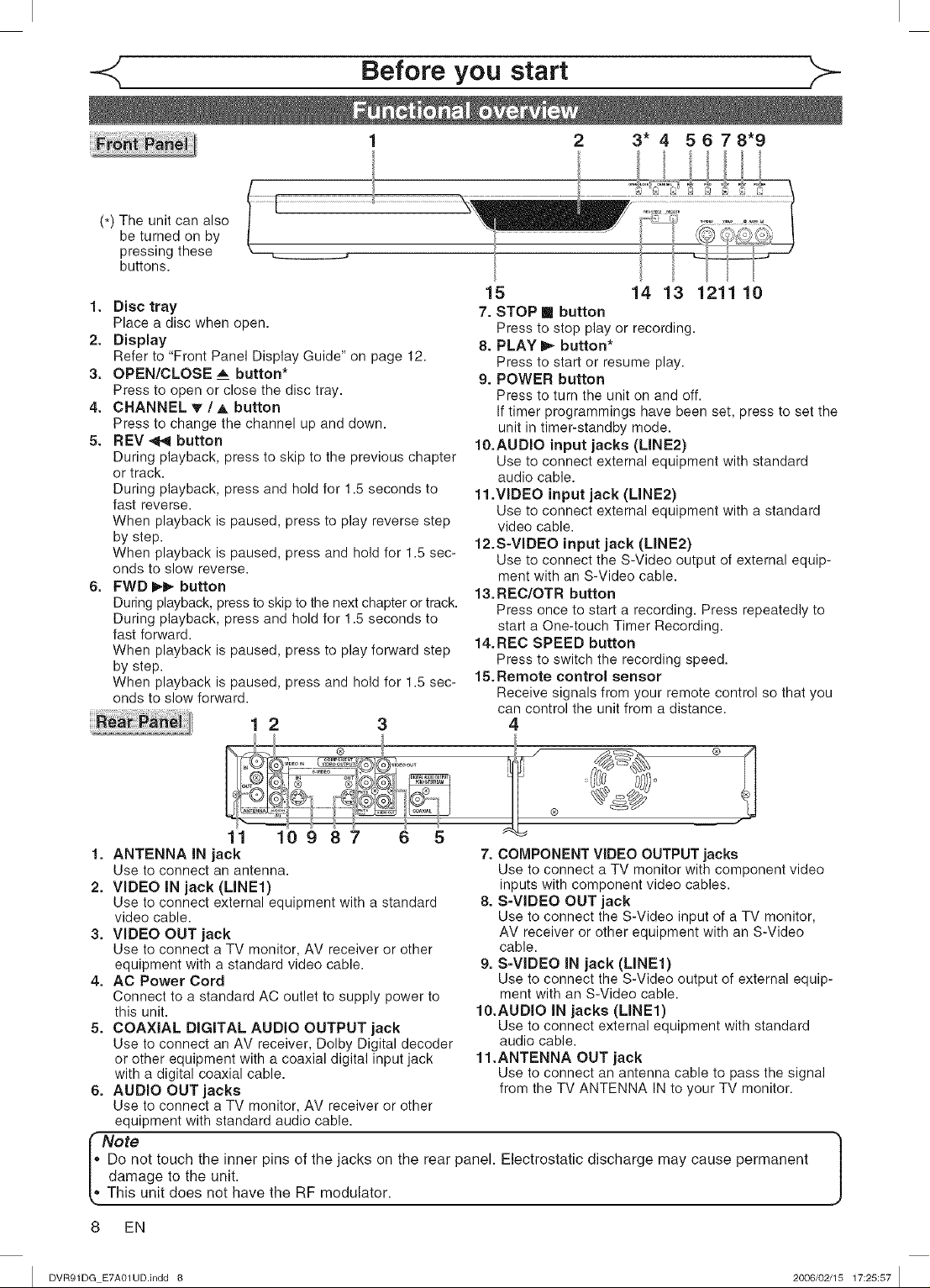
Before you start
(*) The unit can also
be turned on by
pressing these
buttons.
1. Disc tray
Place a disc when open.
2. Display
Refer to "Front Panel Display Guide" on page 12.
3. OPEN/CLOSE __ button*
Press to open or close the disc tray.
4. CHANNEL _f / A button
Press to change the channel up and down.
5. REV _1 button
During playback, press to skip to the previous chapter
or track.
During playback, press and hold for 1.5 seconds to
fast reverse.
When playback is paused, press to play reverse step
by step.
When playback is paused, press and hold for 1.5 sec-
onds to slow reverse.
6. FWD _1_ button
During playback, press to skip to the next chapter or track.
During playback, press and hold for 1.5 seconds to
fast forward.
When playback is paused, press to play forward step
by step.
When playback is paused, press and hold for 1.5 sec-
onds to slow forward.
12 3
2 3* 4 5 6 7 8*9
15 14 13 1211 10
7. STOP i button
Press to stop play or recording.
8. PLAY _ button*
Press to start or resume play.
9. POWER button
Press to turn the unit on and off.
If timer programmings have been set, press to set the
unit in timer-standby mode.
10.AUDIO input jacks (LINE2)
Use to connect external equipment with standard
audio cable.
11 .VIDEO input jack (LINE2)
Use to connect external equipment with a standard
video cable.
12.S-VIDEO input jack (LINE2)
Use to connect the S-Video output of external equip-
ment with an S-Video cable.
13.REC/OTR button
Press once to start a recording. Press repeatedly to
start a One-touch Timer Recording.
14.REC SPEED button
Press to switch the recording speed.
15.Remote control sensor
Receive signals from your remote control so that you
can control the unit from a distance.
4
®
11 10 9 8 7
1.
ANTENNA IN jack
Use to connect an antenna.
2.
VIDEO IN jack (LINE1)
Use to connect external equipment with a standard
video cable.
3.
VIDEO OUT jack
Use to connect a TV monitor, AV receiver or other
equipment with a standard video cable.
4.
AC Power Cord
Connect to a standard AC outlet to supply power to
this unit.
5.
COAXIAL DIGITAL AUDIO OUTPUT jack
Use to connect an AV receiver, Dolby Digital decoder
or other equipment with a coaxial digital input jack
with a digital coaxial cable.
AUDIO OUT jacks
Use to connect a TV monitor, AV receiver or other
equipment with standard audio cable.
I' Do not touch the inner pins of the jacks on the rear panel. Electrostatic discharge may cause permanent
| damage to the unit.
r'N°'° 1
[,, This unit does not have the RF modulator.
6 5
7. COMPONENT VIDEO OUTPUT jacks
Use to connect a TV monitor with component video
inputs with component video cables.
8. S-VIDEO OUT jack
Use to connect the S-Video input of a TV monitor,
AV receiver or other equipment with an S-Video
cable.
9. S-VIDEO IN jack (LINE1)
Use to connect the S-Video output of external equip-
ment with an S-Video cable.
10.AUDIO IN jacks (LINE1)
Use to connect external equipment with standard
audio cable.
11.ANTENNA OUT jack
Use to connect an antenna cable to pass the signal
from the TV ANTENNA IN to your TV monitor.6.
8 EN
I DVR91DG E7A01UD.indd 6 2006/02/15 17:25:57 I
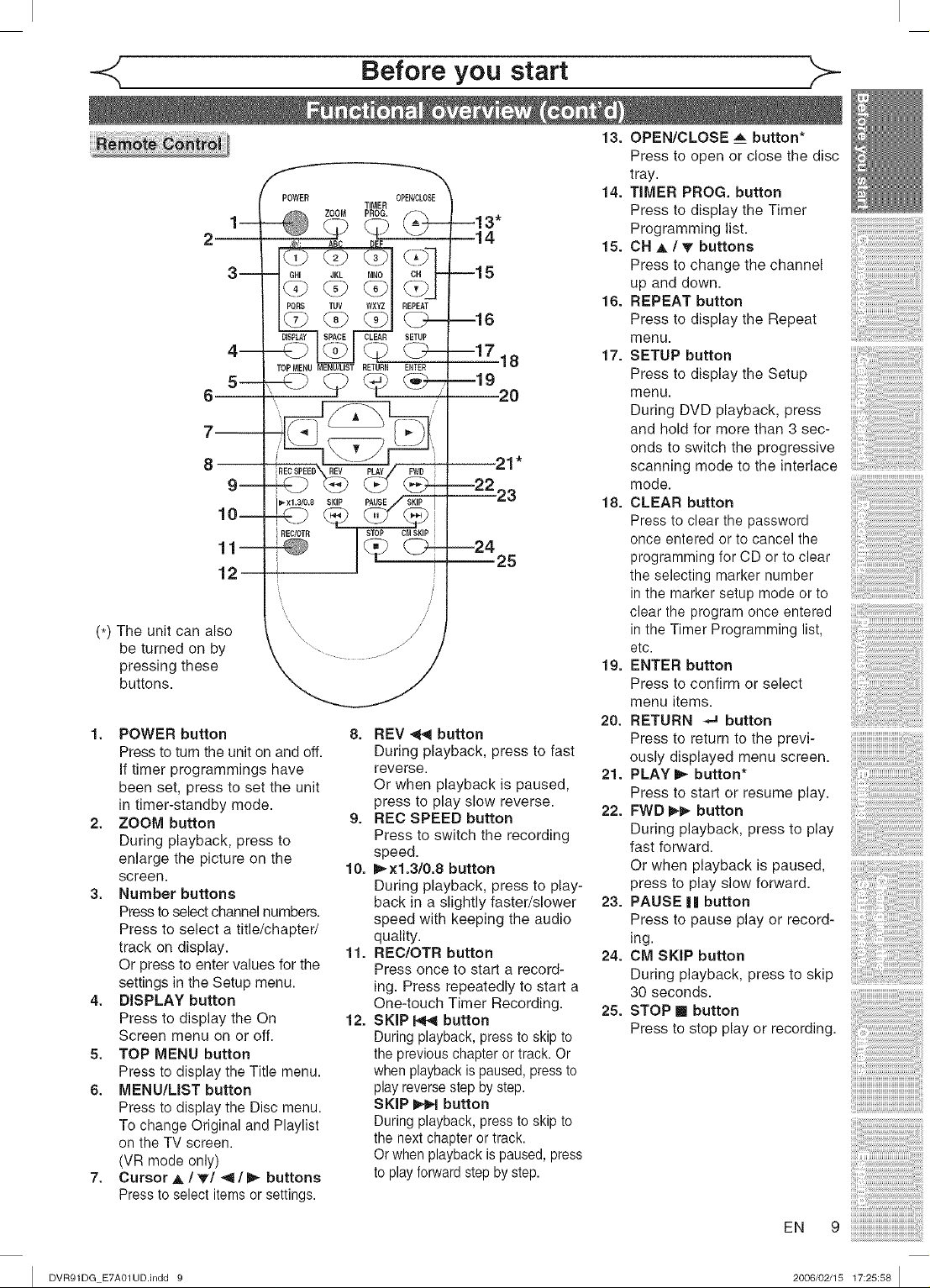
POWER OPEt_CLOSE
_
2
m
/
m
TOPMENU MENU/LIST RETURN ENTER
5--
6
__
10--
11--
12
The unit can also
(*)
be turned on by
pressing these
buttons.
1. POWER button
Press to turn the unit on and off.
If timer programmings have
been set, press to set the unit
in timer-standby mode.
2. ZOOM button
During playback, press to
enlarge the picture on the
screen.
3. Number buttons
Pressto select channel numbers.
Press to select a title/chapter/
track on display.
Or press to enter values for the
settings in the Setup menu.
4. DISPLAY button
Press to display the On
Screen menu on or off.
5. TOP MENU button
Press to display the Title menu.
6. MENU/LIST button
Press to display the Disc menu.
To change Original and Playlist
on the TV screen.
(VR mode only)
7. Cursor ,_ / T/_1/_ buttons
Pressto select items or settings.
REC/OTR STOP CMSKIP
I i
i
!i
, /
'\ M
Before you start
TIMER
--13*
14
--15
ml 6
m!718
--19
20
21"
--22 23
--24
25
/
8. REV ._11 button
During playback, press to fast
reverse.
Or when playback is paused,
press to play slow reverse.
9. REC SPEED button
Press to switch the recording
speed.
10. I_xl.3/0.8 button
During playback, press to play-
back in a slightly faster/slower
speed with keeping the audio
quality.
11. REC/OTR button
Press once to start a record-
ing. Press repeatedly to start a
One-touch Timer Recording.
12. SKIP Pq_l button
During playback, press to skip to
the previous chapter or track. Or
when playback is paused, pressto
play reverse step by step.
SKIP I_,€_1button
During playback, press to skip to
the next chapter or track.
Or when playback is paused,press
to play forward step by step.
13. OPEN/CLOSE _ button*
Press to open or close the disc
tray.
14. TIMER PROG. button
Press to display the Timer
Programming list.
15. CH A IT buttons
Press to change the channel
up and down.
16. REPEAT button
Press to display the Repeat
menu.
17. SETUP button
Press to display the Setup
menu.
During DVD playback, press
and hold for more than 3 sec-
onds to switch the progressive
scanning mode to the interlace
mode.
18. CLEAR button
Press to clear the password
once entered or to cancel the
programming for CD or to clear
the selecting marker number
in the marker setup mode or to
clear the program once entered
in the Timer Programming list,
etc.
19. ENTER button
Press to confirm or select
menu items.
20. RETURN _J button
Press to return to the previ-
ously displayed menu screen.
21. PLAY _ button*
Press to start or resume play.
22. FWD _ button
During playback, press to play
fast forward.
Or when playback is paused,
press to play slow forward.
23. PAUSE || button
Press to pause play or record-
ing.
24. CM SKiP button
During playback, press to skip
30 seconds.
25. STOP ! button
Press to stop play or recording.
EN 9
I DVR91DG E7A01UD.indd 9 2006/02/15 17:25:58 I
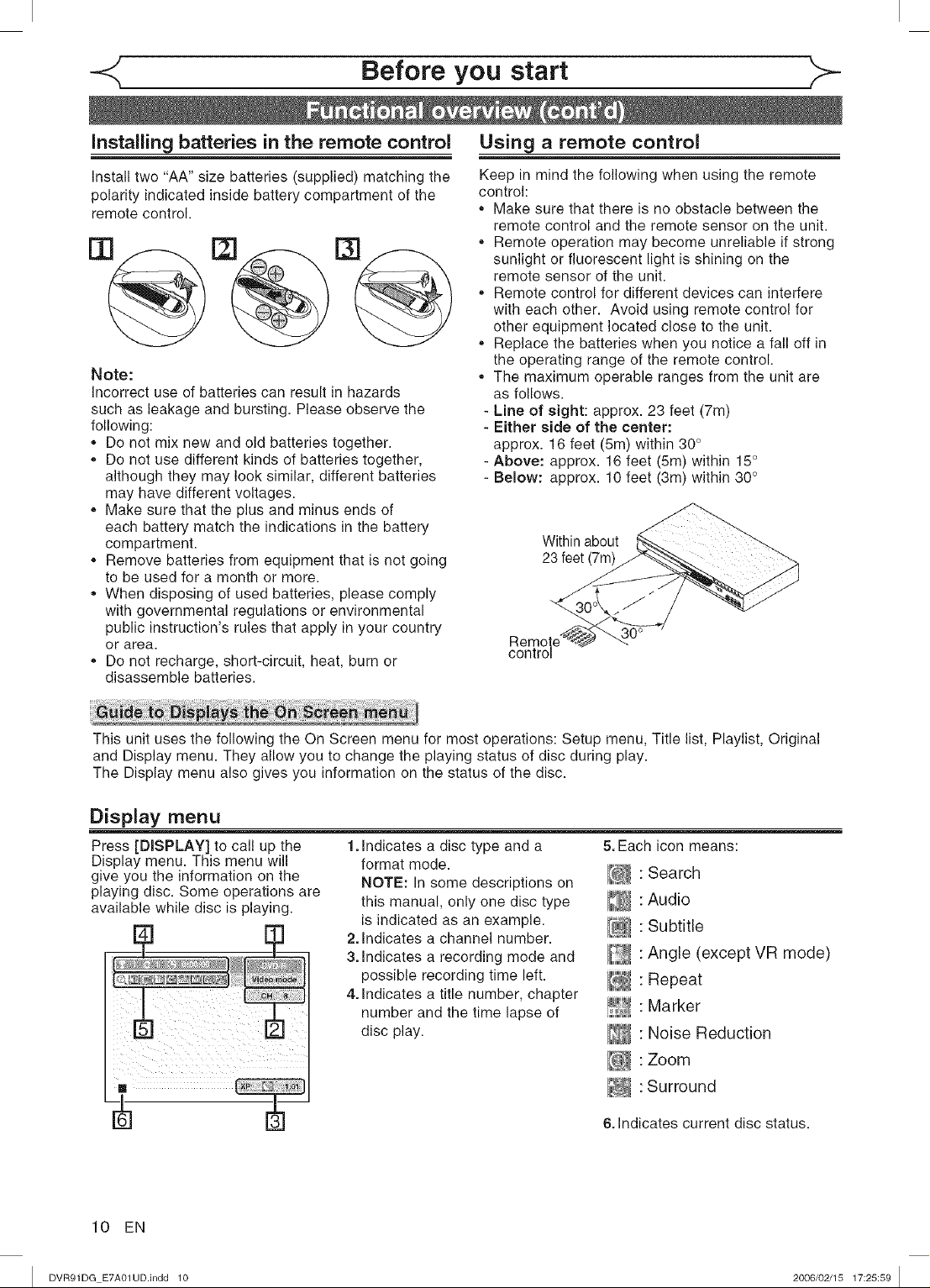
Before you start
Installing batteries in the remote control
Install two "AA" size batteries (supplied) matching the
polarity indicated inside battery compartment of the
remote control.
Note:
Incorrect use of batteries can result in hazards
such as leakage and bursting. Please observe the
following:
,, Do not mix new and old batteries together.
,, Do not use different kinds of batteries together,
although they may look similar, different batteries
may have different voltages.
,, Make sure that the plus and minus ends of
each battery match the indications in the battery
compartment.
,, Remove batteries from equipment that is not going
to be used for a month or more.
,, When disposing of used batteries, please comply
with governmental regulations or environmental
public instruction's rules that apply in your country
or area.
,, Do not recharge, short-circuit, heat, burn or
disassemble batteries.
Using a remote control
Keep in mind the following when using the remote
control:
,, Make sure that there is no obstacle between the
remote control and the remote sensor on the unit.
,, Remote operation may become unreliable if strong
sunlight or fluorescent light is shining on the
remote sensor of the unit.
,, Remote control for different devices can interfere
with each other. Avoid using remote control for
other equipment located close to the unit.
,, Replace the batteries when you notice a fall off in
the operating range of the remote control.
,, The maximum operable ranges from the unit are
as follows.
- Line of sight: approx. 23 feet (7m)
- Either side of the center:
approx. 16 feet (Sm) within 30°
- Above: approx. 16 feet (5m) within 15°
- Below: approx. 10 feet (3m) within 30°
Within about
23 feet (7m)
control
This unit uses the following the On Screen menu for most operations: Setup menu, Title list, Playlist, Original
and Display menu. They allow you to change the playing status of disc during play.
The Display menu also gives you information on the status of the disc.
Display menu
Press [DISPLAY] to call up the
Display menu. This menu will
give you the information on the
playing disc. Some operations are
available while disc is playing.
10 EN
1.Indicates a disc type and a
format mode.
NOTE: In some descriptions on
this manual, only one disc type
is indicated as an example.
2.indicates a channel number.
3.Indicates a recording mode and
possible recording time left.
4.Indicates a title number, chapter
number and the time lapse of
disc play.
5.Each icon means:
[_ : Search
:Audio
[2 : Subtitle
:Angle (except VR mode)
_ : Repeat
: Marker
: Noise Reduction
E_ :Zoom
:Surround
6. Indicates current disc status.
I DVR91DG E7A01UD.indd 10 2006/02/15 17:25:59 I
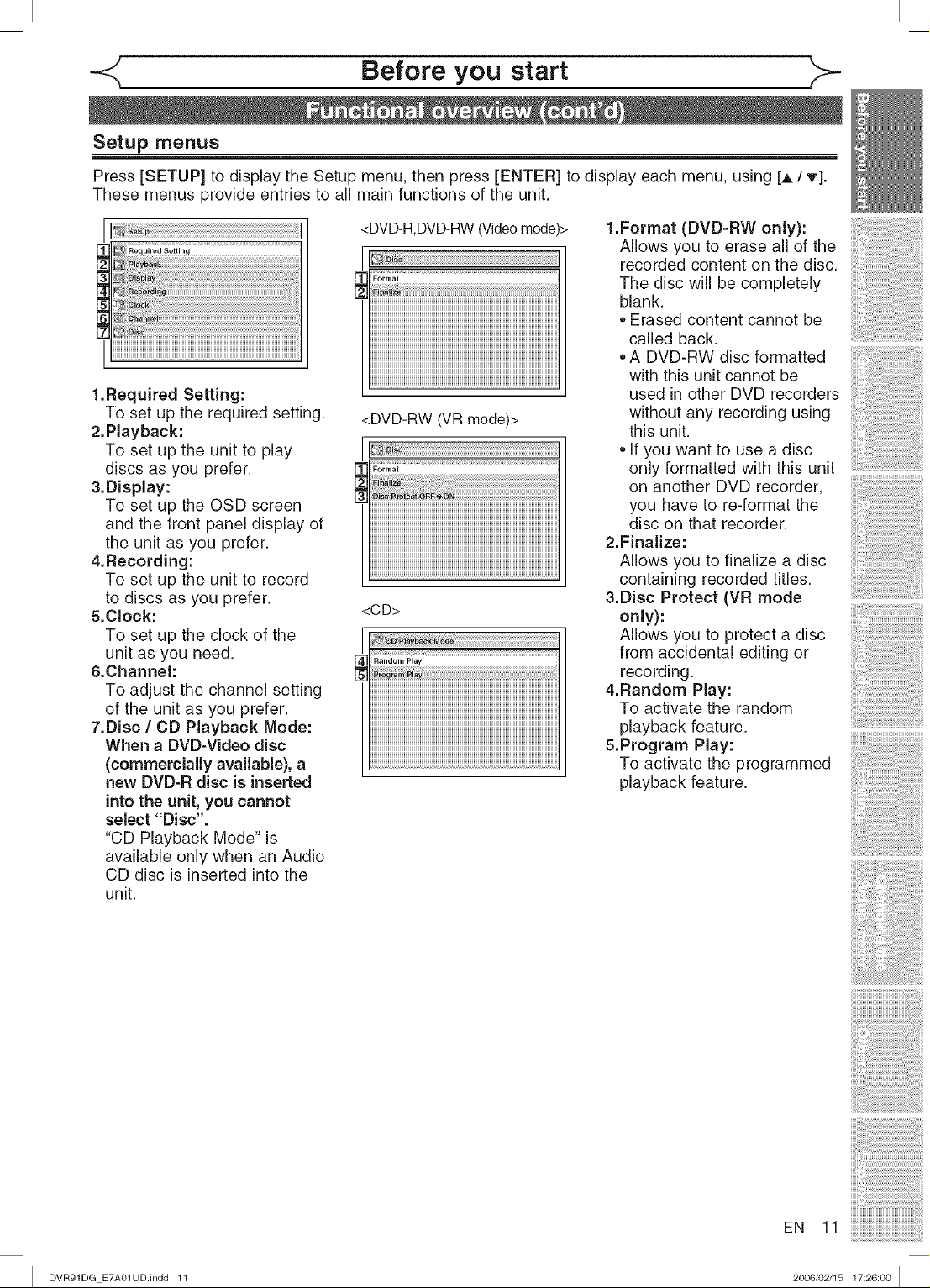
-<: Before you start
Setup menus
Press [SETUP] to display the Setup menu, then press [ENTER] to display each menu, using [A/T].
These menus provide entries to all main functions of the unit.
1.Required Setting:
To set up the required setting.
2.Playback:
To set up the unit to play
discs as you prefer.
3.Display:
To set up the OSD screen
and the front panel display of
the unit as you prefer.
4.Recording:
To set up the unit to record
to discs as you prefer.
&Clock:
To set up the clock of the
unit as you need.
6.Channel:
To adjust the channel setting
of the unit as you prefer.
7.Disc / CD Playback Mode:
When a DVD-Video disc
(commercially available), a
new DVD-R disc is inserted
into the unit, you cannot
select "Disc".
"CD Playback Mode" is
available only when an Audio
CD disc is inserted into the
unit.
<DVD-R,DVD-RW(Videomode)>
i;_i_ .........................................................................................................
Forrr_at
iiiiiiiiiiiiiiiiiiiiiiiiiiiiiiiiiiiiiiiiiiiiiiiiiiiiiiiiiiiiiiiiiiiiiiiiiiiiiiiiiiiiiiiiiiiiiiiiiiiiiiiiiiiiiiiiiiiiiiiiiiiiiiii
iiiiiiiiiiiiiiiiiiiiiiiiiiiiiiiiiiiiiiiiiiiiiiiiiiiiiiiiiiiiiiiiiiiiiiiiiiiiiiiiiiiiiiiiiiiiiiiiiiiiiiiiiiiiiiiiiiiiiiiiiiiiiiii
iiiiiiiiiiiiiiiiiiiiiiiiiiiiiiiiiiiiiiiiiiiiiiiiiiiiiiiiiiiiiiiiiiiiiiiiiiiiiiiiiiiiiiiiiiiiiiiiiiiiiiiiiiiiiiiiiiiiiiiiiiiiiiii
iiiiiiiiiiiiiiiiiiiiiiiiiiiiiiiiiiiiiiiiiiiiiiiiiiiiiiiiiiiiiiiiiiiiiiiiiiiiiiiiiiiiiiiiiiiiiiiiiiiiiiiiiiiiiiiiiiiiiiiiiiiiiiii
iiiiiiiiiiiiiiiiiiiiiiiiiiiiiiiiiiiiiiiiiiiiiiiiiiiiiiiiiiiiiiiiiiiiiiiiiiiiiiiiiiiiiiiiiiiiiiiiiiiiiiiiiiiiiiiiiiiiiiiiiiiiiiii
<DVD-RW (VR mode)>
Forrr_at
<CD>
Randem Play
i ii!i :i _I_I_I_I_I_I_I_I_I_I_I_I_I_I_I_I_I_I_I_I_I_I_I_I_I_I_I_I_I_I_I_I_I_I_I_I_I_I_I_I_I_I_I_I_I_I_I_I_I_I_I_I_I_I_I_I_I_I_I_I_I_I_I_I_I_I_I_I_I_I_I_I_I_I_I_I_I_I_I_I_I_I_I_I_I_I_
iiiiiiiiiiiiiiiiiiiiiiiiiiiiiiiiiiiiiiiiiiiiiiiiiiiiiiiiiiiiiiiiiiiiiiiiiiiiiiiiiiiiiiiiiiiiiiiiiiiiiiiiiiiiiiiiiiiiiiiiiiiiiiii
iiiiiiiiiiiiiiiiiiiiiiiiiiiiiiiiiiiiiiiiiiiiiiiiiiiiiiiiiiiiiiiiiiiiiiiiiiiiiiiiiiiiiiiiiiiiiiiiiiiiiiiiiiiiiiiiiiiiiiiiiiiiiiii
iiiiiiiiiiiiiiiiiiiiiiiiiiiiiiiiiiiiiiiiiiiiiiiiiiiiiiiiiiiiiiiiiiiiiiiiiiiiiiiiiiiiiiiiiiiiiiiiiiiiiiiiiiiiiiiiiiiiiiiiiiiiiiii
iiiiiiiiiiiiiiiiiiiiiiiiiiiiiiiiiiiiiiiiiiiiiiiiiiiiiiiiiiiiiiiiiiiiiiiiiiiiiiiiiiiiiiiiiiiiiiiiiiiiiiiiiiiiiiiiiiiiiiiiiiiiiiii
1.Format (DVD-RW only):
Allows you to erase all of the
recorded content on the disc.
The disc will be completely
blank.
• Erased content cannot be
called back.
• A DVD-RW disc formatted
with this unit cannot be
used in other DVD recorders
without any recording using
this unit.
• If you want to use a disc
only formatted with this unit
on another DVD recorder,
you have to re-format the
disc on that recorder.
2.Finalize:
Allows you to finalize a disc
containing recorded titles.
3.Disc Protect (VR mode
only):
Allows you to protect a disc
from accidental editing or
recording.
4.Random Play:
To activate the random
playback feature.
&Program Play:
To activate the programmed
playback feature.
I DVR91DG E7A01UD.indd 11 2006/02/15 17:26:00 I
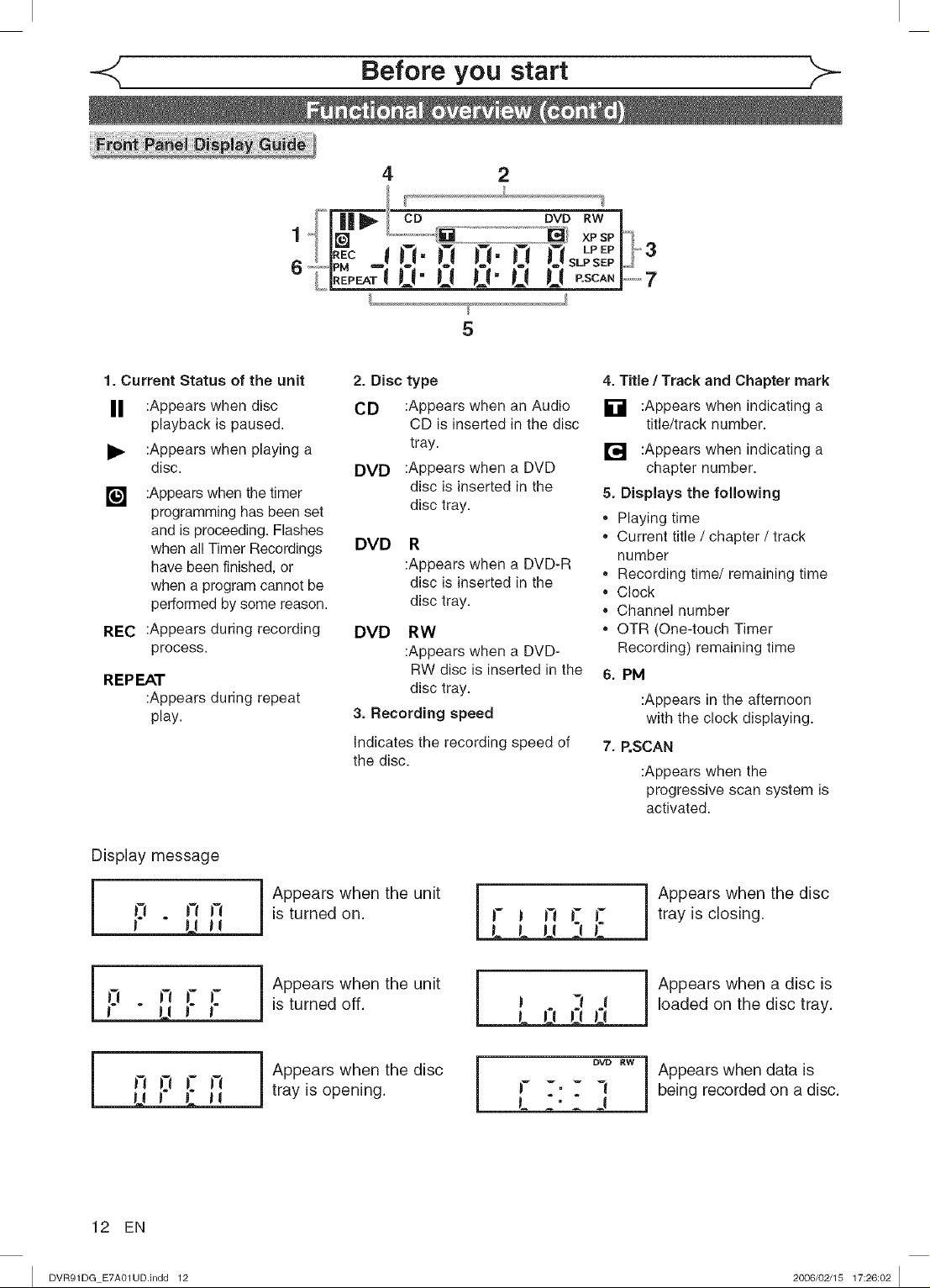
Before you start
4 2
1
6
1. Current Statue of the unit
II :Appears when disc
playback is paused.
:Appears when playing a
disc.
[] :Appears when thetimer
programming has been set
and is proceeding. Flashes
when all Timer Recordings
have been finished, or
when a program cannot be
performed by some reason.
REC :Appears during recording
process.
REPEAT
:Appears during repeat
play.
,_,_ co _..........
I
10:0 020
U U U U
5
2. Disc type
CD :Appears when an Audio
DVD :Appears when a DVD
DVD R
DVD RW
3. Recording speed
Indicates the recording speed of
the disc.
CD is inserted in the disc
tray.
disc is inserted in the
disc tray.
:Appears when a DVD-R
disc is inserted in the
disc tray.
:Appears when a DVD-
RW disc is inserted in the
disc tray.
LP EP ',_
SLP SEP
DVD RW Iiii !
L_ P.SCAN _,
4. Title / Track and Chapter mark
[] :Appears when indicating a
[] :Appears when indicating a
5, Displays the following
,, Playing time
* Current title / chapter / track
number
* Recording time/remaining time
* Clock
* Channel number
* OTR (One4ouch Timer
Recording) remaining time
6. PM
7. P,SCAN
title/track number.
chapter number.
:Appears in the afternoon
with the clock displaying.
:Appears when the
progressive scan system is
activated.
Display message
Appears when the unit
is turned on.
J- J _"t _- _- tray is closing.
Appears when the unit
LO n
I R 1-_1- I-_
12 EN
I DVR91DG E7A01UD.indd 12 2006/02/15 17:26:02 I
is turned off.
Appears when the disc
tray is opening.
lv _, _ -l being recorded on a disc.
I Appears when the disc
Appears when a disc is
loaded on the disc tray.
ow ,w Appears when data is
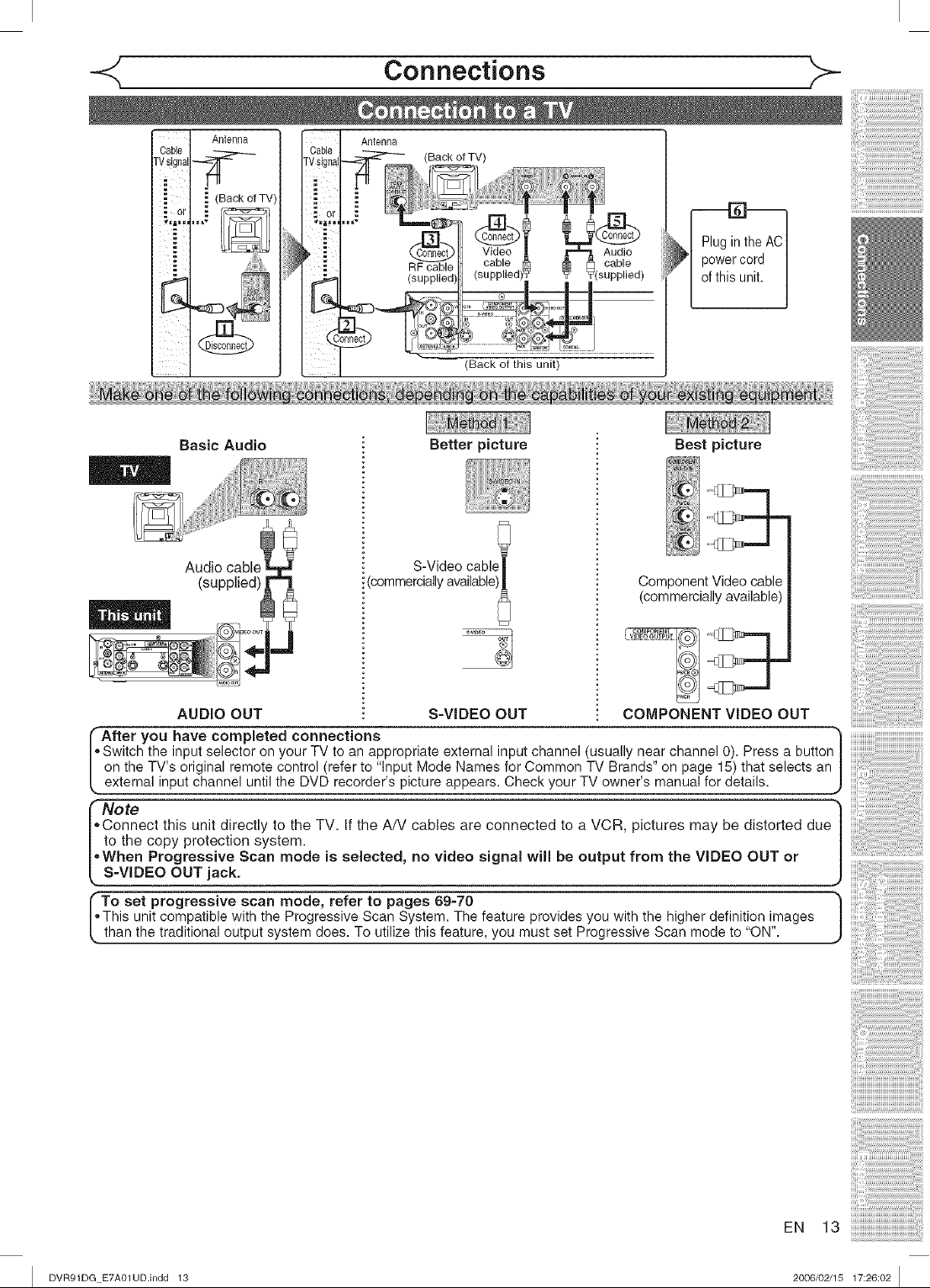
Connections
Cable
rvsignal--_--
:or :"
Basic Audio
Audio cabl_
(supplied)
Antenna
(Sack of TV',
Antenna
(Back of this unit)
Better picture
S-Video cabll I
i(commercially available)_
Plug inthe AC
powercord
ofthis unit,
Best picture
ComponentVideo cable
(commerciallyavailable)
AUDIO OUT
"A.er you have completed connections
Switch the input selector on your TV to an appropriate external input channel (usually near channel 0). Press a button|
on the TV's original remote control (refer to "Input Mode Names for Common TV Brands" on page 15) that selects an |
, external input channel until the DVD recorder's picture appears. Check your TV owner's manual for details. J
_Note 1
Connect this unit directly to the TV. If the A/V cables are connected to a VCR, pictures may be distorted due |
to the copy protection system. |
,When Progressive Scan mode is selected, no video signal will be output from the VIDEO OUT or |
S=VIDEO OU T Jack. J
To set progressive scan mode, refer to pages 6g=70 "]
,This unit compatible with the Progressive Scan System. The feature provides you with the higher definition images
, than the traditional output system does. To utilize this feature, you must set Progressive Scan mode to "ON".
S-VIDEO OUT
COMPONENT VIDEO OUT
J
EN 13
I DVR91DGE7A01UDJndd13 2006/02/1517:26:02 I

ii<( <
Connections
(Back of TV)
Video _ r'_ Audio
cable _ _ cable
(supplied)Y _ _(supplied)
Cable
TVsign_
(Cable box or
Satellite box) RF cable
_lN I I
x9 ® I<_))itd_..... II
With this setup:
• You can record any unscrambled channel by selecting the channel on the cable box or satellite
box. Be sure that the cable box or satellite box is turned on.
• You cannot record one channel while watching another channel.
Note to the Cable TV System installer :
This reminder is provided to call the Cable TV system installer s attention to Article 820-40 of the
National Electrical Code, which provides guidelines for proper grounding - in particular, specifying
that the cable ground shall be connected to the grounding system of the building, as close to the
point of cable entry as possible.
14 EN
I DVR91DG E7A01UD.indd 14 2006/02/15 17:26:03 I
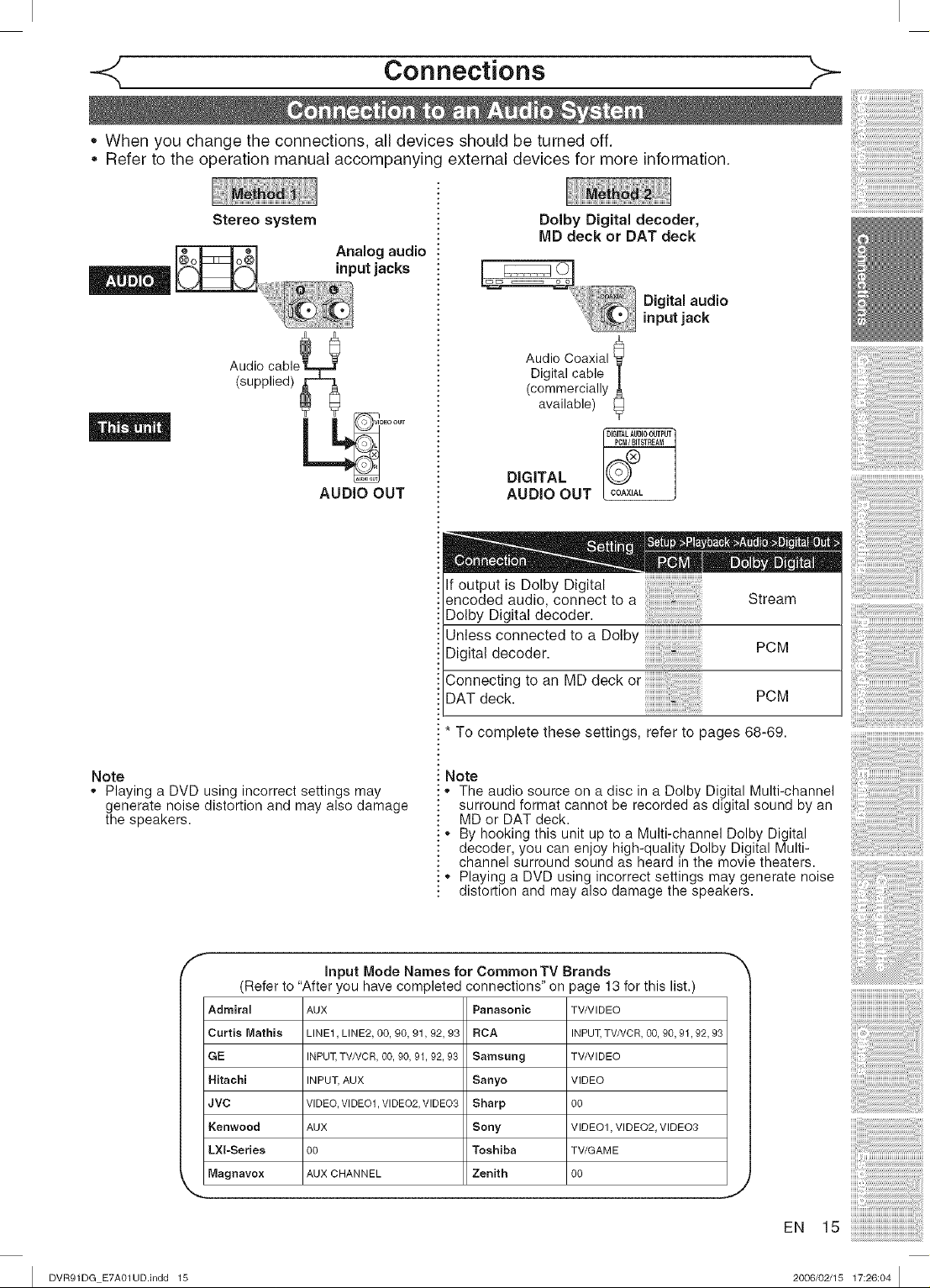
Connections
• When you change the connections, all devices should be turned off.
Refer to the operation manual accompanying external devices for more information.
Stereo system
Audio
(supplied)
iAn_r_Jt°Jgacak_sdiO
AUDIO OUT
Dolby Digital decoder,
MD deck or DAT deck
Digital audio
input jack
Audio Coaxial
Digital cable
(commercially
available)
DIGITAL
AUDIO OUT
If output is Dolby Digital
encoded audio, connect to a
Dolby Digital decoder.
Unless connected to a Dolby
Digital decoder.
Connecting to an MD deck or
DATdeck
DIGITALAUDIOOUTPUT
I COAXIAL
Stream
PCM
PCM
* To complete these settings, refer to pages 68-69.
iIIIUUUiiiiiiiiiiiiiiiiiiiiiiiiiiiiiii
i;iiliiiiiiiiiiiiiiiiiiiiiiiiiiiiiiiiiiiii!
'UIIIIIIIIIIIIIIIIIIIIIIIIIIIIIIIIIIIIIIII
iiiiiiiiiiiili!_!ii!i;i_!_!ii!i;i_!_!ii!i;i_!_!ii!i;i_!_!ii!i;i_!_!ii!i;i_!_!%i
iiiiiiiiiiliiiiiiiiiiiiiiiiiiiiiiiiiiiiiiiiiiiiiii
Note
Playing a DVD using incorrect settings may
generate noise distortion and may also damage
the speakers.
f
input Mode Names for CommonTV Brands
(Refer to "After you have completed connections" on page 13 for this list.)
Admiral AUX Panasonic TVNIDEO
Curtis Mathis LINE1, LINE2, 00, 90, 91,92, 93 RCA INPUT, TVNCR, 00, 90, 91,92, 93
GE INPUT, TVNCR, 00, 90, 91, 92, 93 Samsung TVNIDEO
Hitachi INPUT, AUX Sanyo VIDEO
JVC VIDEO, VIDEO1,VIDEO2, VIDEO3 Sharp 00
Kenwood AUX Sony VIDEO1, VIDEO2, VIDEO3
LXI-Series 00 Toshiba TV/GAME
Magnavox AUX CHANNEL Zenith 00
Note
- • The audio source on a disc in a Dolby Digital Multi-channel
surround format cannot be recorded as digital sound by an
MD or DAT deck.
* By hooking this unit up to a Multi-channel Dolby Digital
decoder, you can enjoy high-quality Dolby Digital Multi-
channel surround sound as heard in the movie theaters.
* Playing a DVD using incorrect settings may generate noise
distortion and may also damage the speakers.
J
I DVR91DG E7A01UD.Indd 15 2006/02/15 17:26:04 I
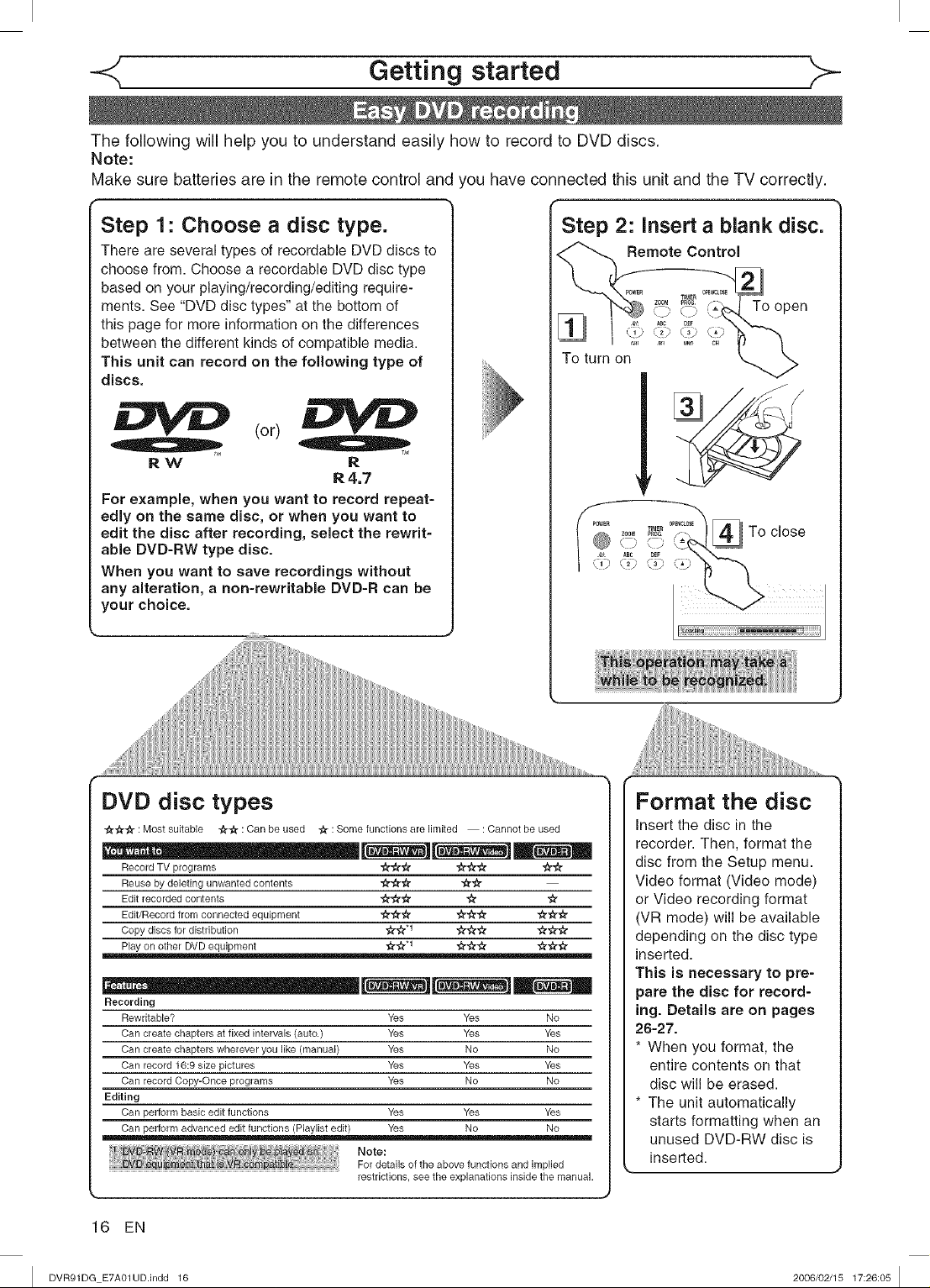
Getting started
The following will help you to understand easily how to record to DVD discs.
Note:
Make sure batteries are in the remote control and
'ou have connected this unit and the TV correctly.
Step 1: Choose a disc type.
There are several types of recordable DVD discs to
choose from. Choose a recordable DVD disc type
based on your playing/recording/editing require-
ments. See "DVD disc types" at the bottom of
this page for more information on the differences
between the different kinds of compatible media.
This unit can record on the following type of
discs.
(or)
RW R
R4.7
For example, when you want to record repeat-
edly on the same disc, or when you want to
edit the disc after recording, select the rewrit-
able DVD-RW type disc.
When you want to save recordings without
any alteration, a non-rewritable DVD=R can be
your choice.
Step 2: Insert a blank disc.
To open
To turn on
p0WE_ _tE_ 0pE_CL0SE
_i_'_ _ To close
.......... I
DVD disc types
"A-C_r'# : Most suitable "_4"A":Can be used -At : Some functions are limited : Cannot be used
Format the disc
Insert the disc in the
recorder. Then, format the
Record TV programs "A"_r'A" "A"A"# "A"#
Reuse by deleting unwanted contents -#"#-# "g-A"
Edit recorded contents "A"A"A" "A_ "A"
Edit/Record from connected equipment -#"#-# -A"#'# "#-#-A-
Copy discs for distribution "A"A"*1 "A"A"# "A"#'€,"
Play on other DVD equipment -A"# q -A"#-# €_'€4"-#
_ _ [_-------] [_-------------]_
Recording
Rewritable? Yes Yes No
Can create chapters at fixed intervals (auto.) Yes Yes Yes
Can create chapters wherever you like (manual) Yes No No
Can record 16:9 size pictures Yes Yes Yes
Can record Copy-Once programs Yes No No
Editing
Can perform basic edit functions Yes Yes Yes
Can perform advanced edit functions (Playlist edit) Yes No No
Note:
For details of the above functions and implied
restrictions, see the explanations inside the manual.
disc from the Setup menu.
Video format (Video mode)
or Video recording format
(VR mode) will be available
depending on the disc type
inserted.
This is necessary to pre-
pare the disc for record-
ing. Details are on pages
26-27.
* When you format, the
entire contents on that
disc will be erased.
* The unit automatically
starts formatting when an
unused DVD-RW disc is
inserted.
16 EN
I DVR91DG E7A01UD.indd 16 2006/02/15 17:26:05 I
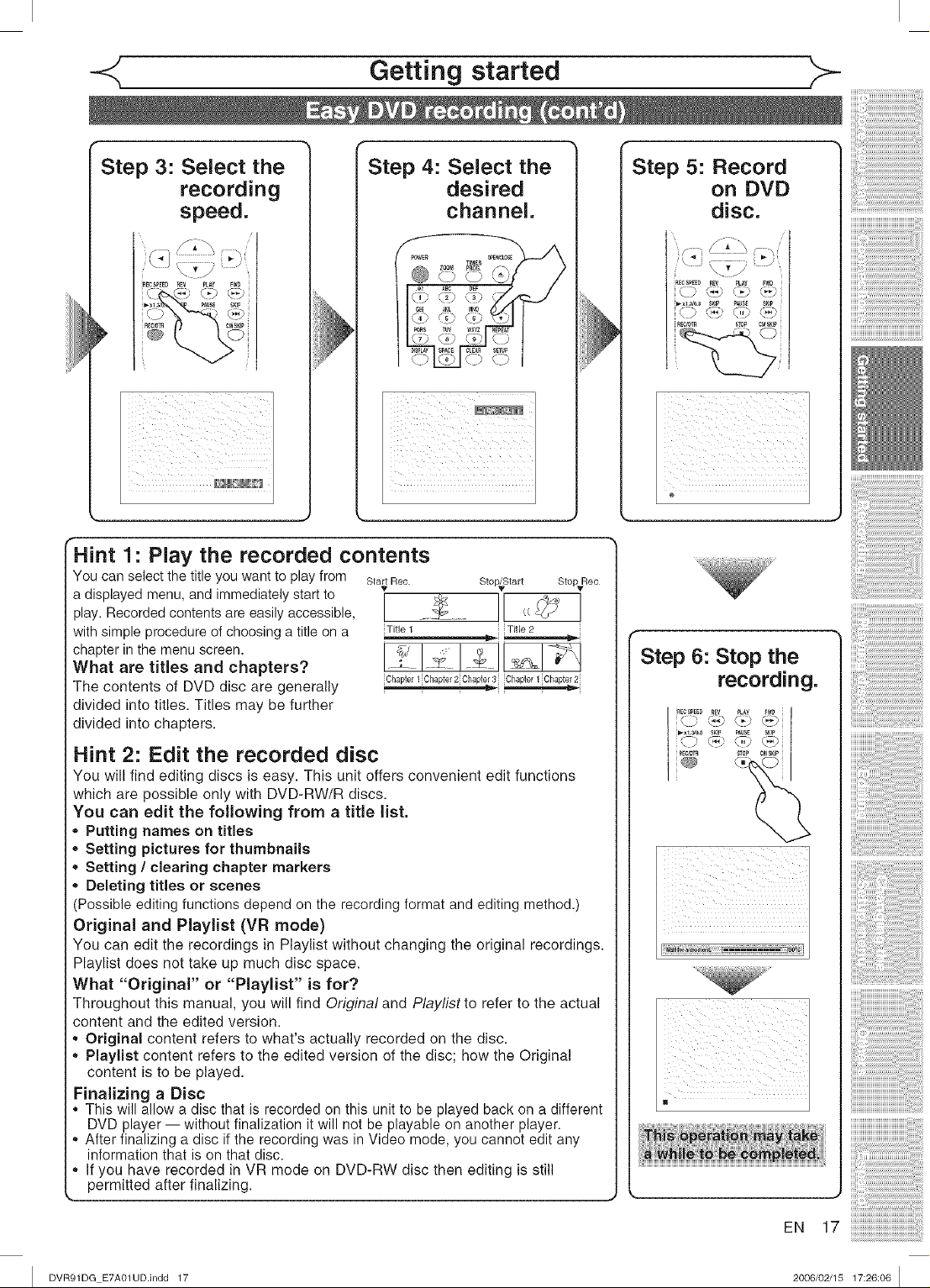
Getting started
Step 3: Select the
Step 4: Select the
recording
speed.
Hint 1: Play the recorded contents
You can select the title you want to play from
a displayed menu, and immediately start to
play. Recorded contents are easily accessible,
with simple procedure of choosing a title on a
chapter inthe menu screen.
What are titles and chapters?
The contents of DVD disc are generally
divided into titles. Titles may be further
divided into chapters.
Sta_ Rec. Stop/Start StopvRec
MT,1, I --ii --i
..... " " "_'-i
desired
channel.
Step 5: Record
on DVD
disc.
i_-xl _ _ _KIp _AUSE SKIP
i U J _J '\!_/' \ J i
i t107OT1 ITOI CMfKI_ i
Step 6: Stop the
recording.
iiiii_7_!_!_!_!_!_!_!_!_!_!_!_!_!_!_!_!_!_!_!_!_!_!_!_!_!_!_!_!_!_!_!i_i_i_
iiiii_'_:_i_Ti!i!i!i!i!i!i!i!i!i!i!i!i!i!i!i!i!i!i!i!i!i!i!i!i!i!i!i!;7
Hint 2: Edit the recorded disc
You will find editing discs is easy. This unit offers convenient edit functions
which are possible only with DVD-RW/R discs.
You can edit the following from a title list.
Putting names on titles
Setting pictures for thumbnails
Setting / clearing chapter markers
Deleting titles or scenes
Possible editing functions depend on the recording format and editing method.)
)riginal and Playlist (VR mode)
You can edit the recordings in Playlist without changing the original recordings.
Playlist does not take up much disc space.
What "Original" or "Playlist" is for?
Throughout this manual, you will find Original and Playlist to refer to the actual
content and the edited version.
Original content refers to what's actually recorded on the disc.
Playlist content refers to the edited version of the disc; how the Original
content is to be played.
:inalizing a Disc
This will allow a disc that is recorded on this unit to be played back on a different
DVD player -- without finalization it will not be playable on another player.
After finalizing a disc if the recording was in Video mode, you cannot edit any
information that is on that disc.
If you have recorded in VR mode on DVD-RW disc then editing is still
permitted after finalizing.
EN 17
I DVR91DG E7A01UD.indd 17 2006/02/15 17:26:06 I
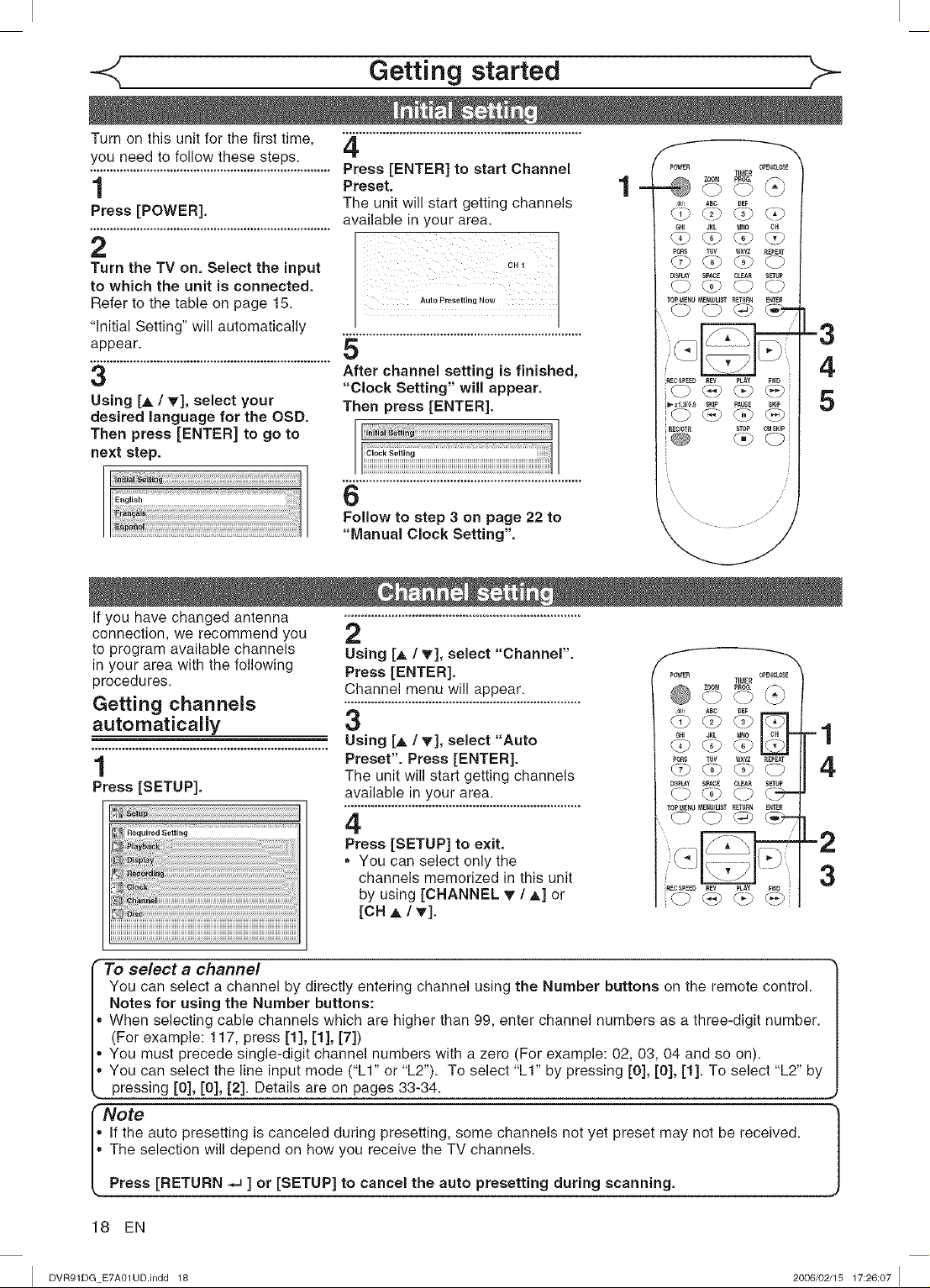
Getting started
Turn on this unit for the first time, 4
you need to follow these steps.
........................................................................Press [ENTER] to start Channel
1 Preset.
Press [POWER]. available in your area.
The unit will start getting channels
2
Turn the TM on. Select the input c.1
to which the unit is connected.
Refer to the table on page 15. Aut0PresettjrlgN0TM
"initial Setting" will automatically
appear.
3
Using [A / T], select your
desired language for the OSD.
Then press [ENTER] to go to
next step.
5
After channel setting is finished,
"Clock Setting" will appear.
Then press [ENTER].
6
Follow to step 3 on page 22 to
"Manual Clock Setting".
1
=3
4
5
If you have changed antenna
connection, we recommend you
to program available channels
in your area with the following
procedures.
Getting channels
automatically
1
Press [SETUP].
,_,_'s_ii ......................
To select a channel
You can select a channel by directly entering channel using the Number buttons on the remote control.
Notes for using the Number buttons:
When selecting cable channels which are higher than 99, enter channel numbers as a three-digit number.
(For example: 117, press [1], [1], [7])
You must precede single-digit channel numbers with a zero (For example: 02, 03, 04 and so on).
• You can select the line input mode ("LI" or "L2"). To select "LI" by pressing [0], [0], [1]. To select "L2" by
pressing [0], [0], [2]: Details are on pages 33-34;
Note
,, If the auto presetting is canceled during presetting, some channels not yet preset may not be received.
,, The selection will depend on how you receive the TV channels.
2
Using [,_ / _f], select "Channel".
Press [ENTER].
Channel menu will appear.
3
Using [_, / _'], select "Auto
Preset". Press [ENTERI.
The unit will start getting channels
available in your area.
4
Press [SETUP] to exit.
. You can select only the
channels memorized in this unit
by using [CHANNEL _" / _,] or
[CH A / T].
f
pOWER TIMER OPENICLOSE
@ oo....... @
®
GHI JKL i_
®®@
pOR$ TUV VPXYZ REPEAT
®®®0
I_SpLAy $pAOE CLEAR SETUp
TOPMENU _ENUILIST RETURN ENTER
® ® @ ®""
RECSPEEDREV PLAY FWD
® ® ®®
1
4
-2
3
_..Press [RETURN -J ] or [SETUP] to cancel the auto presetting during scanning.
18 EN
I DVR91DG E7A01UD.indd 18 2006/02/15 17:26:07 I
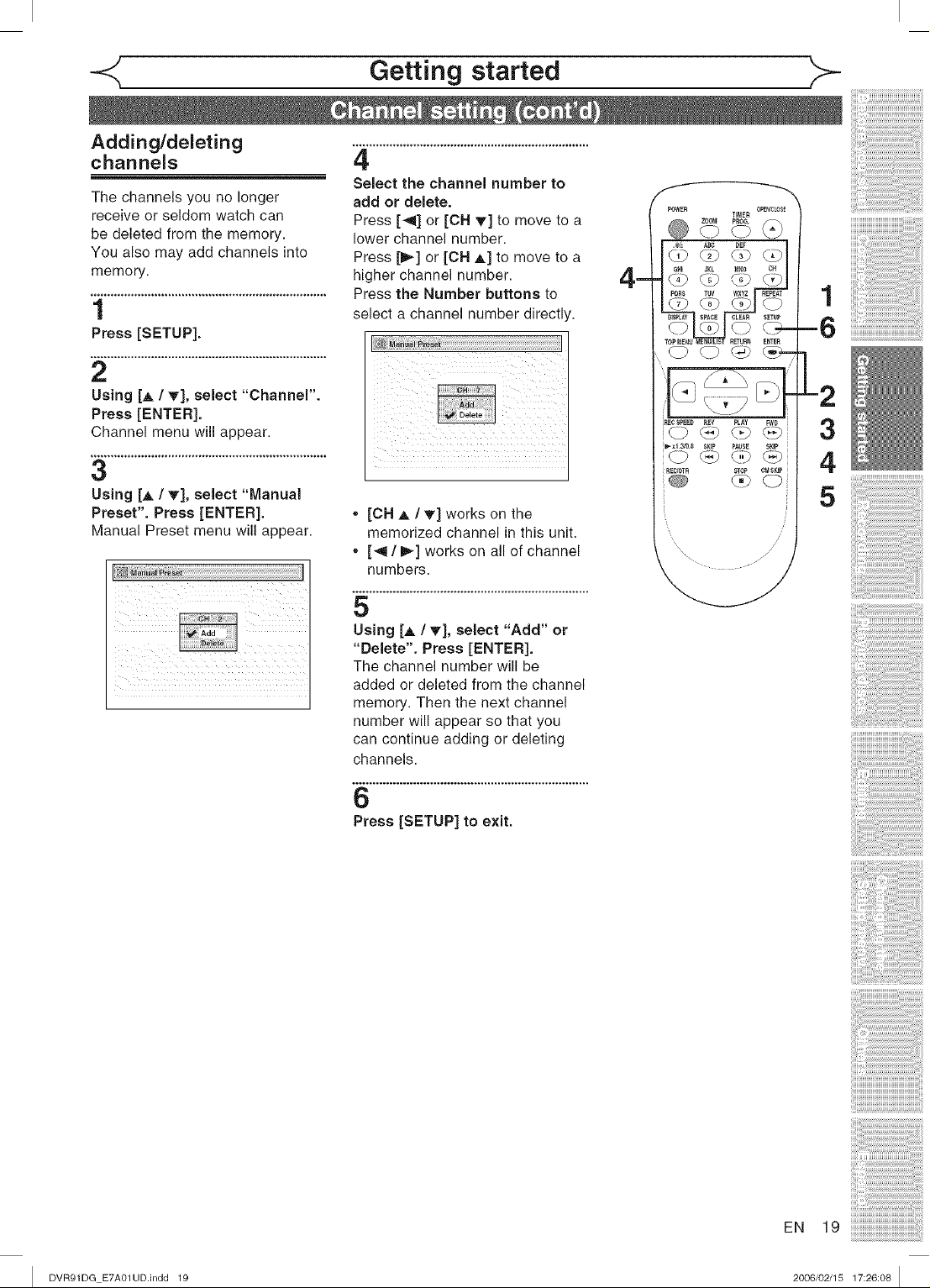
-<_ Getting started
Adding/deleting
channels
The channels you no longer
receive or seldom watch can
be deleted from the memory.
You also may add channels into
memory.
1
Press [SETUP].
2
Using [A / _], select "Channel".
Press [ENTER].
Channel menu will appear.
3
Using [_ / T], select "Manual
Preset". Press [ENTER].
Manual Preset menu will appear.
4
Select the channel number to
add or delete.
Press [_] or [CH T] to move to a
lower channel number.
Press [_] or [CH A] to move to a
higher channel number.
Press the Number buttons to
select a channel number directly.
2
3
4
5
. [OH A / T] works on the
memorized channel in this unit.
. [_l / _] works on all of channel
numbers.
5
Using [h, / T], select "Add" or
"Delete". Press [ENTER].
The channel number will be
added or deleted from the channel
memory. Then the next channel
number will appear so that you
can continue adding or deleting
channels.
I DVR91DG E7A01UD.indd 19
6
Press [SETUP] to exit.
EN 19
2006/02/15 17:26:08 I
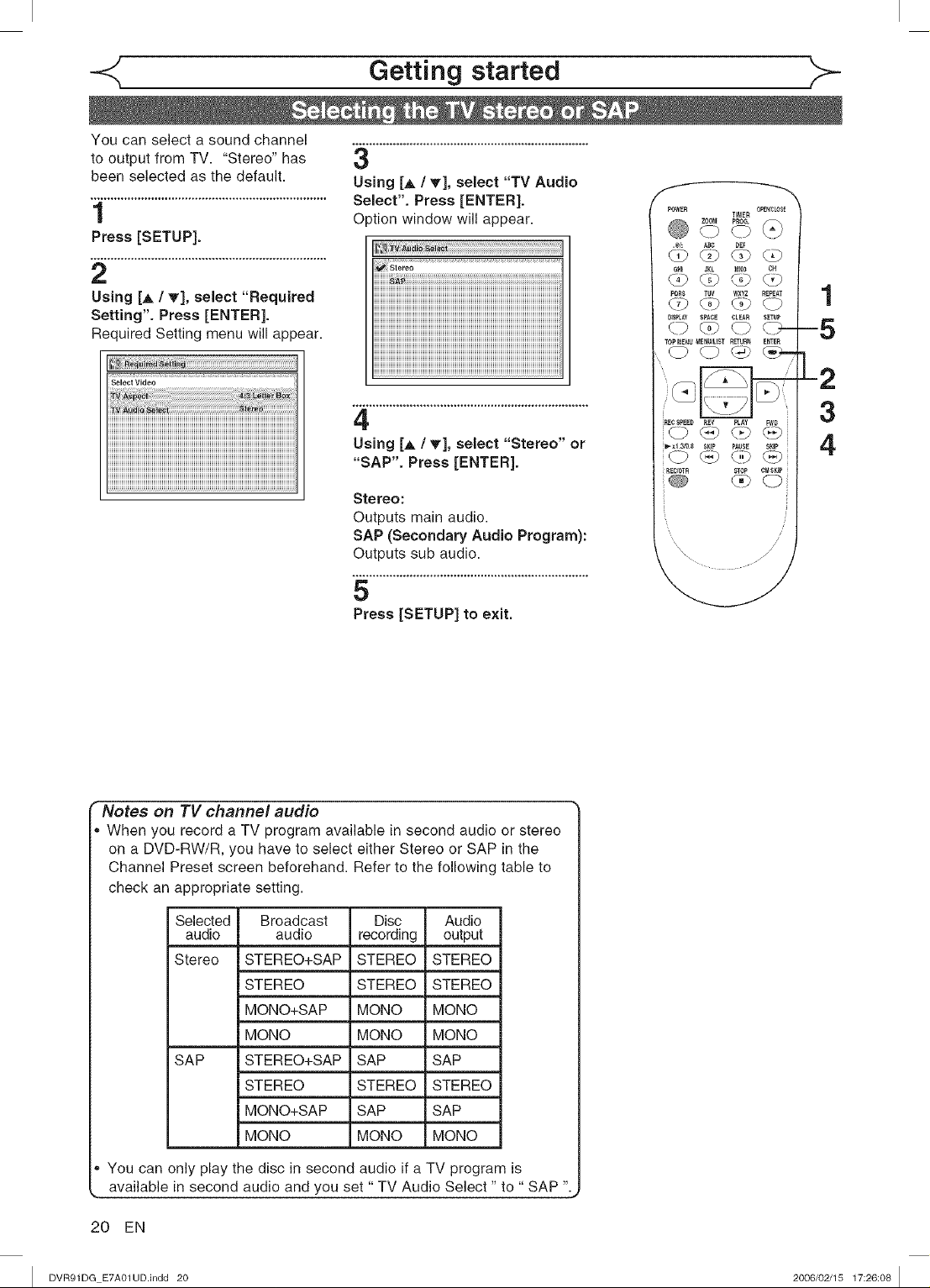
Getting started
You can select a sound channel
to
been selected as the default. Using [,& / T], select "TV Audio
......................................................................4 Select'. Press [ENTER].
| O )tion window will appear.
Press [SETUP].
from TV. "Stereo" has 3
output
2
Using [_ / T], select "Required
Setting". Press [ENTER].
Required Setting menu will appear.
1
-5
Select Video
4
Using [A / V], select "Stereo" or
"SAP". Press [ENTER].
Stereo:
Outputs main audio.
SAP (Secondary Audio Program]:
Outputs sub audio.
5
Press [SETUP] to exit.
Notes on TV channel audio
When you record a TV program available in second audio or stereo
on a DVD-RW/R, you have to select either Stereo or SAP in the
Channel Preset screen beforehand. Refer to the following table to
check an appropriate setting.
L2
3
4
Selected Broadcast
audio audio
Stereo STEREO+SAP
STEREO
MONO+SAP
MONO
SAP STEREO+SAP
STEREO
MONO+SAP
MONO
You can only play the disc in second audio if a TV program is
available in second audio and you set "TV Audio Select" to" SAP ".
20 EN
I DVR91DG E7A01UD.indd 20 2006/02/15 17:26:08 I
Disc Audio
_co_ing output
STEREO STEREO
STEREO STEREO
MONO MONO
MONO MONO
SAP SAP
STEREO STEREO
SAP SAP
MONO MONO
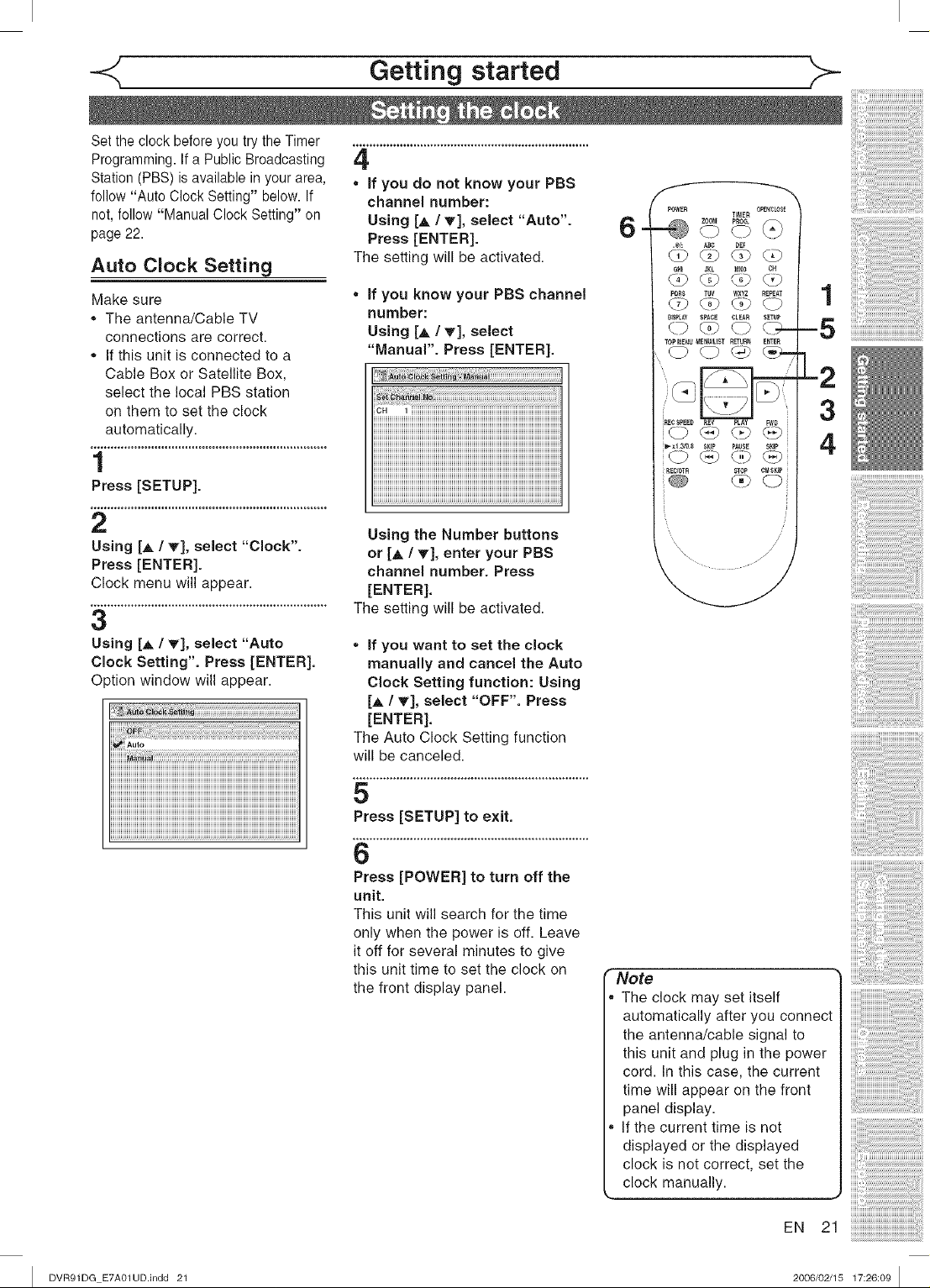
Set the clock before you try theTimer
Programming. If a Public Broadcasting
Station (PBS) is available in your area,
follow "Auto Clock Setting" below. If
not, follow "Manual Clock Setting" on
page 22.
Auto Clock Setting
Make sure
, The antenna/Cable TV
connections are correct.
, If this unit is connected to a
Cable Box or Satellite Box,
select the local PBS station
on them to set the clock
automatically.
1
Press [SETUP].
Getting started
4
,, if you do not know your PBS
channel number:
Using [A / T], select "Auto".
Press [ENTER].
The setting will be activated.
,, if you know your PBS channel
number:
Using [A / V], select
"Manual". Press [ENTER].
ca 1iiiiiiiiiiiiiiiiiiiiiiiiiiiiiiiiiiiiiiiiiiiiiiiiiiiiiiiiiiiiiiiiiiiiiiiiiiiiiiiiiiiiiiiiiiiiiiiiiiiiiiii
iiiiiiiiiiiiiiiiiiiiiiiiiiiiiiiiiiiiiiiiiiiiiiiiiiiiiiiiiiiiiiiiiiiiiiiiiiiiiiiiiiiiiiiiiiiiiiiiiiiiiiiiiiiiiiiiiiiiiiiiiiiiiiii
6
-5
L2
3
4
2
Using [A. / T], select "Clock".
Press [ENTER].
Clock menu will appear.
3
Using [A / V], select "Auto
Clock Setting". Press [ENTER].
C _tionwindow will appear.
Using the Number buttons
or [A / v], enter your PBS
channel number. Press
[ENTER].
The setting will be activated.
,, if you want to set the clock
manually and cancel the Auto
Clock Setting function: Using
[A / V], select "OFF". Press
[ENTER].
The Auto Clock Setting function
will be canceled.
5
Press [SETUP] to exit.
6
Press [POWERI to turn off the
unit.
This unit will search for the time
only when the power is off. Leave
it off for several minutes to give
this unit time to set the clock on
the front display panel.
I Note
I' The clock may set itself
| automatically after you connect
| the antenna/cable signal to
| this unit and plug in the power
| cord. In this case, the current
| time will appear on the front
I, panel display.
I' If the current time is not
| displayed or the displayed
| clock is not correct, set the
clock manually.
EN 21
I DVR91DG E7A01UD.indd 21 2006/02/15 17:26:09 I
iiiiii ii
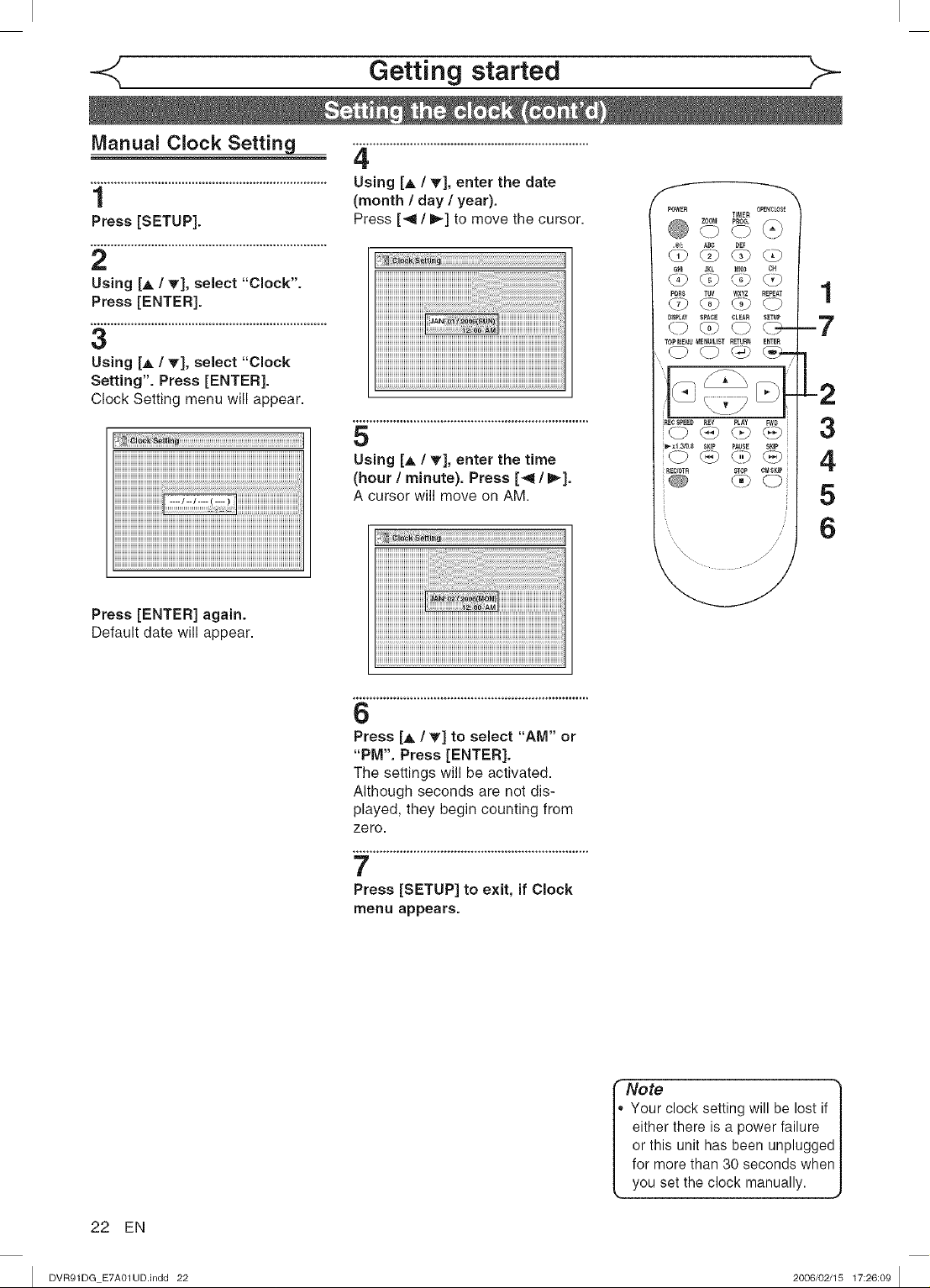
-<_ Getting started _>-
Manual Clock Setting ZL.................................................................
......................................................................Using [j, / _], enter the date
1 (month / day / year).
Press [SETUP]. Press [_l/I_] to move the cursor.
2
Using [A / T], select "Clock".
Press [ENTER].
3
Using [A / T], select "Clock
Setting". Press [ENTER].
Clock Setting menu will appear.
-2
5
_________________________________________________________________________________________________________________________________
!!!!!!!!!!!!!!!!!!!!!!!!!!!!!!!!!!!!!!!!!!!!!!!!!!!!!!!!!!!!!!!!!!!!!!!!!!!!!!!!!!!!!!!!!!!!!!!!!!!!!!!!!!!!!!!!!!!!!!!!!!!iiiii_
Using [_, / T], enter the time
(hour / minute). Press [4 / I_].
A cursor will move on AM.
3
4
5
6
Press [ENTER] again.
Default date will appear.
6
Press [A / V] to select "AM" or
"PM". Press [ENTER].
The settings will be activated.
Although seconds are not dis-
played, they begin counting from
zero.
7
Press [SETUP] to exit, if Clock
menu appears.
22 EN
I DVR91DG E7A01UD.indd 22
"_Vot_ "I
Your clock setting will be lost if |
either there is a power failure |
or this unit has been unplugged|
for more than 30 seconds when|
you set the clock manually. ,J
2006/02/15 17:26:09 I
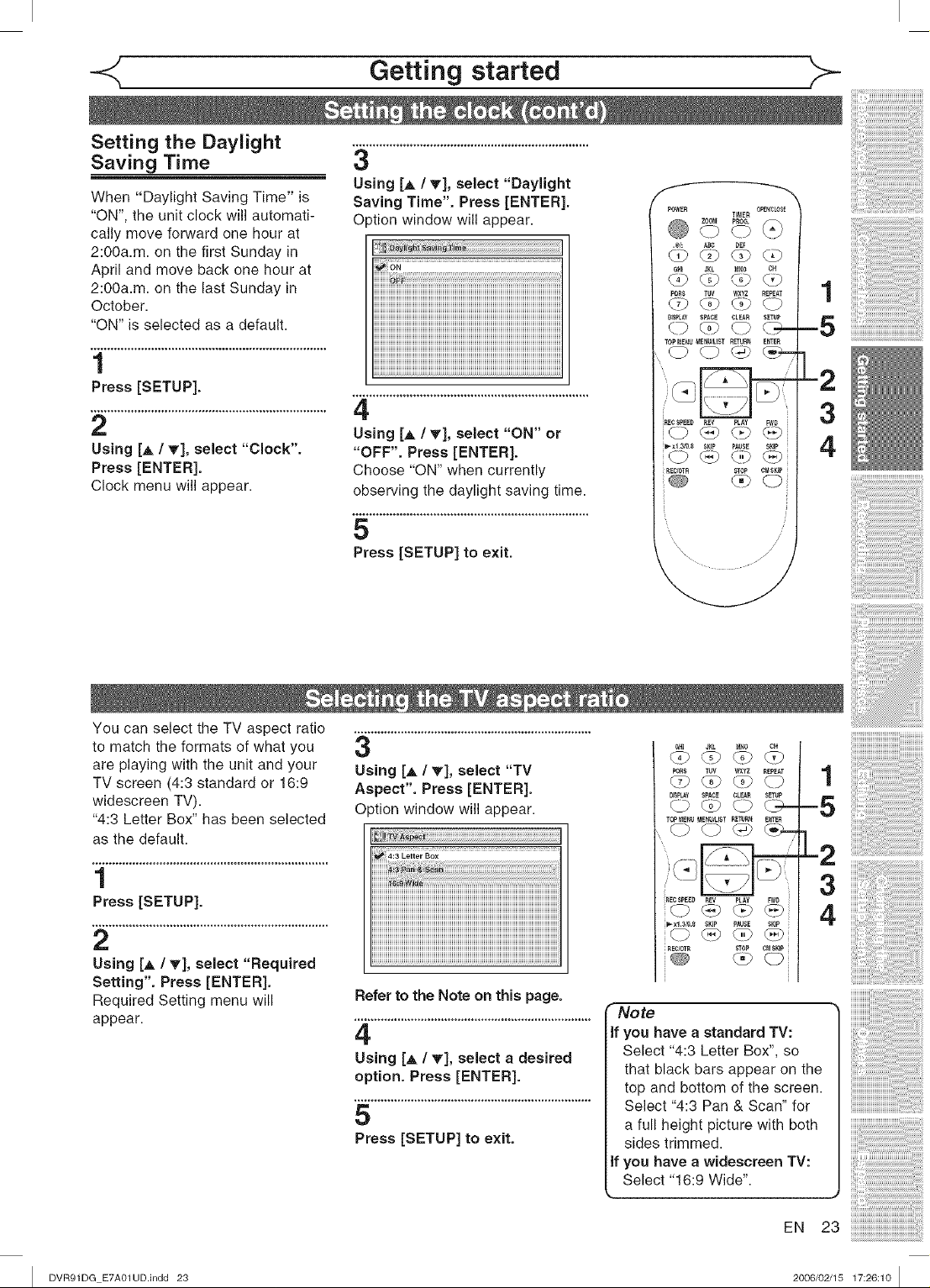
-<_ Getting started _>-
Setting the Daylight
Saving Time
When "Daylight Saving Time" is
"ON", the unit clock will automati-
cally move forward one hour at
2:00a.m. on the first Sunday in
April and move back one hour at
2:0Oa.m. on the last Sunday in
October.
"ON" is selected as a default.
3
Using [J, / T], select "Daylight
Saving Time". Press [ENTER].
O ;tion window will appear.
o,
1
Press [SETUP].
4
2
Using [h, / T], select "Clock".
Press [ENTER].
Clock menu will appear.
Using [,_ / T'], select "ON" or
"OFF". Press [ENTER].
Choose "ON" when currently
observing the daylight saving time.
5
Press [SETUP] to exit.
You can select the TV aspect ratio .......................................................................
to match the formats of what you
are playing with the unit and your
TV screen (4:3 standard or 16:9
widescreen TV).
"4:3 Letter Box" has been selected
as the default.
3
Using [,_ / _], select "TV
Aspect". Press [ENTER].
Option window will appear.
1
Press [SETUP].
2
Using [A / T], select "Required
Setting", Press [ENTER].
Required Setting menu will
appear.
Refer to the Note on this page.
4
Using [A / _], select a desired
option. Press [ENTER].
5
Press [SETUP] to exit.
G_I JKL M_0 CH
PeRS T_V WXYZ REPEAT
DBPL_Y SPACE _LEAB SETUp
0@0_
TOP_ENU MENU_LBT RE_RN ENTE_
0 0 @ C'_,..
REC SPEE_ REV PLAY FWO
O _p @ @
-xi.3/0.8SKIP pAUSE SKIp
O_P_P_P
q_' 0
+
Note
if you have a standard TV:
Select "4:3 Letter Box", so
that black bars appear on the
top and bottom of the screen.
Select "4:3 Pan & Scan" for
a full height picture with both
sides trimmed.
if you have a widescreen TV:
Select "16:9 Wide".
I
-5
L2
3
4
EN 23
I DVR91DG E7A01UD.indd 23 2006/02/15 17:26:10 I
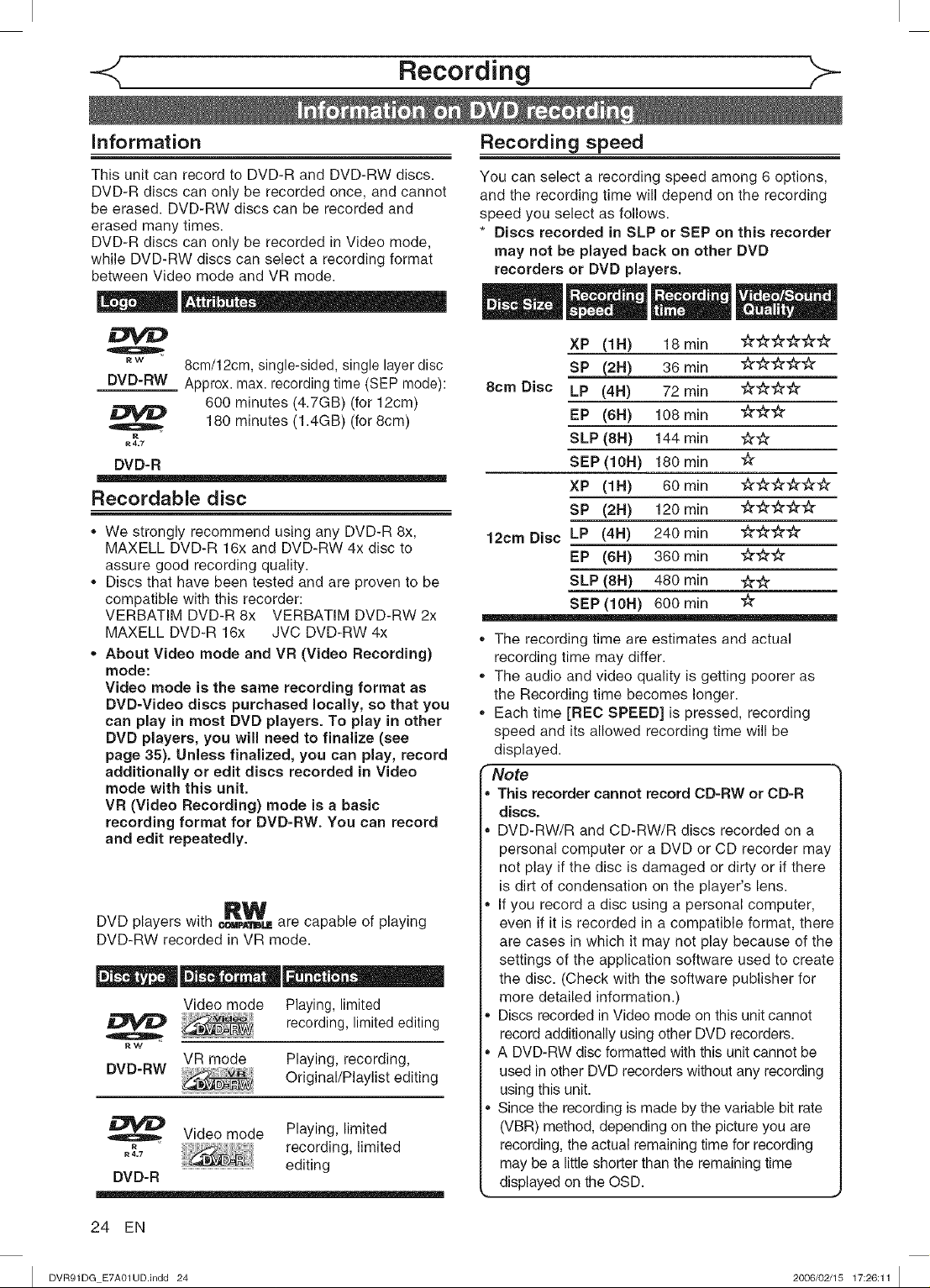
Recording
information
This unit can record to DVD-R and DVD-RW discs.
DVD-R discs can only be recorded once, and cannot
be erased. DVD-RW discs can be recorded and
erased many times.
DVD-R discs can only be recorded in Video mode,
while DVD-RW discs can select a recording format
between Video mode and VR mode.
Q
RW
DVD-RW
8cm/12cm, single-sided, single layer disc
Approx. max. recording time (SEP mode):
600 minutes (4.7GB) (for 12cm)
Q
180 minutes (1.4GB) (for 8cm)
DVD-R
Recordable disc
We strongly recommend using any DVD-R 8x,
MAXELL DVD-R 16x and DVD-RW 4x disc to
assure good recording quality.
Discs that have been tested and are proven to be
compatible with this recorder:
VERBATIM DVD-R 8x VERBATIM DVD-RW 2x
MAXELL DVD-R 16x JVC DVD-RW 4x
About Video mode and VR (Video Recording)
mode:
Video mode is the same recording format as
DVD-Video discs purchased locally, so that you
can play in most DVD players. To play in other
DVD players, you will need to finalize (see
page 35). Unless finalized, you can play, record
additionally or edit discs recorded in Video
mode with this unit.
VR (Video Recording) mode is a basic
recording format for DVD-RW. You can record
and edit repeatedly.
DVD players with _,_.,, _,
DVD-RW recorded in VR mode.
Q
RW
DVD-RW
, recording, limited
R 4.7
DVD-R
_I_W are capable of playing
Video mode Playing, limited
recording, limited editing
VR mode Playing, recording,
Original/Playlist editing
Video mode Playing, limited
editing
Recording speed
You can select a recording speed among 6 options,
and the recording time will depend on the recording
speed you select as follows.
* Discs recorded in SLP or SEP on this recorder
may not be played back on other DVD
recorders or DVD players.
XP (1 H) 18 rain ##_-##_t_
8cm Disc
12cm Disc
,, The recording time are estimates and actual
recording time may differ.
,, The audio and video quality is getting poorer as
the Recording time becomes longer.
,, Each time [REC SPEED] is pressed, recording
speed and its allowed recording time will be
displayed.
Note
, This recorder cannot record CD-RW or CD-R
discs.
personal computer or a DVD or CD recorder may
not play if the disc is damaged or dirty or if there
i VD-RW/R and CD-RW/R discs recorded on a
is dirt of condensation on the player's lens.
If you record a disc using a personal computer,
even if it is recorded in a compatible format, there
are cases in which it may not play because of the
settings of the application software used to create
the disc. (Check with the software publisher for
more detailed information.)
Discs recorded in Video mode on this unit cannot
record additionally using other DVD recorders.
A DVD-RW disc formatted with this unit cannot be
used in other DVD recorders without any recording
using this unit.
Since the recording is made by the variable bit rate
(VBR) method, depending on the picture you are
recording, the actual remaining time for recording
may be a little shorter than the remaining time
displayed on the OSD.
LP (4H) 72 rain #_'#_"
EP (6H) 108 rain €_##
SLP (8H) 144 rain _-_-
SEP (10H) 180 rain €_
XP (1H) 60 rain #_'####
SP (2H) 120 rain _'#_r_'_"
LP (4H) 240 rain _'€_r#
EP (6H) 360 rain #_'_"
SLP (8H) 480 rain _-#
SEP (10H) 600 rain _"
24 EN
I DVR91DG E7A01UD.indd 24 2006/02/15 17:26:11 I
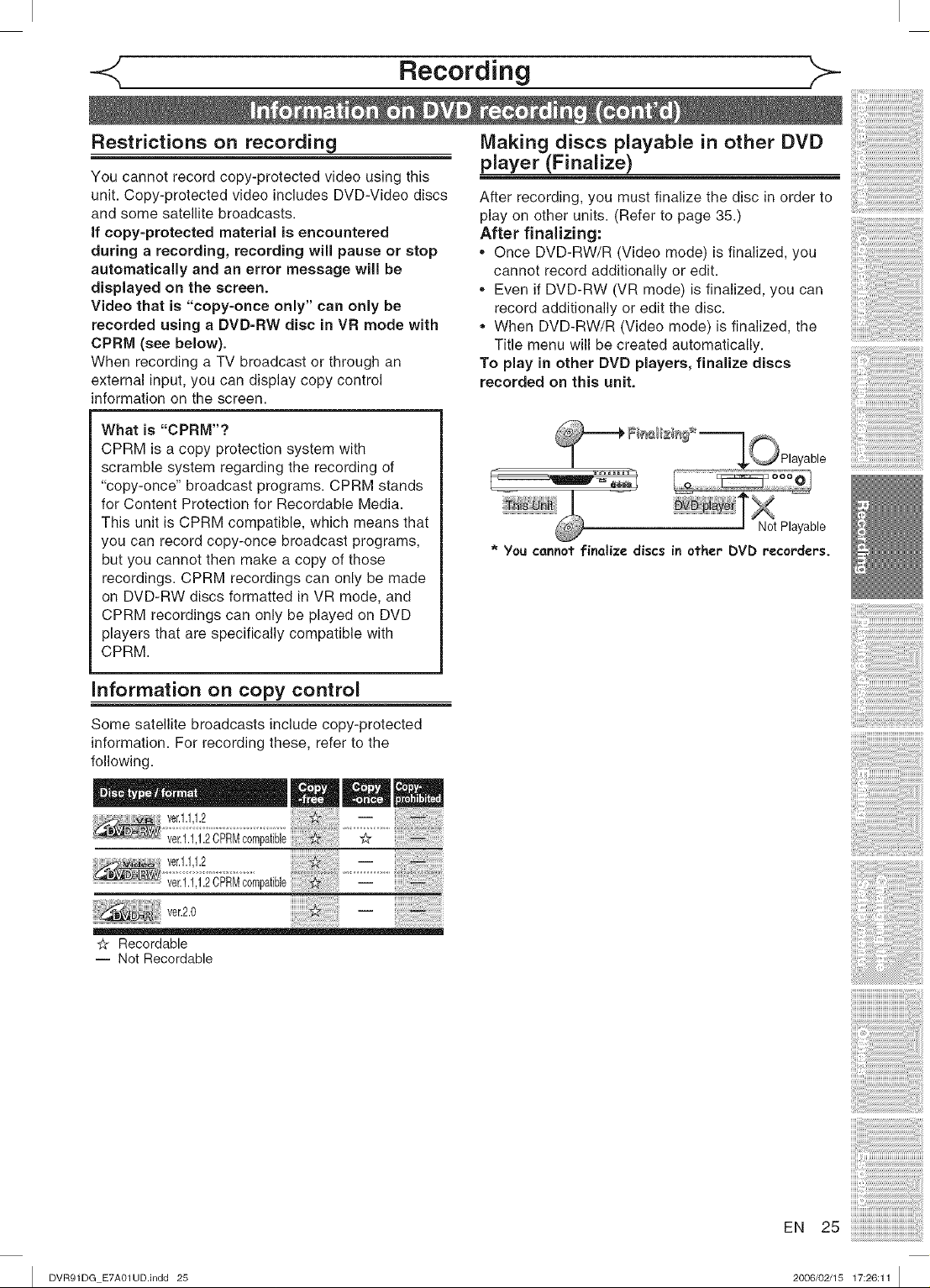
Recording
Restrictions on recording
You cannot record copy-protected video using this
unit. Copy-protected video includes DVD-Video discs
and some satellite broadcasts.
If copy-protected material is encountered
during a recording, recording will pause or stop
automatically and an error message will be
displayed on the screen.
Video that is "copy-once only" can only be
recorded using a DVD=RW disc in VR mode with
CPRM (see below).
When recording a TV broadcast or through an
external input, you can display copy control
information on the screen.
What is "CPRM"?
CPRM is a copy protection system with
scramble system regarding the recording of
"copy-once" broadcast programs. CPRM stands
for Content Protection for Recordable Media.
This unit is CPRM compatible, which means that
you can record copy-once broadcast programs,
but you cannot then make a copy of those
recordings. CPRM recordings can only be made
on DVD-RW discs formatted in VR mode, and
CPRM recordings can only be played on DVD
players that are specifically compatible with
CPRM.
Making discs playable in other DVD
player (Finalize)
After recording, you must finalize the disc in order to
play on other units. (Refer to page 35.)
After finalizing:
,, Once DVD-RW/R (Video mode) is finalized, you
cannot record additionally or edit.
,, Even if DVD-RW (VR mode) is finalized, you can
record additionally or edit the disc.
,, When DVD-RW/R (Video mode) is finalized, the
Title menu will be created automatically.
To play in other DVD players, finalize discs
recorded on this unit.
_ _Playable ..............................................
........ ................................ 6_80
X
_ NotPlayable
* You cannot finalize discs in other DVD recorders.
Information or= copy control
Some satellite broadcasts include copy-protected
information. For recording these, refer to the
following.
vet.1.1,1.2
ve,_,_2 -
ve,20 --
€_ Recordable
-- Not Recordable
I DVR91DG E7A01UD.indd 25 2006/02/15 17:26:11 I
