Sylvania DVR90VF Owner’s Manual
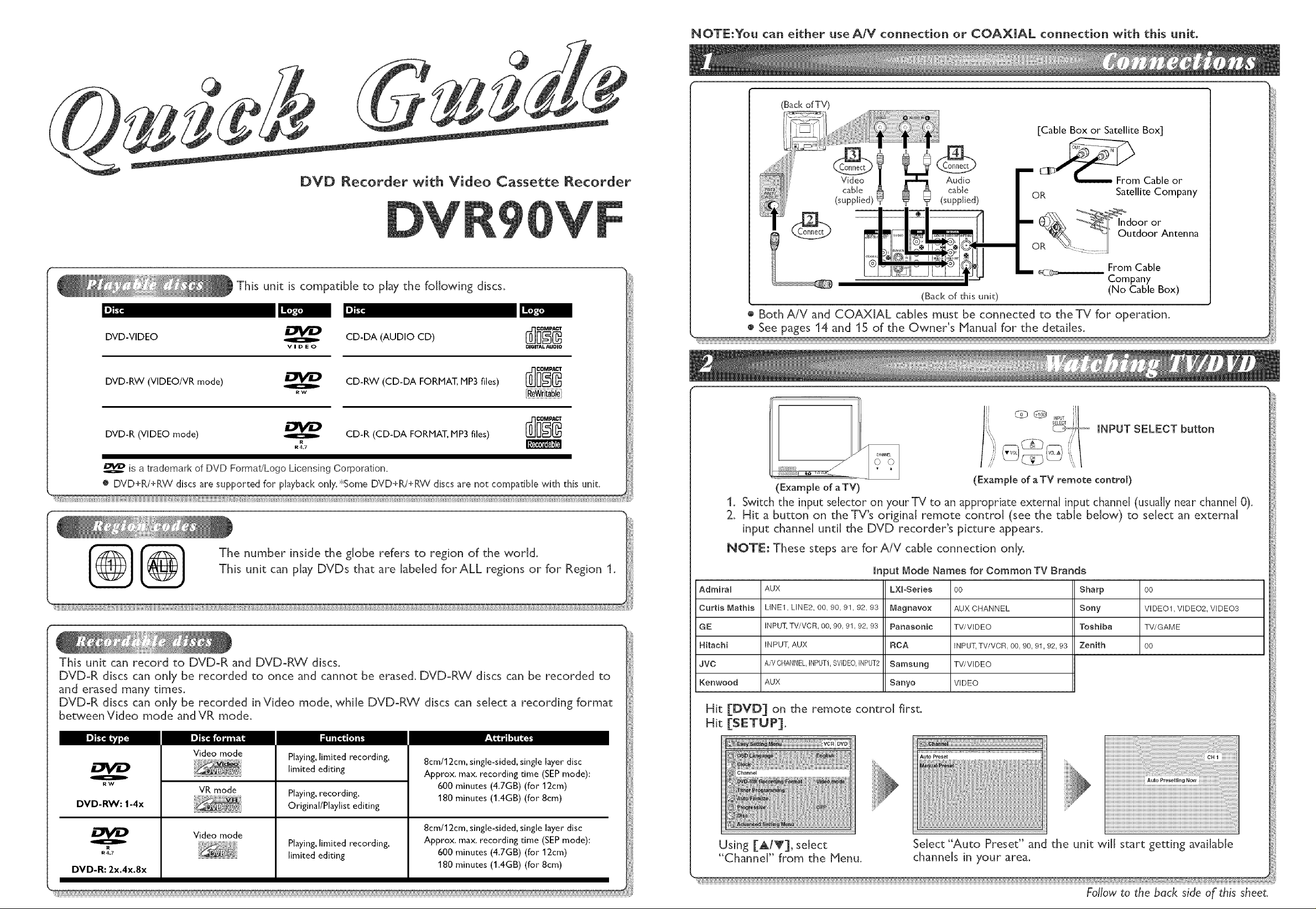
@
NOTE:You can either use A/V connection or COAXIAL connection with this unit.
@
(Back of TV)
[Cable Box or Satellite Box]
DVD Recorder with Video Cassette Recorder
Video
cable [
(supplied)
Audi_o
cable
(supphed)
OR Satellite Company
From Cable
Company
(Back of this unit) (No Cable Box)
® Both A!V and COAXIAL cables must be connected to the TV for operation.
® See pages 14 and 15 of the Owner's Manual for the detailes.
Cl__m Cable or
(ExampIe of aTV)
ri' ® .....iil
// X
(Exampme of aTV remote contro[)
SELECT j
iNPUT SELECT button
1. Switch the input selector on yourTV to an appropriate external input channel (usuaLLynear channel 0).
2. Hit a button on the TV's original remote control (see the table below) to select an external
input channel until the DVD recorder's picture appears.
This unit can record to DVD-R and DVD-R_/discs.
DVD-R discs can only be recorded to once and cannot be erased. DVD-RW discs can be recorded to
and erased many times.
DVD-R discs can only be recorded in Video mode, while DVD-RW discs can select a recording format
between Video mode and VR mode.
...... ;l'i-
o
RW
DVD-RW: 1-4x
R
R4.7
DVD-R: 2x.4x.8x
_ll_tlm tgim | | f__
Video mode
VR mode
Video mode
t!lltllql_lJl_.
Playing, limited recording,
limited editing
Playing, recording,
Original/Playlist editing
Playing, limited recording,
limited editing
8cm/12cm, single-sided, single layer disc
Approx. max. recording time (SEP mode):
600 minutes (4.7GB) (for 12cm)
180 minutes (1AGB) (for 8cm)
8cm/12cm, single-sided, single layer disc
Approx. max. recording time (SEP mode):
600 minutes (4.7GB) (for 12cm)
180 minutes (1AGB) (for 8cm)
NOTE: These steps are for AiV cable connection only.
input Mode Names for Common TV Brands
Admiral
Curtis Mathis
GE
Hitachi
JVC
Kenwood
AUX
LtNE1, UNE2. 00. 90, 91, 92, 93
INPUT, TV/VCR 00_90 91 92_93
INPUT, AUX
AiM CHANNEL,INPUT1,SVIDEO,INPUT2
AUX
LXhSeries
Magnavox
Panasonic
RCA
Samsung
Sanyo
00
AUX CHANNEL
TV/V_DEO
_NPUT,TV/VCR, 0& 90, 91,92, 93
TV/V_DEO
V_DEO
Hit [DVD] on the remote control first.
Hit [SETUP].
Using [_,/Y], select
"Channel" from the Menu.
Select "Auto Preset" and the unit will start getting available
channels in your area.
Sony VIDE01, VIDE02. V_DE03
Sharp [ oo
Toshiba / TV/GAME
Zenith | oo
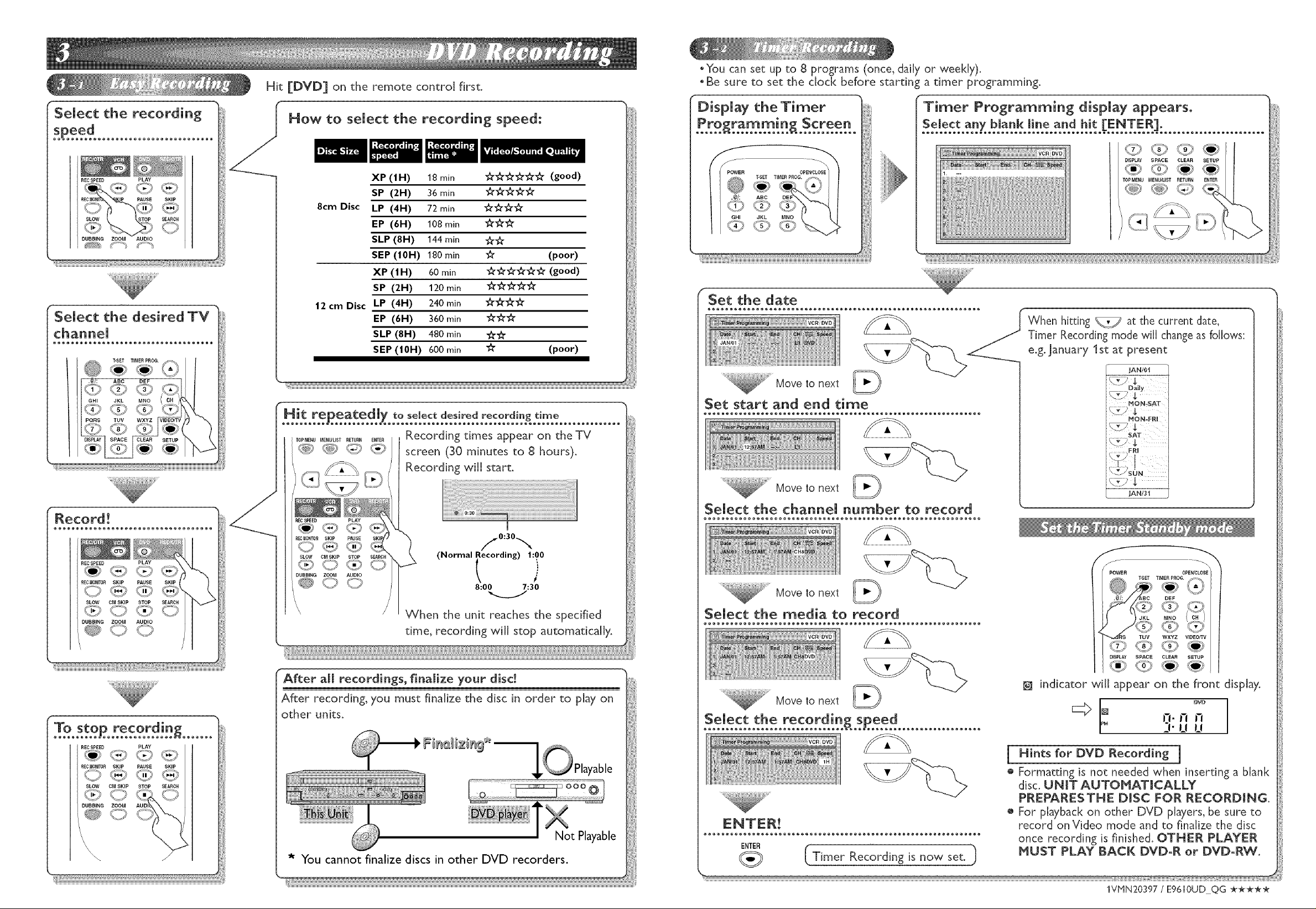
Hit [DVD] on the remote control first.
oYou can set up to 8 programs (once, daily or weekly).
oBe sure to set the clock before starting a timer programming.
Select the recording
PLAY
R SKIP
SLOW STOP SEARCH
DUBBING ZOOM AUDIO
Select the desired TV
/
HOW to select the recording speed:
XP (1 H) 18 min "A"_"_"A"'A"_" (good)
SP (2H) 36 min €_'€_'_€_'€_"
8cm Disc
12 cm Disc
Hit re eared[ to select desired recording time
..........P..........X................!............!......................
LP (4H) 72 min €_'€_"€_€_"
EP (6H) 108 min 3_"3_"'_"
SLP (8H) 144 min _-
SEP (10H) 180 min 1_" (poor)
XP (tH) 60 min __ (good)
SP (2H) 120 min _'_
LP (4H) 240 min _'_
EP (6H) 360 rain _
SLP (8H) 480 min _
SEP (|0H) 600 rain _" (poor)
ToP_,Nu_E,_'_T_ETU_,E,TE_ Recording times appear on the TV
)lay the Timer
f
Set the date
@
Move to next /_
Set start a_d e_d ti_e
Select any blank line and hit [ENTER].
@
When hitting _ at the current date,
Timer Recording mode will change asfollows:
e.g. January 1st at present
JAN/01
PLAY
SKIP PAUSE SKIP
@Oq©O
@00
k DUBBING ZOOM AUDIO
\
r
To sto recordin
..........P..............._.......
PLAY
<O <';_
PAUSE SKIP
@<@
STOP SEARCH
_i_ Recording will start.
PLAY
SKIP PAUSE
SLOW CM SKIP STOP
_90 C© O
DUBBING ZOOM AUDIO
(Normal Recording) 1:00
1
/.o:3o..,.,
8:00 7:30
When the unit reaches the specified
time, recording will stop automatically.
After all recordings, finalize your disc!
After recording, you must finalize the disc in order to play on
other units.
* You cannot finalize discs in other DVD recorders.
_" Move to next
Select the cha_e[ _rnber to record
ii:ii :[JJ }JJ i{ Moveto next _)
Select the media to record
Move to next _)
ee®®®_e®®®®_eo®_®_®o®®_®®®o_o®_®®o_o®_®®o_®®®®ee®®®®eee®®®®®®e
ENTER
( Timer Rec°rdJng is n°w set. i)
JAN/31
/
POWER 0PEN/CLOSE
$SET TIMER PEOG.
DEF
JKL MNO
WXYZ VIDEO/TV
DISPLAY SPACE CLEAR SETUP
@
indicator will appear on the front display.
I DVD° ,]:n n
LIU
j Hints for DVD Recording j
® Formatting is not needed when [nserqng a blank
disc. UNIT AUTOMATICALLY
PREPARESTHE DiSC FOR RECORDING.
® For playback on other DVD players, be sure to
record on Video mode and to finalize the disc
once recording is finished. OTHER PLAYER
_UST PLAY BACK DVD-R or DVD-RW.
1VPIN20397 / E9610UD QG *****
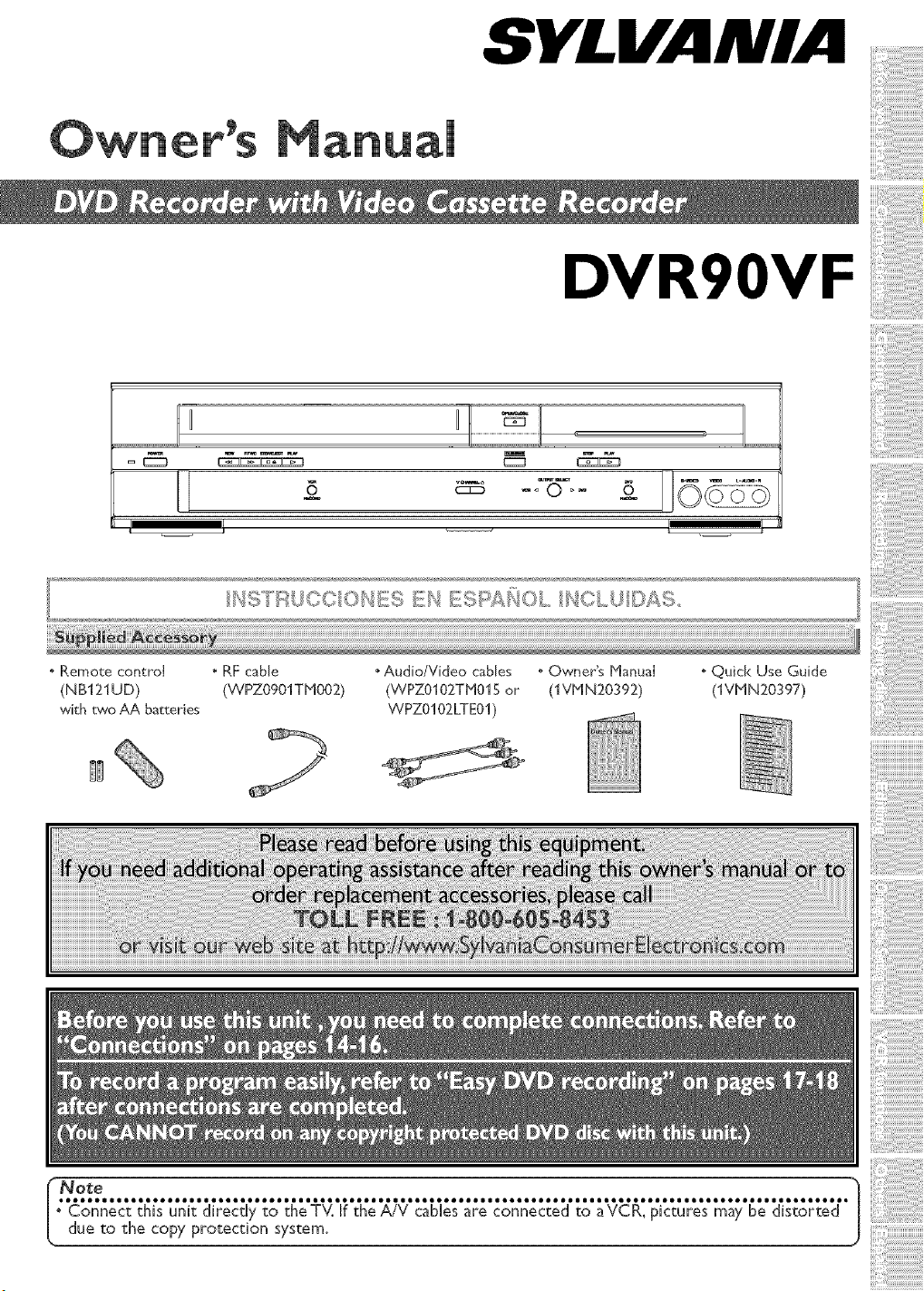
ual
I I
j
SYLVANIA
DVR90VF
Remote control
(NB121UD)
with two AA batteries
Note
Connect this unit directly to the TV. If the AIV cables are connected to aVCR, pictures may be distorted
| due to the copy protection system.
• RF cane • Audio/Video canes . Owner's Manual
(WPZO901THO02) (WPZ0102TH015 or (1VMN20392)
WPZOIO2LTE01)
Quick Use Guide
('[VHN20397)
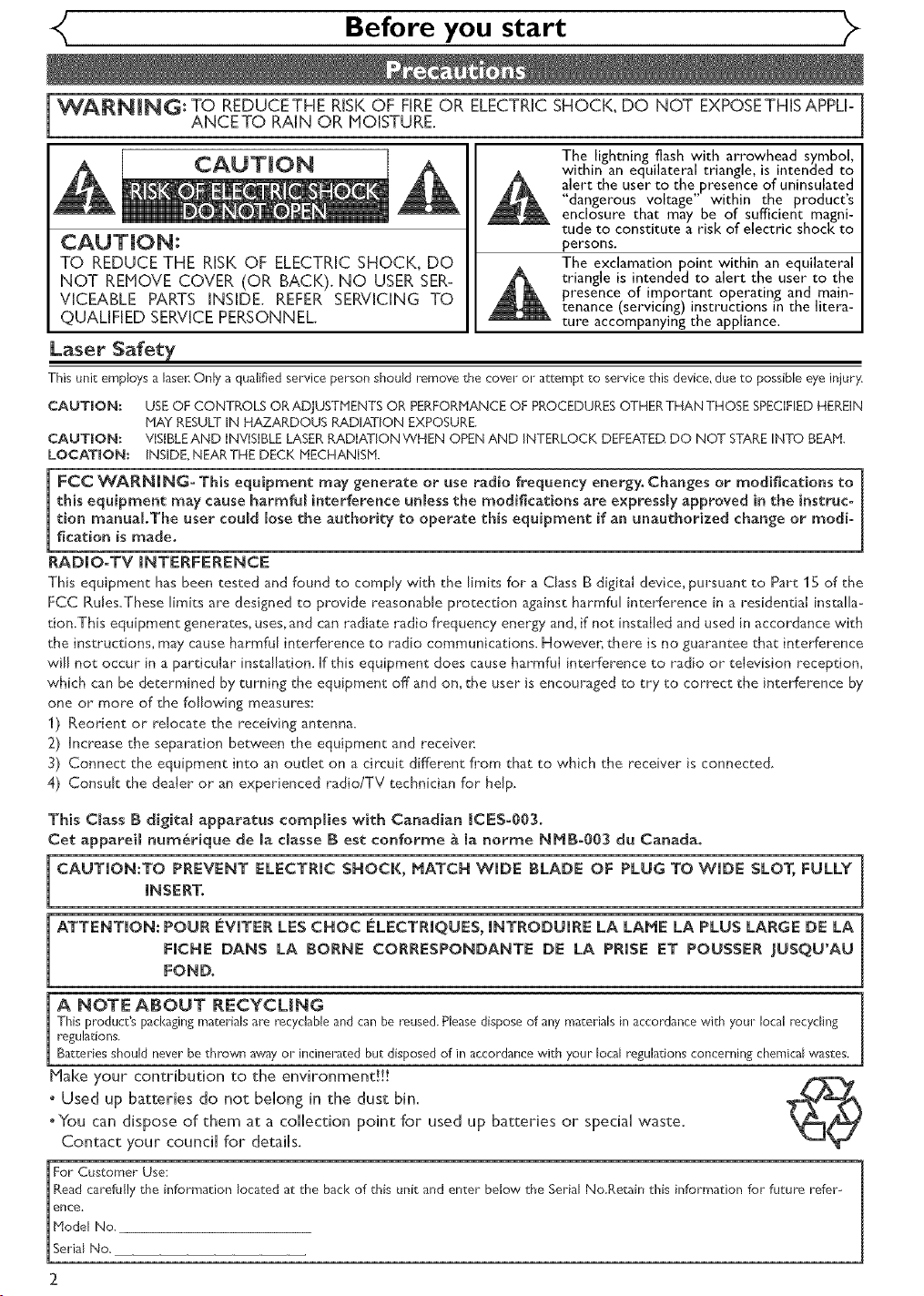
Before you start
WARNING: TO REDUCETHE RISKOF FIREOR ELECTRICSHOCK, DO NOT EXPOSETHISAPPLI-
ANCETO RAIN OR MOISTURE.
CAUTION
TO REDUCE THE RISK OF ELECTRIC SHOCK, DO
NOT REMOVE COVER (OR BACK). NO USER SER-
VICEABLE PARTS INSIDE. REFER SERVICING TO
QUALIFIED SERVICE PERSONNEL.
Laser Safety
This unit employs a laser.Only a qualified service person should remove _:hecove1o! attempt _:oservice_:hisdevice,due to possibleeye injury,
CAUTION: USEOF CONTROLS ORADJUSTJ'flENTSOR PERFORMANCEOF PROCEDURESOTHERTHAN THOSE SPECIFIEDHEREIN
CAUTION: VISIBLEAND INVISIBLELASERRADIATION WHEN OPEN AND INTERLOCK DEFEATED.DO NOT STAREINTO BEAM.
LOCATION: INSIDE NEAR THE DECK MECHANISM.
FCC WARNING-This equipment may generate or use radio frequency energy, Changes or modifications to
this equipment may cause harmful interference unless the modifications are expressly approved in the instruc-
tion manual.The user could lose the authority to operate this equipment if an unauthorD, ed change or modi°
fication is made.
RADIO=TV INTERFERENCE
This equipment has been tested and found to comply with the limits for a Class B digital device, pursuant to Part 15 of the
FCC Rules.These limits are designed to provide reasonable protection against harmful interference in a residential insr_[[a-
don.This equipment generates, uses, and can radiate radio frequency energy and, if not installed and used in accordance with
the instrucrJons, may cause harmful interference to radio communications. However, there is no guaransee that interference
will not occur Jn a particular installation. If this equipment does cause harmful interference to radio or" television reception,
which can be determined by turning the equipment off and on, the user is encouraged to try to correct the interference by
one or more of the following measures
1) Reorient or relocate the receiving antenna.
2) Increase the separation between the equipment and receiver:
3) Connect the equipment into an oudet on a circuit different from that to which the receiver is connected.
4) Consult the dealer or an experienced radio/TV technician for hdp.
NAY RESULTIN HAZARDOUS RADIATION EXPOSURE.
The lightning flash with arrowhead symbol,
within an equilateral triangle, is intended to
alert the user to the presence of uninsulated
"dangerous voltage" within the product's
enclosure that may be of sufficient magni-
tude to constitute a risk of electric shod< to
persons.
The exclamation point within an equilateral
triangle is intended to alert the user to the
presence of important operating and main-
tenance (servicing) instructions in the litera-
ture accompanying the appliance.
This Class B digitaB apparatus eompBies with Canadian ICES-003.
Cet apparei[ num_r[que de [a c[asse [B est eonforme _ [a norme NMBoO03 du Canada°
CAUTIONtTO PREVENT ELECTRIC SHOCK, MATCH WIDE [BLADE OF PLUG TO WIDE SLOT, FULLY
iNSERT.
ATTENTION: POUR [_VITER LES CHOC #LECTRIQUES, iNTRODUIRE LA LAME LA PLUS LARGE DE LA
FICHE DANS LA BORNE CORRESPONDANTE DE LA PRISE ET POUSSER JUSQU'AU
FOND,
A NOTE ABOUT RECYCLING
This product's pad<aginginateria[s are recydable and can be reused.Pleasedisposeof any mageria[sin accordancewith your local recycling
reguladons.
Baggeriesshould never bethrown awayor incinerated but disposedof in accordancewith your local regulagionscortcernin_;chemicalwastes.
Hake your contribution to the environment!!!
° Used up batteries do not belong in the dust bin.
°You can dispose of them at a collection point for used up batteries or special waste.
Contact your council for details.
or Customer Use:
Readcarefully _he informal:ion located at the back of _his uni_:and enter below the Serial No.Ret:ain this information fo! future refer-
Model No.
ertce.
[ Se!ia[ No.
2
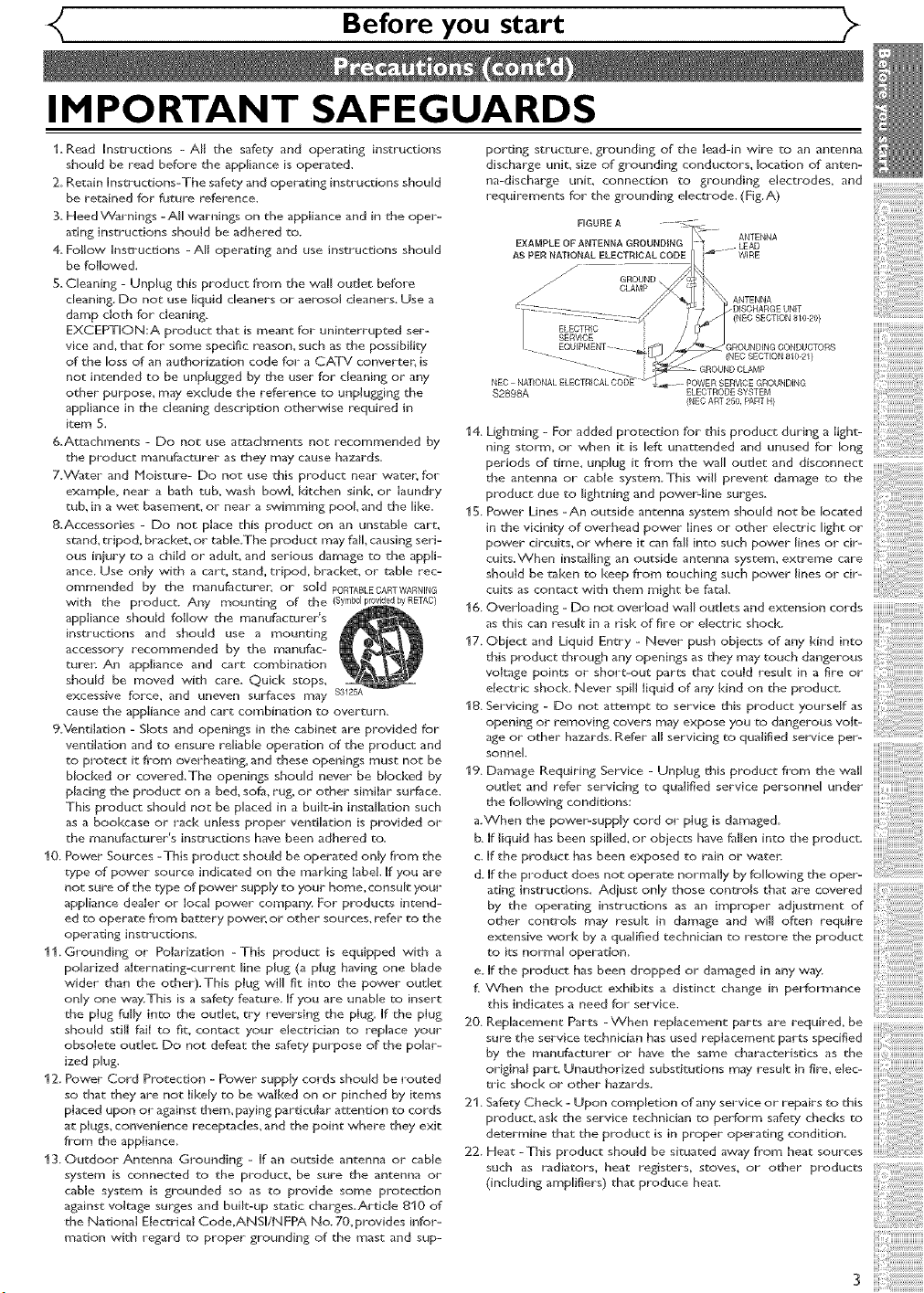
Before you start
IMPORTANT SAFEGUARDS
1_ Read Insu*uctions - All the safety and operating instructions
should be read before the appliance is operated.
2_ Retain Instructions-The safety and operating insu*uctions should
be retained for future reference.
3. Heed Warnings -All warnings on the appliance and in the oper-
ating instructions should be adhered to.
4. Follow Unscrucdons - All operating and use instructions should
be fbl[owed.
5, Cleaning - Unplug this product from the wa!l outlet before
cleaning. Do not use liquid cleaners or aerosol cleaners. Use a
damp cloth for cleaning.
EXCEPTUON:A product that is meant for uninterrupted ser-
vice and, thac for some specific reason, such as the possibility
of the _oss of an authorization code for a CATV converter, is
not intended to be unplugged by the user for cleaning or any
other purpose, may exclude the reference to unplugging the
appliance in the cleaning description otherwise required in
item 5.
&Attachments - Do not use ac_cbr0ents not recommended by
the product manufacturer as they may cause hazards_
7_Water and bloisture- Do not use this product near water, for
example, near a bath tub, wash bowl, kitchen sink, or laundly
tub, in a wec basement, or near a swimming pool and the _ike_
&Accessories - Do not place this product on an unstable cart,
stand_ tripod, bracket, or table.The product may fall causing seri-
ous iniury to a child or adult, and serious damage to the app_i-
ance_ Use only with a carc_ stand_ tripod, brackec_ or table rec-
ommended by the r0anufacturer_ or sold PORTAELEGARTWARMNG
with the product_ Any mounting of the (Symb01i _dbyRETAC)
appliance should follow the manufacturer's
insMuctions and si_ou_d use a mounting
accessory recommended by the manufac-
turen An appliance and cart cor0binadon
should be moved with care_ Quick stops,
excessive _Drce, and ulleven surfaces _T_ay $3125A
cause the appliance and cart combination to overturn.
9NentiJation - Slots and openings in the cabinet are provided for
ventilation and to ensure reliable operation of the product and
to protect it from overheating, and these openings must not be
b_ocked or covere&The openings should never be blocked by
p_acing the product on a bed. sofa_ rug, or other similar surface.
This product should noc be phced in a buik-in installation such
as a bookcase or rack unless proper ventilation is provided o_
the r0anufacturer's instructions have been adhered to,
10. Power Sources -This product should be operated only from the
type of power source indicated on the marking label. Ufyou are
not sure of the type of power supply to your home, consult your
appliance dealer or local power company. For products intend-
ed to operate from battery power, or other sources_ refer to the
operating instructions_
11. Grounding or Polarization -This product is equipped with a
polarized alternating-current _ine p_ug (a plug having one Made
wider than the other).This plug win fit into the power curler
only one wayThis is a safety f_eamre, ffyou are unaMe to insert
the plug fully into the outlet, cry reversing the plug, ff the plug
should sdH fail to fit, contact your electridan to replace your
obsolete outleL Do not defeat the safety purpose of the polar-
ized plug.
12. Power Cord Protection - Power supply cords should be routed
so that they are not likely co be walked on or pinched by items
placed upon or against them,paying particular attention to cords
at plugs, convenience receptac{es, and the point where they exit
from the appiiance,
13. Outdoor Antenna Grounding - ff an outside antenna or cable
system is connected to the product, be sure the antenna or
cable system is grounded so as to provide some protection
against voltage surges and built-up static charges,Article 810 of
the National ElecM*ical Code,ANSU/NFPA No. 70,provides infof
marion with regard to proper grounding of the mast and sup-
pordng structure, grounding of the lead-in wire co an antenna
discharge uniL size of grounding conducrors. _ocation of anten-
na-discharge unit, connection to grounding electrodes, and
requirements for the grounding e_ect_*ode. (Fig.A)
MGURE A
EXAMPLE OF ANTENNA GROUNDENG _. LEAD
AS PER NATIONAL ELECTRICAL CODE WIRE
/ CLAMP
//
---_
NED NATIONAL ELECTRICAL CODE"
$2898A ELECTRODE SYSTEM
14. Lighming - For added protection for this product during a light-
ning storm, or when it is _eft unattended and unused for _ong
periods of t[IY_e, unplug it from the wan outlet and disconnect
the antenna or cable system. This will prevent damage co the
product due to _ightning and powerdine surges.
15. Power Lines -An outside antenna system should not be _ocated
in the vicinity of overhead power lines or other e_ectric _igbt or
power circuits.or where ic can fall into such power _ines or cir-
cuits.When installing an outside antenna system, extreme care
should be taken co keep from couching such power lines or cir-
cuits as contact with them might be fatal
16. Overloading - Do not ove_ load wan outlets and extension cords
as this can result in a risk of fire or e_ectric shock,
17. Obiect and Liquid Entry - Never push obiects of any kind into
this product through any openings as they may touch dangerous
voN_ge points or short-out parts that could result in a fire or
electric shock, Never spin liquid of any kind on the producL
18. Servicing - Do not attempt co service dlis product yourself as
opening or removing covers may expose you _o dangerous volt-
age or other hazards. Ref_er aH servicing co qualified service per-
sonnet.
19. Damage Requiring Service - Unplug this product fi*om the wan
outlet and refer servicing co qualified service personne_ under
the following conditions:
a.When the power-supply cord or plug is damage&
b. _f liquid has been spiHed, or obiects have _aHen into the producL
c. ff the product has been exposed to rain or water.
d, _f the product does not operate normally by following the oper-
ating instructions. Adiust only those controls that are covered
by the operating instructions as an ir0proper adiustment of
ocher cona*ols may result in damage and will often require
extensive work by a qualified technician to resOore the product
to its norma_ operation,
e, _f the product has been dropped or damaged in any way
f. When the product exhibits a distinct change in performance
this indicates a need for service.
20. Replacement Parts -When replacement parts are required, be
sure the service technician has used replacement parts specified
by the manufacturer or have the same charad:eristics as the
origina_ part. Unauthorized substitutions may result in fire, e_ec-
u'ic shock or other hazards.
21. Safety Check - Upon completion of any service or repairs co this
product, ask the service technician co perform safety checks on
determine that the product is in proper operating condition.
22. Heat -This product should be situated away from heac sources
such as radiators, heat registers, stoves, or other products
(including amplifiers) that produce heat.
GROUND
ANTENNA
ANTENNA
-DISCHARGE UNiT
(NEC SECtiON 810-20)
(NEC SECTION 810-21)
(NEC ART 250, PART N}
iiii!! !!!! ! ! ! ! i! i ii ii ii ii ii ii ii ii ii ii ii ii ii ii ii ii ii ii ii!

Before you start
For safety and optimum performance of this unit:
o Install the unit in a horizontaH and stabile position, Do not phce anything directly on top of the unit. Do not
phce the unit directly on top of the TV.
o ShieHd it from direct sunHight and keep it away from sources of intense heat. Avoid dusty or humid pHaces.
Avoid pHaces with insufficient ventilation for proper heat dissipation. Do not Mock the ventiHation holies on the
sides of the unit. Avoid locations subject to strong vibration or strong magnetic fields.
o Do not handle the power cord with wet hands.
, Do not pull on the power cord when disconnecting it fromAC wall outlet. Grasp it by the plug.
o If, by accident, water is spilled on this unit, unplug the power cord immediately and take the unit to our
Authorized Service Center for servicing.
Moisture condensation may occur inside the unit when it is moved from a cold place to a warm place or
after heating a cold room or under conditions of high humidity. Do not use this unit at [east for 2 hours until
its inside gets dry.
Unauthorized copying, broadcasting, public performance and lending of discs are prohibited.
This product incorporates copyright protection technology that is protected by U.S. patents and other inte[o
lectual property rights. Use of this copyright protection technology must be authorized by klacrovision, and
is intended for home and other limited viewing uses only unless otherwise authorized by Macrovision.
Reverse engineering or disassembly is prohibited.
Consumers should note that not all high definition television sets are fully compatible with this product and
may cause artifacts to be displayed in the picture. In case of picture problems with 525 progressive scan out-
put_it is recommended that the user switch the connection to the 'standard definition' output. If there are
questions regarding yourTV set compatibility with this 525p DVD recorder_ please contact our customer
service center.
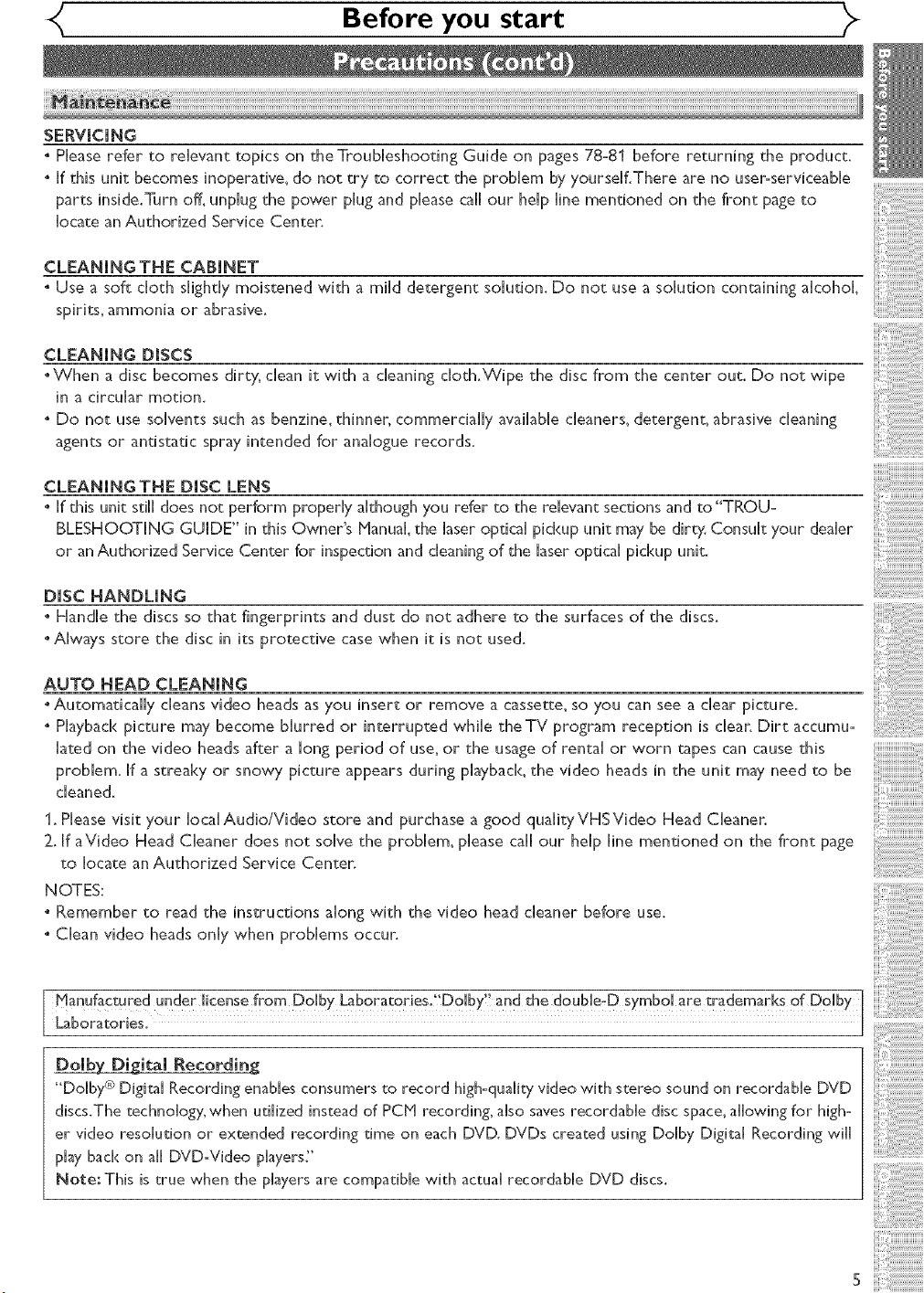
Before you start
SERVmCmNG
. PHeaserefer to reHevant topics on the Troubleshooting Guide on pages 78-81 before returning the product.
, [f this unit becomes inoperative_ do not try to correct the probHem by yourseff.There are no useroserviceabHe
parts inside.Turn off_unpHugthe power pHugand pHeasecaHHour heHpHinementioned on the front page to
Hocatean Authorized Service Center.
CLEANING THE CABINET
* Use a soft cHothsHighdymoistened with a minddetergent soHution.Do not use a soHutioncontaining aHcohoL
spirits, ammonia or abrasive.
CLEANING DISCS
.When a disc becomes dirty, dean it with a cHeaning cHoth.Wipe the disc from the center out. Do not wipe
in a circuHar motion.
. Do not use soHvents such as benzine, thinner, commerciaHHyavailable cHeaners,detergent, abrasive cHeaning
agents or antistatic spray intended for anaHoguerecords.
CLEANINGTNE DISC LENS
. If this unit stiHHdoes not perform properly akhough you refer to the reHevantsections and to"TROU-
BLESHOOTING GUIDE" in this Owner's ['4anuaH,the laser opticaH pickup unit may be dirty Consuk your dealer
or an Authorized Service Center for inspection and cleaning of the laser opticaHpickup unit.
DISC HANDLING
. HandHe the discs so that fingerprints and dust do not adhere to the surfaces of the discs.
. Always store the disc in its protective case when it is not used.
AUTO HEAD CLEANING
" Automatically deans video heads as you insert or remove a cassette_ so you can see a dear picture.
. Playback picture may become bHurred or interrupted whine the TV program reception is dear. Dirt accumu:
Hatedon the video heads after a Hongperiod of use_or the usage of rentaH or worn tapes can cause this
probHem. If a streaky or snowy picture appears during pHayback the video heads in the unit may need to be
cHeaned.
1. PHeasevisit your HocaHAudio/Video store and purchase a good quaHityVHSVideo Head Cleaner.
2. If aVideo Head CHeaner does not soHvethe probHem_pHeasecaHHour heHpHinementioned on the front page
to Hocate an Authorized Service Center.
NOTES:
, Remember to read the instructions aHong with the video head cHeaner before use.
, CHeanvideo heads onHy when probHems occur.
Manufactured under license from DoHby Laboratories. 'DoHby" and the doub[e-D symboHare 1:rademarks of DoHby
Laboratories.
_ital Recording
"DoHby <_)Digita[ Recording enabHes consumers to record high-quaHity video with stereo sound on recordabHe DVD
discs.The technoHogy, when utiHized instead of pc[v[ recording, aHso saves recordabHe disc space, aHHowingfor high°
er video resolution or extended recording time on each DVD. DVDs created using DoHby Digital Recording will
pJay bacH<on aJ[ DVD-Video pJayers;'
Note: This is true when the pJayers are compatibJe with actua[ recordabJe DVD discs.
s
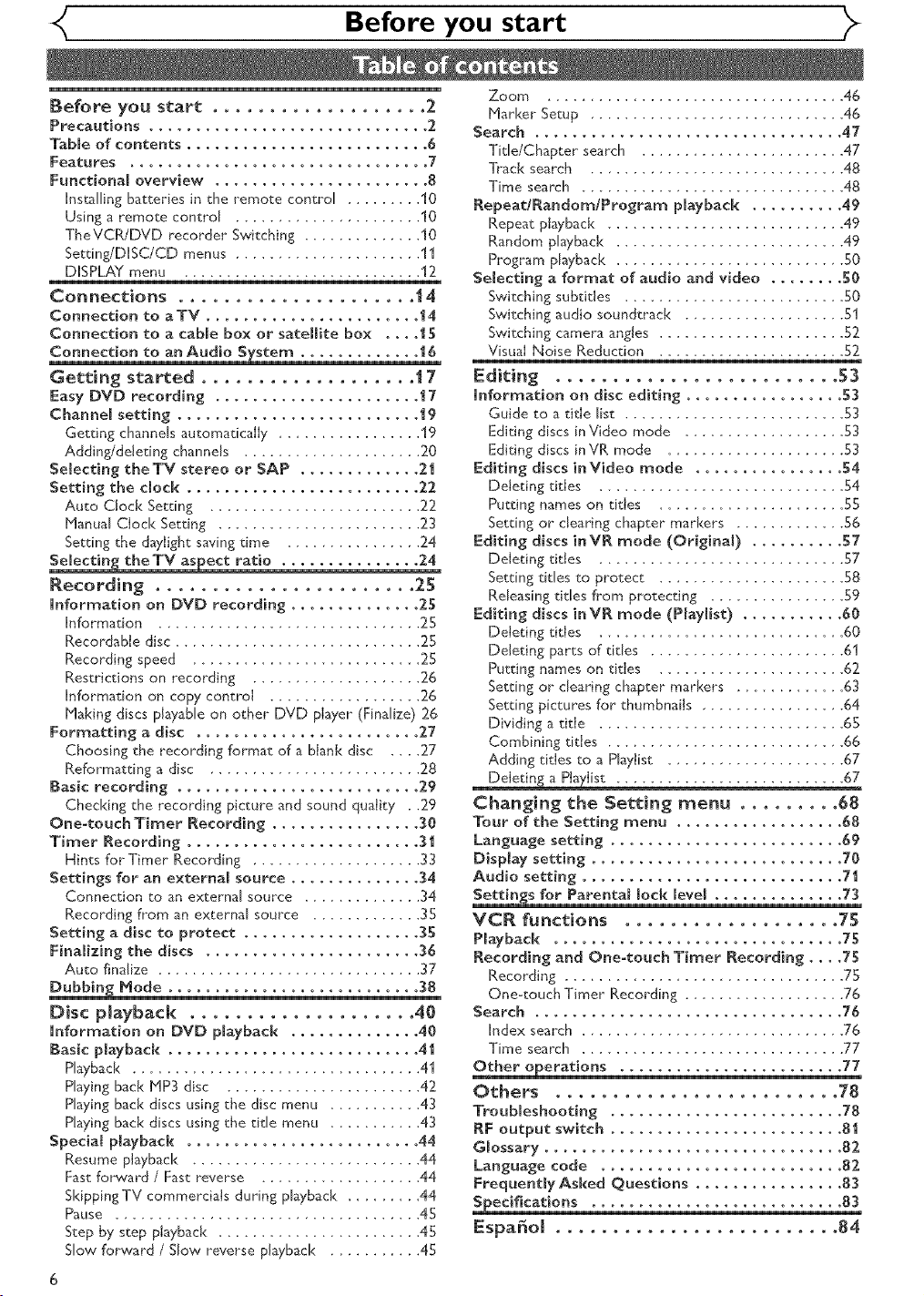
Before you start
Before you start ................... 2
Precautions .............................. 2
Tabme of contents .......................... 6
Features ................................ 7
Funcdenam overview ....................... 8
Ins_lling batteries in the remote control ......... 10
Using a remote control ...................... 10
TheVCR/DVD recorder Switching .............. 10
Setdng/DISC/CD menus ...................... 11
DISPLAY menu ............................ 12
Connections ..................... 14
Connection to aTV ....................... 14
Connection to a cabBe box or satellite box .... 15
Connection to an Audio System ............. 16
Getting started ................... t 7
Easy DVD recording ...................... 17
Channem setting .......................... 19
Getting channels automatically ................. "19
Adding/deleting channels ..................... 20
Selecting theTV stereo or SAP ............. 2,1
Setting the dock ......................... 2,2,
Auto Clock Setting ......................... 22
Manual Clock Setting ........................ 23
Setting the d_ylight s_ving time ................ 24
Selecting the TV aspect ratio ............... 2.4
Recording ....................... 25
information on DVD recording .............. 2,5
information ............................... 25
Recordabie disc ............................. 25
Recording speed ........................... 25
Restrictions on recording .................... 26
Information on copy control .................. 26
Making discs playable on other DVD pI_yer (Finalize) 26
Formatting a disc ........................ 2,7
Choosing the recording format of a blank disc .... 27
Reformatting a disc ......................... 28
Basic recording .......................... 2,9
Checking the recording picture and sound quality , .29
One-touch Timer Recording ................ 30
Timer Recording ......................... 31
Hints for Timer Recording .................... 33
Settings for an external source .............. 34
Connection to an external source .............. 34
Recording from an external source ............. 35
Setting a disc to protect ................... 35
Finalizing the discs ....................... 36
Auto finalize ............................... 37
Dubbing Mode ........................... 38
Disc playback .................... 40
information on DVD playback .............. 40
Basic pmayback ........................... 41
Playback ................................ 41
Haying back MP3 disc ....................... 42
Haying back discs using the disc menu ........... 43
Playing back discs using the tide menu ........... 43
Special playback ......................... 44
Resume playback ........................... 44
Fast forward / Fast reverse ................... 44
SkippingTV commercials during playback ......... 44
Pause .................................... 45
Step by step playback ........................ 45
Slow forward / Slow reverse playback ........... 45
Zoom ................................... 46
Marker Setup .............................. 46
Search ................................. 47
Tide/Chapter search ....................... 47
Track search .............................. 48
Time search ............................... 48
Repeat/Random/Program playback .......... 49
Repeat playback ............................ 49
Random playback ........................... 49
Program playback ........................... 50
Selecting a format of audio and video ........ 50
Switching subtitles .......................... 50
Switching audio soundtrack ................... 51
Switching camera angles ...................... 52
Visual Noise Reduction ...................... 52
Editing ......................... 53
Information on disc editing ................. 53
Guide to a title list .......................... 53
Editing discs inVideo mode ................... 53
Editing discs inVR mode ..................... 53
Editing discs inVideo mode ................ 54
Deleting titles ............................. 54
Putting names on titles ...................... 55
Setting or clearing chapter markers ............. 56
Editing discs inVR mode (Original) .......... 57
Deleting titles ............................. 57
Setting tides to protect ...................... 58
Releasing titles from protecting ................ 59
Editing discs inVR mode (Playl[st) ........... 60
Deleting titles ............................. 60
Deleting parts of tides ....................... 61
Putting names on titles ...................... 62
Setting or clearing chapter markers ............. 63
Setting pictures for thumbnails ................. 64
Dividing a title ............................. 65
Combining titles ............................ 66
Adding titles to a Playlist ..................... 67
Deletin_ a Ptaylist ........................... 67
Changing the Setting menu ......... 68
Tour of the Setting menu .................. 68
Language setting ......................... 69
Disp[ay setting ........................... 70
Audio setting ............................ 71
Settings for ParentaB mock [eve[ .............. 73
VCR functions ................... 75
Playback ............................... 75
Recording and One-touch Timer Recording .... 75
Recording ................................ 75
One-touch Timer Recording ................... 76
Search ................................. 76
Index search ............................... 76
Time search ............................... 77
Other operations ........................ 77
Others ......................... 78
Troubmeshooting ......................... 78
RF output switch ......................... 81
Gmossary ................................ 82,
Language code .......................... 82,
Frequently Asked Questions ................ 83
Specifications ........................... 83
Espa5o[ ......................... 84
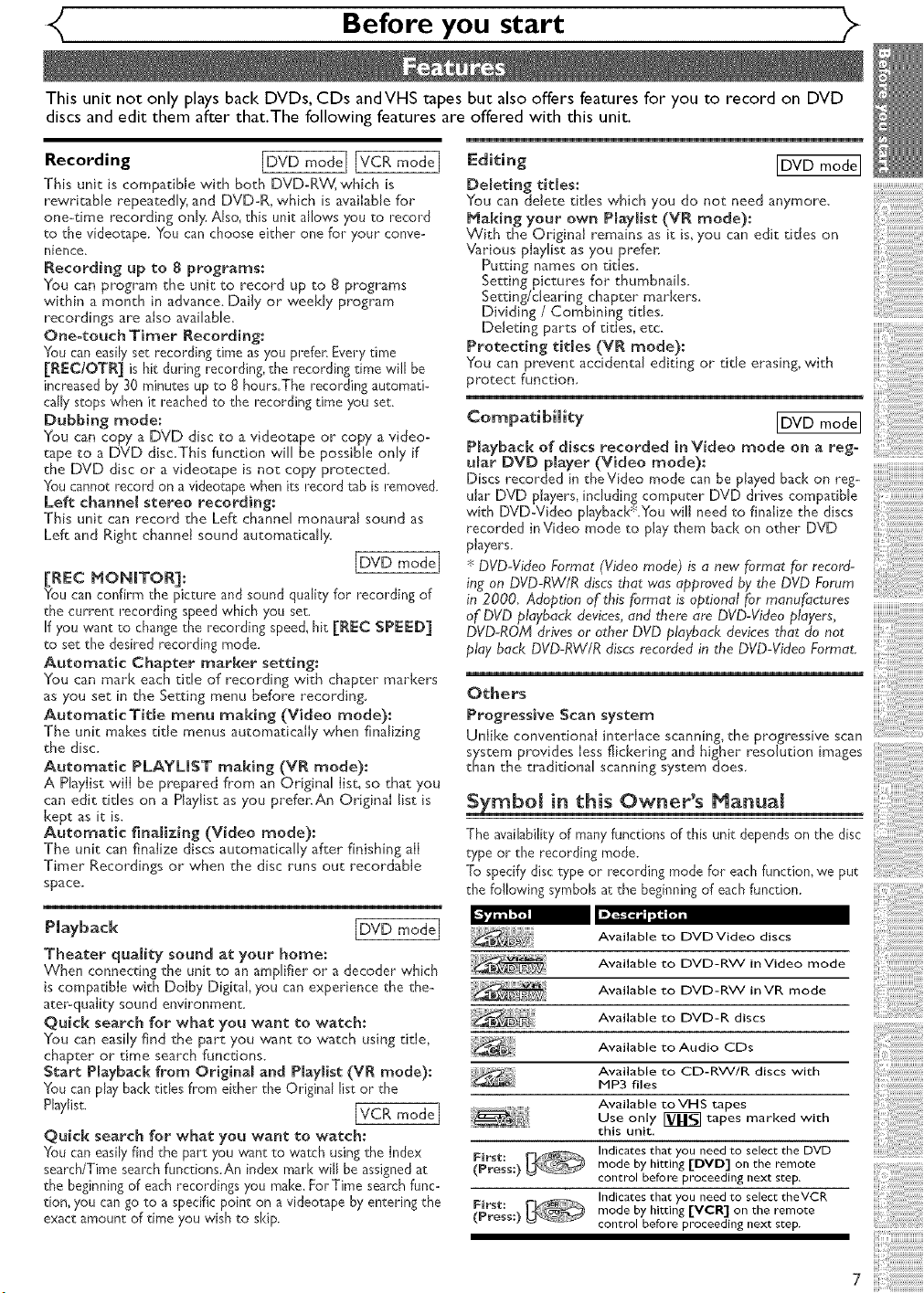
{ Before you start
This unit not only plays back DVDs, CDs andVHS tapes but also offers features for you to record on DVD
discs and edit them after that.The following features are offered with this unit.
Recording [DVD mode I [VCR mode I
This unit is compatible with both DVD-RW, which is
rewritable repeatedly, and DVD-R, which is available for"
one-time recording only. Also, this unit allows you to record
to the videotape. You can choose either" one for your" conve-
nience.
Recording up to g programs:
You can program the unit to record up to 8 programs
within a month in advance. Daily or weekly program
recordings are also available.
One°touch Timer Recording:
You can easily set recording time as you prefer. Every time
[REC/OTR] is hit during recording, the recording time will be
increased by 30 minutes up to 8 hours.The recording automati-
cally stops when it reached to the recording time you set.
Dubbing mode:
You can copy a DVD disc to a videotape or copy a video-
tape to a DVD disc.This function will be possible only if
the DVD disc or a videotape is not copy protected.
You cannot record on a videotape when its record tab is removed.
Left channel stereo recording:
This unit can record the Left channel monaural sound as
Left and Right channel sound automatically_
[DVDmode[
[REC MONITOR]:
You can confirm the picture and sound quality for recording of
the current recording speed which you set.
If you want to change the recording speed, hit [R_:C SP_S_SD]
to set the desired recording mode.
Automatic Chapter marker setting:
You can mark each title of recording with chapter markers
as you set in the Setting menu before recording.
AutomaticTide menu making (Video mode):
The unit makes tide menus automatically when finalizing
the disc.
Automatic PLAYLJST making (VR mode):
A Playlist will be prepared frorn an Original list, so that you
can edit dales on a Playlist as you prefer:An Original list is
kept as it is.
Automatic finalizing (Video mode):
The urfit can finalize discs automatically after finishing all
Timer Recordings or when the disc runs out recordable
space.
[DVD mode I
Deleting titles:
You can delete dales which you do not need anymore.
Making your own Playiist (VR mode):
With the Original remains as it is, you can edit titles on
Various playJist as you prefer.
Putting names on titles.
Setting pictures for thumbnails.
Setting/clearing chapter markers_
Dividing / Combining tides.
Deleting parts of titles, etc.
Protecting titles (VR mode):
You can prevent accidental editing or tide erasing, with
protect function.
[DVD modeI
P)ayback of discs recorded inVideo mode on a rego
ular DVD player (Video mode):
Discs recorded in theVideo mode can be played bad< on reg-
ular DVD players, including computer DVD drives compatible
with DVD-Video playbacJd_.¥ou will need to finalize the discs
recorded inVideo mode to play them back on other DVD
players.
* DVD-Video Format (Video mode) is a new format for record-
ing on DVD-RW/R discs that wos approved by the DVD Forum
in 2000 Adoption of this format is optional for manufbctures
of DVD playback devices, and there are DVD-Video players,
DVD-ROM drives or other DVD playback devices that do not
play back DVD-RW/R discs recorded in the DVD-Video Format.
Others
Progressive Scan system
UnIike conventional interlace scanning_ the progressive scan
system provides less flickering and higher resolution images
than the traditional scanning system does.
Symbol in this Owner s Manual
The availability of many functions of this unit depends on the disc
type or the recording mode.
To specify disc type or recording mode for" each function, we put
the following symbols at the beginning of each function.
[DVD mode I
Theater quaJ(ty sound at your home: ....................
When connecting the unit to an amplifier or a decoder which
is compatible with Dolby Digital, you can experience the the-
ater-quality sound environment
Quick search for what you want to watch:
You can easily find the part you want to watch using title,
chapter or time search functions.
Start Playback from Originaland P[aylist (VR mode):
You can play back tides from either the Original list or the
Playlist. [VCR mode I
Quick search for what you want to watch:
You can easily find the part you want 'co watch using the Index
search/Time search functions.An index mark will be assignedat
First:
(Press:) b_-_
the beginning of each recordings you make. For Time search func-
tion, you can go to a specific point on a videotape by entering the
exact amount of time you wish to skip.
First:
(Press:) _ _--Z_
Ava, b,otoOvov,dood,s s
Available to DVD-RW inVideo mode
Available to DVD-RW inVR mode
Available to DVD-R discs
Available to Audio CDs
Available to CD-RW/R discs with
MP3 files
Available to VHS tapes
Use only [_ tapes marked with
this unit.
Indicates that you need to select the DVD
mode by hitting [DVD] on the remote
control before proceeding next step.
Indicates that you need to select theVCR
mode by hitting [VCR] on the remote
control before proceeding next step.
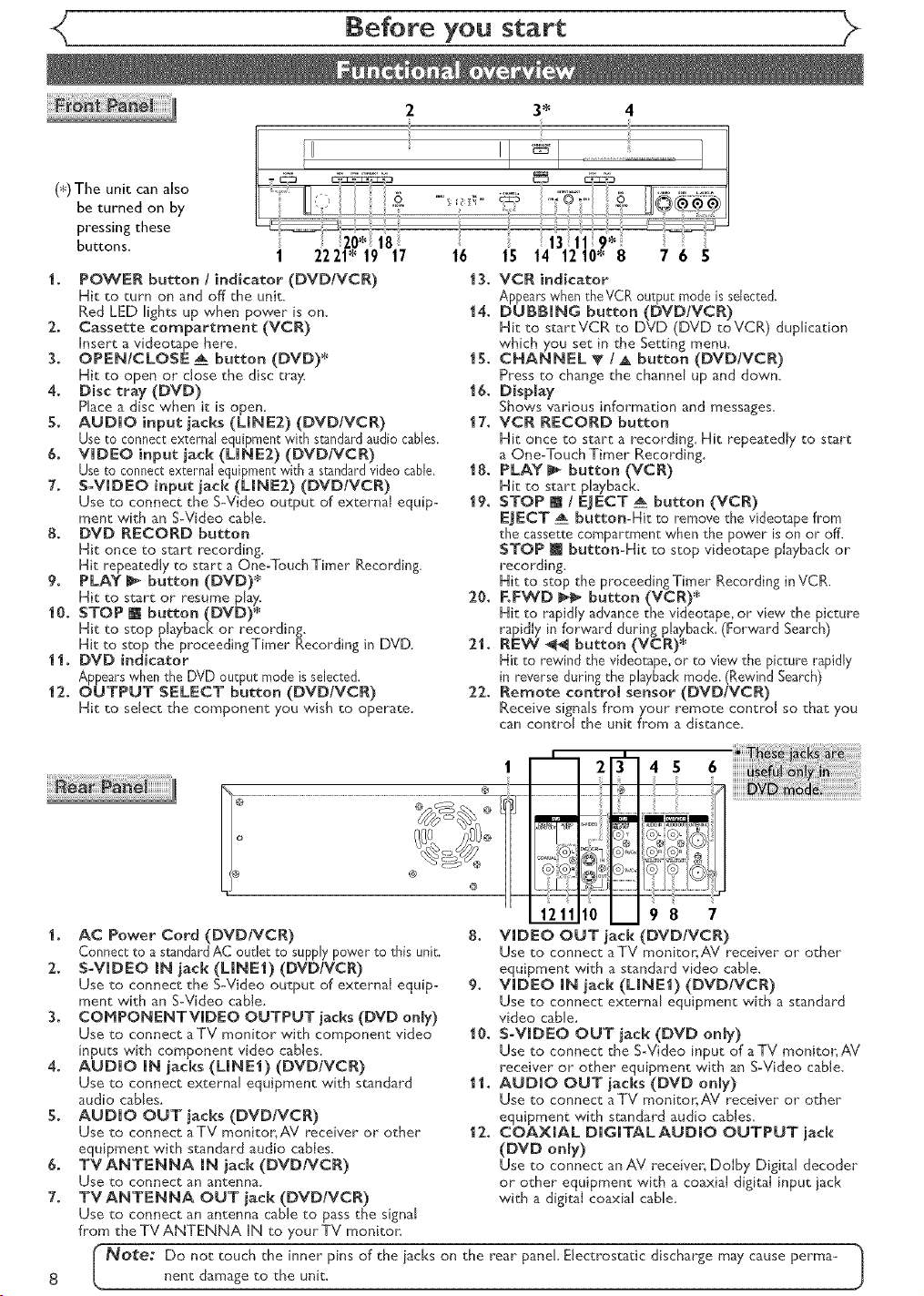
Before you start
(*) The unit can also
be turned on by
pressing these
buttons.
1. POWER button ! indicator (DVD/VCR)
Hit to turn on and off the unit.
Red LED lights up when power is on,
2. Cassette compartment (VCR)
Insert a videotape here,
3. OPEN/CLOSE _ button (DVD)*
Hit to open or close the disc tray,
4. Disc tray (DVD)
Place a disc when it is open.
5. AUDIO input jacks (LINE2) (DVDIVCR)
Use toconnect external equipment with standard audio cables.
6. VIDEO input jack (LINEI) (DVDIVCR)
Use to connect external equipment with a standardvideo cable,
7. S-VIDEO input jack (LINE2) (DVDIVCR)
Use to connect the S-Video output of external equip-
ment with an S-Video cable.
8. DVD RECORD button
Hit once to start recording,
Hit repeatedly to start a One-Touch Timer Recording.
9. PLAY _ button (DVD)*
Hit to start or resume play.
10° STOP [] button (DVD)*
Hit to stop playback or recording.
Hit to stop the proceedingTimer Recording in DVD.
11. DVD indicator
Appearswhen the DVD output mode is selected.
12. OUTPUT SELECT button (DVD/VCR)
Hit co select the component you wish to operate.
1 2221" 19 17
3*
16 15 14 12 10" 8 7 6 5
13. VCR indicator
Appears when theVCR output mode is selected.
14. DUBBING button (DVD/VCR)
Hit to startVCR to DVD (DVD toVCR) duplication
which you set in the Setting menu.
15. CHANNEL V /A button (DVDIVCR)
Press to change the channel up and down,
16. Display
Shows various information and messages,
17. VCR RECORD button
Hit once to start a recording, Hit repeatedly to start
a One-Touch Timer Recording_
18. PLAY _ button (VCR)
Hit to start playback,
19. STOP [] ! EJECT _ button (VGR)
EJECT _ button-Hit to remove the videotape flom
the cassette compartment when the power [s on or off.
STOP [] button-Hit to stop videotape playback or
recording.
Hit to stop the proceeding Timer Recording inVCR.
20. RFWD l_ button (VCR) *
Hit to rapidly advance the videotape, or' view the picture
rapidly in forward during playback. (Forward Search)
2,1. REW _ button (VCR)*
Hit to rewind the videotape, or to view the picture rapidly
[n reverse during the playback mode. (Rewind Search)
22. Remote control sensor (DVD/VCR)
Receive signals from your remote control so that you
can control the unit from a distance.
1 23
4 5 6
®L®L_
......J:::: _J'j ....................
121._tto
AC Power Cord (DVDNCR)
Connect to a standardAC outlet to supply power to this unit.
2,. S-VIDEO iN jack (LINE1) (DVDIVCR)
Use to connect the S-Video output of external equip-
ment with an S-Video cable,
3. COMPONENTVJDEO OUTPUT jacks (DMD onJy)
Use to connect aTV monitor with component video
inputs with component video cables,
4. AUDIO IN jacks (LINE1) (DVDiVCR)
Use to connect external equipment with standard
audio canes,
5. AUDIO OUT jacks (DVDIVCR)
Use to connect aTV monitor,AV receiver- or other"
equipment with standard audio cables.
6. TVANTENNA iN jack (DVDNGR)
Use to connect an antenna,
7. TVANTENNA OUT jack (DVDIVCR)
Use to connect an antenna cane to pass the signal
from the TV ANTENNA IN to your TV moniton
I Notet Do not touch the inner pins of the jacks on the rear panel, Electrostatic discharge may cause perma- |
nent damage to the unit.
8. VIDEO OUT jack
Use to connect aTV monitor, AV receiver or other
equipment with a standard video cable,
9. VIDEO iN jack (UNEI) (DVDIVCR)
Use to connect external equipment with a standard
video cable.
10. S-ViDEO OUT jack (DVD only)
Use to connect the S-Video input of a TV monitor,AV
receiver or" other equipment with an S-Video cabJe_
11. AUDIO OUT jacks (DVD only)
Use to connect aTV monitonAV receiver or other
equipment with standard audio cables,
12,. COAXIAL DiGiTALAUD[O OUTPUT jack
(DVD on_y)
Use to connect an AV receiver, Dolby Digital decoder
or other equipment with a coaxial digital input jack
with a digital coaxial cabJe_
98 7
DVDIVCR)
J
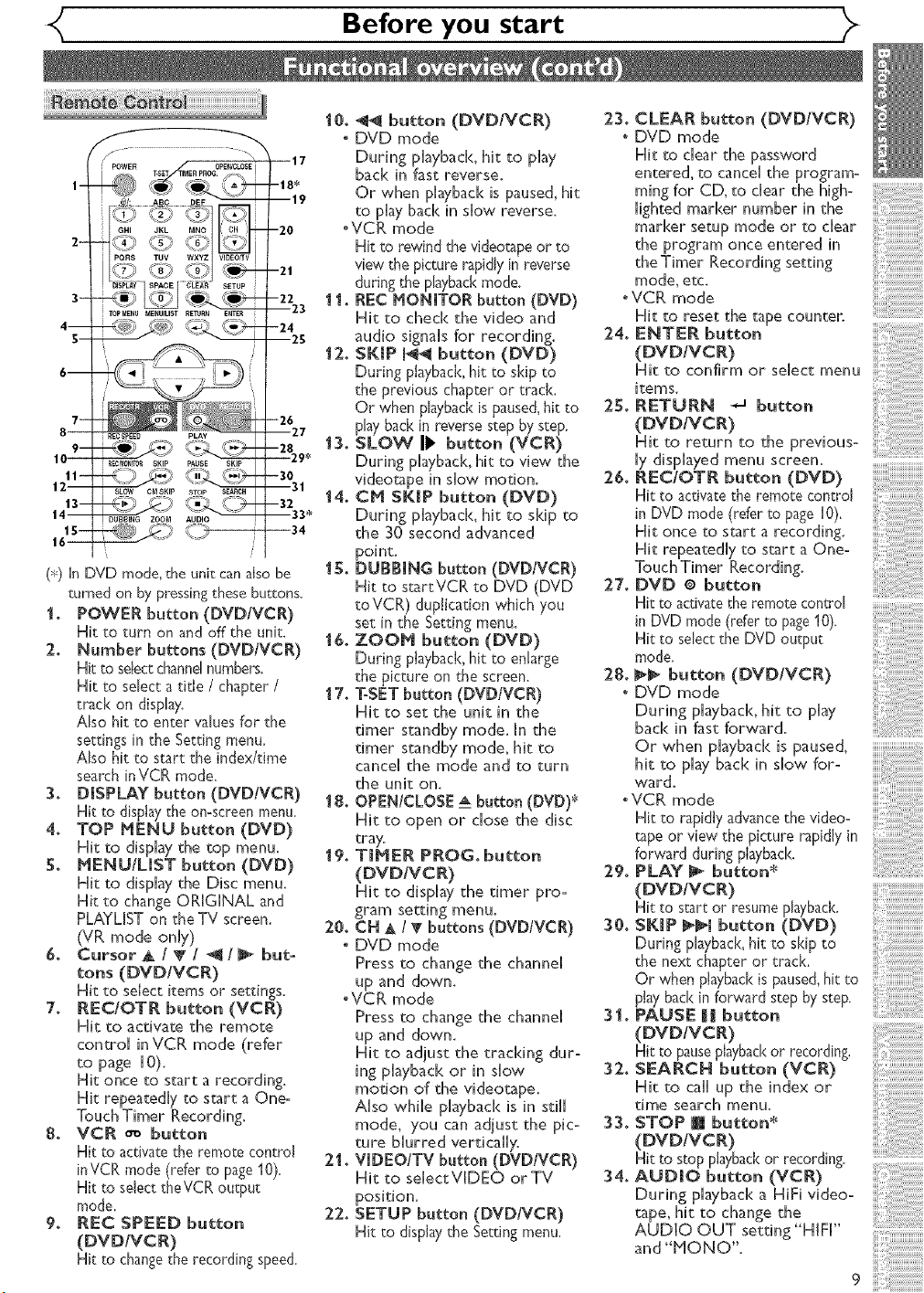
< Before you start
(_<)UnDVD mode,the unit canalsobe
turned on bypressingthese buttons.
I. POWER button (DVD/VCR)
Hit to turn on and off the unit.
2. Number buttons (DVD/VCR)
Hit to selectchannelnumbers.
Hit to select a title / chapter /
track on display_
Also hit to enter values for the
settingsintheSettingmenu.
Alsohitto starttheindex/time
searchinVCR mode.
3. DISPLAY button (DVDIVCR)
Hittodisplaytheon-screenmenu.
4. TOP HENU button (DVD)
Hit to display the top menu.
S. NENU/UST button (DVD)
Hit to display the Disc menu,
Hit to change ORIGINAL and
PLAYLET on the TV screen
(VR mode only)
& CursorA/T/ _I_ but-
tons (DVDIVCR)
Hit to select items or settings.
7. REC/OTR button (YCR)
Hit to activate the remote
control in VCR mode (refer
to page I0).
Hit once to start a recording.
Hit repeatedly to start a One-
Touch Timer Recording.
8. VCR o_ button
Hit to activatethe remote control
inVCR mode (refer to page10).
Hit to select theVCR output
mode
9. REC SPEED button
(DVDIVCR)
Hit tochangetherecordingspeed.
I 0. _ button (DVD/VCR)
* DVD mode
During phyback, hit to play
back in fast reverse.
Or when phyback is paused, hit
to play bad< in slow reverse.
°VCR mode
Hit to rewind the videotapeor to
view the picture rapidlyin reverse
during the playbackmode.
1I. REC NONITOR button (DVD)
Hit to check the video and
audio signals for recording.
12. SKIP _i button (DVD)
During playback,hit to skip to
the previous chapter or track.
Or when playbackis paused,hit to
playbad<in reversestep by step.
13. SLOW II_ button (VCR)
During playback, hit to view the
videotape in slow motion.
14. CN SKIP button (DVD)
During playback, hit to skip to
the 30 second advanced
point.
I S. DUBBING button (DVD/VCR)
Hit to startVCR to DVD (DVD
toVCR) duplication which you
set inthe Settingmenu.
16. ZOON button (DVD)
During playback,hittoenlarge
the picture on the screen.
17. ToSET button (DVDIVCR)
Hit to set the unit in the
timer standby mode. In the
timer standby mode, hit to
cancel the mode and to turn
the uniton.
18. OPEN/CLOSE _ button (DVD) _
Hit to open or close the disc
tray.
19. TINER PROG. button
(DVDIVCR)
Hit to display the timer pro-
gram setting menu.
20. CN & l _" buttons (DVD/VCR)
. DVD mode
Press to change the channel
up and down.
oVCR mode
Press to change the channel
up and down.
Hit to adjust the tracking dur-
ing playback or in slow
motion of the videotape.
Also while playback is in still
mode, you can adjust the pic-
ture blurred vertically.
2t. VJDEO/TV button (DVD/VCR)
Hit to selectVIDEO orTV
position.
22. SETUP button (DVD/VCR)
Hit to display theSetting menu.
23. CLEAR button (DVD/VCR)
o DVD mode
Hit to clear the password
entered, to cancel the program-
mint for CD, to clear the high-
lighted marker number in the
marker setup mode or to clear .........................
the program once entered in
the Timer Recording setting
mode, etc.
oVCR mode
Hit to reset the tape counter.
24. ENTER button
(DVDIVCR)
Hit to confirm or select menu
items.
2S. RETURN -J button
(DVDIVCR)
Hit to return to the previous-
ly displayed menu screen.
26. RECIOTR button (DVD)
Hit to activate the remote control
in DVD mode (refer to page 10).
Hit repeatedly to start a One-
Touch Timer Recording.
27. DVD e button
Hitto activate the remote control
inDVDmode (refer to page 10)
Hit to select the DVD output
mode
28. _ button (DVD/VCR)
, DVD mode
During playback, hit to play
back in fast forward.
Or when playback is pause&
hit to play back in slow for-
ward.
oVCR mode
Hit to rapidly advance the video-
tape or view the picture rapidly in
forward duringplayback.
29. PLAY _ button*
(DVDIVCR)
Hit to start or resume playback,
30. SKIP _1 button (DVD)
During playback,hit to skip to
the next chapter or track.
Or when playbackis paused,hit to
playback in forward step by step.
31. PAUSE 1[[ button
(DVDIVCR)
Hit to pause playback or recording.
32. SEARCH button (VCR)
Hit to call up the index or
time search menu.
33. STOP [] button*
(DVDIVCR)
Hit to stop playback or recording.
34. AUDIO button (VCR)
During playback a HiFi video-
tape, hit to change the
AUDIO OUT setting "HIFF'
and "NONO".
iiii;:jj:!,!!,!!,!!,!!,!!,!!,!!,!!,!!,!!,!!,!!,!!,!!,!!,!!,!!,!!,!!,!!,i
ii_i_i_i_iiiiiiiiiiiiiiiiiiiiiiii'
iifiiiiiiiiiiiiiii!i_
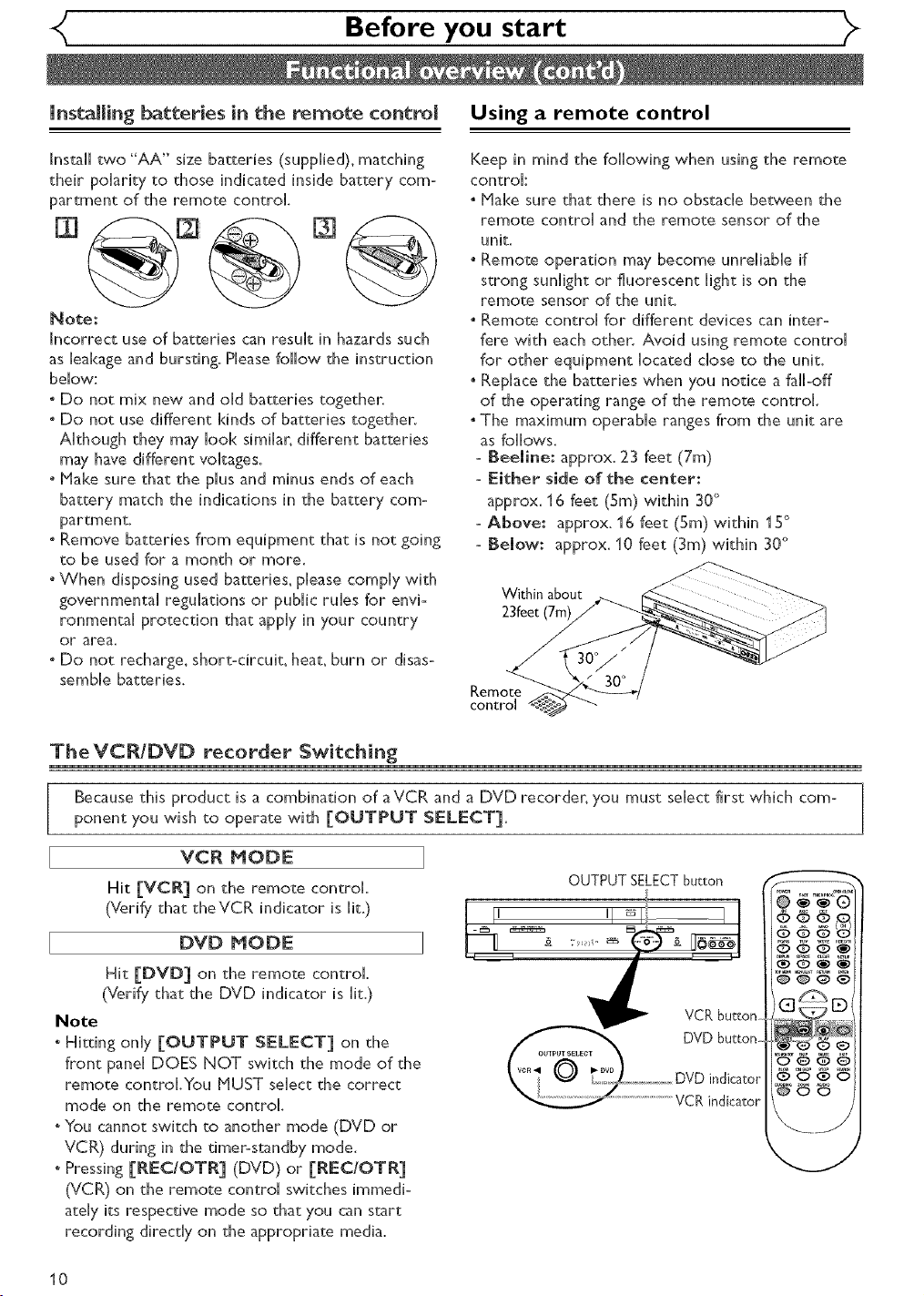
Before you start
JnstaRing batteries in the remote control
Install two "AA" size batteries (suppHied), matching
their poHarity to those indicated inside battery corn°
partment of the remote controH.
Note:
Incorrect use of batteries can resuHt in hazards such
as Heakageand bursting. PHeasefollow the instruction
bellow:
° Do not mix new and oHd batteries together.
° Do not use different kinds of batteries together.
AHthough they may Hook similar, different batteries
may have different voltages.
° Hake sure that the pHusand minus ends of each
battery match the indications in the battery corn=
partmenc
° Remove batteries from equipment that is not going
to be used for a month or more.
° When disposing used batteries, pHeasecompHy with
governmental reguHations or pubHic tulles for envi=
ronmentaH protection that appHyin your country
or area.
° Do not recharge, short-circuit, heat, burn or disas-
sembHe batteries.
Using a remote control
Keep in mind the following when using the remote
controH:
° Hake sure that there is no obstacHe between the
remote controH and the remote sensor of the
unit.
° Remote operation may become unreHiabHeif
strong sunHight or fluorescent Hight is on the
remote sensor of the unit.
° Remote controH for different devices can inter-
fere with each other. Avoid using remote controH
for other equipment Hocated chose to the unit.
° RepHacethe batteries when you notice a faHH-off
of the operating range of the remote control
° The maximum operabHe ranges from the unit are
as follows.
- Beeline: approx. 23 feet (7m)
- _:ither side of the center:
approx. 16 feet (5m) within 30°
=Above: approx. 16 feet (Sin) within 15°
- Below: approx. 10 feet (3m) within 30°
Within about
23feet (7m)
Remote
control
TheVCR/DVD recorder Switching
Because this product is a combination of aVCR and a DVD recorder, you must seHect first which corn=
ponent you wish to operate with [OUTPUT SELECT].
VCR MODE
Hit [VCR] on the remote controH.
(Verify that theVCR indicator is Hit.)
DVD MODE
Hit [DVD] on the remote control
(Verify that the DVD indicator is Hit.)
Note
o Hitting onHy [OUTPUT SELECT] on the
front paneH DOES NOT switch the mode of the
remote controH.You MUST seHect the correct
mode on the remote controH.
oYou cannot switch to another mode (DVD or
VCR) during in the timer=standby mode.
" Pressing [REC/OTR] (DVD) or [REC/OTR]
(VCR) on the remote controH switches immedi=
ateHyits respective mode so that you can start
recording directly on the appropriate media.
10
OUTPUT SELECT button
VCR button
DVDbutton
DVD indicator
..............................VCRindicator
OOO_
666
'_@6@
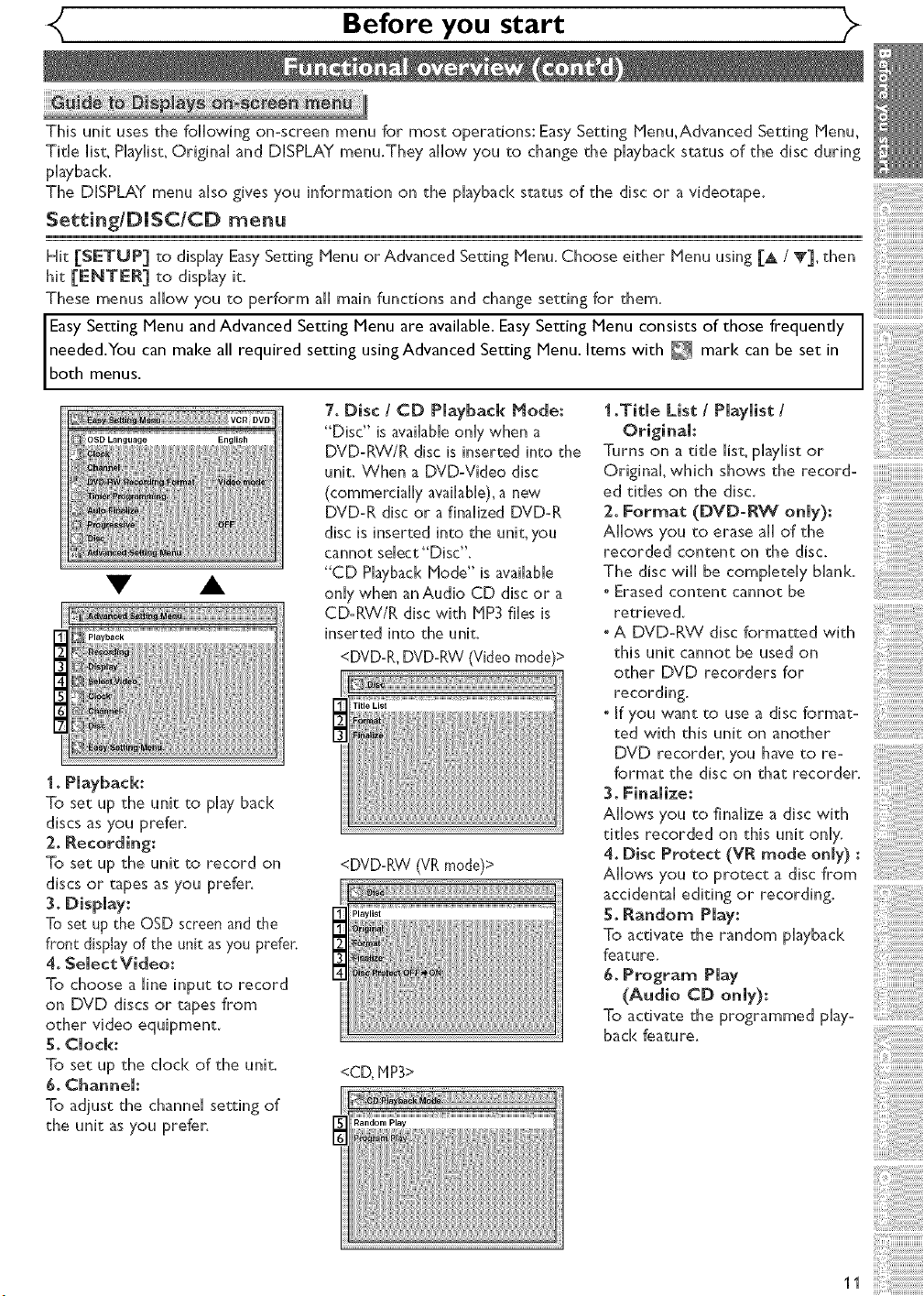
Before you start
This unit uses the following on=screen menu for most operations: Easy Setting Menu_Advanced Setting Menu_
TitHe Hist_PhyHist_OriginaH and DISPLAY menu.They allow you to change the phyback status of the disc during
phyback.
The DISPLAY menu aHsogives you information on the playback status of the disc or a videotape.
Setting/DJSC/CD menu
Hit [SETUP] to display EasySetting Menu or Advanced Setting Menu. Choose either Menu using [A / T], then
hit [EMTER] to display it.
These menus allow you to perform all main functions and change setting for them.
needed.You can make all required setting usingAdvanced Setting Menu. Items with _ marl< can be set in
Easy Setting Menu and Advanced Setting Menu are available. EasySetting Menu consists of those frequently
both menus.
1.Titme List / Pmaymist /
Turns on a title list, phylist or
Original, which shows the record=
ed titles on the disc.
2. Format (DVD-RW only):
Allows you to erase all of the
recorded content on the disc.
The disc will be completely bhnk.
oErased content cannot be
retrieved.
oA DVD-RVV disc formatted with
this unit cannot be used on
other DVD recorders for
recording.
, If you want to use a disc format-
ted with this unit on another
DVD recorder, you have to re=
format the disc on that recorder.
3. Finalize:
Allows you to finalize a disc with
titles recorded on this unit only.
4. Disc Protect (VR mode only} :
Allows you to protect a disc from
accidental editing or recording.
5. Random Play:
To activate the random phyback
feature.
6. Program Play
(Audio CD only):
To activate the programmed play=
back feature.
1. Playback:
To set up the unit to play back
discs as you prefer.
2. Recording:
To set up the unit to record on
discs or tapes as you prefer.
3. Display:
Toset up she OSD screen and the
front display of the unit as you prefer.
4. Semect Video:
To choose a line input to record
on DVD discs or tapes from
g° Clock:
To set up the clock of the unit.
6. Channel:
To adjust the channel setting of
the unit as you prefer.
7° Disc / CD Playback Mode:
"Disc" is available only when a
DVD=RW/R disc is inserted into the
unit. When a DVD=Video disc
(commercially available), a new
DVD=R disc or afinalized DVD=R
disc is inserted into the unit, you
cannot select "Disc".
"CD Playback Mode" is available
only when anAudio CD disc or a
CD=RW/R disc with MP3 files is
inserted into the unit.
<DVD-R, DVD-RW (Video mode)>
<DVD-RW(VRmode)>
<CD,MP3>
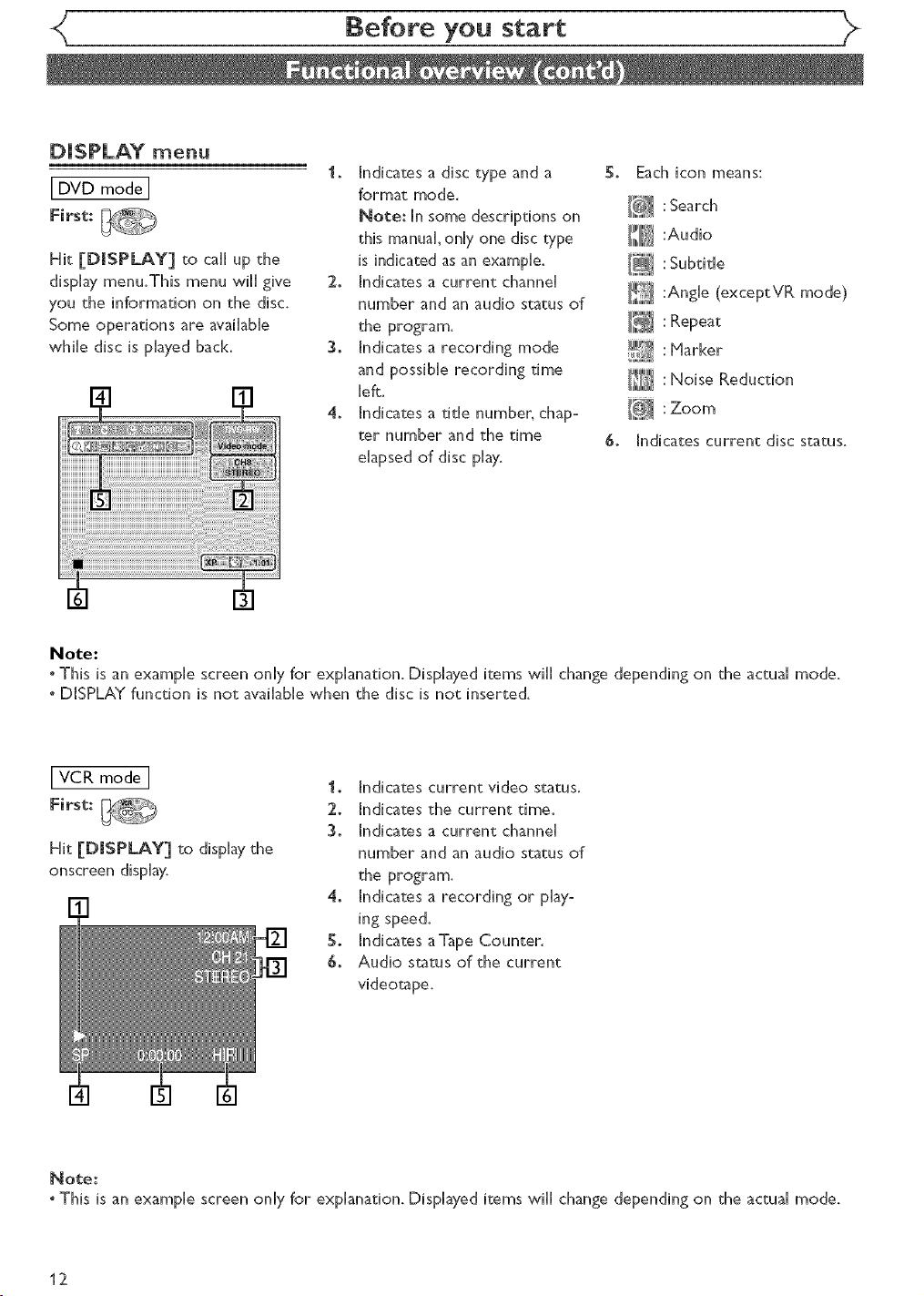
DISPLAY menu
[ DVD mode ]
First:
Hit [DmSPLAY] co caHHup the
display menu.This menu wiHHgive
you the information on the disc.
Some operations are avaHabHe
whiHe disc is pHayedbacH<.
Before you start
Io Indicates a disc type and a
format mode.
Note: In some descriptions on
_his manual, only one disc type
is indicated as an example.
2o Indicates a current channeH
number and an audio status of
the program.
3_ Indicates a recording mode
and possibHe recording time
left:.
4o Indicates a tithe number, chap-
ter number and the time
eHapsedof disc pHay.
5_ Each icon means:
_ _lllli_ _ : Search
iw_'_ :Audio
I'_
L,,,_,./:Subtide
IN :Angle (exceptVR mode)
II : Repeat
:Marker
I_ :Noise Reduction
Indicates current disc status.
Note:
* This is an exampHe screen onHyfor expHanation, Displayed items wiHHchange depending on the actuaHmode.
, DISPLAY function is not avaiHabHewhen the disc is not inserte&
[VCR mode ]
First:
Hit [DmSPLAY] to dispHaythe
onscreen dispHay.
Note:
° This is an example screen onHy for expHanation. Displayed items wiHH change depending on the actuaH mode,
Io Indicates current video status.
2° Indicates the current time.
3o Indicates a current channeH
number and an audio status of
the program.
4_ Indicates a recording or play-
ing speed.
5° Indicates aTape Counter.
6o Audio status of the current
videotape.
12
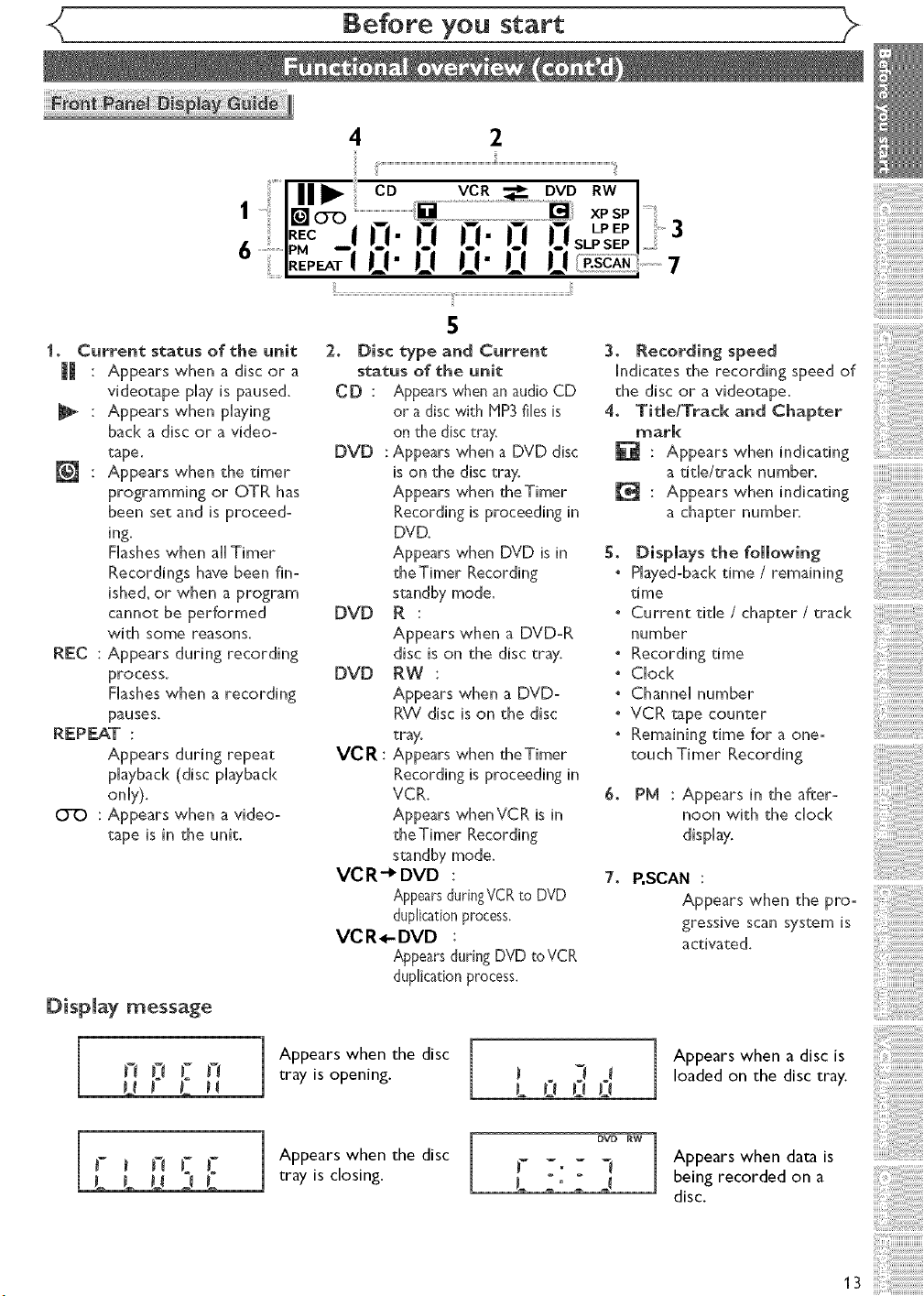
1, Current status of the unit
Appears when a disc or a
videotape play is paused.
Appears when playing
bacH<a disc or a video-
tape.
Appears when the timer
programming or OTR has
been set and is proceed-
ing.
Rashes when aHHTimer
Recordings have been fin=
ished, or when a program
cannot be performed
with some reasons.
REC : Appears during recording
process.
Rasheswhen a recording
pauses.
REPEAT :
Appears during repeat
playback (disc playback
onHy).
CYO : Appears when a video-
tape is in the unit.
Display message
4 2
CD .........................._ RW
.................................................._ B,I XP SP
;
S
2. Disc type and Current
status of the unit
CD : Appears when an audio CD
or a disc with HP3 files is
on the disc tray.
DVD : Appears when a DVD disc
is on the disc tray.
Appears when theTimer
Recording is proceeding in
DVD.
Appears when DVD is in
theTimer Recording
standby mode.
DVD R :
Appears when a DVD-R
disc is on the disc tray.
DVD RW :
Appears when a DVD=
RW disc is on the disc
tray.
VCR : Appears when theTimer
Recording is proceeding in
VCR.
Appears whenVCR is in
theTimer Recording
standby mode.
VCR-_ DVD :
AppearsduringVCR to DVD
duplicationprocess.
VCR_DVD :
Appearsduring DVD to VCR
duplication process.
3
7
3_ Recording speed
Indicates the recording speed of
the disc or a videotape.
4_ Title/Track and Chapter
marl<
: Appears when indicating
a title/track number.
: Appears when indicating
a chapter number.
g_ Displays the following
, PHayed=backtime / remaining
time
, Current tithe / chapter / track
number
, Recording time
, CHock
, ChanneHnumber
° VCR tape counter
° Remainingtime for a one=
touch Timer Recording
6. PM : Appears in the after=
noon with the chock
display.
7_ P,SCAN :
Appears when the pro-
gressive scan system is
activated.
F i Jl F[
L L O ]C
Appears when the disc
tray is opening.
Appears when the disc
tray is closing.
LOu0
F -.- 7
LZ'ZJ
Appears when a disc is
loaded on the disc tray.
DVD RW
Appears when data is
being recorded on a
disc.
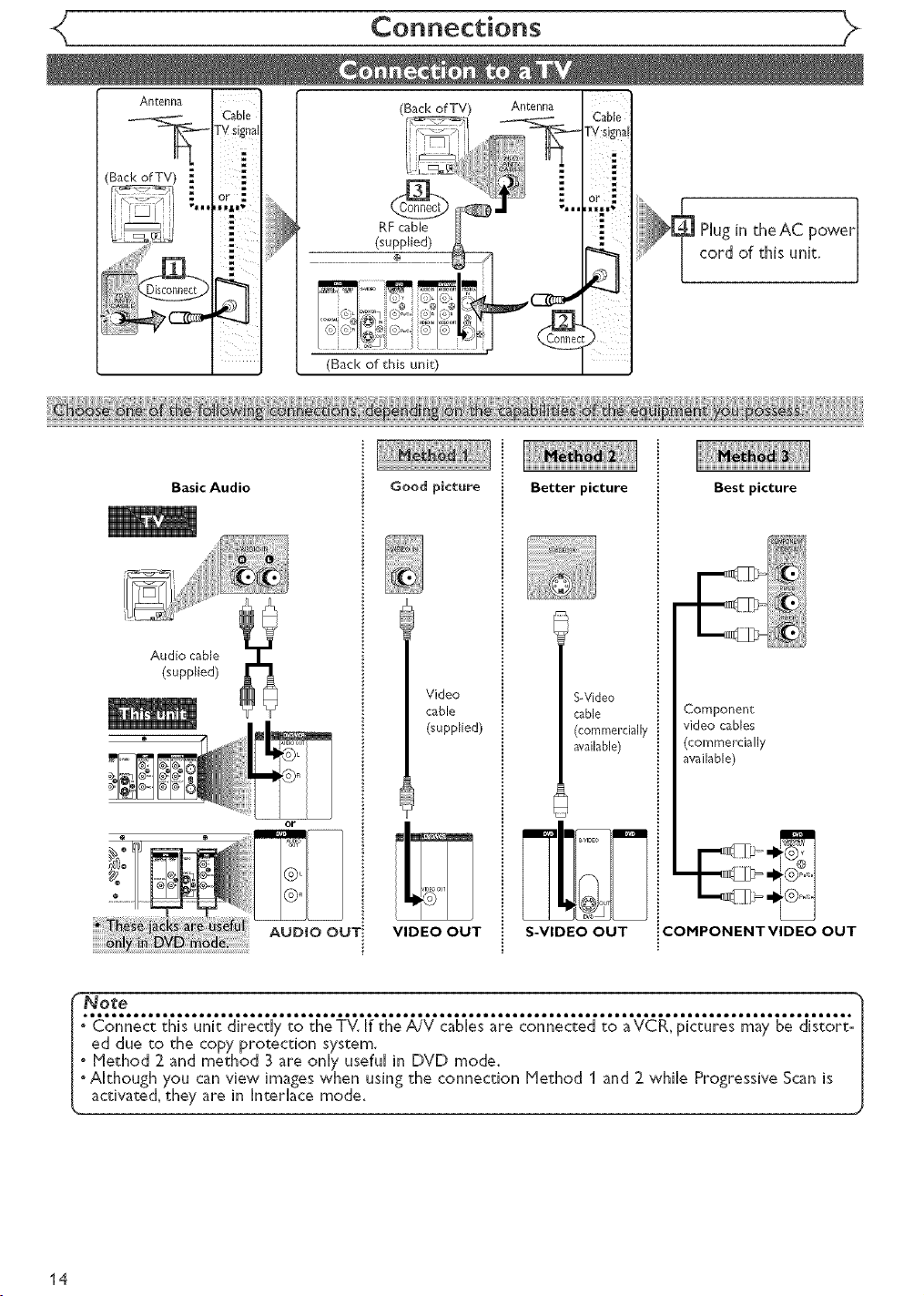
Connections
ARtenna
(Back of TV)
TV signal
C2_z_
Basic Audio
Cable
or Z
7
i
Hug in theAC power
cord of this unit.
(Back of this unit)
Good picture
Better picture
Best picture
Video
cable
(supplied}
VIDEO OUT
SWideo
cable
(commercially
available)
S-VIDEO OUT
Component
video cables
(commercially
available)
COHPONENTVIDEO OUT
14
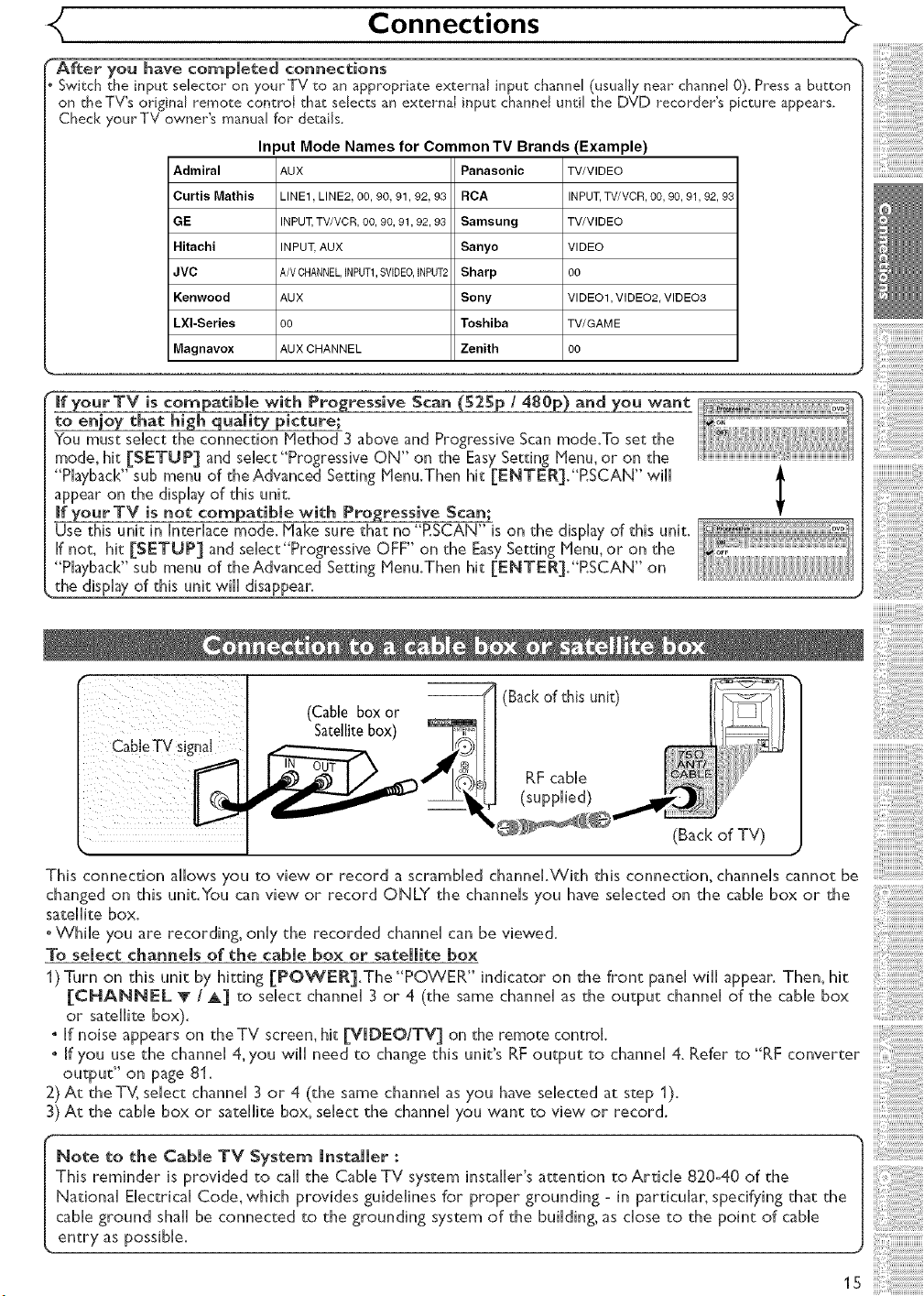
Connections
"Afteer you have compmeted connections
. Switch the input selector on yourTV to an appropriate external input channel (usuallynear channel 0). Pressa button
on the TV's original remote control that selects an external input channeJuntil the DVD recorder's picture appears.
Check yourTV owner's manual for details.
In _utMode Names for Common TV Brands (Example)
Admiral AUX Panasonic TV/VIDEO
Curtis Mathis LINE1, LINE2, 00, 90, 91, 92, 93 RCA INPUT, TV/VCR, 00, 90, 91,92, 93
GE INPUT, TV/VCR, 00, 90, 91,92, 93 Samsung TV/VIDEO
Hitachi INPUT,AUX Sanyo VIDEO
JVC A/V CHANNEL,INPUTI,SVIDEO, INPUT2 Sharp O0
Kenwood AUX Sony VIDE01, VIDE02, VIDE03
LXl-Series oo Toshiba TV/GAME
Magnavox AUX CHANNEL Zenith oo
_f your TV is compatible with Progressive Scan (S2Sp / 480p) and you want
to enioy that high quality picture;
"Youmust select the connection Method 3 above and Progressive Scan mode.To set the
mode, hit [SETUP] and select"Progressive ON" on the EasySetting Henu, or on the
"Playback" sub menu of the Advanced Setting Henu.Then hit [ENTER]."P.SCAN" will
appear on the display of this unit.
if yourTV is not compatible with Progressive Scan;
Use this unit in Interlace mode. Hake sure that no "P.SCAN" is on the display of this unit.
if not, hit [SETUP] and select "Progressive OFF" on the EasySetting Hen< or on the
"Playback" sub menu of the Advanced Setting Henu.Then hit [ENTER]."RSCAN" on
the display of this unit will disappear.
f
r
(Back of this unit)
RF cable
(supplied)
(Back of TV)
This connection allows you to view or record a scrambled channel.With this connection, channels cannot be
changed on this unit.You can view or record ONLY the channels you have selected on the cable box or the
satellite box.
° While you are recording, only the recorded channel can be viewed.
To select channels of the cable box or satellite box
1) Turn on this unit by hitting [POWER].The "POWER" indicator on the front panel will appear. Then_ hit
[CHANNEL T / A] to select channel 3 or 4 (the same channel as the output channel of the cable box
or satellite box).
° If noise appears on theTV screen, hit [VIDEO/TV] on the remote control.
° If you use the channel 4_you will need to change this unit's RF output to channel 4. Refer to "RF converter
output" on page 81.
2) At theTV, select channel 3 or 4 (the same channel as you have selected at step 1).
3) At the cable box or satellite box, select the channel you want to view or record.
This reminder is provided to call the Cable TV system installer's attention to Article 820-40 of the
National Electrical Code, which provides guidelines for proper grounding - in particular, specifying that the
cable ground shall be connected to the grounding system of the building, as close to the point of cable
Note to the Cable TV System Installer :
entry as possible.
iiiiiiiiiii!iiiiiiiiiiiiiiiiiiiiiiiiiiiiiiiil
15
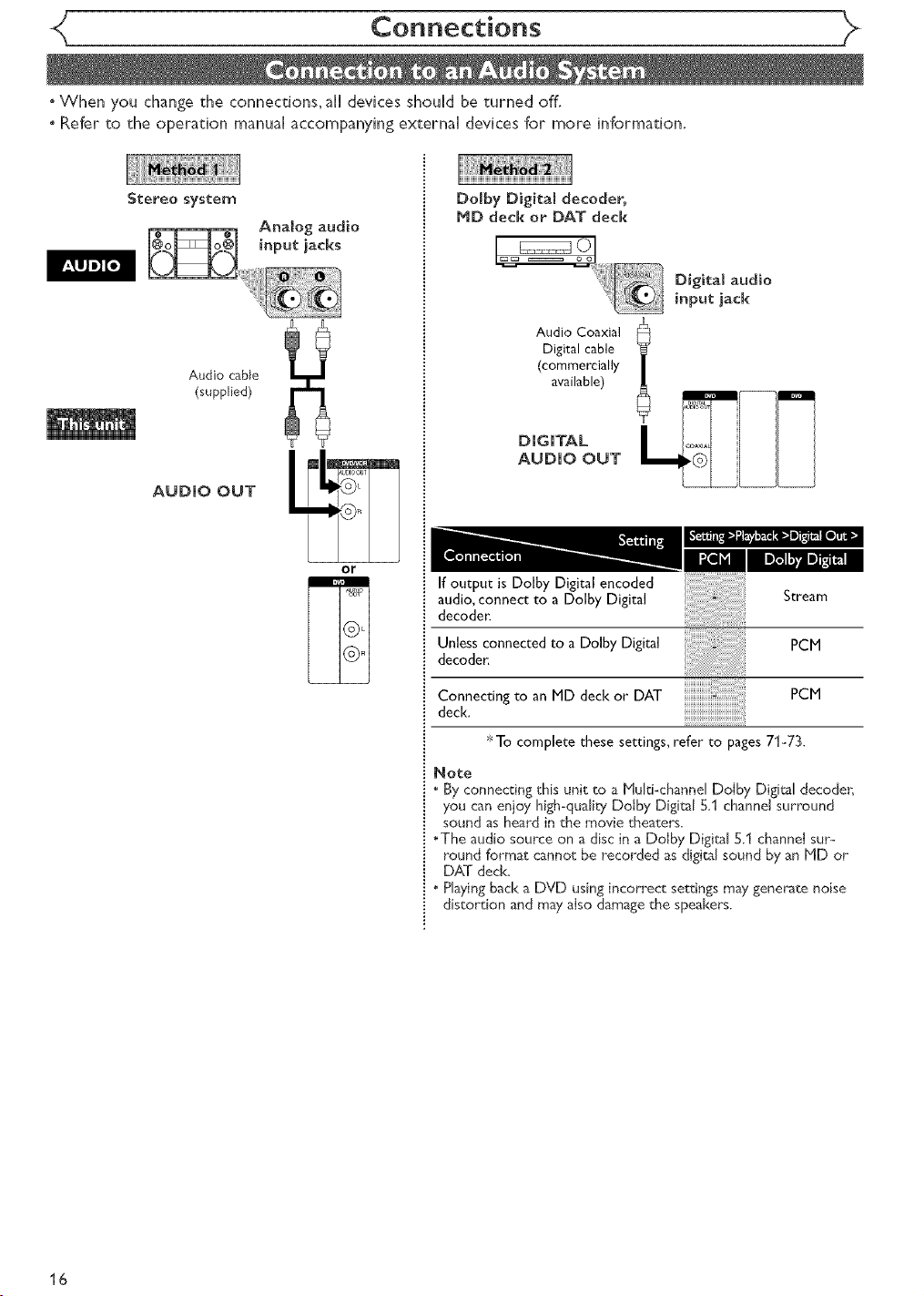
Connections
oWhen you change the connections+ all devices should be turned off,
oRefer to the operation manual accompanying external devices for more information.
Stereo system
Audio cable
(supplied)
AUDIO OUT
Domby Digitam decoder,
MD deck or DAT deck
Audio Coaxial
Digital cable
(commercially
available)
DIGITAL
AUDIO OUT
or
If output is Dolby Digital encoded
audio, connect to a Dolby Digital
decoder:
Unlessconnectedto a Dolby Digital
II_l_l_ 1
Stream
PCM
decoder,
Connecting to an I"ID deck or DAT
deck.
*To complete these settings, refer to pages 71-73.
Note
+ By connec_:ing this unit to a Huki-channel Dolby Digital decoder;
you can enjoy high-quali W Dolby Digital 5.1 channel surround
sound as heard in the movie theaters+
• The audio source on a disc in a Dolby Digital 5,I channel sur-
round format cannot be recorded as digital sound by an HD or
DAT deck.
+ Playing back a DVD using incorrect: settings may gener'ate noise
distortion and may also damage the speakers.
PCM
16
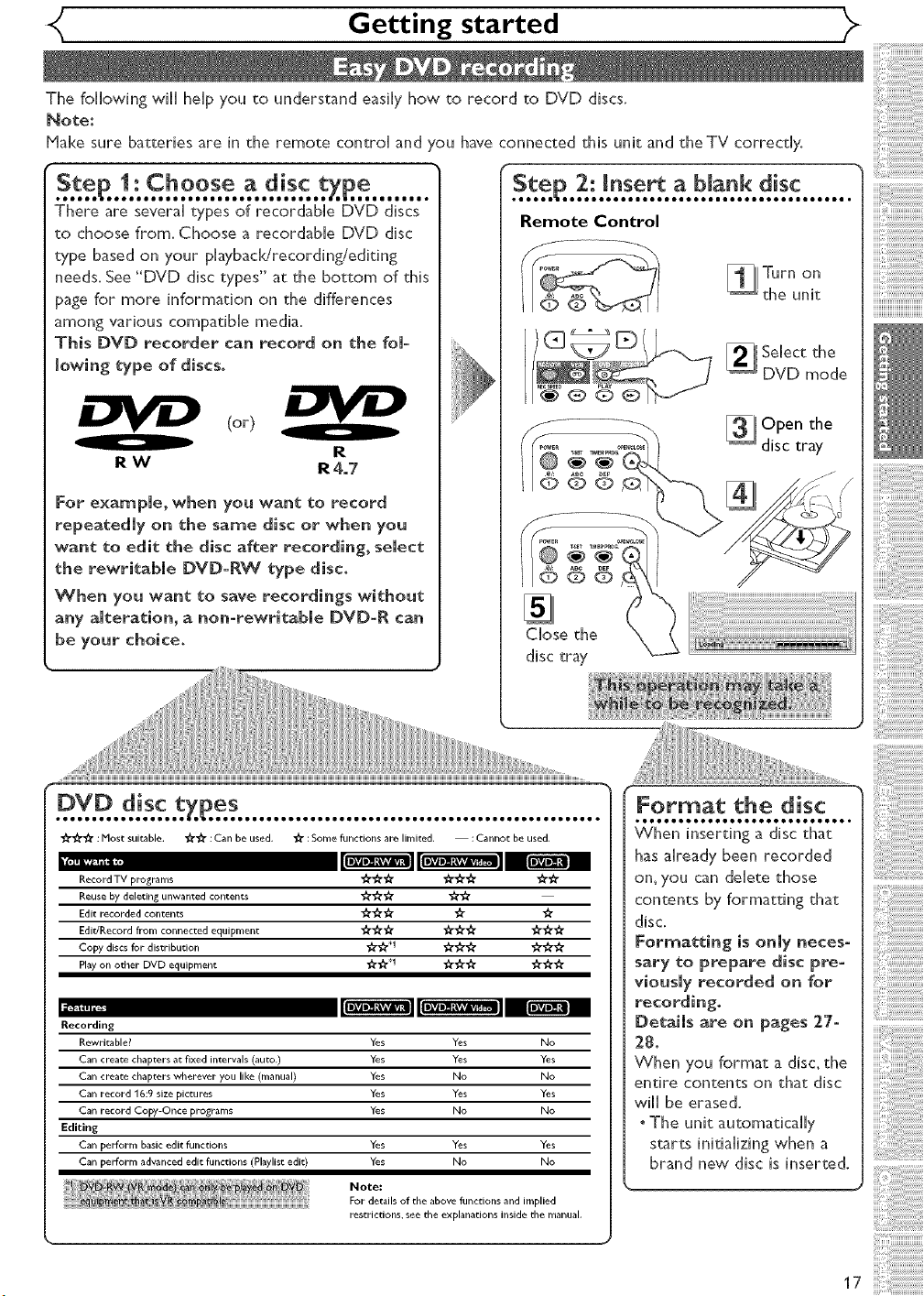
Getting started
The following wiHHheHpyou to understand easiHyhow to record to DVD discs.
Note:
Hake sure batteries are in the remote controH and /ou have connected this unit and the TV correcdy.
........
There are severaHtypes of recordabHe DVD discs
to choose from. Choose a recordabHe DVD disc
type based on your pHaybacHdrecording,,'editing
needs. See "DVD disc types" at the bottom of this
page for more information on the differences
among various compatible media.
This DVD recorder can record on the foJ-
lowing type of discs.
(or)
R W R4o7
For example, when you want to record
repeatedly on the same disc or when you
want to edit the disc after recording, select
the rewritabJe DVD-RW type disc.
When you want to save recordings without
any alteration, a non-rewritable DVD-R can
be your choice.
R
CHosethe
disc tray
_'#'_" : Most suitable. _" "_" : Can be used. _" : Some functions are limited. : Cannot be used.
Record TV programs "_l'# # _" _i"_i" "_i"_"
Reuse by deleting unwanted contents _'#'J_l" _"_l"
Edit recorded contents _'#_" _" #
Edit/Record flx)m connected equipment "_i'_'# _'_i'_i" _l'_i'_i"
Copy discs for distribution _._,_1 ,;_._._. ,_.
Play on other DVD equipment _t_'l_'*l _'_"_r _"i_"l_"
Recording
Rewritable? Yes Yes No
Can create chapters at fixed intervals (auto.) Yes Yes Yes
Can create chapters wherever you like (manual) Yes No No
Can record 16:9 size pictures Yes Yes Yes
Can record Copy-Once programs Yes No No
Editing
Can perform basic edit functions
Can perform advanced edit functions (Playlist edit)
Yes Yes Yes
Yes No No
Note:
For details of the above functions and implied
restrictions, see the explanations inside the manual.
Format the disc
has aHready been recorded
on,you can deHetethose
contents by formatting that
disc.
Formatting is onmy neces-
sary to prepare disc pre-
viouslyrecorded on for
recording.
Details are on pages 27-
28°
When you format a disc, the
entire contents on that disc
wiHHbe erased.
oThe unit automaticaHHy
starts initializing when a
brand new disc is inserted,
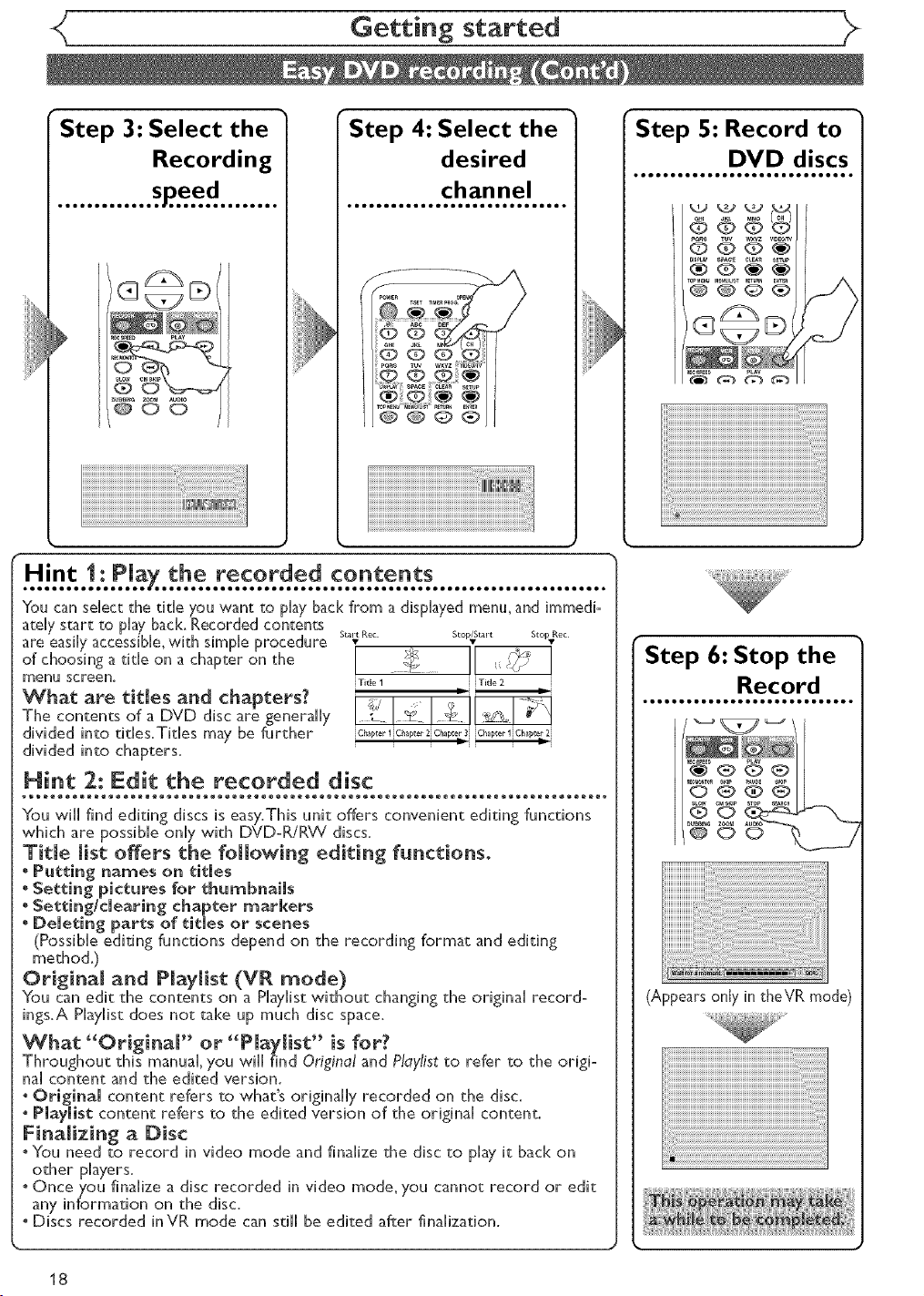
Getting started
Step 3: Select the
Recording
.............. p.ee ........
_DEO
Step 4: Select the
desired
• eeooeeeeee eeoomeeeee • eoomoee •
channel
Youcanselect the title you want to playbackfrom a displayedmenu,andimmedio
atdy start to playback.Recordedcontents
are easilyaccessible,with simpleprocedure s_;Ro_ s{op;s_,-_ s{op.Ro_
of choosinga title on a chapter on the I __
menu screen,
[ Title I [ [ Tide 2
What are titles and chapters?
The contents of a DVD disc are generally
divided into titles.Titles may be further
divided into chapters.
! ! !!
JCh@_er 1JO_@_er 2J Cl_ap_er 3J J Cl_ap_er 1 JCh@_er 2J
Hi_t 2: Edit the recorded disc
Step 5: Record to
• oeeeeeeee eooeeeeeee • oooeeeee •
DVD discs
aKL U_
6@@
_ _ _vz VIDEOm
O O O_
DIs_Y spAc_ CLEA_
..................®®® @ j\
nECSPE_D PLAY
Step 6: Stop the
Record
You will find editing discs is easy.This unit offers convenient editing functions
which are possible only with DVD-R/RW discs.
Title list offers the following editing f_nctions°
" P_i_g na_es on _i_ies
Se_ting pictures lot _ _h_l_bnaiis
. Se_i_g/deari_g chapte_ markers
Deleei_g pa_es of eieles o_ scenes
(Possible editing functions depend on the recording format and editing
method.}
Original arid PJayJist (MR mode)
You can edit the contents on a Phylist without changing the original record°
ings, A Playlist does not take up much disc space.
What "Original" or "PJayJist" is for?
Throughout this manual, you will find Original and Playlist to refer to the origio
hal content and the edited version.
. Original content refers to what's originally recorded on the disc.
. Pi_yiist content refers to the edited version of the original content.
Finalizing a Disc
oYou need to record in video mode and finalize the disc to play it back on
other players,
o Once you finalize a disc recorded in video mode, you cannot record or edit
any information on the disc.
° Discs recorded inVR mode can still be edited after finalization.
18
(Appears only in theVR mode}

<( Getting started _>
Right after the purchase of the
unit and whenever you move to a
new area, we recommend to pro-
gram available channels in your
area using "Auto Preset" in the
Channel Preset of the Setting
menu.
Getting channems
automatically
1
Hit [POWER].
2
Turn on theTVo Select the
input to which the unit is
connecfced,
Refer to the table on page 15.
_meoom_mooQmeQoo_m_oQme_oomm_ooQme*
5
Usi_ [_k / _], select "A_to
Preset", Hit [ENTER]_
The unit will start getting chano
nels available in your area.
VVait for several minutes to finish
channel scanning.
6
Hit [SETUP] to exit.
,[CHANNEL T IA] or
[OH T I _] will switch among
the memorized channels,
o(g?
-3 iii
L4 ..........................
®
.......
You can select a channel by
directly entering channel num-
ber using _he Number b_t=
to_s on the remote control.
Notes for _si_g the
Number buttons:
° When selecting cable chano
ntis which are larger than 99_
enter channel numbers as a
three=digit numben (For
example: 117, press [t], [t],
5
Hit [SETUP].
Easy Setting Menu or Advanced
Setting Menu will appear,
4
Using [_ / ?], select
"Charnel", Hie [ENTER].
Channel menu wii[ appear.
• You must precede single=digit
channel numbers with a zero
(For example: 02_ 03_ 04 and
SO on).
" YOU can se!ect: the !ine input:
mode(%1 or %2 ).Toselect:
'L1 by hlt:t:ing [0], [0], [1].To
select"L2 by hit:t:ing [0], [0],
. [2]. Det:aiis are on page 35. ,
N.o._.._........................
"You cannot changethe channel
when one of the components
of the unit: (VCR or DVD) is
in the recording, OTR or
, Timer Recording mode.
Jf the a_to presetting is
cancelled during preset-
tin_, some of _he channels
not yet preset may not be
received.
"The selection wiil depend on
how you receive the TV chano
neis.
To cancel the auto preset°
_ing during scanning:
Press [RETURN -,_ ]or
[SETUP] to cancel.
19
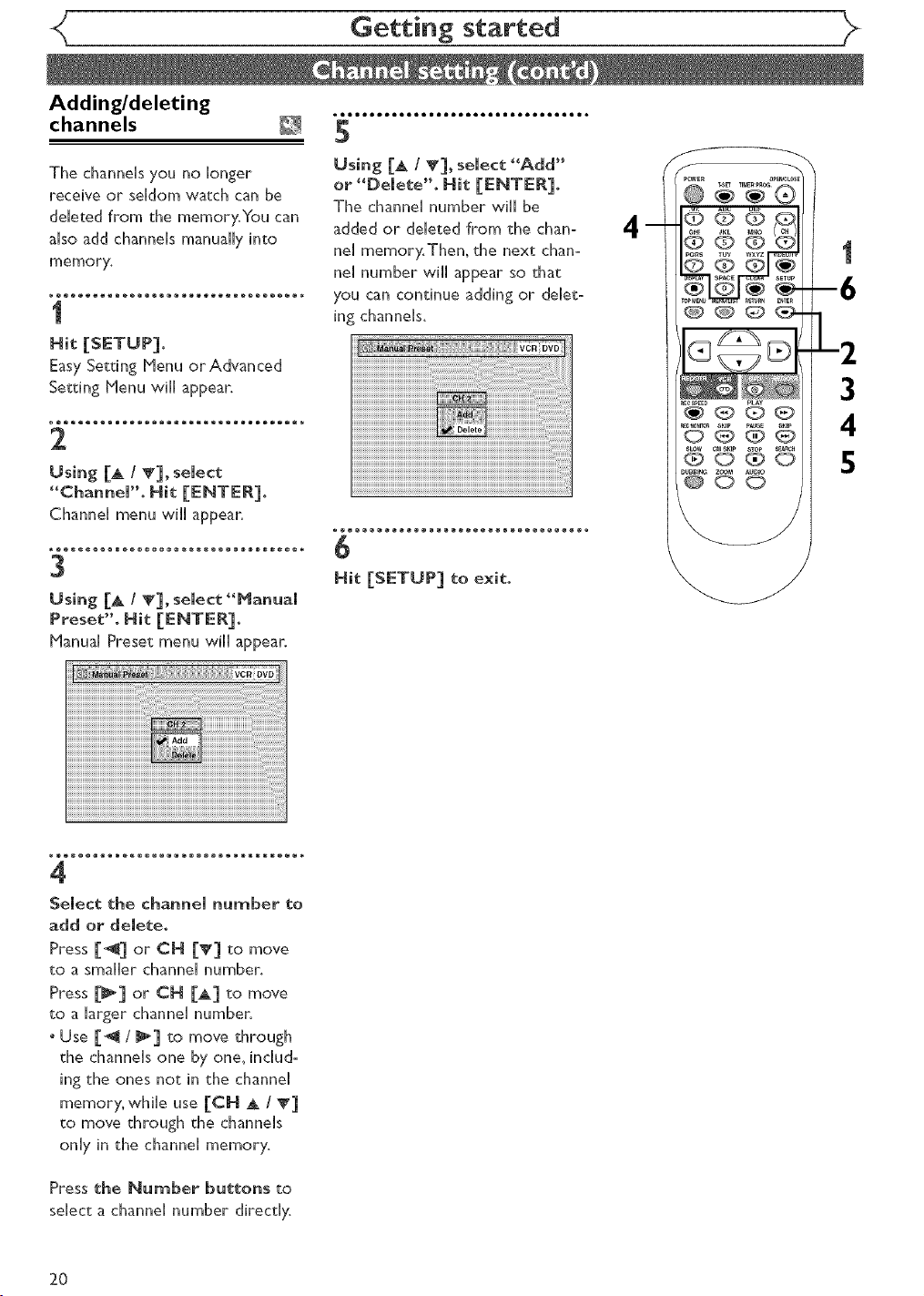
Adding/deleting
channels
*eemeoBBeeeeemeeoBmeeeemoeoBeeeeeeo
5
The channels you no longer
receive or seldom watch can be
deleted from the memory.You can
also add channels manually into
memory.
1
Easy Setting Menu or Advanced
Setting Henu will appear.
Using [A I TI, select "Add"
or _DeJete', Hit tENTER1,
The channel number will be
added or deleted from the chan:
nel memory.Then, the next chan:
nel number will appear so that
you can continue adding or delet-
ing channels.
@ @ @,@1
m
_000
s_ow cMs_lP SE_C,
®o@o
DU_ ZOOM AUDIO
0
-2
3
4
5
4
Select the channel number to
add or delete.
Press [_1 or CH [_1 to move
to a smaller channel number.
Press [_1 or CH [A] to move
to a larger channel number.
° Use [_ / _1 to move through
the channels one by one, inchd-
ing the ones not in the channel
memory, while use [CH _, / T1
to move through the channels
only in the channel memory,
Press the Number buttons to
select a channel number directly.
2O
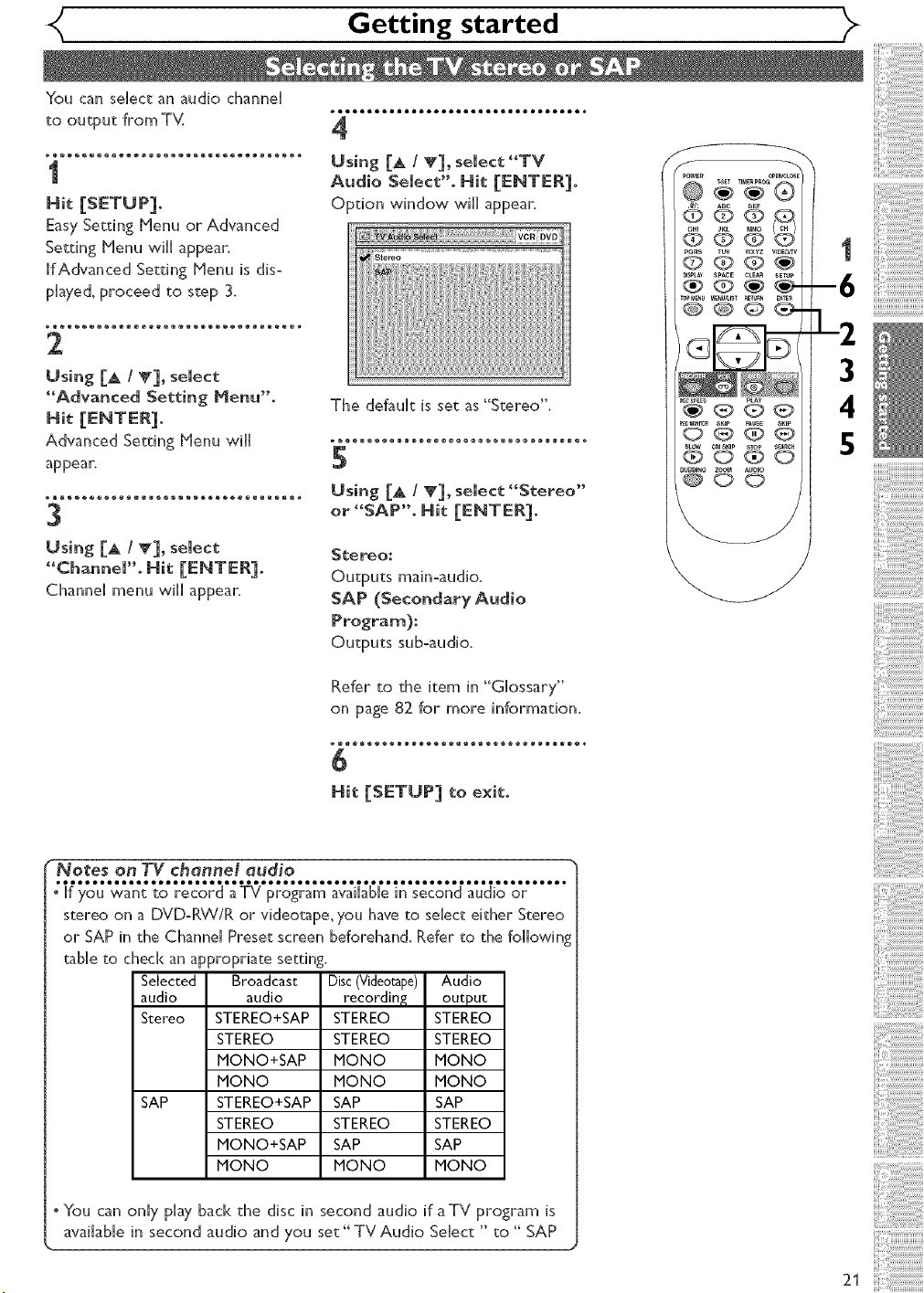
<_ Getting started )>
You cansdectanaudiochanneH
to output from TV.
1
Hit [SETUP].
EasySetting Menu or Advanced
Setting Menu will appear.
IfAdvanced Setting Menu is dis-
pHayed, proceed to step 3.
2
Using [A / V], seJect
_'Advanced Setting Menu".
sit [ENTER].
Advanced Setting Menu will
appear.
_®®®®®®®®®eeee_®®®®®®®®®®®eeee_®®®_
3
Using [A / T], seJect
"ChanneJ'. Nit [ENTER].
Channel menu wi[[ appear.
• ,,,eeeee moeoo,,,,,,eeeee moeoo,,,,,
4
Using [A I V], seJect "TV
Audio SeJect".Hit [ENTER].
Option window will appear.
The default is set as "Stereo".
5
Using [A / V], select "Stereo"
or "SAP". Hit [ENTER].
Stereo:
Outputs mainoaudio.
SAP (SecondaryAudio
Program):
Outputs sub-audio.
f
OOQ
_M_U _f_U_ST _£T_N £ft_
°©'@ _ @
_LOW ¢Msr_r, S_
®o@o
@00
1
-6
L2
3
4
5
Refer to the item in "Glossary"
on page 82 for more information.
6
Hit [SETUP] to exit.
" Notes on TV channei audio
"i{_'o'J'w'_'_%o'_%'_o;_'_Y¢'_o_'r_'M_T_'_i_'_o_'d'_'¢_o'o7.....
stereo on a DVDoRW/R or videotape, you have to select either S_ereo
or SAP in the Channel Preset screen beforehand. Refer to the fallowing
table to check an appropriate setting.
Selected Broadcast Disc(Videotape) Audio
audio audio recording[ output
Stereo STEREO+SAP STEREO STEREO
STEREO STEREO STEREO
MONO+SAP MONO MONO
MONO MONO MONO
SAP STEREO+SAP SAP SAP
STEREO STEREO STEREO
MONO+SAP SAP SAP
MONO MONO MONO
* You can only play back the disc in second audio if aTV program is
available in second audio and you set" TV Audio Select " to " SAP
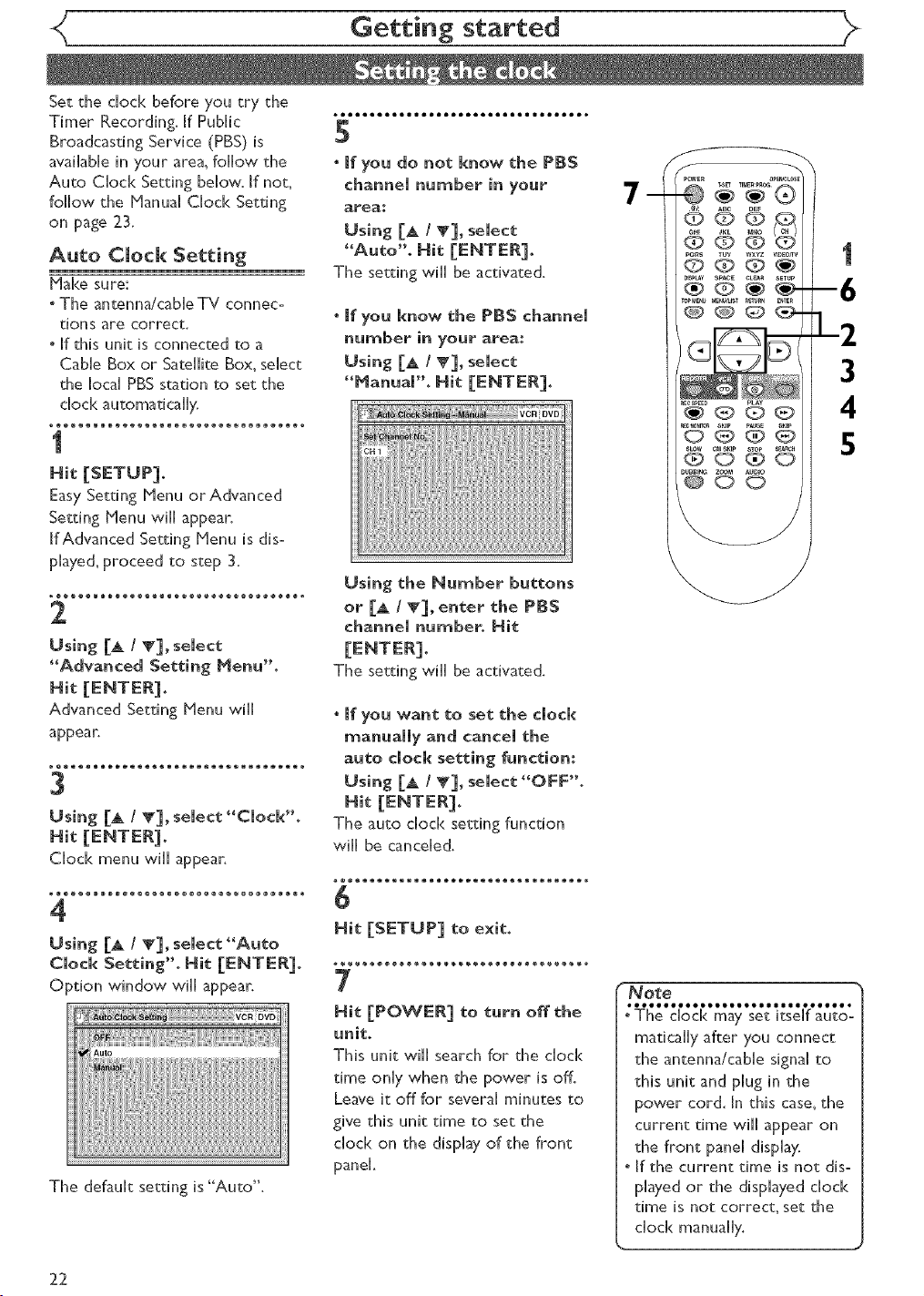
Set the chock before you try the
Timer Recording. If PubHic
Broadcasting Service (PBS) is
available in your area, follow the
Auto CHock Setting below. If not_
follow the HanuaH CHock Setting
on page 23.
Auto CJock Setting
Make sure:
" The antenn_/cabHe TV connec-
tions are correct.
, If this unit is connected to a
CabHeBox or Satellite Box, select
the local PBS station to set the
_®®o®®®®®®®®®®®®®®®®®®®®®®®®®_®®®®_
1
Easy Setting Menu orAdvanced
Setting Menu wiHHappear.
If Advanced Setting Menu is dis-
played, proceed to step 3.
_®®®®®®®®®®®®®®®®®®®®®®®®®®®®_®®®®_
2
Using [A / T], semect
"Advanced Setting Menu"°
OBetOOOOOOImOOOOBBetOOOOOOImOOOOBB*
5
* Jf you do not know the PBS
channem number in your
aFea_
Using [A / _'], semect
"Auto"° Hit [ENTER].
The setting wiHHbe activated.
* if you know the PBS channem
number in your area:
Using [A / T], seJect
"Hanuam'L Hit [ENTER].
Using the Nurnber buttons
or [A / T]_ enter the PBS
ch_nneJ number. Hit
The setting wiHHbe activated.
@@@
7@P_S @ @_wxYz w_0_rv
_000
®o@o
_uee_ zoom _u_lo
0
-6
3
4
5
Advanced Setting MenuwiHH
appean
3
Using [A / V], semect "Cmock'L
CHock menu wiHHappear.
4
Using [A / T], select "Auto
Clock Setting". Hit [ENTER].
Option window wiHHappear.
The defauHt setting is "Auto".
° Jf you want to set the dock
rn_nuaiiy and c_nceJ the
_uto dock setting function:
Using [_ / _], select "OFF".
Hit lENTEn].
The auto chock setting function
wiHHbe cancelled.
6
Hit [SETUP] to exit.
7
Hit [POWER] to turn off the
unit.
This unit wiHHsearch for the chock
time onHy when the power is off.
Leave it off for severaH minutes to
give this unit time to set the
chock on the display of the front
panel
No_e
:
maticaHHyafter you connect
the antenna/cabHe signal to
this unit and pHug in the
power cord. In this case, the
current time wiHHappear on
the front paneH display.
. If the current time is not dis-
played or the displayed chock
time is not correct, set the
chock manually.
22
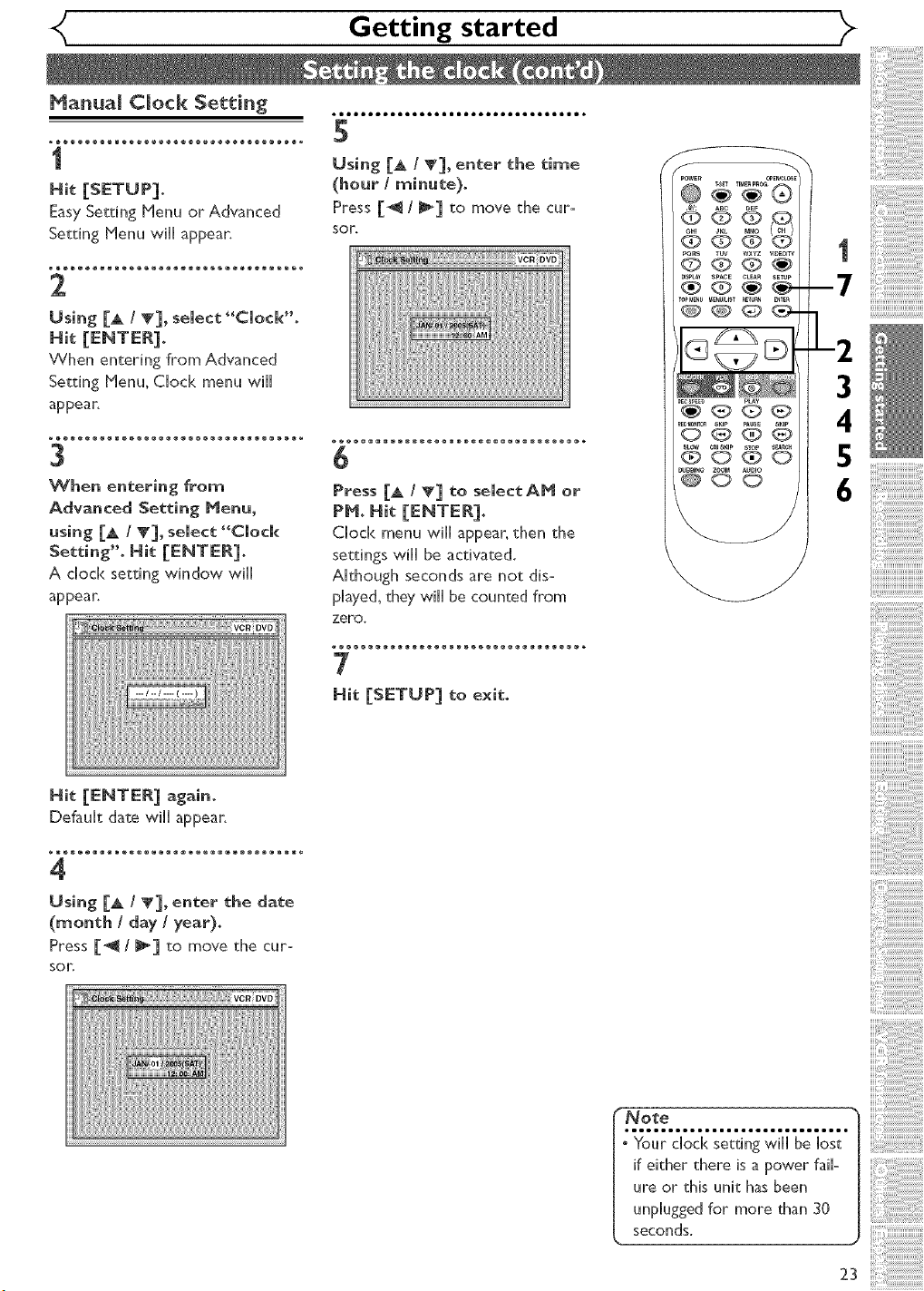
<_ Getting started
Manual Clock Setting
_®o®®®®®®®®_®®®®®®®®®_®®®®®®®®®®®_
i
EasySettingMenu or Advanced
SettingMenu w@ appean
2
Using [& / V], select "Clock'.
When entering from Advanced
Setting Henu, Clod< menu will
appear.
_®®®®®®ee®®®®®®®®ee®®®®®®®®ee®®®®®_
3
When entering from
Advanced Setting Nenu,
using [& / V], select "Clock
Setting". Hit [ENTER].
A clock setting window will
appear.
,leeooBBlleeeeeelleeooBBlleeeeeello
5
Using [A I V], enter the time
(hour / minute].
Press [_/_] to move the cur-
sor.
6
Press [& / V] to select AN or
eN. Hit [ENTER].
Clock menu wi[[ appear, then the
settings wi[[ be activated.
Although seconds are not dis=
played, they wi[[ be counted from
zero.
9_S@
<DOQ
_LC_q CMSmP STOP Sa_C_
@0@0
-7
-2
i
!!!!i!!ijjjjjjjjjjjjjjjjjjjjj
Hit [ENTER] again.
Default date wi[[ appear.
4
Using [A / _], enter the date
(month / day / year].
Press [@ / @] to move the cur-
sor
7
Hit [SETUP] to exit.
_eIIoOlllleeeeeelllliiiIII*
• Your clock setting will be lost
if either there is a power fail-
ure or this unit has been
unplugged for more than 30
seconds.
23
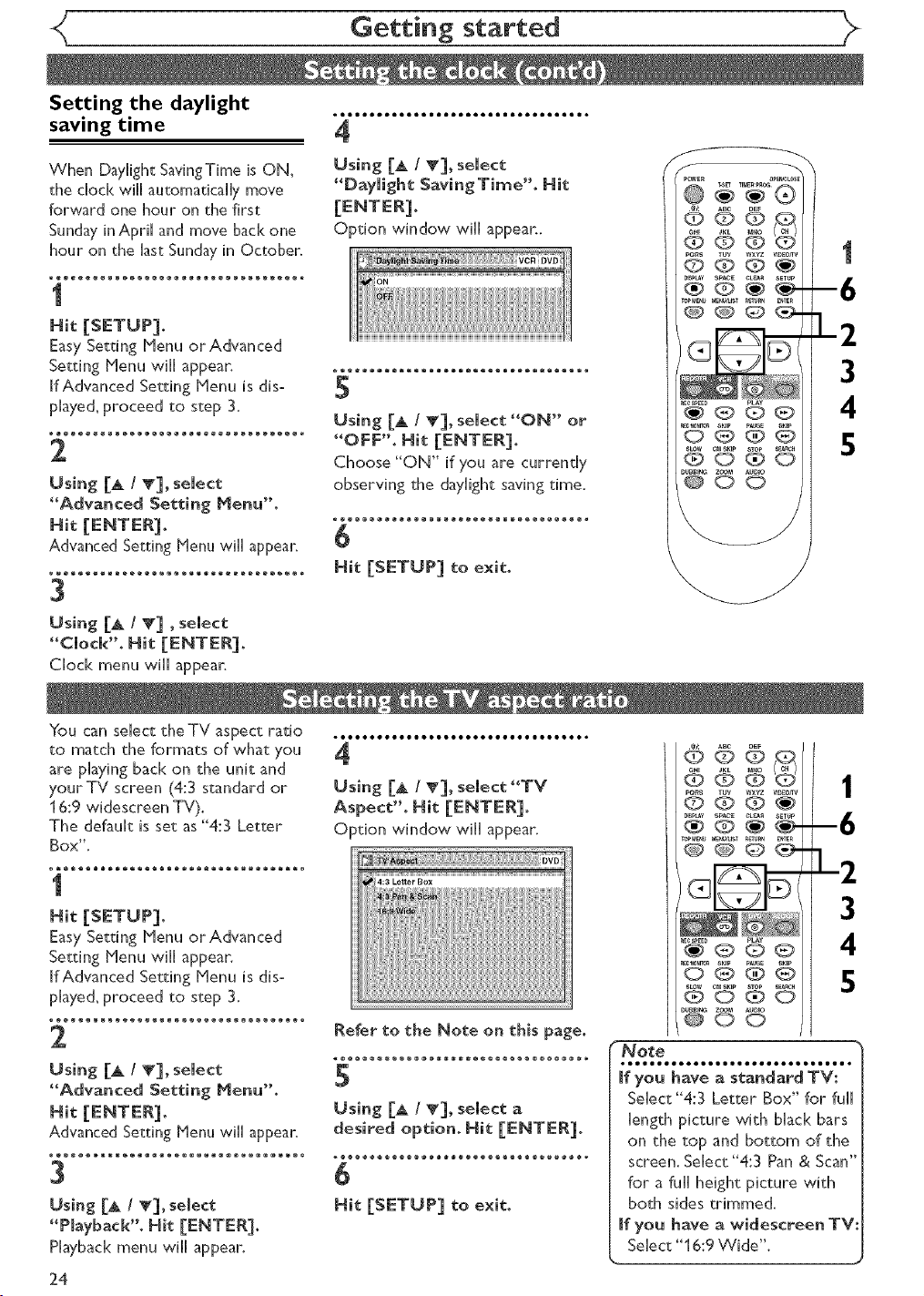
Getting started
Setting the daylight
saving time
When Daylight SavingTime is ON,
the clock will automatically move
forward one hour on the first
Sunday in April and move back one
hour on the last Sunday in October,
1
Easy Setting Menu or Advanced
Setting Menu will appear.
If Advanced Setting Menu is dis-
played, proceed to step 3.
2
Using [A / T], select
"Advanced Setting Nenu".
Advanced Setting Menu will appear,
3
Using [& / Y] _select
"Clock"° Nit [ENTER].
Clock menu will appear.
QOOIOOBBtOOOOIOOOBtOOOOIOOOBeOOOOO"
4
Using [A / T], select
"Daylight SavingTime'L Nit
Option window will appear..
5
Using [_ / T], select "ON" or
"OFF". Nit [ENTER].
Choose "ON" if you are currently
observing the daylight saving time.
6
Nit [SETUP] to exit.
@@@
@ @ @ _--
_000
1
-6
]-2
3
4
5
You can select the TV aspect ratio
to match the formats of what you
are playing back on the unit and
yourTV screen (4:3 standard or
16:9 widescreen TV).
The default is set as "4:3 Letter
Box",
1
Easy Setting Menu or Advanced
Setting Menu will appear.
If Advanced Setting Menu is dis-
played, proceed to step 3.
2
Using [_ / T], select
"Advanced Setting Nenu".
Advanced Setting Menu will appear.
3
Using [& / _], select
"Playback'. Nit [ENTER].
Playback menu will appear.
24
oooooooooool_ooooooooooool_ooo*
4
Using [A / _'], select "TV
Aspect". Nit [ENTER].
Option window will appear.
Refer to the Note on this page.
5
Using [& / V], select a
desired option. Nit [ENTER].
6
Nit [SETUP] to exit.
ooo_-
L2
_000
@OO
Note
[f you have a standard TV;
Select "4:3 Letter Box" for full
length picture with black bars
on the top and bottom of the
screen. Select "4:3 Pan & Scan"
for a full height picture with
both sides trimmed.
[f you have a widescreen TVt
Select "16:9 Wide".
3
4
5
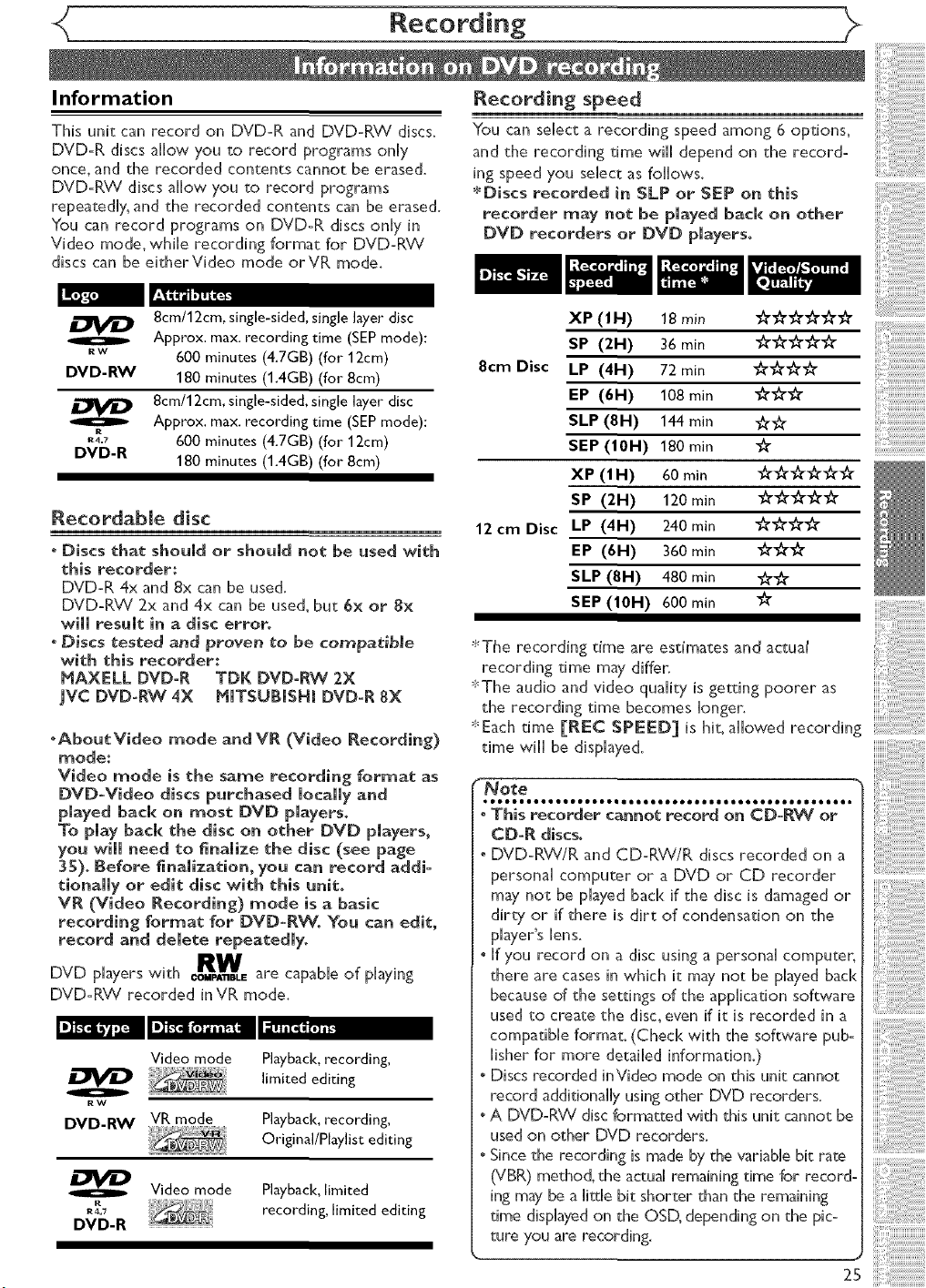
Information
TNs unit can record on DVD=R and DVD=RW discs.
DVD-R discs allow you to record programs onHy
once, and the recorded contents cannot be erased.
DVD=RW discs aHHowyou to record programs
repeatedHy_and the recorded contents can be erased.
You can record programs on DVDoR discs onHy in
Video mode. wile recording format for DVD-RW
discs can be eitherVideo mode orVR mode.
Recording speed
You can seHect a recording speed among 6 opdons,
and the recording rime wiHH depend on the record°
ing speed you seHect as foHHows.
*Discs recorded in SLP or SEP on this
recorder may not be played back on other
DVD recorders or DVD pmayers.
8cm/12cm, single-sided, single layer disc
o
RW
DVD-RW
R
R4=7
DVD-R
Approx. max. recording time (SEP mode):
600 minutes (4.7GB) (for 12cm)
180 minutes (1.4GB) (for 8cm)
8cm/12cm, single-sided, single layer disc
Approx. max. recording time (SEP mode):
600 minutes (4.7GB) (for 12cm)
180 minutes (1.4GB) (for 8cm)
Recordabme disc
oDiscs that should or should not be used with
this recorder:
DVD=R 4x and 8x can be used.
DVD=P0¢¢ 2x and 4x can be used_but 6x or 8x
will resumt in a disc error.
° Discs tested and proven to be compatible
with this recorder:
MAXELL DVD-R TDK DVD-RW 2X
JVC DVD-RW 4X MITSUBISHI DVD-R 8X
,AboutVideo mode and VR (Video Recording)
mode:
Video mode is the same recording format as
DVD-Video discs purchased locally and
played back on most DVD players.
To play back the disc on other DVD players,
you will need to _namize the disc (see page
35). Before finalization,you can record addi=
tionaliy or edit disc with this unit°
VR (Video Recording) mode is a basic
recording format for DVD-RW. You can edit,
record and delete repeatedly.
DVD players with RW
DVD-RVV recorded in VR mode.
RW
DVD-RW VRm°d e.......
R
R_.7 recording, limited editing
DVD-R
COIPA]IBLEare capable of playing
Video mode
Video mode Playback, limited
Playback, recording,
limited editing
Playback, recording,
Original/Playlist editing
XP (IH)
18rain ######
SP (2H)
8cm Disc LP (4H)
EP (6H)
SLP (8H)
SEP (10H)
72 min €_'_ _
108 mm €_€_ "A"
144 mln _€_"
180 mln _"
XP (1 H)
SP (2H)
12 cm Disc LP (4H)
EP (6H)
SLP (8H)
SEP (10H)
*The recording time are estimates and actual
recording time may diffen
*The audio and video quaHity is getting poorer as
the recording time becomes longer.
*Each time [REC SPEED] is hit, aHHowed recording
time Wi[[ be dispHayed.
360 min "_""_""_"
480 min -_-_-
600 min _"
............................................
" This recorder cannot record on CD-RW or
. CD-R discs.
DVD-RW/R and CD=R_CC/R discs recorded on a
personaH computer or a DVD or CD recorder
may not be pHayed bacH< if the disc is damaged or
dirt}/or if there is dirt of condensation on the
player's lens.
', If you record on a disc using a personaH computer,
there are cases in which it may not be pHayed bacH<
because of the settings of the appHicadon software
used to create the disc, even if it is recorded in a
compadbHe format. (Check with the software pub-
Hisher for more detaiHed information.)
', Discs recorded inVideo mode on this unit cannot
record addidonaHHy using other DVD recorders.
. A DVD=RVV disc formatted with this unit cannot be
used on other DVD recorders.
* Since the recording is made bythe variable bit rate
(VBR) method, the actual remaining time for record°
ing may be a [itde bit shorter than the remaining
time displayed on the OSD, depending on the pic=
ture you are recording.
25
