Sylvania DVR90DEA Owner’s Manual
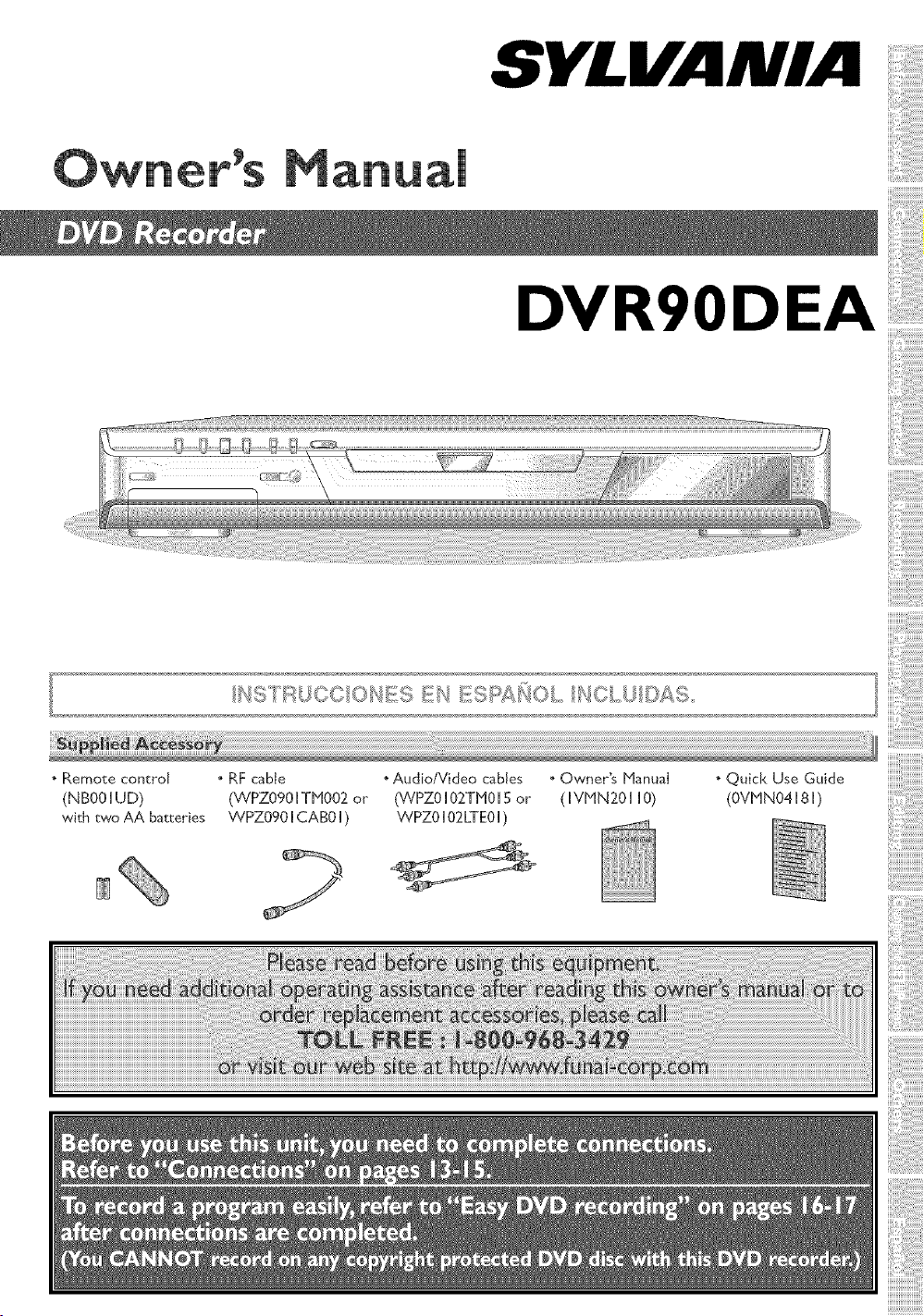
ual
DVR90DEA
• Remote control • RF cable . Audio/Video cables . Owner's NanuaI • Quick Use Guide
(NBOOHUD} (WPZOgOHTNO02 or (WPZOH02TNOH5 or (HVNN20H HO} (OVNNO4HSH}
with twoAA batteries WPZOgOICABOI) WPZ0102kTE01)
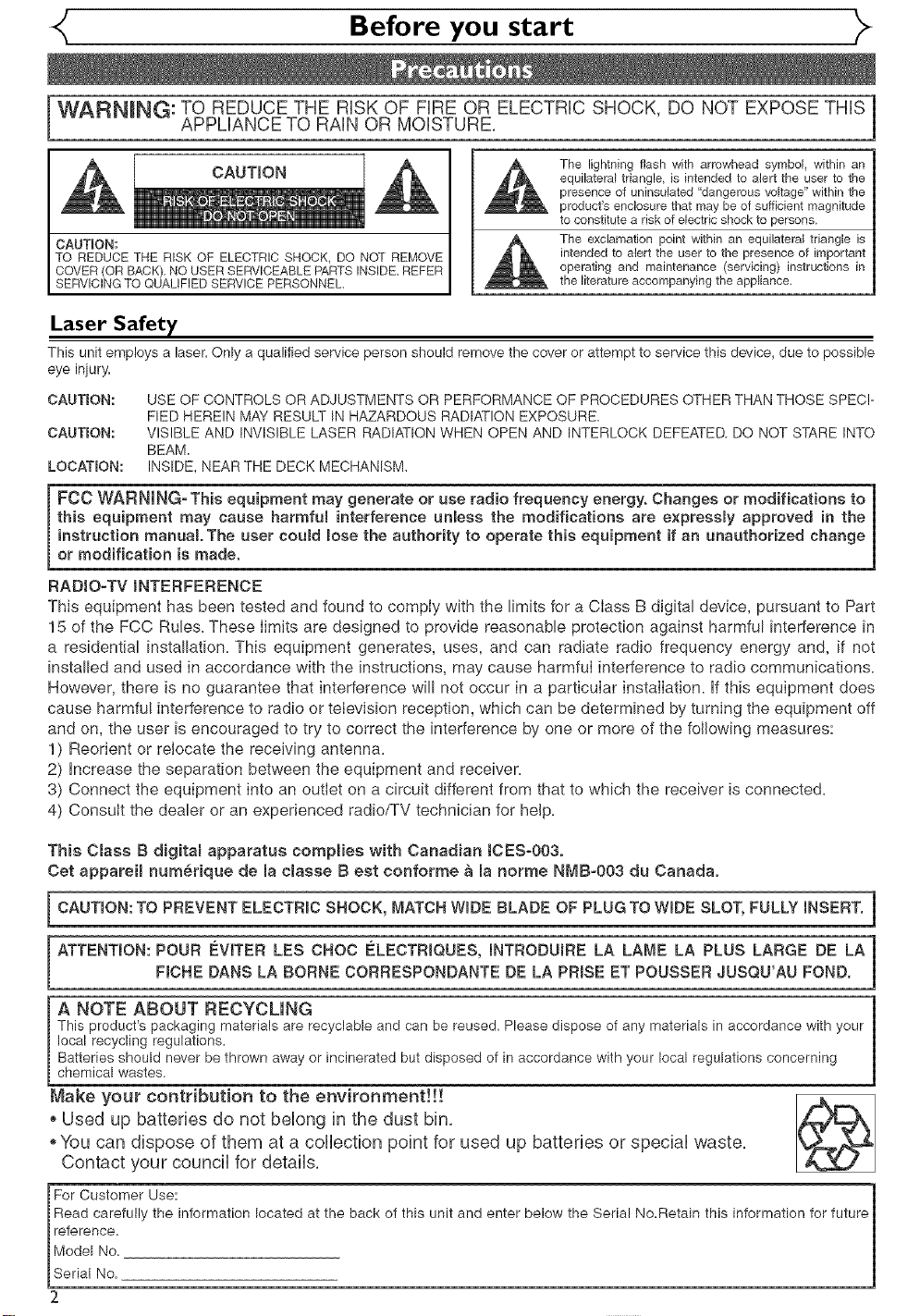
Before you start
WARNING: TO REDUCE THE RiSK OF FiRE OR ELECTRIC SHOCK, DO NOT EXPOSE THiS
CAUTEON:
TO REDUCE THE R_SK OF ELECTRIC SHOCK, DO NOT REMOVE
COVER (OR BACK) NO USER SERVICEABLE PARTS INSIDE. REFER
SERVICING TO QUALIFIED SERVICE PERSONNEL,
APPLIANCE TO RAiN OR MOISTURE,
CAUTION
The lightning flash with arrowhead symbol, within an
equilatera_ triangle, is intended to alert the user to the
presence of uninsulated "dangerous voltage" within the
product's enclosure that may be of sufficient magnitude
to constitute a risk of e_ectric shock to persons
The exclamation point within an equilatera_ triangle is
intended to alert the user to the presence of important
operating and maintenance (servicing) instructions in
the literature accompanying the appliance,
Laser Safety
This unitemploysa laser.Onlya qualifiedserviceperson shouldremove the coveror attemptto service thisdevice,due to possible
eye inNry.
CAUTION:
CAUTION:
LOCATION:
FCC WARNING=This equipment may generate or use radio frequency energy. Changes or modifications to
this equipment may cause harmfuB interference unless the modifications are expressly approved in the
instruction manual. The user could lose the authority to operate this equipment if an unauthorized change
or modification is made.
RADIO-TV INTERFERENCE
This equipment has been tested and found to comply with the limits for a Class B digital device, pursuant to Part
15 of the FCC Rules. These limits are designed to provide reasonable protection against harmful interference in
a residential installation. This equipment generates, uses, and can radiate radio frequency energy and, if not
installed and used in accordance with the instructions, may cause harmful interference to radio communications.
However, there is no guarantee that interference will not occur in a particular installation, if this equipment does
cause harmful interference to radio or television reception, which can be determined by turning the equipment off
and on, the user is encouraged to try to correct the interference by one or more of the following measures:
1) Reorient or relocate the receiving antenna.
2) increase the separation between the equipment and receiver.
3) Connect the equipment into an outlet on a circuit different from that to which the receiver is connected.
4) Consult the dealer or an experienced radio/TV technician for help.
USE OF CONTROLS OR ADJUSTMENTS OR PERFORMANCE OF PROCEDURES OTHER THAN THOSE SPEC!-
FlED HEREIN MAY RESULT IN HAZARDOUS RADIATION EXPOSURE.
VISIBLE AND INVISIBLE LASER RADIATION WHEN OPEN AND INTERLOCK DEFEATED. DO NOT STARE INTO
BEAM.
INSIDE, NEAR THE DECK MECHANISM.
This Class B digitam apparatus complies with Canadian lOESs003.
Cet appareim num@rique de la classe Best conforme a la norme NMB=003 du Canada.
CAUTmON:TO PREVENT ELECTRmCSHOCK, MATCH WmDEBLADE OF PLUG TO WIDE SLOT, FULLY mNSERT.
ATTENTION: POUR EVlTER LES CHOC ELECTRgQUES, INTRODUmRE LA LAME LA PLUS LARGE DE LA
FICHE DANS LA BORNE CORRESPONDANTE DE LA PRmSEET POUSSER JUSQU'AU FOND.
A NOTE ABOUT RECYCLING
This product'spackagingmaterialsare recyclableand can be reused.Pleasedispose ofany materials in accordancewith your
localrecyclingregulations.
Batteriesshould never bethrown awayor incinerated but disposedof in accordancewith your local regulationsconcerning
chemicalwastes.
Make your contribution to the environment!!!
* Used up batteries do not belong in the dust bin,
*You can dispose of them at a collection point for used up batteries or special waste,
Contact your council for details,
For Customer Use:
Read carefully the information located at the back of this unit and enter below the Serial No.Retainthis information for future
reference.
Model No.
Serial No.
2
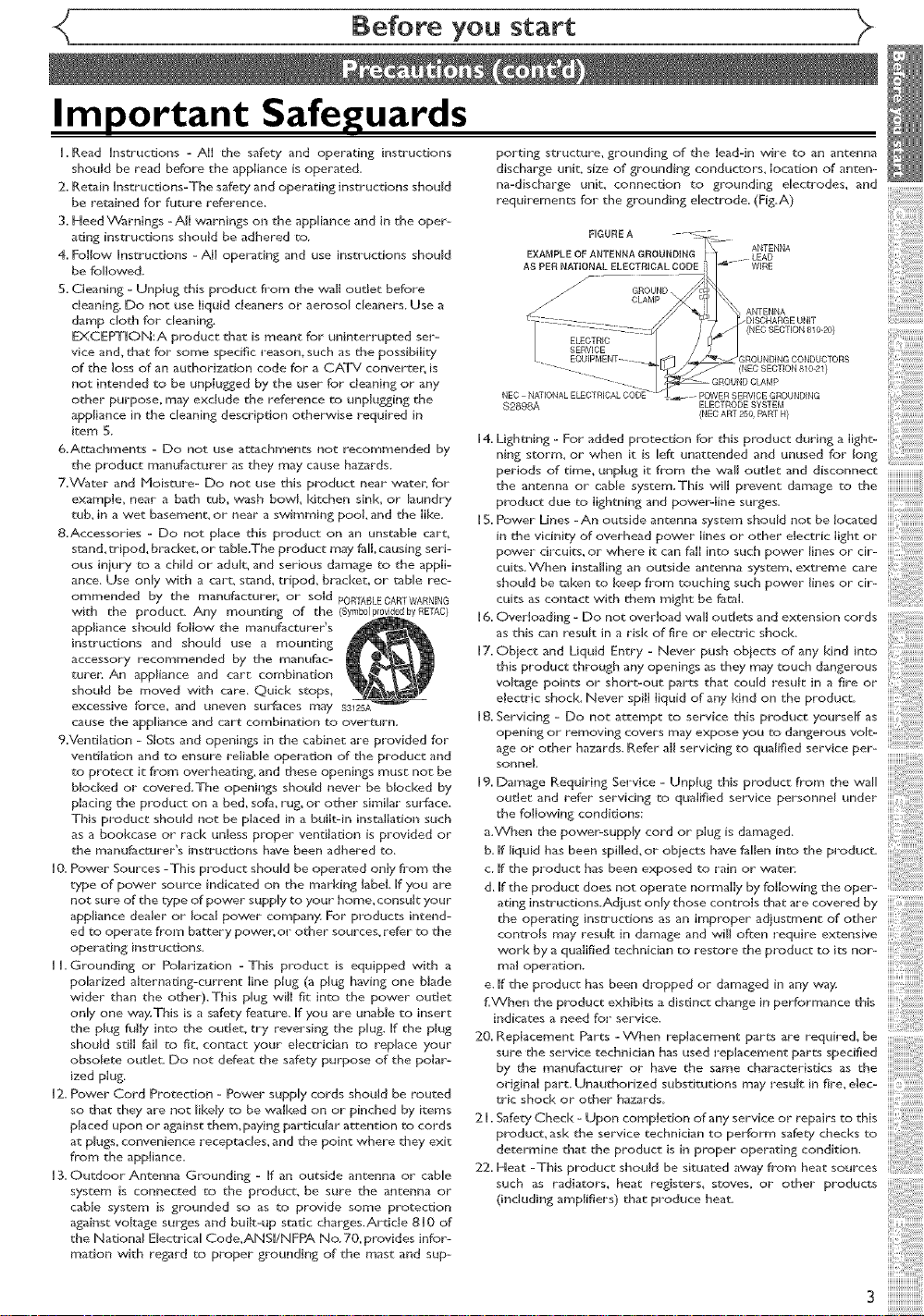
Before you start
Important Safeguards
H.Read Hnstructions - A{{ the safety and operating instructions
should be read before the appliance is operated_
2_ Retain Hnstrucdons-The safety and operating instructions should
be retained for future reference_
3. Heed Warnings -All warnings on the appliance and in the oper-
ating instructions should be adhered to.
4. Follow Hnstructions - All operating and use instructions should
be followed.
5. Cleaning - Unplug this product from the wall oudet before
cleaning. Do not use liquid cleaners or aeroso_ cleaners. Use a
damp cloth for cleaning.
EXCEPTHON:A product that is meant fo_ uninterrupted ser-
vice and, that for some specific reason, such as the possibility
of the loss of an authorization code for a CATV converter, is
not intended to be unplugged by the user for cleaning or any
other purpose, may exclude the reference to unplugging the
appliance in the cleaning description otherwise required in
item 5.
6.Attachments - Do not use attachments not recommended by
the product manufacturer as they may cause hazards_
7.Water and Noismre- Do not use this product near waten for
exarnple_ near a bath mb_ wash bowl kitchen sink_ or _aundBy
tub, in a \wet basement, or near a swimming pooLand the like.
8.Accessories - Do not p_ace this product on an unstable cart,
stand,tripod, brad<error taMe.The product may fMLcausing seri-
ous iniury to a child or adult, and serious damage to the appli-
ance. Use on b" with a cm*t, stand, tripod_ bracket_ or tame rec-
ommended by the manufacturer, or sold PORTABLECAFITWAFINING
with the product Any moundng of the (Symb01pr _byRETAC)
appliance should follow the manufacturer's
instructions and should use a mounting
accessory recommended by the rnanufac-
mren An appliance and cart combination
should be moved with care_ Quick stops,
excessive force, and uneven surfaces may S3125A
cause the appliance and cart combination to overturn.
9.Ventilation - Slots and openings in the cabinet are provided for
ventilation and to ensure reliaMe operation of the product and
co protect it from overheating, and these openings must not be
blocked or covered.The openings should never be blocked by
placing the product on a bed, sofa, rug, or other similar surface.
This product should not be placed in a built-in installation such
as a bookcase or rack unless proper ventilation is provided or
the manufacturer's instructions have been adhered to,
HO. Power Sources -This product should be operated only fl*orn the
type of power source indicated on the marking label Hfyou are
not sure of the type of power supply to your home, consult your
appliance dealer or _ocal power company. For products intend-
ed to operate from battery power, or other sources, refer to the
operating instructions.
HLGrounding or Pohrization -This product is equipped with a
polarized alternating-current line plug (a p_ug having one Made
wider than the other).This p_ug will fit into the power outlet
only one way:This is a safety feature. Hfyou are unable to insert
the p_ug fully into the outlet, try reversing the p_ug. g the p_ug
should stiII fai_ to fit, contact your electrician to replace your
obsolete outlet Do not defeat the safety purpose of the polar-
ized plug.
H2. Power Cord Protection - Power supply cords should be routed
so that they are not _ikely to be walked on or pinched by items
placed upon or against them, paying particuhr attention to cords
at p_ugs, convenience receptacles, and the point where they exit
from the appliance.
H3. Outdoo_ Antenna Grounding - Hfan outside antenna or came
system is connected to the product, be sure the antenna or
came system is grounded so as co provide some protection
against voltage surges and built-up static charges.Ardcle 8HO of
the National Electrical Code,ANSH/NFPA No, 70, provides infor-
mation with regard to proper grounding of the mast and sup-
porting structure, grounding of the lead-in wire to an antenna
discharge unit, size of grounding conductors, location of anten-
na-discharge unit, connection to grounding e_eccrodes, and
requirements for the grounding e_ectrode. (Fig.A)
$2898A ELECTRODESYSTEM
H4. Lighming - For added protection for this product during a light-
ning storm, or when it is _eft unattended and unused for long
the antenna or came system.This will prevent damage to the
periods of drr, e, unp,ug it from the wa,, oudet and d,sconnect
product due to lightning and power-line surges.
HS.Power Lines-An outsideantenna system should not be located
in the vicinity of overhead power lines or other electric light or
power circuits, or where it can fail into such power _ines or cir-
cuits.VVhen installing an outside antenna system, extreme care
should be taken to keep from touching such power lines or cir-
cuits as contact with them might be fatal
H6. Overloading - Do not overload wall outlets and extension cords
as this can result in a risk of fire or electric shock
H7. Obiect and Liquid Entry - Never push obiects of any kind into
this product through any openings as they may touch dangerous
voltage points or short-out parts that could result in a fire or
elecu*ic shock. Never spilI liquid of any kind on the product.
Hg. Servicing - Do not attempt to service this product yourseg: as
opening or removing covers may expose you to dangerous vo_t-
age or other hazards. Refer all servicing to qua_Ned service per-
sonne!.
Hg. Damage Requiring Service - Unplug this product from the wall
outlet and refer servicing to qualified service personne_ under
the following conditions:
a.When the power-supply cord or plug is damaged.
b. g liquid has been spiHed, or obiects have fallen into the product.
c. Hfthe product has been exposed to rain or waten
d. Hfthe product does not operate normally by following the oper-
ating instructions.Adiust only those controls that are covered by
the operating instructions as an improper adiustment of other
controls may result in damage and will often require extensive
work by a qualified technician to restore the product to its nor-
ma,operat,on
e. g the product has been dropped or damaged in any way.
f_When the product exhibits a disdnct change in performancethiSindicatesa need for service.
20. Replacement Parts - When replacement parts are required, be
sure the service technician has used replacement parts specNed
by the manufacturer or have the same characteristics as the
original part. Unauthorized substitutions may result in fire, elec-
tric shod< or other hazards_
2 L Safety Check - Upon completion of any service or repairs to this
product, ask the service technician to perform safety ched<s to
determine that the product is in proper operating condition.
22_ Heat -This product should be situated away from heat sources
such as radiators, heat registers, stoves, or other products
(including amplifiers) that produce heat
(NECART250,PARtH}
iiii
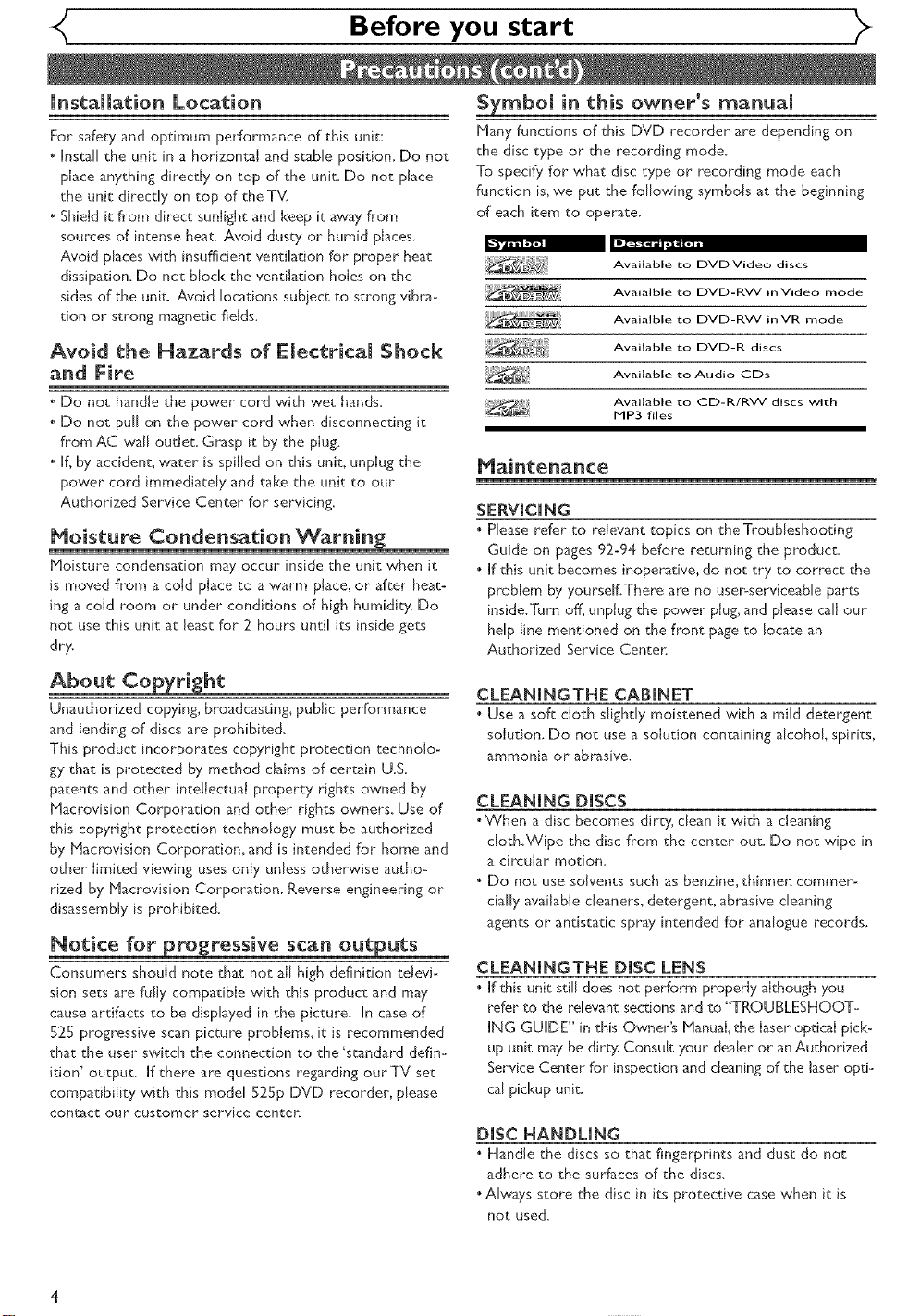
<( Before you start )>
installation Location
For safeq_,and optimum performance of this unit:
Install the unit in a horizontal and stable position. Do not
place anything direcdy on top of the unit. Do not place
the unit direcdy on top of the TV,
• Shield it from direct sunlight and keep it away fi'om
sources of intense heat. Avoid dusty or humid places.
Avoid places with insufficient ventilation for proper heat
dissipation. Do not block the ventilation holes on the
sides of the unit. Avoid locations subiect to strong vibra-
tion or strong magnetic fields.
Avoid the Hazards of Electrica( Shock
and Fire
• Do not handle the power cord with wet hands.
• Do not pull on the power cord when disconnecting it
from AC wall outlet, Grasp it by the plug.
• If, by accident, water is spilled on this unit, unplug the
power cord immediately and take the unit to our
Authorized Service Center for servicing.
Moisture Condensation Warning
Moisture condensation may occur inside the unit when it
is moved from a cold place to a warm place, or after heat-
ing a cold room or under conditions of high humidity. Do
not use this unit at least for 2 hours until its inside gets
dr>;
Symbom in this owner's manuam
Many functions of this DVD recorder are depending on
the disc type or the recording mode.
To specify for what disc type or recording mode each
function is, we put the following symbols at the beginning
of each item to operate.
Available to DVOVideo discs
Avaialble to DVD-RW inVideo mode
Avaialble 1:o DVD-RW inVR mode
Available to gvg-R discs
Available to Audio Cgs
Available to CD-R/RW discs with
MP3 files
Naintenance
SERWCING
• Please refer" to relevant topics on the Troubleshooting
Guide on pages 92-94 before returning the product.
• If this unit becomes inoperative, do not try to correct the
problem by yourself.There are no user-serviceable parts
inside.Turn off, unplug the power plug, and please call our
help line mentioned on the front page to locate an
Authorized Service Center:
About Copyright
Unauthorized copying, broadcasting, punic performance
and lending of discs are prohibited.
This product incorporates copyright protection technolo-
gy that is protected by method claims of certain U.S_
patents and other inte!lectuai property rights owned by
Macrovision Corporation and other rights owners. Use of
this copyright protection technology must be authorized
by blacrovision Corporation, and is intended for home and
other limited viewing uses only unless otherwise autho-
rized by blacrovision Corporation. Reverse engineering or
disassembly is prohibited.
Notice for progressive scan outputs
Consumers should note that not all high definition televi-
sion sets are fully compatible with this product and may
cause artifacts to be displayed in the picture. In case of
525 progressive scan picture problems, it is recommended
that the user switch the connection to the 'standard defin-
ition' output. If there are questions regarding our TV set
compatibility with this model 525p DVD recorder, please
contact our customer service center
CLEANINGTNE CABINET
• Use a soft cloth slightly moistened with a mild detergent
solution. Do not use a solution containing alcohol, spirits,
ammonia or abrasive.
CLEANING DISCS
• VVhen a disc becomes dirty, dean it with a cleaning
cloth.Wipe the disc fl'om the center out. Do not wipe in
a circularmotion.
• Do not use solvents such as benzine, thinner; commer-
cially available cleaners, detergent, abrasive cleaning
agents or antistatic spray intended for analogue records.
CLEANINGTNE DISC LENS
• [f this unit still does not perform properly although you
refer to the relevant sections and to "TROUBLESHOOT-
ING GUIDE" in this Owner's blanuaL the laser optical pick-
up unit may be dirty: Consult >'our dealer or an Authorized
Service Center for inspection and cleaning of the laser opti-
cal pickup unit.
DISC HANDLING
Handle the discs so that fingerprints and dust do not
adhere to the surfaces of the discs.
• Always store the disc in its protective case when it is
not used.
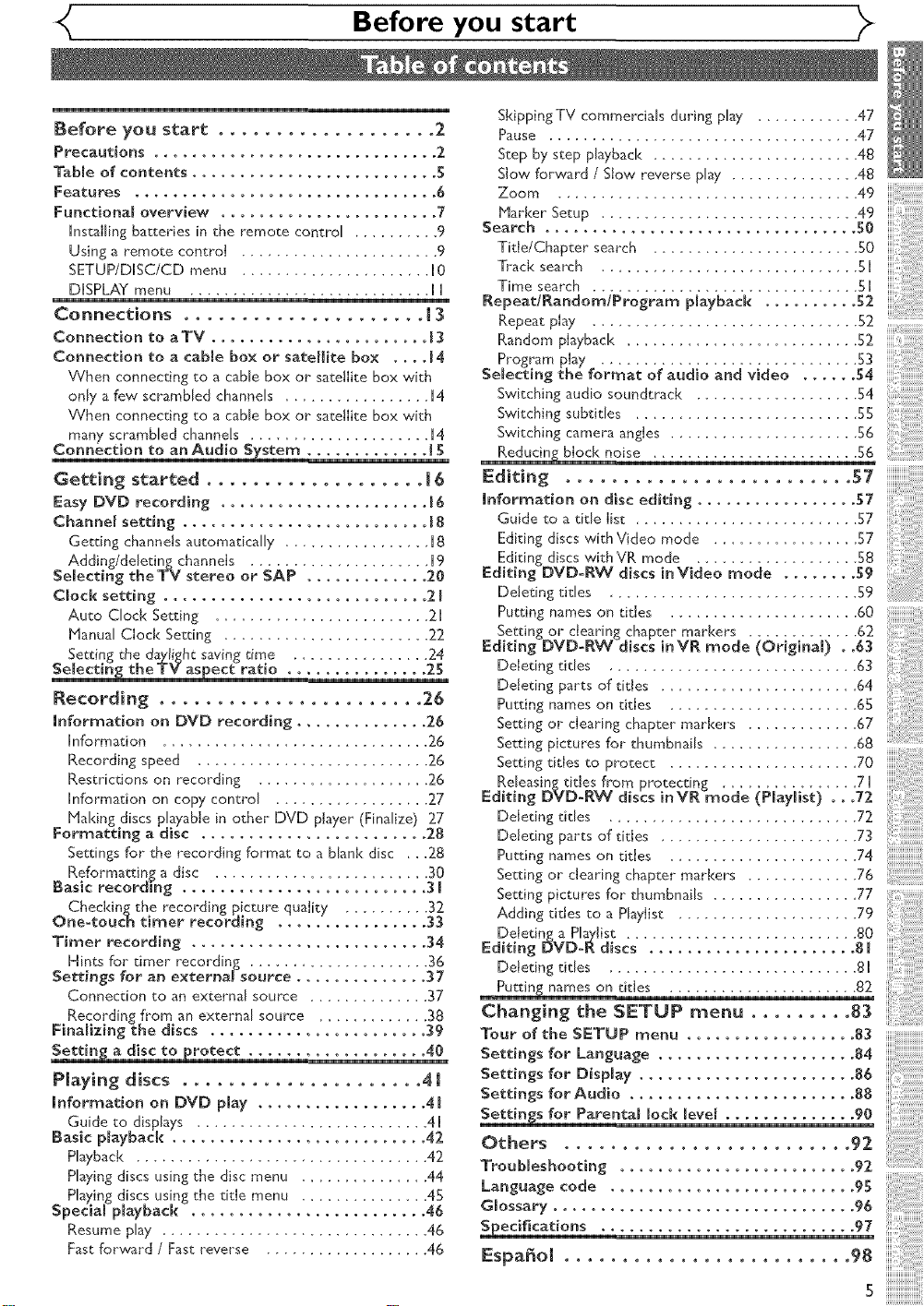
Before you start
Before you start ................... 2
Precautions .............................. 2
Tabme of contents .......................... S
Features ................................ 6
FunctionaB overview ....................... 7
installing batteries in the remote control .......... 9
Using a remote control ....................... 9
SETUP/DUSC/CD menu ...................... U0
DISPLAY menu ............................ UU
Connections ..................... [ 3
Connection to a TV ....................... [3
Connection to a cabme box or satellite box .... [4
When connecting to a cane box or satdlite box with
only a few scrambled channels ................. [4
When connecting to a cane box or satdlite box with
many scrambled channds ..................... [4
Connection to an Audio System ............. [5
Getting started ................... [ 6
Easy DVD recording ...................... 16
Channel setting .......................... [ 8
Getting channds automatically ................ [8
Adding/deleting channds ..................... [9
Selecting the [ v stereo or SAP ............. 20
Clock setting ............................ 2 I
Auto Clock Setting ......................... 21
Manual Clock Setting ........................ 22
Setting the daylight saving dine ................ 24
Selectin_ the TV aspect ratio ............... 25
Recording ....................... 26
information on DVD recording .............. 26
information ............................... 26
Recording speed ........................... 26
Restrictions on recording .................... 26
Information on copy control .................. 27
Making discs pIayaNe in other DVD player (Finalize) 27
Formatting a disc ........................ 28
Settings for the recording format to a blank disc ., ,28
Reformatting a disc ......................... 30
Basic recording .......................... 3 I
Checkingthe recording picture quality .......... 32
One-touch timer recording ................ 33
Timer recording ......................... 34
Hints for" timer recording ..................... 36
Settings for an external source .............. 37
Connection to an external source .............. 37
Recording from an external source ............. 38
Finalizing the discs ....................... 39
Settin_ a disc to protect ................... 40
Playing discs ..................... 4 [
information on DVD play .................. 41
Guide to displays ........................... 4[
Basic p_ayback ........................... 42
Playback .................................. 42
Playing discs using the disc menu ............... 44
Pbying discs using the title menu ............... 45
Speciam playback ......................... 46
Resume play ............................. 46
Fast forward / Fast reverse ................... 46
Skipping TV commercials during pby ............ 47
Pause .................................... 47
Step by step playback ........................ 48
Slow forward / Stow reverse play ............... 48
Zoom................................... 49
Marker Setup .............................. 49
Search ................................. 50
Tide/Chapter search ........................ S0
Track search .............................. 5 I
Time search ............................... 5I
RepeatlRandomlProgram playback .......... 52
Repeat play ............................... 52
Random playback ........................... 52
SeBecting the format of audio and video ...... 54
Switching audio soundtrack ................... 54
Switching subddes ......................... 55
Program play .............................. 53
Switching camera ang{es ...................... 56
Reducin] block noise ........................ 56
Editing ......................... S7
information on disc editing ................. 57
Guide to a tide list ........................ 57
Editing discs withVNeo mode ................. 57
Editing discs withVR mode ................... 58
Editing DVD-RW discs inVideo mode ........ 59
Ddeting tides ............................. 59
Putting names on titles ...................... 60
Setting or clearing chapter markers ............. 62
Editing DVD-RW discs inVR mode (Origina 0 . .63
Deleting cities ........................... 63
Deleting parts of tides ....................... 64
Putting names on titles ...................... 65
Setting or dearing chapter" markers ............. 67
Setting pictures for" thumbnails ................. 68
Setting titles to protect ...................... 70
Releasing dales from protecting ................ 7 I
Editing DVD-RW discs inVR mode (P[aymist) ...72
Deleting tides ........................... 72
Deleting parts of titles ....................... 73
Putting names on titles ...................... 74
Setting or clearing chapter markers ............. 76
Setting pictures for thumbnails ................. 77
Adding tides to a Pbylist ..................... 79
Deled% a Pla2"Jist ........................... 80
Editing DVD-ff discs ...................... 8 J
Deleting tides ............................. 81
Puttin_ names on titles ...................... 82
Changing the SETUP menu ......... 83
Tour of the SETUP menu .................. 83
Settings for Language ..................... 84
Settings for Display ....................... 86
Settings for Audio ........................ 88
Settings for Parentam lock [eve[ .............. 90
Others ......................... 92
TrouMeshooting ......................... 92
Language code .......................... 95
Gmossary ................................ 96
Specifications ........................... 97
Espaffo[ ......................... 98
5
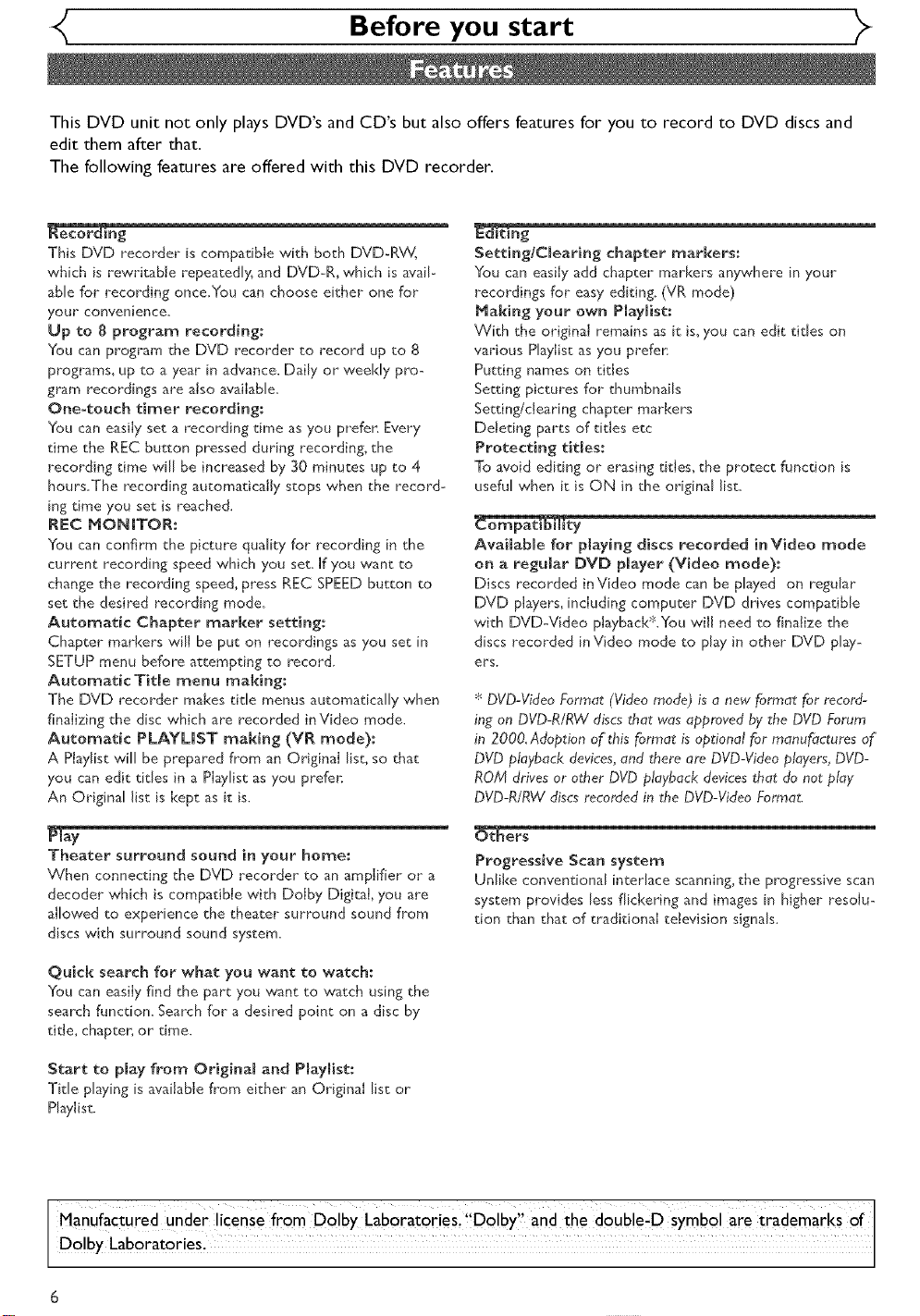
Before you start
This DVD unit not only plays DVD's and CD's but also offers features for you to record to DVD discs and
edit them after that.
The following features are offered with this DVD recorder.
This DVD recorder is compatible with both DVD-RW,
which is rewritable repeatedly, and DVD-R, which is avail-
able for recording once.You can choose either one for
your" convenience_
Up to 8 program recording:
You can program the DVD recorder to record up to 8
programs, up to a year in advance. Daily or weekly pro-
gram recordings are also available.
One-touch timer recording:
You can easily set a recording time as you prefer, Every
time the REC button pressed during recording, the
recording time w,ill be increased by 30 minutes up to 4
hours.The recording automatically stops when the record-
ing time you set is reached.
REC MONmTOR:
You can confirm the picture quality for recording in the
current recording speed which you set. If you want to
change the recording speed, press REC SPEED button to
set the desired recording mode.
Automatic Chapter marker setting:
Chapter markers will be put on recordings as you set in
SETUP menu before attempting to record.
Automatic Title menu making:
The DVD recorder makes tide menus automatically when
finalizing the disc which are recorded inVideo mode.
Automatic PLAYUST making (VR mode):
A Playlist will be prepared from an Original list, so that
you can edit tides in a Playlist as you prefer.
An Original list is kept as it is.
Setting/Cmearing chapter markers:
You can easily add chapter markers anywhere in your
recordings for easy editing. (VR mode)
Making your own Playmist:
With the original remains as it is, you can edit tides on
various Playlist as you prefer:
Putting names on titles
Setting pictures for thumbnails
Setting/clearing chapter markers
Deleting parts of titles etc
Protecting tides:
To avoid editing or erasing titles, the protect function is
useful when it is ON in the original list.
__ty
Availabme for pmaying discs recorded inVideo mode
on a regular DVD player (Video mode):
Discs recorded inVideo mode can be played on regular
DVD players, including computer DVD drives compatible
with DVD-Video playback*.You will need to finalize the
discs recorded inVideo mode to play in other DVD play-
ers.
* DVD-Video Format (Video mode) is a new format for record-
ing on DVD-R/RW discs that was approved by the DVD Forum
in 2000,Adoption of this fom_at is optional for manufactures of
DVD playback devices, and there are DVD-Video players, DVD-
ROM drives or other DVD playback devices that do not play
DVD-R/RW discs recoNed in the DVD-Video Format.
glay
Theater surround sound in your home:
When connecting the DVD recorder to an amplifier or a
decoder which is compatible with Dolby Digital, you are
allowed to experience the theater surround sound from
discs with surround sound system.
Quick search for what you want to watch:
You can easily find the part you want to watch using the
search function. Search for a desired point on a disc by
title, chapter, or time.
Start to play from Original and Pmaylist:
Tide playing is available from either an Original list or
Playlisc
Manufactured under! cenie from D0!bY Laboratorie s, D01by and ih e doub e-D SYmbol aie irademarks 0f
DO by Laboratories!
_ers
Progressive Scan system
Unlike conventional interlace scanning, the progressive scan
system provides less flickering and images in higher resolu-
tion than that of traditional television signals.
6
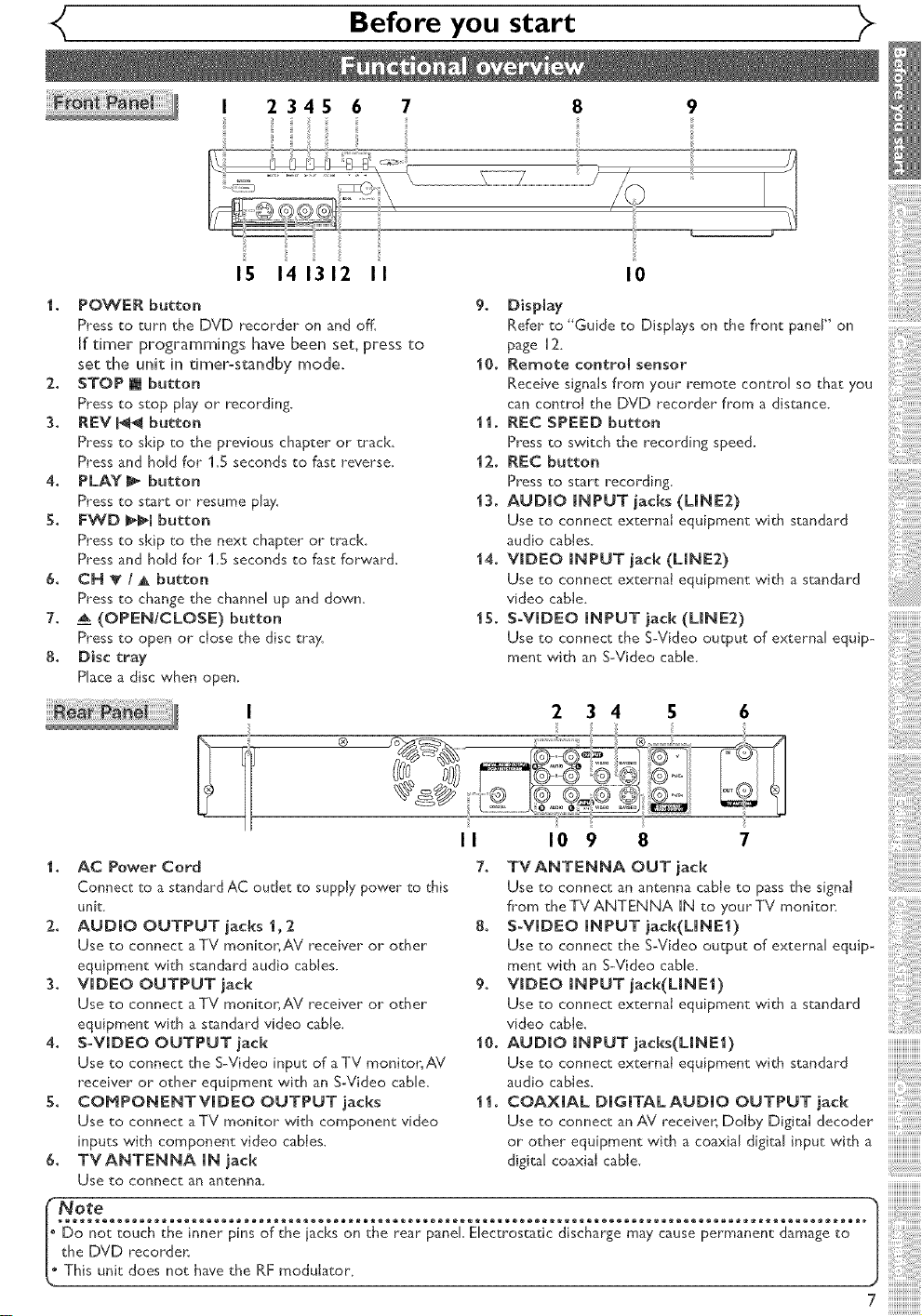
Before you start
2345 6 7
15 141312 II
1. POWER button
Press to turn the DVD recorder on and off.
If timer programmings have been set, press to
set the unit in timerostandby mode.
:2. STOP [] button
Press to stop play or recording.
3, REV _ button
Press to skip to the previous chapter or" track,
Press and hold for 1,5 seconds to fast reverse.
4. PLAY_ button
Press to start or" resume play.
5. FWD _l button
Press to skip to the next chapter or track
Press and hold for 1.5 seconds to fast forward,
6. CN T ! A button
Press to change the channel up and down.
7. _ (OPEN/CLOSE) button
Press to open or close the disc tray.
8. Disc tray
Place a disc when open.
I 2 3 4
I0
9. Display
Refer to "Guide to Displays on the fl'ont panel" on
page [2.
10. Remote control sensor
Receive signals from your remote control so that you
can control the DVD recorder from a distance.
11. REC SPEED button
Press to switch the recording speed,
1:2. REC button
Press to start recording,
13. AUDIO iNPUT jacks (LINE:2)
Use to connect external equipment with standard
audio cables.
14. VIDEO iNPUT jack (LINE2)
Use to connect external equipment with a standard
video cable.
15. SoViDEO iNPUT jack (LINE2)
Use to connect the S-Video output of external equip-
ment with an S-Video cable.
6
II I0 9
1. AC Power Cord
Connect to a standard AC oudet to supply power to this
unit.
2. AUDIO OUTPUT jacks 1,2
Use to connect aTV monitor;AV receiver or other
equipment with standard audio cables.
3. VIDEO OUTPUT jack
Use to connect aTV monitor, AV receiver or" other
equipment with a standard video cable.
4. SoViDEO OUTPUT jack
Use to connect the S-Video input of aTV monitor, AV
receiver or other equipment with an S-Video cable,
5. COMPONENTVmDEO OUTPUT jacks
Use to connect aTV monitor with component video
inputs with component video cables,
6. TVANTENNA [N jack
Use to connect an antenna_
I Do not touch the inner pins of the iacks on the rear panel Electrostatic discharge may cause permanent damage to [
[. the DVD recorder: |
_' This unit does not have the RF modulator. J
7. TVANTENNA OUT iack
Use to connect an antenna cable to pass the signal
fl'om theTV ANTENNA [N to yourTV monitor:
8. SoV[DEO iNPUT jack(LiNE1)
Use to connect the S-Video output of external equip-
ment with an S-Video cable,
9. VmDEO mNPUT jack(UNEl)
Use to connect external equipment with a standard
video cable,
10. AUDmOmNPUTiacks(UNEl)
Use to connect external equipment with standard
audiocables
11. COAXIAL DIGITALAUD[O OUTPUT jack
Use to connect an AV receiver, DoJby Digital decoder
or" other equipment with a coaxial digital input witha
digital coaxial cable.
7
HH
7
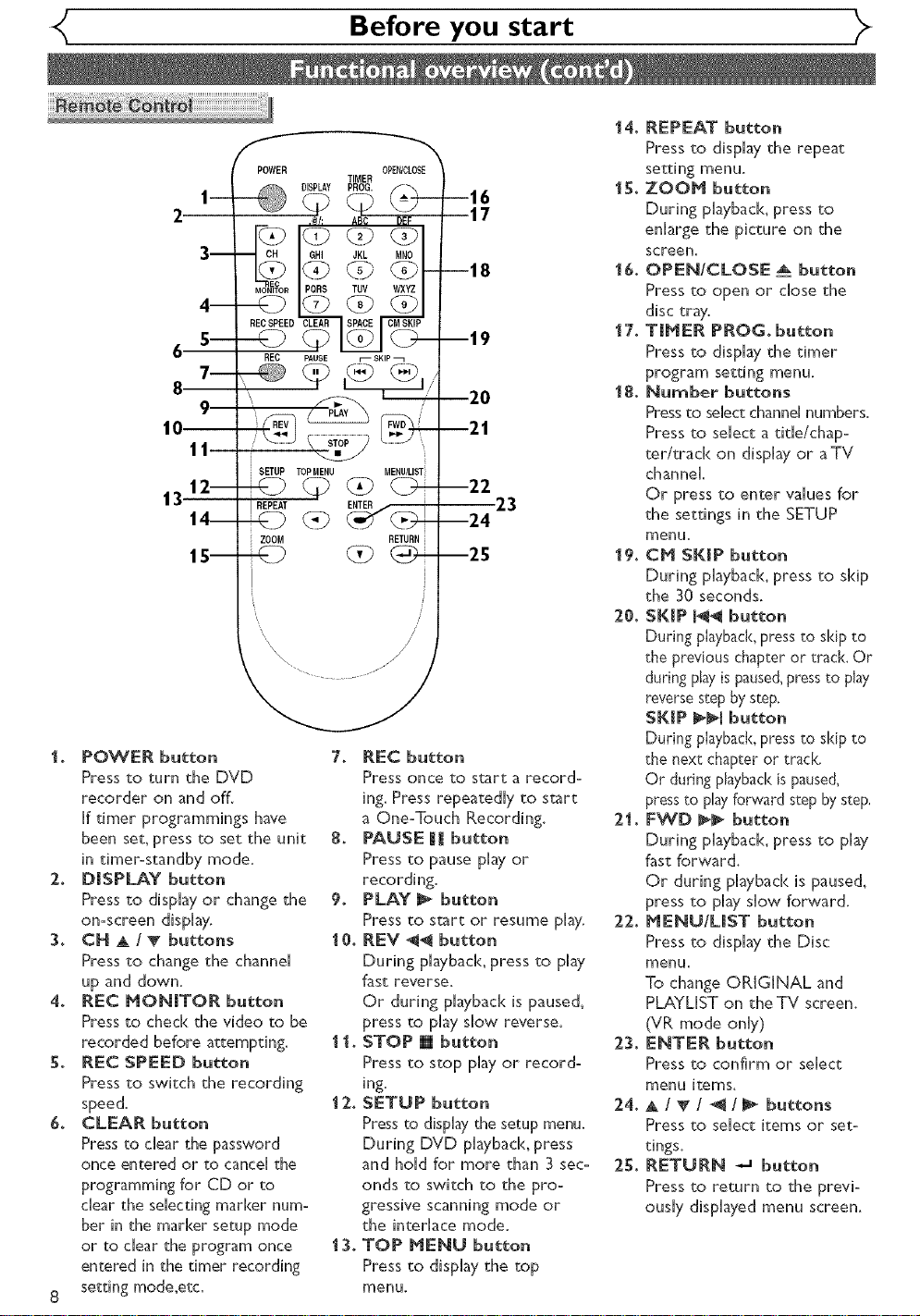
POWER OPE_CLOSE
REOSPEEOD
SETUP TOPMENU MENU/LIST
REPEAT _> ____i
ZOOM RETURN
I° POWER button
Pressto turn the DVD
recorderon and off.
Iftimerprogrammings have
been set_press to set the unit
in timer-standby mode.
2. DmSPLAY button
Pressto disphyor change the
on=screen disphy.
3. CH A /V buttons
Press to change the channei
up and down.
4. REC NONmTOR button
Pressto ched< thevideoto be
recorded before attempting.
5. REC SPEED button
Press to switch the recording
speed.
& CLEAR button
Press to dear the password
once entered or to cancel the
programming for CD or to
clear the selecting marker nun=
bet in the marker setup mode
or to clear the program once
entered in the timer recording
8 setting mode,etc.
Before you start
TIMER
DISPLAY PROG.
REC PAUSE r_ SKIP
7. REC button
Press once to start a record-
ing. Press repeatedly to start
a One-Touch Recording.
8. PAUSE _ button
Press to pause play or
recording.
9. PLAY _ button
Press to start or resume play.
i 0. REV _ button
During playbacl< press to play
fast reverse.
Or during playback is paused_
press to play slow reverse.
i i. STOP [] button
Press to stop play or record-
ing.
i 2. SETUP button
Press to display the setup menu.
During DVD phyback, press
and hold for more than 3 sec-
onds to switch to the pro-
gressive scanning mode or
the interlace mode.
i3. TOP NENU button
Press to display the top
menu.
--16
--18
--19
--21
--22
--24
--25
17
20
23
i4. REPEAT button
Press to display the repeat
i5. ZOON button
During playback, press to
enlarge the picture on the
screen.
i6° OPENICLOSE _ button
Press to open or dose the
disc tray.
i7. TINER PROG. button
Press to display the timer
program setting menu.
i8. Number buttons
Press to select channel numbers.
Press to select a title/chap-
ter/track on display or aTV
channel.
Or press to enter values for
the settings in the SETUP
menu.
i9. CN SKIP button
During playback, press to skip
the 30 seconds.
2.0. SKmP _ button
During playback, press to skip to
the previous chapter or track, Or
during play is paused, press to play
reverse step by step.
SKIP FFI button
During playback, press to skip to
the next chapter or track.
Or during playback is paused,
press to playforward step by step.
21. FWD _ button
During pla/bacl<, press to play
fast forward.
Or during phyback is paused,
press to play slow forward.
22. NENUIUST button
Press to display the Disc
menu.
To change ORIGINAL and
PLAYLIST on the TV screen.
(VR mode only)
23. ENTER button
Press to confirm or select
menu items.
24. ak / _" / _ / _ buttons
Press to select items or set-
tings.
25. RETURN _ button
Press to returnto the previ=
ously displayed menu screen.
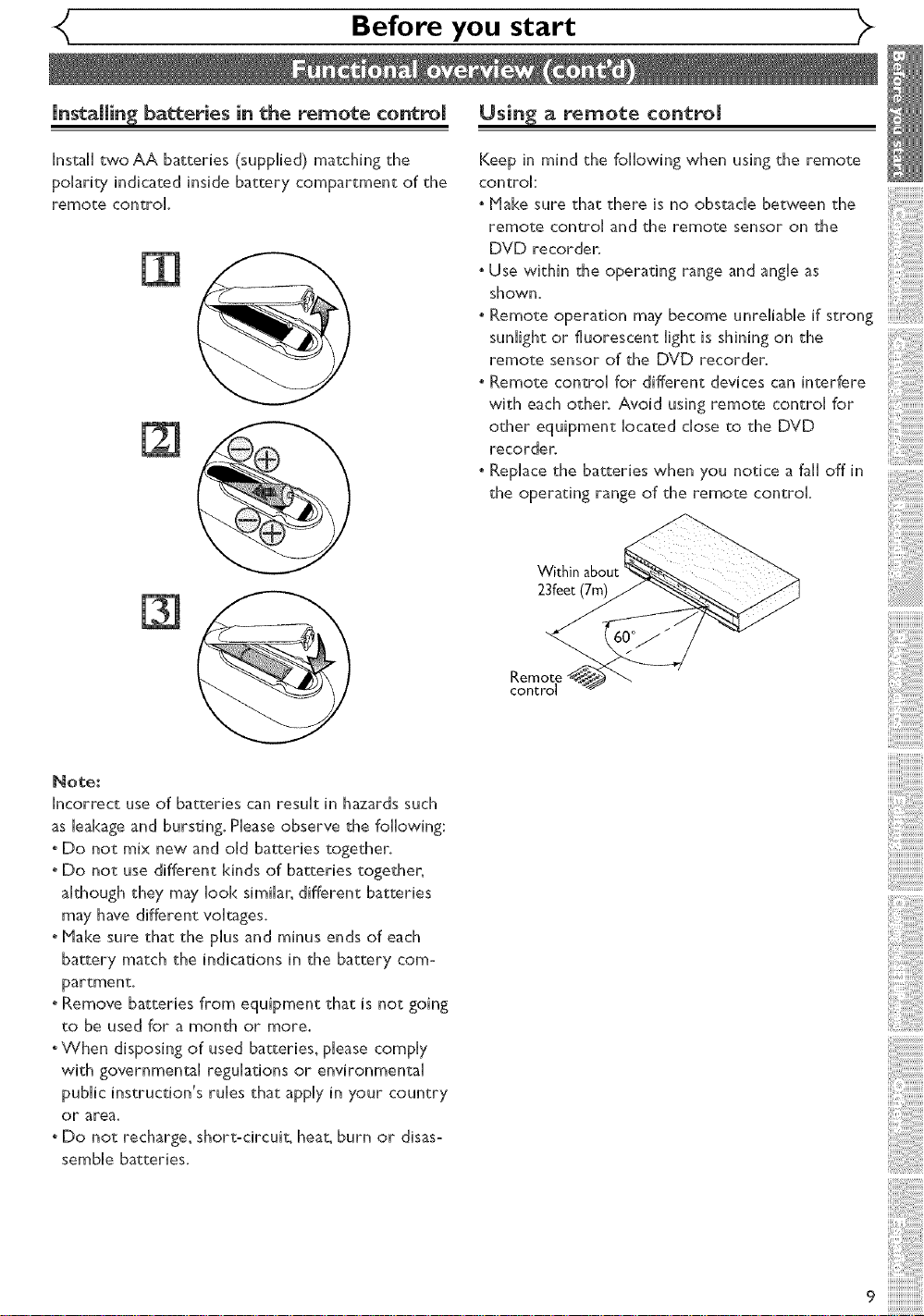
Before you start
[nsta[[in_ batteries in the remote control
Instal[ two AA batteries (supplied) matching the
polarity indicated inside battery compartment of the
remote control
Usin_ a remote control
Keep in mind the following when using the remote
control:
oPlake sure that there is no obstacle between the
remote control and the remote sensor on the
DVD recorden
oUse within the operating range and angie as
shown,
oRemote operation may become unreliable if strong
sunlight or fluorescent light is shining on the
remote sensor of the DVD recorder.
oRemote contro[ for different devices can interfere
with each othen Avoid using remote contro[ for
other equipment located dose to the DVD
recorder.
oReplace the batteries when you notice a fall off in
the operating range of the remote control.
Within
23feet (7m)
Note:
incorrect use of batteries can result in hazards such
as leakage and bursting. Please observe the following:
oDo not mix new and old batteries together.
oDo not use different kinds of batteries together,
although they may look similar, different batteries
may have different voltages,
oMake sure that the phs and minus ends of each
battery match the indications in the battery como
partment.
oRemove batteries from equipment that is not going
to be used for a month or more.
oWhen disposing of used batteries, please comply
with governmen_l regulations or environmental
public instruction's rules that apply in your country
or area.
oDo not recharge, short:circuit, heat, burn or disas:
sembie batteries.
Remote
control
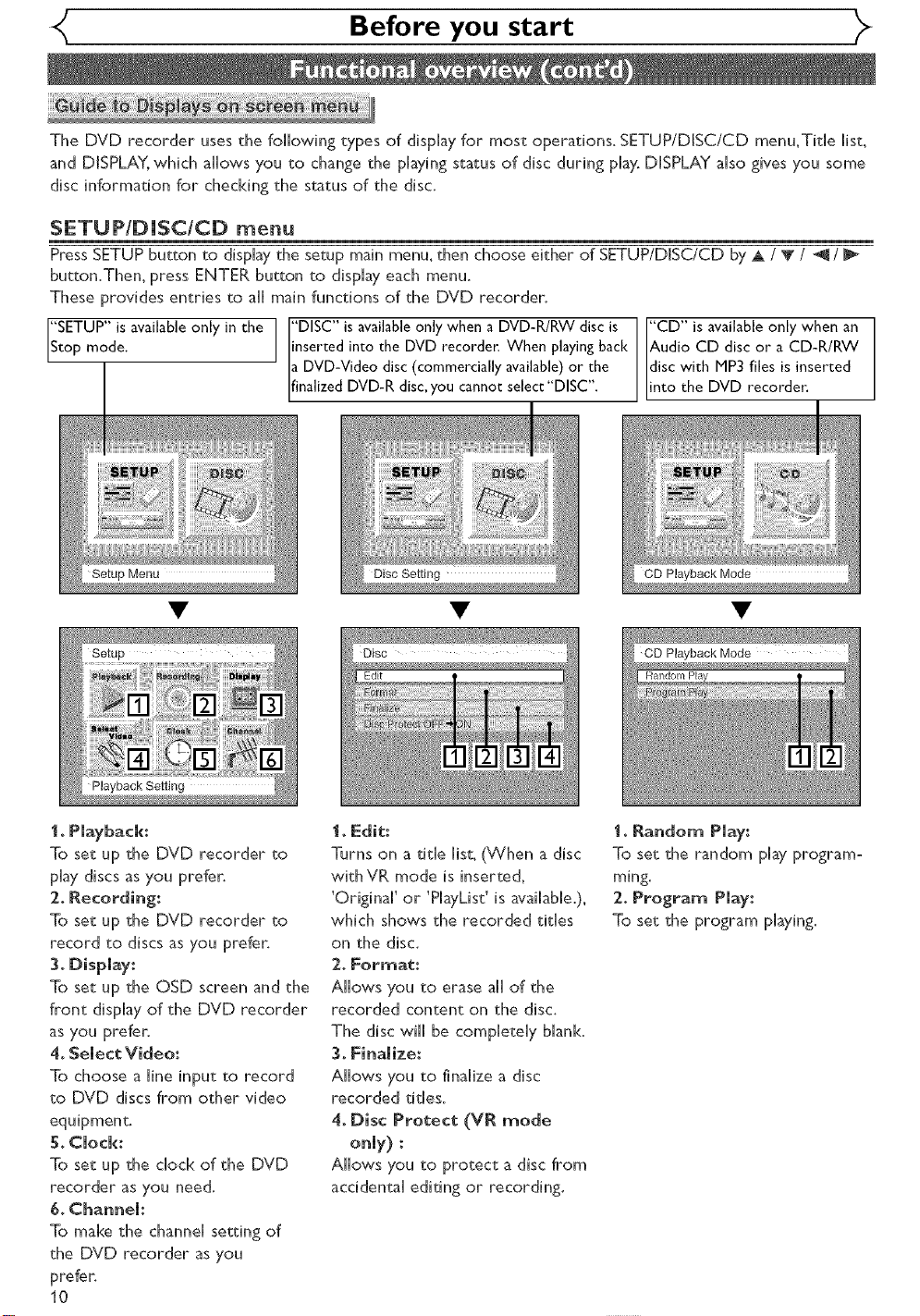
Before you start
The DVD recorder uses the following types of dispHayfor most operations. SETUP/DISC/CD menu,TitHe Hist,
and DISPLAY, wNch aHHowsyou to change the playing status of disc during play. DISPLAY aHsogives you some
disc information for checHdng the s_tus of the disc.
SETUP/DJSCICD menu
PressSETUPbutton to displaythe setup mainmenu,then choose either of SETUP/DISC/CDbyA / T / _ /
button.Then, press ENTER button to display each menu.
These provides entries to aHHmain functions of the DVD recorder.
'SETUP" is available only in the 1 "DISC" is available only when a DVD-R/RW disc is
top mode. J inserted into the DVD recorder. When playing back
a DVD-Video disc (commercially available) or the
finalized DVD-R disc, you cannot select "DISC".
"CD" is available only when an
Audio CD disc or a CD-R/RW
disc with MP3 files is inserted
into the DVD recorden
I. Playback:
To set up the DVD recorder to
play discs as you prefer,
2oRecording:
To set up the DVD recorder to
record to discs as you prefer,
3. Display:
To set up the OSD screen and the
front dispHayof the DVD recorder
as you prefer,
4, Semect Video:
To choose a Hineinput to record
to DVD discs from other video
5° Clock:
To set up the chock of the DVD
recorder as you need,
6, Channel:
To make the channel setting of
the DVD recorder as you
prefer,
10
Edit
I. Edit:
Turns on a tithe [ist, (When a disc
withVR mode is inserted,
'Origina[' or 'PHayList'is avaiHabHe.),
which shows the recorded tithes
on the disc.
2. Format:
AHHowsyou to erase aHHof the
recorded content on the disc,
The disc wiHHbe compHeteHy bHank.
3, Finalize:
AHHowsyou to finaHizea disc
recorded tithes.
4. Disc Protect (VR mode
only) :
AHHowsyou to protect a disc from
accidentaH editing or recording.
Random Play
I. Random Pmay:
To set the random pHayprogram°
ming.
2, Program Play:
To set the program playing.
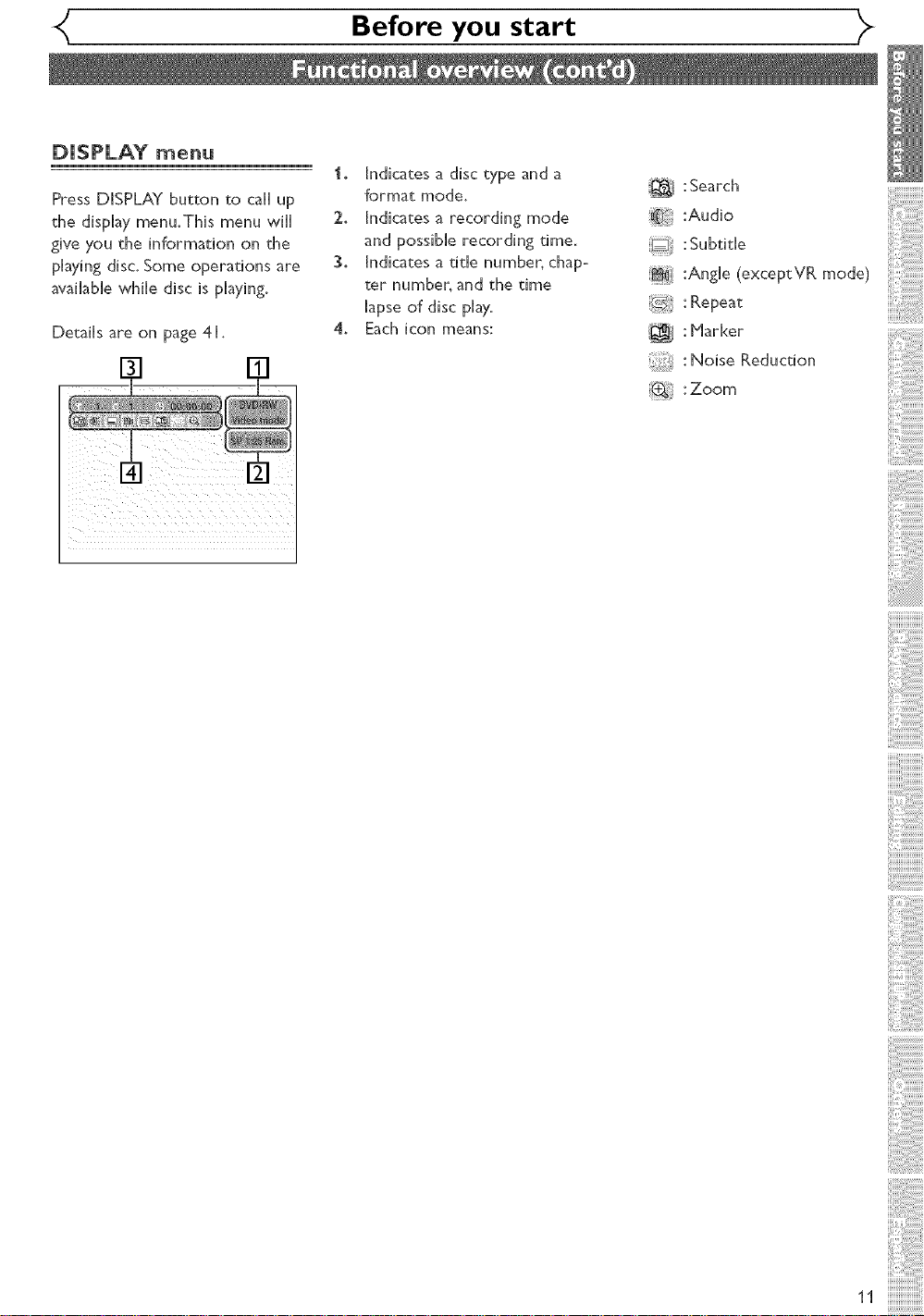
DISPLAY menu
Press DISPLAY button to call up
the display menu.Ths menu will
give you the information on the
phying disc. Some operations are
available wile disc is playing.
Details are on page 41.
Before you start
I_ Indicates a disc type and a
format mode,
2o Indicates a recording mode
and possible recording time.
3_ Indicates a tide number, chap-
ter number, and the time
lapse of disc play,
4o Each icon means:
: Search
:Audio
E:3 :Subtitle
:Angle (exceptVR mode)
@ : Repeat
:_J : Harker
: Noise Reduction
(_ :Zoom
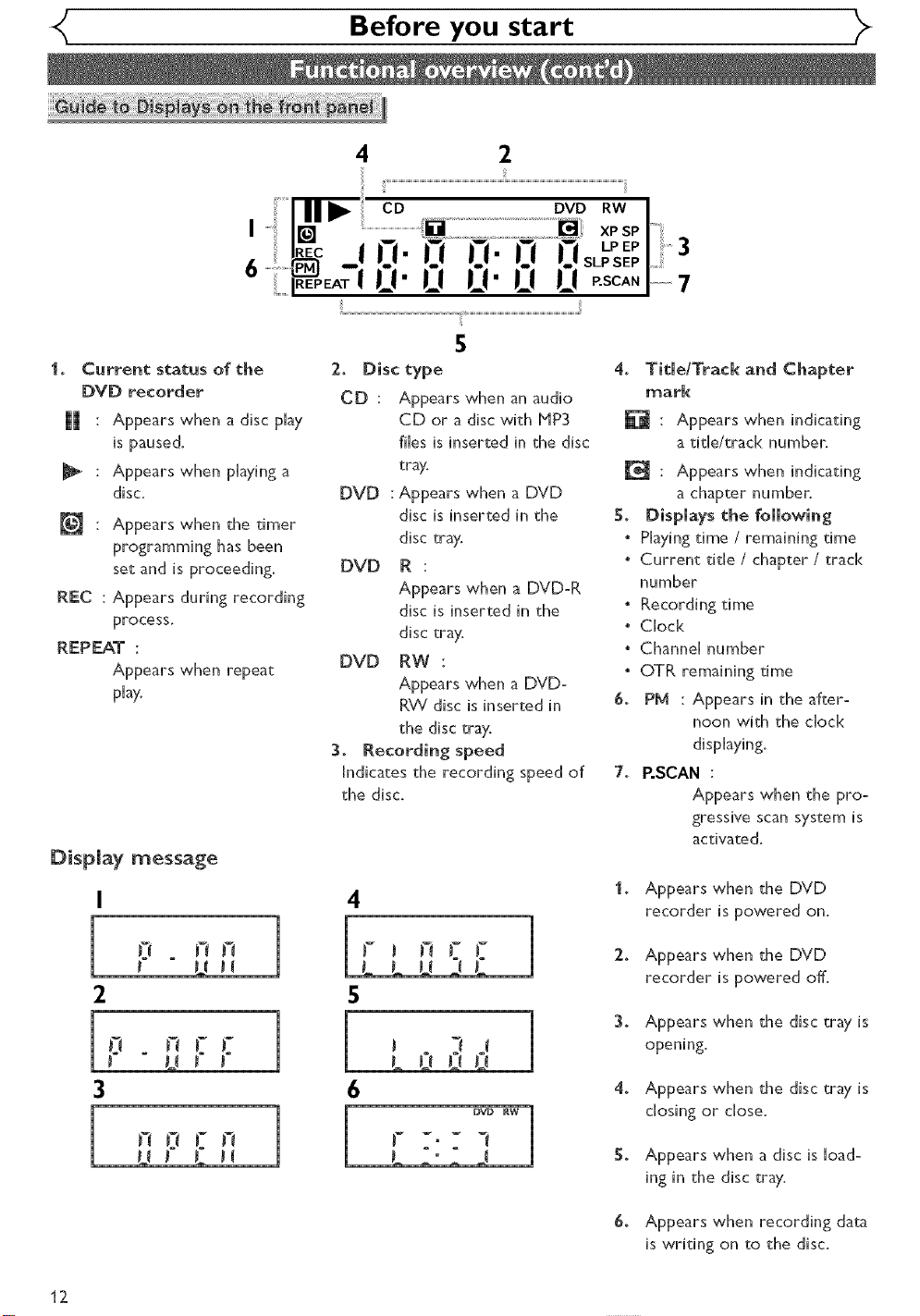
Before you start
I
6
i o Current status of the
DVD recorder
Appears when a disc phy
is paused.
Appears when phying a
disc.
Appears when the timer
programming has been
set and is proceeding.
REC Appears during recording
process.
REP EAT :
Appears when repeat
play.
DispJay message
0.0 n. 0 0 3
LI" LI I]I" I_I I_I 7
i
5
2, Disc type 4. Title/Track and Chapter
CD : Appears when an audio mark
CD or a disc with HP3 _-_ : Appears when indicating
fiHesis inserted in the disc a title/track numben
tray. rd_ : Appears when indicating
DVD : Appears when a DVD a chapter number.
disc is inserted in the 5° Displays the following
disc tray, o Phying time / remaining time
DVD R : * Current titJe / chapter t track
Appears when a DVD:R number
disc is inserted in the o Recording time
disc tray, * Clock
DVD RW :
Appears when a DVD:
RXA/disc is inserted in 6_ PM : Appears in the after:
the disc tray,
3_ Recording speed displaying.
Indicates the recording speed of 7o P.SCAN :
the disc, Appears when the pro°
4
° Channel number
o OTR remaining time
noon with the clock
gressive scan system is
activated.
is
Appears when the DVD
recorder is powered on,
12
2
_7
0 . F_F_
FF
n
U
F J F_ FF I
LLUZ_C
5
2_
Appears when the DVD
recorder is powered off,
3_
Appears when the disc tray is
opening.
4_
Appears when the disc tray is
closing or close,
Appears when a disc is load:
ing in the disc tray,
Appears when recording data
is writing on to the disc,
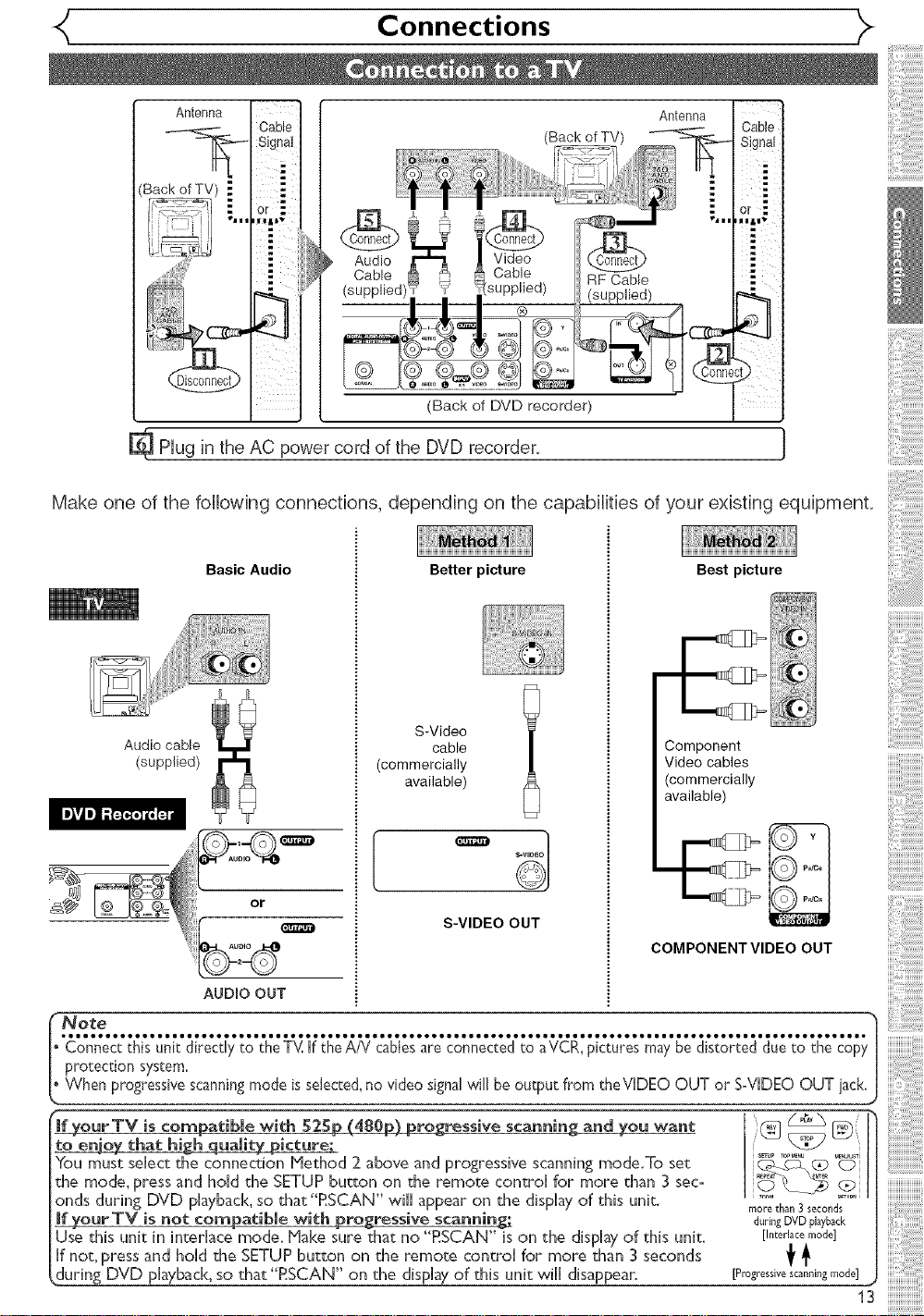
Connections
Antenna
Cable
Signa]
or _"
(Ba
Antenna
i..,
(Back of DVD recorder)
ri
Plug in the AC power cord of the DVD recorder, J
Make one of the following connections, depending on the capabilities of your existing equipment.
Basic Audio Better picture Best picture
)
Audio cable cable Component
(supplied) (commercially Video cables
_ COMPONENTVIDEO OUT
AUDIOOUT
e ° • • • • • • • • • • • • • • • • • • • • • • • • • • • • • • • • • • • • • • • • •• • • • • • • • • • • • •• • • • • • • • • • • • •• • • • • • • • • • • • • • • • • • • • • • • • • • • • • • • • • • • • • • • =°
Note 1
Connect this unit directly to the TV_If the A/V cablesare connected to aVCR, pictures may be distorted due to the copy
protection system,
available) (commercially
s-v, eo
S-VIDEO OUT
available)
ngmodo_sselected,no.._doosign.Iw_llbeoutputfromtheV.DEOOUTorS-V.DEOOUTi_:kJ
if yourTV mscompatmbmewroth 525_ressmve scaririmrig arid you want @ [_(
You must seHectthe connectuon Hethod 2 above and progresswe scannng mode.To set _c_ qP £D
that high qualit_ _ '
s_r_ TOPMENU M U,U
themode.pressandho.dtheSETUPbuttonontheremotecontro,formorethan3_ec° '_7______._
onds during DVD phyback, so that "RSCAN" wiHHappear on the display of this unit. morethan3..... ds......
if your TV is not compatible with progressive scanning; d_ringDVDplayback
Use this unit in interlace mode. Make sure that no "RSCAN" is on the display of this unit. [Interlacemode]
If not, press and hoHdthe SETUP button on the remote control for more than 3 seconds _
Juring DVD pHaybad<,so that "RSCAN" on the dispHayof this unit wiflfidisappear.
[Pragressive scanning mode]
13
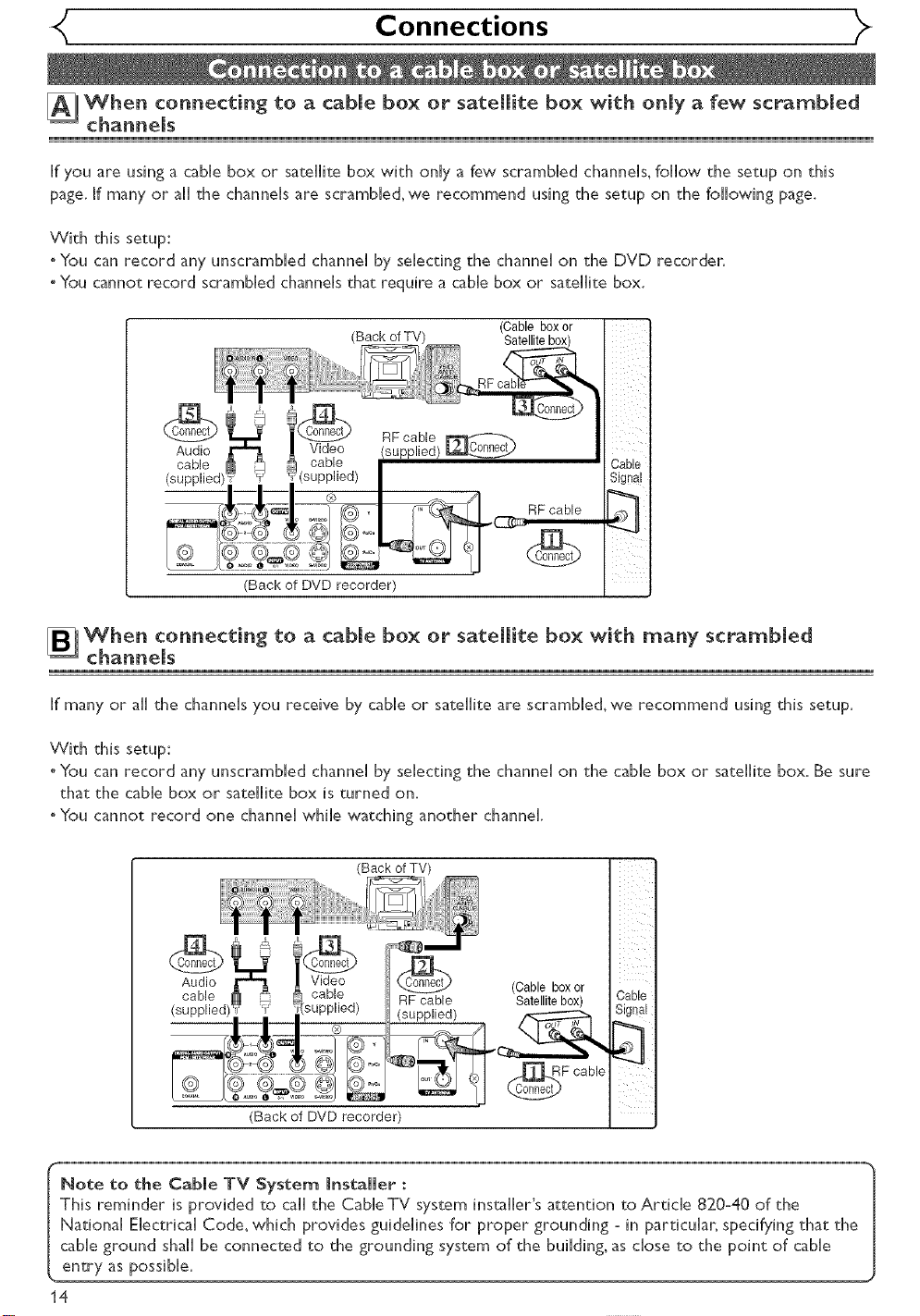
Connections _>
_When connecting to a came box or satellite box with onmy a few scrammed
channems
If you are using a cable box or satellite box with only a few scrambled channeis, follow the setup on this
page. If many or ai[ the channels are scramble&we recommend using the setup on the following page.
With this setup:
oYou can record any unscrambied channe[ by seHecqng the channe[ on the DVD recorder.
oYou cannot record scrammed channeis that reqore a came box or satellite box.
(Cable box or
Satellite box)
(Back of DVD recorder)
[]When connecting to a cable box or satellite box with many scrambled
channels
If many or ail the channels you receive by cable or satellite are scramble&we recommend using this setup.
With this setup:
oYou can record any unscrambled channel by selecting the channel on the cable box or satellite box. Be sure
that the cable box or satellite box is turned on.
oYou cannot record one channel while watching another channel.
(Back of TV)
Audio (Cable box or
cable RF cable Satellite box)
(supplied)
(Back of DVD recorder)
Cable
Signal
F cable
Note to the Cable TV System Installer :
This reminder is provided to call the Cable TV system installer's attention to Article 820-40 of the
National Electrical Code, which provides guidelines for proper grounding - in particular, specifying that the
cable ground shall be connected to the grounding system of the building, as dose to the point of cable
entry as possible.
14
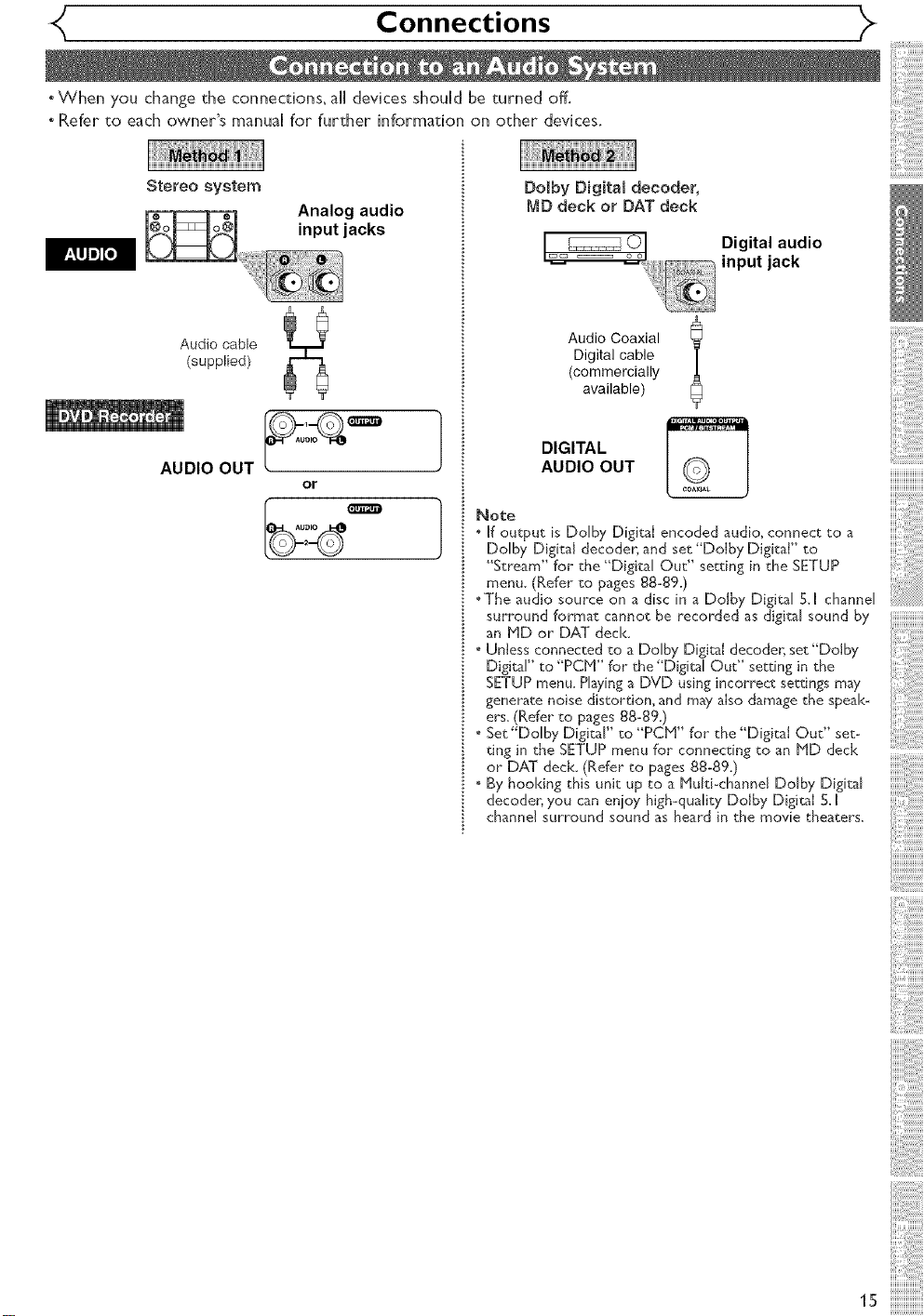
Connections
oWhen you change the connections_ aH devices shouH be turned off.
oRefer to each owner's manua[ for further information on other devices.
Stereo system
Audio cable
(supplied)
AUDIO OUT ,
Analog audio
or
DoIby Digital decoder,
MD deck or DAT deck
Digital audio
input jack
Digital cable
(commercially
Audio Coaxial l
available)
}
Note
. If output is Dolby Digital encoded audio, connect to a
"The audio source on a disc in a DoJby Digital 5.1 channel
. Unless connected to a Dolby Digital decoder, set"Doiby
generate noise distortion, and may also damage the speak-
" Set"Dolby Digital" to "PCH" for the "Digital Out" set-
. By hooking this unit up to a bluIti-channel Dolby Digital
DIGITAL
AUDIO OUT
COAXIAL
Dolby Digital decoder; and set "Doiby Digital" to
"Stream" for the "Digital Out" setting in the SETUP
menu. (Refer to pages 88-89.)
surround format cannot be recorded as digital sound by
an blD or DAT deck.
Digital" to "PCM" for" the "Digital Out" setting in the
SETUP menu. Haying a DVD using incorrect setdngs may
ers. (Refer to pages 88-89.)
ting in the SETUP menu for connecting to an MD deck
or DAT deck. (Refer to pages 88-89.)
decoder; you can enjoy high-quality Dolby Digital 5, I
channel surround sound as heard in the movie theaters,
15
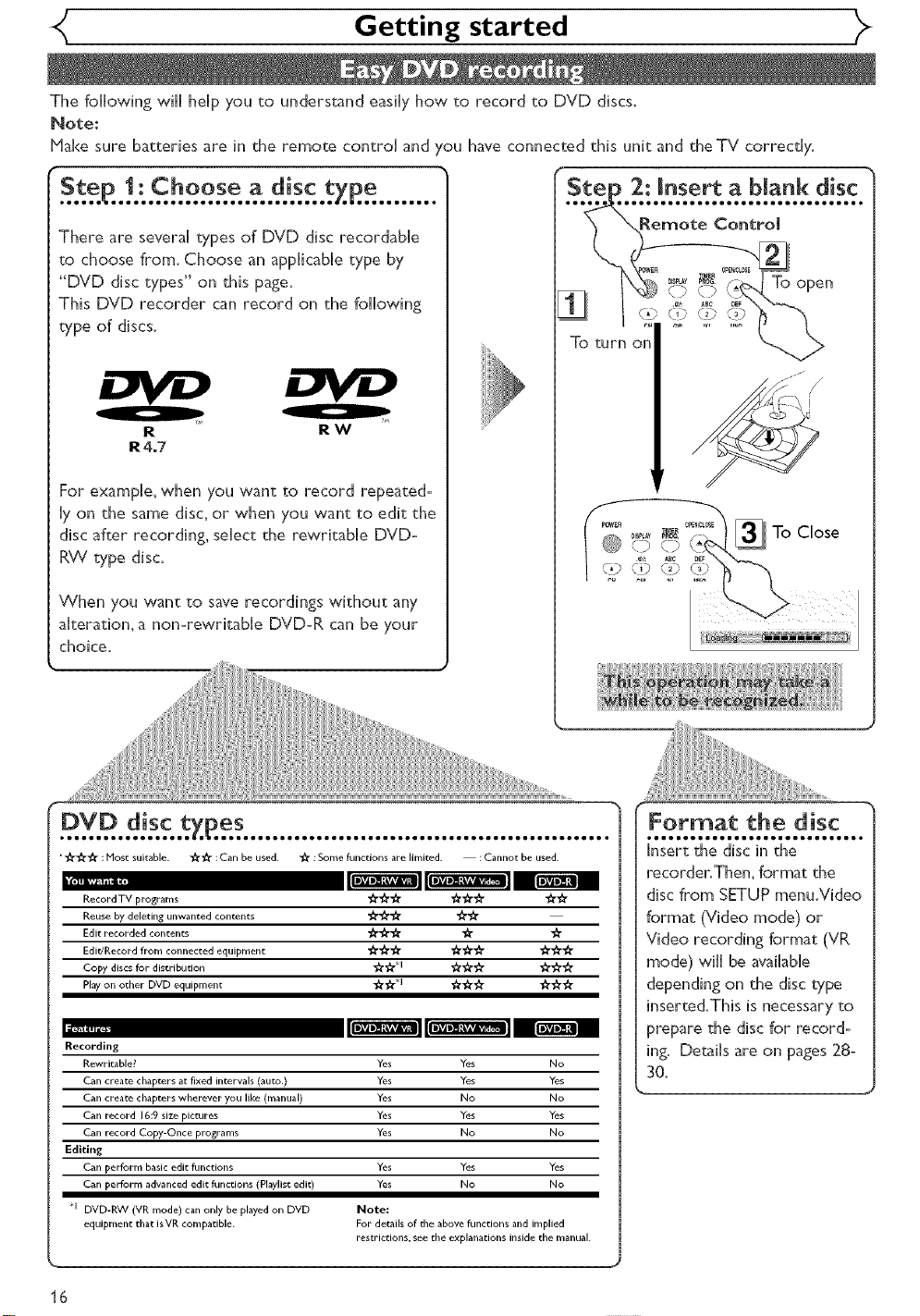
Getting started
The folowing wtH heHpyou to understand easty how to record to DVD discs.
Note:
Hake sure batteries are in the remote controH and /ou have connected this unit and theTV correcdy.
........
There are several types of DVD disc recordabHe
to choose from. Choose an apptcabHetype by
"DVD disc types" on this page.
This DVD recorder can record on the following
type of discs, o......
R RW
R4°7
For exampHe_when you want to record repeated°
Hyon the same disc_or when you want to edit the
disc after recording seHectthe rewritabHe DVDo
RW type disc.
To turn
°= ..........ToC,ose
CO QI} .'O \_
When you want to save recordings without any
akeratiom a nonorewritabHe DVDoR can be your
choice.
"_ :Host suitable. _ :Can be used. _ : Some functions are limited. :Cannot be used.
,lli,,,_m,lq _
RecordTV programs "_'_'_ "_'_ "_ "J_'_
Reuse by deleting unwanted contents "1_ "_'1_
Edit recorded contents _ _
EdJdRecord from connected equipment _ _ _
Copy discs for distribution _'i_ H _:}_ _
Play on other DVD equipment _;_q _ _'_
1_11_1_
Recording
Rewritable? Yes Yes No
Can create chapters at fixed intervals (auto.) Yes Yes Yes
Can create chapters wherever you like (manual) Yes No No
Can record 16:9 size pictures Yes Yes Yes
Can record Copy-Once programs Yes No No
Editing
Can perform basic edit functions Yes Yes Yes
Can perform advanced edit functions (Playlist edit) Yes No No
*1 DVD-RW (VR mode) can only he played on DVD Note:
equipment that isVR compatible. For derails of the above functions and implied
restrictions, see the explanations inside the manual.
Format the disc
*ooo111oooo111oooo111oooo111o*
Insert the disc in the
recorder, Then_ format the
disc from SETUP menu.Video
format (Video mode) or
Video recording format (VR
mode) wiHHbe available
depending on the disc type
inserted.This is necessary to
prepare the disc for record°
ing. Details are on pages 28-
30.
J
16
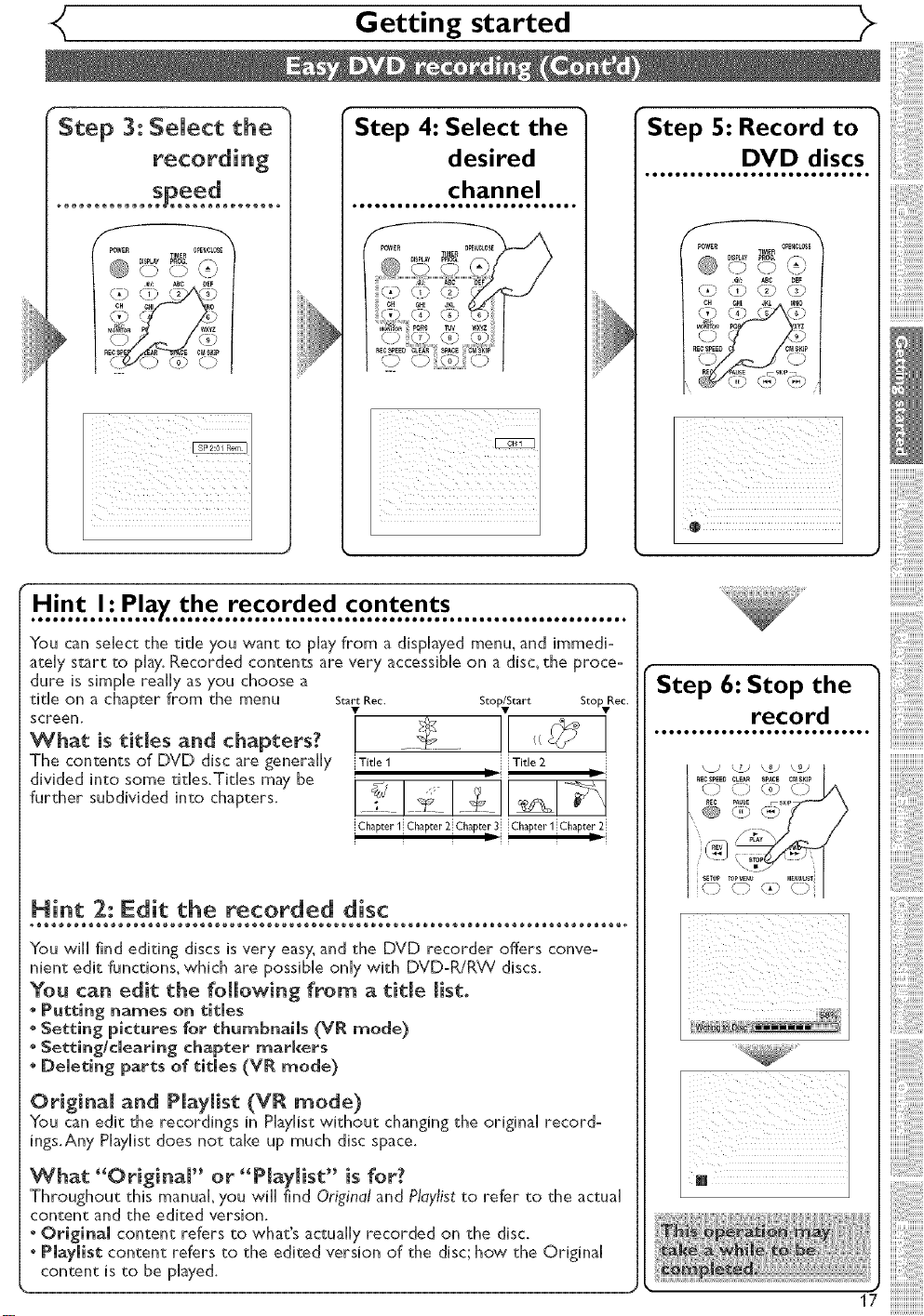
Getting started _>
Step 3: Select the
Step 4: Select the
desired
• eeeeee • oooeeeeeee eooeeeeeee • •
PO_ER _MER O_a_OSE
You can select the title you want to play from a displayed menu. and immedi-
ately start to play. Recorded contents are very accessible on a disc. the proce-
dure is simple really as you choose a
title on a chapter from the menu start•aec. Stop/Start Sl:opvRec.
screen,
What is titmes and chapters?
The contents of DVD disc are generally
divided into some titles.Titles may be
further subdivided into chapters.
iTitle 1 i i Title 2 i
' _,:' _i
' $.(_/ /;
.......
!Ch,pter1!Ch,pte,"2!Ch_pt_,"3!!Ch_pt_,"1!Ch,p_r2!
channel
l[
Step S: Record to
eeeeeeooeeeeeeeeeooeeeeeeeeo
DVD discs
Step 6: Stop the
***************************
record
i_i!'_!iiTiiiiiiiiiiiiiiiiiii_i
Hint 2: Edit the recorded disc
You will find editing discs is very easy.and the DVD recorder offers conve-
nient edit functions, which are possible only with DVD:R/RVV discs.
¥o_ ¢a_ edit the following from a title [isto
* P_tti_ _ames o_ titles
* Settin_ pictures for thumbnails (VR mode)
* $ettiag/c_earin 8 chapter markers
[:_eleti_ parts of titles (VR mode}
Origi_a_ a_d P]ay_ist (VR mode)
You can edit the recordings in Phylist without changing the original record-
ings.Any Phylist does not take up much disc space.
What "OriginaW or "P_ayHst" is for?
Throughout this manual, you will find Original and Playfist to refer to the actual
content and the edited version.
• Original content refers to what's actually recorded on the disc.
• Playlist content refers to the edited version of the disc; how the Original
content is to be played.

Getting started
AH channds are stored in the
DVD recorder when purchased,
'We recommend that you get
avaHaMechanneHsin your area
stored using"Auto Preset" in the
ChanneHPreset of the SETUP
menu,
Geeeing channels aueo°
1
Press POWER button to turn
on the DVD recorder_
2
Turn theTV on and be sure
to select the input to which
the DVD recorder is connect-
ed,
Press SETUP button to dis-
play SETUP/DiSC menu.
SETUP/DISC menu wilt appear.
Screen:
ollllooolllllllooollllllloooolllll°
4
Select "SETUP" using _J /
buttons, then press ENTER
button.
SETUP menu wHH appear.
Playback Setting
5
Select "Channel" using _ / _"
/ "_ / _ buttons, then press
ENTER button.
Channel Preset menu writ appear,
Setup > ChanneJ Preset
AutoPreset
6
Select "Auto Preset" using
/ '_' buttons, then press
ENTER button.
The DVD recorder will start get-
ting channels available in }'our
area.
_o Presetting Now)
7
Press SETUP button to exit.
*You can select only the channels
memorized in this unit by using
the CHANNEL buttons.
POWER ORE_LOSE
.@/: ABC DEF
L;) (T) L_p <;)
CH GHI JKL _
@@@@
nE¢
M0_o_ PQP3 TUV WXYZ
O@@@
RECSPEED CLEAR SPACE C_SKIR
OO@O
REC P_E _s_P_
@@@@
....,@ @
m
7
select e chenne_
_11111111111111111111111111111_
You can select a channel by
direct[}, entering channel using
the Number buttons on the
remote control.
Notes for using the
Number buttons:
• When selecting came channels
which are higher than 99,
enter channel numbers as a
three-digit numbec(For exam°
ple: I 17, press I, 1,7)
• You must precede single-digit
channel numbers with a zero
(For example: 02, 03, 04 and
• You can select the line input
mode (%[" or "L2"). To seJect
"LI" by pressing [0], [0], [I].To
se[ect"L2" by pressing [0], [0],
[2]. Details are on page 38.
If the auto presetting is can-
celled during presetting, some
channels not yet preset may
not be received.
The selection will depend on
how },ou receive theTV chan-
nels.
To cancel the auto preset-
ting during scanning:
Press RETURN button or
SETUP button to cancel
-4
5
6
J
18
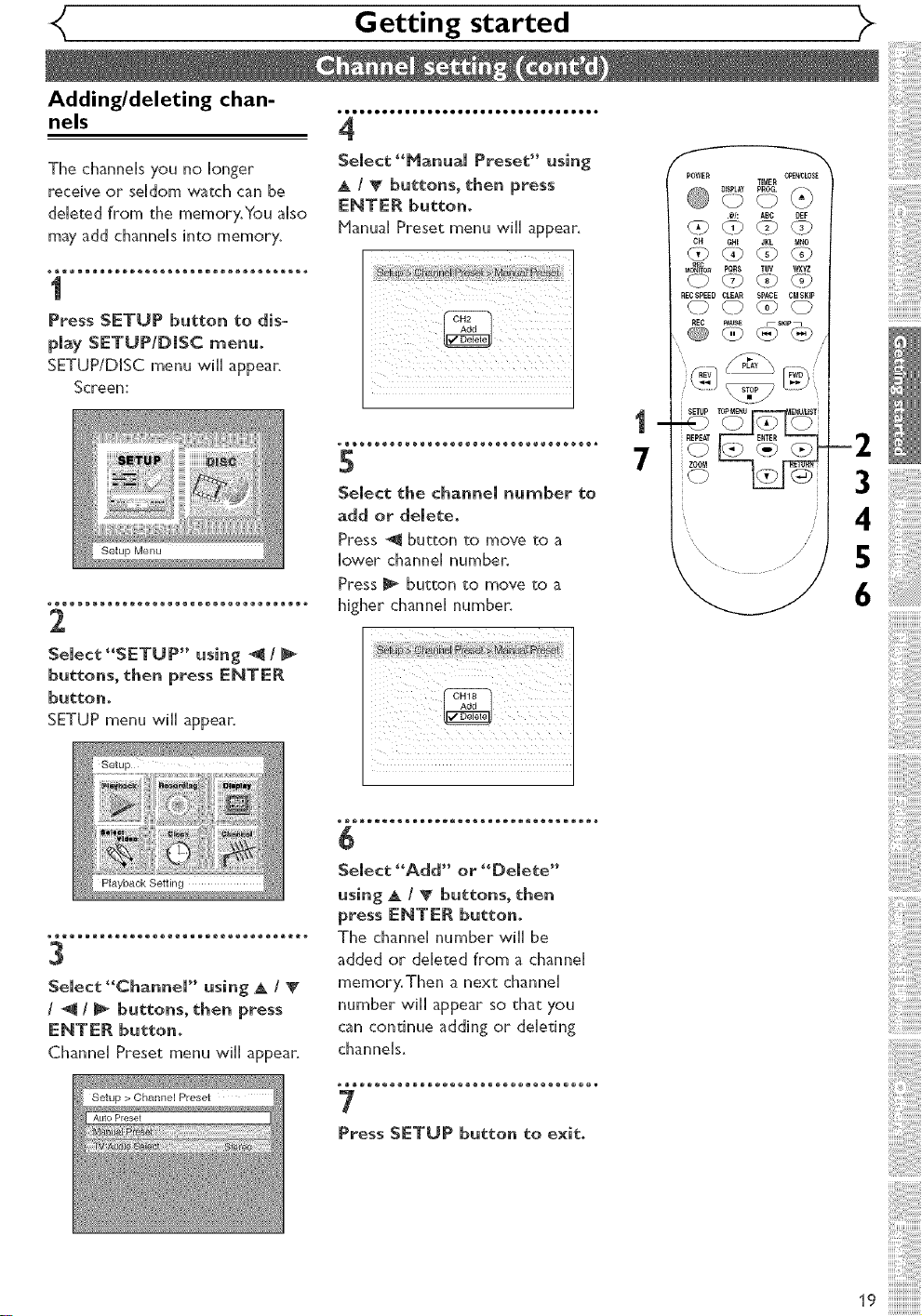
Adding/deleting chan-
nels
Getting started _>
The channels you no longer
receive or seldom watch can be
deleted from the memory.You also
may add channels into memory.
1
Press SETUP button to dis-
play SETUP/DmSC menu°
SETUP/DISC menu will appear.
Screen:
_ew_®®®®®®®®®®®®ee®®®®®®®®®®®®®®ee*
2
Select "SICTUP" using _/
buttons, then press lCNTlCR
button_
SETUP menu will appear,
5
Select the cha_e[ _u_ber to
add or delete_
Press @ button to move to a
lower channel numben
Press [_ button to move to a
higher channel number.
POWE_ _(_LOSE
@ _7} @ @
OH GHI JKL NNO
@@@@
UO_TO_ PQR$ TUV WXYZ
@@@@
RECSPEED CLEAR SPACE CMSKIP
TI(utER
<>@
.@/: ABC DEF
-2
3
4
5
6
®_®®®®®®®®®®®®®_®®®®®®®®®®®®®®_.
3
Select "Channel" using _ I
I _ I_ buttons, the_ press
ENTE_ buttom
Channel Preset menu wiil appear.
Setup > Channel Preset
AutoPreset
6
Select "Add" or "Delete"
usi_ _ /_ buttons, the_
press ENTE_ button_
The channel number wiil be
added or deleted from a channel
memory, Then a next channel
number wiil appear so that you
can continue adding or deleting
channels,
7
Press SETUP butto_ to exit°
19
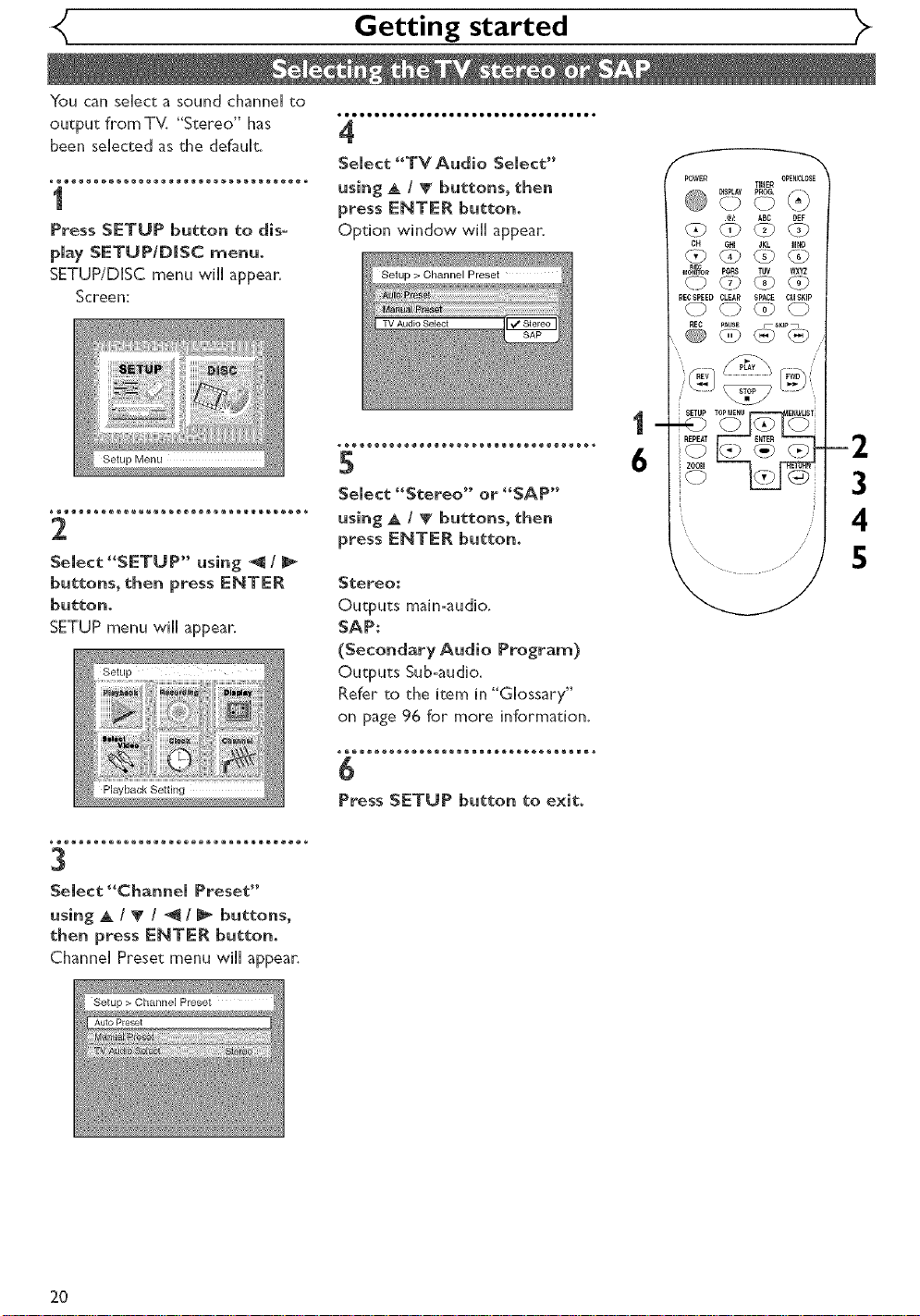
Getting started )>
You can select a sound channel to
output from TV. "Stereo" has
been selected as the default.
,Bmeeooeeeeeeeee=Bmeeooeeeeeeeee=B*
-1
Select "TV Audio Select"
...................................4 using A / T buttons, then
m press ENTER button.
Press SETUP button to dis-
Option window wtl appear.
play SETUP/DiSC menu.
SETUP/DISC menu wtl appear.
Setup > Channel Preset
Screen:
TV Audio Select
5
Select "Stereo" or "SAP"
2
Select "SETUP" using _t/
buttons, then press ENTER
button_
SETUP menu will appear,
using _, / _' buttons, then
press ENTER button.
Stereo:
Outputs main:audio,
SAP:
(Secondary Audio Program)
Outputs Sub-audio.
Refer to the item in "Glossary"
on page 96 for more information,
POWER O_N_LOSE
@ =4_=oo.
L_P LTg _D _9
OH GHI JKL I_NO
OD@C_@
nEC
iO_n'OR PQP3 TUV WXYZ
0 O0 @ @
RECSPEED CLEAR SPACE CMSKIP
0 CO _) 0
REC pALBE _SmP_
REPEAT
6
TIMER
.@/: ABC DEF
4
S
3
Select "Channel Preset"
using A / V / _ / _ buttons,
then press E_TER button,
Channel Preset menu will appear.
Setup > Channel Preset
Auto Pr@set
2O
Press SETUP button to exit.
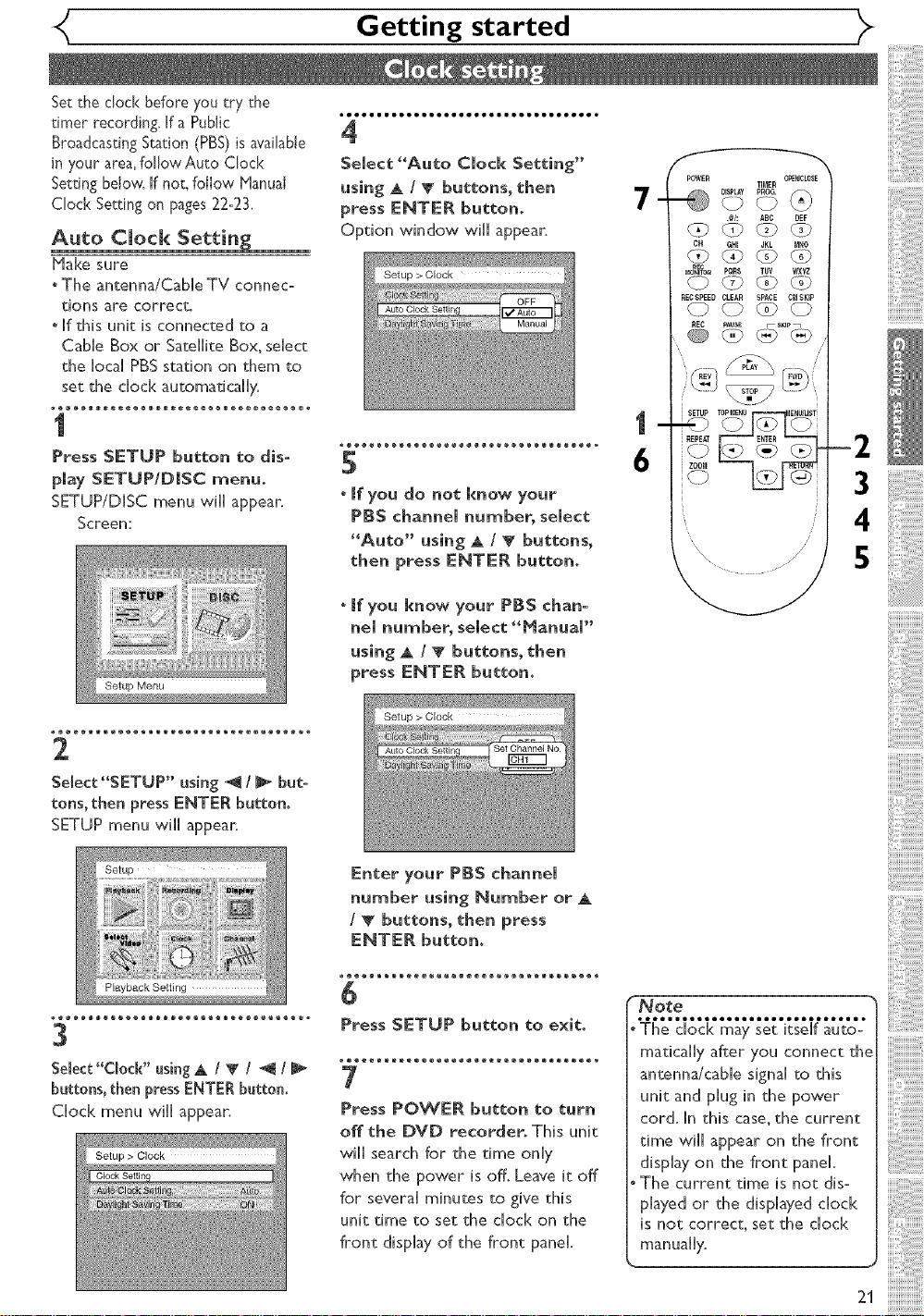
Getting started
Set the clock before you try the
timer recording. If a Public
BroadcastingStation (PBS)is available
in your area,follow Auto Clock
Setting below if not, follow Manua(
Clock Setting on pages 22-23.
Auto Clock Settin_
Make sure
" The antenna/CaMe TV connec-
tions are correct.
oIf this unit is connected to a
Cable Box or Satellite Box, select
the local PBS station on them to
set the clock automatically.
1
Press SETUP button to dis-
play SETUPIDiSC menu.
SETUP/DISC menu will appear.
Screen:
Setup Menu
2
olllllllllooooolllllllllllooooolllt
4
Select "Auto Clock Setting"
using A / _ buttons, then
press ENTER button.
Option window will appear.
5
° (fyou do not know your
PBS channel nurnber_ select
"Auto" using _ / _ buttons,
then press ENTER button.
o(fyou know your PBS chan-
nel number, select "_anua("
using _ / _ buttons, then
press ENTER button.
Setup > Clock
AutoClock Settin,
-2
3
4
/
/
/
5
Select"SETUP" us(rig _ I_ but-
tons, then press ENTER button.
SETUP menu will appear.
3
Se(ect"C(odE' using _ / _ / _ /
buttons, then pressENTER button.
Clock menu will appear.
Setup > Clock
Enter your PBS channel
number using Number or
I _ buttons, then press
ENTER button.
6
Press SETUP button to exit.
7
Press POWER button to turn
off the DVD recorder. This unit
will search for the time only
when the power is off. Leave it off
for several minutes to give this
unit time to set the clock on the
front display of the front panel.
.........................
The clock may set itself auto°
matically after you connect th(
antenna/cable signal to this
unit and plug in the power
cord. In this case_the current
time will appear on the front
display on the front panel.
The current time is not dis-
played or the displayed clock
is not correct, set the clock
manually.
21
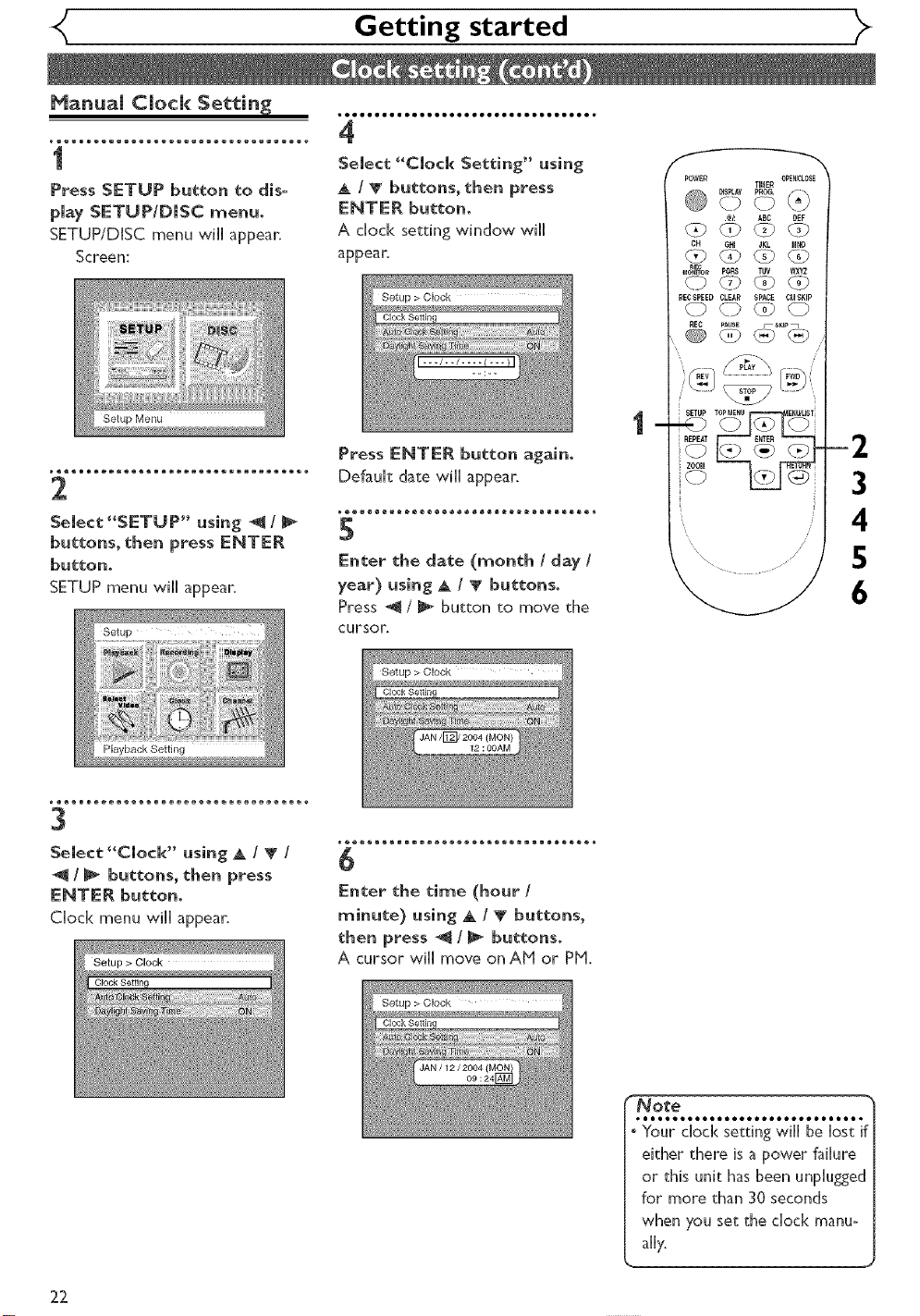
Getting started
Manua( Cbd( Setin_(
I Select "Clock Setting" using
Press SETUP 0utton to dis- A /( 0uttons, then press
play SETUP/DiSC menm ENTER buttom
SETUP/DISC menu will appear, A clod< setting window will
Screen: appear,
2
Select "SETUP" using -(/
buttons, the_ press ENTER
button,
SETUP menu will appear,
.eooooooomoeeooeeeooooooomoeeooeee.
Press ENTER button again,
Default date wil appear,
5
E_ter the date (mo_th / day /
year) using _ / V buttons°
Press @/[_ button to move the
cursor.
POWER OPB_CLO$E
@ =4_=o0.
L_P LTg _D _9
OH GHI JKL @0
GD@C_@
MO_n'OR PORS TUV WXYZ
O OO @ @
RECSPEED CLEAR SPACE C_SKIR
OC]@O
REC pAb_E _SmP_
REPEAT
TIER
.@/: ABC DEF
o bQ-i:_2:7
-2
3
4
5
6
3
Select "CJocJ(" using A I _ I
I_ b_tto_s, the_ press
ENTER buttom
Clock menu wiII appear,
Setup > Clock
Setup > C[ock
_®®®®®®®®®®®_®®®®®_®®®®®®®®_®®®®_
6
E_ter the time (hour I
mimite) usi_ t A I_ buttons,
the_ press ",_ I_ butto_so
A cursor will move on AM or PH,
Setup > C[ock
Note
• Your clock setting will be lost if
either there is a power failure
or this unit has been unphffed
for more than 30 seconds
when you set the clock manu-
ally.
22
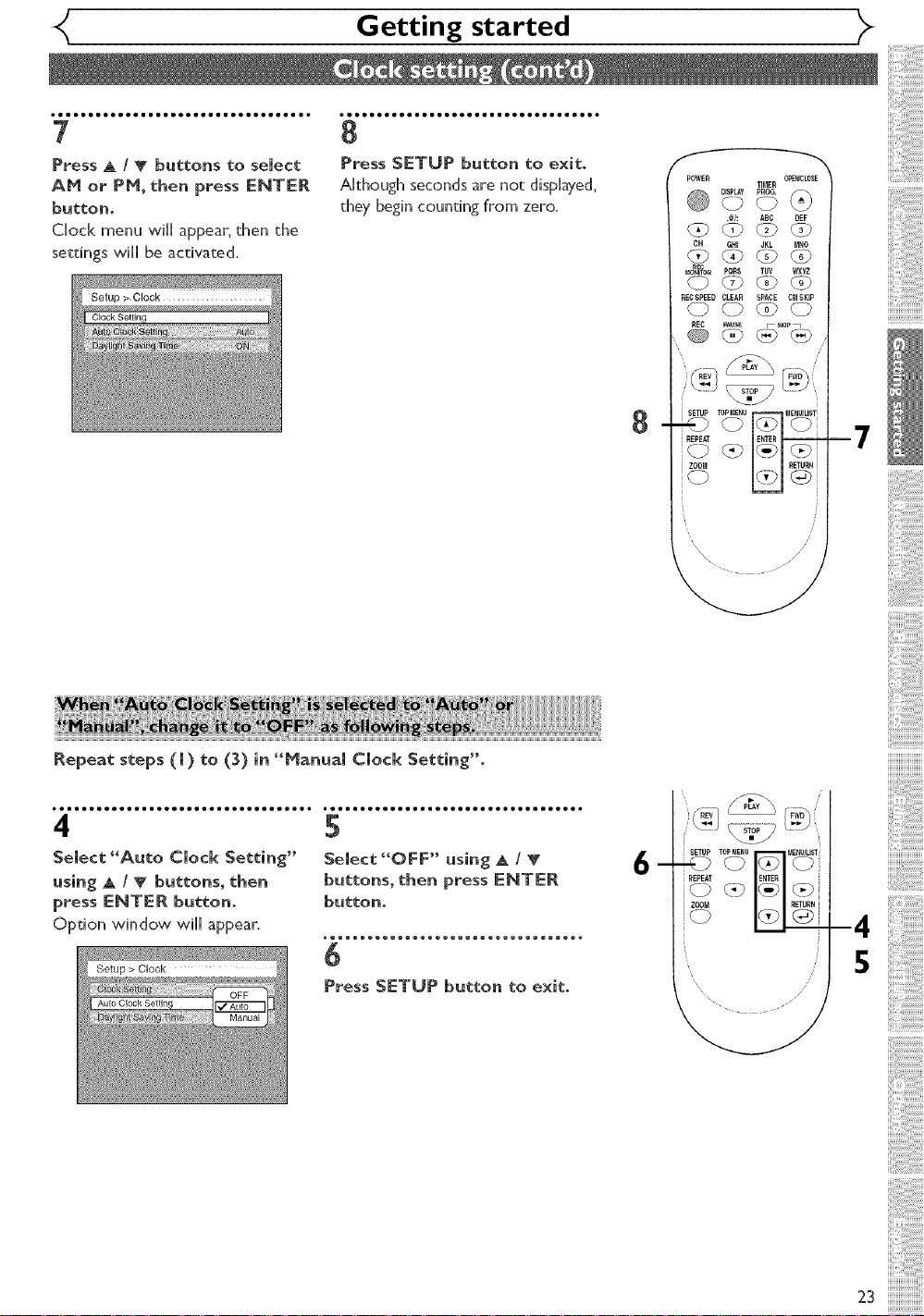
_( Getting started
omooooeeeelloooooeeeiBmooooeeellmo*
8
Press SETUP button to exit.
Affhough seconds are not displayed,
they begin counting from zero.
_##########:_
-7
/
/
/
Repeat steps ([) to (3) in "Manual Clock Setting".
omlm,olleooomm,olleeoommmoolleoomlo *oommmoolleoomlmoolleooolmoolleoooo
4 5
Select "Auto Clock Setting"
using A / V buttons, then
press ENTER button.
Option window will appear.
Select "OFF" using A / T
buttons, then press ENTER
buttono
Press SETUP butto_ to exit,
i REV
o _ -4
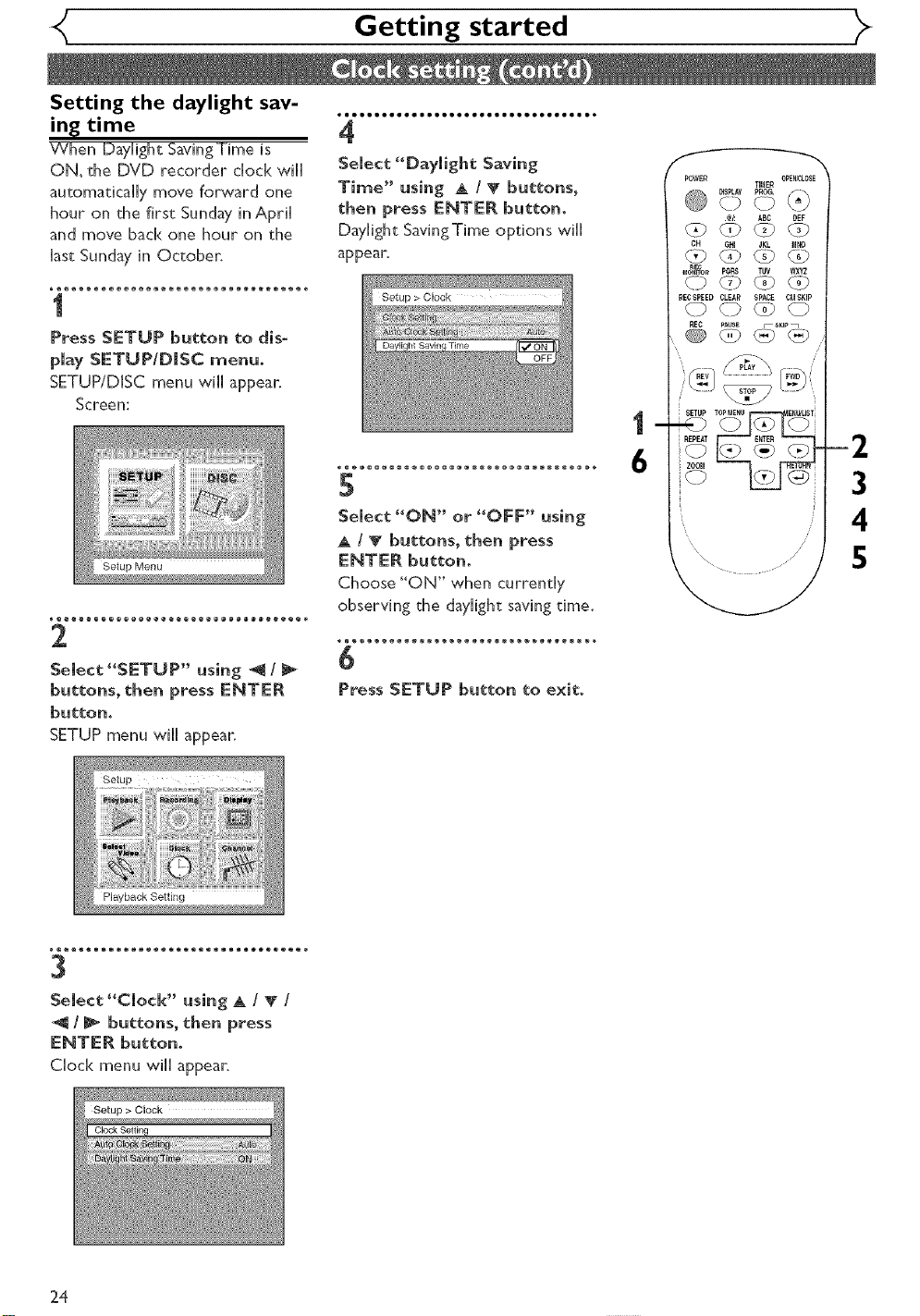
Getting started
Setting the daylight say-
in_ time
"When Daylight SavingTime is
ON, the DVD recorder clock will
automatically move forward one
hour on the first Sunday in April
and move back one hour on the
last Sunday in October.
1
Press SETUP button to dis-
play SETUP/DiSC menu°
SETUP/DISC menu will appear.
Screen:
2
Select "SETUP" using _/
buttons, then press ENTER
button_
SETUP menu will appear.
,meeoooeeeemleooooeeeiBeeoooeeelmeo
4
Select "Daylight Saving
Time" using A / V buttons,
then press ENTER buttom
Daytght SavingTime options will
appear.
Setup > Clock
Select "ON" or "OFF" using
A / V buttons, the_ press
ENTER button.
Choose "ON" when currendy
observing the daylight saving time.
6
Press SETUP button to exit°
POWER O_N_CLOSE
@ =4_=oo.o <-'_)
OH GHI JKL I_NO
OD@C_@
MOrn'OR PQRS TUV WXYZ
0 O0 @ @
RECSPEED CLEAR SPACE ¢{_ISKIR
0 CO _) 0
REC pAb_ _SmP_
REPEAT
6 __
TIMER
.@/: ABC DEF
4
5
3
Select "Clock" using _ / _" /
/ I_ buttons, then press
ENTER button.
Clock menu will appear.
24
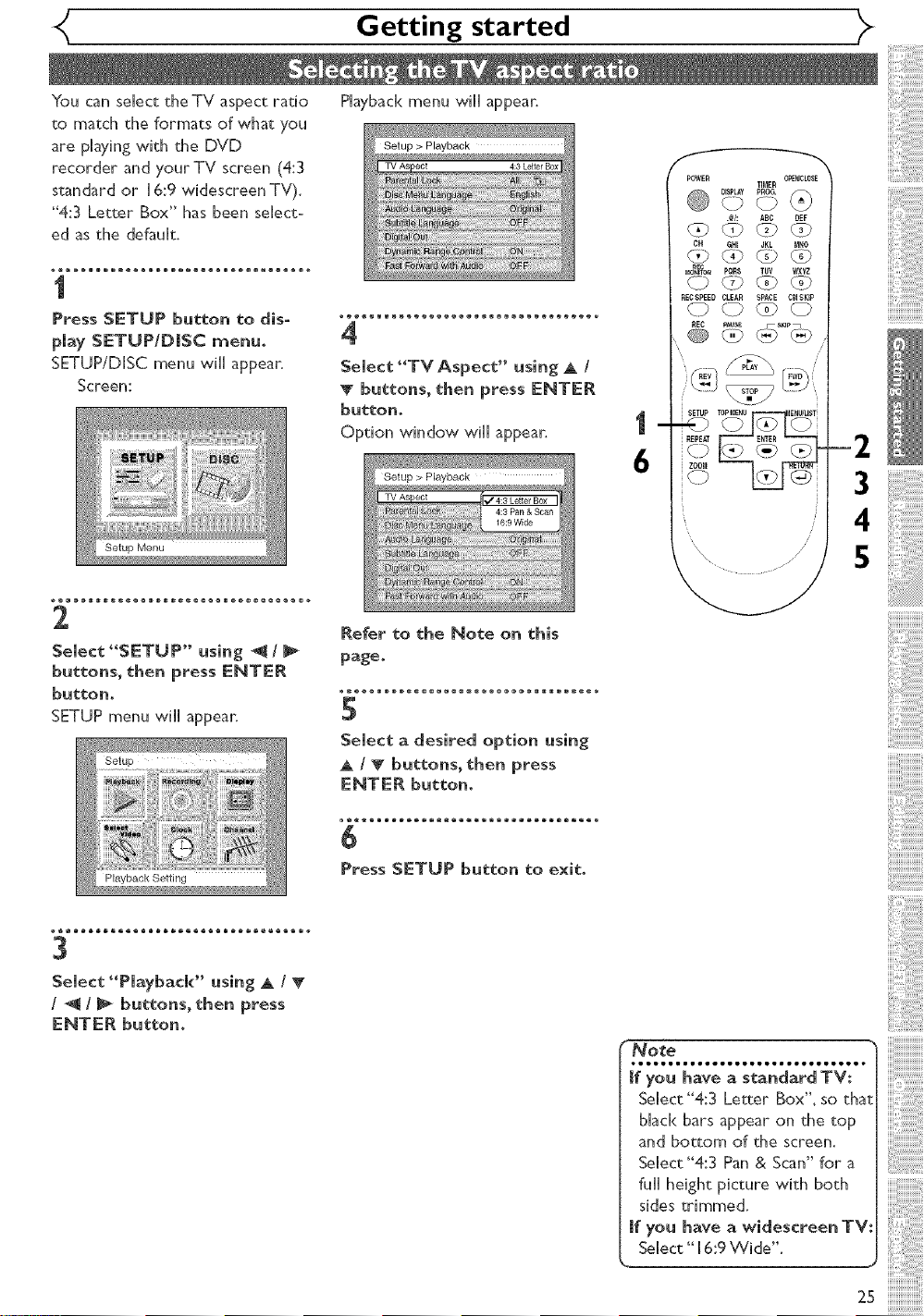
Getting started
You can select the TV aspect ratio
to match the formats of what you
are pHayingwith the DVD
recorder and yourTV screen (4:3
standard or H6:9 widescreen TV).
"4:3 Letter Box" has been seHect-
ed as the default.
1
Press SETUP button to dis-
play SETUP/DiSC menu.
SETUP/DISC menu wiHHappear.
Screen:
Setup Menu
2
Select "SETUP" using @/I_
buttons, then press ENTER
button.
SETUP menu wiHHappear.
Playback menu wiHHappear.
Setup >
4:3 Letter Box
_®®_e®®®®®®®®®®®®®eee®®®®®®®®®®®®®_
4
Select "TVAspect" using A /
T buttons, then press ENTER
button.
Option window wiHHappear.
Refer to the _ote on this
page.
Select a desired option using
A / _ buttons, then press
ENTE_ button,
!i'#########,_
-2
3
4
5
Playback Setting
3
Select "Playback" using A /
/ _ / _ buttons, then press
ENTER button.
6
Press SETUP button to exit.
_.., ..........................
Jf you have a standard TV:
Select "4:3 Letter Box", so tha_
black bars appear on the top
and bottom of the screen.
SeHect "4:3 Pan & Scan" for a
full height picture with both
sides trimmed.
[f _ou have a widescreen TV:
Select" 16:9 Wide".
_s
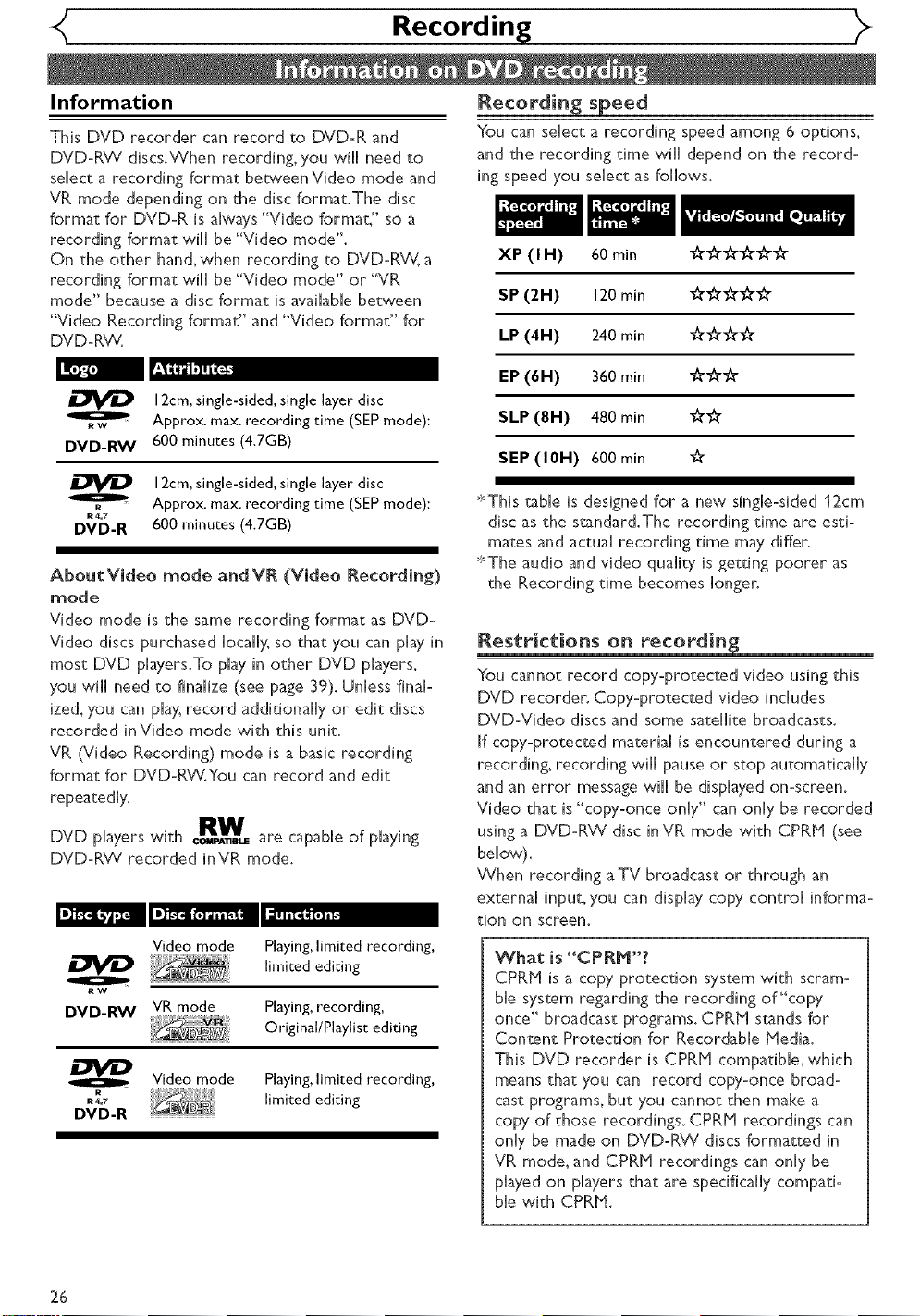
Recording )>
Information
This DVD recorder can record to DVD-R and
DVD-RW discs.When recording, you will need to
sdect a recording format between Video mode and
VR mode depending on the disc format.The disc
format for DVD-R is always "Video format," so a
recording format will be "Video mode".
On the other han& when recording to DVD-P0dV,a
recording format will be "Video mode" or "VR
mode" because a disc format is avaihbHe between
"Video Recording format" and "Video format" for
DVD-RW.
12cm, single-sided, single layer disc
O
RW
DVD-RW
R4,7
DVD-R
Approx. max. recording time (SEP mode):
600 minutes (4.7GB)
12cm, single-sided, single layer disc
Approx. max. recording time (SEP mode):
600 minutes (4.7GB)
AboutVideo mode and VR (Video Recording)
mode
Video mode is the same recording format as DVD-
Video discs purchased bcaHy, so that you can play in
most DVD phyers.To play in other DVD phyers,
you will need to finalize (see page 39). Unless final-
ized, you can play, record additionally or edit discs
recorded inVideo mode with this unit.
VR (Video Recording) mode is a basic recording
format for DVD-RW.You can record and edit
repeatedly.
DVD players with _m.EJ_W are capable of playing
DVD-RW recorded inVR mode.
Video mode
Playing,limited recording,
limited editing
RW
DVD-RW VR mode Playing,recording,
Original/Playlist editing
_ Video mode Playing,limited recording,
o;6-R ,m tedediting
RecordinF_ s_:_eed
You can select a recording speed among 6 options,
and the recording time will depend on the record-
ing speed you select as follows.
XP (I H) 60 rain _'_l'_'_
SP (2H) 120 min "_r_"_
LP (4H) 240 min _'_'_'_
EP (6H) 360 rain _"
SLP (8H) 480 min _"
SEP (10H) 600 min
*':This table is designed for a new single-sided 12cm
disc as the standard.The recording time are esti-
mates and actual recording time may differ.
;_%he audio and video quality is getting poorer as
the Recording time becomes longer.
Restrktions on recording
You cannot record copy-protected video using this
DVD recorder. Copy-protected video includes
DVD-Video discs and some satellite broadcasts.
If copy-protected material is encountered during a
recording, recording will pause or stop automatically
and an error message will be displayed on-screen.
Video that is "copy-once only" can only be recorded
using a DVD-P)A/disc inVR mode with CPRH (see
below).
When recording aTV broadcast or through an
external input, you can display copy control informa-
tion on screen.
What is "CPRM"?
CPRM is a copy protection system with scram-
hie system regarding the recording of "copy
once" broadcast programs. CPRM stands for
Content Protection for Recordable Media.
This DVD recorder is CPRM compatible,which
means that you can record copy-once broad-
cast programs, but you cannot then make a
copy of those recordings. CPRM recordings can
only be made on DVD-RVV discs formatted in
VR mode, and CPRM recordings can only be
played on players that are specifically compati-
ble with CPRM.
26
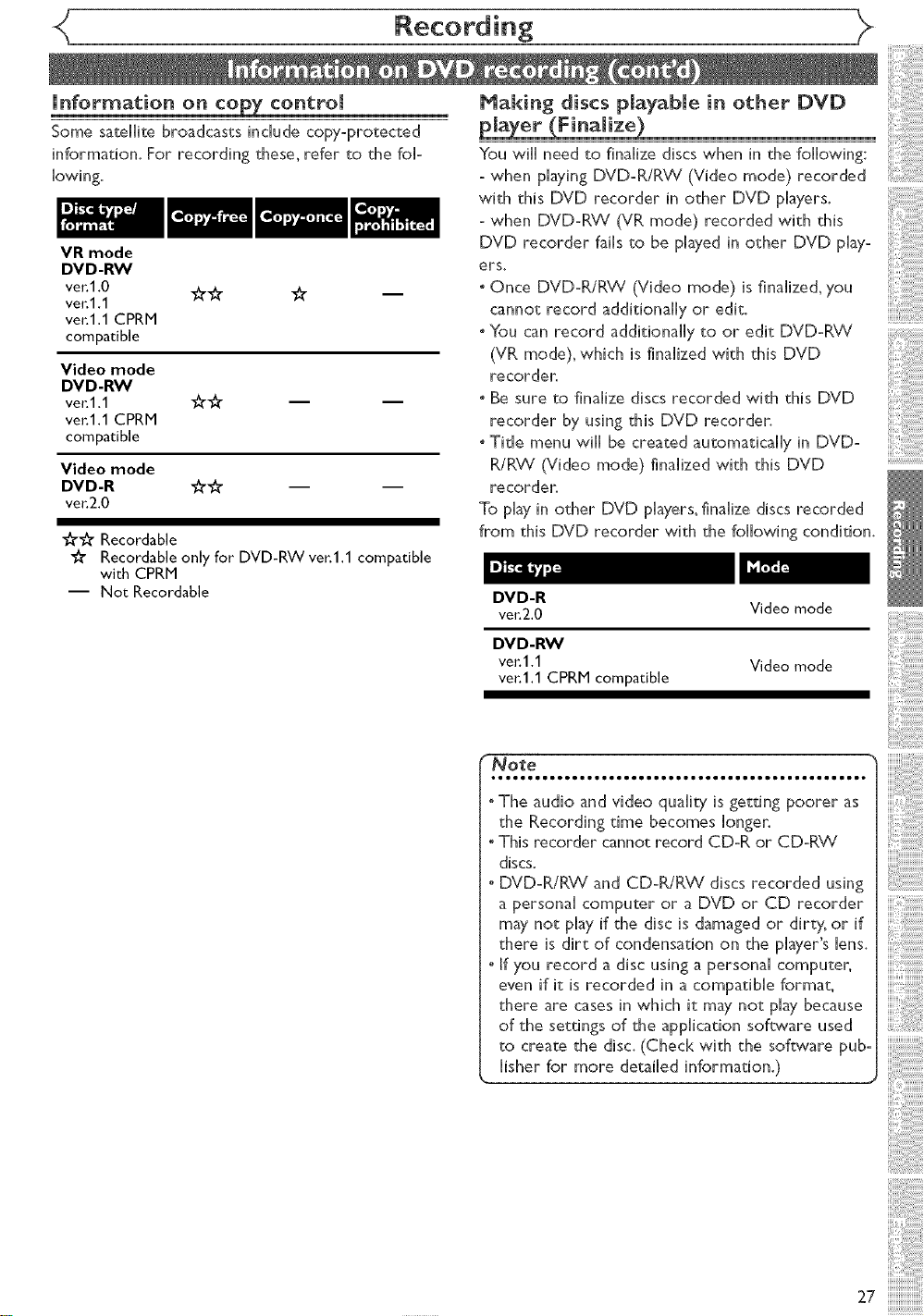
Recording
information on copy control
Some satellite broadcasts include copy-protected
information. For recording these, refer to the fob
Howing.
VR mode
DVD-RW
vet.1.0
ve_:1.1
vet.l,1 CPRM
compatible
Video mode
DVD-RW
vet.1.1
vet.l,1 CPRM
compatible
Video mode
DVD-R _,-_
ve_:2,0
_" "_" Recordable
"_" Recordable only for DVD-RW yen1,1 compatible
with CPRM
-- Not Recordable
## #
##
Making discs playable in other DVD
laer Finamize
You will need to finaHize discs when in the following:
- when playing DVD-R/RVV (Video mode) recorded
with this DVD recorder in other DVD phyers.
- when DVD-P)A / (VR mode) recorded with this
DVD recorder faiHs to be phyed in other DVD playo
ers.
o Once DVD-R/P)W (Video mode) is finalize& you
cannot record additionally or edit.
° You can record additionally to or edit DVD-RW
(VR mode), which is finalized with this DVD
recorder.
o Be sure to finalize discs recorded with this DVD
recorder by using this DVD recorder.
oTitle menu will be created automatically in DVD-
R/RW (Video mode) finalized with this DVD .......................
recorder.
To play in other DVD phyers, finalize discs recorded
from this DVD recorder with the following condition.
DVD-R
ve_:2,0 Video mode
DVD-RW
vet.1.1
vei:l,1 CPRMcompatible
Video mode
...........................................
oThe audio and video quality is getting poorer as
the Recording time becomes longer.
oThis recorder cannot record CD-R or CD-RW
discs.
° DVD-PJRW and CD-R/RW discs recorded using
a personal computer or a DVD or CD recorder
may not play if the disc is damaged or dirty, or if
there is dirt of condensation on the player s lens.
° If you record a disc using a personal computer,
even if it is recorded in a compatible format,
there are cases in which it may not play because
of the settings of the application software used
to create the disc. (Check with the software pub-
lisher for more detailed information.) ,,
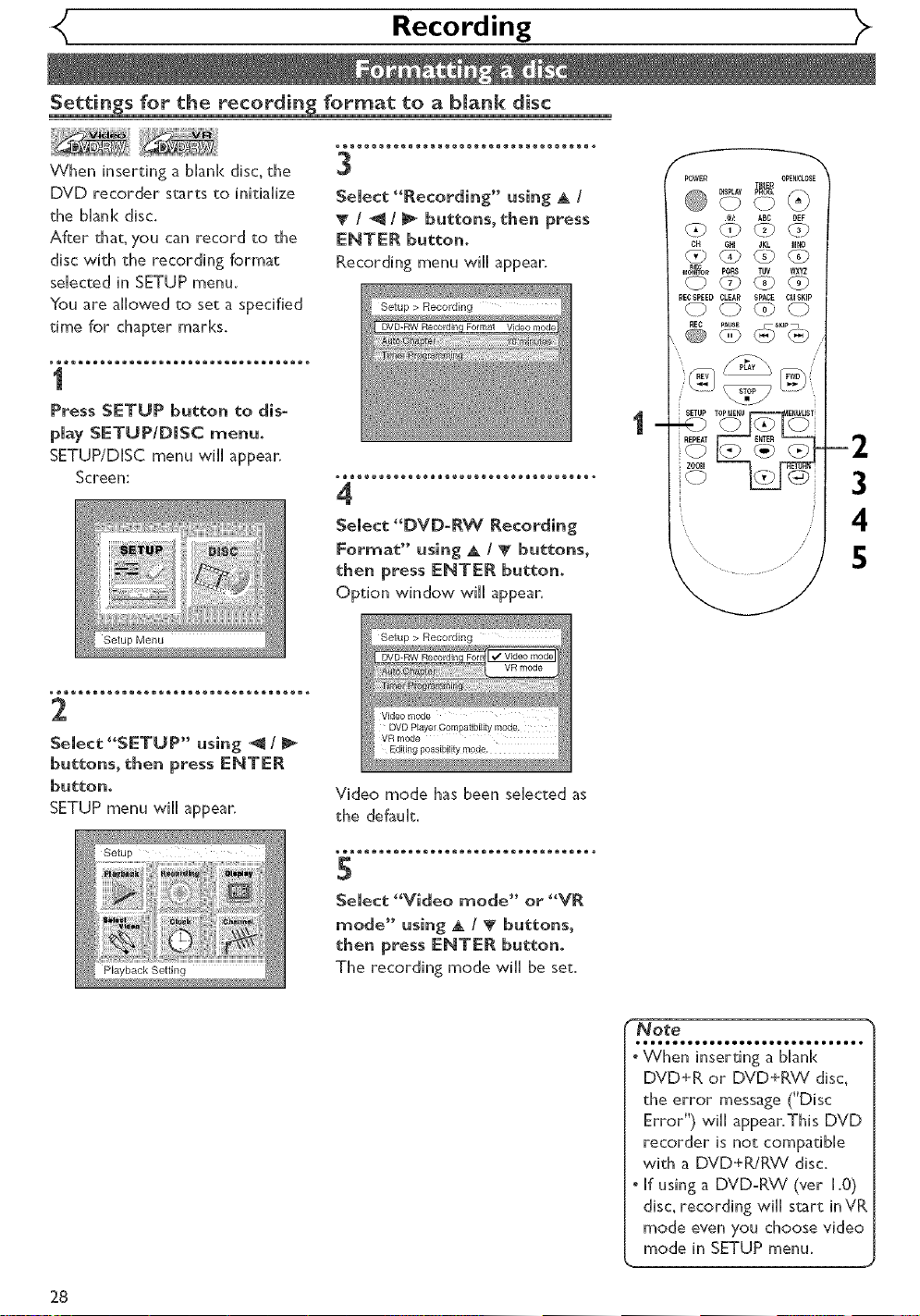
Recording
$ettin s for the recording format to a bmank disc
_®_e®®®e®®®e®®®e®®®e®®®e®®®e®®®e®®®_
When inserting a bhnk disc, the
DVD recorder starts to initiaHize
the bhnk disc.
After that_ you can record to the
disc with the recording format
selected in SETUP menu.
You are allowed to set a specified
time for chapter marks.
3
Select "Recording" _si_g _ /
V / _1 / @ buttons, the_ press
ENTE_ button°
Recording menu will appear.
Setup > Recording
DVD-RW Recordin_ Format Video rood(
POWER O_OSE
.@I: ABC DEF
L;} <T2 L;} Ls}
OH GHI JKL _
MO_R Pe_ TUV WXYZ
RECSPEED CLEAR SPACE C_SKIR
0 0 _} 0
REC PA_E _S_P_
1
Press SETUP button to dis-
play SETUP/DISC rnenuo
SETUP/DISC menu will appear.
Screen:
_ oo®o®®®o®®®o®®®o®®®o®®®o®®®o®®®o®®_
2
Select "SETUP" using _/
buttons, then press ENTER
button,
SETUP menu wH[ appear,
4
Select "DVD-RW _ecordi_g
Format" using A I _ b_tto_s,
t_e_ press E_TE_ b_tto_o
Option window will appear,
i Setup > Recording
Video mode has been selected as
the default.
5
Select "Video mode" or "VR
mode" using A / _ buttons,
then press E_TE_ butto_
The recording mode will be set.
}@ _¢':{....
i.... i
[REPE_
io eb>_#T -2
,,oo,,<_>--lo_ P__®
/// 4
3
28
" Note
iiiiiiiiiiiiiiiiiiiiiiiiiiiii
• When inserting a blank
DVD+R or DVD+R_Cv' disc,
the error message ("Disc
Error") will appear.This DVD
recorder is not compatible
with a DVD+R/RW disc.
• If using a DVDoRW (vet 1.0)
disc, recording wiil start in VR
mode even you choose video
mode in SETUP menu.
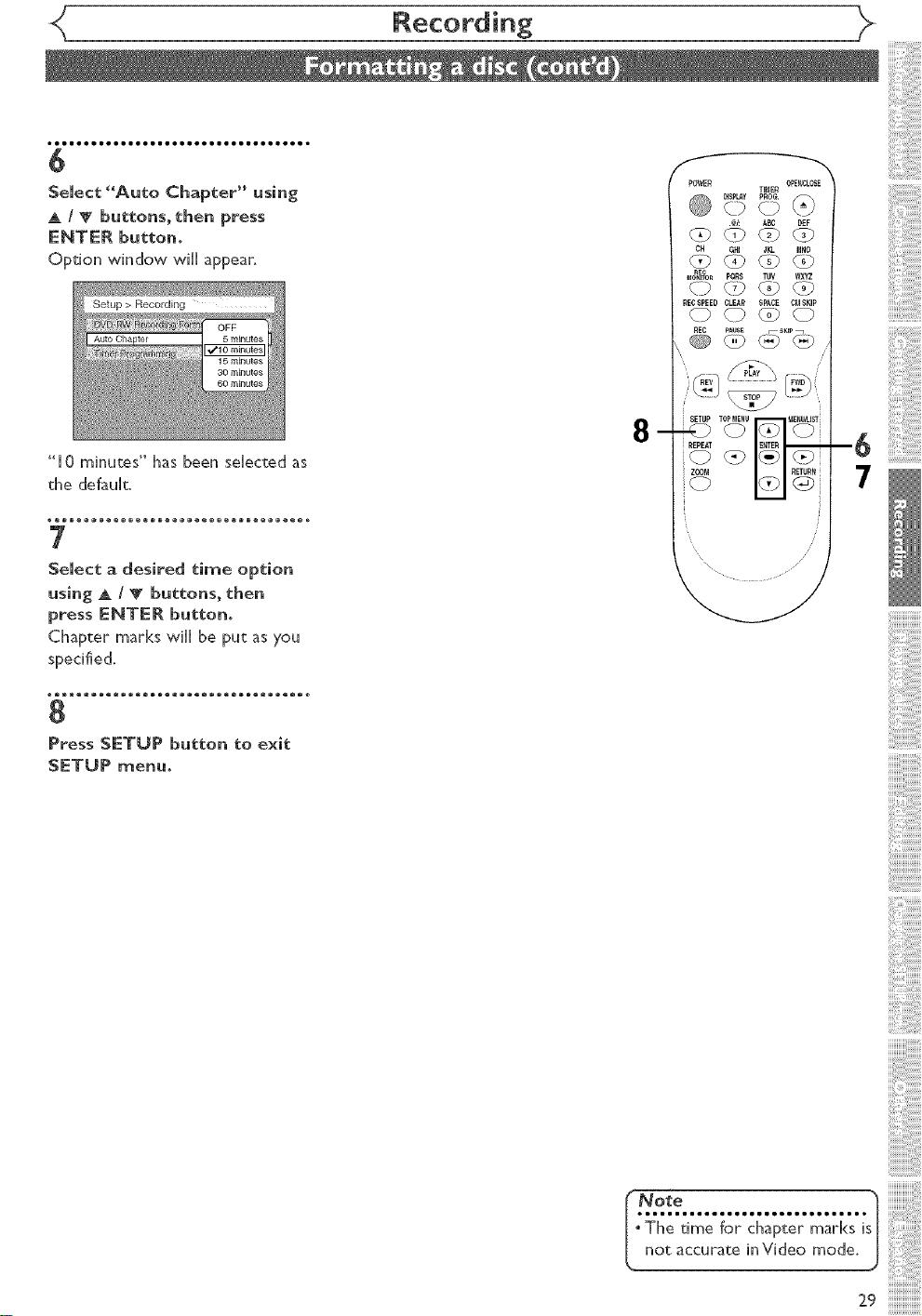
"10 minutes" has been selected as
the default.
7
Semect a desired time option
using A / V buttons, then
press ENTER button°
Ch@ter marks will be put as you
specified.
Recording
8
/
;/
/
8
Press SETUP b_to_ _o exi_
SETUP rne_
No_e sl
The _ime for chp_er marks i
no_ accurate inVideo mode. J
29
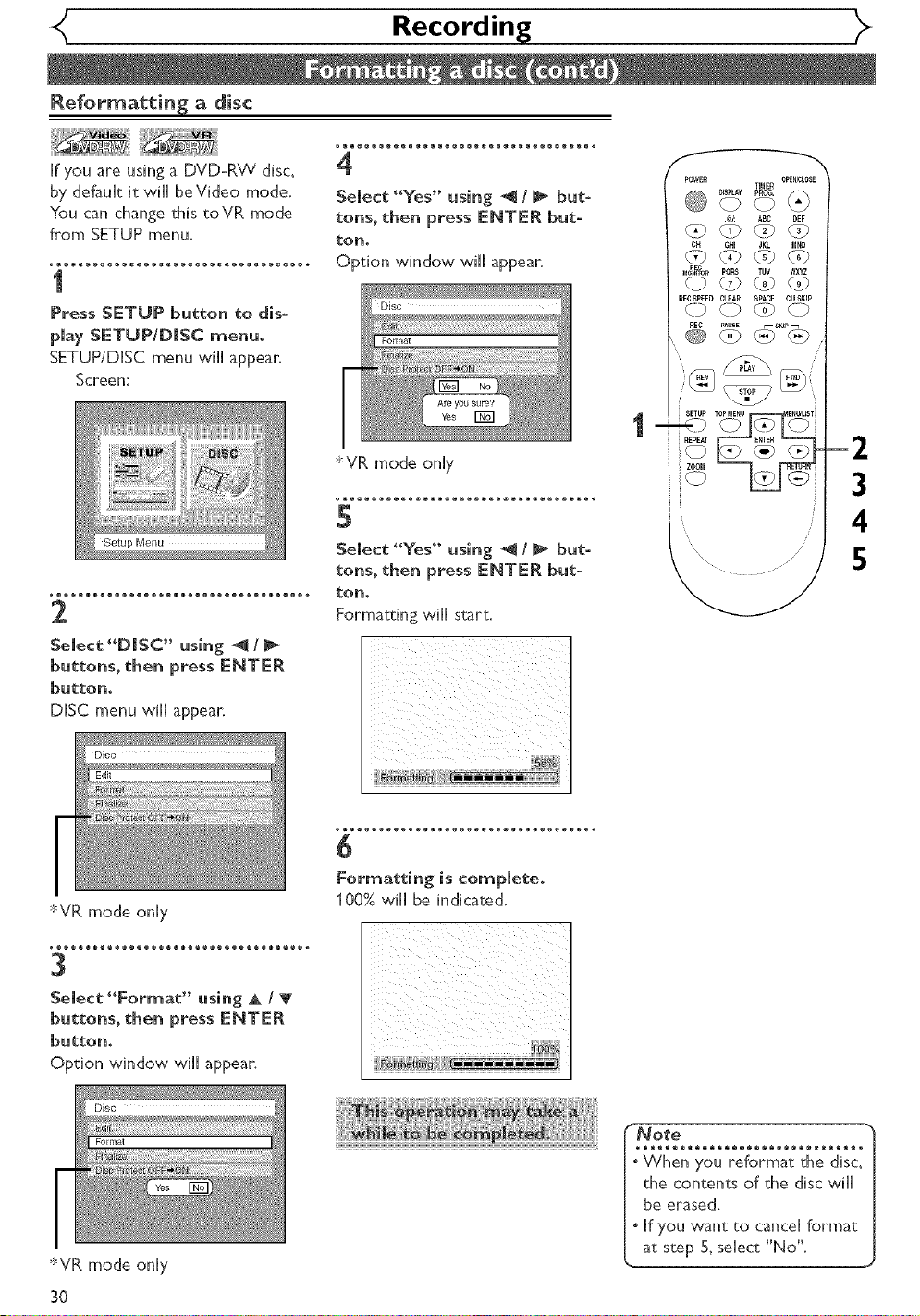
<_ Recording
Reformatdn_ a disc
_®®w®®®e®®®e®®®e®®®e®®®e®®®e®®®e®®®_
If you are using a DVDoRV_/disc,
by default it will beVideo mode.
You can change this toVR mode
from SETUP menu.
4
Select "Yes" using _ / _ but_
tons, then press ENTER but-
ton°
2
Select "DISC" _.lsing _ /
buttons, then press ENTER
button_
DISC menu wiil appear.
Disc
Edit
sVR mode only
3
sVR mode only
Formatting will start.
6
For_atdng is complete,
100% will be indicated.
SETUP T_
-2
3
4
/
5
Select "Fornlat" _.lsing A /
buttons, then press ENTER
button°
Option window will appear.
Disc
Format
sVR mode only
30
Note
the contents of the discwiil
be erased.
• If you want to cancei format
at step 5, select "No".
