Page 1
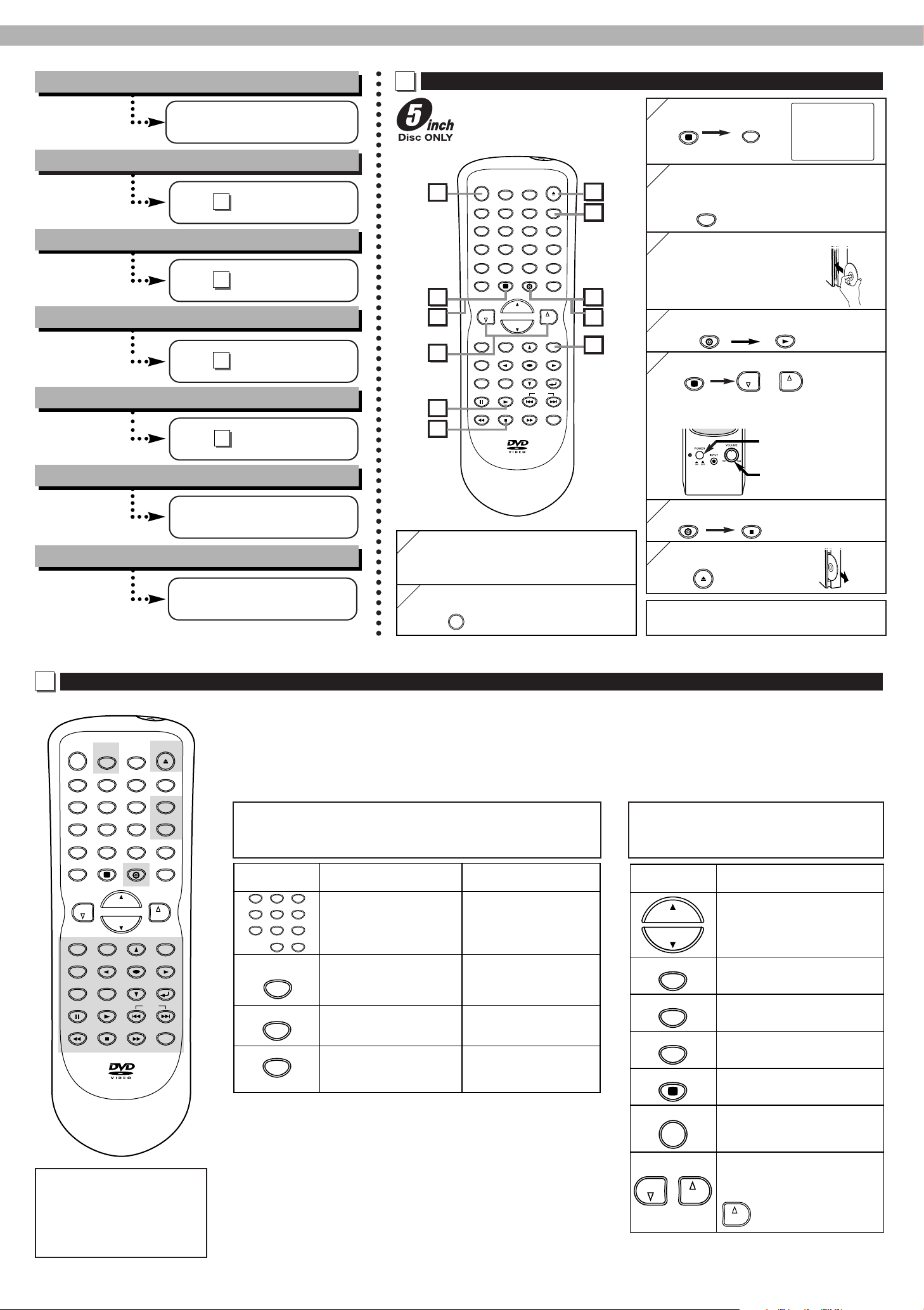
TV POWER
REPEAT A-B
SLEEP
PLAY SKIP
EJECT
CLEAR
TV
TOP MENU
STOP
DVD POWER
RETURN
123
456
7809
CH.
CH.
AUDIO
DISPLAY
+100
TV SETUP
DVD SETUP
DISC MENU
MODE
SEARCH
MODE
PAUSE
ENTER
MUTE DVD
+10
CH.RETURN
ANGLE
INPUT SELECT
SUBTITLE
VOL.
VOL.
NB139
6
7
3
7
2
8
3
4
6
8
9
QUICK GUIDE
1. Connections
TV
VOL.
VOL.
DVD
STOP
EJECT
TV
INPUT SELECT
DVD POWER
DVD
PLAY
TV POWER
REPEAT A-B
SLEEP
PLAY SKIP
EJECT
CLEAR
TV
STOP
RETURN
123
456
7809
CH.
CH.
AUDIO
DISPLAY
+100
TV SETUP
DVD SETUP
MODE
SEARCH
MODE
PAUSE
MUTE DVD
+10
CH.RETURN
ANGLE
INPUT SELECT
SUBTITLE
VOL.
VOL.
TOP MENU
DVD POWER
DISC MENU
ENTER
NB139
See
CONNECTION GUIDE
TO PLAY DVD/CD
A
• Details for playable discs, please
refer to page 5 in owner’s manual
for DVL515SL.
Select “VIDEO1”.
3
3
VIDEO1
2. To play DVD/CD
A
See on this guide
3. Remote Control Operation
B
See on this guide
4. Remote Control Operation for LCD TV
C
See on this guide
5. To set the V-CHIP SET UP
D
See on this guide
6. More details for DVD/CD player Operation
See owner’s manual
for DVL515SL
7. More details for LCD TV Operation
1
Connect the LCD TV, the DVD/CD player
1
and the speaker unit.
• Refer to CONNECTION GUIDE.
Turn on the DVD/CD player.
4
4
• The opening picture appears on the LCD
TV sccreen.
Insert a disc to the DVD/CD player with
5
5
label facing to the left.
Start playback.
6
6
Adjust the volume of the LCD TV.
7
7
or
Adjust the volume of the speaker unit.
[Speaker Unit (right)]
1. Turn on.
2. Adjust.
8
Stop playback.
8
9
Eject the disc.
9
Printed in China
1VMN21151 / E61T5UD ★★★★★
REMOTE CONTROL OPERATION
B
Shaded Buttons are for
DVD/CD player
(DVL515SL) only
Please refer to the owner’s
manual for DVL515SL.
See owner’s manual
for DVL515SLD
You can operate the LCV TV (DVL515SLD) and the DVD/CD player (DVL515SL) with the supplied remote control.
• Remote control buttons printed in black are for DVD/CD Player, blue buttons are for TV and yellow buttons are for both.
•
Press [TV] first to operate the LCD TV with the remote control.
• Press [DVD] first to operate the DVD/CD player with the remote control.
• Pressing [SEARCH MODE] will switch the remote control to the DVD mode automatically.
Buttons for both LCV TV (DVL515SLD)
and DVD/CD player (DVL515SL)
(Buttons printed in yellow)
Button
123
456
7809
A-B
SLEEP
+100
+10
DISPLAY
TV SETUP
DVD SETUP
2
2
Turn on the LCD TV.
TV POWER
TV mode DVD mode
(For LCD TV) (For DVD/CD player)
• To select channels
• To enter 4-digit access
code for the V-CHIP
• To select chapter, title
or track directly
SET UP
• To set the sleep timer
(Sleep timer function)
• To display CH No./Audio
status
• To call up the main menu
of the LCD TV
• To set the starting (A)/
ending(B) points during
playback for A-B repeat
• To display the current
disc mode
To call up the DVD setup
•
menu of the DVD/CD player
•For further details, please refer to the
owner’s manual for DVL515SL.
Buttons for LCV TV (DVL515SLD) only
(Buttons printed in blue)
Button
CH.
CH.
CH.RETURN
INPUT SELECT
MUTE
TV
TV POWER
VOL.
VOL.
• To select channels
• To select an item on the LCD
TV menu
• To return to previous channel
• To select TV or external input
• To mute sound
• To activate the remote control
in TV mode
• To turn the LCD TV on/off
• To adjust volume
• To change the setting on the
LCD TV menu
:To advance to the next
VOL.
on the LCD TV menu
TV mode
(For LCD TV)
Page 2
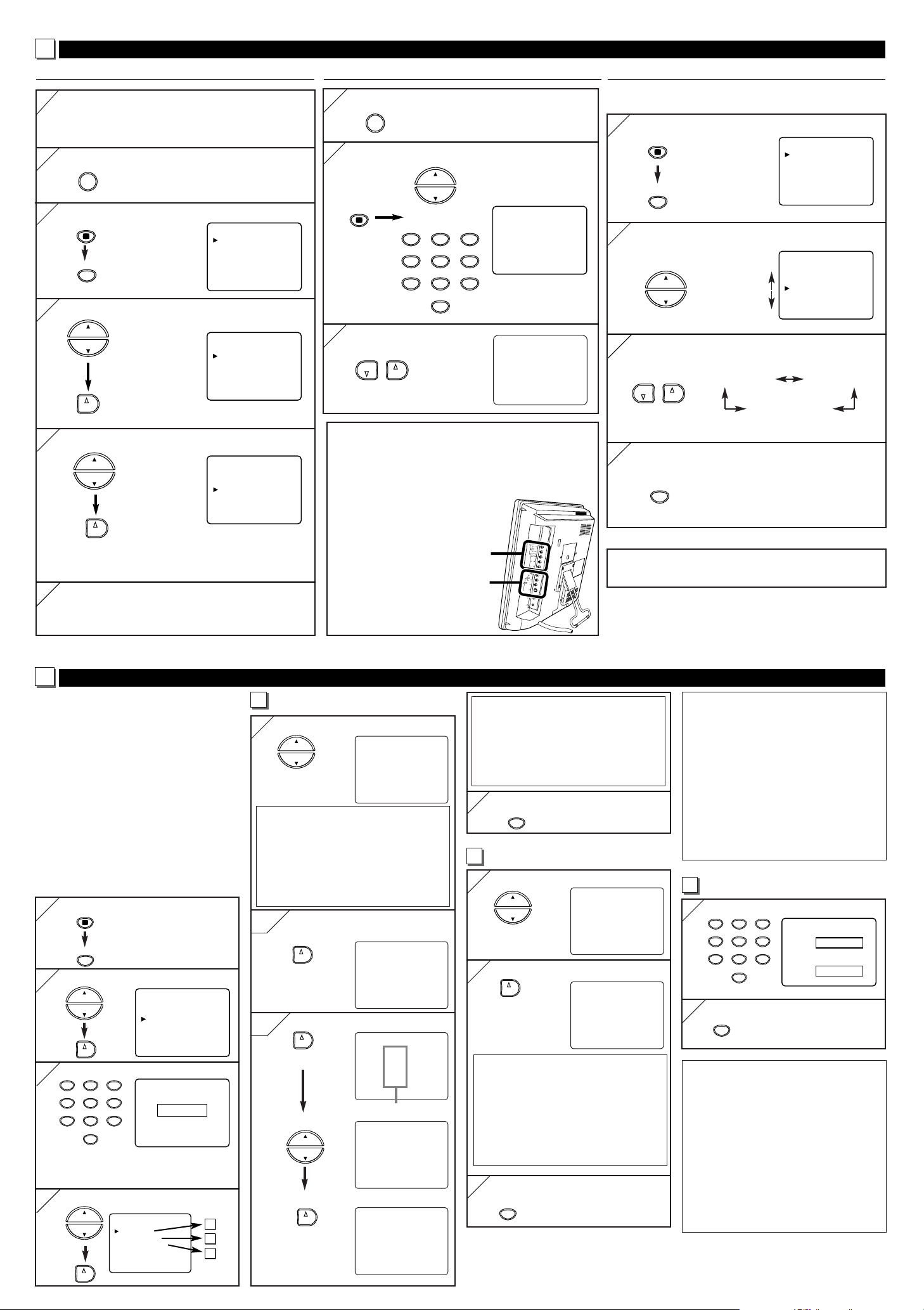
TV SETUP
ACCESS CODE
_ _ _ _
TV SETUP
TV
CH.
CH.
123
456
7809
15
ADD/DELETE
TV
L
Y
P
b
P
r
R
L
A
V
I
N
2
A
U
D
I
O
R
A
V
-
I
N
1
S
-
V
I
D
E
O
V
I
D
E
O
A
N
T
A
U
D
I
O
C
O
M
P
O
N
E
N
T
- TV SET UP -
PICTURE
CHANNEL SET UP
V-CHIP SET UP
LANGUAGE [ENGLISH]
CAPTION [OFF]
TV SOUND [MAIN]
BACK LIGHT [BRIGHT]
SLEEP [0] MINUTE
C
TV
REMOTE CONTROL OPERATION FOR LCD TV
CHANNEL SETTING
1
1
Connect the antenna cable to ANT jack of the LCD TV.
Then connect the power cord to AC outlet.
• Refer to the owner’s manual for DVL515SLD.
2
Turn on the LCD TV.
2
TV POWER
Call up the main menu.
3
3
- TV SET UP -
PICTURE
CHANNEL SET UP
V-CHIP SET UP
TV SETUP
Select “CHANNEL SET UP”.
4
4
CH.
CH.
VOL.
Select “AUTO PRESET CH”.
5
5
CH.
CH.
VOL.
The tuner scans and memorizes all available
channels in your area.
6
6
When the scanning is completed, the lowest
memorized channel appears on the screen.
LANGUAGE [ENGLISH]
CAPTION [OFF]
TV SOUND [MAIN]
BACK LIGHT [BRIGHT]
SLEEP [0] MINUTE
- TV SET UP -
PICTURE
CHANNEL SET UP
V-CHIP SET UP
LANGUAGE [ENGLISH]
CAPTION [OFF]
TV SOUND [MAIN]
BACK LIGHT [BRIGHT]
SLEEP [0] MINUTE
- CHANNEL SET UP -
ADD/DELETE CH (CATV)
AUTO PRESET CH
WATCHING TV
Turn on the LCD TV.
1
1
TV POWER
2
Select the channel you wish.
2
OR
3
Adjust the volume.
3
VOL.
VOL.
VOLUME 20
C C C C C C C C C C C C C C C C
SELECTING THE EXTERNAL INPUT
CHANNEL
When you use external connections, select “VIDEO1” or
“VIDEO2” by pressing
●
To use the AV-IN1
input jacks, select
“VIDEO1”.
●
To use the AV-IN2
input jacks, select
“VIDEO2”.
[INPUT SELECT].
AV-IN2
AV-IN1
ON-SCREEN OPERATIONS
You can access the LCD TV menu by following
(e.g.: “LANGUAGE”setting).
To call up the main menu.
1
1
TV
TV SETUP
2
2
To select an item (e.g.: “LANGUAGE”setting).
- TV SET UP -
PICTURE
CHANNEL SET UP
CH.
CH.
3
To change the setting.
3
V-CHIP SET UP
LANGUAGE [ENGLISH]
CAPTION [OFF]
TV SOUND [MAIN]
BACK LIGHT [BRIGHT]
SLEEP [0] MINUTE
[ENGLISH] [ESPAÑOL]
VOL.
VOL.
[FRANÇAIS]
4
4
Exit the menu.
TV SETUP
•For other function, please refer to the owner’s
manual for DVL515SLD.
D
To set the V-CHIP
This enables parents to prevent their children
from watching inappropriate material on TV.
●
The limitation is not available for news,
sports programs, unedited movies on premium cable channels and Emergency
Broadcast System signals.
●
When you try to access to a program
which is blocked, “PROTECTED PROGRAM by ...” message appears on the
TV screen.
●
Programming may be rated by the Motion
Picture Association of America (MPAA)
or according to the Television Parental
Guidelines. In order to block any inappropriate programming, set your limits in
both MPAA RATING and TV RATING.
Call up the main menu.
1
1
TV SETUP
2
2
Select “V-CHIP SET UP”.
CH.
CH.
VOL.
Enter 4-digit code.
3
3
123
456
7809
- TV SET UP -
PICTURE
CHANNEL SET UP
V-CHIP SET UP
LANGUAGE [ENGLISH]
CAPTION [OFF]
TV SOUND [MAIN]
BACK LIGHT [BRIGHT]
SLEEP [0] MINUTE
If you have not set up your personal
access code, enter 0000 (default
access code).
4
Select a feature to set up.
4
CH.
CH.
VOL.
- V-CHIP SET UP -
TV RATING
MPAA RATING
CHANGE CODE
(This feature is available from remote control only)
[TV RATING SET UP]
a
Select a rating.
5
5
CH.
CH.
<Selection>
<Rating Category Explanations>
• TV-Y : Appropriate for all children
• TV-Y7 : Appropriate for children
seven and older
• TV-G : General Audience
• TV-PG : Parental Guidance suggested
• TV-14 :
Unsuitable for children under 14
• TV-MA : Mature audience only
* Rating with no sub categories
6-1
6-1
Set to [BLOCK] or [VIEW].
VOL.
* Rating with sub categories
6-2
6-2
VOL.
2 times
Select a rating.
CH.
CH.
Set to [BLOCK] or [VIEW].
a
VOL.
b
c
B TV-Y [VIEW]
TV-Y7 ( )[VIEW]
TV-G [VIEW]
TV-PG( )[VIEW]
TV-14 ( )[VIEW]
TV-MA( )[VIEW]
TV-Y [VIEW]
TV-Y7 ( )[VIEW]
B TV-G [BLOCK]
TV-PG(DLSV) [BLOCK]
TV-14 (DLSV) [BLOCK]
TV-MA( LSV) [BLOCK]
TV-Y [VIEW]
TV-Y7 ( )[VIEW]
TV-G [VIEW]
B TV-PG( )[VIEW]
TV-14 ( )[VIEW]
TV-MA( )[VIEW]
Sub categories
TV-PG [BLOCK]
B D[BLOCK]
L[BLOCK]
S[BLOCK]
V[BLOCK]
TV-PG [BLOCK]
B D[VIEW]
L[BLOCK]
S[BLOCK]
V[BLOCK]
<Selection>
<Rating Category Explanations>
• TV-Y7
FV : Fantasy Violence
• TV-PG / TV-14 / TV-MA :
D:
Suggestive Dialog (TV-PG, TV-14 only)
L: Coarse Language
S: Sexual Situation
V: Violence
7
Exit the menu.
7
[MPAA RATING SET UP]
b
5
Select a rating.
5
CH.
CH.
Set to [BLOCK] or [VIEW].
6
6
VOL.
repeatedly
<Selection>
<Rating Category Explanations>
• G : General Audience
• PG : Parental Guidance suggested
• PG-13 :
• R :
Unsuitable for children under 13
Restricted; under 17 requires
accompanying parent or adult
guardian
• NC-17 : No one under 17 admitted
• X : Mature audience only
Exit the menu.
7
7
TV SETUP
B G[VIEW]
PG [VIEW]
PG-13 [VIEW]
R[VIEW]
NC-17 [VIEW]
X[VIEW]
G[VIEW]
PG [VIEW]
PG-13 [VIEW]
B R[BLOCK]
NC-17 [BLOCK]
X[BLOCK]
Notes (for TV RATING and MPAA
RATING):
●
You cannot access the setup menu when
the “PROTECTED PROGRAM by ...”
message appears. Move to an unblocked
channel before you press
●
When you select a rating and set it to
[TV SETUP].
[BLOCK], the higher ratings will be
blocked automatically. The lower ratings
will be available for viewing.
●
When you set the lowest rating to
[VIEW], all other ratings will automatically be available for viewing.
[CHANGING THE ACCESS CODE]
c
Enter 4-digit code.
5
5
123
456
7809
Exit the menu.
6
6
NEW CODE
[[[[
CONFIRM CODE
_ _ _ _
Notes:
●
Make sure you enter exactly the same
new code in the “CONFIRM CODE”
space as one in the “NEW CODE”
space. If they are different, the “NEW
CODE” space is cleared for redoing.
●
Your personal access code will be erased
and will return to the default (0000)
when a power failure occurs or when
you turn off the power using a wall
switch. If you have forgotten the code,
unplug the power cord for 10 seconds to
restore the access code to 0000.
Page 3
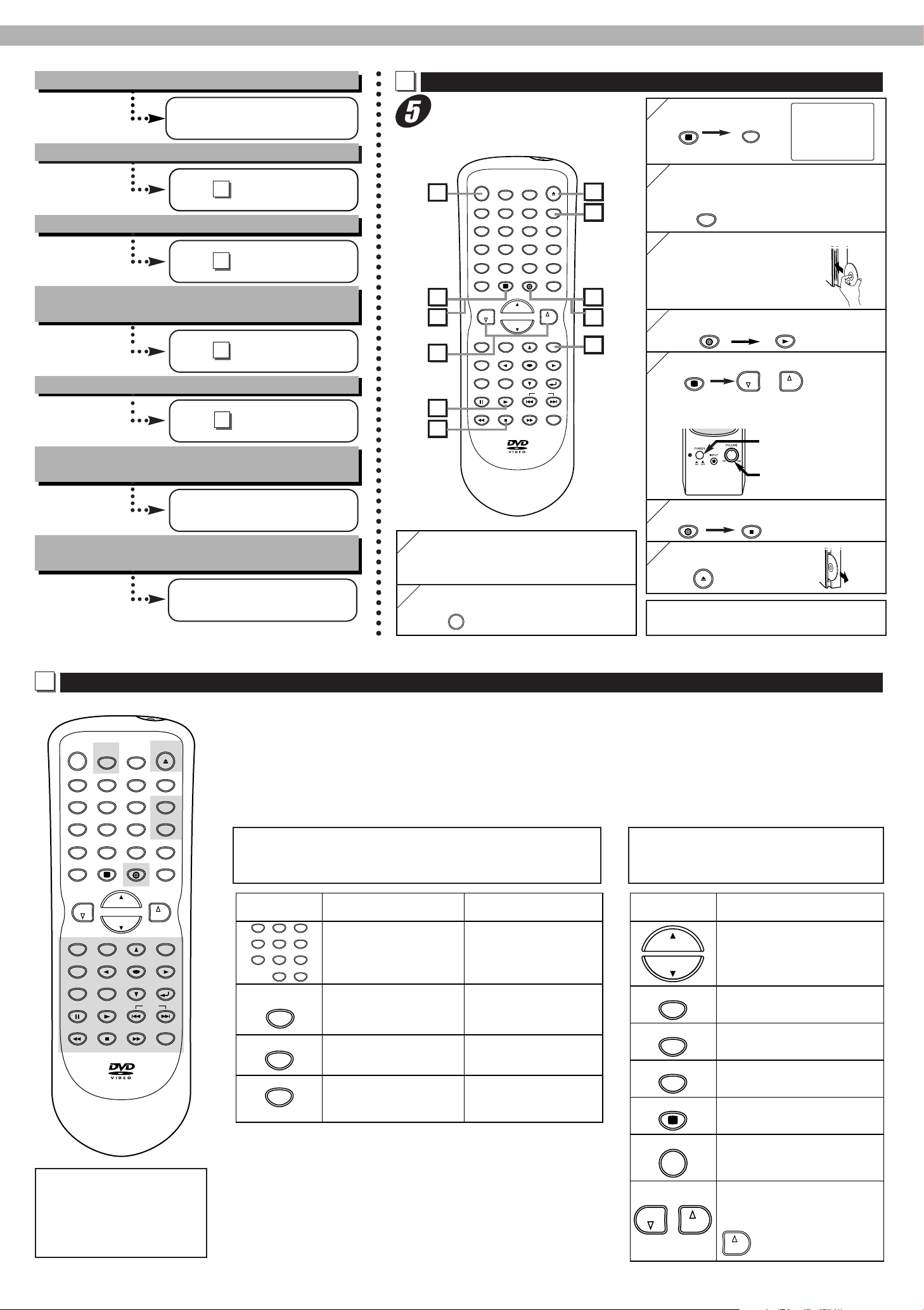
TV POWER
REPEAT A-B
SLEEP
PLAY SKIP
EJECT
CLEAR
TV
TOP MENU
STOP
DVD POWER
RETURN
123
456
7809
CH.
CH.
AUDIO
DISPLAY
+100
TV SETUP
DVD SETUP
DISC MENU
MODE
SEARCH
MODE
PAUSE
ENTER
MUTE DVD
+10
CH.RETURN
ANGLE
INPUT SELECT
SUBTITLE
VOL.
VOL.
NB139
6
7
3
7
2
8
3
4
6
8
9
GUÍA DE RÁPIDO
TV
VOL.
VOL.
DVD
STOP
EJECT
TV
INPUT SELECT
DVD POWER
DVD
PLAY
1. Conexiones
SÓLO Disco
pulg.
Vea la GUÍA DE
CONEXIÓN
2. Para reproducir DVD/CD
A
Vea en la guía
3. Funcionamiento con el control remoto
B
Vea en la guía
4. Funcionamiento con el control remoto
para el TV de cristal líquido
C
Vea en la guía
5. Para ajustar la configuración V-CHIP
D
Vea en la guía
6. Más detalles del funcionamiento del
reproductor de DVD/CD
Para reproducir DVD/CD
A
• Para más detalles de los discos que
pueden reproducirse, consulte la
página 5 en el manual del propietario del DVL515SL.
Para seleccione “AUX1”.
3
3
Para encender la reproductor DVD/CD.
4
4
• La imagen inicial aparece en la pantalla de
TV de cristal líquido.
Coloque el disco en el reproductor
5
5
de DVD/CD con la etiqueta
haciala izquierda.
Para empezar la reproducción.
6
6
Ajuste el volumen del TV de cristal líquido.
7
7
o
Ajuste el volumen de la unidad de altavoz.
[Unidad de altavoz (derecha)]
1. Para encender.
2. Para ajustar.
AUX1
Vea el manual del
propietario para DVL515SL
7. Mas detalles del funcionamiento del TV
de cristal líquido
Vea el manual del
propietario para DVL515SLD
Funcionamiento con el control remoto
B
Puede hacer funcionar el TV de cristal líquido (DVL515SLD) y el reproductor de DVD/CD (DVL515SL)
con el control remoto entregado.
SLEEP
+100
+10
ENTER
EJECT
INPUT SELECT
SUBTITLE
AUDIO
DISPLAY
TV SETUP
DVD SETUP
VOL.
DVD POWER
RETURN
ANGLE
NB139
• Los botones del control remoto impresos en negro están para el reproductor de DVD/CD mientras que los botones en azul están para TV y
los botones en amarillo están para ambos.
•
Presione primero [TV] para hacer funcionar el TV de cristal líquido con el control remoto.
• Presione primero [DVD] para hacer funcionar el reproductor de DVD/CD con el control remoto.
• Una presión del [SEARCH MODE] cambiará automáticamente el control remoto al modo DVD.
Botones para ambos TV de cristal líquido (DVL515SLD) y
reproductor de DVD/CD (DVL515SL)
(Botones impresos en amarillo)
Botón
123
456
7809
TV SETUP
DVD SETUP
A-B
SLEEP
DISPLAY
+100
+10
TV POWER
REPEAT A-B
123
456
7809
CH.RETURN
MUTE DVD
TV
VOL.
DISC MENU
MODE
SEARCH
MODE
PAUSE
CH.
CH.
TOP MENU
CLEAR
PLAY SKIP
STOP
Los botones sombreados
son para el reproductor de
DVD/CD (Sólo DVL515SL)
Consulte el manual del
propietario del DVL515SL.
1
Conecte el TV de cristal líquido, el repro-
1
ductor de DVD/CD y la unidad de altavoz.
• Consulte la GUÍA DE CONEXIÓN.
2
2
Para encender el Television de cristal liquido.
TV POWER
Modo TV Modo DVD
(Para Television de cristal liquido)
•
Para volver al canal anterior
•
Para ingresar el código
de acceso de 4 cifras
para el ajuste del V-CHIP
• Para ajustar el temporizador
para dormir (función del
temporizador para dormir)
• Para mostrar el estado de
N. CH/audio
• Para llamar el menú
principal del TV de cristal
líquido
(Para reproductor DVD/CD)
• Para seleccionar
directamente el
capítulo, título, o canción
•
Para ajustar los puntos de
inicio (A)/fin (B) durante la
reproducción repetida A-B
• Para mostrar el modo de
disco actual
Para llamar el menú de
•
configuración DVD del
reproductor de DVD/CD
8
Para parar la reproducción.
8
9
Expulse el disco.
9
•Para más detalles, consulte el manual del
propietario del DVL515SL.
Botones sólo para el TV de cristal líquido (DVL515SLD)
(Botones impresos en azul)
Botón
CH.
CH.
CH.RETURN
INPUT SELECT
MUTE
TV
TV POWER
VOL.
VOL.
(Para Television de cristal liquido)
• Para seleccionar canales
• Para seleccionar un ítem en el
menú de TV de cristal líquido
• Para volver al canal anterior
• Para seleccionar el TV
o entrada externa
• Suprime la salida de sonido
•
Para activar el mando a distancia
en el modo de TV
• Para encender/apagar el
Television de cristal liquido
• Para ajustar el volumen
Para cambiar la configuración en
•
el menú de TV de cristal líquido
:
VOL.
de TV de cristal líquido
Modo TV
Para avanzar al siguiente menú
Page 4
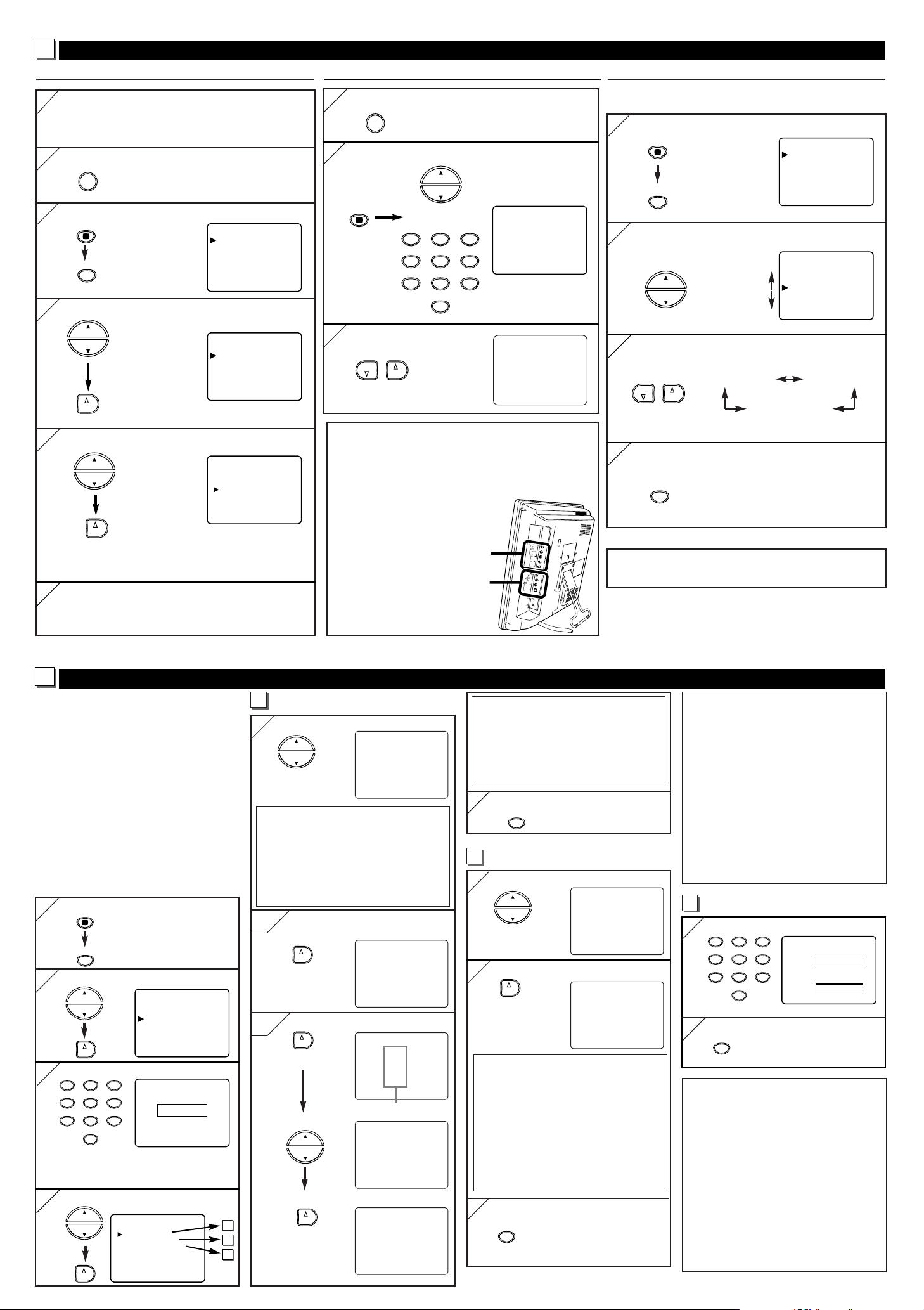
TV SETUP
CODIGO DE ACCESO
_ _ _ _
TV SETUP
TV
CH.
CH.
123
456
7809
15
ADD/DELETE
TV
L
Y
P
b
P
r
R
L
A
V
I
N
2
A
U
D
I
O
R
A
V
-
I
N
1
S
-
V
I
D
E
O
V
I
D
E
O
A
N
T
A
U
D
I
O
C
O
M
P
O
N
E
N
T
- TV PREP. -
IMAGEN
AJUSTE DE CANAL
AJUSTE DE V-CHIP
IDIOMA [ESPAÑOL]
TITULO [OFF]
SONIDO TV [MAIN]
LUZ DE FONDO
[BRILLO]
REPOSAR [0] MINUTO
C
TV
Funcionamiento con el control remoto para el TV de cristal líquido
AJUSTE DE CANAL
1
1
Conecte el cable de antena a la toma ANT del TV de cristal
líquido. Conecte el cable eléctrico al tomacorriente de CA.
• Consulte el manual del propietario del
DVL515SLD.
2
Para encender el Television de cristal liquido.
2
TV POWER
Llame al menú principal.
3
3
- TV PREP. -
IMAGEN
AJUSTE DE CANAL
AJUSTE DE V-CHIP
TV SETUP
Seleccione “AJUSTE DE CANAL”.
4
4
CH.
CH.
VOL.
Seleccione “PREA. AUTO CA.”.
5
5
CH.
CH.
VOL.
El sintonizador barre y memoriza todos los
canales existentes en su región.
6
6
Cuando se completó el barrido, aparece el canal
memorizado más bajo en la pantalla.
IDIOMA [ESPAÑOL]
TITULO [OFF]
SONIDO TV [MAIN]
LUZ DE FONDO
REPOSAR [0] MINUTO
IMAGEN
AJUSTE DE CANAL
AJUSTE DE V-CHIP
IDIOMA [ESPAÑOL]
TITULO [OFF]
SONIDO TV [MAIN]
LUZ DE FONDO
REPOSAR [0] MINUTO
- AJUSTE DE CANAL -
AGREGAR/BORRAR CA (CATV)
PREA. AUTO CA.
[BRILLO]
- TV PREP. -
[BRILLO]
MIRANDO AL TV
Para encender el Television de cristal liquido.
1
1
TV POWER
2
Seleccione el canal deseado.
2
O
3
Para ajustar el volumen.
3
VOL.
VOL.
VOLUMEN 20
C C C C C C C C C C C C C C C C
SELECCIÓN DEL CANAL DE
ENTRADA EXTERNA
Cuando utilice las conexiones externas, seleccione
“AUX1” o “AUX2” presionando
●
Para utilizar las tomas
de entrada AV-IN1,
seleccione “AUX1”.
●
Para utilizar las tomas
de entrada AV-IN2,
seleccione “AUX2”.
[INPUT SELECT].
AV-IN2
AV-IN1
OPERACIONES EN LA PANTALLA
Puede tener acceso al menú del TV de cristal líquido siguiendo (por ejemplo configuración: “IDIOMA”).
Para seleccionar un ítem.
1
1
TV
TV SETUP
2
2
Para seleccionar un ítem (por ejemplo configuración:
“IDIOMA”).
CH.
CH.
3
Para cambiar la configuración.
3
- TV PREP. -
IMAGEN
AJUSTE DE CANAL
AJUSTE DE V-CHIP
IDIOMA [ESPAÑOL]
TITULO [OFF]
SONIDO TV [MAIN]
LUZ DE FONDO
REPOSAR [0] MINUTO
[BRILLO]
[ENGLISH] [ESPAÑOL]
VOL.
VOL.
[FRANÇAIS]
4
4
Para salir del menú.
TV SETUP
•Para más detalles, consulte el manual del
propietario del DVL515SLD.
D
Para ajustar la configuración V-CHIP
Permite que los padres prohiban que sus hijos
vean material no apto para ellos en la TV.
●
La limitación no existe para las noticias,
programa de deportes, películas no editadas
en los canales de cable premio y las señales
del sistema de transmisión de emergencia.
●
Cuando intenta acceder a programas bloqueados, aparece un mensaje “PROGRAMA PROHIBIDO por ...” en la pantalla de TV.
●
La programación puede tener clasificación
de la Asociación Americana de Películas
(MPAA) o las Guías de Padres para
Televisión. Para bloquear programación no
aptos, ajuste sus límites de nivel para
CLASE DE MPAA y CLASE DE TV.
Llame al menú principal.
1
1
TV SETUP
2
2
Seleccione “AJUSTE DE V-CHIP”
CH.
CH.
VOL.
Ingrese un código de 4 cifras
3
3
123
456
7809
- TV PREP. -
IMAGEN
AJUSTE DE CANAL
AJUSTE DE V-CHIP
IDIOMA [ESPAÑOL]
TITULO [OFF]
SONIDO TV [MAIN]
LUZ DE FONDO
REPOSAR [0] MINUTO
Si no ajustó su código de acceso
personal, ingrese 0000 (código de acceso
por omisión).
4
Seleccione una función a instalar
4
CH.
CH.
VOL.
- AJUSTE DE V-CHIP -
CLASE DE TV
CLASE DE MPAA
CAMBIAR CODIGO
[BRILLO]
(Esta característica esta disponible sólo en el control remoto)
[
INSTALACION DE CLASE DE TV
a
Select a rating.
5
5
CH.
CH.
<Selección> <Explicaciones de categoría de nivel>
• TV-Y : Apto para todos los niños
• TV-Y7 :
Apto para niños mayores de 7 años
• TV-G : Auditorio general
• TV-PG : Se sugiere Guía de Padres
• TV-14 : No apto para niños de menos
de 14 años
• TV-MA : Sólo para adultos
6-1
* Nivel sin subcategorías
6-1
Ajuste a [BLOQ.] o [MIRAR]
VOL.
6-2
* Nivel con subcategorías
6-2
VOL.
2 veces
Seleccione un nivel
CH.
CH.
Ajuste a [BLOQ.] o [MIRAR]
a
VOL.
b
c
BTV-Y [MIRAR]
TV-Y7 ( ) [MIRAR]
TV-G [MIRAR]
TV-PG( ) [MIRAR]
TV-14 ( ) [MIRAR]
TV-MA( ) [MIRAR
TV-Y [MIRAR]
TV-Y7 ( ) [MIRAR]
BTV-G [BLOQ.]
TV-PG(DLSV) [BLOQ.]
TV-14 (DLSV) [BLOQ.]
TV-MA( LSV) [BLOQ.
TV-Y [MIRAR]
TV-Y7 ( ) [MIRAR]
TV-G [MIRAR]
B TV-PG( ) [MIRAR]
TV-14 ( ) [MIRAR]
TV-MA( ) [MIRAR]
Subcategorías
TV-PG [BLOQ.]
B D[BLOQ.]
L[BLOQ.]
S[BLOQ.]
V[BLOQ.]
TV-PG [BLOQ.]
B D[MIRAR]
L[BLOQ.]
S[BLOQ.]
V[BLOQ.]
]
<Selección> <
• TV-Y7
• TV-PG / TV-14 / TV-MA :
]
7
7
Explicaciones de categoría de nivel
FV : Violencia en fantasía
D:
SDiálogo sugerente (Sólo TV-PG, TV-14)
L: Lenguaje inapropiado
S: Situaciones sexuales
V: Violencia
Para salir del menú
>
Notas (para niveles CLASE DE TV y
CLASE DE MPAA):
●
No puede tener acceso al menú de
ajustes cuando aparece el mensaje
“PROGRAMA PROHIBIDO por ...”.
Vaya a un canal no bloqueado antes de
presionar
●
Cuando selecciona un nivel y [BLOQ.],
[TV SETUP].
los niveles más altos se bloquean
automáticamente. Los niveles más bajos
pueden verse.
●
[AJUSTE DE CLASE DE MPAA]
b
Seleccione un nivel
5
5
CH.
CH.
Ajuste a [BLOQ.] o [MIRAR]
6
6
]
VOL.
repetidamente
B G[MIRAR]
PG [MIRAR]
PG-13 [MIRAR]
R[MIRAR]
NC-17 [MIRAR]
X[MIRAR]
G[MIRAR]
PG [MIRAR]
PG-13 [MIRAR]
B R [BLOQ.]
NC-17 [BLOQ.]
X [BLOQ.]
Cuando ajuste el nivel más bajo a
[MIRAR], todos los demás niveles
podrán verse automáticamente.
[CAMBIO DEL CODIGO DE ACCESO]
c
Ingrese un código de 4 cifras
5
5
123
456
7809
Para salir del menú
6
6
CODIGO NUEVO
[[[[
CODIGO CONFIRMADO
_ _ _ _
<Selección> <Explicaciones de categoría de nivel>
• G : Audiencia general
• PG : Se sugiere Guía de Padres
• PG-13 : No apto para niños de menos
de 13
• R : Limitación, los menores de
17 deben estar acompañados
por un padre o adulto responsable
• NC-17 :
Prohibido para menores de 17
• X : Sólo para adultos
Para salir del menú
7
7
TV SETUP
Notes:
●
Asegúrese de entrar exactamente el
mismo nuevo código en el espacio
“CODIGO CONFIRMADO” que en el
espacio “CODIGO NUEVO”. Si son
diferentes, se borra el espacio “CODIGO
NUEVO” para volver a empezar.
●
Se borrará su código de acceso personal
y volverá al valor por omisión (0000)
cuando se produce un corte eléctrico o
cuando desconecte la electricidad con un
interruptor de pared. Si se olvidó el código, desenchufe el cable eléctrico durante
10 segundos para volver el código de
acceso a 0000.
Page 5
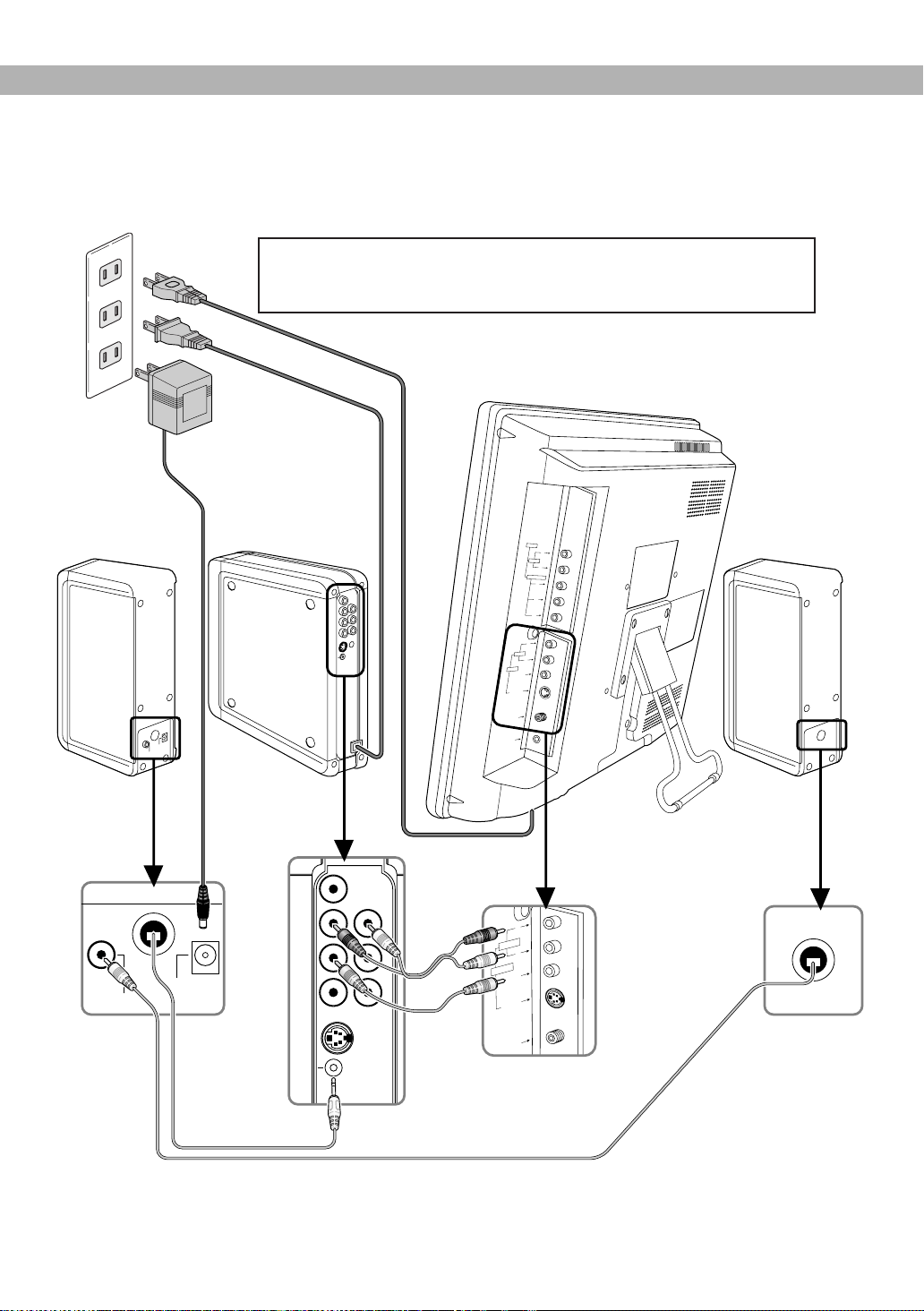
L
Y
P
b
P
r
R
L
A
V
I
N
2
AUDIO
R
AV-IN
1
S
-
V
I
D
E
O
V
I
D
E
O
ANT
HEAD PHONE
A
U
D
IO
C
O
M
P
O
N
EN
T
AUDIO
OUT
DIGITAL
AUDIO OUT
R
L
YC
R
/P
R
C
B
/P
B
COAXIAL
VIDEO
OUT
COMPONENT
VIDEO OUT
S-VIDEO
OUT
TO SPEAKER
F
R
O
M
R
I
G
H
T
S
P
E
A
K
E
R
I
M
P
E
D
A
N
C
E
4
Ω
A
C
1
0
V
8
V
A
A
C
I
N
P
U
T
I
M
P
E
D
A
N
C
E
4
Ω
T
O
L
E
F
T
S
P
E
A
K
E
R
F
R
O
M
D
V
D
R
L
S
-V
ID
E
O
V
ID
E
O
A
N
T
A
V
-IN
1
A
U
D
IO
AUDIO
OUT
DIGITAL
AUDIO OUT
R
L
YC
R
/P
R
C
B
/P
B
COAXIAL
VIDEO
OUT
COMPONENT
VIDEO OUT
S-VIDEO
OUT
TO SPEAKER
FROM
RIGHT SPEAKER
IMPEDANCE 4Ω
AC 10V 8VA
AC INPUT
FROM DVD
IMPEDANCE
4Ω
TO
LEFT
SPEAKER
1
2
0
V
CONNECTION GUIDE
DVL515SL To DVL515SLD
Check!!!
•
Be sure to remove the disc from the DVD/CD player and unplug the
AC power cord from the outlet before connecting the units.
LCD television
Speaker unit
(right)
Printed in China
DVD/CD player
Speaker AC power cord (supplied)
Audio /
Video
cables
(supplied)
(INPUT)
(OUTPUT)
1VMN21150 / E61T5UD ★★★★★
Speaker unit
(left)
Page 6
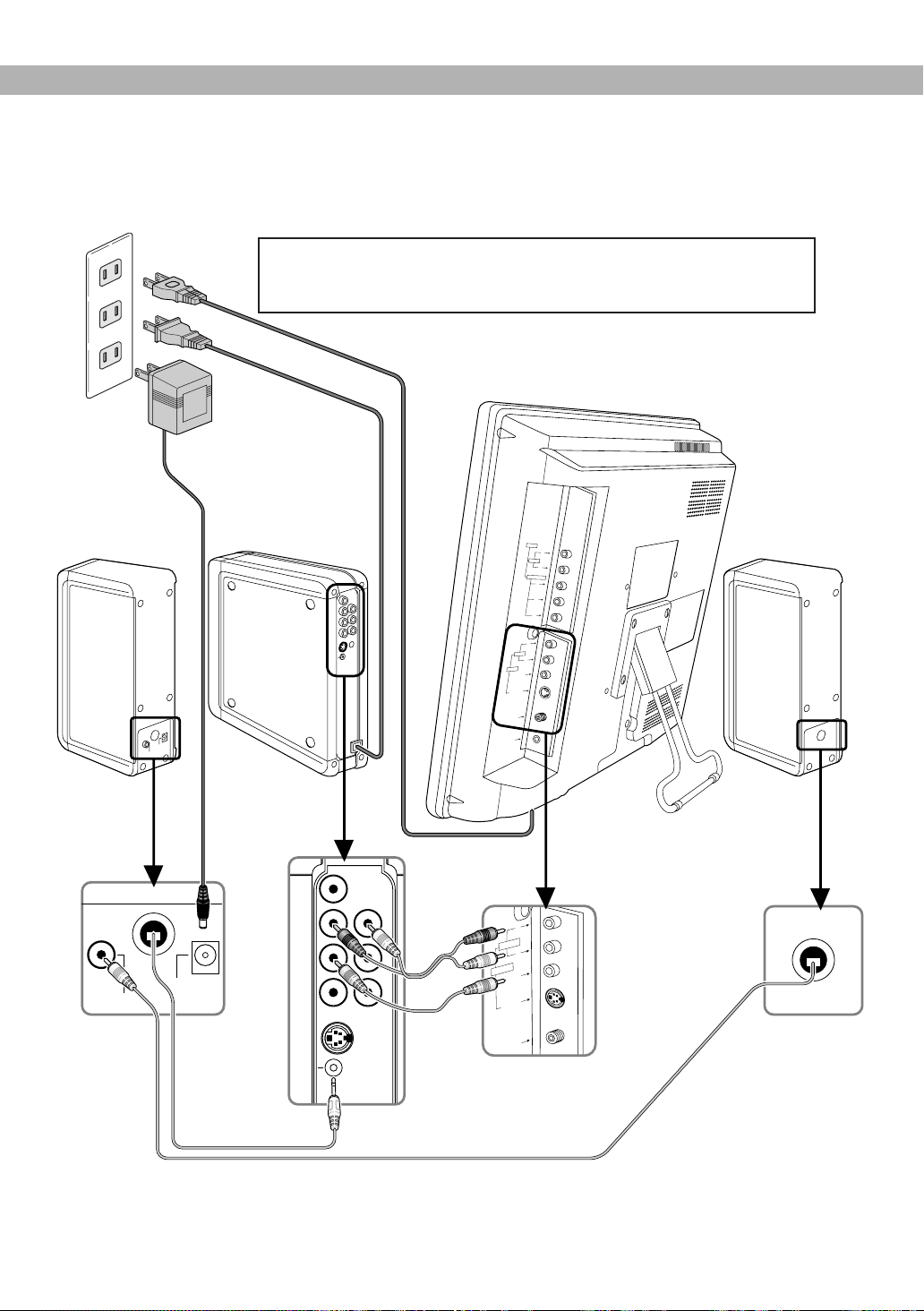
L
Y
P
b
P
r
R
L
A
V
I
N
2
AUDIO
R
AV-IN
1
S
-
V
I
D
E
O
V
I
D
E
O
ANT
HEAD PHONE
A
U
D
IO
C
O
M
P
O
N
EN
T
AUDIO
OUT
DIGITAL
AUDIO OUT
R
L
YC
R
/P
R
C
B
/P
B
COAXIAL
VIDEO
OUT
COMPONENT
VIDEO OUT
S-VIDEO
OUT
TO SPEAKER
F
R
O
M
R
I
G
H
T
S
P
E
A
K
E
R
I
M
P
E
D
A
N
C
E
4
Ω
A
C
1
0
V
8
V
A
A
C
I
N
P
U
T
I
M
P
E
D
A
N
C
E
4
Ω
T
O
L
E
F
T
S
P
E
A
K
E
R
F
R
O
M
D
V
D
R
L
S
-V
ID
E
O
V
ID
E
O
A
N
T
A
V
-IN
1
A
U
D
IO
AUDIO
OUT
DIGITAL
AUDIO OUT
R
L
YC
R
/P
R
C
B
/P
B
COAXIAL
VIDEO
OUT
COMPONENT
VIDEO OUT
S-VIDEO
OUT
TO SPEAKER
FROM
RIGHT SPEAKER
IMPEDANCE 4Ω
AC 10V 8VA
AC INPUT
FROM DVD
IMPEDANCE
4Ω
TO
LEFT
SPEAKER
1
2
0
V
GUÍA DE CONEXIÓN
DVL515SL a DVL515SLD
¡¡¡
Comprube!!!
•
Asegúrese de retirar un disco y desenchufar el cable eléctrico de
CA del tomacorriente antes de conectar las unidades.
Television de cristal liquido
Unidad de altavoz
(derecha)
Reproductor
DVD/CD
Cable Electrico de CA para bocinas (incluído)
Cables
Unidad de altavoz
(izquierda)
audio /
video
(incluído)
(ENTRADA)
(SALIDA)
Page 7
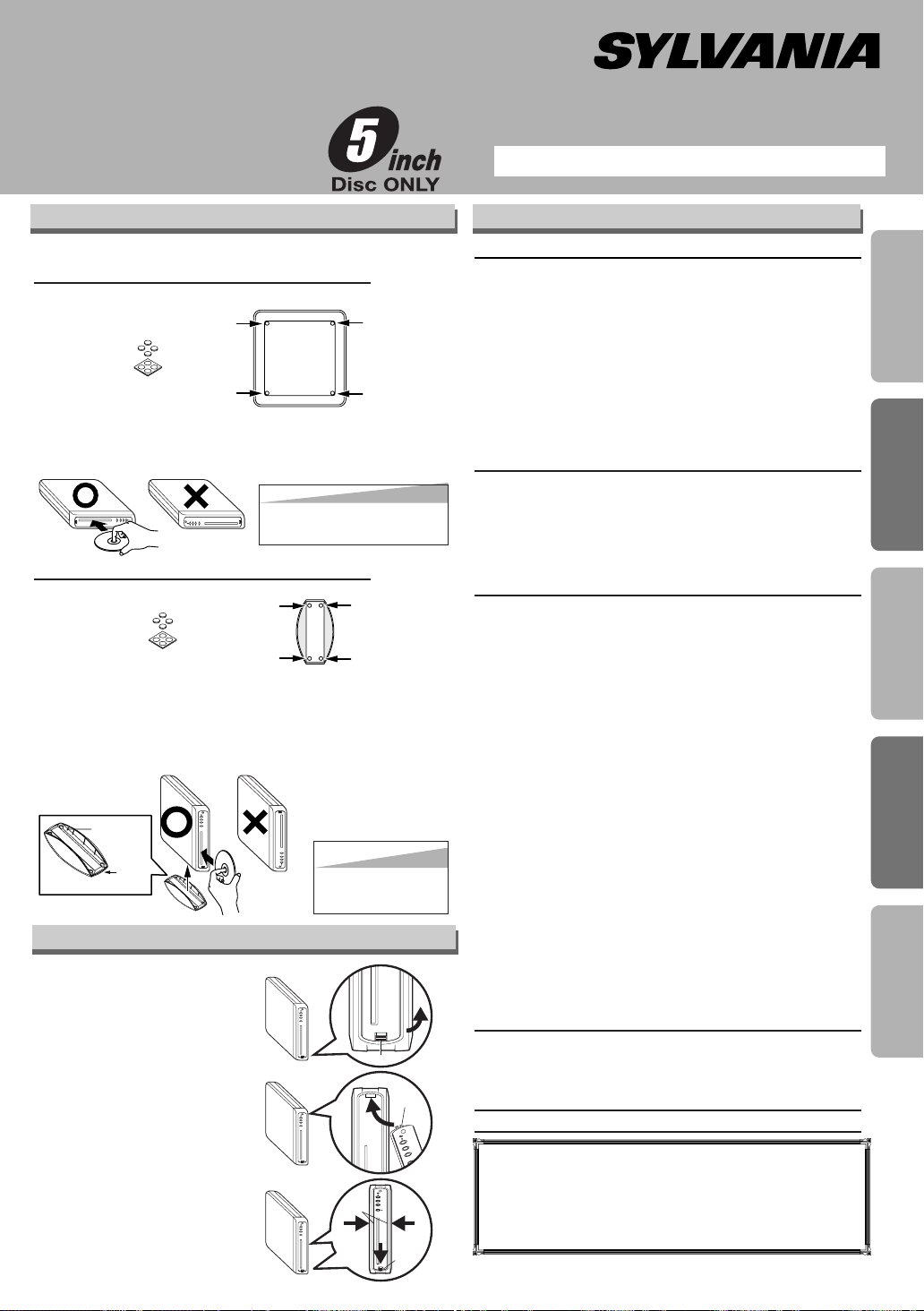
Owner’s Manual
Please read before using this product.
DVD/CD Player
Catch
Front
la
b
e
l
Stand
P
R
O
G
R
E
S
S
I
V
E
P
O
W
E
R
C
S
T
O
P
E
J
E
C
T
B
P
L
A
Y
Stopper
Catch
Click!
Click!
PROGRESSIVE
POWER
C
STOP
EJECT
B
PLAY
DVL515SL
Setting the DVD/CD Player
You can install this DVD/CD player horizontally or vertically.
Horizontal installation (laying position):
1)
Attach the Foot to the bottom of the DVD/CD player.
Foot
(supplied)
2)Place the DVD/CD player as [POWER] comes on
your right.
label
Vertical installation (standing position):
1) Attach the Foot to the bottom of the Stand.
Foot
(supplied)
2)Place the DVD/CD player as its dent matches the
catch of the Stand. As you position the DVD/CD
player, be sure
Changing the front panel
The front panel can be
exchanged for the supplied colored panel.
1)Unhook the stopper on
the panel bottom to
detach the panel.
2)Hook the catch on the
top of the colored panel
to the DVD/CD player.
3)Push the lower part of
the panel until the
stopper fits in.
Make sure the hooks
on side of the panel are
also set correctly.
Bottom of the DVD/CD player
Hint
Hint
•Insert a disc with the label
facing up.
Stand
(supplied)
[POWER] is located at the top.
Hint
Hint
•Insert a disc with its
label facing to the
left.
INSTRUCCIONES EN ESPAÑOL INCLUIDAS.
Table of Contents
Precautions
Laser Safety . . . . . . . . . . . . . . . . . . . . . . . . . . . . . . . . . 2
■ Important Safeguards . . . . . . . . . . . . . . . . . . . . . . . . . 3
Avoid the Hazards of Electrical Shock and Fire . . . . . . . 3
Moisture Condensation Warning . . . . . . . . . . . . . . . . . . 3
Supplied Accessory . . . . . . . . . . . . . . . . . . . . . . . . . . . . 4
Installation Location. . . . . . . . . . . . . . . . . . . . . . . . . . . . 4
About Copyright. . . . . . . . . . . . . . . . . . . . . . . . . . . . . . . 4
Notice for Progressive Scan Outputs . . . . . . . . . . . . . . . 4
Symbols Used in This Manual . . . . . . . . . . . . . . . . . . . . 4
Maintenance . . . . . . . . . . . . . . . . . . . . . . . . . . . . . . . . . 4
■ About the Discs . . . . . . . . . . . . . . . . . . . . . . . . . . . . . . 5
Playable Discs. . . . . . . . . . . . . . . . . . . . . . . . . . . . . . . . 5
Unplayable Discs. . . . . . . . . . . . . . . . . . . . . . . . . . . . . . 5
Setup
■ Connections . . . . . . . . . . . . . . . . . . . . . . . . . . . . . . . . 6
Connection to a TV . . . . . . . . . . . . . . . . . . . . . . . . . . . . 6
Connection to an Audio System. . . . . . . . . . . . . . . . . . . 7
Rear Terminals . . . . . . . . . . . . . . . . . . . . . . . . . . . . . . . 7
■ About the Remote Control . . . . . . . . . . . . . . . . . . . . . 8
Remote Control . . . . . . . . . . . . . . . . . . . . . . . . . . . . . . . 8
Installing the Batteries for the Remote Control . . . . . . . . 8
Functions
■ Playback. . . . . . . . . . . . . . . . . . . . . . . . . . . . . . . . . . . . 9
■ MP3/WMA Playback . . . . . . . . . . . . . . . . . . . . . . . . . . 10
■ Search Function . . . . . . . . . . . . . . . . . . . . . . . . . . . . 10
Tr ack Search . . . . . . . . . . . . . . . . . . . . . . . . . . . . . . . . 10
Title / Chapter Search . . . . . . . . . . . . . . . . . . . . . . . . . 10
Time Search . . . . . . . . . . . . . . . . . . . . . . . . . . . . . . . . 10
■ On-Screen Display. . . . . . . . . . . . . . . . . . . . . . . . . . . 11
■ Marker Setup . . . . . . . . . . . . . . . . . . . . . . . . . . . . . . . 11
■ Repeat / Random / Programmed Playback . . . . . . . . 12
Repeat Playback . . . . . . . . . . . . . . . . . . . . . . . . . . . . . 12
Repeat A-B Playback. . . . . . . . . . . . . . . . . . . . . . . . . . 12
Random Playback . . . . . . . . . . . . . . . . . . . . . . . . . . . . 12
Programmed Playback. . . . . . . . . . . . . . . . . . . . . . . . . 12
■ Special Settings. . . . . . . . . . . . . . . . . . . . . . . . . . . . . 13
Subtitle Language . . . . . . . . . . . . . . . . . . . . . . . . . . . . 13
Audio Language . . . . . . . . . . . . . . . . . . . . . . . . . . . . . 13
Camera Angles . . . . . . . . . . . . . . . . . . . . . . . . . . . . . . 13
Black Level Setting . . . . . . . . . . . . . . . . . . . . . . . . . . . 13
Stereo Sound Mode. . . . . . . . . . . . . . . . . . . . . . . . . . . 13
Virtual Surround . . . . . . . . . . . . . . . . . . . . . . . . . . . . . 13
■ DVD Setup . . . . . . . . . . . . . . . . . . . . . . . . . . . . . . . . . 14
LANGUAGE Setting. . . . . . . . . . . . . . . . . . . . . . . . . . . 14
DISPLAY Setting . . . . . . . . . . . . . . . . . . . . . . . . . . . . . 15
AUDIO Setting. . . . . . . . . . . . . . . . . . . . . . . . . . . . . . . 15
PARENTAL Setting . . . . . . . . . . . . . . . . . . . . . . . . . . . 16
OTHERS Setting . . . . . . . . . . . . . . . . . . . . . . . . . . . . . 16
Reset to the Default Setting
(Except for PARENTAL Setting) . . . . . . . . . . . . . . . . . . 17
Information
■ Troubleshooting Guide . . . . . . . . . . . . . . . . . . . . . . . 17
■ Specifications . . . . . . . . . . . . . . . . . . . . . . . . . . . . . . 18
■ Language List . . . . . . . . . . . . . . . . . . . . . . . . . . . . . . 18
■ Limited Warranty . . . . . . . . . . . . . . . . . . . . . . . . . . . . 18
Español . . . . . . . . . . . . . . . . . . . . . . . . . . . . . . . . . . . . .19
Quick Use Guide . . . . . . . . . . . . . . . . . . . . . .Back Cover
If you need additional operating assistance after
reading this owner’s manual, please call
TOLL FREE : 1-800-968-3429
or visit our web site at
http://www.SylvaniaConsumerElectronics.com
To install and operate the TV with this product, please
refer to the owner’s manual of DVL515SLD.
Precautions
SetupInformationEspañol
Functions
Page 8
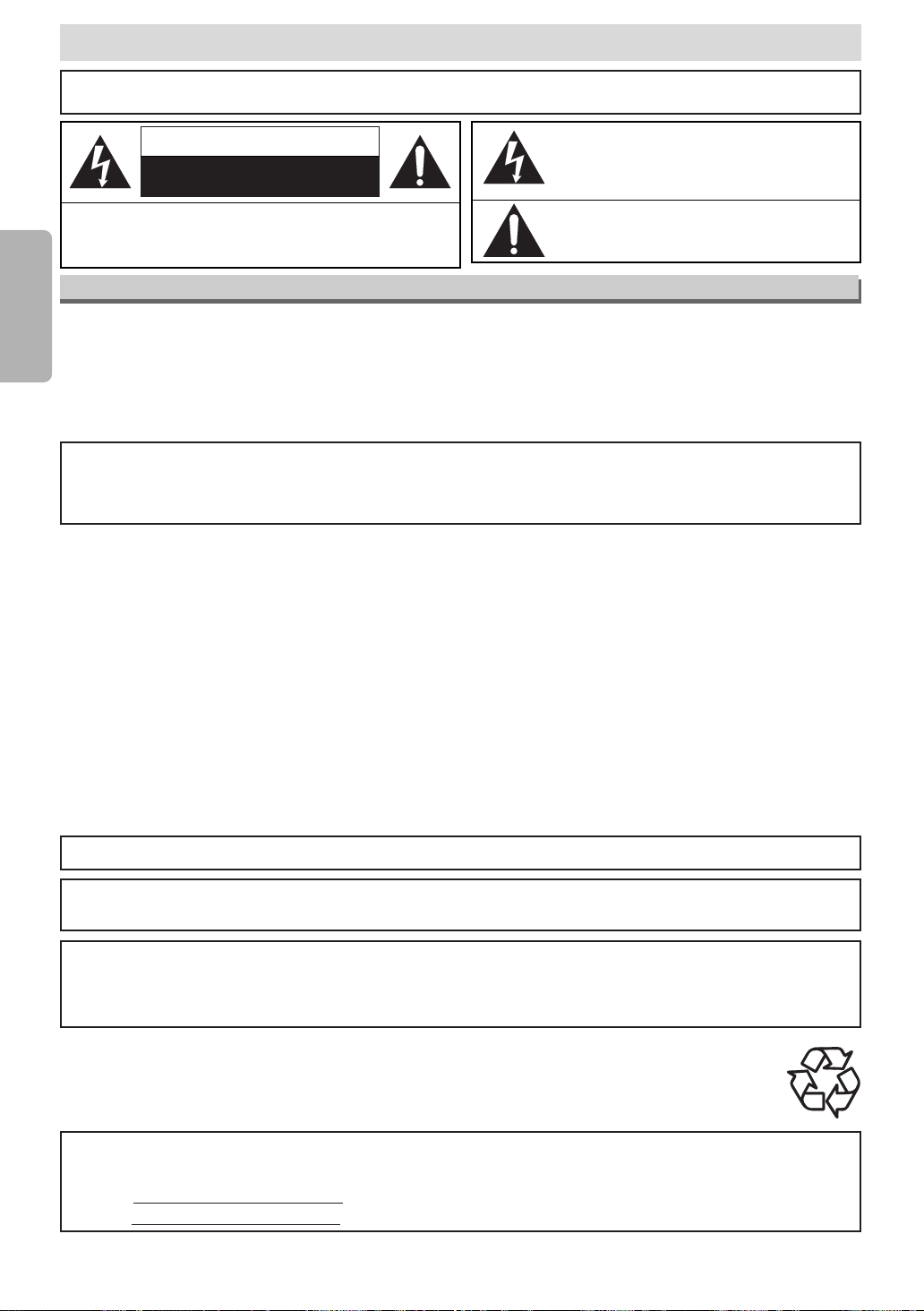
Precautions
WARNING
CAUTION
TO REDUCE THE RISK OF ELECTRIC SHOCK, DO NOT REMOVE
Precautions
COVER (OR BACK). NO USER SERVICEABLE PARTS INSIDE. REFER
SERVICING TO QUALIFIED SERVICE PERSONNEL.
: TO REDUCE THE RISK OF FIRE OR ELECTRIC SHOCK, DO NOT EXPOSE THIS
APPLIANCE TO RAIN OR MOISTURE.
CAUTION
RISK OF ELECTRIC SHOCK
DO NOT OPEN
:
The lightning flash with arrowhead symbol, within an
equilateral triangle, is intended to alert the user to the
presence of uninsulated “dangerous voltage” within the
product’s enclosure that may be of sufficient magnitude
to constitute a risk of electric shock to persons.
The exclamation point within an equilateral triangle is
intended to alert the user to the presence of important
operating and maintenance (servicing) instructions in
the literature accompanying the appliance.
Laser Safety
This unit employs a laser.Only a qualified service person should remove the cover or attempt to service this device, due to possible
eye injury.
CAUTION: USE OF CONTROLS OR ADJUSTMENTS OR PERFORMANCE OF PROCEDURES OTHER THAN THOSE SPECI-
CAUTION: VISIBLE AND INVISIBLE LASER RADIATION WHEN OPEN AND INTERLOCK DEFEATED. DO NOT STARE INTO
LOCATION: INSIDE, NEAR THE DECK MECHANISM.
FIED HEREIN MAY RESULT IN HAZARDOUS RADIATION EXPOSURE.
BEAM.
FCC WARNING-This equipment may generate or use radio frequency energy. Changes or modifications to
this equipment may cause harmful interference unless the modifications are expressly approved in the manual. The user could lose the authority to operate this equipment if an unauthorized change or modification
is made.
RADIO-TV INTERFERENCE
This equipment has been tested and found to comply with the limits for a Class B digital device, pursuant to Part
15 of the FCC Rules. These limits are designed to provide reasonable protection against harmful interference in
a residential installation. This equipment generates, uses, and can radiate radio frequency energy and, if not
installed and used in accordance with the instructions, may cause harmful interference to radio communications.
However, there is no guarantee that interference will not occur in a particular installation. If this equipment does
cause harmful interference to radio or television reception, which can be determined by turning the equipment off
and on, the user is encouraged to try to correct the interference by one or more of the following measures:
1) Reorient or relocate the receiving antenna.
2) Increase the separation between the equipment and receiver.
3) Connect the equipment into an outlet on a circuit different from that to which the receiver is connected.
4) Consult the dealer or an experienced radio/TV technician for help.
This Class B digital apparatus complies with Canadian ICES-003.
Cet appareil numérique de la classe B est conforme à la norme NMB-003 du Canada.
CAUTION:TO PREVENT ELECTRIC SHOCK, MATCH WIDE BLADE OF PLUG TO WIDE SLOT, FULLY INSERT.
ATTENTION: POUR ÉVITER LES CHOC ÉLECTRIQUES, INTRODUIRE LA LAME LA PLUS LARGE DE LA
FICHE DANS LA BORNE CORRESPONDANTE DE LA PRISE ET POUSSER JUSQU’AU FOND.
A NOTE ABOUT RECYCLING
This product’s packaging materials are recyclable and can be reused. Please dispose of any materials in accordance with your
local recycling regulations.
Batteries should never be thrown away or incinerated but disposed of in accordance with your local regulations concerning
chemical wastes.
Make your contribution to the environment!!!
• Used up batteries do not belong in the dust bin.
• You can dispose of them at a collection point for used up batteries or special waste.
Contact your council for details.
For Customer Use:
Read carefully the information located at the bottom of this product and enter below the Serial No. Retain this information
for future reference.
Model No.
Serial No. _____________________
_____________________
–2–
EN
Page 9

IMPORTANT SAFEGUARDS
1) Read Instructions - All the safety and operating instructions should be read before the product is operated.
2) Retain Instructions - The safety and operating instructions should be retained for future reference.
3) Heed Warnings - All warnings on the product and in
the operating instructions should be adhered to.
4) Follow Instructions - All operating and use instructions
should be followed.
5) Cleaning - Unplug this product from the wall outlet
before cleaning. Do not use liquid cleaners or aerosol
cleaners. Use a damp cloth for cleaning.
6) Attachments - Do not use attachments not recommended by the product manufacturer as they may
cause hazards.
7) Water and Moisture - Do not use this product near
water - for example, near a bath tub, wash bowl,
kitchen sink, or laundry tub; in a wet basement; or near
a swimming pool; and the like.
8) Accessories - Do not place this product on an unstable
cart, stand, tripod, bracket, or table. The product may
fall, causing serious injury to a child or adult, and serious damage to the product. Use only with a cart,
stand, tripod, bracket, or table recommended by the
manufacturer, or sold with the product. Any mounting
of the product should follow the manufacturer’s instructions, and should
use a mounting accessory recommended by the manufacturer.
9) A product and cart combination
should be moved with care. Quick
stops, excessive force, and uneven
surfaces may cause the product and
cart combination to overturn.
10) Ventilation - Slots and openings in the cabinet are provided for ventilation and to ensure reliable operation of
the product and to protect it from overheating, and
these openings must not be blocked or covered. The
openings should never be blocked by placing the product on a bed, sofa, rug, or other similar surface. This
product should not be placed in a built-in installation
such as a bookcase or rack unless proper ventilation is
provided or the manufacturer's instructions have been
adhered to.
11) Power Sources - This product should be operated only
from the type of power source indicated on the marking label. If you are not sure of the type of power supply to your home, consult your product dealer or local
power company. For products intended to operate from
battery power, or other sources, refer to the operating
instructions.
12) Grounding or Polarization - This product may be
equipped with a polarized alternating-current line plug
(a plug having one blade wider than the other). This
plug will fit into the power outlet only one way. This is a
safety feature. If you are unable to insert the plug fully
into the outlet, try reversing the plug. If the plug should
still fail to fit, contact your electrician to replace your
obsolete outlet. Do not defeat the safety purpose of the
polarized plug.
13)
Power-Cord Protection - Power-supply cords should be
routed so that they are not likely to be walked on or
pinched by items placed upon or against them, paying
particular attention to cords at plugs, convenience receptacles, and the point where they exit from the product.
14) Lightning - For added protection for this product during
a lightning storm, or when it is left unattended and
unused for long periods of time, unplug it from the wall
outlet. This will prevent damage to the product due to
lightning and power-line surges.
15) Power lines - An outside antenna system should not be
located in the vicinity of overhead power lines or other
electric light or power circuits, or where it can fall into
such power lines or circuits.When installing an outside
antenna system, extreme care should be taken to keep
from touching such power lines or circuits as contact
with them might be fatal.
16) Overloading - Do not overload wall outlets, extension
cords, or integral convenience receptacles as this can
result in a risk of fire or electric shock.
17) Object and Liquid Entry - Never push objects of any
kind into this product through openings as they may
touch dangerous voltage points or short-out parts that
could result in a fire or electric shock. Never spill liquid
of any kind on the product.
18) Servicing - Do not attempt to service this product yourself as opening or removing covers may expose you to
dangerous voltage or other hazards. Refer all servicing
to qualified service personnel.
19) Damage Requiring Service - Unplug this product from
the wall outlet and refer servicing to qualified service
personnel under the following conditions:
a) When the power-supply cord or plug is damaged,
b) If liquid has been spilled, or objects have fallen into
the product,
c) If the product has been exposed to rain or water,
d) If the product does not operate normally by follow-
ing the operating instructions. Adjust only those con-
trols that are covered by the operating instructions
as an improper adjustment of other controls may
result in damage and will often require extensive
work by a qualified technician to restore the product
to its normal operation,
e)
If the product has been dropped or damaged in any way.
f) When the product exhibits a distinct change in per-
formance - this indicates a need for service.
20) Replacement Parts - When replacement parts are
required, be sure the service technician has used
replacement parts specified by the manufacturer or
have the same characteristics as the original part.
Unauthorized substitutions may result in fire, electric
shock, or other hazards.
21) Safety Check - Upon completion of any service or
repairs to this product, ask the service technician to
perform safety checks to determine that the product is
in proper operating condition.
22) Heat - The product should be situated away from heat
sources such as radiators, heat registers, stoves, or
other products (including amplifiers) that produce heat.
Precautions
Avoid the Hazards of Electrical Shock and Fire
• Do not handle the power cord with wet hands.
• Do not pull on the power cord when disconnecting it
from AC wall outlet. Grasp it by the plug.
•
If, by accident, water is spilled on this product, unplug
the power cord immediately and take the product to
our Authorized Service Center for servicing.
Moisture Condensation Warning
Moisture condensation may occur inside the product
when it is moved from a cold place to a warm place,
or after heating a cold room or under conditions of
high humidity. Do not use this product at least for 2
hours until its inside gets dry.
–3–
EN
Page 10

WMAWMA
WMA
MP3MP3
MP3
CDCD
CD
DVD-V
DVD-V
Supplied Accessory
Owner's Manual
QUICK GUIDE
CONNECTION GUIDE
• Remote control
(NB139UD)
with two AA
batteries
• RF cable
(WPZ0901TM002)
• Audio/Video
cables
(WPZ0102TM015/
WPZ0102LTE01/
WPZ0102CAB01)
Symbols Used in This Manual
The following symbols appear in some headings in this manual.
: Description refers to playback of DVD-Video discs.
Precautions
•
Owner’s Manual
(1VMN20875)
•
Quick Guide
(1VMN21151)
Connection Guide
(1VMN21150)
•
Detachable
Replacement
• Foot
(1VM421328)
Panel
(blue:1VM321211)
(pink:1VM320996)
Installation Location
For safety and optimum performance of this product:
• Do not place anything directly on top of the product.
Do not place the product directly on top of the TV.
• Shield it from direct sunlight and keep it away from
sources of intense heat. Avoid dusty or humid
places. Avoid places with insufficient ventilation for
proper heat dissipation. Avoid locations subject to
strong vibration or strong magnetic fields.
•
Be sure to remove the disc and unplug the AC power
cord from the outlet before carrying the product.
About Copyright
Unauthorized copying, broadcasting, public performance
and lending of discs are prohibited.
This product incorporates copyright protection technology
that is protected by U.S. patents and other intellectual
property rights. Use of this copyright protection
technology must be authorized by Macrovision, and is
intended for home and other limited viewing uses only
unless otherwise authorized by Macrovision. Reverse
engineering or disassembly is prohibited.
Notice for Progressive Scan Outputs
Consumers should note that not all high definition
television sets are fully compatible with this product and
may cause artifacts to be displayed in the picture. In case
of picture problems with 525 progressive scan output, it is
recommended that the user switch the connection to the
‘standard definition’ output. If there are questions
regarding your TV set compatibility with this 525p DVD
player, please contact our customer service center.
• Speaker unit
(USPUSPKHYE04)
•
Stand
(1VM220555)
: Description refers to playback of Audio CDs.
: Description refers to playback of MP3 files.
: Description refers to playback of discs formatted
with WMA.
Maintenance
SERVICING
¡Please refer to relevant topics on the “Troubleshooting
Guide” on page 17 before returning the product.
¡If this product becomes inoperative, do not try to cor-
rect the problem by yourself. There are no user-serviceable parts inside. Turn off, unplug the power plug,
and please call our help line mentioned on the front
page to locate an Authorized Service Center.
CLEANING THE CABINET
¡Use a soft cloth slightly moistened with a mild deter-
gent solution. Do not use a solution containing alcohol, spirits, ammonia or abrasive.
CLEANING DISCS
¡When a disc becomes dirty, clean it with a cleaning
cloth. Wipe the disc from the center out. Do not wipe
in a circular motion.
¡Do not use solvents such as benzine, thinner, com-
mercially available cleaners, detergent, abrasive
cleaning agents or antistatic spray intended for analog records.
CLEANING THE DISC LENS
¡
If this product still does not perform properly although you
refer to the relevant sections and to “Troubleshooting Guide”
in this Owner’s Manual, the laser optical pickup unit may be
dirty. Consult your dealer or an Authorized Service Center
for inspection and cleaning of the laser optical pickup unit.
DISC HANDLING
¡When you handle a disc hold it by its edge and try not
to touch the surface of the disc.
¡Always store a disc in its protective case when it is
not used.
¡
If the disc’s peripheral edge is rough, rub it with pen or
pencil stem in order to fine the rough completely. If not,
the disc may not be inserted correctly, or the plastic fragments may stick on the disc and cause skips of playback.
“WMA” (Windows Media Audio) is a new audio codec developed by Microsoft®in the United States of
America.
Manufactured under license from Dolby Laboratories. “Dolby” and the double-D symbol are trademarks of Dolby Laboratories.
–4–
EN
Page 11

DVD-Video
* 1, 2, 4, 6, 10
* 1, 3, 4, 5,
6, 8, 9, 10
* 1, 3, 4, 5,
6, 7, 9, 10
* 4, 6, 10
* 4, 5, 6,
9, 10
or
DVD-RW
DVD-R
DVD+RW
DVD+R
Audio CD
CD-RW
CD-R
Digital video
(MPEG2)
-
-
-
Region code
Mark (logo)
Playable
discs
Recorded
signals
Disc size
Disc types
5 inches
(12 cm)
Example
Title 1 Title 2
Chapter 1 Chapter 2 Chapter 1
Chapter 2
Chapter 3 Chapter 4
Digital audio
or
MP3/WMA
5 inches
(12 cm)
Example
Group 1 Group 2
Tra c k 1
Tra c k 2 Track 5
Tra c k 6
Tra c k 3
Tra c k 4
Example
Tra c k 1
Tra c k 2
Tra c k 5
Tra c k 6
Tra c k 3
Tra c k 4
Audio CD
MP3/WMA
Digital audio
-
About the Discs
Playable Discs
is a trademark of DVD Format/Logo Licensing Corporation.
If you cannot play back a disc which bears one of the marks above, check the following notes.
*1: This DVD/CD player conforms to the NTSC color system. Discs recorded in other color systems such as
PAL cannot be played back.
*2:
Certain DVD-Video discs do not operate as described in this manual due to the intentions of the disc’s producers.
*3: Discs recorded in the VR (Video Recording) format cannot be played back.
*4: Scratched or stained discs may not be played back.
*5: Some discs cannot be played back because of incompatible recording conditions, characteristics of the
recorder or special properties of discs.
*6: You can play back discs which bear the marks above. If you use nonstandardized discs, this DVD/CD play-
er may not play them back. Even if they are played back, the sound or video quality will be compromised.
*7: You may play back the unfinalized DVD-R/RW disc recorded in the video format on our brand’s DVD
recorder. However, depending on the recording status of a disc, the disc may not be played back at all or
normally (the picture or sound may not be smooth, etc.). In this case, you need to finalize the disc with the
DVD recorder. Refer to the manual accompanying the DVD recorder.
*8: Only the discs recorded in the video format and finalized can be played back.
Unfinalized discs cannot be played back. Depending on the recording status of a disc, the disc may not be
played back at all or normally (the picture or sound may not be smooth, etc.).
If there is too much recording space left on a disc (the used portion is less than 2 3/16 inches (55 mm) across),
*9:
*10: Do not glue paper or put stickers on to the disc. These may damage the disc and the DVD/CD player may
it may not play back properly.
not read it correctly.
Windows Media and the Windows logo are trademarks or registered trademarks of Microsoft
Corporation in the United States and/or other countries.
Unplayable Discs
¡
NEVER play back the following discs. Otherwise, malfunction may result!
DVD-RAM/CD-I/Photo CD/Video CD / DVD with region codes other than 1 or ALL
DTS-CD / DVD-ROM for personal computers / CD-ROM for personal computers
• Never insert a disc which is broken or whose form is abnormal (other than 5 inch (12 cm) round disc).
NOTE: Do not use any CD adaptor which covers 3 inch (8 cm) round disc to standard size.
¡
On the following disc, the sound MAY NOT be heard.
This DVD/CD player is not compatible with Multiple Bit Rate (MBP: a file that contains the same content encoded at several different bit rates).
Super Audio CD
NOTE: Only the sound recorded on the normal CD layer can be delivered.
¡
The sound recorded on the high density Super Audio CD layer cannot be delivered.
Any other discs without compatibility indications
–5–
Precautions
EN
Page 12

AUDIO
OUT
DIGITAL
AUDIO OUT
R
L
YC
R/PR
CB/PB
COAXIAL
VIDEO
OUT
COMPONENT
VIDEO OUT
S-VIDEO
OUT
TO SPEAKER
L
Y
P
b
P
r
R
L
A
V
I
N
2
A
U
D
I
O
R
A
V
-
I
N
1
S
-
V
I
D
E
O
V
I
D
E
O
A
NT
A
U
D
I
O
C
O
M
P
O
N
E
N
T
H
E
A
D
P
H
O
N
E
R
L
S
-V
ID
E
O
V
ID
E
O
A
V
-
IN
1
AUDIO
Setup
L
Y
P
b
P
r
R
L
A
V
I
N
2
A
U
D
I
O
R
A
V
-
I
N
1
S
-
V
I
D
E
O
V
I
D
E
O
ANT
A
U
D
I
O
C
O
M
P
O
N
E
N
T
H
E
A
D
P
H
O
N
E
AUDIO
OUT
DIGITAL
AUDIO OUT
R
L
YC
R/PR
CB/PB
COAXIAL
VIDEO
OUT
COMPONENT
VIDEO OUT
S-VIDEO
OUT
TO SPEAKER
L
Y
P
b
P
r
R
COMPONENT
AV-IN2
A
U
D
IO
Connections
When you connect the TV in this product, see the following instructions.
Connection to a TV
Method 1 Method 2
TV
(INPUT)
Audio cable
(supplied)
OR
Setup
DVD/CD
player
Video cable
(OUTPUT)
(supplied)
S-Video cable
(commercially
available)
Audio cable
(supplied)
Component
Video cable
(commercially
available)
Hint
Hint
• Connect this DVD/CD player directly to the TV. If the Audio/Video cables are connected to a VCR, pictures may be
distorted due to the copy protection system.
•You can use either the Video cable or the S-Video cable connection for Method 1.
• The S-Video cable connection provides better image than the Video cable connection.
• The Component Video cable connection provides the best image.
When progressive scanning mode is selected, video signal will be output from the COMPONENT VIDEO OUT jack
•
(AV-IN2) only.
After you have completed connections
•You need to match the TV input mode with your connection. Press [TV], then press [INPUT SELECT] to select “VIDEO1”
for Method 1 and “VIDEO2” for Method 2. Remember to press [TV] button first to operate TV with the remote control. For
further details, please refer to “REMOTE CONTROL OPERATION FOR LCD TV” in QUICK GUIDE.
Input modes for common TV brands (Example)
• Listed below are inputs for common brand name TV’s.
Admiral: AUX
Curtis Mathis: LINE1, LINE2, 00, 90, 91, 92, 93
GE: INPUT, TV/VCR, 00, 90, 91, 92, 93
Hitachi: INPUT, AUX
JVC:
Kenwood: AUX
LXI-Series: 00
Magnavox: AUX CHANNEL
If your TV is compatible with 525p (480p) progressive scanning and you want to
enjoy that high quality picture;
A/V CHANNEL, INPUT1, SVIDEO, INPUT2
You must select the connection Method 2 above and progressive scanning mode. To set the mode, press and
hold [PLAY BB] on the front panel for more than 5 seconds, so that PROGRESSIVE indicator will light up.
our TV is not compatible with progressive scanning;
If y
Use this DVD/CD player in interlace mode. Make sure that PROGRESSIVE indicator is off. If not,
press and hold [PLAY B] on this DVD/CD player for more than 5 seconds, so that PROGRESSIVE
indicator of this DVD/CD player will light off.
Panasonic: TV/VIDEO
RCA: INPUT, TV/VCR, 00, 90, 91, 92, 93
Samsung: TV/VIDEO
Sanyo: VIDEO
Sharp: 00
Sony: VIDEO1, VIDEO2, VIDEO3
Toshiba: TV/GAME
Zenith: 00
[This DVD/CD player]
[Progressive scanning mode]
–6–
C
STOP
B
PLAY
EJECT
more than 5 seconds
[Interlace mode]
EN
Page 13

LR
AUDIO
OUT
R
L
DIGITAL
AUDIO OUT
COAXIAL
COAXIAL
Connection to an Audio System
AUDIO
OUT
DIGITAL
AUDIO OUT
R
L
YC
R/PR
CB/PB
COAXIAL
VIDEO
OUT
COMPONENT
VIDEO OUT
S-VIDEO
OUT
TO SPEAKER
TO SPEAKER
FROM
RIGHT SPEAKER
IMPEDANCE 4Ω
AC 10V 8VA
AC INPUT
IMPEDANCE
4Ω
TO
LEFT
SPEAKER
FROM DVD
AC adapter
(supplied)
To
AC outlet
Speaker
(Left)
Speaker
(Right)
Back side Back side
Connect
1
Connect
2
Connect
3
Plug in
4
Method 1
AUDIO
DVD/CD
player
TO SPEAKER
Hint
Hint
• When using the supplied speakers, connect the speakers’ AC adapter to the outlet and turn on the power of the supplied speakers.
• The volume of the supplied speakers can be adjusted. Adjust the volume using
the volume knob of the right side unit.
Method 2
AUDIO
Stereo
system
Analog audio
input jacks
Function Overview for Speaker
(Right)
1
2
1. POWER button
To turn the speaker on or off.
2. POWER light
Lights up when power is on.
3. INPUT jack
You can connect to the audio out
jack of other audio equipment or
the headphone jack of a TV.
4. VOLUME knob
To adjust volume.
Hint
Hint
•You can remove or change the net
from front panel of the speakers.
• The INPUT jack is given the priority
over the rear connection.
3
4
Setup
Audio cable
(supplied)
DVD/CD
player
(Analog)
AUDIO OUT
Method 3
AUDIO
Dolby Digital decoder,
MD deck or DAT deck
COAXIAL
AUDIO OUT
DIGITAL
R
CB/PB
DIGITAL
AUDIO OUT
L
YC
4
R/PR
5
6
1. DIGITAL AUDIO OUT COAXIAL jack
Connect an optional coaxial digital audio
cable here through the coaxial digital audio
in jack of a decoder or audio receiver.
2. AUDIO OUT jacks
Connect the supplied audio cable
(red/white) here through the audio in jacks
of a TV or other audio equipment.
3. VIDEO OUT jack
Connect the supplied video cable (yellow)
here through the TV’s video in jack.
DVD/CD
player
Rear Terminals
1
AUDIO
OUT
2
VIDEO
OUT
3
COMPONENT
VIDEO OUT
S-VIDEO
OUT
TO SPEAKER
Digital audio
input jack
Audio Coaxial
Digital cable
(commercially
available)
Connection
Setting
SETUP > QUICK >
DOLBY DIGITAL
Connecting to Stereo System.
* To complete these settings, refer to pages 14-15.
Hint
Hint
• Playing a DVD using incorrect settings may generate noise
distortion and may also damage the speakers.
Connection
Setting
Connecting to a Dolby Digital decoder
for Dolby Digital audio output.
SETUP > QUICK >
DOLBY DIGITAL
BITSTREAM
Connecting to the other equipment (an MD deck or
DAT deck etc.) without Dolby Digital decoder.
* To complete these settings, refer to pages 14-15.
Hint
Hint
•
The audio source on a disc in a Dolby Digital 5.1 channel surround
format cannot be recorded as digital sound by an MD or DAT deck
•
By hooking this DVD/CD player up to a Multi-channel Dolby
Digital decoder, you can enjoy high-quality Dolby Digital 5.1
channel surround sound as heard in the movie theaters.
•
Playing a DVD using incorrect settings may generate noise distortion and may also damage the speakers.
4. COMPONENT VIDEO OUT jacks
Connect optional component video cables
here through the component video in jacks
of a television.
5. S-VIDEO OUT jack
Connect an optional S-Video cable here
through the S-video in jack of a TV.
6. TO SPEAKER jack
Connect the audio cable of the supplied
speakers here.
–7–
PCM
PCM
.
EN
Page 14

About the Remote Control
• To display the current disc
mode.
• To display the current disc
mode.
• To select chapter or title
directly.
• To select track directly.
• To select camera angles on
a disc.
• To select audio languages on
a disc.
• To select STEREO,
L-ch or R-ch. (CD)
• To repeat between your
chosen point A and B.
• To repeat between your
chosen point A and B. (CD)
• To call up the Menu
on a disc.
• To clear the markers.
• To cancel the point for A-B
repeat.
• To cancel the point for A-B
repeat. (CD)
• To clear the markers. (CD)
• To remove status number
in program input.
• To clear the numbers
entered incorrectly.
• To clear the numbers
entered incorrectly.
• To search forward/backward
through a disc.
• To begin slow forward
/reverse playback during
the pause mode.
• To search forward/backward
through a disc.
• To call up the file list.
(MP3/WMA)
• To move the cursor and
determine its position.
• To move the cursor and
determine its position.
DVD-V
DVD-V
Button
(Alphabetical order)
Disc
CD
CD
MP3
MP3
WMA
WMA
A-B
SLEEP
AUDIO
DISPLAY
DISC MENU
CLEAR
ENTER
ANGLE
• To turn the DVD/CD player
on or off.
• To turn the DVD/CD player
on or off.
• To select subtitles on a disc.
• To play a chapter or title
repeatedly.
• To pla y a track or disc
repeatedly. (CD)
• To play a track, group or disc
repeatedly. (MP3/WMA)
• To return to the previous
operation in menu.
• To set black level on/off.
• To set virtual surround on/off.
• To arrange the playing
order or play randomly.
• To set virtual surround on/off.
• To call up the Top Menu
on a disc.
• To return to the previous
operation in menu.
• To search chapter, title or time.
• To set or search the
markers.
• To search track.
• To search time. (CD)
• To set or search the
markers. (CD)
• To advance playback
one frame at a time.
• To pause disc playback.
• To pause disc playback.
• To stop playback. • To stop playback.
•
To return to the top file of the
highest hierarchy in the program
and file list. (MP3/WMA)
• To skip chapters. • To skip tracks.
• To begin disc playback. • To begin disc playback.
• To call up the DVD setup
menu.
• Only used to call up the DVD
setup menu.
• Press to remove the disc. • Press to remove the disc.
REPEAT
TOP MENU
TV SETUP
DVD SETUP
DVD POWER
MODE
SEARCH
MODE
RETURN
EJECT
SUBTITLE
PAUSE
PLAY
STOP
SKIP
123
456
7809
+100
+10
• To activate the remote
control in DVD/CD mode.
• To activate the remote
control in DVD/CD mode.
DVD
TV POWER
REPEAT A-B
SLEEP
PLAY SKIP
EJECT
CLEAR
TV
TOP MENU
STOP
DVD POWER
RETURN
123
456
7809
CH.
CH.
AUDIO
DISPLAY
+100
TV SETUP
DVD SETUP
DISC MENU
MODE
SEARCH
MODE
PAUSE
ENTER
MUTE DVD
+10
CH.RETURN
ANGLE
INPUT SELECT
SUBTITLE
VOL.
VOL.
PROGRESSIVE
POWER
C
STOP
EJECT
B
PLAY
Remote Control
Setup
• Remote control buttons printed in
black are for DVD/CD Player while
blue buttons are for TV and yellow
buttons are for both:
- Press [DVD] before pressing DVD
feature buttons.
- Press [TV] before pressing TV
feature buttons.
• For further details, please refer to
“QUICK GUIDE”.
Installing the Batteries
for the Remote Control
Install two AA batteries (supplied) matching the polarity indicated inside battery
compartment of the remote control.
1
Keep in mind the following when using
the remote control:
•
Make sure that there is no obstacle between
the remote control and the remote sensor
on the DVD/CD player.
• The maximum operable ranges from the
DVD/CD player are as follows.
-
Beeline: approx. 23 feet (7m)
Either side of the center:
approx. 16 feet (5m) within 30°
-
Above: approx. 16 feet (5m) within 15°
Below: approx. 10 feet (3m) within 30°
-
2
3
–8–
EN
Page 15

DVD-V
DVD-V
WMAWMA
WMA
MP3MP3
MP3
CDCDCDDVD-V
DVD-V
DVD-V
DVD-V
WMAWMA
WMA
MP3MP3
MP3
CDCDCDDVD-V
DVD-V
TV POWER
REPEAT A-B
SLEEP
PLAY SKIP
EJECT
CLEAR
TV
TOP MENU
STOP
DVD POWER
RETURN
123
456
7809
CH.
CH.
AUDIO
DISPLAY
+100
TV SETUP
DVD SETUP
DISC MENU
MODE
SEARCH
MODE
PAUSE
ENTER
MUTE DVD
+10
CH.RETURN
ANGLE
INPUT SELECT
SUBTITLE
VOL.
VOL.
PLAY
Functions
STOP
DVD POWER
WMAWMA
WMA
MP3MP3
MP3
CDCDCDDVD-V
DVD-V
PROGRESSIVE
POWER
C
STOP
EJECT
B
PLAY
WMAWMA
WMA
MP3MP3
MP3
CDCDCDDVD-V
DVD-V
DVD
• Operations described after this section are mainly based on the remote control use. Some operations can be
carried out on this DVD/CD player.
• Remember to press [DVD] first to operate the DVD/CD player with the remote control.
Playback
Before: Turn on the TV, amplifier and any
other equipments which are connected
to this DVD/CD player. Make sure the TV
and audio receiver (commercially available) are set to the correct channel.
(
1
1
2
2
⇒Page 10
3
3
Insert a disc
)
2
2
with label fac-
4
4
To start
playback
ing to the left.
To stop
5
5
playback
1
1
4
4
5
5
DVD menu
Some discs contain menus which allow you to customize
DVD playback. Press [KK/ LL/ ss/ BB] to select an item, then
press [ENTER] (or [PLAY BB]), to select.
Calling Up a Menu Screen during Playback
• Press [DISC MENU] to call up the DVD menu.
• Press [TOP MENU] to call up the title menu.
Hint
Hint
• Menu operations may vary depending on the disc. Refer to the
manual accompanying the disc for more details.
Resume
Press [STOP CC]. Resume
message will appear on the TV
screen.
[PLAY BB], playback will
Press
resume from the point at which
playback was stopped.
Hint
Hint
•To cancel resume, press [STOP CC] one more time during the stop
mode.
•For MP3/WMA, playback will resume from the beginning of the
track at which playback was stopped.
• The resume information will be kept even when the power is turned
off.
Resume ON
Press 'PLAY' to play from here.
To play the beginning,
press 'STOP' first and then 'PLAY'.
<Example : DVD>
Lights up when
power is on.
PROGRESSIVE light
Lights up when the “PROGRESSIVE”
mode is selected. Details are on page 6.
1
5
5
4
4
3
3
1
Hint
Hint
• When you play an MP3/WMA file, details on
page 10.
•A “prohibited icon” may appear at
the top-right on the TV screen when
the operation is prohibited by the
disc or this DVD/CD player.
• Some DVDs may start playback from title 2 or
3 due to specific programs.
• During the playback of a two-layered disc, pictures may stop for a moment.This happens
while the 1st layer is being switched to the
2nd layer. This is not a malfunction.
• Don't leave the disc exiting halfway from the
slot.
TIP:
You can change the On-Screen language in
“PLAYER MENU” setting. (Refer to page 14.)
Paused and Step-by-Step Playback
Press [PAUSE FF] during playback.
To continue playback, press [PLAY B].
The disc goes forward by one frame each time [PAUSE FF]
is pressed during the pause mode.
To continue playback, press [PLAY B].
Hint
Hint
• On DVDs, set “STILL MODE” to “FIELD” in the Display menu if pictures in the pause mode are blurred. (Refer to pages 14-15.)
Fast Forward/Reverse Search
Press [gg] or [hh] repeatedly during playback
to select the required forward or reverse speed.
To continue playback, press [PLAY B].
Hint
Hint
•
For DVDs, fast forward or reverse search speed is different depending on
the disc. Approximate speed is 1(x2), 2(x8), 3(x20), 4(x50) and 5(x100).
•For Audio CDs, approximate speed is 1(x2), 2(x8) and 3(x30).
•For MP3/WMA, approximate speed is 1(x2), 2(x8) and 3(x30).
Slow Forward/Slow Reverse
Press [gg] or [hh] repeatedly during the
pause mode to select the required forward or
reverse speed.
To continue playback, press [PLAY B].
Hint
Hint
• Slow forward or reverse speed is different depending on the disc.
Approximate speed is 1(1/16), 2(1/8) and 3(1/2).
• Set “STILL MODE” to “FIELD” in the Display menu if pictures in the
slow playback mode are blurred. (Refer to pages 14-15.)
E
Functions
1
1
–9–
EN
Page 16

CDCDCDDVD-V
DVD-V
1:29:00
TOTAL
1:29:00
TOTAL
SEARCH
MODE
PLAY
WMAWMA
WMA
MP3MP3
MP3
CDCD
CD
/29
/29
DVD-V
DVD-V
/12
/12
123
456
7809
+100
+10
SEARCH
MODE
SEARCH
MODE
PLAY
TR 1 TR 2 TR 3 TR 4
Current Track
(TR)
SKIP
SKIP
SKIP
SKIP
PLAY
123
456
789
0
123
456
7809
+100
+10
MP3/WMA Playback
WMAWMA
WMA
MP3MP3
MP3
folder name 4
folder name 1
folder name 3
folder name 2
folder name 1
DISC NAME
FILE LIST
FOLDER
WMA
MP3
ENTER
PLAY
file name 3
file name 2
file name 1
1/ 2
3
3
3
ENTERENTERENTER
DISC MENU
PLAY
CH 1 CH 2 CH 3 CH 4
Current Chapter
(CH)
or
SKIP
TT 1 TT2 TT3 TT4
Current Title
(TT)
SKIP
SKIP
SKIP
STOP
3
MP3/WMA is a method of compressing files.You can copy MP3/WMA files on CD-R/RWs from the computer and play the
files on this DVD/CD player.
2
2
Insert an MP3/WMA-format disc, then
press [DISC MENU] to call up the file
list on the TV screen.
1
1
When selecting the folder:
• Press [BB] when you
want to go to the next
hierarchy.
•
or
Press [ss] when you
want to go back to the
previous hierarchy
(except for the top
hierarchy).
Hint
Hint
• Some selections may take a while to be recognized.
• Press
• Folders are known as Groups; files are known as Tracks.
• MP3 files are accompanied by icon. • WMA files are accompanied by icon.
• Folders are accompanied by icon.
• A maximum of 255 folders can be recognized.
• A maximum of 999 files can be recognized.
• Up to 8 hierarchies can be recognized.
This player recommends the files recorded under the following circumstances:
• Sampling frequency: 44.1kHz or 48kHz (MP3/WMA)
• Constant bit rate: 32kbps ~ 320kbps (MP3), 48kbps ~ 192kbps (WMA)
For MP3/WMA file recorded in Variable Bit Rate(VBR), the DVD/CD player may not display the actual
•
elapsed time.
• Copyright protected WMA files will not play on this DVD/CD player.
Refer to “Resume” on page 9.
[TOP MENU] to return to the first item.
Search Function
Pressing [SEARCH MODE] button will switch the remote control to the DVD/CD mode automatically.
Track Search
Title / Chapter Search
Time Search
Functions
Using [SEARCH
Using [SEARCH
1
1
2
2
• For the disc with less than 10 tracks,
press the track number directly.
• For discs with more than 10 but less
than 99 tracks, to play single-digit
track, press [0] first, then the track
number (e.g. for track 3, press [0],
[3]). To play a double-digit track, press
the track number.
•
For discs with more than 100 tracks, to
play a single or a double-digit track,
press [0] first, then the track number
(e.g. for track 3, press [0], [0], [3], and
for track 26, press [0], [2], [6]). To play a
triple-digit track, press the track number.
Using [SKIP
Using [SKIP
1
1
Hint
Hint
•
[+10] button can also bring the Track Search
display, except for the disc with less than 10
tracks. For such a disc, track search can be
done by just pressing the track number.
MODE]
MODE]
Using [SEARCH
Using [SEARCH
1
1
MODE]
MODE]
1
1
Press repeatedly until
Press once for the chapter search.
Press twice for the title search.
2
2
Within 30 seconds.
2
2
Within 30 seconds.
HH
Using [SKIP
Using [SKIP
1
1
HH
GG
,
,
GG
]
]
Hint
Hint
• Depending on the disc being played, this
function can also be performed by directly
entering the desired chapter number with
the Number buttons. Refer to the manual
accompanying the disc.
•For CDs and MP3/WMA, Track Search is
not available for Programmed or Random
Playback.
(If the disc has no chapters)
–10–
HH
HH
,
,
GG
GG
]
]
Hint
Hint
• When there is no need to enter a number,
“0” appears automatically.
For example, “0 : 0-:--” appears in the
Time Search display if the total time of the
title or track is less than 10 minutes.
• Press
input at step 2).
the Time Search display
appears.
Within 30 seconds.
[CLEAR] to erase the incorrect
EN
Page 17

CDCDCDDVD-V
DVD-V
SEARCH
MODE
ENTERENTERENTER
SEARCH
MODE
PLAY
ENTERENTERENTER
RETURN
PLAY
On-Screen Display
DVD-V
DVD-V
CDCD
CD
4/12 0:03:21 - 0:02:15
T
4/12 0:13:45 - 0:45:40
T
11/16 0:00:00 - 0:03:30
1/3 0:00:00 - 1:23:45
TL1
WMA
MP3
PROGRAM
RANDOM
or
ARTIST NAME
TITLE NAME
You can check the information about the current disc by pressing [DISPLAY] on the remote control.
Angle icon, appears only when
available on the DVD
Current playback status
1
1
2
2
3
3
4
4
NOTE: For WMA files, and will be displayed
1
1
after .
1-A
1-A
1-B
1-B
Remaining time of the current chapter
Elapsed time of the current chapter
CH(Chapter):
Current chapter number / Total chapters
Remaining time of the current title
Elapsed time of the current title
TT(Title):
Current title number / Total titles
Layer numbers, appears only when
playing a two-layered Disc
L0: Layer 0 is playing
L1: Layer 1 is playing
Current repeat setting appears only
when the repeat setting is active
C: Chapter repeat / T: Title
repeat / A B: A-B repeat
BIT RATE: The amount of audio
and video data currently being
read
1-A
1-A
1-B
1-B
Title name based on tag information currently in play will be
displayed.
Artist name based on tag information currently in play will be
displayed.
1
1
2
2
3
3
Hint
Hint
• When you are playing a disc in PROGRAM or RANDOM mode,
PROGRAM (or RANDOM) will be displayed instead of .
MP3
MP3
1
1
2
2
3
3
4
4
WMA
WMA
TRACK 01
1/36 0:01:15
(Only when you are playing a disc in PROGRAM or RANDOM mode.)
T
Marker Setup
This feature allows you to assign a specific
point on a disc to be called back later.
o set a marker
TTo set a marker
1
1
o return to the marker
TTo return to the marker
later
later
1
1
o e
xit the marker displayy
TTo e
xit the marker displa
1
1
Current playback status
Remaining time of the current track
Elapsed time of the current track
TR(Track):
Current track number / Total tracks
ALL:
Current track number / Total tracks
Current repeat setting appears only
when the repeat setting is active
T:Track repeat
A:All Tracks repeat
AB:A-B repeat
Remaining time of the entire disc
Elapsed time of the entire disc
2
2
Current playback status
The name of the file currently
in play will be displayed.
TR(Track):
Current track number / Total tracks
Current repeat setting, if active
T:Track repeat
G:Group (folder) repeat
A:Disc repeat
Elapsed playing time of the current
track
Functions
Press repeatedly until
the marker display
Press repeatedly until
the marker display
appears.
2
2
or
3
3
2
2
or
3
3
at the desired marker
•Playback will restart from the specific point
which you set.
appears.
–11–
Hint
Hint
• The Marker display will disappear in about
30 seconds when there is no output.
•To clear a marker, select the marker to be
cleared at step 2) in the section “To set a
marker” or “To return to the marker later”
and then press
• Removing the disc or turning off the power
will erase all markers.
• Selecting “AC” at step 2) in the section “To
set a marker” or “To return to the marker
later” will also erase all markers.
[CLEAR].
EN
Page 18

Repeat / Random / Programmed Playback
DVD-V
DVD-V
WMAWMA
WMA
MP3MP3
MP3
CDCDCDDVD-V
DVD-V
CDCDCDDVD-V
DVD-V
WMAWMA
WMA
MP3MP3
MP3
CDCD
CD
REPEAT
CDCD
CD
A-B
SLEEP
A-
A-B
WMAWMA
WMA
MP3MP3
MP3
CDCD
CD
MODE
CD-DA TOTAL 0:00:00
ENTER
PLAY
PLAY
PLAY
STOP
MODE
STOP
ENTER
WMAWMA
WMA
MP3MP3
MP3
A-B
SLEEP
Repeat Playback Programmed PlaybackRepeat A-B Playback
Repeat function is available only during
playback.
1
1
Each time you press [REPEAT], repeat
function changes as example below.
CHAPTER
TITLE
OFF
Functions
TRACK
ALL
OFF
TRACK
GROUP
ALL
OFF
Hint
Hint
• Repeat setting will be cleared when moving to another title, chapter, track or group.
• Repeat playback may not function with
some discs or during repeat A-B playback.
(current chapter repeat)
(current title repeat)
(repeat
(current track repeat)
(
entire disc repeat)
(repeat
(current track repeat)
(
current group repeat)
(
entire disc repeat)
(repeat
off)
off)
off)
1
1
at your desired starting point (A)
2
2
at your desired end point (B)
• Point B should be in the same title or
track as point A.
Hint
Hint
•To exit the sequence, press [A-B] so that
OFF appears.
•To cancel Point A, press
• This function does not work in the other
repeat modes.
[CLEAR].
Random Playback
This function shuffles the playing
order of tracks instead of playback
in the sequence.
1
1
Press twice
2
2
Hint
Hint
•To repeat the current track in the random
selections, press
until “ TRACK” appears during playback.
•To repeat the entire random selections,
press
[REPEAT] repeatedly until “ ALL”
appears during playback.
RANDOM
CD-DA TOTAL 0:45:55
RANDOM PROGRAM
--no indication--
PLAY
<Example : CD>
.
[REPEAT] repeatedly
You may determine the order in which
tracks will play.
1
1
Press once.
2
2
or
ENTER
ENTER
3
3
PLAY
Hint
Hint
• Press [CLEAR] at step 2) to erase the most
recently entered track.
•To erase all programmed tracks at once,
select “ALL CLEAR’’and press
step 2).
• While a program is being played back,
[STOP CC] works as follows;
⇒
Press [STOPCC] and [PLAY BB] next, so
that the programmed playback restarts.
(CD playback restarts from the current
point. MP3/WMA playback restarts from
the beginning of the current track.)
⇒
Press [STOP CC] twice and [PLAY BB]
next, so that playback restarts from the
first track in the original order. However,
your programmed playback can be
restarted when you follow the above
steps. (Your programs are still stored until
either the disc is removed or power is
turned off.)
•To repeat the current track in the program,
[REPEAT] repeatedly until
press
“ TRACK’’ appears during playback.
•To repeat the entire program, press
[REPEAT] repeatedly until “ ALL’’
appears during playback.
<Example : CD>
1:03:30
TOTAL
1 3:30
5 5:10
10 4:20
11 3:00
12 3:20
17 4:10
22 2:50
1/4 2/3
• Up to 99 tracks can be
ordered.
•
If eight or more tracks were in a
program, use
to see all the tracks.
• While an MP3/WMA folder
is open:
Press [BB] when you want
–
to go to the next hierarchy.
Press [
–
to go back to the previous
hierarchy (except for the
top hierarchy).
[SKIP HH,GG]
ss
] when you want
[ENTER] at
–12–
EN
Page 19

Special Settings
DVD-V
DVD-V
1.ENG Dolby D 3/2.1ch 48k/ 3
AUDIO
CDCD
CD
STEREO
DVD-V
DVD-V
1.ENG/6
DVD-V
DVD-V
1 / 8
ANGLE
ON
OFF
DVD-V
DVD-V
WMAWMA
WMA
MP3MP3
MP3
CDCDCDDVD-V
DVD-V
OFF
RETURN
SUB TITLE
1
1.ENG/6
OFF
PLAY
PLAY
SUB TITLE
PLAY
PLAY
PLAY
MODE
ENTERENTERENTER
PLAY
RETURN
ENTERENTERENTER
PLAY
AUDIO
Subtitle Language
Audio Language
2
2
this DVD/CD player allows you to select
a subtitle language (if available) during
DVD playback.
1
1
Each time you press [SUBTITLE], subtitle language changes as example
below.
ENG
FRE
(English subtitles)
(French subtitles)
...
OFF
(no subtitles)
To set subtitle ON/OFF
1
1
this DVD/CD player allows you to select an
audio language (if multiple languages are
available on disc) during DVD playback.
1
1
Each time you press [
AUDIO]
, audio
language changes as example below.
ENG
SPA
(English audio)
(Spanish audio)
...
FRE
Hint
Hint
• Some discs will only allow you to change
the audio setting from the disc menu. Refer
to the manual accompanying the discs for
details.
(French audio)
Camera Angles
ON: Makes the dark areas brighter.
OFF: Shows the original picture as recorded.
3
3
Stereo Sound Mode
this DVD/CD player allows you to select
a sound mode during CD playback.
1
1
Each time you press [
AUDIO]
, sound
mode changes as example below.
STEREO
(right and left channels
are active)
L-ch
R-ch
(left channel is active)
(right channel is active)
Virtual Surround
Functions
2
2
Hint
Hint
• If your language is not shown after press-
[AUDIO] or [SUBTITLE] several times,
ing
the disc may not have that language.
However, some discs allow audio language
or subtitle language setting on the disc
menu. (Operation varies depending on the
disc, so refer to the manual along with the
disc.)
•When “NOT AVAILABLE” appears on the
TV screen, it means no subtitle is recorded
on the scene.
•If you choose a language that has three-letter-language code, the code will be displayed every time you change the subtitle
language setting. If you choose any other
languages, ‘---’ will be displayed instead.
(Refer to page 18.)
• Some discs will only allow you to change
the subtitle from the disc menu. Refer to the
manual accompanying the discs for details.
Some DVD discs may contain scenes which have been
shot simultaneously from various angles.You can change the camera angle if the ( ) icon appears on
the screen. If the “ANGLE ICON” setting is “OFF” in the OTHERS menu, the
() icon will not appear. (Refer to
pages 14-16.)
1
1
Black Level Setting
Adjust the Black Level Setting to make
the dark areas of the TV picture brighter.
1
1
You can enjoy stereophonic virtual
world on your existing 2 channel stereo
system.
1
1
MODE
Press twice
(once for CD and MP3/WMA)
2
2
1: Natural effect.
2: Emphasized effect.
OFF: No effects (original sound).
3
3
Hint
Hint
For CD playback only
• Virtual Surround will not be effective if the
sound mode is set to something other than
STEREO. Refer to “Stereo Sound Mode”.
–13–
EN
Page 20

ENTER
AUDIO ORIGINAL
SUBTITLE OFF
DISC MENU ENGLISH
PLAYER MENU ENGLISH
LANGUAGE
QUICK SETUP
PLAYER MENU ENGLISH
TV ASPECT
4:3 LETTER BOX
DOLBY DIGITAL BITSTREAM
ENTERENTERENTER
ENTERENTERENTER
TV SETUP
DVD SETUP
STOP
ENTERENTERENTER
ENTERENTERENTER
TV SETUP
DVD SETUP
OTHERS
ENTER
ANGLE ICON ON
AUTO POWER OFF
ON
AUDIO
DRC
ON
DOWN SAMPLING
ON
DOLBY DIGITAL
BITSTREAM
ENTER
DISPLAY
TV ASPECT 4:3 LETTER BOX
STILL MODE AUTO
ENTER
ENTER
AUDIO ORIGINAL
SUBTITLE OFF
DISC MENU ENGLISH
PLAYER MENU ENGLISH
LANGUAGE
QUICK SETUP
PLAYER MENU ENGLISH
TV ASPECT
4:3 LETTER BOX
DOLBY DIGITAL BITSTREAM
ENTER
TV SETUP
DVD SETUP
STOP
QUICK SETUP
PLAYER MENU ENGLISH
TV ASPECT
4:3 LETTER BOX
DOLBY DIGITAL BITSTREAM
ENTERENTERENTER
DVD Setup
ENTER
PARENTAL LEVEL ALL
QUICK SETUP
PLAYER MENU ENGLISH
TV ASPECT
4:3 LETTER BOX
DOLBY DIGITAL BITSTREAM
ENTER
AUDIO ORIGINAL
SUBTITLE OFF
DISC MENU ENGLISH
PLAYER MENU ENGLISH
LANGUAGE
ENTERENTERENTER
UICK SETUP Menuu
QQUICK SETUP Men
You can select the “PLAYER MENU”, “TV ASPECT” or “DOLBY DIGITAL” from the QUICK SETUP menu quickly.
1
1
2
2
or
<SETUP MENU>
Confirm that “QUICK” is selected.
CUST
CUST
OM Menuu
OM Men
You can change the settings of the DVD/CD player.
QUICK
on pages 14-16 indicates DVD Setup menus also accessible from the QUICK SETUP menu.
•
1
1
<SETUP MENU>
Functions
LANGUAGE menu
DISPLAY menu
Select the desired item.
•
Refer to the sections “PLAYER
MENU”, “TV ASPECT” or “DOLBY
DIGITAL” on page 14 or 15.
2
2
or or
Select “CUSTOM”.
AUDIO menu
A
P14 Step 5)
P15 Step 5)
B
P15 Step 5)
C
3
3
Select the desired item.
PARENTAL menu
OTHERS menu
page 14
LANGUAGE Setting
A
A
page 15
B
Follow steps 1) to 3) in the “CUSTOM Menu” section above.
Select the desired item.
4
4
LANGUAGE menu
or
Select the desired language.
5
5
AUDIO ∗∗1 ∗∗2
(Default: ORIGINAL)
Sets the audio language.
SUBTITLE:∗∗1 ∗∗2
(Default: OFF)
Sets the subtitle language.
DISC MENU:∗∗1
(Default: ENGLISH)
Sets the language in DVD
menu.
PLAYER MENU:
(Default: ENGLISH)
Sets the language for the
On-Screen Display.
or
QUICK
page 15
AUDIO
ORIGINAL
ENGLISH
FRENCH
SUBTITLE
OFF
ENGLISH
FRENCH
DISC MENU
ENGLISH
FRENCH
SPANISH
PLAYER MENU
ENGLISH
FRANÇAIS
ESPAÑOL
–14–
C
page 16
D
6 To exit the menu.
6
Hint
Hint
page 16
E
∗1
• Language options are not available
with some discs.
• If OTHER is selected in the AUDIO,
SUBTITLE or DISC MENU screen,
press four-digit number to enter the
code for the desired language. (Refer
to the language code list on page 18.)
• Only the languages supported by the
disc can be selected.
∗2
• Language setting for Audio and
Subtitle are not available with some
discs. Then press
[SUBTITLE]. Details are on page 13.
[AUDIO] and
EN
Page 21

AUDIO
DRC
ON
DOWN SAMPLING
ON
DOLBY DIGITAL
BITSTREAM
ENTER
DISPLAY Setting
TV ASPECT
4:3
LETTER BOX
4:3
PAN & SCAN
16:9
WIDE
TV ASPECT
4:3 LETTERBOX
STILL MODE
AUTO
TV ASPECT
4:3 LETTERBOX
STILL MODE
AUTO
STILL MODE
AUTO
FIELD
FRAME
TV SETUP
DVD SETUP
TV SETUP
DVD SETUP
DRC ON
DOWN SAMPLING
ON
DOLBY DIGITAL BITSTREAM
OFF
ON
BITSTREAM
ENTERENTERENTER
ENTERENTERENTER
ENTERENTERENTER
ENTERENTERENTER
DRC ON
DOWN SAMPLING
ON
DOLBY DIGITAL BITSTREAM
ON
ON
PCM
DRC ON
DOWN SAMPLING
ON
DOLBY DIGITAL BITSTREAM
ON
OFF
BITSTREAM
DISPLAY
TV ASPECT 4:3 LETTER BOX
STILL MODE AUTO
ENTER
ENTERENTERENTER
ENTERENTERENTER
ENTERENTERENTER
B
You can change the display functions. Follow steps 1) to 3) in the “CUSTOM Menu” section on page 14.
4
Select the desired item.
4
or
DISPLAY menu
5
5
TV ASPECT:
QUICK
(Default: 4:3 LETTER BOX)
See Hint to the right.
STILL MODE:
(Default: AUTO)
See Hint to the right.
Select the
desired
setting.
or
Select the
desired
setting.
or
6 To exit the menu
6
Hint
Hint
TV ASPECT:
• Select “4:3 LETTER
BOX”, so that black bars
may appear on the top
and bottom of the screen.
• Select “4:3 PAN & SCAN”
for a full height picture
with both sides adjusted.
•
Select “16:9 WIDE” if a
wide-screen TV is connected to this DVD/CD player.
STILL MODE:
• Select “AUTO” usually.
• If you select AUTO, automatically select the best
resolution setting
(FRAME or FIELD)
based on the data characteristics of the pictures.
(default).
• If you select “FIELD”, the
picture in the still mode
will be stabilized.
•
If you select “FRAME”, the
picture in the still mode
will be highly defined.
• An individual picture on
TV screen is called a
“frame”, which consists of
two separate images
called a “field”.
Some pictures may be
blurred at the AUTO setting in STILL MODE due
to their data characteristics.
AUDIO Setting
C
Choose the appropriate audio settings for your equipments. It only affects during the playback of DVD discs. Follow steps 1)
to 3) in the “CUSTOM Menu” section on page 14.
4
4
Select the desired item.
or
5
5
DRC (Dynamic Range Control):
(Default: ON)
Set to “ON” to compress the range between soft and loud sounds.
6 To exit the menu
6
Functions
AUDIO menu
DOWN SAMPLING:
(Default: ON)
Set to “ON” when outputting in 48 kHz.
Set to “OFF” when outputting the original sound.
DOLBY DIGITAL:
QUICK
(Default: BITSTREAM)
Set to “BITSTREAM” when the DVD/CD player is connected to a Dolby Digital receiver.
• BITSTREAM: Outputs a Dolby Digital Signals.
• PCM: Convert the Dolby Digital into PCM (2 channel).
–15–
Hint
Hint
DRC:
• This function is available
only on the discs which
are recorded in the Dolby
Digital format.
DOWN SAMPLING:
• When playing disc with
copyright protection, the
sound will be down sampled at 48kHz, even if
you set to “OFF”.
• This function is available
only on digital outputting
of a disc recorded in
96kHz.
EN
Page 22

ENTER
PASSWORD
ENTER
PARENTAL Setting
ENTERENTERENTER
ENTERENTERENTER
PASSWORD CHANGE
PARENTAL LEVEL ALL
TV SETUP
DVD SETUP
PARENTAL LEVEL
ALL
8
7 [NC-17]
6 [R]
PASSWORD CHANGE
PARENTAL LEVEL ALL
ENTER
PASSWORD
ENTER
ANGLE ICON ON
AUTO POWER OFF
ON
ON
OFF
ANGLE ICON ON
AUTO POWER OFF
ON
OFF
ON
OTHERS
ENTER
ANGLE ICON ON
AUTO POWER OFF
ON
ENTERENTERENTER
123
456
789
0
ENTERENTERENTER
ENTERENTERENTER
TV SETUP
DVD SETUP
TV SETUP
DVD SETUP
ENTERENTERENTER
ENTERENTERENTER
123
456
789
0
123
456
789
0
D
Parental Control limits the disc viewing that exceed your settings. (An incorrect password will not play.)
This feature prevents your children from viewing inappropriate materials.
arentalLeLe
PParental
Parental Level allows you to set the rating levels of your DVD discs. Playback will stop if the ratings exceed the levels you set.
vels
vels
Follow steps 1) to 3) in the “CUSTOM Menu” section on page 14.
To exit
4
Enter your desired four-
4
digit password (except
for 4737).
5
Select “PARENTAL
5
LEVEL”.
6
Select the
6
desired level.
or
or
7
7
the menu
PARENTAL menu
CONTROL LEVELS
• ALL: All parental locks are cancelled.
• Level 8: DVD softwares of any grades (adult/general/children) can be played back.
• Levels 7 to 2: Only DVD softwares intended for general use and children can be played
If you have set a password already,
or
enter the current four-digit
password.
o Chang
Functions
TTo Chang
e the P
e the P
asswworor
ass
• Level 1: Only DVD softwares intended for children can be played back, with those
TIPS FOR LEVELS
• 7 [NC-17]: No one under 17 admitted
• 6 [R]: Restricted; under 17 requires accompanying parent or adult guardian
• 4 [PG13]: Unsuitable for children under 13
• 3 [PG]: Parental Guidance suggested
• 1 [G]: General Audience
Hint
Hint
• DVD-Video discs may not respond to the parental lock settings. Make sure this function
works with your DVD-Video discs.
d f
or P
d f
arental Contr
or P
arental Contr
You can change your password for parental controls. Follow steps 1) to 3) in the “CUSTOM Menu” section on page 14.
4
4
Enter your desired fourdigit password (except
5
Select “PASSWORD
5
CHANGE”.
for 4737).
or
back.
intended for adult and general use prohibited.
ols
ols
6
Enter your new
6
four-digit password
(except for 4737).
7
7
To exit
the menu
PARENTAL menu
E
You can change the other functions. Follow steps 1) to 3) in the “CUSTOM Menu” section on page 14.
4
4
OTHERS menu
OTHERS Setting
Select the desired item
or
5
5
ANGLE ICON:
(Default: ON)
Set to “ON” to show the angle icon when multiple camera
angles are available during DVD playback.
AUTO POWER OFF:
(Default: ON)
Set to “ON” to turn this DVD/CD player off automatically after
30 minutes of no use.
–16–
Hint
Hint
•
Record the password in
case you forget it.
• I
f you forget the password,
press [4], [7], [3], [7] at
step 4), then enter your
new password.
•
Password will be cleared
and parental levels will be
set to “ALL”.
6 To exit the menu
6
EN
Page 23

Reset to the Default Setting (Except for PARENTAL Setting)
QUICK SETUP
PLAYER MENU ENGLISH
TV ASPECT
4:3 LETTER BOX
DOLBY DIGITAL BITSTREAM
INITIALIZE
Initialize?
NO
YES
ENTER
TV SETUP
DVD SETUP
QUICK SETUP
PLAYER MENU ENGLISH
TV ASPECT
4:3 LETTER BOX
DOLBY DIGITAL BITSTREAM
STOP
ENTERENTERENTER
ENTERENTERENTER
TV SETUP
DVD SETUP
1
1
2
2
or
3
3
To exit
4
4
or
the menu
<SETUP MENU>
Select “INITIALIZE”.
Select “YES”.
Press
twice.
Hint
Hint
•
When you cancel
to initialize at step
3), select “NO”.
Information
Troubleshooting Guide
If the DVD/CD player does not perform properly when operated as instructed in this Owner’s Manual, check the DVD/CD
player consulting the following checklist.
Problem Solution
No power –Check if the AC power cord is properly connected.
No sound or picture –Check if the TV is switched on.
Distorted picture –Sometimes a small amount of picture distortion may appear.
Completely distorted picture or –Connect the DVD/CD player directly to the TV.
black/white picture with DVD –Make sure the disc is compatible with the DVD/CD player.
No sound or distorted sound –Adjust the volume.
No audio at digital output –Check the digital connections.
No DTS audio is output –
Picture freezes momentarily –Check the disc for fingerprints/scratches and
during playback clean with a soft cloth wiping from center to edge.
Disc can’t be played –Clean the disc. –Ensure the disc label is facing up.
No return to start-up screen when disc is removed –
The DVD/CD player does not respond to –
the remote control –Press
Buttons do not work or the DVD/CD player stops –To completely reset the DVD/CD player, unplug the AC
responding cord from the AC outlet for 5-10 seconds.
The DVD/CD player does not respond to some –Operations may not be permitted by the disc.
operating commands during playback Refer to the instructions of the disc.
The DVD/CD player cannot read –Use a commonly available cleaning CD/DVD to
CDs/DVDs clean the lens before sending the DVD/CD player for repair.
Angle does not switch –
Playback does not start when the title is selected –Check the “PARENTAL” setting.
The password for rating level has been forgotten –Enter the default password “4737”, then your forgotten password
Disc cannot be inserted –Check if any disc is already in.
Disc cannot be taken out –
NOTES:
• Some functions are not available in specific modes, but this is not a malfunction. Read the description in this Owner’s Manual
for more details on correct operations.
• Playback from a desired track and random playback are not available during program playback.
• Some functions are prohibited on some discs.
–
Unplug the outlet once, and wait for 5-10 seconds and then plug it in again.
–Check the video connection.
–
Check the VIDEO/AUDIO cable connections to the TV.(See Connection to a TV)
–Set PROGRESSIVE correctly. Turn it on only if your TV has
Progressive Scan and you are using the Component Video connections between the DVD/CD player and the TV. Disable Progressive
Scan for all other connections. (See page 6)
This is not a malfunction.
–Connect the DVD/CD player directly to the TV.
–
Check if the INTERLACE/PROGRESSIVE mode is set correctly. See page 6.
–Check that the speakers are connected correctly.
–Check if the audio format of the selected audio language matches
your receiver capabilities.
This DVD/CD player does not support DTS audio. This is not a malfunction.
–Clean the disc.
–Check if the disc is defective by trying another disc.
–Cancel the parental lock or change the control level.
–Insert a correct disc that plays on this DVD/CD player.
–Handle a disc with special care so that it does not have fingerprints,
scratches, or dusts on its surface.
Reset the DVD/CD player by switching the DVD/CD player off, then on again.
Aim the remote control directly at the sensor on the front of the DVD/CD player.
[DVD]
on the remote control. Then try other DVD features.
–Reduce the distance to the DVD/CD player.
–Replace the batteries in the remote control.
–Re-insert the batteries with their polarities (+/– signs) as indicated.
–
Tune your radio to an empty AM station so that you hear a lot of noises.
Then, turn the volume up. If you hear some signal sound from the radio
by pressing buttons on the remote control, the remote control is working.
The angle cannot be switched for DVDs which do not contain multiple
angles. In some cases multiple angles are only recorded for specific scenes.
will be cleared.
Press and hold [EJECT A] on the DVD/CD player for more than 5 seconds.
–17–
Information
EN
Page 24

Specifications
DVD/CD player unit :
Output signal format:
NTSC color
Power source:
120 V AC +/- 10%,
60 Hz +/- 0.5%
Power consumption:
10 W (standby: 0.8 W)
Operating temperature:
41°F (5°C) to 104°F (40°C)
Dimensions:
W : 9 13/16" (249 mm)
H : 2 1/2" (62 mm)
D : 9 7/16" (239 mm)
Weight :
Approx 2.9 lbs (1.3 kg)
Language List
Language Code Language Code Language Code Language Code
Abkhazian 4748
Afar 4747
Afrikaans 4752
Albanian 6563
Amharic 4759
Arabic 4764
Armenian 5471
Assamese 4765
Aymara 4771
Azerbaijani 4772
Bashkir 4847
Basque 5167
Bengali;Bangla 4860
Bhutani 5072
Bihari 4854
Bislama 4855
Breton 4864
Bulgarian 4853
Burmese 5971
Byelorussian 4851
Cambodian 5759
Catalan 4947
Chinese [CHI] 7254
Corsican 4961
Croatian 5464
Czech 4965
Danish [DAN] 5047
Dutch [DUT] 6058
English [ENG] 5160
Esperanto 5161
Estonian 5166
Faroese 5261
Fiji 5256
Finnish [FIN] 5255
If you choose a Language that has a 3 letter language code, the code will be displayed every time you change the Audio or Subtitle language
setting on page 13. If you choose any other languages, ‘---’ will be displayed instead. (3 letter language code is written in bracket.)
Information
A-B
C-E
F-H
French [FRE] 5264
Frisian 5271
Galician 5358
Georgian 5747
German [GER] 5051
Greek [GRE] 5158
Greenlandic 5758
Guarani 5360
Gujarati 5367
Hausa 5447
Hebrew 5569
Hindi 5455
Hungarian [HUN] 5467
Icelandic [ICE] 5565
Indonesian 5560
Interlingua 5547
Interlingue 5551
Inupiak 5557
Irish [IRI] 5347
Italian [ITA] 5566
Japanese [JPN] 5647
Javanese 5669
Kannada 5760
Kashmiri 5765
Kazakh 5757
Kinyarwanda 6469
Kirghiz 5771
Kirundi 6460
Korean [KOR] 5761
Kurdish 5767
Laothian 5861
Latin 5847
Latvian;Lettish 5868
Lingala 5860
Lithuanian 5866
I-K
L-N
Supplied speaker unit :
Dimensions:
W : 2 13/16" (70 mm)
H : 9 3/4" (247 mm)
D : 4 3/8" (110 mm)
Weight :
Approx (L): 2.2 lbs (1kg)
Sound output:
(R): 1.1 lbs (0.5kg)
3W, 4 Ω x 2
Macedonian 5957
Malagasy 5953
Malay 5965
Malayalam 5958
Maltese 5966
Maori 5955
Marathi 5964
Moldavian 5961
Mongolian 5960
Nauru 6047
Nepali 6051
Norwegian [NOR] 6061
Occitan 6149
Oriya 6164
Oromo(Afan) 6159
Panjabi 6247
Pashto;Pushto 6265
Persian 5247
Polish 6258
Por tuguese [POR] 6266
Quechua 6367
Rhaeto-Romance 6459
Romanian [RUM] 6461
Russian [RUS] 6467
Samoan 6559
Sangho 6553
Sanskrit 6547
Scots Gaelic 5350
Serbian 6564
Serbo-Croatian 6554
Sesotho 6566
Setswana 6660
Shona 6560
Sindhi 6550
Singhalese 6555
O-R
S
• Designs and specifications
are subject to change without notice.
• If there is a discrepancy
between languages, the
default language will be
English.
Siswat 6565
Slovak 6557
Slovenian 6558
Somali 6561
Spanish [SPA] 5165
Sundanese 6567
Swahili 6569
Swedish [SWE] 6568
Tagalog 6658
Tajik 6653
Tamil 6647
Tatar 6666
Telugu 6651
Thai 6654
Tibetan 4861
Tigrinya 6655
Tonga 6661
Tsonga 6665
Tu rkish [TUR] 6664
Tu rkmen 6657
Tw i 6669
Ukrainian 6757
Urdu 6764
Uzbek 6772
Vietnamese 6855
Volapuk 6861
Welsh 4971
Wolof 6961
Xhosa 7054
Yiddish 5655
Yo r uba 7161
Zulu 7267
T
U-Z
LIMITED WARRANTY
FUNAI CORP. will repair this SYLVANIA product, free of charge in the USA
in the event of defect in materials or workmanship as follows:
DURATION:
PA RTS:
LABOR: FUNAI CORP. will provide the labor without charge for a peri-
LIMITS AND EXCLUSIONS:
This warranty is extended only to the original retail purchaser. A purchase
receipt or other proof of original retail purchase will be required together with
the product to obtain service under this warranty.
This warranty shall not be extended to any other person or transferee.
This warranty is void and of no effect if any serial numbers on the product are
altered, replaced, defaced, missing or if service was attempted by an unauthorized service center. This SYLVANIA Limited warranty does not apply to
any product not purchased and used in the United States.
This product is produced for home use and this warranty only covers failures
due to defects in material or workmanship which occurs during normal use. It
does not cover damage which occurs in shipment, or failures which are caused
by repairs, alterations or product not supplied by FUNAI CORP., or damage
which results from accident, misuse, abuse, mishandling, misapplication, alteration, faulty installation, improper maintenance, commercial use such as hotel,
rental or office use of this product or damage which results from fire, flood, lightning or other acts of God.
THIS WARRANTY DOES NOT COVER PACKING MATERIALS, ANY
ACCESSORIES (EXCEPT REMOTE CONTROL), ANY COSMETIC
PA RTS, COMPLETE ASSEMBLY PARTS, DEMO OR FLOOR MODELS.
FUNAI CORP. will provide parts to replace defective parts
without charge for one (1) year from the date of original retail
purchase. Certain parts are excluded from this warranty.
od of ninety (90) days from the date of original retail purchase.
–18–
FUNAI CORP. AND ITS REPRESENTATIVES OR AGENTS SHALL IN NO
EVENT BE LIABLE FOR ANY GENERAL, INDIRECT OR CONSEQUENTIAL DAMAGES ARISING OUT OF OR OCCASIONED BY THE USE OF
OR THE INABILITY TO USE THIS PRODUCT. THIS WARRANTY IS MADE
IN LIEU OF ALL OTHER WARRANTIES, EXPRESS OR IMPLIED, AND OF
ALL OTHER LIABILITIES ON THE PART OF FUNAI, ALL OTHER WARRANTIES INCLUDING THE WARRANTY OF MERCHANTABILITY, AND
FITNESS FOR A PARTICULAR PURPOSE, ARE HEREBY DISCLAIMED
BY FUNAI AND ITS REPRESENTATIVES IN THE UNITED STATES. ALL
WARRANTY INSPECTIONS AND REPAIRS MUST BE PERFORMED BY A
FUNAI AUTHORIZED SERVICE CENTER. THIS WARRANTY IS VALID
WHEN THE UNIT IS CARRIED-IN TO FUNAI AUTHORIZED SERVICE
FAC ILITY.
IMPORTANT:
THIS LIMITED WARRANTY GIVES YOU SPECIFIC LEGAL RIGHTS.YOU
MAY HAVE OTHER RIGHTS THAT VARY FROM STATE TO STATE. IF, AT
ANY TIME DURING THE WARRANTY PERIOD, YOU ARE UNABLE TO
OBTAIN SATISFACTION WITH THE REPAIR OF THIS PRODUCT, PLEASE
CONTACT FUNAI CORP.
ATTENTION:
FUNAI CORP. RESERVES THE RIGHT TO MODIFY ANY DESIGN OF
THIS PRODUCT WITHOUT PRIOR NOTICE.
To locate your nearest Authorized Service Center or for general service
inquiries, please call or write to the following:
FUNAI CORPORATION, INC.
SERVICE CENTER
19900 Van Ness Avenue, Torrance, CA 90501
Tel :1-800-968-3429
http://www.SylvaniaConsumerElectronics.com
PLEASE DO NOT SHIP YOUR UNIT TO THE TETERBORO ADDRESS.
Head Office: 100 North Street, Teterboro, NJ 07608
EN
Page 25

Español
WMAWMA
WMA
MP3MP3
MP3
CDCDCDDVD-V
DVD-V
TV SETUP
DVD SETUP
QUICK SETUP
PLAYER MENU ENGLISH
TV ASPECT
4:3 LETTER BOX
DOLBY DIGITAL BITSTREAM
ENTERENTERENTER
ENTERENTERENTER
ENTERENTERENTER
DVD-V
DVD-V
CD
CD
MP3
MP3
WMAWMA
WMA
REPEAT
TOP MENU
A-B
SLEEP
AUDIO
DISPLAY
TV SETUP
DVD SETUP
DISC MENU
DVD POWER
MODE
SEARCH
MODE
CLEAR
ENTER
RETURN
ANGLE
EJECT
SUBTITLE
PAUSE
PLAY
STOP
SKIP
123
456
7809
+100
+10
• Para seleccionar
directamente el capítulo o
título.
• Para seleccionar
directamente la canción.
• Para mover e l cursor y
determinar la posición.
• Para mover el cursor y
determinar la posición.
•
Para buscar en avance/
retroceso por un disco.
•
Para empezar la reproducción
en avance lento/retroceso
durante el modo de pausa.
• Para buscar en avance/
retroceso por un disco.
• Para repetir entre su punto A
y B seleccionado.
•
Para repetir entre su punto A y B
seleccionado. (CD)
• Para encender o apagar la
reproductor DVD/CD.
• Para encender o apagar la
reproductor DVD/CD.
• Para mostrar el modo de
disco actual.
• Para mostrar el modo de
disco actual.
• Presione para ejectar el
disco.
• Presione para ejectar el
disco.
• Para hacer una pausa en la
reproducción del disco.
• Para empezar la
reproducción del disco.
• Para empezar la
reproducción del disco.
• Para seleccionar los ángulos
de cámara en un disco.
• Para seleccionar subtítulos
en un disco.
• Para seleccionar idiomas de
audio en un disco.
•
Para seleccionar ESTÉREO
L-ch o R-ch. (CD)
• Para reproducir
repetidamente un capítulo o
título.
•
Para reproducir repetidamente
una canción o disco. (CD)
•
Para reproducir repetidamente una
canción, grupo o disco. (MP3/WMA)
• Para activar/desactivar el
nivel del negro.
•
Para disponer el orden de reproducción
o la reproducción aleatoria.
• Para llamar el Menú en un
disco.
• Para llamar el menú inicial
en un disco.
•
Para volver al archivo superior de
la jerarqúia más alta en el programa
y en la lista de archivo. (MP3/WMA)
• Para activar/desactivar el
ambiental virtual.
• Para activar/desactivar el
ambiental virtual.
• Para volver a la operación
anterior en el menú.
• Para volver a la operación
anterior en el menú.
• Para buscar un capítulo, título
o tiempo.
• Para colocar o buscar los
marcadores.
• Para buscar una canción.
• Para buscar el tiempo. (CD)
•
Para colocar o buscar los
marcadores. (CD)
• Para borrar los marcadores.
•
Para borrar los marcadores. (CD)
• Para eliminar el Nº de estado
en la entrada de programa.
• Para borrar los números mal
entrados.
• Para borrar el punto para la
repetición A-B. (CD)
• Para borrar los números mal
entrados.
• Para borrar el punto para la
repetición A-B.
•
Para llamar la lista de archivo.
(MP3/WMA)
•
Para avanzar la reproducción un cuadro
cada vez.
•
Para hacer una pausa en la reproducción.
• Para parar la reproducción.
• Para parar la reproducción.
• Para saltar capítulos. • Para saltar canciones.
• Para llamar el menú de
ajustes de DVD.
• Utilizado para llamar el menú
de configuración de DVD.
Botón
(Orden alfabético)
Disco
•
Para activar el mando a
distancia en el modo de
DVD/CD.
•
Para activar el mando a
distancia en el modo de
DVD/CD.
DVD
QUICK SETUP
PLAYER MENU ENGLISH
TV ASPECT
4:3 LETTER BOX
DOLBY DIGITAL BITSTREAM
OK
TV SETUP
DVD SETUP
STOP
STOP
DVD POWER
PLAY
DVD POWER
DVD
DVD
PLAY SKIP
CLEAR
TV
TOP MENU
STOP
DVD POWER
RETURN
CH.
CH.
TV SETUP
DVD SETUP
DISC MENU
MODE
SEARCH
MODE
PAUSE
ENTER
MUTE DVD
ANGLE
VOL.
VOL.
✄
Conexiones
1
Cuando conecte el TV con
este producto, vea la sección
"Conexión de un TV" en la
página 6 del manual del
propietario.
Instalación de las pilas
2
en el control remoto
1
3
1
1
2
2
3
3
Confirme que ha seleccionado
“PLAYER MENU”.
4
4
5 Para salir del menú.
5
2
Para cambiar el idioma
en la pantalla
Seleccione el idioma
deseado para las
indicaciones en la pantalla.
o
Para encender la
reproductor DVD/CD.
3
PLAYER MENU
ENGLISH
FRANÇAIS
ESPAÑOL
Reproducción
4
Antes:
¡
Encienda el televisor, amplificador y
otros equipos conectados a esta
reproductor DVD/CD. Asegúrese que
el televisor y el sintonizador de audio
(de venta en los comercios) están en
el canal correcto.
1
1
3
3
4
4
Control remoto
5
–19–
1
1
3
Para empezar
3
la reproducción
2
2
4
4
Ponga un
disco con la
etiqueta
hacia
izquierda.
Para parar la
reproducción
Español
ES
Page 26

Quick Use Guide
• To display the current disc
mode.
• To display the current disc
mode.
• To select chapter or title
directly.
• To select track directly.
• To select camera angles on
a disc.
• To select audio languages on
a disc.
• To select STEREO,
L-ch or R-ch. (CD)
• To repeat between your
chosen point A and B.
• To repeat between your
chosen point A and B. (CD)
• To call up the Menu
on a disc.
• To clear the markers.
• To cancel the point for A-B
repeat.
• To cancel the point for A-B
repeat. (CD)
• To clear the markers. (CD)
• To remove status number
in program input.
• To clear the numbers
entered incorrectly.
• To clear the numbers
entered incorrectly.
• To search forward/backward
through a disc.
• To begin slow forward
/reverse playback during
the pause mode.
• To search forward/backward
through a disc.
• To call up the file list.
(MP3/WMA)
• To move the cursor and
determine its position.
• To move the cursor and
determine its position.
DVD-V
DVD-V
Button
(Alphabetical order)
Disc
CD
CD
MP3
MP3
WMA
WMA
A-B
SLEEP
AUDIO
DISPLAY
DISC MENU
CLEAR
ENTER
ANGLE
• To turn the DVD/CD player
on or off.
• To turn the DVD/CD player
on or off.
• To select subtitles on a disc.
• To play a chapter or title
repeatedly.
• To play a track or disc
repeatedly. (CD)
• To play a track, group or disc
repeatedly. (MP3/WMA)
• To return to the previous
operation in menu.
• To set black level on/off.
• To set virtual surround on/off.
• To arrange the playing
order or play randomly.
• To set virtual surround on/off.
• To call up the Top Menu
on a disc.
• To return to the previous
operation in menu.
• To search chapter, title or time.
• To set or search the
markers.
• To search track.
• To search time. (CD)
• To set or search the
markers. (CD)
• To advance playback
one frame at a time.
• To pause disc playback.
• To pause disc playback.
• To stop playback. • To stop playback.
•
To retur n to the top file of the
highest hierarchy in the program
and file list. (MP3/WMA)
• To skip chapters. • To skip tracks.
• To begin disc playback. • To begin disc playback.
• To call up the DVD setup
menu.
• Only used to call up the DVD
setup menu.
• Press to remove the disc. • Press to remove the disc.
REPEAT
TOP MENU
TV SETUP
DVD SETUP
DVD POWER
MODE
SEARCH
MODE
RETURN
EJECT
SUBTITLE
PAUSE
PLAY
STOP
SKIP
123
456
7809
+100
+10
• To activate the remote
control in DVD/CD mode.
• To activate the remote
control in DVD/CD mode.
DVD
WMAWMA
WMA
MP3MP3
MP3
CDCDCDDVD-V
DVD-V
STOP
PLAY
TV SETUP
DVD SETUP
ENTERENTERENTER
ENTERENTERENTER
ENTERENTERENTER
TV SETUP
DVD SETUP
STOP
QUICK SETUP
PLAYER MENU ENGLISH
TV ASPECT
4:3 LETTER BOX
DOLBY DIGITAL BITSTREAM
QUICK SETUP
PLAYER MENU ENGLISH
TV ASPECT
4:3 LETTER BOX
DOLBY DIGITAL BITSTREAM
OK
DVD POWER
DVD
DVD POWER
DVD
PLAY SKIP
CLEAR
TV
TOP MENU
STOP
DVD POWER
RETURN
CH.
CH.
TV SETUP
DVD SETUP
DISC MENU
MODE
SEARCH
MODE
PAUSE
ENTER
MUTE DVD
ANGLE
VOL.
VOL.
1
When you connect the TV with
this product, see the section
“Connection to a TV” on page
6 of the Owner’s Manual.
2
1
3
1
1
2
2
3
3
4
4
5 To exit the menu.
5
Printed in China
Connections
Installing the Batteries
for the Remote Control
2
To Change the OnScreen Language
Confirm that “PLAYER MENU” is selected.
Tu rn on the DVD/CD
Player.
Select the desired language
for the On-Screen Display.
or
3
PLAYER MENU
ENGLISH
FRANÇAIS
ESPAÑOL
Playback
4
Before:
¡Tu rn on the TV, amplifier and any other
equipments which are connected to this
DVD/CD player. Make sure the TV and
audio receiver (commercially available)
are set to the correct channel.
1
1
3
3
4
4
Remote Control
5
1
1
3
3
2
2
To start
playback
4
4
To stop
playback
1VMN20875 / E61T5UD ★★★★★
Insert a
disc with
label
facing to
the left.
✄
