Sylvania DVC865H Owner's Manual
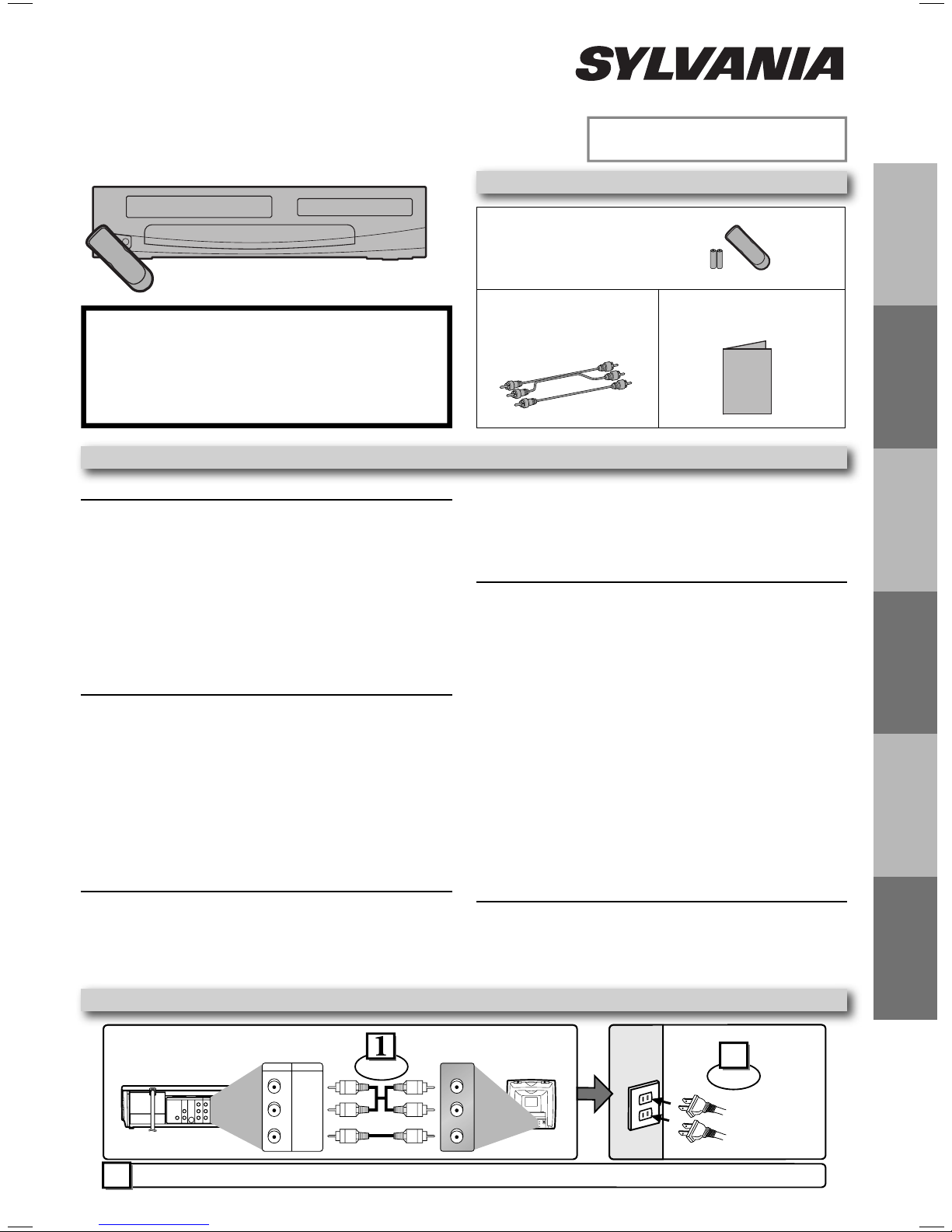
Owner’s Manual
Please read before using this unit.
DVD/CD Player with Video Cassette Recorder
DVC865H
Supplied Accessories
Remote control
(NB606UD / NB656UD)
with two AA batteries
Audio/Video cables
If you need additional operating assistance
after reading this owner’s manual, please call
TOLL FREE : 1-800-968-3429
or visit our Web site at
http://www.SylvaniaConsumerElectronics.com
Table of Contents
Precautions
Laser Safety ................................................................................. 2
■ Important Safeguards ................................................................ 3
Location and Handling ................................................................. 4
Avoid the Hazards of Electrical Shock and Fire .......................... 4
Moisture Condensation Warning ..................................................4
About Copyright ........................................................................... 4
Notice for Progressive Scan Outputs ...........................................4
Symbols Used in This Manual ..................................................... 4
Maintenance ................................................................................. 4
■ About Video Cassettes and Discs ............................................ 5
Playable Video Cassettes ............................................................ 5
Playable Discs ............................................................................. 5
Unplayable Discs ......................................................................... 5
Setup
■ Connections ................................................................................ 6
Connection to a TV ...................................................................... 6
Connection to an Audio System .................................................. 7
Connection to a Satellite or Cable Box ........................................ 7
■ Preparation for Use .................................................................... 8
Turning on Unit for the First Time ................................................ 8
Clock Setup .................................................................................. 8
■ Function Overview ..................................................................... 9
Front Panel Indicator Lights ......................................................... 9
Selecting DVD or VCR Operation ................................................ 9
Front & Rear Terminals................................................................ 9
Remote Control ........................................................................... 10
Installing the Batteries for the Remote Control ........................... 10
VCR Functions
■ Playback ..................................................................................... 11
When You Playback a Tape Recorded in HiFi Stereo ............... 11
■ Other Operations ....................................................................... 11
Index Search ............................................................................... 11
Time Search ................................................................................ 11
Auto Repeat ................................................................................ 12
(WPZ0102TM015 /
WPZ0102LTE01)
■ Recording ................................................................................... 12
Recording & OTR (One Touch Recording) ................................. 12
Timer Recording ......................................................................... 12
Hints for OTR and Timer Recording ........................................... 13
Satellite Link ................................................................................ 14
Copying a Videotape ...................................................................14
DVD Functions
■ Playback ..................................................................................... 15
■ MP3 Playback ............................................................................. 16
■ On-Screen Display ..................................................................... 16
■ Search Functions ...................................................................... 17
Using Track Search .................................................................... 17
Using Title / Chapter Search .......................................................17
Using Time Search ..................................................................... 17
Marker Setup .............................................................................. 17
■ Repeat / Random / Programmed Playback ............................. 18
Repeat Playback / Repeat A-B Playback ................................... 18
Random Playback / Programmed Playback ............................... 18
■ Special Settings ......................................................................... 19
Subtitle Language / Audio Language ..........................................19
Camera Angle / Black Level Setting ........................................... 19
Stereo Sound Mode / Virtual Surround ....................................... 19
■ DVD Setup ................................................................................. 20
LANGUAGE Setting .................................................................... 20
DISPLAY Setting ......................................................................... 21
AUDIO Setting ............................................................................ 21
PARENTAL Setting ..................................................................... 22
OTHERS Settings ....................................................................... 22
Reset to the Default Setting (Except for PARENTAL Setting) .... 23
Information
■ Troubleshooting Guide ............................................................. 23
■ Specifications ............................................................................ 24
■ Limited Warranty ....................................................................... 24
■ Español ....................................................................................... 25
■ Quick Use Guide ........................................................................ 27
INSTRUCCIONES EN
ESPAÑOL INCLUIDAS.
PrecautionsSetupVCR FunctionsDVD FunctionsEspañol Information
Owner’s Manual
(1VMN23354)
Owner's Manual
Basic TV Connection
VCRDVD/VCR
(Back of DVD/VCR)
DVD VCR
DVD/VCR
COMPONENT
AUDIO OUT
AUDIO IN
DIGITAL
AUDIO
S-VIDEO
VIDEO OUT
OUT
OUT
AUDIO OUT
Please refer to “Connections” on page 6.
3
LY
L
L
RR
C
B
COAXIAL
VIDEO OUT
VIDEO IN
R
C
R
AUDIO OUT
VIDEO OUT
L
ANT-IN
R
ANT-OUT
Connect
AUDIO IN
VIDEO IN
L
R
(Back of TV)
AUDIO IN
L
R
VIDEO IN
AC
outlets
2
Plug in
From DVD/VCR
From TV
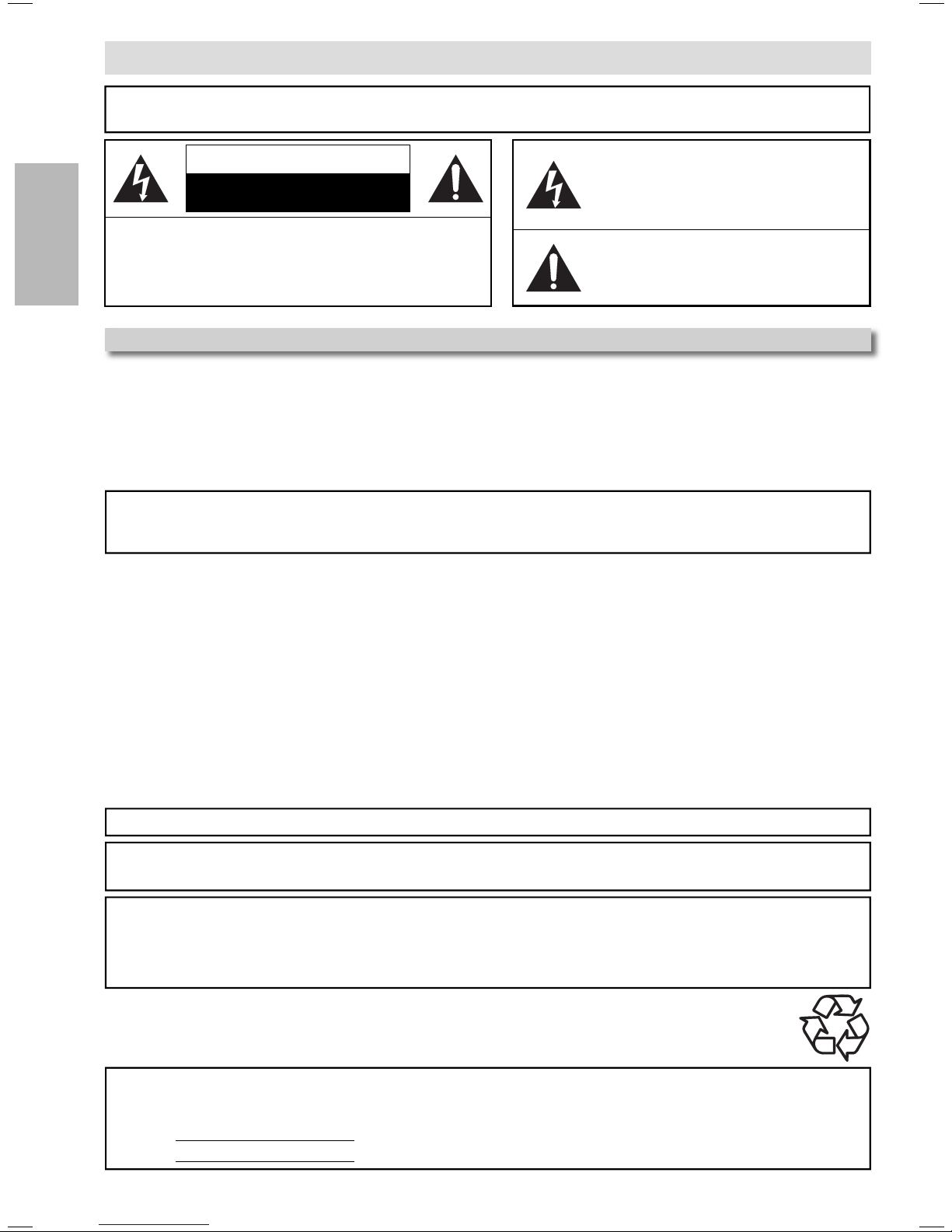
WARNING:
Precautions
TO REDUCE THE RISK OF FIRE OR ELECTRIC SHOCK, DO NOT EXPOSE THIS
APPLIANCE TO RAIN OR MOISTURE.
The lightning fl ash with arrowhead symbol, within
an equilateral triangle, is intended to alert the user
to the presence of uninsulated “dangerous
voltage” within the product’s enclosure that may
be of suffi cient magnitude to constitute a risk of
electric shock to persons.
The exclamation point within an equilateral triangle
is intended to alert the user to the presence of
important operating and maintenance (servicing)
instructions in the literature accompanying the
appliance.
The caution marking is located on the rear of the cabinet.
Precautions
CAUTION
TO REDUCE THE RISK OF ELECTRIC SHOCK,
DO NOT REMOVE COVER (OR BACK). NO USER
SERVICEABLE PARTS INSIDE. REFER SERVICING
TO QUALIFIED SERVICE PERSONNEL.
CAUTION
RISK OF ELECTRIC SHOCK
DO NOT OPEN
:
Laser Safety
This unit employs a laser. Only a qualified service person should remove the cover or attempt to service this device, due to
possible eye injury.
CAUTION: USE OF CONTROLS OR ADJUSTMENTS OR PERFORMANCE OF PROCEDURES OTHER THAN
THOSE SPECIFIED HEREIN MAY RESULT IN HAZARDOUS RADIATION EXPOSURE.
CAUTION: VISIBLE AND INVISIBLE LASER RADIATION WHEN OPEN AND INTERLOCK DEFEATED. DO NOT
STARE INTO BEAM.
LOCATION: INSIDE, NEAR THE DECK MECHANISM.
FCC WARNING
this equipment may cause harmful interference unless the modifications are expressly approved in the manual.
The user could lose the authority to operate this equipment if an unauthorized change or modification is made.
- This equipment may generate or use radio frequency energy. Changes or modifications to
RADIO-TV INTERFERENCE
This equipment has been tested and found to comply with the limits for a Class B digital device, pursuant to Part 15 of the
FCC Rules. These limits are designed to provide reasonable protection against harmful interference in a residential installation.
This equipment generates, uses, and can radiate radio frequency energy and, if not installed and used in accordance with the
instructions, may cause harmful interference to radio communications. However, there is no guarantee that interference will not
occur in a particular installation. If this equipment does cause harmful interference to radio or television reception, which can be
determined by turning the equipment off and on, the user is encouraged to try to correct the interference by one or more of the
following measures:
1) Reorient or relocate the receiving antenna.
2) Increase the separation between the equipment and receiver.
3) Connect the equipment into an outlet on a circuit different from that to which the receiver is connected.
4) Consult the dealer or an experienced radio/TV technician for help.
This Class B digital apparatus complies with Canadian ICES-003.
Cet appareil numérique de la classe B est conforme à la norme NMB-003 du Canada.
CAUTION: TO PREVENT ELECTRIC SHOCK, MATCH WIDE BLADE OF PLUG TO WIDE SLOT, FULLY INSERT.
ATTENTION: POUR ÉVITER LES CHOCS ÉLECTRIQUES, INTRODUIRE LA LAME LA PLUS LARGE DE LA
FICHE DANS LA BORNE CORRESPONDANTE DE LA PRISE ET POUSSER JUSQU’AU FOND.
A NOTE ABOUT RECYCLING
This product’s packaging materials are recyclable and can be reused. Please dispose of any materials in accordance with
your local recycling regulations.
Batteries should never be thrown away or incinerated but disposed of in accordance with your local regulations concerning
chemical wastes.
Make your contribution to the environment!!!
• Used up batteries do not belong in the dust bin.
• You can dispose of them at a collection point for used up batteries or special wastes.
Contact your council for details.
For Customer Use:
Read carefully the information located at the back of this unit and enter below the Model No. and the Serial No. Retain this
information for future reference.
Model No. ________________________
Serial No. ________________________
–
–
2
EN
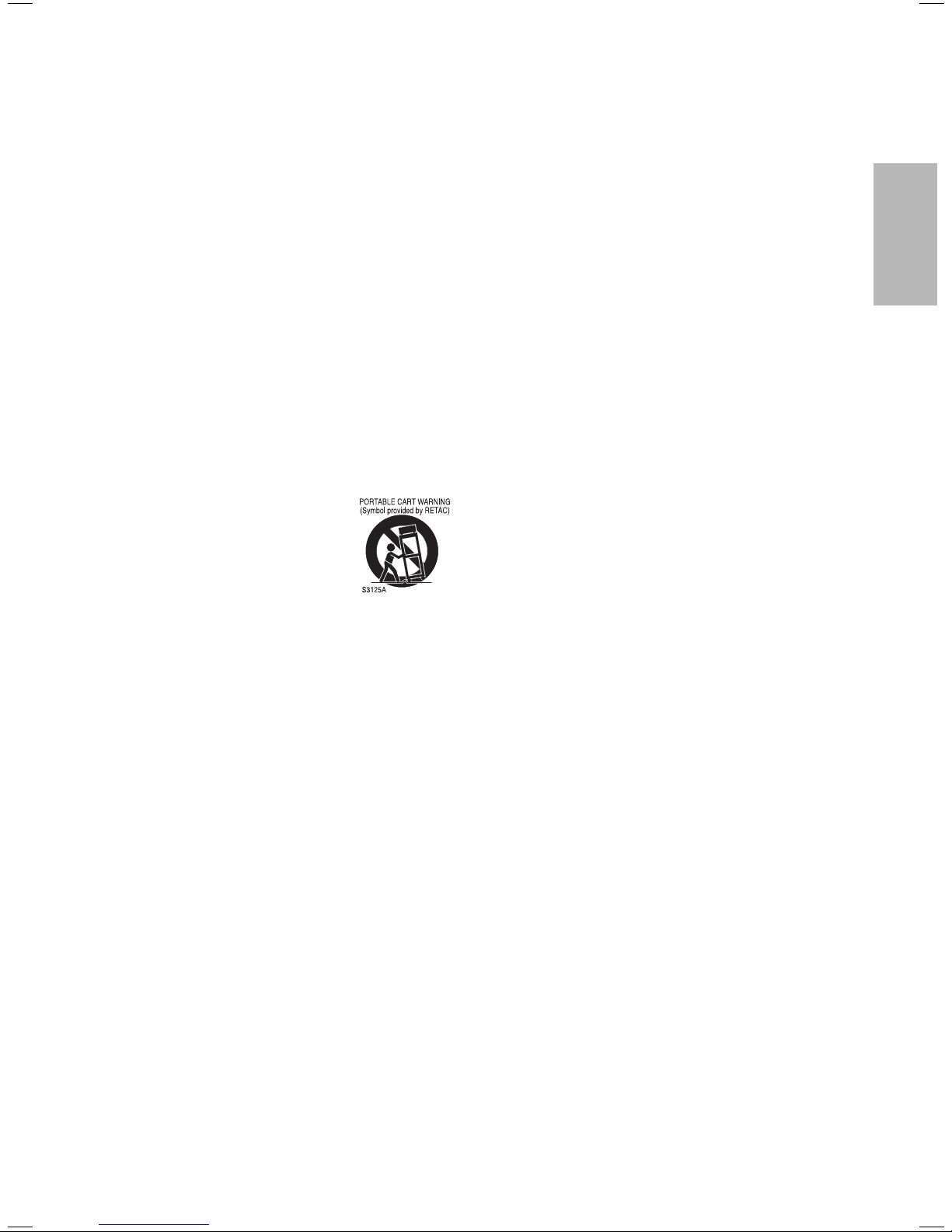
IMPORTANT SAFEGUARDS
1. Read Instructions - All the safety and operating instructions should be read before the appliance is operated.
2. Retain Instructions- The safety and operating instructions
should be retained for future reference.
3. Heed Warnings - All warnings on the appliance and in the
operating instructions should be adhered to.
4. Follow Instructions - All operating and use instructions
should be followed.
5. Cleaning - Unplug this video product from the wall outlet
before cleaning. Do not use liquid cleaners or aerosol
cleaners. Use a damp cloth for cleaning.
EXCEPTION: A product that is meant for uninterrupted
service and, that for some specific reason, such as the
possibility of the loss of an authorization code for a CATV
converter, is not intended to be unplugged by the user for
cleaning or any other purpose, may exclude the reference
to unplugging the appliance in the cleaning description
otherwise required in item 5.
6. Attachments - Do not use attachments not recommended
by the video product manufacturer as they may cause
hazards.
7. Water and Moisture- Do not use this video product near
water, for example, near a bath tub, wash bowl, kitchen
sink, or laundry tub, in a wet basement, or near a
swimming pool, and the like.
8. Accessories - Do not place this video
product on an unstable cart, stand,
tripod, bracket, or table. The video
product may fall, causing serious injury
to a child or adult, and serious damage
to the appliance. Use only with a cart,
stand, tripod, bracket, or table recommended by the manufacturer, or sold with the video
product. Any mounting of the appliance should follow the
manufacturer's instructions and should use a mounting
accessory recommended by the manufacturer. An
appliance and cart combination should be moved with
care. Quick stops, excessive force, and uneven surfaces
may cause the appliance and cart combination to
overturn.
9. Ventilation - Slots and openings in the cabinet are
provided for ventilation and to ensure reliable operation of
the video product and to protect it from overheating, and
these openings must not be blocked or covered.
The openings should never be blocked by placing the
video product on a bed, sofa, rug, or other similar surface.
This video product should not be placed in a built-in
installation such as a bookcase or rack unless proper
ventilation is provided or the manufacturer's instructions
have been adhered to.
10. Power Sources - This video product should be operated
only from the type of power source indicated on the
marking label. If you are not sure of the type of power
supply to your home, consult your appliance dealer or
local power company. For products intended to operate
from battery power, or other sources, refer to the
operating instructions.
11. Grounding or Polarization - This video product is
equipped with a polarized alternating-current line plug (a
plug having one blade wider than the other). This plug
will fit into the power outlet only one way. This is a safety
feature. If you are unable to insert the plug fully into the
outlet, try reversing the plug. If the plug should still fail to
fit, contact your electrician to replace your obsolete outlet.
Do not defeat the safety purpose of the polarized plug.
12. Power Cord Protection - Power supply cords should
be routed so that they are not likely to be walked on or
pinched by items placed upon or against them, paying
particular attention to cords at plugs, convenience receptacles, and the point where they exit from the appliance.
13. Lightning - For added protection for this video product
during a lightning storm, or when it is left unattended and
unused for long periods of time, unplug it from the wall
outlet and disconnect the antenna or cable system. This
will prevent damage to the video product due to lightning
and power-line surges.
14. Power Lines - An outside antenna system should not be
located in the vicinity of overhead power lines or other
electric light or power circuits, or where it can fall into
such power lines or circuits. When installing an outside
antenna system, extreme care should be taken to keep
from touching such power lines or circuits as contact with
them might be fatal.
15. Overloading - Do not overload wall outlets and extension
cords as this can result in a risk of fire or electric shock.
16. Object and Liquid Entry - Never push objects of any kind
into this video product through any openings as they may
touch dangerous voltage points or short-out parts that
could result in a fire or electric shock. Never spill liquid of
any kind on the video product.
17. Servicing - Do not attempt to service this video product
yourself as opening or removing covers may expose you
to dangerous voltage or other hazards. Refer all servicing
to qualified service personnel.
18. Damage Requiring Service - Unplug this video product
from the wall outlet and refer servicing to qualified service
personnel under the following conditions:
a. When the power-supply cord or plug is damaged.
b. If liquid has been spilled, or objects have fallen into the
video product.
c. If the video product has been exposed to rain or water.
d. If the video product does not operate normally by
following the operating instructions. Adjust only those
controls that are covered by the operating instructions
as an improper adjustment of other controls may result
in damage and will often require extensive work by a
qualified technician to restore the video product to its
normal operation.
e. If the video product has been dropped or damaged in
any way.
f. When the video product exhibits a distinct change in
performance this indicates a need for service.
19. Replacement Parts - When replacement parts are
required, be sure the service technician has used replacement parts specified by the manufacturer or have the
same characteristics as the original part. Unauthorized
substitutions may result in fire, electric shock or other
hazards.
20. Safety Check - Upon completion of any service or repairs
to this video product, ask the service technician to
perform safety checks to determine that the video product
is in proper operating condition.
21. Heat - This video product should be situated away from
heat sources such as radiators, heat registers, stoves, or
other products (including amplifiers) that produce heat.
Precautions
–
3
–
EN
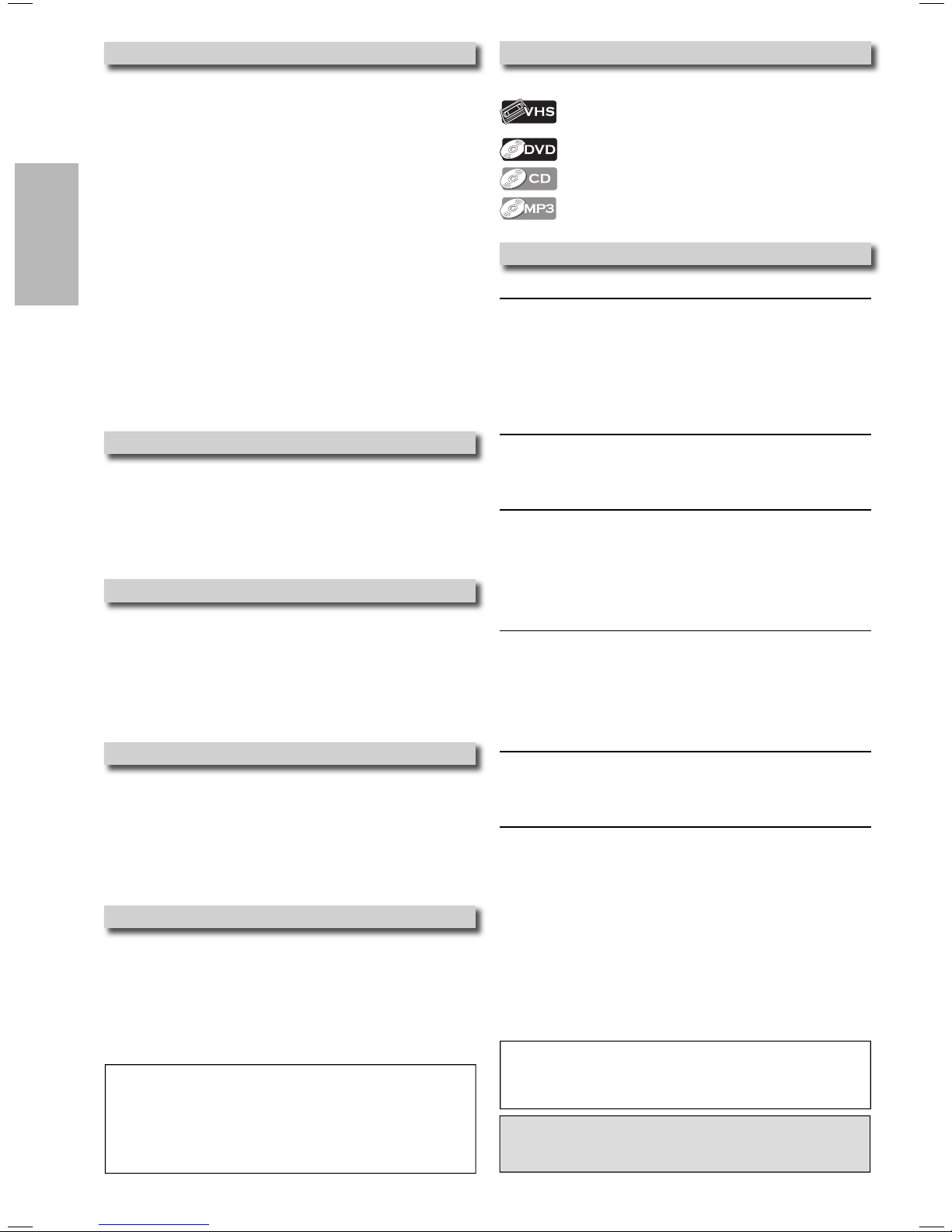
Location and Handling
Symbols Used in This Manual
•
Do not stand this unit up vertically. Install this unit in a
horizontal and stable position. Do not place anything directly on
top of this unit. Do not place this unit directly on top of the TV.
• Depending on the TV, noise or disturbance of the picture
and/or sound may be generated if this unit is placed too
Precautions
close to your TV. In this case, please ensure enough space
between your TV and this unit.
• Do not cover or place this unit in enclosed spaces to
prevent excessive temperature build up.
Do not place this unit in direct sunlight, or near heat sources.
•
• Depending on the environment, the temperature of this unit
may increase slightly. This is not a malfunction.
• Keep this unit away from strong magnetic objects.
• Do not place any object containing water or other liquids on
this unit. In the event that liquid should enter the cabinet,
unplug this unit immediately and contact the retailer or an
Authorized Service Center immediately.
• Do not remove this unit cabinet. Touching parts inside the
cabinet could result in electric shock and/or damage to this
unit. For service and adjustment inside the cabinet, call a
qualified dealer or an Authorized Service Center.
• Be sure to remove disc and video tape and unplug the AC
power cord from the output before carrying this unit.
Avoid the Hazards of Electrical Shock and Fire
• Do not handle the power cord with wet hands.
• Do not pull on the power cord when disconnecting it from
AC wall outlet. Grasp it by the plug.
• If, by accident, water is spilled on this unit, unplug the power
cord immediately and take the unit to our Authorized
Service Center for servicing.
•
Do not put your fingers or objects into the unit cassette holder.
Moisture Condensation Warning
Moisture may form inside this unit under the following conditions:
• Immediately after a heater is turned on.
• In a steamy or humid room.
• When this unit is suddenly moved from a cold to warm
environment.
If moisture forms inside this unit, it may not operate properly
or damage the video tape. In such case, turn on the power
and wait for more than 2 hours for the moisture to evaporate.
About Copyright
Unauthorized copying, broadcasting, public performance and
lending of discs are prohibited.
This product incorporates copyright protection technology that
is protected by U.S. patents and other intellectual property
rights. Use of this copyright protection technology must be
authorized by Macrovision, and is intended for home and other
limited viewing uses only unless otherwise authorized by Macrovision. Reverse engineering or disassembly is prohibited.
Notice for Progressive Scan Outputs
Consumers should note that not all high definition television
sets are fully compatible with this product and may cause
artifacts to be displayed in the picture. In case of picture
problems with 525 progressive scan output, it is recommended that the user switch the connection to the ‘standard
definition’ output. If there are questions regarding your TV set
compatibility with this 525p DVD player, please contact our
customer service center.
Note to CATV system installer
This reminder is provided to call the CATV system installer’s
attention to Article 820-40 of the NEC that provides guidelines
for proper grounding and, in particular, specifies that the cable
ground should be connected to the grounding system of the
building, as close to the point of cable entry as practical.
The following symbols appear in some headings in this manual.
: Description refers to playback or recording of
video cassette tapes.
:
Description refers to playback of DVD-Video discs.
: Description refers to playback of Audio CDs.
: Description refers to playback of MP3 files.
Maintenance
SERVICING
• Please refer to relevant topics on the “Troubleshooting
Guide” on page 23 before returning the product.
• If this unit becomes inoperative, do not try to correct the
problem by yourself. There are no user-serviceable parts
inside. Turn off, unplug the power plug, and please call our
toll free customer support line found on the cover of this
manual to locate an Authorized Service Center.
CLEANING THE CABINET
• Use a soft cloth slightly moistened with a mild detergent
solution. Do not use a solution containing alcohol, spirits,
ammonia or abrasive.
CLEANING DISCS
• When a disc becomes dirty, clean it with a cleaning cloth.
Wipe the disc from the center to out. Do not wipe in a
circular motion.
• Do not use solvents such as benzine, thinner, commercially
available cleaners, detergent, abrasive cleaning agents or
antistatic spray intended for analog records.
CLEANING THE DISC LENS
• If this unit continues to perform improperly even after you
have referred to the relevant sections and to the
“Troubleshooting Guide” in this Owner’s Manual, the laser
optical pickup unit may be dirty. Consult your dealer or an
Authorized Service Center for inspection and cleaning of the
laser optical pickup unit.
DISC HANDLING
• When you handle a disc, hold it by its edge and try not to
touch the surface of the disc.
• Always store the disc in its protective case when not in use.
AUTO HEAD CLEANING
• Automatically cleans video heads as you insert or remove a
cassette, so you can see a clear picture.
• Playback picture may become blurred or interrupted while
the TV program reception is clear. Dirt accumulated on
the video heads after a long period of use, or the usage of
rental or worn tapes can cause this problem. If a streaky or
snowy picture appears during playback, the video heads in
your unit may need to be cleaned.
1. Please visit your local Audio/Video store and purchase a
good quality VHS Video Head Cleaner.
2.
If a Video Head Cleaner does not solve the problem, please
call our toll free customer support line found on the cover of
this manual to locate an Authorized Service Center.
Hint
• Remember to read the instructions along with the video head
cleaner before use.
• Clean video heads only when problems occur.
Manufactured under license from Dolby Laboratories.
“Dolby” and the double-D symbol are trademarks of Dolby
Laboratories.
–
–
4
EN
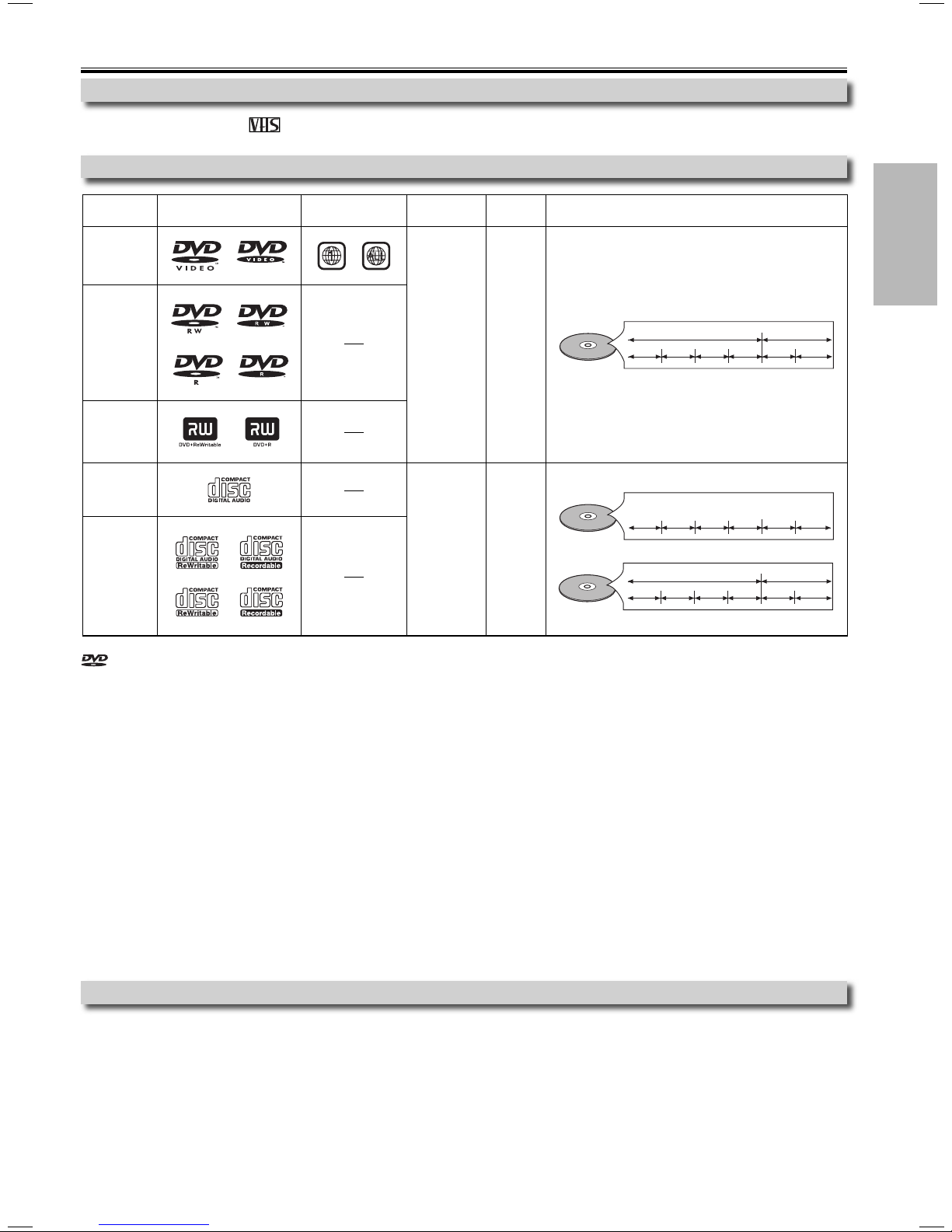
About Video Cassettes and Discs
Playable Video Cassettes
Use only cassettes marked with this unit.
Playable Discs
Playable
discs
DVD-Video
*1, 2, 3, 5, 9
DVD-RW
DVD-R
*1, 3, 4, 5, 6,
8, 9, 10
DVD+RW
DVD+R
*1, 3, 4, 5, 7,
8, 9, 10
Audio CD
*3, 5, 9
CD-RW
CD-R
*3, 4, 5, 8, 9
Mark (logo) Region code
Recorded
signals
or
Disc size Disc types
Precautions
Digital video
(MPEG2)
Digital audio
or
MP3
12 cm
or
8 cm
12 cm
or
8 cm
Audio CD
MP3
Example
Chapter 1 Chapter 2 Chapter 1
Example
Track 1 Track 2 Track 5
Example
Track 1
Title 1 Title 2
Chapter 3 Chapter 4
Track 4
Track 3
Group 1 Group 2
Track 3
Track 2 Track 1
Track 4
Chapter 2
Track 6
Track 2
is a trademark of DVD Format/Logo Licensing Corporation.
If you cannot play back a disc which bears one of the marks above, check the following.
*1: This unit conforms to the NTSC color system. Discs recorded in other color systems such as PAL cannot be played back.
*2: Certain DVD-Video discs do not operate as described in this manual due to the intentions of the disc’s producers.
*3: Scratched or stained discs may not be played back.
*4: Some discs cannot be played back because of incompatible recording conditions, characteristics of the recorder or
special properties of discs.
*5: You can play back discs which bear the marks above. If you use nonstandardized discs, this unit may not play them
back. Even if they are played back, the sound or video quality will be compromised.
*6: You may play back the unfinalized DVD-RW/R disc recorded in the video format on our brand’s DVD recorder. However,
depending on the recording status of a disc, the disc may not be played back at all or normally (the picture or sound may
not be smooth, etc.). In this case, you need to finalize the disc with the DVD recorder. Refer to the manual accompanying
the DVD recorder.
*7: Only discs recorded in the video format and finalized can be played back.
Unfinalized discs cannot be played back. Depending on the recording status of a disc, the disc may not be played back at
all (the picture or sound may not be smooth, etc.).
*8: If the recorded portion of the disc is too small (less than 2 3/16 inches (55 mm) across), it may not play back properly.
*9: Do not glue paper or put stickers on to the disc. These may damage the disc, and the unit may not read it correctly.
*10: Discs Recorded in the VR (Video Recording) format cannot be played back.
Unplayable Discs
NEVER play the following discs as malfunction may result!
DVD-RAM / DVD-Audio / CD-i / Photo CD / Video CD / DVD with region codes other than 1 or ALL / DTS-CD / DVD-ROM for
personal computers / CD-ROM for personal computers
On the following disc, the sound MAY NOT be heard.
Super Audio CD
NOTE: Only the sound recorded on the normal CD layer can be delivered.
The sound recorded on the high density Super Audio CD layer cannot be delivered.
Any other discs without compatibility indications
–
5
–
EN
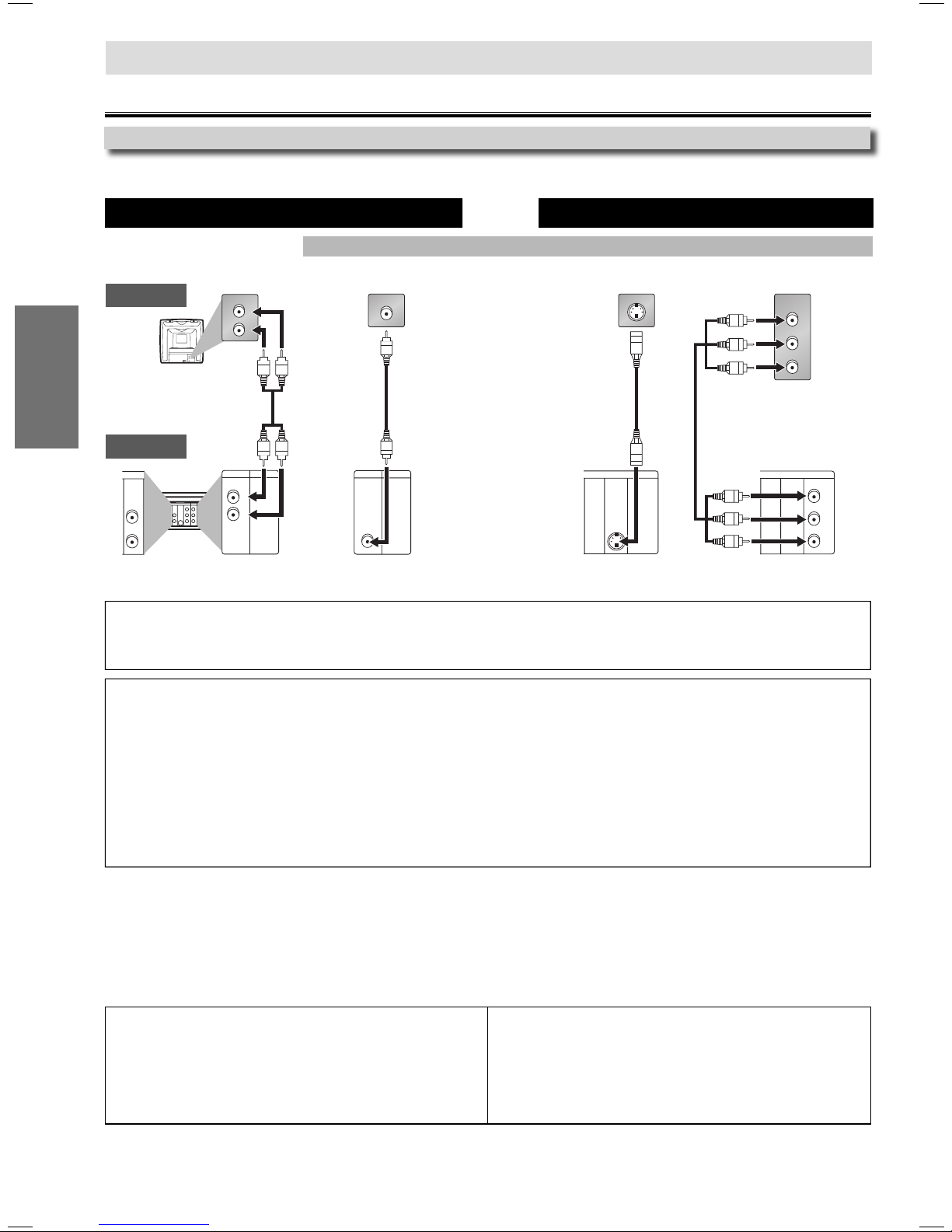
Setup
Connections
Connection to a TV
Please refer to “Basic TV Connection” on the front page before you use this unit.
VCR and Basic DVD Connection Available for DVD only
DVD’s Picture quality
Basic Audio Basic Picture Good Picture Best Picture
Setup
TV
AUDIO IN
AUDIO IN
L
R
VIDEO IN
Audio cable
(included)
L
R
Video cable
(included)
VIDEO IN
S-Video cable
(not included)
S-VIDEO IN
Component Video cable
COMPONENT
VIDEO IN
Y
C
B
R
C
(not included)
DVD/VCR
DVD
AUDIO
OUT
DVD VCR
DVD/VCR
COMPONENT
AUDIO OUT
AUDIO IN
DIGITAL
AUDIO
S-VIDEO
VIDEO OUT
OUT
OUT
AUDIO OUT
L
R
LY
L
L
R
R
C
B
COAXIAL
VIDEO IN
VIDEO OUT
R
C
R
AUDIO OUT
VCRDVD/VCR
L
R
or
(Analog) AUDIO OUT VIDEO OUT S-VIDEO OUT
VIDEO OUT
VCRDVD/VCR
DIGITAL
AUDIO OUT
COAXIAL
DVD
AUDIO
OUT
S-VIDEO
OUT
COMPONENT
VIDEO OUT
DIGITAL
AUDIO OUT
COAXIAL
COMPONENT
or
VIDEO OUT
DVD
AUDIO
OUT
S-VIDEO
OUT
COMPONENT
VIDEO OUT
Y
C
B
C
R
Hint
• Connect this unit directly to the TV. If the Audio/Video cables are connected to a VCR, pictures may be distorted due to the copy
protection system.
• The COAXIAL, DVD AUDIO OUT, S-VIDEO OUT and COMPONENT VIDEO OUT jacks are only useful in DVD mode.
If your TV is compatible with 525 progressive scanning and you want to enjoy that high quality picture;
You must select the connection Method 3 above and progressive scanning mode. To set the mode, set “PROGRESSIVE” to
“ON” in the SETUP menu, so that the PROGRESSIVE SCAN indicator on the front panel lights on. See pages 20 to 21 for
more details.
• When “PROGRESSIVE” is “ON”, video signals from the unit’s VIDEO OUT and S-VIDEO OUT jacks will be distorted or not
be output at all.
If your TV is not compatible with progressive scanning;
Use this unit in interlace mode and set “PROGRESSIVE” to “OFF” either in the SETUP menu or by pressing and holding
[PLAY B] on the front of the unit for more than 5 seconds, so that the PROGRESSIVE SCAN indicator on the front panel
lights off.
After connecting to your TV:
You will need to switch to video input on your TV. This is usually marked TV/VIDEO, INPUT or AUX. Please refer to your TV
owner’s manual for details.
INPUT MODES FOR COMMON TV BRANDS
Listed below are inputs for common brand name TV’s.
Admiral: AUX
Curtis Mathis: LINE1, LINE2, 00, 90, 91, 92, 93
GE: INPUT, TV/VCR, 00, 90, 91, 92, 93
Hitachi: INPUT, AUX
JVC: VIDEO, VIDEO1, VIDEO2, VIDEO3
Kenwood: AUX
LXI-Series: 00
Magnavox: AUX CHANNEL
Panasonic: TV/VIDEO
RCA: INPUT, TV/VCR, 00, 90, 91, 92, 93
Samsung: TV/VIDEO
Sanyo: VIDEO
Sharp: 00
Sony: VIDEO1, VIDEO2, VIDEO3
Toshiba: TV/GAME
Zenith: 00
–
–
6
EN
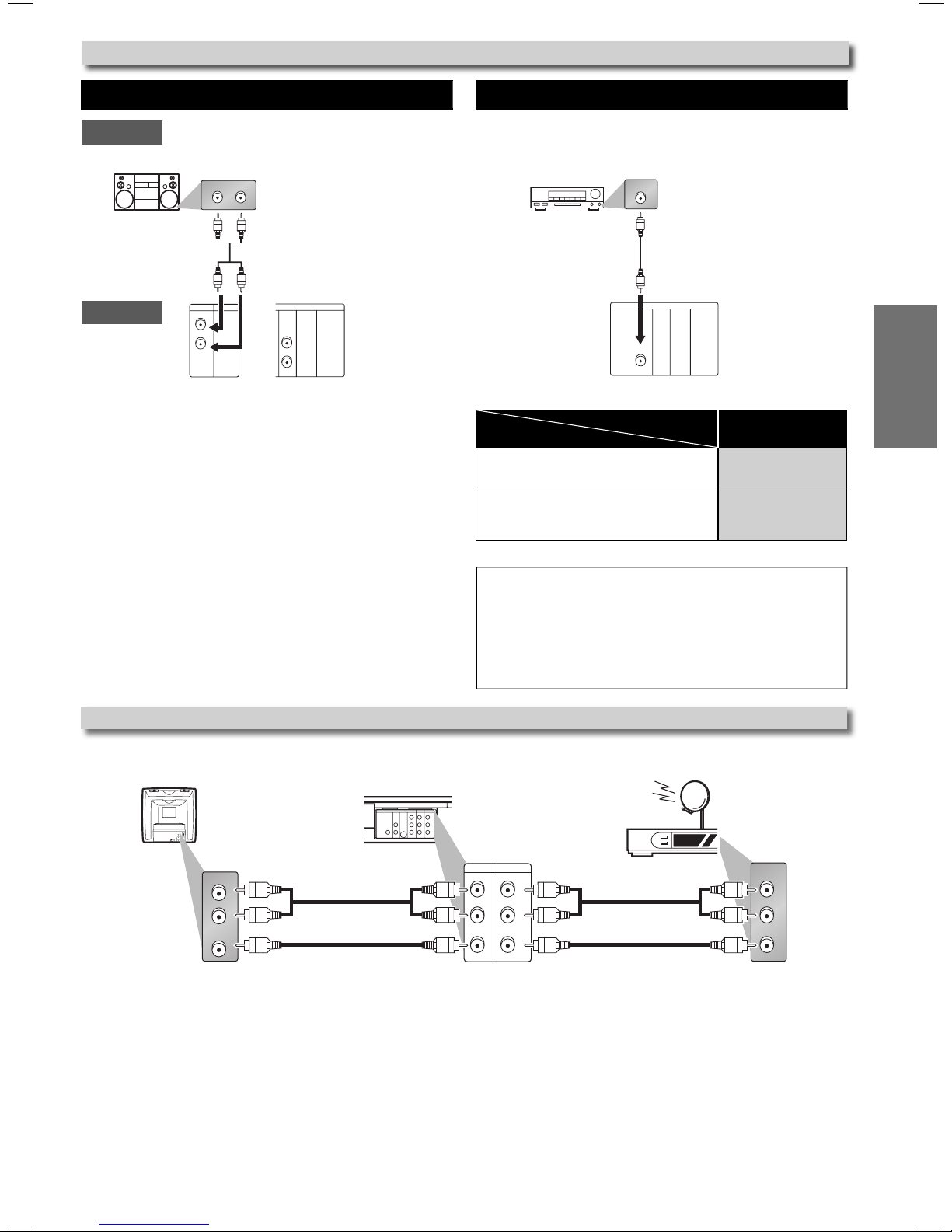
Connection to an Audio System
Playing 2 Channel Audio Playing Dolby Digital (5.1 channel audio)
Audio
Stereo system
L R
Analog audio
input jacks
Dolby Digital decoder,
MD deck or DAT deck
COAXIAL
Digital audio
input jack
Audio cable
DVD/VCR
(included)
AUDIO OUT
L
R
or
DVD
AUDIO
COMPONENT
S-VIDEO
VIDEO OUT
OUT
OUT
L
R
VCRDVD/VCR
(not included)
DIGITAL
AUDIO OUT
COAXIAL
(Analog) AUDIO OUT DIGITAL AUDIO OUT
Audio Coaxial Digital cable
Connecting to a Dolby Digital decoder
for Dolby Digital audio output.
Connecting to other equipment
(an MD deck or DAT deck etc.)
without Dolby Digital decoder.
* To complete these settings, refer to pages 20-21.
Hint
• The audio source on a disc in a Dolby Digital Multi channel surround
format cannot be recorded as digital sound by an MD or DAT deck.
• By hooking this unit up to a Multi channel Dolby Digital decoder,
you can enjoy high-quality Dolby Digital Multi channel surround
sound as heard in the movie theaters.
• Playing a DVD using incorrect settings may generate noise
distortion and may also damage the speakers.
DVD
AUDIO
COMPONENT
S-VIDEO
VIDEO OUT
OUT
OUT
Setup
SETUP > QUICK >
DOLBY DIGITAL
BITSTREAM
PCM
Connection to a Satellite or Cable Box
Back of TV Back of DVD/VCR
DVD VCR
DVD/VCR
COMPONENT
AUDIO OUT
AUDIO IN
DIGITAL
AUDIO
S-VIDEO
VIDEO OUT
OUT
OUT
AUDIO OUT
AUDIO IN
L
R
VIDEO IN
AUDIO IN
L
R
VIDEO IN
Audio cable
(included)
L
LY
L
R
R
C
B
COAXIAL
VIDEO IN
VIDEO OUT
R
C
R
Video cable
(included)
Using your Recorder with a Satellite or Cable Box
1. Connect the audio and video cables to the audio and
video out jacks of your satellite or cable box and to the
audio and video in jacks at the back of your recorder.
2. Press [INPUT SELECT] on your remote control until L1 is
displayed on your TV.
3. On your satellite or cable box, select the channel you want
to view or record only through L1. If you connect to the L2,
you cannot use cable box or satellite box.
• L1 or L2 refers to rear or front input jacks. L1 activates rear
input jacks, L2 activates front input jacks.
External tuner
(Satellite Box or Cable Box)
VCRDVD/VCR
AUDIO OUT
VIDEO OUT
AUDIO IN
L
L
R
R
VIDEO IN
Audio cable
(not included)
Video cable
(not included)
Special Note When Connected to a Satellite or
Cable Box:
Only the active channel on your satellite or cable box may
be viewed or recorded when connected to your DVD/VCR
recorder. Do not change channels during a recording. You
cannot record on one channel while viewing another.
–
–
7
AUDIO OUT
L
R
VIDEO OUT
EN
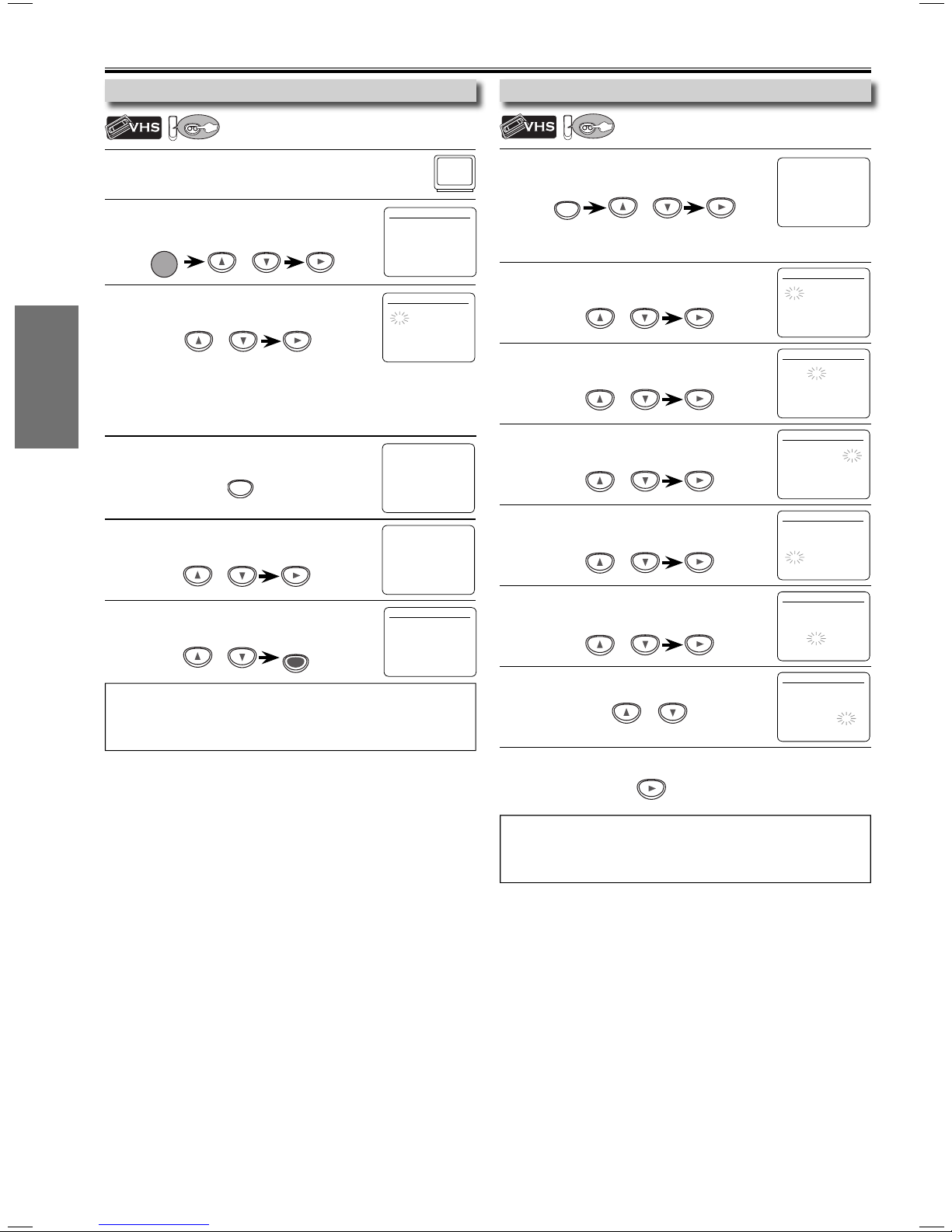
Preparation for Use
VCR
VCR
Turning on Unit for the First Time
Setup
VCR
Be sure your TV’s input is set to VIDEO (name may
1
vary with TV manufacturer. See your TV manual for
details.)
Press [K/L] to select your on-screen menu
2
language, then press [B] to continue.
POWER
When “CLOCK SET” appears,
3
go to step 2 in “Clock Setup” on this page.
Please note: most instructions in this
manual refer to remote control use.
or
or
To Change the Selected Menu Language
Press [SETUP] until the main menu appears.
1
SETUP
Select “LANGUAGE SELECT”,
2
Then press [
Select “ENGLISH”, “FRANCAIS” or “ESPAÑOL”,
3
then press [CLEAR/C.RESET].
B] to go to next step.
or
or
Hint
• If you accidentally select Spanish or French and need English: Press
[SETUP] and choose SELEC. IDIOMA or SELECTION LANGUE.
Press [B] and select ENGLISH. Finally, press [CLEAR/C.RESET].
CLEAR/
C. RESET
LANGUAGE SELECT
B ENGLISH [ON]
FRANCAIS
ESPAÑOL
CLOCK SET
MONTH DAY YEAR
1 0 / – – – – – –
HOUR MINUTE AM/PM
– – : – – – –
- M E N U -
B TIMER PROGRAMMING
SATELLITE LINK
AUTO REPEAT [OFF]
CLOCK SET
LANGUAGE SELECT
- M E N U -
TIMER PROGRAMMING
SATELLITE LINK
AUTO REPEAT [OFF]
CLOCK SET
B LANGUAGE SELECT
LANGUAGE SELECT
B ENGLISH [ON]
FRANCAIS
ESPAÑOL
Clock Setup
VCR
Press [SETUP] and select “CLOCK SET”.
1
Then press [B] to go to next step.
SETUP
or
• If the clock is not set, the CLOCK SET screen appears when
you press [SETUP]. In this case, go to step 2.
Select the current month.
2
Then press [B] to go to next step.
or
Select the current day.
3
Then press [B] to go to next step.
or
Select the current year.
4
Then press [B] to go to next step.
or
Select the current hour.
5
Then press [B] to go to next step.
or
Select the current minute.
6
Then press [B] to go to next step.
or
Select “AM” or “PM”.
7
or
To exit the CLOCK SET screen
8
- M E N U -
TIMER PROGRAMMING
SATELLITE LINK
AUTO REPEAT [OFF]
B CLOCK SET
LANGUAGE SELECT
MONTH DAY YEAR
1 0 / – – – – – –
HOUR MINUTE AM/PM
– – : – – – –
MONTH DAY YEAR
1 0 / 0 2 – – – –
HOUR MINUTE AM/PM
– – : – – – –
MONTH DAY YEAR
1 0 / 0 2 2 0 0 7
HOUR MINUTE AM/PM
– – : – – – –
MONTH DAY YEAR
1 0 / 0 2 TUE 2 0 0 7
HOUR MINUTE AM/PM
0 5 : – – – –
MONTH DAY YEAR
1 0 / 0 2 TUE 2 0 0 7
HOUR MINUTE AM/PM
0 5 : 4 0 – –
MONTH DAY YEAR
1 0 / 0 2 TUE 2 0 0 7
HOUR MINUTE AM/PM
0 5 : 4 0 P M AM
B PM
CLOCK SET
CLOCK SET
CLOCK SET
CLOCK SET
CLOCK SET
CLOCK SET
Hint
• To go back, press [s] (during steps 2 to 7).
• Clock setting will be lost after a power failure or this unit has been
unplugged for more than 30 seconds.
–
–
8
EN
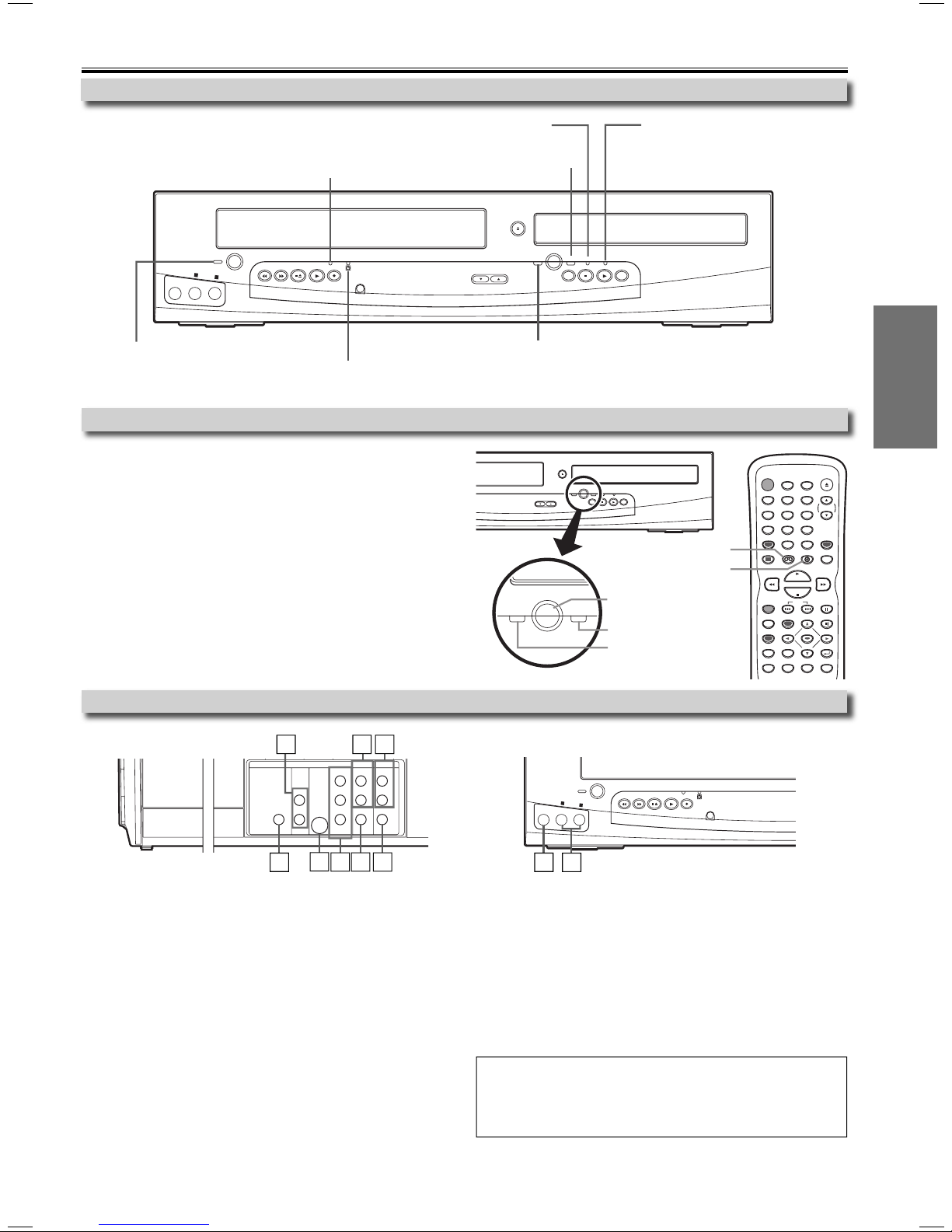
Function Overview
VCR DVD
OUTPUT
S
D
Front Panel Indicator Lights
Lights up when the progressive scan system is activated.
Lights up during a recording.
Blinks when a recording is paused.
POWER
VIDEO
L - AUDIO - R
REW F.FWD STOP/EJECT PLAY REC/OTR
Lights up when power is on.
Lights up when the Timer Recording
or an OTR recording has been set.
Selecting DVD or VCR Operation
You must first select either DVD or VCR operation.
VCR MODE
Press [VCR] on the remote control.
(The VCR OUTPUT light will illuminate.)
DVD MODE
Press [DVD] on the remote control.
(The DVD OUTPUT light will illuminate.)
Lights up when this unit
is in the DVD mode.
OPEN/CLOSE
OUTPUT
VCR DVD
TRACKING
SKIP
REV FWD
Lights up when this unit is in the VCR mode.
OPEN/CLOSE
TRACKING
PROGRESSIVE SCAN
STOP PLAY
HG SKIP
OUTPUT
VCR DVD
PROGRESSIVE SCAN
STOP PLAY
HG SKIP
SKIP
REV FWD
OUTPUT button
DVD OUTPUT light
VCR OUTPUT light
Lights up when the inserted
disc is being played back.
Blinks when an unacceptable
disc is inserted.
POWER
SPEED T-SET
123
456
789
CLEAR/
C. RESET
0
VCR button
DVD button
+10
DISPLAY VCR DVD MODE
PLAY
STOP
REC/OTR SKIP PAUSE
SEARCH
TOP MENU AUDIO
MODE
MENU
ENTER
SETUP
ZOOM
ANGLESUBTITLE
REPEAT A-B
OPEN/CLOSE
TRACKING
INPUT
SELECT
RETURN
Setup
Front & Rear Terminals
[Rear Panel]
1
DVD VCR
DIGITAL
AUDIO
OUT
AUDIO OUT
COAXIAL
8
COMPONENT
S-VIDEO
OUT
L
R
7
1: DVD AUDIO OUT* (analog) Jacks
Connect an audio cable from here to the AUDIO IN jack of your
television or audio equipment. (cable included)
2: DVD/VCR AUDIO OUT Jacks
Connect an audio cable from here to the AUDIO IN jack of your television or
audio equipment. Standard connection for DVD/VCR use. (cable included)
3: AUDIO IN Jacks
Connect a stereo audio cable from the AUDIO OUT jacks of a
camcorder, VCR, etc. to here. After making the connection, press
[INPUT SELECT] on your remote control. Select L1 to activate the
rear AUDIO IN jack, or L2 to activate the front.
4: VIDEO IN Jack
Connect a video cable from the VIDEO OUT jack of a camcorder, VCR,
etc. to here. After making the connection, press [INPUT SELECT] on
your remote control. Select L1 to activate the rear VIDEO IN jacks, or
L2 to activate the front.
5: DVD/VCR VIDEO OUT Jack
Connect a video cable from here to the VIDEO IN jack of your
television or audio equipment. Standard connection for DVD/VCR
use. (cable included)
VIDEO OUT
6 5
C
B
C
R
DVD/VCR
AUDIO OUT
VIDEO OUT
32
AUDIO I N
LY
L
R
R
VIDEO IN
4
[Front Panel]
POWER
VIDEO
L - AUDIO - R
4
3
REW F.FWD STOP/EJECT PLAY REC/OTR
6: COMPONENT VIDEO OUT* Jacks
Connect component video cables from here to the COMPONENT
VIDEO IN jacks of your television. (cable not included)
7: S-VIDEO OUT* Jack
Connect an S-Video cable from to the S-VIDEO IN jack of your
television. (cable not included)
8: DIGITAL AUDIO OUT COAXIAL* Jack
Connect a digital audio coaxial cable from here to the DIGITAL AUDIO
IN jack of a digital audio receiver. (cable not included)
* For enhanced DVD viewing. DVD/VCR video and audio connection
required to view video cassettes.
Hint
• Audio and video cables are included for both VCR and DVD
viewing. You can enhance your DVD picture and sound quality
with a variety of special audio and video cables, which are sold
separately.
–
–
9
EN
