Sylvania DVC-800-CC Service manual
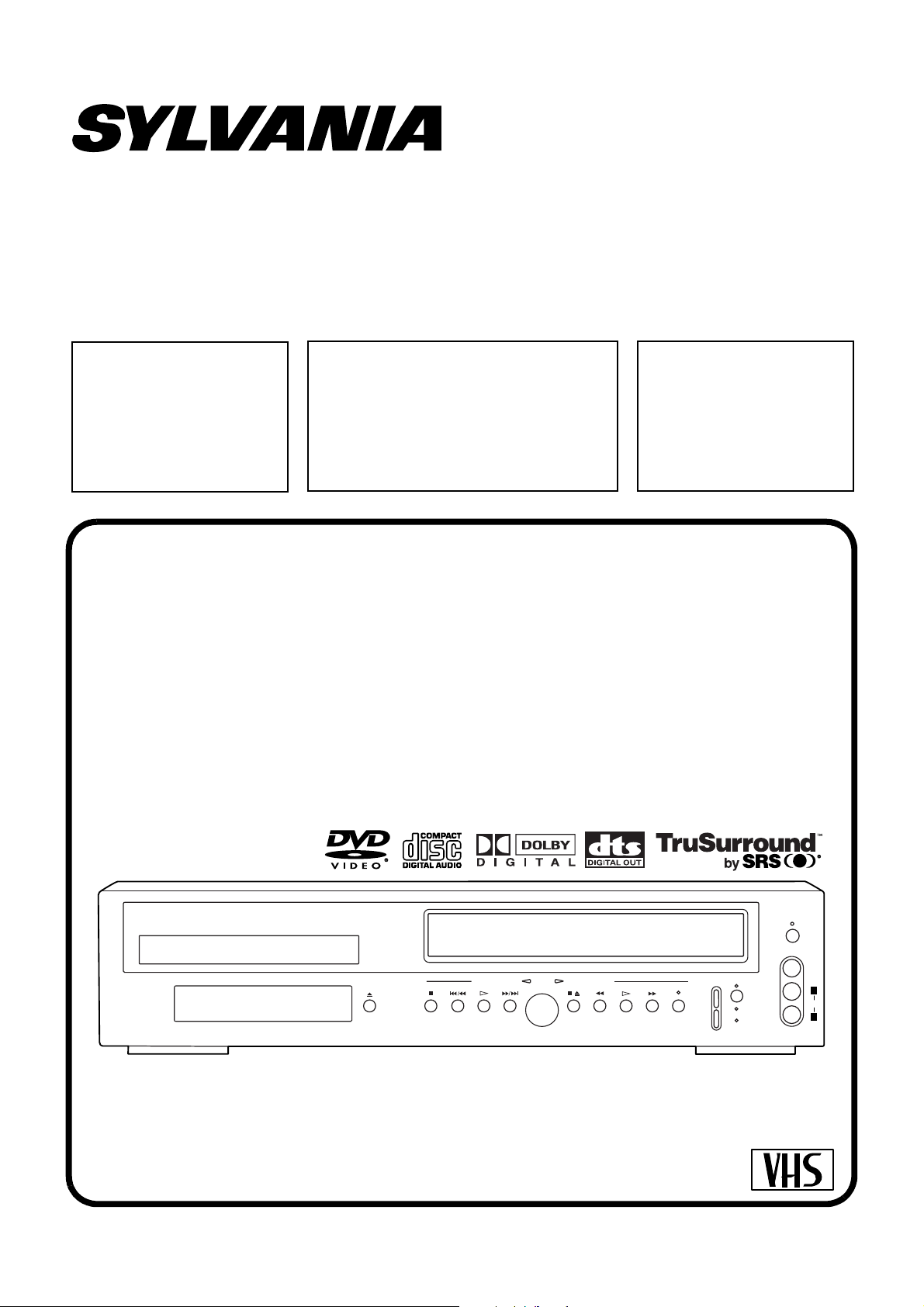
SERVICE MANUAL
Sec. 1: Main Section
I Specifications
I Preparation for Servicing
I Adjustment Procedures
I Schematic Diagrams
I CBA’s
Sec. 2: Deck Mechanism Section
I Standard Maintenance
I Alignment for Mechanism
I Disassembly/Assembly of Mechanism
I Alignment Procedures of Mechanism
Sec. 3: Exploded views
and Parts List Section
I Exploded views
I Parts List
DVD PLAYER &
VIDEO CASSETTE RECORDER
DVC800CC
OPEN/CLOSE
DVD OPERATION VCR OPERATION
STOP SKIP/REV PLAY FWD/SKIP
OUTPUT
STOP/EJECT
REW PLAY F.FWD REC/OTR
CHANNEL
TIMER
SET
VCR/TV
CST.IN
POWER
VIDEO
L
AUDIO
R
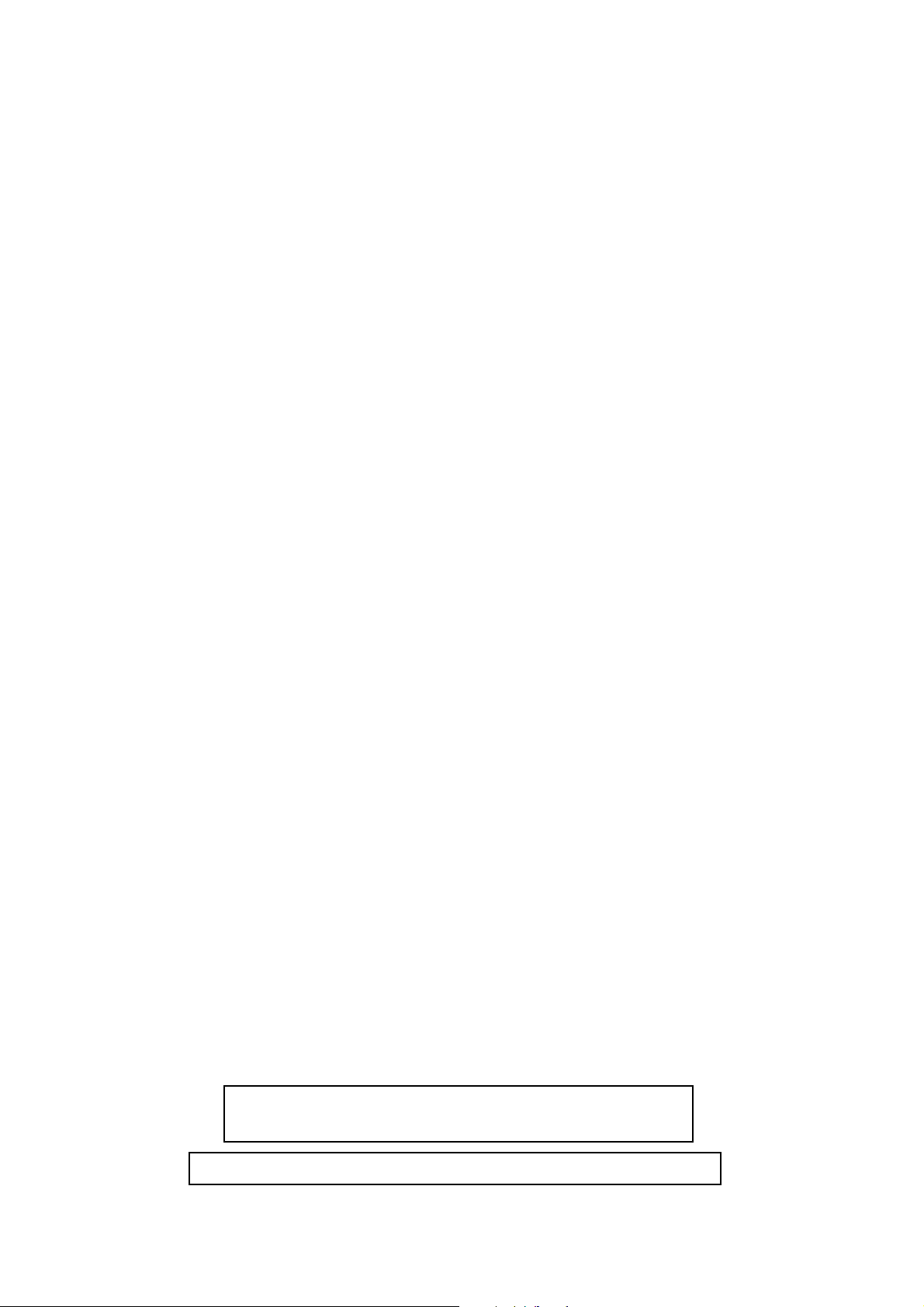
IMPORTANT SAFETY NOTICE
Proper service and repair is important to the safe, reliable operation of all
Funai Equipment. The service procedures recommended by Funai and
described in this service manual are effective methods of performing service
operations. Some of these service special tools should be used when and as
recommended.
It is important to note that this service manual contains various CAUTIONS
and NOTICES which should be carefully read in order to minimize the risk of
personal injury to service personnel. The possibility exists that improper service methods may damage the equipment. It also is important to understand
that these CAUTIONS and NOTICES ARE NOT EXHAUSTIVE. Funai could not
possibly know, evaluate and advice the service trade of all conceivable ways
in which service might be done or of the possible hazardous consequences of
each way. Consequently, Funai has not undertaken any such broad evaluation. Accordingly, a servicer who uses a service procedure or tool which is not
recommended by Funai must first use all precautions thoroughly so that neither his safety nor the safe operation of the equipment will be jeopardized by
the service method selected.
Manufatured under license from Dolby Laboratories. "Dolby" and
the double-D symbol are trademarks of Dolby Laboratories.
"DTS" and "DTS Digital Out" are trademarks of Digital Theater Systems Inc.
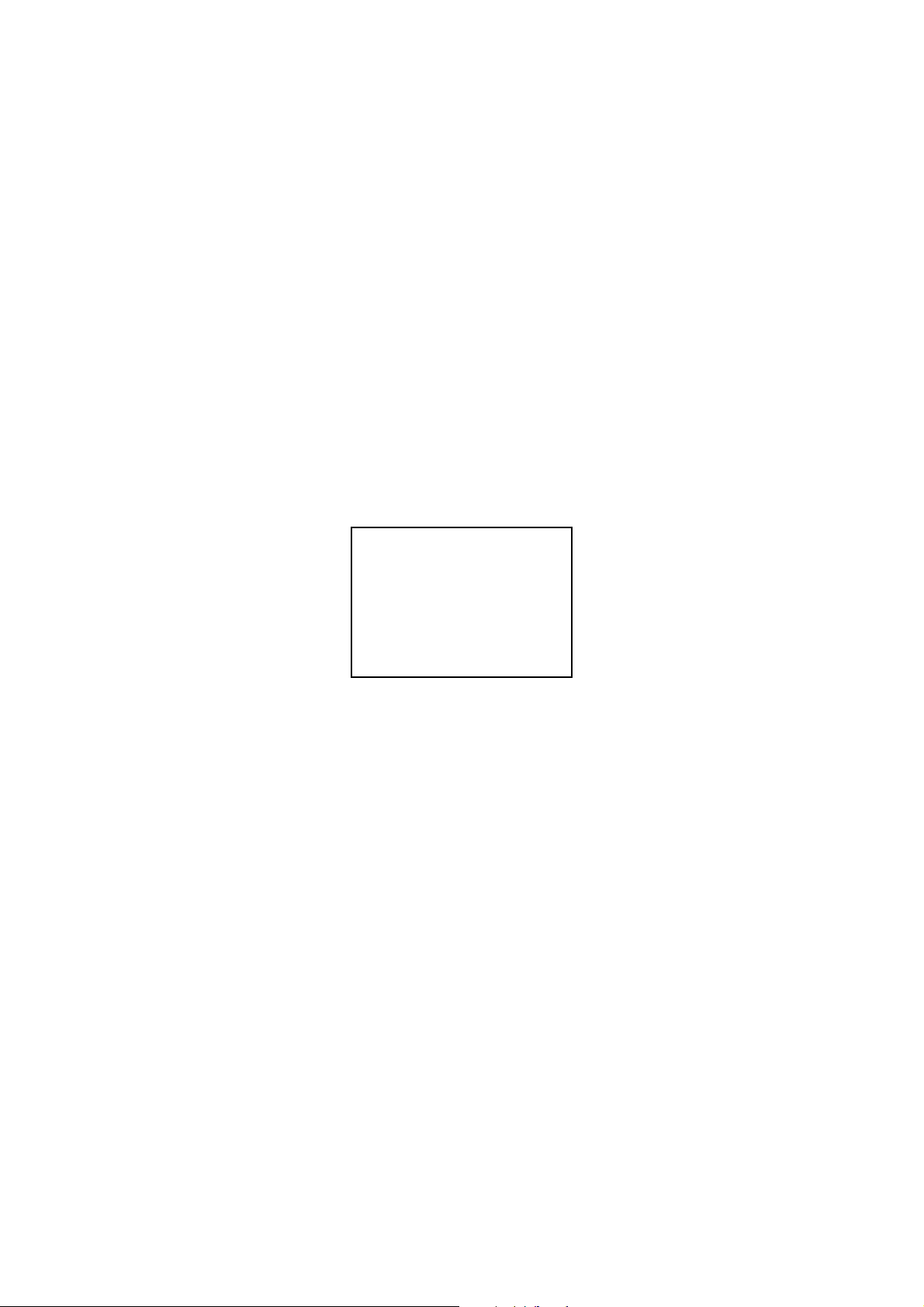
MAIN SECTION
VIDEO CASSETTE RECORDER
DVC800CC
Sec. 1: Main Section
I Specifications
I Preparation for Servicing
I Adjustment Procedures
I Schematic Diagrams
I CBA’s
TABLE OF CONTENTS
Specifications . . . . . . . . . . . . . . . . . . . . . . . . . . . . . . . . . . . . . . . . . . . . . . . . . . . . . . . . . . . . . . . . . . . . . . . . . . 1-1-1
Laser Beam Safety Precautions . . . . . . . . . . . . . . . . . . . . . . . . . . . . . . . . . . . . . . . . . . . . . . . . . . . . . . . . . . . 1-2-1
Important Safety Precautions. . . . . . . . . . . . . . . . . . . . . . . . . . . . . . . . . . . . . . . . . . . . . . . . . . . . . . . . . . . . . . 1-3-1
Standard Notes for Servicing . . . . . . . . . . . . . . . . . . . . . . . . . . . . . . . . . . . . . . . . . . . . . . . . . . . . . . . . . . . . . . 1-4-1
Preparation for Servicing . . . . . . . . . . . . . . . . . . . . . . . . . . . . . . . . . . . . . . . . . . . . . . . . . . . . . . . . . . . . . . . . . 1-5-1
Operating Controls and Functions . . . . . . . . . . . . . . . . . . . . . . . . . . . . . . . . . . . . . . . . . . . . . . . . . . . . . . . . . . 1-6-1
Cabinet Disassembly Instructions . . . . . . . . . . . . . . . . . . . . . . . . . . . . . . . . . . . . . . . . . . . . . . . . . . . . . . . . . . 1-7-1
Electrical Adjustment Instructions . . . . . . . . . . . . . . . . . . . . . . . . . . . . . . . . . . . . . . . . . . . . . . . . . . . . . . . . . . 1-8-1
ROM Renewal Mode . . . . . . . . . . . . . . . . . . . . . . . . . . . . . . . . . . . . . . . . . . . . . . . . . . . . . . . . . . . . . . . . . . . . 1-9-1
Block Diagrams . . . . . . . . . . . . . . . . . . . . . . . . . . . . . . . . . . . . . . . . . . . . . . . . . . . . . . . . . . . . . . . . . . . . . . . 1-10-1
Schematic Diagrams / CBA’s and Test Points . . . . . . . . . . . . . . . . . . . . . . . . . . . . . . . . . . . . . . . . . . . . . . . . 1-11-1
Waveforms . . . . . . . . . . . . . . . . . . . . . . . . . . . . . . . . . . . . . . . . . . . . . . . . . . . . . . . . . . . . . . . . . . . . . . . . . . . 1-12-1
Wiring Diagrams . . . . . . . . . . . . . . . . . . . . . . . . . . . . . . . . . . . . . . . . . . . . . . . . . . . . . . . . . . . . . . . . . . . . . . 1-13-1
System Control Timing Charts . . . . . . . . . . . . . . . . . . . . . . . . . . . . . . . . . . . . . . . . . . . . . . . . . . . . . . . . . . . . 1-14-1
IC Pin Function Descriptions . . . . . . . . . . . . . . . . . . . . . . . . . . . . . . . . . . . . . . . . . . . . . . . . . . . . . . . . . . . . . 1-15-1
Lead Identifications . . . . . . . . . . . . . . . . . . . . . . . . . . . . . . . . . . . . . . . . . . . . . . . . . . . . . . . . . . . . . . . . . . . . 1-16-1
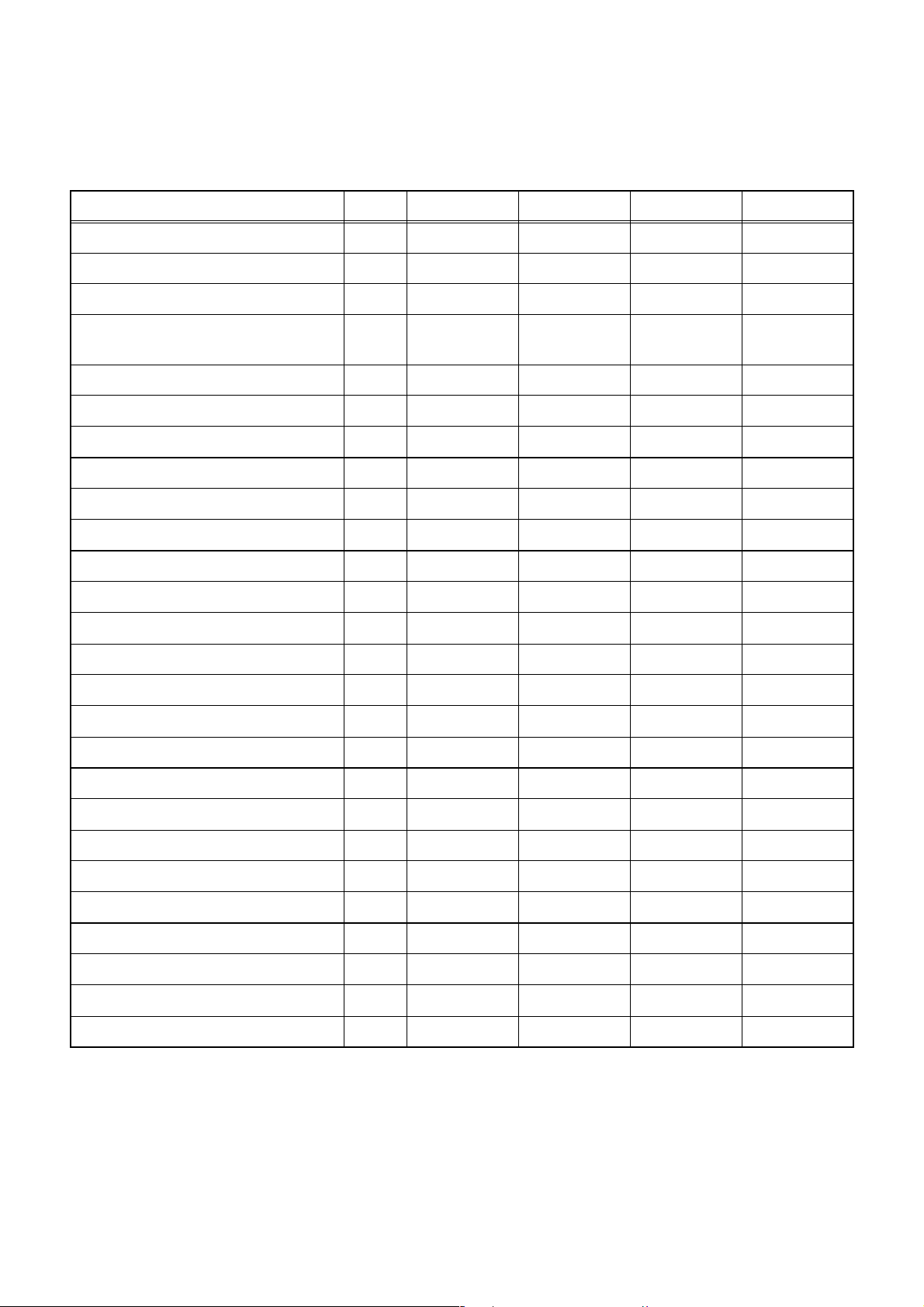
SPECIFICATIONS
< VCR Section >
Description Unit Minimum Nominal Maximum Remark
1. Video
1-1. Video Output (PB) Vp-p 0.8 1.0 1.2 SP Mode
1-2. Video Output (R/P) Vp-p 0.8 1.0 1.2
1-3. Video S/N Y (R/P) dB 40 45
1-4. Video Color S/N AM (R/P) dB 37 41 SP Mode
1-5. Video Color S/N PM (R/P) dB 30 36 SP Mode
1-6. Resolution (PB) Line 230 245 SP Mode
2. Servo
2-1. Jitter Low µsec 0.07 0.12 SP Mode
2-2. Wow & Flutter % 0.3 0.5 SP Mode
3. Normal Audio
3-1. Output (PB) dBV -9 -6 -3 SP Mode
3-2. Output (R/P) dBV -9 -6 -1.5 SP Mode
3-3. S/N (R/P) dB 36 41 SP Mode
3-4. Distortion (R/P) % 1.0 4.0 SP Mode
3-5. Freq. resp (R/P) at 200Hz dB -11 -4 SP Mode
(-20dB ref. 1kHz) at 8kHz dB -14 -4 SP Mode
SP Mode,
W/O Burst
4. Tuner
4-1. Video output Vp-p 0.8 1.0 1.2 E-E Mode
4-2. Video S/N dB 39 42 E-E Mode
4-3. Audio output dB -10 -6 -2 E-E Mode
4-4. Audio S/N dB 40 46 E-E Mode
5. Hi-Fi Audio
5-1. Output dBV -12 -8 -4 SP Mode
5-2. Dynamic Range dB 70 85 SP Mode
5-3. Freq. resp (6dB B.W) Hz 20 ~ 20K SP Mode
Note: Nominal specs represent the design specs. All units should be able to approximate these – some will exceed
and some may drop slightly below these specs. Limit specs represent the absolute worst condition that still might
be considered acceptable; In no case should a unit fail to meet limit specs.
1-1-1 H9200SP

< DVD Section >
ITEM CONDITIONS UNIT NOMINAL LIMIT
1. Video Output 75 ohm load Vpp 1.0
2. Coaxial Digital Out mVpp 500
3. Audio (PCM)
3-1. Output Level 1kHz 0dB Vrms 2.0
3-2. S/N dB 85
3-3. Freq. Response
DVD fs=48kHz 20~22kHz dB ± 2
CD fs=44.1kHz 20~20 kHz dB ± 2
3-4. THD+N 1 kHz 0dB % 0.005
NOTES:
1. All Items are measured without pre-emphasis unless otherwise specified.
2. Power supply : AC120 V 60 Hz
3. Load imp. : 100 K ohm
C
4. Room ambient : +25
°
1-1-2 H9200SP
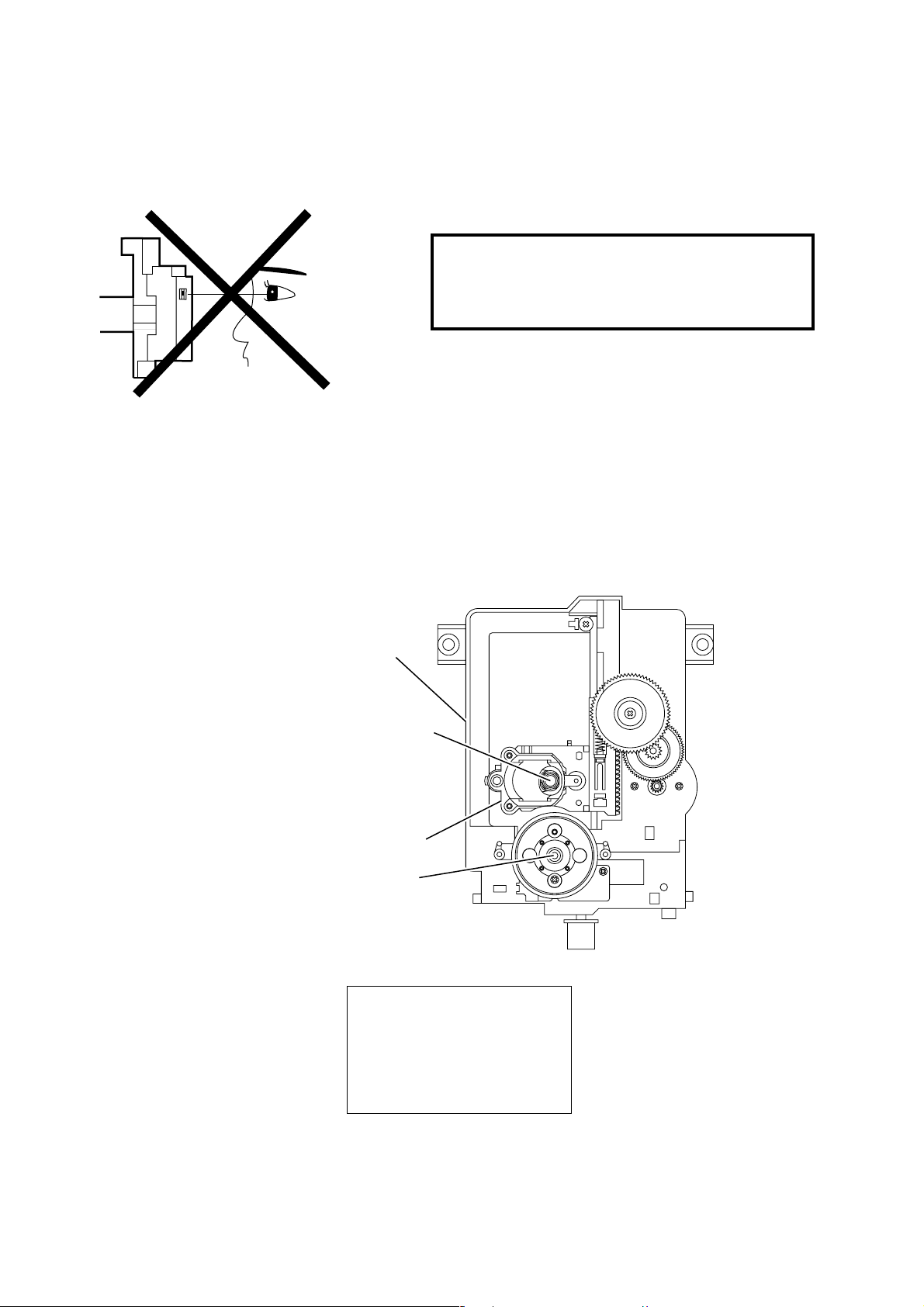
LASER BEAM SAFETY PRECAUTIONS
This DVD player uses a pickup that emits a laser beam.
Do not look directly at the laser beam coming
from the pickup or allow it to strike against
your skin.
The laser beam is emitted from the location shown in the figure. When checking the laser diode, be sure to keep
your eyes at least 30cm away from the pickup lens when the diode is turned on. Do not look directly at the laser
beam.
Caution: Use of controls and adjustments, or doing procedures other than those specified herein, may result in
hazardous radiation exposure.
Drive Mecha Assembly
Laser Beam Radiation
Laser Pickup
Turntable
LASER RADIATION
WHEN OPEN. DO NOT
STARE INTO BEAM.
CAUTION
Location: Inside Top of DVD mechanism.
1-2-1 DVD_LASER
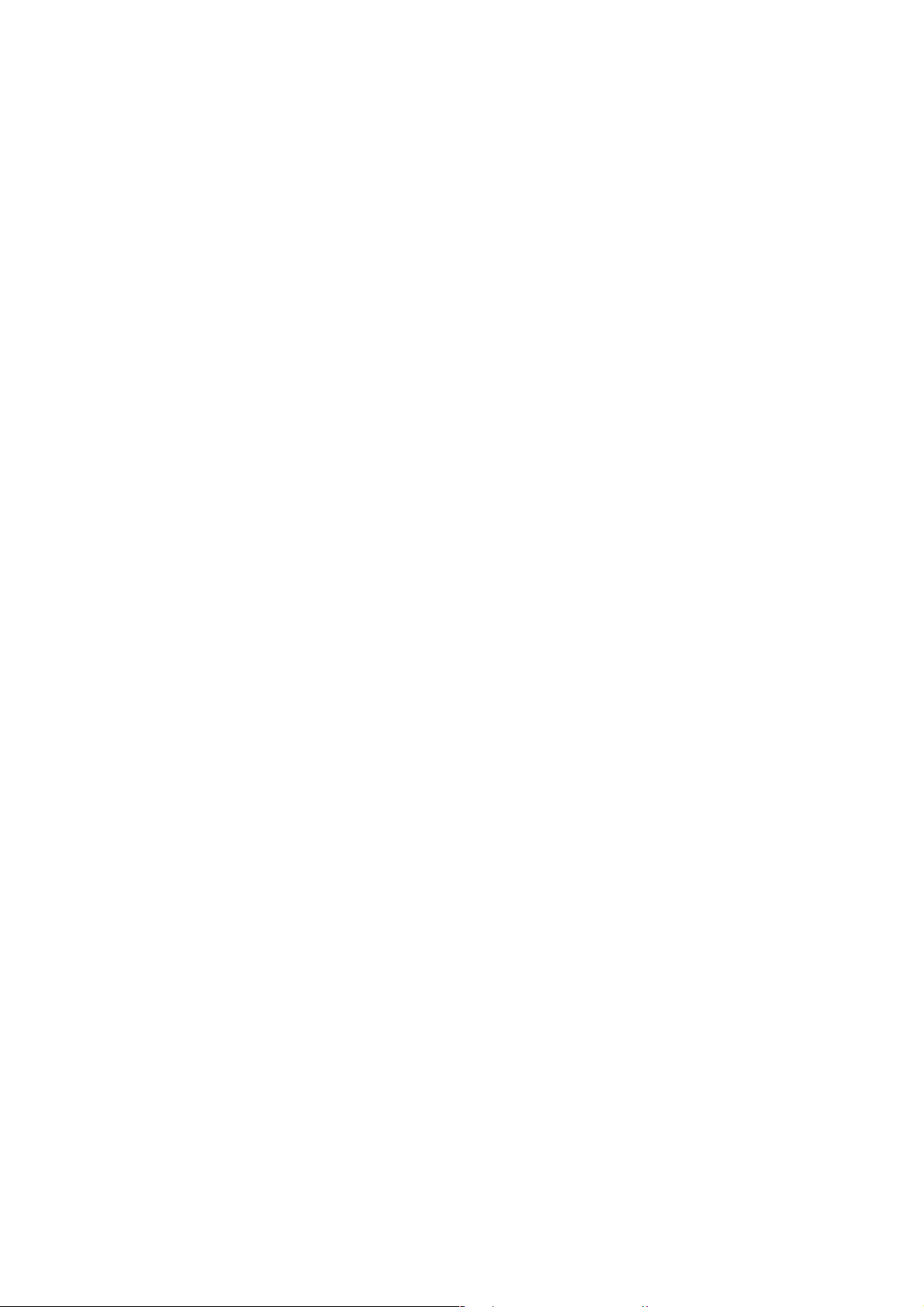
IMPORTANT SAFETY PRECAUTIONS
Product Safety Notice
Some electrical and mechanical parts have special
safety-related characteristics which are often not evident from visual inspection, nor can the protection
they give necessarily be obtained by replacing them
with components rated for higher voltage, wattage,
etc. Parts that have special safety characteristics are
identified by a # on schematics and in parts lists. Use
of a substitute replacement that does not have the
same safety characteristics as the recommended
replacement part might create shock, fire, and/or other
hazards. The Product’s Safety is under review continuously and new instructions are issued whenever
appropriate. Prior to shipment from the factory, our
products are carefully inspected to confirm with the
recognized product safety and electrical codes of the
countries in which they are to be sold. However, in
order to maintain such compliance, it is equally important to implement the following precautions when a set
is being serviced.
Precautions during Servicing
A. Parts identified by the # symbol are critical for
safety. Replace only with part number specified.
B. In addition to safety, other parts and assemblies
are specified for conformance with regulations
applying to spurious radiation. These must also be
replaced only with specified replacements.
Examples: RF converters, RF cables, noise blocking capacitors, and noise blocking filters, etc.
C. Use specified internal wiring. Note especially:
1)Wires covered with PVC tubing
2)Double insulated wires
3)High voltage leads
D. Use specified insulating materials for hazardous
live parts. Note especially:
1)Insulation tape
2)PVC tubing
3)Spacers
4)Insulators for transistors
E. When replacing AC primary side components
(transformers, power cord, etc.), wrap ends of
wires securely about the terminals before soldering.
F. Observe that the wires do not contact heat produc-
ing parts (heatsinks, oxide metal film resistors, fusible resistors, etc.).
G. Check that replaced wires do not contact sharp
edges or pointed parts.
H. When a power cord has been replaced, check that
5 - 6 kg of force in any direction will not loosen it.
I. Also check areas surrounding repaired locations.
J. Be careful that foreign objects (screws, solder
droplets, etc.) do not remain inside the set.
K. Crimp type wire connector
The power transformer uses crimp type connectors
which connect the power cord and the primary side
of the transformer. When replacing the transformer,
follow these steps carefully and precisely to prevent shock hazards.
Replacement procedure
1)Remove the old connector by cutting the wires at a
point close to the connector.
Important: Do not re-use a connector. (Discard it.)
2)Strip about 15 mm of the insulation from the ends
of the wires. If the wires are stranded, twist the
strands to avoid frayed conductors.
3)Align the lengths of the wires to be connected.
Insert the wires fully into the connector.
4)Use a crimping tool to crimp the metal sleeve at its
center. Be sure to crimp fully to the complete closure of the tool.
L. When connecting or disconnecting the internal con-
nectors, first, disconnect the AC plug from the AC
outlet.
1-3-1 DVD_SFN1
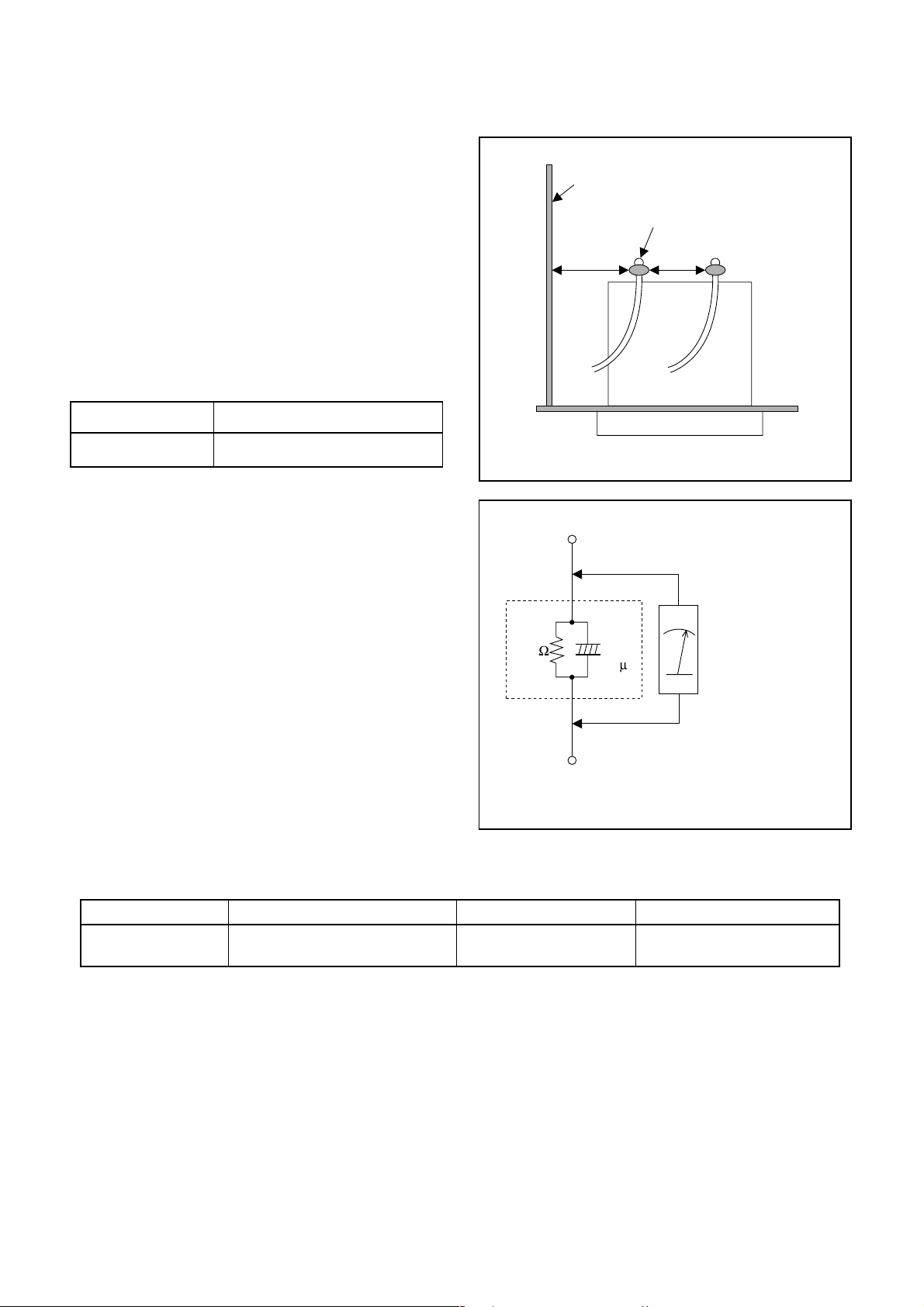
Safety Check after Servicing
Examine the area surrounding the repaired location for
damage or deterioration. Observe that screws, parts,
and wires have been returned to their original positions. Afterwards, do the following tests and confirm
the specified values to verify compliance with safety
standards.
1. Clearance Distance
When replacing primary circuit components, confirm
specified clearance distance (d) and (d’) between soldered terminals, and between terminals and surrounding metallic parts. (See Fig. 1)
Table 1 : Ratings for selected area
AC Line Voltage Clearance Distance (d) (d’)
Chassis or Secondary Conductor
Primary Circuit Terminals
dd'
120 V
Note: This table is unofficial and for reference only.
Be sure to confirm the precise values.
2. Leakage Current Test
Confirm the specified (or lower) leakage current
between B (earth ground, power cord plug prongs)
and externally exposed accessible parts (RF terminals, antenna terminals, video and audio input and
output terminals, microphone jacks, earphone jacks,
etc.) is lower than or equal to the specified value in the
table below.
Measuring Method (Power ON) :
Insert load Z between B (earth ground, power cord
plug prongs) and exposed accessible parts. Use an
AC voltmeter to measure across the terminals of load
Z. See Fig. 2 and the following table.
Table 2: Leakage current ratings for selected areas
AC Line Voltage Load Z Leakage Current (i) Earth Ground (B) to:
120 V
≥ 3.2mm (0.126 inches)
0.15µF CAP. & 1.5kΩ RES.
Connected in parallel
Exposed Accessible Part
Z
1.5k
i≤0.5mA Peak Exposed accessible parts
0.15 F
Earth Ground
B
Power Cord Plug Prongs
AC Voltmeter
(High Impedance)
Fig. 1
Fig. 2
Note: This table is unofficial and for reference only. Be sure to confirm the precise values.
1-3-2 DVD_SFN1
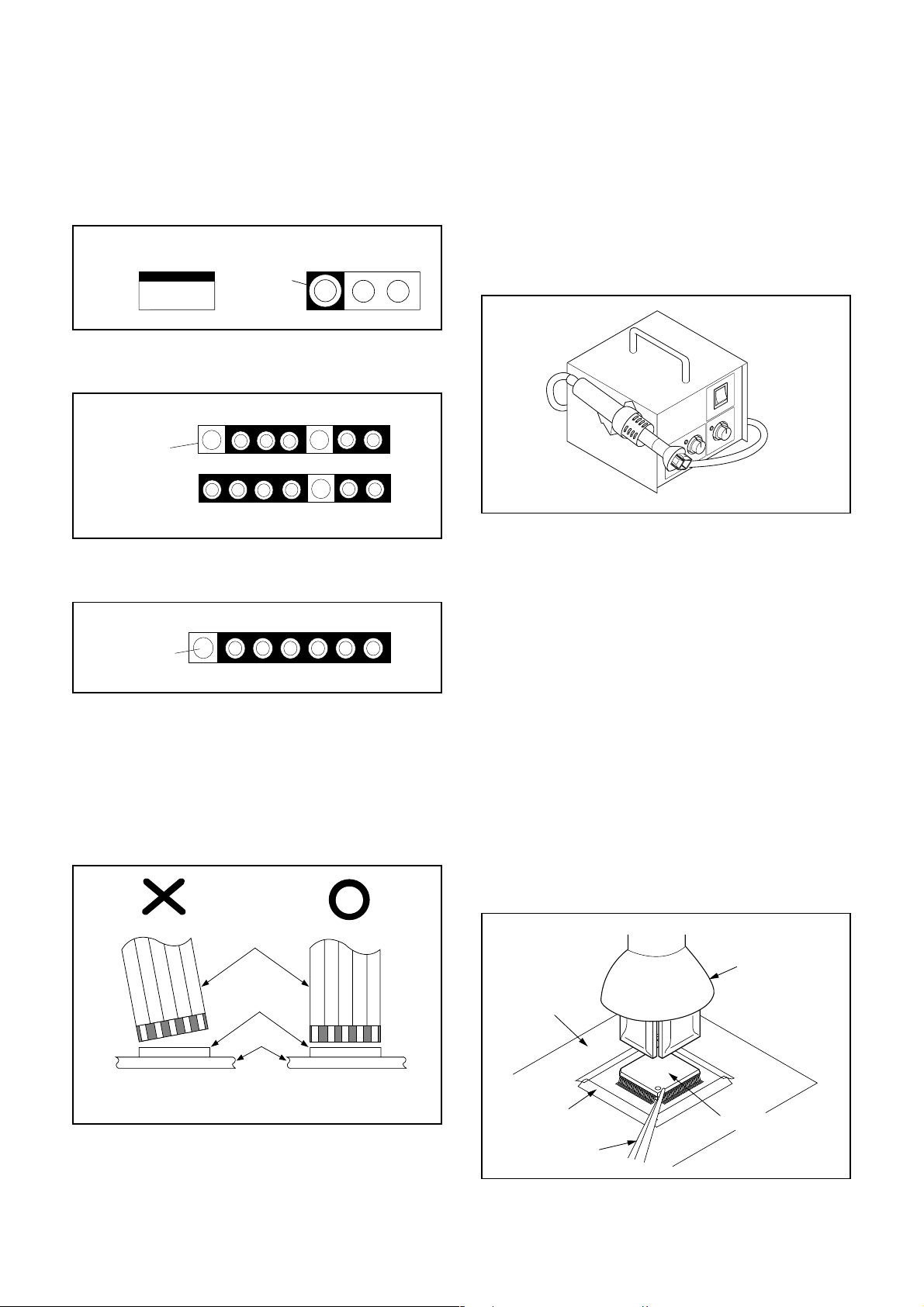
STANDARD NOTES FOR SERVICING
Circuit Board Indications
a. The output pin of the 3 pin Regulator ICs is indi-
cated as shown.
Top View
Out
b. For other ICs, pin 1 and every fifth pin are indicated
as shown.
Input
In
Pin 1
c. The 1st pin of every male connector is indicated as
shown.
Pin 1
Bottom View
5
10
How to Remove / Install Flat Pack-IC
1. Removal
With Hot-Air Flat Pack-IC Desoldering Machine:.
(1) Prepare the hot-air flat pack-IC desoldering
machine, then apply hot air to the Flat Pack-IC
(about 5 to 6 seconds). (Fig. S-1-1)
Fig. S-1-1
(2) Remove the flat pack-IC with tweezers while apply-
ing the hot air.
(3) Bottom of the flat pack-IC is fixed with glue to the
CBA; when removing entire flat pack-IC, first apply
soldering iron to center of the flat pack-IC and heat
up. Then remove (glue will be melted). (Fig. S-1-6)
(1) Release the flat pack-IC from the CBA using twee-
zers. (Fig. S-1-6)
Instructions for Connectors
1. When you connect or disconnect the FFC (Flexible
Foil Connector) cable, be sure to first disconnect
the AC cord.
2. FFC (Flexible Foil Connector) cable should be
inserted parallel into the connector, not at an angle.
FFC Cable
Connector
CBA
* Be careful to avoid a short circuit.
Caution:
1. Do not supply hot air to the chip parts around the
flat pack-IC for over 6 seconds because damage to
the chip parts may occur. Put masking tape around
the flat pack-IC to protect other parts from damage.
(Fig. S-1-2)
2. The flat pack-IC on the CBA is affixed with glue, so
be careful not to break or damage the foil of each
pin or the solder lands under the IC when removing
it.
Hot-air
Flat Pack-IC
Desoldering
CBA
Masking
Tape
Tweezers
Machine
Flat Pack-IC
Fig. S-1-2
1-4-1 DVD_NOTE
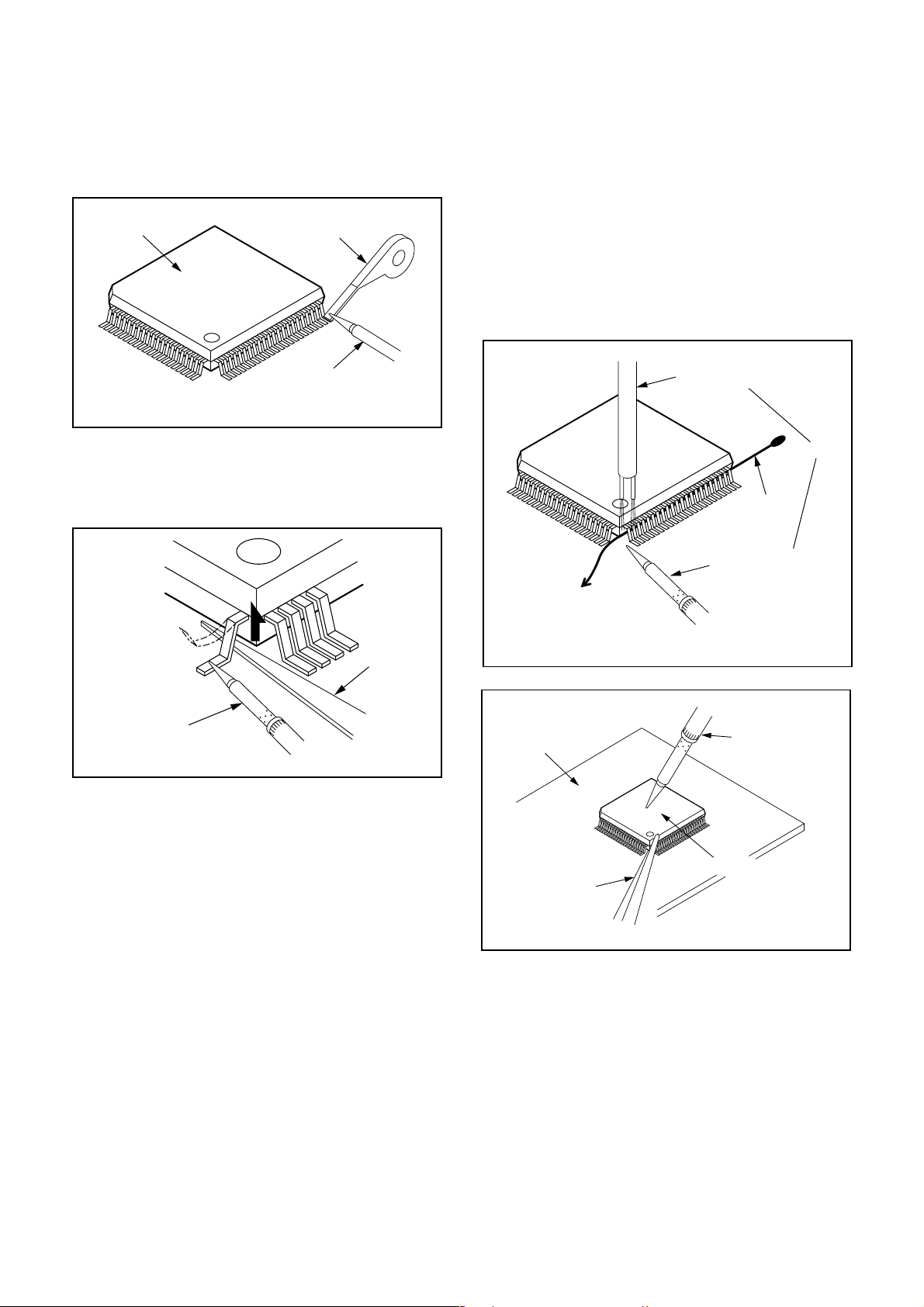
With Soldering Iron:
(1) Using desoldering braid, remove the solder from all
pins of the flat pack-IC. When you use solder flux
which is applied to all pins of the flat pack-IC, you
can remove it easily. (Fig. S-1-3)
Flat Pack-IC
Desoldering Braid
(4) Bottom of the flat pack-IC is fixed with glue to the
CBA; when removing entire flat pack-IC, first apply
soldering iron to center of the flat pack-IC and heat
up. Then remove (glue will be melted). (Fig. S-1-6)
(5) Release the flat pack-IC from the CBA using twee-
zers. (Fig. S-1-6)
Note:
When using a soldering iron, care must be taken
to ensure that the flat pack-IC is not being held by
glue. When the flat pack-IC is removed from the
CBA, handle it gently because it may be damaged
if force is applied.
Soldering Iron
Fig. S-1-3
(2) Lift each lead of the flat pack-IC upward one by
one, using a sharp pin or wire to which solder will
not adhere (iron wire). When heating the pins, use
a fine tip soldering iron or a hot air desoldering
machine. (Fig. S-1-4)
Sharp
Pin
Fine Tip
Soldering Iron
Fig. S-1-4
(3) Bottom of the flat pack-IC is fixed with glue to the
CBA; when removing entire flat pack-IC, first apply
soldering iron to center of the flat pack-IC and heat
up. Then remove (glue will be melted). (Fig. S-1-6)
(4) Release the flat pack-IC from the CBA using twee-
zers. (Fig. S-1-6)
With Iron Wire:
(1) Using desoldering braid, remove the solder from all
pins of the flat pack-IC. When you use solder flux
which is applied to all pins of the flat pack-IC, you
can remove it easily. (Fig. S-1-3)
(2) Affix the wire to a workbench or solid mounting
point, as shown in Fig. S-1-5.
(3) While heating the pins using a fine tip soldering
iron or hot air blower, pull up the wire as the solder
melts so as to lift the IC leads from the CBA contact
pads as shown in Fig. S-1-5
To Solid
Mounting Point
CBA
Tweezers
Hot Air Blower
or
Iron Wire
Soldering Iron
Fig. S-1-5
Fine Tip
Soldering Iron
Flat Pack-IC
Fig. S-1-6
1-4-2 DVD_NOTE
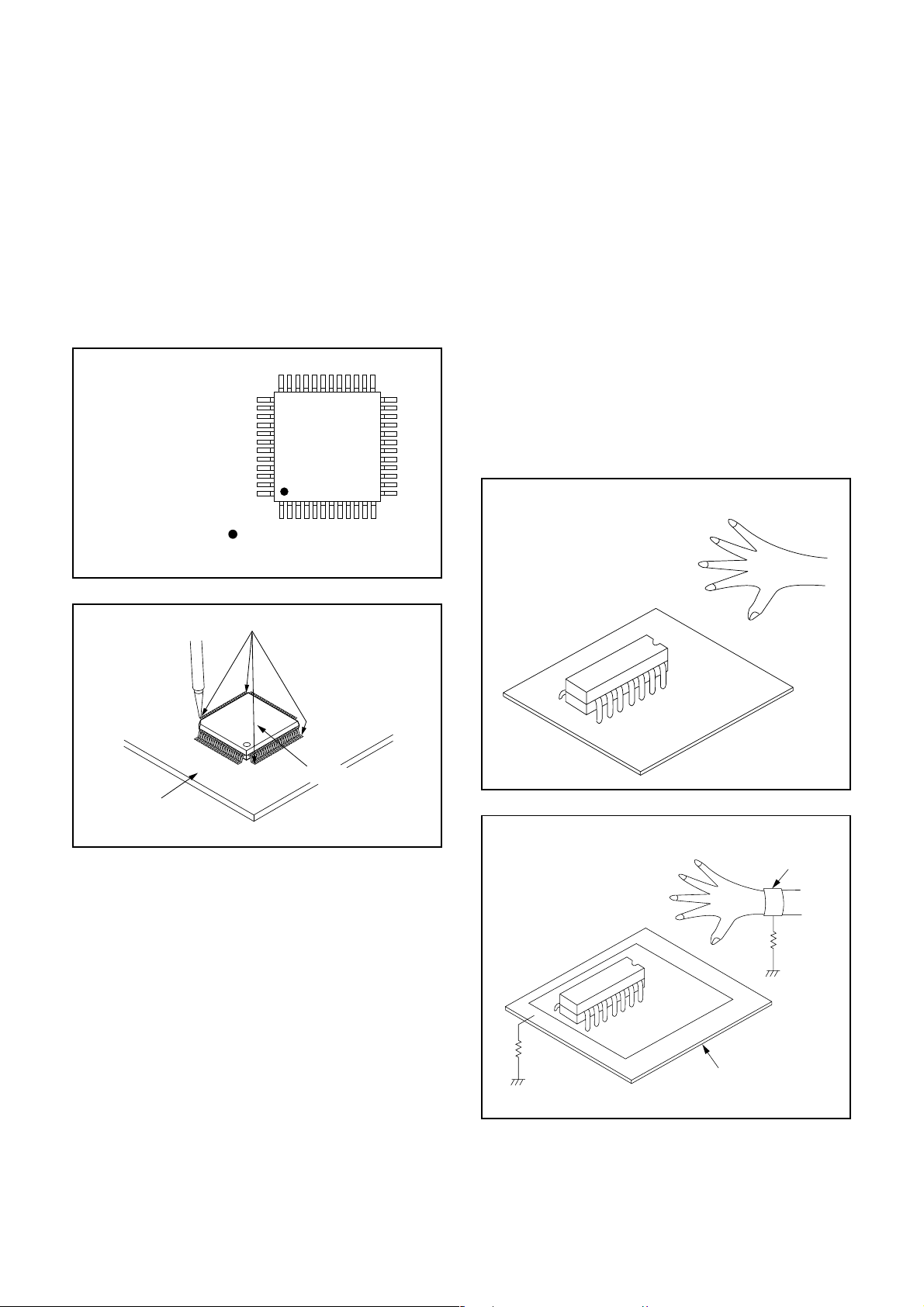
2. Installation
(1) Using desoldering braid, remove the solder from
the foil of each pin of the flat pack-IC on the CBA
so you can install a replacement flat pack-IC more
easily.
(2) The “I” mark on the flat pack-IC indicates pin 1.
(See Fig. S-1-7.) Be sure this mark matches the 1
on the PCB when positioning for installation. Then
presolder the four corners of the flat pack-IC. (See
Fig. S-1-8.)
(3) Solder all pins of the flat pack-IC. Be sure that none
of the pins have solder bridges.
Example :
Pin 1 of the Flat Pack-IC
is indicated by a " " mark.
Fig. S-1-7
Instructions for Handling
Semi-conductors
Electrostatic breakdown of the semi-conductors may
occur due to a potential difference caused by electrostatic charge during unpacking or repair work.
1. Ground for Human Body
Be sure to wear a grounding band (1MΩ) that is properly grounded to remove any static electricity that may
be charged on the body.
2. Ground for Workbench
(4) Be sure to place a conductive sheet or copper plate
with proper grounding (1MΩ) on the workbench or
other surface, where the semi-conductors are to be
placed. Because the static electricity charge on
clothing will not escape through the body grounding band, be careful to avoid contacting semi-conductors with your clothing.
< Incorrect >
CBA
Presolder
Flat Pack-IC
Fig. S-1-8
CBA
< Correct >
Grounding Band
1MΩ
CBA
1MΩ
Conductive Sheet or
Copper Plate
1-4-3 DVD_NOTE
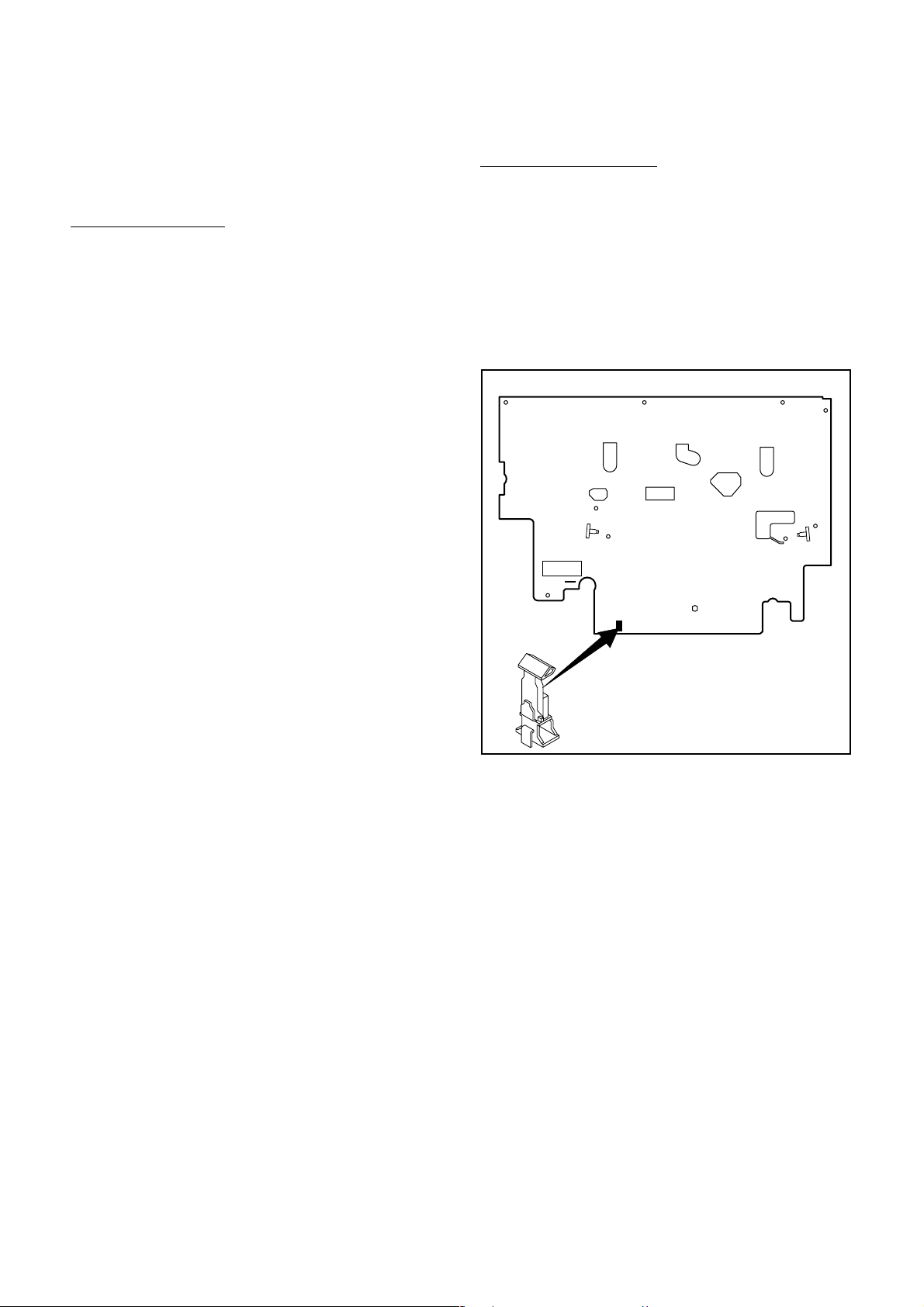
PREPARATION FOR SERVICING
How to Enter the Service Mode
About Optical Sensors
Caution:
An optical sensor system is used for the Tape Start
and End Sensors on this equipment. Carefully read
and follow the instructions below. Otherwise the unit
may operate erratically.
What to do for preparation
Insert a tape into the Deck Mechanism Assembly and
press the PLAY button. The tape will be loaded into
the Deck Mechanism Assembly. Make sure the power
is on, TP502 (SENSOR INHIBITION) to GND. This will
stop the function of Tape Start Sensor, Tape End Sensor and Reel Sensors. (If these TPs are connected
before plugging in the unit, the function of the sensors
will stay valid.) See Fig. 1.
Note: Because the Tape End Sensors are inactive, do
not run a tape all the way to the start or the end of the
tape to avoid tape damage.
About REC-Safety Switch
Caution:
The REC-Safety Switch is directly mounted on the
Main CBA. When the Deck Mechanism Assembly is
removed from the Main CBA for servicing, this switch
does not work automatically.
What to do for preparation
In order to record, press the Rec button while pushing
REC-SAFETY SW on the Main CBA. See Fig. 1.
Q503
TP502
S-INH
SW506
Q504
(REC-SAFETY SW)
Fig. 1
1-5-1 H9200PFS
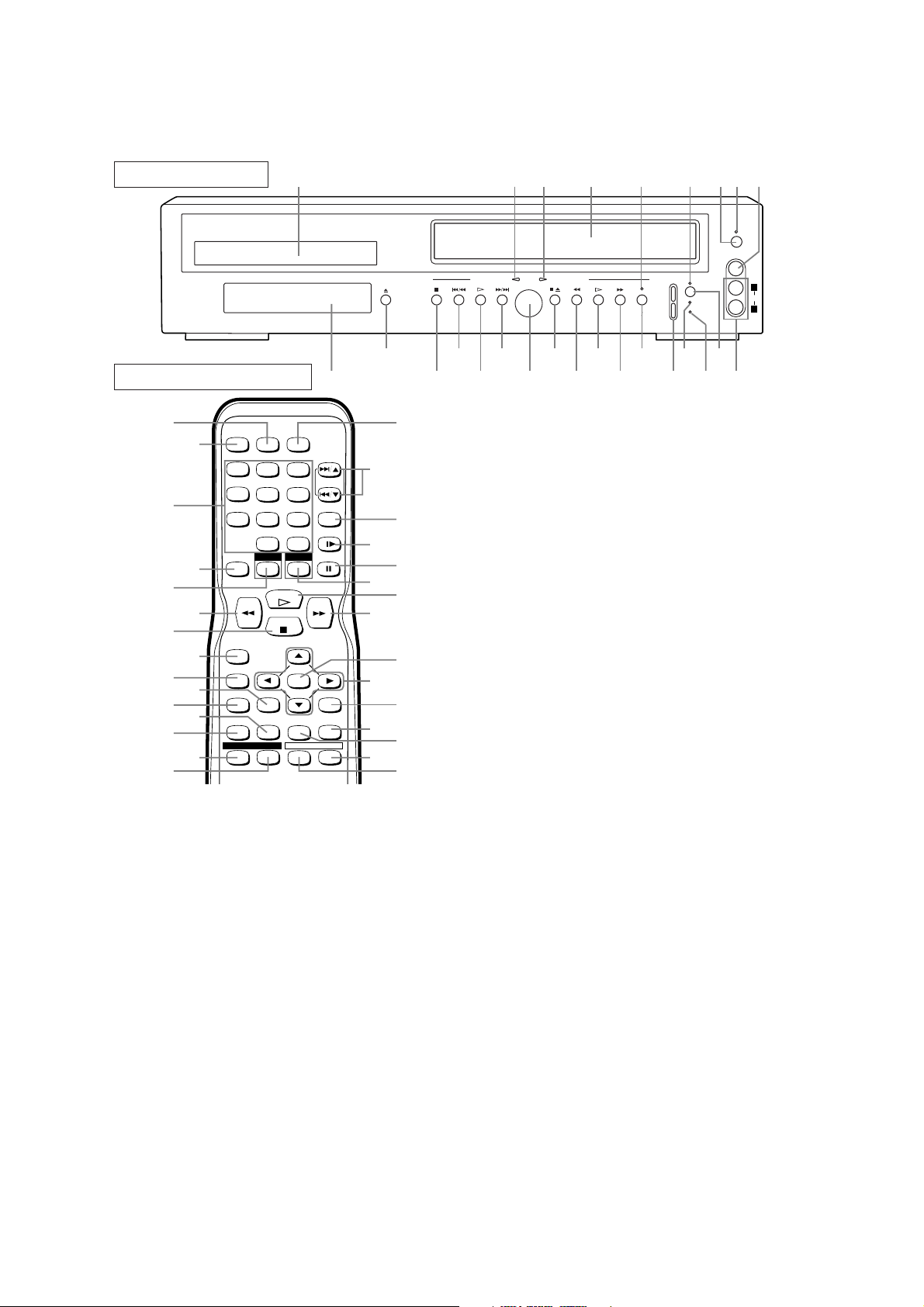
OPERATING CONTROLS AND FUNCTIONS
FRONT PANEL
1 2 3 64 87 9
OPEN/CLOSE
25
REMOTE CONTROL
27
POWER
SPEED AUDIO
26
56
28
29
123
456
789
010
DVD VCR
DISPLAY
+100
+
SKIP/CH.
VCR/TV
SLOW
PAUSE
30
31
33
35
37
39
32
34
36
38
RECORD
MENU
SETUP
SUBTITLE
ZOOMMODE
ANGLE
PLAY
STOP
ENTER
SEARCH
MODE
REPEAT
RETURNTITLE
CLEAR/
C.RESET
A-B
40
41
1. Disc loading tray
2. DVD OUTPUT Light (Green)
This light appears when the DVD/VCR is in DVD
mode. You can only watch DVDs when the green
DVD OUTPUT Light is on. To make the green DVD
OUTPUT light come on, press the DVD button on
the remote control or the OUTPUT Button on the
front panel.
3. VCR OUTPUT Light (Green)
This light appears when the DVD/VCR is in VCR
mode. You can only watch tapes when the green
VCR OUTPUT light is on. To make the green VCR
OUTPUT light come on, the VCR button on the
remote control or the OUTPUT Button on the front
panel.
4. CASSETTE COMPARTMENT
5. REC/OTR Light
Lights up during recording.
6. TIMER SET Light
This light glows when the DVD/VCR is in standby
mode or off for a timer recording or during a OneTouch Recording. It flashes if the TIMER SET button is pressed for a timer recording, but there is no
55
54
53
52
51
50
49
48
47
46
45
44
43
42
DVD OPERATION VCR OPERATION
OUTPUT
STOP SKIP/REV PLAY FWD/SKIP
STOP/EJECT
REW PLAY F.FWD REC/OTR
242322212019181716
tape in the DVD/VCR. It flashes when all timer
recordings or One-Touch Recordings are finished.
7. POWER Button
Press to turn the power on and off.
8. POWER Light
Lights up when the power is on.
9. VIDEO In Jack
Connect a video cable coming from the video out
jack of a camcorder, another VCR, or a video source
(laser disc player, video disc player, etc.) here.
10. AUDIO In Jacks
Connect audio cables coming from the audio out jacks
of a camcorder, another VCR, or an audio source here.
11. TIMER SET Button
Press to put the DVD/VCR into standby mode for a
timer recording.
12. CASSETTE IN Light
Lights up when a cassette is in the DVD/VCR.
13. VCR/TV Light
Lights up when the DVD/VCR is in the VCR position, and goes off when it is in the TV position.
14. CHANNEL Buttons
In VCR mode, press to change TV channels on the
DVD/VCR; press to adjust the tracking during normal or slow motion playback; press to remove vertical jitter in a Still picture.
15. REC/OTR Button (VCR)
Press once to start a recording. Press repeatedly to
start a One-Touch Recording.
16. F.FWD Button (VCR)
Press to rapidly advance the tape, or view the picture
rapidly in forward during playback. (Forward
Search). When setting program (For example:setting
clock or timer program), press to determine your
selection and proceed to the next step you want to
input. Press to determine the setting modes from the
on screen menu. Press to add or delete channel numbers during channel preset.
17. PLAY Button (VCR)
Press to begin playback. Press to enter digits when
setting program (For example: setting clock or timer
program). Press to select the setting modes from the
on screen menu.
18. REW Button (VCR)
Press to rewind the tape, or to view the picture rapidly in reverse during the playback mode (Rewind
Search). Press to cancel a setting of timer program.
Press to correct digits when setting program (For
15
CHANNEL
14
POWER
TIMER
SET
VCR/TV
CST.IN
1113
12510
VIDEO
AUDIO
L
R
1-6-1 H9226IB
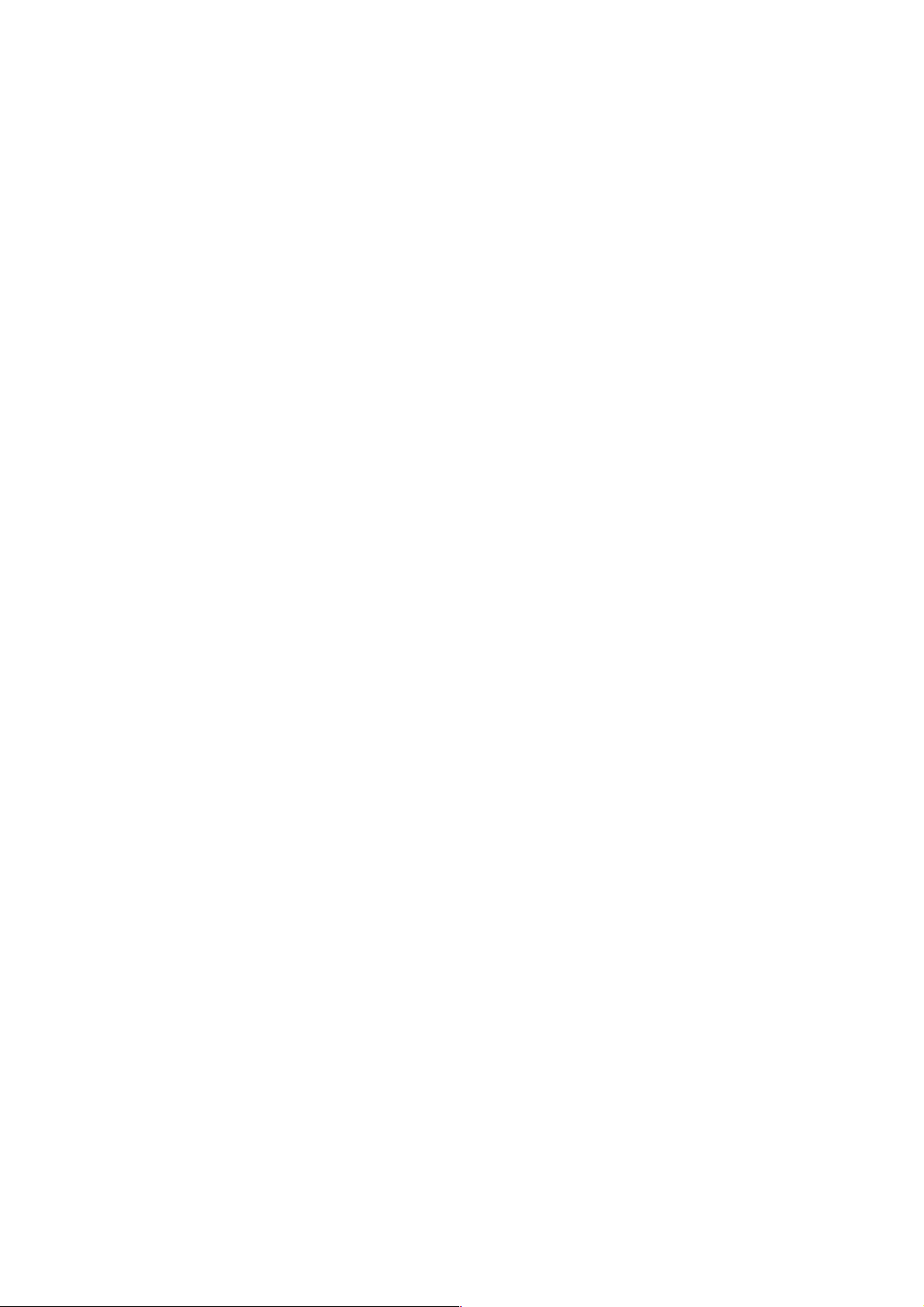
example: setting clock or timer program). Press to
add or delete channel numbers during channel preset.
STOP/EJECT Button (VCR)
19.
●EJECT Button
Press to remove the tape from the VCR.
● STOP Button
Press to stop the tape motion. Press to enter digits
when setting program (For example:setting clock
or timer program). Press to select the setting
modes from the on screen menu.
20. OUTPUT Button
Press to select DVD mode or VCR mode.
● You can switch the output mode either by pressing
the OUTPUT Button on the front panel, or by
pressing the DVD or the VCR Button on the
remote control. However, if you press the OUT-
PUT Button on the front panel first, you need to
re-select the corresponding mode by pressing
the DVD or the VCR button on the remote control.
FWD/SKIP Button (DVD)
21.
Plays back from the beginning of the next chapter or
track. Hold down to fast forward playback.
22. PLAY Button (DVD)
Press to begin playback.
23. SKIP/REV Button (DVD)
Plays back from the beginning of the current chapter
or track. Hold down to fast reverse playback.
24. STOP Button (DVD)
Stops operation of the disc.
25. OPEN/CLOSE Button
Press to insert discs into or remove them from the tray.
26. Display, Remote Sensor Window
27. SPEED Button
Press to select the VCR’s recording speed (SP or SLP)
28. POWER Button
Press to turn the power on and off.
29. Number Buttons
● DVD mode
Press to directly select a Track (Audio CD) for
playback.
Press to program Tracks (Audio CD) for playback.
● VCR mode
Press to select TV channels on the DVD/VCR.
To select channels, enter channel numbers as a
two-digit number for the quickest results. For
example, to select channel 6, press 0 then 6.
+100 button:
If you want to select channels 100 and above, press
this button first, then press the last two digits. For
example, to select channel 125, press +100 button
first, then press 2 and 5.
30. DISPLAY Button
● DVD mode
Press to access or remove the display screen during
DVD or Audio CD playback.
● VCR mode
Press to access or remove the VCR’s on-screen status display.
31. DVD Button
Press to select DVD mode for the remote control.
● You can switch the OUTPUT mode either by
pressing the OUTPUT Button on the front panel, or
by pressing the DVD or the VCR Button on the
remote control. However, if you press the OUTPUT
Button on the front panel first, you need to reselect the corresponding mode by pressing the
DVD or the VCR button on the remote control.
32. h Button
● DVD mode
Press to view the DVD picture in fast reverse
motion or to reverse playback of an Audio CD.
● VCR mode
Press to rewind the tape, or to view the picture
rapidly in reverse during the playback mode
(Rewind Search). Press to cancel a setting of
timer program. Press to correct digits when setting
program (For example: setting clock or timer program). Press to add or delete channel numbers
during channel preset.
33. Stop Button
Press to stop the tape motion. Press to enter digits
when setting program (For example: setting clock or
timer program). Press to select the setting modes
from the on screen menu.
34. RECORD Button
Press once to start a recording. Or, press repeatedly
to start a One-Touch Recording.
35. MENU Button
● DVD mode
Press to display the menu of the Disc.
● VCR mode
Press to access the VCR menu.
36. TITLE Button
37. SETUP Button
Press to enter the setup mode or to change setup items.
38. ZOOM Button
Enlarges part of a DVD-reproduced image.
39. MODE Button
Activates program playback or random playback
mode when playing CDs or MP3. Sets Black level or
SRS TruSurround.
40. SUBTITLE Button
Press to select the desired subtitle language.
41. ANGLE Button
Press to change the camera angle to see the sequence
being played back from a different angle.
42. REPEAT Button
Repeats playback of the current disc, title, chapter or
track.
43. A-B REPEAT Button
Repeats playback of a selected section.
44. SEARCH MODE Button
● DVD mode
Press to access or remove the Search display,
which allows you to go directly to a specific
Title/Chapter/Track/Time.
● VCR mode
Press to perform a Time Search or an Index Search.
45. CLEAR/C.RESET Button
● DVD mode
Press to reset the setting.
● VCR mode
Press to reset the counter. Press to exit from the
MENU screen.
46. RETURN Button
Returns to the previous operation.
47. Arrow Buttons
Use when making settings while watching the
display on a TV
screen.
1-6-2 H9226IB
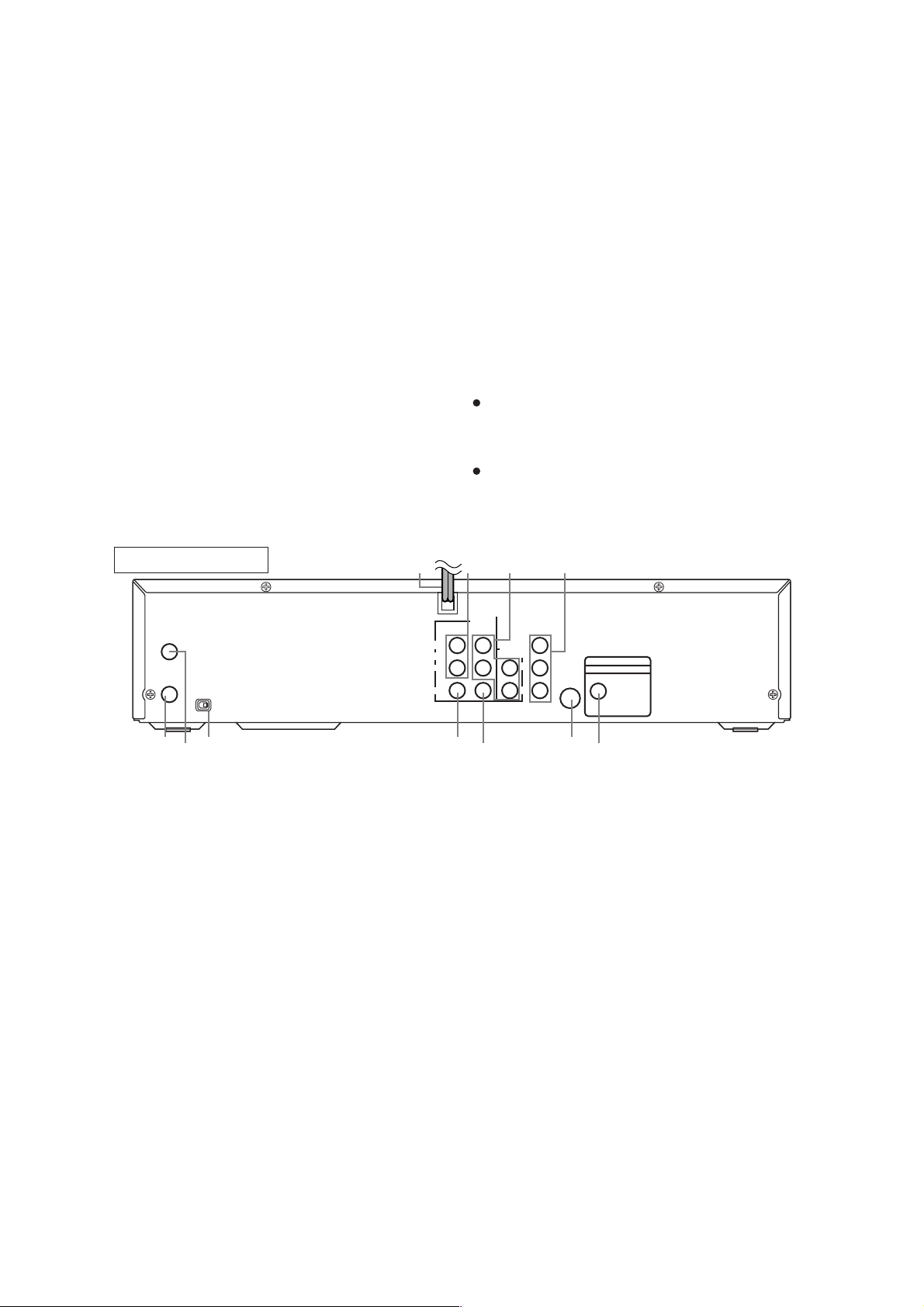
48. ENTER Button
Press to accept a setting.
49. g Button
● DVD mode
Press to fast forward the Disc. Press the Pause button, then press the FWD button to begin slow
motion playback. Press the FWD button repeatedly to change the forward speed of slow motion.
● VCR mode
Press to rapidly advance the tape, or view the picture rapidly in forward during playback (Forward
Search). When setting program (For example: setting clock or timer program), press to determine
your selection and proceed to the next step you
want to input. Press to determine the setting
modes from the on screen menu. Press to add or
delete channel numberes during channel preset.
50. PLAY Button
● DVD mode
Press to begin playback.
● VCR mode
Press to begin playback. Press to enter digits when
setting program (For example: setting clock or
timer program). Press to select the setting modes
from the on screen menu.
51. VCR Button
Press to select VCR mode for the remote control.
● You can switch the OUTPUT mode either by
pressing the OUTPUT Button on the front panel, or
by pressing the DVD or the VCR Button on the
remote control. However, if you press the OUTPUT
Button on the front panel first, you need to reselect the corresponding mode by pressing the
DVD or the VCR button on the remote control.
52. PAUSE Button
● DVD mode
Press to pause Disc playback. Press repeatedly to
advance the DVD picture step by step (or one
frame at a time).
Notes
To use the remote control to operate the DVD/VCR
and its features, press the DVD button on the remote
control before pressing other DVD buttons. Verify
that the green DVD OUTPUT Light is on.
To use the remote control to operate the VCR and its
features, press the VCR button on the remote control
before pressing other VCR buttons. Verify that the
green VCR OUTPUT
Light is on.
REAR VIEW
ANT - IN
ANT - OUT
CH3 CH4
676665 64
● VCR mode
While recording, press to temporarily stop the
recording (pause). Press a second time to resume
normal recording. You can not pause a One-Touch
Recording. Or, press during tape playback to
freeze the picture. Press to advance the picture by
one frame at a time during still mode.
53. SLOW Button
During tape playback, press to view the video tape in
slow motion. Press again to resume normal playback.
This button does not affect DVD playback.
54. VCR/TV Button
Use to select VCR or TV position. If the VCR/TV
light appears on the front of the DVD/VCR, it is in
VCR position (in either VCR or DVD mode). If the
VCR/TV light doesn’t appear on the front of the
DVD/VCR, it is in TV position.
● VCR Position
When the green VCR OUTPUT light appears on the
front of the DVD/VCR, use the VCR to watch a tape,
watch a TV program while recording it, or watch a
TV broadcast using the CHANNEL or the Number
buttons to change channels at the DVD/VCR.
When the green DVD OUTPUT light appears on
the front of the DVD/VCR, use the DVD/VCR to
5857 59 60
DVD/VCR
IN
L
AUDO
VIDEO
63
55. SKIP/CH. Buttons
56. AUDIO Button
57. AC Power Cord
58. AUDIO IN Jacks
59. DVD/VCR AUDIO OUT Jacks
60. COMPONENT VIDEO OUT Jacks
COMPONENT
OUT
DVD/VCR
AUDIO OUT
VIDEO OUT
L
R
Y
CbR
Cr
S-VIDEO
62
DIGITAL AUDIO OUT
PCM / BITSTREAM
OUT
COAXIAL
61
view Disc playback or menus.
● TV Position
Use to watch TV (changing channels at the TV) or
watch one program while recording another.
● DVD mode
Press to skip Chapters or Tracks.
● VCR mode
Press to change TV channels on the DVD/VCR.
Press to select a desired audio language or sound mode.
Connect to a standard AC outlet to supply power
to the DVD/VCR.
Connect audio cables coming from the audio out
jacks of a camcorder, another VCR, or an audio
source here.
Connect the supplied audio cables here and to the
Audio In jacks of a television or other audio
equipment.
Connect optional component video cables here
1-6-3 H9226IB
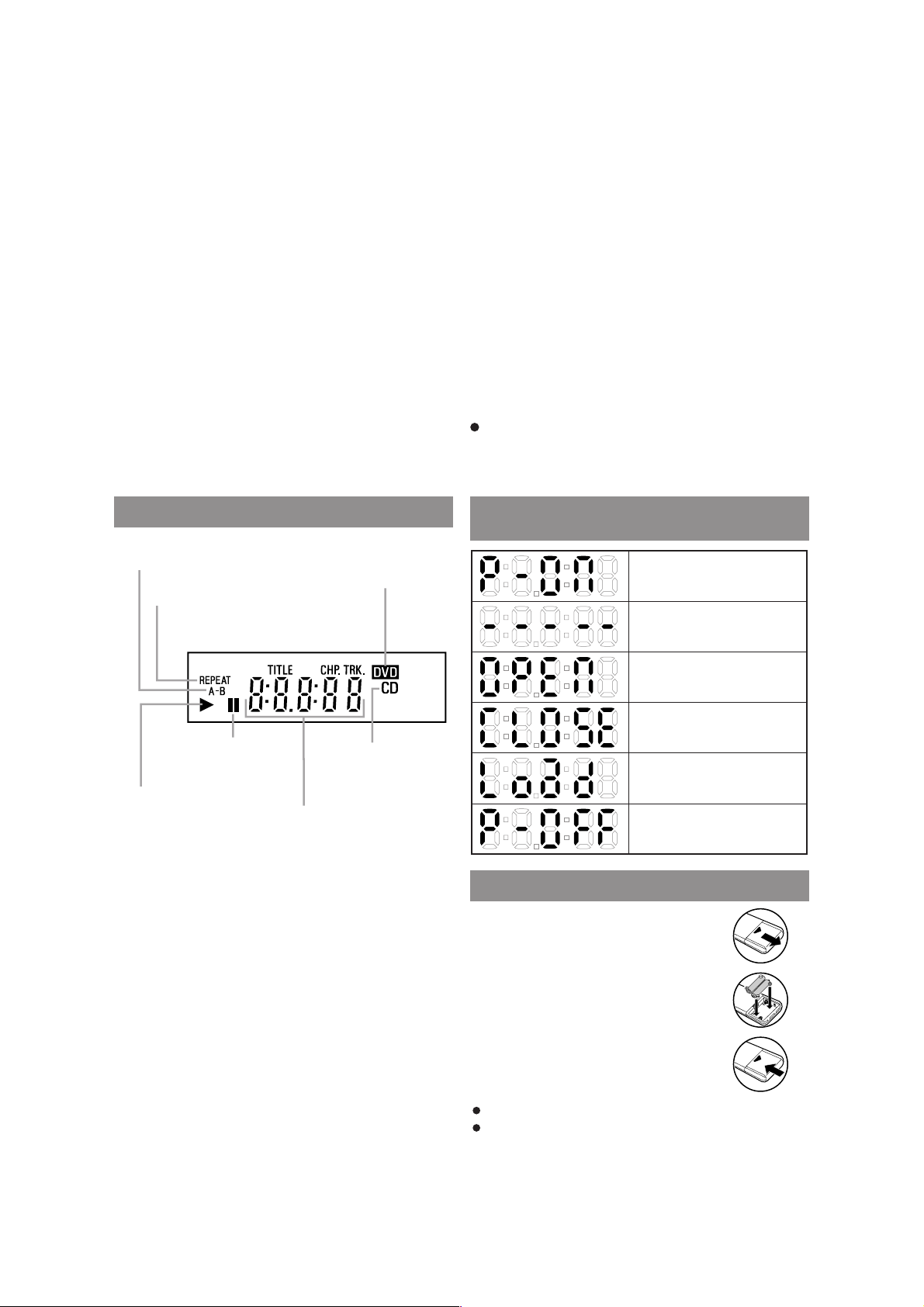
and to the component Video In jacks of a television.
61. COAXIAL Jack
Connect an optional coaxial digital audio cable
here and to the Coaxial Digital Audio In jack of a
decoder or audio receiver.
62. S-VIDEO OUT Jack
Connect an optional S-Video cable here and to
the S-Video In jack of a television.
63. DVD/VCR VIDEO OUT Jack
Connect the yellow video cable (supplied) here
and to the TV’s Video In jack.
64. VIDEO IN Jack
Connect a cable coming from the video out jack
of a camcorder, another VCR, or an audio-visual
source (laser disc player, video disc player, etc.)
here.
65. CH3/CH4 Switch
Set to channel 3 or 4 to use your TV with your
DVD/VCR.
66. ANT-IN (Antenna In) Jack
Connect your antenna, Cable Box, or Direct
Broadcast System.
67. ANT-OUT (Antenna Out) Jack
Use the supplied RF coaxial cable to connect this
jack to the ANTENNA IN Jack on your TV.
Notes
The S-VIDEO OUT jack, COAXIAL jack, OPTICAL jack, and COMPONENT VIDEO OUT jacks
are only useful in DVD mode.
Lit when the
A-B repeat function
is on.
Lit when the
repeat function is on.
Lights up when the
inserted disc comes
to a pause.
Lit when the inserted
disc is being played back.
DISPLAY
Lights up when a DVD
is inserted into the tray.
Displays how long the current title
or track has been playing. When a
chapter or track is switched, the
number of the new title, chapter or
track is displayed.
Lights up when a
CD is inserted on
the tray.
DISPLAYS DURING
OPERATION
Power on
No disc inserted
Tray open
Tray closed
Loading the Disc
Power off
LOADING THE BATTERIES
1. Open the battery compartment
cover.
2. Insert two AA batteries, with each
one oriented correctly.
3. Close the cover.
Notes
Do not mix alkaline and manganese batteries.
Do not mix old and new batteries.
1-6-4 H9226IB
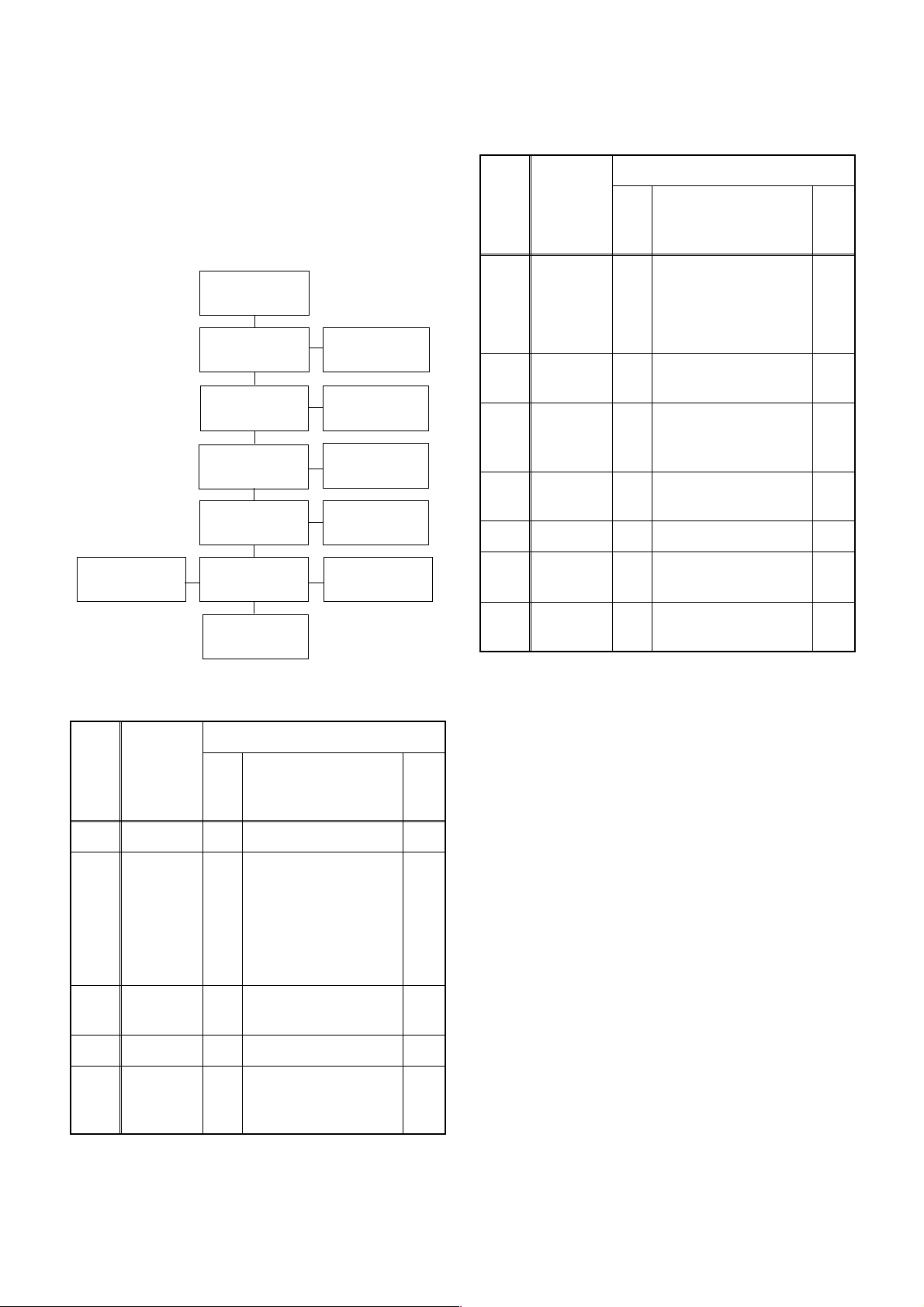
CABINET DISASSEMBLY INSTRUCTIONS
1. Disassembly Flowchart
This flowchart indicates the disassembly steps to gain
access to item(s) to be serviced. When reassembling,
follow the steps in reverse order. Bend, route, and
dress the cables as they were originally.
[1] Top Cover
[10] Main CBA
[2] Front
Assembly
[3] Top Bracket
[5] DVD Mecha
Assembly
[7] Rear Panel
[8] VCR Chasis
Unit
[4] Jack CBA
[12] Side
Bracket
[6] DVD Main
CBA Unit
[11] Deck
Pedestal
[9] Deck
Assembly
REMOVAL
ID/
LOC.
No.
[6]
[7]
[8]
[9]
[10] Main CBA D8 ---------- -
[11]
PART
DVD Main
CBA Unit
Rear
Panel
VCR
Chassis
Unit
Deck
Assembly
Deck
Pedestal
REMOVE/*UNHOOK/
Fig.
UNLOCK/RELEASE/
No.
UNPLUG/DESOLDER
3(S-5), *CN101,
D5
*CN401
D6 5(S-6), 3(S-7) -
D7 5(S-8), 6(S-9) -
D8 Desolder, 2(S-12) 4,5
D9 7(S-10) -
Note
2
2-1
2-2
2-3
3
[11] Deck
Pedestal
2. Disassembly Method
REMOVAL
ID/
LOC.
No.
[1] Top Cover D1 7(S-1) -
[2]
[3]
[4] Jack CBA D3 2(S-3) -
PART
Front
Assembly
Top
Bracket
REMOVE/*UNHOOK/
Fig.
UNLOCK/RELEASE/
No.
UNPLUG/DESOLDER
*CN505, *2(L-1), Tray
D2
Panel, *7(L-2)
D2 4(S-2) -
Note
1-1
1-2
1-3
1-4
1-5
1-6
1-7
Side
[12]
Bracket
↓
(1)
Note:
(1): Identification (location) No. of parts in the figures
(2): Name of the part
(3): Figure Number for reference
(4): Identification of parts to be removed, unhooked,
unlocked, released, unplugged, unclamped, or
desoldered.
P=Spring, L=Locking Tab, S=Screw,
CN=Connector
*=Unhook, Unlock, Release, Unplug, or Desolder
e.g. 2(S-2) = two Screws (S-2),
2(L-2) = two Locking Tabs (L-2)
(5): Refer to “Reference Notes.”
↓
(2)
D9 (S-11) -
↓
(3)
↓
(4)
↓
(5)
[5]
DVD
Mecha
Assembly
3(S-4), *CN501,
D4
*CN701
-
1-7-1 H9226DC
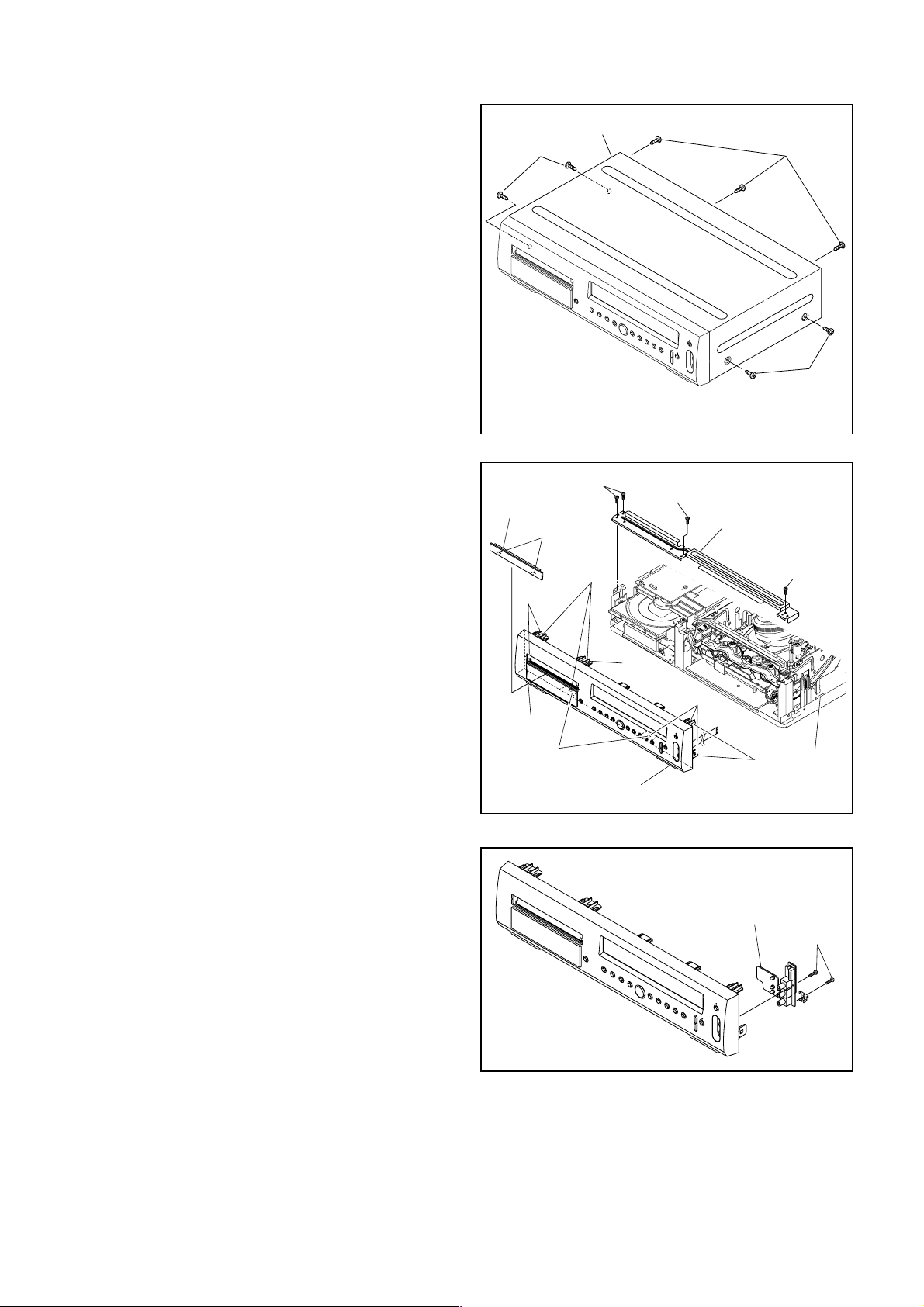
Reference Notes
CAUTION 1: Locking Tabs (L-1), (L-2) and (L-3) are
fragile. Be careful not to break them.
1-1. Connect the wall plug to an AC outlet and press
the OPEN/CLOSE button to open the Tray.
1-2. Remove the Tray Panel by releasing two Locking
Tabs (L-1).
1-3. Press the OPEN/CLOSE button again to close
the Tray.
1-4. Press the POWER button to turn the power off.
1-5. Unplug an AC cord.
1-6. Disconnect connector CN505.
1-7. Release seven Locking Tabs (L-2) (to do this,
first release five Locking Tabs (A) at the side and
top, and then release two Locking Tabs (B) at the
bottom.)
CAUTION 2: Electrostatic breakdown of the laser
diode in the optical system block may occur as a
potential difference caused by electrostatic charge
accumulated on cloth, human body etc., during
unpacking or repair work.
To avoid damage of pickup follow next procedures.
2-1. Slide the pickup unit as shown in Fig. D5.
2-2. Short the three short lands of FPC cable with sol-
der before removing the FFC cable (CN101) from
it. If you disconnect the FFC cable (CN101), the
laser diode of pickup will be destroyed. (Fig. D5)
2-3. Disconnect Connector (CN401). Remove three
Screws (S-5) and lift the DVD Main CBA Unit.
(Fig. D5)
CAUTION 3: When reassembling, confirm the FFC
cable (CN101) is connected completely. Then remove
the solder from the three short lands of FPC cable.
(Fig. D5)
4. When reassembling, solder wire jumpers as shown
in Fig. D8.
5. Before installing the Deck Assembly, be sure to
place the pin of LD-SW on Main CBA as shown in
Fig. D8. Then, install the Deck Assembly while
aligning the hole of Cam Gear with the pin of LDSW, the shaft of Cam Gear with the hole of LD-SW
as shown in Fig. D8.
[1] Top Cover
(S-1)
Tray Panel
(L-1)
(A)
(L-2)
(B)
[2] Front Assembly
(S-2)
(L-2)
(A)
(S-2)
(L-2)
[4] Jack CBA
(S-1)
(S-1)
Fig. D1
[3] Top Bracket
(S-2)
CN505
(A)
Fig. D2
(S-3)
Fig. D3
1-7-2 H9226DC
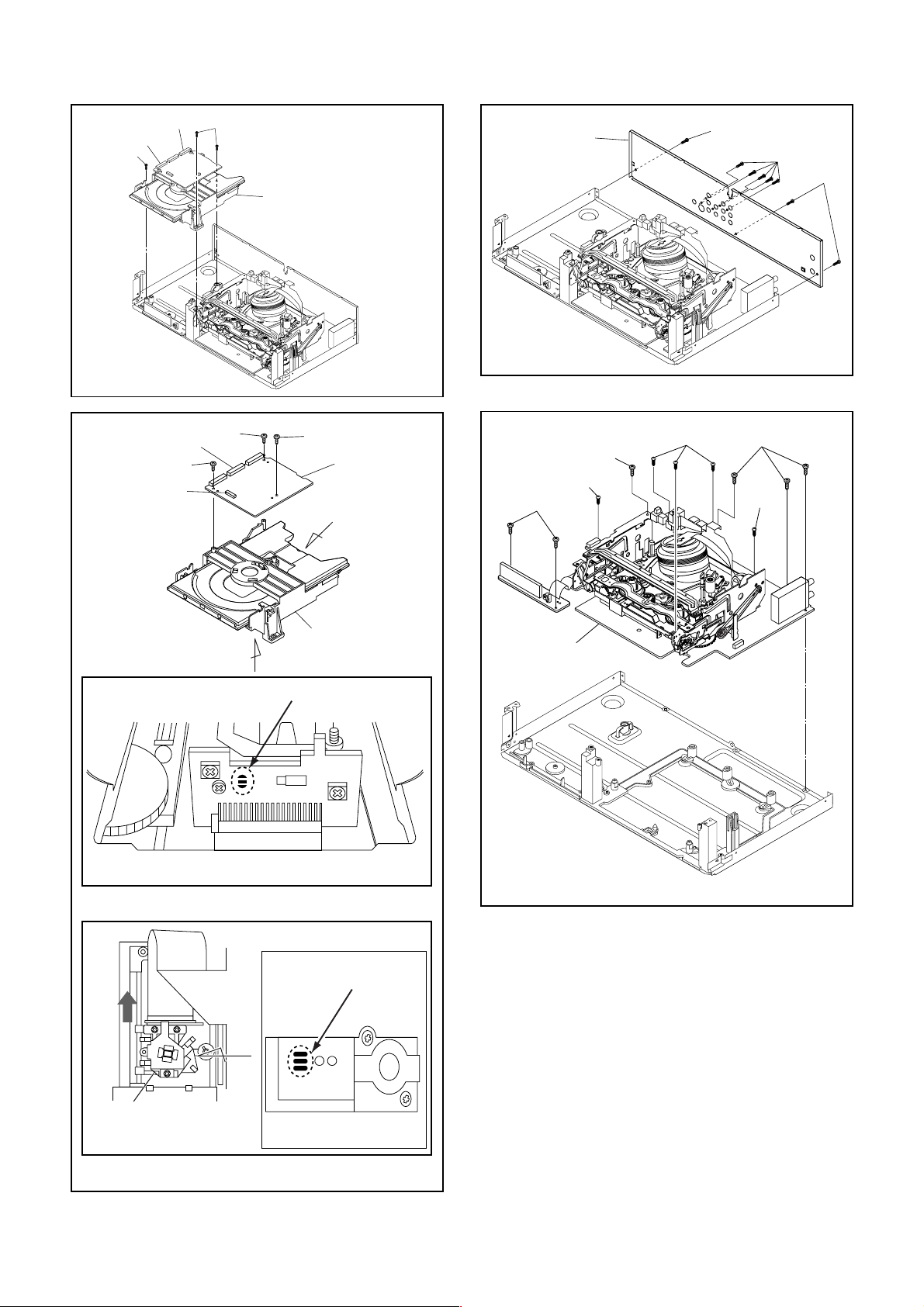
CN501
(S-4)
CN701
(S-4)
[6] DVD Mecha Assembly
Fig. D4
[7] Rear Panel
(S-7)
(S-6)
(S-7)
Fig. D6
CN101
(S-5)
(S-5)
CN401
Short the three short lands by soldering
(S-5)
A
DVD Mecha
B
View for A
OR
[6] DVD Main
CBA Unit
(S-9)
(S-8)
(S-9)
[8] VCR Chassis
Unit
(S-8)
(S-9)
(S-8)
Fig. D7
Slide
Pickup Unit
View for B
Short the three short
lands by soldering
C
View for C
Fig. D5
1-7-3 H9226DC
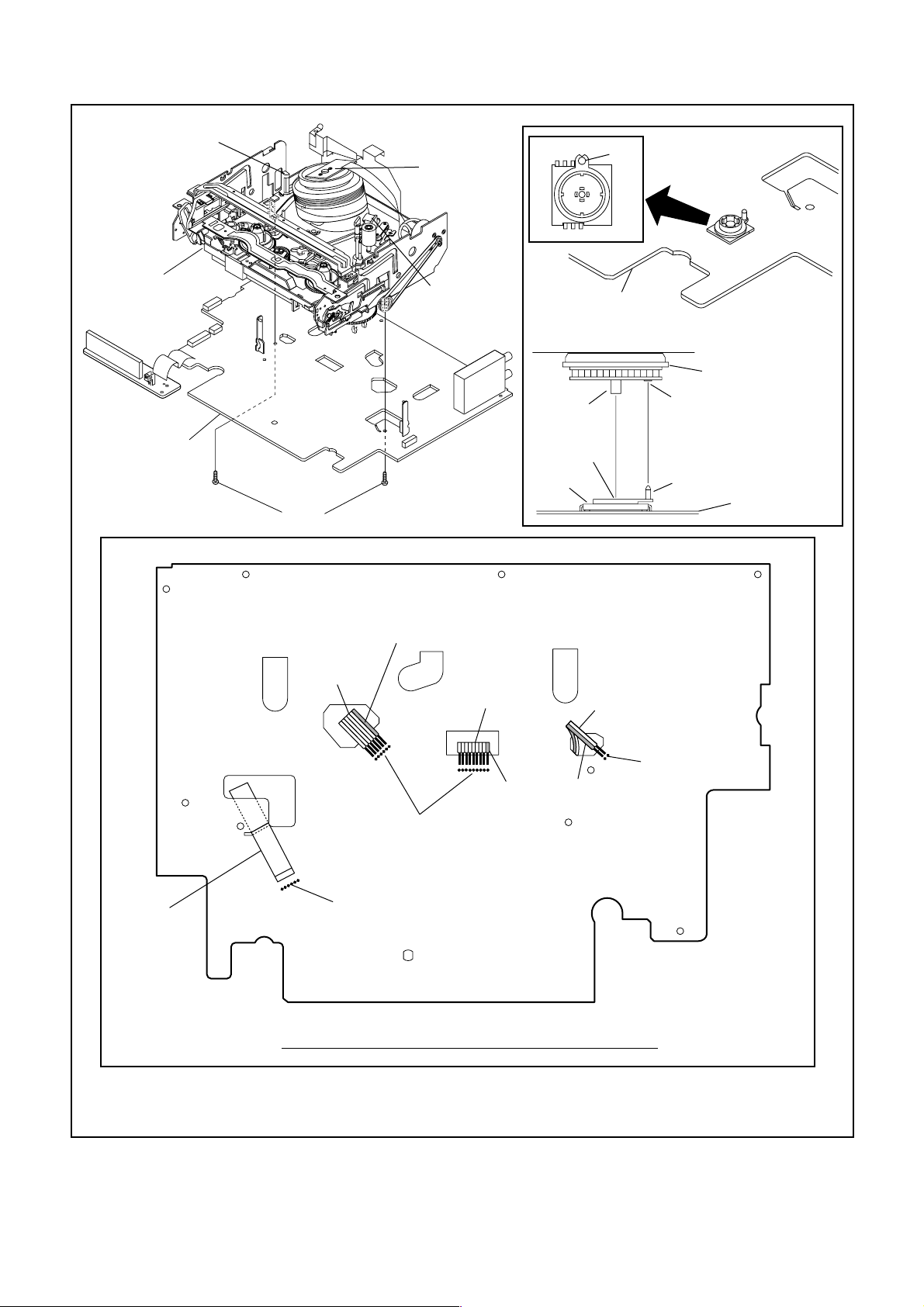
[9] Deck
Assembly
FE Head
Cylinder
Assembly
AC Head
Assembly
Pin
SW507
LD-SW
[10] Main CBA
[9] Deck Assembly
Cam Gear
[10] Main CBA
(S-12)
From
AC Head
Assembly
Lead with
white stripe
Desolder
From
Cylinder
Assembly
Lead with
white stripe
Shaft
LD-SW
Hole
Hole
Pin
[10] Main CBA
From
FE Head
Desolder
Lead with
red stripe
From
Capstan
Motor
Assembly
Desolder
BOTTOM VIEW
Lead connections of Deck Assembly and Main CBA
Fig. D8
1-7-4 H9226DC
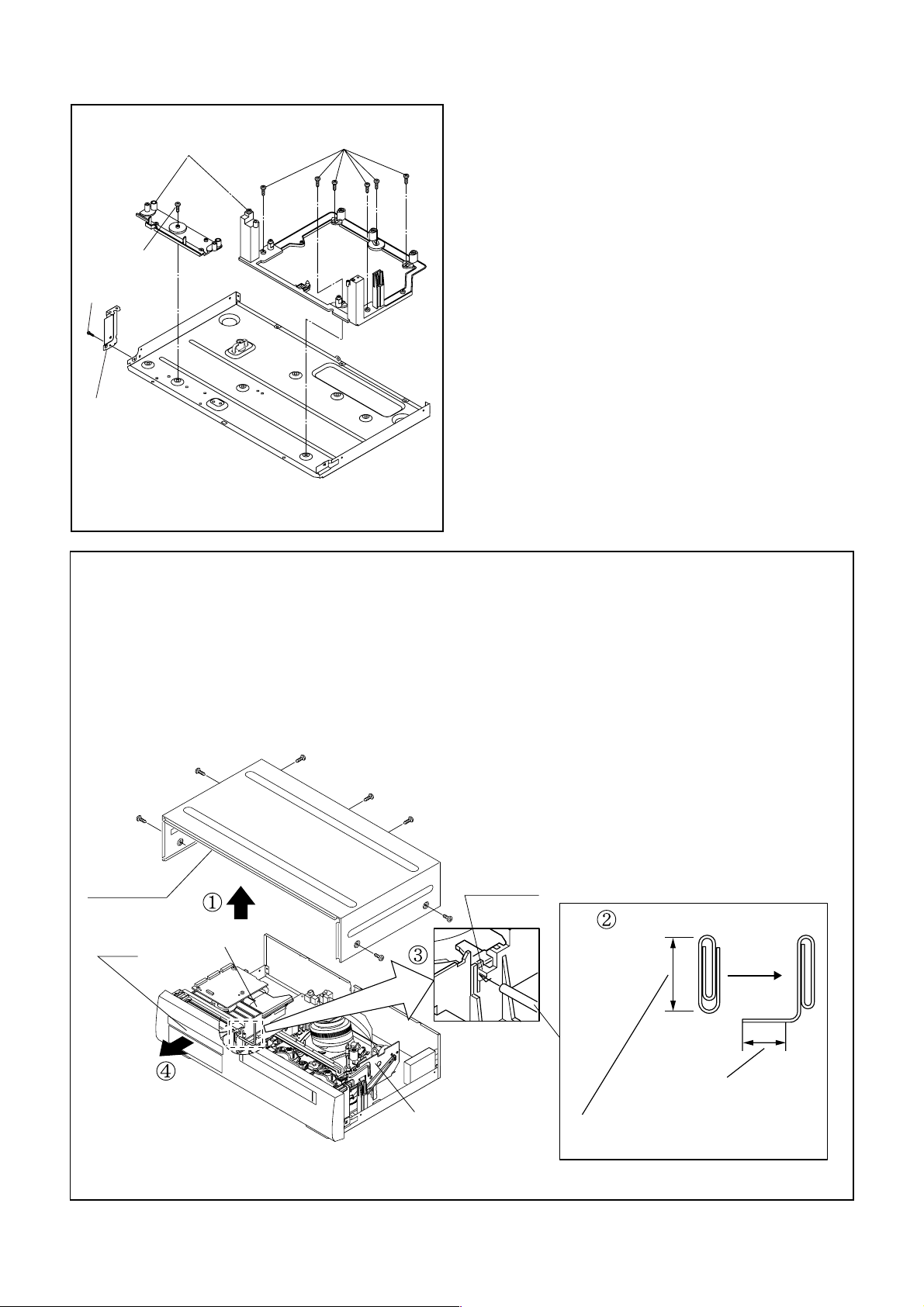
[11] Deck Pedestal
(S-10)
(S-11)
[12] Side
Bracket
HOW TO MANUAL EJECT
(S-10)
Fig. D9
1. Remove the Top Case.
2. Make a tool from a paper clip, etc., (length = approximately 50 mm, maximum diameter = approximately 3
mm) as shown below.
3. Insert the tool into the manual eject hole on the DVD
Mecha. Then, push it until the tray is ejected.
Top Cover
Tray
DVD Mecha
Eject Hole
Paper clip (Available Locally)
Straightened
portion = approximately 35mm
Deck Assembly
Length = approximately 50mm
1-7-5 H9226DC
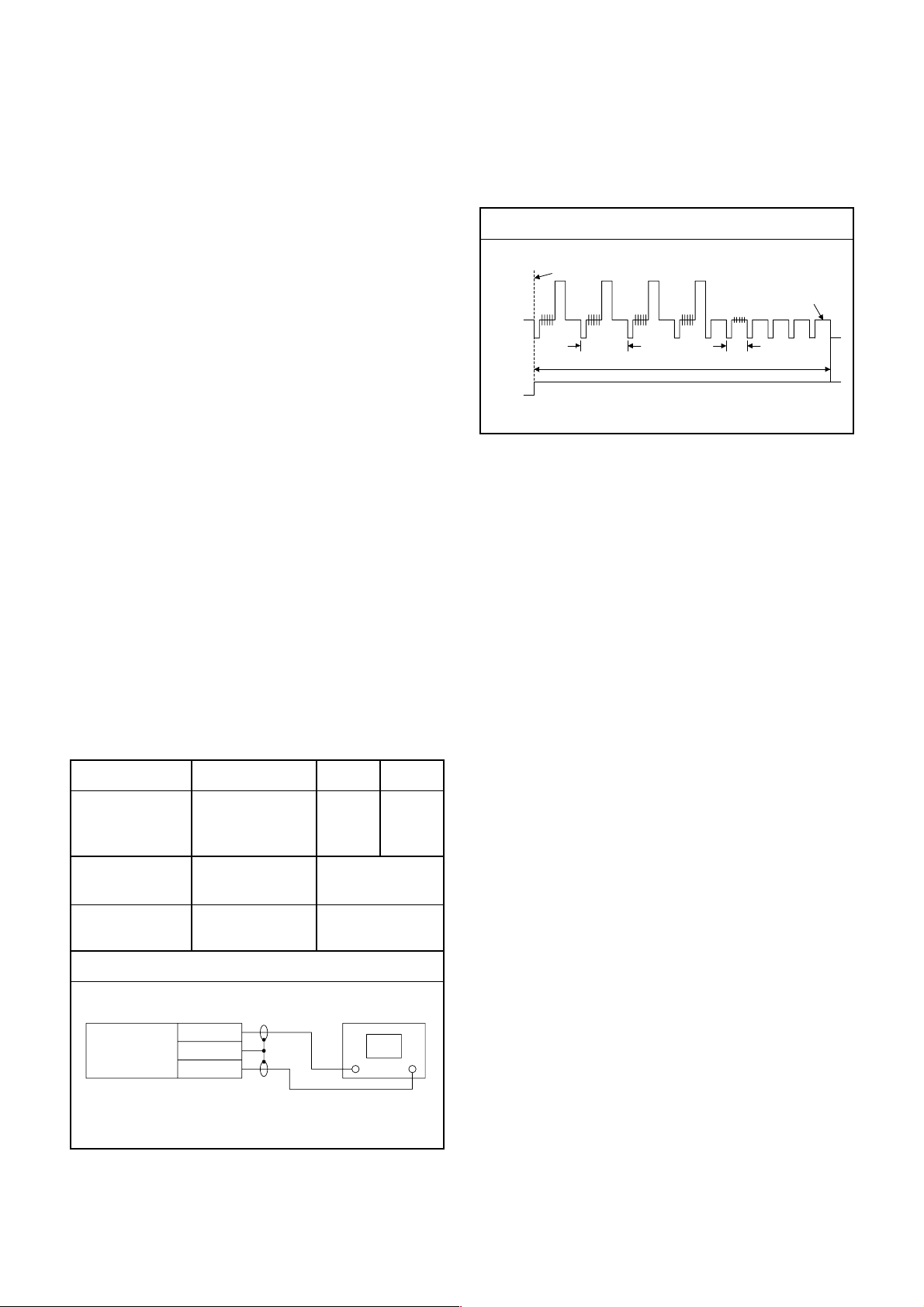
ELECTRICAL ADJUSTMENT INSTRUCTIONS
General Note: "CBA" is an abbreviation for
"Circuit Board Assembly."
NOTE:
1.Electrical adjustments are required after replacing
circuit components and certain mechanical parts.
It is important to do these adjustments only after
all repairs and replacements have been completed. Also, do not attempt these adjustments
unless the proper equipment is available.
2.To perform these alignment / confirmation procedures, make sure that the tracking control is set in
the center position: Press either "L5??" or "K" button
on the remote control unit first, then the "PLAY"
button (Front Panel only).
CH1
CH2
Figure 1
EXT. Syncronize Trigger Point
1.0H
6.5H
Switching Pulse
V-Sync
0.5H
Test Equipment Required
1.Oscilloscope: Dual-trace with 10:1 probe,
V-Range: 0.001~50V/Div.,
F-Range: DC~AC-20MHz
2.Alignment Tape (FL8A)
Head Switching Position Adjustment
Purpose:
To determine the Head Switching point during
playback.
Symptom of Misadjustment:
May cause Head Switching noise or vertical jitter
in the picture.
Test point Adj.Point Mode Input
TP751(V-OUT)
TP302(RF-SW)
GND
Tape
VR501
(Switching Point)
(MAIN CBA)
Measurement
Equipment
PLAY
(SP)
Spec.
Reference Notes:
Play back the Alignment tape and adjust VR501 so
that the V-sync front edge of the CH1 video output
waveform is at the 6.5H(412.7µs) delayed position
from the rising edge of the CH2 head switching pulse
waveform.
-----
FL8A Oscilloscope
Connections of Measurement Equipment
TP751
Main CBA
GND
TP302
6.5H±1H
(412.7µs±60µs)
Oscilloscope
CH1 CH2
Trig. (+)
1-8-1 H9200EA
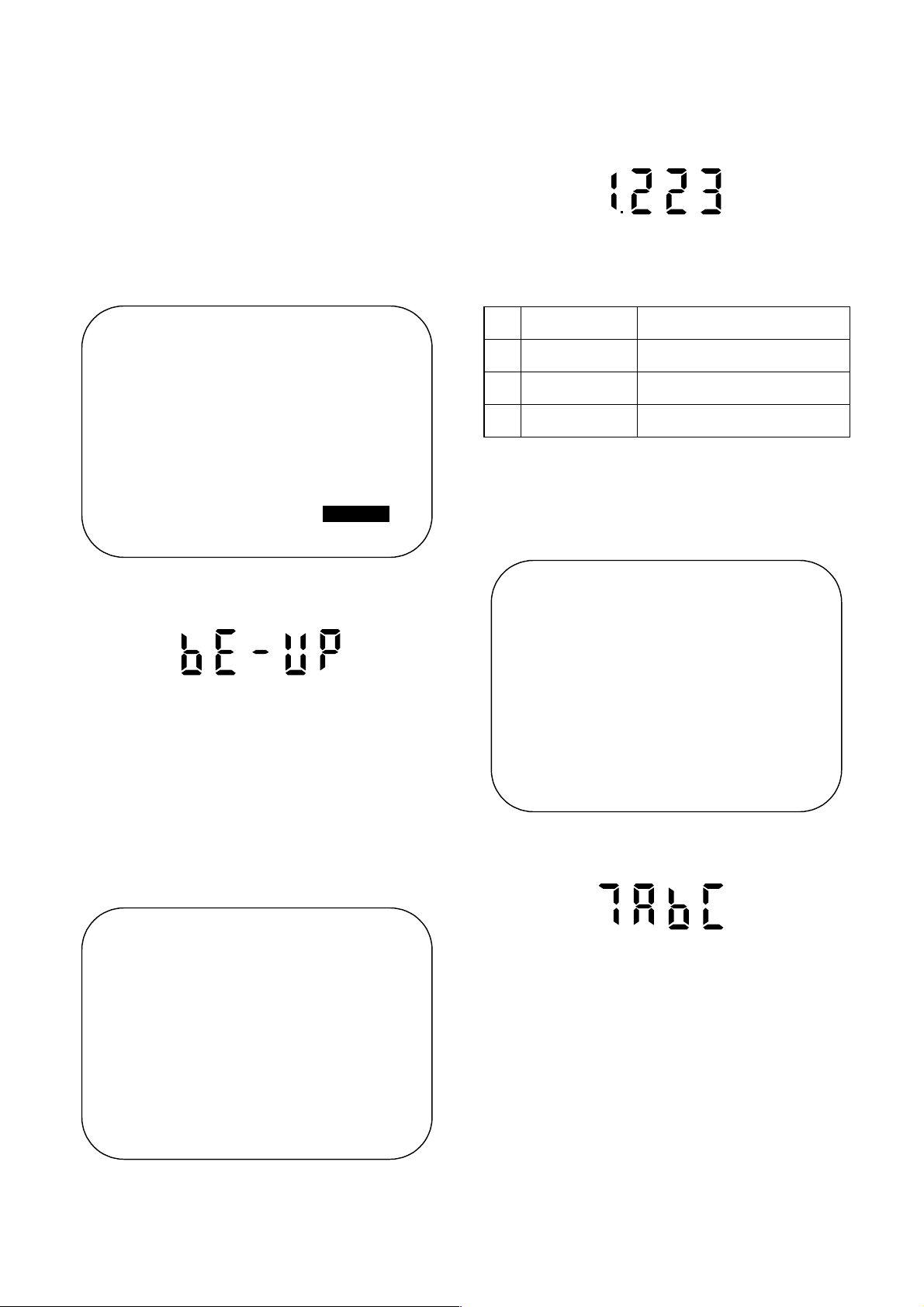
ROM RENEWAL MODE
1. Turn the power on and remove the disc on the tray.
2. To put the DVD player into version up mode, press
[9], [8], [7], [6], and [SEARCH MODE] buttons on
the remote control unit in that order. The tray will
open automatically.
Fig. a appears on the screen and Fig. b appears on
the VFD.
BE F/W VERSION UP MODE
PLEASE INSERT A DISC
FOR BE F/W VERSION UP.
POWER
EXIT:
Fig. d VFD in Programming Mode (Example)
The appearance shown in (*2) of Fig. c is
described as follows:
AppearanceNo. State
Reading... Sending files into the memory
1
Erasing... Erasing previous version data
2
Programming...
3 Writing new version data
5. After programming is finished, the tray opens automatically. Fig. e appears on the screen and the
checksum in (*3) of Fig. e appears on the VFD.
(Fig. f)
Fig. a Version Up Mode Screen
Fig. b VFD in Version Up Mode
The DVD player can also enter the version up
mode with the tray open. In this case, Fig. a will be
shown on the screen while the tray is open.
3. Load the disc for version up. (For closing the tray,
only the "OPEN/CLOSE" button is available.)
4. The DVD player enters the F/W version up mode
automatically. Fig. c appears on the screen and
Fig. d appears on the VFD.
BE F/W VERSION UP MODE
VERSION: ********
Reading...(*2)
BE F/W VERSION UP MODE
VERSION: ********
COMPLETED SUM:7abc(*3)
Fig. e Completed Program Mode Screen
Fig. f VFD upon Finishing the Programing Mode (Example)
At this time, no buttons are available.
6. For tray opening, plug the AC cord into the AC outlet.
7. Turn the power on by pressing the power button
and the tray will close.
Fig. c Programming Mode Screen
1-9-1 H9226ROM
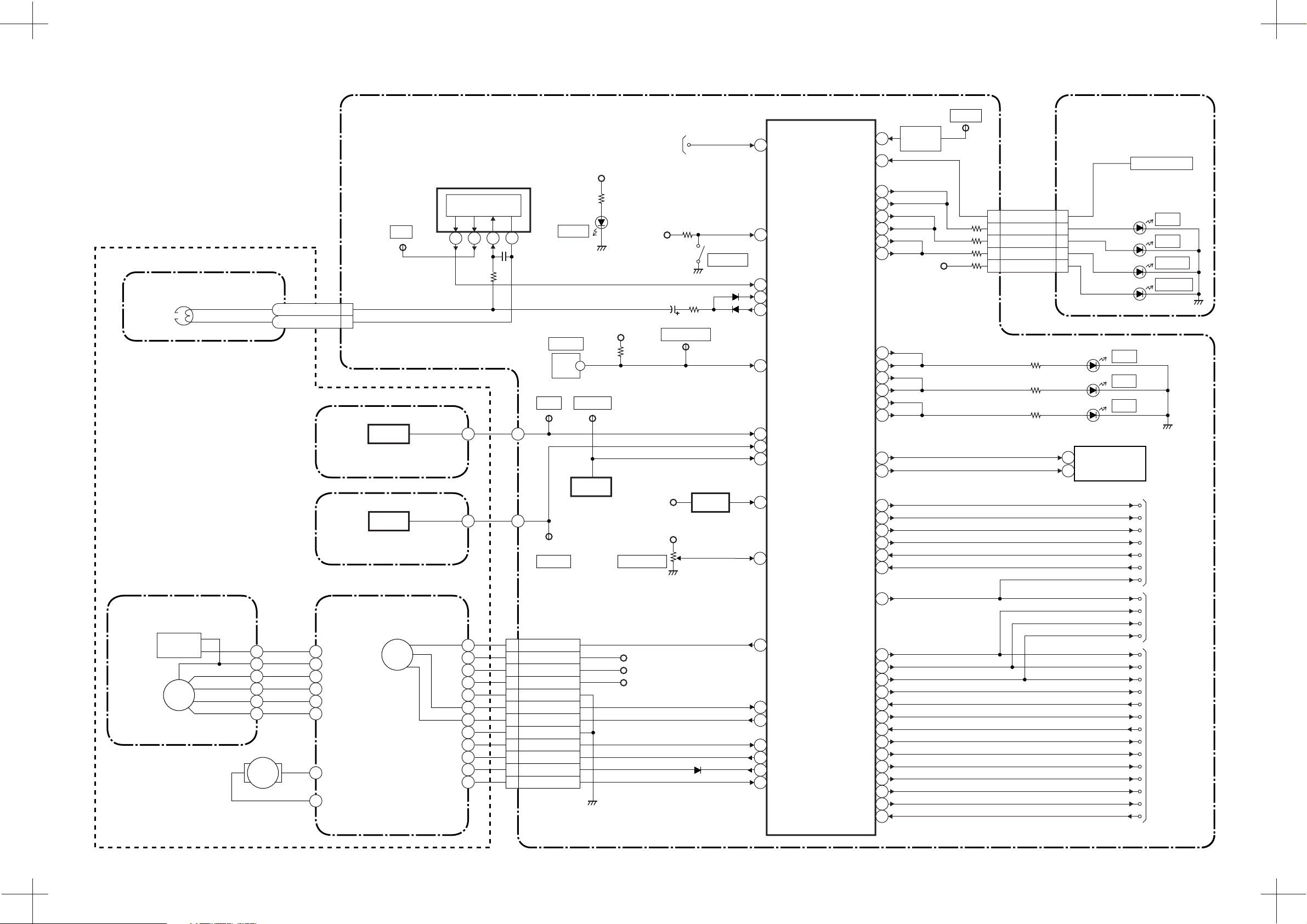
Servo/System Control Block Diagram
BLOCK DIAGRAMS < VCR Section >
(DECK ASSEMBLY)
AC HEAD ASSEMBLY
CONTROL
HEAD
TP303
CL504
5CTL(+)
6CTL(-)
Q504
ST-S
SENSOR CBA
Q503
END-S
SENSOR CBA
CTL
MAIN CBA
(Y/C PROCESS)
IC301
CONTROL
AMP
9 23 19
18
TP506
ST-S
TP507
END-S
AL+5V
D555
S-LED
SW507
LD-SW
Q506
TO DVD
SYSTEM CONTROL
BLOCK DIAGRAM
<DVD SECTION>
AL+5V
TP505
T-REEL
T-REEL
TIMER+5V
VR501
SW-POINT
AL+5V
REMOTE1
TP510
MODE-SW
AL+5V
SW506
REC SW
Q501
RESET
IC501
(SERVO/SYSTEM CONTROL)
1
REMOTE
25
REC-SW
PB-CTL
54
REC-CTL(-)
20
19
REC-CTL(+)
LD-SW74
ST-S
75
68
END-S
T-REEL
49
RESET
34
PG-DELAY
71
I2C-BUS-DATA
KEY 1
KEY 2
VCR LED 89
VCR LED 90
CAS-IN LED
CAS-IN LED 88
TIMER LED 84
TIMER LED
REC LED
REC LED
DVD-L
DVD-L
DVD-H 93
DVD-H 94
I2C-BUS-CLK
SERIAL-CLK
SERIAL-DATA
Hi-Fi-H-SW
Hi-Fi-CS
Hi-Fi/NOR-IN
ST/SAP-IN
72
73
87
85
82
83
91
92
10
9
11
12
18
8
65
67
KEY
SWITCH
P-ON+5V
TP502
S-INH
CN505
2 2KEY 2
3 3VCR LED
4 4CAS-IN LED
5 5TIMER LED
6 6P-ON LED
JACK CBA
CN651
D652
D653
D654
D655
D656
D588 VCR
D589 DVD
TU701
CLOCK
11
DATA
12
SERIAL-CLK
SERIAL-DATA
Hi-Fi/NOR-IN
REC
Hi-Fi-H-SW
Hi-Fi-CS
ST/SAP-IN
A-MUTE
KEY SWITCH
VCR
CAS
TIMER
POWER
TO Hi-Fi
AUDIO BLOCK
DIAGRAM
CYLINDER ASSEMBLY
PG
SENSOR
DRUM
MOTOR
M
MOTOR
A-MUTE
13
CAPSTAN MOTOR
CL502
C-F/R
CAPSTAN
MOTOR
M
MLOADING
1 C-F/R
2 AL+12V
3 AL+12V
P-ON+5V
4
GND
5
C-FG
6
C-CONT
7
GND
8
D-FG
9
LM-FWD/REV
10
D-CONT
11
D-PG
12
AL+12V
AL+12V
P-ON+5V
48
51
C-FG
C-CONT
55
D-FG
52
LM-FWD/REV
59
D-CONT56
D-PG
53
D-REC-H
D-PB-H
OUTPUT SELECT
INSEL/ST-SL
C-SYNC
D-V SYNC
V-ENV
C-ROTA
RF-SW
TRICK-H
SP/LP/SLP
BLUEBACK-ON
H-A-SW
H-A-COMP
62
61
100
7
21
33
70
15
17
47
45
66
16
14
OUTPUT SELECT
OUTPUT SELECT
A-MUTE
D-REC-H
D-PB-H
D-REC-H
D-PB-H
INSEL/ST-SL
C-SYNC
D-V SYNC
V-ENV
C-ROTA
RF-SW
TRICK-H
SP/LP/SLP
BLUEBACK-ON
H-A-SW
H-A-COMP
TO AUDIO
BLOCK
DIAGRAM
TO VIDEO
BLOCK
DIAGRAM
1-10-1 1-10-2 H9226BLS
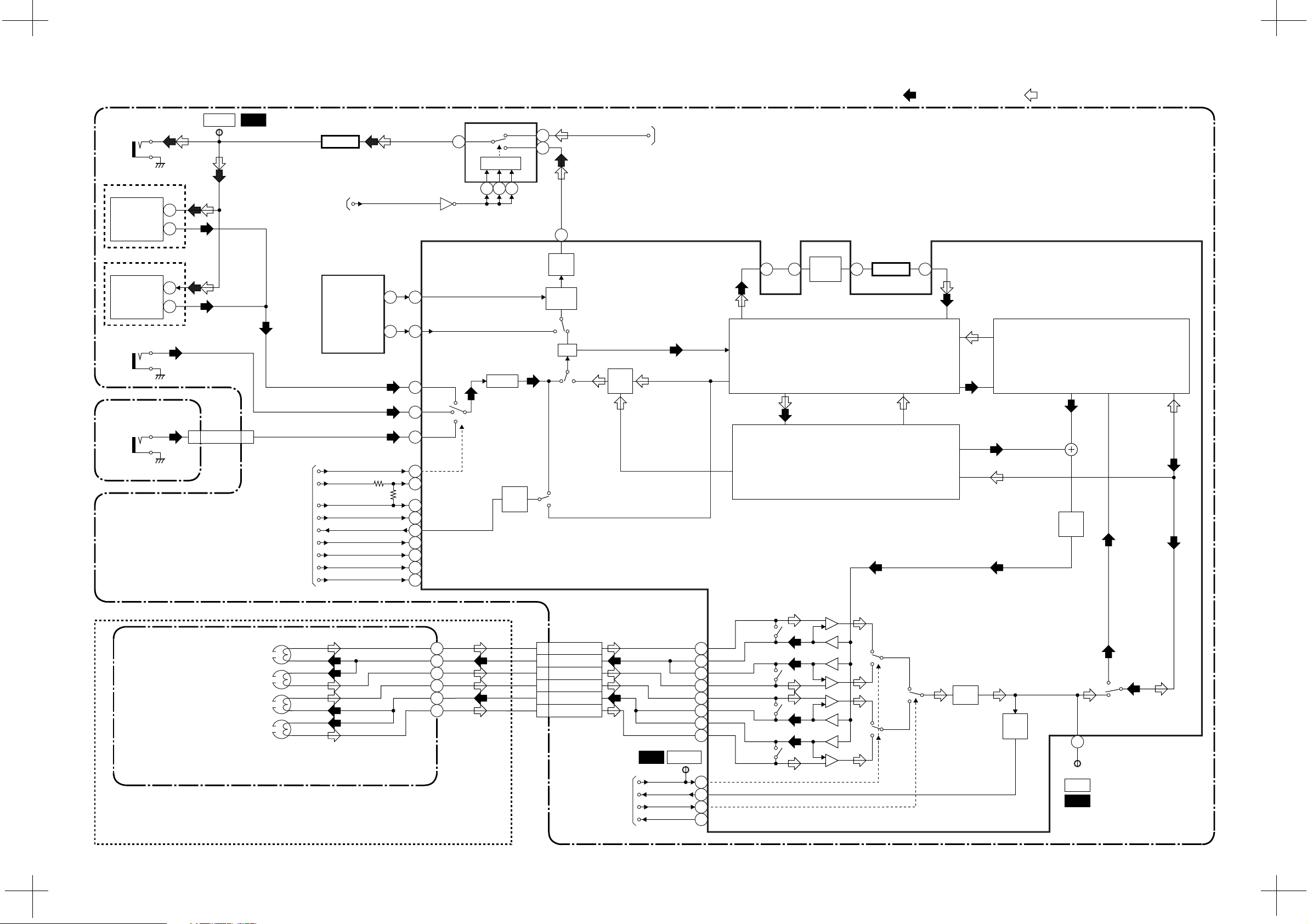
Video Block Diagram
NOTE: The Tuner Unit (TU701) is either type A or type B.
JK751
V-OUT
TYPE A
TU701
VIDEO-IN
VIDEO-OUT
6
24
TP751
V-OUT
WF1
TO
SERVO/SYSTEM
CONTROL BLOCK
DIAGRAM
Q391
BUFFER
OUTPUT SELECT
Q760
(Y/C PROCESS)
IC301
15
(OUTPUT SELECT)
IC751
SW CTL
9 10 11
DVD
VCR
REC VIDEO SIGNAL PB VIDEO SIGNAL MODE: SP/REC
1
DVD-VIDEO
2
TO DVD VIDEO
BLOCK DIAGRAM
<DVD SECTION>
MAIN CBA
35
TYPE B
TU701
VIDEO-IN
VIDEO-OUT
JK752
REAR
V-IN
JACK CBA
JK753
FRONT
V-IN
6
18
CN651 CN505
V-IN-F
7 7
TO
SERVO/SYSTEM
CONTROL BLOCK
DIAGRAM
IC501
OSD-
CHARA-OUT
OSD-
BLUEBACK
INSEL/ST-SL
D-PB-H
D-REC-H
TRICK-H
C-SYNC
C-ROTA
D-V SYNC
SP/LP/SLP
BLUEBACK-ON
30
3131
30
TUNER
42
REAR
38
FRONT
40
71
16
REC/EE/PB
D-REC-H
11
TRICK/C-G/APC
73
34
C-ROTA
14
D-V SYNC
39
SP/LP/SLP
59
BLUEBACK-ON
41
BLUEBACK
V-AGC
SYNC
SEPA
CHARA
R
P
6dB
AMP
MIX
FBC
R P
Y/C
MIX
45 47 49 44
CCD 1H
DELAY
DOC YNR Y/C COMB
CHROMINANCE
SIGNAL PROCESS
Q301
BUFFER
LUMINANCE
SIGNAL PROCESS
AGC
AMP
(DECK ASSEMBLY)
VIDEO (R)-1 HEAD
VIDEO (L)-1 HEAD
VIDEO (L)-2 HEAD
VIDEO (R)-2 HEAD
CYLINDER ASSEMBLY
CL251
V(R)-1
1
V-COM
2
V(L)-1
3
V(L)-2
4
V-COM
5
V(R)-2
6
TO
SERVO/SYSTEM
CONTROL BLOCK
DIAGRAM
WF2
RF-SW
V-ENV
H-A-SW
H-A-COMP
TP302
RF-SW
91
90
89
88
85
84
83
82
13
93
15
H-A-COMP
94
R
L
SP
LP/EP
L
R
HPF
ENV
DET
R
P
74
TP301
C-PB
WF3
1-10-3 1-10-4 H9226BLV
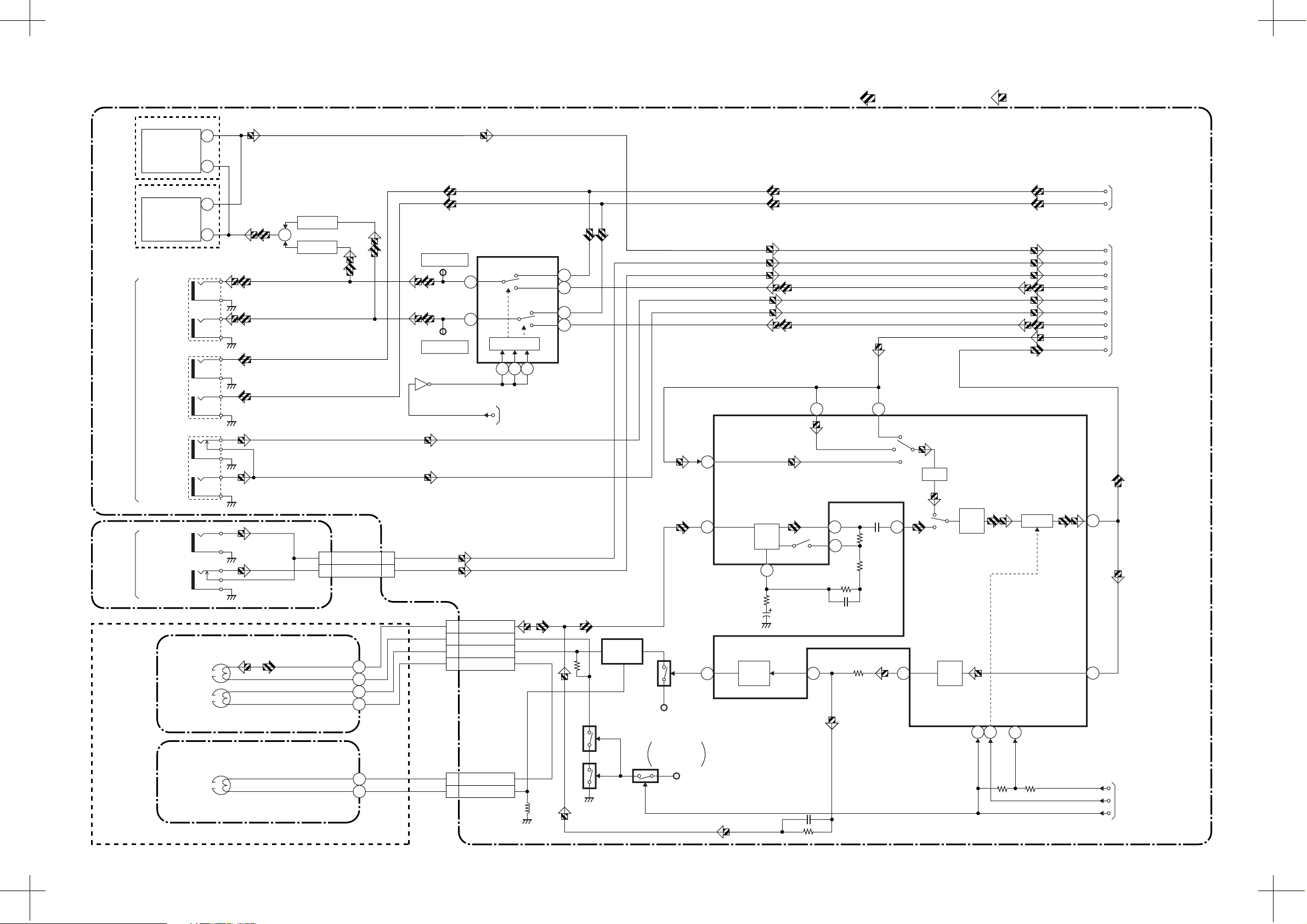
Audio Block Diagram
NOTE: The Tuner Unit (TU701) is either type A or type B.
TYPE A
TYPE B
REAR
TU701
MOD-A
TU701
MOD-A
A-OUT (R)
A-OUT (L)
A-OUT (R)
A-OUT (L)
A-IN (R)
A-IN (L)
SIF
SIF
JK751
JK756
JK752
22
15
2
Q762
BUFFER
2
+
Q763
BUFFER
TP753
A-OUT (R)
4
14
A-OUT (L)
TP754
Q760
OUTPUT SELECT
IC751
(OUTPUT SELECT)
DVD
VCR
DVD
VCR
SW CTL
9 10 11
TO SERVO/SYSTEM
CONTOL BLOCK
DIAGRAM
13
12
PB-AUDIO SIGNAL REC-AUDIO SIGNAL Mode : SP/REC
MAIN CBA
DVD-A(R)
DVD-A(L)
A-IN (L)-F
3
5
IC301
IC301
(AUDIO PROCESS) 76
78
80
TUNER
LINE 1
LINE 2
ALC
A-IN (R)-F
A-OUT (R)
A-IN (R)-R
A-IN (L)-R
A-OUT (L)
N-A-OUT
N-A-IN
TO DVD AUDIO
BLOCK DIAGRAM
<DVD SECTION>
SIF
TO Hi-Fi AUDIO
BLOCK DIAGRAM
JK754
A-IN (L)
FRONT
JK755
A-IN (R)
(DECK ASSEMBLY)
AUDIO
HEAD
AUDIO
ERASE
HEAD
FULL
ERASE
HEAD
CN651 CN505
JACK CBA
AC HEAD ASSEMBLY
FE HEAD
99A-IN(L)-F
1010A-IN(R)-F
CL504
4 A-PB/REC
3 A-COM
1 AE-H
2 AE-H/FE-H
CL501
1 FE-H
2 FE-H-GND
Q422
BIAS
OSC
P-ON+5V
Q423 (PB=ON)
Q425
Q424
(PB=ON)
Q421
SWITCHING
D-REC OFF
P-ON+5V
99
REC
AMP
LINE
AMP
11 12
D-REC-H
MUTE
REC/EE/PB
16
96
98
D-PB-H
A-MUTE
D-REC-H
TO SERVO/SYSTEM
CONTROL BLOCK
DIAGRAM
R
4
EQ
AMP
SP/LP-ON
3
AUTO
BIAS
1
2
6
100
P
7
1-10-5 1-10-6 H9226BLA
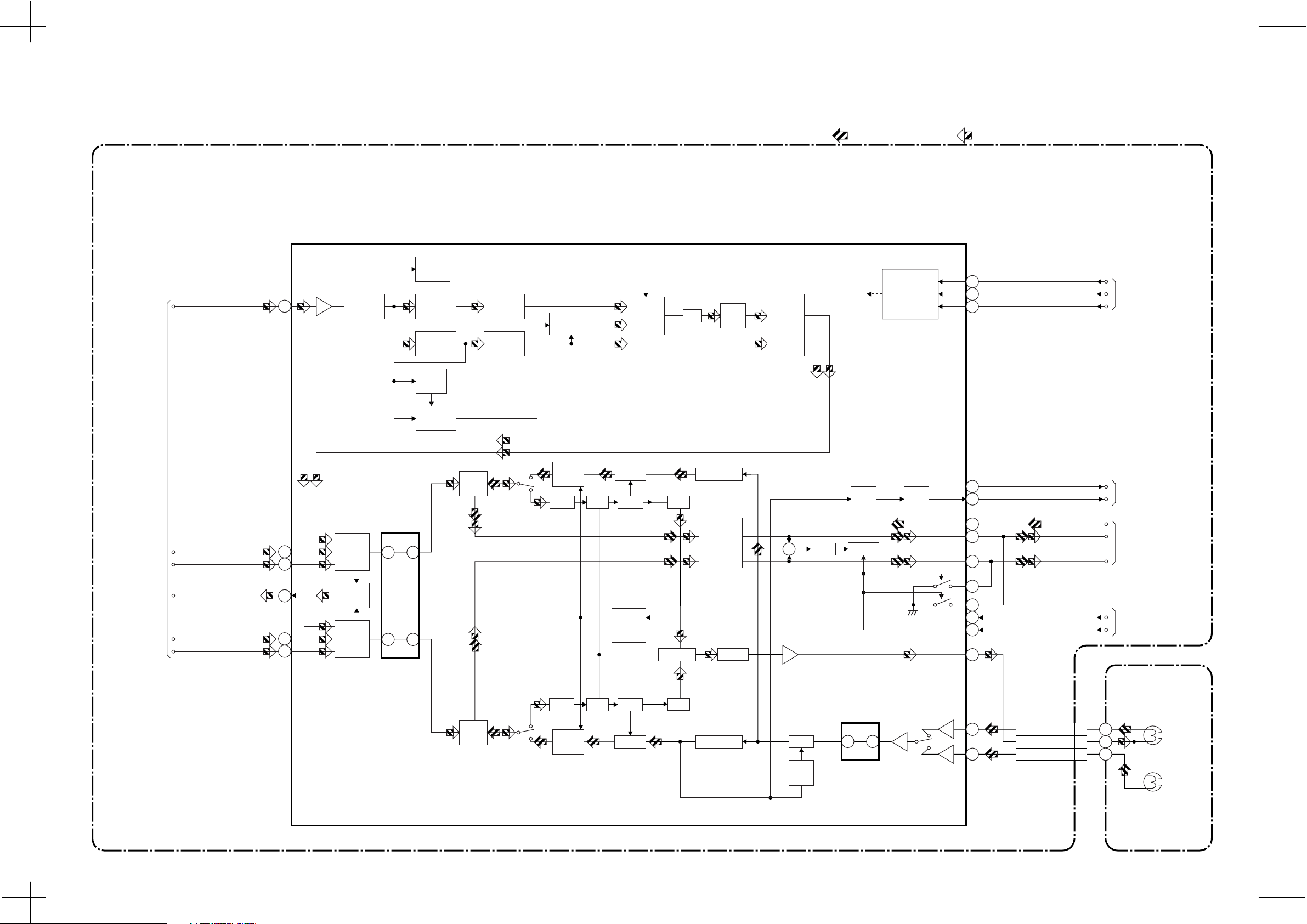
Hi-Fi Audio Block Diagram
SIF
57
IC451 (MTS/ SAP/ Hi-Fi AUDIO PROCESS/ Hi-Fi HEAD AMP)
NOISE
DET
SIF
DEMOD
SAP
FILTER
STEREO
FILTER
PILOT
DET
SAP
DEMOD
PILOT
CANCEL
L-R
DEMOD
MAIN CBA
ST/SAP
SW
DC
dBX
DEC
MATRIX
SERIAL
DATA
DECODER
REC-AUDIO SIGNALPB-AUDIO SIGNAL Mode : SP/REC
37
38
39
Hi-Fi-CS
SERIAL-DATA
SERIAL-CLK
TO SERVO/ SYSTEM
CONTROL BLOCK
DIAGRAM
TO
AUDIO
BLOCK
DIAGRAM
A-IN (R)-R
A-IN (R)-F
N-A-OUT
A-IN (L)-R
A-IN (L)-F
69
71
STEREO
PLL
R-CH
PNR
R-CH
INSEL
6
7
9
NOR
SW
L-CH
INSEL
48 47
13 14
P
R
SW
NOISE
LIM DEV
COMP
VCO
HOLD
PULSE
NOISE
DET
LPF
MATRIX
R-CH BPF
OUTPUT
SELECT
COMP
ALC
BO
DET
MUTE
ENV
DET
MODE
OUT
51
23
80
78
77
40
49
26
ST/SAP-IN
Hi-Fi/NOR-IN
4
1
N-A-IN
A-OUT (L)
A-OUT (R)
Hi-Fi-H-SW
A-MUTE
TO SERVO/SYSTEM
CONTROL BLOCK
DIAGRAM
TO AUDIO
BLOCK DIAGRAM
TO SERVO/SYSTEM
CONTROL BLOCK
DIAGRAM
CYLINDER
ASSEMBLY
LPF
L-CH BPF
AGC
AGC
DET
31 30
R
L
24
27
CL251
Hi-Fi-A(R) 7
Hi-Fi-COM 8
Hi-Fi-A(L) 9
Hi-Fi
AUDIO
(R) HEAD
Hi-Fi
AUDIO
(L) HEAD
L-CH
PNR
R
P
LIM DEV
SW
NOISE
VCO
COMP
H9226BLH1-10-7 1-10-8
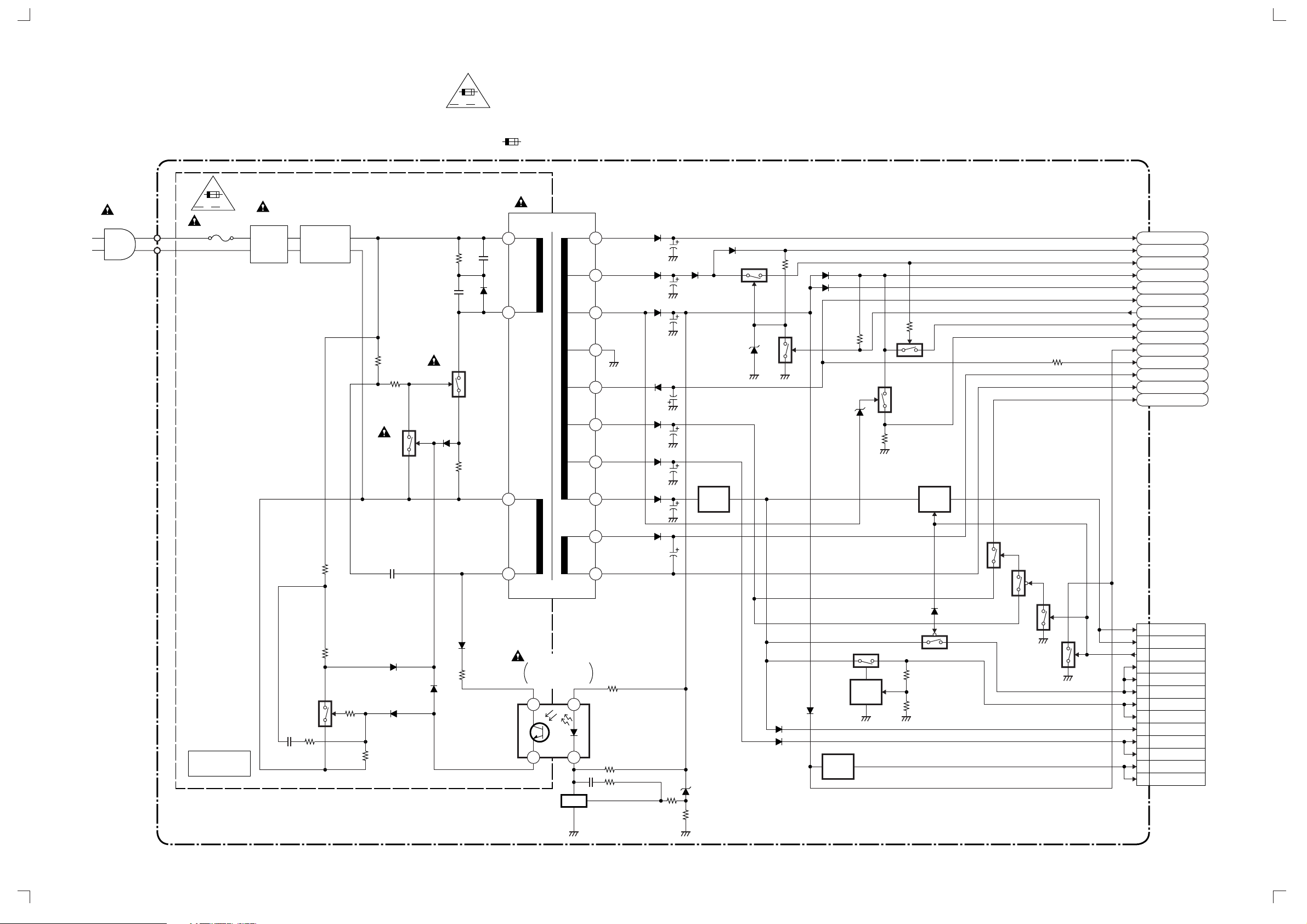
Power Supply Block Diagram
NOTE :
The voltage for parts in hot circuit is measured using
hot GND as a common terminal.
HOT CIRCUIT. BE CAREFUL.
F
F
A V
CAUTION
FOR CONTINUED PROTECTION AGAINST FIRE HAZARD,
REPLACE ONLY WITH THE SAME TYPE FUSE.
ATTENTION : POUR UNE PROTECTION CONTINUE LES RISQES
D'INCELE N'UTILISER QUE DES FUSIBLE DE MEMO TYPE.
RISK OF FIRE
"This symbol means fast operating fuse."
"Ce symbole reprèsente un fusible à fusion rapide."
-REPLACE FUSE AS MARKED.
CAUTION !
Fixed voltage power supply circuit is used in this unit.
If Main Fuse (F001) is blown, check to see that all components in the
power supply circuit are not defective before you connect the AC plug to
the AC power supply. Otherwise it may cause some components in the
power supply circuit to fail.
AC1001
A V
F1001
1A 250V
L1001
LINE
FILTER
D001 - D004
BRIDGE
RECTIFIER
Q1003
Q1001
T001
2
4
8
20
19
18
17
16
15
14
13
IC1004
+3.3V
REG.
Q055
Q052
Q056
Q060
IC1002
+3.3V
REG.
AL+44V
AL+12V
P-ON+9V
AL+5V
TIMER+5V
AL-30V
P-ON-L
P-ON+5V
P-DOWN-L
EV+5V
-FL
F2
F1
P-ON+12V
HOT
Q1008
7
IC1001
ERROR
VOLTAGE DET
4
IC1006
(SHUNT REGULATOR)
1
23
REG
12
11
IC1003
Q1004
+5V
REG.
Q1007
+5V
REG.
Q1011
MAIN CBA
Q1002
Q1005
Q1006
Q1015
CN1001
1 P-ON+1.8V
2 P-ON+1.8V
20 PWRCON
17 P-ON+3.3V
18 P-ON+3.3V
19 P-ON+3.3V
3 EV+2.5V
4 EV+2.5V
16 EV+3.3V
14 EV+9V
15 EV+9V
5 P-ON+5V
6 P-ON+5V
H9226BLP1-10-9 1-10-10
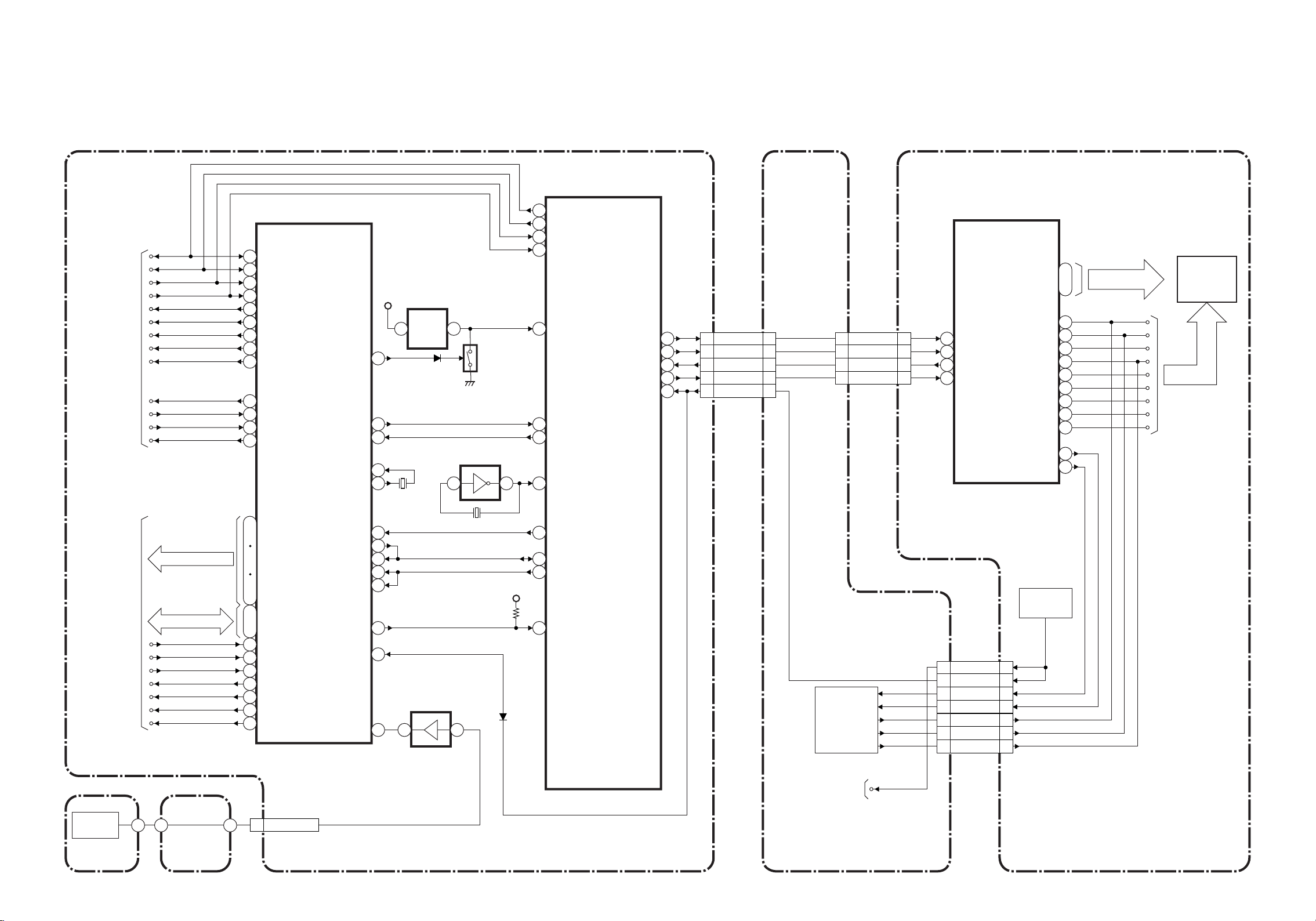
DVD System Control Block Diagram
IC301
(FRONT END PROCESSOR)
FROM/TO
RF SIGNAL
PROCESS
/SERVO
BLOCK
DIAGRAM
FROM/TO
DVD SIGNAL
PROCESS
BLOCK
DIAGRAM
TFWD
TREV
TIN
TOUT
SCK
STDIO
SEN
MUTE
PS
CD/DVD
CFE
CAS
STANDBY
ADDRESS BUS
DATA BUS
NINT1
NINT2
WAIT
/RE
/WEL
CS1
RESET
TFWD
42
41
TREV
TIN
59
60
TOUT
SCK
70
STDIO
72
SEN
10
46 MUTE
47 PS
CD/DVD
71
CFE
62
CAS
63
STANDBY
64
13
~
16
26
CPUADR0
~
33
CPUADR17
35
40
CPUDT0
84
~ ~~
~
91
CPUDT7
76
NINT1
77
NINT2
WAIT
1
/RE
2
/WEL
3
CS1
6
RESET
11
KEY OUT
HANG
READY
/FERS
OSCI
OSCO2324
SDA
SDA
SCL
KEY IN
FG-IN
BLOCK DIAGRAMS < DVD Section >
IC601
(DVD HOST PROCESSOR)
TFWD
200
TREV
201
187
TIN
TOUT
188
+3.3V
IC605
RESET
+3.3V
124
208
186
120
20
21
127
READY
/FERS
CLOCK
SDA
SCL
IRQ2
RESET
5 4
48
49
82
X301
(16.9344MHz)
53 22BUSCLR BUSCLR
52
51
50
79SCL
44
45
1480
Q701
IC606
(INVERTER)
2 4
X601 27MHz
IC102 (OP AMP)
12
VFD-DOUT
VFD-CLK
REMOTE
CN501 CN2001CN2002CN1001
3VFD-STB
1VFD-DIN
2
204
125
FP-STB 21
21
FP-DIN 22
22
FP-DOUT 23
23
FP-CLK 24
24
REMOTE2 26
26
FP-STB 2
2
FP-DIN 5
5
FP-DOUT 1
1
FP-CLK 3
3
KEY
MATRIX
IC2001
(FRONT PANEL CONTROL)
a/KEY-1
2
FP-STB
28
FP-DIN
27
FP-DOUT
1
FP-CLK
REMOTE1
8
REMOTE2 10
10
K1 6
6
K2 5
5
KEY-1 3
3
KEY-2 2
2
KEY-4 1
1
b/KEY-2
c/KEY-3
d/KEY-4
RM2001
REMOTE
SENSOR
CL2004CL2003
8
1G
7G
K2
K1
FL2001
23
~
~
17
7
8
9
10
11
e
f
12
g
13
h
14
i
16
4
3
GRID
FIP
SEGMENT
FG
SENSOR
FG CBA
RELAY
CBA
CN401
FG-IN10
1-10-11
TO SERVO/SYSTEM
CONTROL BLOCK
<VCR SECTION>
DVD MAIN CBA UNIT FUNCTION CBAMAIN CBA
REMOTE1
1-10-12
H9226BLSD
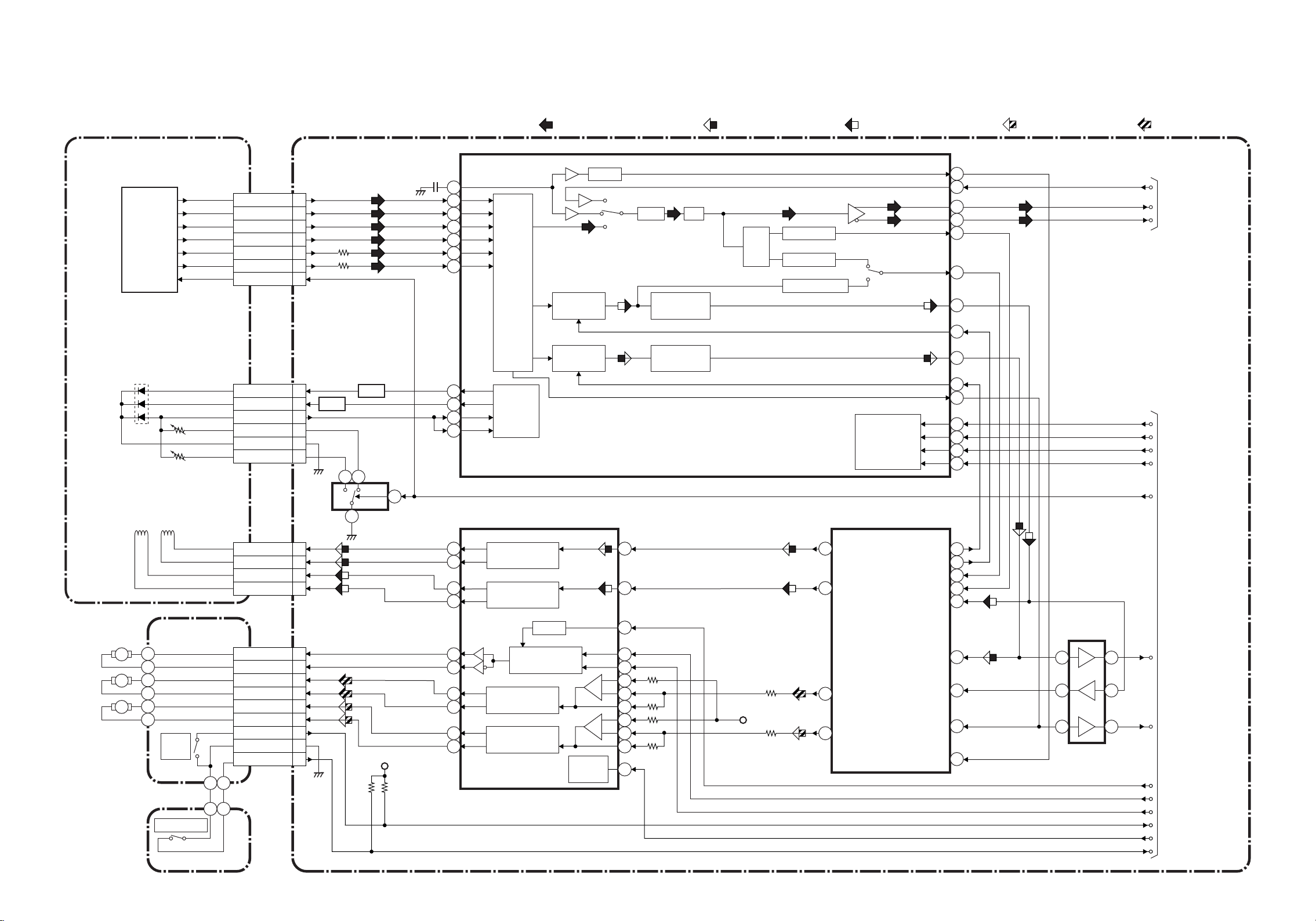
RF Signal Process/Servo Block Diagram
PICK-UP UNIT
DETECTOR
A 6
B 9
C 10
D 7
F 4
E 5
CD/DVD 21
CD-LD 20
DVD-LD 12
PD-MONI 11
GND 14
GND 13
GND 19
CN101
CN101
IC103
(SW)
AMP
Q102
1 3
AMP
Q101
DATA(VIDEO/AUDIO) SIGNAL FOCUS SERVO SIGNAL TRACKING SERVO SIGNAL
IC101 (RF SIGNAL PROCESS)
HOLD
47
57
58
59
60
62
63
4
2
3
1
6
INPUT
MATRIX
TRACKING
BALANCE
FOCUS
BALANCE
LPC
AMP
VGA
EQ
TRACKING
ERROR DET
FOCUS
ERROR DET
VEL
ADJ
BDO DET
OFTR DET
MIRROR DET
SERIAL
I/F
41
46
31
30
40
39
18
6
22
7
20
11
13
14
12
SLIDE SERVO SIGNAL DISK SERVO SIGNAL
DVD MAIN CBA UNIT
TESTSG
ARF
NARF
STANDBY
SCK
STDIO
SEN
CD/DVD
FROM/TO DVD
SIGNAL PROCESS
BLOCK DIAGRAM
LOADING
MOTOR
SPINDLE
MOTOR
SLIDE
MOTOR
FSTS
CN101
FS(+) 17
FS(-) 16
TS(+) 15
TS(-) 18
RELAY CBA
M
M
M
TRAY
-IN
TRAY-OUT
TRAY-IN 3
TRAY-OUT 4
CN401
LM(+) 1
LM(-) 2
SP(-) 6
SP(+) 7
SL(+) 9
SL(-) 8
GND 5
4
+3.3V
IC401
(SERVO DRIVE)
12 6
11
14
13
10
9
18
17
15
16
FOCUS
MOTOR DRIVE
TRACKING
MOTOR DRIVE
MUTE
LOADING
MOTOR DRIVE
SPINDLE
MOTOR DRIVE
SLIDE
MOTOR DRIVE
+
-
+
-
POWER
SAVE
21
24
23
22
27
26
25
5
1
2
V-REF
4
IC201 (SERVO DSP)
DAC1
115
DAC0
114
68
SPDRV
67
TRSDRV
FBAL
TBAL
OFTR
BDO
AD1
AD0
TRCRS
AD2
AD3
66
65
51
52
118
117
90 108
119
120
IC102
(OP AMP)
5
3
7
1
FROM/TO DVD
SYSTEM CONTROL
BLOCK DIAGRAM
CFE
CAS
MUTE
TFWD
TREV
TIN
PS
TOUT
SW CBA
1-10-14
H9226BLRF1-10-13
