Sylvania DV-2100 Instruction Manual

0

1
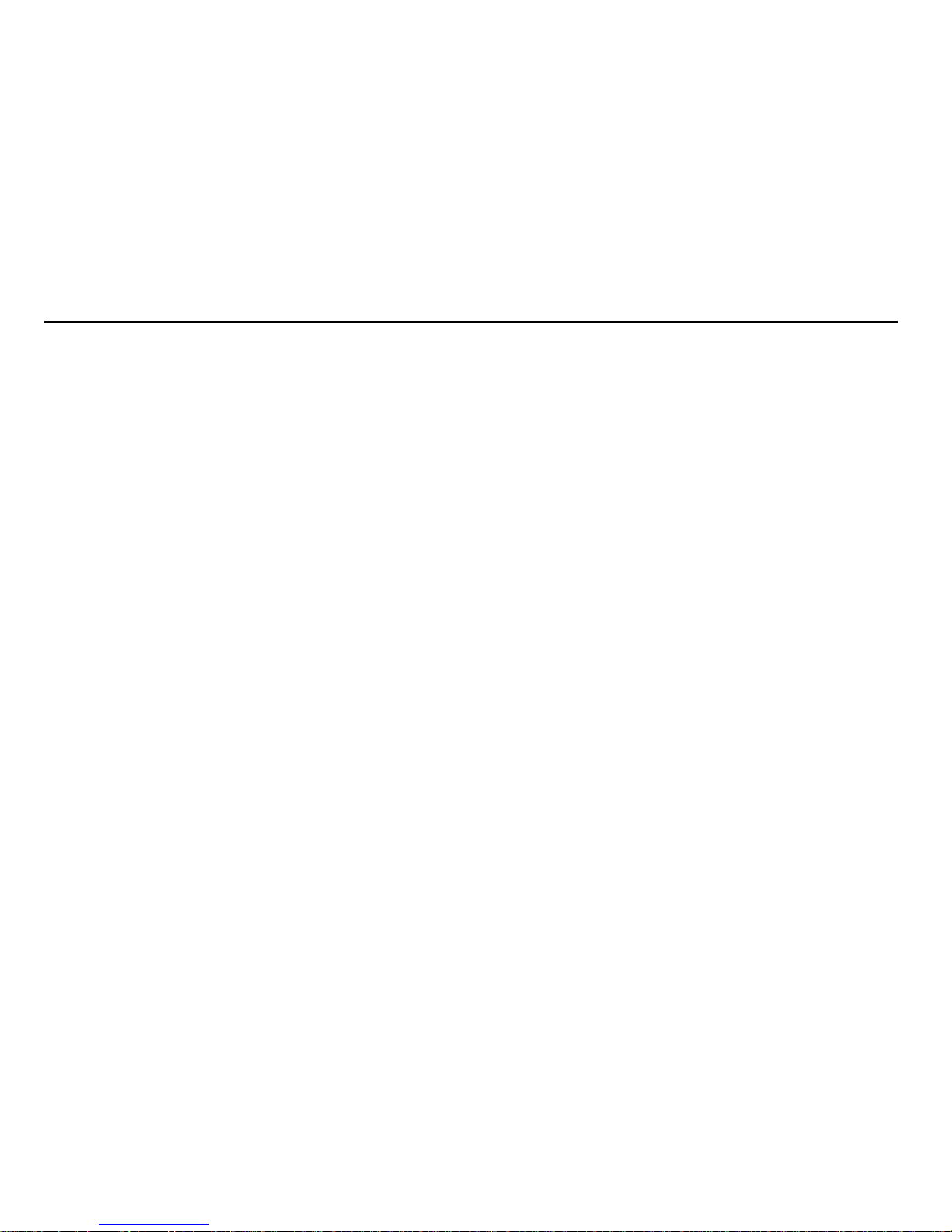
2
Contents
Function Description……………………………………………………………………… ……… …………3
Notice for Use……………………………………………………………………………………………........3
System Requirements……………………………………………………………………………………….5
Start to use……… ………… ………… ………… ………… ………… ………… ………… ……… ………… ..6
ArcSoft PhotoImpression, VideoImpression and MediaImpression……………………………….13
Product Specifications……………………………………………………………………………………..28
Supplied Accessories……………… …………………… …………………… ………………… …………29
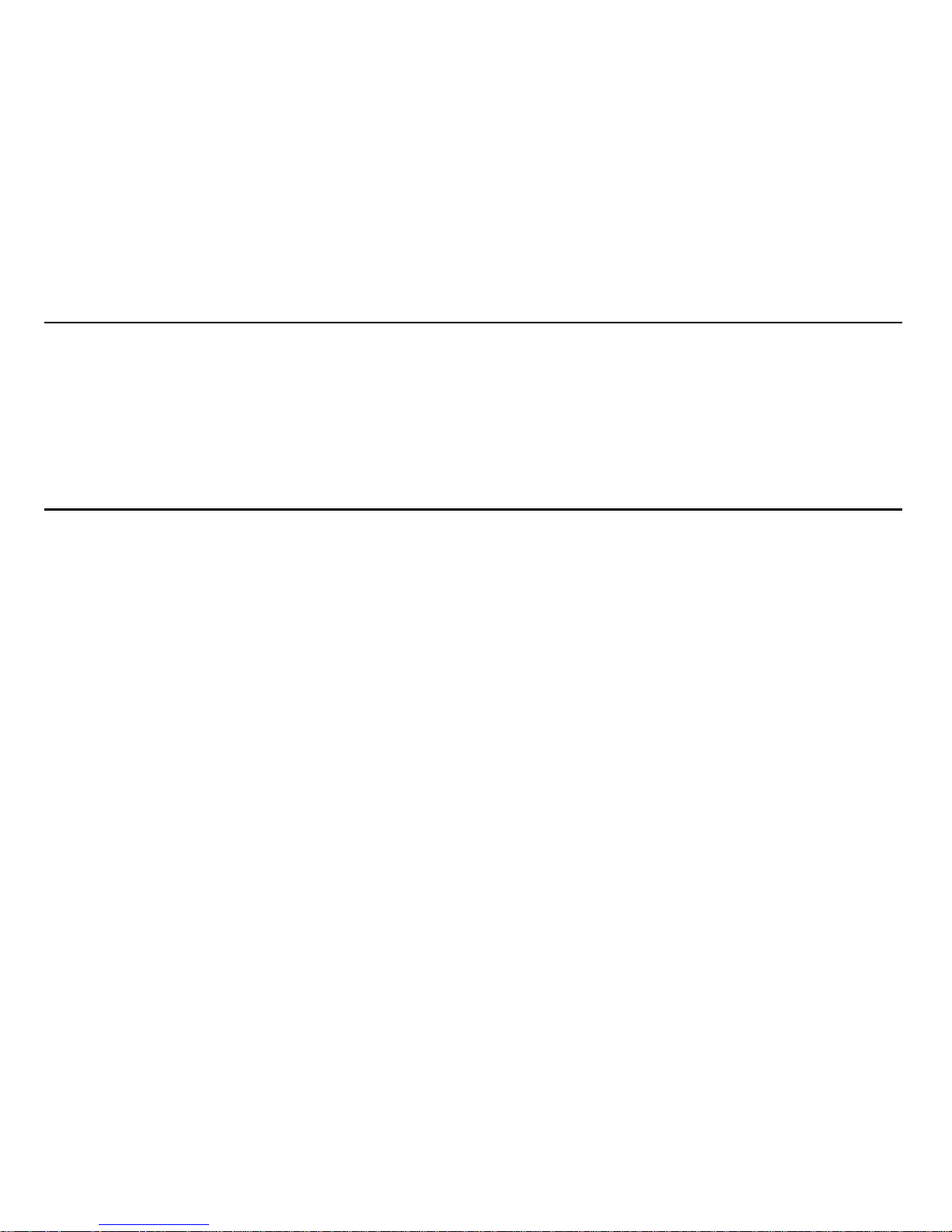
3
Function Description:
Welcome! Thank you for purchasing the Sylvania DV-2100.
With this digital video camera, you can take 640 x 480 resolution (VGA format) videos and
300,000 pixels of still photos. With the playback function you can play back the taken video or
photos with this digital video camera. In addition, you can download the videos and photos
from the DV-2100 to your PC. The illustrations in this user manual are to visually detail the
operation of the DV-2100.
Notice for use:
General:
1. Never open the housing of the digital video camera as some parts may cause electric shock.
2. Moisture, pressure, collision and heat may damage this digital video camera.
Memory and storage:
1. SD can be used, with a maximum capacity of 4GB.
2. When buying an SD card, take the digital video camera with you to ensure compatibility.
3. SD cards have a write-protect switch, which can be used to prevent accidental deletion of
data. When this switch is pushed to the bottom and locked, the data in the card will be
protected. However, when the card is in write-protect state, it cannot be used for shooting or
deletion, etc.
4. These memory cards should not be used for permanent storage of data. Files should be
transferred and stored in your computer or an external storage device.
5. When storing documents onto the memory or the memory card, make sure that the size of
the documents does not exceed the capacity of the memory.
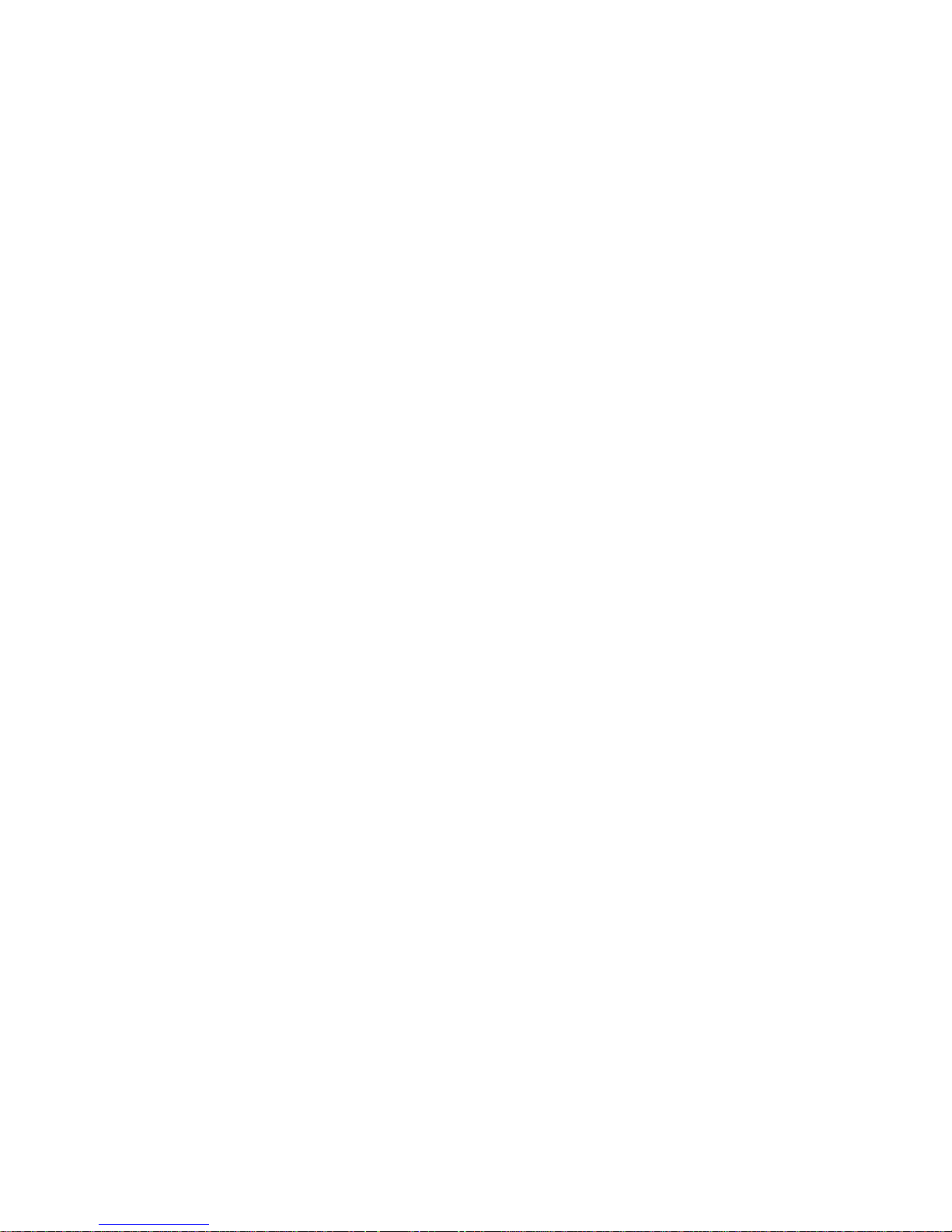
4
Maintenance and care:
1. To clean the lens, blow away the dust on its surface, then use proper cloth or tissue for
optical devices to clean the lens. If necessary, use lens cleanser.
2. Never touch the lens with fingers.
3. When left idle for long periods of time, take out the battery and keep in a dry and dark place.
Other notes:
1. When switching image output between LCD display and video devices, be sure to exit from
the play or record state.
2. Never keep the digital video camera in an extremely hot or damp environment.
3. TV programs, movies, music, images and other resources may be protected by copyright;
therefore, without prior permission, the shooting/use of these resources may violate copyright
laws and regulations related. Please note that the resources under the protection of copyright
can be used within the permission of related laws and regulations.
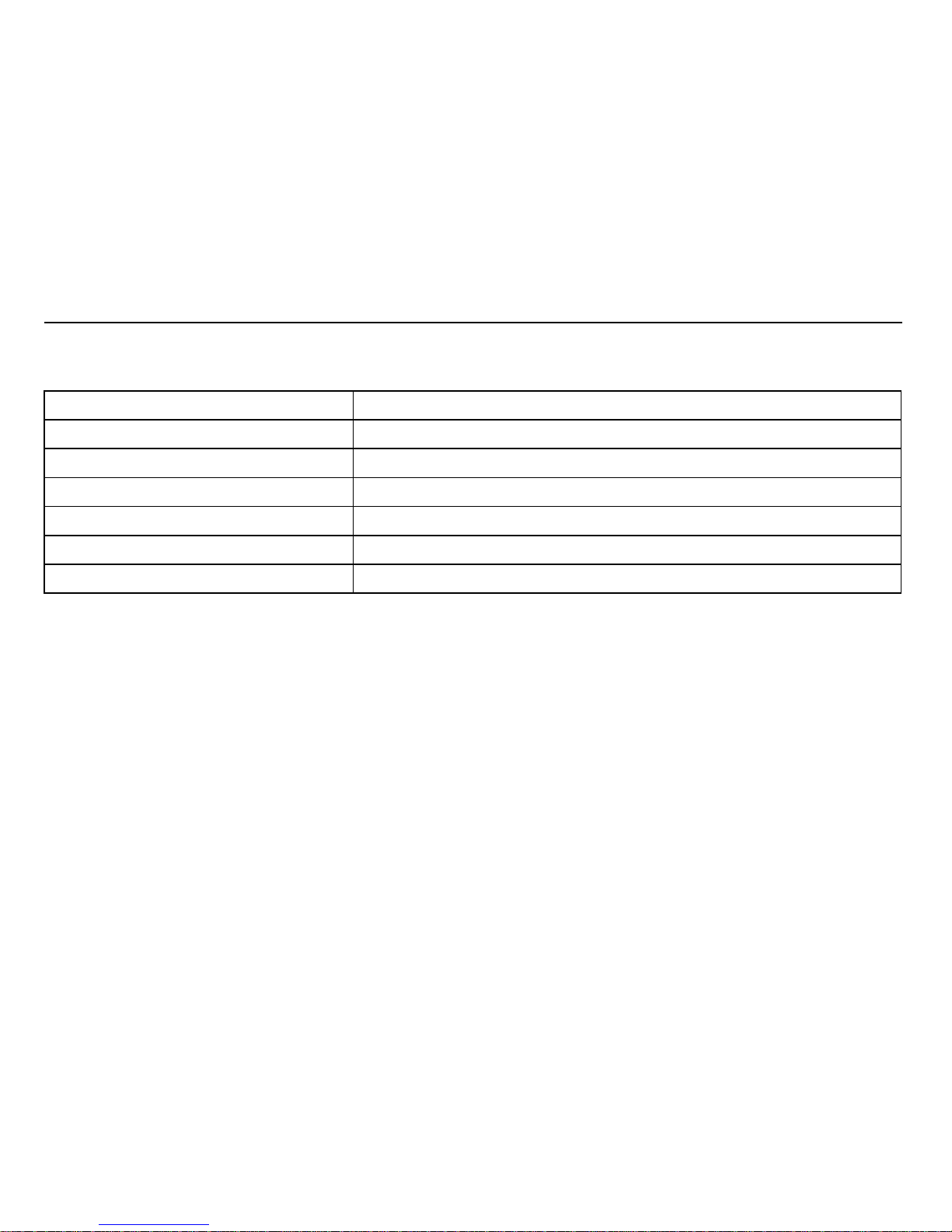
5
System requirements:
Below are the minimum requirements that your computer needs to operate files for the
software included:
Operation System Microsoft Windows Me, 2000,XP, Vista*
CPU Above Intel PIII667 or CPU of equal performance
Memory Above 128 MB
Sound card and display card DirectX8 or above
CD-ROM 4× speed or above
Hard Disk 300 MB or more useable space
Other One standard USB 1.1 or USB 2.0 port
* The DV-2100 is compatible with all Mac OS.
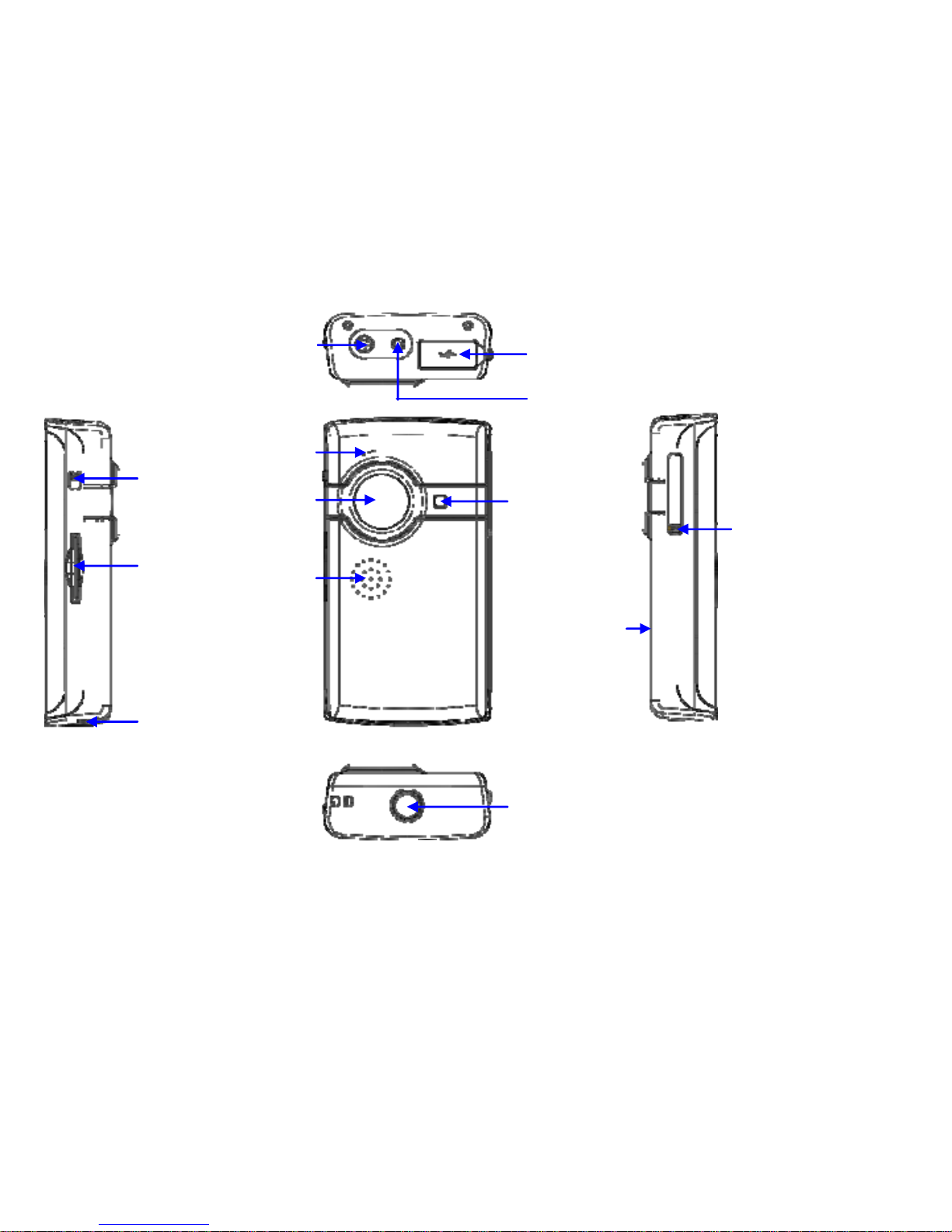
Power Ke
y
USB Connecto
r
TV Out Port
Resolution
Switch
SD
Card Slot
Speaker
Strap Holder
Microphone
LED Light
Len
s
Battery Cover
USB Switch
Tripod
6
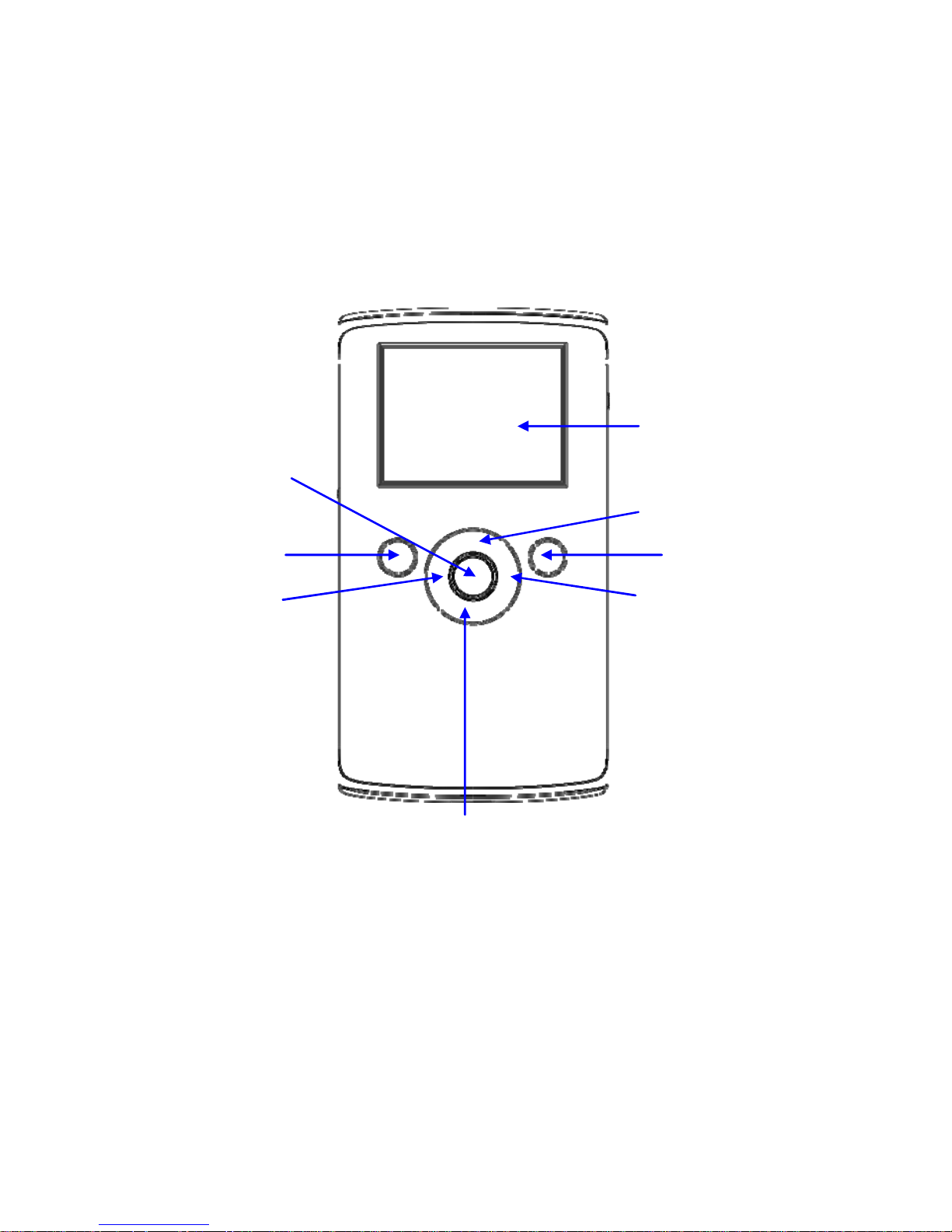
LCD
Shutter/Record
Key
Delete Key
Up(+) Key
Mode key
Left Key
Right Key
7
Down(-) key
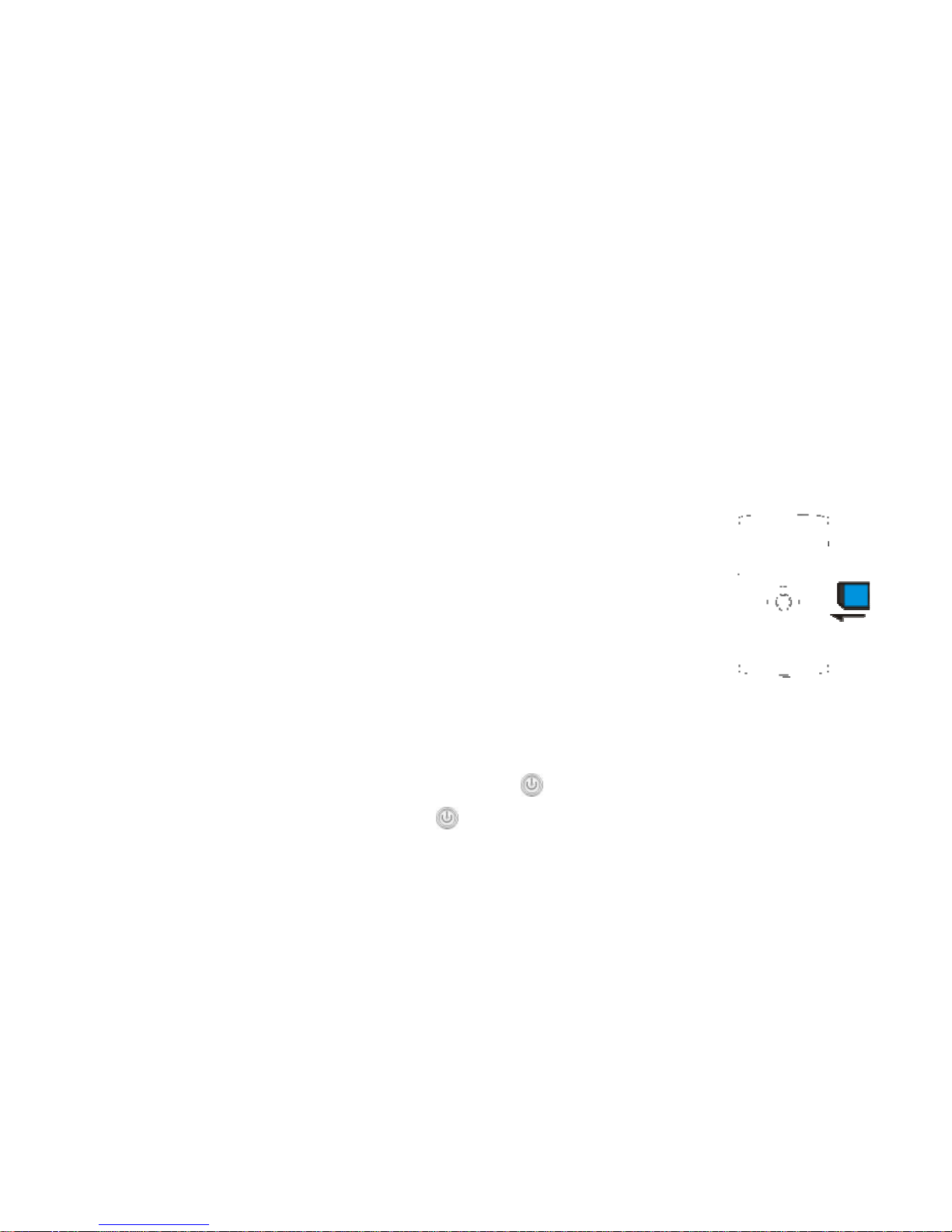
2. Basic operation
2.1 Battery Installati on
Slide down the Battery Cover and insert two new AA alkaline batteries. Align with correct
polarity of battery terminals. Close Battery Cover.
2.2 Use SD card
Insert the SD memory card into the SD card slot. Push it down until the card stays latched.
Do not force – check card’s position according to the position mark on
the camera.
Push and release inserted card if you wish to remove or replace the
card.
Turn your camcorder OFF before inserting / removing the SD Card.
- Note that the SD Card has a tiny LOCK switch on the side. Set the
switch to un-LOCK position to be able to record videos and take still pictures.
2.3 Power on/off
In power-off state, press and hold the power key ( ) to power ON the camera.
In power-on state, press the power key ( ) to power OFF the camera.
In power-on state, if you leave the camera idle for 1 minute it will power off automatically.
8
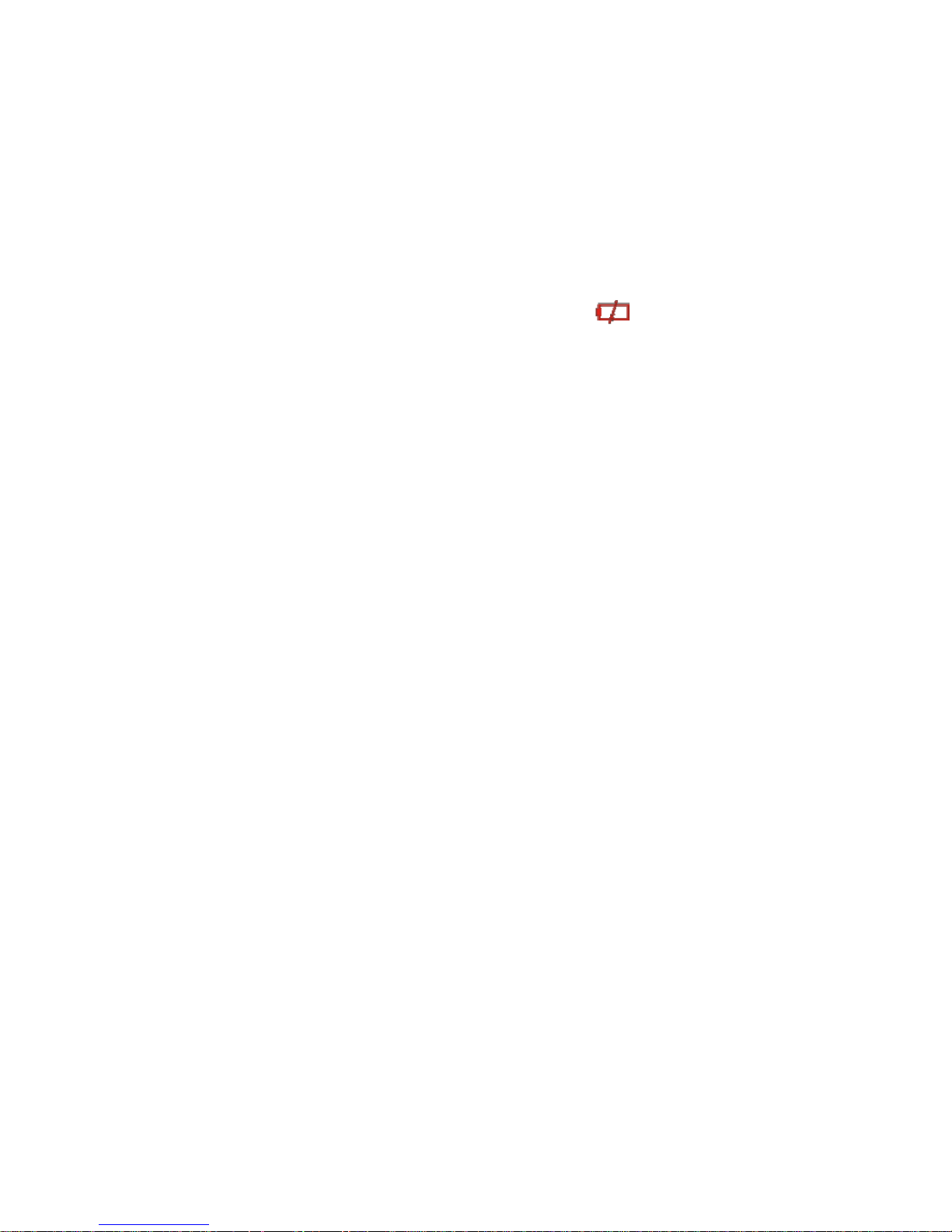
In power-on state, when battery level is very low, the red icon on the bottom left of the
screen will flash and the camera will turn off after one second. You must replace the
batteries.
2.4 Change mode
After powering on, the camera will always enter video record mode, press mode key to
change mode between video record and capture.
In video record or capture mode, press left key or right to enter playback mode.
Press Mode key to exit playback mode and return preview mode
2.5 Change resolution
You can select High or Low resolution for recording videos or taking still pictures.
Slide the Resolution Switch located on camcorder’s side and select desired position. LCD
screen will display “Hi” or “Lo” indicating selected resolution.
2.6 Record Video
In video record mode, press shutter key to begin video recording, press the shutter key
again to stop recording.
Press up key or down key to zoom in or zoom out the image.
In playback mode, press Shutter key to start or stop video.
9
