Sylvania DPF651-BLACK-D, SDPF875 Operation Manual
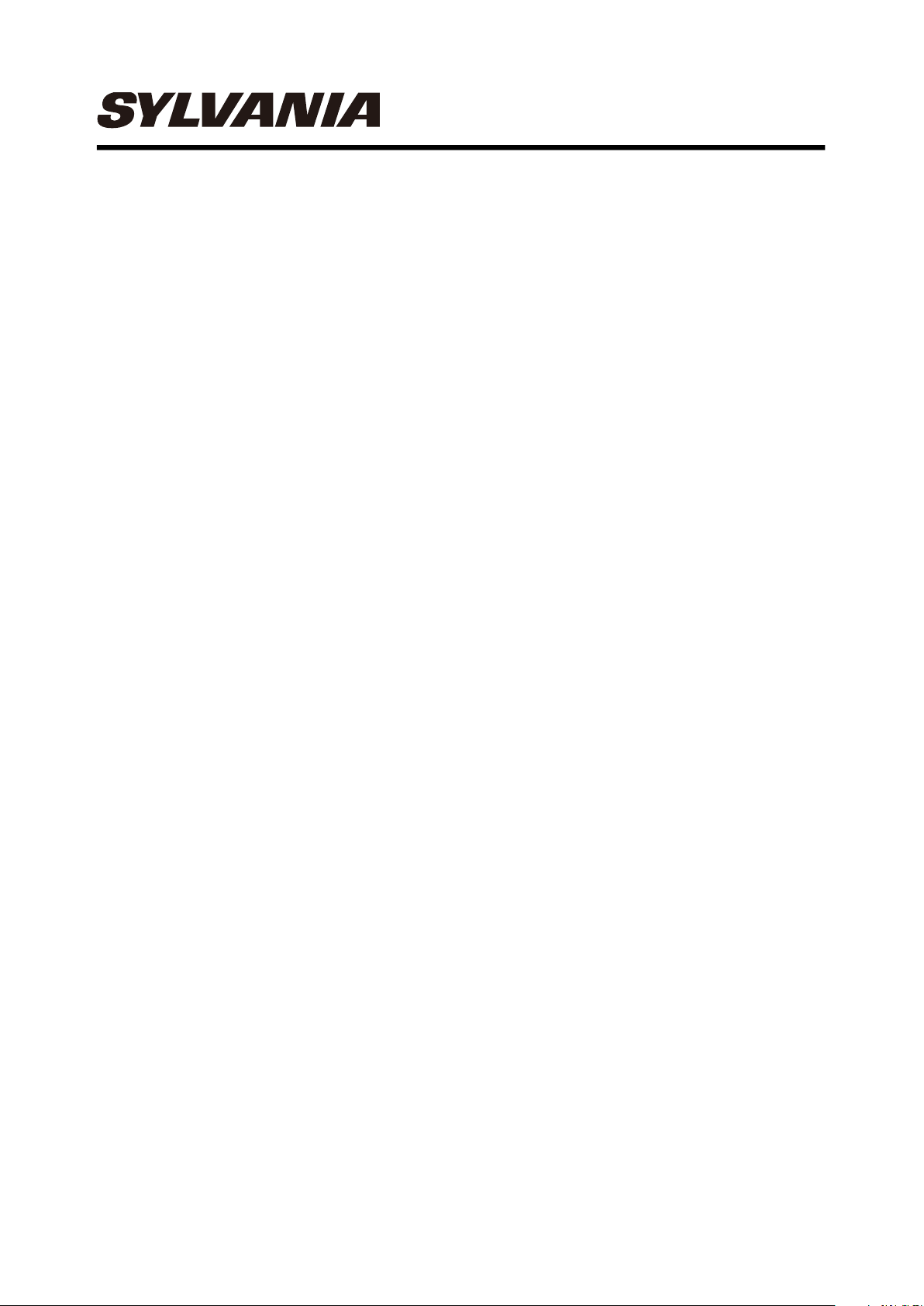
Digital Photo Frame Operation Manual
Model NO.: SDPF651-BLACK-D
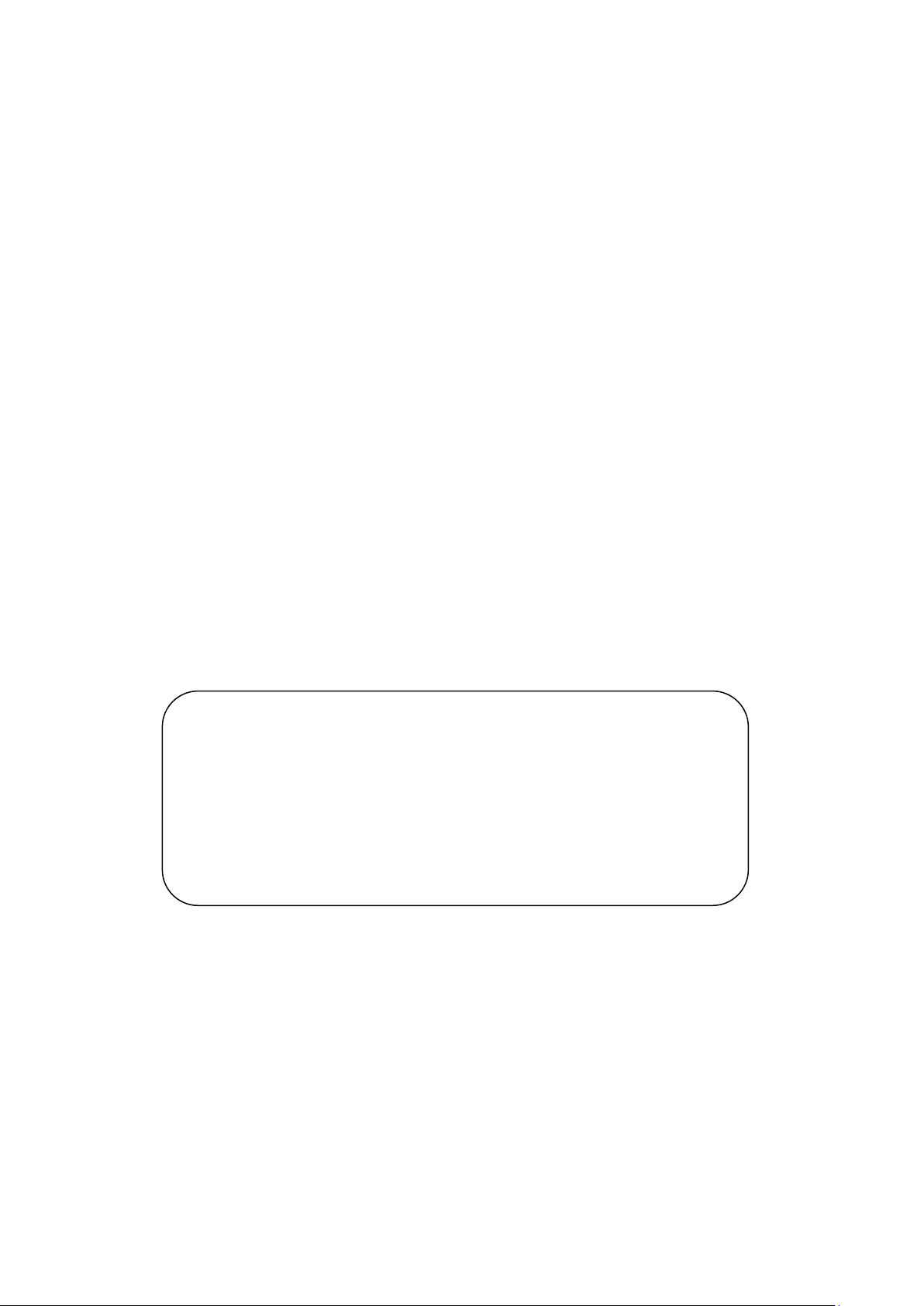
Cautions
Precautions and maintenance
For indoor use only
To avoid risk of fire or electric shock, do not expose the unit to moisture or
condensation.
To avoi d over heating, do not block the v enti lation holes on the back o f the Dig i tal Photo
Frame.
Keep the Digital Photo F r ame out o f dir ect sunlight.
Always use the eject buttons on the memory storage card slots to remove the storage
cards.
Do not dismantl e t he D ig it al Pho to Fram e. There i s a r isk o f electr ic shock and ther e ar e
no user-serviceable parts inside. Dismantling the Digital Photo Frame will void your
warranty.
Cleaning the LCD Screen
Treat the screen carefully. Because the screen of the Digital Photo Frame is made of
glass and it would easily be broken or scratched.
If fingerprints or dust accumulate on the LCD screen, we recommend using a soft,
non-abrasive cloth such as a camera lens cloth to clean the LCD screen.
Moisten the cleaning cloth with the cleaning solution and apply the cloth to the screen.
Please power off the unit before inserting or removing a card or
USB device.
Failure to do so may cause damag e to t he ca rd/U SB and th e u nit.
To reduce the risk of fire or electric shock, do not expose this
appliance to rain or moisture.
WARNING:
Introduction:
Thank you for your purchase of the Digital Photo Frame. It is designed to allow quick and
easy view of photos tak en fro m your dig ital camera, mobile phone, or from a me mory
storage card. Please read this User Manual carefully to learn the correct way to use the
Digital Photo Frame.
1

Features:
1. Support Photo format: JPEG
2. Support Memory Card: SD/SDHC/MMC
3. USB Connection: USB2.0 HOST
4. Built-in 8M Flash Memory
5. Support viewing pictures in thumbnail mode
6. Auto Slideshow when insert Memory Card
7. Built-in Clock and calendar with slideshow
8. Copy and delete function
9. Image-display mode: slideshow, preview, zoom, rotate function.
10. Adjustable slideshow speed and above 10 kinds of transition slideshow
11. Adjustable brightness, contrast, saturation
12. Slideshow mode: single window, two windows, tripe windows and four windows.
OSD languages: English,French,Italian,German,Spanish,Portuguese,Swedish,Dutch
13.
Packaging Check List:
1. 7 inch digital photo frame
2. User manual
3. AC/DC adapter
4. Warranty card
5. Stand
1 piece
1 piece
1 piece
1 piece
1 piece
2
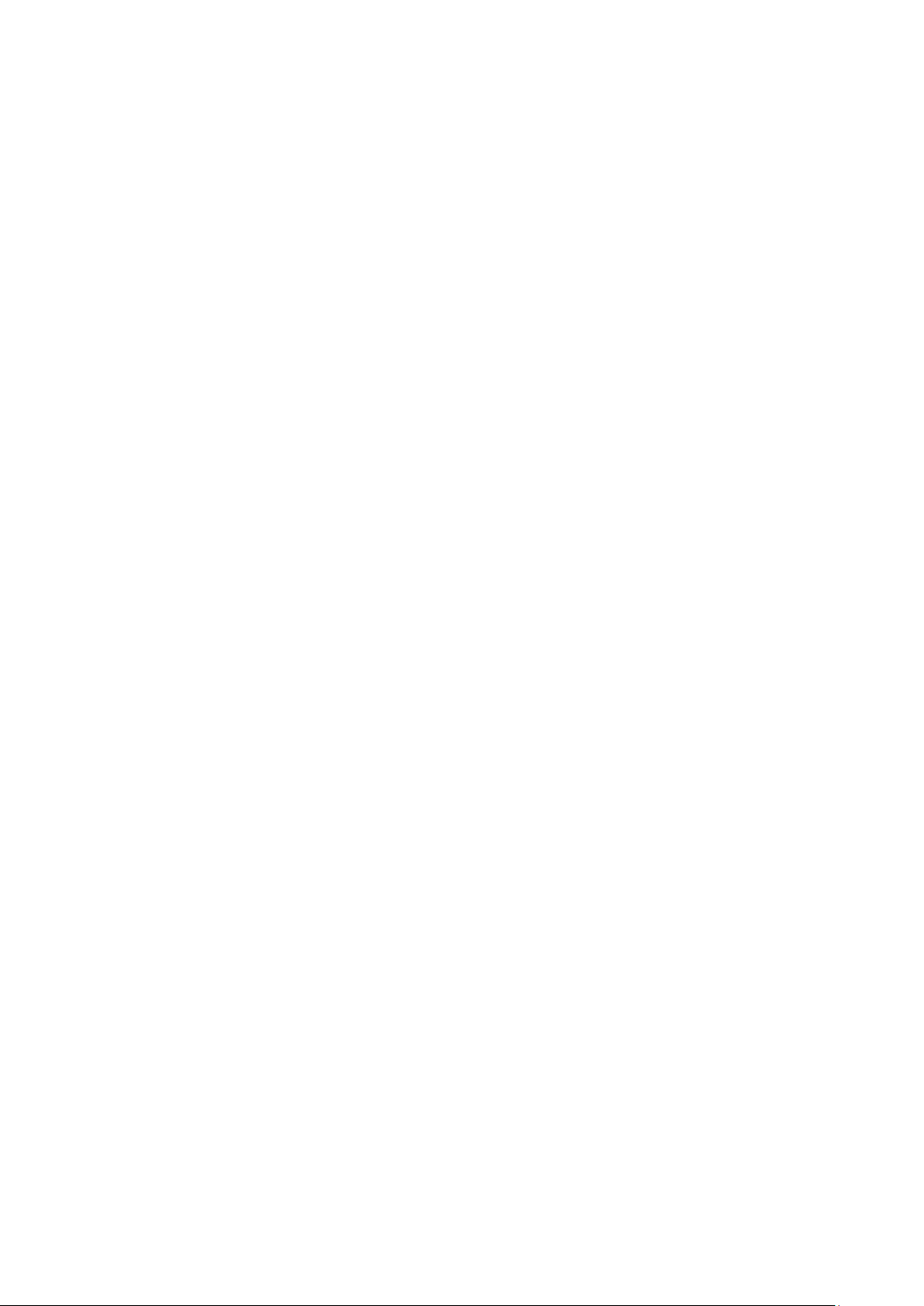
CONTENTS
1. Product Diagram ·························································································· 4
1.1 Left Side of Frame ················································································· 4
1.2 Rear of Frame ······················································································ 4
2. Getting Started ····························································································· 4
3. Operating Instruction ····················································································· 5
3.1 Card and USB ······················································································ 5
3.2 Picture Mode ························································································ 5
3.3 Save/Copy & Delete function ··································································· 6
4. File ············································································································ 6
5. Calendar ····································································································· 7
6. Setup ········································································································· 7
7. Stand Instruction ·························································································· 7
8. T ech nical S pecifications ················································································· 8
9. Troubleshooting Guide ·················································································· 8
3
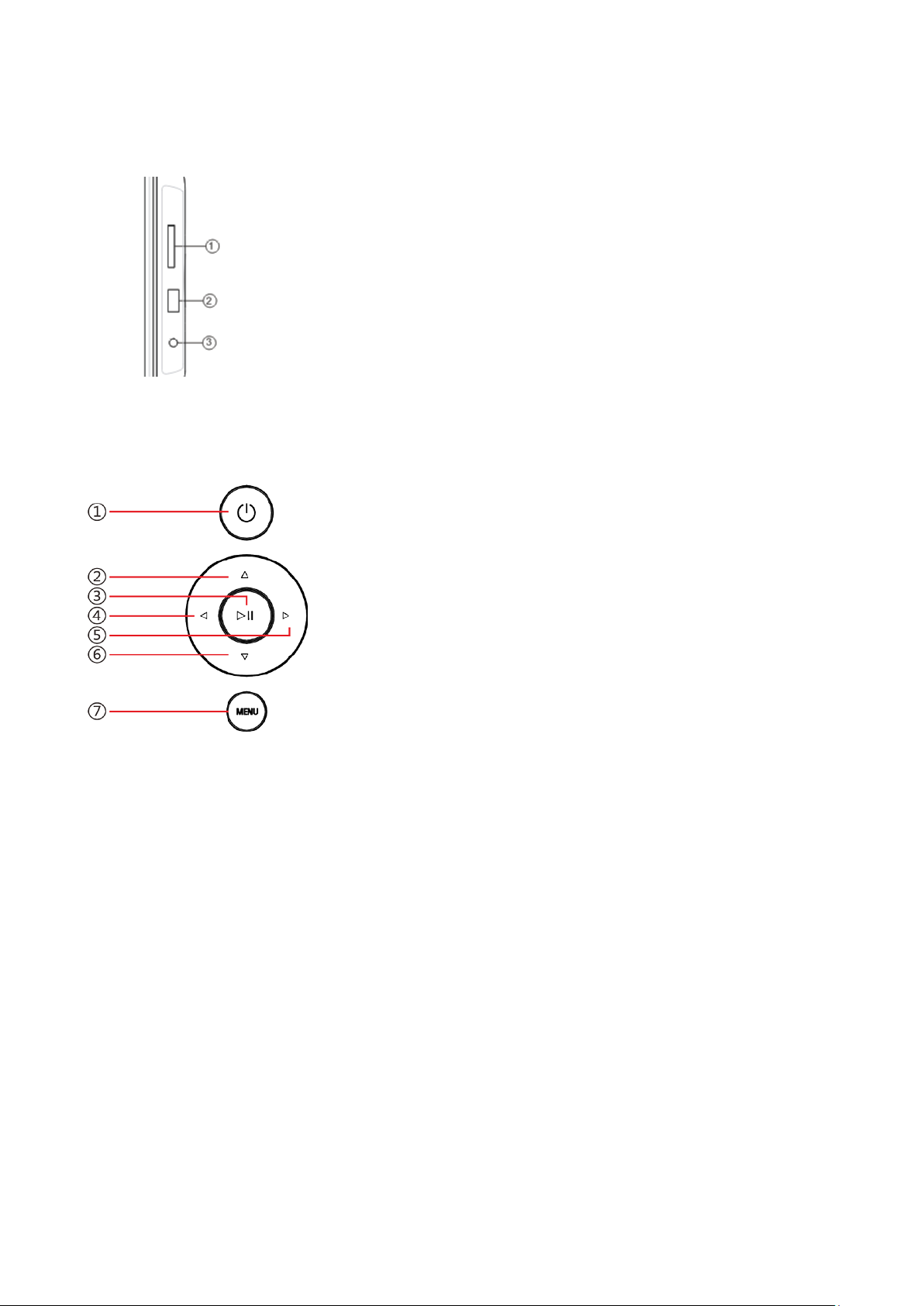
1. Product Diagram
1.1 Left Side of Frame
1.2 Rear of Frame
1. SD/SDHC/MMC CARD
2. USB PORT
3. DC IN
1. Power on/off
2. UP
3. Play/Pause/OK
4. Left
5. Right
6. Down
7. Menu/Exit
2. Getting Started
2.1 Extend the digital photo frame bracket on the back of the frame to the widest position for
greatest stability, and then plug one end of the included AC/DC adapter into a standard
100-240V AC electrical outlet and the other end into the right side the frame.
2.2 Remove the protective film covering the LCD.
2.3 Power on the unit by connecting the power or pressing the Power button on the back
side.
4
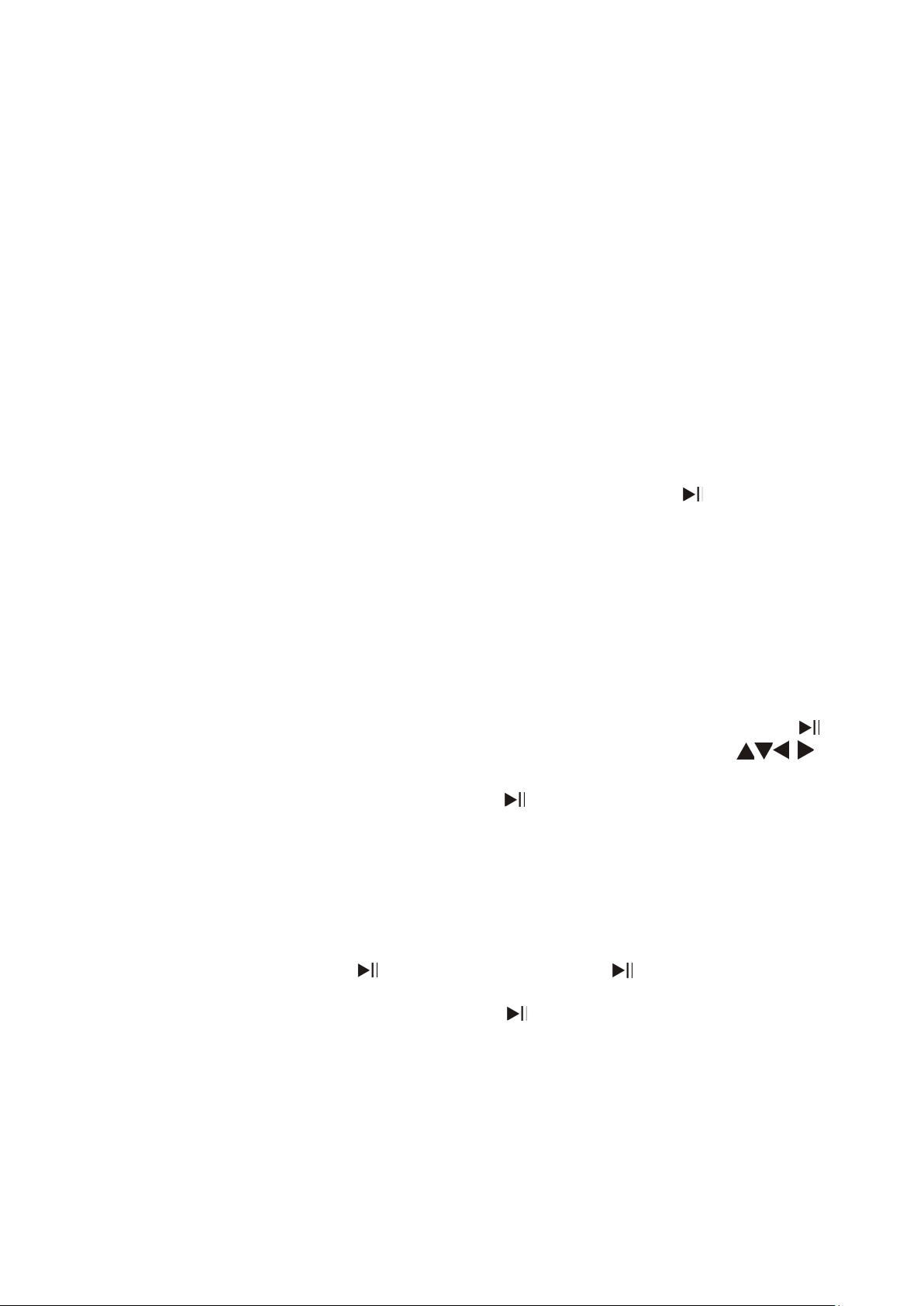
3. Operating Instruction
3.1 Card and USB
After turning on the unit, it will show the
memory card you insert.
It supports SD/SDHC/MMC and USB 2.0.
After inserting a card or USB device,
slideshow will play automatically, then press
MENU twice to access to Photo, File,
Calendar and Setup. Press to confirm.
Note: Make sure there are supported picture files in the Card or USB device.
3.2 Picture Mode
In the main menu, Highlight Photo, press
to access to thumbnail mode, use
to choose the picture you want to display,
press to play the picture in single window.
Note: In thumbnail mode, press to select the picture, press again to start slideshow
Press to start slideshow pictures in the
selected slide mode(single window/ two/four
windows/tripe windows).
5
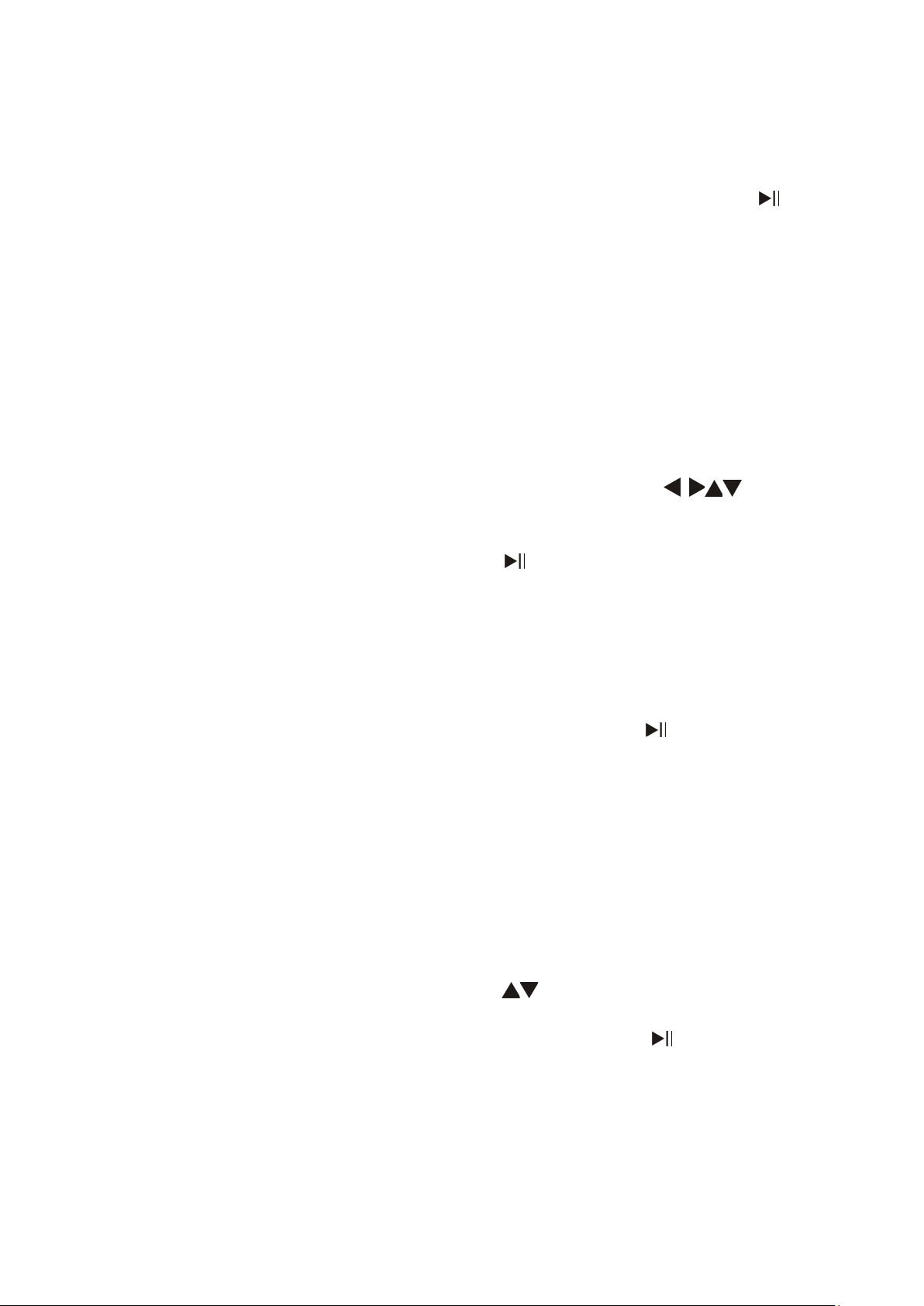
3.3 Copy/Save & Delete function
Copy/Save pictures to built-in memory: In the
pause state of single picture, long press
MENU to enter copy interface, press to
copy the picture to built-in memory.
Note: System will show “Memory Full” if remaining built-in memory size is not enough to
store the photo.
Delete pictures in built-in memory or memory
card:
In thumbnail mode, use to select
the picture you want to delete, then long
press MENU to enter the delete interface,
press to confirm.
4. File
Delete
Select File, then press to access to file
interface. In this mode, you can browse all
the picture files in the memory card or the
built-in memory.
Use to select the picture you want to
delete. Long Press MENU to enter the
delete interface, press to confirm.
6
