Sylvania CR130SL8 Owner’s Manual
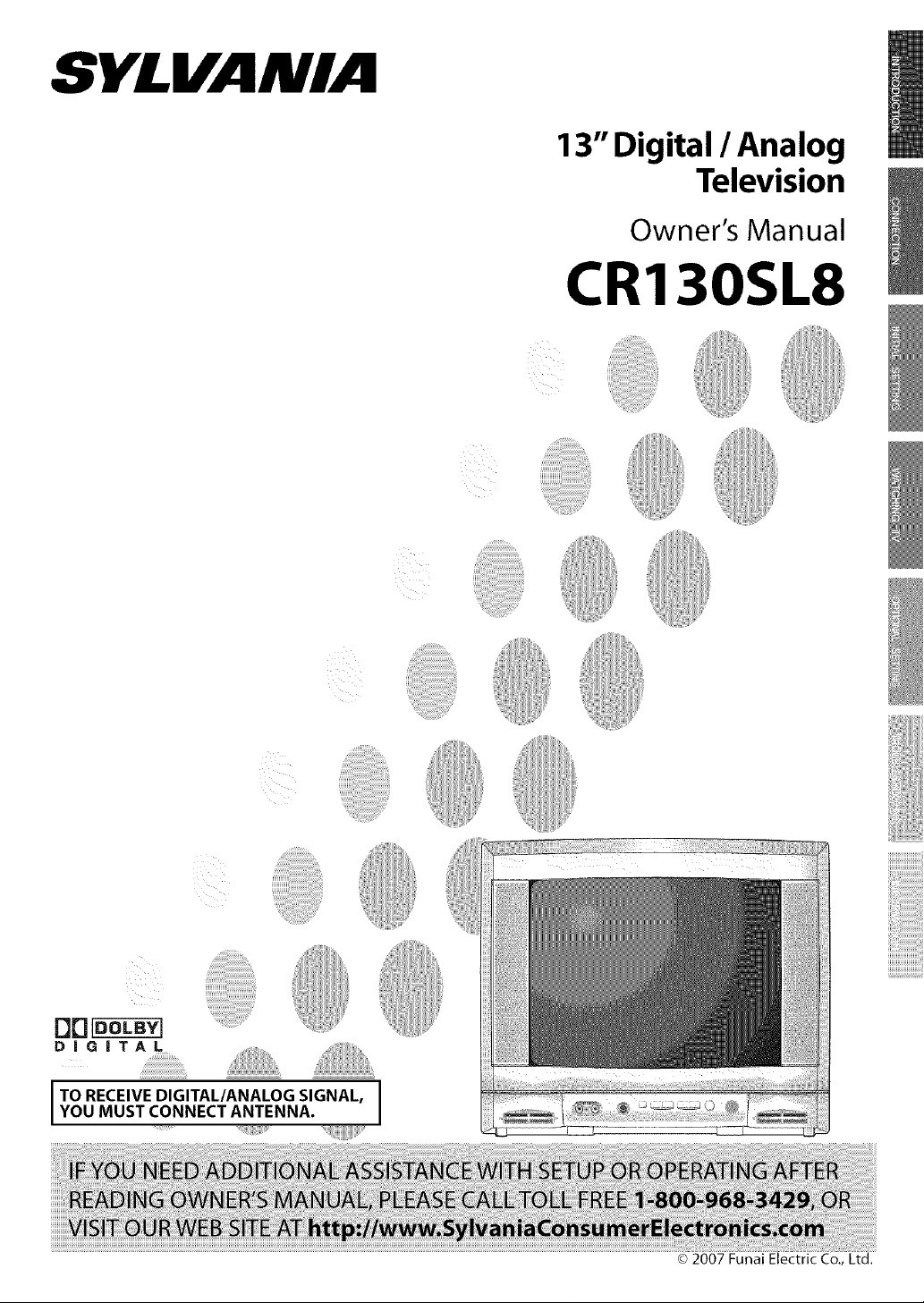
SYLVANIA
13" Digital / Analog
Television
Owner's Manual
CR130SL8
DD_
DiGiTAL
I TO RECE'VE D'G'TAL/ANALOG S'GNAL, IYOU MUST CONNECT ANTENNA.
_) 2007 Funai Electric Co., Ltd.
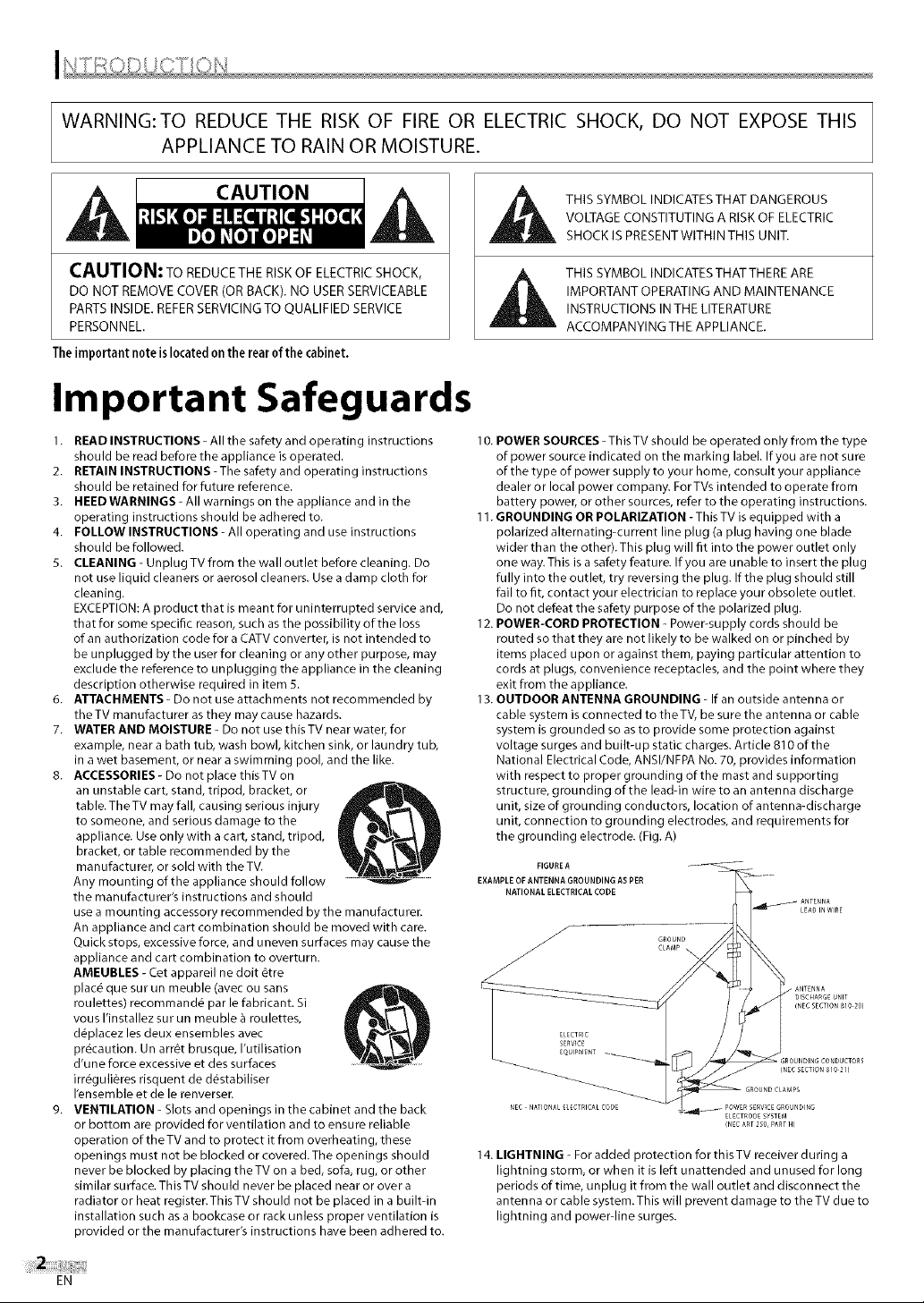
WARNING:TO REDUCE THE RISK OF FIRE OR ELECTRIC SHOCK, DO NOT EXPOSE THIS
APPLIANCE TO RAIN OR MOISTURE.
CAUT,ON/ A
CAUTION: TO REDUCE THE RISK OF ELECTRIC SHOCK,
DO NOT REMOVE COVER (OR BACK). NO USER SERVICEABLE
PARTS INSIDE. REFER SERVICING TO QUALIFIED SERVICE
PERSONNEL.
The important note is located on the rear 0fthe cabinet.
Important Safeguards
1. READ INSTRUCTIONS - All the safety and operating instructions
should be read before the appliance is operated.
2. RETAIN INSTRUCTIONS- The safety and operating instructions
should be retained for future reference.
3. HEED WARNINGS - All warnings on the appliance and in the
operating instructions should be adhered to.
4. FOLLOW INSTRUCTIONS- All operating and use instructions
should be followed.
5. CLEANING - Unplug TV from the wall outlet before cleaning. Do
not use liquid cleaners or aerosol cleaners. Use a damp cloth for
cleaning.
EXCEPTION: A product that is meant for uninterrupted service and,
that for some specific reason, such as the possibility of the loss
of an authorization code for a CATV converter, is not intended to
be unplugged by the user for cleaning or any other purpose, may
exclude the reference to unplugging the appliance in the cleaning
description otherwise required in item 5.
6. ATTACHMENTS- Do not use attachments not recommended by
the TV manufacturer as they may cause hazards.
7. WATER AND MOISTURE - Do not use this TV near water, for
example, near a bath tub, wash bowl, kitchen sink, or laundry tub,
in a wet basement, or near a swimming pool, and the like.
8. ACCESSORIES- Do not place this TV on
an unstable cart, stand, tripod, bracket, or
table. The TV may fall, causing serious injury
to someone, and serious damage to the
appliance. Use only with a cart, stand, tripod,
bracket, or table recommended by the
manufacturer, or sold with the TV.
Any mounting of the appliance should follow
the manufacturer's instructions and should
use a mounting accessory recommended by the manufacturer.
An appliance and cart combination should be moved with care.
Quick stops, excessive force, and uneven surfaces may cause the
appliance and cart combination to overturn.
AMEUBLES - Cet appareil ne doit _tre
plac_ que sur un meuble (avec ou sans
roulettes) recommand_ par le fabricant. Si
vous I'installez sur un meuble a roulettes,
d_placez les deux ensembles avec
precaution. Un arrGt brusque, I'utilisation
d'une force excessive et des surfaces
irr_guli_res risquent de d_stabiliser
I'ensemble et de le renverser.
9. VENTILATION - Slots and openings in the cabinet and the back
or bottom are provided for ventilation and to ensure reliable
operation of the TV and to protect it from overheating, these
openings must not be blocked or covered. The openings should
never be blocked by placing the TV on a bed, sofa, rug, or other
similar surface. This TV should never be placed near or over a
radiator or heat register.ThisTV should not be placed in a builtqn
installation such as a bookcase or rack unless proper ventilation is
provided or the manufacturer's instructions have been adhered to.
THIS SYMBOL INDICATES THAT DANGEROUS
VOLTAGE CONSTITUTING A RISK OF ELECTRIC
SHOCK IS PRESENTWlTHIN THIS UNIT.
THIS SYMBOL INDICATES THATTHERE ARE
IMPORTANT OPERATING AND MAINTENANCE
INSTRUCTIONS IN THE LITERATURE
ACCOMPANYINGTHE APPLIANCE.
10. POWER SOURCES -This TV should be operated only from the type
of power source indicated on the marking label. If you are not sure
of the type of power supply to your home, consult your appliance
dealer or local power company. For TVs intended to operate from
battery power, or other sources, refer to the operating instructions.
11. GROUNDING OR POLARIZATION - This TV is equipped with a
polarized alternating-current line plug (a plug having one blade
wider than the other). This plug will fit into the power outlet only
one way. This is a safety feature. If you are unable to insert the plug
fully into the outlet, try reversing the plug. If the plug should still
fail to fit, contact your electrician to replace your obsolete outlet.
Do not defeat the safety purpose of the polarized plug.
12. POWER-CORD PROTECTION - Power-supply cords should be
routed so that they are not likely to be walked on or pinched by
items placed upon or against them, paying particular attention to
cords at plugs, convenience receptacles, and the point where they
exit from the appliance.
13. OUTDOOR ANTENNA GROUNDING - If an outside antenna or
cable system is connected to theTV, be sure the antenna or cable
system is grounded so as to provide some protection against
voltage surges and built-up static charges. Article 810 of the
National Electrical Code, ANSI/NFPA No. 70, provides information
with respect to proper grounding of the mast and supporting
structure, grounding of the leadqn wire to an antenna discharge
unit, size of grounding conductors, location of antenna-discharge
unit, connection to grounding electrodes, and requirements for
the grounding electrode. (Fig. A)
EXAMPLE OF ANTENNA GROUNDING AS PER
14. LIGHTNING - For added protection for this TV receiver during a
FIGUREA
NATIONAL ELECTRICAL CODE
J
lightning storm, or when it is left unattended and unused for long
periods of time, unplug it from the wall outlet and disconnect the
antenna or cable system. This will prevent damage to the TV due to
lightning and power-line surges.
GROUND
CLAMP
EN
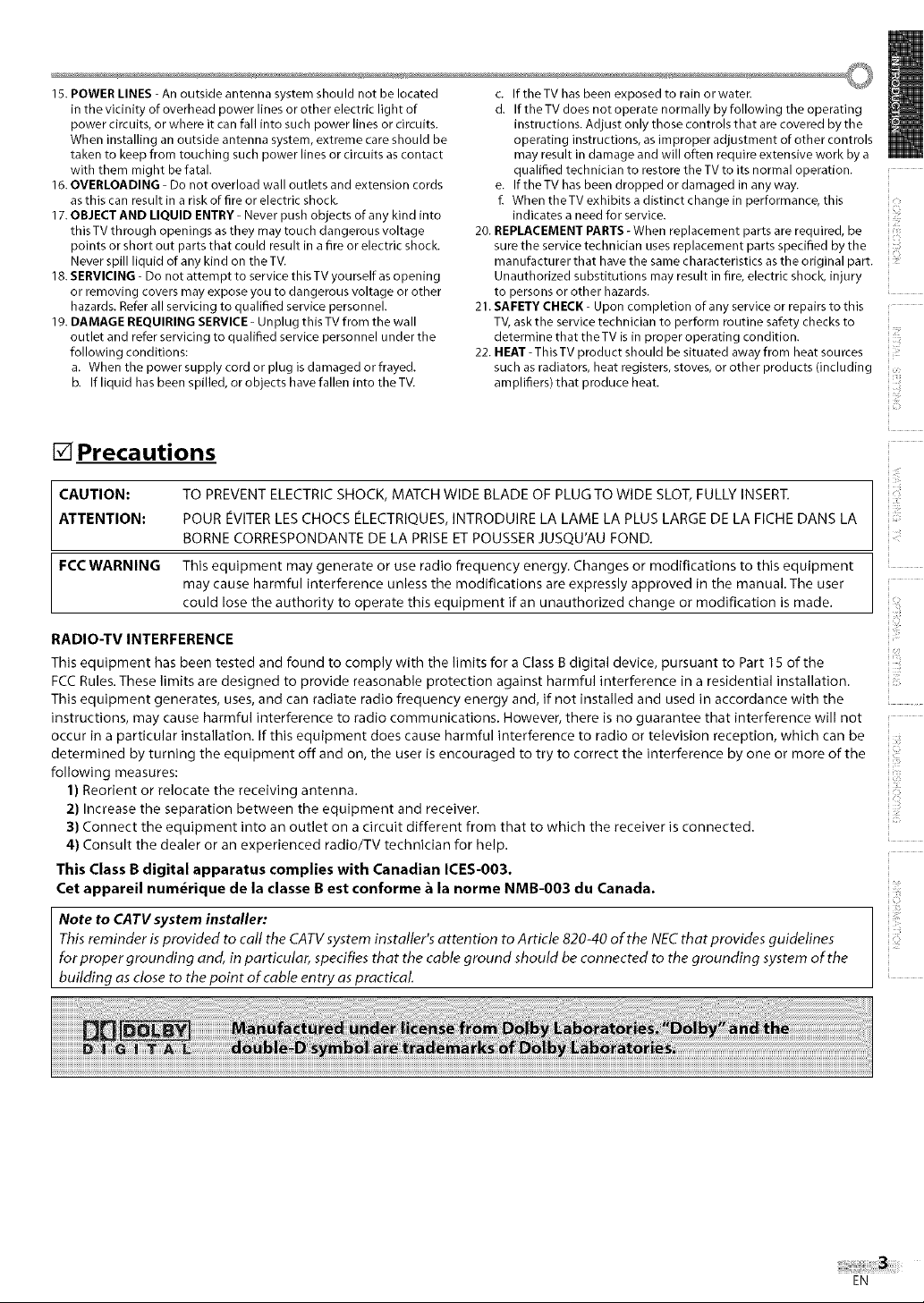
15. POWER LINES - An outside antenna system should not be located
in the vicinity of overhead power lines or other electric light of
power circuits, or where it can fall into such power lines or circuits.
When installing an outside antenna system, extreme care should be
taken to keep from touching such power lines or circuits as contact
with them might be fatal.
16. OVERLOADING - Do not overload wall outlets and extension cords
as this can result in a risk of fire or electric shock.
17. OBJECT AND LIQUID ENTRY - Never push objects of any kind into
this TV through openings as they may touch dangerous voltage
points or short out parts that could result in a fire or electric shock.
Never spill liquid of any kind on the TV.
18. SERVICING - Do not attempt to service this TV yourself as opening
or removing covers may expose you to dangerous voltage or other
hazards. Refer all servicing to qualified service personnel.
19. DAMAGE REQUIRING SERVICE - Unplug this TV from the wall
outlet and refer servicing to qualified service personnel under the
following conditions:
a. When the power supply cord or plug is damaged or frayed.
b. If liquid has been spilled, or objects have fallen into the TV.
c. IftheTV has been exposed to rain or waten
d. If the TV does not operate normally by following the operating
instructions. Adjust only those controls that are covered by the
operating instructions, as improper adjustment of other controls
may result in damage and will often require extensive work by a
qualified technician to restore the TV to its normal operation.
e. If the TV has been dropped or damaged in any way.
f. When theTV exhibits a distinct change in performance, this
indicates a need for service.
20. REPLACEMENT PARTS -When replacement parts are required, be
sure the service technician uses replacement parts specified by the
manufacturer that have the same characteristics as the original part.
Unauthorized substitutions may result in fire, electric shock, injury
to persons or other hazards.
21. SAFETY CHECK- Upon completion of any service or repairs to this
TV, ask the service technician to perform routine safety checks to
determine that theTV is in proper operating condition.
22. HEAT- This TV product should be situated away from heat sources
such as radiators, heat registers, stoves, or other products (including
amplifiers) that produce heat.
[] Precautions
CAUTION: TO PREVENT ELECTRIC SHOCK, MATCH WIDE BLADE OF PLUG TO WIDE SLOT, FULLY INSER£
ATTENTION: POUR EVITER LES CHOCS ELECTRIQUES, INTRODUIRE LA LAME LA PLUS LARGE DE LA FICHE DANS LA
BORNE CORRESPONDANTE DE LA PRISE ET POUSSER JUSQU'AU FOND.
FCC WARNING This equipment may generate or use radio frequency energy. Changes or modifications to this equipment
may cause harmful interference unless the modifications are expressly approved in the manual. The user
could lose the authority to operate this equipment if an unauthorized change or modification is made.
i!i!!
i !e
!r,
RADIO-TV INTERFERENCE
This equipment has been tested and found to comply with the limits for a Class B digital device, pursuant to Part 15 of the
FCC Rules. These limits are designed to provide reasonable protection against harmful interference in a residential installation.
This equipment generates, uses, and can radiate radio frequency energy and, if not installed and used in accordance with the
instructions, may cause harmful interference to radio communications. However, there is no guarantee that interference will not
occur in a particular installation. If this equipment does cause harmful interference to radio or television reception, which can be
determined by turning the equipment off and on, the user is encouraged to try to correct the interference by one or more of the
following measures:
1) Reorient or relocate the receiving antenna.
2)
Increase the separation between the equiprnent and receiver.
3) Connect the equipment into an outlet on a circuit different from that to which the receiver is connected.
4) Consult the dealer or an experienced radio/TV technician for help.
This Class B digital apparatus complies with Canadian ICES-003.
Cet appareil num_rique de la classe B est conforme _ la norme NMB-003 du Canada.
Note to CATV system installer'.
This reminder is provided to call the CATV system installer's attention to Article 820-40 of the NEC that provides guidelines
for proper grounding and, in particular, specifies that the cable ground should be connected to the grounding system of the
building as close to the point of cable entry as practical.
i
EN
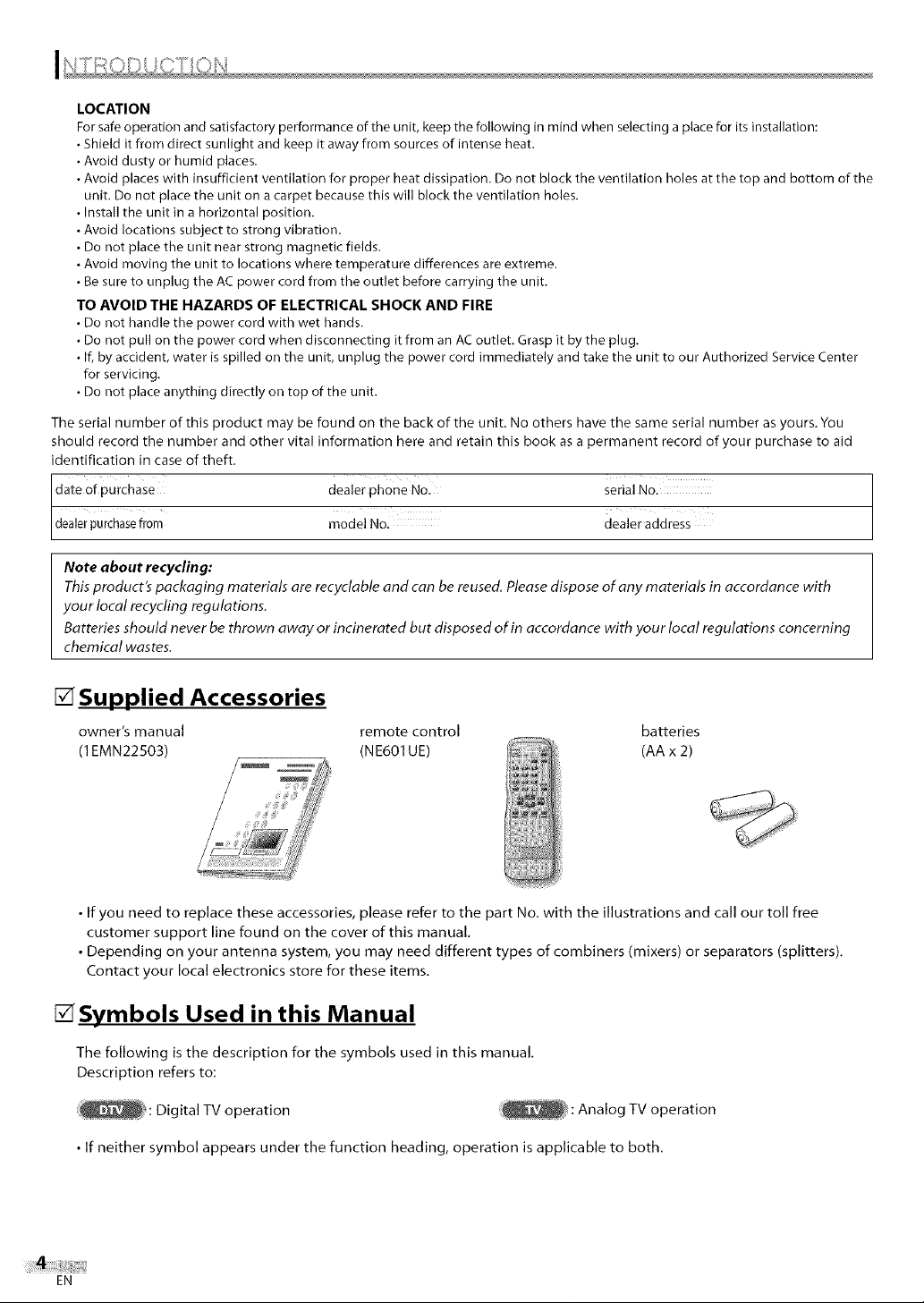
LOCATION
For safe operation and satisfactory performance of the unit, keep the following in mind when selecting a place for its installation:
• Shield it from direct sunlight and keep it away from sources of intense heat.
• Avoid dusty or humid places.
• Avoid places with insufficient ventilation for proper heat dissipation. Do not block the ventilation holes at the top and bottom of the
unit. Do not place the unit on a carpet because this will block the ventilation holes.
• Install the unit in a horizontal position.
• Avoid locations subject to strong vibration.
• Do not place the unit near strong magnetic fields.
• Avoid moving the unit to locations where temperature differences are extreme.
• Be sure to unplug the AC power cord from the outlet before carrying the unit.
TO AVOID THE HAZARDS OF ELECTRICAL SHOCK AND FIRE
• Do not handle the power cord with wet hands.
• Do not pull on the power cord when disconnecting it from an AC outlet. Grasp it by the plug.
• If, by accident, water is spilled on the unit, unplug the power cord immediately and take the unit to our Authorized Service Center
for servicing.
• Do not place anything directly on top of the unit.
The serial number of this product may be found on the back of the unit. No others have the same serial number as yours. You
should record the number and other vital information here and retain this book as a permanent record of your purchase to aid
identification in case of theft.
dealer phone No. serial No.
dealerpurchasefrorn model No, dealer address
Note about recycling:
This product's packaging materials are recyclable and can be reused. Please dispose of any materials in accordance with
your local recycling regulations.
Batteries should never be thrown away or incinerated but disposed of in accordance with your local regulations concerning
chemical wastes.
[] Supplied Accessories
owner's manual
(1EMN22503)
•If you need to replace these accessories, please refer to the part No. with the illustrations and call our toll free
customer support line found on the cover of this manual.
• Depending on your antenna system, you may need different types of combiners (mixers) or separators (splitters).
Contact your local electronics store for these items.
remote control batteries
(NE601UE) (AA x 2)
@?_::#'N
_N
[] Symbols Used in this Manual
The following is the description for the symbols used in this manual.
Description refers to:
: Digital TV operation : Analog TV operation
• If neither symbol appears under the function heading, operation is applicable to both.
EN
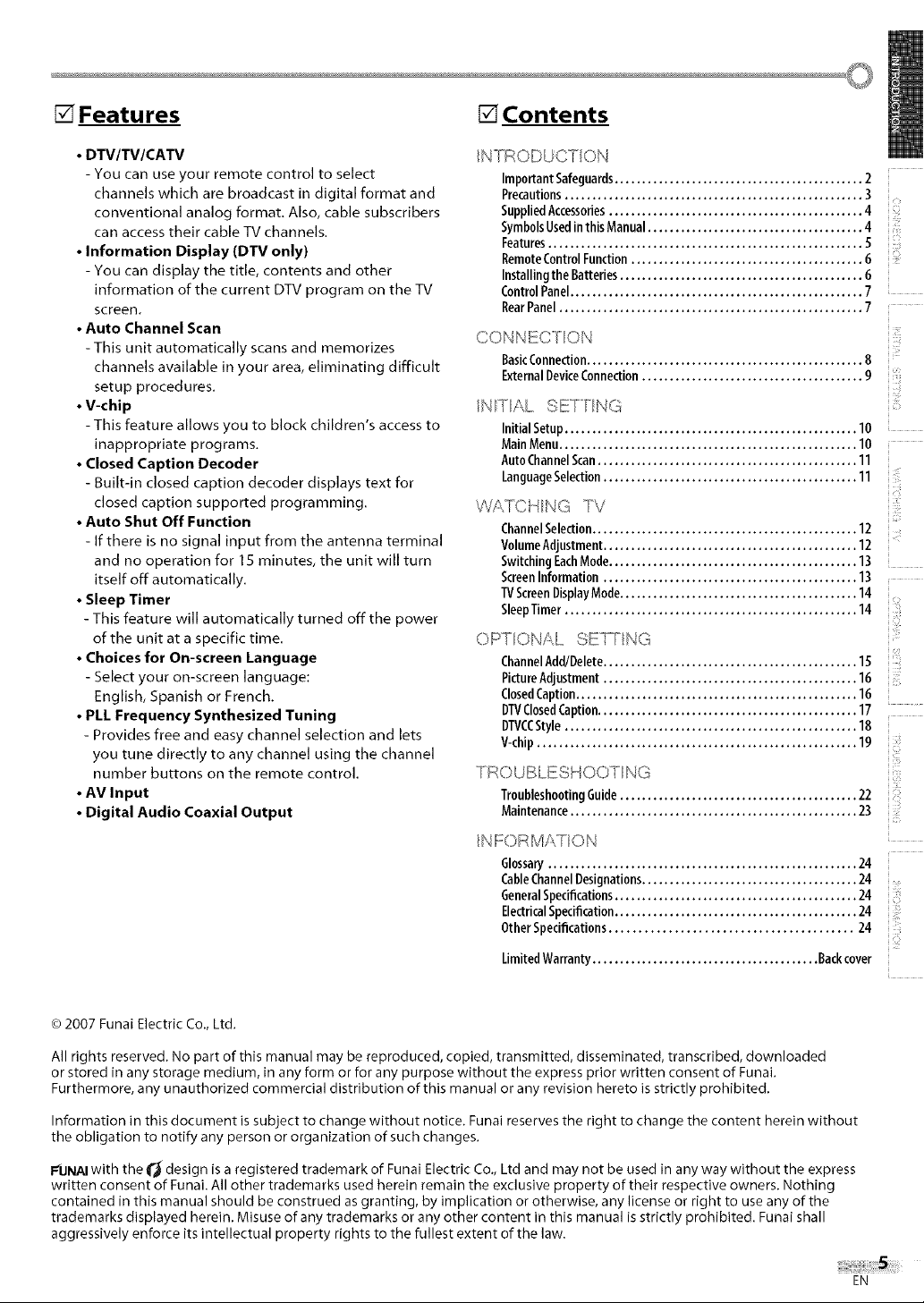
[]Features
[] Contents
• DTV/TV/CATV
- You can use your remote control to select
channels which are broadcast in digital format and
conventional analog format. Also, cable subscribers
can access their cable TV channels.
• Information Display (DTV only)
- You can display the title, contents and other
information of the current DTV program on the TV
screen.
• Auto Channel Scan
- This unit automatically scans and memorizes
channels available in your area, eliminating difficult
setup procedures.
• V-chip
- This feature allows you to block children's access to
inappropriate programs.
• Closed Caption Decoder
- Built-in closed caption decoder displays text for
closed caption supported programming,
• Auto Shut Off Function
- If there is no signal input from the antenna terminal
and no operation for 15 minutes, the unit will turn
itself off automatically.
• Sleep Timer
- This feature will automatically turned off the power
of the unit at a specific time.
• Choices for On-screen Language
- Select your on-screen language:
English, Spanish or French.
• PLL Frequency Synthesized Tuning
- Provides free and easy channel selection and lets
you tune directly to any channel using the channel
number buttons on the remote control,
• AV Input
• Digital Audio Coaxial Output
/N TRODUCT ON
ImportantSafeguards............................................. 2
Precautions...................................................... 3
SuppliedAccessories.............................................. 4
SymbolsUsedinthisManual....................................... 4
Features......................................................... S
RemoteControlFunction.......................................... 6
InstallingtheBatteries............................................ 6
ControlPanel..................................................... 7
RearPanel....................................................... 7
CONNEC[ Oq:
BasicConnection.................................................. 8
ExternalDeviceConnection........................................ 9
/NTAL SE] r NG
Initial Setup..................................................... 10
MainMenu...................................................... 10
AutoChannelScan............................................... 11
LanguageSelection.............................................. 11
VVY',TCHNG TV
ChannelSelection................................................ 12
VolumeAdjustment.............................................. 12
SwitchingEachMode............................................. 13
ScreenInformation .............................................. 13
TVScreenDisplayMode........................................... 14
SleepTimer..................................................... 14
OPTIONAL SE_° NG
ChannelAdd/Delete.............................................. 15
PictureAdjustment.............................................. 16
ClosedCaption................................................... 16
DTVClosedCaption............................................... 17
DI"VCCStyle..................................................... 18
V-chip.......................................................... 19
TROUBLESHOOT NG
TroubleshootingGuide........................................... 22
Maintenance.................................................... 23
INFORMATION
Glossary........................................................ 24
CableChannelDesignations....................................... 24
GeneralSpecifications............................................ 24
ElectricalSpecification............................................ 24
OtherSpecifications......................................... 24
LimitedWarranty......................................... Backcover
i!_iiiil_
i •
iizi!;il
ii;:
iiii!;!;ili
iJ_i__
i i ¸
ii:!!ili
© 2007 Funai Electric Co., Ltd.
All rights reserved. No part of this manual may be reproduced, copied, transmitted, disseminated, transcribed, downloaded
or stored in any storage medium, in any form or for any purpose without the express prior written consent of Funai.
Furthermore, any unauthorized commercial distribution of this manual or any revision hereto is strictly prohibited.
Information in this document is subject to change without notice. Funai reserves the right to change the content herein without
the obligation to notify any person or organization of such changes.
I_UNAIwith the _'_ design is a registered trademark of Funai Electric Co., Ltd and may not be used in any way without the express
written consent of Eunai. All other trademarks used herein remain the exclusive property of their respective owners. Nothing
contained in this manual should be construed as granting, by implication or otherwise, any license or right to use any of the
trademarks displayed herein. Misuse of any trademarks or any other content in this manual is strictly prohibited. Funai shall
aggressively enforce its intellectual property rights to the fullest extent of the law.
EN
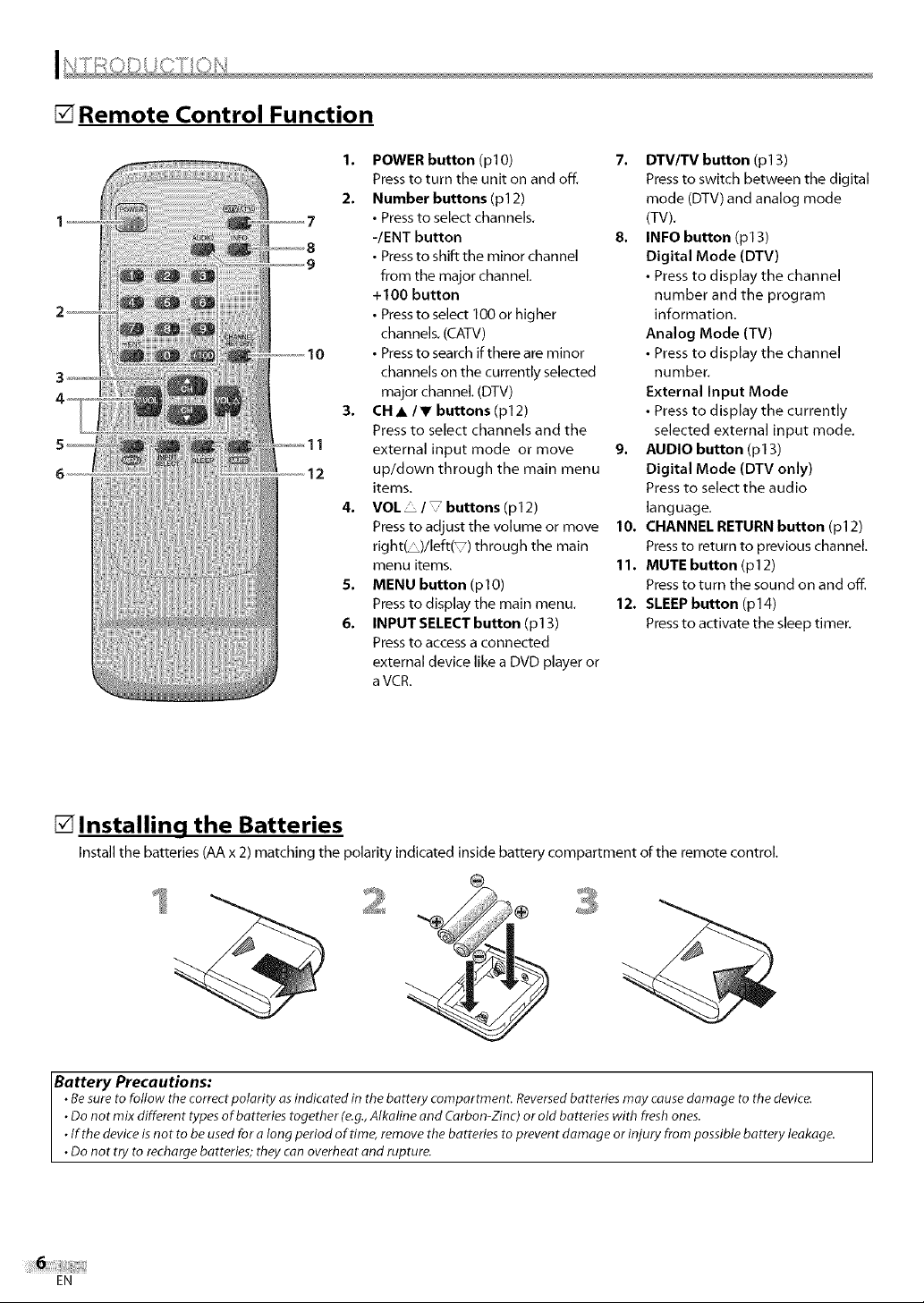
[] Remote Control Function
1. POWER button (plO)
Press to turn the unit on and off.
2. Number buttons(p12)
• Pressto select channels.
-/ENT button
• Pressto shift the minor channel
from the major channel.
+ 100 button
• Pressto select 100 or higher
channels. (CAW)
• Pressto search if there are minor
channels on the currently selected
major channel. (DTV)
3. CH A/V buttons (p12)
Press to select channels and the
external input mode or move
up/clown through the main menu
items.
VOL • / buttons (p12)
Press to adjust the volume or move
right( _)/left(_) through the main
menu items.
5. MENU button (plO)
Press to display the main menu.
6. INPUT SELECT button (pl 3)
Press to access a connected
external device like a DVD player or
aVCR.
7. DTV/TV button (pl 3)
Press to switch between the digital
mode (DTV) and analog mode
(TV).
8. INFO button (p13)
Digital Mode (DTV)
• Press to display the channel
number and the program
information.
Analog Mode (TV)
• Press to display the channel
number.
External Input Mode
• Press to display the currently
selected external input mode.
9. AUDIO button (pl 3)
Digital Mode (DTV only)
Press to select the audio
language.
10. CHANNEL RETURN button (pl 2)
Pressto return to previous channel
11. MUTE button (pl 2)
Press to turn the sound on and off.
12. SLEEP button (p14)
Pressto activate the sleep timer.
[] Installing the Batteries
Install the batteries (AA x 2) matching the polarity indicated inside battery compartment of the remote control.
Battery Precautions:
•Be sure to follow the correct polarity as indicated in the battery compartment. Reversed batteries may cause damage to the device.
•Do not mix different types of batteries together (e.g., Alkaline and Carbon-Zinc) or old batteries with fresh ones.
•Iftbe device is not to be used for a long period of time, remove the batteries to prevent damage or injury from possible battery leakage.
•Do not try to recharge batteries; they can overheat and rupture.
EN
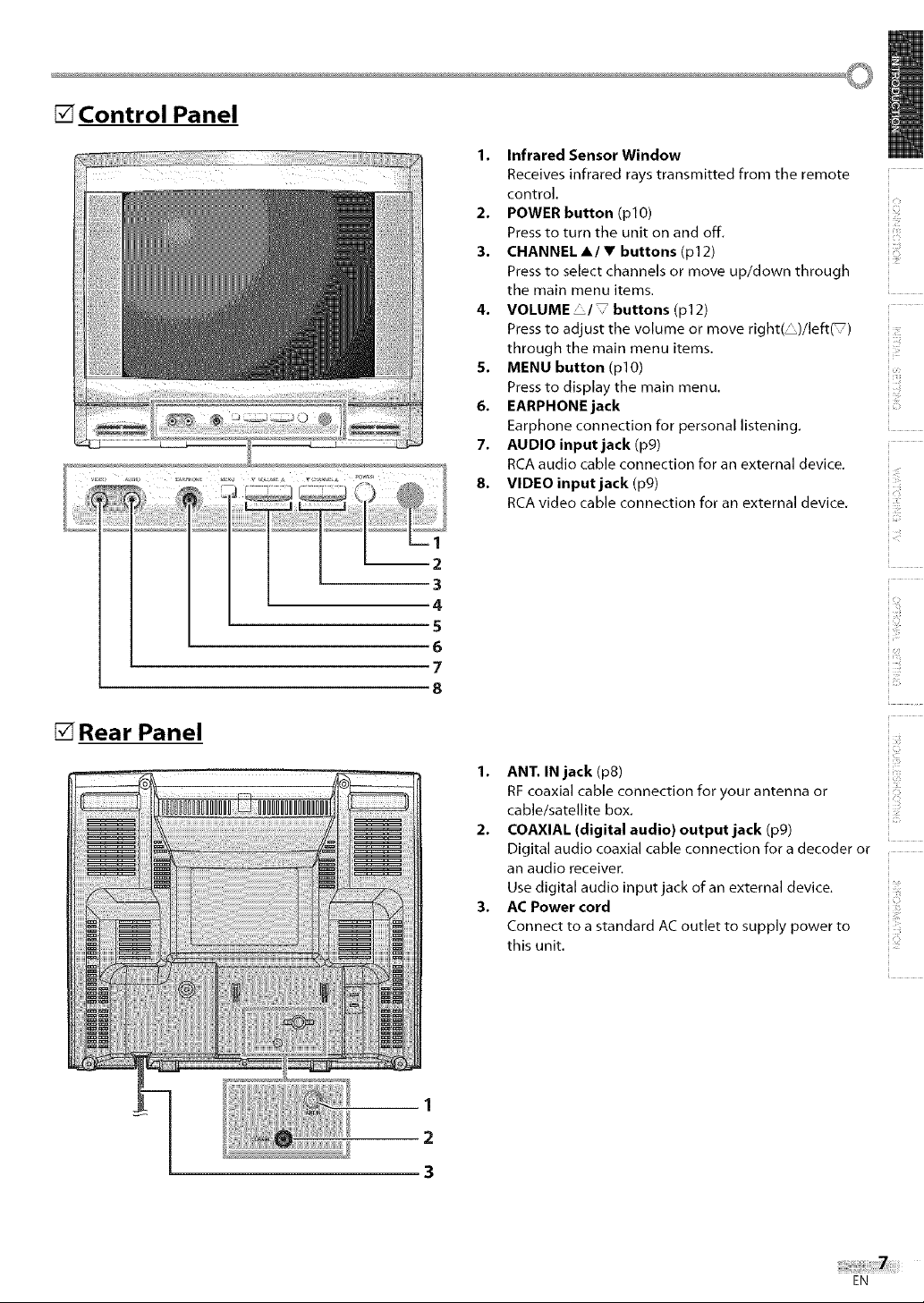
[] Control Panel
1. Infrared Sensor Window
Receives infrared rays transmitted from the remote
control.
2. POWER button (plO)
Press to turn the unit on and off.
3. CHANNEL A/• buttons (p12)
Press to select channels or move up/down through
the main menu items.
4. VOLUME _/_ buttons (p12)
Press to adjust the volume or move right( _)/left(T)
through the main menu items.
5. MENU button (pl0)
Press to display the main menu.
6. EARPHONE jack
Earphone connection for personal listening,
7. AUDIO input jack (p9)
RCA audio cable connection for an external device,
8. VIDEOinputjack (p9)
RCA video cable connection for an external device.
4
5
6
7
8
ii!ii_!!_
iiiii:_il
[] Rear Panel
ii !!i{ii
1. ANT. IN jack (p8)
RF coaxial cable connection for your antenna or
cable/satellite box.
2. COAXIAL (digital audio) output jack (p9)
Digital audio coaxial cable connection for a decoder or
an audio receiver.
Use digital audio input jack of an external device.
3. AC Power cord
Connect to a standard AC outlet to supply power to
this unit.
i
1
2
3
EN
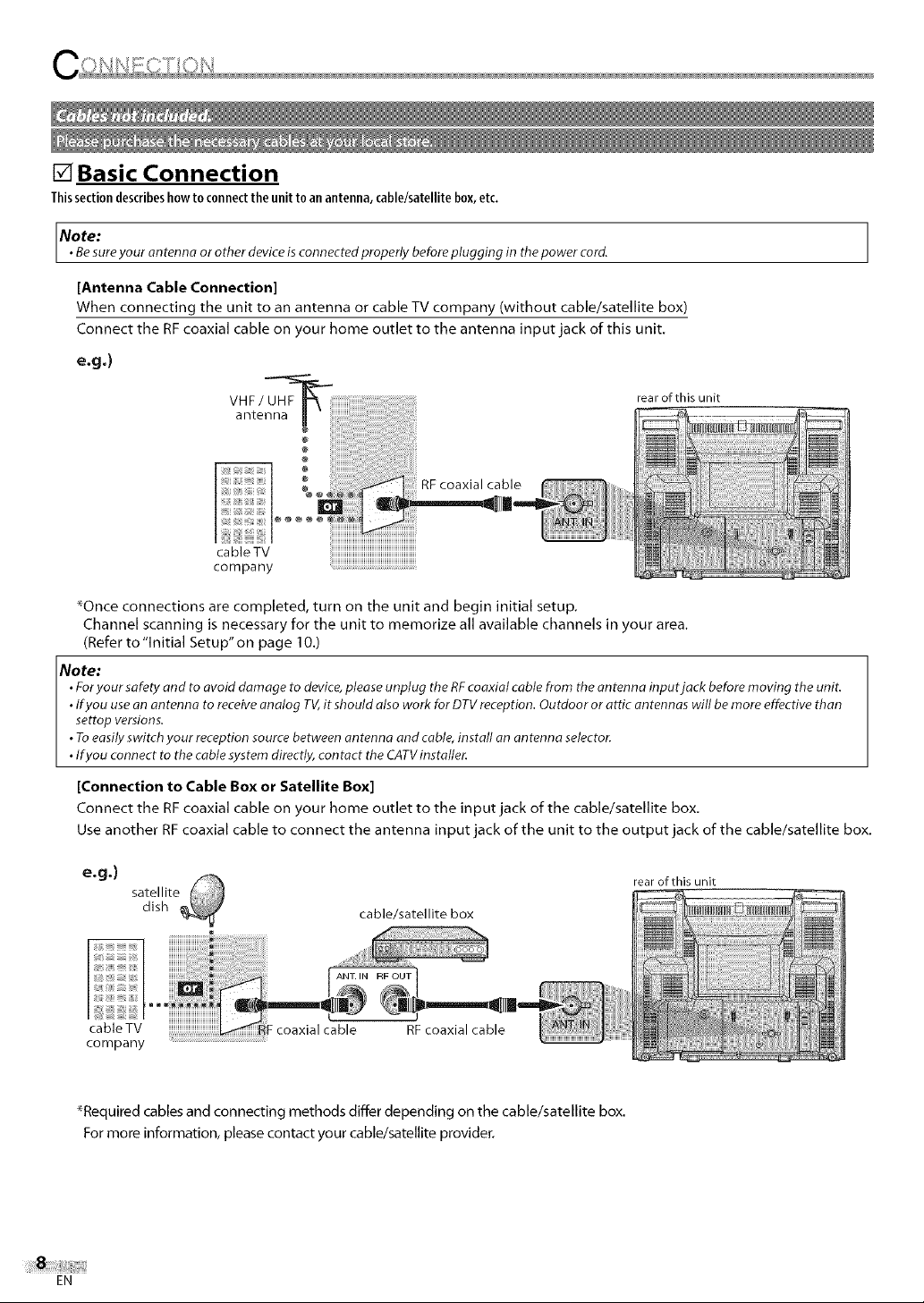
[] Basic Connection
Thissectiondescribeshowto c0nnectthe unittoanantenna,cable/satellitebox,etc.
Note:
• Besure your an tenna or other device is connected properly beforeplugging in the power cord.
[Antenna Cable Connection]
When connecting the unit to an antenna or cable TV company (without cable/satellite box)
Connect the RF coaxial cable on your home outlet to the antenna input jack of this unit.
e.g.)
VHF/_
rear of this unit
antenna _ "
RF coaxial cable
cableTV
company
_Once connections are completed, turn on the unit and begin initial setup.
Channel scanning is necessary for the unit to memorize all available channels in your area.
(Refer to"Initial Setup"on page 10.)
Note:
• Foryour safety and to avoid damage to device,please unplug the RFcoaxial cable from the an tenna input jack before moving the unit.
• If you use an antenna to receive analog TV,it should also work for DTV reception. Outdoor or attic antennas will be more effective than
settop versions.
• Toeasily switch your reception source between antenna and cable, install an antenna selector.
• fyou connect to the cablesystem directly, contact the CATVinstaller.
[Connection to Cable Box or Satellite Box]
Connect the RF coaxial cable on your home outlet to the input jack of the cable/satellite box.
Use another RFcoaxial cable to connect the antenna input jack of the unit to the output jack of the cable/satellite box.
e.g.)
satellite
dish
cable/satellite box
rear of this unit
RF OUT
coaxial cable RF coaxial cable
_Required cables and connecting methods differ depending on the cable/satellite box.
For more information, please contact your cable/satellite provider.
EN
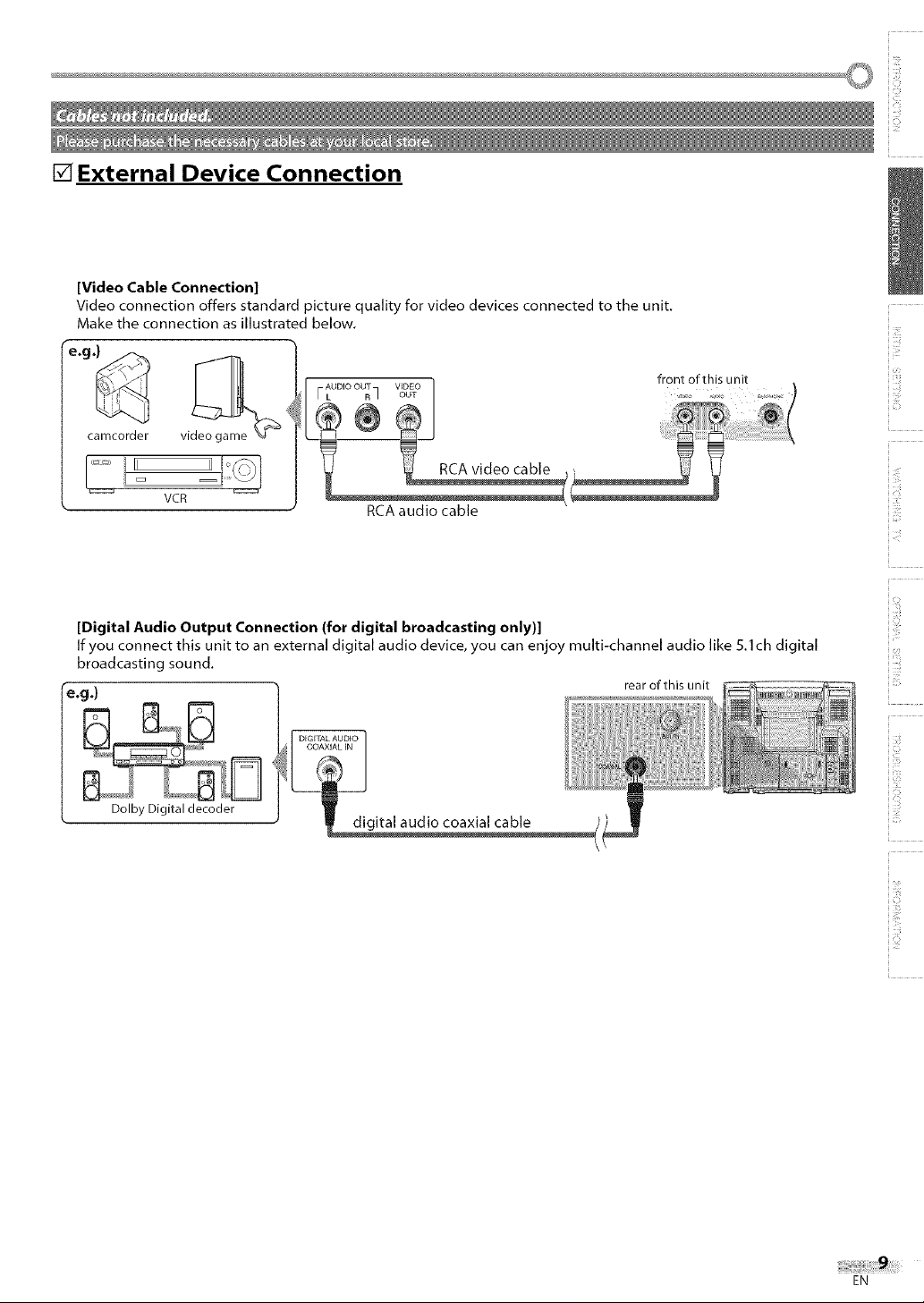
[] External Device Connection
[Video Cable Connection]
Video connection offers standard picture quality for video devices connected to the unit.
Make the connection as illustrated below.
iill!ill
camcorder vi_ _
RCA audio cable
[Digital Audio Output Connection (for digital broadcasting only)]
If you connect this unit to an external digital audio device, you can enjoy multi-channel audio like 5.1ch digital
broadcasting sound.
reog.)
Dolby Digital decoder
rear of this unit
!i'"
¸1!717¸
ii!;i_!!_
ii17:il
!,,7_
}i!i;iiii
iO
iJi]
! i711/
ii:_!!ili
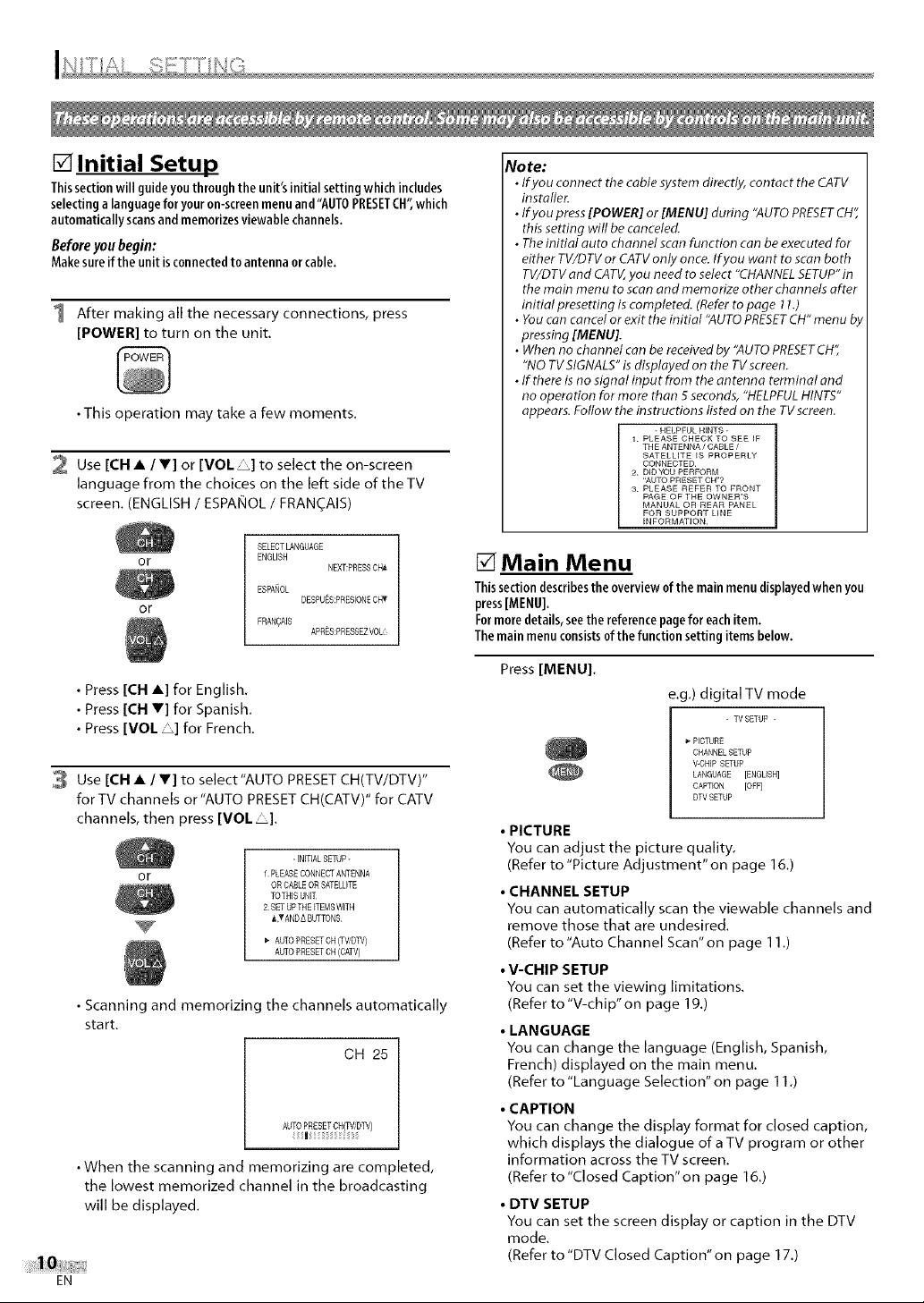
[] Initial Setup
Thissectionwill guideyouthroughthe unit'sinitialsettingwhichincludes
selectingalanguageforyouron-screenmenuand"AUTOPRESETCH",which
automaticallyscansand memorizesviewable channels,
Before youbegin:
Makesureifthe unit isconnectedtoantenna orcable.
1 After making all the necessary connections, press
[POWER] to turn on the unit.
• This operation may take a few moments.
2 Use [CH • / V] or [VOL _] to select the on-screen
language from the choices on the left side of the TV
screen. (ENGLISH / ESPANOL / FRAN_AIS)
SELECTLANGUAGE
or
OF
• Press [CH •] for English.
• Press [CH V] for Spanish,
• Press [VOL ] for French.
3 Use [CH • / V] to select"AUTO PRESET CH(TV/DTV)"
for TV channels or "AUTO PRESETCH(CATV)" for CATV
channels, then press [VOL _].
or
• Scanning and memorizing the channels automatically
start,
• When the scanning and memorizing are completed,
the lowest memorized channel in the broadcasting
will be displayed.
EN
ENGLISH
ESPANOL
FRANQAJS
I PLEASECONNECT ANTENNA
OR CABLE 0£ SATELLITE
TOTN]S UNIT
2 SET UPTHEiTEMSWITH
iN ANDA BUTTON£
'> AUTO PRESET OH(TV,_DW)
NEXT:PRESSCHA
DESPUES:PRESIONECHT
APRES:PRESSEZVOL
- INITIALSETUP -
AUTO PRESET OH(CAW)
CH 25
AUTOPRESETCH(T_fiDTV)
Note:
• If you connect thecable system directly, contact the CATV
installer.
• If you press[POWER] or [MENU] during "AUTOPRESETCH",
thissetting will be canceled.
• Theinitial auto channel scan function can be executed for
either TV/DTVor CATVonly once. Ifyou wan t to scanboth
TV/DTVand CATV,you need to select "CHANNELSETUP"in
themain menu to scanand memorize other channels after
initial presetting iscompleted. (Refertopage 11.)
• Youcan cancel or exit theinitial "AUTOPRESETCH"menu by
pressing [MENU].
• When nochannel can be received by "AUTOPRESETCH",
"NOTVSIGNALS"is displayed on the TVscreen.
• If there isno signal input from the an tenna terminal and
no operation for more than 5seconds, "HELPFULHINTS"
appears. Follow the instructions listed on the TVscreen.
- HELPFUL HINTS -
1 PLEASE CHECK TO SEE iF
THE ANTENNA / CABLE /
SATELLITE iS PROPERLY
CONNECTED
2 DIDYOU PERFORM
"AUTO PRESET CH"?
3 PLEASE REFER TO FRONT
PAGE OF THE OWNER'S
MANUAL OR REAR PANEL
FOR SUPPORT LiNE
iNFORMATiON
[] Main Menu
Thissectiondescribestheoverviewofthe mainmenudisplayedwhenyou
press[MENU],
Formoredetails,seethereferencepageforeachitem,
Themainmenuconsistsofthefunctionsettingitemsbelow,
Press [MENU].
e.g.) digital TV mode
- WSETUP -
_" PICTURE
O
• PICTURE
You can adjust the picture quality,
(Refer to "Picture Adj ustment" on page 16,)
• CHANNEL SETUP
You can automatically scan the viewable channels and
remove those that are undesired.
(Refer to"Auto Channel Scan"on page 1I,)
• V-CHIP SETUP
You can set the viewing limitations,
(Refer to "V-chip" on page 19,)
• LANGUAGE
You can change the language (English, Spanish,
French) displayed on the main menu.
(Refer to "Language Selection" on page 11 .)
• CAPTION
You can change the display format for closed caption,
which displays the dialogue of a TV program or other
information across the TV screen,
(Refer to "Closed Caption" on page 16.)
• DTV SETUP
You can set the screen display or caption in the DTV
mode,
(Refer to "DTV Closed Caption" on page 17.)
CHANNELSETUP
V-CHiP SETUP
LANGUAGE [ENGLISH]
CAPTION [OFF]
DTV SETUP
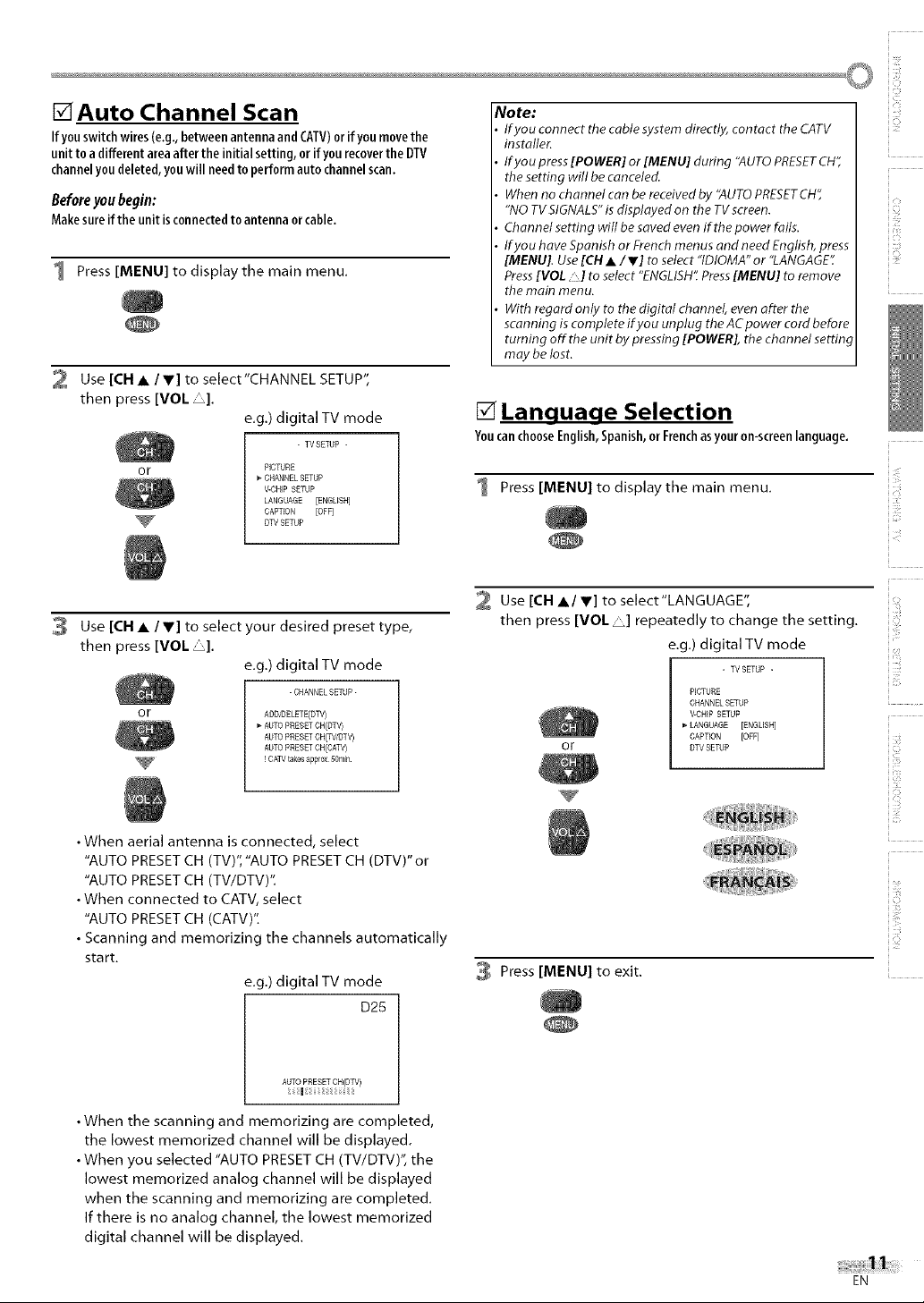
tTAuto Channel Scan
Ifyouswitchwires(e.g.,betweenantennaand(ATV)orifyoumovethe
unittoa differentareaafterthe initialsetting,orifyourecoverthe DTV
channelyoudeleted,youwill needtoperformautochannelscan.
Beforeyoubegin:
Makesureiftheunitisconnectedtoantennaorcable.
1 Press [MENU] to display the main menu.
2 Use [CH • / V] to select"CHANNEL SETUP",
then press [VOL _].
e.g.) digital TV mode
- TV SETUP -
or
PICTURE
CHANNEL SETUP
V-CHIP SETUP
LANGUAGE [ENGLISH]
CAPTION [OEFj
DW SETUP
Note:
Ifyou connect the cablesystem directly, contact the CATV
instafler.
lf you press[POWER] or[MENU] during "AUTOPRESETCH",
thesetting will becanceled.
When no channel can be received by "AUTOPRESETCH",
"NOTVSIGNALS"isdisplayed on the TVscreen.
Channel setting wifl be saved evenif the power fails.
Ifyou have Spanishor French menus and need English,press
[MENU]. Use[ON • /V] to select "IDIOMA"or "LANGAGE':
Press[VOL.'] to select "ENGLISH".Press[MENU] to remove
the main menu.
With regard only to the digital channel, even after the
scanning is complete ifyou unplug theACpower cordbefore
turning off the unit by pressing [POWER], the channel setting
may be lost.
[] Language Selection
YoucanchooseEnglish,Spanish,or Frenchasyour on-screenlanguage.
1 Press [MENU] to display the main menu.
O
ii!ii_!!_
!;b
ii:i:il
Use [CH • / V] to select your desired preset type,
then press [VOL "].
e.g.) digital TV mode
-CHANNELSETUP-
or
ADD_)ELETE(DTV)
AUTO PRESETCH(UT_
AUTO PRESETCH(T%OT_
AUTO PRESETCH(GATV)
! CAW takes approx _Omin
• When aerial antenna is connected, select
"AUTO PRESET CH (TV)", "AUTO PRESETCH (DTV)" or
"AUTO PRESET CH (TV/DTV)'t
• When connected to CATV, select
"AUTO PRESET CH (CATV)'t
• Scanning and memorizing the channels automatically
start.
e.g.) digital TV mode
D25
AUTO PRESETCH{DW)
|
Use [CH •1 V] to select"LANGUAGE",
then press [VOL "] repeatedly to change the setting.
e.g.) digital TV mode
- TVSETUP -
PICTURE
CHANNEL SETUP
V-CHIP SETUP
LANGUAGE [ENGUSH]
or
CAPTION [OFF]
UTV SETUP
Press [MENU] to exit.
ii_:i_ilil
!,p
ii !!i'i_iii
i i%
ii115
[O
i?:J
• When the scanning and memorizing are completed,
the lowest memorized channel will be displayed.
• When you selected "AUTO PRESET CH (TV/DTV)', the
lowest memorized analog channel will be displayed
when the scanning and memorizing are completed.
If there is no analog channel, the lowest memorized
digital channel will be displayed.
EN
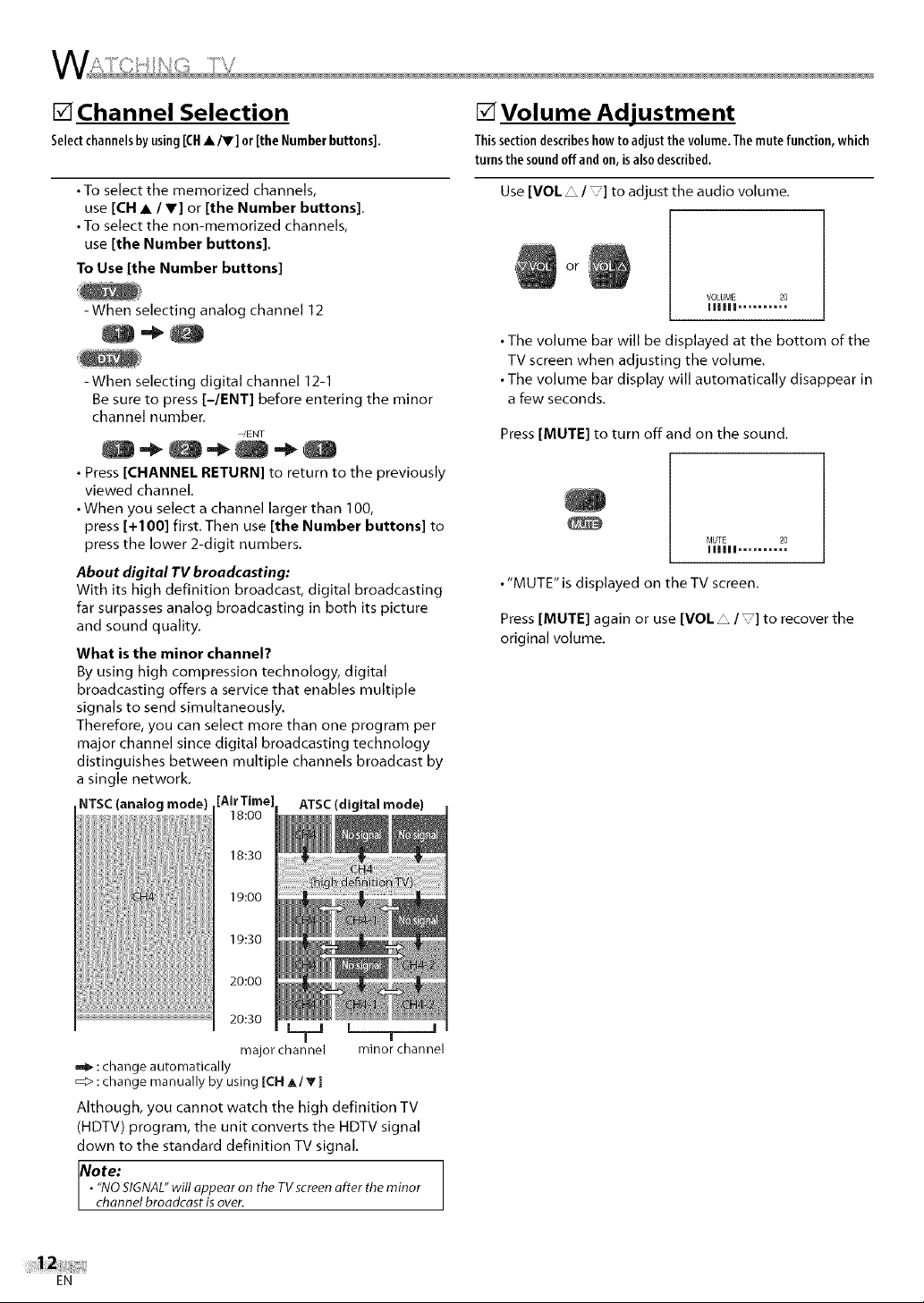
[] Channel Selection
Selectchannelsbyusing[CH•/W] or [the Numberbuttons],
• To select the memorized channels,
use [CH • /V] or [the Number buttons].
• To select the non-memorized channels,
use [the Number buttons].
To Use [the Number buttons]
-When selecting analog channel 12
When selecting digital channel 12-1
Be sure to press l-lENT] before entering the minor
channel number.
• Press [CHANNEL RETURN] to return to the previously
viewed channel.
• When you select a channel larger than 100,
press [+100] first Then use [the Number buttons] to
press the lower 2-digit numbers.
About digital TV broadcasting:
With its high definition broadcast, digital broadcasting
far surpasses analog broadcasting in both its picture
and sound quality.
What is the minor channel?
By using high compression technology, digital
broadcasting offers a service that enables multiple
signals to send simultaneously.
Therefore, you can select more than one program per
major channel since digital broadcasting technology
distinguishes between multiple channels broadcast by
a single network.
NTSC(analog mode) [AirTim, ATSC(digital mode)
-/ENT
18:00
[] Volume Adjustment
Thissectiondescribeshowto adjustthe volume,Themutefunction,which
turnsthesoundoffandon,isalsodescribed,
Use [VOL • / ] to adjust the audio volume.
or
VOLUME 20
Illlll ..........
• The volume bar will be displayed at the bottom of the
TV screen when adjusting the volume.
• The volume bar display will automatically disappear in
a few seconds.
Press [MUTE] to turn off and on the sound.
MUTE 20
Illlll ..........
• "MUTE" is displayed on the TV screen.
Press [MUTE] again or use [VOL • / ] to recover the
original volume.
18:30
19:00
19:30
20:00
20:30
I__ l T I
major channel minor channel
,_ :change automatically
_> :change manually by using [CH A/T ]
Although, you cannot watch the high definition TV
(HDTV) program, the unit converts the HDTV signal
down to the standard definition TV signal.
Note:
•"NOSIGNAL"will appear on the TVscreen after the minor
channel broadcast is over.
EN
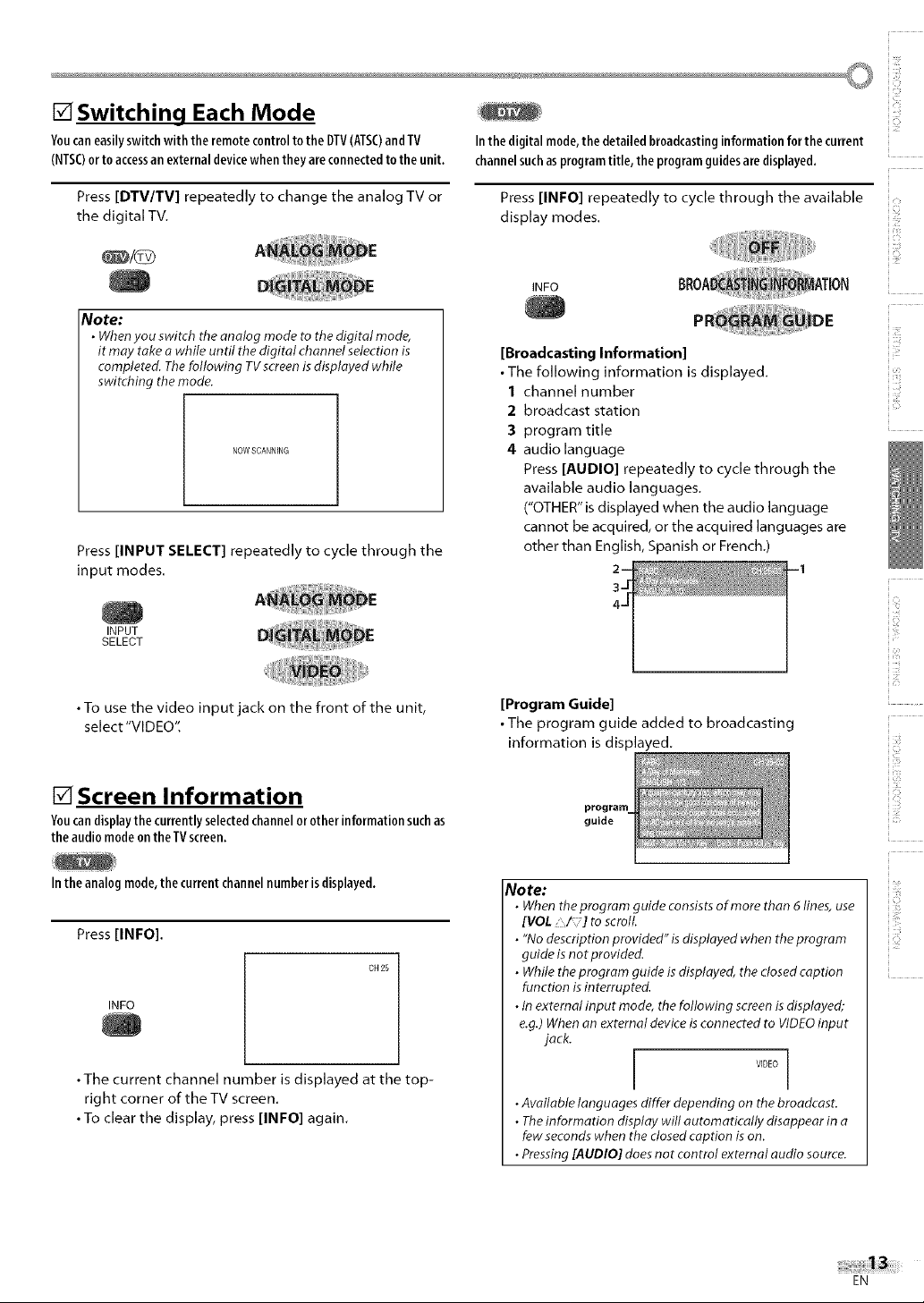
[] Switching Each Mode
Youcaneasilyswitchwith the remotecontroltotheDTV(ATSC)andTV
(NTSC)orto accessanexternaldevicewhentheyareconnectedtothe unit.
Inthe digitalmode,the detailedbroadcastinginformation for the current
channelsuchasprogramtitle, the programguides aredisplayed.
i¸!7¸¸
i,?i_
Press [DTV/TV] repeatedly to change the analog TV or
the digital TV.
_/d9
Note:
• When you switch the analog mode to the digital mode,
it may take a while until the digital channel selection is
completed. The following TV screen is displayed while
switching the mode.
NOWSCANNING
Press [INPUT SELECT] repeatedly to cycle through the
input modes.
INPUT
SELECT
• To use the video input jack on the front of the unit,
select "VIDEO".
Press [INFO] repeatedly to cycle through the available
display modes.
INFO
[Broadcasting Information]
•The following information is displayed.
1 channel number
2 broadcast station
3 program title
4 audio language
Press [AUDIO] repeatedly to cycle through the
available audio languages.
("OTHER" is displayed when the audio language
cannot be acquired, or the acquired languages are
other than English, Spanish or French.)
[Program Guide]
• The program guide added to broadcasting
information is displayed.
ii!i7
_i!ii!_!i_
iiii!
i :iii!
[] Screen Information
Youcandisplaythe currentlyselectedchannelorotherinformationsuchas
the audiomodeontheTVscreen.
Intheanalogmode,the current channelnumberisdisplayed.
Press [INFO].
OH 25
INFO
• The current channel number is displayed at the top-
right corner of the TV screen.
• To clear the display, press [INFO] again.
guide
Note:
• When theprogram guide consists of more than 6lines, use
[VOL :/-] toscroll
• "No description provided" is displayed when theprogram
guide isnot provided.
• While the program guide is displayed, the dosed caption
function is interrupted.
• In external input mode, the following screen isdisplayed;
e.g.)When an external device isconnected to VIDEOinput
jack.
i v_0E0]
• Available languages differ depending on the broadcast.
• Theinformation display will automatically disappear in a
few seconds when the closed caption is on.
• Pressing[AUDIO] doesnot control external audio source.
i 7 ¸
i ili!i_
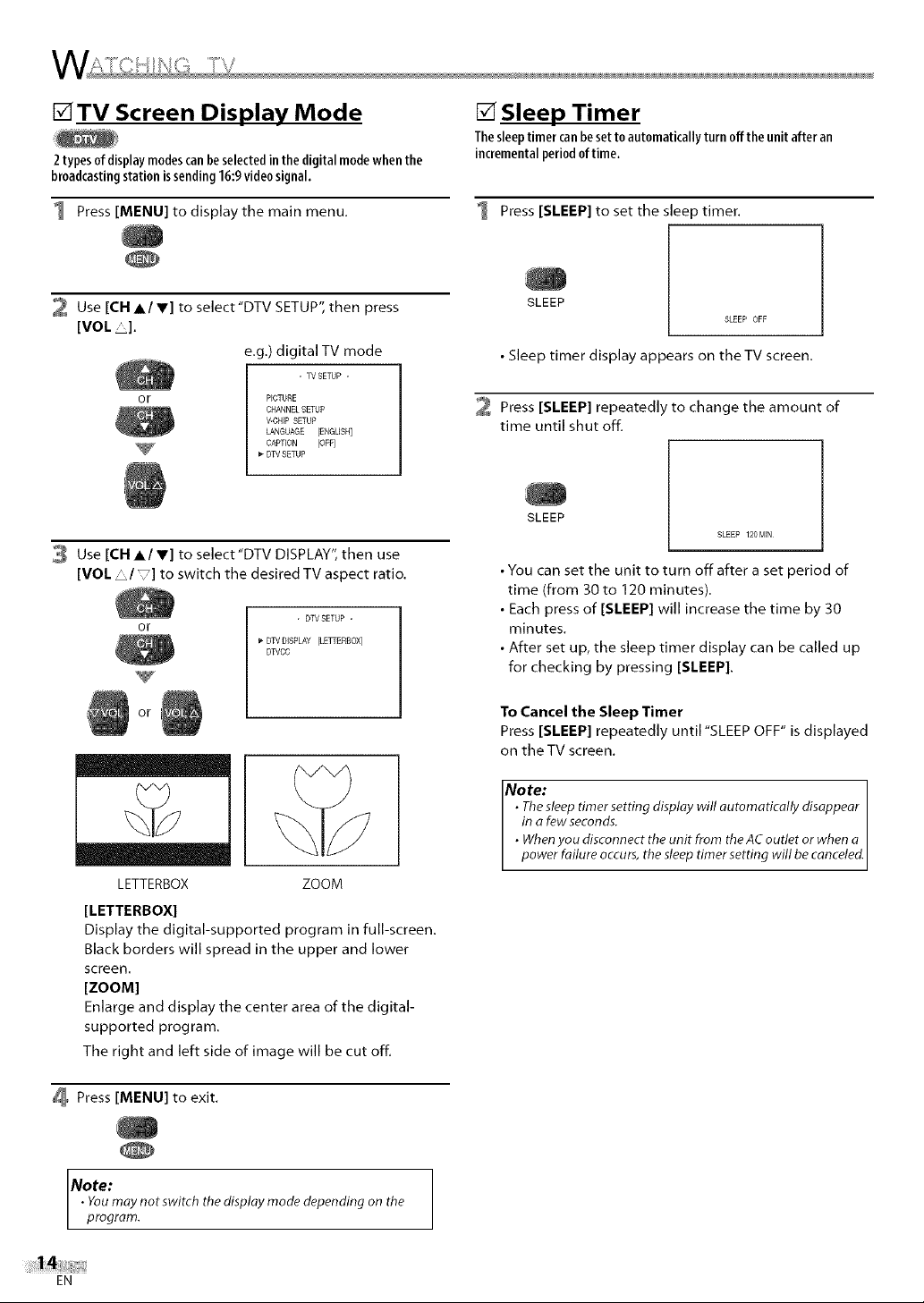
[]TV Screen Display Mode
2typesof displaymodescanbe selectedin the digitalmodewhen the
broadcastingstation issending16:9video signal.
[] Sleep Timer
Thesleeptimercanbesettoautomaticallyturnofftheunit afteran
incrementalperiodoftime.
1 Press [MENU] to display the main menu.
@
2 Use [CH A/V] to select"DTV SETUP", then press
[VOL _l.
e.g.) digital TV mode
- TVSETUP -
or
Use [CH A/V] to select "DTV DISPLAY", then use
[VOL _/] to switch the desired TV aspect ratio.
or
or
PECTURE
CHANNEL SETUP
V-CHFPSETUP
LANGUAGE [ENGLISH]
CAPTEON [OFF]
DTV SETUP
- DWSETUP -
DTV DISPLAY [LETTERBOX]
DTVCC
1 Press [SLEEP] to set the sleep timer.
SLEEP
SLEEP OFF
• Sleep timer display appears on theTV screen.
Press [SLEEP] repeatedly to change the amount of
time until shut off.
SLEEP
SLEEP 120 MIN
• You can set the unit to turn off after a set period of
time (from 30 to 120 minutes).
• Each press of [SLEEP] will increase the time by 30
minutes.
• After set up, the sleep timer display can be called up
for checking by pressing [SLEEP].
To Cancel the Sleep Timer
Press [SLEEP] repeatedly until "SLEEP OFF" is displayed
on the TV screen.
LETTERBOX ZOOM
[LETTERBOX]
Display the digital-supported program in full-screen.
Black borders will spread in the upper and lower
screen.
[ZOOM]
Enlarge and display the center area of the digital-
supported program.
The right and left side of image will be cut off.
Press [MENU] to exit.
Note:
• Youmay notswitch thedisplay mode depending on the
program.
EN
Note:
• Thesleep timer setting display will automatically disappear
in afew seconds.
• Whenyou disconnect theunit from theACoutlet or when a
power failure occurs,the sleep timer setting will be canceled.
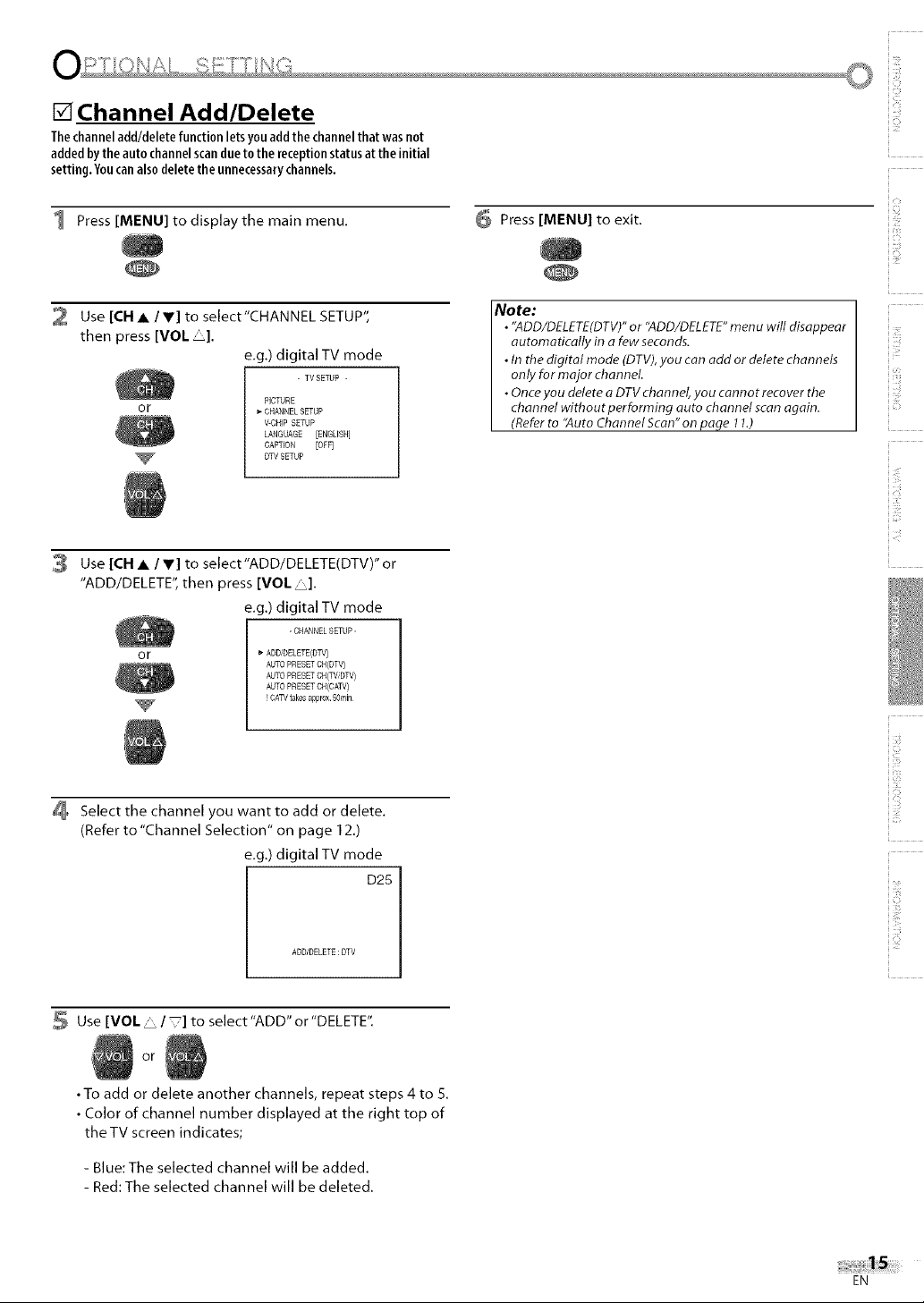
[] Channel Add/Delete
Thechanneladd/deletefunctionletsyouaddthechannelthatwasnot
addedbytheautochannelscandueto the receptionstatusat theinitial
setting.Youcanalsodeletethe unnecessarychannels.
1 Press [MENU] to display the main menu.
6 Press [MENU] to exit.
i¸!7¸¸
i,?i_
i<b
2 Use [CH • / Y] to select"CHANNEL SETUP",
then press [VOL _].
e.g.) digital TV mode
- TV SETUP -
or
PICTURE
CHANNEL SETUP
V-CHIP SETUP
LANGUAGE [ENGLISH]
CAPTION [OFF]
DW SETUP
3 Use [CH • /V] to select"ADD/DELETE(DTV)" or
"ADD/DELETE", then press [VO/"].
e.g.) digital TV mode
-CHANNELSETUP-
or
_' ADD_DELETE(OW)
AUTO PRESETCH(DTV)
AUTO PRESETCH(TV_DTV)
AUTO PRESETCH(CATV)
! CAW takes appr0x 50rain
4 Select the channel you want to add or delete.
(Refer to "Channel Selection" on page 12.)
e.g.) digital TV mode
D25
ADDIDELETE:DTV
Note:
• "ADD/DELETE(DTV)"or "ADD/DELETE"menu will disappear
automatically in a few seconds.
• In the digital mode (DTV),you canadd or delete channels
only for major channel
• Once you delete a DTV channel, you cannot recover the
channel without performing auto channel scan again.
(Refer to "Auto Channel Scan" onpage 11.)
¸i77¸
ii!ii_!!_
!;b
ii17:il
ii !!i,i_]i
17 ¸
ii111!7
iO
! i71::
ii:_!!ii_i
Use [VOL • / ] to select"ADD" or"DELETE".
or
• To add or delete another channels, repeat steps 4 to 5.
• Color of channel number displayed at the right top of
the TV screen indicates;
- Blue:The selected channel will be added.
- Red: The selected channel will be deleted.
EN
