Sylvania CDVC-800-D Service manual
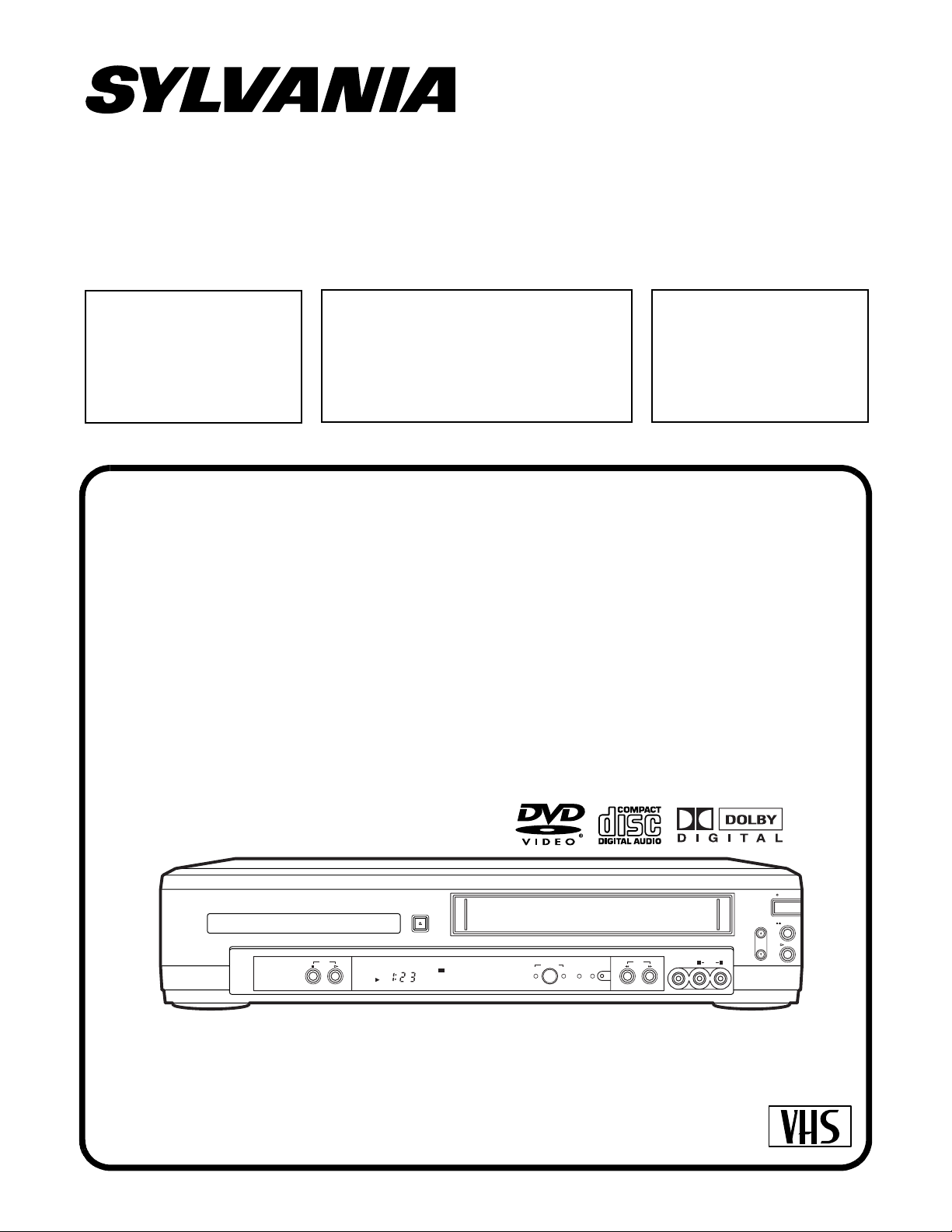
SERVICE MANUAL
Sec. 1: Main Section
I Specifications
I Preparation for Servicing
I Adjustment Procedures
I Schematic Diagrams
Sec. 2: Deck Mechanism Section
I Standard Maintenance
I Alignment for Mechanism
I Disassembly/Assembly of Mechanism
I Alignment Procedures of Mechanism
Sec. 3: Exploded views
and Parts List Section
I Exploded views
I Parts List
I CBA’s
DVD PLAYER &
VIDEO CASSETTE RECORDER
CDVC800D
POWER
OPEN/CLOSE
DVD
DVD
OUTPUT
TIMER REC
VCR
VIDEO
AUDIO
RECVCRDV D
REW
F.FWDSTOP PLAY
L R
CHANNEL
STOP/EJECT
PLAY
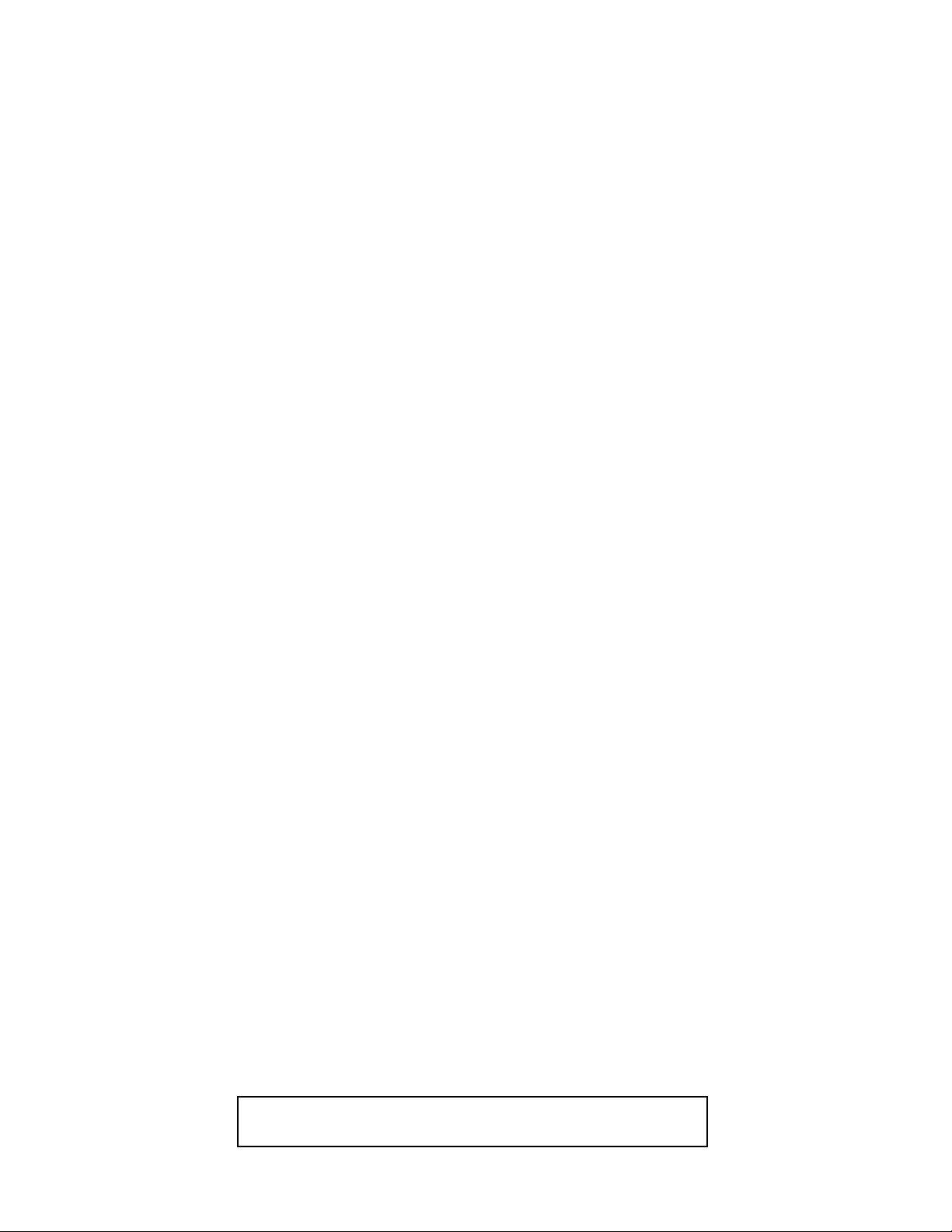
IMPORTANT SAFETY NOTICE
Proper service and repair is important to the safe, reliable operation of all
Funai Equipment. The service procedures recommended by Funai and
described in this service manual are effective methods of performing service
operations. Some of these service special tools should be used when and as
recommended.
It is important to note that this service manual contains various CAUTIONS
and NOTICES which should be carefully read in order to minimize the risk of
personal injury to service personnel. The possibilit y exists that improper service methods may damage the equipment. It also is important to understand
that these CAUTIONS and NOTICES ARE NOT EXHAUSTIVE. Funai could not
possibly know, evaluate and advice the service trade of all conceivable ways
in which service might be done or of the possible hazardous consequences of
each way. Consequently, Funai has not undertaken any such broad evaluation. Accordingly , a servicer who uses a service pr ocedure or tool which is not
recommended by Funai must first use all precautions thoroughly so that neither his safety nor the safe operation of the equipment will be jeop ardized by
the service method selected.
Manufatured under license from Dolby Laboratories. "Dolby" and
the double-D symbol are trademarks of Dolby Laboratories.
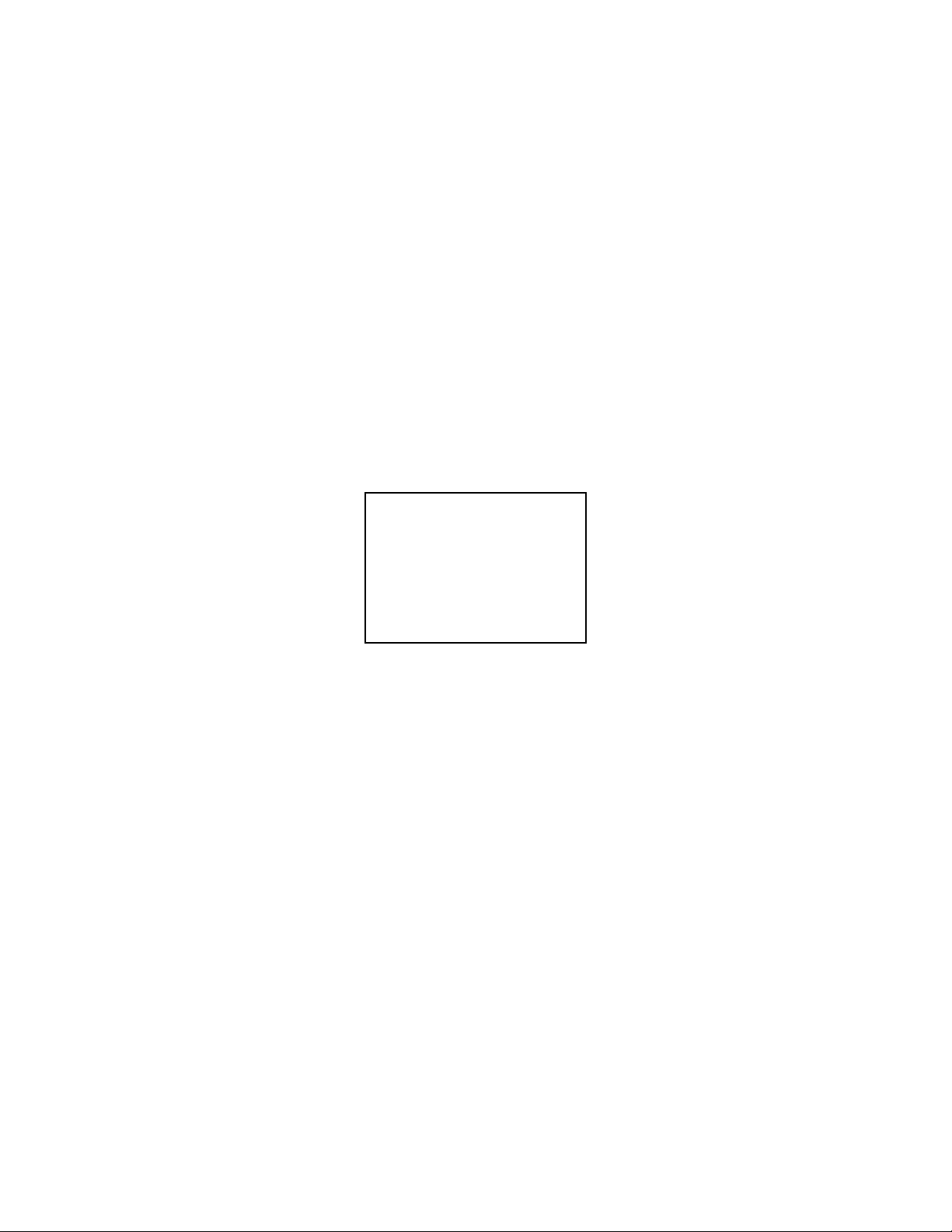
MAIN SECTION
DVD PLAYER &
VIDEO CASSETTE RECORDER
CDVC800D
Sec. 1: Main Section
I Specifications
I Preparation for Servicing
I Adjustment Procedures
I Schematic Diagrams
I CBA’s
TABLE OF CONTENTS
Specifications. . . . . . . . . . . . . . . . . . . . . . . . . . . . . . . . . . . . . . . . . . . . . . . . . . . . . . . . . . . . . . . . . . . . . . . . . . 1-1-1
Laser Beam Safety Precautions . . . . . . . . . . . . . . . . . . . . . . . . . . . . . . . . . . . . . . . . . . . . . . . . . . . . . . . . . . . 1-2-1
Important Safety Precautions. . . . . . . . . . . . . . . . . . . . . . . . . . . . . . . . . . . . . . . . . . . . . . . . . . . . . . . . . . . . . . 1-3-1
Standard Notes for Servicing . . . . . . . . . . . . . . . . . . . . . . . . . . . . . . . . . . . . . . . . . . . . . . . . . . . . . . . . . . . . . .1-4-1
Preparation for Servicing . . . . . . . . . . . . . . . . . . . . . . . . . . . . . . . . . . . . . . . . . . . . . . . . . . . . . . . . . . . . . . . . .1-5-1
Operating Controls and Functions . . . . . . . . . . . . . . . . . . . . . . . . . . . . . . . . . . . . . . . . . . . . . . . . . . . . . . . . . .1-6-1
Cabinet Disassembly Instructions . . . . . . . . . . . . . . . . . . . . . . . . . . . . . . . . . . . . . . . . . . . . . . . . . . . . . . . . . . 1-7-1
Electrical Adjustment Instructions . . . . . . . . . . . . . . . . . . . . . . . . . . . . . . . . . . . . . . . . . . . . . . . . . . . . . . . . . . 1-8-1
FIRMWARE Renewal Mode. . . . . . . . . . . . . . . . . . . . . . . . . . . . . . . . . . . . . . . . . . . . . . . . . . . . . . . . . . . . . . .1-9-1
Block Diagrams . . . . . . . . . . . . . . . . . . . . . . . . . . . . . . . . . . . . . . . . . . . . . . . . . . . . . . . . . . . . . . . . . . . . . . .1-10-1
Schematic Diagrams / CBA’s and Test Points . . . . . . . . . . . . . . . . . . . . . . . . . . . . . . . . . . . . . . . . . . . . . . . . 1-11-1
Waveforms. . . . . . . . . . . . . . . . . . . . . . . . . . . . . . . . . . . . . . . . . . . . . . . . . . . . . . . . . . . . . . . . . . . . . . . . . . .1-12-1
Wiring Diagrams . . . . . . . . . . . . . . . . . . . . . . . . . . . . . . . . . . . . . . . . . . . . . . . . . . . . . . . . . . . . . . . . . . . . . .1-13-1
System Control Timing Charts . . . . . . . . . . . . . . . . . . . . . . . . . . . . . . . . . . . . . . . . . . . . . . . . . . . . . . . . . . . .1-14-1
IC Pin Function Descriptions . . . . . . . . . . . . . . . . . . . . . . . . . . . . . . . . . . . . . . . . . . . . . . . . . . . . . . . . . . . . . 1-15-1
Lead Identifications . . . . . . . . . . . . . . . . . . . . . . . . . . . . . . . . . . . . . . . . . . . . . . . . . . . . . . . . . . . . . . . . . . . .1-16-1
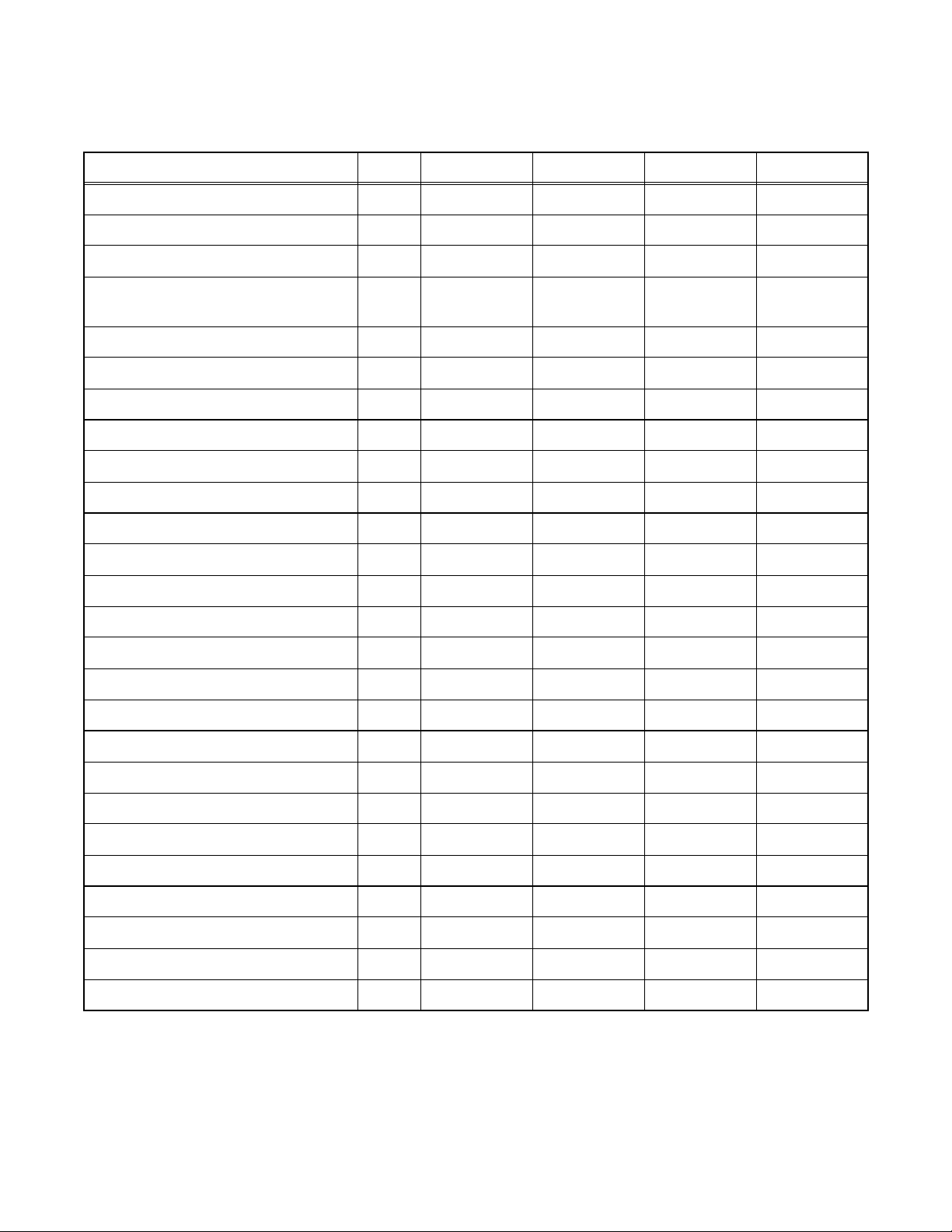
SPECIFICATIONS
< VCR Section >
Description Unit Minimum Nominal Maximum Remark
1. Video
1-1. Video Output (PB) Vp-p 0.8 1.0 1.2 SP Mode
1-2. Video Output (R/P) Vp-p 0.8 1.0 1.2
1-3. Video S/N Y (R/P) dB 40 45
1-4. Video Color S/N AM (R/P) d B 37 41 SP Mode
1-5. Video Color S/N PM (R/P) d B 30 36 SP Mode
1-6. Resolution (PB) Line 230 245 SP Mode
2. Servo
2-1. Jitter Low µsec 0.07 0.12 SP Mode
2-2. Wow & Flutter % 0.3 0.5 SP Mode
3. Normal Audio
3-1. Output (PB) dBV -9 -6 -3 SP Mode
3-2. Output (R/P) dBV -9 -6 -1.5 SP Mode
3-3. S/N (R/P) dB 36 41 SP Mode
3-4. Distortion (R/P) % 1.0 4.0 SP Mode
3-5. Freq. resp (R/P) at 200Hz dB -11 -4 SP Mode
(-20dB ref. 1kHz) at 8kHz dB -14 -4 SP Mode
SP Mode,
W/O Burst
4. Tuner
4-1. Video output Vp-p 0.8 1.0 1.2 E-E Mode
4-2. Video S/N dB 39 42 E-E Mode
4-3. Audio output dB -10 -6 -2 E-E Mode
4-4. Audio S/N dB 40 46 E-E Mode
5. Hi-Fi Audio
5-1. Output dBV -12 -8 -4 SP Mode
5-2. Dynamic Range dB 70 85 SP Mode
5-3. Freq. resp (6dB B.W) Hz 20 ~ 20K SP Mode
Note: Nominal specs represent the design specs. All units should be able to approximate these – some will exceed
and some may drop s lightly below th ese spec s. Limit sp ecs repr esent the a bsolute wo rst conditi on that st ill migh t
be considered acceptable; In no case should a unit fail to meet limit specs.
1-1-1 H9405SP
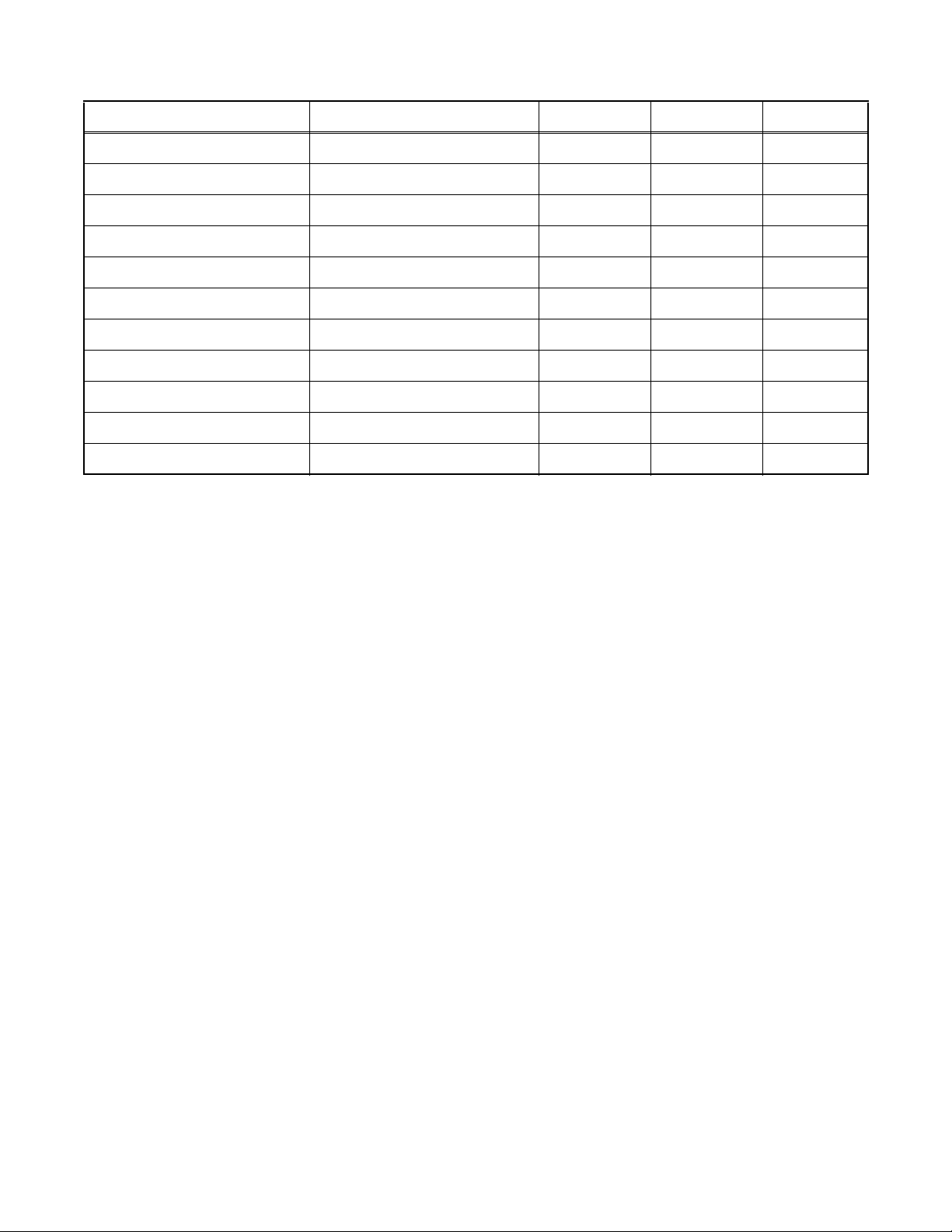
< DVD Section >
ITEM CONDITIONS UNIT NOMINAL LIMIT
1. Video Output 75 ohm load Vpp 1.0 ± 0.1
2. Coaxial Digital Out 75 ohm load mVpp 500 ± 100
3. Audio (PCM)
3-1. Output Level 1kHz 0dB Vrms 2.0
3-2. S/N dB 120
3-3. Freq. Response
DVD fs=48kHz 20~22kHz dB ± 0.5
CD fs=44.1kHz 20~20 kHz dB ± 0.5
3-4. THD+N
DVD 1 kHz 0dB % 0.0025
CD 1 kHz 0dB % 0.003
NOTES:
1. All Items are measured without pre-emphasis unless otherwise specified.
2. Power supply : AC120 V 60 Hz
3. Load imp. : 100 K ohm
4. Room ambient : +25
°C
1-1-2 H9405SP
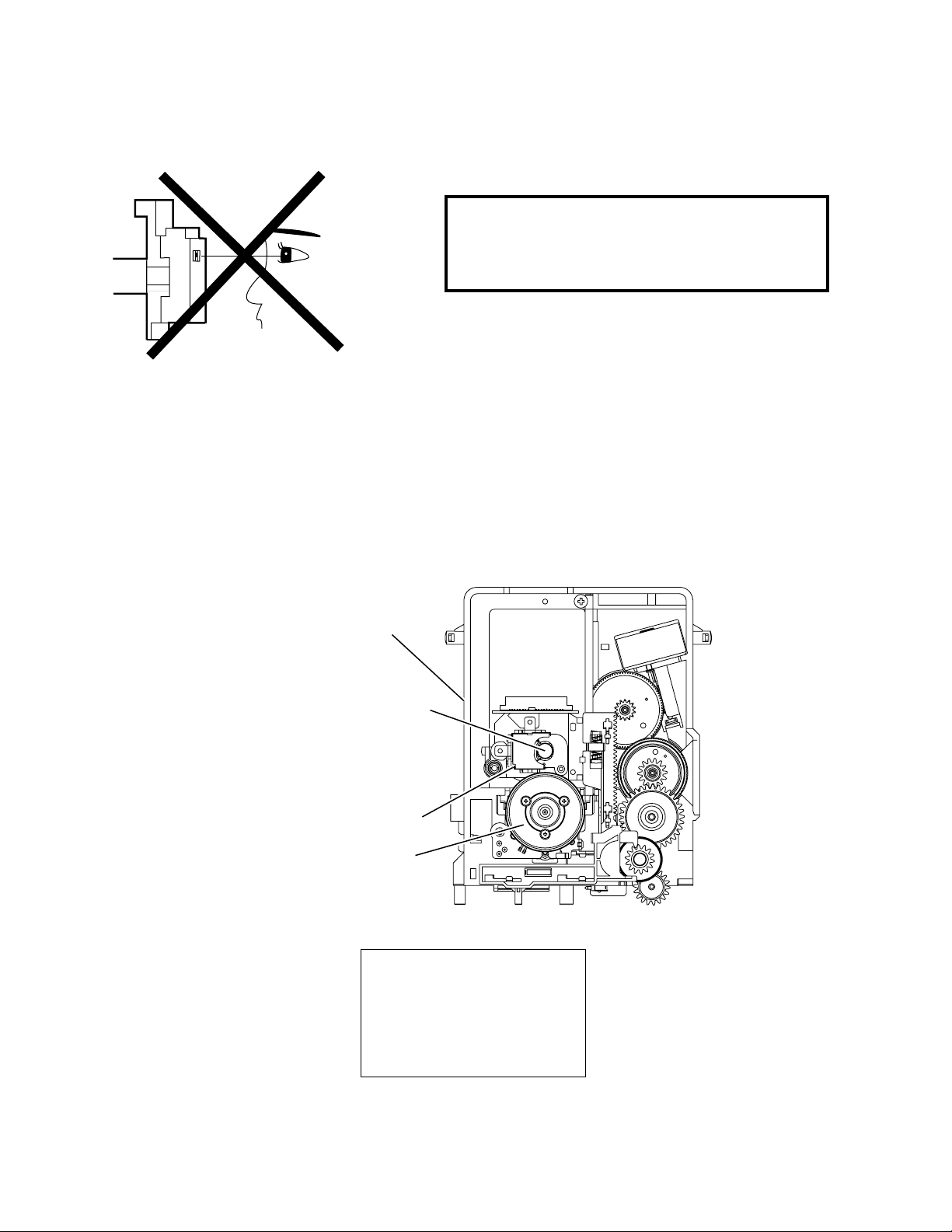
D
LASER BEAM SAFETY PRECAUTIONS
This DVD player uses a pickup that emits a laser beam.
Do not look directly at the laser beam coming
from the pickup or allow it to strike against
your skin.
The laser beam is emitted from the location shown in the figure. W hen checki ng the laser diode , be sure to keep
your eyes at leas t 30cm away f rom the pi ckup lens wh en the diod e is turned on. Do not l ook directl y at the las er
beam.
Caution: Use of controls and a djustments, or doing proce dures other than those s pecified herein, may r esult in
hazardous radiation exposure.
rive Mecha Assembly
Laser Beam Radiation
Laser Pickup
Turntable
CAUTION
LASER RADIATION
WHEN OPEN. DO NOT
STARE INTO BEAM.
Location: Inside Top of DVD mechanism.
1-2-1 DVD_LASER
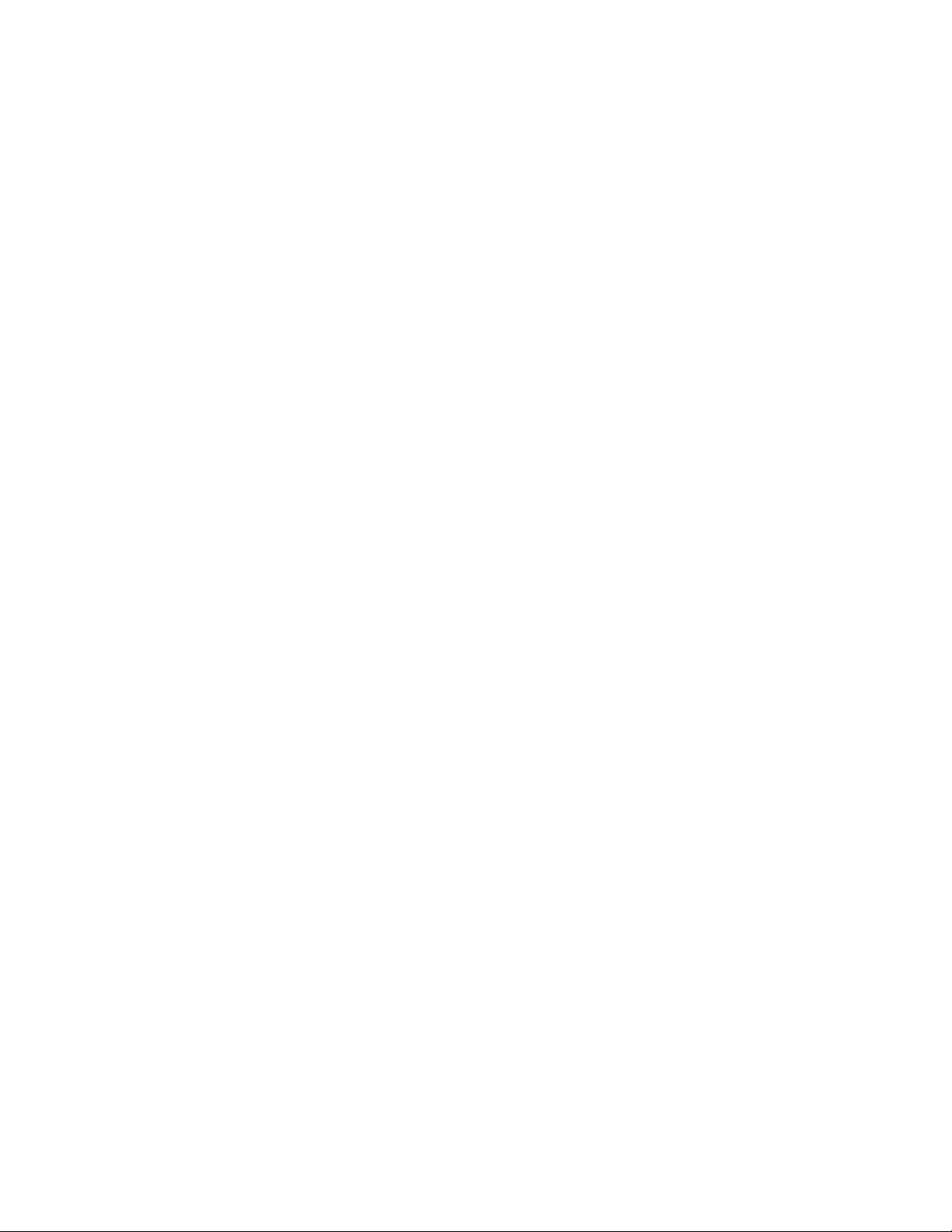
IMPORTANT SAFETY PRECAUTIONS
Product Safety Notice
Some electrical and mechanical parts have special
safety-related charac teristics which are often not evident from visual inspection, nor can the protection they
give necessarily be obtained by replacing them with
components rated for higher voltage, wattage, etc.
Parts that have special s afe ty c har ac te rist ic s ar e i den tified by a # on schematics and in parts lists. Use of a
substitute replacement that does not have the same
safety characteristics as the recommended replacement part might create shock, fi re, and/or other hazards. The Product’s Safety is under review
continuously and new instructions are issued whenever appropriate. Prior to shipment from the factory,
our products are carefully inspected to confirm with
the recognized prod uct safety and electrical codes of
the countries in whic h th ey are to be sold. However, in
order to maintain such comp lianc e, it is equ ally impor tant to implement the following precautions when a set
is being serviced.
Precautions during Servicing
A. Parts identified by the # symbol are critical for
safety. Replace only with part number specified.
B. In addition to safety, other parts and assemblies
are specified for conformance with regulations
applying to spur ious rad iation. T hese m ust also be
replaced only with specified re pla ce men ts.
Examples: RF converters, RF c ables, noise blocking capacitors, and noise blocking filters, etc.
C. Use specified internal wiring. Note especially:
1)Wires covered with PVC tubing
2)Double insulated wires
3)High voltage leads
D. Use specified insulating materials for hazardous
live parts. Note especially:
1)Insulation tape
2)PVC tubing
3)Spacers
4)Insulators for transistors
E. When replacing AC primary side components
(transformers, power cord, etc.), wrap ends of
wires securely about the terminals before soldering.
F. Observe that the wir es do n ot co ntact h eat pr od uc -
ing parts (heatsinks, oxide metal fil m re sisto rs, fus ible resistors, etc.).
G. Check that replaced wires do not contact sharp
edges or pointed parts.
H. When a power cord h as been repl aced, ch eck that
5 - 6 kg of force in any direction will not loosen it.
I. Also check areas surrounding repaired locations.
J. Be careful that foreign objects (screws, solder
droplets, etc.) do not remain inside the set.
K. Crimp type wire connector
The power tr ansformer uses crimp type connectors
which connect the power cord and the primary side
of the transformer. When replacing the transformer,
follow these steps carefully and precisely to prevent
shock hazards.
Replacement procedure
1)Remove the old connector by cutting the wires at a
point close to the connector.
Important: Do not re-use a connector. (Discard it.)
2)Strip about 15 mm of the insulation from the ends
of the wires. If the wires are stranded, twist the
strands to avoid frayed conductors.
3)Align the lengths of the wires to be connected.
Insert the wires fully into the connector.
4)Use a crimping tool to crimp the metal sleeve at its
center. Be sure to crimp fully to th e complete closure of the tool.
L. When connecting or disconnecting the internal
connectors, first, discon nect the AC plug from the
AC outlet.
1-3-1 DVD_SFN1
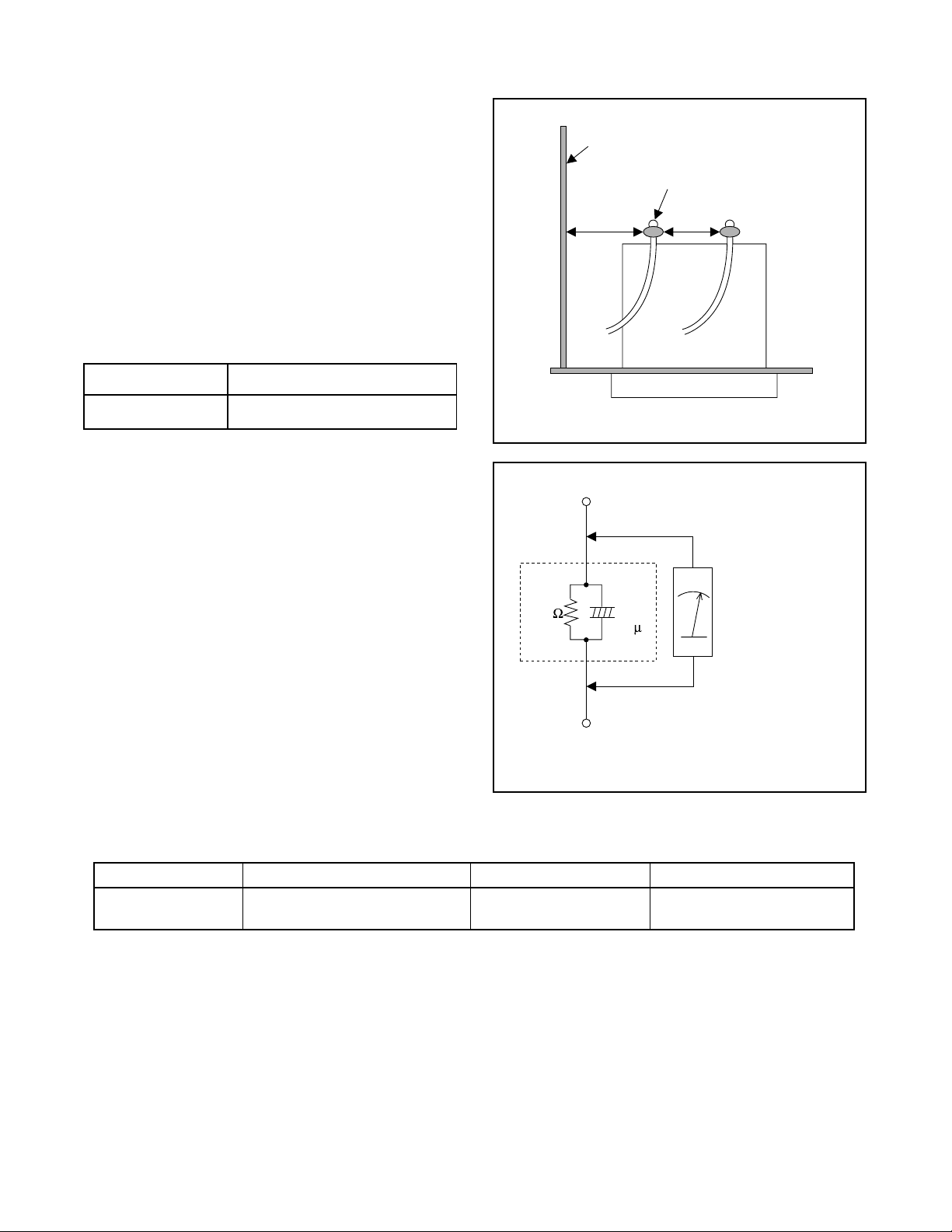
r
e)
Safety Check after Servicing
Examine the area surrounding the repaired location for
damage or deterio ration. Observe that screws , parts,
and wires have been returned to their original positions. Afterwards, do the following tests and confirm
the specified values to verify compliance with safety
standards.
1. Clearance Distance
When replacing primary circuit components, confirm
specified cleara nce distanc e (d) and (d’) between sol dered terminals, and between terminals and surrounding metallic parts. (See Fig. 1)
T able 1: Ratings for selected area
AC Line Voltage Clearance Distance (d) (d’)
Chassis or Secondary Conducto
Primary Circuit Terminals
dd'
120 V
Note: This table is unofficial and for reference only.
Be sure to confirm the precise values.
2. Leakage Current Test
Confirm the specified (or lower) leakage current
between B (earth ground, power cord plug prongs)
and externally exposed accessible parts (RF terminals, antenna terminals, video and audio input and
output terminals, microphone jacks, earphone jacks,
etc.) is lower than or equal to the specified value in the
table below.
Measuring Method (Power ON) :
Insert load Z between B (earth ground, power cord
plug prongs) and exposed accessible parts. Use an
AC voltmeter to measure acr oss the ter minals of l oad
Z. See Fig. 2 and the following table.
Table 2: Leakage current ratings for selected areas
AC Line Voltage Load Z Leakage Current (i) Earth Ground (B) to:
120 V
≥ 3.2mm (0.126 inches)
0.15µF CAP. & 1.5kΩ RES.
Connected in parallel
Exposed Accessible Part
Z
1.5k
i≤0.5mA Peak Exposed accessible parts
0.15 F
Earth Ground
B
Power Cord Plug Prongs
AC Voltmeter
(High Impedanc
Fig. 1
Fig. 2
Note: This table is unofficial and for reference only. Be sure to confirm the precise values.
1-3-2 DVD_SFN1
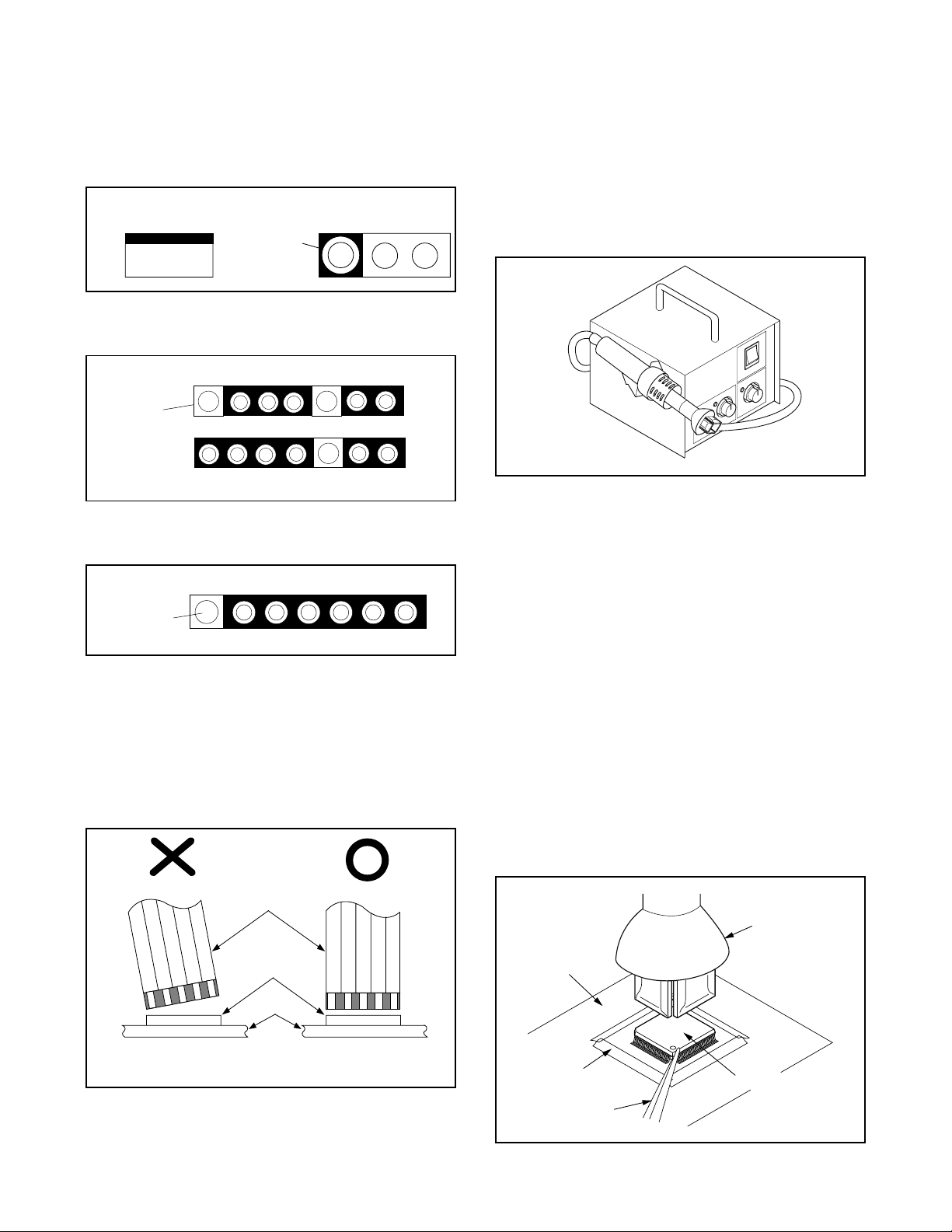
STANDARD NOTES FOR SERVICING
O
P
P
Circuit Board Indications
a. The output pin of the 3 pin Regulator ICs is indi-
cated as shown.
Top View
Input
ut
b. For other ICs, pin 1 and every fifth pin are indicated
as shown.
In
in 1
c. The 1st pin of every male connector is indicated as
shown.
in 1
Bottom View
5
10
How to Remove / Install Flat Pac k-IC
1. Removal
With Hot-Air Flat Pack-IC Desoldering Machine:.
(1) Prepare the hot-air flat pack-IC desoldering
machine, then apply hot air to the Flat Pack-IC
(about 5 to 6 seconds). (Fig. S-1-1)
Fig. S-1-1
(2) Remove the flat pack-IC with tweezers while apply-
ing the hot air.
(3) Bottom of the flat pack-IC is fixed wit h glue to the
CBA; when removing entire fl at pack-IC, fir st apply
soldering iron to center of the fla t pack-IC and hea t
up. Then remove (glue will be melted). (Fig . S-1-6)
(1) Release the flat pack-IC from the CBA using twe e-
zers. (Fig. S-1-6)
Caution:
Instructions for Connectors
1. When y ou c onn ect o r di scon nec t the FF C ( Flexib le
Foil Connector) cable, be sure to first disconnect
the AC cord.
2. FFC (Flexible Foil Connector) cable should be
inserted parallel into the connector, not at an angle.
FFC Cable
Connector
CBA
* Be careful to avoid a short circuit.
1. Do not supply hot air to the chip parts around the
flat pack-IC for over 6 seconds because damage to
the chip parts may occur. Put maskin g tape a r ound
the flat pack-IC to protect other parts from damage.
(Fig. S-1-2)
2. T h e fla t pack-I C on th e CB A i s a ffixed with g lue , so
be careful not to break or damage the foil of each
pin or the solder lands under the IC when removing
it.
Hot-air
Flat Pack-IC
Desoldering
CBA
Masking
Tape
Tweezers
Machine
Flat Pack-IC
Fig. S-1-2
1-4-1 DVD_NOTE
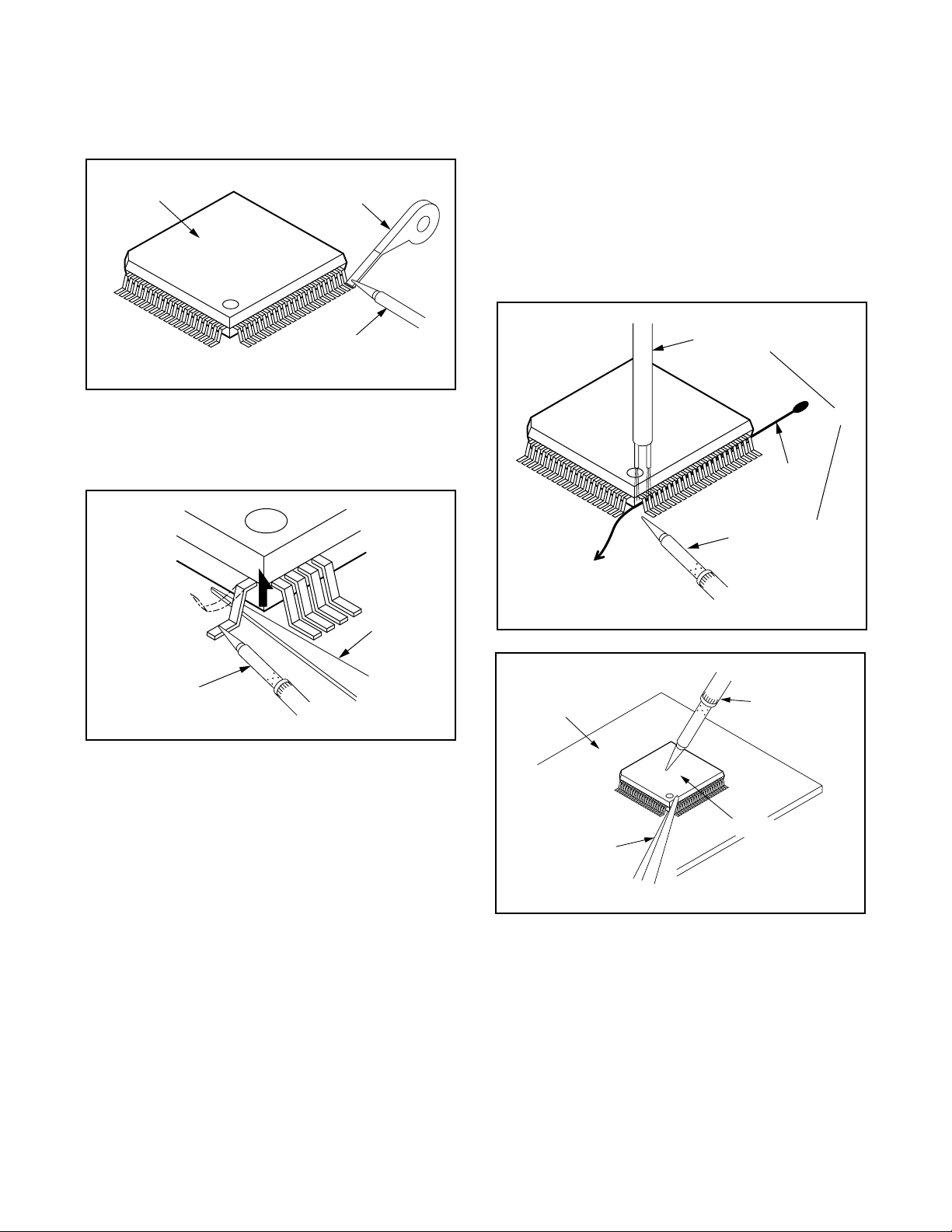
With Soldering Iron:
F
F
S
rp
or
n
(1)Using desoldering braid, remove the solder from all
pins of the flat pack-IC. Wh en you use solder flux
which is applied to all pins of the f lat pack-IC, you
can remove it easily. (Fig. S-1-3)
lat Pack-IC
Desoldering Braid
(4) Bottom of the flat pack-IC is fixed wit h glue to the
CBA; when removing entire fl at pack-IC, fir st apply
soldering iron to center of the fla t pack-IC and hea t
up. Then remove (glue will be melted). (Fig . S-1-6)
(5) Release the flat pack-IC from the CBA using twe e-
zers. (Fig. S-1-6)
Note:
When using a sold ering iron, care must be taken
to ensure that the flat pack-IC is not being hel d by
glue. When the flat pack-IC is removed from the
CBA, handle it ge ntl y bec au se it may be damaged
if force is applied.
Soldering Iron
Hot Air Blower
Fig. S-1-3
(2) Lift each lead of the flat pack-IC upward one by
one, using a sharp pin or wire to which sold er will
not adhere (iron wir e). When heati ng the pins, us e
a fine tip soldering iron or a hot air desoldering
machine. (Fig. S-1-4)
Iron Wire
Soldering Iron
To Solid
Mounting Point
Fig. S-1-5
Sha
Pin
ine Tip
oldering Iron
Fig. S-1-4
CBA
Fine Tip
Soldering Iro
(3)Bottom of the flat pack-IC is fixed with g lue to the
CBA; when removing enti re flat pack-IC, fi rst apply
soldering iron to c en ter o f th e f lat pack-I C an d h eat
up. Then remove (glue will be melted). (Fig. S-1-6)
(4)Release the flat pack-IC from the CBA usin g twee-
zers. (Fig. S-1-6)
Tweezers
Flat Pack-IC
With Iron Wire:
(1)Using desoldering braid, remove the solder from all
Fig. S-1-6
pins of the flat pack-IC. Wh en you use solder flux
which is applied to all pins of the f lat pack-IC, you
can remove it easily. (Fig. S-1-3)
(2) Affix the wire to a workbench or solid mounting
point, as shown in Fig. S-1-5.
(3) While heating the pins using a fine tip soldering
iron or hot air blower, pull up the wire as the solde r
melts so as to lift the IC leads from the CBA contact
pads as shown in Fig. S-1-5
1-4-2 DVD_NOTE
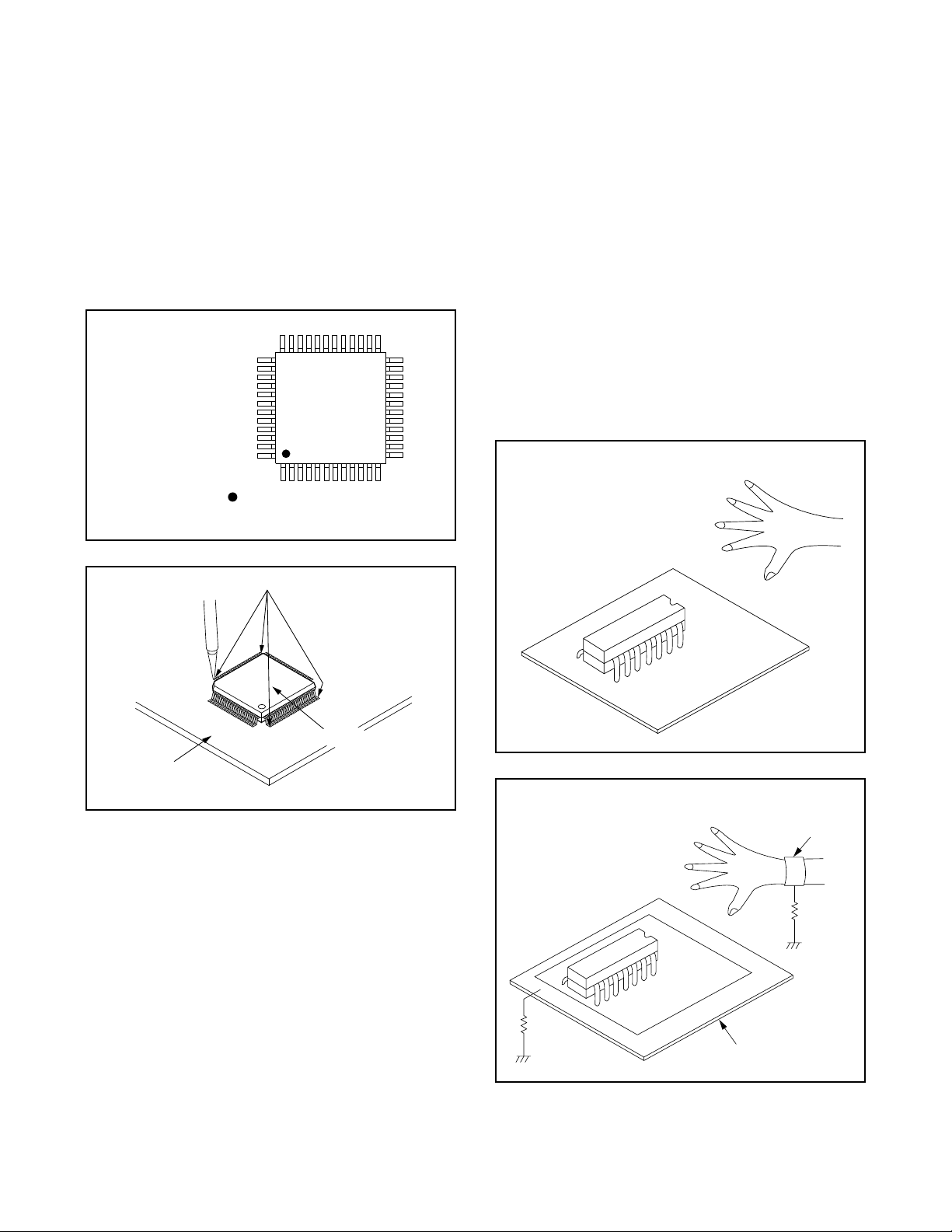
2. Installation
P
i
d
(1) Using desoldering braid, remove the solder from
the foil of each pin of the flat pack-IC on the CBA
so you can install a replac ement flat pack-IC more
easily.
(2) The “I” mark on the flat pack-IC indicates pin 1.
(See Fig. S-1-7.) Be sure this mark matches the 1
on the PCB when position ing for installation. Then
presolder the four corners of the flat pack-IC. (S ee
Fig. S-1-8.)
(3)Solder all pins of the flat pack-IC. Be sure that none
of the pins have solder bridges.
Example :
in 1 of the Flat Pack-IC
s indicated by a " " mark.
Fig. S-1-7
Instructions for Handling
Semi-conductors
Electrostatic breakdown of the semi-conductors may
occur due to a po tential difference ca used by electr ostatic charge during unpacking or repair work.
1. Ground for Human Body
Be sure to wear a gr oundin g band (1MΩ) that is properly grounded to re move any static electricity th at m ay
be charged on the body.
2. Ground for Workbench
(4) Be sure to place a conductive sheet or copper plate
with proper groundin g (1MΩ) on the workbench or
other surface, where the semi-conductors are to be
placed. Because the static electricity charge on
clothing will no t escape through the body grounding band, be careful to avoid contacting semi-conductors with your clothing.
< Incorrect >
CBA
Presolder
Flat Pack-IC
Fig. S-1-8
CBA
< Correct >
Grounding Ban
1MΩ
CBA
1MΩ
Conductive Sheet or
Copper Plate
1-4-3 DVD_NOTE
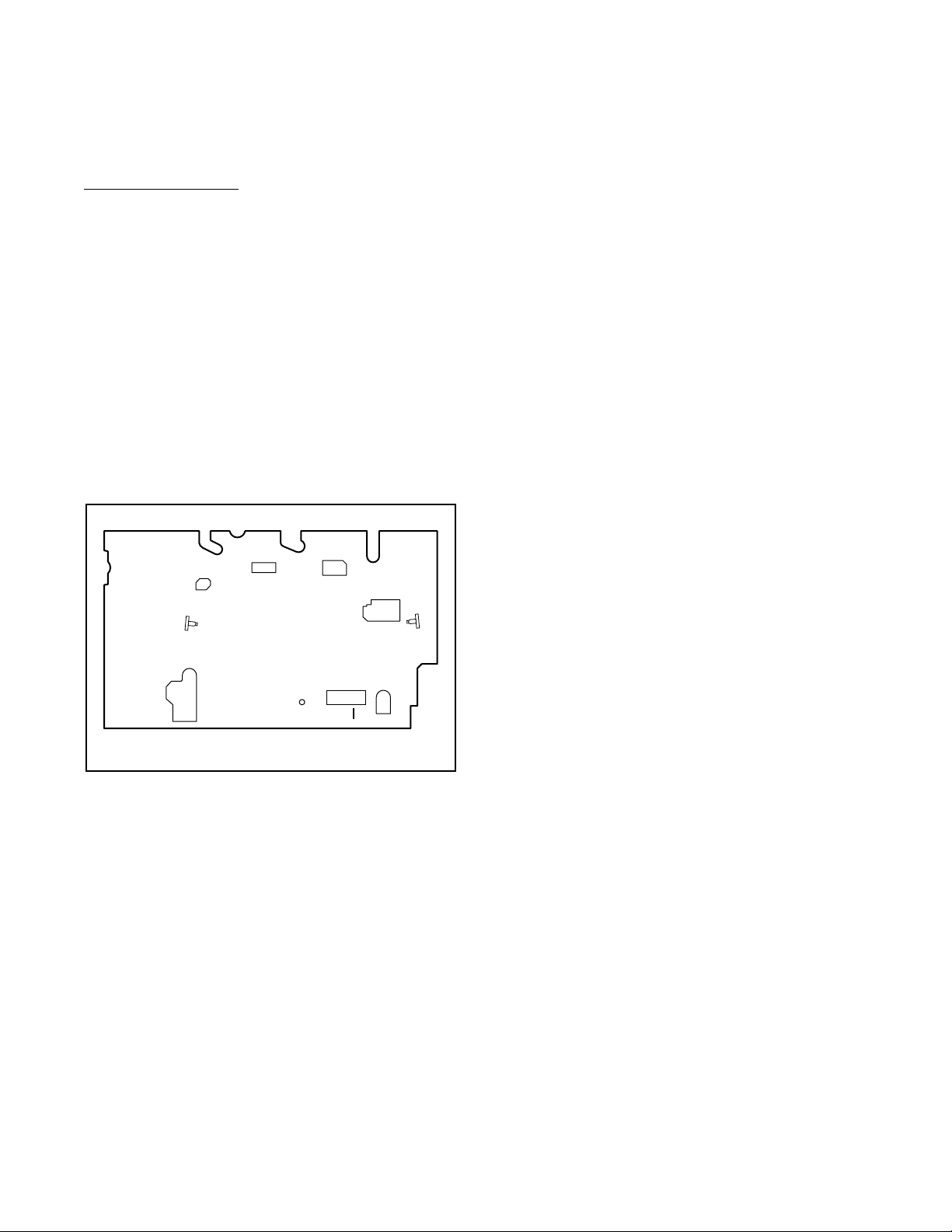
PREPARATION FOR SERVICING
How to Enter the Service Mode
About Optical Sensors
Caution:
An optical sensor system is used for the Tape Start
and End Sensors on this equipment. Carefully read
and follow the instructions below. Otherwise the unit
may operate erratically.
What to do for preparation
Insert a tape into the D eck Mechanis m Assembly and
press the PLAY button. The tape will be loaded into
the Deck Mechanism Ass embly. Make sure the power
is on, connect TP502 (SENSOR INHIBITION) to GND.
This will stop the functio n of Tape Start Sensor, Tape
End Sensor and Reel Sensors . (If these TPs are connected before plugging in the unit, the function of the
sensors will stay valid.) See Fig. 1.
Q503
Q504
TP502
S-INH
Fig. 1
Note: Because the Tape End Sensors are inactive, do
not run a tape all the way to the start or the end of the
tape to avoid tape damage.
1-5-1 H9400PFS
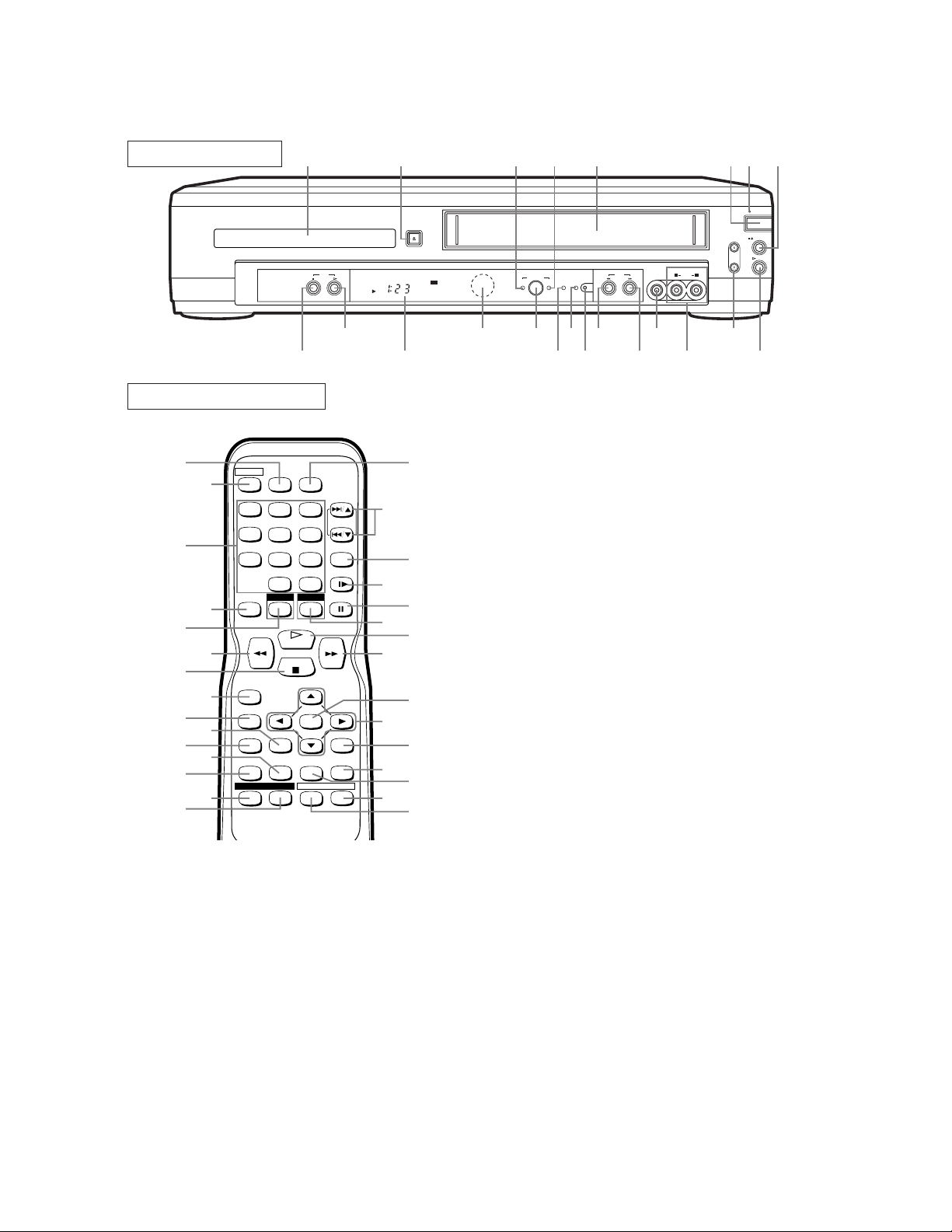
he
w
ill
ks
.
k
er
re
.
ly
).
rt
y
ch
er
It
h
OPERATING CONTROLS AND FUNCTIONS
FRONT PANEL
1
DVD
2 3 4 768
OPEN/CLOSE
21
22
20
REMOTE CONTROL
23
POWER
SPEED AUDIO
24
25
123
456
789
010
DVD VCR
DISPLAY
SKIP/CH.
VCR/TV
SLOW
+
PAUSE
26
27
28
29
31
30
32
RECORD
MENU
SETUP
33
34
35
37
1. Disc loading tray
2. OPEN/CLOSE Button
Press to insert discs into or remove them from the tray.
3. DVD OUTPUT Light (Green)
This light appears when the DVD output mode is selected. You can only watch DVDs when the green DVD
OUTPUT light is on. To make the green DVD OUTPUT light come on, press DVD on the remote control or
OUTPUT on the front panel.
4. VCR OUTPUT Light (Green)
This light appears when the VCR output mode is selected. You can only watch tapes when the green VCR
OUTPUT light is on. To make the green VCR OUTPUT
light come on, VCR on the remote control or OUTPUT
on the front panel.
5. CASSETTE COMPARTMENT
6. POWER Button
Press to turn the power on and off.
SUBTITLE
36
T-S E T
PLAY
STOP
ENTER
SEARCH
ZOOMMODE
MODE
ANGLE REPEAT
RETURNTITLE
CLEAR/
C.RESET
A-B
52
51
50
49
48
47
46
45
44
43
42
41
40
39
38
5
POWER
STOP/EJECT
CHANNEL
PLAY
VCR
VIDEO
AUDIO
DVD
19
OUTPUT
RECVCRDV D
TIMER REC
1817161514
REW
F.FWDSTOP PLAY
7. POWER Light
This light appears when the power is on.
8. STOP/EJECT Button (VCR)
EJECT Button
Press to remove the tape from the VCR.
STOP Button
Press to stop the tape motion.
9. PLAY Button(VCR)
Press to begin playback.
10. CHANNEL Buttons
In VCR mode, press to change TV channels on t
VCR; press to adjust the tracking during normal or slo
motion playback; press to remove vertical jitter in a St
picture.
11. AUDIO In Jacks
Connect audio cables coming from the audio out jac
of a camcorder, another VCR, or an audio source here
12. VIDEO In Jack
Connect a video cable coming from the video out jac
of a camcorder, another VCR, or a video source (las
disc player, camcorder, etc.) here.
13. F.FWD Button (VCR)
Press to rapidly advance the tape, or view the pictu
rapidly in forward during playback. (Forward Search)
14. REW Button (VCR)
Press to rewind the tape, or to view the picture rapid
in reverse during the playback mode (Rewind Search
15. REC/OTR Button
Press once to start a recording. Press repeatedly to sta
a One-Touch Recording.
16. REC Light
Lights up during recording.
17. TIMER REC Light
This light appears when the DVD/VCR is in standb
mode for a timer recording or during a One-Tou
Recording. It flashes if T-SET is pressed for a tim
recording, but there is no tape in the DVD/VCR.
flashes when all timer recordings or One-Touc
Recordings are finished.
L R
131211
10
9
1-6-1 H9404IB
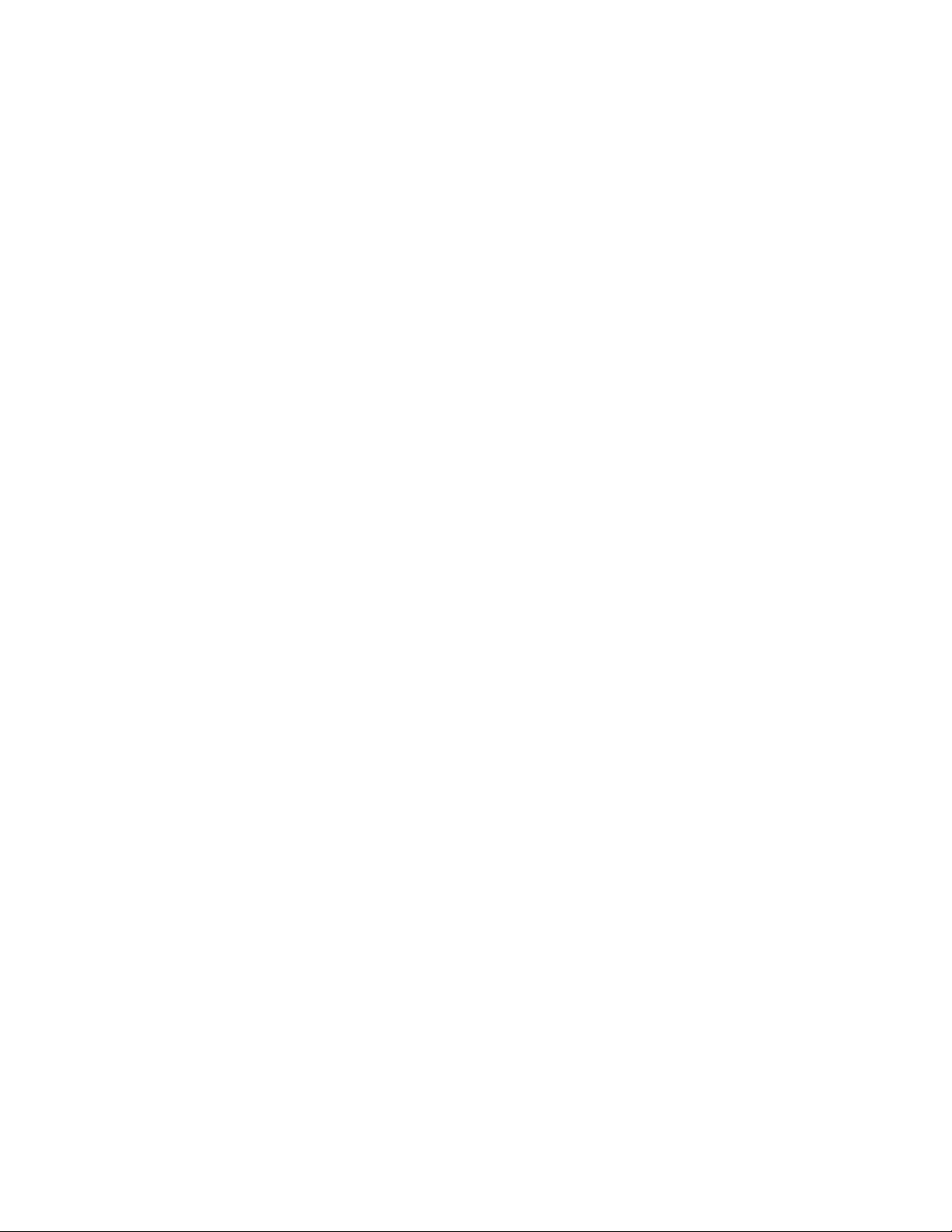
1
8. OUTPUT Button
1
2
2
2
2
2
2
2
2
2
2
3
3
e
l
r
e
r
,
c
e
y
t
r
d
o
n
g
o
:
e
Press to select DVD mode or VCR mode.
● You can switch the output mode either by pressing
OUTPUT on the front panel, or by pressing DVD or
VCR on the remote control. However, if you press
OUTPUT on the front panel first, you need to reselect the corresponding mode by pressing D VD or
VCR on the remote control.
9. Remote Sensor Window
0. Display
1. PLAY Button (DVD)
Press to begin playback.
2. STOP Button (DVD)
Stops operation of the disc.
3. SPEED Button
’
Press to select the VCR
4. POWER Button
Press to turn the power on and off.
5. Number Buttons
● DVD mode
Press to select numbered items in a menu.
+10
Use this button to enter number 10 and above.
● VCR mode
Press to select TV channels on the VCR.
To select channels, enter channel numbers as a twodigit number for the quickest results. For example, to
select channel 6, press 0 then 6.
6. DISPLAY Button
● DVD mode
Press to access or remove the display screen during
DVD or Audio CD playback.
● VCR mode
Press to access or remove the VCR
display.
7. DVD Button
Press to select DVD mode for the remote control.
● You can switch the OUTPUT mode either by pressing
OUTPUT on the front panel, or by pressing DVD or
VCR on the remote control. However, if you press
OUTPUT on the front panel first, you need to reselect the corresponding mode by pressing
DVD or VCR on the remote control.
8. h Button
● DVD mode
Press to view the DVD picture in fast reverse motion.
Press PAUSE, then press this button to begin slow
motion playback. Press this button repeatedly to
change the reverse speed of slow motion.
● VCR mode
Press to rewind the tape, or to view the picture rapidly in reverse during the playback mode (Rewind
Search).
9. STOP Button
● DVD mode
Press to stop the disc motion.
● VCR mode
Press to stop the tape motion.
0. RECORD Button
Press once to start a recording.
1. MENU Button
● DVD mode
Press to display the menu of the Disc.
● VCR mode
Press to access the VCR menu.
s recording speed (SP or SLP)
’
s on-screen status
32. TITLE Button
33. SETUP Button
Press to enter DVD player setup mode.
34. ZOOM Button
Enlarges part of a DVD-reproduced image.
35. MODE Button
Activates program playback or random playback mod
when playing CDs or MP3. Sets Black level and virtua
surround.
36. SUBTITLE Button
Press to select the desired subtitle language.
36. T-SET Button
Press to put the VCR into standby mode for a time
recording.
37. ANGLE Button
Press to change the camera angle to see the sequenc
being played back from a different angle.
38. REPEAT Button
Repeats playback of the current disc, title, chapter o
track.
39. A-B REPEAT Button
Repeats playback of a selected section.
40. SEARCH MODE Button
● DVD mode
Press to access or remove the Search display
which allows you to go directly to a specifi
Title/Chapter/Track/Time.
● VCR mode
Press to perform a Time Search or an Index Search.
41. CLEAR/C.RESET Button
● DVD mode
Press to reset the setting.
● VCR mode
Press to reset the counter. Press to exit from th
MENU screen.
42. RETURN Button
● DVD mode
Returns to the previous operation.
43. Arrow Buttons
Use when making settings while watching the displa
on a TV screen.
● VCR mode
p/o Buttons
Press to enter digits when setting program (For exam
ple: setting clock or timer program). Press to selec
the setting modes from the on screen menu.
B Button
When setting program (For example: setting clock o
timer program), press to determine your selection an
proceed to the next step you want to input. Press t
determine the setting modes from the on scree
menu. Press to add or delete channel numbers durin
channel preset.
s Button
Press to cancel a setting of timer program. Press t
correct digits when setting program (For example
setting clock or timer program). Press to add or delet
channel numbers during channel preset.
44. ENTER Button
● DVD mode
Press to accept a setting.
1-6-2 H9404IB
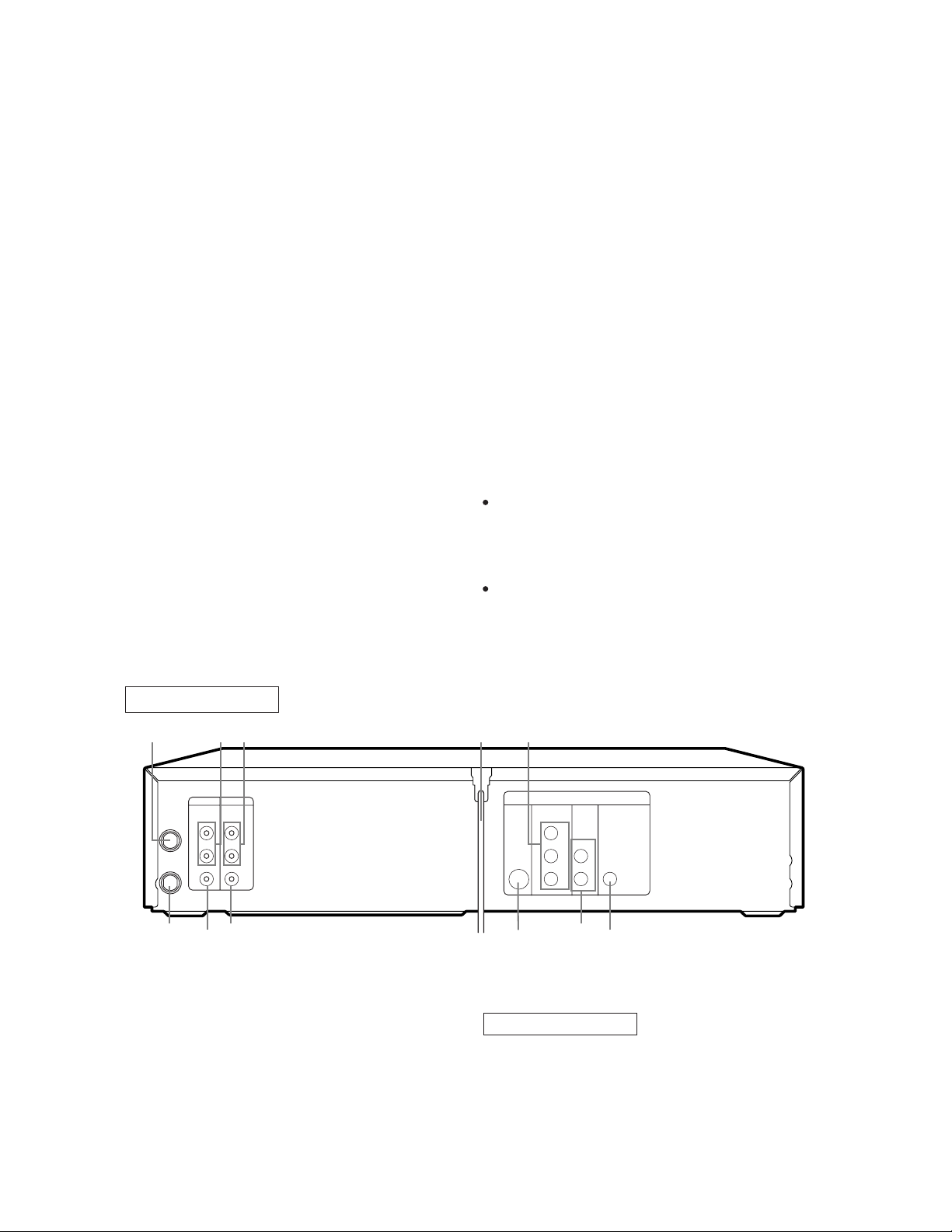
4
5. g Button
4
4
4
SLOW Button
in
k.
to
g
e.
5
5
5
e
to
d
or
R
D
’s
-
ts
re
at
● DVD mode
Press to fast forward the Disc. Press PAUSE, then
press this button to begin slow motion playback.
Press this button repeatedly to change the forward
speed of slow motion.
● VCR mode
Press to rapidly advance the tape, or view the picture
rapidly in forward during playback (Forward Search).
6. PLAY Button
● DVD mode
Press to begin playback.
● VCR mode
Press to begin playback.
7. VCR Button
Press to select VCR mode for the remote control.
● You can switch the OUTPUT mode either by pressing
OUTPUT on the front panel, or by pressing DVD or
VCR on the remote control. However, if you press
OUTPUT on the front panel first, you need to reselect the corresponding mode by pressing DVD or
49.
During tape playback, press to view the video tape
slow motion. Press again to resume normal playbac
This button does not affect DVD playback.
50. VCR/TV Button
Use to select VCR or TV position.
●VCR Position
To view playback, to monitor video recordings or
watch TV using the VCR tuner.
● TV Position
To watch TV or to view one program while recordin
another.
51. SKIP/CH. Buttons
● DVD mode
Press to skip Chapters or Tracks.
● VCR mode
Press to change TV channels on the VCR.
52. AUDIO Button
Press to select a desired audio language or sound mod
VCR on the remote control.
8. PAUSE Button
● DVD mode
Press to pause Disc playback. Press repeatedly to
advance the DVD picture step by step (or one frame
at a time).
● VCR mode
While recording, press to temporarily stop the recording (pause). Press a second time to resume normal
recording. You can not pause a One-Touch
Recording. Or, press during tape playback to freeze
the picture. Press to advance the picture one frame at
a time during still mode.
Notes
To use the remote control to operate the DVD/VC
COMBINATION UNIT and its features, press DV
on the remote control before pressing other DVD
operation buttons. Verify that the green DVD OUT
PUT Light is on.
To use the remote control to operate the VCR and i
features, press VCR on the remote control befo
pressing other VCR’s operation buttons. Verify th
the green VCR OUTPUT Light is on.
REAR VIEW
5453 55 56 57
DVD/VCR VCR
AUDIO OUT AUDIO IN
ANT-IN
ANT-OUT
63
L
R
VIDEO OUT VIDEO IN
61
62
L
R
3. ANT-IN (Antenna In) Jack
Connect your antenna, Cable Box, or Satellite decoder
box.
4. DVD/VCR AUDIO OUT Jacks
Connect the supplied audio cables here and to the Audio
In jacks of a television or other audio equipment.
5. AUDIO IN Jacks
Connect audio cables coming from the audio out jacks
of a camcorder, another VCR, or an audio source here.
S-VIDEO
OUT
60
56.AC Power Cord
Connect to a standard AC outlet to supply power to th
DVD/VCR COMBINATION UNIT.
DVD Playback only
57. COMPONENT VIDEO OUT Jacks
Connect optional component video cables here and
the component Video In jacks of a television.
58. COAXIAL Jack
Connect an optional coaxial digital audio cable here an
to the Coaxial Digital Audio In jack of a decoder
audio receiver.
COMPONENT
VIDEO OUT
Y
Cb L
Cr R
DVD
AUDIO
OUT
59
DIGITAL
AUDIO OUT
COAXIAL
58
1-6-3 H9404IB
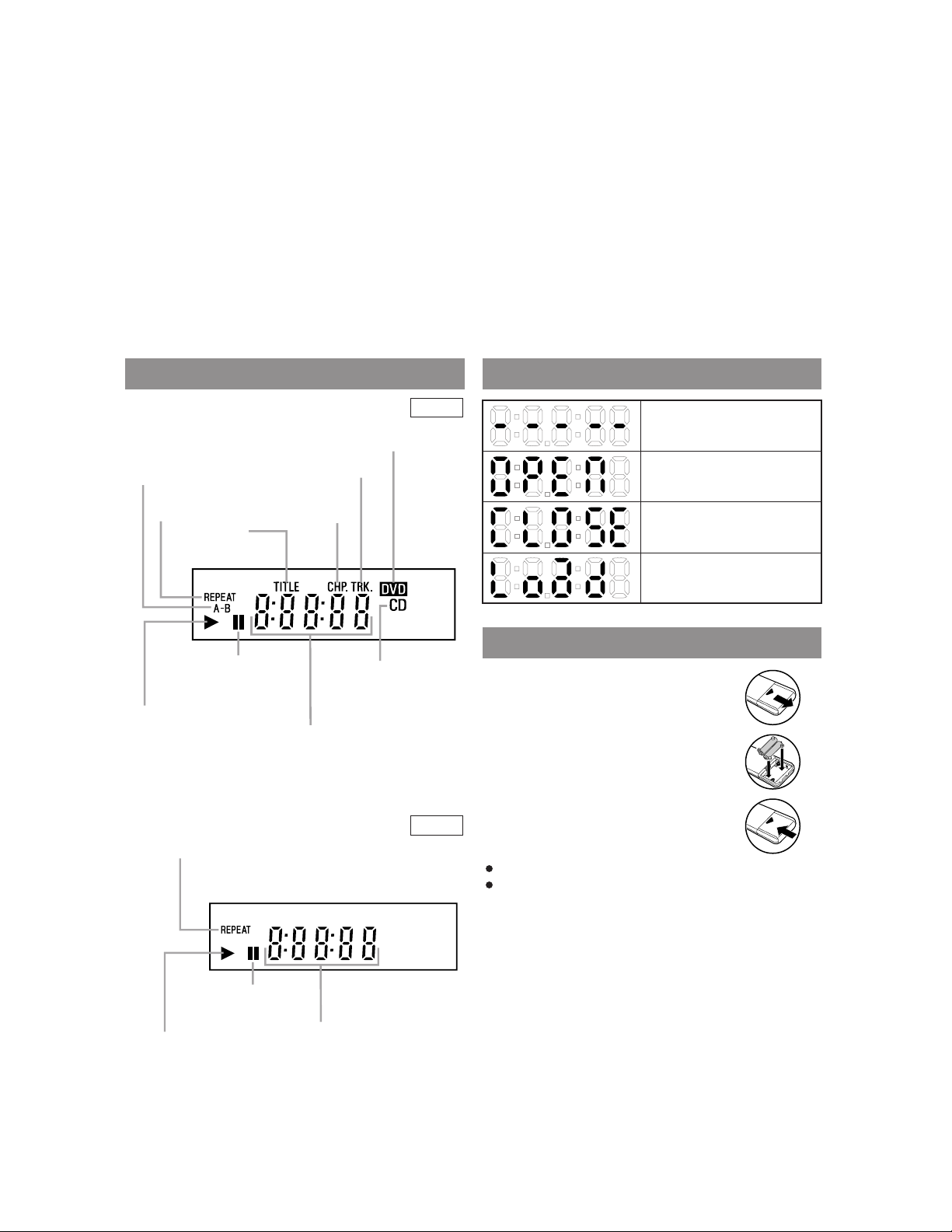
S
w
i
5
9. DVD ANALOG AUDIO OUT Jacks
6
6
o
k
s
y
Connect the supplied audio cables here and to the Audio
In jacks of a television or other audio equipment (DVD
only).
0. S-VIDEO OUT Jack
Connect an optional S-Video cable here and to the SVideo In jack of a television. (DVD only)
1. VIDEO IN Jack
Connect a cable coming from the video out jack of a
camcorder, another VCR, or an audio-visual source
(laser disc player, video disc player, etc.) here.
62. DVD/VCR VIDEO OUT Jack
Connect the yellow video cable (supplied) here and t
the TV’s Video In jack.
63. ANT-OUT (Antenna Out) Jack
Use the supplied RF coaxial cable to connect this jac
to the ANTENNA IN Jack on your TV.
Caution: Do not touch the inner pins of the jack
on the rear panel. Electrostatic discharge ma
cause permanent damage to the player.
Stays on when the
A-B repeat function
is on.
Stays on when the
repeat function is on.
Stays on when
repeat title
function is on.
DISPLAY DISPLAYS DURING OPERATION
DVD
Lights up when a DVD
is inserted into the tray.
Stays on when repeat
track function is on.
Stays on when
repeat chapter
function is on.
No disc inserted or playing
DVD menu
Tray open
Tray closed
Loading the Disc
LOADING THE BATTERIES
Lights up when the
inserted disc comes
to a pause.
Stays on when the inserted
disc is being played back.
tays on during playback
hen the repeat function
s on.
Displays how long a current title
or track has been played back. When
a chapter or track has switched, the
number of the a title, chapter or
track is displayed.
Lights up when a
CD is inserted into
the tray.
VCR
1. Open the battery compartment
cover.
2. Insert two AA batteries, with each
one oriented correctly.
3. Close the cover.
Notes
Do not mix alkaline and manganese batteries.
Do not mix old and new batteries.
Lights up when the playback
is in a still or in a slow mode.
Stays on when the inserted
cassette is being played back.
Works as a clock, or a tape counter.
Also displays a channel number,
and remaining time for OTR
1-6-4 H9404IB
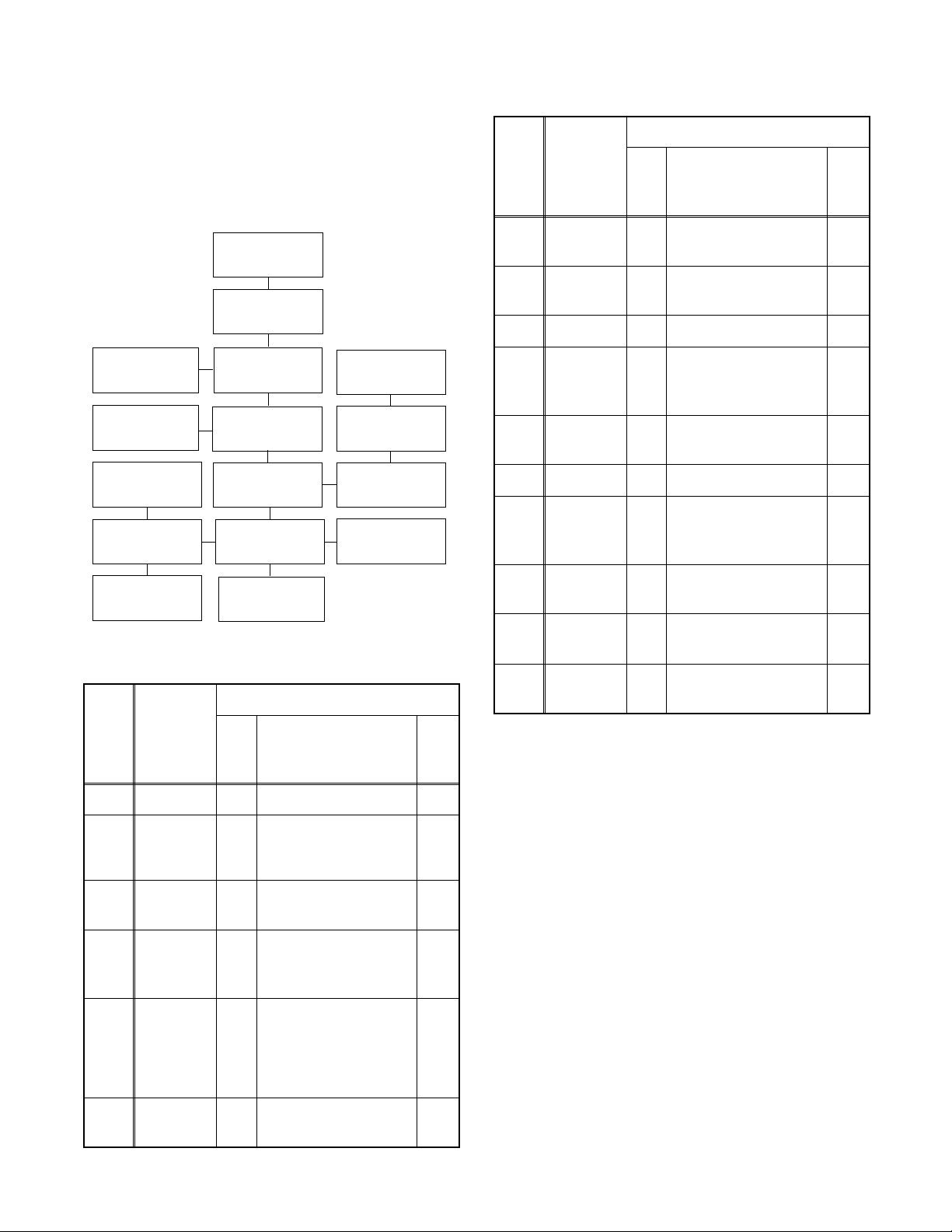
CABINET DISASSEMBLY INSTRUCTIONS
1. Disassembly Flowchart
This flowchart indicates the disassem bly steps to gain
access to item(s) to be se rviced. W hen reass embling,
follow the steps in reverse order. Bend, route, and
dress the cables as they were originally.
[1] Top Cover
[2] Front
Assembly
[16] Side
Bracket
[5] DVD Main
CBA Unit
[13] DVD OP/CL
CBA
[12] Main CBA
[3] Top Bracket
[4] DVD Mecha
Assembly
[6] Rear Unit
[10] VCR
Chassis Unit
[9] Rear Panel
[8] PCB Bracket
[7] Power
Supply CBA
[11] Deck
Assembly
REMOVAL
ID/
LOC.
No.
[7]
[8]
[9]
[10]
[11]
[12] Main CBA D8 ---------- -
[13]
PART
Power
Suppy CBA
PCB
Brackt
Rear Panel
VCR
Chassis
Unit
Deck
Assembly
Open/
Close
CBA
REMOVE/*UNHOOK/
Fig.
UNLOCK/RELEASE/
No.
UNPLUG/DESOLDER
D6 4(S-8) -
D6 3(S-9) -
D6 ---------- -
D7 5(S-10), 4(S-11) -
D8 Desolder, 2(S-12) 4,5
D8 ---------- -
Note
[14] Function
CBA
[15] Deck
Pedestal
2. Disassembly Method
REMOVAL
ID/
LOC.
No.
[1] Top Cover D1 7(S-1) -
[2]
[3]
[4]
[5]
PART
Front
Assembly
Top
Bracket
DVD
Mecha
Assembly
DVD Main
CBA Unit
REMOVE/*UNHOOK/
Fig.
UNLOCK/RELEASE/
No.
UNPLUG/DESOLDER
D2 (S-3), *7(L-1)
D2 4(S-2) -
3(S-4), *CN401,
D3
*CN601,*CN302
2(S-5), *CN201,
D4
*CN301
Note
1
1-1
1-2
-
2
2-1
2-2
2-3
3
[14]
[15]
[16]
Note:
(1): Identification (location) No. of parts in the figures
(2):Name of the part
(3):Figure Number for reference
(4): Identification of parts to be removed, unhooked,
(5):Refer to “Reference Notes.”
Function
CBA
Deck
Pedestal
Side
Bracket
↓
(1)
unlocked, released, unplugged, unclamped, or
desoldered.
P=Spring, L=Locking Tab, S=Screw,
CN=Connector
*=Unhook, Unlock, Release, Unplug, or Desolder
e.g. 2(S-2) = two Screws (S-2),
2(L-2) = two Locking Tabs (L-2)
↓
(2)
D8 ---------- -
D9 7(S-13) -
D9 (S-14) -
↓
(3)
↓
(4)
↓
(5)
[6] Rear Unit D5
5(S-6), 3(S-7),
CN1005
-
1-7-1 H9400DC
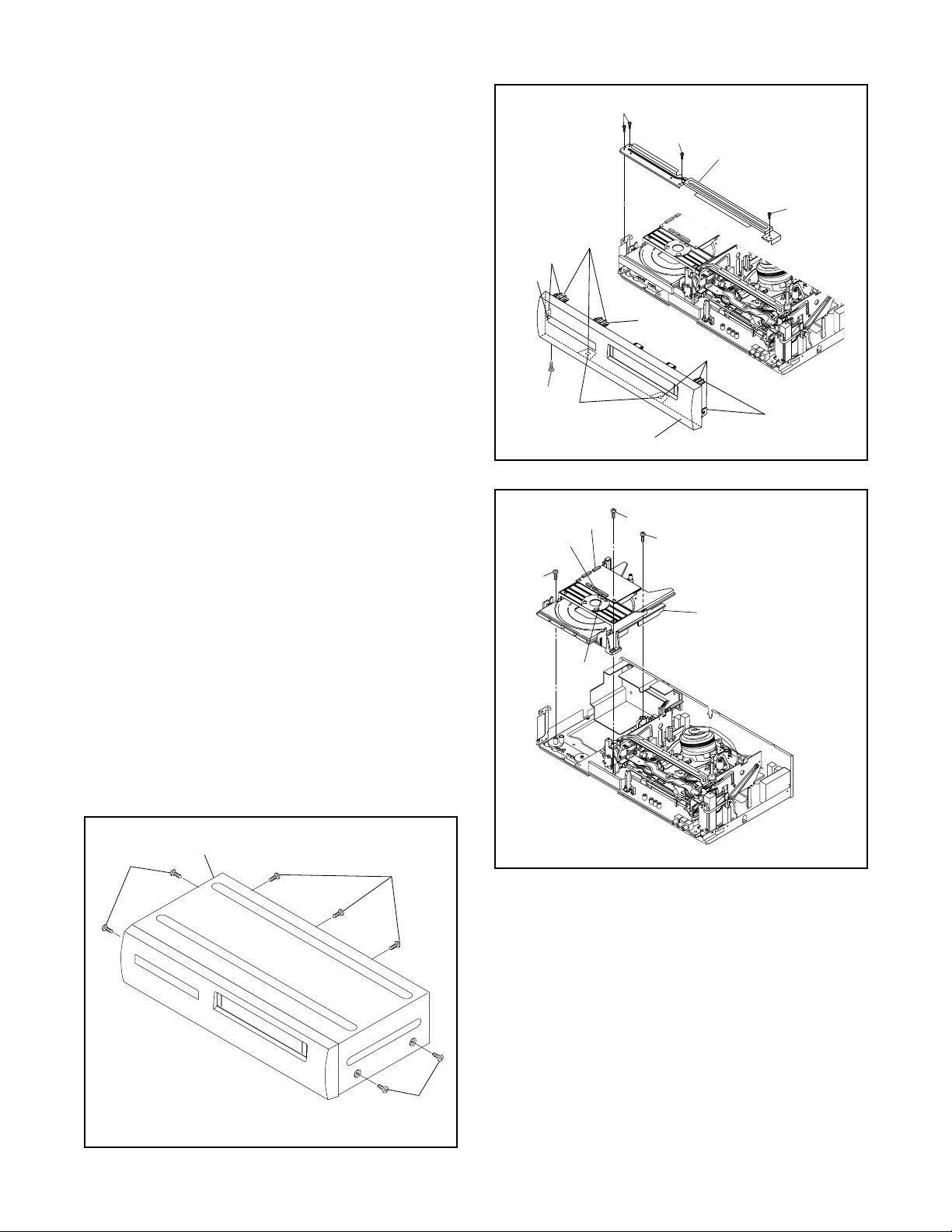
Reference Notes
(
(
ly
CAUTION 1: Locking Tabs (L-1) are fragile. Be careful
not to break them.
1-1. Remove Screw (S-3).
1-2. Release seven Locking T abs (L-1) (to do this, first
release five Lock ing Tabs (A) at the side and top,
and then release two Locking Tabs (B) at the bottom.)
CAUTION 2: Electrostatic breakdown of the laser
diode in the optical system block may occur as a
potential difference caused by electrostatic charge
accumulated on cloth, human body etc., during
unpacking or repair work.
To avoid damage of pickup follow next procedures.
2-1. Slide the pickup unit as shown in Fig. D4.
2-2. Short the three short lands of FPC cable with sol-
der before removing the FFC cable (CN301) from
it. If you disconn ect the FFC cable (CN3 01), the
laser diode of pickup will be destroyed. (Fig. D4)
2-3. Disconnect Connector (CN201). Remove two
Screws (S-5) and lift the DVD Main CBA Unit.
(Fig. D4)
CAUTION 3: When reassembling, confirm the FFC
cable (CN301) is co nnected c ompletel y. Then remove
the solder from the three short lands of FPC cable.
(Fig. D4)
4. When reassembling, solder wire jumpers as shown
in Fig. D8.
5. Before installing the Deck Assembly, be sure to
place the pin of LD-SW o n Main CBA as shown in
Fig. D8. Then, install the Deck Assembly while
aligning the hole of Cam Gear with the pin of LDSW, the shaft of Cam Gear with the hole of LD -SW
as shown in Fig. D8.
(L-1)
(A)
L-1)
(S-3)
(B)
[2] Front Assembly
CN601
CN302
S-4)
CN401
(S-2)
(S-2)
[3] T op Bracket
(S-2)
(A)
(L-1)
(A)
Fig. D2
(S-4)
(S-4)
[4] DVD Mecha Assemb
[1] T op Cover
(S-1)
(S-1)
(S-1)
Fig. D3
Fig. D1
1-7-2 H9400DC
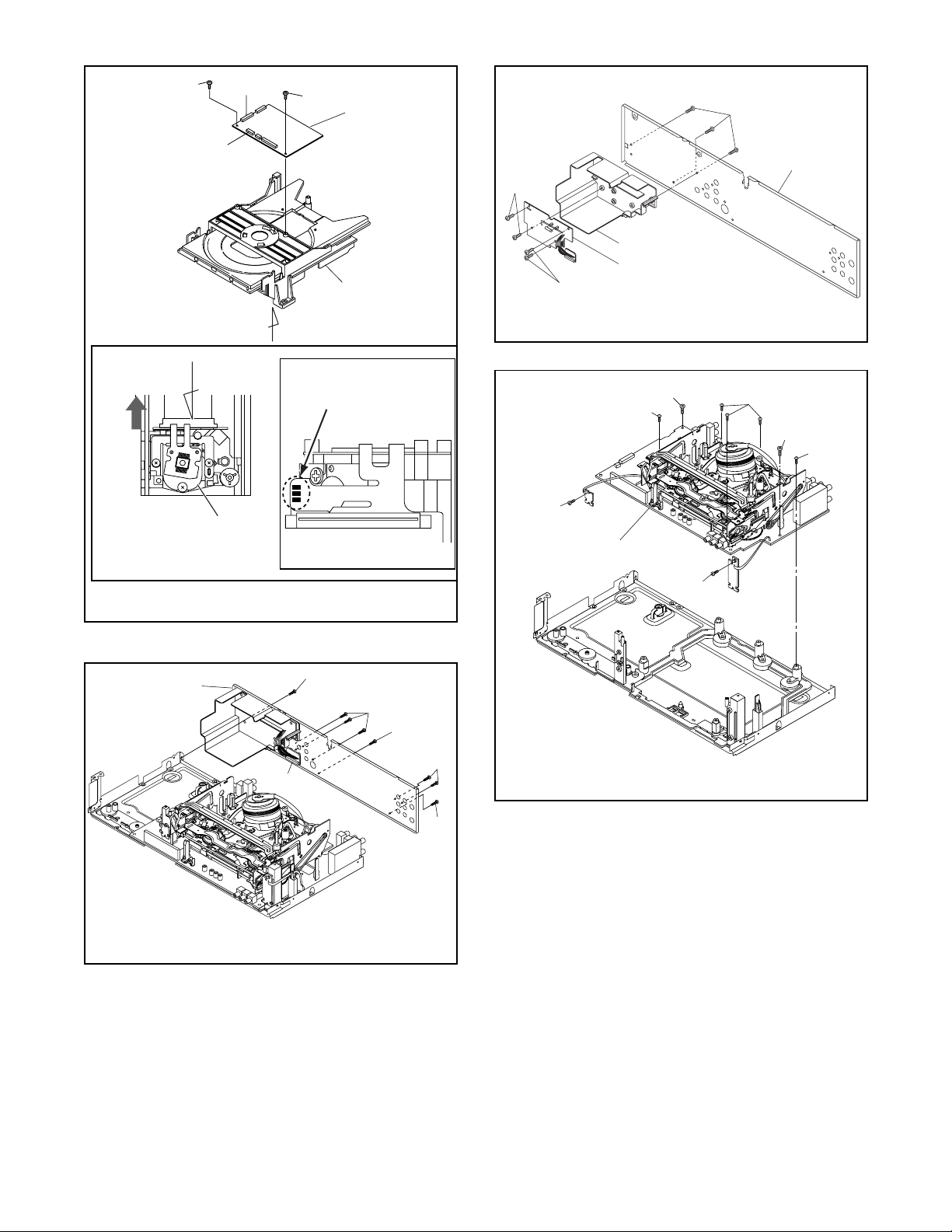
(S-5)
6)
)
l
(
0)
CN301
CN201
(S-5)
[5] DVD Main
(S-9)
CBA Unit
[9] Rear Pane
(S-8)
[8] PCB Bracket
[7] Power Supply CBA
DVD Mecha
(S-8)
Fig. D6
A
Slide
B
View for A
[6] Rear Unit
Pickup Unit
Short the three short
lands by soldering
View for B
(S-7)
CN1005
(S-6)
Fig. D4
(S-7)
(S-
(S-10)
S-11)
[10] VCR Chassis Unit
(S-11)
(S-11)
(S-10)
(S-11)
(S-1
Fig. D7
(S-7
Fig. D5
1-7-3 H9400DC
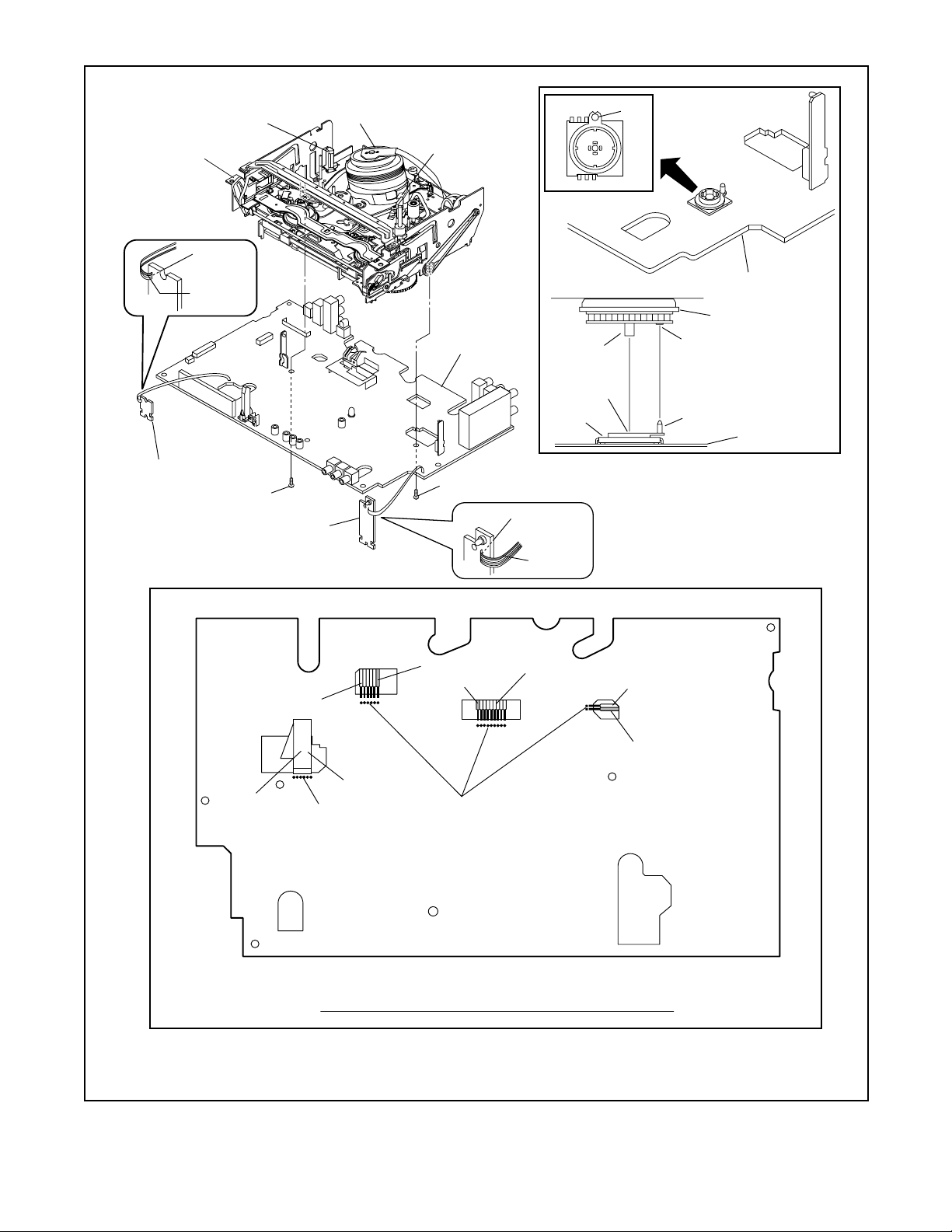
FE Head
[11] Deck
Assembly
Desolder
Lead with
blue stripe
[13] DVD OP/CL CBA
(S-12)
[14] Function CBA
Cylinder Assembly
AC Head
Assembly
[12] Main CBA
(S-12)
Desolder
[11] Deck Assembly
Shaft
Hole
LD-SW
Lead with
blue stripe
Pin
SW507
LD-SW
[12] Main CBA
Cam Gear
Hole
Pin
[12] Main CBA
From
AC Head
Assembly
From
Capstan
Motor
Assembly
From
Cylinder
Assembly
Printing side
Desolder
Lead with
blue stripe
Desolder
BOTT OM VIEW
Lead connections of Deck Assembly and Main CBA
From
FE Head
Lead with
white stripe
Fig. D8
1-7-4 H9400DC
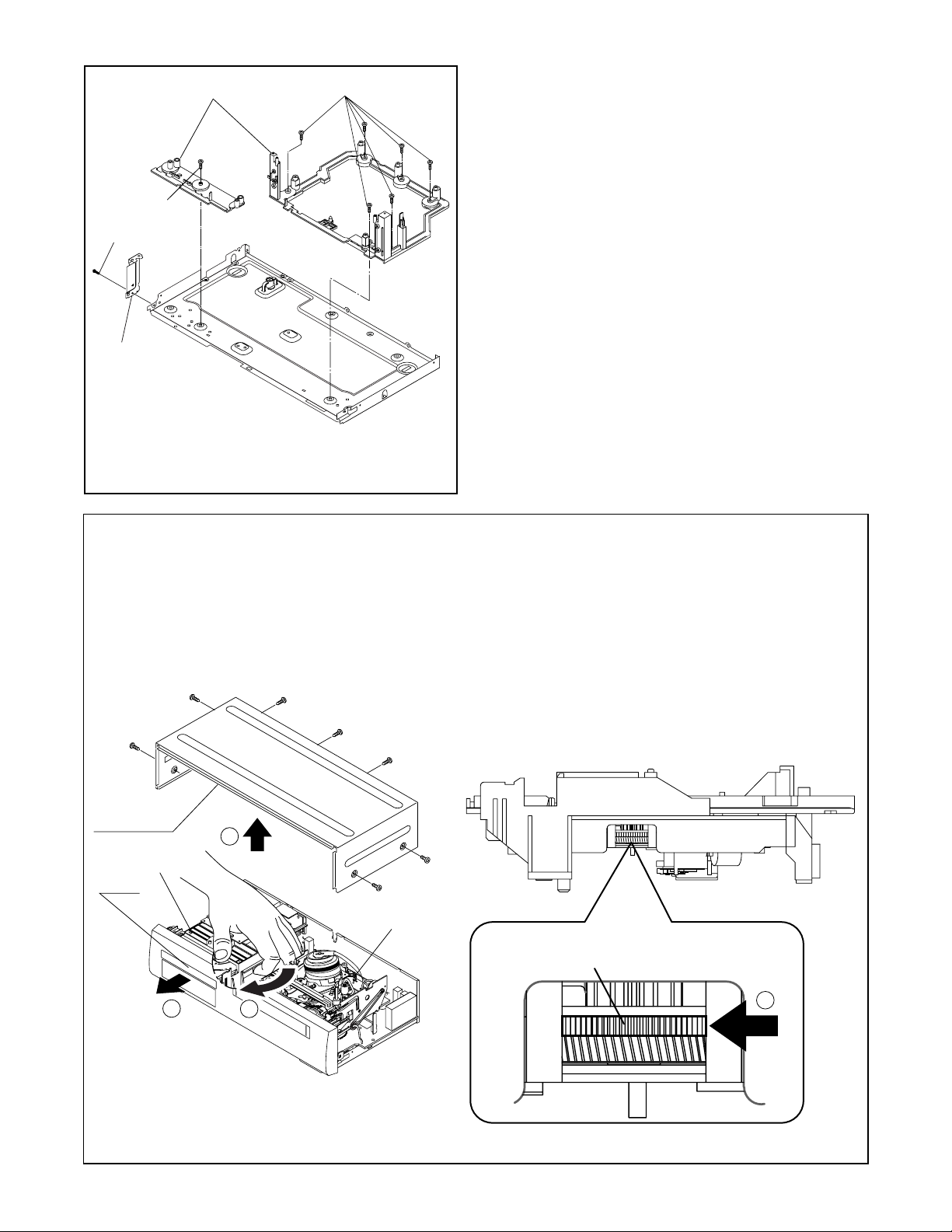
[15] Deck Pedestal
D
(S-13)
(S-14)
[16] Side
Bracket
(S-13)
HOW TO MANUAL EJECT
Fig. D9
1. Remove the Top Case.
2. Rotate this roulette in the direction of the arrow as
shown below.
Top Cover
1
VD Mecha
Tray
Deck Assembly
Rotate this roulette in
3
2
the direction of the arrow
2
1-7-5 H9400DC
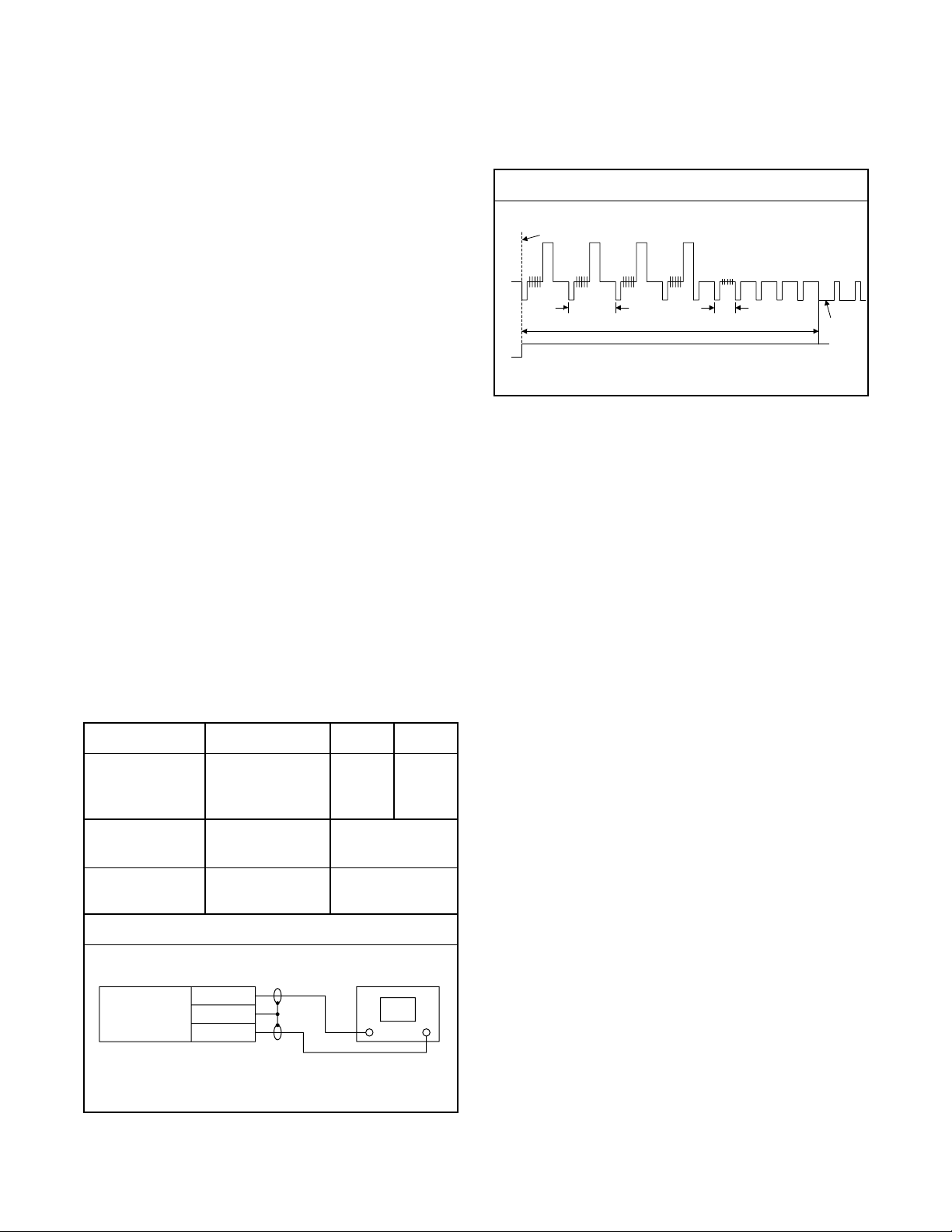
ELECTRICAL ADJUSTMENT INSTRUCTIONS
e
2
)
ync
General Note: "CBA" is an abbreviation for
"Circuit Board Assembly."
NOTE:
1.Electrical adjus tments are required after replacing
circuit components and certain mechanical parts. It
is important to do these adjustments only after all
repairs and replacements have been completed.
Also, do not attem pt thes e adj ustmen ts unles s the
proper equipment is available .
2.To perform these a lignment / confirmation procedures, make sure that the tracki ng co ntrol is set in
the center position: P ress ei ther "CHA NNEL L5 ??" or
"CHANNEL K" b utton o n the front panel first , then
the "PLAY" button on the front panel.
Figure 1
EXT. Syncronize T rigger Point
1
2
1.0H
Switching Pulse
6.5H
0.5H
V-S
Test Equipment Required
1.Oscilloscope: Dual-trace with 10:1 probe,
V-Range: 0.001~50V/Div.,
F-Range: DC~AC-20MHz
2.Alignment Tape (FL8A)
Head Switching Position Adjustment
Purpose:
To determine the Head Switching point during
playback.
Symptom of Mi sadjustm e n t:
May cause Head Switchi ng noise or vertical jitter
in the picture.
Test point Adj.Point Mode Input
TP751(V-OUT)
TP302(RF-SW)
GND
Tape
VR501
(Switching Point)
(MAIN CBA)
Measurement
Equipment
PLAY
(SP)
Spec.
Reference Notes:
Playback the Alignment tape and adjust VR501 so that
the V-sync front edg e of the CH1 video output waveform is at the 6.5H(412.7µs) delaye d p os ition fr om the
rising edge of the CH2 head switching pulse waveform.
-----
FL8A Oscilloscope
Connections of Measurement Equipment
TP751
Main CBA
GND
TP302
6.5H±1H
(412.7µs±60µs)
Oscilloscop
CH1 CH
Trig. (+
1-8-1 H9400EA
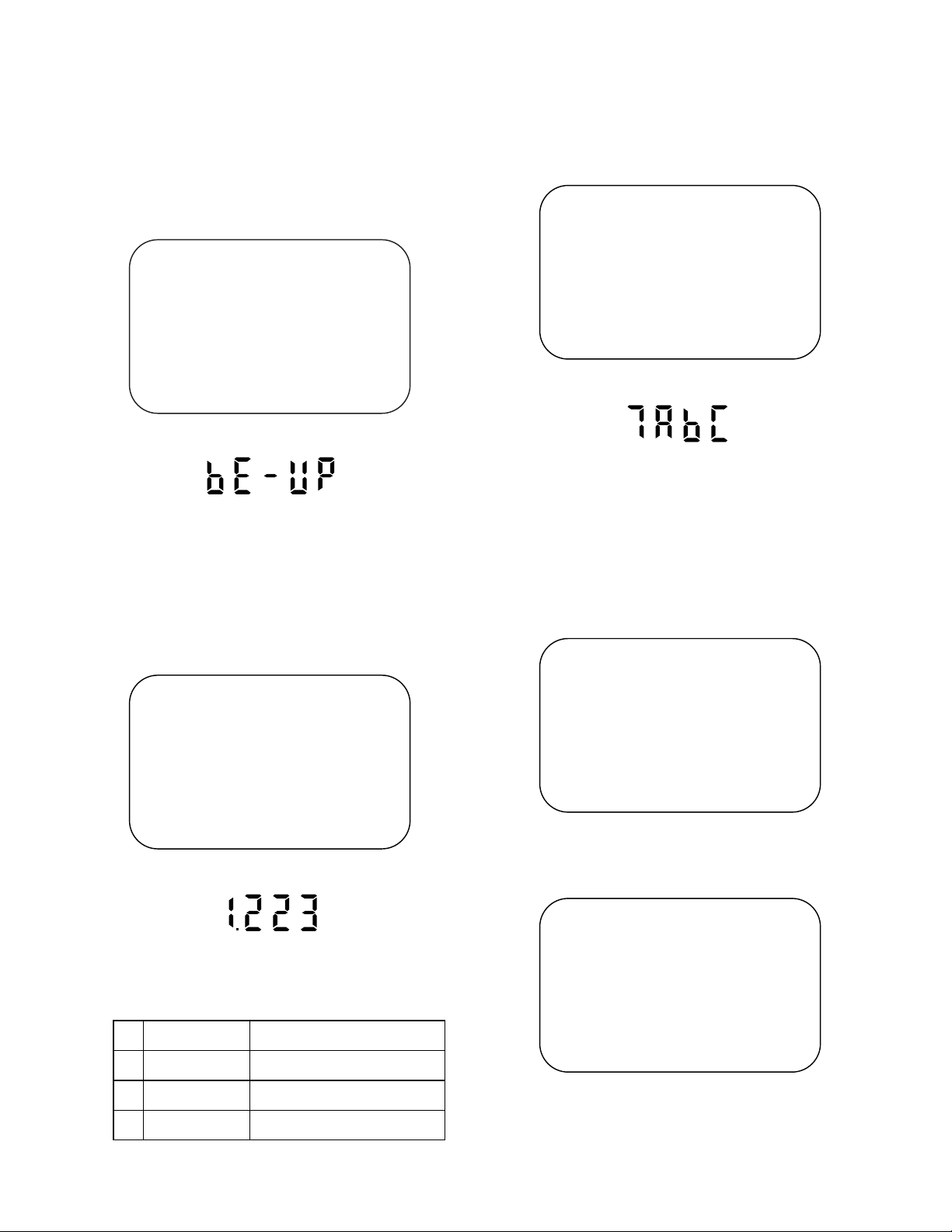
FIRMWARE RENEWAL MODE
F
e
F
e)
F
e)
1. Turn the power on and remove the disc on the tray.
2. To put the DVD player into version up mo de, pr ess
[9], [8], [7], [6], and [SEARCH MODE] buttons on
the remote control un it in that order. The tray wil l
open automatically.
Fig. a appears on the screen and Fig. b appears on
the VFD.
F/W Version Up Mode
Please insert a DISC
for F/W Version Up.
EXIT: POWER
Fig. a Version Up Mode Screen
ig. b VFD in Version Up Mod
The DVD player can also enter the version up
mode with the tray open. In this case, Fig. a wil l be
shown on the screen while the tray is open.
3. Load the disc for version up.
4. The DVD player enters the F/W version u p mode
automatically. Fig. c appears on the screen and
Fig. d appears on the VFD.
F/W Version Up Mode
VERSION : ********
Reading...(*2)
5. A fter progra mming i s finish ed, the tray opens au tomatically. Fig. e appears on the screen and the
checksum in (*3) of Fig. e appears on the VFD.
(Fig. f)
F/W Version Up Mode
VERSION : ********
Completed
SUM : 7abc (*3)
Fig. e Completed Program Mode Screen
ig. f VFD upon Finishing the Programming Mode (Exampl
At this time, no buttons are available.
6. Unplug the AC cord from the AC outlet. Then plug it
again.
7. Turn the power on by pressing the power button
and the tray will close.
8. Press [1], [2], [3], [4], and [DISPLAY] buttons on the
remote control unit in that order.
Fig. g appears on the screen.
model: ****** Ver: **** Region: **
1: VFD TEST
2: TT REPEAT PLAY
3: EEPROM CLEAR
4: MEASUREMENT SERVO
5: DISC READ CHECK
6: MECHA CHECK
7: DISC INFO
8: ERROR RATE
EXIT: POWERRETURN: -----
EXIT: POWER
Fig. c Programming Mode Screen
ig. d VFD in Programming Mode (Exampl
9. Press [3] button on the remote control unit.
Fig. h appears on the screen.
model: ****** Ver: **** Region: **
TEST 3: EEPROM CLEAR
EEPROM CLEAR: OK
Fig. g
The appearance shown in (*2) of Fig. c is
described as follows:
AppearanceNo. State
Reading... Sending files into the memory
1
Erasing... Erasing previous version data
2
Programming...
3 Writing new version data
10.To finish this mode, press [POWER] button.
1-9-1 H9400TEST
Fig. h
EXIT: POWERRETURN: -----
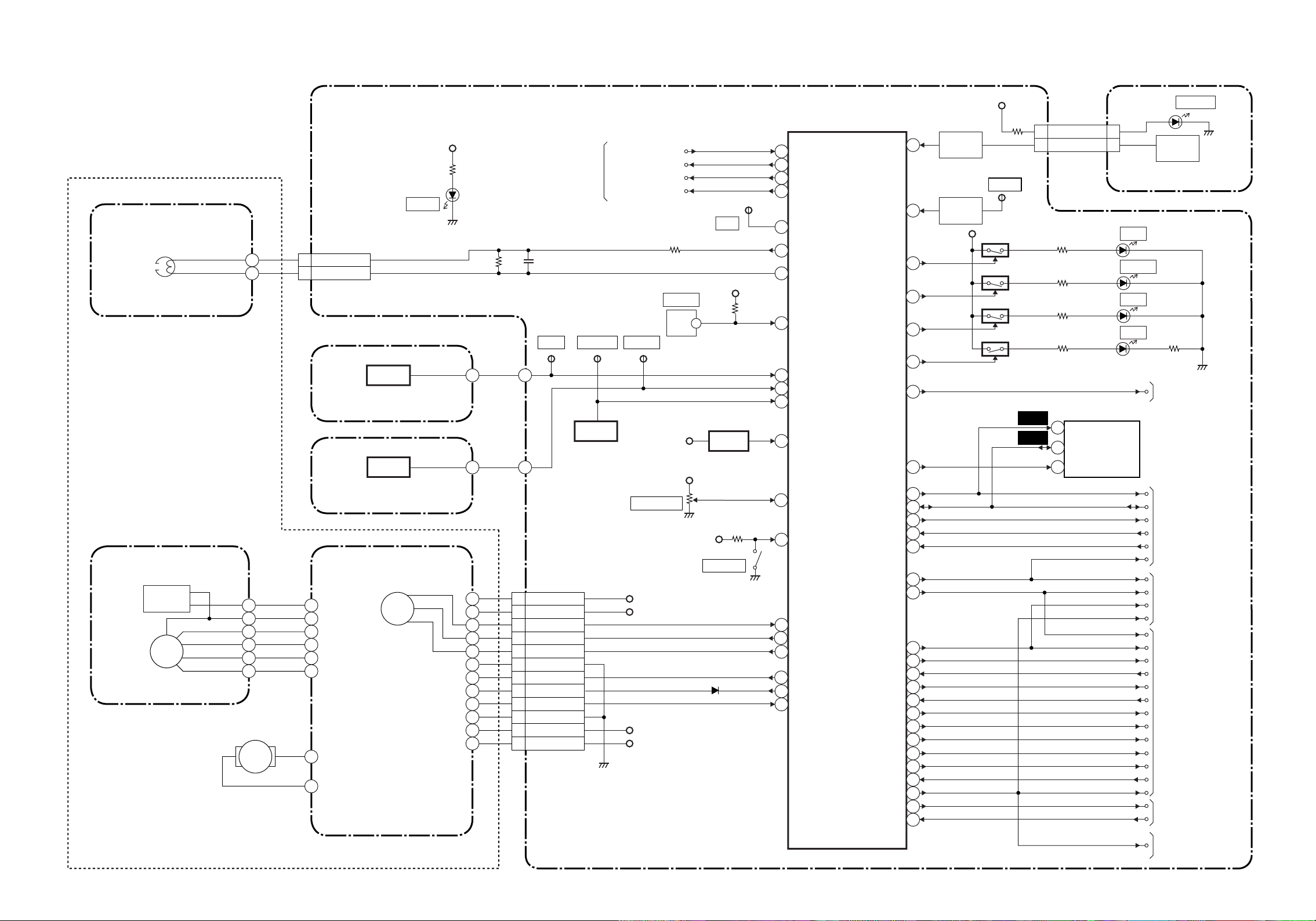
Servo/System Control Block Diagram
(DECK ASSEMBLY)
AC HEAD ASSEMBLY
CN504
CONTROL
HEAD
CL504
5 CTL(+)
6 CTL(-)
MAIN CBA
D555
S-LED
AL+5V
BLOCK DIAGRAMS <VCR SECTION>
IC501
(SERVO/SYSTEM CONTROL)
FROM/TO DVD SYSTEM
CONTROL BLOCK
DIAGRAM
<DVD SECTION>
REMOTE-VIDEO
DISPLAY-CLK
DISPLAY-DATA
DISPLAY-ENA
SW512
LD-SW
TP513
CTL
AL+5V
REMOTE-VIDEO
5
DISPLAY-CLK
6
DISPLAY-DATA
8
DISPLAY-ENA
9
58
CTL
56
CTL(+)
57
CTL(-)
KEY- 1
67
KEY- 2
66
REC-IND
TIMER-IND 75
72
P-ON+9V
KEY
SWITCH
KEY
SWITCH
TP502
S-INH
AL+5V
1 1POWER-LED
2 2KEY-1
Q565
Q563
CL508CL509
FUNCTION CBA
D565
REC
D564 TIMER
D566 VCR
D561
KEY
SWITCH
POWER
CYLINDER ASSEMBLY
PG
SENSOR
DRUM
MOTOR
M
LOADING
MOTOR
M
Q504
ST-S
SENSOR CBA
Q503
END-S
SENSOR CBA
CAPSTAN MOTOR
CAPSTAN
MOTOR
M
TP506
ST-S
CL502
1 AL+12V
2 P-ON+5V
3 C-FG
C-F/R
4
C-CONT
5
GND
6
LM-FWD/REV
7
D-CONT
8
D-PFG
9
GND
10
AL+12V
11
AL+15V
12
TP505
T-REEL
Q506
T-REEL
TP507
END-S
TIMER+5V
VR501
SW-POINT
AL+12V
P-ON+5V
AL+12V
AL+15V
AL+5V
AL+5V
Q501
RESET
SW511
REC SW
LD-SW68
69
ST-S
62
END-S
T-REEL
3
RESET
20
PG-DELAY
65
REC-
2
SAF-SW
49
C-FG
C-F/R
27
C-CONT
28
LM-FWD/REV
21
D-CONT29
D-PFG
47
VCR-IND 70
DVD-IND 71
DVD-POWER
VCR/TV
IIC-BUS SDA
Hi-Fi-H-SW
Hi-Fi/NOR-IN
ST/SAP-IN
A-MUTE-H
D-REC-H
D-PB-L
INSEL/ST-SL
C-SYNC
D-V SYNC
V-ENV
C-ROTA
RF-SW
TRICK-H
H-A-SW
H-A-COMP
OUTPUT-SELECT
P-ON-L
P-DOWN-L
26
77
13IIC-BUS SCL
12
25
59
61
24
23
16
41
19
64
78
18
11
14SP/LP/SLP
79
80
46
22
Q566
Q567
WF12
11
WF13
12
7
OUTPUT-SELECT
OUTPUT-SELECT
1
OUTPUT-SELECT
D567 DVD
DVD POWER
TU701(TUNER UNIT)
CLOCK
DATA
VCR/TV5
IIC-BUS SCL
IIC-BUS SDA
Hi-Fi-H-SW
NORMAL-H
ST/SAP-MODE
A-MUTE-H
A-MUTE-H
D-REC-H
D-PB-L
D-REC-H
D-PB-L
INSEL/ST-SL
C-SYNC
D-V SYNC
V-ENV
C-ROTA
RF-SW
TRICK-H
SP/LP/SLP
H-A-SW
H-A-COMP
P-ON-L
P-DOWN-L
TO DVD SYSTEM
CONTROL BLOCK
DIAGRAM
<DVD SECTION>
FROM/TO
Hi-Fi AUDIO
BLOCK
TO AUDIO
BLOCK
FROM/TO
VIDEO BLOCK
FROM/TO POWER
SUPPLY BLOCK
TO DVD SYSTEM
CONTROL BLOCK
DIAGRAM
1-10-1 1-10-2 H9404BLS
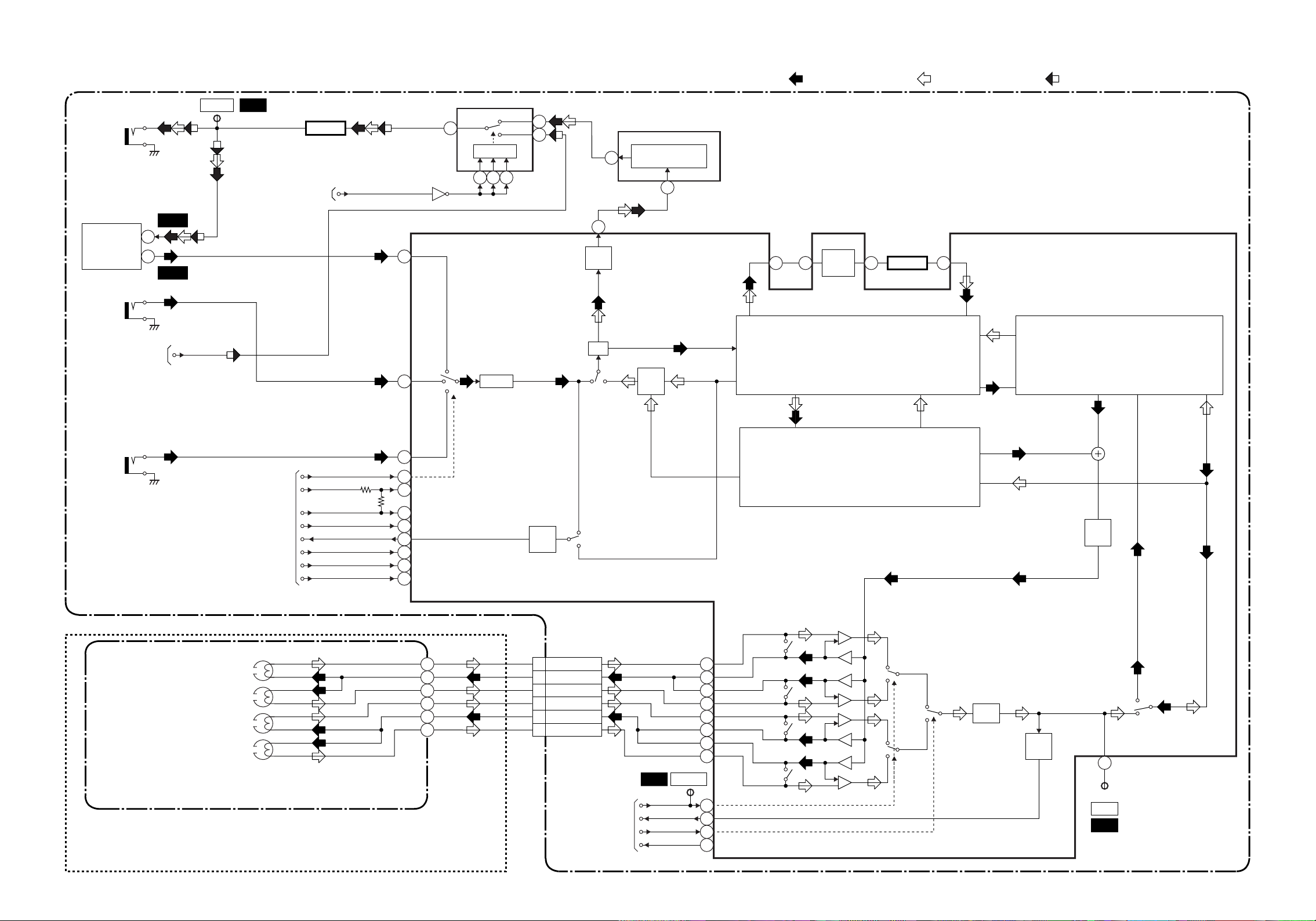
Video Block Diagram
TP751
V-OUT
JK751
V-OUT
TU701
VIDEO IN
VIDEO OUT
JK752
REAR
V-IN
WF11
6
18
WF15
WF1
FROM
SERVO/SYSTEM
CONTROL BLOCK
DIAGRAM
Q391
BUFFER
OUTPUT SELECT
IC301
42
15
Q760
(Y/C PROCESS)
TUNER
(OUTPUT SELECT)
IC751
SW CTL
9 10 11
VCR
DVD
REC VIDEO SIGNAL PB VIDEO SIGNAL DVD VIDEO SIGNAL MODE: SP/REC
1
IC501
(OSD)
MAIN CBA
2
OSD CHARACTER
38
MIX
40
35
6dB
AMP
45 47 49 44
CCD 1H
DELAY
Q301
BUFFER
FROM DVD
VIDEO/AUDIO
BLOCK DIAGRAM
<DVD SECTION>
JK753
FRONT
V-IN
(DECK ASSEMBLY)
DVD-VIDEO
FROM/TO
SERVO/SYSTEM
CONTROL BLOCK
DIAGRAM
VIDEO (R)-1 HEAD
VIDEO (L)-1 HEAD
VIDEO (L)-2 HEAD
VIDEO (R)-2 HEAD
CYLINDER ASSEMBLY
INSEL/ST-SL
D-PB-L
D-REC-H
TRICK-H
C-SYNC
C-ROTA
D-V SYNC
SP/LP/SLP
REAR
38
FRONT
40
71
16
REC/EE/PB
D-REC-H
11
TRICK
73
34
C-ROTA
14
D-V SYNC
39
SP/LP/SLP
59
V-AGC
SYNC
SEPA
R
P
CL253
V(R)-1
1
V-COM
2
V(L)-1
3
V(L)-2
4
V-COM
5
V(R)-2
6
FROM/TO
SERVO/SYSTEM
CONTROL BLOCK
DIAGRAM
FBC
R P
Y/C
MIX
TP302
RF-SW
WF2
RF-SW
V-ENV
H-A-SW
H-A-COMP
91
90
89
88
85
84
83
82
13
93
15
H-A-COMP
94
DOC YNR Y/C COMB
CHROMINANCE
SIGNAL PROCESS
R
L
L
R
SP
LP/EP
HPF
LUMINANCE
SIGNAL PROCESS
AGC
AMP
R
P
ENV
DET
74
TP301
C-PB
WF3
1-10-3 1-10-4 H9404BLV
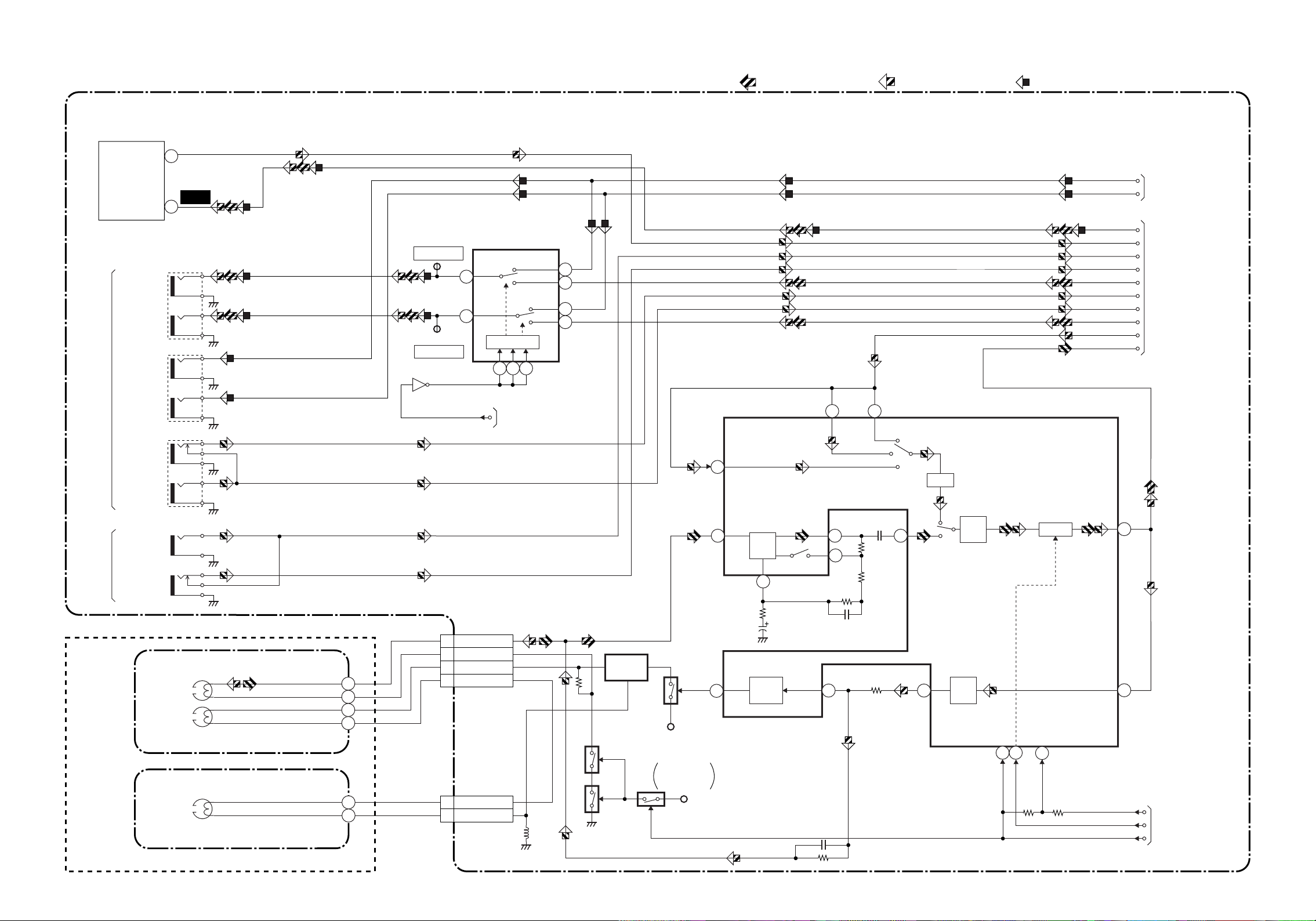
Audio Block Diagram
REAR
TU701
SIF
MOD-A
A-OUT (R)
A-OUT (L)
A-OUT (R)
A-OUT (L)
A-IN (R)
A-IN (L)
15
2
JK751
JK756
JK752
WF10
TP753
A-OUT (R)
4
14
TP754
A-OUT (L)
Q760
OUTPUT-SELECT
IC751
(OUTPUT SELECT)
DVD
VCR
DVD
VCR
SW CTL
9 10 11
FROM SERVO/SYSTEM
CONTOL BLOCK
DIAGRAM
12
13
PB-AUDIO SIGNAL REC-AUDIO SIGNAL Mode : SP/REC
DVD AUDIO SIGNAL
MAIN CBA
DVD-A(R)
DVD-A(L)
MOD-A
A-IN (L)-F
5
3
IC301
(AUDIO PROCESS) 76
78
80
TUNER
REAR
FRONT
ALC
A-IN (R)-F
A-OUT (R)
A-IN (R)
A-IN (L)
A-OUT (L)
N-A-OUT
N-A-IN
FROM DVD VIDEO/
AUDIO BLOCK
DIAGRAM
<DVD SECTION>
SIF
FROM/TO Hi-Fi AUDIO
BLOCK DIAGRAM
JK754
A-IN (L)-F
FRONT
JK755
A-IN (R)-F
(DECK ASSEMBLY)
AUDIO
HEAD
AUDIO
ERASE
HEAD
FULL
ERASE
HEAD
AC HEAD ASSEMBLY
FE HEAD
CL504
4 A-PB/REC
3 A-COM
1 AE-H
2 AE-H/FE-H
CL501
1 FE-H
2 FE-H-GND
Q422
BIAS
OSC
P-ON+5V
Q423 (PB=ON)
Q425
Q424
(PB=ON)
Q421
SWITCHING
D-REC OFF
P-ON+5V
99
R
4
EQ
AMP
SP/LP-ON
3
AUTO
BIAS
1
2
6
100
7
LINE
AMP
P
REC
AMP
D-REC-H
11 12
MUTE
REC/EE/PB
16
96
98
D-PB-L
A-MUTE-H
D-REC-H
FROM
SERVO/SYSTEM
CONTROL BLOCK
DIAGRAM
1-10-5 1-10-6 H9404BLA
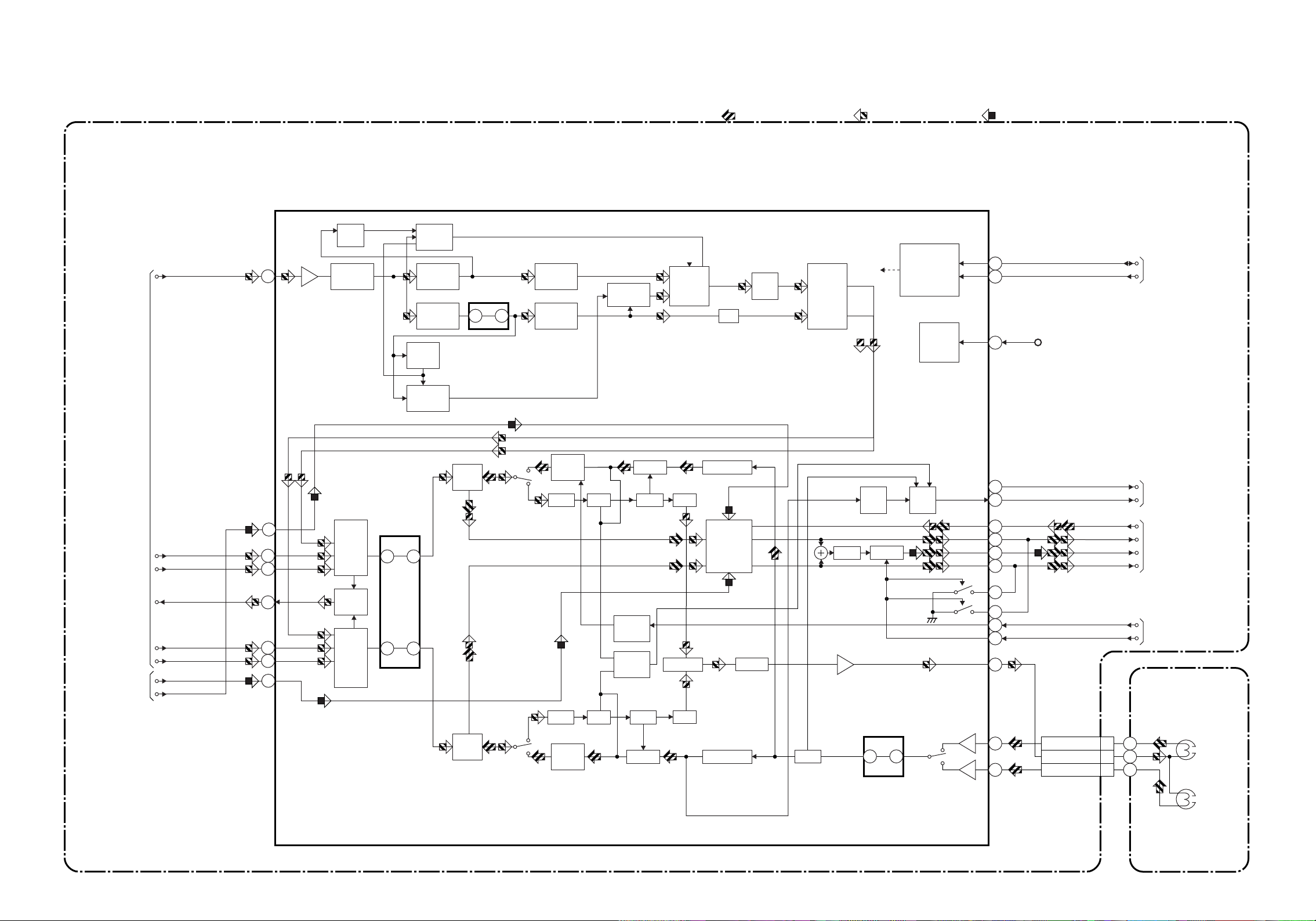
Hi-Fi Audio Block Diagram
SIF
IC451 (MTS/ SAP/ Hi-Fi AUDIO PROCESS/ Hi-Fi HEAD AMP)
57
SAP
DET
SIF
DEMOD
CONT
SAP
FILTER
STEREO
FILTER
PILOT
DET
STEREO
PLL
62 63
SAP
DEMOD
PILOT
CANCEL
MAIN CBA
L-R
DEMOD
ST/SAP
SW
DC
dBX
DEC
MATRIX
REC-AUDIO SIGNALPB-AUDIO SIGNAL Mode : SP/REC
SERIAL
DATA
DECODER
RIPPLE
FILTER
DVD AUDIO SIGNAL
37
38
54
P-ON+9V
IIC-BUS SDA
IIC-BUS SCL
FROM/TO
SERVO/ SYSTEM
CONTROL BLOCK
FROM/TO
AUDIO BLOCK
FROM DVD
AUDIO BLOCK
<DVD SECTION>
A-IN(R)
A-IN(R)-F
N-A-OUT
A-IN(L)
A-IN(L)-F
DVD-A(L)
DVD-A(R)
69
71
12
74
R-CH
PNR
R-CH
INSEL
6
7
9
NOR
SW
L-CH
INSEL
48 47
13 14
P
R
SW
NOISE
LIM DEV
COMP
HOLD
PULSE
NOISE
DET
VCO
LPF
MATRIX
R-CH BPF
OUTPUT
SELECT
COMP
ALC
DO
DET
MUTE
ENV
DET
MODE
OUT
40
23
80
78
77
39
49
26
ST/SAP-MODE
NORMAL-H
4
2
1
N-A-IN
A-OUT (L)
MOD-A
A-OUT (R)
Hi-Fi-H-SW
A-MUTE-H
TO SERVO/SYSTEM
CONTROL BLOCK
FROM/TO
AUDIO BLOCK
FROM
SERVO/SYSTEM
CONTROL BLOCK
CYLINDER
ASSEMBLY
LPF
L-CH BPF
LIM
34 33
R
L
24
27
CL253
Hi-Fi-A(R) 7
Hi-Fi-COM 8
Hi-Fi-A(L) 9
Hi-Fi
AUDIO
(R) HEAD
Hi-Fi
AUDIO
(L) HEAD
L-CH
PNR
LIM DEV
R
SW
P
NOISE
VCO
COMP
H9404BLH1-10-7 1-10-8
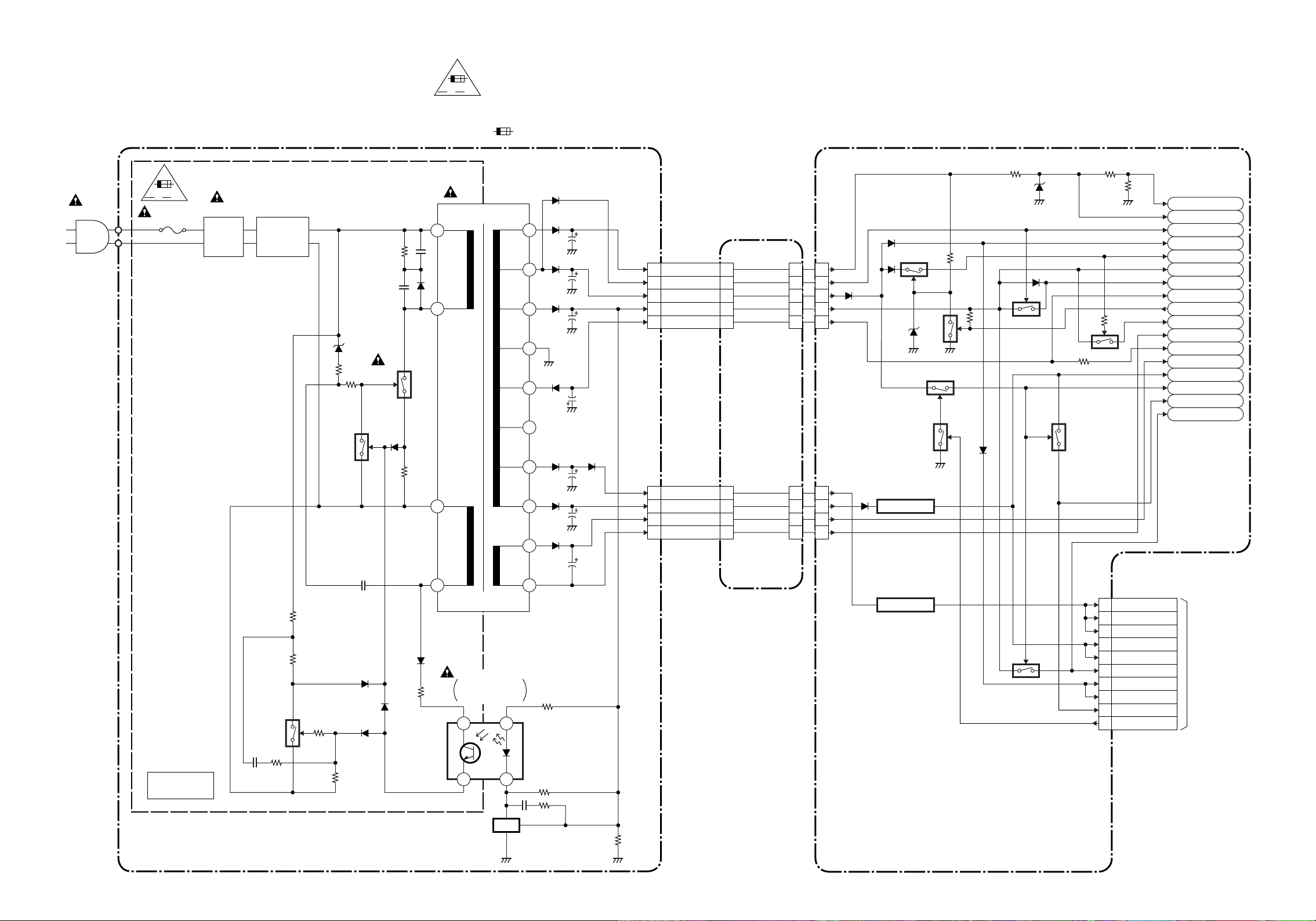
Power Supply Block Diagram
NOTE :
The voltage for parts in hot circuit is measured using
hot GND as a common terminal.
HOT CIRCUIT. BE CAREFUL.
F
F
A V
CAUTION
FOR CONTINUED PROTECTION AGAINST FIRE HAZARD,
REPLACE ONLY WITH THE SAME TYPE FUSE.
ATTENTION : POUR UNE PROTECTION CONTINUE LES RISQES
D'INCELE N'UTILISER QUE DES FUSIBLE DE MEMO TYPE.
RISK OF FIRE
"This symbol means fast operating fuse."
"Ce symbole reprèsente un fusible à fusion rapide."
-REPLACE FUSE AS MARKED.
CAUTION !
Fixed voltage ( or Auto voltage selectable ) power supply circuit is used in this unit.
If Main Fuse (F001) is blown, check to see that all components in the power supply
circuit are not defective before you connect the AC plug to the AC power supply.
Otherwise it may cause some components in the power supply circuit to fail.
AC1001
A V
F1001
1A 250V
L1001
LINE
FILTER
D1001 - D1004
BRIDGE
RECTIFIER
Q1008
Q1003
Q1001
T001
2
4
8
7
IC1001
ERROR
VOLTAGE DET
4
AL+15V
AL+33V
20
19
18
17
16
15
14
13
12
CL1002
1 1AL+44V
2 2P-DOWN-L
3 3AL+12V
5 5AL+5V
7 7AL-24V
CL1006 CL1007
1 1AL+2.35V
3 3AL+4V
6 6F1
7 7F2
CL1004 CN1005
CN1003
1
1
2
2
3
3
5
5
7
7
CN1005 CN1003
9
9
11
11
14
14
15
15
Q055
Q1005
IC1004
+3.3V REG.
Q057
Q052
Q056
Q1006
Q1011
P-DOWN-L
AL+12V
P-ON+9V
AL+5V
TIMER+5V
AL-24V
P-ON-L
P-ON+5V
F2
-FL
F1
EV+3.3V
DVD-P-ON+12V
DVD-P-ON+3.3V
DVD-P-ON+5V
JUNCTION
CBA
11
1
IC1002
+1.5V REG.
Q1004
CN1001
1 EV+1.5V
2 EV+1.5V
3 EV+1.5V
4 EV+3.3V
5 EV+3.3V
13 DVD-P-ON+5V
14 EV+9V
15 EV+9V
17 DVD-P-ON+3.3V
19 PWRCON
TO DVD MAIN
CBA UNIT
CN401
HOT
POWER SUPPLY CBA
(SHUNT REGULATOR)
IC1006
23
REG
MAIN CBA
H9404BLP1-10-9 1-10-10
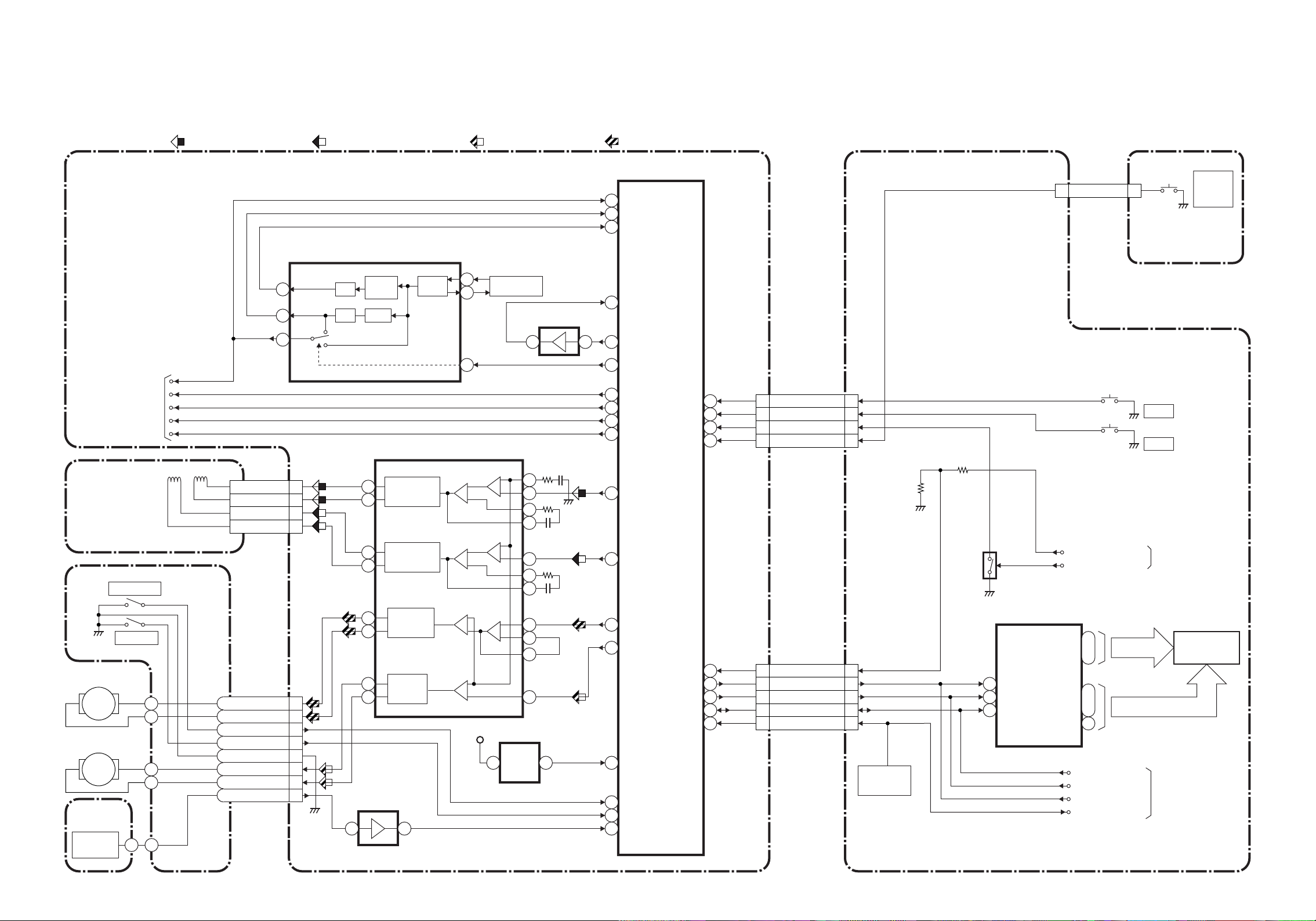
DVD System Control/Servo Block Diagram
BLOCK DIAGRAMS<DVD SECTION>
TO
DVD VIDEO/ AUDIO
BLOCK DIAGRAM
PICK-UP
UNIT
TRAY-OUT
FOCUS SERVO SIGNAL TRACKING SERVO SIGNAL
IC451
(CLOCK GENERATOR)
1/4
1/4
MULTI
PLL
PLL2
IC301
(SERVO DRIVE)
FOCUS
15
ACTUATOR
DRIVE
16
TRACKING
14
ACTUATOR
DRIVE
13
PCM-SCLK
DVD-A-MUTE
ADAC-MD
ADAC-MC
ADAC-ML
FSTS
3
15
10
CN201
FS(+) 18
FS(-) 19
TS(+) 20
TS(-) 17
X'TAL
OSC
SLED SERVO SIGNAL SPINDLE SERVO SIGNAL
IC101
(MICRO CONTROLLER)
EXT CLOCK
172
CLK33M
BE CLOCK
170
X451
7
36.864MHz
OSC
+
14
8
IC202
(OP AMP)
1
27
+
-+
-
-
26
25
24
+
-
1
2
3
3
AD2
146
POFLT
114
1792FSEL
95
DVD-A-MUTE
ADAC-MD
51
50 ADAC-MC
96 ADAC-ML
152
FOCUS DRIVE
TRACKING
150
DRIVE
PLAY
STOP
POWER
OPEN
/CLOSE
48
47
62
94
CN302
SW2001
DVD
OPEN
/CLOSE
OPEN/CLOSE
CL2002CL2003
22
DVD
OPEN/CLOSE CBA
CN2001
PLAY 11
STOP 22
POWER 33
OPEN/CLOSE 44
Q2001
OUTPUT-SELECT
DVD-POWER
SW2003
PLAY
SW2002
STOP
FROM SERVO
/SYSTEM CONTROL
BLOCK DIAGRAM
<VCR SECTION>
SPINDLE
MOTOR
M
SLED
MOTOR
M
FG CBA
FG
SENSOR
TRAY-IN
CN3002 CN301
DRIVE CBA
3SP(+)
4SP(-)
5TRAY-OUT
6TRAY-IN
7GND
8SL(-)
9SL(+)
1FG-IN
1-10-11
SPINDLE
12
MOTOR
DRIVE
11
SLED
17
MOTOR
DRIVE
18
IC202
(OP AMP)
12 14
+
-
+
-
+3.3V
5 4
+
-
IC461
4
5
6
23
RESET
DVD MAIN CBA UNIT
SPDL71
SLD70
OUT-SEL/SKIP-UP
REMOTE-DVD
RESET68
TRAY-OUT
97
TRAY-IN
60
FG-IN
66
FP-STB
FP-DIN 54
FP-CLK
55
59
53
61
CN401
OUT-SEL/SKIP-UP
FP-STB
FP-DIN 1818
FP-CLK
REMOTE-DVD 2222
CN1001
2020
1616
2121
RM2001
REMOTE
SENSOR
1-10-12
IC571
(FRONT PANEL CONTROL)
1G
23
~
7G
17
2
28
STB
DIN
1
CLK
a
~
h
14
i
16
DISPLAY-CLK
DISPLAY-DATA
DISPLAY-ENA
REMOTE-VIDEO
MAIN CBA
FIP502
~
GRID
7
~
SEGMENT
FROM/TO SERVO
/SYSTEM CONTROL
BLOCK DIAGRAM
<VCR SECTION>
FIP
H9404BLSD
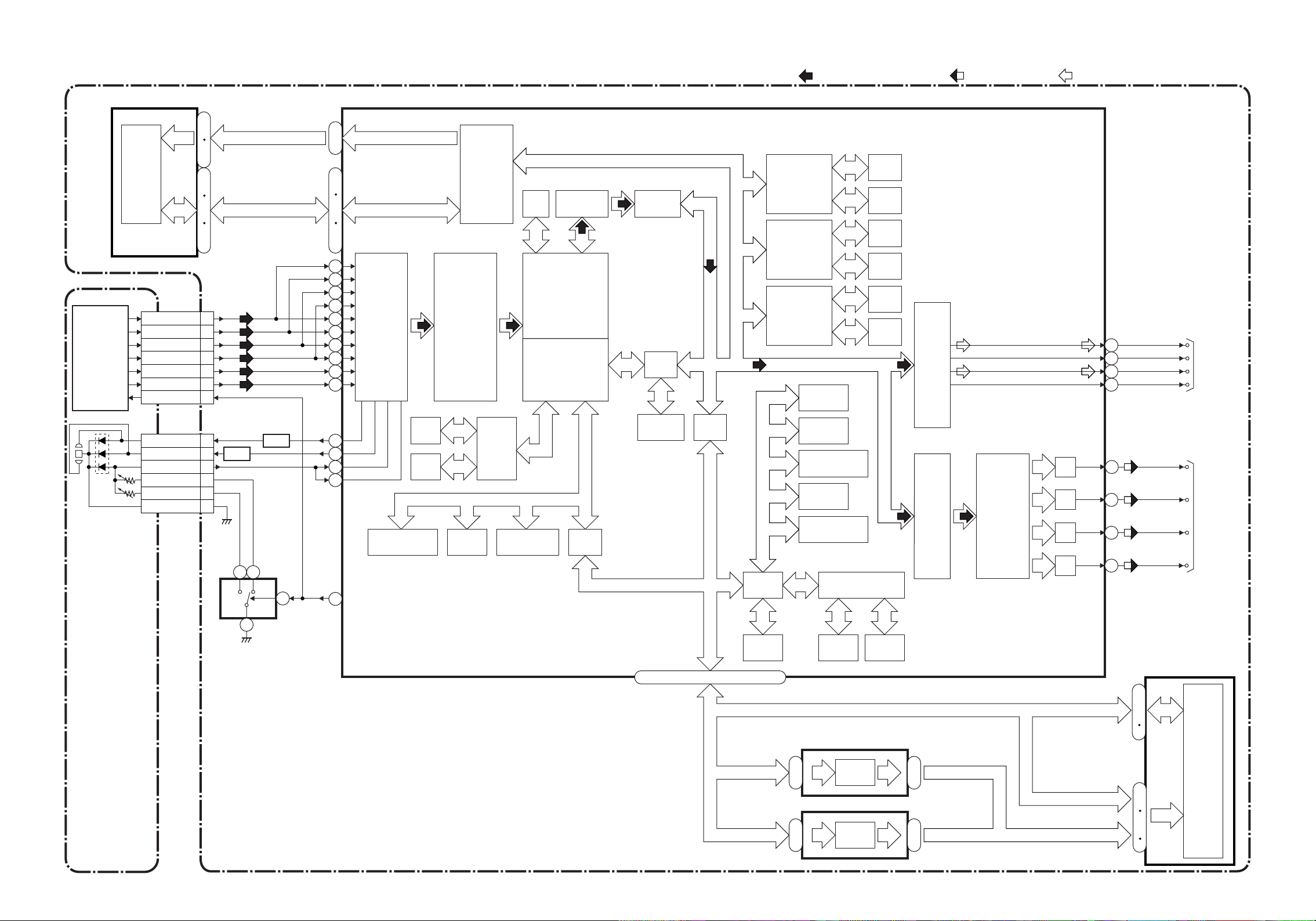
Digital Signal Process Block Diagram
IC102 (SDRAM) IC101 (MICRO CONTROLLER)
24
DETECTOR
SDRAM
27
60
66
2
13
31
56
74
85
C 6
D 7
A 8
B 5
F 10
E 2
CD/DVD 9
~~
~~~
CN201
210
235
2
13
184
205
247
256
124
125
122
123
128
129
126
127
131
130
~
~~~
SDRAM ADDRESS(0-10)SDRAM ADDRESS(0-10)
SDRAM DATA(0-31)SDRAM DATA(0-31)
RF
SIGNAL
PROCESS
CIRCUIT
EXTERNAL
MEMORY
I/F
DVD/CD
FORMATTER
ECC
DECODER
I/F
DMA
BCU
STREAM
I/F
UMAC
DATA(VIDEO/AUDIO) SIGNAL DVD VIDEO SIGNAL
DSP
DECODER
PIXEL
OPERATION
I/O
PROCESSOR
SERIAL
DATA
ROM
INST.
ROM
DATA
ROM
INST.
ROM
DATA
ROM
INST.
ROM
AUDIO
I/F
DATA(AUDIO) SIGNAL
181
175
176
174
SPDIF
PCM-BCK
PCM-DATA0
PCM-LRCLK
TO DVD
VIDEO
/AUDIO
BLOCK
DIAGRAM
PICK UP
UNIT
CD-LD 12
DVD-LD 14
PD-MONI 13
GND(DVD-PD)
GND(CD-PD)
GND(LD)
CN201
15
16
11
Q253,Q254
AMP
AMP
Q251,Q252
1 3
CD DVD
4
6
IC201
(SW)
DVD MAIN CBA UNIT
135
133
132
134
78
INTERRUPT
CONTROLLER
CD/DVD
INST.
ROM
DATA
ROM
TIMER
32BIT
CPU
WATCH DOG
TIMER
CPU
I/F
READ
MEMORY
EXT ADT (0-15), EXT ADR (16-19)
CPU
I/F
BCU
DEBUG
EXT ADT (0-15), EXT ADR (16-19)
EXT ADT (0-7)
EXT ADT (8-15)
GENERAL
I/O
INTERRUPT
CONTROLLER
TIMER
WATCH DOG
TIMER
INST
CACHE
IC105 (LATCH)
2
~
9
IC104 (LATCH)
2
~
9
32BIT CPU
DATA
CACHE
D TYPE
LATCH
D TYPE
LATCH
VIDEO
I/F
12
~
EXT ADR (0-7)
19
12
~
EXT ADR (8-15)
19
NTSC/PAL
ENCODER
D/A
D/A
D/A
D/A
EXT ADT (0-15)
EXT ADR (16-19)
EXT ADR (0-15)
Y
C
Cr
Cb
158
164
161
160
VIDEO-Y
VIDEO-C
VIDEO-Cr
VIDEO-Cb
IC103 (FLASH ROM)
29
~~
36
38
45
FLASH
ROM
1
~
9
16
~
25
48
TO DVD
VIDEO
/AUDIO
BLOCK
DIAGRAM
1-10-13
1-10-14
H9404BLD
