Page 1

EnglishEspañol Français
0SS
O
ual
sation
Usuario
©
T
YOU MUST CO
.
POU
L
NUMÉ
S
D
.
P
/
A
A
.
MO
R
S
R
NEED HELP?
BESOIN D’AIDE ?
¿NECESITA AYUDA?
PLEASE CALL TOLL FREE!
APPELEZ NOTRE NUMÉRO GRATUIT !
¡LLAME POR FAVOR SIN COSTO!
OR VISIT OUR WEB SITE AT
OU VISITEZ NOTRE SITE WEB À L’ADRESSE
Ó VISITE NUESTRO SITIO WEB EN
www.sylvaniaconsumerelectronics.com
LD32
wner’s Man
Guide d’utili
Manual del
1
HIGH-DEFINITION TELEVISION
DEL NUMBE
ERIAL NUMBE
O RECEIVE DIGITAL/ANALOG SIGNAL,
NNECT ANTENNA
R RECEVOIR LE SIGNA
RIQUE /ANALOGIQUE, VOU
EVEZ CONNECTER L’ANTENNE
ARA RECIBIR LA SEÑAL DIGITAL
NALÓGICA, DEBE CONECTAR LA
NTENA
2010 Funai Electric Co., Ltd.
Page 2

Need help connecting this LCD TV? Call us at 1-866-321-3927
Avant de Commencer
Antes de Comenzar
Initiale
Or ou o
A
Vous avez besoin d’aide pour connecter ce téléviseur LCD ? Appelez-nous au 1-866-321-3927
¿Necesita ayuda para conectar esta TV LCD? Llame al número 1-866-321-3927
Quick Start GuideQuick Start Guide
Guide de Démarrage Rapide
FR
Guía de Inicio Rápido
ES
Before You Start
Avant de Commencer
Antes de Comenzar
Connection
Connexion
Conexiones
Plug in the AC power cord, then press .
1
Branchez le cordon d’alimentation secteur,
puis appuyez sur
Enchufe el cable alimentador de CA y presione
2
Select your language.
Sélectionnez votre langue.
Seleccione su idioma.
Initial Setup
Initial Setup
Select the language for setup display.
Elija el idioma de ajuste.
Sélectionner langue écran config.
Select “Antenna” or “Cable”.
3
Sélectionnez “Antenne” ou “Câble”.
Seleccione “Antena” o “Cable”.
Initial Setup
Initial Setup
Make sure the antenna is connected to "ANT.IN" jack.
Select the destination of "ANT.IN" jack.
.
Antenna
Cable
ENTER
Or
ENTER
Select Enter Skip
Select Enter Skip
Initial Setup
Confi guration Initiale
Instalación Inicial
English
Español
Français
SETUP
BACK
Antenna
Cable
Skip
ANT.IN
SETUP
Back
Basic Operation
Opérations de Base
Operación Básica
• “Autoscan” will begin.
La “Autoscan” commence.
.
Se inicia la función “Autoscan”.
Select “Retail” or “Home”.
4
Sélectionnez “Magasin” ou “Maison”.
Seleccione “Tienda” o “Casa”.
Initial Setup
Initial Setup
Now the system is scanning for channels, please wait.
Autoscan will take up to 20 minutes to complete.
0%
Analog channels 0ch
Digital channels 0ch
Initial Setup
Initial Setup
Select “Retail” or “Home” for your location.
Select Enter
Before You Start
Avant de Commencer
Antes de Comenzar
Attaching the Stand
Fixation du Support Fijación de la Base
1
SETUP
Skip
Connection
Connexion
Conexiones
Initial Setup
Confi guration Initiale
Instalación Inicial
2
Basic Operation
Opérations de Base
Operación Básica
Slide the stand onto the TV until the hook snaps.
Faites glisser le socle sur le téléviseur jusqu’à ce que les
!
crochets s’enclenchent.
Deslice la base de soporte sobre el TV hasta que el gancho
emboque.
3
HomeRetail
ENTER
Connecting the Antenna
Connexion de L’antenne Conexión de la Antena
Before You Start
Avant de Commencer
Antes de Comenzar
Channel Selection
Sélection de Chaîne Selección de Canal
TV
- When selecting analog channel 11.
Lorsque vous sélectionnez le canal analogique 11.
Cuando seleccione el canal analógico 11.
Connection
Connexion
Conexiones
Initial Setup
Confi guration Initiale
Instalación Inicial
V olume A djustmen t
Réglage du Volume Ajuste de Volumen
Basic Operation
Opérations de Base
Operación Básica
Volume 30
Switch the Input
Changer D’entrée Cambie la Entrada
DTV
- When selecting digital channel 11-1. Be sure to press
before entering the subchannel number.
Lorsque vous sélectionnez le canal numérique 11-1. N’oubliez pas
d’appuyer sur la toucher
sous-canal.
Cuando seleccione el canal digital 11-1 asegúrese de presionar
antes de indicar el número de subcanal.
avant d’appuyer sur le numéro du
All of us at SYLVANIA wish you will be very pleased with your unit.
Printed in China 1EMN25922 ★★★★★
L’ensemble du personnel de SYLVANIA espère que vous serez satisfait de votre appareil.
Todos en SYLVANIA deseamos que esté muy complacido(a) con su unidad.
HDMI1
e.g.) When selecting HDMI1.
ex.) Lorsque vous sélectionnez HDMI1.
p.ej.) Cuando seleccione HDMI1.
Antenne VHF / UHF Antena VHF / UHF
VHF / UHF antenna
cable TV company
Société de télévision par câble compañía de TV por cable
Do you have any AV device(s) to connect to this unit?
NoNo NonNon NoNo
© 2010 Funai Electric Co., Ltd.
Souhaitez-vous connecter d’autres appareils AV à ce téléviseur ?
¿Tiene algún dispositivo AV para conectar a esta unidad?
What do I need in this procedure?
De quoi ai-je besoin pour réaliser cette procédure ?
¿Qué necesito para este procedimiento?
An RF coaxial cable (not included)
Câble RF coaxial (non fourni)
Un cable coaxial RF (no incluido)
or ou o
Yes Yes UiUi SíSí
Go on the next page...
Allez à la page suivante…
Pase a la siguiente página…
Page 3

Connection GuideConnection Guide
ayuda para conectar esta TV LCD? Llame al número
VE
VE
RY
RY
Y
B
B
B
ES
ES
T
T
T
PI
CT
CT
UR
E
E
/
/
/
AU
DI
DI
DI
O
O
GGGGOGO
OO
DDDDDDDDDDD
D
PIC
PIC
PIC
PIC
PI
PIC
PI
PIPIPIPPPPPP
R
EEE
E
BE
B
TT
ER
E
PI
CT
C
UR
U
E
BE
BE
PI
CT
CT
UR
UR
E
E
AU
A
Guide de Connexion
FR
Guía de Conexiones
ES
Need help connecting this LCD TV? Call us at 1-866-321-3927
Vous avez besoin d’aide pour connecter ce téléviseur LCD ? Appelez-nous au 1-866-321-3927
¿Necesita ayuda para conectar esta TV LCD? Llame al número 1-866-321-3927
Before You Start
Avant de Commencer
Antes de Comenzar
Connection
Connexion
Conexiones
Initial Setup
Confi guration Initiale
Instalación Inicial
Basic Operation
Opérations de Base
Operación Básica
Optimize your HD TV experience by properly connecting your components.
Optimisez votre expérience de la télévision haute défi nition en connectant correctement vos composants.
Optimice su experiencia en TV HD conectando correctamente los componentes.
your device has;
votre appareil possède ;
su dispositivo tiene;
VERY BEST
VERY BEST
PICTURE /
PICTURE /
AUDIO
AUDIO
Image/Audio de qualité optimale
Máximo imagen e audio
BEST
PICTURE
Image d’excellente qualité
La mejor imagen
BETTER
PICTURE
Image de très bonne qualité
Mejor imagen
HDMI OUT jack
prise de HDMI OUT
toma de HDMI OUT
DVI OUT jack (including PC)
prise de DVI OUT (including PC)
toma de DVI OUT (including PC)
COMPONENT VIDEO OUT jack
prise de COMPONENT VIDEO OUT
toma de COMPONENT VIDEO OUT
jack type is;
le type de prise est ;
el tipo de toma es;
necessary cable is;
le câble nécessaire est ;
el cable necesario es;
HDMI cable
Câble HDMI
Cable HDMI
DVI-HDMI
Câble de conversion DVI-HDMI + câbles audio
Cable de conversión DVI HDMI + cables de audio
Component
Câbles vidéo composant + câbles audio
Cables de vídeo en componentes + cables de audio
conversion cable + audio cables
video cables + audio cables
Separate analog audio cable(s) is also required for this connection.
Vous aurez également besoin de câble audio analogiques pour e ectuer ce branchement.
Se requieren también cables separados de audio analógico para esta conexión.
S-VIDEO OUT jack
GOOD
PICTURE
prise de S-VIDEO OUT
toma de S-VIDEO OUT
Image de bonne qualité
Buena imagen
VIDEO OUT jack
STANDARD
PICTURE
prise de VIDEO OUT
toma de VIDEO OUT
Image de qualité standard
Imagen estándar
DIGITAL AUDIO IN jack
GOODGOOD
IO
prise de DIGITAL AUDIO IN
AUDIO
toma de DIGITAL AUDIO IN
Audio de bonne qualité
Buen audio
ANALOG AUDIO IN jack
STANDARD
AUDIO
prise de ANALOG AUDIO IN
toma de ANALOG AUDIO IN
Audio de qualité standard
Audio estándar
S-Video cable + audio cables
Câble S-Vidéo + câbles audio
Cable de S-Video + cables de audio
Video cable + audio cables
Câble vidéo + câbles audio
Cable de vídeo + cables de audio
Coaxial Audio cable
Câble audio coaxial (audio numérique)
Cable coaxial de audio (Audio Digital)
Audio cables
Câbles audio (audio analogique)
Cables de audio (Audio Analógico)
Page 4

G
T
f
f
.
CE
T
f
T
f
f
y
f
:
.
.
.
Y
ade Name:
A
.
odel:
0SS1ress:
.
7
y
O
S
.
S.
.
.
.
.
.
h.
f
.
f
.
d
h
f
f
f
.
hed
f
.
f
.
f
ld
h
f
.
f
.
d wh
l
f
d
h
d.
ecautions
T
he model and serial numbers of this unit may be found on the cabinet
.
ecord and reta
ose numbers for future reference.
o.:
odel No.:
T
.
T
T
:
C
O
.
ON
0SS
You should r
in th
Pr
D32
M
rial N
1
WARNING: T
REDUCE THE RISK OF FIRE OR ELECTRIC SHOCK, DO NOT EXPOSE THIS APPARATU
TO RAIN OR MOISTURE
APPARATUS SHALL NOT BE EXPOSED TO DRIPPING OR SPLASHING AND NO OBJECTS
FILLED WITH LIQUIDS, SUCH AS VASES, SHALL BE PLACED ON THE APPARATU
AUTI
RISK OF ELECTRIC SHOCK
DO NOT OPEN
AUTION
SHOCK, DO NOT REMOVE COVER (OR BACK). NO USER
ERVICEABLE PARTS INSIDE. REFER SERVICING T
UALIFIED SERVICE PERSONNEL
he caution marking is located on the rear or bottom of the cabinet
TO REDUCE THE RISK OF ELECTRI
he lightning flash with arrowhead symbol, within an
quilateral triangle, is intended to alert the user to the
resence of uninsulated “dangerous voltage” within the
pparatus’s enclosure that may be of sufficient magnitude
o constitute a risk of electric shock to persons.
he exclamation point within an equilateral triangle is
ntended to alert the user to the presence of important
perating and maintenance (servicing) instructions in
he literature accompanying the apparatus.
Important Safety Instructions
. Read these instructions
. Keep these instructions
. Heed all warnings
. Follow all instructions
. Do not use this apparatus near water
. Clean only with dry clot
. Do not block any ventilation openings. Install in
accordance with the manu
. Do not install near any heat sources such as radiators,
eat registers, stoves, or other apparatus (including
ampli
. Do not defeat the safety purpose of the polarized or
FCC WARNIN
his apparatus may generate or use radio frequency energy. Changes or modifications to this apparatus may cause harmful
inter
apparatus i
RADIO-TV INTERFEREN
his apparatus has been tested and found to comply with the limits for a Class B digital device, pursuant to Part 15 of the FCC
Rules. These limits are designed to provide reasonable protection against harm
his apparatus generates, uses, and can radiate radio frequency energy and, if not installed and used in accordance with the
instructions, may cause harm
not occur in a particular installation. I
can be determined b
more o
DECLARATION OF CONFORMIT
r
M
iers) that produce heat
groun
ing-type plug. A polarized plug has two blades
wit
one wider than the other. A grounding type plug
as two blades and a third grounding prong. The wide
blade or the third prong are provided
the provided plug does not
an electrician
erence unless the modifications are expressly approved in the manual. The user could lose the authority to operate this
the following measures
1)Reorient or relocate the receiving antenna
2)Increase the separation between the apparatus and receiver
3)Connect the apparatus into an outlet on a circuit different from that to which the receiver is connected.
Consult the dealer or an experienced radio/TV technician for help
or replacement of the obsolete outlet
an unauthorized change or modification is made
turning the apparatus off and on, the user is encouraged to try to correct the interference by one or
YLVANI
LD32
acturer’s instructions
or your safety. If
it into your outlet, consult
ul interference to radio communications. However, there is no guarantee that interference will
this apparatus does cause harmful interference to radio or television reception, which
esponsible Party: FUNAI CORPORATION, Inc
elephone Number: 1-866-321-392
10. Protect the power cord from being walked on or
pinc
and the point where they exit
. Only use attachments/accessories specified by the
manu
12. Use only with the cart, stand, tripod, bracket,
or table speci
so
use caution w
combination to avoid injury
13. Unplug this apparatus during lightning storms or when
unused
. Refer all servicing to qualified service personnel.
Servicing is require
p
have
expose
or
19900 Van Ness Avenue, Torrance, CA 90501 U.S.A
particularly at plugs, convenience receptacles,
rom the apparatus
acturer
ied by the manufacturer, or
with the apparatus. When a cart is used,
en moving the cart/apparatus
rom tip-over
or long periods of time
en the apparatus has been
amaged in any way, such as power-supply cord or
ug is damaged, liquid has been spilled or objects
allen into the apparatus, the apparatus has been
to rain or moisture, does not operate normally,
as been droppe
ul interference in a residential installation.
This Class B digital apparatus complies with Canadian ICES-003. Standard Television Receiving Apparatus, Canada BETS-7 / NTMR-7
Do not place the unit on the furniture that is capable of being tilted by a child and an adult leaning, pulling, standing or climbing
on it. A falling unit can cause serious injur
or even death.
Page 5

EnglishEspañol Français
.
.
.
.
Th
.
E
.
.
G
.
.
y
g
.
y
.
G
y.
.
y.
.
G
d.
.
.
T
.
.
To prevent injury, this apparatus must be securely attached to the wall in accordance with the instructions.
adema
on
y
atories.
.
ce:
T
.
T
Y
T
y.
p
.
.
.
ON
d.
is apparatus should not be placed in a built-in installation such as a bookcase or rack unless proper ventilation is provided.
ake sure to leave a space of 3.2 inches (8cm) or more around this apparatus
Disconnect the mains plug to shut off when find trouble or not in use. The mains plug shall remain readily operable
AUTION: Danger of explosion if battery is incorrectly replaced. Replace only with the same or equivalent type
ARNING: Batteries (battery pack or battery installed) shall not be exposed to excessive heat such as sunshine, fire or the like
LAMP IN LCD CONTAINS MERCURY, DISPOSE ACCORDING TO LOCAL, STATE OR FEDERAL LAW
ARNING:
LASER SAFET
his unit employs a laser. Only a qualified service person should remove the cover or attempt to service this device, due
to possible eye injur
AUTION: Use of controls or adjustments or performance of procedures other than those specified herein may result in
AUTION: Visible and invisible laser radiation when open and interlock defeated. Do not stare into beam
LOCAT ION: Inside, near the deck mechanism
IMPORTANT COPYRIGHT INFORMATI
Unauthorized copying, broadcasting, public performance and lending of discs are prohibited. This product incorporates
copyright protection technology that is protected by U.S. patents and other intellectual property rights. Use of this
copyright protection technology must be authorized by Macrovision, and is intended for home and other limited
viewing uses only unless otherwise authorized by Macrovision. Reverse engineering or disassembly is prohibite
TO AVOID THE HAZARDS OF ELECTRICAL SHOCK AND FIR
Do not handle the AC power cord with wet hands.
Do not pull on the AC power cord when disconnecting it from an AC outlet. Grasp it by the plug
Do not put your fingers or objects into the unit
LOCATION AND HANDLIN
• Do not install the unit in direct sunlight, near strong magnetic fields, or in a place subject to dust or strong vibration
• Avoid a place with drastic temperature changes
• Install the unit in a horizontal and stable position. Do not place anything directly on top or bottom of the unit.
Depending on
placed too close to them. In this case, please ensure enou
• Depending on the environment, the temperature of this unit may increase slightly. This is not a malfunction.
• Be sure to unplug the AC power cord from the AC outlet before carr
DEW CONDENSATION WARNIN
Dew condensation may form inside the unit in the following conditions. If so, do not use this unit at least for a few
hours until its inside gets dr
The unit is moved from a cold place to a warm place
Under conditions of high humidit
After heating a cold room
NOTE ABOUT RECYCLIN
This unit’s packaging materials are recyclable and can be reuse
Please dispose of any materials in accordance with your local recycling regulations
Batteries should never be thrown away or incinerated but disposed of in accordance with your
ocal regulations concerning chemical wastes
WHEN CARRYING THIS UNI
• At least 2 people are required when carrying this unit
•
ake sure to hold the upper and bottom frames of the unit firmly as illustrated
hazardous radiation ex
our external devices, noise or disturbance of the picture and/or sound may be generated if the unit is
osure
h space between the external devices and the unit
ing the unit
Tr
•
DMI, the HDMI Logo, and High-Definition Multimedia Interface are trademarks or registered trademarks of HDMI
icensing LLC in the United States and other countries.
• Manufactured under license from Dolby Laboratories. Dolby and the double-D symbol are trademarks of Dolb
r
•
NERGY STAR® is a joint program of the U.S. Environmental Protection Agency and the U.S. Department of Energy
elping us all save money and protect the environment through energy efficient products and practices
nsumer Noti
his TV has been set to maximize energy efficiency while delivering the best possible picture using the factory installed
ome mode settings. Changing or enabling other features in this TV (e.g. brightened backlighting) will possibly
increase energy consumption beyond the original ENERGY STAR® qualified limits
• is a trademark of DVD Format/Logo Licensing Corporation.
he American Academy of Pediatrics discourages television viewing for children younger than two years of age.
rk Informati
Page 6

NTRODUCTION
pp
pplied
s
pp
g
.
.
table is
stable location.
.
y
:
TV
n
DVD
DTV
n
CD
f
h.
.
ace the ma
ace do
p
bottom of the ma
stand
ection as sho
between the stand and the unit.
eaded holes at the bottom of the
AA
AA
ual
)
N
ote control
)
es
2)
d
)
d
)
Su
wner’s man
1EMN25921
If you need to replace these accessories, please refer to the part No. with the illustrations and call our toll free
ustomer support line found on the cover of this manual
You must attach the stand to the unit to have it as a table top unit. Be sure the front and rear of the stand match the proper direction
Spread a thick and soft cloth over a
1
le as shown below
Pl
ake sure not to damage the screen.
t least 2 people are required at this
ste
.
Accessorie
1EM
in unit f
uick start guide
2
wn onto it.
rem
NF033UD
ri
1.5V x
Align the 2 stand hooks with the two
ks under the
nit (shown by arrow
he
in the dir
arrow
ounting holes are aligned.
ake sure not to put the AC power
rd
until it stops and the
then slide
wn
registration car
1EMN24700
Drive Phillips pan screws in
3
in
hr
stand until they are tight.
rew kit for
ttaching the stan
1ESA19508
Unscrew the Phillips pan screws on step 3
After the screws are removed pull the stand up toward the rear of the unit. Be careful not to drop the stand when you remove it.
• When attaching the stand, ensure that all screws are tightly fastened. If the stand is not properly attached, it could cause the unit to fall,
resulting in injuries as well as damage to the unit
• Make sure to use a table which can support the weight of this unit and is larger than this unit.
• Make sure the
The following is the description for the symbols used in this manual. Description refers to
TV FUNCTIONS DVD FUNCTIONS
Analog TV operatio
: Digital TV operatio
• I
neither symbol appears under the function heading,
operation is applicable to bot
in a
➁
➀
Playback of DVD-video
Playback of audio CD
• If neither symbol appears under the function heading,
peration is applicable to both.
Page 7

g
g
access the
cable
s.
y)
g
.
utosca
T
y
p p
.
ock
T
g
.
r
g
.
r
ected
ote control.
uto Shut O
on
p
y.
T
p
.
ge
:
.
Sound Functio
ote control.
d
y
.
y
.
p
p
g
t
r
es
V
V
D
y
.
y
p
es.
ge
deo.
uto Power Off
arenta
ock
.
k
t Rate
cation
)
.
n
guag
y
.
e
oom
.
t
tual Surround
Searc
p
arker
back.
t
B
]
b
y
D
f
D
]
butto
f
ctio
l
d
•
TV/TV/CATV
You can use your remote control to select
channels which are broadcast in di
conventional analo
n
•
nformation Display (DTV onl
You can display the title, contents and other
information of the current DTV pro
reen
•A
•
• Closed Caption Decode
•MTS/SAP Tune
•A
• Sleep Timer
• Choices for On-screen Langua
•
•
• Various Adjustment for Picture and Soun
•
•Component video Input
• S-Video In
•AV In
•
• Analo
n
his unit automatically scans and memorizes
channels available in
rocedures
setu
hild L
his feature allows you to block children’s access to
inappropriate pro
Built-in closed caption decoder displays text for
closed caption supported pro
Audio can be sel
If there is no signal input from the antenna terminal
and no o
off automaticall
his feature will automatically turn off the power of
the unit at a s
Select your on-screen language
English, Spanish or French
reo
LL Frequency Synthesized Tuning
Provides free and easy channel selection and lets
ou tune directly to any channel using the number
Customizes image quality to suitable for your room
and sets the sound as
DMI Input
When using HDMI1 Input, you can enjoy this unit
as a PC monitor if
igital audio Output
ff Functi
eration for 15 minutes, the unit will turn
ns on the rem
ut
ut
audio Outpu
format. Also, cable subscribers
ir
TV channel
our area, eliminating difficult
rams
from the rem
ecific time
n
our preference
our PC has DVI output terminal
ital format and
ram on the TV
rams
EnglishEspañol Français
• Dolby Digital Sound
Dolby Digital multi-channel surround sound
- Enjo
hen you connect the unit to your Dolby Digital
• Still / Fast / Slow / Step Playback
- Various pla
• DVD Menus in a Desired Langua
- You can display DVD menus in a desired language, if
• A
- If there is no operation for 20 minutes, the unit will
• P
- Block the viewing of a DVD-video unsuitable for
• Resume Playbac
- Lets you resume playback from the point at which
• Bi
• DRC (dynamic range control
- You can control the range of sound volume
ccessing from [MODE]utto
During playback
• Subtitles in a Desired Lan
- You can select a desired language for displa
• Selecting a Camera Angl
- You can select the desired camera angle, if a DVD
• Z
- Allows you to enlarge the size of picture image
• Black Level Adjustmen
• Vir
•
- cha
• M
- The part on the disc designated by user can be
• Repea
- chapter / title / track / all / A-
ccessing from
In stop mode
• Program Pla
- You can program the order of tracks to play them
• Random Playback
- This unit can shuffle the order of tracks to play them
r
ictures, fast forward/reverse, slow motion and ste
ram
vailable on a DVD-vi
urn itself off automatically.
hildren
layback was stopped.
ubtitle, if that language is available on a DVD-video
ontains sequences recorded from different angles.
rch
lled
ack in designated order.
ack in randomly.
back modes are available including still
l L
Indi
e
h
ter search / title search / track search / time
MODE
back for audio C
utton
or audio C
ing
INTRODUCTION PREPARATION
WATCHING TV
OPTIONAL SETTING OPERATING DVD DVD SETTING TROUBLESHOOTING
INFORMATION
ccessing from
During playback
• Choices
n
n
ect your desired languages or stereo soun
- Se
unction when different options are available on
our disc.
AUDIO
or Audio Language and Stereo Sound
n
Page 8

NTRODUCTION
ts
.
y
.
.
.
ecautions
.
Tradema
.
.
.
.
es
. . . . . . . . . . . . . . . . . . . . . . . . . . . . . . . . . . . . . . . . . . . . . . . . .
.
Te
.
ote Control Functio
.
s
. . . . . . . . . . . . . . . . . . . . . . . . . . . . . . . . . . .
ection
.
ection to Cable Receiver or Sate
ox
. . . . . . . . . .
ection
.
.
.
ctions
.
ection
.
.
.
ode
.
de
. . . . . . . . . . . . . . . . . . . . . . . . . . . .
.
TV Scree
.
T
e
. . . . . . . . . . . . . . . . . . . . . . . . . . . . . . . .
.
utoscan
.
st
. . . . . . . . . . . . . . . . . . . . . . . . . . . . . . . . . . . . . . . . . . . .
.
.
.
.
.
.
. . . . . . . . . . . . . . . . . . . . . . . . . . . . . . . . . . . . . . . . . . . . . .
gs
. . . . . . . . . . . . . . . . . . . . . . . . . . . . . . . . . . . . . . . . . . . . .
e
. . . . . . . . . . . . . . . . . . . . . . . . . . . . . . . . . . .
.
Software
.
ctions
a
. . . . . . . . . . . . . . . . . . . . . . . . . . . . . . . . . . . . . .
k
. . . . . . . . . . . . . . . . . . . . . . . . . . . . . . . . . . . . . . . . . . . . . . .
k
. . . . . . . . . . . . . . . . . . . . . . . . . . . . . . . . . . . . . .
. . . . . . . . . . . . . . . . . . . . .
e
. . . . . . . . . . . . . . . . . . . . . . . . . . . .
e
. . . . . . . . . . . . . . . . . . . . . . . . . . .
.
.
.
. . . . . . . . . . . . . . . . . . . . . . . . . . . . . . . . . . . . . .
. . . . . . . . . . . . . . . . . . . . . . . . . . . . . . . . .
. . . . . . . . . . . . . . . . . . . . . . . . . . . . . . . . . . . . . .
.
g
. . . . . . . . . . . . . . . . . . . . . . . . . . . . . . . . .
g
. . . . . . . . . . . . . . . . . . . . . . . . . . . . . . . . . . . . .
.
.
g
. . . . . . . . . . . . . . . . . . . . . . . . . . . .
t
. . . . . . . . . . . . . . . . . . . . . . . . . . . . . . . . . . . .
.
0
. . . . . . . . . . . . . . . . . . . . . . . . . . . . . . . . . . . . . . . . . . . . . . . .
e
. . . . . . . . . . . . . . . . . . . . . . . . . . . . . . . . . . . . . . . . . . .
2
s
. . . . . . . . . . . . . . . . . . . . . . . . . . . . . . . . . .
3
n
. . . . . . . . . . . . . . . . . . . . . . . . . . . . . . . . .
3
s
. . . . . . . . . . . . . . . . . . . . . . . . . . . . . . . . . . . .
3
. . . . . . . . . . . . . . . . . . . . . . . . . . . . . . . . . . . . . . .
nten
r
INTRODUCTION
upplied Accessories . . . . . . . . . . . . . . . . . . . . . . . . . . . . . . . . . . .
Attaching the Stand . . . . . . . . . . . . . . . . . . . . . . . . . . . . . . . . . . . .
mbols Used in this Manual. . . . . . . . . . . . . . . . . . . . . . . . . . .
ntrol Panel. . . . . . . . . . . . . . . . . . . . . . . . . . . . . . . . . . . . . . . . . .
rminals . . . . . . . . . . . . . . . . . . . . . . . . . . . . . . . . . . . . . . . . . . . . . .
m
nstalling the Batterie
PREPARATION
Antenna Conn
nn
xternal Device Conn
Cable Management . . . . . . . . . . . . . . . . . . . . . . . . . . . . . . . . . . .
lug In the AC Power Cord . . . . . . . . . . . . . . . . . . . . . . . . . . . .
nitial Setup . . . . . . . . . . . . . . . . . . . . . . . . . . . . . . . . . . . . . . . . . . .
WATCHING TV
hannel Sel
Volume Adjustment . . . . . . . . . . . . . . . . . . . . . . . . . . . . . . . . . . .
leep Timer . . . . . . . . . . . . . . . . . . . . . . . . . . . . . . . . . . . . . . . . . . .
ill M
witching Each Input Mo
witching Audio Mode . . . . . . . . . . . . . . . . . . . . . . . . . . . . . . . .
V Screen Display Mod
OPTIONAL SETTING
in Menu . . . . . . . . . . . . . . . . . . . . . . . . . . . . . . . . . . . . . . . . . . . .
A
nnel Li
anual Register . . . . . . . . . . . . . . . . . . . . . . . . . . . . . . . . . . . . . . .
Antenna Confirmation. . . . . . . . . . . . . . . . . . . . . . . . . . . . . . . .
anguage Selection . . . . . . . . . . . . . . . . . . . . . . . . . . . . . . . . . . .
icture Adjustment . . . . . . . . . . . . . . . . . . . . . . . . . . . . . . . . . . .
ound Adjustment. . . . . . . . . . . . . . . . . . . . . . . . . . . . . . . . . . . .
Closed Caption . . . . . . . . . . . . . . . . . . . . . . . . . . . . . . . . . . . . . . . .
. . . . . . . . . . . . . . . . . . . . . . . . . . . . . . . . . . . . . . . . . . . .
rk Information
r
. . . . . . . . . . . . . . . . . . . . . . . . . . . . . . . .
n . . . . . . . . . . . . . . . . . . . . . . . . . . . . . .
. . . . . . . . . . . . . . . . . . . . . . . . . . . . . . . . . .
llite B
. . . . . . . . . . . . . . . . . . . . . . . . . . .
TV Fun
. . . . . . . . . . . . . . . . . . . . . . . . . . . . . . . . . . . . .
. . . . . . . . . . . . . . . . . . . . . . . . . . . . . . . . . . . . . . . . . . . . .
n Information . . . . . . . . . . . . . . . . . . . . . . . . . . . . . . . .
. . . . . . . . . . . . . . . . . . . . . . . . . . . . . . . . . . . . . . . . . . . . . .
DVD Fun
OPERATING DVD
Playable Media . . . . . . . . . . . . . . . . . . . . . . . . . . . . . . . . . . . . . . . . .5
Unplayable Medi
Playbac
isc Menu . . . . . . . . . . . . . . . . . . . . . . . . . . . . . . . . . . . . . . . . . . . . . .6
Resume Playbac
Fast Forward / Fast Revers
Slow Forward / Slow Revers
oom . . . . . . . . . . . . . . . . . . . . . . . . . . . . . . . . . . . . . . . . . . . . . . . . . .7
Search Functions . . . . . . . . . . . . . . . . . . . . . . . . . . . . . . . . . . . . . .
Repeat Playback . . . . . . . . . . . . . . . . . . . . . . . . . . . . . . . . . . . . . .
Repeat A-B Playback . . . . . . . . . . . . . . . . . . . . . . . . . . . . . . . . . .
Special Settings . . . . . . . . . . . . . . . . . . . . . . . . . . . . . . . . . . . . . . .
DVD SETTING
DVD Language Settin
DVD Audio Settin
Parental Setting . . . . . . . . . . . . . . . . . . . . . . . . . . . . . . . . . . . . . . .
Others . . . . . . . . . . . . . . . . . . . . . . . . . . . . . . . . . . . . . . . . . . . . . . . .
Reset to the Default Settin
Language Code Lis
TROUBLESHOOTING
FAQ . . . . . . . . . . . . . . . . . . . . . . . . . . . . . . . . . . . . . . . . . . . . . . . . . . .
Troubleshooting Guide . . . . . . . . . . . . . . . . . . . . . . . . . . . . . . . .5
INFORMATION
Maintenanc
General Specification
Electrical Specificatio
Other Specification
5
6
6
7
7
5
5
5
5
C Settin
nergy Saving Mod
ion . . . . . . . . . . . . . . . . . . . . . . . . . . . . . . . . . . . . . . . . . . . . . .
rrent
© 2010 Funai Electric Co., Ltd
All rights reserved. No part of this manual may be reproduced, copied, transmitted, disseminated, transcribed, downloaded or stored in
an
storage medium, in any form or for any purpose without the express prior written consent of Funai
Furthermore, any unauthorized commercial distribution of this manual or any revision hereto is strictly prohibited
Information in this document is subject to change without notice. Funai reserves the right to change the content herein without the
obligation to notify any person or organization of such changes.
with the design is a registered trademark of Funai Electric Co., Ltd. and may not be used in any way without the express written
consent of Funai. All other trademarks used herein remain the exclusive property of their respective owners. Nothing contained in this
anual should be construed as granting, by implication or otherwise, any license or right to use any of the trademarks displayed herein.
Misuse of any trademarks or any other content in this manual is strictly prohibited. Funai shall aggressively enforce its intellectual property
ights to the fullest extent of the law
YLVANIA is a registered trademark of OSRAM SYLVANIA Inc., used under license.
Info . . . . . . . . . . . . . . . . . . . . . . . . . . . . . . . . .
Page 9

)
(
)
ess to tu
.
)
k.
)
.
)
.
K
L
p (
K
(
L
g
.
)
.
X
Y
)
(
X
Y
dow
ol. PO
cator
.
cator
.
cator
.
l]
t
(
)
.
(
)
(
)
.
(
)
.
)
]
)
C outlet.
t
(
holder to bundle the cables.
(
ection from an external device.
(
)
cable connection for an external device.
udio cable connection from a
ce.
,
ll.
y)
(
)
eceiver.
(
)
l.
(
)
ectio
ce.
.
s
ntrol Pan
el
ote:
.
).
75 16 4 3 2
Terminal
12
13
14
15
16
*
24
N
service terminal (service use only)
• Use this terminal only when a software update is necessary
• User should not connect any devices to the service terminal such
as digital camera, keyboard, mouse, etc. (because these will not
ork
• The software update is, in most cases, handled by an authorized
service person or in some circumstances the user may be asked
o do the software upgrade themselves.
EnglishEspañol Français
INTRODUCTION PREPARATION
power
Pr
Bplay)
Press to begin the disc playbac
Cstop) (p. 36
Press to stop the disc playback
Aeject) (p. 36
Press to eject the disc
CH
Press to select channels or move u
throu
SETUP (. 15 / p. 44
Press to display the main menu
VOL
8
9
10
11
17
18
19
20
21
22
23
Press to adjust the volume or move right
through the main menu items.
Infrared sensor win
Receives infrared rays transmitted from the remote
ntr
WER ON indi
Lights up green when power is on
STAND BY indi
Lights up red when power is off
1. DVD indi
Lights up orange when the disc is inserted
Side Pane
2. Disc Loading Slo
Insert the disc with the label side facing forward
S-Video cable connection from an external device.
Video cable connection from an external device
Audio cable connection from an external device
6. HDMI 2 Input jack
HDMI connection from HDMI device.
Rear Panel
7. AC power cord (p. 14
Connect the supplied AC power cord for a standard
A
8. Cable Managemen
this
Component video cable and audio cable
nn
Audio
1. Audio Input jack for HDMI 1 (. 11 / p. 14)
A
When you connect your PC that has a DVI terminal
use a stereo mini plug conversion cable as we
(For HDMI 1 Input jack onl
Coaxial digital cable connection for a decoder or an
io r
coaxial cable connection for your antenna or cable
TV signa
HDMI conn
When you connect your PC that has a DVI terminal,
ou can enjoy this unit as a PC monitor
p. 15
rn the unit on and off
p. 36
(. 16 / p. 17)
h the main menu items
(. 16
p. 36
. 12
. 13
p. 12 / p. 13
. 10 / p. 11
. 14)
. 13
p. 10
p. 10 / p. 11 / p. 14
n for HDMI or DVI devi
DVI devi
. 13
/ down
/ left
. 10 / p. 12)
WATCHING TV
OPTIONAL SETTING OPERATING DVD DVD SETTING TROUBLESHOOTING
INFORMATION
Page 10

NTRODUCTION
ote Control Function
d.
)
.
)
)
.
ess to shift the subchannel from the ma
el.+10 butto
)
R
(p. 15)
.
s
B
/
/
L
s.
)
X
Y
)
ess to tu
sound on and off.
H
G
38
.
)
2
4
6
5
3
1
15
16
17
18
19
20
22
23
11
25
21
7
12
13
11
14
8
10
24
9
Rem
INPUT SELECT
Press to access connected external devices
ike a BD/DVD recorder
. POWER
Press to turn the unit on and off.
. Number buttons
• Press to select channels.
• Press to select chapter, title (DVD), or track (CD)
• Pr
• Press to select 10 or higher number of chapters.
SETUP
Press to display the main menu.
ENTE
Press to decide the command of setting when
he main menu is displayed
ress to move left / right / up / down through
he item
BACK (p8
Press to return to the previous menu operation.
CH RETURN
Press to return to previously viewed channel.
VOL.
Press to adjust the volume.
Pr
1. SKIP
Press to skip forward or backward chapters, titles
DVD) or tracks (CD)
2. PAUSEF (p. 17
TV mode
• Press to pause screen image.
DVD mode
• Press to pause the disc playback.
p. 15
irectly
(hyphen)
nn
. 15 / p. 44
K
TE (p. 16
. 17
p. 16
in
n
cursor). 15)
. 16)
. 16)
rn the
(p
When using a universal remote control to operate this unit.
• Make sure the component code on your universal remote control is set to our bran
Refer to the manual accompanying your remote control for more details.
• We do not guarantee 100% interoperability with all universal remote controls.
Page 11
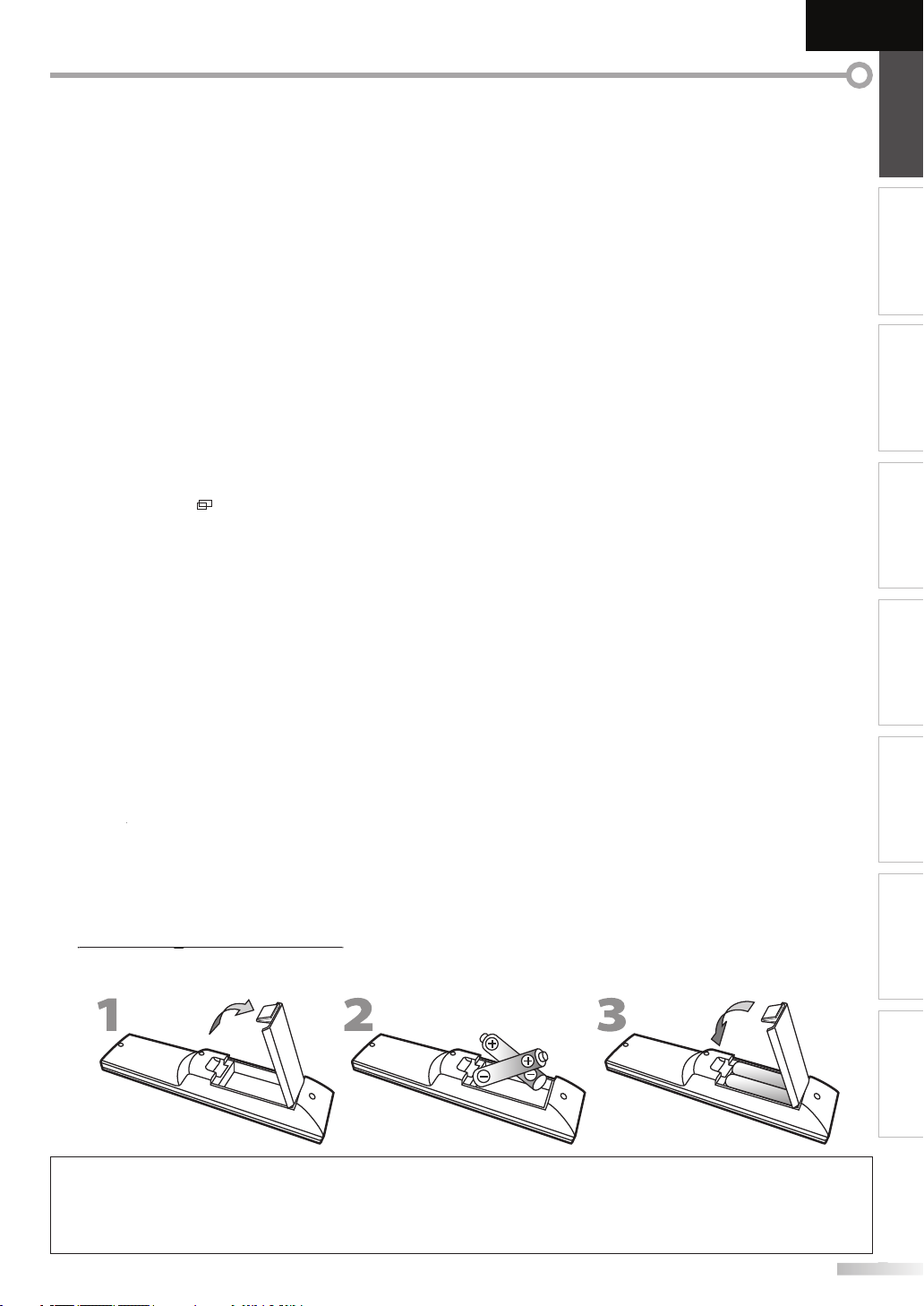
EnglishEspañol Français
:
.
g
.
36
.
TITLE
36
.
)
.
)
.
ess to select the audio mode.
ode
).
)
.
)
.19.
)
.
.
e
.
de
CH
K
L
(
)
.
D
(p
)
.
)
)
39
).
)
.
tual surround on or off.
.
ess to set the marker.
.
INTRODUCTION PREPARATION
13. DISC MENU
Press to display the menu on the disc
14.
Press to display the title menu (DVD)
Press to eject the disc
16. AUDIOp. 5 / p. 17 / p. 42
17. SLEEP
Press to activate the sleep timer
18. SCREEN MODE
Press to select aspect ratio available for the TV
20.
. AEJECT
Digital mode (DTV)
Press to select the audio language
nalog mode (TV)
Pr
VD m
Press to select the audio language (DVD), or
sound mode (CD
reen
INFO(p. 18 / p. 41
Digital mode (DTV)
Press to display the channel information, signal
type and TV setting
nalog mode (TV)
Press to display the channel number, signal
type and TV setting
xternal input mod
Press to display the external input mode, signal
type and TV setting
DVD mo
Press to display the current status.
Press to select channels and the external input
mode
.
p. 36
. 16
. 19
p. 16 / p. 17
1. REVE / FWD
Press to begin slow forward or slow reverse
playback during the pause mode (DVD) and
search forward or backward through the disc
2. STOPC (p. 36
Press to stop the disc playback.
3. PLAYB (p. 36
Press to begin the disc playback.
4. CLEAR
• Press to clear the numbers entered incorrectly.
• Press to cancel the point A for A-B repeat.
• Press to remove the track number in program
nput (CD
MODE
• Press to arrange the playing order or
playback randomly (CD)
• Press to set the black level (DVD) and
he vir
• Press to change the camera angle to see the
sequence being played back from different
ngle (DVD)
• Press to search chapter, title (DVD),
rack (CD) or time.
• Pr
• Press to repeat playback chapter, title (DVD),
rack, disc (CD) repeatedly or between
designated point A and B
• Press to magnify the part of picture
2x and 4x : DVD).
• Press to select the subtitles on the disc (DVD).
p. 5
. 37
WATCHING TV
OPTIONAL SETTING OPERATING DVD DVD SETTING TROUBLESHOOTING
Install the batteries (AA, 1.5V x 2) matching the polarity indicated inside battery compartment of the remote control
Battery Precautions
Be sure to follow the correct polarity as indicated in the battery compartment. Reversed batteries may cause damage to the device.
Do not mix different types of batteries together (e.g., Alkaline and Carbon-Zinc, or rechargeable batteries like ni-cad, ni-mh, etc) or
old batteries with fresh ones.
If the device is not to be used for a long period of time, remove the batteries to prevent damage or injury from possible battery leakage
Do not try to recharge batteries; they can overheat and rupture.
INFORMATION
Page 12

REPARATION
.
ection
.
.
.
.
.
.
x
.
.
COMPONENT VIDEO OUT
Pr/CrPb/CbY
AUDIO OUT
RL
STEREO
PCM
HDMI OUT
ANT IN
sh
x
l
V
t
ble
ble
l
ble
)
e)
)
reen)
V
a
ble
l
t
)
No supplied cables are used in this connection:
Please purchase the necessary cables at your local store.
High Speed HDMI cable (also known as HDMI category 2 cable) is recommended for the better compatibility.
Before you connect..
Be sure your antenna or other device is connected properly before plugging in the AC power cord.
Antenna Conn
Connect the RF coaxial cable on your home outlet to the antenna input jack of this unit
e.g.
HF / UHF
ntenn
RF coaxial ca
or
able TV signa
nce connections are completed, turn on the unit and begin initial setup. Channel scanning is necessary for the unit
to memorize all available channels in your area. Refer to “Initial Setup” on page 15
r of this uni
• If you have any question about the DTV’s antenna, visit www.antennaweb.org for further information.
• Depending on your antenna system, you may need different types of combiners (mixers) or separators (splitters). Contact your local
electronics store for these items
• For your safety and to avoid damage to this unit, please unplug the RF coaxial cable from the antenna input jack before moving the unit
• If you use an antenna to receive analog TV, it should also work for DTV reception. Outdoor or attic antennas will be more effective than
settop versions.
• To switch your reception source easily between antenna and cable, install an antenna selector
• If you are not receiving a signal from your cable service, contact the Cable provider
Connection to Cable Receiver or Satellite Bo
Use an HDMI or a component video cable to connect the HDMI or the Component video Input jack of the unit to the
HDMI or the component video output jack of the cable receiver / satellite box
If you connect to the unit’s Component video Input jack, connect audio cables to the Audio L/R jacks below the
Component video connector
(green)
HDMI ca
(blue)
or
(red)
omponent video cable
and audio ca
(green)
(blue)
(red)
ide or
r of this uni
.g.
llite di
cable TV signa
including PP
or
RF coaxia
ca
able receiver / satellite bo
or
You can also connect this unit to the cable receiver or satellite box other than the HDMI or the component video
utput jack because they might have different output jacks.
Required cables and connecting methods of the cable receiver / satellite box, or the availability channel for the
lear QAM may differ depending on the cable / satellite provider. For more information, please contact your cable /
satellite provider.
Page 13

ection
]
)
HDMI OUT
CHAPTER 15
REPEAT A-B
TITLE 5
ote:
.
.
]
k.
)
STEREO
PCM
DVI OUT
AUDIO OUT
RL
T
k
ear of this unit
:
.
.
.
No supplied cables are used in this connection:
t
b
k
Please purchase the necessary cables at your local store.
High Speed HDMI cable (also known as HDMI category 2 cable) is recommended for the better compatibility.
External Device Conn
[HDMI Connection
HDMI connection offers the highest picture quality.
HDMI (High-Definition Multimedia Interface) transports high definition video and multi-channel digital audio
through a single cable.
e.g.
ide or
r of this uni
EnglishEspañol Français
INTRODUCTION
PREPARATION
WATCHING TV
OPTIONAL SETTING OPERATING DVD DVD SETTING TROUBLESHOOTING
BD/DVD recorder
with the HDMI output jac
or
N
• This unit accepts 480i / 480p / 720p / 1080i video signals, and 32kHz / 44.1kHz / 48kHz audio signals.
• This unit accepts only 2 channel audio signal (LPCM).
• You need to select “PCM” for the digital audio of the device you connected or check the HDMI audio setting
There may be no audio output if you select “Bitstream”, etc
• This unit only accepts signals in compliance with EIA861.
[HDMI-DVI Connection
Use an HDMI-DVI conversion cable to connect the unit to external video devices equipped with DVI output jac
e.g.
MI-DVI
onversion cable
cable receiver or satellite box
with the DVI output jac
o HDMI1
nput jack only
r
INFORMATION
ote
This unit accepts 480i / 480p / 720p / 1080i video signals
HDMI-DVI connection requires separate audio connections as well
Audio signals are converted from digital to analog for this connection
DVI does not display 480i image that is not in compliance with EIA/CEA-861/861B.
udio cable
Page 14

REPARATION
]
.
.
)
COMPONENT VIDEO OUT
Pr/CrPb/CbY
AUDIO OUT
RL
CHAPTER 15
REPEAT A-B
TITLE 5
ote:
.
]
.
)
CHAPTER 15
REPEAT A-B
TITLE 5
AUDIO OUT
RL
S-VIDEO
OUT
ote:
y.
d)ue)
)
h
k
ble
t
)
)
h
k
deo cable
ble
t
No supplied cables are used in this connection:
Please purchase the necessary cables at your local store.
[Component video Connection
Component video connection offers better picture quality for video devices connected to the unit
If you connect to the unit’s Component video Input jack, connect audio cables to the Audio L/R jacks below the
Component video connector
e.g.
component video ca
r of this uni
green
(re
reen)
ue
red
BD/DVD recorder wit
the component video output jac
udio cable
N
This unit accepts 480i / 480p / 720p / 1080i video signals
S-Video Connection
S-Video connection offers good picture quality for video devices connected to the unit
If you connect to the unit’s S-Video Input jack, connect audio cables to the Audio L/R jacks below the Video connector.
e.g.
side of this uni
-Vi
BD/DVD recorder wit
the S-Video output jac
audio ca
N
If you connect to the S-Video Input jack and the Video Input jack at the same time, the S-Video connection will have priorit
Page 15

]
.
.
.
)
AUDIO OUT
RL
VIDEO
OUT
STEREO
STAND-BY
:
y.
]
y)
.
.
.
.
)
DIGITAL AUDIO
COAXIAL IN
AUDIO IN
RL
No supplied cables are used in this connection:
e
CRideo cable
f
t
lby
l
g
e
m
cable
Please purchase the necessary cables at your local store.
EnglishEspañol Français
INTRODUCTION
Video Connection
Video connection offers standard picture quality for video devices connected to the unit
If you connect to the unit’s Video Input jack, connect audio cables to the Audio L/R jacks below the Video connector
When the audio jack of the video device is monaural, connect an audio cable to the Audio L Input jack
e.g.
video gam
V
audio cable
side o
this uni
ote
If you connect to the S-Video Input jack and the Video Input jack at the same time, the S-Video connection will have priorit
[Audio Output Connection
Digital (for digital broadcasting and DVD functions onl
If you connect this unit to an external digital audio device, you can enjoy multi-channel audio like 5.1ch digital
broadcasting sound
Use a digital audio coaxial cable to connect the unit to external digital audio devices
PREPARATION
WATCHING TV
OPTIONAL SETTING OPERATING DVD DVD SETTING TROUBLESHOOTING
Analog (for both analog and digital broadcasting)
If you connect this unit to an external analog audio device, you can enjoy stereo (2-channel) audio
Use an audio cable to connect the unit to external analog audio devices
e.g.
stereo syste
Do
Digita
r
or
io
di
ital audio coaxial cabl
ear of this unit
INFORMATION
Page 16

REPARATION
]
T
.
)
g
cable
t
To HDMI1
To HDMI1
cable should be
e.
r
T
:
at
esolution
ate
atlution
ate
GA
80
z
280
8
A 800
600
z
8
GA
8
z
y.
g
.
t
t
d
:
.
f
.
No supplied cables are used in this connection:
Please purchase the necessary cables at your local store.
PC Connection
his unit can be connected to your PC that has a DVI terminal.
Use an HDMI-DVI conversion cable for this connection and it requires stereo mini plug conversion cable as well.
If you connect this unit to your PC, you can use this unit as a PC monitor
e.g.
stereo mini plu
nversion
DVI OUT
ersonal compute
HDMI-DVI conversion
he following signals can be displayed
rm
V
VG
X
R
640 x 4
024 x 76
fresh r
Form
H
x
H
H
Other formats or non-standard signals will not be displayed correctl
• Please purchase the HDMI-DVI conversion cable that has a ferrite core.
• The following operations may reduce noise.
- Attach a ferrite core to the AC power cord of your PC.
- Unplug the AC power cord and use the built-in battery of your PC.
Plug In the AC Power Cord
XGA
with ferrite cor
x 76
1,
1,360 x 76
rear of this uni
Refresh r
60Hz
z
Keep the cables through this holder to avoid tangle
hem
rear of this uni
Make sure that the AC power cord must be plugged
to an AC outlet after all the necessary connections are
completed.
C outlet
AC power cor
n
o not connect the AC power cord to a power supply outside
the indicated voltage of this unit (AC 120V)
onnecting the AC power cord to a power supply outside of
this range may result in
ire or electrical shocks.
ote:
Each time you plugged in the AC power cord, any operations
will not be performed for a few seconds.
This is not a malfunction
rear of this uni
Page 17

EnglishEspañol Français
p
,
]
to tu
t.
T
.
K
L
)
Initial Setup
Initial Setup
Select the language for setup display.
Elija el idioma de ajuste.
Sélectionner langue écran config.
Español
Français
English
Select Skip
SETUP
Enter
ENTER
]
K
L
]
Initial Setup
Initial Setup
Antenna
Cable
Skip
Select Skip
SETUPBACK
BackEnter
ENTER
Cable
Antenna
Or
Make sure the antenna is connected to“ANT. IN” jack.
Select the destination of “ANT. IN” jack.
ANT.IN
.
Initial Setup
Initial Setup
Now the system is scanning for channels,please wait.
Autoscan will take up to 20 minutes to complete.
Skip
SETUP
0%
Analog channels 0ch
Digital channels 0ch
s
B
]
Initial Setup
Initial Setup
HomeRetail
Select “Retail” or “Home” for your location.
Select Enter
ENTER
d
.
y
y
.
.
s
[
]
during autoscan, this
autosca
ecuted for either
.
Initial Setup
Initial Setup
Retry
Later
Select Skip
SETUP
Enter
ENTER
No channel is registered.
Try Autoscan again?
Verify that you have a cable connected to the
"ANT. IN" jack
on the back of the TV, the channel installation process
searches this connection. If you are using a cable or satellite
box, please confirm the input which you have connected the
box and press the “INPUT SELECT” key on the remote control to
select the appropriate source input.
.
.
.
.
ctions
These operations are accessible by remote control. Some may also be accessible by controls on the main unit.
n
This section will guide you through the unit’s initial setting which includes
selecting a language for your on-screen menu and autoscan, which
automatically scans and memorizes viewable channels.
Before you begin:
Make sure the unit is connected to antenna or cable.
fter making all the necessary connections
1
ress
POWER
his operation may take a few moments
2
Cursor
rom the choices on the right side of the TV screen.
(English / Español / Français
rn on the uni
to select the on-screen language
4
Cursor
then press
to select the desired location setting,
ENTER
Select ”Retail”, the unit will be set up with predefined
setting for retail displays. In this setting, the power
consumption may possibly exceed the limite
requirement of the ENERGY STAR® qualification
• Select ”Home”, the unit is set to maximize the energ
efficiency for home setting and it can be adjusted
through a choice of picture and sound qualit
according to your preference
•When the initial setup is completed, the lowest
memorized channel with the confirmation message
of the location setting will be displayed on the TV
reen
INTRODUCTION
PREPARATION
WATCHING TV
OPTIONAL SETTING OPERATING DVD DVD SETTING TROUBLESHOOTING
Initial Setup” menu on step 3 will be displayed in the
selected language after you press
se
3
or “Cable” for CATV channels, then press
•
Autoscan” will begin
Cursor
to select “Antenna” for TV channels
ENTER
ENTER
• If you are not receiving a signal from your cable service,
ontact the Cable provider.
• If you pres
POWER]r [SETUP
etting will be canceled.
• The initial
n function can be ex
Antenna” or “Cable” only once. When you change the
onnection (Antenna / Cable), set autoscan again.
efer to page 20.
• If there is no signal input from the antenna terminal and
o operation for several seconds after you turn on the unit,
Helpful Hints” appears. Follow the instructions listed on
TV screen
• You must set ”Home” in step 4. Otherwise, the settings
picture and sound quality you adjusted will not be
emorized after you turn off the unit.
After an initial setup is completed...
•If you want to scan the channels automatically again,
refer to “Autoscan” on page 20
You can add the desired channels unmemorized by
“Autoscan”. Refer to “Manual Register” on page 21
•If you want to change to another language, refer to
“Language Selection” on page 22
•If you want to change the location setting, refer to
“Location” on page 33
INFORMATION
Page 18

ATCHING TV
Selection
K
/
L
o
]
K/L
T
]
]
TV
1
DTV
1
.
l.
h
.
NTSC
(analog mode)
ATSC
(digital mode)
CH4-1
(Soccer)
CH4-2
(News)
CH4-3
(Tennis)
CH4-1
(Soccer)
CH4
(Soccer)
CH4
(Soccer)
CH4-1
(Soccer)
CH4-2
(News)
CH4
(Soccer)
CH4
(Soccer)
CH4-1
(Soccer)
Air time
subchannelsubchannel
main channel
main channel
main channel
main channel
subchannel
6:00pm
6:30pm
7:00pm
7:30pm
8:00pm
l?
l
.
T
k.
ote:
oadcast is over.
j
.
.
X
/
Y
.
Volume 30
.
.
ess
sound.
Mute
/
Y
g
.
p
.
Sleep
Off
.
ff.
Sleep
120min.
).
.
]
.
seconds.
K /L
nnel
Select channels by using
• To select the memorized channels, use
[the Number buttons].
o select the non-memorized channels, use
•
the Number buttons
o Use [the Number buttons
CH
r
the Number buttons
CH
or
his section describes how to adjust the volume. The mute function, which
urns the sound off and on, is also described
L
to adjust the audio volume
When selecting analog channel 1
When selecting digital channel 11-
e sure to press
before entering
the subchannel number
ress
CH RETURN]to return to the previously
anne
About digital TV broadcasting:
With its high definition broadcast, digital broadcasting
ar surpasses analog broadcasting in both its picture
and sound quality. Not all digital TV broadcasts are hig
definition (HD). To confirm whether your watching TV
program is in HD, refer to the program guide, contact
your cable / satellite provider or local TV stations
The volume bar will be displayed at the bottom of the
TV screen when adjusting the volume
The volume bar will automatically disappear in a few
seconds
Pr
TE to turn off and on the
“Mute” is displayed on the TV screen for a few seconds.
ress
ori
inal volume
again or
L.X
to recover the
The sleep timer can be set to automatically turn off the unit after an
incremental period of time.
ress
1
SLEEP] to set the sleep timer
Sleep timer display appears on the TV screen
an be changed by using
What is the subchanne
By using high compression technology, digita
broadcasting offers a service that enables multiple
signals to send simultaneously
herefore, you can select more than one program per
main channel since digital broadcasting technology
istinguishes between multiple channels broadcast by
a single networ
N
• “No Signal” will appear on the TV screen after the
• “Audio only program“ message will appear on the TV
hannel br
screen, when you receive only sound signal.
CH
ress
2
SLEEP] repeatedly to change the amount of time
until shut o
You can set your unit to turn off after a set period of
time (from 30 to 120 minutes
Each press of
SLEEP]will increase the time by 30
minutes
After setup, the sleep timer display can be called up
or checking by pressing
SLEEP
To cancel the sleep timer
ress
SLEEP] repeatedly until “Sleep Off” is displayed
on the TV screen
• The sleep timer display will automatically disappear in a
w
• When you disconnect the unit from the AC outlet or when
power failure occurs, the sleep timer setting will be
anceled.
Page 19

ill M
ode
Y
.
ess
.
Still
Th
d.
d.
T
.
T
]
gp
ess
]
o
.
Video
Input Select
TV
Video
Component
HDMI1
HDMI2
Component
HDMI1
HDMI2
)
H
L
des.
g
TV
ess
.
ble
ble
audio are available
ble
O
o
m
O
o
DTV
ess
.
11-1
English 1/3
ess
.
d
h.
[AUDIO]
does not control external audio devices.
seconds.
)
ou can pause the image shown on the TV screen
EnglishEspañol Français
INTRODUCTION
This section describes how to switch the audio in the analog mode and how
to switch the audio language in the digital mode.
Pr
You can easily switch with the remote control between TV (ATSC or NTSC)
and external devices when they are connected to the unit.
PAUSE Fto pause the image shown on the TV
reen
e sound output will not be pause
If no signal is detected or protected signal is received
uring still mode, the image remains paused and the
sound output will be mute
he still function will be released after 5 minutes
o cancel still mode, press any button except
Pr
INPUT SELECT
through the input modes
r
CHK repeatedly to cycle
POWER
Pr
AUDIO]to display the currently selected
audio mode. While receiving an MTS broadcast,
press repeatedly to cycle through the available audio
hannel
11
SAP / STEREO
When all audio are availa
SAP / STEREO SAP / MONO
SAP / STEREO
When stereo and monaural audio are availa
MONO / STEREO MONO / STEREO
When SAP and monaural
SAP / MONO SAP / MONO
When only monaural audio is availa
MONO
cannot be switched
TERE
AP
MON
Outputs stereo-audi
Outputs second audio progra
Outputs mono-audi
PREPARATION WATCHING TV
OPTIONAL SETTING OPERATING DVD DVD SETTING TROUBLESHOOTING
PressingC
mo
or PC input
reverses the direction of the input
Pr
1
2
AUDIO]to display the currently selected
language and the number of available languages
Pr
AUDIO]repeatedly to cycle through the
available audio languages
Available languages differ depending on the
roadcast. “Other” is displayed when the audio
anguage cannot be acquired, or the acquire
anguages are other than English, Spanish or Frenc
• The information display will automatically disappear in a
w
INFORMATION
Page 20

ATCHING TV
on
TV
ess
]
11
SAP / STEREO
TV-PG DLSV
480i
480i
4:3
4:3
SD
SD
CC
CC
T
T
.
T
]
DTV
ess
y
.
n
.
11-1
English 1/2
TV: TV-14
Rating
1080i
1080i
16:9
16:9HDHD
CC
CC
A Day of Memories
A Day of Memories
KABC
KABC
A quarter-century ago,which may now qualify as the
good old days of newspapering,run-of-paper sales
accounted for 80 percent of the industry's advertising
revenues.Department stores and supermarket were
1 2
34
5
6, 7, 8
9
10
b
.
[
K
/
L
]
to scroll.
.
;
j
Video
TV-PG DLSV
480i
480iSDSD
CC
CC
ute.
TV Screen Informati
You can display the currently selected channel or other information such as
the audio mode on the TV screen.
In the analog mode, the current channel number and the audio mode are
displayed.
Pr
INFO
he current channel number, audio mode, type of
resolutions for video signal, TV aspect ratio, CC and
V program rating are displayed on the top-right
rner of the TV screen
o clear the display, press
INFO]again. You can also
BACK
In the digital mode, the detailed broadcasting information for the current
channel such as program title, program guides are displayed.
Pr
INFO] to display the details of the currentl
selected program
Broadcasting informatio
The following information is displayed
program title
program guide
The program guide added to broadcasting
nformation is displayed to a maximum of 4 lines.)
roadcast station
channel number
audio language
Refer to “Switching Audio Mode” on page 17
effective scanning lines and scan mode
digital TV format
program aspect ratio
CC (not available if closed caption is set to “Off”)
10child lock rating
• When the program guide consists of more than 4 lines, use
Cursor
• “No description provided.” is displayed when the program
uide is not provided.
• While the program guide is displayed, the closed caption
unction is interrupted
• In external input mode, the following screen is displayed
.g.) When an external device is connected to Video Input
ack.
• The information display will automatically disappear in
min
Page 21

py
4 types of display modes can be selected when the broadcasting station
ess
.
l
deba
.
ull
.
a
T
.
de
.
l
ull
.
.
a
.
d
lly
.
h
de
l
g
.
ull
.
t
.
deba
de
lull
t
a
is sending 4:3 or 16:9 video signal. And 3 types of display modes can be
selected for PC input signal.
Pr
aspect ratio
SCREEN MODE
repeatedly to switch the TV
For 4:3 video signa
i
r
ll
EnglishEspañol Français
INTRODUCTION
PREPARATION WATCHING TV
For 16:9 video signa
OPTIONAL SETTING OPERATING DVD DVD SETTING TROUBLESHOOTING
Wi
i
r
Display a 4:3 picture at its original size. Sidebars appear
on both edges of the screen
inema
F
Display a 4:3 picture at a 16:9 size; the picture is
stretched horizontally to fill the screen
inem
Display a 4:3 picture at a 16:9 size; the picture is
stretched horizontally and vertically to fill the screen.
his crops out the top and bottom of the picture
i
Display the picture with its center at the original size
and the edges stretched horizontally to fill the screen
xpand
inem
F
Display a 16:9 picture at its original size
Display a 16:9 picture at its maximum size without
changing its horizontal and vertical ratio
Cinem
Display a vertically stretched picture
Expan
Display a horizonta
For PC input signal throug
orma
Norma
Display a proportionately stretched picture. Sidebars
appear on both ed
stretched picture
ot By Do
es of the screen
HDMI1
Input mo
F
Display a picture that is stretched out of proportion to
ill the screen
ot By Do
Display a picture in its original size
INFORMATION
Page 22

PTIONAL SETTING
u
]
E
.
.
D
y.
.
L
.
.
K
L
.
autoscan.
L
oss the
.
.
.
.
.
.
t.
.
GE
.
.
D
custo
sc
.
.
utoscan
K
L
]
Use
K
L
]
Channel
Channel
Autoscan
Channel List
Manual Register
Antenna
K
L
]
Autoscan
Autoscan
Autoscan will rescan all channels.
Autoscan will take up to 20 minutes to
complete.
Select the destination of "ANT.IN" jack.
Back
Antenna
Cable
Antenna
Cable
Or
ANT.IN
.
.
.
Now the system is scanning for Channels,please wait
Autoscan will take up to 20 minutes to complete.
Exit
SETUP
75%
Analog channels 10ch
Digital channels 6ch
d.
K/L
]
ote
y.
.
[POWER]
o
]
during autoscan, the
.
]
Main Men
This section describes the overview of the main menu displayed when you
press [SETUP]. For more details, see the reference page for each item.
The main menu consists of the function setting items below.
ress
SETUP
PICTUR
You can adjust the picture quality
Refer to “Picture Adjustment” on page 23
N
You can adjust the sound qualit
Refer to “Sound Adjustment” on page 24
HANNE
• You can automatically scan the viewable channels
Refer to “Autoscan” on page 20
• You can skip the undesired channels when selecting
the channels usingCH
Refer to “Channel List” on page 21
• You can add the channels that were not scanned by
he
Refer to “Manual Register” on page 21.
ETAI
You can change the display format for closed
aption, which displays the dialogue of a TV program
r other information acr
TV screen
Refer to “Closed Caption” on page 25
You can set the viewing limitations.
Refer to ‘‘Child Lock” on page 28.
You can adjust the position, stability and clarity of the
PC screen
Refer to “PC Settings” on page 32
You can select the energy saving mode
Refer to “Energy Saving Mode” on page 33.
When you adjust the desired “PICTURE” and
SOUND” mode, you must switch the setting from
Retail” to “Home”. Refer to “Location” on page 33
You can confirm the version of the software currently
in this uni
Refer to ”Current Software Info” on page 34
LANGUA
You can change the language (English, Spanish,
French) displayed on the main menu
Refer to “Language Selection” on page 22
V
You can
mize some functions for the di
playback. Make sure the unit is in stop mode
Refer to “DVD SETTING“ section on page 44
A
If you switch wires (e.g., between antenna and CATV) or if you move the
unit to a different area after the initial setting, or if you restore the DTV
channel you deleted, you will need to perform autoscan.
Before you begin: Make sure the unit is connected to antenna or cable.
Press [SETUP] to display the main menu.
1
2
Cursor
ENTER
3
Cursor
ENTER
Cursor
ress
ENTER
When aerial antenna is connected, select “Antenna”
When connected to CATV, select “Cable”
“Autoscan” will begin
When the scanning and memorizing are completed,
the lowest memorized channel will be displaye
Note:
After setting “Autoscan”, using [CH
control skips unavailable programs automaticall
If you are not receiving a signal from your cable service,
contact the Cable provider
If you press
setting will be canceled
Even if “Autoscan“ is completed, the channel setting will be
lost if the AC power cord is unplugged before turning off
the unit by pressing [POWER
The PIN Code will be required once you set a PIN Code in
the “Child Lock”. Refer to page 28.
If you want to change your PIN Code, follow the instruction
of “New Password”. Refer to page 31.
to select “CHANNEL”, then press
to select “Autoscan”, then press
to select an appropriate option, then
n the rem
r [SETUP
Page 23

nnel Li
st
K L
]
K
L
]
Use
K
L
]
Channel
Channel
Autoscan
Channel List
Manual Register
Antenna
K
L
]
Channel List
Channel List
DTV 8
DTV 8
9
9
DTV 48
DTV 48
58
58
DTV 6
DTV 6
27
DTV 67
Ch Select Watch/Skip Back
BACK
ENTER
Highlight channels for Ch
Up/Down key selection.
T
able to select the channel
H
K
L
K
L
and
ghlighted.
ell.
ote:
SC. Othe
SC.
ess
t.
g
y
.
K
L
]
K
L
]
Channel
Channel
Autoscan
Channel List
Manual Register
Antenna
]
to enter the number of the
]
Manual Register
Manual Register
Register
Ch Change
11
Back
BACK
For analog channels, select a
channel to register using number
keys.
For digital channels, you must
perform Autoscan function.
ess
t.
y,
f
.
K/L
]
, you can select the memorized
The channels selected here can be skipped when selecting the channels
sing
CH
Those channels can still be selected with[the Number buttons
EnglishEspañol Français
INTRODUCTION
his function lets you add the channels that were not added b
e autoscan due to the receptible condition at the initial setting
Press [SETUP] to display the main menu.
1
2
Cursor
to select “CHANNEL”, then press
ENTER
3
Cursor
to select “Channel List”, then press
ENTER
4
Cursor
remove, then press
to select the channel you want to
ENTER
Press [SETUP] to display the main menu.
1
2
Cursor
to select “CHANNEL”, then press
ENTER
3
4
Cursor
ress
ENTER
the Number buttons
to select “Manual Register”, then
channel you want to add, then press
PREPARATION
WATCHING TV
OPTIONAL SETTING
OPERATING DVD
ENTER
he channel display for the removed channel
rkens. You will not be
again usingC
•To reactivate a removed channel, use
press
ENTER]. The registered channels are hi
•When you remove a main channel, its subchannels
re removed as w
N
• The channel with the “DTV” indicated on the display is
AT
Pr
5
rwise the channel is NT
SETUP] to exi
Cursor
DVD SETTING TROUBLESHOOTING
Pr
5
SETUP] to exi
INFORMATION
• If setup completes successfull
Added to the channel list” is displayed.
• I
external input is used, it is not possible to register the
annel and “Unavailable” will be displayed on the TV
reen
• By using[CH
annels only.
Page 24

PTIONAL SETTING
on
DTV
.
K
L
]
K
L
]
Channel
Channel
Autoscan
Channel List
Manual Register
Antenna
]
o
K
L
ect the
.
Antenna
Antenna
Back
Ch Change
11-1
CH
Current50 50 Max
.
Antenna
Antenna
Back
Ch Change
CH
Indicator is available
for digital broadcasting
only.
Video
.
gg
K
L
K
L
]
Language
Language
Select the language for setup display.
Elija el idioma de ajuste.
Sélectionner langue écran config.
Español
Français
English
ess
t.
Use
[
K/L
]
to select
]
K/L
]
to select “English”, then press
[
]
[SETUP]
to exit the main menu.
Antenna Confirmati
This function lets you check the digital signal strength of each channel
You can choose English, Spanish, or French as your on-screen language.
Press [SETUP] to display the main menu.
1
2
Cursor
to select “CHANNEL”, then press
ENTER
3
Cursor
to select “Antenna”, then press
ENTER
4
the Number buttons
r
CH
to sel
channel for which you want to check the digital signal
strength
Press [SETUP] to display the main menu.
1
2
Cursor
to select “LANGUAGE”, then press
ENTER]
3
Cursor
“Français”, then press
Pr
4
SETUP] to exi
to select “English”, “Español” or
ENTER
• If the channel is set to analog channel or external
nput, you cannot confirm the antenna condition
SETUP] to exit
5
Note:
• If you need the English menus instead of the Spanish or
rench menus, press [SETUP]
IDIOMA” or “LANGUE”, then press [ENTER
se [Cursor
ress
Cursor
ENTER
Page 25

j
You can adjust brightness, contrast, color, tint, sharpness and color
ess
.
K
L
]
K
L
]
Picture
Picture
Picture Mode
Brightness
Contrast
Color
Tint
Sharpness
Color Temperature
Personal
30
60
36
0
0
Normal
y.
cture Mode
K
L
]
Picture
Picture
Picture Mode
Brightness
Contrast
Color
Tint
Sharpness
Color Temperature
Personal
Standard
Sports
Movie
Game
,
e
K
L
s
B
.
s
B
s
decrease
ease
t
decrease
ast
ease
astColor
decrease
y
ease
y
t
add red
h
s
softe
l
e
add wa
s add coo
s
ess
t.
]
temperature.
EnglishEspañol Français
INTRODUCTION
Before you begin: You must set ”Home” in ”Location”. Refer to page 33.
Otherwise, the settings you adjusted will not be
memorized after you turn off the unit.
Pr
1
2
SETUP] to display the main menu
Cursor
to select “PICTURE”, then press
ENTER
3
Cursor
then press
djust the picture qualit
4
to select the item you want to adjust,
ENTER
Pi
Cursor
ress
ENTER
(‘‘Personal“, ‘‘Standard“, ‘‘Sports“, ‘‘Movie“ and ‘‘Game“)
to select the desired setting, then
Brightness, Contrast, Color, Tint, Sharpness
Color Temperatur
Cursor
Cursor
Brightnes
Brightness 30
Adjust
ontras
Contrast60
Adjust
Color 36
Adjust
Tin
Tint 0
Adjust
arpnes
S
Sharpness 0
Adjust
or Temperatur
Co
Color Temp.
Normal
Adjust
to select the desired setting, then
to adjust
rsor
ENTER
Move Enter
ENTER
Move
Enter
ENTER
Move Enter
ENTER
Move Enter
ENTER
Move Enter
ENTER
Move Enter
rightness
ntr
olor intensit
n
rm
r
incr
rightness
incr
incr
olor intensit
o add green
o sharpen
ntr
r
rsor
PREPARATION
WATCHING TV
OPTIONAL SETTING
OPERATING DVD
DVD SETTING TROUBLESHOOTING
l
Pr
5
SETUP] to exi
ote:
To cancel picture adjustment, press [SETUP
Only the “Personal” setting can be adjusted.
INFORMATION
Page 26

PTIONAL SETTING
j
ess
.
K
L
]
K
L
]
.
ode
K
L
]
.
s
B
y
use
K
L
]
g
.
K
L
]
fferences between the
.
s
.
d
d
ote control.
K
L
]
T
.
T
p
ote control.
ess
t.
]
ces.
You can adjust the sound mode, equalizer and some other sound functions.
Before you begin: You must set ”Home” in ”Location”. Refer to page 33.
Otherwise, the settings you adjusted will not be
memorized after you turn off the unit.
r
1
2
SETUP]to display the main menu
Cursor
to select “SOUND”, then press
ENTER
r
3
Cursor
adjust, then press
r
Adjust the following items
4
to select the sound type you want to
ENTER
Sound
Sound
Sound Mode
Equalizer
Auto Volume Leveling
TV Speakers
Standard
Off
Ext. Amp
nd M
Cursor
ress
ENTER
(“Personal “, “Standard “, “Movie “, “Music“ and “News “)
to select the desired setting, then
Sound
Sound
Sound Mode
Equalizer
Auto Volume Leveling
TV Speakers
Personal
Standard
Movie
Music
News
Equalizer
Adjust tonal quality for each frequencies
Cursor
nd
ENTER
Cursor
to select the specific frequenc
to adjust the level, then press
Equalizer
Equalizer
0
Auto Volume Levelin
This function keeps a constant loudness differential
etween the TV commercials and the programs
Use
press
n
Cursor
ENTER
to select the desired option, then
Auto Volume Leveling
Auto Volume Leveling
Auto Volume Leveling reduces
volume differences between
channels and programs,
providing a consistent audio
level.
elect if you want to reduce volume
i
nd the programs
elect if you want to remove the auto
olume leveling.
On
Off
TV commercials
TV Speaker
Select the audio output from the unit’s speakers, or not
If your amplifier is HDMI link function compatible an
connected by an HDMI cable to this unit, some soun
operations such as volume up can be changed by using
his unit’s rem
5
Cursor
ress
ENTER
n
ff
xt. Am
r
SETUP] to exi
to select the desired option, then
TV Speakers
TV Speakers
"On":
Sound will be output from the TV
speakers.
"Off":
Sound will not be output from the
TV speakers.
"Ext. Amp":
Operation is possible by connecting
to the HDMI-CEC compatible amp
with a HDMI cable. For details look
in the user manual.
he sound will be output from the unit’s
eakers
he sound will not be output from the
nit’s speakers.
ou can control audio output from your
onnected HDMI link devices by using
is unit’s rem
On
Off
Ext. Amp
ote:
• To cancel sound adjustment, press[SETUP
• We do not guarantee 100% interoperability with other
rands of HDMI link devi
120Hz0500Hz01.5kHz05kHz010kHz
Page 27

p
You can view closed captioning (CC) for TV programs, movies and news.
ess
.
K
L
]
K
L
]
Detail
Detail
On
Closed Caption
Child Lock
PC Settings
Energy Saving Mode
Location
Current Software Info
Home
.
”
”
”
25
26
6
K
L
]
Closed Caption
Closed Caption
Off
Off
Caption Service
Digital Caption Service
Caption Style
K
L
]
r
Closed Caption
Closed Caption
Digital Caption Service
Caption Style
Caption Service Off
CC1
CC2
CC3
CC4
Text1
Text2
Text3
Text4
e
;
.
e
.
;
.
;
y
e.
:
ode:
y.
:
.
:
.
.
Closed caption refers to text of dialogue or descriptions displayed onscreen.
Pr
1
2
SETUP] to display the main menu
se
Cursor
to select “DETAIL”, then press
[ENTER
4
5
then press
A. Caption ServiceA. Caption Service
Cursor
ENTER
Cursor
o
to select “Caption Service”, then
to select the desired closed caption,
ENTER
EnglishEspañol Français
INTRODUCTION
PREPARATION
WATCHING TV
OPTIONAL SETTING
3
Cursor
to select “Closed Caption”, then
ress [ENTER
See the following description for setting each item
Closed Caption
Closed Caption
Caption Service
Digital Caption Service
Caption Style
“A. Caption Service
“B. Digital Caption Service
“C. Caption Style
page
page
page 2
Caption mod
CC1 and Text1
are the primary caption and text services
The captioning or text is displayed in the same
language as the program’s dialogu
(up to 4 lines of script on the TV screen, where it
does not obstruct relevant parts of the picture)
OPERATING DVD
CC3 and Text3
Off
Off
A
B
C
serve as the preferred data channels
The captioning or text is often a secondary language.
CC2, CC4, Text2 and Text4
are rarely available and broadcasters use them onl
in special conditions, such as when “CC1” and “CC3”
r “Text1” and “Text3” are not availabl
•There are 3 display modes according to programs
Paint-on m
Displays input characters on the TV screen
immediatel
Pop-on mode
Once characters are stored in memory, they are
isplayed all at once
Roll-up mode
Displays the characters continuously by scrolling
(max. 4 lines)
DVD SETTING TROUBLESHOOTING
INFORMATION
ress
6
SETUP] to exit
Page 28

PTIONAL SETTING
DTV
K
L
]
Closed Caption
Closed Caption
Off
Off
Caption Service
Digital Caption Service
Caption Style
K
L
]
Closed Caption
Closed Caption
Off
Service1
Service2
Service3
Service4
Service5
Service6
Caption Service
Digital Caption Service
Caption Style
ff
ice
6
g
Choose “Se
al
stances.
ess
]
to exit.
ote:
DTV
Y
.
K
L
]
Closed Caption
Closed Caption
Off
Off
Caption Service
Digital Caption Service
Caption Style
K
L
]
Caption Style
Caption Style
Off
Middle
White
Solid
Black
Black
None
Solid
User Setting
Font Style
Font Size
Font Color
Font Opacity
Background Color
Background Opacity
Edge Color
Edge Type
Font0
K
L
]
Font Style
Font Size
Font Color
Font Opacity
Background Color
Background Opacity
Edge Color
Edge Type
User Setting
Off
Caption Style
Caption Style
On
K
L
use
K
L
to select the desired
]
.
y
ff
y)
y
ge
)
t
y)
B. Digital Caption ServiceB. Digital Caption Service
In addition to the basic closed caption described on page 25, DTV has its
own closed caption called digital caption service. Use this menu to change
the settings for digital caption service.
se
4
Cursor
en press
se
5
Cursor
service, then press
r
O
rv
~
to select “Digital Caption Service”,
ENTER
to select the desired digital caption
ENTER
Select if you do not want digital caption
service. This is the default.
Select one of these before changin
any other item in “Closed Caption”
menu.
ircum
rvice1” under norm
C. Caption StyleC. Caption Style
ou can change the caption style such as font, color or size, etc
se
4
5
6
Cursor
ENTER
Cursor
ENTER
Cursor
to select “Caption Style”, then press
to select “User Setting”, then press
to select “On”, then press
ENTER
r
6
N
“Digital Caption Service” that you can switch differs
epending on the broadcast description.
SETUP
7
Cursor
ENTER] Then
setting and press
to select an item, then press
Cursor
ENTER
Picture displa
ABCDEFGHIJKL
ABCDEFGHIJKL
Ed
(Edge Color and Edge Type
n
Font Style, Font Size, Font Color and Font Opacity
or Transparenc
( Background Color and Background Opacity or
Transparenc
The setting description for each item is shown on the
next page
Review your setting choice made on the next page
b
looking in the upper right corner of the displayed
setting box (not all selections show the di
erences
selected).
Page 29
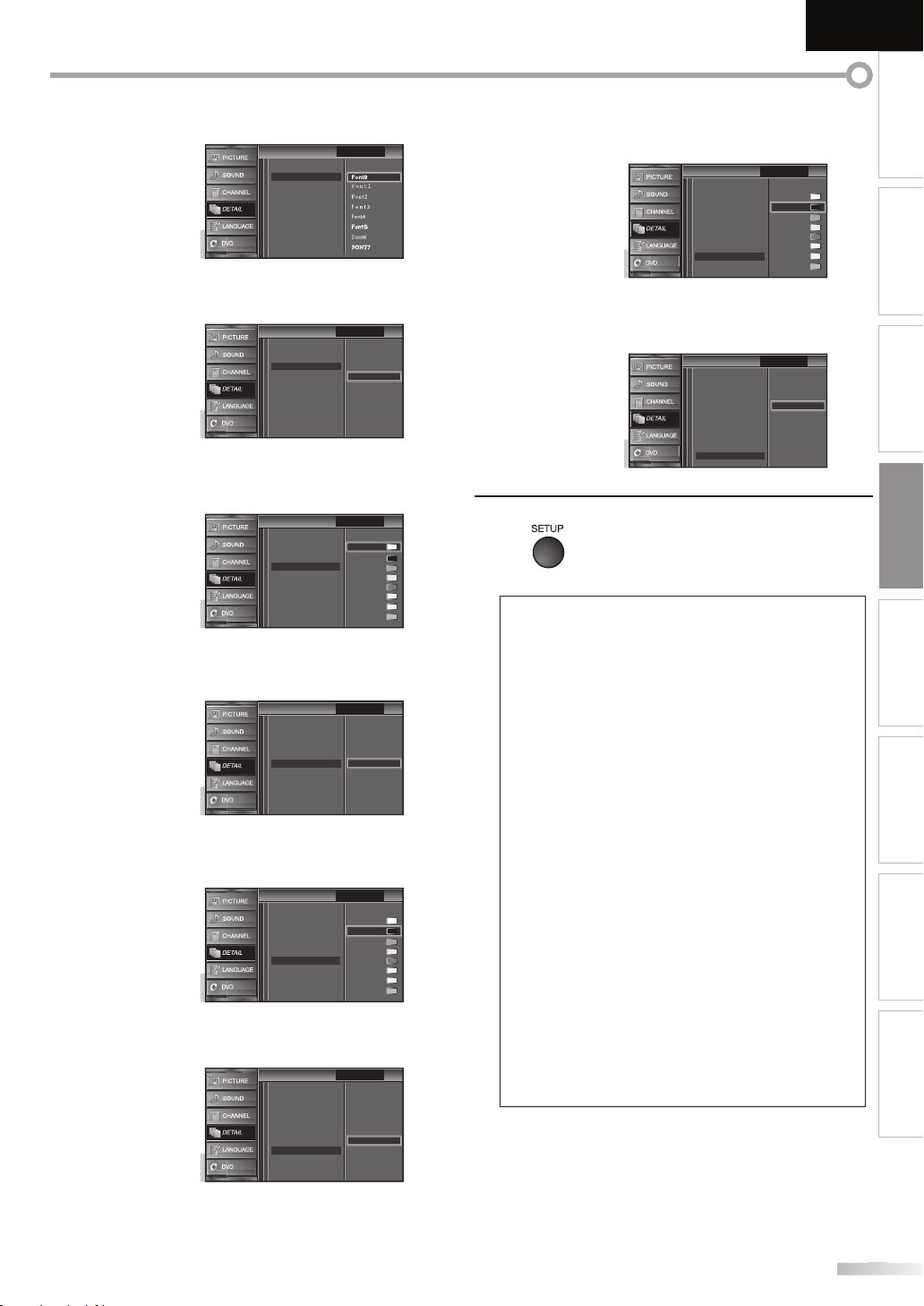
EnglishEspañol Français
e
.
User Setting
Font Size
Font Color
Font Opacity
Background Color
Background Opacity
Edge Color
Edge Type
Font Style
Closed Caption
Caption Style
Caption Style
Font0
Font6
FONT7
FONT7
e
.
Small
Large
Middle
Closed Caption
User Setting
Font Style
Font Color
Font Opacity
Background Color
Background Opacity
Edge Color
Edge Type
Font Size
Caption Style
Caption Style
Color
.
White
Black
Red
Green
Blue
Yellow
Magenta
Cyan
Closed Caption
User Setting
Font Style
Font Size
Font Opacity
Background Color
Background Opacity
Edge Color
Edge Type
Font Color
Caption Style
Caption Style
y
.
Flash
Translucent
Transparent
Solid
Closed Caption
User Setting
Font Style
Font Size
Font Color
Background Color
Background Opacity
Edge Color
Edge Type
Font Opacity
Caption Style
Caption Style
.
White
Black
Red
Green
Blue
Yellow
Magenta
Cyan
Closed Caption
User Setting
Font Style
Font Size
Font Color
Font Opacity
Background Opacity
Edge Color
Edge Type
Background Color
Caption Style
Caption Style
y
.
Flash
Translucent
Transparent
Solid
Closed Caption
User Setting
Font Style
Font Color
Font Opacity
Background Color
Edge Color
Edge Type
Font Size
Background Opacity
Caption Style
Caption Style
r
.
White
Black
Red
Green
Blue
Yellow
Magenta
Cyan
Closed Caption
User Setting
Font Style
Font Size
Font Color
Font Opacity
Background Color
Background Opacity
Edge Type
Caption Style
Caption Style
Edge Color
.
Raised
Depressed
Uniform
L.Shadow
R.Shadow
None
Closed Caption
User Setting
Font Style
Font Color
Font Opacity
Background Color
Edge Color
Font Size
Background Opacity
Edge Type
Caption Style
Caption Style
ess
t.
INTRODUCTION
Font Styl
Closed Captioning font style can be changed as below
Font Siz
Font size of the displayed caption can be switched as
low
Font
Font color of the displayed caption can be switched as
low
Font Opacit
Font opacity of the displayed caption can be switched
as below
Background Color
Background color of the displayed caption can be
switched as below
Background Opacit
Background opacity of the displayed caption can be
witched as below
Edge Colo
Edge color of the displayed caption can be switched as
w
Edge Type
Edge type of the displayed caption can be switched as
w
Pr
8
SETUP] to exi
• To show the closed caption on your TV screen, broadcast
signal must contain the closed caption data.
• Not all TV programs and commercials have the closed
caption or all types of the closed caption.
• Captions and texts may not match the TV voice exactly.
• Changing channels may delay the closed caption for a few
seconds.
• Adjusting or muting the volume may delay the closed
caption for a few seconds.
• Abbreviations, symbols and other grammatical shortcuts
may be used in order to keep pace with the on-screen
action. This is not a malfunction.
• The caption or text characters will not be displayed while
the main menu or functions display is shown.
• If a black box appears on the TV screen, this means that
the closed caption is set to the text mode. To clear the box,
select “CC1”, “CC2”, “CC3”, “CC4” or “Off ”.
• If the unit receives poor quality television signals, the
captions may contain errors, or there might be no captions
at all. Some possible causes of poor quality signals are:
- Automobile ignition noise
- Electric motor noise
- Weak signal reception
- Multiplex signal reception (ghosts or screen flutter)
• The unit retains the closed caption setting if the power
fails.
• Closed caption will not be displayed when you are using
an HDMI connection.
• When the unit receives special effects playback signal (i.e.,
Search, Slow and Still) from a VCR’s video output channel
(CH3 or CH4), the unit may not display the correct caption
or text.
PREPARATION
WATCHING TV
OPTIONAL SETTING
OPERATING DVD
DVD SETTING TROUBLESHOOTING
INFORMATION
Page 30

PTIONAL SETTING
k
ess
.
K
L
]
K
L
]
On
Closed Caption
Child Lock
PC Settings
Energy Saving Mode
Location
Current Software Info
Detail
Detail
Home
PIN Code
Back
BACK
Enter password.
Child Lock
Child Lock
----
]
d.
.
Channel Lock
MPAA Rating
TV Rating
Canadian English Rating
Canadian French Rating
Downloadable Rating
Clear Downloadable Rating
New Password
Child Lock
Child Lock
A
D
C
B
29
9
0
31
.
.
Child Loc
Child lock reads the ratings for programs, then denies access to the
programs which exceed the rating level you set. With this function, you
can block certain programs inappropriate for children and any channels or
external input modes can be invisible.
r
1
2
SETUP]to display the main menu
se
Cursor
ENTER
3
[Cursor
ENTER
r
4
the Number buttons] to enter the 4-digit
numbers for your PIN Code.
to select “DETAIL”, then press
to select “Child Lock”, then press
See the following description for setting each item
“A. Channel Lock”
“B. MPAA Rating”
“C. TV Rating”
“D. New Password”
page
page 2
page 3
page
Note:
• When you select a rating and set it to “Block”, the higher
atings will be blocked automatically. The lower ratings
ill be available for viewing.
• When you set the highest rating to “View”, all ratings turn
o “View” automatically.
• To block any inappropriate programs, set your limits in
MPAA Rating”, “TV Rating” and “Downloadable Rating”.
• The child lock setting will be retained after a power failure
except the access code reverts to 0000).
• If the rating is blocked, will appear
• “Downloadable Rating” will be available when the unit
eceives a digital broadcast using the new rating system.
• If the broadcasting signal does not have the
ownloadable Rating information, “Downloadable
ating is currently not available.” will appear.
is message will also appear when you try to access
Downloadable Rating” after you have cleared the
ownloadable Rating information, and the new
nformation has not been downloaded since
• The Canadian rating systems on this unit is based on
EA-766-A and the Canadian Radio-Television and
elecommunications Commission (CRTC) policy.
en you have not set up your PIN Code,
nter
0]
0]
0]
0
en the PIN Code is correct, “Child Lock” menu is
isplaye
Page 31

EnglishEspañol Français
f
.
K
L
]
Cannel Lock
MPAA Rating
TV Rating
Canadian English Rating
Canadian French Rating
Downloadable Rating
Clear Downloadable Rating
New Password
Child Lock
Child Lock
K
L
.
Select View/Block Back
BACK
ENTER
Channel Lock
Channel Lock
Video
Component
HDMI 1
HDMI 2
DVD
11.1 DTV
.
K
L
]
Cannel Lock
MPAA Rating
TV Rating
Canadian English Rating
Canadian French Rating
Downloadable Rating
Clear Downloadable Rating
New Password
Child Lock
Child Lock
K
L
.
Select View/Block Back
BACK
ENTER
X
NC-17
R
PG-13
PG
G
NR
MPAA Rating
MPAA Rating
g
y
y
7No one unde
tted
n
3nsuitable for c
3
d
audience
g
ess
t.
INTRODUCTION
A. Channel LockA. Channel Lock
Particular channels or external input modes can be invisible in this
unction
se
5
ENTER
se
6
and “Block”
ress
7
Cursor
Cursor
ENTER]repeatedly to switch between “View”
SETUP] to exit
to select “Channel Lock”, then press
to select the desired rating, then
B. MPAA RatingB. MPAA Rating
MPAA Rating is the rating system created by MPAA (Motion Picture
Association of America).
5
6
Cursor
ENTER
Cursor
ress
ENTER] repeatedly to switch between “View”
nd “Block”
Ratin
-1
G-1
to select “MPAA Rating”, then press
to select the desired rating, then
ategor
Mature audience onl
r 17 admi
Restricted; under 17 requires accompanying
parent or adult guardia
hildren under 1
Parental guidance suggeste
General
No ratin
PREPARATION
WATCHING TV
OPTIONAL SETTING
OPERATING DVD
DVD SETTING TROUBLESHOOTING
r
7
SETUP] to exi
INFORMATION
Page 32

PTIONAL SETTING
K
L
]
Cannel Lock
MPAA Rating
TV Rating
Canadian English Rating
Canadian French Rating
Downloadable Rating
Clear Downloadable Rating
New Password
Child Lock
Child Lock
K
L
s
B
lock”.
Select View/Block Back
BACK
ENTER
TV-MA
TV-14
TV-PG
TV-G
TV-Y7
TV-Y
FV
V S L D
TV Rating
TV Rating
.
.
K
L
s
B
dly
.
Select View/Block Back
BACK
ENTER
TV-MA
TV-14
TV-PG
TV-G
TV-Y7
TV-Y
FV
V S L D
TV Rating
TV Rating
g
y
MA
ly
r
table for c
4
d
G
der
Y
n
er
y
g
e
TV-Y
e
T
G
TV
TV-MA
n
e
T
lly
C. TV RatingC. TV Rating
5
Cursor
to select “TV Rating”, then press
ENTER
Use
6
Cursor
en press
ENTER]repeatedly to switch between
to select the desired rating,
View” and “B
r
ress
7
SETUP]to exit
To set the sub ratings
As for TV-MA, TV-14, TV-PG, or TV-Y7, you can further
set the sub ratings to block specific elements of
programming. To set the sub ratings, follow the step
below
Ratin
-
-14
Mature audience on
nsui
ategor
hildren under 1
V-PG Parental guidance suggeste
V-
-
-
Sub Rating
eneral audience
ropriate for all children 7 and
l
ropriate for all childre
ategor
Fantasy Violenc
Violenc
Sexual Situatio
Ratin
7
V-P
-14
Coarse Languag
Suggestive Dialogue
V-PG, TV-14
Note:
• Blocked sub rating will appear beside the main rating
ategory in “TV Rating” menu.
• You cannot block a sub rating (D, L, S or V) if the main
ating is set to “View”.
• Changing the category to “Block” or “View” automatica
anges all its sub ratings to the same (“Block” or “View”).
ighe
low
Cursor
en press
ENTER]repeate
View” and “Block”
r
to select the desired rating,
to switch between
Page 33

D. New PasswordD. New Password
K
L
]
Channel Lock
MPAA Rating
TV Rating
Canadian English Rating
Canadian French Rating
Downloadable Rating
Clear Downloadable Rating
New Password
Child Lock
Child Lock
Code.
d.
New Password
New Password
Confirm password.
Enter password.
----
----
PIN Code
Back
BACK
ess
t.
ote:
.
Although the default code (0000) is supplied with the unit, you can set your
own PIN Code.
EnglishEspañol Français
INTRODUCTION
se
5
Cursor
to select “New Password”, then press
ENTER
ress
6
the Number buttons]to enter the new 4-digit
PIN
nter PIN Code again in “Confirm password.” entry
iel
Pr
7
SETUP] to exi
PREPARATION
WATCHING TV
OPTIONAL SETTING
OPERATING DVD
N
• Make sure new PIN Code and confirm PIN Code must be
exactly the same. If they are different, the space is cleared
or reentering
• Your PIN Code will be erased and return to the default
0000) when a power failure occurs.
you forget the PIN Code, unplug the AC power cord for 10
seconds to restore the PIN Code to 0000.
DVD SETTING TROUBLESHOOTING
INFORMATION
Page 34

PTIONAL SETTING
g
k.
ess
.
K
L
]
K
L
]
Detail
Detail
On
Closed Caption
Child Lock
PC Settings
Energy Saving Mode
Location
Current Software Info
Home
K
L
]
PC Settings
PC Settings
Position Reset
Horizontal Position
Vertical Position
0
0
.
eset
K
L
]
Cancel
Reset
Position Reset
Position Reset
Resets the display position of the
picture.
d.
n
s
B
.
s
B
eft
ht
reen up
.
h
This function lets you adjust the PC screen position during PC input through
the HDMI 1 Input jac
Pr
1
2
3
SETUP] to display the main menu
se
Cursor
to select “DETAIL”, then press
ENTER
se
Cursor
to select “PC Settings”, then press
ENTER
Adjust the setting
5
Position R
Cursor
ENTER
The horizontal/vertical position of the PC screen are
automatically adjuste
to select “Reset”, then press
Horizontal Position, Vertical Positio
se
Cursor
to adjust
4
Cursor
adjust, then press
to select the setting you want to
ENTER
Horizontal Position
-
0
H. Position
Adjust Move
Vertical Position
-
0
V. Position
Adjust Move
ress
6
SETUP] to exit
+
+
reen l
move PC
creen down
ENTER
Enter
ENTER
Enter
• You may not obtain an appropriate screen wit
Position Reset” for some signals. In this case, adjust the
ettings manually.
ursor
ursor
o move PC
creen rig
move PC
c
Page 35

gy g
Y
ou can set whether the power consumption is saved or not
.
ess
.
K
L
]
K
L
]
K
L
]
.
ff
.
ocation
bly
q
.
ess
.
K
L
]
K
L
]
On
Home
Closed Caption
Child Lock
PC Settings
Energy Saving Mode
Location
Current Software Info
Detail
Detail
K
L
]
Location
Location
Location Home is
recommended for normal
home use.
In the Retail Store mode, all
settings are fixed.
Retail
Home
.
L
When you select ”Retail”, the power consumption may possi
limited re
uirement of the ENERGY STAR® qualification
EnglishEspañol Français
INTRODUCTION
exceed the
1
2
3
4
Pr
SETUP] to display the main menu
se
Cursor
to select “DETAIL”, then press
ENTER
Cursor
to select “Energy Saving Mode”, then
ENTER
Cursor
to select the desired mode, then
ENTER
Detail
Detail
Closed Caption
Child Lock
PC Settings
Energy Saving Mode
Location
Current Software Info
Energy Saving Mode
Energy Saving Mode
When set to “On”, power
consumption is reduced by
decreasing backlight
brightness.
On
Home
1
2
Pr
SETUP]to display the main menu
se
Cursor
to select “DETAIL”, then press
PREPARATION
ENTER
WATCHING TV
OPTIONAL SETTING
3
Cursor
ENTER
to select “Location”, then press
OPERATING DVD
ress
Cursor
ENTER
4
On
Off
to select the desired location, then
DVD SETTING TROUBLESHOOTING
5
O
ress
Select if you want to reduce the power
consumption
The power consumption may possibly
exceed the limited requirement of the
ENERGY STAR® qualification.
SETUP] to exit
ress
5
SETUP]to exit
INFORMATION
Page 36

PTIONAL SETTING
o
.
ess
.
K
L
]
K
L
]
On
Home
Closed Caption
Child Lock
PC Settings
Energy Saving Mode
Location
Current Software Info
Detail
Detail
Current Software Info
Current Software Info
Release Version:
XXXXXX_XX
Back
ess
t.
rrent Software Inf
This function shows what version of the software currently used
Pr
1
2
3
SETUP] to display the main menu
se
Cursor
to select “DETAIL”, then press
ENTER
se
Cursor
then press
to select “Current Software Info”,
ENTER
Confirm the version of the software currently used.
4
Pr
5
SETUP] to exi
Page 37

PERATING DVD
y
O
R
WD-R
)
o
)
py
!
,
.
s
ote:
scs.
ed.
ctions
Th
f
f
h
f
f
y
.
T
.
g
.
.
Th
.
EnglishEspañol Français
INTRODUCTION
DVD Fun
Media Type
Logo
Recorded
Signal
Media Size 5 inches (12 cm
NEVER play back the following discs. Otherwise, malfunction may result
3 inches (8 cm) disc, DVD-RAM, DVD-audio, CD-i, photo CD, Video CD, DVD with region codes other than 1 or ALL, DTS-CD,
DVD-ROM for personal computers, CD-ROM for personal computers, the discs with labels, scratches, stains, blemishes, etc.
HD DVD, Blu-ray Disc, CD-RW/-R with MP3 files and CD-RW/-R with JPEG files including Kodak Picture CD
On the following disc, the sound MAY NOT be heard.
super audio CD
ny other discs without compatibility indication
DVD-VIDE
VD-RW
igital video (MPEG2
VD-
D-DA
D-R
digital audi
N
• Unfinalized discs cannot be played back.
• For DVD-RW/R, discs recorded in the VR (video recording) format cannot be played back. Only the finalized video format discs can be
played back.
• Some discs cannot be played back because of incompatible recording conditions, characteristics of the recorder or special properties of
i
• Only the sound recorded on the normal CD layer can be delivered. The sound recorded on the high density super audio CD layer cannot be
liver
• Do not use a single CD adaptor which makes 3 inches (8 cm) to 5 inches (12 cm) disc.
• You can play back discs with the marks listed in “Playable Media”. If you use non-standardized discs, this unit may not play them back or
the sound and video quality will be compromised.
• If the recorded portion of the disc is too small (less than 2-3/16 inches (55 mm) across), it may not play back properly.
PREPARATION
WATCHING TV
OPTIONAL SETTING OPERATING DVD
DVD SETTING
Region Codes
is unit has been designed to play back DVD
with region 1. DVD must be labeled
regions or
t
e unit. You cannot play back DVD that are
labeled
your DVD. I
DVD,
he number inside the globe refers to region of the world
A DVD labeled for a specific region can only be played
back on the unit with the same re
or region 1 in order to play back on
or other regions. Look for the symbols on
these region symbols are not on your
ou cannot play back the DVD in this unit
or ALL
ion code
Color Systems
VD is recorded in different color systems throughout the
orld. The most common color system is NTSC (which is
sed primarily in the United States and Canada)
is unit uses NTSC, so DVD you play back must be
ecorded in the NTSC system. You cannot play back DVD
ecorded in PAL color systems
TROUBLESHOOTING INFORMATION
Page 38

PERATING DVD
y
.
.
The unit switches to the
ode
.
D
ess
.
Th
k.
B
.
ess
ly.
.
ess
A
.
V
e
t.
.
.
ess and hold
[
EJECT]
on the unit for more than 5
ds.
[
EJECT]
isc Menu
y
use
K/L
/
s
/
B
]
(
B
u
K
L
s
/
B
B
y
ess
g
.
ess
p
y
C
]
one more time in the
C
]
will not work while
.
.
py p y
F
d
k.
uted.
B
g
.
B
p
.
These operations are accessible by remote control. Some may also be accessible by controls on the main unit.
D
Before you begin:
Turn on the amplifier and any other equipment which is connected to this unit.
Make sure the external audio receiver (not included) are set to the correct channel.
ress
1
2
POWER]to turn on the unit
Insert a disc with label facing forward.
la
be
l
n case the DVD was recorded on both sides, make
sure the label of the side you want to play back is
acing forward
3
DVD m
when the unit was
n TV mode and detects the type of disc
e.g.) DV
DVD
DVD
Some discs contain disc menus which describe the contents of the disc or
allow you to customize disc playback, or title menu which lists the titles
available on the DVD.
To displa
Cursor
ENTER
To display the top menu, press
Cursor
ENTER] (or
Pr
Resume messa
he TV screen
Pr
resume from the
pla
the DVD menu, press
to select an item, then press
or
PLAY
DISC MENU] and
TITLE] and
to select an item, then press
PLAY
enu operations may vary depending on the disc.
efer to the manual accompanying the disc for more details.
STOPCduring playback.
e will appear on
Resume ON
PLAY B Playback will
oint at which
Press 'PLAY' to play from here.
To play the beginning,
press 'STOP' first and then 'PLAY'.
back was stopped.
r
PLAY B if the unit does not go to the DVD mode
e unit starts playbac
4
If playback does not start automatically, press
again
r
5
STOPCto stop playback temporari
If playback remains stopped for 20 minutes, the unit will
turn itself off automatically when “AUTO POWER OFF“ is
to “ON“
6
Pr
EJECT] to eject the disc
•
” may appear at the top-right on the T
screen when the operation is prohibited by th
isc or this uni
• Some DVD may start playback from title 2 or 3 due to
specific programs
•
uring the playback of a 2-layered disc, pictures may stop
for a moment. This happens while the 1st layer is being
switched to the 2nd layer. This is not a malfunction.
• When you cannot remove the disc, you may try either
following operations
- Pr
n
- Unplug the AC power cord and plug it in again,
then press
It will take about 10 seconds to eject the disc, while that the
unit will not respond to any key commands.
PLAY
• To cancel resume, press[STOP
stop mode. On some discs,[STOP
the resume message appears. Please wait until the message
isappears
• The resume information will be kept even when the unit is
turned off. However, ejecting the disc will cancel the resume
eature. Playback will start at the beginning the next time
you insert the disc
ress
PAUSE
uring playbac
Playback will be paused and sound will be
m
To continue playback, press
DVD
Each time you press
disc
oes forward one frame at a time
To continue playback, press
PLAY
PAUSE Fin the pause mode, the
PLAY
ote:
•
“STILL MODE” to “FIELD” in the “OTHERS” menu if
ictures in the pause mode are blurred. Refer to page 47
Page 39

EnglishEspañol Français
e
ess
D
o
p
.
T
B
ote:
.
A
.
e
ess
D
o
y
.
T
B
ote:
A
.
m
dly
l
s
.
ess
.
/
L
/s/
oss the
.
:
z
.
[
]
ess
[
]
one more time to recall the position guide
Zoo
does not wo
.
scs.
INTRODUCTION
Fast Forward / Fast Revers
Pr
FWD
r
REVE repeatedly
during playback to select the desired
forward or reverse s
eed
o continue playback, press [PLAY
N
“STILL MODE” to “FIELD” in the “OTHERS” menu if
pictures in the fast playback mode are blurred. Refer to page
ast forward / fast reverse speed varies with disc
pproximate speed is 1(2x), 2(8x), 3(20x), 4(50x) and 5(100x)
on DVD and 1(2x), 2(8x) and 3(30x) on audio CD
or DVD, sound will be muted during this function.
or audio CD, sound will be intermittent during the search.
Slow Forward / Slow Revers
DVD
Pr
FWD
during the paused mode to select the
desired forward or reverse speed
o continue playback, press
N
et “STILL MODE” to “FIELD” in the “OTHERS” menu if
pictures in the slow playback mode are blurred. Refer to
page 47.
low forward / slow reverse speed varies with disc.
pproximate speed is 1(1/16x), 2(1/8x) and 3(1/2x)
The sound will be muted during this function.
r
REVE repeatedl
PLAY
E
oo
1
1
DVD
The zoom function allows you to enlarge the video image and to pan
through the enlarged image.
During playback, press
1
MODE]repeate
appear
(
)
OFF
ZOOM
• The picture becomes twice as large
Pr
2
ENTER]repeatedly to change the zoom factor,
“2x” or “4x”
(
)
4x
ZOOM
Once a desired zoom factor is set,
3
useCursor K
r
TV screen
Bto slide the zoomed picture
PREPARATION
unti
WATCHING TV
OPTIONAL SETTING OPERATING DVD
r
To exit zoom, repeat steps 1 to 2 above and press
4
ENTER]repeatedly until “OFF“ appears.
ote
• The gray box with an inner blue box that shows during
oomed playback is the position guide indicates the position
f the zoomed image within the overall image
Position guide stays on the TV screen until you press
ENTER
r
ENTER
hen disappears.
•
m function
isplayed
•
x zoom is not available on some di
•Zoom function is also available during pause mode.
rk while the disc menu is
DVD SETTING
TROUBLESHOOTING INFORMATION
Page 40

PERATING DVD
s
.
/
L
“
)
DVD
ess
.
T
.
.
play
.
play
H
/
G
H
/
l
d.
d.
[
H
/
G
]
are not available when playback is stopped.
k
)
)TR)
Search Function
Chapter / Title / Track SearchChapter / Title / Track Search
You can select chapters, titles or tracks on the disc
uring playback, press
1
2
/
• If you want to perform the title search, use
Cursor K
r
the Number buttons]to select your desired
chapter, title or track within 60 seconds
o play back a single-digit chapter, title or track when
here are more than 10 chapters, titles or tracks, press
ENTER]after entering the chapter, title or track
number
MODE]repeatedly until
repeatedly until
e.g.
/12
(SEARCH
/12
(SEARCH
)
)
sing [SKIP
During playback, press
1
a desired chapter, title or track will be selecte
unti
2
or track you selecte
SKIP
SKIP
current chapter/trac
CH/TR 1 CH/TR 2 CH/TR 3 CH/TR 4
[SKIP H] [SKIP G]
urrent title
TT 1 TT 2 TT 3 TT 4
[SKIP H] [SKIP G]
If the disc has no chapter.)
Grepeatedly
CH
TT
layback will start automatically from the chapter, title
3
or track you selected
ote:
Chapter, title or track search can only be performed during
back or when the unit has kept the resume information.
It cannot be performed in the stop mode.
The total number of chapters / titles / tracks in your disc;
ith less than 10 chapters / titles / tracks, press the chapter /
itle / track number directly. To play a double-digit chapter /
itle / track, press the chapter / title / track number
Track search is not available for programmed or random
back.
Page 41

EnglishEspañol Français
Y
.
/
.
)
DVD
.
ected.
ote:
utes.
]
to erase the incorrect input at step 3.
.
ess
.
]
first, then enter the double digit
[+10],[2]
and
[6]
py
.
ess
K/L
.
ess
]
to exit.
)
)
repeat)
)
INTRODUCTION
Time SearchTime Search
ou can select the desired time which the disc is played back from
During playback, press
1
2
3
time lapse within 60 seconds
Playback will start automatically from the time you
4
l
“ appears
CursorK
[the Number buttons] to select your desired
Lrepeatedly until “ appears.
MODE] repeatedly until
e.g.
)
/12
(SEARCH
TOTAL
1:29:00
TOTAL
1:29:00
Direct SearchDirect Search
Pr
the Number buttons] to select your desired
chapter, title or track.
To select a single-digit chapter, title or track number, press
e number directly
To select double digit chapter, title or track number:
the disc contains more than 9 and less than 100 chapter,
itle or track, press[+10
apter, title or track number.
e.g., for track 26, press
Repeat function is available only during playback.
During playback, press
1
appears
MODE] repeatedly until “ ”
(
)
OFF
REPEAT
PREPARATION
WATCHING TV
OPTIONAL SETTING OPERATING DVD
N
When there is no need to enter a number, “0” appears
automatically. For example, “0: 0_: _ _” appears in the time
search menu if the total time of the title or track is less than
10 min
ress[CLEAR
ime search can only be performed during playback or
when the unit has kept the resume information.
It cannot be performed in the stop mode
2
3
r
Cursor
DVD
CD
Pr
BACK
to change the repeat mode
FF
HAPTER
FF (repeat
RACK
repeat
current chapter repeat
rrent titlerepeat
ntire discrepeat
DVD SETTING
TROUBLESHOOTING INFORMATION
N
Page 42

PERATING DVD
py
.
ess
.
l
.
T
]
.
ess
.
:
.
scs.
[CLEAR]
at step 2 in
.
y
appears
.
ote:
”.
gy
dly
l
.
K
/
]
to store.
/
L
.
.
.
e
H
/
G
to see all the tracks.
ess
k.
ote:
ess
[
]
to erase the last track in the program if you
ake an error.
[ENTER]
at step 2.
C
]
works as
s:
C
]
once: The track will be in the resume
B
]
, the playback
k.
g
[
C
]
twice: Resume mode will be canceled.
B
]
, playback will restart
)
,
[
C
]
will not work while the resume
.
use
[the Number buttons]
to select another
P
H
/
G
]
to
.
u.
You can repeat playback between A and B on a disc.
uring playback, press
1
AB
AB
” appears
r
2
3
ENTER]at your desired starting point (A).
ENTER]at your desired ending point (B).
MODE]repeatedly until
(
A-B REPEAT
(
A-B REPEAT
(
A-B REPEAT
)
)
)
AB
AB
AB
AB
AB
AB
OFF
A-
A-B
• Point B should be in the same title or track as point A
• Within a few seconds, the section A-B will begin to
p
ay back repeatedly
o cancel repeat A-B playback, press
4
repeatedly until “
r
[ENTER]so “OFF” appears
AB
AB
“ appears
MODE
ote
Repeat setting (except “ALL”) will be cleared when moving to
another title or chapter, track
•
uring programmed playback, repeat setting will be
effective for the tracks in the program.
Repeat playback or repeat A-B playback may not available
ith some di
•
epeat A-B playback does not function during other repeat mode.
• To cancel point A, press
“Repeat A-B Playback”.
•
topping playback will cancel repeat A-B playback
CD
This function shuffles the playing order of tracks instead of playback in the sequence.
n stop mode, press
1
u
2
PLAY Bto start random playback
MODE]repeatedly until “RANDOM”
.
RANDOM
CD-DA TOTAL 0:45:55
RANDOM PROGRAM
--no indication--
PLAY
N
To repeat the current track in the random mode, follow the
TRACK”.
and 2 in “Repeat Playback” on page 39 and select “ ALL
CD
You may determine the order in which tracks will play back.
n stop mode, press
1
PROGRAM” menu appears
2
Cursor
ENTER
MODE]repeate
PROGRAM
CD-DA TOTAL 0:00:00
T 1 3:31
T 2 4:28
T 3 4:19
T 4 3:58
T 5 4:12
T 6 4:02
T 7 3:55
ENTER/OK
1/ 3
PLAY
T 1 3:31
CLEAR
unti
1/ 1
Lto select a desired track, then press
Additional tracks may be on other screens. Use
Cursor K
o go on to the next / previous pages
Repeat this step until you have selected all the tracks
ou wish to play back in the program
PROGRAM
CD-DA TOTAL 0:08:22
T 4 3:58
T 15 3:18
T 16 4:24
T 16 4:24
ALL CLEAR
ENTER/OK
PLAY
CLEAR
T 16 4:24
1/ 1
3/ 3
•Up to 99 tracks can be ordered
If 8 or more tracks were in a program, us
3
SKIP
r
[PLAYB to start programmed playbac
N
Pr
CLEAR
m
To erase all programmed tracks at once, select “ALL CLEAR”
and press
While a program is being played back,[STOP
llow
- Pressing[STOP
tandby mode. Next time you press[PLAY
will resume from the point where it is stopped in the
programmed playbac
- Pressin
programmed playback can be restarted when you follow
- On some discs
To repeat the current track in the program, follow the steps 1
and 2 in “Repeat Playback” on page 39 and select “TRACK”.
To repeat the entire program, follow the steps 1 and 2 in
“Repeat Playback” on page 39 and select “ALL”.
Turning off the unit or ejecting the disc will erase the
program
You cannot
track during programmed playback. Use[SKI
select other tracks in the program.
You cannot combine random playback with programmed
playback.
You cannot alter a programmed order during playback
You can start programmed playback only while in
“PROGRAM” men
STOP
ext time you press[PLAY
rom the first track in the original order. However, your
he above steps. (Your programs are still stored until either
he disc is ejected or the unit is turned off.
STOP
essage appears. Please wait until the message disappears.
Page 43

py
You can check the information about the current disc by pressing [INFO]
:
pg
.
.
.
K
L
t
ate
cation for the amount
d
-
D
TT (
/
s
k
k
s
e
t
c
on the remote control.
EnglishEspañol Français
INTRODUCTION
DVD
1
2
3
11/16 0:00:00 - 0:03:30
1/3 0:00:00 - 1:23:45
TL1
appears only when multi
ngle is available on the DV
urrent playback status
emaining time of the current
hapter
lapsed time of the current
apter
H (Chapter):
urrent chapter number /
otal chapters
emaining time of the current title
lapsed time of the current title
Title):
urrent title number / total titles
ayer number, appears only when
laying a 2-layered disc
0 : Layer 0 is playing
1 : Layer 1 is playing
urrent repeat setting appears
nly when the repeat setting is
ctive
C : Chapter repea
T : Title repeat
: A-B repeat
it r
indi
audio and video data currently
eing rea
CD
current playback statu
1
2
4/12 0:03:21 - 0:02:15
4/12 0:13:45 - 0:45:40
T
emaining time of the current
rac
lapsed time of the current trac
TR (Track):
current track number
l track
:
urrent track number /
otal tracks
T
urrent repeat setting appears only
hen the repeat setting is activ
T : Track repea
A : All tracks repeat
: A-B repeat
emaining time of the entire disc
lapsed time of the entire dis
3
ote
en you are playing back an audio CD in program or
andom mode, “ PROGRAM” (or “ RANDOM”) will be
isplayed instead of
2
Subtitle LanguageSubtitle Language
DVD
This unit allows you to select a subtitle language (if available) during DVD
playback.
PREPARATION
WATCHING TV
OPTIONAL SETTING OPERATING DVD
DVD SETTING
TROUBLESHOOTING INFORMATION
4
During playback, press
1
MODE] repeatedly until
appears
2
Cursor K
L repeatedly until your desired
language appears.
(
SUBTITLE
1.ENG / 6
or
• Each time you press
Cursor
itles can be varied on the
isplayed number
urrent subtitles language
language changes as shown on the next page.
)
the subtitle
N
Page 44

PERATING DVD
)
G
)
)
ess
t.
:
.
g
[
L
]
several times, the disc may not have that
)
subtitle is recorded on the scene.
.
.
.
p
ess
G
)
scs for details.
[AUDIO]
several
.
)
.
.
ess
t.
”
.
.
ess
t.
the
.
FF
EN
no subtitles
English subtitles
French subtitles
r
3
[BACK] to exi
ote
•To cancel the subtitle, select “OFF” at step 2
•If your language is not shown after pressin
Cursor K /
anguage. However, some discs allow you to change subtitle
languages setting in the disc menu. (Operation varies
depending on the disc, so refer to the manual along with
the disc.
When “NOT AVAILABLE” appears on the TV screen, it means
•If you choose a language that has 3-letter-language code,
the code will be displayed every time you change the subtitle
language setting. If you choose any other languages, “---”
will be displayed instead. Refer to page 48
• Ejecting the disc will cancel your subtitle setting
Audio LanguageAudio Language
DVD
This unit allows you to select an audio language (if multiple languages are
available) during DVD playback.
During playback, press
desired language appears
• Each time you
hanges as example below.
EN
AUDIO] repeatedly until the
3/2.1ch 48k/3
1.ENG
Dolby D
io can be varied on
isplayed number
current audio language.
r
AUDIO] the audio language
English audio)
Camera AnglesCamera Angles
DVD
Some DVD may contain scenes which have been shot
simultaneously from various angles. You can change the
camera angle if “
” appears on the screen. If “ANGLE ICON”
is set to “OFF” in “OTHERS” menu, “ ” will not appear. Refer
to page 47.
During playback, press
1
MODE] repeatedly until
appears
2
Cursor K
L repeatedly until your desired
camera angle appears.
)
1 / 8
(ANGLE
angles can be varied on the
displayed number
Pr
3
BACK] to exi
Black Level Setting Black Level Setting
DVD
Adjust the black level to make the dark areas of the TV picture brighter.
During playback, press [MODE] repeatedly until “
1
2
.
(BLACK LEVEL
)
OFF
Cursor K L to adjust the black level
(
)
BLACK LEVEL
ON
PA
FRE
Some discs will only allow you to change the audio setting
rom the disc menu. Refer to the manual accompanying the
i
If your language is not shown after pressing
times, the disc may not have that language
However, some discs allow you to change multiple audio
anguages setting in the disc menu. (Operation varies
depending on the disc, so refer to the manual along with
the disc.
When “NOT AVAILABLE” appears on the TV screen, it means
audio language is not available.
Spanish audio)
French audio
N : Makes the dark areas brighter.
FF: Shows the original picture as recorded
Pr
3
BACK] to exi
he setting will be kept even if the unit is turned off.
Page 45

EnglishEspañol Français
)
ch
set to eithe
”.
”
select the sound level.
.
.
.
ote:
.
ect “O
sound is distorted.
set a marke
)
DVD
h
appears.
/
B
select an available marke
seconds.
].
set.
.
r
s/B
.
D
ess
.
p
]
s.
ase a
s.
INTRODUCTION
Stereo Sound ModeStereo Sound Mode
CD
This unit allows you to select a sound mode during CD playback.
During playback, press
desired sound mode appears.
ach time you press
hanges as example below.
TEREOstereo sound with left and
-ch
-
AUDIO] repeatedly until the
STEREO
AUDIO] the sound mode
right channels)
left channel sound only
right channel sound only)
ote:
• Virtual surround cannot be changed when the sound mode
is
r “L-ch” or “R-ch
Virtual Surround Virtual Surround
You can enjoy virtual surround on your 2 channel stereo system.
During playback, press
1
MODE] repeatedly until “
Marker SetupMarker Setup
This feature allows you to assign a specific point on a disc to be called back later.
During playback, press
1
2
3
4
” / “
CursorK
u
Cursor s
When the playback reaches the point at which you
want to set a marker, press
rker is now
r
MODE] repeatedly until
appears.
.g.
_ _ /12 (SEARCH)
Lrepeatedly until marker searc
12345678910AC
to
12345678910AC
ENTER
2345678910AC
r within
PREPARATION
WATCHING TV
OPTIONAL SETTING OPERATING DVD
OFF (SURROUND
2
3
[Cursor K
: Natural effect
: Emphasized effect.
FF
o effects (original sound)
ress
BACK] to exit
L to
(
SURROUND
1
N
The setting will be kept even if the unit is turned off.
•
or audio CD, virtual surround will not be effective if the
sound mode is set to something other than “STEREO”.
efer to “Stereo Sound Mode” on page 43
• Turn down the level or sel
FF” if the
)
ress
5
BACK] to exit
DVD SETTING
)
o return to the marker late
Repeat steps 1-2 in “To set a marker”.seCursor
1
to select the desired marker
.g.)DV
2345678910AC
r
2
ENTER] at the desired marker to restart playback
rom the specific point which you set
2345678910AC
arker search menu will disappear in about 60 seconds
hen there is no input.
ou can mark up to 10 points.
• To clear a marker, select the marker to be cleared, and then
ress [CLEAR
• Ejecting the disc or turning off the power will erase all
rker
Selecting “ ” at step 3 in the section “To set a marker” will
lso er
ll marker
TROUBLESHOOTING INFORMATION
N
Page 46

VD SETTING
gg g
ess
K
L
]
/
B
ect
”, then press
]
K
L
]
K
L
]
)
.
.
)
.
:
.
.
1
.
2
scs.
ect subtitles available on the
.
ect audio available on the
.
.
.
Settings are only effective when the unit is in DVD mode and any discs should not be played back.
You can change the desired language when playing back the disc.
r
1
2
3
4
SETUP]to display the main menu.
se
Cursor
Cursors
Cursor
to select “DVD”, then press
Setup
Setup
to sel
“
LANGUAGE
AUDIO ORIGINAL
SUBTITLE OFF
DISC MENU ENGLISH
ENTER/OK
to select the desired item, then press
Press “ENTER” key to move to DVD Setup.
ENTER
LANGUAGE
AUDIO ORIGINAL
SUBTITLE OFF
DISC MENU ENGLISH
ENTER/OK
se
5
Cursor
to select the desired item, then press
ENTER
AUDIO *1, *2 (Default: ORIGINAL
Select the desired audio language
ENTER
ENTER
UBTITLE *1, *2
Default: OFF)
Select the desired subtitle language
LANGUAGE
SUBTITLE
OFF
ENGLISH
FRENCH
SPANISH
ENTER/OK
GERMAN
ITALIAN
SWEDISH
DISC MENU *1
Default: ENGLISH
Select the desired language in DVD menu
LANGUAGE
DISC MENU
ENGLISH
FRENCH
SPANISH
GERMAN
ENTER/OK
ITALIAN
SWEDISH
DUTCH
ote
• To change the on-screen language, call up “LANGUAGE”
from the main menu and set the desired language
Refer to “Language Selection” on page 22
*
•Language options are not available with some discs.
• If “OTHER” is selected in “AUDIO”, “SUBTITLE” or
“DISC MENU” menu, press 4-digit number to enter the code
for the desired language. Refer to “Language Code List” on
page 48.
•Only the languages supported by the disc can be selected
*
•Language setting for Audio and Subtitle are not available
with some di
-
[MODE]
-
[AUDIO]
• If the DVD’s default settings for audio and subtitle are the
same language, the subtitles may not show unless you
rn them on
ress
6
SETUP] to exit
sel
sel
DVD
DVD
LANGUAGE
AUDIO
ORIGINAL
ENGLISH
FRENCH
SPANISH
ENTER/OK
GERMAN
ITALIAN
SWEDISH
Page 47

g
Choose the appropriate audio settings for your equipment. It only affects
ess
K
L
]
s/B
select
]
]
)
T
.
ds.
)
ecorded
.
:
p
set to “O
.
)
.
.
.
)
.
during the playback of DVD.
Pr
1
2
3
SETUP]to display the main menu.
Cursor
Cursor
to select “DVD”, then press
Setup
Setup
Press “ENTER” key to move to DVD Setup.
to
“ ”, then press
AUDIO
DRC ON
DOWN SAMPLING ON
DOLBY DIGITAL BITSTREAM
ENTER/OK
ENTER
ENTER
EnglishEspañol Français
DOWN SAMPLING
This function is available only on digital outputting of a
isc r
N
FF
in 96kHz
AUDIO
DRC ON
DOWN SAMPLING ON
DOLBY DIGITAL BITSTREAM
ENTER/OK
hen outputting in 48kHz.
en outputting the original sound.
ote
• When playing back a 96 kHz disc with the copyright
rotection or when ‘‘Virtual Surround” is set to “1” or “2”,
the sound will be down sampled at 48 kHz even if the
“DOWN SAMPLING” is
Refer to “Virtual Surround” on page 43.
DOLBY DIGITAL
Set to “BITSTREAM“ when this unit is connected to a
Dolby Digital decoder
Default: ON
FF”
Default: BITSTREAM
INTRODUCTION
PREPARATION
WATCHING TV
OPTIONAL SETTING
OPERATING DVD
4
CursorK L to select the desired item, then press
ENTER
DRC (dynamic range control)
Default: ON
his function is available only on the discs which are
ecorded in the Dolby Digital format
AUDIO
DRC ON
DOWN SAMPLING ON
DOLBY DIGITAL BITSTREAM
ENTER/OK
N :ompress the range between soft and loud
n
FF
No effects (original sound).
AUDIO
DRC ON
DOWN SAMPLING ON
DOLBY DIGITAL BITSTREAM
ENTER/OK
BITSTREAM :Outputs Dolby Digital signals
PCM : Converts the Dolby Digital into PCM
(2 channel
ress
5
SETUP]to exit
DVD SETTING
TROUBLESHOOTING
INFORMATION
Page 48

VD SETTING
g
ess
K
L
]
/
B
select
]
]
h
d.
D.
K
L
]
K
L
]
p
.
.
ess
t.
d
L
to select
]
.
[4],[7], [3],[7]
, then enter
y
set to
.
.
Parental setting prevents your children from viewing inappropriate
materials. (password protected.) Playback will stop if the ratings exceed
the levels you set.
Pr
1
2
3
SETUP]to display the main menu.
Cursor
Cursor s
to select “DVD”, then press
Setup
Setup
Press “ENTER” key to move to DVD Setup.
to
“ ”, then press
PARENTAL
PARENTAL LEVEL ALL
ENTER/OK
ENTER
ENTER
6
Cursor
to select the desired item, then press
ENTER
ENTER/OK
: All
[ADULT]
arental locks are cancelled
ll ratings (adult / general / children)
an be played back
[NC-17]-2 [G]
nly DVD intended for general use
and children can be played back.
[KID SAFE]
nly DVD intended for children can
be played back.
Pr
7
SETUP] to exi
o change the passwor
Follow steps 1 to 4. Use
5
“PASSWORD CHANGE”, then press
PARENTAL
PARENTAL LEVEL
ALL
8 [ ADULT ]
7 [ NC-17 ]
6 [ R ]
5 [ PGR ]
4 [ PG13 ]
3 [ PG ]
Cursor K
ENTER
se [the Number buttons]to enter the 4-digit
4
numbers for your password, then press
PARENTAL
Enter current password.
ENTER/OK
ENTER
•If you have set password already, use
e Number buttons] to enter the current 4-digit
[t
passwor
You cannot use the default password (4737) to play back
DV
5
Cursor
ENTER
to select the “PARENTAL LEVEL”, then
PARENTAL
PARENTAL LEVEL ALL
PASSWORD CHANGE
ENTER/OK
PARENTAL
PARENTAL LEVEL ALL
PASSWORD CHANGE
ENTER/OK
6
the Number buttons] to enter the new 4-digit
password.
PARENTAL
PASSWORD
Please enter a 4-digit password.
0 0 0 0
ENTER/OK
Don’t forget the password.
Press ‘ENTER/OK’ to activate
password.
ote:
•
VD-video may not respond to parental lock settings. Make
ure this function works with your DVD-video
•
ecord the password in case you forget it.
•
f you forget the password, press
our new password. Password will be cleared and parental
vels will be
•A power failure will not erase your password.
ress
7
SETUP] to exit
“ALL”
Page 49

r
s
K
L
]
select
]
K
L
]
k.
)
.
.
be
ed.
ed.
)
f
.
ess
]
to exit.
You can change the other functions.
ress
1
2
3
4
SETUP]to display the main menu.
Cursor
Cursor s / B to
r
se
Cursor
to select “DVD”, then press
Setup
Setup
Press “ENTER” key to move to DVD Setup.
“
OTHERS
ANGLE ICON ON
STILL MODE AUTO
AUTO POWER OFF ON
ENTER/OK
to select the desired item, then press
ENTER
ANGLE ICON
Default: ON)
Set to “ON” to show the angle icon when multiple
amera angles are available during DVD playbac
ENTER
ENTER
TILL MODE
Default: AUTO
Set the picture quality in the still mode
If you select “AUTO”, it automatically selects the best
resolution setting (“FRAME” or “FIELD”) based on the
date characteristics of the pictures
FIELD: The picture in the still mode will
iliz
FRAME
The picture in the still mode will be highly
fin
OTHERS
ANGLE ICON ON
STILL MODE AUTO
AUTO POWER OFF ON
ENTER/OK
AUTO POWER OFF
Default: ON
Set to “ON” to turn this unit off automatically after 20
minutes o
Pr
5
no use
SETUP
OTHERS
ANGLE ICON ON
STILL MODE AUTO
AUTO POWER OFF ON
ENTER/OK
EnglishEspañol Français
INTRODUCTION
PREPARATION
WATCHING TV
OPTIONAL SETTING
OPERATING DVD
DVD SETTING
OTHERS
ANGLE ICON ON
STILL MODE AUTO
AUTO POWER OFF ON
ENTER/OK
TROUBLESHOOTING
INFORMATION
Page 50

VD SETTING
gg
ess
.
K
L
]
/
B
]
K
L
]
]
g
ote:
B
bkh
8
7
2
3
9
4
1
5
1
2
7
7
0
uta
5072
slama
855
eto
864
3
1
1
E
9
7
4
61
oatia
5464
5
7
8
0
stonia
5166
H
oese
5261
iji
6
5
4
1
8
7
1
8
5758
5360
7
ausa
5447
5569
5455
7
K
5
0
7
1
7
7
6
7
Javanese
5669
ada
5760
5765
5757
9
1
6460
1
5767
N
1
7
8
0
6
7
3
5
8
tese
5966
5955
de
ath
596
596
7
1
R
5
aeto-Romance
645
7
655
5350
656
oatia
655
0
6550
5
6565
655
6558
ese
6567
656
T
T
Ta
66
Tat a
6666
T
Th
Tib
Tigri
Tong
T
T
Turkme
665
Twi
666
Z
676
6
Vietnamese
6855
Volapuk
osa
054
5655
uba
You can reset all the settings except for the parental setting and on-screen
menu language.
Pr
1
2
3
4
SETUP]to display the main menu
Cursor
se
Cursor s
Cursor
r
to select “DVD”, then press
Setup
Setup
to select “ ”, then press
INITIALIZE
Initialize?
NO
YES
ENTER/OK
to select “YES”, then press
INITIALIZE
Initialize?
NO
YES
ENTER/OK
ENTER
Press “ENTER” key to move to DVD Setup.
ENTER
ENTER
ote:
• When you want to cancel the initialization, select “NO” at
step 4, then press [ENTER
ress
5
SETUP]to exit.
Language Code
A
azian 474
Afar 474
Afrikaans 475
Albanian 656
Amharic 475
Arabic 476
Armenian 547
ssamese 476
ymara 477
Azerbaijani 477
Bashkir 484
Basque 516
Bengali;Bangla 486
Bh
ni
Bihari 4854
Bi
r
n 4
Bulgarian 485
urmese 597
Byelorussian 485
Cambodian 575
Catalan 494
Chinese [CHI] 725
rsican 49
r
Czech [CZE] 496
Danish [DAN] 504
Dutch [DUT] 605
English [ENG] 516
Esperanto 5161
E
r
F
525
Finnish [FIN] 525
French [FRE] 526
Frisian 527
Galician 535
eorgian 574
German [GER] 505
Greek [GRE] 515
Greenlandic
Guarani
Gujarati 536
H
Hebrew
Hindi
Hungarian [HUN] 546
Icelandic [ICE] 556
Indonesian 556
Interlingua 554
Interlingue 555
Inupiak 555
Irish [IRI] 534
Italian [ITA] 556
Japanese [JPN] 564
Kann
Kashmiri
Kazakh
Kinyarwanda 646
Kirghiz 577
Kirundi
Korean [KOR] 576
Kurdish
Laothian 586
Latin 584
Latvian;Lettish 586
Lingala 586
Lithuanian 586
Macedonian 595
Malagasy 595
Malay 596
Malayalam 595
Mal
Maori
-
4
-
n
n
-
-
-
Language Co
r
i
vian
ongolian 5960
auru 604
epali 605
orwegian [NOR] 6061
ccitan 6149
riya 6164
romo(Afan) 6159
anjabi 6247
ashto;Pushto 6265
rsian
olish [POL] 6258
ortuguese [POR] 6266
uechua 6367
h
omanian [RUM] 6461
ussian [RUS] 646
moan
angho 6553
anskrit 6547
Gaelic
rbian
rbo-Cr
esotho 6566
etswana 6660
ona 656
indhi
inghalese 655
iswat
vak
venian
omali 6561
panish [SPA] 5165
ndan
wahili
wedish [SWE] 6568
agalog 6658
ajik 6653
mil
r
elugu 6651
ai 6654
etan 4861
nya 6655
a 6661
songa 6665
urkish [TUR] 6664
rainian 6757
rdu
zbek
elsh 4971
olof 6961
h
7
iddish
r
lu 7267
-
n
n
-
6861
7161
N
If you choose a language that has a 3-letter abbreviation,
the code will be displayed every time you change the audio
or subtitle language setting above. If you choose any other
anguage, ‘---’ will be displayed instead. (3-letter abbreviation is
written in bracket.)
4
1
247
9
9
4
4
7
9
47
7
9
4
772
Page 51

ROUBLESHOOTING
y
.
do?
cable connection to the ma
t.
batteries of the remote control.
obstacle between the
e
ote control.
t.
stance to the unit.
catio
.
t?
.
oadcast.
.
ected external devices?
]
o
K
L
.
cable connection to the unit.
,
.
.
?
sc.
.
atches or dusts o
ace.
y?
.
set the clock ?
t.
Q
Q
FA
EnglishEspañol Français
INTRODUCTION
Question Answer
•
heck the antenna or
•
heck the
•
heck if there is an
m
•Test the signal output. If OK, then possible infrared sensor trouble.
remote control does not work
M
hat should I
How come the Initial setup appears every
ime I turn on this uni
hy I cannot watch some TV programs
How come there is no image from the
nn
henever I entered channel number
it changes automatically.
My disc cannot be played back
Is there any way I can play my disc
hy are captions not displayed entirel
Or, captions are delayed behind the
dialogue
How can I
efer to “IR Signal Check” on page 52.
•
im the remote control directly at the infrared sensor window on the
ront of the uni
•
•
e-insert the batteries with their polarities (+/– signs) as indicated.
•
hen there is an infrared-equipped device such as PC near this unit, it
ay interrupt the remote control signal of this unit.
•
ove the infrared-equipped device away from this unit, change the angle
f the infrared sensor or turn off the infrared communi
•
onnect the RF coaxial cable to the unit directly and run the initial setup.
•
ake sure to complete the channel scan before turning off the unit.
•
ake sure autoscan has been completed.
efer to “Autoscan” on page 20.
•
utoscan must be completed when you set up the unit for the first
ime or move it to a location where previously unavailable channels are
r
•The selected channel may not be broadcasting.
•
hen autoscan is interrupted and not completed,
ome channels will not be received. Make sure to complete
efer to “Autoscan” on page 20.
•The selected channel cannot be viewed by the “Child Lock” setting.
efer to ‘‘Child Lock” on page 28.
•The unit requires some kind of antenna input. An indoor antenna
VHF /UHF), an external antenna (VHF /UHF) or an RF coaxial cable from
our wall cable/satellite box needs to be plugged into the unit.
•
heck if the right input mode is selected by pressing
sing[
•
heck the antenna or
•
hen using the Component Video Connection check that the Green
Y), Blue (Pb/Cb) and Red (Pr/Cr) connectors are connected to their
orresponding colored jacks on the unit.
•
any digital channels have alternate channel numbers. The unit changes
he numbers automatically to the ones signifying the broadcasting
tations. These are the numbers used for analog broadcasts
•
lean the di
•
nsure the disc is correctly inserted.
•
heck if the disc is defective by trying another disc
•
ancel the parental lock or change the control level.
•
nsert a correct disc that plays back on this unit.
•
andle a disc with special care so that it does not have fingerprints,
r
•
aptions that are delayed a few seconds behind the actual dialogue are
ommon for live broadcasts. Most captioning production companies can
isplay a dialogue to maximum of 220 words per minute. If a dialogue
xceeds that rate, selective editing is used to insure that the captions
emain up-to date with the current TV screen dialogue.
•There is no clock function on this uni
the di
H
in uni
infrared sensor window and th
n function
]
Refer to “Switching Each Input Mode” on page 17
n its surf
INPUT SELECT
PREPARATION
WATCHING TV
OPTIONAL SETTING OPERATING DVD DVD SETTING
r
TROUBLESHOOTING
INFORMATION
Page 52

ROUBLESHOOTING
g
gg
pp
g
eset itself.
ime.
,
y
jack
y
y
y
.
f y
V
T
d
d
.
that the sound is not muted.
ess
]
so that the volume ba
d
.
/
Y
d
.
V
y.
V
g
V
.
y
y
Try
y.
V
f
f
V
If the unit does not perform properly when operated as instructed in this manual,
Symptom Remedy
ake sure the AC power cord is plugged in.
•
No power
Control button does not work.
Power is ON but no screen
image.
No picture or sound
No color
Adjusted ‘‘PICTURE” or ‘‘SOUND”
is not effective every time turn
on the unit.
Sound OK, picture poor
Picture OK, sound poor
You see a distorted picture or
hear an unusual sound.
ake sure that the AC outlet supplies the proper voltage, plug another electrical
liance into the AC outlet.
a
• If a power failure occurs, unplu
r
Press only one button at a time. Do NOT press more than one buttons at the same
t
• Check whether the connection of the antenna
connected correctl
• Check whether all the cables to the unit are connected to the correct output
our device like BD/DVD recorder.
of
•
ake sure that the selected input mode is connected to the working input jack.
• Check if
in PC mode. Tap an
Check if the power is on.
Check if the right input mode is selected.
Check whether all the cables to the unit are connected to the correct output jack
o
iew other TV channels. The problem might be limited to the broadcasting station.
urn off the unit and wait for about 1 minute, then turn on the unit again.
Check whether the connection of the antenna, cable receiver or satellite box is
connecte
Check if your computer is NOT in sleep mode when the input mode of this unit is
in PC mo
an
a
iew other TV channels. The problem might be limited to the broadcasting station.
• You must set ”Home” in ”Location”. Refer to page 33.
Otherwise, the settings you adjusted will not be memorized after you turn off the
unit.
Electrical interference from nearby appliances may affect picture qualit
iew other TV channels. The problem might be limited to the broadcasting station.
For the best picture quality, watch “high definition” wide screen programs.
If the HD content is not available, watch “standard definition” pro
iew other TV channels. The problem might be limited to the broadcasting station.
Check if the audio cable is connected in correctly
• You ma
motorc
•
our computer is NOT in sleep mode when the input mode of this unit is
our device like BD/DVD recorder.
correctly.
ake sure that the selected input mode is connected to the working input jack.
e. Tap any key on the keyboard to wake up your computer
sure
current volume level will appear on the TV screen
ake sure that the volume is NOT set to “0” or “Mute”. If so, use
just the desired volume
just “Color” in the main menu.
just “Contrast” and “Brightness” in the main menu.
be getting interference from electrical appliances, automobiles,
cles or uorescent lights.
moving the unit to another location to see if this is the cause of the problem.
.
key on the keyboard to wake up your computer
the AC power cord for 1 minute to allow the unit
Pr
cable receiver or satellite box is
MUTE
VOL. X
rams instead.
r
Ghosts, lines or streaks in
picture
You see “noise” or “trash” on the
screen.
Different color marks on the TV
screen
Electrical interference from nearby appliances may affect picture qualit
iew other TV channels. The problem might be limited to the broadcasting station.
hen the capabilities of the unit exceed the capabilities of the digital
broadcasting, the signal will be increased to match the capabilities o
the unit. This may cause noise or trash.
o
iew other TV channels. The problem might be limited to the broadcasting station.
•
the display
Page 53

Symptom Remedy
T
.
ge.
T
.
.
.
.
.
T
T
y
.
T
.
.
the disc.
d.
.
l.
.
face.
T
.
.
T
g
y
.
ote:
.
his unit will memorize the volume level from the last time you adjusted it
You switch to a different input
and the volume.
You switch to a different input
and the screen size changes.
The display image does not
cover the entire screen.
Captions are displayed as a
white box.
No caption is displayed in the
Closed Caption-supported
program.
No caption is displayed when
playing back a disc or a cassette
tape containing captions.
Black box is displayed on the TV
screen.
•
• If the volume of the sound from another device is higher or lower, then the
loudness will chan
his unit will memorize the viewing mode from the last time you used the
articular input modes
If you are using the unit as a PC monitor, make sure that “Horizontal Position” and
Vertical Position” in “PC Settings” are set correctly
If you are watching TV or using the Video, S-Video, Component Video or HDMI with
480i Input, pressSCREEN MODE
Interference from buildings or weather conditions may cause captioning to be
ncomplete
Broadcasting station may shorten the program to insert advertisement
he closed caption decoder cannot read the information of the shortened
he disc or cassette tape may be illegally copied, or the caption signal might not
•
have been read during cop
he text mode is selected for caption. Select “CC1”, “CC2”, “CC3”, “CC4” or “Off”.
EnglishEspañol Français
INTRODUCTION
PREPARATION
WATCHING TV
repeatedly to switch various screen modes
OPTIONAL SETTING OPERATING DVD DVD SETTING
ing
Completely distorted picture or
black/white picture with DVD.
Picture freezes momentarily
during playback.
Disc cannot be played.
Buttons do not work or the unit
stops responding.
The unit does not respond to
some operating commands
during playback.
Angle does not switch.
Playback does not start when
the title is selected.
he password for ratin
has been forgotten.
level
Make sure the disc is compatible with the unit
•
heck the disc for finger prints/scratches and clean with a soft cloth wiping from
enter to edge
n
Ensure the disc is correctly inserte
heck if the disc is defective by trying another disc
ancel the parental lock or change the control leve
Insert a correct disc that plays on this unit
Handle a disc with special care so that it does not have fingerprints, scratches, or
on its sur
o completely reset the unit, unplug the AC power cord from the power outlet for
5-10 seconds.
•
perations may not be permitted by the disc. Refer to the instructions of the disc
•The angle cannot be switched for DVD which do not contain multiple angles. In
some cases multiple angles are only recorded for specific scenes
eck the “PARENTAL” setting.
• Enter the default password (4737), then
our forgotten password will be cleared
N
The LCD panel is manufactured to provide many years of useful life. Occasionally a few non active pixels may appear as a fixed point of
blue, green or red. This is not to be considered a defect in the LCD screen
Some functions are not available in specific modes, but this is not a malfunction. Read the description in this manual for more details on
correct operations.
Some functions are prohibited on some discs.
TROUBLESHOOTING
INFORMATION
Page 54

NFORMATION
SC
l
io
ts
.
C
l)
d
between our brand devices
eature and this unit. We do not
.
o
.
l
Th
lby
b
.
pp
f
)
SC
.
h
.
.
l.
.
d
)
y
audio channel.
audio
g.
V
)
y.
deo
.
y
e
f
dry.
f
.
.
use a hard cloth since this
sc.
.
.
.
a
:
emote contro
ode at the front
h
f
l
AT
Acronym that stands for Advanced
evision Systems Committee and the
Te
name of the digital broadcasting standards.
Aspect Rat
The width of a TV screen relative to i
height. Conventional TVs are 4:3 (in other
words, the TV screen is almost square);
widescreen models are 16:9 (the TV screen
is almost twice as wide as its height)
E
(Consumer Electronics Contro
This allows you to operate the linke
nctions
with CEC f
guarantee 100% interoperability with other
brands of CEC compliant devices
Component vide
This is a video signal format that conveys
each of 3 principal colors of light (red,
blue and green) through different signal
ines. This allows the viewers to experience
picture colors as original as it is. There are
several signal formats, including Y / Pb / Pr
and Y / Cb / Cr
olby Digita
e system developed by Do
oratories to compress digital sound. It
La
ers stereo sound (2ch) or multi-channel
udio
MI
igh-Definition Multimedia Interface)
Interface that su
igital audio/video formats including
et-top box, BD/DVD recorder or digital
elevision, over a single cable.
TV (High De
ltimate digital format that produces high
esolution and high picture quality.
T
cronym that stands for National Television
ystems Committee and the name of the
urrent analog broadcasting standards.
the air NTSC signals will no longer be
ent by broadcasting stations during 2009
assword / PIN Code
stored 4-digit number that allows access
o parental control features.
Maintenanc
Cabinet Cleaning
Wipe the front panel and other exterior surfaces of the
unit with a so
wrung
Never use a solvent or alcohol. Do not spray insecticide
iquid near the unit. Such chemicals may cause damage
and discoloration to the exposed sur
Panel Cleaning
Wipe the panel of the unit with a soft cloth. Before
cleaning the panel, disconnect the AC power cord.
Disc Handling
Handle the discs so that fingerprints and dust do not
adhere to the surfaces of the discs.
t cloth immersed in lukewarm water and
aces
Region Code
orts all uncompressed,
inition TV
Regions associate discs and players wit
particular areas of the world
This unit will only play back discs that have
compatible region codes
You can find the region code of your unit
y looking on the rear pane
Some discs are compatible with more than
one region (or all regions)
AP (Secon
Second-audio channel delivered separatel
from mainchannel is used as an alternate in bilingual
broadcastin
DT
Standard digital format that is similar to the
NTSC picture qualit
ary Audio Program
This
(Standard Definition TV
-Vi
Offers higher quality images by delivering
each signal, color (c) and luminance (y)
independently of each other through a
separate cable
Servicing
Should your unit become inoperative, do not try to correct
the problem yourself. There are no user serviceable parts
inside. Turn off the unit, unplug the AC power cord and call
our toll free customer support line found on the cover of
this manual to locate an authorized service center.
If the Laser Optical Pickup Unit is Dirty
If the unit still does not perform properly when it is
operated, while referring to the relevant sections and to
"Troubleshooting Guide" in this owner’s manual, the laser
optical pickup unit may be dirty. Consult your dealer or an
Authorized Service Center for inspection and cleaning of
the laser optical pickup unit.
IR Signal Check
If the remote control is not working properly, you can use
a digital camera (including a cellular phone with built-in
camera) to see if it is sending out an infrared signal.
Always store the disc in its protective case when it is not
To clean-off, use a soft cloth
•Do not
Wipe the disc in a straight line form center to edge
• Never wipe with a circular motion
Do not use detergent or abrasive cleaning agents
With a digital camer
(including built-in cell phone cameras)
Point the Digital Camera towards the
will mar the di
r
l infrared di
of the remote control. Press any button on
e remote control and look through the
t
camera display. I
the infrared pulsating
ight appears through the camera, the
remote contro
is sending out an IR signal.
Page 55

p
TV format
:
d
:
)
)
:
3
69
W,
),
A
:
m
:
d,
n
:
,
R
:
d):
)
)
:
:
:
)
otal distortion factor:
D:
)
:
)
p
2
.
.
p
als:
A
)
s
)
Y:
)
)
j
Y:
)
)
)
2
jack
)
s
ote control:
m
(
)
,
%
50W
y)
s:
d>
)
)
)
Closed caption system
Channel coverage (ATSC / NTSC)
Terrestrial VHF:
CATV 2~13, A~
Tuning system
Channel access
ATSC / NTSC-M TV standar
§15.122 / FCC (digital CC
§15.119 / FCC (analog CC
~1
W+1~W+94 (analog W+1~W+84
-5~A-1, 5
Channel frequency synthesized tuning syste
Direct access keyboar
Programmable scan, and up / dow
V
Discs (playback compatibility)
requency response
DVD (linear soun
CD
Signal-to-noise ratio (S/N ratio)
CD
T
DV
CD
Audio Output: 10W, 8Ω x
DVD-video, DVD-RW/-R
audio CD, CD-RW/-
20 Hz to 20 kHz (sample rate: 48 kHz
20 Hz to 44 kHz (sample rate: 96 kHz
20 Hz to 20 kHz
90 dB (JEITA
1 KHz 0.007% (JEITA
1 KHz 0.007% (JEITA
: 14~
rmin
ntenna Input: VHF / UHF / CATV 75Ω unbalanced (F-type
Audio Input: RCA jack (L/R) x 6 500mV rm
Video Input: RCA jack x 1 1V p-p (75Ω
S-Video Input: Mini DIN 4-pin jack x 1
Component video Input:
RCA
HDMI Input: HDMI 19pin x
Coaxial Digital audio Output:
RCA
Audio Output: RCA jack (L/R) x 2 500mV rm
m
perating temperature:
ower requirements:
ower consumption (maximum):
D: 32 inches class (31.5 inches measured diagonall
imension
Weight: 20.51 lbs. (9.30kg) 21.61 lbs.
ack x 3
x 1 500mV p-p (75Ω
Digital encoded infrared light syste
41°F
5°C) to 104°F (40°C
120V~ AC +/- 10%
1
without stand> <with stan
W: 30.0 inches (760.0mm) 30.0 inches (760.0mm
H: 20.5 inches (519.3mm) 22.2 inches (563.0mm
D: 5.1 inches (127.5mm) 9.2 inches234.0mm
60Hz +/- 0.5
1V p-p (75Ω
86mV p-p (75Ω
1V p-p (75Ω
Cb: 700mV p-p (75Ω
r/Cr: 700mV p-p (75Ω
(9.80kg)
EnglishEspañol Français
INTRODUCTION
PREPARATION
WATCHING TV
OPTIONAL SETTING OPERATING DVD DVD SETTING TROUBLESHOOTING
• Designs and speci cations are subject to change without notice and without
our legal obligation
• If there is a discrepancy between languages, the default language will be
English
INFORMATION
Page 56

LIMITED WARRANTY
NINETY (90) DAY LABOR / ONE(1)YEAR PARTS
WARRANTY COVERAGE:
This warranty obligation is limited to the terms as set forth
below.
WHO IS COVERED:
This product warranty is issued to the original purchaser or the
person receiving the product as a g ift against defects in materials
and workmanship as based on the date of original purchase
(“Warranty Period”) from an Authorized Dealer. The original
sales receipt showing the product name and the purchase date
from an authorized retailer is considered such proof.
WHAT IS COVERED:
This warranty covers new products if a defect in material or
workmanship occurs and a valid claim is received within the
Warranty Period. At its option, the company will either (1)
repair the product at no charge, using new or refurbished
replacement parts, or (2) exchange the product with a product
that is new or which has been manufactured from new, or serviceable used parts and is at least functionally equivalent or most
comparable to the original product in current inventory, or (3)
refund the original purchase price of the product.
Replacement products or parts provided under this warranty are
covered against defects in materials and workmanship from the
date of the replacement or repair for ninety (90) days or for the
remaining portion of the original product’s warranty, whichever
provides longer coverage for you. When a product or part is
exchanged, any replacement item becomes your property and the
replaced item becomes company property. When a refund is
given, your product becomes company property.
Note: Any product sold and identified as refurbished or
renewed
Replacement product can only be sent if all warranty
requirements are met. Failure to follow all requirements
can result in delay.
WHAT IS NOT COVERED - EXCLUSIONS AND LIMITATIONS:
This Limited Warranty applies only to new company manufac-
to any hardware product or any software, even if packaged or
sold with the product, as manufacturers, suppliers, or publishers
may provide a separate warranty for their own products packaged with the bundled product.
carries a ninety (90) day limited warranty.
mission, or (d) if any serial number has been removed or defaced,
or (e) product, accessories or consumables sold “AS IS” without
warranty of any kind by including refurbished product sold “AS
IS” by some retailers.
This Limited Warranty does not cover:
• Shipping charges to return defective product.
• Labor charges for installation or setup of the product, adjustment of customer controls on the product, and installation or
repair of antenna/signal source systems outside of the product.
• Product repair and/or part replacement because of improper
installation or maintenance, connections to improper voltage
supply, power line surge, lightning damage, retained images or
tent for extended periods, product cosmetic appearance items
due to normal wear and tear, unauthorized repair or other
cause not within the control of the company.
• Damage or claims for products not being available for use, or
for lost data or lost software.
• Damage from mishandled shipments or transit accidents when
returning product.
it to operate in any country other than the country for which
it was designed, manufactured, approved and/or authorized, or
• A product used for commercial or institutional purposes
(including but not limited to rental purposes).
can be provided.
• Failure to operate per Owner’s Manual.
TO OBTAIN ASSISTANCE…
Contact the Customer Care Center at:
1-866-321-3927
REPAIR OR REPLACEMENT AS PROVIDED UNDER THIS
WARRANTY IS THE EXCLUSIVE REMEDY FOR THE CONSUMER, WITH THE ISSUING COMPANY NOT LIABLE FOR
ANY INCIDENTAL OR CONSEQUENTIAL DAMAGES FOR
BREACH OF ANY EXPRESS OR IMPLIED WARRANTY ON
THIS PRODUCT. EXCEPT TO THE EXTENT PROHIBITED BY
APPLICABLE LAW, ANY IMPLIED WARRANTY OF MERCHANTABILITY OR FITNESS FOR A PARTICULAR PURPOSE
ON THIS PRODUCT IS LIMITED IN DURATION TO THE
DURATION OF THIS WARRANTY.
The company is not liable for any damage to or loss of any programs, data, or other information stored on any media contained
within the product, or other additional product or part not covered by this warranty. Recovery or reinstallation of programs,
data or other information is not covered under this Limited
Warranty.
This warranty does not apply (a) to damage caused by accident,
abuse, misuse, neglect, misapplication, or non-supplied product,
(b) to damage caused by service performed by anyone other than
company approved Authorized Service Location, (c) to a product
FUNAI CORPORATION, Inc. 19900 Van Ness Avenue, Torrance, CA 90501
Some states do not allow the exclusions or limitation of incidental or consequential damages, or allow limitations on how long an
implied warranty lasts, so the above limitations or exclusions may
not apply to you.
rinted in China
Page 57

EnglishEspañol Français
Page 58

EnglishEspañol Français
0SS
ual
sation
Usuario
.
L
S
.
/
.
R
R
NEED HELP?
BESOIN D’AIDE ?
¿NECESITA AYUDA?
PLEASE CALL TOLL FREE!
APPELEZ NOTRE NUMÉRO GRATUIT !
¡LLAME POR FAVOR SIN COSTO!
OR VISIT OUR WEB SITE AT
OU VISITEZ NOTRE SITE WEB À L’ADRESSE
Ó VISITE NUESTRO SITIO WEB EN
www.sylvaniaconsumerelectronics.com
LD32
wner’s Man
Guide d’utili
Manual del
1
HIGH-DEFINITION TELEVISION
DEL NUMBE
ERIAL NUMBE
O RECEIVE DIGITAL/ANALOG SIGNAL,
MUST CONNECT ANTENNA
R RECEVOIR LE SIGNA
UMÉRIQUE /ANALOGIQUE, VOU
EVEZ CONNECTER L’ANTENNE
ARA RECIBIR LA SEÑAL DIGITAL
NALÓGICA, DEBE CONECTAR LA
NTENA
2010 Funai Electric Co., Ltd.
Page 59

R
:
É.
écautions
:
(
È
É
È
ÉÉ.
Le modèle et le numéro de série de cet appareil sont indiqués sur le boîtier.
e.
odèle :
.
ces
uctions.
.
.
.
.
.
.
l.
.
.
.
0SS1
f
7
CC
OU
V
.
.
.
Nous vous recommandons de conserver ces informations pour référence
rieur
Pr
N° de m
° de série :
LD32
AVERTISSEMENT
OUR RÉDUIRE LES RISQUES D’INCENDIE OU DE CHOC ÉLECTRIQUE, N’EXPOSEZ PAS
ET APPAREIL À LA PLUIE OU À L’HUMIDIT
NE PAS EXPOSER L’APPAREIL À DES ÉGOUTTEMENTS OU DES ÉCLABOUSSURES ; NE
PLACER AUCUN OBJET REMPLI DE LIQUIDE (VASE) SUR L’APPAREIL.
AUTION
RISK OF ELECTRIC SHOCK
DO NOT OPEN
ATTENTION
NE RETIREZ PAS LA COUVERCLE
PI
CE RÉPARABLE PAR L’UTILISATEUR À L’INTÉRIEUR. CONFIEZ LES
R
PARATIONS AU PERSONNEL D’UN SERVICE APR
’étiquette mentionnant les précautions se trouvent à l’arrière ou sur le dessous du boîtier.
POUR RÉDUIRE LES RISQUES DE CHOC ÉLECTRIQUE,
OU LE PANNEAU ARRIÈRE). AUCUNE
S-VENTE AGR
Le symbole de l’éclair dans un triangle équilatéral est
onçu pour alerter l’usager de la présence d’une “tension
angereuse” non isolée à l’intérieur de l’appareil et qui
peut être d’une importance suffisante pour constituer un
risque d’électrocution.
Le symbole du point d’exclamation dans un
triangle équilatéral est conçu pour avertir l’usager
ue la documentation accompagnant l’appareil
ontient des instructions importantes concernant le
onctionnement et l’entretien (réparation) de l’appareil.
Consignes de Sécurité Importantes
Lisez ces instructions
2. Conservez
Respectez tous les avertissements
Suivez toutes les instructions
N’utilisez pas cet appareil près de l’eau
Nettoyez-le uniquement avec un chiffon sec
Ne bouchez pas les ouvertures de ventilation. Installez
cet appareil conformément aux instructions du fabricant.
Ne placez pas l’appareil à proximité de sources de
chaleur telles que radiateurs, poêles, bouches de chaleur
ou autres appareils produisant de la chaleur (y compris
des amplificateurs)
9. Ne modifiez pas le dispositif de sécurité de la fiche
olarisée ou de la fiche de terre. Une fiche polarisée
comporte deux lames dont l’une est plus large que
’autre. Une fiche de terre comporte deux lames et une
broche de terre. La lame large ou la broche sont des
équipements de sécurité. Si la fiche d’alimentation
fournie n’entre pas dans la prise, demandez à un
électricien de remplacer la vieille prise par une neuve
AVERTISSEMENT DE LA F
et appareil peut générer ou utiliser de l’énergie de radiofréquence. Des changements ou modifications apportés à cet appareil
euvent causer un brouillage nuisible, à l’exception des modifications explicitement approuvées dans ce manuel. L’utilisateur peut
erdre le droit d’utiliser cet appareil s’il effectue un changement ou une modification sans autorisation.
ILLAGE RADIO-T
BR
et appareil a été testé et jugé conforme aux limites pour appareil numérique de Classe B, conformément à la Partie 15 des Règlements
de la FCC. Ces limites sont conçues pour assurer une protection raisonnable contre le brouillage nuisible dans une installation
ésidentielle. Cet appareil génère, utilise et peut émettre de l’énergie de radiofréquence ; s’il n’est pas installé et utilisé conformément
ux instructions, il peut brouiller les communications radio. Par ailleurs, il n’est pas garanti qu’il ne causera pas de brouillage dans une
installation donnée. Si cet appareil brouille la réception de la radio ou du téléviseur, ce qui peut être vérifié en éteignant et rallumant
’appareil, l’utilisateur est invité à essayer d’annuler le brouillage en prenant l’une ou plusieurs des mesures suivantes :
Réorientez ou repositionnez l’antenne
2) Augmentez la distance entre l’appareil et le récepteur.
3) Branchez l’appareil sur une prise de courant qui se trouve sur un circuit différent de celui auquel le récepteur est branché.
Informez-vous auprès du détaillant ou d’un technicien spécialisé en radios/téléviseurs pour obtenir de l’aide
DÉCLARATION DE CONFORMITÉ
Nom Commercial : SYLVANIA Personne Responsable : FUNAI CORPORATION, Inc.
Modèle : LD320SS1 Adresse : 19900 Van Ness Avenue, Torrance, CA 90501 U.S.A.
Numéro de Téléphone : 1-866-321-3927
instr
. Protégez les cordons d’alimentation contre le piétinement
ou le pincement en particulier au niveau des fiches, des
prises de courant et des points de sortie de l’apparei
1. Utilisez uniquement les fixations/accessoires spécifiés
ar le fabricant
2. Utilisez uniquement le chariot, le support,
le socle, la fixation ou la table spécifiés
ar le fabricant ou vendus avec l’appareil.
En cas d’utilisation d’un chariot, déplacez
l’ensemble chariot/appareil avec précaution
our éviter des blessures en cas de basculement
. Débranchez cet appareil en cas d’orage ou lors de
ongues périodes d’inutilisation.
4. Confiez toute intervention à un technicien qualifié. Une
intervention est nécessaire si l’appareil a été endommagé
de quelque façon que ce soit, par exemple si le cordon
ou la fiche d’alimentation est abîmé, si du liquide a été
répandu sur l’appareil ou si des objets sont tombés
à l’intérieur, si l’appareil a été exposé à la pluie ou à
l’humidité, ne fonctionne pas normalement ou est tombé
Cet appareil numérique de la classe B est con
Ne placez pas cet appareil sur un meuble qui pourrait être renversé par un enfant ou un adulte qui pourrait s’y appuyer, le tirer ou monter dessus.
La chute de l’appareil peut causer des blessures graves ou même la mort
F
orme à la norme NMB-003 du Canada. Aparato receptor de televisión estándar, Canadá BETS-7 / NTMR-
Page 60

Français
q
gg
lby
.
y
sateur :
.
.
.
E
.
.
.
ON
d
ff
.
f
.
ON
.
.
.
E
f
.
p
.
q
.
uctions.
.
,
.
tation doit être facilement accessible.
.
.
R
.
t
.
:
Pr
.
r
de l
.
T
y
.
et appareil ne doit pas être placé dans un meuble fermé, par exemple une bibliothèque ou une étagère, sans assurer une
ventilation appropriée. Laissez un espace de 3,2 pouces, ou 8 cm, minimum autour de cet appareil
Débranchez la fiche d’alimentation pour éteindre l’appareil en cas de problème ou lorsque vous ne l’utilisez pas. La fiche
’alimen
ATTENTION: Il y a danger d’explosion si les piles ne sont pas remplacées correctement. Remplacez-les uniquement avec
AVERTISSEMENT: Les piles (emballées ou installées) ne doivent jamais être exposées à une chaleur excessive telle que celle
LÉGISLATION EN VIGUEUR
VERTISSEMENT: Pour éviter les risques de blessure, cet appareil doit être fermement fixé au mur conformément aux
CONSIGNES DE SÉCURITÉ RELATIVES AU LECTEUR LASE
Cet appareil utilise un laser. Le couvercle de protection de ce dispositif ne doit être retiré que par un technicien de
aintenance qualifié. De même, l’entretien de ce dispositif doit être confié à un technicien qualifié. Le non-respect de ces
onsignes peut occasionner des lésions oculaires graves
ISE EN GARDE : L’utilisation de commandes, de réglages ou de procures
ISE EN GARDE
EMPLACEMENT :
INFORMATIONS IMPORTANTES RELATIVES AU COPYRIGH
Il est formellement interdit de copier, diffuser, projeter en séance publique et prêter des disques sans autorisation. Ce produit est
quipé d’un dispositif de protection du copyright protégé par des brevets américains et d’autres droits de propriété intellectuelle.
L’utilisation de ce dispositif de protection du cop
acrovision, est limitée au cercle familial ou privé. Toute ingénierie inverse ou désassemblage est strictement interdit(e)
OUR ÉVITER LES RISQUES DE CHOC ÉLECTRIQUE ET D’INCENDI
Ne manipulez jamais le cordon d’alimentation secteur avec les mains mouillées
Ne tirez pas sur le cordon d’alimentation pour le débrancher de la prise murale
N’introduisez ni vos doigts ni aucun objet dans le téléviseur
MPLACEMENT ET MANIPULATI
N’exposez pas le téléviseur à la lumière directe du soleil ; ne le placez pas à proximité de champs magnétiques importants, ni à un
endroit soumis à de fortes vibrations.
vitez les emplacements soumis à des changements de température extrêmes.
Installez le téléviseur en position horizontale et stable. Ne placez rien directement sous ou sur le téléviseur. Si le téléviseur est placé
trop près
l’image et/ou du son. Dans ce cas, assurez-vous de laisser su
En fonction de l’environnement, la température du téléviseur peut augmenter légèrement. Il ne s‘agit pas d’un dys
Veillez à débrancher le cordon d’alimentation secteur de la prise murale avant de transporter l’appareil.
VERTISSEMENT CONCERNANT LA CONDENSATI
• De la condensation peut se former à l’intérieur de l’appareil dans les conditions suivantes. Dans ce cas, ne pas utiliser
’appareil pendant quelques heures de manière à lui laisser le temps de sécher.
L’appareil a été déplacé d’un endroit froid vers un endroit chaud
L’appareil est situé dans un environnement très humide
L’appareil est situé dans une pièce froide qui vient d’être chauffée
EMARQUE SUR LE RECYCLAG
Le matériel d’emballage de ce téléviseur est recyclable et peut être réutilisé. Veuillez procéder à la sélection de
ce matériel con
Vous ne devez jamais jeter les piles ni les incinérer mais les déposer dans les endroits recommandés par
es réglementations concernant les déchets chimiques
ORSQUE VOUS DÉPLACEZ CE APPAREIL
• Il faut au moins 2
• Assurez-vous de tenir fermement les cadres inférieur et supérieur du
téléviseur comme indi
e vos équipements externes, il est possible que ceux-ci (selon leur type) provoquent du bruit ou des perturbations de
es piles du même modèle ou d’un modèle équivalent
du soleil
des flammes ou autre source similaire
DE L’ÉCRAN LCD CONTIENT DU MERCURE. DÉTRUISEZ-LA CONFORMÉMENT À LA
nstr
manuel risque d'exposer l'utilisateur à un rayonnement dangereux
sence d'un rayon laser visible et invisible lorsque l'appareil est ouvert et que le dispositif de
verrouillage est d
l’intrieu
ormément aux réglementations locales de recyclage.
ersonnes pour porter ce appareil
ué sur l’illustration
ivé. Ne pas regarder le faisceau du rayon laser
’appareil, prs du mcanisme de chargement du disque
right doit être autorisée par Macrovision et, sauf autorisation contraire accordée par
isamment d’espace entre les équipements externes et le téléviseur
autres que ceux drits dans le pr
onctionnement
sen
Fabriqué sous licence de Dolby Laboratories. Le terme Dolby et le sigle double D sont des marques commerciales de
Do
Laboratories
méricain de l’Energie, visant à réduire nos dépenses et à protéger l’environnement au moyen de produits et de pratiques
coénergétiques
Avis à l’Utili
e téléviseur a été paramétré de manière à développer un rendement énergétique optimal dans le cadre d’une utilisation
domestique, tout en affichant une image de la meilleure qualité possible. La modification des paramètres d’origine ou
l’activation de nouvelles fonctions sur ce téléviseur (ex. augmentation de l’intensité du rétro-éclairage) risque d’augmenter
ses besoins en énergie, et donc, de le faire dépasser la consommation d’énergie maximale prévue pour bénéficier de la norme
ENERGY STAR®
est une marque commerciale de DVD Format/Logo Licensing Corporation
’Académie Américaine de Pédiatrie déconseille la télévision pour les enfants de moins de deux ans
Page 61

R
NTRODUCTION
gpp
.
is
bl
s
p
A
sse
socle dans la directio
V
I
ous letés situés sous le
sse
d.
l
.
g
:
TV
e
DVD
o
DTV
e
CD
ecture de CD audio
seur.
seur.
y
:
AA
AA
cóté avan
t
ili
n
)
de
)
de
)
s
te
socle
res Fourn
uide d’ut
1EMN25921
Si vous devez remplacer ces accessoires, veuillez prendre comme référence le numéro indiqué sur les illustrations et
contacter le numéro
Vous devez fixer l’appareil sur son socle pour pouvoir le poser sur un meuble. Assurez-vous que l’avant et l’arrière du
support sont dans la bonne position
assez un chi on épais et doux sur
1
une ta
Placez l’appareil face avant sur
e tissu. Assurez-vous de ne pas
ndommager l’écran. Il faut au
moins 2
ette étape.
satio
e, tel qu’indiqué ci-dessou
ersonnes pour réaliser
uide de
émarrage rapi
1EMN25922
ratuit de notre service d’aide à la clientèle, indiqué sur la couverture de ce manuel.
mman
NF033UD
ile
, 1,5V x 2
ignez les 2 crochets du socle avec
2
eux situés sous l’unité principale
indiqués par la èche
li
r le
ndiquée par la èche
oint d
arrêt et jusquà ce que les
rous de xation soient alignés.
), puis faites
n
jusqu
r
’enregistrement
nsérez les vis à tête plate Philips
3
ns les tr
le et vi
nsemble de vis pour
ixer le
z-les à fon
’alimentation CA entre le pied et
’appareil.
➁
cóté avant
cóté avant
Pour Enlever le Support du Apparei
évissez les vis à tête plate Philips indiquées dans le paragraphe 3
’arrière de l’appareil. Attention de ne pas faire tomber le socle en le retirant
emarque
Lorsque vous montez le support, vérifiez que toutes les vis sont serrées correctement. Si le support n’est pas fixé correctement, l’appareil
risque de tomber, ce qui peut provoquer des blessures et endommager l’appareil.
Utilisez une table qui puisse supporter le poids du appareil et qui soit plus grande que celui-ci.
Assurez-vous que la table se trouve sur un emplacement stable.
Les symboles utilisés dans ce manuel sont décrits ci-dessous. La description concerne
FONCTIONS TV FONCTION DVD
L’utilisation d’un téléviseur analogiqu
➀
Après avoir retiré les vis, tirez le socle vers le haut et vers
: Lecture de DVD vidé
Si aucun symbole n’apparaît sous l’indication de la
onction, son utilisation s’applique aux deux types de
F
L’utilisation d’un téléviseur numériqu
Si aucun symbole n’apparaît sous l’indication de la
onction, son utilisation s’applique aux deux types de
vi
L
vi
Page 62

R
Français
V
V
D
y
g
/
g
x
.
e
Contrôle Parental
D-
déo
e
été arrêtée.
cation du Débit
e
)
]
g
x
déo
a
oom
.
r
tual Surround
e
gnet
.
n
B
]
dio)
(
)
.
]
h
f
.
q
V
ectionne
usées e
g
g
câblod
.
)
ormations relatives à
seur.
utoscan
q
g
g
.
ge
pprop
.
écodeur Sous-titres
sous-titrées.
écommande.
e
pp
.
uterie de Somme
q
g
n
:
.
Stéréo
L
ectionne
es
q
.
g
p
.
I
pp
quip
.
s
déo
V
e
INTRODUCTION PRÉPARATION
•DTV/TV/CAT
Vous pouvez utiliser la télécommande pour
l
numérique ou analo
du câble peuvent é
• Affichage d’Informations (uniquement DTV
Vous pouvez afficher le titre, le contenu et d’autres
inf
télévi
•A
Cet appareil balaye automatiquement les chaînes
et mémorise celles
votre ré
procédures de confi
• Verrouilla
Cette fonction permet de bloquer l’accès des
enfants à des émissions ina
•D
Le décodeur de sous-titres intégré affiche le texte
émissions
•
ntoniseur MTS/SAP
L’audio peut être sélectionnée à l ‘aide de la
l
• Fonction de Mise Hors Tension Automatiqu
Si aucun signal n’est reçu par la borne d’antenne et
u’aucune commande n’est exécutée pendant 15
minutes, l’a
nsion
•Min
Cette fonction permet d’éteindre l’appareil
automati
• Choix de Lan
Sélectionnez la langue du menu sur écran
Anglais, Espagnol ou Français
•Fonction de Son
•
ntonisation par Synthétiseur de Fréquences PL
Permet de sél
chaînes, ainsi que de les syntoniser directement à
l’aide des touches numéri
• Divers Réglages pour l’Image et le Son
Permettent d’adapter la qualité de l’image aux
conditions de votre pièce et de ré
fonction de vos
•Entrée HDM
Grâce à l’Entrée HDMI 1, vous pouvez utiliser ce
a
ce dernier doit être é
• Entrée Vidéo à composante
•Entrée S-Vi
•Entrée A
•
ortie Audio numériqu
•
ortie Audio analogique
r les chaînes diff
ique classique. Les abonnés
alement accéder aux chaînes
iffusion
l’émission DTV sur l’écran
ui sont disponibles dans
ion, vous épargnant ainsi les difficiles
uration
areil se met automatiquement hors
il
uement à l’heure spécifiée.
ue pour l’Affichage sur Écra
r librement et facilement l
ues de la télécommande
références
areil comme moniteur pour votre PC (pour cela,
é d’une sortie DVI)
n format
riées
ler le son en
• Son Dolby Digital
- Profitez d’un son Surround multicanal Dolb
ranchant l’appareil sur votre décodeur Dolby Digital.
• Ima
e Fixe / Lecture Rapide / Lecture Lente
ecture Image par Image
et appareil propose différents modes de lecture, et
-
notamment la lecture d’ima
’avance/retour lent(e) et la lecture image par image.
• Des Menus de DVD dans la Langue de Votre Choi
- Vous pouvez afficher les menus du DVD dans la
angue de votre choix, si toutefois celle-ci est prise
n charge par le DVD-vidéo
• Extinction Automatiqu
- Au bout de 20 minutes d’inutilisation, l’appareil
’éteint automatiquement.
•
- Permet d’empêcher les enfants de regarder des
vi
• Reprise de la Lectur
• Indi
• DRC (contrôle de la plage dynamique
inadaptés à leur âge.
- Vous permet de reprendre la lecture à l’endroit précis
elle a
-
ette fonction vous permet de contrôler la plage de volume sonore.
es fixes, l’avance/retour rapide,
Binair
Digital en
ccès grâce à la touche[MODE
Pendant la lecture
• Des Sous-titres dans la Lan
-Vous pouvez afficher les sous-titres dans la langue de votre choix,
i toutefois cette langue est prise en charge par le
• Sélection d’un Angle de Camér
- Vous pouvez sélectionner l’angle de caméra de votre
hoix, si toutefois le DVD contient des séquences
ournées sous différents angles.
• Z
- Vous permet d’agrandir la taille de l’image
• Réglage du Niveau de Noi
• Vir
• Recherch
- recherche de chapitre / recherche de titre /
echerche de piste / recherche par durée écoulée
• Si
-
n signet permet à l’utilisateur d’accéder directement à
a partie du disque qu’il aura préalablement indiquée
• Répétitio
- chapitre / titre / piste / tout / A-
ue de Votre Choi
DVD-vi
ccès grâce à la touche[MODE
En mode Stop
• Lecture Programmée (CD au
- Vous pouvez programmer l’o rdre de lecture des
istes en fonction de vos préférences.
• Lecture Aléatoire
- Cet appareil peut lire les pistes de manière aléatoire
CD audio
TÉLÉVISION
OPTIONNELLE
V
LECTEUR DE DVD
RÉGLAGE DU DVD
DÉPANNAGE INFORMATION
REGARDER LA
CONFIGURATION
FONCTIONNEMENT DU
ccès grâce à la touche[AUDIO
Pendant la lecture
oix de la Langue Audio et Fonction Son Stéréo
• C
- Sélectionnez la langue et le
oix parmi ceux proposés sur le disque
ormat sonore de votre
F
Page 63

R
NTRODUCTION
u
.
.
ccessoires Fou
.
.
.
.
eau de Commande
. . . . . . . . . . . . . . . . . . . . . . . . . . . . . . . .
es
. . . . . . . . . . . . . . . . . . . . . . . . . . . . . . . . . . . . . . . . . . . . . . . . . .
élécommande
. . . . . . . . . . . . . . . . . . . . . . . . . . .
es
. . . . . . . . . . . . . . . . . . . . . . . . . . . . . . . . . . . . . . . . . .
e
. . . . . . . . . . . . . . . . . . . . . . . . . . . . . . .
te
. . . . . . . . . . . . . . . . . . . . . . . . . . . . . . . . . . . . . . . . . . . . . . . .
e
. . . . . . . . . . . . . . . . . . . . . .
estion des Câbles
.
tation Secteur
. . . . . . . . . . . .
ctions
TV
stallatio
.
ection de Chaîne
.
uterie de Sommeil
.
.
cours des Modes d
ée
. . . . . . . . . . . . . . . . . . . . . . . . . . .
.
an
g
. . . . . . . . . . . . . . . . . . . . . . . . . . . . . . . . .
.
.
.
s
. . . . . . . . . . . . . . . . . . . . . . . . . . . . . . . . . . . . . . . . . . .
cation de
.
e
. . . . . . . . . . . . . . . . . . . . . . . . . . . . . . . . .
n
. . . . . . . . . . . . . . . . . . . . . . . . . . . . . . . . . . . . . . . .
.
.
C
. . . . . . . . . . . . . . . . . . . . . . . . . . . . . . . . . . . . . . . . . . . .
.
.
4
ctions
D
e
. . . . . . . . . . . . . . . . . . . . . . . . . . . . . . . . . . . . . . . . . . . . . . . . .
.
e
. . . . . . . . . . . . .
t
. . . . . . . . . . . . . . . . . . . . . . . . . . . .
he
. . . . . . . . . . . . . . . . . . . . . . . . . . . . . . . .
e
. . . . . . . . . . . . . . . . . . . . . . . . . . . . . . . .
.
.
.
g
.
x
. . . . . . . . . . . . . . . . . . . . . . . . . . . . . . . . . . . . .
.
D
. . . . . . . . . . . . . . . . . . .
l
. . . . . . . . . . . . . . . . . . . . . . . . . . . . . . . . . . . . . .
s
. . . . . . . . . . . . . . . . . . . . . . . . . . . . . . . . . . . . . . . . . . . . . . . . . .
t
. . . . . . . . . . . . . . . . . . . . . . . .
e
. . . . . . . . . . . . . . . . . . . . . . . . . . . . .
)
. . . . . . . . . . . . . . . . . . . . . . . . . . . . . .
0
lossaire
. . . . . . . . . . . . . . . . . . . . . . . . . . . . . . . . . . . . . . . . . . . . . . .
2 . . . . . . . . . . . . . . . . . . . . . . . . . . . . . . .
3
p
3
3
.
d.
T
ctement
te.
dess
p
f
f
.
.
nten
nformation sur les Marques Commerciales . . . . . . . . . . . .
INTRODUCTION
A
ontage du Support du Téléviseur
mboles Utilisés dans ce Manuel . . . . . . . . . . . . . . . . . . . . . .
Caractéristiques . . . . . . . . . . . . . . . . . . . . . . . . . . . . . . . . . . . . . . . .
nn
rn
nsérer les Pil
PRÉPARATION
nnexion de l’Antenn
Connexion à un Décodeur de Diffusion par Câble /
Connexion d’un Appareil Extern
G
ranchez le Cordon d’Alimen
n
REGARDER LA TÉLÉVISION
l
églage du Volume . . . . . . . . . . . . . . . . . . . . . . . . . . . . . . . . . . . .
in
Arrêt sur Image. . . . . . . . . . . . . . . . . . . . . . . . . . . . . . . . . . . . . . . .
r
nformations sur Écr
ode d’Affichage sur Écran de Télévision. . . . . . . . . . . . .
CONFIGURATION OPTIONNELLE
enu Principal . . . . . . . . . . . . . . . . . . . . . . . . . . . . . . . . . . . . . . . .
iste Chaîne
nregistrer Manuel . . . . . . . . . . . . . . . . . . . . . . . . . . . . . . . . . . . . .1
Vérifi
élection de la Langu
églage de l’Image. . . . . . . . . . . . . . . . . . . . . . . . . . . . . . . . . . . . .
églage du So
Verrouillage . . . . . . . . . . . . . . . . . . . . . . . . . . . . . . . . . . . . . . . . . . .
églages P
ode Economie d’Energie . . . . . . . . . . . . . . . . . . . . . . . . . . . .
gion. . . . . . . . . . . . . . . . . . . . . . . . . . . . . . . . . . . . . . . . . . . . . . . .
nfo Logiciel Actuel . . . . . . . . . . . . . . . . . . . . . . . . . . . . . . . . . . . . .3
. . . . . . . . . . . . . . . . . . . . . . . . . . . . . . . . . . . . . . . . . . . .
rnis . . . . . . . . . . . . . . . . . . . . . . . . . . . . . . . . . . . .
ns de la T
lli
. . . . . . . . . . . . . . . . . . . . . . . . . . . . . . . . . . . .
n
n Initiale . . . . . . . . . . . . . . . . . . . . . . . . . . . . . . . . . . . . .
. . . . . . . . . . . . . . . . . . . . . . . . . . . . . . . . . . .
. . . . . . . . . . . . . . . . . . . . . . . . . . . . . . . . .
’Entr
. . . . . . . . . . . . . . . . . . . . . . . . . . . . . . . . . . . . . . . . . . . . . .
l’Antenne . . . . . . . . . . . . . . . . . . . . . . . . . . . . . .
-titres . . . . . . . . . . . . . . . . . . . . . . . . . . . . . . . . . . . . . . . . . . . . .
. . . . . . . . . . . . . . . . . . . .
. . . . . . . . . . . . . . . . . . . . . . . . .
n
DV
FONCTIONNEMENT DU LECTEUR DE DVD
Disques Lisibles . . . . . . . . . . . . . . . . . . . . . . . . . . . . . . . . . . . . . . . .5
Disques Non Lisibles . . . . . . . . . . . . . . . . . . . . . . . . . . . . . . . . . . .5
ectur
Menu Disque . . . . . . . . . . . . . . . . . . . . . . . . . . . . . . . . . . . . . . . . . . .6
Reprise de la Lecture . . . . . . . . . . . . . . . . . . . . . . . . . . . . . . . . . .
Mise en Pause et Lecture Image par Imag
Avance Rapide / Retour Rapide . . . . . . . . . . . . . . . . . . . . . . . . .7
Avance Lente / Retour Len
oom . . . . . . . . . . . . . . . . . . . . . . . . . . . . . . . . . . . . . . . . . . . . . . . . . .7
Fonctions de Recherc
Répétition de la Lectur
Répétition A-B . . . . . . . . . . . . . . . . . . . . . . . . . . . . . . . . . . . . . . . . .
Lecture Aléatoire . . . . . . . . . . . . . . . . . . . . . . . . . . . . . . . . . . . . . .
1
Lecture Programmée . . . . . . . . . . . . . . . . . . . . . . . . . . . . . . . . . .
. . . . . . . . . . . . . . . . . . . . . . . . .
Réglages Spéciau
RÉGLAGE DU DVD
Réglage de la Langue du DVD . . . . . . . . . . . . . . . . . . . . . . . . .
Réglage de la Langue Audio du DV
Contrôle Parenta
utre
Rétablir les Réglages par Défau
Liste des Codes de Langu
DÉPANNAGE
Foire aux Questions (FAQ
Guide de Dépannage . . . . . . . . . . . . . . . . . . . . . . . . . . . . . . . . . .5
INFORMATION
G
Entretien . . . . . . . . . . . . . . . . . . . . . . . . . . . . . . . . . . . . . . . . . . . . . . .5
1
2
Autres Spécifications . . . . . . . . . . . . . . . . . . . . . . . . . . . . . . . . . . .5
Garantie Limitée . . . . . . . . . . . . . . . . . . . . . . . . . . . . . . . . . . . . . .
. . . . . . . . . . . . . . . . . . . . . . . . . . . . . .5
6
6
7
5
2010 Funai Electric Co., Lt
ous droits réservés. Aucune partie du présent manuel ne peut être reproduite, copiée, transmise, di usée, transcrite, téléchargée
u stockée sur un support de stockage quelconque, sous aucune forme ou dans n’importe quel but sans consentement écrit
xprès préalable de Funai. En outre, toute di usion commerciale non autorisée du présent manuel ou de l’une de ses révisions est
ri
Les informations contenues dans ce document sont susceptibles d’être modi ées sans préavis. Funai se réserve le droit de
modi er son contenu sans obligation d’en informer une personne ou une organisation.
açon sans consentement écrit exprès de Funai. Toutes les autres marques mentionnées ici sont la propriété exclusive de leurs
détenteurs res
d’une licence ou d’un droit quelconque à utiliser l’une de marques commerciales présentées ci-dessus. L’usage abusi
marque commerciale ou de tout autre contenu du présent manuel est strictement interdit. Funai
étermination ses droits de propriété intellectuelle dans toute l’étendue des lois
SYLVANIA est une marque déposée d’OSRAM SYLVANIA Inc., utilisée sous licence
F
interdi
et le
in forment une marque commerciale déposée de Funai Electric Co., Ltd. et ne peuvent être utilisés en aucune
ectifs. Aucune information contenue dans le présent ne doit être interprétée comme un octroi, implicite ou autre,
era appliquer avec
de toute
Page 64

R
Français
l.
B
)
.
C
)
.
.
A
.
K
L
(
K
(
L
.
X
Y
)
à
(
X
(
Y
u
ge
écommande.
cateu
ON
.
cateur S
Y
.
cateur de
D
.
]
tée vers vous.
déo
déo.
déo
)
déo.15.
o.16.
.
]
tation
estion des câbles
)
.
)
d
o
(
)
.
1
(
)
.
)
)
.
e
(
)
.
1
(
)
.
.
s
:
.
eau de Co
de
INTRODUCTION PRÉPARATION
Pann
mman
75 16 4 3 2
orne
12
13
14
15
16
.
marche)(p. 15)
Appuyez pour allumer ou éteindre l’apparei
ecture) (p. 36
Permet de commencer la lecture du disque
stop) (p. 36
Permet d’arrêter la lecture du disque
4
(éjecter) (p. 36)
Permet d’éjecter le disque
CH
Appuyez pour sélectionner les chaînes ou pour vous
déplacer vers le haut
menu principal.
SETUP(p. 15 / p. 44)
8
9
10
11
Appuyez pour afficher le menu principal
7. VOL
Appuyez pour régler le volume ou vous déplacer
droite
menu principal.
8. Fenêtre de capteur Infrarou
Capte les signaux de commande infrarouges émis par la
9. Indi
S’allume en vert lorsque l’appareil est sous tension
10. Indi
S’allume en rouge lorsque l’appareil est éteint
11. Indi
S’allume en orange lorsque le disque est inséré
Panneau Latéral
12. Fente de chargement du disque
Insérez le disque en veillant à ce que l’étiquette soit
13. Prise d’Entrée S-Vi
Raccordement d’un périphérique externe à l’aide d’un
14. Prise d’Entrée vi
Raccordement d’un périphérique externe à l’aide d’un câble
vi
Prise d’Entrée Audio(p. 12 / p. 13)
Raccordement d’un périphérique externe à l’aide d’un câble
Prise d’Entrée HDMI 2(p. 10 / p. 11)
Raccordement d’un périphérique HDMI à l’aide d’un
(p. 16 / p. 17)
. 16
) / gauche
l
r POWER
TAND B
DV
rien
le S-Vi
i
le HDMI
/ bas
) en utilisant les options d
(p. 12)
(p. 13
) dans les options du
. 36)
REGARDER LA
TÉLÉVISION
CONFIGURATION
OPTIONNELLE
FONCTIONNEMENT DU
LECTEUR DE DVD
RÉGLAGE DU DVD
*
24
emarque
prise de maintenance (usage du service seulement)
• N’utilisez ce port que si une mise à jour du logiciel est nécessaire
•
L’utilisateur ne doit raccorder aucun périphérique au prise de
aintenance (appareil photo numérique, clavier, souris, etc.) : ces
erniers ne fonctionneront plus.
• Dans la plupart des cas, la mise à jour du logiciel est faite par un
echnicien agréé. Toutefois, dans certains cas, l’utilisateur peut
être invité à effectuer la mise à jour du logiciel lui-même.
Panneau Arrière
17. Cordon d’alimen
17
18
19
20
21
22
23
Branchez-le sur une prise de courant standard pour
alimenter cet appareil.
18. G
Utilisez ce support pour regrouper les câbles
19. Prise d’Entrée Vidéo à composantes
Audio (p. 10 / p. 12
Raccordement d’un périphérique externe à l’aide d’un
câble vidéo composant et d’un câble audio.
20. Prise
21. Prise d’Entrée Audio pour HDMI
22. Prise de Sortie Audio numérique (p. 13
23. Prise d’Antenn
24. Prise d’Entrée HDMI
e Sortie Audi
Connexion de câble audio pour un appareil externe
Raccordement d’un périphérique DVI à l’aide d’un câble
audio.
En connectant un PC doté d’un port DVI, utilisez un câble
de conversion à mini-fiche stéréo
(pour prise d’entrée HDMI 1 uniquement
Connexion par câble coaxial numérique pour un
écodeur ou un récepteur audio
Connexion de câble coaxial RF pour antenne ou décodeur de
diffusion par signal TV par câble
Connexion HDMI pour appareil HDMI ou DVI
En connectant un PC doté d’un port DVI, vous pouvez
utiliser cet appareil comme moniteur pour votre PC
(p. 14)
(p. 14
p. 13
p. 10
p. 10 / p. 11 / p. 14
DÉPANNAGE INFORMATION
p. 11 / p. 14
F
Page 65

R
NTRODUCTION
outons de la Téléco
de
l.
)
.
)
)
sélectionner directement u
)
al.
Bouto
0
)
R
(p. 15)
s
B
/
/
L
)
)
)
.
X
Y
)
)
H
G
(
38
)
.Mode
se.
36
TITLE
36
)
2
4
6
5
3
1
15
16
17
18
19
20
22
23
11
25
21
7
12
13
11
14
8
10
24
9
B
mman
tilisation d’une télécommande
universelle pour commander cet apparei
• Assurez-vous que le code composant de votre
élécommande universelle correspond bien à celui
e notre marque.
Consultez le manuel accompagnant votre
élécommande pour toute information
complémentaire.
• Nous ne garantissons pas une interopérabilité à
100 % avec toutes les télécommandes universelles.
INPUT SELECT
Permet d’accéder à des périphériques extérieurs
onnectés au téléviseur (un enregistreur
D/DVD, par exemple)
. POWER
Permet d’allumer et d’éteindre l’appareil.
. Touches numériques
• Appuyez pour sélectionner les chaînes.
• Permet de
• Appuyez pour passer de la canal principale à la
• Permet de sélectionner les chapitres dont le
numéro est supérieur ou égal à 10.
SETUP
Appuyez pour afficher le menu principal.
ENTE
Appuyez pour valider la commande de
onfiguration lorsque le menu principal s’affiche.
ppuyez pour vous déplacer vers la gauche, la
roite, le haut ou le bas dans les options.
BACK (p. 18
Appuyez pour revenir au menu précédent.
CH RETURN
Appuyez pour retourner au visionnement de la
haîne précédente
VOL.
Appuyez pour régler le volume.
.
Appuyez pour activer ou désactiver le son.
1. SKIP
Permet d’ignorer le chapitre, le titre (DVD) ou la
piste (CD) précédente ou suivante.
2. PAUSEF (p. 17
Mode TV
• Appuyez pour fait une pause d’image sur
• Permet de mettre la lecture du disque en
DISC MENU
Permet d’accéder au menu principal d’un disque.
4.
Permet d’afficher le menu d’un titre (DVD).
AEJECT (p. 36
Permet d’éjecter le disque.
p. 15
apitre, un titre (DVD) ou une piste (CD).
(trait d'union
-can
n +1
. 15 / p. 44
K
(p. 16
’écran
DVD
u
(p. 16
. 17
curseur
. 16)
p.
p. 16
n
(p. 15
F
Page 66

R
Français
:
.
s
écommande.
)
.
ode
D
)
l.
)
.
)
.
)
.
ode d’entrée externe
.
ode
D
état actuel.
CH
K
L
)
e.
V
E
etou
)
)
39
)
déte
lecture des
activer ou de désactive
tua
d.
.
.
.
INTRODUCTION PRÉPARATION
16. AUDIO. 5 / p. 17 / p. 42
Mode numérique (DTV)
Appuyez pour sélectionner la langue audio
Mode analogique (TV)
Appuyez pour sélectionner le mode audio.
M
DV
Permet de sélectionner la langue audio (DVD)
ou le mode sonore (CD).
17. SLEEP
Appuyez pour activer la minuterie de sommei
18. SCREEN MODE
Appuyez pour sélectionner les rapports de
19. INFO. 18 / p. 41
Mode numérique (DTV)
Mode analogique (TV
• Appuyez pour afficher le numéro de chaîne, le
M
• Appuyez pour afficher le mode d’entrée
M
• Permet d’afficher l’
20.
21. RE
p. 16
. 19
ormat disponibles pour l’écran du téléviseur
Appuyez pour afficher les informations de
chaîne, le type de signal et le réglage de
lévision
type de signal et le réglage de télévision
externe, le type de signal et le réglage de
lévision
DV
(p. 16 / p. 17
Appuyez pour sélectionner les chaînes et le mode
’entrée extern
/ FWDD(p. 37)
Permet une avance lente ou un r
mode pause (DVD) et permet de parcourir un
disque en avant ou en arrière.
r lent en
2. STOPC (p. 36
Permet d’arrêter la lecture d’un disque.
3. PLAYB (p. 36
Permet de commencer la lecture du disque.
4. CLEAR
• Permet d’effacer les numéros mal saisis.
• Permet d’annuler le point A d’une répétition
• Permet d’effacer un numéro de piste en cas
CD).
MODE
• Permet de
CD).
• Permet de régler le niveau de noir (DVD)
• Permet de changer l’angle de la caméra et de
voir la séquence en cours de lecture sous un
ngle différent (DVD)
• Permet de rechercher un chapitre, un titre
DVD), une piste (CD) ou time.
• Permet de créer un signet.
• Permet de répéter la lecture d’un chapitre,
d’un titre (DVD), d’une piste, d’un disque (CD)
• Permet d’agrandir une partie de l’image
2x et 4x : DVD).
• Permet de sélectionner les sous-titres sur un
-B.
’erreur lors de la création d’un programme
. 5
rminer l’ordre de
istes ou de lire des pistes de manière aléatoire
d’
rroun
u d’une section du disque comprise entre les
oints A et B préalablement définis
isque (DVD)
r le son Vir
Insérer les Pile
Insérez les piles ( 1,5V x 2) en faisant correspondre leurs pôles avec ceux indiqués dans le logement à piles de la
l
REGARDER LA
TÉLÉVISION
CONFIGURATION
OPTIONNELLE
l
FONCTIONNEMENT DU
LECTEUR DE DVD
RÉGLAGE DU DVD
DÉPANNAGE INFORMATION
Précautions Concernant les Piles
•
ous devez insérer les piles en plaçant les pôles dans le bon sens, tel qu’indiqué dans le logement à piles. L’inversion des pôles des piles peut
causer des dommages à l’appareil
N’utilisez pas simultanément des piles de types différents (ex., alcalines et carbone/zinc ou piles rechargeables de type Ni-Cd, Ni-Mh, etc.) ou
es piles usagées avec des piles neuves.
• Si vous prévoyez de laisser l’appareil inutilisé pour une période prolongée, retirez les piles pour éviter les risques de dommages ou de
blessure causés par une fuite d’électrolyte.
• N’essayez pas de recharger les piles ; elles risqueraient de surchauffer et d’éclater.
F
Page 67

R
RÉPARATION
A
.
A
)
.
:
.
l.
.
.
p
.
)
COMPONENT VIDEO OUT
Pr/CrPb/CbY
AUDIO OUT
RL
STEREO
PCM
HDMI OUT
ANT IN
.
V
F
l
I
t
e
e
V
bl
e
F
)
Les câble pour cette connexion ne sont pas fournis :
Procurez-vous les câbles nécessaires chez votre détaillant local.
Le câble High Speed HDMI (connu également comme câble HDMI catégorie 2) est recommandé pour une meilleure compatibilité.
vant toute connexion..
vant de brancher le cordon d’alimentation, assurez-vous que l’antenne ou l’autre appareil est bien connecté.
Connexion de l’Antenne
onnectez le câble coaxial RF de la sortie murale à la prise d’entrée d’antenne de l’appareil.
ex.
rrière de l’apparei
antenne
HF / UHF
âble coaxial R
ou
signal TV par câble
ne fois les connexions terminées, allumez l’appareil et exécutez l’installation initiale.
Le balayage des chaînes est nécessaire pour que l’appareil mémorise toutes les chaînes disponibles dans votre région.
Reportez-vous à “Installation Initiale”, page 15
emarque
Visitez le site www.antennaweb.org pour toute question concernant l’antenne de télévision numérique (DTV)
Suivant le type d’antenne, vous aurez peut-être besoin de types différents de combinateurs (mélangeurs) ou séparateurs (diviseurs).
Contactez votre magasin local de produits électroniques pour vous procurer ces articles.
Par mesure de sécurité et pour éviter d’endommager l’appareil, déconnectez le câble coaxial RF de la prise d’entrée d’antenne avant de
éplacer l’apparei
Si vous utilisez une antenne pour capter la télévision analogique, cette antenne devrait également fonctionner pour capter la télévision
numérique (DTV). Les antennes installées à l’extérieur ou au grenier sont plus efficaces que les antennes posées sur le téléviseur
Pour permuter facilement la source entre l’antenne et le câble, installez un sélecteur d’antenne.
Si vous ne recevez aucun signal de votre service de télévision par câble, contactez votre opérateur
Utilisez un câble HDMI ou vidéo à composantes pour relier la prise d’Entrée HDMI ou Vidéo à composantes de l’appareil
à la prise de sortie correspondante sur le décodeur de diffusion par câble/satellite.
i vous branchez un périphérique sur la prise d’Entrée Vidéo composant de l’appareil, branchez des câbles audio sur les
prises Audio G/D situées sous le connecteur Vidéo composant
ex.
enne
an
paraboliqu
signal TV par
âble avec PP
ou
l
xial R
décodeur de diffusion
par câble / satellit
ou
(vert)
le HDM
(bleu)
(rouge)
ou
câ
e video á composantes et
câble audio
(vert)
(bleu)
(rouge)
’appareil
Vous pouvez également connecter cet appareil à une prise de sortie autre que HDMI ou vidéo par composantes si le
décodeur de diffusion par câble / satellite possède des prises de sortie différentes.
Les câbles requis et les méthodes de connexion au décodeur, ainsi que le canal de réception des signaux MAQ en
clair varient suivant le fournisseur de diffusion par câble / satellite. Pour de plus amples informations, contactez
votre fournisseur de service de télévision par câble ou par satellite
F
ou arrière de
Page 68

R
Français
pp
]
f
g
)
HDMI OUT
CHAPTER 15
REPEAT A-B
TITLE 5
:
]
.
)
STEREO
PCM
DVI OUT
AUDIO OUT
RL
:
.
.
.
I
de
l
V
Ile audio
Les câble pour cette connexion ne sont pas fournis :
Procurez-vous les câbles nécessaires chez votre détaillant local.
Le câble High Speed HDMI (connu également comme câble HDMI catégorie 2) est recommandé pour une meilleure compatibilité.
INTRODUCTION
PRÉPARATION
Connexion HDMI
La connexion HDMI permet d’obtenir une image de meilleure qualité.
La connexion HDMI (inter
si
naux numériques audio multicanal à l’aide d’un seul câble.
ex.
enregistreur BD/DVD avec prise de
sortie HDM
ace multimédia haute-définition) permet le transfert de signaux vidéo haute-définition et de
ou arrière
l’apparei
âble HDMI
ou
emarque
• Ce appareil prend en charge les signaux vidéo 480i / 480p / 720p / 1080i, et les signaux audio 32kHz / 44,1kHz / 48kHz.
• Ce appareil ne prend en charge que le signal audio à 2 chaînes (LPCM).
• Vous devez sélectionner “PCM” pour l’audio numérique de l’appareil connecté ou vérifier le réglage audio HDMI.
Le signal audio risque de ne pas être restitué si vous sélectionnez “Bitstream”, etc.
• Ce appareil ne prend en charge que les signaux conformes EIA861.
Connexion HDMI-DVI
Utilisez un câble de conversion HDMI-DVI pour raccorder l’appareil aux appareils vidéo externes équipés d’une prise de
rtie DVI
ex.
le de conversion
MI-DVI
rrière de l’appareil
REGARDER LA
TÉLÉVISION
CONFIGURATION
OPTIONNELLE
FONCTIONNEMENT DU
LECTEUR DE DVD
RÉGLAGE DU DVD
DÉPANNAGE INFORMATION
décodeur de diffusion par
câble / satellite avec prise de
rtie DV
emarque
• Ce appareil prend en charge les signaux vidéo 480i / 480p / 720p / 1080i
• La connexion HDMI-DVI nécessite également des branchements audio séparés
• Les signaux audio sont convertis d’analogique en numérique pour cette connexion
• Le DVI n’affiche pas d’image 480i non conforme à la norme EIA/CEA-861/861B.
ers la prise d’entrée
DMI1 uniquement
F
Page 69

R
RÉPARATION
]
.
)
COMPONENT VIDEO OUT
Pr/CrPb/CbY
AUDIO OUT
RL
CHAPTER 15
REPEAT A-B
TITLE 5
:
]
.
o
)
CHAPTER 15
REPEAT A-B
TITLE 5
AUDIO OUT
RL
S-VIDEO
OUT
:
déo
o
A
l
)
)
)
A
l
)
Les câble pour cette connexion ne sont pas fournis :
Procurez-vous les câbles nécessaires chez votre détaillant local.
[Connexion Vidéo à composantes
La connexion vidéo à composantes offre une meilleure qualité d’image pour les appareils vidéo raccordés á l’appareil.
Si vous branchez un périphérique sur la prise d’Entrée Vidéo composant de l’appareil, branchez des câbles audio sur les
prises Audio G/D situées sous le connecteur Vidéo composant
ex.
câble vidéo à composantes RCA
arrière de l’apparei
vert
vert
rouge
eu
enregistreur BD/DVD avec prise de
sortie vidéo composant
câble audio RC
emarque
Cet appareil prend en charge les signaux vidéo 480i / 480p / 720p / 1080i.
Connexion S-Vidéo
La connexion S-Vidéo offre une bonne qualité d’image pour les appareils vidéo raccordés á l’appareil
Si vous branchez un périphérique sur la prise d’Entrée S-Vidéo de l’appareil, branchez des câbles audio sur les prises
udio G/D situées sous le connecteur Vidé
ex.
câble S-Vidé
côté de l’apparei
enregistreur BD/DVD avec prise de
rtie S-Vi
câble audio RC
emarque
Si vous connectez à la fois la prise d’Entree S-Vidéo et la prise d’Entree Vidéo, la connexion S-Vidéo aura la priorité.
F
Page 70

R
Français
]
.
.
.
)
AUDIO OUT
RL
VIDEO
OUT
STEREO
STAND-BY
:
.
]
)
.
.
)
DIGITAL AUDIO
COAXIAL IN
AUDIO IN
RL
o
déo RCA
audio RCA
l
l
y
o
audio RC
Les câble pour cette connexion ne sont pas fournis :
Procurez-vous les câbles nécessaires chez votre détaillant local.
Connexion Vidéo
La connexion vidéo offre une qualité d’image standard pour les appareils vidéo raccordés á l’appareil
Si vous branchez un périphérique sur la prise d’Entrée Vidéo de l’appareil, branchez des câbles audio sur les prises
Audio G/D situées sous le connecteur Vidéo
Si la prise audio de l’appareil vidéo est monaurale, connectez le câble audio à la prise d’Entrée Audio L (gauche)
ex.
le vi
jeu vidé
magnétoscope
côté de l’apparei
INTRODUCTION
PRÉPARATION
REGARDER LA
TÉLÉVISION
CONFIGURATION
OPTIONNELLE
emarque
• Si vous connectez à la fois la prise d’Entree S-Vidéo et la prise d’Entree Vidéo, la connexion S-Vidéo aura la priorité
[Connexion de Sortie Audio
Numérique(pour le contenu diffusé en numérique et fonctions DVD uniquement
Si vous connectez l’appareil à un appareil audio numérique externe, vous pourrez profiter d’un rendu audio
multicanal similaire au son diffusé en mode numérique 5.1 canaux
Utilisez un câble coaxial audio numérique pour raccorder l’appareil aux appareils audio numériques externes.
Analogique (diffusion analogique et numérique)
En connectant cet appareil à un appareil audio analogique externe, vous pourrez profiter d’un son stéréo (2 canaux)
Utilisez un câble audio pour connecter l’appareil à des appareils audio analogiques externes.
ex.
stème stéré
s
écodeur
Dolby Digita
ou
A
câble coaxial audio numérique
rrière de l’appareil
FONCTIONNEMENT DU
LECTEUR DE DVD
RÉGLAGE DU DVD
DÉPANNAGE INFORMATION
F
Page 71

R
RÉPARATION
]
.
.
)
:
at
ésolution
atlution
l
GA
80
z
280
68
A
800
600
z1 360
8
GA
68
z
.
:
.
.
s
.
chez le Cordon d’Alimentation Secteu
p
p
.
l
l
e
r
stéréo
e d’entrée
q
Les câble pour cette connexion ne sont pas fournis :
Procurez-vous les câbles nécessaires chez votre détaillant local.
[Connexion PC
Cet appareil peut être connecté à un PC doté d’un port DVI. Utilisez un câble de conversion HDMI-DVI pour établir cette
connexion. Vous aurez également besoin d’un câble de conversion à mini-fiche stéréo
Si vous connectez l’appareil à votre PC, vous pouvez l’utiliser comme moniteur
ex.
le de conversion à
mini-fiche
DVI OUT
ordinateur personnel
e câble de conversion HDMI-DVI doit être à noyau en ferrite.
Les signaux suivants peuvent être affichés
Fréquence du
alayage vertical
H
H
H
Form
XGA
V
X
rm
VG
R
640 x 4
x
1 024 x 7
Les autres formats ou les signaux non-standard ne sont pas affichés correctement
Remarque
Veuillez acheter un câble de conversion HDMI-DVI avec un noyau en ferrite
Les opérations suivantes peuvent réduire le bruit.
- Placez un tore magnétique sur le cordon d’alimentation de votre PC.
- Débranchez le cordon d’alimentation de votre PC et utilisez la batterie intégrée
Gestion des Câble
Regrouper les câbles sur ce support afin qu’ils ne
s’emmêlent pas
arrière de l’apparei
ran
Ne branchez le cordon d’alimentation sur une prise
murale qu’après avoir effectué tous les branchements
nécessaires.
arrière de l’appareil
réquence du
balayage vertica
x 7
1
x 76
z
60Hz
r
rrière de l’apparei
F
ordon
’alimentation
rise mural
ecteu
Mise en garde :
• Ne branchez pas le cordon d’alimentation secteur sur une prise
urale alimentée par une tension supérieure à celle préconisée
our cet appareil (120 V c.a.).
En ne respectant pas cette mise en garde, vous risquez de
rovoquer un incendie ou de vous électrocuter.
emarque :
• À chaque fois que vous branchez le cordon d’alimentation,
aucune opération ne peut être réalisée pendant quelques
secondes. Il ne s’agit pas d’un dysfonctionnement
Page 72

R
Français
stallatio
e
,
R
p
.
.
K L
téléviseur.
)
Initial Setup
Initial Setup
Select the language for setup display.
Elija el idioma de ajuste.
Sélectionner langue écran config.
Español
Français
English
Select Skip
SETUP
Enter
ENTER
]
seu
K L
]
Configuration initiale
Configuration initiale
Antenne
Câble
Saut
Sélectionner
Saut
SETUPBACK
RetourEntrer
ENTER
Antenne
Câble
Ou
Vérifier que l’antenne est connectée à “ANT. IN”.
Sélectionner la destination de “ANT. IN”.
ANT.IN
utosca
ce.
Configuration initiale
Configuration initiale
Le système balaie les chaînes. Attendre.
Il faudra jusqu’à 20 minutes pour terminer le Autoscan.
Saut
SETUP
0%
Chaînes analogiques 0ch
Chaînes numériques 0ch
s
B
]
Configuration initiale
Configuration initiale
Sélectionnez “Magasin” ou “Maison” comme emplacement.
Sélectionner Entrer
ENTER
Magasin Maison
g
p
.
g
g
.
p
g
eu d’ut
sation s’affichent su
seur.
[POWER]
ou
[
]
pendant la
Configuration initiale
Configuration initiale
Recommencer
Plus tard
Sélectionner Saut
SETUP
Entrer
ENTER
Pas de chaine enregistrée.
Essayer Autoscan à nouveau?
Vérifiez si un câble est bien connecté à la prise "ANT. IN" à
l’arrière du téléviseur, le procédé d’installation des chaînes
recherche cette connexion. Si vous utilisez un décodeur de
diffusion par câble ou satellite, confirmez l’entrée que vous
avez connectée au décodeur et appuyez sur la touche
"INPUT SELECT" de la télécommande pour sélectionner
l’entrée source appropriée.
.
ous souhaitez effectuer une nouvelle recherche
q
g
.
l
l
.
g
ctions TV
Ces opérations sont accessibles par la télécommande. Certaines peuvent aussi être accessibles par les commandes de l’appareil principal lui-même.
INTRODUCTION
Fon
In
Cette section vous guide à travers les étapes de la configuration initiale
de l’appareil, qui comprennent la sélection de la langue pour le menu
sur écran, et la autoscan, c’est-à-dire du balayage automatique et de la
mémorisation des chaînes captées.
Avant de commencer :
Assurez-vous que l’appareil est relié à une antenne ou au câble.
Une fois les connexions nécessaires eff ectuées
1
appuyez sur
ette opération peut prendre un certain temps
ilisez [Curseur
2
menu sur écran parmi les choix qui s’affi chent du côté
roit de l’écran du
(English / Español / Français
e menu “Configuration Initiale”, à l’étape 3, s’affi
chera dans la langue sélectionnée après la pression
ENTER
Utilisez [r
3
our les chaînes de télévision ou “Câble” pour les
chaînes de câblodiff usion, puis appuyez sur
n Initial
WE
our allumer l’appareil
pour sélectionner la langue du
r
pour sélectionner “Antenne”
ENTER
Sélectionnez le paramètre région de votre choix à l’aide
4
Curseur
puis appuyez sur
ENTER
Si vous sélectionnez “Magasin”, l’appareil est
uré avec des paramètres d’affichage prédéfinis
confi
et sa consommation
eut parfois dépasser les valeurs
imites prévues par la norme ENERGY STAR®
Si vous sélectionnez “Maison”, le rendement
étique de l’appareil est optimisé pour une
éner
utilisation à domicile et vous pouvez régler la qualité
de l’ima
e et du son en fonction de vos préférences
Une fois les réglages initiaux effectués, la chaîne
mémorisée dotée du
e vous demandant de confirmer le réglage du
messa
li
ili
lus petit numéro ainsi qu’un
r l’écran du télévi
emarque :
• Si vous ne recevez aucun signal de votre service de
élévision par câble, contactez votre opérateur.
• Si vous appuyez sur
utoscan, le paramètre sera annulé.
• La fonction de la autoscan ne peut être exécutée qu’une
eule fois, pour “Antenne” ou “Câble”. Lorsque vous
hangez le branchement (Antenne / Câble), effectuez de
ouveau la autoscan. Reportez-vous à la page 20.
•
i aucun signal n’est reçu par la borne d’antenne et qu’aucune
ommande n’est exécutée pendant plusieurs secondes après la
ise sous tension de l’appareil, “Conseils Utiles” apparaît. Suivez
es instructions qui apparaissent sur l’écran du téléviseur.
SETUP
PRÉPARATION
REGARDER LA
TÉLÉVISION
CONFIGURATION
OPTIONNELLE
FONCTIONNEMENT DU
LECTEUR DE DVD
RÉGLAGE DU DVD
•
“A
n” commen
DÉPANNAGE INFORMATION
• Vous devez sélectionner “Maison” à l’étape 4
ans le cas contraire, les modifications que vous aurez
pportées aux réglages ne seront pas mémorisées lorsque
ous éteindrez l’appareil.
Une fois la configuration initiale effectuée...
•
i v
automati
“Autoscan” en pa
ue des chaînes, consultez la section
e 20
Vous pouvez ajouter les chaînes désirées non
mémorisées par
“Enregistrer Manue
a “Autoscan”. Reportez-vous à
”, page 21
• Si vous souhaitez modifier la langue, consultez la
section “Sélection de la Lan
ue” en page 22.
• Si vous souhaitez modifier l’Emplacement
géographique, consultez la section “Région” en page
33.
F
Page 73

R
EGARDER LA TÉLÉVISION
Chaîne
L
ou su
]
K/L
,
]
]
TV
DTV
l.
e
.
À
:
.
ff
f
.
NTSC
(mode analogique)
ATSC
(mode numérique)
CH4-1
(Football)
CH4-2
(JT)
CH4-3
(Tennis)
CH4-1
(Football)
CH4
(Football)
CH4
(Football)
CH4-1
(Football)
CH4-2
(JT)
CH4
(Football)
CH4
(Football)
CH4-1
(Football)
En Ondes
sous-canalsous-canal
canal principale
canal principale
canal principale
canal principale
sous-canal
6:00pm
6:30pm
7:00pm
7:30pm
8:00pm
?
:
sous-canal te
ée.
.
gg
.
.
X
/
Y
.
bas de
du
.
.
.
.
E
ou ut
.
X
/
Y
p
.
uterie de So
l
l.
.
.
.
]
.
.
K/ L
ion de
Sélectionnez les chaînes en utilisant sur
• Pour sélectionner les chaînes mémorisées, utilisez
CH
ou [les touches numériques].
• Pour sélectionner les chaînes non mémorisées
ilisez [les touches numériques
Pour utiliser [les touches numériques
CHK /
r [les touches numériques
ette section explique comment régler le volume. La fonction de coupure,
ui permet d’activer et de désactiver le son, y est aussi expliquée
ilisez
VOL
pour régler le volume audio
Volume 30
Pour sélectionner la chaîne analogique 11
La barre de volume s’affiche au
téléviseur pendant le réglage du volume
Appuyez sur
Lorsque vous sélectionnez le canal numérique 11-1
N’oubliez pas d’appuyer sur la touche
avant
’appuyer sur le numéro du sous-cana
ppuyez sur
CH RETURN] pour revenir à la chaîn
ue vous regardiez
propos de la télédiffusion numérique
“Sourdine” s’affiche sur l’écran du téléviseur pendant
quelques secondes
Appuyez de nouveau sur
Avec sa diffusion à haute définition, la diffusion numérique surpasse
de loin la diffusion analogique, à la fois en termes de qualité d’image
et de qualité sonore
Les programmes de télévision numérique ne sont pas tous di
usés
en haute définition (HD). Pour savoir si le programme visionné est en
HD, consultez un guide des programmes, contactez le
ournisseur
câble / satellite du programme ou les stations locales de télévision
Min
La minuterie de sommeil peut être réglée pour éteindre automatiquement
l’appareil après l’écoulement d’une période de temps donnée.
1
L’affichage de la minuterie de sommeil apparaît sur
l’écran du appareil
l’écran
La barre de volume disparaît automatiquement après
quelques secondes
MUTE] pour activer ou désactiver le
n
Sourdine
MUT
L
our rétablir le niveau de volume initial
ilisez
mmei
ppuyez sur
SLEEP] pour régler la minuterie de sommei
Sommeil Hf
Qu’est-ce qu’un sous-canal
Grâce à une technologie de compression élevée, la diffusion
numérique offre un service qui permet d’envoyer des
signaux multiples simultanément.
Il s’ensuit que vous pouvez sélectionner plus d’une émission
par chaîne principale, puisque la technologie de diffusion
numérique permet au téléviseur de faire la distinction entre
plusieurs chaînes diffusées par un seul réseau.
F
à lt’aide de
CH
emarque
• “Pas de Signal” apparaît sur l’écran du téléviseur une fois la
iffusion de la
•
Le message “Prog. audio seulement“ apparaît sur l’écran du
éléviseur lorsque vous recevez uniquement un signal audio
rmin
Appuyez plusieurs fois sur
2
SLEEP]pour modifi er le temps
qui doit s’écouler avant que le téléviseur ne s’éteigne
Sommeil 120min.
Vous pouvez régler votre appareil pour qu’il s’éteigne
après une durée donnée (de 30 à 120 minutes).
Chaque pression sur
SLEEP] fait augmenter le temps
e 30 minutes
Une fois la minuterie de sommeil réglée, il est possible
de l’afficher pour vérification en appuyant sur
Pour annuler la minuterie de sommeil
Appuyez plusieurs fois sur
“Sommeil Hf” s’affiche sur l’écran du téléviseur
SLEEP] jusqu’à ce que
emarque :
L’affichage du paramètre de minuterie de sommeil
isparaît automatiquement après quelques secondes
Si vous débranchez l’appareil de la prise de courant ou
i une panne de courant survient, le paramètre de la
inuterie de sommeil sera annulé.
SLEEP
Page 74

R
Français
g
.
seur.
.
.
utes.
R
cours des Modes d
ée
K
.
Video
Component
HDMI1
HDMI2
Selección entrada
TV
Video
Component
HDMI1
HDMI2
V
)
H
L
.
g
TV
]
p
.
s
s
e
o
o
O
o
DTV
.
11-1
Anglais 1/3
]
p
.
.
]
ne commande pas les appareils audio externes.
.
)
INTRODUCTION
ous pouvez figer l’image qui s’affiche à l’écran du téléviseur
Appuyez sur
l’écran du télévi
a sortie audio n’est pas mise en pause
Si aucun signal n’est détecté ou aucun signal protégé
n’est reçu pendant le mode arrêt sur image, l’image
reste en pause et la sortie audio est mise en sourdine
a fonction d’arrêt sur image sera désactivéeau bout
5 min
Pour annuler le mode arrêt sur image, appuyez sur
n’importe quel bouton sauf
Par
Vous pouvez facilement passer de la télévision (ATSC ou NTSC) à des
périphériques externes et inversement, lorsque ces derniers sont connectés
à l’appareil.
Appuyez plusieurs fois sur
pour parcourir les modes d’entrée
PAUSE F pour figer l’image qui s’affiche
Image Fixe
POWE
’Entr
INPUT SELECT] ou
CH
Cette section explique comment permuter l’audio en mode analogique et
comment changer la langue audio en mode numérique.
Appuyez sur
actuellement sélectionnée. Pendant la réception
d’une diffusion des MTS, appuyez plusieurs fois pour
arcourir les canaux audio disponibles
Quand tous les modes sont disponible
uand les modes audio stéréo et monaural sont
isponible
Quand les modes audio SAP et monaural sont disponibles
Quand seul le mode audio monaural est disponibl
STÉRÉO
AP
MON
AUDIO
SAP / STÉRÉO SAP / MONO
MONO / STÉRÉO MONO / STÉRÉO
SAP / MONO SAP / MONO
(commutation impossible
our afficher le mode audio
11
SAP / STÉRÉO
SAP / STÉRÉO
MONO
Émet l’audio stéré
Émet le deuxième programme audi
Émet l’audio mon
PRÉPARATION
REGARDER LA
TÉLÉVISION
CONFIGURATION
OPTIONNELLE
FONCTIONNEMENT DU
LECTEUR DE DVD
RÉGLAGE DU DVD
ppuyer sur
modes d’entrée
aîne DTV/T
C
inverse le sens du cycle des
ou entrée PC
ppuyez sur
1
actuellement sélectionnée et le nombre de langues
isponibles
Appuyez plusieurs fois sur
2
langues audio disponibles
Les langues disponibles varient d’une diffusion à
l’autre. “Autre” s’affiche lorsque la langue audio n’est
pas disponible ou lorsque les langues disponibles
sont autres que l’anglais, l’espagnol ou le français
AUDIO]pour afficher la langue
AUDIO
our parcourir les
emarque :
[AUDIO
• L’affichage des informations disparaît automatiquement
près quelques secondes
DÉPANNAGE INFORMATION
F
Page 75

R
EGARDER LA TÉLÉVISION
an
TV
]
11
SAP / STÉRÉO
TV-PG DLSV
480i
480i
4:3
4:3
SD
SD
CC
CC
-
.
]
DTV
]
p
.
on
tes s’a
t.
titre d’émissio
g
)
station émettrice
e
.
e
f
f
K
/
L
]
pour faire défiler le texte.
.
;
.
Video
TV-PG DLSV
480i
480iSDSD
CC
CC
.
Informations sur Écr
Vous pouvez affi cher sur l’écran du téléviseur la chaîne actuellement
sélectionnée ou d’autres informations, telles que le mode audio.
En mode analogique, le numéro de canal actuel et le mode audio
s’affichent.
ppuyez sur
INFO
Le numéro de chaîne actuellement sélectionnée, le
mode audio, le type de résolution du signal vidéo, le
rapport de format du téléviseur, le type de sous
titres et la cote de télévision s’affichent dans le coin
supérieur droit del’écran
Pour effacer l’affichage, appuyez de nouveau sur
INFO]. Vous pouvez aussi appuyer sur
BACK
En mode numérique, les informations d’émission détaillées pour le canal actuel
telles que titre du programme ou guide des programmes sont affichées.
Appuyez sur
INFO
our afficher les informations du
programme actuel sélectionné
Informations de diffusi
Les informations suivan
1 2
Un jour de souvenirs
Un jour de souvenirs
Il y a un quart de siècle, à une époque que l’on peut
qualifier de bon vieux temps de la presse écrite, les ventes
d’espace publicitaire en emplacement indéterminé
représentaient 80 pour cent des revenus de publicité de cette
TV: TV-14
chen
34
KABC
KABC
Anglais 1/2
1080i
1080i
Cote
11-1
16:9HDHD
16:9
5
6, 7, 8
CC
CC
9
10
n
uide des émissions
Le guide des émissions s’affiche en plus des
nformations de diffusion. Affichage de 4 lignes
aximum.
numéro de chaîn
langue audio
eportez-vous à “Changement du Mode Audio”,
age 17
nombre réel de lignes de balayage et mode de
alayag
ormat de TV numérique
ormat d’image du programme
CC (non disponible si le paramètre Sous-titres
odés est réglé sur “Hf”)
10catégorie de contenu bloquée
F
emarque :
Lorsque le guide des émissions comporte plus de 4 lignes,
tilisez [Curseur
“Aucune description fournie.” s’affiche lorsque le guide des
missions n’est pas disponible.
Lorsque le guide des programmes est affiché, la fonction
e sous-titres est interrompue
En mode d’entrée externe, l’écran suivant s’affiche
x.) Lorsqu’un appareil externe est connecté à la prise
’Entrée Vidéo
L’affichage des informations disparaît automatiquement
u bout d’1 minute
Page 76

R
g
Télévisio
n
.
.
n
.
a
h
.
e
g
l
.
9
n
.
f
.
a
.
i
.
ode d
ée
al
.
n
.
pt
.
niné
m
éma
4 types de mode d’affichage peuvent être sélectionnés lorsque le diffuseur
émet un signal vidéo 4:3 ou 16:9. De même, 3 types de mode d’affichage
peuvent être sélectionnés lorsque le signal d’entrée provient d’un PC.
Appuyez plusieurs fois sur
changer lerapport de format du téléviseur
SCREEN MODE
pour
Pour un signal vidéo 16:
Français
INTRODUCTION
PRÉPARATION
REGARDER LA
TÉLÉVISION
idebar
Affiche une image 4:3 à sa taille originale. Des bandes
atérales apparaissent des deux côtés de l’écran
lei
ma
Plei
Affiche une image 4:3 au format 16:9 ; l’image est étirée
orizontalement pour remplir l’écran
Ciném
Affiche une image 4:3 au format 16:9 ; l’image est étirée
orizontalement et verticalement pour remplir l’écran.
Le
aut et le bas de l’image sont coupés
arg
Affiche l’image avec le centre de celle-ci à la taille
ori
inale et les côtés étirés horizontalement
ir l’écran
remp
our
ein
largi
oo
Cin
Plei
Affiche une image 16:9 à sa taille originale
Affiche une image 16:9 à sa taille maximum sans
modi
ier ses proportions horizontales et verticales
Ciném
Affiche une image étirée verticalement
Elarg
Affiche une image étirée horizontalement
Pour un signal d’Entrée PC
via le m
’Entr
rmal
HDMI1
lein
CONFIGURATION
OPTIONNELLE
FONCTIONNEMENT DU
LECTEUR DE DVD
RÉGLAGE DU DVD
DÉPANNAGE INFORMATION
t par pt
Norm
Affiche une image étirée de façon proportionnelle. Des
bandes latérales apparaissent des deux côtés de l’écran
Plei
Affiche une image étirée de façon non proportionnelle
our remplir l’écran
t par
Affiche une image à sa taille originale
F
Page 77

R
ONFIGURATION OPTIONNELLE
p
]
IMAGE
SON
CHAîNE
DÉTAIL
LANGUE
GE
.
.
.
.
E
V
.
.
V
touche
K
L
.
autoscan.
.
.
.
V
.
.
V
C.
.
V
.
.
.
V
g
GUE
.
D
V
utoscan
]
p
K
L
]
IMAGE
SON
CHAîNE
DÉTAIL
LANGUE
K
L
]
Chaînes
Chaînes
Autoscan
Liste chaînes
Enregistrer manuel
Antenne
IMAGE
SON
CHAîNE
DÉTAIL
LANGUE
r
K L
]
Autoscan
Autoscan
Autoscan balaye à nouveau toutes les chaînes.
Il faudra jusqu’à 20 minutes pour terminer le
Autoscan.
Sélectionner la destination de “ANT. IN”.
Retour
Antenne
Câble
Antenne
Câble
Ou
ANT.IN
IMAGE
SON
CHAîNE
DÉTAIL
LANGUE
.
.
Le système balaie les chaînes. Attendre.
Il faudra jusqu’à 20 minutes pour terminer le Autoscan.
Quitter
SETUP
75%
Chaînes analogiques 10ch
Chaînes numériques 6ch
yg ,
yg
K/L
]
a
.
.
[POWER]
ou
]
pendant la
ous débranche
tation avant d’éteindre
]
.
, suivez les instructions
-
.
C
Cette section présente un aperçu du menu principal qui s’affiche lors de la pression
sur [SETUP]. Pour de plus amples informations, reportez-vous à la page de
référence des options respectives.
Le menu principal comprend les options de configuration des fonctions ci-dessous.
Appuyez sur
SETUP
A
Si vous changez de source de signal de câble (ex., si vous passez de celui de l’antenne
à celui de la câblodiffusion (CATV)), si vous déplacez l’appareil dans une région
différente après le réglage initial, ou si vous restaurez les canaux DTV après les avoir
supprimés, vous devrez effectuer à nouveau le balayage automatique des chaînes.
Avant de commencer :
Assurez-vous que l’appareil est relié à une antenne ou au câble.
Appuyez sur
1
SETUP
our afficher le menu principal.
IMA
Vous pouvez régler la qualité de l’image
Reportez-vous à “Réglage de l’Image”, page 23
Vous pouvez régler la qualité du son
Reportez-vous à “Réglage du Son”, page 24
HAÎN
ous pouvez lancer un balayage automatique des
haînes captées et retirer les chaînes indésirables
Reportez-vous à “Autoscan”, page 20
ous pouvez ignorer les chaînes non désirées à l’aide
la
Reportez-vous à “Liste Chaînes”, page 21
•Vous pouvez ajouter manuellement les chaînes non
Reportez-vous à “Enregistrer Manuel”, page 21
ÉTAIL
•Vous pouvez changer le format d’affichage des sous-titres,
qui affichent soit le dialogue des émissions de télévision,
soit d’autres informations, sur l’écran du téléviseur
Reportez-vous à “Sous-titres”, page 25
ous pouvez spécifier des restrictions d’accès au visionnement
Reportez-vous à “Verrouillage”, page 28
ous pouvez régler la position, la stabilité et la clarté
l’écran du P
Reportez-vous à ”Réglages PC”, page 32
ous pouvez choisir le mode d’économie d’énergie
Reportez-vous à “Mode Economie d’Energie”, page 33
Lorsque vous réglez les modes “IMAGE” et “SON”
de votre choix, vous devez remplacer le réglage
Magasin” par “Maison”.
Reportez-vous à “Région”, page 33
ous pouvez vérifier le numéro de la version du
iciel actuellement utilisée dans cet appareil.
lo
Reportez-vous à “Info Logiciel Actuel”, page 34.
LAN
Vous pouvez changer la langue d’affichage du menu
principal (Anglais, Espagnol ou Français)
Reportez-vous à “Sélection de la Langue”, page 22.
V
ous pouvez personnaliser certaines fonctions de lecture
e disque. Assurez-vous que le lecteur est en mode Stop.
Reportez-vous à “RÉGLAGE DU DVD”, page 44.
F
lors de la
CH
Utilisez
2
puis appuyez sur
3
puis appuyez sur
appropriée, puis appuyez sur
ilisez
Curseur
Curseur
Curseu
pour sélectionner “CHAÎNE”,
ENTER
pour sélectionner “Autoscan”,
ENTER
pour sélectionner une option
ENTER
Si une antenne hertzienne est connectée, sélectionnez “Antenne”
Si un décodeur de câblodiffusion est connecté, sélectionnez “Câble”.
La “Autoscan” commence
Remarque :
Après avoir effectué “Autoscan”, utiliser [
télécommande permet de sauter automatiquement les
programmes indisponibles
Si vous ne recevez aucun signal de votre service de
télévision par câble, contactez votre opérateur
Si vous appuyez sur
[SETUP
autoscan, le paramètre sera annulé.
Même après un “Autoscan”, le réglage des chaînes est perdu
i v
z le cordon d’alimen
l’appareil en appuyant sur [POWER
Le Code NIP sera nécessaire une fois que vous aurez défini un
Code NIP de “Verrouillage”. Reportez-vous à la page 28
Pour modifier votre
fournies dans la section “Nouveau Mot de Passe”. Reportez
vous à la page 31
r l
Page 78

R
Li
ste Chaînes
la
K L
]
K
L
]
IMAGE
SON
CHAîNE
DÉTAIL
LANGUE
K
L
]
Chaînes
Chaînes
Autoscan
Liste chaînes
Enregistrer manuel
Antenne
IMAGE
SON
CHAîNE
DÉTAIL
LANGUE
K
L
]
Liste chaînes
Liste chaînes
DTV 8
DTV 8
9
9
DTV 48
DTV 48
58
58
DTV 6
DTV 6
27
DTV 67
Sélection Ch
Visionner/Saut
Retour
BACK
ENTER
Allume chaînes pour sélection avec
touches Ch Up/Down.
IMAGE
SON
CHAîNE
DÉTAIL
LANGUE
K
L
K
L
.
:
catio
elles sont e
ode
SC.
]
p
.
g
s
de
l.
K
L
]
IMAGE
SON
CHAîNE
DÉTAIL
LANGUE
K
L
]
Chaînes
Chaînes
Autoscan
Liste chaînes
Enregistrer manuel
Antenne
IMAGE
SON
CHAîNE
DÉTAIL
LANGUE
]
Enregistrer manuel
Enregistrer manuel
Consigner
Changement Ch
11
Retour
BACK
Chaînes analogiques,
sélectionner une chaîne avec les
touches numériques.
Chaînes numériques, exécuter la
fonction Autoscan.
IMAGE
SON
CHAîNE
DÉTAIL
LANGUE
]
p
.
téléviseur.
K/L
]
, vous pouvez sélectionner les
sées seulement.
Les chaînes sélectionnées ici peuvent être ignorées lors de la sélection de
chaîne via la touche
Ces chaînes restent accessibles à l’aide des [touches numériques
CH
Français
ette fonction vous permet d’ajouter les chaînes qui n’ont pas été ajoutée
ar le balayage automatique des chaînes en raison des conditions
éception lors du réglage initia
INTRODUCTION
PRÉPARATION
Appuyez sur [SETUP] pour quitter le menu principal.
1
ilisez
2
Curseur
puis appuyez sur
3
Curseur
“Liste chaînes”, puis appuyez sur
pour sélectionner “CHAÎNE”,
ENTER
pour sélectionner
ENTER
u
ilisez
4
Curseur
vous désirer ignorer, puis appuyez sur
pour sélectionnez la chaîne que
ENTER
Appuyez sur [SETUP] pour quitter le menu principal.
1
ilisez
2
Curseur
puis appuyez sur
3
Curseur
“Enregistrer Manuel”, puis appuyez sur
ilisez [les touches numériques] pour entrer le
4
pour sélectionner “CHAÎNE”,
ENTER
pour sélectionner
ENTER
numéro de la chaîne que vous voulez ajouter, puis
appuyez sur
ENTER
REGARDER LA
TÉLÉVISION
CONFIGURATION
OPTIONNELLE
FONCTIONNEMENT DU
LECTEUR DE DVD
RÉGLAGE DU DVD
’affichage de la chaîne qu la été supprimée devient
sombre. Vous ne pouvez plus sélectionner cette
chaîne en utilisant
our réactiver une chaîne supprimée, utilisez
Curseur
enregistrées sont surlignées.
orsque vous supprimez une canal principale, ses
sous-canal sont supprimées aussi
emarque
• Les chaînes sont en mode ATSC si elles portent
’indi
n“DTV ”. Autrement
Appuyez sur
5
et appuyez sur
SETUP
CH
our quitter
ENTER]. Les chaînes
n m
NT
Appuyez sur
5
SETUP
our quitter
emarque :
• Si le réglage a été correctement effectué, le message
Ajouté à la liste des chaînes” apparaît.
• Si l’entrée externe est utilisée, il n’est pas possible
’enregistrer la chaîne et “Non disponible” s’affiche sur
’écran du
• En utilisant [CH
înes mémori
DÉPANNAGE INFORMATION
F
Page 79

R
ONFIGURATION OPTIONNELLE
cation de
e
DTV
.
K
L
i
]
IMAGE
SON
CHAîNE
DÉTAIL
LANGUE
K
L
y
]
Chaînes
Chaînes
Autoscan
Liste chaînes
Enregistrer manuel
Antenne
IMAGE
SON
CHAîNE
DÉTAIL
LANGUE
ou
K
L
pour
.
Antenne
Antenne
Retour
Changement Ch
11-1
CH
Actuel 50 50 Max
IMAGE
SON
CHAîNE
DÉTAIL
LANGUE
.
Antenne
Antenne
Retour
Changement Ch
CH
Indicateur disponible
uniquement pour la
transmission numérique.
Video
IMAGE
SON
CHAîNE
DÉTAIL
LANGUE
]
p
.
g
]
p
.
K
L
]
IMAGE
SON
CHAîNE
DÉTAIL
LANGUE
K
L
]
Langue
Langue
Select the language for setup display.
Elija el idioma de ajuste.
Sélectionner langue écran config.
Español
Français
English
IMAGE
SON
CHAîNE
DÉTAIL
LANGUE
]
p
.
]
[
K/L
]
, puis appuyez sur
[
]
K/L
]
, puis
]
pour quitter le
C
Vérifi
l’Antenn
Cette fonction vous permet de vérifier la force du signal numérique de chaque chaîne
Appuyez sur [SETUP] pour quitter le menu principal.
1
Utilisez
2
pu
3
puis appu
2
sélectionnez la chaîne pour laquelle vous désirez vérifier
Curseur
s appuyez sur
Curseur
ez sur
pour sélectionner “CHAÎNE”,
ENTER
pour sélectionner “Antenne”,
ENTER
ilisez [les touches numériques]
H
a puissance du signal numérique capté par l’antenne
Vous avez le choix entre l’anglais, l’espagnol et le français comme langue de
menu sur écran.
Appuyez sur
1
ilisez
2
puis appuyez sur
ilisez
3
“Español” ou “Français” puis appuyez sur
Appuyez sur
4
SETUP
Curseur
Curseur
SETUP
our quitter le menu principal
pour sélectionner “LANGUE”,
ENTER
pour sélectionner “English”,
ENTER
our quitter
Appuyez sur
5
F
ou
Si la chaîne est réglée sur chaîne analogique ou entrée
xterne, vous ne pouvez pas confirmer l’état de l’antenne
SETUP
our quitter
Remarque :
• Si vous souhaitez afficher les menus en français , et non en
nglais ou en espagnol, appuyez sur [SETUP
électionnez “LANGUAGE” ou “IDIOMA” à l’aide du
Curseur
électionnez “Français” à l’aide du [Curseur
uyez sur [ENTER] Appuyez sur [SETUP
enu principal.
ENTER
Page 80

R
gg g
Vous pouvez régler la luminosité, le contraste, la couleur, la teinte, la
]
p
.
K
L
s
]
IMAGE
SON
CHAîNE
DÉTAIL
LANGUE
K
L
]
Image
Image
Mode image
Luminosité
Contraste
Couleur
Teinte
Netteté
Température couleur
Préférentiel
30
60
36
0
0
Normal
IMAGE
SON
CHAîNE
DÉTAIL
LANGUE
.
e
K
L
)
Image
Image
Préférentiel
Standard
Sport
Film
Jeu
IMAGE
SON
CHAîNE
DÉTAIL
LANGUE
Mode image
Luminosité
Contraste
Couleur
Teinte
Netteté
Température couleur
,
r
K
L
s
B
.
seu
s
seu
B
té
té
té
aste
aste
asteleur
couleu
tue
te
tue
tNetteté
leur
couleurs
audes
couleurs
des
.
]
netteté et la température couleurs.
Avant de commencer : Vous devez sélectionner le paramètre ”Maison”
dans ”Région”. Repor tez-vous à la page 33. Dans
le cas contraire, les modifications que vous aurez
apportées aux réglages ne seront pas mémorisées
lorsque vous éteindrez l’appareil.
Appuyez sur
1
ilisez
2
uyez surENTER
ilisez
3
vous désirez régler, puis appuyez sur
SETUP
Curseur
Curseur
our quitter le menu principal
pour sélectionner “IMAGE”, pui
pour sélectionner l’option que
ENTER
Français
Luminosité, Contraste, Couleur, Teinte, Netteté
Te mpérature couleu
ilisez
Curseur
votre choix, puis utilisez
au réglage
u
Luminosi
Luminosité 30
Ajuster
ntr
Contraste
Ajuster Déplacer
Déplacer
60
pour sélectionner le réglage de
Curseur
r
r
our réduire la
ENTER
Entrer
ENTER
Entrer
minosi
our réduire le
ntr
pour procéder
r
our
ugmenter la
minosi
our
ugmenter le
ntr
INTRODUCTION
PRÉPARATION
TÉLÉVISION
OPTIONNELLE
r
LECTEUR DE DVD
REGARDER LA
CONFIGURATION
FONCTIONNEMENT DU
Régler la qualité de l’image
4
ode Imag
Utilisez
souhaité, puis appuyez sur
(“Préférentiel”, “Standard”, “Sport”, “Film” et “Jeu”
Curseur
pour sélectionner le réglage
ENTER]
Couleur
Tein
Teinte
36
Ajuster Déplacer
0
Ajuster Déplacer
0Netteté
Ajuster Déplacer
ENTER
Entrer
ENTER
Entrer
ENTER
Entrer
our atténuer
r
our accentuer
e rouge
our adoucir
Température cou
Temp. Couleur Normal
Ajuster Déplacer
ppuyez sur
5
ENTER
Entrer
SETUP]pour quitter
h
emarque :
• Pour annuler réglage de l’image, appuyez sur [SETUP
• Seul le paramètre “Préférentiel” peut être réglé.
our
n
leur
our
n
ver
our rendre
lus net
our ajouter
roi
r la
r le
RÉGLAGE DU DVD
DÉPANNAGE INFORMATION
F
Page 81

R
ONFIGURATION OPTIONNELLE
gg
]
p
.
K
L
]
K
L
]
.
o
K
L
)
r
.
s
B
p
K
L
]
e
stant
ff
.
K
L
]
f
r
.
K
L
]
u
f
V
.
]
C
Vous pouvez régler le modo audio, l’équaliseur et un certain nombre
d’autres fonctions sonores.
Avant de commencer : Vous devez sélectionner le paramètre ”Maison”
dans ”Région”. Repor tez-vous à la page 33. Dans
le cas contraire, les modifications que vous aurez
apportées aux réglages ne seront pas mémorisées
lorsque vous éteindrez l’appareil.
Appuyez sur
1
ilisez
2
SETUP
Curseur
our quitter le menu principal
pour sélectionner “SON”, puis
uyez surENTER
IMAGE
SON
CHAîNE
DÉTAIL
LANGUE
ilisez [Curseur
3
que vous voulez régler, puis appuyez sur
u
églez les paramètres suivants
4
pour sélectionner le type de son
ENTER
Son
Son
IMAGE
SON
CHAîNE
DÉTAIL
LANGUE
Mode audio
Egaliseur
Nivelage auto du volume
Haut-parleurs du téléviseur
Standard
Hf
Amp. ext.
Audi
Utilisez
(“Préférentiel”, “Standard”, “Film”, “Musique” et “Nouvelle”
Curseur
pour sélectionner le réglage de
otre choix, puis appuyez sur
IMAGE
u
SON
CHAîNE
DÉTAIL
LANGUE
ENTER]
Son
Son
Mode audio
Egaliseur
Nivelage auto du volume
Haut-parleurs du téléviseur
Préférentiel
Standard
Film
Musique
Nouvelle
Équaliseu
Permet de régler la qualité du son pour chaque fréquence
ilisez
Curseur
écifique et utilisez
nore puis appuyez sur
u
our sélectionner la fréquence
Curseur
pour régler le volume
ENTER
Egaliseur
Egaliseur
IMAGE
SON
CHAîNE
DÉTAIL
LANGUE
0
120Hz0500Hz01.5kHz05kHz010kHz
Nivelage auto du volum
La fonction maintient un volume sonore con
en compensant les di
érences de volume sonore
constatées entre les publicités et les programmes
Utilisez
votre choix, puis appuyez sur
Curseur
pour sélectionner l’option de
ENTER
Nivelage auto du volume
Nivelage auto du volume
IMAGE
Le nivelage auto du volume
réduit les différences de
SON
volume entre les chaînes et les
programmes, et offre un
CHAîNE
niveau audio régulier.
DÉTAIL
LANGUE
électionnez ce réglage pour réduire les
E
ifférences de volume sonore constatées
ntre les publicités et les programmes.
ndiquez si vous souhaitez désactiver le
églage automatique du volume sonore.
Ef
Hf
Haut-parleurs du téléviseu
Sélectionnez la sortie audio des enceintes de l’appareil
ou non. Si votre amplificateur est compatible HDMI et
connecté à cet appareil au moyen d’un câble HDMI,
certains réglages sonores (augmentation du volume,
ar exemple) peuvent être effectués à l’aide de la
télécommande de cet appareil
ilisez
Curseur
votre choix, puis appuyez sur
o
E
mp. ext.
5
ppuyez sur
SETUP]pour quitter
pour sélectionner l’option de
ENTER
Haut-parleurs du téléviseur
Haut-parleurs du téléviseur
IMAGE
"Ef" :
Son restitué par les haut-parleurs
SON
du téléviseur.
"Hf" :
CHAîNE
Son non restitué par les
haut-parleurs.
"Amp. ext." :
DÉTAIL
Utilisation possible de
l’amplificateur compatible
LANGUE
HDMI-CEC connecté avec un câble
HDMI. Pour plus d’information, voir
le manuel d’utilisation.
e son sera émis par les haut-parleurs de
’appareil.
e son ne sera pas émis par les haut-
arleurs de l’appareil.
ous pouvez contrôler la sortie audio des
ériphériques connectés au moyen d’un
âble HDMI à l’aide de la télécommande de
et appareil.
Ef
Hf
Amp. ext.
emarque :
• Pour annuler le réglage du son, appuyez sur [SETUP
• Nous ne garantissons pas une interopérabilité à 100%
vec les autres marques de périphériques HDMI.
F
Page 82

R
Français
s
]
p
.
K
L
]
K
L
p
]
Détail
Détail
Ef
Sous-titre
Verrouillage
Configurations du PC
Mode economie d’energie
Région
Info logiciel actuel
Maison
IMAGE
SON
CHAîNE
DÉTAIL
LANGUE
.
”
”
26
6
K
L
]
Sous-titre
Sous-titre
Hf
Hf
Service sous-titrage
Service sous-titrage num
Style des sous-titres
IMAGE
SON
CHAîNE
DÉTAIL
LANGUE
K
L
]
Sous-titre
Sous-titre
Service sous-titrage
Service sous-titrage num
Style des sous-titres
Hf
S-T1
S-T2
S-T3
S-T4
Texte1
Texte2
Texte3
Texte4
IMAGE
SON
CHAîNE
DÉTAIL
LANGUE
sous-titres
;
.
sous-titres ou le texte s’a
e
n
.
;
.
e.
;
.
:
.
ff
.
.
.
INTRODUCTION
Sous-titre
Vous pouvez affi cher les sous-titres des émissions de télévision, des films
et des nouvelles. Les sous-titres désignent le texte des dialogues ou les
descriptions qui s’affichent à l’écran pour les personnes malentendantes.
Appuyez sur
1
ilisez
2
puis appuyez sur
ilisez
3
puis appuyez sur
vez les instructions ci-dessous pour configurer
chacune des options
“A. Service Sous-titrage
“B. Service Sous-titrage Num”
“C. Style des Sous-titres
SETUP
Curseur
Curseur
our quitter le menu principal
pour sélectionner “DÉTAIL”,
ENTER
IMAGE
SON
CHAîNE
DÉTAIL
LANGUE
our sélectionner “Sous-titre”,
ENTER
Sous-titre
Sous-titre
IMAGE
Service sous-titrage
SON
Service sous-titrage num
Style des sous-titres
CHAîNE
DÉTAIL
LANGUE
page 25
page
page 2
Hf
Hf
A
B
C
A. Service Sous-titrageA. Service Sous-titrage
ilisez
4
Curseur
Service sous-titrage”, puis appuyez sur
ilisez
5
Curseur
souhaité, puis appuyez sur
Mo de
S-T1 et Texte1
sont les principaux services de sous-titres et de texte
Les
langue que le dialogue de l’émissio
(jusqu’à 4 lignes de texte sur l’écran du téléviseur, là
où le texte ne cache pas les parties importantes de
l’image)
S-T3 et Texte3
servent de chaînes de données préférées
Le sous-titrage ou le texte est souvent une langue
ndair
S-T2, S-T4, Texte2 et Texte4
sont rarement disponibles car les diffuseurs
es utilisent uniquement dans des conditions
particulières, comme par exemple lorsque
S-T1” et “S-T3” ou “Tex t e1” et “Texte3” ne sont pas
isponibles
modes d’affichage sont disponibles, suivant le
ype d’émission
Mode “Paint-on” :
Affiche immédiatement les caractères saisis sur
’écran du téléviseur
Mode “Pop-on” :
iche tous les caractères en même temps après
A
eur mise en mémoire
Mode “Roll-up” :
Affiche les caractères de manière continue, par
défilement (max. 4 lignes)
pour sélectionner
ENTER
pour sélectionner le sous-titre
ENTER
ffichent dans la mêm
PRÉPARATION
REGARDER LA
TÉLÉVISION
CONFIGURATION
OPTIONNELLE
FONCTIONNEMENT DU
LECTEUR DE DVD
RÉGLAGE DU DVD
DÉPANNAGE INFORMATION
ppuyez sur
6
SETUP]pour quitter
F
Page 83

R
ONFIGURATION OPTIONNELLE
DTV
K
L
]
Sous-titre
Sous-titre
Hf
Hf
Service sous-titrage
Service sous-titrage num
Style des sous-titres
IMAGE
SON
CHAîNE
DÉTAIL
LANGUE
K
L
]
Sous-titre
Sous-titre
Hf
Service 1
Service 2
Service 3
Service 4
Service 5
Service 6
Service sous-titrage
Service sous-titrage num
Style des sous-titres
IMAGE
SON
CHAîNE
DÉTAIL
LANGUE
ectionner s
ous ne souhaite
ice1-6
ectionnez un de ces se
ces avant de
”.
.
.
DTV
.
K
L
]
Sous-titre
Sous-titre
Hf
Hf
Service sous-titrage
Service sous-titrage num
Style des sous-titres
IMAGE
SON
CHAîNE
DÉTAIL
LANGUE
K
L
]
Style des sous-titres
Style des sous-titres
Hf
Moyenne
Blanc
Plein
Noir
Noir
Aucun
Plein
Param. utilis
Style police
Taille police
Couleur police
Opacité police
Couleur l’arrière-plan
Opacité l’arrière-plan
Couleur bord
Type bord
Police0
IMAGE
SON
CHAîNE
DÉTAIL
LANGUE
K
L
]
u
Param. utilis
Style police
Taille police
Couleur police
Opacité police
Couleur l’arrière-plan
Opacité l’arrière-plan
Couleur bord
Type bord
Hf
Style des sous-titres
Style des sous-titres
Ef
IMAGE
SON
CHAîNE
DÉTAIL
LANGUE
K
L
K
L
]
te.
g
q
).
ge
n
)
d
)
ce
C
B. Service Sous-titrage NumB. Service Sous-titrage Num
Outre les sous-titres codés de base décrits en page 25, le téléviseur
numérique possède ses propres sous-titres codés appelés service de soustitres numériques. Utilisez ce menu pour modi er les réglages du service de
sous-titres numériques.
4
5
Utilisez
Curseur
Service sous-titrage num”, puis appuyez sur
pour sélectionner
ENTER
électionnez les sous-titres numériques de votre choix
l’aide duCurseur
, puis appuyez sur
ENTER
C. Style des Sous-titresC. Style des Sous-titres
ous pouvez changer le style des sous-titres, comme par exemple la police
e caractères, la couleur, la taille, etc
Utilisez
4
“Style des sous-titres”, puis appuyez sur
5
utilis”, puis appuyez sur
ilisez
Curseur
Curseur
pour sélectionner
ENTER
pour sélectionner “Param.
ENTER
rv
Appuyez sur
6
emarque :
Les “Service sous-titrage num” disponibles varient suivant
les spécifications de diffusion
F
SETUP]pour quitter
À sél
i v
z
pas de service sous-titrage num. Il est
sélectionné par défaut.
l
rvi
changer toute autre option dans le menu
“Sous-Titre”. En temps normal, choisissez
rvice1
ilisez
6
Curseur
pour sélectionner “Ef”, puis
uyez sur[ENTER
o
Utilisez
7
puis appuyez sur
Curseur
pour sélectionner une option,
ENTER]. Puis utilisez
Curseur
pour sélectionner le réglage souhaité, et appuyez sur
ENTER
ffichage de l’ima
ABCDEFG HIJKL
ABCDEFG HIJKL
Bor
(Couleur bord et Type bord
li
Style police, Taille police, Couleur police, Opacité
u Transparence police)
Arrière-pla
( Couleur de l’arrière-plan, Opacité ou Transparence de
’arrière-plan
• Les différents réglages sont décrits sur la page
van
• Consultez les réglages que vous avez effectués
dans la pa
e suivante en vous reportant au coin
supérieur droit de la fenêtre des paramètres affichée
(toutes les sélections n’indi
uent pas les différences
sélectionnées
Page 84

R
Français
e
.
Param. utilis
Style police
Taille police
Couleur police
Opacité police
Couleur l’arrière-plan
Opacité l’arrière-plan
Couleur bord
Type bord
Sous-titre
Style des sous-titres
Style des sous-titres
Police0
Police1
Police2
Police3
Police4
Police5
Police6
Police7
IMAGE
SON
CHAîNE
DÉTAIL
LANGUE
e
.
Petite
Grande
Moyenne
Sous-titre
Param. utilis
Style police
Taille police
Couleur police
Opacité police
Couleur l’arrière-plan
Opacité l’arrière-plan
Couleur bord
Type bord
Style des sous-titres
Style des sous-titres
IMAGE
SON
CHAîNE
DÉTAIL
LANGUE
e
.
Blanc
Noir
Rouge
Vert
Bleu
Jaune
Magenta
Cyan
Sous-titre
Param. utilis
Style police
Taille police
Couleur police
Opacité police
Couleur l’arrière-plan
Opacité l’arrière-plan
Couleur bord
Type bord
Style des sous-titres
Style des sous-titres
IMAGE
SON
CHAîNE
DÉTAIL
LANGUE
e
.
Clignotement
Translucide
Transparentt
Plein
Sous-titre
Param. utilis
Style police
Taille police
Couleur police
Opacité police
Couleur l’arrière-plan
Opacité l’arrière-plan
Couleur bord
Type bord
Style des sous-titres
Style des sous-titres
IMAGE
SON
CHAîNE
DÉTAIL
LANGUE
n
.
Blanc
Noir
Rouge
Vert
Bleu
Jaune
Magenta
Cyan
Sous-titre
Param. utilis
Style police
Taille police
Couleur police
Opacité police
Couleur l’arrière-plan
Opacité l’arrière-plan
Couleur bord
Type bord
Style des sous-titres
Style des sous-titres
IMAGE
SON
CHAîNE
DÉTAIL
LANGUE
n
.
Clignotement
Translucide
Transparentt
Plein
Sous-titre
Param. utilis
Style police
Taille police
Couleur police
Opacité police
Couleur l’arrière-plan
Opacité l’arrière-plan
Couleur bord
Type bord
Style des sous-titres
Style des sous-titres
IMAGE
SON
CHAîNE
DÉTAIL
LANGUE
d
des sous-titres a
és.
Blanc
Noir
Rouge
Vert
Bleu
Jaune
Magenta
Cyan
Sous-titre
Param. utilis
Style police
Taille police
Couleur police
Opacité police
Couleur l’arrière-plan
Opacité l’arrière-plan
Couleur bord
Type bord
Style des sous-titres
Style des sous-titres
IMAGE
SON
CHAîNE
DÉTAIL
LANGUE
de
.
Accru
Réduit
Uniforme
Ombre G.
Ombre Dr.
Aucun
Sous-titre
Param. utilis
Style police
Taille police
Couleur police
Opacité police
Couleur l’arrière-plan
Opacité l’arrière-plan
Couleur bord
Type bord
Style des sous-titres
Style des sous-titres
IMAGE
SON
CHAîNE
DÉTAIL
LANGUE
]
p
.
INTRODUCTION
tyle polic
Il est possible de changer comme ci-dessous le style de
olice des sous-titres affichés
Couleur bor
Il est possible de changer comme ci-dessous la couleur
bordure
ffich
PRÉPARATION
aille polic
Il est possible de changer comme ci-dessous lataille de
police des sous-titres affichés
Couleur polic
Il est possible de changer comme ci-dessous la couleur
de police des sous-titres affichés
Opacité polic
Il est possible de changer comme ci-dessous l’opacité
de police des sous-titres affichés
Couleur de l’arrière-pla
Il est possible de changer comme ci-dessous la couleur
d’arrière-plan des sous-titres affichés
Opacité de l’arrière-pla
Il est possible de changer comme ci-dessous l’opacité
d’arrière-plan des sous-titres affichés
Type bord
Il est possible de changer comme ci-dessous le type
bordure des sous-titres affichés
8
ppuyez sur
SETUP
our quitter
emarque :
•
Pour que les sous-titres s’affichent sur l’écran du téléviseur, il
faut que le signal diffusé contienne des données de sous-titres.
• Les émissions de télévision et les annonces télévisées ne
sont pas toutes sous-titrées ou ne possèdent pas tous les
types de sous-titres.
• Il se peut que les sous-titres et le texte ne soient pas
parfaitement synchronisés avec la voix sur le téléviseur.
• Les changements de chaîne peuvent causer le retard des
sous-titres pendant quelques secondes.
• Le réglage du volume ou la coupure du son peuvent causer
le retard des sous-titres pendant quelques secondes.
•
Il se peut que des abréviations, des symboles ou d’autres formes
grammaticales abrégées soient utilisées pour que le texte
n’accuse pas de retard par rapport à l’action qui se déroule sur
l’écran. Il ne s’agit pas d’un dysfonctionnement.
• Les caractères des sous-titres ou du texte ne s’affichent pas
pendant l’affichage du menu principal ou des fonctions.
• Si une case noire apparaît sur l’écran du appareil, cela
signifie que les sous-titres sont réglés sur le mode texte.
Pour enlever la case, sélectionnez “S-T1”, “S-T2”, “S-T3”,
“S-T4” ou “Hf”.
•
Si l’appareil reçoit des signaux de mauvaise qualité, il se
peut que les sous-titres contiennent des erreurs ou
qu’aucun sous-titre ne soit disponible. Les causes possibles
de mauvaise qualité des signaux sont :
-
Le brouillage causé par le démarrage d’un véhicule automobile
- Le brouillage d’un moteur électrique
- La faiblesse du signal capté
- La réception d’un signal multiplex (image fantôme ou
scintillement de l’écran)
• En cas de coupure de courant, l’appareil garde en mémoire
les réglages de sous-titres que vous avez choisis.
• Le sous-titrage codé ne s’affichera pas si vous utilisez
uneconnexion HDMI.
• Lorsque l’appareil reçoit un signal de lecture d’effets
spéciaux (par exemple Recherche, Ralenti et Arrêt sur
image) depuis la chaîne de sortie vidéo du magnétoscope
(CH3 ou CH4), il se peutqu’il n’affiche pas les bons soustitres ou le bon texte.
REGARDER LA
TÉLÉVISION
CONFIGURATION
OPTIONNELLE
FONCTIONNEMENT DU
LECTEUR DE DVD
RÉGLAGE DU DVD
DÉPANNAGE INFORMATION
F
Page 85

R
ONFIGURATION OPTIONNELLE
g
]
p
.
K
L
p
]
IMAGE
SON
CHAîNE
DÉTAIL
LANGUE
K
L
p
]
Ef
Sous-titre
Verrouillage
Configurations du PC
Mode economie d’energie
Région
Info logiciel actuel
Détail
Détail
Maison
IMAGE
SON
CHAîNE
DÉTAIL
LANGUE
.
Code NIP
Retour
BACK
Entrer le mot de passe.
Verrouillage
Verrouillage
----
IMAGE
SON
CHAîNE
DÉTAIL
LANGUE
]
.
.
Verrouillage de chaîne
Cote MPAA
Cote TV
Classement EN-CA
Classement FR-CA
Cote téléchargée
Effacer cote téléchargée
Nouveau mot de passe
Verrouillage
Verrouillage
A
D
C
B
IMAGE
SON
CHAîNE
DÉTAIL
LANGUE
.
“
”
Cote
eau Mot de Passe
9
29
0
1
t.
.
e.
.
.
C
Le contrôle parental lit les cotes de protection parentale des émissions et
refuse l’accès aux émissions dont la cote est supérieure au niveau que vous
avez spéci é. Grâce à cette fonction, vous pouvez bloquer l’accès à certains
programmes ne convenant pas aux enfants et rendre invisibles certaines
chaînes ou modes d’entrée externe.
Appuyez sur
1
ilisez
2
SETUP
Curseur
our quitter le menu principal
our sélectionner “DÉTAIL”, puis
uyez sur[ENTER
ilisez
3
Curseur
Verrouillage”, puis appuyez sur
our sélectionner
ENTER
u
ilisez [les touches numériques] pour saisir votre
4
Code NIP à quatre chiffres
Si vous n’avez pas encore défini votre Code NIP,
aisissez
0]
0]0]
0
Lorsque le Code NIP est correct, le menu
“Verrouillage” s’affiche
Suivez les instructions ci-dessous pour configurer
chacune des options
..
“A. Verrouillage de Chaîne”
B. Cote MPAA
“C.
TV”
“D. Nouv
page 2
page
page 3
”
page 3
Remarque :
• Lorsque vous sélectionnez une cote et la réglez sur “Barré”,
es cotes plus élevées sont automatiquement bloquées.
es émissions à cote plus basse seront disponibles pour le
nnemen
• Si vous réglez la cote la plus élevée sur “Vision”, toutes les
otes sont automatiquement réglées sur “Vision”.
• Afin de verrouiller l’accès à tout programme inapproprié,
éfinissez vos préférences dans les paramètres “Cote
PAA”, “Cote TV” et “Cote téléchargée”.
• Le réglage de verrouillage est mémorisé en cas de panne
e courant (mais le code d’accès est remis à 0000)
• Si la cote est bloquée, s’affich
• “Cote téléchargée” est disponible lorsque l’appareil capte
ne diffusion numérique au moyen du nouveau système
e cotes
• Si le signal d’émission ne dispose pas des informations
égionales sur le verrouillage des cotes, “La cote
éléchargée n’est actuellement pas disponible.” s’affiche.
e message apparaît aussi lorsque vous essayez d’accéder
“Cote téléchargée” après avoir effacé les informations
égionales sur le verrouillage des cotes, et si de nouvelles
nformations n’ont pas été téléchargées depuis
• Le système de cotes canadien sur ce appareil est basé sur
a norme CEA-766-A et la politique du CRTC (Conseil de la
adiodiffusion et des télécommunications canadiennes).
F
Page 86

R
Français
K
L
]
Verrouillage
Verrouillage
Verrouillage de chaîne
Cote MPAA
Cote TV
Classement EN-CA
Classement FR-CA
Cote téléchargée
Effacer cote téléchargée
Nouveau mot de passe
IMAGE
SON
CHAîNE
DÉTAIL
LANGUE
K
L
]
Verrouillage
Verrouillage
Sélectionner
Vision/Barré
Retour
BACK
ENTER
Video
Component
HDMI 1
HDMI 2
DVD
11.1 DTV
IMAGE
SON
CHAîNE
DÉTAIL
LANGUE
]
p
.
K
L
]
Verrouillage de chaîne
Cote MPAA
Cote TV
Classement EN-CA
Classement FR-CA
Cote téléchargée
Effacer cote téléchargée
Nouveau mot de passe
Verrouillage
Verrouillage
IMAGE
SON
CHAîNE
DÉTAIL
LANGUE
K
L
]
p
.
Sélectionner
Vision/Barré Retour
BACK
ENTER
X
NC-17
R
PG-13
PG
G
NR
Cote MPAA
Cote MPAA
IMAGE
SON
CHAîNE
DÉTAIL
LANGUE
e
e
t
7
e
te
3
e
c
t
]
p
.
INTRODUCTION
A. Verrouillage de ChaîneA. Verrouillage de Chaîne
Certaines chaînes ou certains modes d’entrée externes spécifiques peuvent
être invisibles lorsque cette fonction est active.
Utilisez
5
6
votre choix, puis appuyez plusieurs fois sur
7
Curseur
e chaîne”, puis appuyez sur
ilisez
Curseur
pour sélectionner “Verrouillage
ENTER
pour sélectionner le rating de
our basculer entre “Vision” et “Barré”.
ppuyez sur
SETUP
our quitter
ENTER
B. Cote MPAAB. Cote MPAA
Le système américain de classement des films est celui créé par la MPAA
(Motion Picture Association of America).
Utilisez
5
puis appuyez sur
6
désirée, puis appuyez plusieurs fois sur
Caractéristiqu
Curseur
pour sélectionner “Cote MPAA”,
ENTER
ilisez
Curseur
pour sélectionner la cote
ermuter entre “Vision” et “Barré”
Catégori
Public adulte seulemen
-1
G-1
Aucune personne de moins de 17 ans admis
Restreint ; les moins de 17 ans doivent être
accompagnés d’un parent ou d’un tuteur
l
Ne convient pas aux enfants de moins de 13 ans
Supervision parentale recommandé
Tout publi
Pas de classemen
ENTER
our
PRÉPARATION
REGARDER LA
TÉLÉVISION
CONFIGURATION
OPTIONNELLE
FONCTIONNEMENT DU
LECTEUR DE DVD
RÉGLAGE DU DVD
Appuyez sur
7
SETUP
our quitter
DÉPANNAGE INFORMATION
F
Page 87

R
ONFIGURATION OPTIONNELLE
K
L
p
]
Verrouillage
Verrouillage
Verrouillage de chaîne
Cote MPAA
Cote TV
Classement EN-CA
Classement FR-CA
Cote téléchargée
Effacer cote téléchargée
Nouveau mot de passe
IMAGE
SON
CHAîNE
DÉTAIL
LANGUE
K
L
s
B
r
.
Sélectionner
Vision/Barré Retour
BACK
ENTER
TV-MA
TV-14
TV-PG
TV-G
TV-Y7
TV-Y
FV
V S L D
Cote TV
Cote TV
IMAGE
SON
CHAîNE
DÉTAIL
LANGUE
.
s
.
K
L
s
B
p
.
Sélectionner
Vision/Barré Retour
BACK
ENTER
TV-MA
TV-14
TV-PG
TV-G
TV-Y7
TV-Y
FV
V S L D
Cote TV
Cote TV
IMAGE
SON
CHAîNE
DÉTAIL
LANGUE
e
ie
MA
adulte seulement
s
ée
s
G
ecommandée
Y7
tous les enfants de
s
Y
s
s
e
ce
TV-Y7
ce
T
G
TV
TV-MA
l
fs
T
).
C
C. Cote TVC. Cote TV
ilisez
5
puis appuyez sur
Curseur
our sélectionner “Cote TV”,
ENTER
u
ilisez [Curseur
6
désirée, puis appuyez plusieurs fois sur
pour sélectionner la cote
ENTER] pou
permuter entre “Vision” et “Barré”
7
ppuyez sur
SETUP] pour quitter
our spécifier les cotes secondaire
ans le cas de TV-MA, TV-14, TV-PG et TV-Y7, vous
ouvez aussi spécifier des cotes secondaires pour
bloquer l’accès à des éléments spécifiques des
émissions. Pour spécifier les cotes secondaires, suivez
es étapes ci-dessous
Caractéristiqu
-
-14
V-P
Public
Ne convient pas aux enfants de
moins de 14 an
Supervision parentale
r
Catégor
V-G Tout public
-
-
caractéristiqu
nvient à
ans et plu
onvient à tous les enfant
Catégorie Caractéristique
7
Fantaisie Violen
Violen
Scène à Caractère Sexue
V-P
-14
Langage Vulgaire
Dialogues Suggesti
V-PG, TV-14
Remarque :
• Les cotes secondaires barrées apparaissent à côté de la
atégorie de cote principale dans le menu “Cote TV”.
• Il n’est pas possible de barrer une cote secondaire (D, L, S
u V) si la cote principale est réglée sur “Vision”.
• Le changement d’une catégorie sur “Barré” ou “Vision”
ègle automatiquement toutes ses cotes secondaires sur la
ême valeur (“Barré” ou “Vision”
lu
lev
plu
F
ilisez
Curseur
our sélectionner la cote
désirée, puis appuyez plusieurs fois sur
ermuter entre “Vision” et “Barré”
ENTER] pour
Page 88

R
D. Nouveau Mot de PasseD. Nouveau Mot de Passe
K
L
]
u
Verrouillage de chaîne
Cote MPAA
Cote TV
Classement EN-CA
Classement FR-CA
Cote téléchargée
Effacer cote téléchargée
Nouveau mot de passe
Verrouillage
Verrouillage
IMAGE
SON
CHAîNE
DÉTAIL
LANGUE
]
p
eau Code
es.
.
Nouveau mot de passe
Nouveau mot de passe
Code NIP
Retour
BACK
Confirmer le mot de passe.
Entrer le mot de passe.
----
----
IMAGE
SON
CHAîNE
DÉTAIL
LANGUE
]
p
.
.
0000.
Le code par défaut (0000) est fourni ave l’appareil, mais vous pouvez
spécifier votre propre Code NIP.
Utilisez
5
mot de passe”, puis appuyez sur
Curseur
o
pour sélectionner “Nouveau
ENTER
Français
INTRODUCTION
PRÉPARATION
REGARDER LA
TÉLÉVISION
Appuyez sur [les touches numériques
6
nouv
NIP à 4 chiffr
Saisissez de nouveau le Code NIP dans l’espace
“Confirm le mot de passe”
Appuyez sur
7
SETUP
our quitter
emarque :
• Assurez-vous que le nouveau Code NIP et le Code NIP de
confirmation sont identiques. S’ils sont différents, l’espace
e saisie devient vide pour permettre de saisir à nouveau le
NIP
• Votre Code NIP sera effacé et remis à la valeur par défaut
0000) si une panne de courant survient.
Si vous oubliez le Code NIP, débranchez le cordon
’alimentation pendant 10 secondes pour remettre le Code
NIP à
our saisir le
CONFIGURATION
OPTIONNELLE
FONCTIONNEMENT DU
LECTEUR DE DVD
RÉGLAGE DU DVD
DÉPANNAGE INFORMATION
F
Page 89

R
ONFIGURATION OPTIONNELLE
gg
.
]
p
.
K
L
]
IMAGE
SON
CHAîNE
DÉTAIL
LANGUE
K
L
]
Détail
Détail
Hf
Sous-titre
Verrouillage
Configurations du PC
Mode economie d’energie
Région
Info logiciel actuel
Maison
IMAGE
SON
CHAîNE
DÉTAIL
LANGUE
K
L
]
Configurations du PC
Configurations du PC
Réinitialisation de la position
Position vorizontale
Position verticale
0
0
IMAGE
SON
CHAîNE
DÉTAIL
LANGUE
.
sation de la Position
K
L
]
Annuler
Rétablir
Réinitialisation de la position
Réinitialisation de la position
Réinitialise la position d’affichage
de l’image.
IMAGE
SON
CHAîNE
DÉTAIL
LANGUE
.
le
s
B
.
s
B
e
e
.
t.
C
Cette fonction vous permet de régler la position de l’écran du PC lorsque le
PC transmet des données via la prise d’Entrée HDMI 1
Appuyez sur
1
ilisez
2
puis appuyez sur
ilisez
3
SETUP
Curseur
Curseur
our quitter le menu principal
pour sélectionner “DÉTAIL”,
ENTER
pour sélectionner
“Configurations du PC”, puis appuyez sur
4
Utilisez
Curseur
pour sélectionner le paramètre
que vous voulez régler, puis appuyez sur
ENTER
ENTER
Régler la configuration
5
Réinitiali
ilisez
Curseur
puis appuyez sur
pour sélectionner “Rétablir”,
ENTER
La position horizontale/verticale de l’écran du PC est
réglée automatiquement
Position Horizontale, Position Vertica
Utilisez
Position Horizontal
Position H.
Position Vertical
Position V.
Curseur
-
0
Ajuster Déplacer
-
0
Ajuster Déplacer
ENTER
Entrer
ENTER
Entrer
pour régler
urseur
our déplacer
+
’écran du PC
ers la gauche
our déplacer
+
’écran du PC
ers le bas
urseur
our déplacer
’écran du PC
ers la droite
our déplacer
’écran du PC
ers le haut
F
6
ppuyez sur
SETUP]pour quitter
emarque :
• Vous risquez de ne pas obtenir un écran approprié si
ous utilisez la fonction “Réinitialisation de la position”
vec certains signaux. Dans ce cas, réglez les paramètres
nuellemen
Page 90

R
Français
g
.
]
p
.
K
L
]
IMAGE
SON
CHAîNE
DÉTAIL
LANGUE
K
L
]
K
L
]
f
.
.
]
p
.
g
.
.
K
L
]
IMAGE
SON
CHAîNE
DÉTAIL
LANGUE
K
L
]
Ef
Maison
Sous-titre
Verrouillage
Configurations du PC
Mode economie d’energie
Région
Info logiciel actuel
Détail
Détail
IMAGE
SON
CHAîNE
DÉTAIL
LANGUE
K
L
]
Région
Région
L’emplacement Maison est
recommandé pour une
utilisation domestique normale.
En mode Magasin de détail,
tous les réglages sont fixes.
Magasin
Maison
IMAGE
SON
CHAîNE
DÉTAIL
LANGUE
.
INTRODUCTION
ous pouvez choisir de réduire ou non la consommation électrique
Appuyez sur
1
ilisez
2
SETUP
Curseur
our affi cher le menu principal
pour sélectionner “DÉTAIL”, puis
uyez surENTER
ilisez
3
Curseur
pour sélectionner
“Mode economie d’energie”, puis appuyez sur
Détail
Détail
IMAGE
Sous-titre
SON
u
CHAîNE
DÉTAIL
LANGUE
Verrouillage
Configurations du PC
Mode economie d’energie
Région
Info logiciel actuel
Ef
Maison
ENTER
Si vous avez sélectionné “Magasin”, il se peut que la consommation
dépasse les valeurs limites prévues par la norme ENERGY STAR®
Appuyez sur
1
ilisez
2
puis appuyez sur
ilisez
3
puis appuyez
SETUP] pour accéder au menu principal
Curseur
pour sélectionner “DÉTAIL”,
ENTER
Curseur
pour sélectionner “Région”,
ENTER
PRÉPARATION
REGARDER LA
TÉLÉVISION
CONFIGURATION
OPTIONNELLE
FONCTIONNEMENT DU
LECTEUR DE DVD
ilisez
4
Curseur
ésiré, puis appuyez sur
E
pour sélectionner le mode
ENTER
Mode economie d’energie
Mode economie d’energie
IMAGE
Quand paramétré sur “Ef”, la
conso. est réduite en
SON
diminuant la luminosité du
rétro-éclairage.
CHAîNE
DÉTAIL
LANGUE
Sélectionnez ce réglage si vous souhaitez
réduire la consommation électrique
Ef
Hf
ilisez
4
Curseur
votre choix, puis appuyez sur
5
ppuyez sur
SETUP] pour quitter
pour sélectionner le région de
ENTER
RÉGLAGE DU DVD
DÉPANNAGE INFORMATION
Il se peut que la consommation de cet
appareil soit supérieure aux valeurs limites
révues par la norme ENERGY STAR®
ppuyez sur
5
SETUP
our quitter
F
Page 91

R
ONFIGURATION OPTIONNELLE
g
.
]
p
.
K
L
]
IMAGE
SON
CHAîNE
DÉTAIL
LANGUE
K
L
]
Ef
Maison
Détail
Détail
IMAGE
SON
CHAîNE
DÉTAIL
LANGUE
Sous-titre
Verrouillage
Configurations du PC
Mode economie d’energie
Région
Info logiciel actuel
sée.
Info logiciel actuel
Info logiciel actuel
Release Version:
XXXXXX_XX
Retour
IMAGE
SON
CHAîNE
DÉTAIL
LANGUE
.
C
Cette fonction indique la version du logiciel actuellement utilisée
Appuyez sur
1
ilisez
2
uyez
ilisez
3
“Info logiciel actuel”, puis appuyez sur
Permet de connaître le numéro de la version du logiciel
4
SETUP
Curseur
ENTER
Curseur
ment utili
our accéder au menu principal
pour sélectionner “DÉTAIL”, puis
pour sélectionner
ENTER
ppuyez sur
5
F
SETUP]our quitter
Page 92

ONCTIONNEMENT DU LECTEUR DE DVD
R
q
O
WD-R
q
)
e
q
!
y
.
.
fig
s
:
.
.
.
es
(
D
l
l
f
f
f
le l
l.
g
p
g
.
.
Fonctions DV
Type de disque
Logo
VD-VIDE
VD-RW
VD-R
D-DA
Français
D-R
INTRODUCTION
PRÉPARATION
Signal
enregistré
Taille du disque
NE JAMAIS lire les disques suivants : cela risquerait d’entraîner un dysfonctionnement de l’appareil
Disques de 3
u TOUS, DTS-CD, DVD-ROM pour PC, CD-ROM pour PC, disques comportant des étiquettes, des rayures, des taches, des
blemishes, etc., HD DVD, disques Blu-ray, CD-RW/-R contenant des fichiers MP3 et CD-RW/-R contenant des fichiers JPEG,
ompris les CD Kodak Picture
Sur le type de disque suivant, IL SE PEUT QUE le son soit inaudible
uper Audio CD
Tous les autres disques ne
uces (8 cm), DVD-RAM, DVD audio, CD-i, CD photo, CD vidéo, DVD dont le code régional est différent de 1
vidéo numéri
urant pas dans la liste des supports compatible
ue (MPEG2
udio numériqu
pouces (12 cm)
emarque
• Les disques non finalisés ne peuvent pas être lus sur cet appareil
• S’agissant des DVD-RW/R, les disques enregistrés au format VR (enregistrement vidéo) ne peuvent pas être lus. Seuls les disques vidéo
inalisés peuvent être lus
• Certains disques ne peuvent pas être lus car ils ont été enregistrés dans des conditions d’enregistrement non prises en charge, sur un
graveur doté de caractéristiques inadaptées ou sur des disques dotés de propriétés spéciales
• Seul le son enregistré sur la couche normale du CD pourra être entendu. Le son enregistré sur la couche haute densité d’un Super Audio CD
e pourra pas être entendu.
• Ne pas utiliser d’adaptateur pour CD permettant de transformer un CD de 3pouces (8 cm) en CD de 5 pouc
• Vous pouvez lire tous les types de disques figurant dans la liste des “Disques Lisibles”. Si vous utilisez des disques non standard, cet appareil
e pourra pas les lire ou la qualité du son et de l’image risque d’être compromise.
• Si la partie enregistrée du disque est trop petite (inférieure à 2 3/16pouces(55 mm)), le disque risque de ne pas être lu correctement.
12 cm).
REGARDER LA
TÉLÉVISION
CONFIGURATION
OPTIONNELLE
FONCTIONNEMENT DU
LECTEUR DE DVD
RÉGLAGE DU DVD
Codes Régionaux
Cet appareil a été conçu pour lire les DVD de zone
1. Les DVD doivent être conçus pour TOUTES les
régions ou pour
par cet apparei
conçus pour d’autres régions. Véri
symboles
symboles de région ne
DVD, vous ne pouvez pas
Le numéro indiqué dans le pictogramme en forme de
lobe indique la région du monde dans laquelle le DVD
peut être utilisé. Un DVD prévu pour une ré
ne
eut être lu que par un lecteur comportant le même
code ré
ional
a région 1 pour pouvoir être lus
. Il est impossible de lire des DVD
iez que ces
igurent bien sur votre DVD. Si ces
igurent pas sur votre
ire avec cet apparei
ion spécifique
Systèmes de Couleurs
ivers systèmes de couleurs sont utilisés dans le monde
our enregistrer les DVD. Le plus courant est le système
TSC (essentiellement utilise aux États-Unis et au Canada).
et appareil utilise le système NTSC ; aussi, les DVD que
ous utilisez doivent être enregistrés au format NTSC. Il
ous sera impossible de lire des DVD utilisant le système
AL
DÉPANNAGE INFORMATION
F
Page 93

R
ONCTIONNEMENT DU LECTEUR DE DVD
e
.
.
.
)
DVD
.
.
.
pp
e
A
.
.
]
de l’appareil enfoncée
pend
.
[
q
y
/L/
s
/
B
p
]
(
touche
y
/L/
/
B
p
y
]
(
B
.
.
p
C
.
B
ll
.
touche
C
]
en mode Stop. Sur certains disques,
touche
C
]
ne fonctionne pas lorsque le message
.
ise e
g
é.
B
F
B
.
Ces opérations sont accessibles à partir de la télécommande. Certaines peuvent également être accessibles à partir des commandes situées sur l’appareil.Ces opérations sont accessibles à partir de la télécommande. Certaines peuvent également être accessibles à partir des commandes situées sur l’appareil.
r
Avant de commencer :
Allumez l’amplificateur et les autres équipements connectés à cet appareil.
Assurez-vous que le récepteur audio externe (non fourni) est réglé sur le bon canal.
ppuyez sur la touche
1
Insérez un disque en veillant à ce que l’étiquette soit orientée vers vous
2
Si le DVD a été enregistré sur ses deux faces, assurez-vous que
’étiquette de la face que vous souhaitez lire est orientée vers vous.
L’appareil quitte automatiquement le mode TV pour
3
passer en mode DVD et détecte le type de disque
ex.
ppuyez sur la touche
pas automatiquement en mode DVD
L’appareil commence la lecture du disque
4
Si la lecture ne commence pas automatiquement,
appuyez de nouveau sur la touche
Appuyez sur la touche
5
temporairement la lecture
Si la lecture est interrompue pendant plus de 20
POWER]pour mettre l’appareil sous tension
tiquette
DVD
PLAY Bsi l’appareil ne passe
PLAY B
STOP Cpour interrompre
DVD
Certains disques contiennent des menus de disque qui décrivent le contenu
du disque ou vous permettent de personnaliser la lecture du disque ou des
menus de titre qui contiennent la liste des titres présents sur le DVD.
Pour afficher le menu du DVD, appu
DISC MENU] et utilisez
sélectionner un élément, puis appuyez sur
r la
Pour accéder au menu racine, appu
TITLE] et utilisez
sélectionner un élément, puis appu
PLAY
PLAYB.
CurseurK
CurseurK
ez sur la touche
ENTER
ez sur la touche
s
ez sur
our
ENTER
our
ou
ou
emarque :
es opérations disponibles dans le menu varient en fonction
u disque utilisé
onsultez le manuel accompagnant le disque pour toute
nformation complémentaire
Appuyez sur la touche
pendant la lecture. Un message
e reprise apparaît alors sur
’écran du téléviseur
Appuyez sur la touche
La lecture reprend à l’e ndroit précis
où e
e a été interrompue
STOP
PLAY
REPRISE EN COURS ON
Appuyez sur 'PLAY' pour commencer
à partir d’ici. Pour commencer depuis
le début, appuyez d’abord sur 'STOP'
puis sur 'PLAY'.
emarque :
• Pour annuler la reprise de la lecture, appuyez de nouveau
r la
la
e reprise apparaît. Patientez jusqu’à ce que le message
isparaisse
• Les informations de reprise de la lecture seront conservées
même si l’appareil est éteint. Toutefois, elles seront perdues
si le disque est éjecté. La lecture reprendra alors au début
du disque la prochaine fois que vous insérerez ce dernier.
[STOP
[STOP
Appuyez sur AEJECT]pour éjecter le disque.
6
emarque :
”
peut apparaître dans le coin supérieur droit
e l’écran du téléviseur si une opération est rendu
inaccessible par le disque ou par l’appareil.
vec certains DVD, la lecture peut commencer à partir du
titre 2 ou 3 en raison de programmes spécifiques.
Pendant la lecture d’un disque double couche, les images peuvent
se figer temporairement. Cela se produit lors du passage de la
1ère à la 2nde couche. Il ne s’agit pas d’un dysfonctionnement
Si vous ne parvenez pas à retirer le disque, essayez l’une des
opérations suivantes
- Maintenez la touche[EJECT
ant plus de 5 secondes
- Débranchez le cordon d’alimentation, rebranchez-le, puis
uyez sur
’éjection du disque nécessite environ 10 secondes pendant
esquelles l’appareil ne réagit à aucune commande.
F
M
Appuyez sur la touche
ecture du disque.
La lecture est mise en pause et le son est
coup
Pour reprendre la lecture, appuyez sur la
touche
DVD
en mode pause, la lecture se poursuit image par image.
Pour reprendre la lecture normale, appuyez sur la
PLAY
chaque fois que vous appuyez sur la touche
PLAY
emarque :
églez le paramètre “ARRÊT SUR IMAGE” du menu “AUTRES”
ur “TRAME” si les images sont floues en mode pause.
eportez-vous à la page 47
PAUSE F pendant la
PAUSE
Page 94

pp
ppuyez plusieurs fois sur la touche
ou
d
.
touche
B
:
.
.
.
.
t
D
B
:
).
.
]
p
).
,
/L/
g
.
.
.
j
]
A
]
pour rappeler le
.
FWDD
REVE pendant la lecture pour sélectionner la
vitesse
’avance / retour rapide de votre choix
Pour reprendre la lecture normalement, appuyez sur
PLAY
emarque
églez le paramètre “ARRÊT SUR IMAGE” du menu “AUTRES”
sur “TRAME” si les images sont floues en mode lecture
rapide. Reportez-vous à la page 47
La vitesse de l’avance/du retour rapide varie en fonction du disque.
Les vitesses approximatives sont 1 (2x), 2 (8x), 3 (20x), 4 (50x) et 5
(100x) pour les DVD et 1 (2x), 2 (8x) et 3 (30x) pour les CD audio
S’agissant des DVD, aucun son n’est émis pendant
l’utilisation de cette fonction
S’agissant des CD audio, le son est émis de manière
intermittente pendant l’utilisation de cette fonction
vance Lente / Retour Len
DVD
ppuyez plusieurs fois sur la touche
REVE en mode Pause pour sélectionner la
vitesse d’avance / retour rapide de votre choix.
Pour reprendre la lecture normalement,
appuyez sur la touche
PLAY
emarque
églez le paramètre “ARRÊT SUR IMAGE” du menu “AUTRES”
sur “TRAME” si l’image est floue lors de l’avance / retour
ent(e). Reportez-vous à la page 47.
La vitesse d’avance/retour lent(e) varie selon le disque utilisé.
Les vitesses approximatives sont 1 (1/16x), 2 (1/8x) et 3 (1/2x
e son est coupé pendant l’utilisation de cette fonction.
FWD
E
Français
Une fois le facteur de zoom de votre choix atteint
3
1
ilisez
CurseurK
a
randie sur l’écran du téléviseur
Pour quitter le mode Zoom, répétez les étapes 1 et
4
s / B pour déplacer l’image
INTRODUCTION
PRÉPARATION
REGARDER LA
TÉLÉVISION
2 décrites ci-dessus et appuyez plusieurs fois sur la
heENTER] jusqu’à ce que “HF” apparaisse
CONFIGURATION
OPTIONNELLE
emarque :
e cadre gris renfermant un cadre bleu qui apparaît pendant
a lecture en mode Zoom est un repère de position qui
ndique la section de l’image qui a été agrandie
1
e repère de position reste affiché sur l’écran du téléviseur
usqu’à ce que vous appuyiez sur la touche[ENTER
ppuyez de nouveau sur la touche [ENTER
epère de position lorsque celui-ci disparaît.
a fonction Zoom n’est pas disponible lorsque le menu du
isque est affiché.
e facteur de zoom 4x n’est pas disponible sur certains
isques
a fonction Zoom est également disponible en mode Pause.
FONCTIONNEMENT DU
LECTEUR DE DVD
RÉGLAGE DU DVD
DVD
La fonction Zoom vous permet d’agrandir l’image vidéo et de naviguer dans
l’image agrandie.
Pendant la lecture, appuyez plusieurs fois sur la touche
1
MODE] jusqu’à ce que “ apparaisse
(
)
HF
ZOOM
La taille de l’image est multipliée par deux.
ppuyez plusieurs fois sur la touche
2
ENTER
odifier le facteur de zoom (“2x” ou “4x”
(
)
4x
ZOOM
DÉPANNAGE INFORMATION
our
Page 95

R
ONCTIONNEMENT DU LECTEUR DE DVD
.
.
K
/
)
DVD
]
poursél
.
.
/
.
.
H
/
G
P
H
/
.
G
]
ne sont pas disponibles lorsque la lecture
e
)
actuel
)
)
)
Fonctions de Recherche
Recherche de Chapitre / Titre / PisteRecherche de Chapitre / Titre / Piste
Vous pouvez sélectionner des chapitres, des titres ou des pistes du disque
endant la lecture, appuyez plusieurs fois sur la touche
1
MODE] jusqu’à ce que “ / “ apparaisse
• Si vous souhaitez rechercher un titre, utilisez plusieurs
ois
Curseur
ppuyez sur
2
ectionner le chapitre, le titre ou la piste de votre
choix. Vous disposez de 60 secondes pour le faire.
our lire un chapitre, un titre ou une piste dont le
numéro ne comporte qu’un chiffre lorsque le nombre
otal de chapitres, titres ou pistes est supérieur à 10,
appuyez sur la touche
numéro de chapitre, de titre ou de piste
L jusqu’à ce que “ apparaisse.
ex.
/12
(RECHERCHE
)
les touches numérotées
/12
(RECHERCHE
)
ENTER] après avoir saisi le
l’aide de la touche [SKIP
Pendant la lecture, appuyez plusieurs fois sur la touche
1
SKI
G jusqu’à ce que le chapitre, le titre ou la
iste de votre choix soit sélectionné(e)
chapitre/piste actuell
CH
TR
CH/TR 1 CH/TR 2 CH/TR 3 CH/TR 4
[SKIP H] [SKIP G]
itre
TT
TT 1 TT 2 TT 3 TT 4
[SKIP H] [SKIP G]
Si le disque n’est pas chapitré.
2
du chapitre, du titre ou de la piste que vous avez
sélectionné(e).
Remarque :
[SKIP H /
st arrêtée
a lecture commence automatiquement à partir du
3
chapitre, du titre ou de la piste sélectionné(e)
emarque :
La recherche de chapitre, de titre ou de piste ne peut être
effectuée que pendant la lecture ou lorsque l’appareil
a conservé les informations de reprise de la lecture en
mémoire. Elle ne peut être effectuée en mode Stop.
Le nombre total de chapitres / titres / pistes présent sur votre
isque ; si votre disque comporte moins de 10 chapitres
titres / pistes, appuyez directement sur le numéro de
chapitre / titre / piste. Pour lire un chapitre / titre / piste dont
le numéro comporte deux chiffres, appuyez sur la touche
numérotée correspondant au numéro du chapitre, du titre
ou de la piste de votre choix
La recherche de pistes n’est pas disponible pendant une
lecture programmée ou une lecture aléatoire
F
Page 96

Français
.
)
DVD
r
K
L
j
ectionne
écoulée de votre choix. Vous
:
]
pour effacer la donnée
.
.
[+10]
,
p
[+10], [2]
et
]
)
p
r
K
/
épé
.
]
p
.
ée
actue
e
lle
INTRODUCTION
Recherche par DuréeRecherche par Durée
Vous pouvez sélectionner la durée écoulée à partir de laquelle vous
souhaitez commencer la lecture du disque
Pendant la lecture, appuyez plusieurs fois sur la touche
1
MODE] jusqu’à ce que “ / “ “ apparaisse.
ex.
TOTAL
TOTAL
)
usqu’à ce que “
1:29:00
1:29:00
/12
(RECHERCHE
Utilisez plusieurs fois
2
” apparaisse.
3
l
disposez de 60 secondes pour le faire.
les touches numérotées] pour
r la durée
Curseu
Recherche DirecteRecherche Directe
ppuyez sur [les touches numérotées] pour
sélectionner le chapitre, le titre ou la piste de votre
hoix
emarque :
our sélectionner un chapitre, un titre ou une piste dont le
uméro ne comporte qu’un chiffre, appuyez directement sur
a touche numérotée correspondante.
our sélectionner un chapitre, un titre ou une piste dont le
uméro comporte deux chiffres :
Si le disque contient plus de 9 et moins de 100 chapitres,
titres ou pistes, appuyez tout d’abord sur la touche
uis saisissez le numéro à deux chiffres du chapitre, du titre
ou de la piste recherché(e).
(ex. : pour atteindre la piste 26, appuyez sur les touches
[6
La fonction Répétition n’est disponible que pendant la lecture.
PRÉPARATION
REGARDER LA
TÉLÉVISION
CONFIGURATION
OPTIONNELLE
FONCTIONNEMENT DU
LECTEUR DE DVD
La lecture commence automatiquement à partir de la
4
durée écoulée que vous avez sélectionnée.
emarque
Lorsqu’il n’est pas nécessaire de saisir un chiffre, “0” apparaît
automatiquement. Par exemple, “0: 0_: _ _” apparaît dans le
menu recherche par durée si la durée totale du titre ou de la
piste est inférieure à 10 minutes.
Appuyez sur la touche[CLEAR
incorrecte à l’étape 3.
La recherche par durée ne peut être effectuée que pendant
la lecture ou lorsque l'appareil a conservé les informations
e reprise de la lecture en mémoire.
Elle ne peut pas être effectuée en mode Stop
Pendant la lecture, appuyez plusieurs fois sur la touche
1
MODE] jusqu’à ce que “ apparaisse.
(
)
RÉPÉTITION
HF
ppuyez sur
2
R
tition
DVD
CD
Appuyez sur la touche
3
Curseu
HAPITRE
ISTE
Lpour modifier le mode
(répétition
(répétition
(répétition
répétition
répétition
UT
BACK
répétition
our quitter le menu
u chapitre
titre
ésactivé
e la piste actue
u disque entier
RÉGLAGE DU DVD
iv
DÉPANNAGE INFORMATION
l
R
Page 97

ONCTIONNEMENT DU LECTEUR DE DVD
R
p
.
“
.
.
“
]
d
:
.
.
[CLEAR]
à
ecture
éatoire
.
2 de la section “Répétition de la Lecture” (page 39), puis sélectionnez “
”.
”.
g
]
.
K
/
r
K
/
L
.
l
.
.
H/G
.
Y
B
p
:
]
pour effacer
[
]
à l’étape 2.
C
]
C
]
: La piste est en
B
]
, la lecture programmée
.
C
]
: Le mode de reprise
touche
B
]
, la lecture commencera à partir de
C
]
ne fonctionne pas
.
.
[les touches numérotées]
pour sélectionner
[
P
H
G
]
pour sélectionner d’autres pistes du programme.
.
.
ette fonction vous permet de répéter la lecture d’une séquence du disque
délimitée par un point A (début) et un point B (fin)
endant la lecture, appuyez plusieurs fois sur la
1
ouche
MODE] jusqu’à ce que
Appuyez sur la touche
2
oint de départ de la séquence répétée (A).
3
oint de départ de la séquence répétée (B)
Le point B doit se trouver dans le même titre ou dans la même piste que le point A.
u bout de quelques secondes, la lecture répétée de la section A-B commence.
Pour annuler la répétition A-B, appuyez plusieurs fois sur la touche
4
MODE] jusqu’à ce que
ppuyez sur la touche
AB
AB
ENTER]à l’emplacement du
AB
AB
ENTER]à l’emplacement du
AB
AB
AB
AB
apparaisse.
ENTER
AB
AB
(
HF
RÉPÉTITION A-B
(
RÉPÉTITION A-B
A-
(
A-B
RÉPÉTITION A-B
apparaisse
)
)
)
e manière à ce que “HF” apparaisse.
emarque
•Le réglage de la fonction Répétition (sauf “TOUT”) sera supprimé si un
autre titre, un autre chapitre ou une autre piste est sélectionné(e)
• Pendant une lecture programmée, le réglage de la fonction Répétition
e s’appliquera qu’aux pistes incluses dans le programme
• Les fonctions Répétition de la lecture et Répétition A-B ne
sont pas prises en charge par tous les disques.
• La fonction Répétition A-B ne fonctionne pas si un autre
ode de répétition est actif.
• Pour annuler le point A, appuyez sur la touche
l’étape 2 de la section “Répétition A-B”.
•La répétition A-B est annulée en cas d’arrêt de la lecture.
L
CD
Al
Cette fonction permet de lire les pistes de manière aléatoire au lieu de les lire de manière séquentielle.
n mode Stop, appuyez plusieurs fois sur la touche
1
MODE] jusqu’à ce que le menu “ALÉATOIRE” apparaisse
ALÉATOIRE
CD-DA DURÉE 0:45:55
PROGRAMME ALÉATOIRE
--PAS D'INDICATION--
PLAY
ppuyez sur la touche
2
PLAYB pour commencer la lecture aléatoire.
Remarque :
•
PISTE
TOUT
CD
Vous pouvez choisir l’ordre dans lequel les pistes seront lues.
n mode Stop, appuyez plusieurs fois sur la touche
1
jusqu’à ce que le menu “PROGRAMME” apparaisse
PROGRAMME
CD-DA DURÉE 0:00:00
T 1 3:31
T 2 4:28
T 3 4:19
T 4 3:58
T 5 4:12
T 6 4:02
T 7 3:55
Utilisez
2
Curseur
choix, puis appuyez sur
ENTER/OK
PLAY
T 1 3:31
CLEAR
L pour sélectionner la piste de votre
ENTER] pour la mémoriser.
1/ 1
1/ 3
Des pistes supplémentaires peuvent se trouver sur les autres écrans.
tilisez
Curseu
pour atteindre les pages précédentes / suivantes
Répétez cette opération jusqu’à ce que vous ayez sélectionné
toutes
es pistes que vous souhaitez inclure dans le programme
PROGRAMME
CD-DA DURÉE 0:08:22
T 4 3:58
T 15 3:18
T 16 4:24
T 16 4:24
ANNUL TOUT
ENTER/OK
PLAY
T 16 4:24
CLEAR
•
l est possible d’inclure jusqu’à 99 pistes dans un programme
1/ 1
3/ 3
• Si 8 pistes ou plus sont incluses dans un programme,
ilisez
ppuyez sur la touche
3
SKIP
pour afficher toutes les pistes
PLA
our commencer la
ecture programmée.
Remarque
En cas d’erreur, appuyez sur la touche [CLEAR
a dernière piste incluse dans le programme.
Pour effacer en une seule fois toutes les pistes programmées,
sélectionnez “ANNUL TOUT” et appuyez sur la touche
ENTER
Pendant la lecture d’un programme, la touche[STOP
onctionne comme suit :
- Une pression sur la touche[STOP
mode de reprise de la lecture. La prochaine fois que vous
ppuierez sur la touche[PLAY
reprendra à l’endroit où elle a été arrêtée
eux pressions sur la touche [STOP
e la lecture est annulé. La prochaine fois que vous appuierez
r la
la première piste de l’ordre d’origine. Toutefois, vous pouvez
redémarrer votre lecture programmée en suivant les étapes
écrites ci-dessus. (Vos programmes resteront en mémoire
jusqu’à ce que le disque soit éjecté ou que l’appareil soit éteint.)
- Sur certains disques, la touche[STOP
orsque le message de reprise de la lecture apparaît. Veuillez
patienter jusqu’à ce que le message de reprise disparaisse
Pour répéter la piste du programme en cours de lecture, suivez les étapes 1
et 2 de la section “Répétition de la Lecture” (page 39) et sélectionnez “PISTE”.
Pour répéter la totalité du programme, suivez les étapes 1 et 2 de la
section “Répétition de la Lecture” (page 39) et sélectionnez “TOUT”
Le programme est effacé lorsque le disque est éjecté et
orsque l’appareil est éteint
Vous ne pouvez pas utiliser
une autre piste pendant la lecture programmée. Utilisez la touche
SKI
Vous ne pouvez pas combiner une lecture programmée et une lecture aléatoire
Vous ne pouvez modifier l’ordre programmé en cours de lecture
Vous ne pouvez commencer une lecture programmée que
orsque vous êtes dans le menu “PROGRAMME”.
[PLAY
/
MODE
F
Page 98

g
Vous pouvez consulter les informations relatives au disque actuellement inséré
gg p
.
K
L
j
.
.
.
r
K
L
te.
cation du débit binaire des
déo en cours de lecture
e
couche 0 est en tra
ue
couche
est en tra
ue
:
ecture
actuel de la lecture
D
TT (
es
écoulée du titre en cours de lecture
e
p
s
lecture
actuel de la lecture
e
épé
B
p
ecture
lecture
dans l’appareil en appuyant sur la touche [INFO] de la télécommande.
DVD
n’apparaît que lorsque plusieurs
ngles de vue sont disponibles sur le DV
11/16 0:00:00 - 0:03:30
1
2
1/3 0:00:00 - 1:23:45
urée restante du chapitre en
rs de l
urée écoulée du chapitre en
ours de lecture
H (Chapitre)
uméro du chapitre actuel /
ombre total de chapitres
urée restante du titre en cours
e lectur
rée
Titre) :
uméro du titre actuel / nombre
l de titr
CD
1
2
4/12 0:03:21 - 0:02:15
4/12 0:13:45 - 0:45:40
Français
T
urée restante de la piste en
ours de lecture
urée écoulée de la piste en
rs de
TR (Piste) :
numéro de la piste actuelle /
nombre total de piste
:
uméro de la piste actuelle /
ombre total de pistes
T
e numéro de couche n’apparaît que pendant
a lecture d’un disque à double couch
T :épétition de la piste en cours de lecture
A :
épétition de toutes les pistes
B : R
urée restante du disque en
urée écoulée du disque en cours
l
tition A-
rs de
INTRODUCTION
PRÉPARATION
REGARDER LA
TÉLÉVISION
CONFIGURATION
OPTIONNELLE
FONCTIONNEMENT DU
LECTEUR DE DVD
3
TL1
e numéro de couche n’apparaît que pendant
a lecture d’un disque à double couch
:
1 :
1
e réglage actuel de la fonction
épétition n’apparaît que lorsque
ette dernière est active
C : Répétition du chapitre
T : Répétition du titre
B : Répétition A-B
ndi
uantités de données audio et
i
in d’être l
in d’être l
4
3
emarque :
Lorsque de la lecture programmée ou de la lecture aléatoire
’un CD audio, “PROGRAMME” (ou “ ALÉATOIRE”)
’affiche à la place de
2
Langue des Sous-titresLangue des Sous-titres
DVD
Cet appareil vous permet de sélectionner la langue des sous-titres (le cas
échéant) pendant la lecture d’un DVD.
Pendant la lecture, appuyez plusieurs fois sur la touche
1
MODE]jusqu’à ce que “
2
Utilisez plusieurs fois
Curseur
apparaisse
usqu’à ce que la
RÉGLAGE DU DVD
DÉPANNAGE INFORMATION
langue de votre choix apparaisse
(
)
SOUS-TITRES
1.ENG / 6
es sous-titres peuvent varier
n fonction du numéro affiché
angue actuelle des sous-titres
chaque pression sur
Curseu
la langue
es sous-titres change tel qu’indiqué sur la page
ivan
R
Page 99

R
ONCTIONNEMENT DU LECTEUR DE DVD
G
]
p
:
sur
K
/
L
, il
)
p
.
.
.
G
)
)
)
:
.
touche
[
]
, il se peut que le disque ne propose pas cette
p
)
]
j
.
L
j
.
é.
]
p
.
K
L
.
es.
.
:
.
.
HF
EN
Pas de sous-titres)
Sous-titres en anglais)
Sous-titres en français)
Appuyez sur la touche
3
BACK
our exit.
emarque
• Pour désactiver les sous-titres, sélectionnez “HF” à l’étape 2.
• Si votre langue n’apparaît pas après avoir appuyé plusieurs
is
Curseur
disponible sur le disque. Toutefois, certains disques vous
permettent de changer la langue des sous-titres dans le
enu du disque. (La disponibilité ou non de ce réglage varie
n fonction du disque utilisé et vous devez donc consulter le
anuel fourni avec le disque concerné.
• L’apparition du message “NON DISPONIBLE” sur l’écran
du téléviseur indique que la scène en cours de lecture ne
ossède pas de sous-titres
• Si vous choisissez une langue pour laquelle existe un code à
rois lettres, ce code s’affiche à chaque fois que vous modifiez
la langue des sous-titres. Si vous choisissez une autre langue,
“---“ s’affiche à la place. Reportez-vous à la page 48.
Le réglage de la langue des sous-titres est annulé lorsque le
disque est éjecté.
se peut qu’elle ne soit pas
Langue AudioLangue Audio
DVD
Cet appareil vous permet de sélectionner une langue audio (si plusieurs
langues sont disponibles) pendant la lecture d’un DVD.
endant la lecture, appuyez plusieurs fois sur la touche
AUDIO] jusqu’à ce que la langue de votre choix
apparaisse
3/2.1ch 48k/3
1.ENG
Dolby D
Angles de Prise de VueAngles de Prise de Vue
DVD
Certains DVD peuvent contenir des scènes qui ont été tournées
sous plusieurs angles à la fois. Vous pouvez modifier l’angle de
la caméra si “
”apparaît sur l’écran. Si le paramètre “ICÔNE DE
L’ANGLE” du menu “AUTRES” est réglé sur “HF”, “ ” n’apparaît
pas. Reportez-vous à la page 47.
Pendant la lecture, appuyez plusieurs fois sur la touche
1
MODE
Utilisez plusieurs fois
usqu’à ce que “
apparaisse
CurseurK
usqu’à ce que
l’angle de caméra de votre choix apparaisse
)
1 / 8
(ANGLE
la langue audio peut varier en
fonction du numéro affich
Appuyez sur la touche
3
BACK
our exit
Réglage du Niveau de NoirRéglage du Niveau de Noir
DVD
Permet de régler le niveau de noir afin d’éclaircir les zones sombres de
l’image du téléviseur.
Pendant la lecture, appuyez plusieurs fois sur la touche
1
MODE]jusqu’à ce que “
apparaisse.
HF
(NIVEAU DE NOIR
)
que fois que vous appuyez sur la touche
AUDIO], la langue audio change (cf. exemple ci-dessous)
EN
PA
Anglais
Espagnol
Français
emarque
Sur certains disques, vous ne pourrez pas modifier les paramètres
udio en dehors du menu du disque. Consultez le manuel qui
ccompagne les disques pour toute information complémentaire
•
i votre langue n’apparaît pas après avoir appuyé plusieurs fois sur
la
langue. Toutefois, certains disques vous permettent de modifier
devez donc consulter le manuel fourni avec le disque.
• Si le disque ne comporte aucune option de langue audio, le
message “NON DISPONIBLE” apparaît sur l’écran du téléviseur.
F
AUDIO
lusieurs paramètres de langue audio dans le menu du disque. (Les
érations réalisables varient en fonction du disque utilisé : vous
a langue audio peut varier en
fonction du numéro affiché
angue audio actuelle
2
Curseur
pour régler le niveau de noir
(
)
NIVEAU DE NOIR
EF
Permet d’éclaircir les zones sombr
: Permet d’afficher l’image telle qu’elle a été
nregistrée.
Appuyez sur la touche
3
BACK] pour exit
emarque
Le réglage est conservé même si l’appareil est éteint.
Page 100

Français
.
.
)
)
.
.
.
.
.
sse
ectionne
est
é.
er
.
D
/
B
].
]
p
.
t
.
D
]
au
eau du marker de
.
:
.
.
]
INTRODUCTION
Mode StéréoMode Stéréo
CD
Cet appareil vous permet de choisir un mode sonore pendant la lecture d’un CD.
Pendant la lecture, appuyez plusieurs fois sur la touche
AUDIO] jusqu’à ce que le mode sonore de votre choix
apparaisse
(STÉRÉO)
chaque fois que vous appuyez sur la touche
AUDIO] le mode sonore change (cf. exemple ci-
essous)
STÉRÉO (son stéréo, voie de gauche et
voie de droite actives
L-ch
R-ch
(son stéréo, voie de gauche uniquement
(son stéréo, voie de droite uniquement)
emarque :
Le mode Virtual surround ne peut être changé si le mode
sonore est réglé sur “L-ch” ou “R-ch”.
Virtual SurroundVirtual Surround
Vous pouvez profiter d’un son Virtual Surround sur un système stéréo à 2 canaux.
endant la lecture, appuyez plusieurs fois sur la touche
1
MODE] jusqu’à ce que “ apparaisse
HF (SURROUND
)
Mise en Place d’un MarkerMise en Place d’un Marker
Cette fonction vous permet de définir un point spécifique sur un disque auquel
vous pourrez revenir ultérieurement.
Définition d’un mark
Pendant la lecture, appuyez plusieurs fois sur la touche
1
[MODE] jusqu’à ce que ““ / ““ apparaisse
ex.) DV
_ _ /12 (RECHERCHE)
Utilisez plusieurs fois
2
menu de recherche de marker apparaisse.
ilisez
3
disponible. Vous disposez de 60 secondes pour le faire.
Lorsque la lecture atteint le point où vous souhaitez
4
définir un marker, appuyez sur la touche
Appuyez sur la touche
5
Curseur s
u
Le marker est maintenant défini.
CurseurK
12345678910AC
pour sélectionner un marker
12345678910AC
2345678910AC
BACK
L jusqu’à ce que le
ENTER
our exit
PRÉPARATION
REGARDER LA
TÉLÉVISION
CONFIGURATION
OPTIONNELLE
FONCTIONNEMENT DU
LECTEUR DE DVD
RÉGLAGE DU DVD
2
3
CurseurK L pour sélectionner le
volume sonore
(
)
SURROUND
1
: Effet naturel
: Effet amplifié.
Aucun effet (son d’origine).
ppuyez sur la touche
BACK]pour exit
emarque :
•Le réglage sera conservé même si l’appareil est éteint
• Pour les CD audio, le mode Virtual Surround n’est pas actif si
le mode sonore n’est pas réglé sur “STÉRÉO”.
Reportez-vous à “Mode Stéréo” à la page 43.
•Bai
z le volume sonore ou sél
form
z “HF” si le son
Pour revenir au signe
Répétez les étapes 1 et 2 de la section “Définition d’un marker”. Utilisez
1
Curseur s/ Bpour sélectionner le marker de votre choix
Appuyez sur la touche
2
votre choix pour redémarrer la lecture à partir du point
spécifique que vous avez défini
emarque
Le menu de recherche de marker disparaît au bout d’une
trentaine de secondes si aucune donnée n’est saisie
Vous pouvez créer jusqu’à 10 signets
Pour effacer un marker, sélectionnez le marker à effacer, puis
uyez sur [CLEAR
Tous les markers sont effacés lorsque le disque est éjecté ou
orsque l’appareil est éteint.
sélectionné à l’étape 3 de la section “Définition d’un marker”.
ex.) DV
ENTER
DÉPANNAGE INFORMATION
2345678910AC
niv
2345678910AC
est
R
