Sylvania 6842THG Owner’s Manual
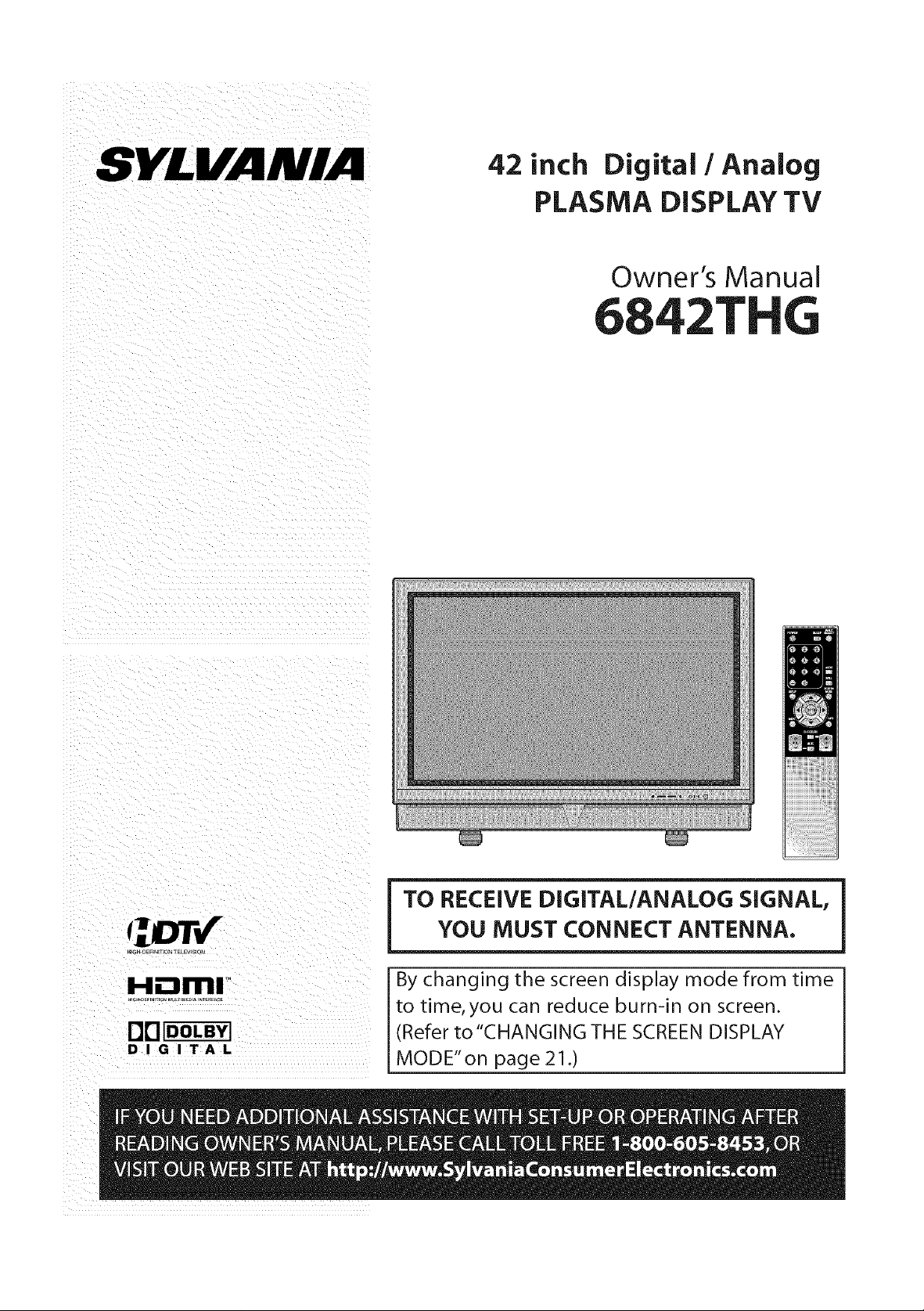
42 inch Digital/Analog
PLASMA DISPLAY TV
Owner's Manual
6842T
H.---irnl
DD_
DIGITAL
e
By changing the screen display mode from time
to time, you can reduce burn-in on screen.
(Refer to "CHANGING THE SCREEN DISPLAY
MODE"on page 21.)
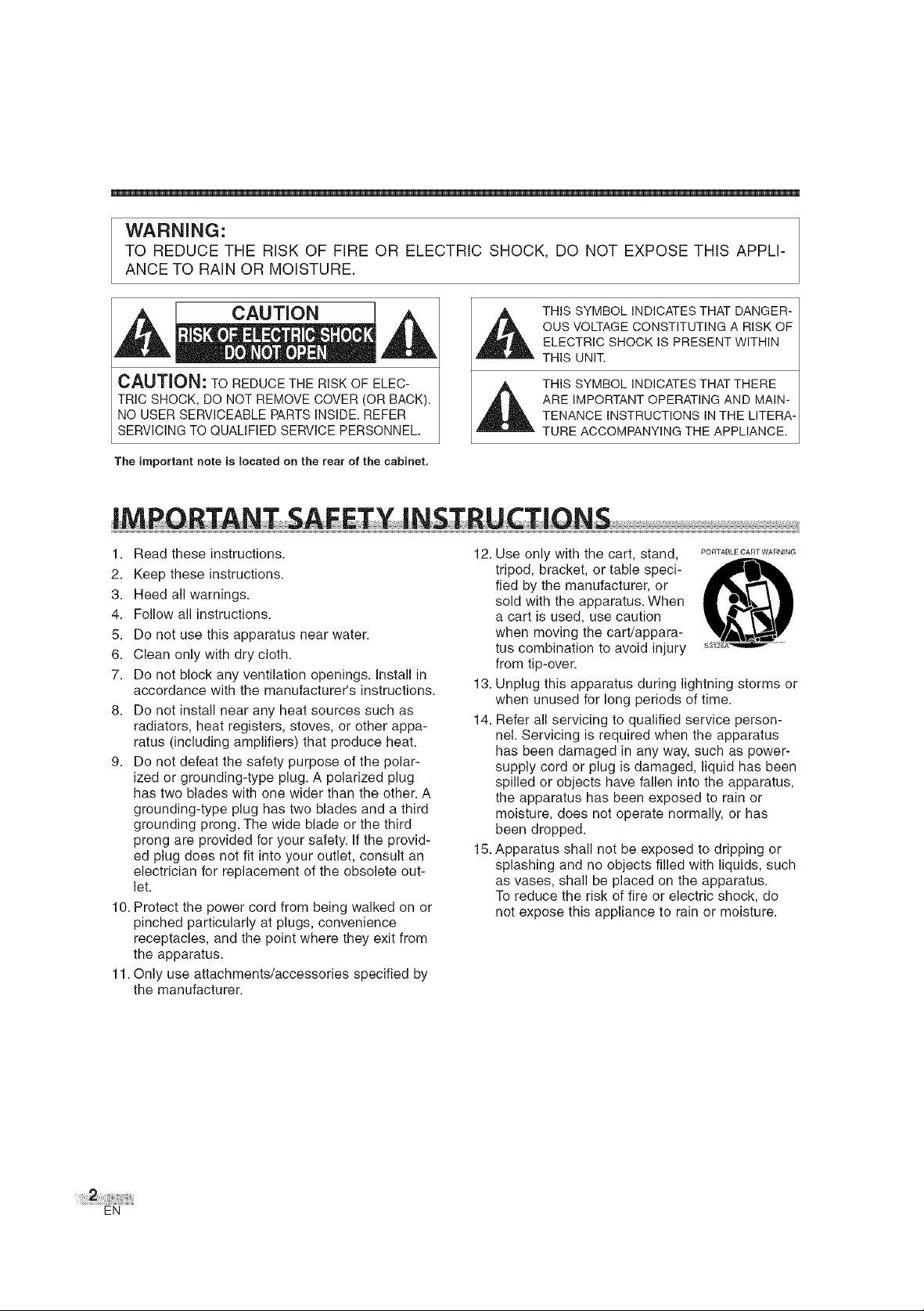
WARNING:
TO REDUCE THE RISK OF FiRE OR ELECTRIC SHOCK, DO NOT EXPOSE THiS APPLi-
ANCE TO RAIN OR MOISTURE.
CAUTION
CAUTION: TO REDUCE THE RISK OF ELEC-
TRIC SHOCK, DO NOT REMOVE COVER (OR BACK).
NO USER SERVICEABLE PARTS INSIDE. REFER
SERVICING TO QUALIFIED SERVICE PERSONNEL.
The important note is located on the rear of the cabinet.
1. Read these instructions.
2. Keep these instructions.
3. Heed all warnings.
4. Follow all instructions.
5. Do not use this apparatus near water.
6. Clean only with dry cloth.
7. Do not block any ventilation openings. Install in
accordance with the manufacturer's instructions.
8. Do not install near any heat sources such as
radiators, heat registers, stoves, or other appa-
ratus (including amplifiers) that produce heat.
9. Do not defeat the safety purpose of the polar-
ized or grounding-type plug. A polarized plug
has two blades with one wider than the other. A
grounding-type plug has two blades and a third
grounding prong. The wide blade or the third
prong are provided for your safety. If the provid-
ed plug does not fit into your outlet, consult an
electrician for replacement of the obsolete out-
let.
10. Protect the power cord from being walked on or
pinched particularly at plugs, convenience
receptacles, and the point where they exit from
the apparatus.
11. Only use attachments/accessories specified by
the manufacturer.
THIS SYMBOL INDICATES THAT DANGER-
OUS VOLTAGE CONSTITUTING A RISK OF
ELECTRIC SHOCK IS PRESENT WITHIN
THIS UNIT.
THIS SYMBOL INDICATES THAT THERE
ARE IMPORTANT OPERATING AND MAIN-
TENANCE INSTRUCTIONS IN THE LITERA-
TURE ACCOMPANYING THE APPLIANCE.
12. Use only with the cart, stand,
PORTABLE CART WARNING
tripod, bracket, or table speci-
fied by the manufacturer, or
sold with the apparatus. When
a cart is used, use caution
when moving the cart/appara-
tus combination to avoid injury
from tip-over.
13. Unplug this apparatus during lightning storms or
when unused for long periods of time.
14. Refer all servicing to qualified service person-
nel. Servicing is required when the apparatus
has been damaged in any way, such as power-
supply cord or plug is damaged, liquid has been
spilled or objects have fallen into the apparatus,
the apparatus has been exposed to rain or
moisture, does not operate normally, or has
been dropped.
15. Apparatus shall not be exposed to dripping or
splashing and no objects filled with liquids, such
as vases, shall be placed on the apparatus.
To reduce the risk of fire or electric shock, do
not expose this appliance to rain or moisture.
EN
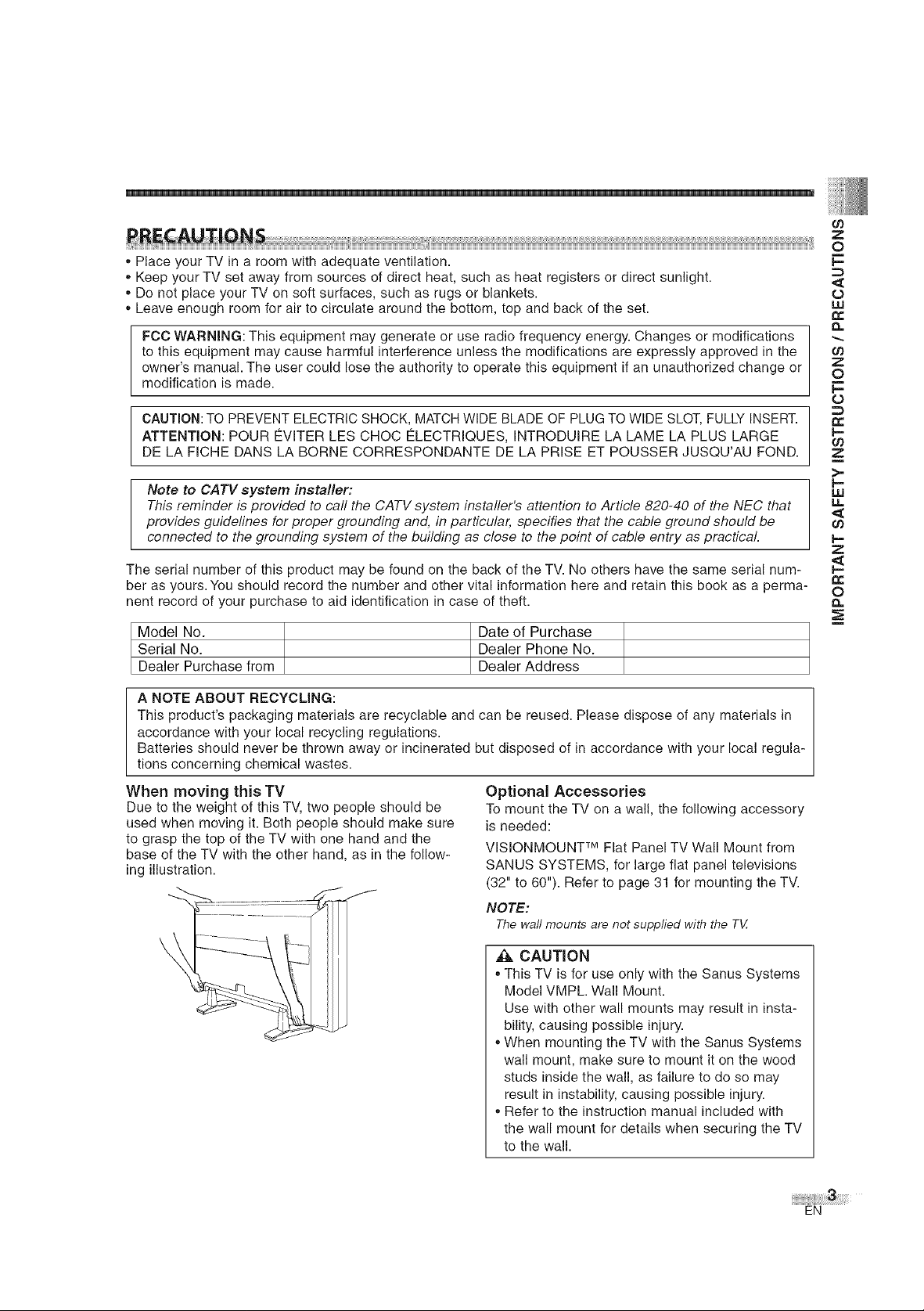
,,Place your TV in a room with adequate ventilation.
,,Keep your TV set away from sources of direct heat, such as heat registers or direct sunlight.
,,Do not place your TV on soft surfaces, such as rugs or blankets.
,,Leave enough room for air to circulate around the bottom, top and back of the set.
FCC WARNING: This equipment may generate or use radio frequency energy. Changes or modifications
to this equipment may cause harmful interference unless the modifications are expressly approved in the
owner's manual. The user could lose the authority to operate this equipment if an unauthorized change or
modification is made.
CAUTION: TO PREVENT ELECTRIC SHOCK, MATCH WIDE BLADE OF PLUG TO WIDE SLOT, FULLY INSERT.
ATTENTION: POUR EVITER LES CHOC ELECTRIQUES, INTRODUIRE LA LAME LA PLUS LARGE
DE LA FICHE DANS LA BORNE CORRESPONDANTE DE LA PRISE ET POUSSER JUSQU'AU FOND.
z
0
_=
o
w
n,,
n
0
F-
o
Note to CATV system installer:
This reminder is provided to carl the CATV system instafler's attention to Article 820-40 of the NEC that
provides guidelines for proper grounding and, in particular, specifies that the cable ground should be
connected to the grounding system of the building as close to the point of cable entry as practical
The serial number of this product may be found on the back of the TV. No others have the same serial num-
ber as yours. You should record the number and other vital information here and retain this book as a perma-
nent record of your purchase to aid identification in case of theft.
Model No. Date of Purchase
Serial No. Dealer Phone No.
Dealer Purchase from Dealer Address
A NOTE ABOUT RECYCLING:
This product's packaging materials are recyclable and can be reused. Please dispose of any materials in
accordance with your local recycling regulations.
Batteries should never be thrown away or incinerated but disposed of in accordance with your local regula-
tions concerning chemical wastes.
When moving this TV
Due to the weight of this TV, two people should be
used when moving it. Both people should make sure
to grasp the top of the TV with one hand and the
base of the TV with the other hand, as in the follow-
ing illustration.
Optional Accessories
To mount the TV on a wall, the following accessory
is needed:
VlSIONMOUNT TM Flat Panel TV Wall Mount from
SANUS SYSTEMS, for large flat panel televisions
(32" to 60"). Refer to page 31 for mounting the TV.
NOTE:
Thewaftmounts are not supplied with the TtZ
w
n=
0
0=
CAUTION
,,This TV is for use only with the Sanus Systems
Model VMPL. Wall Mount.
Use with other wall mounts may result in insta-
bility, causing possible injury.
,,When mounting the TV with the Sanus Systems
wall mount, make sure to mount it on the wood
studs inside the wall, as failure to do so may
result in instability, causing possible injury.
,,Refer to the instruction manual included with
the wall mount for details when securing the TV
to the wall.
EN
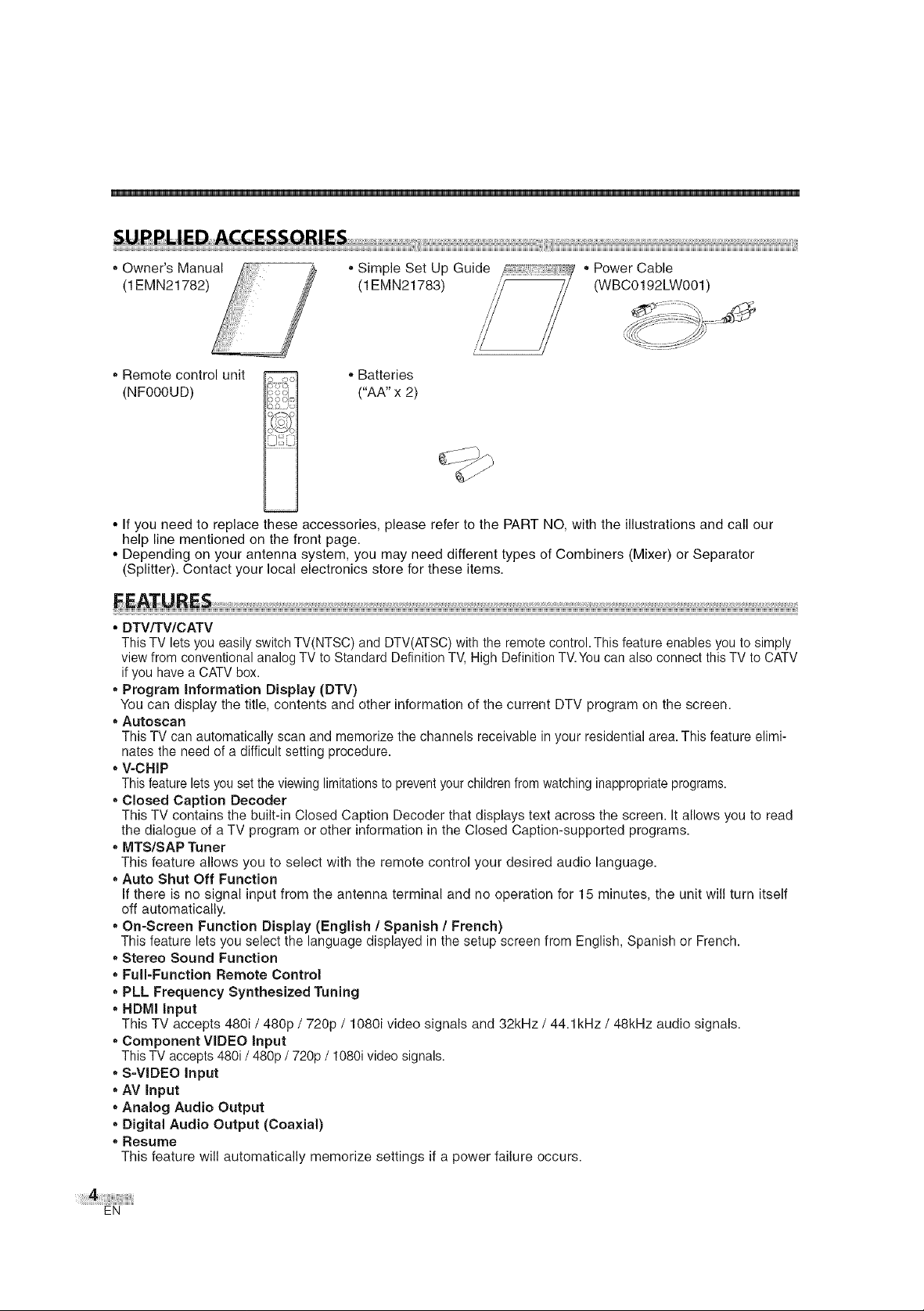
• Owner's Manual
(1EMN21782)
,,Simple Set Up Guide /---"::: i!- 7 * Power Cable
(1EMN21783) / (WBCO192LWO01)
* Remote control unit o ,o
(NF00OUD)
-it
L S
,,Batteries
("AA" x 2)
• If you need to replace these accessories, please refer to the PART NO, with the illustrations and call our
help line mentioned on the front page.
• Depending on your antenna system, you may need different types of Combiners (Mixer) or Separator
(Splitter). Contact your local electronics store for these items.
• DTV/TV/CATV
This TV lets you easily switch TV(NTSC) and DTV(ATSC) with the remote control. This feature enables you to simply
view from conventional analog TV to Standard Definition TV, High Definition TV.You can also connect this TV to CATV
if you have a CATV box.
* Program information Display (DTV)
You can display the title, contents and other information of the current DTV program on the screen.
• Autoscan
This TV can automatically scan and memorize the channels receivable in your residential area. This feature elimi-
nates the need of a difficult setting procedure.
,,V-CHIP
This feature lets you set the viewing limitationsto prevent your children from watching inappropriate programs.
, Closed Caption Decoder
This TV contains the built-in Closed Caption Decoder that displays text across the screen. It allows you to read
the dialogue of a TV program or other information in the Closed Caption-supported programs.
• MTS/SAP Tuner
This feature allows you to select with the remote control your desired audio language.
• Auto Shut Off Function
If there is no signal input from the antenna terminal and no operation for 15 minutes, the unit will turn itself
off automatically.
• On=Screen Function Display (English / Spanish / French)
This feature lets you select the language displayed in the setup screen from English, Spanish or French.
• Stereo Sound Function
• Full-Function Remote Control
• PLL Frequency Synthesized Tuning
* HDMI input
This TV accepts 480i / 480p / 720p / 1080i video signals and 32kHz / 44.1 kHz / 48kHz audio signals.
• Component VIDEO Input
This TV accepts 480i / 480p / 720p / 1080i video signals.
• S-VIDEO Input
• AV Input
• Analog Audio Output
• Digital Audio Output (Coaxial)
* Resume
This feature will automatically memorize settings if a power failure occurs.
EN
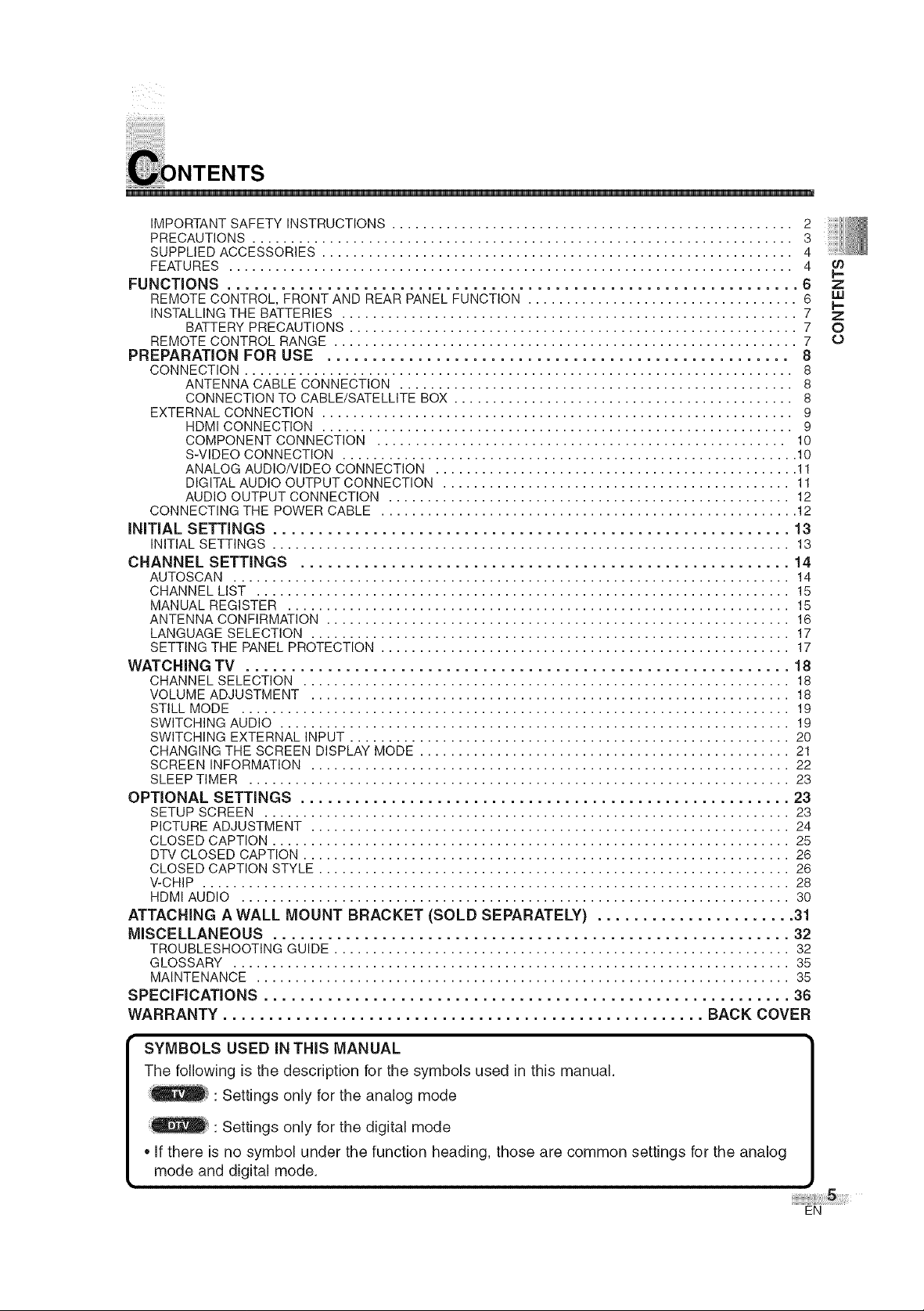
IMPORTANTSAFETYINSTRUCTIONS.................................................... 2
PRECAUTIONS...................................................................... 3
SUPPLIEDACCESSORIES............................................................. 4
FEATURES......................................................................... 4
FUNCTIONS ............................................................... 6
REMOTE CONTROL, FRONT AND REAR PANEL FUNCTION ................................... 6
INSTALLING THE BATTERIES ........................................................... 7
BATTERY PRECAUTIONS .......................................................... 7
REMOTE CONTROL RANGE ............................................................ 7
PREPARATION FOR USE ................................................... 8
CONNECTION ....................................................................... 8
ANTENNA CABLE CONNECTION ................................................... 8
CONNECTION TO CABLE/SATELLITE BOX ............................................ 8
EXTERNAL CONNECTION ............................................................. 9
HDMI CONNECTION ............................................................. 9
COMPONENT CONNECTION ..................................................... 10
S-VIDEO CONNECTION ........................................................... 10
ANALOG AUDIO/VIDEO CONNECTION ............................................... 11
DIGITAL AUDIO OUTPUT CONNECTION ............................................. 11
AUDIO OUTPUT CONNECTION .................................................... 12
CONNECTING THE POWER CABLE ...................................................... 12
iNiTiAL SETTINGS ......................................................... 13
INITIAL SETTINGS ................................................................... 13
CHANNEL SETTINGS ...................................................... 14
AUTOSCAN ........................................................................ 14
CHANNEL LIST ..................................................................... 15
MANUAL REGISTER ................................................................. 15
ANTENNA CONFIRMATION ............................................................ 16
LANGUAGE SELECTION .............................................................. 17
SETTING THE PANEL PROTECTION ..................................................... 17
WATCHING TV ............................................................ 18
CHANNEL SELECTION ............................................................... 18
VOLUME ADJUSTMENT .............................................................. 18
STILL MODE ....................................................................... 19
SWITCHING AUDIO .................................................................. 19
SWITCHING EXTERNAL INPUT ......................................................... 20
CHANGING THE SCREEN DISPLAY MODE ................................................ 21
SCREEN INFORMATION .............................................................. 22
SLEEP TIMER ...................................................................... 23
OPTIONAL SETTINGS ...................................................... 23
SETUP SCREEN .................................................................... 23
PICTURE ADJUSTMENT .............................................................. 24
CLOSED CAPTION ................................................................... 25
DTV CLOSED CAPTION ............................................................... 26
CLOSED CAPTION STYLE ............................................................. 26
V-CHIP ............................................................................ 28
HDMI AUDIO ....................................................................... 30
ATTACHING A WALL MOUNT BRACKET (SOLD SEPARATELY) ...................... 31
MISCELLANEOUS ......................................................... 32
TROUBLESHOOTING GUIDE ........................................................... 32
GLOSSARY ........................................................................ 35
MAINTENANCE ..................................................................... 35
SPECiFiCATiONS .......................................................... 36
WARRANTY ..................................................... BACK COVER
Z
Z
O
O
SYMBOLS USED IN THIS MANUAL
The following is the description for the symbols used in this manual.
: Settings only for the analog mode
' : Settings only for the digital mode
• If there is no symbol under the function heading, those are common settings for the analog
mode and digital mode.
EN
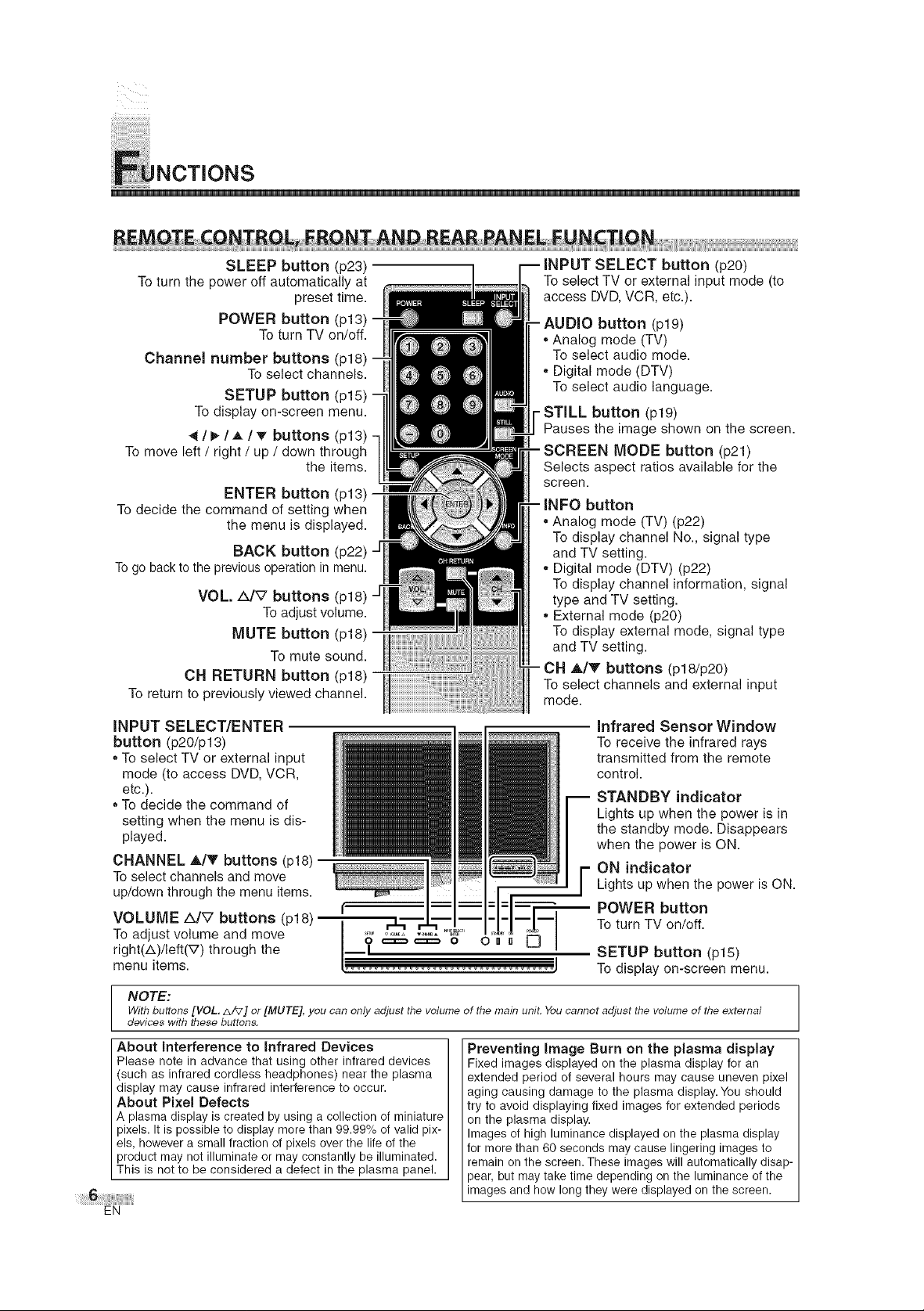
INCTIONS
SLEEP button (p23)
Toturn the power off automatically at
preset time.
POWER button (p13)
To turn TV on/off.
Channel number buttons (p18)
Toselect channels.
SETUP button (p15)
To display on-screen menu.
_l_/,&/vf buttons (p13)
To move left / right / up / down through
the items.
To select TV or external input mode (to
access DVD, VCR, etc.).
,'Analog mode (TV)
,,Digital mode (DTV)
- STILL button (p19)
Pauses the image shown on the screen.
Selects aspect ratios available for the
SELECT button (p20)
(pie)
To select audio mode.
To select audio language.
MODE button (p21)
screen.
ENTER button (p13)
To decide the command of setting when
the menu is displayed.
button
,,Analog mode (TV) (p22)
To display channel No., signal type
BACK button (p22)
Togobacktothepreviousoperationin menu.
VOL. AJV buttons (p18)
Toadjustvolume.
MUTE button (p18)
To mute sound.
CH RETURN button (p18)
Toreturnto previously viewed channel.
iNPUT SELECT/ENTER
button (p20/p13)
, To select TV or external input
mode (to access DVD, VCR,
etc.).
,,To decide the command of
setting when the menu is dis-
played.
CHANNEL A,/T buttons (p18)
Toselect channels and move
up/down through the menu items.
and TV setting.
,,Digital mode (DTV) (p22)
To display channel information, signal
type and TV setting.
,,External mode (p20)
To display external mode, signal type
and TV setting.
_bdY buttons (p18/p20)
To select channels and external input
mode.
infrared Sensor Window
To receive the infrared rays
transmitted from the remote
control.
STANDBY indicator
Lights up when the power is in
the standby mode. Disappears
when the power is ON.
ON indicator
Lights up when the power is ON.
POWER button
VOLUME A/V buttons (p18)
To adjust volume and move
right(A)/left(V) through the
menu items.
To turn TV on/off.
SETUP button (p15)
Todisplay on-screen menu.
NOTE:
With buttons [VOL, _./_] or [MUTE], you can only adjust the volume of the main unit. You cannot adjust the volume of the external
devices with these buttons,
About interference to infrared Devices
Please note in advance that using other infrared devices
(such as infrared cordless headphones) near the plasma
display may cause infrared interference to occur.
About Pixel Defects
A plasma display is created by using a collection of miniature
pixels. It is possible to display more than 99.99% of valid pix-
els, however a small fraction of pixels over the life of the
product may not illuminate or may constantly be illuminated.
This is not to be considered a defect in the plasma panel.
EN
Preventing Image Burn on the plasma display
Fixed images displayed on the plasma display for an
extended period of several hours may cause uneven pixel
aging causing damage to the plasma display. You should
try to avoid displaying fixed images for extended periods
on the plasma display.
Images of high luminance displayed on the plasma display
for more than 60 seconds may cause lingering images to
remain on the screen. These images will automatically disap-
pear, but may take time depending on the luminance of the
images and how long they were displayed on the screen.
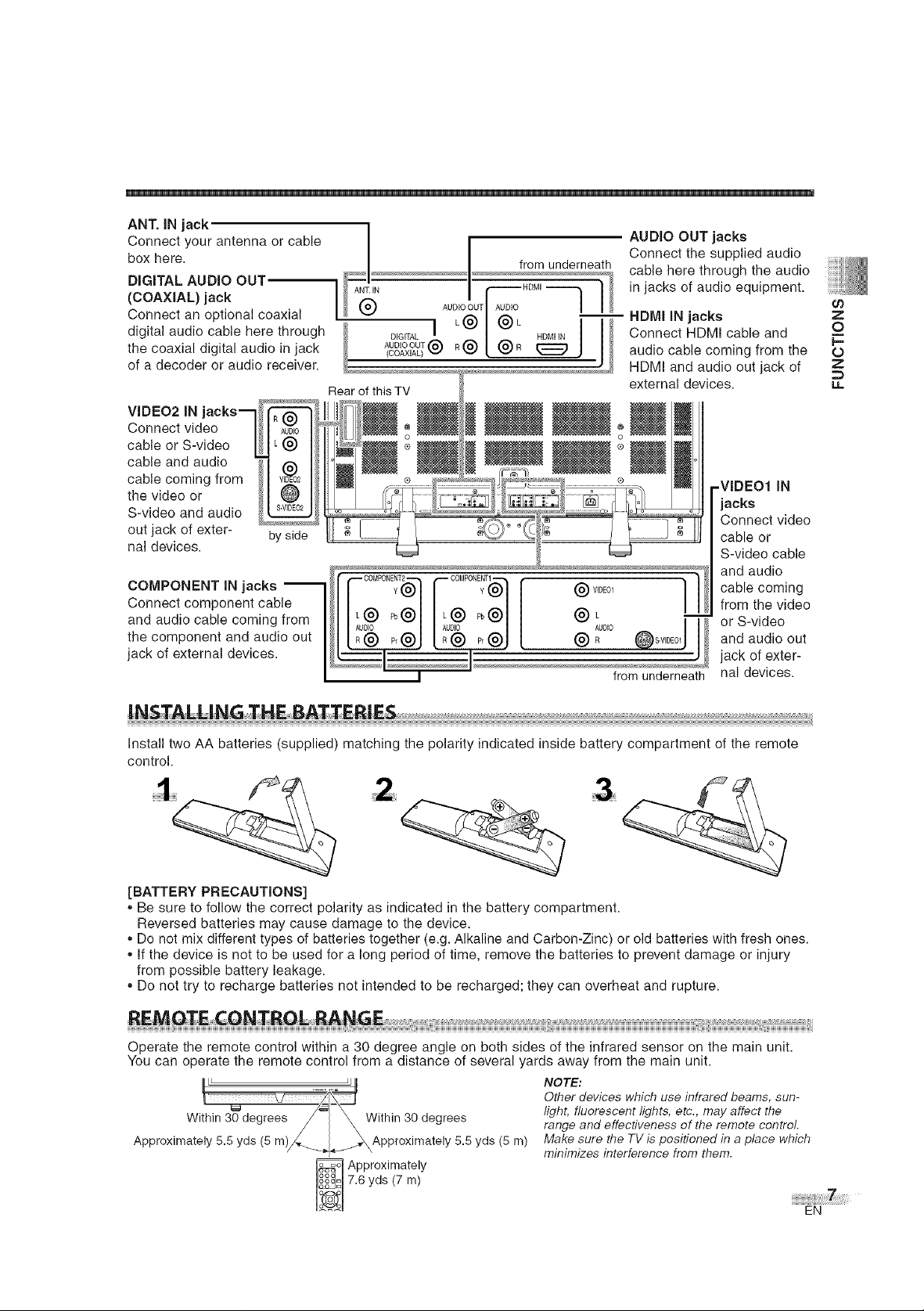
ANT. IN jack
Connect your antenna or cable I
box here. I from underneath
DIGITAL AUDIO OUT'_ I_.,N I r ''-HDM'-- "_ l
(COAXIAL) jack I _ @ AUD,O_DTIADD,O I I
Connect an optional coaxial I I L@ I @L I I
digital audio cable here through l_ DIGITAL I -- HDMIIN I I
the coaxial digital audio in jack AUDIOOUTt_'_ R(_ I _R _ I I
of a decoder or audio receiver. _
Rearof thisTV
VIDEO2 IN
Connect video
cable or S-video
cable and audio
cable coming from
the video or
S-video and audio
out jack of exter- by side
nal devices.
COMPONENT IN jacks
Connect component cable
and audio cable coming from
the component and audio out
jack of external devices.
ICOAX'ALI'='L J J
-- HDMI iN jacks Z
AUDIO OUT jacks
Connect the supplied audio
cable here through the audio
in jacks of audio equipment.
Connect HDMI cable and O
audio cable coming from the O
HDMI and audio out jack of Z
external devices, u.
-VIDEO1 iN
jacks
Connect video
cable or
S-video cable
and audio
cable coming
from the video
or S-video
and audio out
jack of exter-
from underneath
nal devices.
09
C-
Install two AA batteries (supplied) matching the polarity indicated inside battery compartment of the remote
control.
[BATTERY PRECAUTIONS]
- Be sure to follow the correct polarity as indicated in the battery compartment.
Reversed batteries may cause damage to the device.
- Do not mix different types of batteries together (e.g. Alkaline and Carbon-Zinc) or old batteries with fresh ones.
- If the device is not to be used for a long period of time, remove the batteries to prevent damage or injury
from possible battery leakage.
- Do not try to recharge batteries not intended to be recharged; they can overheat and rupture.
Operate the remote control within a 30 degree angle on both sides of the infrared sensor on the main unit.
You can operate the remote control from a distance of several yards away from the main unit.
I' .--,_1 NOTE:
---v-- Ot erdevices useinfrared e ms,sun-
Within 30degrees/'1 X Within 30degrees light, fluorescentlights, etc.,mayaffectthe
Approximately 5.5 yds (5 m)/__,_1_,_Appreximately 5.5 yds (5 m)
X
_ pproximately
range and effectiveness of the remote control.
Make sure the TV is positioned in a place which
minimizes interference from them.
7.6 yds (7 m)
EN
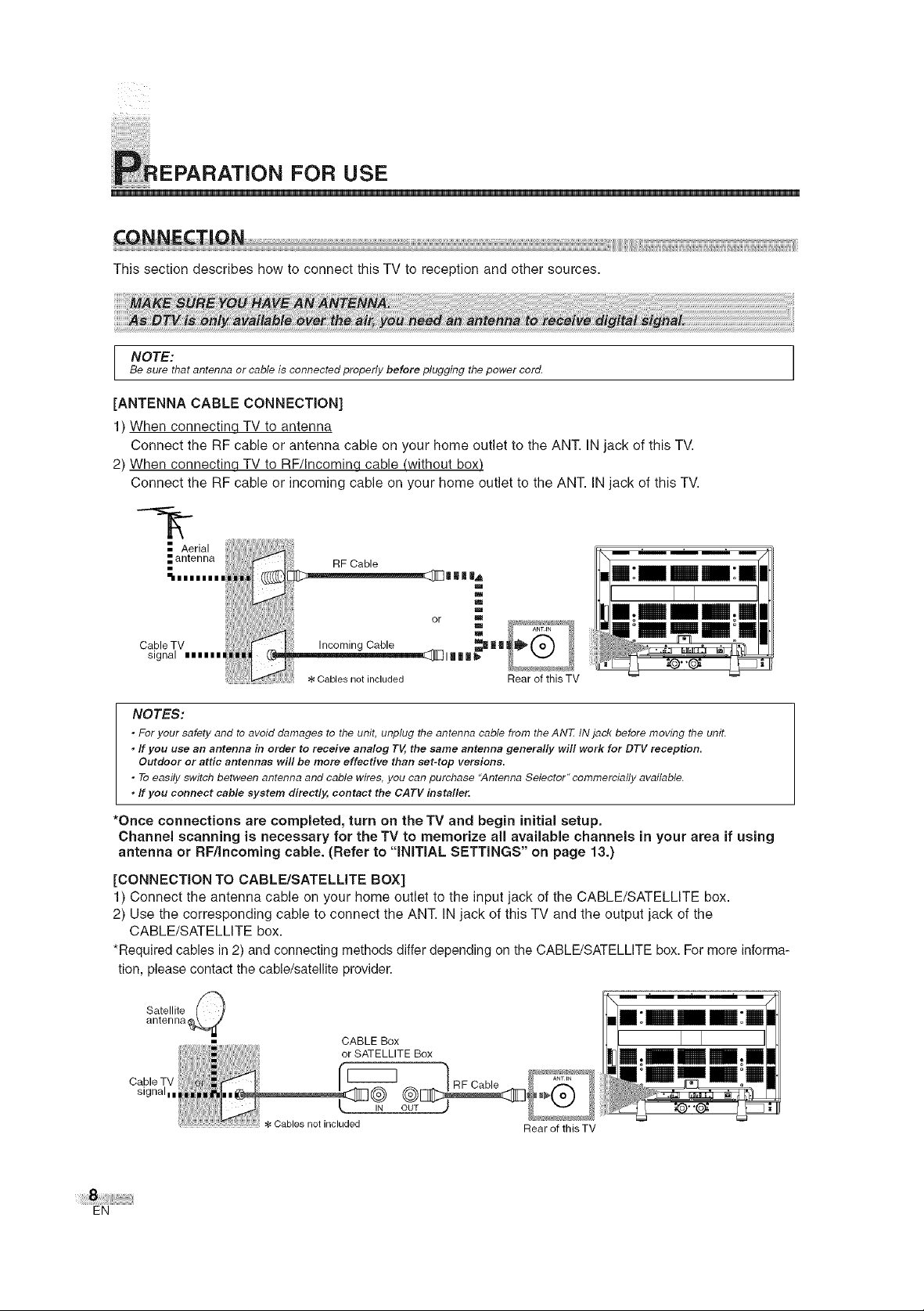
EPARATION FOR USE
This section describes how to connect this TV to reception and other sources.
NOTE:
Be sure that antenna or cable is connected properly before plugging the power cord.
[ANTENNA CABLE CONNECTION]
1) When connectinq TV to antenna
Connect the RF cable or antenna cable on your home outlet to the ANT. IN jack of this TV.
2) When connectinq TV to RF/Incominq cable (without box_
Connect the RF cable or incoming cable on your home outlet to the ANT. IN jack of this TV.
Rear of this TV
NOTES:
* For your safety and to avoid damages to the unit, unplug the antenna cable from the ANT IN jack before moving the unit.
°ff you use an antenna in order to receive analog TV, the same antenna generally will work for DTV reception.
Outdoor or attic antennas will be more effective than set-top versions.
° To easily switch between antenna and cable wires, you can purchase '_Antenna Selector" commercially available.
°ff you connect cable system directly, contact the CATV installer:
*Once connections are completed, turn on the TV and begin initial setup.
Channel scanning is necessary for the TV to memorize all available channels in your area if using
antenna or RF/Incoming cable. (Refer to "iNiTiAL SETTINGS" on page 13.)
[CONNECTION TO CABLE/SATELLITE BOX]
1) Connect the antenna cable on your home outlet to the input jack of the CABLE/SATELLITE box.
2) Use the corresponding cable to connect the ANT. IN jack of this TV and the output jack of the
CABLE/SATELLITE box.
*Required cables in 2) and connecting methods differ depending on the CABLE/SATELLITE box. For more informa-
tion, please contact the cable/satellite provider.
Satellite
antenna
ii i_i!_iii¸ii/iiiii_i iiiii_ iiiii__iii)ii__iii iii
CableTV ii_i'0r;:_i
m
CABLE Box
or SATELLITE Box
si0no,...
_ Cables not included
Nearof thisTV
EN
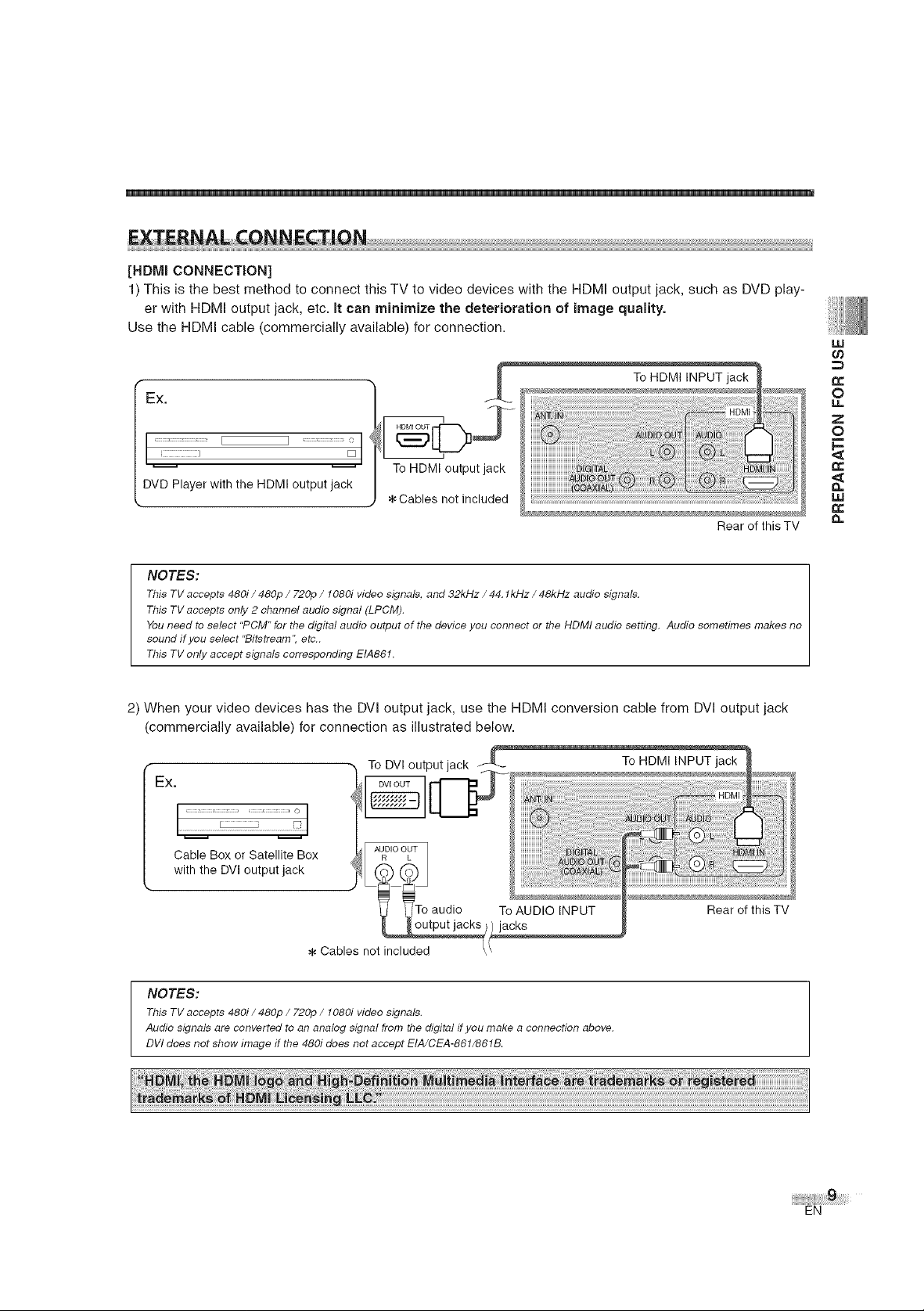
[HDMI CONNECTION]
1) This is the best method to connect this TV to video devices with the HDMI output jack, such as DVD play-
er with HDMI output jack, etc. It can minimize the deterioration of image quality.
Use the HDMI cable (commercially available) for connection.
EX,
UJ
n-
O
u.
Z
O
To HDMI output jack
DVD Player with the HDMI output jack
:_Cables not included
Rear of this TV
NOTES:
This TV accepts 480i / 480p / 720p / 1080i video signals, and 32kHz / 44. l kHz / 48kHz audio signals.
This TV accepts only 2 channel audio signal (LPCM).
You need to select "PCM" for the digital audio output of the device you connect or the HDMI audio setting. Audio sometimes makes no
sound if you select "Bitstream", etc..
This TV only accept signals corresponding EIA861.
2) When your video devices has the DVI output jack, use the HDMI conversion cable from DVI output jack
(commercially available) for connection as illustrated below.
t_
W
t_
t_
NOTES:
This TV accepts 480i / 480p / 720p / 1080i video signals.
Audio signals are converted to an analog signal from the digital ifyou make a connection above,
DVI does not show image if the 480i does not accept EIA/CEA-861/861B.
EN
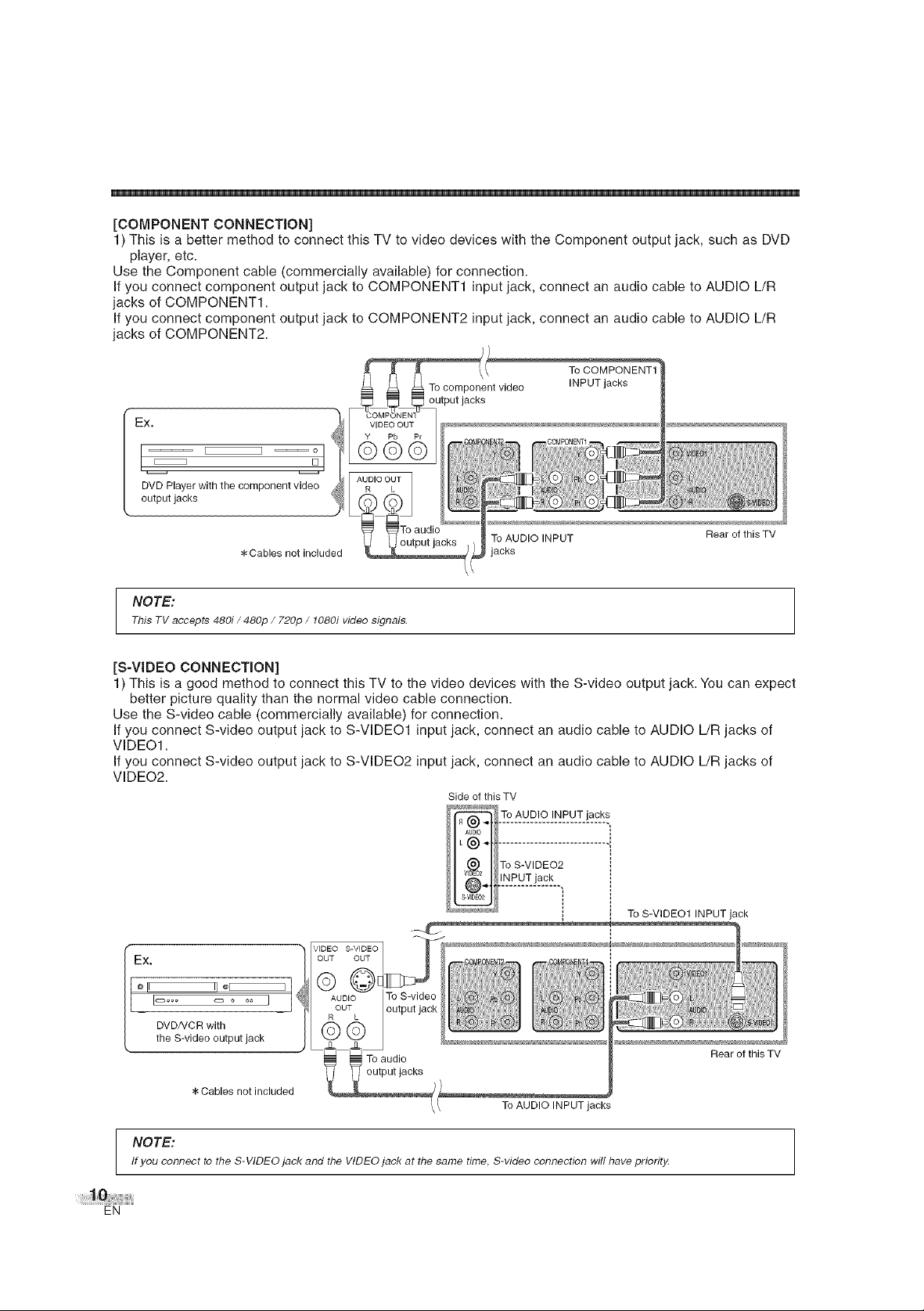
[COMPONENT CONNECTION]
1) This is a better method to connect this TV to video devices with the Component output jack, such as DVD
player, etc.
Use the Component cable (commercially available) for connection.
If you connect component output jack to COMPONENT1 input jack, connect an audio cable to AUDIO L/R
jacks of COMPONENT1.
If you connect component output jack to COMPONENT2 input jack, connect an audio cable to AUDIO L/R
jacks of COMPONENT2.
Ex. VIDEO OUT
DVD Player with the component video R L
output jacks
*Cables not included jacks
Y Pb Pr
AUDIO OUT
To component video
\\
output jacks
To audio
output jacks To AUDIO INPUT
INPUT jacks
Rear of this TV
NOTE:
This TV accepts 480i / 480p / 720p / 1080i video signals.
[S-VIDEO CONNECTION]
1) This is a good method to connect this TV to the video devices with the S-video output jack. You can expect
better picture quality than the normal video cable connection.
Use the S-video cable (commercially available) for connection.
If you connect S-video output jack to S-VIDEO1 input jack, connect an audio cable to AUDIO L/R jacks of
VIDEO1.
If you connect S-video output jack to S-VIDEO2 input jack, connect an audio cable to AUDIO L/R jacks of
VIDEO2.
Side of this TV
_ 7o_uuLo.!_Eu.T.p_s
TOS-VIDEO2
:tt NPUTjaok
Ex. out OUT
f_l I II_ QQ
[ ........ ] AUDIO To S-video
DVDNCR with
the S-video output jack Q Q
Cables not included
NOTE:
If you connect to the S-VIDEO jack and the VIDEO jack at the same time S-video connection will have priority.
EN
VIDEO S-VIDEO
OUT output jack
R L
To audio
I output jacks
To AUDIO INPUT jacks
To S-VIDEO1 INPUT jack
Rear of this TV
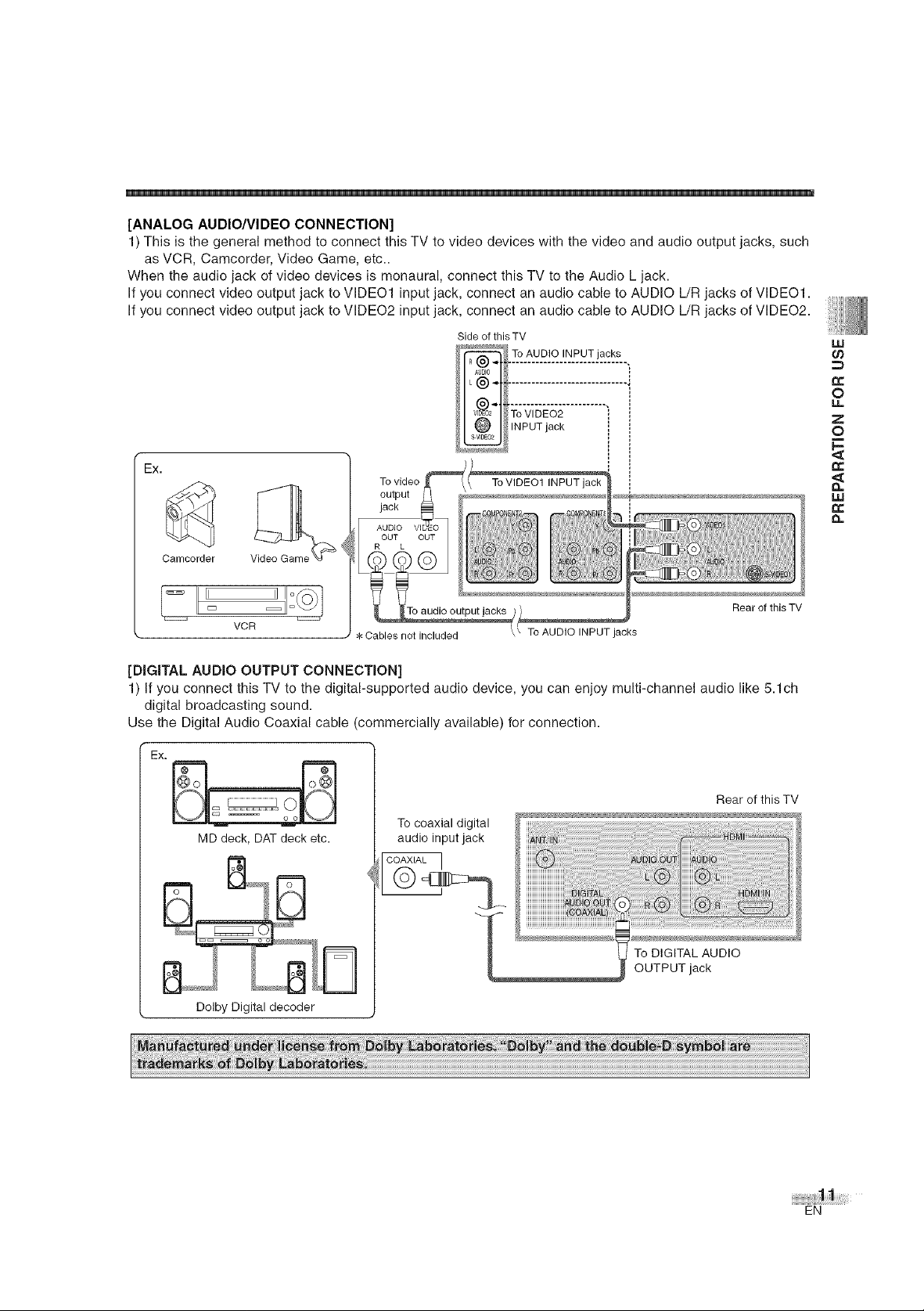
[ANALOG AUDIO/VIDEO CONNECTION]
1) This is the general method to connect this TV to video devices with the video and audio output jacks, such
as VCR, Camcorder, Video Game, etc..
When the audio jack of video devices is monaural, connect this TV to the Audio L jack.
If you connect video output jack to VIDEO1 input jack, connect an audio cable to AUDIO L/R jacks of VIDEO1.
If you connect video output jack to VIDEO2 input jack, connect an audio cable to AUDIO L/R jacks of VIDEO2.
Side of this TV
uJ
rt,
O
u,.
z
O
Ex.
Camcorder
VCR
To video
output
jack
OUT
L
Cables not included
Rear of this TV
To AUDIO INPUT jacks
[DIGITAL AUDIO OUTPUT CONNECTION]
1) If you connect this TV to the digital-supported audio device, you can enjoy multi-channel audio like 5.1ch
digital broadcasting sound.
Use the Digital Audio Coaxial cable (commercially available) for connection.
EX.
D
Rear of this TV
Tocoaxial digital
MD deck,DATdeck etc.
audio inputjack
r¢
iJJ
¢r
t_
Dolby Digital decoder
To DIGITAL AUDIO
OUTPUT jack
EN
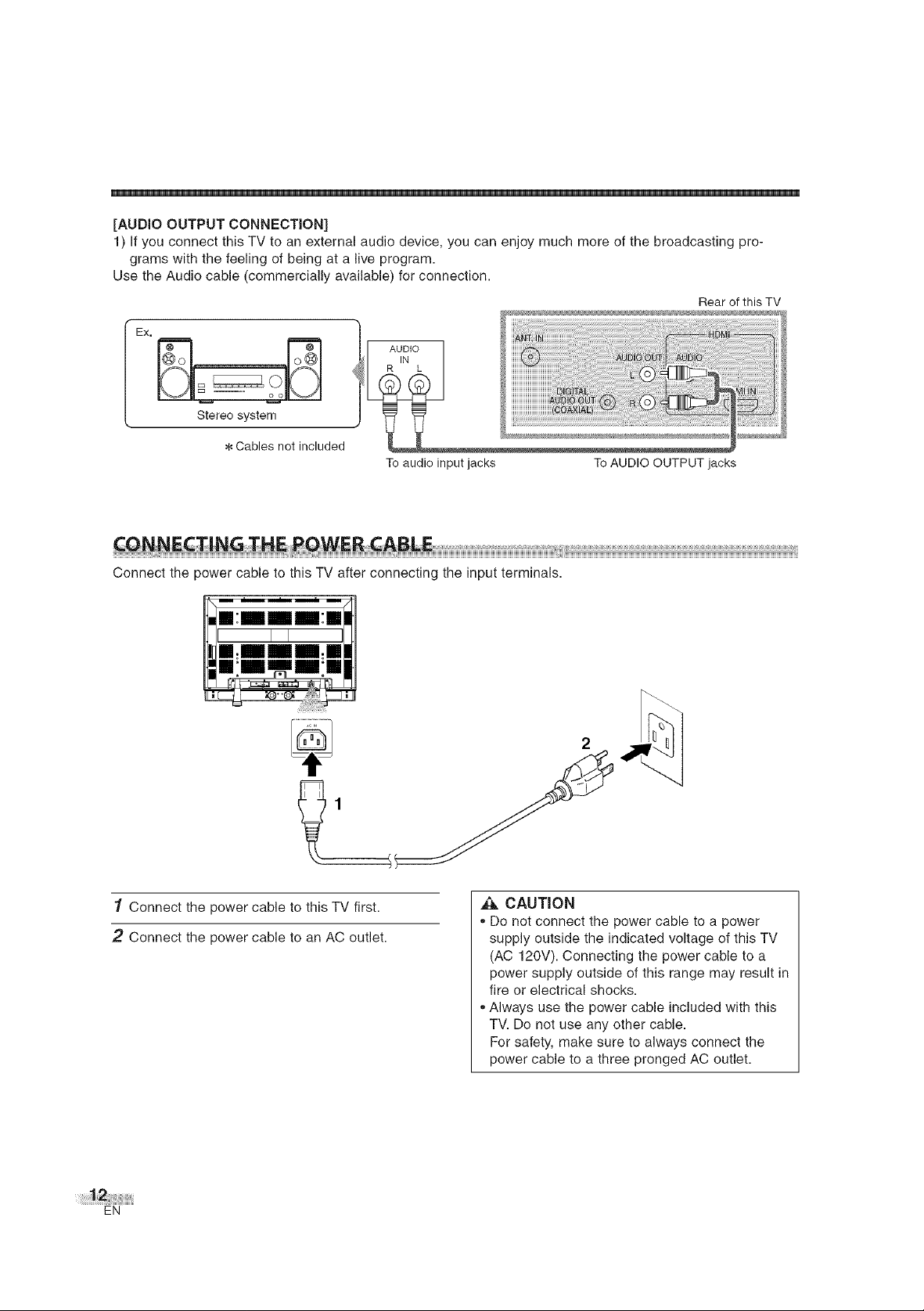
[AUDIO OUTPUT CONNECTION]
1) If you connect this TV to an external audio device, you can enjoy much more of the broadcasting pro-
grams with the feeling of being at a live program.
Use the Audio cable (commercially available) for connection.
Rear of this TV
EX,
AUDIO
IN
R L
Stereo system
_I,Cables not included
To audio input jacks ToAUDIO OUTPUT jacks
Connect the power cable to this TV after connecting the input terminals.
m:mmm:m
1 Connect the power cable to this TV first.
2 Connect the power cable to an AC outlet.
2
,ik CAUTION
,, Do not connect the power cable to a power
supply outside the indicated voltage of this TV
(AC 120V). Connecting the power cable to a
power supply outside of this range may result in
fire or electrical shocks.
,,Always use the power cable included with this
TV. Do not use any other cable.
For safety, make sure to always connect the
power cable to a three pronged AC outlet.
EN
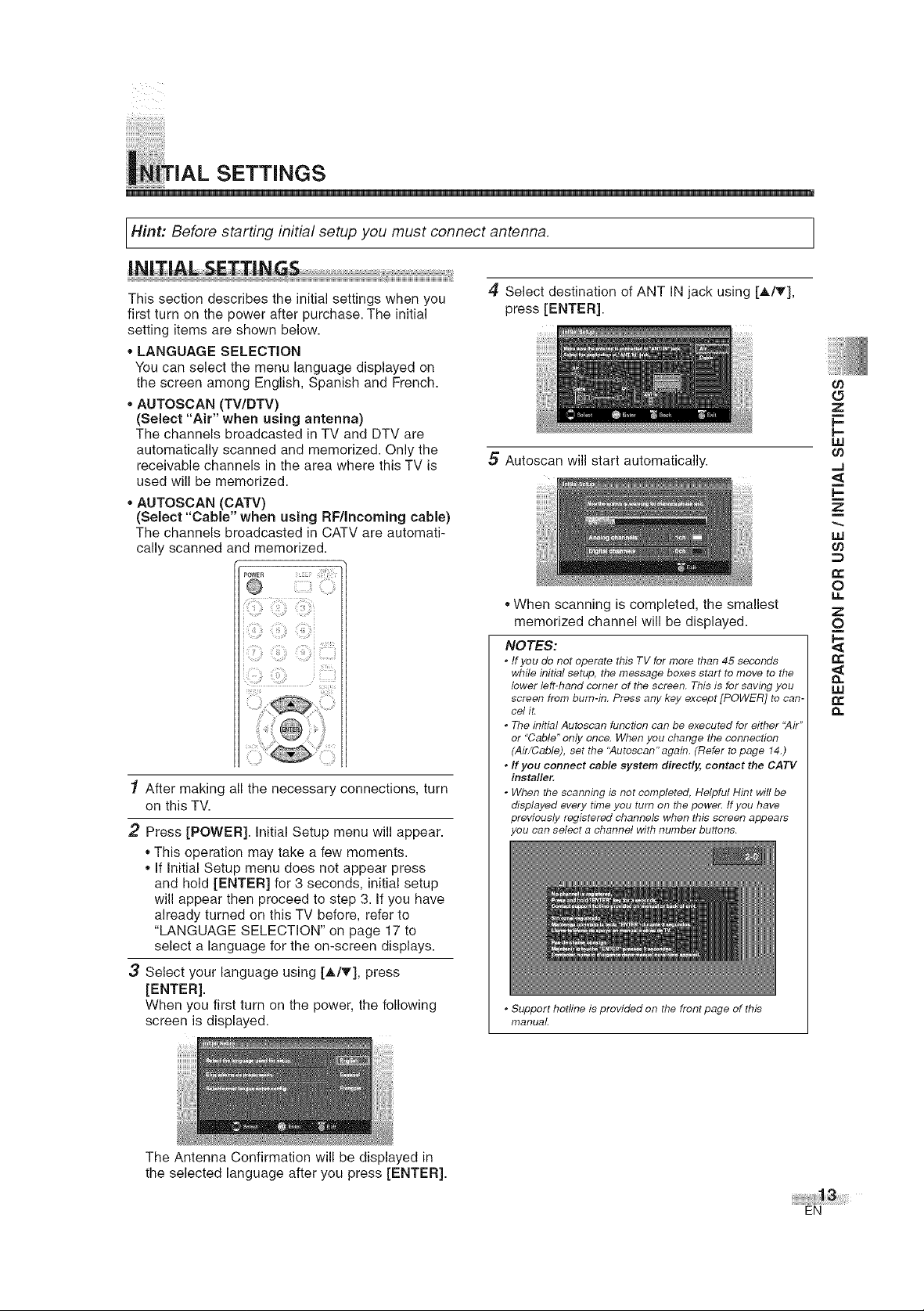
SETTINGS
Hint: Before starting initial setup you must connect antenna.
This section describes the initial settings when you
first turn on the power after purchase. The initial
setting items are shown below.
LANGUAGE SELECTION
You can select the menu language displayed on
the screen among English, Spanish and French.
,,AUTOSCAN (TV/DTV)
(Select "Air" when using antenna)
The channels broadcasted in TV and DTV are
automatically scanned and memorized. Only the
receivable channels in the area where this TV is
used will be memorized.
* AUTOSCAN (CATV)
(Select "Cable" when using RF/Incoming cable)
The channels broadcasted in CATV are automati-
cally scanned and memorized.
POWER __:_ _ii_i!!!_
1 After making all the necessary connections, turn
on this TV.
2 Press [POWER]. Initial Setup menu will appear.
,,This operation may take a few moments.
,, If Initial Setup menu does not appear press
and hold [ENTER] for 3 seconds, initial setup
will appear then proceed to step 3. If you have
already turned on this TV before, refer to
"LANGUAGE SELECTION" on page 17 to
select a language for the on-screen displays.
3 Select your language using [A/T], press
[ENTER].
When you first turn on the power, the following
screen is displayed.
4 Select destination of ANT IN jack using [A/_'],
press [ENTER].
5 Autoscan will start automatically.
,,When scanning is completed, the smallest
memorized channel will be displayed.
NOTES:
. If you do not operate this TV for more than 45 seconds
while initial setup, the message boxes start to move to the
lower left-hand corner of the screen. This is for saving you
screen from bum-in. Press any key except [POWER] to can-
cel it.
° The initial Autoscan function can be executed for either "Air"
or "Cable" only once. When you change the connection
(Air/Cable), set the "Autoscan" again. (Refer to page 14.)
. If you connect cable system directly, contact the CATV
installer,
. When the scanning is not completed, Helpful Hint will be
displayed every time you turn on the power. Ifyou have
previously registered channels when this screen appears
you can select a channel with number buttons.
. Support hotline is provided on the front page of this
manual.
09
(5
Z
UJ
09
..J
E
z
m
uJ
09
t_
0
z
0
t_
uJ
t_
n
The Antenna Confirmation will be displayed in
the selected language after you press [ENTER].
EN
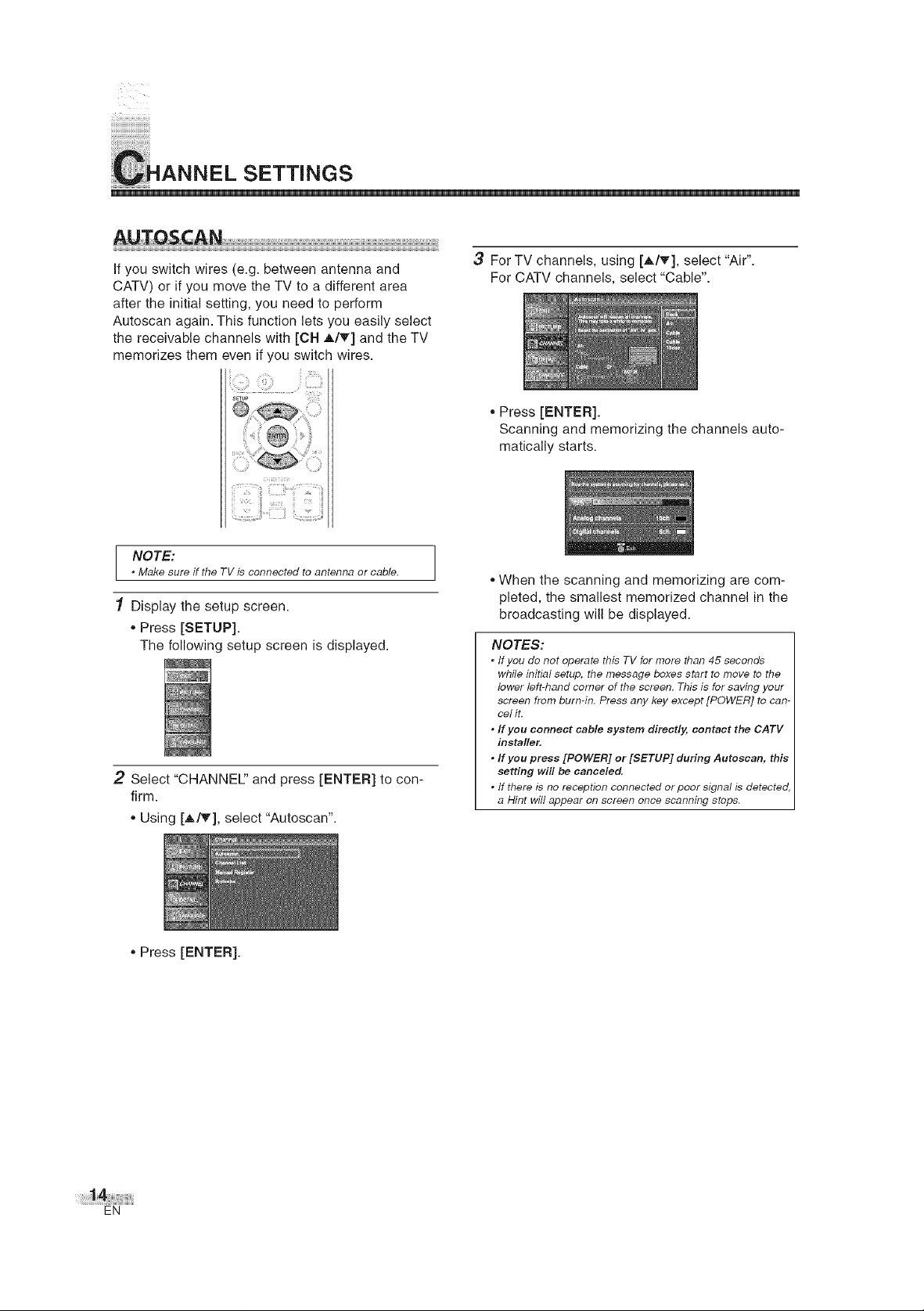
ilililililililililililililililililililililililililililili
ii_i!_i_ii!_!i_ii_i_ii_ii_iii_i!_i!_i!_i_i_i_i_i_i_i_i_i_
i ANNEL SETTINGS
If you switch wires (e.g. between antenna and
CATV) or if you move the TV to a different area
after the initial setting, you need to perform
Autoscan again. This function lets you easily select
the receivable channels with [CH A/T] and the TV
memorizes them even if you switch wires.
NOTE:
* Make sure if the TV is connected to antenna or cable.
1 Display the setup screen.
, Press [SETUP].
The following setup screen is displayed.
2 Select "CHANNEl" and press [ENTER] to con-
firm.
,,Using [A/T], select "Autoscan".
3 For TV channels, using [A/T], select "Air".
For CATV channels, select "Cable".
,,Press [ENTER].
Scanning and memorizing the channels auto-
matically starts.
,,When the scanning and memorizing are com-
pleted, the smallest memorized channel in the
broadcasting will be displayed.
NOTES:
° tfyou do not operate this TV for more than 45 seconds
while initial setup, the message boxes start to move to the
lower left-hand corner of the screen. This is for saving your
screen from burn-in. Press any key except [POWER] to can-
cel it.
. If you connect cable system directly, contact the CATV
installer.
. If you press [POWER] or [SETUP] during Autoscan, this
setting will be canceled.
. If there is no reception connected orpoor signal is detected,
a Hint will appear on screen once scanning stops.
,,Press [ENTER].
EN
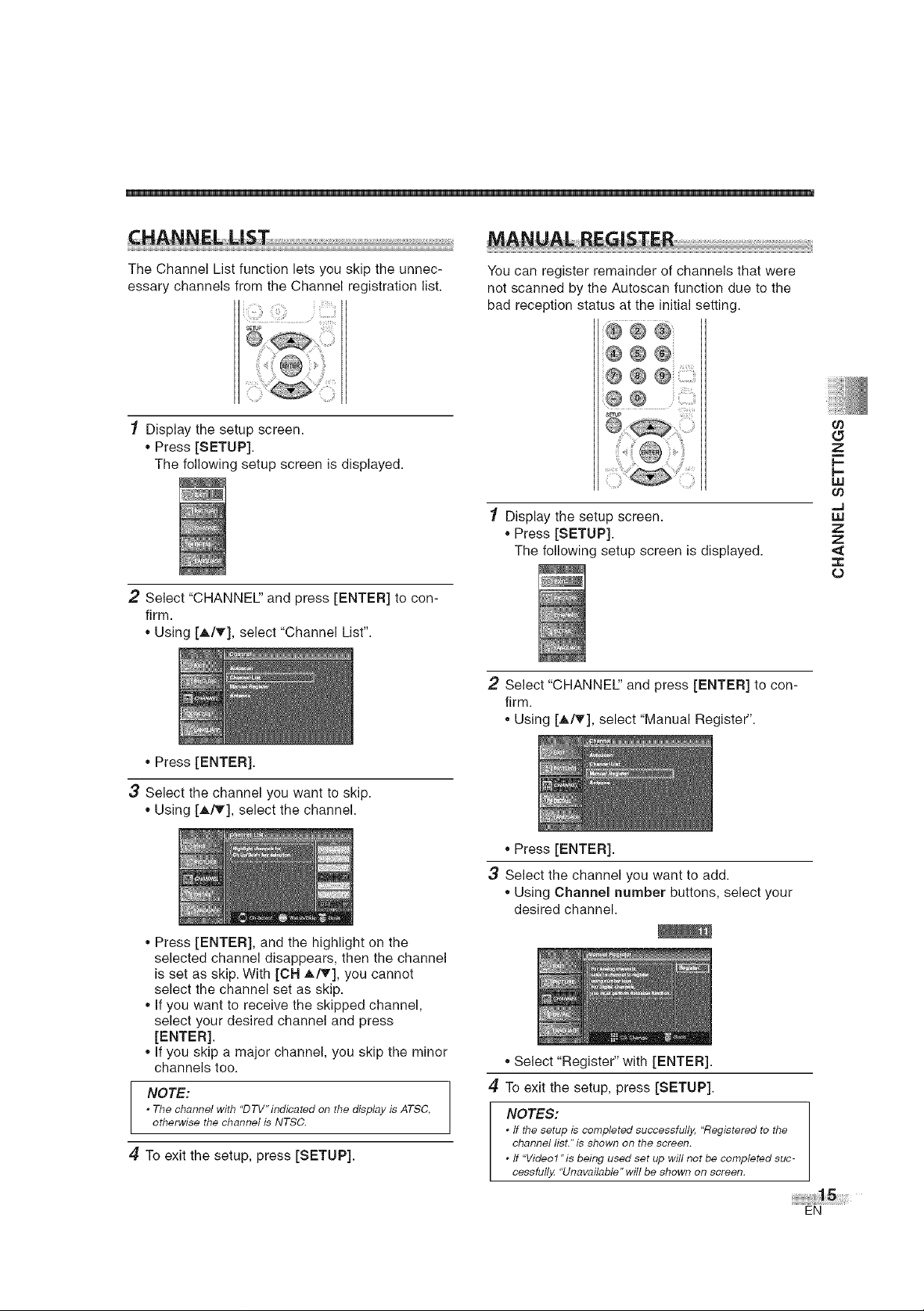
The Channel List function lets you skip the unnec-
essary channels from the Channel registration list.
1 Display the setup screen.
,, Press [SETUP].
The following setup screen is displayed.
2 Select "CHANNEl" and press [ENTER] to con-
firm.
,, Using [A/T], select "Channel List".
You can register remainder of channels that were
not scanned by the Autoscan function due to the
bad reception status at the initial setting.
® ® ®
® ® ®
® ® ®
® ®.........
1 Display the setup screen.
, Press [SETUP].
The following setup screen is displayed.
2 Select "CHANNEl" and press [ENTER] to con-
firm.
,,Using [A/T], select "Manual Register".
09
t_
z
C--
I.,--
uJ
09
...J
uJ
z
z
--r'
0
,, Press [ENTER].
3 Select the channel you want to skip.
,, Using [A/T], select the channel.
,, Press [ENTER], and the highlight on the
selected channel disappears, then the channel
is set as skip. With [CH A/T], you cannot
select the channel set as skip.
,, If you want to receive the skipped channel,
select your desired channel and press
[ENTER].
,, If you skip a major channel, you skip the minor
channels too.
NOTE:
* The channel with "DTV"indicated on the display is ATSC,
otherwise the channel is NTSC,
4 To exit the setup, press [SETUP].
,,Press [ENTER].
3 Select the channel you want to add.
,,Using Channel number buttons, select your
desired channel.
,,Select "Register" with [ENTER].
4 To exit the setup, press [SETUP].
NOTES:
* tf the setup is completed successfully. "Registered to the
channel list." is shown on the screen.
. If "Video1 "is being used set up will not be completed suc-
cessfull_z "Unavailable" will be shown on screen,
EN
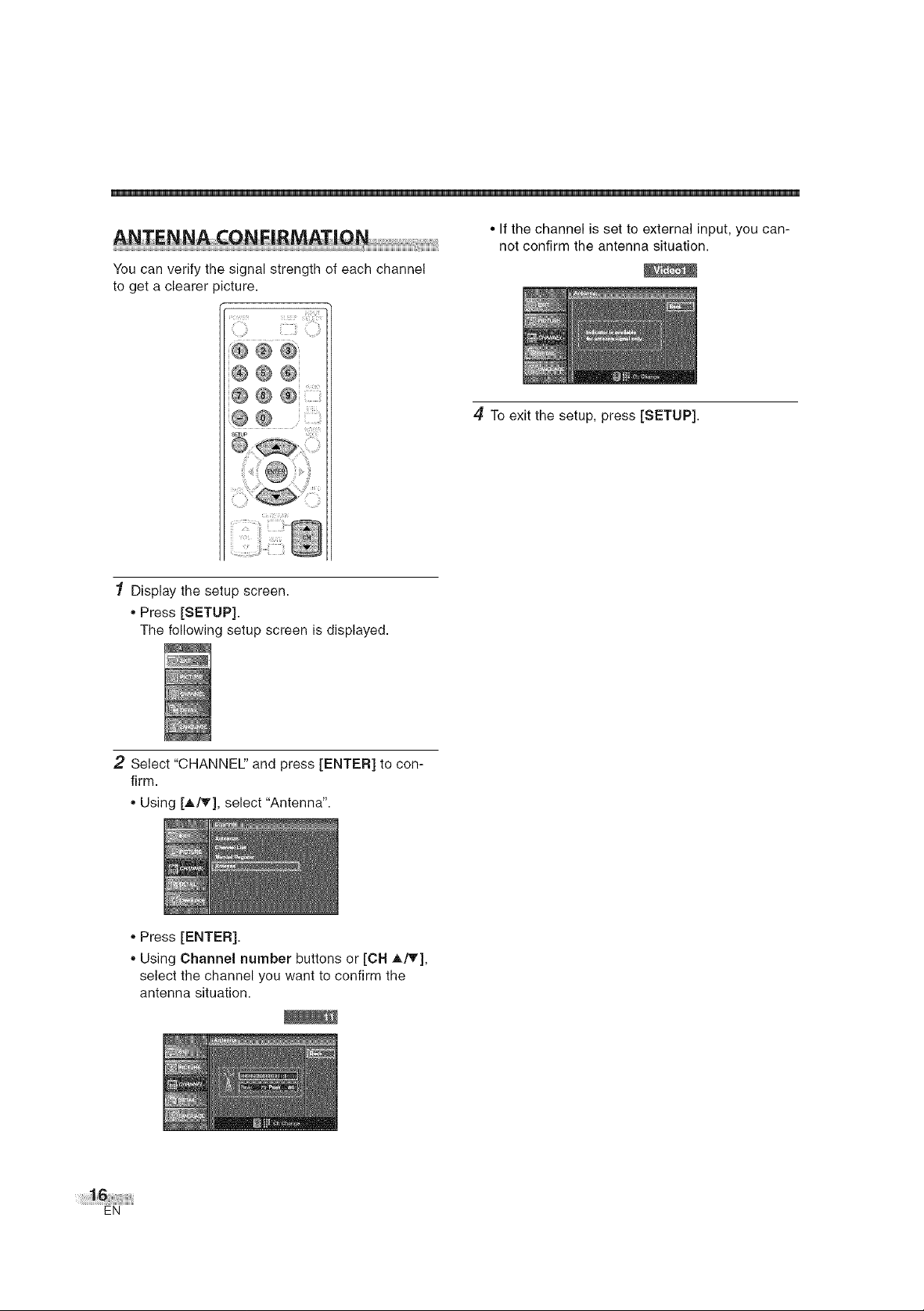
Youcanverifythesignalstrengthofeachchannel
togetaclearer)icture.
® ® ®
e ®®
@ N N
s_up
@
1 Display the setup screen.
• Press [SETUP].
The following setup screen is displayed.
• If the channel is set to external input, you can-
not confirm the antenna situation.
4 To exit the setup, press [SETUP].
2 Select "CHANNEl" and press [ENTER] to con-
firm.
• Using [A/T], select "Antenna".
• Press [ENTER].
• Using Channel number buttons or [CH A/T],
select the channel you want to confirm the
antenna situation.
EN
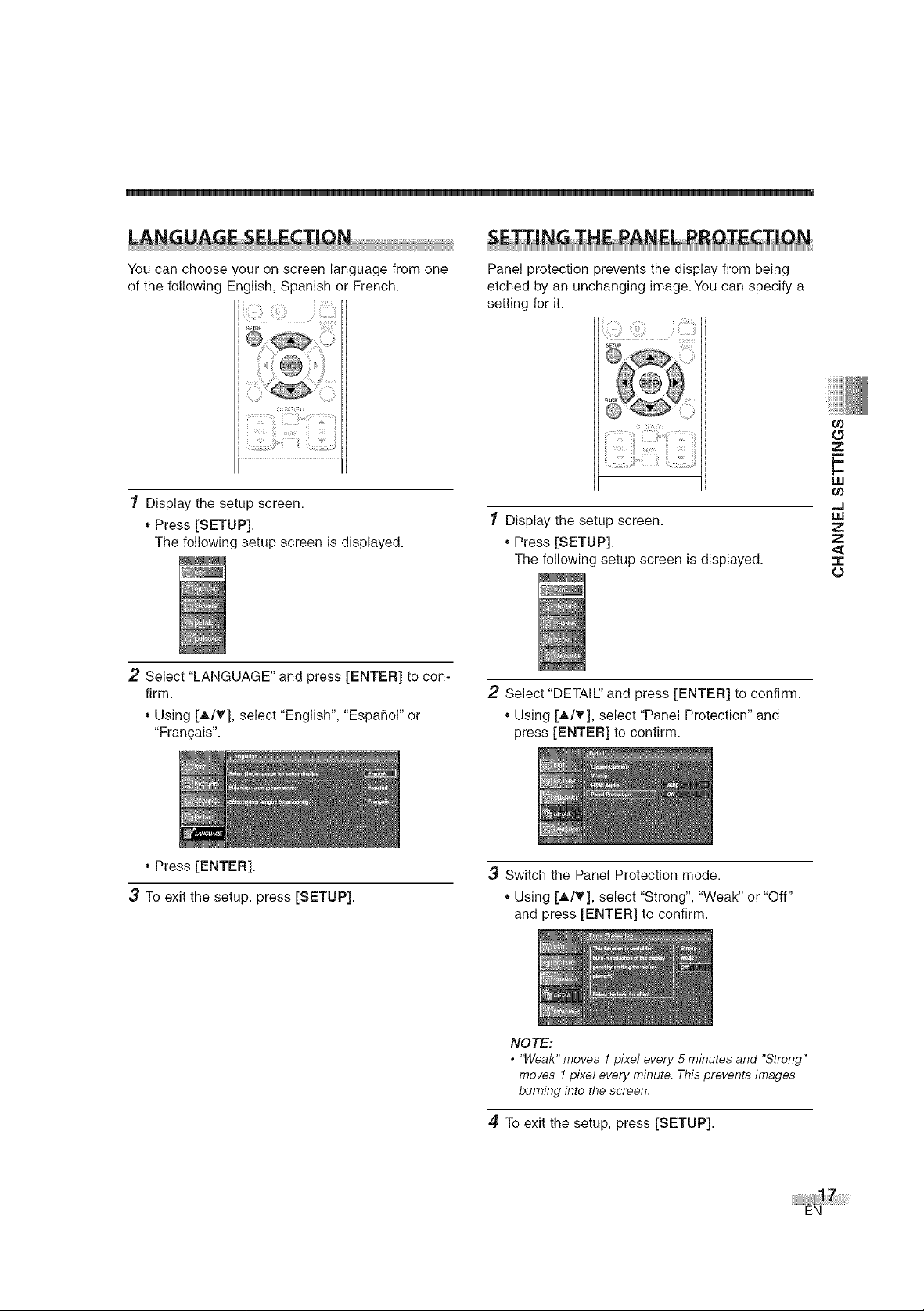
You can choose your on screen language from one
of the following English, Spanish or French.
1 Display the setup screen.
. Press [SETUP].
The following setup screen is displayed.
2 Select "LANGUAGE" and press [ENTER] to con-
firm.
,, Using [A/V], select "English", "Espahol" or
"Fran£ais".
Panel protection prevents the display from being
etched by an unchanging image. You can specify a
setting for it.
Display the setup screen.
. Press [SETUP].
The following setup screen is displayed.
2 Select "DETAIE' and press [ENTER] to confirm.
,,Using [A/V], select "Panel Protection" and
press [ENTER] to confirm.
Z
E
w
..J
uJ
z
z
o
,, Press [ENTER].
3 To exit the setup, press [SETUP].
3 Switch the Panel Protection mode.
,,Using [A/V], select "Strong", "Weak" or "Off"
and press [ENTER] to confirm.
NOTE:
* "Weak" moves 1 pixe/every 5 minutes and "Strong"
moves 1pixe/ every minute. This prevents images
burning into the screen.
4 To exit the setup, press [SETUP].
EN
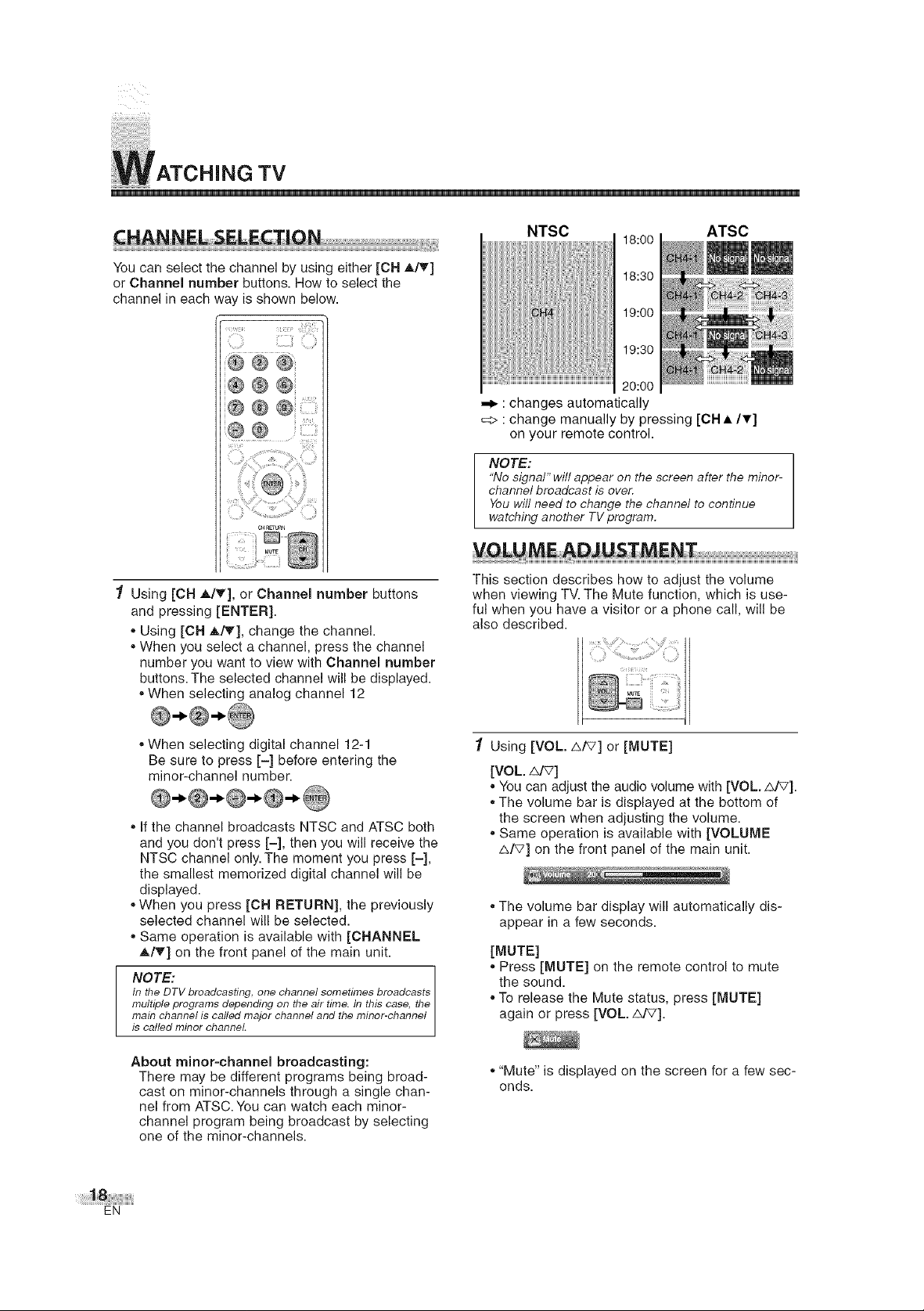
TV
You can select the channel by using either [CH A/T]
or Channel number buttons. How to select the
channel in each way is shown below.
_i ii
® ® ®
® ® ®
:®®
1 Using lOll A/T], or Channel number buttons
and pressing [ENTER].
,,Using [CH A/V], change the channel.
,,When you select a channel, press the channel
number you want to view with Channel number
buttons. The selected channel will be displayed.
,,When selecting analog channel 12
NTSC ATSC
,_- : changes automatically
=> : change manually by pressing [CH •/v]
on your remote control.
NOTE:
"No signal" will appear on the screen after the minor-
channel broadcast is over.
You will need to change the channel to continue
watching another TV program.
This section describes how to adjust the volume
when viewing TV. The Mute function, which is use-
ful when you have a visitor or a phone call, will be
also described.
18:00
18:30
19:00
19:30
20:00
,,When selecting digital channel 12-1
Be sure to press [-] before entering the
minor-channel number.
,,If the channel broadcasts NTSC and ATSC both
and you don't press [-], then you will receive the
NTSC channel only. The moment you press [-],
the smallest memorized digital channel will be
displayed.
,,When you press [CH RETURN], the previously
selected channel will be selected.
,,Same operation is available with [CHANNEL
A/V] on the front panel of the main unit.
NOTE:
tn the DTV broadcasting, one channel sometimes broadcasts
multiple programs depending on the air time. In this case, the
main channel is called major channel and the minor-channel
s ca ed m nor channe.
About minor=channel broadcasting:
There may be different programs being broad-
cast on minor-channels through a single chan-
nel from ATSC. You can watch each minor-
channel program being broadcast by selecting
one of the minor-channels.
1 Using [VOL. A/'7] or [MUTE]
[VOL.Z_7]
,,You can adjust the audio volume with [VOL z:_/_7].
,,The volume bar is displayed at the bottom of
the screen when adjusting the volume.
,,Same operation is available with [VOLUME
A/V] on the front panel of the main unit.
,,The volume bar display will automatically dis-
appear in a few seconds.
[MUTE]
,,Press [MUTE] on the remote control to mute
the sound.
,,To release the Mute status, press [MUTE]
again or press [VOL z:d_7].
,,"Mute" is displayed on the screen for a few sec-
onds.
EN
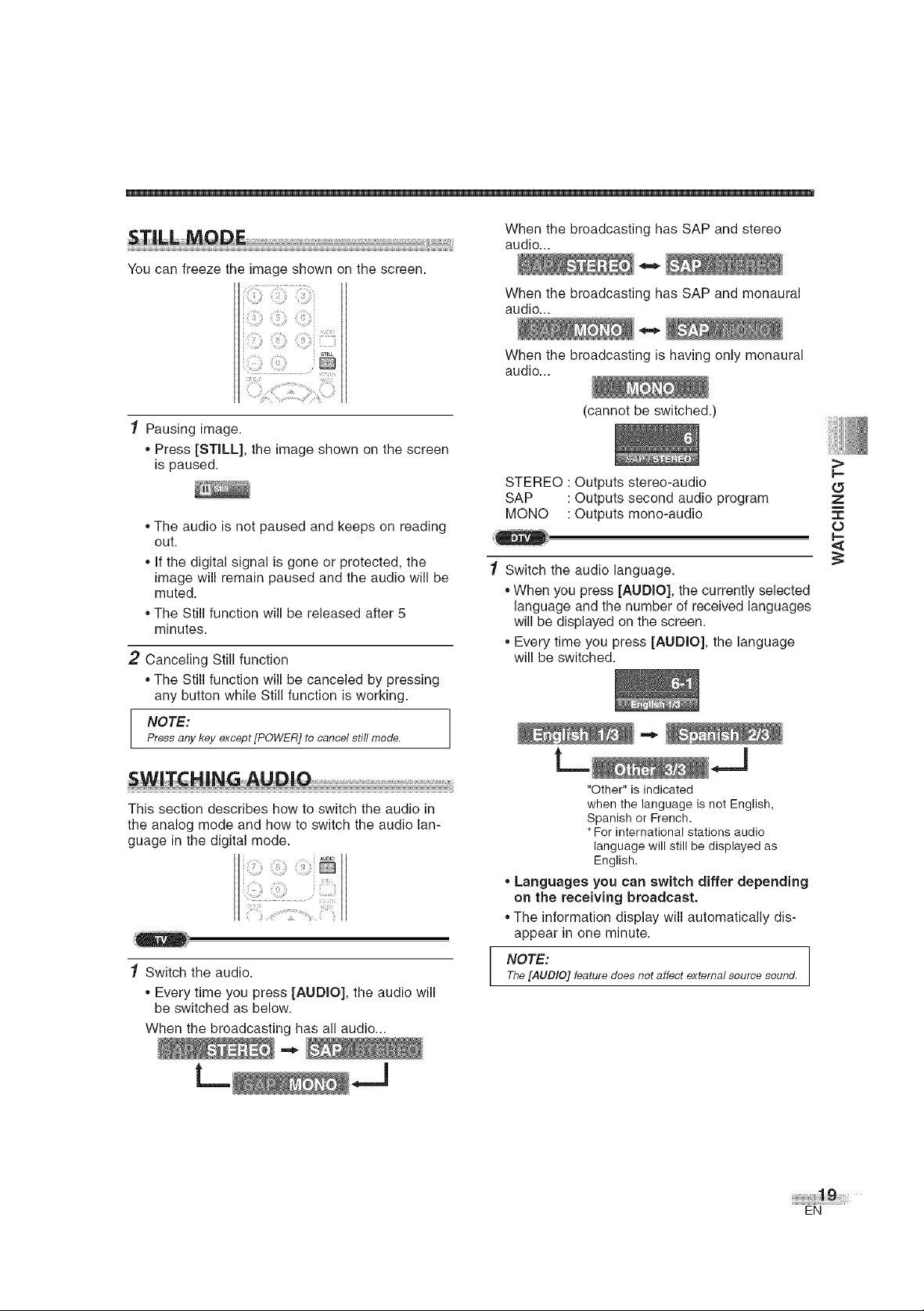
You can freeze the image shown on the screen.
1 Pausing image.
,, Press [STILL], the image shown on the screen
is paused.
,,The audio is not paused and keeps on reading
out.
,, If the digital signal is gone or protected, the
image will remain paused and the audio will be
muted.
,,The Still function will be released after 5
minutes.
2 Canceling Still function
,,The Still function will be canceled by pressing
any button while Still function is working.
NOTE:
Press any key except [POWER] to cancel still mode.
When the broadcasting has SAP and stereo
audio...
When the broadcasting has SAP and monaural
audio...
When the broadcasting is having only monaural
audio...
(cannot be switched.)
STEREO : Outputs stereo-audio
SAP : Outputs second audio program
MONO : Outputs mono-audio
1 Switch the audio language.
,,When you press [AUDIO], the currently selected
language and the number of received languages
will be displayed on the screen.
,,Every time you press [AUDIO], the language
will be switched.
"r'
O
This section describes how to switch the audio in
the analog mode and how to switch the audio lan-
guage in the digital mode.
1 Switch the audio.
,, Every time you press [AUDIO], the audio will
be switched as below.
When the broadcasting has all audio...
"Other" is indicated
when the language is not English,
Spanish or French.
* For international stations audio
language will still be displayed as
English.
o Languages you can switch differ depending
on the receiving broadcast.
* The information display will automatically dis-
appear in one minute.
NOTE:
The [AUDIO] feature does not affect external source sound,
EN
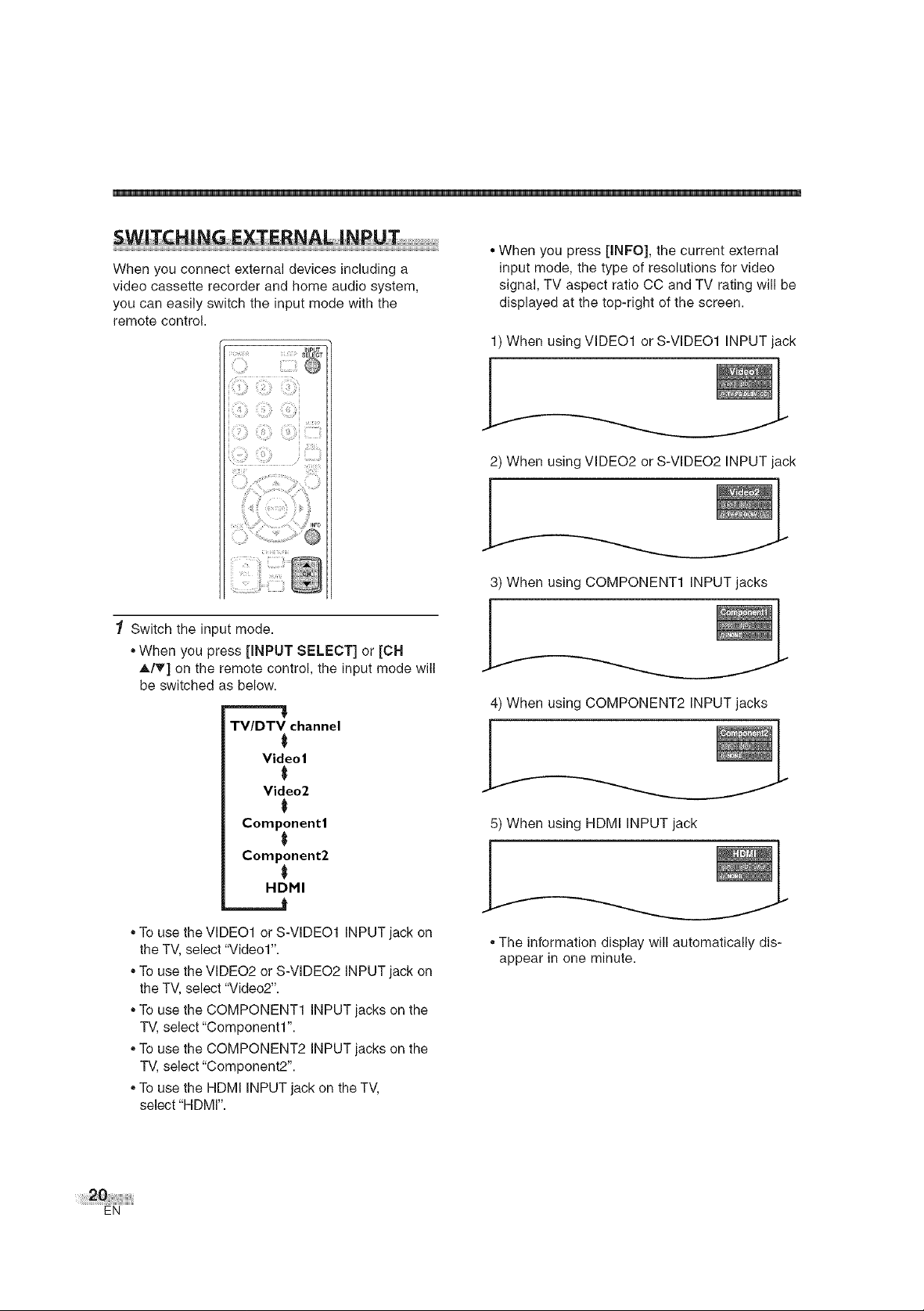
When you connect external devices including a
video cassette recorder and home audio system,
you can easily switch the input mode with the
remote control.
_;_ , SELECT
_ptrr
ii@@ @!i
1 Switch the input mode.
"When you press [INPUT SELECT] or [OH
A/T] on the remote control, the input mode will
be switched as below.
TV/DTV channel
• When you press [INFO], the current external
input mode, the type of resolutions for video
signal, TV aspect ratio CC and TV rating will be
displayed at the top-right of the screen.
1) When using VIDEO1 or S-VIDEO1 INPUT jack
2) When using VIDEO2 or S-VIDEO2 INPUT jack
3) When using COMPONENT1 INPUT jacks
4) When using COMPONENT2 INPUT jacks
Video|
Video2
Component1
Component2
HDMI
======_
,,To use the VIDEO1 or S-VIDEO1 INPUT jack on
the TV, select "Video1".
,,To use the VIDEO2 or S-VIDEO2 INPUT jack on
the TV, select "Video2".
,,To use the COMPONENT1 INPUT jacks on the
TV, select "Component1 ".
,,To use the COMPONENT2 INPUT jacks on the
TV, select "Component2".
,,To use the HDMI INPUT jack on the TV,
select "HDMr'.
EN
5) When using HDMI INPUT jack
• The information display will automatically dis-
appear in one minute.
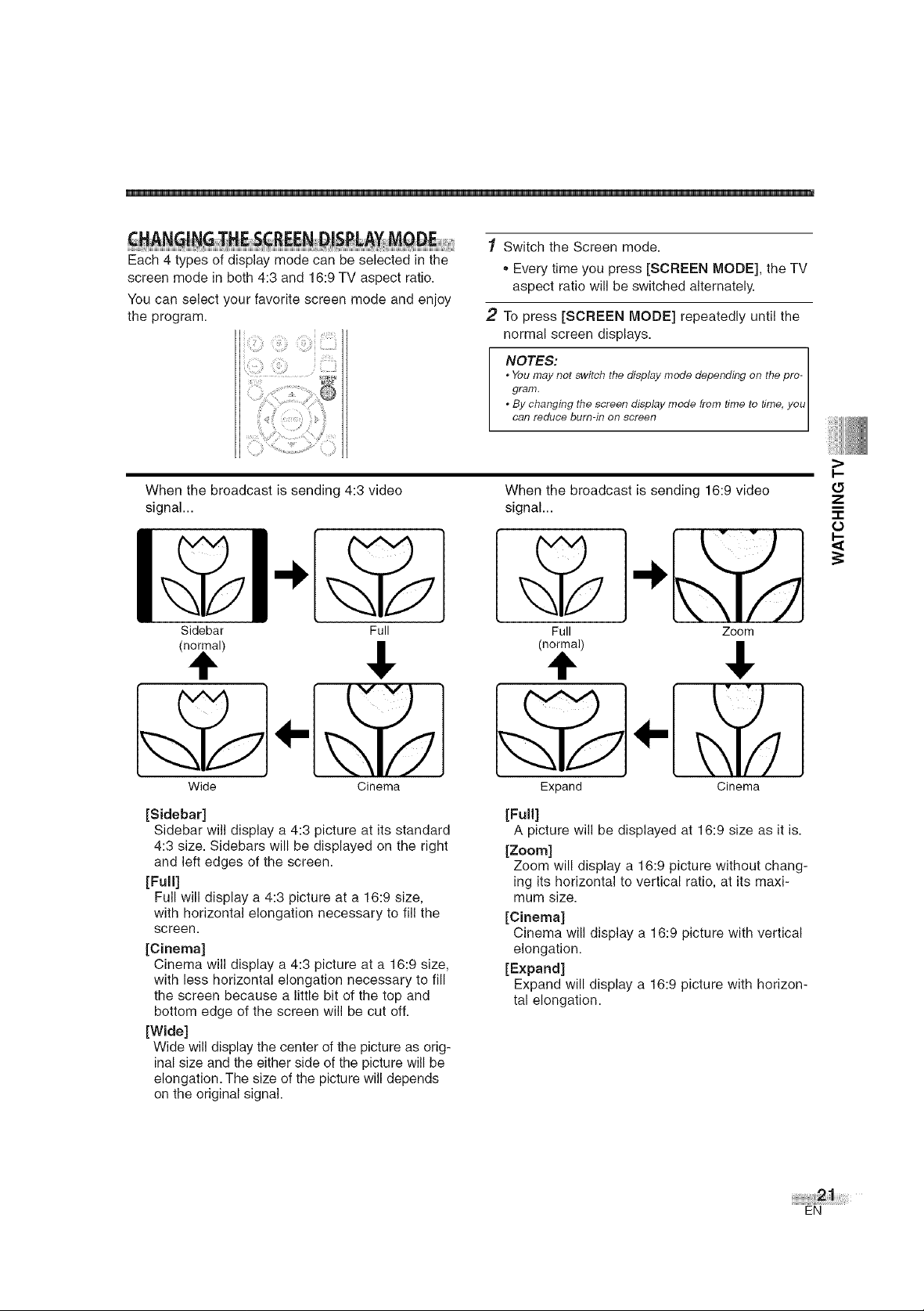
Each 4 types of display mode can be selected in the
screen mode in both 4:3 and 16:9 TV aspect ratio.
You can select your favorite screen mode and enjoy
the program.
Switch the Screen mode.
,, Every time you press [SCREEN MODE], the TV
aspect ratio will be switched alternately.
2 To press [SCREEN MODE] repeatedly until the
normal screen displays.
NOTES: I
. You may not switch the display mode depending on the pro- I
gram. I
. By changing the screen display mode from time to time, you
can reduce burn- n on screen
Whenthe broadcast is sending 4:3 video When the broadcast is sending 16:9 video Z_
signal.., signal.., t_
#-
Sidebar
Full Zoom
,!, ,!,
Wide
[Sidebar]
Sidebar will display a 4:3 picture at its standard
4:3 size. Sidebars will be displayed on the right
and left edges of the screen.
[Full]
Full will display a 4:3 picture at a 16:9 size,
with horizontal elongation necessary to fill the
screen.
[Cinema]
Cinema will display a 4:3 picture at a 16:9 size,
with less horizontal elongation necessary to fill
the screen because a little bit of the top and
bottom edge of the screen will be cut off.
[Wide]
Wide will display the center of the picture as orig-
inal size and the either side of the picture will be
elongation. The size of the picture will depends
on the original signal.
Cinema Cinema
Full
(n_l)
Expand
[Full]
A picture will be displayed at 16:9 size as it is.
[Zoom]
Zoom will display a 16:9 picture without chang-
ing its horizontal to vertical ratio, at its maxi-
mum size.
[Cinema]
Cinema will display a 16:9 picture with vertical
elongation.
[Expand]
Expand will display a 16:9 picture with horizon-
tal elongation.
EN
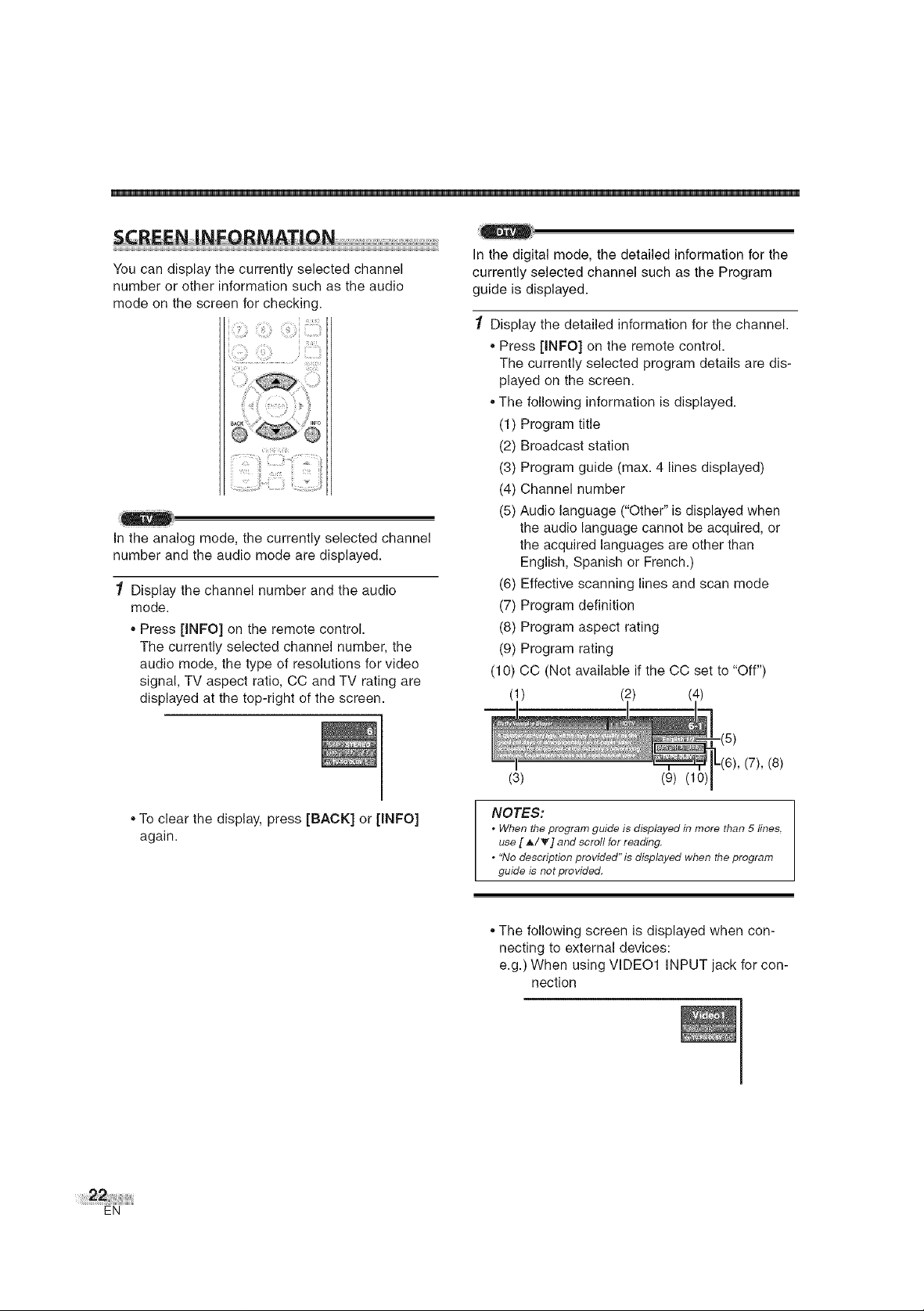
You can display the currently selected channel
number or other information such as the audio
mode on the screen for checking.
_i_!i_ _,
In the analog mode, the currently selected channel
number and the audio mode are displayed.
1 Display the channel number and the audio
mode.
,,Press [INFO] on the remote control.
The currently selected channel number, the
audio mode, the type of resolutions for video
signal, TV aspect ratio, CC and TV rating are
displayed at the top-right of the screen.
In the digital mode, the detailed information for the
currently selected channel such as the Program
guide is displayed.
1 Display the detailed information for the channel.
,,Press [INFO] on the remote control.
The currently selected program details are dis-
played on the screen.
,,The following information is displayed.
(1) Program title
(2) Broadcast station
(3) Program guide (max. 4 lines displayed)
(4) Channel number
(5) Audio language ("Other" is displayed when
the audio language cannot be acquired, or
the acquired languages are other than
English, Spanish or French.)
(6) Effective scanning lines and scan mode
(7) Program definition
(8) Program aspect rating
(9) Program rating
(10) CC (Not available if the CC set to "Off")
,,To clear the display, press [BACK] or [INFO]
again.
EN
(3) (9) (10)
(7), (8)
NOTES:
, When the program guide is displayed in more than 5 fines.
use [ _./T] and scroll for reading.
, "No description provided'is displayed when the program
guide is not provided.
,,The following screen is displayed when con-
necting to external devices:
e.g.) When using VIDEO1 INPUT jack for con-
nection
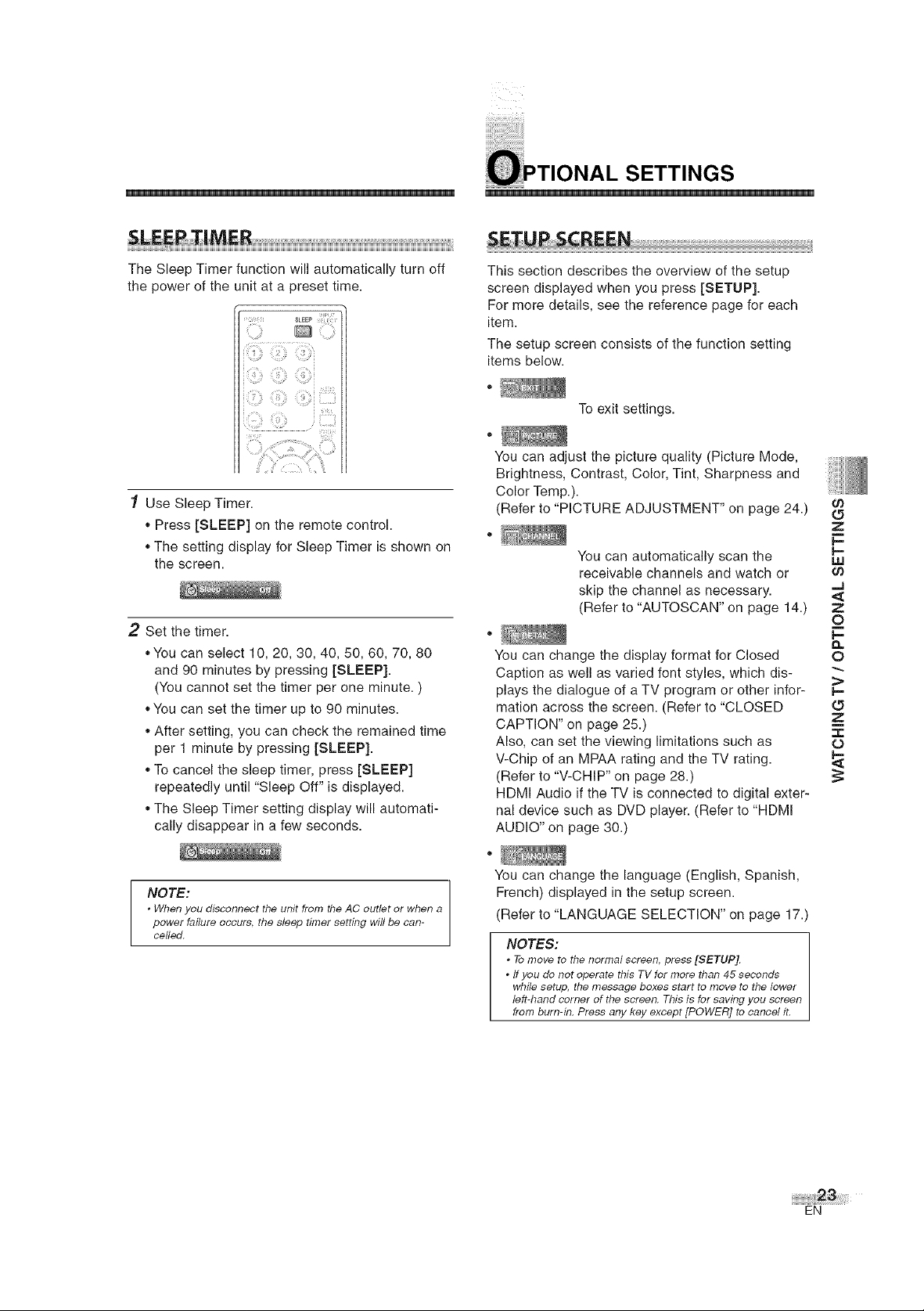
ililiiiiiii!i!iiiiiiiiiiiiiiiiiiiiiiiiiii!iiiiiiiiiiiiiiiiiii!iil
i T.o.A.SETT..GS
SETU $ REE
The Sleep Timer function will automatically turn off
the power of the unit at a preset time.
i;i_ii!iiiiiii:_,_iiiiii!iiii_i_:__:i_ii!:iiii;_
1 Use Sleep Timer.
,, Press [SLEEP] on the remote control.
,,The setting display for Sleep Timer is shown on
the screen.
2 Set the timer.
,,You can select 10, 20, 30, 40, 50, 60, 70, 80
and 90 minutes by pressing [SLEEP].
(You cannot set the timer per one minute. )
,,You can set the timer up to 90 minutes.
,,After setting, you can check the remained time
per 1 minute by pressing [SLEEP].
,,To cancel the sleep timer, press [SLEEP]
repeatedly until "Sleep Off" is displayed.
,,The Sleep Timer setting display will automati-
cally disappear in a few seconds.
This section describes the overview of the setup
screen displayed when you press [SETUP].
For more details, see the reference page for each
item.
The setup screen consists of the function setting
items below.
To exit settings.
You can adjust the picture quality (Picture Mode,
Brightness, Contrast, Color, Tint, Sharpness and
Color Temp.).
(Refer to "PICTURE ADJUSTMENT" on page 24.)
You can automatically scan the
receivable channels and watch or
skip the channel as necessary.
(Refer to "AUTOSCAN" on page 14.)
You can change the display format for Closed
Caption as well as varied font styles, which dis-
plays the dialogue of a TV program or other infor-
mation across the screen. (Refer to "CLOSED
CAPTION" on page 25.)
Also, can set the viewing limitations such as
V-Chip of an MPAA rating and the TV rating.
(Refer to "V-CHIP" on page 28.)
HDMI Audio if the TV is connected to digital exter-
nal device such as DVD player. (Refer to "HDMI
AUDIO" on page 30.)
09
_5
z
I.-.
i.iJ
09
,..J
z
0
t-
o
:>
I-.-
tD
z
"r"
0
NOTE:
* When you disconnect the unit from the AC outlet or when a
power failure occurs, the sleep timer setting will be can-
celled.
®
You can change the language (English, Spanish,
French) displayed in the setup screen.
(Refer to "LANGUAGE SELECTION" on page 17.)
NOTES:
* Tomove to the normal screen, press [SETUP].
* ff you do not operate this TV for more than 45 seconds
while setup, the message boxes start to move to the lower
left-hand corner of the screen. This is for saving you screen
from burn-in. Press any key except [POWER] to cancel it.
EN
