Page 1
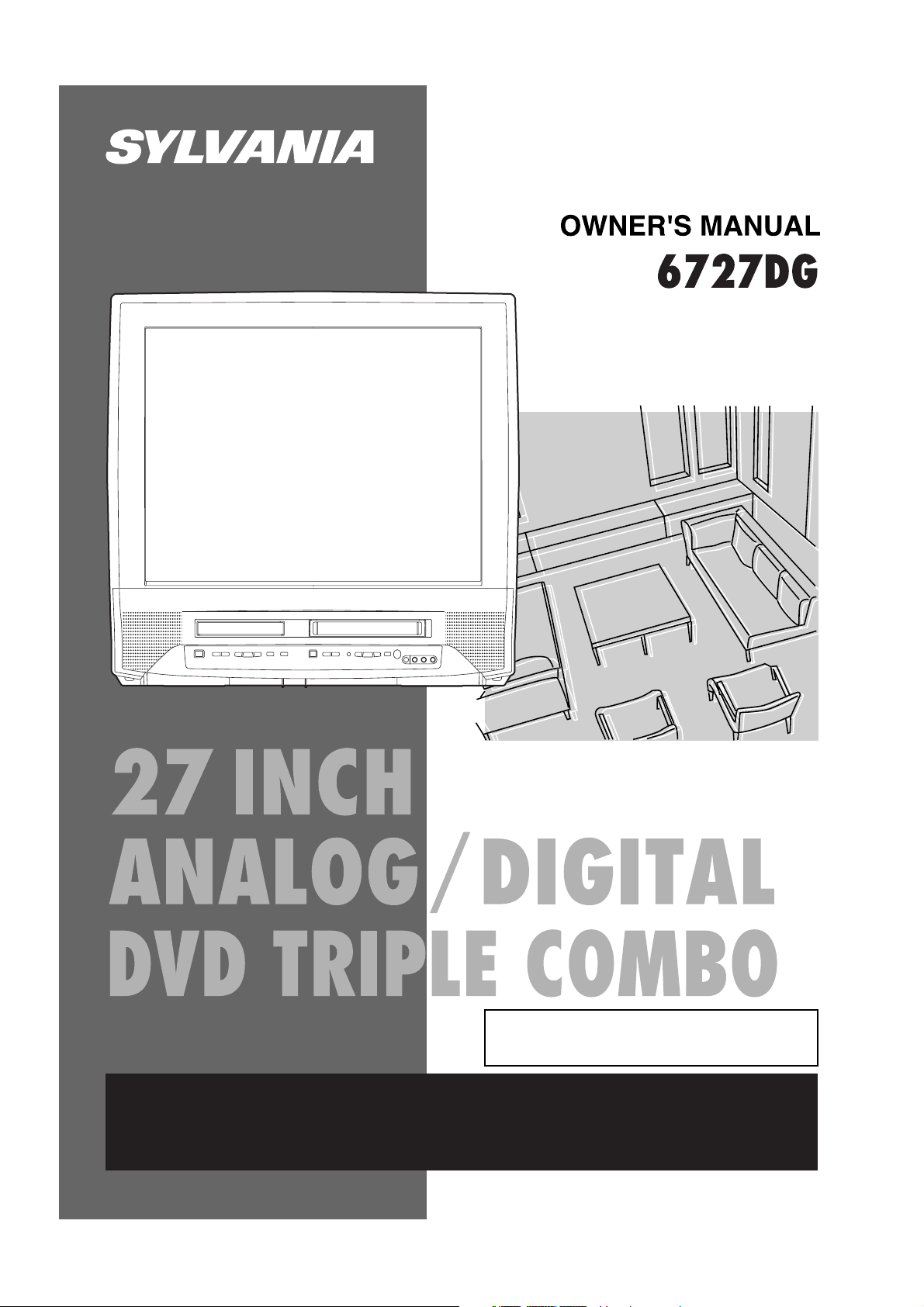
If you need additional operating assistance after reading this owner's manual or to order
replacement accessories, please call
TOLL FREE : 1-800-605-8453 or visit our
WEB SITE at
http://www.SylvaniaConsumerElectronics.com
TO RECEIVE DIGITAL SIGNAL
YOU MUST CONNECT ANTENNA
Page 2
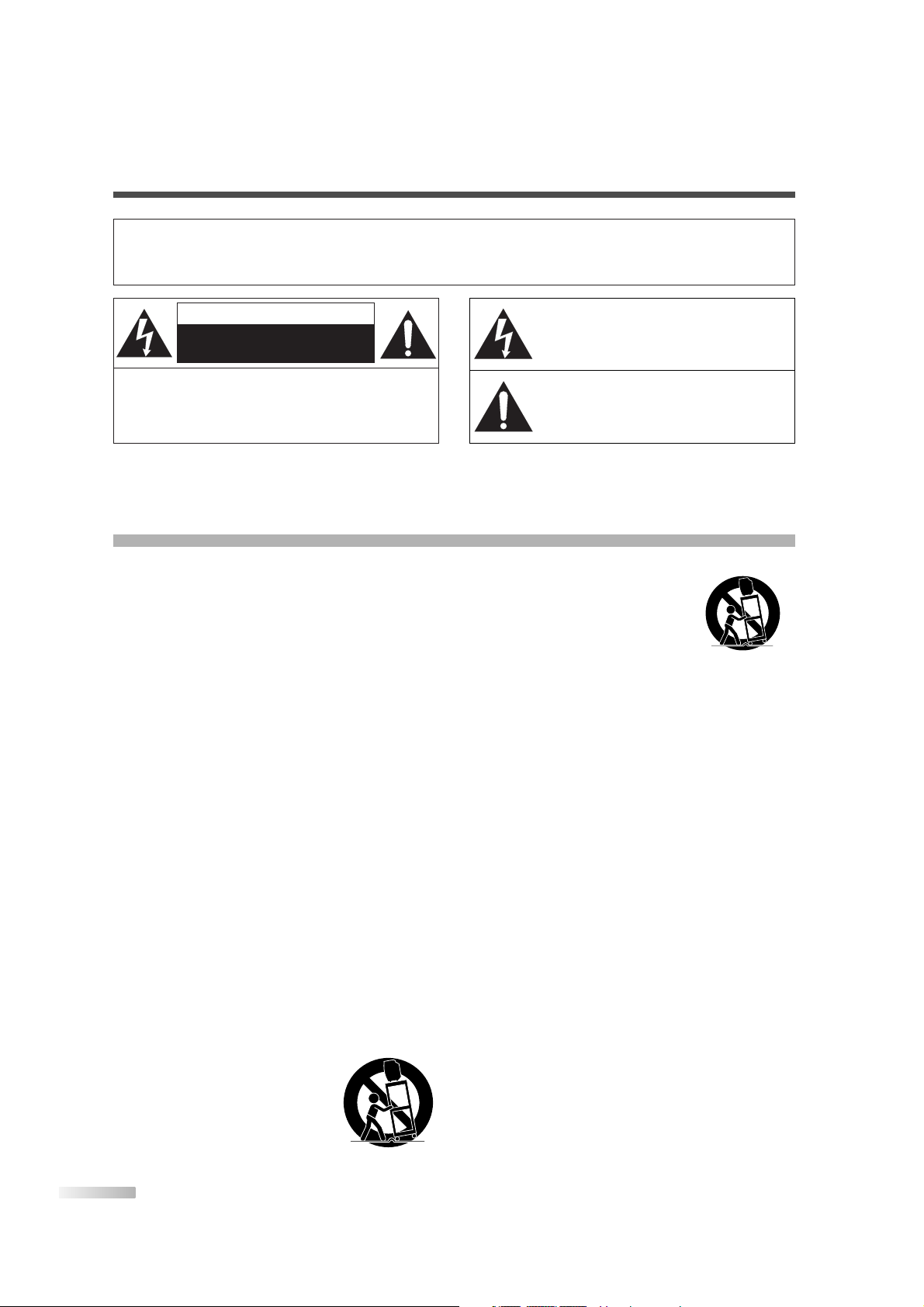
2
EN
CAUTION:
TO REDUCE THE RISK OF ELECTRIC SHOCK, DO NOT REMOVE COVER (OR BACK).
NO USER SERVICEABLE PARTS INSIDE. REFER
SERVICING TO QUALIFIED SERVICE PERSONNEL.
CAUTION
RISK OF ELECTRIC SHOCK
DO NOT OPEN
THIS SYMBOL INDICATES THAT DANGEROUS VOLTAGE CONSTITUTING A RISK OF
ELECTRIC SHOCK IS PRESENT WITHIN
THIS UNIT.
THIS SYMBOL INDICATES THAT THERE
ARE IMPORTANT OPERATING AND MAINTENANCE INSTRUCTIONS IN THE LITERATURE ACCOMPANYING THE APPLIANCE.
The important note is located on the rear of the cabinet.
WARNING:
TO REDUCE THE RISK OF FIRE OR ELECTRIC SHOCK, DO NOT EXPOSE THIS APPLIANCE TO RAIN OR MOISTURE.
1. READ INSTRUCTIONS - All the safety and operating
instructions should be read before the appliance is operated.
2. RETAIN INSTRUCTIONS - The safety and operating
instructions should be retained for future reference.
3. HEED WARNINGS - All warnings on the appliance and in
the operating instructions should be adhered to.
4. FOLLOW INSTRUCTIONS - All operating and use instruc-
tions should be followed.
5. CLEANING - Unplug TV from the wall outlet before clean-
ing. Do not use liquid cleaners or aerosol cleaners. Use a
damp cloth for cleaning.
EXCEPTION: A product that is meant for uninterrupted
service and, that for some specific reason, such as the
possibility of the loss of an authorization code for a CATV
converter, is not intended to be unplugged by the user for
cleaning or any other purpose, may exclude the reference
to unplugging the appliance in the cleaning description
otherwise required in item 5.
6. ATTACHMENTS - Do not use attachments not recom-
mended by the TV manufacturer as they may cause hazards.
7. WATER AND MOISTURE - Do not use this TV near water,
for example, near a bath tub, wash bowl, kitchen sink, or
laundry tub, in a wet basement, or near a swimming pool,
and the like.
8. ACCESSORIES - Do not place this TV on an unstable
cart, stand, tripod, bracket, or table. The TV may fall, causing serious injury to someone, and serious damage to the
appliance. Use only with a cart, stand, tripod, bracket, or
table recommended by the manufacturer, or sold with the
TV.
Any mounting of the appliance should
follow the manufacturer’s instructions
and should use a mounting accessory
recommended by the manufacturer. An
appliance and cart combination should
be moved with care. Quick stops,
excessive force, and uneven surfaces
may cause the appliance and cart
combination to overturn.
AMEUBLES - Cet appareil ne doit
être placé que sur un meuble (avec
ou sans roulettes) recommandé par
le fabricant. Si vous l’installez sur un
meuble à roulettes, déplacez les
deux ensembles avec précaution. Un
arrêt brusque, l’utilisation d’une force
excessive et des surfaces irrégulières
risquent de déstabiliser l’ensemble et de le renverser.
9. VENTILATION - Slots and openings in the cabinet and the
back or bottom are provided for ventilation and to ensure
reliable operation of the TV and to protect it from overheating, these openings must not be blocked or covered. The
openings should never be blocked by placing the TV on a
bed, sofa, rug, or other similar surface.This TV should
never be placed near or over a radiator or heat register.
This TV should not be placed in a built-in installation such
as a bookcase or rack unless proper ventilation is provided
or the manufacturer’s instructions have been adhered to.
10.POWER SOURCES - This TV should be operated only
from the type of power source indicated on the marking
label. If you are not sure of the type of power supply to
your home, consult your appliance dealer or local power
company. For TVs intended to operate from battery power,
or other sources, refer to the operating instructions.
11.GROUNDING OR POLARIZATION - This TV is equipped
with a polarized alternating-current line plug (a plug having
one blade wider than the other). This plug will fit into the
power outlet only one way. This is a safety feature. If you
are unable to insert the plug fully into the outlet, try reversing the plug. If the plug should still fail to fit, contact your
electrician to replace your obsolete outlet. Do not defeat
the safety purpose of the polarized plug.
12.POWER-CORD PROTECTION - Power-supply cords
should be routed so that they are not likely to be walked
on or pinched by items placed upon or against them, paying particular attention to cords at plugs, convenience
receptacles, and the point where they exit from the appliance.
IMPORTANT SAFEGUARDS
PORTABLE CART WARNING
S3126A
SYMBOLE D'AVERTISSEMENT POUR
LES COMPOSANTES
APPAREIL ET MEUBLE A ROULETTES
S3126A
Page 3
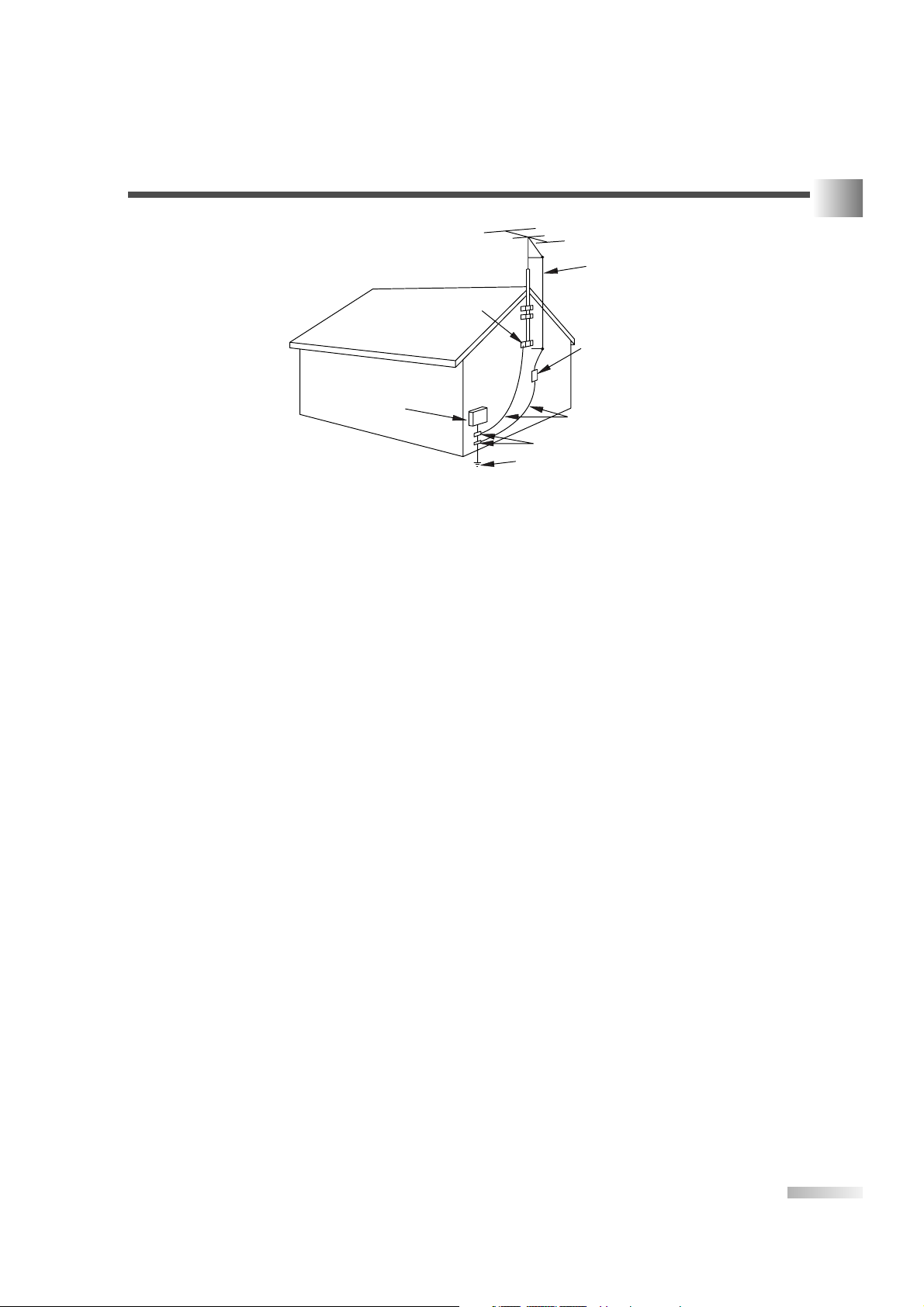
3
EN
13.OUTDOOR ANTENNA GROUNDING - If an outside
antenna or cable system is connected to the TV, be sure
the antenna or cable system is grounded so as to provide
some protection against voltage surges and built-up static
charges. Article 810 of the National Electrical Code,
ANSI/NFPA No. 70, provides information with respect to
proper grounding of the mast and supporting structure,
grounding of the lead-in wire to an antenna discharge unit,
size of grounding conductors, location of antenna-discharge unit, connection to grounding electrodes, and
requirements for the grounding electrode. (Fig. A)
14.LIGHTNING - For added protection for this TV receiver
during a lightning storm, or when it is left unattended and
unused for long periods of time, unplug it from the wall
outlet and disconnect the antenna or cable system. This
will prevent damage to the TV due to lightning and powerline surges.
15.POWER LINES - An outside antenna system should not
be located in the vicinity of overhead power lines or other
electric light of power circuits, or where it can fall into such
power lines or circuits. When installing an outside antenna
system, extreme care should be taken to keep from touching such power lines or circuits as contact with them might
be fatal.
16.OVERLOADING - Do not overload wall outlets and exten-
sion cords as this can result in a risk of fire or electric
shock.
17.OBJECT AND LIQUID ENTRY - Never push objects of
any kind into this TV through openings as they may touch
dangerous voltage points or short out parts that could
result in a fire or electric shock. Never spill liquid of any
kind on the TV.
18.SERVICING - Do not attempt to service this TV yourself
as opening or removing covers may expose you to dangerous voltage or other hazards. Refer all servicing to
qualified service personnel.
19.DAMAGE REQUIRING SERVICE - Unplug this TV from
the wall outlet and refer servicing to qualified service personnel under the following conditions:
a. When the power supply cord or plug is damaged or
frayed.
b. If liquid has been spilled, or objects have fallen into the
TV.
c. If the TV has been exposed to rain or water.
d. If the TV does not operate normally by following the
operating instructions. Adjust only those controls that
are covered by the operating instructions, as improper
adjustment of other controls may result in damage and
will often require extensive work by a qualified techni-
cian to restore the TV to its normal operation.
e. If the TV has been dropped or damaged in any way.
f. When the TV exhibits a distinct change in performance,
this indicates a need for service.
20.REPLACEMENT PARTS - When replacement parts are
required, be sure the service technician uses replacement
parts specified by the manufacturer that have the same
characteristics as the original part. Unauthorized substitutions may result in fire, electric shock, injury to persons or
other hazards.
21.SAFETY CHECK - Upon completion of any service or
repairs to this TV, ask the service technician to perform
routine safety checks to determine that the TV is in proper
operating condition.
22.HEAT - This TV product should be situated away from
heat sources such as radiators, heat registers, stoves, or
other products (including amplifiers) that produce heat.
EXAMPLE OF ANTENNA GROUNDING AS PER
IMPORTANT SAFEGUARDS
S2898A
FIGURE A
NATIONAL ELECTRICAL CODE
GROUND
CLAMP
ELECTRIC
SERVICE
EQUIPMENT
NEC - NATIONAL ELECTRICAL CODE POWER SERVICE GROUNDING
ELECTRODE SYSTEM
(NEC ART 250, PART H)
ANTENNA
LEAD IN
WIRE
ANTENNA
DISCHARGE UNIT
(NEC SECTION 810-20)
GROUNDING CONDUCTORS
(NEC SECTION 810-21)
GROUND CLAMPS
Page 4
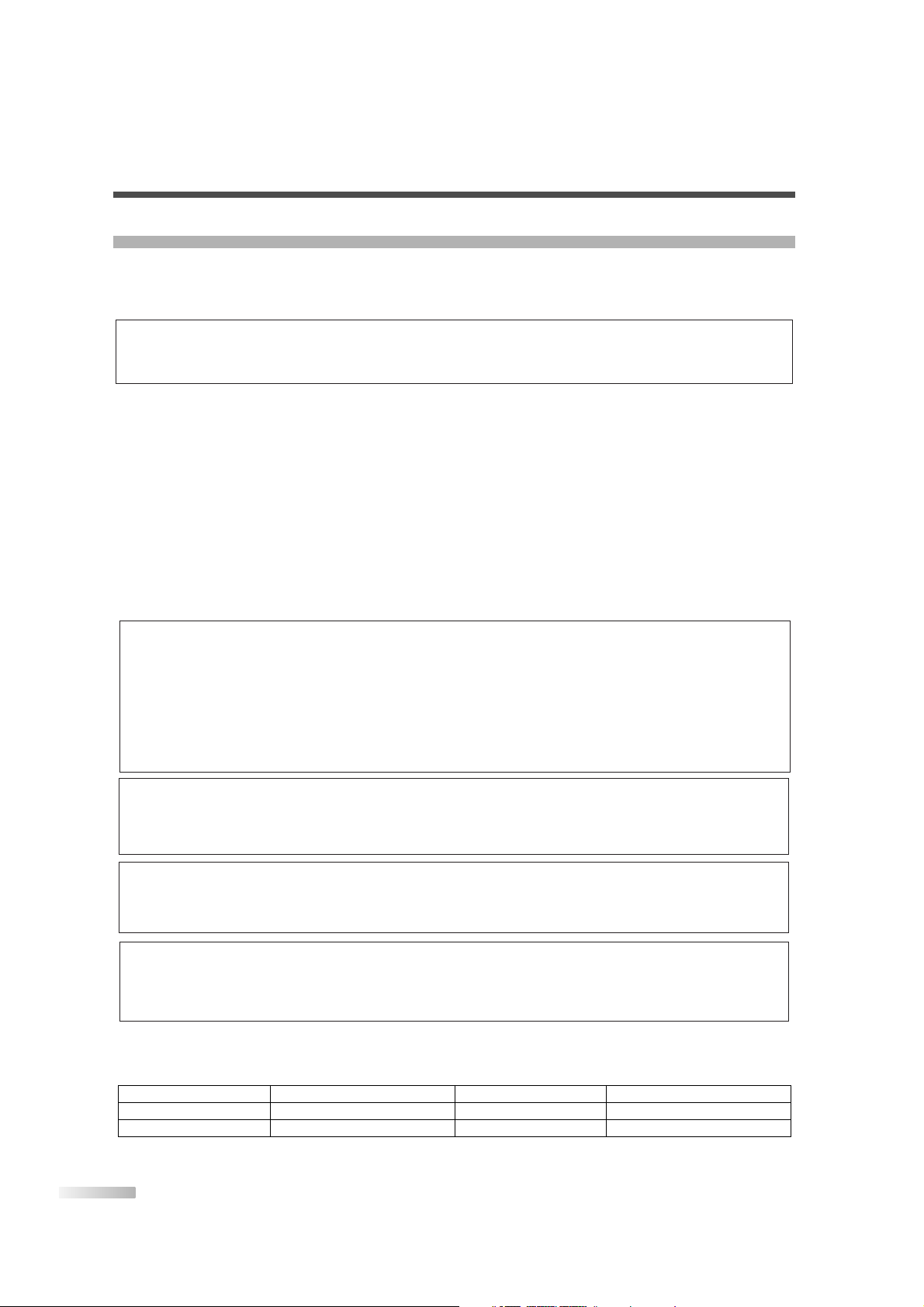
4
EN
PRECAUTIONS
• Place your TV in a room with adequate ventilation.
• Keep your TV set away from sources of direct heat, such as heat registers or direct sunlight.
• Do not place your TV on soft surfaces, such as rugs or blankets.
• Leave enough room for air to circulate around the bottom, top and back of the set.
RADIO-TV INTERFERENCE
This equipment has been tested and found to comply with the limits for a Class B digital device, pursuant to
Part 15 of the FCC Rules. These limits are designed to provide reasonable protection against harmful interference in a residential installation. This equipment generates, uses, and can radiate radio frequency energy
and, if not installed and used in accordance with the instructions, may cause harmful interference to radio
communications. However, there is no guarantee that interference will not occur in a particular installation. If
this equipment does cause harmful interference to radio or television reception, which can be determined by
turning the equipment off and on, the user is encouraged to try to correct the interference by one or more of
the following measures:
1) Reorient or relocate the receiving antenna.
2) Increase the separation between the equipment and receiver.
3) Connect the equipment into an outlet on a circuit different from that to which the receiver is connected.
4) Consult the dealer or an experienced radio/TV technician for help.
This Class B digital apparatus complies with Canadian ICES-003.
Cet appareil numérique de la classe B est conforme à la norme NMB-003 du Canada.
The serial number of this product may be found on the back of the TV. No others have the same serial number as yours.You should record the number and other vital information here and retain this book as a permanent record of your purchase to aid identification in case of theft.
Note to CATV system installer:
This reminder is provided to call the CATV system installer's attention to Article 820-40 of the NEC that
provides guidelines for proper grounding and, in particular, specifies that the cable ground should be
connected to the grounding system of the building as close to the point of cable entry as practical.
A NOTE ABOUT RECYCLING: This product’s packaging materials are recyclable and can be reused.
Please dispose of any materials in accordance with your local recycling regulations.
Batteries should never be thrown away or incinerated but disposed of in accordance with your local regulations concerning chemical wastes.
CAUTION:
TO PREVENT ELECTRIC SHOCK, MATCH WIDE BLADE OF PLUG TO WIDE SLOT, FULLY INSERT.
ATTENTION: POUR ÉVITER LES CHOCS ÉLECTRIQUES, INTRODUIRE LA LAME LA PLUS LARGE
DE LA FICHE DANS LA BORNE CORRESPONDANTE DE LA PRISE ET POUSSER
JUSQU’AU FOND.
FCC WARNING: This equipment may generate or use radio frequency energy. Changes or modifications to
this equipment may cause harmful interference unless the modifications are expressly approved in the
manual. The user could lose the authority to operate this equipment if an unauthorized change or modification is made.
Model No.
Serial No.
Dealer Purchase from
Date of Purchase
Dealer Phone No.
Dealer Address
LASER SAFETY
This unit employs a laser. Only a qualified service person should remove the cover or attempt to service
this device, due to possible eye injury.
CAUTION: USE OF CONTROLS OR ADJUSTMENTS OR PERFORMANCE OF PROCEDURES
OTHER THAN THOSE SPECIFIED HEREIN MAY RESULT IN HAZARDOUS RADIATION
EXPOSURE.
CAUTION: VISIBLE AND INVISIBLE LASER RADIATION WHEN OPEN AND INTERLOCK DEFEATED.
DO NOT STARE INTO BEAM.
LOCATION: INSIDE, NEAR THE DECK MECHANISM.
Page 5
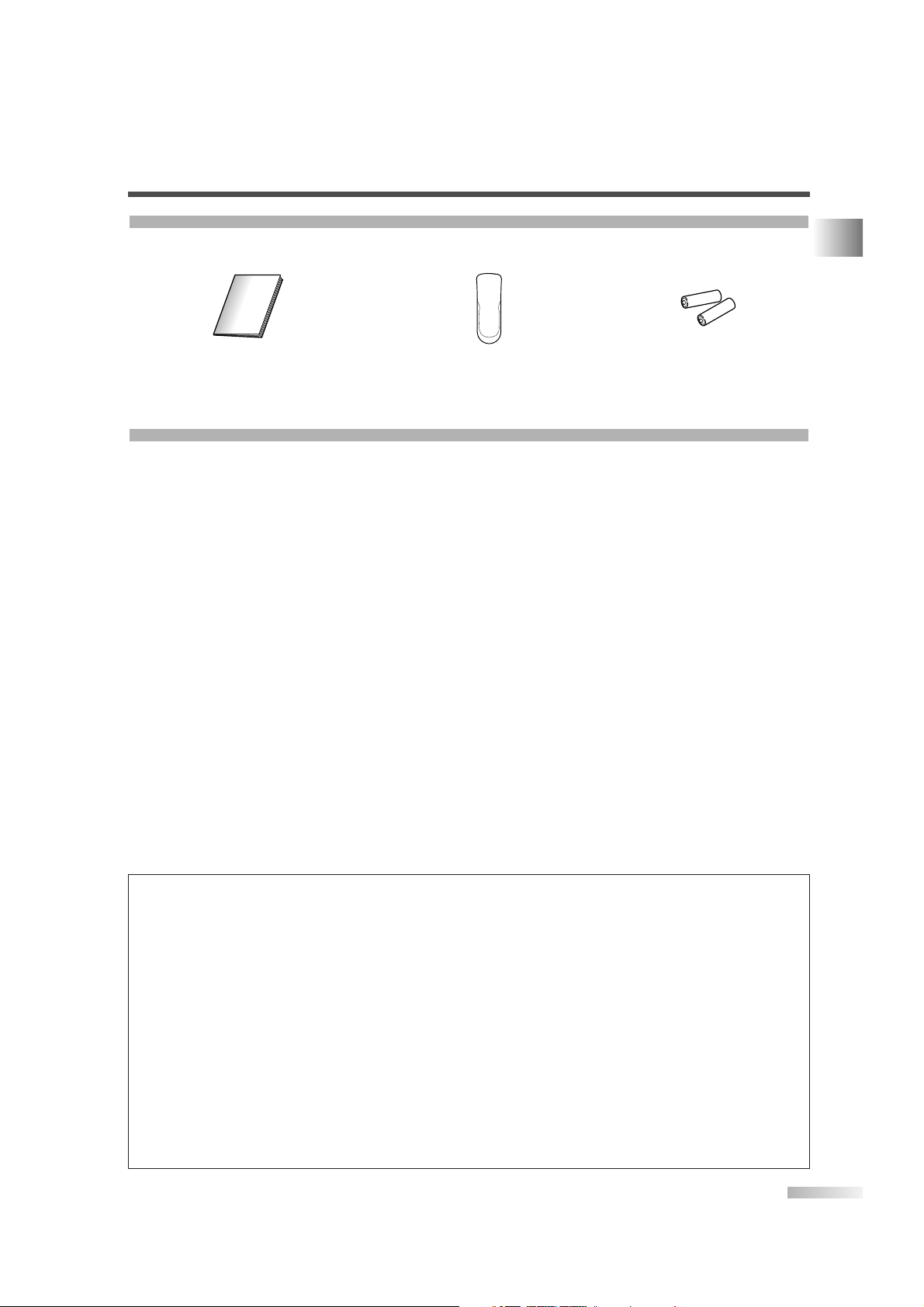
5
EN
FEATURES
PRECAUTIONS / SUPPLIED ACCESSORIES / FEATURES
SUPPLIED ACCESSORIES
• If you need to replace these accessories, please refer to the PART NO. above the illustrations and call our
help line mentioned on the front page.
• Depending on your antenna system, you may need different types of Combiners (Mixer) or Separator
(Splitter). Contact your local electronics store for these items.
• DTV/TV/CATV
This TV lets you easily switch TV(NTSC) and
DTV(ATSC) with the remote control. This feature
enables you to simply view from conventional analog TV to Standard Definition TV or High Definition
TV. You can also connect this TV to CATV if you
have a CATV box.
•
Program Information Display (DTV)
You can display the title, contents and other information of the current DTV program on the screen.
•
Auto Preset Channel
This TV can automatically scan and memorize the
channels receivable in your residential area.This
feature eliminates the need of a difficult setting
procedure.
•
V-CHIP
This feature lets you set the viewing limitations to
prevent your children from watching inappropriate
programs.
•
Closed Caption Decoder
This TV contains the built-in Closed Caption
Decoder that displays text across the screen. It
allows you to read the dialogue of a TV program
or other information in the Closed Captionsupported programs.
• MTS/SAP Tuner
This feature allows you to select with the remote
control your desired audio language.
•
Auto Shut Off Function
The power of the unit is automatically turned off
when there has been no signal and no key input for
more than 15 minutes.
•
Sleep Timer
This feature will automatically turn off the power of
the unit at a specific time.
•
On-Screen Function Display
(ENGLISH/SPANISH/FRENCH)
This feature lets you select the language displayed in the menu screen from ENGLISH,
SPANISH or FRENCH.
•
Stereo Sound Function
• Full-Function Remote Control
Features of digital broadcasting
Digital broadcasting uses the newest broadcasting technology such as compression of audio and video
signals and provides much more improved image and sound quality than analog broadcasting. For image
quality, digital broadcasting have realized the High Definition Television (HDTV) that can display sharper
and finer images than Standard Definition Television (SDTV) with double scanning lines, and can adopt
the 16:9 wide screen format that fits more to range of human vision.
For audio quality, digital broadcasting offers the 5.1ch surround broadcast to give you the feeling of being
at a stadium or a theater.
In addition, digital broadcasting enables to broadcast 2 or 3 programs of Standard Definition Television
(SDTV), which is the analog television format, at the same time by 1 channel.This feature has made the
program planning more diversified. In addition, digital broadcasting has overcome problems experienced
with analog television such as ghosting or interference with digital technology.
Minor channel of digital broadcasting
In digital broadcasting, the selected channel can have the sub channel. It is called the minor channel.
Though the minor channel programs provide a little poorer image quality than the High Definition
Television (HDTV) programs, they have such an advantage as it will not move back other programs even
when a sport relay is extended.
• Owner’s Manual
(1EMN21905)
• Remote control unit
(NF105UD)
• Batteries
("AA" x 2)
Page 6
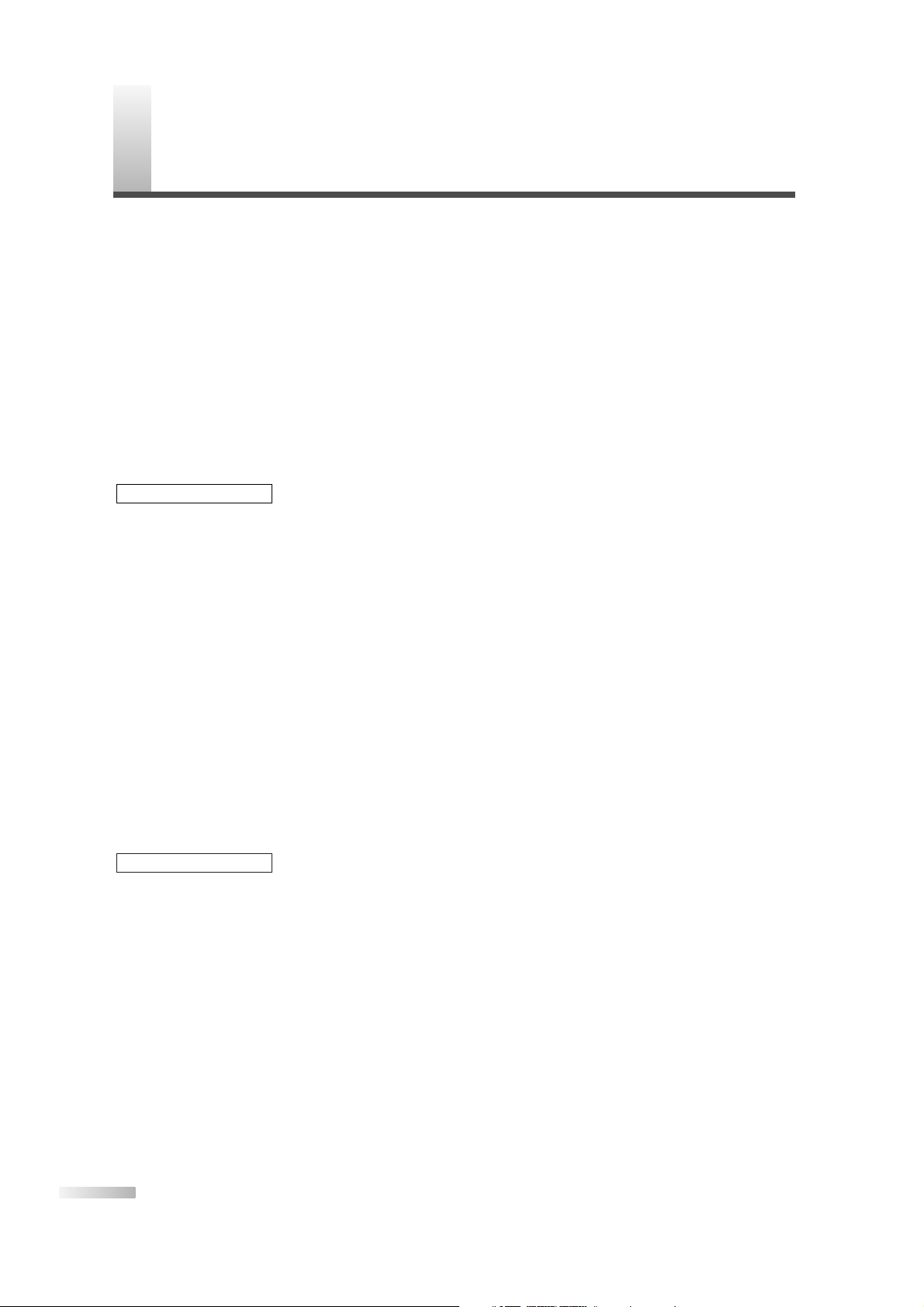
6
EN
C
ONTENTS
IMPORTANT SAFEGUARDS . . . . . . . . . . . . . . . . . . . . . . . . . . . . . . . . . . . . . . . . . . . . . . . . . . . . . . . . . . . . 2
PRECAUTIONS . . . . . . . . . . . . . . . . . . . . . . . . . . . . . . . . . . . . . . . . . . . . . . . . . . . . . . . . . . . . . . . . . . . . . . 4
SUPPLIED ACCESSORIES . . . . . . . . . . . . . . . . . . . . . . . . . . . . . . . . . . . . . . . . . . . . . . . . . . . . . . . . . . . . . 5
FEATURES . . . . . . . . . . . . . . . . . . . . . . . . . . . . . . . . . . . . . . . . . . . . . . . . . . . . . . . . . . . . . . . . . . . . . . . . . 5
CONTENTS . . . . . . . . . . . . . . . . . . . . . . . . . . . . . . . . . . . . . . . . . . . . . . . . . . . . . . . . . . . . . . 6
PREPARATION FOR USE . . . . . . . . . . . . . . . . . . . . . . . . . . . . . . . . . . . . . . . . . . . . . . . . . . . 8
CONNECTION . . . . . . . . . . . . . . . . . . . . . . . . . . . . . . . . . . . . . . . . . . . . . . . . . . . . . . . . . . . . . . . . . . . . . . . 8
ANTENNA/BASIC CABLE CONNECTION . . . . . . . . . . . . . . . . . . . . . . . . . . . . . . . . . . . . . . . . . . . . . . 8
CONNECTION TO CABLE/SATELLITE BOX . . . . . . . . . . . . . . . . . . . . . . . . . . . . . . . . . . . . . . . . . . . . 9
EXTERNAL CONNECTION . . . . . . . . . . . . . . . . . . . . . . . . . . . . . . . . . . . . . . . . . . . . . . . . . . . . . . . . 9
USING FRONT A/V CONNECTION . . . . . . . . . . . . . . . . . . . . . . . . . . . . . . . . . . . . . . . . . . . . . . . . . . 10
DIGITAL AUDIO CONNECTION . . . . . . . . . . . . . . . . . . . . . . . . . . . . . . . . . . . . . . . . . . . . . . . . . . . . . 10
INSTALLING THE BATTERIES . . . . . . . . . . . . . . . . . . . . . . . . . . . . . . . . . . . . . . . . . . . . . . . . . . . . . . . . . . 10
BATTERY PRECAUTIONS . . . . . . . . . . . . . . . . . . . . . . . . . . . . . . . . . . . . . . . . . . . . . . . . . . . . . . . . . 10
OPERATING CONTROLS AND FUNCTIONS . . . . . . . . . . . . . . . . . . . . . . . . . . . . . . . . . . . . . 11
TV OPERATION AND SETTINGS . . . . . . . . . . . . . . . . . . . . . . . . . . . . . . . . . . . . . . . . . . . . . . 12
WATCHING TV . . . . . . . . . . . . . . . . . . . . . . . . . . . . . . . . . . . . . . . . . . . . . . . . . . . . . . . . . . . . . . . . . . . . . . 12
ON-SCREEN DISPLAY . . . . . . . . . . . . . . . . . . . . . . . . . . . . . . . . . . . . . . . . . . . . . . . . . . . . . . 13
STATUS DISPLAY . . . . . . . . . . . . . . . . . . . . . . . . . . . . . . . . . . . . . . . . . . . . . . . . . . . . . . . . . . . . . . . . . . . . 13
CHECKING THE STATUS . . . . . . . . . . . . . . . . . . . . . . . . . . . . . . . . . . . . . . . . . . . . . . . . . . . . . . . . . . . . . . 13
MTS (Multi-channel Television Sound) SYSTEM . . . . . . . . . . . . . . . . . . . . . . . . . . . . . . . . . . . . . . . . . . . . . 14
OPTIONAL SETTINGS . . . . . . . . . . . . . . . . . . . . . . . . . . . . . . . . . . . . . . . . . . . . . . . . . . . . . . 15
SLEEP TIMER / PICTURE CONTROL . . . . . . . . . . . . . . . . . . . . . . . . . . . . . . . . . . . . . . . . . . . . . . . . . . . . . 15
MENU SCREEN . . . . . . . . . . . . . . . . . . . . . . . . . . . . . . . . . . . . . . . . . . . . . . . . . . . . . . . . . . . . . . . . . . . . . 15
CLOCK SET UP . . . . . . . . . . . . . . . . . . . . . . . . . . . . . . . . . . . . . . . . . . . . . . . . . . . . . . . . . . . . . . . . . . . . . 16
CLOSED CAPTION SYSTEM . . . . . . . . . . . . . . . . . . . . . . . . . . . . . . . . . . . . . . . . . . . . . . . . . . . . . . . . . . . 17
V-CHIP SET UP . . . . . . . . . . . . . . . . . . . . . . . . . . . . . . . . . . . . . . . . . . . . . . . . . . . . . . . . . . . . . . . . . . . . . 18
CHANGING THE SCREEN DISPLAY MODE . . . . . . . . . . . . . . . . . . . . . . . . . . . . . . . . . . . . . . . . . . . . . . . .19
OTHER SETTINGS . . . . . . . . . . . . . . . . . . . . . . . . . . . . . . . . . . . . . . . . . . . . . . . . . . . . . . . . .20
AUTO PRESET CH . . . . . . . . . . . . . . . . . . . . . . . . . . . . . . . . . . . . . . . . . . . . . . . . . . . . . . . . . . . . . . . . . . . 20
CHANNEL ADD/DELETE . . . . . . . . . . . . . . . . . . . . . . . . . . . . . . . . . . . . . . . . . . . . . . . . . . . . . . . . . . . . . . 21
ON-SCREEN MENU LANGUAGE . . . . . . . . . . . . . . . . . . . . . . . . . . . . . . . . . . . . . . . . . . . . . . . . . . . . . . . . 22
D. S. T. (Daylight Saving Time) . . . . . . . . . . . . . . . . . . . . . . . . . . . . . . . . . . . . . . . . . . . . . . . . . . . . . . . . . . . 22
TIME ZONE . . . . . . . . . . . . . . . . . . . . . . . . . . . . . . . . . . . . . . . . . . . . . . . . . . . . . . . . . . . . . . . . . . . . . . . . 23
VIDEO CASSETTE . . . . . . . . . . . . . . . . . . . . . . . . . . . . . . . . . . . . . . . . . . . . . . . . . . . . . . . . .24
SELECTING TAPE SPEEDS . . . . . . . . . . . . . . . . . . . . . . . . . . . . . . . . . . . . . . . . . . . . . . . . . . . . . . . . . . . . 24
ERASE PREVENTION . . . . . . . . . . . . . . . . . . . . . . . . . . . . . . . . . . . . . . . . . . . . . . . . . . . . . . . . . . . . . . . . 24
PLAYBACK . . . . . . . . . . . . . . . . . . . . . . . . . . . . . . . . . . . . . . . . . . . . . . . . . . . . . . . . . . . . . . .24
BASIC PLAYBACK . . . . . . . . . . . . . . . . . . . . . . . . . . . . . . . . . . . . . . . . . . . . . . . . . . . . . . . . . . . . . . . . . . . 24
SPECIAL PLAYBACK . . . . . . . . . . . . . . . . . . . . . . . . . . . . . . . . . . . . . . . . . . . . . . . . . . . . . . .25
RENTAL PLAYBACK . . . . . . . . . . . . . . . . . . . . . . . . . . . . . . . . . . . . . . . . . . . . . . . . . . . . . . . . . . . . . . . . . . 25
AUTO REPEAT PLAYBACK . . . . . . . . . . . . . . . . . . . . . . . . . . . . . . . . . . . . . . . . . . . . . . . . . . . . . . . . . . . . . 25
SEARCH FUNCTION . . . . . . . . . . . . . . . . . . . . . . . . . . . . . . . . . . . . . . . . . . . . . . . . . . . . . . . .25
ZERO RETURN . . . . . . . . . . . . . . . . . . . . . . . . . . . . . . . . . . . . . . . . . . . . . . . . . . . . . . . . . . . . . . . . . . . . . 25
PICTURE SEARCH . . . . . . . . . . . . . . . . . . . . . . . . . . . . . . . . . . . . . . . . . . . . . . . . . . . . . . . . . . . . . . . . . . . 26
TIME SEARCH . . . . . . . . . . . . . . . . . . . . . . . . . . . . . . . . . . . . . . . . . . . . . . . . . . . . . . . . . . . . . . . . . . . . . . 26
INDEX SEARCH . . . . . . . . . . . . . . . . . . . . . . . . . . . . . . . . . . . . . . . . . . . . . . . . . . . . . . . . . . . . . . . . . . . . . 26
RECORDING . . . . . . . . . . . . . . . . . . . . . . . . . . . . . . . . . . . . . . . . . . . . . . . . . . . . . . . . . . . . . .27
NORMAL RECORDING . . . . . . . . . . . . . . . . . . . . . . . . . . . . . . . . . . . . . . . . . . . . . . . . . . . . . . . . . . . . . . . 27
VCR SECTION
TV/DTV SECTION
Page 7
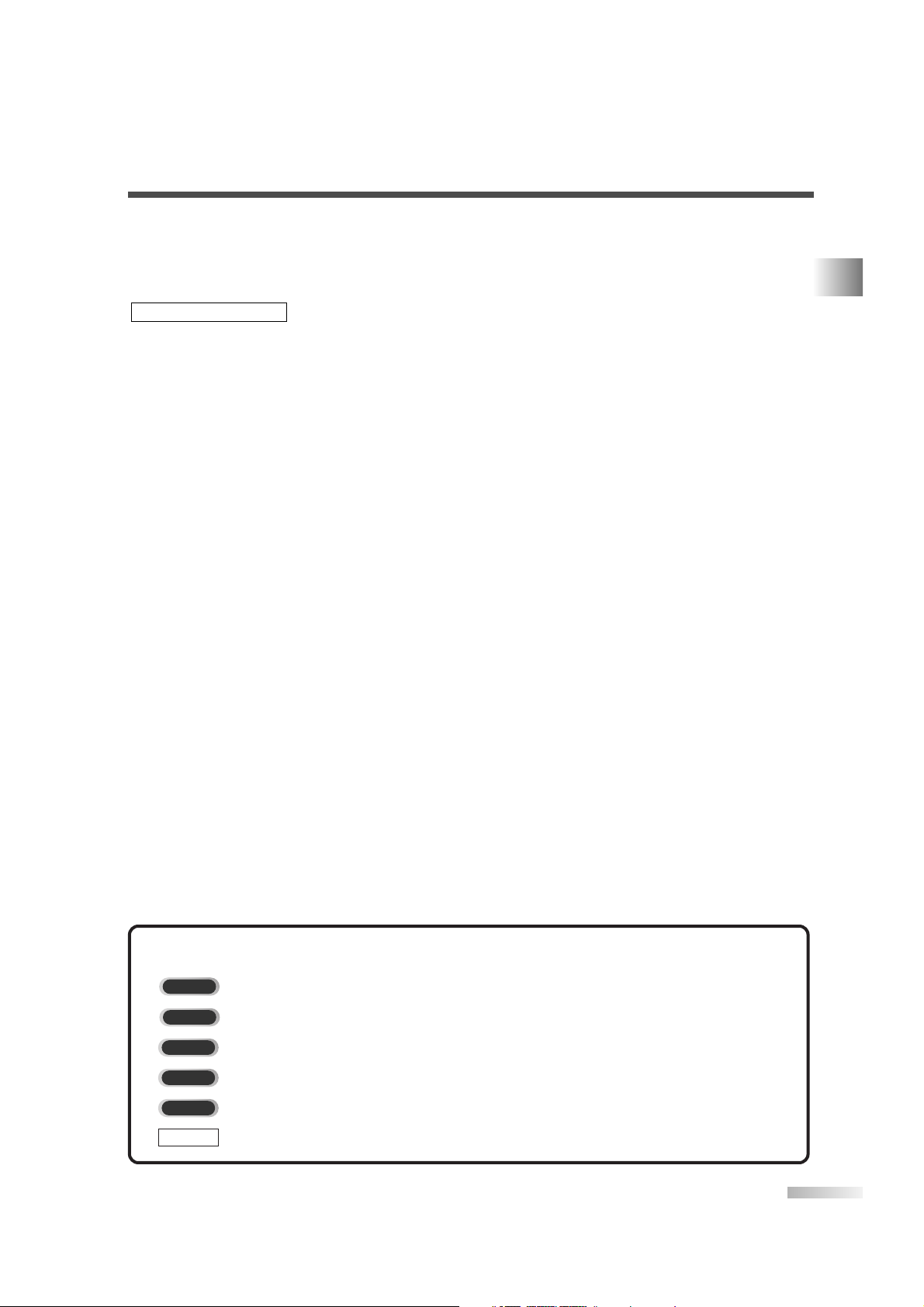
7
EN
OTR (One Touch Recording) . . . . . . . . . . . . . . . . . . . . . . . . . . . . . . . . . . . . . . . . . . . . . . . . . . . . . . . . . . . . 27
AUTOMATIC TIMER RECORDING . . . . . . . . . . . . . . . . . . . . . . . . . . . . . . . . . . . . . . . . . . . . . . . . . . . . . . . 28
AUTO RETURN . . . . . . . . . . . . . . . . . . . . . . . . . . . . . . . . . . . . . . . . . . . . . . . . . . . . . . . . . . . . . . . . . . . . . 30
AUTO REWIND-EJECT . . . . . . . . . . . . . . . . . . . . . . . . . . . . . . . . . . . . . . . . . . . . . . . . . . . . . . . . . . . . . . . . 30
COPYING A VIDEO CASSETTE (from another source) . . . . . . . . . . . . . . . . . . . . . . . . . . . . . . . . . . . . . . . . 30
ABOUT THE DISCS . . . . . . . . . . . . . . . . . . . . . . . . . . . . . . . . . . . . . . . . . . . . . . . . . . . . . . . . 31
PLAYABLE DISCS . . . . . . . . . . . . . . . . . . . . . . . . . . . . . . . . . . . . . . . . . . . . . . . . . . . . . . . . . . . . . . . . . . . . 31
UNPLAYABLE DISCS . . . . . . . . . . . . . . . . . . . . . . . . . . . . . . . . . . . . . . . . . . . . . . . . . . . . . . . . . . . . . . . . . 31
PLAYING A DISC . . . . . . . . . . . . . . . . . . . . . . . . . . . . . . . . . . . . . . . . . . . . . . . . . . . . . . . . . . 32
BASIC PLAYBACK . . . . . . . . . . . . . . . . . . . . . . . . . . . . . . . . . . . . . . . . . . . . . . . . . . . . . . . . . . . . . . . . . . . 32
DISC MENU / TITLE MENU . . . . . . . . . . . . . . . . . . . . . . . . . . . . . . . . . . . . . . . . . . . . . . . . . . . . . . . . . . . . 32
SPECIAL PLAYBACK FUNCTIONS & SETTINGS . . . . . . . . . . . . . . . . . . . . . . . . . . . . . . . . . 33
FUNCTION TABLE . . . . . . . . . . . . . . . . . . . . . . . . . . . . . . . . . . . . . . . . . . . . . . . . . . . . . . . . . . . . . . . . . . . 33
AUDIO MENU . . . . . . . . . . . . . . . . . . . . . . . . . . . . . . . . . . . . . . . . . . . . . . . . . . . . . . . . . . . . . . . . . . . . . . . 34
SUBTITLE LANGUAGE . . . . . . . . . . . . . . . . . . . . . . . . . . . . . . . . . . . . . . . . . . . . . . . . . . . . . . . . . . . . . . . . 34
ANGLE MENU . . . . . . . . . . . . . . . . . . . . . . . . . . . . . . . . . . . . . . . . . . . . . . . . . . . . . . . . . . . . . . . . . . . . . . 34
ZOOM . . . . . . . . . . . . . . . . . . . . . . . . . . . . . . . . . . . . . . . . . . . . . . . . . . . . . . . . . . . . . . . . . . . . . . . . . . . . . 34
BLACK LEVEL MENU . . . . . . . . . . . . . . . . . . . . . . . . . . . . . . . . . . . . . . . . . . . . . . . . . . . . . . . . . . . . . . . . . 35
V. S.S. (Virtual Surround System) . . . . . . . . . . . . . . . . . . . . . . . . . . . . . . . . . . . . . . . . . . . . . . . . . . . . . . . . . 35
SEARCH MENU . . . . . . . . . . . . . . . . . . . . . . . . . . . . . . . . . . . . . . . . . . . . . . . . . . . . . . . . . . . . . . . . . . . . . 35
REPEAT PLAYBACK . . . . . . . . . . . . . . . . . . . . . . . . . . . . . . . . . . . . . . . . . . . . . . . . . . . . . . . . . . . . . . . . . . 36
PROGRAMMED PLAYBACK . . . . . . . . . . . . . . . . . . . . . . . . . . . . . . . . . . . . . . . . . . . . . . . . . . . . . . . . . . . . 37
RANDOM PLAYBACK . . . . . . . . . . . . . . . . . . . . . . . . . . . . . . . . . . . . . . . . . . . . . . . . . . . . . . . . . . . . . . . . . 37
ON-SCREEN INFORMATION . . . . . . . . . . . . . . . . . . . . . . . . . . . . . . . . . . . . . . . . . . . . . . . . . 37
CHANGING THE DVD SET UP ITEMS . . . . . . . . . . . . . . . . . . . . . . . . . . . . . . . . . . . . . . . . . . 38
CUSTOM MENU . . . . . . . . . . . . . . . . . . . . . . . . . . . . . . . . . . . . . . . . . . . . . . . . . . . . . . . . . . . . . . . . . . . . . 38
INITIALIZE . . . . . . . . . . . . . . . . . . . . . . . . . . . . . . . . . . . . . . . . . . . . . . . . . . . . . . . . . . . . . . . . . . . . . . . . . 40
MISCELLANEOUS . . . . . . . . . . . . . . . . . . . . . . . . . . . . . . . . . . . . . . . . . . . . . . . . . . . . . . . . . 41
TROUBLESHOOTING GUIDE . . . . . . . . . . . . . . . . . . . . . . . . . . . . . . . . . . . . . . . . . . . . . . . . . . . . . . . . . . . 41
MAINTENANCE . . . . . . . . . . . . . . . . . . . . . . . . . . . . . . . . . . . . . . . . . . . . . . . . . . . . . . . . . . . 44
APPENDIX . . . . . . . . . . . . . . . . . . . . . . . . . . . . . . . . . . . . . . . . . . . . . . . . . . . . . . . . . . . . . . . 45
CABLE CHANNEL DESIGNATIONS . . . . . . . . . . . . . . . . . . . . . . . . . . . . . . . . . . . . . . . . . . . . . . . . . . . . . . 45
LANGUAGE CODE LIST . . . . . . . . . . . . . . . . . . . . . . . . . . . . . . . . . . . . . . . . . . . . . . . . . . . . . . . . . . . . . . . 45
SPECIFICATIONS . . . . . . . . . . . . . . . . . . . . . . . . . . . . . . . . . . . . . . . . . . . . . . . . . . . . . . . . . . 46
WARRANTY . . . . . . . . . . . . . . . . . . . . . . . . . . . . . . . . . . . . . . . . . . . . . . . . . . . . . . Back Cover
DVD SECTION
The following is the description for the symbols used in this manual.
: Settings for the analog mode.
: Settings for the digital mode.
: Description refers to playback and recording of videotapes.
: Description refers to playback of DVDs.
: Description refers to playback of Audio CDs.
: Description refers to the items to be set by the QUICK mode.
QUICK
CD
DVD-V
VCR
DTV
TV
SYMBOLS USED IN THIS MANUAL
CONTENTS
Page 8
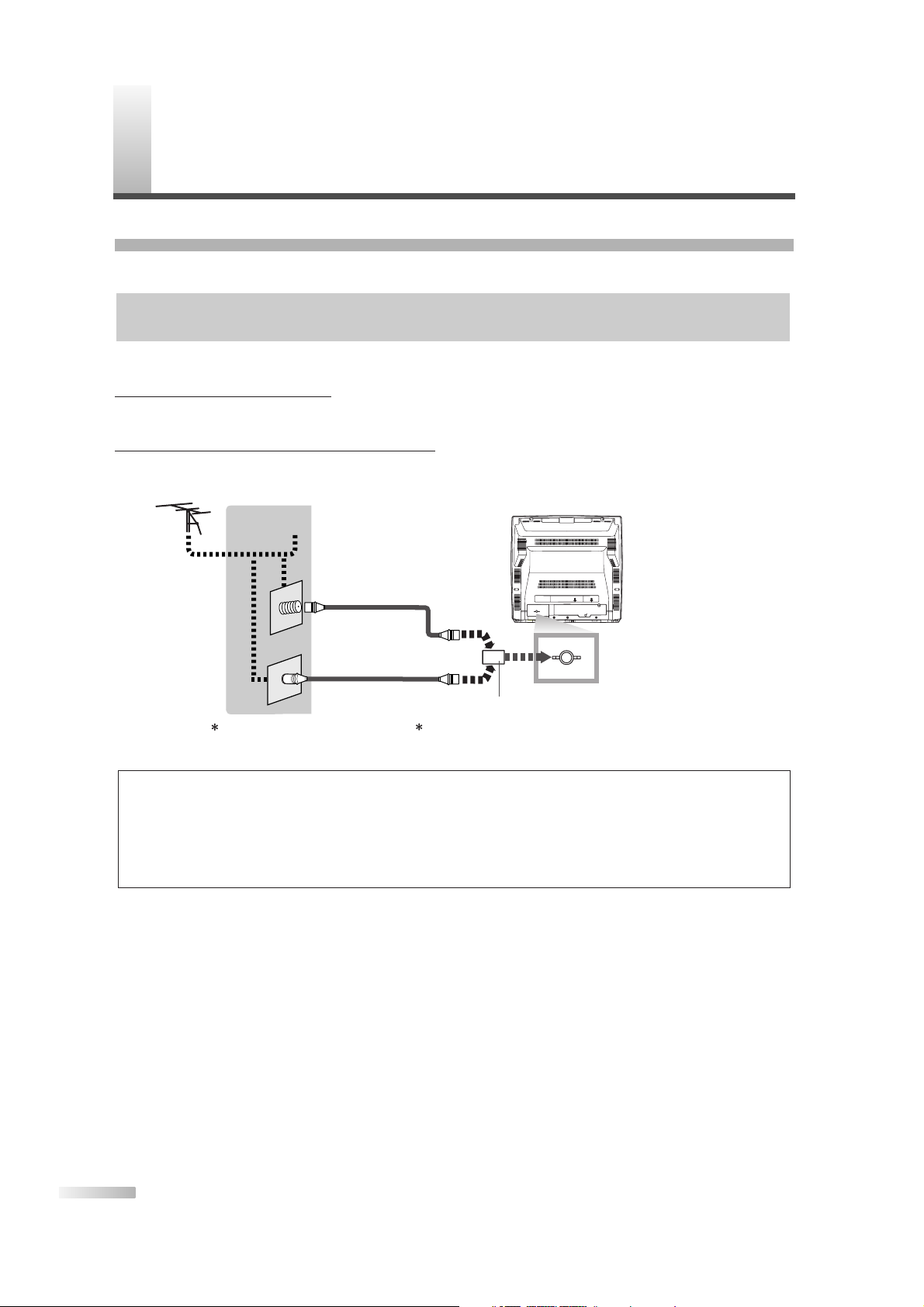
8
EN
P
REPARATION FOR USE
CONNECTION
This section describes how to connect this TV to reception and other sources.
[ANTENNA / BASIC CABLE CONNECTION]
1) When connecting TV to antenna
Connect the RF cable or antenna cable on your home outlet to the ANT. jack of this TV.
2) When connecting TV to basic cable (without box)
Connect the RF cable or incoming cable on your home outlet to the ANT. jack of this TV.
*Once connections are completed, turn on the TV and begin initial setup.
Channel scanning is necessary for the TV to memorize all available channels in your area if using antenna
or basic cable.
NOTES:
• For your safety and to avoid damages to the unit, unplug the antenna cable from the ANT. jack before moving the unit.
•
If you use an antenna in order to receive analog TV, the same antenna generally will work for DTV reception.
Outdoor or attic antennas will be more effective than set-top versions.
• Some cable channels cannot be viewed when the TV is connected to an aerial antenna because DTV program does not cover all
cable channels.You can watch them by switching to the cable connected to CATV.
• To easily switch between antenna and cable wires, you can purchase "Antenna Selector" commercially available.
ANT.
ANT.
Cable TV
signalor
Aerial
antenna
Antenna Selector
(if necessary)
COMMERCIALLY AVAILABLE
RF Cable
Incoming Cable
or
Rear of this TV
CABLES NOT INCLUDED
MAKE SURE YOU HAVE AN ANTENNA
As DTV is only available over the air, you need an antenna to receive digital signal.
Page 9
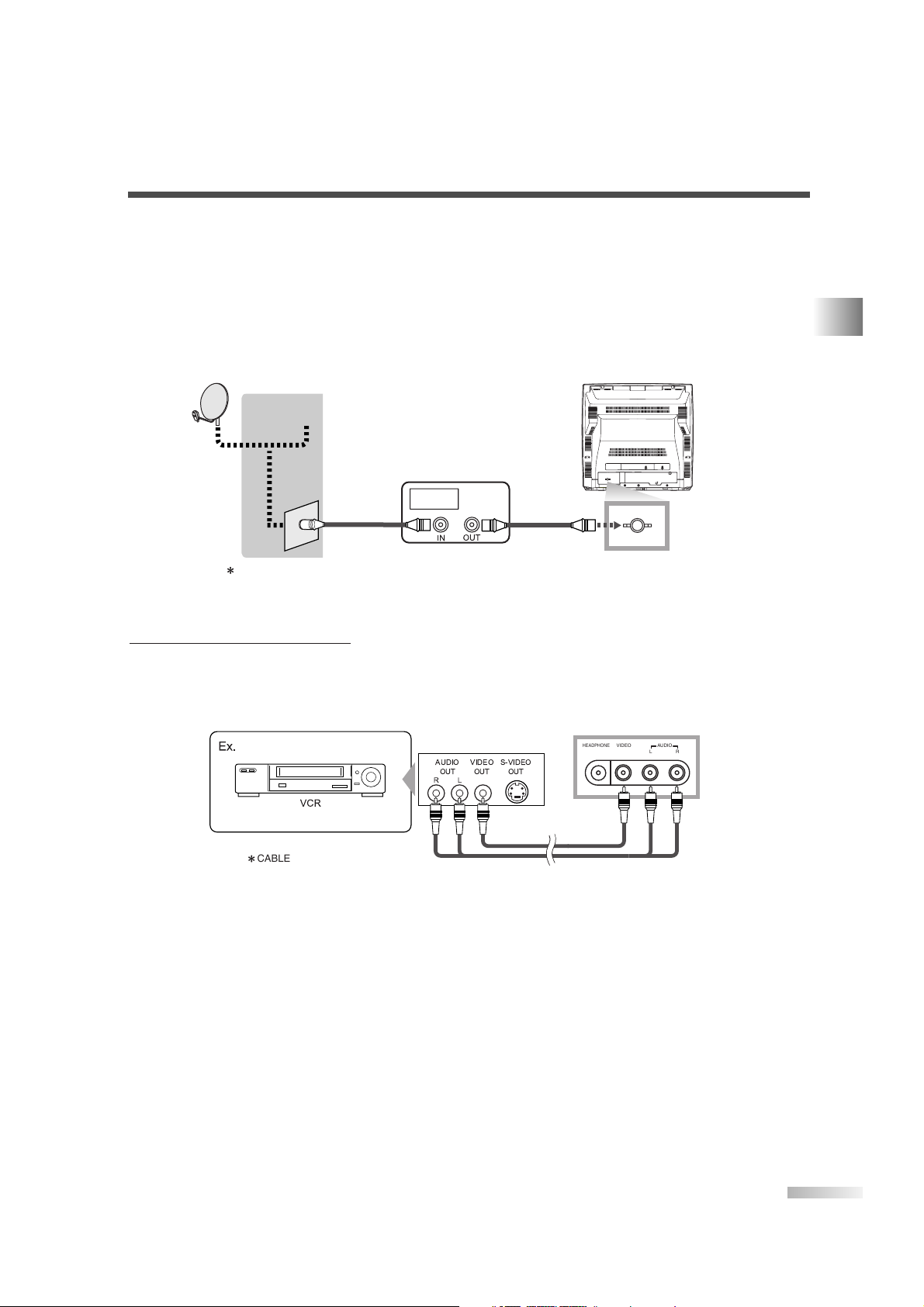
9
EN
[CONNECTION TO CABLE / SATELLITE BOX]
1) Connect the antenna cable on your home outlet to the input jack of the CABLE/SATELLITE box.
2) Use the corresponding cable to connect the ANT. jack of this TV and the output jack of the CABLE/SATELLITE box.
*Required cables in 2) and connecting methods differ depending on the CABLE/SATELLITE box. For more
information, please contact the store where you purchased the CABLE/SATELLITE box or nearby electric
appliance stores.
[EXTERNAL CONNECTION]
When using the Audio/Video cables
1) This is the general method to connect this TV to video devices with the video or audio output jacks, such
as VCR etc.
When the audio jack of video devices is monaural, connect this TV to the AUDIO L jack.
AUDIO
OUT
VIDEO
OUT
S-VIDEO
OUT
VIDEO AUDIO
LR
HEADPHONE
CABLES NOT INCLUDED
To AUDIO OUTPUT
jacks
To VIDEO
OUTPUT
jack
To VIDEO
INPUT
jack
To AUDIO
INPUT
jacks
Front of this TV
ANT.
Cable TV
signal
or
Satellite
antenna
CABLES NOT INCLUDED
ANT.
CABLE Box
or SATELLITE Box
RF Cable
Rear of this TV
PREPARATION FOR USE
Page 10
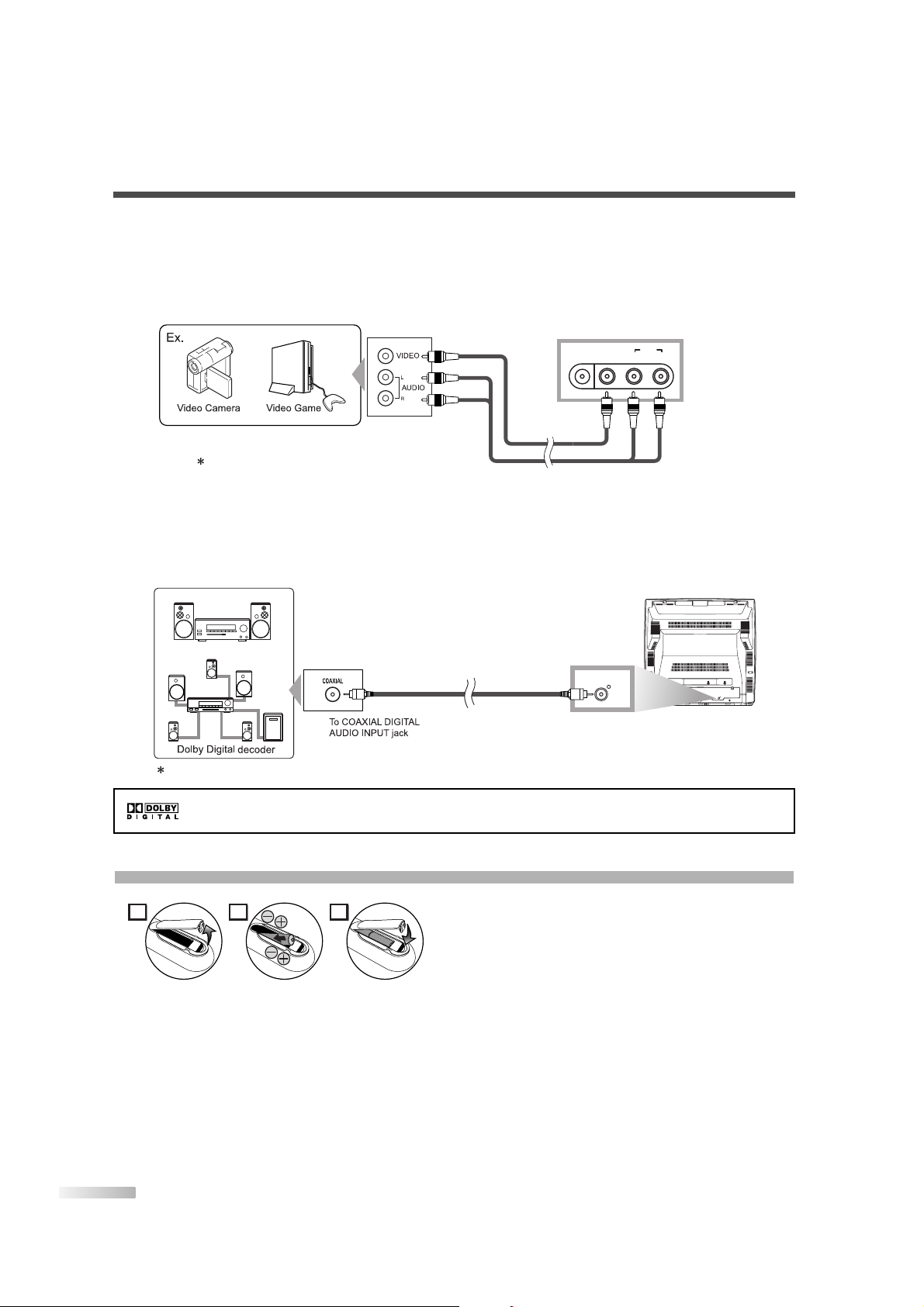
10
EN
INSTALLING THE BATTERIES
1) Open the battery compartment cover by
pressing the cover on the remote unit in the
direction of the arrow.
2) Insert 2 "AA" penlight batteries into the battery compartment in the direction indicated by
the polarity (+/-) markings.
3) Replace the cover.
[BATTERY PRECAUTIONS]
• Be sure to follow the correct polarity as indicated in the battery compartment.
Reversed batteries may cause damage to the device.
• Do not mix different types of batteries together (e.g. Alkaline and Carbon-Zinc) or old batteries with fresh
ones.
• If the device is not to be used for a long period of time, remove the batteries to prevent damage or injury
from possible battery leakage.
• Do not try to recharge batteries not intended to be recharged; they can overheat and rupture.
[USING FRONT A/V CONNECTION]
1) This is how to use the A/V jack in front of this TV and connect to external devices.
This is useful when you use game playing devices etc.
When the audio jack of external devices is monaural, connect this TV to the AUDIO L jack.
[DIGITAL AUDIO CONNECTION]
1) If you connect this TV to an external audio device, you can enjoy much more of the digital broadcasting
programs with the feeling of being at a live program.
Use the digital audio coaxial cable (commercially available) for connection.
Manufactured under license from Dolby Laboratories. "Dolby" and the double-D symbol are
trademarks of Dolby Laboratories.
PREPARATION FOR USE
To VIDEO
OUTPUT
jack
Front of this TV
HEADPHONE
VIDEO AUDIO
LR
To AUDIO INPUT
jacks
Rear of this TV
CABLES NOT INCLUDED
Ex.
To AUDIO OUTPUT
jacks
To VIDEO INPUT
jack
MD deck, DAT deck etc.
AUDIO OUT
COAXIAL
To AUDIO OUT COAXIAL jack
(DVD/DTV AUDIO OUT)
ANT.
CABLES NOT INCLUDED
21 3
Page 11
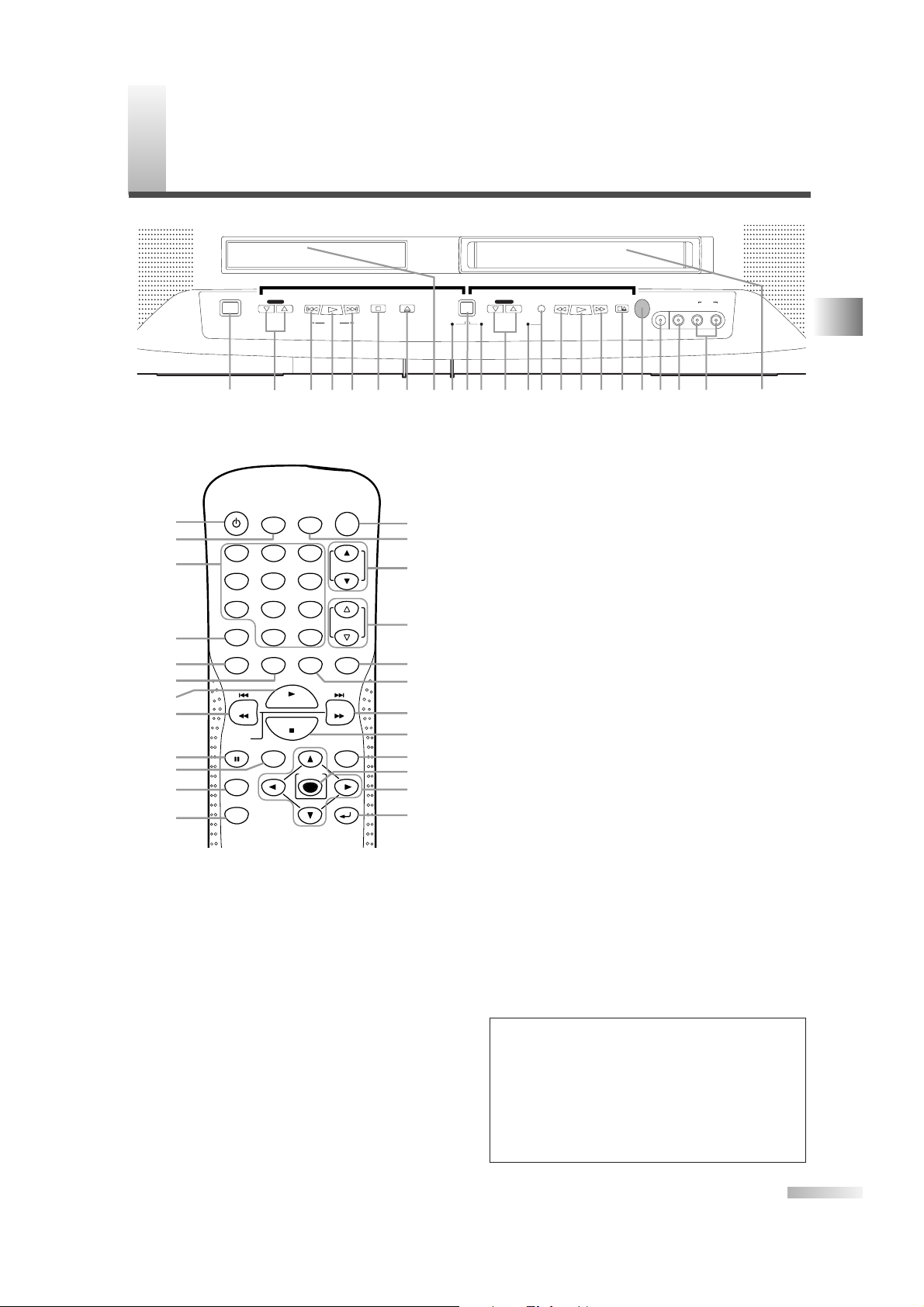
11
EN
PREPARATION FOR USE / OPERATING CONTROLS AND FUNCTIONS
[CONTROL PANEL]
01
POWER Button
[TV/VCR P.12 / DVD P.32]
02
VOLUME L/ KButtons
[P.12]
03
SKIP H / G Buttons
[DVD P.35]
SEARCH E / D Buttons
[DVD P.32]
04
PLAY B Button
[TV/VCR P.24 / DVD P.32]
05
STOP C Button
[TV/VCR P.24 / DVD P.32]
06
OPEN/CLOSE A Button
[DVD P.32]
07
Disc loading tray
08
DVD Indicator
09
SELECT Button
[TV/VCR P.12]
10
TV/VCR Indicator
11
CHANNEL L/ KButtons
[TV/VCR P.12]
12
Recording Indicator
13
REC/OTR Button
[TV/VCR P.27]
14
REW E Button
[TV/VCR P.24]
15
F.FWD D Button
[TV/VCR P.24]
16
STOP/EJECT C A Button
[TV/VCR P.24]
17
Remote sensor window
18
HEADPHONE Jack
19
VIDEO input Jack
[P.9]
20
AUDIO L/R input Jacks
[P.9]
21
Cassette compartment
[REMOTE CONTROL]
22
POWER Button
[TV/VCR P.12 / DVD P.32]
23
PICTURE/SLEEP Button
[TV/VCR P.15]
24
Number Buttons
[TV/VCR P.12 / DVD P.35]
25
DISPLAY Button
[TV/VCR P.13 / DVD P.37]
26
SPEED Button
[TV/VCR P.27]
27
TV/VCR Audio Button
[TV/VCR P.14]
28
PLAY B Button
[TV/VCR P.24 / DVD P.32]
29
REV E Button
[TV/VCR P.24 / DVD P.32]
SKIP H Button
[DVD P.35]
30
PAUSE F Button
[TV/VCR P.24 / DVD P.32]
31
TITLE Button
[DVD P.32]
32
CLEAR Button
[TV/VCR P.25 / DVD P.35]
33
MODE Button
[DVD P.34]
34
REC Button
[TV/VCR P.27]
35
SELECT Button
[TV/VCR P.12]
36
CH.K/ LButtons
[TV/VCR P.12]
37
VOL.X/YButtons
[TV/VCR P.12]
38
MUTE Button
[TV/VCR P.12]
39
SET-UP Button
[TV/VCR P.25 / DVD P.38]
40
FWD D Button
[TV/VCR P.24 / DVD P.32]
SKIP G Button
[DVD P.35]
41
STOP C Button
[TV/VCR P.24 / DVD P.32]
42
DISC MENU Button
[DVD P.32]
43
ENTER Button
[TV/VCR P.25 / DVD P.34]
44
K /L
/{ / B Buttons
[TV/VCR P.25 / DVD P.32]
45
RETURN Button
[TV/VCR P.16 / DVD P.34]
NOTES:
• We do not recommend the use of universal remote controls
as it may not control all the functions. Note that the code
number given by universal remote controls may not program
with this unit. For more details, contact the manufacturer of
the universal remote control.
• Unless stated, all operations described are based on
remote control use. Operations on the DVD mode mostly
can be carried out using
[MODE] with the menu bar on the
TV screen.
O
PERATING CONTROLS AND FUNCTIONS
POWER
SKIP SKIP STOP OPEN/CLOSE
DVD TV/VCR
PLAY
SEARCH
REC/OTR REW PLAY F.FWD STOP/EJECT VIDEO AUDIO
LR
HEADPHONE
VOLUME CHANNEL
12 4 5 6 1071514983 3 41213
21
2019181711 16
DVD buttonsDVD buttons TV/VCR buttonsTV/VCR buttons
SELECT
+10
- REMOTE CONTROL -
- CONTROL PANEL -
POWER
23
24
22
DISPLAY
25
26
27
28
29
30
31
32
33
PICTURE/
SLEEP
1
2
5
7 8 9
0
TV/VCR Aud io
SPEED
REV
SLOW
PAUSE TITLE
CLEAR
MODE
STOP
PLAY
REC
SELECT
3
CH.
64
VOL.
+100
+10
SET-UP MUTE
FWD
DISC MENU
ENTER
RETURN
34
35
36
37
38
39
40
41
42
43
44
45
Page 12
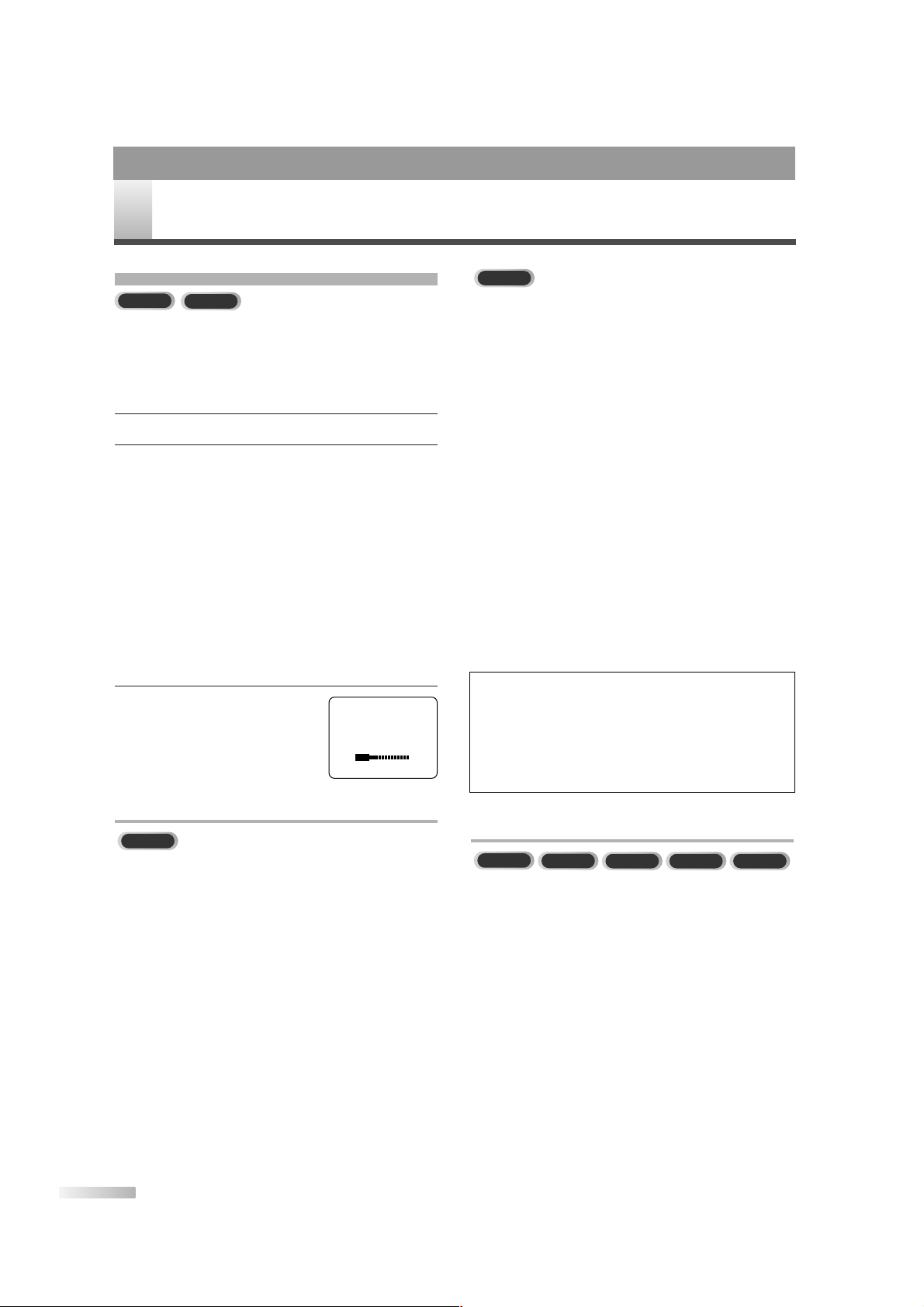
12
EN
The unit selects available TV channels automatically
when you connect an Antenna or Cable TV signal to
it. To reset TV channels, see page 21.
If you are using a Cable Box or Satellite Receiver,
you do not need to set channels at the unit.
1 Press [POWER] to turn on the unit.
2 To w atch TV, use [CH.
KK/ LL
] to select memo-
rized channels. Memorized channels are those
that appear when you flip through channels. If a
channel is skipped, you still can use
the
Number buttons
to select it. This is a nonmemorized channel; it may have weak reception
in your area.
To update your memorized and non-memorized
channels, see page 20.
Remember, if you are using a Cable Box/Satellite
Receiver, set the unit to channel 3, 4 or AUX.
Change channels at the Cable Box/Satellite
Receiver.
3 Press [VOL.
XX/YY
] to adjust
the volume. Press
[MUTE] to
instantly mute the sound.
Press it again to restore the
previous sound level.
CHANNEL SELECTION
• To select the memorized channels, use
[CH.KK/ LL] or the Number buttons.
• The deleted channels can only be selected with
the Number buttons.
• When selecting the channels larger than 100,
press
[+100] first. Then use the Number buttons
to press the lower 2 digits.
WATCHING TV
SWITCHING MODE
• Press [SELECT] to select TV/VCR or DVD mode.
(TV/VCR mode includes Analog TV, Digital TV or
AUX mode.)
The corresponding light (TV/VCR or DVD) will
appear on the front of the unit to indicate which
mode is active. Details are on page 11.
• To put the unit into the VCR mode, press
[PLAY BB]
(VCR) when in any mode other than DVD.
• When the unit switches from analog to digital, it
may take a while until the digital channel selection
is completed.
CD
DVD-V
VCR
DTV
TV
• When selecting the channels with [CH.KK/ LL], the
major channel selection will be followed by the
minor channel selection.
• When selecting the channels with
the Number
buttons,
enter the major channel number followed
by the minor channel number. For example, if the
channel you want to select is 12 (major)-3 (minor),
press 1
→2 →0 →
3. (You must press 0 first
when entering a single digit channel number.)
• To search the minor channel of the major channel
currently viewed in DTV, press
[+100]. If you know
the minor channel while viewing the major channel with 1-digit channel number, press the major
channel number and press
[ENTER]. Then, press
the minor channel number you want to view. In
case the major channel number is 2 digits, press
the major channel number and press the minor
channel number directly. If you press
[ENTER]
after pressing the 2-digit major channel number,
the smallest minor channel will be selected.
DTV
T
V OPERATION AND SETTINGS
TV/DTV SECTION
Major Channel/Minor Channel
In the DTV broadcasting, one channel may
consist of one main channel and multiple subchannels depending on the airtime. In this case,
the main channel is called major channel and
the sub-channel is called minor channel.
TV
DTV
TV
VOLUME 20
Page 13
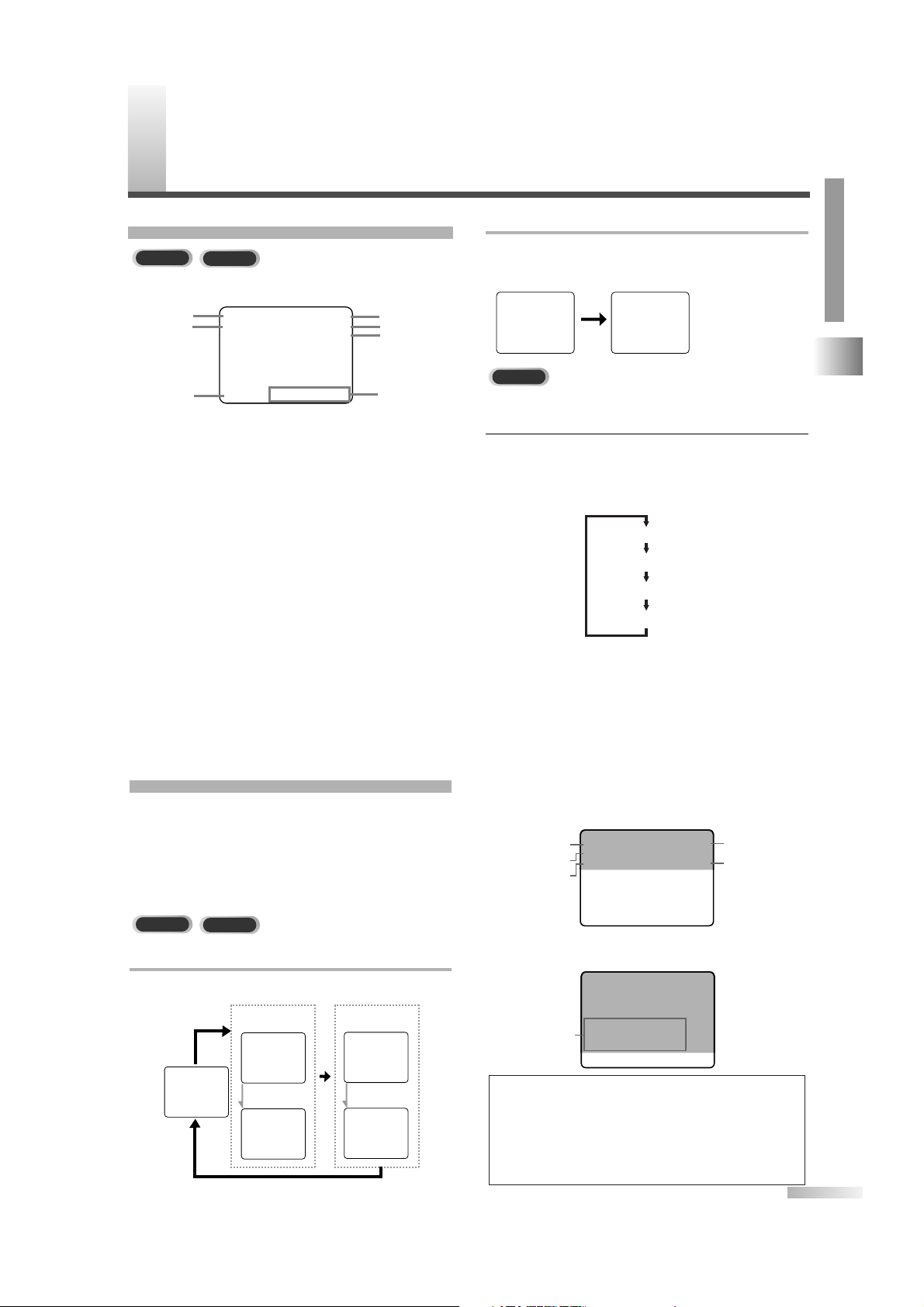
13
EN
TV OPERATION AND SETTINGS / ON-SCREEN DISPLAY
TV/DTV SECTION
PLAY B
HIFI
SP COUNT
12:00AM
CH 123
STEREO/SAP
0:00:00
O
N-SCREEN DISPLAY
STATUS DISPLAY
On screen display examples are shown below.
1. VCR status
Displays the current VCR motion:
PLAY / STOP / REC / OTR / PAUSE / FF / REW
2. VCR sound mode status (during playback)
Displays "HIFI" when the tape is recorded in
Hi-Fi stereo mode.
3. Tape speed (during recording)
Displays the tape speed: SP / SLP
4. Clock
5. Channel number
(in TV mode)
Displays the current channel number.
"AUX" is displayed in external input mode.
6. MTS status (in TV mode)
Displays the current sound status of the broad-
cast: STEREO / SAP
7. Tape counter (during playback or recording)
Shows the elapsed recording or playback time. (Not avail-
able for a blank tape or blank portions on the tape.) You
can reset the counter by pressing
[CLEAR].
CHECKING THE STATUS
While receiving a broadcast or playing a VHS tape,
you can check the status displayed on the screen
by pressing
[DISPLAY].You can also check the sta-
tus of the preset MTS (Multi-Channel Television
sound). The display will change as shown below
each time you press
[DISPLAY].
WHEN THE CLOSED CAPTION IS OFF
The display switches among VCR counter and clock.
STOP
STOP
SPSPCOUNT 0:12:34
COUNT 0:12:34
5:40PM
CH2
5:40PM
CH2
After 5
seconds
After 5
seconds
Display OFF
COUNTER
display
CLOCK
display
VCRTVVCR
TV
14
5
6
7
2
3
WHEN THE CLOSED CAPTION IS ON
The CLOCK/COUNTER display appears by pressing [DISPLAY].
In the digital mode, the detailed information for the currently
selected channel such as the program guide is displayed.
1
Press [DISPLAY] to display the detailed informa-
tion for the channel.
• Every time you press
[DISPLAY], the display
mode will be switched as below.
• The following information is displayed in the
INFO1 mode.
(1) Channel title
(2) Program title (max. 2 lines displayed)
(3) Audio language ("OTHER" is displayed when
the audio language cannot be acquired, or
the acquired languages are other than
ENGLISH, SPANISH or FRENCH.)
(4) Channel number
(5) Program air time
•
The program guide added to the displayed information
in the INFO1 mode is displayed in the INFO2 mode.
NOTES:
• When the program guide is displayed in more than 6 lines,
use
[ENTER] and scroll for reading.
• "No description provided" is displayed when the program
guide is not provided.
• While the information is displayed in the INFO2 mode, the
CLOSED CAPTION function is interrupted.
KABC CH 95-03
AB WORLD
ENGLISH 11:00AM- 1:00PM
We bring you the latest information
from around the world as quickly as
possible.
Program
guide
KABC CH 95-03
AB WORLD
ENGLISH 11:00AM- 1:00PM
(1)
(4)
(5)
(2)
(3)
[DISPLAY OFF]
[INFO 1]
[INFO 2]
[ALL STATUS]
Display OFF CLOCK/COUNTER
STOP
display
5:40PM
CH2
*The display will
DTV
SP COUNT 0:12:34
disappear
after 5 seconds
Page 14
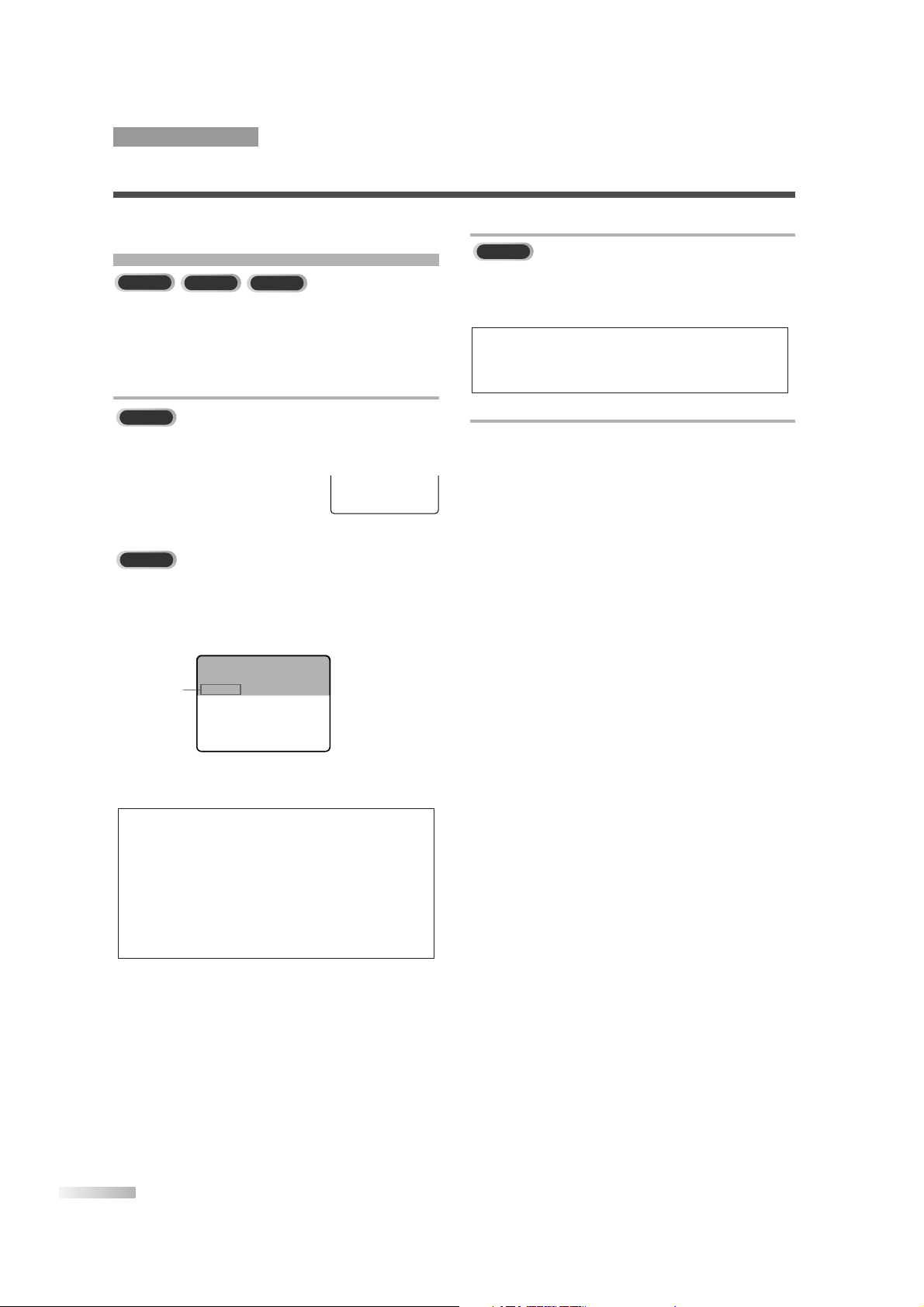
14
EN
WHEN RECEIVING AN MTS BROADCAST
Press [TV/VCR Audio] repeatedly to select a sound
mode when you watch or record a TV program.
• The mode changes according to
the broadcast among "STEREO",
"SAP" and "MONO" every time
you press the button.
Press
[TV/VCR Audio] repeatedly to select the lan-
guage. Every time you press
[TV/VCR Audio], the
language and the number of received languages will
be switched.
• Languages you can switch differ depending on the
receiving broadcast.
NOTES:
• The initial setting is "STEREO".The unit records automatically MTS broadcasts in Hi-Fi stereo sound unless you
select "SAP" beforehand.
• If you select "SAP" when second audio is not available, the
unit will record in normal audio.
• This setting returns to the initial value when you turn off the
unit or unplug the power cord.
• If you press
[TV/VCR Audio] in external input, the audio will
not be switched.
DTV
MTS (Multi-channel Television Sound)
SYSTEM
MTS allows for reception of sound other than the
main audio program.You can listen or record
monaural audio sound, stereo sound or Secondary
Audio Program (SAP).
WHEN PLAYING CASSETTES
Press [TV/VCR Audio] repeatedly to select "HIFI"
or "MONO".
• This setting is saved until the cassette is ejected.
WHEN IN THE EXTERNAL INPUT ("AUX")MODE
Any output mode setting does not affect the audio
output, and the current audio output mode does not
appear on the TV screen.
NOTE:
• The initial setting is "HIFI".When you play non-HIFI tapes,
the unit will play only in the monaural mode even if the setting is "HIFI".
TV/DTV SECTION
ON-SCREEN DISPLAY
TV
DTV
VCR
VCR
TV
Audio
language
KABC CH 95-03
Jay Jay the Jet Plane
ENGLISH 1/3 11:00AM- 1:00PM
STEREO
Page 15
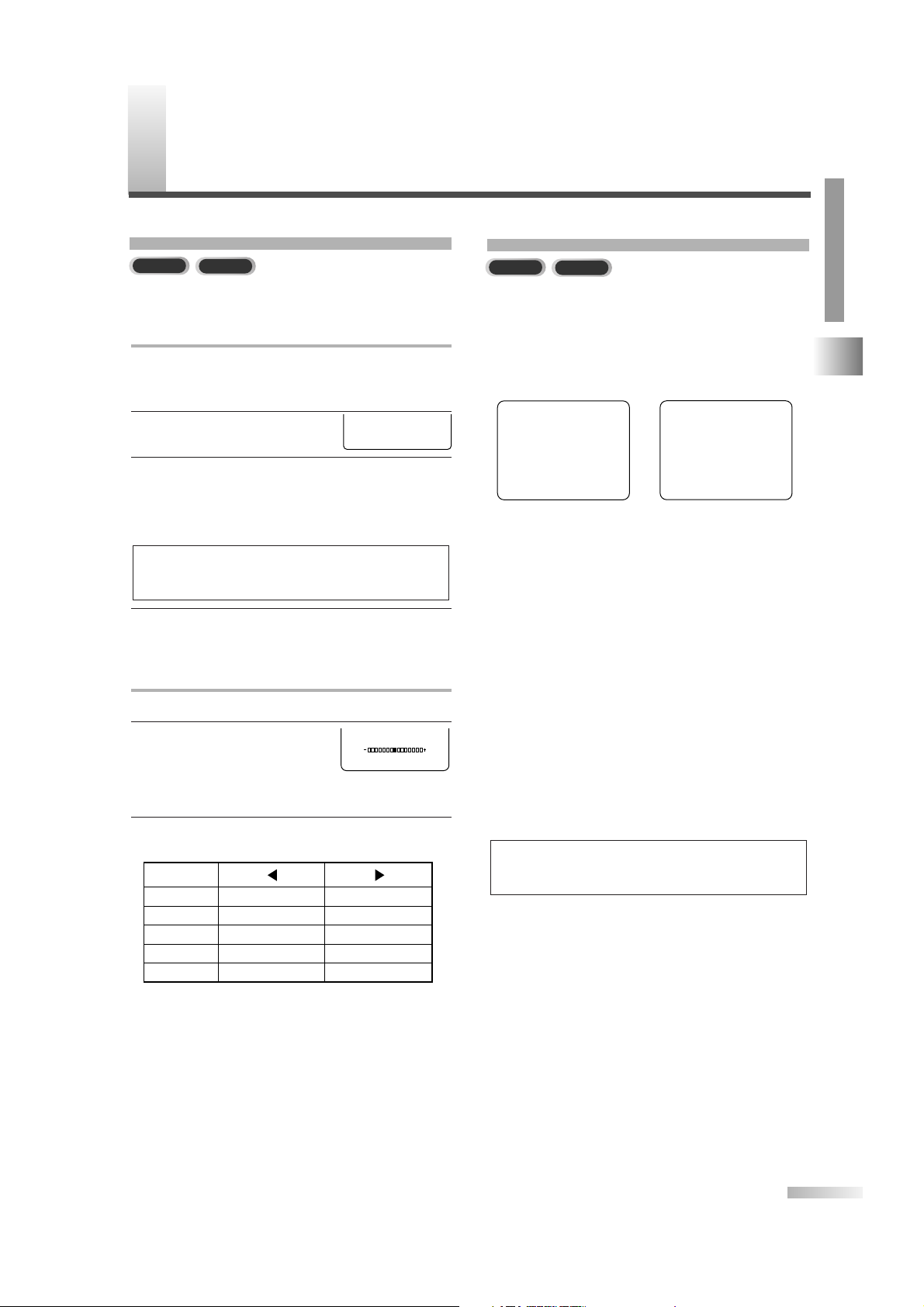
15
EN
ON-SCREEN DISPLAY / OPTIONAL SETTINGS
TV/DTV SECTION
O
PTIONAL SETTINGS
MENU SCREEN
This section describes the overview of the menu
screen displayed when you press
[SET-UP].For
more details, see the reference page for each item.
The menu screen consists of the function setting
items below.
• TIMER PROGRAMMING (P.28)
• SETTING CLOCK (P.16)
• CHANNEL SET UP (P.20)
• USER’S SET UP (P.25)
• V-CHIP SET UP (P.18)
• LANGUAGE (P.22)
• CAPTION (P.17)
• ZERO RETURN (P.25)
• TIME SEARCH (P.26)
• INDEX SERCH (P.26)
• DTV SET UP (P.17, 19)
You can set the screen display or CAPTION in the
DTV mode.
(Refer to "CHANGING THE SCREEN DISPLAY
MODE" on page 19.)
NOTES:
• "DTV SET UP" can be displayed only in the DTV mode.
• To move to the normal screen, press
[SET-UP].
SLEEP TIMER / PICTURE CONTROL
You can set Sleep Timer and picture adjustment
with [PICTURE / SLEEP].
– MAIN MENU –
TIMER PROGRAMMING
SETTING CLOCK
USER'S SET UP
LANGUAGE [ENGLISH]
ZERO RETURN
B
– MAIN MENU –
TIMER PROGRAMMING
SETTING CLOCK
CHANNEL SET UP
USER'S SET UP
V-CHIP SET UP
LANGUAGE [ENGLISH]
CAPTION [OFF]
ZERO RETURN
TIME SEARCH
INDEX SEARCH
DTV SET UP
B
In TV/DTV/AUX Mode
In DVD Mode
TV
DTVTVDTV
SLEEP TIMER SETTING
The Sleep Timer function is used to turn off the
unit without pressing
[POWER] after a desired
time.
1 Press [PICTURE / SLEEP] to
display the Sleep Timer menu.
2 Within 5 seconds, set your desired sleep time
using
[s / B].
• [B]...Increase by 30 min. (Up to 120 min.)
•
[s]...Decrease by 30 min.
3 To confirm the remainder time to shutdown,
press
[PICTURE / SLEEP].
PICTURE CONTROL
1 Press [PICTURE / SLEEP] twice.
2 Within 5 seconds, use [K / L]
to select the picture control
you want to adjust.
• You can select BRIGHT, CONTRAST, COLOR,
TINT or SHARPNESS.
3 Use [s / B] to adjust to your desired level with-
in 5 seconds.
• Even if any power failure occurs, the unit will
retain its memory for this feature.
NOTE:
• To cancel the Sleep Timer, use [CLEAR] or [ss/ BB] to set
the time to "0".
SLEEP 0 MINUTE
BRIGHT
BRIGHT
CONTRAST
COLOR
TINT
SHARPNESS
to decrease brightness
to decrease contrast
to pale
to purple
to soft
to increase brightness
to increase contrast
to brilliant
to green
to clear
Page 16
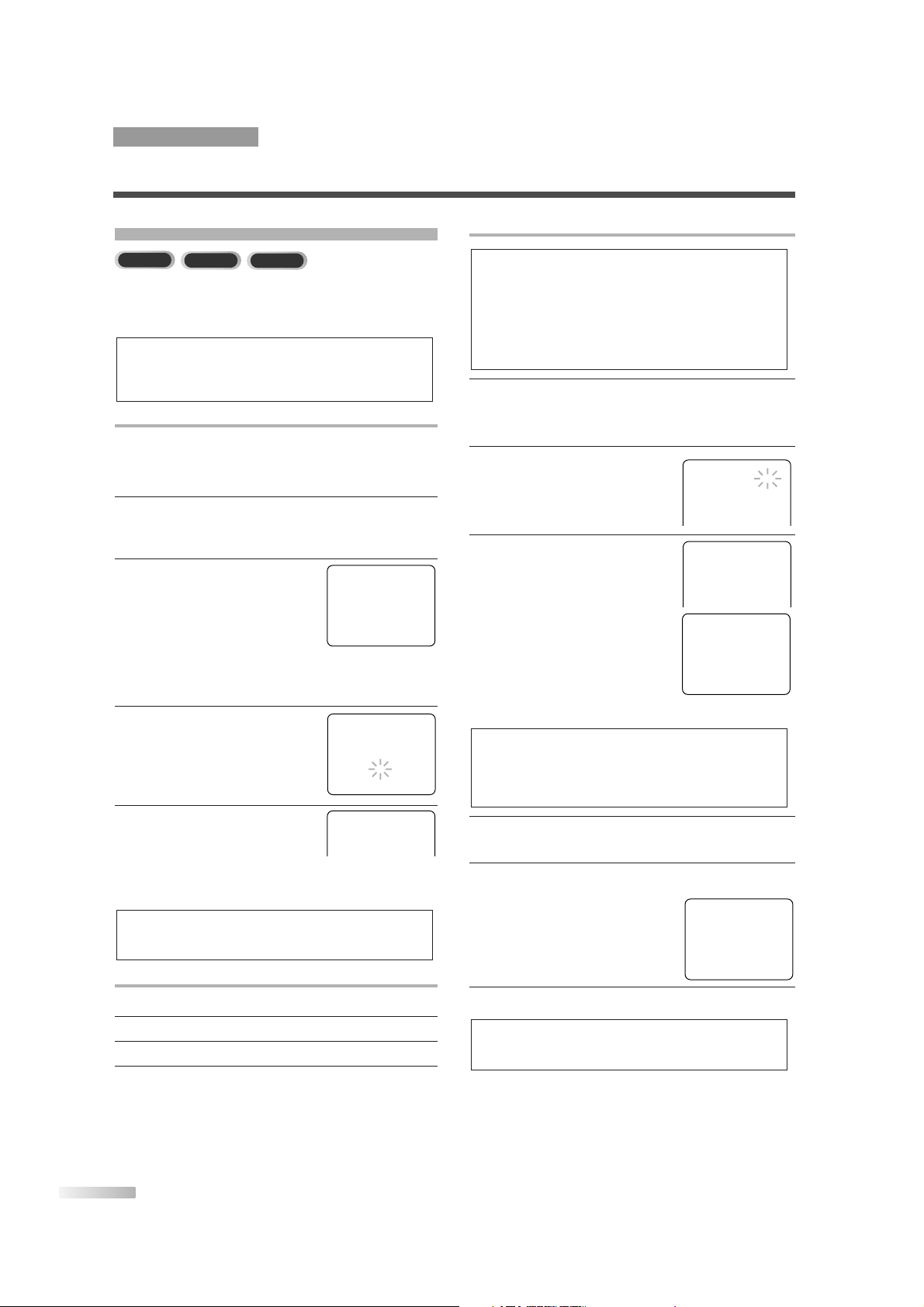
AUTOMATIC CLOCK SETTING
1 Press [SET-UP].
Use
[KK/ LL] to select "SETTING CLOCK", then
press
[ENTER].
2 Press [ENTER] to select "ON".
3 Press [
LL
] to select
"AUTO CLOCK CH SEARCH".
Then press
[ENTER].
• The unit begins searching for
the station which contains the
auto clock set signal. The
search for a signal may take
up to 20 seconds per channel.
• When the search has finished,
"_ _" appears at the lower left of the screen.
4
Write down the numbers that appear on the screen.
They are the auto clock stations in your area.
5 Press [RETURN] to go back to
"SETTING CLOCK" menu.
Press [LL] to select
"AUTO CLOCK CH".
Use
[s / B] until you locate
an auto clock station number.
6 Press [SET-UP] to exit the menu.
NOTE:
• Once the unit is turned off, it will periodically check and set
the correct date and time.
NOTES:
•
During "AUTO CLOCK CH SEARCH", the picture may be distorted.
• I
f no number appears on the TV screen, there are no stations in
your area which contain the Auto Clock signal. Auto Clock Setting
is not possible. Please use Manual Clock Setting on this page.
NOTES:
•
If a cable converter box is being used, make sure it is turned on.
• You must use the remote control for the clock setting.
• I
f the unit is connected directly to a cable converter box or
satellite box, the local PBS station must be selected on the
cable box itself and the unit must be set to the output channel
of the cable converter box or satellite box (usually channel 3 or
4), to enable to set up or correct the clock automatically.
16
EN
– SETTING CLOCK –
AUTO CL OCK [ON]
AUTO CLOCK CH SEARCH
AUTO CLOCK CH [ 02]
MANUAL CLOCK SET
D.S. T. [OFF]
TIME ZONE [OFF]
B
– SETTING CLOCK –
AUTO CL OCK [ON]
AUTO CLOCK CH SEARCH
AUTO CLOCK CH [ 02]
MANUAL CLOCK SET
D.S. T. [OFF]
TIME ZONE [OFF]
B
– AUTO CLOCK CH SEARCH –
08 10 13
– –
– SETTING CLOCK –
AUTO CL OCK [ON]
AUTO CLOCK CH SEARCH
AUTO CLOCK CH [ 02]
MANUAL CLOCK SET
D.S. T. [OFF]
TIME ZONE [OFF]
B
TV
DTV
VCR
CLOCK SET UP
Set the unit clock correctly for VCR timer recording. We suggest that
you should set the clock manually when you first set up the unit, then
set the auto clock setting to "ON" to correct the time periodically.
MANUAL CLOCK SETTING
In the example below, the clock is to be set to:
DATE: May 5th, 2006
SETTING TIME: 5:40PM
1 Press [SET-UP].
Use
[KK/ LL] to select "SETTING CLOCK", then
press
[ENTER].
2 Use [
KK/ LL
] to select
"MANUAL CLOCK SET", then
press
[ENTER].
•
If there is no local PBS station
in your area or on your cable
system, select "AUTO CLOCK" and press
[ENTER] to turn "OFF" the function before this
step.
3 Use [
KK/ LL
] to set your
desired month, day, year, hour
and minute.
Use
[s / B] to move to
another item.
4 Press [SET-UP].
Although seconds are not
displayed, they begin counting
from 0 when you press
[SET-UP]. Use this feature to
synchronize the clock with the correct time.
TO CHANGE CLOCK SETTING
1 Follow steps 1 to 2 above.
2 Select the item you want to change using [
BB
].
3 Enter correct numbers using [
KK/ LL
].
4 Press [SET-UP] to start the clock.
NOTE:
• When unplugging the AC cord or if there is a power failure
for more than 3 seconds, you may have to reset the clock.
NOTES:
• If you cannot receive a station with time signals, auto clock
setting is not available. Use manual setting only.
• You must use the remote control for the clock setting.
TV/DTV SECTION
OPTIONAL SETTINGS
– SETTING CLOCK –
AUTO CL OCK [ON]
AUTO CL OCK CH SEARCH
AUTO CL OCK CH [ 02]
MANUAL CLOCK SET
B
D.S. T. [OFF]
TIME ZONE [OFF]
– MANUAL CLOCK SET –
MONTH DAY YEAR
05 / 05 FRI
HOUR MINUTE
05 : 40 PM
2006
5:40 PM
Page 17
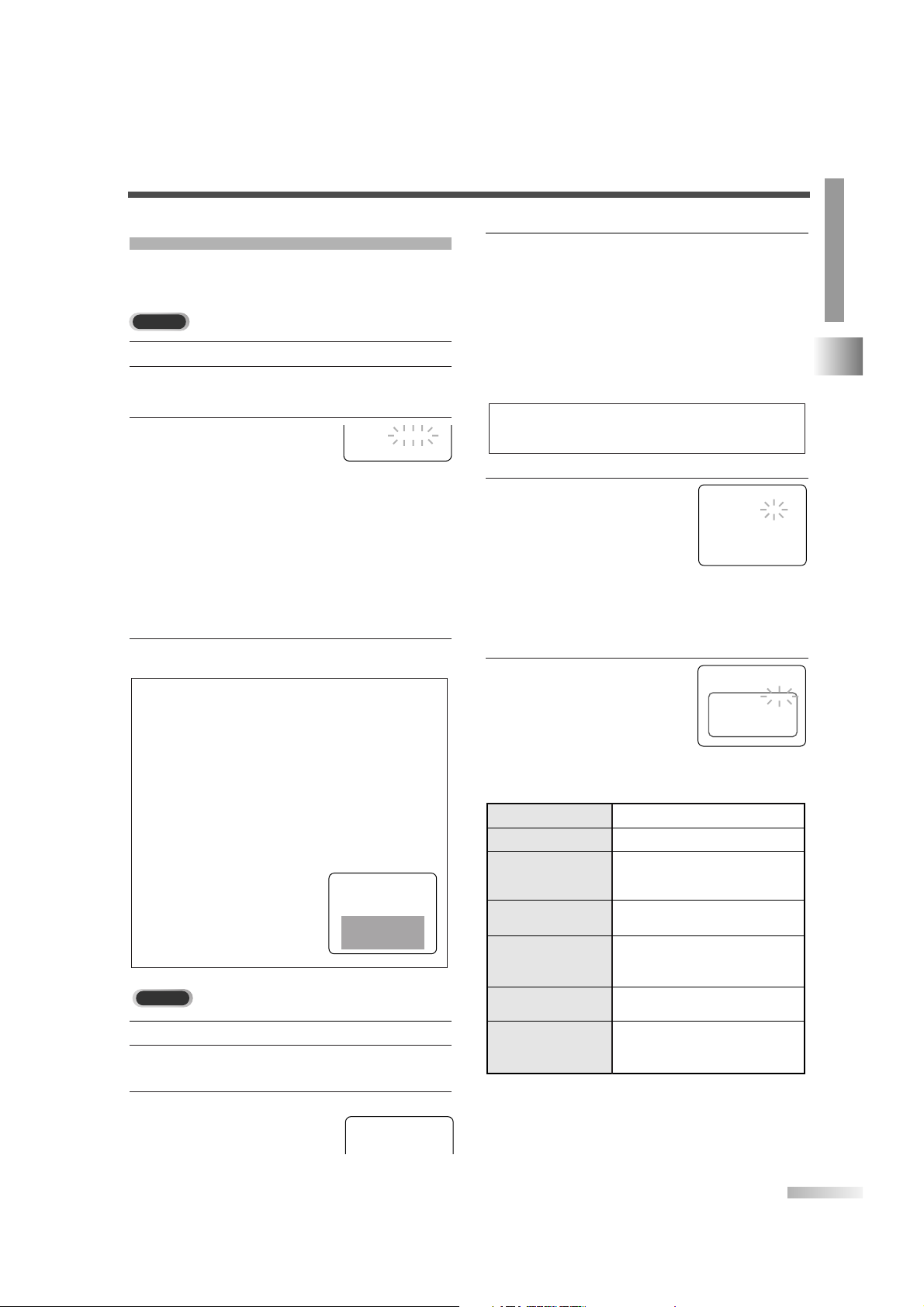
17
EN
OPTIONAL SETTINGS
TV/DTV SECTION
You can view specially labeled (cc) TV programs,
movies, news and pre-recorded tapes with either a
dialogue caption or text display.
1 Select analog mode by pressing [SELECT].
2 Press [SET-UP].
Use
[K / L] to select "CAPTION".
3 Press [ENTER] repeatedly to
select your desired caption
mode.
•
OFF: Select if you do not want CAPTION. This is
the default.
• CAPTION mode: You can watch dramas, movies
and news while captioning the dialogues and the
contents of news.
• TEXT mode: You can watch half screen text infor-
mation if you want.
*"CAPTION2" is usually used for a second language
(if available).
4 Press [SET-UP] to exit the menu.
NOTES:
• Even if any power failure, the unit will retain its memory for
this feature.
• Some programs are not broadcasted with closed captions.
The unit is designed to provide error-free closed captions
with high quality antenna, cable and VCR signals.
Conversely, poor quality signals are likely to result in caption
errors or no captions at all.
• Common signal conditions which may cause caption errors
are listed below:
- Electric motor brush noise
- Weak snowy reception on TV screen
- Multiplex signal reception displaying
picture ghosts or airplane
flutter
• If the unit displays a black box on
the TV screen, this means that the
unit is set to the TEXT mode.To
clear screen, select "CAPTION1",
"CAPTION2" or "OFF".
1 Select digital mode by pressing [SELECT].
2 Press [SET-UP].Use [K / L] to select "DTV SET
UP", then press
[ENTER].
3 Use [K / L] to select
"DTVCC", then
press
[ENTER].
DTV
CLOSED CAPTION SYSTEM
TV
– DTV SET UP –
DTV DISPLAY [LETTER BOX]
DTVCC
B
CAPTION SIZE MIDDLE, LARGE or SMALL
FORE OPACITY SOLID, TRANSLUCENT or
FLASH
FORE COLOR TRANSPARENT, WHITE, BLACK,
RED, GREEN, BLUE, YELLOW,
MAGENTA or CYAN
BACK COLOR TRANSPARENT, WHITE, BLACK,
RED, GREEN, BLUE, YELLOW,
MAGENTA or CYAN
BACK OPACITY SOLID, TRANSLUCENT or
FLASH
FONT STYLE STYLE1/8 to STYLE8/8
CHARACTER EDGE NONE, RAISED, DEPRESSED,
UNIFORM, SHADOW LEFT or
SHADOW RIGHT
4 Use [K / L] to select "CAPTION SERVICE".
Press
[ENTER] repeatedly to select your
desired CAPTION SERVICE.
•
OFF: Select if you do not want DTV CC. This is the
default.
• Service 1 to Service 6: Select one of these before
changing any other item in the Closed Caption
menu. Choose Service 1 under normal circumstances.
5 Use [K / L] to select
"USER SETTING".
Press
[ENTER] repeatedly
to select "ON".
• The "USER SETTING" function lets you
change the caption size and font style.
• When "USER SETTING" is set to "ON", you
can set the following items.
6
Use [K / L] to select
the item you want to set.
Press
[ENTER] repeatedly
to select your desired setting.
• The setting description for each item is shown
below.
NOTE:
• CAPTION SERVICE you can switch differs depending on
the broadcast description.
– DTVCC –
CAPTION SERVICE [SERVICE1/6]
USER SETTING [ON]
CAPTION SIZE [MIDDLE]
FONT STYLE [STYLE1/8]
CHARACTER EDGE [NONE]
FORE OPACITY [SOLID]
FORE COLOR [WHITE]
BACK OPACITY [SOLID]
BACK COLOR [BLACK]
B
– DTVCC –
CAPTION SERVICE [SERVICE1/6]
USER SETTING [ON]
CAPTION SIZE [MIDDLE]
FONT STYLE [STYLE1/8]
CHARACTER EDGE [NONE]
FORE OPACITY [SOLID]
FORE COLOR [WHITE]
BACK OPACITY [SOLID]
BACK COLOR [BLACK]
B
LANGUAGE [ENGLISH]
B
CAPTION [CAPTION 1]
ZERO RETURN
TIME SEARCH
INDEX SEARCH
Page 18
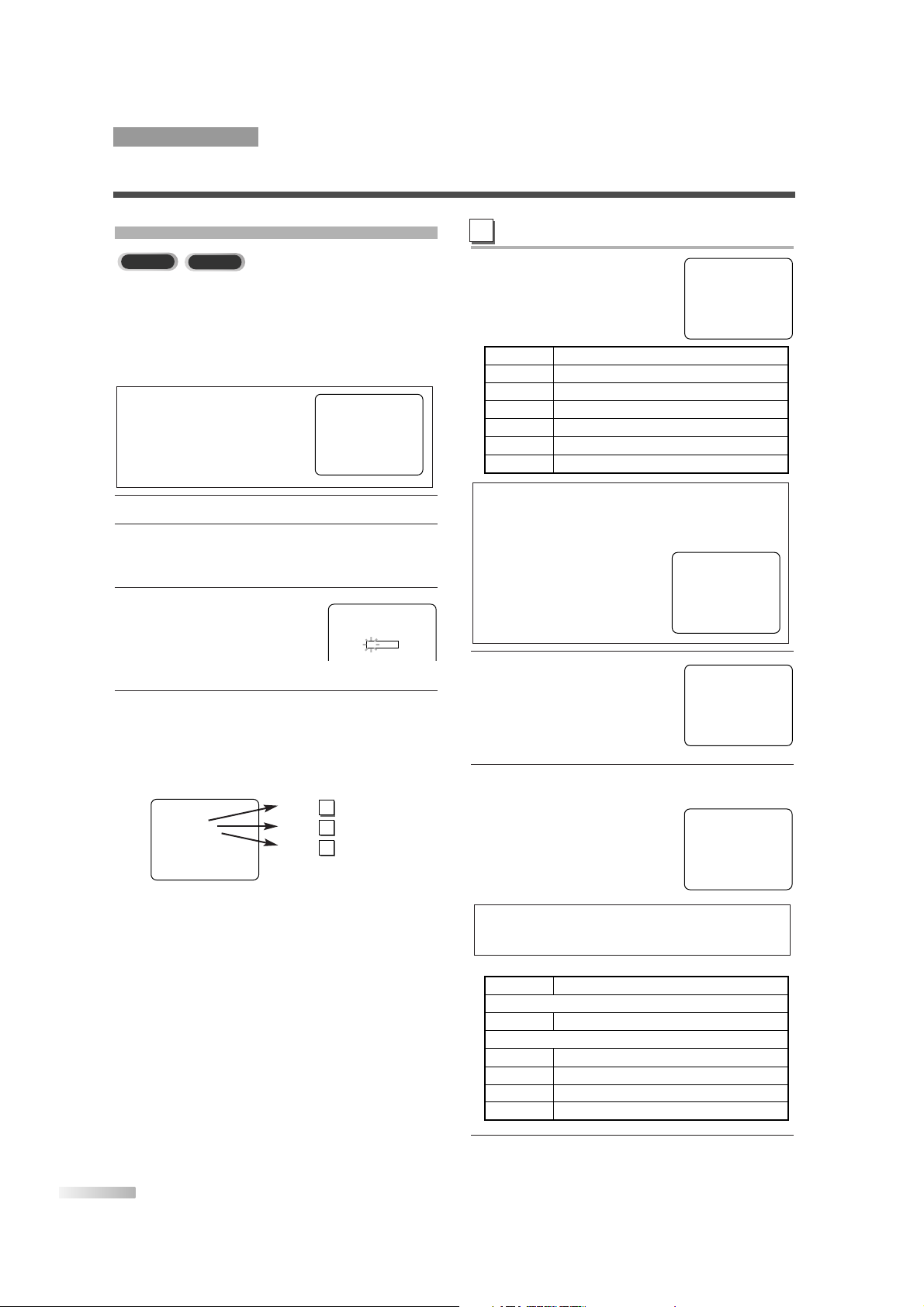
18
EN
TV RATING SET UP
5 Use [
KK/ LL
] to select a rating
that you wish to block.
Press [ENTER] repeatedly to
set it to "BLOCK" or "VIEW".
6 The TV-Y7, TV-PG, TV-14 and
TV-MA ratings have the option
of sub rating categories.
Use
[KK/ LL] to select a rating
with sub-ratings, then press
[ENTER] twice.
7 Use [
KK/ LL
] to select a sub-
rating, then press
[ENTER] to
set it to "BLOCK" or "VIEW".
8 Press [SET-UP] to exit the menu.
NOTES:
• When you select a rating and set it to "BLOCK", the higher
ratings will be blocked automatically.
The lower ratings will be available for viewing.
• When you set "TV-MA" to "VIEW",
all ratings will turn to "VIEW" automatically.
V-CHIP SET UP
This feature enables parents to prevent their children from watching inappropriate material on TV.
When you try to access a blocked program,
"PROTECTED PROGRAM by ..." message appears
on the TV screen.
1 Select TV/VCR mode by pressing [SELECT].
2 Press [SET-UP].
Use
[KK/ LL] to select "V-CHIP SET UP", then
press
[ENTER].
3 Use the Number buttons to
enter the access code.
• For the first time set-up or in
the event the unit has lost
power, enter the default code of 0000.
4 Use [
KK/ LL
] to select "TV RATING", "MPAA
RATING" or "CHANGE CODE", then press
[ENTER].
Refer to the pages below to set up each item.
NOTE:
• To change the rating, the TV must
be turned to an unprotected program. If the screen on the right is
displayed, change the channel to a
station that is not protected.
DTV
A
A
B
C
P.18
P.19
P.19
PROTECTED PROGRAM
by TV-Y
ACCESS CODE
– – – –
– V-CHIP SET UP –
TV RATING
MPAA RATING
CHANGE CODE
B
TV-Y
TV-Y7
TV-G
TV-PG
TV-14
TV-MA
[VIEW]
[VIEW]
[VIEW]
[VIEW]
[VIEW]
[VIEW]
( )
( )
( )
( )
B
TV-Y
TV-Y7
TV-G
TV-PG
TV-14
TV-MA
[VIEW]
[VIEW]
[VIEW]
[VIEW]
[VIEW]
[VIEW]
( )
(DLSV)
(DLSV)
( LSV)
B
TV-Y
TV-Y7
TV-G
TV-PG
TV-14
TV-MA
[VIEW]
[VIEW]
[VIEW]
[VIEW]
[VIEW]
[VIEW]
( )
( )
( )
( )
B
TV-Y7
FV
[BLOCK]
[BLOCK]
B
Example:
TV-Y7 sub-rating
NOTE:
• The blocked sub-ratings will appear next to the rating category in the "TV RATING" menu.
OPTIONAL SETTINGS
TV/DTV SECTION
TV
Selection Rating Category Explanations
TV-Y Appropriate for all children
TV-Y7
Appropriate for children seven and older
TV-G General Audience
TV-PG Parental Guidance suggested
TV-14 Unsuitable for children under 14
TV-MA Mature audience only
Selection Rating Category Explanations
TV-Y7
FV Fantasy Violence
TV-PG, TV-14, TV-MA
D
Suggestive Dialog (TV-PG, TV-14 only)
L Coarse Language
S Sexual Situation
V Violence
Page 19
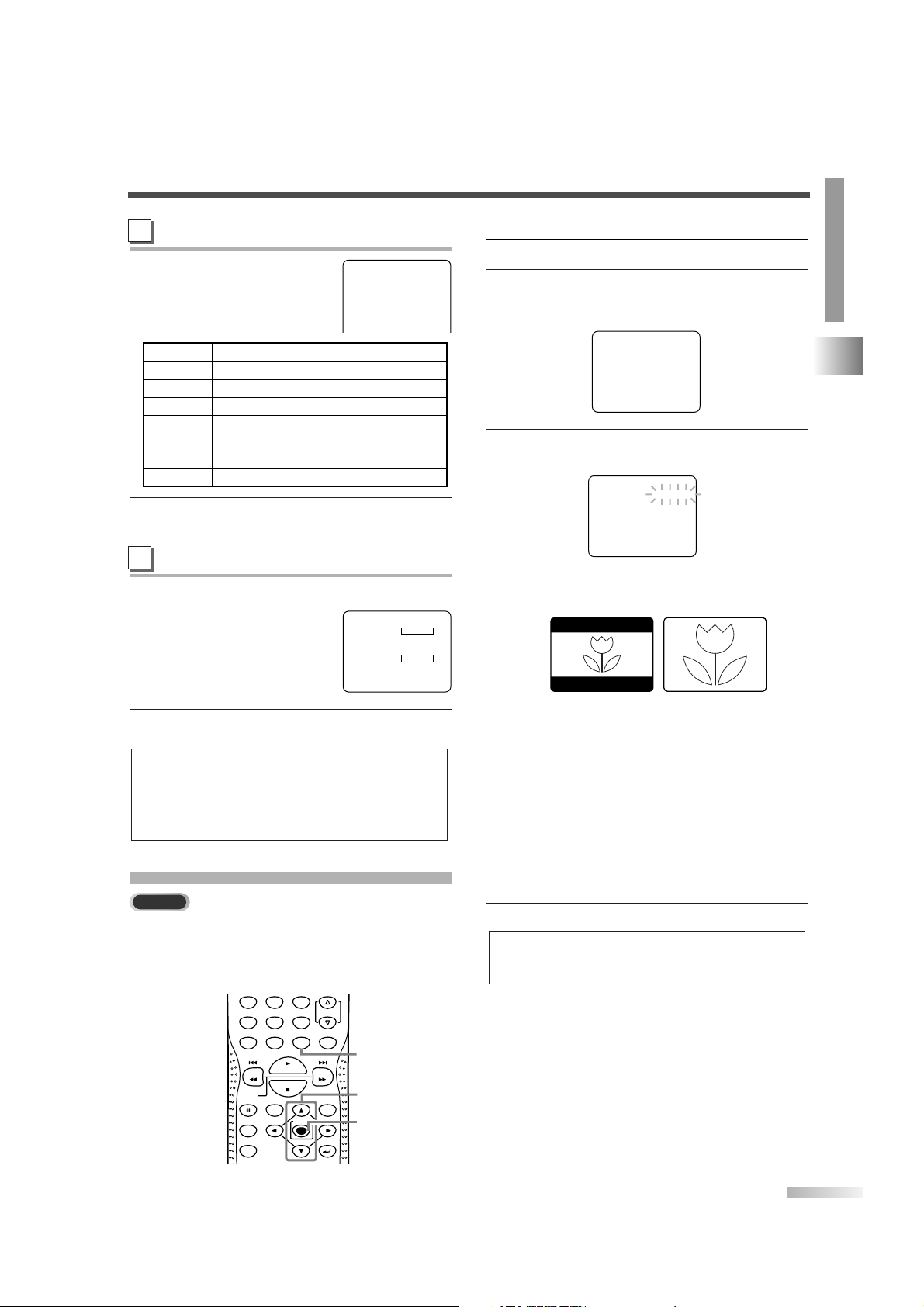
19
EN
OPTIONAL SETTINGS
TV/DTV SECTION
CHANGE ACCESS CODE
5 Use the Number buttons to
enter your desired access
code in the "NEW CODE",
then enter the same code in
the "CONFIRM CODE". When
completed, the menu will
return to "V-CHIP SET UP".
6 Press [SET-UP] to exit the menu.
NOTE:
• Your personal access code will be erased and will return to
the default (0000) when a power failure occurs or when you
turn off the power using a wall switch. If you forget the code,
unplug the power cord for 10 seconds to restore the access
code to 0000.
C
MPAA RATING SET UP
5 Use [
KK/ LL
] to point to your
desired item, then press
[ENTER] to select "BLOCK"
or "VIEW".
6 Press [SET-UP] to exit the menu.
B
CHANGING THE SCREEN DISPLAY MODE
2 types of display modes can be selected in the digital mode.
You can select your favorite display mode and enjoy
the program.
DISPLAY
+100
VOL.
SET-UP MUTE
SPEED
TV/VCR Audio
SLOW
PAUSE TITLE
CLEAR
MODE
ENTER
DISC MENU
RETURN
REV
PLAY
STOP
FWD
1
5
2
3
64
7 8 9
+10
0
SET-UP
K/L
ENTER
1 Select digital mode by pressing [SELECT].
2
Press [SET-UP].
Use
[K/L] to select "DTV SET UP", then press
[ENTER].
3 Use [
K/L
] to select "DTV DISPLAY", then press
[ENTER].
Every time you press
[ENTER], "LETTERBOX"
and "ZOOM" will be switched alternately.
[LETTERBOX]
Display the digital-supported program in fullscreen.
Black borders will spread in the upper and
lower screen.
[ZOOM]
Enlarge and display the center area of the digitalsupported program.
The right and left side of image will be cut off.
4 Press [SET-UP] to exit the menu.
NOTE:
• You may not switch the display mode depending on the
program.
D10-0
ZOOMLETTERBOX
D10-0
– DTV SET UP –
DTV DISPLAY [LETTER BOX]
DTVCC
B
– MAIN MENU –
TIMER PROGRAMMING
SETTING CLOCK
CHANNEL SET UP
USER'S SET UP
V-CHIP SET UP
LANGUAGE [ENGLISH]
CAPTION [OFF]
ZERO RETURN
TIME SEARCH
INDEX SEARCH
DTV SET UP
B
DTV
Selection Rating Category Explanations
G General Audience
PG Parental Guidance suggested.
PG-13 Unsuitable for children under 13
R Restricted; under 17 requires acco-
NC-17 No one under 17 admitted
X Mature audience only
G
PG
PG-13
R
B
NC-17
X
[VIEW]
[VIEW]
[VIEW]
[BLOCK]
[BLOCK]
[BLOCK]
mpanying parent or adult guardian
NEW CODE
CONFIRM CODE
X X X X
– – – –
Page 20
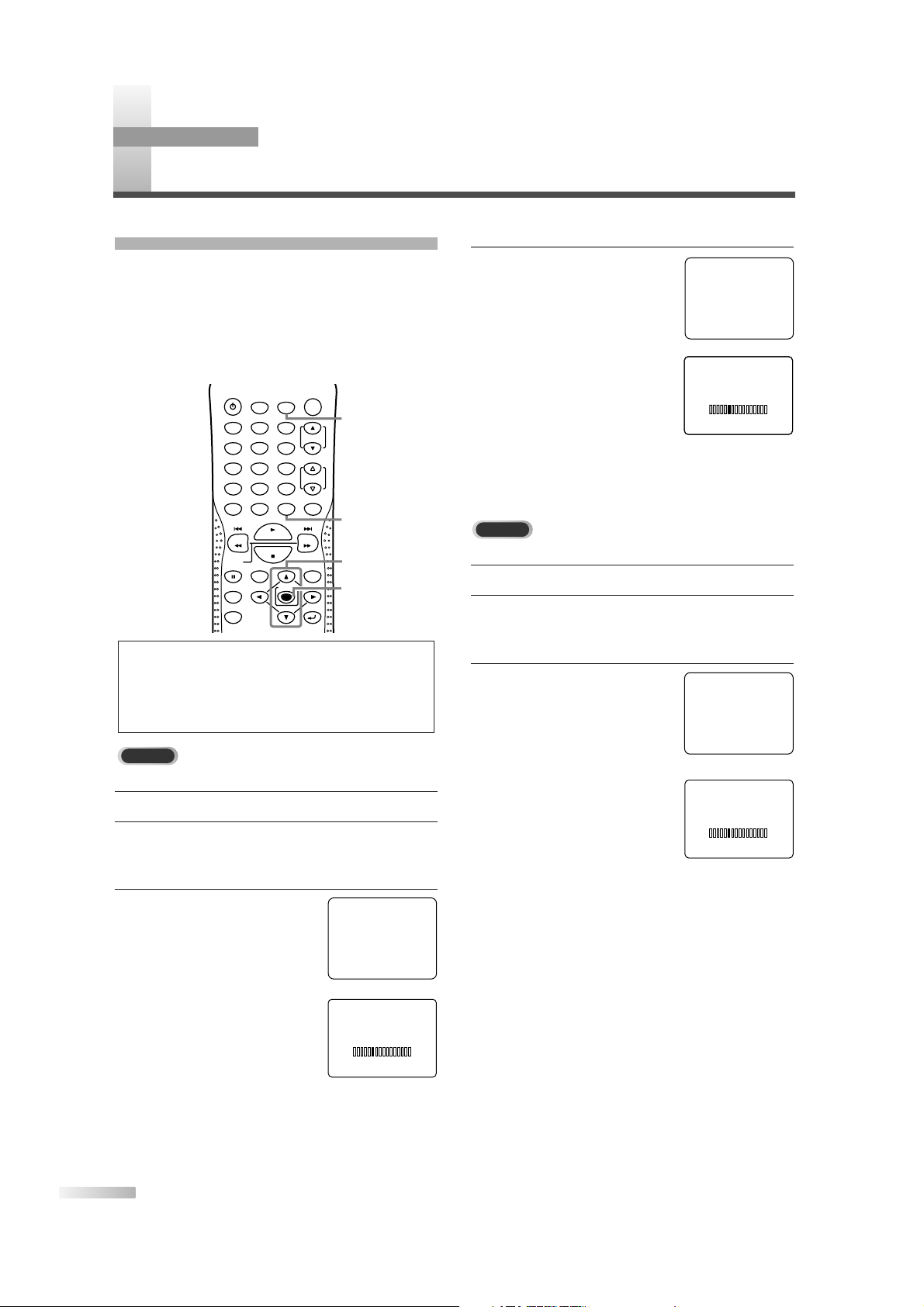
20
EN
3 For CATV channels
• Use
[K/L] to select "AUTO
PRESET CH(CATV)", then
press
[ENTER].
• Scanning and memorizing
the channels automatically
starts.
• When the scanning and memorizing are completed, the smallest memorized channel in the
CATV will be displayed.
When scanning DTV
1
Select digital mode by pressing [SELECT].
2 Press [SET-UP].
Use
[K/L] to select "CHANNEL SET UP", then
press
[ENTER].
3
Use [K/L] to select
"AUTO PRESET CH(DTV)",
then press
[ENTER].
• Scanning and memorizing
the channels automatically
starts.
• When the scanning and memorizing are completed, the smallest memorized channel in the
digital broadcasting will be displayed.
AUTO PRESET CH
If you switch wires (e.g. between antenna and
CATV) or if you move the TV to a different area after
the initial setting, or if you need to add the DTV
channel you deleted, you will need to perform AUTO
PRESET CH again. This function lets you easily
select the receivable channels with
[K/L] and the
TV memorizes them even if you switch wires.
When scanning TV or CATV
1 Select analog mode by pressing [SELECT].
2
Press [SET-UP].
Use
[K/L] to select "CHANNEL SET UP", then
press
[ENTER].
3 For TV channels
• Use
[K/L] to select "AUTO
PRESET CH(TV)", then
press
[ENTER].
• Scanning and memorizing
the channels automatically
starts.
• When the scanning and memorizing are completed, the smallest memorized channel in the
analog broadcasting will be displayed.
NOTE:
• Make sure if the TV is connected to antenna or cable.
When aerial antenna is connected, select "AUTO PRESET CH (TV)" or "AUTO PRESET CH (TV/DTV)" at step
3. When connected to CATV, select "AUTO PRESET CH
(CATV)".
POWER
PICTURE/
SLEEP
SELECT
REC
DISPLAY
+100
VOL.
SET-UP MUTE
SPEED
TV/VCR Audio
CH.
SLOW
PAUSE TITLE
CLEAR
MODE
ENTER
DISC MENU
RETURN
REV
PLAY
STOP
FWD
1
5
2
3
64
7 8 9
+10
0
SET-UP
SELECT
K/L
ENTER
O
THER SETTINGS
TV/DTV SECTION
– CHANNEL SET UP –
ADD / DELETE CH
AUTO PRESET CH (
TV
)
AUTO PRESET CH (CATV)
AUTO PRESET CH (TV/DTV)
AUTO PRESET CH (CATV)
! CATV takes approx. 50min.
B
AUTO PRESET CH(TV)
– CHANNEL SET UP –
ADD / DELETE CH
AUTO PRESET CH (
TV
)
AUTO PRESET CH (CATV)
AUTO PRESET CH (TV/DTV)
AUTO PRESET CH (CATV)
! CATV takes approx. 50min.
B
AUTO PRESET CH(CATV)
– CHANNEL SET UP –
ADD / DELETE CH (DTV)
AUTO PRESET CH (DTV)
AUTO PRESET CH (TV/DTV)
AUTO PRESET CH (CATV)
! CATV takes approx. 50min.
B
AUTO PRESET CH(DTV)
DTV
TV
Page 21
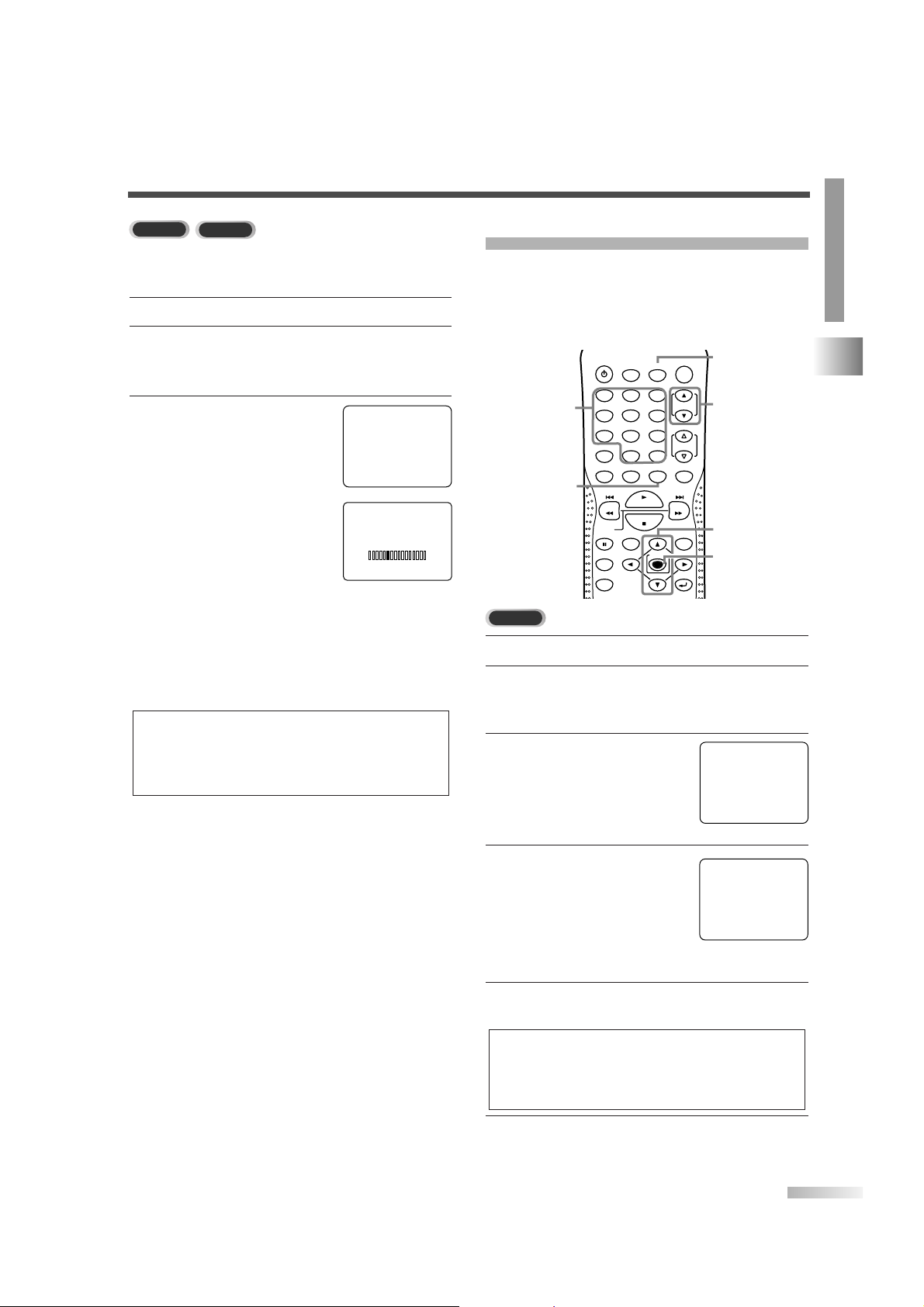
21
EN
OTHER SETTINGS
TV/DTV SECTION
When scanning both TV and DTV at the same time
* You can access this menu from both modes
(analog / digital).
1 Select TV/VCR mode by pressing [SELECT].
2 Press [SET-UP].
Use [K / L] to select "CHANNEL SET UP", then
press
[ENTER].
3 Use [
K/L
] to select "AUTO
PRESET CH(TV/DTV)",
then press
[ENTER].
• Scanning and memorizing
the channels automatically
starts.
• When the scanning and memorizing are completed, the smallest memorized channel in the
analog broadcasting will be displayed. If no
analog channel is memorized, the smallest
memorized channel in the digital broadcasting
will be displayed.
NOTES:
• If you press [POWER] or [SET-UP] while setting AUTO
PRESET CH, AUTO PRESET CH setting will be canceled.
• If there is no TV signal input, "NO TV SIGNALS" will appear
on the display after the completion of channel scanning.
TV
DTV
– CHANNEL SET UP –
ADD / DELETE CH (DTV)
AUTO PRESET CH (DTV)
AUTO PRESET CH (TV/DTV)
AUTO PRESET CH (CATV)
! CATV takes approx. 50min.
B
AUTO PRESET CH(TV/DTV)
CHANNEL ADD/DELETE
The CHANNEL ADD/DELETE function lets you add
the channel that was not added by the AUTO PRESET CH function due to the bad reception status at
the initial setting. You can also delete the unnecessary channels.
1
Select analog mode by pressing [SELECT].
2 Press [SET-UP].
Use
[K/L] to select "CHANNEL SET UP", then
press
[ENTER].
3
Use [K/ L] to select
"ADD / DELETE CH",
then press
[ENTER].
4
Select the channel you
want to add or delete.
Use
[CH.K/L] or the
Number buttons
to select
your desired channel number.
(You can also use
[K/L] to
enter it.)
5 Press [ENTER] repeatedly to select "ADD" or
"DELETE".
6 Press [SET-UP] to exit the menu.
POWER
PICTURE/
SLEEP
SELECT
REC
DISPLAY
+100
VOL.
SET-UP MUTE
SPEED
TV/VCR Audio
CH.
SLOW
PAUSE TITLE
CLEAR
MODE
ENTER
DISC MENU
RETURN
REV
PLAY
STOP
FWD
1
5
2
3
64
7 8 9
+10
0
SET-UP
SELECT
K/L
ENTER
CH. K/
L
Number
buttons
TV
– CHANNEL SET UP –
ADD / DELETE CH
AUTO PRESET CH (
TV
)
AUTO PRESET CH (CATV)
AUTO PRESET CH (TV/DTV)
AUTO PRESET CH (CATV)
! CATV takes approx. 50min.
B
ADD / DELETE
08
ADD
NOTE:
• Color of channel number displayed at the right top of
the screen;
-Blue/Green: The selected channel will be added.
-Pink/Red: The selected channel will be deleted.
Page 22
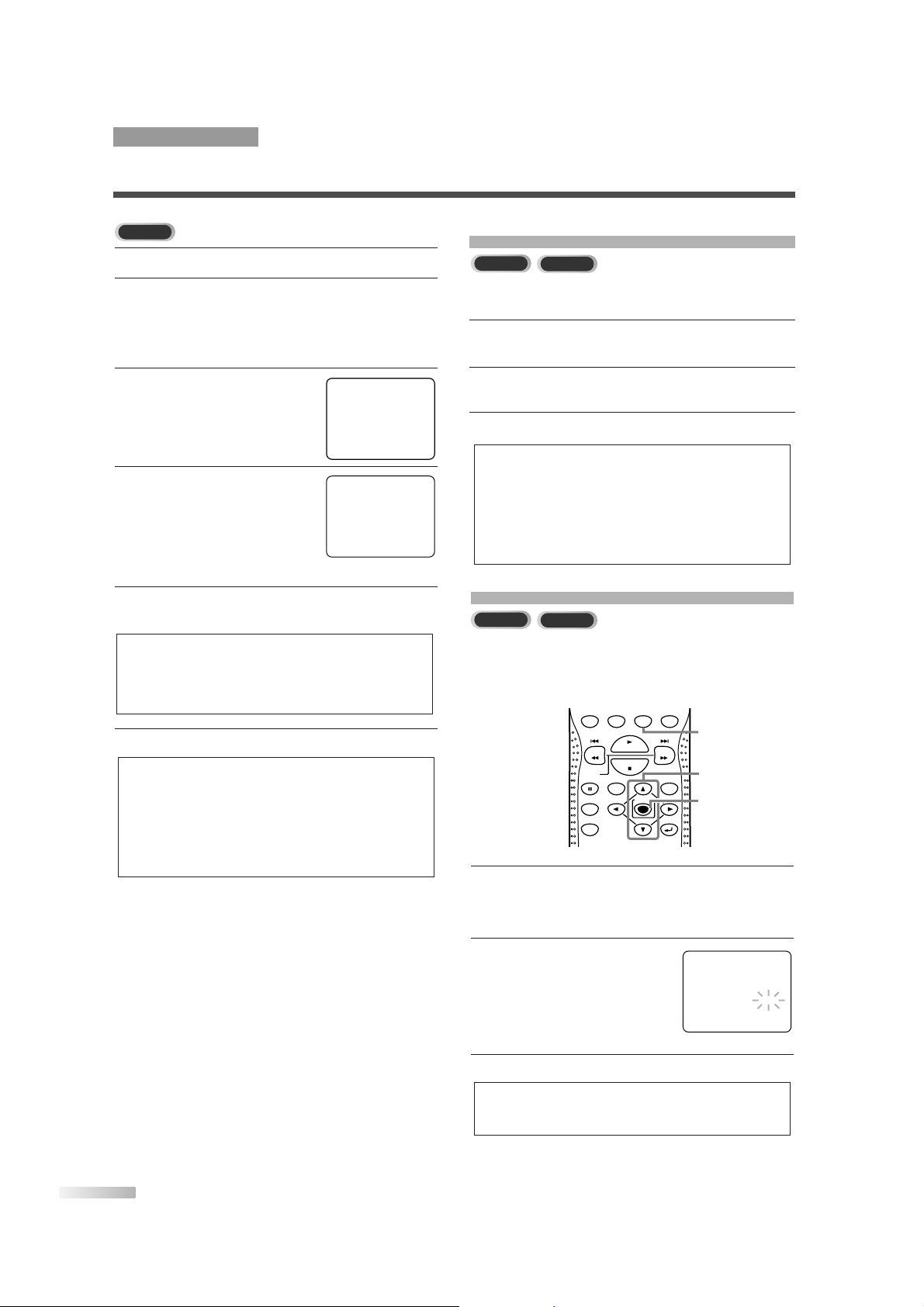
22
ENENEN
1 Select digital mode by pressing [SELECT].
2
Press [SET-UP].
Use
[K/L] to select "CHANNEL SET UP", then
press
[ENTER].
3
Use [K/L] to select
"ADD/DELETE CH (DTV)",
then press
[ENTER].
4 Select the channel you want to
add or delete.
Use [CH.K/L] or the
Number buttons
to select
your desired channel number.
(You can also use
[K/L] to enter it.)
5
Press [ENTER] repeatedly to select "ADD" or
"DELETE".
6
Press [SET-UP] to exit the menu.
NOTES:
• The menu will disappear automatically after about 10 seconds.
• In the digital mode (DTV), you can add or delete channels
only for Major channel.
• Once you delete a DTV channel, you cannot add the channel again without performing AUTO PRESET CH again.
(Refer to "AUTO PRESET CH" on page 20.)
NOTE:
• Color of channel number displayed at the right top of
the screen;
-Blue/Green: The selected channel will be added.
-Pink/Red: The selected channel will be deleted.
DTV
TV/DTV SECTION
OTHER SETTINGS
– CHANNEL SET UP –
ADD / DELETE CH (DTV)
AUTO PRESET CH (DTV)
AUTO PRESET CH (TV/DTV)
AUTO PRESET CH (CATV)
! CATV takes approx. 50min.
B
ADD / DELETE
08
ADD
ON-SCREEN MENU LANGUAGE
You can select the language of on-screen menu among
English, Spanish and French.
1 Press [SET-UP].
Use
[KK/ LL] to select "LANGUAGE".
2 Press [ENTER] repeatedly to select "ENGLISH",
"ESPAÑOL" or "FRANÇAIS".
3 Press [SET-UP] to exit the menu.
NOTES:
• This function effects only the language on the screen menu
and not the audio source.
• If for some reason the menu is already in Spanish or
French, press
[SET-UP], using [KK/ LL] point to "IDIOMA
[ESPAÑOL]" or "LANGAGE [FRANÇAIS]", then press
[ENTER] repeatedly to select desired language, then press
[SET-UP].
TV
DTV
D.S.T. (Daylight Saving Time)
When you set this function to ON, the clock will
automatically move forward one hour at 2:00 a.m.
on the first Sunday in April and move back one
hour at 2:00 a.m. on the last Sunday in October.
1
Press [SET-UP].
Use
[K/L] to select "SETTING CLOCK", then
press
[ENTER].
2
Use [K/ L] to select "D.S.T." .
Press [ENTER] repeatedly
to select "ON" or "OFF".
3 Press [SET-UP] to exit the menu.
NOTE:
• Make sure if "D.S.T." and "TIME ZONE" are set correctly to
display the correct program air time.
SET-UP MUTE
SPEED
TV/VCR Audio
TITLE
CLEAR
MODE
ENTER
DISC MENU
RETURN
REV
PLAY
STOP
FWD
1
5
2
3
64
789
+10
0
SET-UP
K/L
ENTER
SLOW
PAUSE
TV
DTV
– SETTING CLOCK –
AUTO CL OCK [ON]
AUTO CLOCK CH SEARCH
AUTO CLOCK CH [ 02]
MANUAL CLOCK SET
D.S. T. [ON]
TIME ZONE [ALASKA]
B
Page 23

23
ENENEN
OTHER SETTINGS
TV/DTV SECTION
TIME ZONE
You must select the time zone of your area to ensure
the proper performance of the clock.
1 Press [SET-UP].
Use
[K/L] to select "SETTING CLOCK", then
press
[ENTER].
2 Use [
K/L
] to select
"TIME ZONE".
3 Press [ENTER] repeatedly to select your desired
"TIME ZONE".
• Based on the world standard time information
acquired from digital broadcasting, the time
difference will be adjusted as below.
4 Press [SET-UP] to exit the menu.
NOTE:
• If you move to a different area after the time zone setting,
you must set the time zone again when you first turned on
the power.
DISPLAY
+100
VOL.
SET-UP MUTE
SPEED
TV/VCR Audio
TITLE
CLEAR
MODE
ENTER
DISC MENU
RETURN
REV
PLAY
STOP
FWD
1
5
2
3
64
7 8 9
+10
0
SET-UP
K/L
ENTER
SLOW
PAUSE
TV
DTV
– SETTING CLOCK –
AUTO CL OCK [ON]
AUTO CLOCK CH SEARCH
AUTO CL OCK CH [ 02]
MANUAL CLOCK SET
D.S. T. [OFF]
TIME ZONE [OFF]
B
OFF 0 hour
ALASKA -9 hours
HAWAII -10 hours
PA CIFIC -8 hours
MOUNTAIN -7 hours
CENTRAL -6 hours
EASTERN -5 hours
ATLANTIC -4 hours
Page 24
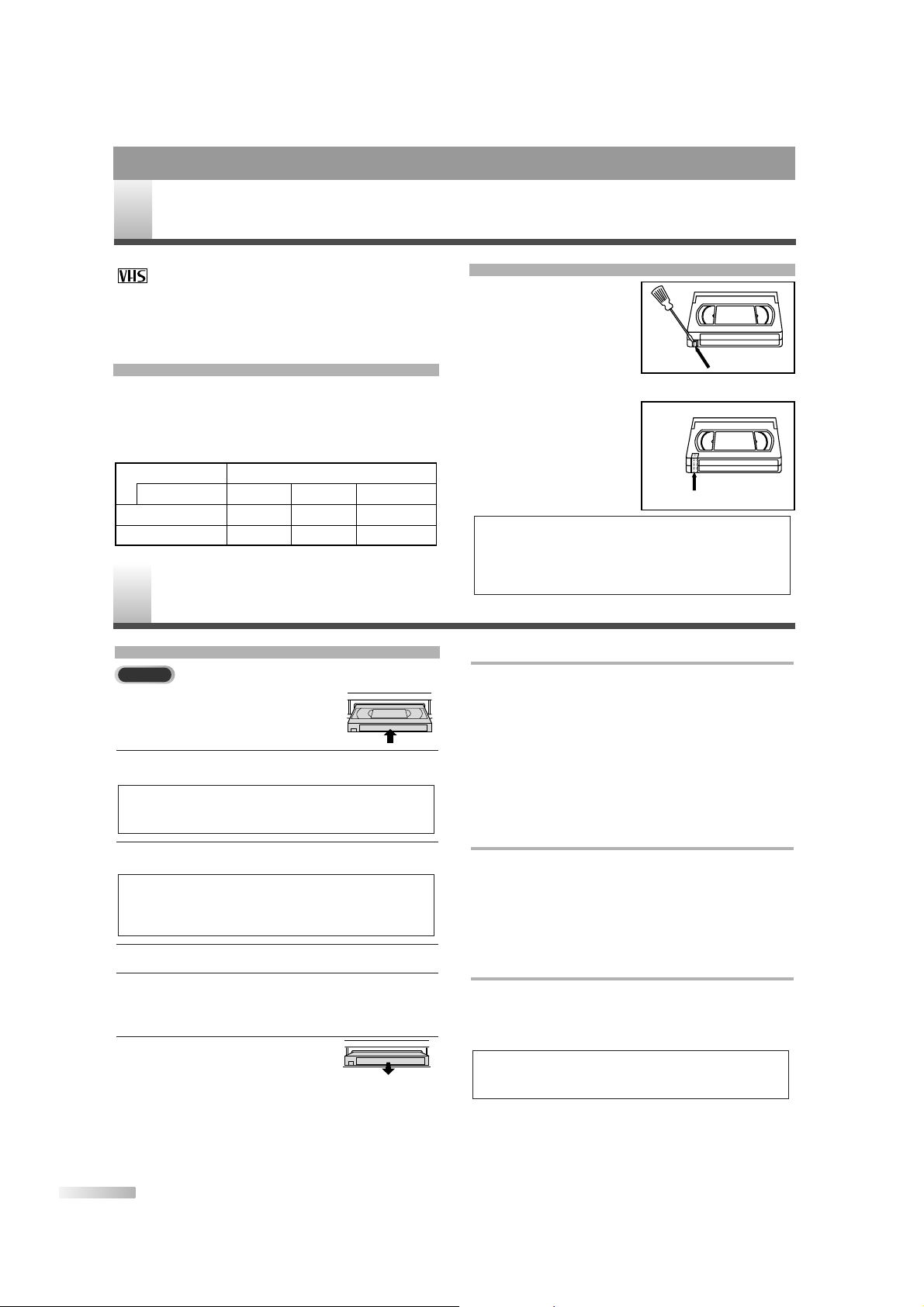
24
ENENEN
This unit will operate with any cassette that has the
mark. For best results, we recommend the
use of high-quality tapes. Do not use poor quality or
damaged tapes.
SELECTING TAPE SPEEDS
Before recording, select the tape speed from : SP
mode
(Standard Play) or SLP mode (Super Long
Play).You can also play a tape recorded in
LP mode
(Long Play).
ERASE PREVENTION
Break off the tab on the back
edge of the cassette to prevent
accidental erasing of recording.
Cover the hole with plastic tape to record on the tape again.
Ta b
Plastic Tape
P
LAYBACK
TRACKING ADJUSTMENT
•Tracking adjustment will be set automatically when
you start playback (Digital tracking function).
• If noise lines (black and white streaks) appear on
the playback picture, use
[CH.KK/ LL] until the
streaks disappear (Manual tracking adjustment).
This is available in Pause/Still/Slow mode, too.
•To release manual tracking mode, stop the tape
once and start playback again.
STILL PICTURE
• During playback, press [PAUSE F] to freeze the
picture.
You can advance the picture frame by frame by
pressing
[PAUSE F] repeatedly.
•To release the Still mode, press
[PLAY BB].
SLOW MOTION
• During playback, press [PAUSE F] then press
[FWDD].
•To release the Slow mode, press
[PLAY BB].
NOTE:
• If the unit keeps the slow mode or still mode for more than
5 minutes, it will automatically enter the stop mode.
BASIC PLAYBACK
1 Insert a pre-recorded tape so that
the unit turns on automatically
(Auto Power On).
2 Select TV/VCR mode by pressing [SELECT].
3 To start playback, press [PLAY
BB
].
4 To stop the playback, press [STOP
CC
].
5 To rewind the tape, press [REVE].To forward
the tape, press
[FWDD].To stop winding, press
[STOP CC].
6 To eject the tape from the unit,
press
[STOP/EJECT C A]
on the control panel.
NOTE:
• Even in the DVD mode, you can start the VCR playback if
you press
[PLAY BB] on the control panel (of the TV/VCR
side).
NOTE:
• If the erase-prevention tab has been removed, the unit will
change the VCR mode and starts playback automatically.
V
IDEO CASSETTE
VCR SECTION
NOTES:
• In the TV/VCR mode, if the cassette without tab is inserted,
playback will start automatically.
• If you press
[REC/OTR] or [REC] when a cassette without
tab is inserted, the unit will eject it automatically.
Tape Speed Recording/Playback time
VCR
T120 T160T60Type of tape
2 hours 2-2/3 hours1 hourSP mode
6 hours 8 hours3 hoursSLP mode
Page 25
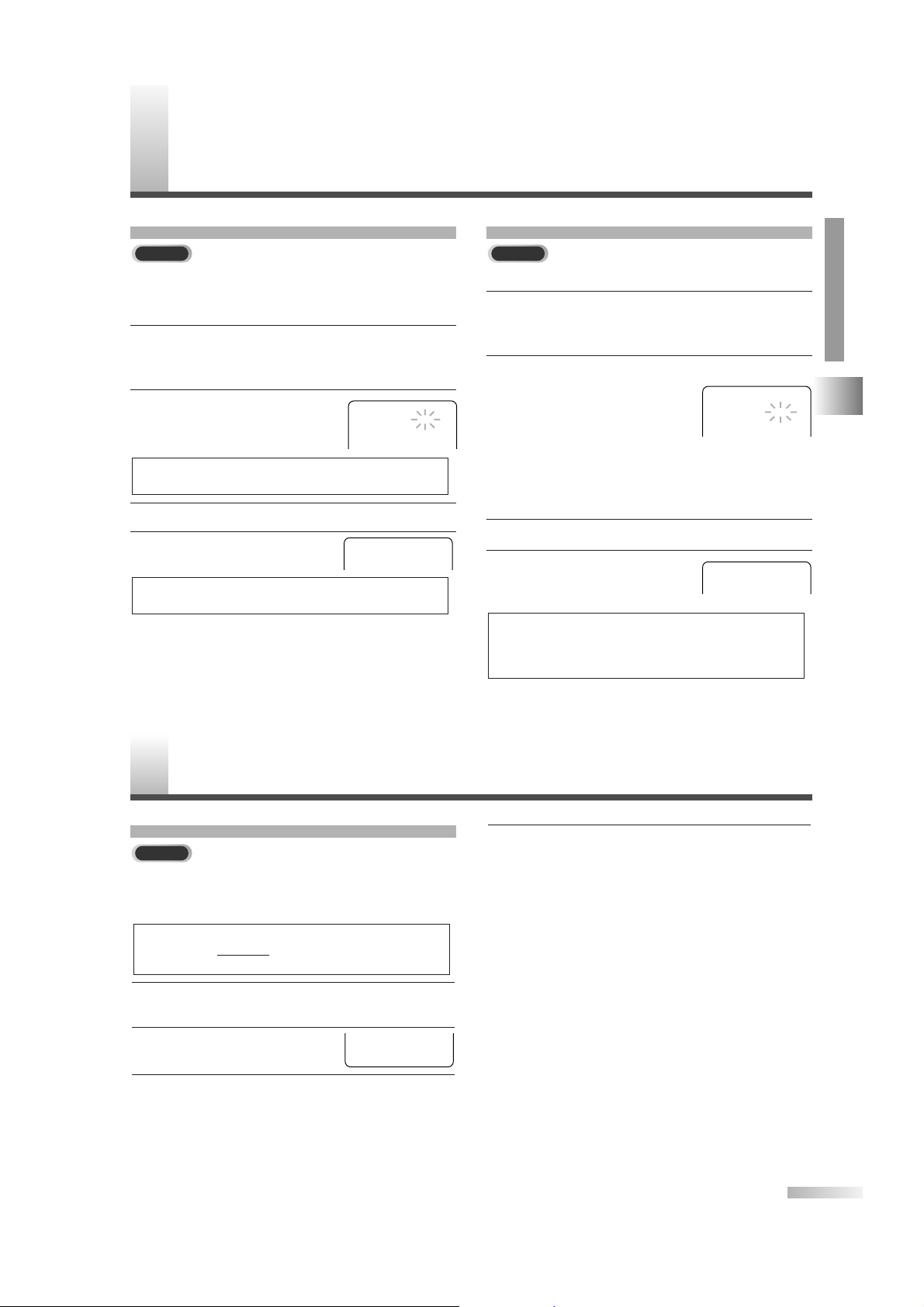
25
ENEN
VIDEO CASSETTE / PLAYBACK / SPECIAL PLAYBACK / SEARCH FUNCTION
VCR SECTION
S
PECIAL PLAYBACK
RENTAL PLAYBACK AUTO REPEAT PLAYBACK
This function allows you to repeat a tape indefinitely.
1 Press [SET-UP].
Use
[KK/ LL] to point to "USER’S SET UP", then
press
[ENTER].
2 Use [
KK/ LL
] to point to "REPEAT PLAY".
Press
[ENTER] repeatedly
until your desired selection
"ALL" or "BLANK" appears.
•
ALL: Repeat playback from the
beginning to the end of the tape.
• BLANK: Repeat playback from the beginning to a part,
which is blank for more than 10 seconds.
• OFF: Cancel repeat playback.
3 Press [SET-UP] to exit the menu.
4 Press [PLAY B] to start the
Repeat Play.
NOTES:
• If the rental mode is set to "ON", "RENTAL PLAY B" display
has priority.
• This setting will not change even if you turn off the unit.
S
EARCH FUNCTION
ZERO RETURN
This function allows you to search easily a beginning point that you want to review by rewinding or
fast forwarding.
1 Rewind or forward the tape to the beginning
point at which you want to review.
2 Press [CLEAR] repeatedly to
set the counter to "0:00:00".
3 Press [PLAY B] for playback or [REC] for
recording.
Press
[STOP CC] when playback or recording is
completed.
NOTE:
• Zero Return WILL NOT work on a blank tape or a blank
portion of a tape.
4 Press [SET-UP].
Use
[KK/ LL] to point to "ZERO RETURN", then
press
[ENTER].
The unit will begin rewinding and the counter will
appear on the TV screen.
The tape will automatically stop when the
counter returns to 0:00:00 (approx.).
This function enables you to improve the picture
quality when playing back worn cassettes such as
rented tapes.
1 Press [SET-UP].
Use
[KK/ LL] to point to "USER’S SET UP", then
press
[ENTER].
2 Use [
KK/ LL
] to point to
"RENTAL".
Press
[ENTER] to select "ON".
3 Press [SET-UP] to exit the menu.
4 Press [PLAY B] to start
playback.
NOTE:
• This setting will not change even if you turn off the unit.
NOTE:
• To cancel the setting, select "OFF" at this step.
VCR
VCR
VCR
– USER'S SET UP –
RENTAL
REPEAT PLAY
AUTO RETURN
[ON]
[OFF]
[OFF]
B
RENTAL PLAY B
REPEAT PLAY B
– USER'S SET UP –
RENTAL
REPEAT PLAY
AUTO RETURN
[OFF]
[ALL]
[OFF]
B
COUNT 0:00:00
Page 26
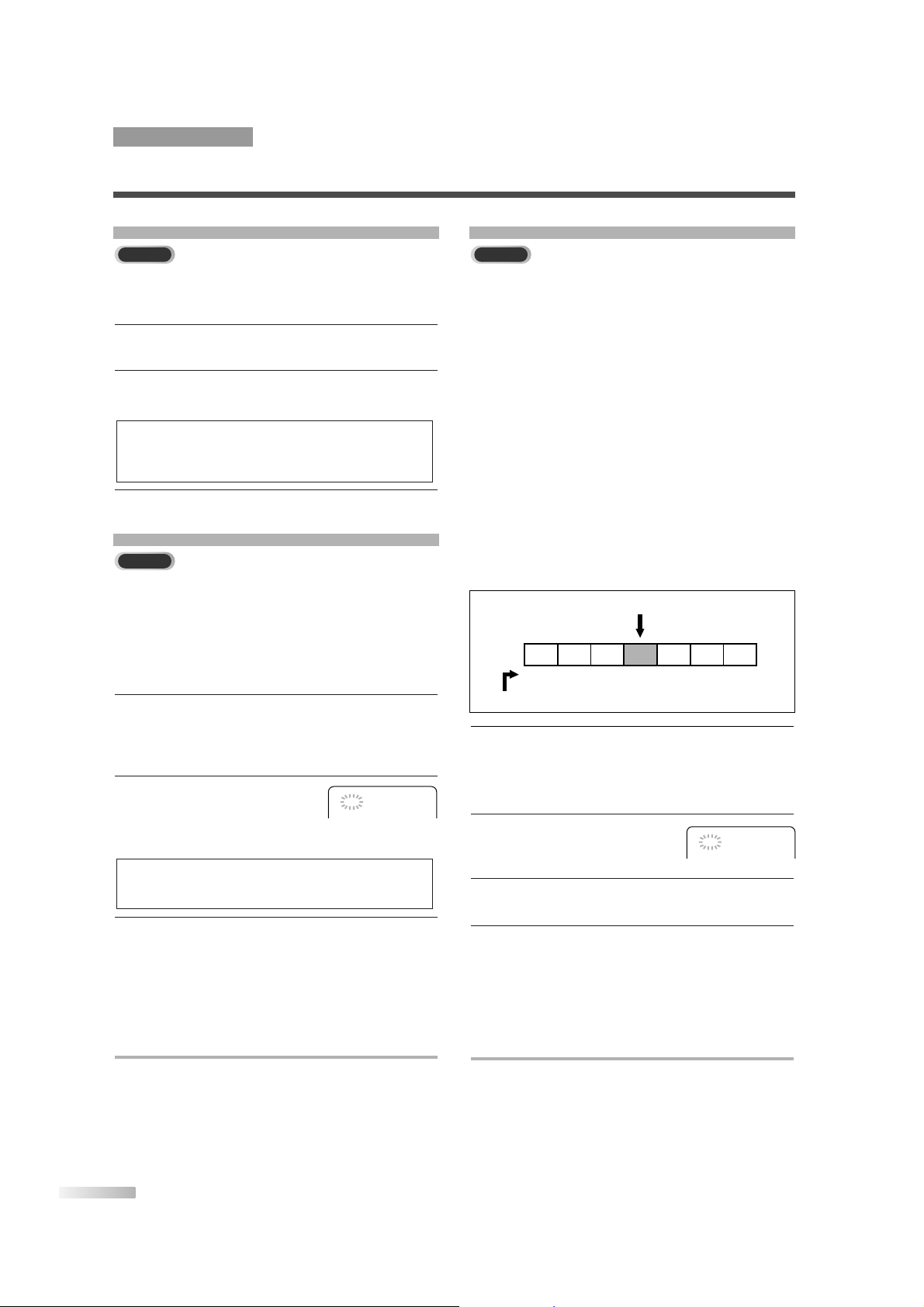
26
ENENEN
TIME SEARCH
This function allows you to quickly advance the tape
to your desired position simply by entering the exact
amount of playback time you want to skip.
In the example below: To w atch a program before/
after 2 hours 50 minutes from the present position,
in either direction.
1 Press [SET-UP].
Use
[KK/ LL] to point to "TIME SEARCH", then
press
[ENTER].
2 Use [
KK/ LL
] until your desired
time appears.
To cancel the Time Search at
this point, press
[SET-UP].
3 Use [
ss/ BB
] to rewind or fast forward to the
specified point.
The time counts down during the search. When
the counter reaches "0:00:00", the tape will start
playback automatically.
TO CANCEL DURING TIME SEARCH
Press [STOP/EJECT C A] on the unit or [STOP CC].
NOTE:
• Time Search can be set up to a maximum of 9 hours 50
minutes (9:50) by 10 minutes at a time.
INDEX SEARCH
This function allows you to index the starting point
to make it easy to reach the point in either fast forward or rewind mode.
•Every time you start recording
, an index is marked
automatically. The index mark also works as the
starting point of Timer recording and OTR.
• The index mark will not be recorded if
[PAUSE FF]
is used during recording.
• The time gap between making the index marks on
the tape should be greater than 1 minute for SP
recording, 2 minutes for LP recording and 3 minutes for SLP recording.
• In some cases, the index mark at the beginning of
video tape cannot be detected.
Example: You are watching program number 4 and
want to fast forward to program number 7. Skip
three programs.
Pro.1 Pro.2 Pro.3 Pro.4 Pro.5 Pro.6 Pro.7
4321123
End of
the tape
Beginning of
the tape
CURRENT PLAYBACK PROGRAM
INDEX MARK
1 Press [SET-UP].
Use
[KK/ LL] to point to "INDEX SEARCH", then
press
[ENTER].
2 Use [
KK/ LL
] until the number
of programs that you want to
skip appears.
3 Use [
ss/ BB
]. The unit begins rewinding or fast
forwarding to the beginning of desired program.
4 When the search is completed, the unit will start
playback automatically.
• The numbers of Index Search can be set up to
20.
• This function is not available during recording.
TO CANCEL DURING INDEX SEARCH
Press [STOP/EJECT C A] on the unit or [STOP CC].
PICTURE SEARCH
This function is useful in finding or skipping over a
particular scene on a tape. In this mode, the sound
will be muted.
1 During playback, press [REV
EE
] or [FWD DD]
to view at a high speed (in reverse/forward).
2 Press [REV
EE
] or [FWD DD] again to view at
super high speed (in LP/SLP modes only).
3 Press [PLAY
BB
] to return to normal playback.
NOTE:
• Tapes recorded in the SP or LP mode will normally display
a noise bar on the TV screen and the picture may revert to
black and white.
VCR
VCR
VCR
TIME SEARCH
2 : 50
INDEX SEARCH
0 3
VCR SECTION
SEARCH FUNCTION
Page 27
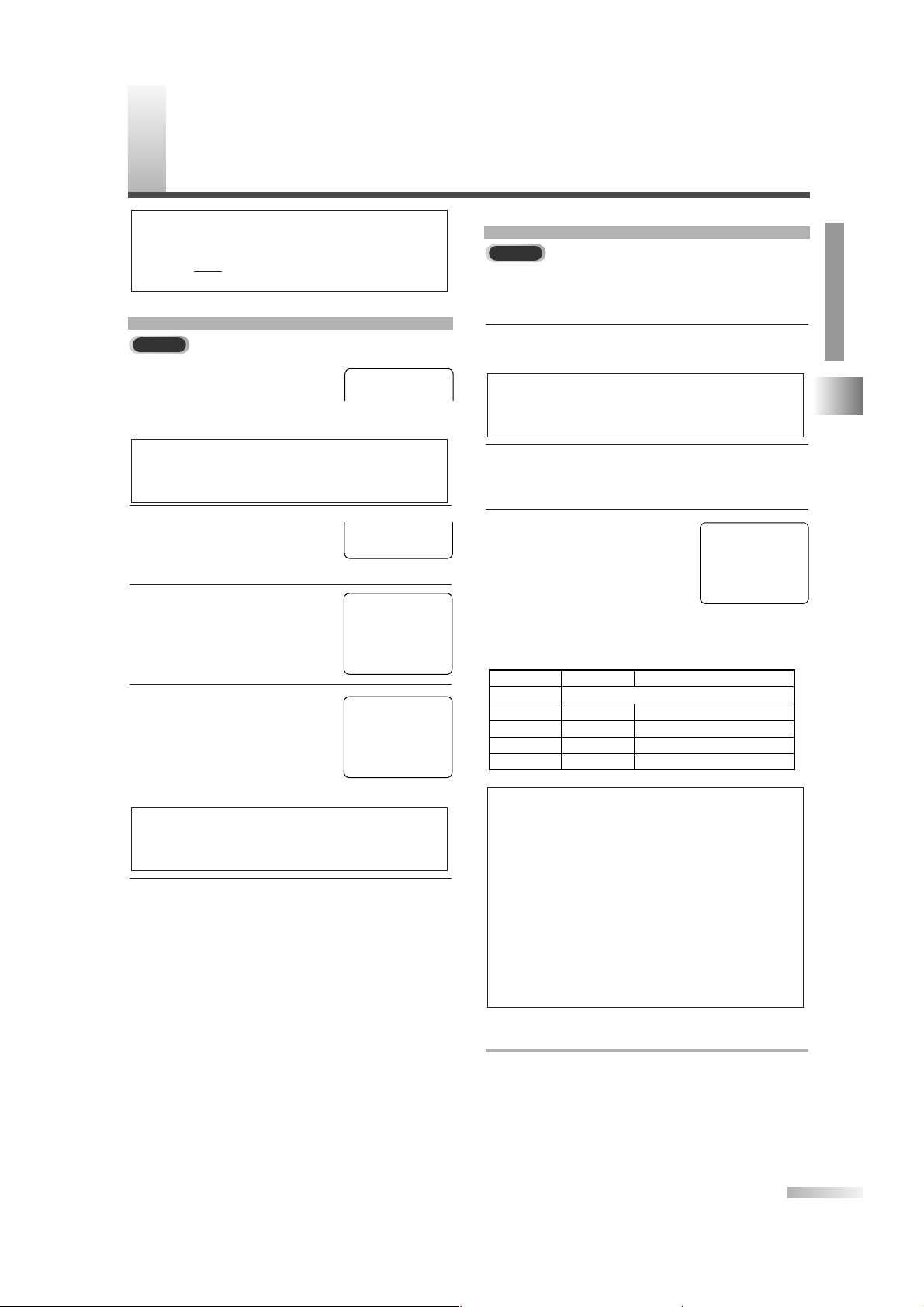
27
ENENEN
SEARCH FUNCTION / RECORDING
VCR SECTION
R
ECORDING
NORMAL RECORDING
1 Use [CH.
KK/ LL
] or the Number
buttons
to select the channel to
be recorded.
2 Press [SPEED] to select the
desired tape speed (SP/ SLP).
(Refer to "SELECTING TAPE
SPEEDS" on page 24.)
3 Press [REC] to start recording.
4 Press [PAUSE
FF
] to tempo-
rarily stop recording unwanted
scenes.
Press
[PAUSE FF] again or
[REC] to resume recording.
5 Press [STOP
CC
] to stop recording.
NOTE:
• If the recording is paused for more than 5 minutes, the unit
will automatically switch to the recording mode to prevent
tape from damage.
NOTE:
• If the unit is connected to a cable box or satellite box, the
unit must be on CH3 or CH4. Select the channel to be
recorded on the cable box or satellite box.
OTR (One Touch Recording)
This function enables you to start recording for
specified length simply by pressing
[REC/OTR] on
the unit.
1 Use [CH.
KK/ LL
] or the Number buttons to
select the channel to be recorded.
2 Press [SPEED] to select the desired tape speed
(SP/SLP).
(Refer to "SELECTING TAPE SPEEDS" on page 24.)
3 Press [REC/OTR] on the unit
repeatedly until your desired
length appears on the screen.
The recording time will increase
by 30 minutes up to 8 hours.
Recording starts immediately when you press
[REC/OTR].
TO CANCEL OTR IN PROGRESS
Press [STOP/EJECT C A] on the unit or [STOP CC].
NOTES:
• If you press [REC/OTR] when "OTR (8:00)" is displayed,
the unit returns to the normal recording mode.
• Even if you press
[POWER] during OTR, the unit continues
recording.
• You cannot start OTR with the remote control.
• In the SLP mode, maximum recording time, assuming the
tape starts at the beginning, is 8 hours using T-160 (or 6
hours using T-120).
• If the tape runs out before the end time, the unit will switch
to the stop mode immediately, eject the tape and turn itself
off.
• To show the remaining time of OTR, press
[DISPLAY] on
the remote control to display "OTR" on the TV screen. (It will
show up momentarily then disappear.)
Time(s)
Display
Recording length
1 time (normal recording)
2 times 0:30 30 minutes
3 times 1:00 60 minutes
↓↓ ↓
17 times 8:00 480 minutes
NOTE:
• If the unit is connected to a cable box or satellite box, the
unit must be on CH3 or CH4. Select the channel to be
recorded on the cable box or satellite box.
VCR
VCR
CH 10
SP
REC
SP
PAU SE
SP
OTR (2:30)
SP
NOTES:
• Insert a cassette tape with its erase-prevention tab in place.
• This unit cannot record the contents from the built-in DVD.
• You can ONL
Y watch the same TV program that is being
recorded.
Page 28
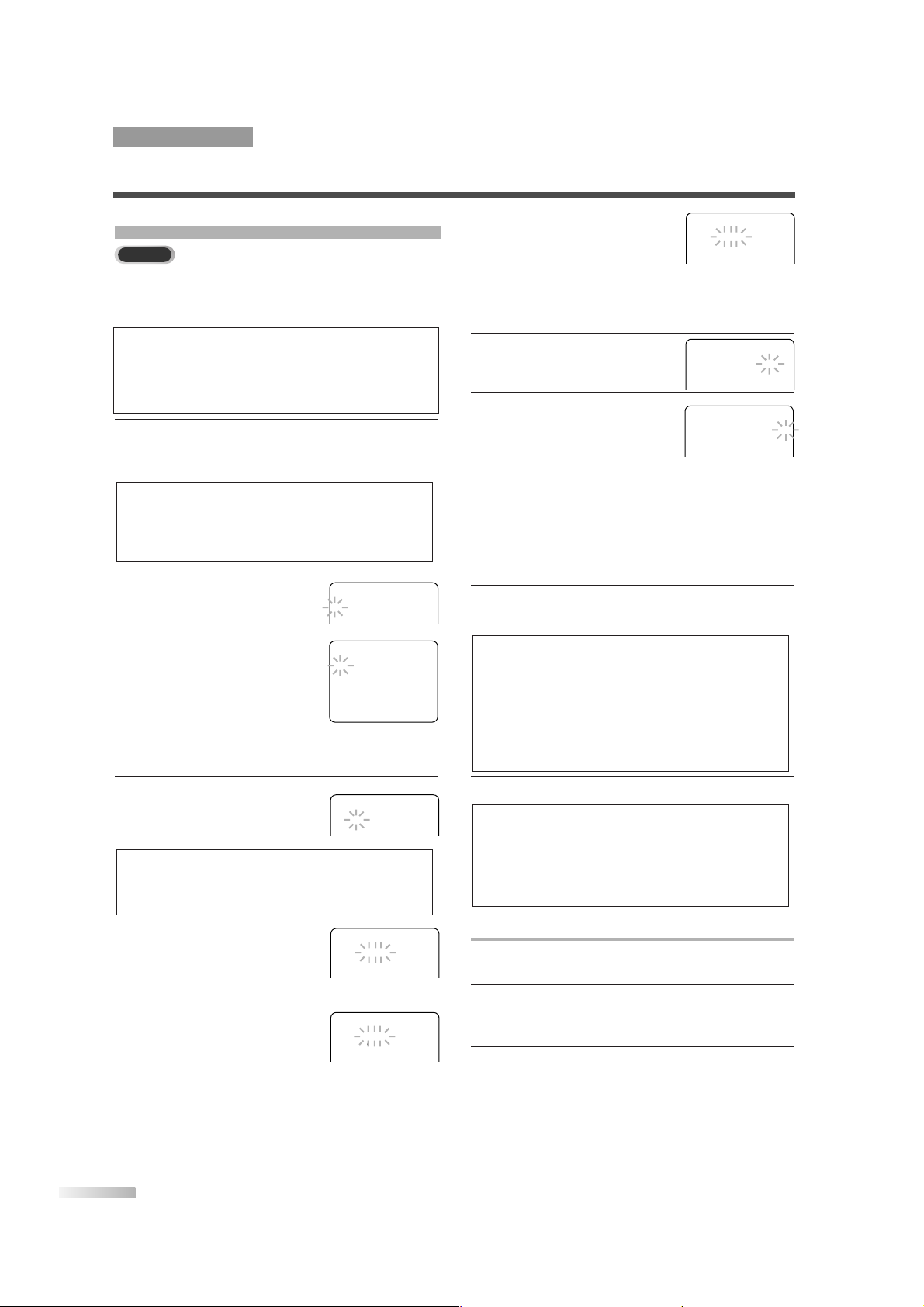
28
ENENEN
AUTOMATIC TIMER RECORDING
For weekly recording :
To record the same channel
at the same time every week.
Press [LL] until "EVRY" and
your desired day of the week
(Ex. Every Monday) appear,
then press
[BB].
6 Use [
KK/ LL
] to set the desired
begin/end hour and minute.
Press
[BB] to move to next item.
7 Use [
KK/ LL
] until the desired
tape speed appears.
(Refer to "SELECTING TAPE
SPEEDS" on page 24.)
8 Press [ENTER] to complete setting.
•
To set another program, repeat steps 2 to 7.
•To correct the program while setting, press
[ss]
to go back one step and use [KK/ LL] to enter
the correct information.
• Press
[SET-UP] to exit the menu.
9 Press [POWER] to set automatic timer recording.
The recording indicator lights up.
10
At the programmed start time, the unit begins recording.
TO CONFIRM THE PROGRAM
1 Press [POWER] to turn on the unit.
(The Recording indicator turns off.)
2 Press [SET-UP].
Use
[KK/ LL] to select "TIMER PROGRAMMING",
then press
[ENTER].
3 Confirm the details of programs that appear on
the TV screen.
4 Press [SET-UP] to exit the menu.
NOTES:
• The recording starts without turning on the TV screen.
•
During recording, you can watch only currently being
recorded TV program or DVD playback.
Press [POWER] and [SELECT] to select the desired mode.
• If the tape runs out before the end time, the recording stops
immediately and the cassette will be ejected.
NOTES:
• You must turn off the unit to activate automatic timer
recording.
•
If power is not turned off and you continue watching TV,
"TIMER REC STANDBY" starts flashing on the TV screen 2
minutes before the programmed start time.
• Make sure a cassette with erase-prevention tab is inserted
before turning off the unit. If the cassette does not have the
tab, it will be ejected when you press
[POWER] to turn off.
You can set 9 programs to record on specific days,
daily or weekly within 1 year period.
In the example below, the timer is being set to record:
DATE: July 3rd, 2006
SETTING TIME: from 7:30PM to 8:50PM
CHANNEL: CH61
TAPE SPEED: SP
1 Press [SET-UP].
Use
[KK/ LL] to select "TIMER PROGRAMMING",
then press
[ENTER].
2 Use [
KK/ LL
] to select the
desired program position, then
press
[BB].
3
With first cell flushing, use
[KK/ LL] to select "D" (for Digital)
or "-" (for Analog), then press
[BB].
When you select "D" (Digital)
or "-" (for Analog), the channel
you were watching last will be
entered in the CH field automatically.
4 Use [
KK/ LL
] until the desired
channel number appears, then
press
[BB].
5 Set the starting date.
For once recording :
Press [KK] until the desired
date appears. Then press
[BB].
For everyday recording :
To record the same channel
at the same time everyday.
Press [LL] until "EVRY DAY"
appears, then press
[BB].
NOTE:
• If the unit is connected to a cable box or satellite box, the
unit must be on CH3 or CH4. Select the channel to be
recorded on the cable box or satellite box.
NOTE:
• If you have not yet set the clock, "MANUAL CLOCK SET"
menu appears. Set to the present time and date (refer to
"MANUAL CLOCK SETTING" on page 16) then start setting
the timer recording.
VCR
– TIMER PROGRAMMING –
CH DATE
- - -
- - -
- - -
- - -
- - -
- - -
- - -
- - -
- - -
-
-
-
-
-
-
-
-
-
/
/
/
/
/
/
/
/
/
--
--
--
--
--
--
--
--
--
BEGIN
-
-
-
-
-
-
-
-
-
:
:
:
:
:
:
:
:
:
- -
- -
- -
- -
- -
- -
- -
- -
- -
END
-
-
-
-
-
-
-
-
-
:
:
:
:
:
:
:
:
:
- -
- -
- -
- -
- -
- -
- -
- -
- -
B
- -
- -
- -
- -
- -
- -
- -
- -
- -
- - - - - -
- - - - - -
- - - - - -
- - - - - -
- - - - - -
- - - - - -
- - - - - -
- - - - - -
- - - - - -
– TIMER PROGRAMMING –
CH DATE
MON
- - -
- - -
- - -
7
-
-
-
/
/
/
/
03
--
--
--
BEGIN
-
-
-
-
:
:
:
:
- -
- -
- -
- -
END
-
-
-
-
:
:
:
:
- -
- -
- -
- -
B
- -
- -
- -
- -
61
- - - - - -
- - - - - -
- - - - - -
– TIMER PROGRAMMING –
CH DATE
DAY
- - -
- - -
- - -
-
-
-
/
/
/
--
--
--
BEGIN
-
-
-
-
:
:
:
:
- -
- -
- -
- -
END
-
-
-
-
:
:
:
:
- -
- -
- -
- -
B
- -
- -
- -
- -
61
- - - - - -
- - - - - -
- - - - - -
EVRY
– TIMER PROGRAMMING –
CH DATE
- - -
- - -
- - -
-
-
-
/
/
/
--
--
--
BEGIN
-
-
-
:
:
:
- -
- -
- -
END
-
-
-
:
:
:
- -
- -
- -
B
- -
- -
- -
- 61
- - - - - -
- - - - - -
– TIMER PROGRAMMING –
CH DATE
- - -
- - -
- - -
-
-
-
/
/
/
- -
- -
- -
BEGIN
-
-
-
:
:
:
- -
- -
- -
END
-
-
-
:
:
:
- -
- -
- -
B
- -
- -
- -
- - - - - -
- - - - - -
- - - - - -
Example: Analog channel
is selected.
– TIMER PROGRAMMING –
CH DATE
MON
- - -
- - -
- - -
-
-
-
/
/
/
--
--
--
BEGIN
-
-
-
-
:
:
:
:
- -
- -
- -
- -
END
-
-
-
-
:
:
:
:
- -
- -
- -
- -
B
- -
- -
- -
- -
61
- - - - - -
- - - - - -
- - - - - -
EVRY
– TIMER PROGRAMMING –
CH DATE
MON
- - -
- - -
- - -
7
-
-
-
/
/
/
/
03
--
--
--
BEGIN
7
-
-
-
:
:
:
:
30- -
- -
- -
- -
END
8
-
-
-
:
:
:
:
50- -
- -
- -
- -
B
61
- - - - - -
- - - - - -
- - - - - -
PM
- -
- -
- -
PM
- -
- -
- -
SP
- -
- -
- -
– TIMER PROGRAMMING –
CH DATE
MON
- - -
- - -
- - -
7
-
-
-
/
/
/
/
03
--
--
--
BEGIN
7
-
-
-
:
:
:
:
30- -
- -
- -
- -
END
8
-
-
-
:
:
:
:
50- -
- -
- -
- -
B
61
- - - - - -
- - - - - -
- - - - - -
PM
- -
- -
- -
PM
- -
- -
- -
SP
- -
- -
- -
RECORDING
VCR SECTION
Page 29
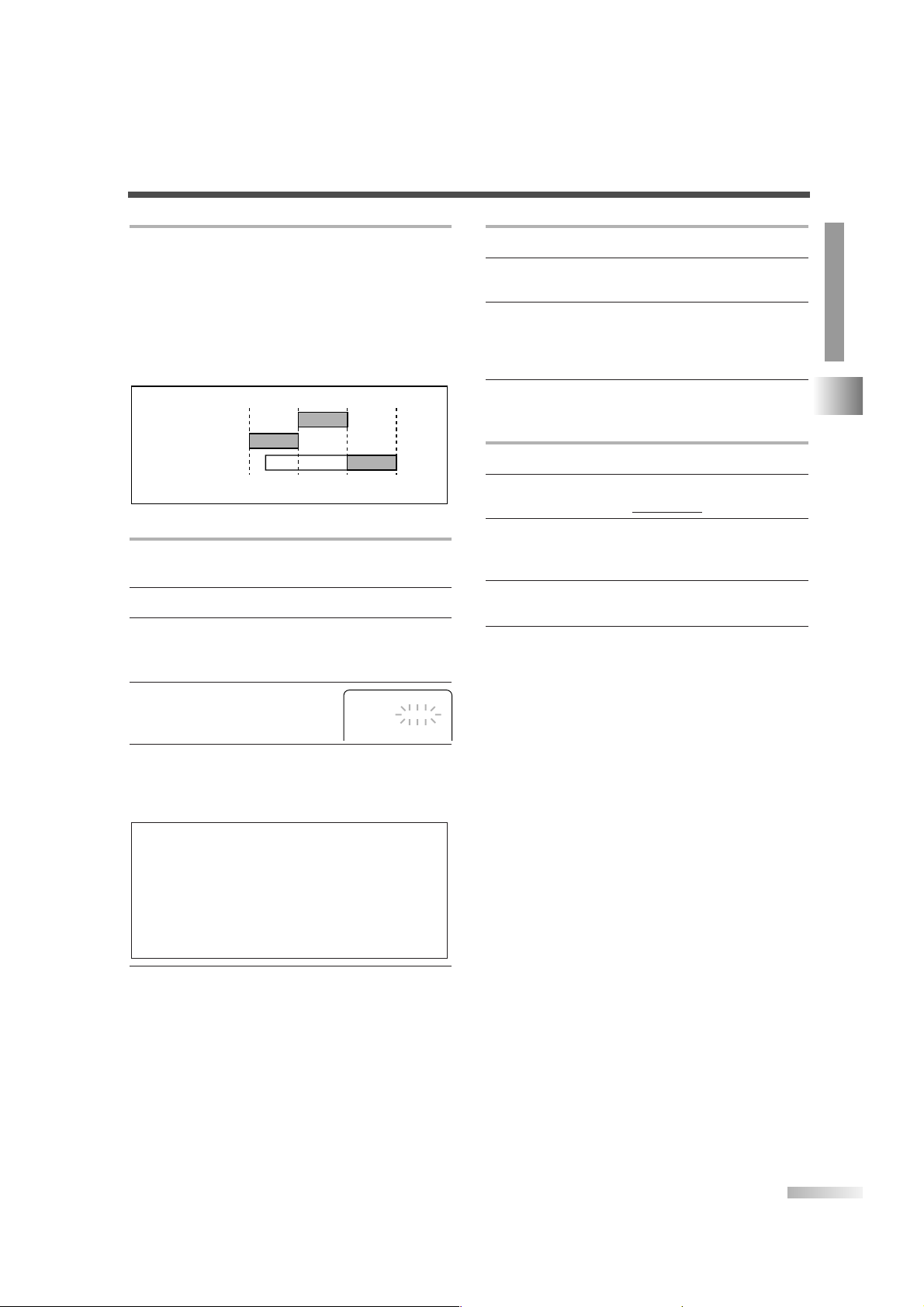
29
ENENEN
VCR SECTION
RECORDING
TO CORRECT A PROGRAM AFTERWARD
1 Press [POWER] to turn on the unit.
2 Repeat steps 1 to 2 of "AUTOMATIC TIMER
RECORDING" on page 28.
3 Press [
BB
] (or press [ss] to go back one step)
until the part you want to correct begins flashing,
then use
[KK/ LL] to make the changes.
Press
[ENTER] to confirm.
4 Press [POWER] to set automatic timer recording.
TO CANCEL A PROGRAM
1 Press [POWER] to turn on the unit.
2 If recording is in progress, press
[STOP/EJECT C A] on the unit.
3 Press [SET-UP].
Use
[KK/ LL] to select "TIMER PROGRAMMING",
then press
[ENTER].
4 Use [
KK/ LL
] to select a program you want to
cancel and press
[CLEAR].
5 Press [SET-UP] to exit the menu.
TIMER PROGRAM EXTENSION
You can shift the time schedule of an automatic timer
recording after programming or during recording.
1 Press [POWER] to turn on the unit.
2 Press [SET-UP].
Use
[KK/ LL] to select "TIMER PROGRAMMING",
then press
[ENTER].
3 Press [REC] and use
[KK/ LL] to select the desired
program.
4 Press [REC] repeatedly until your desired
begin/end time appears.
Each press will shift forward the begin/end time
for recording by 10 minutes.
5 Press [ENTER] to complete the setting. Then
press
[SET-UP] to exit the menu.
NOTES:
• When the recording is already in progress, each press will
shift forward the end time only.
• If you want to cancel while setting, press
[PAUSE FF] on the
remote control. The recording time returns to the original
time.
• When you shift forward the time schedule during recording,
the recording speed will be automatically set to the SLP
mode.
ABOUT OVERLAP OF PROGRAMS
When programs overlap, a program may not be
recorded.
• The program with an earlier start has priority.
• Once the earliest program finishes, the overlapping programs will begin recording in sequence.
• When the starting time is the same, the program set on
the highest position in the program list has priority.
• The illustration below demonstrates the sequence of
recordings.
9:00AM 10:00AM 12:00PM
Program 1
10:00AM-11:00AM
Program 2
9:00AM-10:00AM
Program 3
9:30AM-12:00PM
11:00AM
Recording Sequence
*Recording period is SHADED
– TIMER PROGRAMMING –
CH DATE
MON
- - -
- - -
- - -
7
-
-
-
/
/
/
/
03
--
--
--
BEGIN
7
-
-
-
:
:
:
:
30- -
- -
- -
- -
END
8
-
-
-
:
:
:
:
50- -
- -
- -
- -
B
61
- - - - - -
- - - - - -
- - - - - -
PM
- -
- -
- -
PM
- -
- -
- -
SP
- -
- -
- -
Page 30

30
ENENEN
AUTO RETURN
This function allows you to automatically search the
beginning of the recorded program(s) after timer
recording finishes.
1 Press [SET-UP].
Use
[KK/ LL] to point to "USER’S SET UP",
then press
[ENTER].
2 Use [
KK/ LL
] to point to
"AUTO RETURN", then press
[ENTER] to select "ON".
3 When all the timer recordings are completed, the
unit will rewind to the beginning of the recorded
program(s) and then turn itself off.
TO CANCEL THE AUTO RETURN MODE
Repeat steps 1 to 2 and press [ENTER] to select
"OFF".
•
Even if any power failure occurs, the unit will retain
its memory for this feature.
NOTE:
• If you turn off the unit while rewinding the tape, the AUTO
RETURN will stop.
COPYING A VIDEO CASSETTE
(from another source)
You can make copies of video tapes for your
enjoyment.
You CANNOT copy a DVD to a videotape.
Connect this unit and a source (for playing) device
as shown the following diagram.
WARNING: Unauthorized recordings of copyrighted
video tapes may be an infringement of copyright
laws.
1 Insert a pre-recorded video cassette into the
source device (VCR, camcorder, etc.).
2 Insert a video cassette to record into this unit’s
cassette compartment.
3 Press [SPEED] to select the
desired recording speed
(SP/SLP).
4 Press [SELECT] until "AUX"
appears on the screen.
5 Press [REC/OTR] on the unit.
6 Begin playback of the tape
in the source device.
7 To stop copying, press [STOP/EJECT C A] on
the unit, then stop the playback on the source
device.
NOTE:
• For best results during copying, use the control panel
whenever possible.The remote control might affect the
operation of the source device.
REC/OTR REW PLAY F.FWD STOP/EJECT VIDEO AUDIO
LR
HEADPHONE
VIDEO
IN
OUT
AUDIO
IN
OUT
L
R
[Ex: Jacks of
source device]
Audio/Video
cables
(not supplied)
[This unit]
AUTO REWIND-EJECT
• When the end of a tape is reached during recording, playback, or fast forward, the tape will automatically rewind to the beginning. After rewinding
finishes, the unit will eject the tape and turn itself
off.
• This function is operative when REPEAT PLAY is
set to "OFF".
• The tape will not auto-rewind during timer recording or One Touch Recording (OTR).
VCR
VCR
VCR
– USER'S SET UP –
RENTAL
REPEAT PLAY
AUTO RETURN
[OFF]
[OFF]
[ON]
B
SP
AUX
RECORDING
VCR SECTION
Page 31

31
ENENEN
RECORDING / ABOUT THE DISCS
VCR SECTION
A
BOUT THE DISCS
If you cannot play back a disc which bears one of the marks above, check the following notes.
*1: This unit conforms to the NTSC color system. Discs recorded in other color systems such as PAL cannot
be played back.
*2: Certain DVD-Video discs do not operate as described in this manual due to the intentions of the disc's producers.
*3: Discs recorded in the VR (Video Recording) format cannot be played back.
*4: Scratched or stained discs may not be played back.
*5: Some discs cannot be played back because of incompatible recording conditions, characteristics of the
recorder or special properties of discs.
*6: You can play back discs which bear the marks above. If you use nonstandardized discs, this unit may
not play them back. Even if they are played back, the sound or video quality will be compromised.
*7: You may play back the unfinalized DVD-R/RW disc recorded in the video format on our brand's DVD
recorder. However, depending on the recording status of a disc, the disc may not be played back at all
or normally (the picture or sound may not be smooth, etc.). In this case, you need to finalize the disc
with the DVD recorder. Refer to the manual accompanying the DVD recorder.
*8: Only the discs recorded in the video format and finalized can be played back.
Unfinalized discs cannot be played back. Depending on the recording status of a disc, the disc may not
be played back at all or normally (the picture or sound may not be smooth, etc.).
*9: If there is too much recording space left on a disc (the used portion is less than 55mm across), it may
not play back properly.
*10: Do not glue paper or put stickers on to the disc. These may damage the disc and the unit may not read
it correctly.
*11: The number inside the symbol refers to a region of the world and a disc encoded in a specific region
format can only be played back on unit with the same region code.
DVD-Video
* 1,2,4,6,
10,11
* 4,6,10
* 4,5,6,9,10
* 1,3,4,5,
6,7,9,10
DVD-RW
DVD-R
* 1,3,4,5,6,8,9,10
DVD+RW
DVD+R
Audio CD
CD-RW
CD-R
Digital
video
(MPEG2)
-
-
-
Digital
audio
Region
code
Mark (logo)
Playable
discs
Recorded
signals
Disc
size
Disc types
12 cm
or
8 cm
12 cm
or
8 cm
Example
Title 1 Title 2
Chapter 1 Chapter 2 Chapter 1
Chapter 2
Chapter 3 Chapter 4
Example
Tra c k 1
Tra c k 2
Tra c k 5
Tra c k 6
Tra c k 3
Tra c k 4
or
• NEVER play back the following discs. Otherwise, malfunction may result!
DVD-RAM / CD-i / Photo CD / Video CD / DVD-Audio / DVD with region codes other than 1 or ALL /
DTS-CD / DVD-ROM for personal computers / CD-ROM for personal computers / CD-RW/-R with MP3 files
• The sound MAY NOT be heard: Super Audio CD
• Any other discs without compatibility indications
is a trademark of DVD Format/Logo Licensing Corporation.
PLAYABLE DISCS
UNPLAYABLE DISCS
DVD SECTION
NOTE:
• Only the sound recorded on the normal CD layer can be delivered.
The sound recorded on the high density Super Audio CD layer cannot be delivered.
Page 32

32
ENENEN
P
LAYING A DISC
1 Press [POWER] to turn on the unit.
2 Press [OPEN/CLOSE
AA
] on the unit.
3 Place the disc in the tray, with
the label facing up.
4 Press [PLAY
BB
].
• The tray will close automatically and playback
will start. When you play back a DVD which features a title menu, it may appear on the screen.
5 To freeze the picture, press [PAUSE
FF
] during
playback.
6 Press [STOP
CC
] to stop
playback temporarily.
• Press [PLAY BB] to resume
the playback.
• To cancel resume and stop
the disc,
[STOP CC] again.
STEP BY STEP PLAYBACK
• During playback, press [PAUSE F].
You can advance the picture frame by frame by
pressing
[PAUSE F] repeatedly.
•To return to normal playback, press
[PLAY BB].
NOTES:
• The resume information stays on even if the unit is turned
off.
• A "prohibited icon" may appear at
the top-right on the TV screen during operation. This means that the
operation is not available on the
disc.
NOTE:
• The sound will be muted in pause mode.
NOTES:
• Closing the disc tray manually or by pressing
[OPEN/CLOSE AA] also starts playback.
• With DVDs that use titles for playback program signals,
playback may start from the second title or it may skip these
titles.
BASIC PLAYBACK
DVD may contain menus to navigate the
disc and access special features.
1 Press [DISC MENU] or [TITLE].
• The DVD main menu / the title menu will appear.
• You can call up the menu even during playback.
2 Use [
KK/ LL
/ ss/ BB] to select an item, and press
[ENTER].
NOTES:
• If disc menu is available on the disc, audio language, subtitle options, chapters for the title and other options will
appear for selection.
• Contents of menu and corresponding menu operations may
vary between discs. Refer to the manual accompanying the
disc for details.
DISC MENU / TITLE MENU
Press 'PLAY' to play from here.
To play the beginning,
press 'STOP' first and then 'PLAY'.
Resume ON
FAST FORWARD / FAST REVERSE
• During playback, press and
hold
[FWD DD] for fast
forward or
[REV EE] for fast
reverse.
•Every time you press and hold the button, playback
speeds up and the level of the speed appears on
the screen.
•To return to normal playback, press
[PLAY BB].
SLOW FORWARD / SLOW REVERSE
• During playback, press [PAUSE FF].
• Press and hold
[FWD DD] for
slow forward or
[REV EE] for
slow reverse.
•Every time you press and hold the button, playback
is slowed down and the level of the speed appears
on the screen.
•To return to normal playback, press
[PLAY BB].
NOTES:
• Slow forward / reverse speed varies with the disc.
Approximate speed is 1 (1/16), 2 (1/8) and 3 (1/2).
•
When you use buttons on the unit, use [SEARCH EE/ DD].
NOTES:
• For DVDs, fast forward/reverse speed is different depending
on the disc. Approximate speed is 1 (
×2), 2 (×8), 3 (×20), 4
(
×50) and 5 (×100).
• For Audio CDs approximate speed is 1 (
×2), 2 (×8) and 3
(
×30).
• When you use buttons on the control panel, use
[SEARCH E / D].
DVD SECTION
DVD-V CD
DVD-V CD
D1
DVD-V
DVD-V
DVD-V
1
Page 33

33
ENENEN
PLAYING A DISC / SPECIAL PLAYBACK FUNCTIONS & SETTINGS
DVD SECTION
FUNCTION TABLE
Setting menu switches as below every time you press [MODE] during playback.
See the reference page for how to set each menu. Some functions are not available in specific modes, but
this is not a malfunction.
(If available)
CD
Press [MODE]
AUDIO MENU (P.34)
V. S.S. MENU (P.35)
SEARCH MENU (P.35)
REPEAT MENU (P.36)
A-B REPEAT MENU (P.36)
MENU OFF
AUDIO STREAM 1
...
AUDIO STREAM 8
ANGLE 1
....
ANGLE 8
OFF
SUBTITLE STREAM 1
....
SUBTITLE STREAM 32
OFF
ON
OFF
1
2
CHAPTER SEARCH
TITLE SEARCH
TIME SEARCH
MARKER SEARCH
OFF
CHAPTER
TITLE
OFF
AA-B
OFF
ZOOM 1 (×1.3)
ZOOM 2 (×2.0)
ZOOM 3 (×4.0)
STEREO
L-ch
R-ch
OFF
1
2
TRACK SEARCH
TIME SEARCH
MARKER SEARCH
OFF
TRACK
ALL
OFF
AA-B
DVD-V
Press [MODE]
AUDIO MENU (P.34)
SUBTITLE MENU (P.34)
ANGLE MENU (P.34)
ZOOM MENU (P.34)
BLACK LEVEL MENU (P.35)
V. S.S. MENU (P.35)
SEARCH MENU (P.35)
REPEAT MENU (P.36)
A-B REPEAT MENU (P.36)
MENU OFF
S
PECIAL PLAYBACK FUNCTIONS & SETTINGS
DVD-V
CD
Page 34

34
ENENEN
The Zoom function allows you to enlarge the video
image and to pan through the enlarged image.
1 During playback, press
[MODE] repeatedly until
ZOOM menu appears.
2 Press [ENTER] repeatedly to select the required
zoom factor.
OFF ZOOM1(×1.3) ZOOM2(×2.0) ZOOM3(×4.0)
3 Use [
KK/ LL
/ ss/ BB] to move the zoomed picture
across the screen.
4 Press [RETURN] to exit.
• The zoomed position guide
appears on the right corner
of the TV screen in the zoom mode.
NOTES:
• Zooming function does not work while disc menu is shown.
• Zooming function is not available on some discs.
• It may take several seconds to slide the zoomed picture.
• The picture may be distorted if you operate other functions
(ex. pause, fast forward etc.) repeatedly in the zoom mode.
• To cancel the zoom mode, repeat steps 1-2 and press
[ENTER] until "OFF" appears.
ZOOM
AUDIO LANGUAGE
You can select audio language during DVD playback
(if multi languages are available).
1 Press [MODE] during playback.
2 Use [
KK/ LL
] to select your desired language.
3 Press [RETURN] to exit the menu.
STEREO SOUND MODE
You can select sound output mode.
1 Press [MODE] during
playback.
2 Use [
KK/ LL
] to select the sound mode.
STEREO: stereo sound with left and right chan-
nels
L-ch: left channel sound only
R-ch: right channel sound only
3 Press [RETURN] to exit the menu.
NOTES:
• This function may not work on some DVDs with multiple
audio languages. In this case, set it on the disc menu.
(Operation varies depending on discs. Refer to the manual
of the disc.)
• When "NOT AVAILABLE" appears
on the TV screen, it means this
function is not available on the disc.
AUDIO MENU
1.ENG Dolby D 3/2.1ch 48k/3
STEREO (AUDIO)
You can select a language for subtitles
during DVD playback (if available).
1 During playback, press
[MODE] repeatedly until
SUBTITLE menu appears.
2 Use [
KK/ LL
] to select your desired subtitle lan-
guage. To cancel subtitles, select "OFF".
3 Press [RETURN] to exit the menu.
NOTES:
•
This function may not work on some DVDs with multiple subtitle
languages. In this case, set it on the disc menu. (Operation
varies depending on discs. Refer to the manual of the disc.)
•
If the selected language does not have 3-letter code, "---" will be displayed on the screen. (Refer to "LANGUAGE CODE LIST" on page 45.)
SUBTITLE LANGUAGE
1.ENG/6
(SUBTITLE)
NOT AVAILABLE (AUDIO
)
Some DVD discs contain scenes which have been
shot from various angles and you can change them
as you like.
1 During playback, press
[MODE] repeatedly until
ANGLE menu appears.
2 Use [
KK/ LL
] to select your desired angle.
3 Press [RETURN] to exit the menu.
NOTE:
• If multiple angle function is not available, this menu does
not appear on the screen.
1 / 8 (ANGLE)
ANGLE MENU
ZOOM2OFF (ZOOM) ZOOM1 ZOOM3
SPECIAL PLAYBACK FUNCTIONS & SETTINGS
DVD SECTION
DVD-V
CD
DVD-V
DVD-V
OFF (ZOOM)
DVD-V
Page 35

35
ENENEN
SPECIAL PLAYBACK FUNCTIONS & SETTINGS
DVD SECTION
You can adjust the Black Level to make the black
parts of the picture brighter.
1 During playback, press
[MODE] repeatedly until
BLACK LEVEL menu
appears.
2 Use [
KK/ LL
] to select "ON" or "OFF".
ON: Makes the dark parts brighter.
OFF: Shows the original picture as recorded.
(default)
3 Press [RETURN] to exit the menu.
NOTE:
• The setting will be saved even if the unit is turned off.
OFF (BLACK LEVEL)
BLACK LEVEL MENU
You can enjoy surround-sound effect over two
speakers on this unit.
1 During playback, press
[MODE] repeatedly until
V. S.S. menu appears.
2 Use [
KK/ LL
] to select the desired sound effect.
1: Natural effect
2: Emphasized effect
OFF: No effect (default)
3 Press [RETURN] to exit the menu.
NOTES:
• When playing back 96kHz with Virtual Surround function,
the sound will be down sampled at 48kHz and output as
digital audio.
(for CD play only)
• Virtual Surround System will be effective only when you set
the sound mode to "STEREO". (Refer to "STEREO SOUND
MODE" on page 34.)
OFF (V.S.S.)
V.S.S. (Virtual Surround System)
You can begin playback at a specific track, title,
chapter or from a specific point on a disc.
TRACK SEARCH
1 During playback, press [MODE]
repeatedly until SEARCH
menu appears.
2 Within 60 seconds, use the Number buttons to
select the desired track number. Playback will
start from the selected track.
3 Press [RETURN] to exit the menu.
CHAPTER SEARCH
1 During playback, press
[MODE] repeatedly until
SEARCH menu appears.
2 Use the Number buttons to enter the desired
chapter number. Playback will start at the selected
chapter.
• Press
[CLEAR] to erase the incorrect input.
• For single digit press
[0] first, if the total number
of chapters of the disc is 10 or more.
3 Press [RETURN] to exit the menu.
TITLE SEARCH
1 During playback, press [MODE] repeatedly until
SEARCH menu appears.
2 Use [
KK/ LL
] to display
TITLE SEARCH menu.
3 Use the Number buttons to enter the desired title
number. Playback will start at the selected title.
• Press [CLEAR] to erase the incorrect input.
• For single digit press
[0] first, if the total number
of titles of the disc is 10 or more.
4 Press [RETURN] to exit the menu.
NOTES:
• For single digit press [0] first, if the total track of the disc is
10 tracks or more.
• During playback or pause, you can also select tracks by
skipping with
[HH/ GG] (or [SKIP HH/ GG] on the control
panel), or entering the desired track number with
the
Number buttons.
SEARCH MENU
_/2 (SEARCH)
DVD-V
DVD-V CD
CD
__/12 (SEARCH)
DVD-V
_ _/21 (SEARCH)
DVD-V
Page 36

36
ENENEN
TIME SEARCH
1 During playback, press [MODE] repeatedly until
SEARCH menu appears.
2 Use [
KK/ LL
] repeatedly to
display TIME SEARCH menu.
3 Within 60 seconds, use the Number buttons to
enter a desired disc time. Playback will start at
the specified time.
• Press
[CLEAR] to erase the incorrect input.
• When there is no need to enter a number, "0"
appears automatically.
4 Press [RETURN] to exit.
MARKER SEARCH
You can set markers to memorize your favorite
places on a disc.
1 During playback, press [MODE] repeatedly until
SEARCH menu appears.
2 Use [
KK/ LL
] repeatedly to
display MARKER SEARCH
menu.
3 Use [
ss/ BB
] to select a marker number among
1 to 10.
4 When the track (or title) reaches your desired
point, press
[ENTER] to set a marker.
The track (or title) number and
elapsed playing time will
appear on the TV screen.
5 You can play from the desired point by selecting
the marker number by using
[ss/ BB] and then
pressing
[ENTER].
6 To clear a marker, select the marker number and
press
[CLEAR].To clear all markers at once,
select "AC" with
[ss/ BB] and press [ENTER].
7 Press [RETURN] to exit the menu.
NOTE:
• The following operation will also erase all markers:
– Opening the disc tray
– Turning off the power
– Pressing
[SELECT]
REPEAT PLAYBACK
REPEAT TRACK
1 During playback, press
[MODE] repeatedly until
REPEAT menu appears.
2 Use [
KK/ LL
] to select your desired repeat mode.
OFF: Repeat function off
TRACK: Current track repeat
ALL: All track repeat
3 Press [RETURN] to exit the menu.
REPEAT TITLE / CHAPTER
1 During playback, press
[MODE] repeatedly until REPEAT menu appears.
2 Use [
KK/ LL
] to select your desired repeat mode.
OFF: Repeat function off
CHAPTER: Current chapter repeat
TITLE: Current title repeat
3 Press [RETURN] to exit the menu.
REPEAT A-B
1 Press [MODE] repeatedly until
A-B REPEAT menu appears.
2 Press [ENTER] at your desired
starting point (A).
To cancel it, press
[CLEAR].
3 Press [ENTER] again at your
desired ending point (B).
The repeat sequence begins.
4 To e xit the sequence, follow step1 and press
[ENTER] repeatedly until "OFF" appears and
press
[RETURN] to exit the menu.
NOTES:
• The A-B repeat section can be set only within the current
title (for DVDs) or current track (for Audio CDs).
• A-B repeat is not available with some scenes in DVD.
•
A-B repeat playback is not available during other repeat playback.
NOTES:
• Repeat Title/Chapter is not available in some scenes.
• The REPEAT setting will be cleared when moving to other
title or chapter.
NOTE:
•
Repeat Track setting will be cleared when moving to other track.
<Example: Audio CD>
DVD-V
CD
DVD-VCDCD
DVD-V
DVD-V
CD
SPECIAL PLAYBACK FUNCTIONS & SETTINGS
DVD SECTION
OFF (REPEAT)
0:0 _:_ _ 0:04:23
1 23456789
_ _ _ _:_ _:_ _
23456789
1 00:15:30
TOTAL
10
AC
10
AC
OFF (REPEAT)
OFF (A-B REPEAT)
ABBA
A- (A-B REPEAT)
ABBA
A-B (A-B REPEAT)
ABBA
Page 37

37
ENENEN
SPECIAL PLAYBACK FUNCTIONS & SETTINGS / ON-SCREEN INFORMATION
DVD SECTION
You can determine the playing order of tracks.
1
In the stop mode, press [MODE].
• The PROGRAM screen
appears.
2 Use [
KK/ LL
] to select a track,
then press
[ENTER].
3 Repeat step 2 until you select all the tracks you
want to play in the program.
NOTES:
• Up to 99 tracks can be entered.
• Press
[CLEAR] to erase the most recently entered track.
• If you enter more than 8 tracks, you can change pages of
the program list with
[ H / G ].
• To erase all tracks in the program at once, select "ALL
CLEAR" at the bottom of the track list.
This function shuffles the playing order of
tracks.
1 In the stop mode, press
[MODE] twice.
• The RANDOM screen appears.
2 Press [PLAY
BB
] to start random playback.
3 Press [STOP
CC
] to stop random playback.
NOTE:
• REPEAT setting is available during random playback. (Refer
to "REPEAT TRACK" on page 36.)
PLAY
CD-DA TOTAL 0:45:55
RANDOM PROGRAM
- - no indication - -
RANDOM
PROGRAMMED PLAYBACK
RANDOM PLAYBACK
You can check the information about the current disc by pressing [DISPLAY].
For DVD-Videos
1
Press [DISPLAY] during playback to show current
Chapter.
• The elapsed and remaining
playing time of the current
chapter will be displayed.
2 Press [DISPLAY] again to show current Title.
• The elapsed and remaining
playing time of the current
title will be displayed.
3 Press [DISPLAY] again.
• The bit rate and the current
repeat setting will be displayed.
• If you are playing a dual layered disc, the layer
number will also be displayed.
(L0: Layer 0 is playing. L1: Layer 1 is playing).
9/49 0:00:00 -0:03:30
1/3 0:00:00 - 1:23:45
TL1
For Audio CDs
1 Press [DISPLAY] during playback to show the
current Track.
• The elapsed and remaining
playing time of the current
track will be displayed.
2 Press [DISPLAY] again to show current Total
Tr ac k .
• The elapsed and remaining
playing time of the total track
will be displayed.
3 Press [DISPLAY] again to exit.
4/12 0:03:21 - 0:02:15
T
4/12 0:13:45 - 0:45:40
T
When in the PROGRAM
mode.
4 Press [PLAY
BB
] to play the programmed tracks.
5 Press [STOP
CC
] to temporarily stop the playback.
You can resume the playback by pressing
[PLAY BB].
Press
[STOPCC] twice to cancel the programmed
playback.
NOTE:
• REPEAT setting is available during programmed playback.
(Refer to "REPEAT TRACK" on page 36.)
O
N-SCREEN INFORMATION
CD
CD
DVD-V
CD
4
Press [DISPLAY] again to exit.
PROGRAM
ENTER
PLAY
CLEAR
PROGRAM
ENTER
PLAY
CLEAR
CD-DA
1 3:40
2 4:30
3 5:00
4 3:10
5 5:10
6 1:30
7 2:30
1/4
1 3:40
CD-DA
1 3:40 1 3:40
2 4:30
3 5:00
4 3:10
5 5:10
6 1:30
7 2:30
1/4
6 1:30
TOTAL 0:00:00
1/1
TOTAL 0:14:25
3 5:00
10 1:30
12 2:45
6 1:30
1/1
PROGRAM B
Page 38

38
ENENEN
C
HANGING THE DVD SET UP ITEMS
1 In the stop mode, press
[SET-UP] twice to display the
DVD SETUP menu.
2 Use [
KK/ LL
] to select "CUSTOM", then press
[ENTER].
3 Use [
KK/ LL
] to select the
desired item, then press
[ENTER].
Refer to the pages below for
continuation to set up each item.
• LANGUAGE SETTING: P.38
• DISPLAY SETTING: P.39
• AUDIO SETTING: P.39
• PARENTAL SETTING: P.39
• OTHERS SETTING: P.40
NOTES:
• Pressing [SET-UP] once will show TV/VCR SETUP menu
partly.
• If the menu does not appear, press [STOP C] first.
Make sure the unit is in DVD mode before setting.
SETUP CUSTOM
LANGUAGE
DISPLAY
AUDIO
PARENTAL
OTHERS
A
B
C
D
CUSTOM MENU
You can change the DVD player’s settings by pressing [SET-UP] in DVD mode.
The set up items are shown in the diagram below.
LANGUAGE SETTING
4 Use [
KK/ LL
] to select the
desired item, then press
[ENTER].
• AUDIO: Sets the audio language.
• SUBTITLE: Sets the subtitle language.
• DISC MENU: Sets the language for DVD menu.
5 Use [
KK/ LL
] to select your desired language
from the list, then press
[ENTER].
6 Press [SET-UP] to exit the menu.
NOTES:
• If your desired language is not on
the list, select "OTHER" and enter
the code of the language. (Refer to
"LANGUAGE CODE LIST" on page
45.)
• This feature may not be valid due to default setting of the
disc. In this case, press
[MODE] to select the language.
(Refer to "AUDIO MENU" on page 34.)
• If you select a language that is not supported by the disc,
subtitle will be "OFF" automatically and the default language
of the disc will be selected.
• To change the language for the on-screen menus, call up
the TV/VCR SETUP menu by pressing
[SET-UP] once and
set the language. (Refer to "ON-SCREEN MENU LANGUAGE" on page 22.)
SETUP
QUICK
CUSTOM
INITIALIZE
SELECT:K/
L SET:ENTER
EXIT:SETUP CANCEL:RETURN
AUDIO ORIGINAL
SUBTITLE
OFF
DISC MENU
ENGLISH
SETUP LANGUAGE
A
SETUP LANGUAGE
LANGUAGE CODE
Please enter a 4-digit language code.
DVD-V
E
DVD SECTION
Press [SET-UP] twice
CUSTOMQUICK INITIALIZE
TV MODE
DOLBY DIGITAL
LANGUAGE (P.38)
AUDIO
SUBTITLE
DISC MENU
DISPLAY (P.39)
TV MODE
STILL MODE
AUDIO (P.39)
DRC
DOWN SAMPLING
DOLBY DIGITAL
PARENTAL (P.39)
OTHERS (P.40)
PARENTAL LEVEL
PASSWORD CHANGE
ANGLE ICON
AUTO POWER OFF
Page 39

39
ENENEN
CHANGING THE DVD SET UP ITEMS
DVD SECTION
DISPLAY SETTING
4 Use [
KK/ LL
] to select an item,
then press
[ENTER].
• TV MODE:
You can change certain aspects of the DVD display screens and on-screen messages on the
TV screen.
– 4:3 LETTER BOX (default):
To show black bars on top
and bottom of the screen.
– 4:3 PAN & SCAN:
To show a full height picture with both sides
trimmed.
• STILL MODE:
This function allows you to
adjust picture resolution and
quality in the still mode.
– AUTO (default):
Automatically select the best resolution setting (FRAME or FIELD) based on the data
characteristics of the pictures.
– FIELD:
Select "FIELD" when the pictures are still
unstable even if "AUTO" is selected. FIELD
stabilizes the pictures, although the picture
quality may become coarse due to the limited
amount of data.
– FRAME:
Select "FRAME" to display relatively motionless pictures in higher resolution. FRAME
improves the picture quality, although it may
unstabilize the pictures due to simultaneous
output of two field data.
5 Press [SET-UP] to exit the menu.
NOTE:
• You can access this setting directly by selecting "QUICK" at
step
2 on page 38.
QUICK
B
SETUP DISPLAY
AUDIO SETTING
Choose the appropriate Audio settings for your
equipment as it only affects during the playback of
DVD discs.
4 Use [
KK/ LL
] to select an item,
then press
[ENTER] repeated-
ly until your desired setting
appears.
• DRC (Dynamic Range Control):
– ON :To compress the range of soft to loud
sound.
(default)
– OFF :Output the original sound.
• DOWN SAMPLING:
– ON : Output in 48kHz. (default)
– OFF :Output the original sound.
• DOLBY DIGITAL:
– BITSTREAM:Output a Dolby Digital signal.
(default)
– PCM: Convert the Dolby Digital to
PCM.
(2 channel stereo)
5 Press [SET-UP] to exit the menu.
NOTES:
• You can access this setting directly by selecting "QUICK" at
step
2 on page 38.
• Set to "BITSTREAM" when the unit is connected to a Dolby
Digital Decoder.
QUICK
NOTE:
• When playing a disc with copyright protection, the sound
will be output at 48kHz even if the setting is "OFF".
C
DRC
DOWN SAMPLING
DOLBY DIGITAL
SETUP AUDIO
ON
ON
BITSTREAM
PARENTAL SETTING
This feature allows you to set the rating level of your
DVD discs. Playback will stop if the disc ratings
exceed the level you set.
PARENTAL LEVEL
4 Enter four-digit password with
the Number buttons, then
press
[ENTER].
5 Use [
KK/ LL
] to select
"PARENTAL LEVEL", then
press
[ENTER].
NOTE:
• Enter any 4 digits (except for 4737) to set the password for
the first time, and record it for your memory.
D
SETUP PARENTAL
PASSWORD
Please enter a 4-digit password.
PARENTAL LEVEL ALL
PASSWORD CHANGE
SETUP PARENTAL
TV MODE
STILL MODE AUTO
4:3 LETTER BOX
SETUP DISPLAY
TV MODE
4:3 LETTER BOX
4:3 PAN & SCAN
SETUP DISPLAY
STILL MODE
AUTO
FIELD
FRAME
Page 40

40
ENENEN
DVD SECTION
CHANGING THE DVD SET UP ITEMS
OTHERS SETTING
4 Use [
KK/ LL
] to select an item,
then press
[ENTER] repeated-
ly to set the feature "ON" or
"OFF".
• ANGLE ICON:
– ON: To show the angle icon when multiple
camera angles are available during DVD
playback. (default)
– OFF: To keep angle icon from the display.
• AUTO POWER OFF:
– ON: To activate screen saver program and
turn off the unit automatically. (default)
– OFF:To deactivate Auto Power Off function.
5 Press [SET-UP] to exit the menu.
NOTE:
• The screen saver program starts when there is no input
from the unit for 5 minutes in the stop mode. After the
screen saver program is activated for 15 minutes, the power
is automatically turned off.
6 Use [
KK/ LL
] to select the
desired level, then press
[ENTER].
7 Press [SET-UP] to exit the menu.
• CONTROL LEVELS
–
ALL: All parental locks are canceled.
–
8 [ADULT]: DVD software of any grade
(adult/general/children) can be played back.
–
7 to 2: Only DVD software intended for
general use and children can be played back.
– 1 [KID SAFE]: Only DVD software intended
for children can be played back, with those
intended for adult and general use prohibited.
PASSWORD CHANGE
4 Enter current password with
the Number buttons, then
press
[ENTER].
5 Use [
KK/ LL
] to select
"PASSWORD CHANGE", then
press
[ENTER].
6 Enter four-digit password with
the Number buttons, then
press
[ENTER].
7 Press [SET-UP] to exit the menu.
NOTE:
• If you forget the current password, enter 4737 first, then
enter your new password.
The former password will be cleared and parental level will
be set to "ALL" (default).
NOTE:
• With some DVDs, it may be difficult to find if they are compatible with parental lock. Be sure to check if the parental
lock function operates in the way that you have set.
This allows you to return all items of SETUP menu
(except for
PARENTAL setting and menu language)
to their default settings.
1 In the stop mode, press [SET-UP] twice to
display the DVD SETUP menu.
2 Use [
KK/ LL
] to select
"INITIALIZE", then press
[ENTER].
3 Use [
KK/ LL
] to select "YES",
then press
[ENTER] twice.
• To cancel the initialization,
select "NO".
4 Press [SET-UP] to exit the menu.
PARENTAL LEVEL
ALL
8 [ADULT]
7 [NC-17]
6 [R]
SETUP PARENTAL
E
SETUP OTHERS
ANGLE ICON
AUTO POWER OFFONON
SETUP
QUICK
CUSTOM
INITIALIZE
SETUP INITIALIZE
Initialize?
NO
YES
INITIALIZE
SETUP PARENTAL
PASSWORD
Enter current password.
PARENTAL LEVEL ALL
PASSWORD CHANGE
SETUP PARENTAL
SETUP PARENTAL
PASSWORD
Please enter a 4-digit password.
Don't forget the password.
Press 'ENTER' to activate password.
1
2 3 4
DVD-V
Page 41

41
ENENEN
CHANGING THE DVD SET UP ITEMS / MISCELLANEOUS
DVD SECTION
M
ISCELLANEOUS
TROUBLESHOOTING GUIDE
Before calling for service, check the following chart again.
Symptom Remedy
No power
No picture or sound
No color
Sound OK, picture poor
Picture distorted
Weak picture
Lines or streaks in picture
Picture blurred
Ghosts in picture
• Be sure the Power cord is connected to outlet.
• If a power failure occurs, unplug the power cord for 30
minutes to allow the unit to reset itself.
• Check if the power is on.
• Check the outlet connection.
• Check the antenna or cable connection to the main unit.
• When the outside antenna is used, check the wire condition and connection.
• Try to view other channels. It may be the problem on the
broadcasting station.
• Turn off the power and wait for about 1 minute, then turn
it on again.
• Check the antenna or cable connection to the main unit.
• When the outside antenna is used, check the wire condition and connection.
• Try to view other channels. It may be the problem on the
broadcasting station.
• Adjust COLOR in the picture control.
• Check the antenna or cable connection to the main unit.
• When the outside antenna is used, check the wire condition and connection.
• Electric waves may be interfered due to the electric appliances, etc. nearby.
• Adjust CONTRAST and BRIGHT in the picture control.
• Try to view other channels. It may be the problem on the
broadcasting station.
• When the outside antenna is used, check the wire condition and connection.
• Try to view other channels. It may be the problem on the
broadcasting station.
• Check the antenna or cable connection to the main unit.
• When the outside antenna is used, check the wire condition and connection.
• Adjust CONTRAST and BRIGHT in the picture control.
• Try to view other channels. It may be the problem on the
broadcasting station.
• When the outside antenna is used, check the wire condition and connection.
• Electric waves may be interfered due to the electric appliances, etc. nearby.
• Try to view other channels. It may be the problem on the
broadcasting station.
• When the outside antenna is used, check the wire condition and connection.
• Try to view other channels. It may be the problem on the
broadcasting station.
• Check the antenna or cable connection to the main unit.
• When the outside antenna is used, check the wire condition and connection.
• Electric waves may be interfered due to the electric appliances, etc. nearby.
• Try to view other channels. It may be the problem on the
broadcasting station.
Page 42

42
ENENEN
Symptom Remedy
Bars on screen
Picture rolls vertically
Different color marks on screen
Poor reception on some channels
Picture OK, sound poor
Remote control doesn’t work
Problems on Closed Caption
Misspelled captions are displayed.
Captions are not entirely displayed, or
captions are delayed behind the dialogue.
Captions are displayed as a white box.
No caption is displayed in the Closed
Caption-supported program.
No caption is displayed when playing
the videotape containing captions.
Black box is displayed in the screen.
• When the outside antenna is used, check the wire condition and connection.
• Electric waves may be interfered due to the electric appliances, etc. nearby.
• When the outside antenna is used, check the wire condition and connection.
• Electric waves may be interfered due to the electric appliances, etc. nearby.
• Try to view other channels. It may be the problem on the
broadcasting station.
• Move the TV apart from electric appliances nearby. Turn
off the power and wait for about 30 minutes, then turn it
on again.
• Try to view other channels. It may be the problem on the
broadcasting station.
• Check the antenna or cable connection to the main unit.
• When the outside antenna is used, check the wire condition and connection.
• Electric waves may be interfered due to the electric appliances, etc. nearby.
• Try to view other channels. It may be the problem on the
broadcasting station.
• Electric waves may be interfered due to the electric appliances, etc. nearby.
• Try to view other channels. It may be the problem on the
broadcasting station.
• Check the antenna or cable connection to the main unit.
• Check the battery life of the remote control.
• Check if there is an obstacle between the sensor and the
remote control.
• Test the signal output. If OK, then possible remote sensor
trouble. (Refer to "IR SIGNAL CHECK" on page 44.)
• Closed captioning production companies may broadcast
programs without correcting the misspelling in a live
broadcast.
•
Captions that are delayed a few seconds behind the actual
dialogue are common for live broadcasts. Most captioning
production companies can display a dialogue to a maximum
of 220 words per minute. If a dialogue exceeds that rate,
selective editing is used to insure that the captions remain
up-to-date with the current TV screen dialogue.
• When electric waves are interfered due to buildings,
weather conditions etc., incomplete captions may be displayed.
• Broadcasting station may shorten the program to insert
the advertisement. The closed caption decoder cannot
read the information of the shortened program.
• The videotape may be illegally copied, or the caption signal may fail to be read while coping.
•
[TEXT] mode is selected for caption. Select [CAPTION 1],
[CAPTION2] or [OFF].
MISCELLANEOUS
Page 43

43
ENENEN
MISCELLANEOUS
Symptom Remedy
VCR mode
Poor or no picture in playback
Cannot go into recording mode
Timer recording does not work or
results in failure
Picture or color fades in and out when
copying a videotape
DVD mode
No picture
Disc cannot be played
No sound
No DTS audio is output
Distorted picture
Audio or subtitle language does not
match the setting
The camera angle cannot be changed
Audio or subtitle language cannot be
changed
"Prohibited icon" appears on the screen
CD/DVD sound dropout
No CD/DVD reproduction
DVD picture poor
• Adjust tracking control.
• Try video head cleaning.
• The videotape may be old or worn. Replace with new
one.
• Make sure the cassette has an erase-prevention tab. If
necessary, cover the hole with plastic tape.
• Make sure the begin/end time is set correctly.
• Make sure the power is off to activate timer recording.
• Check if the unit’s clock is set to current time and date.
• The program may contain copy protection signals that
restrict copying.
• The timer setting overlapped with another setting has priority.
• Check if the tape reached the end during recording.
• Check if the power failure during recording.
• You cannot copy a copyrighted videotape.You are experiencing copy guard protection.
• This unit cannot play DVD-RAM/CD-i/Photo CD/Video
CD/DVD with region codes other than "1" and "ALL".
• Clean the disc.
• Place the disc correctly, with the label side up.
• Cancel the parental setting or change the control level.
• Correct the audio output settings.
• Confirm the power and audio settings of external audio
component.
• This unit does not support DTS audio.This is not a malfunction.
• During the playback of a 2-layered disc, pictures may
stop for a moment. This happens while the 1st layer is
being switched to the 2nd layer. This is not a malfunction.
• This happens right after fast forwarding or rewinding.
• The selected language is not available for audio or subtitle on the DVD.
• The DVD does not contain sequences recorded from different camera angles.
• The DVD does not contain audio source or subtitles in
the selected language.
• That operation is not available by the unit or the disc.
• Scratched disc. Replace with an unscratched one.
Page 44

44
ENENEN
DISC HANDLING
• Handle the discs so that fingerprints and dust do
not adhere to the surfaces of the discs.
• Always store the disc in its protective case when it
is not used.
•To clean-off, use a soft cloth.
• Do not use a hard cloth since this
will mar the disc.
• Wipe the disc in a straight line from center to edge.
•Never wipe with a circular motion.
• Do not use detergent or abrasive
cleaning agents.
M
AINTENANCE
DEGAUSSING
A degaussing circuit in this unit clears up color
errors on the TV screen. Color errors occur when
there is any excess magnetism close to the unit.
This circuit is designed to operate once when the
unit is first plugged in.
If you see minor color
errors on the screen, unplug the unit for approximately 30 minutes.
When you plug the unit again,
the degaussing circuit will operate to clear errors.
Ta ke this step any time the TV screen is accidentally magnetized or when you move the unit.
AUTO HEAD CLEANING
•
Automatically cleans video heads as you insert or
remove a cassette, so you can see a clearer picture.
•
Playback picture may become blurred or interrupted
while the TV program reception is clear. Dirt accumulated on the video heads after long periods of use or the
usage of rental or worn tapes can cause this problem.
If a streaky or snowy picture appears during playback,
the video heads in your unit may need to be cleaned.
1. Please visit your local Audio/Video store and pur-
chase a good quality VHS Video Head Cleaner.
2.
If a Video Head Cleaner does not solve the problem, please call our help line mentioned on the
front page, to locate an Authorized Service Center.
IF THE LASER OPTICAL PICKUP UNIT IS DIRTY
•
If the unit still does not perform properly when it is operated, while referring to the relevant sections and to
"TROUBLESHOOTING GUIDE" in this Owner’s Manual,
the laser optical pickup unit may be dirty. Consult your
dealer or an Authorized Service Center for inspection
and cleaning of the laser optical pickup unit.
NOTES:
• Remember to read the instructions included with the video
head cleaner bef
ore use.
• Clean video heads only when problems occur.
CABINET CLEANING
• Wipe the front panel and other exterior surfaces of
the TV with a soft cloth immersed in lukewarm
water and wrung dry.
• Never use a solvent or alcohol. Do not spray
insecticide liquid near the TV. Such chemicals
may cause damage and discoloration to the
exposed surfaces.
PICTURE TUBE CLEANING
Wipe the picture tube of the TV with a soft cloth.
Before cleaning the picture tube, disconnect the
power cord.
SERVICING
Should your unit become inoperative, do not try to
correct the problem by yourself. There are no
userserviceable parts inside. Turn off, unplug the
power cord and please call our help line mentioned
on the front page, to locate an Authorized Service
Center.
IR SIGNAL CHECK
If the remote control doesn’t work properly, you can
test if the remote control sends out the infrared signal with AM radio or a digital camera (including
built-in camera of cellular phone). It will help to
define the cause of malfunction.
•
With an AM radio:
Tune an AM radio to a station with no broadcasting. Press any button on remote control toward
the radio. Sound will be fluttering when you press any key
and the radio receives the signal. This means the remote
control unit is working.
•
With a digital camera (including built-in camera of cellular
phone):
Direct a digital camera to
remote control, press and hold
any button on remote control. If
infrared light appears through digital
camera, the remote control is working.
Page 45

45
ENENEN
MAINTENANCE / APPENDIX
LANGUAGE CODE LIST
Language Code
Mongolian 5960
Nauru 6047
Nepali 6051
Norwegian [NOR] 6061
O-R
Occitan 6149
Oriya 6164
Oromo(Afan) 6159
Panjabi 6247
Pashto;Pushto 6265
Persian 5247
Polish [POL] 6258
Por tuguese [POR] 6266
Quechua 6367
Rhaeto-Romance 6459
Romanian [RUM] 6461
Russian [RUS] 6467
S
Samoan 6559
Sangho 6553
Sanskrit 6547
Scots Gaelic 5350
Serbian 6564
Serbo-Croatian 6554
Sesotho 6566
Setswana 6660
Shona 6560
Sindhi 6550
Singhalese 6555
Siswat 6565
Slovak 6557
Slovenian 6558
Somali 6561
Spanish [SPA] 5165
Sundanese 6567
Swahili 6569
Swedish [SWE] 6568
Language Code
T
Tagalog 6658
Tajik 6653
Tamil 6647
Tatar 6666
Telugu 6651
Thai 6654
Tibetan 4861
Tigrinya 6655
Tonga 6661
Tsonga 6665
Tu rkish [TUR] 6664
Tu rkmen 6657
Tw i 6669
U-Z
Ukrainian 6757
Urdu 6764
Uzbek 6772
Vietnamese 6855
Volapuk 6861
Welsh 4971
Wolof 6961
Xhosa 7054
Yiddish 5655
Yo r uba 7161
Zulu 7267
Language Code
A-B
Abkhazian 4748
Afar 4747
Afrikaans 4752
Albanian 6563
Amharic 4759
Arabic 4764
Armenian 5471
Assamese 4765
Aymara 4771
Azerbaijani 4772
Bashkir 4847
Basque 5167
Bengali;Bangla 4860
Bhutani 5072
Bihari 4854
Bislama 4855
Breton 4864
Bulgarian 4853
Burmese 5971
Byelorussian 4851
C-E
Cambodian 5759
Catalan 4947
Chinese [CHI] 7254
Corsican 4961
Croatian 5464
Czech [CZE] 4965
Danish [DAN] 5047
Dutch [DUT] 6058
English [ENG] 5160
Esperanto 5161
Estonian 5166
F-H
Faroese 5261
Fiji 5256
Finnish [FIN] 5255
French [FRE] 5264
Frisian 5271
Galician 5358
Georgian 5747
Language Code
German [GER] 5051
Greek [GRE] 5158
Greenlandic 5758
Guarani 5360
Gujarati 5367
Hausa 5447
Hebrew 5569
Hindi 5455
Hungarian [HUN] 5467
I-K
Icelandic [ICE] 5565
Indonesian 5560
Interlingua 5547
Interlingue 5551
Inupiak 5557
Irish [IRI] 5347
Italian [ITA] 5566
Japanese [JPN] 5647
Javanese 5669
Kannada 5760
Kashmiri 5765
Kazakh 5757
Kinyarwanda 6469
Kirghiz 5771
Kirundi 6460
Korean [KOR] 5761
Kurdish 5767
L-N
Laothian 5861
Latin 5847
Latvian;Lettish 5868
Lingala 5860
Lithuanian 5866
Macedonian 5957
Malagasy 5953
Malay 5965
Malayalam 5958
Maltese 5966
Maori 5955
Marathi 5964
Moldavian 5961
A
PPENDIX
CABLE CHANNEL DESIGNATIONS
TV Display
TV Display
TV Display
TV Display
TV Display
TV Display
TV Display
TV Display
CATV channel
TV Display
W+80 W+81 W+82 W+83 W+84
W+65 W+66 W+67 W+68 W+69 W+70 W+71 W+72 W+73 W+74 W+75 W+76 W+77 W+78 W+79
W+55 W+56 W+57 W+58 A-4 A-3 A-2 A-1 W+59 W+60 W+61 W+62 W+63 W+64
W+40 W+41 W+42 W+43 W+44 W+45 W+46 W+47 W+48 W+49 W+50 W+51 W+52 W+53 W+54
W+25 W+26 W+27 W+28 W+29 W+30 W+31 W+32 W+33 W+34 W+35 W+36 W+37 W+38 W+39
W+10 W+11 W+12 W+13 W+14 W+15 W+16 W+17 W+18 W+19 W+20 W+21 W+22 W+23 W+24
A-5
RSTUVWW+1 W+2 W+3 W+4 W+5 W+6 W+7 W+8 W+9
CDE FGH I JK LMNOPQ
5A 2 3 4 5 6 7 8 9 10 11 12 13 A B
123456789101112131415
16 17 18 19 20 21 22 23 24 25 26 27 28 29 30
31 32 33 34 35 36 37 38 39 40 41 42 43 44 45
46 47 48 49 50 51 52 53 54 55 56 57 58 59 60
61 62 63 64 65 66 67 68 69 70 71 72 73 74 75
76 77 78 79 80 81 82 83 84 85 86 87 88 89 90
91 92 93 94 95 96 97 98 99 100 101 102 103 104 105
106 107 108 109 110 111 112 113 114 115 116 117 118 119 120
121 122 123 124 125
CATV channel
CATV channel
CATV channel
CATV channel
CATV channel
CATV channel
CATV channel
CATV channel
If you subscribe to cable TV, the channels are displayed as 1-125. Cable companies often designate channels
with letters or letter-number combinations. Please check with your local cable company. The following is a
chart of common cable channel designations.
Page 46

46
ENEN
S
PECIFICATIONS
GENERAL SPECIFICATIONS
Television system: NTSC-M
TV Standard
Closed Caption
System: §15.119/FCC (Analog CC)
§15.122/FCC (Digital CC)
Channel coverage
VHF: 2 ~ 13
UHF: 14 ~ 69
DTV: 2 ~ 69
CATV: 2 ~ 13, A ~ W,
W+1 ~ W+84,
A-5 ~ A-1, 5A
Tuning System Channel frequency
synthesized tuning system
Channel access: Direct access keyboard,
programmable
scan and up/down
Te r minals
Antenna input: VHF/UHF/DTV/CATV
75 ohm unbalanced
(F-type)
Video input: RCA connector x 1
Audio input: RCA connector x 2
Coaxial digital audio output:
One pin jack, 500m Vpp (75 ohm)
Stereo Sound System
2 speakers
ELECTRICAL SPECIFICATIONS
Sound output: 1W, 8 ohm x 2
OTHER SPECIFICATIONS
Remote control: Digital encoded
infrared light system
Operating
temperature: 5°C to 40°C
(41°F to 104°F)
Power requirements: AC120V, 60Hz
Power consumption
(Maximum): 140W
Picture tube: 27"
Dimensions: H : 25-1/2" (648mm)
W: 26-9/16" (675mm)
D:19-11/16" (500mm)
Weight: 77.7 lbs. (35.3kg)
• Designs and specifications are subject to change without notice and without our legal obligation.
• If there is a discrepancy between languages, the default language will be English.
DVD
Product type DVD Player
Discs
DVD video, Audio CD
Output signal format NTSC color
Page 47

47
ENENEN
MEMO
Page 48

Printed in Malaysia 1EMN21905
T3200UA★★★★★
LIMITED WARRANTY
FUNAI CORP. will repair this product, free of charge in the USA in the event of defect in materials or workmanship
as follows:
DURATION:
PARTS: FUNAI CORP. will provide parts to replace defective parts without charge for one (1) year from the
date of original retail purchase. Two (2) years for Picture Tube. Certain parts are excluded from this
warranty.
LABOR: FUNAI CORP. will provide the labor without charge for a period of ninety (90) days from the date of
original retail purchase.
LIMITS AND EXCLUSIONS:
THIS WARRANTY IS EXTENDED ONLY TO THE ORIGINAL RETAIL PURCHASER. A PURCHASE RECEIPT OR
OTHER PROOF OF ORIGINAL RETAIL PURCHASE WILL BE REQUIRED TOGETHER WITH THE PRODUCT TO
OBTAIN SERVICE UNDER THIS WARRANTY.
This warranty shall not be extended to any other person or transferee.
This warranty is void and of no effect if any serial numbers on the product are altered, replaced, defaced, missing or
if service was attempted by an unauthorized service center. This limited warranty does not apply to any product not
purchased and used in the United States.
This warranty only covers failures due to defects in material or workmanship which occurs during normal use. It does
not cover damage which occurs in shipment, failures which are caused by repairs, alterations or product not supplied
by FUNAI CORP., or damage which results from accident, misuse, abuse, mishandling, misapplication, alteration,
faulty installation, improper maintenance, commercial use such as hotel, rental or office use of this product or damage which results from fire, flood, lightning or other acts of God.
THIS WARRANTY DOES NOT COVER PACKING MATERIALS, ANY ACCESSORIES (EXCEPT REMOTE CONTROL), ANY COSMETIC PARTS, COMPLETE ASSEMBLY PARTS, DEMO OR FLOOR MODELS.
FUNAI CORP. AND ITS REPRESENTATIVES OR AGENTS SHALL IN NO EVENT BE LIABLE FOR ANY GENERAL,
INDIRECT OR CONSEQUENTIAL DAMAGES ARISING OUT OF OR OCCASIONED BY THE USE OF OR THE
INABILITY TO USE THIS PRODUCT. THIS WARRANTY IS MADE IN LIEU OF ALL OTHER WARRANTIES,
EXPRESS OR IMPLIED, AND OF ALL OTHER LIABILITIES ON THE PART OF FUNAI, ALL OTHER WARRANTIES
INCLUDING THE WARRANTY OF MERCHANTABILITY AND FITNESS FOR A PARTICULAR PURPOSE, ARE
HEREBY DISCLAIMED BY FUNAI AND ITS REPRESENTATIVES IN THE UNITED STATES.
ALL WARRANTY INSPECTIONS AND REPAIRS MUST BE PERFORMED BY AN AUTHORIZED SERVICE CENTER.
THIS WARRANTY IS ONLY VALID WHEN THE UNIT IS CARRIED-IN TO AN AUTHORIZED SERVICE CENTER.
THE PRODUCT MUST BE ACCOMPANIED BY A COPY OF THE ORIGINAL RETAIL PURCHASE RECEIPT. IF NO
PROOF OF PURCHASE IS ATTACHED, THE WARRANTY WILL NOT BE HONORED AND REPAIRS COSTS WILL
BE CHARGED.
IMPORTANT:
THIS LIMITED WARRANTY GIVES YOU SPECIFIC LEGAL RIGHTS. YOU MAY HAVE OTHER RIGHTS THAT VARY FROM
STATE TO STATE. IF, AT ANY TIME DURING THE WARRANTY PERIOD, YOU ARE UNABLE TO OBTAIN SATISFACTION
WITH THE REPAIR OF THIS PRODUCT, PLEASE CONTACT FUNAI CORP.
ATTENTION:
FUNAI CORP. RESERVES THE RIGHT TO MODIFY ANY DESIGN OF THIS PRODUCT
WITHOUT PRIOR NOTICE.
WARRANTY STATEMENT REGARDING NON AUTHORIZED REPAIRS:
To obtain warranty service, you must take the product, or deliver the product freight prepaid, in either its original packaging
or packaging affording an equal degree of protection, to any AUTHORIZED SERVICE CENTER. FUNAI CORP. will not
reimburse you for any service done by unauthorized service providers without prior written approval.
To locate your nearest AUTHORIZED SERVICE CENTER or for general service inquiries,
please contact us at :
FUNAI CORPORATION
Customer Service
Tel :1-800-605-8453
http://www.SylvaniaConsumerElectronics.com
19900 Van Ness Avenue, Torrance, CA 90501
Page 49

Si necesita ayuda adicional para operar el equipo después de leer este manual del usuario
o para ordenar accesorios de reemplazo, llame
SIN CARGO al : 1-800-605-8453
o
visite nuestro SITIO WEB http://www.SylvaniaConsumerElectronics.com
PARA RECIBIR SEÑAL DIGITAL
DEBE CONECTAR LA ANTENA
Page 50

2
ES
PRECAUCIÓN:
PARA REDUCIR EL RIESGO
DE CHOQUE ELÉCTRICO, NO RETIRE LA CUBIERTA
(O PARTE POSTERIOR). NO EXISTEN PARTES
REPARABLES POR EL USUARIO EN EL INTERIOR.
LAS REPARACIONES DEBEN REALIZARSE POR
PERSONAL DE SERVICIO CALIFICADO.
CAUTION
RISK OF ELECTRIC SHOCK
DO NOT OPEN
ESTE SÍMBOLO INDICA QUE DENTRO DE
ESTA UNIDAD SE ENCUENTRA PRESENTE
VOLTAJE PELIGROSO QUE CONSTITUYE UN
RIESGO DE CHOQUE ELÉCTRICO.
ESTE SÍMBOLO INDICA QUE EXISTEN
IMPORTANTES INSTRUCCIONES DE
OPERACIÓN Y MANTENIMIENTO EN LA
LITERATURA QUE ACOMPAÑA ESTE
APARATO.
La nota importante está situada en la parte trasera del gabinete.
ADVERTENCIA:
PARA REDUCIR EL RIESGO DE INCENDIO O CHOQUE ELÉCTRICO, NO EXPONGA ESTE
EQUIPO A LA LLUVIA O HUMEDAD.
1. LEA LAS INSTRUCCIONES - Se deberán leer todas las
instrucciones de seguridad y operación antes de operar el
aparato.
2. CONSERVE LAS INSTRUCCIONES - Las instrucciones
de seguridad y de operación deberán conservarse para
referencia futura.
3. TOME EN CUENTA LAS ADVERTENCIAS - Deberán
seguirse todas las advertencias en la unidad y en las
instrucciones de operación.
4. SIGA LAS INSTRUCCIONES - Deberán seguirse todas
las instrucciones de operación y uso.
5. LIMPIEZA - Desconecte la unidad del tomacorriente antes
de limpiarla. No use limpiadores líquidos o en aerosol. Use
un paño húmedo para limpiar.
EXCEPCIÓN: Los productos que requieren el uso de
servicio ininterrumpido y que, por alguna razón específica,
como la posibilidad de pérdida del código de autorización
del convertidor CATV, no permiten que el usuario los
desconecte para limpiarlos o por cualquier otra razón, no
requieren seguir las instrucciones que indican desconectar
el aparato en la descripción de limpieza necesaria en el
punto 5.
6. ACCESORIOS - No use accesorios que no hayan sido
recomendados por el fabricante de la unidad ya que
podrían causar problemas peligrosos.
7. AGUA Y HUMEDAD - No use esta unidad cerca del agua,
por ejemplo, cerca de una bañera, lavabo, fregadero de
cocina, o lavadero; en un sótano mojado o cerca de una
piscina, o en lugares similares.
8. ACCESORIOS - No coloque esta
unidad sobre una carretilla, trípode,
plataforma o mesa inestable. La
unidad podría caerse y causar
lesiones graves a alguna persona y
daños graves al aparato. Use sólo con
carretillas, trípodes, plataformas, o
mesas recomendadas por el fabricante
o que se vendan con la unidad.
Cualquier montaje del aparato deberá seguir las
instrucciones del fabricante y deberán usarse accesorios
de montaje recomendados por el fabricante. La
combinación de este equipo y carretilla debe moverse con
cuidado. Las paradas repentinas, la fuerza excesiva y las
superficies irregulares pueden causar que el equipo y la
carretilla se volteen de lado.
9. VENTILACIÓN - Las ranuras y aberturas en el gabinete y
en la parte posterior o inferior se proporcionan para fines
de ventilación, para asegurar la operación confiable de la
unidad y para protegerla contra el sobrecalentamiento;
estas aberturas no deberán bloquearse o cubrirse. Las
aberturas no deberán bloquearse nunca al colocar la
unidad sobre una cama, sofá, alfombra u otra superficie
similar. Este unidad no deberá colocarse nunca cerca o
sobre un radiador o registro de calefacción. Esta unidad
no deberá colocarse en una instalación integrada, como
un librero o estantería, a menos que se proporcione
ventilación apropiada o se hayan seguido las instrucciones
del fabricante.
10.FUENTES DE ENERGÍA - Esta unidad debe operarse
únicamente con el tipo de fuente de energía que se indica
en la etiqueta de marcaje. Si no esta seguro del tipo de
fuente de energía que usa en el hogar, consulte con el
distribuidor del equipo o con la compañía local de energía
eléctrica. Para unidades diseñadas para funcionar con
pilas, u otras fuentes, consulte las instrucciones de
operación respectivas.
11.CONEXIÓN A TIERRA O POLARIZACIÓN - Esta unidad
está equipada con un enchufe polarizado de corriente
alterna (un enchufe que tiene una lamina más ancha que
la otra). Este enchufe se conecta al tomacorriente de una
sola forma. Esta es una característica de seguridad. Si no
puede insertar completamente el enchufe en el
tomacorriente, intente dar vuelta al enchufe. Si aún así el
enchufe no entra, comuníquese con su electricista para
que reemplace el tomacorriente obsoleto. No anule el
propósito de seguridad del conector a tierra polarizado.
12.
PROTECCIÓN DEL CABLE DE ALIMENTACIÓN - Los
cables de alimentación eléctrica deben colocarse de tal
forma que no se pisen o queden aplastados por objetos
colocados contra ellos; preste atención especial a los
cables conectados a tomacorrientes y al lugar de donde
salen del equipo.
IMPORTANTE PARA SU SEGURIDAD
ADVERTENCIA SOBRE
LA CARRETILLA PORTÁTIL
S3126A
Page 51

3
ES
13.CONEXIÓN A TIERRA DE LA ANTENA AL AIRE LIBRE
- Sí una antena externa o un sistema de cable esta
conectado al equipo, asegúrese de que la antena o el
sistema de cable esté conectado a tierra, para
proporcionar algo de protección contra sobretensiones de
voltaje y la acumulación de cargas estáticas. El artículo
810 del código nacional eléctrico, ANSI/NFPA No. 70
proporciona información con respecto a la conexión a
tierra del poste y la estructura de soporte, la conexión a
tierra del alambre principal de una unidad de descarga de
antena, el tamaño de los conductores de la conexión a
tierra y la conexión del electrodo de conexión a tierra.
(Fig. A)
14.RELÁMPAGOS - Para protección adicional de esta unidad
durante una tormenta con relámpagos, o cuando no se
use durante largos periodos, desconéctela del
tomacorriente y desconecte la antena o el sistema de
cable. Esto evitará daños al unidad debido a sobretensión
en las líneas de alto voltaje o relámpagos.
15.LÍNEAS DE ALTO VOLTAJE - El sistema de antena
exterior no deberá estar ubicado cerca de líneas de alto
voltaje u otros circuitos de luz eléctrica o de energía, o
donde pueda caer sobre dichos circuitos o líneas de alto
voltaje. Al instalar un sistema de antena externa, se debe
tener cuidado extremo para no tocar los circuitos o líneas
de alto voltaje ya que el contacto con ellos podría ser
fatal.
16.SOBRECARGA - No sobrecargue los tomacorrientes y
los cables de extensión ya que esto podría resultar en
riesgo de incendio o choque eléctrico.
17.INTRODUCCIÓN DE OBJETOS Y LÍQUIDOS - Nunca
inserte objetos de ningún tipo en esta unidad a través de
las aberturas, ya que podrían tocar puntos de voltaje
peligrosos o hacer corto circuito con otros componentes
que podrían resultar en incendio o choque eléctrico.
Nunca derrame líquidos de ninguna clase sobre la unidad.
18.REPARACIONES - No trate de reparar esta unidad usted
mismo, ya que abrir o retirar las cubiertas puede
exponerlo a voltajes peligrosos u otros riesgos. Remita
todas las reparaciones al personal de servicio calificado.
19.DAÑOS QUE REQUIEREN REPARACIÓN - Desconecte
esta unidad del tomacorriente y refiera la reparación a
personal calificado bajo las siguientes condiciones:
a. Cuando el cable de alimentación o enchufe esté
dañado o raído.
b. Si se ha derramado líquido o han caído objetos dentro
de la unidad.
c. Si la unidad se ha expuesto a lluvia o agua.
d. Si la unidad no opera normalmente al seguir las
instruciones de operación. Ajuste sólo los controles que
se cubren en las instrucciones de operación, ya que el
ajuste incorrecto de otros controles podría resultar en
daños y con frecuencia requerirá trabajo intensivo con
un técnico calificado para restaurar la operación normal
de la unidad.
e. Si la unidad se ha caído o dañado de cualquier forma.
f. Cuando la unidad muestra un cambio evidente en el
funcionamiento, esto indica que necesita reparación.
20.REPUESTOS - Cuando se requieren repuestos,
asegúrese de que el técnico de reparación use repuestos
especificados por el fabricante o que tengan las mismas
características que la parte original. Las substituciones no
autorizadas pueden resultar en incendio, choque eléctrico,
lesiones a personas u otros peligros.
21.VERIFICACIÓN DE SEGURIDAD - Después de completar
la reparación de esta unidad, pida al técnico de servicio
que realice verificaciones de seguridad para determinar
que la unidad se encuentra en condiciones de operación
apropiada.
22.CALOR - Esta unidad deberá situarse lejos de fuentes de
calor como radiadores, registros de calefacción, estufas u
otros aparatos (incluso amplificadores) que produzcan
calor.
EJEMPLO DE CONEXIÓN A TIERRA DE LA ANTENA
IMPORTANTE PARA SU SEGURIDAD
SEGÚN EL CÓDIGO NACIONAL DE ELECTRICIDAD
S2898A
FIGURA A
EQUIPO DE
SERVICIO
ELÉCTRICO
CÓDIGO NACIONAL DE ELECTRICIDAD - NEC SISTEMA DEL ELECTRODO A TIERRA DEL SERVICIO
CABLE PRINCIPAL
DE LA ANTENA
ABRAZADERA
DE CONEXIÓN A TIERRA
UNIDAD DE DESCARGA
DE ANTENA
(NEC SECCIÓN 810-20)
CONDUCTORES DE CONEXIÓN
A TIERRA (NEC SECCIÓN 810-21)
ABRAZADERAS DE CONEXIÓN A TIERRA
DE ENERGÍA (NEC ARTÍCULO 250 PARTE H)
Page 52

4
ES
PRECAUCIONES
• Coloque el TV en una habitación suficientemente ventilada.
• Manténgalo alejado de fuentes de calor, como aparatos de calefacción, o de la acción directa del sol.
• No coloque el TV sobre superficies blandas, como alfombrillas o mantas.
• Deje suficiente espacio para que circule el aire alrededor del equipo.
INTERFERENCIAS EN RADIO O TELEVISIÓN
Este equipo ha sido probado y ha demostrado cumplir con los límites establecidos para un dispositivo digital de la
Clase B, de conformidad con el Apartado 15 de las Normas de la FCC. Estos límites han sido designados para
proporcionar una protección razonable contra las interferencias molestas en una instalación residencial. Este equipo
genera, utiliza y puede radiar energía radioeléctrica, y, si no se instala y utiliza de acuerdo con las instrucciones,
puede causar interferencias perjudiciales en las comunicaciones por radio. Sin embargo, no hay garantías de que
esto no se produzca en una instalación particular. Si este equipo causa interferencias perjudiciales en la recepción
de la radio o la televisión, lo que puede determinarse fácilmente apagando y encendiendo el equipo, al usuario se
le recomienda eliminar la interferencia tomando una de las medidas siguientes:
1) Cambie la orientación o la posición de la antena de recepción.
2) Aumente la separación entre el equipo y el receptor.
3)
Conecte el equipo a una toma de corriente de un circuito diferente de aquel al que está conectado el receptor.
4) Consulte a un concesionario o técnico en radio/televisión que tenga experiencia para solicitar su ayuda.
Este aparato digital de la Clase B cumple con la norma ICES-003 de Canadá.
Podrá encontrar el número de serie correspondiente en la parte trasera de la unidad. Ninguna otra unidad
tiene el mismo número de serie que la suya. Deberá registrar aquí el número y otra información importante, y
conservar este libro como registro permanente de su compra para ayudarle a identificar la unidad en caso de
robo. Los números de serie no se conservan en el archivo.
Nota para el instalador del sistema CATV:
Este recordatorio se proporciona para que el instalador del sistema CATV preste atención al Artículo
820-40 del NEC el cual proporciona pautas para una correcta conexión a tierra y, en particular,
especifica que la conexión a tierra del cable debe estar conectada al sistema de tierra del edificio, tan
cerca al punto de entrada del cable como sea práctico.
NOTA SOBRE RECICLADO: Los materiales de embalaje de este producto son reciclables y se pueden
volver a utilizar. Disponga de estos materiales siguiendo los reglamentos de reciclaje de su localidad.
Las pilas no deben tirarse o incinerarse, sino descartarse de acuerdo con las normativas locales
concernientes a desechos químicos.
PRECAUCIÓN:PARA EVITAR CHOQUES ELÉCTRICOS, CONECTE LA LÁMINA ANCHA DEL
ENCHUFE EN LA RANURA ANCHA DE LA TOMA DE CORRIENTE; INSERTE POR
COMPLETO.
Seguridad del láser
Esta unidad emplea un láser. Sólo el personal de servicio calificado deberá quitar la cubierta o intentar reparar este aparato,
ya que de lo contrario podrían producirse lesiones en los ojos.
PRECAUCIÓN: EL USO DE CONTROLES, AJUSTES O PROCEDIMIENTOS DIFERENTES DE LOS ESPECIFICA-DOS EN
ESTE MANUAL PUEDE PRODUCIR UNA EXPOSICIÓN PELIGROSA A LA RADIACIÓN.
PRECAUCIÓN: CUANDO SE ABRE LA UNIDAD Y SE ANULA EL ENCLAVAMIENTO SE PRODUCE UNA RADIACIÓN
LÁSER VISIBLE E INVISIBLE. EVITE MIRAR FIJAMENTE AL RAYO.
UBICACIÓN: EN EL INTERIOR, CERCA DEL MECANISMO DE LA PLATINA.
ADVERTENCIA DE LA FCC: Este equipo puede generar o utilizar energía de radiofrecuencia. Los
cambios o modificaciones del equipo pueden causar serias interferencias si dichos cambios o
modificaciones no han sido expresamente aprobados en el manual. El usuario podrá perder la autoridad
para operar este equipo si efectúa una modificación o cambio no autorizado.
Modelo núm.
Núm. de serie
Tienda donde se compró
Fecha de compra
Teléfono de la tienda
Dirección de la tienda
Page 53

5
ES
• DTV/TV/CATV
Este TV le permite cambiar fácilmente entre
TV(NTSC) y DTV(ATSC) con el mando a
distancia. Con esta función se puede ver la
televisión analógica convencional como televisión
de definición estándar o de alta definición.
También se puede conectar a la CATV, si dispone
de caja de CATV.
•
Pantalla de información de programas (DTV)
Se puede mostrar en la pantalla el título, los
contenidos y otra información acerca del programa
DTV que se está viendo.
•
Canal de preajuste automático
Este TV puede buscar y memorizar
automáticamente los canales que se reciban. Con
esta función se elimina la necesidad de llevar a
cabo complicados procedimientos de ajuste.
•
V-CHIP
Esta función le permite establecer una serie de
limitaciones de cara a evitar que los niños puedan
ver determinados programas.
•
Descodificador de subtítulos
Este TV dispone de descodificador de subtítulos
incorporado que muestra el texto en la pantalla. Le
permite leer los diálogos de un programa de TV o
cualquier otra información en los programas que
disponen de esta función de subtítulos.
•
Sintonizador MTS/SAP
Mediante esta función puede seleccionar el
idioma deseado con el mando a distancia.
•
Función de apagado automático
El equipo se apaga automáticamente cuando no
hay señal de la antena y se toca ningún botón
durante más de 15 minutos.
•
Temporizador de apagado automático
Le permite apagar la unidad automáticamente a
una hora determinada.
•
Idioma de pantalla
(INGLÉS/ESPAÑOL/FRANCÉS)
Esta función le permite seleccionar el idioma que
se visualiza en la pantalla de menú entre
INGLÉS, ESPAÑOL o FRANCÉS.
•
Función de sonido estéreo
• Mando a distancia con todas las funciores
PRECAUCIONES / ACCESORIOS SUMINISTRADOS / CARACTERÍSTICAS
ACCESORIOS SUMINISTRADOS
• Manual del usuario
(1EMN21905)
• Unidad de control remoto
(NF105UD)
• Pilas
("AA" x 2)
• Si necesita cambiar estos accesorios, consulte el NO. de PIEZA encima de la figura y llame a nuestra línea
de asistencia mencionado en la página delantera.
•
Dependiendo del sistema de su antena, es posible que necesite diferentes tipos de combinadores (mezcladora)
o separadores (divisor). Comuníquese con la tienda local de electrónica para adquirir estos artículos.
Características de la radiodifusión digital
La radiodifusión digital emplea la más avanzada tecnología de transmisión para la compresión de las
señales de audio y vídeo, proporcionando una calidad de imagen y sonido muy superiores a la de la
transmisión analógica. En cuanto a la calidad de imagen, la radiodifusión digital ha desarrollado la
televisión de alta definición o HDTV (High Definition Television) que ofrece unas imágenes mucho más
finas y detalladas que la televisión estándar o SDTV (Standard Definition Television), con el doble de
líneas de exploración, pudiendo adoptar el formato de pantalla 16:9 que mejor se ajusta al alcance de la
visión humana.
En lo que respecta a la calidad audio, la radiodifusión digital ofrece un sonido envolvente con 5,1 canales
que da la sensación al espectador de encontrarse en un estadio o un teatro.
Además, la radiodifusión digital permite transmitir 2 ó 3 programas de televisión de definición estándar
(SDTV), que es el formato de la televisión analógica, al mismo tiempo por 1 canal. Esta característica ha
permitido realizar una planificación de programas más diversificada. Además, la radiodifusión digital ha
logrado superar problemas que sufre la televisión analógica, como las imágenes fantasma o las
interferencias con la tecnología digital.
Canal menor de la radiodifusión digitala
En la radiodifusión digital, el canal seleccionado puede tener un subcanal. Se le conoce como el canal
menor. Aunque los programas de este canal menor ofrecen una calidad de imagen un poco peor que los
programas de la televisión de alta definición (HDTV), tienen la ventaja de que no retirarán otros
programas, incluso cuando se alargue una retransmisión deportiva.
CARACTERÍSTICAS
Page 54

6
ES
I
NDICE
IMPORTANTE PARA SU SEGURIDAD . . . . . . . . . . . . . . . . . . . . . . . . . . . . . . . . . . . . . . . . . . . . . . . . . . . . . 2
PRECAUCIONES . . . . . . . . . . . . . . . . . . . . . . . . . . . . . . . . . . . . . . . . . . . . . . . . . . . . . . . . . . . . . . . . . . . . . 4
ACCESORIOS SUMINISTRADOS . . . . . . . . . . . . . . . . . . . . . . . . . . . . . . . . . . . . . . . . . . . . . . . . . . . . . . . . 5
CARACTERÍSTICAS . . . . . . . . . . . . . . . . . . . . . . . . . . . . . . . . . . . . . . . . . . . . . . . . . . . . . . . . . . . . . . . . . . 5
INDICE . . . . . . . . . . . . . . . . . . . . . . . . . . . . . . . . . . . . . . . . . . . . . . . . . . . . . . . . . . . . . . . . . . 6
PREPARACIÓN PARA EL USO . . . . . . . . . . . . . . . . . . . . . . . . . . . . . . . . . . . . . . . . . . . . . . . 8
CONEXIÓN . . . . . . . . . . . . . . . . . . . . . . . . . . . . . . . . . . . . . . . . . . . . . . . . . . . . . . . . . . . . . . . . . . . . . . . . . 8
CONEXIÓN DE ANTENA/CABLE BÁSICO . . . . . . . . . . . . . . . . . . . . . . . . . . . . . . . . . . . . . . . . . . . . . 8
CONEXIÓN CON CAJA DE CONVERTIDOR/CAJA DE SATÉLITE . . . . . . . . . . . . . . . . . . . . . . . . . . . 9
CONEXIÓN EXTERNA . . . . . . . . . . . . . . . . . . . . . . . . . . . . . . . . . . . . . . . . . . . . . . . . . . . . . . . . . . . . 9
USO DE CONEXIÓN A/V FRONTAL . . . . . . . . . . . . . . . . . . . . . . . . . . . . . . . . . . . . . . . . . . . . . . . . . 10
CONEXIÓN DE AUDIO DIGITAL . . . . . . . . . . . . . . . . . . . . . . . . . . . . . . . . . . . . . . . . . . . . . . . . . . . .10
INSTALACIÓN DE LAS PILAS . . . . . . . . . . . . . . . . . . . . . . . . . . . . . . . . . . . . . . . . . . . . . . . . . . . . . . . . . . 10
PRECAUCIONES RELACIONADAS CON LAS PILAS . . . . . . . . . . . . . . . . . . . . . . . . . . . . . . . . . . . . .10
CONTROLES DE FUNCIONAMIENTO Y FUNCIONES . . . . . . . . . . . . . . . . . . . . . . . . . . . . . . 11
FUNCIONAMIENTO Y AJUSTES DEL TELEVISOR . . . . . . . . . . . . . . . . . . . . . . . . . . . . . . . . 12
VIENDO TV . . . . . . . . . . . . . . . . . . . . . . . . . . . . . . . . . . . . . . . . . . . . . . . . . . . . . . . . . . . . . . . . . . . . . . . . . 12
VISUALIZACIÓN EN PANTALLA . . . . . . . . . . . . . . . . . . . . . . . . . . . . . . . . . . . . . . . . . . . . . . 13
VISUALIZACIÓN DE ESTADO . . . . . . . . . . . . . . . . . . . . . . . . . . . . . . . . . . . . . . . . . . . . . . . . . . . . . . . . . . . 13
COMPROBACIÓN DEL ESTADO . . . . . . . . . . . . . . . . . . . . . . . . . . . . . . . . . . . . . . . . . . . . . . . . . . . . . . . . 13
SISTEMA MTS (Sonido de televisión multicanal) . . . . . . . . . . . . . . . . . . . . . . . . . . . . . . . . . . . . . . . . . . . . . 14
AJUSTES OPCIONALES . . . . . . . . . . . . . . . . . . . . . . . . . . . . . . . . . . . . . . . . . . . . . . . . . . . . 15
TEMPORIZADOR DE APAGADO AUTOMÁTICO / CONTROL DE IMAGEN . . . . . . . . . . . . . . . . . . . . . . . . . 15
PANTALLA DE MENÚ . . . . . . . . . . . . . . . . . . . . . . . . . . . . . . . . . . . . . . . . . . . . . . . . . . . . . . . . . . . . . . . . . 15
AJUSTE DEL RELOJ . . . . . . . . . . . . . . . . . . . . . . . . . . . . . . . . . . . . . . . . . . . . . . . . . . . . . . . . . . . . . . . . . 16
SISTEMA DE SUBTÍTULOS . . . . . . . . . . . . . . . . . . . . . . . . . . . . . . . . . . . . . . . . . . . . . . . . . . . . . . . . . . . . 17
AJUSTES DE V-CHIP . . . . . . . . . . . . . . . . . . . . . . . . . . . . . . . . . . . . . . . . . . . . . . . . . . . . . . . . . . . . . . . . . 18
CAMBIO DEL MODO DE VISUALIZACIÓN DE PANTALLA . . . . . . . . . . . . . . . . . . . . . . . . . . . . . . . . . . . . . 19
OTROS AJUSTES . . . . . . . . . . . . . . . . . . . . . . . . . . . . . . . . . . . . . . . . . . . . . . . . . . . . . . . . . 20
PREA. AUTO CA. . . . . . . . . . . . . . . . . . . . . . . . . . . . . . . . . . . . . . . . . . . . . . . . . . . . . . . . . . . . . . . . . . . . . 20
AGREGAR/BORRAR CANALES . . . . . . . . . . . . . . . . . . . . . . . . . . . . . . . . . . . . . . . . . . . . . . . . . . . . . . . . . 21
IDIOMA DE MENÚ DE PANTALLA . . . . . . . . . . . . . . . . . . . . . . . . . . . . . . . . . . . . . . . . . . . . . . . . . . . . . . . 22
HORA DE VERANO. . . . . . . . . . . . . . . . . . . . . . . . . . . . . . . . . . . . . . . . . . . . . . . . . . . . . . . . . . . . . . . . . . . 22
HUSO HORARIO . . . . . . . . . . . . . . . . . . . . . . . . . . . . . . . . . . . . . . . . . . . . . . . . . . . . . . . . . . . . . . . . . . . . 23
VIDEOCASETE . . . . . . . . . . . . . . . . . . . . . . . . . . . . . . . . . . . . . . . . . . . . . . . . . . . . . . . . . . . .24
SELECCIÓN DE VELOCIDADES DE CINTA . . . . . . . . . . . . . . . . . . . . . . . . . . . . . . . . . . . . . . . . . . . . . . . .24
PREVENCIÓN CONTRA EL BORRADO . . . . . . . . . . . . . . . . . . . . . . . . . . . . . . . . . . . . . . . . . . . . . . . . . . . 24
REPRODUCCIÓN . . . . . . . . . . . . . . . . . . . . . . . . . . . . . . . . . . . . . . . . . . . . . . . . . . . . . . . . . .24
REPRODUCCIÓN BÁSICA . . . . . . . . . . . . . . . . . . . . . . . . . . . . . . . . . . . . . . . . . . . . . . . . . . . . . . . . . . . . . 24
REPRODUCCIÓN ESPECIAL . . . . . . . . . . . . . . . . . . . . . . . . . . . . . . . . . . . . . . . . . . . . . . . . .25
REPRODUCCIÓN DE CINTA ALQUILADA . . . . . . . . . . . . . . . . . . . . . . . . . . . . . . . . . . . . . . . . . . . . . . . . .25
REPRODUCCIÓN CON REPETICIÓN AUTOMÁTICA . . . . . . . . . . . . . . . . . . . . . . . . . . . . . . . . . . . . . . . . . 25
FUNCIÓN DE BÚSQUEDA . . . . . . . . . . . . . . . . . . . . . . . . . . . . . . . . . . . . . . . . . . . . . . . . . . .25
RETORNO A CERO . . . . . . . . . . . . . . . . . . . . . . . . . . . . . . . . . . . . . . . . . . . . . . . . . . . . . . . . . . . . . . . . . . 25
BÚSQUEDA DE IMAGEN . . . . . . . . . . . . . . . . . . . . . . . . . . . . . . . . . . . . . . . . . . . . . . . . . . . . . . . . . . . . . . 26
BÚSQUEDA DE TIEMPO . . . . . . . . . . . . . . . . . . . . . . . . . . . . . . . . . . . . . . . . . . . . . . . . . . . . . . . . . . . . . . 26
BÚSQUEDA DE ÍNDICE . . . . . . . . . . . . . . . . . . . . . . . . . . . . . . . . . . . . . . . . . . . . . . . . . . . . . . . . . . . . . . . 26
GRABACIÓN . . . . . . . . . . . . . . . . . . . . . . . . . . . . . . . . . . . . . . . . . . . . . . . . . . . . . . . . . . . . . .27
GRABACIÓN NORMAL . . . . . . . . . . . . . . . . . . . . . . . . . . . . . . . . . . . . . . . . . . . . . . . . . . . . . . . . . . . . . . . . 27
SECCIÓN VCR
SECCIÓN TV/DTV
Page 55

ES
7
OTR (Grabación de un toque) . . . . . . . . . . . . . . . . . . . . . . . . . . . . . . . . . . . . . . . . . . . . . . . . . . . . . . . . . . . 27
GRABACIÓN CON TEMPORIZADOR AUTOMÁTICO . . . . . . . . . . . . . . . . . . . . . . . . . . . . . . . . . . . . . . . . . 28
RETORNO AUTOMÁTICO . . . . . . . . . . . . . . . . . . . . . . . . . . . . . . . . . . . . . . . . . . . . . . . . . . . . . . . . . . . . . . 30
REBOBINADO AUTOMÁTICO Y EXPULSIÓN . . . . . . . . . . . . . . . . . . . . . . . . . . . . . . . . . . . . . . . . . . . . . . . 30
COPIA DE UN VIDEOCASETE (Desde otro aparato de reproducción) . . . . . . . . . . . . . . . . . . . . . . . . . . . . . 30
ACERCA DE LOS DISCOS . . . . . . . . . . . . . . . . . . . . . . . . . . . . . . . . . . . . . . . . . . . . . . . . . . . 31
DISCOS QUE PUEDEN REPRODUCIRSE . . . . . . . . . . . . . . . . . . . . . . . . . . . . . . . . . . . . . . . . . . . . . . . . .31
DISCOS NO REPRODUCIBLES . . . . . . . . . . . . . . . . . . . . . . . . . . . . . . . . . . . . . . . . . . . . . . . . . . . . . . . . . 31
REPRODUCCIÓN DE DISCO . . . . . . . . . . . . . . . . . . . . . . . . . . . . . . . . . . . . . . . . . . . . . . . . . 32
REPRODUCCIÓN BÁSICA . . . . . . . . . . . . . . . . . . . . . . . . . . . . . . . . . . . . . . . . . . . . . . . . . . . . . . . . . . . . . 32
MENÚ DE DISCO/MENÚ DE TÍTULO . . . . . . . . . . . . . . . . . . . . . . . . . . . . . . . . . . . . . . . . . . . . . . . . . . . . . 32
FUNCIONES Y AJUSTES DE REPRODUCCIÓN ESPECIAL . . . . . . . . . . . . . . . . . . . . . . . . . 33
TABLA DE FUNCIONES . . . . . . . . . . . . . . . . . . . . . . . . . . . . . . . . . . . . . . . . . . . . . . . . . . . . . . . . . . . . . . . 33
MENÚ DE AUDIO . . . . . . . . . . . . . . . . . . . . . . . . . . . . . . . . . . . . . . . . . . . . . . . . . . . . . . . . . . . . . . . . . . . . 34
IDIOMAS DE SUBTÍTULOS . . . . . . . . . . . . . . . . . . . . . . . . . . . . . . . . . . . . . . . . . . . . . . . . . . . . . . . . . . . . 34
MENÚ DE ÁNGULO . . . . . . . . . . . . . . . . . . . . . . . . . . . . . . . . . . . . . . . . . . . . . . . . . . . . . . . . . . . . . . . . . . 34
ENFOCAR . . . . . . . . . . . . . . . . . . . . . . . . . . . . . . . . . . . . . . . . . . . . . . . . . . . . . . . . . . . . . . . . . . . . . . . . . 34
MENÚ DEL NIVEL DEL NEGRO . . . . . . . . . . . . . . . . . . . . . . . . . . . . . . . . . . . . . . . . . . . . . . . . . . . . . . . . . 35
V. S.S. (Sistema de sonido ambiental virtual) . . . . . . . . . . . . . . . . . . . . . . . . . . . . . . . . . . . . . . . . . . . . . . . . 35
MENÚ DE BÚSQUEDA . . . . . . . . . . . . . . . . . . . . . . . . . . . . . . . . . . . . . . . . . . . . . . . . . . . . . . . . . . . . . . . . 35
REPETICIÓN DE REPRODUCCIÓN . . . . . . . . . . . . . . . . . . . . . . . . . . . . . . . . . . . . . . . . . . . . . . . . . . . . . . 36
REPRODUCCIÓN PROGRAMADA . . . . . . . . . . . . . . . . . . . . . . . . . . . . . . . . . . . . . . . . . . . . . . . . . . . . . . . 37
REPRODUCCIÓN ALEATORIA . . . . . . . . . . . . . . . . . . . . . . . . . . . . . . . . . . . . . . . . . . . . . . . . . . . . . . . . . . 37
INFORMACIÓN EN PANTALLA . . . . . . . . . . . . . . . . . . . . . . . . . . . . . . . . . . . . . . . . . . . . . . . 37
CAMBIO DE LOS ELEMENTOS DE AJUSTE DEL DVD . . . . . . . . . . . . . . . . . . . . . . . . . . . . . 38
MENÚ PERSONALIZADO . . . . . . . . . . . . . . . . . . . . . . . . . . . . . . . . . . . . . . . . . . . . . . . . . . . . . . . . . . . . . . 38
INICIALIZAR . . . . . . . . . . . . . . . . . . . . . . . . . . . . . . . . . . . . . . . . . . . . . . . . . . . . . . . . . . . . . . . . . . . . . . . . 40
VARIOS . . . . . . . . . . . . . . . . . . . . . . . . . . . . . . . . . . . . . . . . . . . . . . . . . . . . . . . . . . . . . . . . . 41
GUÍA DE LOCALIZACIÓN DE PROBLEMAS . . . . . . . . . . . . . . . . . . . . . . . . . . . . . . . . . . . . . . . . . . . . . . . .41
MANTENIMIENTO . . . . . . . . . . . . . . . . . . . . . . . . . . . . . . . . . . . . . . . . . . . . . . . . . . . . . . . . . 44
APÉNDICE . . . . . . . . . . . . . . . . . . . . . . . . . . . . . . . . . . . . . . . . . . . . . . . . . . . . . . . . . . . . . . . 45
DESIGNACIÓN DE CANALES DE CABLE . . . . . . . . . . . . . . . . . . . . . . . . . . . . . . . . . . . . . . . . . . . . . . . . .45
LISTA DE IDIOMA . . . . . . . . . . . . . . . . . . . . . . . . . . . . . . . . . . . . . . . . . . . . . . . . . . . . . . . . . . . . . . . . . . . . 45
ESPECIFICACIONES . . . . . . . . . . . . . . . . . . . . . . . . . . . . . . . . . . . . . . . . . . . . . . . . . . . . . . . 46
GARANTIA . . . . . . . . . . . . . . . . . . . . . . . . . . . . . . . . . . . . . . . . . . . . . . . . . . . . . . . Tapa Trasera
SECCIÓN DVD
A continuación se describen los símbolos utilizados en este manual.
: Ajustes para el modo analógico.
: Ajustes para el modo digital.
: La descripción se refiere a la reproducción y grabación de cintas de vídeo.
: La descripción se refiere a la reproducción de DVDs.
: La descripción se refiere a la reproducción de CDs de audio.
:
La descripción se refiere a los elementos que van a ser establecidos por el modo RÁPIDO.
RÁPIDO
CD
DVD-V
VCR
DTV
TV
SÍMBOLOS EMPLEADOS EN ESTE MANUAL
INDICE
Page 56

ES
8
P
REPARACIÓN PARA EL USO
CONEXIÓN
En esta sección se describe cómo hay que conectar este TV a fuentes receptoras y otras.
[CONEXIÓN DE ANTENA/CABLE BÁSICO]
1) Cuando se conecta el TV a la antena
Conecte el cable RF o cable de la antena de televisión de su casa a la toma ANT. del TV.
2) Cuando se conecta el TV al cable básico (sin caja)
Conecte el cable RF o cable de entrada de televisión de su casa a la toma ANT. del TV.
*Una vez hechas las conexiones, encienda el TV y empiece con los ajustes iniciales.
La exploración de canales es necesaria para que el TV memorice todos los canales disponibles en su región
si utiliza la antena o cable básico.
NOTAS:
•
Para su seguridad y con objeto de evitar posibles daños en la unidad, desenchufe el cable de antena de la toma ANT. antes de moverla.
• Si utiliza una antena para recibir TV analógica, la misma antena permitirá recibir la DTV.
Las antenas exteriores o en el techo serán más efectivas que la versiones encima del aparato de TV.
• Algunos canales de cable no pueden verse cuando la TV está conectada a una antena porque el programa DTV no transmite todos
los canales de cable. Puede verlos cambiando al cable conectado al CATV (TV cable).
• Para cambiar fácilmente entre los cables de antena y de cable puede comprar un "Selector de Antena" de venta en los comercios.
NO SE INCLUYEN LOS CABLES
ANT.
ANT.
DISPONIBLE COMMERCIALEMENTE
(Si es necesario)
Antena
aérea
Señal del
TV cable
o
Cable RF
Seleccionador de Antena
Parte trasera del TV
Cable de entrada
o
ASEGÚRESE DE TENER UNA ANTENA
Como el DTV sólo existe en ondas aéreas, necesita una antena para recibir señal digital.
Page 57

9
ES
[CONEXIÓN CON CAJA DE CONVERTIDOR / CAJA DE SATÉLITE]
1) Conecte el cable de la antena de la toma de su casa al conector de entrada de la caja de
CABLE/SATÉLITE.
2) Utilice el cable correspondiente para conectar la toma ANT. del TV y la clavija de salida a la caja de
CABLE/SATÉLITE.
*Los cables requeridos en 2) y los métodos de conexión difieren según la caja CABLE/SATÉLITE. Para más
información, póngase en contacto con el establecimiento donde adquirió la caja de CABLE/SATÉLITE u
otro establecimiento similar.
[CONEXIÓN EXTERNA]
Cuando se usan los cables de Audio/Vídeo
1) Este es el método general para conectar el TV a aparatos de vídeo, como por ejemplo una VCR, mediante
las tomas de salida de audio o vídeo.
Cuando el conector audio de los equipos de vídeo sea monoaural, conecte el TV a la clavija AUDIO L.
AUDIO
OUT
VIDEO
OUT
S-VIDEO
OUT
VIDEO AUDIO
LR
HEADPHONE
NO SE INCLUYEN LOS CABLES
AI conectores
AUDIO OUTPUT
AI conectores
AUDIO INPUT
AI conector
VIDEO OUTPUT
Parte frontal del TV
AI conector
VIDEO
INPUT
ANT.
Señal del
TV cable
o
Antena de
satélite
NO SE INCLUYEN LOS CABLES
Caja de CABLE o
caja de SATÉLITE
Parte trasera del TV
Cable RF
PREPARACIÓN PARA EL USO
Page 58

10
ES
INSTALACIÓN DE LAS PILAS
1) Abra la tapa del compartimiento de las pilas
del mando a distancia presionándola en el
sentido de la flecha.
2) Inserte 2 pilas "AA" en el compartimiento de
las pilas en el sentido indicado por las
marcas de polaridad (+/-).
3) Vuelva a poner la tapa.
[PRECAUCIONES RELACIONADAS CON LAS PILAS]
• Asegúrese de respetar la polaridad correcta como se indica en el compartimiento de las pilas.
Si invierte las pilas puede causar daño al dispositivo.
• No combine tipos diferentes de pilas. (por ej., Alcalinas y Carbón-Zinc) o pilas usadas con pilas nuevas.
• Sí el dispositivo no se usará por un periodo largo, se deben retirar las pilas para evitar daños o lesiones
causadas por el posible derrame del ácido en su interior.
• No intente recargar pilas que no están diseñadas para ese fin; ya que pueden sobrecalentarse y
agrietarse.
[USO DE CONEXIÓN A/V FRONTAL]
1) Esta es la forma de usar el conector A/V situado en la parte frontal del TV para realizar conexiones con
los equipos externos.
Este es útil cuando usted usa dispositivos de juego etc.
Cuando el conector audio de los equipos externos sea monoaural, conecte el TV a la clavija AUDIO L.
[CONEXIÓN DE AUDIO DIGITAL]
1) Si conecta el TV a el dispositivo de audio digital, podrá disfrutar mucho más de los programas de emisión
digital, pues tendrá la sensación de estar viendo el programa en directo.
Para realizar la conexión, utilice el cable coaxial audio digital (comercialmente disponible).
Fabricado bajo licencia de Dolby Laboratories. "Dolby" y el símbolo de la doble D son
marcas comerciales de Dolby Laboratories.
PREPARACIÓN PARA EL USO
NO SE INCLUYEN LOS CABLES
AI conector
VIDEO OUTPUT
AI conectores
AUDIO OUTPUT
Parte frontal del TV
HEADPHONE
AI conector
VIDEO INPUT
VIDEO AUDIO
LR
AI conectores
AUDIO INPUT
Ex.
Parte trasera del TV
MD deck, DAT deck etc.
Descodificador Dolby Digital
NO SE INCLUYEN LOS CABLES
AI conector COAXIAL
DIGITAL AUDIO INPUT
AUDIO OUT
COAXIAL
Al conector AUDIO OUT COAXIAL
(DVD/DTV AUDIO OUT)
ANT.
21 3
Page 59

11
ES
PREPARACIÓN PARA EL USO / CONTROLES DE FUNCIONAMIENTO Y FUNCIONES
[PANEL CONTROL]
01
Botón POWER
[TV/VCR P.12 / DVD P.32]
02
Botones VOLUME L/ K[P.12]
03
Botones SKIP H / G
[DVD P.35]
Botones SEARCH E / D
[DVD P.32]
04
Botón PLAY B Button [TV/VCR P.24 / DVD P.32]
05
Botón STOP C Button [TV/VCR P.24 / DVD P.32]
06
Botón OPEN/CLOSE A
[DVD P.32]
07
Bandeja de carga de discos
08
Indicador DVD
09
Botón SELECT Button
[TV/VCR P.12]
10
Indicador TV/VCR
11
Botones CHANNEL L/ K[TV/VCR P.12]
12
Indicador de grabación
13
Botón REC/OTR
[TV/VCR P.27]
14
Botón REW E
[TV/VCR P.24]
15
Botón F.FWD D
[TV/VCR P.24]
16
Botón STOP/EJECT C A
[TV/VCR P.24]
17
Ventana de sensor remoto
18
Conector HEADPHONE
19
Conector de entrada VIDEO
[P.9]
20
Conectores de entrada AUDIO L/R
[P.9]
21
Compartimiento del casete
[CONTROL REMOTO]
22
Botón POWER
[TV/VCR P.12 / DVD P.32]
23
Botón PICTURE/SLEEP
[TV/VCR P.15]
24
Botones numéricos
[TV/VCR P.12 / DVD P.35]
25
Botón DISPLAY
[TV/VCR P.13 / DVD P.37]
26
Botón SPEED
[TV/VCR P.27]
27
Botón TV/VCR Audio
[TV/VCR P.14]
28
Botón PLAY B
[TV/VCR P.24 / DVD P.32]
29
Botón REV E
[TV/VCR P.24 / DVD P.32]
Botón SKIP H
[DVD P.35]
30
Botón PAUSE F
[TV/VCR P.24 / DVD P.32]
31
Botón TITLE
[DVD P.32]
32
Botón CLEAR
[TV/VCR P.25 / DVD P.35]
33
Botón MODE
[DVD P.34]
34
Botón REC
[TV/VCR P.27]
35
Botón SELECT
[TV/VCR P.12]
36
Botones CH.K/ L[TV/VCR P.12]
37
Botones VOL.X/Y[TV/VCR P.12]
38
Botón MUTE
[TV/VCR P.12]
39
Botón SET-UP
[TV/VCR P.25 / DVD P.38]
40
Botón FWD D
[TV/VCR P.24 / DVD P.32]
Botón SKIP G
[DVD P.35]
41
Botón STOP C
[TV/VCR P.24 / DVD P.32]
42
Botón DISC MENU
[DVD P.32]
43
Botón ENTER
[TV/VCR P.25 / DVD P.34]
44
Botones
K /L
/{ / B
[TV/VCR P.25 / DVD P.32]
45
Botón RETURN
[TV/VCR P.16 / DVD P.34]
NOTAS:
•
No recomendamos utilizar mandos a distancia universales
porque éstos tal vez no puedan controlar todas las
funciones.Note que los números de los códigos correspondientes
a los mandos a distancia universales tal vez no puedan ser programados con esta unidad.Para conocer más detalles, póngase
en contacto con el fabricante del mando a distancia universal.
•
A menos que se indique lo contrario, todas las operaciones
descritas se basan en la utilización de un mando a distancia. La
mayoría de las operaciones en el modo DVD puede realizarse utilizando
[MODE] con la barra de menús de la pantalla del TV.
C
ONTROLES DE FUNCIONAMIENTO Y FUNCIONES
POWER
SKIP SKIP STOP OPEN/CLOSE
DVD TV/VCR
PLAY
SEARCH
REC/OTR REW PLAY F.FWD STOP/EJECT VIDEO AUDIO
LR
HEADPHONE
VOLUME CHANNEL
12 4 5 6 1071514983 3 41213
21
2019181711 16
Botones DVDBotones DVD Botones TV/VCRBotones TV/VCR
SELECT
+10
- CONTROL REMOTO -
- PANEL CONTROL -
POWER
PICTURE/
23
24
25
22
SLEEP
1
2
5
7 8 9
DISPLAY
SPEED
0
TV/VCR Audi o
26
27
28
29
30
31
32
REV
SLOW
PAUSE TITLE
CLEAR
MODE
PLAY
STOP
33
REC
SELECT
3
CH.
64
VOL.
+100
+10
SET-UP MUTE
FWD
DISC MENU
ENTER
RETURN
34
35
36
37
38
39
40
41
42
43
44
45
Page 60

El equipo selecciona automáticamente los canales
de TV disponibles cuando usted le conecta una
señal de antena o TV por cable. Para reinicializar los
canales de TV, consulte la página 21.
Si usted está utilizando una caja de TV por cable o
un receptor satelital, no necesita sintonizar canales
en el equipo.
1 Presione [POWER] para encender la unidad.
2 Para ver la TV, utilice [CH.
KK/ LL
] para
seleccionar los canales memorizados.
Memorizados. Los canales memorizados son los
que aparecen cuando usted recorre los canales.
Si el equipo se salta un canal, usted aún puede
utilizar
los botones numéricos para
seleccionarlo. Dicho canal es un canal no
memorizado; el mismo puede tener una
recepción débil en su zona.
Para actualizar sus canales memorizados y no
memorizados, consulte la página 20.
Recuerde, si está utilizando una caja de
cable/receptor de satélite, ponga el canal 3, 4 o
AUX en la unidad. Cambie los canales en la caja
de cable/receptor de satélite.
3 Para ajustar el volumen
presione
[VOL.XX/YY].
Presione
[MUTE] para
silenciar al instante el sonido.
Presione de nuevo para
restaurar el nivel de sonido
anterior.
SECCIÓN DE CANALES
• Para seleccionar los canales memorizados, o
utilice
[CH.KK/ LL] o los botones numéricos.
• Los canales eliminados sólo pueden ser
seleccionados con los botones numéricos.
• Si desea ver un canal superior al 100, presione
primero
[+100]. Luego utilice los botones
numéricos
para presionar los 2 dígitos inferiores.
ES
12
VIENDO TV
MODO DE CONMUTACIÓN
• Presione [SELECT] para seleccionar el modo
TV/VCR o DVD. (El modo TV/VCR incluye los
modos de TV analógica, TV digital o AUX.)
Aparecerá la correspondiente luz (TV/VCR o DVD)
en el frente del equipo para indicar qué modo está
activo. Encontrará los detalles en la página 11.
• Para poner el equipo en el modo VCR, presione
[PLAY BB] (VCR) cuando esté en cualquier modo
que no sea DVD.
• Cuando el equipo pasa de analógico a digital, la
selección de canales digitales puede insumir cierto
tiempo para completarse.
CD
DVD-V
VCR
DTV
TV
• Cuando se seleccionen los canales con
[CH.KK/ LL], la selección de los canales
principales será seguida por la selección de los
canales secundarios.
• Cuando seleccione los canales con
los botones
numéricos
, ingrese el número del canal principal
seguido por el número del canal secundario. Por
ejemplo, si el canal que desea seleccionar es el
12 (principal)–3 (secundario), presione 1
→2 →
0
→
3. (Cuando ingrese un número de canal de un
solo dígito deberá presionar primero 0.)
• Para buscar el canal menor del canal mayor que
esté viendo actualmente en DTV, presione
[+100].
Si conoce el canal menor mientras que está
viendo el canal mayor con Número de canal de 1
dígito, presione el número de canal mayor y
[ENTER].A continuación, presione el número de
canal menor que desee ver. En caso de que el
número del canal mayor sea de 2 dígitos,
presione el número de canal mayor y el del canal
menor directamente. Si presiona
[ENTER] después de presionar el numero de
canal mayor de 2 dígitos, se seleccionará el canal
menor más pequeño.
DTV
F
UNCIONAMIENTO Y AJUSTES DEL TELEVISOR
SECCIÓN TV/DTV
Canal importante/Canal secundario
En la emisión DTV, y dependiendo de la hora de
emisión, un canal puede consistir en un canal
principal con múltiples subcanales. En este caso,
al canal principal se le llama canal importante y al
subcanal se le llama canal secundario.
TV
DTV
VOLUMEN 20
TV
Page 61

ES
13
FUNCIONAMIENTO Y AJUSTES DEL TELEVISOR / VISUALIZACIÓN EN PANTALLA
SECCIÓN TV/DTV
V
ISUALIZACIÓN EN PANTALLA
VISUALIZACIÓN DE ESTADO
A continuación se muestran ejemplos de visualización en
pantalla.
1. Estado de VCR
Visualiza el estado actual de VCR:
REPRODUCIR / PARAR / GRABAR / OTR /
PAUSA / AV RAPIDO / REBOBINAR
2.
Estado del modo de sonido de VCR (durante la reproducción)
Se visualiza "HIFI" cuando la cinta está grabada
en el modo estéreo de Hi-Fi.
3. Velocidad de la cinta (durante la grabación)
Visualiza la velocidad de la cinta: SP / SLP
4. Reloj
5. Número de canal
(en el modo TV)
Visualiza el número del canal actual.
En el modo de entrada externa se visualiza "AUX".
6. Estado MTS (en el modo TV)
Visualiza el estado del sonido actual de la
emisión: ESTÉREO / SAP
7.
Contador de cinta (durante la reproducción o la grabación)
Muestra el tiempo de grabación o el tiempo de
reproducción transcurrido. (No se encuentra
disponible para una cinta en blanco o partes en
blanco de la
cinta.) Presionando [CLEAR] puede
reponer el contador.
COMPROBACIÓN DEL ESTADO
Mientras recibe una emisión o reproduce una cinta VHS,
usted puede comprobar el estado visualizado en la
pantalla presionando
[DISPLAY].También puede
comprobar el estado del MTS preajustado (sonido de
televisión multicanal). La visualización cambiará, como se
muestra abajo, cada vez que usted presione
[DISPLAY].
CUANDO ESTÉN APAGADOS LOS SUBTÍTULOS
La visualización cambia entre el contador de VCR y el reloj.
PARAR
PARAR
SPSPCONTEO 0:12:34
CONTEO 0:12:34
5:40PM
CA2
5:40PM
CA2
Después de
5 segundos
Después de
5 segundos
Visualización
apagada
Visualización del
CONTADOR
Visualización
del RELOJ
VCR
TV
REPRODUCIR B
HIFI
SP CONTEO
12:00AM
CA 123
ESTÉREO /SAP
0:00:00
1
4
5
6
7
2
3
VCR
TV
CUANDO LOS SUBTÍTULOS ESTÁN ENCENDIDOS
La visualización del RELOJ/CONTADOR aparece presionando [DISPLAY].
En el modo digital, se mostrará la información
detallada para el canal actualmente seleccionado,
como la guía de programación.
1 Presione [DISPLAY] para visualizar de la
información detallada para el canal.
•
Cada vez que presione [DISPLAY], el modo de
visualización cambiará como se describe a continuación.
•
En el modo INFO1 aparecerá la siguiente información.
(1) Título del canal
(2) Título del programa (se muestra un máximo
de 2 líneas)
(3) I
dioma audio (se muestra "OTRO" cuando no se
puede obtener el idioma o los que se consiguen
no son el INGLÉS, ESPAÑOL o FRANCÉS.)
(4) Número de canal
(5) Hora del programa
• La guía de programación añadida a la
información visualizada en el modo INFO1 se
muestra en el modo INFO2.
NOTAS:
• Cuando la guía de programas se visualice en más de 6
líneas, utilice
[ENTER] y desplace la guía para leerla.
• Aparecerá el mensaje "No se proporciona descripción"
cuando no haya guía de programación.
• Mientas que se muestre la información en el modo INFO2,
se interrumpirá la función de SUBTÍTULOS.
KABC CA 95-03
AB WORLD
ESPANOL 11:00AM- 1:00PM
Le traemos la información más
reciente de todo el mundo lo más
rápidamente posible.
Guía de
programación
KABC CA 95-03
AB WORLD
ESPANOL 11:00AM- 1:00PM
(1)
(4)
(5)
(2)
(3)
[PANTALLA APAGADA]
[INFO1]
[INFO2]
[TODO EL ESTADO]
Visualización
apagada
DTV
Visualización del
RELOJ/CONTADOR
PARAR
SP CONTEO 0:12:34
5:40PM
CA2
*La visualización
desaparecerá después
de pasar 5 segundos.
Page 62

CUANDO SE RECIBE UNA EMISIÓN MTS
Presione repetidamente [TV/VCR Audio] para
seleccionar un modo de sonido cuando vea o grabe
un programa de TV.
• Según la emisión, el modo
cambia entre "ESTÉREO","SAP"
y "MONO" cada vez que usted
presiona el botón.
Presione repetidamente
[TV/VCR Audio] para
seleccionar el idioma. Cada vez que presione
[TV/VCR Audio], el idioma y el número de idiomas
recibidos cambiará.
• Los idiomas que usted podrá cambiar dependerán
de la emisión de recepción.
NOTAS:
• El ajuste inicial es "ESTÉREO". La unidad grabará
automáticamente emisiones MTS en sonido Hi-Fi estéreo a
menos que seleccione de antemano "SAP".
• Si selecciona "SAP" cuando no se encuentra disponible un
segundo sonido, la unidad grabará en el modo de audio
normal.
• El ajuste vuelve al valor inicial cuando usted apaga la
unidad o desenchufa el cable de alimentación.
• Si presiona
[TV/VCR Audio] en la fuente de entrada
externa, el audio no se conmutará.
DTV
ES
14
SISTEMA MTS (Sonido de televisión
multicanal)
MTS permite recibir otro sonido que no sea el de
programas de audio principal. Puede escuchar o
grabar sonido de audio monoaural, sonido estéreo
o programas de audio secundario (SAP).
VCR
DTV
CUANDO REPRODUZCA CASETES
Presione repetidamente [TV/VCR Audio] para
seleccionar "HIFI" o "MONO".
• Este ajuste se guarda hasta que se expulsa el
casete.
EN EL MODO DE ENTRADA EXTERNA ("AUX")
Ningún ajuste del modo de salida afecta a la salida
de audio, y el modo de salida de audio actual no
aparece en la pantalla del TV.
NOTA:
• El ajuste inicial es "HIFI". Cuando reproduzca cintas que no
sean HIFI, la unidad sólo reproducirá en el modo
monoaural aunque es ajuste sea "HIFI".
VCR
SECCIÓN TV/DTV
KABC CA 95-03
Jay Jay the Jet Plane
ESPANOL 11:00AM- 1:00PM
Idioma de
audio
VISUALIZACIÓN EN PANTALLA
TV
TV
ESTÉREO
Page 63

ES
15
VISUALIZACIÓN EN PANTALLA / AJUSTES OPCIONALES
SECCIÓN TV/DTV
AJUSTE DEL TEMPORIZADOR DE APAGADO AUTOMÁTICO
La función del temporizador de apagado
automático se utiliza para apagar la unidad sin
presionar
[POWER] después de pasar un tiempo
deseado.
1
Presione [PICTURE / SLEEP] para
visualizar el menú del temporizador
de apagado automático.
2 Utilizando [s / B], y antes de que pasen 5
segundos, ponga el tiempo deseado tras el cual
se activará el temporizador de apagado
automático.
•
[B]...
Aumenta en 30 minutos (Hasta 120 minutos)
• [s]...Disminuye en 30 minutos
3 Para confirmar el tiempo restante hasta el
apagado, presione
[PICTURE / SLEEP].
CONTROL DE IMAGEN
1 Presione dos veces [PICTURE / SLEEP].
2 Antes de que pasen 5
segundos, utilice
[K / L] para
seleccionar el control de
imagen que quiera ajustar.
• Puede seleccionar CLARIDAD, CONTRASTE
COLOR, MATIZ o AGUDEZA.
3 Utilice [s / B] para ajustar el nivel deseado
antes de que pasen 5 segundos.
•
La unidad mantendrá la memoria para esta función
aunque se produzca un fallo en la alimentación.
NOTA:
• Para cancelar el temporizador de apagado automático,
utilice
[CLEAR] o [s / B] para poner el tiempo en "0".
A
JUSTES OPCIONALES
PANTALLA DE MENÚ
Esta sección describe el resumen de la pantalla de
menú que se muestra al presionar
[SET-UP].Para
más detalles, vea la página de referencia de cada
elemento.
La pantalla de menú está formada por los
elementos que se muestran a continuación.
• COMO PROGRAMAR (P.28)
• AJUSTE RELOJ (P.16)
• AJUSTE DE CANAL (P.20)
• AJUSTE DE USER (P.25)
• AJUSTE DE V-CHIP (P.18)
• IDIOMA (P.22)
• TÍTULO (P.17)
• RETORNO A CERO (P.25)
• BUSQUEDA DE HORA (P.26)
• BUSCA HACIA ÍNDICE (P.26)
• INSTALACIÓN DTV (P.17, 19)
Para ajustar la visualización de la pantalla o el
TÍTULO en el modo DTV.
(Vea el apartado "CAMBIO DEL MODO DE
VISUALIZACIÓN DE PANTALLA" en la página
19.)
NOTAS:
• La "INSTALACIÓN DTV" solo se puede ver en el modo
DTV.
• Para ir a la pantalla normal, presione
[SET-UP].
TEMPORIZADOR DE APAGADO
AUTOMÁTICO / CONTROL DE IMAGEN
Con [PICTURE / SLEEP] puede ajustar el
temporizador de apagado automático y ajustar la
imagen.
CLARIDAD
TV
DTVTVDTV
– MENU PRINCIPAL –
COMO PROGRAMAR
AJUSTE RELOJ
AJUSTE DE USER
IDIOMA [ESPAÑOL]
RETORNO A CERO
B
– MENU PRINCIPAL –
COMO PROGRAMAR
AJUSTE RELOJ
AJUSTE DE CANAL
AJUSTE DE USER
AJUSTE DE V-CHIP
IDIOMA [ESPAÑOL]
TÍTULO [OFF]
RETORNO A CERO
BUSQUEDA DE HORA
BUSCA HACIA ÍNDICE
INSTALACIÓN DTV
B
En modo TV/DTV/AUX
En modo DVD
REPOSAR 0 MINUTO
CLARIDAD
CONTRASTE
COLOR
MATIZ
AGUDEZA
Para aumentar la claridad
Para aumentar el contraste
Más brillante
Más verde
Más claror
Para disminuir la claridad
Para disminuir el contraste
Más pálid
Más púrpura
Más suave
Page 64

AJUSTE DEL RELOJ
Ajuste correctamente el reloj de la unidad para grabación
con temporizador para VCR. Se sugiere ajustar el reloj
manualmente cuando se configure por primera vez la
unidad, y luego fijar el ajuste automático del reloj en
"ON" para corregir la hora periódicamente.
AJUSTE MANUAL DEL RELOJ
En el siguiente ejemplo, el reloj está ajustado en:
FECHA: 5 de mayo de 2006
HORA DE AJUSTE: 5:40PM
1 Presione [SET-UP].
Utilice [KK/ LL] para seleccionar "AJUSTE RELOJ" y
luego presione
[ENTER].
2
Utilice [KK/ LL] para seleccionar
"AJUSTE MANUAL RELOJ" y
luego presione
[ENTER].
•
Si no hay ninguna emisora local
PBS en su zona o en su sistema
de cable, seleccione "RELOJ
AUT." y presione
[ENTER] para desactivar la función
antes de este paso.
3 Utilice [
KK/ LL
] para ajustar los
datos deseados de mes, día,
año, hora y minuto.
Utilice
[ss/ BB] para pasar a
otro elemento.
4 Presione [SET-UP].
Aunque los segundos no se
muestran, se comienzan a contar
desde 0 cuando se presiona
[SET-UP]. Utilice esta
función para sincronizar el reloj con la hora correcta.
CAMBIO DEL AJUSTE DEL RELOJ
1 Siga los pasos 1 y 2 de más arriba.
2
Seleccione el elemento que usted quiera cambiar utilizando [BB].
3
Introduzca los números correctos utilizando [KK/ LL].
4
Presione [SET-UP] para iniciar el funcionamiento del reloj.
NOTA:
•
Cuando desenchufe el cable de CA o si hay un corte del suministro eléctrico
durante más de 3 segundos, es posible que tenga que reajustar el reloj.
NOTAS:
• Si no pude recibir una emisora con las señales
horarias, el ajuste automático del reloj no estará
disponible. Utilice únicamente el ajuste manual.
• Para ajustar el reloj deberá utilizar el mando a distancia.
VCR
DTV
TV
AJUSTE AUTOMÁTICO DEL RELOJ
1 Presione [SET-UP].
Utilice [KK/ LL] para seleccionar "AJUSTE RELOJ" y
luego presione
[ENTER].
2 Presione [ENTER] para
seleccionar "ON".
3 Presione [
LL
] para seleccionar
"BUSQ. AUTO RELOJ CA.".
Luego presione
[ENTER]
.
• La unidad empieza a buscar
la emisora que contiene la
señal de ajuste automático
del reloj. La búsqueda de
una señal puede tardar hasta
20 segundos por canal.
• Cuando la búsqueda haya terminado aparecerá
"_ _" en la parte inferior izquierda de la
pantalla.
4 Anote los números que aparecen en la pantalla.
Son las emisoras de su área que emiten señales
de ajuste automático del reloj.
5 Presione [RETURN] para volver al menú "AJUSTE
RELOJ".
Presione [LL] para seleccionar
"CAN. RELOJ AUT.".
Utilice
[s / B] hasta localizar
una número de emisora que
emita señal de ajuste automático del reloj.
6 Presione [SET-UP] para salir del menú.
NOTA:
• Una vez apagada la unidad, ésta comprobará y pondrá
periódicamente la fecha y la hora correctas.
NOTAS:
•
Durante "BUSQ. AUTO RELOJ CA.", la imagen puede distorsionarse.
•
Si no aparecen números en la pantalla del TV no habrá emisoras en
su zona que transmitan la señal de ajuste automático del reloj. El
ajuste automático del reloj no es posible. Siga las indicaciones del
ajuste manual del reloj en esta página.
NOTAS:
•
Si se utiliza una caja de convertidor de cable, asegúrese de que esté encendida.
• Para ajustar el reloj deberá utilizar el mando a distancia.
•
Si la unidad se conecta directamente a una caja de convertidor de cable
o caja de satélite, la emisora PBS local deberá seleccionarse en la
propia caja de cable, y la unidad deberá ponerse en el canal de salida
de la caja de convertidor de cable o caja de satélite (generalmente el
canal 3 ó 4), para preparar o corregir automáticamente el reloj.
16
ES
SECCIÓN TV/DTV
AJUSTES OPCIONALES
– AJUSTE RELOJ –
RELOJ AUT.
BUSQ. AUTO RELOJ CA.
CAN. RELOJ AUT.
AJUSTE MANUAL RELOJ
B
HORA VER.
HUSO HORARIO
– AJUSTE MANUAL RELOJ –
MES DIA AÑO
05 / 05 VIE
HORA MINUTO
05 : 40 PM
B
[ON]
02]
[
[OFF]
[OFF]
2006
5:40PM
B
08 10 13
– –
– AJUSTE RELOJ –
RELOJ AUT.
BUSQ. AUTO RELOJ CA.
CAN. RELOJ AUT.
AJUSTE MANUAL RELOJ
HORA VER.
HUSO HORARIO
RELOJ AUT.
BUSQ. AUTO RELOJ CA.
CAN. RELOJ AUT.
AJUSTE MANUAL RELOJ
HORA VER.
HUSO HORARIO
– BUSQ. AUTO RELOJ CA. –
RELOJ AUT.
BUSQ. AUTO RELOJ CA.
CAN. RELOJ AUT.
B
AJUSTE MANUAL RELOJ
HORA VER.
HUSO HORARIO
[OFF]
– AJUSTE RELOJ –
[OFF]
– AJUSTE RELOJ –
[OFF]
[ON]
[
[OFF]
[ON]
[
[OFF]
[ON]
[
[OFF]
02]
02]
02]
Page 65

ES
17
AJUSTES OPCIONALES
SECCIÓN TV/DTV
5 Utilice [K / L] para seleccionar
"CONFIG. USUARID".
Presione repetidamente
[ENTER] para
seleccionar "ON"
• La función "CONFIG. USUARID" le permite
cambiar el tamaño de los subtítulos y el estilo
de la fuente de las letras.
• Cuando "CONFIG. USUARID" esté puesto en
"ON", podrá ajustar los siguientes elementos.
6
Utilice [K/ L] para seleccionar el
elemento que quiera establecer.
Presione repetidamente
[ENTER] para seleccionar su
ajuste deseado.
• A continuación se muestra la descripción de
los ajustes de estos elementos.
Puede ver programas de TV, películas, programas de
noticias y cintas pregrabadas etiquetados especialmente
(cc) con texto de diálogos o texto de contenido.
1 Seleccione el modo analógico presionando
[SELECT].
2 Presione [SET-UP].
Utilice
[KK/ LL] para seleccionar "TÍTULO".
3 Presione repetidamente
[ENTER] para seleccionar su
modo de subtítulo deseado.
•
OFF: Selecciónelo si no desea TÍTULO. Éste es el
ajuste predeterminado.
• MODO DE TÍTULO: Puede ver dramas, películas y
noticias mientras se muestra el texto de diálogos y
el texto del contenido de noticias.
• MODO DE TEXTO: Si lo desea puede ver
información de texto en media pantalla.
*"SUBTÍT2" se utiliza habitualmente para un segundo
idioma (si éste se encuentra disponible).
4 Presione [SET-UP] para salir del menú.
NOTAS:
• La unidad mantendrá la memoria para esta función aunque
se produzca un fallo en la alimentación.
•
Algunos programas no se emiten con subtítulos. La unidad ha sido
diseñada para ofrecer subtítulos exentos de errores con señales de
antena de alta calidad, de cable y de VCR.
A la inversa, las señales de mala calidad causarán probablemente
errores en los subtítulos o que éstos no aparezcan en absoluto.
• Las condiciones de señales más comunes que puede
causar errores en los subtítulos se listan a continuación:
- Ruido de escobillas de motores eléctricos
- Recepción débil con efecto de nieve en la pantalla del TV.
- Recepción de señal múltiplex, imagen fantasma de
reproducción de disco o
vibración de imagen causada
por el paso de un avión
• Si la unidad visualiza un cuadro
negro en la pantalla del TV, esto
significa que la unidad está en el
modo TEXTO. Para borrar la
pantalla, seleccione "SUBTÍT1",
"SUBTÍT2" u "OFF".
1
Seleccione el modo digital presionando
[SELECT].
2 Presione [SET-UP].
Utilice
[K / L] para seleccionar "INSTALACIÓN
DTV" y luego presione
[ENTER].
DTV
SISTEMA DE SUBTÍTULOS
TV
– DTVCC –
SERVICIO TITULO [SIRVE1/6]
CONFIG. USUARID [ON]
TAMAÑO TITULO [MEDIANO]
ESTILO FUENTE [
ESTILO1/8
]
BORDE CARACTER [NINGUNO]
OPACO ADELANTE [RELLENA]
COLOR ADELANTE
[BLANCO]
OPACO ATRÁS [RELLENA]
COLOR FONDO [NEGRO]
B
– DTV CC –
SERVICIO TITULO [SIRVE1/6]
CONFIG. USUARID [ON]
TAMAÑO TITULO [MEDIANO]
ESTILO FUENTE [
ESTILO1/8
]
BORDE CARACTER [NINGUNO]
OPACO ADELANTE [RELLENA]
COLOR ADELANTE
[BLANCO]
OPACO ATRÁS [RELLENA]
COLOR FONDO [NEGRO]
B
TAMAÑO TITULO
MEDIANO, GRANDE o PEQUEÑO
OPACO ADELANTE RELLENA, TRANSLUCIDA o
DESTELLO
COLOR ADELANTE
TRANSPARENTE, BLANCO, NEGRO,
ROJO, VERDE, AZUL, AMARLLO,
MAGENTA o CYAN
COLOR FONDO
TRANSPARENTE, BLANCO, NEGRO,
ROJO, VERDE, AZUL, AMARILLO,
MAGENTA o CYAN
OPACO ATRÁS RELLENA, TRANSLUCIDA o
DESTELLO
ESTILO FUENTE ESTILO1/8 a ESTILO8/8
BORDE CARACTER NINGUNO, ELEVADO, HUNDIDO,
UNIFORME, SOMBRA IZQ. o
SOMBRA DER.
3 Utilice [K / L] para seleccionar
"DTVCC" y luego presione
[ENTER].
4 Utilice [K / L] para
seleccionar "SERVICIO TITULO" Presione
repetidamente
[ENTER] para seleccionar su
SERVICIO TÍTULO deseado.
•
OFF: Selecciónelo si no desea S.C.DTV. Éste es el
ajuste predeterminado.
• Servicio 1 a Servicio 6: Seleccione uno de ellos
antes de cambiar cualquier otro elemento del menú
de subtítulos cerrados. Seleccione Servicio 1 en
circunstancias normales.
NOTA:
• El SERVICIO TITULO que puede cambiar difiere dependiendo
de la descripción de la emisión.
– INSTALACIÓN DTV –
PANTALLA DTV [ANCHO BUZÓN]
DTVCC
B
IDIOMA [ESPAÑOL]
TÍTULO [SUBTÍT 1]
B
RETORNO A CERO
BUSQUEDA DE HORA
BUSCA HACIA ÍNDICE
Page 66

18
ES
SECCIÓN TV/DTV
AJUSTES OPCIONALES
AJUSTES DE V-CHIP
Esta función permite a los padres impedir que sus
hijos vean programas de TV inapropiados para
ellos. Cuando usted intente acceder a un programa
bloqueado aparecerá el mensaje "PROGRAMA
PROHIBIDO por ..." en la pantalla del TV.
1
Seleccione el modo TV/VCR presionando [SELECT].
2 Presione [SET-UP].
Utilice
[KK/ LL] para seleccionar "AJUSTE DE
V-CHIP" y luego presione
[ENTER].
3 Utilice los botones
numéricos
para introducir el
código de acceso.
•Para el primer ajuste, o en el
caso de que se interrumpa el suministro
eléctrico, introduzca el código predeterminado
0000.
4 Utilice [
KK/ LL
] para seleccionar "CLASE DE TV",
"CLASE DE MPAA" o "CAMBIAR CODIGO", y
luego presione
[ENTER].
Consulte las páginas indicadas a continuación
para ajustar cada elemento.
NOTA:
• Para cambiar la calificación, el TV
deberá sintonizar un programa sin
protección. Si se visualiza la
pantalla de la derecha, cambie el
canal a una emisora que no esté
protegida.
DTV
AJUSTE DE CLASE DE TV
5 Utilice [
KK/ LL
] para
seleccionar una calificación
que usted quiera bloquear.
Presione repetidamente
[ENTER] para ponerla en
"BLOQ." o en "MIRAR".
6 Las calificaciones TV-Y7, TV-
PG, TV-14 y TV-MA tienen la
opción de categorías de
calificaciones secundarias.
Utilice
[KK/ LL] para seleccionar
una calificación con calificaciones secundarias, y
luego presione dos veces
[ENTER].
7 Utilice [
KK/ LL
] para
seleccionar una calificación
secundaria, y luego presione
[ENTER] para ponerla en
"BLOQ." o en "MIRAR".
8 Presione [SET-UP] para salir del menú.
NOTA:
• Las calificaciones secundarias bloqueadas aparecerán a
continuación de la categoría de calificación en el menú
"CLASE DE TV".
NOTAS:
• Cuando seleccione una clase y la ponga en "BLOQ.", se
bloquearán automáticamente las clases que estén por
encima. Las que queden por debajo estarán disponibles
para poder verlas.
•
Cuando usted configura "TV-MA" a
"MIRAR", todas las calificaciones
pasarán automáticamente a
"MIRAR".
A
A
B
C
P.18
P.19
P.19
CODIGO DE ACCESO
– – – –
PROGRAMA PROHIBIDO
por TV-Y
– AJUSTE DE V-CHIP–
CLASE DE TV
CLASE DE MPAA
CAMBIAR CODIGO
B
TV-Y
TV-Y7
TV-G
TV-PG
TV-14
TV-MA
[MIRAR]
[MIRAR]
[MIRAR]
[MIRAR]
[MIRAR]
[MIRAR]
( )
( )
( )
( )
B
TV-Y
TV-Y7
TV-G
TV-PG
TV-14
TV-MA
[MIRAR]
[MIRAR]
[MIRAR]
[MIRAR]
[MIRAR]
[MIRAR]
( )
(DLSV)
(DLSV)
( LSV)
B
TV-Y
TV-Y7
TV-G
TV-PG
TV-14
TV-MA
[MIRAR]
[MIRAR]
[MIRAR]
[MIRAR]
[MIRAR]
[MIRAR]
( )
( )
( )
( )
B
Ejemplo: Calificaciones
secundarias TV-Y7
TV
Selección Explicación de la categoría
TV-Y
TV-Y7
Apropiado para niños de todas las edades
Apropiado para niños de 7 o más años
TV-G Público general
TV-PG
TV-14
Se recomienda la presencia de los padres
No adecuado para niños de menos de 14 años
TV-MA Sólo para adultos
TV-Y7
FV
B
[BLOQ.]
[BLOQ.]
Selección Explicación de la categoría
TV-Y7
FV Fantasía violencia
TV-PG, TV-14, TV-MA
D
Diálogos provocativos (solo TV-PG, TV-14)
L Lenguaje vulgar
S Escenas de carácter sexual
V Violencia
Page 67

19
ES
AJUSTES OPCIONALES
SECCIÓN TV/DTV
CAMBIO DEL CÓDIGO DE ACCESO
5
Utilice los botones numéricos
para introducir su código de
acceso deseado en "CODIGO
NUEVO" y luego introduzca el
mismo código en "CODIGO
CONFIRMADO". Cuanto
termine, el menú volverá a
"AJUSTE DE V-CHIP".
6 Presione [SET-UP] para salir del menú.
NOTA:
• Si se produce un fallo en la corriente o si la desconecta del
enchufe, se borrará el código personal de acceso volviendo
al valor predeterminado (0000). Si olvida el código,
desenchufe el cable del tomacorriente durante un período
de 10 segundos para recuperar el código de acceso
predeterminado 0000.
C
AJUSTE DE LA CLASE DE MPAA
5 Utilice [
KK/ LL
] para apuntar a
su elemento deseado y luego
presione
[ENTER] tpara
seleccionar "BLOQ." o
"MIRAR".
6 Presione [SET-UP] para salir del menú.
B
CAMBIO DEL MODO DE VISUALIZACIÓN DE PANTALLA
En el modo digital se pueden seleccionar 2 tipos de
modo de visualización.
Puede seleccionar su modo favorito y disfrutar del
programa.
DISPLAY
+100
VOL.
SET-UP MUTE
SPEED
TV/VCR Audio
SLOW
PAUSE TITLE
CLEAR
MODE
ENTER
DISC MENU
RETURN
REV
PLAY
STOP
FWD
1
5
2
3
64
7 8 9
+10
0
SET-UP
K/L
ENTER
1
Seleccione el modo digital presionando
[SELECT].
2 Presione [SET-UP].
Utilice
[K/L] para seleccionar "INSTALACIÓN
DTV" y luego presione
[ENTER].
3
Utilice [K/L] para seleccionar "PANTALLA DTV"
y luego presione
[ENTER].
Cada vez que presione [ENTER] se cambiará
alternativamente entre "ANCHO BUZÓN" y
"ZOOM".
[ANCHO BUZÓN]
Muestra el programa digital en pantalla
completa.
Los bordes en negro se ampliarán en la
parte superior e inferior de la pantalla.
[ZOOM]
Amplia y muestra la zona central del programa
digital.
Se verá cortada la parte derecha e izquierda de
la imagen.
4 Presione [SET-UP] para salir del menú.
NOTA:
• Dependiendo del programa, podría no ser necesario tener
que cambiar el modo de visualización.
D10-0
ZOOMANCHO BUZÓN
D10-0
– INSTALACIÓN DTV –
PANTALLA DTV [ANCHO BUZÓN]
DTVCC
B
DTV
Selección Explicación de la categoría
G Público general
PG
PG-13
R
Se recomienda la presencia de los padres
No adecuado para niños de menos de 13 años
Restringido; los menores de 17 años
necesitan de la presencia de los padres o algún adulto
NC-17 Prohibido para menores de 17 años
X Sólo para adultos
G
PG
PG-13
R
B
NC-17
X
[MIRAR]
[MIRAR]
[MIRAR]
[BLOQ.]
[BLOQ.]
[BLOQ.]
CODIGO NUEVO
CODIGO CONFIRMADO
X X X X
– – – –
Page 68

20
ES
3 Para canales de CATV
• Utilice
[K/L] para
seleccionar "PREA.AUTO
CA.(CATV)" y luego
presione
[ENTER].
• Se iniciará automáticamente
la búsqueda y memorización
de los canales.
• Cuando finalice este proceso, se mostrará el
canal más pequeño memorizado del CATV.
Cuando explore DTV
1 Seleccione el modo digital presionando
[SELECT].
2 Presione [SET-UP].
Utilice
[K/L] para seleccionar "AJUSTE DE
CANAL" y luego presione
[ENTER].
3 Utilice [
K/L
] para
seleccionar "PREA.AUTO
CA.(DTV)" y luego presione
[ENTER].
• Se iniciará automáticamente
la búsqueda y memorización
de los canales.
• Cuando haya finalizado la exploración y la
memorización, se visualizará el canal inferior
memorizado de la emisión digital.
PREA. AUTO CA.
Si conmuta los cables (por ejemplo entre la antena
y CATV) o si mueve el TV a una región distinta
después del ajuste inicial, o si necesita añadir el
canal de DTV borrado, será necesario volver a
realizar PREA. AUTO CA. Esta función permite
seleccionar fácilmente los canales sintonizables con
[KK/ LL] y el TV los memoriza incluso si conmuta
cables.
Cuando explore TV o CATV
1
Seleccione el modo analógico presionando
[SELECT].
2 Presione [SET-UP].
Utilice
[K/L] para seleccionar "AJUSTE DE
CANAL" y luego presione
[ENTER].
3 Para canales de TV
• Utilice
[K/L] para
seleccionar "PREA.AUTO
CA.(TV)" y luego presione
[ENTER].
• Se iniciará automáticamente
la búsqueda y memorización
de los canales.
• Cuando finalice este proceso, se mostrará el
canal más pequeño memorizado de la emisión
analógica.
NOTA:
• Asegúrese que el TV está conectado a la antena o
cable. Cuando está conectada la antena, seleccione
"PREA. AUTO CA.(TV)" o "PREA.AUTO CA. (TV/DTV)"
en el paso 3. Cuando está conectado al CATV,
seleccione "PREA.AUTO CA. (CATV)".
POWER
PICTURE/
SLEEP
SELECT
REC
DISPLAY
+100
VOL.
SET-UP MUTE
SPEED
TV/VCR Audio
CH.
SLOW
PAUSE TITLE
CLEAR
MODE
ENTER
DISC MENU
RETURN
REV
PLAY
STOP
FWD
1
5
2
3
64
7 8 9
+10
0
SET-UP
SELECT
K/L
ENTER
O
TROS AJUSTES
– AJUSTE DE CANAL –
AGREGAR / BORRAR
PREA. AUTO CA. (
TV
)
PREA. AUTO CA. (CATV)
PREA. AUTO CA. (TV/DTV)
PREA. AUTO CA. (CATV)
! CATV demora unos 50min.
B
PREA. AUTO CA. ( TV )
– AJUSTE DE CANAL –
AGREGAR / BORRAR
PREA. AUTO CA. (
TV
)
PREA. AUTO CA. (CATV)
PREA. AUTO CA. (TV/DTV)
PREA. AUTO CA. (CATV)
! CATV demora unos 50min.
B
PREA. AUTO CA. (CATV)
– AJUSTE DE CANAL –
AGREGAR / BORRAR (DTV)
PREA. AUTO CA. (DTV)
PREA. AUTO CA. (TV/DTV)
PREA. AUTO CA. (CATV)
! CATV demora unos 50min.
B
PREA. AUTO CA. (DTV)
SECCIÓN TV/DTV
TV
DTV
Page 69

21
ES
OTROS AJUSTES
SECCIÓN TV/DTV
Cuando explore ambos TV y DTV al mismo tiempo
* Puede acceder a este menú en ambos modos
(analógico/digital).
1
Seleccione el modo TV/VCR presionando [SELECT].
2
Presione [SET-UP].
Utilice [K/L] para seleccionar "AJUSTE DE
CANAL" y luego presione
[ENTER].
3 Utilice [
K/L
] para
seleccionar "PREA.AUTO
CA.(TV/DTV)" y luego
presione
[ENTER].
• Se iniciará automáticamente
la búsqueda y memorización
de los canales.
• Cuando finalice este proceso, se mostrará el
canal más pequeño memorizado de la emisión
analógica. Si no se memoriza ningún canal
analógico, se visualizará el canal inferior
memorizado de la emisión digital.
NOTAS:
• Si presiona [POWER] o [SET-UP] mientras está llevando a
cabo el PREA. AUTO CA, se cancelará dicha operación de
preajuste de canales.
• Si no hay entrada de señal de TV, tras la finalización de la
búsqueda de canales en la pantalla se mostrará el mensaje
"NO HAY SEÑAL DE TV" .
TV
AGREGAR/BORRAR CANALES
La función AGREGAR/BORRAR CANALES le permite
agregar algún canal que no se hubiera añadido durante
el proceso de PREA. AUTO CA. debido a un mal estado
de recepción durante los ajustes iniciales. Igualmente, se
pueden eliminar canales que no se necesiten.
1 Seleccione el modo analógico presionando
[SELECT].
2 Presione [SET-UP].
Utilice
[K/L] para seleccionar "AJUSTE DE
CANAL" y luego presione
[ENTER].
3
Utilice [K/ L] para
seleccionar
"AGREGAR / BORRAR" y
luego presione
[ENTER].
4
Selección del canal que se
desea agregar o borrar.
Utilice [CH.K/L] o los
botones numéricos
para
seleccionar su número de
canal deseado. (También puede utilizar
[K/L]
para introducirlo.)
5 Presione repetidamente [ENTER] para
seleccionar "AGREGAR" o "BORRAR".
6
Presione [SET-UP] para salir del menú.
NOTA:
• Color de la número de canal mostrados en la parte
superior derecha de la pantalla;
-Azul/Verde: Se agregará el canal seleccionado.
-Rosa/Rojo: Se borrará el canal seleccionado.
DTV
– AJUSTE DE CANAL –
AGREGAR / BORRAR (DTV)
PREA. AUTO CA. (DTV)
B
PREA. AUTO CA. (TV/DTV)
PREA. AUTO CA. (CATV)
! CATV demora unos 50min.
PREA. AUTO CA. (TV/DTV)
Botones
numéricos
SET-UP
TV
POWER
PICTURE/
SLEEP
1
7 8 9
DISPLAY
TV/VCR Audio
SPEED
REV
SLOW
PAUSE TITLE
CLEAR
MODE
2
5
0
SELECT
3
64
+100
+10
SET-UP MUTE
PLAY
STOP
ENTER
REC
CH.
VOL.
FWD
DISC MENU
RETURN
SELECT
CH. K/
K/L
ENTER
L
– AJUSTE DE CANAL –
AGREGAR / BORRAR
B
PREA. AUTO CA. (
PREA. AUTO CA. (CATV)
PREA. AUTO CA. (TV/DTV)
PREA. AUTO CA. (CATV)
! CATV demora unos 50min.
AGREGAR
AGREGAR / BORRAR
TV
)
08
Page 70

22
ES
SECCIÓN TV/DTV
OTROS AJUSTES
IDIOMA DE MENÚ DE PANTALLA
Puede seleccionar el idioma del menú de pantalla
entre inglés, español y francés.
1 Presione [SET-UP].
Utilice
[KK/ LL] para seleccionar "IDIOMA".
2 Presione [ENTER] repetidamente para
seleccionar "ENGLISH", "ESPAÑOL" o
"FRANÇAIS".
1 Seleccione el modo digital presionando [SELECT].
2 Presione [SET-UP].
Utilice
[K/L] para seleccionar "AJUSTE DE
CANAL" y luego presione
[ENTER].
3 Utilice [
K/L
] para seleccionar
"AGREGAR/BORRAR (DTV)"
y luego presione
[ENTER].
4
Selección del canal que se
desea agregar o borrar.
Utilice
[CH.K/L] o los
botones numéricos
para
seleccionar su número de
canal deseado. (También puede utilizar
[K/L]
para introducirlo.)
5 Presione repetidamente [ENTER] para
seleccionar "AGREGAR" o "BORRAR".
6
Presione [SET-UP] para salir del menú.
NOTAS:
• El menú desaparecerá automáticamente después de unos
10 segundos.
• En el modo digital (DTV), podrá agregar o borrar canales
solo para el canal mayor.
• Una vez que haya borrado un canal DTV no podrá agregar
de nuevo el canal sin volver a realizar PREA.AUTO CA.
(Consulte "PREA. AUTO CA." en la página 20.)
NOTA:
• Color de la número de canal mostrados en la parte
superior derecha de la pantalla;
-Azul/Verde: Se agregará el canal seleccionado.
-Rosa/Rojo: Se borrará el canal seleccionado.
HORA DE VERANO
Cuando esta función está en ON, el reloj avanza
automáticamente una hora a las 2:00 a.m. del
primer domingo de abril y retrocede una hora a las
2:00 a.m. del último domingo de octubre.
1
Presione [SET-UP].
Utilice
[K/L] para seleccionar "AJUSTE
RELOJ" y luego presione
[ENTER].
2
Utilice [K/ L] para seleccionar
"HORA VER".
Presione repetidamente
[ENTER] para seleccionar
"ON" u "OFF".
3 Presione [SET-UP] para salir del menú.
NOTA:
• Verifique si "HORA VER." y "HUSO HORARIO" están
ajustados correctamente para visualizar la hora correcta de
la emisión del programa.
DISPLAY
+100
VOL.
SET-UP MUTE
SPEED
TV/VCR Audio
SLOW
PAUSE TITLE
CLEAR
MODE
ENTER
DISC MENU
RETURN
REV
PLAY
STOP
FWD
1
5
2
3
64
7 8 9
+10
0
SET-UP
K/L
ENTER
DTV
TV
– AJUSTE RELOJ –
RELOJ AUT.
BUSQ. AUTO RELOJ CA.
CAN. RELOJ AUT.
AJUSTE MANUAL RELOJ
HORA VER.
HUSO HORARIO
B
[ON]
[
02]
[ON]
[
ALASKA
]
B
– AJUSTE DE CANAL –
AGREGAR / BORRAR (DTV)
PREA. AUTO CA. (DTV)
PREA. AUTO CA. (TV/DTV)
PREA. AUTO CA. (CATV)
! CATV demora unos 50min.
AGREGAR / BORRAR
08
AGREGAR
3 Presione [SET-UP] para salir del menú.
NOTAS:
• Esta función afecta solamente al idioma del menú de
pantalla y no a la fuente de sonido.
•
Si por alguna razón el menú ya está en inglés o en
francés, presione
[SET-UP] y mediante [KK/ LL] vaya
a "LANGUAGE [ENGLISH]" o "LANGAGE
[FRANÇAIS]", y presione
[ENTER] repetidamente
para seleccionar el idioma deseado, y presione
[SET-UP].
DTV
TV
DTV
Page 71

23
OTROS AJUSTES
ES
SECCIÓN TV/DTV
HUSO HORARIO
Para asegurar el funcionamiento correcto del reloj
uste debe seleccionar la zona horaria
correspondiente a su región.
1 Presione [SET-UP].
Utilice
[K/L] para seleccionar "AJUSTE
RELOJ" y luego presione
[ENTER].
2
Utilice [K/L] para
seleccionar "HUSO
HORARIO".
3 Presione repetidamente [ENTER] para
seleccionar su "HUSO HORARIO" deseado.
• Basándose en la información horaria estándar
mundial adquirida mediante la radiodifusión
digital, la diferencia horaria se ajustará del
siguiente modo.
4 Presione [SET-UP] para salir del menú.
NOTA:
• Si se traslada a otra zona después de establecer el huso
horario, tendrá que volver a poner el huso horario cuando
conecte por primera vez la alimentación.
DISPLAY
+100
VOL.
SET-UP MUTE
SPEED
TV/VCR Audio
SLOW
PAUSE TITLE
CLEAR
MODE
ENTER
DISC MENU
RETURN
REV
PLAY
STOP
FWD
1
5
2
3
64
7 8 9
+10
0
SET-UP
K/L
ENTER
DTV
TV
– AJUSTE RELOJ –
RELOJ AUT.
BUSQ. AUTO RELOJ CA.
CAN. RELOJ AUT.
AJUSTE MANUAL RELOJ
HORA VER.
HUSO HORARIO
B
[ON]
[
02]
[OFF]
[OFF]
OFF 0 hora
ALASKA -9 horas
HAWAI -10 horas
PA CÍFICO -8 horas
MONTAÑA -7 horas
CENTRAL -6 horas
ORIENTAL -5 horas
ATLÁNTICO -4 horas
Page 72

ES
24
1 Inserte una cinta pregrabada
para encender la unidad
automáticamente (Actividad
automática).
2
Seleccione el modo TV/VCR presionando [SELECT].
3 Para iniciar la reproducción, presione [PLAY
BB
].
4
Para interrumpir la reproducción, presione
[STOP CC].
5
Para rebobinar la cinta, presione
[REVE].
Para hacer avanzar la cinta, presione
[FWDD].
Para interrumpir el movimiento de la
cinta, presione
[STOP CC].
6
Para expulsar la cinta de la unidad,
presione
[STOP/EJECT C A]
en el panel control.
NOTA:
• lncluso en el modo DVD, puede iniciar la reproduc-
ción en videograbadora si presiona [PLAY BB]
en el
panel control (del lateral de TV/VCR).
NOTA:
• Si se ha quitado la lengüeta de protección contra borrado,
la unidad cambiará en el modo VCR y empezará la reproducción automáticamente.
Esta unidad reproducirá cualquier casete que tenga la
marca . Para obtener los mejores resultados
recomendamos utilizar cintas de alta calidad. No
utilice cintas de mala calidad ni cintas estropeadas.
SELECCIÓN DE VELOCIDADES DE CINTA
Antes de grabar, seleccione la velocidad de la cinta:
modo SP (reproducción normal) o modo SLP
(reproducción de duración superlarga). También
podrá reproducir una cinta que haya grabado en el
modo LP (reproducción de duración larga).
PREVENCIÓN CONTRA EL BORRADO
Rompa la lengüeta del
borde posterior del casete
para impedir borrar por
error la grabación.
Tape el agujero con cinta de plástico para grabar de
nuevo en la cinta.
Lengüeta
Cinta de plástico
R
EPRODUCCIÓN
AJUSTE DE SEGUIMIENTO
• El ajuste de seguimiento se establecerá
automáticamente al iniciar la reproducción (función
de seguimiento digital).
• Si aparecen líneas de ruido (rayas negras y
blancas) en la imagen de reproducción, utilice
[CH.KK/ LL] hasta que las rayas desaparezcan
(ajuste de seguimiento manual). Esto también
está disponible en el modo Pausa/Imagen
fija/Cámara lenta.
•
Para desactivar el modo de seguimiento manual, pare
la cinta una vez e inicie de nuevo la reproducción.
IMAGEN FIJA
• Durante la reproducción, presione [PAUSE F]
para congelar la imagen.
Puede avanzar la imagen fotograma a fotograma
presionando repetidamente
[PAUSE F].
•Para desactivar el modo de Imagen fija, presione
[PLAY BB].
CÁMARA LENTA
• Durante la reproducción, presione [PAUSE F] y, a
continuación presione
[FWDD].
•Para desactivar el modo de Cámara lenta,
presione
[PLAY BB].
NOTA:
• Si la unidad se mantiene en el modo cámara lenta o imagen
fija durante más de 5 minutos, entrará automáticamente en
el modo de parada.
REPRODUCCIÓN BÁSICA
V
IDEOCASETE
SECCIÓN VCR
NOTAS:
• En el modo TV/VCR, si se inserta una casete sin lengüeta,
la reproducción empezará automáticamente.
• Si presiona
[REC/OTR] o [REC] estando insertado un casete
sin lengüeta, la unidad expulsará el casete automáticamente.
Velocidad de cinta
Tipo de cinta
VCR
Tiempo de grabación/reproducción
Page 73

Esta función, mediante el rebobinado o el avance
rápido, le permite buscar fácilmente un punto de
inicio que usted quiera revisar.
1 Rebobine o avance la cinta hasta el punto de
inicio en el que usted quiere hacer la revisión.
2
Presione repetidamente [CLEAR]
para poner el contador a "0:00:00".
3 Presione [PLAY B] para reproducir o [REC]
para grabar.
Presione
[STOP CC] cuanto termine la
reproducción o la grabación.
NOTA:
• El retorno a cero NO funcionará con una cinta en blanco ni
con una parte en blanco de una cinta.
Esta función le permite mejorar la calidad de la
imagen cuando se reproducen las cintas
desgastadas como las de casetes de alquiler.
1 Presione [SET-UP].
Utilice
[KK/ LL] para apuntar a "AJUSTE DE
USER" y luego presione
[ENTER].
2 Utilice [
KK/ LL
] para apuntar a
"CINTAS".
Presione
[ENTER] para
seleccionar "ON".
3 Presione [SET-UP] para salir del menú.
4 Presione [PLAY B] para iniciar
la reproducción.
NOTA:
• Este ajuste no cambiará aunque se apague la unidad.
NOTA:
• Para cancelar el ajuste, seleccione "OFF" en este paso.
25
ES
R
EPRODUCCIÓN ESPECIAL
REPRODUCCIÓN DE CINTA ALQUILADA
REPRODUCCIÓN CON REPETICIÓN
AUTOMÁTICA
Esta función le permite repetir una cinta
indefinidamente.
1 Presione [SET-UP].
Utilice
[KK/ LL] para apuntar a "AJUSTE DE
USER" y luego presione
[ENTER].
2 Utilice [
KK/ LL
] para apuntar a "REPETIR".
Presione repetidamente
[ENTER] hasta que aparezca
su selección deseada: "TODO"
o "ESPACIO".
•
TODO: Se repite la reproducción del principio al
final de la cinta.
• ESPACIO: Se repite la reproducción desde el
principio hasta una parte que está en
blanco durante más de 10 segundos.
• OFF:
Se cancela la repetición de reproducción.
3 Presione [SET-UP] para salir del menú.
4 Presione [PLAY B] para iniciar
la repetición de la reproducción.
NOTAS:
• Si el modo de reproducción de cinta alquilada está en "ON",
la visualización "CINTAS PLAY
B" tendrá prioridad.
• Este ajuste no cambiará aunque usted apague la unidad.
F
UNCIÓN DE BÚSQUEDA
RETORNO A CERO
4 Presione [SET-UP].
Utilice
[KK/ LL] para apuntar a "RETORNO A
CERO" y luego presione
[ENTER].
La unidad empezará a rebobinar y el contador
aparecerá en la pantalla del TV.
La cinta se detendrá automáticamente cuando el
contador vuelva a 0:00:00 aproximadamente.
VIDEOCASETE / REPRODUCCIÓN / REPRODUCCIÓN ESPECIAL / FUNCIÓN DE BÚSQUEDA
VCR
VCR
VCR
SECCIÓN VCR
– AJUSTE DE USER –
CINTAS
REPETIR
REBOB. AUT.
[ON]
[OFF]
[OFF]
B
CINTAS PLAY B
– AJUSTE DE USER –
CINTAS
REPETIR
REBOB. AUT.
[OFF]
[TODO]
[OFF]
B
REPETIR PLAY B
CONTEO 0:00:00
Page 74

26
ES
1 Presione [SET-UP].
Utilice
[KK/ LL] para apuntar a "BUSCA HACIA
ÍNDICE" y luego presione
[ENTER].
2 Utilice [
KK/ LL
] hasta que
aparezca el número de
programas que usted quiera
saltar.
3 Utilice [
ss/ BB
]. La unidad empieza a rebobinar o
avanzar rápidamente la cinta hasta el comienzo
del programa deseado.
4 Cuando termina la búsqueda, la unidad
empezará la reproducción automáticamente.
• El número de búsquedas de índice se puede
ajustar en un máximo de 20.
• Esta función no se encuentra disponible
durante la grabación.
PARA CANCELAR DURANTE LA BÚSQUEDA DE ÍNDICE
Presione [STOP/EJECT C A] en la unidad o [STOP
CC
].
BÚSQUEDA DE TIEMPO
Esta función le permite avanzar la cinta rápidamente
hasta la posición deseada introduciendo
simplemente la cantidad exacta de tiempo de
reproducción que quiera omitir.
En el ejemplo de abajo: Para ver un programa
situado 2 horas y 50 minutos antes
/ después de la
posición actual, en ambos sentidos.
1 Presione [SET-UP].
Utilice
[KK/ LL] para apuntar a "BUSQUEDA DE
HORA" y luego presione
[ENTER].
2 Utilice [
KK/ LL
] hasta que
aparezca el tiempo deseado.
Para cancelar ahora la búsqueda de tiempo,
presione
[SET-UP].
3 Utilice [
ss/ BB
] para rebobinar o avanzar
rápidamente la cinta hasta el punto especificado.
El tiempo cuenta en sentido descendente
durante la búsqueda. Cuando el contador
alcance "0:00:00", la cinta empezará a
reproducirse automáticamente.
PARA CANCELAR DURANTE LA BÚSQUEDA DE TIEMPO
Presione [STOP/EJECT C A] en la unidad o
[STOP CC].
NOTA:
• La búsqueda de tiempo se puede ajustar para un máximo de 9
horas y 50 minutos (9:50), en pasos de 10 minutos cada vez.
BÚSQUEDA DE ÍNDICE
Esta función le permite poner un índice en el punto de
inicio para facilitar la búsqueda del mismo tanto en el
modo de avance rápido como en el de rebobinado.
• Cada vez que inicia la grabación se marca
automáticamente un índice. La marca de índice
también sirve como punto de inicio para la grabación
con temporizador o la función OTR.
• La marca de índice no se grabará si se utiliza
[PAUSE FF] durante la grabación.
• El espacio de tiempo para hacer las marcas de
índice en la cinta deberá ser superior a 1 minuto
para la grabación SP, 2 minutos para la grabación
LP y 3 minutos para la grabación SLP.
• En algunos casos, la marca de índice al comienzo
de la cinta de vídeo no se puede detectar.
Ejemplo: Usted está viendo el programa número 4
y quiere avanzar rápidamente al programa
número 7. Salte estos tres programas.
!" #$
%"
BÚSQUEDA DE IMAGEN
Esta función es útil para encontrar o saltar
una escena particular de una cinta. En este
modo, el sonido se silencia.
1 Durante la reproducción, presione [REV
EE
] o
[FWD DD] para ver a alta velocidad
(en retroceso / avance).
2 Presione de nuevo [REV
EE
] o [FWD DD] para
ver a velocidad superalta (en los modos LP/SLP
solamente).
3
Presione [PLAY BB] para volver a la reproducción normal.
NOTA:
• Las cintas grabadas en el modo SP o LP mostrarán
normalmente una barra de ruido en la pantalla del TV y la
imagen podrá cambiar a blanco y negro.
VCR
VCR
VCR
FUNCIÓN DE BÚSQUEDA
BUSQUEDA DE HORA
2 : 50
BUSCA HACIA ÍNDICE
0 3
SECCIÓN VCR
Page 75

1 Utilice [CH.
KK/ LL
] o los
botones numéricos
para
seleccionar el canal donde se
va a grabar.
2 Presione [SPEED] para
seleccionar la velocidad de
cinta deseada (SP/SLP).
(Consulte "SELECCIÓN DE
VELOCIDADES DE CINTA" en
página 24.)
3 Presione [REC] para iniciar la
grabación.
4 Presione [PAUSE
FF
] para
interrumpir temporalmente la
grabación de escenas no
deseadas.
Presione
[PAUSE FF] de nuevo
o
[REC] para reanudar la
grabación.
5 Presione [STOP
CC
] para interrumpir la
grabación.
NOTA:
• Si la grabación se mantiene en pausa durante más de 5
minutos, la unidad pasará automáticamente al modo de
grabación para que la cinta no sufra daños.
NOTA:
• Si la unidad está conectada a una caja de cable o de
satélite, deberá estar en CA3 o CA4. Seleccione en la caja
de cable o de satélite el canal donde se va a grabar.
27
ES
G
RABACIÓN
GRABACIÓN NORMAL
OTR (Grabación de un toque)
Esta función le permite empezar a grabar durante
el tiempo especificado presionando simplemente
[REC/OTR] en la unidad.
1 Utilice [CH.
KK/ LL
] o los botones numéricos
para seleccionar el canal que vaya a grabar.
2 Presione [SPEED] para seleccionar la velocidad
de cinta deseada (SP/SLP).
(Consulte "SELECCIÓN DE VELOCIDADES DE
CINTA" en la página 24.)
3 Presione repetidamente
[REC/OTR] en la unidad hasta
que aparezca en la pantalla la
duración deseada. El tiempo de
grabación aumentará en pasos
de 30 minutos hasta un máximo de 8 horas.
La grabación empieza inmediatamente cuando
se presiona
[REC/OTR].
PARA CANCELAR LA FUNCIÓN OTR EN PROGRESO
Presione [STOP/EJECT C A] en la unidad o
[STOP CC].
NOTAS:
• Si presiona [REC/OTR] cuando se visualiza "OTR (8:00)",
la unidad volverá al modo de grabación normal.
• La unidad continuará grabando aunque presione
[POWER]
durante la función OTR.
• No puede iniciar la función OTR con el mando a distancia.
• En el modo SLP, el tiempo de grabación máximo, asumiendo
que la cinta empieza por el principio, es de 8 horas utilizando
una cinta T-160 (o 6 horas utilizando una cinta T-120).
• Si la cinta se agota antes pasar el tiempo establecido, la
unidad cambiará inmediatamente al modo de parada,
expulsará la cinta y luego se apagará automáticamente.
• Para mostrar el tiempo restante de la función OTR,
presione
[DISPLAY] en el mando a distancia para visualizar
"OTR" en la pantalla del TV. (Esto se visualizará
momentáneamente y luego desaparecerá.)
Veces
Visualización
Duración de la grabación
1 vez (grabación normal)
2 veces 0:30 30 minutos
3 veces 1:00 60 minutos
↓↓ ↓
17 veces 8:00 480 minutos
NOTA:
•
Si la unidad se conecta a una caja de cable o a una caja de satélite,
la unidad deberá estar ajustada en CA3 o CA4. Seleccione el canal
que va a grabar en la caja de cable o en la caja de satélite.
SECCIÓN VCR
FUNCIÓN DE BÚSQUEDA / GRABACIÓN
VCR
VCR
NOTAS:
• Inserte una cinta de casete con la lengüeta de
protección contra borrado sin quitar.
•
Esta unidad no puede grabar el contenido del DVD
incorporado.
• SOLAMENTE podrá ver el mismo programa de
televisión que se esté grabando.
CA 10
SP
GRABARSPPAU SA
SP
OTR (2:30)
SP
Page 76

28
ES
SECCIÓN VCR
Para una grabación semanal
:
Para grabar el mismo canal a la
misma hora cada semana.
Presione [LL] hasta que aparezca "CADA" y su
día deseado de la semana (por ejemplo, "Cada
lunes"), y presione
[BB].
6
Utilice
[KK/ LL]
para ajustar la hora
y el minuto de inicio/fin deseados.
Presione
[BB]
para pasar al
siguiente elemento.
7
Utilice [KK/ LL] hasta que aparezca la
velocidad de cinta deseada.
(Consulte "SELECCIÓN DE
VELOCIDADES DE CINTA" en página 24.)
8 Presione [ENTER] para finalizar el ajuste.
•
Para ajustar otro programa, repita los pasos 2 a 7.
•Para corregir el programa durante el ajuste,
presione
[ss] para retroceder un paso y utilice
[KK/ LL] para ingresar la información correcta.
• Presione
[SET-UP] para salir del menú.
9 Presione [POWER] para ajustar la grabación
con temporizador automático.
El indicador de grabación se enciende.
10 En la hora de inicio programada, la unidad
empieza a grabar.
PARA CONFIRMAR EL PROGRAMA
1 Presione [POWER] para encender la unidad.
(El indicador de grabación se apaga.)
2 Presione [SET-UP].
Utilice
[KK/ LL] para seleccionar "COMO
PROGRAMAR", y presione [ENTER].
3 Confirme los detalles de los programas que
aparecen en la pantalla del televisor.
4 Presione [SET-UP] para salir del menú.
NOTAS:
•
La grabación comienza sin encenderse la pantalla del televisor.
• Durante la grabación, puede ver solamente el programa
de televisión que se esté grabando actualmente o una
reproducción de DVD.
Presione [POWER] y [SELECT] para seleccionar el modo deseado.
•
Si la cinta se acaba antes de la hora de finalización, la grabación
se interrumpe inmediatamente y la cinta es expulsada.
NOTAS:
•
DEBE apagar la unidad para activar la grabación con temporizador
automático.
•
Si no se apaga la unidad y sigue usted viendo la televisión, "PRG.
ESTAR LISTO" empieza a parpadear en la pantalla del televisor 2
minutos antes de la hora de inicio programada.
•
Asegúrese de insertar una cinta con lengüeta de protección contra
borrado antes de apagar la unidad. Si la cinta no tiene la lengüeta,
será expulsada cuando se presione
[POWER]
para apagar.
Puede establecer 9 programas para grabarlos en
días específicos, diariamente o semanalmente
dentro de un periodo de 1 año.
En el siguiente ejemplo, el temporizador está
ajustado para grabar:
FECHA: 3 de julio de 2006
HORA DE AJUSTE: de7:30PM a 8:50PM
CANAL: CA61
VELOCIDAD DE CINTA: SP
1 Presione [SET-UP].
Utilice
[KK/ LL] para seleccionar "CÓMO
PROGRAMAR", y presione
[ENTER].
2
Utilice [KK/ LL] para seleccionar
la posición del programa
deseado y presione
[BB].
3 Con la primera celda
destellando, utilice
[KK/ LL]
para seleccionar "D" (para
digital) o "-" (para analógico).
Luego presione
[BB]
.
Cuando usted selecciona "D"
(para digital) o "-" (para
analógico), el canal que
estuvo mirando último será ingresado
automáticamente en el campo CA.
4 Utilice [
KK/ LL
] hasta que
aparezca el número del canal
deseado y presione
[BB].
5 Ajuste la fecha de inicio.
Para una única grabación :
Presione [KK] hasta que
aparezca la fecha deseada. A
continuación, presione
[BB].
Para una grabación cada día
:
Para grabar el mismo canal a la
misma hora cada día.
Presione [LL] hasta que aparezca
"CADA DIA", y presione
[BB].
NOTA:
• Si la unidad está conectada a una caja de cable o de
satélite, deberá estar en CA3 o CA4. Seleccione en la caja
de cable o de satélite el canal donde se va a grabar.
NOTA:
•
Si todavía no ha ajustado el reloj, aparece el menú "AJUSTE
MANUAL RELOJ". Ajuste la hora y la fecha actuales
(consulte "AJUSTE MANUAL DEL RELOJ" en página 16) e
inicie el ajuste de la grabación con temporizador.
GRABACIÓN CON TEMPORIZADOR AUTOMÁTICO
VCR
GRABACIÓN
Ejemplo: Está seleccionado
canal analógico.
– COMO PROGRAMAR –
CA
- - -
- - -
- - -
- - -
- - -
- - -
- - -
- - -
- - -
-
-
-
-
-
-
-
-
-
/
/
/
/
/
/
/
/
/
--
--
--
--
--
--
--
--
--
-
-
-
-
-
-
-
-
-
:
:
:
:
:
:
:
:
:
- -
- -
- -
- -
- -
- -
- -
- -
- -
-
-
-
-
-
-
-
-
-
:
:
:
:
:
:
:
:
:
- -
- -
- -
- -
- -
- -
- -
- -
- -
B
- -
- -
- -
- -
- -
- -
- -
- -
- -
- - - - - -
- - - - - -
- - - - - -
- - - - - -
- - - - - -
- - - - - -
- - - - - -
- - - - - -
- - - - - -
FECHA INICIO FINAL
– COMO PROGRAMAR –
CA FECHA
- - -
- - -
- - -
- - -
-
-
-
-
/
/
/
/
- -
- -
- -
- -
INICIO
-
-
-
-
:
:
:
:
- -
- -
- -
- -
FINAL
-
-
-
-
:
:
:
:
- -
- -
- -
- -
B
- -
- -
- -
- -
- - - - - -
- - - - - -
- - - - - -
- - - - - -
– COMO PROGRAMAR –
CA FECHA
- - -
- - -
- - -
- - -
-
-
-
-
/
/
/
/
--
--
--
--
INICIO
-
-
-
-
:
:
:
:
- -
- -
- -
- -
FINAL
-
-
-
-
:
:
:
:
- -
- -
- -
- -
B
- -
- -
- -
- -
- 61
- - - - - -
- - - - - -
- - - - - -
– COMO PROGRAMAR –
CA FECHA
DIA
- - -
- - -
- - -
CADA
-
-
-
/
/
/
--
--
--
INICIO
-
-
-
-
:
:
:
:
- -
- -
- -
- -
FINAL
-
-
-
-
:
:
:
:
- -
- -
- -
- -
B
- -
- -
- -
- -
61
- - - - - -
- - - - - -
- - - - - -
– COMO PROGRAMAR –
CA FECHA
LUN
- - -
- - -
- - -
7/03
-
-
-
/
/
/
--
--
--
INICIO
-
-
-
-
:
:
:
:
- -
- -
- -
- -
FINAL
-
-
-
-
:
:
:
:
- -
- -
- -
- -
B
- -
- -
- -
- -
61
- - - - - -
- - - - - -
- - - - - -
– COMO PROGRAMAR –
CA FECHA
LUN
- - -
- - -
- - -
-
-
-
/
/
/
--
--
--
INICIO
-
-
-
-
:
:
:
:
- -
- -
- -
- -
FINAL
-
-
-
-
:
:
:
:
- -
- -
- -
- -
B
- -
- -
- -
- -
61
- - - - - -
- - - - - -
- - - - - -
CADA
– COMO PROGRAMAR –
CA FECHA
LUN
- - -
- - -
- - -
7
-
-
-
/
/
/
/
03
--
--
--
INICIO
7
-
-
-
:
:
:
:
30
- -
- -
- -
FINAL
8
-
-
-
:
:
:
:
50
- -
- -
- -
B
61
- - - - - -
- - - - - -
- - - - - -
PM
- -
- -
- -
PM
- -
- -
- -
- -
- -
- -
- -
– COMO PROGRAMAR –
CA FECHA
LUN
- - -
- - -
- - -
7
-
-
-
/
/
/
/
03
--
--
--
INICIO
7
-
-
-
:
:
:
:
30
- -
- -
- -
FINAL
8
-
-
-
:
:
:
:
50
- -
- -
- -
B
61
- - - - - -
- - - - - -
- - - - - -
PM
- -
- -
- -
PM
- -
- -
- -
SP
- -
- -
- -
Page 77

EXTENSIÓN DE PROGRAMA DE
TEMPORIZADOR
Usted puede cambiar la hora programada de una
grabación automática con temporizador después de
la programación o durante la grabación.
1 Presione [POWER] para encender la unidad.
2 Presione [SET-UP].
Utilice
[KK/ LL] para seleccionar "COMO
PROGRAMAR" y luego presione
[ENTER].
3 Presione [REC] y utilice
[KK/ LL] para seleccionar
el programa deseado.
4 Presione repetidamente [REC] hasta que
aparezca la hora de inicio/finalización deseada.
Cada presión adelantará la hora de
inicio/finalización de la grabación en 10 minutos.
5 Presione [ENTER] para completar el ajuste.
Luego presione
[SET-UP] para salir del menú.
NOTAS:
• Cuando la grabación ya esté realizándose, cada presión
adelantará la hora de finalización solamente.
• Si desea cancelar durante el ajuste, presione
[PAUSE FF]
en el mando a distancia. La hora de grabación vuelve a la
hora original.
• Cuando adelante la hora programada durante la grabación,
la velocidad de grabación se ajustará automáticamente en
el modo SLP.
29
ES
PARA CORREGIR UN PROGRAMA
POSTERIORMENTE
1 Presione [POWER] para encender la unidad.
2 Repita los pasos 1 y 2 de "GRABACIÓN CON
TEMPORIZADOR AUTOMÁTICO" en la página
28.
3 Presione [
BB
] (o presione [ss] para retroceder un
paso) hasta que la parte que usted quiera
corregir empiece a parpadear, y luego utilice
[KK/ LL] para hacer cambios.
Presione
[ENTER] para confirmar.
4 Presione [POWER] para ajustar la grabación
automática.
PARA CANCELAR UN PROGRAMA
1 Presione [POWER] para encender la unidad.
2 Si la grabación está realizándose, presione
[STOP/EJECT C A] en la unidad.
3 Presione [SET-UP].
Utilice
[KK/ LL] para seleccionar "COMO
PROGRAMAR" y luego presione
[ENTER].
4 Utilice [
KK/ LL
] para seleccionar un programa que
quiera cancelar y presione
[CLEAR].
5 Presione [SET-UP] para salir del menú.
ACERCA DE LA SUPERPOSICIÓN DE
PROGRAMAS
Cuando se sobre ponen programas puede que uno
de ellos no se grabe.
• El programa que empiece en primer lugar tendrá
prioridad.
• Una vez finalizado el primer programa, los programas
sobre prestos empezarán a grabarse en orden.
• Cuando la hora de inicio sea la misma, el programa que
se encuentre en la posición más alta de la lista de
programas tendrá prioridad.
• La ilustración de abajo muestra el orden de las
grabaciones.
9:00AM 10:00AM 12:00PM
Programa 1
10:00AM-11:00AM
Programa 2
9:00AM-10:00AM
Programa 3
9:30AM-12:00PM
11:00AM
Orden de grabación
*El periodo de grabación está SOMBREADO
GRABACIÓN
SECCIÓN VCR
– COMO PROGRAMAR –
CA FECHA
LUN
- - -
- - -
- - -
7
-
-
-
/
/
/
/
03
--
--
--
INICIO
7
-
-
-
:
:
:
:
30
- -
- -
- -
FINAL
8
-
-
-
:
:
:
:
50
- -
- -
- -
B
61
- - - - - -
- - - - - -
- - - - - -
PM
- -
- -
- -
PM
- -
- -
- -
SP
- -
- -
- -
Page 78

30
ES
1 Inserte un videocasete grabado en el aparato de
reproducción (VCR, videocámara, etc.).
2 Inserte un videocasete para grabar en el
compartimiento del videocasete de esta unidad.
3 Presione [SPEED] para
seleccionar la velocidad de
grabación deseada (SP/SLP).
4 Presione [SELECT] hasta que
"AUX" aparezca en la pantalla.
5 Presione [REC/OTR] en la
unidad.
6 Empiece a reproducir la cinta
en el aparato de reproducción.
7 Para detener la copia, presione
[STOP/EJECT C A] en la unidad y luego
detenga la reproducción en el aparato de
reproducción.
NOTA:
• Para obtener los mejores resultados de la copia, utilice los
controles del panel delantero siempre que sea posible. El
mando a distancia podría alterar el funcionamiento del
aparato de reproducción.
Esta función le permite buscar automáticamente el
comienzo de los programas grabados después de
terminar las grabaciones con temporizador.
1 Presione [SET-UP].
Utilice
[KK/ LL] para apuntar a "AJUSTE DE
USER" y luego presione
[ENTER].
2 Utilice [
KK/ LL
] para apuntar a
"REBOB.AUT." y luego
presione
[ENTER] para
seleccionar "ON".
3 Cuando se terminen todas las grabaciones con
temporizador, la unidad rebobinará la cinta hasta
el comienzo de los programas grabados y luego
se apagará automáticamente.
PARA CANCELAR EL MODO DE REBOB.AUT
Repita los pasos 1 y 2 y presione [ENTER] para
seleccionar "OFF".
• La unidad mantendrá la memoria para esta
función aunque se produzca un fallo en la
alimentación.
NOTA:
• Si apaga la unidad mientras se rebobina la cinta, el
REBOB. AUT. se detendrá.
RETORNO AUTOMÁTICO
COPIA DE UN VIDEOCASETE
(Desde otro aparato de reproducción)
Puede hacer copias de videocintas para su propio
disfrute.
NO puede copiar un DVD en una videocinta.
Conecte esta unidad y un aparato de reproducción
(para la reproducción) como se muestra en el
diagrama siguiente.
AVISO: Las grabaciones sin autorización de
videocintas protegidas por copyright pueden
infringir las leyes del copyright.
REC/OTR REW PLAY F.FWD STOP/EJECT VIDEO AUDIO
LR
HEADPHONE
VIDEO
IN
OUT
AUDIO
IN
OUT
L
R
[Ex.: Conectores
del aparato de
reproducción]
Cables de
audio/vídeo
(no suministrados)
REBOBINADO AUTOMÁTICO Y EXPULSIÓN
• Cuando se llegue al final de una cinta durante la
grabación, la reproducción o el avance rápido, la
cinta se rebobinará automáticamente hasta el
principio. Después de finalizar la rebobinación, la
unidad expulsará la cinta y se apagará
automáticamente.
• Esta función se activará cuando REPETIR se
ponga en "OFF".
• La cinta no se rebobinará automáticamente
durante la grabación con temporizador ni la
grabación de un toque (OTR).
VCR
VCR
VCR
GRABACIÓN
– AJUSTE DE USER –
CINTAS
REPETIR
REBOB. AUT.
[OFF]
[OFF]
[ON]
B
[Esta unidad]
SP
AUX
SECCIÓN VCR
Page 79

ES
31
A
CERCA DE LOS DISCOS
Si no puede reproducir un disco que tenga una de las marcas anteriores, verifique las siguientes notas.
*1: Esta unidad cumple con el sistema de color NTSC. No es posible reproducir discos grabados en otros
sistemas de color como, por ejemplo, PAL.
*2:
Algunos discos DVD-Video no funcionan tal como se describe en este manual debido al diseño del fabricante del disco.
*3: Los discos grabados en el formato VR (Videograbación) no pueden reproducirse.
*4: Los discos rayados o manchados no pueden reproducirse.
*5: Algunos discos no pueden reproducirse debido a las condiciones de grabación incompatibles,
características de la grabadora o propiedades especiales de los discos.
*6: Puede reproducir los discos con las marcas de arriba. Si utiliza discos no normales, esta unidad puede
no reproducirlos. Incluso si se reproducen, la calidad del sonido o video pueden verse afectadas.
*7: Puede reproducir el disco DVD-R/RW sin finalizar en el formato de video de la grabadora DVD de
nuestra marca. Sin embargo, según el estado de grabación de un disco, éste puede no reproducirse de
ninguna manera o nomalmente (la imagen o sonido pueden no ser continua, etc.). En este caso, debe
finalizar el disco con la grabadora DVD. Consulte el manual que viene con la grabadora DVD.
*8: Sólo los discos grabados en el formato de video y finalizados pueden repoducirse.
Los discos sin finalizar no pueden reproducirse. Según el estado de grabación de un disco, éste puede
no reproducirse de ninguna manera o normalmente (la imagen o sonido puede no ser continua, etc.).
*9: Si queda demasiado espacio de grabación en un disco (la parte usada es de menos de 55mm en
total), puede no reproducirse correctamente.
*10:
No pegue papel o ponga etiquetas en el disco. Pueden dañar el disco y la unidad puede no leerlo correctamente.
*11: El número en el interior del símbolo indica la región del mundo, y un disco codificado con un formato
de región específico sólo puede reproducirse en una unidad que tenga el mismo código de región.
DVD-Video
* 1,2,4,6,
10,11
* 4,6,10
* 4,5,6,9,10
* 1,3,4,5,
6,7,9,10
DVD-RW
DVD-R
* 1,3,4,5,6,8,9,10
DVD+RW
DVD+R
Audio CD
CD-RW
CD-R
Vídeo
digital
(MPEG2)
-
-
-
Audio
digital
Código
de región
Marca (símbolo)
Discos
a reproducir
Señales
grabadas
Tamaño
del disco
Tipos de disco
12 cm
u
8 cm
12 cm
u
8 cm
u
Ejemplo
Título 1 Título 2
Capítulo 1 Capítulo 2 Capítulo 1
Capítulo 2
Capítulo 3 Capítulo 4
Ejemplo
Pista1
Pista 2
Pista 5
Pista 6
Pista 3 Pista 4
• NUNCA reproduzca los siguientes discos. ¡Puede producirse una avería!
DVD-RAM / CD-i / CD con fotos / CD de Vídeo / DVD-Audio / DVD con otros códigos de región que 1 o ALL /DTS-CD /
DVD-ROM para computadoras personales / CD-ROM para computadoras personales / CD-RW/-R con archivos MP3
• En los siguientes discos, el sonido PUEDE NO escucharse.
CD de super audio
• Cualquier otro disco sin indicaciones de compatibilidad.
NOTA:
• Sólo el sonido grabado en la capa de CD normal puede escucharse.
El sonido grabado en la capa de CD de super audio de alta densidad no puede escucharse.
es una marca registrada de DVD Format/Logo Licensing Corporation.
DISCOS QUE PUEDEN REPRODUCIRSE
DISCOS NO REPRODUCIBLES
SECCIÓN DVD
GRABACIÓN / ACERCA DE LOS DISCOS
SECCIÓN VCR
Page 80

32
ES
R
EPRODUCCIÓN DE DISCO
1 Presione [POWER] para encender la unidad.
2 Presione [OPEN/CLOSE
AA
] en la unidad.
3 Coloque el disco en la
bandeja, con la etiqueta hacia
arriba.
4 Presione [PLAY
BB
].
• La bandeja se cerrará automáticamente y se
empezará la reproducción. Cuando reproduzca
un DVD que incluya un menú de títulos, este
menú puede aparecer en pantalla.
5 Para congelar la imagen, presione [PAUSE
FF
]
durante la reproducción.
6 Presione [STOP
CC
] para
interrumpir temporalmente la
reproducción.
• Presione
[PLAY BB] para
reanudar la reproducción.
• Para cancelar la reanudación y parar el disco,
presione
[STOP CC] de nuevo.
REPRODUCCIÓN PASO A PASO
• Durante la reproducción, presione [PAUSE F].
Puede avanzar la imagen fotograma a fotograma
presionando repetidamente
[PAUSE F].
•Para volver a la reproducción normal, presione
[PLAY BB].
NOTAS:
• La información de reanudación se conserva aunque se
apague la unidad.
• Puede aparecer un "icono
prohibido" en la zona superior
derecha de la pantalla del televisor
durante la operación. Esto significa
que la operación no está disponible
en el disco.
NOTA:
• El sonido se silenciará en modo de pausa.
NOTAS:
• Cerrar la bandeja del disco manualmente o presionando
[OPEN/CLOSE AA]también inicia la reproducción.
•
Con discos DVD que utilicen títulos para señales de
programa de reproducción, la reproducción puede comenzar
desde el segundo título o puede omitir dichos títulos.
REPRODUCCIÓN BÁSICA
Un DVD puede contener menús para explorar
el disco y acceder a funciones especiales.
1 Presione [DISC MENU] o [TITLE].
•
Aparecerá el menú principal/menú de título del DVD.
•
Puede activar el menú incluso durante la reproducción.
2 Utilice [
KK/ LL
/ ss/ BB] para seleccionar un
elemento y presione
[ENTER].
NOTAS:
• SI el disco tiene un menú de disco, aparecerán distintas
opciones de selección: idioma de sonido, subtítulos,
capítulos del título y otras.
• El contenido del menú y las correspondientes operaciones
de menú pueden variar según los discos. Para más detalles,
consulte el manual que acompaña el disco.
MENÚ DE DISCO / MENÚ DE TÍTULO
Presione 'PLAY' para reproducir
desde aquí.
Para reproducir desde el inicio,
primero presione 'STOP' y luego
'PLAY'.
REANUDACIÓN ACTIVADA
AVANCE RÁPIDO / RETROCESO RÁPIDO
• Durante la reproducción,
mantenga presionado
[FWD DD]
para avance rápido o [REV EE]
para retroceso rápido.
• Cada vez que mantenga presionado el botón, la
reproducción se acelera y el nivel de velocidad
aparece en la pantalla.
•
Para volver a la reproducción normal, presione [PLAY BB].
AVANCE LENTO / RETROCESO LENTO
•
Durante la reproducción, presione
[PAUSE FF].
• Mantenga presionado
[FWD DD]
para avance lento o [REV EE]
para retroceso lento.
• Cada vez que mantenga presionado el botón, la
reproducción se ralentiza y el nivel de velocidad
aparece en la pantalla.
•Para volver a la reproducción normal, presione
[PLAY BB].
NOTAS:
• La velocidad de avance/retroceso lento varía según el disco.
La velocidad aproximada es 1 (1/16), 2 (1/8) y 3 (1/2).
• Cuando utilice los botones de la unidad, utilice
[SEARCH
EE/ DD
].
NOTAS:
•
En los discos DVD, la velocidad de avance/retroceso rápido es
diferente según el disco. La velocidad aproximada es 1 (
×2),
2 (
×8), 3 (×20), 4 (×50) y 5 (×100).
• En discos de CD de audio la velocidad aproximada es
1 (
×2), 2 (×8) y 3 (×30).
• Cuando utilice los botones del panel control, utilice
[SEARCH E / D].
SECCIÓN DVD
DVD-V CD
DVD-V CD
D1
DVD-V
DVD-V
1
DVD-V
Page 81

33
ES
TABLA DE FUNCIONES
El menú de ajuste cambia como se indica a continuación cada vez que usted presiona [MODE] durante la
reproducción. Consulte la página de referencia para conocer cómo ajustar cada menú. Algunas funciones no
se encuentran disponibles en modos específicos, pero esto no es ningún fallo del funcionamiento.
(Si se encuentra
disponible)
CD
Presione [MODE]
MENÚ DE AUDIO (P.34)
MENÚ DE V.S.S. (P.35)
MENÚ DE BÚSQUEDA (P.35)
MENÚ DE REPETICIÓN (P.36)
MENÚ DE REPETICIÓN A-B (P.36)
APAGADO DE MENÚ
CORRIENTE DEL AUDIO 1
...
CORRIENTE DEL AUDIO 8
ÁNGULO 1
....
ÁNGULO 8
APDO.
CORRIENTE DEL SUBTITLE 1
....
CORRIENTE DEL SUBTITLE 32
APDO.
ENC.
APDO.
1
2
BUSQUEDA DE CAPÍTULOS
BUSQUEDA DE TÍTULOS
BUSQUEDA DE HORA
BÚSQUEDA DE MARCADORES
APDO.
CAPÍTULO
TÍTULO
APDO.
AA-B
APDO.
ZOOM 1 (×1.3)
ZOOM 2 (×2.0)
ZOOM 3 (×4.0)
ESTÉREO
L-ch
R-ch
APDO.
1
2
BÚSQUEDA DE PISTAS
BUSQUEDA DE HORA
BÚSQUEDA DE MARCADORES
APDO.
PISTA
TODO
APDO.
AA-B
DVD-V
Presione [MODE]
MENÚ DE AUDIO (P.34)
MENÚ DE SUBTÍTULOS (P.34)
MENÚ DE ÁNGULOS (P.34)
MENÚ DE ZOOM (P.34)
MENÚ DE NIVEL DEL NEGRO (P.35)
MENU V.S.S. (P.35)
MENÚ DE BÚSQUEDA (P.35)
MENÚ DE REPETICIÓN (P.36)
MENÚ DE REPETICIÓN A-B (P.36)
APAGADO DE MENÚ
F
UNCIONES Y AJUSTES DE REPRODUCCIÓN ESPECIAL
REPRODUCCIÓN DE DISCO / FUNCIONES Y AJUSTES DE REPRODUCCIÓN ESPECIAL
DVD-V
CD
SECCIÓN DVD
Page 82

34
ES
SECCIÓN DVD
FUNCIONES Y AJUSTES DE REPRODUCCIÓN ESPECIAL
La función del zoom le permite aumentar la imagen
de vídeo y ver una imagen panorámica de la
imagen aumentada.
1 Durante la reproducción,
presione repetidamente
[MODE] hasta que aparezca
el menú ZOOM.
2 Presione repetidamente [ENTER] para
seleccionar el factor de zoom necesario.
APDO. ZOOM1(×1,3) ZOOM2(×2,0) ZOOM3(×4,0)
3 Utilice [
KK/ LL
/ ss/ BB] para mover la imagen
cambiada de plano a lo ancho de la pantalla.
4 Presione [RETURN] para salir.
• La guía de posiciones de
cambio de plano aparece en
la esquina derecha de la pantalla del TV en el
modo del zoom.
NOTAS:
•
La función del zoom no sirve mientras se muestra el menú del disco.
•
La función del zoom no se encuentra disponible en algunos discos.
• La imagen cambiada de plano podrá tardar varios segundos
en desplazarse.
• La imagen podrá distorsionarse si usted utiliza
repetidamente otras funciones (por ejemplo pausa, avance
rápido, etc.) en el modo del zoom.
• Para cancelar el modo del zoom, repita los pasos 1-2 y
presione
[ENTER] hasta que aparezca "APDO.".
ENFOCAR
IDIOMA DE AUDIO
Durante la reproducción de los DVDs puede seleccionar el idioma
de audio
(si se encuentran disponibles múltiples idiomas).
1 Presione [MODE] durante la
reproducción.
2 Utilice [
KK/ LL
] para seleccionar su idioma deseado.
3 Presione [RETURN] para salir del menú.
MODO DE SONIDO ESTÉREO
Puede seleccionar el modo de salida del sonido.
1 Presione [MODE] durante la
reproducción.
2 Utilice [
KK/ LL
] para seleccionar el modo de sonido.
ESTÉREO: sonido estéreo con los canales derecho e izquierdo
L-ch: sonido de canal izquierdo solamente
R-ch: sonido de canal derecho solamente
3 Presione [RETURN] para salir del menú.
NOTAS:
• Esta función puede que no sirva con algunos DVDs con
múltiples idiomas de audio. En este caso, establezca esto
en el menú del disco. (La operación cambia dependiendo
de los discos. Consulte las instrucciones del disco.)
•
Cuando aparezca "NO DISPONIBLE" en la
pantalla del TV, esto indica que esta función
no se encuentra disponible en el disco.
MENÚ DE AUDIO
1.ENG Dolby D 3/2.1ch 48k/3
ESTÉREO (AUDIO)
Durante la reproducción de DVDs puede seleccionar un
idioma para los subtítulos (si éste se encuentra disponible).
1
Durante la reproducción, presione
repetidamente
[MODE] hasta que
aparezca el menú SUBTÍTULO.
2
Utilice [KK/ LL] para seleccionar su idioma de subtítulos
deseado. Para cancelar los subtítulos, seleccione "APDO.".
3 Presione [RETURN] para salir del menú.
NOTAS:
•
Esta función puede que no sirva con algunos DVDs con
múltiples idiomas de subtítulos. En este caso, establezca esto
en el menú del disco. (La operación cambia dependiendo de
los discos. Consulte las instrucciones del disco.)
• Si el idioma seleccionado no tiene un código de 3 letras se
visualizará "---" en la pantalla. (Consulte la "LISTA DE
IDI
O
MA" en la página 45.)
IDIOMAS DE SUBTÍTULOS
1.ENG/6
(SUBTÍTULO)
NO DISPONIBLE (AUDIO)
Algunos discos DVD contienen escenas que han
sido tomadas desde diversos ángulos, los cuales
usted podrá cambiar como desee.
1
Durante la reproducción, presione
repetidamente
[MODE] hasta que
aparezca el menú ÁNGULO.
2
Utilice [KK/ LL] para seleccionar su ángulo deseado.
3 Presione [RETURN] para salir del menú.
NOTA:
• Este menú no aparecerá en la pantalla si no se encuentra
disponible la función de múltiples ángulos.
1 / 8 (ÁNGULO)
MENÚ DE ÁNGULO
ZOOM2APDO. (ZOOM) ZOOM1 ZOOM3
DVD-V
CD
DVD-V
DVD-V
APDO. (ZOOM)
DVD-V
Page 83

35
ES
Puede ajustar el nivel del negro para hacer que las
partes negras de la imagen sean más brillantes.
1
Durante la reproducción, presione
repetidamente
[MODE] hasta que
aparezca el menú NIVEL DEL
NEGRO.
2 Utilice [
KK/ LL
] para seleccionar "ENC." u "APDO.".
ENC.: Hace más brillantes las partes oscuras.
APDO.:
Muestra la imagen original como fue grabada.
(Ajuste prodeterminado)
3 Presione [RETURN] para salir del menú.
NOTA:
• El ajuste se guardará aunque se apague la unidad.
APDO. (NIVEL DEL NEGRO)
MENÚ DEL NIVEL DEL NEGRO
Con esta unidad puede disfrutar del efecto del
sonido ambiental empleando dos altavoces.
1 Durante la reproducción,
presione repetidamente
[MODE] hasta que aparezca
el menú V.S . S.
2 Utilice [
KK/ LL
] para seleccionar el efecto de
sonido deseado.
1: Efecto natural
2: Efecto realzado
APDO.: Sin efecto (Ajuste prodeterminado)
3 Presione [RETURN] para salir del menú.
NOTAS:
• Cuando reproduzca 96 kHz con la función de sonido
ambiental virtual, el sonido se muestreará en sentido
descendente hasta 48 kHz y saldrá como audio digital.
(para la reproducción de CDs solamente)
• El sistema de sonido ambiental virtual sólo será efectivo
cuando ponga el modo de sonido en "ESTÉREO". (Consulte
"MODO DE SONIDO ESTÉREO" en la página 34.)
APDO. (V.S.S.)
V.S.S. (Sistema de sonido ambiental virtual)
Puede empezar a reproducir en una pista, título o capítulo
específico, o desde un punto específico de un disco.
BÚSQUEDA DE PISTAS
1 Durante la reproducción, presione repetidamente
[MODE] hasta que aparezca
el menú BÚSQUEDA.
2 Antes de que pasen 60 segundos, utilice los
botones numéricos
para seleccionar el número
de la pista deseada. La reproducción empezará
desde la pista seleccionada.
3 Presione [RETURN] para salir del menú.
BÚSQUEDA DE CAPÍTULOS
1
Durante la reproducción, presione
repetidamente
[MODE] hasta que
aparezca el menú BÚSQUEDA.
2 Utilice los botones numéricos para introducir el
número del capítulo deseado. La reproducción
empezará por el capítulo seleccionado.
•
Presione [CLEAR] para borrar la entrada incorrecta.
• Para los números de un solo dígito presione
primero
[0], si el número total de los capítulos
del disco es 10 o más.
3 Presione [RETURN] para salir del menú.
BÚSQUEDA DE TÍTULOS
1 Durante la reproducción, presione repetidamente
[MODE] hasta que aparezca el menú BÚSQUEDA.
2
Utilice [KK/ LL] para visualizar
el menú de búsqueda de títulos.
3 Utilice los botones numéricos para introducir el
número del título deseado. La reproducción
empezará por el título seleccionado.
•
Presione [CLEAR] para borrar la entrada incorrecta.
•
Para los números de un solo dígito presione primero [0],
si el número total de los títulos del disco es 10 o más.
4 Presione [RETURN] para salir del menú.
NOTAS:
• Para los números de un solo dígito presione primero [0], si
el número total de las pistas del disco es 10 o más.
• Durante la reproducción o la pausa también podrá
seleccionar pistas saltando con
[HH/ GG] (o
[SKIP HH/ GG] en el panel control), o introduciendo el
número de la pista deseada con los botones numéricos.
MENÚ DE BÚSQUEDA
_/2 (BÚSQUEDA)
FUNCIONES Y AJUSTES DE REPRODUCCIÓN ESPECIAL
DVD-V
DVD-VCDCD
DVD-V
DVD-V
SECCIÓN DVD
__/12 (BÚSQUEDA)
_ _/21 (BÚSQUEDA)
Page 84

36
ES
SECCIÓN DVD
BÚSQUEDA DE HORA
1
Durante la reproducción, presione repetidamente
[MODE] hasta que aparezca el menú BÚSQUEDA.
2 Utilice repetidamente [
KK/ LL
]
para visualizar el menú
BÚSQUEDA DE HORA.
3 Antes de que pasen 60 segundos, utilice los
botones numéricos
para introducir un tiempo
de disco deseado. La reproducción empezará al
pasar el tiempo especificado.
•
Presione [CLEAR] para borrar la entrada incorrecta.
• Cuando no sea necesario introducir un número
aparecerá automáticamente "0".
4 Presione [RETURN] para salir.
BÚSQUEDA DE MARCADORES
Puede establecer marcadores para memorizar sus
lugares favoritos de un disco.
1 Durante la reproducción, presione
repetidamente
[MODE] hasta que aparezca el
menú BÚSQUEDA.
2 Utilice repetidamente [
KK/ LL
]
para visualizar el menú
de búsqueda de marcadores.
3 Utilice [
ss/ BB
] para seleccionar un número de
marcador del 1 al 10.
4
Cuando la pista (o título) alcance su punto deseado,
presione
[ENTER] para establecer un marcador.
El número de pista (o título) y el
tiempo de reproducción transcurrido
aparecerá en la pantalla del TV.
5 Podrá reproducir desde el punto deseado
seleccionando el número del marcador con
[ss/ BB] y luego presionando [ENTER].
6 Para borrar un marcador, seleccione el número
del marcador y presione
[CLEAR].Para borrar
todos los marcadores de una vez, seleccione
"AC" con
[ss/ BB] y presione [ENTER].
7 Presione [RETURN] para salir del menú.
NOTA:
• También se podrán borrar todos los marcadores con las
operaciones siguientes:
– Abriendo la bandeja del disco
– Desconectando la alimentación
– Presionando
[SELECT]
REPETICIÓN DE REPRODUCCIÓN
REPETICIÓN DE PISTAS
1
Durante la reproducción,
presione repetidamente
[MODE]
hasta que aparezca el menú REPETICIÓN.
2
Utilice [KK/ LL] para seleccionar su modo de repetición deseado.
APDO.: Función de repetición desactivada
PISTA: Repetición de la pista actual
TODO: Repetición de todas las pistas
3 Presione [RETURN] para salir del menú.
REPETICIÓN DE TÍTULOS / CAPÍTULOS
1
Durante la reproducción, presione
repetidamente [MODE] hasta que aparezca el menú REPETICIÓN.
2
Utilice [KK/ LL] para seleccionar el modo de repetición deseado.
APDO.: Función de repetición desactivada
CAPÍTULO: Repetición del capítulo actual
TÍTULO: Repetición del título actual
3 Presione [RETURN] para salir del menú.
REPETICIÓN A-B
1
Presione repetidamente [MODE] hasta
que aparezca el menú REPETICIÓN A-B.
2 Presione [ENTER] en su punto
de inicio deseado (A).
Para cancelarlo, presione
[CLEAR].
3
Presione de nuevo [ENTER] en su
punto de finalización deseado (B).
La secuencia de repetición empieza.
4 Para salir de la secuencia, siga el paso 1 y presione
repetidamente
[ENTER] hasta que aparezca
"APDO.", y presione
[RETURN] para salir del menú.
NOTAS:
• La sección de repetición A-B sólo se puede establecer dentro
del título actual (para DVDs) o de la pista actual (CDs de audio).
•
La repetición A-B no se encuentra disponible con algunas escenas de DVD.
• La repetición de reproducción A-B no se encuentra
disponible durante otras repeticiones de reproducción.
NOTAS:
• La repetición de títulos/capítulos no se encuentra disponible
en algunas escenas.
• El ajuste REPETICIÓN no se borrará cuando pase a otro
título o capítulo.
NOTA:
•
El ajuste de repetición de pistas se borrará cuando pase a otra pista.
<Ejemplo: CD de Audio>
DVD-V
CD
DVD-VCDCD
DVD-V
DVD-V
CD
FUNCIONES Y AJUSTES DE REPRODUCCIÓN ESPECIAL
APDO. (REPETICIÓN)
TOTAL
0:0 _:_ _ 0:04:23
10
1 23456789
_ _ _ _:_ _:_ _
10
23456789
1 00:15:30
AC
AC
ABBA
ABBA
ABBA
APDO. (REPETICIÓN)
APDO. (REPETICIÓN A-B)
A- (REPETICIÓN A-B)
A-B (REPETICIÓN A-B)
Page 85

37
ES
Puede determinar el orden de reproducción de las pistas.
1
En el modo de parada, presione
[MODE].
• Aparece la pantalla
PROGRAMA.
2 Utilice [
KK/ LL
] para seleccionar
una pista y luego presione
[ENTER].
3 Repita el paso 2 hasta que seleccione todas las
pistas que quiera reproducir del programa.
4
Presione [PLAY BB] para reproducir las pistas programadas.
NOTAS:
• Se puede introducir un máximo de 99 pistas.
• Presione
[CLEAR] para borrar la pista introducida más
recientemente.
• Si introduce más de 8 pistas, usted podrá cambiar páginas
de la lista de programas con
[H / G].
• Para borrar todas las pistas del programa de una vez,
seleccione "BORRA TODO" en el fondo de la lista de pistas.
Esta función cambia el orden de reproducción
de las pistas.
1 En el modo de parada,
presione dos veces
[MODE].
• Aparece la pantalla
ALEATORIO.
2
Presione [PLAY BB] para iniciar la reproducción aleatoria.
3
Presione [STOPCC] para detener la reproducción aleatoria.
NOTA:
•
El ajuste REPETICIÓN se encuentra disponible durante la reproducción
aleatoria.(Consulte "REPETICIÓN DE PISTAS" en la página 36.)
PLAY
CD-DA TOTAL 0:45:55
PROGRAMA ALEATORIO
- - SIN INDICACIÓN - -
ALEATORIO
REPRODUCCIÓN PROGRAMADA
REPRODUCCIÓN ALEATORIA
Presionando [DISPLAY] puede comprobar la información relacionada con el disco actual.
Para DVD-Videos
1 Presione [DISPLAY] durante la reproducción
para mostrar el capítulo actual.
• Se visualizará el tiempo de
reproducción transcurrido y
restante del capítulo actual.
2
Presione de nuevo [DISPLAY] para mostrar el
título actual.
• Se visualizará el tiempo de
reproducción transcurrido y
restante del título actual.
3 Presione de nuevo [DISPLAY].
• Se visualizarán la velocidad
de transferencia de bits y el
ajuste de repetición actual.
• Si está reproduciendo un disco de dos capas,
también se visualizará el número de la capa.
(L0: Se reproduce la capa 0. L1: Se reproduce la capa 1).
4
Presione de nuevo [DISPLAY] para salir.
9/49 0:00:00 -0:03:30
1/3 0:00:00 - 1:23:45
TL1
Para CDs de audio
1 Presione [DISPLAY] durante la reproducción
para mostrar la pista actual.
• Se visualizará el tiempo de
reproducción transcurrido y
restante de la pista actual.
2
Presione de nuevo [DISPLAY] para mostrar
todas las pistas actuales.
• Se visualizará el tiempo de
reproducción transcurrido y
restante de todas las pistas.
3
Presione de nuevo [DISPLAY] para salir.
4/12 0:03:21 - 0:02:15
T
4/12 0:03:21 - 0:02:15
T
En el modo PROGRAMA.
5 Presione [STOP
CC
] para detener temporalmente
la reproducción. Puede reanudar la reproducción
presionando
[PLAY BB].
Presione dos veces
[STOPCC] para cancelar la
reproducción programada.
NOTA:
•
El ajuste REPETICIÓN se encuentra disponible durante la reproducción
programada. (Consulte "REPETICIÓN DE PISTAS" en la página 36.)
I
NFORMACIÓN EN PANTALLA
FUNCIONES Y AJUSTES DE REPRODUCCIÓN ESPECIAL
CD
CD
DVD-V
CD
SECCIÓN DVD
PROGRAMA
ENTER
PLAY
CLEAR
PROGRAMA
CD-DA
CD-DA
ENTER
PLAY
CLEAR
TOTAL 0:00:00
1 3:40
2 4:30
3 5:00
4 3:10
5 5:10
6 1:30
7 2:30
1/4
1/1
1 3:40
TOTAL 0:14:25
1 3:40 1 3:40
2 4:30
3 5:00
4 3:10
5 5:10
6 1:30
7 2:30
6 1:30
3 5:00
10 1:30
12 2:45
6 1:30
1/4
1/1
PROGRAMA B
Page 86

ES
38
C
AMBIO DE LOS ELEMENTOS DE AJUSTE DEL DVD
1 En el modo de parada,
presione dos veces
[SET-UP]
para visualizar el menú de
ajuste de DVD.
2 Utilice [
KK/ LL
] para seleccionar "PERSNALIZ." y
luego presione
[ENTER].
3 Utilice [
KK/ LL
] para seleccionar
el elemento deseado y luego
presione
[ENTER].
Consulte las páginas de abajo
para continuar ajustando cada elemento.
• AJUSTE DE IDIOMA: P.38
• AJUSTE DE PANTALLA:P.39
• AJUSTE DE AUDIO: P.39
• AJUSTE PATERNO: P.39
• AJUSTE DE OTROS: P.40
NOTAS:
• Al presionar una vez [SET-UP] se mostrará parcialmente el
menú TV/VCR PREP.
• Presione primero
[STOP CC] si no aparece el menú.
Asegúrese de que la unidad esté en el modo DVD antes de
hacer el ajuste.
AJUSTE PERSNALIZ.
IDIOMA
PANTALLA
AUDIO
PATERNO
OTROS
A
B
C
D
E
MENÚ PERSONALIZADO
Puede cambiar los ajustes del reproductor DVD presionando [SET-UP] en el modo DVD.
Los elementos de ajuste se muestran en el diagrama de abajo.
AJUSTE DE IDIOMA
4
Utilice [KK/ LL] para seleccionar
el elemento deseado y luego
presione
[ENTER].
• AUDIO: Establece el idioma de audio.
• SUBTÍTULO: Establece el idioma de
subtítulos.
•
MENÚ DE DISCO
: Establece el idioma para el
menú del DVD.
5 Utilice [
KK/ LL
] para seleccionar el idioma
deseado de la lista, y luego presione
[ENTER].
6 Presione [SET-UP] para salir del menú.
NOTAS:
• Si el idioma que usted desea no
está en la lista, seleccione "OTRO"
e introduzca el código del idioma.
(Consulte "LISTA DE IDIOMA" en la
página 45.)
• Esta función puede que no se active debido al ajuste
predeterminado del disco. En este caso, presione
[MODE]
para seleccionar el idioma. (Consulte "MENÚ DE AUDIO"
en la página 34.)
• Si selecciona un idioma que no se encuentra en el disco,
los subtítulos se apagarán automáticamente y se
seleccionará el idioma predeterminado del disco.
• Para cambiar el idioma para los menús en pantalla, llame al
menú TV/VCR PREP. presionando una vez
[SET-UP] y elija
el idioma. (Consulte "IDIOMA DE MENÚ EN PANTALLA" en
la página 22.)
A
AJUSTE IDIOMA
CÓDIGO DE IDIOMA
Ingrese un código de idioma de 4 dígitos.
DVD-V
SECCIÓN DVD
Presione dos veces [SET-UP]
PERSNALIZ.RÁPIDO INICIALIZAR
MODO TV
DOLBY DIGITAL
AJUSTE
RÁPIDO
PERSNALIZ.
INICIALIZAR
SELECCIONAR:K/
SALIR:SETUP CANCELAR:RETURN
IDIOMA (P.38)
AUDIO
SUBTÍTULO
MENÚ DE DISCO
PANTALLA (P.39)
MODO TV
MODO VISTA FIJA
AUDIO (P.39)
DRC
SUB MUESTREO
DOLBY DIGITAL
PATERNO (P.39)
OTROS (P.40)
NIVEL PATERNO
CAMB. CONTRAS.
ICONO DE ÁNGULO
AUTO APAGATO
L AJUSTAR:ENTER
AJUSTE IDIOMA
AUDIO ORIGINAL
SUBTÍTULO
MENÚ DE DISCO
APDO.
INGLÉS
Page 87

39
ES
AJUSTE DE PANTALLA
4 Utilice [
KK/ LL
] para seleccionar
un elemento y luego presione
[ENTER].
• MODO TV:
En la pantalla del TV usted puede cambiar
ciertos aspectos de las pantallas de
visualización de DVD y
mensajes en pantalla.
– 4:3 LETTER BOX
(Ajuste predeterminado):
Para mostrar barras negras en la parte
superior e inferior de la pantalla.
– 4:3 PAN & SCAN:
Para mostrar una imagen de altura completa
con ambos lados recortados.
• MODO VISTA FIJA:
Esta función le permite ajustar
la resolución y la calidad de la
imagen en el modo de imagen fija.
– AUTO (predeterminado):
Selecciona automáticamente el mejor ajuste
de resolución (CUADRO o IMAGEN) basado
en las características de los datos de las
imágenes.
– IMAGEN:
Seleccione "IMAGEN" cuando las imágenes
sigan estando inestables a pesar de
seleccionar "AUTO". IMAGEN estabiliza las
imágenes, aunque la calidad de la imagen
puede ser basta debido a la cantidad limitada
de datos.
– CUADRO:
Seleccione "CUADRO" para visualizar
imágenes relativamente inmóviles con
resolución más alta. CUADRO mejora la
calidad de la imagen, aunque esto puede
desestabilizar las imágenes debido a la salida
simultánea de datos de dos campos.
5 Presione [SET-UP] para salir del menú.
NOTA:
• Puede acceder directamente a este ajuste seleccionando
"RÁPIDO" en el paso
2 de la página 38.
RÁPIDO
B
AJUSTE PANTALLA
AJUSTE DE AUDIO
Elija los ajustes de audio apropiados para su
equipo ya que esto sólo se activa durante la
reproducción de discos DVD.
4 Utilice [
KK/ LL
] para seleccionar
un elemento, y luego presione
repetidamente
[ENTER]
hasta que aparezca su ajuste
deseado.
• DRC (Control de gama dinámica):
– ENC.: Para comprimir la gama de
sonidos suave a altos. (Ajuste
predeterminado)
– APDO. : Salida del sonido original.
• SUB MUESTREO:
– ENC. : Salida en 48 kHz.
(Ajuste predeterminado)
– APDO. : Salida del sonido original.
• DOLBY DIGITAL:
– BITSTREAM:
Salida de una señal Dolby
Digital. (Ajuste predeterminado)
– PCM: Conversión de Dolby Digital a
PCM. (2 canales estéreo)
5 Presione [SET-UP] para salir del menú.
NOTAS:
• Puede acceder directamente a este ajuste seleccionando
"RÁPIDO" en el paso
2 de la página 38.
• Elija "BITSTREAM" cuando la unidad esté conectada a un
decodificador Dolby Digital.
RÁPIDO
NOTA:
• Cuando reproduzca un disco con protección de copyright,
el sonido saldrá a 48 kHz aunque el ajuste sea "APDO.".
C
DRC
SUB MUESTREO
DOLBY DIGITAL
AJUSTE AUDIO
ENC.
ENC.
BITSTREAM
AJUSTE PATERNO
Esta función le permite establecer el nivel de calificación de
sus discos DVD. La reproducción se detendrá si la calificación
del disco sobrepasa el nivel que usted ha establecido.
NIVEL PATERNO
4 Introduzca una contraseña de
cuatro dígitos con
los
botones numéricos
y luego
presione
[ENTER].
5 Utilice [
KK/ LL
] para seleccionar
"NIVEL PATERNO" y luego
presione
[ENTER].
NOTA:
•
Introduzca 4 dígitos cualquiera (excepto 4737) para establecer
la contraseña la primera vez, y anótelos por si se le olvidan.
D
AJUSTE PATERNO
CÓDIGO DE ACCESO
Ingrese un código de acceso de 4 dígitos.
NIVEL PATERNO TODO
CAMB. CONTRAS.
AJUSTE PATERNO
CAMBIO DE LOS ELEMENTOS DE AJUSTE DEL DVD
SECCIÓN DVD
MODO TV
MODO VISTA FIJA AUTO
4:3 LETTER BOX
AJUSTE PANTALLA
MODO TV
4:3 LETTER BOX
4:3 PAN & SCAN
AJUSTE PANTALLA
MODO VISTA FIJA
AUTO
IMAGEN
CUADRO
Page 88

40
ES
SECCIÓN DVD
AJUSTE DE OTROS
4 Utilice [
KK/ LL
] para seleccionar
un elemento y luego presione
repetidamente
[ENTER] para
poner la función en "ENC." o en "APDO.".
• ICONO DE ÁNGULO:
– ENC.: Para mostrar el icono de ángulo
cuando se encuentran disponibles
múltiples ángulos de cámaras
durante la reproducción DVD. (Ajuste
predeterminado)
– APDO.: Para no mostrar el icono de ángulo.
• AUTO APAGATO:
– ENC.: Para activar el programa
salvapantalla y apagar
automáticamente la unidad. (Ajuste
predeterminado)
– APDO.: Para desactivar la función de
apagado automático.
5 Presione [SET-UP] para salir del menú.
NOTA:
• El programa salvapantalla se activa cuando no se produce
ninguna entrada desde la unidad durante 5 minutos en el
modo de parada. Después de activarse el programa
salvapantalla durante 15 minutos, la alimentación se
desconecta automáticamente.
6 Utilice [
KK/ LL
] para
seleccionar el nivel deseado y
luego presione
[ENTER].
7 Presione [SET-UP] para salir del menú.
• NIVELES DE CONTROL
–
TODO: Todos los bloqueos paternos se
cancelan.
– 8 [ADULTO]: Se pueden reproducir los
programas de DVD de cualquier grado
(adultos/general/niños).
–
7 a 2: Sólo se pueden reproducir los
programas de DVD para uso general y para
niños.
–
1 [TOLERADO]: Sólo se pueden reproducir
los programas de DVD para niños, mientras
que la reproducción de programas para
adultos y la reproducción de programas
generales está prohibida.
CAMBIO DE CONTRASEÑA
4 Introduzca la contraseña
actual con
los botones
numéricos
y luego presione
[ENTER].
5 Utilice [
KK/ LL
] para
seleccionar "CAMB.
CONTRAS." y luego presione
[ENTER].
6 Introduzca la contraseña de
cuatro dígitos con
los
botones numéricos
y luego
presione
[ENTER].
7 Presione [SET-UP] para salir del menú.
NOTA:
• Si olvidó la contraseña actual, introduzca primero 4737 y
luego introduzca su contraseña nueva. La contraseña
anterior se borrará y el nivel paterno se pondrá en "TODO"
(ajuste predeterminado).
NOTA:
• Con algunos DVDs puede resultar difícil saber si son
compatibles con el bloqueo paterno. Asegúrese de
comprobar si la función de bloqueo paterno funciona como
ha sido establecida.
Esto le permite poner todos los elementos del menú
AJUSTE (excepto el
ajuste PATERNO y el idioma
del menú
) en sus ajustes predeterminados.
1 En el modo de parada, presione dos veces
[SET-UP] para visualizar el menú de ajuste de
DVD.
2 Utilice [
KK/ LL
] para seleccionar
"INICIALIZAR" y luego presione
[ENTER].
3 Utilice [
KK/ LL
] para seleccionar
"Sí" y luego presione dos
veces
[ENTER].
• Para cancelar la inicialización,
seleccione "NO".
4 Presione [SET-UP] para salir del menú.
NIVEL PATERNO
TODO
8 [ADULTO]
7 [NC-17]
6 [R]
AJUSTE PATERNO
E
AJUSTE OTROS
ICONO DE ÁNGULO
AUTO APAGATO
ENC.
ENC.
AJUSTE
RÁPIDO
PERSNALIZ
INICIALIZAR
AJUSTE INICIALIZAR
¿Ejecuta la inicialización?
NO
SÍ
INICIALIZAR
AJUSTE PATERNO
CÓDIGO DE ACCESO
Ingrese su código de acceso.
NIVEL PATERNO
CAMB. CONTRAS.
TODO
AJUSTE PATERNO
AJUSTE PATERNO
CÓDIGO DE ACCESO
Ingrese un código de acceso de 4 dígitos.
No se olvide del código de acceso.
Presione 'ENTER' para activar el código de acceso.
1 2 3 4
DVD-V
CAMBIO DE LOS ELEMENTOS DE AJUSTE DEL DVD
Page 89

V
ARIOS
41
ES
GUÍA DE LOCALIZACIÓN DE PROBLEMAS
Antes de llamar al servicio técnico, compruebe una vez más el siguiente cuadro.
Síntoma Solución
No hay corriente
No hay imagen o sonido
No hay color
El sonido es correcto, la imagen es
deficiente
Imagen distorsionada
Imagen débil
Líneas o rayas en la imagen
Imagen borrosa
Imágenes fantasma
•
Asegúrese de que el cable de la corriente está
enchufado en el tomacorriente.
•
Si se produce un fallo de corriente, desenchufe el cable
de alimentación durante 30 minutos para permitir que la
unidad se reinicie por sí misma.
• Compruebe que está encendida la corriente.
• Compruebe la conexión del tomacorriente.
•
Compruebe la antena o el cable de conexión de la unidad principal.
• Si está usando una antena exterior, compruebe el estado
del cable así como el de la conexión.
• Trate de ver otros canales. Puede que sea un problema
de la emisora que está sintonizando.
• Apague la corriente, espere aproximadamente 1 minuto
y enciéndala de nuevo.
• Compruebe la antena o la conexión del cable que va a la
unidad principal.
• Si está usando una antena exterior, compruebe el estado
del cable así como el de la conexión.
• Trate de ver otros canales. Puede que sea un problema
de la emisora que está sintonizando.
• Ajuste COLOR en el control de imagen.
• Compruebe la antena o la conexión del cable que va a la
unidad principal.
• Si está usando una antena exterior, compruebe el estado
del cable así como el de la conexión.
• Las ondas eléctricas pueden verse interferidas debido a
la excesiva proximidad de algún electrodoméstico.
•
Ajuste CONTRASTE y CLARIDAD en el control de imagen.
• Trate de ver otros canales. Puede que sea un problema
de la emisora que está sintonizando.
• Si está usando una antena exterior, compruebe el estado
del cable así como el de la conexión.
• Trate de ver otros canales. Puede que sea un problema
de la emisora que está sintonizando.
• Compruebe la antena o la conexión del cable que va a la
unidad principal.
• Si está usando una antena exterior, compruebe el estado
del cable así como el de la conexión.
•
Ajuste CONTRASTE y CLARIDAD en el control de imagen.
• Trate de ver otros canales. Puede que sea un problema
de la emisora que está sintonizando.
• Si está usando una antena exterior, compruebe el estado
del cable así como el de la conexión.
• Las ondas eléctricas pueden verse interferidas debido a
la excesiva proximidad de algún electrodoméstico.
• Trate de ver otros canales. Puede que sea un problema
de la emisora que está sintonizando.
• Si está usando una antena exterior, compruebe el estado
del cable así como el de la conexión.
• Trate de ver otros canales. Puede que sea un problema
de la emisora que está sintonizando.
• Compruebe la antena o la conexión del cable que va a la
unidad principal.
• Si está usando una antena exterior, compruebe el estado
del cable así como el de la conexión.
• Las ondas eléctricas pueden verse interferidas debido a
la excesiva proximidad de algún electrodoméstico.
• Trate de ver otros canales. Puede que sea un problema
de la emisora que está sintonizando.
CAMBIO DE LOS ELEMENTOS DE AJUSTE DEL DVD / VARIOS
SECCIÓN DVD
Page 90

42
ES
VARIOS
Síntoma Solución
Barras en la pantalla
La imagen se desplaza verticalmente
Marcas de otro color en la pantalla
Recepción defectuosa de algunos
canales
La imagen es correcta, el sonido es
deficiente
El mando a distancia no funciona
Problemas con los Subtítulos
Se ven subtítulos con errores
ortográficos.
No se ven los subtítulos por completo,
o aparecen retrasados con respecto al
diálogo.
Los subtítulos aparecen como un
recuadro blanco. No se ven los subtítulos
en los programas que sí los tienen.
No se ven subtítulos al poner una cinta
de vídeo que los tiene.
Se ve un recuadro negro en la pantalla.
• Si está usando una antena exterior, compruebe el estado
del cable así como el de la conexión.
• Las ondas eléctricas pueden verse interferidas debido a
la excesiva proximidad de algún electrodoméstico.
• Si está usando una antena externa, compruebe el
estado del cable así como el de la conexión.
• Las ondas eléctricas pueden verse interferidas debido a
la excesiva proximidad de algún electrodoméstico.
• Trate de ver otros canales. Puede que sea un problema
de la emisora que está sintonizando.
• Aleje el TV de cualquier electrodoméstico que pueda
haber cercano. Apague la corriente, espere unos 30
minutos y vuelva a encenderla.
• Trate de ver otros canales. Puede que sea un problema
de la emisora que está sintonizando.
• Compruebe la antena o la conexión del cable que va a la
unidad principal.
• Si está usando una antena exterior, compruebe el estado
del cable así como el de la conexión.
• Las ondas eléctricas pueden verse interferidas debido a
la excesiva proximidad de algún electrodoméstico.
• Trate de ver otros canales. Puede que sea un problema
de la emisora que está sintonizando.
• Las ondas eléctricas pueden verse interferidas debido a
la excesiva proximidad de algún electrodoméstico.
• Trate de ver otros canales. Puede que sea un problema
de la emisora que está sintonizando.
• Compruebe la antena o la conexión del cable que va a la
unidad principal.
• Compruebe el estado de las pilas.
• Compruebe que no haya obstáculos entre el sensor y el
mando a distancia.
• Haga una prueba de salida de señal. Si está bien, puede
haber un fallo del sensor a distancia.
(Consulte el
"
VERIFICACIÓN DE LA SEÑAL DE INFRARROJOS
" en
la página 44.)
• En las emisiones en directo, las empresas encargadas
de realizar los subtítulos pueden emitir programas sin
una corrección ortográfica previa.
• En las emisiones en directo es normal que los subtítulos
vayan retrasados unos segundos con respecto a los
diálogos reales. La mayoría de empresas que se dedican
a la producción de subtítulos pueden mostrar los
diálogos a un máximo de 220 palabras por minuto. Si el
diálogo excede esta velocidad, se utiliza una edición
selectiva para asegurar que los subtítulos permanecen
actualizados con respecto al diálogo que se está viendo
en cada momento.
• Cuando las ondas eléctricas se ven interferidas debido a
edificios, condiciones meteorológicas, etc., se podrían
ver los subtítulos de una forma incompleta.
• La estación emisora puede acortar los programas para
insertar anuncios. El descodificador de subtítulos no
puede leer la información de los programas acortados.
• La cinta de vídeo puede ser una copia ilegal o la señal
de los subtítulos podría haber fallado durante el proceso
de copiado.
• Está seleccionado el modo [TEXTO] para los subtítulos.
Seleccione [SUBTÍT1], [SUBTÍT2] o [OFF].
Page 91

43
ES
Síntoma Solución
Modo VCR
No hay imagen de reproducción o ésta
es mala
No se puede activar el modo de
grabación
La grabación con temporizador no
funciona o falla
La imagen o el color aparece y desaparece
cuando se copia una videocinta
Modo DVD
No hay imagen
No se puede reproducir el disco
No hay sonido
No sale audio DTS
Imagen distorsionada
El idioma de audio o de los subtítulos
no concuerda con el ajuste
No se puede cambiar el ángulo de la
cámara
No se puede cambiar el idioma de
audio o de los subtítulos
Aparece "icono prohibido" en la
pantalla
Desaparición del sonido del CD/DVD
No se reproduce el CD/DVD
Mala imagen del DVD
• Ajuste el control de seguimiento.
• Pruebe a limpiar las cabezas de vídeo.
• La videocinta puede ser vieja o estar gastada. Cámbiela
por otra nueva.
• Asegúrese de que el casete tenga una lengüeta para
impedir el borrado. En caso de ser necesario, tape el
agujero con una cinta de plástico.
• Asegúrese de que la hora de inicio/finalización esté
puesta correctamente.
• Asegúrese de que la alimentación esté desconectada
para activar la grabación con temporizador.
• Compruebe si el reloj de la unidad indica la hora y la
fecha actuales.
• El programa puede tener señales de protección contra la
copia que impiden copiar.
• El ajuste de temporizador que superpone al otro ajuste
tiene prioridad.
• Compruebe por si la cinta ha llegado al final durante la
grabación.
•
Compruebe por si la alimentación falla durante la grabación.
• No se puede copiar una videocinta con protección del
copyright. Está experimentando la protección contra la
copia.
• Esta unidad no puede reproducir DVD-RAM/CD-i/Photo
CD/Video CD/DVD cuyos códigos de región no sean "1"
y "TODO".
• Limpie el disco.
• Coloque correctamente el disco, con la cara de la
etiqueta hacia arriba.
• Cancele el ajuste paterno o cambie el nivel de control.
• Corrija los ajustes de salida de audio.
• Confirme la alimentación y los ajustes de audio del
componente de audio externo.
• Esta unidad no soporta el audio DTS. Esto no es un fallo
de funcionamiento.
• Durante la reproducción de un disco de 2 capas, las
imágenes pueden detenerse durante un momento. Esto
pasa mientras se cambia de la primera capa a la
segunda capa. Esto no es un fallo de funcionamiento.
• Esto pasa justo después del avance rápido o el
rebobinado.
• El idioma seleccionado no se encuentra disponible para
el audio o los subtítulos del DVD.
• El DVD no tiene imágenes grabadas desde ángulos de
cámara diferentes.
• El DVD no tiene fuente de audio ni subtítulos en el
idioma seleccionado.
• La operación no se encuentra disponible con la unidad ni
el disco.
• Disco rayado. Sustituya el disco por otro que no esté
rayado.
VARIOS
Page 92

ES
44
MANEJO DE LOS DISCOS
• Maneje los discos con cuidado de no manchar
sus superficies con huellas dactilares y polvo.
• Guarde siempre los discos en sus cajas de
protección cuando no los utilice.
•
Para limpiarlos, utilice un paño suave.
• No utilice un paño duro porque
estropeará el disco.
• Limpie el disco pasando el paño en
línea recta desde el centro hacia el borde.
•
No pase nunca el paño en sentido circular.
• No utilice detergente ni agentes de
limpieza abrasivos.
M
ANTENIMIENTO
DESMAGNETIZACIÓN
Un circuito de desmagnetización en esta unidad elimina los
errores de los colores en la pantalla del TV. Los errores de los
colores se producen cuando hay cualquier exceso de
magnetismo cerca de la unidad. Este circuito ha sido diseñado
para que funcione cuando la unidad se enchufe por primera vez
a la red eléctrica.
Si aprecia errores de poca importancia en
los colores de la pantalla, desenchufe la unidad durante 30
minutos aproximadamente.
Cuando enchufe de nuevo la
unidad, el circuito de desmagnetización funcionará para anular
los errores. Siga este paso en cualquier caso en que la pantalla
del TV se magnetice por accidente o cuando traslade la unidad.
LIMPIEZA AUTOMÁTICA DE LAS CABEZAS
•
Las cabezas de vídeo se limpian automáticamente al insertar o
retirar el casete, para que usted pueda ver una imagen más clara.
•
La imagen de reproducción puede ponerse borrosa o
interrumpirse mientras la recepción de un programa de TV es
clara. La suciedad acumulada en las cabezas de vídeo durante
largos periodos de utilización o el uso de cintas de alquiler o
cintas desgastadas puede causar este problema. Si aparece una
imagen con franjas o efecto de nieve durante la reproducción, las
cabezas de vídeo de su unidad tal vez necesiten ser limpiadas.
1.
Acuda a la tienda de audio/vídeo de su localidad y adquiera
un limpiador de cabezas de vídeo VHS de buena calidad.
2.
Si el limpiador de cabezas de vídeo no soluciona el
problema, llame a nuestra línea de ayuda, indicada en la
página frontal, para localizar un centro de servicio autorizado.
SI ESTÁ SUCIA LA UNIDAD DEL LENTE ÓPTICO DE LÁSER
•
Si la unidad sigue sin funcionar correctamente al
utilizarla, mientras se consultan las secciones pertinentes
y la "GUÍA DE LOCALIZACION DE PROBLEMAS" del
Manual del propietario, puede que la unidad del lector
óptico de láser esté sucia. Consulte a su concesionario o
centro de servicio autorizado para inspeccionar y limpiar
la unidad del lector óptico de láser.
NOTAS:
• Recuerde leer las instrucciones incluidas con el limpiador
de cabezas de vídeo antes de utilizar
lo.
•
Limpie las cabezas de vídeo sólo cuando se produzca un problema.
Spray
limpiador
de disco
Disolvente
Solvente
volátil
LIMPIEZA DE LA GABINETE
• Limpie el tablero de mandos frontal y el resto de
superficies exteriores del TV con un paño suave
empapado en agua tibia y totalmente escurrido.
• No utilice nunca disolventes o alcohol. No use
insecticidas en aerosol cerca del TV. Los agentes
químicos que contienen podrían provocar daños y
la decoloración de las superficies expuestas.
LIMPIEZA DEL TUBO DE IMAGEN
Limpie el tubo de imagen del TV con un paño
suave. Antes de hacerlo, desconecte el cable de la
corriente.
REPARACIONES
Si su TV se estropea, no intente repararlo usted
mismo. Dentro del equipo no hay piezas que
puedan arreglar los usuarios. Apáguelo,
desconéctelo de la corriente y llame al número de
teléfono que aparece en la portada para localizar al
Centro de Servicio Autorizado.
VERIFICACIÓN DE LA SEÑAL DE INFRARROJOS
Si el mando a distancia tiene problemas, pruebe si
el mando a distancia envía la señal de infrarrojos a
la radio AM o una cámara digital (incluyendo la
cámara integrada en un teléfono celular). Ayudará
a determinar la causa del mal funcionamiento.
•
Con una radio AM:
Con una radio AM, sintonice una emisora que no
emita señales. Apunte el mando a distancia hacia
la radio y presione uno
cualquiera de sus botones. El
sonido se oirá
intermitentemente cuando
usted presione cualquier botón
y la radio reciba la señal. Esto
significa que la unidad del
mando a distancia está
funcionando.
•
Con una cámara digital
(incluyendo la cámara integrada en un
teléfono celular):
Dirija una cámara digital hacia el
mando a distancia y mantenga
presionado uno cualquiera de los
botones del mando a distancia. Si
aparece una luz de infrarrojos en la
cámara digital, el mando a distancia
está funcionando.
Page 93

45
ES
LISTA DE IDIOMA
Idioma Código
Malgache 5953
Maltés 5966
Maorí 5955
Marathi 5964
Moldavo 5961
Mongol 5960
Naurí 6047
Nepalés 6051
Noruego [NOR] 6061
O-R
Occitano 6149
Oriya 6164
Oromo (Afan) 6159
Pashto; Pushto 6265
Persa 5247
Polaco 6258
Por tugués [POR] 6266
Punjabi 6247
Quechua 6367
Reto-Romano 6459
Rumano [RUM] 6461
Ruso [RUS] 6467
S
Samoano 6559
Sango 6553
Sánscrito 6547
Serbio 6564
Serbo-croata 6554
Sesotho 6566
Setswana 6660
Shona 6560
Sindhi 6550
Siswati 6565
Somalí 6561
Suahili 6569
Sueco [SWE] 6568
Sundanés 6567
Idioma Código
T
Tagalo 6658
Tajiko 6653
Tamil 6647
Tá r taro 6666
Tchi 6669
Telougu 6651
Thai 6654
Tibetano 4861
Tigrinya 6655
Tonga 6661
Tsonga 6665
Turco [TUR] 6664
Turcomano 6657
U-Z
Ucraniano 6757
Urdu 6764
Uzbeco 6772
Vascuence 5167
Vietnamita 6855
Volapük 6861
Wolof 6961
Xhosa 7054
Yidish 5655
Yo r uba 7161
Zulú 7267
Idioma Código
A-B
Abjaziano 4748
Afar 4747
Afrikaans 4752
Albanés 6563
Alemán [GER] 5051
Amharic 4759
Árabe 4764
Armenio 5471
Assamais 4765
Aymara 4771
Azerí 4772
Bashkir 4847
Bengalií; Bangla 4860
Bieloruso 4851
Bihari 4854
Birmano 5971
Bislama 4855
Bretón 4864
Búlgaro 4853
Butaní 5072
C-E
Camboyano 5759
Catalán 4947
Checo [CZE] 4965
Chino [CHI] 7254
Cingalés 6555
Coreano [KOR] 5761
Corso 4961
Croata 5464
Danés [DAN] 5047
Eslovaco 6557
Esloveno 6558
Español [SPA] 5165
Esperanto 5161
Estonio 5166
F-H
Feroés 5261
Friso 5271
Finés [FIN] 5255
Fiyiano 5256
Idioma Código
Francés [FRE] 5264
Gaélico escocés 5350
Galés 4971
Gallego 5358
Georgiano 5747
Goujratati 5367
Griego [GRE] 5158
Groenlandés 5758
Guaraní 5360
Haoussa 5447
Hebreo 5569
Hindi 5455
Holandés[DUT] 6058
Húngaro [HUN] 5467
I-K
Indonesio 5560
Inglés [ENG] 5160
Interlingua 5547
Interlingüe 5551
Inupiak 5557
Irlandés [IRI] 5347
Islandés [ICE] 5565
Italiano [ITA] 5566
Japonés [JPN] 5647
Javanés 5669
Kannada 5760
Kashmir 5765
Kazaj 5757
Kinyarwanda 6469
Kirghiz 5771
Kiroundi 6460
Kurdo 5767
L-N
Laosiano 5861
Latín 5847
Latvio, Letón 5868
Lingala 5860
Lituano 5866
Macedonio 5957
Malayalam 5958
Malayo 5965
A
PÉNDICE
DESIGNACIÓN DE CANALES DE CABLE
!"#$ % &' ()*+,-
.
Si está suscrito a un servicio de TV por cable, los canales se visualizarán con números del 1 al 125. Las compañías
de cable designan con frecuencia los canales con letras o combinaciones de letras y números. Infórmese en su
compañía de cable local. A continuación se indica una tabla de las designaciones de canales de cable más comunes.
MANTENIMIENTO / APÉNDICE
Page 94

46
ES
E
SPECIFICACIONES
ESPECIFICACIONES GENERALES
Sistema de televisión: NTSC-M
TV estándar
Sistema de
subtítulos: §15.119/FCC (cc analógica)
§15.122/FCC (cc digital)
Gama de canales
VHF: 2 ~ 13
UHF: 14 ~ 69
DTV: 2 ~ 69
CATV: 2 ~ 13, A ~ W,
W+1 ~ W+84,
A-5 ~ A-1, 5A
Sistema de sintonización:
Sistema de sintonización
sintetizada de frecuencia de
canales
Acceso de canal: Teclado de acceso directo,
programable para barrido
arriba/abajo
Te r minales
Entrada de antena: VHF/UHF/DTV/CATV
75 ohmios desequilibrado
(tipo F)
Entrada de vídeo: Conector RCA x 1
Entrada de audio: Conector RCA x 2
Salida digital coaxial de audio:
Toma de una patilla, 500 mVpp (75 ohmios)
Sistema de sonido estéreo
2 altavoces
ESPECIFICACIONES ELÉCTRICAS
Salida de sonido: 1W, 8 ohmios x 2
OTRAS ESPECIFICACIONES
Mando a distancia: Sistema de infrarrojos con
codificación digital
Temperatura de
funcionamiento: 5°C a 40°C
(41°F a 104°F)
Requisitos eléctricos: CA de 120V, 60Hz
Consumo eléctrico
(máximo): 140W
Tubo de imagen: 27 pulg.
Dimensiones:
Al : 25-1/2 pulg. (648mm)
An : 26-9/16 pulg. (675mm)
Prof : 19-11/16 pulg.(500mm)
Peso: 77,7 lbs. (35,3kg)
• El diseño y las especificaciones están sujetos a cambios sin previo aviso y sin obligación legal.
• Si hay una diferencia entre idiomas, el idioma básico será el inglés.
DVD
Tipo de producto Reproductor DVD
Discos
DVD vídeo, CD de audio
Formato de señal de salida Color NTSC
Page 95

47
ES
MEMO
Page 96

T3200UA
GARANTIA LIMITADA
FUNAI CORP. reparará este producto libre de cargos en los EE.UU. de América, en caso de defectos en los
materiales o mano de obra, de la siguiente manera:
DURACION:
Partes: FUNAI CORP. proveerá las partes necesarias para reemplazar las piezas defectuosas sin ningún
cargo durante un (1) año a partir de la fecha de la compra original al minorista. Dos (2) años para el
Tubo Catódico. Ciertas partes quedan excluídas de esta garantía.
Mano de obra
: FUNAI CORP. proveerá la mano de obra necesaria sin cargos por un período de noventa (90) días a
partir de la fecha de compra original al minorista.
LIMITES Y EXCLUSIONES:
ESTA GARANTÍA ES EXTENSIVA SOLAMENTE AL COMPRADOR ORIGINAL DEL MINORISTA. UN RECIBO DE
COMPRA U OTRA PRUEBA DE LA COMPRA ORIGINAL SERÁ REQUERIDA JUNTO CON EL PRODUCTO PARA
OBTENER SERVICIO CUBIERTO POR ESTA GARANTÍA.
Esta garantía no será extendida a ninguna otra persona o cesionario.
Esta garantía queda anulada y no tendrá efecto si cualquier número de serie del producto es alterado, reemplazado,
mutilado o faltante, o si un centro de servicio no autorizado intenta realizar reparaciones. Esta garantía limitada no es
aplicable a cualquier producto que no haya sido comprado y usado en los Estados Unidos de América.
Esta garantía solamente cubre fallas debido a defectos en los materiales o mano de obra que hayan ocurrido durante el
uso normal del producto. Por lo tanto no cubre daños ocurridos durante su transporte, o fallas causadas por su
reparación, alteración o productos no provistos por FUNAI CORPORATION, o daños que resulten de accidentes, mal
uso, abuso, maltrato, uso indebido, alteración, instalación defectuosa, mantenimiento incorrecto, uso comercial como en
hoteles, renta u oficinas, o daños como consecuencia de incendio, inundación, rayos u otros casos de fuerza mayor.
ESTA GARANTIA NO CUBRE LOS MATERIALES DE EMPAQUE, NINGUN ACCESORIO (EXCEPTO EL
CONTROL REMOTO), NINGUNA PARTE COSMETICA, PARTES COMPLETAS DE MONTAJE, DEMOSTRACION
O MODELOS DE EXHIBICION.
FUNAI CORP.Y SUS REPRESENTANTES O AGENTES NO SERAN SOMETIDOS BAJO NINGUN CONCEPTO A
NINGUNA RESPONSABILIDAD POR DAÑOS GENERALES, INDIRECTOS O COMO CONSECUENCIA, ORIGINADOS
U OCASIONADOS POR EL USO O LA INCAPACIDAD DE USAR ESTE PRODUCTO. ESTA GARANTIA ES EMITIDA
EN LUGAR DE CUALQUIER OTRA GARANTIA, EXPRESA O IMPLICITA, Y DE CUALQUIER OTRA
RESPONSABILIDAD DE PARTE DE FUNAI. CUALQUIER OTRA GARANTIA INCLUYENDO LA GARANTIA DE
COMERCIALIZACION, Y APTITUD PARA UN OBJETIVO EN PARTICULAR, QUEDA POR LA PRESENTE RECHAZADA
POR FUNAI Y SUS REPRESENTANTES EN LOS ESTADOS UNIDOS DE AMERICA. CUALQUIER INSPECCION Y
REPARACION BAJO GARANTIA DEBERA SER REALIZADA POR EL CENTRO DE SERVICIO AUTORIZADO. ESTA
GARANTIA ES VALIDA CUANDO EL APARATO ES LLEVADO A UN CENTRO DE SERVICIO AUTORIZADO.
EL PRODUCTO DEBERA LLEGAR ACOMPAÑADO POR UNA COPIA DEL RECIBO ORIGINAL DE COMPRA. SI
NO SE AGREGA NINGUN COMPROBANTE DE LA COMPRA, LA GARANTIA NO TENDRA VALIDEZ Y LOS
GASTOS DE REPARACION SERAN CARGADOS AL CLIENTE.
IMPORTANTE:
ESTA GARANTIA LIMITADA LE OTORGA A USTED DERECHOS LEGALES ESPECIALES. POSIBLEMENTE
USTED TENGA OTROS DERECHOS QUE VARIAN DE ACUERDO AL ESTADO EN QUE VIVE. SI, EN
CUALQUIER MOMENTO DURANTE EL PERIODO DE GARANTIA USTED SE VE IMPEDIDO DE SENTIRSE
SATISFECHO CON LA REPARACION DE ESTE PRODUCTO, POR FAVOR CONTACTE A FUNAI CORP.
ATENCION:
FUNAI CORP. SE RESERVA EL DERECHO A MODIFICAR CUALQUIER PARTE DEL
DISEÑO DE ESTE PRODUCTO SIN PREVIO AVISO.
DECLARACIÓN DE GARANTÍA CON RESPECTO A REPARACIONES NO AUTORIZADAS:
Para obtener servicio de garantía, debe usted hacer entrega del producto directamente o con portes pagados, ya sea en su
embalaje original o en un embalaje que proporcione el mismo grado de protección, a cualquier CENTRO DE SERVICIO
AUTORIZADO. FUNAI CORP. no efectuará reembolso por ningún servicio realizado por proveedores de servicio no
autorizados sin autorización previa por escrito.
Para localizar su CENTRO DE SERVICIO AUTORIZADO más cercano o para preguntas
generales de servicio, por favor ponte en contacto con nosotros a :
FUNAI CORPORATION
Servicio al Cliente
Tel :1-800-605-8453
http://www.SylvaniaConsumerElectronics.com
19900 Van Ness Avenue, Torrance, CA 90501
