Page 1

OWNER’S
MANUAL
27-INCH COLOR TV/DVD/VHS
6727DB
This Owner’s Manual is
made of recycled paper.
INSTRUCCIONES EN ESPAÑOL INCLUIDAS.
If you need additional operating assistance after reading this owner’s
manual or to order replacement accessories, please call
TOLL FREE : 1-800-968-3429.
Please read before using this equipment
SUPPLIED ACCESSORIES
ACCESSORIES
Remote Control Unit
Batteries
PART NO.
N0288UD
2 AA Batteries
Page 2

WARNING:TO REDUCE THE RISK OF FIRE OR ELECTRIC SHOCK, DO NOT EXPOSE THIS APPLIANCE
TO RAIN OR MOISTURE.
CAUTION
RISK OF ELECTRIC SHOCK
DO NOT OPEN
CAUTION: TO REDUCE THE RISK OF ELECTRIC
SHOCK, DO NOT REMOVE COVER (OR BACK).
NO USER SERVICEABLE PARTS INSIDE. REFER
SERVICING TO QUALIFIED SERVICE PERSONNEL.
The caution marking is located on the rear of the cabinet.
IMPORTANT SAFEGUARDS
1.Read instructions-All the safety and operating instructions
should be read before the appliance is operated.
2.Retain Instructions-The safety and operating instructions
should be retained for future reference.
3.Heed Warnings-All warnings on the appliance and in the
operating instructions should be adhered to.
4.Follow Instructions-All operating and use instructions
should be followed.
5.Cleaning-Unplug TV/DVD/VHS from the wall outlet before
cleaning. Do not use liquid cleaners or aerosol cleaners. Use
a damp cloth for cleaning.
EXCEPTION: Aproduct that is meant for uninterrupted
service and, that for some specific reason, such as the possibility of the loss of an authorization code for a CATV converter, is not intended to be unplugged by the user for cleaning or any other purpose, may exclude the reference to
unplugging the appliance in the cleaning description otherwise required in item 5.
6.Attachments-Do not use attachments not recommended by
the TV/DVD/VHS manufacturer as they may cause hazards.
7.Water and Moisture-Do not use this TV/DVD/VHS near
water-for example, near a bath tub, wash bowl, kitchen sink,
or laundry tub, in a wet basement, or near a swimming pool,
and the like.
8.Accessories-Do not place this TV/DVD/VHS on an unstable
cart, stand, tripod, bracket, or table. The TV/DVD/VHS may
fall, causing serious injury to someone, and serious damage
to the appliance. Use only with a cart, stand, tripod, bracket,
or table recommended by the manufacturer, or sold with the
TV/DVD/VHS. Any mounting of
the appliance should follow the
manufacturer’s instructions and
should use a mounting accessory
recommended by the manufacturer.
An appliance and cart combination
should be moved with care.Quick
stops, excessive force, and uneven
surfaces may cause the appliance
and cart combination to overturn.
PORTABLE CART WARNING
S3126A
THIS SYMBOL INDICATES THAT DANGEROUS VOLTAGE CONSTITUTING A
RISK OF ELECTRIC SHOCK IS PRESENT
WITHIN THIS UNIT.
THIS SYMBOL INDICATES THAT THERE
ARE IMPORTANT OPERATING AND
MAINTENANCE INSTRUCTIONS IN THE
LITERATURE ACCOMP ANYING THE
APPLIANCE.
AMEUBLES- Cet appareil ne doit
être placé que sur un meuble (avec
ou sans roulettes) recommandé par
le fabricant. Si vous l’installez sur
un meuble à roulettes, déplacez les
deux ensembles avec précaution.
Un arrêt brusque, l’utilisation
d’une force excessive et des surfaces irrégulières risquent de déstabiliser l’ensemble et de le renverser.
9. Ventilation-Slots and openings in the cabinet and the back
or bottom are provided for ventilation and to ensure reliable
operation of the TV/DVD/VHS and to protect it from overheating, and these openings must not be blocked or covered. The openings should never be blocked by placing the
TV/DVD/VHS on a bed, sofa, rug, or other similar surface.
This TV/DVD/VHS should never be placed near or over a
radiator or heat register. This TV/DVD/VHS should not be
placed in a built-in installation such as a bookcase or rack
unless proper ventilation is provided or the manufacturer’s
instructions have been adhered to.
10.Power Sources-This TV/DVD/VHS should be operated
only from the type of power source indicated on the marking label. If you are not sure of the type of power supply to
your home, consult your appliance dealer or local power
company. For TV/DVD/VHSs intended to operate from
battery power, or other sources, refer to the operating
instructions.
11.Grounding orPolarization-This TV/DVD/VHS is
equipped with a polarized alternating-current line plug(a
plug having one blade wider than the other). This plug will
fit into the power outlet only one way. This is a safety feature. If you are unable to insert the plug fully into the outlet, try reversing the plug. If the plug should still fail to fit,
contact your electrician to replace your obsolete outlet. Do
not defeat the safety purpose of the polarized plug.
12.Power-Cord Protection-Power-supply cords should be
routed so that they are not likely to be walked on or
pinched by items placed upon or against them, paying particular attention to cords at plugs, convenience receptacles,
and the point where they exit from the appliance.
SYMBOLE D'AVERTISSEMENT POUR
LES COMPOSANTES
APPAREIL ET MEUBLE A ROULETTES
S3126A
- 2 - EN
1B15
Page 3

EXAMPLE OF ANTENNA GROUNDING AS PER
NATIONAL ELE CTRICAL CODE
S2898A
FIGURE A
ELECTRIC
SERVICE
EQUIPMENT
NEC - NATIO NAL EL ECTR ICAL CODE
GROUND
CLAMP
ANTENNA
LEAD IN
WIRE
ANTENNA
DISCHARGE UNI T
(NEC SECTION 810-20)
GROUNDING CONDUCTORS
(NEC SECTION 810-21)
GROUND CL AMPS
POWER SERVICE GRO UNDING
ELECTRODE SYSTEM
(NEC ART 250, PART H)
13.Outdoor Antenna grounding-If an outside antenna or
cable system is connected to the TV/DVD/VHS, be sure
the antenna or cable system is grounded so as to provide
some protection against voltage surges and built-up static
charges. Article 810 of the National Electrical Code,
ANSI/NFPA No. 70, provides information with respect to
proper grounding of the mast and supporting structure,
grounding of the lead-in wire to an antenna discharge unit,
size of grounding conductors, location of antenna-discharge
unit, connection to grounding electrodes, and requirements
for the grounding electrode. (Fig. A)
14.Lightning-For added protection for this TV/DVD/VHS
receiver during a lightning storm, or when it is left unattended and unused for long periods of time, unplug it from
the wall outlet and disconnect the antenna or cable system.
This will prevent damage to the TV/DVD/VHS due to
lightning and power-line surges.
15.Power Lines-An outside antenna system should not be
located in the vicinity of overhead power lines or other
electric light or power circuits, or where it can fall into
such power lines or circuits. When installing an outside
antenna system, extreme care should be taken to keep from
touching such power lines or circuits as contact with them
might be fatal.
16.Overloading-Do not overload wall outlets and extension
cords as this can result in a risk of fire or electric shock.
17.Object and Liquid Entry-Never push objects of any kind
into this TV/DVD/VHS through openings as they may
touch dangerous voltage points or short out parts that could
result in a fire or electric shock. Never spill liquid of any
kind on the TV/DVD/VHS.
18.Servicing-Do not attempt to service this TV/DVD/VHS
yourself as opening or removing covers may expose you to
dangerous voltage or other hazards. Refer all servicing to
qualified service personnel.
19.Damage Requiring Service-Unplug this TV/DVD/VHS
from the wall outlet and refer servicing to qualified service
personnel under the following conditions:
a. When the power-supply cord or plug is damaged or frayed.
b. If liquid has been spilled, or objects have fallen into the
TV/DVD/VHS.
c. If the TV/DVD/VHS has been exposed to rain or water.
d. If the TV/DVD/VHS does not operate normally by follow-
ing the operating instructions. Adjust only those controls
that are covered by the operating instructions, as improper
adjustment of other controls may result in damage and will
often require extensive work by a qualified technician to
restore the TV/DVD/VHS to its normal operation.
e. If the TV/DVD/VHS has been dropped or damaged in any
way.
f. When the TV/DVD/VHS exhibits a distinct change in per-
formance-this indicates a need for service.
20.Replacement Parts-When replacement parts are required,
be sure the service technician has used replacement parts
specified by the manufacturer that have the same character-
istics as the original part. Unauthorized substitutions may
result in fire, electric shock, injury to persons or other haz-
ards.
21.Safety Check-Upon completion of any service or repairs to
this TV/DVD/VHS, ask the service technician to perform
routine safety checks to determine that the TV/DVD/VHS
is in proper operating condition.
22.Heat-This TV/DVD/VHS product should be situated away
from heat sources such as radiators, heat registers, stoves,
or other products (including amplifiers) that produce heat.
CAUTION:TO PREVENT ELECTRIC SHOCK, MATCH WIDE BLADE OF PLUG TO WIDE SLOT, FULLY
INSERT.
ATTENTION: POUR ÉVITER LES CHOC ÉLECTRIQUES, INTRODUIRE LA LAME LA PLUS LARGE DE
LA FICHE DANS LA BORNE CORRESPONDANTE DE LA PRISE ET POUSSER JUSQU’AU FOND.
- 3 - EN
1B15
Page 4

PRECAUTIONS
IMPORTANT COPYRIGHT INFORMATION
Unauthorized copying, broadcasting, public performance and lending of discs are prohibited.
FCC WARNING- This equipment may generate or use radio frequency energy. Changes or
modifications to this equipment may cause
harmful interference unless the modifications
are expressly approved in the instruction manual. The user could lose the authority to operate this equipment if an unauthorized change
or modification is made.
RADIO-TV INTERFERENCE
This equipment has been tested and found to comply with the limits for a Class B digital device, pursuant to Part 15 of the FCC Rules. These limits are
designed to provide reasonable protection against
harmful interference in a residential installation.
This equipment generates, uses, and can radiate
radio frequency energy and, if not installed and
used in accordance with the instructions, may cause
harmful interference to radio communications.
However, there is no guarantee that interference
will not occur in a particular installation. If this
equipment does cause harmful interference to
radio or television reception, which can be determined by turning the equipment off and on, the
user is encouraged to try to correct the interference by one or more of the following measures:
1) Reorient or relocate the receiving antenna.
2) Increase the separation between the equipment
and receiver.
3) Connect the equipment into an outlet on a circuit different from that to which the receiver is
connected.
4) Consult the dealer or an experienced radio/TV
technician for help.
LASER SAFETY
This unit employs a laser. Only a qualified service
person should remove the cover or attempt to service this device, due to possible eye injury.
CAUTION: USE OF CONTROLS OR ADJUSTMENTS OR PERFORMANCE OF PROCEDURES OTHER THAN THOSE SPECIFIED
HEREIN MAY RESULT IN HAZARDOUS
RADIATION EXPOSURE.
CAUTION: VISIBLE AND INVISIBLE LASER
RADIATION WHEN OPEN AND INTERLOCK
DEFEATED. DO NOT STARE INTO BEAM.
LOCATION: INSIDE, NEAR THE DECK
MECHANISM.
This Class B digital apparatus complies with
Canadian ICES-003.
Cet appareil numérique de la classe B est conforme à la norme NMB-003 du Canada.
CAUTION: TO PREVENT ELECTRIC SHOCK,
MATCH WIDE BLADE OF PLUG TO WIDE
SLOT, FULLY INSERT.
ATTENTION: POUR ÉVITER LES CHOC
ÉLECTRIQUES, INTRODUIRE LA LAME LA
PLUS LARGE DE LA FICHE DANS LA
BORNE CORRESPONDANTE DE LA PRISE
ET POUSSER JUSQU’AU FOND.
- 4 - EN
1B15
Page 5

LOCATION
For safe operation and satisfactory performance of
your TV/DVD/VHS, keep the following in mind
when selecting a place for its installation:
Shield it from direct sunlight and keep it away from
•
sources of intense heat.
Avoid dusty or humid places.
•
Avoid places with insufficient ventilation for proper
•
heat dissipation. Do not block the ventilation holes at
the top and bottom of the unit. Do not place the unit
on a carpet because this will block the ventilation
holes.
Install unit in a horizontal position.
•
Avoid locations subject to strong vibration.
•
Do not place the TV/DVD/VHS near strong magnetic
•
fields.
Avoid moving TV/DVD/VHS to locations where
•
temperature differences are extreme.
AVOID THE HAZARDS OF
ELECTRICAL SHOCK AND FIRE
Do not handle the power cord with wet hands.
•
Do not pull on the power cord when disconnecting
•
it from an AC wall outlet. Grasp it by the plug.
If, by accident, water is spilled on your unit, unplug
•
the power cord immediately and take the unit to our
Authorized Service Center for servicing.
Do not put your fingers or objects into the
•
TV/DVD/VHS disc loading tray.
Do not place anything directly on top of the unit.
•
WARNING
Moisture condensation may occur inside the unit
when it is moved from a cold place to a warm place,
or after heating a cold room or under conditions of
high humidity. If a DVD is played in a TV/DVD/
VHS which has moisture, it may damage the DVD
and TV/DVD/VHS. Therefore when the condensation
occurs inside the unit, turn the POWER button on
and allow at least 2 hours for the unit to dry out.
A NOTE ABOUT RECYCLING
This product’s packaging materials are recyclable and can be reused. Please dispose of any materials in
accordance with your local recycling regulations.
Batteries should never be thrown away or incinerated but disposed of in accordance with your local regulations concerning chemical wastes.
The serial number of this product may be found on the back of the unit. No other TV/DVD/VHS has the same
serial number as yours. You should record the number and other vital information here and retain this book as
a permanent record of your purchase to aid identification in case of theft. Serial numbers are not kept on file.
Date of Purchase
Dealer Purchase from
Dealer Address
Dealer Phone No.
Model No.
Serial No.
- 5 - EN
1C29
Page 6

TABLE OF CONTENTS
C IMPORTANT SAFEGUARDS . . . . .2
C PRECAUTIONS . . . . . . . . . . . . . . . .4
LOCATION . . . . . . . . . . . . . . . . . . .5
AVOID THE HAZARDS OF ELECTRICAL
SHOCK AND FIRE . . . . . . . . . . . . .5
WARNING . . . . . . . . . . . . . . . . . . . .5
C FEATURES . . . . . . . . . . . . . . . . . . . .7
C OPERATING CONTROLS AND
FUNCTIONS . . . . . . . . . . . . . . . . . . .9
C PREPARATION FOR USE . . . . . . .11
ANTENNA/CABLE
CONNECTIONS . . . . . . . . . . . . . . .11
CONNECTING TO EXTERNAL
INPT JACKS . . . . . . . . . . . . . . . . .12
INSTALLING THE BATTERIES . .12
EXTERNAL INPUT MODE . . . . . .12
CONNECTING TO ASTEREO
SYSTEM (for DVD) . . . . . . . . . . . .13
CONNECTING TO AN AMPLIFIER
EQUIPPED WITH DIGITALINPUT
JACKS, MD DECK OR DAT DECK
(for DVD) . . . . . . . . . . . . . . . . . . . .13
CONNECTING TO ADOLBY
DIGITALDECODER
OR DTS DECODER (for DVD) . . .14
C SET UP FOR USE . . . . . . . . . . . . .15
CHANNEL SET UP
FOR THE FIRST TIME . . . . . . . . .15
DELETING (OR ADDING)
CHANNEL . . . . . . . . . . . . . . . . . . .15
CHANNEL SET UP AGAIN . . . . . .16
SELECTING THE LANGUAGE . .16
DAYLIGHT-SAVING TIME . . . . . .16
CLOCK SET UP
(AUTO / MANUAL) . . . . . . . . . . . .17
TV/VCR SECTION
C TV OPERATION . . . . . . . . . . . . . . .19
WATCHING ATV PROGRAM . . .19
DEGAUSSING . . . . . . . . . . . . . . . .19
PICTURE CONTROL . . . . . . . . . . .19
CLOSED CAPTION SYSTEM . . . .20
V-CHIP SET UP . . . . . . . . . . . . . . .21
C MTS(Multi-Channel Television
sound)SYSTEM . . . . . . . . . . . . . . . .23
CHECKING THE SELECTED
MTS MODE . . . . . . . . . . . . . . . . . .23
MTS RECORDING/MONITOR
MODE . . . . . . . . . . . . . . . . . . . . . .23
SELECTING THE MTS SYSTEM .24
C VIDEO CASSETTE . . . . . . . . . . . . .25
CC
PLAYBACK . . . . . . . . . . . . . . . . . . .26
NORMAL PLAYBACK . . . . . . . . .26
TRACKING ADJUSTMENT . . . . .26
SLOW MOTION . . . . . . . . . . . . . .26
PICTURE SEARCH . . . . . . . . . . . .26
STILL PICTURE . . . . . . . . . . . . . .26
VERTICALHOLD CONTROL . . .26
C SPECIAL PLAYBACK . . . . . . . . . .27
RENTALPLAYBACK . . . . . . . . . .27
AUTO REPEAT PLAYBACK . . . . .27
C SEARCH . . . . . . . . . . . . . . . . . . . . .28
ZERO RETURN . . . . . . . . . . . . . . .28
TIME SEARCH . . . . . . . . . . . . . . .28
INDEX SEARCH . . . . . . . . . . . . . .29
C SPECIAL FEATURES . . . . . . . . . .29
REAL TIME TAPE COUNTER . . .29
AUTO REWIND-EJECT . . . . . . . .29
C RECORDING . . . . . . . . . . . . . . . . .30
NORMAL RECORDING . . . . . . . .30
SKIPPING UNWANTED SCENES
DURING
RECORDING . . . . . . . . . . . . . . . . .30
OTR (One Touch Recording) . . . . . .31
COPYING A VIDEO CASSETTE
(Requires a VCR or camcorder) . . .31
C TIMER . . . . . . . . . . . . . . . . . . . . . .32
AUTOMATIC
TIMER RECORDING . . . . . . . . . .32
TIMER PROGRAM EXTENSION .33
HINTS FOR AUTOMATIC TIMER
RECORDING . . . . . . . . . . . . . . . . .34
AUTO RETURN . . . . . . . . . . . . . . .34
SLEEP TIMER . . . . . . . . . . . . . . . .34
C ON SCREEN DISPLAY . . . . . . . . .35
C CABLE CHANNEL
DESIGNATIONS . . . . . . . . . . . . . .35
D
VD SECTION
C ABOUT THE DISCS . . . . . . . . . . . .36
PLAYABLE DISCS . . . . . . . . . . . .36
DISC TYPES . . . . . . . . . . . . . . . . .36
SYMBOLS USED IN
THIS MANUAL . . . . . . . . . . . . . . .36
C PLAYING A DISC . . . . . . . . . . . . . .37
PLA YING ADVD VIDEO OR AN
AUDIO CD
USING THE DVD MENUS . . . . . .36
USING THE TITLE MENU . . . . . .36
RESUMING PLAYBACK
FROM THE POINT WHERE
PLAYBACK STOPPED . . . . . . . . .38
FAST FORWARD/REVERSE . . . . .38
PAUSING PLAYBACK OR DISPLAYING
A STILL PICTURE . . . . . . . . . . . . .38
STEPPING THROUGH FRAMES .38
SLOW MOTION . . . . . . . . . . . . . .39
PLAYING FROM A DESIRED
TITLE OR CHAPTER . . . . . . . . . .39
STARTING FROM ADESIRED
TIME COUNT
STARTING FROM ADESIRED
TRACK . . . . . . . . . . . . . . . . . . . . . .39
REPEAT . . . . . . . . . . . . . . . . . . . . .40
A-B REPEAT . . . . . . . . . . . . . . . . .40
PROGRAM (Audio CD) . . . . . . . . .41
RANDOM (Audio CD) . . . . . . . . . .41
ZOOM PLAYBCK . . . . . . . . . . . . .41
C SETTINGS . . . . . . . . . . . . . . . . . . .42
CHANGING THE AUDIO
LANGUAGE OR SOUND MODE .42
CHANGING THE SUBTITLE
LANGUAGE . . . . . . . . . . . . . . . . .43
CHANGING THE CAMERA
ANGLE (Multi-Angle Pictures) . . . .43
CHANGING THE ON-SCREEN
DISPLAY . . . . . . . . . . . . . . . . . . . .44
C CHANGING THE SETUP ITEMS .45
LANGUAGE SETTINGS . . . . . . . .45
VIDEO SETTINGS . . . . . . . . . . . . .46
AUDIO SETTINGS . . . . . . . . . . . .46
PARENTAL LOCK . . . . . . . . . . . . .47
OTHER SETTINGS . . . . . . . . . . . .48
C LANGUAGE CODE LIST . . . . . . . .49
C TROUBLESHOOTING GUIDE . . .50
C MAINTENANCE . . . . . . . . . . . . . . .53
DISC HANDLING . . . . . . . . . . . . .53
C SPECIFICATIONS . . . . . . . . . . . . .54
C WARRANTY . . . . . . . . . . .Back Cover
. . . . . . . . . . . . . . . . . . .36
. . . . . . . . . . . . . . . . .39
- 6 - EN
1C29
Page 7

FEATURES
TV/VCR
Hi-Fi system
•
offers you excellent sound quality with a dynamic
range of 80dB, frequency response from 20Hz to
20kHz, and 0.005% wow and flutter.
Rotary 4-head Record/Playback System–Four heads
•
ensure excellent picture quality and special effects playback.
Index Search–
•
Slow Motion–View recorded program at slower
•
than normal speed. Control the playback speed
slowness by pressing the F.FWD button to go
faster, or the REW button to go slower.
Infrared remote control
•
Trilingual on screen tv/vcr setup display selec-
•
table in English or Spanish or French
Real time counter–This shows the elapsed recording
•
or playback time in hours, minutes, and seconds.
“–” indication will appear when the tape is rewound
further than the tape counter position “0:00:00”.
181 channel capability PLL frequency synthesiz-
•
er tuner with direct station call–
be necessary to view scrambled cable channels.)
Auto Clock Setting–Allows you to set the clock
•
function from a PBS broadcast station.
Closed caption system–You may view specially
•
labeled (cc) TV programs, movies, news, prerecorded tapes, etc. with either a dialogue caption or
text display added to the program.
Auto power on and off system–Automatically
•
turns on the TV/DVD/VHS when you insert the
cassette, turns off after auto-rewind, and ejects
when the beginning of the tape is reached.
Auto rewind when the end of a tape is
•
reached–
timer recording.
–The Hi-Fi stereo recording system
Fast-forwards to start of next recording.
(A converter may
This function doesn’t occur when using
The
2 Step picture search operation–You can view a
•
video program at a high speed or super high speed
in either a forward or reverse direction in LP and
SLP mode. For SP mode only high speed.
Three different playback tape speeds : SP/LP/SLP
•
Two different recording tape speeds : SP/SLP
•
Auto Head Cleaner–Automatically cleans video
•
heads as you insert or remove a cassette.
Zero Return–The tape returns to counter of
•
0:00:00 by rewinding or fast forwarding.
Still–“Freeze” the picture at any time, for close
•
viewing of a particular scene.
Digital Auto Tracking (DTR)–Automatically
•
adjusts the tracking for each tape you play.
Rental play mode–Improves playback picture
•
quality from worn tapes, such as rental tapes.
Auto repeat–Allows you to repeat the playing of a
•
tape indefinitely without pressing the PLAY button.
Time search–Let you set the TV/DVD/VHS to
•
advance the tape by entering the desired playback
time you want to skip.
OTR (One Touch Recording)–Instant timed
•
recording from 30 to 480 minutes is possible at the
push of the REC/OTR button.
1 Year, 8 events (including Daily and Weekly
•
Timer Recording)–
record up to 8 programs at different times on different channels up to 1 year in advance. The Daily
timer allows recordings to be made of daily broadcasts, and the Weekly timer allows recording to be
made once a week up to the end of the tape.
Auto return–After timer recording is finished, the
•
TV/DVD/VHS can return to the beginning of the
recording.
Sleep timer–Allows you to have the
•
automatically turn on or off at a desired time. (This
feature is not available for DVD mode.)
Timer Program Extension–Allow you to shift the
time schedule for automatic timer recording.
V-CHIP–Enables parents to prevent their children
•
from watching inappropriate material on TV.
The built-in timer allows you to
TV/DVD/VHS
A NOTE ABOUT RECYCLING
This product’s packaging materials are recyclable and can be reused. Please dispose of any materials in
accordance with your local recycling regulations.
Batteries should never be thrown away or incinerated but disposed of in accordance with your local regulations concerning chemical wastes.
- 7 - EN
1C29
Page 8

DVD
¡Dolby Digital sound
This player can handle Dolby Digital surround sound
having 5.1 channels when connected to a Dolby Digital
decoder.
¡Still/fast/slow/step playback
Various playback modes are available including still pictures, fast forward/reverse, slow motion and step frames.
¡Random playback for audio CD
This player can shuffle the order of tracks to play them in
random order.
¡Program playback for audio CD
You can program the order of tracks to play them in any
desired order.
¡DVD menus in a desired language
You can display DVD menus in a desired language, if
available on a DVD.
¡Screen saver/Auto power-off functions
The screen saver program starts when there is no input
from the player for five minutes in the stop mode. When
the screen saver program is activated for 30 minutes, the
power is automatically turned off.
¡Subtitles in a desired language
You can select a desired language for the display subtitles,
if that language is available on a disc.
¡Selecting a camera angle
You can select the desired camera angle, if a disc contains
sequences recorded from different angles.
¡Choices for audio language and sound mode
You can select the desired audio language and sound
mode, if different languages and modes are available on a
disc.
¡Parental lock
You can set the control level to limit playback of discs
which may not be suitable for children.
¡Automatic detection of discs
This player automatically detects if a loaded disc is DVD
or audio CD.
¡On-screen display
Information about the current operation can be displayed
on a TV screen, allowing you to confirm the currently
active functions (such as program playback), on the TV
screen using the remote control.
¡DTS (Digital Theater System)
Sound system different from Dolby Digital sound system
¡Search
Chapter search: Search for the chapter designated by user
Title search: Search for the title designated by user is
Track search: Search for the track designated by user is
Time search: Search for the time designated by user is
¡Repeat
Chapter: Repeated playback of the chapter of the
Title: Repeated playback of the title of the disc
Track: Repeated playback of the track of the disc
(audio CD)
Disc
A-B: The part between A and B designated by
¡Zoom
4-time magnified screen can be displayed.
¡Marker
The part designated by user can be called back.
¡Resume Play
User can resume to playback from the part at which the
play was stopped.
¡SRS T ruSurround
You can enjoy stereophonic virtual space on your existing
stereo system.
¡Dimmer
Brightness of the display can be varied.
¡Bit rate indication
¡Dynamic range control
This unit employs TruSurround system
of SRS Labs, Inc. as virtual
technology.
TruSurround and the symbol are trademarks of
SRS Labs, Inc.
TruSurround technology is incorporated under license
from SRS Labs, Inc.
is possible.
possible.
possible.
possible.
disc being played is possible.
being played is possible.
being played is possible.
: Repeated playback of the entire disc being
played is possible.
user is possible.
NOTE:
We do not recommend the use of universal remote controls. Not all of the functions may be controlled with
•
a universal remote control.
If you decide to use a universal remote control with this unit, please be aware that the code number given
may not operate this unit. In this case, please call the manufacturer of the universal remote control.
- 8 - EN
1C29
Page 9

OPERATING CONTROLS AND FUNCTIONS
- TV/DVD/VHS FRONT PANEL - [Fig.1]
POWER
VOLUME
PLAY
SKIP
SKIP
SEARCH
OPEN/CLOSE
STOP
12 4 5 6 107 1514983 3
DVD
+100
ENTER
REPEATSEARCH MODE
[Fig. 2]
CH.
VOL.
MUTEZOOM
DISC
MENU
RETURNTITLESETUP
A
-
B
ANGLESUBTITLEAUDIO
SLEEP
45
44
11
2
43
42
3 (DVD)
15 (TV/VCR)
5
41
40
39
38
37
36
35
34
- REMOTE CONTROL -
1
POWER PICTURE TV/VCR
22
23
24
25
123
456
789
PAUSE
SPEED C.RESET
26
(DVD) 3
(TV/VCR) 14
13
4
RECORD
DISPLAY
27
28
29
30
CLEAR
MODE
31
32
33
POWER button
1.
0 +10
PLAY
STOP
Press to turn the power on and off.
2.VOLUME K/L buttons
Press to control the volume level for the DVD and TV.
3.SKIP buttons (for DVD)
Skip chapters or tracks to a desired point.
PLAY button
4.
Starts playback of the disc or tape contents.
STOP button
5.
Stops operation of the disc or tape.
SELECT
TV/VCR
DVD
REC/OTR
CHANNEL
11 12 13 212019181716
4
F.FWD
PLAY
REW
6.OPEN/CLOSE button
Press to insert discs into or remove them from the
tray.
Disc loading tray
7.
8.DVD indicator
Lights on during DVD mode.
SELECT button
9.
Press to change to TV/VCR mode or DVD mode.
NOTE: For about 4 seconds jast after the DVD
mode has switched to the TV mode, the button
does not work to switch back to the DVD mode.
TV/VCR indicator
10.
Lights on during TV/VCR mode.
CHANNEL K/L buttons
11.
Press to select memorized channel.
Recording indicator
12.
Flashes during recording. Lights up in the Standby mode for Timer Recording.
13.REC/OTR (RECORD) button
Press for manual recording. Activates One Touch
Recording. (OTR is only on the TV/DVD/VHS)
REW button (for TV/VCR)
14.
Press to rewind the tape, or to view the picture
rapidly in reverse during playback mode. (Rewind
Search)
FWD button (for TV/VCR)
15.
Press to rapidly advance the tape, or to view the
picture rapidly in forward during playback mode.
(Forward Search)
STOP/EJECT button
16.
Press to stop the tape motion. Press in the Stop
mode to remove tape from the unit.
Remote sensor window
17.
18.HEADPHONE jack
To connect headphone (not supplied) for personal
listening.
VIDEO input jack
19.
Connect to the video output jack of a video
camera or VCR.
STOP/EJECT
HEADPHONE
AUDIOVIDEO
RL
- 9 - EN
1C29
Page 10

1
ANT.
L
AUDIO OUT
R
COAXIAL
46 47 48 49
- TV/DVD/VHS REAR PANEL - [Fig.3]
20.AUDIO L/R input jacks
Connect to the audio output jacks of a video
camera or VCR.
Cassette compartment
21.
22.PICTURE button
Press to adjust the picture.
Number buttons
23.
TV Mode:
Press two digits to directly access the desired
channel.
Remember to press a "0" before a single digit
channel.
+100 button–
Press to select cable channels which are equal or
greater than number 100.
DVD Mode:
Press to enter the desired number.
+10 button–
Press to enter the desired numbers which are
equal or greater than number 10.
PAUSE button
24.
Pauses the current disc or tape operation.
SPEED button
25.
Press to choose the desired recording speed:
SP/SLP.
C.RESET button
26.
Press to reset counter to 0:00:00.
Press to cancel a setting of timer program. (See
page 33.)
DISPLAY button
27.
TV/VCR Mode:
Display the counter or the current channel number
and current time on the TV screen.
DVD Mode:
Displays the current status on the TV screen for
checking purposes.
SETUP button
28.
Press to enter or exit the TV menu or DVD setup
mode.
TITLE button
29.
Displays the title menu.
CLEAR button
30.
Resets a setting.
31.
MODE button
Activates program playback or random playback mode.
32.SEARCH MODE button
Press to locate a desired point.
AUDIO button
33.
Press to select a desired audio language or sound
mode.
SUBTITLE button
34.
Press to select a desired subtitle language.
REPEAT button
35.
Repeats playback of the current disc, title, chapter
or track.
ANGLE button (DVD mode)
36.
Press to change the camera angle to see the
sequence being played back from a different angle.
SLEEP button (TV/VCR mode)
Sets the Sleep Timer. (See page 34.)
A-B REPEAT button
37.
Repeats playback of a selected section.
RETURN button
38.
Returns to the previous operation.
ENTER button
39.
Press to accept a setting.
Arrow buttons
40.
TV/VCR Mode:
Press to select a setting mode from the menu on
the TV screen.
Press to select or adjust from a particular menu.
DVD Mode:
Use when making settings while watching the
display on a TV screen.
DISC MENU button
41.
Displays the menus in the DVD.
ZOOM Button
42.
Enlarges part of a DVD-reproduced image.
43.MUTE button
Mutes the sound. Press it again to resume sound.
DVD button
44.
Press to switch to DVD mode. DVD indicator on
the front will lights on.
- 10 - EN
1C29
Page 11

ANT.
IN
OUT
1
ANT.
L
AUDIO OUT
R
COAXIAL
45.TV/VCR button
Press to switch to TV/VCR mode. TV/VCR indicator on the front will lights on.
ANT. in jack
46.
Connect to an antenna, cable system, or satellite
system.
Power cord
47.
Connect to a standard AC outlet (120V/60Hz).
NOTE: Remove the power cord from the hook to
avoid breaking a wire before you connect
to a standard AC outlet.
PREPARATION FOR USE
ANTENNA/CABLE CONNECTION
COAXIAL digital audio out jack
48.
Connect to the digital input of an external
amplifier or decoder.
AUDIO L/R output jack
49.
Connect to the analog audio input of an external
amplifier or decoder.
Satellite Box or
Cable Box (Not supplied)
From Cable System or
Satellite Dish
75-ohm
From Cable
System
Coaxial
Cable
(Not sup-
plied)
75-ohm Coaxial
Cable (Not
or
supplied)
VHF/UHF SEP ARATE ANTENNAS
In some areas it will be necessary to use an outdoor
antenna.
CABLE WITHOUT CONVERTER/
DESCRAMBLER BOX
Use this connection if your cable system connects
directly to your TV/DVD/VHS without a converter
box.
By using this connection you can:
1) Use the TV/DVD/VHS remote to select channels.
2) Program one or more unscrambled channels for
Automatic Timer Recording.
NOTE: This unit will ONL
same channel.
Y record and view the
VHF/UHF Antenna
(Not supplied)
VHF Antenna (Not supplied)
UHF Antenna
(Not supplied)
or
VHF/UHF
Combiner
(Not supplied)
[Fig. 4]
or
Flat twin-lead cable
CABLE WITH CONVERTER/
DESCRAMBLER BOX OR SATELLITE
BOX
If your cable service supplies you with a converter
box or if you use a satellite system, you can use the
basic connection shown in the ilustration.
By using this connection you can also record scrambled channels. However, channel selection must be
made with the converter box or satellite box. This
means that channels cannot be changed using the
TV/DVD/VHS Remote Control. Unattended timer
recording is limited to one channel at a time.
Antenna/Cable Connections
Continued on the Next Page.
- 11 - EN
1C29
Page 12
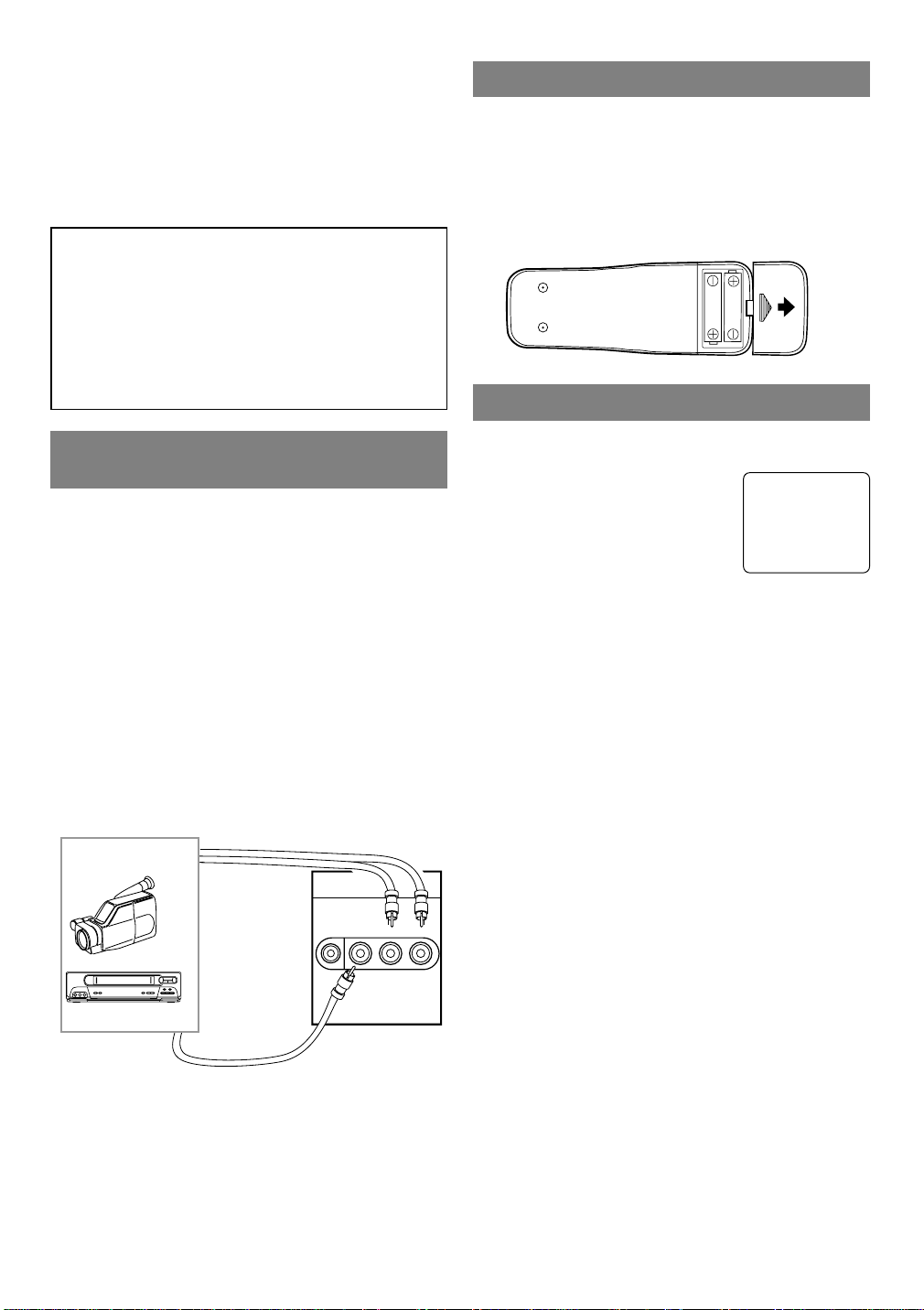
TO RECORD A SCRAMBLED/UNSCRAM-
LR
AUDIO
VIDEO
HEADPHONE
BLED CHANNEL
1. Set the TV/DVD/VHS channel selector to the output channel of the Cable Converter Box or Satellite
Box. (Ex. CH3)
2.Select the channel to record from your Cable
Converter Box or Satellite Box.
Note to CATV system installer:
This reminder is provided to call the CATV system installer’s attention to Article 820-40 of the
NEC that provides guidelines for proper grounding and, in particular, specifies that the cable
ground shall be connected to the grounding system of the building as close to the point of cable
entry as practical.
INSTALLING THE BATTERIES
1)Open the battery compartment cover by pressing
the cover on the remote unit in the direction of the
arrow.
2)Insert 2 “AA” penlight batteries into the battery
compartment in the direction indicated by the
polarity (+/-) markings.
3)Replace the cover.
EXTERNAL INPUT MODE
CONNECTING TO EXTERNAL
INPUT JACKS
When you watch a program recorded on an another
source (VCR or video camera), use the audio/video
input jacks on the front of the TV/DVD/VHS.
Connect the audio/video output jacks of another
source to the AUDIO L/R and VIDEO jacks of this
TV/DVD/VHS.
Then press the SELECT button until "VIDEO"
appears on the screen.
NOTE:
When you connect a monaural VCR (another
•
source) to this TV/DVD/VHS, connect the Audio
output jack of the monaural VCR (another source)
to the AUDIO L jack of this TV/DVD/VHS. The
audio will output in both L and R channel equally.
To the audio
output jacks
[Another source]
Audio/Video
coaxial cable
(not supplied)
etc.
To the video
output jack
[Front of the
TV/DVD/VHS]
[Fig. 5]
When using an external input signal (another VCR or
video camera), connect the player’s audio/video output cables to the AUDIO L/R IN/
VIDEO IN jacks of your
AUX
TV/DVD/VHS. Then press the
CHANNEL K or L button until
“AUX” appears on the screen.
- 12 - EN
1C29
Page 13

CONNECTING TO A STEREO SYSTEM (for DVD)
1
L
AUDIO OUT
R
COAXIAL
To Right (red) and Left (white)
AUDIO OUT jacks
(only DVD AUDIO OUT)
Stereo system
To ANALOG AUDIO INPUT jacks
1
L
AUDIO OUT
R
COAXIAL
Amplifier equipped with digital
input jacks, MD deck,
DAT deck, etc.
To COAXIAL DIGITAL
AUDIO INPUT jack
To DIGITAL AUDIO OUT
(PCM/BITSTREAM)
COAXIAL jack
(only DVD AUDIO OUT)
NOTES:
Be sure to turn off the power to all components in the system before connecting another component.
•
Refer to the Owner's Manuals for your, stereo system and any other components to be connected to the
•
TV/DVD/VHS.
CONNECTING TO AN AMPLIFIER EQUIPPED WITH DIGIT AL
INPUT JACKS, MD DECK OR DAT DECK (for DVD)
[Fig. 6]
Use an audio coaxial digital cable (commercially available) for the audio connections.
[Fig. 7]
NOTES:
The audio source on a disc in a 5.1 channel Dolby Digital surround format cannot be recorded as digital
•
sound by an MD or DAT deck.
Be sure to turn off the power to all components in the system before connecting another component.
•
Refer to the Owner's Manuals for the components to be connected to the TV/DVD/VHS.
•
Set DOLBY DIGITAL and DTS to OFF for audio output in the setup mode. Playing a TV/DVD/VHS using
•
incorrect settings may generate noise distortion, and may also damage the speakers.
When DOLBY DIGITAL is set to OFF and VIRTUAL 3D to ON for audio output in the setup mode and
•
you select the audio source in a 5.1 channel Dolby Digital surround format, the audio will be muted.
- 13 - EN
1C29
Page 14

CONNECTING TO A DOLBY DIGITAL DECODER
1
L
AUDIO OUT
R
COAXIAL
Front speaker
(left)
Center
speaker
Front speaker
(right)
Surround
speaker
(left)
Surround
speaker
(right)
Subwoofer
To DIGITAL AUDIO OUT
(PCM/BITSTREAM)
COAXIAL jack
To COAXIAL DIGITAL
AUDIO INPUT jack
Dolby Digital
or DTS decoder
OR DTS DECODER (for DVD)
If using this TV/DVD/VHS to play back a TV/DVD/VHS in a 5.1 channel Dolby Digital surround or DTS
surround format, the TV/DVD/VHS outputs a Dolby Digital or DTS data stream from its COAXIAL digital
audio out jack. By hooking the player up to a Dolby Digital or DTS decoder, you can enjoy a more convincing, realistic ambience with powerful and high-quality surround sound of a professional standard such as can
be heard in movie theaters.
Use audio coaxial digital cables (commercially available) for the audio connections.
[Fig. 8]
NOTES:
Be sure to turn off the power to all components in the system before connecting another component.
•
Refer to the Owner's Manuals for the components to be connected to the TV/DVD/VHS.
•
If connected to a Dolby Digital decoder, set DOLBY DIGITAL to ON for audio output in the setup mode.
•
If connected to a DTS decoder, set DTS to ON for audio output in the setup mode.
•
Unless connected to a Dolby Digital decoder or a DTS decoder, set DOLBY DIGITAL and DTS to OFF for
•
audio output in the setup mode. Playing a TV/DVD/VHS using incorrect settings may generate noise distortion, and may also damage the speakers.
When DOLBY DIGITAL is set to OFF and VIRTUAL 3D to ON for audio output in the setup mode and
•
you select the audio source in a 5.1 channel Dolby Digital surround format, the audio will be muted.
Manufactured under license from Dolby
Laboratories.“Dolby” and the double-D
symbol are trademarks of Dolby
Laboratories. Confidential Unpublished
Works. ©1992-1997 Dolby Laboratories, Inc.
All rights reserved.
“DTS”and “DTS Digital Out”are trademarks
of Digital Theater Systems, Inc.
- 14 - EN
1C29
Page 15

TV/VCR SECTION
SET UP FOR USE
You can program the tuner to scan all the channels you receive in your area.
NOTE: Channel memory programming is NOT needed when connected to a cable box or satellite box. Just
select the TV/DVD/VHS channel selector to the output channel of the cable box or satellite box (Ex CH3).
Then select the channel to be viewed on the Cable Box or Satellite Box.
CHANNEL SET UP FOR THE
FIRST TIME
1 Plug in the TV/DVD/VHS power cord
Plug the TV/DVD/VHS power cord
into a standard AC outlet.
NOTE:
If some digits appear in the corner of
•
the screen, press the POWER button
without unplugging the power cord.
2 Turn on the TV/DVD/VHS
Press the POWER button to turn on the TV/DVD/VHS.
3 Select “ENGLISH” or “ESPAÑOL” or
“FRANÇAIS”
Select “ENGLISH” or
“ESPAÑOL”=Spanish or
“FRANÇAIS” =French using the
Arrow B or s button. “[ ]” indicate the selected language.
4 Begin auto preset
Press the Arrow K or L button to
point to “AUTO PRESET”.
Then press the Arrow B button.
The tuner scans and memorizes all
active channels in your area.
NOTES:
The TV/DVD/VHS distinguishes between standard
•
TV channels and cable channels.
If you want to play or record a video tape
•
BEFORE presetting the tuner, you must press the
SETUP button on the remote control. To preset the
tuner again, see “CHANNEL SET UP AGAIN” on
page 15.
The TV/DVD/VHS may memorize TV channels as
•
CATV channels if reception conditions is poor. If
this happens, try AUTO MEMO action again when
reception condsitions are better.
5 After scanning
The tuner stops on the lowest memorized channel.
If you want to recall the selected channels, you can
select the desired channel directly with the remote
control number buttons or CHANNEL K or L.
– SET UP –
B LANGUAGE
[ENGLISH] ESP FRA
AUTO PRESET
– SET UP –
LANGUAGE
[ENGLISH] ESP FRA
B AUTO PRESET
DELETING (OR ADDING)
CHANNEL
The channels you no longer receive or seldom watch
can be deleted from the memory. (Of course, you can
add the deleted channel into the memory again.)
1 Select “CHANNEL SET UP”
Press the SETUP button on the
remote control.
Press the Arrow K or L button to
point to “CHANNEL SET UP”.
Then, press the Arrow B button.
2 Select “ADD/DELETE CH”
Press the Arrow K or L button to
point to “ADD/DELETE CH”.
Press the Arrow B button.
3 Enter the desired channel number
Press the Arrow K or L button until
your desired channel number
appears. (You can also use the number buttons or the CHANNEL K/L
button to enter it) (Example: CH8)
4 Delete (or add) it from (into) memory
Press the Arrow B or s button. The channel number
changes to light red. The channel is deleted from
memory.
To delete another channel, repeat steps [3] and [4].
•
If you press the Arrow B or s button again, the
•
channel is memorized again.
5 Exit the channel setup mode
Added channel: Light blue.
Deleted channel: Light red.
Press the SETUP button on the remote control to
returns to TV mode.
NOTE: To confirm that channel(s) has been deleted
or added, press the CHANNEL K or L button.
- TV/VCR SETUP -
TIMER PROGRAMMING
SETTING CLOCK
B CHANNEL SET UP
USER’S SET UP
V-CHIP SET UP
LANGUAGE [ENGLISH]
CAPTION [OFF]
ZERO RETURN
TIME SEARCH
INDEX SEARCH
– CHANNEL SET UP –
B ADD / DELETE CH (TV)
AUTO PRESET
ADD / DELETE
08
- 15 - EN
1C29
Page 16

CHANNEL SET UPAGAIN
Make sure ...
Press the POWER button to turn on the
•
TV/DVD/VHS.
NOTE: If Spanish or French is selected accidentally,
press the SETUP button on the remote control, press
the Arrow K button to point to “IDIOMA
[ESPAÑOL]” or “LANGAGE” [FRANÇAIS], then
press the Arrow B button, then press the SETUP
button on the remote control.
1 Select “CHANNEL SET UP”
Press the SETUP button on the
remote control.
Press the Arrow K or L button to
point to “CHANNEL SET UP”.
- TV/VCR SETUP -
TIMER PROGRAMMING
SETTING CLOCK
B CHANNEL SET UP
USER’S SET UP
V-CHIP SET UP
LANGUAGE [ENGLISH]
CAPTION [OFF]
ZERO RETURN
TIME SEARCH
INDEX SEARCH
Then, press the Arrow B button.
2 Begin auto preset
Press the Arrow K or L button to
point to “AUTO PRESET”.
– CHANNEL SET UP –
ADD / DELETE CH (TV)
B AUTO PRESET
Then, press the Arrow B button.
The tuner scans and memorizes all
the active channels in your area.
3 After scanning
The tuner stops on the lowest memorized channel.
SELECTING THE LANGUAGE
Make sure ...
Press the POWER button to turn on the
•
TV/DVD/VHS.
NOTE: This function effects only the language on
the screen menu and not the audio source.
1 Select “LANGUAGE”
Press the SETUP button on the
remote control.
Press the Arrow K or L button to
point to “LANGUAGE”.
2 Select “ENGLISH” or “ESPAÑOL” or
“FRANÇAIS”
Select “ENGLISH” or “ESPAÑOL”= Spanish or
“FRANÇAIS”= French using the Arrow B or s
button.
3 Exit the Language mode
Press the SETUP button on the remote control to
return to TV mode.
- TV/VCR SETUP -
TIMER PROGRAMMING
SETTING CLOCK
CHANNEL SET UP
USER’S SET UP
V-CHIP SET UP
B LANGUAGE [ENGLISH]
CAPTION [OFF]
ZERO RETURN
TIME SEARCH
INDEX SEARCH
DAYLIGHT-SAVING TIME
Select this feature and the TV/DVD/VHS’s clock
automatically will advance one hour in April, then
reverse one hour in October.
When Daylight-Saving Time is ON, the clock will
change automatically as follows:
First Sunday of April : At 2 AM the clock imme-
•
diately changes to 3 AM. Any timer programming
you have set to occur between 2 AM and 3 AM
will not record.
Last Sunday of October : At 2 AM the clock
•
immediately changes to 1 AM.
Make sure ...
Press the POWER button to turn on the
•
TV/DVD/VHS.
1 Select “SETTING CLOCK”
Press the SETUP button on the
remote control.
Press the Arrow K or L button to
point to “SETTING CLOCK”.
Then, press the Arrow B button.
2 Set “D.S.T.” (Daylight-Saving Time) to [ON]
Press the Arrow K or L button to
point to “D.S.T.”.
Then, press the Arrow B or s button until [ON] appears.
3 Exit the Daylight-Saving Time mode
Press the SETUP button on the remote control to
return to TV mode.
TO CANCEL THE DAYLIGHT-SAVING
TIME
Repeat steps [1] to [2], select [OFF] using the Arrow
B or s button.
- TV/VCR SETUP -
TIMER PROGRAMMING
B SETTING CLOCK
CHANNEL SET UP
USER’S SET UP
V-CHIP SET UP
LANGUAGE [ENGLISH]
CAPTION [OFF]
ZERO RETURN
TIME SEARCH
INDEX SEARCH
– SETTING CLOCK –
AUTO CLOCK [ON]
AUTO CLOCK CH [AUTO]
MANUAL CLOCK SET
B D.S.T. [ON]
- 16 - EN
1C29
Page 17

CLOCK SET UP
(AUTO / MANUAL)
Set the clock accurately for proper automatic timer
recording. If the Public Broadcasting Station (PBS) is
available in your area, follow “AUTO CLOCK SETTING”. If it is not, follow “MANUAL CLOCK SETTING”.
AUTO CLOCK SETTING
You can have the TV/DVD/VHS set the clock automatically by using the Public Broadcasting Station
(PBS) channel in your area. Once you have set the
clock by using the following procedure, the
TV/DVD/VHS will automatically monitor the correct
time and date being broadcast by the PBS station in
your area, using a new service called Extended Data
Service (XDS).
Make sure ...
TV/DVD/VHS power must be turned on.
•
Confirm that the antenna connections are correct.
•
The cable converter box must be turned on if your
•
TV/DVD/VHS is connected directly to it. (See
NOTES:)
The channel is properly set in advance. (See page
•
16.)
NOTES:
Auto clock setting only needs to be set once. But it
•
can be done again if the clock’s time has become
incorrect for some reason.
If the TV/DVD/VHS is connected directly to a
•
cable converter box or satellite box, the local PBS
station must be selected on the cable box itself, and
the TV/DVD/VHS must be set to the output channel of the cable converter box or satellite box (usually channel 3 or 4), to be able to set up or correct
the clock automatically.
If you do not know what your local PBS station is,
then follow “Manual Clock Settings” on page 18.
The TV/DVD/VHS cannot control the channels of
the cable converter box or satellite box.
2 Set “AUTO CLOCK” to [ON]
Press the Arrow B or s button
repeatedly until [ON] appears.
– SETTING CLOCK –
B AUTO CLOCK [ON]
AUTO CLOCK CH [AUTO]
MANUAL CLOCK SET
D.S.T. [OFF]
3 Enter the channel number for the PBS station
Press the Arrow K or L button to
point to “AUTO CLOCK CH”.
Then press the Arrow B or s button until the channel number for
your local PBS station appears.
If you do not know the PBS channel number, leave it
set to [AUTO] which is located before [2]. The
TV/DVD/VHS will search automatically all available
channels for the local PBS station, and will select
that channel.
– SETTING CLOCK –
AUTO CLOCK [ON]
AUTO CLOCK CH [AUTO]
MANUAL CLOCK SET
B D.S.T. [OFF]
4 Exit the Auto Clock Setting
Press the SETUP button on the remote control to
return to TV mode.
5 Turn off the TV/DVD/VHS
Turn the TV/DVD/VHS off. Because the Auto Clock
functions automatically while the TV/DVD/VHS is
off.
If you choose [AUTO],
the TV/DVD/VHS must search until the PBS chan-
•
nel is found. It must scan each channel for a couple
of seconds to determine if that channel is transmitting the XDS signal.
if the time, that is automatically set by this selected
•
PBS station is incorrect, it may not be your local
PBS station, but one from a different time zone. Or
there is a case that no channel is broadcasting the
XDS signal in your area, as shown by no time. In
these cases, you must manually enter the correct
local PBS station, or set the clock manually and
turn off the Auto Clock Setting feature.
1 Select “SETTING CLOCK”
Press the SETUP button on the
remote control.
Press the Arrow K or L button to
point to “SETTING CLOCK”.
Then, press the Arrow B button.
- TV/VCR SETUP -
TIMER PROGRAMMING
B SETTING CLOCK
CHANNEL SET UP
USER’S SET UP
V-CHIP SET UP
LANGUAGE [ENGLISH]
CAPTION [OFF]
ZERO RETURN
TIME SEARCH
INDEX SEARCH
- 17 - EN
1C29
Page 18

MANUAL CLOCK SETTING
Make sure ...
TV/DVD/VHS power must be turned on.
•
In the example below, the clock is to be set to:
DATE May 1st, 2001
SETTING TIME 5:40PM
1 Select “SETTING CLOCK”
Press the SETUP button on the
remote control.
Press the Arrow K or L button to
point to “SETTING CLOCK”.
Then, press the Arrow B button.
2 Select “MANUAL CLOCK
SET”
Press the Arrow K or L button to
point to “MANUAL CLOCK SET”.
Then, press the Arrow B button.
3 Select the month
Press the Arrow K or L button until
your desired month appears.
(Example: May → 05)
Then, press the Arrow B button.
4 Select the day
Press the Arrow K or L button until
your desired day appears.
(Example: 1st → 01)
Then, press the Arrow B button.
5 Select the year
Press the Arrow K or L button until
your desired year appears.
(Example: 2001)
Then, press the Arrow B button.
- TV/VCR SETUP -
TIMER PROGRAMMING
B SETTING CLOCK
CHANNEL SET UP
USER’S SET UP
V-CHIP SET UP
LANGUAGE [ENGLISH]
CAPTION [OFF]
ZERO RETURN
TIME SEARCH
INDEX SEARCH
– SETTING CLOCK –
AUTO CLOCK [ON]
AUTO CLOCK CH [AUTO]
B MANUAL CLOCK SET
D.S.T. [OFF]
– MANUAL CLOCK SET –
MONTH DAY YEAR
0 5 / – –– – –– – – –
HOUR MINUTE
– – : – –– –
– MANUAL CLOCK SET –
MONTH DAY YEAR
0 5 / 0 1 – – –– – – –
HOUR MINUTE
– – : – –– –
– MANUAL CLOCK SET –
MONTH DAY YEAR
0 5 / 0 1 TUE 2 0 0 1
HOUR MINUTE
– – : – –– –
6 Select the hour
Press the Arrow K or L button until
your desired hour appears.
(Example: 5, PM)
Then, press the Arrow B button.
7 Select the minute
Press the Arrow K or L button until
the desired minute appears.
(Example: 40)
8 Start the clock
Press the SETUP button on the
– MANUAL CLOCK SET –
MONTH DAY YEAR
0 5 / 0 1 TUE 2 0 0 1
HOUR MINUTE
0 5 : – – PM
– MANUAL CLOCK SET –
MONTH DAY YEAR
0 5 / 0 1 TUE 2 0 0 1
HOUR MINUTE
0 5 : 4 0 PM
5:40 PM
remote control.
Although seconds are not displayed,
they begin counting from 00 when
you press the SETUP button on the
remote control. Use this feature to synchronize the
clock with the correct time.
NOTE:
When unplugging the AC cord or if there is a power
failure for more than 30 seconds, you may have to
reset the clock.
TO CHANGE CLOCK SETTING
If you want to change the clock,
1)Follow steps [1] and [2].
2)Select where you want to change using the Arrow
B or s button.
3)Enter correct numbers using the Arrow K or L
button.
4)Press the SETUP button on the remote control to
start the clock.
PLEASE NOTE:
If there is no local PBS station in your area or on
your cable system, select “AUTO CLOCK” and
press the Arrow B or s button to turn [OFF] this
function. Then you can manually adjust the clock.
- 18 - EN
1C29
Page 19

TV OPERATION
WA TCHING ATV PROGRAM
1 Turn on the TV/DVD/VHS
Press the POWER button to turn on the
TV/DVD/VHS.
2 Select the channel number
Press the CHANNEL K or L button to select your
desired channel number or press the number buttons
on the remote control.
Remember: If the TV/DVD/VHS is connected to a
cable box or satellite box, the TV/DVD/VHS must be
on CH3 or CH4, then the channel to be viewed must
be selected on the cable box or satellite box.
3 Adjust sound
Press the VOLUME XXor YYbutton
to adjust the volume.
VOLUME 20
C C C C C C C C C C C C
DEGAUSSING
Magnetism from nearby appliances might affect the
color of the TV picture.
If this happens, move this unit away from the appliance. If the color is still not correct, disconnect power
cord from AC outlet then reconnect it after 30 minutes.
PICTURE CONTROL
The TV/DVD/VHS’s picture controls – BRIGHT,
CONTRAST, COLOR, TINT and SHARPNESS –
are preset to factory specifications. Although they are
usually the best, you may need to make some further
adjustments for a natural looking image.
NOTES:
Procedures must be followed within 5 seconds or
•
the Picture Control mode will be cancelled.
When setting the Picture Control, the Game mode
•
will be cancelled.
Make sure ...
TV/DVD/VHS power must be turned on.
•
1 Select “PICTURE CONTROL”
Press the PICTURE button on the remote control.
2 Select item you want to adjust
Press the Arrow K or L button until desired control
is displayed.
BRIGHT
CONTRAST
COLOR
TINT
SHARPNESS
BRIGHT
PP PP PPPP PP PP PP CCPP PP PP PP PPPP PP
–
+
3 Adjust the picture control
Press the Arrow B or s button to adjust to your
desired level.
Arrow s Arrow B
BRIGHT to decrease to increase
brightness brightness
CONTRAST to decrease to increase
contrast contrast
COLOR to pale to brilliant
TINT to purple to green
SHARPNESS to soft to clear
If there is a power failure of any kind, the unit will
•
retain its memory for this feature.
- 19 - EN
1C29
Page 20

CLOSED CAPTION SYSTEM
You can view specially labeled (cc) TV programs,
movies, news, pre-recorded tapes with either a dialogue caption or text display.
CAPTION mode: By choosing the caption mode, you
can watch dramas, movies and news while captioning
the dialogues and the contents of news.
TEXT mode: By choosing the text mode, you can
watch half screen text information if you want.
1-2: You may get these captions or text information
by selecting either “1” or “2”. Caption “2” is used,
usually for a second language if available.
1 Select “CAPTION”
Press the SETUP button on the
remote control.
Press the Arrow K or L button to
point to “CAPTION”.
2 Select your desired caption menu
Press the Arrow B or s button
until your desired caption menu
appears.
([CAPTION1], [CAPTION2],
[TEXT1] or [TEXT2])
- TV/VCR SETUP -
TIMER PROGRAMMING
SETTING CLOCK
CHANNEL SET UP
USER’S SET UP
V-CHIP SET UP
LANGUAGE [ENGLISH]
B CAPTION [OFF]
ZERO RETURN
TIME SEARCH
INDEX SEARCH
- TV/VCR SETUP -
TIMER PROGRAMMING
SETTING CLOCKB
CHANNEL SET UP
USER’S SET UP
V-CHIP SET UP
LANGUAGE [ENGLISH]
B CAPTION [CAPTION1]
ZERO RETURN
TIME SEARCH
INDEX SEARCH
NOTE:
Not all programs are broadcast with closed captions.
Your television is designed to provide error free
closed captions from high quality antenna, cable and
VCR signals. Conversely, poor quality signals are
likely to result in caption errors or no captions at all.
Common signal conditions which may cause captions
errors are listed below:
Automobile ignition noise
•
Electric motor brush noise
•
Weak snowy reception on TV screen
•
Multiplex signal reception displaying picture
•
ghosts or airplane flutter.
Playback of poorly recorded or worn VCR tapes.
•
NOTE:
If the TV/DVD/VHS displays a
black box on the TV screen, this
means that the TV/DVD/VHS is set
to the TEXT mode. To clear screen,
select [CAPTION1], [CAPTION2]
or [OFF].
Make sure ...
TV/DVD/VHS power must be turned on.
•
3 Exit the caption setting mode
Press the SETUP button on the remote control to
return to TV mode.
TO CANCEL THE CLOSED CAPTION
SYSTEM
Repeat steps [1] and [2], select [OFF] using the
Arrow B or s button. Press the SETUP button on
the remote control to return to TV mode.
WHEN THE CLOSED CAPTION MODE
IS ON
The On-Screen Display will disappear after 5 seconds.
This is also true when the MUTE button is pressed,
•
and when the PAUSE button is pressed while
recording.
If there is a power failure of any kind, the unit will
•
retain its memory for this feature.
- 20 - EN
1C29
Page 21

V-CHIP SET UP
V-CHIP enables parents to prevent their children
from watching inappropriate material on TV.
V-CHIP reads the ratings for programming (except
for news and sports programs, unedited movies on
premium cable channels, and Emergency Broadcast
System signals), then denies access to programming
if the program’s rating meets the limitations you
select. In this case, “PROTECTED PROGRAM by
...” message appears on the TV screen. You can
watch the protected program by entering access code
(default 0000).
To block ratings, follow the steps below.
Programming may be rated by the Motion Picture
•
Association of America (MPAA) or according to
the Television Parental Guidelines. In order to
block any inappropriate programming, set your
limits in both places (MPAA RATING and TV
RATING).
TV RATING SET UP
Make sure ...
TV/DVD/VHS power must be turned on.
•
1 Select “V-CHIP SET UP”
Press the SETUP button on the
remote control.
Press the Arrow K or L button to
point to “V-CHIP SET UP”.
Then, press the Arrow B button.
2 Input Access code
Use the number buttons to enter 4digit access code. The default code
is 0000.
3 Select “TV RATING”
Press the Arrow K or L button to
point to “TV RATING”.
Then, press the Arrow B button.
4 Select your desired item
Press the Arrow K or L button to
point to your desired item.
Then, press the Arrow B button to
select [BLOCK] or [VIEW].
- TV/VCR SETUP -
TIMER PROGRAMMING
SETTING CLOCK
CHANNEL SET UP
USER’S SET UP
B V-CHIP SET UP
LANGUAGE [ENGLISH]
CAPTION [OFF]
ZERO RETURN
TIME SEARCH
INDEX SEARCH
ACCESS CODE
_ _ _ _
– V-CHIP SET UP –
B TV RATING
MPAA RATING
CHANGE CODE
B TV–Y [VIEW]
TV–Y7 ( ) [VIEW]
TV–G [VIEW]
TV–PG( ) [VIEW]
TV–14 ( ) [VIEW]
TV–MA( ) [VIEW]
When you select the rating category and turn it
•
[BLOCK], the higher rating will turn [BLOCK]
automatically. Also, the lower rating will turn
[VIEW] automatically.
When you turn “TV-Y” to [VIEW], the all ratings
•
will turn to [VIEW] automatically.
Selection Rating Category Explanations
TV-Y Appropriate for all children
TV-Y7 Appropriate for children seven and older
TV -G General Audience
TV-PG Parental Guidance suggested.
TV-14 Unsuitable for children under 14
TV-MA Mature audience only
When you select TV-Y7, TV-PG, TV-14, or TV-MA
and you press the Arrow B button, the sub-ratings
will appear on the TV screen.
If you select the rating category (example: TV-PG)
and turn it [BLOCK] or [VIEW], the sub-ratings
(example: V for Violence) will turn [BLOCK] or
[VIEW] automatically.
You can set the sub-ratings to [BLOCK] or [VIEW]
individually when the rating category is set to
[BLOCK].
To set the sub-ratings individually, follow the steps
below.
When you select [TV-Y7]:
•
Press the Arrow L or K button to
select “FV” (Fantasy Violence).
TV–Y7 [BLOCK]
B FV [BLOCK]
Then, press the Arrow B button
to select [BLOCK] or [VIEW].
When you select [TV-PG], [TV-14] or [TV-MA]:
•
Press the Arrow L or K button to
select “D”(Suggestive Dialog),
“L”(Coarse Language),
“S”(Sexual Situation), or
TV–PG [BLOCK]
B D [BLOCK]
L [BLOCK]
S [BLOCK]
V [BLOCK]
“V”(Violence). Then, press the
Arrow B button to select
[BLOCK] or [VIEW].
Note: When you select [TV-MA], “D” does not
appear on the TV screen.
The sub-ratings which set to
•
[BLOCK] appears next to the rating category in the TV RATING
B TV–Y [VIEW]
TV–Y7 ( ) [VIEW]
TV–G [VIEW]
TV–PG (DLSV ) [BLOCK]
TV–14 (DLSV) [BLOCK]
TV–MA ( LSV ) [BLOCK]
menu.
5 Exit the V-Chip setting mode
Press the SETUP button on the remote control to
return to original mode.
- 21 - EN
1C29
Page 22

MPAA RATING SET UP
Make sure ...
TV/DVD/VHS power must be turned on.
•
1 Select “V-CHIP SET UP”
Press the SETUP button on the
remote control.
Press the Arrow K or L button to
point to “V-CHIP SET UP”.
Then, press the Arrow B button.
2
Use the number buttons to enter 4digit access code. The default code
is 0000.
- TV/VCR SETUP -
TIMER PROGRAMMING
SETTING CLOCK
CHANNEL SET UP
USER’S SET UP
B V-CHIP SET UP
LANGUAGE [ENGLISH]
CAPTION [OFF]
ZERO RETURN
TIME SEARCH
INDEX SEARCH
ACCESS CODE
_ _ _ _
CHANGE ACCESS CODE
To change access code, follow the steps.
1
Press the SETUP button so that the TV/VCR SETUP
display appears on the TV screen.
2
Press the Arrow K or L button to
point to "V-CHIP SET UP". Then,
press the Arrow B button.
3
Use the number buttons to enter 4digit access code. The default code
is 0000.
- TV/VCR SETUP -
TIMER PROGRAMMING
SETTING CLOCK
CHANNEL SET UP
USER’S SET UP
B V-CHIP SET UP
LANGUAGE [ENGLISH]
CAPTION [OFF]
ZERO RETURN
TIME SEARCH
INDEX SEARCH
ACCESS CODE
_ _ _ _
3 Select “MPAA RATING”
Press the Arrow K or L button to
– V-CHIP SET UP –
TV RATING
B MPAA RATING
CHANGE CODE
point to “MPAA RATING”.
Then, press the Arrow B button.
Selection Rating Category Explanations
G General Audience
PG Parental Guidance suggested.
PG-13 Unsuitable for children under 13
R Restricted; under 17 requires accompa-
nying parent or adult guardian
NC-17 No one under 17 admitted
X Mature audience only
4 Select your desired item
Press the Arrow K or L button to
point to your desired item.
Then, press the Arrow B button to
select [BLOCK] or [VIEW].
When you select the rating cate-
•
gory and turn it [BLOCK], the higher rating will
turn [BLOCK] automatically. Also, the lower rating will turn [VIEW] automatically.
When you turn “G” to [VIEW], the all ratings will
•
turn to [VIEW] automatically.
G [VIEW]
PG [VIEW]
PG–13 [VIEW]
B R [BLOCK]
NC–17 [BLOCK]
X [BLOCK]
4
Press the Arrow K or L button to
– V-CHIP SET UP –
TV RATING
MPAA RATING
B CHANGE CODE
point to "CHANGE CODE". Then,
press the Arrow B button.
5
Use the number buttons to enter
your desired access code in the
NEW CODE space. Then enter the
NEW CODE
_ _ _ _
CONFIRM CODE
_ _ _ _
same code in the CONFIRM
CODE space. V-CHIP SET UP
screen appear on the screen.
If you enter wrong code, repeat
•
step 5, making sure you enter the
NEW CODE
X X X X
CONFIRM CODE
_ _ _ _
same new code exactly in the
confirm code space.
6
Press the SETUP button to exit the TV/VCR SETUP.
Note:
If you unplug the power code or power failure
•
occures, the changed access code will be lost and
will return to default (0000). Change your access
code again as necessary.
5 Exit the V-Chip setting mode
Press the SETUP button on the remote control to
return to original mode.
- 22 - EN
1C29
Page 23

MTS(Multi-Channel Television sound)SYSTEM
You can record or listen to a program in MTS stereo.
CHECKING THE SELECTED MTS MODE
When you play a VHS tape, or receive a broadcast
on the TV/DVD/VHS tuner channel you are watching,
the status shown below will appear when you press
the DISPLAY button on the remote control.
B
SAP
HIFI
4]
PLAY
HIFI CH 123
SP COUNT 0:00:00
Second Audio Program, which means your
program, can also be received in a second
language or sometimes a radio station.
High Fidelity which produces better sound
than standard stereo TV/DVD/VHSs.
12:00AM
STEREO/SAP
3]
2]
1]
1] When a program is broadcast in stereo, STEREO
appears on the TV screen.
2] When a program is broadcast in second audio,
SAP appears on the TV screen.
3] When a program broadcast both in stereo and sec-
ond audio, STEREO and SAP appear on the TV
screen.
NOTE: Although a program may be broadcast in
both stereo and second audio, you cannot
record in both stereo and second audio at
the same time.
4] While the TV/DVD/VHS is set in HIFI stereo
mode and playback mode. HIFI appears on the
TV screen. While the TV/DVD/VHS is set in
monaural(MONO) mode, HIFI disappears from
the TV screen.
NOTE: If you play non-HIFI tapes while the
TV/DVD/VHS is set in HIFI, HIFI will disappear from the TV screen and the
TV/DVD/VHS will play automatically in
monaural.
MTS RECORDING/MONITOR MODE
Type of broadcast Display on STEREO/SAP Hi-Fi audio track(2-channel) Normal audio
the TV screen SELECTION L-channel R-channel track
Regular -None- -Invalid- Mono Mono Mono
(monaural audio)
Stereo broadcast STEREO -Invalid- L R L+R
Bilingual broadcast SAP STEREO* Main audio Main audio Main audio
program program program
SAP* Sub audio Sub audio Sub audio
Stereo & Bilingual STEREO STEREO* L R L+R
broadcast SAP
SAP* sub audio sub audio sub audio
*You must select the recording mode in TV AUDIO [STEREO] or [SAP] when you record a broadcast.
- 23 - EN
program program program
program program program
1C29
Page 24

SELECTING THE MTS SYSTEM
Make sure ...
TV/DVD/VHS power must be turned on.
•
TO SELECT HIFI MODE
Select “USER’S SET UP”
1
Press the SETUP button on the
remote control.
Press the Arrow K or L button to
point to “USER’S SET UP”. Then,
press the Arrow Bbutton.
2 Select“VCR AUDIO”
Press the Arrow K or L button to
point to“VCR AUDIO”. Then, press
the Arrow Bbutton.
3 Select [HIFI]
Press the Arrow B or s button
until [HIFI] appears.
- TV/VCR SETUP -
TIMER PROGRAMMING
SETTING CLOCK
CHANNEL SET UP
B USER’S SET UP
V-CHIP SET UP
LANGUAGE [ENGLISH]
CAPTION [OFF]
ZERO RETURN
TIME SEARCH
INDEX SEARCH
– USER’S SET UP –
RENTAL [OFF]
REPEAT PLAY [OFF]
AUTO RETURN [OFF]
B VCR AUDIO [HIFI]
TV AUDIO [STEREO]
– USER’S SET UP –
RENTAL [OFF]
REPEAT PLAY [OFF]
AUTO RETURN [OFF]
B VCR AUDIO [HIFI]
TV AUDIO [STEREO]
TO SELECT MONO MODE
You can change the selection to “MONO” if you
want to listen to HIFI tapes in normal audio playback.
1) Press the SETUP button on the remote control.
Press the Arrow K or L button to point to
“USER’S SET UP”.Then, press the Arrow B
button.
2) Press the Arrow K or L button to point to
“VCR AUDIO”. Then, press Arrow Bbutton.
3) Press the Arrow B or s button until [MONO]
appears.
4) Press the SETUP button on the remote control to
return to TV mode.
TO SELECT STEREO, SAP, OR MONO
Select “USER’S SET UP”
1
Press the “SETUP” button on the
remote control.
Press the Arrow K or L button to
point to “USER’S SET UP”.Then,
press the Arrow B
button.
- TV/VCR SETUP -
TIMER PROGRAMMING
SETTING CLOCK
CHANNEL SET UP
B USER’S SET UP
V-CHIP SET UP
LANGUAGE [ENGLISH]
CAPTION [OFF]
ZERO RETURN
TIME SEARCH
INDEX SEARCH
4 To return to TV mode
Press the SETUP button on the remote control to
return to TV mode.
NOTES:
Nomally, “HIFI” should be selected for playback-
•
with HIFI sound.
When you play non-HIFI tapes, the TV/DVD/VHS
•
will play automatically in the monaural mode.
The TV/DVD/VHS records automatically MTS
•
broadcasts in HIFI stereo sound unless you select
SAP mode recording before you begin recording.
2 Select “TV AUDIO”
Press the Arrow K or L button to
point to“TV AUDIO”. Then, press
the Arrow Bbutton.
– USER’S SET UP –
RENTAL [OFF]
REPEAT PLAY [OFF]
AUTO RETURN [OFF]
VCR AUDIO [HIFI]
B TV AUDIO [STEREO]
3 Select [STEREO], [SAP], or [MONO]
Press the Arrow B or s button until [STEREO],
[SAP], or [MONO] appears.
4 To return to TV mode
Press the SETUP button on the remote control to
return to TV mode.
NOTES:
• You must select the recording mode,either TV
AUDIO [STEREO] or [SAP] when you record a
broadcast.
Refer to
• If you select second audio when second audio is not
available, the TV/DVD/VHS will record normal
audio.
“MTS RECORDING/MONITOR MODE”.
- 24 - EN
1C29
Page 25

VIDEO CASSETTE
This TV/DVD/VHS will operate with any cassette that has the mark. For best results,
we recommend the use of high-quality tapes. Do not use poor quality or damaged tapes.
PRECAUTIONS
Avoid moisture. Moisture condensation may occur
•
on the tape if it is moved from a cold place to a
warm place or visa versa. Before using a tape with
these conditions, to avoid damage of the tape and
your TV/DVD/VHS, wait until the tape has
warmed to room temperature and the moisture has
evaporated.
Avoid extreme heat, high humidity and magnetic
•
fields.
Do not tamper with the cassette mechanism.
•
Do not touch the tape with your fingers.
•
TWO DIFFERENT TAPE SPEEDS
Before recording, select the tape speed from : SP
mode (Standard Play) or SLP mode (Super Long
Play).
The table below shows the maximum recording/play-
back time using T60, T120 or T160 tapes in each
mode.
Tape Speed Recording/Playback Time
Type of tape
SP mode 1 hour 2 hours 2-2/3 hours
SLP mode 3 hours 6 hours 8 hours
Note: You can play back a tape recorded in LP mode
(Long Play).
T60 T120 T160
INSERTING A CASSETTE
Insert the cassette in the direction as shown. Push in
gently, but continuously, on the center-back of the
cassette until it is drawn into the TV/DVD/VHS. The
TV/DVD/VHS will automatically turn on.
Window
CORRECT
WRONG
REMOVING A CASSETTE
1)In the Stop mode, press the EJECT button on the
remote control or press the STOP/EJECT button on
the TV/DVD/VHS. The cassette will eject.
2)Pull the cassette out of the cassette compartment.
3)Store the cassette in its case as shown.
ERASE PREVENTION
You can prevent accidental
erasing of recording by
breaking off the tab on the
back edge of the cassette.
Tab
If you decide to record on
the tape again, cover the
hole with plastic tape.
Transparent Tape
- 25 - EN
1C29
Page 26

PLAYBACK
NORMAL PLAYBACK
Make sure ...
TV/DVD/VHS power must be turned on.
•
1 Insert a prerecorded tape
If the erase-protection tab has been removed, the
TV/DVD/VHS will start playback automatically.
2 To begin playback
Press the PLAY button.
3 To stop playback
Press the STOP button when playback is completed.
If you insert a tape of no tab during the DVD
•
mode, the playback starts but it will not switch to
the TV/VCR mode automatically. Press the
SELECT button to switch to the TV/VCR mode so
that you can watch the VCR playback screen.
PLAY
STOP
B
SLOW MOTION
During pause, press the FWD button to reduce the
playback speed. The TV/DVD/VHS mutes the sound
during slow motion. Press the PLAY button to return
to normal playback.
NOTE: If it is left in the Slow mode for more than
five minutes, the TV/DVD/VHS will automatically
go into the Stop mode.
PICTURE SEARCH
This feature is very useful in finding or skipping over
a particular scene on a tape. In this mode, the sound
will be muted.
1)You may view a video tape at a high speed in
either a forward or reverse direction by pressing
the F.FWD or REW button. (in the SP / LP / SLP
modes)
2)Press it again and the TV/DVD/VHS will now
search in super high speed. (in the LP / SLP modes
only)
NOTE: Tapes recorded in the SP or LP mode will
display a noise bar on the TV screen and the picture may revert to Black and White. This is normal.
3)Press the PLAY button to return to normal speed.
STILL PICTURE
TRACKING ADJUSTMENT
Tracking adjustment will be set automatically
•
(Digital Tracking function) when you start playback.
However when playing pre-recorded tapes or tapes
•
recorded on units other than your own, noise lines
(black and white streaks) may appear on the playback picture. If this occurs, you can adjust the
tracking control manually by pressing the CHANNEL K or L button until the streaks disappear. To
return to the DTR function, stop the tape once and
start playback again.
You can reduce the noise lines by pressing the
•
CHANNEL K or L button in slow mode, too.
Tracking adjustment in Slow mode will not be set
automatically.
NOTE:
In Still mode, press the SLOW button and press the
•
CHANNEL K or L button until streaks disappear.
To return to Still mode, press the PAUSE button
again.
You can view a still picture on the TV screen during
playback (the Still mode). Press the PAUSE button
during playback. Only tapes recorded in the SLP
mode will show the least amount of lines.Press the
PLAY button to return to playback.
NOTES:
You can advance the picture one frame at a time by
•
pressing the PAUSE button during the Still mode.
If it is left in the Pause mode for more than five
•
minutes, the TV/DVD/VHS will automatically
switch to the Stop mode.
VERTICALHOLD CONTROL
In the Pause/Still mode only, when the picture begins
to vibrate vertically, stabilize the picture by pressing
the CHANNEL K or L button.
NOTE:
If there are video noise lines on the screen, see Tracking
Adjustment section.
- 26 - EN
1C29
Page 27

SPECIAL PLAYBACK
Make sure ...
TV/DVD/VHS power must be turned on.
•
Insert a prerecorded tape.
•
Before playback, follow steps below.
•
RENTAL PLAYBACK
This function enables you to improve the picture
quality when playing back worn cassettes such as
rented tapes.
1 Select “USER’S SET UP”
Press the SETUP button on the
remote control.
Press the Arrow K or L button to
point to “USER’S SET UP”.
Then, press the Arrow B button.
2 Set “RENTAL” to [ON]
Press the Arrow K or L button to
point to “RENTAL”.
Press the Arrow B or s button
until [ON] appears.
- TV/VCR SETUP -
TIMER PROGRAMMING
SETTING CLOCK
CHANNEL SET UP
B USER’S SET UP
V-CHIP SET UP
LANGUAGE [ENGLISH]
CAPTION [OFF]
ZERO RETURN
TIME SEARCH
INDEX SEARCH
USER’S SET UP
–
B RENTAL [ON]
REPEAT PLAY [OFF]
AUTO RETURN [OFF]
VCR AUDIO [HIFI]
TV AUDIO [STEREO]
AUTO REPEAT PLAYBACK
The TV/DVD/VHS has the auto repeat function that
allows you to repeat a tape indefinitely without
touching the PLAY button.
ALL REPEAT: Repeat playback from the beginning
to the end of the tape.
BLANK REPEAT: Repeat playback from the begin-
ning to a blank part, which is blank for more than
10 seconds.
1 Select “USER’S SET UP”
Press the SETUP button on the
remote control.
Press the Arrow K or L button to
point to “USER’S SET UP”.
Then, press the Arrow B button.
–
2 Select “ALL” or “BLANK”
Press the Arrow K or L button to
point to “REPEAT PLAY”.
Press the Arrow B or s button
repeatedly until your desired selection [ALL] or [BLANK] appears.
- TV/VCR SETUP -
TIMER PROGRAMMING
SETTING CLOCK
CHANNEL SET UP
B USER’S SET UP
V-CHIP SET UP
LANGUAGE [ENGLISH]
CAPTION [OFF]
ZERO RETURN
TIME SEARCH
INDEX SEARCH
USER’S SET UP
–
RENTAL [OFF]
B REPEAT PLAY [ALL]
AUTO RETURN [OFF]
VCR AUDIO [HIFI]
TV AUDIO [STEREO]
–
3 Exit the Rental setting
Press the SETUP button on the remote control to
return to the TV mode.
4 Start playback
Press the PLAY button to start playback. “RENTAL
PLAY B” appears.
Once you select the Rental mode, it stays in effect
•
even after you turn off the TV/DVD/VHS.
TO CANCEL THE RENTAL MODE
Repeat steps [1] and [2], select [OFF] using the
Arrow B or s button on the remote control. Press
the SETUP button on the remote control to return to
TV mode.
If there is a power failure of any kind, the unit
will retain its memory for this feature.
3 Exit the Repeat Play setting
Press the SETUP button on the remote control to
return to the TV mode.
4 Start playback
Press the PLAY button to start the Repeat Play.
”REPEAT PLAY B” appears.
Once you select the Repeat Play mode, it stays in
•
effect even after you turn off the TV/DVD/VHS.
If the Rental mode is set [ON], the “RENTAL
•
PLAY B” display has priority.
TO CANCEL THE REPEAT PLAY MODE
Repeat steps [1] and [2], select [OFF] using the
Arrow B or s button on the remote control. Press
the SETUP button on the remote control to return to
TV mode.
If there is a power failure of any kind, the unit
will retain its memory for this feature.
- 27 - EN
1C29
Page 28

SEARCH
Make sure ...
TV/DVD/VHS power must be turned on.
•
Insert a tape.
•
ZERO RETURN
This function allows you to search easily a beginning
point that you want to review by rewinding or fast
forwarding.
NOTE:
Zero Return WILL
blank portion of a tape.
NOT work on a blank tape or a
This function will not operate in recording mode.
•
This function is not operative when a cassette tape
•
is not inserted in the TV/DVD/VHS.
In the example below: To watch a program after 2
hour 50 minutes from the present position, in either
direction.
1 Insert a tape .
1 Stop a tape at your desired point
Rewind or fast forward the tape to the beginning
point at which you want to review.
2 Reset the counter to 0:00:00
Press the COUNTER RESET button repeatedly.
3 Begin recording or playback
Press the RECORD or PLAY button.
Press the STOP button when recording or playback is
completed.
4 To activate “ZERO RETURN”mode
Press the SETUP button on the
remote control.
Press the Arrow K or L button to
point to “ZERO RETURN”.
Then, press the Arrow B button.
The counter will appear on the TV screen.
The tape will automatically stop when the counter
returns to 0:00:00.
- TV/VCR SETUP -
TIMER PROGRAMMING
SETTING CLOCK
CHANNEL SET UP
USER’S SET UP
V-CHIP SET UP
LANGUAGE [ENGLISH]
CAPTION [OFF]
B ZERO RETURN
TIME SEARCH
INDEX SEARCH
TIME SEARCH
The Time Search function makes it possible to quickly advance the tape to your desired position simply
by entering the exact amount of playback time you
want to skip.
NOTES:
Time Search can be set up to a maximum of 9
•
hours 50 minutes (9:50) by 10 minutes at a time.
2 Select “TIME SEARCH” mode
Press the SETUP button on the
remote control.
Press the Arrow K or L button to
point to “TIME SEARCH”.
Then, press the Arrow B button.
- TV/VCR SETUP -
TIMER PROGRAMMING
SETTING CLOCK
CHANNEL SET UP
USER’S SET UP
V-CHIP SET UP
LANGUAGE [ENGLISH]
CAPTION [OFF]
ZERO RETURN
B TIME SEARCH
INDEX SEARCH
3 Enter your desired time
Press the Arrow K or L button until
your desired time appears.
(Example: “2:50” stands for 2 hours
50 minutes)
If you wish to cancel the Time
Search at this point, press the SETUP button on the
remote control.
TIME SEARCH
2 : 50
4 Begin Time Search
By pressing the REW/s or Arrow B button, the
TV/DVD/VHS will rewind or fast forward to the
specified point.
The time counts down as the searching progresses.
When 0:00 is reached, the tape will start playback
automatically.
TO CANCEL THE TIME SEARCH at this
point
Press the STOP/EJECT button on the TV/DVD/VHS
or the remote control. This will delete the selected
time.
- 28 - EN
1C29
Page 29

INDEX SEARCH
This feature provides a method of indexing the starting point so that it can be easily returned to in either
fast forward or rewind mode.
The index mark will be made automatically when
•
the REC button is pressed. It will also be marked at
the starting point of Timer recording and OTR.
The index mark will not be recorded if the PAUSE
•
button is pressed and released during recording.
The time gap between making the index marks on
•
the tape should be greater than 1 minute for SP
recording, 2 minutes for LP recording and 3 minutes for SLP recording.
In some cases, the index mark at the beginning of
•
video tape cannot be detected.
Example: You are watching program number 4 and
want to fast forward to program number 7. You
must skip three programs.
CURRENT PLAYBACK PROGRAM
1 Select “INDEX SEARCH”
Press the SETUP button on the
remote control.
Press the Arrow K or L button to
point to “INDEX SEARCH”. Then,
- TV/VCR SETUP -
TIMER PROGRAMMING
SETTING CLOCK
CHANNEL SET UP
USER’S SET UP
V-CHIP SET UP
LANGUAGE [ENGLISH]
CAPTION [OFF]
ZERO RETURN
TIME SEARCH
B INDEX SEARCH
press the Arrow Bbutton
2 Enter your desired number
Press the Arrow K or L button until
the number of programs that you
want to skip appears.
(Example: “03” for 3 programs)
The Index Search mode will be
•
canceled if the procedures are not activated in 30
seconds.
INDEX SEACH
0 3
3 Begin Index Search
Press the REW or F.FWD button. The TV/DVD/VHS
begins rewinding or fast forwarding to the beginning
of desired program.
NOTE: Every time an index signal is skipped, the
number in the program indicator decreases by one.
Beginning of tape
Pro.1 Pro.2 Pro.3 Pro.4 Pro.5 Pro.6 Pro.7
4321123
INDEX MARK
End of tape
SPECIAL FEATURES
REAL TIME TAPE COUNTER
This shows the elapsed recording or playback time in
hours, minutes, and seconds. (The displayed time will
not change on a blank tape or blank portions on the
tape.)The “–” indication will appear when the tape has
rewound further than “0:00:00” on the tape counter.
4 After Index Search
When the preset program is reached, the
TV/DVD/VHS will start playback automatically.
A video cassette must be inserted in the
•
TV/DVD/VHS for this function to work.
The number of Index Searches can be set up to 20.
•
This function will not operate in the recording mode.
•
When you want to cancel the Index Search while
•
in progress, press the STOP button.
AUTO REWIND-EJECT
When the end of a tape is reached during record-
•
ing, playback, or fast-forward, the tape will automatically rewind to the beginning. After rewinding
finishes, the TV/DVD/VHS will eject the tape and
turn itself to off.
This function is operative when Repeat Play is set
•
to the [OFF] position.
The tape will not auto-rewind during timer record-
•
ing or One Touch Recording.
- 29 - EN
1C29
Page 30

RECORDING
Make sure ...
TV/DVD/VHS power must be turned on.
•
Insert a cassette tape with its erase prevention tab in place. (If necessary, rewind or fast forward the tape to
•
the point at which you want to begin recording.)
NOTES:
This unit will ONLY record and view the same channel.
•
This unit cannot record the contents from the built-in DVD.
•
NORMAL RECORDING
You can ONL
being recorded.
1 Select the channel to be recorded
Press the number buttons on the
remote control or the CHANNEL
K or L button.
Remember: If the TV/DVD/VHS is
connected to a cable box or satellite
box, the TV/DVD/VHS must be on CH3 or CH4,
then the channel to be recorded must be selected on
the cable box or satellite box.
2 Select the tape speed
Press the SPEED button to select
the desired tape speed (SP/ SLP).
3 Begin recording
Press the RECORD button.
Y watch the same TV program that is
CH 10
SP
REC
SKIPPING UNWANTED
SCENES DURING RECORDING
Press the PAUSE button to temporarily stop recording.
Press the PAUSE or RECORD button to resume recording.
NOTES:
After five minutes, the
•
TV/DVD/VHS will automatically switch to the
Recording mode to prevent tape damage.
If “CLOSED CAPTION (ON)” is selected, the On-
•
Screen Display will appear for 5 seconds, then disappear.
PAUSE
SP
SP
4 Stop recording
Press the STOP button when recording is completed.
- 30 - EN
1C29
Page 31

OTR (One Touch Recording)
This function enables you to set a recording length
simply by pressing the REC/OTR button on the
TV/DVD/VHS.
Make sure ...
TV/DVD/VHS power must be turned on.
•
Insert a cassette tape with its erase prevention tab
•
in place. (If necessary, rewind or fast forward the
tape to the point at which you want to begin
recording.)
NOTES:
This function CANNOT be done from the remote
•
control.
Recording starts immediately when the REC/OTR
•
button is pressed.
When the REC/OTR button is pressed 18 times, the
•
TV/DVD/VHS returns to the Normal Recording
mode.
To stop the OTR operation, press the STOP button
•
on the TV/DVD/VHS or on the remote control.
To show the remaining time, press the DISPLAY
•
button on the remote control so that “OTR”
appears on the TV screen. (It will show up momentarily then disappear.)
Recording stops when 0:00 is reached.
•
Please note that in the SLP mode maximum record-
•
ing time, assuming the tape is started at the beginning, is 8 hours using T-160 (or 6 hours using T-
120).
If the tape runs out before the end time, the
•
TV/DVD/VHS will switch to the Stop mode immediately, ejects the tape and turns itself off.
1 Select the channel to be recorded
Press the number buttons on the remote control or
the CHANNEL K or L button.
Remember: If the TV/DVD/VHS is connected to a
cable box or satellite box, the TV/DVD/VHS must be
on CH3 or CH4, then the channel to be recorded is
selected on the cable box or satellite box.
2 Select the tape speed
Press the SPEED button to select the desired tape
speed (SP/ SLP).
3 Begin OTR
Press the REC/OTR button on the
TV/DVD/VHS as many times as
needed. The recording length will
be determined by the number of
times you press the REC/OTR button. Each additional push will increase the recording time by 30 minutes. It is set up to 8 hours.
OTR(2 : 30)
SP
Push(es) Display Recording length
1 push (normal recording)
2 pushes 0:30 30 minutes
3 pushes 1:00 60 minutes
17 pushes 8:00 480 minutes
COPYING A VIDEO CASSETTE
(Requires a VCR or camcorder)
You can make copies of video tapes made by friends
or relatives for your enjoyment.
WARNING: Unauthoriz ed recordings of
copyrighted video tapes may be an
infringement of copyright laws.
Connect your TV/DVD/VHS and a Source (Playing)
VCR using the following diagram.
[The TV/DVD/VHS]
STOP/EJECT
F.FWD
PLAY
Audio/Video
adapter cable
(not supplied)
HEADPHONE
AUDIOVIDEO
RL
[Ex: Source (playing)
VCR or camcorder]
1)Insert a pre-recorded video cassette into the Source
(Playing) VCR or camcorder.
2)Insert a blank video cassette, or one you want to
record over, into the TV/DVD/VHS’s cassette com-
partment.
3)Press the SPEED button on remote control for the
TV/DVD/VHS to select the desired recording
speed (SP/SLP).
4)Press the CHANNEL K or L button on the
TV/DVD/VHS until “AUX” appears on the screen.
5)Press the RECORD button on the TV/DVD/VHS.
6)Begin playback of the tape in the source (Playing)
VCR or camcorder.
NOTE: For best results during copying, use the
TV/DVD/VHS’s front panel controls whenever possible. The remote control might affect the source
(Playing) VCR’s playback operation.
- 31 - EN
[Fig.8]
AUDIO
L
OUT
R
VIDEO
OUT
IN
IN
1C29
Page 32

TIMER
9:00AM 10:00AM 12:00PM
Program 1
10:00AM-11:00AM
Program 2
9:00AM-10:00AM
Program 3
9:30AM-12:00PM
11:00AM
Recording Sequence
*Recording period is SHADED
AUTOMATIC TIMER
RECORDING
You may set the TV/DVD/VHS to start and end a
recording while you are away. You can set 8 programs to record on specific days, daily or weekly
within a 1 year period.
In the example below, the timer is being set to record:
DATE: July 6th, 2001
SETTING TIME: from 7:30PM to 8:50PM
CHANNEL: CH61
TAPE SPEED: SP
Make sure ...
If a cable box or satellite box is connected with the
•
TV/DVD/VHS you will be limited to record only
one channel. And the channel selector on the
TV/DVD/VHS must be selected to the output
channel of the boxes CH 3 or CH 4 and then the
actual channel to be recorded must be selected on
the boxes.
Clock must be set to the correct time and date
•
before setting the timer.
TV/DVD/VHS power must be turn on to program
•
it.
Insert a cassette tape with its erase prevention tab
•
in place. (If necessary, rewind or fast forward the
tape to the point at which you want to begin
recording.)
The channel you want to record is properly set in
•
advance. (See page 16.)
Avoid over lap of programs ...
There is a chance that a program will not be recorded. when programs overlap;
The program with an earlier start has priority.
•
Once the earliest program finishes, the overlapping
•
programs will begin recording in sequence.
The illustration below demonstrates the sequence
•
of recordings.
Program 1 10:00AM - 11:00AM
Program 2 9:00AM - 10:00AM
Program 3 9:30AM - 12:00PM
pressing the Arrow K button. And press the Arrow B
button.
If you have not yet set the clock,
•
“MANUAL CLOCK SET”
appears. If so, follow stops [3] to
[8] on page 18. Then set the timer
- TV/VCR SETUP -
B TIMER PROGRAMMING
SETTING CLOCK
CHANNEL SET UP
USER’S SET UP
V-CHIP SET UP
LANGUAGE [ENGLISH]
CAPTION [OFF]
ZERO RETURN
TIME SEARCH
INDEX SEARCH
recording.
2 Select your desired program
position (1~8)
Press the Arrow K or L button to
select the desired program position.
Then, press the Arrow B button.
3 Set the channel number
Press the Arrow K or L button until
the desired channel number
appears.
(Example: CH61)
– TIMER PROGRAMMING –
CH DATE BEGIN END
- - -/- - - - - -:- - -:- - - -
- - -/- - - - - -:- - -:- - - -
- - -/- - - - - -:- - -:- - - -
- - -/- - - - - -:- - -:- - - -
B
- - -/- - - - - -:- - -:- - - -
- - -/- - - - - -:- - -:- - - -
- - -/- - - - - -:- - -:- - - -
- - -/- - - - - -:- - -:- - - -
– TIMER PROGRAMMING –
CH DATE BEGIN END
- - -/- - - - - -:- - -:- - - -
- - -/- - - - - -:- - -:- - - -
- - -/- - - - - -:- - -:- - - 61 -/- - - - - -:- - -:- - - -
B
- - -/- - - - - -:- - -:- - - -
- - -/- - - - - -:- - -:- - - -
- - -/- - - - - -:- - -:- - - -
- - -/- - - - - -:- - -:- - - -
Then, press the Arrow B button.
Remember: If the TV/DVD/VHS is connected to a
cable box or satellite box, the TV/DVD/VHS must be
on CH3 or CH4, then the channel to be recorded is
selected on the cable box or satellite box.
4 Select once, every day or
weekly recording
For once recording :
Press the Arrow K (up) button
– TIMER PROGRAMMING –
CH DATE BEGIN END
- - -/- - - - - -:- - -:- - - -
- - -/- - - - - -:- - -:- - - -
- - -/- - - - - -:- - -:- - - 61 7/06 FRI -:- - -:- - - -
B
- - -/- - - - - -:- - -:- - - -
- - -/- - - - - -:- - -:- - - -
- - -/- - - - - -:- - -:- - - -
- - -/- - - - - -:- - -:- - - -
until the desired date appears.
(Example: “7/06” for July 6th). Then, press the
Arrow B button.
For every day recording : To record a TV program
at the same time on the same channel every day. (Example: Monday
through Sunday)
Press the Arrow L (down) button
until “EVRY DAY” appears.
– TIMER PROGRAMMING –
CH DATE BEGIN END
- - -/- - - - - -:- - -:- - - -
- - -/- - - - - -:- - -:- - - -
- - -/- - - - - -:- - -:- - - 61 EVRY DAY -:- - -:- - - -
B
- - -/- - - - - -:- - -:- - - -
- - -/- - - - - -:- - -:- - - -
- - -/- - - - - -:- - -:- - - -
- - -/- - - - - -:- - -:- - - -
Then, press the Arrow B button.
1 Select “TIMER PROGRAMMING”
Press the SETUP button on the remote control.
Confirm “TIMER PROGRAMMING” is pointed by
For weekly recording : To record a TV program at
the same time on the same channel
every week. (Example: every
Monday)
Press the Arrow L (down) button
until “EVRY” and your desired
– TIMER PROGRAMMING –
CH DATE BEGIN END
- - -/- - - - - -:- - -:- - - -
- - -/- - - - - -:- - -:- - - -
- - -/- - - - - -:- - -:- - - 61 EVRY MON -:- - -:- - - -
B
- - -/- - - - - -:- - -:- - - -
- - -/- - - - - -:- - -:- - - -
- - -/- - - - - -:- - -:- - - -
- - -/- - - - - -:- - -:- - - -
day of the week appear together. Then, press the
Arrow B button.
- 32 - EN
1C29
Page 33

– TIMER PROGRAMMING –
5 Set beginning hour
Press the Arrow K or L button until
the desired hour appears.
(Example: “ 7, PM” for 7:30PM)
CH DATE BEGIN END
- - -/- - - - - -:- - -:- - - -
- - -/- - - - - -:- - -:- - - -
- - -/- - - - - -:- - -:- - - 61 7/06 FRI 7:12
B
- - -/- - - - - -:- - -:- - - -
- - -/- - - - - -:- - -:- - - -
- - -/- - - - - -:- - -:- - - -
- - -/- - - - - -:- - -:- - - -
P
M
-:- - - -
Then, press the Arrow B button.
6 Set beginning minute
Press the Arrow K or L button until
the desired minute appears.
(Example: “30” for 7:30PM)
Then, press the Arrow B button.
7 Set end hour
Press the Arrow K or L button until
the desired hour appears.
(Example: “8, PM” for 8:50PM)
Then, press the Arrow B button.
8 Set end minute
Press the Arrow K or L button
until the desired minute appears.
(Example: “50” for 8:50PM)
Then, press the Arrow B button.
9 Set the tape speed
Press the Arrow K or L button
until the desired tape speed
appears. (Example: SP)
– TIMER PROGRAMMING –
CH DATE BEGIN END
- - -/- - - - - -:- - -:- - - -
- - -/- - - - - -:- - -:- - - -
- - -/- - - - - -:- - -:- - - 61 7/06 FRI 7:30
B
- - -/- - - - - -:- - -:- - - -
- - -/- - - - - -:- - -:- - - -
- - -/- - - - - -:- - -:- - - -
- - -/- - - - - -:- - -:- - - -
– TIMER PROGRAMMING –
CH DATE BEGIN END
- - -/- - - - - -:- - -:- - - -
- - -/- - - - - -:- - -:- - - -
- - -/- - - - - -:- - -:- - - 61 7/06 FRI 7:30
B
- - -/- - - - - -:- - -:- - - -
- - -/- - - - - -:- - -:- - - -
- - -/- - - - - -:- - -:- - - -
- - -/- - - - - -:- - -:- - - -
– TIMER PROGRAMMING –
CH DATE BEGIN END
- - -/- - - - - -:- - -:- - - -
- - -/- - - - - -:- - -:- - - -
- - -/- - - - - -:- - -:- - - 61 7/06 FRI 7:30
B
- - -/- - - - - -:- - -:- - - -
- - -/- - - - - -:- - -:- - - -
- - -/- - - - - -:- - -:- - - -
- - -/- - - - - -:- - -:- - - -
– TIMER PROGRAMMING –
CH DATE BEGIN END
- - -/- - - - - -:- - -:- - - -
- - -/- - - - - -:- - -:- - - -
- - -/- - - - - -:- - -:- - - 61 7/06 FRI 7:30
B
- - -/- - - - - -:- - -:- - - -
- - -/- - - - - -:- - -:- - - -
- - -/- - - - - -:- - -:- - - -
- - -/- - - - - -:- - -:- - - -
P
M
P
M
P
M
P
M 8:50PM SP
8:50
8:30
-:- - - -
P
M
P
M
10 Finish setting the program
Press the Arrow B or s button. The program is now
completed.
To set another program, repeat steps [2] to [10].
•
Press the SETUP button on the remote control to
•
return to original mode.
11 Set the timer
Press the POWER button to set automatic timer
recording. The TIMER REC indicator lights up.
You must turn off the TV/DVD/VHS to activate
•
automatic timer recording.
If power is not turned off and you continue watch-
ing TV, “TIMER REC STANDBY” starts flashing
on the TV screen 2 minutes before the programmed
start time.
TIMER PROGRAM EXTENSION
To shift the time schedule of an automatic timer
recording.
1)Press the POWER button.
2)Repeat step [1] on page 32.
3)Press the RECORD button and select the desired
program using the Arrow K or L button.
4)Press the RECORD button again.
Each additional push will shift forward the
begin/end time for recording by 10 minutes. When
the recording is already in progress, each additional
push will shift forward the end time only. If you
want to cancel while setting, press the PAUSE button on the remote control. The recording time
- -
- -
returns to the original time.
NOTE: When you shift forward the time schedule
during recording, the recording speed will automatically be set to the SLP mode.
5)Press the Arrow B or s button to exit the setting
menu. Then press the SETUP button on the remote
control to return to original mode.
TO CORRECT APROGRAM
While setting a program; press the Arrow s but-
•
ton to go back one step and enter the correct numbers using the Arrow K or L button.
After setting a program;
•
1)Press the POWER button.
2)Repeat steps [1] - [2] on page 32.
3)Press the Arrow B button (or press the Arrow s
button to go back one step) until the part you
want to correct begins flashing, then make the
changes pressing the Arrow K or L button.
4)Press the POWER button to set automatic timer
recording.
TO CANCELAN AUTOMATIC TIMER
RECORDING
After setting a program;
•
1)Press the POWER button.
2)Repeat steps [1] ~ [2] on page 32 and select a
program you want to cancel.
3)Press the C.RESET button.
4)Press the SETUP button on the remote control to
return to TV mode.
While recording is in progress;
•
1)Press POWER button.
2)Press the STOP/EJECT button on the
TV/DVD/VHS.
- 33 - EN
1C29
Page 34

TO CHECK THE BEGIN/END TIME
1)Press the POWER button so that the REC indicator
goes off.
2)Press the SETUP button on the remote control.
3)Confirm “TIMER PROGRAMMING” is pointed.
4)Press the Arrow B button. The details of programs
appear on the TV screen.
5)Press the SETUP button on the remote control to
return to TV mode.
HINTS FOR AUTOMATIC
TIMER RECORDING
Make sure the channel you want to record is prop-
•
erly set in advance.
It is not necessary to press the RECORD button for
•
timer recording.
Recording begins automatically at the Start time.
•
If you are recording using a Timer mode, you may
•
not operate the unit manually.
The erase-prevention tab on the cassette must be in
•
place (or you must put tape over the hole).
If the erase-prevention tab is removed, the cassette
•
will be ejected when the POWER button is pressed
to off.
If the tape runs out before the end time, the
•
TV/DVD/VHS will switch to the Stop mode immediately, and the tape will be ejected.
3 Auto Return will begin
When all the timer recordings are completed, the
TV/DVD/VHS will rewind to the beginning of the
recorded program(s).
NOTE:
If you press the POWER button while tape is
•
rewinding, the Auto Return will stop.
4 Watch the recorded program
Press the PLAY button.
TO CANCEL THE AUTO RETURN
MODE
Repeat steps [1] and [2], select [OFF] using the
Arrow B or s button.
If there is a power failure of any kind, the unit
will retain its memory for this feature.
SLEEP TIMER
The Sleep Timer function turns off the
TV/DVD/VHS without using the POWER button
after a desired period of time.
NOTE:
This function does not operate during Recording
•
mode.
AUTO RETURN
With this feature, after timer recording is finished,
the beginning of the recorded program(s) can be
searched for automatically.
1 Select “USER’S SET UP”
Press the SETUP button on the
remote control.
Press the Arrow K or L button to
point to “USER’S SET UP”.
Then, press the Arrow B button.
2 Set “AUTO RETURN” to [ON]
Press the Arrow K or L button to
point to “AUTO RETURN”.
Press the Arrow B or s button
until [ON] appears.
- TV/VCR SETUP -
TIMER PROGRAMMING
SETTING CLOCK
CHANNEL SET UP
B USER’S SET UP
V-CHIP SET UP
LANGUAGE [ENGLISH]
CAPTION [OFF]
ZERO RETURN
TIME SEARCH
INDEX SEARCH
USER’S SET UP
–
RENTAL [OFF]
REPEAT PLAY [OFF]
B AUTO RETURN [ON]
VCR AUDIO [HIFI]
TV AUDIO [STEREO]
1 Select “SLEEP TIMER”
Press the SLEEP button on the remote control until
“SLEEP TIMER” appears.
2 Set sleep time
Press the SLEEP button until your
desired sleep time appears.
Each additional push will increase
the time by 30 minutes up to 120
minutes.
SLEEP 120 MINUTES
After 5 seconds, exit the Sleep
Timer setting.
TO CANCEL THE SLEEP TIMER
–
Press the SLEEP button on the remote control until
“SLEEP TIMER” appears. Press the SLEEP button
until “SLEEP 0 MINUTES” appears.
- 34 - EN
1C29
Page 35

ON SCREEN DISPLAY
TV Display
TV Display
TV Display
TV Display
TV Display
TV Display
TV Display
TV Display
CATV channel
TV Display
W+80 W+81 W+82 W+83 W+84
W+65 W+66 W+67 W+68 W+69 W+70 W+71 W+72 W+73 W+74 W+75 W+76 W+77 W+78 W+79
W+55 W+56 W+57 W+58 A-4 A-3 A-2 A-1 W+59 W+60 W+61 W+62 W+63 W+64
W+40 W+41 W+42 W+43 W+44 W+45 W+46 W+47 W+48 W+49 W+50 W+51 W+52 W+53 W+54
W+25 W+26 W+27 W+28 W+29 W+30 W+31 W+32 W+33 W+34 W+35 W+36 W+37 W+38 W+39
W+10 W+11 W+12 W+13 W+14 W+15 W+16 W+17 W+18 W+19 W+20 W+21 W+22 W+23 W+24
A-5
R S T U V W W+1 W+2 W+3 W+4 W+5 W+6 W+7 W+8 W+9
CDEFGHI JKLMNOPQ
5A 2 3 4 5 6 7 8 9 10 11 12 13 A B
123456789101112131415
16 17 18 19 20 21 22 23 24 25 26 27 28 29 30
31 32 33 34 35 36 37 38 39 40 41 42 43 44 45
46 47 48 49 50 51 52 53 54 55 56 57 58 59 60
61 62 63 64 65 66 67 68 69 70 71 72 73 74 75
76 77 78 79 80 81 82 83 84 85 86 87 88 89 90
91 92 93 94 95 96 97 98 99 100 101 102 103 104 105
106 107 108 109 110 111 112 113 114 115 116 117 118 119 120
121 122 123 124 125
CATV channel
CATV channel
CATV channel
CATV channel
CATV channel
CATV channel
CATV channel
CATV channel
To check the Counter, Clock and Channel number on the TV screen, press the DISPLAY button on the remote
control. Each time you press the DISPLAY button on the remote control, the TV screen will change as follows:
When the Closed Caption mode is OFF:
Counter mode: After 5 seconds, only the counter
•
remains. To clear it, press the DISPLAY button.
Clock mode: After 5 seconds, only the clock and
•
When the Closed Caption mode is ON:
The On Screen Display disappear after 5 seconds.
•
This is true even if the MUTE button is pressed, or
•
the PAUSE button is pressed while recording.
the channel number remain. To clear them, press
the DISPLAY button.
OFF mode Counter mode Clock mode
STOP STOP
SP SPCOUNT 0:12:34
After 5 seconds After 5 seconds
COUNT 0:12:34
Counter
remains
Clock & Channel
remains
5:40PM
5:40PM
CH2
CH2
OFF mode Clock/Counter mode
STOP 5:40 PM
SP COUNT 0:12:34
CH2
CABLE CHANNEL DESIGNATIONS
If you subscribe to cable TV, the channels are displayed as 1-125. Cable companies often designate channels
with letters or letter-number combinations. Please check with your local cable company. The following is a
chart of common cable channel designations.
- 35 - EN
1C29
Page 36

DVD
Video
12 cm
12 cm
Approx. 4 h
(single-sided)
Approx. 8 h
(double-sided)
Approx. 80 min
(single-sided)
Approx. 160 min
(double-sided)
20 min
8 cm
8 cm
(singles)
Logo
Maximum
Playback Time
ContentsDisc Type
Sound
and
Pictures
Audio
CD
Disc Size
Sound
74 min
Example
Title 1 Title 2
Chapter 1 Chapter 2 Chapter 1 Chapter 2Chapter 3 Chapter 4
Example
Track 1 Track 2 Track 3 Track 4 Track 5 Track 6
DVD SECTION
ABOUT THE DISCS
PLAYABLE DISCS
The following discs can be played back on this DVD
player.
This player conforms to the NTSC color system. You cannot play discs recorded in other color systems such as
PAL or SECAM.
¡Some discs include region codes as shown below.
¡
Photo CD
(Never play back, otherwise malfunction may
result.)
¡
Video CD
(Never play back, otherwise malfunction may
result.)
Any other discs without compatibility indications
DISC TYPES
[
]
DVD
Data on a DVD is divided into sections called "titles", and
then into subsections called "chapters", each of which is
given a title or chapter number. Playback conditions are
preset on some DVD video discs, and these playback conditions take priority over user operations on this player. If
a function you selected do not run as desired, refer to the
manual accompanying the disc.
¡The number inside the symbol refers to a region of the
world, and a disc encoded in a specific region format
can only be played back on DVD players with the same
region code.
The following discs cannot be played back on this
DVD player.
¡
DVD with region codes other than 1 or ALL.
¡
DVD-ROM
¡
DVD-RAM (Never play back, otherwise malfunction may result.)
¡
CD-ROM
¡
VSD
¡
CDV (Only plays back the audio part.)
¡
CD-G (Only plays back the sound.)
¡
CD-R
(Never play back, otherwise malfunction may
result.)
¡
CD-I
(Never play back, otherwise malfunction may
result.)
[
AUDIO CD
]
Data on an audio CD is divided into sections called
“tracks”, each of which is given a track number.
–36–
EN
01A11
Page 37

PLAYING A DISC
PLAYING A DVD VIDEO
OR AN AUDIO CD
CDDVD
Getting started
Turn on the power of the TV, amplifier and any other
components which are connected to the DVD player.
(Change the input system to suit the DVD player, and
check that the sound volume is correct.)
1 Press the POWER button.
¡
The power will turn on.
2 Press the OPEN/CLOSE button.
The disc loading tray will open.
¡
3 Place a disc into the tray.
Make sure the disc is sitting properly in the correct
¡
recess, with the label side up.
¡With DVDs that use some titles for playback
program signals, playback may start from the second
title, or it may skip these titles.
USING THE DVD MENUS
DVD
Some DVDs contain their own menus, such as a
guidance menu which describes the contents of the
disc or a selection menu for sound, language and other
customized settings.
1 Press the DISC MENU button.
The DVD menu will appear.
¡
2 Select the desired title.
Press the arrow buttons (L/K/B/s) to change the
¡
setting, and then press the ENTER button.
3 Playback will start from the selected title.
4 Press the PLAY button.
¡The tray will close automatically, and playback will
then start from the first chapter or track of the disc.
You need to press the PLAY button only when the
tray has been closed by pressing the OPEN/CLOSE
button.
¡When you play back the DVD which a title menu is
recorded, the menu may appear on the screen. In this
case, refer to “USING THE TITLE MENU”.
5 Press the STOP button to stop play.
Notes
¡A“prohibited icon” may appear at
the top-right on the TV screen
during operation, warning that a
prohibited operation has been
encountered by the DVD player
or the disc.
¡If a disc is dirty or has scratches, the pictures may
appear distorted and the playback operation may
stop. In such cases, clean the disc and unplug the
power cord and then plug it again before resuming
playback.
USING THE TITLE MENU
With a DVD containing a title menu, you can select
desired titles from the menu.
1 Press the TITLE button.
¡The title menu will appear.
2 Select the desired title.
Press the arrow buttons (L/K/B/s) to change the
¡
setting, and then press the ENTER button.
CALLING UP A MENU SCREEN
DURING PLAYBACK
For DVDs
¡Press the DISC MENU button to call up the DVD
menu.
¡Press the TITLE button to call up the title menu.
Note
¡Contents of menus and corresponding menu
operations may vary between discs. Refer to the
manual accompanying the disc for details.
–37–
DVD
EN
01A11
Page 38

Pause F
Play B
Pause F
Play B
RESUMING PLAYBACK FROM
Press 'PLAY' to play from here
To play beginning, press 'STOP' first
and the 'PLAY'.
Play B
Ex2
Ex8
Ex32 Ex32
Dx8
Dx2
E
D
REV Button Button
FWD
THE POINT WHERE
PLAYBACK STOPPED
CDDVD
2 Press the PLAY button to return to normal
playback speed.
1 Press the STOP button during playback.
Playback will stop, and then
¡
appear the resuming message at
the center.
2 Press the PLAY button. Playback will start
from the point where the previous playback
session was stopped.
Notes
¡Resuming playback is not available with some discs.
¡It is possible to switch from the DVD play mode to
the TV mode. Even if the power is turned off, the
resume function enables to playback on from the
previously interrupted point. But note that the
Marker commands are not saved.
¡The resume function can be reset by pressing the
STOP button twice or by opening the disc loading
tray.
PAUSING PLAYBACK OR
DISPLAYING A STILL PICTURE
CDDVD
1 Press the PAUSE button during playback.
Playback will pause, with sound
¡
muted.
2 Press the PLAY button to resume playback.
STEPPING THROUGH FRAMES
DVD
FAST FORWARD/REVERSE
1 Press and hold the g or h button for
more than 1 second during playback.
¡
For DVDs, pressing and more than 1 second holding
the g or h button cycles the playback speed in
three steps.
¡For audio CDs, the playback speed is ×16 fixed.
1 Press the PAUSE/STILL button while play-
back is paused.
¡
The next picture frame is displayed with sound muted each
CDDVD
time the button is pressed.
2 Press the PLAY button to resume playback.
–38–
EN
01A11
Page 39

Search
Title : 1 / 4
Chapter:__ / 17
Search
Title : 1 / 4
Chapter:__ / 17
Search
Title : 1 / 4
Chapter:__ / 17
SLOW MOTION
×1/16
×1/8
×1/2
D
Button
Search
Time _:__:__
Total Time 1:29:00
Search
Time _:__:__
Total Time 1:29:00
DVD
1 Press and hold the g button for more than
1 second while playback is paused. (Sound
remains muted.)
¡
Slow motion mode will be activated.
¡Pressing and holding the g button for more than
1 second cycles the playback speed in three steps.
Select an appropriate speed while referring to the
speed indication on the screen.
2 Press the PLAY button to return to normal
playback speed.
Notes
¡Slow playback is not available with audio CDs.
¡The reverse of slow playback is not available.
¡If you press the g button and release immediate-
ly during palyback is paused or slow, it returns to
normal playback.
STARTING FROM A DESIRED
TIME COUNT
CDDVD
1 Press the SEARCH MODE button.
Press the button twice.
¡
2 Press the numeric buttons to set the desired
time count.
¡Example: 1 hour, 23 minutes and
30 seconds
1 → 2 → 3 → 3 → 0
Notes
¡In the case of DVD, Time Search in Title is effec-
tive. (But Time Search in Chapter is ineffective.)
¡In the case of CD, Time Search in Track is effective.
(But Time Search in the entire disc is ineffective.)
¡Playback from a desired time count is not available
with some discs.
¡Specific time playback is not available with some
discs or if the unit is in stop mode.
PLAYING FROM A DESIRED
TITLE OR CHAPTER
You can also press the SEARCH MODE button, use
the numeric buttons to enter the chapter number.
¡
Perform the title search and the
chapter search after setting them on
the same screen at the same time.
Changeover by
Note
¡Playback from a desired title or
chapter is not available with some
DVDs.
K/L
buttons.
DVD
STARTING FROM A DESIRED
TRACK
1 Press the SEARCH MODE button.
se the numeric buttons to enter
U
the track number. When the track
number is entered in the entry box,
playback of the desired track will
start automatically.
TRICKS WITH THE SKIP BUTTONS (H, G)
If the SKIP button G is pressed during playback or
while playback is paused, the current track is
skipped and the next track is played. When the SKIP
button H is pressed once, the top of the current
track is located for replaying. When the SKIP button
H is pressed again while Within 2-second
playback, the previous track is located.
–39–
Search
Track: __ / 26
CD
EN
01A11
Page 40

REPEAT
Repeat
[Title]
Repeat
[Chapter]
Repeat
[Off]
The current Title is
played back repeatedly.
The current Chapter is
played back repeatedly.
No repeat playback.
Repeat
[Off]
Repeat
[Track]
The current Track is
played back repeatedly.
The whole Disc is
played back repeatedly.
No repeat playback.
Repeat
[All]
Repeat
[ A - ]
Repeat
[ A - B ]
Repeat
[ off ]
A-B REPEAT
CDDVD
1 Press the REPEAT button.
For DVDs
¡A single title or chapter is played back repeatedly.
¡Pressing the REPEAT button cycles the display on
the screen as follows.
For audio CDs
¡The whole disc or a single track is played back
repeatedly.
¡Pressing the REPEAT button cycles the display on
the screen through All, Repeat Track and Off.
CDDVD
You can define a section to be played back repeatedly.
1
Press the A-B REPEAT button during playback.
¡The starting point (A) will then be
selected.
2 Press the A-B REPEAT button again at the
end point (B) of the desired section.
¡
The selected section will be
played back repeatedly.
3 To exit A-B repeat playback, press the A-B
REPEAT button and set it to OFF.
If the REPEAT button is pressed once during program/random playback, the program/random playback is performed
repeatedly.
If the REPEAT button is pressed again, the
current track is played back repeatedly.
Notes
¡Repeat playback is not available with some discs.
¡The REPEAT setting will be cleared when moving
to other title, chapter or track.
Notes
¡With DVDs, the A-B repeat section can be set only
within the current title.
¡With audio CDs, the A-B repeat section can be set
within the current track.
¡A-B repeat is not available with some scenes in
DVD.
¡T o cancel the Apoint which was set, press RETURN
button.
–40–
EN
01A11
Page 41

Zoom [on]
PROGRAM (Audio CD)
Audio CD
Program
Total
[Track]
– –
[Time]
0:00:00
Random : MODE
Track 00 / 15
Exit
: RETURN
Start : PLAY
Delete
: CLEAR
02 05 07 14 01 09 13 10 03 11
08 04
Audio CD
Program
Total
[Track]
12
[Time]
0:47:29
Random : MODE
Track 04 / 15
Exit
: RETURN
Start : PLAY
Delete
: CLEAR
Audio CD
Random
Exit : MODEStart : PLAY
RANDOM (Audio CD)
CD
1
Press the MODE button in stop mode.
¡The program screen will appear.
2 Press the numeric buttons to enter the
desired track numbers.
¡
The total playback time for the
selected tracks will appear on the
TOTAL line.
3 Press the PLAY button.
Playback will start in the programmed order.
¡
¡While the program is being played back, the STOP
button works as follows.
¡Press the STOP button once and then the PLAY
button again, playback will restart from the point
where the STOP button was pressed. (Program
continued)
¡Press the STOP button twice and then the PLAY
button again, playback will restart from the first tune
in the program in the usual way. (Program
continued)
¡Press the STOP button three times and then the
PLAY button again, playback will restart from the
track in the usual way. (Program cleared)
CD
1 Press the MODE button in stop mode.
The program setting menu screen will appear.
¡
2 Press the MODE button again.
3 Press the PLAY button. Random playback
will then start.
Note
¡Program playback is not available during random
playback.
ZOOM PLAYBACK
(enlargement onscreen)
DVD
Images can be enlarged four times on the screen to
your taste.
Press the ZOOM button during playback.
An image will be enlarged at the center of the
¡
screen.
¡Press the ZOOM button again, and the image will be
back to the previous size.
Notes
¡Adding programs is not possible during program
playback. You must stop the current playback before
such operations can be carried out.
¡Press the CLEAR button to cancel a program. The
most recently entered program will then be deleted.
¡Numbers which exceed the number of tracks on the
disc in the tray are not accepted.
¡Playback from a desired track and random playback
are not available during program playback.
¡Program settings are cleared when the power is
turned off or the disc loading tray is opened.
¡If the track no. is once set in the program, the setting
cannot be changed.
When the cursor (K/L/s / B) button is pressed
during zoom play, the part to be zoomed moves.
¡
The zooming frame can be moved from the center
.... 4 steps to the right. 4 steps to the left. 4 steps to
the top. 4 steps to the bottom.
–41–
EN
01A11
Page 42

Audio 1 , English / 8
Audio 2 , French
/
8
Audio 8 , Japanese
/
8
HELLO
Bonjour
Note
¡Zooming function does not work while operation
display screen is shown.
SETTINGS
CHANGING THE AUDIO
LANGUAGE OR SOUND MODE
DVD
The DVD player has a function which allows you to
select the desired audio language and sound mode.
For DVDs
Press the AUDIO button during playback, and then
press the AUDIO button to select the desired audio
language.
¡
The audio language can be changed if multiple
languages are recorded on the DVD being played.
Notes
¡Pressing the Audio button may not work on some
DVDs with multiple audio languages (e.g. DVDs
which allow audio language setting on the disc
menu). Operation varies between discs, so refer to
the manual accompanying the disc.
¡If a desired language is not shown after pressing the
Audio button several times, the disc does not have
an audio source in that language.
¡The audio language resets to the one which has been
selected in the setup mode, every time the power is
turned on or discs are replaced. If that language is
not available on a disc, a language defined by the
disc is selected.
¡The screen display will disappear after about 5
seconds.
–42–
EN
01A11
Page 43

CHANGING THE SUBTITLE
Subtitle 1
No subtitles
Subtitle 2
Subtitle 1 , English / 8
Subtitle 2 , French
/
8
Subtitle Off
Angle 1
Angle 2
Angle 8
Angle 1 / 8
Angle 2 / 8
Angle 8 / 8
HELLO
Bonjour
LANGUAGE
CHANGING THE CAMERA
ANGLE (Multi-Angle Pictures)
DVD
The DVD player has a function which allows you to
select the desired language for subtitles.
Press the SUBTITLE button during playback, and
then press the SUBTITLE button to select the
desired subtitle language.
The subtitle language can be changed if the subtitles
¡
are recorded in multiple languages on the DVD
being played.
¡The subtitle language cannot be changed if the
subtitles are recorded in a single language on the
DVD being played.
DVD
The DVD player has a function which allows you to
select the desired camera angle.
1
Press the ANGLE button during playback.
¡If the disc contains sequences recorded from differ-
ent camera angles, the angle icon ( ) will appear
at the top-right of the screen. You can change the
camera angle when the icon appears on the screen.
¡The camera angle cannot be changed if the disc does
not contain sequences recorded from different
camera angles.
2
Press the ANGLE button while the angle
number is shown on the screen.
¡Pressing the SUBTITLE button cycles the subtitle
language from SUBTITLE 1, SUBTITLE 2 and all
the languages recorded through to off.
Notes
¡Some discs allow subtitle language setting on the
disc menu. (Operation varies between discs, so refer
to the manual accompanying the disc.)
¡If the desired language is not shown after pressing
the SUBTITLE button several times, the disc does
not have subtitles in that language.
¡The subtitle language resets to the one which has
been selected in the setup mode, every time the
power is turned on or discs are replaced. If that
language is not available on a disc, a language
defined by the disc is selected.
¡It may take time to display the subtitles in the
selected language.
¡The screen display will disappear after about 5
seconds.
¡When “Subtitle Not Available” appears onscreen, it
means no subtitle is recorded on the scene.
Note
¡The screen display will disappear after about 5
seconds.
–43–
EN
01A11
Page 44

CHANGING THE ON-SCREEN
DVD
Play
Repeat
[Chapter]
Title
1
Chapter
18
Time
0:17:52
-1:38:46
Bit Rate
Chapter 18 / 30
Title 1 / 5
Time 1:56:38
Audio 1.English / 4
•
Picture in play back
Playback Setup Window
Info. Window
Elapsed time of the current title and
Remaining time of the current title.
Current chapter number
Current title number
Current repeat status
Current playback status
Kind of disc in playbacking
Audio CD
Play
Repeat
[Track]
Track
2
Play Mode
Normal
Time
[Track]
0:01:46
-0:03:27
Track 2 / 12
Time 0:05:13
Maker ...
Time Display Track
01 02 03 04 05 06 07 08 09 10
11 12
Playback Setup Window
[Track]
Elapsed time of the current track and
Remaining time of the current track.
[All]
Elapsed time of the current disc and
Remaining time of the current disc.
Current track number
Nomal playback
Programedplayback
Random playback
Current repeat status
Current playback status
Kind of disc in playbacking
Info. Window
DISPLAY
CDDVD
You can check the information about the disc by
pressing the DISPLAY button on the remote control.
For audio CDs and DVDs
For DVDs
1
Press the DISPLAY button, the display appears on the
screen.
2
For the selecting the item of the Playback Setup
Window, press the K
/Lbutton to select the item,
then press the ENTER button.
For audio CDs
Playback Setup Window (CD)
ITEM DISPLAYCONTENTS
Track
Time Total time of the current track
Marker
Time Display
Current track number / the number of
total tracks
Place the cursor and press the ENTER
button to activate the Marker function.
[Set the marker]
K/L
Using
button, position the cursor on
to the marker number shown as “Not
Set”. Press the ENTER button when the
screen to be reviewed appears.
Up to 5 points can be marked.
[Call back the marker]
K/L
Using
button, position the cursor on
to the marker number to be called back
and press the ENTER button.
[Clear the marker]
Using
to the marker number to be cleared and
press the CLEAR button.
To clear all markers, place the cursor on
“All Clear Markers” and press the
ENTER button.
The time informations displays on the left
side of the screen (Track/All)
K/L
button, position the cursor on
Playback Setup Window (DVD)
ITEM DISPLAYCONTENTS
Chapter
Title
Current chapter number / the number of
total chapters
Current title number / the number of total
titles
Time Total time of the current title
Audio
Audio No., audio language / the number
of available audio languages in the disc
Subtitle No., subtitle language / the
number of available subtitle languages in
Subtitle
the disc
Off : Subtitle is not displays.
Not Available : Subtitle is not included.
Angle No. / total number of the angles
Angle
1/1 : Multi angle is not included in the
disc.
Place the cursor and press the ENTER
button to activate the Marker function.
[Set the marker]
Using K/Lbutton, position the cursor on
to the marker number shown as “Not
Set”. Press the ENTER button when the
screen to be reviewed appears.
Up to 5 points can be marked.
[Call back the marker]
Marker
Using
K/L
button, position the cursor on
to the marker number to be called back
and press the ENTER button.
[Clear the marker]
K/L
Using
button, position the cursor on
to the marker number to be cleared and
press the CLEAR button.
To clear all markers, place the cursor on
“All Clear Markers” and press the
ENTER button.
SRS
TruSurround
The current setting (On/Off) is displayed.
To exit the display (DVD and CD):
Press the RETURN button.
In the playback Setup Window, press the RETURN button to
change the present indication to the former one.
–44–
EN
01A11
Page 45

CHANGING THE SETUP ITEMS
Language
Display
Audio
Parental
Select : / Set : ENTER
Cancel : Exit : SETUP
Language Controls
Audio English
Subtitle English
Disc Menu English
Player Menu English
Select : / Set : ENTER
Cancel : Exit : SETUP
Language
Display
Audio
Parental
Audio
Irish
Portuguese
Dutch
Other _.......
o
Language Controls
Audio English
Subtitle English
Disc Menu English
Player Menu English
Language
Display
Audio
Parental
Select : / Set : ENTER
Cancel : Exit : SETUP
Language Controls
Audio English
Subtitle English
Disc Menu English
Player Menu English
Audio
Original
English
French
Spanish
p
o
Language
Display
Audio
Parental
Select : / Set : ENTER
Cancel : Exit : SETUP
Language Controls
Audio English
Subtitle English
Disc Menu English
Player Menu English
Subtitle
Off
English
Spanish
French
p
o
Select : / Set : ENTER
Cancel : Exit : SETUP
Language
Display
Audio
Parental
Language Controls
Audio English
Subtitle English
Disc Menu English
Player Menu English
Disc Menus
Original
English
French
Spanish
p
o
Select : / Set : ENTER
Cancel : Exit : SETUP
Language
Display
Audio
Parental
Language Controls
Audio English
Subtitle English
Disc Menu English
Player Menu English
Player Menu
English
Français
Español
Select : / Set : ENTER
Cancel : Exit : SETUP
Language
Display
Audio
Parental
Note
¡When you change the setup items, press the STOP
button if you are in playback mode.
LANGUAGE SETTINGS
1
Press the SETUP button.
¡The setup screen appears.
2 Press the K/L buttons to select Language,
and then press the ENTER button.
3 Press the K/L buttons to select an item, and
then press the ENTER button.
4
Press the
K/L
buttons to select a desired
item, and then press the ENTER button.
¡If Other is selected on the Audio, Subtitle or Disc
Menu setting screen, the Language Code setting
screen will appear. Press the numeric buttons to
enter the desired language code while referring to
the list on page 49.
5 Press the SETUP button.
The setup mode will be canceled and the ordinary
¡
screen will appear.
Note
¡Language Setting for Audio and Subtitle is not avail-
able with some discs. Then use the Audio and
Subtitle button. Details are on pages 42 and 43.
(Voice is played back in selected
language.)
(Subtitles are shown in selected
language.)
(The disc menu appears in selected language.)
(The on-screen display appears in
selected language.)
–45–
EN
01A11
Page 46

DISPLAY SETTINGS
Language
Display
Audio
Parental
Select : / Set : ENTER
Cancel : Exit : SETUP
Display Controls
TV Aspect 4:3 Pan & Scan
On Screen Info
On
Panel Display Bright
Angle Icon On
p
Language
Display
Audio
Parental
Select : / Set : ENTER
Cancel : Exit : SETUP
Display Controls
TV Aspect 4:3 Pan & Scan
On Screen Info
On
Angle Icon On
Background Color
Gray
TV Aspect
4:3 Pan & Scan
4:3 Letterbox
Language
Display
Audio
Parental
Select : / Set : ENTER
Cancel : Exit : SETUP
Display Controls
TV Aspect 4:3 Pan & Scan
On Screen Info
On
Angle Icon On
Background Color
Gray
Language
Display
Audio
Parental
Select : / Set : ENTER
Cancel : Exit : SETUP
p
Display Controls
TV Aspect 4:3 Pan & Scan
On Screen Info
On
Angle Icon On
Background Color
Gray
Language
Display
Audio
Parental
Select : / Set : ENTER
Cancel : Exit : SETUP
p
Display Controls
On Screen Info On
Angle Icon On
Background Color
Gray
Auto Power Off On
Language
Display
Audio
Parental
Select : / Set : ENTER
Cancel : Exit : SETUP
o
Display Controls
On Screen Info On
Angle Icon On
Background Color Blue
Auto Power Off On
o
Language
Display
Audio
Parental
Select : / Set : ENTER
Cancel : Exit : SETUP
1
Press the SETUP button.
¡The setup screen will appear.
2 Press the K/L buttons to select Display and
then press the ENTER button.
3 Press the K/L buttons to select an item, and
then press the ENTER button.
TV Aspect
(Default : 4:3 Pan & Scan)
4:3 Pan & Scan : Full height picture,
trimmed both sides
4:3 Letter Box : Wide screen with
black bars on top and bottom
4
Press the
K/L
buttons to select a desired
item, and then press the ENTER button.
5 Press the SETUP button.
The setup mode will be canceled and the ordinary
¡
screen will appear.
Notes
• Some discs do not contain pan and scan images.
• Some discs do not contain letter box images.
On Screen Info (Default : On)
Display or not display the disc status
(Example “PLAYB”).
Angle Icon (Default : On)
Display or not display the Angle icon
on the screen.
Background Color (Default : Gray)
Select gray or blue.
Auto Power Off (Default : On)
Set or not set to turn off after the
screen saver is started and no keys are
pressed for 30 minutes.
–46–
EN
01A11
Page 47

AUDIO SETTINGS
Language
Display
Audio
Parental
Select : / Set : ENTER
Cancel : Exit : SETUP
Audio Controls
Digital Audio Out ...
Dynamic Range On
Downmix Mode Dolby Surround
Down Sampling 48kHz
Language
Display
Audio
Parental
Select : / Set : ENTER
Cancel : Exit : SETUP
Audio Controls
Digital Audio Out ...
Dynamic Range On
Downmix Mode Dolby Surround
Down Sampling 48kHz
Digital Audio Out
Dolby Digital Off
DTS On
MPEG Off
Select : / Set : ENTER
Cancel : Exit : SETUP
Language
Display
Audio
Parental
Audio Controls
Digital Audio Out ...
Dynamic Range On
Downmix Mode Dolby Surround
Down Sampling 48kHz
SSelect : / Set : ENTER
Cancel : Exit : SETUP
Language
Display
Audio
Parental
Audio Controls
Digital Audio Out ...
Dynamic Range On
Downmix Mode Dolby Surround
Down Sampling 48kHz
Select : / Set : ENTER
Cancel : Exit : SETUP
Language
Display
Audio
Parental
Audio Controls
Digital Audio Out ...
Dynamic Range On
Downmix Mode Dolby Surround
Down Sampling 48kHz
Digital Audio Out
Dolby Digital Off
DTS On
MPEG Off
Select : / Set : ENTER
Cancel : Exit : SETUP
Language
Display
Audio
Parental
Audio Controls
Digital Audio Out ...
Dynamic Range On
Downmix Mode Dolby Surround
Down Sampling 48kHz
Digital Audio Out
Dolby Digital Off
DTS On
MPEG Off
Select : / Set : ENTER
Cancel : Exit : SETUP
Language
Display
Audio
Parental
Audio Controls
Digital Audio Out ...
Dynamic Range On
Downmix Mode Dolby Surround
Down Sampling 48kHz
Digital Audio Out
Dolby Digital Off
DTS On
MPEG Off
Select : / Set : ENTER
Cancel : Exit : SETUP
Language
Display
Audio
Parental
Audio Controls
Digital Audio Out ...
Dynamic Range On
Downmix Mode Dolby Surround
Down Sampling 48kHz
Select : / Set : ENTER
Cancel : Exit : SETUP
Language
Display
Audio
Parental
1
Press the SETUP button.
¡The setup screen will appear.
2 Press the K/L buttons to select Audio and
then press the ENTER button.
3 Press the K/L buttons to select an item, and
then press the ENTER button.
Digital audio out setting
(Next step)
Down Sampling
(Default : 48kHz)
Set the output for the DVD
recorded in PCM 96kHz (96kHz
or 48kHz)
4
Press the
K/L
buttons to select a desired
item, and then press the ENTER button.
¡If PCM, Dolby Digital or DTS MPEG is selected on
the Digital Audio Out setting screen, press the K/L
buttons again to select a further item, and then press
the ENTER button.
Dolby Digital (Default : Off)
On : Output by Dolby Digital.
Set to On when the unit is connected to Dolby Digital Decoder.
DTS (Default : Off)
On : Output DTS sound
Set to On when the unit is connected to DTS Decoder.
Dynamic Range (Default : Off)
On : Dynamic range is available
¡This function is for controlling
the range of sound volume. By
compressing the range of sound
volume, it is possible not only to
suppress the output of loud
sound at night and but also to
raise the volume of low sound.
¡However, this function is effec-
tive only for the sound recorded
by Dolby Digital recording.
When the sound recorded by
Dolby Digital 5.1ch is outputted,
the sound is compressed automatically even with this function
being set at “Off”.
Downmix Mode
(Default: Dolby surround)
Dolby Surround: When the unitis
connected to an audio component
that conforms to
Dolby Surround Pro Logic
Stereo: When the unit is connected
to a normal audio component
MPEG (Default : Off)
On : Output by MPEG
Off : Convert the MPEG to PCM
Set to On when the unit is connected to MPEG2 Decoder.
5
Press the SETUP button.
¡The setup mode will be canceled and the ordinary
screen will appear.
–47–
EN
01A11
Page 48

PARENTAL LOCK
Language
Display
Audio
Parental
Select : / Set : ENTER
Cancel : Exit : SETUP
Parental Contorols
Parental Level 7[NC-17]
Change
Language
Display
Audio
Parental
Select : / Set : ENTER
Cancel : Exit : SETUP
Language
Display
Audio
Parental
Parental Level
5
4 [PG-13]
3 [PG]
2
Parental Contorols
Parental Level 7[NC-17]
Change
o
p
Select : / Set : ENTER
Cancel : Exit : SETUP
Language
Display
Audio
Parental
Parental Contorols
Parental Level 7[NC-17]
Change
Password
Enter current password
_ _ _ _
Select : / Set : ENTER
Cancel : Exit : SETUP
Password
Enter current password...
_ _ _ _
Language
Display
Audio
Parental
Select : / Set : ENTER
Cancel : Exit : SETUP
1
Press the SETUP button.
¡The setup screen will appear.
2 Press the K/L buttons to select Parental,
and then press the ENTER button.
3 Press the numeric buttons to enter the 4-
digit password, and then press the ENTER
button.
¡
When doing this for the first time, enter any 4 digits.
That number will be used as the password from the
second time onward.
¡By entering the password, you
can then change the control level
and password settings.
4
Press the
then press the ENTER button.
When Parental Level is selected
¡Press the K/L buttons to select an item from 8 to 1
and then press the ENTER button.
¡When Change is selected, press the numeric buttons
to enter the four digits password. Then press the
ENTER button.
K/L
buttons to select an item, and
CONTROL LEVELS
¡
Level 8
DVD software of any grade (adult/general/children)
can be played back.
¡
Levels 7 to 2
Only DVD software intended for general use and
children can be played back.
¡
Level 1
Only DVD software intended for children can be
played back, with those intended for adult and
general use prohibited.
Notes
¡With some DVDs, it may be difficult to find if they
are compatible with parental lock. Be sure to check
if the parental lock function operates in the way that
you have set.
¡Record the password in case you forget it.
IF YOU FORGET THE PASSWORD
1) Open the tray.
2) Press the 1, 2, 3, 4, then DISPLAY button on the
remote control. the default setup screen will appear.
Then, press the ENTER button.
3) Disconnect the power once and reconnect, then
proceed the step 1 to 4 of the PARENTAL LOCK
again.
Note: If you proceed the above steps, ALL the
settings of the DVD player will be cleared. To use
the DVD player under the previous settings, set
each setting item all over again.
5
Press the RETURN button.
¡The setup screen will appear.
–48–
EN
01A11
Page 49

1 Afar 47 47
2 Abkhazian 47 48
3 Afrikaans 4752
4 Amharic 47 59
5 Arabic 47 64
6 Assamese 47 65
7 Aymara 4771
8 Azerbaijani 47 72
9 Bashkir 4847
10 Byelorussian 48 51
11 Bulgarian 48 53
12 Bihari 48 54
13 Bislama 48 55
14 Bengali;Bangla 486 0
15 Tibetan 4 861
16 Breton 48 64
17 Catalan 4947
18 Corsican 49 61
19 Czech 496 5
20 Welsh 49 71
21 Danish 50 47
22 German (GER) 505 1
23 Bhutani 507 2
24 Greek 5158
25 English (ENG) 51 60
26 Esperanto 51 61
27 Spanish (SPA) 51 65
28 Estonian 5166
29 Basque 516 7
30 Persian 524 7
31 Finnish 52 55
32 Fiji 52 56
33 Faroese 526 1
34 French (FRE) 5264
35 Frisian 5271
36 Irish 5347
37 Scots Gaelic 53 50
38 Galician 5358
39 Guarani 53 60
40 Gujarati 5367
41 Hausa 5447
42 Hindi 54 55
43 Croatian 54 64
44 Hungarian 5467
45 Armenian 5471
46 Interlingua 554 7
47 Interlingue 555 1
48 Inupiak 55 57
49 Indonesian 55 60
50 Icelandic 55 65
51 Italian (ITA) 5566
52 Hebrew 5569
53 Japanese (JPN) 5647
54 Yiddish 5655
55 Javanese 566 9
56 Georgian 5 747
57 Kazakh 5 757
58 Greenlandic 57 58
59 Cambodian 57 59
60 Kannada 576 0
61 Korean (KOR) 5761
62 Kashmiri 5765
63 Kurdish 576 7
64 Kirghiz 5771
65 Latin 58 47
66 Lingala 58 60
67 Laothian 5861
68 Lithuanian 5866
No. Language Country code
69 Latvian;Lettish 5868
70 Malagasy 5953
71 Maori 5955
72 Macedonian 5957
73 Malayalam 5958
74 Mongolian 5960
75 Moldavian 59 61
76 Marathi 59 64
77 Malay 59 65
78 Maltese 5966
79 Burmese 597 1
80 Nauru 6047
81 Nepali 605 1
82 Dutch (DUT) 60 58
83 Norwegian 60 61
84 Occitan 614 9
85 (Afan)Oromo 6159
86 Oriya 61 64
87 Panjabi 6 247
88 Polish 6258
89 Pashto;Pushto 6265
90 Portuguese 62 66
91 Quechua 6367
92 Rhaeto-Romance 64 59
93 Kirundi 64 60
94 Romanian 64 61
95 Russian 6467
96 Kinyarwanda 6469
97 Sanskrit 6547
98 Sindhi 65 50
99 Sangho 6553
100 Serbo-Croatian 6 554
101 Singhalese 6555
102 Slovak 6557
103 Slovenian 6558
104 Samoan 65 59
105 Shona 65 60
106 Somali 65 61
107 Albanian 65 63
108 Serbian 65 64
109 Siswat 6565
110 Sesotho 656 6
111 Sundanese 6 567
112 Swedish 6 568
113 Swahili 6569
114 Tamil 6647
115 Telugu 66 52
116 Tajik 66 53
117 Thai 6654
118 Tigrinya 66 55
119 Turkmen 6 657
120 Tagalog 6658
121 Setswana 6660
122 Tonga 6661
123 Turkish 6664
124 Tsonga 6665
125 Tatar 6666
126 Twi 66 69
127 Ukrainian 67 57
128 Urdu 6764
129 Uzbek 6772
130 Vietnamese 6855
131 Volapuk 6861
132 Wolof 6961
133 Xhosa 7054
134 Yoruba 7161
135 Chinese (CHI) 7254
136 Zulu 7267
No. Language Country code
LANGUAGE CODE LIST
–49–
EN
01A11
Page 50

TROUBLESHOOTING GUIDE
TV/VCR
Sometimes a performance problem can be easily solved by checking seemingly apparent but often overlooked
possibilities. Before arranging for service, check these items. It could save your time and money.
PROBLEM CORRECTIVE ACTION
No power.
Remote Control Doesn’t Work
No picture and sound.
No picture or poor picture on
TV/DVD/VHS.
No sound or poor sound.
Bars On Screen
Picture Distorted or Blurred
Picture Rolls Vertically
Lines or Streaks in Picture
No Color
Poor Reception on Some Channels
Ghosts in Picture
Weak Picture
Sound OK, Picture Poor
Picture OK, Sound Poor
Timer recording is not possible.
Cannot go into Record mode.
Make sure the AC cord is connected to an AC outlet.
•
Make sure the power is turned on.
•
Is TV/DVD plugged in?
•
Power at outlet?
•
Check batteries in Remote Control.
•
Make sure the AC cord is connected to an AC outlet.
•
Check antenna connection.
•
Let the TV/DVD/VHS program its tuner memory.
•
Adjust direction or replace antenna.
•
Adjust picture controls.
•
Adjust volume control on remote control or main unit.
•
Press the MUTE button to restore sound.
•
If outside antenna is being used, check for broken wire.
•
Check for local interference.
•
Try a new channel, if OK, then possible station trouble.
•
If outside antenna is being used, check for broken wire.
•
Try a new channel, if OK, then possible station trouble.
•
If outside antenna is being used, check for broken wire.
•
Check for local interference.
•
Try a new channel, if OK, then possible station trouble.
•
Is antenna connected to terminal on the back of the set?
•
If outside antenna is being used, check for broken wire.
•
Adjust COLOR control.
•
Try a new channel, if OK, then possible station trouble.
•
Is antenna connected to terminal on the back of the set?
•
If outside antenna is being used, check for broken wire.
•
Check for local interference.
•
Try a new channel, if OK, then possible station trouble.
•
Is antenna connected to terminal on the back of the set?
•
If outside antenna is being used, check for broken wire.
•
Adjust CONTRAST & BRIGHT control.
•
Try a new channel, if OK, then possible station trouble.
•
Is antenna connected to terminal on the back of the set?
•
If outside antenna is being used, check for broken wire.
•
Check for local interference.
•
Adjust CONTRAST & BRIGHT control.
•
Try a new channel, if OK, then possible station trouble.
•
Check for local interference.
•
Make sure the timer recording is set correctly.
•
Make sure the power is off.
•
Make sure the TV/DVD/VHS clock is set correctly.
•
Make sure the tape has an erase-prevention tab. If need, cover the
•
hole with plastic tape.
•
–50–
EN
01A11
Page 51

PROBLEM CORRECTIVE ACTION
Playback picture is partially noisy.
No picture but the audio is OK in
playback.
No operation by infrared Remote
Control.
Video or color fades in and out
when making a copy of a video tape
CLOSED CAPTION PROBLEM POSSIBLE REMEDY
My TV/DVD/VHS is showing • You are watching a live broadcast and spelling errors made by the
captions that are misspelled. • closed captioning production company may pass through uncorrected.
My TV/DVD/VHS will not show • Captions that are delayed a few seconds behind the actual
the text dialogue are common for live broadcast. Most captioning production
in its entirety or there is a delay of • companies can display a dialogue to a maximum of 220 words
what is being said. • per minute. If a dialogue exceeds that rate, selective editing is used
My captions are scrambled with • Interference caused by building, power lines, thunderstorms, etc.
white boxes on the TV screen. • may cause scrambled or incomplete captions to appear.
My program guide listed a TV show
as being closed captioned but none • up the actual program so that additional advertising time can be
of the captions were displayed. • given. Since the decoder cannot read the compressed information,
My prerecorded video tape does not
show any captions. The tape box • company accidentally left out the captioning signals during the
mentions it being closed captioned. • copying process.
My TV screen shows a black box • You are in the TEXT mode. Select CAPTION mode to CAPTION
on certain channels. • [OFF].
Adjust tracking control for a better picture using the CHANNEL K
•
or L button on the TV/DVD/VHS.
•
Head cleaning may be necessary. Refer to “AUTO HEAD
•
CLEANING” on page 53.
•
Make sure the AC cord is connected to an AC outlet.
•
Check batteries in remote control.
•
You can not copy a copyrighted video tape. You are experiencing
•
.
copy guard protection.
•
• A prerecorded program will not show any misspelled words because
• of the normal time available for editing the captions.
• to insure that the captions remain up-to-date with the current
• TV screen dialogue.
• Broadcasters may at times use a time compression process to speed
• captions will be lost.
• The video tape was either an illegal copy or the tape duplicating
–51–
EN
01A11
Page 52

DVD
If the TV/DVD does not perform properly when operated as instructed in this Owner’s Manual, check the
player, consulting the following checklist.
Symptom Cause Remedy
No power.
The player does not
respond to the
remote control.
No picture
Disc cannot be
played
No sound
Distorted picture
Audio or subtitle
language does not
match the setup.
The camera angle
cannot be changed.
Audio or subtitle
language cannot be
changed.
"Prohibited icon"
appears on the
screen, prohibiting
an operation.
CD sound dropout
No CD reproduction
DVD picture dropout
DVD picture freeze
DVD picture in mosaic
No DVD reproduction
Loose power plug.
•
The remote control is not aimed•Aim the remote control directly at the sensor
•
at the sensor on the TV/DVD.
•
Obstacles present between the
•
remote control and the sensor.
•
The remote control is too far
•
away from the TV/DVD.
•
Dead batteries.
•
Loose video connection.
•
Wrong disc.
•
No disc.
•
Dirty disc.
•
Disc is placed upside down.
•
Parental lock is active.
•
Loose audio connection.
•
The power of the connected
•
audio component is off.
•
Wrong audio output settings.
•
Wrong input settings on the
•
connected audio component.
•
Immediately after playing,
•
press fast forward or in reverse.•slightly distorted, which are not a sign of a
•
The selected language is not
•
available for audio or subtitles
•
on the DVD.
•
The DVD does not contain
•
sequences recorded from
•
different camera angles.
•
The DVD does not contain
•
audio source or subtitles in the
•
selected language.
•
That operation is prohibited by•No malfunction.
•
the TV/DVD or disc.
•
Scratched disc
•
Insert the power plug firmly into the wall out
•
let.
on the TV/DVD.
•
Remove the obstacles from the signal path.
•
Use the remote control within 7m of
•
the TV/DVD.
•
Replace the batteries.
•
Connect the video cables firmly.
•
Insert a correct video disc that plays on this
•
TV/DVD.
•
Insert a disc.
•
Clean the disc.
•
Place the disc correctly, with the label side up.
•
Cancel the parental lock or change the control
•
level.
•
Connect the audio cables firmly.
•
Turn the power of the audio component on.
•
Correct the audio output settings.
•
Correct the input settings on the audio
•
component.
•
There are some cases where pictures may be
•
malfunction.
•
No malfunction.
•
No malfunction.
•
No malfunction.
•
Replace the disc with unscratched one.
•
NOTES:
Some functions are not available in specific modes, but this is not a malfunction. Read the description in
•
this Owner’s Manual for details on correct operations.
Playback from a desired track and random playback are not available during program playback.
•
–52–
EN
01A11
Page 53

MAINTENANCE
CABINET CLEANING
Wipe the front panel and other exterior surfaces of
•
the TV/DVD with a soft cloth immersed in lukewarm water and wrung dry.
Never use a solvent or alcohol. Do not spray insec-
•
ticide liquid near the TV/DVD. Such chemicals
may cause damage and discoloration to the
exposed surfaces.
1.Please visit your local Audio/Video store and purchase a good quality VHS Video Head Cleaner.
2.If a Video Head Cleaner does not solve the problem, please call our help line at 1-800-968-3429, to
locate an Authorized Service Center.
NOTES:
Remember to read the instructions included with
•
the video head cleaner before use.
Clean video heads only when problems occur.
•
AUTO HEAD CLEANING
Automatically cleans video heads as you insert or
•
remove a cassette, so you can see a clear picture.
Playback picture may become blurred of interrupt-
•
ed while the TV program reception is clear. Dirt
accumulated on the video heads after long periods
of use, or the usage of rental or worn tapes can
cause this problem.
If a streaky or snowy picture appears during playback, the video heads in your TV/DVD/VHS may
need to be cleaned.
SERVICING
Should your TV/DVD become inoperative, do not
•
try to correct the problem by yourself. There are no
user-serviceable parts inside. Turn off, unplug the
power cord, and please call our help line at 1-800968-3429, to locate an Authorized Service Center.
IF THE LASER OPTICAL PICKUP UNIT IS DIRTY
If the player still does not perform properly when it is operated while referring to the relevant sections and to
•
"TROUBLESHOOTING GUIDE" in this Owner's Manual, the laser optical pickup unit may be dirty. Consult
your dealer or an Authorized Service Center for inspection and cleaning of the laser optical pickup unit.
DISC HANDLING
Use discs which have the following logos on them.
•
(Optical audio digital discs.)
Handle the discs so that fingerprints and dust do
•
not adhere to the surfaces of the discs.
Always store the disc in its protective case when it
•
is not used.
To clean-off, use a soft cloth.
•
Do not use a hard cloth since this will mar the disc.
•
Wipe the disc in a straight line from center to edge.
•
Never wipe with a circular motion.
•
Do not use detergent or abrasive cleaning agents.
•
–53–
EN
EN
01A11
01A11
Page 54

SPECIFICATIONS
GENERAL SPECIFICATIONS ELECTRICAL SPECIFICATIONS
TV/VCR
Sound output: 2 speakers, 1W, 8 ohm
CRT : 27 inch in-line gun, 90˚
deflection tube
Television system : NTSC-M
Closed caption system :§15.119/FCC
Video Heads : Rotary four-head
Tape width : 1/2 inch
Tape speed
SP : 33.40mm/sec.
LP : 16.67mm/sec.
SLP : 11.12mm/sec.
Tuner channel
TV VHF Low : #2~#6
TV VHF High : #7~#13
TV UHF : #14~#69
CATV
VHF : 5A
MID band : A5~A1, A~I
SUPER band : J~W
HYPER band : W+1~W+84
DVD
Product type: DVD Player
Discs: DVD video, Audio CD
Output signal format: NTSC color
Frequency response
(out put jack)
DVD (linear sound): 20 Hz to 22 kHz
(sample rate: 48 kHz)
20 Hz to 44 kHz
(sample rate: 96 kHz)
CD: 20 Hz to 20 kHz
Signal-to-noise ratio
(S/N ratio)(out put jack)
CD: 100 dB (EIAJ)
Dynamic range
(out put jack)
DVD (linear sound): 85 dB
CD: 84 dB (EIAJ)
Total distortion factor
CD: 0.07% (EIAJ)
Wow and flutter: Below the measurement
limitation (+/-0.001%
W PEAK) (EIAJ)
OTHER SPECIFICATIONS
Terminals
Antenna input: VHF/UHF/CATV
75 ohm unbalanced (F-type)
Video input: RCA connector [ 1
Audio L/R input: RCA connector [ 2
Headphone: 1/8” stereo (3.5 mm)
Coaxial digital
audio output
(only DVD): One pin jack,
500m Vpp (75 ohm)
Analog audio L/R
output (only DVD): RCA connector [ 2
Remote control: Digital encoded
infrared light system
Operating
temperature: 5ºC to 40ºC
(41ºF~104ºF)
Power requirements: AC 120V, 60Hz
Power consumption
(Maximum): 125W
Picture tube: 27"
Dimensions: H:25-1/2” (648mm)
W:26-1/2” (675mm)
D:19-11/16” (500mm)
Weight: 84.9 lbs (38.5kg)
Accessories: Remote Control Unit with
2"AA"batteries
Owner’s Manual
Designs and specifications are subject to change without notice and without our legal obligation.
•
If there is a discrepancy between languages, the default language will be English.
•
–54–
EN
01A11
Page 55

MEMO
–55–
EN
01A11
Page 56

INDICE
■ CONTROLES DE OPERACIÓN Y FUNCIONES . . . . . 56
PANEL FRONTAL DEL televisor/DVD/VHS . . . . . . . . . 56
MANDO ADISTANCIA. . . . . . . . . . . . . . . . . . . . . . . . . 56
VISTA POSTERIOR . . . . . . . . . . . . . . . . . . . . . . . . . . . . 56
■ PREPARACIÓN PARA LA UTILIZACIÓN. . . . . . . . . . 58
CONEXIONES DE ANTENA/TELEVISIÓN
POR CABLE. . . . . . . . . . . . . . . . . . . . . . . . . . . . . . . . . . 58
INSTALACIÓN DE LAS PILAS. . . . . . . . . . . . . . . . . . . 58
CONEXIÓN ATOMAS DE ENTRADA EXTERNA. . . . 58
MODE DE ENTRADA EXTERNA. . . . . . . . . . . . . . . . . 58
CONEXIÓN AUN SISTEMA ESTÉREO (Para DVD) . . 58
CONEXIÓN A UN AMPLIFICADOR EQUIPADO CON
TOMAS DE ENTRADA DIGITAL, PLATINA MD O
PLATINA DAT (Para DVD) . . . . . . . . . . . . . . . . . . . . . . 58
CONEXIÓN AUN DECODIFICADOR DOLBY DIGITAL
O AUN DECODIFICADOR DTS (Para DVD) . . . . . . . . 59
TV SECTION
■
PREPARACIÓN PARA LA UTILIZACIÓN
SELECCIÓN DE IDIOMA . . . . . . . . . . . . . . . . . . . . . . . 60
PREAJUSTE DE CANALES. . . . . . . . . . . . . . . . . . . . . . 60
. . . . . . . . . . . . 60
DVD SECTION
■ REPRODUCCIÓN DE UN DISCO . . . . . . . . . . . . . . . . 61
REPRODUCCIÓN DE UN DVD DE VÍDEO O UN CD DE
AUDIO . . . . . . . . . . . . . . . . . . . . . . . . . . . . . . . . . . . . . . 61
CONTROLES DE
OPERACIÓN Y FUNCIONES
PANEL FRONTAL DEL
TELEVISOR/DVD
Consulte la figura 1 de la página 8
MANDO A DISTANCIA
Consulte la figura 2 de la página 8
VISTA POSTERIOR
Consulte la figura 3 de la página 9
1.Botón POWER
Púlselo para conectar y desconectar la alimentación.
Botones VOLUME K/L
2.
Púlselos para controlar el nivel del volumen para
el DVD y el televisor.
Botones SKIP (para DVD)
3.
Salta capítulos o pistas hasta un punto deseado.
Botón PLAY
4.
Inicia la reproducción del contenido del disco o la
cinta.
5.Botón STOP
Detiene la operación del disco o la cinta.
Botón OPEN/CLOSE
6.
Púlselo para insertar discos en la bandeja o
retirarlos de ella.
Bandeja de carga del disco
7.
8.Indicador de DVD
Parpadea durante el modo del DVD.
9.Botón SELECT
Púlselo para cambiar a un modo de televisor,
modo de entrada externa o modo de DVD.
Indicador del televisor/ la videograbadora
10.
(TV/VCR)
Parpadea durante el modo del televisor/ la
videograbadora
11. Botones CHANNEL K/L
Púlselo para seleccionar el canal memorizado.
Púlselo para cambiar a un modo de televisor
cuando modo de DVD.
Indicador de grabación (RECORD)
12.
Parpadea durante la grabación.
Se enciende en el modo de espera de la grabación con
temporizador.
Botón de grabación de un toque (OTR)
Activa la grabación de un toque. (Sólo en el televisor/DVD/VHS)
13.Botón de grabación (REC)
Púlselo para iniciar la grabación manual.
14.Botón de rebobinado (REW) (para televisor/
videograbadora)
Púlselo para rebobinar la cinta, o para ver la imagen en
retroceso rápido durante el modo de reproducción.
(Búsqueda con rebobinado)
15.Botón de avance rápido (FWD) (para televisor/
videograbadora)
Púlselo para avanzar rápidamente la cinta, o para ver la
imagen en avance rápido durante el modo de reproducción. (Búsqueda con avance rápido)
16.Botón de parada (STOP)
Púlselo para detener la
cinta.
Botón de expulsión (EJECT)
Púlselo en el modo de parada para expulsar la cinta del
televisor/videograbadora.
17.Ventanilla del sensor del mando a distancia
18.Toma HEADPHONE
Para conectar auriculares (no suministrados) y
escuchar en privado.
Toma de entrada VIDEO
19.
Conecte aquí la toma de salida de vídeo de una
videocámara o de una videograbadora.
20.Tomas de entrada AUDIO L/R
Conecte aquí las tomas de salida de audio de una
videocámara o de una videograbadora.
Compartimiento del videocasete
21.
22.Botón PICTURE
Presione para entrar en el modo de ajuste de imagen.
–56–
ES
1D18
Page 57

23.Botones de números
Modo del televisor:
Pulse dos dígitos para tener acceso directamente
al canal deseado.
Recuerde pulsar "0" antes de elegir un canal de un
solo dígito.
Botón +100
Púlselo para seleccionar canales de televisión por
cable cuyo número sea igual o superior al 100.
Modo DVD:
Púlselo para introducir el número deseado.
Botón +10
Púlselo para introducir los números deseados
cuyo número sea igual o superior al 10.
Botón PAUSE
24.
Hace una pausa en la operación del disco o la
cinta.
Botón de velocidad de cinta (SPEED
25.
Púlselo para elegir la velocidad de grabación deseada:
SP/SLP.
26.Botón C-RESET
Púlselo para reponer el contador a 0:00:00.
27.Botón DISPLAY
Modo del televisor/ la videograbadora:
Púlselo para visualizar el número del canal en la
pantalla. Si lo pulsa de nuevo, el número del canal
desaparecerá.
Modo de DVD:
Visualiza el estado actual en la pantalla del televisor con fines de comprobación.
Botón SETUP
28.
Púlselo para activar o salir del modo de menús de
televisor o preparación de DVD.
Botón TITLE
29.
Visualiza el menú de títulos.
Botón CLEAR
30.
Repone un ajuste.
Botón MODE
31.
Activa el modo de reproducción programada o el
modo de reproducción aleatoria.
Botón SEARCH MODE
32.
Púlselo para localizar un punto deseado.
Botón AUDIO
33.
Púlselo para seleccionar un idioma de audio o un
modo de sonido deseado.
Botón SUBTITLE
34.
Púlselo para seleccionar un idioma de subtítulos
deseado.
Botón REPEAT
35.
Repite la reproducción del disco, título, capítulo o
pista actual.
Botón ANGLE
36.
Púlselo para cambiar el ángulo de la cámara y
verde, desde un ángulo diferente, la secuencia que
está siendo reproducida.
Botón A-B REPEAT
37.
Repite la reproducción de una sección seleccionada.
38.Botón RETURN
Para volver a la operación anterior.
Botón ENTER
39.
Púlselo para establecer un ajuste.
Botones de flechas
40.
Modo de televisor:
Púlselo para seleccionar un modo de ajuste desde
el menú que aparece en la pantalla del televisor.
Púlselo para seleccionar o ajustar desde un menú
particular.
Modo de DVD:
Se utiliza cuando se hacen ajustes mientras se
observa la visualización en una pantalla de televisor.
41.Botón DISC MENU
Visualiza menús de DVD.
Botón ZOOM
42.
Amplia parte de una imagen de DVD reproducida.
43.Botón MUTE
Pulse el botón MUTE para apagar el sonido de un
programa de TV. La visualización del nivel del
sonido cambia de ROJO CLARO a AZUL
CLARO.) Pulse de nuevo el botón MUTE o el
botón VOL K o L para restaurar el sonido.
Botón DVD
44.
Púlselo para cambiar a un modo de DVD.
Botón TV/VCR
45.
Púlselo para cambiar a un modo de televisor/
videograbadora.
Toma de entrada ANT.
46.
Conéctela a una antena, sistema de televisión por
cable o sistema de satélite.
Cable de alimentación
47.
Conéctelo a una toma de CA convencional (120
V/60 Hz).
NOTA: Retire el cable de alimentación del gancho
para evitar romperlo antes de conectarlo a
una toma de CA convencional.
Toma de salida de audio digital COAXIAL
48.
Conéctela a la entrada digital de un amplificador o
decodificador externo.
Toma de salida AUDIO L/R
49.
Conéctela a la entrada de audio analógico de un
amplificador o decodificador externo.
NOTA: Las tomas de entrada de audio (roha y
blanca) en el lado trasero sirven para producir no el son televisor ni el son de
entrada externa, sino el son DVD.
–57–
ES
1D18
Page 58

PREPARACIÓN PARALA
UTILIZACIÓN
fuente a las tomas AUDIO L/R y VIDEO de este televisor/DVD/VHS. Y luego pulse el botón SELECT
hasta que "VIDEO" aparezca en la pantalla.
CONEXIONES DE ANTENA/
TELEVISIÓN POR CABLE
Consulte la figura 4 de la página 11
ANTENAS SEPARADAS DE VHF/UHF
En algunas áreas será necesario utilizar una antena
exterior.
Consulte la figura 4 de la página 11
TELEVISIÓN POR CABLE SIN CAJA DE
CONVERTIDOR/DECODIFICADOR
Utilice esta conexión si su sistema de televisión por
cable se conecta directamente a su
televisor/DVD/VHS sin necesidad de caja de convertidor.
Consulte la figura 4 de la página 11
TELEVISIÓN POR CABLE CON CAJA
DE CONVERTIDOR/DECODIFICADOR
O CAJA DE SATÉLITE
Si su proveedor de servicios de televisión por cable le
suministra una caja de convertidor o si usted utiliza
un sistema de satélite, podrá utilizar la conexión básica mostrada aquí.
Consulte la figura 4 de la página 11
INSTALACIÓN DE LAS PILAS
1) Abra la tapa del compartimiento de las pilas del
mando a distancia presionándola en el sentido de
la flecha.
2) Inserte 2 pilas tamaño "AA" en su compartimiento
colocando las polaridades (+/-) en sus posiciones
correspondientes.
3) Vuelva a poner la tapa.
CONEXIÓN A TOMAS DE
ENTRADA EXTERNA
Cuando vea un programa grabado en otra fuente
(videograbadora o videocámara), utilice las tomas de
entrada de audio/vídeo de la parte delantera del televisor/DVD/VHS.
Conecte las tomas de salida de audio/vídeo de otra
NOTA:
Cuando conecte una videograbadora monoaural
•
(otra fuente) a este televisor/DVD/VHS, conecte la
toma de salida de audio de la videograbadora
monoaural (otra fuente) a la toma AUDIO L de este
televisor/DVD/VHS. El audio saldrá igualmente en
los canales L y R.
Consulte la figura 5 de la página 12
Conexiones de antena/televisión por cable
Continúa en la página siguiente.
MODO DE ENTRADA EXTERNA
Cuando utilice una señal de entrada externa (otra
videograbadora o una videocámara), conecte los
cables de salida de audio/vídeo del equipo de reproducción a las tomas AUDIO IN/VIDEO IN de su
televisor/videograbadora. Y luego pulse el botón
CHANNEL K o L hasta que “AUX” aparezca en la
pantalla.
Usted puede programar el temporizador para que
explore todos los canales que puedan recibirse en su
zona.
CONEXIÓN A UN SISTEMA
ESTÉREO (Para DVD)
Consulte la figura 6 de la página 13
NOTAS:
Asegúrese de desconectar la alimentación a todos
•
los componentes del sistema antes de hacer la
conexión a otro componente.
Consulte el manual del propietario de su sistema
•
estéreo y de cualquier otro componente que vaya a
conectar al televisor/DVD/VHS.
Las tomas de entrada de audio (roha y blanca) en el
•
lado trasero sirven para producir no el son televisor
ni el son de entrada externa, sino el son DVD.
CONEXIÓN A UN
AMPLIFICADOR EQUIPADO
CON TOMAS DE ENTRADA
DIGITAL, PLATINA MD O
PLATINA DAT (Para DVD)
Utilice un cable digital coaxial (de venta en el comercio) para las conexiones de audio.
Consulte la figura 7 de la página 13
–58–
ES
1D18
Page 59

NOTAS:
La fuente de audio de un disco del formato de
•
sonido ambiental Dolby Digital de 5,1 canales no
puede ser grabada como sonido digital por una
platina MD o DAT.
Asegúrese de desconectar la alimentación de todos
•
los componentes del sistema antes de hacer la
conexión a otro componente.
Consulte los manuales del propietario de los com-
•
ponentes que vaya a conectar al
televisor/DVD/VHS.
Ponga DOLBY DIGITAL y DTS en OFF para la
•
salida de audio en el modo de preparación. La
reproducción en el televisor/DVD/VHS utilizando
los ajustes incorrectos puede generar distorsión de
ruido, y también puede estropear los altavoces.
El audio se silenciará cuando DOLBY DIGITAL se
•
ponga en OFF y VIRTUAL 3D se ponga en ON
para la salida de audio en el modo de preparación y
usted seleccione la fuente de audio del formato de
sonido ambiental Dolby Digital de 5,1 canales.
CONEXIÓN A UN
DECODIFICADOR DOLBY
DIGIT ALO A UN
DECODIFICADOR DTS
(Para DVD)
A menos que se haga la conexión a un decodifi-
•
cador Dolby Digital o DTS, ponga DOLBY DIGITAL y DTS en OFF para la salida de audio en el
modo de preparación. La reproducción en el televisor/DVD/VHS utilizando los ajustes incorrectos
puede generar distorsión de ruido, y también puede
estropear los altavoces.
El audio se silenciará cuando DOLBY DIGITAL se
•
ponga en OFF y VIRTUAL 3D se ponga en ON
para la salida de audio en el modo de preparación y
usted seleccione la fuente de audio del formato de
sonido ambiental Dolby Digital de 5,1 canales.
Fabricado bajo licencia de Dolby
Laboratories.“Dolby” y el símbolo de la D
doble son marcas de fábrica de Dolby
Laboratories.Trabajos confidenciales sin
publicar. ©1992-1997 Dolby Laboratories, Inc.
Todos los derechos reser vados.
“DTS” y “DTS Digital Out”son marcas de
fábrica de Digital Theater Systems, Inc.
Si se utiliza este televisor/DVD/VHS para reproducir
fuentes del formato de sonido ambiental Dolby
Digital de 5,1 canales o de sonido ambiental DTS, el
televisor/DVD/VHS dará salida a un flujo de datos
Dolby Digital o DTS desde su toma de salida de
audio digital COAXIAL. Conectando el reproductor a
un decodificador Dolby Digital o DTS, usted podrá
disfrutar de un ambiente más convincente y real con
un sonido ambiental potente y de alta calidad de tipo
profesional tal como el que se oye en salas de cine.
Utilice cables digitales coaxiales (de venta en el comercio) para las conexiones de audio.
Consulte la figura 8 de la página 14
NOTAS:
Asegúrese de desconectar la alimentación de todos
•
los componentes del sistema antes de hacer la
conexión a otro componente.
Consulte los manuales del propietario de los com-
•
ponentes que vaya a conectar al
televisor/DVD/VHS.
Si conecta un decodificador Dolby Digital, ponga
•
DOLBY DIGITAL en ON para la salida de audio
en el modo de preparación.
Si conecta un decodificador DTS, ponga DTS en
•
ON para la salida de audio en el modo de
preparación.
–59–
ES
1D18
Page 60

TV SECTION
AJUSTE DEL RELOJ
PREPARACIÓN PARALA
UTILIZACIÓN
PREPARACIÓN DE CANALES
POR PRIMERA VEZ
1
Conecte el cable de alimentación a una toma de CA
convencional.
NOTA: Si aparecen algunos dígitos en la esquina de
la pantalla, pulse el botón POWER sin desenchufar el cable de alimentación.
2
Pulse el botón POWER para encender el
televisor/DVD/VHS.
3
Seleccione "ESPAÑOL" o "ENGLISH" (inglés),
"FRANÇAIS" (francés) utilizando el botón de flecha
B o s.
4
Pulse el botón flecha K o L para señalar “AUTOPRESELECCION”.
Luego pulse el botón flecha B. El sintonizador
explorará y memorizará todos los canales activos de
su área.
NOTAS:
El televisor/videograbadora distingue entre los
•
canales de televisión estándar y los canales de televisor por cable.
Si desea reproducir o grabar una cinta ANTES de
•
preajustar el sintonizador, usted tendrá que pulsar
el botón SETUP en el mando a distancia. Para
preajustar de nuevo el sintonizador, consulte
“REPETICIÓN DE LA PREPARACIÓN DE
CANALES”.
La unidad de televisor/videograbadora puede
•
reconocer los canales de TV como ellos de TV por
cable a causa de los condiciones de recepción. En
este caso, pruebe el preajuste automático de nuevo
en los condiciones finas de recepción.
5
El sintonizador se para en el canal memorizado más
bajo. Si desea recuperar canales seleccionados, usted
podrá seleccionar directamente el canal deseado con
los botones numerados del mando a distancia o con
los botones CHANNEL K o L.
Cerciórese...
La alimentación del televisor/videograbadora
•
deberá estar conectada.
En el ejemplo de abajo, el reloj va a ajustarse así:
FECHA: 1 de mayo de 2001
HORA: 5:40 PM
1
Pulse el botón SETUP en el mando a distancia.
Pulse el botón PLAY/K o STOP/L para indicar
“AJUSTE RELOJ”. Luego, pulse el botón F.FWD/B.
2
Pulse el botón PLAY/K o STOP/L para indicar
“AJUSTE MANUAL RELOJ”. Luego, pulse el botón
F.FWD/B.
3
Pulse el botón PLAY/K o STOP/L hasta que aparezca el mes deseado. (Ejemplo: Mayo - 05) Luego,
pulse el botón F.FWD/B.
4
Pulse el botón PLAY/K o STOP/L hasta que aparezca el día del mes deseado. (Ejemplo: 1 - 01) Luego,
pulse el botón F.FWD/B.
5
Pulse el botón PLAY/K o STOP/L hasta que aparezca el año deseado. (Ejemplo: 2001) Luego, pulse el
botón F.FWD/B.
6
Pulse el botón PLAY/K o STOP/L hasta que aparezca la hora deseada. (Ejemplo: 5, PM) Luego, pulse el
botón F.FWD/B.
7
Pulse el botón PLAY/K o STOP/L hasta que aparezca el minuto deseado. (Ejemplo: 40)
8
Pulse el botón SETUP en el mando a distancia.
Aunque los segundos no se visualizan, éstos
empiezan a contar desde 00 cuando se pulsa SETUP
en el mando a distancia. Utilice esta función para sincronizar el reloj con la hora correcta.
–60–
ES
1D18
Page 61

DVD SECTION
REPRODUCCIÓN DE UN
DISCO
REPRODUCCIÓN DE UN DVD
DE VÍDEO O UN CD DE AUDIO
CDDVD
Para empezar
Conecte la alimentación del televisor, amplificador y
cualquier otro componente que esté conectado al
reproductor DVD. (Cambie el sistema de entrada para
adaptarlo al reproductor DVD, y compruebe que el
volumen del sonido sea correcto.)
1 Pulse el botón POWER.
¡
La alimentación se conectará.
2 Pulse el botón OPEN/CLOSE.
La bandeja de carga del disco se abrirá.
¡
3 Ponga un disco en la bandeja.
¡Asegúrese de que el disco esté correctamente asen-
tado en el hueco correcto, con el lado de la etiqueta
hacia arriba.
4 Pulse el botón PLAY.
¡La bandeja se cerrará automáticamente y la repro-
ducción empezará desde el primer capítulo o pista
del disco. Necesitará pulsar el botón PLAY sólo
cuando la bandeja haya sido cerrada pulsando el
botón OPEN/CLOSE.
¡Cuando reproduzca un DVD que tenga grabado un
menú de títulos, el menú tal vez aparezca en la pantalla. En este caso, consulte "UTILIZACIÓN DEL
MENÚ DE TÍTULOS".
5
Pulse el botón STOP para detener la reproducción.
–61–
ES
1D18
Page 62

MEMO
–62–
ES
1D18
Page 63

MEMO
–63–
ES
1D18
Page 64

LIMITED WARRANTY
FUNAI CORP. will repair this SYLVANIA product, free of charge in the USA in the event of defect in materials or
workmanship as follows:
DURATION:
PARTS: FUNAI CORP. will provide parts to replace defective parts without charge for one (1) year from the
date of original retail purchase. Two (2) years for Picture Tube. Certain parts are excluded from this
warranty.
LABOR: FUNAI CORP. will provide the labor without charge for a period of ninety (90) days from the date of
original retail purchase.
LIMITS AND EXCLUSIONS:
This warranty is extended only to the original retail purchaser. A purchase receipt or other proof of original retail
purchase will be required together with the product to obtain service under this warranty.
This warranty shall not be extended to any other person or transferee.
This warranty is void and of no effect if any serial numbers on the product are altered, replaced, defaced, missing
or if service was attempted by an unauthorized service center. This SYLVANIA Limited warranty does not apply to
any product not purchased and used in the United States.
This warranty only covers failures due to defects in material or workmanship which occurs during normal use. It
does not cover damage which occurs in shipment, or failures which are caused by repairs, alterations or product not
supplied by FUNAI CORP., or damage which results from accident, misuse, abuse, mishandling, misapplication,
alteration, faulty installation, improper maintenance, commercial use such as hotel, rental or office use of this
product or damage which results from fire, flood, lightning or other acts of God.
THIS WARRANTY DOES NOT COVER PACKING MATERIALS, ANY ACCESSORIES (EXCEPT REMOTE
CONTROL), ANY COSMETIC PARTS, COMPLETE ASSEMBLY PARTS, DEMO OR FLOOR MODELS.
FUNAI CORP. AND ITS REPRESENTATIVES OR AGENTS SHALL IN NO EVENT BE LIABLE FOR ANY
GENERAL, INDIRECT OR CONSEQUENTIAL DAMAGES ARISING OUT OF OR OCCASIONED BY THE
USE OF OR THE INABILITY TO USE THIS PRODUCT. THIS WARRANTY IS MADE IN LIEU OF ALL
OTHER WARRANTIES, EXPRESS OR IMPLIED, AND OF ALL OTHER LIABILITIES ON THE PART OF
FUNAI, ALL OTHER WARRANTIES INCLUDING THE WARRANTY OF MERCHANTABILITY, AND
FITNESS FOR A PARTICULAR PURPOSE, ARE HEREBY DISCLAIMED BY FUNAI AND ITS
REPRESENTATIVES IN THE UNITED STATES.
ALL WARRANTY INSPECTIONS AND REPAIRS MUST BE PERFORMED BY A FUNAI AUTHORIZED
SERVICE CENTER. THIS WARRANTY IS VALID WHEN THE UNIT IS CARRIED-IN TO FUNAI
AUTHORIZED SERVICE FACILITY.
IMPORTANT:
THIS LIMITED WARRANTY GIVES YOU SPECIFIC LEGAL RIGHTS, YOU MAY HAVE OTHER RIGHTS
THAT VARY FROM STATE TO STATE, IF, AT ANY TIME DURING THE WARRANTY PERIOD, YOU ARE
UNABLE TO OBTAIN SATISF ACTION WITH THE REPAIR OF THIS PRODUCT, PLEASE CONTACT FUNAI
CORP.
ATTENTION:
FUNAI CORP. RESERVES THE RIGHT TO MODIFY ANY DESIGN OF THIS PRODUCT
WITHOUT PRIOR NOTICE.
To locate your nearest SYLVANIA Authorized Service Center or for general service procedure,
please call 1-800-968-3429 or write to the following:
FUNAI CORPORATION, INC.
Customer Service
100 North Street; Teterboro, NJ 07608
Tel :1-800-968-3429
PLEASE DO NOT SHIP YOUR UNIT TO THE TETERBORO ADDRESS.
Printed in Malaysia 0EMN01859
TD370UA ★★★★★
