Sylvania 6724DF User Manual

COLOR TV/VCR/DVD TRIPLE COMBO
6724DF
(24 inch)
OWNER’S
MANUAL
If you need additional operating assistance after reading this owner’s
manual or to order replacement accessories, please call
TOLL FREE : 1-800-968-3429.
Or visit our WEB SITE at
http://www.SylvaniaConsumerElectronics.com.
Please read before using this equipment
INSTRUCCIONES EN ESPAÑOL INCLUIDAS
I II
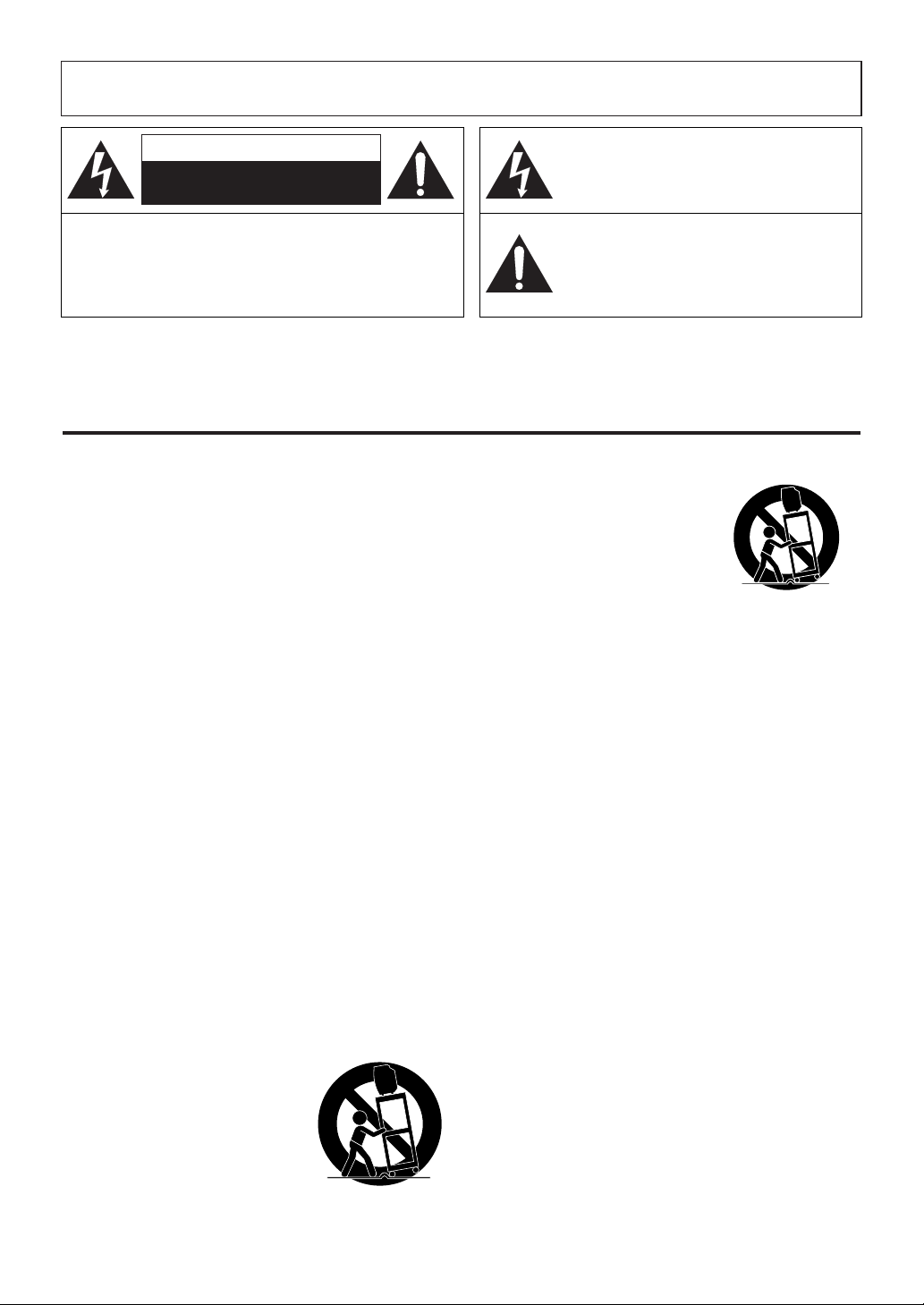
1. Read instructions - All the safety and operating instruc-
tions should be read before the appliance is operated.
2. Retain Instructions - The safety and operating instruc-
tions should be retained for future reference.
3. Heed Warnings - All warnings on the appliance and in
the operating instructions should be adhered to.
4. Follow Instructions - All operating and use instructions
should be followed.
5. Cleaning - Unplug the unit from the wall outlet before
cleaning. Do not use liquid cleaners or aerosol cleaners.
Use a damp cloth for cleaning.
EXCEPTION: A product that is meant for uninterrupted
service and, that for some specific reason, such as the
possibility of the loss of an authorization code for a
CATV converter, is not intended to be unplugged by the
user for cleaning or any other purpose, may exclude the
reference to unplugging the appliance in the cleaning
description otherwise required in item 5.
6. Attachments - Do not use attachments not recommended
by the unit manufacturer as they may cause hazards.
7. Water and Moisture - Do not use this unit near water -
for example, near a bath tub, wash bowl, kitchen sink, or
laundry tub, in a wet basement, or near a swimming
pool, and the like.
8. Accessories - Do not place this unit on an unstable cart,
stand, tripod, bracket, or table. The unit may fall, causing
serious injury to someone, and serious damage to the
appliance. Use only with a cart, stand, tripod, bracket, or
table recommended by the manufacturer, or sold with the
unit. Any mounting of the appliance should follow the
manufacturer’s instructions and
should use a mounting accessory
recommended by the manufacturer. An appliance and cart combination should be moved with
care. Quick stops, excessive
force, and uneven surfaces may
cause the appliance and cart
combination to overturn.
AMEUBLES - Cet appareil ne
doit être placé que sur un meuble (avec ou sans roulettes)
recommandé par le fabricant. Si
vous l’installez sur un meuble à
roulettes, déplacez les deux
ensembles avec précaution. Un
arrêt brusque, l’utilisation d’une
force excessive et des surfaces irrégulières risquent de
déstabiliser l’ensemble et de le renverser.
9. Ventilation - Slots and openings in the cabinet and the
back or bottom are provided for ventilation and to
ensure reliable operation of the unit and to protect it
from overheating, and these openings must not be
blocked or covered. The openings should never be
blocked by placing the unit on a bed, sofa, rug, or other
similar surface. This unit should never be placed near or
over a radiator or heat register. This unit should not be
placed in a built-in installation such as a bookcase or
rack unless proper ventilation is provided or the manufacturer’s instructions have been adhered to.
10. Power Sources - This unit should be operated only from
the type of power source indicated on the marking label.
If you are not sure of the type of power supply to your
home, consult your appliance dealer or local power company. For the units intended to operate from battery
power, or other sources, refer to the operating instructions.
11.Grounding or Polarization - This unit is equipped with
a polarized alternating-current line plug (a plug having
one blade wider than the other). This plug will fit into
the power outlet only one way. This is a safety feature.
If you are unable to insert the plug fully into the outlet,
try reversing the plug. If the plug should still fail to fit,
contact your electrician to replace your obsolete outlet.
Do not defeat the safety purpose of the polarized plug.
12. Power-Cord Protection - Power-supply cords should be
routed so that they are not likely to be walked on or
pinched by items placed upon or against them, paying
particular attention to cords at plugs, convenience receptacles, and the point where they exit from the appliance.
- 2 - EN
IMPORTANT SAFEGUARDS
The caution marking is located on the rear of the cabinet.
CAUTION: TO REDUCE THE RISK OF ELECTRIC
SHOCK, DO NOT REMOVE COVER (OR BACK). NO
USER SERVICEABLE PARTS INSIDE. REFER
SERVICING TO QUALIFIED SERVICE PERSONNEL.
CAUTION
RISK OF ELECTRIC SHOCK
DO NOT OPEN
THIS SYMBOL INDICATES THAT
DANGEROUS VOLTAGE
CONSTITUTING A RISK OF ELECTRIC
SHOCK IS PRESENT WITHIN THIS UNIT.
THIS SYMBOL INDICATES THAT THERE
ARE IMPORTANT OPERATING AND
MAINTENANCE INSTRUCTIONS IN THE
LITERATURE ACCOMPANYING THE
APPLIANCE.
WARNING: TO REDUCE THE RISK OF FIRE OR ELECTRIC SHOCK, DO NOT EXPOSE THIS APPLIANCE
TO RAIN OR MOISTURE.
PORTABLE CART WARNING
S3126A
SYMBOLE D'AVERTISSEMENT POUR
LES COMPOSANTES
APPAREIL ET MEUBLE A ROULETTES
S3126A
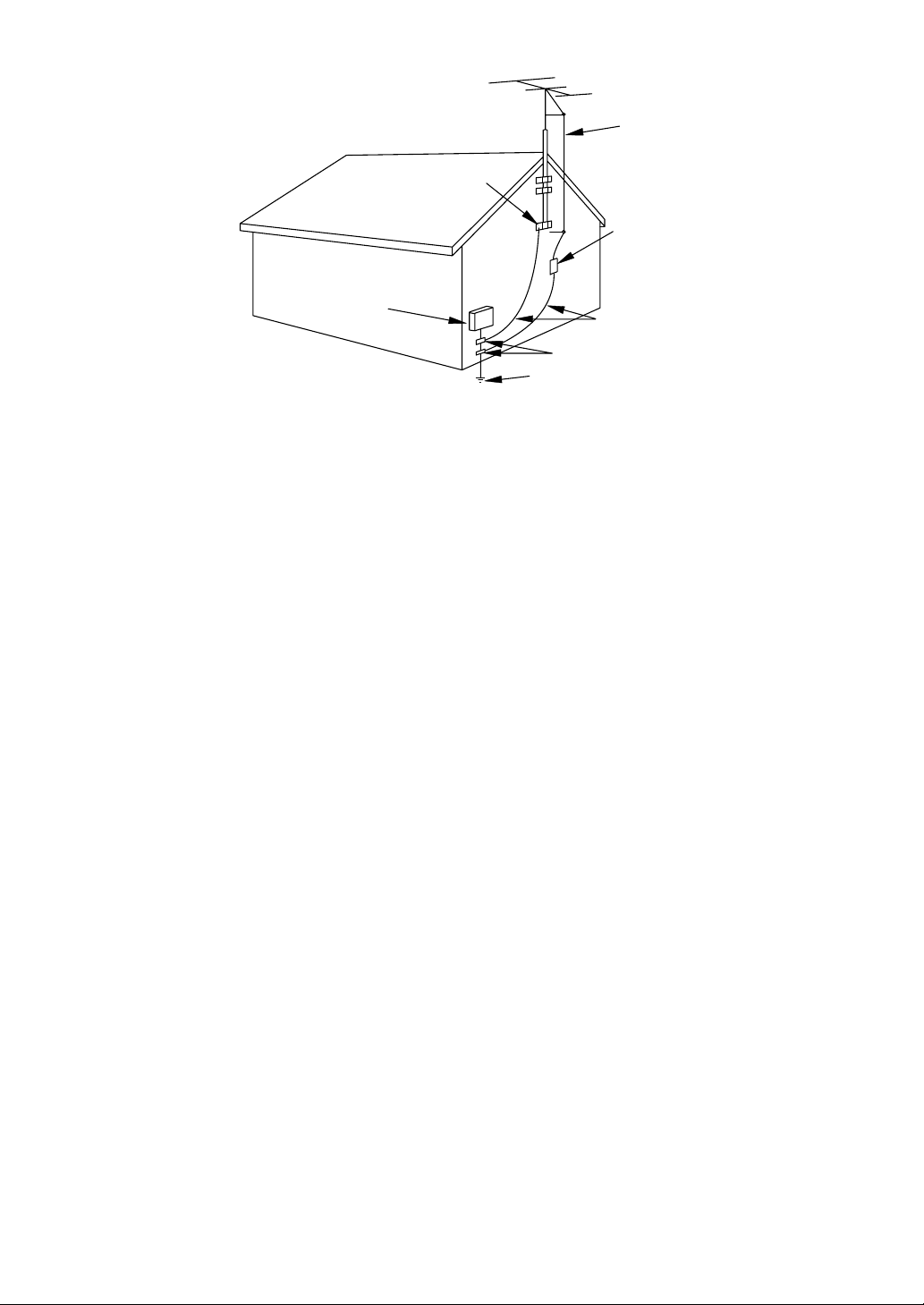
- 3 - EN
13. Outdoor Antenna grounding - If an outside antenna or
cable system is connected to the unit, be sure the antenna or cable system is grounded so as to provide some
protection against voltage surges and built-up static
charges. Article 810 of the National Electrical Code,
ANSI/NFPA No. 70, provides information with respect
to proper grounding of the mast and supporting structure, grounding of the lead-in wire to an antenna discharge unit, size of grounding conductors, location of
antenna-discharge unit, connection to grounding electrodes, and requirements for the grounding electrode.
(Fig. A)
14. Lightning - For added protection for this unit receiver
during a lightning storm, or when it is left unattended
and unused for long periods of time, unplug it from the
wall outlet and disconnect the antenna or cable system.
This will prevent damage to the unit due to lightning and
power-line surges.
15. Power Lines - An outside antenna system should not be
located in the vicinity of overhead power lines or other
electric light or power circuits, or where it can fall into
such power lines or circuits. When installing an outside
antenna system, extreme care should be taken to keep
from touching such power lines or circuits as contact
with them might be fatal.
16. Overloading - Do not overload wall outlets and exten-
sion cords as this can result in a risk of fire or electric
shock.
17. Object and Liquid Entry - Never push objects of any
kind into this unit through openings as they may touch
dangerous voltage points or short out parts that could
result in a fire or electric shock. Never spill liquid of any
kind on the unit.
18. Servicing - Do not attempt to service this unit yourself
as opening or removing covers may expose you to dangerous voltage or other hazards. Refer all servicing to
qualified service personnel.
19. Damage Requiring Service - Unplug this unit from the
wall outlet and refer servicing to qualified service per-
sonnel under the following conditions:
a. When the power-supply cord or plug is damaged or frayed.
b. If liquid has been spilled, or objects have fallen into the
unit.
c. If the unit has been exposed to rain or water.
d. If the unit does not operate normally by following the
operating instructions. Adjust only those controls that are
covered by the operating instructions, as improper
adjustment of other controls may result in damage and
will often require extensive work by a qualified techni-
cian to restore the unit to its normal operation.
e. If the unit has been dropped or damaged in any way.
f. When the unit exhibits a distinct change in performance,
this indicates a need for service.
20. Replacement Parts - When replacement parts are
required, be sure the service technician has used replace-
ment parts specified by the manufacturer that have the
same characteristics as the original part. Unauthorized
substitutions may result in fire, electric shock, injury to
persons or other hazards.
21. Safety Check - Upon completion of any service or
repairs to this unit, ask the service technician to perform
routine safety checks to determine that the unit is in
proper operating condition.
22. Heat - This unit product should be situated away from
heat sources such as radiators, heat registers, stoves, or
other products (including amplifiers) that produce heat.
EXAMPLE OF ANTENNA GROUNDING AS PER
NATIONAL ELECTRICAL CODE
S2898A
FIGURE A
ELECTRIC
SERVICE
EQUIPMENT
NEC - NATIONAL ELE CTRI CAL CO DE
GROUND
CLAMP
ANTENNA
L EAD IN
WIRE
ANTENNA
DISCHARGE UNI T
(NEC SECTION 810-20)
GROUNDING CONDUCTORS
(NEC SECTION 810-21)
GROUND CLAMPS
POWER SERVICE GROUNDI NG
ELECTRODE SYSTEM
(NEC ART 250, PART H)
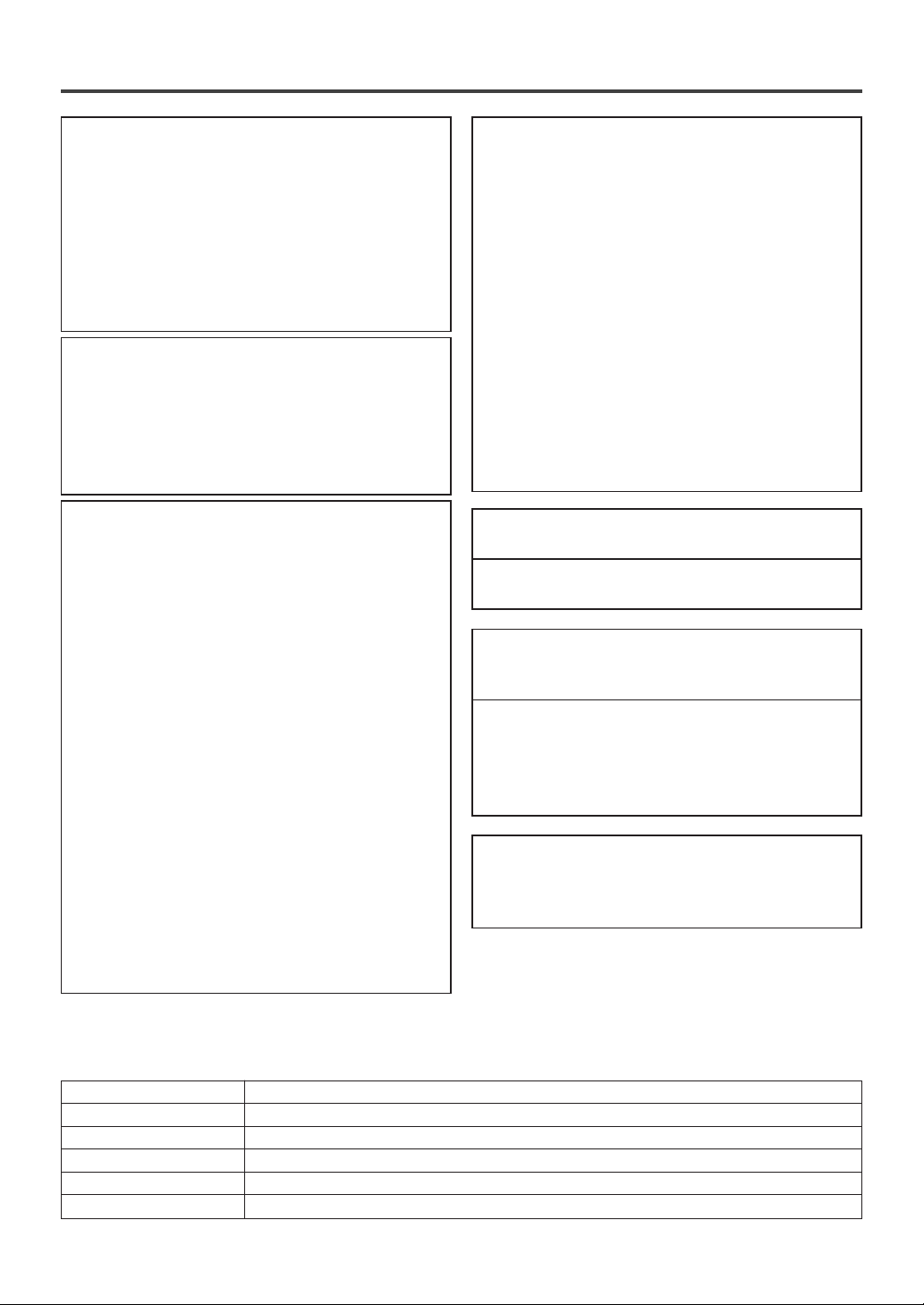
- 4 - EN
The serial number of this product may be found on the back of the unit. No other unit has the same serial
number as yours. You should record the number and other vital information here and retain this book as a permanent record of your purchase to aid identification in case of theft. Serial numbers are not kept on file.
Date of Purchase
Dealer Purchase from
Dealer Address
Dealer Phone No.
Model No.
Serial No.
A NOTE ABOUT RECYCLING
Batteries should never be thrown away or incinerated but disposed of in accordance with your local
regulations concerning chemical wastes.
RADIO-TV INTERFERENCE
This equipment has been tested and found to comply with the limits for a Class B digital device, pursuant to Part 15 of the FCC Rules. These limits are
designed to provide reasonable protection against
harmful interference in a residential installation.
This equipment generates, uses, and can radiate
radio frequency energy and, if not installed and
used in accordance with the instructions, may cause
harmful interference to radio communications.
However, there is no guarantee that interference
will not occur in a particular installation. If this
equipment does cause harmful interference to
radio or television reception, which can be determined by turning the equipment off and on, the
user is encouraged to try to correct the interference by one or more of the following measures:
1) Reorient or relocate the receiving antenna.
2) Increase the separation between the equipment
and receiver.
3) Connect the equipment into an outlet on a circuit different from that to which the receiver is
connected.
4) Consult the dealer or an experienced radio/TV
technician for help.
FCC WARNING- This equipment may generate or use radio frequency energy. Changes or
modifications to this equipment may cause
harmful interference unless the modifications
are expressly approved in the instruction manual. The user could lose the authority to operate this equipment if an unauthorized change
or modification is made.
IMPORTANT COPYRIGHT INFORMATION
Unauthorized copying, broadcasting, public performance and lending of discs are prohibited.
This product incorporates copyright protection technology that is protected by U.S. patents and other
intellectual property rights. Use of this copyright
protection technology must be authorized by
Macrovision, and is intended for home and other
limited viewing uses only unless otherwise authorized by Macrovision. Reverse engineering or disassembly is prohibited.
LASER SAFETY
This unit employs a laser. Only a qualified service
person should remove the cover or attempt to service this device, due to possible eye injury.
CAUTION: USE OF CONTROLS OR ADJUSTMENTS OR PERFORMANCE OF PROCEDURES OTHER THAN THOSE SPECIFIED
HEREIN MAY RESULT IN HAZARDOUS
RADIATION EXPOSURE.
CAUTION: VISIBLE AND INVISIBLE LASER
RADIATION WHEN OPEN AND INTERLOCK
DEFEATED. DO NOT STARE INTO BEAM.
LOCATION: INSIDE, NEAR THE DECK
MECHANISM.
This Class B digital apparatus complies with
Canadian ICES-003.
Cet appareil numérique de la classe B est
conforme à la norme NMB-003 du Canada.
CAUTION: TO PREVENT ELECTRIC SHOCK,
MATCH WIDE BLADE OF PLUG TO WIDE
SLOT, FULLY INSERT.
ATTENTION: POUR ÉVITER LES CHOC
ÉLECTRIQUES, INTRODUIRE LA LAME LA
PLUS LARGE DE LA FICHE DANS LA
BORNE CORRESPONDANTE DE LA PRISE
ET POUSSER JUSQU’AU FOND.
PRECAUTIONS
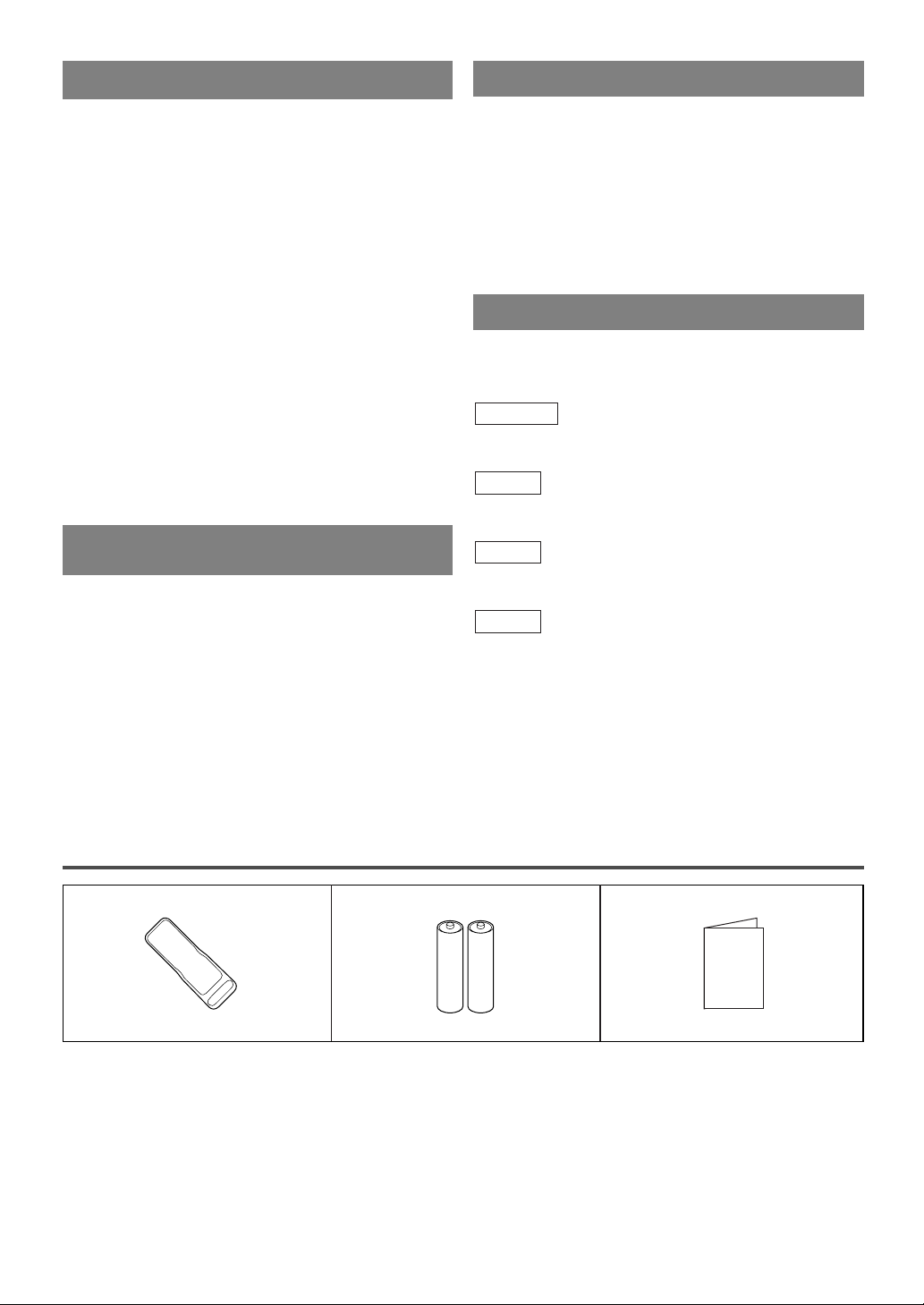
- 5 - EN
AV OID THE HAZARDS OF
ELECTRICAL SHOCK AND FIRE
LOCATION
For safe operation and satisfactory performance of
your unit, keep the following in mind when selecting
a place for its installation:
•
Shield it from direct sunlight and keep it away from
sources of intense heat.
•
Avoid dusty or humid places.
•
Avoid places with insufficient ventilation for proper
heat dissipation. Do not block the ventilation holes at
the top or bottom of the unit. Do not place the unit
on a carpet because this will block the ventilation
holes.
•
Install unit in a horizontal position.
•
Avoid locations subject to strong vibration.
•
Do not place the unit near strong magnetic fields.
•
Avoid moving the unit to locations where temperature differences are extreme.
•
Be sure to remove disc and unplug the AC power
cord from the outlet before carrying the unit.
•
Do not handle the power cord with wet hands.
•
Do not pull on the power cord when disconnecting
it from an AC wall outlet. Grasp it by the plug.
•
If by accident, water is spilled on your unit, unplug
the power cord immediately and take the unit to our
Authorized Service Center for servicing.
•
Do not put your fingers or objects into the unit disc
loading tray.
•
Do not place anything directly on top of the unit.
WARNING
Moisture condensation may occur inside the unit
when it is moved from a cold place to a warm place
or after heating a cold room or under conditions of
high humidity. If a DVD is played in a unit which has
moisture, it may damage the DVD and the unit.
Therefore when the condensation occurs inside the
unit, turn the unit on and allow at least 2 hours for the
unit to dry out.
The following symbols below appear in some headings and notes in this manual, with the following
meanings.
: Description refers to TV/VCR operation (in the
TV/VCR mode).
: Description refers to playback of DVD video discs
(in the DVD mode).
: Description refers to playback of Audio CDs
(in the DVD mode).
: Description refers to the items to be set by the
QUICK mode (in the DVD mode).
QUICK
CD
DVD-V
TV/VCR
SYMBOLS USED IN THIS MANUAL
SUPPLIED ACCESSORIES
•
If you need to replace these accessories, please refer to the PART NO. under the illustrations and call our
help line mentioned on the front page.
•
Depending on your antenna system, you may need different types of Combiners (Mixer) or Separators
(Splitter). Contact your local electronics store for these items.
BatteriesRemote Control Unit
2 AA BatteriesNE209UD
Owner’s Manual
1EMN21011
Owner's Manual
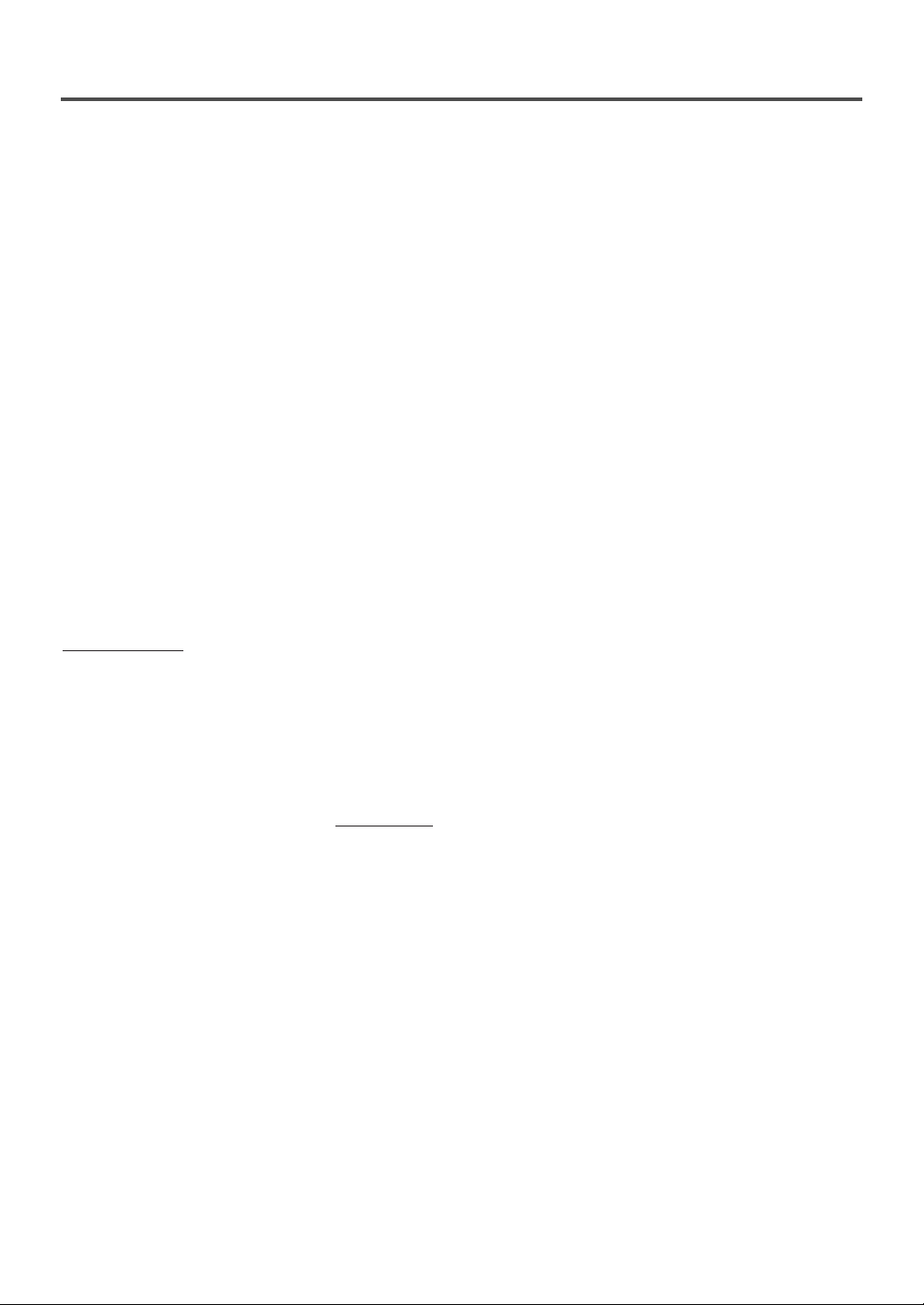
TABLE OF CONTENTS
C IMPORTANT SAFEGUARDS . . . . .2
C PRECAUTIONS . . . . . . . . . . . . . . . .4
LOCATION . . . . . . . . . . . . . . . . . . .5
AVOID THE HAZARDS OF
ELECTRICAL SHOCK AND FIRE .5
WARNING . . . . . . . . . . . . . . . . . . . .5
SYMBOLS USED IN THIS
MANUAL . . . . . . . . . . . . . . . . . . . . .5
C SUPPLIED ACCESSORIES . . . . . . .5
C TABLE OF CONTENTS . . . . . . . . . .6
C FEATURES . . . . . . . . . . . . . . . . . . . .7
C OPERATING CONTROLS AND
FUNCTIONS . . . . . . . . . . . . . . . . . . .9
INSTALLING THE BATTERIES . .11
C PREPARATION FOR USE . . . . . . .12
ANTENNA/CABLE
CONNECTION . . . . . . . . . . . . . . . .12
CONNECTING TO FRONT A/V
INPUT JACKS . . . . . . . . . . . . . . . .13
CONNECTING TO A STEREO
AMPLIFIER EQUIPPED WITH DIGITAL INPUT JACKS (for DVD) . . .13
CONNECTING TO A DOLBY
DIGITAL DECODER (for DVD) . .14
TV/VCR SECTION
C TV OPERATION AND SETTINGS .15
WATCHING A TV PROGRAM . . .15
DEGAUSSING . . . . . . . . . . . . . . . .15
PICTURE CONTROL . . . . . . . . . . .15
SLEEP TIMER . . . . . . . . . . . . . . . .16
CLOSED CAPTION SYSTEM . . . .16
CHANNEL SET UP . . . . . . . . . . . .17
CLOCK SET UP
(AUTO / MANUAL) . . . . . . . . . . . .18
DAYLIGHT-SAVING TIME . . . . . .19
V-CHIP SET UP . . . . . . . . . . . . . . .20
TV RATING SET UP . . . . . . . . .20
MPAA RATING SET UP . . . . . .21
CHANGE ACCESS CODE . . . . .21
MENU LANGUAGE . . . . . . . . . . .21
C MTS (Multi-Channel Television
sound) SYSTEM . . . . . . . . . . . . . . .22
CHECKING THE SELECTED
MTS MODE . . . . . . . . . . . . . . . . . .22
MTS RECORDING/MONITOR
MODE . . . . . . . . . . . . . . . . . . . . . .22
SELECTING THE MTS SYSTEM .23
C VIDEO CASSETTE . . . . . . . . . . . . .24
C PLAYBACK . . . . . . . . . . . . . . . . . . .25
NORMAL PLAYBACK . . . . . . . . .25
TRACKING ADJUSTMENT . . . . .25
SLOW MOTION . . . . . . . . . . . . . .25
STILL PICTURE . . . . . . . . . . . . . .25
VERTICAL HOLD CONTROL . . .25
C SPECIAL PLAYBACK . . . . . . . . . .26
RENTAL PLAYBACK . . . . . . . . . .26
AUTO REPEAT PLAYBACK . . . . .26
C SEARCH . . . . . . . . . . . . . . . . . . . . .27
ZERO RETURN . . . . . . . . . . . . . . .27
PICTURE SEARCH . . . . . . . . . . . .27
TIME SEARCH . . . . . . . . . . . . . . .27
INDEX SEARCH . . . . . . . . . . . . . .28
C SPECIAL FEATURES . . . . . . . . . .28
REAL TIME TAPE COUNTER . . .28
AUTO REWIND-EJECT . . . . . . . .28
C RECORDING . . . . . . . . . . . . . . . . .29
NORMAL RECORDING . . . . . . . .29
SKIPPING UNWANTED SCENES
DURING RECORDING . . . . . . . . .29
OTR (One Touch Recording) . . . . . .30
COPYING A VIDEO CASSETTE
(Requires a VCR or camcorder) . . .30
C TIMER RECORDING . . . . . . . . . . .31
AUTOMATIC
TIMER RECORDING . . . . . . . . . .31
AUTO RETURN . . . . . . . . . . . . . . .33
C ON SCREEN DISPLAY . . . . . . . . .34
C CABLE CHANNEL
DESIGNATIONS . . . . . . . . . . . . . .34
DVD SECTION
C ABOUT THE DISCS . . . . . . . . . . . .35
PLAYABLE DISCS . . . . . . . . . . . .35
UNPLAYABLE DISCS . . . . . . . . . .35
C PLAYING A DISC . . . . . . . . . . . . . .36
BASIC PLAYBACK . . . . . . . . . . . .36
GENERAL FEATURES . . . . . . . . .36
DISC MENU . . . . . . . . . . . . . . . . .36
TITLE MENU . . . . . . . . . . . . . . . . .36
RESUME . . . . . . . . . . . . . . . . . . . .37
PAUSE . . . . . . . . . . . . . . . . . . . . . .37
STEP BY STEP PLAYBACK . . . . .37
FAST FORWARD /
FAST REVERSE . . . . . . . . . . . . . .37
SLOW FORWARD /
SLOW REVERSE . . . . . . . . . . . . . .37
ZOOM . . . . . . . . . . . . . . . . . . . . . .37
C SEARCH FUNCTION . . . . . . . . . . .38
TRACK SEARCH . . . . . . . . . . . . .38
TITLE / CHAPTER SEARCH . . . .38
TIME SEARCH . . . . . . . . . . . . . . .38
MARKER SETUP SCREEN . . . . . .38
C
SPECIAL PLAYBACK FUNCTION . . .39
REPEAT . . . . . . . . . . . . . . . . . . . . .39
PROGRAM . . . . . . . . . . . . . . . . . . .39
RANDOM PLAYBACK . . . . . . . . .39
C CHANGING THE SETTINGS . . . .40
SUBTITLE LANGUAGE . . . . . . . .40
AUDIO LANGUAGE . . . . . . . . . . .40
STEREO SOUND MODE . . . . . . . .40
CAMERA ANGLE . . . . . . . . . . . . .41
BLACK LEVEL SETTING . . . . . . .41
VIRTUAL SURROUND . . . . . . . . .41
C
THE ON-SCREEN INFORMATION
. .42
C CHANGING THE DVD SET UP
ITEMS . . . . . . . . . . . . . . . . . . . . . . .43
CUSTOM MENU . . . . . . . . . . . . . .43
LANGUAGE SETTING . . . . . . .43
DISPLAY SETTING . . . . . . . . . .44
AUDIO SETTING . . . . . . . . . . .44
PARENTAL CONTROL . . . . . . .45
OTHER SETTINGS . . . . . . . . . .45
INITIALIZE . . . . . . . . . . . . . . . . . .45
C TROUBLESHOOTING GUIDE . . .46
C MAINTENANCE . . . . . . . . . . . . . . .49
DISC HANDLING . . . . . . . . . . . . .49
C SPECIFICATIONS . . . . . . . . . . . . .50
C ESPAÑOL . . . . . . . . . . . . . . . . . . . .51
C WARRANTY . . . . . . . . . . .Back Cover
- 6 - EN
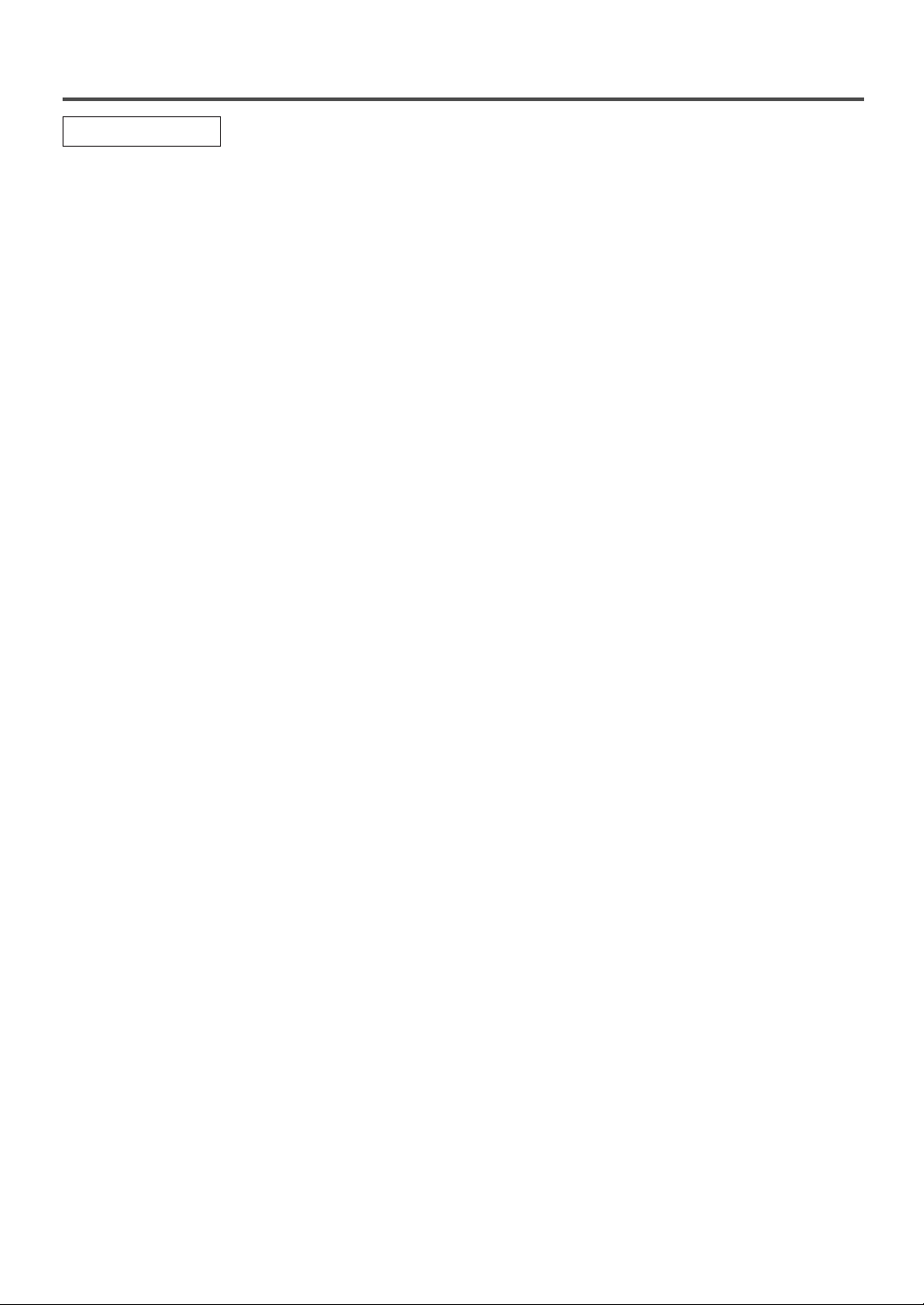
- 7 - EN
¡Hi-Fi system
The Hi-Fi stereo recording system offers you
excellent sound quality with a dynamic range of
80dB, frequency response from 20Hz to 20kHz and
0.005% wow and flutter.
¡Rotary 4-head Record/Playback System
Four heads ensure excellent picture quality and
special effects playback.
¡Index Search
Fast-forwards to start of next recording.
¡Slow Motion
View recorded program at slower than normal
speed.
¡Infrared remote control
¡Trilingual on screen TV/VCR setup display
selectable in English, Spanish or French
¡Real time counter
This shows the elapsed recording or playback time
in hours, minutes and seconds. The “–” indication
will appear when the tape is rewound further than
the tape counter position “0:00:00”.
¡181 channel capability PLL frequency synthesiz-
er tuner with direct station call
(A converter may be necessary to view scrambled
cable channels.)
¡Auto Clock Setting
Allows you to set the clock function from a PBS
broadcast station.
¡Closed Caption Decoder
You may view specially labeled (cc) TV programs,
movies, news, prerecorded tapes, etc. with either a
dialogue caption or text display added to the program.
¡V-CHIP
Enables parents to prevent their children from
watching inappropriate material on TV.
¡Auto power on and off system
Automatically turns on the unit when you insert the
cassette, turns off after auto-rewind and ejects
when the beginning of the tape is reached.
¡Auto rewind when the end of a tape is reached
(This function doesn’t occur when using timer
recording.)
¡Smooth mode change
TV/VCR mode and DVD mode automatically
changes without control.
¡2 Step picture search operation
You can view a video program at a high speed or
super high speed in either a forward or reverse
direction in LP and SLP mode. For SP mode, only
high speed is available.
¡Three different playback tape speeds : SP/LP/SLP
¡Two different recording tape speeds : SP/SLP
¡Auto Head Cleaner
Automatically cleans video heads as you insert or
remove a cassette.
¡Zero Return
The tape returns to counter of 0:00:00 by rewinding or fast forwarding.
¡Still
“Freeze” the picture at any time, for close viewing
of a particular scene.
¡Digital Auto Tracking (DTR)
Automatically adjusts the tracking for each tape
you play.
¡Rental play mode
Improves playback picture quality from worn
tapes, such as rental tapes.
¡Auto repeat
Allows you to repeat the playing of a tape indefinitely without pressing [PLAY O].
¡Time search
Lets you set the unit to advance the tape by entering
the desired playback time you want to skip.
¡OTR (One Touch Recording)
Instant timed recording from 30 to 480 minutes is
possible by pressing [I REC/OTR].
¡1 Year, 8 events (including Daily and Weekly)
Timer Recording
The built-in timer allows you to record up to 8 programs at different times on different channels up to
1 year in advance. The Daily timer allows recordings to be made of daily broadcasts and the Weekly
timer allows recording to be made once a week up
to the end of the tape.
¡Auto return
After timer recording is finished, the unit can
return to the beginning of the recording.
¡Sleep timer
Allows you to have the unit automatically turn off
at a desired time.
¡Timer Program Extension
Allows you to shift the time schedule for automatic
timer recording.
FEATURES
TV/VCR Mode
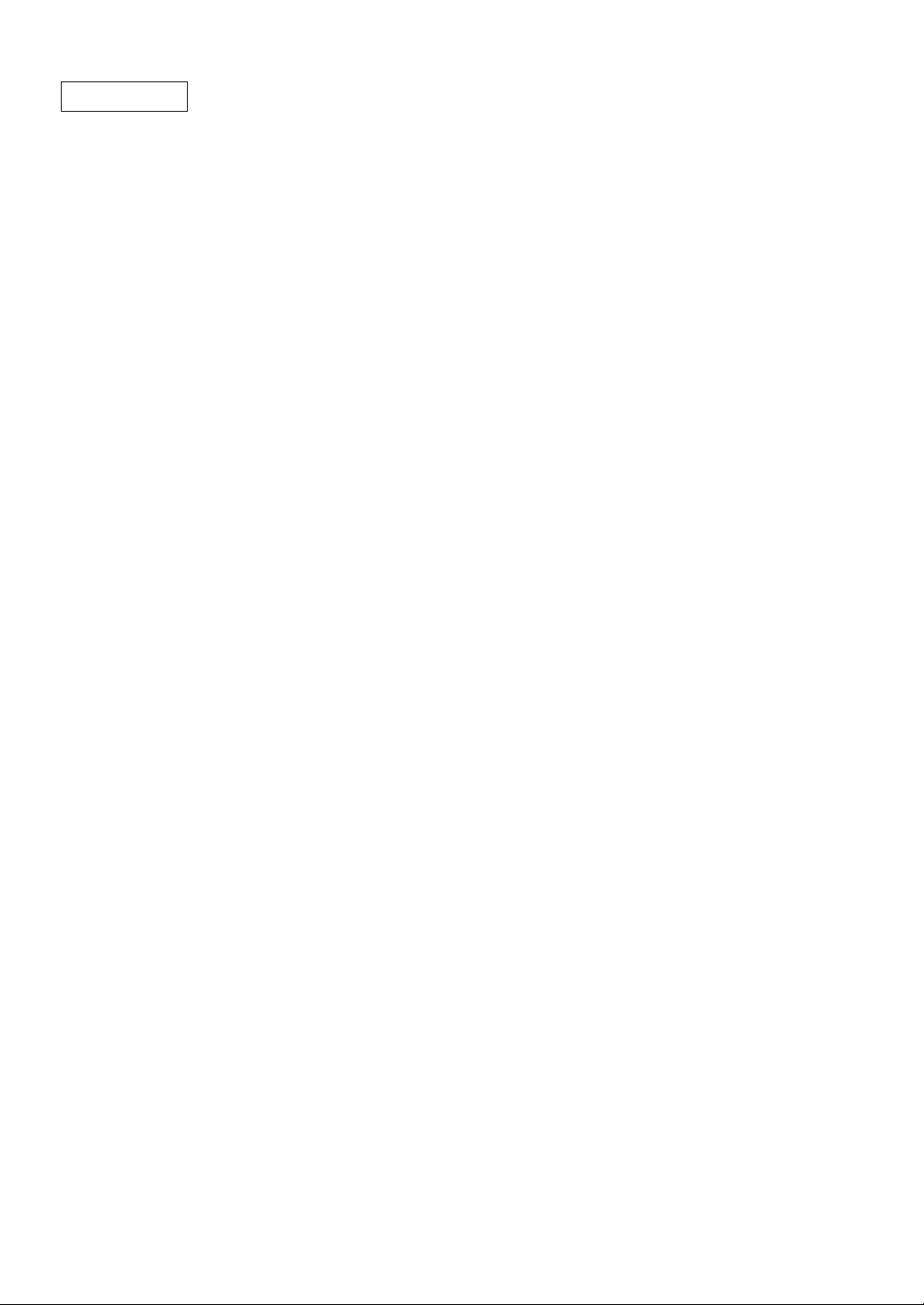
¡On-screen display
Information about the current operation can be displayed on a TV screen, allowing you to confirm the
currently active functions (such as program playback), on the TV screen using the remote control.
¡Search
Chapter search / Title search / Track search / Time
search
¡Repeat
Chapter / Title / Track / All / A-B
¡Zoom
Magnified screen can be displayed.
¡Marker
The part designated by user can be called back.
¡Resume Play
User can resume to playback from the part at which
the play was stopped.
¡Virtual Surround
¡Bit rate indication
¡DRC (Dynamic range control)
You can control the range of sound volume.
- 8 - EN
DVD Mode
¡Dolby Digital sound
This unit can handle Dolby Digital surround sound
having 5.1 channels when connected to a Dolby
Digital decoder.
¡Still/fast/slow/step playback
Various playback modes are available including
still pictures, fast forward/reverse, slow motion and
step frames.
¡Random playback for Audio CD
This unit can shuffle the order of tracks to play
them in random order.
¡Program playback for Audio CD
You can program the order of tracks to play them in
any desired order.
¡DVD menus in a desired language
You can display DVD menus in a desired language,
if available on a DVD.
¡Screen saver/Auto power-off functions
The screen saver program starts when there is no
input from the unit for 5 minutes in the stop mode.
After the screen saver program is activated for 15
minutes, the power automatically turns off.
¡Subtitles in a desired language
You can select a desired language for the display
subtitles, if that language is available on a disc.
¡Selecting a camera angle
You can select the desired camera angle, if a disc
contains sequences recorded from different angles.
¡Choices for audio language and sound mode
You can select the desired audio language and
sound mode, if different languages and modes are
available on a disc.
¡Parental lock
You can set the control level to limit playback of
discs which may not be suitable for children.
¡Automatic detection of discs
This unit automatically detects if the loaded disc is
DVD or Audio CD.
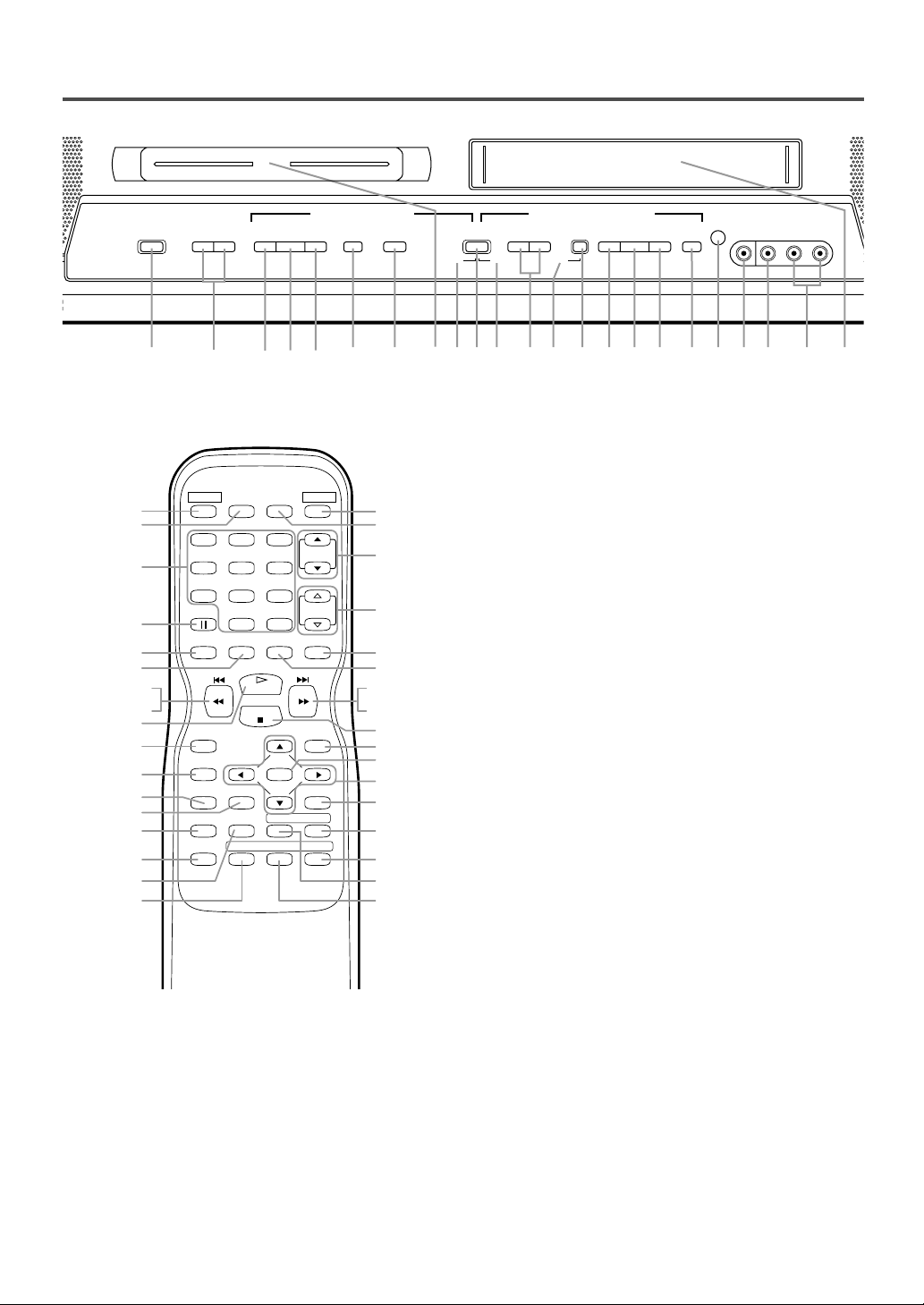
- 9 - EN
OPERATING CONTROLS AND FUNCTIONS
5.C STOP Button
[TV/VCR P.25 / DVD P.37]
(Front panel) Stops operation of the disc.
(Remote control) Stops operation of the disc or
tape contents.
6.A OPEN/CLOSE Button
[DVD P.36]
Press to insert a disc into or remove it from the
tray.
7.Disc loading tray
8.DVD Indicator
Lights up during DVD mode.
9.SELECT Button
[TV/VCR P.15] [DVD P.36]
Press to change to TV/VCR mode, external input
mode or DVD mode. You can see the mode
(TV/VCR or DVD) on the front panel indicator.
10. TV/VCR Indicator
Lights up during TV/VCR mode.
11. CHANNEL (CH.) K / L Buttons
Press to select memorized channels.
12. Recording Indicator
Flashes during recording. Lights up in the standby mode for Timer Recording.
13.
I
REC/OTR Button (Front Panel)
[TV/VCR P.30]
Press to start manual recording. Press repeatedly
to start One Touch Recording.
RECORD Button (Remote Control)
[TV/VCR P.29]
Press to start manual recording.
14. E REW Button (for TV/VCR)
[TV/VCR P.27]
Press to rewind the tape or to view the picture
rapidly in reverse during playback mode.
(Rewind Search)
15. F.FWD D Button (for TV/VCR)
[TV/VCR P.27]
Press to rapidly advance the tape or to view the
picture rapidly in forward during playback mode.
(Forward Search)
16. C / A STOP/EJECT Button
[TV/VCR P.24, 27]
Press to stop the tape motion. Press in the stop
mode to remove tape from the unit.
17. Remote sensor window
18. HEADPHONE Jack
To connect headphone (not supplied) for personal
listening.
- REMOTE CONTROL -
[Fig. 2]
1.POWER Button
[TV/VCR P.15 / DVD P.36]
Press to turn the power on and off.
2.VOLUME (VOL.)
K/ L
Buttons
Press to control the volume level for the DVD and TV.
3.SKIP H / G Buttons (for DVD)
[DVD P.38]
Press once to skip chapters or tracks to a desired
point.
SEARCH E / D Buttons (for DVD)
[DVD P.37]
Press and hold to change forward or reverse playback speed.
4.B PLAY Button
[TV/VCR P.25 / DVD P.36]
Starts playback of the disc or tape contents.
- FRONT PANEL - [Fig.1]
POWER
L
VOLUME
K L
CHANNEL
KI
REC/OTR
E –
SEARCH
–
D
H
SKIP SKIP GB PLAY
C
STOP SELECT
A
OPEN/CLOSE
E
REW F.FWD DB PLAY
C
STOP
A
EJECT
HEADPHONE
VIDEO
L – AUDIO – R
I IIDVD TV/VCR
1
4
5 6 10
7
1514983 3 411 12 13 2120191817162
DVD buttons TV/VCR buttons
1
POWER PICTURE SELECTSLEEP
22
23
24
123
456
789
PAUSE
SPEED C.RESET
25
26
(DVD) 3
(TV/VCR) 14
13
4
RECORD
DISPLAY
27
28
29
30
CLEAR
MODE
31
32
33
CH.
VOL.
+100
0 +10
PLAY
STOP
ENTER
REPEATSEARCH MODE
RETURNTITLESETUP
ANGLESUBTITLEAUDIO
MUTEZOOM
DISC
MENU
A
-
B
9
44
11
2
43
42
3 (DVD)
15 (TV/VCR)
5
41
40
39
38
37
36
35
34
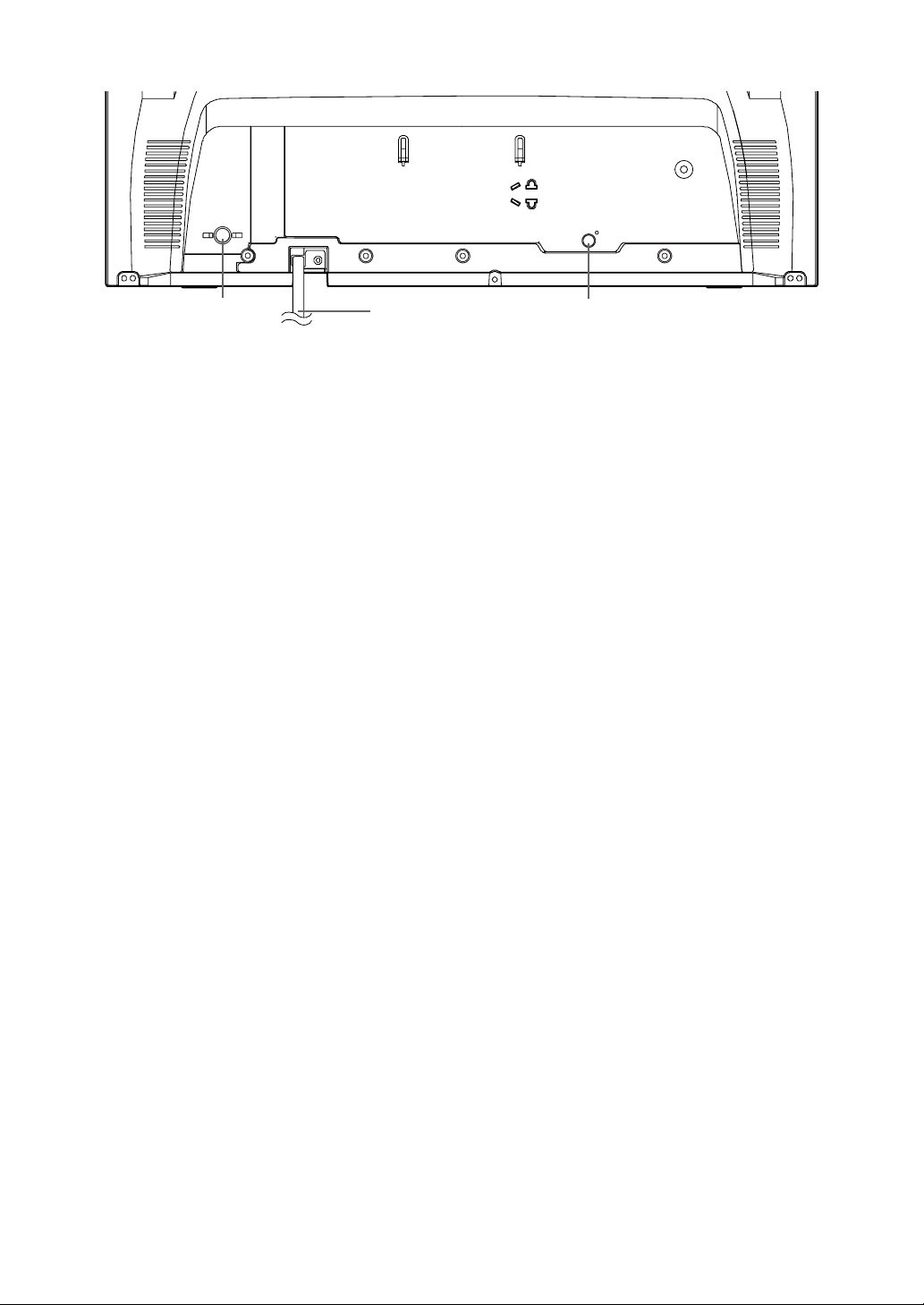
ANT.
AUDIO OUT
COAXIAL
45
47
46
19. VIDEO input Jack
Connect to the video output jack of a video
camera or VCR.
20. AUDIO L/R input Jacks
Connect to the audio output jacks of a video
camera or VCR.
21. Cassette compartment
22. PICTURE Button
Press to adjust the picture.
23. Number Buttons
TV/VCR Mode:
[P.17]
Press two digits to directly access the desired
channel.
Remember to press [0] before a single digit channel.
+100 Button–
Press to select cable channels which are higher
than 99.
DVD Mode:
[P.38]
Press to enter the desired number.
+10 Button–
Press to enter the desired numbers which are higher than 9.
24. PAUSE F Button
[TV/VCR P.25 / DVD P.37]
Pauses the current disc or tape operation.
25. SPEED Button
[TV/VCR P.29]
Press to choose the desired recording speed:
SP/SLP.
26. C.RESET Button
[TV/VCR P.27]
Press to reset counter to “0:00:00”.
Press to cancel a setting of timer program. (Refer
to page 32.)
27. DISPLAY Button
TV/VCR Mode:
[P.22]
Displays the counter or the current channel number and current time on the TV screen.
DVD Mode:
[P.42]
Displays the current status on the TV screen.
28. SETUP Button
[TV/VCR P.16] [DVD P.43-45]
Press to enter or exit the setup menu of TV or DVD.
29. TITLE Button
[DVD P.36]
Displays the title menu.
30. CLEAR Button
[DVD P.38]
Press to clear or cancel a setting currently entered.
31. MODE Button
[DVD P.39, 41]
Press to call up the program screen or the random
screen in the stop mode.
Press to call up the Black Level Setting screen or
the Virtual Surround screen during playback.
32. SEARCH MODE Button
[DVD P.38]
Press to locate a desired point.
33. AUDIO Button
TV/VCR Mode:
[P.23]
Press to select a desired sound mode when watching a TV program or playing or recording a cassette tape.
DVD Mode:
[P.40]
Press to select a desired audio language or sound
mode.
34. SUBTITLE Button
[DVD P.40]
Press to select a desired subtitle language.
35. REPEAT Button
[DVD P.39]
Repeats playback of the current disc, title, chapter,
or track.
36. ANGLE Button
[DVD P.41]
Press to change the camera angle to see the
sequence being played back from a different angle
(if available).
37. A-B Button
[DVD P.39]
Repeats playback of a selected section.
38. RETURN Button
[TV/VCR P.32] [DVD P.38]
Returns to the previous screen in the setup menu.
39.K/L/{/
B
Buttons
TV/VCR Mode:
[P.15]
Press to select a setting mode from the menu on
the TV screen.
Press to select or adjust from a particular menu.
DVD Mode:
[P.36]
Press to select a menu item.
40. ENTER Button
[TV/VCR P.16] [DVD P.36]
Press to accept a setting.
41. DISC MENU Button
[DVD P.36]
Calls up the DVD menu.
42. ZOOM Button
[DVD P.37]
Enlarges part of a DVD-reproduced image.
- REAR PANEL - [Fig.3]
- 10 - EN
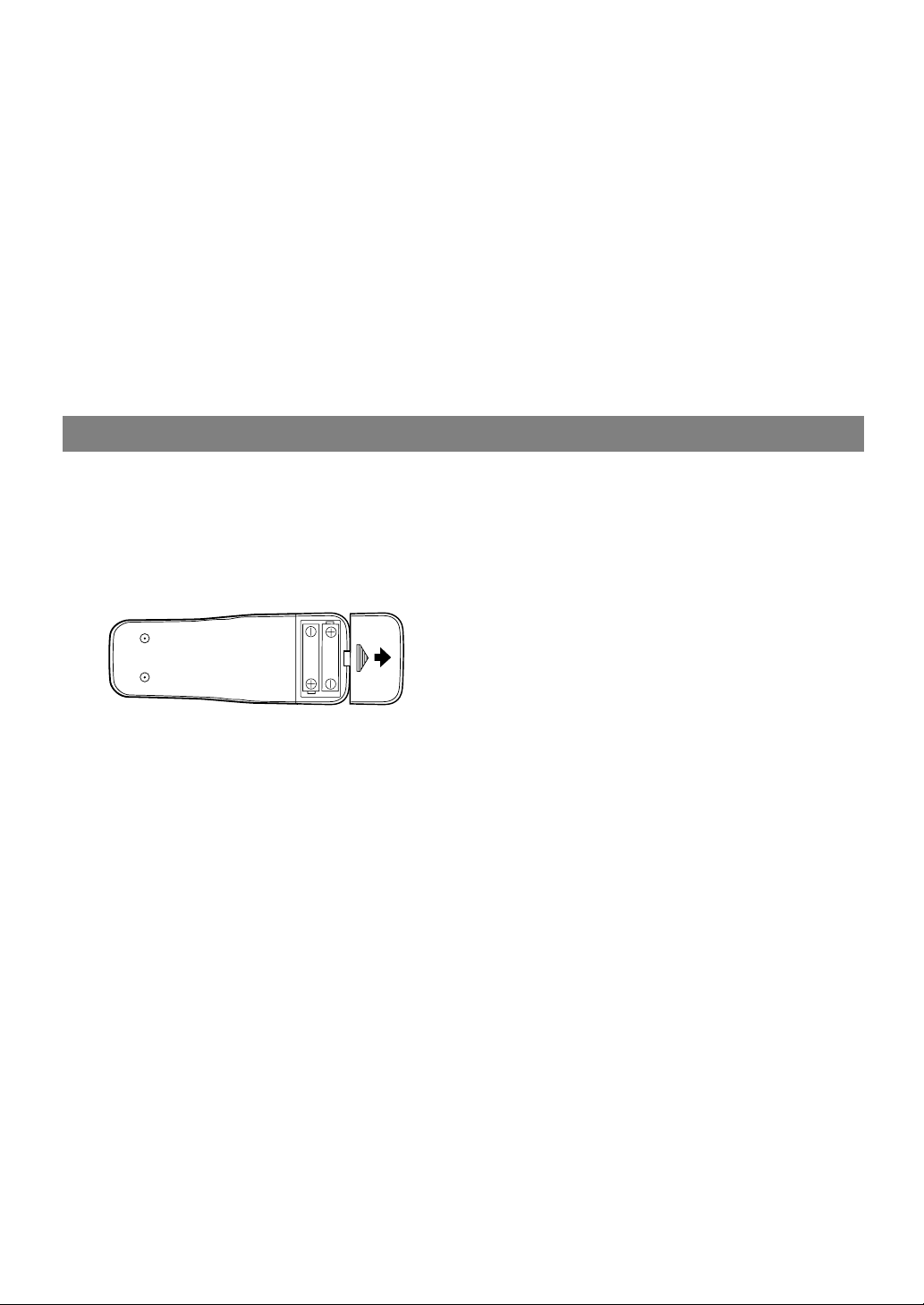
- 11 - EN
43. MUTE Button
[TV/VCR P.15]
Mutes the sound. Press it again to restore sound.
44. SLEEP Button
[TV/VCR P.16]
Sets the Sleep Timer.
45. ANT. Jack
[P.12]
Connect to an antenna, cable system or satellite
system.
46. Power cord
[P.15]
Connect to a standard AC outlet (120V/60Hz).
NOTE:
•
Remove the power cord from the hook to
avoid breaking a wire before you connect to a
standard AC outlet.
47. AUDIO OUT COAXIAL Jack
[P.13]
Connect to the digital input of an external
amplifier or decoder (for DVD Audio only).
INSTALLING THE BATTERIES
1)Open the battery compartment cover by pressing
the cover on the remote unit in the direction of the
arrow.
2)Insert 2 “AA” penlight batteries into the battery
compartment in the direction indicated by the
polarity (+/-) markings.
3)Replace the cover.
[BATTERY PRECAUTIONS]
•
Be sure to follow the correct polarity as indicated
in the battery compartment. Reversed batteries
may cause damage to the device.
•
Do not mix different types of batteries together
(e.g. Alkaline and Carbon-Zinc) or old batteries
with fresh ones.
•
If the device is not to be used for a long period of
time, remove the batteries to prevent damage or
injury from possible battery leakage.
•
Do not try to recharge batteries not intended to be
recharged; they can overheat and rupture.
NOTE:
•
We do not recommend the use of universal remote controls. Not all of the functions may be controlled with
a universal remote control.
If you decide to use a universal remote control with this unit, please be aware that the code number given
may not operate this unit. In this case, please call the manufacturer of the universal remote control.
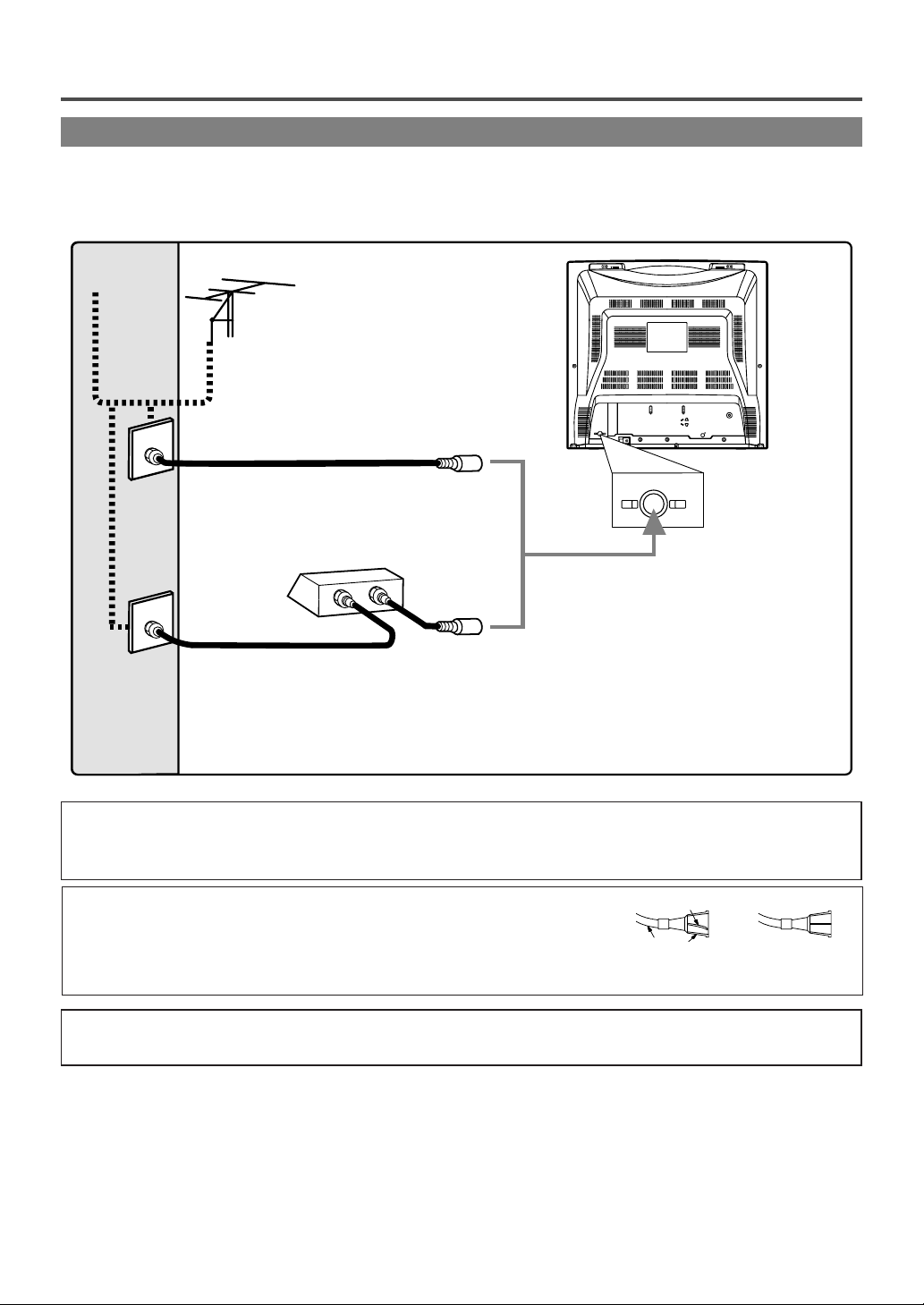
- 12 - EN
NOTE:
Before plugging the antenna into the ANT. jack of the unit, check that the pin is
not bent. If it is bent, straighten the pin as illustrated, then plug the pin into the
ANT. jack of the unit.
Bent pin
Cable
Plug
(Needs to be
straightened)
(Straight pin)
Note to CATV system installer:
This reminder is provided to call the CATV system installer’s attention to Article 820-40 of the NEC that provides
guidelines for proper grounding and in particular, specifies that the cable ground shall be connected to the grounding
system of the building as close to the point of cable entry as practical.
For your safety and to avoid damages to the unit, unplug the antenna cable from the ANT. jack
before moving the unit.
[Fig. 4]
PREPARATION FOR USE
ANTENNA/CABLE CONNECTIONS
Plug the incoming cable into the ANT. jack on the rear of the unit.
If your cable service supplies you with a converter box or if you use a satellite system, connect the box with this
unit as shown below.
ANT.
AUDIO OUT
COAXIAL
ANT.
Cable
TV signal
Antenna
or
IN
OUT
Rear of the unit
*NOTE (DO NOT DISCONNECT FROM BOX)
Some cable TV systems use scrambled signals and
require a special converter to receive these channels.
Consult your local cable company.
OR
Incoming cable from home Antenna /
Cable Company (No Cable Box)
Incoming cable from Cable Company
or Satellite Antenna
Cable Box or
Satellite Box*
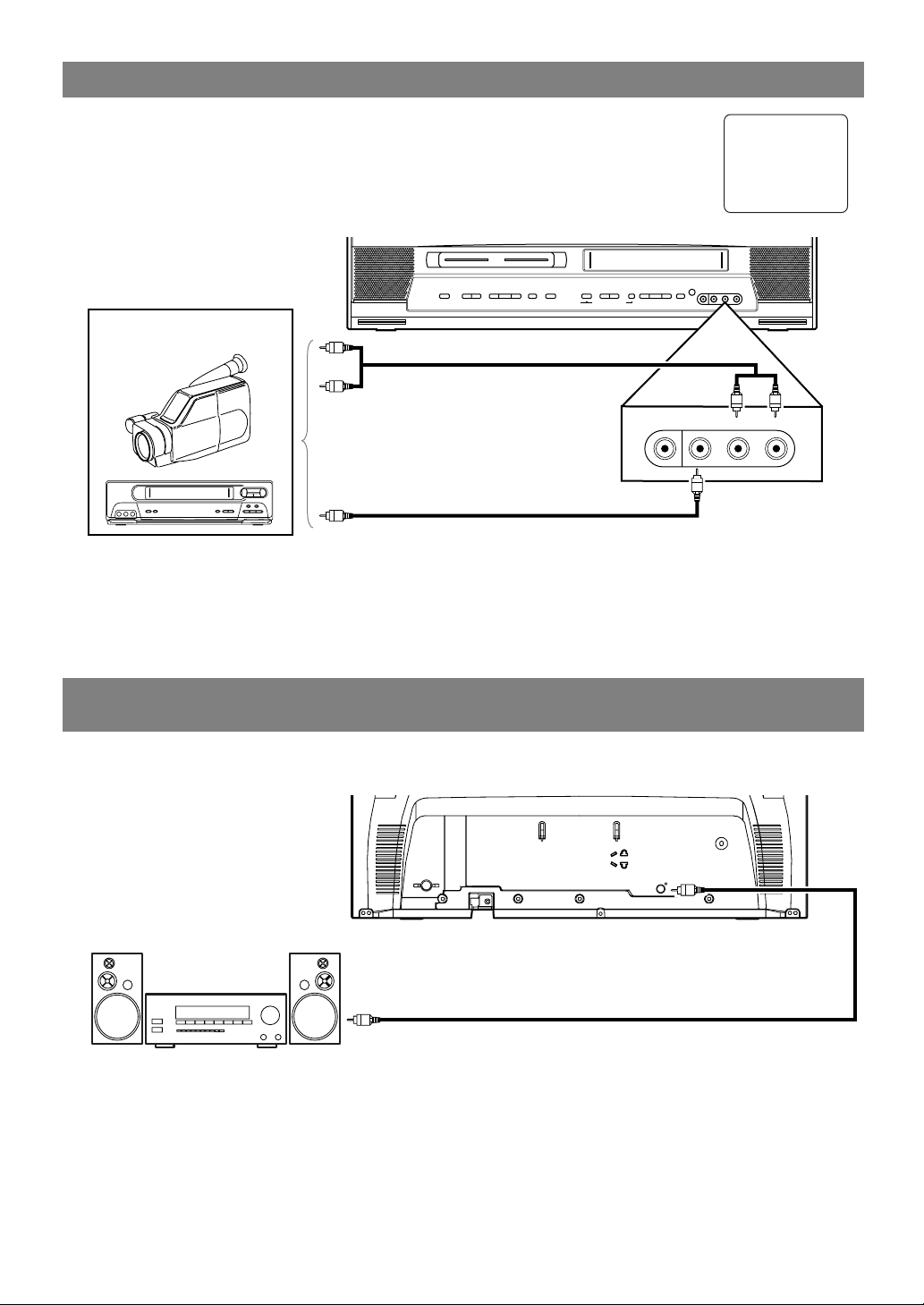
CONNECTING TO FRONT A/V INPUT JACKS
When you watch a program recorded on another source (VCR or video camera), use the
AUDIO/VIDEO input jacks on the front of the unit.
Connect the Audio/Video output jacks of another source to the AUDIO L/R and VIDEO
jacks of this unit.
Then press [SELECT] or [CH. KK/ LL] until “AUX” appears on the screen.
- 13 - EN
CONNECTING TO A STEREO AMPLIFIER EQUIPPED WITH
DIGITAL INPUT JACKS (for DVD)
Use an audio coaxial digital cable (commercially available) for the audio connections.
Connect to an amplifier equipped with digital input jacks such as MD Deck or DAT Deck.
NOTES:
•
The audio source on a disc in a 5.1 channel Dolby Digital surround format cannot be recorded as digital
sound by an MD or DAT deck.
•
Be sure to turn off the power to all components in the system before connecting another component.
•
Refer to the Owner’s Manuals for the components to be connected to the unit.
•
Set “DOLBY DIGITAL” to “PCM” for audio output in the setup mode. Playing a unit using incorrect settings may generate noise distortion and may also damage the speakers. (Refer to page 44.)
ANT.
AUDIO OUT
COAXIAL
ex.
MD deck, DAT deck, etc.
To Coaxial digital
Audio input jack
Audio coaxial digital cable
(commercially available)
To AUDIO OUT
COAXIAL jack
(Only DVD AUDIO OUT)
[Fig. 6]
[Front of the unit]
[Fig. 5]
Audio Cable
(commercially available)
To the Audio output jacks
To the Video output jack
Video Cable
(commercially available)
NOTE:
•
When you connect a monaural VCR (another source) to this unit, connect the Audio output jack of the
monaural VCR (another source) to the AUDIO L jack of this unit. The audio will output in both L and R
channel equally.
AUX
(OUT)
(IN)
(OUT)
(IN)
(OUT)
(IN)
K L
H
POWERL VOLUME
A
SKIP SKIP GB PLAYC STOP SELECT
OPEN/CLOSE
D
E –
SEARCH
–
V VVDVD TV/VCR
E
CHANNEL
KI
REC/OTR
REW F.FWD DB PLAYC STOP
HEADPHONE
VIDEO
L – AUDIO – R
A
EJECT
ex.
VCR or video camera
, etc.
HEADPHONE
VIDEO
L – AUDIO – R
CC
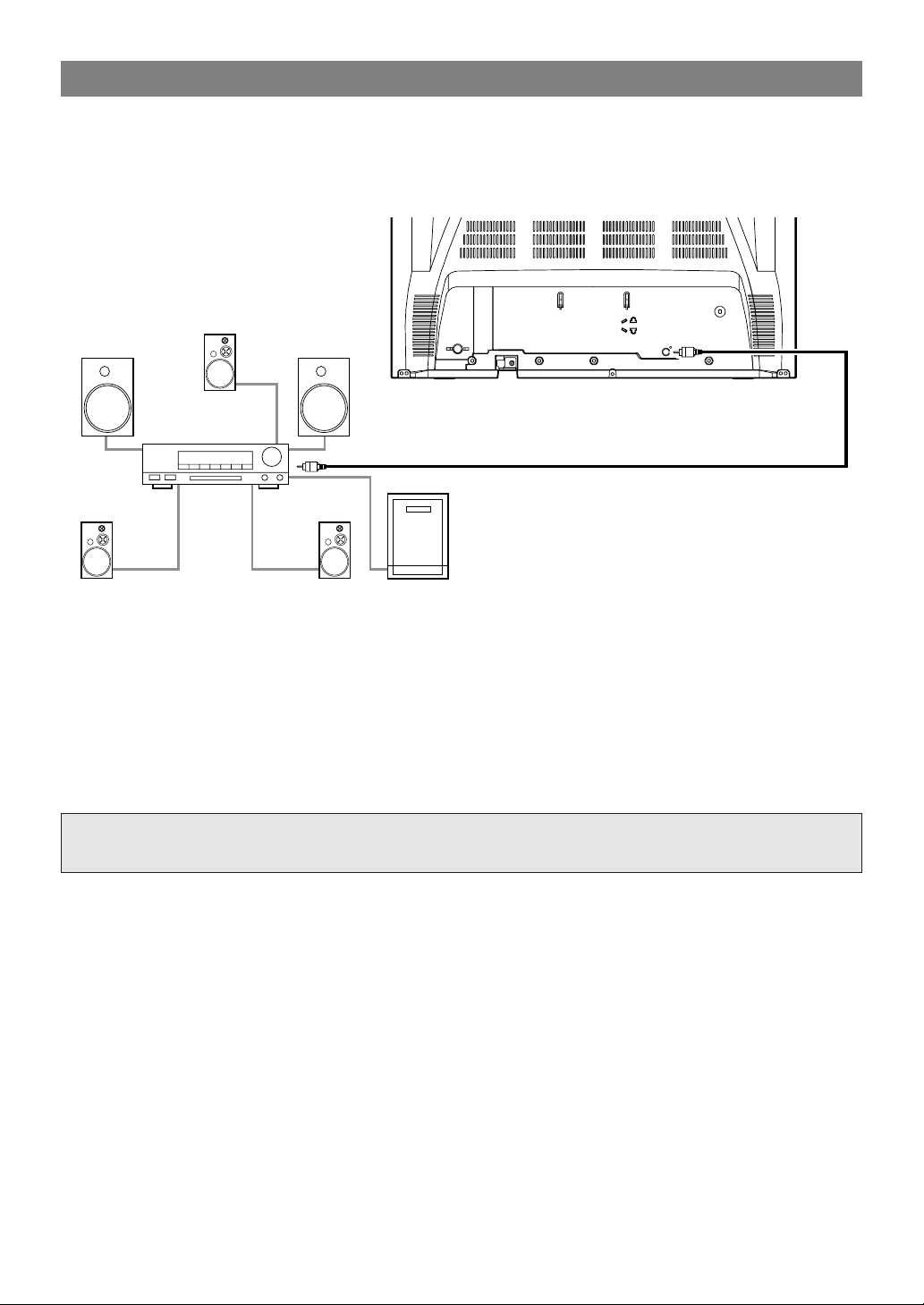
ANT.
AUDIO OUT
COAXIAL
Front speaker
(left)
Center
speaker
Front speaker
(right)
Surround
speaker
(left)
Surround
speaker
(right)
Subwoofer
To AUDIO OUT
COAXIAL jack
(Only DVD AUDIO OUT)
To Coaxial digital
Audio input jack
Dolby Digital
decoder
Audio coaxial digital cable
(commercially available)
[Fig. 7]
- 14 - EN
CONNECTING TO A DOLBY DIGITAL DECODER (for DVD)
If using this unit to play a DVD disc in a 5.1 channel Dolby Digital surround format, the unit outputs a
DOLBY DIGITAL Data stream from its AUDIO OUT COAXIAL jack. By hooking the unit up to a Dolby
Digital decoder, you can enjoy a more convincing, realistic ambience with powerful and high-quality surround
sound as enjoyed in movie theaters.
Use an audio coaxial digital cable (commercially available) for the audio connections.
NOTES:
•
Be sure to turn off the power to all components in the system before connecting another component.
•
Refer to the Owner’s Manuals for the components to be connected to the unit.
•
If connected to a Dolby Digital decoder, set “DOLBY DIGITAL” to “BITSTREAM” for audio output in the
setup mode. (Refer to page 44.)
•
Unless connected to a Dolby Digital decoder, set “DOLBY DIGITAL” to “PCM” for audio output in the
setup mode. Playing a unit using incorrect settings may generate noise distortion and may also damage the
speakers. (Refer to page 44.)
Manufactured under license from Dolby Laboratories.“Dolby” and the double-D symbol are
trademarks of Dolby Laboratories.
(OUT)
(IN)
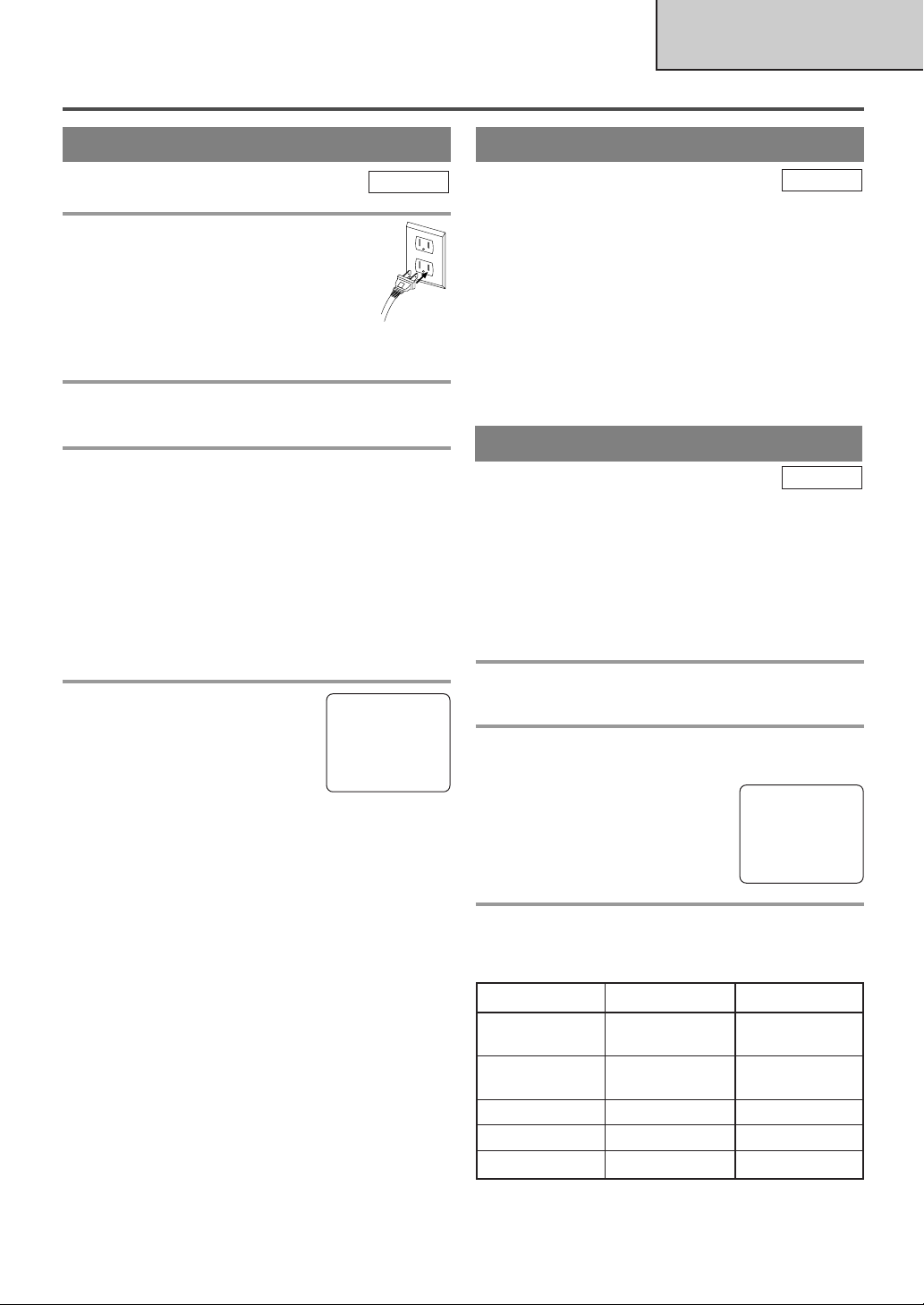
- 15 - EN
TV/VCR SECTION
TV OPERATION AND SETTINGS
DEGAUSSING
This television has a degaussing circuit that will clear
up color errors on the TV screen that are caused by
any excess magnetism which happens to get too close
to the TV. This circuit is designed to operate once
when the set is first plugged in. If minor color
errors are seen in some locations on the screen,
please unplug the TV for approximately 30 minutes. When the TV is plugged back in, the degauss-
ing circuit will operate once to clear them up. Repeat
this procedure any time the TV screen is accidentally
magnetized or when the TV is moved or relocated.
TV/VCR
WATCHING A TV PROGRAM
1 Plug in the unit power cord
Plug the unit power cord into a standard
AC outlet.
NOTE:
•
If any digits appear in the corner of the
screen, press [POWER] without unplugging the
power cord.
2 Turn on the unit
Press [POWER] to turn on the unit.
3 Select the channel number
Use [CH.K/L] or the Number buttons to select
your desired channel number.
Notes for using the Number buttons:
¡You must precede single-digit channel numbers
with a zero (for example: 02, 03, 04 and so on).
¡When selecting cable channels which are higher
than 99, press [+100] first, then press the last two
digits. (Example: to select channel 125, first press
[+100] then press [2] and [5].)
4 Adjust sound
Use [VOL.XX/YY] to adjust the
volume.
Press
[MUTE] to instantly mute
the sound. Press it again to restore
the previous sound level.
NOTE:
•
If you use [CH.K/L] in the DVD mode, you can
change the TV channels. Even if you turn off the
unit in the DVD mode, when you turn it on again,
it will go into the TV/VCR mode.
TO WATCH CABLE OR SATELLITE
CHANNEL
•
If the unit is connected to a cable box or satellite
box, use [CH.K/L] to select CH3 or CH4
according to the output channel setting of the
device, and select desired channel on that device.
TO WATCH EXTERNAL INPUT
•
When an external equipment is connected to the
front AUDIO/VIDEO input jacks, press
[SELECT] or [CH.K/L] repeatedly until
“AUX” appears on the screen.
TV/VCR
sB
BRIGHT to decrease to increase
brightness brightness
CONTRAST to decrease to increase
contrast contrast
COLOR to pale to brilliant
TINT to purple to green
SHARPNESS to soft to clear
PICTURE CONTROL
The unit’s picture controls – BRIGHT, CONTRAST,
COLOR, TINT and SHARPNESS – are preset to
factory specifications. Although they are usually the
best, you may need to make some further adjustments
for a more natural looking image.
Make sure ...
•
The unit must be turned on.
1 Call up the menu
Press [PICTURE].
2 Select item you want to adjust
Use [K / L] until desired control is displayed.
BRIGHT
CONTRAST
COLOR
TINT
SHARPNESS
3 Adjust the setting
Use
[s/B]
to adjust to your desired level within 5
seconds.
TV/VCR
•
Even if there is a power failure of any kind, the
unit will retain its memory for this feature.
BRIGHT
–
PP PP PP PP PP PP PP CC PP PP PP PP PP PP PP
+
VOLUME 20
C C C C C C C C C C C C C C C C
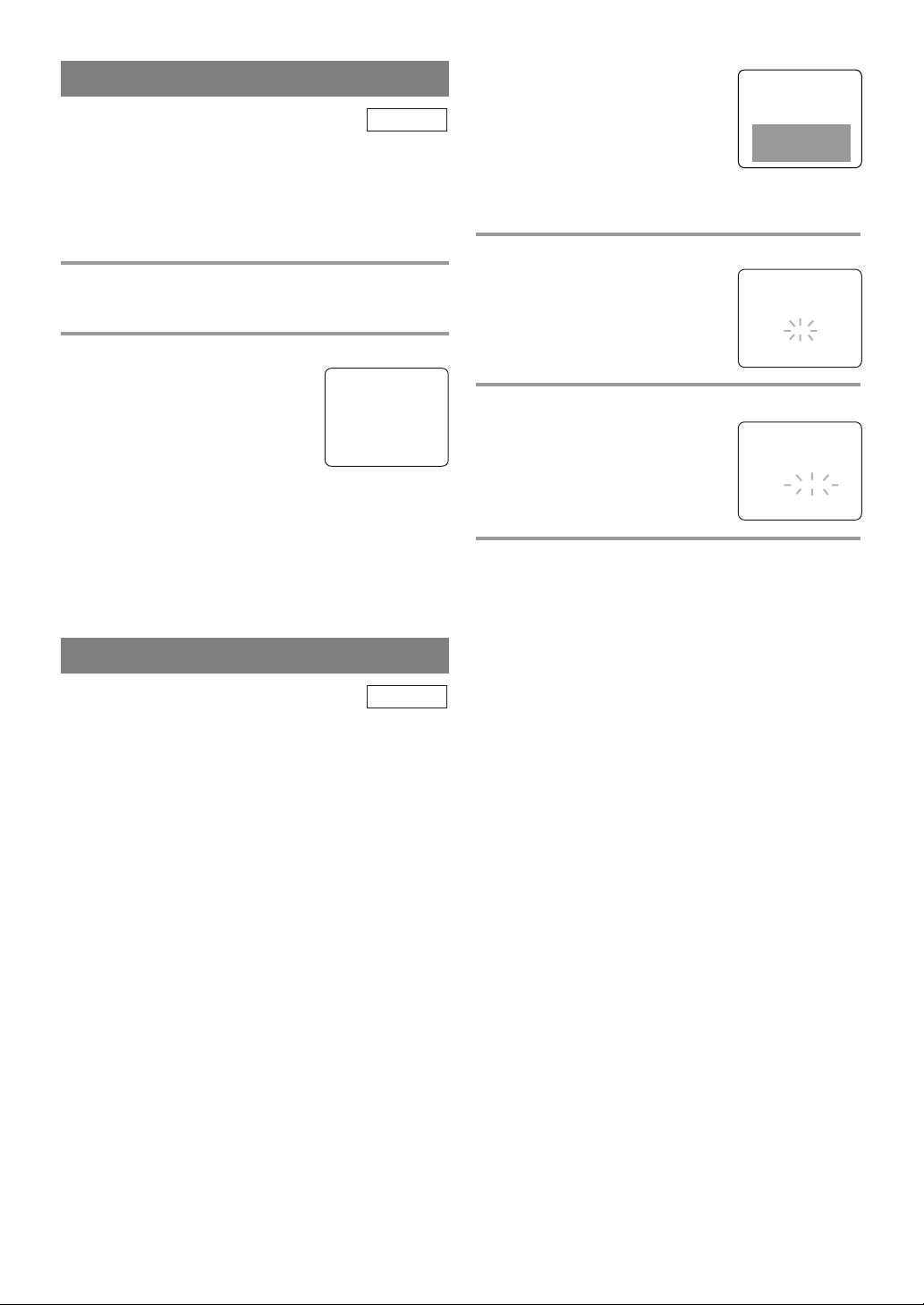
- 16 - EN
•
If the unit displays a black box
on the TV screen, this means that
the unit is set to the TEXT mode.
To clear screen, select [CAPTION1], [CAPTION2] or [OFF].
Make sure ...
•
The unit must be turned on.
1 Select “CAPTION”
Press [SETUP].
Use
[K / L]
to point to
“CAPTION”.
2 Select your desired caption mode
Press [ENTER] repeatedly until
your desired caption menu
appears.
([CAPTION1], [CAPTION2],
[TEXT1] or [TEXT2])
3 Exit the caption setting mode
Press [SETUP] to exit the menu.
NOTE:
•
Even if there is a power failure of any kind, the
unit will retain its memory for this feature.
TO CANCEL THE CLOSED CAPTION
SYSTEM
Repeat steps 1 to 2 and select [OFF] using [ENTER].
Then press [SETUP] to return to TV mode.
CLOSED CAPTION SYSTEM
You can view specially labeled (cc) TV programs,
movies, news and pre-recorded tapes with either a
dialogue caption or text display.
CAPTION mode: You can watch dramas, movies and
news while captioning the dialogues and the contents
of news.
TEXT mode: You can watch half screen text informa-
tion if you want.
1-2: You may get these captions or text information
by selecting either “1” or “2”. Caption “2” is
usually used for a second language if available.
NOTES:
•
Not all programs are broadcast with closed captions. Your unit is designed to provide error free
closed captions from high quality antenna, cable
and VCR signals. Conversely, poor quality signals
are likely to result in caption errors or no captions
at all. Common signal conditions which may cause
caption errors are listed below:
•
Automobile ignition noise
•
Electric motor brush noise
•
Weak snowy reception on TV screen
•
Multiplex signal reception displaying picture
ghosts or airplane flutter.
•
Playback of poorly recorded or worn VCR tapes.
TV/VCR
- TV/VCR SETUP -
TIMER PROGRAMMING
SETTING CLOCK
CHANNEL SET UP
USER’S SET UP
V-CHIP SET UP
LANGUAGE [ENGLISH]
B CAPTION [OFF]
ZERO RETURN
TIME SEARCH
INDEX SEARCH
- TV/VCR SETUP -
TIMER PROGRAMMING
SETTING CLOCK
CHANNEL SET UP
USER’S SET UP
V-CHIP SET UP
LANGUAGE [ENGLISH]
B CAPTION [CAPTION1]
ZERO RETURN
TIME SEARCH
INDEX SEARCH
SLEEP TIMER
The Sleep Timer function turns off the unit without
using [POWER] after a desired period of time.
NOTE:
•
This function does not work during the recording mode.
1 Call up the Sleep Timer Setting
Press [SLEEP] so that “SLEEP 0 MINUTE” appears.
2 Set sleep time
Press [SLEEP] repeatedly until
your desired sleep time appears.
Each additional press will increase
the time by 30 minutes up to 120
minutes.
After 5 seconds, the Sleep Timer setting will disappear automatically.
TO CANCEL THE SLEEP TIMER
Press [SLEEP] to call up the Sleep Timer Setting.
Press [SLEEP] repeatedly until “SLEEP 0 MINUTE”
appears.
TV/VCR
SLEEP 120 MINUTE
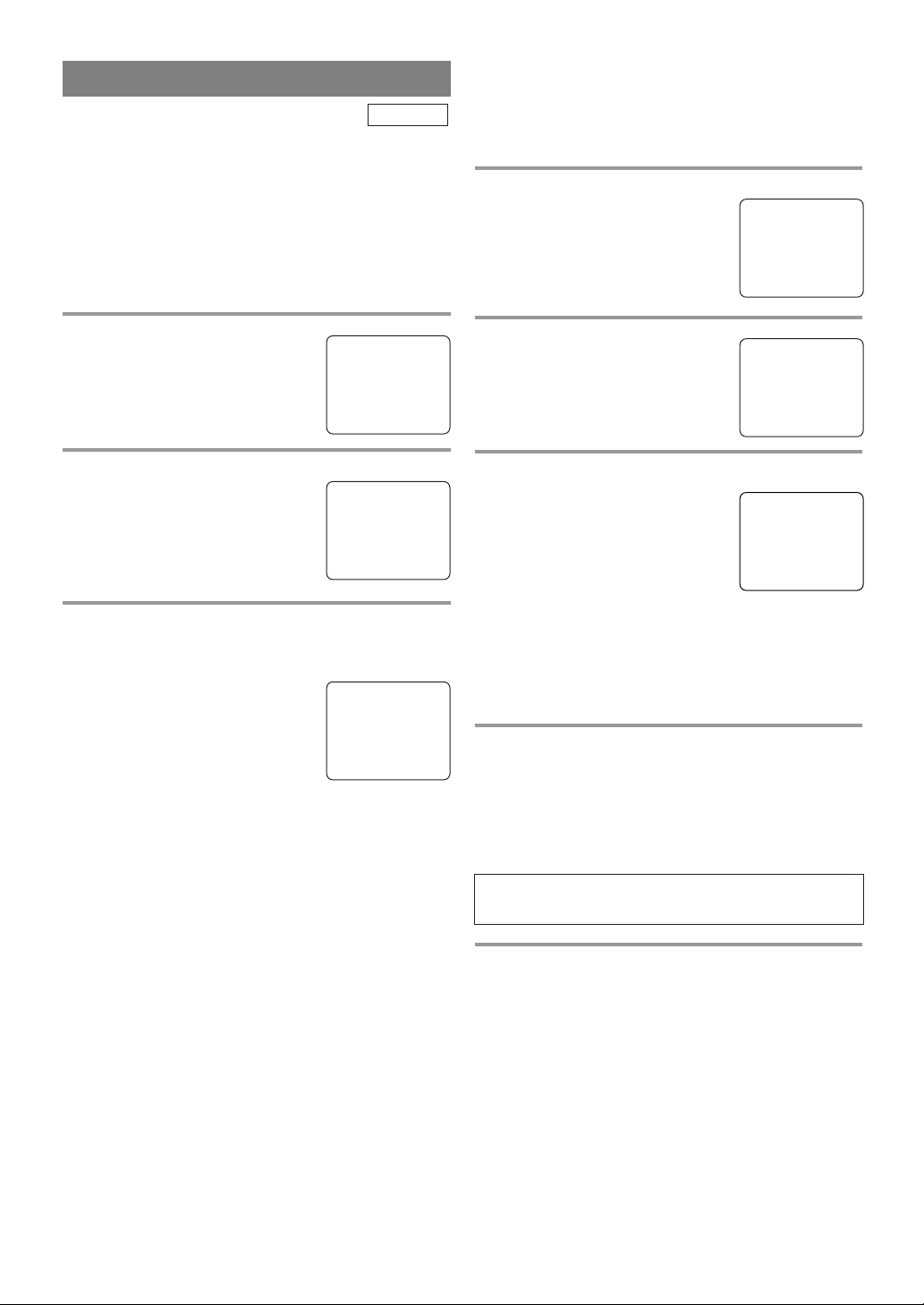
- 17 - EN
CHANNEL SET UP
Make sure ...
•
The unit must be turned on.
AUTO CHANNEL PROGRAMMING
As the initial setting, this unit has memorized all
channels, including the ones not available in your
area. This feature automatically puts only available
channels into the memory.
1 Select “CHANNEL SET UP”
Press [SETUP].
Using
[K / L] point to
“CHANNEL SET UP”, then press
[ENTER].
2 Begin channel scanning
Using [K / L] point to
“AUTO CH PROGRAMMING”,
then press [ENTER].
The tuner scans and memorizes all
the active channels in your area.
3 After scanning
The tuner stops on the lowest memorized channel.
NOTES:
•
When “AUTO CH PROGRAMMING” is activated where there
is no TV signal input, “NO TV
SIGNALS” will appear on the
display after the completion of
channel scanning.
•
The unit may recognize CATV channels to be TV
channels if reception condition is poor. In this case,
check the antenna connection and try “AUTO CH
PROGRAMMING” again when reception conditions are better.
•
Channel memory programming is NOT necessary when connected to a cable box or satellite
box. Just select the channel for cable box or
satellite input (ex. CH3) on the unit, then select
your desired channel on the cable box or satellite box.
– CHANNEL SET UP –
ADD / DELETE CH (CATV)
B AUTO CH PROGRAMMING
ADDING/DELETING CHANNELS
The channels you no longer receive or seldom watch
can be deleted from the memory. (Of course, you can
add the deleted channel into the memory again.)
1 Select “CHANNEL SET UP”
Press [SETUP].
Using
[K / L] point to
“CHANNEL SET UP”, then press
[ENTER].
2 Select “ADD/DELETE CH”
Using [K / L] point to
“ADD/DELETE CH”, then press
[ENTER].
3 Enter the desired channel number
Use [CH.K/L] or the Number
buttons until your desired channel
number appears. (You can also use
[K / L] to enter it.)
•
You must precede single-digit
channel numbers with a zero
(Example: 02 ... 09).
•
When selecting cable channels which are higher
than 99, press [+100] first, then press the last two
digits. (Example: to select channel 125, first press
[+100] then press [2] and [5].)
4 Delete (or add) it from (or into) memory
Press [ENTER]. The channel number changes to
light red. The channel is deleted from memory.
•
To delete another channel, repeat steps 3 to 4.
•
If you press [ENTER] again, the channel is memorized again.
5 Exit the channel setup mode
Press [SETUP] to exit the menu.
NOTE:
•
To confirm that channel(s) has been deleted or
added, use [CH.K/L].
Added channel : Light blue
Deleted channel : Light red
– CHANNEL SET UP –
B ADD / DELETE CH (CATV)
AUTO CH PROGRAMMING
08
ADD / DELETE
TV/VCR
- TV/VCR SETUP -
TIMER PROGRAMMING
SETTING CLOCK
B CHANNEL SET UP
USER’S SET UP
V-CHIP SET UP
LANGUAGE [ENGLISH]
CAPTION [OFF]
ZERO RETURN
TIME SEARCH
INDEX SEARCH
- TV/VCR SETUP -
TIMER PROGRAMMING
SETTING CLOCK
B CHANNEL SET UP
USER’S SET UP
V-CHIP SET UP
LANGUAGE [ENGLISH]
CAPTION [OFF]
ZERO RETURN
TIME SEARCH
INDEX SEARCH
(Example: CH8)
NO TV SIGNALS
