Sylvania 6313CCB, 6319CCB User Manual
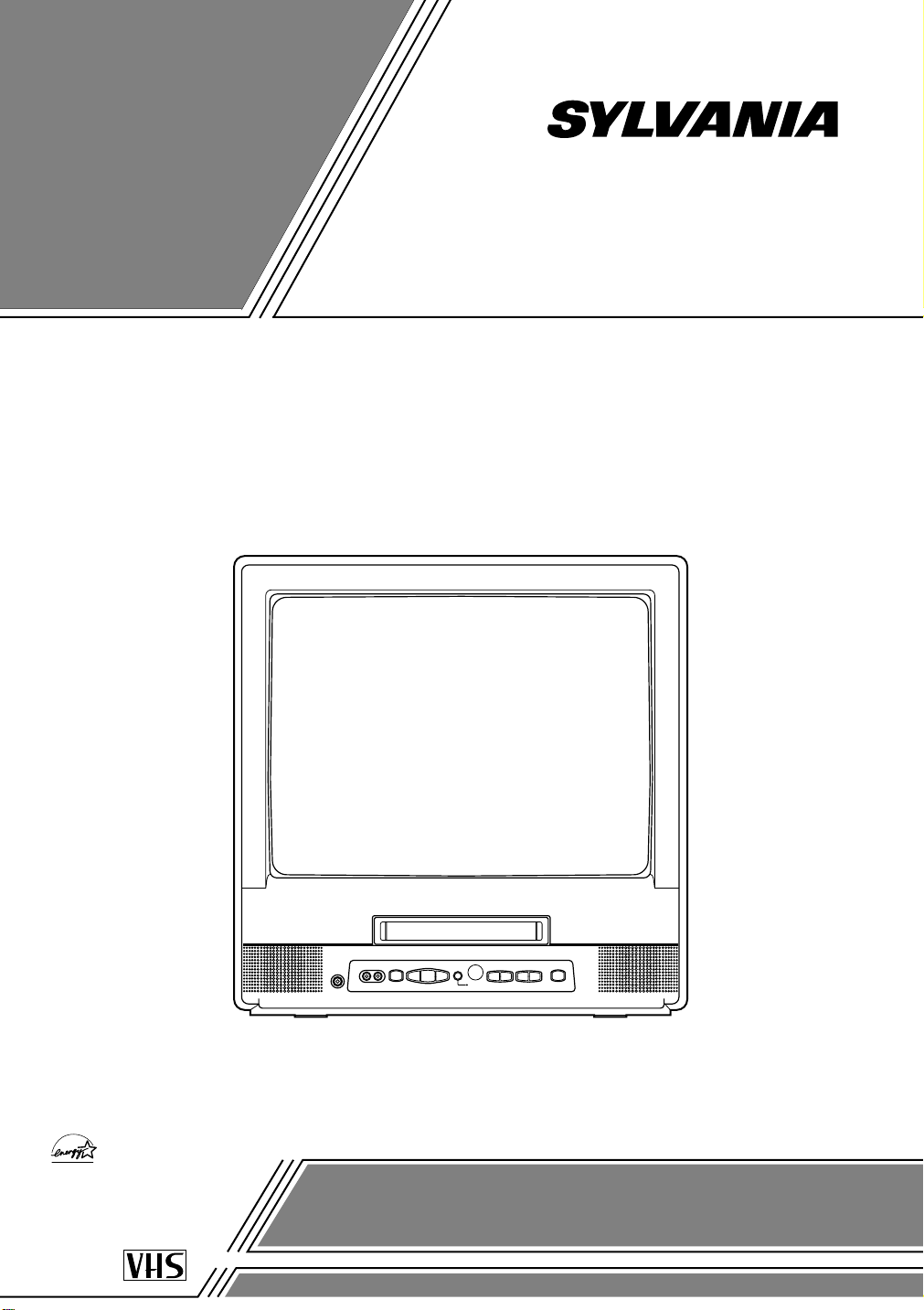
OWNER’S
As an ENERGY STAR
Partner, our company has
determined that this product meets
the E
NERGY STAR guidelines for
energy efficiency. E
NERGY STAR is
a U.S. registered mark.
®
®
®
MANUAL
COLOR TV/VCR
6313CCB (13 inch)
6319CCB (19 inch)
This Owner’s Manual is made of
recycled paper.
If you need additional assistance for set-up or operating
after reading owner’s manual, please call
TOLL FREE : 1-800-287-4871.
Please read before using this equipment
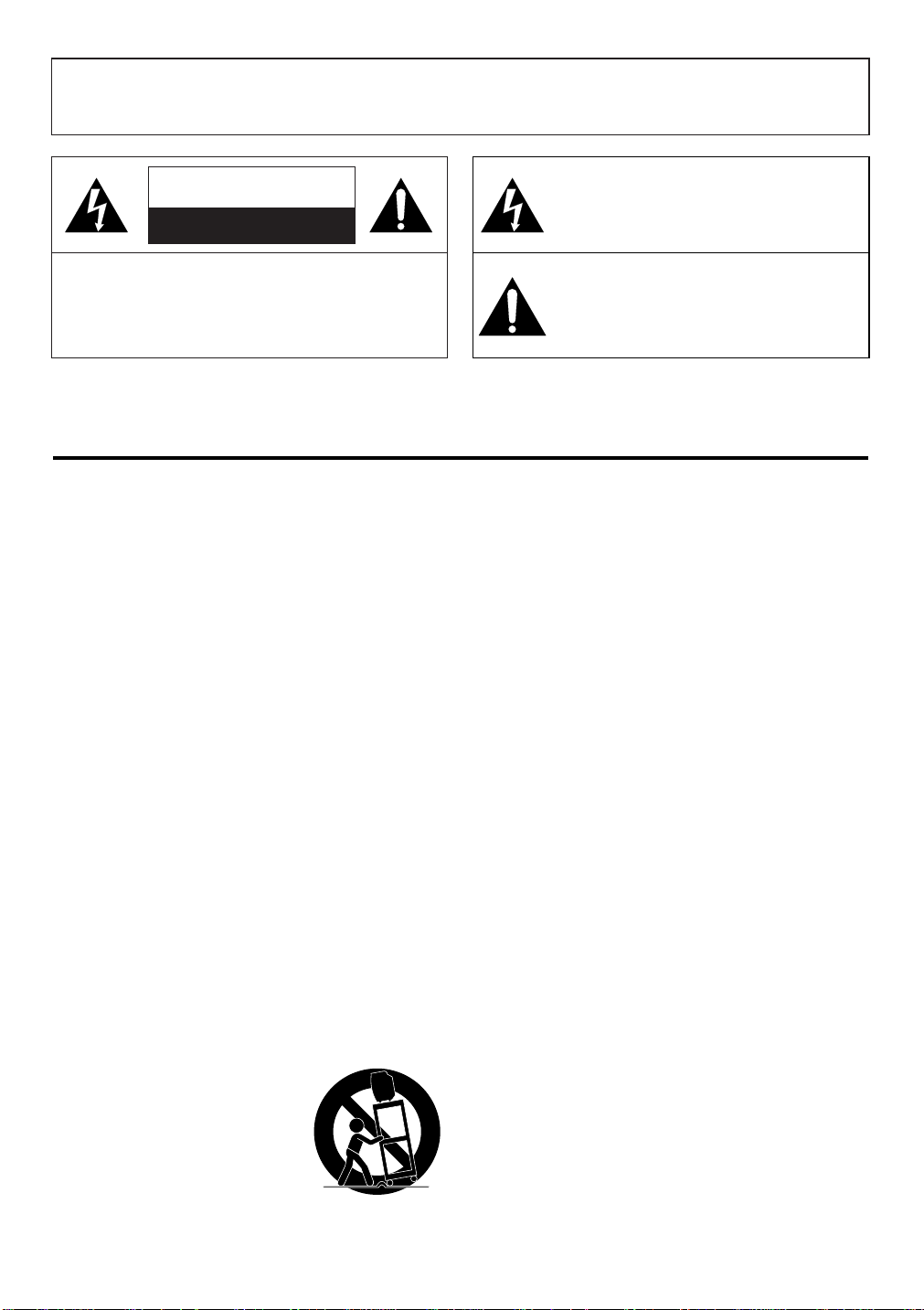
WARNING: TO REDUCE THE RISK OF FIRE OR ELECTRIC SHOCK, DO NOT EXPOSE THIS APPLIANCE
PORTABLE CART WARNING
S3126A
TO RAIN OR MOISTURE.
CAUTION
RISK OF ELECTRIC SHOCK
DO NOT OPEN
CAUTION: TO REDUCE THE RISK OF ELECTRIC
SHOCK, DO NOT REMOVE COVER (OR BACK).
NO USER SERVICEABLE PARTS INSIDE. REFER
SERVICING TO QUALIFIED SERVICE PERSONNEL.
The caution marking is located on the rear of the cabinet.
IMPORTANT SAFEGUARDS
1.Read instructions-All the safety and operating instructions
should be read before the appliance is operated.
2.Retain Instructions-The safety and operating instructions
should be retained for future reference.
3.Heed Warnings-All warnings on the appliance and in the
operating instructions should be adhered to.
4.Follow Instructions-All operating and use instructions
should be followed.
5.Cleaning-Unplug TV/VCR from the wall outlet before
cleaning. Do not use liquid cleaners or aerosol cleaners. Use
a damp cloth for cleaning.
EXCEPTION: Aproduct that is meant for uninterrupted
service and, that for some specific reason, such as the possibility of the loss of an authorization code for a CATV converter, is not intended to be unplugged by the user for cleaning or any other purpose, may exclude the reference to
unplugging the appliance in the cleaning description otherwise required in item 5.
6.Attachments-Do not use attachments not recommended by
the TV/VCR manufacturer as they may cause hazards.
7.Water and Moisture-Do not use this TV/VCR near water-
for example, near a bath tub, wash bowl, kitchen sink, or
laundry tub, in a wet basement, or near a swimming pool,
and the like.
8.Accessories-Do not place this TV/VCR on an unstable cart,
stand, tripod, bracket, or table. The TV/VCR may fall, causing serious injury to someone, and serious damage to the
appliance. Use only with a cart, stand, tripod, bracket, or
table recommended by the manufacturer, or sold with the TV/VCR. Any
mounting of the appliance should
follow the manufacturer’s instructions and should use a mounting
accessory recommended by the manufacturer. An appliance and cart
combination should be moved with
care.
THIS SYMBOL INDICATES THAT DANGEROUS VOLTAGE CONSTITUTING A
RISK OF ELECTRIC SHOCK IS PRESENT
WITHIN THIS UNIT.
THIS SYMBOL INDICATES THAT THERE
ARE IMPORTANT OPERATING AND
MAINTENANCE INSTRUCTIONS IN THE
LITERATURE ACCOMPANYING THE
APPLIANCE.
Quick stops, excessive force, and uneven surfaces may
cause the appliance and cart combination to overturn.
9.Ventilation-Slots and openings in the cabinet and the back
or bottom are provided for ventilation and to ensure reliable
operation of the TV/VCR and to protect it from overheating, and these openings must not be blocked or covered.
The openings should never be blocked by placing the
TV/VCR on a bed, sofa, rug, or other similar surface. This
TV/VCR should never be placed near or over a radiator or
heat register. This TV/VCR should not be placed in a builtin installation such as a bookcase or rack unless proper
ventilation is provided or the manufacturer’s instructions
have been adhered to.
10.Power Sources-This TV/VCR should be operated only
from the type of power source indicated on the marking
label. If you are not sure of the type of power supply to
your home, consult your appliance dealer or local power
company. For TV/VCRs intended to operate from battery
power, or other sources, refer to the operating instructions.
11.Grounding orPolarization-This TV/VCR is equipped
with a polarized alternating-current line plug(a plug having
one blade wider than the other). This plug will fit into the
power outlet only one way. This is a safety feature. If you
are unable to insert the plug fully into the outlet, try reversing the plug. If the plug should still fail to fit, contact your
electrician to replace your obsolete outlet. Do not defeat the
safety purpose of the polarized plug.
12.Power-Cord Protection-Power-supply cords should be
routed so that they are not likely to be walked on or
pinched by items placed upon or against them, paying particular attention to cords at plugs, convenience receptacles,
and the point where they exit from the appliance.
- 2 - EN
9I03
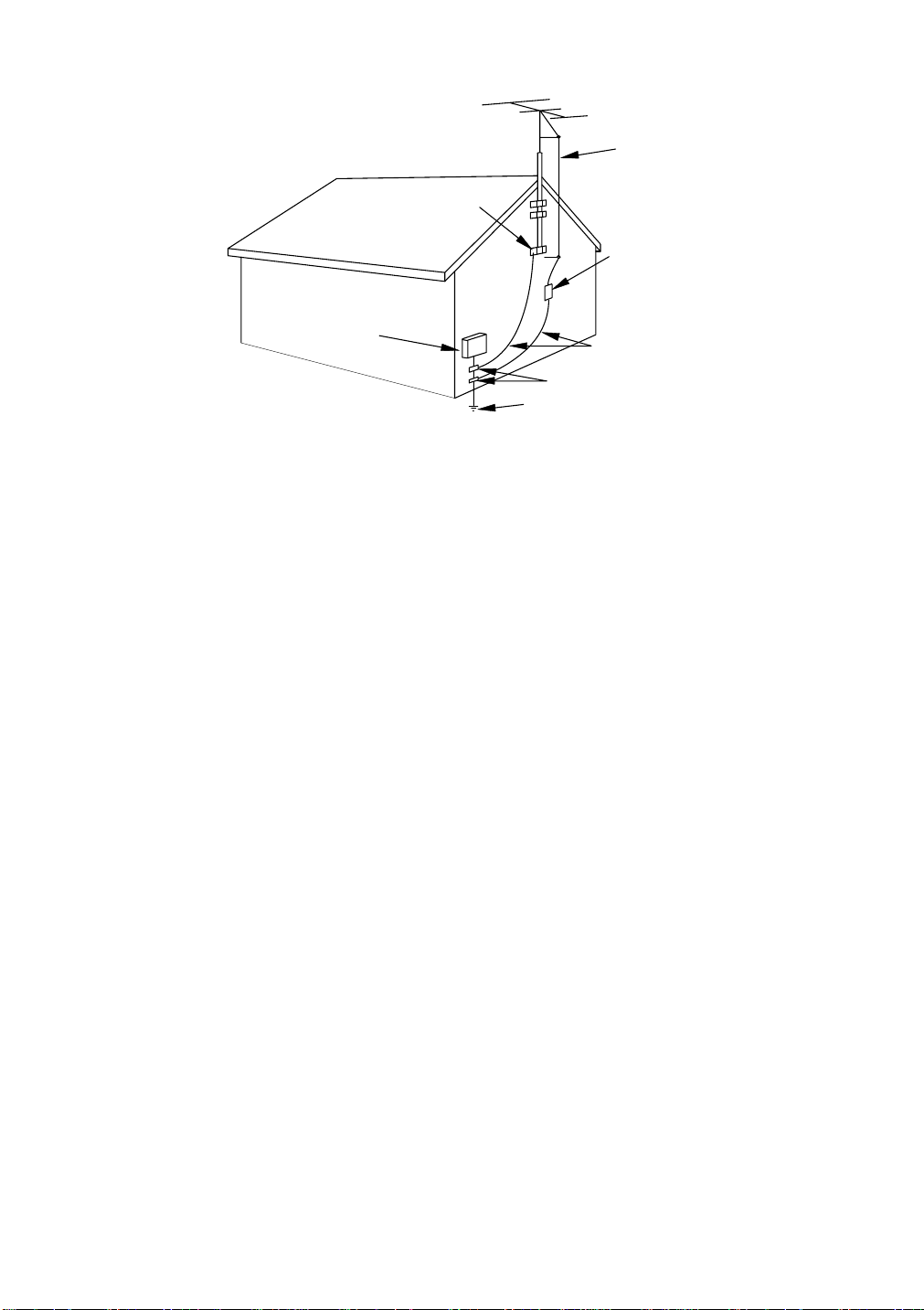
EXAMPLE OF ANTENNA GROUNDING AS PER
NATIONAL ELE CTRICAL CODE
S2898A
FIGURE A
ELECTRIC
SERVICE
EQUIPMENT
NEC - NATIO NAL EL ECTR ICAL CODE
GROUND
CLAMP
ANTENNA
LEAD IN
WIRE
ANTENNA
DISCHARGE UNI T
(NEC SECTIO N 810 -20)
GROUNDING CONDUCTORS
(NEC SECTIO N 810 -21)
GROUND CL AMPS
POWER SERVICE GRO UNDING
ELECTRODE SYSTEM
(NEC ART 250, PART H)
13.Outdoor Antenna grounding-If an outside antenna or
cable system is connected to the TV/VCR, be sure the
antenna or cable system is grounded so as to provide some
protection against voltage surges and built-up static
charges. Article 810 of the National Electrical Code,
ANSI/NFPA No. 70, provides information with respect to
proper grounding of the mast and supporting structure,
grounding of the lead-in wire to an antenna discharge unit,
size of grounding conductors, location of antenna-discharge
unit, connection to grounding electrodes, and requirements
for the grounding electrode. (Fig. A)
14.Lightning-For added protection for this TV/VCR receiver
during a lightning storm, or when it is left unattended and
unused for long periods of time, unplug it from the wall
outlet and disconnect the antenna or cable system. This will
prevent damage to the TV/VCR due to lightning and
power-line surges.
15.Power Lines-An outside antenna system should not be
located in the vicinity of overhead power lines or other
electric light or power circuits, or where it can fall into
such power lines or circuits. When installing an outside
antenna system, extreme care should be taken to keep from
touching such power lines or circuits as contact with them
might be fatal.
16.Overloading-Do not overload wall outlets and extension
cords as this can result in a risk of fire or electric shock.
17.Object and Liquid Entry-Never push objects of any kind
into this TV/VCR through openings as they may touch dangerous voltage points or short out parts that could result in
a fire or electric shock. Never spill liquid of any kind on
the TV/VCR.
18.Servicing-Do not attempt to service this TV/VCR yourself
as opening or removing covers may expose you to dangerous voltage or other hazards. Refer all servicing to qualified service personnel.
19.Damage Requiring Service-Unplug this TV/VCR from
the wall outlet and refer servicing to qualified service per-
sonnel under the following conditions:
a. When the power-supply cord or plug is damaged or frayed.
b. If liquid has been spilled, or objects have fallen into the
TV/VCR.
c. If the TV/VCR has been exposed to rain or water.
d. If the TV/VCR does not operate normally by following the
operating instructions. Adjust only those controls that are
covered by the operating instructions, as improper adjust-
ment of other controls may result in damage and will often
require extensive work by a qualified technician to restore
the TV/VCR to its normal operation.
e. If the TV/VCR has been dropped or damaged in any way.
f. When the TV/VCR exhibits a distinct change in perfor-
mance-this indicates a need for service.
20.Replacement Parts-When replacement parts are required,
be sure the service technician has used replacement parts
specified by the manufacturer that have the same character-
istics as the original part. Unauthorized substitutions may
result in fire, electric shock, injury to persons or other haz-
ards.
21.Safety Check-Upon completion of any service or repairs to
this TV/VCR, ask the service technician to perform routine
safety checks to determine that the TV/VCR is in proper
operating condition.
22.Heat-This TV/VCR product should be situated away from
heat sources such as radiators, heat registers, stoves, or
other products (including amplifiers) that produce heat.
- 3 - EN
9I03
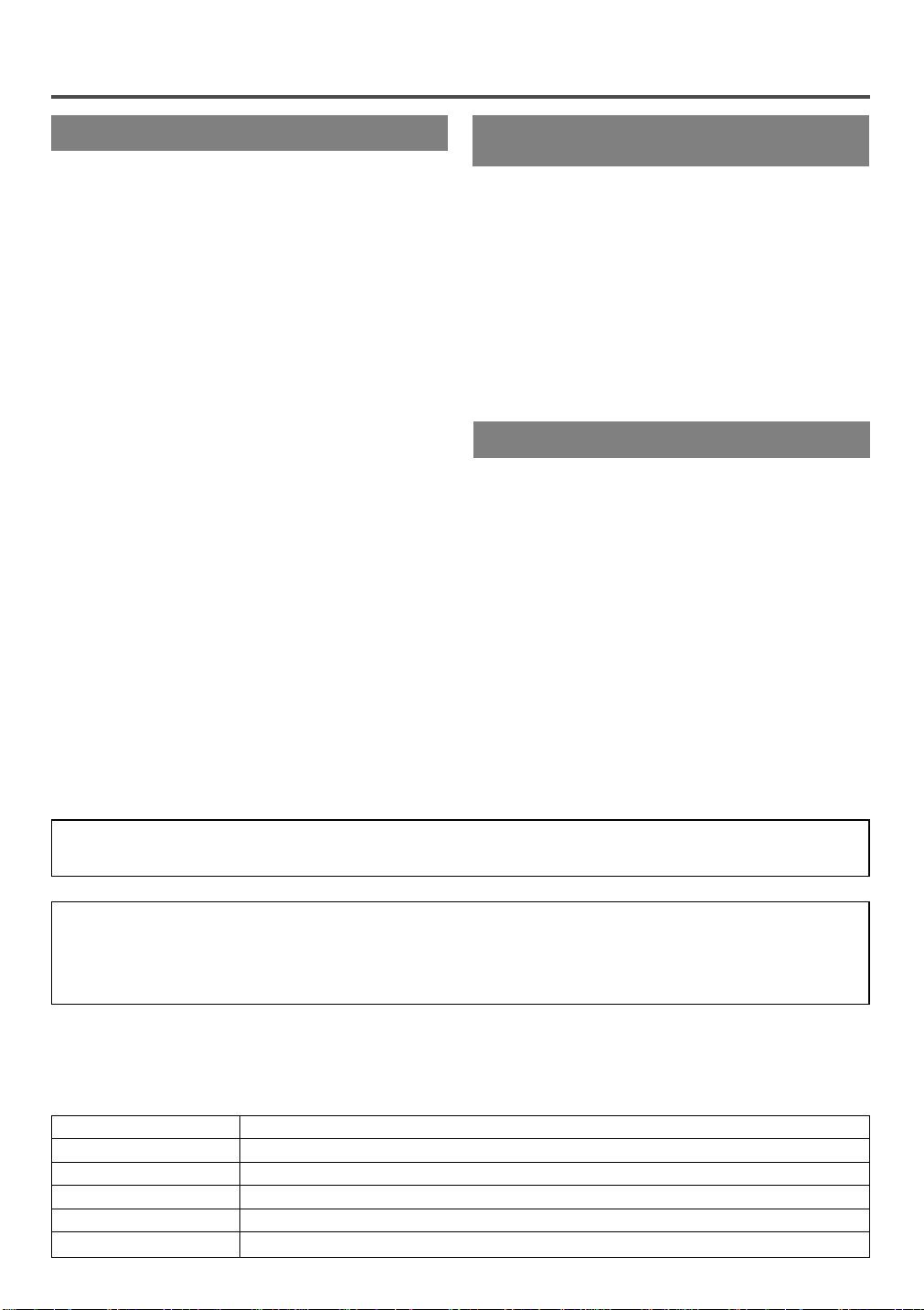
PRECAUTIONSPRECAUTIONS
LOCATION
For safe operation and satisfactory performance of
your TV/VCR, keep the following in mind when
selecting a place for its installation:
Shield it from direct sunlight and keep it away
•
from sources of intense heat.
Avoid dusty or humid places.
•
Avoid places with insufficient ventilation for proper
•
heat dissipation. Do not block the ventilation holes
at the top and bottom of the unit. Do not place the
unit on a carpet because this will block the ventilation holes.
Install unit in a horizontal position.
•
Avoid locations subject to strong vibration.
•
Do not place the TV/VCR near strong magnetic fields.
•
Avoid moving TV/VCR to locations where temper-
•
ature differences are extreme.
AVOID THE HAZARDS OF
ELECTRICAL SHOCK AND FIRE
Do not handle the power cord with wet hands.
•
Do not pull on the power cord when disconnecting
•
it from an AC wall outlet. Grasp it by the plug.
If, by accident, water is spilled on your unit, unplug
•
the power cord immediately and take the unit to our
Authorized Service Center for servicing.
Do not put your fingers or objects into the
•
TV/VCR cassette holder.
Do not place anything directly on top of the unit.
•
WARNING
Moisture condensation may occur inside the unit
when it is moved from a cold place to a warm place,
or after heating a cold room or under conditions of
high humidity. If a tape is played in a TV/VCR
which has moisture, it may damage the tape and
TV/VCR. Therefore when the condensation occurs
inside the unit, turn the POWER button on and allow
at least 2 hours for the unit to dry out.
CAUTION:TO PREVENT ELECTRIC SHOCK, MATCH WIDE BLADE OF PLUG TO WIDE SLOT, FULLY
INSERT.
IMPORTANT COPYRIGHT INFORMATION
Unauthorized recording or use of broadcast television programming, video tape, film or other copyrighted
material may violate applicable copyright laws. We assume no responsibility for the unauthorized duplication,
use, or other acts which infringe upon the rights of copyright owners.
The serial number of this product may be found on the back of the unit. No other TV/VCR has the same serial
number as yours. You should record the number and other vital information here and retain this book as a permanent record of your purchase to aid identification in case of theft. Serial numbers are not kept on file.
Date of Purchase
Dealer Purchase from
Dealer Address
Dealer Phone No.
Model No.
Serial No.
- 4 - EN
9I03
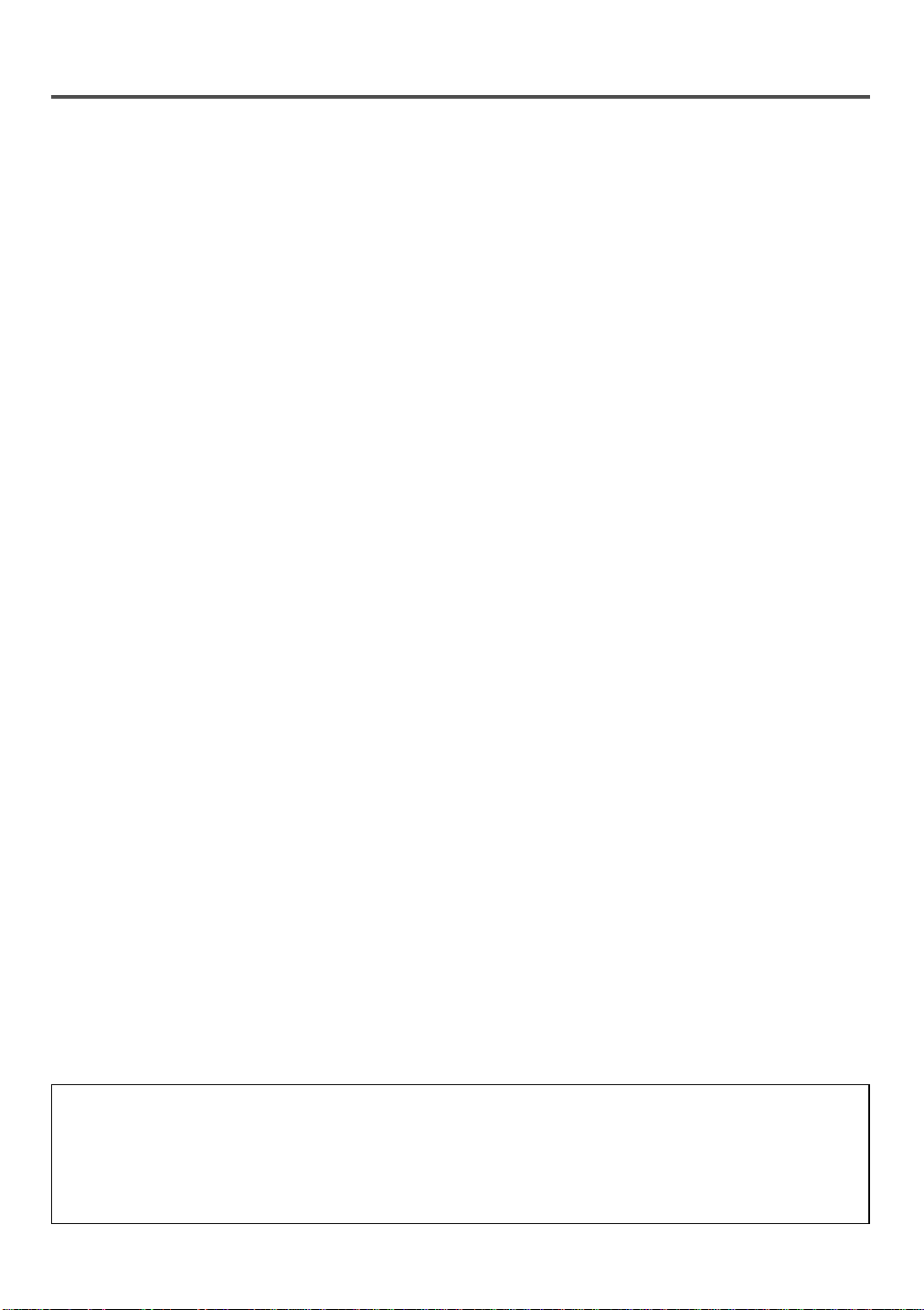
TABLE OF CONTENTS
C IMPORTANT SAFEGUARDS . . . . . . . . . . . . .2
C PRECAUTIONS . . . . . . . . . . . . . . . . . . . . . . . .4
LOCATION . . . . . . . . . . . . . . . . . . . . . . . . . . . .4
AVOID THE HAZARDS OF ELECTRICAL
SHOCK AND FIRE . . . . . . . . . . . . . . . . . . . . . .4
WARNING . . . . . . . . . . . . . . . . . . . . . . . . . . . .4
C FEATURES . . . . . . . . . . . . . . . . . . . . . . . . . . . .6
C SUPPLIED ACCESSORIES . . . . . . . . . . . . . . .6
C VIDEO CASSETTE . . . . . . . . . . . . . . . . . . . . .7
C OPERATING CONTROLS AND FUNCTIONS 8
C PREPARATION FOR USE . . . . . . . . . . . . . . .10
ANTENNA/CABLE CONNECTIONS . . . . . . .10
INSTALLING THE BATTERIES . . . . . . . . . . .11
EXTERNAL INPUT MODE . . . . . . . . . . . . . .11
C SET UP FOR USE . . . . . . . . . . . . . . . . . . . . .12
CHANNEL SET UP FOR THE FIRST TIME .12
DELETING (OR ADDING) CHANNEL . . . . .12
CHANNEL SET UP AGAIN . . . . . . . . . . . . . .13
SELECTING THE LANGUAGE . . . . . . . . . . .13
DAYLIGHT-SAVING TIME . . . . . . . . . . . . . .13
CLOCK SET UP (AUTO / MANUAL) . . . . . .14
C ON SCREEN DISPLAY . . . . . . . . . . . . . . . . .16
C SPECIAL FEATURES . . . . . . . . . . . . . . . . . .16
DEGAUSSING . . . . . . . . . . . . . . . . . . . . . . . .16
REAL TIME TAPE COUNTER . . . . . . . . . . . .16
AUTO REWIND-EJECT . . . . . . . . . . . . . . . . .16
C TV OPERATION . . . . . . . . . . . . . . . . . . . . . . .17
WATCHING ATV PROGRAM . . . . . . . . . . . .17
GAME MODE . . . . . . . . . . . . . . . . . . . . . . . . .17
PICTURE CONTROL . . . . . . . . . . . . . . . . . . .17
CLOSED CAPTION SYSTEM . . . . . . . . . . . .18
V-CHIP SET UP . . . . . . . . . . . . . . . . . . . . . . . .19
C PLAYBACK . . . . . . . . . . . . . . . . . . . . . . . . . . .21
NORMAL PLAYBACK . . . . . . . . . . . . . . . . . .21
TRACKING ADJUSTMENT . . . . . . . . . . . . . .21
PICTURE SEARCH . . . . . . . . . . . . . . . . . . . .21
STILL PICTURE . . . . . . . . . . . . . . . . . . . . . . .21
NOISE CANCEL (in the Still mode) . . . . . . . .21
VERTICALHOLD CONTROL . . . . . . . . . . . .21
C SPECIAL PLAYBACK . . . . . . . . . . . . . . . . . .22
RENTAL PLAYBACK . . . . . . . . . . . . . . . . . . .22
AUTO REPEAT PLAYBACK . . . . . . . . . . . . .22
C SEARCH . . . . . . . . . . . . . . . . . . . . . . . . . . . . .23
ZERO RETURN . . . . . . . . . . . . . . . . . . . . . . .23
TIME SEARCH . . . . . . . . . . . . . . . . . . . . . . . .23
C RECORDING . . . . . . . . . . . . . . . . . . . . . . . . .24
NORMAL RECORDING . . . . . . . . . . . . . . . . .24
SKIPPING UNWANTED SCENES DURING
RECORDING . . . . . . . . . . . . . . . . . . . . . . . . .24
OTR (One Touch Recording) . . . . . . . . . . . . . .25
COPYING A VIDEO CASSETTE
(Requires a VCR or camcorder) . . . . . . . . . . . .25
C TIMER . . . . . . . . . . . . . . . . . . . . . . . . . . . . . .26
AUTOMATIC TIMER RECORDING . . . . . . .26
TIMER PROGRAM EXTENSION . . . . . . . . .27
HINTS FOR AUTOMATIC TIMER
RECORDING . . . . . . . . . . . . . . . . . . . . . . . . .28
AUTO RETURN . . . . . . . . . . . . . . . . . . . . . . .28
WAKE UP TIMER . . . . . . . . . . . . . . . . . . . . . .28
SLEEP TIMER . . . . . . . . . . . . . . . . . . . . . . . . .29
C MAINTENANCE . . . . . . . . . . . . . . . . . . . . . . .29
C TROUBLESHOOTING GUIDE . . . . . . . . . . .30
C SPECIFICATIONS . . . . . . . . . . . . . . . . . . . . .31
C CABLE CHANNEL DESIGNATIONS . . . . . .31
C WARRANTY . . . . . . . . . . . . . . . . . . . . . . . . . .32
A NOTE ABOUT RECYCLING
This product’s packaging materials are recyclable and can be reused. Please dispose of any materials in
accordance with your local recycling regulations.
Batteries should never be thrown away or incinerated but disposed of in accordance with your local regulations concerning chemical wastes.
- 5 - EN
9I03
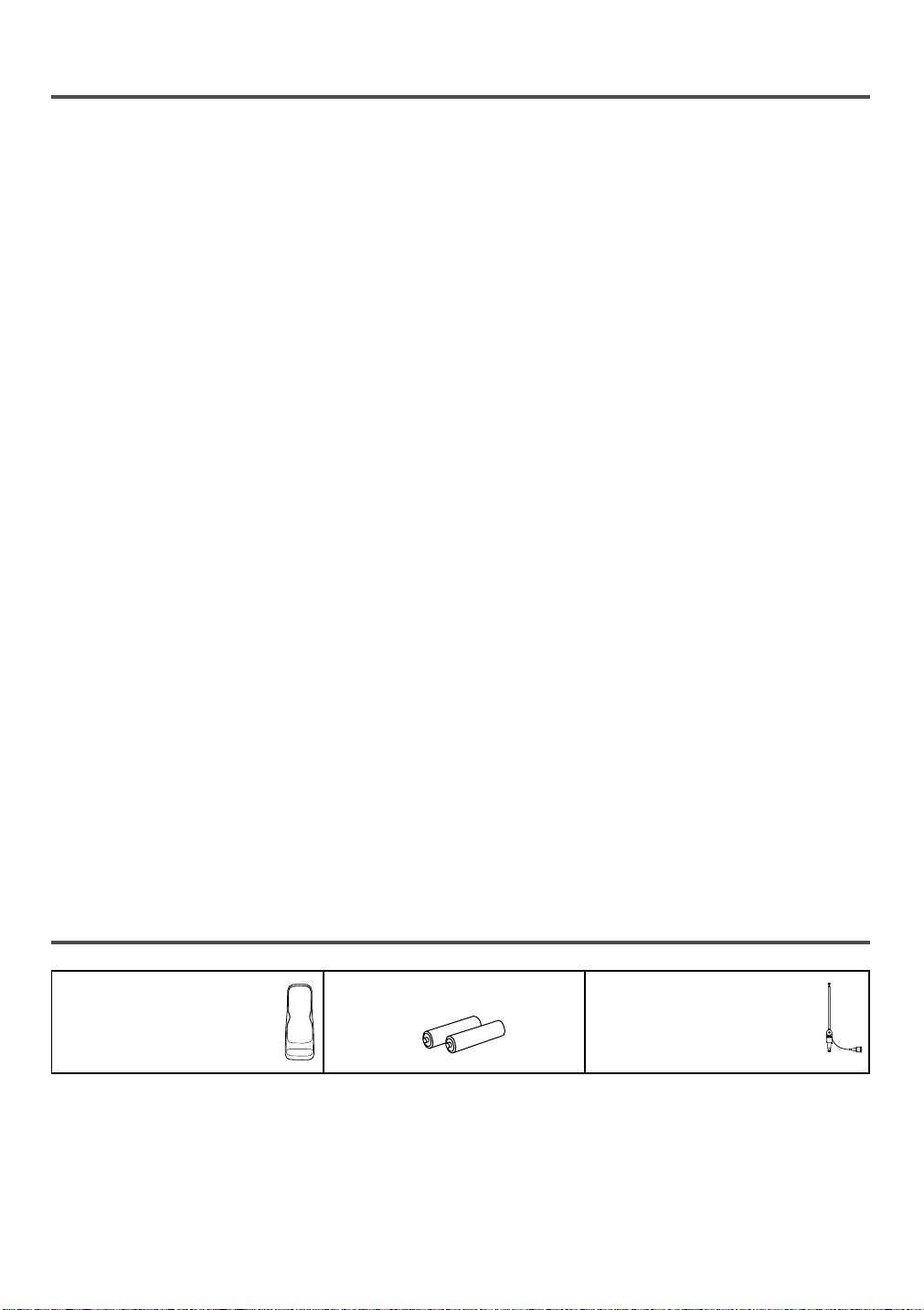
FEATURES
Infrared remote control
•
Bilingual on screen menu display selectable in
•
English or French
Real time counter–This shows the elapsed record-
•
ing or playback time in hours, minutes, and seconds. The “–” indication will appear when the tape
is rewound further than the tape counter position
“0:00:00”.
181 channel capability PLL frequency synthesiz-
•
er tuner with direct station call–
be necessary to view scrambled cable channels.)
Auto Clock Setting–Allows you to set the clock
•
function from a PBS broadcast station.
Closed caption system–You may view specially
•
labeled (cc) TV programs, movies, news, prerecorded tapes, etc. with either a dialogue caption or
text display added to the program.
Game mode–Automatically sets external input
•
mode and allows TV/VCR display to be suitable
for use with TV games.
Auto power on and off system–Automatically
•
turns on the TV/VCR when you insert the cassette,
turns off after auto-rewind, and ejects when the
beginning of the tape is reached.
Auto rewind when the end of a tape is
•
reached–
timer recording.
2 Step picture search operation–You can view a
•
video program at a high speed or super high speed
in either a forward or reverse direction in LP and
SLP mode. For SP mode only high speed.
Three different playback tape speeds : SP/LP/SLP
•
Two different recording tape speeds : SP/SLP
•
Auto Head Cleaner–Automatically cleans video
•
heads as you insert or remove a cassette.
This function doesn’t occur when using
(A converter may
Zero Return–The tape returns to counter of
•
0:00:00 by rewinding or fast forwarding.
Still–“Freeze” the picture at any time, for close
•
viewing of a particular scene. Only tapes recorded
in SLP mode will show a fairly clear picture.
Digital Auto Tracking (DTR)–Automatically
•
adjusts the tracking for each tape you play.
Rental play mode–Improves playback picture
•
quality from worn tapes, such as rental tapes.
Auto repeat–Allows you to repeat the playing of a
•
tape indefinitely without pressing the PLAY button.
Time search–Let you set the TV/VCR to advance
•
the tape by entering the desired playback time you
want to skip.
OTR (One Touch Recording)–Instant timed
•
recording from 30 to 480 minutes is possible at the
push of the REC/OTR button.
1 Year, 8 events (including Daily and Weekly
•
Timer Recording)–
record up to 8 programs at different times on different channels up to 1 year in advance. The Daily
timer allows recordings to be made of daily broadcasts, and the Weekly timer allows recording to be
made once a week up to the end of the tape.
Auto return–After timer recording is finished, the
•
TV/VCR can return to the beginning of the recording.
Wake up/Sleep timer–Allows you to have the
•
TV/VCR automatically turn on or off at a desired
time.
Timer Program Extension–Allow you to shift the
•
time schedule for automatic timer recording.
V-CHIP–Enables parents to prevent their children
•
from watching inappropriate material on TV.
The built-in timer allows you to
SUPPLIED ACCESSORIES
Remote Control Unit 2 AABatteries Rod Antenna
(13 inch model only)
PART NO. (0EMN00673 or
PART NO. (N0111UD) 0EMN01755 or 0EMN01599)
If you need to replace these accessories, please refer to the PART NO. under the illustrations and call 1-800-
•
287-4871.
Depending on your antenna system, you may need different types of Combiners (Mixer) or Separators
•
(Splitter). Contact your local electronics store for these items.
We do not recommend the use of universal remote controls. Not all of the functions may be controlled with
•
a universal remote control. If you decide to use a universal remote control with this unit, please be aware
that the code number given may not operate this unit. In this case, please call the manufacturer of the universal remote control.
- 6 - EN
9I03
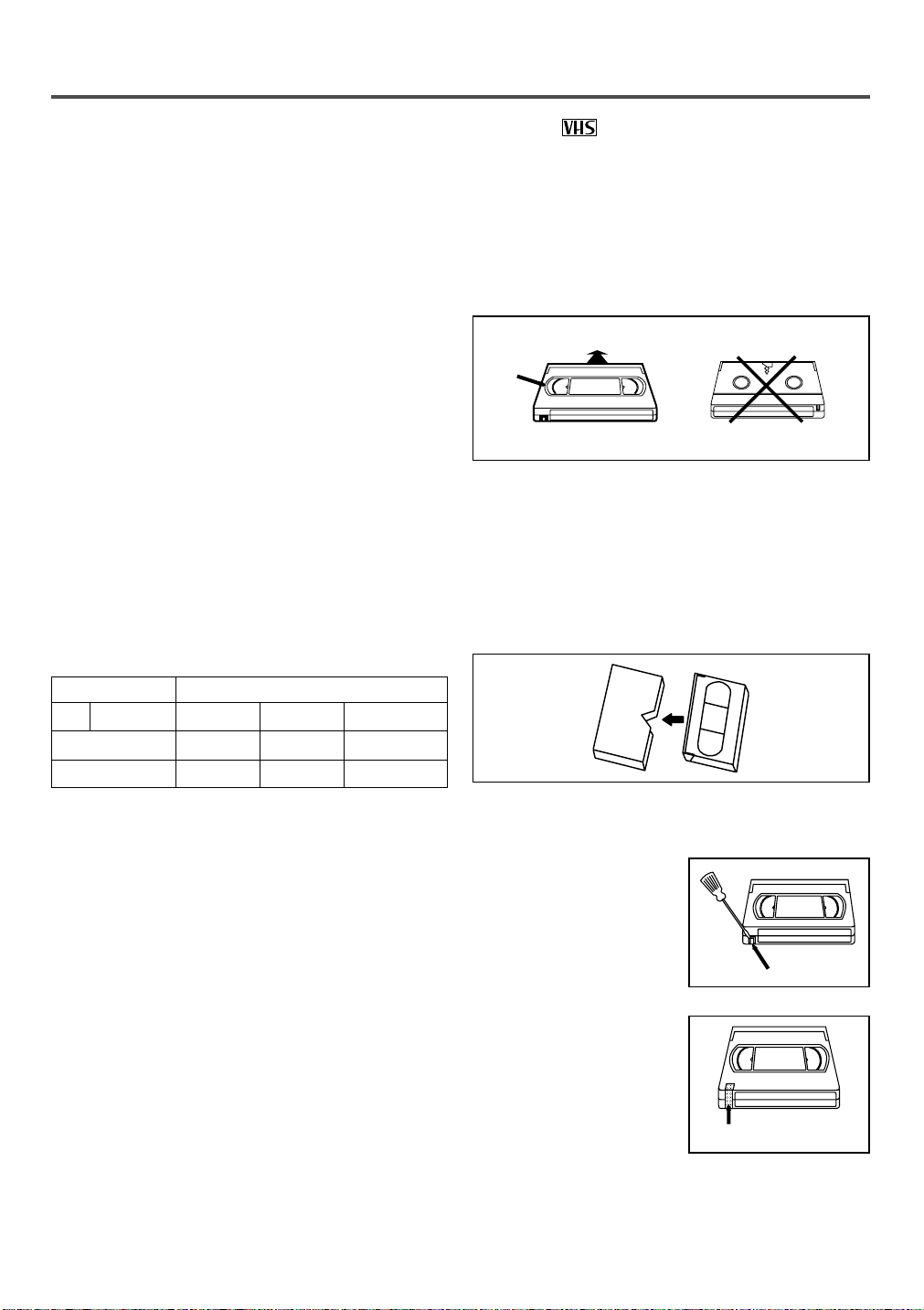
VIDEO CASSETTE
This TV/VCR will operate with any cassette that has the mark. For best results, we
recommend the use of high-quality tapes. Do not use poor quality or damaged tapes.
PRECAUTIONS
Avoid moisture. Moisture condensation may occur
•
on the tape if it is moved from a cold place to a
warm place or visa versa. Before using a tape with
these conditions, to avoid damage of the tape and
your TV/VCR, wait until the tape has warmed to
room temperature and the moisture has evaporated.
Avoid extreme heat, high humidity and magnetic
•
fields.
Do not tamper with the cassette mechanism.
•
Do not touch the tape with your fingers.
•
TWO DIFFERENT TAPE SPEEDS
Before recording, select the tape speed from : SP
mode (Standard Play) or SLP mode (Super Long
Play).
The table below shows the maximum recording/play-
back time using T60, T120 or T160 tapes in each
mode.
Tape Speed Recording/Playback Time
Type of tape
SP mode 1 hour 2 hours 2-2/3 hours
SLP mode 3 hours 6 hours 8 hours
Note: You can play back a tape recorded in LP mode
(Long Play).
T60 T120 T160
INSERTING A CASSETTE
Insert the cassette in the direction as shown. Push in
gently, but continuously, on the center-back of the
cassette until it is drawn into the TV/VCR. The
TV/VCR will automatically turn on.
Window
CORRECT
WRONG
REMOVING A CASSETTE
1)In the Stop mode, press the EJECT button on the
remote control or press the STOP/EJECT button on
the TV/VCR. The cassette will eject.
2)Pull the cassette out of the cassette compartment.
3)Store the cassette in its case as shown.
ERASE PREVENTION
You can prevent accidental
erasing of recording by
breaking off the tab on the
back edge of the cassette.
Tab
If you decide to record on
the tape again, cover the
hole with plastic tape.
Plastic Tape
- 7 - EN
9I03
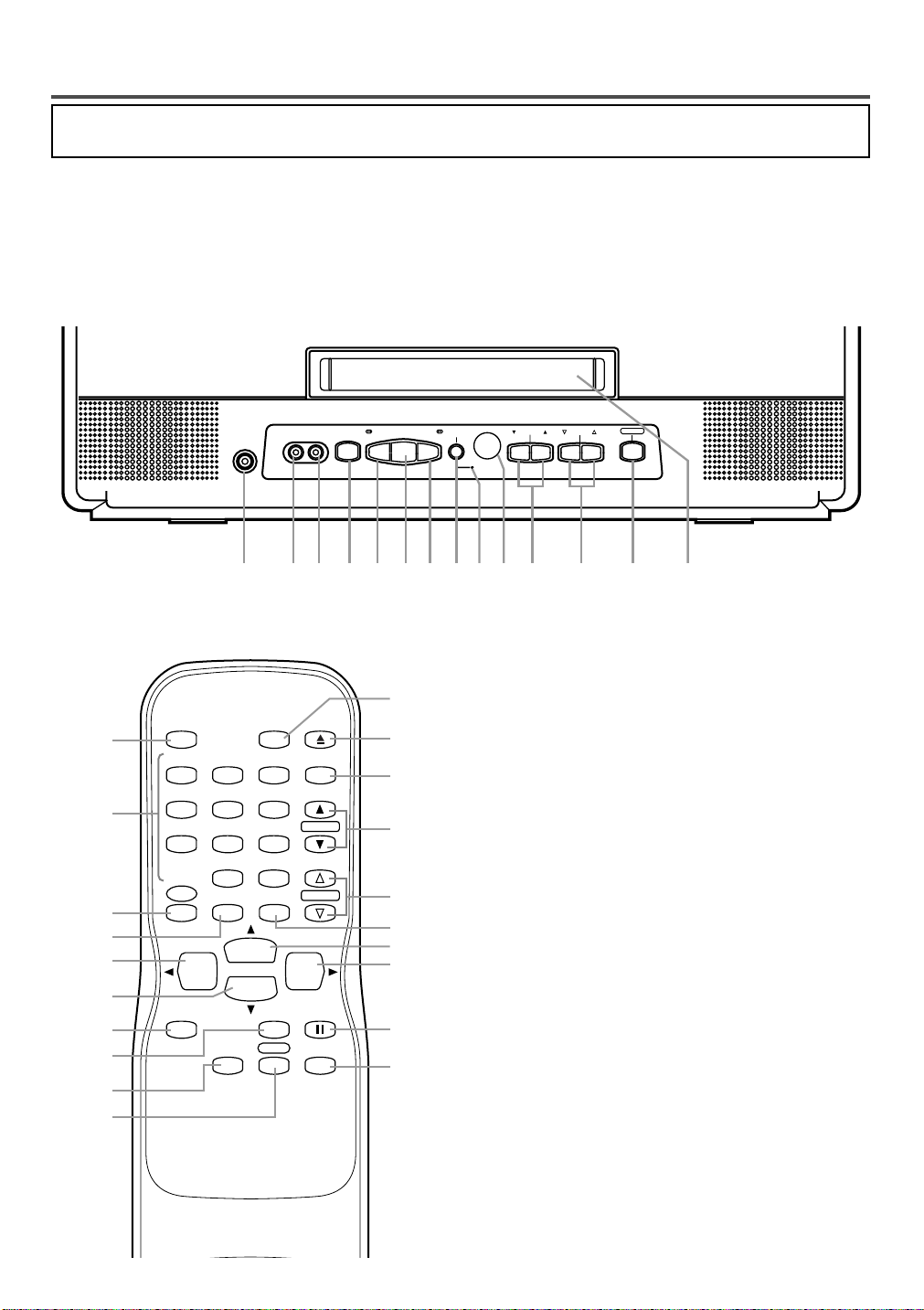
OPERATING CONTROLS AND FUNCTIONS
1 92 3 4 5 6 7 8 131011 1412
AUDIO
EARPHONE
VIDEO STOP/EJECT
REW
PLAY F.FWD
REC/OTR
CHANNEL
VOLUME
POWER
POWER
WAKE-UP
/SLEEP
123
456
789
+100
0
EJECT
CHANNEL
RETURN
REW
PLAY
STOP
F.FWD
GAME
RECORD
PAUSE/STILL
SPEED
TIME SEARCH
CHANNEL
T-PROG.
CLEAR
COUNTER
RESET
DISPLAY MUTE
MENU
VOLUME
13
15
11
4
16
5
8
18
19
20
4
24
12
7
6
22
21
23
17
25
This manual covers 13" and 19". The operation of the two models are exactly the same except the
appearance. 19" model is illustrated in this manual.
NOTE:
We do not recommend the use of universal remote controls. Not all of the functions may be controlled with
•
a universal remote control.
If you decide to use a universal remote control with this unit, please be aware that the code number given
may not operate this unit. In this case, please call the manufacturer of the universal remote control.
- TV/VCR FRONT PANEL -
- REMOTE CONTROL -
1 EARPHONE jack– Connects to earphones (not sup-
plied) for personal listening. The size of jack is
1/8” monaural (3.5mm).
2 AUDIO input jack– Connect to the audio output
jack of your audio equipment, video camera or
another VCR.
3 VIDEO input jack– Connect to the video output
jack of your video camera or another VCR.
4 STOP button– Press to stop the tape motion.
EJECT button– Press in the Stop mode to remove
tape from TV/VCR.
L button–
Press to select setting modes from the on screen
•
menu.
Press to enter digits when setting program.
•
(for example: setting clock or timer program)
5 REW button– Press to rewind the tape, or to view
the picture rapidly in reverse during playback
mode. (Rewind Search)
s button–
Press to select a mode from a particular menu.
•
(for example: LANGUAGE or USER’S SET UP)
6 PLAY button– Press to begin playback.
K button–
Press to select setting modes from the on screen
•
menu.
Press to enter digits when setting program.
•
(for example: setting clock or timer program)
- 8 - EN
9I03
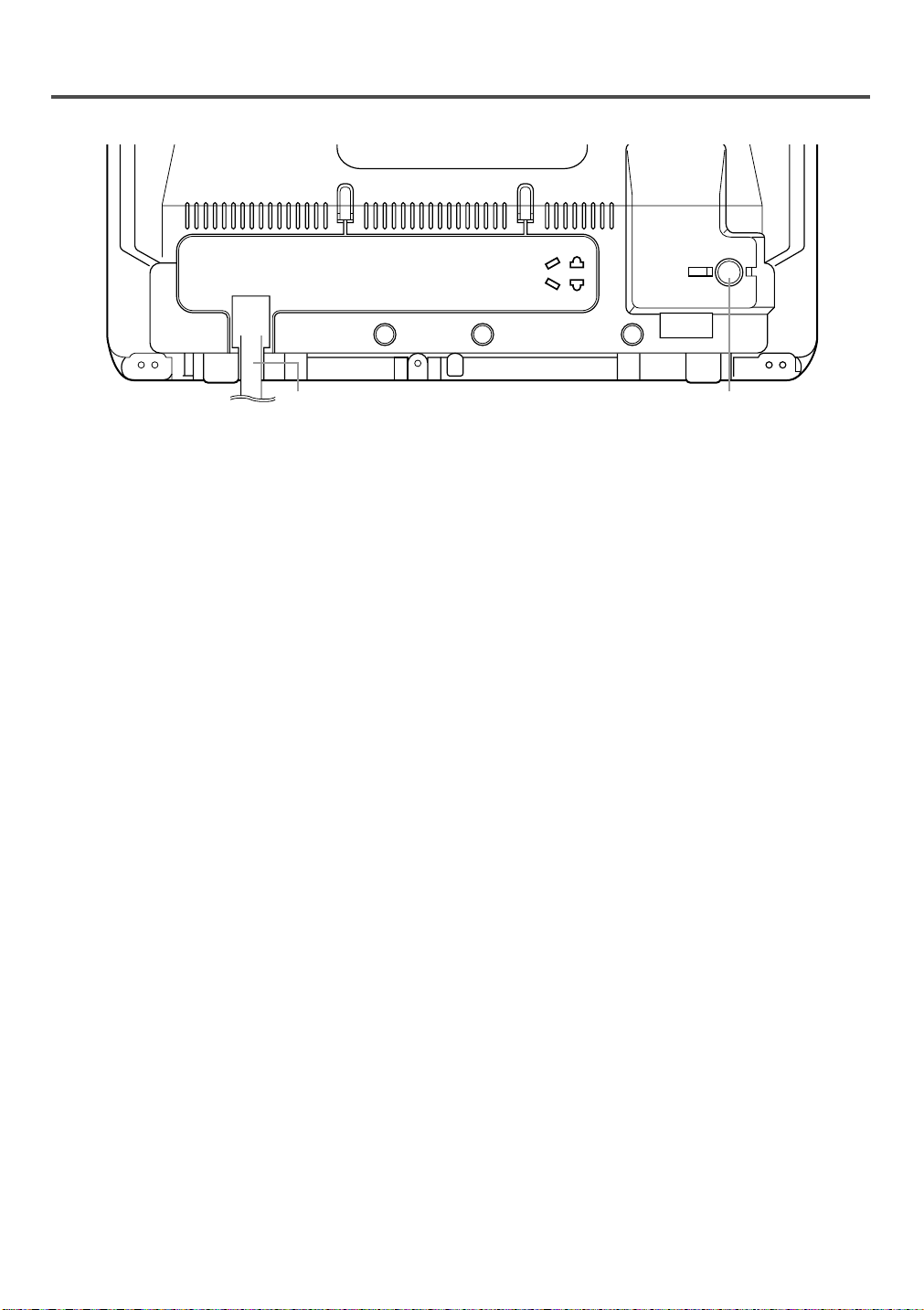
- REAR VIEW -
2726
ANT.
7 F.FWD button– Press to rapidly advance the tape,
or to view the picture rapidly in forward during
playback mode. (Forward Search)
B button–
When setting program (for example: setting clock
•
or timer program), press to determine your selection and proceed to the next step you want to
input.
Press to determine setting modes from on screen
•
menu.
Press to select a mode from a particular menu.
•
(for example: LANGUAGE or USER’S SET UP)
8 REC button– Press for manual recording.
OTR button–Activates One Touch Recording.
(only on the TV/VCR)
9 RECORD indicator– Flashes during recording.
Lights up in the Stand-by mode for Timer
Recording.
10 Remote Sensor Window– Receives the infrared
signals from the remote control.
11 CHANNEL K / L buttons– Press to select the
desired channels for viewing or recording.
You may display the main menu on the TV screen
by pressing repeatedly this button on the
TV/VCR.
TRACKING function– Press to minimize video
‘noise’ (lines or dots on screen) during playback
mode. (See page 21.)
12 VOLUME
level.
13 POWER button– Press to turn TV/VCR on and
off. Press to activate timer recording.
14 Cassette compartment
15 Number buttons– Press to select desired channels
for viewing or recording. To select channels from
1 to 9, first press the 0 button and then 1 to 9.
XX/ YY
buttons– Adjust the volume
+100 button– When selecting cable channels
which are higher than 99, press this button first,
then press the last two digits. (To select channel
125, first press the “+100” button then press “2”
and “5”).
16 MENU button– Press to display the main menu on
the TV screen.
17 DISPLAY button– Display the counter or the cur-
rent channel number and current time on the TV
screen. (See page 16.)
18 SPEED button– Press to choose the desired
recording speed:SP/SLP.
19 T-PROG. CLEAR button– Press to cancel a setting
of timer program. (See page 27.)
COUNTER RESET button– Press to reset counter
to 0:00:00.
20 GAME button– Sets the game mode and external
input mode at the same time. (See page 17.)
21 TIME SEARCH button– Press to activate Time
Search mode.
22 PAUSE/STILL button– Press to temporarily stop
the tape during the recording or to view a still picture during playback.
23 MUTE button– Mutes the sound. Press it again to
resume sound.
24 CHANNEL RETURN button– Press to go back to
the previously viewed channel. For example,
pressing this button once will change channel display from 3 (present channel) to 10 (previously
viewed channel), and pressing it a second time
will return from 10 to 3.
25 WAKE-UP/SLEEP button– Sets the Wake up or
Sleep Timer. (See page 28 and 29.)
26 Power cord– Connect to a standard AC outlet
(120V/60Hz).
27 ANT. terminal– Connect to an antenna or cable
system.
- 9 - EN
9I03
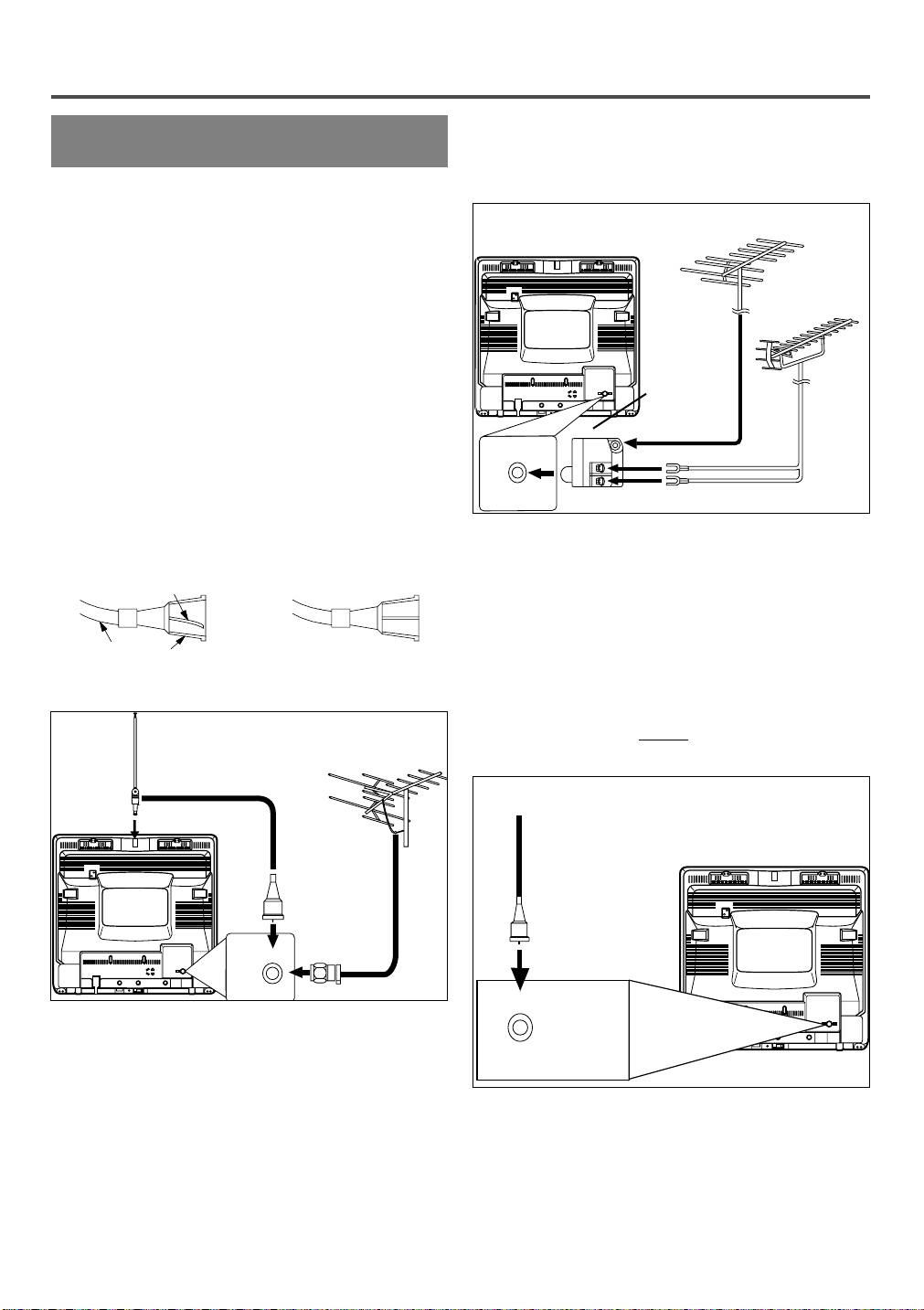
PREPARATION FOR USE
ANT.
ANT.
ANT.
ANT.
ANT.
ANT.
ANTENNA/CABLE
CONNECTIONS
VHF/UHF COMBINED ANTENNA
The VHF/UHF Rod Antenna (supplied with 13 inch
model only) is detachable. Insert the stem of the
antenna into the hole on the upper-back portion of
the TV/VCR.Connect the VHF/UHF Rod Antenna or
VHF/UHF Combination Antenna to the ANT. terminal of the TV/VCR as shown in the diagram
below.For the best reception, fully extend the
VHF/UHF Rod Antenna and make the necessary
adjustments. (Avoid touching the top section when
adjusting.)
NOTE:
Before plugging the Rod antenna into antenna terminal, check that the pin is not bent. If it is bent,
straighten the pin as illustrated, then plug the pin into
antenna terminal.
Bent pin
Cable Plug
(Needs to be straightened)
Rod Antenna
(Supplied with
13” model)
(Straight pin)
VHF/UHF Antenna
(Not supplied)
VHF/UHF SEP ARATE ANTENNAS
In some areas it will be necessary to use an outdoor
antenna.
VHF Antenna (Not supplied)
UHF Antenna
(Not supplied)
VHF/UHF
Combiner
(Not
supplied)
Flat twin-lead cable
CABLE WITHOUT CONVERTER/
DESCRAMBLER BOX
Use this connection if your cable system connects
directly to your TV/VCR without a converter box.
By using this connection you can:
1) Use the TV/VCR remote to select channels.
2) Program one or more unscrambled channels for
Automatic Timer Recording.
NOTE: This unit will ONLY record and view the
same channel.
From Cable System
NOTE:
The connection of an indoor antenna may not always
give acceptable TV reception.
Antenna/Cable Connections Continued on the Next Page.
- 10 - EN
75-ohm Coaxial
Cable (Not
supplied)
9I03
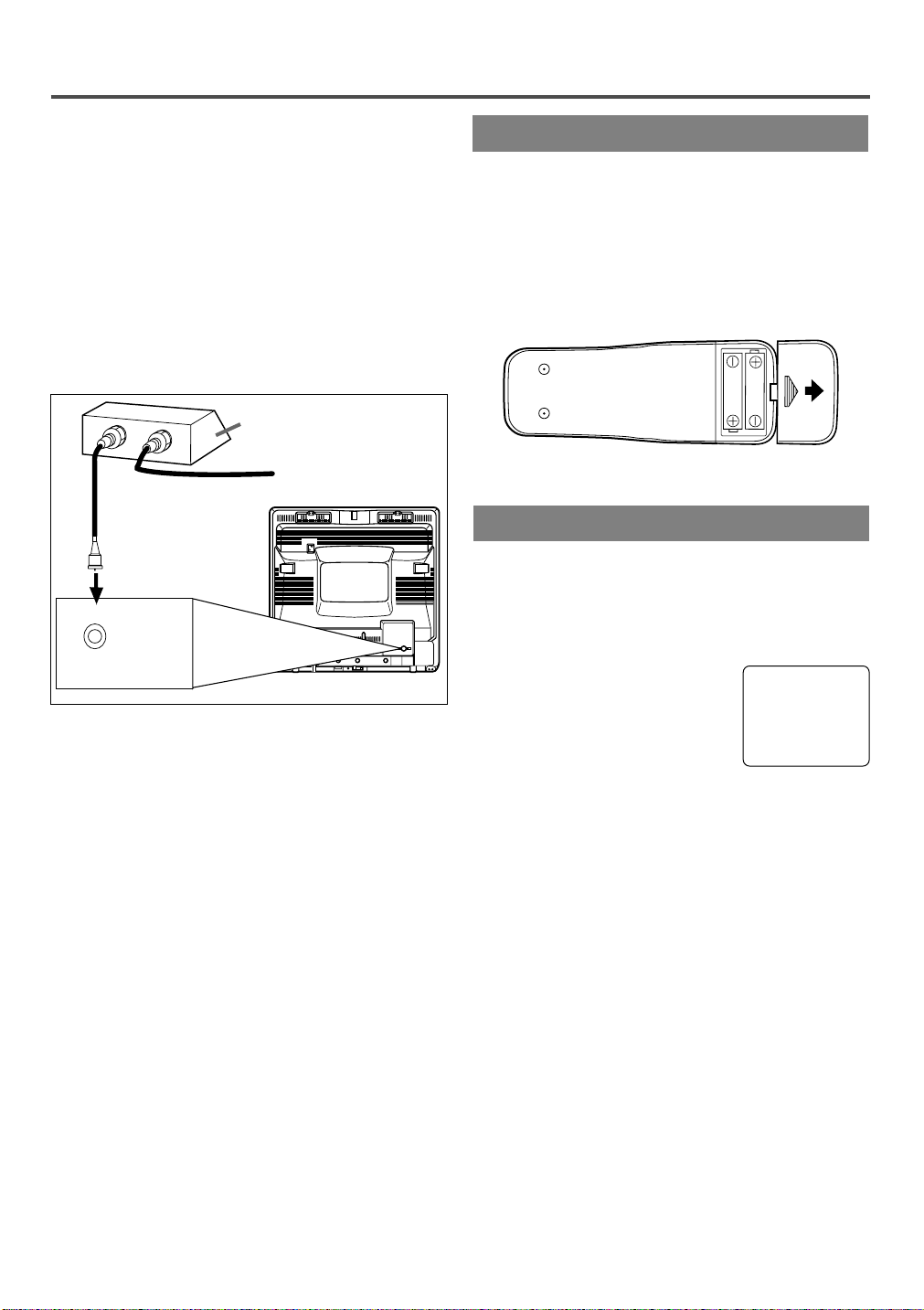
CABLE WITH CONVERTER/
ANT.
ANT.
IN
OUT
DESCRAMBLER BOX OR SATELLITE
BOX
If your cable service supplies you with a converter
box or if you use a satellite system, you can use the
basic connection shown here.
By using this connection you can also record scrambled channels. However, channel selection must be
made with the converter box or satellite box. This
means that channels cannot be changed using the
TV/VCR Remote Control. Unattended timer recording is limited to one channel at a time.
Satellite Box or
Cable Box (Not supplied)
From Cable System
or Satellite Dish
INSTALLING THE BATTERIES
1)Open the battery compartment cover by pressing
the cover on the remote unit in the direction of the
arrow.
2)Insert 2 “AA” penlight batteries into the battery
compartment in the direction indicated by the
polarity (+/-) markings.
3)Replace the cover.
75-ohm Coaxial
Cable
(Not supplied)
TO RECORD A SCRAMBLED/UNSCRAMBLED
CHANNEL
1. Set the TV/VCR channel selector to the output
channel of the Cable Converter Box or Satellite
Box. (Ex. CH3)
2.Select the channel to record from your Cable
Converter Box or Satellite Box.
EXTERNAL INPUT MODE
When using an external input signal (another VCR or
video camera), connect the player’s audio/video output cables to the AUDIO IN/ VIDEO IN jacks of
your TV/VCR. Then press the CHANNEL K or L
button until “AUX” appears on the screen.
AUX
- 11 - EN
9I03
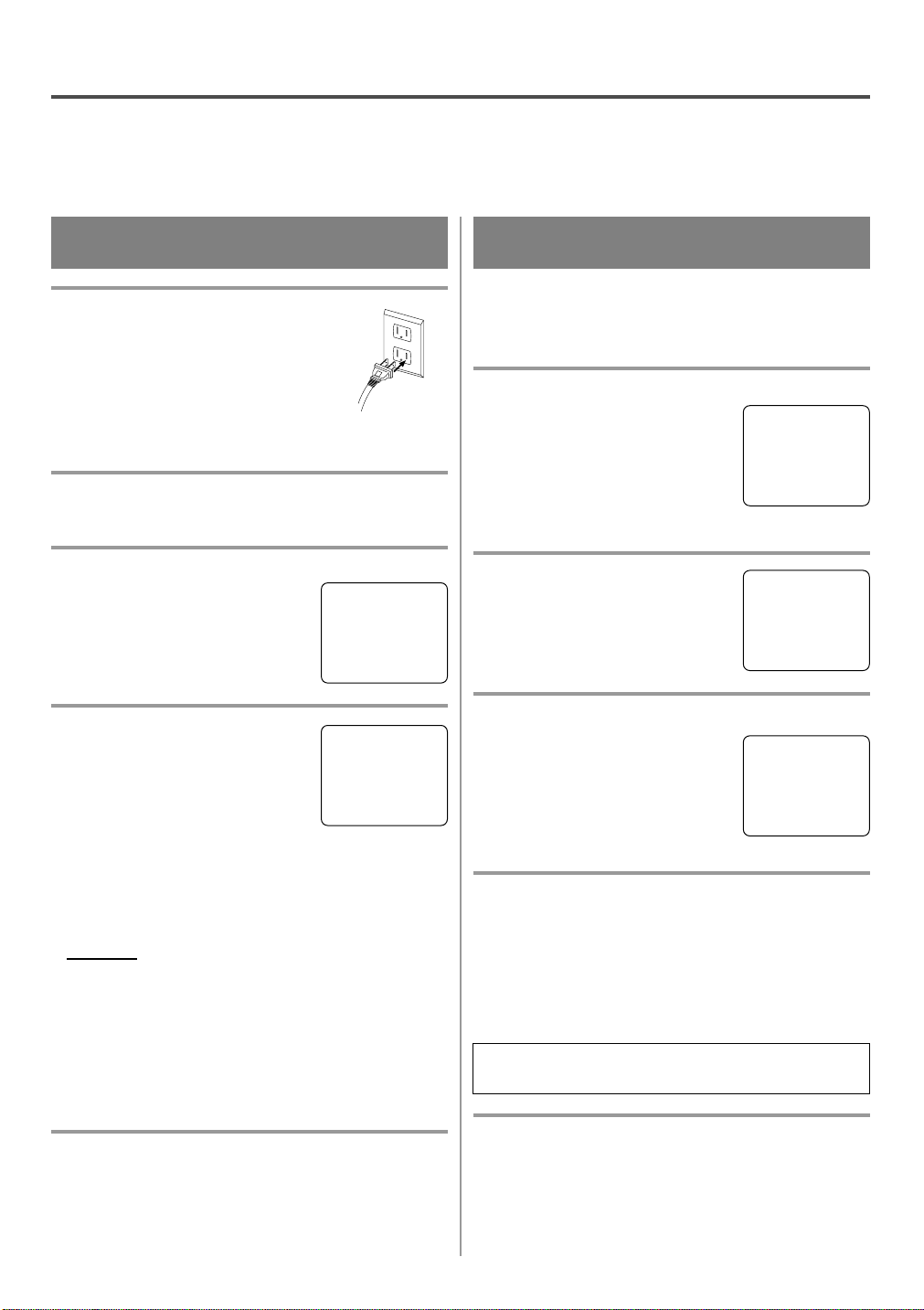
SET UP FOR USE
You can program the tuner to scan all the channels you receive in your area.
NOTE: Channel memory programming is NOT needed when connected to a cable box or satellite box. Just
select the TV/VCR channel selector to the output channel of the cable box or satellite box (Ex CH3). Then
select the channel to be viewed on the Cable Box or Satellite Box.
CHANNEL SET UPFOR THE
FIRST TIME
1 Plug in the TV/VCR power cord
Plug the TV/VCR power cord into a
standard AC outlet.
NOTE:
If some digits appear in the corner of
•
the screen, press the POWER button
without unplugging the power cord.
2 Turn on the TV/VCR
Press the POWER button to turn on the TV/VCR.
3 Select “ENGLISH”or “FRANÇAIS”
Select “ENGLISH” or
“FRANÇAIS”=French using the
F.FWD/B or REW/s button. “[ ]”
indicate the selected language.
4 Begin auto preset
Press the PLAY/K or STOP/L but-
ton to point to “AUTO PRESET”.
Then press the F.FWD/B button.
The tuner scans and memorizes all
active channels in your area.
NOTES:
The TV/VCR distinguishes between standard TV
•
channels and cable channels.
If you want to play or record a video tape
•
BEFORE presetting the tuner, you must press the
MENU button on the remote control. To preset the
tuner again, see “CHANNEL SET UP AGAIN” on
page 13.
The TV/VCR may recognize TV channels to be
•
CATV channels by the receiving conditions. In this
case, try auto preset again in the fine receiving
conditions.
– SET UP –
B LANGUAGE
[ENGLISH] FRANÇAIS
AUTO PRESET
– SET UP –
LANGUAGE
[ENGLISH] FRANÇAIS
B AUTO PRESET
DELETING (OR ADDING)
CHANNEL
The channels you no longer receive or seldom watch
can be deleted from the memory. (Of course, you can
add the deleted channel into the memory again.)
1 Select “CHANNEL SET UP”
Press the MENU button on the
remote control.
Press the PLAY/K or STOP/L but-
ton to point to “CHANNEL SET
UP”.
Then, press the F.FWD/B button.
2 Select “ADD/DELETE CH”
Press the PLAY/K or STOP/L but-
ton to point to “ADD/DELETE
CH”.
Press the F.FWD/B button.
3 Enter the desired channel number
Press the PLAY/K or STOP/L but-
ton until your desired channel number appears. (You can also use the
number buttons or the CHANNEL
K/L button to enter it.) (Example:
CH8)
4 Delete (or add) it from (into) memory
Press the F.FWD/B or REW/s button. The channel
number changes to light red. The channel is deleted
from memory.
To delete another channel, repeat steps [3] and [4].
•
If you press the F.FWD/B or REW/s button
•
again, the channel is memorized again.
Added channel: Light blue.
Deleted channel: Light red.
– M E N U –
TIMER PROGRAMMING
PICTURE CONTROL
SETTING CLOCK
B CHANNEL SET UP
USER’S SET UP
V-CHIP SET UP
LANGUAGE [ENGLISH]
CAPTION [OFF]
ZERO RETURN
TIME SEARCH
– CHANNEL SET UP –
B ADD / DELETE CH (TV)
AUTO PRESET
ADD / DELETE
08
5 After scanning
The tuner stops on the lowest memorized channel.
If you want to recall the selected channels, you can
select the desired channel directly with the remote
control number buttons or
CHANNEL
K or L button.
5 Exit the channel setup mode
Press the MENU button on the remote control to
returns to TV mode.
NOTE: To confirm that channel(s) has been deleted
or added, press the CHANNEL K or L button.
- 12 - EN
9I03
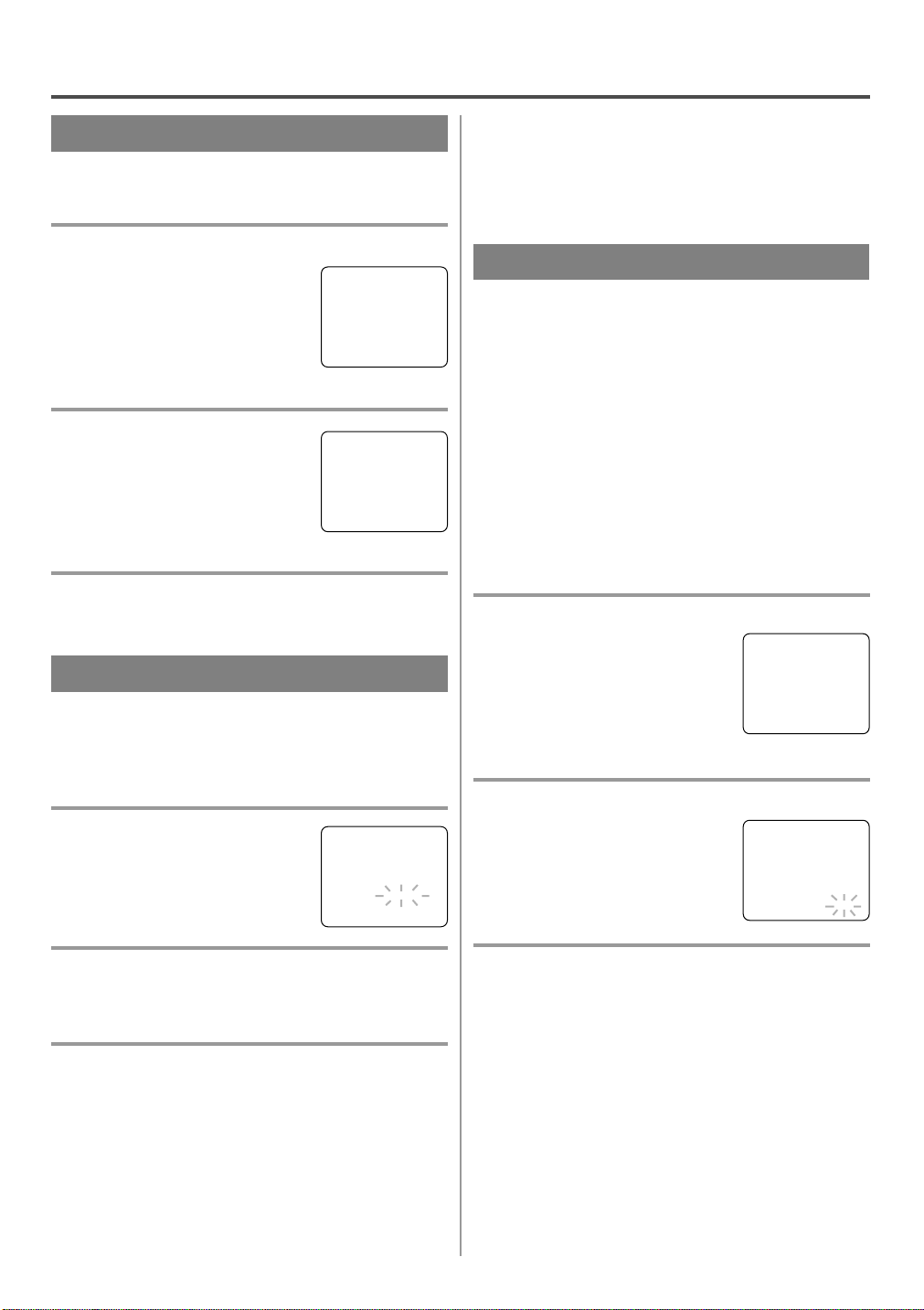
CHANNEL SET UPAGAIN
Make sure ...
Press the POWER button to turn on the TV/VCR.
•
1 Select “CHANNEL SET UP”
Press the MENU button on the
remote control.
Press the PLAY/K or STOP/L but-
ton to point to “CHANNEL SET
UP”.
Then, press the F.FWD/B button.
2 Begin auto preset
Press the PLAY/K or STOP/L but-
ton to point to “AUTO PRESET”.
Then, press the F.FWD/B button.
The tuner scans and memorizes all
the active channels in your area.
– M E N U –
TIMER PROGRAMMING
PICTURE CONTROL
SETTING CLOCK
B CHANNEL SET UP
USER’S SET UP
V-CHIP SET UP
LANGUAGE [ENGLISH]
CAPTION [OFF]
ZERO RETURN
TIME SEARCH
– CHANNEL SET UP –
ADD / DELETE CH (TV)
B AUTO PRESET
3 After scanning
The tuner stops on the lowest memorized channel.
SELECTING THE LANGUAGE
Make sure ...
Press the POWER button to turn on the TV/VCR.
•
NOTE: This function effects only the language on
the screen menu and not the audio source.
1 Select “LANGUAGE”
Press the MENU button on the
remote control.
Press the PLAY/K or STOP/L but-
ton to point to “LANGUAGE”.
– M E N U –
TIMER PROGRAMMING
PICTURE CONTROL
SETTING CLOCK
CHANNEL SET UP
USER’S SET UP
V-CHIP SET UP
B LANGUAGE [ENGLISH]
CAPTION [OFF]
ZERO RETURN
TIME SEARCH
NOTE: If for some reason the menu is in French,
press the MENU button on the remote control, press
the PLAY/K button to point to “LANGAGE
[FRANÇAIS]”, then press the F.FWD/B button, then
press the MENU button on the remote control.
DAYLIGHT-SAVING TIME
Select this feature and the TV/VCR’s clock automatically will advance one hour in April, then reverse one
hour in October.
When Daylight-Saving Time is ON, the clock will
change automatically as follows:
First Sunday of April : At 2 AM the clock imme-
•
diately changes to 3 AM. Any timer programming
you have set to occur between 2 AM and 3 AM
will not record.
Last Sunday of October : At 2 AM the clock
•
immediately changes to 1 AM.
Make sure ...
Press the POWER button to turn on the TV/VCR.
•
1 Select “SETTING CLOCK”
Press the MENU button on the
remote control.
Press the PLAY/K or STOP/L but-
ton to point to “SETTING
CLOCK”.
Then, press the F.FWD/B button.
2 Set “D.S.T.” (Daylight-Saving Time) to [ON]
Press the PLAY/K or STOP/L but-
ton to point to “D.S.T.”.
Then, press the F.FWD/B or
REW/s button until [ON] appears.
– M E N U –
TIMER PROGRAMMING
PICTURE CONTROL
B SETTING CLOCK
CHANNEL SET UP
USER’S SET UP
V-CHIP SET UP
LANGUAGE [ENGLISH]
CAPTION [OFF]
ZERO RETURN
TIME SEARCH
– SETTING CLOCK –
AUTO CLOCK [ON]
AUTO CLOCK CH [AUTO]
MANUAL CLOCK SET
B D.S.T. [ON]
2 Select “ENGLISH”or “FRANÇAIS”
Select “ENGLISH” or “FRANÇAIS”= French using
the F.FWD/B or REW/s button.
3 Exit the Language mode
Press the MENU button on the remote control to
return to TV mode.
3 Exit the Daylight-Saving Time mode
Press the MENU button on the remote control to
return to TV mode.
TO CANCEL THE DAYLIGHT-SAVING
TIME
Repeat steps [1] to [2], select [OFF] using the
F.FWD/B or REW/s button. then, press the MENU
button on the remote control to return to TV mode.
- 13 - EN
9I03
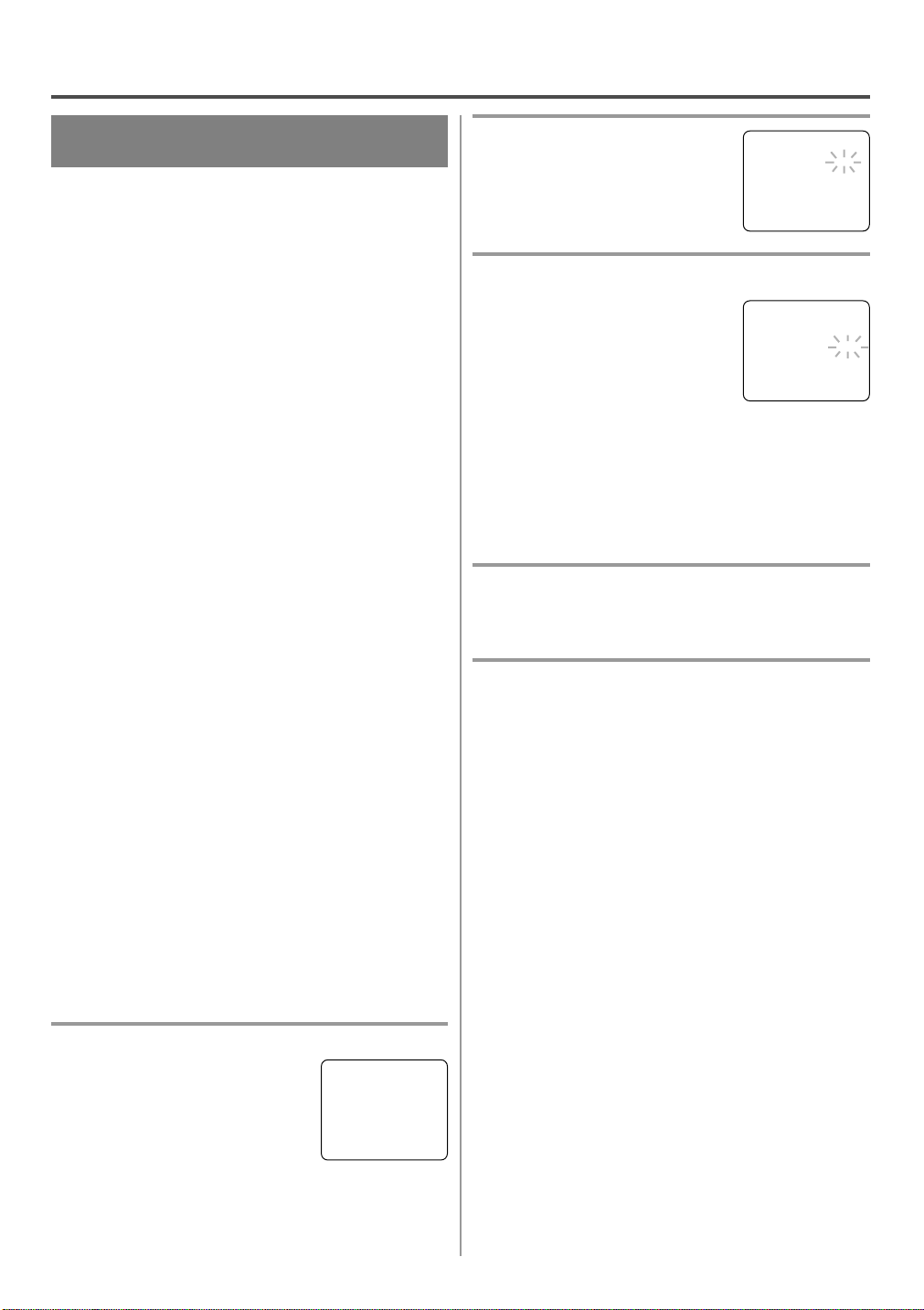
CLOCK SET UP
(AUTO / MANUAL)
Set the clock accurately for proper automatic timer
recording. If the Public Broadcasting Station (PBS) is
available in your area, follow “AUTO CLOCK SETTING”. If it is not, follow “MANUAL CLOCK SETTING”.
AUTO CLOCK SETTING
You can have the TV/VCR set the clock automatically by using the Public Broadcasting Station (PBS)
channel in your area. Once you have set the clock by
using the following procedure, the TV/VCR will
automatically monitor the correct time and date being
broadcast by the PBS station in your area, using a
new service called Extended Data Service (XDS).
Make sure ...
TV/VCR power must be turned on.
•
Confirm that the antenna connections are correct.
•
The cable converter box must be turned on if your
•
TV/VCR is connected directly to it. (See NOTES:)
The channel is properly set in advance. (See page
•
13.)
2 Set “AUTO CLOCK”to [ON]
Press the F.FWD/B or REW/s
button repeatedly until [ON]
appears.
– SETTING CLOCK –
B AUTO CLOCK [ON]
AUTO CLOCK CH [AUTO]
MANUAL CLOCK SET
D.S.T. [OFF]
3 Enter the channel number for the PBS station
Press the PLAY/K or STOP/L but-
ton to point to “AUTO CLOCK
CH”.
Then press the F.FWD/B or
REW/s button until the channel
number for your local PBS station
appears.
If you do not know the PBS channel number, leave it
set to [AUTO] which is located before [2]. The
TV/VCR will search automatically all available channels for the local PBS station, and will select that
channel.
– SETTING CLOCK –
AUTO CLOCK [ON]
AUTO CLOCK CH [AUTO]
MANUAL CLOCK SET
B D.S.T. [OFF]
4 Exit the Auto Clock Setting
Press the MENU button on the remote control to
return to TV mode.
NOTES:
Auto clock setting only needs to be set once. But it
•
can be done again if the clock’s time has become
incorrect for some reason.
If the TV/VCR is connected directly to a cable
•
converter box or satellite box, the local PBS station
must be selected on the cable box itself, and the
TV/VCR must be set to the output channel of the
cable converter box or satellite box (usually channel 3 or 4), to be able to set up or correct the clock
automatically.
If you do not know what your local PBS station is,
then follow “Manual Clock Settings” on page 15.
The TV/VCR cannot control the channels of the
cable converter box or satellite box.
1 Select “SETTING CLOCK”
Press the MENU button on the
remote control.
Press the PLAY/K or STOP/L but-
ton to point to “SETTING
CLOCK”.
Then, press the F.FWD/B button.
– M E N U –
TIMER PROGRAMMING
PICTURE CONTROL
B SETTING CLOCK
CHANNEL SET UP
USER’S SET UP
V-CHIP SET UP
LANGUAGE [ENGLISH]
CAPTION [OFF]
ZERO RETURN
TIME SEARCH
5 Turn off the TV/VCR
Turn the TV/VCR off. Because the Auto Clock functions automatically while the TV/VCR is off.
If you choose [AUTO],
the TV/VCR must search until the PBS channel is
•
found. It must scan each channel for a couple of
seconds to determine if that channel is transmitting
the XDS signal.
if the time, that is automatically set by this selected
•
PBS station is incorrect, it may not be your local
PBS station, but one from a different time zone. Or
there is a case that no channel is broadcasting the
XDS signal in your area, as shown by no time. In
these cases, you must manually enter the correct
local PBS station, or set the clock manually and
turn off the Auto Clock Setting feature.
- 14 - EN
9I03
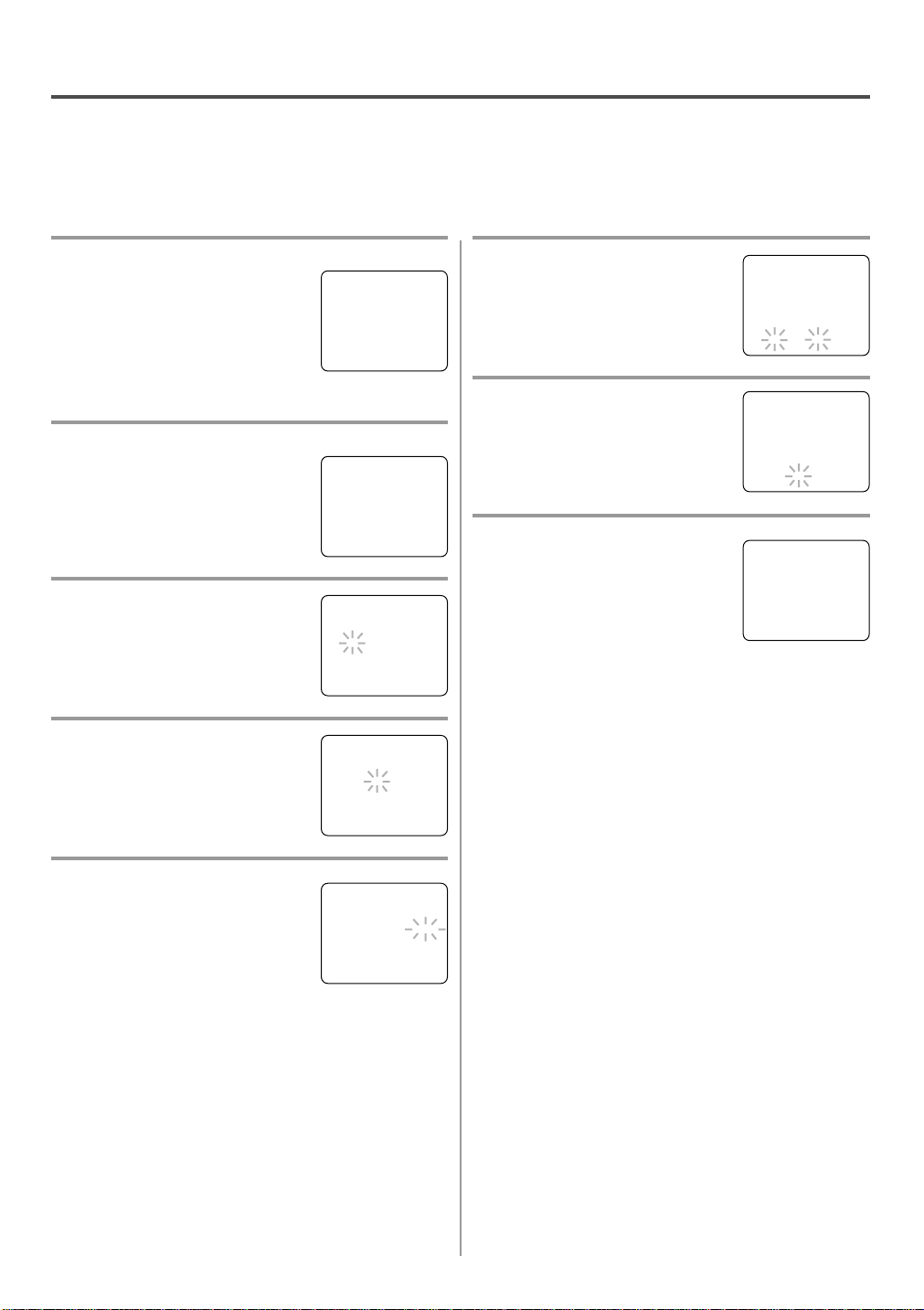
MANUAL CLOCK SETTING
Make sure ...
TV/VCR power must be turned on.
•
In the example below, the clock is to be set to:
DATE May 1st, 2001
SETTING TIME 5:40PM
1 Select “SETTING CLOCK”
Press the MENU button on the
remote control.
Press the PLAY/K or STOP/L but-
ton to point to “SETTING
CLOCK”.
Then, press the F.FWD/B button.
2 Select “MANUAL CLOCK SET”
Press the PLAY/K or STOP/L but-
ton to point to “MANUAL CLOCK
SET”.
Then, press the F.FWD/B button.
3 Select the month
Press the PLAY/K or STOP/L but-
ton until your desired month
appears. (Example: May → 05)
Then, press the F.FWD/B button.
4 Select the day
Press the PLAY/K or STOP/L but-
ton until your desired day appears.
(Example: 1st → 01)
Then, press the F.FWD/B button.
5 Select the year
Press the PLAY/K or STOP/L but-
ton until your desired year appears.
(Example: 2001)
Then, press the F.FWD/B button.
– M E N U –
TIMER PROGRAMMING
PICTURE CONTROL
B SETTING CLOCK
CHANNEL SET UP
USER’S SET UP
V-CHIP SET UP
LANGUAGE [ENGLISH]
CAPTION [OFF]
ZERO RETURN
TIME SEARCH
– SETTING CLOCK –
AUTO CLOCK [ON]
AUTO CLOCK CH [AUTO]
B MANUAL CLOCK SET
D.S.T. [OFF]
– MANUAL CLOCK SET –
MONTH DAY YEAR
0 5 / – –– – –– – – –
HOUR MINUTE
– – : – –– –
– MANUAL CLOCK SET –
MONTH DAY YEAR
0 5 / 0 1 – – –– – – –
HOUR MINUTE
– – : – –– –
– MANUAL CLOCK SET –
MONTH DAY YEAR
0 5 / 0 1 TUE 2 0 0 1
HOUR MINUTE
– – : – –– –
6 Select the hour
Press the PLAY/K or STOP/L but-
ton until your desired hour appears.
(Example: 5, PM)
Then, press the F.FWD/B button.
7 Select the minute
Press the PLAY/K or STOP/L but-
ton until the desired minute appears.
(Example: 40)
8 Start the clock
Press the MENU button on the
– MANUAL CLOCK SET –
MONTH DAY YEAR
0 5 / 0 1 TUE 2 0 0 1
HOUR MINUTE
0 5 : – – PM
– MANUAL CLOCK SET –
MONTH DAY YEAR
0 5 / 0 1 TUE 2 0 0 1
HOUR MINUTE
0 5 : 4 0 PM
5:40 PM
remote control.
Although seconds are not displayed,
they begin counting from 00 when
you press the MENU button on the
remote control. Use this feature to synchronize the
clock with the correct time.
NOTE:
When unplugging the AC cord or if there is a power
failure for more than 30 seconds, you may have to
reset the clock.
TO CHANGE CLOCK SETTING
If you want to change the clock,
1)Follow steps [1] and [2].
2)Select where you want to change using the
F.FWD/B or REW/s button.
3)Enter correct numbers using the PLAY/K or
STOP/L button.
4)Press the MENU button on the remote control to
start the clock.
PLEASE NOTE:
If there is no local PBS station in your area or on
your cable system, select “AUTO CLOCK” and press
the F.FWD/B or REW/s button to turn [OFF] this
function. Then you can manually adjust the clock.
- 15 - EN
9I03
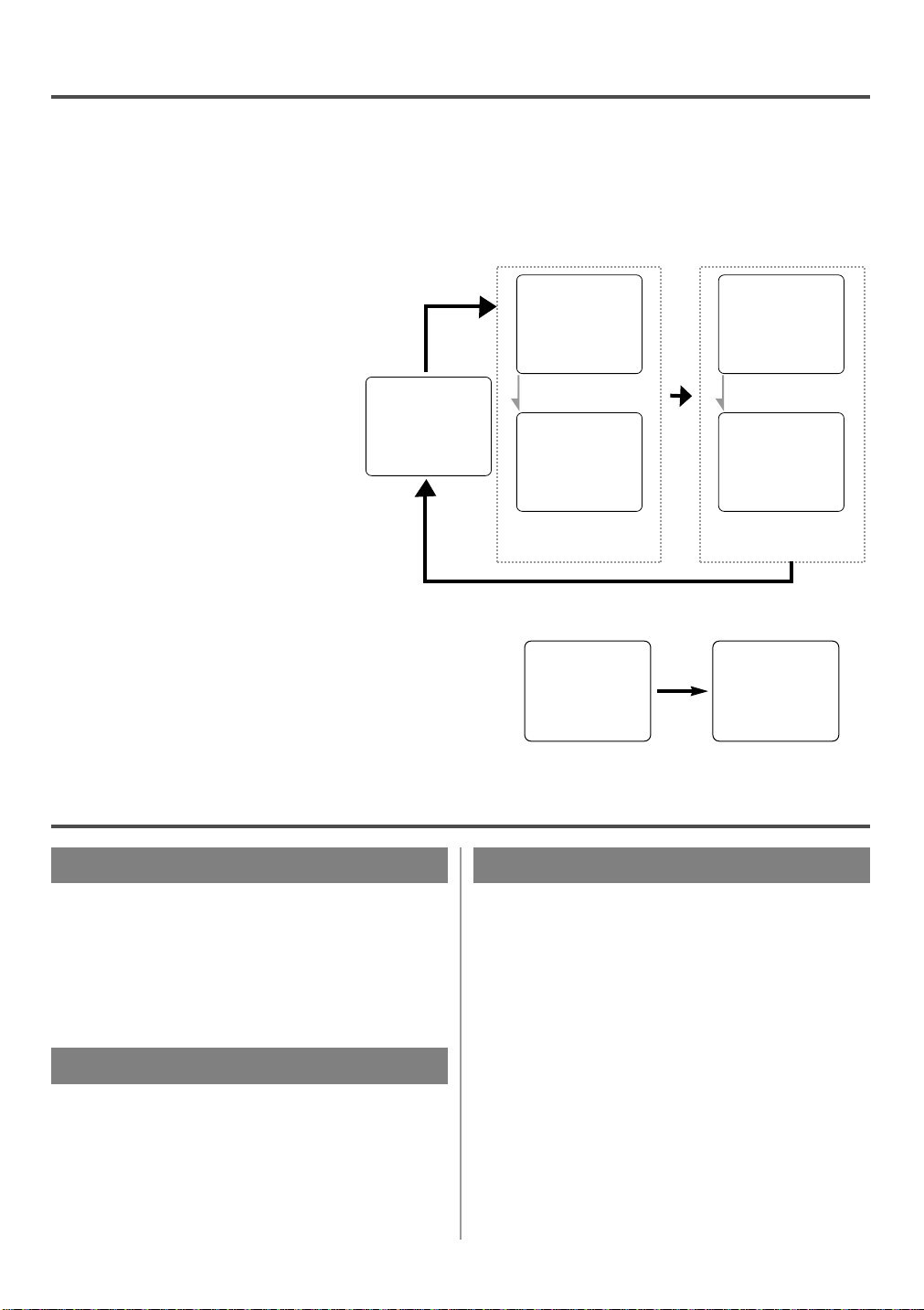
ON SCREEN DISPLAY
To check the Counter, Clock and Channel number on the TV screen, press the DISPLAY button on the remote
control. Each time you press the DISPLAY button on the remote control, the TV screen will change as follows:
When the Closed Caption mode is OFF:
Counter mode: After 5 seconds, only
•
the counter remains. To clear it, press
the DISPLAY button.
Clock mode: After 5 seconds, only
•
the clock and the channel number
remain. To clear them, press the DISPLAY button.
OFF mode Counter mode Clock mode
When the Closed Caption mode is ON:
The On Screen Display disappear after 5 seconds.
•
This is true even if the MUTE button is pressed, or
•
the PAUSE/STILL button is pressed while recording.
STOP STOP
SP SPCOUNT 0:12:34
5:40PM
CH2
After 5 seconds After 5 seconds
5:40PM
CH2
COUNT 0:12:34
Counter
remains
OFF mode Clock/Counter mode
Clock & Channel
remains
STOP 5:40 PM
SP COUNT 0:12:34
CH2
SPECIAL FEATURES
DEGAUSSING
Magnetism from nearby appliances might affect the
color of the TV picture.
If this happens, move this unit away from the appliance. If the color is still not correct, disconnect
power cord from AC outlet then reconnect it after 30
minutes.
REAL TIME TAPE COUNTER
This shows the elapsed recording or playback time in
hours, minutes, and seconds. (The displayed time
will not change on a blank tape or blank portions on
the tape.)The “–” indication will appear when the
tape has rewound further than “0:00:00” on the tape
counter.
AUTO REWIND-EJECT
When the end of a tape is reached during record-
•
ing, playback, or fast-forward, the tape will automatically rewind to the beginning. After rewinding
finishes, the TV/VCR will eject the tape and turn
itself to off.
This function is operative when Repeat Play is set
•
to the [OFF] position.
The tape will not auto-rewind during timer record-
•
ing or One Touch Recording.
- 16 - EN
9I03
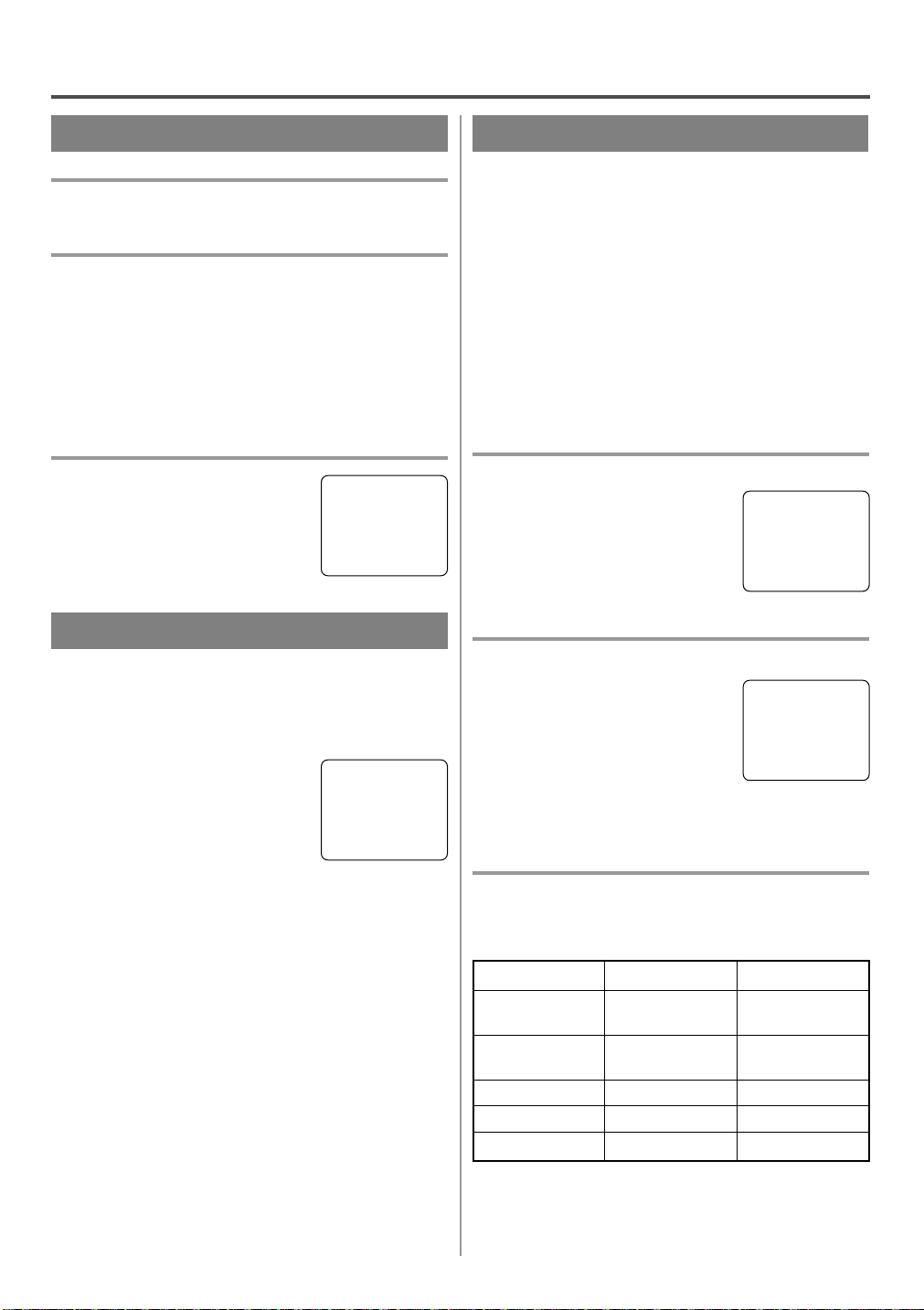
TV OPERATION
WA TCHING ATV PROGRAM
1 Turn on the TV/VCR
Press the POWER button to turn on the TV/VCR.
2 Select the channel number
Press the CHANNEL K or L button to select your
desired channel number or press the number buttons
on the remote control.
Remember: If the TV/VCR is connected to a cable
box or satellite box, the TV/VCR must be on CH3 or
CH4, then the channel to be viewed must be selected
on the cable box or satellite box.
3 Adjust sound
Press the VOLUME XXor YYbutton
to adjust the volume.
VOLUME 20
C C C C C C C C C C C C
GAME MODE
This function enables you to decrease the TV screen
contrast and making it suitable for use with a TV
GAME.
NOTE: This function can not be set during recording.
Press the GAME button on the
remote control. “GAME” appears
on the screen.
When you press the GAME button;
The TV/VCR comes on automatically if it is off.
•
The TV/VCR will be in external input mode auto-
•
matically.
GAME
PICTURE CONTROL
The TV/VCR’s picture controls – BRIGHT, CONTRAST, COLOR, TINT and SHARPNESS – are
preset to factory specifications. Although they are
usually the best, you may need to make some further
adjustments for a natural looking image.
NOTES:
Procedures must be followed within 5 seconds or
•
the Picture Control mode will be cancelled.
When setting the Picture Control, the Game mode
•
will be cancelled.
Make sure ...
TV/VCR power must be turned on.
•
1 Select “PICTURE CONTROL”
Press the MENU button on the
remote control.
Press the PLAY/K or STOP/L but-
ton to point to ”PICTURE CONTROL”.
Then, press the F.FWD/B button.
2 Select item you want to adjust
Press the PLAY/K or STOP/L but-
ton until desired control is displayed.
BRIGHT
CONTRAST
COLOR
TINT
SHARPNESS
3 Adjust the picture control
Press the F.FWD/B or REW/s button to adjust to
your desired level.
– M E N U –
TIMER PROGRAMMING
B PICTURE CONTROL
SETTING CLOCK
CHANNEL SET UP
USER’S SET UP
V-CHIP SET UP
LANGUAGE [ENGLISH]
CAPTION [OFF]
ZERO RETURN
TIME SEARCH
BRIGHT
PP PP PP PP PP PP PP CC PP PP PP PP PP PP PP
–
+
TO CANCEL THE GAME MODE
Press the GAME button or CHANNEL K or L but-
ton on the remote control.
REW/s F.FWD/B
BRIGHT to decrease to increase
brightness brightness
CONTRAST to decrease to increase
contrast contrast
COLOR to pale to brilliant
TINT to purple to green
SHARPNESS to soft to clear
If there is a power failure of any kind, the unit will
•
retain its memory for this feature.
- 17 - EN
9I03
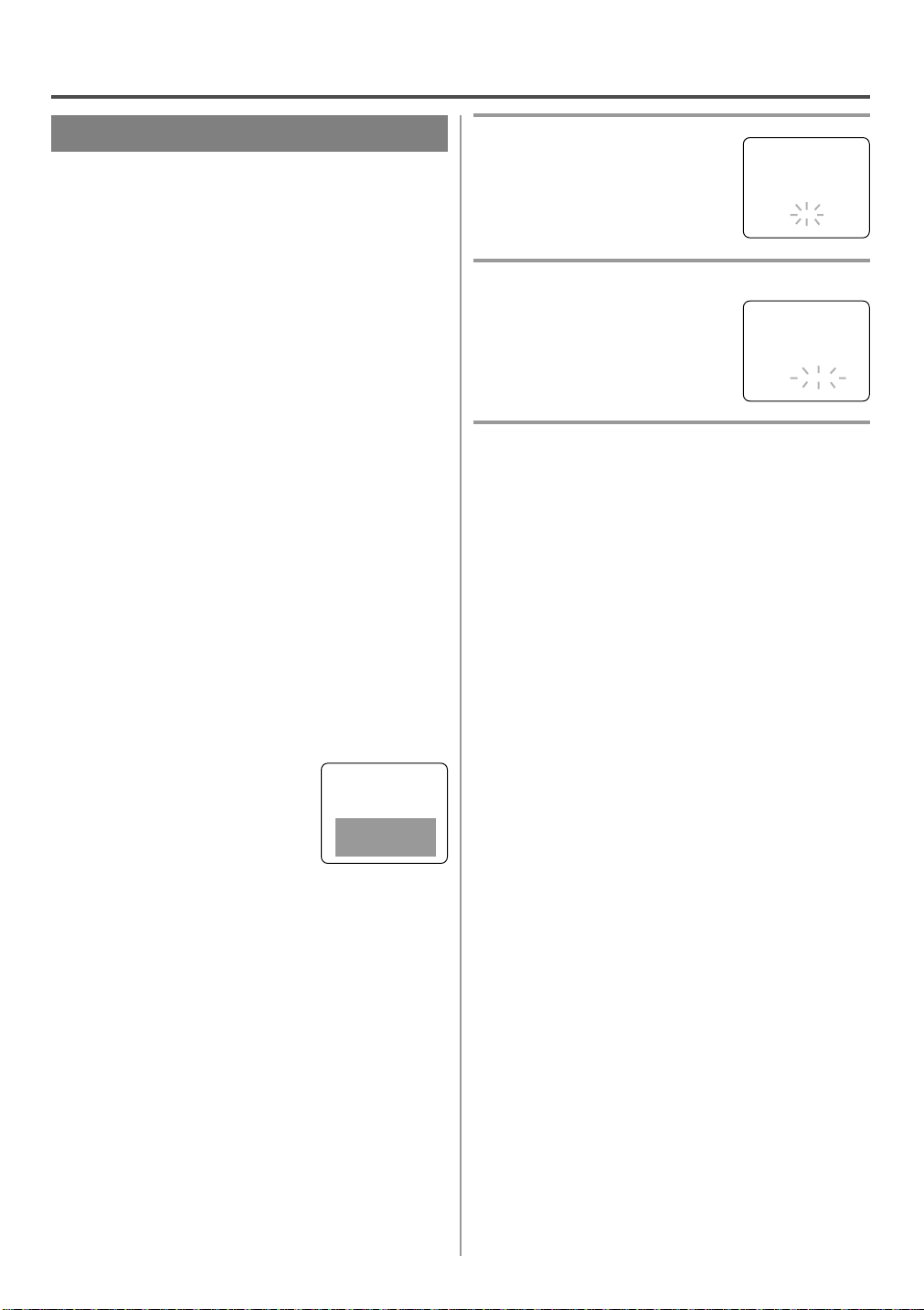
CLOSED CAPTION SYSTEM
You can view specially labeled (cc) TV programs,
movies, news, pre-recorded tapes with either a dialogue caption or text display.
CAPTION mode: By choosing the caption mode, you
can watch dramas, movies and news while captioning
the dialogues and the contents of news.
TEXT mode: By choosing the text mode, you can
watch half screen text information if you want.
1-2: You may get these captions or text information
by selecting either “1” or “2”. Caption “2” is used,
usually for a second language if available.
1 Select “CAPTION”
Press the MENU button on the
remote control.
Press the PLAY/K or STOP/L but-
ton to point to “CAPTION”.
2 Select your desired caption menu
Press the F.FWD/B or REW/s
button until your desired caption
menu appears.
([CAPTION1], [CAPTION2],
[TEXT1] or [TEXT2])
– M E N U –
TIMER PROGRAMMING
PICTURE CONTROL
SETTING CLOCK
CHANNEL SET UP
USER’S SET UP
V-CHIP SET UP
LANGUAGE [ENGLISH]
B CAPTION [OFF]
ZERO RETURN
TIME SEARCH
– M E N U –
TIMER PROGRAMMING
PICTURE CONTROL
SETTING CLOCK
CHANNEL SET UP
USER’S SET UP
V-CHIP SET UP
LANGUAGE [ENGLISH]
B CAPTION [CAPTION1]
ZERO RETURN
TIME SEARCH
NOTE:
Not all programs are broadcast with closed captions.
Your television is designed to provide error free
closed captions from high quality antenna, cable and
VCR signals. Conversely, poor quality signals are
likely to result in caption errors or no captions at all.
Common signal conditions which may cause captions
errors are listed below:
Automobile ignition noise
•
Electric motor brush noise
•
Weak snowy reception on TV screen
•
Multiplex signal reception displaying picture
•
ghosts or airplane flutter.
Playback of poorly recorded or worn VCR tapes.
•
NOTE:
If the TV/VCR displays a black box
on the TV screen, this means that
the TV/VCR is set to the TEXT
mode. To clear screen, select [CAPTION1], [CAPTION2] or [OFF].
Make sure ...
TV/VCR power must be turned on.
•
3 Exit the caption setting mode
Press the MENU button on the remote control to
return to TV mode.
TO CANCEL THE CLOSED CAPTION
SYSTEM
Repeat steps [1] and [2], select [OFF] using the
F.FWD/B or REW/s button. Press the MENU button on the remote control to return to TV mode.
WHEN THE CLOSED CAPTION MODE
IS ON
The On-Screen Display will disappear after 5 seconds.
This is also true when the MUTE button is pressed,
•
and when the PAUSE/STILL button is pressed
while recording.
If there is a power failure of any kind, the unit will
•
retain its memory for this feature.
- 18 - EN
9I03
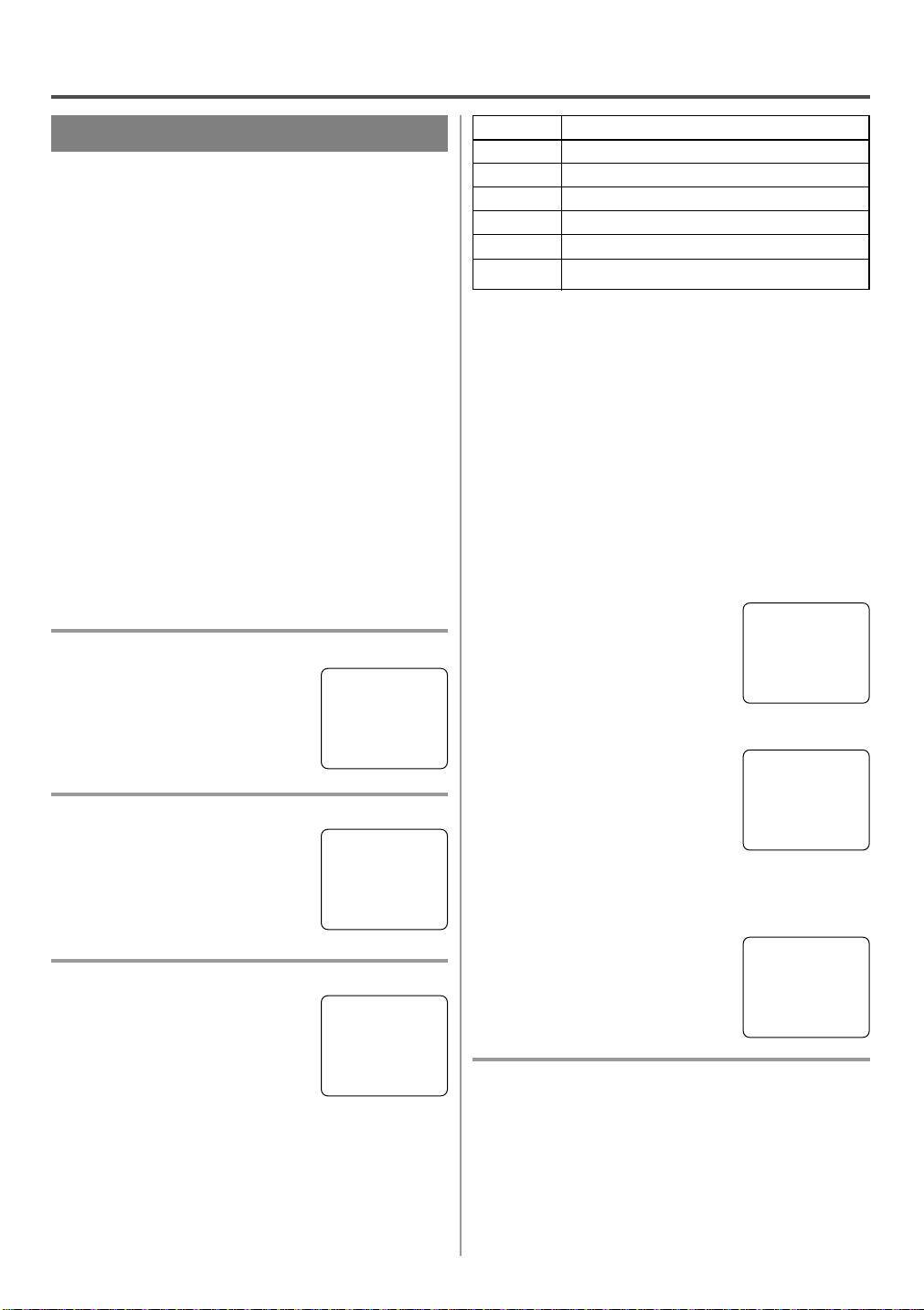
V-CHIP SET UP
V-CHIP enables parents to prevent their children
from watching inappropriate material on TV.
V-CHIP reads the ratings for programming (except
for news and sports programs, unedited movies on
premium cable channels, and Emergency Broadcast
System signals), then denies access to programming
if the program’s rating meets the limitations you
select. In this case, “PROTECTED PROGRAM by
...” message appears on the TV screen.
To block ratings, follow the steps below.
Programming may be rated by the Motion Picture
•
Association of America (MPAA) or according to
the Television Parental Guidelines. In order to
block any inappropriate programming, set your
limits in both places (MPAA RATING and TV
RATING).
TV RATING SET UP
Make sure ...
TV/VCR power must be turned on.
•
1 Select “V-CHIP SET UP”
Press the MENU button on the
remote control.
Press the PLAY/K or STOP/L but-
ton to point to “V-CHIP SET UP”.
Then, press the F.FWD/B button.
2 Select “TV RATING”
Press the PLAY/K or STOP/L but-
ton to point to “TV RATING”.
Then, press the F.FWD/B button.
3 Select your desired item
Press the PLAY/K or STOP/L but-
ton to point to your desired item.
Then, press the F.FWD/B button to
select [BLOCK] or [VIEW].
When you select the rating category and turn it
•
[BLOCK], the higher rating will turn [BLOCK]
automatically. Also, the lower rating will turn
[VIEW] automatically.
When you turn “TV-Y” to [VIEW], the all ratings
•
will turn to [VIEW] automatically.
– M E N U –
TIMER PROGRAMMING
PICTURE CONTROL
SETTING CLOCK
CHANNEL SET UP
USER’S SET UP
B V-CHIP SET UP
LANGUAGE [ENGLISH]
CAPTION [OFF]
ZERO RETURN
TIME SEARCH
– V-CHIP SET UP –
B TV RATING
MPAA RATING
B TV–Y [VIEW]
TV–Y7 ( ) [VIEW]
TV–G [VIEW]
TV–PG( ) [VIEW]
TV–14 ( ) [VIEW]
TV–MA( ) [VIEW]
Selection Rating Category Explanations
TV-Y Appropriate for all children
TV-Y7 Appropriate for children seven and older
TV -G General Audience
TV-PG Parental Guidance suggested.
TV-14 Unsuitable for children under 14
TV-MA Mature audience only
When you select TV-Y7, TV-PG, TV-14, or TV-MA
and you press the F.FWD/B button, the sub-ratings
will appear on the TV screen.
If you select the rating category (example: TV-PG)
and turn it [BLOCK] or [VIEW], the sub-ratings
(example: V for Violence) will turn [BLOCK] or
[VIEW] automatically.
You can set the sub-ratings to [BLOCK] or [VIEW]
individually when the rating category is set to
[BLOCK].
To set the sub-ratings individually, follow the steps
below.
When you select [TV-Y7]:
•
Press the STOP/L or PLAY/K
button to select “FV” (Fantasy
Violence).
TV–Y7 [BLOCK]
B FV [BLOCK]
Then, press the F.FWD/B button
to select [BLOCK] or [VIEW].
When you select [TV-PG], [TV-14] or [TV-MA]:
•
Press the STOP/L or PLAY/K
button to select “D”(Suggestive
Dialog), “L”(Coarse Language),
“S”(Sexual Situation), or
TV–PG [BLOCK]
B D [BLOCK]
L [BLOCK]
S [BLOCK]
V [BLOCK]
“V”(Violence). Then, press the
F.FWD/B button to select
[BLOCK] or [VIEW].
Note: When you select [TV-MA], “D” does not
appear on the TV screen.
The sub-ratings which set to
•
[BLOCK] appears next to the rating category in the TV RATING
menu.
B TV–Y [VIEW]
TV–Y7 ( ) [VIEW]
TV–G [VIEW]
TV–PG (DLSV) [BLOCK]
TV–14 (DLSV) [BLOCK]
TV–MA ( LSV) [BLOCK]
4 Exit the V-Chip setting mode
Press the MENU button on the remote control to
return to original mode.
- 19 - EN
9I03
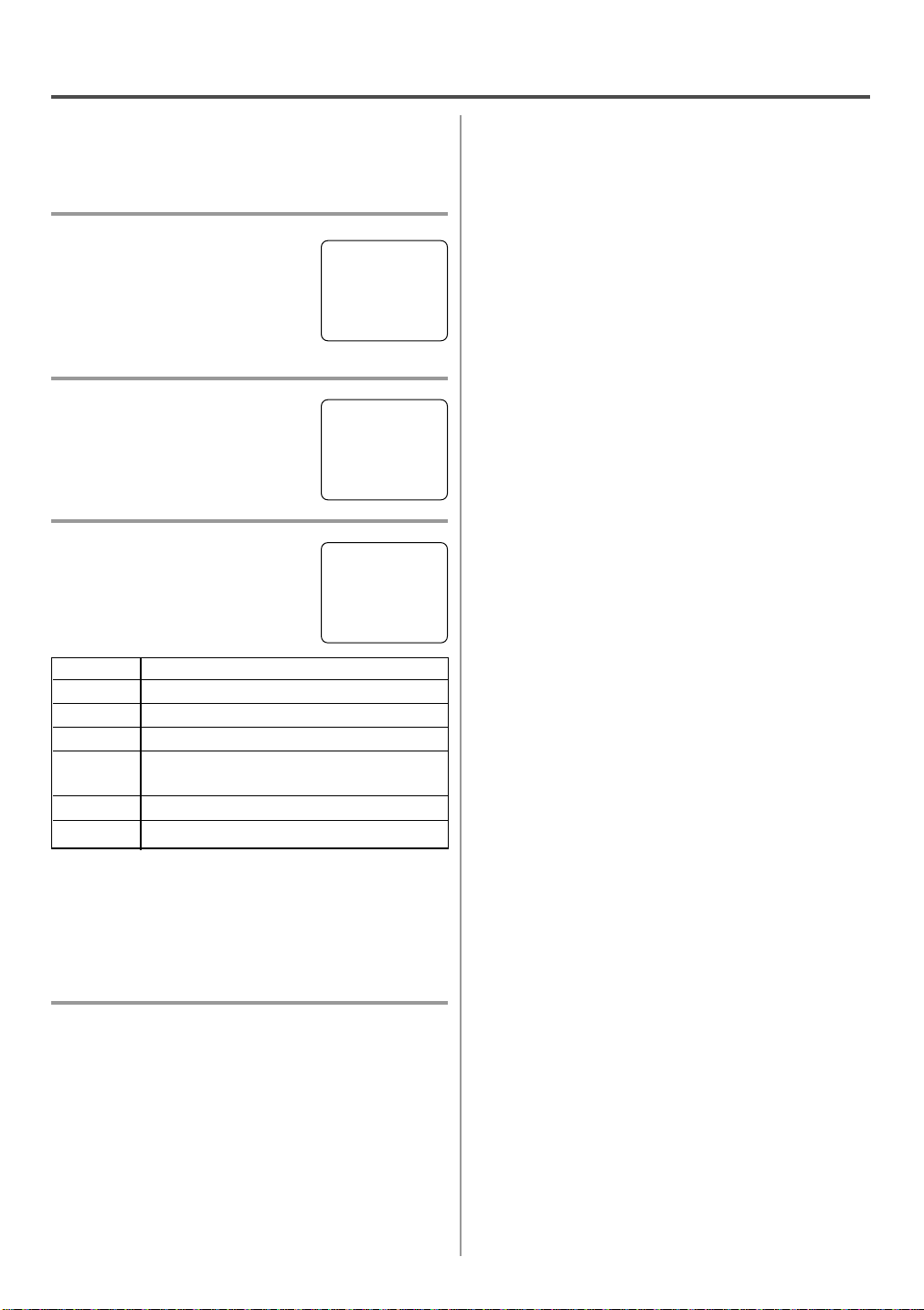
MPAA RATING SET UP
Make sure ...
TV/VCR power must be turned on.
•
1 Select “V-CHIP SET UP”
Press the MENU button on the
remote control.
Press the PLAY/K or STOP/L but-
ton to point to “V-CHIP SET UP”.
– M E N U –
TIMER PROGRAMMING
PICTURE CONTROL
SETTING CLOCK
CHANNEL SET UP
USER’S SET UP
B V-CHIP SET UP
LANGUAGE [ENGLISH]
CAPTION [OFF]
ZERO RETURN
TIME SEARCH
Then, press the F.FWD/B button.
2 Select “MPAA RATING”
Press the PLAY/K or STOP/L but-
– V-CHIP SET UP –
TV RATING
B MPAA RATING
ton to point to “MPAA RATING”.
Then, press the F.FWD/B button.
3 Select your desired item
Press the PLAY/K or STOP/L but-
ton to point to your desired item.
Then, press the F.FWD/B button to
select [BLOCK] or [VIEW].
Selection Rating Category Explanations
G General Audience
PG Parental Guidance suggested.
PG-13 Unsuitable for children under 13
R Restricted; under 17 requires accompa-
nying parent or adult guardian
NC-17 No one under 17 admitted
X Mature audience only
When you select the rating category and turn it
•
[BLOCK], the higher rating will turn [BLOCK]
automatically. Also, the lower rating will turn
[VIEW] automatically.
When you turn “G” to [VIEW], the all ratings will
•
turn to [VIEW] automatically.
G [VIEW]
PG [VIEW]
PG–13 [VIEW]
B R [BLOCK]
NC–17 [BLOCK]
X [BLOCK]
4 Exit the V-Chip setting mode
Press the MENU button on the remote control to
return to original mode.
- 20 - EN
9I03
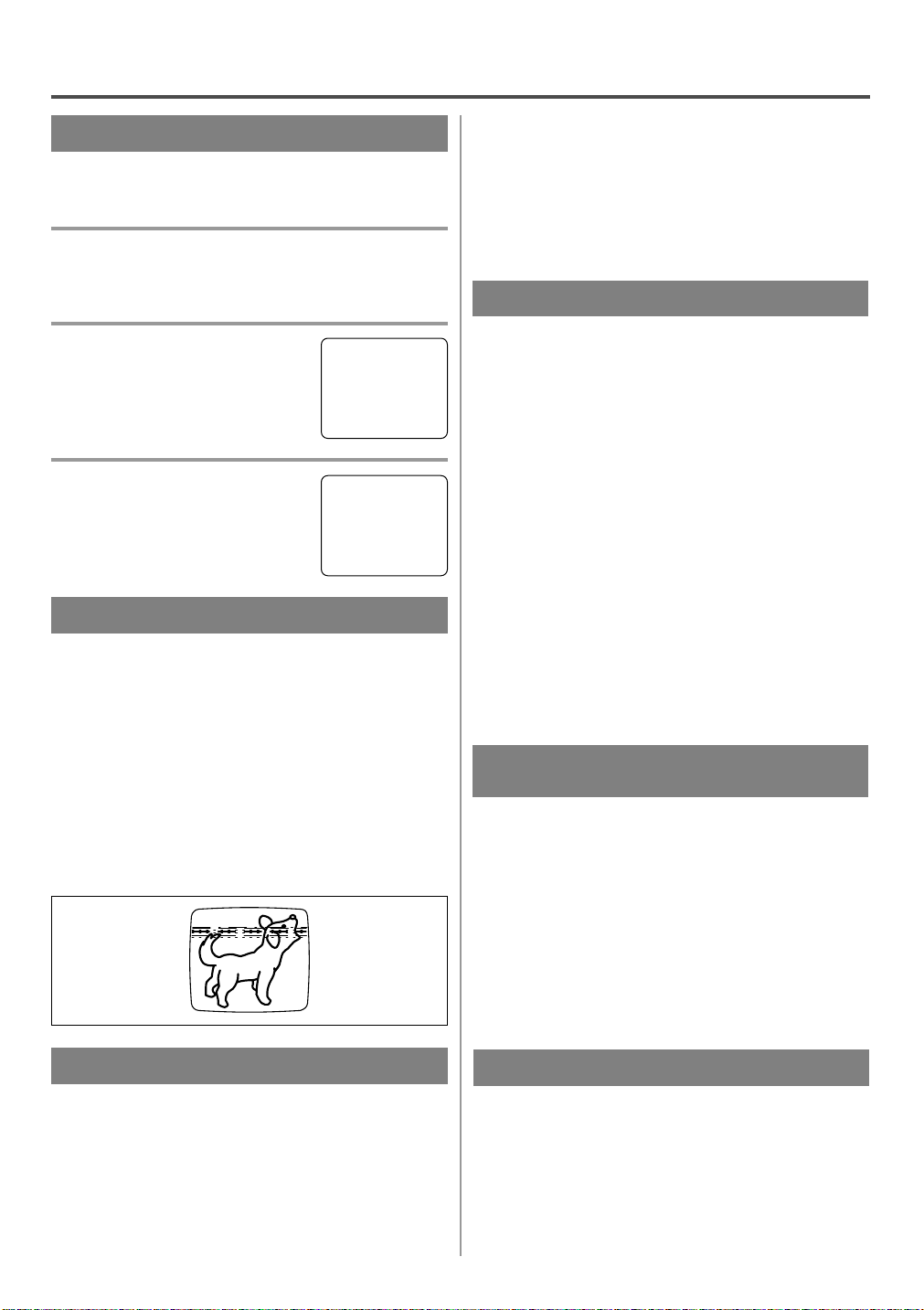
PLAYBACK
NORMAL PLAYBACK
Make sure ...
TV/VCR power must be turned on.
•
1 Insert a prerecorded tape
If the erase-protection tab has been removed, the
TV/VCR will start playback automatically.
2 To begin playback
Press the PLAY button.
3 To stop playback
Press the STOP button when playback is completed.
PLAY
STOP
B
TRACKING ADJUSTMENT
Tracking adjustment will be set automatically
•
(Digital Tracking function) when you start playback.
However when playing pre-recorded tapes or tapes
•
recorded on units other than your own, noise lines
(black and white streaks) may appear on the playback picture. If this occurs, you can adjust the
tracking control manually by pressing the CHANNEL K or L button until the streaks disappear. To
return to the DTR function, stop the tape once and
start playback again.
2)Press it again and the TV/VCR will now search in
super high speed. (in the LP / SLP modes only)
NOTE: Tapes recorded in the SP or LP mode will
display a noise bar on the TV screen and the picture may revert to Black and White. This is normal.
3)Press the PLAY button to return to normal speed.
STILL PICTURE
You can view a still picture on the TV screen during
playback (the Still mode). Press the PAUSE/STILL
button during playback. Only tapes recorded in the
SLP mode will show the least amount of lines.Press
the PLAY button to return to playback.
NOTES:
Usually there will be video “noise” lines (black
•
and white streaks or dots) on the screen. This is
normal.
If the tape was originally recorded in SP or LP
mode, the still picture will be black and white in
addition to the “noise” lines.
This is not a fault of the machine, but is a byproduct of the technology involved in producing
a TV/VCR with 2 video heads.
If it is left in the Pause mode for more than five
•
minutes, the TV/VCR will automatically switch to
the Stop mode.
NOISE CANCEL
(in the Still mode)
This feature allows you to reposition or reduce the
noise lines of a still picture.Press the PAUSE/STILL
button so that the noise lines change position on the
screen so you can see the picture in its entirety without distracting noise lines.
NOTE: This feature can be activated ONLY when
viewing a tape recorded in the SLP mode. If the tape
was originally recorded in the SP or LP mode, the
still picture may revert to black and white in addition
to the “noise bars”. This is normal.
PICTURE SEARCH
This feature is very useful in finding or skipping over
a particular scene on a tape. In this mode, the sound
will be muted.
1)You may view a video tape at a high speed in
either a forward or reverse direction by pressing
the F.FWD or REW button. (in the SP / LP / SLP
modes)
VERTICALHOLD CONTROL
In the Pause/Still mode only, when the picture begins
to vibrate vertically, stabilize the picture by pressing
the CHANNEL K or L button.
NOTE:
If there are video noise lines on the screen, reposition
or reduce them. Refer to “NOISE CANCEL”.
- 21 - EN
9I03
