Sygonix Micro WLAN HD operation manual
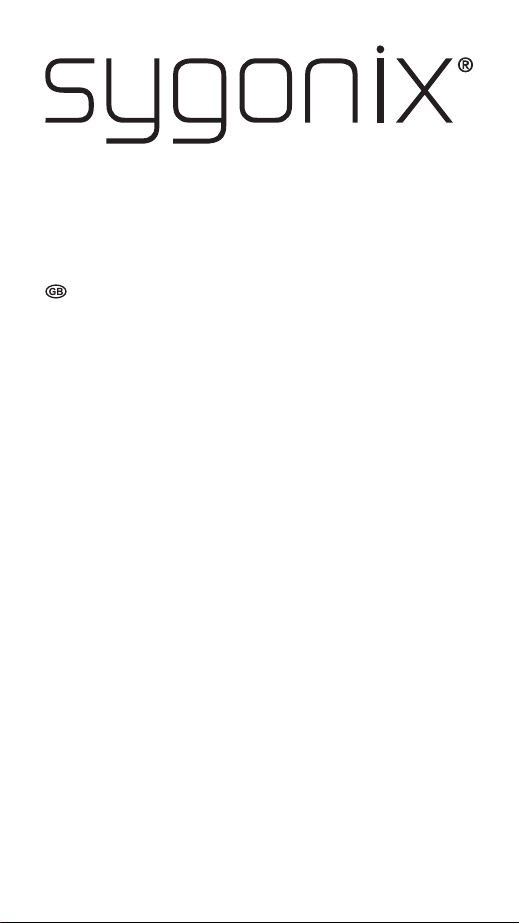
App Instructions
Micro WLAN HD camera
Item No. 1677715
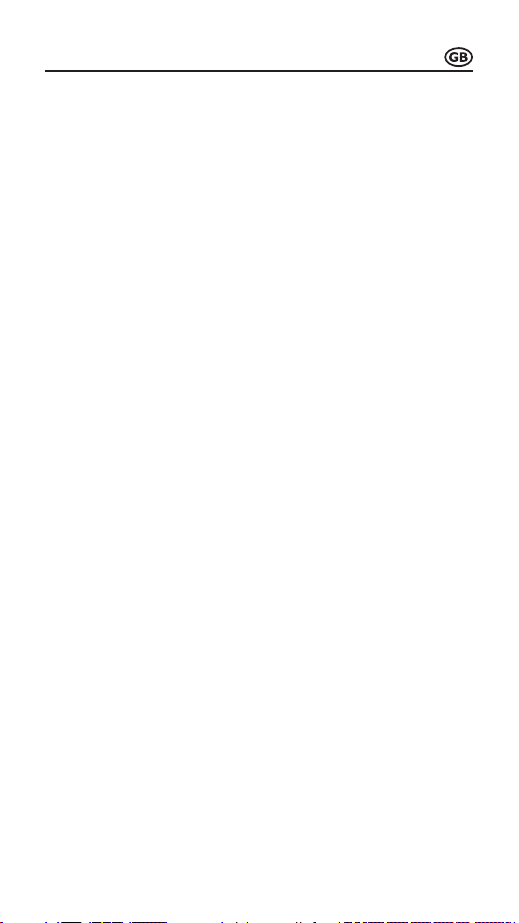
Table of contents
Page
1. Connection .........................................................................................................3
a) Connecting the product to your phone ........................................................3
b) Connecting to the app .................................................................................3
c) Adding another camera ...............................................................................4
d) Connecting the product to a WiFi router ......................................................5
2. Live feed .............................................................................................................6
a) Entering the live feed ...................................................................................6
b) Live feed settings ........................................................................................6
3. Settings ..............................................................................................................7
4. App gallery .........................................................................................................8
a) Editing the app gallery .................................................................................8
b) Deleting the whole camera‘s app gallery .....................................................8
5. System information .............................................................................................9
2
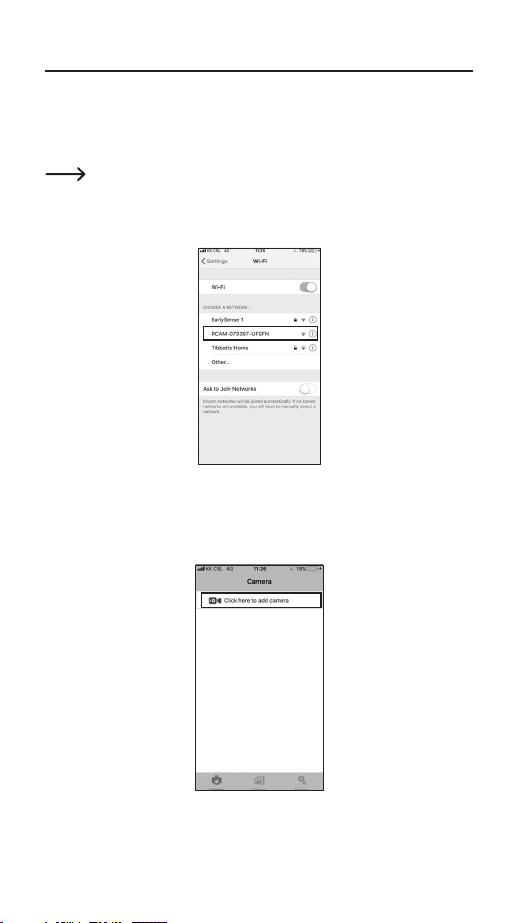
1. Connection
a) Connecting the product to your phone
• Turn on the product.
• The yellow LED ashes slowly (pairing mode).
If the LED lights up blue, the product is in standby mode. Press the
WIFI button to enter the pairing mode.
• Open your phone’s WiFi settings. Select “RCAM-XXXXXX-XXXXX” from the list
and join this network.
b) Adding the product to the app
• Download and open the “Mini WiFi Cam” app on your phone.
• Tap on “Click here to add a camera”.
3
