Page 1
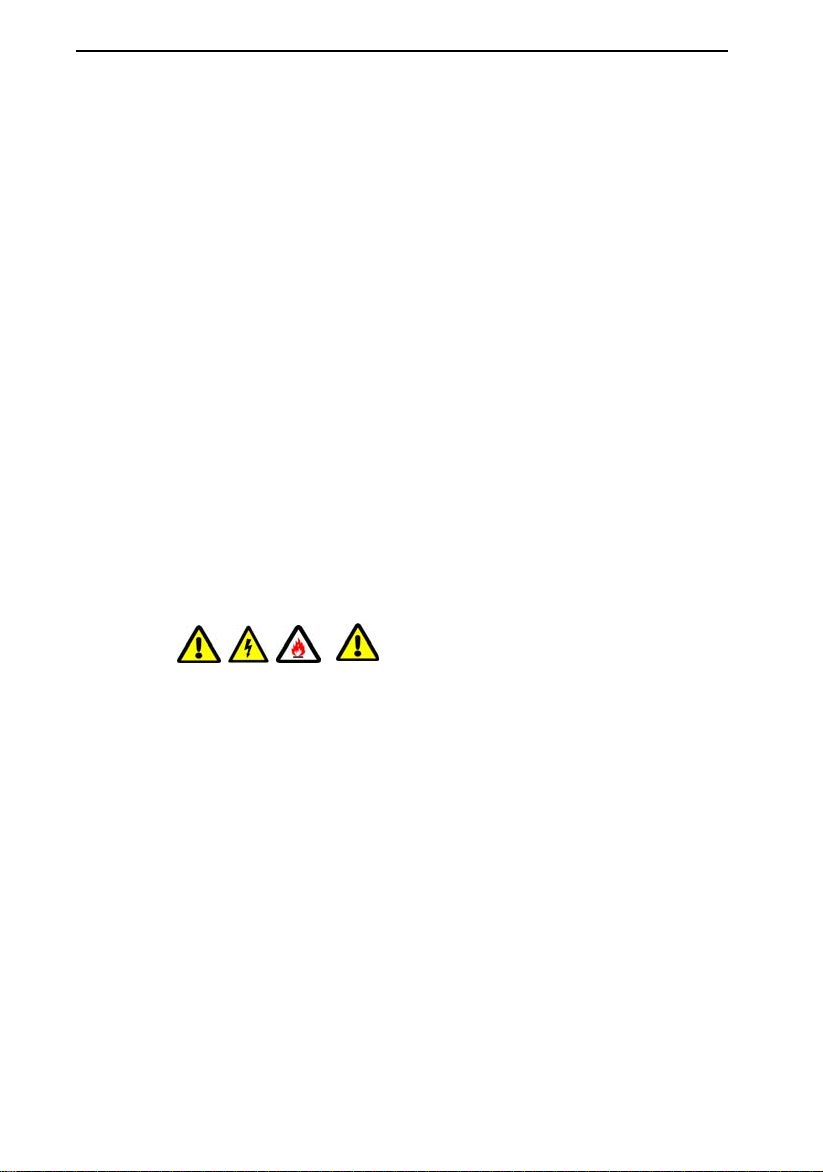
Hybrid Network Digital Video Recorder (HVR) User Manual
Foreword
Notice:
Welcome to use our video recorder (HVR). For your safety, please read the manual carefully. Here
are the right method to use our HVR, preventing danger and the loss of your property. Please
follow when use it.
1. 1. Installation environment:
Please place and use the HVR from 0℃-50℃.
While install and use the HVR , it should be placed horizontally. Avoid tilt, and not invert.
Avoid placing or installing in a high temperature, damp, dusty or smoking situation.
HVR should not be suffered from the water-drop or water splash. Do not put something filled
with liquid like vase on it. Also, do not put other devices on it.
To make sure the HVR cool properly, please install it in a well ventilated environment.
(cooling fan is installed inside)
Please maintain a gap of 6CM or more between the back and the wall to cool fast during
installation.
Please install the lightning arrester when use at high-lightning areas to avoid being damaged
by thunderstroke.
2. Notice :
Please do not touch the power switch with your wet hands or wet items to avoid the electric
shock.
Make sure the product lying on the ground after finish installation. To avoid the video and
voice signal being disrupted, and damaging the product.
Please make sure the stable power supply for HVR. Try to use stable voltage, less ripple
interference power to input. Do not disconnect the main switch to turn off HVR.
Do not spill liquid or metal on HVR to avoid internal short circuit or fire.
HVR does not include the hard disk, please install the hard disk correctly before use it. Or it
can not playback.
HVR PCB board will cause short circuit after the dusts settle on damp. To make it work well
for long hours,
Please use the brush to clear the dust regularly for the PCB board, accessory, inside
housing and the cooling fan.
When shut down HVR, do not turn off the power switch directly. Please press the panel’s
- 1 -
Page 2
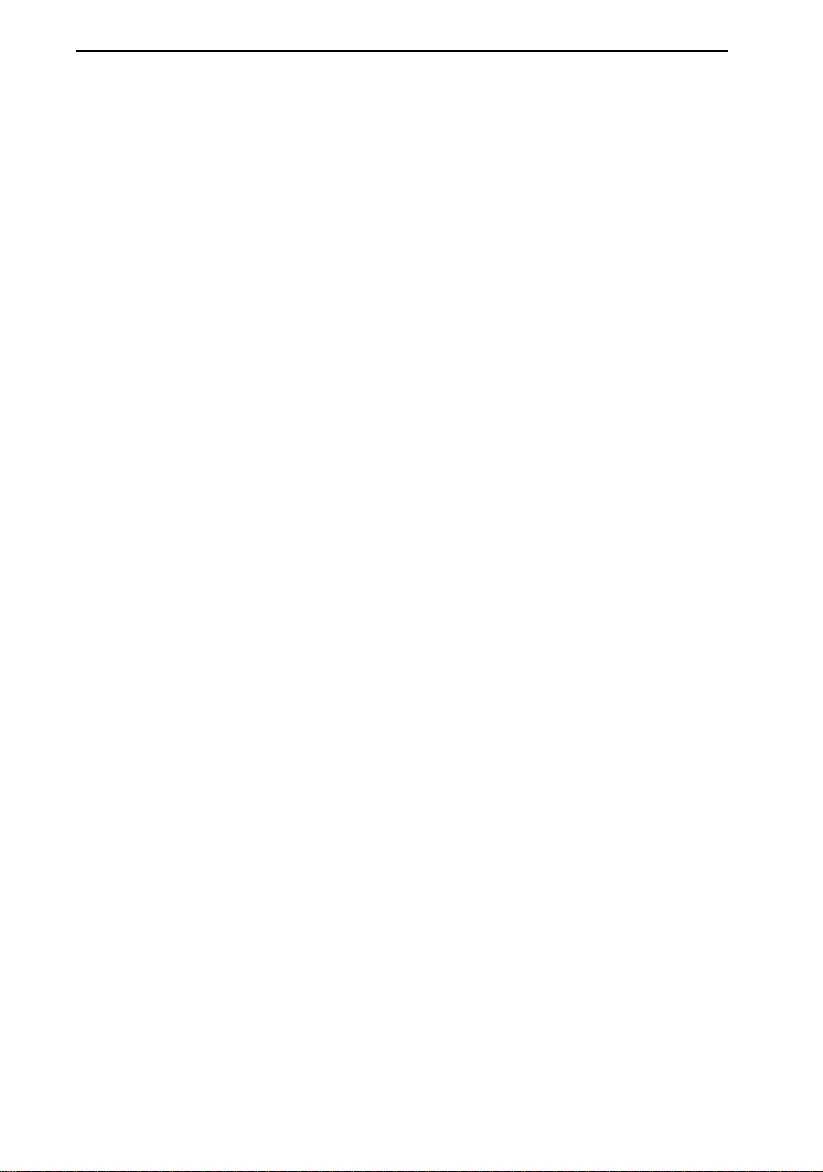
Hybrid Network Digital Video Recorder (HVR) User Manual
shutdown button to make HVR power off automatically to avoid damaging the hard disk.
HVR system supports formatting function. If the hard disk is already used, please note the
formatting. Please format the hard disk when first use our HVR, or it causes error.
Do not open the housing while HVR is working.
To ensure the video integrity, please change the hard disk timely when it breaks down.(there
is wrong record about the hard disk). Or use HardDiskSentinel to check the hard disk by
computer.
2. 3. Description:
Please comply with the actual instrument. The instruction is for reference only.
HVR version updates in time. Please understand there is no any notice if update.
Please contact our technology department for the newest program and supplementary
documentation.
Our company has the final power of interpretation if there is doubt or controversy in the
product description,
This instruction is provided for a number series products for reference. So, the specific
management won’t be listed one by one. If any questions, please contact our technology
department.
Page 3
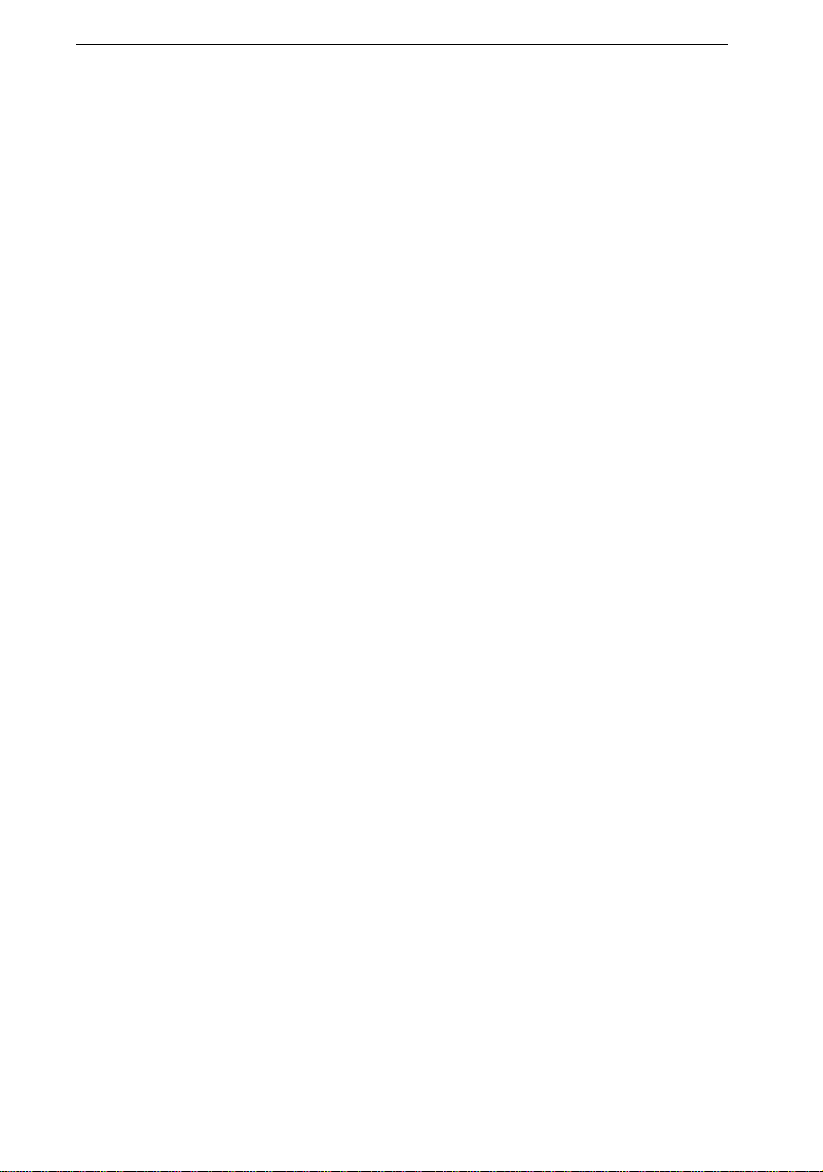
目录
Chapter 1 Product Introduction ....................................................................... 7
1.1 Product Overview ....................................................................................... 7
1.2 Main Functions ........................................................................................... 7
Chapter 2 Installation Guide ............................................................................ 8
2.1 Unboxing...................................................................................................... 8
2.2 Hard Disk Installation ................................................................................. 8
Chapter 3 Local Operation Guide ................................................................. 10
3.1 Hard disk installation steps: .................................................................... 10
1. 3.1 Start Up and Shutdown .............................................................. 10
3.1.1 Start Up .......................................................................................... 10
3.1.2 Shutdown ....................................................................................... 10
3.1.3 Power Off Recovery ..................................................................... 10
3.2 Login System ............................................................................................ 10
3.3 Menu Operation ........................................................................................ 10
3.3.1 Sign out .......................................................................................... 10
3.3.2 Camera Adding ............................................................................. 11
3.3.3 Real-time Preview ........................................................................ 13
3.3.3.1 Overview of Related Functions ....................................... 13
3.3.3.2 PTZ control ........................................................................ 15
3.3.5 Backup ........................................................................................... 20
3.3.6 Video Configuration ...................................................................... 22
3.3.6.1 Video Program ................................................................... 23
3.3.6.2 Extended Function Application ....................................... 23
3.3.6.3 Output Configuration ........................................................ 25
3.3.7 Hard Disk Management ............................................................... 26
3.3.8 System Configure ......................................................................... 27
3.3.8.1 Time Setting ....................................................................... 28
3.3.8.2 Network Parameters ......................................................... 29
3.3.8.3 Alarm Management .......................................................... 31
3.3.8.4 User Management ............................................................ 31
3.3.9 System Maintenance .................................................................... 32
3.3.9.1 System Info-Stream Statistics ......................................... 33
Page 4
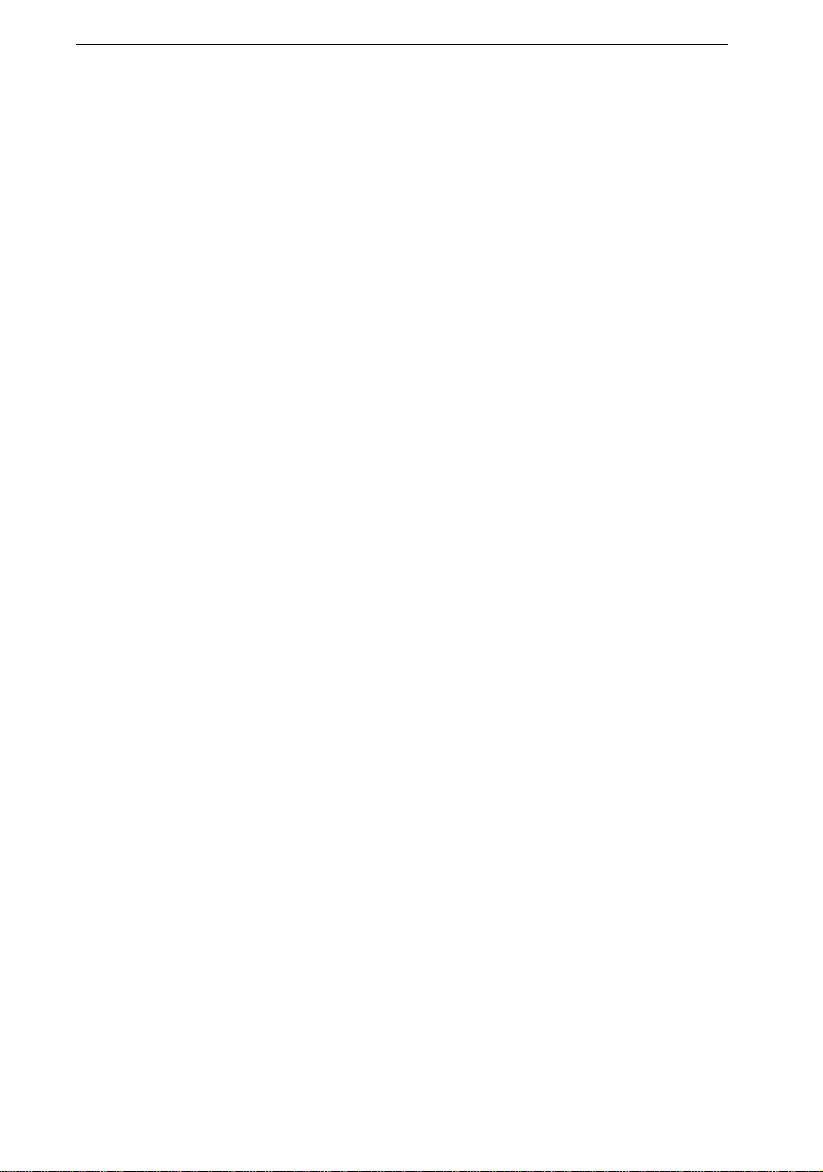
3.3.9.2 System Info-Log Info ........................................................ 33
3.3.9.3 System Info-Export Configuration ................................... 33
3.3.9.4 System Info-Import Configuration ................................... 33
3.3.9.5 System Update .................................................................. 34
Chapter 4 Network Operation Guide ............................................................ 35
4.1 WEB browser operation guide ................................................................ 35
4.1.1 Internet connection ....................................................................... 35
4.1.2 Control installation and user logout............................................ 35
Chapter 5 Mobile Operator Guide ................................................................ 36
Chapter 6 FAQ ................................................................................................ 38
- 4 -
Page 5
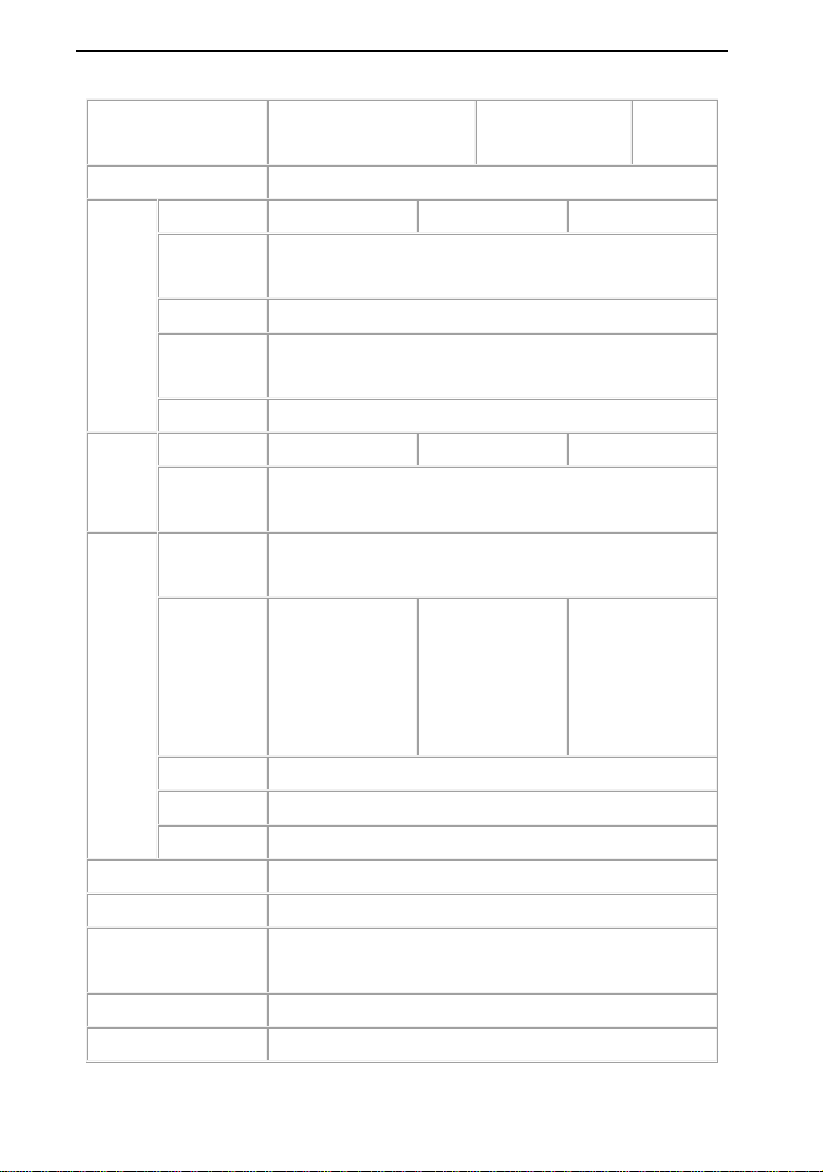
Hybrid Network Digital Video Recorder (HVR) User Manual
A
A
A
A
A
PARAMETERS
Model
Operating system Embedded Linux Operating System
nalog input 4CH/8CH/16CH 4CH/8CH 4CH
nalog input
Video
udio
Coding
CVBS output 1CH HMDI, 1CH VGA, 1CH CVBS
Output
resolution
Input resolution 960H/720P/1080P/3MP/4MP
nalog input 4CH/8CH/16CH 4CH/8CH 4CH
Digital input
Compression
Video coding
HVR5004HF_5008HF_5016
HF
Support 60Mbps access bandwidth ONVIF protocol, H.264 coding
type
1024×768/1280×1024/1440×900/1920×1080
4CH_8CH_16CH G.711 network digital audio input (ONVIF), RJ45
interface
H.264, Support VBR and variable frame rate, support set video
quality and compressed stream
960H 25FPS
720P 25FPS
H1080P 25FPS
HVR6004H_HVR008H HVR8004
960H 25FPS
720P 25FPS
1080P 25FPS
U
960H 25FPS
720P 25FPS
1080P 25FPS
3MP 25FPS
4MP 25FPS
Video bitrate 128Kbps-5Mbps, can be customized (Max 5Mbps)
AC ADPCM
Stream type Video stream and composite stream(video and audio stream)
Video loss detect Linkage mode, email, PTZ, alarm output
Image dynamic detection each channel supports 192 areas setting, can set level 3 sensitivity
Image playback quality
Area occlusion setting each channel supports 4 area occlusion setting
record mode support manual, auto, motion detection, alarm
the analog channel is related with code rate, the network channel is
synchronized with the previewed main stream
- 5 -
Page 6
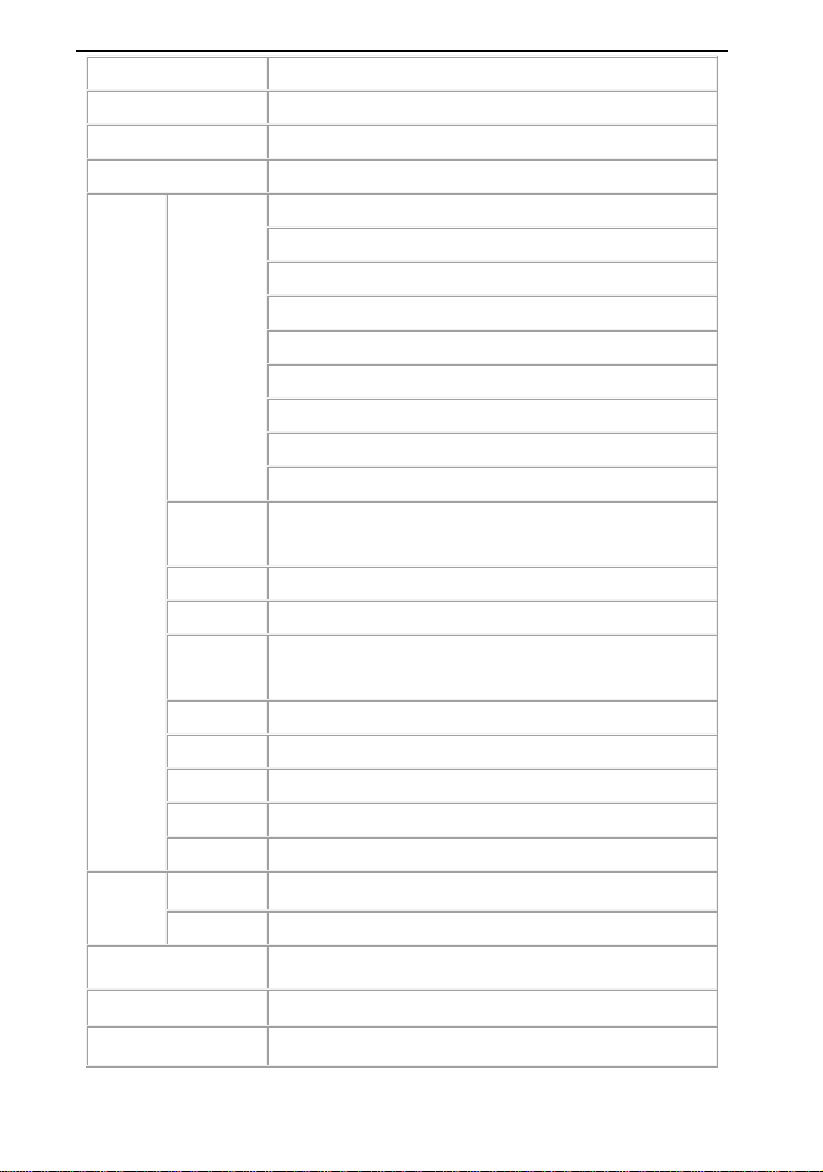
Hybrid Network Digital Video Recorder (HVR) User Manual
A
A
backup mode Support hard disk, USB, network storage and backup
operation mode Mouse, remoter, front panel keypad
local login user name and password, user name: admin password: 123456
video save local hard drive, network
4CH Analog input
2CH Analog + 2CH IP
4CH IP
8CH Analog
External
interface
Hard disk
video input
udio input
Video output 1CH HDMI,1CH VGA, 1CH CVBS
udio output HDMI audio output,RCA audio output HDMI, RCA
network
interface
RS485 1 RS485
USB 2USB ports for mouse and USB drive
alarm input no
alarm output no
WLAN Via USB mount 7601 NIC chip support
SATA 1/2SATA
Max capacity each supports up to 8TB
4CH Analog + 4CH IP
8CH IP
16CH Analog
8CH Analog + 8CH IP
16CH IP
4CH/8CH/16CH analogue input / audio input, RJ45 port
4CH/8CH/16CH Analog/ network audio, RJ45 interface
10/100M adaptive
mobile monitor
Power DC12V
Consumption 3W
Support iPhone, Android smart phone, APP: XVR PRO
- 6 -
Page 7
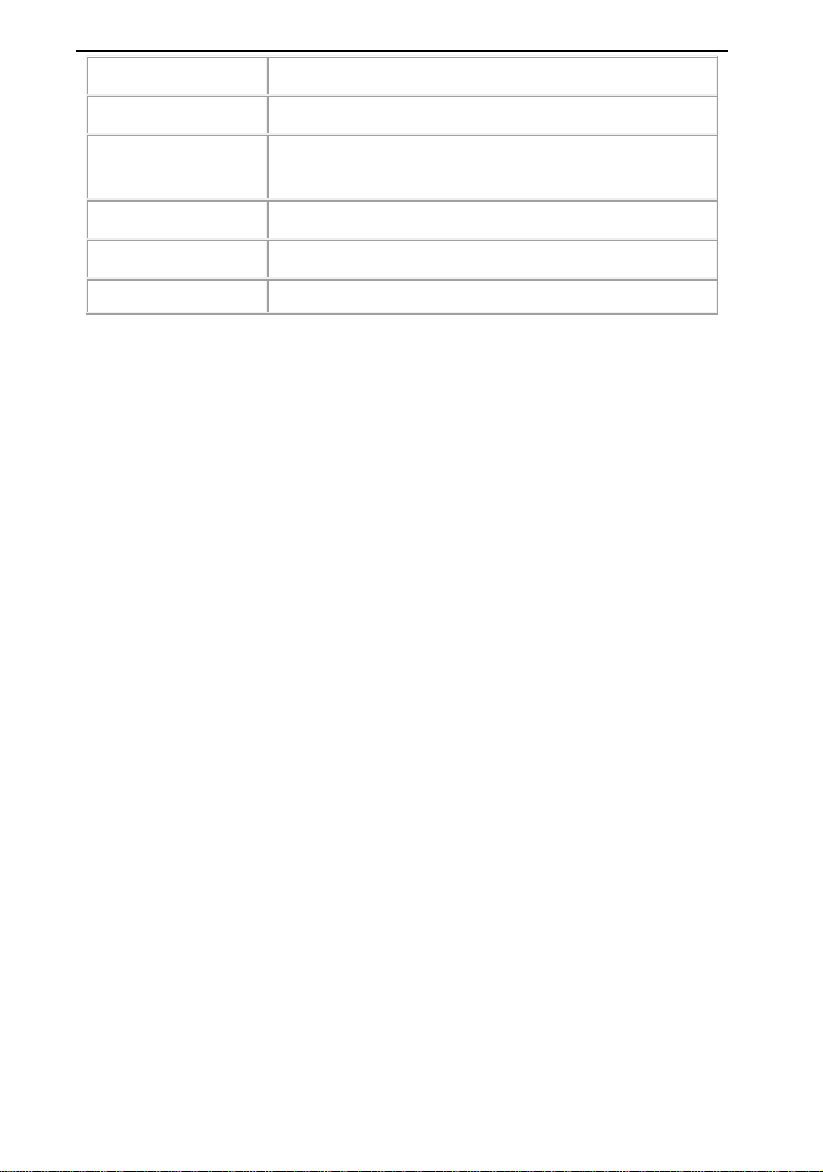
Hybrid Network Digital Video Recorder (HVR) User Manual
temperature
humidity 10%-90%
size
weight(without hard disk) net weight: gross weight:
Container
Installation mode On desk
hardware configure
CPU:HI3520DV2_HI3520DV3_HI3521AV1
Board Models:HVR5004HF_5008HF_5016HF_6004H_6008H_8004U
PCB board model:NVP6134C
Coding chip: HI3520DV2_HI3520DV3_HI3521AV1
Encoding chip:
Power: DC12V
Hard disk: WD/ST_SV35 the best
Dongle: support
1.1 Product Overview
This product is only designed for video surveillance, which is used for encoding and recording.
It’s combined with H.264 video compression, max capacity hard disk, TCP/IP, embedded Linux
operating system and other advanced electronic information technology. This achieves high
quality image, low bitrate recording and good system stability.
-10℃~+55℃
HVR:
packing:
Chapter 1 Product Introduction
This product has a variety of functions: record, playback and monitor simultaneously. Also, it
can achieve the synchronization of video and audio. It has advanced control technology and
powerful network data transmission capability.
1.2 Main Functions
The following functions are different because of the different products and hardware versions.
real time monitor
compression function
- 7 -
Page 8

Hybrid Network Digital Video Recorder (HVR) User Manual
record
video playback and backup
PTZ control
alarm management and control
communication interface
network
Chapter 2 Installation Guide
2.1 Unboxing
When you receive this product, please check according to the "Network Digital Video Recorder
List" in the box.
2.2 Hard Disk Installation
Installation preparation:
Please prepare a cross screwdriver. 1 to 9 hard disks can be installed in this series of network
digital video recorders, hard disk capacity unlimited.
Hard disk installation steps:
3.1 Hard disk installation steps:
1.Unscrew screws at the side of the housing, open the upper shell.
2.onnect the hard disk data cable and wire.
3.Fix the hard disk to the lower shell of the housing with screws.
- 8 -
Page 9
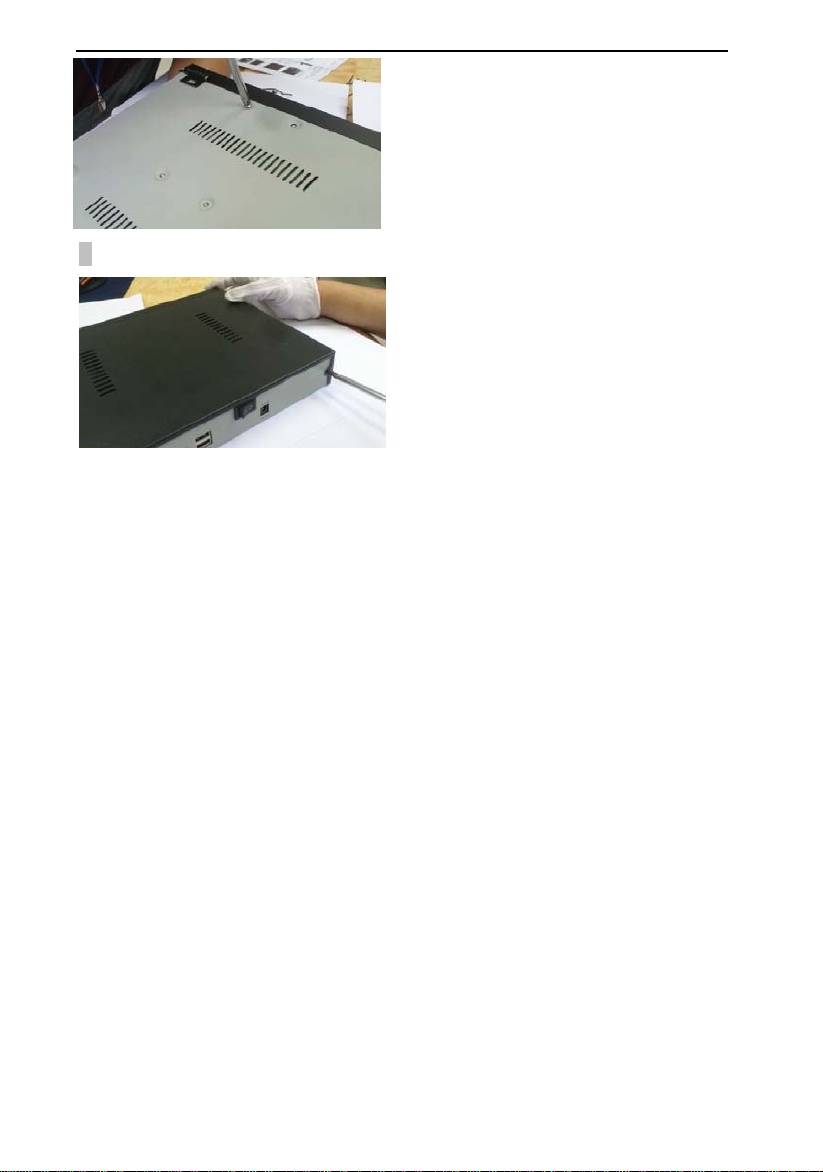
Hybrid Network Digital Video Recorder (HVR) User Manual
4.Cover up and upper shell with screws.
- 9 -
Page 10
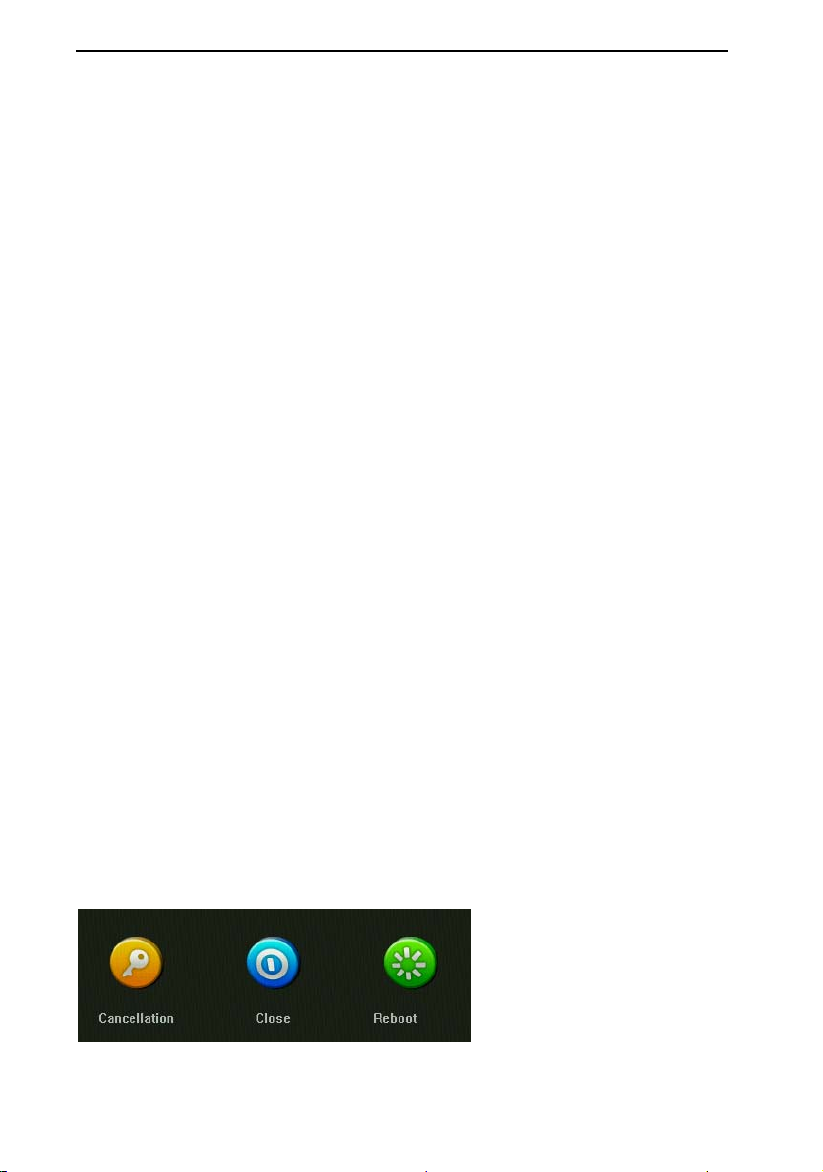
Hybrid Network Digital Video Recorder (HVR) User Manual
Chapter 3 Local Operation Guide
1. 3.1 Start Up and Shutdown
3.1.1 Start Up
Plug in the power cable, press the start up button, power indicator light on, video recorder
powering up. After starting up, default video outputting mode as multi-screen output, if powering
time is in the preset video recording time, the system will automatically start the timing recording
function.
Notice: Please use the power/adapter supplied with the network digital video recorder. Do not
use other types or brands of power supply instead of the original power adapter.
3.1.2 Shutdown
*To shutdown the device, long press the start up button at the front panel
*Go to 【Right-click menu】 → 【Shut down system】, select 【shutdown】. (Hint: It is
recommended to use this method when shutting down to avoid damage to equipment and hard
disk when accidental power off).
Note: Before replacing the hard disk, make sure the device has been shut done.
3.1.3 Power Off Recovery
When the video recorder is recording, if the system power is cut off or forced to shut down,
you can turn on the DVR, then it will automatically save the video before powering off, and
automatically resume to the status before the powering off.
3.2 Login System
After normal start up, click the right mouse button to select the main menu will pop up the user
login interface, please enter the correct user name and password to log into the system (default
user name: admin password: 123456).
3.3 Menu Operation
After the user successfully login, follow the menu bar on the interface for the relevant settings:
3.3.1 Sign out
Click on the [Close System] icon on the menu, the interface will be shown on the right:
Logout: Click the "Cancellation" button to log out of the current user;
- 10 -
Page 11
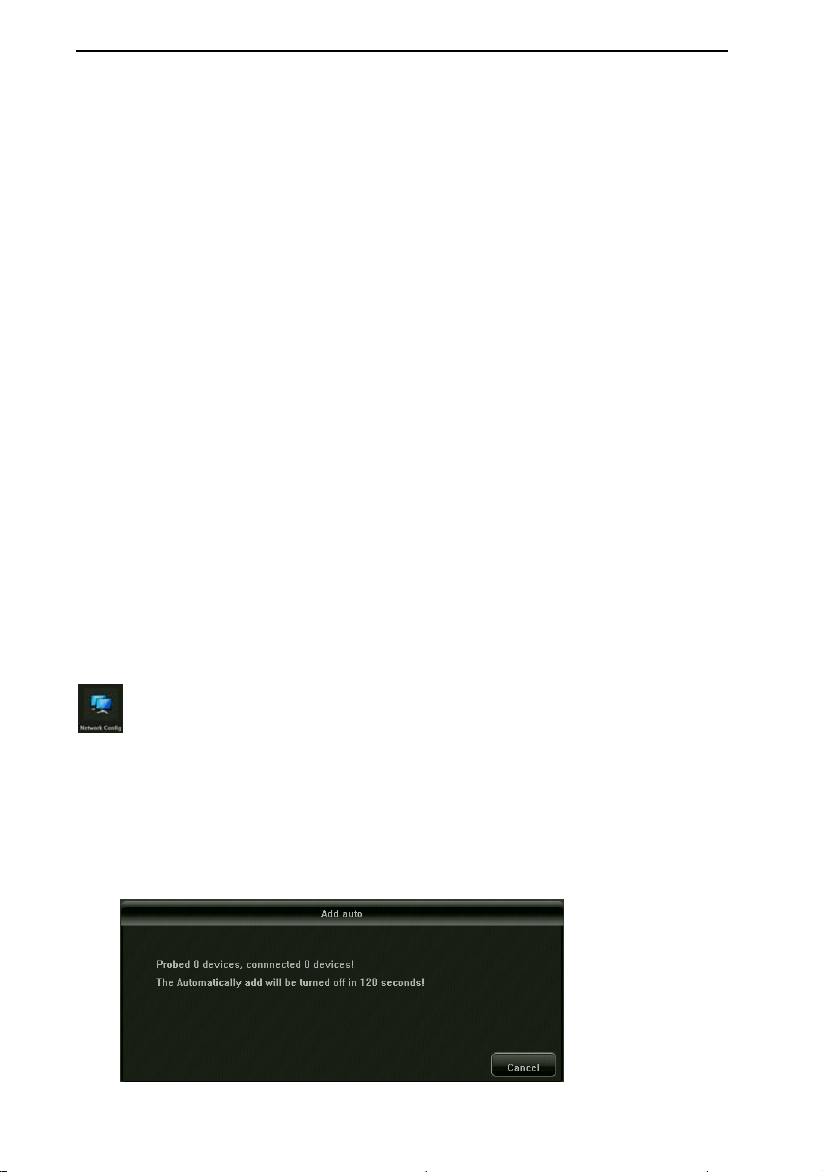
Hybrid Network Digital Video Recorder (HVR) User Manual
Restart: Click "Reboot" button to restart the device automatically;
Shutdown: Click the "Close" button to shutdown the device.
3.3.2 Camera Adding
Analogue camera:
Connect the analog camera / coaxial camera directly to the VIDEO IN port of the DVR.
Support inputting devices are AHD (720P 1080P 3MP 4MP)
TVI (720P 1080P)
CVI (720P 1080P)
Analogue (960H)
IP Camera:
Please switch to the mixed mode or IPC mode by this order: 【Right-click Menu】 → 【Main
Menu】 → 【System Setting】 → 【Mode Switch】
This product supports multi-version of ONVIF protocol, compatible with most popular brand
IPC on the market.
Before connecting to HVR, please ensure that the IPC’s IP address and HVR are in the same
network segment, and the main stream and sub-stream need to be adjusted to the recommended
value, otherwise it may have the following issues: unable to search IPC, no image showing, image
hanging,low picture quality, black image, beyond the decoding capacity and so on.
Connect the HVR with Internet and connect to LAN switch. After powering on, click the icon
on the main menu and set the NVR IP address, subnet mask and gateway on the basic
configuration page. You can use the ping command on the PC host in the LAN to ping the HVR to
detect whether the NVR is connected to the LAN.
Automatically adding IPC:
In the [right-click menu] → [Add auto] icon, click OK, the device will automatically search and
add the IPC.
- 11 -
Page 12
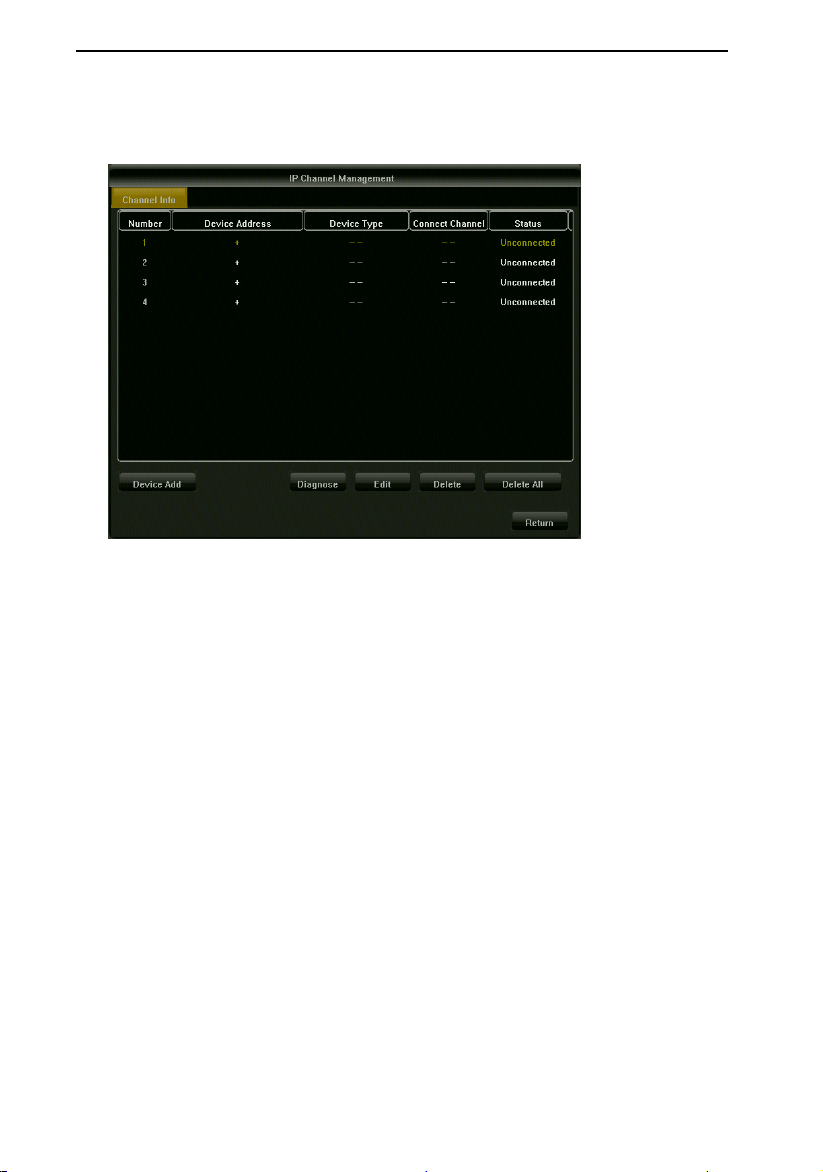
Hybrid Network Digital Video Recorder (HVR) User Manual
To add a IPC manually:
In the [right-click menu] → [network channel] icon, enter the IP channel management
interface, as shown below:
Click on the channel "+" button, HVR will automatically search all IPC in the LAN , search
completed, double-click the IP address which is needed to add to the HVR. You can also click on
the manual adding, manually enter the IP address and port to add the IP camera.
- 12 -
Page 13
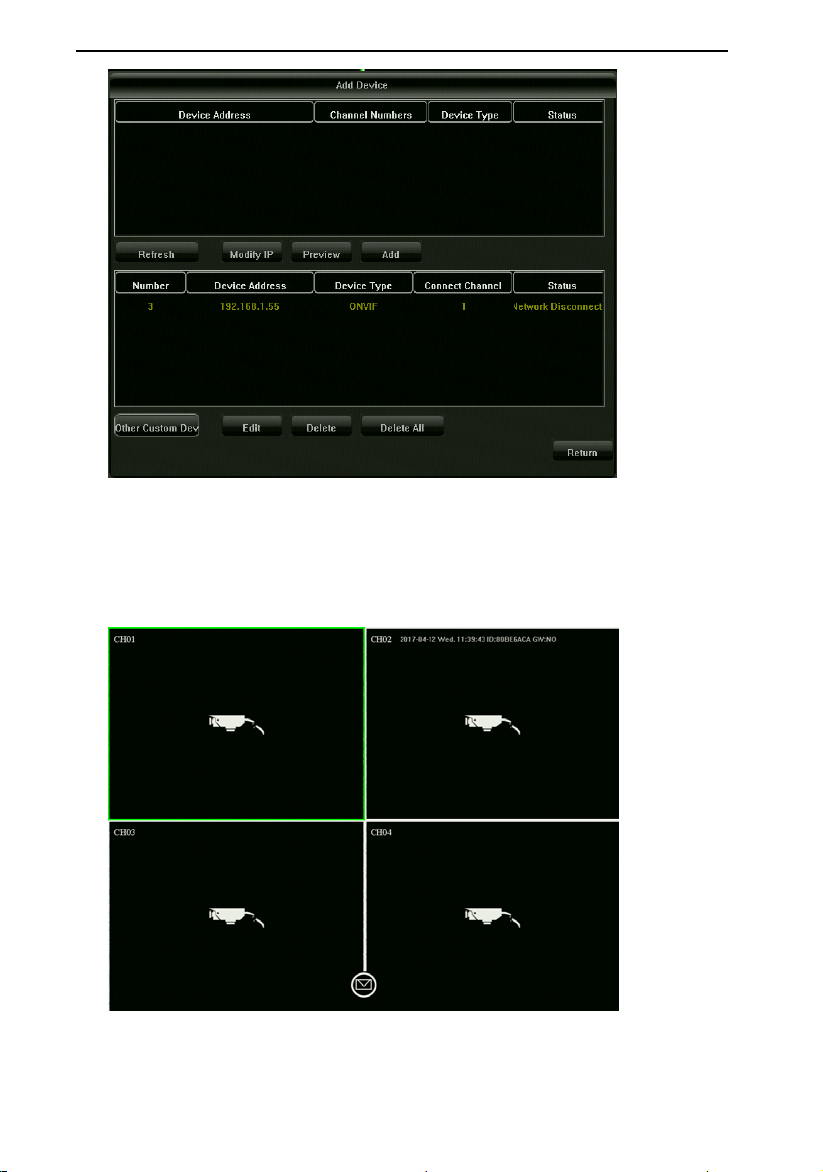
Hybrid Network Digital Video Recorder (HVR) User Manual
3.3.3 Real-time Preview
After powering on the device starts normally, it will enter the real-time monitoring screen, as
shown in the following picture:
3.3.3.1 Overview of Related Functions
* Image color modification
- 13 -
Page 14

Hybrid Network Digital Video Recorder (HVR) User Manual
In the [right-click menu] → [image color] icon, as shown below:
Video mode settings
In the [right-click menu] → [video mode settings] icon, as shown below: switchable to AHD /
TVI / CVI
Electronic zoom function
In the [right-click menu] → [electronic zoom] icon, as shown below: the lower right corner of the
small map to draw the area that you want to enlarge the area of the image, double-click to restore
to the preview page.
- 14 -
Page 15

Hybrid Network Digital Video Recorder (HVR) User Manual
*Channel Switching
Select a channel, drag to another channel, you can switch the window position.
Remark: The preview position is switched but the device information won’t changed
3.3.3.2 PTZ control
485 Mode Control:
Before making PTZ control, please make sure that the relevant parameters of PTZ are set
correctly. Need to match the high-speed ball-related settings to set the corresponding channel
value, as shown below
After setting the parameters, select the channel that need to be controlled, in the preview
interface, and then in the [right-click menu] → [PTZ control] icon to control the direction of the lens;
focal length, focus, aperture zoom in and zoom out; PTZ speed settings. Advanced functions can
be set in the lower right drop-down menu. As shown below
- 15 -
Page 16

Hybrid Network Digital Video Recorder (HVR) User Manual
*Preset point of the settings and calls, (camera need to have this function)
First, through the PTZ control direction button to turn the camera to the desired position,
and then in the "preset" list, select a preset number, and finally click "Settings" button.
Select a preset number to be called in the Presets drop-down list and click the Callback
button.
*Cruise settings, call (camera need to have this function)
In the "Cruise" list, select a cruise number, click the "Settings" button to enter the "cruise
settings" page, as shown below:
And then select the preset point, cruise speed, retention time, click the "join" button, set the
cruise path preset point(you can add multiple preset points).
In the "cruise" drop-down list, select a cruise number, click the "call" button.
- 16 -
Page 17

Hybrid Network Digital Video Recorder (HVR) User Manual
*Set and call tracks
In the "track" drop-down list, select a track number, click the "Settings" button to start recording,
and then a series of directional operations, click the "set" button again to stop the record track, the
track memory is successful. In the "track" drop-down list, select a track number, click the "call"
button, then you can call.
Coaxial mode control (The device must have UTC function)
Before making coaxial control, make sure that the PTZ related parameters are set correctly.
You need to set HVR to coaxial control mode. As shown below
Set the parameters, in the preview interface to select the channel needed to be controlled, and
then in the [right-click menu] → [PTZ control] icon to control the camera's menu function
application. As shown below.
- 17 -
Page 18

Hybrid Network Digital Video Recorder (HVR) User Manual
3.3.4 Video playback
Click 【right-click menu】 → [video check], enter the video playback interface, playback page
includes playback video, playback capture, the default is the local video interface (see below) The
following detailed description:
3.3.4.1 Playback
*Channel Select(right area)
- 18 -
Page 19

Hybrid Network Digital Video Recorder (HVR) User Manual
By default, ch1-ch4 is selected by "channel" and is automatically selected from channel 1.
*Time search (right area + lower area)
The default time is the date of the device’s date, according to your needs to select the year /
month / day, the video will be in the bar on the bottom of the interface area display (Note:
different types of video has different color bar)
*video playback
To retrieve the video bar, the mouse can drag the video bar left and right, you can also use
the mouse roller slowly zoom to adjust the 24-hour time axis unit scale, time unit scale: 1h,
0.5h, 15min, 5min, 2min, 1min; When the center point moves to the color column timeline,
the exact time prompt is automatically displayed, accurate to seconds. Double-click the
color column timeline to quickly playback the video, according to the accuracy of playback
needs to adjust the scale, so that playback time more accurate positioning.
*Quick Function
Name Icon Function description
Pause /
Play
Stop
Fast
Forward /
Rewind
Slow / Fast
Screen
splitting
mode
Backup
Capture
Full Screen
Electronic
zoom
Exit
Playback
Pause / play current video
Stop the video, all screen closed
Video Fast Forward / Rewind
Play the video at the speed of 1X/2X/4X/8X/16X
Switch to playback screen splitting mode
to enter the backup page
Capture picture at the selected channel
Single-click to enter full screen
Use the mouse to draw at the the lower right corner
area to zoom in
Exit the playback page, return to preview page
- 19 -
Page 20

Hybrid Network Digital Video Recorder (HVR) User Manual
3.3.4.2 Local Snapshot
In the upper right corner of the video playback page select the playback picture, switch to the
playback page, see below
Playback mode will automatically switch to "File Management", after the interface is refreshed,
click the button in the lower right corner to retrieve the same day the channel 1 all the
capture file, the default channel number sort, followed by the file style.
* Channel Selection (right area)
By default, select channel 1 and use the left and right buttons to select other channels
*Time Search (right area)
The default time is the date of the device, select the year / month / day as needed.
*Click the right button , you can start the specified time, specify the channel capture
file.
*Click the button below to back up the marked image.
3.3.5 Backup
In the [right-click menu] → [main menu] → [video backup], enter the file backup interface, the
default backup settings main interface as shown below:
- 20 -
Page 21

Hybrid Network Digital Video Recorder (HVR) User Manual
This product supports video backup download, the following description is about the backup
conditions:
Data Type: Default AVI Format: it is universal for All Players,
MP4 format: private format, need to use MP4 player (proprietary)
RAW format: common format, professional application.
disk group selection: the defaulted as the general disk group, when the category disk group
show ,it can be selected.
Start time: Set the time at which the backup file starts. Defaulted
as the current day
End time: The time at which the device backup file was completed. Defaulted as the current day
backup capacity: after set the start time and the end time ,then update the capacity to confirm
the time period file size.
channel selection: the default is empty, need to select the backup
channel, the maximum choice of 2 channels.
HVR Insert USB external storage device, click the button of to detect whether the
USB device is properly recognized, such as normal identification, "backup device", "device
partition" and "device partition space" will automatically brush out the corresponding information.
After the above conditions are met, select the channel, set the start time and end time, update
the backup capacity. Click the button below the main interface, you can view from the "progress"
changes in the backup situation, the progress of 100% when the backup is complete.
- 21 -
Page 22

Hybrid Network Digital Video Recorder (HVR) User Manual
After the above conditions are met, select the channel, set the start time and end time, update
the backup capacity. Click the button of below the main interface, you can view from
the changes of "progress" to check the backup situation, when the progress up to 100% ,the
backup is complete.
3.3.6 Video Configuration
In the 【 right-click menu 】 → [main menu] → [video configuration], enter the basic
configuration interface, as shown below
channel: defaulted as channel 1, please select the corresponding channel to set.
stream type: video stream represents a separate video, composite stream
represents video and audio
video quality: according to your need to choose a different image quality.
Resolution: automatically according to the signal provided by the camera to
identify the corresponding resolution.
bit rate limit: in the left and right options can choose different values, but also can
be set by yourself;
frame rate: in the left and right can choose a different value, the default is "full
frame rate";
- 22 -
Page 23

Hybrid Network Digital Video Recorder (HVR) User Manual
manual recording and event recording is equivalent to the basic configuration, do
not do a detailed description here.
3.3.6.1 Video Program
The page use to configure scheduled route , you can schedule scheduled video recording or
motion detection video, shown as the following figure:
channel: defaulted as channel 1, please select the corresponding channel to set
The default use is 7 * 24 hours timer recording. System according to 7 * 24 hours to
develop a video program, blue color represents regular video, green color represents
motion detection video. It is Valid when the recording mode is set as automatic
3.3.6.2 Extended Function Application
Click-menu】→ 【Main menu】 → 【System setting】 → 【Output mode】 As shown below:
- 23 -
Page 24

Hybrid Network Digital Video Recorder (HVR) User Manual
channel name: the name of the corresponding image on the upper left corner of the channel
display.
Video cover: After starting this function, you can set up four cover areas
Video detection: start the function, when detect that video is loss, or video abnormalities,
according to set the corresponding linkage or alarm, Note: products need support alarm
function
- 24 -
Page 25

Hybrid Network Digital Video Recorder (HVR) User Manual
Motion detection: When this function is enabled, there are 3 kinds of sensitivity options.
When dynamic picture is detected, it will be linked or alarmed according to the settings.
Shown as below
Image parameters: can set the brightness, contrast, saturation, and other information
3.3.6.3 Output Configuration
In the 【right-click menu】 → 【main menu】 → 【system settings】 → 【output mode】 output
configuration shown as below:
- 25 -
Page 26

Hybrid Network Digital Video Recorder (HVR) User Manual
menu background contrast: you can set the transparency of menu item background, divided
into opaque / three to one / four to one;
screen protection time: set the automatically turn off screen time
Main display resolution: set the current VGA, HDMI output resolution
3.3.7 Hard Disk Management
In the [right-click menu] → [main menu] → [hard disk management], as shown below
- 26 -
Page 27

Hybrid Network Digital Video Recorder (HVR) User Manual
disk type: as the code of the product model.
disk capacity: as the total capacity available for the disk.
free space: the remaining capacity after the disk has been recorded or used capture
Status: Current working status of the disk:
Initialize the hard disk: the disk format operation.
Note: The hard disk used for the first time must be formatted. And often check the log
situation.
3.3.8 System Configure
Right-click menu--main menu--system setting-system configure, as shown in the picture
- 27 -
Page 28

Hybrid Network Digital Video Recorder (HVR) User Manual
3.3.8.1 Time Setting
system time: click the the set button after the system time ,then you can set the HVR time
manually . After the modification time of the device is valid, the time of the channel is
automatically updated;
- 28 -
time zone: switch time zone, the system time will automatically update the date and
time, some time zone exist daylight saving time;
Page 29

Hybrid Network Digital Video Recorder (HVR) User Manual
3.3.8.2 Network Parameters
Right-click menu--main menu--network configure, as shown in the picture
Basic Setting
Network card type: you can choose different network card based on your needs
MAC address: display physical address of the current network interface, can not
modify
Obtain an IP address automatically: IP/mask/gateway can’t be modified when select
DHCP. If DHCP works, it will get new IP/mask/gateway assigned by the router
(remote login requires a new IP address). If not, it’s still the old IP/mask/gateway (can
use the old one to remote log in).
Update: can re-obtain a DHCP lease
IP address: enter the corresponding number to modify the default IP address
Subnet mask: enter the corresponding subnet mask
Gateway: enter the corresponding gateway
- 29 -
Page 30
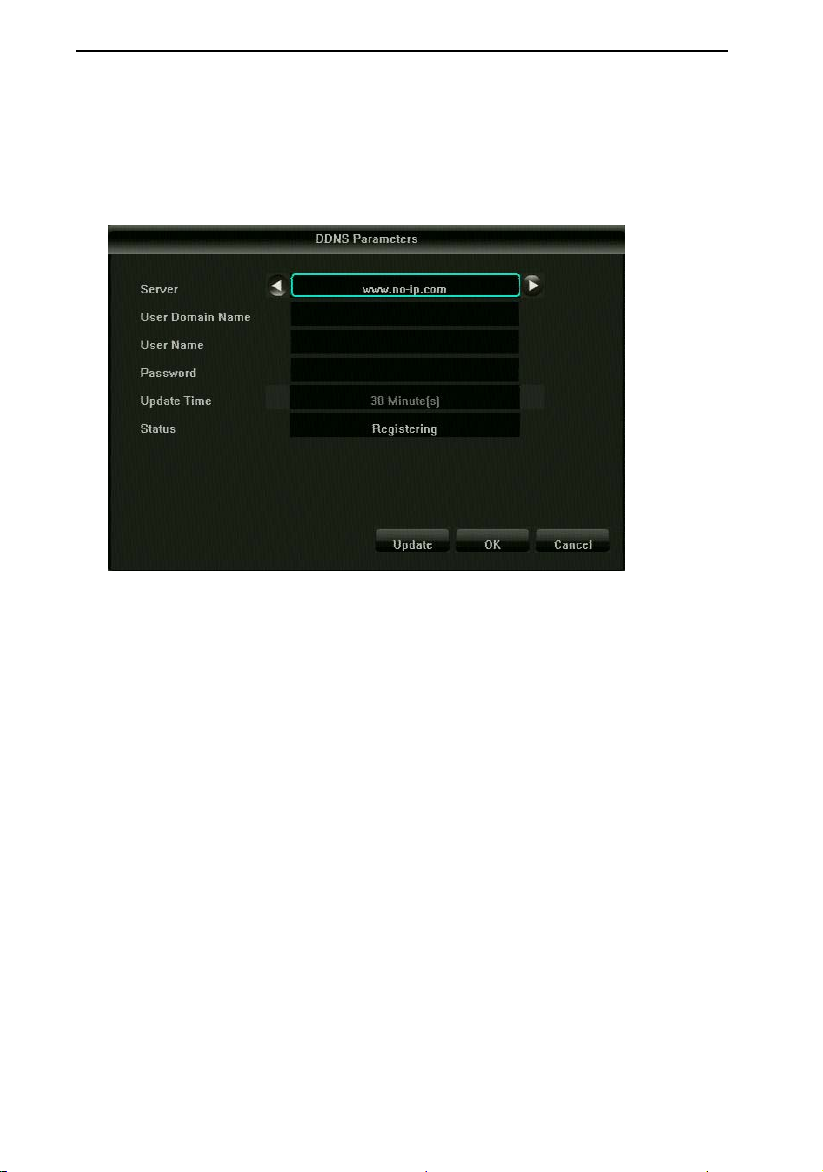
Hybrid Network Digital Video Recorder (HVR) User Manual
WALN mode: multiple network card need to set the default router, can visit the
external network through this channel.
DDNS setting (advanced setting)
Please select DDNS and set in advanced setting.
Notice: please make sure the device can visit external network when use this function.
Server type: there are 3 types corresponded to 3 servers in the default list.
User domain name: every type of server is correspond to the applied user domain
name.
User name & password: enter the right user name and password
E-mail setting(advanced setting)
This function is used in conjunction with “email” of Linkage configure. Please enter the right
email address and password of sender and receiver, DNS and port of Email at the right column.
There are other additional functions.
Click “test” icon, to send an email to the recipient's email, it will be prompted if success or
not.
Notice: please make sure the network environment is good, HVR can access external
network smoothly when using Email Linkage configure.
Notice: It is recommended to use a self-built mailbox server, the mailbox server on the
market with a firewall, sending multiple messages by the same account may be blocked by
the firewall or blocked link mail server.
PPPOE (advanced setting)
- 30 -
Page 31
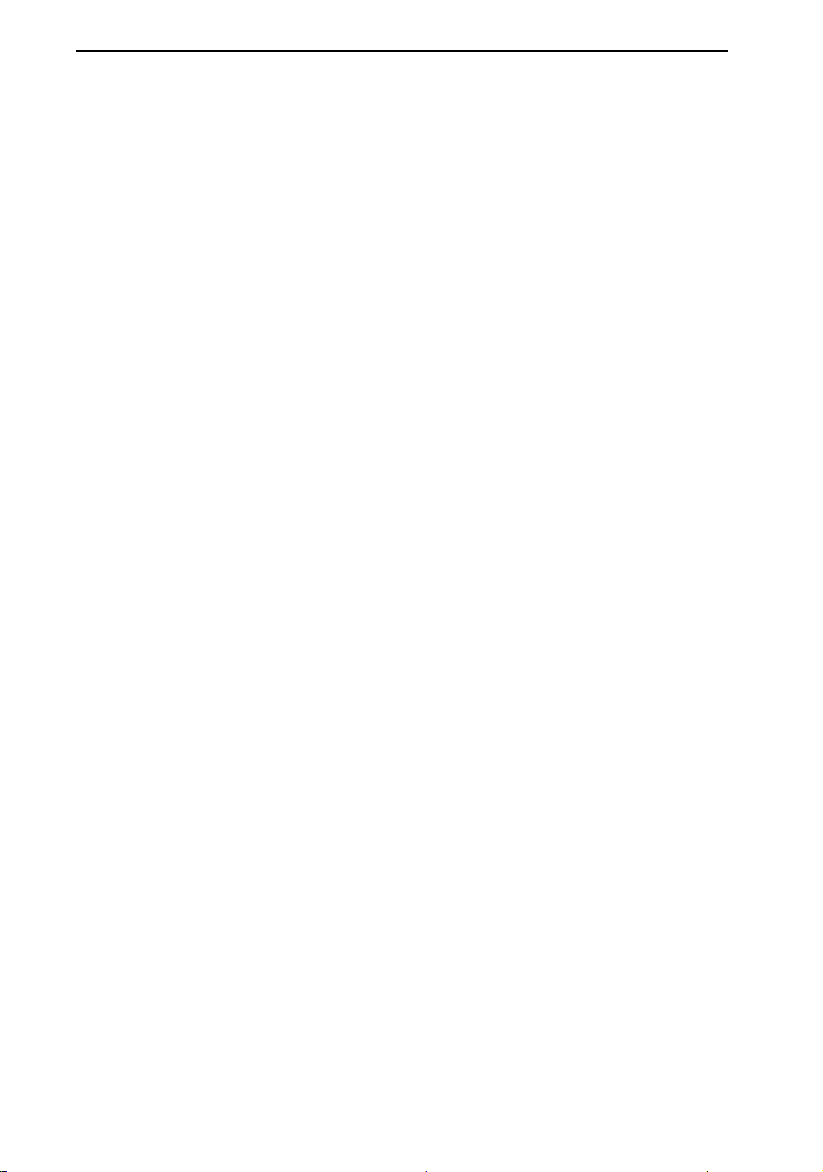
Hybrid Network Digital Video Recorder (HVR) User Manual
Enable PPPoE: need to fill in the correct PPPoE user name and password, if the
network is connected, it can get the dynamic address of the device.
port setting:
The port numbers are 80, 5050, 6050 and 8050 respectively, and the port number can be
modified.
3.3.8.3 Alarm Management
Right-click menu--main menu-system setting-alarm setting:
alarm input
Select the channel and alarm status
Start “alarm” function
Alarm time& Linkage mode: select the alarm time zone and linkage mode
Copy: copy the above configuration to other channels
alarm output
Alarm output: select the channel
Output alarm delay: select the alarm output time or custom setting
Alarm time: select the alarm time zone
Copy: copy the above configuration to other channels
Exception configuration
Exception type: 6 types
Trigger mode: all
Linkage setting
You can query, add, modify, delete all alarm type and all channel’s linkage information on
this interface.
3.3.8.4 User Management
Right-click menu--main menu--system setting--user management, as shown in the picture
- 31 -
Page 32

Hybrid Network Digital Video Recorder (HVR) User Manual
Add user: add a new user
Delete user: delete the selected user (except the admin and default user)
Edit user: edit an exiting user
User authorization: set the selected user’s permission
3.3.9 System Maintenance
Right-click menu--system setting--HVR version: as shown in the picture
- 32 -
Page 33

Hybrid Network Digital Video Recorder (HVR) User Manual
System version: the current version of HVR
Model: the current model of PCB board software
UID: needed for P2P cloud service
Cloud server: the cloud server for HVR
3.3.9.1 System Info-Stream Statistics
Right-click menu--system info--stream statistics
Stream info: All channels’ real time main stream info are calculated by per second and per
hour.
3.3.9.2 System Info-Log Info
Right-click menu--system info--log info
You can check the different type and time log info on this interface. There are 3 main type:
management, exception, alarm. Each main type has multiple subtypes. (The system default is to
search all type logs.) It can check the log time across a day, a week or month.
3.3.9.3 System Info-Export Configuration
Right-click menu--system info--export configuration
Please export the system configuration to USB.
3.3.9.4 System Info-Import Configuration
Right-click menu--system info--import configuration
Please import the system configuration saved in the USB. It works after reboot.
- 33 -
Page 34

Hybrid Network Digital Video Recorder (HVR) User Manual
3.3.9.5 System Update
Right-click menu--main menu--system setting--system update, as shown in the picture
Please update the version on this interface. Please insert the USB with newest system file,
after choose it, then click and start update. Please reboot after finish update.
Also, it can use network or WEB to update.
Notice: Do not manage the HVR or remote control while updating. Or it causes unrepairable
arror!
Notice: It taked 3-5 minutes for update, do not power off.
- 34 -
Page 35

Hybrid Network Digital Video Recorder (HVR) User Manual
Chapter 4 Network Operation Guide
4.1 WEB browser operation guide
4.1.1 Internet connection
Verify that the network digital video recorder is properly connected to the network;
Set the IP address, subnet mask and gateway to the host computer and HVR respectively. If
there is no rout in the network, please assign the IP address of the same network segment. If
there is a rout in the network, you need to set the corresponding gateway and subnet mask. About
the network setting of digital video recorder, please consult “network setting”
Make sure the IP address is set correctly. After the IP address is set, you can use the
system's own ping tool to check whether the network digital video recorder is properly connected
to the network.
4.1.2 Control installation and user logout
After the network digital video recorders connected to the network, you can log on through
the IE browser to access network digital video recorders;
You can download and install IE plug-in from the network and NVR, after installation , run
the plug-in, and then in the IE browser, entering the network digital video recorder IP
address, user name, password, the connection successfully and then will pop up the
following interface:
- 35 -
Page 36

Hybrid Network Digital Video Recorder (HVR) User Manual
After Landing correctly, then you can enter the network preview interface,
the operation method of the network side is similar to the host side.
Chapter 5 Mobile Operator Guide
This operating guide is for how to install and use mobile phone client in Android, iOS phone. As
to our company's products, we commonly used mobile client app is XVR PRO., customers can
customize the APP according to their needs, About how to use these APP the methods are similar,
following, we will explain how to use with the APP XVR PRO as an
example.
Mobile phone client software supports Android 4.0 and above
system version (mobile phones include the current market
commonly used brands such as Huawei, millet, HTC, etc.), and iOS
6.0 and above system version (mobile phones including iPhone,
iPad, etc.).
- 36 -
Page 37

Hybrid Network Digital Video Recorder (HVR) User Manual
☆ Installation and operating instructions
1. Download the current latest version of the XVR PRO installation file from the application
treasure;
2. Online installation;
3. After installation , click the appropriate program icon, open the app, please see the right figure.
Note: In actual use, the phone performance and network status will affect the preview effect. If the
network conditions are poor, you can appropriately reduce the bit rate / frame rate, to ensure
preview image smoothly.
The functions of common buttons as follow:
Function Keys Names Descriptions
Device Adding Select adding method then add the device
Capture Capture the current channel image (the capture file is
saved to mobile phone's default album)
Manual
Recording
Audio Switch Open the audio of that channel
Intercom switch After switching on you can send voice to the camera
File Management View all captured pictures and videos
Video Playback Enter video playback interface to view the video
Settings Enter the setup interface
PTZ control +
zoom
Focal Length Focus length adding or reducing
Aperture Aperture adding or reducing
Manually record the video of the current channel
(videos will be saved to the default mobile phone
video directory)
end
To achieve PTZ control up, under, left and right and
lens zoom in and out
- 37 -
Page 38

Hybrid Network Digital Video Recorder (HVR) User Manual
Chapter 6 FAQ
The device can not be started or restarted
possible reason:
network digital video recorders use the wrong procedures to update cause the system
software is be damaged;
network digital video recorder boards failure, please contact the supplier to repair;
hard disk failure, please replace the hard disk;
There is a problem with the power supply. Please try to replace the power supply.
Can not use remote controller
possible reason:
Please check whether the battery in the remote control is properly installed, especially the
positive and negative polarity;
Please Check whether there is enough battery power in the remote control battery;
Please Check whether the remote control window is obscured
Please Check whether the remote address of the network digital video recorder matches
the remote control address
PTZ can not be controlled
possible reasons:
The connection of RS-485 interface cable is not correct, A, B port connected reversely;
The setting of PTZ decoder type, protocol, baud rate, address bit is not correct;
RS-485 bus connect number of PTZ canse several signal reflection, need to
parallelly connect a 120Ω resistor in distal;
RS-485 interface of the DVR board failure.
DVR preview without picture, black and white image,or blurred screen
- 38 -
Page 39

Hybrid Network Digital Video Recorder (HVR) User Manual
possible reasons:
Video input system does not match, if the camera is NTSC standard, network digital video
recorder use the PAL system, there will be a preview image .
The video input mode does not match. AHD, TVI, CVI signal need to be corresponding among
the camera and the video recorder.
Network digital video recorder playback show blurred screen or can not query the video
possible reasons:
program read error, please try to restart the network digital video recorder;
There is an error of the hard disk data because of bad sectors, bad cluster,please check
the hard disk, if hard disk damaged, please replace the hard disk;
Network digital video recorder hardware failure, please contact the supplier.
Can not connect to network digital video recorder through network
possible reasons:
Please check whether the network physical connection is normal
Please check the network parameter configuration of the network digital video recorder
Please check whether there is an IP conflict in the network
The downloaded or backed up video can not be played normally
possible reasons:
does not install the player correctly
backup with U disk or mobile hard disk file system error
You do not install graphics driver or install above DX9.0 graphics acceleration software.
- 39 -
