Page 1
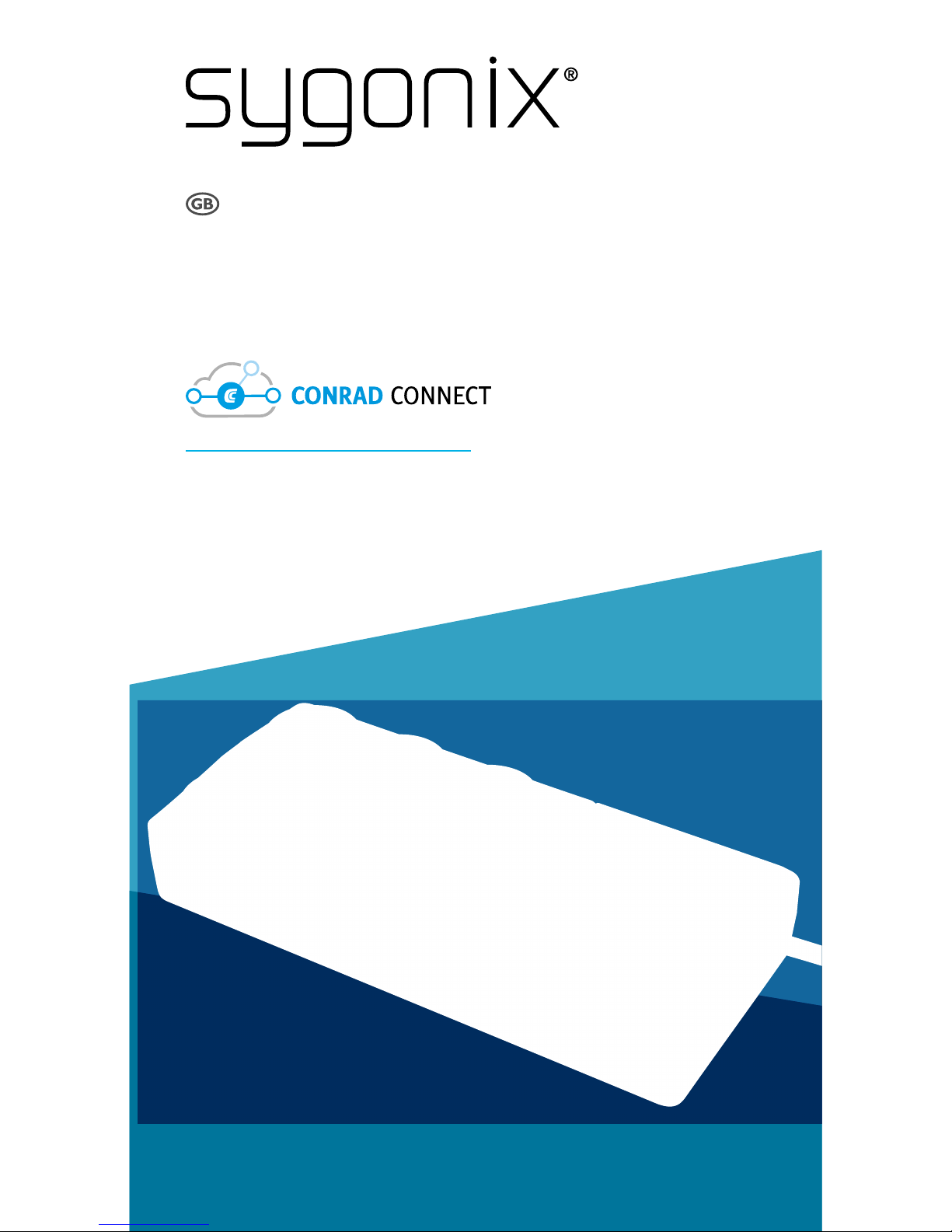
App Instruction Manual
CC1 – Smart WiFi Power Strip
Item No. 1557804
www.conradconnect.de
Page 2
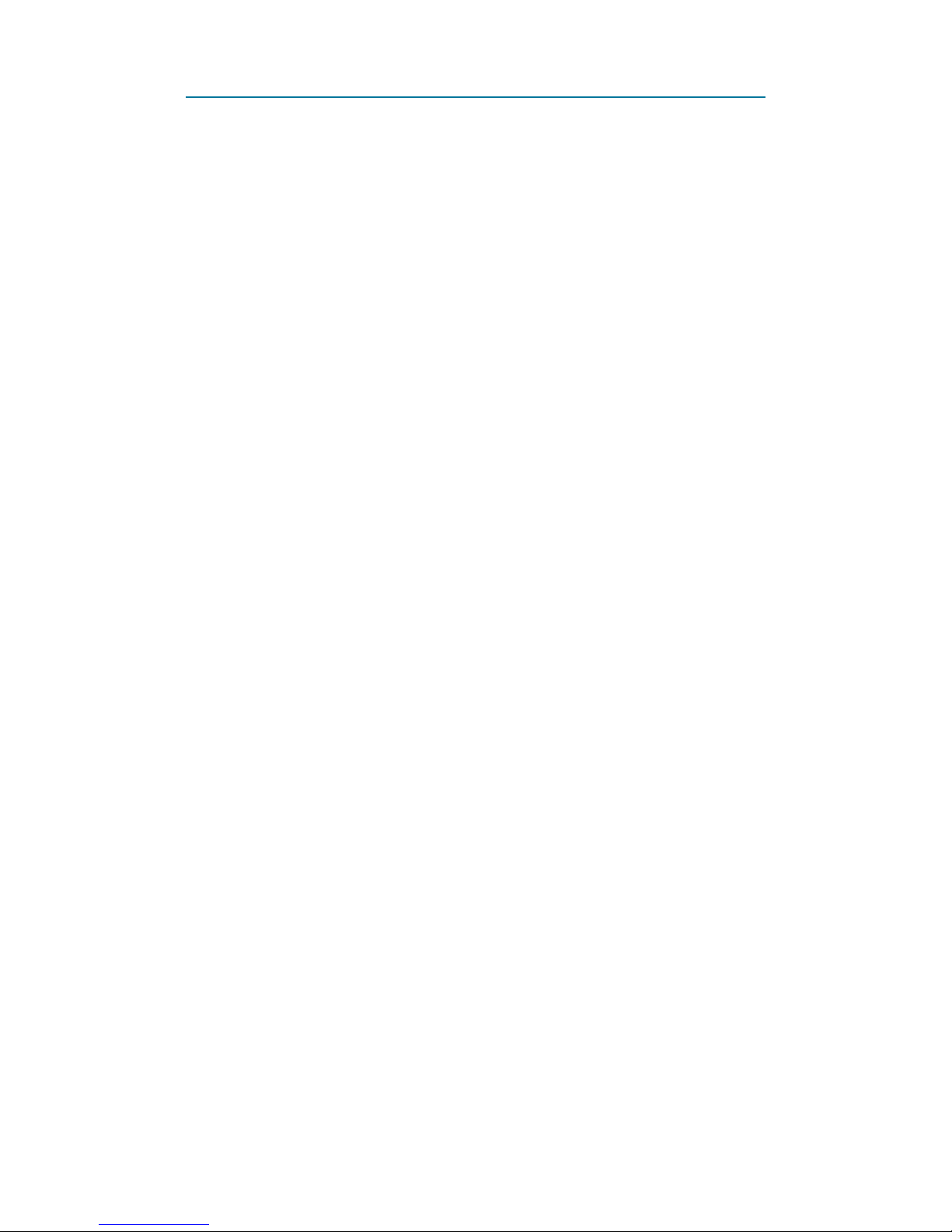
- 2 -
Contents
Conrad Connect .............................................. 3
Symbols ........................................................... 3
App to device communication ......................... 4
Indicator lights on smart device ....................... 4
Core functions ................................................. 5
Installation ....................................................... 6
Deinstallation ................................................... 6
Multiple mobile devices ................................... 6
User account ................................................... 7
App landing page ............................................ 9
App settings ................................................... 10
Software/Firmware updates .......................... 10
Adding a new device ..................................... 11
Device settings .............................................. 12
Master – Slave setup ..................................... 14
Metering......................................................... 16
Overcurrent Protection .................................. 19
Control ........................................................... 20
Scenes........................................................... 28
Device Reset ................................................. 30
Page 3
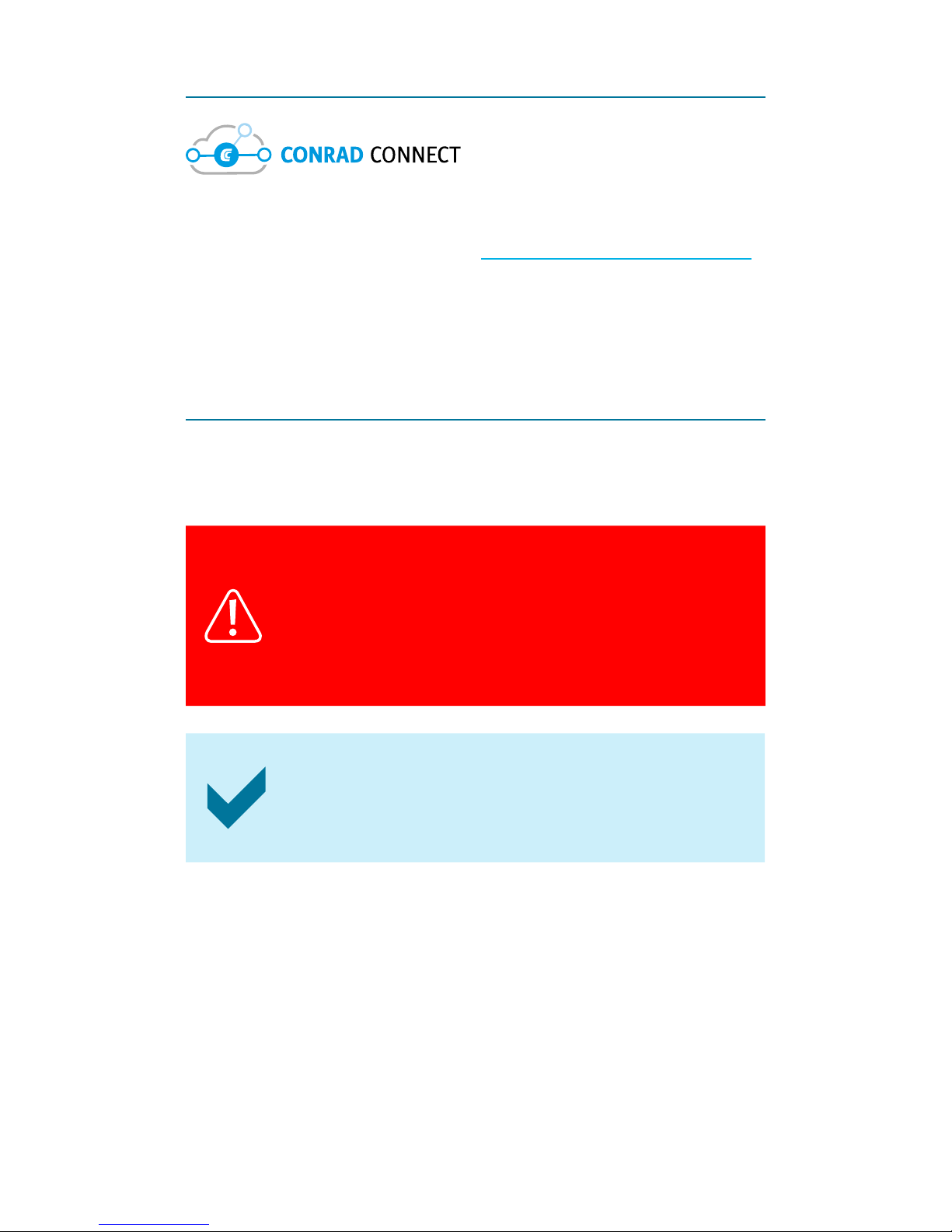
- 3 -
Conrad Connect
Your product is compatible with the Conrad
Connect IoT platform at
www.conradconnect.de
.
You can set up a personal account at the given
URL.
Symbols
The following instructional symbols are used in
this instruction manual.
This triangle indicates important
instructions contained in these
operating instructions that must be
followed.
This symbol indicates that special
advice and notes on operation are
provided.
Page 4
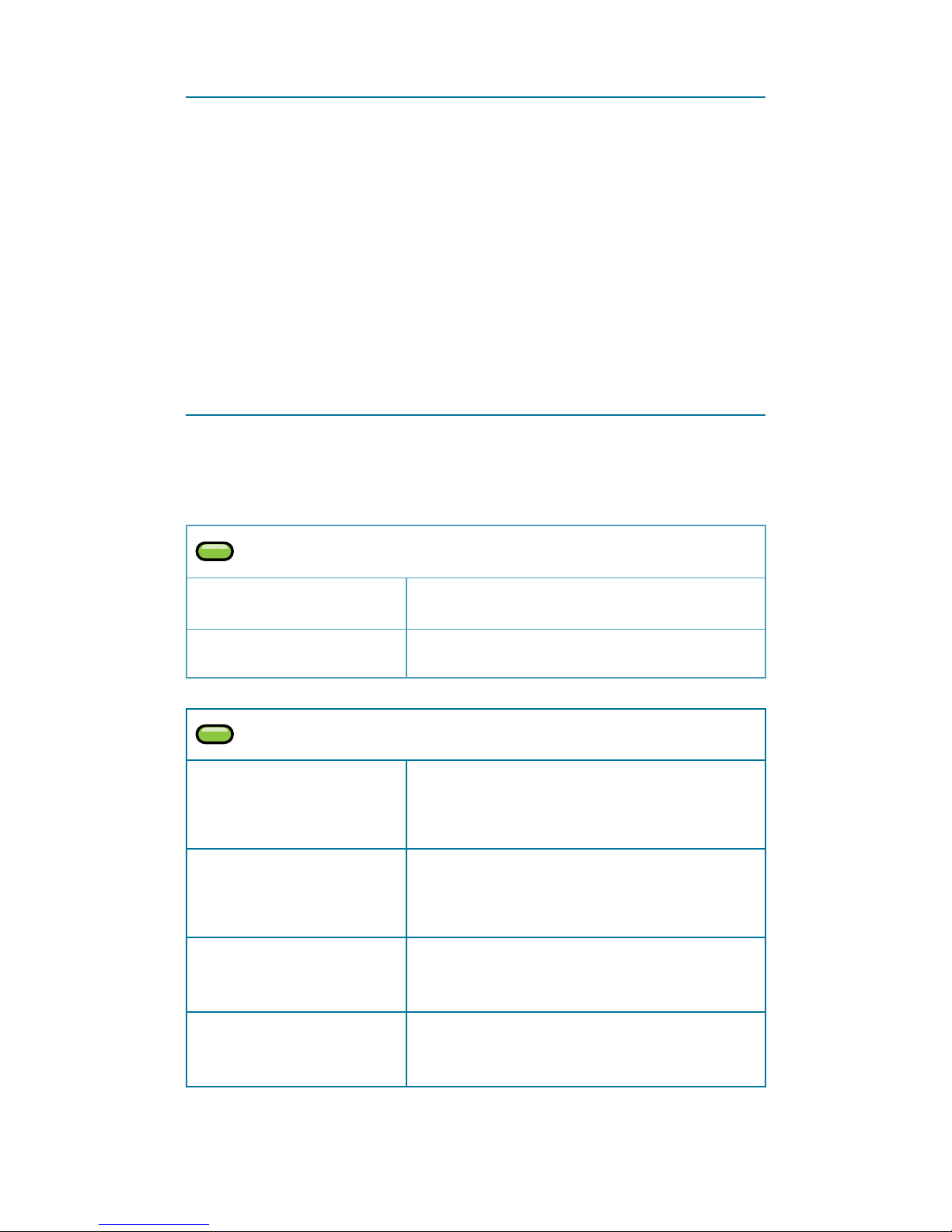
- 4 -
App to device communication
■ In order to add a new device to the app,
the mobile device that runs the app and the
smart device must connect to your WLAN.
■ Once a new device was added, you can
control the smart device through the app via
WLAN or mobile network.
Indicator lights on smart device
Observe the indicator lights during set up and
use of your smart device.
On/Off
On Device is powered on
Off Device is powered off
Wi-Fi
Flashing
(Fast)
Device not connected to
WLAN
Flashing
(Slowly, 30s)
Authentication failure.
Check WLAN password.
On Device connected to WLAN
4s on/ 0.25s off
No client-server connection
is possible
Page 5
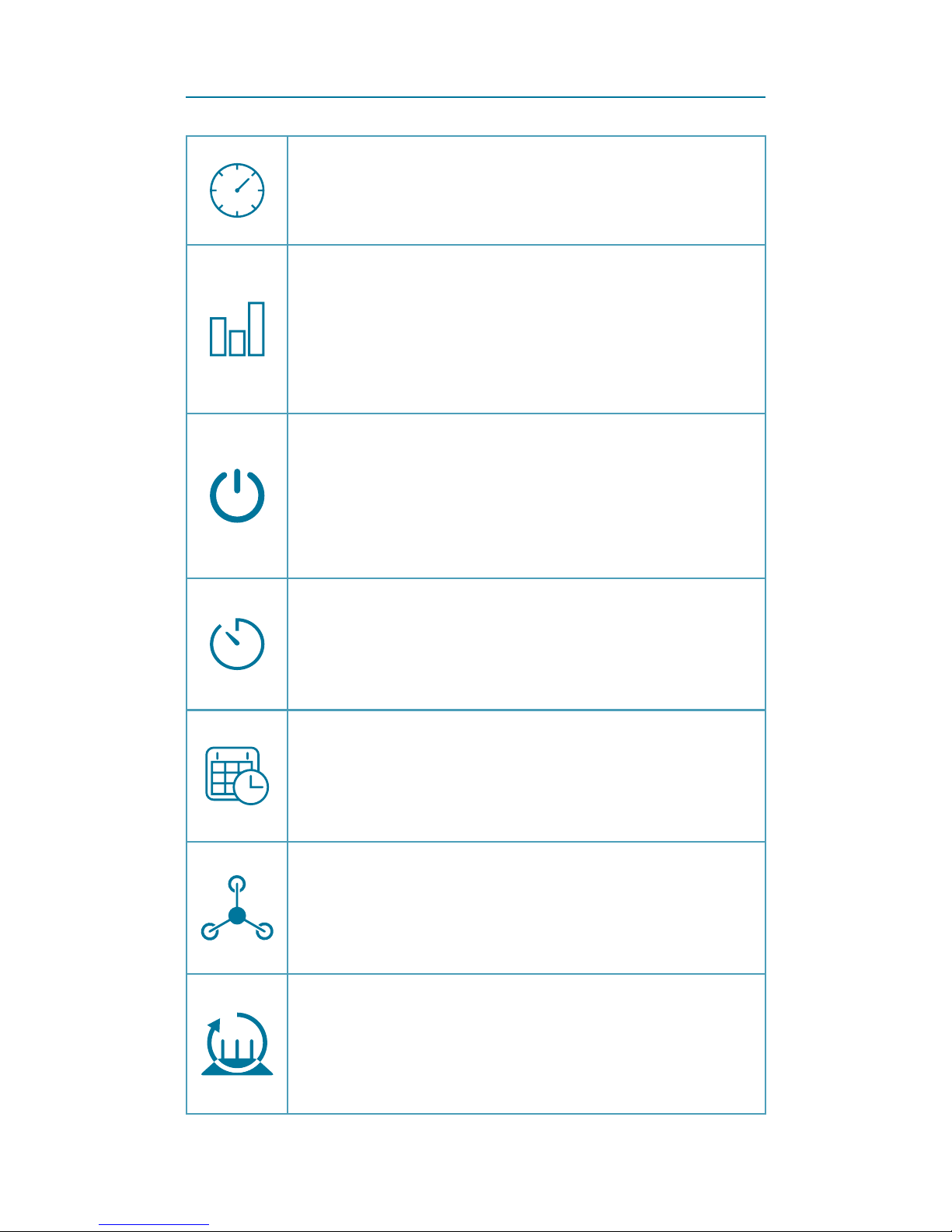
- 5 -
Core functions
Real-time metering of power
consumption of connected load
Recording, retrieval and display of
power consumption statistics:
■ Wh (W < 1000), kWh
■ Cost
Turning the smart device on and
off via app over mobile or WLAN
network.
Turn the smart device on or off via
timer.
Controlling on and off times by
schedule rules.
Master and Slave assignment for
group control.
Socket reboot: smart device restarts
a connected router/access point
when the Internet connection fails
Page 6
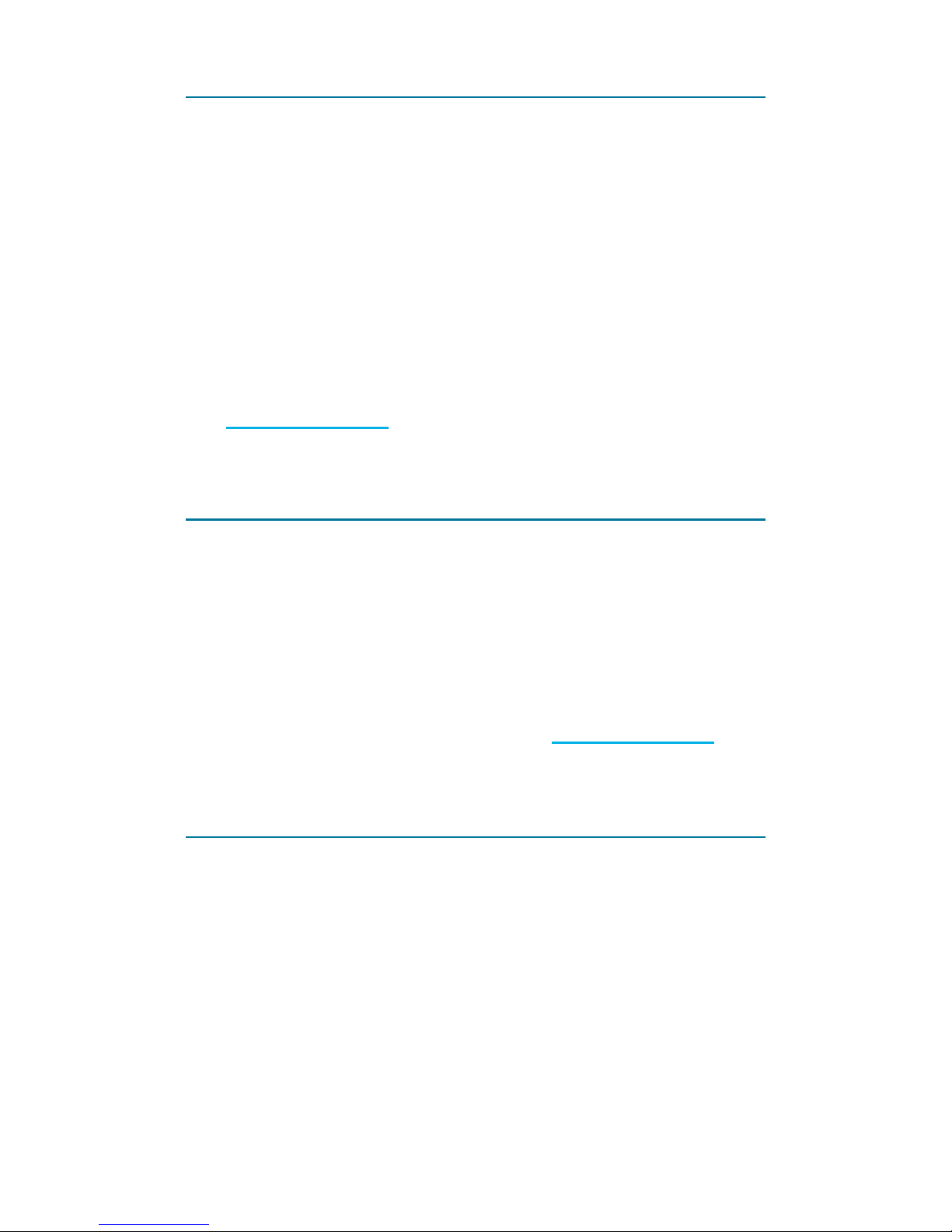
- 6 -
Installation
Apps are available for Android and iOS
mobile devices. Make sure your mobile device
satises the minimum requirements as outlined
on the app page before downloading.
1. Head to the respective app store and
download the app named "Sygonix Home"
onto your mobile device.
2. Set up a user account as outlined under
User account.
Deinstallation
If you de-install the app from your mobile
device, the settings are not lost and become
available again as soon as you re-install the
app and login with the same account details.
Settings are stored under your 'Sygonix'
account in the cloud. Refer to User account.
Multiple mobile devices
You can install the app on multiple mobile
devices and login with the same account
details to control the same set of smart devices
from different mobile devices.
Page 7
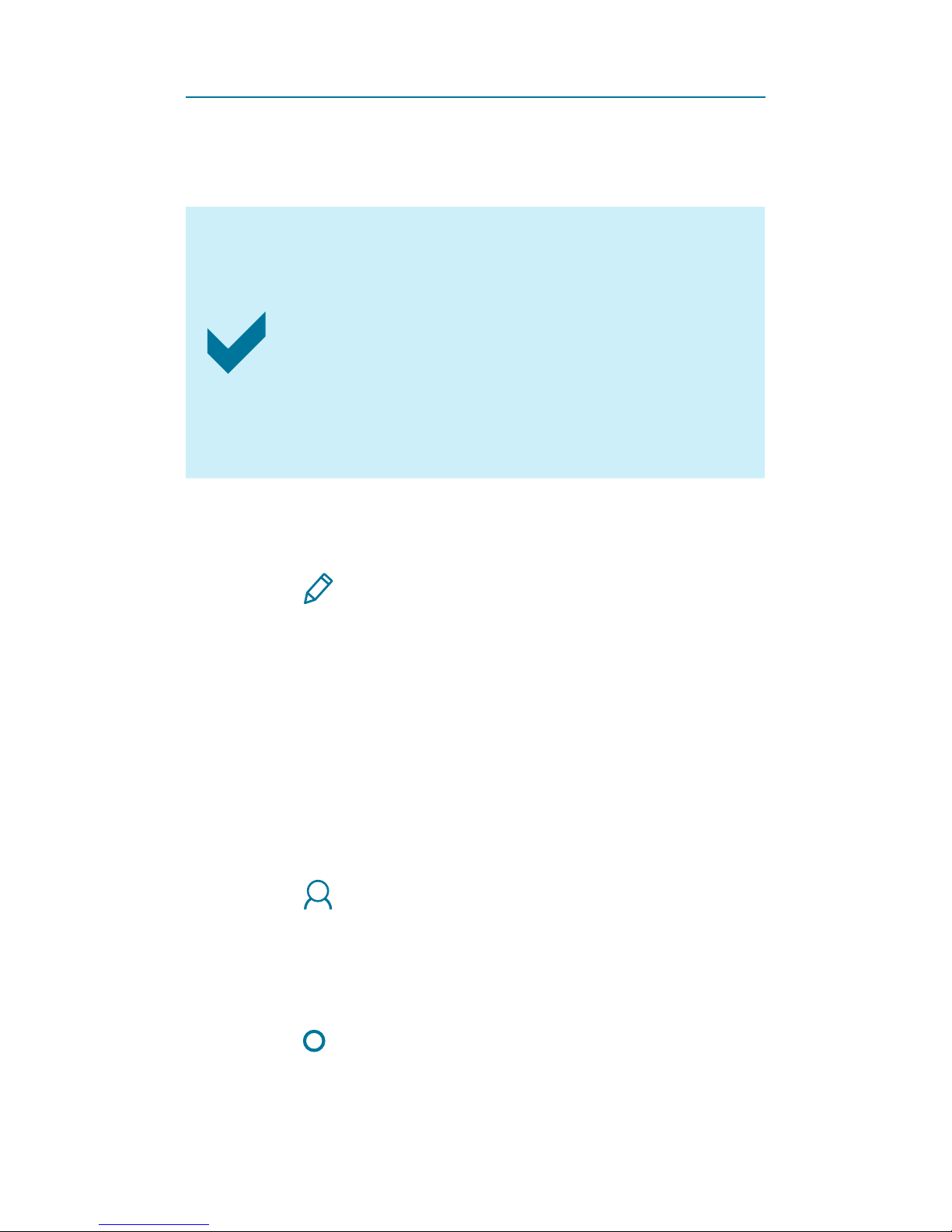
- 7 -
User account
A 'Sygonix' account is required for you to
operate the smart device.
Your smart device cannot be linked to
two accounts at the same time.
Adding the smart device to a second
account will remove it from the rst
account.
Reset the smart device before linking
to another account.
Setting up a new account
1. Open the app.
2. Press
Sign Up.
3. Enter user name and password, then
conrm with Sign Up.
4. A new account will be set up for you.
Wait until you receive the conrmation for
successful setup.
Logging in
1. Open the app.
2. Press
Login.
- If you have logged in before, the
username and password should appear in
the corresponding elds.
- Tick
Login automatically if you wish
the app to log you in when you start the
app.
3. Conrm with Login.
Page 8
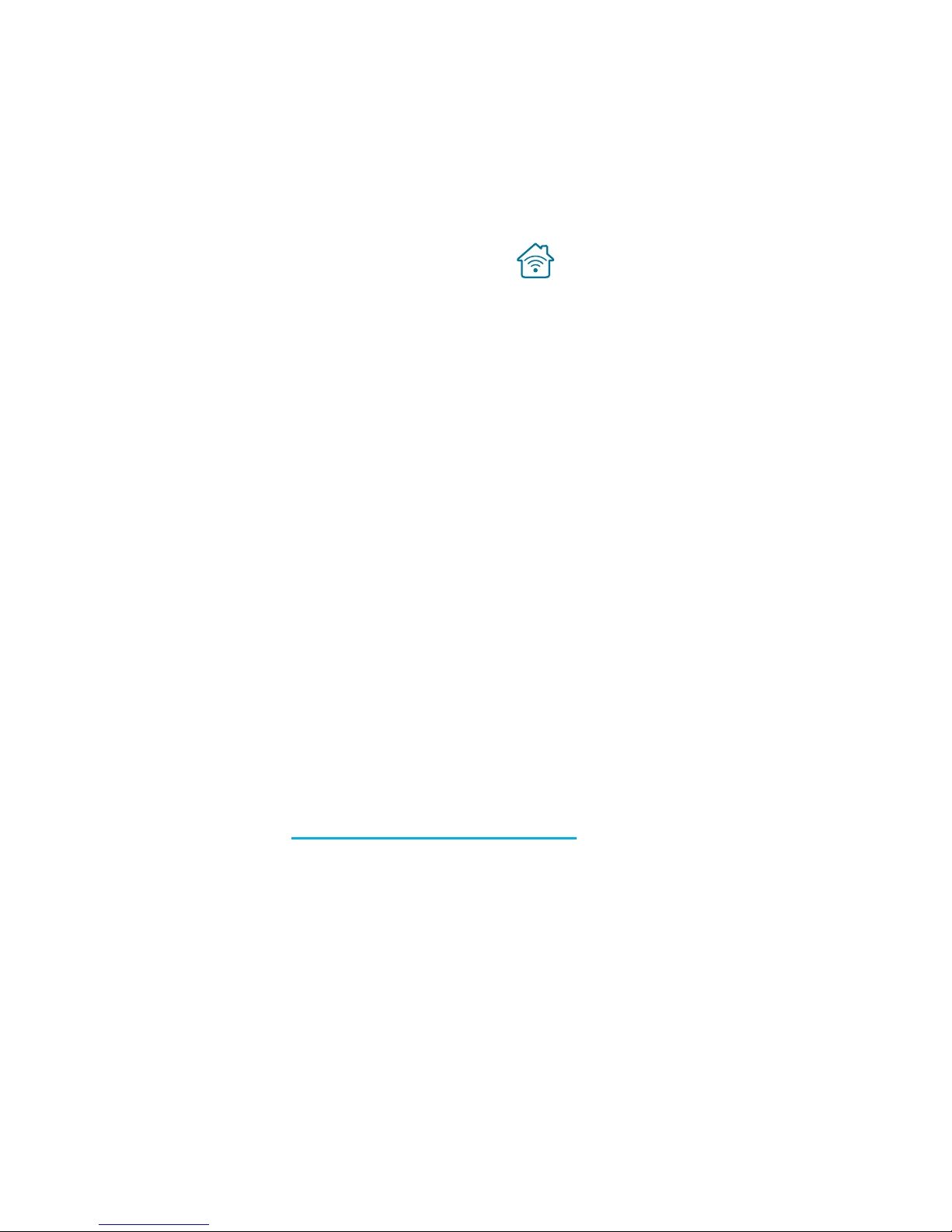
- 8 -
4. If you login successfully, the landing page
with the device list will appear.
- If no smart devices have yet been set up,
the device list is blank.
Account settings
On the landing page press
to open the
account settings.
Account settings allow you to:
■ Add a prole picture
■ Change the account name
■ Change the account password
■ Log out of your account
After logging out of your current account you
can log in with a different one.
Integrating with Conrad Connect
Note that your 'Sygonix' account is independent
of Conrad Connect.
If you wish to integrate your smart device
with Conrad Connect you require a separate
Conrad Connect account.
Refer to www.conradconnect.de
Page 9
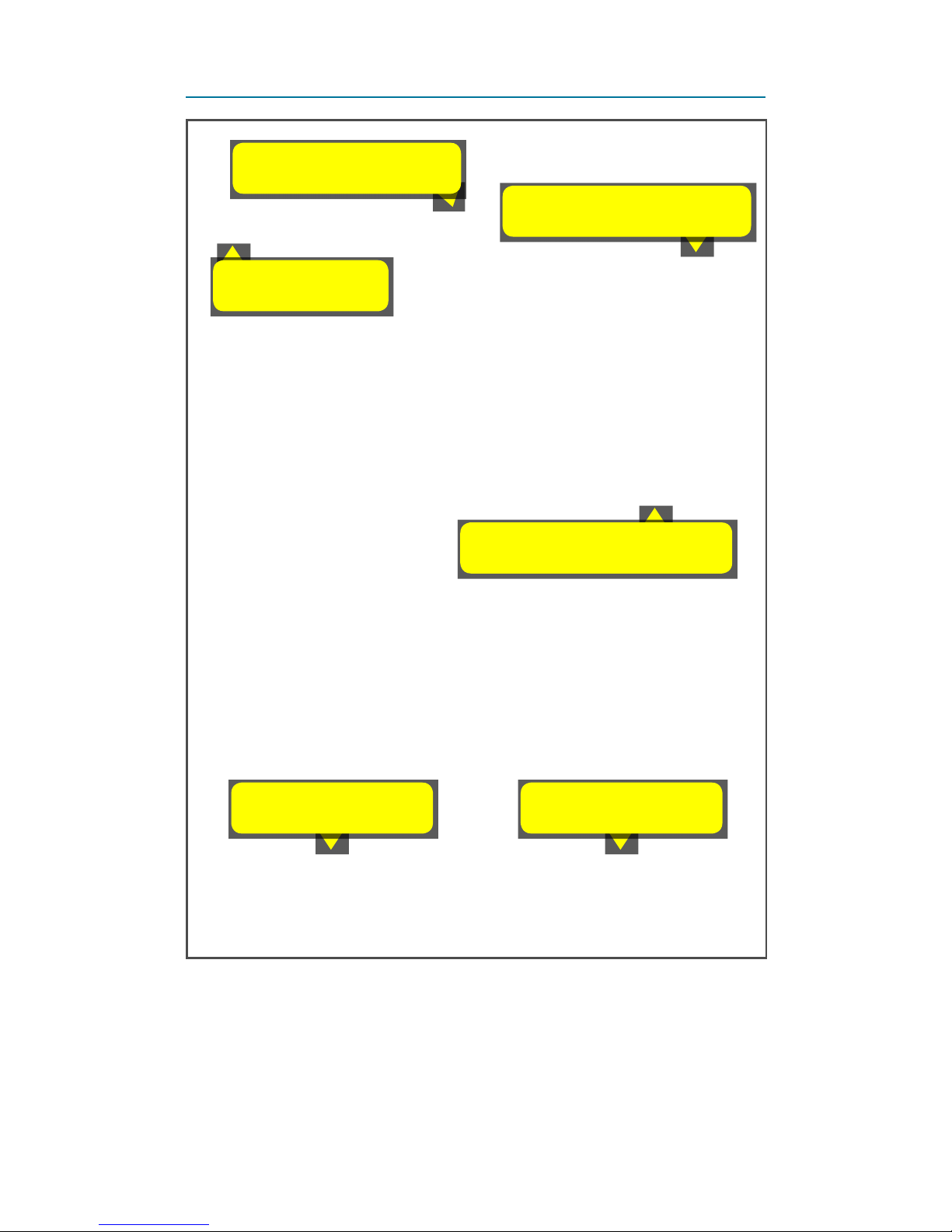
- 9 -
App landing page
Add new devices
App settings
Account settings
Show Devices Show Scenes
Turn device on/off
Page 10
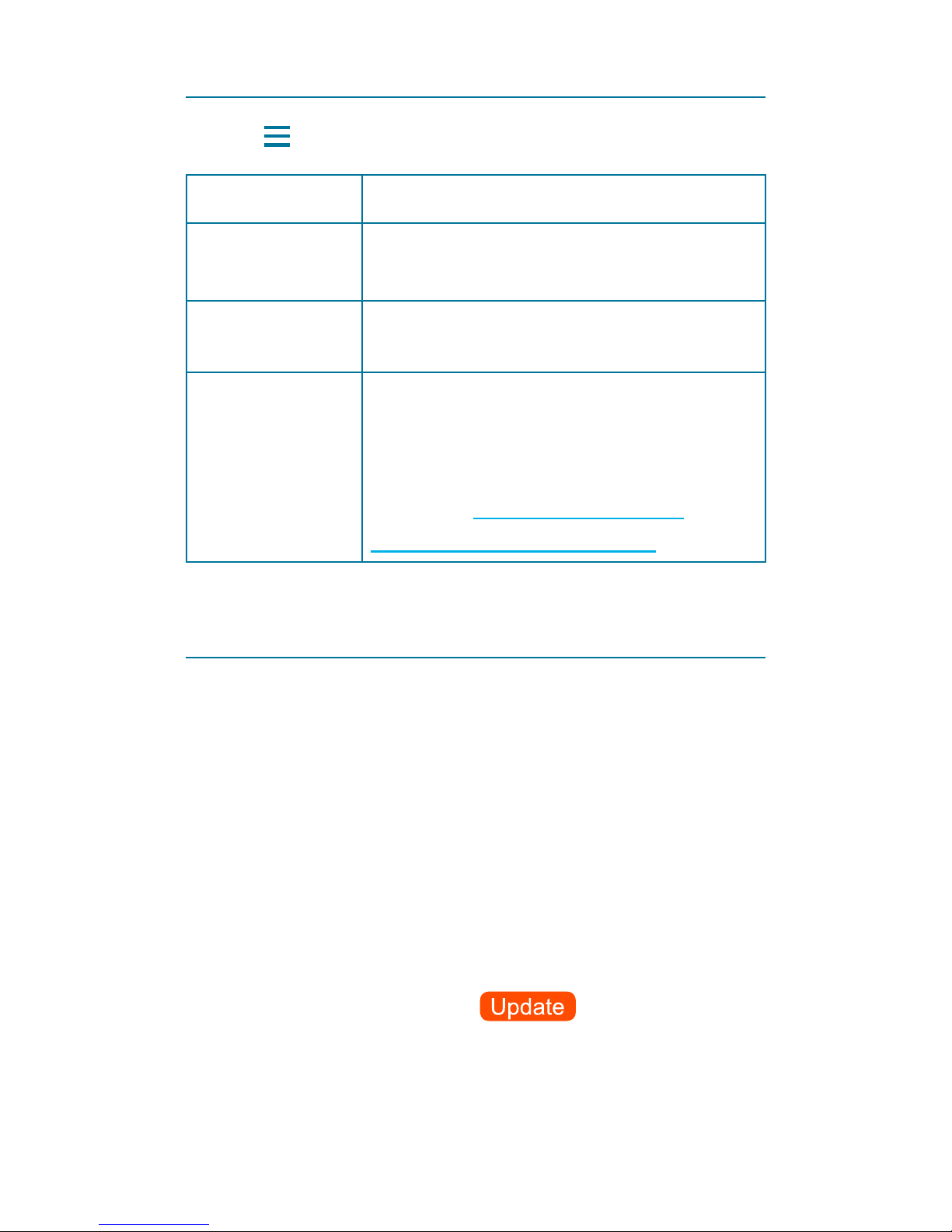
- 10 -
App settings
Press to open app settings:
Language Select app language
Price for
electricity
Select currency
Set the charge for one kWh
Manual
Download operating
instructions
About
See app version and available
app updates.
Check app rmware status.
Links to www.conrad.com and
www.conradconnect.de
Software/Firmware updates
Two types of updates
There are two types of software updates
indicated in the app:
■ App software updates
■ Firmware updates for your smart device
The rmware of your smart device is updated
via the app.
Available rmware updates are indicated in the
app in the device list by
.
Page 11

- 11 -
For all rmware updates the smart
device and the mobile device that
runs the app must be connected to
the same WLAN network during the
update.
Updating rmware
1. Make sure that mobile device and smart
device are connected to the same WLAN
network.
2. Press
button next to the device you
want to update in the device list.
3. In the rmware section press
.
4. The rmware of the smart device will be
updated.
Updating app software
App software updates are managed as other
apps through the corresponding app store.
Adding a new device
During set-up make sure to keep the
mobile device running the app and the
smart device within receiving distance
of the wireless access point.
1. Connect your mobile device running the app
to your WLAN network.
2. Open the app and navigate to the landing
page.
Page 12

- 12 -
3. Press +.
4. Select the smart device type you want to
add.
5. Follow the on-screen instructions in the app.
6. When you see the conrmation notication,
the smart device appears in the device list.
7. Add more devices or exit.
It is strongly recommended that you
set up your router or access point
(AP) to use WPA2-Personal with PSK
encryption for authentication.
Device settings
1. Select the smart device from the device list
on the landing page.
2. Press
to open the device settings.
3. Adjust settings:
Name Give your device a name.
Edit
Tap on PORT (receptacle) to
rename the respective receptacle.
Tap on the icons next to Name to
select a different symbol.
Master–
Slave
Control the master-slave
relationships. See Master – Slave
setup.
Page 13

- 13 -
Firmware
version
Indicates the rmware version of
the smart device.
About
MAC address and serial number
of smart device
Socket
Reboot
■ In case that your internet
connection becomes unstable
or disconnects, Reboot allows
the smart device to restart a
router that is connected to the
smart device.
■ Enable/disable with slider
■ After enabling the feature,
select which receptacles you
allow to reboot. Save the
settings with Save.
Reset to
Factory
Settings
Resets the smart device to its
factory default settings.
Refer to section Device Reset for
more information.
Page 14

- 14 -
Master – Slave setup
The master-slave feature allows a user-dened
master receptacle to control allocated slave
receptacles.
There are 4 power trigger values (Peak):
■ 2.0 W, 5.0 W, 10.0 W, 35.0 W
If power on the master receptacle drops below
a set power trigger value, power supply to
slave receptacles is cut.
Example diagram
■ Master controls slaves
■ Peak: 35 W
Master
Slave
35 W Peak
Page 15

- 15 -
■ The diagram shows that the TV (Master)
controls the slaves: DVD player, speakers,
and light
■ If the peak drops below 35 W, power supply
to slaves is cut.
■ When the power on the master receptacle
raises to or above 35 W again, power
supply to slaves is turned back on.
Setting master and slaves
1. Navigate to the landing page.
2. Select the smart device from the device list.
3. Press
to open the device settings.
4. Press Master–Slave.
5. To select a Master tap on Master of the
respective receptacle.
6. Select a power trigger value from the
dropdown located above the PORTS.
7. To select a slave, tap on Slave of the
respective receptacle.
8. For receptacles not to be controlled by
the master, tap on Neutral of respective
receptacles.
9. Press OK to save the new settings.
Page 16

- 16 -
Metering
Every receptacle meters and records its own
power consumption. Power consumption
statistics can be retrieved at a later point in
time.
Real-time wattage
Back to Home
Real-time wattage
of all receptacles
Turn all receptacles on/off
Individual receptacles
Page 17

- 17 -
Individual receptacles
Turn receptacle on/off
Real-time wattage
Press here for details
Page 18

- 18 -
Energy consumption
Hours/Days/Months switch
Records
Currency
Energy/Cost display
All/Individual
Page 19

- 19 -
Overcurrent Protection
Activation
If the total current of the power strip exceeds
the maximum permissible current (see
operating instructions that came with your
device), the port with the highest power
consumption is deactivated automatically.
This is indicated by
as shown below:
Reset
To restore a deactivated port, remove the load
that makes the total current exceed the limit
and press
to activate the port again.
Page 20

- 20 -
Control
Remind yourself of the possible
dangers the device you intend to
connect can pose to your environment.
Read the instruction manual that came
with the product you are going to
connect to the smart device to nd out
if it is suitable to be operated without
attendance.
If it is not, then do not use it in
conjuction with timer and schedules.
■ A heater can cause re if left
unattended!
■ A kettle that contains no water may
cause re!
■ A coffee maker may overheat if not
turned off on time and cause re!
Page 21

- 21 -
Timer – Receptable selection
A timer can:
■ control all receptacles
■ control an individual receptacle
Timer controls all receptacles
Timer controls receptacle PORT1 only
Page 22

- 22 -
Timer – Settings
Timer turns device on or off
Time settings
Quick time setting
Start/Stop timer
Note:
■ Off : turns the smart device off
■ On : turns the smart device on
Page 23

- 23 -
Schedule – Control panel
Rule disabled
Add new schedule rule
PORT1 – neutral
PORT2 – will go off
PORT3 – will go on
Rule enabled
Page 24

- 24 -
Schedule – Adding schedule rule
Rule turns PORT on or off or
leaves it unaffected (Neutral)
Weekdays
Fixed date
Time
1. Press + to start creating a new rule.
2. Decide if the new rule shall turn the
receptacle (PORT) on, off or leave it
unaffected. Select On – Neutral – Off
accordingly.
3. Set on which weekdays the rule is active.
- If you want the receptacle to be controlled
on a specic date, deselect all weekdays
and set a xed date instead.
4. Set the time at which the rule takes effect.
Page 25

- 25 -
5. Save your rule with Save.
6. Return to the schedule page and enable
and disable rules as required.
7. Study the examples that follow.
Schedule Example 1
You want to operate 3 lights at different
locations in your home. The lights shall go on
at 18:00 and off at 09:00 the following morning.
Schedule shall be active every day.
We need 2 schedules:
Schedule 1
Repeat Mon, Tue, Wed, Thu, Fri, Sat, Sun
Time 18:00
Ports
1, 2, 3 set to On
4, 5, 6 set to Neutral
(You can select your own port numbers)
Schedule 2
Repeat Mon, Tue, Wed, Thu, Fri, Sat, Sun
Time 09:00
Ports
1, 2, 3 set to Off
4, 5, 6 set to Neutral
Page 26

- 26 -
Schedule Example 2:
You want to operate the 3 lights as given in
Example 1. The lights shall go on at 18:00 and
off at 09:00 the following morning.
Additionally, you have 2 more lights that turn on
at the same time, but turn off at 07:00 instead
of 09:00 the following morning.
Schedule shall be active every day.
We need 3 schedules:
Schedule 1
Repeat Mon, Tue, Wed, Thu, Fri, Sat, Sun
Time 18:00
Ports
3 lights: 1, 2, 3
set to On
2 lights: 4, 5
6 set to Neutral
(You can select your own port numbers)
Schedule 2
Repeat Mon, Tue, Wed, Thu, Fri, Sat, Sun
Time 09:00
Ports
3 lights: 1, 2, 3 set to Off
4, 5, 6 set to Neutral
Page 27

- 27 -
Schedule 3
Repeat Mon, Tue, Wed, Thu, Fri, Sat, Sun
Time 07:00
Ports
2 lights: 4, 5 Set to Off
1, 2, 3, 6 set to Neutral
Note:
In the above example, Receptacle 6 remains
completely unaffected by the schedules and
can be operated to your liking.
Page 28

- 28 -
Scenes
A scene is a collection of procedures to be
executed when triggered. Open scenes as
follows:
1. Go to the app landing page.
2. Touch
.
Default scenes
The default scenes are pre-set in the app and
not all default scenes may be compatible with
your smart device.
Congurable Function
Yes
Enable all actions when
you leave home.
Yes
Disable all actions
when you return home.
No
Trigger the emergency
sirene.
No Conrm current alert.
You cannot delete default scenes.
Page 29

- 29 -
User-dened scenes
1. Touch +.
2. Under the Add New Scene panel, touch the
scene and give the scene a name.
3. Touch + next to Actions of scene.
4. Under the Add New Task panel, select a
device. The available actions of the selected
device are listed. Select an action and touch
Save.
5. Touch
. Set a timer that triggers the
scene and its linked actions after expiry.
6. Touch Save to save the scene.
Execute a scene
In the Scenes panel, touch the scene you want
to execute.
Edit a scene
1. In the Scenes panel, hold down the scene
you want to edit.
2. Select Edit from the pop-up menu.
3. Edit the scene.
4. Touch Save to save the edits.
Delete a user-dened scene
1. In the Scenes panel, hold down the scene
you want to delete.
2. Select Delete from the pop-up menu.
3. Conrm the alert to delete the scene.
Page 30

- 30 -
Device Reset
There are two reset options:
■ Soft-reset (restarts the smart device)
■ Hard-reset (removes all settings)
If you have problems with the smart device try
a soft-reset rst.
Attention! Hard-resetting removes all
conguration data in the smart device,
which is propagated through all linked
interfaces (e.g. your mobile device).
It results in the smart device being
removed from the app and any cloud
service it may be connected to.
Soft-reset
A soft reset restarts the device. Stored settings
are left untouched.
1. Turn the smart device on.
2. Move the reset switch OFF/RESET into the
OFF position, then back into the RESET
position.
3. The smart device resets and restarts.
Hard-reset: Option 1
1. Select the device from the device list.
2. Press
.
3. Press
Reset To Factory Settings
.
Page 31

- 31 -
Hard-reset: Option 2
1. Navigate to the landing page.
2. Android: Long press on the smart device in
the device list.
iOS: Slide the smart device to the left in the
device list.
3. Select Delete.
4. The device is reset and removed from the
device list.
Hard-reset: Option 3
1. Turn the power strip on.
2. Press the Reset button on the smart device
with a thin and hard utensil until the WLAN
indicator light goes out.
3. The power strip restarts.
Page 32

This is a publication by Conrad Electronic SE, KlausConrad-Str. 1, D-92240 Hirschau (www.conrad.com).
All rights including translation reserved. Reproduction
by any method, e.g. photocopy, microlming, or the
capture in electronic data processing systems require
the prior written approval by the editor. Reprinting, also
in part, is prohibited. This publication represents the
technical status at the time of printing.
Copyright 2017 by Conrad Electronic SE.
*1557804_P699_v3_1117_02_jh_m_app_en_1080x1920px_(2)
