Page 1
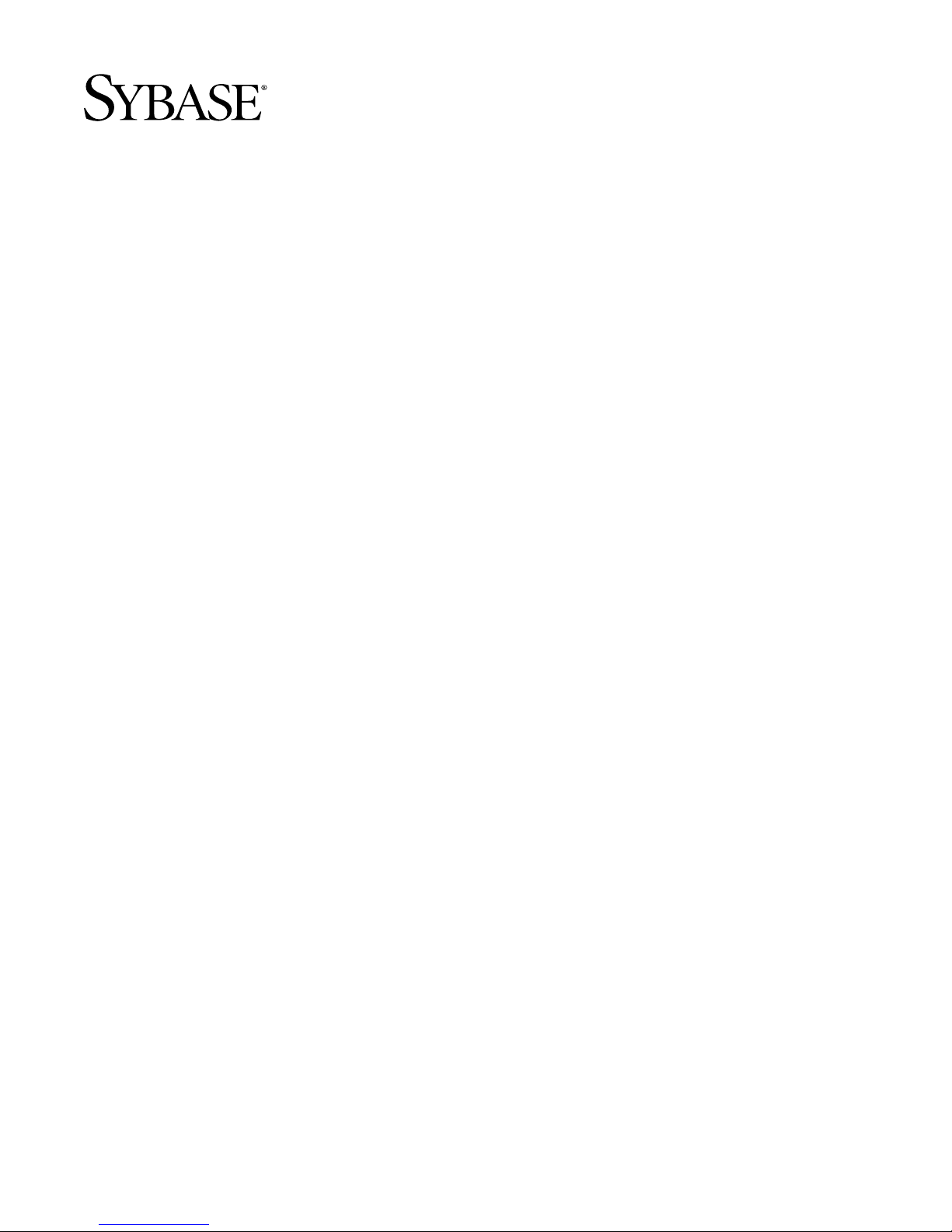
Installation Guide
Replication Server
15.0
[ UNIX ]
®
Page 2
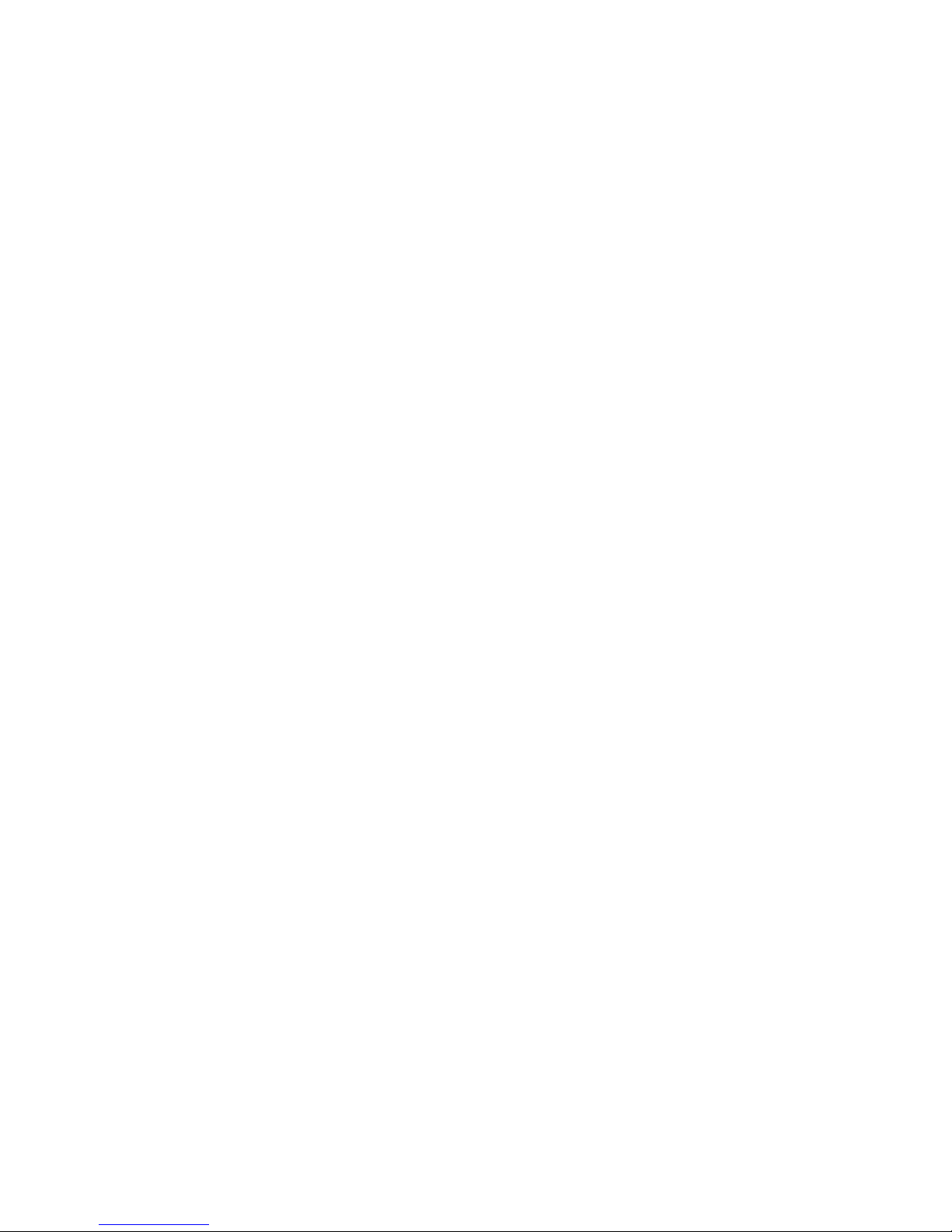
DOCUMENT ID: DC32237-01-1500-03
LAST REVISED: November 2006
Copyright © 1992-2006 by Sybase, Inc. All rights reserved.
This publication pertains to Sybase software and to any subsequent release until otherwise indicated in new editions or technical notes.
Information in this document is subject to change without notice. The software described herein is furnished under a license agreement,
and it may be used or copied only in accordance with the terms of that agreement.
To order additional documents, U.S. and Canadian customers should call Customer Fulfillment at (800) 685-8225, fax (617) 229-9845.
Customers in other countries with a U.S. license agre eme nt ma y conta c t Custom er Fulfi llme nt via the above fax number. All other
international customers should contact their Sybase subsidiary or local distributor. Upgrades are provided only at regularly scheduled
software release dates. No part of this publication may be reproduced, transmitted, or translated in any form or by any means, electronic,
mechanical, manual, optical, or otherwise, without the prior written permission of Sybase, Inc.
Sybase, SYBASE (logo), ADA Workbench, Adaptable Windowing Environment, Adaptive Component Architecture, Adaptive Server, Adaptive Server
Anywhere, Adapt ive Server E nterprise , Adaptive Se rver Ent erprise Monitor , Adaptive Server Enterpris e Replication, Adaptive Se rver Everywhere, Advantage
Database Server, Afaria, Answers Anywhere, Applied Meta, Applied Metacomputing, AppModeler, APT Workbench, APT-Build, APT-Edit, APT-Execute,
APT-Translator, APT-Library, ASEP, Avaki, Avaki (Arrow Design), Avaki Data Grid, AvantGo, Backup Server, BayCam, Beyond Connected, Bit-Wise,
BizTracker, Certified PowerBuilder Developer, Certified SYBASE Professional, Certified SYBASE Professional Logo, ClearConnect, Client-Li bra ry, Client
Services, CodeBank, Column Design, ComponentPack, Connection Manager, Convoy/DM, Copernicus, CSP, Data Pipeline, Data Workbench, DataArchitect,
Database Analyzer, DataExpress, DataServer, DataWindow, DataWindo w .NET, DB-Library, dbQueue, Dejima, Dejima Direct, Developers Workbench,
DirectConnect Anywhere, DirectConnect, Distribution Director, Dynamic Mobility Model, e-ADK, E-Anywhere, e-Biz Integrator , E-Whatever , EC Gateway ,
ECMAP, ECRTP, eFulfillment Accelerator, EII Plus, Electronic Case Management, Embedded SQL, EMS, Enterprise Application S tudio, Enterprise Client/
Server, Enterprise Connect, Enterprise Data Studio, Enterprise Manager, Enterprise Portal (logo), Enterprise SQL Server Manager, Enterprise Work
Architecture, Enterprise Work Designer, Enterprise Wor k Modeler, eProcurement Accelerator, eremote, Everything Works Better When Everything Works
Together, EWA, ExtendedAssist, Extended Systems, ExtendedView, Financial Fusion, Financial Fusion (and design), Financial Fusion Server, Formula One,
Fusion Powered e-Finance, Fusion Powered Financial Destinations, Fusion Powered STP, Gateway Manager, GeoPoint, GlobalFIX, iAnywhere, iAnywhere
Solutions, ImpactNow, Industry Warehouse Studio, InfoMaker, Information Anywhere, Information Everywhere, InformationConnect, InstaHelp, Intelligent
Self-Care, InternetBuilder, iremote, iScript, Jaguar CTS, jConnect for JDBC, KnowledgeBase, Legion, Logical Memory Manager, lrLite, M2M Anywhere,
Mach Desktop, Mail Anywhere Studio, Mainframe Connect, Maintenance Express, Manage Anywhere Studio, MAP, M-Business Anywhere, M-Business
Channel, M-Business Network, M-Business Suite, MDI Access Server, MDI Database Gateway, media.spla sh, Message Anywhere Server, MetaWorks,
MethodSet, mFolio, Mirror Activator, ML Query, MobiCATS, MobileQ, MySupport, Net-Gateway, Net-Library, New Era of Networks, Next Generation
Learning, Next Generation Learning Studio, O DEVICE, OASiS, OASiS logo, ObjectConnect, ObjectCycle, OmniConnect, OmniQ, OmniSQL Access
Module, OmniSQL Toolkit, OneBridge, Open Biz, Open Business Interchange, Open Client, Open ClientConnect, Open Client/Server, Open Client/Server
Interfaces, Open Gateway, Open Server, Open Ser verConnect, Open Solutions, Optima++, Partnerships that Work, PB-Gen, PC APT Execute, PC DB-Net, PC
Net Library, Pharma Anywhere, PhysicalArchitect, Pocket PowerBuilder, PocketBuilder, Power++, Power Through Knowledge, power.stop, PowerAMC,
PowerBuilder, PowerBuilder Foundation Class Library, PowerDesigner, PowerDimensions, PowerDynamo, Powering the New Economy, PowerScript,
PowerSite, PowerSocket, Powersoft, PowerStage, PowerStudio, PowerTips, Powersoft Portfolio, Powersoft Professional, PowerWare Desktop, PowerWare
Enterprise, ProcessAnalyst, Pylon, Pylon Anywhere, Pylon Application Server, Pylon Conduit, Pylon PIM Server , Pylon Pro, QAnywhere, Rapport, Relational
Beans, RemoteWare, RepConnector, Report Workbench, Report-Execute, Replication Agent, Replication Driver, Replication Server, Replication Server
Manager, Replication T oolkit, Resource Manager, RFID Anywhere, RW-D isplayLib, RW-Library, SAFE, SA FE/PRO, Sales Anywhere, Search Anywhere,
SDF , Search Anywhere, Secure SQL Server, Secure SQL Toolset, Security Guardian, ShareLink, ShareSpool, SKILS, smart.partners, smart.parts, smart.script,
SOA Anywhere Trademark,SQL Advantage, SQL Anywhere, SQL Anywhere Studio, SQL Code Checker, SQL Debug, SQL Edit, SQL Edit/TPU, SQL
Everywhere, SQL Modeler, SQL Remote, SQL Server, SQL Server Manager, SQL SMART, SQL Toolset, SQL Serve r/CFT , SQL Serve r/DBM, SQL Server
SNMP SubAgent, SQL Station, SQLJ, Stage III Engineering, Startup.Com, STEP, SupportNow, S.W.I.F.T. M e ssage For mat Libraries, Sybase Central, Sybase
Client/Server Interfaces, Sybase Development Framework, Sybase Financial Server, Sybase Gateways, Sybase Learning Connection, Sybase MPP , Sybase SQL
Desktop, Sybase SQL Lifecycle, Sybase SQL Workgroup, Sybase Synergy Program, Sybase Virtual Server Architecture, Sybase User Workbench,
SybaseWare, Syber Financial, SyberAssist, SybFlex, SybMD, SyBooks, System 10, System 11, System XI (logo), SystemTools, Tabular Data Stream, The
Enterprise Client/Server Company, The Extensible Software Platform, The Future Is Wide Open, The Learning Connection, The Model For Client/Server
Solutions, The Online Information Center, The Power of One, TotalFix, TradeForce, Transact-SQL, Translation Toolkit, Turning Imagin ation I n to Realit y,
UltraLite, UltraLite.NET, UNIBOM, Unilib, Uninull, Unisep, Unistring, URK Runtime Kit for UniCode, Viafone, Viewer, VisualWr iter, VQL,
WarehouseArc hitect, W arehouse Control Center , W arehouse Studi o, W arehouse WORKS, W a tcom, W atcom SQL, W atcom SQL Server, Web Deployment Kit,
Web.PB, Web.SQL, WebSights, WebViewer, WorkGroup SQL Server, XA-Library, XA-Server, XcelleNet, XP Server, XTNDAccess and XTNDConnect are
trademarks of Sybase, Inc. or its subsidiaries. 07/06
Unicode and the Unicode Logo are registered trademarks of Unicode, Inc.
All other company and product names used herein may be trademarks or registered trademarks of their respective companies.
Use, duplication, or disclosure by the government is subject to the restrictions set forth in subparagraph (c)(1)(ii) of DFARS 52.227-7013
for the DOD and as set forth in FAR 52.227-19(a)-(d) for civilian agencies.
Sybase, Inc., One Sybase Drive, Dublin, CA 94568.
Page 3
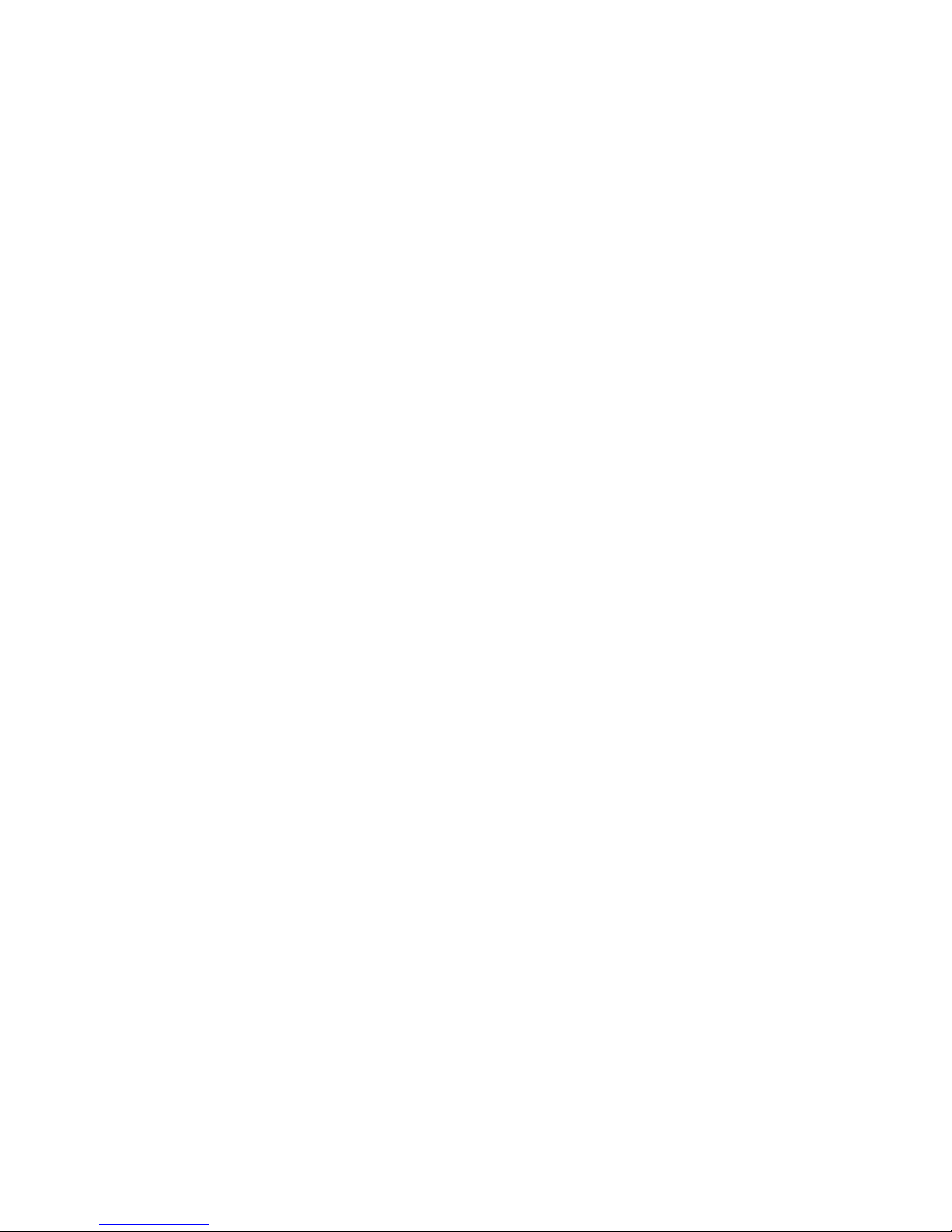
Contents
About This Book............................................................................................................................ v
CHAPTER 1 Before You Begin............................................................................ 1
Introduction ...................................................................................... 1
Replication Server components ................................................ 1
Installation task overview .......................................................... 2
Sybase Software Asset Management.............................................. 2
How SySAM works.................................................................... 3
Using an unserved license ........................................................ 3
Using a network license server ................................................. 4
Using multiple network license servers ..................................... 6
Using three-server redundancy................................................. 7
Using alternative license file locations....................................... 8
Co-existing with earlier versions of SySAM............................... 8
License usage and enforcement............................................. 10
License availability and grace periods..................................... 11
Pre-installation tasks...................................................................... 13
Read the release bulletin......................................................... 13
Plan your replication system ................................................... 14
Review system requirements .................................................. 14
Understand the installation directory structure........................ 16
Set the required environment variable for dsedit utility ........... 19
Perform administrative tasks................................................... 20
SySAM pre-installation tasks................................................... 21
CHAPTER 2 Installing Replication Server........................................................ 25
CHAPTER 3 Post-Installation Tasks................................................................. 39
Installation Guide for UNIX iii
Using InstallShield for installation................................................... 25
Installing Replication Server........................................................... 27
Installing in command line mode............................................. 33
Troubleshooting installation..................................................... 36
Uninstalling Sybase products......................................................... 37
Page 4
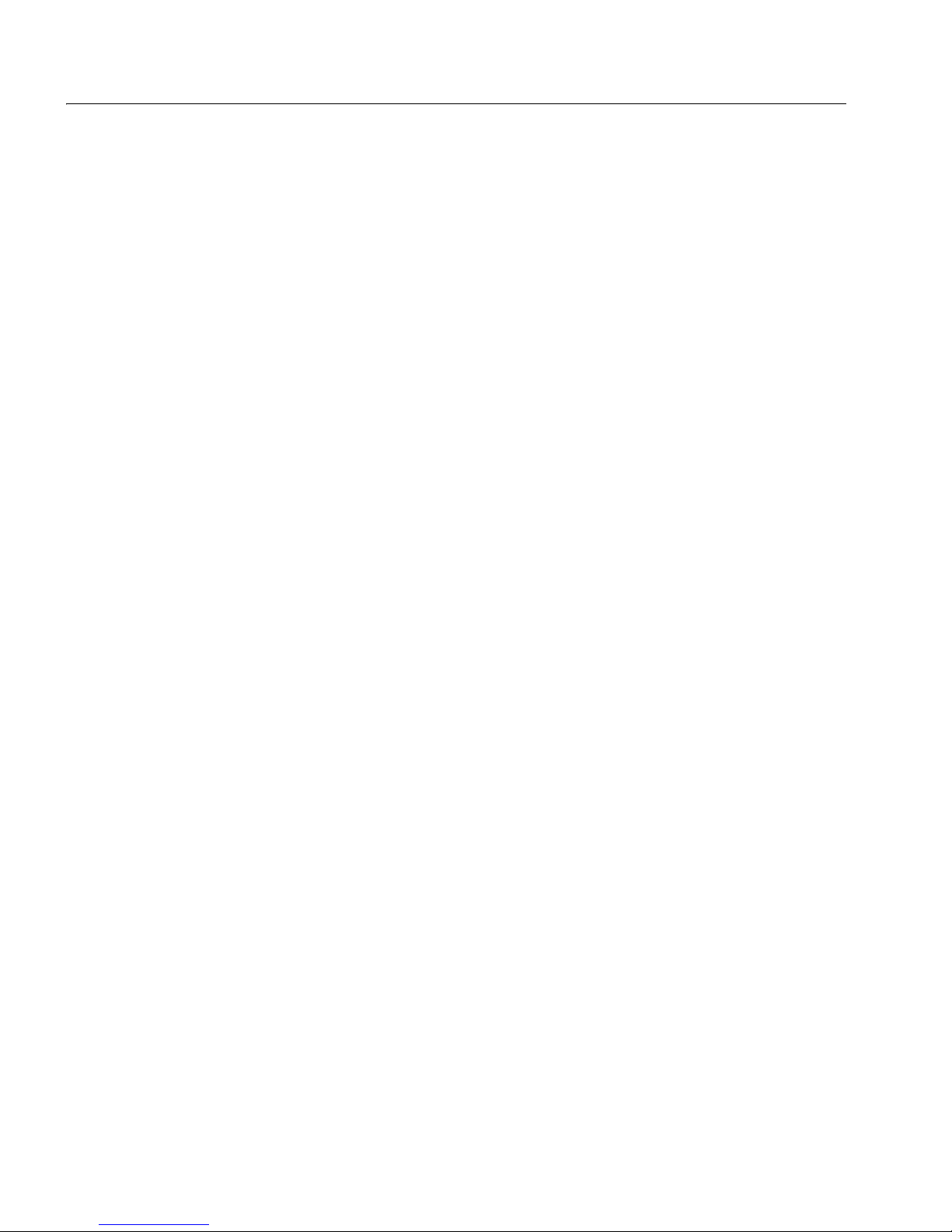
Contents
Review the log files........................................................................ 39
Start Adaptive Server for the RSSD............................................... 40
Start the sample Replication Server............................................... 40
Set environment variables.............................................................. 41
APPENDIX A SySAM Administration.................................................................. 43
Managing licenses ......................................................................... 43
Using the options file to manage licenses............................... 45
Starting and stopping network license servers............................... 46
Borrowing a license to work offline................................................. 48
Enabling the network license server REPORTLOG file ................. 50
Using SAMreport............................................................................ 50
SAMreport system requirements............................................. 51
Installing the Java Runtime Environment................................ 52
Post-installation tasks for SAMreport...................................... 54
Starting and Stopping SAMreport............................................ 54
Managing and collecting logs.................................................. 55
Using SySAM utilities..................................................................... 55
Index ............................................................................................................................................. 57
iv
Replication Server
Page 5
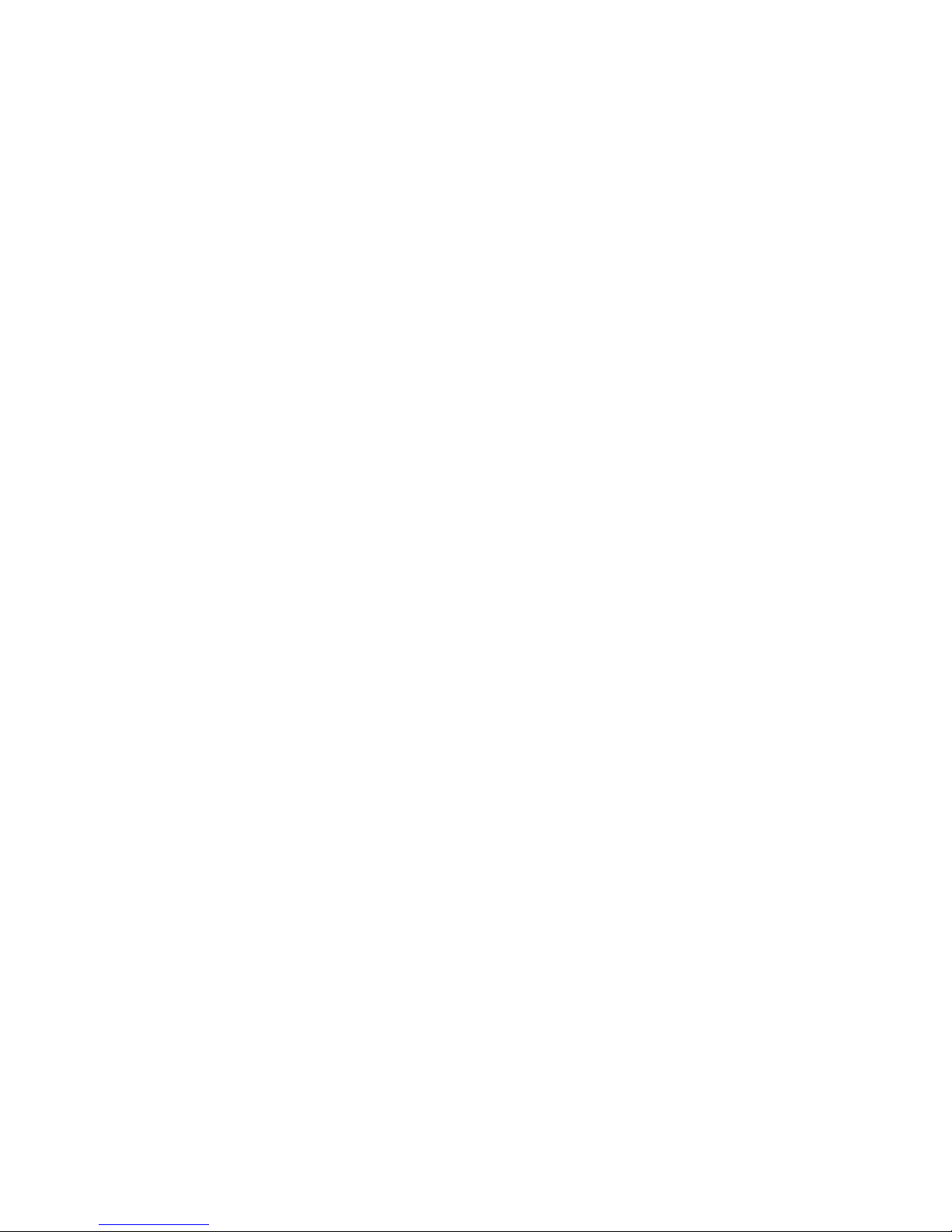
About This Book
Audience
How to use this book
This book is fo r System Administrat ors and ot her qualifi ed installer s who
are familiar with their system’s environment, networks, disk resources,
and media devices.
Before you install Replication Server®, read Chapter 1, “Preparing to
Install and Configure Replication Server” in the Replication Server
Configuration Guide for UNIX to help you plan your installation.
However, the step is unnecessary if you plan to install a sample
Replication Server.
This guide contains these chapters:
• Chapter 1, “Before You Begin,” describes pre-installation
information and tasks.
• Chapter 2, “Installing Replication Server,” describes how to install
Replication Server.
• Chapter 3, “Post-Installation Tasks,” provi des info rmation about the
tasks you must perform after installation.
• Appendix A, “SySAM Administration,” pro vi des additio nal
information about licensing concepts that you need to know before
you install additional copies of Re plication Server, set up the license
manager in a network environment, or set up redundant servers for
high availability and failover.
Related documents
Installation Guide for UNIX v
The Sybase® Replication Server documentation set consists o f :
• The release bulletin for your platform – contains last-minute
information that was too late to be included in the books.
A more recent version of the release bu lletin may be available on the
World Wide Web. To check for critical product or document
information that was added after the release of the product CD, use
the Sybase® Technical Library.
• Install ation Guide for your platform (this book) – describes
installation and upgrade procedures for all Replication Server and
related products.
Page 6
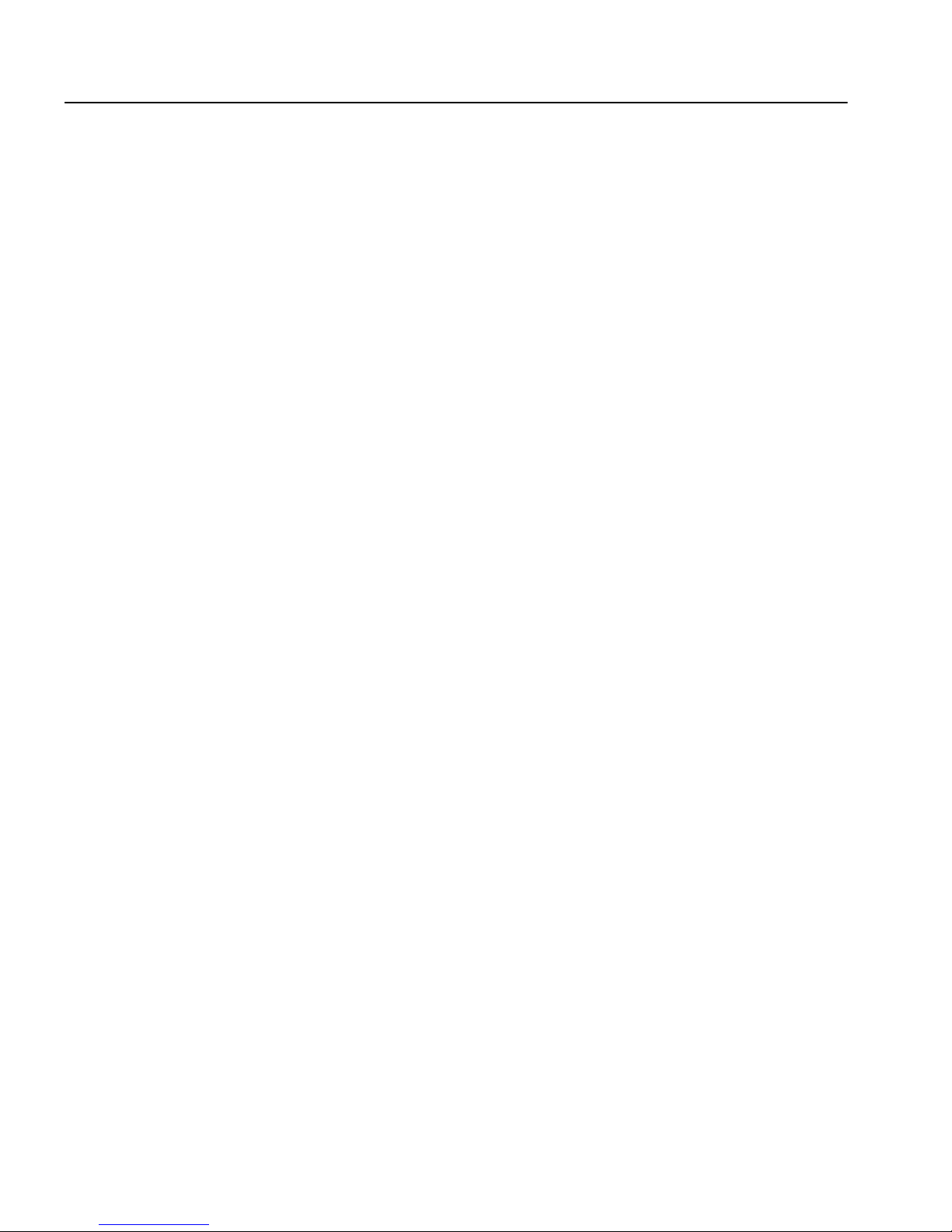
• What’s New in Replication Server? – describes the new features in
Replication Server ver sion 15.0 and the system chan ges add ed t o s upport
those features.
• Administration Guide – contains an introductio n to replication systems.
This manual includes information and guidelines for creating and
managing a replication system, setting up security, recovering from
system failures, and improving performance.
• Configuration Guide for your platform – describes configuration
procedures for all Replication Server and related products, and explains
how to use the
rs_init configuration utility.
• Design Guide – contains information about designing a replication system
and integrating heterogeneous data servers into a replic ation system.
• Getting Started with Replication Server – provides step-by-step
instructions for installing and setting up a simple r e pli cation system.
• Heterogeneous Replication Guide – describes how to use Replication
Server to replicate data between databases supplied by different vendors.
• Refere nce Ma nua l – contains the syntax and detailed descriptions of
Replication Server commands in the Replication Command Language
(RCL); Replication Server system functions; Sybase Adaptive Server®
commands, system procedures, and stored procedures used with
Replication Server; Replication Server executable programs; and
Replication Server system tables.
• System Tables Diagram – illustrates system tables and their entity
relationships in a poster format. Available only in print version.
• T roubleshooting Guide – contains information to aid in diagnosing and
correcting problems in the replication system.
• Replication Manager plug-in help, which contains information about
using Sybase Central™ to manage Replication Server.
• FLEXnet Licensing End User Guide – this Macrovision manual explains
FLEXnet Licensing for administrators and end users and des cribes how to
use the tools which are part of the standard FLEXnet Licensing
distribution kit from Sybase.
• SAMreport User’s Guide – this Macrovision manual explains how to use
SAMreport, a report generator that helps you monitor the usage of
applications that use FLEXnet licensing.
vi Replication Server
Page 7
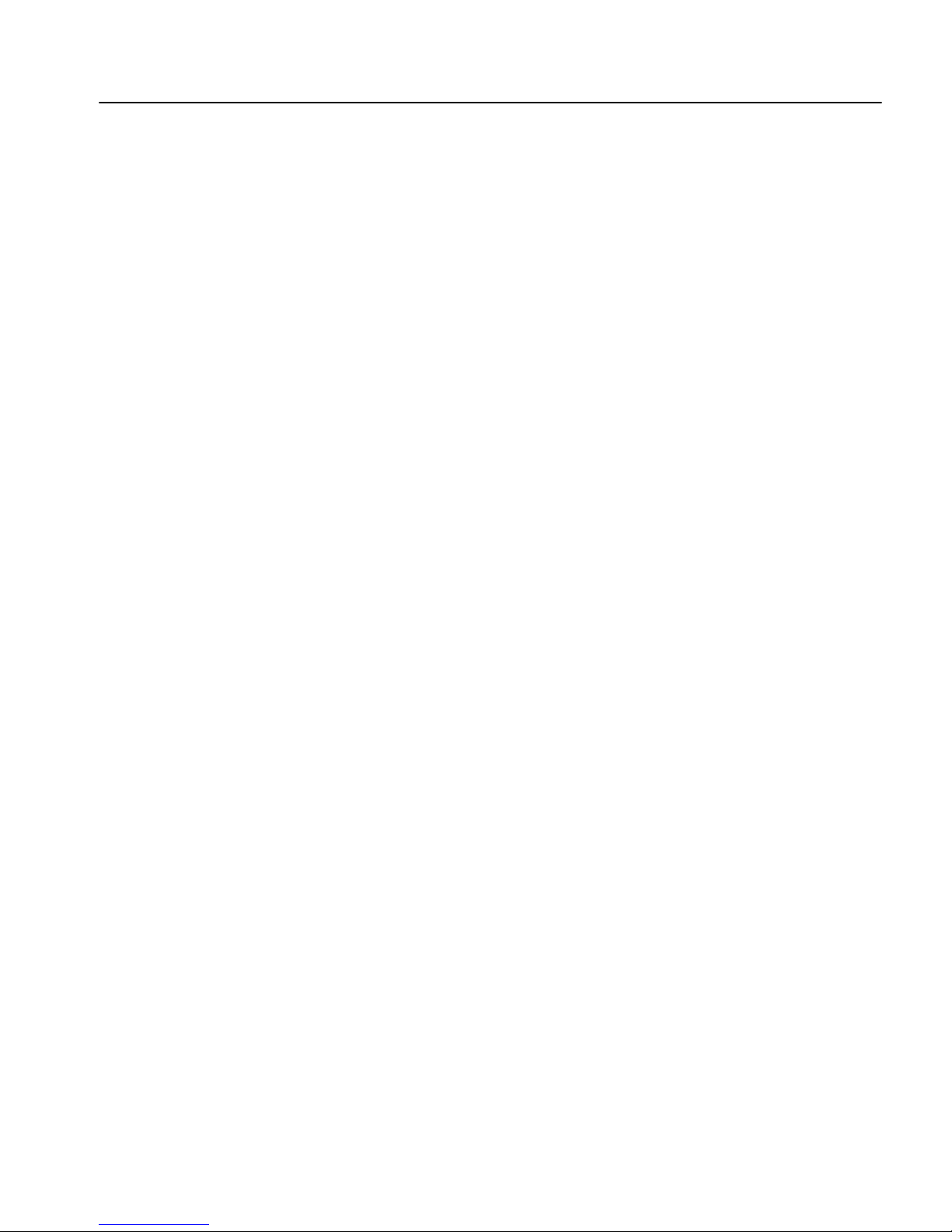
About This Book
Other sources of
information
Use the Sybase Getting S tarted CD, the SyBooks CD, and the Sybas e Product
Manuals Web site to learn more about your product:
• The Getting Started CD contains release bulletins and installation guides
in PDF format, and may also contain other documents or updated
information not included on the SyBooks CD. It is included with your
software. To read or print documents on the G etting S tarted CD, yo u need
Adobe Acrobat Reader, which you can download at no charge from the
Adobe Web site using a link provided on the CD.
• The SyBooks CD contains product manuals and is included with your
software. The Eclipse-based SyBooks browser allows you to access the
manuals in an easy-to-use, HTML-based format.
Some documentation may be provided in PDF format, which you can
access through the PDF directory on the SyBooks CD. To read or print the
PDF files, you need Adobe Acrobat Reader.
Refer to the SyBooks Installation Guide on the Getting Started CD, or the
README.txt file on the SyBooks CD for instructions on installing and
starting SyBooks.
• The Sybase Product Manuals W eb site is an on line version of the SyBo oks
CD that you can access using a standard Web bro wser. In addition to
product manuals, you will find links to EBFs/Maintenance, Technical
Documents, Case Management, Solved Cases, newsgroups, and the
Sybase Developer Network.
Sybase certifications
on the Web
T o access the Sybas e Product Manuals Web site, go to
http://www.sybase.com/support/manuals/
.
Technical documentation at the Sybase Web site is updated frequently.
❖ Finding the latest information on product certifications
Product Manuals at
1 Point your Web browser to Technical Documents at
http://www.sybase.com/support/techdocs/.
2 Click Certification Report.
3 In the Certification Report filter select a produ ct, platform, and timeframe
and then click Go.
4 Click a Certification Report title to display the r e por t.
❖ Finding the latest information on component certifications
1 Point your Web browser to Availability and Certification Reports at
http://certification.sybase.com/.
Installation Guide for UNIX vii
Page 8

2 Either select the product family and product under Search by Base
Product; or select the platform and product under Search by Platform.
3 Select Search to display the availability and certification report for the
selection.
❖ Creating a personalized view of the Sybase Web site (including support
pages)
Set up a MySybase profile. MySybase is a free service that allows you to create
a personalized view of Sybase Web pages.
Sybase EBFs and
software
maintenance
1 Point your Web browser to
http://www.sybase.com/support/techdocs/
Technical Documents at
.
2 Click MySybase and create a MySybase profile.
❖ Finding the latest information on EBFs and software maintenance
1 Point your Web browser to the Sybase Support Page at
http://www.sybase.com/support
.
2 Select EBFs/Maintenance. If prompted, enter your MySybase user name
and password.
3 Select a product.
4 Specify a time frame and click Go. A list of EBF/Maintenance releases is
displayed.
Padlock icons indicate that you do not have download authorization for
certain EBF/Maintenance releases because you are not registered as a
Technical Support Contact. If you have not registered, but have valid
information provided by your Sybase representative or through your
support contract, click Edit Roles to add the “T ec hnical Support Co ntact”
role to your MySybase profile.
5 Click the Info icon to display the EBF/Maintenance report, or click the
product description to download the software.
Conventions
This section describes the stylistic and syntactic conventions used in this book.
Style conventions Syntax statements (displaying the syntax and options for
a command) are printed as follows:
alter user user
set pas sword ne w_passwd
[verify password old_passwd]
viii Replication Server
Page 9
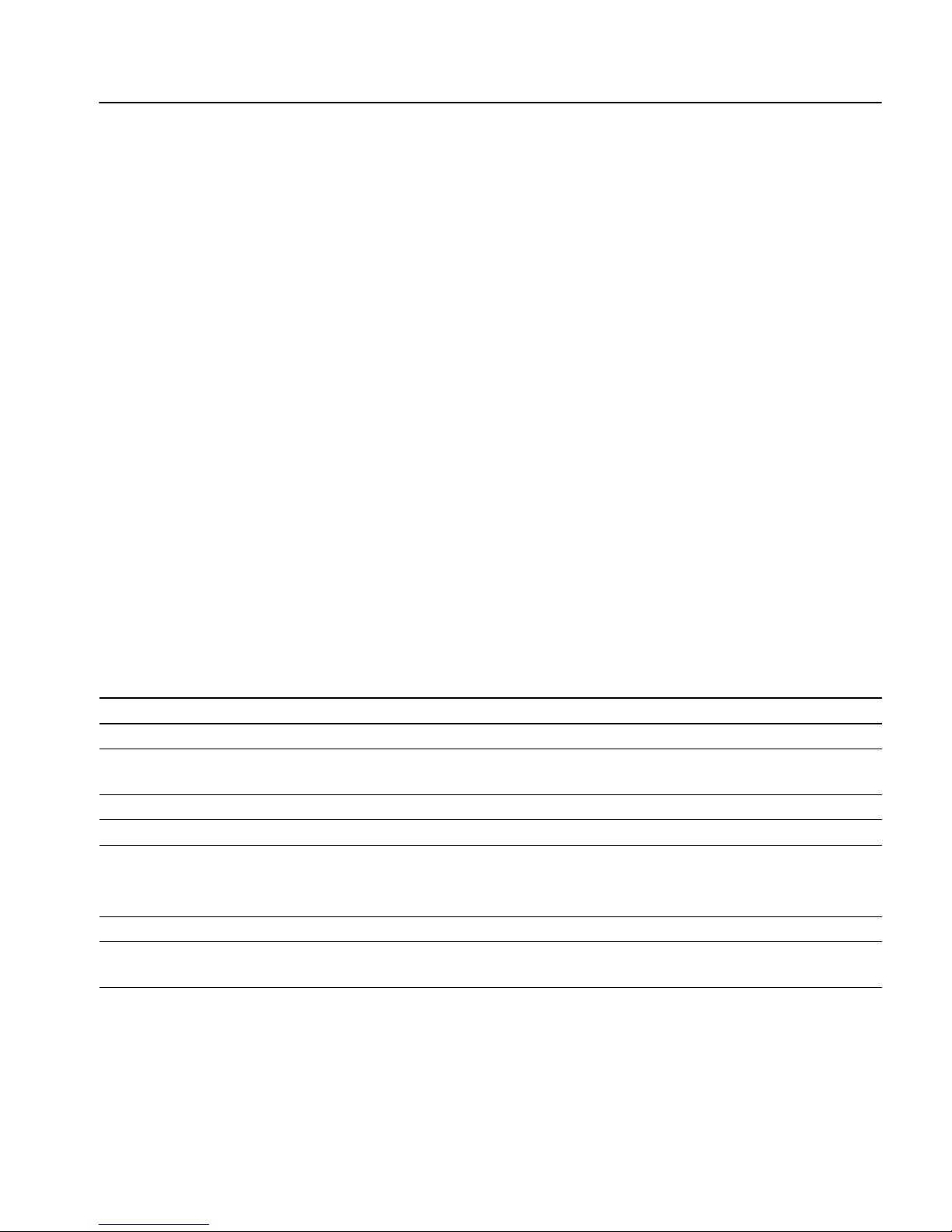
About This Book
Examples that show the use of Replication Server commands are printed as
follows:
alter user louise
set password hFE5t
verify password hFE5t
Command names, command option names, program names, program flags,
keywords, configu ration par ameters, f unctions, a nd stored procedures are
printed as follows:
•Use
alter user to change the password for a login name.
• Variables, parameters to functions and stored procedures, and user-
supplied words are in italics in syntax and in paragraph text, as follows:
The
set password new_passwd clause specifies a new password.
• Names of database objects, such as databases, tables, columns, and
datatypes, are in italics in paragraph text, as follows:
The
base_price column in the Items table is a money da taty pe.
• Names of replication objects, such as function-string classes , error classes,
replication definitions, and subscriptions, are in italics.
Syntax conventions Syntax formatting conventions are summarized in
Table 1. Examples combining these elements follow.
Table 1: Syntax formatting conventions
Key Definition
variable Variables (words standing for values that you fill in) are in italics.
{ } Curly braces mean you must choose at least one of the enclosed options. Do not include braces in the
command.
[ ] Brackets mean you ma y choose or omit enclosed opt ions. Do not include brack ets in the command.
| Vertical bars mean you may choose no more than one option (enclosed in braces or brackets).
, Commas mean you may choose as many options as you need (enclosed in braces or brackets).
Separate your choices with commas, to be typed as pa rt o f the command.
Commas may also be required in other syntax contexts.
( ) Parentheses are to be typed as part of the command.
... An ellipsis (three dots) means you may repeat the last unit a s many times as yo u need. Do no t include
ellipses in the command.
Obligatory choices
• Curly braces and vertical bars – choose only one option.
Installation Guide for UNIX ix
{red | yellow | blue}
Page 10
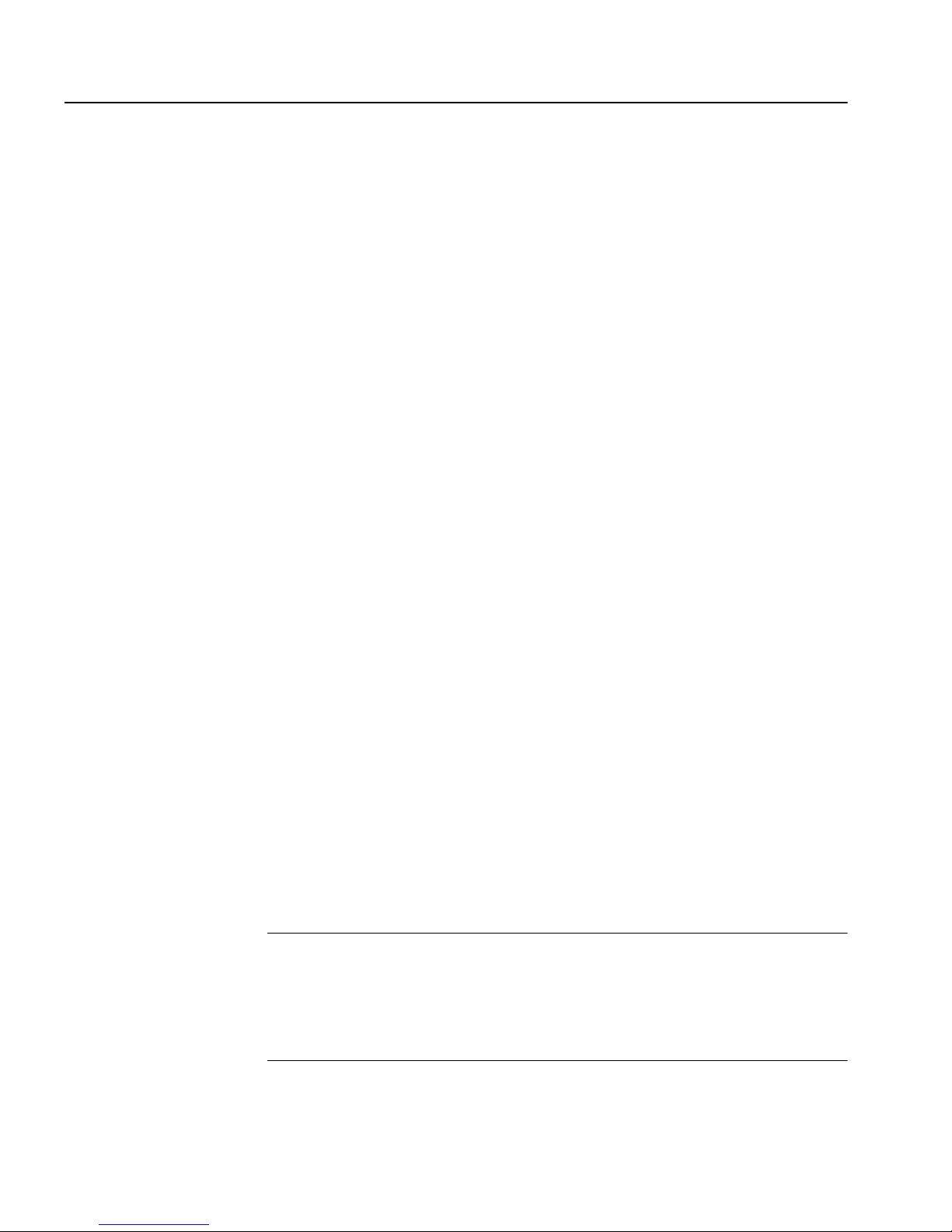
• Curly braces and commas – choose one or more options. If you choose
more than one, separate your choices with commas.
{cash, check, credit}
Optional choices
• One item in square brackets – choose it or omit it.
[anchovies]
• Square brackets and vertical bars – choose none or only one.
[beans | rice | sweet_potatoes]
• Square brackets and co mmas – ch oo se n one, one, or more opti ons. If you
choose more than one, separate your choices with commas.
[extra_cheese, avocados, sour_cream]
Repeating elements An ellipsis (...) means that you may repeat the last unit
as many times as you need. For the
alter function replication definition command,
for example, you can list one or more parameters and their d atatypes for either
the
add clause or the add searchable parameters clause:
Accessibility
features
alter function replication definition function_rep_def
{deliver as 'proc_name' |
add @parameter datatype[, @parameter
datatype]... |
add searchable parameters @parameter
[, @parameter]... |
send standby {all | replication definition}
parameters}
This document is available in an HTML version that is specialized for
accessibility . You can navigate the HTML with an adaptive technology such as
a screen reader, or view it with a screen enlarger.
Replication Server HTML documentation has been tested for compliance with
U.S. government Section 508 Accessibility requirements. Documents that
comply with Section 508 generally also meet non-U.S. accessibility guidelines,
such as the World Wide Web Consortium (W3C) guidelines for Web sites.
Note You might need to configure your accessibility tool for optimal use.
Some screen readers pronounce text based on its case; for example, they
pronounce ALL UPPERCASE TEXT as initials, and MixedCase Text as
words. You might find it helpful to configure your tool to announce syntax
conventions. Consult the documentation for your tool.
x Replication Server
Page 11
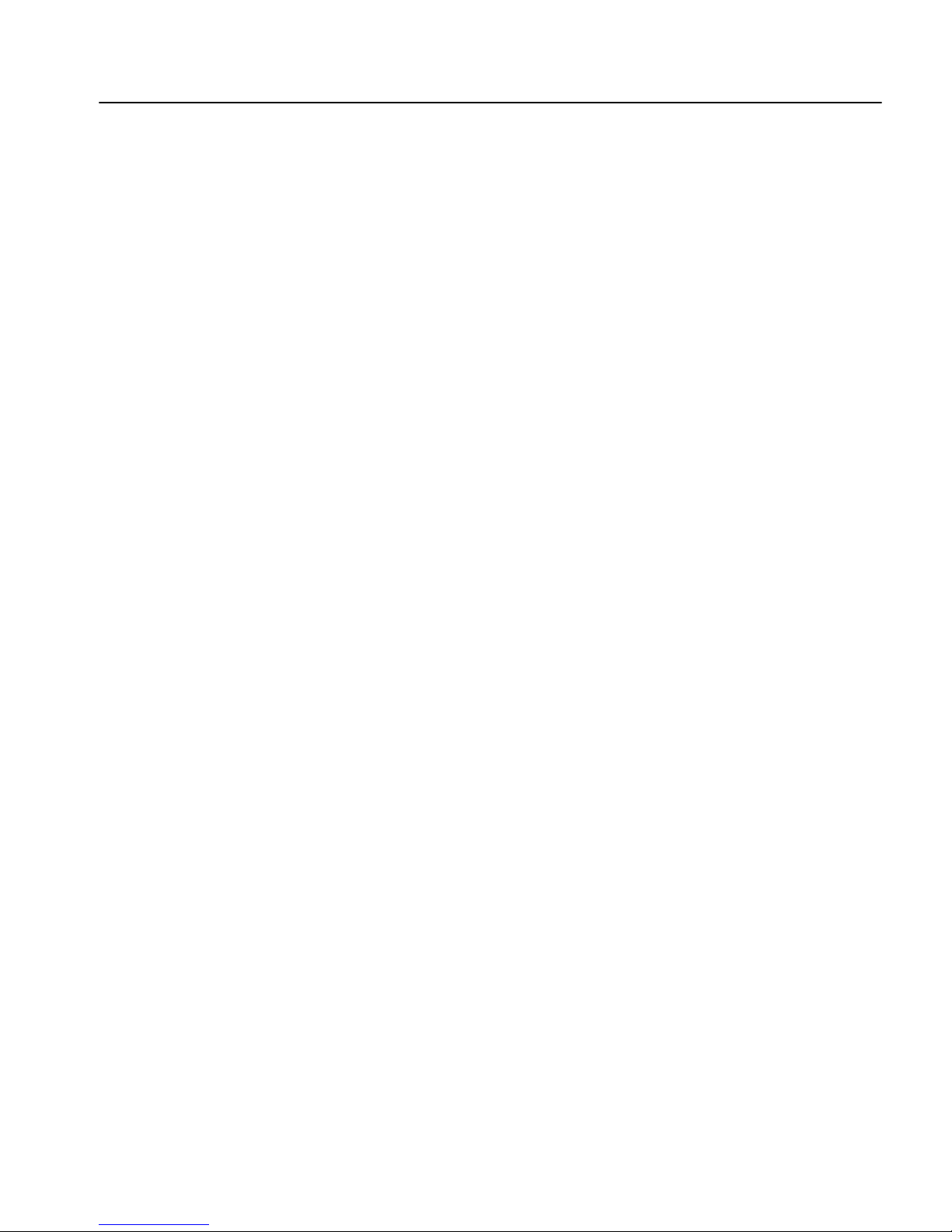
About This Book
If you need help
For information about how Sybase supports accessibility, see
Accessibility at http://www.sybase.com/accessibility
. The Sybase Accessibility
Sybase
site includes links to information on Section 508 and W3C standards.
Each Sybase installation that has purchased a supp ort contract has one or mo re
designated people who are authorized to contact Sy bas e Technical Support. If
you cannot resolve a problem us ing the manuals or online hel p, please have the
designated person contact Sybase Technical Support or the Sybase subsidiary
in your area.
Installation Guide for UNIX xi
Page 12
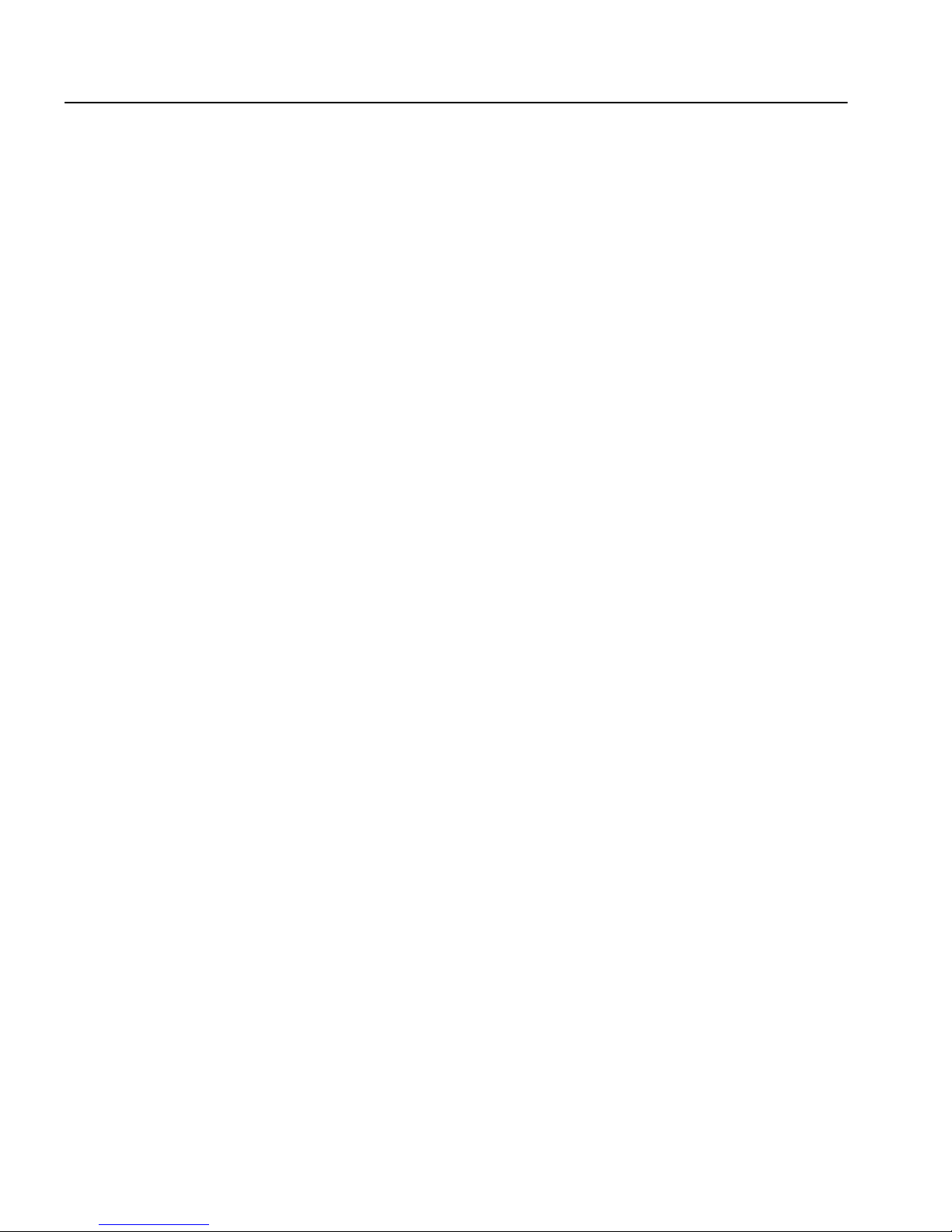
xii Replication Server
Page 13

CHAPTER 1
Introduction
Before You Begin
This chapter provides information about system and licensing
requirements for installing Replication Server. It also discusses other
pre-installation tasks you must complete befor e you install Replication
Server.
Topic Page
Introduction 1
Sybase Software Asset Management 2
Pre-installation tasks 13
This section describes the components of Replication Server and provides
an overview of the tasks involved in installing and setting up Replication
Server.
Replication Server components
Replication Server consists of the following components:
• Replication Server
• RepAgent™ for Adaptive Server Enterprise
• Replication Server support files (for example, scripts and
configuration files)
• Adaptive Server® Anywhere for Embedded Replication Server
System Database (ERSSD)
• RepAgent for ERSSD
Installation Guide for UNIX 1
Page 14

Sybase Software Asset Management
• The Replication Server Administration tool, which consists of:
• Sybase Central version 4.3
• Replication Manager plug-in (RM) to Sybase Central
• Replication Monitoring Services (RMS)
Installation task overview
The Replication Server Installation Guide for UNIX explains how to unload the
Replication Server software from the distribution media to your hard disk.
The Replication Server C onfiguration Guide for UNIX explains how to:
• Gather the information you need to prepare your system for the installation
• Install Replication Servers and add databases to your replication system
• Upgrade existing Replication Server System Databases (RSSDs)
• Downgrade existing RSSDs and then reinstall an earlier version of the
software
• Enable password encryption for a Replication Server or RepAgent
• Start and stop Replication Server or RepAgent
Sybase Software Asset Management
Replication Server version 15.0 includes a new Sybase Software Asset
Management System (SySAM) implementation. SySAM configuration is no
longer optional, which results in installation and configuration changes.
SySAM product licensing software allows you to:
• Manage Replication Server entitlements
• Perform asset management tasks by viewing and analyzing historic use
data
• Control Replication Server use within your organization
2 Replication Server
Page 15
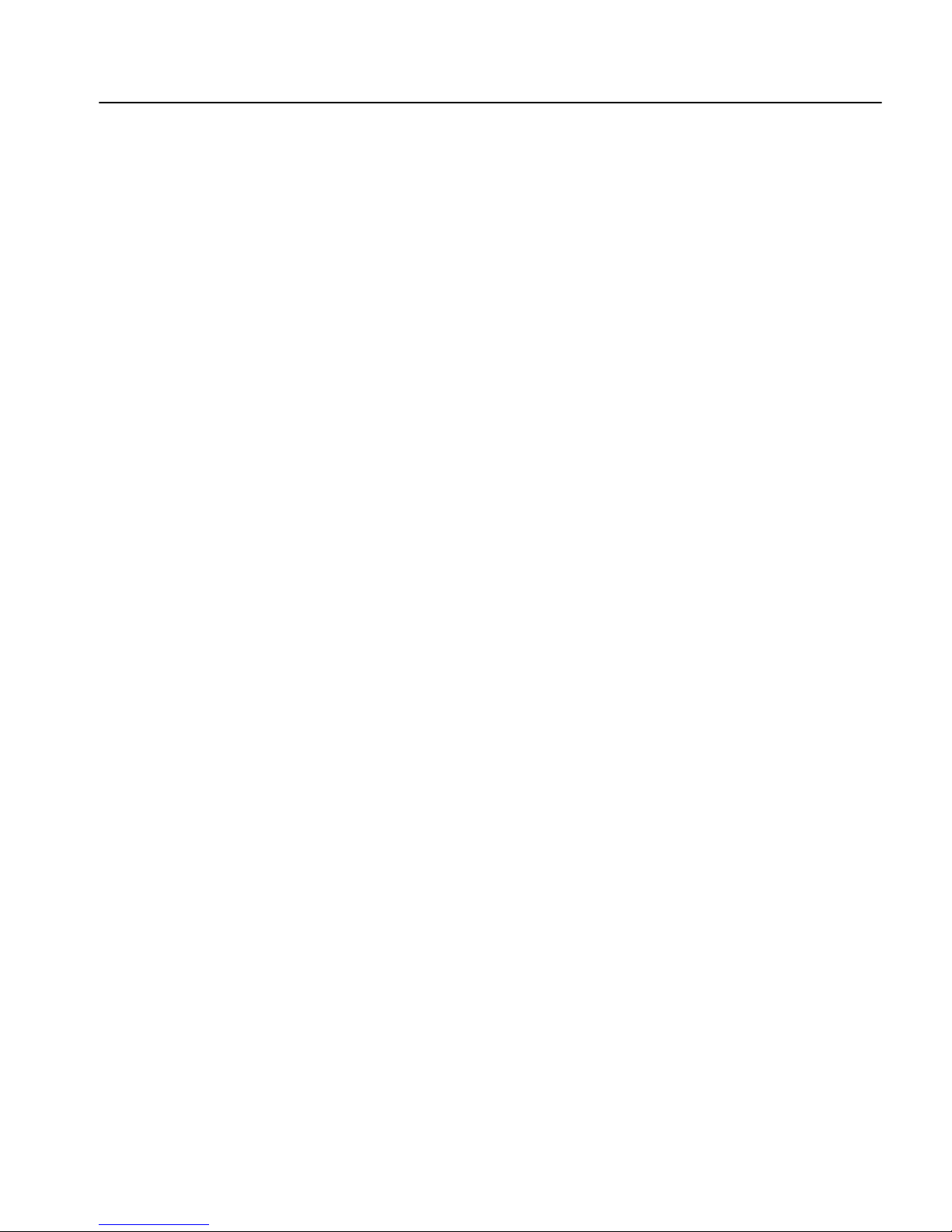
How SySAM works
Replication Server uses SySAM to “check out” a license for product
functionality, then checks the license back in when the product is no longer in
use. The basic SySAM components are:
• Replication Server linked with SySAM libraries
• One or more local license files
• Optionally, a SySAM network license server
When you install the product, you select whether to configure an unserved
license or a network license server. Both configurations create a local license
file on the same machine as Replication Server in
$SYBASE/SYSAM-2_0/licenses. When you start Replication Server, the
product searches for a license in the default location—$SYBASE/SYSAM-
2_0/licenses—looking at all files with a .lic extension. The local license file
contains the actual licenses or a pointer to a SySAM network license server.
When a license is successfully checked out, Replication Server starts.
CHAPTER 1 Before You Begin
Using an unserved license
When you configure an unserved license, Rep lication Server does n ot connect
to a network license server, but obtains the required license information
directly from the local license file.
When you use an unserved license configuration, there is no network license
server. In this configuration, Replication Server reads the unserved licens e and
directly checks out the required license. You activate the licenses for each
machine separately; that is, you do not have centralized control over licenses.
You also do not have asset management or reporting capabilities, and the
license must be rehosted if you move Repl ication S erver f rom one machine to
another.
When using an unserved configuration, the local
$SYBASE/SYSAM-2_0/licenses directory contains all necessary licenses. You
do not maintain a license server.
Installation Guide for UNIX 3
Page 16
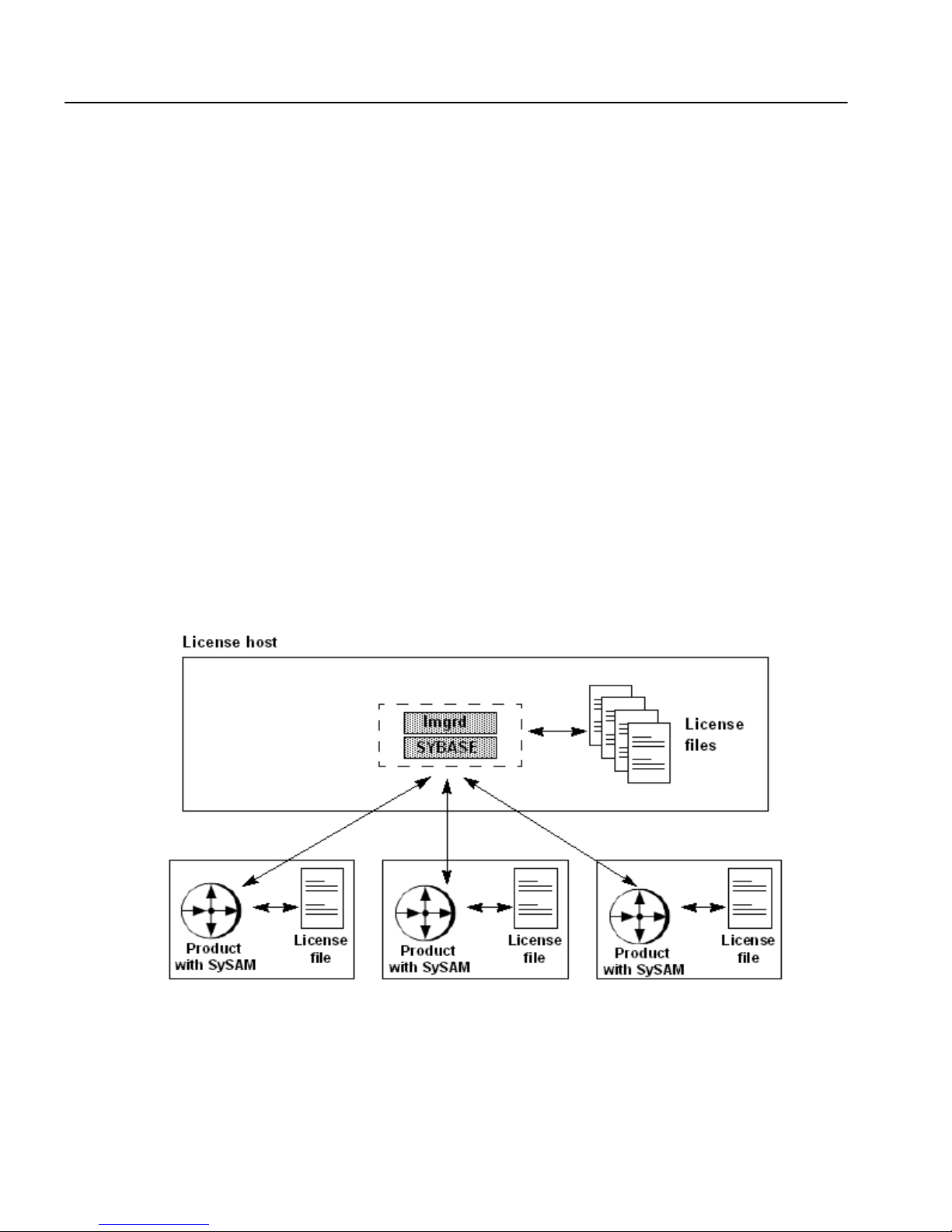
Sybase Software Asset Management
Setting up an unserved configuration
During Replication Server installation, select the option to use a local license
file. When you are activating licenses from
Download Center (SPDC) at https://sybase.subscribenet.com
“unserved” license format and save the license in the local license directory
$SYBASE/SYSAM-2_0/licenses.
Using a network license server
When you configure a network license server, the server uses two daemons—
the
lmgrd FLEXlm daemon and the vendor (SYBASE) daemon—to handle
license check-in and check-out for licensed products. Using the pointer in the
local license file, Replication Server connects to the network license server and
attempts to check out a license (REP_SERVER).
In a network license server configuration, the license server host runs the
network license server. The local license file on the Replication Server
machine contains a pointer to the network license server.
the Sybase Software Product
, select the
Figure 1-1: Network license server configuration
4 Replication Server
Page 17
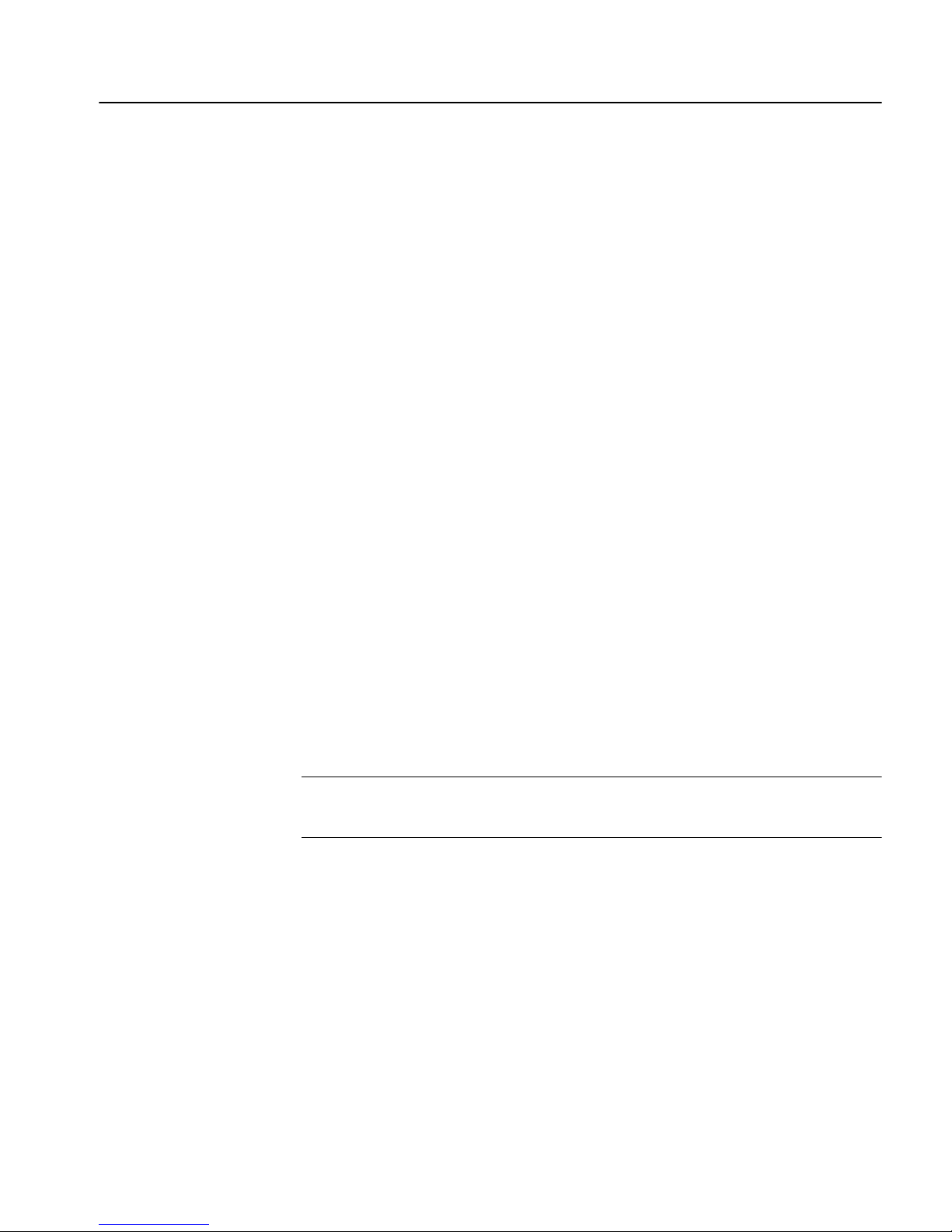
Multiple users connect to the network license server to obtain the required
license. You can activate several licenses at once, you have full control over
license use, and you hav e acces s to complete asset management and repo rting
capabilities.
You can use an existing network license server or install a new one. You can
install network license server on the same h ost with Replication Server , or as a
standalone system. The number o f free cycles on the machin e with Replication
Server and the total expected license server activity should dictate whether a
standalone system is needed. For system requirements, see Chapter 4,
“Selecting License Server Machines,” in the FLEXnet Licensing End User
Guide.
Setting up a network license server
To install a network license server on a separate system, use the Replication
Server installation program, select only the SySAM server components, and
complete the installation. When activating licenses at the Sybase Product
Download Center, select the “Served” license model. Save the activated license
file in your machine’s $SYBASE/SYSAM-2_0/licenses directory. See
“Installing a new license server” on page 22 for instructions.
CHAPTER 1 Before You Begin
Limitations
T o configure Replication Serve r to use the network server , specify the network
server host name and port number during installation. Specify the host ID for
the network license server host when you obtain a license from the Sybase
Software Product Download Center. After installation, you can edit the
SYBASE.lic file in $SYBASE/SYSAM-2_0/licenses and change the network
license server host name and port number if necessary.
Note A license responds only to the license server that you s pecify when you
obtain the license from the Sybase Software Product Download Cen ter.
The SySAM network license server has the following limitations:
1 You cannot start the SySAM n e two rk licen se server until there is at least
one “Served” license copied into the licenses directory. Obtain a “Served”
license from the Sybase Software Product Download Center before
starting the license server. See “Managing licenses” on page 43.
Installation Guide for UNIX 5
Page 18
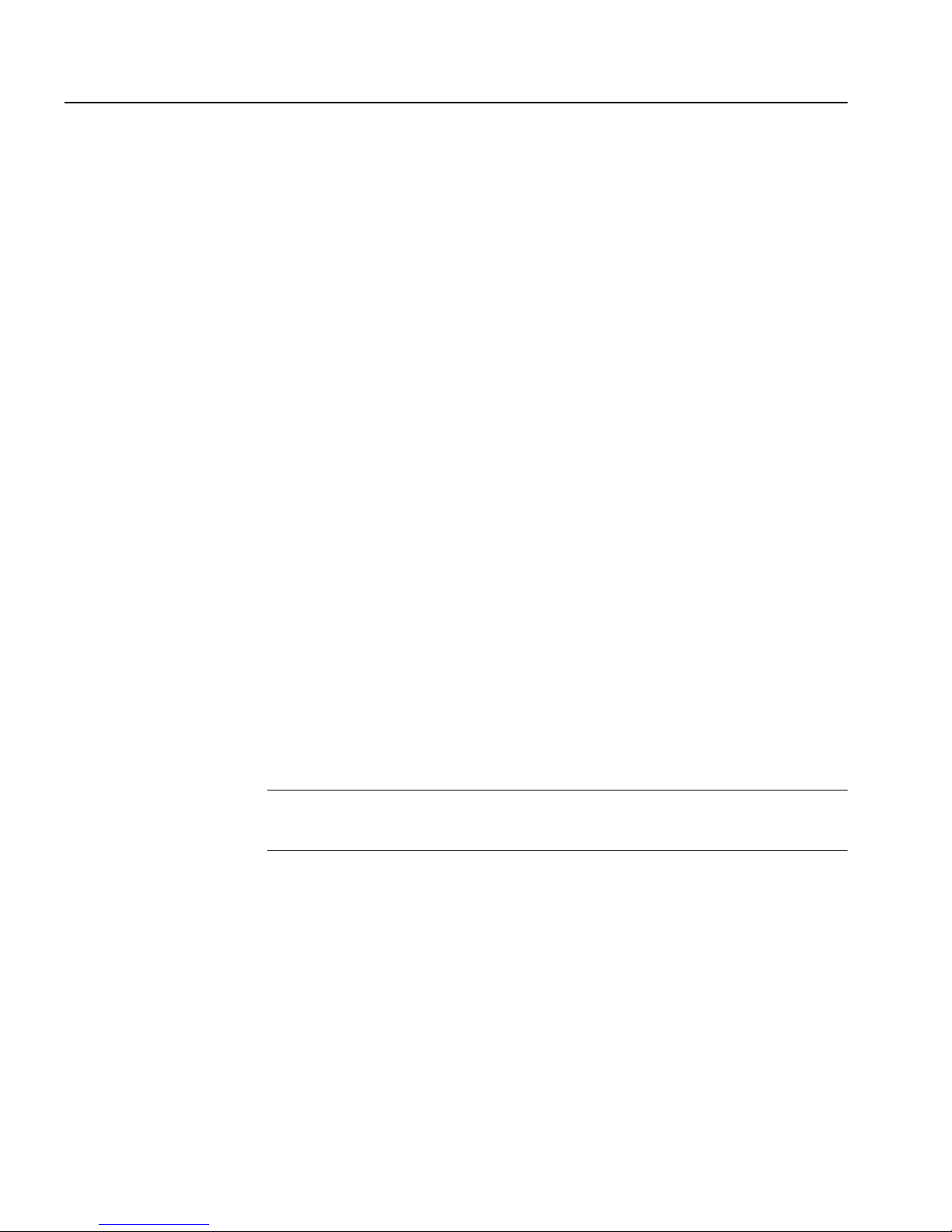
Sybase Software Asset Management
2 Replication Server version 15.0 uses a newer version of the SySAM
licensing technology and an up dated license for mat. On any one mach ine,
you can have only one in stance of a license server running. You must make
some adjustments to use earlier versions with Replication Server 15.0. See
“Co-existing with earlier versions of SySAM” on page 8.
Using multiple network license servers
As part of a failover plan or a load-balancing system, you can have multiple
SySAM network license servers running a subset of the total licenses. The
SySAM network license servers can be connected by a local area network
(LAN) or by a wide area network (WAN).
This configuration is an excellent load-balancing mechanism for physically
distant locations. You can specify the local servers ahead of th e remote servers
in the license location list.
To specify multip le licen se servers, set up the SYBASE_LICENSE_FILE or
LM_LICENSE_FILE environment variable to contain a list of license files,
where each license file refers to one of the network license server s. Replication
Server uses this list to checkout licenses, starting with the first server on the list.
If check-out fails for any reason, Replication Server attempts to check out
licenses using the second server in the list, and so on.
Although this configuration provides a basic level of failover protection, if one
or more license servers in the list are down, the licenses served by these servers
are no longer available, so the total number of available licenses is reduced
until the servers restart.
Note See “Redundant License Server Systems” in Chapter 4, “Selecting
License Server Machines,” of the FLEXnet Licensing End User Guide.
Setting up multiple network servers
T o use multiple network licens e servers, install a network licens e server on two
or more servers using the instructions in “Installing a new license server” on
page 22.
To configure Replication Server to use multiple network servers, specify the
network server addresses in the SYBASE_LICENSE_FILE environment
variable as port@host separated by a semicolon. For example:
6 Replication Server
Page 19

set SYBASE_LICENSE_FILE=1700@tokyo;1700@chicago
Replication Server attempts to use the first server in the list. If that fails for any
reason, Replication Server tries to use the second server.
Using three-server redundancy
To achieve true high availability, you can set up Replication Server to acquire
a license that is used in a three-server redundant configuration. The same
license is served by all three license servers. With three-server redundancy, if
any two of the three license servers are running (referred to as a quorum), the
system is functional and serves its total complement of licenses.
Machines in a three-server redundant conf i guration must:
• Run the same operating system
• Communicate with each other
CHAPTER 1 Before You Begin
• Reside on the same subnet
The three servers must be located physically close to each other. This form of
redundancy requires that the servers exchange heartbeats periodically, and
poor communication can cause poor performance. Avoid configuring
redundant servers with slow communication or dial-up links.
Three-server redundancy p rovi des only hardware f ailover protectio n and d oes
not provide load-balancing because only one of the three servers is “master,”
capable of issuing licenses. Because all clients must contact the “master,” all
clients must have reliable net worki ng to a sing le machine. To implement loadbalancing, see “Setting up multiple network servers” on page 6.
Note Because Sybase provides grace periods for any licensing issues, setting
up the license servers for failover may be unnecessary. Replication Server
operations are not compromised as long as license server issues are fixed
within the grace period.
Setting up three-server redundancy
To use three-server redundancy, you must obtain licenses that are set up for
such an environment. When you activate you r licenses, specify the three-server
redundancy option.
Installation Guide for UNIX 7
Page 20
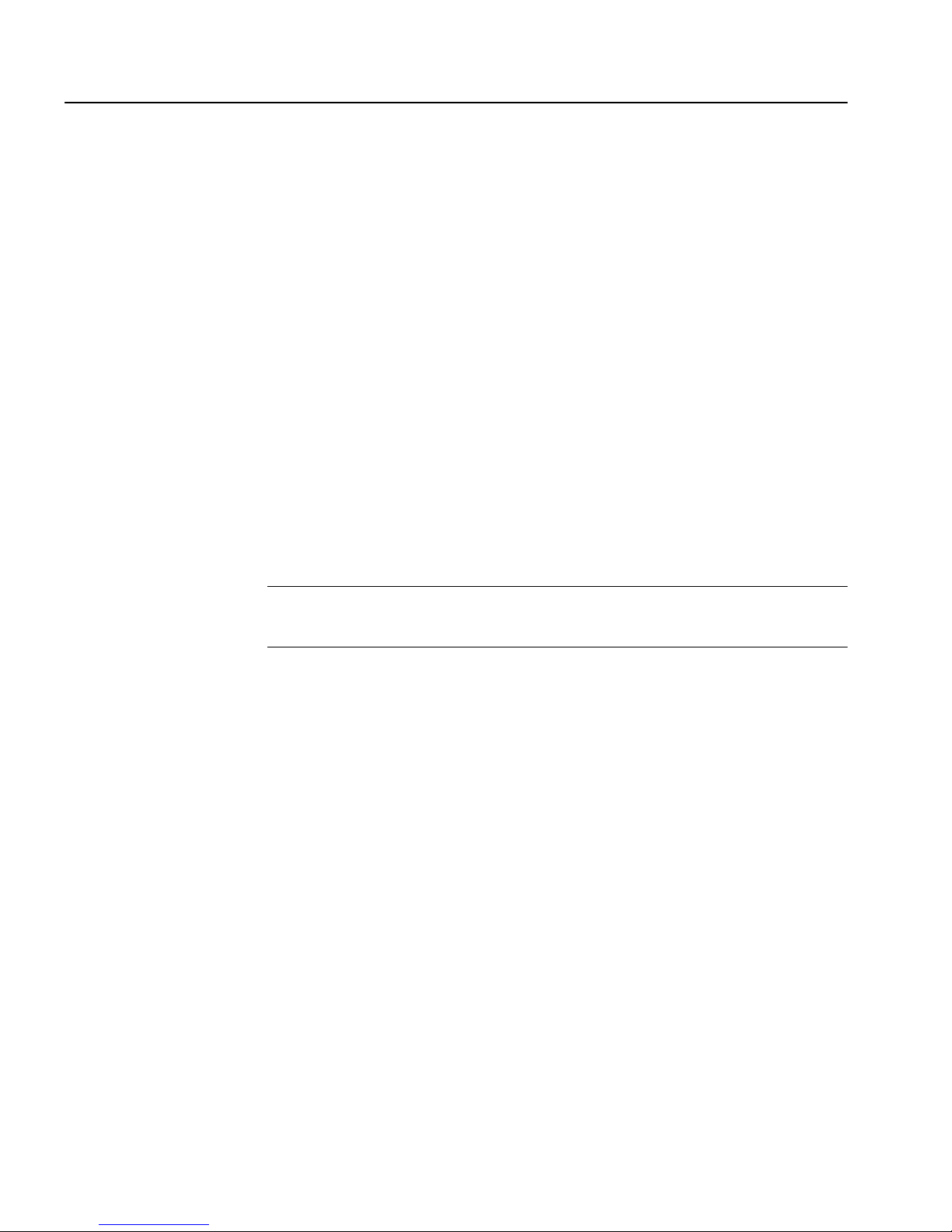
Sybase Software Asset Management
Install the network license server on the three selected machines and deploy the
license obtained on all three machines. See “Installing a new lice nse server”
on page 22 for instructions.
To configure Replication Server to use these redundant network servers,
specify the addresses for three servers in SYBASE_LICENSE_FILE
environment variable as port@host separated by a semicolon. For example:
set SYBASE_LICENSE_FILE 1700@srv1;1700@srv2;1700@srv3
Any two of the servers specified in SYBASE_LICENSE_FILE must be
running for checkout to succeed.
Using alternative license file locations
You can specify alternate license locations using the
SYBASE_LICENSE_F ILE and LM_LICENSE_F ILE environment vari ables.
The product looks at the locations provided in these variables before looking
in the default location.
Note See “Specifying Location of the License File” in Chapter 2, “License
File Basics,” of the FLEXnet Licensing End User Guide.
Co-existing with earlier versions of SySAM
Replication Server version 15.0 uses a newer version of the SySAM licensing
technology and an up dated license format . On any machine, you can have only
one instance of a license server running. You must make some adjustments to
use earlier versions of Sybase products with Replication Server 15.0.
Case 1: If you are using a central network serv er for Replication Server 15.0,
and a network license server-based SySAM license for earlier versions of the
product, migrate to Replication Server version 15.0:
1 Update the network license software with the version provided in
Replication Server 15.0. Use the instructions in “Setting up a network
license server” on page 5.
2 Copy the earlier license files (typically, a single file named license.dat)
into the new $SYBASE/SYSAM-2_0/licenses directory and rename
license.dat to license.lic.
8 Replication Server
Page 21
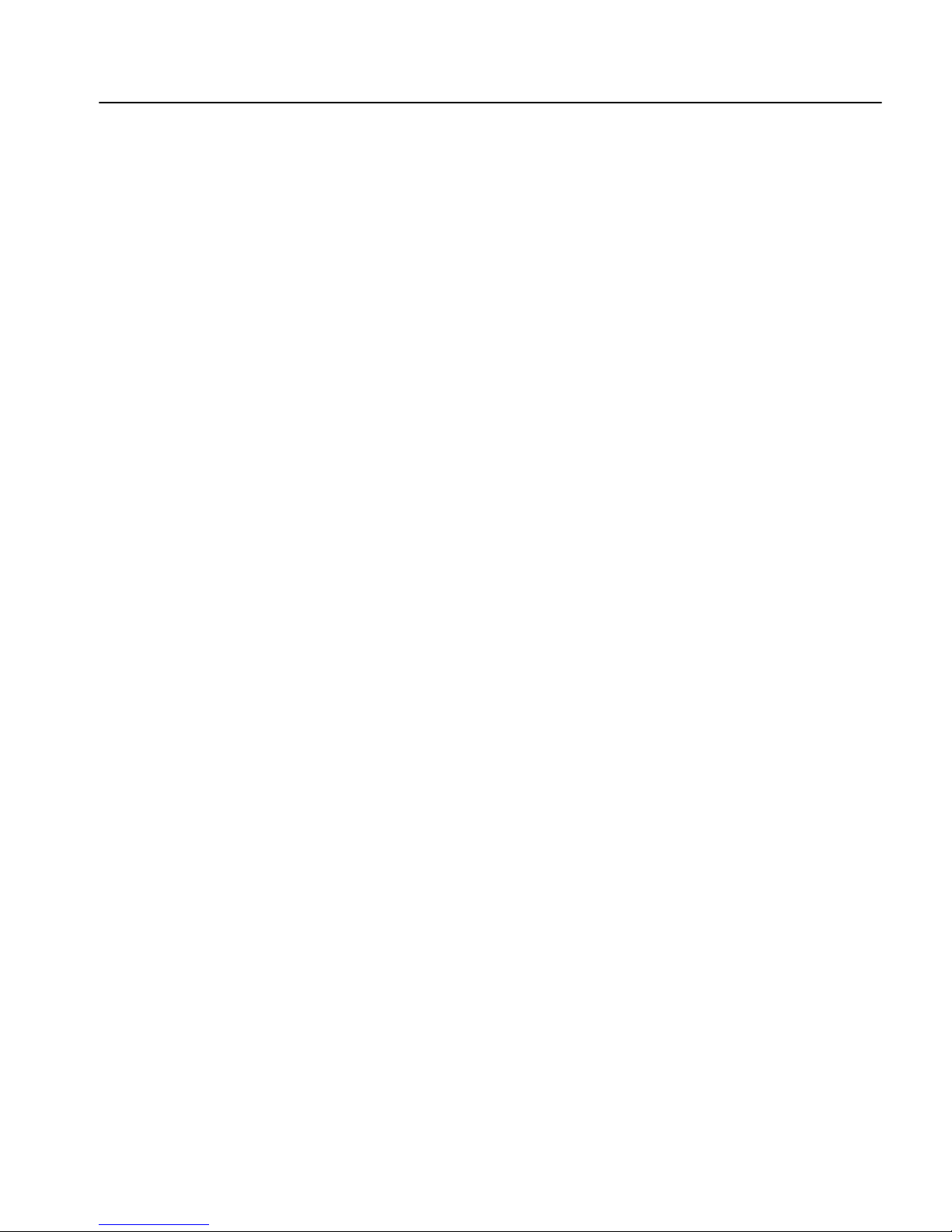
CHAPTER 1 Before You Begin
3 Shut down the old license server and start the new license server.
4 Copy any new licenses into this new directory.
Old and new Sybase software now use this license server.
Case 2: If you are using individual license servers for earlier versions of
Replication Server, with each machine running earlier Sybas e software hosting
a local license server, Sybase recommends that you move to a single network
license server model to migrate to Replication Server version 15.0.
❖ Using a central license server only for new licenses
1 Select the machine for the new network license server and install the
SySAM network license server supplied with Replication Server version
15.0 on that machine.
2 If this machine is already running an older license server, use the
instructions in Case 1 to migrate the local licenses. All new licenses are
now installed on this machine.
3 Point the Replication Server version 15.0 installation to this license server.
Use the
lmpath utility (see “Using SySAM utilities” on page 55) to do this
or edit license.dat and add these lines at the beginning of the file:
SERVER <network license server hostname> ANY <license server port>
VENDOR SYBASE
USE_SERVER
❖ Migrating old licenses to a new central license server
1 Set up the new SySAM network license server using the instructions in
“Setting up a network license server” on page 5.
2 Collect licenses from all old local license servers to deploy to the new
network license server.
a Create a new license file that includes the contents of all individual
licenses from each earlier local license server.
When you create the new license file, discard the licens e header from
each file. The header is the first three lines that start with “SER VER,”
“VENDOR,” and “USE_SERVER.”
b Create one license header with the above three lines in the merged file
to match the requirements on t he new network license server and save
this file as license.lic in the licenses directory.
Installation Guide for UNIX 9
Page 22
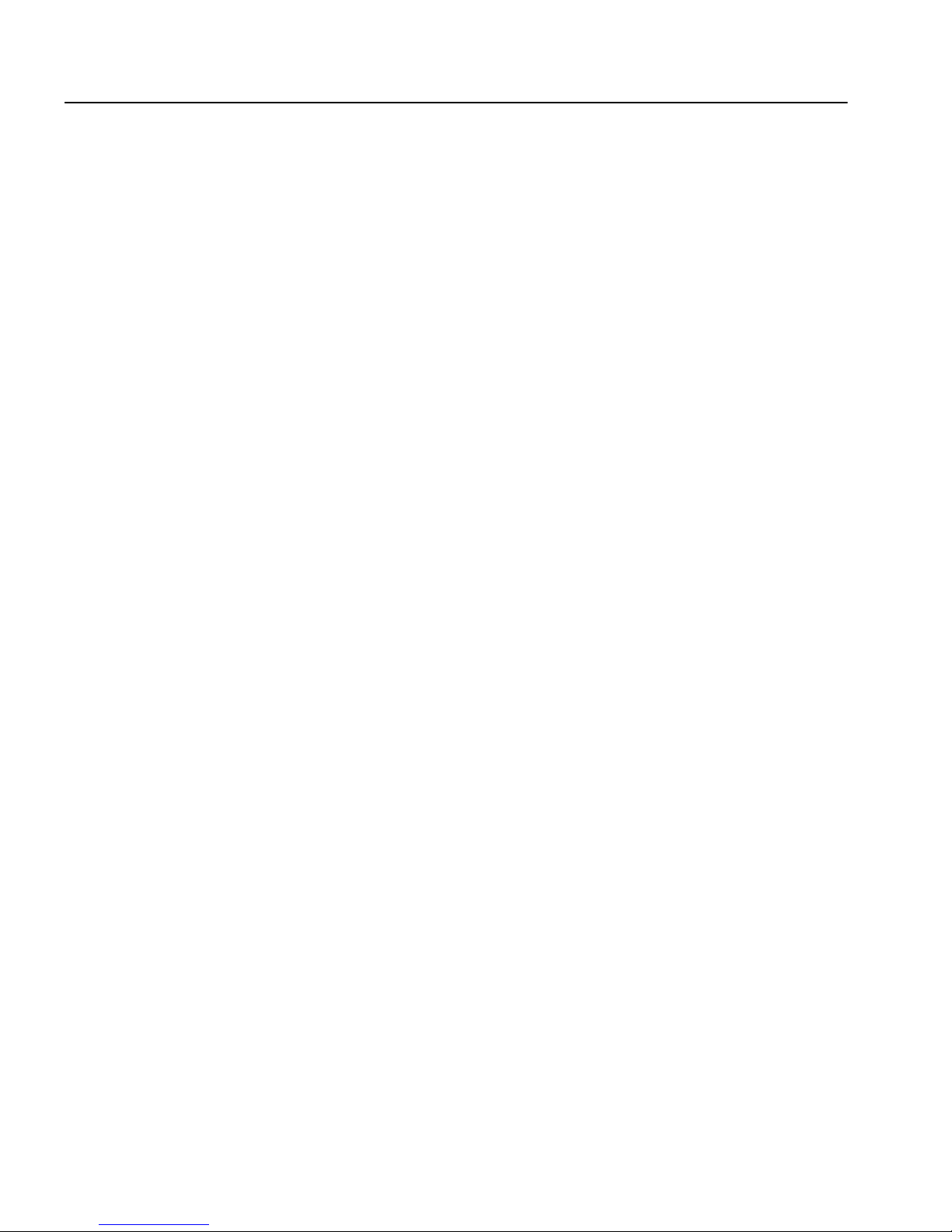
Sybase Software Asset Management
3 Shut down the earlier individual license servers on each machine and point
the software to the new license server. Use the
SySAM utilities” on page 55) to do this, or edit the license.dat file o n each
installation by adding these lines at the beginning of the file:
SERVER <network license server hostname> ANY <license server port>
VENDOR SYBASE
USE_SERVER
lmpath utility (see “Usin g
Case 3
If you are not using the network license server for Replication Server
version 15.0, no changes are requ ired to the previous software. When fulfilling
Replication Server version 15.0 licenses, select the unserved licens e model and
copy the license locally on each installation. The software runs appropriately,
however, you lose the asset management functionality in this approach. See
“Choosing the appropriate license server configuration” on page 21 for the
pros and cons of using a network l icense server versus using a local license file.
Managing licenses from multiple vendors
If you use software from multiple vendors that use Macrovision’s FLEXnet
technology , you can consolid ate licenses from all vendors to centrally manage
the licenses. See Chapter 3, “Managing Licenses from Multiple Vendors,” in
the FLEXnet Licensing End User Guide.”
License usage and enforcement
This section describes the licenses used by Replication Server and other
enforcement mechanisms.
• License Features Used – when Replication Server starts , it first checks out
a license for the base Replication Server, which is REP_SERVER.
• Number of licenses used – the number of licenses used for Replication
Server depends on the license type under which Replication Server was
licensed.
For Replication Server licensed under any of the Server license types such as
SR, SV, and so on, one license is checked out per Replication Server. Starting
additional Replication Server instances on the same machine does not check
out additional licenses.
For Replication Server licensed under any of the CPU license types such as CP,
SF, and so on, the number of licenses used is the number of physical CPUs.
10 Replication Server
Page 23
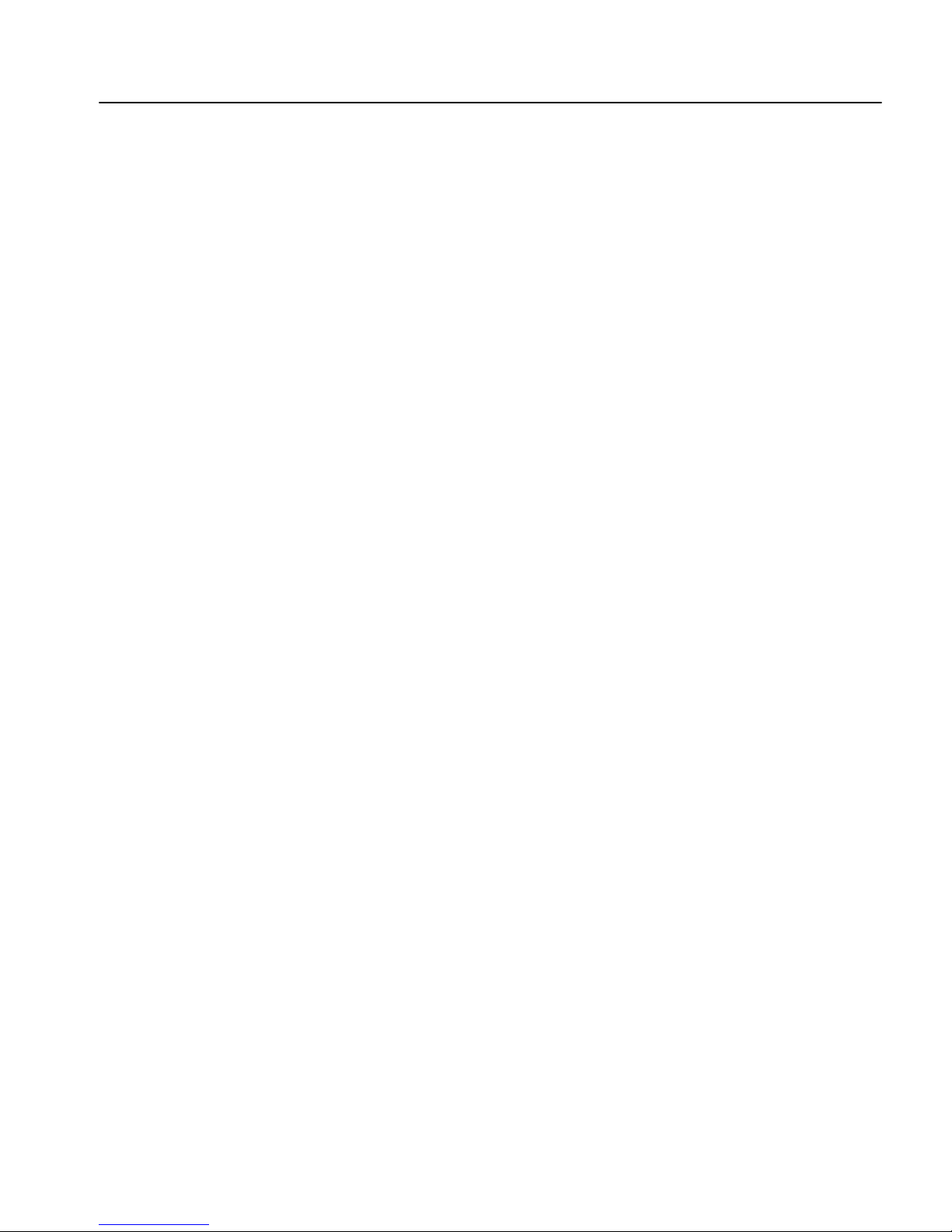
Some Windows and Linux machines use technologies such as “Hyper
Threading” which presents one physical CPU as two logical CPUs. This is still
considered one CPU for counting licenses.
License availability and grace periods
If Replication Server cannot obtain a suitable license, the product d oes not run.
A license is considered unavailable if it cannot be checked out, or if the license
cannot be issued during a grace period. Licenses can be unavailable during
start-up or heartbeat runtime.
When SySAM detects a checkout failure, the event is logged in the Replication
Server error log, which you can use to diagnose any unexpected licensing
failures. After the initial checkout failure, periodic events are logged during a
grace period.
If a suitable license cannot be found when requested, Replication Server
evaluates if a license can be issued during a grace period. There are three types
of grace periods:
CHAPTER 1 Before You Begin
• Install time – when yo u configure a new Replication Server (or upgrade an
earlier version to 15.0), you have 30 days to activate and configure the
appropriate license.
• Runtime – a runtime grace period is evaluated when one of these
conditions occurs:
• A license was not checked out at start-up, but there is a history of
successfully using the requested license on this machine.
• A license that was successfully checked out at start-up becomes
unavailable at a later time.
If Replication Server encounters either situation, it enters into a 30-day
runtime grace period. If the problem is not resolved within 30 days,
Replication Server stops running; however , the user can save any work and
exit. If the problem that causes the license to be unavailable is fixed during
the runtime grace period, Replication Server automatically picks up the
license and no longer operates in the grace period.
• Support renewal time – this grace period allows you enough time to update
the license after renewing support. The support grace period for
Replication Server is one year.
Installation Guide for UNIX 11
This means that you can install and use EBFs and updates that are released
up to one year past the end-of-support date recorded in the license.
Page 24
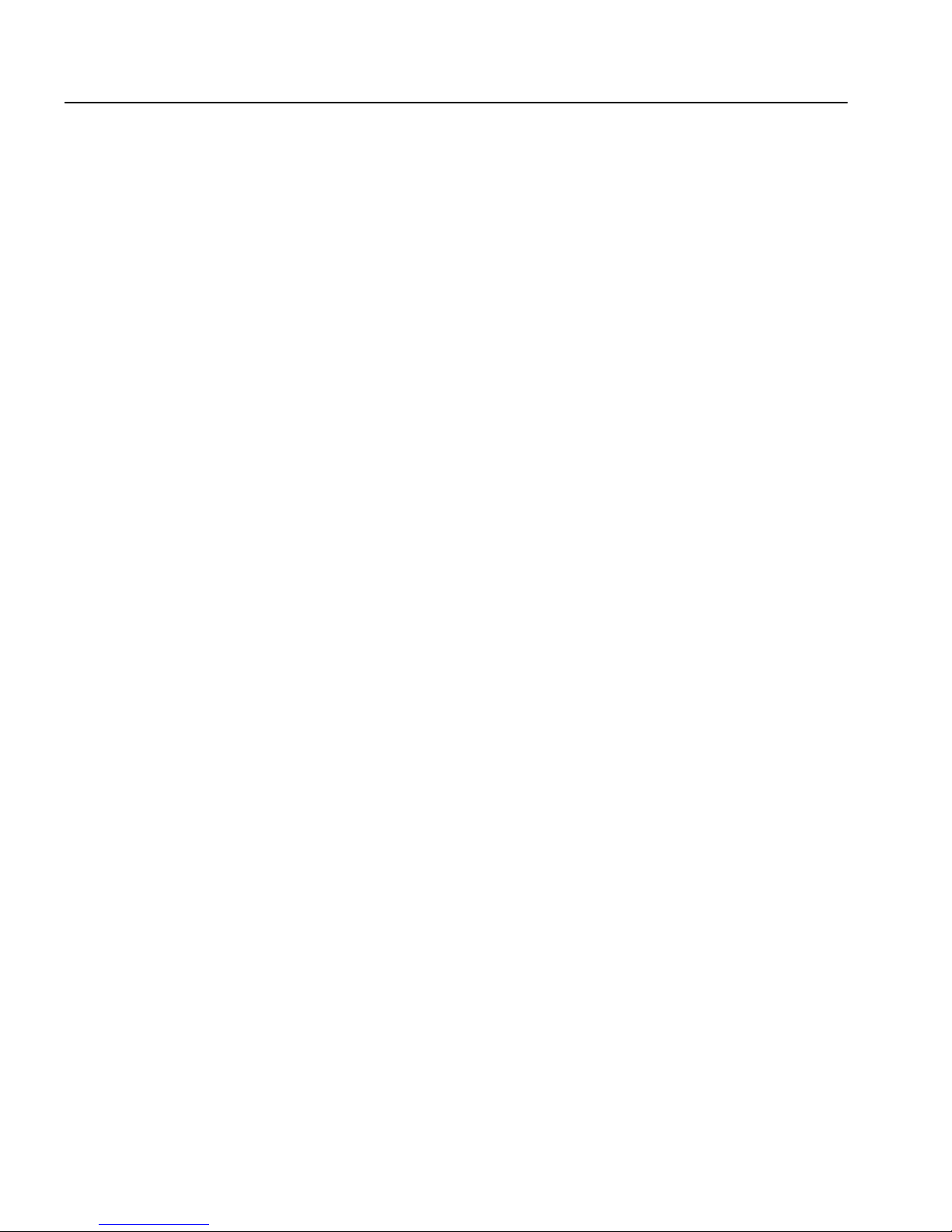
Sybase Software Asset Management
If Replication Server cannot obtain a license, SySAM evaluates whether the
license can be issued under a grace period. The grace periods evaluated are
described in “License availability and grace periods” on page 11.
If a SySAM license cannot be acquired
If the license cannot be issued during the grace period, Replication Server does
not start and errors are reported in the error log file.
The error messages indicate the product’ s inability to obtain a valid license, and
why the license could not be obtained. You must fix the license failure before
you can use Replication Server.
Acquiring SySAM licenses during the grace period
If the license can be issued during the grace period, the issue is logged and
Replication Server starts. The log entry looks si mi lar to this:
I. 2005/11/24 22:11:43. SySAM: Using licenses from:
/opt/sybase/SYSAM-2_0/licenses
I. 2005/11/24 22:11:44. SySAM: Checked out graced
license for 1 <license_name> (2005
.1114) will expire Sat Dec 24 22:10:31 2005.
I. 2005/11/24 22:11:44. SySAM: Failed to obtain 1
license(s) for <license_name> feature from license
file(s) or server(s).
I. 2005/11/24 22:11:44. SySAM: Cannot find license file.
12 Replication Server
Page 25
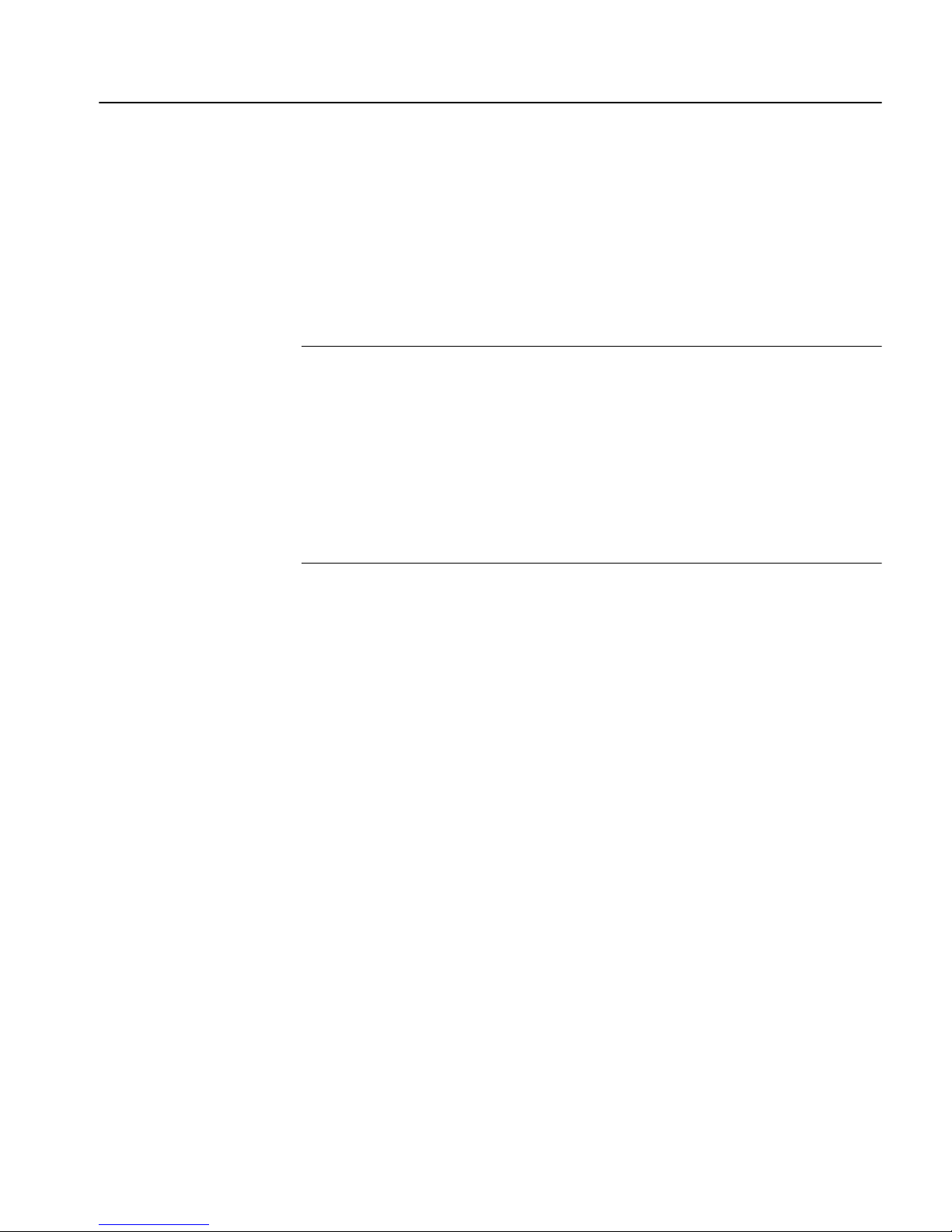
CHAPTER 1 Before You Begin
Replication Server continues to operate normally until the issue causin g the
license failure is fixed, or until the grace period expires. The error message
indicates the date and time the grace period is scheduled to end. The erro r log
entry is repeated with increasing frequency while Replication Server operates
in the grace period until you fix the issue causing the license failure. When the
issue is fixed, Replication Server automatically acquires the license and moves
from grace period mode into normal mode. If Replication Server cannot obtain
the license before the grace period expires, Replication Server stops running.
Note If you obtain a Replication Server license from a network license server,
Replication Server periodically executes a heartbeat with the network license
server. A successfully acquired license could be invalidated during the
heartbeat; for example, if the license has an expiration date or the network
license server was rest arted and other Replication Server instances acquired all
available licenses before this instance could reacquire a license. If this happens,
Replication Server enters a grace period. This information is written in the
error log, and is similar to the information written to the error log when you
initially start the product.
Pre-installation tasks
Before you install Replication Server, follow the steps outlined in this section.
Read the release bulletin
The release bulletin contains last-minute information about installing and
upgrading Replication Server software.
Your Sybase products shipment includes printed release bulletins. They are
also available on the
http://www.sybase.com/support/manuals
Product Manuals Web page at
.
Installation Guide for UNIX 13
Page 26

Pre-installation tasks
Plan your replication system
The Replication Server Configur ation Guide for U NIX provides th e necessary
information, including an installation worksheet and a database setup
worksheet to help you plan your replication system. Become familiar with
Chapter 1, “Preparing to Install and Configure Replication Server” and the
requirements of your replication sys tem before continuing wi th the installati on.
Review system requirements
Replication Server requires a computer with the system configuration
described in Table 1-1.
Table 1-1: System requirements for UNIX
Item Requirement
Disk storage A minimum of 450MB of available hard disk space:
• 400MB for the Replication Server software, supporting files, and log files.
• An additional 20MB for each Replication Server disk partition. The disk partition may be on
a different disk than your Sybase software.
• One of the following:
• Disk space for your Adaptiv e Server Enterprise datab ase, which serves as your Repl ication
Server Syste m Databas e (RSSD) if you are no t using the Embedd ed RSSD (ERR SD). See
your Adaptive Server Enterprise documentation for system requirements.
• 80MB for your Adaptive Server Anywhere database, which serves as your ERSSD. The
database directory , transaction log directory, and backup directory that make up the 80MB
should each reside on different disks.
More disk space may be required, depending on your replication system application.
Operating
system
Supported
protocols
One of the following platforms:
• Sun Solaris SPARC 8, 9, and 10
• Sun Solaris O pte r o n x6 4 10
• HP–UX 11.11 and 11.23
•IBM AIX 5.2
TCP/IP
Review operating system patch requirements
Contact your operating s ystem provider for any patches recommend ed for your
installation, or check the Replication Server release bulletin for your platform.
14 Replication Server
Page 27

If your operating system requires patches, install them before you install
Replication Server components.
Note Do not use a patch that is earlier than the version su ggested for your
operating system. If a patch has been superseded by a n ewer patch, use the most
recent one.
Solaris:
To list all currently installed patches and display the operating system version
level, enter:
showrev -p
Increase operating system threads
HP-UX only – Beginning with version 12.5, Replication Server uses operating
system threads instead of Open Client/Server threads™. This requires the
operating system kernel to allocate many more threads per process than
previously. However, because many HP-UX systems have relatively low
default limits on the num ber of threads per process and total number of threads
per kernel, Replication Server can report the following error message:
CHAPTER 1 Before You Begin
F. 2002/05/28 12:23:37. FATAL ERROR #1030 ?(?) - /errhand.c(730)
Open Server error: Error: 16361, State: 0, Severity 20 -'CreateEvent() failed in srv__spawn_thread'.
T. 2002/05/28 12:23:37. (2): Exiting due to a fatal error
To prevent this error message, increase the value of max_thread_proc to 256,
and the value of
nkthread to 2048 in your operating system:
1 Log in as the superuser (SU), and go to the root directory.
2Start
sam.
3In sam, select “Kernel configuration.”
4 Select “Configurable parameters.”
5 Scroll down to “
6 Increase the value of
max_thread_proc.”
max_thread_proc.
7 Select Actions | ProcessNew Kernel to rebuild the kernel .
8 Restart the system.
Installation Guide for UNIX 15
Page 28
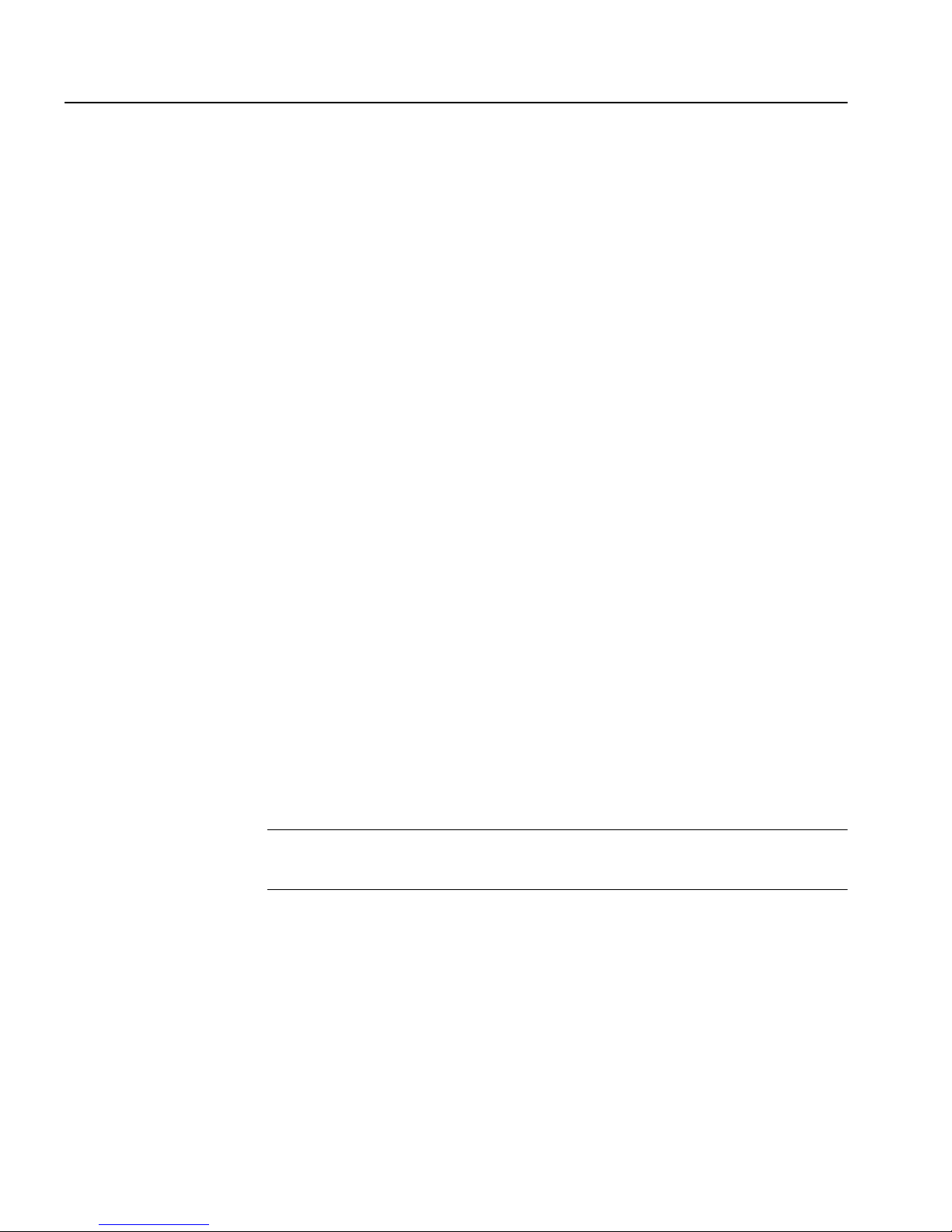
Pre-installation tasks
Configure the operating system for asynchronous I/O
HP-UX only – To optimize asynchronous I/O and to prevent the paging of
shared memory, you must grant MLOCK permissions before you install
Replication Server.
To grant MLOCK permissions to a group, enter:
/etc/privgrp add mlock <group name>
or:
/etc/setprivgrp <group name> MLOCK
Understand the installation directory structure
Most components of Replication Server are installed in their own
subdirectories, with the executable program, installation and configuration
tools, and display-related files needed by the component. The naming
convention for subdirectories includes a component identifier, such as REP
(for Replication Server) or OCS (for Open Client™ and Open Server™), and
the software release version, such as 15_0.
Replication Server 15.0 includes a new v ersion of Replication Server and many
of its supporting components. Other Sybase products may contain earlier
versions of the same components. Installing Replication Server 15.0 into the
same directory containing t hese existing products, will not impact the product s.
However, if you are using other Sybase products, installing Replication Server
15.0 in a separate directory may cause some env ironment variab les to change.
Y ou will have to reset the environ ment variables in order to make the individual
products work.
Note Replication Server 15.0 may be installed in the same directory as
Adaptive Server Enterprise (ASE) and OCS versions 12.5.1 or later.
16 Replication Server
Page 29

CHAPTER 1 Before You Begin
You can install Replication Server 15.0 on top of Replication Server 12.6, in
the same $SYBASE directory. Installing 15.0 on top of Repli cation Serv er 12.6
will create a duplicate entry in the interfaces file for SAMPLE_RS, which is
the sample Replication Server. rs_init will warn you about the duplicate entry
and will use the first instance of SAMPLE_RS found in the interfaces file.
Warning! Do not install Replication Server version 15.0 on top of the
following Sybase products:
• Replication Server version 12.5 or earlier
• Adaptive Server version 12.5.0.x or earlier
• Open Client/Server version 12.5. 0 or earlier
• OpenSwitch version 12.5 or earlier
• DirectConnect™ version 12.5 or earlier
Doing so incapacitates older versio ns of these prod ucts, and can al so adversely
affect other Sybase products. If you perform one of these installations, you
cannot reverse it with an uninstallation, as uninstalling might remove required
components of the older Sybase produ cts update d by Repli cati on Server
version 15.0. For this reason, Sybase recommends that you back up your
current directory before installing Replication Server version 15.0.
Note If you are installing Replication Server 15.0 in an existing Sybase
installation directory that contains Adaptive Server version 15.0, you may be
asked if you wish to install older locales or charset files on top of newer files.
To ensure that you have the latest version of these files select “No to all.”
Installation Guide for UNIX 17
Page 30

Pre-installation tasks
Shared components are installed in subdirectories that are separate from
component subdirectories. For example, the Replication Server subdirectory is
$SYBASE/REP-15_0. However, Open Clien t is installed in
$SYBASE/OCS-15_0, and the Repl ication Manager plug-in for Sybase Central,
RMPlugin.jar and its associated files are installed in $SYBASE/RMP-15_0.
The exception is Adaptive Server Anywhere (ASA), which is installed in
$SYBASE/REP-15_0/ASA9, as it is used only for Replication Server. As a
result, the directory structure enables you to install into an existing $SYBASE
directory structure, as well as to install and use multiple versions of some
components.
Note If your earlier installation includes custom applications or scripts that
refer to $SYBASE, change them to reflect the new installation directory
structure.
A diagnostic server REP-15_0/bin/repserver.diag is installed to capture and
display information about internal processes. Do not delete this program as you
may need to use it at the direction of Sybas e T echnical Support, to diagnose and
resolve Replication Server problems.
Note The directory structure listed in this section is a partial directory
structure. Your actual directory structure may differ, depending on the
components you choose to install.
Review the Sybase installation directory contents
The section lists the contents of the Sybas e installation directory in alphabetical
order.
Installation directory after installation from the CD
The following items are installed on your machine.
With in $SYBASE:
Components of
Replication Server
• charsets – character sets and sort order.
• collate – Unicode.
• config – configuration files.
• interfaces – interfaces file.
• locales – localization files.
18 Replication Server
Page 31

CHAPTER 1 Before You Begin
• log.txt – the log of the installation process.
• OCS-15_0 – Open Client and Open Server files, including bin, config,
devlib, include, lib, lib3p, sample, sybhelp, and xappdefaults.
• REP-15_0 – Replication Server 15.0 files, including ASA9, bin,
certificates, doc, init, install, samp_repserver, scripts, sysam,
ThirdPartyLegal, and upgrade.
• SYBASE.csh, SYBASE.sh, SYBASE.env – files created by InstallShield that
you use to reset environment variables.
• SYSAM-2_0 – software license manager files, including bin, licenses, an d
log.
• _jvmrep – files used by InstallShield.
• uninstall – files used by InstallShield to unin stall Replication Server
software.
• ua– the Replication Monitoring Service (RMS) files in the plugin
directory, including common, ldap, log, server, services, bin, conf, rtlib,
utility, thirdparty and shared.
• vpd.properties – file used by InstallShield to keep track of version of
installed and uninstalled software. The vpd.properties
the $SYBASE directory.
Warning! Do not modify or remove vpd.properties. Modifying or
removing this file prevents InstallShield from accurately managing
installed component versions when you install or unins tall Sybase
software subsequent to this installation.
Components of
Replication Manag er
plug-in to Sybase
Central
• RMP-15_0 – files and directories for Replication Manager plug-in to
Sybase Central, including bin, help, install, lib, and scripts.
• Shared – common components shared acros s products, including the J ava
runtime environment and files and directories for Sybase Central 4.3.
Set the required environment variable for dsedit utility
The Replication Server installation also includes a utility called dsedit, which
lets you configure the interfaces file. The
environment variables to be set:
dsedit utility requires the following
file gets installed in
• Solaris – LD_LIBRARY_P ATH
Installation Guide for UNIX 19
Page 32

Pre-installation tasks
• HP-UX – SHLIB_PATH
• IBM AIX – LIBPATH
Set the environment variable as follows:
$SYBASE/$SYBASE_OCS/lib
If you do not set this environment variable, dsedit does not start, and an error
message reports that a shared library cannot be found. All libraries needed to
run
dsedit are in the $SYBASE/$SYBASE_OCS/lib directory. Use the
SYBASE.csh and SYBASE.sh files to set this environment variable. See “Set
environment variables” on page 41 for more information.
For more information on
Server Enterprise Utility Guide.
Perform administrative tasks
This section describes administrative tasks that you must complete before you
begin the installation process.
1 Back up your current replication system.
2 Create the “sybase” user account and make sure it has
execute permissions. See “Creating the “sybas e” user account” on page
20 for more information.
3 Verify that the directory location for the Sybase installation has sufficient
space.
4 Verify that your network software is configured.
Sybase software uses network software, even if Replication Server and
Sybase client applications are installed on a machine that is not connected
to a network.
dsedit, see Chapter 5, “Using dsedit” in the Adaptive
read, write, and
5 If you are using an RSSD, verify that Adaptive Server Enterprise is up and
running.
Creating the “sybase” user account
To make sure that Sybase product files and directories are created with
consistent ownership and privileges, one user (typically the Sybase System
Administrator, who h as
installation, configuration, and upgrade tasks.
20 Replication Server
read, write, and execute privileges) should perform all
Page 33
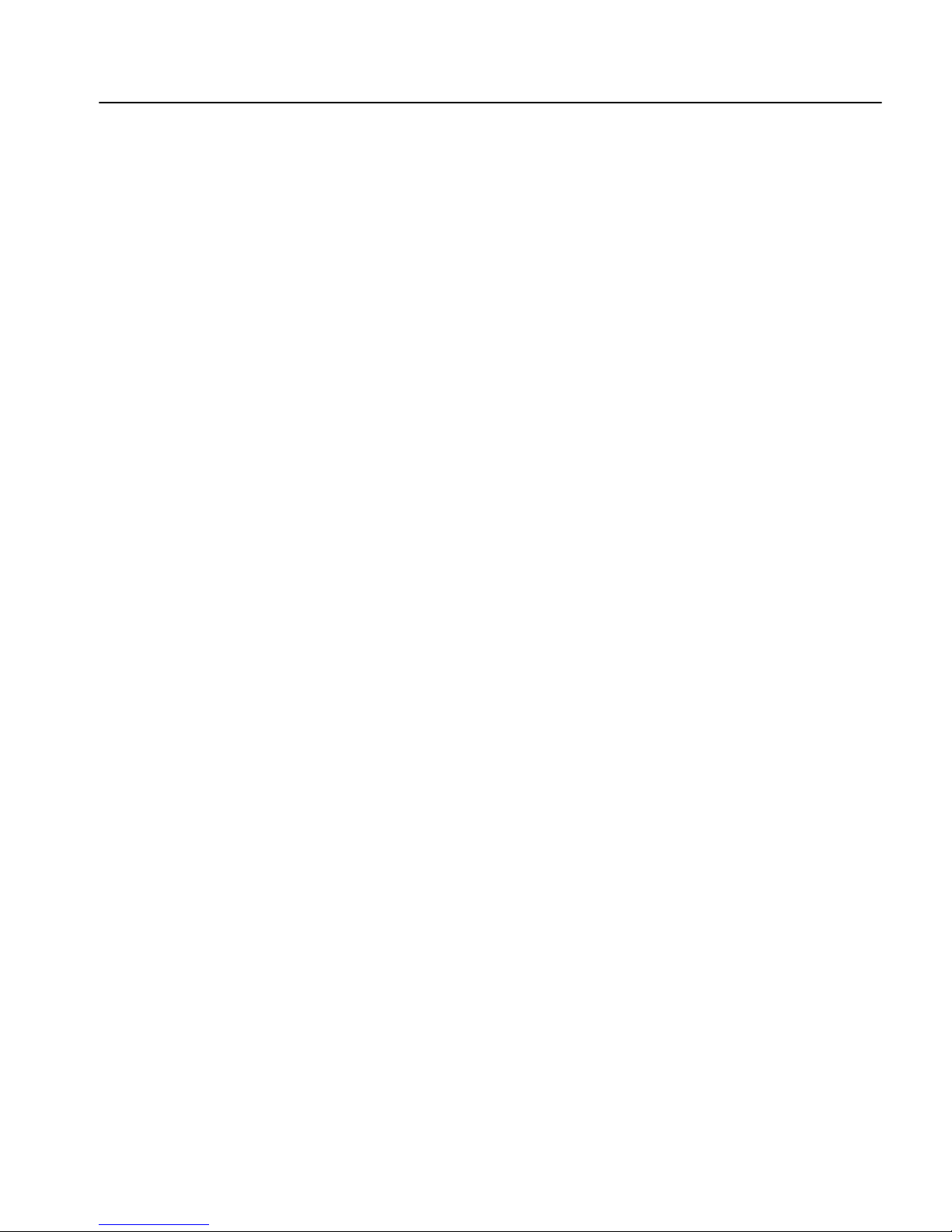
T o create a Sybase System Administrator account, choose an existing account,
or create a new account and assign a user ID, group ID, and password for it.
This account is sometimes called the “sy base” user account. See your operating
system documentation for instructions on creating a new user account.
If you have already installed other Sybase software, the “sybase” user probabl y
already exists. Verify that you can log in to the machine using this account.
SySAM pre-installation tasks
Before you install Replication Server, you must plan the type of SySAM
license configuration you want to use. Depending on your configuration
choice, you may also need to perform additional pre-installation tasks before
installing Replication Server.
In this section you:
1 Choose the appropriate SySAM licensing configuration. SySAM allows
you to acquire a license using a local file or you can acq uire a license from
a network license server. See “Choosing the appropriate license server
configuration” on page 21.
CHAPTER 1 Before You Begin
2 Install a new network license server if necessary. See “Installing a new
license server” on page 22.
Choosing the appropriate license server configuration
When you configure yo ur license server , you must choose betw een configuring
for a local license file, or for a network license server.
Unserved
configuration
Network license
server configuration
If you are using an uns erv ed co nfigu ration , the local licenses directory sh oul d
contain all necessary licenses. You do not maintain a license server.
When you use an unserved configuration, you must activate the licenses for
each machine separately; that is, you do not have centralized control over your
licenses. You also do not have asset management or reporting capabilities, and
your license must be rehosted if you move Replication Server from one
machine to another.
In this setting, you can activate several licenses at once. You have full control
over license use, and complete asset management and reporting capabilities.
Installation Guide for UNIX 21
Page 34

Pre-installation tasks
Before you install Replication Server, decide which SySAM configuration to
use:
• Unserved model using unserved licenses
• Network license server using Served licenses
If you are going to use a n etwo rk licen se serv er, decide whether to use an
existing license server or a new license server.
• If you use an existing license server, you must know the server host
name and port number.
• To create a new license server before installing Replication Server,
see “Installing a new license server ” on page 22.
Note Sybase recommends that you obtain the license files from the Sybase
Product Download Center (SPDC) at https://sybase.subscribenet.com
before you
begin installat i on.
Installing a new license server
Perform the following steps to install a new license server on a machine
separate from the Replication Server you want to run:
1 Mount the CD by running the following command:
•
HP-UX
Enter the following where device_name is the name of the CD device
drive, and /RS150HP/cdrom is the name of the directory where the
CD is to be mounted:
/etc/mount -F cdfs -o ro device_name /RS150HP/cdrom
•IBM AIX
Enter the following where device_name is the name of the CD device
drive, and /RS150IBM/cdrom is the name of the directory where the
CD is to be mounted:
/usr/sbin/mount -v 'cdrfs' -r device_name /RS150IBM/cdrom
The location of the mount command is site-specific and may differ
from what is shown in these instructions.
•Solaris
22 Replication Server
The operating system mounts the CD automatically.
Page 35

CHAPTER 1 Before You Begin
2 Launch the Sybase installer program by enteri ng :
./setup
3 The Welcome Window displays. Click Next.
4 Accept the license agreement.
5 Enter or select the destination directory.
6 Select the custom installation.
7 Select only SySAM Network License Server for installation.
8 Unselect other components, to install the Net License Server only.
9 Click OK for the installer to install SySAM licensing tools.
10 Get the host ID for the machine on which the new license server will run.
To get the host ID:
aGo to $SYBASE/$SYBASE_SYSAM/bin where $SYBASE is the Sybase
installation directory and $SYBASE_SYSAM is the directory for
SYSAM-2_0.
bEnter:
./lmutil lmhostid
Note If your machine has multiple network adapters, lmutil lmhostid
returns host IDs associated with each adapter . Choose one of the IDs.
Avoid usin g IDs for removable network adap ters.
c Save the host ID to use at the Sybase Product Download Center.
11 Go to
https://sybase.subscribenet.com
the Sybase Product Download Center (SPDC) at
.
12 Get the license y ou want to install.
a Log in to your account. When you place an order for Sybase software,
the Sold To and Ship To contacts become members of the Sybase
Product download Center account, and their e-mail addresses are
automatically added as a login. The Sold To Contact is also
established as the administrator of the account. Each member receives
a welcome message from the Sybase Product Download Center,
which contains a login name and password. In addition, Technical
Support contacts are added as members to the Sybase Product
Download Center account.
Installation Guide for UNIX 23
Page 36

Pre-installation tasks
The administrator can add new members to the Sybase Product
Download Center account at any time.
b Select the product for which to activate licenses.
c Complete the License Activation wizard to generate required
licenses. The generated licenses are displayed when the wizard
completes.
d Click Save All to save the l icense fi le. Make su re you have s aved the
license file with the extension .lic.
13 Copy the license file in the licenses directory
$SYBASE/$SYBASE_SYSAM/licenses on the network license server
machine.
14 Start the SySAM network license server:
aGo to:
$SYBASE/$SYBASE_SYSAM/bin
bEnter:
sysam start
15 Validate that the license daemon is running by entering:
sysam status
24 Replication Server
Page 37

CHAPTER 2
Installing Replication Server
This chapter describes how to install the Replication Server software from
a CD using InstallShield.
Topic Page
Using InstallShield for installation 25
Installing Replication Server 27
Uninstalling Sybase products 37
Note When you have completed the installation instructions in this
chapter, return to the Replication Server Configuration Guide for UNIX to
begin customizing your newly installed Replication Server.
Using InstallShield for installation
When you first install a Sybase product, InstallShield creates a Sybase
installation directory, if it does not already exist, which contains the
support files for all Sybase products.
When you install Replication Server using InstallShield, its software and
support files are stored in the Sybase installation directory. You can install
all Sybase software in the same installation directory.
Warning! Do not install Replication Server into an existing Adap tive
Server Enterprise 12.x (64-bit) directory. This may cause some
localization (.loc) files to be overwritten, resulting to problems in starting
Adaptive Server Enterprise.
InstallShield is Java-based, so the installation process is similar on both
UNIX-based and Windows-based computers.
InstallShield enables you to:
Installation Guide for UNIX 25
Page 38
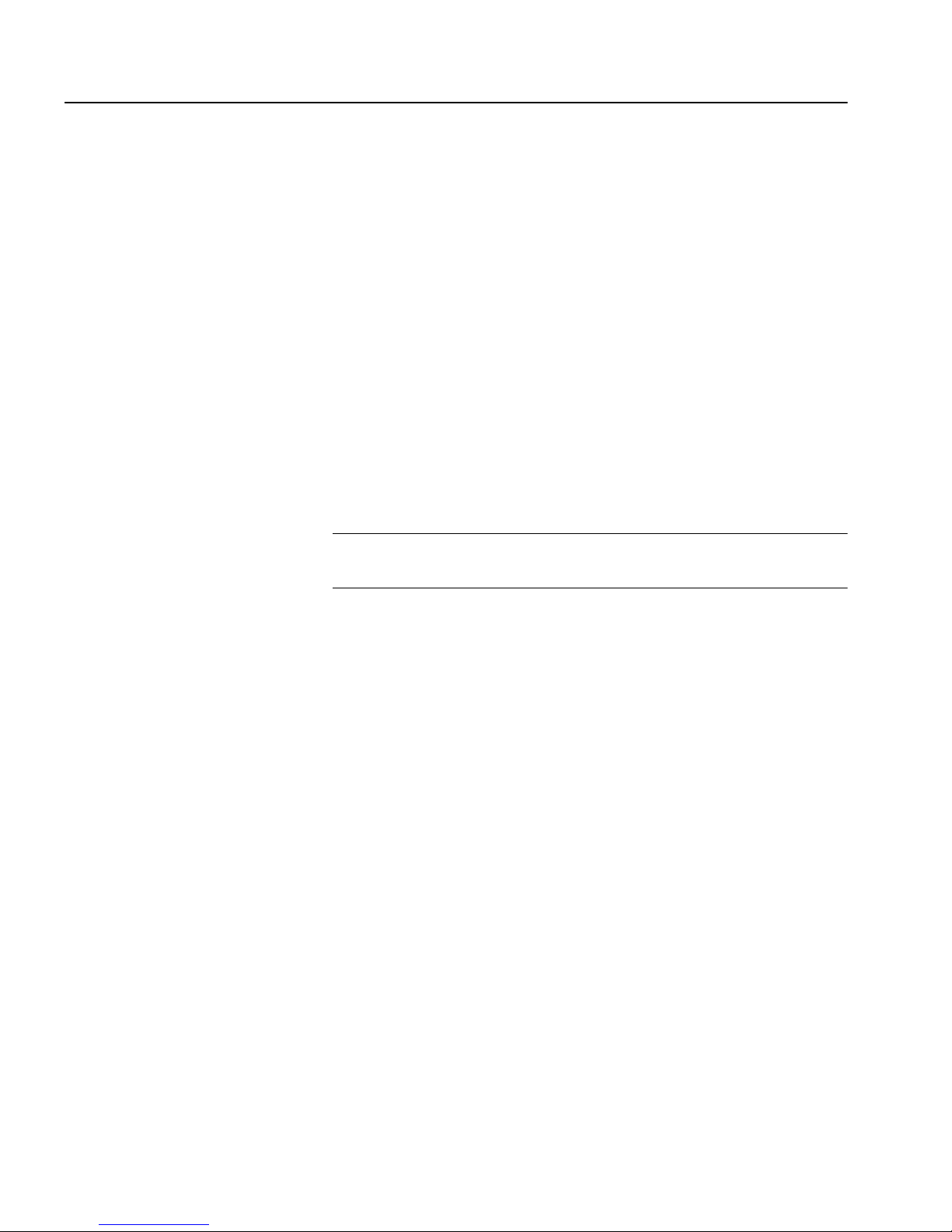
Using InstallShield for installation
• Install all Replication Server components. Y ou can choose the installation
option that works best for you:
• Typical (default) – installs the Replication Server components
• Full – installs every Replication Server component including all the
• Custom – allows you to select the components to install.
considered to be useful for most customers. In this type of installation,
only the U.S. English language module and its supported character
sets are installed. The components that will be installed and the total
disk space required display prior to installation.
supported lang uage m odu l es from the CD. The compon ent s that wi ll
be installed and the total disk space required display prior to
installation.
Recommended for advanced users. When you select Custom install,
the next window displayed is the Component Selection window,
which allows you to select the components to install.
Note Certain components are automatically installed if they are
required to run other selected components.
• Easily view software release version and pr operties for components on the
installation CD.
• Uninstall all Replication Server 15.0 components.
In addition, InstallShield:
• Creates the SYBASE.csh or SYBASE.sh script files. You can later use these
files to reset environment variables after exiting InstallShield and before
configuring Replicat ion Server. See “Set environment variables” on page
41.
• Starts the sample Replication Server when the installation process is
complete, if you installed the defaults.
• You must manually start other components, such as Replication
Monitoring Services, and the license manager, if needed.
If you did not install the defaults, follow the instructions in the Replication
Server Configuration Guide for UNIX to start, then configure Replication
Server.
26 Replication Server
Page 39

Installing Replication Server
Follow the procedures in this section to install Replication Server components.
❖ Installing Replication Server components
1 Choose one of the following installation modes:
• Graphical user interface (GUI) – lets you ins tall the components using
the InstallShield interface.
• Console – lets you install components in a comman d line
environment.
• Response file – lets you record or create a response file. You can
install Replication Server in two different ways using a response file:
• Silent – lets you save the installation settings in a res pon se file
and install the product without any interaction required on you r
part. This is convenient if you are performing identical
installations on multiple machines.
CHAPTER 2 Installing Replication Server
• Console installation using res pons e fi le – lets yo u install in
console mode but with all the responses already filled in, so that
you can accept all the defaults and install Replication Server
according to the responses in the response file. This can be
convenient if several sites are installing Replication Server in a
nongraphical user interface environment and must conform to a
standard installation with minor changes.
Note If you encounter pro blems during instal lation, check the ins tallation
log file to see a record of the installation process. The file is located in
$SYBASE/log.txt, where $SYBASE is the Replication Server installation
directory.
2 Mount the Replication Server CD:
•Solaris:
Installation Guide for UNIX 27
Page 40

Installing Replication Server
The operating system mounts the CD automatically. If you get
CD-reading errors, check your opera ting system ker nel to make sure
the ISO 9660 option is turned on.
Note If your CD shows up as anything othe r than sybasecd, it means
you previously i nstalled a Syb ase CD on your system. Perfo rm either
of these two options to install your current CD:
• Restart your system.
• Delete the sybasecd file in /vol/dsk.
•
HP-UX:
a Log out.
b Log in as “root.”
c Enter the following where device_name is the name of the CD
device drive, and /RS150HP/cdrom is the name of the directory
where the CD is to be mounted:
/etc/mount -F cdfs -o ro device_name /RS150HP/cdrom
d Log out as “root.”
e Log in as “sybase.”
• IBM AIX:
Mount the CD using the following command, where device_name is
the name of the CD device drive, and /RS150IBM/cdrom is the nam e
of the directory where the CD is to be mounted:
/usr/sbin/mount -v 'cdrfs' -r device_name /RS150IBM/cdrom
The location of the mount command is site-specific and may differ
from what is shown in these instructions.
If you cannot mount the CD drive, consult your operating system
documentation or contact your operating system administrator.
3 Verify that you are logged in as the “sybase” user with “root” privileges.
❖ Installing in GUI mode
1 At the UNIX prompt, enter the following, where cdrom is the directory
you specified when mounting the CD drive, and ./setup unloads the
components in GUI mode:
• IBM AIX:
28 Replication Server
Page 41

CHAPTER 2 Installing Replication Server
cd /device_name
./setup -is:javahome JVM
•HP-UX:
cd /cdrom
./setup
•Solaris:
cd /cdrom/rs150solaris
./setup
2 You might see the following error message:
Error writing file = There may not be enough
temporary disk space. Try using -is:tempdir to use a
temporary directory on a partition with more disk
space.
If so, set the temporary directory to another directory that has more disk
space by entering the following at the command line, where
directory_name is the name of the temporary directory to which
InstallShield will write its temporary files:
setup -is:tempdir directory_name
This directory should have at least 100MB of disk space.
3 Select Next.
4 Choose your geographic location in the license and copyright agreement
window.
5 Read the Sybase license agreement and select “I agree.” Click Next. You
must agree to the license and copyright before you can continue.
6 In the install directory window, click Next to accept the default directory
for the installation ($SYBASE or /opt/sybase), or enter a different directory
name.
7 If the installation directory you chose does not exist, InstallShield
prompts:
The directory does not exist. Do you want to create it?
8 Click Yes. If the installation directory you selected exists, and contains a
prior installation, InstallShield prom pts you with the following message:
You have chosen to install into an existing
directory. Any older versions of the products you
choose to install that are detected in this directory
Installation Guide for UNIX 29
Page 42

Installing Replication Server
9 Select the type of installation:
will be replaced. Do you want to continue with
installation into this directory?
Click Yes if you wish to install on top of the previous installation. If the
products were previously installed with:
• Studio Ins taller (for exampl e, if you installed a ver sion of Replicat ion
Server earlier than 12.6 or a version of Adaptive Server earlier than
12.5.1), InstallShield overwrites common components.
• InstallShield, the correct course of action is determined by
InstallShield without prompting you.
• If you choose Full or Typical, InstallShield displays the following
default components:
• Sybase Servers – Replication Server
• Connectivity
• Language Modules for Replication Server
• Language Modules – Connectivity
•Shared
• Replication Monitoring Services
• Replication Server Administration Tools – Sybase Central and
Replication Manager Plugin
• Sybase Software Asset Management
• If you choose Custom, select the components to install. Certain
components are automatically installed if they are required to run
your selected components.
10 Click Next. InstallShield displays a progress indicator as it installs the
components.
If you do not have enough disk space for the installation, InstallShield
displays an error message. In this case, exit InstallShield, remove any
programs or files that you do not need, and clean out temporary
directories. Then, restart InstallShield.
11 On successful installation, InstallShield displays the following message:
Click Next.
30 Replication Server
The InstallShield Wizard has successfully installed
Replication Server Software, Version 15.0. Choose
Page 43

CHAPTER 2 Installing Replication Server
next to continue the wizard.
12 The SySAM License Server window opens and displays this prompt:
Will licenses be obtained from the License Server?
• Select Yes if you have a preexisting SySAM network license server
installed or installed a new license server using “Installing a new
license server” on page 22.
Enter the host name and the port number of the license server.
• Select No if you do not have a SySAM license server installed and are
going to use a local license file. A message displays telling you to
download the license file.
If you select Yes and the li cens e s erver is not found, or y ou sel ect N o and
the local license file is not installed on your local machine, this message
displays:
Installer can’t check out a license. Do you want to
continue with a license?
Click Yes to complete the installation. If you select No, this message
displays:
Please remember to download and install the license
file after this installation.
Click OK to return to the beginning of step 12.
Note See “Choosing the appropriate license server configuration” on
page 21 for information on which choice is appropriate for your
installation.
13 The SySAM Notification window asks you to configure your server for
e-mail notification. When configuration is enabled, you will receive
information about license management event s requir i ng attenti o n.
•SMTP server host name
• SMTP server port number
• E-mail Return Address
• Recipient e-mail addresses
14 On the sample Repl ication Server option window, select:
Installation Guide for UNIX 31
• Message severity that triggers e-mail messages
Page 44
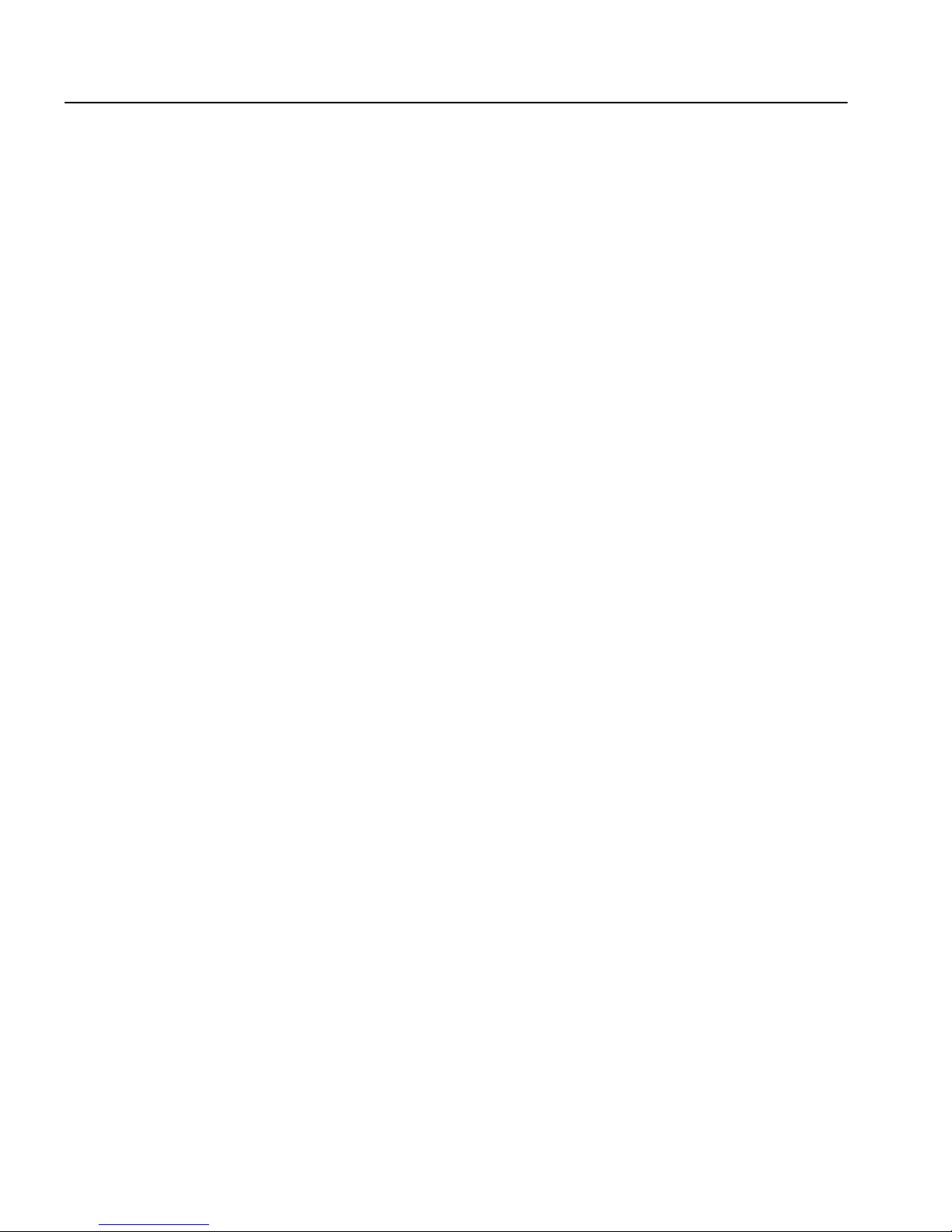
Installing Replication Server
15 Click Next. If you chose to configure and start a sample Replication
This page contains detailed information regarding the sample Replication
Server. Please record this information.
The sample Replication Server will be called SAMPLE_RS and will run on
port 11752. It will be configured with a user of sa and no password.
• Y es – to con figure and start a sample Replication Server . InstallShield
displays the configuration information for the sample Replication
Server. Write this information down.
• No – to complete the installation and configure a fully-featured
Replication Server manuall y.
If you select No, you can configure and start a sample Replication
Server after installation. See “Start the sample Replication Server” on
page 40 for more information.
Server, InstallShield displays the configuration information related to the
sample Replication Server:
The sample Replication Server will use an embedded RSSD called
SAMPLE_RS_ERSSD that runs on port 11751. It will be configured with a
user of SAMPLE_RS_RSSD_prim and a password of SAMPLE_RS_RSSD_prim_ps.
The installer has updated the appropriate interfaces file or sql.ini
file.
All files and logs associated with the sample Replication Server will be
located in the directory $SYBASE/REP-15_0/samp_repserver.
The sample Replication Server will be configured using the file
$SYBASE/REP-15_0/samp_repserver/SAMPLE_RS.res.
16 Click Next. The Configure New Replication Server window displays the
progress of the server configuration.
17 Click Next. The Installation Completed window appears, verifying that
the Replication Server software is now installed.
If you chose to start a sample Replication Server, it is started
automatically. If you did not choose to start a sample Replication Server,
you must configure and then start your Replication Server manually.
See the Replication Server Configur ation Guide for UNIX for inform ation
about configuring your new Replication Server.
18 Click Finish. The InstallShield wizard closes.
32 Replication Server
Page 45
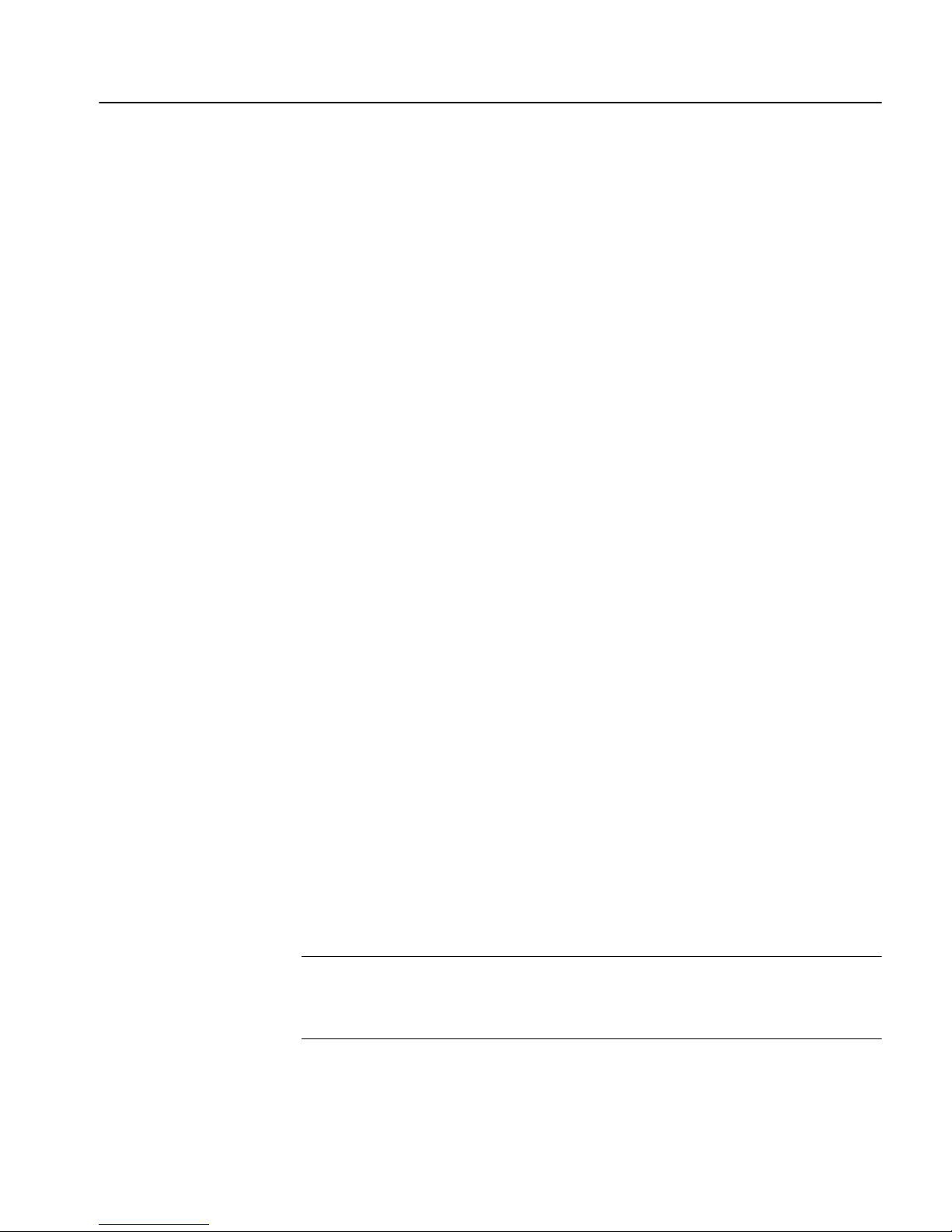
CHAPTER 2 Installing Replication Server
❖ Installing in console mode
The steps for installing components in an interactive text mode are the same as
those described in “Installing in GUI mode” on page 28, except that you
execute InstallShield from the command line using the
setup -console
command, and you enter text to select installation options.
1 At the command line, enter:
• HP-UX and Solaris:
./setup -console
•IBM AIX:
./setup -console -is:javahome JVM
InstallShield starts and displays the welcome window as follows:
--------------------------------------------------
Welcome to the InstallShield Wizard for Sybase
Replication Server Software, Version 15.0.
The InstallShield Wizard will install Replication
Server Software, Version 15.0 on your computer.
To continue, choose Next.
Press 1 for Next, 3 to Cancel or 4 to Redisplay [1]
-------------------------------------------------
2 Follow the remaining prompts to install Replication Server software.
Installing in command line mode
This section discusses the various installation methods available to you from
the command line.
Note If the environment variable $SYBASE is set, the installer uses it as the
default directory for installation. However, you can explicitly specify a
different directory during the installation process to override $SYBASE.
Installation Guide for UNIX 33
Page 46
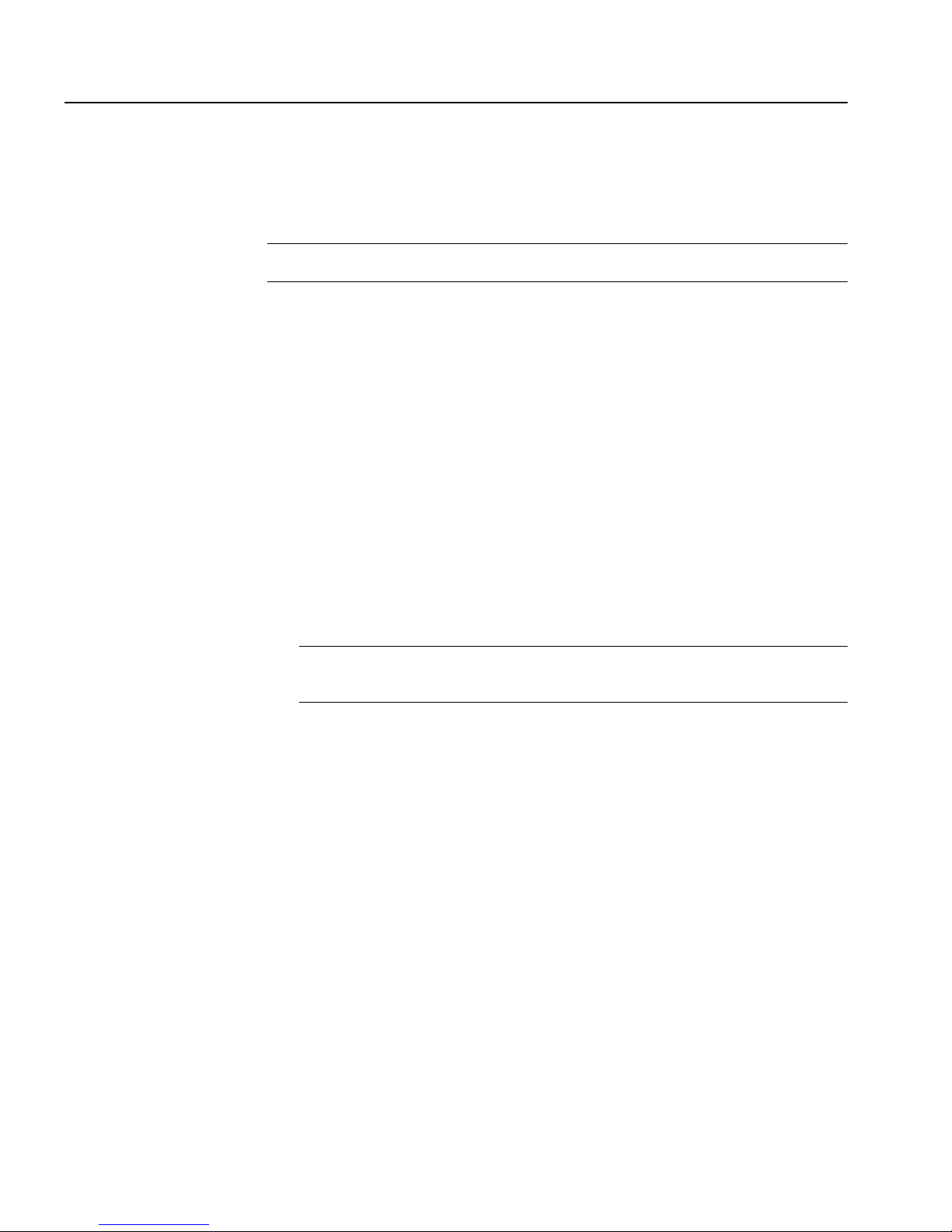
Installing Replication Server
Installing with a response file
You can install Replication Server using a response file in combination with a
console or silent installation. You must first create the response file.
Note Y ou must provide the ab solute path name for the response file you create.
To create a response file, do one of the following at the command line:
• Enter the following command, where REP.response is name you choose
for the response file:
• HP-UX and Solaris:
./setup -options-template REP.response
• IBM AIX:
./setup -options-template REP.response -is:javahome JVM
InstallShield creates an options template called REP.response. Edit the
template with the values you want to use during installation.
• Enter the following command at the command line, where REP.response
is a name you choose for the response file:
Note You must provide the absolute path name fo r the response file you
create.
• HP-UX and Solaris:
./setup - options-record REP.response
• IBM AIX:
./setup - options-record REP.response -is:javahome JVM
InstallShield runs the installation in GUI mode and captures all user
choices to a file called REP.response. You can also specify the
option to get the same results.
You can use REP.response for future installations of Replication Server, either
as is or edited for the new installation.
❖ Editing the response file
-console
1 Specify the installation location, where path is the full path and file name:
34 Replication Server
-P installLocation=path
Page 47
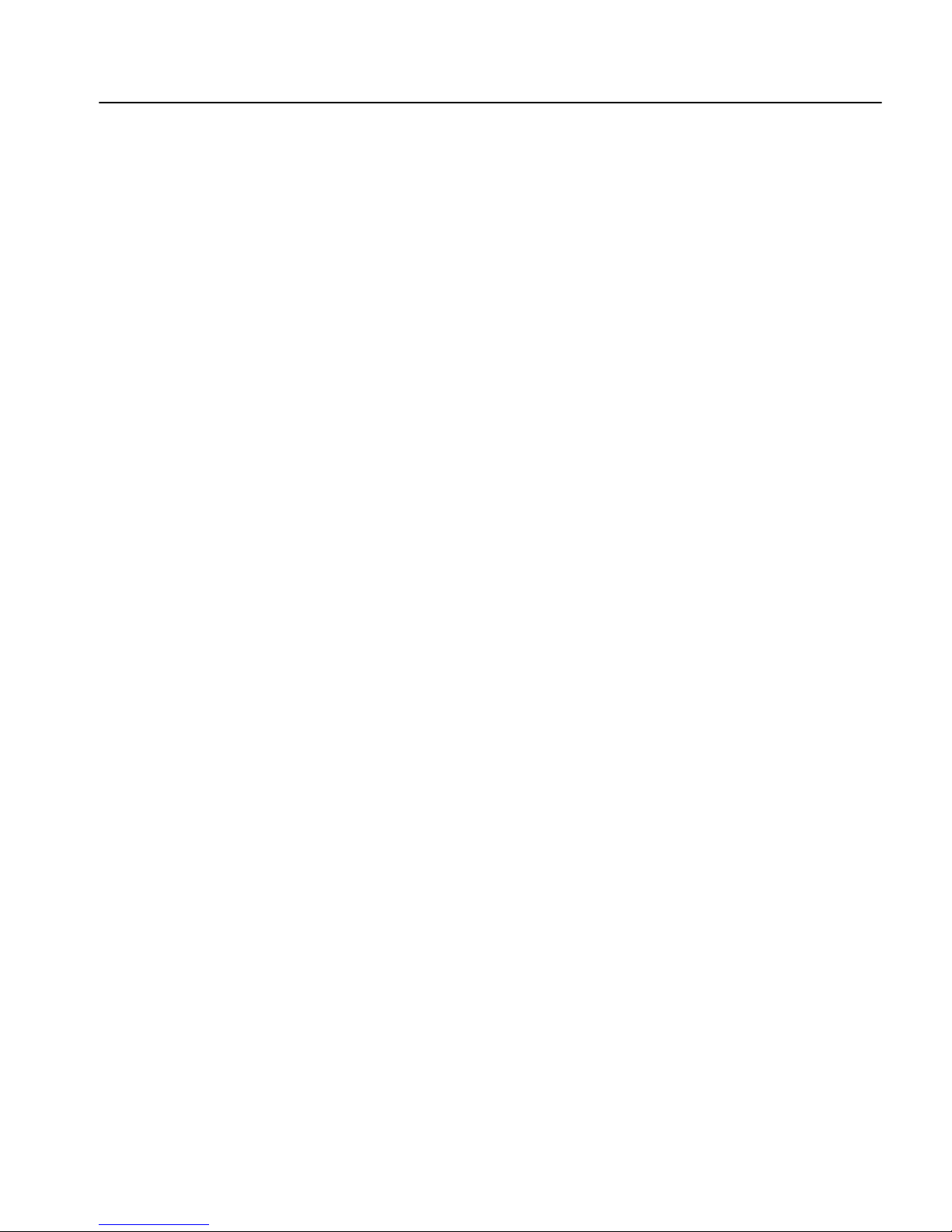
CHAPTER 2 Installing Replication Server
Do not use special characters f or the pa th name, such as blanks or periods.
2 Specify the setup type, where installation_type specifies the type of
installation (Full, Typical, or Custom):
-W setupTypes.selectedSetupTypeId=installation_type
If you specify either the Full or Typical installation, you do not need to
uncomment the individual features; these features hav e been predefined as
installed.
If you choose the Custom installation, you must uncomment the desired
features and set their values to “true.”
3 The last line in the response file allows you to specify if you want to start
a sample Replication Server. You must uncomment this line and specify
either “yes” or “no” (case sensitive; use all lowercase):
-W ConfigureReplicationServer.Yes-or-No="no"
Install ing i n console mode with a response file
A console mode installation using a response f ile lets you accept all defaults as
you move through an interactive text installation, because the values come
from a response file that you have set up.
Follow the same steps as you would for a regular console installation, but at the
command line, enter:
• HP-UX and Solaris:
./setup -console -options REP.response -W\
SybaseLicense.agreeToLicense=true
•IBM AIX:
./setup -console -options REP.response -is:javahome JVM\
-W SybaseLicense.agreeToLicense=true
Install ing i n silent mode
A silent mode installation, sometimes referred to as an unattended installation,
allows you to install the product using a response file to set default values,
without any interaction required on your part.
Follow the same step s a s you would for a console installation, but at the
command line, enter:
• HP-UX and Solaris:
Installation Guide for UNIX 35
Page 48

Installing Replication Server
./setup -console -options REP.response -W\
SybaseLicense.agreeToLicense=true
• IBM AIX:
./setup -console -options REP.response -is:javahome JVM\
-W SybaseLicense.agreeToLicense=true
Where:
• REP.response – is the name of the file containin g the installation options
you chose.
•
-W SybaseLicense.agreeT oLicense=true – specifies that you agree with the
Sybase License Agreement text.
Checking for a valid installation
1 View the $SYBASE/log.txt file and check for errors.
2 Verify that the vpd.properties file has been written in the $SYBASE
directory.
3 Check that the date of the vpd.properties file reflects the date of this
current installation.
Troubleshooting installation
For troubleshooting during GUI, console, or silent mode installation using an
option file, enter the following at the command line where ERROR.log is the
name of the log that will capture events specific to the console or silent mode
installation:
• HP-UX and Solaris:
./setup -silent -options Rep.response -W\
SybaseLicense.agreeToLicense=true -is:log Error.log -is:javaconsole
• IBM AIX:
./setup -silent -options Rep.response -is:javahome JVM\
-W SybaseLicense.agreeToLicense=true -is:log ERROR.log -is:javaconsole
36 Replication Server
Page 49
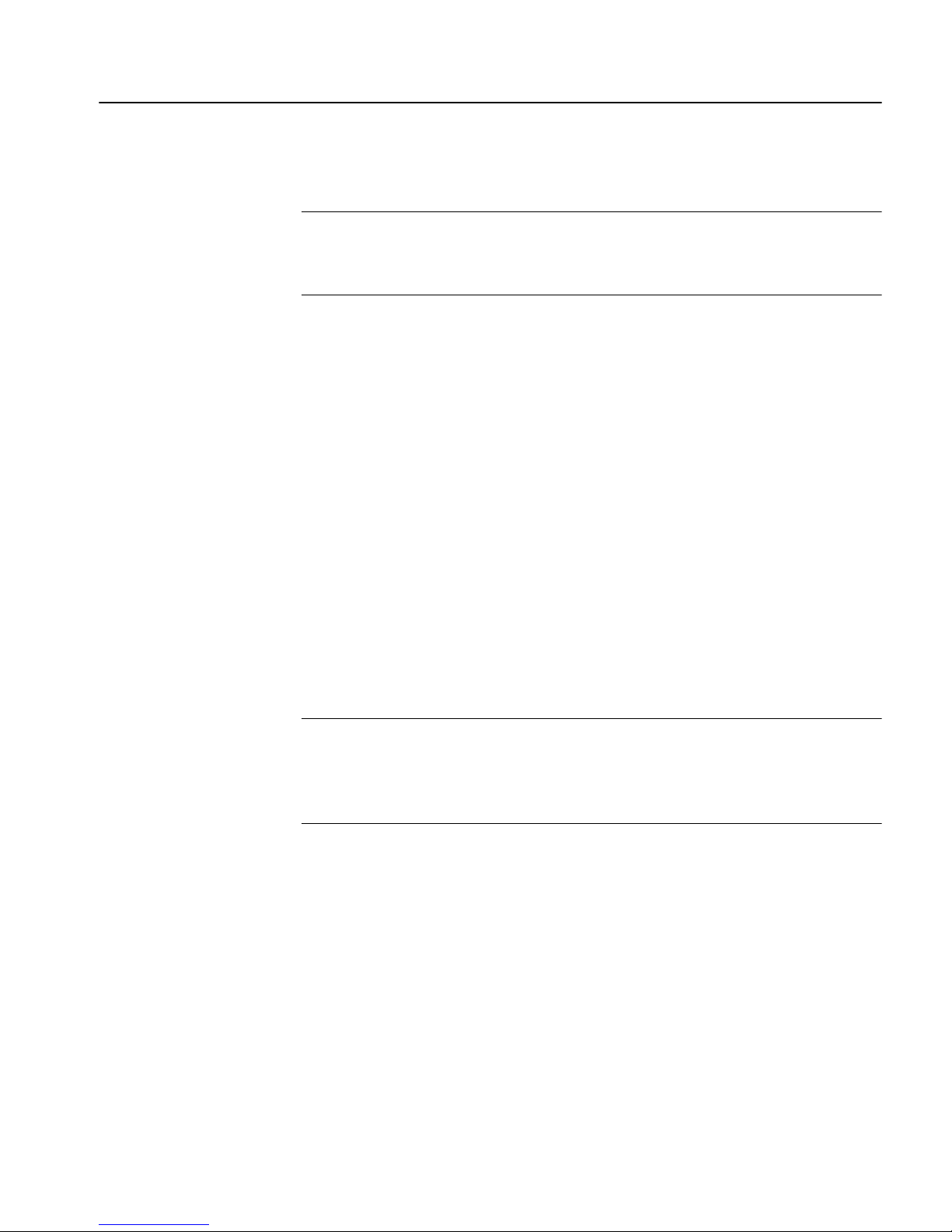
The
-is:log parameter creates an ERROR.log log file, and the -is:javaconsole
parameter causes errors to be written to the screen.
Note If you encounter errors during installation, check the installation log file
to see a record of the installation process. The log file is located in
$SYBASE/Iog.txt.
If this is the first time you have installed a Sybase product on this machine,
InstallShield creates a Sybase installation directory. This directory contai ns the
support files for all Sybase products.
Uninstalling Sybase products
InstallShield includes an uninstall feature that remo ves the Sybase component s
you have installed.
CHAPTER 2 Installing Replication Server
You can invoke the uninstall procedure using either GUI or console methods.
Sybase recommends that you use the GUI method.
Before uninstalling Sybase software, log on to yo ur machine u sing an accou nt
with administrator pr ivileges. Then shut down Rep lication Server and all other
processes for the components you are uninstalling.
Note InstallShield removes only those files that were loaded from the
installation media. Some Sybase files, such as log and configuration files, are
left intact for administrative purposes. The installed or _jvmrep directories are
also not removed by InstallShield.
❖ Uninstalling in GUI mode
1 To uninstall the products in GUI mode, first source the SYBASE.csh or
SYBASE.sh as appropriate, then execute the following at the command
line:
IBM AIX, HP-UX, and Solaris:
$SYBASE/uninstall/REP150/uninstall
2 Click Next.
Installation Guide for UNIX 37
The Uninstaller window opens.
Page 50

Uninstalling Sybase products
3 Select the product you want to remove from the list, then click Next.
4 Verify the summary information, then click Next.
5 Click Finish.
6 If you are uninstalling the Repl ication Manager plug-in to Sybas e Central,
❖ Uninstalling in console mode
The uninstaller removes the files associated with the software.
Note You may be prompted to decide whether to remove shared files.
Sybase recommends that you do not remove shared files.
Java Edition, and you have previously installed both the Replication
Manager plug-in and the Adaptive Server plug-in to Sybase Central, Java
Edition, unregister the Replica tion Manager plug-in in Sybase Central.
See the Replication Manager plug-in online help for more information.
1 T o unins tall the prod ucts i n consol e mode, first source t he SYBASE.cs h or
SYBASE.sh as appropriate, then execute the following at the command
line:
IBM AIX, HP-UX, and Solaris:
$SYBASE/uninstall/REP150/uninstall -console
The uninstaller program starts.
2 Choose the Replication Server software product you want to uninstall.
The Replication Server software product you chos e and its associated files
are removed.
Note You may be prompted to decide whether to remove shared files.
Sybase recommends that you do not remove shared fi les .
3 If you are uninstalling the Repl ication Manager plug-in to Sybas e Central,
Java Edition, and you have previously installed both the Replication
Manager plug-in and the Adaptive Server plug-in to Sybase Central, Java
Edition, unregister the Replica tion Manager plug-in in Sybase Central.
See the Replication Manager plug-in online help for more information.
38 Replication Server
Page 51
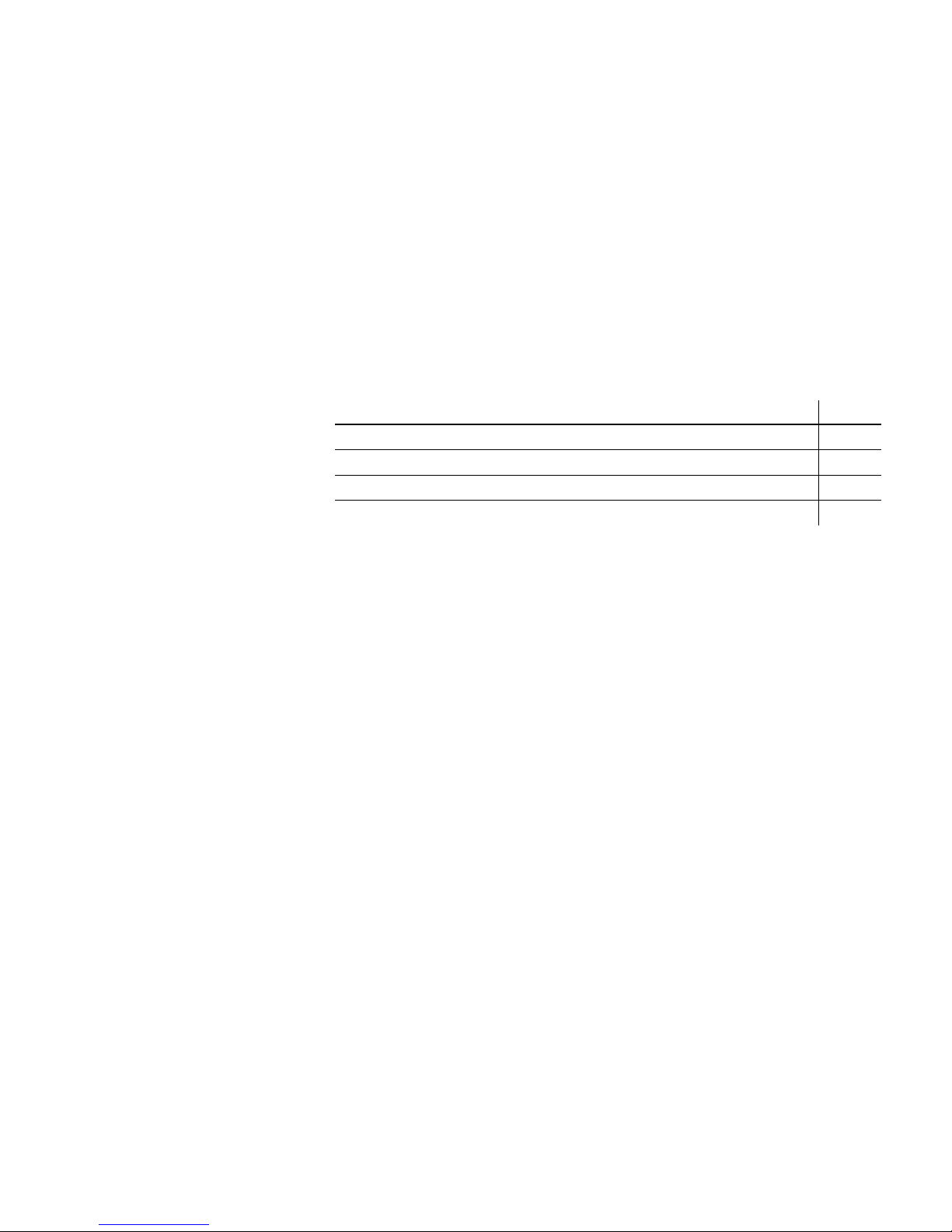
CHAPTER 3
Post-Installation Tasks
This chapter describes the post-installation tasks that you need to perform
after installing the Replication Server software .
For more information, see the Replication Server Configuration Guide for
UNIX.
Topic Page
Review the log files 39
Start Adaptive Server for the RSSD 40
Start the sample Replication Server 40
Set environment variables 41
Review the log files
Information about the configuration o f Replication Server is stored in the
following log files:
• InstallShield error log file:
• Adaptive Server Anywhere error logs:
•
• Replication Server log file:
$SYBASE/log.txt
$SYBASE_REP/samp_repserver/errorlog/
rs_init log file:
$SYBASE/$SYBASE_REP/init/logs/logmmdd.xxx
For example: $SYBASE/$SYBASE_REP/init/logs/log1106.001
$SYBASE/$SYBASE_REP/install/rs_name.log
For example: $SYBASE/$SYBASE_REP/install/REP_redtail.log
Installation Guide for UNIX 39
Page 52

Start Adaptive Server for the RSSD
Start Adaptive Server for the RSSD
To use the RSSD stored on Adaptive Server Enterprise, install the Adaptive
Server Enterprise database, if you have not done so already. For installation
instructions, see the Adaptive Server Enterprise Installation Guide for your
platform.
After successful installation, start Adaptive Server Enterprise. For more
information, see Chapter 2, “Starting and Stopping Servers” in the Adaptive
Server Enterprise Configuration Guide for your platform.
Note If you are upgrading to a later version of Adaptive Server Enterprise and
you have replicated databases, read Appendix B, “Upgrading Servers with
Replicated Databases,” in the Adaptive Server Enterprise Installation Guide
for your platform.
Start the sample Replication Server
During installation, InstallShield asks if you want to configure and start a
sample Replication Server. InstallShield creates a resource file,
$SYBASE/REP-15_0/samp_repserver/SAMPLE_RS.res, for the sample
Replication Server an d updat es the interfaces file regardless of your choice. If
you select No, you can still configure and start the sample Replication Server
after installation using this resource file.
To create and start the sample Replication Server after installation, at the
command prompt, enter:
$SYBASE/REP-15_0/install/rs_init -r\
$SYBASE/REP-15_0/samp_repserver/SAMPLE_RS.res
The rs_init utility displays commands as it executes them, and writes this output
to its log.
If you encounter errors during configuration and start-up of the sample
Replication Server, read this log file,
$SYBASE/REP-15_0/init/logs/logmmdd.xxx, where:
• mm – is the month.
• dd – is the day.
40 Replication Server
Page 53

CHAPTER 3 Post-Installation Tasks
• xxx – is the number of that instance of the log on that day.
The sample Replication Server is configured using the SAMPLE_RS.res
resource file. All files and logs associated with the sample Replication Server
are in the directory $SYBASE/REP-15_0/samp_ repserver.
Table 3-1 contains the sample Replication Server configuration information.
Keep this information in a safe place for later reference.
Table 3-1: Sample Replication Server configuration information
Sample Replication Server item Definition
Name SAMPLE_RS
Port 11752
User name sa
Password None
ERSSD server name SAMPLE_RS_ERSSD
ERSSD server port 11751
ERSSD user name SAMPLE_RS_RSSD_prim
ERSSD password SAMPLE_RS_RSSD_prim_ps
For more information about rs_init, see Chapter 2, “Configuring Replication
Server and Adding Databases with rs_init,” in the Replication Server
Configuration Guide for UNIX.
Set environment variables
InstallShield automatically sets system environment variables that are needed
by InstallShield. InstallShield installs three files that contain these environment
variables:
• $SYBASE/SYBASE.sh
• $SYBASE/SYBASE.csh
• $SYBASE/SYBASE.env
After you exit InstallShiel d , you may need to reset environment variables, for
example, if someone other than the Sybase administrator must use the
software.
To set these environment variables, you can either:
Installation Guide for UNIX 41
Page 54
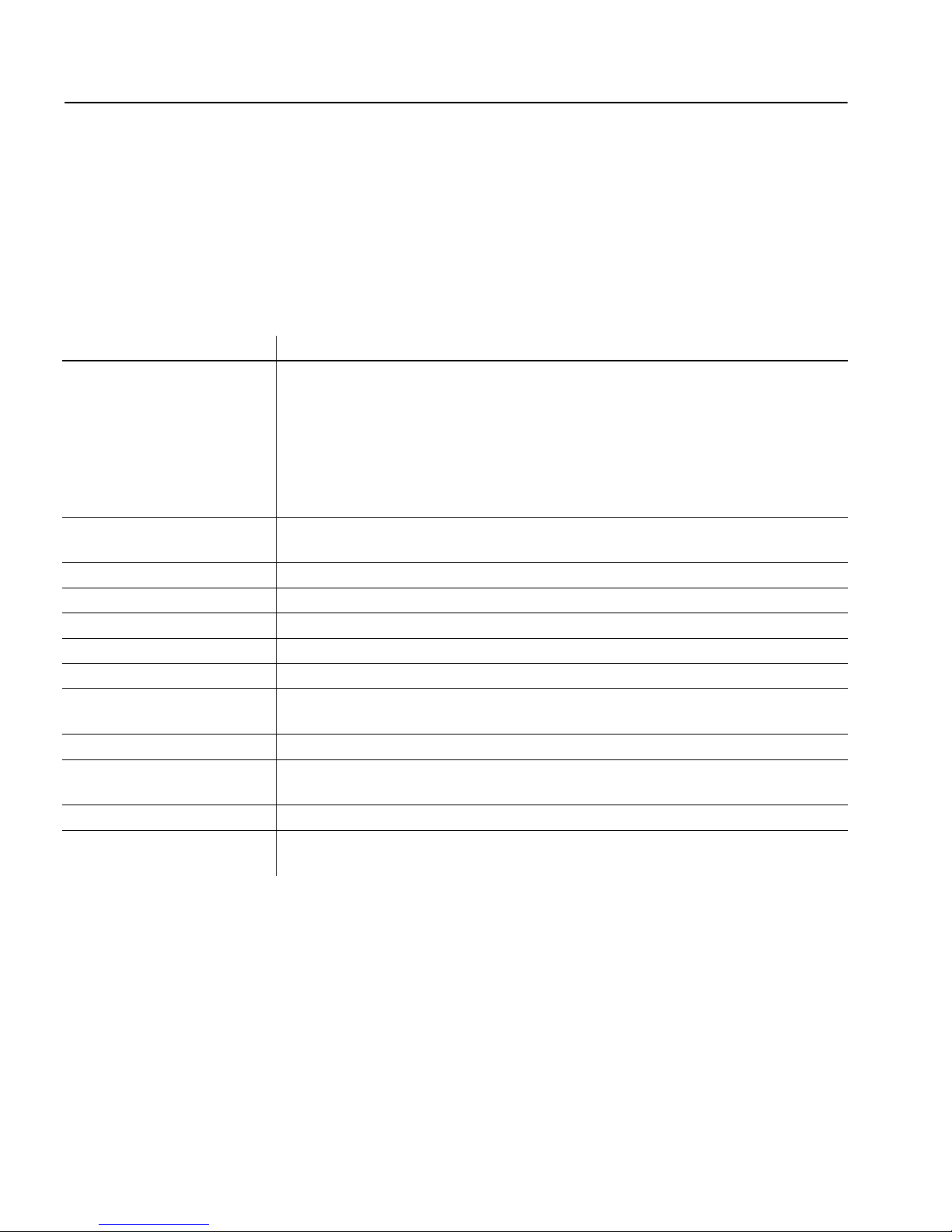
Set environment variables
•Use the source command to source SYBASE.sh or SYBASE.csh and update
the component’ s RUN environment immediately for y our current session,
before invoking any component, or
• Modify the component’s RUN environment permanently using the
environment variable values from the shell files.
Table 3-2 describes the environment variables.
Table 3-2: Environment variables for UNIX
Environment variable Description
Solaris:
$LD_LIBRARY_PATH
IBM AIX:
$LIBPATH
HP-UX:
$SHLIB_PATH
$LM_LICENSE_FILE The subdirectory path to the license.dat file, which SySAM needs to r un the li cense
$PATH The directory path to Replication Server files.
$SYBASE The home direc tory where you ins t all all Sybase pro du cts.
$SYBASE_JRE The subdirectory path to the Java Runtime Environment (JRE).
$SYBASE_OCS The subdirectory path to Open Client files.
$SYBASE_REP The subdirectory path to Replication Server.
$SYBASE_RMP The subdirectory path to the Replication Manager plug-in to Sybase Central, Java
$SYBASE_SYSAM The subdirectory path to SySAM license manager.
$SYBASE_UA The subdirectory path to the Unifi ed Agent Framework and Repl ication Monitoring
$SCROOT The subdirectory path to Sybase Central.
$SYBROOT The parent directory of $SCROOT. If Sybase Central is installed in the same
The subdirectory path to the Open Client and Open Server runtime shared library.
manager.
Edition.
Services.
directory as Replication Server, $SYBASE and $SYBROOT will be the same.
42 Replication Server
Page 55

APPENDIX A
SySAM Administration
Replication Server uses Syb ase Software Asset Management (SySAM) to
perform license administration and asset mana gement tasks.
Topic Page
Managing licenses 43
Starting and stopping network license servers 46
Borrowing a license to work offline 48
Enabling the network license server REPORTLOG file 50
Using SAMreport 50
Using SySAM utilities 55
Managing licenses
The Sybase Product Do wnload Center is an wher e you obtain license key s
to enable Sybase software.
When you purchase software from Sybase, go to
https://sybase.subscribenet.com
receive an e-mail message that includes the above URL, your login, and
your password for the Sybase Product Download Center.
When you purchase software from a Sybase reseller, go to
site at https://sybase.subscribenet.com/webkey
received in your software package to enter the activation string.
Before you go the Sybase Product Download Center, determine:
• Your license configuration – whether to use the network license
• The host ID for the servers you want to run.
the download site at
. When your order is processed, you
the download
. Use the certificate that you
server or an unserved SySAM configuration.
• If you are going to use an unserved configuration, you need the
host ID for the machine where Replication Server will run.
Installation Guide for UNIX 43
Page 56
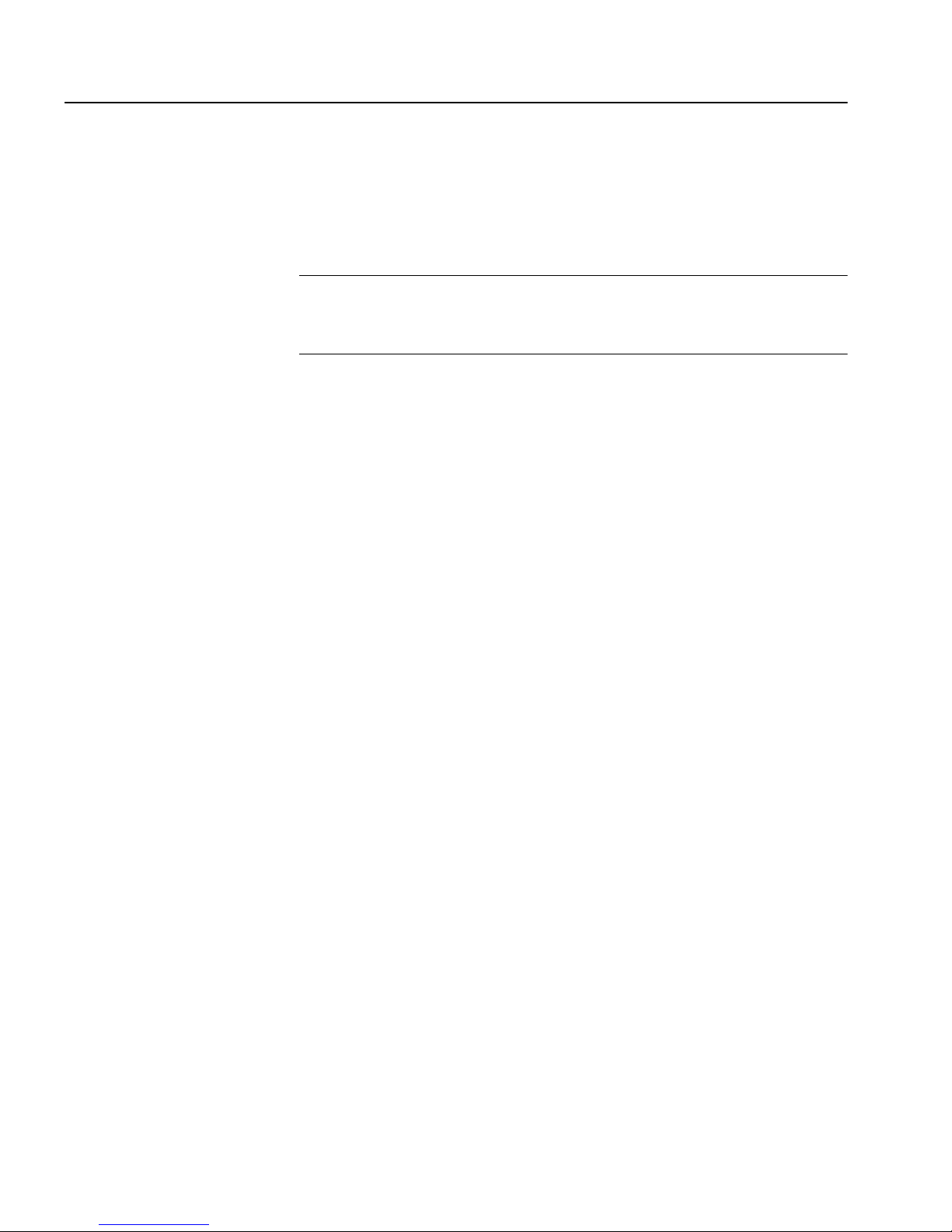
Managing licenses
• If you are going to use a network license server , you need the host ID
of the machine where the license server will run.
To obtain a host ID, go to $SYBASE/SYSAM-2_0/bin and execute:
./lmutil lmhostid
Note If you want to obtain the hostid before installing Replication Server,
the
lmutil executable binary is available as a standalone down load from the
Sybase Product Download Center .
• The host name for the network license server if you are using a license
server.
• The TCP/IP port number to be used by the net work license server if you
are using a license server. If you do not specify the port number, the
network license server uses the first available port number in the 27000
through 27009 range.
At the Sybase Product Download Center, you can:
• Generate a license file for an order.
• Generate a license file for partial fulfilment of an order. For example, if
you want ten copies of the s oft ware, y ou can acquire five now and obtain
the remaining copies later.
• Download ordered softwar e.
• Complete the remaining fulfilment for an order.
• Rehost a license. To change the machine where a license is located, you
must generate a new license file at the Sybase Product Download Center.
• View a history of fulfilled licenses and re-download the licenses.
44 Replication Server
Page 57

APPENDIX A SySAM Administration
• Obtain updated licenses after renewing support.
Note When you renew your software support with Sybase, the SySAM
licenses are updated with the new support date. Download updated
licenses from the Sybase Product Download Center after renewing
support. The designated support contact receives an e-mail message when
a support renewal is processed. The support date is checked when you
install Replication Server to verify your support is current when the update
is posted.
If you cannot access the Sybase Product Download Center or have problems
generating license keys, con tact Sybase Cu stomer Services and Support. Th ey
can generate the license keys on your behalf and provide the keys to you.
The Sybase Product Download Center keeps a record of the license keys you
have activated, and allows you access the records of the software for which yo u
are licensed.
Using the options file to manage licenses
Use the options file ($SYBASE/SYSAM-2_0/licenses/SYBASE.opt) to provide
control to the Replication Server license from the network server . For example,
you may want to limit the machines on which Replication Server can be run,
or restrict usage to particular users.
For example, the following options file restricts the use of Replication Server
to the users Tom, Sam, and Harry:
# the sse_group are
GROUP sse_group tom sam harry
INCLUDE REP_SERVER GROUP sse_group
Note When you specify INCLUDE, you must include all machines or all us ers
licensed for the product in the host group. A machine or a user that is not
included in the host group cannot use the product.
Installation Guide for UNIX 45
Page 58

Starting and stopping network license servers
Starting and stopping network license servers
❖ Manually starting SySAM servers
1Go to $SYBASE/SYSAM-2_0/bin.
2 Execute:
sysam start
❖ Manually stopping a SySAM server
1 In a Command Prompt window, go to $SYBASE/SYSAM-2_0/bin.
2Enter:
sysam stop
❖ Starting and stopping SySAM as an automatic service
• T o configure SySAM to start automatically when a host server is restarted:
1 Using an account with root privileges, log on to the machine where
you installed the Sybase Software Asset Management (SySAM)
software.
2 Create a script that the system will use to start and shutdown. The
main purpose of such a script is to avoid r unning the License Manage r
with root privileges, as these ar e not required. The following example
script assumes that the SySAM License Manager will be run as the
user sybase, and was installed into /opt/sybase. Change these
parameters to match your specific installation:
#!/bin/sh
#
SYBUSER=sybase
SYBASE=/opt/sybase
SYSAM=$SYBASE/SYSAM-2_0
case "$1" in
'start')
su $SYBUSER -c "echo `date` starting lmgrd
>> $SYSAM/log/boot.log"
nohup su $SYBUSER -c "umask 022;
$SYSAM/bin/sysam start >> $SYBASE/log/boot.log"
;;
'stop')
su $SYBUSER -c "echo `date` stopping lmgrd
>> $SYSAM/log/boot.log"
su $SYBUSER -c "$SYSAM/bin/sysam stop -q
46 Replication Server
Page 59

APPENDIX A SySAM Administration
>> $SYSAM/log/boot.log"
;;
*)
echo "Usage: $0 { start | stop }"
exit 1
;;
esac
exit 0
3 Save the script to the file name appro priate for your o perating system.
Solaris:
/etc/init.d/sysam.boot
IBM AIX:
/etc/rc.d/init.d/sysam.boot
HP-UX:
/sbin/init.d/sysam.boot
4 Change the permissions, ownership, and group for the script. For
example, assuming the script was stored as /etc/init.d/sysam.boot
enter:
chmod 744 /etc/init.d/sysam.boot
chown root /etc/init.d/sysam.boot
chgrp sys /etc/init.d/sysam.boot
5 Create an appropriately named link to start the License Manager
during start-up (typically, S + run number + script name):
Solaris:
ln -s /etc/init.d/sysam.boot /etc/rc3.d/S70sysam
IBM AIX:
ln -s /etc/rc.d/init.d/sysam.boot
/etc/rc.d/rc3.d/S70sysam
HP-UX:
ln -s /sbin/init.d/sysam.boot /sbin/rc3.d/S070sysam
6 Create an appropriately named link to stop the License Manager
during shutdown (typically, K + run number + script name):
Installation Guide for UNIX 47
Solaris:
ln -s /etc/init.d/sysam.boot /etc/rc2.d/K02sysam
Page 60
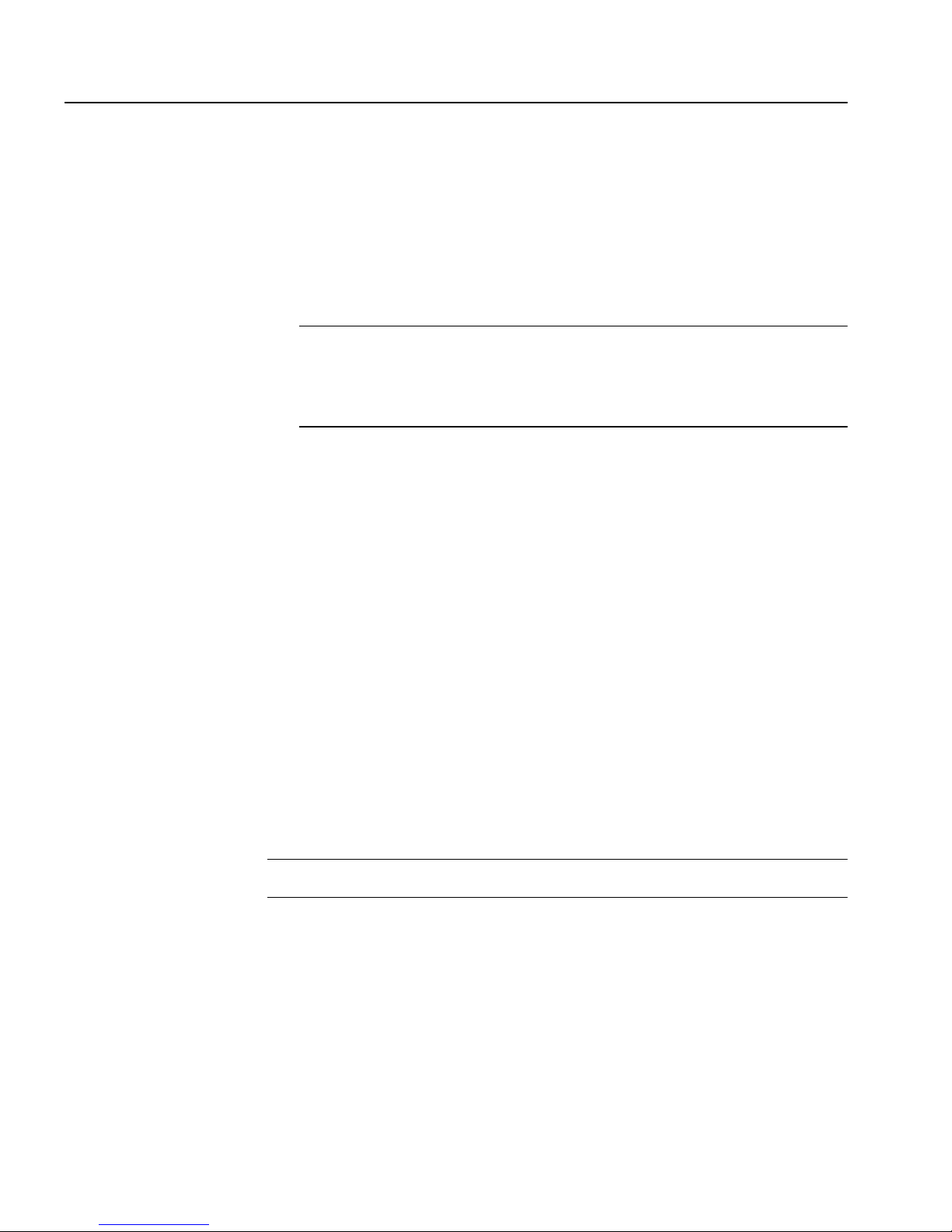
Borrowing a license to work offline
Note The run number (2 above) should be chosen such that it is lower than
that of subsystems required by SySAM such as networking services and
higher than the run number of applications that require SySAM such as
Adaptive Server Enterprise.
IBM AIX:
ln -s /etc/rc.d/init.d/sysam.boot
/etc/rc.d/rc2.d/K02sysam
HP-UX:
ln -s /sbin/init.d/sysam.boot
/sbin/rc2.d/K002sysam
Borrowing a license to work offline
Use the lmborrow option to check out licenses from the network license server,
if you will be disconnected from the network for extended period of time.
Replication Server periodically executes a “heartbeat” on the network license
server to update license status. If the machine running Replication Server is
disconnected from the network, these heartbeats fail and eventually the
software becomes unavailable. Borrowing a license before disconn ecting from
the network suspends the heartbeat checks and provides full use of the s oftware
while disconnected.
Specify the end time when you perform t he borrow operation. At the end of the
lease, you can obtain a new lease by connecting back to the network. You can
also return a license earlier than the lease end time.
Note You cannot borrow a license when you are use local license files.
❖ Borrowing a license using lmborrow
1 Before disconnecting from the network, shut down Replication Server.
2Go to $SYBASE/SY SAM-2_0/bi n.
48 Replication Server
Page 61
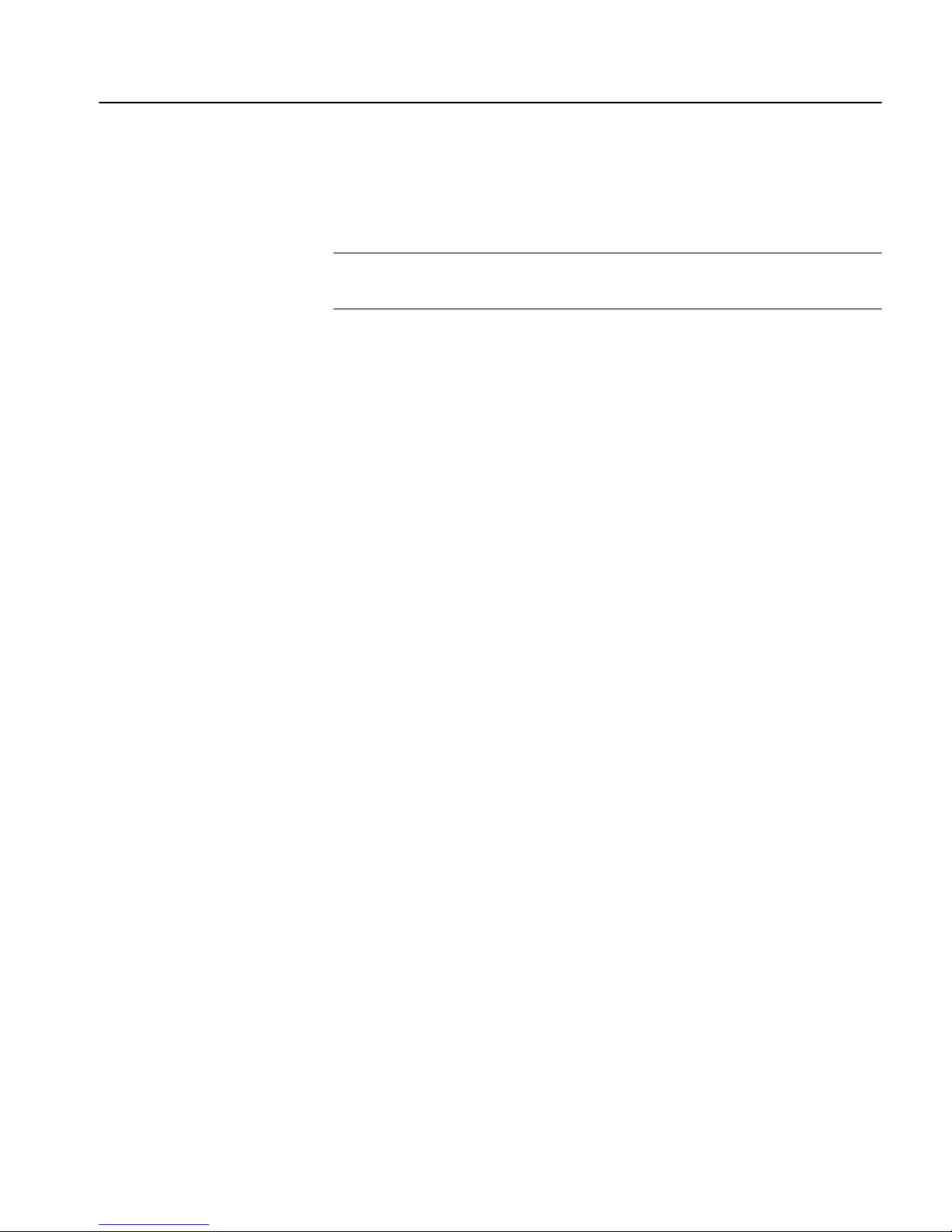
APPENDIX A SySAM Administration
3Enter:
./lmutil lmborrow SYBASE enddate [ time ]
where endate [time] is the desired borrow end date.
Note Run lmborrow from the same machine on which licenses are being
borrowed, and from the same user that starts Replication Server.
For example, the following com mand sets the end date at 1 p.m. on Augu st
20th, 2005:
lmutil lmborrow SYBASE 20-aug-2005 13:00
The maximum borrow time is 30 days. Your license administrator can
reduce the maximum borrow time fol lowing the instructions in “Returning
a borrowed license early” on page 49.
4 Start Replication Server. The checked out license is borrowed.
5 Disconnect from the network.
❖ Displaying status on a borrowed license
1Go to $SYBASE/SYSAM-2_0/bin.
2Enter:
./lmutil lmborrow -status
❖ Returning a borrowed license early
1 Connect to the network.
2 Shut down Replication Server.
3Go to $SYBASE/SYSAM-2_0/bin.
4 Return each borrowed license by entering:
./lmutil lmborrow -return [-c licfile]
[-d display_name] feature
For example, the following command returns the REP_SERVER license:
./lmutil lmborrow -return -c
$SYBASE/SYSAM-2_0/licenses -d myhost REP_SERVER
❖ Renewing a borrowed license
1 Connect to the network.
2 Shut down Replication Server.
Installation Guide for UNIX 49
Page 62

Enabling the network license server REPORTLOG file
3 Return the currently borrowed license if the lease has not expired.
4 Execute the steps to borrow licenses with a new lease end date.
See Chapter 8, “Mobile Licensing,” and Chapter 7, “Lic ense Administration
Tools,” in the FLEXnet Licensing End User Guide for more details.
Enabling the network license server REPORTLOG file
The network license server can produce a REPORTLOG file that records
license use.
Note Asset management reporting capabilities require a report log.
The report log is enabled by adding this command in the options file:
where report_log_path is the report log file for this vendor daemon. Sybase
recommends that you pr epend the report_log_path with a plus (+) charac ter to
append logging entries, otherwise, the file is overwritten each time the daemon
starts.
Note The Replication Server installation automatically creates an options file
with REPORTLOG enabled. The options file, SYBASE.opt, is located in
$SYBASE/SYSAM-2_0/licenses.
Using SAMreport
SAMreport is a report generator that records the license use of FLEXnetlicensed applications. SAMreport records license use based on license activity
recorded in the FLEXnet report logs, and on selected criteria that includes
product and feature name, user, date and time, and display or host.
REPORTLOG [+]report_log_path
50 Replication Server
Page 63

APPENDIX A SySAM Administration
The SAMreport install program is on the Replication Server installation media
in the /samreport directory.
Note The recommended $SAMreport_home location is
$SYBASE/SYSAM-2_0/samreport.
The report types provided by SAMreport are:
• Usage Over Time – a line graph that shows the maximum number of
licenses in use over a period of time.
• High Water Mark – a line graph that shows the maximum number of
licenses used during the specified time period.
• Summary Barchart – a format to compare license use across users and
features, based on calculations made in the Usage Summary report.
• Usage Efficiency – how long each successive license for a given product
was in use.
• Usage Summary – text output that summarizes usage statistics for each
product.
• Server Coverage – the time d uring which the license server was servicing
licenses.
• Raw – individual use events, not a summary of license use. In general, a
Raw report provides one line of data for every license checkout, listed in
chronological order of check-in.
SAMreport system requirements
SAMreport v3.6 is supported on the following platforms:
• Solaris Sparc 2.7 and later
• HP-UX 11and later
•IBM AIX 5.1
Installation Guide for UNIX 51
Page 64

Using SAMreport
Installing the Java Runtime Environment
Before you install SAMreport, you may need to install the Java Runtime
Environment (JRE), specific to your platform. Refer to your platform
document ation or we b site for more details.
To install the JRE, follow the instructions that come with the program.
Installi ng SAMreport
To install SAMreport as a new installation:
1 Run the SAMreport installer, located in the samreport directory on the
Replication Server version 15.0 installation media.
2 Use console mode if your display supports only characters, not graphics.
• To run in console mode, enter the following command:
HP-UX:
samreport-3_6-hp700_u11.bin -console
Solaris:
samreport-3_6-sun4_u5.bin -console
IBM AIX:
samreport-3_6-ppc_u4.bin -console
• To run in GUI mode, enter the following command:
HP-UX:
samreport-3_6-hp700_u11.bin
Solaris:
samreport-3_6-sun4_u5.bin
IBM AIX:
samreport-3_6-ppc_u4.bin
3 If the installer does not find a JRE installed on your system, specify the
location where JRE 1.4 is installed using the following command:
-is:javahome <JAVA HOME DIR>
For example:
52 Replication Server
Page 65

APPENDIX A SySAM Administration
HP-UX:
samreport-3_6-hp700_u11.bin -is:javahome JRE directory
Solaris:
samreport-3_6-sun4_u5.bin -is:javahome JRE directory
IBM AIX:
samreport-3_6-ppc_u4.bin -is:javahome JRE directory
In the above examples, the JRE directory is the JRE directory that was
installed in “Installing the Java Runtime Environment” on pa ge 52.
If the install program cannot use the JRE, install the JRE that is supplied
with the SAMreport installation program.
4 The Welcome screen displays. Click Next.
5 Choose an installation location. Sybase recommends that you install
SAMreport in $SYBASE/S YSAM-2_0/samreport. SAMrep ort is installed
in a v3.6 directory under the specified directory. A symbolic link to a
directory named current is created in the installation directory in the v3.6
directory. Click Next to continue with the installation.
6 Choose the license file location. Browse to the directory where you
launched the SAMreport installation program. Select the license file
named SAMreport_SYBASE.lic and click Open.
The installation does not continue until it locates the specified license file.
The contents of the license file are not checked until you try to run
SAMreport.
The Installer copies the specified file into the following directory:
SAMreport_home/machind/license/license.dat.
7 If the Installer does not find the JRE you installed, you are prompted to
enter the location of that JRE directory. For example: /usr/local/jre.
Click Next.
8 The installation directory and space requirements are displayed. Click
Next to begin the extraction of files and installation of SAMreport.
9 Click Finish to complete the installation.
Installation Guide for UNIX 53
Page 66
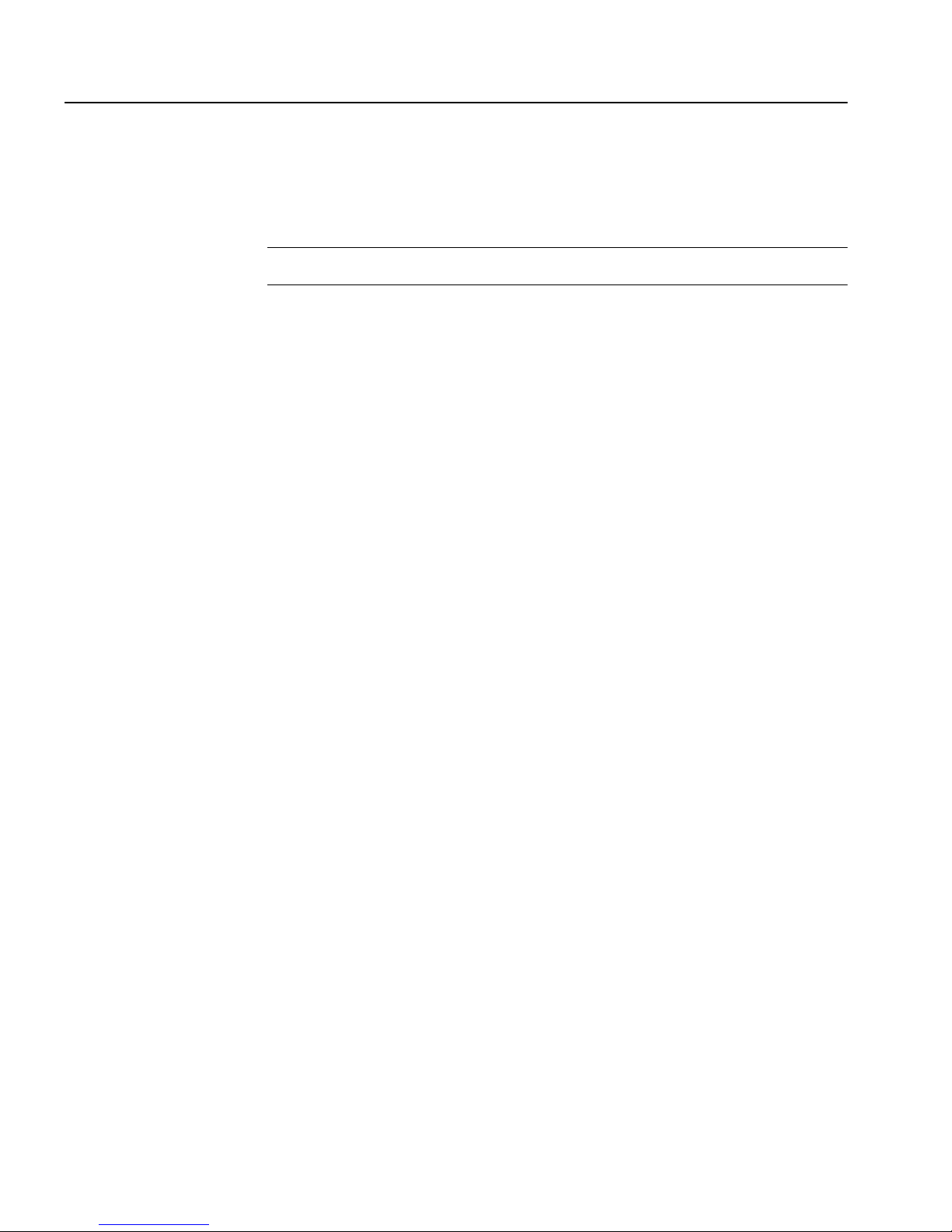
Using SAMreport
Post-installation tasks for SAMreport
Set the following environment variable befor e launching S AMreport. Pe rform
the following task, each time you start SAMreport.
Note SAMreport may not launch without this variable defined.
From a C or a Bourne Shell enter the following command, where platform
name is “hp700_u11” for HP-UX, “sun4_u5” for Solaris and “ppc_u4” for
IBM AIX.
C Shell:
setenv GPLATFORM platform name
Bourne Shell:
export GPLATFORM=platform name
Starting and Stopping SAMreport
This section provides information on how you can start and stop SAMreport.
To start SAMreport
To stop SAMreport:
Go to the $SAMreport_home directory, and enter:
report
T o stop SAMreport, select File | Exit or click the Exit button in the SAMreport
interface.
54 Replication Server
Page 67

Managing and collecting logs
SAMreport must access repor t logs on the SySAM license se rver on which you
want the report. If you are using an unserved license, the report log files must
be on the local machine. If you are using a network license server, the report
log files must be acc essible via a network-moun ted server . SAMreport does not
manage this task; you must manually copy the reports to the appropriate local
or network machine and map a drive to the network server if necessary.
Note For information on how to manage report logs, including scripts to
automate collection of such logs, see Appendix A of the SAMreport User ’s
Guide. To access this guide, go to the Sybase Product Manuals Web site at
Product Manuals at http://www.sybase.com/support/manuals/.
Portions of the FLEXnet Licensing End User Guide and the SAMreport User’s
Guide are included with permission of Macrovision Corporation.
APPENDIX A SySAM Administration
Using SySAM utilities
SySAM provides these utilities, which allow the license administrator to
manage network licensing activities:
•
lmborrow – supports license borrowing.
•
lmdiag – diagnoses license checkout problems.
•
lmdown – shuts down selected license daemons.
•
lmhostid – reports the system hostid.
•
lminstall – converts license files to different formats.
•
lmnewlog – moves existing report log information to a new file name or
starts a new report log file with the existing file name.
•
lmpath – allows direct control over license file path settings.
•
lmremove – releases a failed license to the pool of free licenses.
•
lmreread – directs the license daemon to reread the license file and to start
any new vendor daemons.
•
lmstat – displays the license server system status.
•
Installation Guide for UNIX 55
lmswitch – controls the size and location of the debug log.
Page 68

Using SySAM utilities
• lmswitchr – switches the report log to a new file name.
•
lmver – reports the FLEXnet licensing version of a library or binary file.
For more information, see Chapter 7 in the FLEXnet Licensing End-User
Guide.
The sysam script located in $SYBASE/SYSAM-2_0/bin provides a wrapper for
the most frequently used FLEXlm utilities. To display the help text, which
provides complete instructions, enter the following command in a Command
Prompt window:
sysam help
To display detailed help on a specific action, enter:
sysam help <action>
56 Replication Server
Page 69
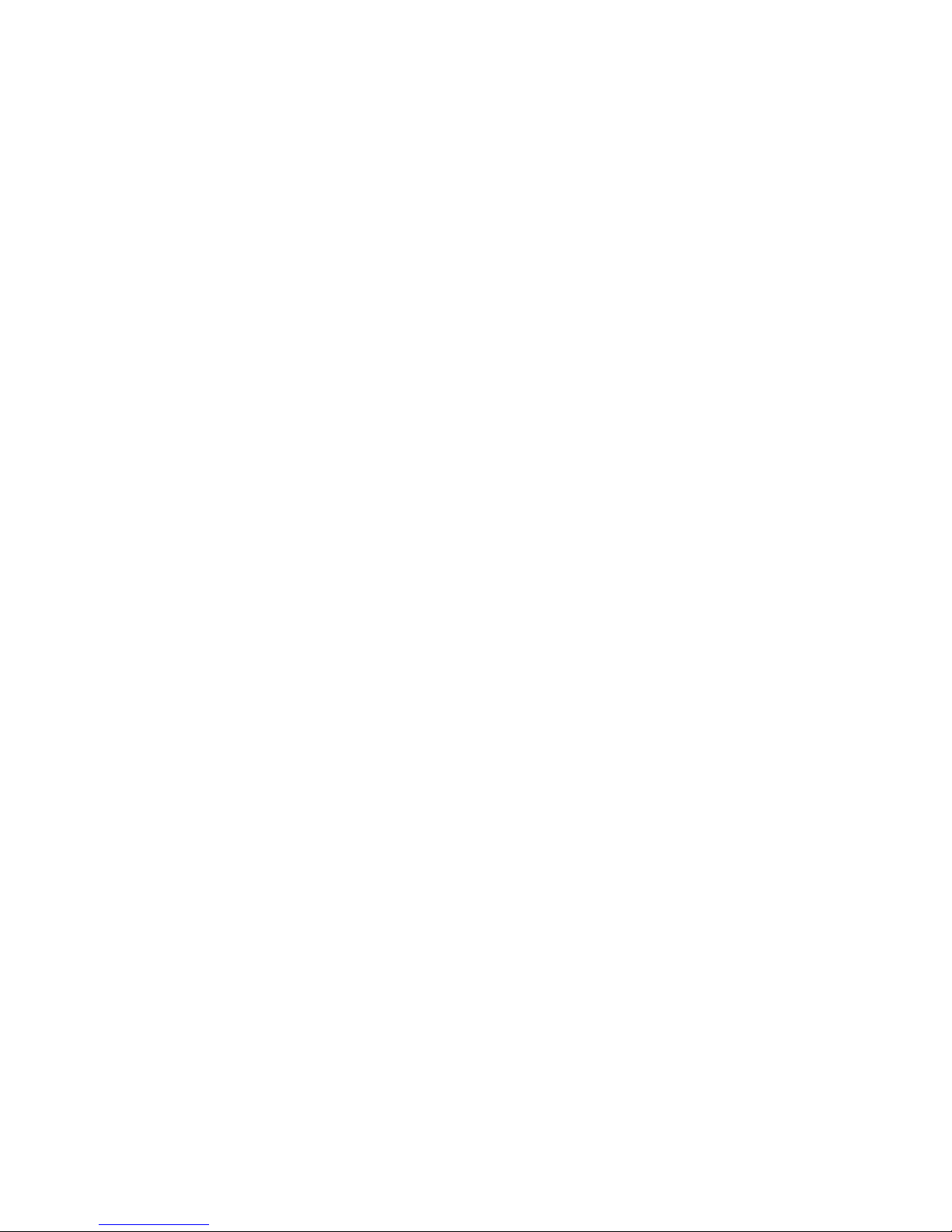
Index
A
accounts, creating sybase user 20
Adaptive Server
for the Replication Server System Databa s e 40
upgrading 40
administration tasks 20
SySAM licenses 46
alternate SySAM license locations 8
automatically startin g and stop pin g a netwo rk lic ense
server 46
B
borrowing Sy SAM licenses 48
C
charsets subdirectory 18
checking for a valid installation 36
check-out options, SySAM 3
choosing appropriate SySAM license server 21
collate subdirectory 18
command line installation mode 33
commands
source 42
complete installation 26
components of Replication Server 1
config subdirectory 18
configurat ion options, S ySAM 3
console mo de
installation 33
installation using a response file 27, 35
troubleshooting 36
uninstallation 38
conventions
document style viii
examples ix
syntax statements ix
creating
response files 34
sybase user accounts 20, 21
custom installation 26, 30
D
default directo ry 29
details
Replication Server Configuration Guide for UNIX
2
Replication Server Installation Guide for UNIX 2
diagnosing software problems 18
directories
Sybase installation 25
directory
default 29
structure 16
disk space, not enough for installation 30
disk storage requirements 14
dsedit utility 19
E
editing the response file 34
Embedded Replication Server System Database
(ERSSD) 40
environment variables
$LM_LICENSE_FILE 42
$PATH 42
required for
setting 26, 41
$SYBASE 42
$SYBASE_JRE 42
$SYBASE_OCS 42
$SYBASE_REP 42
$SYBASE_RMP 42
dsedit 19
Installation Guide for UNIX 57
Page 70

Index
$SCROOT 42
$SYBROOT 42
$SYBASE_SYSAM 42
$SYBASE_UA 42
table of 42
examples
style conventions ix
existing Adaptive Server Enterprise 12.x (64-bit) directory
warning about installing into 25
existing installation directo r ies 29
F
files
installation log 37
log.txt 19, 37
SYBASE.csh 19, 26, 41
SYBASE.env 19, 41
SYBASE.sh 19, 26, 41
SySAM licenses 3
vpd.properties 19
full installation 26
G
geographic location 29
grace periods
acquiring SySAM licenses d uri ng 12
SySAM licensi ng 11
graphical user interface (GUI) installati on 27
GUI mode
installation 28
uninstalling 37
H
HP-UX operating system threads 15
console mode 33
Java Runtime Environment 52
methods 27
not enough disk space for 30
SAMreport 52
troubleshooting during silent or console mode 36
typical software components 30
installation directorie s
contents 18
existing 29
new 29
Sybase 25
installation log file 37
installation methods
console with response file 27
GUI 27
response file 27
silent 27
installing
a network license server 22
Adaptive Server for the Replication Server System
Database 40
console mode with a respon se fi le 35
in command line mode 33
Replication Server 27
silent mode 35
using InstallShield 25
-W flag 36
using
with a response file 34
InstallShield
complete installation 26
custom installation 26, 30
definition of 25
GUI mode 28
log.txt 27
previous installation with 30
standard installation 26, 30
starting 28
interfaces subdirectory 18
I
installation
CD, mounting 28
58
J
Java Runtime Environment
installation 52
_jvmrep subdirectory 19
Replication Server
Page 71
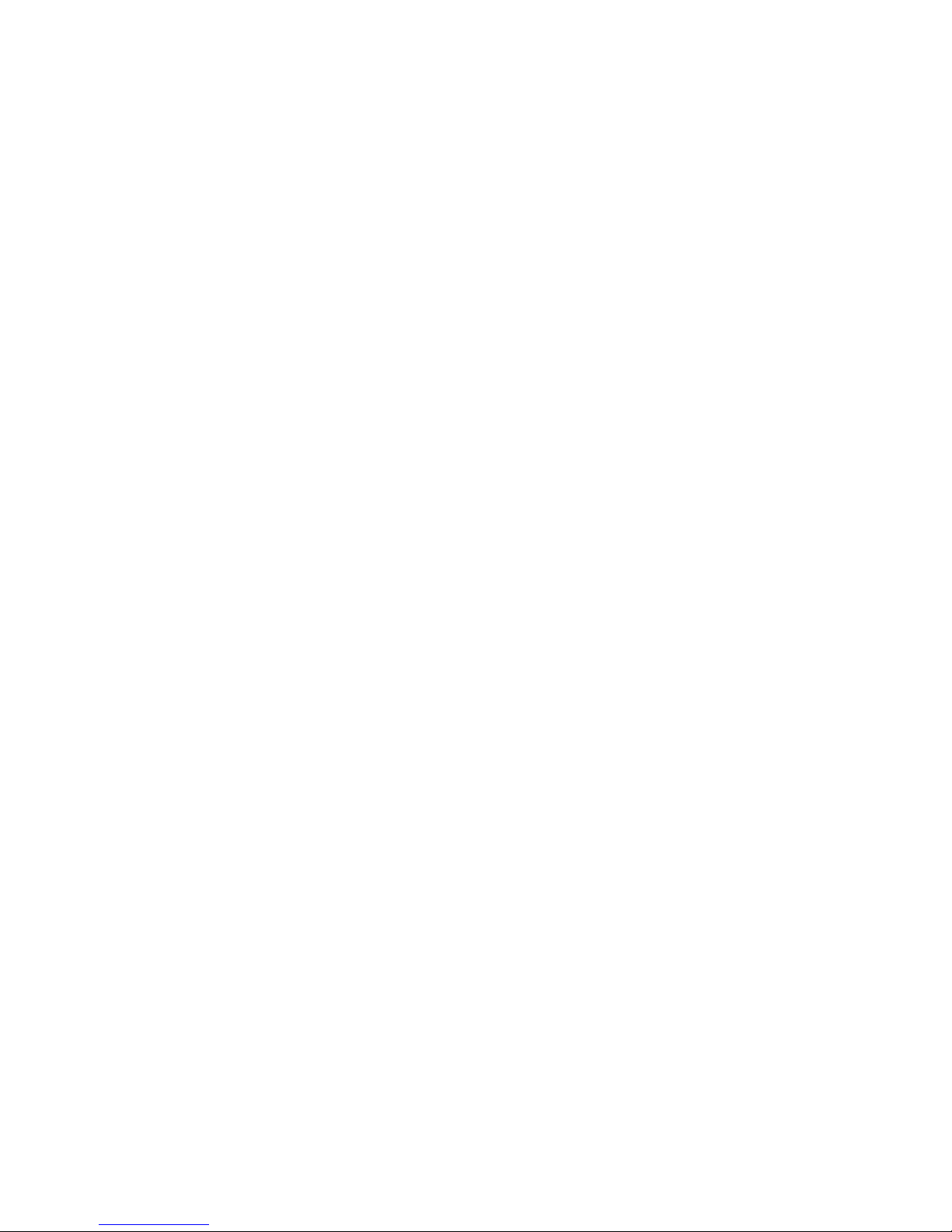
Index
L
licens e agreement 29
licens e f i l e s 3
licenses
acquiring SySAM during a grace period 12
administration of SySAM 46
borrowing SySAM to work offline 48
choosing appropriate SySAM license server 21
installing a network license server 22
managing SySAM 43
renewing borrowed 49
returning borrowed 49
usage and enforcement, SySAM 10
limitations
network licens e server SySAM 5
$LM_LICENSE_FILE 42
LM_LICENSE_FILE environm ent variable 8
lmborrow 48
locales subdirectory 18
location
geographic 29
mount command 22, 28
log files, reviewing after installation 39
log.txt f il e 19, 27, 37
O
OCS-15_0 subdirectory 19
operating system
patch requirements 14
threads, increasing in HP-UX 15
operating systems
requirements 14
options file installation. See response file installation
overview
SySAM licensing 2
P
$PATH 42
planning replicat ion system 14
post-installation tasks 39
SAMreport 54
pre-installation requirements
SySAM 21
pre-installation tasks 13
previous installation
with InstallShield 30
with Studio Installer 30
programs
repserver.diag 18
M
managing
SySAM licenses 43
SySAM licenses from multiple vendors 10
managing and collecting logs 55
methods of installation 27
migrating old SySA M licenses to a new license server
9
mount command location 22, 28
mounting the installation CD 28
multiple SySAM server configuration 6
N
network licens e server configuration, SySAM 4
network license server, SySAM
setting up 5
new installation directories 29
Installation Guide for UNIX 59
R
redundancy
setting up SySAM three-server 7
release bulletin 13
renewing borrowed SySAM licenses 49
REP.response template file 34
REP-15_0 subdirectory 19
Replication Server
components 1
details 1
Replication Server Configuration Guide for UNIX 2
Replication Server Installation Guide for UNIX 2
REPORTLOG file, SySAM 50
repserver.diag program 18
requirements
disk storage 14
operating system 14
Page 72
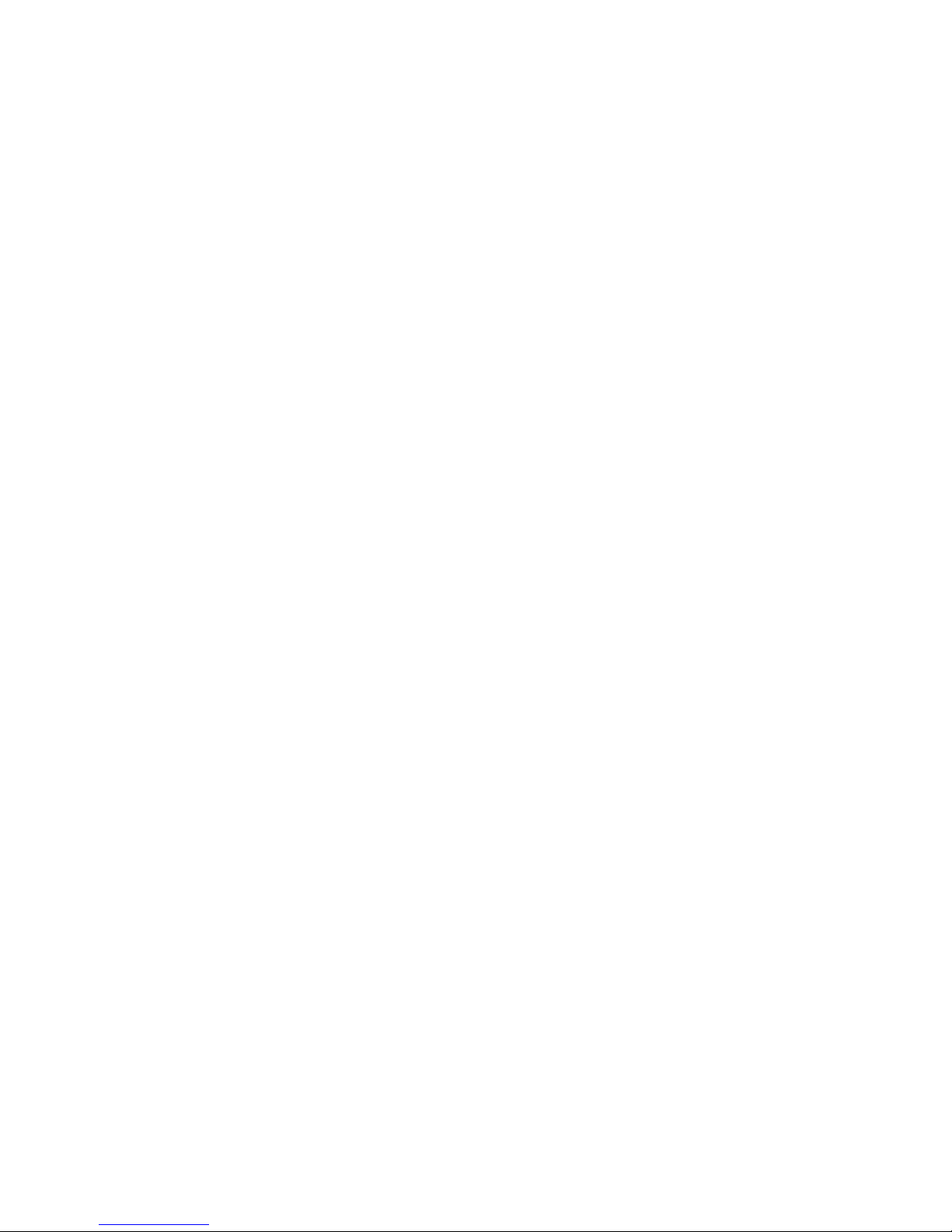
Index
operating system patches 14
system 14
resetting enviro nment variables 26
response files
creating 34
editing 34
installations 27, 34
returning borrowed SySAM lic e nses 49
reviewing log files after installing 39
RMP-15_0 subdirectory 19
RMS plug-in subdirectory 19
S
SAMreport
installation 52
post-installation tasks 54
system requirements 51
servers
installing a network license server 22
setting environment variables 26, 41
LD_LIBRARY_PATH 19
LIBPATH 20
SHLIB_PATH 20
setting up
multiple server SySAM configuration 6
network license s e rver SySAM configuration 5
three-server redundancy SySA M 7
three-server redundancy SySA M configuration 7
unserved SySAM configuration 4
Shared subdirectory 19
silent mode installations 27, 35
troubleshooting 36
software, diagno sing problems 18
source command 42
standard installation 26, 30
InstallShield 30
starting
SySAM lic ense server 46
SySAM network license server 46
the sample Replication Server 40
stopping
SySAM lic ense server 46
SySAM network license server 46
Studio Installer, previous installation with 30
subdirectories
charsets 18
config 18
interfaces 18
_jvmrep 19
locales 18
OCS-15_0 19
REP-15_0 19
RMP-15_0 19
RMS plug-in 19
Shared 19
SYSAM-2_0 19
ua 19
uninstall 19
supported protocols 14
$SYBASE environment variable 42
Sybase installation directori e s 25
contents 18
Sybase Product Download Center 43
Sybase Sof tw are Asset Ma na gement Syst e m . See
SySAM
sybase user 20, 28
creating accounts 20, 21
SYBASE.csh file 19, 26, 41
SYBASE.env file 19, 41
SYBASE.sh file 19, 26, 41
$SYBASE_JRE environment variable 42
SYBASE_LICENSE_FILE environment variable 8
$SYBASE_OCS environment variabl e 42
$SYBASE_REP environment variable 42
$SYBASE_RMP environment variable 42
$SCROOT environment variable 42
$SYBROOT environment variable 42
$SYBASE_SYSAM environment variable 42
$SYBASE_UA environment variable 42
syntax statements, con ventions ix
SySAM 3
acquiring licenses during the grace period 12
administration 46
alternate license locations 8
automatically starting and stopping a network license
server 46
borrowing a license to work offline 48
check-out options 3
choosing appropriate license server 21
co-existing with earlier versions 8
60
Replication Server
Page 73

Index
configuration options 3
description 2
enabling the network license server REPORTLOG
file 50
installing a network license server 22
license availability and grace periods 11
licens e dir e c t o r y 3
licens es f i l e s 3
licenses usage and enforcement 10
licensing instruction overview 2
managing and collecting logs 55
managing licenses 43
managing licenses from multiple vendors 10
manually starting a network license server 46
manually stopping a network license server 46
migrating old licenses to a new central license
server 9
multiple license files 3
multiple servers 6
network licens e server configuration 4
network license server limitations 5
pre-installation requirements 21
renewing borrowed licenses 49
returning bo rrowed licenses 49
setting up a network license server 5
setting up a three-server redundancy co nfi guration
7
setting up an unserved configuration 4
setting up multiple servers 6
unserved confi guration 3, 21
using a central license server only for new license
9
using SAMreport 50
utilities 55
SYSAM-2_0 subdirectory 19
system patches
listing currently installed 15
system requirements 14
SAMreport 51
T
tables
system requirements 14
tasks, administration 20
three-server redundancy configuration, SySAM
setting up 7
troubleshooting
during console or silent mode installation 36
log.txt 27
types of installations
complete installation 26
custom 26, 30
full 26
standard installation 26, 30
typical 26, 30
typical installation 26, 30
software components for a 30
U
ua subdirectory 19
uninstall subdirectory 19
uninstalling
console mode 38
GUI mode 37
Sybase products 37
unserved configuration, SySAM 3, 21
setting up 4
upgrading
Adaptive Server Enterprise 40
using
a central license server only for new SySAM license
9
InstallShield for installation 25
utilities
dsedit 19
SySAM 55
V
valid installation chec k 36
variables, SYBAS E_LICENSE_FILE and
LM_LICENSE_FILE environment 8
vpd.properties file 19
Installation Guide for UNIX 61
Page 74

Index
W
-W flag and setup 36
warnings
installing into existing Adaptive Server Enterprise 12.x
(64-bit) dir ectory 25
62
Replication Server
