Page 1
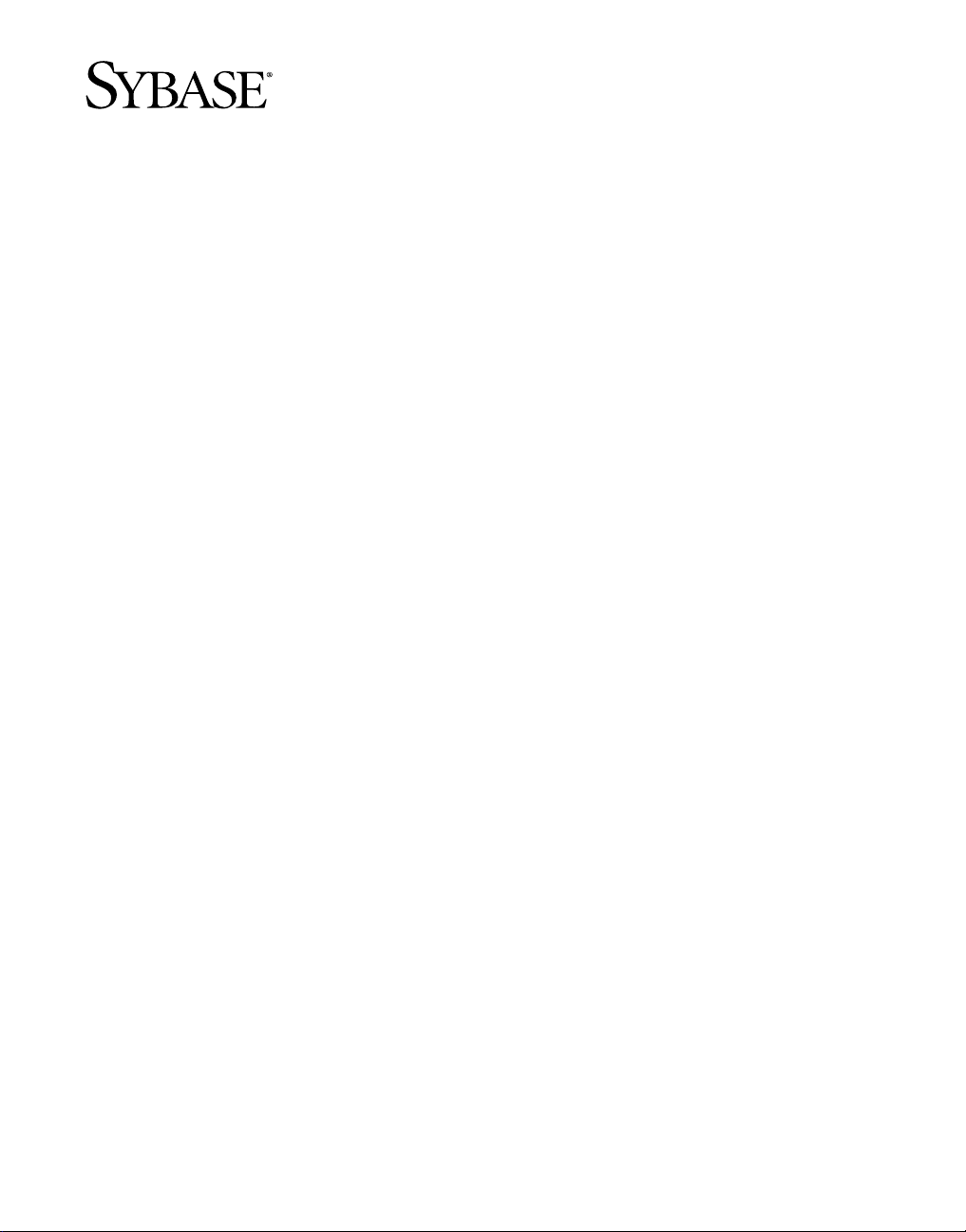
Installation Guide
PowerBuilder® Enterprise
11.5
Page 2
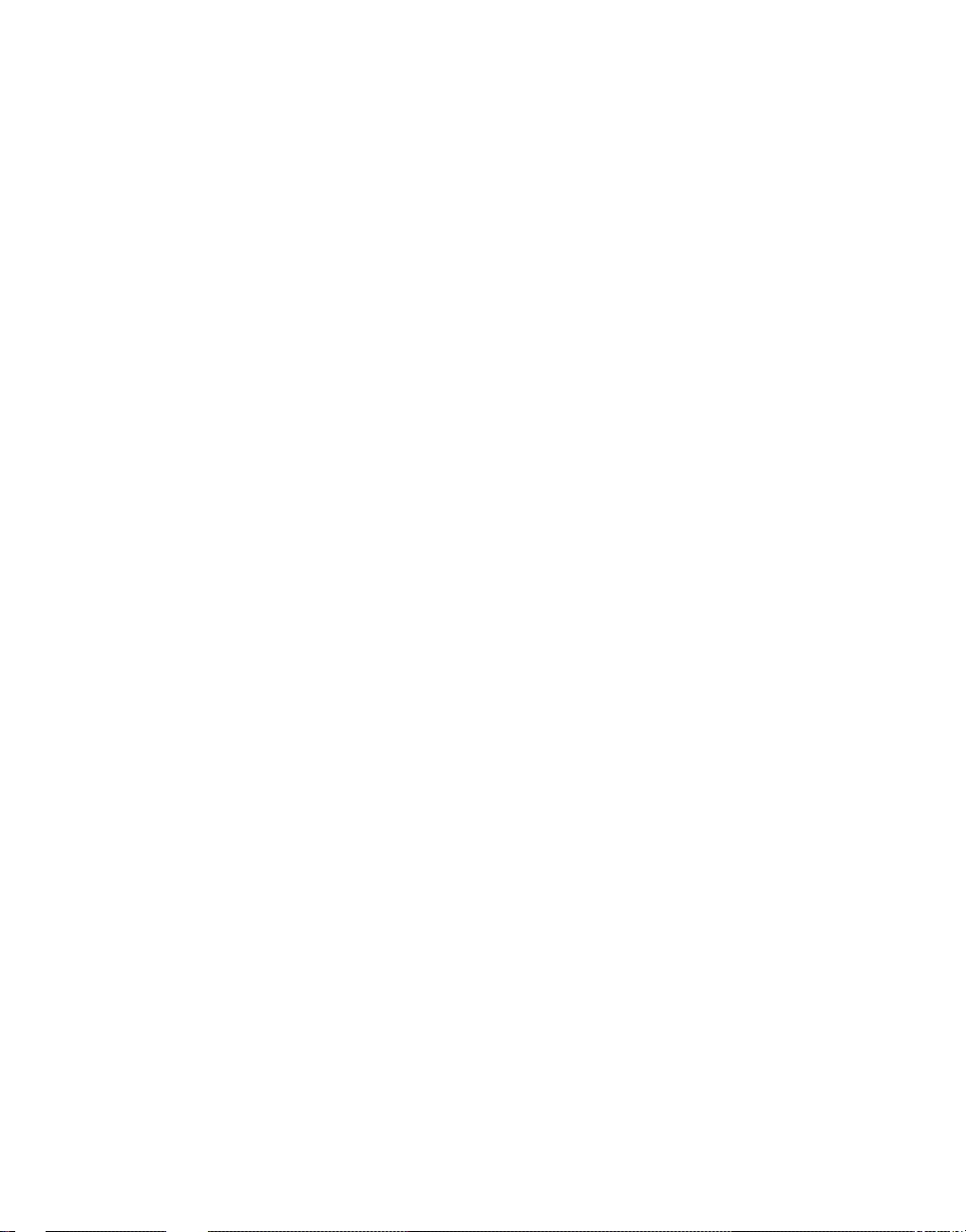
DOCUMENT ID: DC37771-01-1150-01
LAST REVISED: September 2008
Copyright © 2008 by Sybase, Inc. All rights reserved.
This publication pertains to Sybase software and to any subsequent release until otherwise indicated in new editions or technical notes.
Information in this document is subject to change without notice. The software described herein is furnished under a license agreement,
and it may be used or copied only in accordance with the terms of that agreement.
To order additional documents, U.S. and Canadian customers should call Customer Fulfillment at (800) 685-8225, fax (617) 229-9845.
Customers in other countries with a U.S. license agreement ma y co ntac t Customer Fulfillment via the above fax number. All other
international customers should contact their S ybase subsidiary or local distributor. Upgrades are provided only at regularly scheduled
software release dates. No part of this publication may be reproduced, transmitted, or translated in any form or by any means, electronic,
mechanical, manual, optical, or otherwise, without the prior written permission of Sybase, Inc.
Sybase trademarks can be viewed at
the Sybase trademarks page at h ttp://www.sybase.com/detail?i d=1011207. Sy bas e and t he mark s lis te d
are trademarks of Sybase, Inc. ® indicates registration in the United States of America.
Java and all Java-based marks are trademarks or registered trademarks of Sun Microsystems, Inc. in the U.S. and other countries.
Unicode and the Unicode Logo are registered trademarks of Unicode, Inc.
All other company and product names mentioned may be trademarks of the respective companies with which they are associated.
Use, duplication, or disclosure by the government is subject to the restrictions set forth in subparagraph (c)(1)(ii) of DFARS 52.227-7013
for the DOD and as set forth in FAR 52.227-19(a)-(d) for civilian agencies.
Sybase, Inc., One Sybase Drive, Dublin, CA 94568.
Page 3
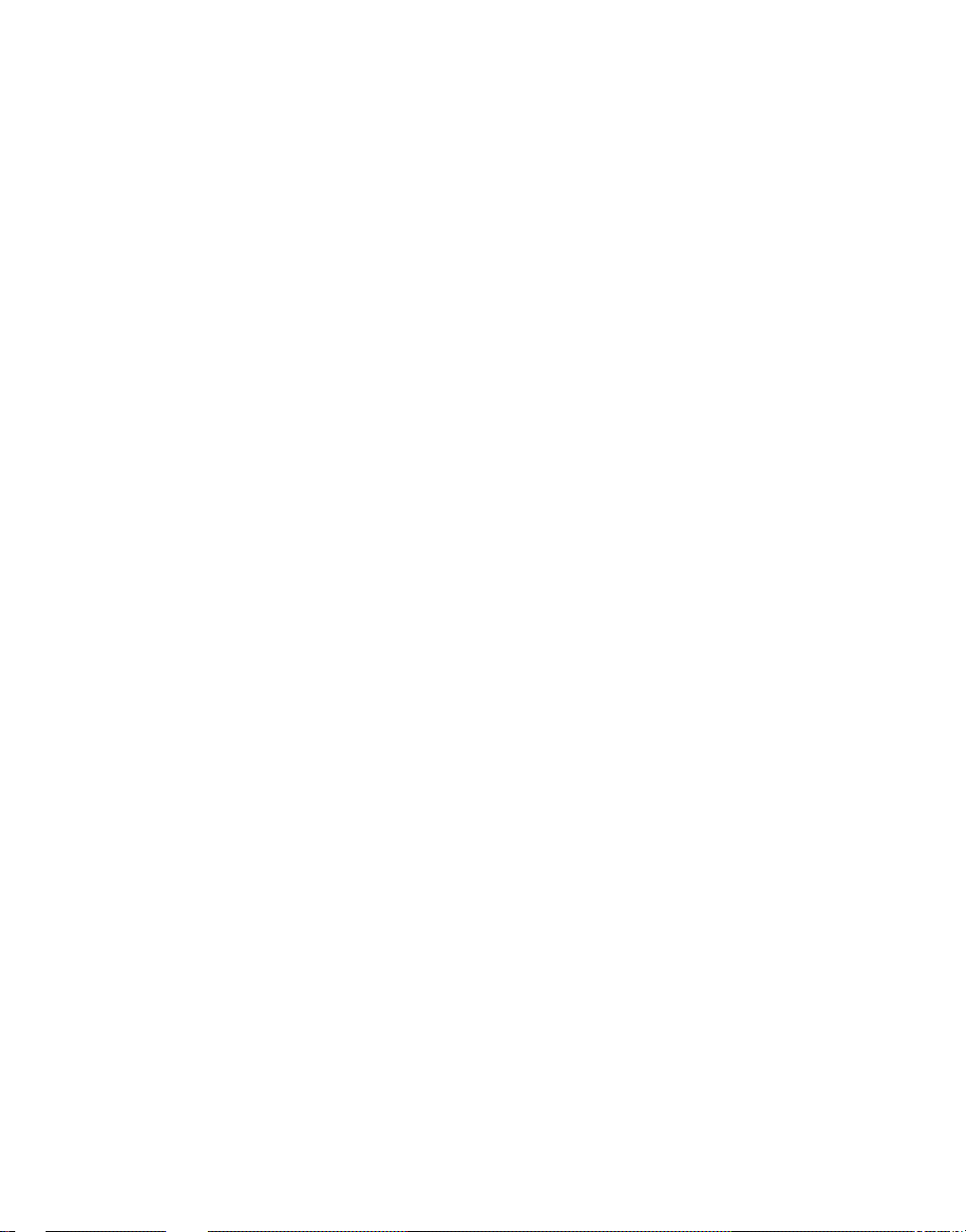
Contents
About This Book............................................................................................................................ v
CHAPTER 1 Installing PowerBuilder Enterprise ............................................... 1
PowerBuilder Enterprise contents.................................................... 1
System requirements ....................................................................... 3
Product licensing with SySAM 2.0.................................................... 4
Pre-installation tasks........................................................................ 5
Backing up your files ................................................................. 5
Required software for PowerBuilder features............................ 6
Starting the PowerBuilder 11.5 setup program ................................ 9
Installing SQL Anywhere................................................................ 10
Providing basic information............................................................ 11
Installing InfoMaker........................................................................ 13
Installing PowerBuilder................................................................... 16
Completing the setup program....................................................... 18
What the setup program does................................................. 19
Silent install and uninstall............................................................... 21
Silent install and uninstall for PowerBuilder and InfoMaker .... 21
Silent install and uninstall for the PBVM.................................. 23
Before using PowerBuilder Enterprise ........................................... 24
Migrating applications to PowerBuilder or InfoMaker 11.5...... 24
Setting up your DBMS............................................................. 24
Upgrading databases for jConnect for JDBC .......................... 25
Installing the PBVM in EAServer or the Application Server
Plug-in .............................................................................. 25
Installing Ghostscript............................................................... 26
Installing PostScript drivers..................................................... 27
Troubleshooting SySAM issues ..................................................... 28
Removing a product....................................................................... 29
Index ............................................................................................................................................. 31
Installation Guide iii
Page 4
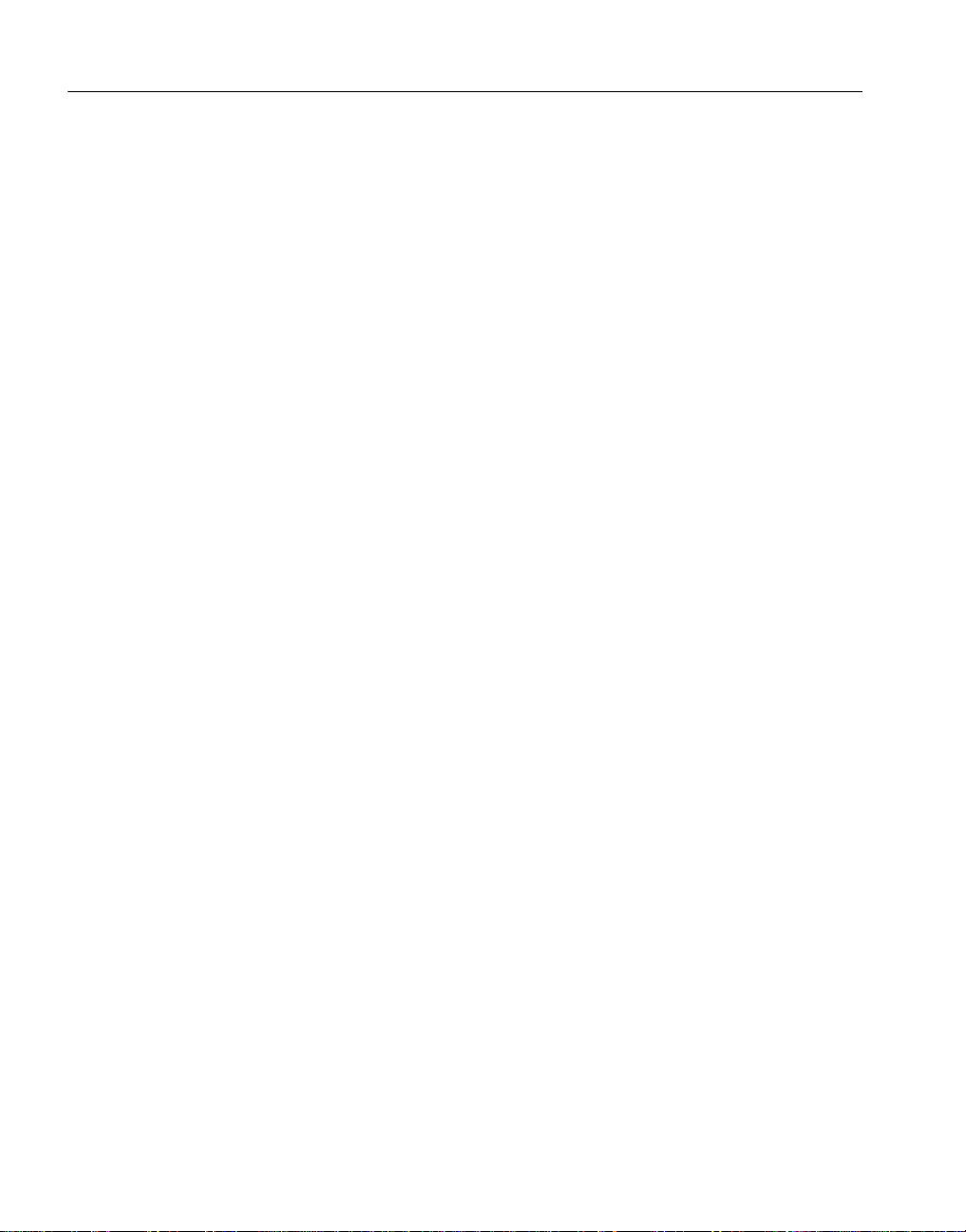
Contents
iv
PowerBuilder Enterprise
Page 5
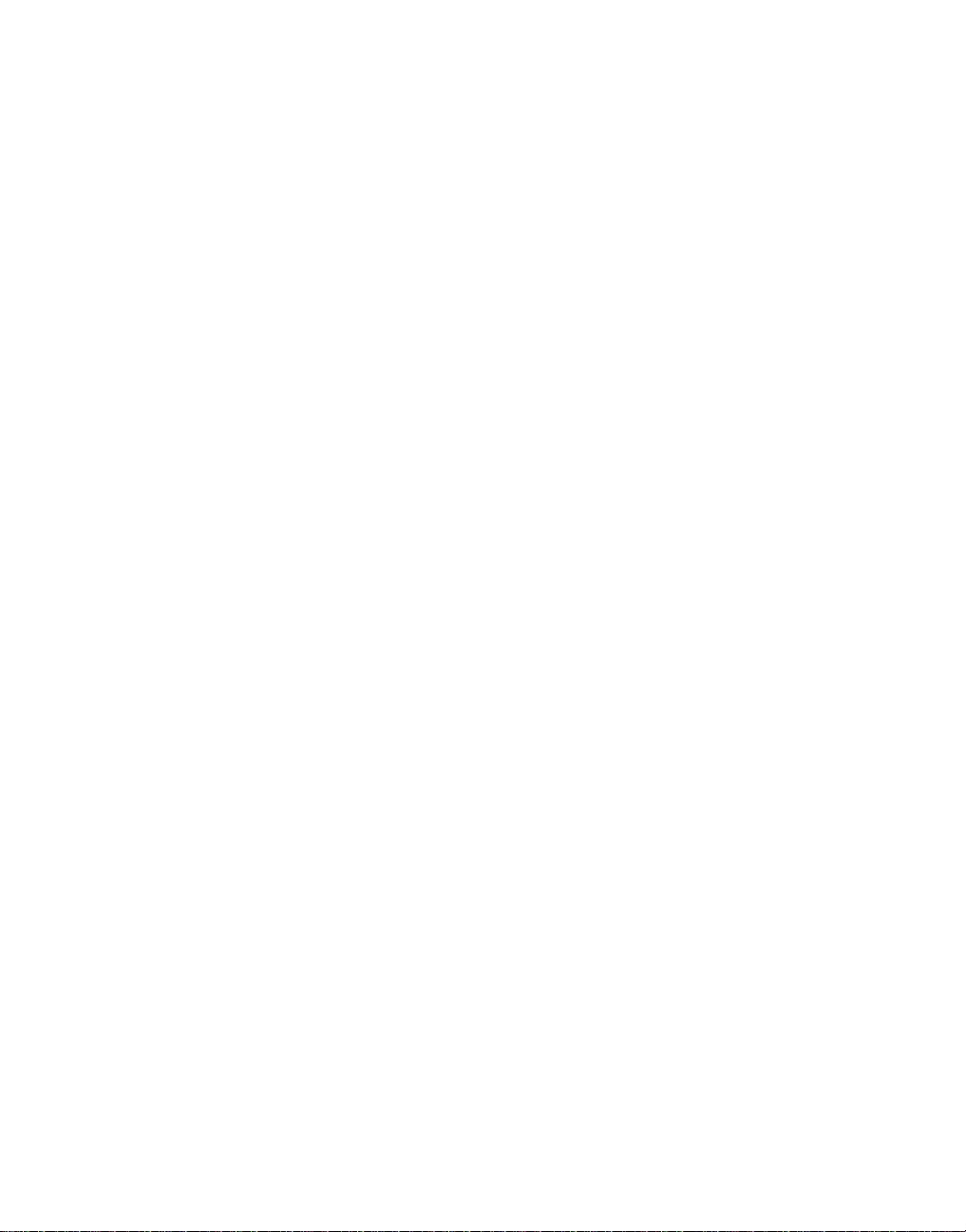
About This Book
Audience
How to use this book
Related documents
Other sources of
information
This book is for anyone installing Sybase® PowerBuilder® Enterprise.
Read this book before you run the setup program to install PowerBuilder,
InfoMaker®, and SQL Anywhere™.
For a complete list of PowerBuilder documentation, see the preface of
PowerBuilder Getting Started.
Use the Sybase Getting Started CD, the SyBooks™ CD, and the Sybase
Product Manuals Web site to learn more about your product:
• The Getting Started CD contains release bulletins and installation
guides in PDF format, and may also contain other documents or
updated information no t in cluded o n t he SyBooks CD. It is included
with your software. To read or print documents on the Getting Started
CD, you need Adobe Acrobat Reader, which you can do wnload at no
charge from the Adobe Web site using a link provided on the CD.
• The SyBooks CD contains product manuals and is included with your
software. The Eclipse-based SyBooks browser allows you to access
the manuals in an easy-to-use, HTML-based format.
Some documentation may be provided in PDF format, which you can
access through the PDF directory on the SyBooks CD. To read or
print the PDF files, you need Adobe Acrobat Reader.
Refer to the SyBooks Installation Guide on the Getting Started CD, or
the README.txt file on the SyBooks CD for instructions on installing
and starting SyBooks.
• The Sybase Product Manuals Web site is an online version of the
SyBooks CD that you can access using a standard Web browser. In
addition to product manuals, you will find links to
EBFs/Maintenance, T echn i cal Documents, Case Management,
Solved Cases, newsgroups, and the Sybase Developer Network.
To access the Sybase Product Manuals Web site, go to
Manuals at http://www.sybase.com/support/manuals/
Installation Guide v
Product
.
Page 6
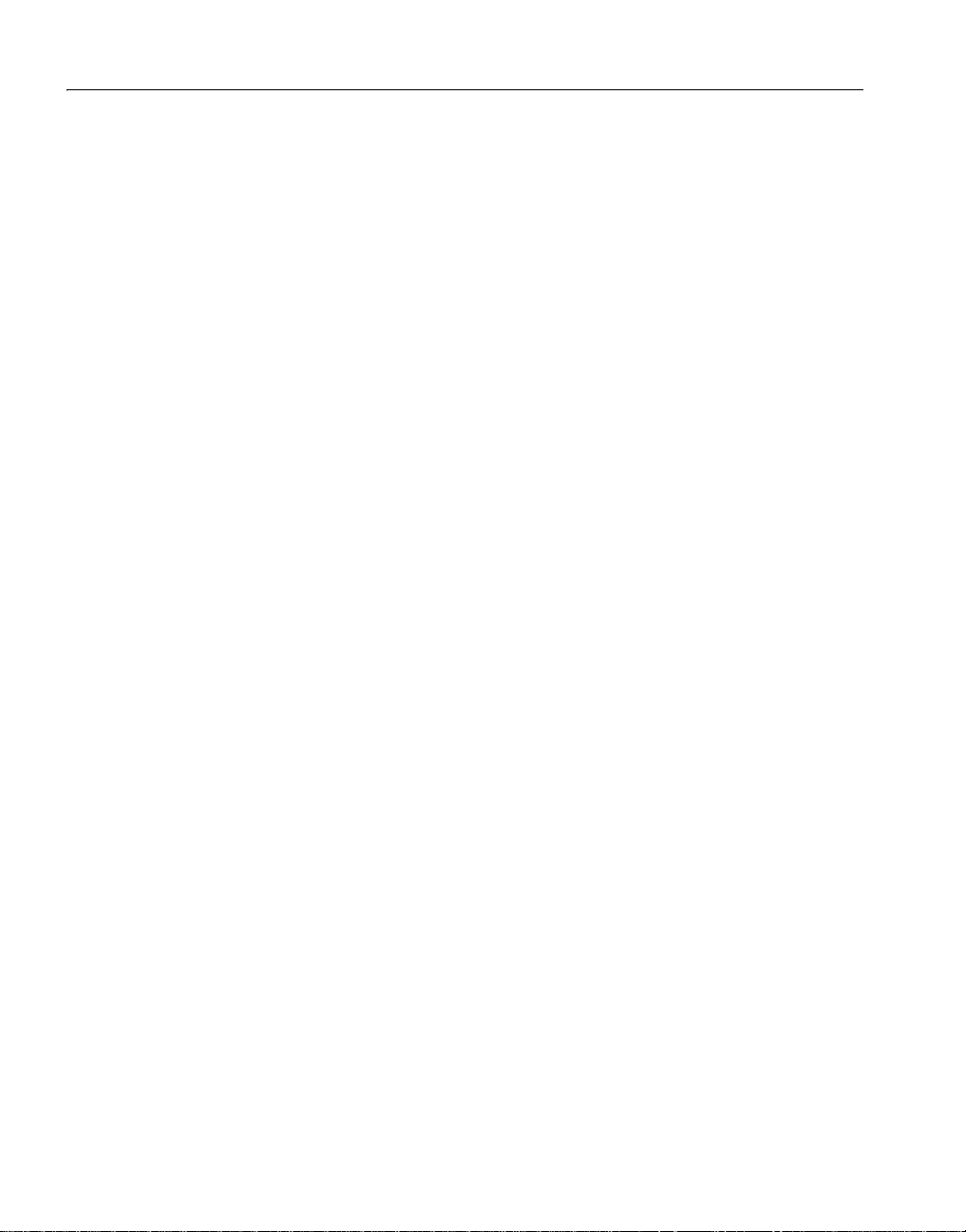
Sybase certifications
on the Web
Technical documentation at the Sybase Web site is updated frequently.
❖ Finding the latest information on product certifications
1 Point your Web browser to Technical Documents at
http://www.sybase.com/support/techdocs/
.
2 Click Certification Report.
3 In the Certification Report filter select a product, platform, and timeframe
and then click Go.
4 Click a Certification Report title to display the report.
❖ Finding the latest information on component certifications
1 Point your Web browser to Availability and Certification Reports at
http://certification.sybase.com/
.
2 Either select the product family and product under Search by Base
Product; or select the platform and product under Search by Platform.
3 Select Search to display the availability and certification report for the
selection.
❖ Creating a personalized view of the Sybase Web site (including support
pages)
Set up a MySybase profile. MySybase is a free service that allows you to create
a personalized view of Sybase Web pages.
1 Point your Web browser to
http://www.sybase.com/support/techdocs/
Technical Documents at
.
2 Click MySybase and create a MySybase profile.
Sybase EBFs and
software
maintenance
❖ Finding the latest information on EBFs and software maintenance
1 Point your Web browser to the Sybase Support Page at
http://www.sybase.com/support
.
2 Select EBFs/Maintenance. If prompted, enter your MySybas e user name
and password.
3 Select a product.
4 Specify a time frame and click Go. A list of EBF/Maintenance releases is
displayed.
vi PowerBuilder Enterprise
Page 7
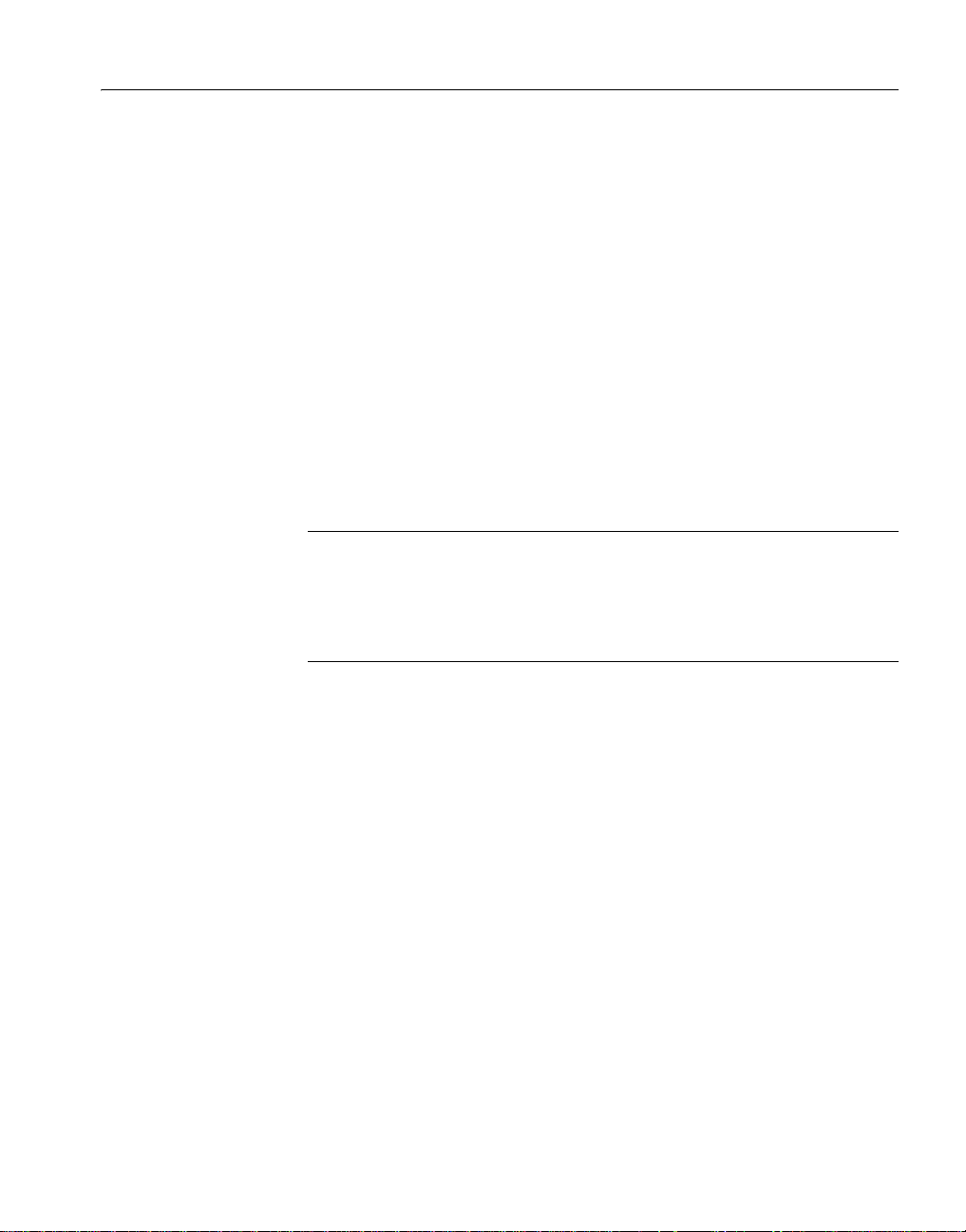
About This Book
Padlock icons indicate that you do not have download authorization for
certain EBF/Maintenance releases because you are not registered as a
Technical Support Contact. If you have not registered, but have valid
information provided by your Sybase representative or through your
support contract, click Edit Roles to add the “T echn ical Support Contact”
role to your MySybase profile.
5 Click the Info icon to display the EBF/Maintenance report, or click the
product description to download the softwa re.
Accessibility
features
This document is available in an HTML version that is specialized for
accessibility. You can navigate the HTML with an adaptive technology such as
a screen reader, or view it with a screen enlarger.
PowerBuilder and the HTML documentation have been tested for compliance
with U.S. government Section 508 Accessibility requirements. Documents that
comply with Section 508 generally also meet non-U.S. accessibility guidelines,
such as the World Wide Web Consortium (W3C) guidelines for Web sites.
Note You might need to configure your accessibility tool for optimal use.
Some screen readers pronounce text based on its case; for example, they
pronounce ALL UPPERCASE TEXT as initials, and MixedCase Text as
words. You might find it helpful to configure your tool to announce syntax
conventions. Consult the docum entation for your tool.
For information about how Sybase supports accessibility, see
Accessibility at http://www.sybase.com/accessibility
. The Sybase Accessibility
Sybase
site includes links to information on Section 508 and W3C standards.
For more information about accessibility features of PowerBuilder, see the
chapter on building accessible applications in Application Techniques.
For a Section 508 compliance statement for PowerBuilder, go to the
Product Assessment Templates page at
http://www.sybase.com/detail_list?id=52484
.
Voluntary
If you need help
Each Sybase installation that has pu rchased a support contract has one or more
designated people who are au th orized t o co ntact Sy bas e Technical Support. If
you cannot resolve a problem using the manuals or online help, please have the
designated person contact Sybase Technical Support or the Sybase subsidiary
in your area.
Installation Guide vii
Page 8
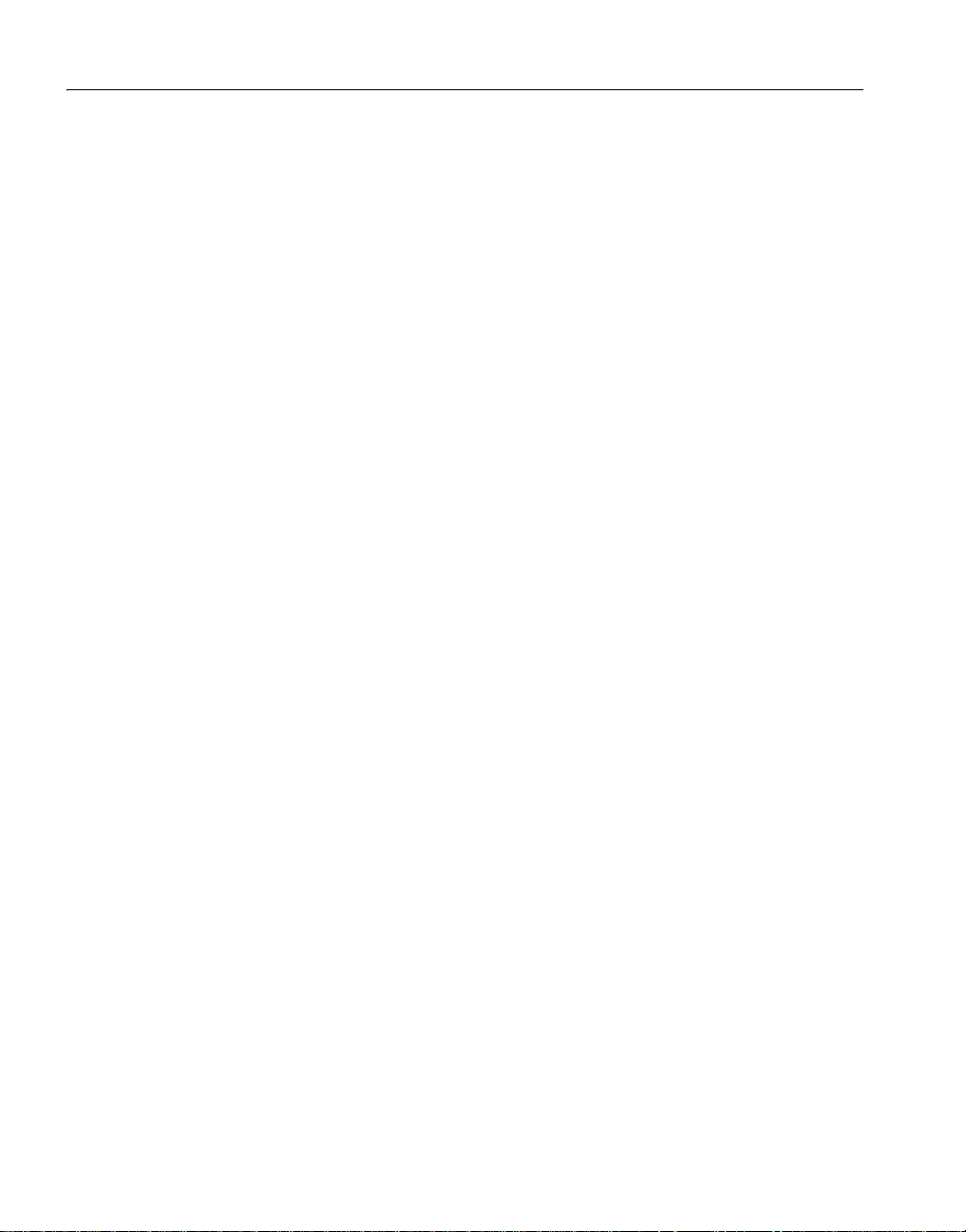
viii PowerBuilder Enterprise
Page 9
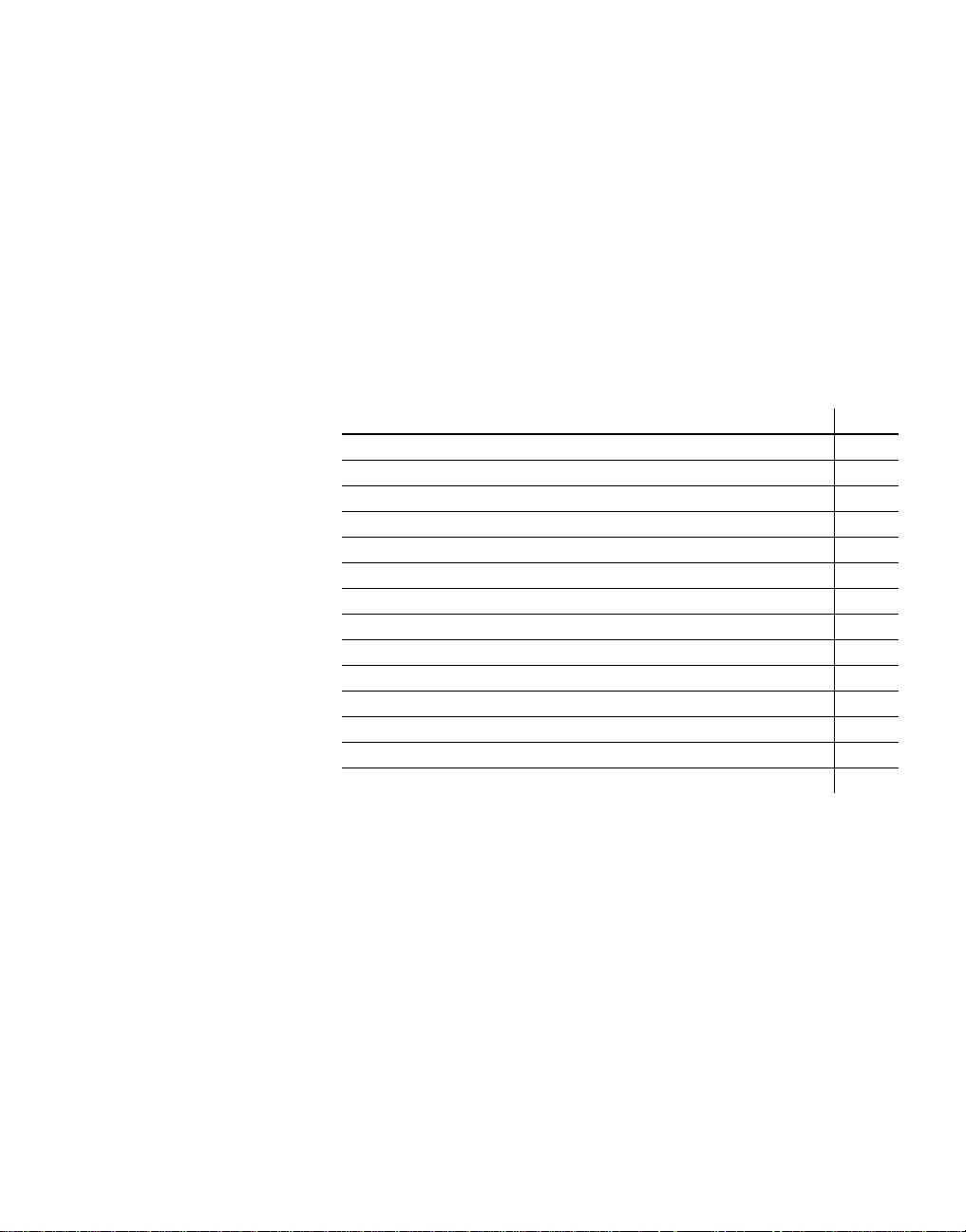
CHAPTER 1
Installing PowerBuilder
Enterprise
About this book
Contents
This book explains how to install the PowerBuilder Enterprise product set
on Windows XP, Windows Server 2003, Windows Vista, and Windows
Server 2008.
Topic Page
PowerBuilder Enterprise contents 1
System requirements 3
Product licensing with SySAM 2.0 4
Pre-installation tasks 5
Starting the PowerBuilder 11.5 setup program 9
Installing SQL Anywhere 10
Providing basic information 11
Installing InfoMaker 13
Installing PowerBuilder 16
Completing the setup program 18
Silent install and uninstall 21
Before using PowerBuilder Enterprise 24
Troubleshooting SySAM issues 28
Removing a product 29
PowerBuilder Enterprise contents
CD and DVD contents
Installation Guide 1
PowerBuilder Enterprise includes the CDs or DVDs listed in Table 1-1.
The setup program on the PowerBuilder DVD can be used to install all
editions of PowerBuilder (Enterprise, Professional, and Desktop). The
editions available to you depend on the license you supply. For more
information, see “Product licensing with SySAM 2.0” on page 4.
Page 10
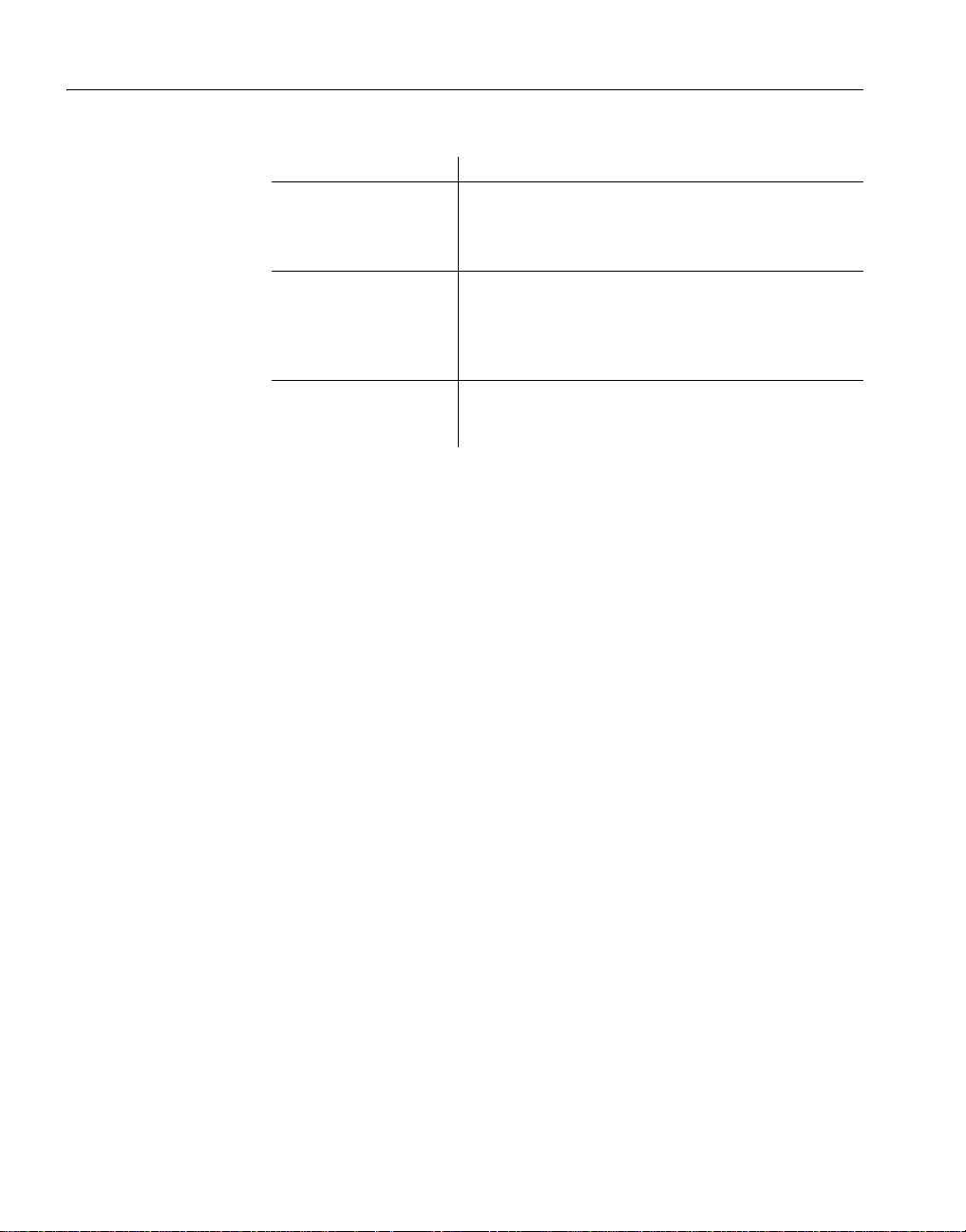
PowerBuilder Enterprise contents
Table 1-1: PowerBuilder 11.5 contents
CD or DVD Contents
Getting Started CD Customer Service Reference Guide, SyBooks Inst allation
PowerBuilder DVD Common setup program for PowerBuilder 11.5 (all
PowerBuilder SyBooks CDDocumentation for PowerBuilder in HTML-based and
Guide, PowerBuilder and InfoMaker Release Bulletins,
order card for pri nted documentation, and this
Installation Guide.
editions) and InfoMaker 11.5, setup program for SQL
Anywhere 11.0, and a support folder that contains fil es
that can be used to rebuild the PowerBuilder extensions
for Web services clients and other supporting files.
PDF formats. For more information, see “Other sources
of information” on page v.
Additional license
entitlements
The license you purchase for the PowerBuilder 11.5 Enterprise edition is also
valid for a copy of PowerBuilder Application Server Plug-in 1.1 and entitles
you to a copy of PocketBuilder® 2.5. You can download these products from
the
Sybase Product Download Center (SPDC) at
http://www.sybase.com/downloads
. If you install PowerBuilder 11.5 with a local
license rather than a served license, you must install the PowerBuilder
Application Server plu g-in on the s ame computer as Po werBuilder . You do not
need a license file to install and run PocketBuilder.
For general information about Sybase licenses, see “Product licensing with
SySAM 2.0” on page 4. For information about selecting a license in the
PowerBuilder setup program, see “Providing basic information” on page 11.
You must log in to access the SPDC download site. After you log in, the main
SPDC download page displays. You can click the link to “Full Product
Releases for Licensed Customers”, then select PowerBuilder to view a list that
includes a link to the download page for PowerBuilder Application Server
Plug-in 1.1, or you can select PocketBuilder to view a list that includes a link
to the download page for PocketBuilder 2.5. After you install PocketBu ilder
2.5, you can go back to the main SPDC download page, and select
“Maintenance Releases and Bug Fixes (EBFs)” to view a link to the download
page for PocketBuilder 2.5.1.
2 PowerBuilder Enterprise
Page 11
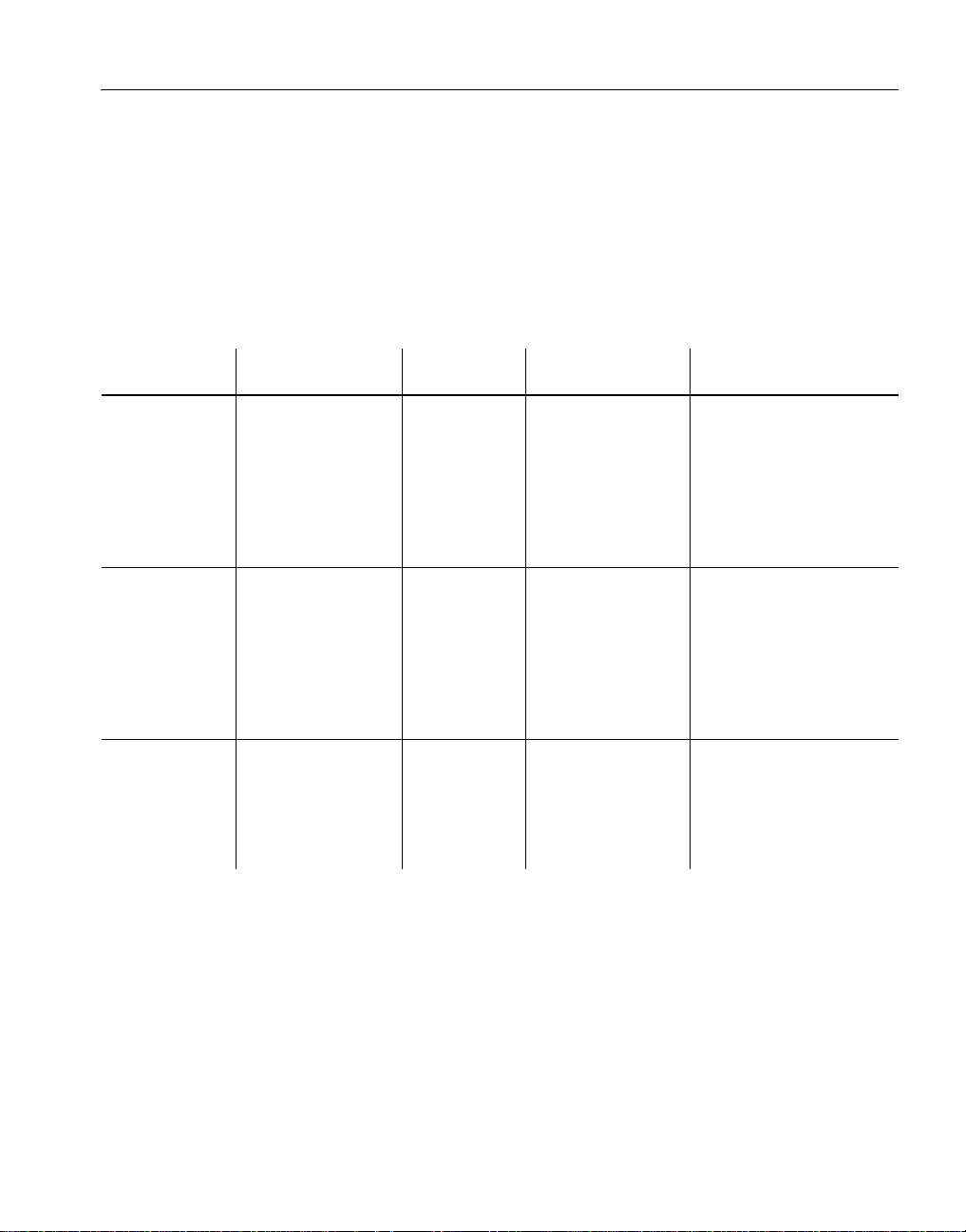
CHAPTER 1 Installing PowerBuilder Enterprise
System requirements
This section provides system requirements for each product in PowerBuilder
Enterprise. All tools require a DVD-ROM drive. Th e disk sp ace r equirem ents
provided are approximate. The actual dis k space you need for each tool might
vary depending on hard disk size, partitioning, and the features you choose to
install. Additional temporary space is required on the hard disk during
installation for uncompressing install f iles.
Table 1-2: System requirements for PowerBuilder Enterprise
Minimum
Tool Computer
PowerBuilder Pentium 4 or higher 512MB 506MB for all
InfoMaker Pentium 4 or higher 256MB 302MB for all
SQL Anywhere 400 MHz or higher
Pentium-compatible
memory Hard disk space Operating system
components
components*
48MB in
addition to
memory
required by the
operating
system
300MB for all
components not
including UltraLite
and Window Mobile
Windows XP Professional
with SP 3, Windows XP
Ta blet PC Edition with SP 3,
Windows Server 2003 with
SP2, Windows Vista 32/64
bit Business with SP1, or
Windows Server 2008 for
runtime
Windows XP Professional
with SP 3, Windows XP
Ta blet PC Edition with SP 3,
Windows Server 2003 with
SP2, Windows Vista 32/64
bit Business with SP1, or
Windows Server 2008 for
runtime
Windows 2000, Windows
XP, Windows X P Tablet PC
Edition, Windows Server
2003, and Windows Vista
and Windows Server 2008
(x86, x64, IA64)
* Less disk space is required if PowerBuilder is installed on the same computer.
Installation Guide 3
Page 12

Product licensing with SySAM 2.0
Product licensing with SySAM 2.0
PowerBuilder uses the Syba se Software Asset Management System (SySAM)
for product licensing. If you have purchased PowerBuilder, you have either a
standalone local license or a served license.
Installing a st andalone
local license
Installing a served
license
For more information about licensing, see the
http://www.sybase.com/sysam
or troubleshooting help, see “Troubleshooting SySAM issues” on page 28.
F
.
SySAM Documentation at
Typically, you must have a license file to install PowerBuilder on your
computer . You can download a license file from the
Center (SPDC) at https://sybase.subscribenet.com
Sybase Product Download
. If you are evaluating
PowerBuilder, refer to the information provided with your DVD or download.
Evaluation versions of PowerBuilder are usually valid for 30 days and do not
require a license file.
If you purchase PowerBuilder from Sybase, you receive an e-mail with a URL,
your login, and your pas sword for the SPDC. If you pu rchase PowerBuilder
from a Sybase reseller, you receive a certificate with a Web key registration
number and a download URL.
You must provide the host ID and computer name of the computer where you
want to install a local license when you contact the SPDC. If you have not
obtained your license information before you run the setup program, you can
find the host ID and computer name on the License Key page in the setup
program.
If you are installing a served license, y ou r organization need s a license server.
The license server controls license availability and allows you to use licenses
as needed. Using a served license makes license maintenance much easier for
organizations with multiple workstations, since a single license for all
workstations can be centrally managed.
T o install a served license, you must know th e server name. You may also need
the TCP port number if the administrator who installed the license server
defined a TCP port number that is different from the default. In this case, you
must specify this user-defined TCP port number.
Setting up a license
server
If you are responsible for setting up a license server, you can install a license
server using the S tandalone SySAM In staller.zip file in the Support directory on
the DVD. For more information, see the chapter on license server
administration in the
http://infocenter.sybase.com/help/index.jsp?topic=/com.sybase.dc00530_0200/ht
ml/sysamug/title.htm
Sybase Software Asset Management User Guide at
.
4 PowerBuilder Enterprise
Page 13
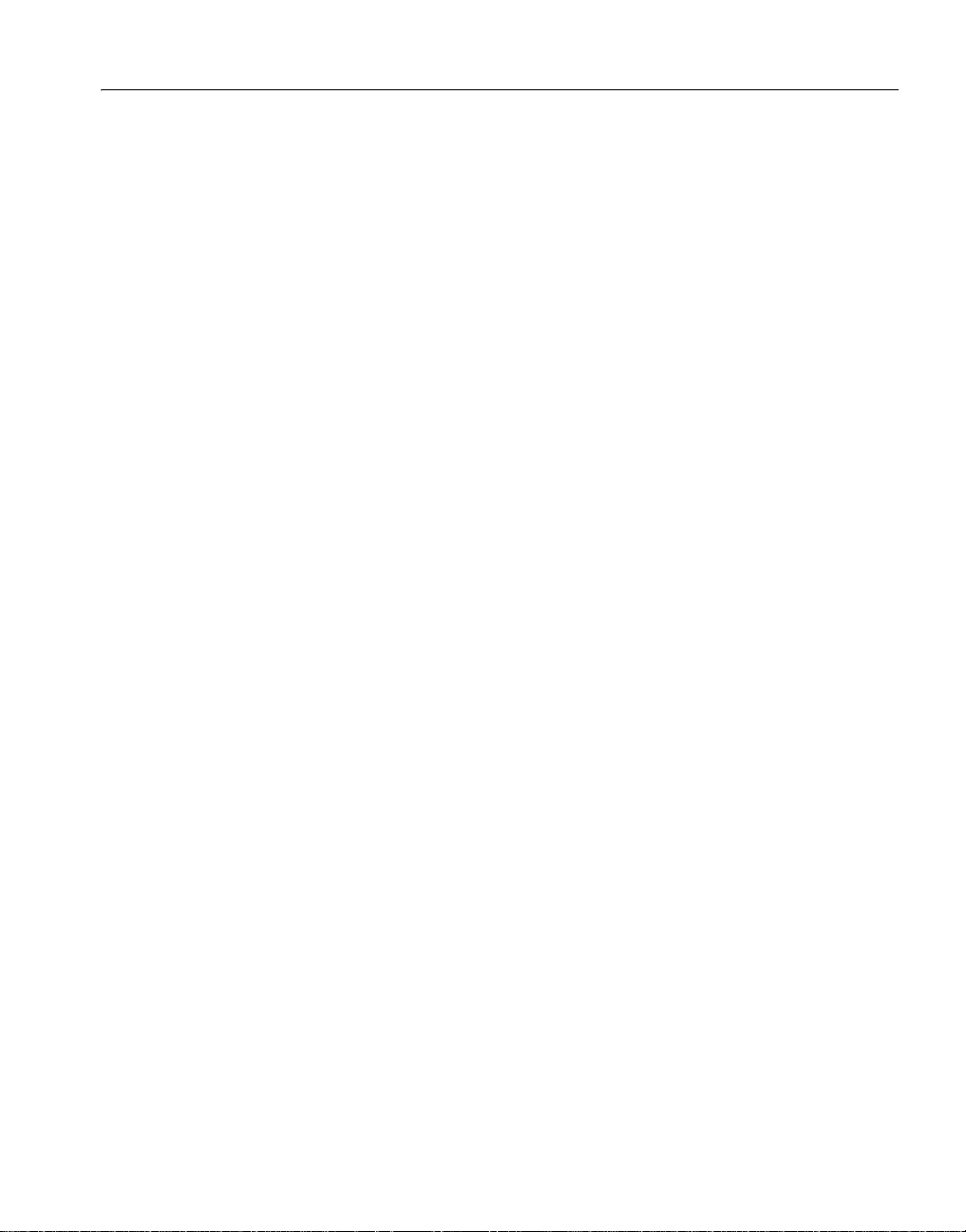
Pre-installation tasks
Before you install PowerBuilder Enterprise, you need to perform the following
tasks:
• Read the release bulletins for the latest information on the products that
you are installing. Pay close attention to the “Special Installation
Instructions” section.
Release bulletins for PowerBuilder and InfoMaker are available in the
product package on the Getting Started CD.
Release bulletins for PowerBuilder and InfoMaker are also available on
the
Product Manuals Web site at http://www.sybase.com/support/manuals/.
The release bulletins at this site sometimes contain more recent
information than the bulletins on the Getting Started CD.
A readme.txt file for SQL Anywhere is available in the SQLAnywhere11
directory on the DVD.
• Make sure the drive where you install PowerBuilder Enterprise is not
compressed. If compression is enabled on the installation drive, the setup
program fails.
• Make sure you have a TEMP environment variable that points to an
existing directory location with at least 300MB free space. The setup
programs write files to this directory during the installation and free the
space after the installation is complete.
CHAPTER 1 Installing PowerBuilder Enterprise
• Close any open applications.
• Back up your files. See “Backing up your files” next.
• Read “Required software for PowerBuilder f eatures” on page 6 to
determine whether you need to install any software before installing
PowerBuilder 11.5.
Backing up your files
Back up any files created with earlier versio ns of Syb ase tools. Make sure tha t
any PowerBuilder PBLs you plan to migrate have been regener ated without
error in your current version of PowerBuilder before you back them up.
Besides backing up your PBLs, you need to back up any files that contain
information you do not want to lose, such as database files, INI files,
preference information, and modified databa se defini ti on fi le s.
Installation Guide 5
Page 14

Pre-installation tasks
For additional information about backing up and migrating existing
applications, see “Before using PowerBuilder Enterprise” on page 24.
Required software for PowerBuilder features
Table 1-3 lists the softw are required for PowerBuilder Enterprise features.
Some of this software is installed automatically when the feature is installed.
Read this table carefully to determine whether you need to install any software
before you run the PowerBuilder setup program, and whether you need to
select SQL An ywhere befo re you select PowerBuilder. If you select a feature
that has a prerequisite that has not been installed, the setup program displays a
warning message.
Table 1-3: Required software for PowerBuilder features
Feature Required software Notes
.NET target development
and deployment
.NET Windows Forms
smart client deployment
and update and support for
OLE controls in Windows
Forms
.NET W e b For ms
development and
deployment an d .NET Web
services local host
deployment
Microsoft .NET
Framework Version 2.0,
3.0, or 3.5
Redistributable Package
Microsoft .NET
Software Development
To olk it 2.0 , 3.0 , or 3.5
Microsoft Internet
Information Services
(IIS) 5.0 or higher
Note This package must be installed on your computer
before you install PowerBuilder.
Required by all .NET features. The 3.5 package version
is available from the
http://www.microsoft.com/downloads/details.aspx?familyi
d=333325FD-AE52-4E35-B531508D977D32A6&displaylang=en
Note This SDK must be installed on your computer
before you install PowerBuilder.
The 3.5 SDK is available from links on the
.NET Framework Developer Center at
http://msdn.microsoft.com/enus/netframework/cc378097.aspx
Note You do not need to install IIS on the development
computer for PowerBuilder applic at ions or components
unless you are using the same computer as a server for
W e b Fo rms or smart client applic atio ns, or for Web
service components. IIS is also not required on end users’
computers.
Microsoft Download Center at
.
Microsoft
.
For how to configure IIS, see Deploying Applic a tio ns
and Components to .NET.
6 PowerBuilder Enterprise
Page 15

CHAPTER 1 Installing PowerBuilder Enterprise
Feature Required software Notes
.NET Web Forms
development and
deployment
.NET Web Forms
development and
deployment
AJAX extensions You can download and in stall the Microsoft AS P.NET
AJAX Extensions vers io n 1.0 fro m
site at http://www.asp.net/ajax/downloads/archive
Telerik RadControls
(Installed with
PowerBuilder setup
program)
W eb Forms use these controls to display correctly and to
provide functio nality for the Tab, TreeV iew, and Toolb ar
controls. If you choose to install the .NET Web Forms
feature, this software is installed automatically.
RadControls are automatically deployed with your Web
Forms applications to deploym ent computers or servers.
PowerBuilder and
InfoMaker tutorials and
demo databases
SQL Anywhere 11.0 or
later
Note This product must be installed on your c omputer
before you install PowerBuilder.
Sample applications
SQL Anywhere 11.0 is available on the DVD.
If the PowerBuilde r se tup program cannot detect SQL
Anywhere 11.0 or later on your computer, you receive a
warning if you selec t Powe r B u ilde r and/or InfoMaker.
If you choose to continue, the setup program does not
install the tutorials or create registry entries for the demo
databases. If you want to use these features later, you
must reinstall PowerBuilder and/or InfoMaker after
installing SQL Anywhere.
MobiLink™
synchronization
Adaptive Server®
Anywhere 9.0.2 or S QL
Anywhere 10.0 or lat er
MobiLink is a component of Adaptive Server Anywhere
and SQL Anywhere. In the SQL Anywhere 11.0 setup
program, sele ct Synchroniz ation and Mess aging and the n
MobiLink.
EAServer component and
Web DataWi ndow
development and
deployment
EAServer 5.5 with EBFs
13993 and 14146,
EAServer 6.2, or later
Run the setup program in the PBVM directory on the
PowerBuilder DVD to install PowerBuilder 11.5 runtime
files and the Web DataWindow server component in
EAServer. For more information, see “Installing the
PBVM in EAServer or the Application Server Plug-in”
on page 25.
EJB client development EAServer 5.5 with EBFs
13993 and 14146,
EAServer 6.2, or an other
The Sun JDK 1.5 is installed in the
Sybase\Shared\PowerBuilder\jdk1.5.0_12 directory
when you install PowerBuilder.
J2EE-compliant
application server such
as BEA WebLogic 8.1
and later, or IBM
WebSphere 6.x.
Sun JDK 1.5 or later
the ASP.NET Web
.
Installation Guide 7
Page 16

Pre-installation tasks
Feature Required software Notes
Application server
component develop ment
and deployment
W e b servic e clients Microsoft .NET
PowerBuilder
Application Server
Plug-in Version 1.1.
JBoss 4.0.4, BEA
WebLogic 9.2, or IBM
WebSphere 6.1
Sun JDK 1.5 or later
Framework Version 3.0
or 3.5 Redistributable
Package
Run the setup program in the PBVM directory on the
PowerBuilder DVD to install PowerBuilder 11.5 runtime
files in the server plug-in.
For more information about the server plug-in, see the
Sybase Product Manuals Web site at
http://infocenter.sybase.com/help/index.jsp?topic=/com.s
ybase.help.pbasp_1.0/title.htm
.
See “.NET target development and deployment” and
“.NET Windows Forms smart client deployment and
update and support for OLE controls in Windows Forms”
above.
Microsoft .NET
Software Development
Toolkit 3.0 or 3.5
Saving DataWindows as
PDF using the Ghostscript
distiller and PostScript
printing
Saving DataWindows as
PDF using XSL Formatting
Objects (FO) and Java
printing
Ghostscript
and
PostScript printer driver
Sun JDK 1.3 or later
and
Apache FO processor
See “Installing Ghostscript” on page 26 f or i nf o r ma tion
about obtaining and installing Ghostscript files.
See “Installing PostScript drivers” on page 27 for
information about installing PostScript drivers.
The Sun JDK 1.5 is installed in the
Sybase\Shared\PowerBuilder\jdk1.5.0_12 directory
when you install PowerBuilder.
The Apache FO processor is installed in the
Sybase\Shared\PowerBuilder\fop-0.20.4 directory when
you install PowerBuilder.
PowerDesigner® plug-in PowerDesigner 12.5 An evaluation versio n of PowerDesigner is available on
the PowerDesigner page of the Sybase Web site.
Data access using the
PowerBuilder ADO.NET
interface
Microsoft .NET
Framework Version 2.0
Redistributable Package
See “.NET target development and deployment” abo ve.
or later
JDBC connectivity Sun JDK 1.3 or later Sun JDK 1.5 is installed in the
Sybase\Shared\PowerBuilder\jdk1.5.0_12 directory
when you install PowerBuilder.
PowerBuilder Runtime
Packager
Microsoft Windows
Installer
Microsoft W indows Installer is installed b y default on all
supported Windows platforms.
8 PowerBuilder Enterprise
Page 17

CHAPTER 1 Installing PowerBuilder Enterprise
Starting the PowerBuilder 11.5 setup program
To install PowerBuilder Enterprise, insert the PowerBuilder DVD into your
DVD drive. The setup program starts automatically.
Installing from a downloaded image
If you have downloaded an installable image from the Sybase W e b site, run the
autorun.exe file. If you run s etup.exe, the procedure described in “Providing
basic info r mation” on page 11 starts and you will not be able to install SQL
Anywhere.
❖ To start the setup program:
1 Exit any programs that are running.
2 Insert the PowerBuilder 11.5 DVD into your DVD-ROM drive.
On the start page of the setup wizard, you can choose to install
PowerBuilder 11.5 and SQL Anywhere 11.0.
3 Select SQL Anywhere 11.0 first if it is not already installed.
For how to install SQL Anywhere, see “Installing SQL Anywhere” on
page 10.
SQL Anywhere required
If you select PowerBuilder and the setup program detects that SQL
Anywhere is not installed on your system, it displays a warning message
that allows you to exit the PowerBuilder setup program and return to the
start page and select SQL Anywhere. If you choose not to install SQL
Anywhere, the features t hat depend on it, li sted in T able 1-3 on page 6, are
not installed.
4 Select PowerBuilder 11.5.
Selecting PowerBuilder 11.5 starts a common setup p rogram that co llects
basic information before launching the individual setup programs for
PowerBuilder and InfoMaker. You will need to provide license
information. For how to proceed, see “Providing basic information” on
page 11.
Installation Guide 9
Page 18

Installing SQL Anywhere
Installing SQL Anywhere
Sybase SQL Anywhere is a fully-featured relational database and data
management tool. The SQL Anywhere installation is restricted to development
use only. Deployed systems require a separate SQL Anywhere license or the
SQL Anywhere Runtime Edition (see “SQL Anywhere Runtime Edition”
next).
The SQL Anywhere installation includes M obiLink, a session-based
synchronization system that allows two-way synchronization between a main
database and many remote databases, and the Sybase Central database
management tool.
SQL Anywhere
Runtime Edition
PowerBuilder also includes the SQL Anywhere for Windows royalty-free
runtime edition (the “SQL Anywhere Runtime Edition”) . The SQL Anywh ere
Runtime Edition is a restricted-functionality version of the standalone version
of SQL Anywhere. For ex ample, the SQL Anywhere Runtime Editi on does not
support stored procedures and trig gers , trans act ion l ogs , and sy nch ron ization .
The SQL Anywhere setup program included on the PowerBuilder installation
DVD installs the SQL Anywhere Runtime Edition by default. For more
information, including the list of Redistributable Components of the SQL
Anywhere Runtime Edition, see the RuntimeEdition.html file in the main SQL
Anywhere 11 director y.
The SQL Anywhere setup program installs the SQL Anywhere developer
edition in default drives and directories unless you specify otherwise. If a
directory you specify does not exist, the setup program creates it.
❖ T o install SQL Anywhere:
1 In the Choose Setup Language dialog box, select the languag e you want to
use in the Installation wizard and click OK.
2 Select Install SQL Anywhere 11 to start the wizard.
3 On the Welcome page, click Next.
4 On the License Agreement page, select your location fr om the drop-down
list, read the license agreement, select the “I accept the terms of this
agreement” radio button, and click Next to continue.
5 On the Setup Type page, select Complete if you want to install all
components, or select Custom and click Next.
6 If you selected Custom in the previous step, click the do wn arro w next to
any feature you do not want to install, select “This feature will not be
available” from the cascading menu, and click Next.
10 PowerBuilder Enterprise
Page 19

CHAPTER 1 Installing PowerBuilder Enterprise
7 On the Ready to Install the Program page, select Install to begin the
installation.
8 On the Setup Complete page, select the check box if you want to view the
ReadMe file or the iAnywhere Online Resources page, and click Finish to
return to the start page of the SQL Anywhere 11.0 setup program.
Installing SQL Anywhere documentation
If you want to install documentation for SQL Anywhere, select Install
SQL Anywhere Documentation. On the Welcome page, click Next. On the
Setup page select Complete if you want to install the documentation in
both HTML and PDF formats, or select Custom if you to install
documentation in only one of these formats.
If you selected custom, select the down arrow next to the format you do
not want to install, then select “This feature will not be available” and click
Next. Click Install to install the documentation, then click Finish to return
to the start page of the SQL Anywhere 11.
9 Select Exit to return to the PowerBuilder installation program, then
continue with the procedure described in “Providing basic information”
next.
Providing basic information
When you select PowerBuilder 11.5 on the start page in the setup program, it
launches a wizard that collects basic information befor e starting t he individu al
PowerBuilder and InfoMaker setup programs.
❖ To provide basic information before installing PowerBuilder and
InfoMaker:
1 On the start page of the PowerBuilder 11.5 setup program, select
PowerBuilder 11.5.
2 On the Welcome page, click Next.
If you have not installed prerequis ites for any featur e, the next page in the
wizard informs you what needs to be installed. Y ou can click Cancel to exit
the wizard or Next to continue without installing the prerequisites. Fo r
information about prerequisites, see Table 1-3 on page 6.
Installation Guide 11
Page 20

Providing basic information
3 On the License Type page, select the type of license you want to use and
click Next.
If you select Evaluation You can use PowerBuilder without pur chas ing
a license for a 30 day testing period. When you click Next after selecting
the Evaluation license type, the License Agreement page displays and you
can continue with the installation at Step 5 of this procedure. The
Evaluation license allows you to install the Enterprise edition of
PowerBuilder for evaluation purposes only..
If you select Standalone Seat - Local License When you click Next,
the License Key page displays. Click the Load button, navigate to the
location of your license file, select it and click Open, then click Next. Wait
for a few seconds while the setup program validates the license.
If you select Standalone Seat - Served When you click Next, the
Server Information page displays. Enter the name of the license server
provided by your system administrator. You may also need the TCP port
number if the administrator who installed the license serv er defined a n on-
default TCP port number. Click Next and wait for a few seconds while the
setup program validates the license.
Proceeding without a valid license
You can select the local license or served license option without loading a
license file or entering a server location. If y ou do this and click Next, the
setup program displays an error message box. After you close the error
message, additional dialog boxes ask if you want to proceed and prompt
you to certify that you will obtain a valid license key within 30 days.
Clicking Yes in these dialog boxes allows you to proceed with product
installation, but the installed products cease to function after 30 days
unless you install a valid license file or license server before the trial
period expires.
For more information, see “Product licensing with SySAM 2.0” on page
4.
4 If the Select Edition page displays, select Enterprise and click Next.
The Select Edition page d isplays only i f your license is vali d for more than
one edition type.
5 On the License Agreement page, select your location fr om the drop-down
list, read the license agreement, select the I AGREE radio button, and click
Next to continue.
12 PowerBuilder Enterprise
Page 21

CHAPTER 1 Installing PowerBuilder Enterprise
6 On the Customer Information pag e, enter y our name and you r company ’s
name.
7 On the Choose Destination Location page, click Next to accept the
destination path shown, or click Browse and select a different path, click
OK, and click Next.
8 On the Choose Destination Location For Shared Files page, click Next to
accept the destination path shown, or click Browse and select a different
path, click OK, and click Next. You must use the same folder for shared
files for all products in this set.
9 On the Select Components page, select the products you want to install
and click N ext to conti nue.
10 Complete the setup program for each product you selected.
See “Installing InfoMaker” next and “Installing PowerBuilder” on page
16.
Cancel
To interrupt the installation process, use the Cancel button in the wizard.
When you click Cancel, you can choose to exit or resume the installation.
If you choose to exit, you can exit the curren t setup progr am and continue
with your other selections, or exit setup completely.
Installing InfoMaker
When you install InfoMaker, you can install only what you need to query a
database and create reports in the database, or you can install optional painters
that enable you to work more fully with data.
What to install
Installation Guide 13
The InfoMaker setup program lets you choose which components to install.
You must install the base components. Table 1-4 lists all the components.
Page 22

Installing InfoMaker
Table 1-4: Info Maker components
Component Description
InfoMaker Base
Components
InfoMaker Database
Write Option
Native Database
Interfaces
OLE DB Driver Interface to connect to databases using an OLE DB data
JDBC Driver Interface to connect to databases using JDBC.
Internet Tools T he DataWindow Web Control for ActiveX is a fully
InfoMaker Tutorial Source files for the tutorial in the Getting Started book. If
Demo Database A SQL Anywhere database used in the tutorial, the
Online Help Files The imhlp115.hlp file and the imman.115.ch m compiled
Installs InfoMaker as a reporting and query tool only. No
optional painters are installed. You cannot open forms in
the InfoMaker tutorial library; those forms require use of
the optional painters that are installed with the database
write option. This option installs the ODBC driver.
Adds three additional painters so that you can work with
data more fully:
• Database painter for creating and modifying tables
• Form painter for creating and modifying data in a
database
• Data Pipeline painter for copying data from one
database to another
Interfaces that enable you to interact with server
databases natively. Expand the tree view to select whi ch
interfaces to install.
provider.
interactive DataWindow control. It requires a browser
that supports ActiveX.
you want to do the InfoMaker tutorial or use the sample
library , you m ust in stall SQL Any where 11.0 or later if it
is not already installed on your computer. When you
install InfoMaker, the setup program creates an ODBC
data source for the demo database. If SQL Anywhere is
not installed on your system whe n you instal l InfoMake r,
setup does not install the demo database, sample library,
or tutorial files.
sample library, and examples in the documentation.
HTML Help file.
14 PowerBuilder Enterprise
Page 23

CHAPTER 1 Installing PowerBuilder Enterprise
Installation procedure
The InfoMaker setup program installs InfoMaker in default drives an d
directories unless you specify otherwise. If a directory you specify does not
exist, setup creates it.
❖ To install InfoMaker:
1 On the Choose Destination Location page, click Next to accept the
destination folder path shown, or cl ick Browse and select a dif ferent path,
click OK, then click Next.
2 On the Choose Destination Location For Shared Files page, click Next to
accept the destination folder path shown, or browse to select the
Sybase\Shared directory.
3 On the Select Components page, clear the check box next to any
components you do not want to install, and click Next.
Y ou can expand the tree view t o select or clear subcomponents of top-level
components, and click Select All or Unselect All to select or clear all the
check boxes.
Yo u must select the InfoMaker Base Components option. To install
optional painters, select the Database Write option. For information on
what to select, see “What to install” on page 13.
Demo Database
The Demo Database is selected by default if you select the Tutorial
component.
4 On the Select Program Folder page, select the program folder to which
program icons will be added or specify a new one, and click Next.
5 On the Start Copying Files page, review your settings, then click Next to
begin installing files or Back to change your selections.
6 On the InstallShield Wizard Complete page, select the check box if you
want to read the Readme file, and click Finish to return to the common
setup program.
You must close the Readme file to continue.
Installation Guide 15
Page 24

Installing PowerBuilder
Installing PowerBuilder
What to install
The PowerBuilder setup program lets you choose which components to install.
You must install the base components. Table 1-5 lists all the components.
Table 1-5: PowerBuilder components
Component Description
PowerBuilder Base
Components
.NET Targets Deploying Windows Forms, smart client, and Web Forms
Native Database
Interfaces
ADO.NET Driver Interface to connect to databases using an ADO.NET data
OLE DB Driver Interface to connect to databases using an OLE DB data
JDBC Driver Interface to connect to databases using JDBC.
SCC Interface Interface for connecting to any source co de control
DataW indow Web
Control for ActiveX
PowerBuilder Native
Interface
EJB Client The EJB Client PBNI extension, which enables you to
W e b Servic e s The PowerBuilder extensions and other files that enable
PowerDesigner Plug-in A plug-in that p rovides the cl ass diagram functiona lity of
Includes the PowerBuilder ODBC driver, ORCA
Software Development Kit (SDK), the PowerBuilder
Document Object Model extension, the ability to save
DataWi ndow o bjects as PDF us ing the distil l or XSL-FO
methods, support for rich text, support for EAServer and
COM/COM+, and JDK 1.5.
applications to .NET and deploying NVOs as .NET
assemblies and Web services.
Interfaces that enable you to interact with server
databases natively. Expand the tree view to select whi ch
interfaces to install.
provider.
provider.
system that supports the Microsoft SCC interface.
The DataWindow Web Control for ActiveX is a fully
interactive DataWindow control. It requires a browser
that supports ActiveX.
An SDK for devel oping extensions t o PowerBuilder in
C++. Optional wizards are installed in V isual S tudio 2005
and Visual Studio .NET 2002 and 2003 if they are
available on your system.
develop clients for EJBs running on J2EE-compliant
servers.
you to create clients for Web services using the .NET or
EasySoap Web service engines.
the PowerDesigner OOM inside the PowerBuilder
development environment.
16 PowerBuilder Enterprise
Page 25

CHAPTER 1 Installing PowerBuilder Enterprise
Component Description
PowerBuilder Tutorial Source files for the tutorial in the Getting Starte d book. If
you want to do the PowerBu ilde r tu to rial o r u s e th e c ode
examples, you must ins tall SQL Anywhere 1 1.0 or later if
it is not already installed on your computer. When you
install PowerBuilder, the setup program creates an
ODBC data source for the demo database. If SQL
Anywhere is not installed on your system when you
install PowerBuilder, setup does not install the demo
database, code examples, or tutorial files.
Demo Database A SQL Anywhere database used in the tutorial, the Code
Examples sample application, and examples in the
documentation.
Code Examples The Code Examples application, which demonstrates
many coding techniques, and the Web DataWindow PBL,
which can be used as a model for a custom Web
DataWindow server component.
Translation Toolkit Tools to help you translate PowerBuilder applications
into other languages.
PowerBuilder Resource
Monitor
PowerBuilder Runtime
Packager
Online Help Files The pbhlp115.hlp file, the Getting Started book in PDF
A utility to help PowerBuilder determine whether there
are sufficient USER/GDI resources available in the
operating system to open a painter.
A tool that packages files req uired for deploym ent into an
MSI file.
format, and the pbman115.chm compiled HTML Help
file.
Installation procedure
You must h ave Ad ministrator privileges to fully install this product. After
installing, make sure users have write permission for the Po wer Bu ilder 11.5
directory and the Windows registry.
The PowerBuilder setup program installs PowerBuilder in default drives and
directories unless you specify otherwise. If a directory you specify does not
exist, setup creates it.
❖ To install PowerBuilder:
1 On the Choose Destination Location page, click Next to accept the
destination folder path shown, or cl ick Browse and select a dif ferent path,
click OK, then click Next.
2 On the Choose Destination Location For Shared Files page, click Next to
accept the destination folder path shown, or browse to select the
Sybase\Shared directory.
Installation Guide 17
Page 26

Completing the setup program
3 On the Select Components page, clear the check box next to any
4 On the Select Program Folder page, select the program folder to which
5 On the Start Copying Files page, review your settings, then click Next to
6 On the InstallShield Wizard Complete page, select the check box if you
components you do not want to install, and click Next.
Y ou can expand the tree view to select or clear subcomponents of top-level
components, and click Select All or Unselect All to select or clear all the
check boxes.
You must select the PowerBuilder Base Components option. For
information on what to select, see “What to install” on page 16.
Demo Database
The Demo Database is selected by default if you select the Tutorial
component.
program icons will be added or specify a new one, and click Next.
begin installing files or Back to change your selections.
want to read the Readme file, and click Finish to return to the common
setup program.
You must close the Readme file to continue.
Completing the setup program
After all the products you selected have been installed, you return to the
common setup program.
❖ To complete the common setup program:
1 On the InstallShield Wizard Complete page, click Finish to complete the
installation.
If you do not clear t he check boxes o n this page, s etup displays t he readme
file and launches a browser so that you can complete online registration.
2 On the System Reboot Required page, click Finish to reboot your
computer, or choose to reboot your computer later.
You should always shut down and res tart yo ur computer b efor e using any
of the PowerBuilder Enterprise products.
18 PowerBuilder Enterprise
Page 27

3 On the setup program’s start page, choose to view the readme, Product
Manuals Web site, or Sybase Web site, then click Exit to close the setup
program.
Network install
The installation procedure presented above assumes you are installing from the
PowerBuilder 11.5 DVD. If y ou are a syst em administrator , y ou might want to
allow users to install PowerBuilder Enterprise from a network drive rather than
from a DVD. To do this, copy the files from the DVD into a directory on a
network drive. Users can then install PowerBuilder Enterprise by runn i ng the
setup program from the network.
What the setup program does
The setup program does the following:
• Installs Sybase files in a Sybase directory
• Installs writable Sybase files to directories in FDCC-compliant paths
• Installs system files in the Windows operating system path
CHAPTER 1 Installing PowerBuilder Enterprise
• Creates a program group and icons for each product installed
• Creates uninstall files to identify what needs to be removed if you uninstall
a product
• Makes changes to the Windows registry
• Creates or updates INI files including PB.INI (for PowerBuilder) and
IM.INI (for InfoMaker)
Files shared by all
users
As part of its Federal Desktop Core Configuration (FDCC) compliance
configuration, PowerBuilder installs writable files that are shared by all users
in the C:\Documents and Settings\All Users\Documents\Sybase\PowerBuilder
11.5 directory on Windows XP and Windows 2003, and in C:\Users\Public
\Documents\Sybase\PowerBuilder 11.5 on W indows V ista and W indows 2008.
These files include:
• The EASDemo databases (easdemo115.db and easdemo115u.db)
• All Code Examples directories and files
• The PowerBuilder Windows Help and compiled HTML Help files
• The Translation Toolkit directories and files
Installation Guide 19
Page 28
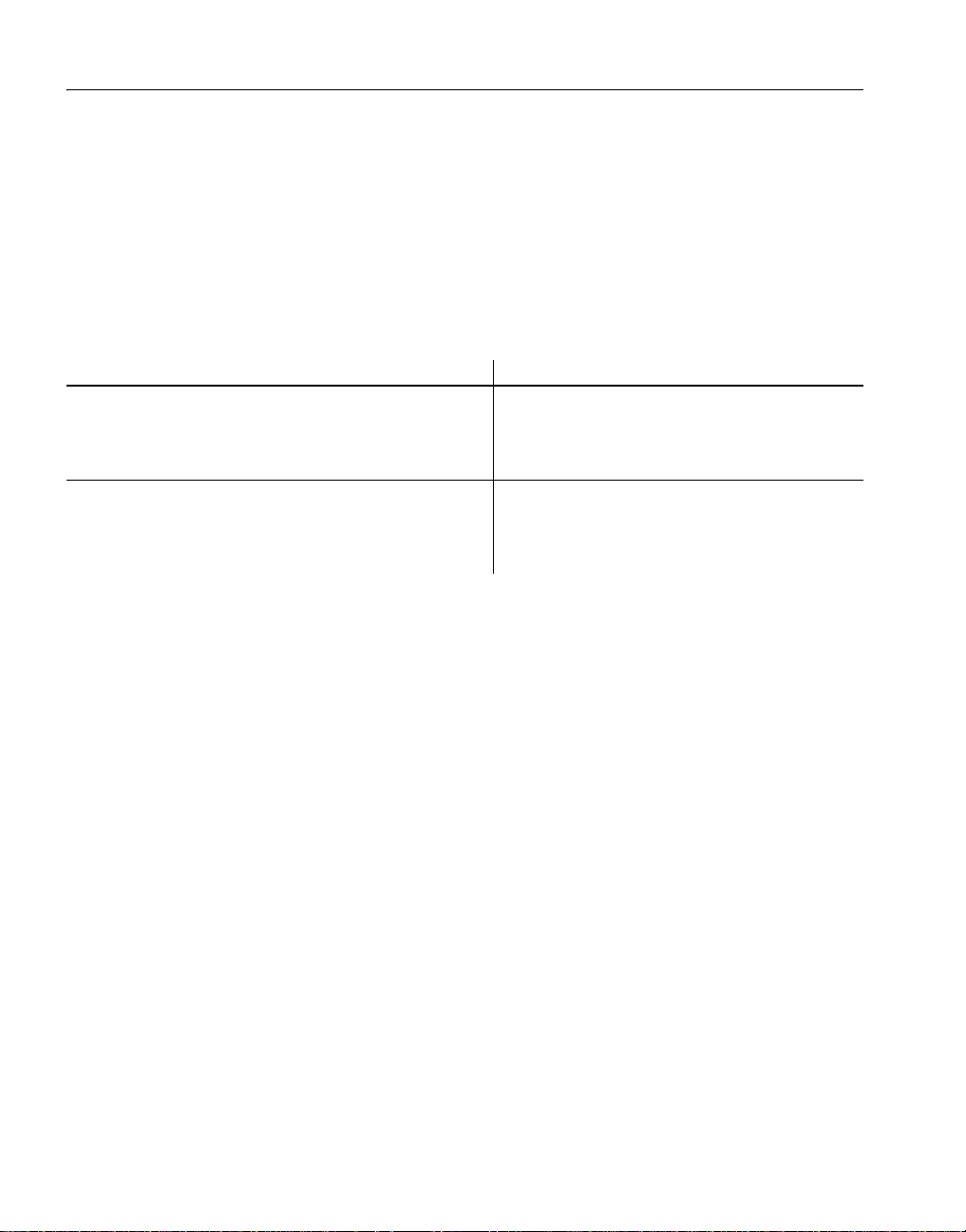
Completing the setup program
Files reserved for
Individual users
Other writable files are installed in the default Program Files\Sybase
subdirectories, but are copied to different locations the first time a user starts
PowerBuilder. In this way , each PowerBuilder user gets a private copy of thes e
files.
The following table lists the files that are copied and updated in the directories
of all users who run an instance of PowerBuilder. The path variable in the table
header (UserName) stands for the user name of a PowerBuilder user. For
Windows XP and 2003 , this i s under the C:\Documents and Settings directory .
For Windows Vista and 2008, this is under the C:\Users directory.
In C:\...\UserName\ subdirectory Files copied or updated
On Windows XP and 2003:
Local Settings\Application Data\Sybase\Pow erBu ilder 11.5
On Windows Vista and 2008:
AppData\Local\Sybase\PowerBuilder 11.5
On Windows XP and 2003:
My Documents\Sybase\PowerBuilder 11.5\Tutorial
On Windows Vista and 2008:
Documents\Syba se\PowerBuilder 11.5\Tutorial
• Initialization files (PB.INI, PBLAB115.INI,
PBODB115.INI)
• License files (PB115.LIC,
pb115_sysam.properties)
• Files for the PowerBuilder Getting Started
tutorial
The locations of writable PowerBuilder files reserved for individual use are set
in HKEY_CURRENT_USER registry entries for each PowerBuilder user . For
example, the location of the PB.INI file that is copied to each user's local
application data directory is registered under the registry key
HKEY_CURRENT_USER\Sybase\PowerBuilder\11.5\InitPath.
Registry changes
The setup program makes the following changes to the Windows registry:
• Creates or updates registry subkeys, including ODBC.INI and
ODBCINST.INI
• Creates or updates the Sybase key in HKEY_CURRENT_USER\Software
and HKEY_LOCAL_MACHINE\Software
• Updates system and user paths in HKEY_CURRENT_USER\Environment
• Adds the appropriate paths to the registry path
HKEY_LOCAL_MACHINE\Software\Microsoft\Windows\CurrentVersion
\App Paths
• Adds the paths to compiled HTMLHelp files to the registry path
HKEY_LOCAL_MACHINE\Software\Microsoft\Windows\HTMLHelp
20 PowerBuilder Enterprise
Page 29

Silent install and uninstall
You can install and uninstall PowerBuilder 11.5 and the PowerBuilder virtual
machine (PBVM) without displaying mes sages or windows du ring the setup or
removal process. However, you must accept the Sybase license agreement
before you can run the silent install file. You can indicate your acceptance by
typing the following line in a DOS command box before you type in the silent
install batch file command:
SET AgreeToSybaseLicense=true
If the DOS prompt does not display the PowerBuilder installation directory,
you must change to that directory.
• Use the main installation directory to install PowerBuilder and InfoMaker
•Use the PBVM directory to install the PowerBuilder virtual machine
Modifying the batch file directly
You can indicate your acceptance of the Sybase license agreement by directly
editing the silentinstall.bat file. You do this by changing the line in the batch
file that reads
line to read
you can double-click the silentinstall.bat file to run the install with default
selections rather than running it from a command line.
set AgreeToSybaseLicense=false. You must change this
set AgreeToSybaseLicense=true. After you make this change,
CHAPTER 1 Installing PowerBuilder Enterprise
The file for PowerBuilder Enterprise is in the main installation directory on the
PowerBuilder DVD, and the file for the PBVM is in the PBVM directory.
You can use the DOS command line to provide help for silent install
parameters. The help is available by typing
entering
silentinstall.bat on the command line.
Help or a question mark after
Silent install and uninstall for PowerBuilder and InfoMaker
If you are running the installation from the DOS command box, you can run
the silent install using the following syntax:
silentinstall.bat [“lic=licPathNameOrServerName” “opt=product”
“dir=directoryName” “shr=sharedDirectoryName” “log=logFileName”]
Installation Guide 21
Page 30

Silent install and uninstall
All of the parameters for the silent install are optional. If you do not provide a
value for the “lic” parameter, the installer searches the files in the installer
directory in ascending alphabetic order for a valid license file. It uses the first
valid license file it finds to install PowerBuilder and InfoMaker. If you do not
provide the “lic” parameter and there is no license file in the installer search
path, an evaluation version of PowerBuilder is installed.
The parameters can be listed in any order and are not case sensitive. Parameter
values are also not case sensitive.
Silent install parameter Description
licPathNameOrServerName The full path to a valid license file with an LIC
extension, or the name of a server hosting a served
license. If a license server requires a port number,
you can include the port number after the server
name separated by a colon. For example:
silentinstall.bat “lic=myServer:1688”
product Names the product o r prod ucts to i nstall. Values are:
•All(default) Installs PowerBuilder and
InfoMaker
•PBInstalls PowerBuilder only
•IM Installs InfoMaker only
directoryName Indicates the main installatio n dire cto r y. If you omit
this parameter, the main product components install
to the sysDriver\Program Files\Sybase\productName
directory, where sysDriver is the main computer
drive and productName is either PowerBuilder 11.5
or InfoMaker 11.5.
sharedDirectoryName Indi cates the shared directory for PowerBuilder or
InfoMaker . If you om it thi s para meter, this directory
install s to sysDriver\Program Files\Sybase\Shared.
logFileName Names the log file for the installation. If you omit
this parameter, the log file is written to the system
Temp directory with the file name silentinstall.log.
If the license file you point to in the li cPathNameOrServerName parameter is
a professional or desktop license, InfoMaker will not be installed.
The following example uses all five parameters for the silent install command:
silentinstall.bat "lic=D:\pb115\pb115.lic"
"opt=pb" "dir=D:\pb115" "shr=D:\shared"
"log=D:\install.log"
22 PowerBuilder Enterprise
Page 31

CHAPTER 1 Installing PowerBuilder Enterprise
When installing PowerBuilder, the silent install writes warnings to its log file
if the setup computer does not have any of the following items: SQL
Anywhere 11, Microsoft .NET Framework 2.0 or later, Microsoft .NET
Framework 2.0 SDK or later, Microsoft IIS 5.0 or later, or AJAX Extensions
version 1.0. When installing InfoMaker, the silent install includes a warning in
the log file if the setup computer does not have a working copy of SQL
Anywere 11.0. If SQL Anywhere 11.0 is not found, the demo nstration
databases and code examples are not installed for PowerBuilder or for
InfoMaker.
You run the standard silent uninstall by double-clicking the silentuninstall.bat
file in the main installation directory or running it from a command line.
Silent install and uninstall for the PBVM
If you are running t he PBVM installat ion from the DOS command prompt, you
can run the silent install using the following syntax:
silentinstall.bat [“asp=aspPathName“shr=sharedDirectoryName”
“log=logFileName”]
The parameters can be listed in any order and are not case sensitive. Parameter
values are also not case sensitive.
Silent install parameter Description
aspPathName Names the full path to the support files in the
EAServer or PowerBuilder Application Serve r
plug-in folder. If you omit this parameter, the default
value is the EAServer or PowerBuilder Application
Server plug-in folder. For example:
sysDriver\Program Files\Sybase\EAServer.
sharedDirectoryName Indi cat es the shared directory for PowerBuilder or
InfoMaker . If you o mit this p arameter, this directory
installs to sysDriver\Program Files\Sybase\Shared.
logFileName Names the log file for the installation. If you omit
this parameter, the log file is written to the system
Temp directory with the file name silentinstall.log.
The following example uses all three parameters for the PBVM silent install
command:
silentinstall.bat "asp=D:\EAServer"
"shr=D:\shared" "log=D:\install.log"
Installation Guide 23
Page 32
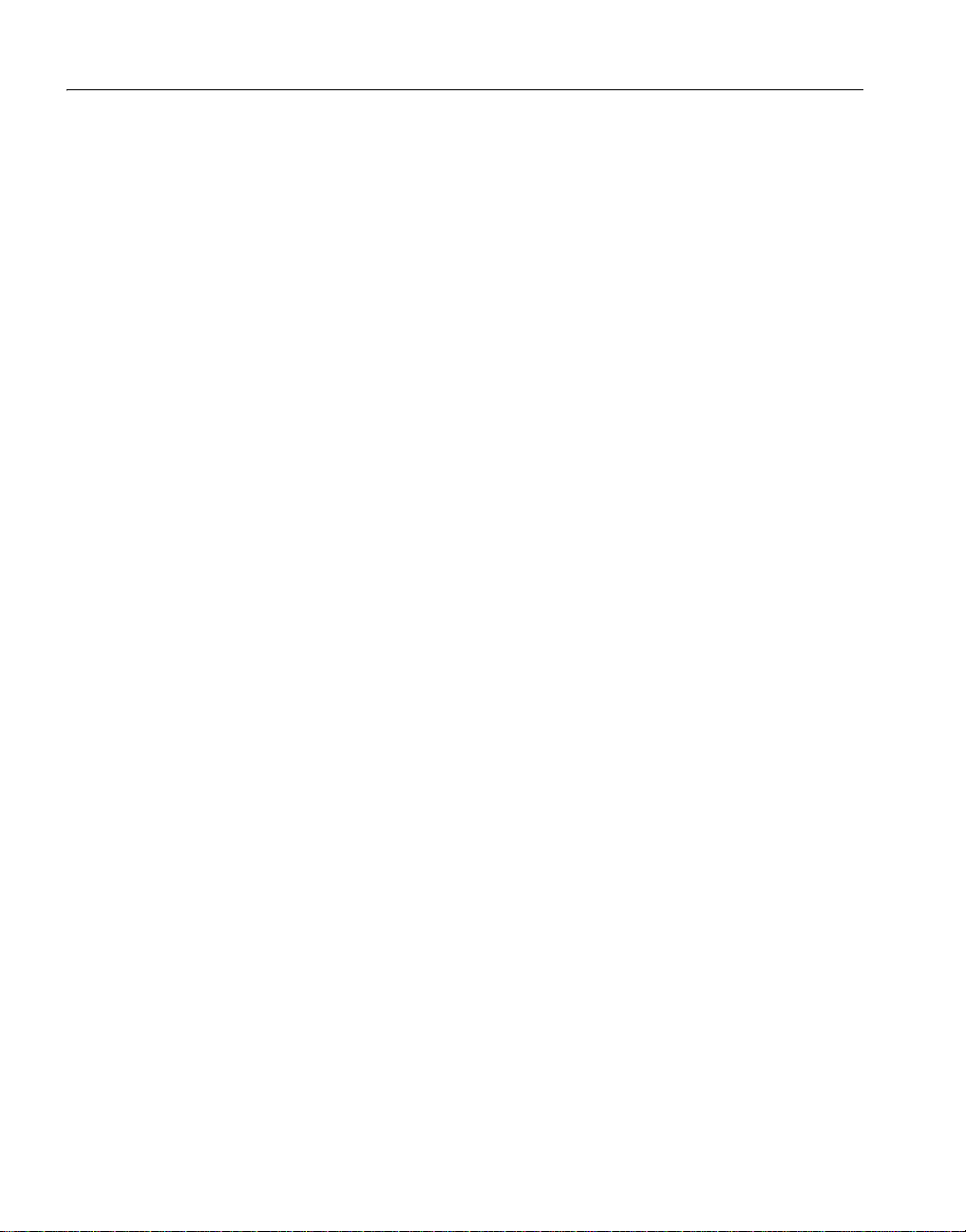
Before using PowerBuilder Enterprise
You run the PBVM silent uninstall by double-clicking the silentuninstall.bat
file in the PBVM directory or runnin g it from a command line.
Before using PowerBuilder Enterprise
Before you use PowerBuilder Enterprise, you might need to perform some
additional migration or configuration tasks:
• Migrating applications to PowerBuilder or InfoMaker 11.5
• Setting up your DBMS
• Upgrading databases for jConnect for JDBC
• Installing the PBVM in EAServer or the Application Server Plug-in
• Installing Ghostscript
• Installing PostScript drivers
Migrating applications to PowerBuilder or InfoMaker 11.5
If you have applications and PBLs that you created in an earlier version of
PowerBuilder or InfoMaker , you can migrate them to version 1 1.5. Befor e you
do, make sure your PBLs can be successfully regenerated under the earlier
version, and make backup copies.
PowerBuilder and InfoMaker 11.5 are Unicode enabled and some changes are
made to your code when you migrate an ap plication fro m PowerBuilder 9 .x or
earlier. For details, see the section on migrating targets in the PowerBuilder
Users Guide.
You should also read the migration issues section in the PowerBuilder release
bulletin.
Setting up your DBMS
Your DBMS might require additional setup procedures for use with
PowerBuilder or InfoMaker. For details, see Connecting to Your Database.
24 PowerBuilder Enterprise
Page 33

CHAPTER 1 Installing PowerBuilder Enterprise
Upgrading databases for jConnect for JDBC
If you plan to use any of the products in PowerBuilder Enterprise with SQL
Anywhere or Adaptive Server® Ent erprise databases, i ncluding databases that
were previously prepared for jConnect™ for JDBC™ 4.x, you need to prepare
the databases for jConnect 5.5 by installing additional tables and stored
procedures. You must repeat the following steps for every SQL Anywhere or
Adaptive Server Enterprise database that you want to prepare for jConnect.
❖ To prepare a SQL Anywhere or Adaptive Server database for
jConnect 5.5:
1 Start Interactive SQL and connect to your database.
2 Select File>Open and locate the appropriate SQL file stored in the
jConnect-5_5\sp folder.
jConnect is installed in the Sybase\Shared fo lder. Use sql_SA.sql for SQL
Anywhere, sql_server12.5.sql for Adaptive Server version 12.5 or later,
sql_server12.sql for Adaptive Server version 12, or sql_server.sql for
earlier versions of Adaptive Server.
3 Click the Execute button.
Installing the PBVM in EAServer or the Application Server Plug-in
If you plan to deploy PowerBuilder 11.5 components to EAServer or to the
PowerBuilder Application Server Plug-in running in a third party application
server, a set of PowerBuilder 11 .5 runtime files called the PowerBuilder virtual
machine (PBVM) must be installed on the same computer as EAServer or the
plug-in. The PBVM setup program, available in the PBVM directory on the
DVD, installs the required files.
Installing HTMLGenerator115 and PBDebugBroker115
For EAServer 5.x, the PBVM setup program also installs the PowerBuilder
11.5 version of the W eb DataW indow server component (HTMLGenerator 115)
and the PBDebugBroker115 component that are required for remote
debugging. Although the set up program copies these components t o EAServer
6.x servers or to th e Application Server P lug-in, the copied components do not
work properly. However, you can use the EAServer setup program to install
these components with the 6.2 version of EAServer.
Installation Guide 25
Page 34

Before using PowerBuilder Enterprise
❖ To install the PBVM on EAServer or the Application Server Plug-in:
1Run the setup.exe program in the PBVM directory on the PowerBuilder
11.5 DVD.
2 On the Choose Destination Location page, click Next if the default
destination location is correct, or click Browse to navigate to the directory
where EAServer or the Application Server Plug-in is installed and click
Next.
3 On the Choose Destination Location for Shared Files page, click Next if
the default destination location is correct, or click Browse to navigate to
the directory you specified in step 2 or to the Sybase\Shared di rectory and
click Next.
The setup program installs the PBVM in a PowerBuilder subdirectory of
the directory you selected, installs the Web DataWindow and debugger
components in the Repository directory, and exits.
Installing Ghostscript
If you want to use the dis till method for savi ng DataWi ndows as PDF , you mus t
install Ghostscript.
❖ T o install Ghostscript:
1 Into a temporary directory on your computer, do wnload the self-extracting
executable file for the version of Ghostscript you want from one of the
sites listed on the
Ghostscript Web site at http://www.ghostscript.com/awki.
See the PowerBuilder release bulletin for the version of Ghostscript that
was used for testing.
2 Run the executable file to install Ghostscript on your system.
The default installation directory is C:\Program Files\gs.
After installing Ghostscript, you should read the readme.htm file in the doc
subdirectory in the Ghostscript installation directory to find out more about
using Ghostscript and distributing it with your application.
26 PowerBuilder Enterprise
Page 35

Installing PostScript drivers
If you want to use the distill method for saving DataWindows as PDF , you must
have a PostScript printer or printer driver installed on your system. If you do
not, use the Windows Add Printer wizard to add a PostScript printer. If you
have never installed a PostScri pt pri nter, the Microsoft pscript5.dll file, which
is required to add a Po stScri pt pri nter, may not be available on your computer.
You may be prompted to insert a Windows operating system installation CD.
❖ To add a PostScript printer to your printer settings:
1 Select Settings>Printers from the Windows Start menu.
2 Double-click Add Printer.
3 Specify a local printer.
4 Specify FILE: as the port.
5 Select a manufacturer (such as HP) and a printer with the designation PS
(such as HP LaserJet Series 4050 PS).
Note
Some printers do not handle images correctly. For example, the HP Color
LaserJet PS does not display images in the PDF output and the HP
LaserJet 4/4M Plus PS 600 displays color images using greyscale.
CHAPTER 1 Installing PowerBuilder Enterprise
6 Accept the default name or enter a shorter name for the printer.
7 Complete the wizard.
❖ To use the print driver in the DataWindow painter:
1 Select the Distill Custom PostScript check box on the Data Export
property page for PDF export.
2 Specify the printer name (from step 6 in the previous procedure) as the
Printer Name on the Print Specifications page.
❖ To use the print driver in a script:
• Set the Distill.CustomPostScript and Printer properties.
For example:
dw_1.Object.DataWindow.Export.PDF.Distill.CustomPostScript=1
dw_1.Object.DataWindow.Printer="HP LaserJet Series 4050 PS"
Installation Guide 27
Page 36

Troubleshooting SySAM issues
Troubleshooting SySAM issues
If you experience issues with your SySAM license, read this section to find
information that might help you troubleshoot licensing issues, or help you
collect information that T echnical Support can use to diagnose licensing issues.
Y ou can fi nd more information ab out SySAM licensing on the
at http://www.sybase.com/sysam
http://infocenter.sybase.com/help/index.jsp?topic=/com.sybase.help.sysam/title.h
.
tm
SySAM Web site
and in the SySAM Documentation at
Logging SySAM
information
Y ou can enable logging by addi ng an entry to the PB.INI file with the following
format, where N is 0, 1, or 2:
[pb]
LogSySAM = N
The default value for LogSySAM is 0, which means no logging. Set the value
to 1 for basic logging information, or 2 for full information. The log file is
saved in the same directory as PB.INI and is named PB115_sysam.log. The file
contains status information from the development environment, the details of
the current license, and, if you set the SySAMTrace value in PB.INI,
information from the SySAM API. Technical Support might ask you to set
these values if you experience license problems.
PB.INI directory
Although PB.INI is installed by the setup program to the main installatio n
directory , PowerBuilder does not use o r modify the PB.INI file in this directory.
Instead, PowerBuilder creates a personal copy of the PB.INI file the first time
you or another user starts PowerBuilder, and this is the initialization file that
PowerBuilder uses.
On Windows XP and Windows 2003, the directory containing the personal
copy of the PB.INI file is C:\Documents and Settings \userName\Local
Settings\Application Data\Sybase\PowerBuilder 11.5, where userName is the
name of the current PowerBuilder user. A personal SySAM log file is saved to
this directory, and local license files are kept in this directory for each
PowerBuilder user . The name of this directory on W indows V ista and Windows
2008 is C:\Users\userName\AppData\Local\Sybase\PowerBuilder 11.5.
28 PowerBuilder Enterprise
Page 37

CHAPTER 1 Installing PowerBuilder Enterprise
Additional SySAM
files
The pb115_sysam.properties and PB115.lic files are installed in the same
directory as PB.INI. On Windows XP and Windows 2003, these files are
located in C:\Documents and Settings\All Users\Documents\Sybase\
PowerBuilder 11.5 and on Windows Vista and Windows 2008, in
C:\Users\Public\Documents\Sybase\PowerBuilder 11.5. These files contain
information that might be useful to Technical Support. Do not edit these files
unless directed to do so by Technical Support.
Served license issue
If you enter an unqualified server name, such as “myserver” as the license
server name, it might not be found. Try a fully-resolved name, such as
“myserver.mydomain.com.”
Removing a product
If you want to remove products from your computer, you should use the
Windows control panel’s Add or Remove Programs dialog box for each
product you want to remove. This uses the PowerBuilder setup maintenance
program to remove:
• Shared and standard program files
• Folder items
• Program folders
• Program directories
• Program registry entries
The setup maintenance program removes file and icon groups, as well as
system and user path settings in the registry and INI files. These changes are
not made if you simply delete directories.
Silent uninstall
To silently remove PowerBuilder 11.5 or InfoMaker 11.5, see “Silent install
and uninstall” on page 21.
Removing shared
DLLs
The setup program increments the usage count in the registry for each shared
Sybase DLL and each shared system DLL. The setup maintenance program
decrements that count. The setup maintenance program does not try t o delete a
shared DLL until the usage count reaches zero.
Installation Guide 29
Page 38

Removing a product
Stopping the setup
maintenance program
Unlike the setup program, the setup maintenance program has no Back or
Cancel button. Once you click Yes in the procedure below, the pr ogram cannot
be stopped.
❖ To use the setup maintenance program to remove a product:
1 Make a backup copy of any files you might want to reuse (suc h as DB, INI,
and PBL files) if you plan to reinstall.
2 Open the Control Panel from the Start menu and double-click the
Add/Remove Programs icon.
3 On the Install/Uninstall tab page, select the product to remove, click
Add/Remove, and click Yes when prompted to confirm that you want to
remove the tool.
4 If you are prompted to remove a shared file, click the appropriate respon se.
If the usage count for a system file in the registry indicates that the file is
no longer being used, the setup maint enan ce prog ram ask s if you w ant to
delete the file. Some applications do not increment the usage count;
therefore, do not delete a file unless you are sure it is not being used by
another application.
30 PowerBuilder Enterprise
Page 39

Index
A
Apache FO processor, required for XSL-FO save as
PDF method 8
Application Server Plug-in, installing PBVM 25
ASA. See SQL Anywhere
autorun.exe 9
B
backup requirements 5
before you install 5
C
CDs and DVDs in package 1
configuration
databases for jConnect 25
DBMS 24
contents of PowerBuilder Enterprise 1
D
Database painter in InfoMaker, installing 14
disk space requirements 3, 5
downloaded image, installing from 9
F
FDCC. See Federal Desktop Core Configuration
features, PowerBuilder 6
Federal Desktop Core Configuration, compliance 19
Form painter, installing 14
G
Getting Started CD 2
Ghostscript, required for distill save as PDF method 8
H
hardware requirements 3
I
image, installing from 9
InfoMaker, installing 13
installation
common setup program 11
InfoMaker 13
silent 21
starting 9
J
E
EAServer
for EJB client development 7
installing PBVM 25
required for Web DataWindow deployment 7, 8
EAServer component development, requirements 7
EJB clients, requirements 7
environment variable, TEMP 5
Installation Guide 31
J2EE server, required for EJB client development 7, 8
JDBC connectivity, requirements 8
JDK
required for EJB client development 7, 8
required for JDBC connectivity 8
required for XSL-FO save as PDF method 8
Page 40

Index
L
license
additional product entitlements 2
local 4
obtaining 4
providing in formation 11, 12
served 4
troubleshooting 28
M
memory requirements 3
Microsoft .NET Framework, required software 6, 8
Microsoft Windows Installer, required for PowerBuilder
Runtime Packager 8
migration, PowerBui lder or InfoMaker 24
MobiLink synchronization 10
O
OBDCINST.INI Registry subkey 20
ODBC.INI Registry subkey 20
OLE DB data access, requirements 8
operating systems supp orted 3
P
PB.INI file 20, 28
PBVM
installing from DVD 25
silent install 23
PDF, saving DataWindows as 16
PocketBuilder 2
PostScript driver, required for distill save as PDF
method 8
PowerBuilder Application Server Plug-in
download page 2
installing PBVM 25
PowerBuilder Enterprise
before using 24
contents 1
pre-installation tasks 5
removing 29
required software 6
setup program 9, 11
system requirements 3
PowerBuilder Runtime Packager, requirements 8
PowerDesigner plug-in, required software 8
product licensing
SySAM 4
troubleshooting 28
R
registry subkeys
ODBC.INI 20
ODBCINST.INI 20
release bulletins 5
removing PowerBuilder Enterprise 29
requirements
software 6
system 3
Runtime Edition, SQL Anywhere 10
S
samples and tutorials, requirements 7
server plug-in, installing PBVM 25
setup program for PowerBuilder
on DVD 2
starting 9, 11
setup.exe file, starting 11
software CDs and DVDs 2
software requirements 6
SQL Anywhere
installing 10
installing before PowerBuilder 9
required for JSP targets 7
required for MobiLink synchroni zation 7
required for tutorials and samples 7
Runtime Edition 10
starting setup program for PowerBuilder 1 1
Sybase Software Asset Management System 4
SyBooks CD 2
32 PowerBuilder Enterprise
Page 41

SySAM
product licensing 4
providing information 11
troubleshooting 28
system requirements 3
T
temp directory 5
TEMP environment variable 5
tutorials and examples, requirements 7
U
uninstalling PowerBuilder Enterprise 29
W
Web DataWindow, requirements 7
Web services, installing 16
Index
Installation Guide 33
Page 42
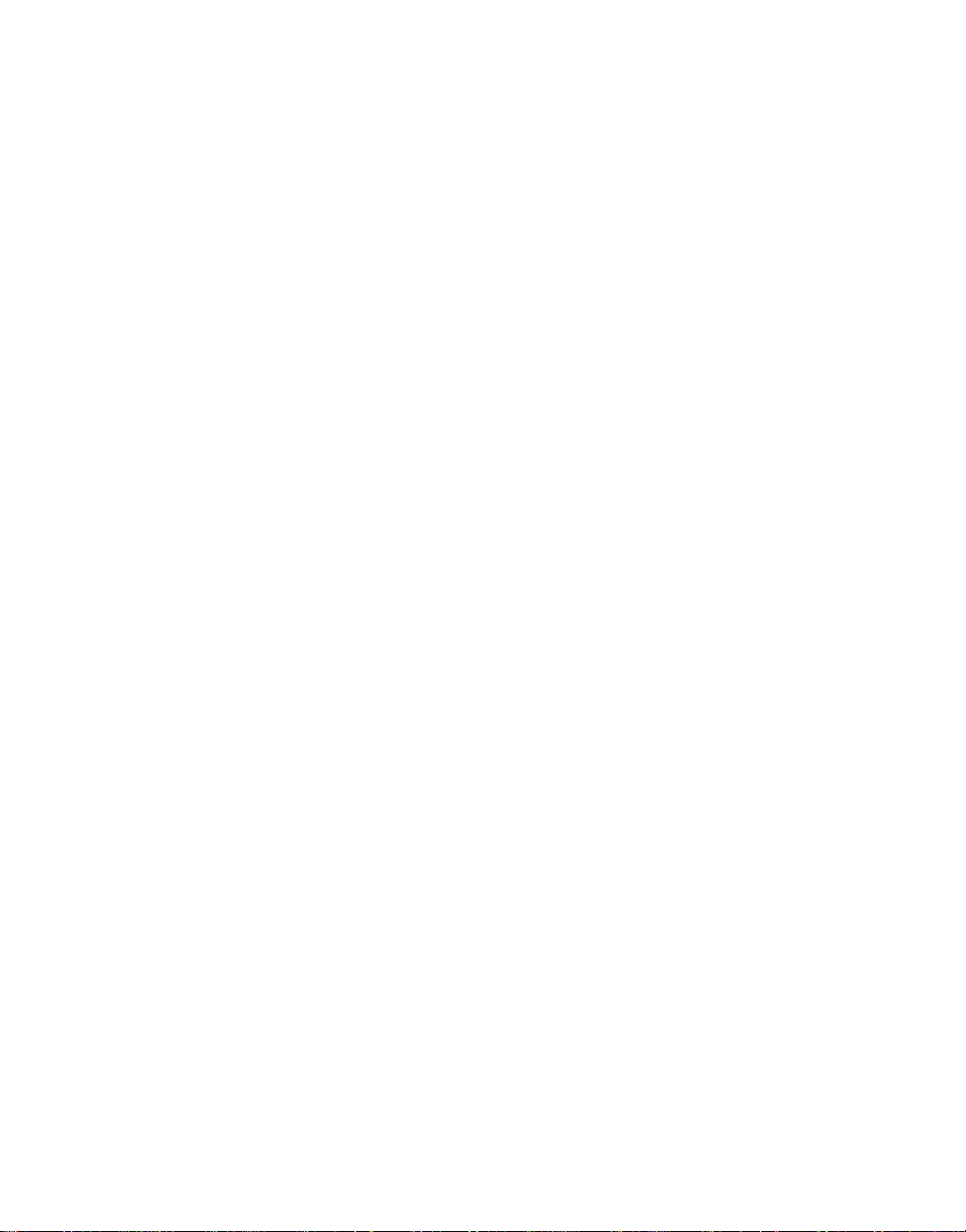
Index
34 PowerBuilder Enterprise
